Page 1
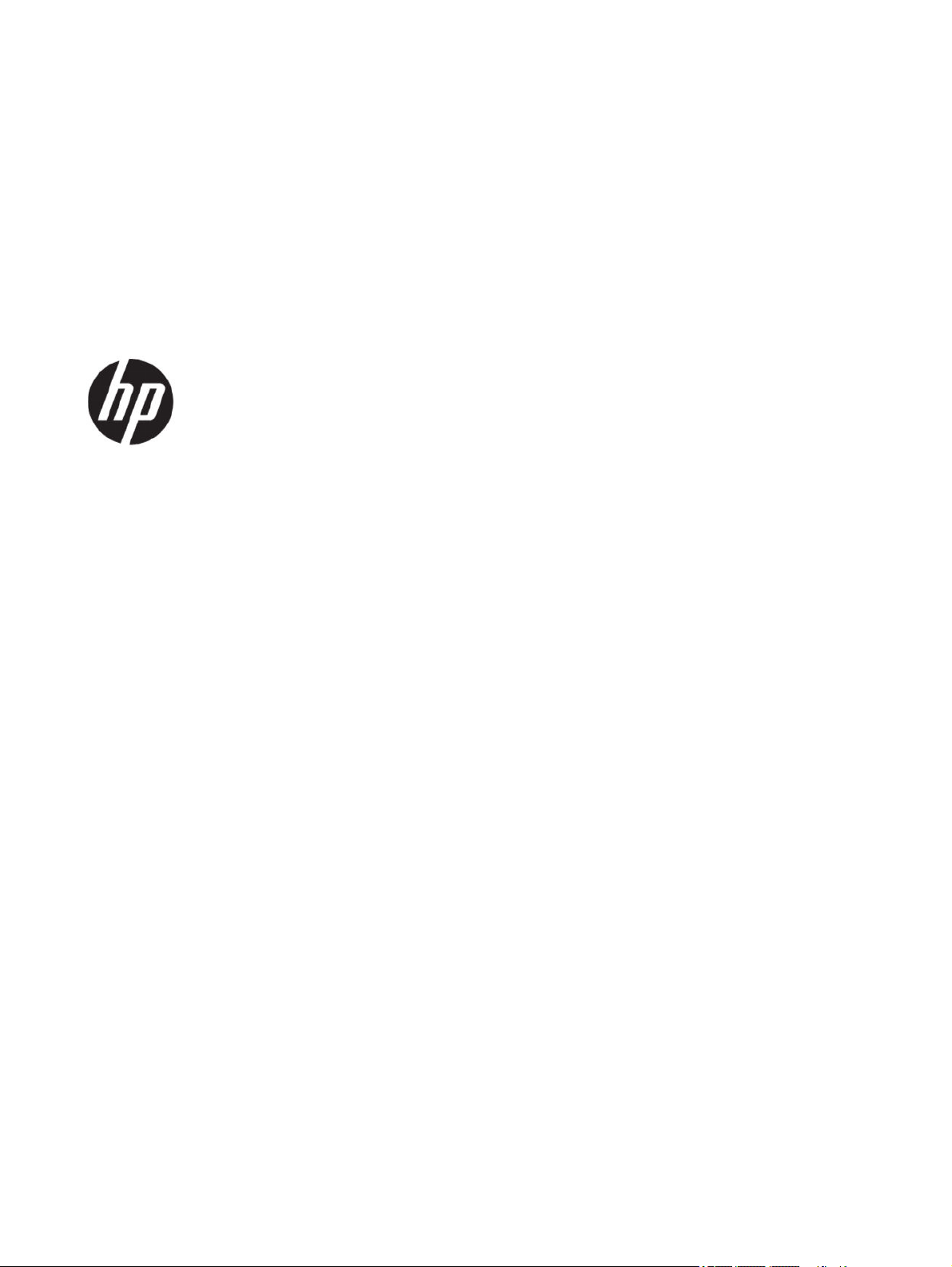
User Guide
SUMMARY
This guide provides information about components, computer setup, backing up, and more.
Page 2
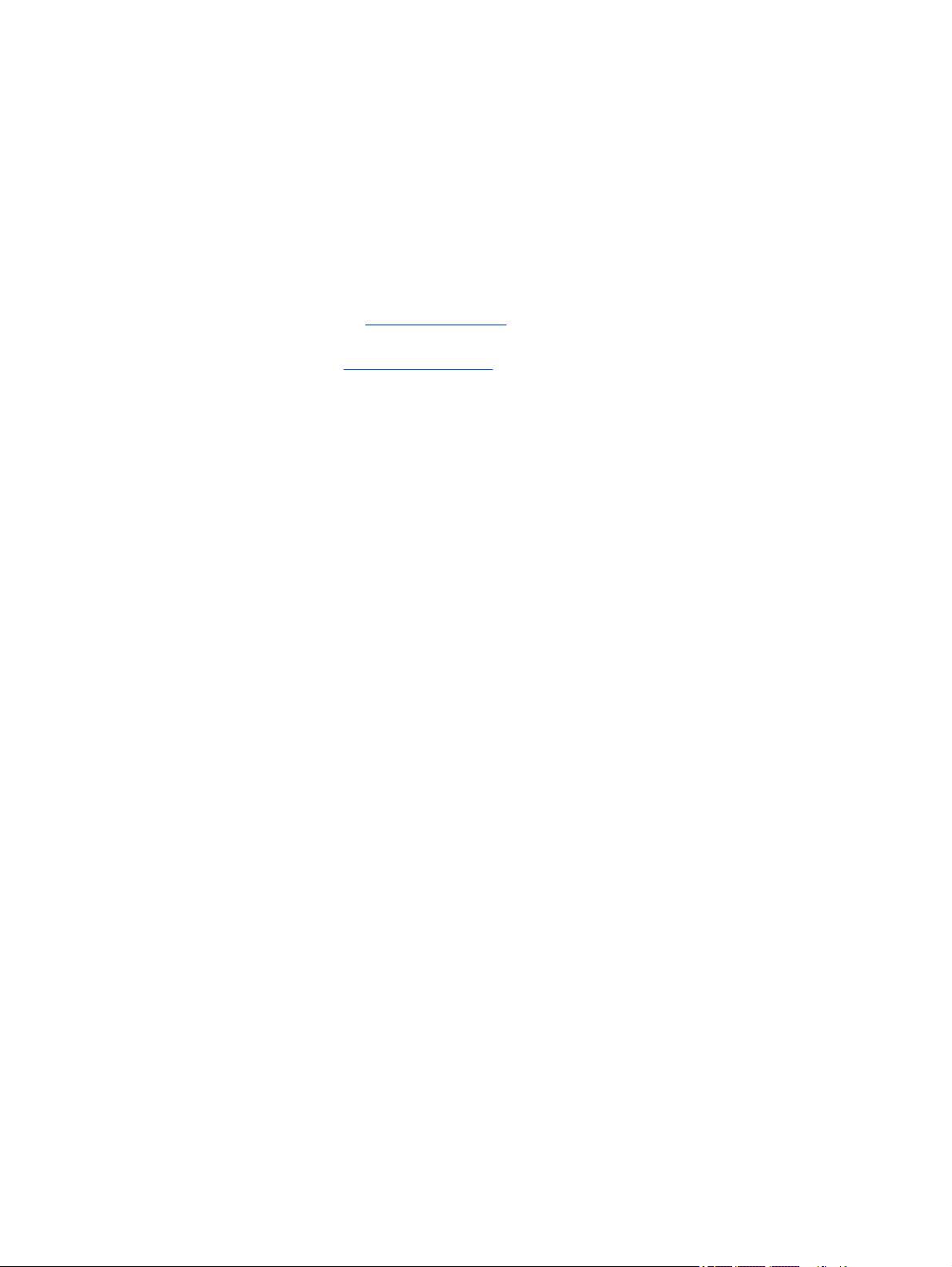
Legal information
© Copyright 2020 HP Development Company,
L.P.
AMD is a trademark of Advanced Micro Devices,
Inc. DisplayPort™ and the DisplayPort™
logo are trademarks owned by the Video
Electronics Standards Association (VESA) in
the United States and other countries. Intel,
Celeron, Pentium, Thunderbolt, and Xeon
are trademarks of Intel Corporation or its
subsidiaries in the U.S. and/or other countries.
Linux® is the registered trademark of Linus
Torvalds in the U.S. and other countries.
Microsoft and Windows are either registered
trademarks or trademarks of Microsoft
Corporation in the United States and/or other
countries. NVIDIA is a trademark or registered
trademark of NVIDIA Corporation in the U.S.
and other countries. Red Hat Enterprise Linux is
a registered trademark of Red Hat, Inc. in the
United States and other countries. USB Type-C®
is a registered trademark of USB Implementers
Forum.
The information contained herein is subject to
change without notice. The only warranties for
HP products and services are set forth in the
express warranty statements accompanying
such products and services. Nothing herein
should be construed as constituting an
additional warranty. HP shall not be liable
for technical or editorial errors or omissions
contained herein.
Product notice
This guide describes features that are common
to most products. Some features may not be
available on your computer.
Not all features are available in all editions
or versions of Windows. Systems may
require upgraded and/or separately purchased
hardware, drivers, software or BIOS update to
take full advantage of Windows functionality.
http://www.microsoft.com.
See
To access the latest user guides, go to
http://www.hp.com/support and follow the
instructions to nd your product. Then select
Manuals.
Software terms
By installing, copying, downloading, or
otherwise using any software product
preinstalled on this computer, you agree to be
bound by the terms of the HP End User License
Agreement (EULA). If you do not accept these
license terms, your sole remedy is to return the
entire unused product (hardware and software)
within 14 days for a full refund subject to the
refund policy of your seller.
For any further information or to request a
full refund of the price of the computer, please
contact your seller.
First Edition: August 2020
Part number: M07793-001
Page 3
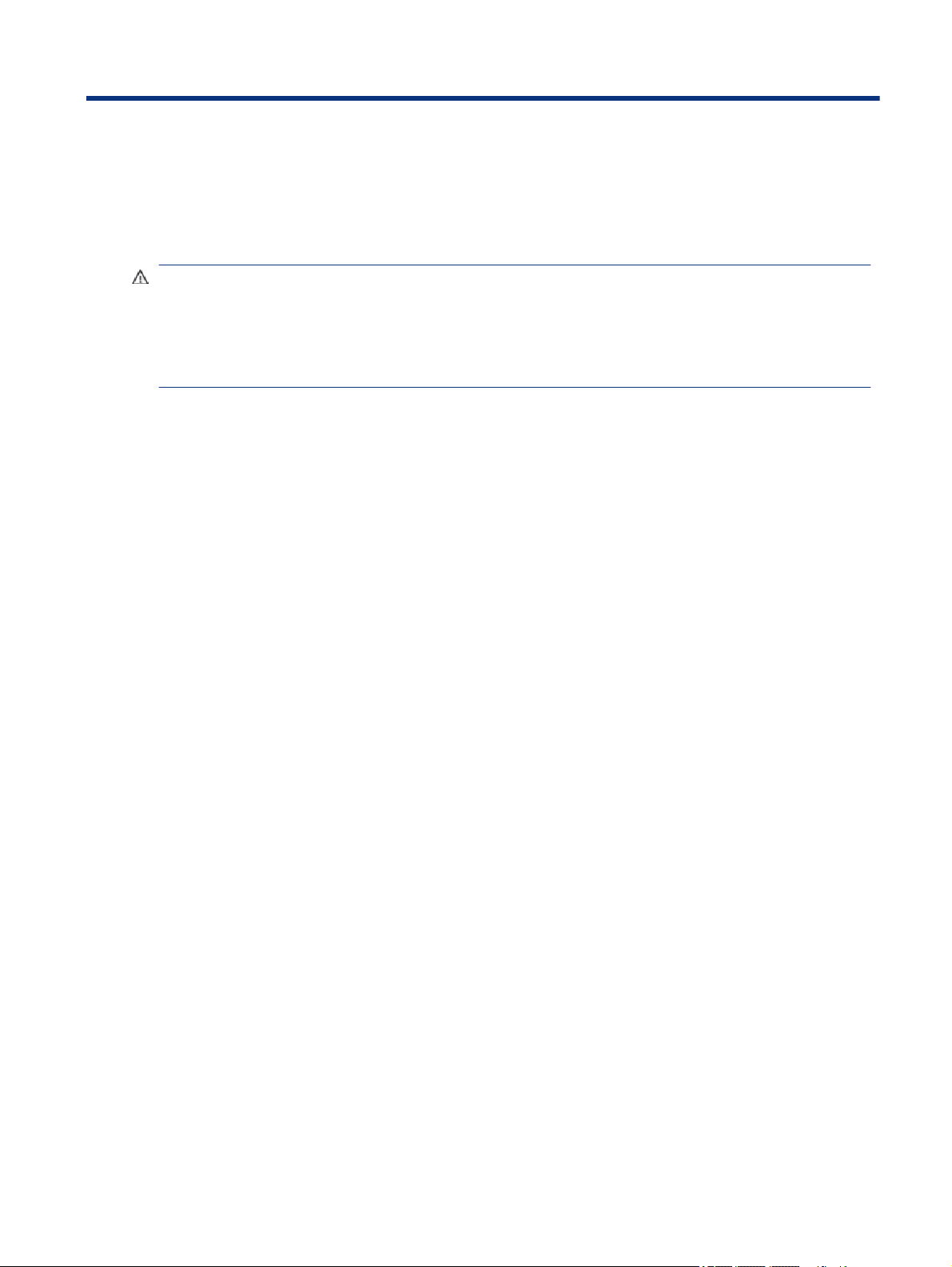
Safety warning notice
Reduce the possibility of heat-related injuries or of overheating the computer by following the practices
described.
WARNING! To reduce the possibility of heat-related injuries or of overheating the computer, do not place
the computer directly on your lap or obstruct the computer air vents. Use the computer only on a hard, at
surface. Do not allow another hard surface, such as an adjoining optional printer, or a soft surface, such as
pillows or rugs or clothing, to block airow. Also, do not allow the AC adapter to come into contact with the
skin or a soft surface, such as pillows or rugs or clothing, during operation. The computer and the AC adapter
comply with the user-accessible surface temperature limits dened by applicable safety standards.
iii
Page 4
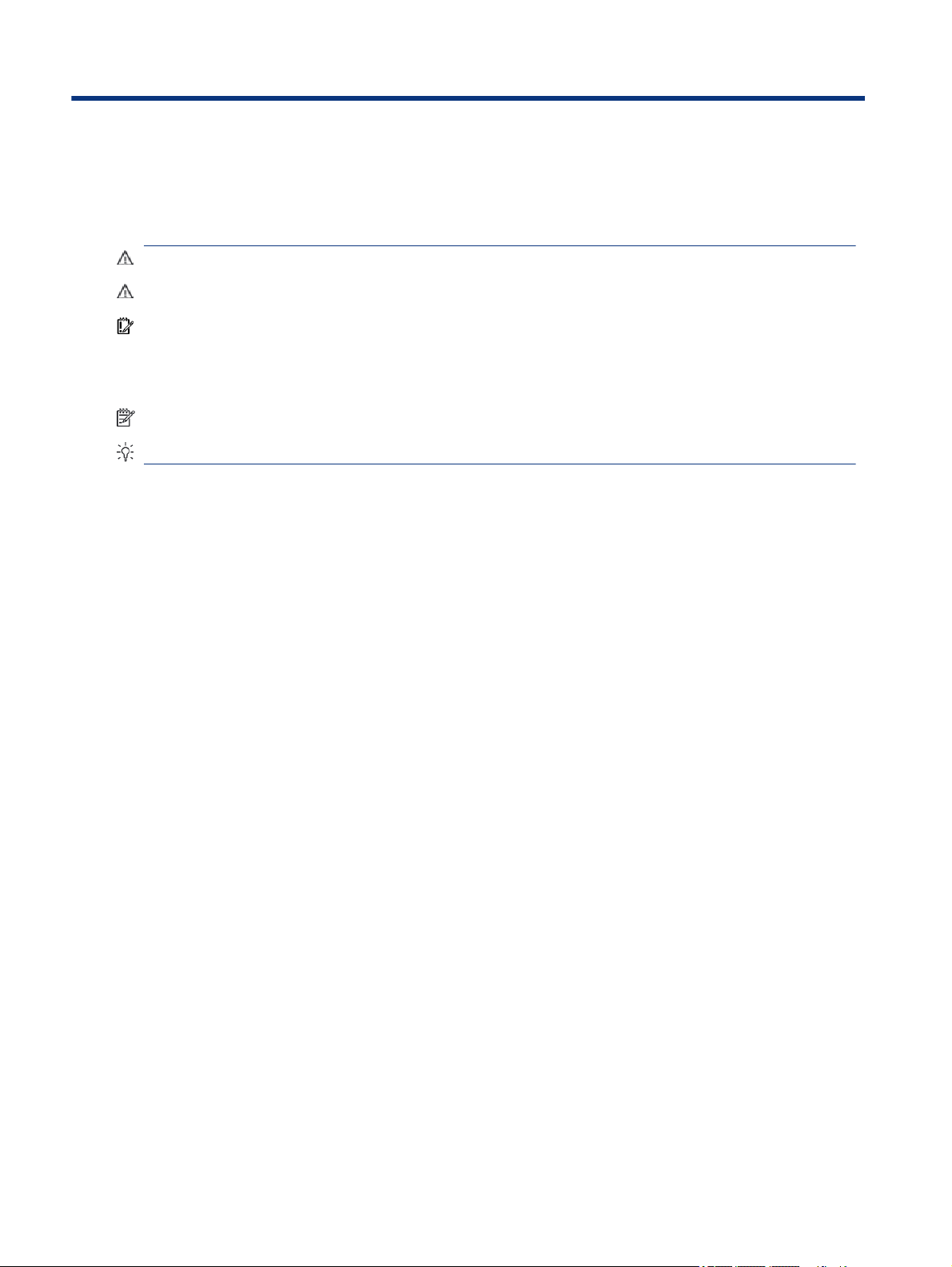
About this guide
This guide provides basic information for using and upgrading this product.
WARNING! Indicates a hazardous situation that, if not avoided, could result in serious injury or death.
CAUTION: Indicates a hazardous situation that, if not avoided, could result in minor or moderate injury.
IMPORTANT: Indicates information considered important but not hazard-related (for example, messages
related to property damage). Warns the user that failure to follow a procedure exactly as described could
result in loss of data or in damage to hardware or software. Also contains essential information to explain a
concept or to complete a task.
NOTE: Contains additional information to emphasize or supplement important points of the main text.
TIP: Provides helpful hints for completing a task.
iv About this guide
Page 5
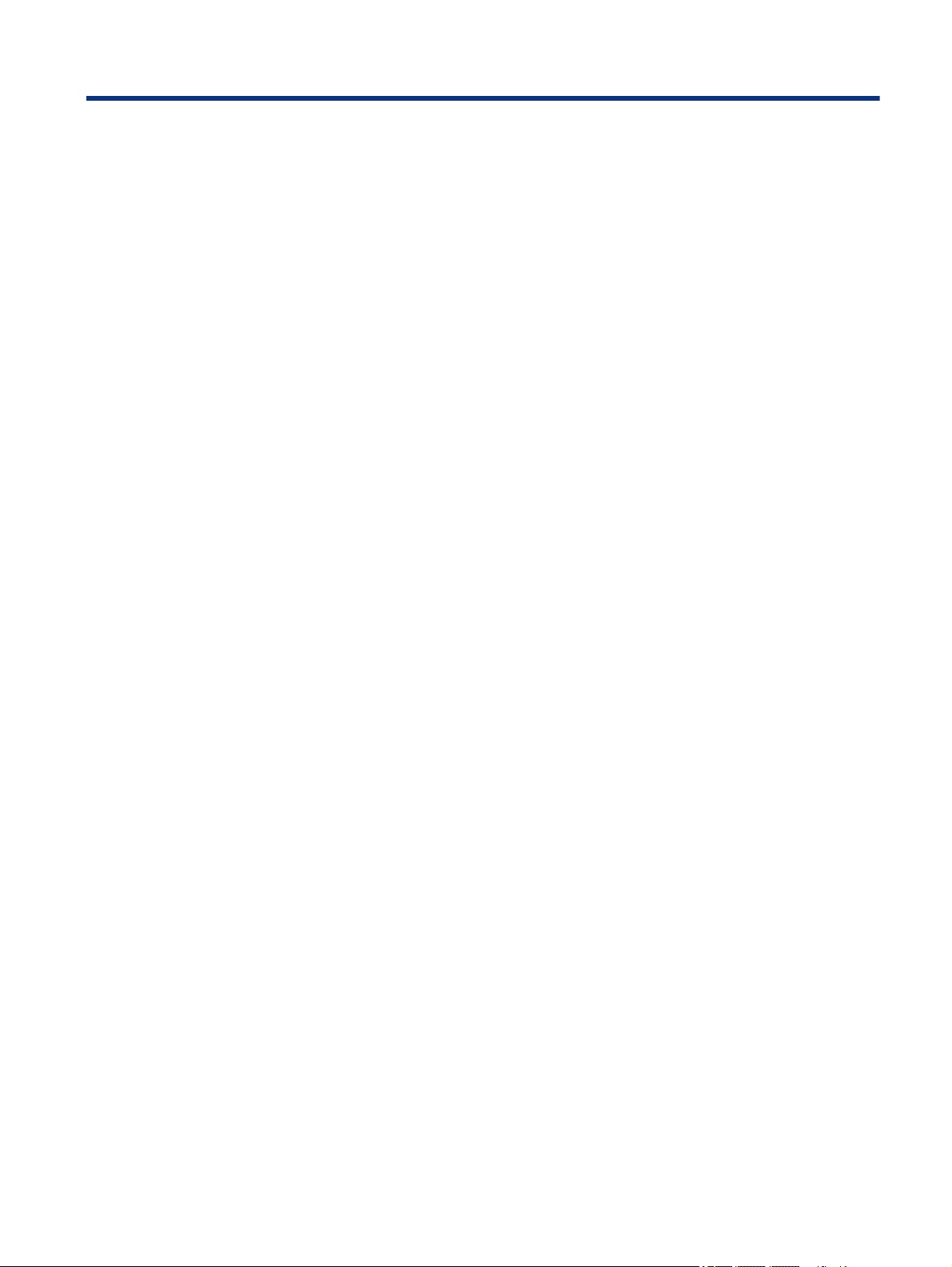
Table of contents
1 Locating HP resources ........................................................................................................................................................... 1
Product information ..........................................................................................................................................................1
Support ..............................................................................................................................................................................1
Product documentation..................................................................................................................................................... 2
Product diagnostics ...........................................................................................................................................................2
Product updates.................................................................................................................................................................3
2 Computer features.................................................................................................................................................................4
Front................................................................................................................................................................................... 4
Rear....................................................................................................................................................................................4
Left.....................................................................................................................................................................................5
Product specications ....................................................................................................................................................... 6
3 Setting up the computer........................................................................................................................................................ 7
Ensuring proper ventilation...............................................................................................................................................7
Setup procedures...............................................................................................................................................................8
Adding monitors ................................................................................................................................................................8
Planning for additional monitors ..............................................................................................................................9
Finding supported graphics cards ...........................................................................................................................10
Matching graphics cards to monitor connectors..................................................................................................... 10
Identifying monitor connection requirements........................................................................................................11
Connecting and conguring monitors.....................................................................................................................12
Using a third-party graphics conguration utility...................................................................................................12
Customizing the monitor (Windows)....................................................................................................................... 13
Installing optional components ......................................................................................................................................13
Security ............................................................................................................................................................................13
Product recycling.............................................................................................................................................................13
4 Backing up, restoring, and recovering.................................................................................................................................14
Backing up information and creating recovery media....................................................................................................14
Using Windows tools for backing up .......................................................................................................................14
Using the HP Cloud Recovery Download Tool to create recovery media (select products only)............................14
Restoring and recovering your system............................................................................................................................14
Creating a system restore ....................................................................................................................................... 15
Restoring and recovery methods ............................................................................................................................15
Recovering using HP Recovery media .....................................................................................................................15
Changing the computer boot order .........................................................................................................................15
Using HP Sure Recover (select products only).........................................................................................................16
5 Setting up Linux ...................................................................................................................................................................17
v
Page 6
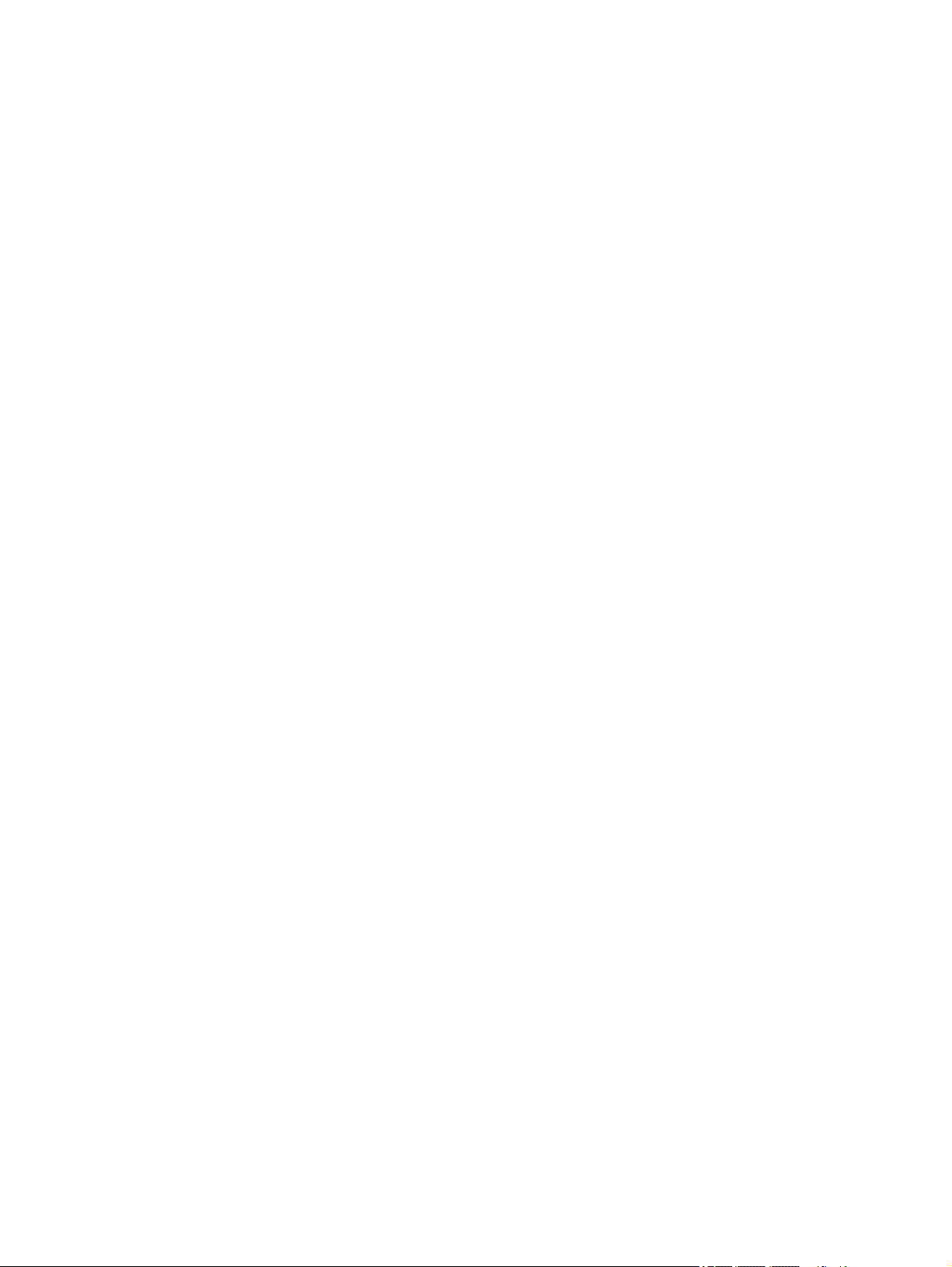
Linux-ready systems .......................................................................................................................................................17
Setting up Red Hat Enterprise Linux (RHEL) ...................................................................................................................17
Setting up SUSE Linux Enterprise Desktop (SLED)..........................................................................................................17
Setting up Ubuntu............................................................................................................................................................18
Open source graphics drivers ..................................................................................................................................18
Proprietary graphics drivers............................................................................................................................................18
6 Updating the computer........................................................................................................................................................19
Updating the BIOS ...........................................................................................................................................................19
Determining the current BIOS version ....................................................................................................................19
Upgrading the BIOS..................................................................................................................................................19
Upgrading device drivers.................................................................................................................................................20
7 Maintenance, diagnostics, and minor troubleshooting ......................................................................................................21
Turning o the computer.................................................................................................................................................21
If you encounter issues....................................................................................................................................................21
For more information ..............................................................................................................................................21
Visual inspection...................................................................................................................................................... 21
At startup .........................................................................................................................................................21
During operation..............................................................................................................................................22
Customer Self Repair .......................................................................................................................................23
Blink or beep codes: interpreting POST diagnostic lights and audible codes.........................................................23
Basic troubleshooting..............................................................................................................................................23
HP Support...............................................................................................................................................................23
Online support .................................................................................................................................................24
Customer support for computers ....................................................................................................................24
Advisories or bulletins and notices..................................................................................................................24
Product Change Notications..........................................................................................................................24
Calling support................................................................................................................................................. 24
Locating warranty information........................................................................................................................25
8 Using HP PC Hardware Diagnostics .....................................................................................................................................26
Using HP PC Hardware Diagnostics Windows (select products only) .............................................................................26
Using an HP PC Hardware Diagnostics Windows hardware failure ID code ............................................................26
Accessing HP PC Hardware Diagnostics Windows...................................................................................................26
Accessing HP PC Hardware Diagnostics Windows from the Start menu ........................................................26
Accessing HP PC Hardware Diagnostics Windows from Support Assistant....................................................26
Downloading HP PC Hardware Diagnostics Windows .............................................................................................27
Downloading the latest HP PC Hardware Diagnostics Windows version from HP..........................................27
Downloading the HP PC Hardware Diagnostics Windows from the Microsoft Store......................................27
Downloading HP Hardware Diagnostics Windows by product name or number (select products only)........27
Installing HP PC Hardware Diagnostics Windows....................................................................................................28
Using HP PC Hardware Diagnostics UEFI.........................................................................................................................28
Using an HP PC Hardware Diagnostics UEFI hardware failure ID code....................................................................28
Starting HP PC Hardware Diagnostics UEFI.............................................................................................................28
Downloading HP PC Hardware Diagnostics UEFI to a USB ash drive ....................................................................29
Downloading the latest HP PC Hardware Diagnostics UEFI version ...............................................................29
Downloading HP PC Hardware Diagnostics UEFI by product name or number (select products only) ..........29
vi
Page 7
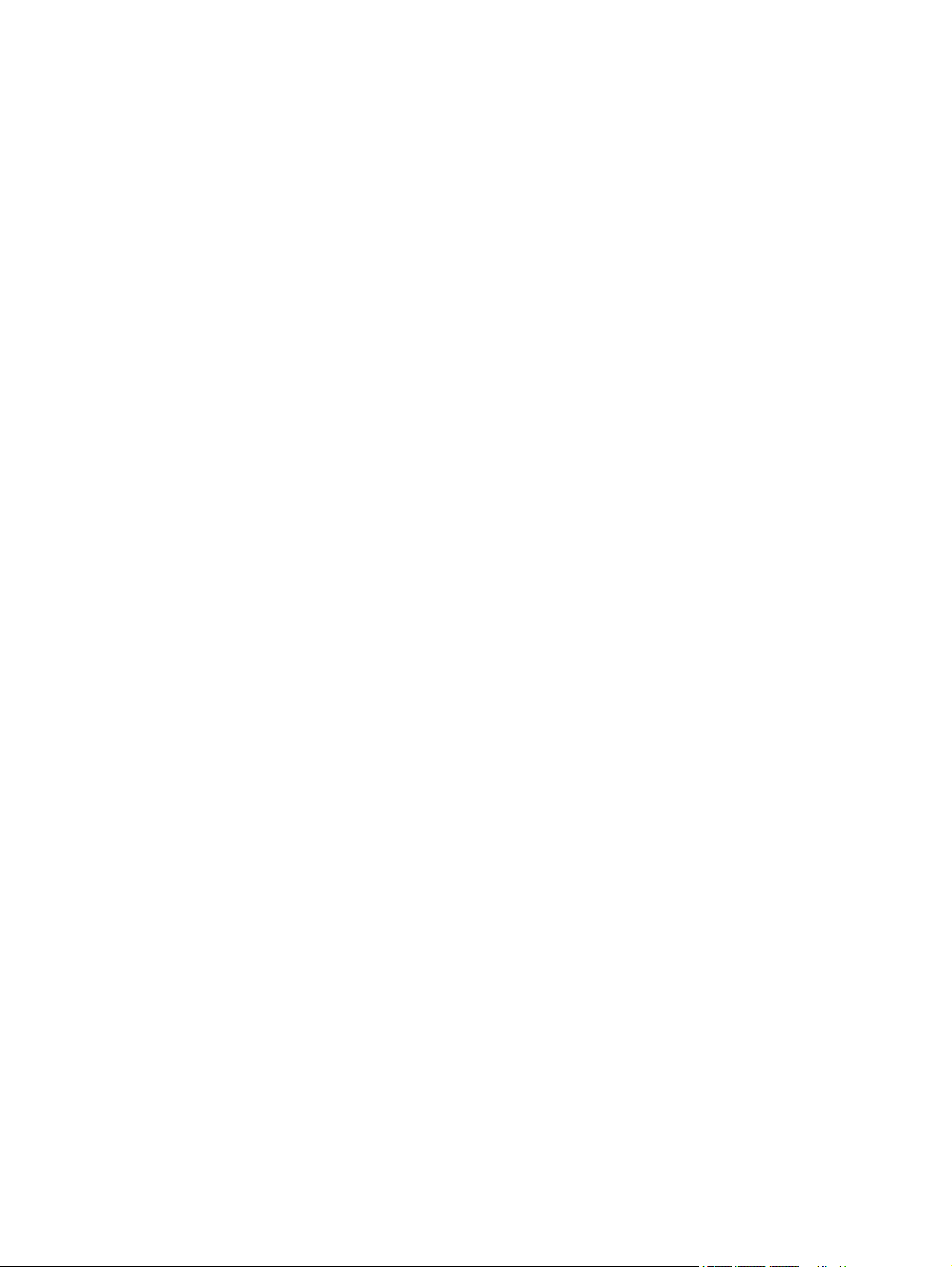
Using Remote HP PC Hardware Diagnostics UEFI settings (select products only) .........................................................29
Downloading Remote HP PC Hardware Diagnostics UEFI .......................................................................................29
Downloading the latest Remote HP PC Hardware Diagnostics UEFI version.................................................. 30
Downloading Remote HP PC Hardware Diagnostics UEFI by product name or number.................................30
Customizing Remote HP PC Hardware Diagnostics UEFI settings ..........................................................................30
9 Computer operating guidelines, routine care, and shipping preparation...........................................................................31
Operating guidelines and routine care............................................................................................................................ 31
Cleaning your computer...................................................................................................................................................31
Removing dirt and debris from your computer....................................................................................................... 32
Cleaning your computer with a disinfectant ...........................................................................................................32
Shipping preparation.......................................................................................................................................................33
10 Electrostatic discharge ......................................................................................................................................................34
11 Accessibility .......................................................................................................................................................................35
HP and accessibility .........................................................................................................................................................35
Finding the technology tools you need...................................................................................................................35
The HP commitment................................................................................................................................................35
International Association of Accessibility Professionals (IAAP) .............................................................................36
Finding the best assistive technology .....................................................................................................................36
Assessing your needs ......................................................................................................................................36
Accessibility for HP products ...........................................................................................................................36
Standards and legislation................................................................................................................................................37
Standards................................................................................................................................................................. 37
Mandate 376 – EN 301 549..............................................................................................................................37
Web Content Accessibility Guidelines (WCAG).................................................................................................37
Legislation and regulations.....................................................................................................................................38
Useful accessibility resources and links..........................................................................................................................38
Organizations...........................................................................................................................................................38
Educational institutions...........................................................................................................................................39
Other disability resources........................................................................................................................................39
HP links ....................................................................................................................................................................39
Contacting support ..........................................................................................................................................................39
Index ........................................................................................................................................................................................40
vii
Page 8
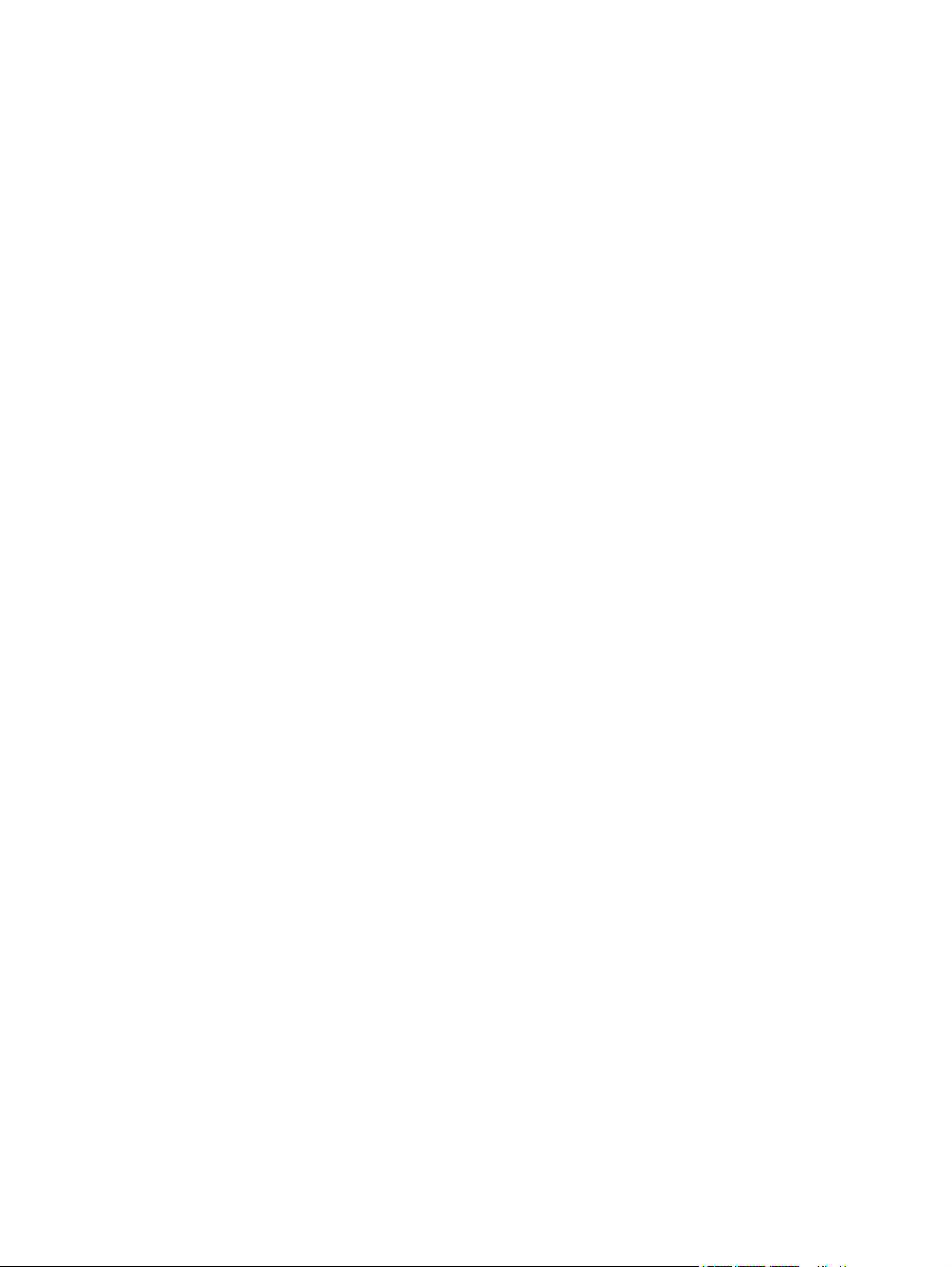
viii
Page 9
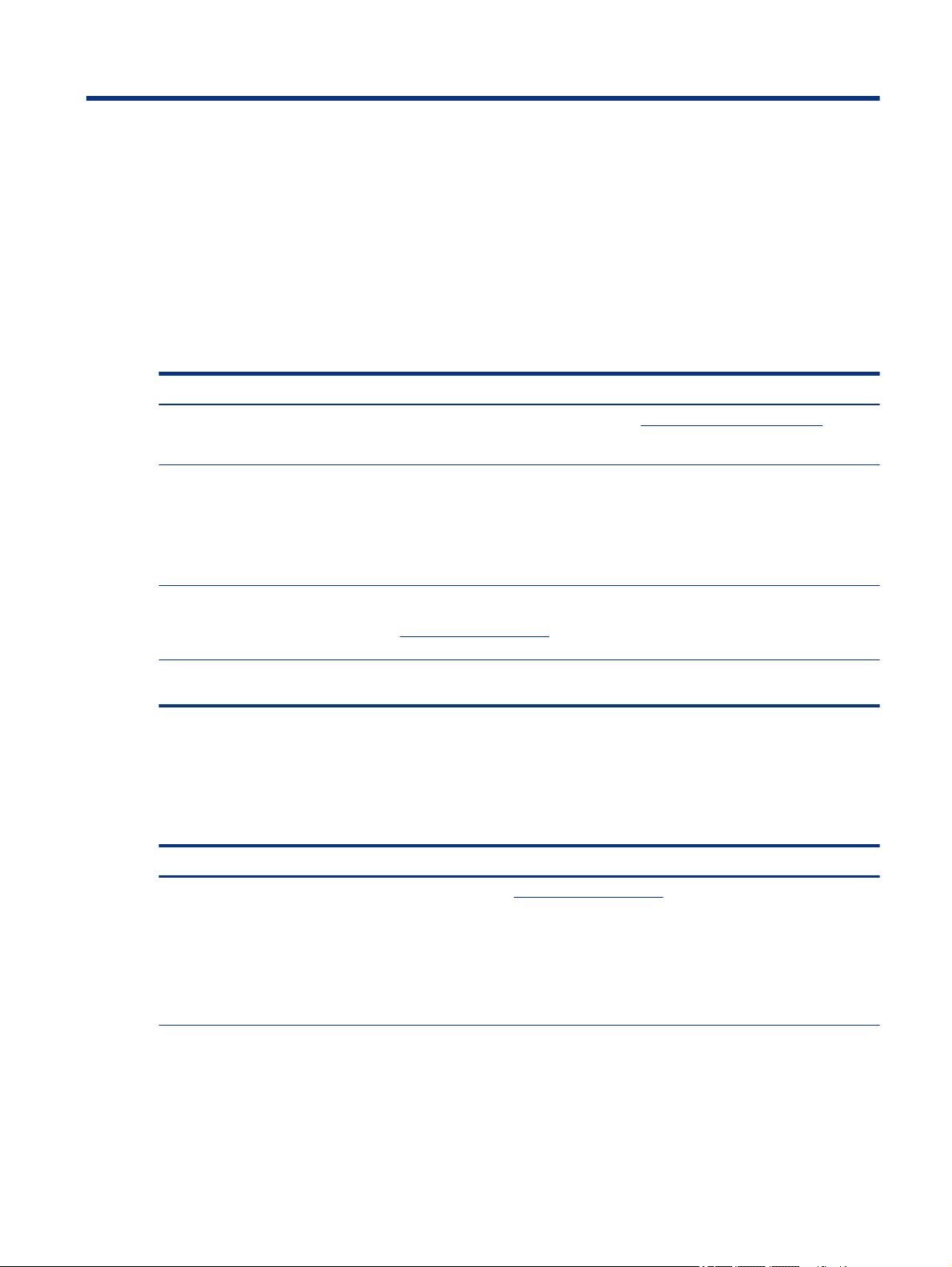
Locating HP resources1
Read this chapter to learn about where to nd additional HP resources.
Product information
To locate resources that provide product details, how-to information, and more, use this table.
Table 1-1 Where to nd product information
Topic Location
Technical specications To nd the QuickSpecs for your product, go to http://www.hp.com/go/quickspecs, and
Regulatory, Safety, and Environmental
Notices
System board A diagram of the system board is located on the inside of the chassis. Additional
Serial number, Agency/Environmental,
and operating system labels
Support
To locate resources that provide support and warranty information, use this table.
Table 1-2
Topic Location
then click the link. Click Search all QuickSpecs, type your model name in the search box,
and then click Go.
See the Regulatory, Safety, and Environmental Notices for product regulatory information.
You can also see the Agency/Environmental label.
To access this guide:
▲ Type HP Documentation in the taskbar search box, and then select HP
Documentation.
information is located in the computer Maintenance and Service Guide on the web at
http://www.hp.com/support. Follow the instructions to nd your product, and then select
Manuals.
The serial number, Agency/Environmental, and operating system labels might be on the
bottom of the computer, on the rear panel of the computer, or under the service door.
Where to nd support information
Product support For HP support, go to http://www.hp.com/support.
Here you can access the following types of support:
● Online chat with an HP technician
● Support telephone numbers
● HP service center locations
Warranty information To access this document:
▲ Type HP Documentation in the taskbar search box, and then select HP
Documentation.
– or –
Locating HP resources 1
Page 10
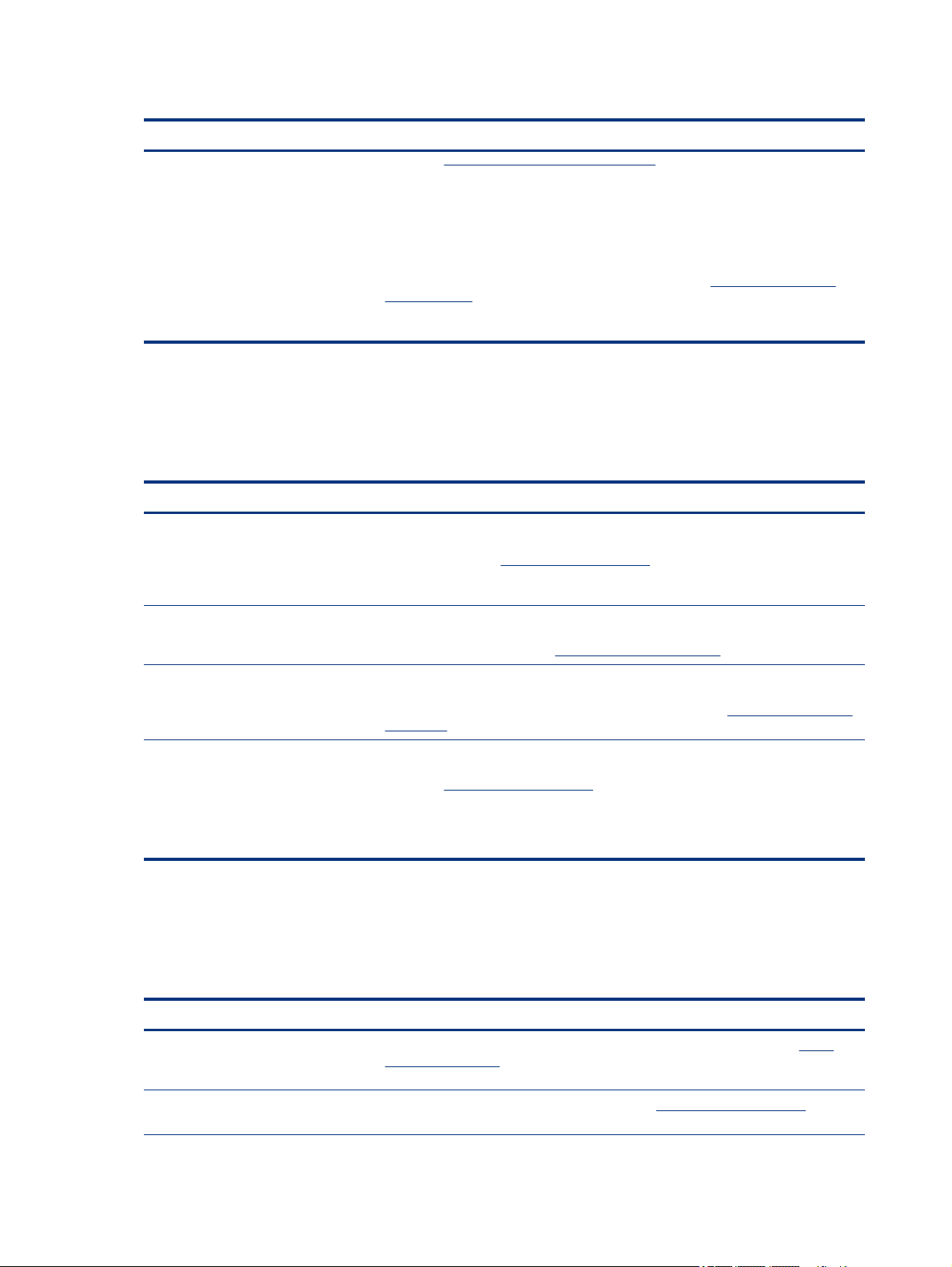
Table 1-2 Where to nd support information (continued)
Topic Location
Product documentation
To locate resources that provide product documentation, use this table.
Table 1-3 Where to nd product documentation
Topic Location
▲ Go to http://www.hp.com/go/orderdocuments.
IMPORTANT: You must be connected to the internet to access the latest version of
the warranty.
You can nd your HP Limited Warranty located with the user guides on your product. The
warranty might be on a CD or DVD provided in the box. In some countries or regions, HP
might provide a printed warranty in the box. For countries or regions where the warranty
is not provided in printed format, you can request a copy from http://www.hp.com/go/
orderdocuments. For products purchased in Asia Pacic, you can write to HP at POD,
PO Box 161, Kitchener Road Post Oice, Singapore 912006. Include your name, phone
number, address, and product name.
HP user documentation, white papers,
and third-party documentation
Product notications Subscriber's Choice is an HP program that allows you to sign up to receive driver
Technical specications The Product Bulletin application contains QuickSpecs for HP computers. QuickSpecs
Bulletins and Notices To nd advisories, bulletins, and notices:
Product diagnostics
To locate resources that provide product diagnostics tools, use this table.
Table 1-4
Where to nd diagnostics tools
User documentation is located on your hard drive. Type HP Documentation in
the taskbar search box, and then select HP Documentation. For the latest online
documentation, go to
your product. Then select Manuals. The documentation includes this user guide and the
Maintenance and Service Guide.
and software alerts, proactive change notications (PCNs), the HP newsletter, customer
advisories, and more. Sign up at https://h41369.www4.hp.com/.
include information about the operating system, power supply, memory, processor, and
many other system components. To access the QuickSpecs, go to http://www.hp.com/go/
quickspecs/.
1. Go to http://www.hp.com/support.
2. Follow the instructions to nd your product.
3. Select Advisories or Bulletins and Notices.
http://www.hp.com/support and follow the instructions to nd
Topic Location
Diagnostics tools For additional information, see the computer Maintenance and Service Guide at http://
Audible beep and light code denitions See the computer Maintenance and Service Guide at http://www.hp.com/support. Follow
2 Chapter 1 Locating HP resources
www.hp.com/support. Follow the instructions to nd your product, and then select
Manuals.
the instructions to nd your product, and then select Manuals.
Page 11
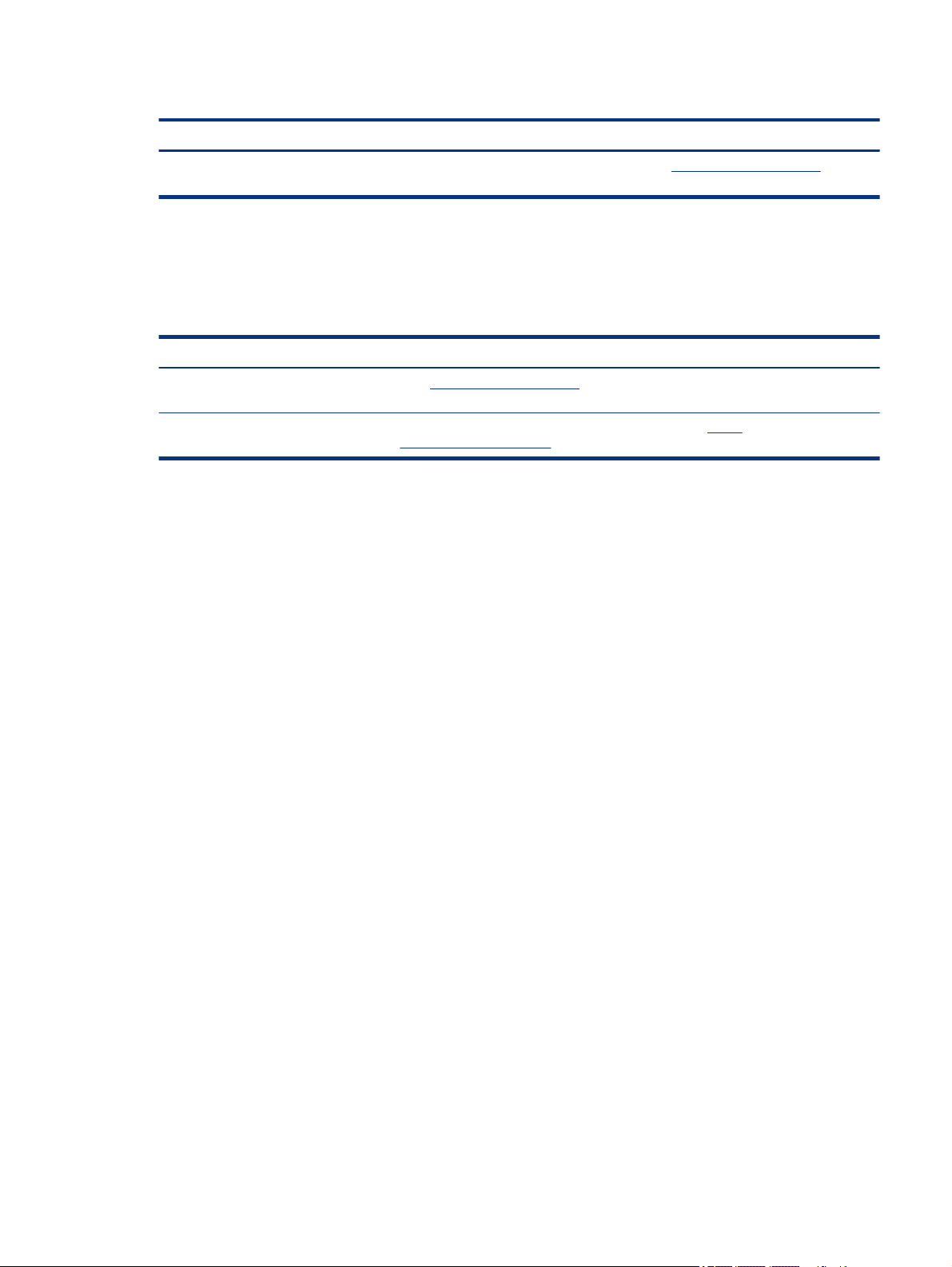
Table 1-4 Where to nd diagnostics tools (continued)
Topic Location
POST error codes See the computer Maintenance and Service Guide at http://www.hp.com/support. Follow
Product updates
To locate resources that provide product updates, use this table.
Table 1-5 Where to nd product updates
Topic Location
Driver and BIOS updates Go to http://www.hp.com/support and select Software and Drivers to verify that you have
Operating systems For information about Windows® operating systems, go to http://
the instructions to nd your product, and then select Manuals.
the latest drivers for the computer.
www.support.microsoft.com.
Product updates 3
Page 12
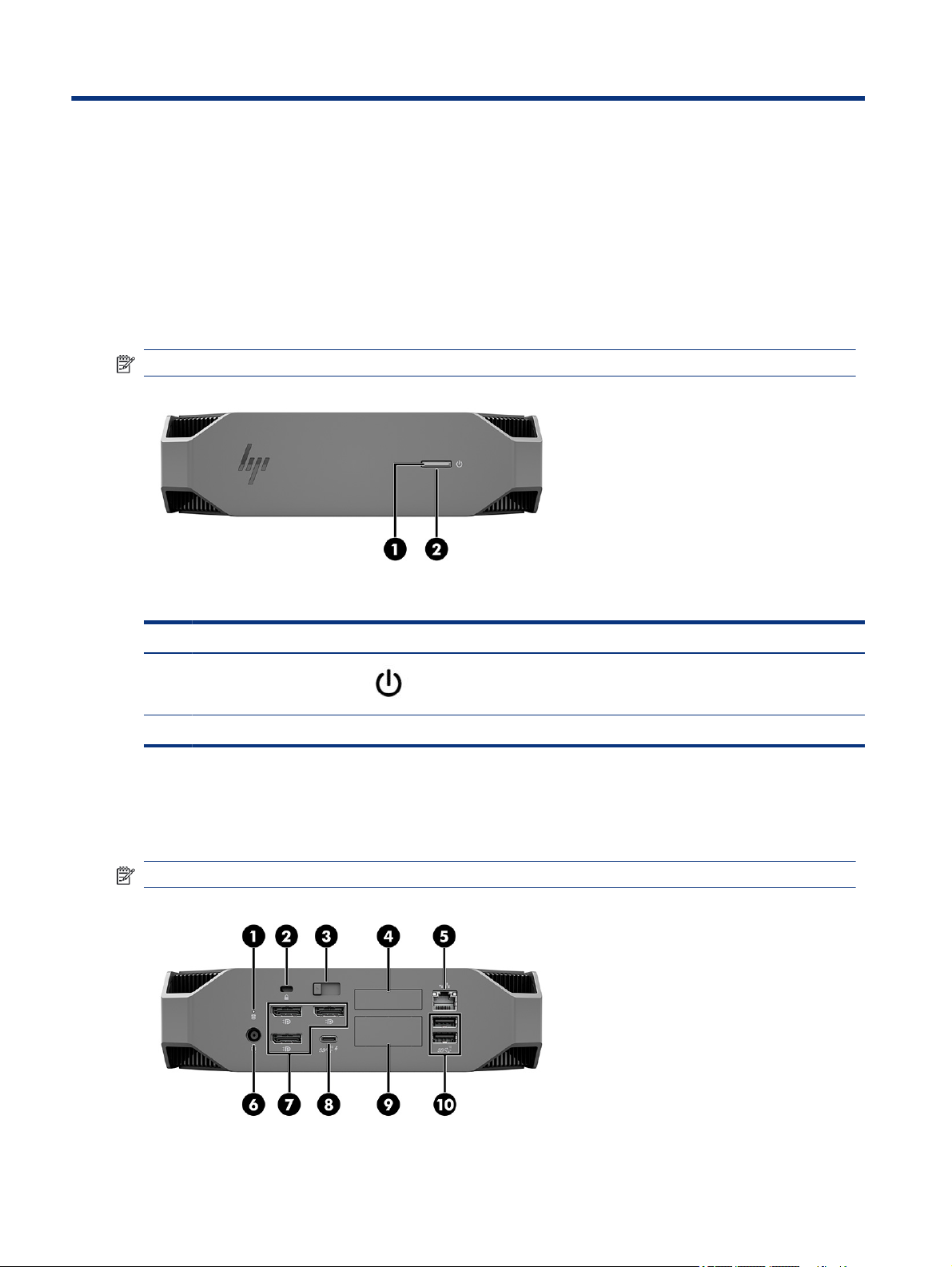
Front
Computer features2
This chapter provides you with an overview of your computer's features.
To identify the front panel components, use this illustration and table.
NOTE: Your computer model might look slightly dierent from the illustration in this section.
Rear
Table 2-1 Front components and their descriptions
Item Icon Component
1 Power button
2 Power light
To identify the rear panel components, use this illustration and table.
NOTE: Your computer model might look slightly dierent from the illustration in this section.
4
Chapter 2 Computer features
Page 13
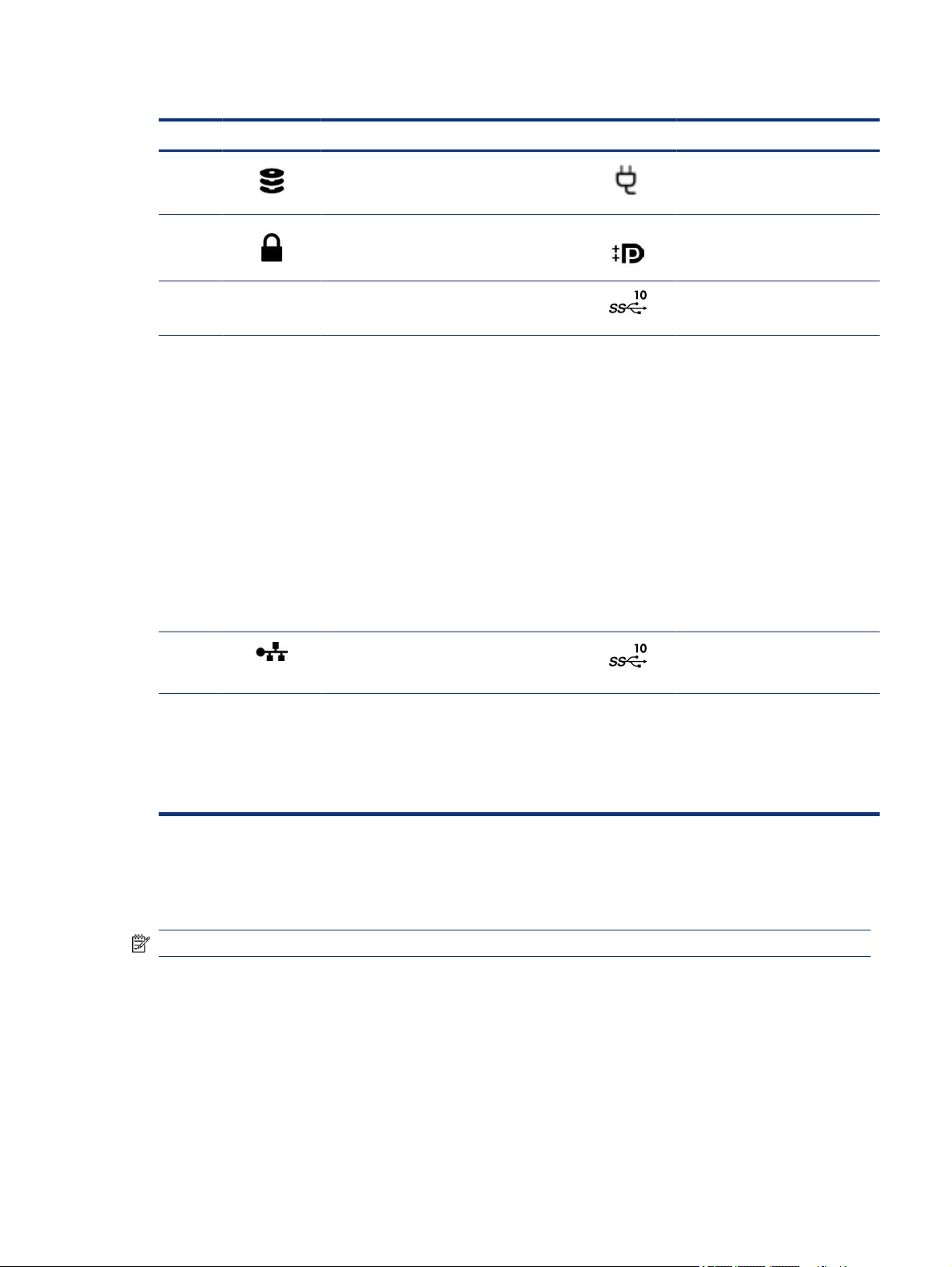
Table 2-2 Rear components and their descriptions
Item Icon Component Item Icon Component
1 HDD activity
6 Power connector
2 Security cable slot 7 DisplayPort™ (DP) connectors (3)
3 Access panel release latch 8
4 Serial port (optional) 9 HP Flex IO module (optional)
5 RJ-45 (network) jack 10 USB SuperSpeedPlus ports (2)
NOTE: The labels for the rear panel connectors use industry-standard icons and colors.
NOTE: The DP ports are not supported when the system is congured with Intel® Xeon® E3-12x0 v5 processors. For all other
processors, these DP ports are disabled by default when a discrete graphics card is installed.
USB Type-C® SuperSpeed Plus port
with HP Sleep and Charge (optional)
Supports:
● VGA port
● HDMI port
● DisplayPort™ port
● 2nd network jack
● USB-C 3.1 Gen2 Charging
Data Port
● Dual USB Type-A 3
● Thunderbolt™ 3.0 port
Left
NOTE: Simultaneous use of integrated Intel HD graphics and discrete graphics cards to drive more than two monitors can be enabled
using Computer Setup. However, HP recommends using only discrete graphics cards when attaching three or more monitors.
To identify the left side panel components, use this illustration and table.
NOTE: Your computer model might look slightly dierent from the illustration in this section.
Left
5
Page 14
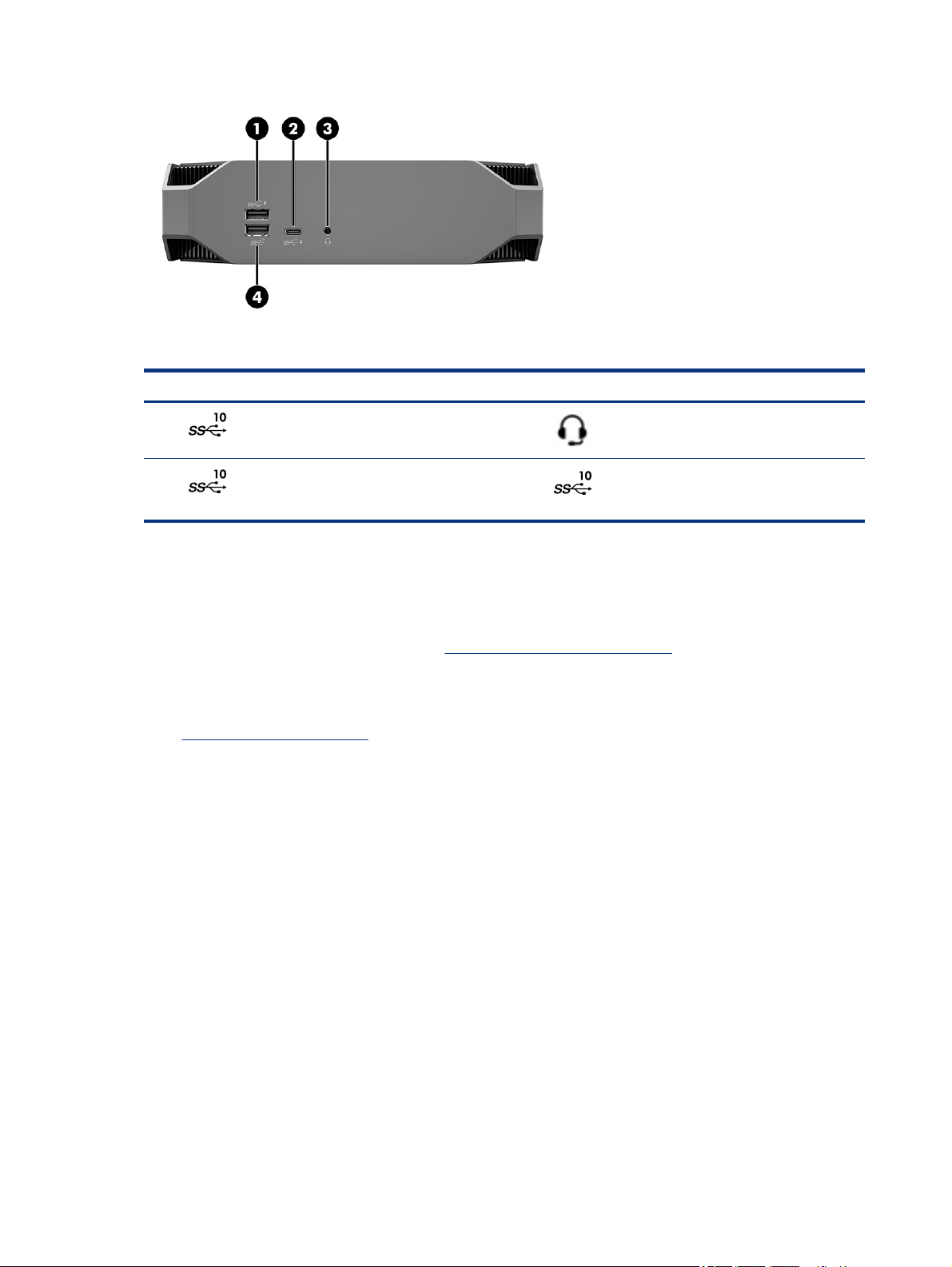
Table 2-3 Rear components and their descriptions
Item Icon Component Item Icon Component
1
2
USB SuperSpeedPlus port with HP Sleep and
Charge
USB Type-C SuperSpeedPlus port with HP Sleep
and Charge
Product specications
Read this section to learn where to nd the technical specications about your computer.
To nd the QuickSpecs for your product, go to http://www.hp.com/go/quickspecs, and then click the link. Click
Search all QuickSpecs, type your model name in the search box, and then click Go.
– or –
Go to http://www.hp.com/support, and follow the instructions to nd your product. Select Product
Information, and then select your computer specications.
3
4
Audio-out (headphone)/Audio in (microphone)
combo jack
USB SuperSpeedPlus port with HP Sleep and
Charge
Chapter 2 Computer features
6
Page 15

Setting up the computer3
This chapter describes how to set up your computer.
Ensuring proper ventilation
Proper ventilation for the system is important for computer operation. Follow these guidelines.
● Operate the computer on a sturdy, level surface.
● Provide at least 15.24 cm (6.00 in) of clearance at the front and back of the computer. (This distance is
the minimum for all computer models.)
NOTE: Your computer might look slightly dierent from the illustration in this section.
● Ensure that the ambient air temperature is within specied limits. To locate specications for your
computer, see Product specications on page 6.
● For cabinet installation, ensure adequate cabinet ventilation and ensure that the ambient temperature
within the cabinet does not exceed specied limits.
Setting up the computer
7
Page 16

● Never restrict the incoming or outgoing airow of the computer by blocking any vents or air intakes.
Setup procedures
Read this section to learn how to set up your computer.
WARNING! To reduce the risk of electric shock:
● Plug the power cord into an AC outlet that is easily accessible at all times.
● If the power cord has a 3-pin attachment plug, plug the cord into a grounded (earthed) 3-pin outlet.
NOTE: If your computer has more than 1100 W power supply, it might require more than the typical oice
power can supply and might require you to check your site infrastructure for wall connector compatibility.
For details, see the Site Preparation Guide at http://www.hp.com/support. Follow the instructions to nd
your product, and then select Manuals.
To set up the computer:
1. Connect the mouse, keyboard, and power cord to the computer (1).
2. Connect the monitor to the computer (2).
3. Connect other peripheral components (such as a printer) according to the instructions included with the
device.
4. Connect a network cable to the computer and to a network router or LAN device.
5. Plug the computer power cord and monitor power cord into an AC outlet (3).
Adding monitors
This section describes how to add monitors to your computer.
8
Chapter 3 Setting up the computer
Page 17

Planning for additional monitors
Read this section to learn what you need to know before adding monitors to your computer.
All graphics cards provided with HP Z-series computers support two simultaneous-display monitors (see
Connecting and conguring monitors on page 12). Cards that support more than two monitors are available.
The process for adding monitors depends on your graphics cards and the type and number of monitors you
add.
Use this process to plan for adding more monitors.
1. Assess your monitor needs.
● Determine how many monitors you require.
● Determine the kind of graphics performance you want.
● Note the type of graphics connector used by each monitor. HP provides graphics cards with
DisplayPort (DP) and DVI-D interfaces, but you can use adapters and third-party cards to interface to
other graphics formats, including DVI-I, HDMI, or VGA.
TIP: Some adapters for older hardware might cost more than others. You might want compare the
cost of acquiring adapters with the cost of getting a newer monitor that doesn't need adapters.
2. Determine whether you need additional graphics cards.
● Consult the graphics card documentation to determine how many monitors you can connect to the
card.
You might need to acquire adapters to match the card output to the monitor connector. See
Matching graphics cards to monitor connectors on page 10.
● If necessary, plan to acquire a new graphics card to support additional monitors.
IMPORTANT: Newer generations of graphics cards support only digital output protocols. Traditional
analog outputs (VGA, DVI-A, or DVI-I connected to a DVI-A monitor) can be connected only by using an
active adapter.
NOTE: Monitors with resolutions above 1920 x 1200 pixels at 60 Hz require a graphics card with either
Dual Link DVI (DL-DVI) or DisplayPort output. To get native resolution with DVI, you must use a DL-DVI
cable, not standard DVI-I or DVI-D cables.
HP computers do not support all graphics cards. Be sure that a new graphics card is supported before
purchasing it. See Finding supported graphics cards on page 10.
Some graphics cards support multiple monitors by multiplexing the monitor signal across multiple
outputs. This setup might reduce graphics performance. Consult the graphics card documentation, or
look up information about the card according to the procedure in Finding supported graphics cards on
page 10.
Be sure that the card outputs match the input required by the monitors. (See Identifying monitor
connection requirements on page 11.)
The dierent models of HP Z-series computers have dierent limits on the mechanical size, data
speed, and power available for additional graphics cards. See the QuickSpecs for expansion card
slot identication to be sure that a new graphics card will work for your computer. To access the
QuickSpecs, go to http://www.hp.com/go/quickspecs/.
Planning for additional monitors
9
Page 18

3. If you want to add a new graphics card or cards:
a. Determine which supported graphics card best ts your needs in terms of number of monitors,
compatibility with the monitors you plan to use, and performance.
b. Be sure that you have the correct drivers for the card. For HP-qualied drivers, go to http://
www.hp.com/support, select Software and drivers, and then follow the on-screen instructions.
c. Install the graphics card according to the video instructions for your computer at http://
www.hp.com/go/sml.
d. Congure the monitor. For details, see Windows® Help, or go to http://www.microsoft.com.
For monitor setup in Linux®, you can often use the settings tool for the graphics cards (for example,
NVIDIA® nvidia-settings). In some recent Linux releases, you must modify the window manager
system (for example, Gnome 3) preferences.
TIP: To simplify troubleshooting possible problems, enable the rst monitor, and be sure that it
works properly before you enable the next monitor.
Finding supported graphics cards
Learn about where to nd graphics cards that are supported for your computer.
To nd information about graphics cards that are supported for your computer:
1. Go to http://www.hp.com/go/quickspecs.
2. Select Search active QuickSpecs, and then select Desktops & Workstations.
3. Choose your model to view the specications.
4. Click the link for Technical Specications-Graphics to display expanded technical information for
supported graphics cards, including the number of monitors that the card supports, connectors, power
consumption, drivers, and other details.
NOTE: Not all graphics cards are compatible with all video transceivers and adapters. See the graphics
card documentation for specic details.
Matching graphics cards to monitor connectors
The following table describes monitor conguration scenarios. See the illustration that most closely matches
your computer.
Table 3-1
Graphics
card
interface
connector
Graphics cards and monitor connectors
Monitor connector
VGA DVI Dual Link DVI DisplayPort
(DP)
HDMI Mini
DisplayPort
(mDP)
USB Type-C
DisplayPort
10 Chapter 3 Setting up the computer
DisplayPor
t–to–VGA
adapter
(sold
separately)
DP–to–DVI
adapter
DP–to–DL
DVI adapter
DP cable
DP–to–HDMI
adapter
DP–to–mDP
cable
N/A
Page 19

Table 3-1 Graphics cards and monitor connectors (continued)
Graphics
card
interface
connector
Mini
DisplayPort
HDMI
USB TypeC*
Monitor connector
VGA DVI Dual Link DVI DisplayPort
(DP)
mDP–to–
VGA
adapter
(sold
separately)
HDMI–to–
VGA
adapter
USB TypeC–to–VGA
adapter
mDP–to–DVI
adapter
HDMI–to–DVI
adapter/cableN/A N/A HDMI cable N/A N/A
N/A N/A
N/A
mDP–to–
mDP adapter
USB Type-C–
to–DP
adapter
HDMI Mini
DisplayPort
(mDP)
mDP–to–
HDMI
adapter
USB Type-C–
to–HDMI
adapter
mDP–to–
mDP cable
N/A
USB Type-C
N/A
USB Type-C
cable
*For the USB Type-C port that your computer supports, see Computer features on page 4.
NOTE: HP graphics cards typically do not include monitor cable adapters.
DisplayPort connections have the highest performance; VGA connections have the lowest.
Identifying monitor connection requirements
Be sure that you meet these requirements before connecting monitors to your computer.
If the graphics card has four DisplayPort connectors, you can connect a monitor to each connector. Use
the proper adapters, if required. See Matching graphics cards to monitor connectors on page 10 for more
information about the dierent graphics cards.
MultiStream Transport (MST) is a method used to connect multiple monitors to a single DisplayPort connector.
Although many NVIDIA graphics cards provide more than four monitor outputs, you can use only four at a
time. To connect to multiple ports simultaneously, you can use MST.
AMD® graphics cards support all available monitor outputs. The maximum number of displays depends on the
particular graphics card. Consult documentation for the graphics card and monitor for additional details.
NOTE: MST-capable displays or an MST-capable hub must be used to connect displays together in an MST
conguration. Consult documentation for the graphics card and monitor for additional details.
Identifying monitor connection requirements
11
Page 20

Connecting and conguring monitors
Read this section to learn how to connect and congure monitors.
NOTE: The supported graphics cards typically allow at least two monitors, as shown in this section; some
supported cards allow more monitors. See the graphics card documentation for details.
NOTE: Your computer might look slightly dierent from the illustration in this section.
1. Connect the monitor cable adapters (if required) to the computer, and then connect the appropriate
monitor cables to the adapters or directly to the graphics card.
2. Connect the other ends of the monitor cables to the monitors.
3. Connect one end of the monitor power cord to the monitor and the other end to an AC outlet.
4. Congure the monitor. For details, see Windows Help or go to http://www.microsoft.com.
For monitor setup in Linux, you can often use the settings tool for the graphics cards (for example,
NVIDIA nvidia-settings). In some recent Linux releases, you must modify the window manager system
(for example, Gnome 3) preferences.
Using a third-party graphics
Third-party graphics cards might include a monitor conguration utility. Upon installation, this utility is
integrated into the operating system. You can select the utility and use it to congure multiple monitors with
your computer.
conguration utility
12
Chapter 3 Setting up the computer
Page 21

See your graphics card documentation for details.
NOTE: Some third-party conguration utilities require that you enable the monitors in Windows before
using the conguration tool. See your graphics card documentation for more information, and for graphics
card drivers, go to http://www.hp.com/support.
Customizing the monitor (Windows)
You can manually select or change the monitor model, refresh rates, screen resolution, color settings, font
sizes, and power management settings
To change display settings:
1. Select the Start button, select Settings, select System, and then select Display.
‒ or –
2. Right-click anywhere on the desktop, and then select Display settings.
For more information about customizing your monitor display, see the following resources:
Right-click anywhere on the desktop, and then select Display settings
● Online documentation provided with the graphics controller utility
● Documentation included with your monitor
Installing optional components
Depending on the computer model, you can install additional components (such as memory, hard drives,
optical drives, PCIe cards, or a second processor) on your computer.
● To view component installation videos, go to http://www.hp.com/go/sml.
● For installation guidelines and technical information, see the Maintenance and Service Guide for your
computer at http://www.hp.com/support. Follow the instructions to nd your product, and then select
Manuals.
Security
Some HP computers have a lock on the side access panel. The key for this lock is shipped attached to the back
panel of the computer chassis.
Additional security features reduce the risk of theft and alert you when there has been a chassis intrusion.
For information about additional hardware and software security features available for your system, see
Maintenance and Service Guide for your computer at http://www.hp.com/support. Follow the instructions to
nd your product, and then select Manuals.
Product recycling
HP encourages customers to recycle used electronic hardware, HP original print cartridges, and rechargeable
batteries.
For information about recycling HP components or products, go to http://www.hp.com/go/recycle
Customizing the monitor (Windows)
13
Page 22

Backing up, restoring, and recovering4
You can use Windows tools or HP software to back up your information, create a restore point, reset your
computer, create recovery media, or restore your computer to its factory state. Performing these standard
procedures can return your computer to a working state faster.
IMPORTANT: If you will be performing recovery procedures on a tablet, the tablet battery must be at least
70% charged before you start the recovery process.
IMPORTANT: For a tablet with a detachable keyboard, connect the tablet to the keyboard base before
beginning any recovery process.
Backing up information and creating recovery media
These methods of creating recovery media and backups are available on select products only.
Using Windows tools for backing up
HP recommends that you back up your information immediately after initial setup. You can do this task either
using Windows Backup locally with an external USB drive or using online tools.
IMPORTANT: Windows is the only option that allows you to back up your personal information. Schedule
regular backups to avoid information loss.
NOTE: If computer storage is 32 GB or less, Microsoft System Restore is disabled by default.
Using the HP Cloud Recovery Download Tool to create recovery media (select products only)
You can use the HP Cloud Recovery Download Tool to create HP Recovery media on a bootable USB ash drive.
For details:
▲ Go to http://www.hp.com/support, search for HP Cloud Recovery, and then select the result that
matches the type of computer that you have.
NOTE: If you cannot create recovery media yourself, contact support to obtain recovery discs. Go to http://
www.hp.com/support, select your country or region, and then follow the on-screen instructions.
IMPORTANT: HP recommends that you follow the Restoring and recovery methods on page 15 to restore
your computer before you obtain and use the HP recovery discs. Using a recent backup can return your
machine to a working state sooner than using the HP recovery discs. After the system is restored,
reinstalling all the operating system software released since your initial purchase can be a lengthy process.
Restoring and recovering your system
You have several tools available to recover your system both within and outside of Windows if the desktop
cannot load.
14
Chapter 4 Backing up, restoring, and recovering
Page 23

HP recommends that you attempt to restore your system using the Restoring and recovery methods on page
15.
Creating a system restore
System Restore is available in Windows. The System Restore software can automatically or manually create
restore points, or snapshots, of the system les and settings on the computer at a particular point.
When you use System Restore, it returns your computer to its state at the time you made the restore point.
Your personal les and documents should not be aected.
Restoring and recovery methods
After you run the rst method, test to see whether the issue still exists before you proceed to the next
method, which might now be unnecessary.
1. Run a Microsoft System Restore.
2. Run Reset this PC.
3. Recover using HP Recovery media. For more information, see Recovering using HP Recovery media on
page 15.
For more information about the rst two methods, see the Get Help app:
Select the Start button, select the Get Help app, and then enter the task you want to perform.
NOTE: You must be connected to the internet to access the Get Help app.
Recovering using HP Recovery media
You can use HP Recovery media to recover the original operating system and software programs that were
installed at the factory. On select products, it can be created on a bootable USB ash drive using the HP Cloud
Recovery Download Tool.
For details, see Using the HP Cloud Recovery Download Tool to create recovery media (select products only) on
page 14.
NOTE: If you cannot create recovery media yourself, contact support to obtain recovery discs. Go to http://
www.hp.com/support, select your country or region, and then follow the on-screen instructions.
To recover your system:
▲ Insert the HP Recovery media, and then restart the computer.
NOTE: HP recommends that you follow the Restoring and recovery methods on page 15 to restore your
computer before you obtain and use the HP recovery discs. Using a recent backup can return your machine to
a working state sooner than using the HP recovery discs. After the system is restored, reinstalling all the
operating system software released since your initial purchase can be a lengthy process.
Changing the computer boot order
If your computer does not restart using the HP Recovery media, you can change the computer boot order, the
order of devices listed in BIOS for startup information. You can select an optical drive or a USB ash drive,
depending on the location of your HP Recovery media.
Creating a system restore
15
Page 24

IMPORTANT: For a tablet with a detachable keyboard, connect the tablet to the keyboard base before
beginning these steps.
To change the boot order:
1. Insert the HP Recovery media.
2. Access the system Startup menu.
● For computers or tablets with keyboards attached, turn on or restart the computer or tablet, quickly
press esc, and then press f9 for boot options.
● For tablets without keyboards, turn on or restart the tablet, quickly press and hold the volume up
button, and then select f9.
‒ or –
Turn on or restart the tablet, quickly press and hold the volume down button, and then select f9.
3. Select the optical drive or USB ash drive from which you want to boot, and then follow the on-screen
instructions.
Using HP Sure Recover (select products only)
Select computer models are congured with HP Sure Recover, a PC OS recovery solution built into the
hardware and software. HP Sure Recover can fully restore the HP OS image without installed recovery
software.
Using HP Sure Recover, an administrator or user can restore the system and install:
● Latest version of the operating system
● Platform-specic device drivers
● Software applications, in the case of a custom image
To access the latest documentation for HP Sure Recover, go to http://www.hp.com/support. Follow the
on-screen instructions to nd your product and locate your documentation.
16
Chapter 4 Backing up, restoring, and recovering
Page 25

Setting up Linux5
This chapter describes how to set up and restore the Linux operating system.
IMPORTANT: Do not add optional hardware or third-party devices to the computer until the operating
system is successfully installed. Adding hardware might cause errors and prevent the operating system from
installing correctly.
NOTE: After you set up the operating system, be sure that the latest BIOS, drivers, and software updates
are installed. See Updating the computer on page 19
Linux-ready systems
The Linux-ready option provides a system with a minimally functional OS preload (for example, FreeDOS). It
is intended for situations where the customer will install an OS when the system arrives. The option does not
include a license for any operating system.
The Linux-ready option does not include the Linux operating system, which you must supply. Commercial
Linux distributions are available for purchase from vendors such as Red Hat® and SUSE. A variety of other
Linux distributions are available for free (for example, Ubuntu). To view HP-evaluated congurations and
operating systems, go to http://www.hp.com/support/linux_hardware_matrix.
Setting up Red Hat Enterprise Linux (RHEL)
Various versions of RHEL are certied and supported by Red Hat on HP computers.
For details of RHEL support for a particular platform, see the Linux Hardware Matrix for HP Workstations at
http://www.hp.com/support/linux_hardware_matrix.
For information about Red Hat certications on HP computers, go to https://access.redhat.com/ecosystem,
select Certied Hardware, and then follow the on-screen instructions.
Additionally, if HP has tested and packaged selected third-party proprietary drivers compatible with Red
Hat Enterprise Linux installations on your HP Workstation, then you can obtain them directly from http://
www.hp.com/support as described in Proprietary graphics drivers on page 18.
Setting up SUSE Linux Enterprise Desktop (SLED)
Various versions of SLED are certied and supported by SUSE on HP computers.
For more information, go to the SUSE certication bulletin search page at https://www.suse.com/yessearch/
Search.jsp.
Additionally, if HP has tested and packaged selected third-party proprietary drivers compatible with SUSE
Linux Enterprise Desktop installations on your HP Workstation, then you can obtain them directly from http://
www.hp.com/support as described in Proprietary graphics drivers on page 18.
Setting up Linux
17
Page 26

Setting up Ubuntu
Various versions of Ubuntu are certied and supported by Canonical on HP computers.
For more information, go to the Ubuntu Desktop certied hardware search page at http://www.ubuntu.com/
certication/desktop and search for your computer product. Ubuntu is available at no cost from http://
www.ubuntu.com.
Open source graphics drivers
Most distributions of the Linux operating system support graphics hardware through combinations of
software technologies built into the kernel and higher-level graphics applications such as display servers
(Xorg, Wayland) and display managers (Gnome, KDE).
Graphics hardware behavior depends upon setup by the running kernel and timing information obtained by
attached display hardware. When the kernel cannot correctly calibrate its initialization of graphics hardware
to available display hardware, the results can yield distorted or blank display screens.
The HP-provided Linux driver disc for Ubuntu relies on the same mechanisms to satisfy dependencies during
installation. So the same internet access is needed, as well as capability to elevate from the current user
session to administrator privileges.
Interaction with open source graphics drivers can occur during:
● Graphical interactive installation sessions from downloaded Linux distribution media.
● Use of Linux installations not supplemented with vendor-proprietary graphics drivers.
In cases of unusable display screens, HP recommends that the nomodeset option be added to the kernel
boot parameters to suppress mode-setting driver behavior and prioritize the use of alternate compatible
display drivers. You can usually edit the persistent inclusion of this parameter (in cases of the grub family of
boot loaders) into kernel boot parameters in conguration les usually found in: /etc/default/grub. See your
distribution's documentation for boot loader settings parameters.
Proprietary graphics drivers
Read this section to learn about proprietary graphics drivers.
Most HP computers can be ordered with graphics cards that have been through extensive verication by HP.
For a list of supported cards, see Linux Hardware Matrix for HP Workstations at http://www.hp.com/support/
linux_hardware_matrix.
NOTE: Not all graphics cards are supported on every computer. Limitations generally occur for cards that
consume large amounts of power in lower-power computers.
HP supports third-party proprietary graphics drivers. For drivers that have been tested, go to http://
www.hp.com/support, and follow the on-screen instructions to nd your product and locate the
documentation.
These proprietary drivers are not a standard part of the RHEL, SLED, or Ubuntu distributions because they are
not open source. Driver revisions more recent than those at the HP support website are supported directly by
the vendor.
18
Chapter 5 Setting up Linux
Page 27

Updating the computer6
HP is constantly working to improve your total computer experience. To ensure that the computer uses the
latest enhancements, HP recommends that you install the latest BIOS, driver, and software updates on a
regular basis.
After successfully starting the computer for the rst time, follow these guidelines to be sure that the
computer is up to date:
● Be sure that you have the latest system BIOS version loaded. See Updating the BIOS on page 19.
● Be sure that you have the latest drivers for your system. See Upgrading device drivers on page 20.
● Become familiar with your available HP resources. See Online support on page 24.
● Consider a subscription to Driver Alerts at https://h41369.www4.hp.com/alerts-signup.php.
Updating the BIOS
For optimum performance, determine the BIOS version on the computer, and upgrade it if necessary.
Determining the current BIOS version
This section describes how to determine the current BIOS version.
To determine the current BIOS version:
1. Press esc during startup.
2. Press f10 to enter Computer Setup (F10).
3. Select Main, and then select System Information. Note the Computer System BIOS version.
NOTE: For procedures for upgrading the BIOS as well as the Computer Setup (F10) BIOS Menu settings, see
the Maintenance and Service Guide at http://www.hp.com/support. Follow the instructions to nd your
product, and then select Manuals.
Upgrading the BIOS
Follow these instructions to nd and download the latest available BIOS version, which includes the latest
enhancements.
1. Go to http://www.hp.com/support and select your product.
2. Select Software and Drivers and follow the instructions to locate the latest BIOS version available for the
computer.
3. Compare the BIOS version on your computer to the BIOS versions on the website (see Determining the
current BIOS version on page 19). If the BIOS version on the website is the same as the version on your
system, no further action is required.
Updating the computer
19
Page 28

4. If the BIOS version on the website is a version later than the one on your system, download the
appropriate version for the computer. Follow the instructions in the release notes to complete the
installation.
Upgrading device drivers
To learn how to upgrade device drivers, read this section.
If you install a peripheral device (such as a printer, display adapter, or network adapter), conrm that you have
the latest device drivers loaded. If you purchased your device through HP, go to the HP website to download
the latest drivers for your device. These drivers have been tested to ensure the best compatibility between
your device and your HP computer.
If you did not purchase your device from HP, HP recommends that you go to the HP website rst to see if your
device and its drivers have been tested for HP computer compatibility. If no driver is available, go to the device
manufacturer's website to download the latest drivers.
To upgrade device drivers:
1. Go to http://www.hp.com/support and select your product.
2. Follow the instructions to nd the latest drivers available for the computer.
If a required driver is not found, see the website of the manufacturer of the peripheral device.
20 Chapter 6 Updating the computer
Page 29

7
Maintenance, diagnostics, and minor troubleshooting
This section provides information about maintenance, diagnostics, and minor troubleshooting.
Turning o the computer
To properly turn o the computer, shut down the operating system software.
IMPORTANT: Holding down the power button to shut o the computer can cause loss of user data and
might damage the storage device. If the system becomes unstable and no other alternative is available, give
the system suicient time to wake completely after you restart the computer. This might take several
minutes, especially on larger-capacity or solid-state devices.
▲ Select the Start button, select the Power button, and then select Shut down.
If you encounter issues
To diagnose and resolve issues, HP recommends a sequential troubleshooting approach.
● Visual inspection
● Blink or beep codes
● Basic troubleshooting, including HP PC Hardware Diagnostics
● HP support
● System restore and recovery
These troubleshooting strategies are explained in the following sections.
For more information
For more troubleshooting information, read this section.
You can nd more troubleshooting information in the comprehensive Maintenance and Service Guide (English
only) available at http://www.hp.com/support. Follow the instructions to nd your product, and then select
Manuals.
Visual inspection
If you encounter a problem with the computer, monitor, or software, the following general suggestions might
help you isolate and focus on the problem before taking further action.
At startup
This section outlines what to check if your computer does not start.
Maintenance, diagnostics, and minor troubleshooting
21
Page 30

● Verify that the computer is plugged into a functional AC outlet.
● Remove all optical discs and USB ash drives before starting the computer.
● Verify that the computer is on and the power light is on.
● If you have installed an operating system other than the factory-installed operating system, conrm that
it is supported on your system by going to http://www.hp.com/go/quickspecs.
● Verify that the display panel is lit.
● If you have an optional external monitor:
– Verify that the monitor is plugged into a functional AC outlet.
– Verify that the monitor power light is on.
– If the monitor is dim, turn up the brightness and contrast controls.
During operation
This section outlines various items to check if your computer has problems while you are using it.
● Beeps and blinking lights on the computer are error codes that can help you diagnose problems. For more
information about interpreting these codes, see the Diagnostic light and audible (beep) codes section in
the Maintenance and Service Guide for your computer.
● Press and hold any key. If the system beeps, your keyboard is operating correctly.
● Check all cables for loose or incorrect connections.
● Wake the computer by pressing the power button or any key on the keyboard. If the system remains in
standby, shut down the system by pressing and holding the power button for at least 4 seconds. Then
press the power button again to restart the system.
If the system does not shut down, unplug the power cord, wait a few seconds, and then plug it in again. If
the system does not restart, press the power button.
● Be sure that all required device drivers are installed. For example, if you connect a printer, you must
install a printer driver.
● If you are working on a network, use another cable to plug your computer into the network connection. If
you still cannot connect, there might be a problem with the network plug.
● If you recently added new hardware, remove the hardware to see whether the computer functions
properly.
● If you recently installed new software, uninstall the software to see whether the computer functions
properly.
● If the display panel on an all-in-one computer is blank, open the computer and be sure that both ends of
the cable between the system board and the display panel are connected. If you are using a graphics card,
verify that the card is properly installed.
22
● Upgrade the BIOS. A new release of the BIOS might support new features or x your problem.
● For more detailed information, see the troubleshooting chapter in the Maintenance and Service Guide at
http://www.hp.com/support. Follow the instructions to nd your product, and then select Manuals.
Chapter 7 Maintenance, diagnostics, and minor troubleshooting
Page 31

Customer Self Repair
Under the Customer Self Repair program, you can order a replacement part and install the part without
on-site HP technical assistance.
Customer Self Repair might be required for some components. For more information, go to http://
www.hp.com/go/selfrepair and select your product.
NOTE: Some components are not eligible for Customer Self Repair and must be returned to HP for service.
Call support for further instructions before attempting to remove or repair these components.
Blink or beep codes: interpreting POST diagnostic lights and audible codes
If the power light on the computer is blinking or if you hear beeps, see the Maintenance and Service Guide
(English only) for interpretation and recommended action.
Basic troubleshooting
For basic troubleshooting tips, read this section.
WARNING! When the computer is plugged into an AC power source, voltage is always applied to the system
board. To reduce the risk of personal injury from electric shock, hot surfaces, or both, be sure to disconnect
the power cord from the wall outlet and allow the internal system components to cool before you touch
them.
If you have problems with the computer, try the appropriate solutions as described in the previous sections
and summarized here to try to isolate the exact problem before you call for technical support.
● If the screen is blank, plug the monitor into a dierent video port on the computer if one is available, or
replace the monitor with a monitor that you know is functioning properly.
● If your monitor is connected with a cable adapter (for example, DP-to-DVI adapter), replace the adapter
with one that you know is functioning properly.
● If you are working on a network:
– Use a dierent network cable to connect your computer to the network.
– Connect a dierent computer with a dierent cable to the network.
If your problem is not resolved, the network jack on your computer or the network wall jack might be
faulty.
● If you recently added new hardware, remove the hardware.
● If you recently installed new software, uninstall the software.
● If a USB storage device is connected to the computer, disconnect the device.
● If the computer will turn on but the operating system will not start, run the preboot diagnostics utility, HP
PC Hardware Diagnostics. SeeUsing HP PC Hardware Diagnostics on page 26 .
HP Support
This section outlines the dierent ways to contact HP support.
Customer Self Repair
23
Page 32

Online support
Online support resources include web-based troubleshooting tools, technical knowledge databases, driver
and patch downloads, online communities, and product change notication services.
The following websites are also available to you:
● http://www.hp.com—Provides useful product information.
● http://www.hp.com/support—Provides the latest online documentation, worldwide technical support,
and access to software and drivers for computers.
Customer support for computers
To look for
1. Go to http://www.hp.com/support.
2. Search for your product.
3. Select Troubleshooting.
4. Select the problem that you are troubleshooting.
Advisories or bulletins and notices
Go to the HP Support site to nd advisories or bulletins and notices.
1. Go to http://www.hp.com/support.
2. Select your product.
3. Select Advisories or Bulletins and Notices.
4. Select an item to view.
Product Change Notications
Product Change Notications (PCNs) are proactive notications for product changes occurring within a 30- to
60-day window of the eective date of the change in the manufacturing process.
PCNs give you advance notice of changes to your product, such as an updated BIOS version that you might
decide to download before the product change is required. To view a list of PCNs, go to the Bulletins and
Notices page for your product.
dierent types of troubleshooting topics, follow these steps.
Calling support
At times, you might encounter an issue that requires support. Before you call support, take these actions to
prepare.
● Have the computer readily accessible.
● Write down the computer serial number, product number, model name, and model number and have them
in front of you. This information is provided on labels. The labels might be on the bottom of the computer,
on the rear panel of the computer, or under the service door.
● Note any applicable error messages.
● Note any add-on options.
● Note the operating system.
24
Chapter 7 Maintenance, diagnostics, and minor troubleshooting
Page 33

● Note any third-party hardware or software.
● Note the details of any blinking lights on the front of the computer (tower and desktop congurations) or
on the side of the computer (all-in-one congurations).
● Note the applications that you were using when you encountered the problem.
NOTE: When you call in for service or support, you might be asked for the product number of the computer
(for example: PS988AV). If the computer has a product number, it is usually located next to the 10- or 12digit serial number of the computer.
For a support phone number, go to http://www.hp.com/support, select Contact Support, and then follow the
on-screen instructions.
Locating warranty information
If you did not receive a printed warranty with your computer, you can locate warranty information in other
ways.
1. Select the Start button, select Help and Support, and then select HP Documentation.
– or –
2. Go to http://www.hp.com/go/orderdocuments.
IMPORTANT: You must be connected to the internet to access the latest version of the warranty.
HP Care Pack Services oer upgraded service levels to extend and expand a standard product warranty.
NOTE: For sales information and warranty upgrades (HP Care Packs), call your local authorized service
provider or dealer.
Locating warranty information
25
Page 34

Using HP PC Hardware Diagnostics8
You can use the HP PC Hardware Diagnostics utility to determine whether your computer hardware is running
properly. The three versions are HP PC Hardware Diagnostics Windows, HP PC Hardware Diagnostics UEFI
(Unied Extensible Firmware Interface), and (for select products only) Remote HP PC Hardware Diagnostics
UEFI, a rmware feature.
Using HP PC Hardware Diagnostics Windows (select products only)
HP PC Hardware Diagnostics Windows is a Windows-based utility that allows you to run diagnostic tests
to determine whether the computer hardware is functioning properly. The tool runs within the Windows
operating system to diagnose hardware failures.
If HP PC Hardware Diagnostics Windows is not installed on your computer, rst you must download and
install it. To download HP PC Hardware Diagnostics Windows, see Downloading HP PC Hardware Diagnostics
Windows on page 27.
Using an HP PC Hardware Diagnostics Windows hardware failure ID code
When HP PC Hardware Diagnostics Windows detects a failure that requires hardware replacement, a 24-digit
Failure ID code is generated.
▲ Depending on the instructions on the screen, choose one of these options:
● If failure ID link is displayed, select the link and follow the on-screen instructions.
● If instructions for calling support are displayed. Follow those instructions.
Accessing HP PC Hardware Diagnostics Windows
After HP PC Hardware Diagnostics Windows is installed, you can access it from the Start menu or HP Support
Assistant.
Accessing HP PC Hardware Diagnostics Windows from the Start menu
After HP PC Hardware Diagnostics Windows is installed, follow these steps to access it.
1. Select the Start button.
2. Right-click HP PC Hardware Diagnostics for Windows, select More, and then select Run as administrator.
3. When the tool opens, select the type of diagnostic test that you want to run, and then follow the
on-screen instructions.
NOTE: To stop a diagnostic test, select Cancel.
Accessing HP PC Hardware Diagnostics Windows from Support Assistant
26
After HP PC Hardware Diagnostics Windows is installed, follow these steps to access it from HP Support
Assistant.
Chapter 8 Using HP PC Hardware Diagnostics
Page 35

1. Type support in the taskbar search box, and then select the HP Support Assistant app.
– or –
Select the question mark icon in the taskbar.
2. Select Troubleshooting and xes.
3. Select Diagnostics, and then select HP PC Hardware Diagnostics Windows.
4. When the tool opens, select the type of diagnostic test that you want to run, and then follow the
on-screen instructions.
NOTE: To stop a diagnostic test, select Cancel.
Downloading HP PC Hardware Diagnostics Windows
The HP PC Hardware Diagnostics Windows downloading instructions are provided in English only. You must
use a Windows computer to download this tool because only .exe les are provided.
Downloading the latest HP PC Hardware Diagnostics Windows version from HP
To download HP PC Hardware Diagnostics Windows from HP, follow these steps.
1. Go to http://www.hp.com/go/techcenter/pcdiags. The HP PC Diagnostics home page is displayed.
2. Select Download HP Diagnostics Windows, and then select a location on your computer or a USB ash
drive.
The tool downloads to the selected location.
Downloading the HP PC Hardware Diagnostics Windows from the Microsoft Store
You can download the HP PC Hardware Diagnostics Windows from the Microsoft Store.
1. Select the Microsoft Store app on your desktop or enter Microsoft Store in the taskbar search box.
2. Enter HP PC Hardware Diagnostics Windows in the Microsoft Store search box.
3. Follow the on-screen directions.
The tool downloads to the selected location.
Downloading HP Hardware Diagnostics Windows by product name or number (select products only)
You can download HP PC Hardware Diagnostics Windows by product name or number.
NOTE: For some products, you might have to download the software to a USB ash drive by using the
product name or number.
1. Go to http://www.hp.com/support.
2. Select Software and Drivers, select your type of product, and then enter the product name or number in
the search box that is displayed.
3. In the Diagnostics section, select Download, and then follow the on-screen instructions to select the
specic Windows diagnostics version to be downloaded to your computer or USB ash drive.
Downloading HP PC Hardware Diagnostics Windows
27
Page 36

The tool downloads to the selected location.
Installing HP PC Hardware Diagnostics Windows
To install HP PC Hardware Diagnostics Windows, navigate to the folder on your computer or the USB ash
drive where the .exe le downloaded, double-click the .exe le, and then follow the on-screen instructions.
Using HP PC Hardware Diagnostics UEFI
HP PC Hardware Diagnostics UEFI (Unied Extensible Firmware Interface) allows you to run diagnostic tests
to determine whether the computer hardware is functioning properly. The tool runs outside the operating
system so that it can isolate hardware failures from issues that are caused by the operating system or other
software components.
NOTE: For Windows 10 S computers, you must use a Windows computer and a USB ash drive to download
and create the HP UEFI support environment because only .exe les are provided. For more information, see
Downloading HP PC Hardware Diagnostics UEFI to a USB ash drive on page 29.
If your PC does not start in Windows, you can use HP PC Hardware Diagnostics UEFI to diagnose hardware
issues.
Using an HP PC Hardware Diagnostics UEFI hardware failure ID code
When HP PC Hardware Diagnostics UEFI detects a failure that requires hardware replacement, a 24-digit
Failure ID code is generated.
For assistance in solving the problem:
▲ Select Contact HP, accept the HP privacy disclaimer, and then use a mobile device to scan the Failure ID
code that appears on the next screen. The HP Customer Support - Service Center page appears with your
Failure ID and product number automatically lled in. Follow the on-screen instructions.
– or –
Contact support, and provide the Failure ID code.
NOTE: To start diagnostics on a convertible computer, your computer must be in notebook mode, and you
must use the attached keyboard.
NOTE: If you need to stop a diagnostic test, press esc.
Starting HP PC Hardware Diagnostics UEFI
To start HP PC Hardware Diagnostics UEFI, follow this procedure.
1. Turn on or restart the computer, and quickly press esc.
2. Press f2.
The BIOS searches three places for the diagnostic tools, in the following order:
a. Connected USB ash drive
28
NOTE: To download the HP PC Hardware Diagnostics UEFI tool to a USB ash drive, see
Downloading the latest HP PC Hardware Diagnostics UEFI version on page 29.
Chapter 8 Using HP PC Hardware Diagnostics
Page 37

b. Hard drive
c. BIOS
3. When the diagnostic tool opens, select a language, select the type of diagnostic test you want to run,
and then follow the on-screen instructions.
Downloading HP PC Hardware Diagnostics UEFI to a USB ash drive
Downloading HP PC Hardware Diagnostics UEFI to a USB ash drive can be useful in some situations.
●
HP PC Hardware Diagnostics UEFI is not included in the preinstallation image.
● HP PC Hardware Diagnostics UEFI is not included in the HP Tool partition.
● The hard drive is damaged.
NOTE: The HP PC Hardware Diagnostics UEFI downloading instructions are provided in English only, and
you must use a Windows computer to download and create the HP UEFI support environment because
only .exe les are provided.
Downloading the latest HP PC Hardware Diagnostics UEFI version
To download the latest HP PC Hardware Diagnostics UEFI version to a USB ash drive, follow this procedure.
1. Go to http://www.hp.com/go/techcenter/pcdiags. The HP PC Diagnostics home page is displayed.
2. Select Download HP Diagnostics UEFI, and then select Run.
Downloading HP PC Hardware Diagnostics UEFI by product name or number (select products only)
You can download HP PC Hardware Diagnostics UEFI by product name or number (select products only) to a
USB ash drive.
NOTE: For some products, you might have to download the software to a USB ash drive by using the
product name or number.
1. Go to http://www.hp.com/support.
2. Enter the product name or number, select your computer, and then select your operating system.
3. In the Diagnostics section, follow the on-screen instructions to select and download the specic UEFI
Diagnostics version for your computer.
Using Remote HP PC Hardware Diagnostics UEFI settings (select products only)
Remote HP PC Hardware Diagnostics UEFI is a rmware (BIOS) feature that downloads HP PC Hardware
Diagnostics UEFI to your computer. It can then execute the diagnostics on your computer, and it might upload
results to a precongured server.
For more information about Remote HP PC Hardware Diagnostics UEFI, go to http://www.hp.com/go/
techcenter/pcdiags, and then select Find out more.
Downloading Remote HP PC Hardware Diagnostics UEFI
HP Remote PC Hardware Diagnostics UEFI is also available as a SoftPaq that you can download to a server.
Downloading HP PC Hardware Diagnostics UEFI to a USB
ash drive
29
Page 38

Downloading the latest Remote HP PC Hardware Diagnostics UEFI version
You can download the latest HP PC Hardware Diagnostics UEFI version to a USB ash drive.
1. Go to http://www.hp.com/go/techcenter/pcdiags. The HP PC Diagnostics home page is displayed.
2. Select Download Remote Diagnostics, and then select Run.
Downloading Remote HP PC Hardware Diagnostics UEFI by product name or number
You can download HP Remote PC Hardware Diagnostics UEFI by product name or number.
NOTE: For some products, you might have to download the software by using the product name or
number.
1. Go to http://www.hp.com/support.
2. Select Software and Drivers, select your type of product, enter the product name or number in the search
box that is displayed, select your computer, and then select your operating system.
3. In the Diagnostics section, follow the on-screen instructions to select and download the Remote UEFI
version for the product.
Customizing Remote HP PC Hardware Diagnostics UEFI settings
Using the Remote HP PC Hardware Diagnostics setting in Computer Setup (BIOS), you can perform several
customizations.
● Set a schedule for running diagnostics unattended. You can also start diagnostics immediately in
interactive mode by selecting Execute Remote HP PC Hardware Diagnostics.
● Set the location for downloading the diagnostic tools. This feature provides access to the tools from the
HP website or from a server that has been precongured for use. Your computer does not require the
traditional local storage (such as a hard drive or USB ash drive) to run remote diagnostics.
● Set a location for storing the test results. You can also set the user name and password that you use for
uploads.
● Display status information about the diagnostics run previously.
To customize Remote HP PC Hardware Diagnostics UEFI settings, follow these steps:
1. Turn on or restart the computer, and when the HP logo appears, press f10 to enter Computer Setup.
2. Select Advanced, and then select Settings.
3. Make your customization selections.
4. Select Main, and then Save Changes and Exit to save your settings.
Your changes take eect when the computer restarts.
30
Chapter 8 Using HP PC Hardware Diagnostics
Page 39

9
Computer operating guidelines, routine care, and shipping preparation
Follow these guidelines to ensure the best performance and useful life of your computer.
Operating guidelines and routine care
HP has developed guidelines to help you properly set up and care for the computer and monitor.
● Keep the computer away from excessive moisture, direct sunlight, and extreme heat and cold.
● Operate the computer on a sturdy, level surface. Leave a 10.2 cm (4 inch) clearance on all vented sides of
the computer and above the monitor to permit the required airow.
● Never restrict the airow into the computer by blocking any vents or air intakes. Do not place the
keyboard, with the keyboard feet down, directly against the front of the desktop unit because this also
restricts
● Never operate the computer with the access panel or any of the expansion card slot covers removed.
● Do not stack computers on top of each other or place computers so near each other that they are subject
to each other’s recirculated or preheated air.
airow.
● To operate a computer within a separate enclosure, intake and exhaust ventilation must be provided on
the enclosure, and the previous operating guidelines still apply.
● Keep liquids away from the computer and keyboard.
● Never cover the ventilation slots on the monitor with any type of material.
● Install or enable power management functions of the operating system or other software, including sleep
states.
● Turn o the computer before you do either of the following tasks:
– Wipe the exterior of the computer with a soft, damp cloth as needed. Cleaning products might
discolor or damage the nish. See Removing dirt and debris from your computer on page 32 for the
recommended steps to clean the high-touch, external surfaces on your computer. After you remove
the dirt and debris, you can also clean the surfaces with a disinfectant. See Cleaning your computer
with a disinfectant on page 32 for guidelines to help prevent the spread of harmful bacteria and
viruses.
– Occasionally clean the air vents on all vented sides of the computer. Lint, dust, and other foreign
matter can block the vents and limit the airow.
Cleaning your computer
Cleaning your computer regularly removes dirt and debris so that your device continues to operate at its best.
Use the following information to safely clean the external surfaces of your computer.
Computer operating guidelines, routine care, and shipping preparation
31
Page 40

Removing dirt and debris from your computer
Here are the recommended steps to clean dirt and debris from your computer.
1. Wear disposable gloves made of latex (or nitrile gloves, if you are latex-sensitive) when cleaning the
surfaces.
2. Turn o your device and unplug the power cord and other connected external devices. Remove any
installed batteries from items such as wireless keyboards.
CAUTION: To prevent electric shock or damage to components, never clean a product while it is turned
on or plugged in.
3. Moisten a microber cloth with water. The cloth should be moist, but not dripping wet.
IMPORTANT: To avoid damaging the surface, avoid abrasive cloths, towels, and paper towels.
4. Wipe the exterior of the product gently with the moistened cloth.
IMPORTANT: Keep liquids away from the product. Avoid getting moisture in any openings. If liquid
makes its way inside your HP product, it can cause damage to the product. Do not spray liquids directly
on the product. Do not use aerosol sprays, solvents, abrasives, or cleaners containing hydrogen peroxide
or bleach that might damage the nish.
5. Start with the display (if applicable). Wipe carefully in one direction, and move from the top of the
display to the bottom. Finish with any exible cables, like power cord, keyboard cable, and USB cables.
6. Be sure that surfaces have completely air-dried before turning the device on after cleaning.
7. Discard the gloves after each cleaning. Clean your hands immediately after you remove the gloves.
See Cleaning your computer with a disinfectant on page 32 for recommended steps to clean the high-touch,
external surfaces on your computer to help prevent the spread of harmful bacteria and viruses.
Cleaning your computer with a disinfectant
The World Health Organization (WHO) recommends cleaning surfaces, followed by disinfection, as a best
practice for preventing the spread of viral respiratory illnesses and harmful bacteria.
After cleaning the external surfaces of your computer using the steps in Removing dirt and debris from your
computer on page 32, you might also choose to clean the surfaces with a disinfectant. A disinfectant that is
within HP’s cleaning guidelines is an alcohol solution consisting of 70% isopropyl alcohol and 30% water. This
solution is also known as rubbing alcohol and is sold in most stores.
Follow these steps when disinfecting high-touch, external surfaces on your computer:
1. Wear disposable gloves made of latex (or nitrile gloves, if you are latex-sensitive) when cleaning the
surfaces.
2. Turn o your device and unplug the power cord and other connected external devices. Remove any
installed batteries from items such as wireless keyboards.
32
CAUTION: To prevent electric shock or damage to components, never clean a product while it is turned
on or plugged in.
Chapter 9 Computer operating guidelines, routine care, and shipping preparation
Page 41

3. Moisten a microber cloth with a mixture of 70% isopropyl alcohol and 30% water. The cloth should be
moist, but not dripping wet.
CAUTION: Do not use any of the following chemicals or any solutions that contain them, including
spray-based surface cleaners: bleach, peroxides (including hydrogen peroxide), acetone, ammonia, ethyl
alcohol, methylene chloride, or any petroleum-based materials, such as gasoline, paint thinner, benzene,
or toluene.
IMPORTANT: To avoid damaging the surface, avoid abrasive cloths, towels, and paper towels.
4. Wipe the exterior of the product gently with the moistened cloth.
IMPORTANT: Keep liquids away from the product. Avoid getting moisture in any openings. If liquid
makes its way inside your HP product, it can cause damage to the product. Do not spray liquids directly
on the product. Do not use aerosol sprays, solvents, abrasives, or cleaners containing hydrogen peroxide
or bleach that might damage the nish.
5. Start with the display (if applicable). Wipe carefully in one direction, and move from the top of the
display to the bottom. Finish with any exible cables, like power cord, keyboard cable, and USB cables.
6. Be sure that surfaces have completely air-dried before turning the device on after cleaning.
7. Discard the gloves after each cleaning. Clean your hands immediately after you remove the gloves.
Shipping preparation
If you have to ship your computer, follow these tips to keep your equipment safe.
1. Back up the hard drive les to an external storage device. Be sure that the backup media is not exposed
to electrical or magnetic impulses while stored or in transit.
NOTE: The hard drive locks automatically when the system power is turned o.
2. Remove and store all removable media.
3. Turn o the computer and external devices.
4. Disconnect the power cord from the AC outlet, and then from the computer.
5. Disconnect the system components and external devices from their power sources and then from the
computer.
NOTE: Be sure that all boards are seated properly and secured in the board slots before shipping the
computer.
6. Pack the system components and external devices in their original packing boxes or similar packaging
with suicient packing material to protect them.
Shipping preparation
33
Page 42

Electrostatic discharge10
Electrostatic discharge is the release of static electricity when two objects come into contact—for example,
the shock you receive when you walk across the carpet and touch a metal door knob.
A discharge of static electricity from ngers or other electrostatic conductors may damage electronic
components.
IMPORTANT: To prevent damage to the computer, damage to a drive, or loss of information, observe these
precautions:
● If removal or installation instructions direct you to unplug the computer, rst be sure that it is properly
grounded.
● Keep components in their electrostatic-safe containers until you are ready to install them.
● Avoid touching pins, leads, and circuitry. Handle electronic components as little as possible.
Use nonmagnetic tools.
●
● Before handling components, discharge static electricity by touching an unpainted metal surface.
● If you remove a component, place it in an electrostatic-safe container.
34
Chapter 10 Electrostatic discharge
Page 43

Accessibility11
HP's goal is to design, produce, and market products, services, and information that everyone everywhere
can use, either on a stand-alone basis or with appropriate third-party assistive technology (AT) devices or
applications.
HP and accessibility
Because HP works to weave diversity, inclusion, and work/life into the fabric of the company, it is reected in
everything HP does. HP strives to create an inclusive environment focused on connecting people to the power
of technology throughout the world.
Finding the technology tools you need
Technology can unleash your human potential. Assistive technology removes barriers and helps you create
independence at home, at work, and in the community. Assistive technology helps increase, maintain, and
improve the functional capabilities of electronic and information technology.
For more information, see Finding the best assistive technology on page 36.
The HP commitment
HP is committed to providing products and services that are accessible for people with disabilities. This
commitment supports the company's diversity objectives and helps ensure that the benets of technology are
available to all.
The HP accessibility goal is to design, produce, and market products and services that can be eectively used
by everyone, including people with disabilities, either on a stand-alone basis or with appropriate assistive
devices.
To achieve that goal, this Accessibility Policy establishes seven key objectives to guide HP actions. All HP
managers and employees are expected to support these objectives and their implementation in accordance
with their roles and responsibilities:
● Raise the level of awareness of accessibility issues within HP, and provide employees with the training
they need to design, produce, market, and deliver accessible products and services.
● Develop accessibility guidelines for products and services, and hold product development groups
accountable for implementing these guidelines where competitively, technically, and economically
feasible.
● Involve people with disabilities in the development of accessibility guidelines and in the design and
testing of products and services.
● Document accessibility features, and make information about HP products and services publicly available
in an accessible form.
● Establish relationships with leading assistive technology and solution providers.
● Support internal and external research and development that improves assistive technology relevant to
HP products and services.
Accessibility
35
Page 44

● Support and contribute to industry standards and guidelines for accessibility.
International Association of Accessibility Professionals (IAAP)
IAAP is a not-for-prot association focused on advancing the accessibility profession through networking,
education, and certication. The objective is to help accessibility professionals develop and advance their
careers and to better enable organizations to integrate accessibility into their products and infrastructure.
As a founding member, HP joined to participate with other organizations to advance the eld of accessibility.
This commitment supports HP’s accessibility goal of designing, producing, and marketing products and
services that people with disabilities can eectively use.
IAAP will make the profession strong by globally connecting individuals, students, and organizations to learn
from one another. If you are interested in learning more, go to http://www.accessibilityassociation.org to join
the online community, sign up for newsletters, and learn about membership options.
Finding the best assistive technology
Everyone, including people with disabilities or age-related limitations, should be able to communicate,
express themselves, and connect with the world using technology. HP is committed to increasing accessibility
awareness within HP and with our customers and partners.
Whether it’s large fonts that are easy on the eyes, voice recognition that lets you give your hands a rest, or
any other assistive technology to help with your specic situation—a variety of assistive technologies make
HP products easier to use. How do you choose?
Assessing your needs
Technology can unleash your potential. Assistive technology removes barriers and helps you create
independence at home, at work, and in the community. Assistive technology (AT) helps increase, maintain,
and improve the functional capabilities of electronic and information technology.
You can choose from many AT products. Your AT assessment should allow you to evaluate several products,
answer your questions, and facilitate your selection of the best solution for your situation. You will nd that
professionals qualied to do AT assessments come from many elds, including those licensed or certied
in physical therapy, occupational therapy, speech/language pathology, and other areas of expertise. Others,
while not certied or licensed, can also provide evaluation information. You will want to ask about the
individual's experience, expertise, and fees to determine if they are appropriate for your needs.
Accessibility for HP products
These links provide information about accessibility features and assistive technology, if applicable, included
in various HP products. These resources will help you select the specic assistive technology features and
products most appropriate for your situation.
HP Elite x3–Accessibility Options (Windows 10 Mobile)
●
● HP PCs–Windows 7 Accessibility Options
● HP PCs–Windows 8 Accessibility Options
● HP PC’s–Windows 10 Accessibility Options
36
● HP Slate 7 Tablets–Enabling Accessibility Features on Your HP Tablet (Android 4.1/Jelly Bean)
● HP SlateBook PCs–Enabling Accessibility Features (Android 4.3,4.2/Jelly Bean)
● HP Chromebook PCs–Enabling Accessibility Features on Your HP Chromebook or Chromebox (Chrome OS)
Chapter 11 Accessibility
Page 45

● HP Shopping–peripherals for HP products
If you need additional support with the accessibility features on your HP product, see Contacting support on
page 39.
Additional links to external partners and suppliers that may provide additional assistance:
● Microsoft Accessibility information (Windows 7, Windows 8, Windows 10, Microsoft Oice)
● Google Products accessibility information (Android, Chrome, Google Apps)
● Assistive Technologies sorted by impairment type
● Assistive Technology Industry Association (ATIA)
Standards and legislation
Countries worldwide are enacting regulations to improve access to products and services for persons with
disabilities. These regulations are historically applicable to telecommunications products and services, PCs
and printers with certain communications and video playback features, their associated user documentation,
and their customer support.
Standards
The US Access Board created Section 508 of the Federal Acquisition Regulation (FAR) standards to address
access to information and communication technology (ICT) for people with physical, sensory, or cognitive
disabilities.
The standards contain technical criteria specic to various types of technologies, as well as performance
based requirements which focus on functional capabilities of covered products. Specic criteria cover
software applications and operating systems, web-based information and applications, computers,
telecommunications products, video and multimedia, and self-contained closed products.
Mandate 376 – EN 301 549
The European Union created the EN 301 549 standard within Mandate 376 as an online toolkit for public
procurement of ICT products. The standard species the accessibility requirements applicable to ICT products
and services, with a description of the test procedures and evaluation methodology for each requirement.
Web Content Accessibility Guidelines (WCAG)
Web Content Accessibility Guidelines (WCAG) from the W3C's Web Accessibility Initiative (WAI) helps web
designers and developers create sites that better meet the needs of people with disabilities or age-related
limitations.
WCAG advances accessibility across the full range of web content (text, images, audio, and video) and web
applications. WCAG can be precisely tested, is easy to understand and use, and allows web developers
exibility for innovation. WCAG 2.0 has also been approved as ISO/IEC 40500:2012.
WCAG specically addresses barriers to accessing the web experienced by people with visual, auditory,
physical, cognitive, and neurological disabilities, and by older web users with accessibility needs. WCAG 2.0
provides characteristics of accessible content:
● Perceivable (for instance, by addressing text alternatives for images, captions for audio, adaptability of
presentation, and color contrast)
Standards and legislation
37
Page 46

● Operable (by addressing keyboard access, color contrast, timing of input, seizure avoidance, and
navigability)
● Understandable (by addressing readability, predictability, and input assistance)
● Robust (for instance, by addressing compatibility with assistive technologies)
Legislation and regulations
Accessibility of IT and information has become an area of increasing legislative importance. These links
provide information about key legislation, regulations, and standards.
● United States
● Canada
● Europe
● Australia
● Worldwide
Useful accessibility resources and links
These organizations, institutions, and resources might be good sources of information about disabilities and
age-related limitations.
NOTE: This is not an exhaustive list. These organizations are provided for informational purposes only. HP
assumes no responsibility for information or contacts you encounter on the Internet. Listing on this page
does not imply endorsement by HP.
Organizations
These organizations are a few of the many that provide information about disabilities and age-related
limitations.
● American Association of People with Disabilities (AAPD)
● The Association of Assistive Technology Act Programs (ATAP)
● Hearing Loss Association of America (HLAA)
● Information Technology Technical Assistance and Training Center (ITTATC)
● Lighthouse International
● National Association of the Deaf
● National Federation of the Blind
● Rehabilitation Engineering & Assistive Technology Society of North America (RESNA)
● Telecommunications for the Deaf and Hard of Hearing, Inc. (TDI)
38
● W3C Web Accessibility Initiative (WAI)
Chapter 11 Accessibility
Page 47

Educational institutions
Many educational institutions, including these examples, provide information about disabilities and age
related limitations.
● California State University, Northridge, Center on Disabilities (CSUN)
● University of Wisconsin - Madison, Trace Center
● University of Minnesota computer accommodations program
Other disability resources
Many resources, including these examples, provide information about disabilities and age-related limitations.
● ADA (Americans with Disabilities Act) Technical Assistance Program
● ILO Global Business and Disability network
● EnableMart
● European Disability Forum
Job Accommodation Network
●
● Microsoft Enable
HP links
These HP-specic links provide information that relates to disabilities and age-related limitations.
Our contact webform
HP comfort and safety guide
HP public sector sales
Contacting support
HP oers technical support and assistance with accessibility options for customers with disabilities.
NOTE: Support is in English only.
● Customers who are deaf or hard of hearing who have questions about technical support or accessibility of
HP products:
– Use TRS/VRS/WebCapTel to call (877) 656-7058 Monday through Friday, 6 a.m. to 9 p.m. Mountain
Time.
● Customers with other disabilities or age-related limitations who have questions about technical support
or accessibility of HP products, choose one of the following options:
– Call (888) 259-5707 Monday through Friday, 6 a.m. to 9 p.m. Mountain Time.
– Complete the Contact form for people with disabilities or age-related limitations.
Educational institutions
39
Page 48

Index
A
accessibility.................................... 35
accessibility needs assessment.....36
assistive technology (AT)
nding........................................36
purpose..................................... 35
AT (assistive technology)
nding........................................36
purpose..................................... 35
B
backup, creating............................. 14
backups.......................................... 14
BIOS
determining version..................19
updating.................................... 19
upgrading.................................. 19
blink or beep codes........................ 23
boot order, changing...................... 15
C
caring for your computer............... 31
cleaning your computer................. 31
disinfecting................................32
removing dirt and debris...........32
components
front.............................................4
rear.......................................... 4, 5
computer features............................4
computer operating guidelines......31
computer setup................................ 7
adding monitors.......................... 9
connecting monitors................... 8
product recycling.......................13
security......................................13
setup procedures.........................8
computer, diagnostics.................... 21
computer, maintenance..................21
computer, troubleshooting............ 21
computer, updating........................ 19
connectors
power...........................................5
Customer Self Repair......................23
customer support, accessibility.....39
D
diagnostics....................................... 2
DisplayPort connector, identifying...5
documentation................................. 2
E
electrostatic discharge...................34
G
graphics cards, supported..............10
graphics cards, types..................... 10
H
hard drive activity light, identifying.5
HP Assistive Policy......................... 35
HP driver disc
Ubuntu setup.............................18
HP PC Hardware Diagnostics UEFI
downloading..............................29
starting......................................28
using..........................................28
HP PC Hardware Diagnostics
Windows
accessing...................................26
downloading..............................27
installing....................................28
using..........................................26
HP Recovery media
recovery.....................................15
HP resources.....................................1
HP Sleep and Charge
identifying................................... 6
HP Sure Recover.............................16
I
International Association of
Accessibility Professionals........36
J
jacks
audio network combo jack,
identifying).............................6
network....................................... 5
RJ-45 (network).......................... 5
L
links
contact information for HP US..24
HP Customer Self Repair...........23
Linux Hardware Matrix for HP
computers............................17
Red Hat Certication................. 17
SUSE certication bulletin search
page......................................17
Ubuntu.......................................18
Linux
proprietary graphics drivers..... 18
RHEL.......................................... 17
setup..........................................17
solutions....................................17
Linux-ready systems
creating a disc........................... 17
Linux versions........................... 17
M
monitors
connecting.................................12
connection requirements..........11
customizing the monitor...........13
graphics cards........................... 10
monitor setup............................13
supported graphics cards......... 10
third-party graphics cards........ 12
N
network jack, identifying..................5
40
Index
Page 49

P
ports
USB SuperSpeedPlus...................5
USB Type-C SuperSpeed Plus with
HP Sleep and Charge..............5
power button, identifying................ 4
power connector
identifying................................... 5
power light, identifying.................... 4
product change notications......... 24
product information.........................1
proper ventilation, ensuring............ 7
R
recovery..........................................14
discs...........................................15
media.........................................15
USB ash drive.......................... 15
recovery media...............................14
creating using HP Cloud Recovery
Download Tool..................... 14
creating using Windows tools...14
Remote HP PC Hardware Diagnostics
UEFI settings
customizing...............................30
using..........................................29
resources, accessibility.................. 38
restoring.........................................14
RHEL
Linux.......................................... 17
setup..........................................17
RJ-45 (network) jack, identifying.....5
S
Section 508 accessibility standards...
...................................................37
security cable slot, identifying.........5
setup
Linux.......................................... 17
RHEL.......................................... 17
SLED...........................................17
Ubuntu.......................................18
shipping preparation......................33
SLED
setup..........................................17
specications, product..................... 6
standards and legislation,
accessibility...............................37
support
advisories.................................. 24
bulletins.....................................24
computers................................. 24
contacting..................................24
general resources........................1
HP resources................................1
HP Support................................ 23
online.........................................24
system restore................................15
system restore point, creating.......14
T
technical support........................... 23
troubleshooting..............................21
at startup...................................21
Customer Self Repair................ 23
during operation....................... 22
visual inspection....................... 21
turning o computer......................21
U
Ubuntu
HP driver disc.............................18
setup..........................................18
updates.............................................3
updating the computer.................. 19
upgrading device drivers................20
URLs
contact information for HP US..24
HP Customer Self Repair...........23
Linux Hardware Matrix for HP
computers............................17
Red Hat Certication................. 17
SUSE certication bulletin search
page......................................17
Ubuntu.......................................18
USB
SuperSpeedPlus.......................... 6
Type-C......................................... 6
USB SuperSpeedPlus ports,
identifying................................... 5
USB Type-C SuperSpeed Plus port
with HP Sleep and Charge,
identifying................................... 5
V
ventilation guidelines.....................31
W
warranty information.....................25
Windows
backup....................................... 14
recovery media..........................14
system restore point.................14
Windows tools, using..................... 14
Index
41
