Page 1
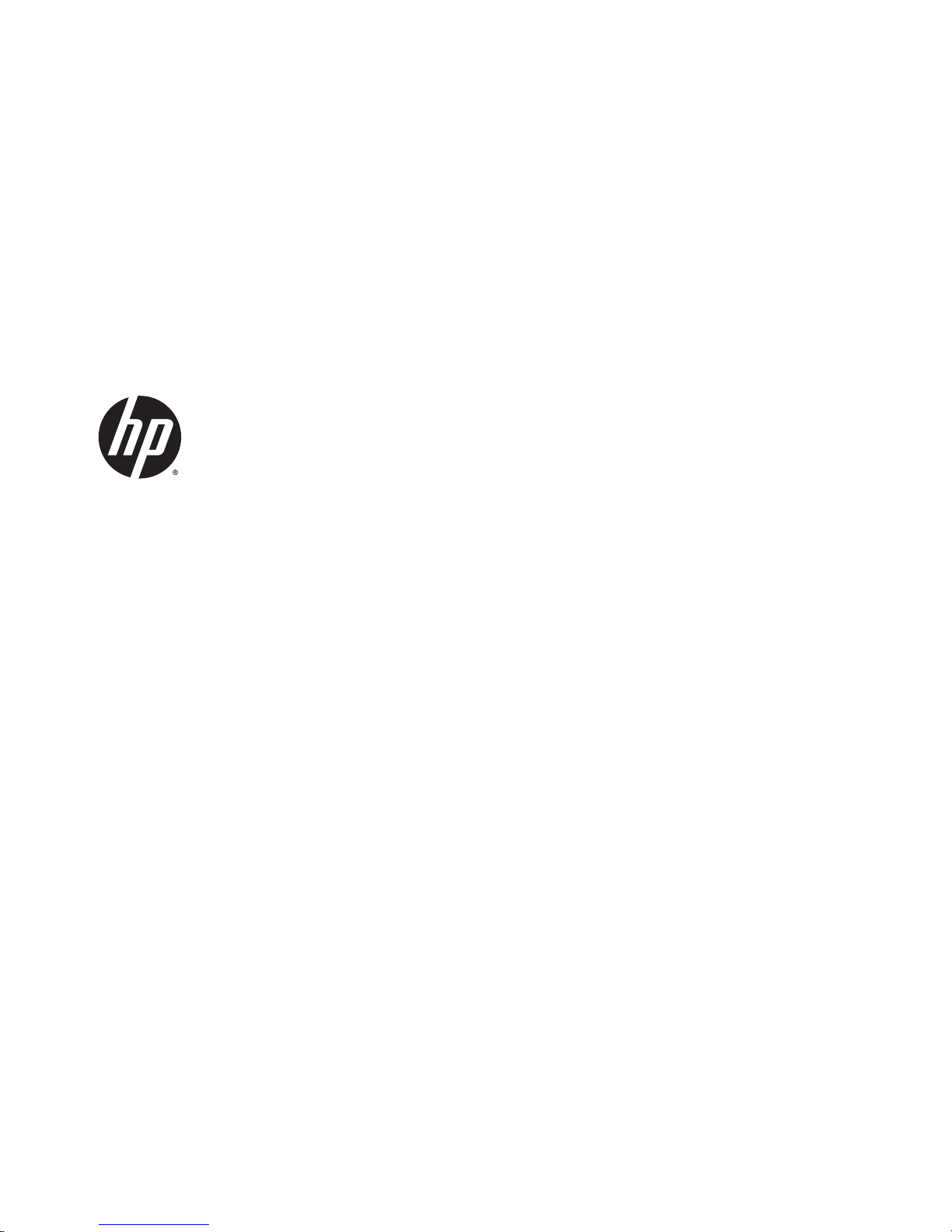
HP Notebook 11t-f000
Maintenance and Service Guide
IMPORTANT! This document is intended for
HP authorized service providers only.
Page 2
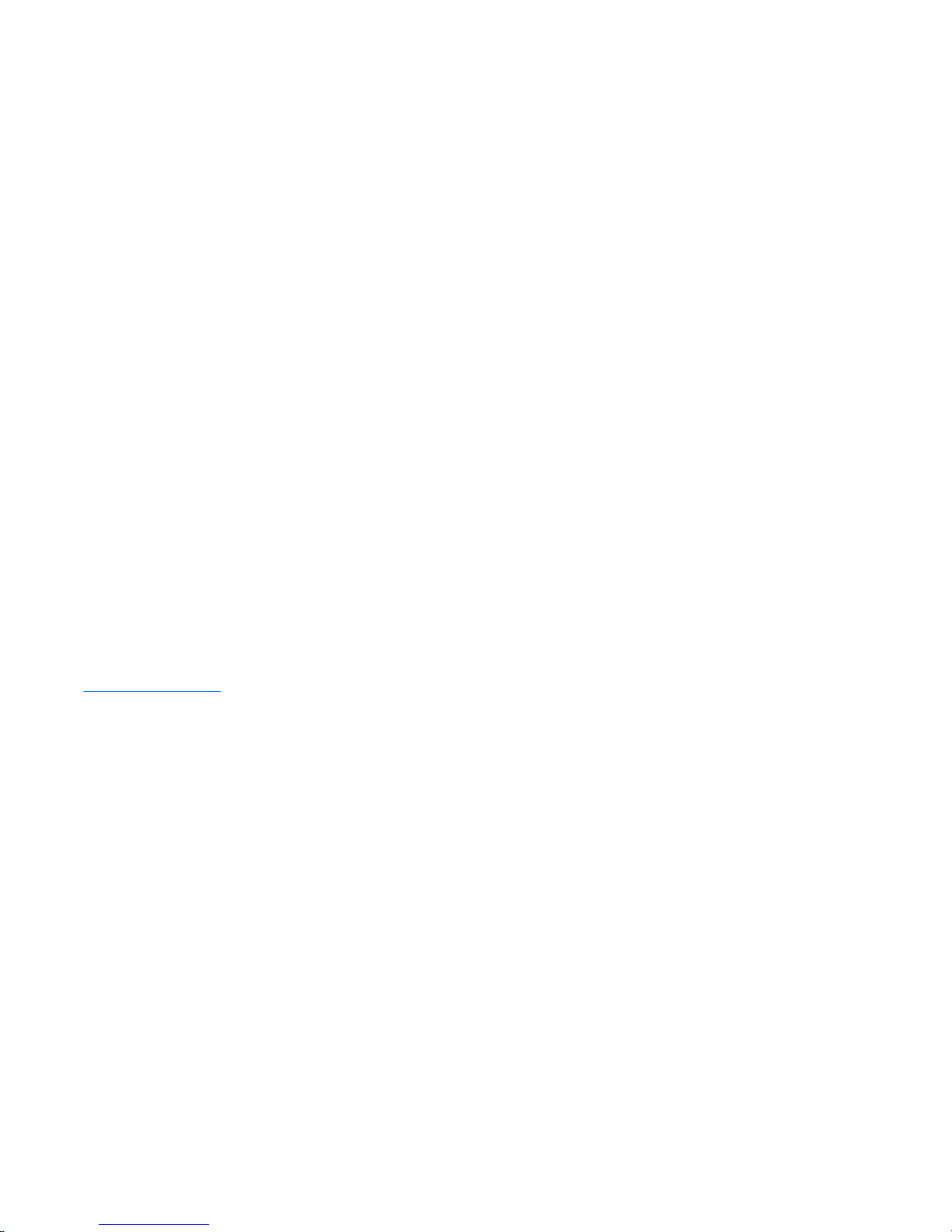
© Copyright 2015 HP Development Company,
L.P.
Bluetooth is a trademark owned by its
proprietor and used by HP Inc. under license.
DTS, the Symbol, & DTS and the Symbol
together are registered trademarks, and DTS
Sound is a trademark of DTS, Inc. © DTS, Inc.
All Rights Reserved. Intel and Celeron are
trademarks of Intel Corporation in the U.S.
and other countries. SD Logo is a trademark of
its proprietor.
The information contained herein is subject to
change without notice. The only warranties for
HP products and services are set forth in
the express warranty statements
accompanying such products and services.
Nothing herein should be construed as
constituting an additional warranty. HP shall
not be liable for technical or editorial errors or
omissions contained herein.
First Edition: September 2015
Document Part Number: 836203-001
Product notice
This guide describes features that are common
to most models. Some features may not be
available on your computer.
Not all features are available in all editions
of Windows 10 or Windows 8. This computer
may require upgraded and/or separately
purchased hardware, drivers, and/or software
to take full advantage of Windows 10 or
Windows 8 functionality. See for
http://www.microsoft.com details.
Page 3
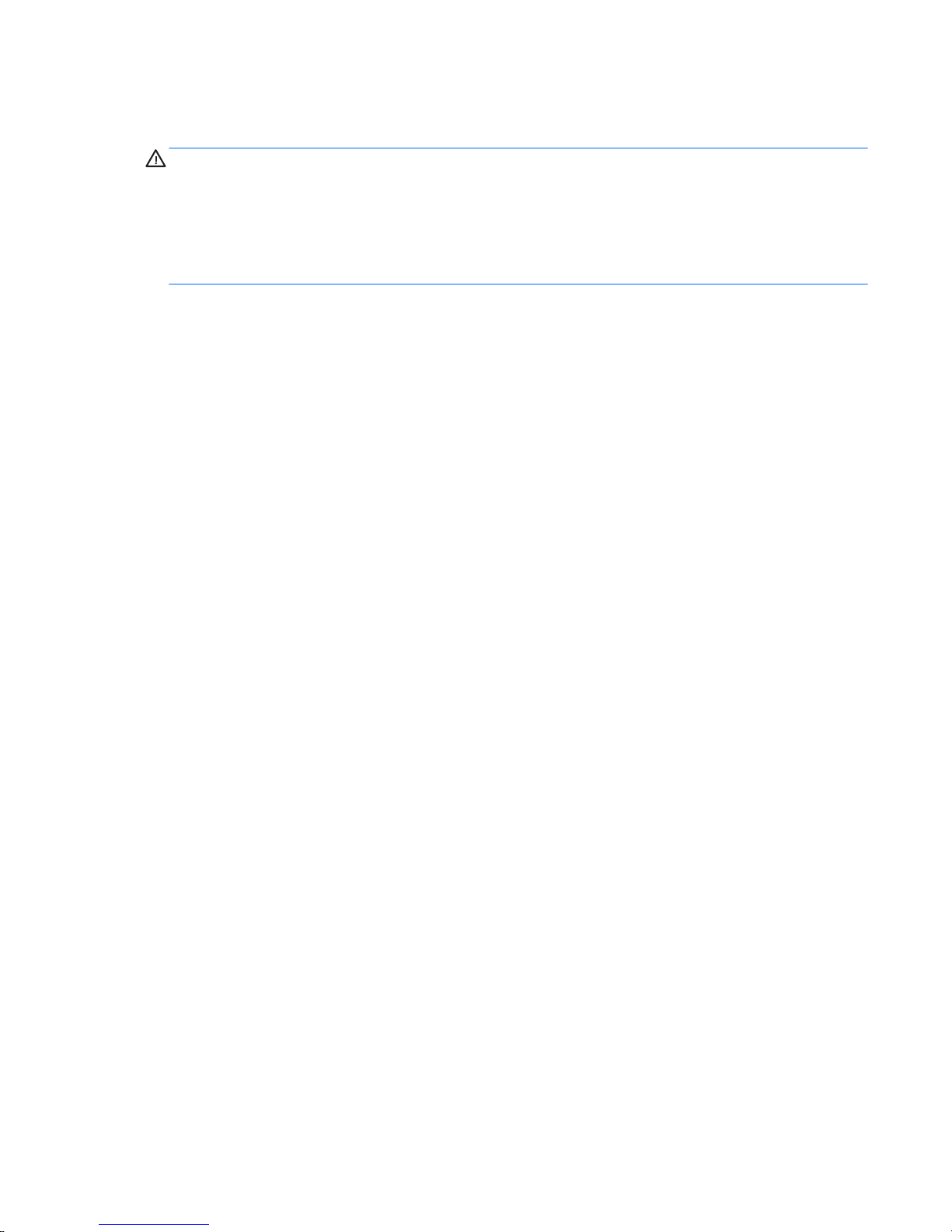
Safety warning notice
WARNING! To reduce the possibility of heat-related injuries or of overheating the device, do not place
the device directly on your lap or obstruct the device air vents. Use the device only on a hard, flat surface. Do
not allow another hard surface, such as an adjoining optional printer, or a soft surface, such as pillows or
rugs or clothing, to block airflow. Also, do not allow the AC adapter to contact the skin or a soft surface, such
as pillows or rugs or clothing, during operation. The device and the AC adapter comply with the useraccessible surface temperature limits defined by the International Standard for Safety of Information
Technology Equipment (IEC 60950).
iii
Page 4
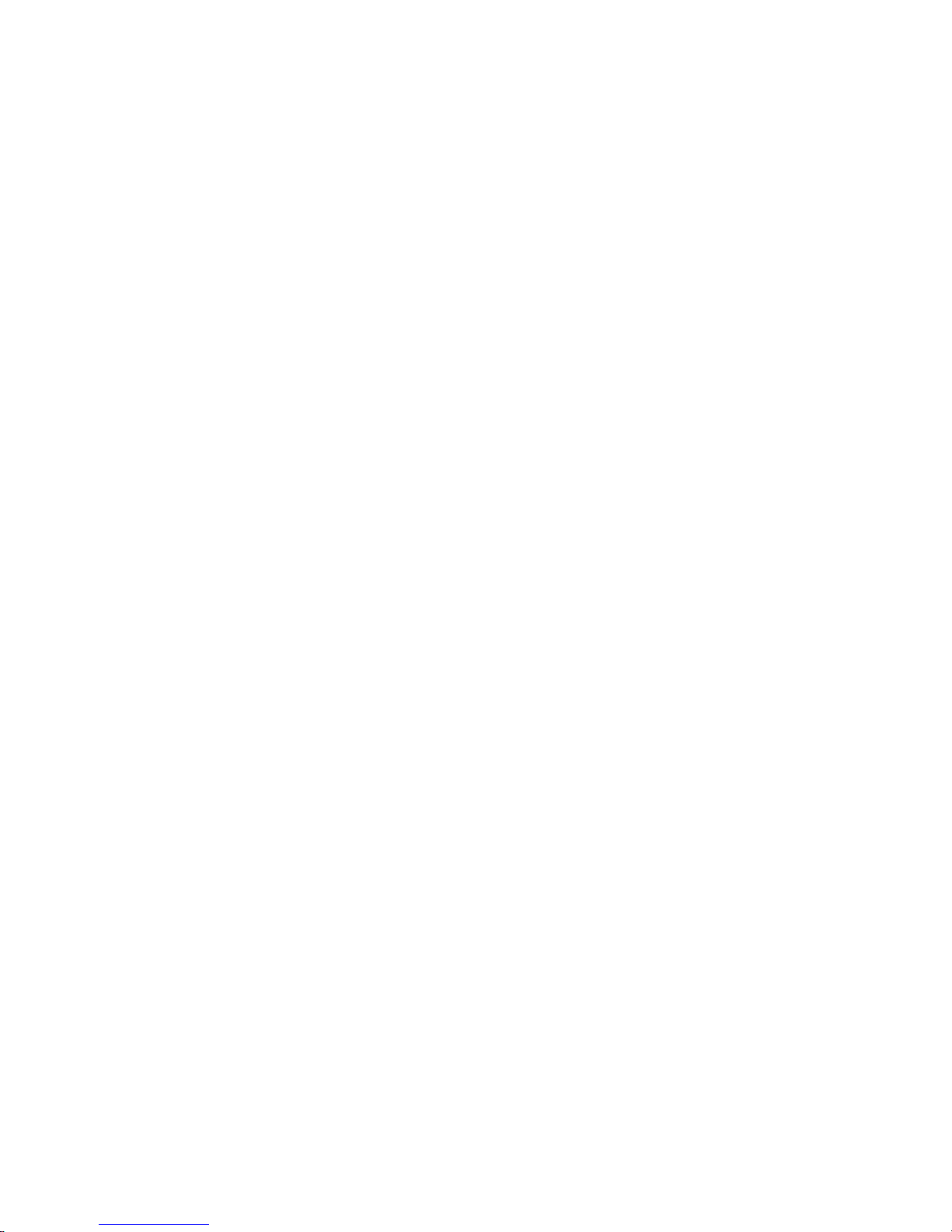
iv Safety warning notice
Page 5
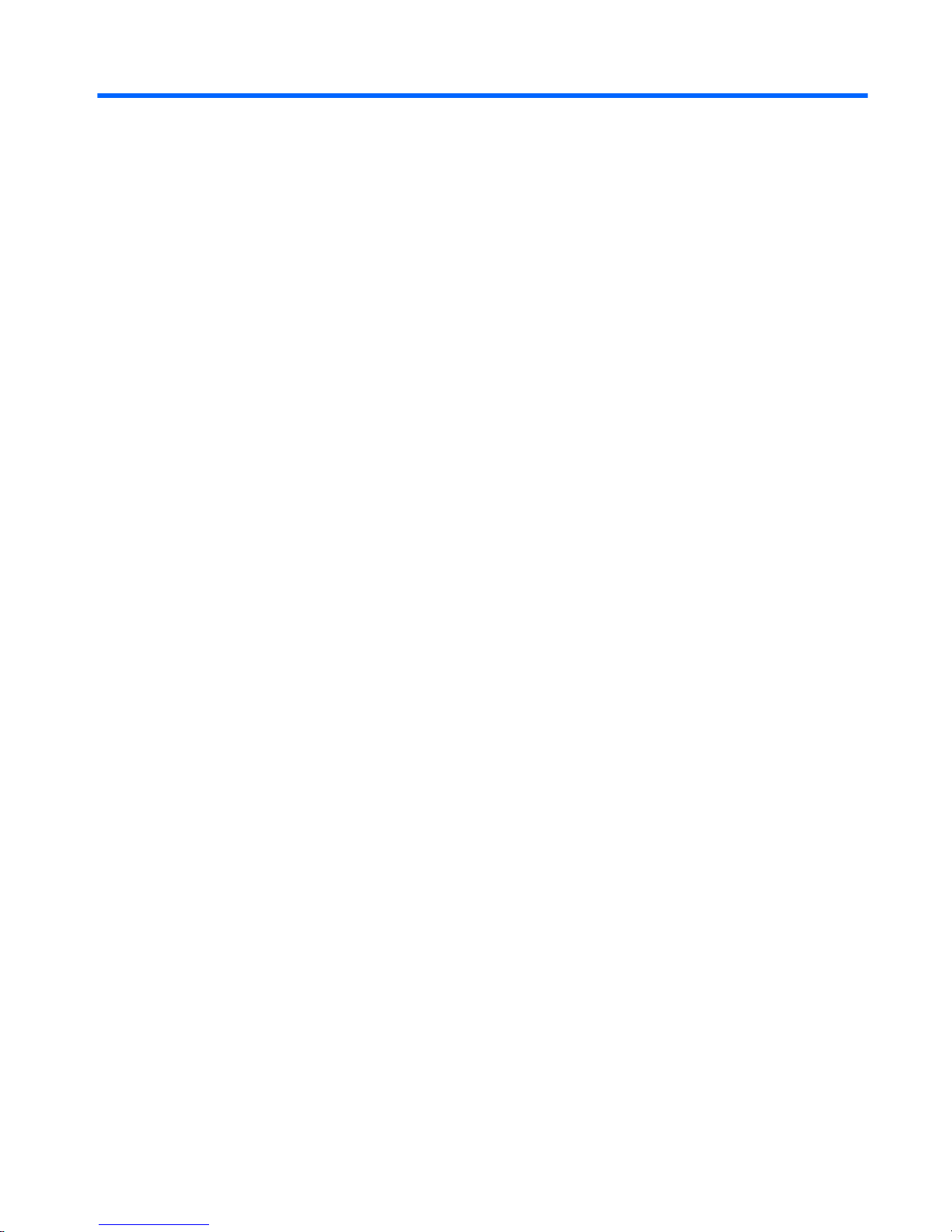
Table of contents
1 Product description ....................................................................................................................................... 1
2 External component identification ................................................................................................................. 3
Display ................................................................................................................................................................... 3
Button .................................................................................................................................................................... 5
Keys ........................................................................................................................................................................ 6
TouchPad ............................................................................................................................................................... 7
Left side ................................................................................................................................................................. 8
Right side ............................................................................................................................................................... 9
3 Illustrated parts catalog .............................................................................................................................. 10
Locating the product name, serial number, product number, warranty information, and model name .......... 10
Computer major components ............................................................................................................................. 11
Display assembly components ........................................................................................................................... 13
Miscellaneous parts ............................................................................................................................................. 14
4 Removal and replacement preliminary requirements ..................................................................................... 15
Tools required ...................................................................................................................................................... 15
Service considerations ........................................................................................................................................ 15
Plastic parts ....................................................................................................................................... 15
Cables and connectors ...................................................................................................................... 15
Drive handling ................................................................................................................................... 16
Grounding guidelines ........................................................................................................................................... 17
Electrostatic discharge damage ....................................................................................................... 17
Packaging and transporting guidelines ......................................................................... 18
Workstation guidelines ................................................................................ 18
5 Removal and replacement procedures ........................................................................................................... 20
Component replacement procedures ................................................................................................................. 20
Keyboard/top cover .......................................................................................................................... 20
TouchPad board ................................................................................................................................ 23
Heat sink ............................................................................................................................................ 24
Power button board .......................................................................................................................... 25
Battery ............................................................................................................................................... 26
Hard drive .......................................................................................................................................... 27
WLAN module .................................................................................................................................... 29
v
Page 6
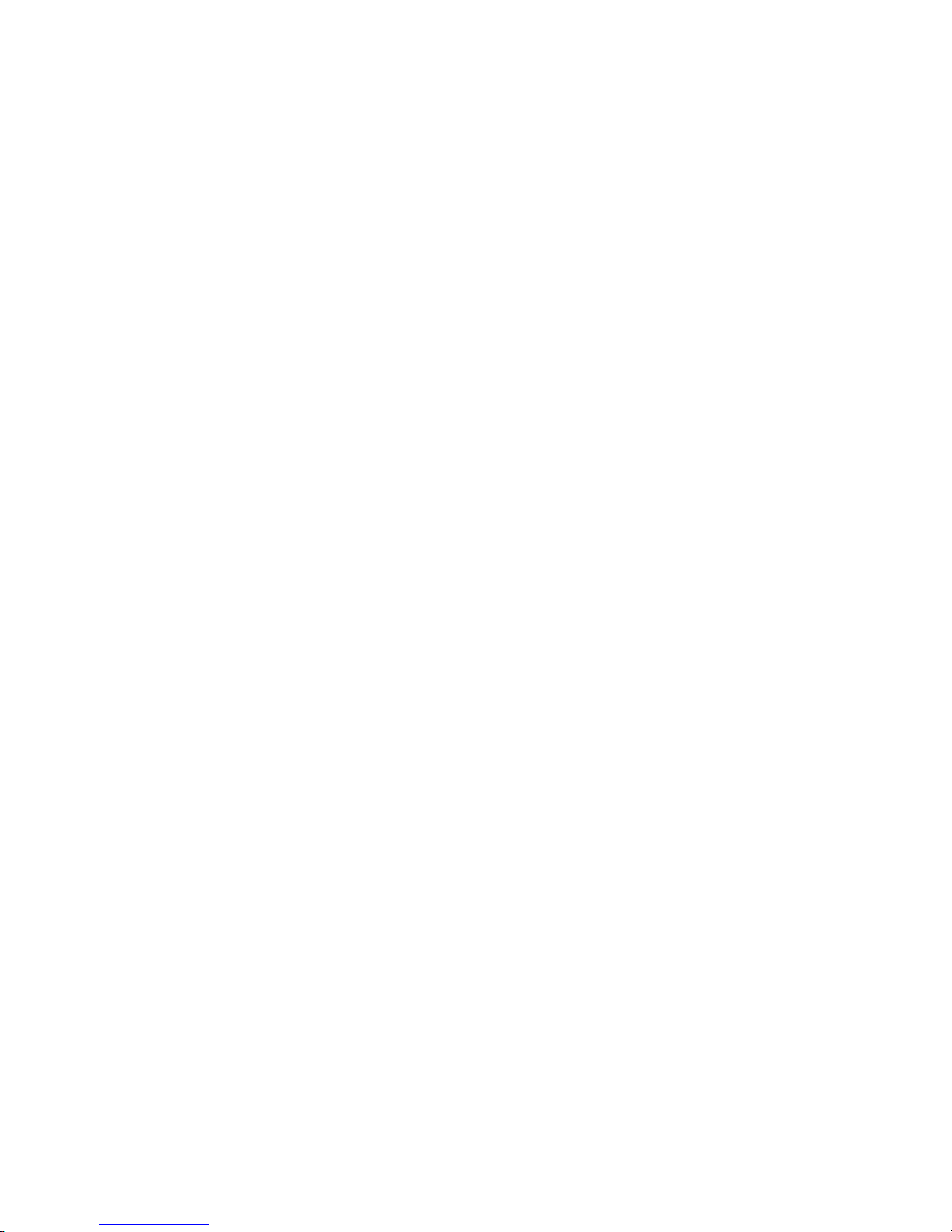
Power connector cable ...................................................................................................................... 31
Display assembly .............................................................................................................................. 32
System board .................................................................................................................................... 38
Connector board ................................................................................................................................ 40
Speakers ............................................................................................................................................ 41
6 Using Setup Utility (BIOS) – Windows 10 ........................................................................................................ 43
Starting Setup Utility (BIOS) ................................................................................................................................ 43
Updating Setup Utility (BIOS) .............................................................................................................................. 43
Determining the BIOS version ........................................................................................................... 44
Downloading a BIOS update .............................................................................................................. 44
Synchronizing a tablet and keyboard (select products only) ............................................................................. 45
7 Using HP PC Hardware Diagnostics (UEFI) – Windows 10 .................................................................................. 46
Downloading HP PC Hardware Diagnostics (UEFI) to a USB device .................................................................... 47
8 Using Setup Utility (BIOS) – Windows 8 .......................................................................................................... 48
Starting Setup Utility (BIOS) ................................................................................................................................ 48
Updating the BIOS ................................................................................................................................................ 48
Determining the BIOS version ........................................................................................................... 48
Downloading a BIOS update .............................................................................................................. 48
9 Using HP PC Hardware Diagnostics (UEFI) ...................................................................................................... 50
Downloading HP PC Hardware Diagnostics (UEFI) to a USB device .................................................................... 51
10 Specifications ........................................................................................................................................... 52
11 Backing up, restoring, and recovering – Windows 10 ..................................................................................... 53
Creating recovery media and backups ................................................................................................................ 53
Creating HP Recovery media (select products only) ........................................................................ 54
Using Windows Tools ........................................................................................................................................... 55
Restore and recovery .......................................................................................................................................... 55
Recovering using HP Recovery Manager .......................................................................................... 56
What you need to know before you get started ............................................................ 56
Using the HP Recovery partition (select products only) ................................................ 57
Using HP Recovery media to recover ............................................................................. 57
Changing the computer boot order ................................................................................ 58
Removing the HP Recovery partition (select products only) ......................................... 58
vi
Page 7
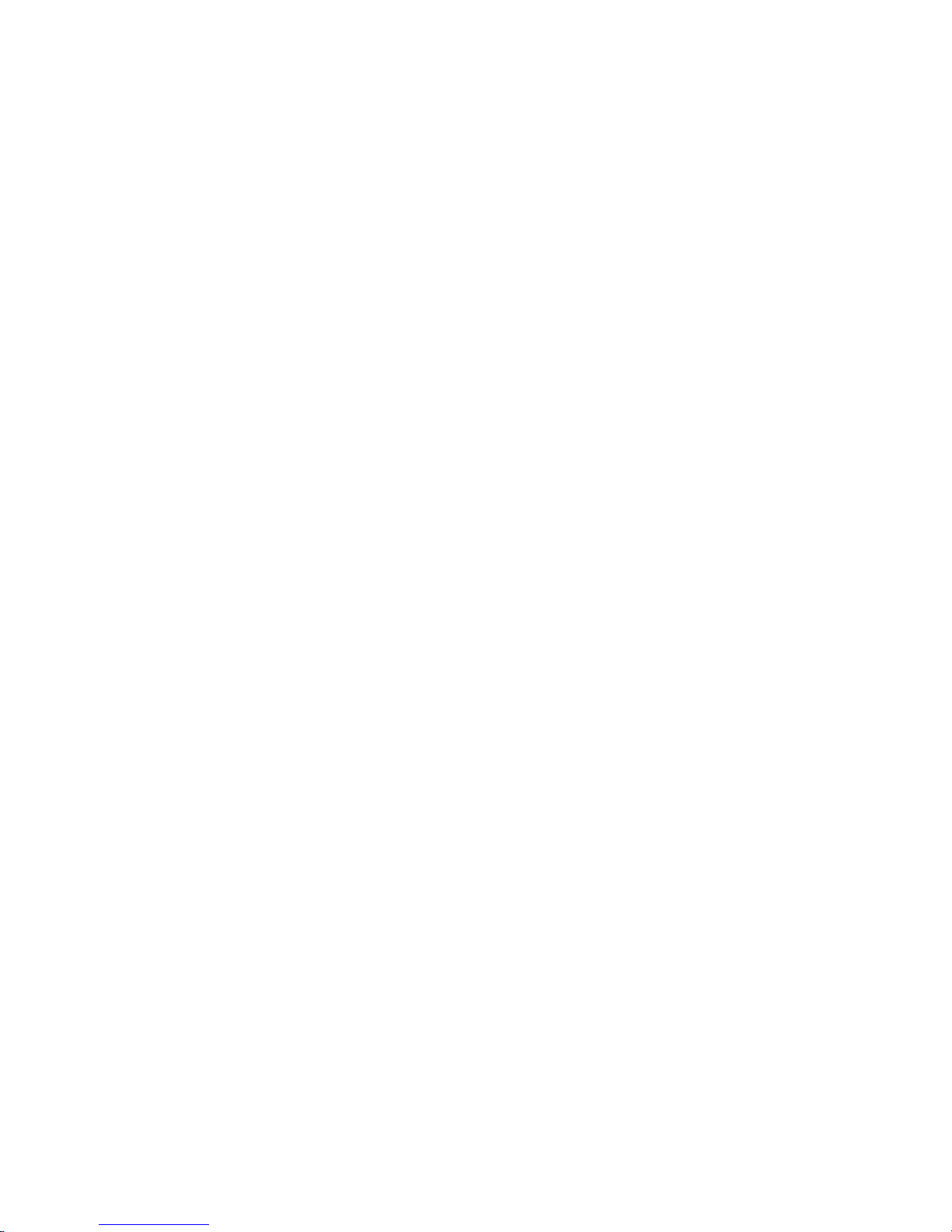
12 Backing up, restoring, and recovering – Windows 8 ...................................................................................... 59
Creating recovery media and backups ................................................................................................................ 59
Creating HP Recovery media (select models only) ........................................................................... 59
Using Windows tools ........................................................................................................................................... 60
Restore and recovery .......................................................................................................................................... 60
Recovering using HP Recovery Manager .......................................................................................... 61
What you need to know before you get started ............................................................ 61
Using the HP Recovery partition (select models only) .................................................. 62
Using HP Recovery media to recover ............................................................................. 62
Changing the computer boot order ................................................................................ 62
Removing the HP Recovery partition (select models only) ........................................... 63
13 Power cord set requirements ...................................................................................................................... 64
Requirements for all countries ........................................................................................................................... 64
Requirements for specific countries and regions ............................................................................................... 64
14 Recycling .................................................................................................................................................. 66
Index ............................................................................................................................................................. 67
vii
Page 8
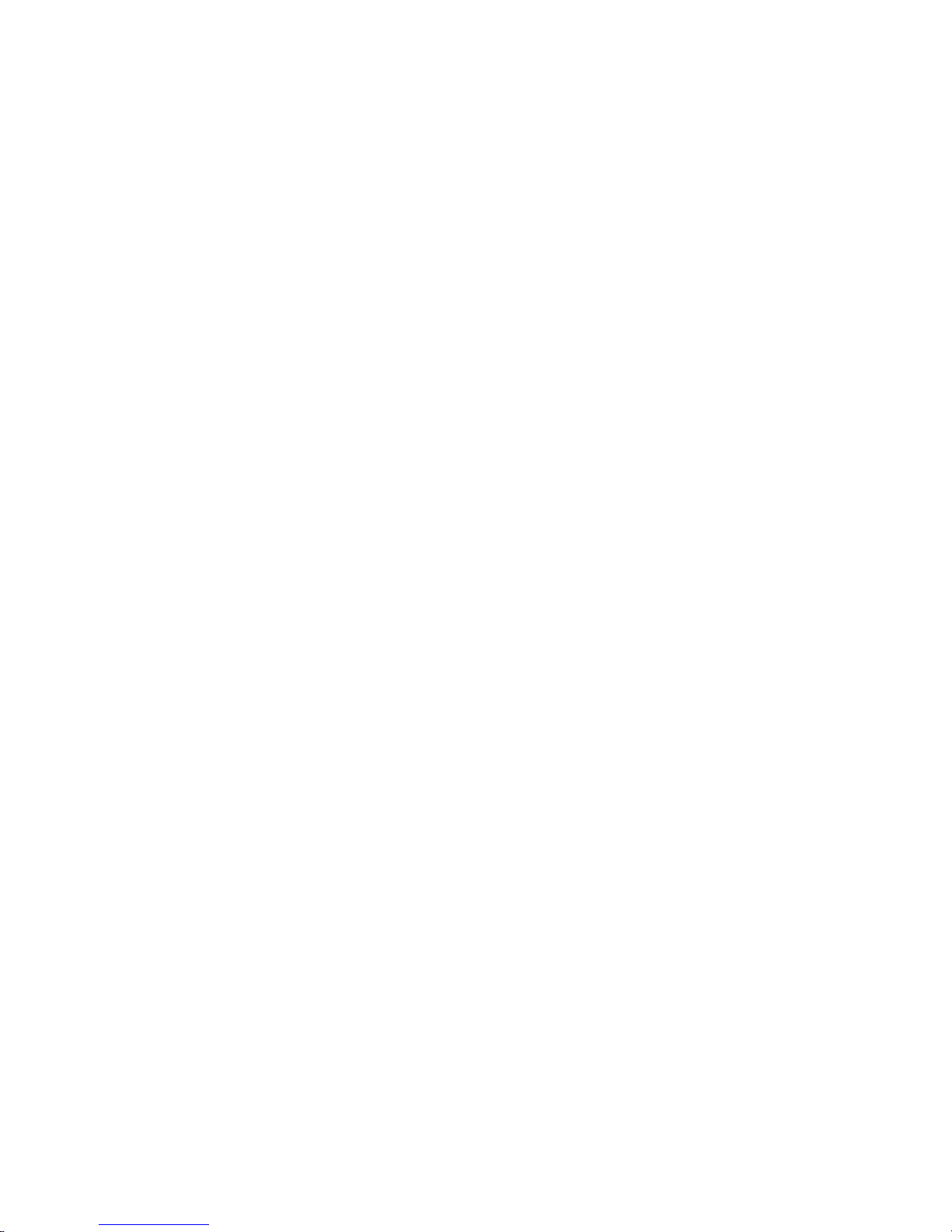
viii
Page 9
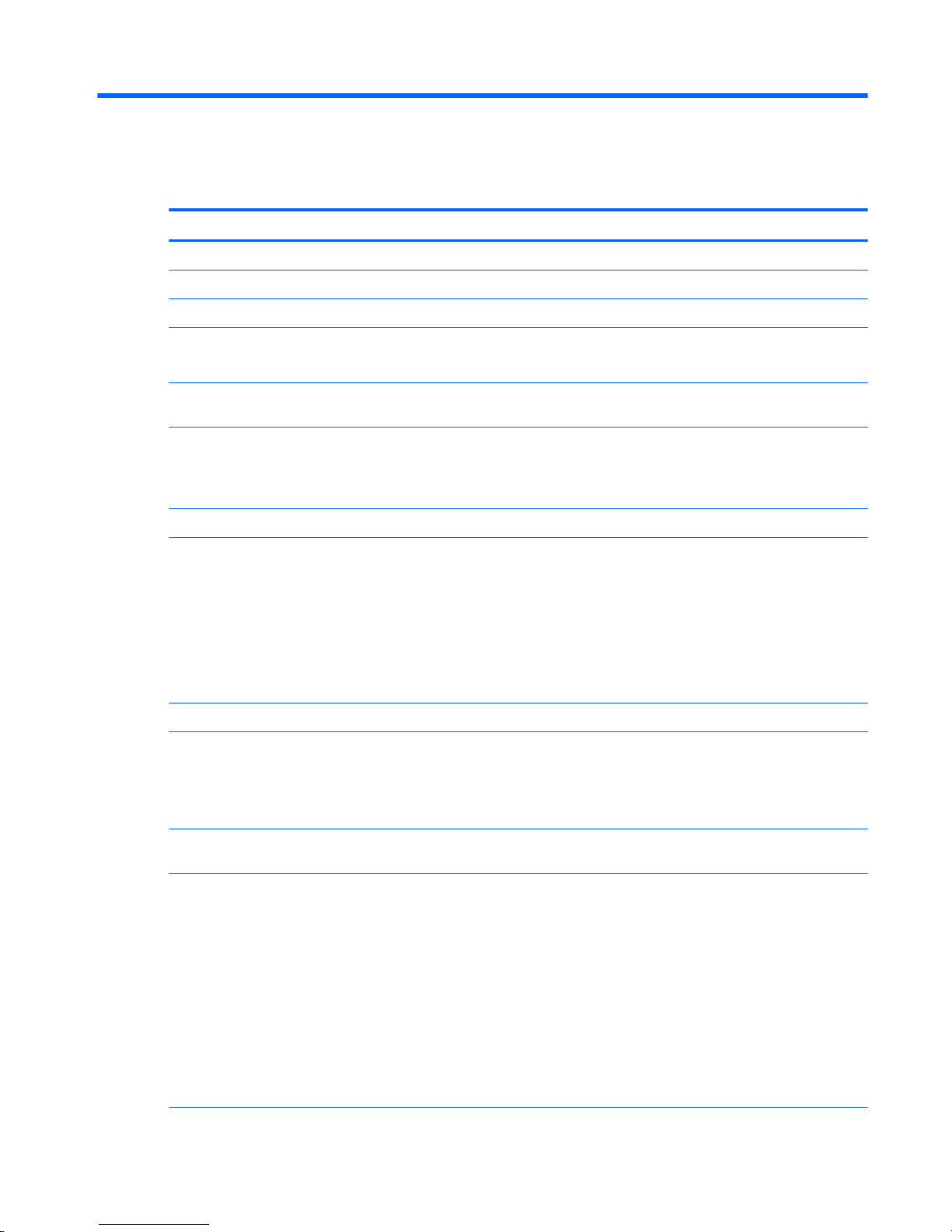
1 Product description
Category Description
Product Name HP Notebook 11t-f000
Processor Intel™ Celeron® N2840 2.16-GHz processor (1.00-MB L2 cache, dual core, 7.5 W)
Chipset Integrated soldered-on-circuit (SoC)
Graphics Intel generation 7 internal graphics
Supports Dynamic Graphics Frequency, DX11, Open GL4.0, and Open CL 1.2
Panel 11.6-in, high-definition (HD) (1366×768), light-emitting diode (LED), AntiGlare, liquid crystal
display (LCD) panel; 16:9 aspect ratio; typical brightness: 220 nits; flat (3.6-mm); eDP (TN)
Memory Non-accessible, non-upgradeable
Supports DDR3L-1333 @ 1.35-V single channel support (DDR3L-1600 downgrade)
Supports up to 2048-MB maximum on-board system memory (256-MB × 16 × 4 pieces)
Storage Supports a 500-GB, 5400-rpm, 7.0-mm (2.5-in), SATA hard drive
Audio and video HP TrueVision HD, VGA webcam (fixed, no tilt with activity light, 1280×720 by 30 frames
per second)
Dual, digital microphones with appropriate beam-forming, echo-cancellation, noicesuppression software
Two speakers, 1 W
DTS Studio Sound
ALC3227 audio codec
Ethernet Integrated 10/100 network interface card (NIC)
Wireless Integrated wireless local area network (WLAN) options by way of wireless module
One built-in WLAN antenna
Supports the Broadcom B63 802.11 bgn 1×1 Wi-Fi + Bluetooth 4.0 M.2 Combo Adapter
WLAN module
External media cards HP multiformat Micro Digital Media Reader Slot with push-push technology. Reads data from
and writes data to digital memory cards such as Secure Digital (SD™).
Ports
●
AC adapter HP Smart plug (4.5mm barrel)
●
Audio: one combo audio-out (headphone)/audio-in (microphone) jack, supports jack autodetection
●
High-definition multimedia interface (HDMI) v.1.4, 1920×1200 at 60 Hz DVI mode
●
RJ45/Ethernet
●
USB 3.0
●
USB 2.0
●
VGA (Dsub 15-pin) supporting: 1920×1200 external resolution @ 60 Hz, hot plug
and unplug and auto-detection for correct output to wide-aspect versus standard-aspect
video
1
Page 10
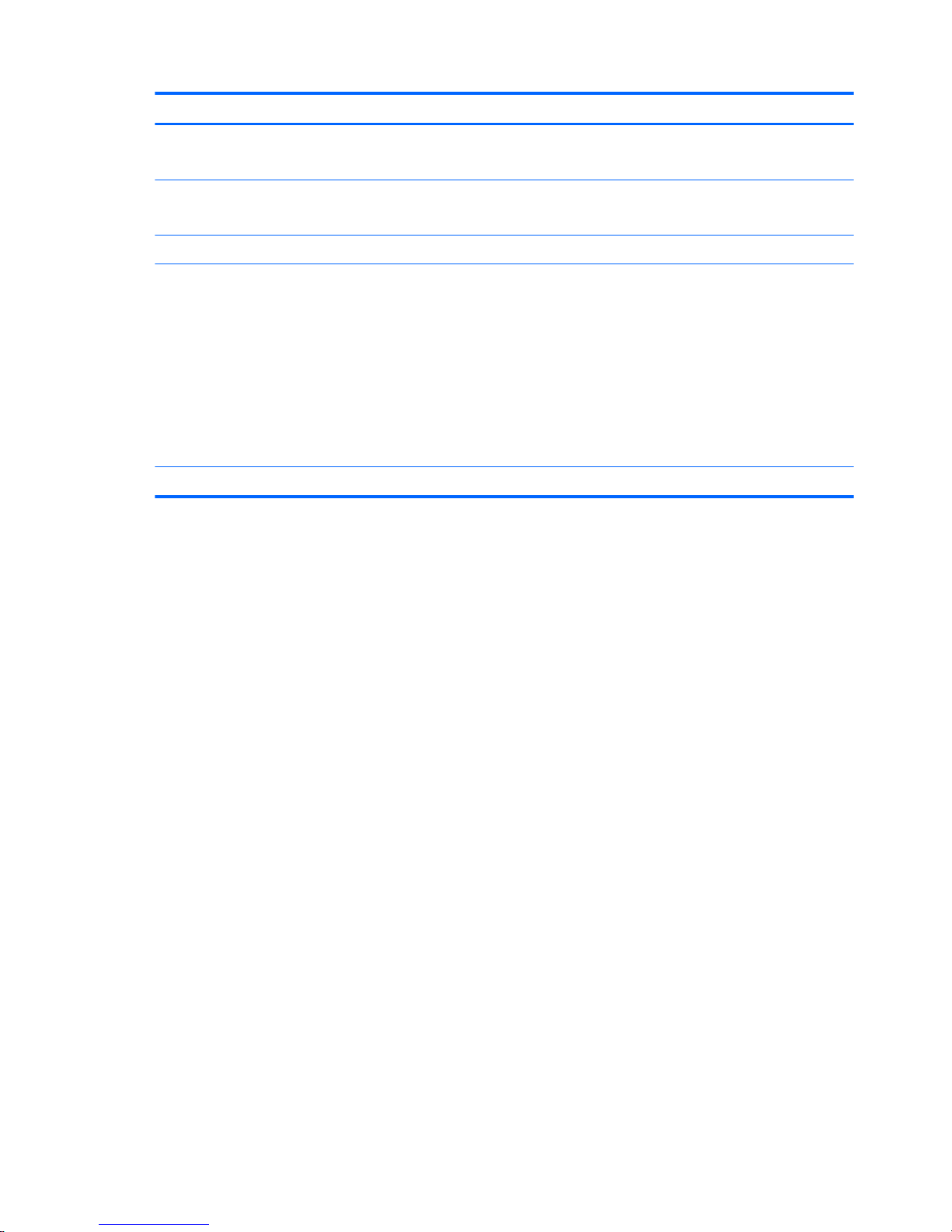
Category Description
Keyboard/pointing devices 11-inch, island-style, keyboard
ClickPad
Power requirements Supports a 2-cell, 32-WHr, 4.2-AHr, Li-ion battery
Supports a 45-W HP Smart adapter (non-PFC, RC, 3-wire, 4.5-mm) AC adapter
Security Supports a security cable lock
Operating system Preinstalled:
●
Windows 10 Home Value Multilanguage Notebook 64-bit
●
Windows 10 Home Value Emerging Markets/Single Language Notebook SEAP (APJ) 64-bit
●
Windows 8.1
●
Windows 8.1 China/Single Language 64-bit CPPP (available only in the People’s Republic
of China)
●
FreeDOS 2.0
Driver SoftPaq: Windows 10 64-bit and Windows 8.1 64-bit
Serviceability End user replaceable parts: AC adapter
2 Chapter 1 Product description
Page 11
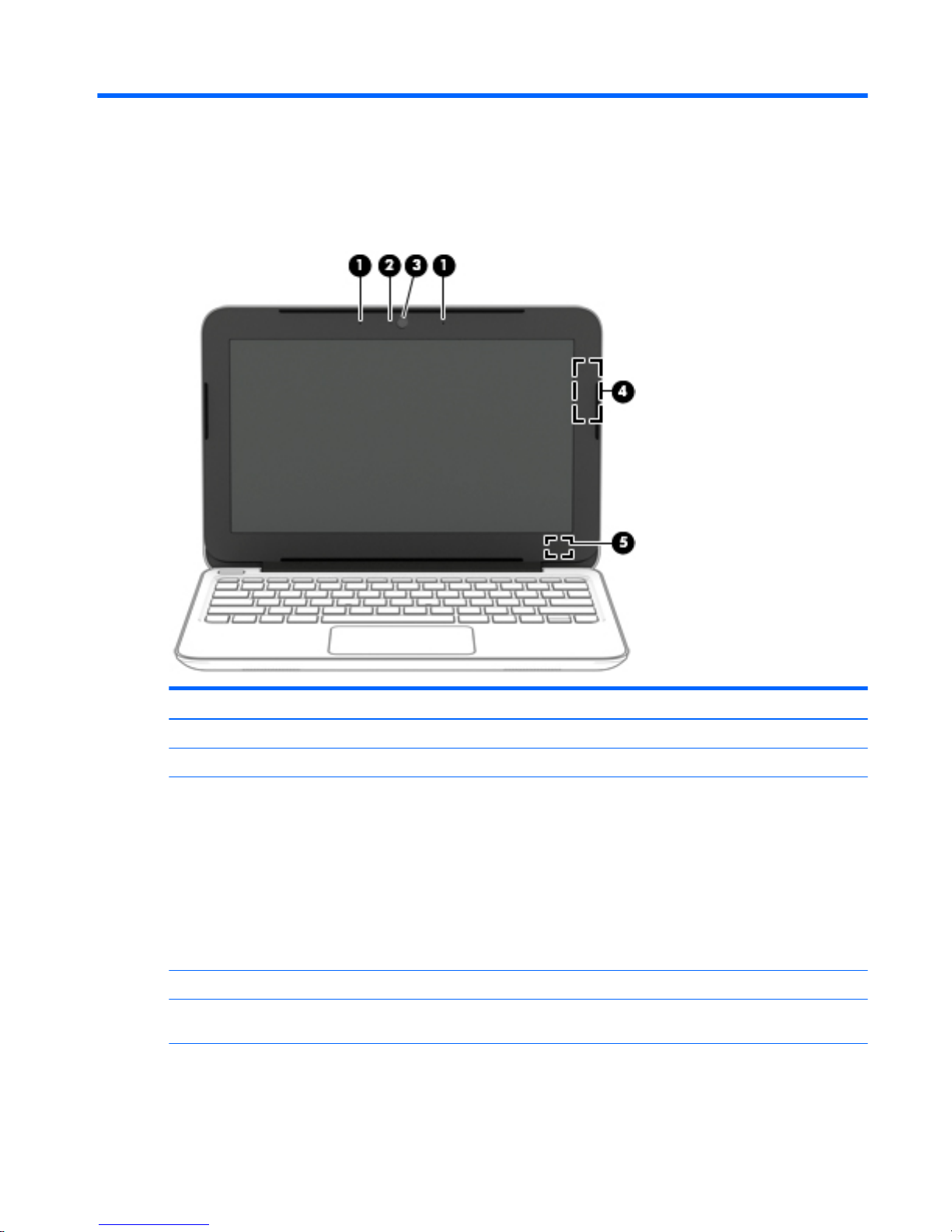
2 External component identification
Display
Item Component Description
(1) Internal microphone Record sound.
(2) Webcam light On: The webcam is in use.
(3) Webcam Records video and captures photographs. Some models allow you
to video conference and chat online using streaming video.
For information on using the webcam:
Windows 10:
Type camera in the taskbar search box, and then select Camera.
Windows 8:
Access HP Support Assistant. To access HP Support Assistant on
the Start screen, select the HP Support Assistant app.
(4) WLAN antenna Sends and receives wireless signals to communicate with WLANs.
(5) Internal display switch Turns off the display and initiates Sleep if the display is closed
while the power is on.
Display 3
Page 12
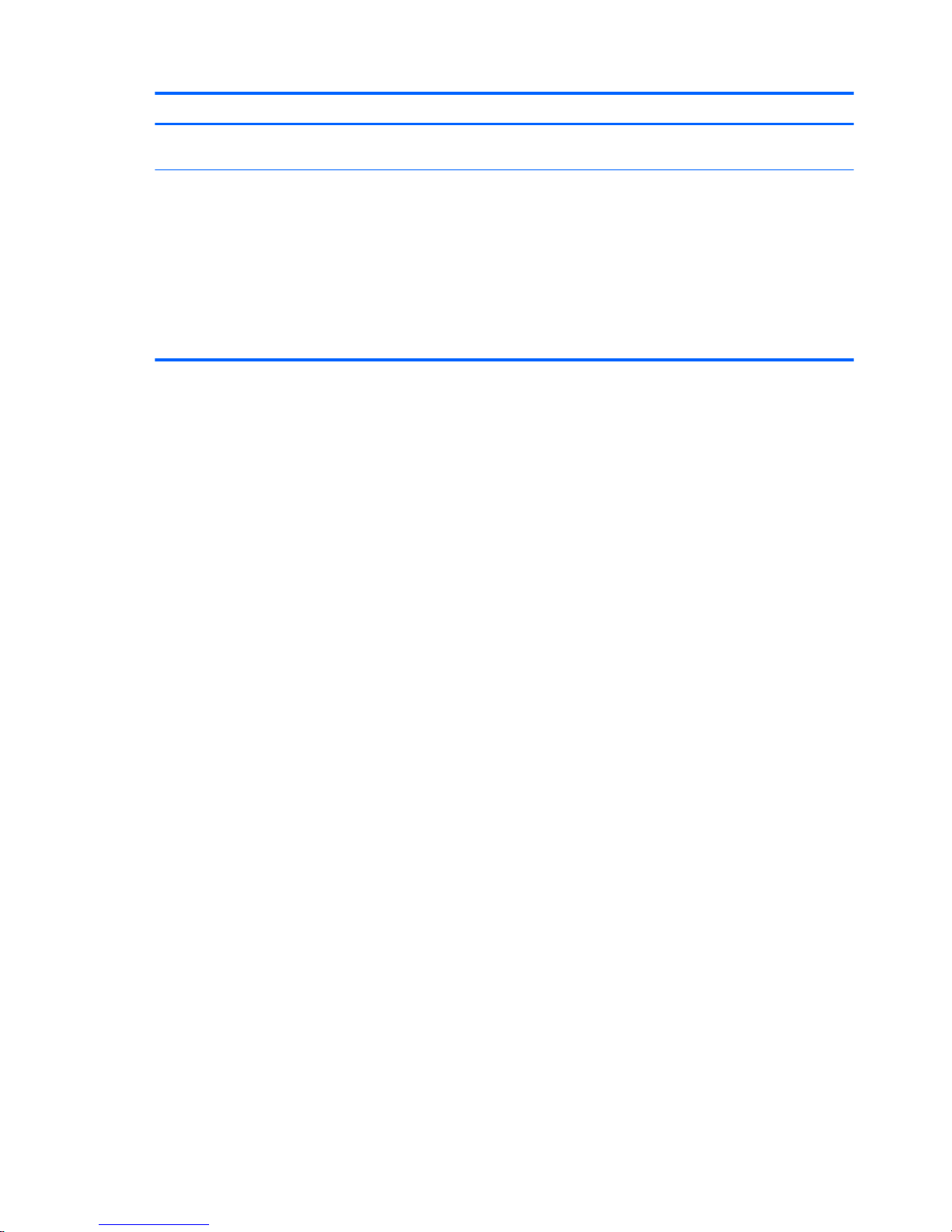
Item Component Description
(5) Internal display switch (continued) NOTE: The internal display switch is not visible from the outside
of the computer.
NOTE: The antennas are not visible from the outside of the computer. For optimal transmission, keep the areas immediately around
the antennas free from obstructions. For wireless regulatory notices, see the section of the Regulatory, Safety, and Environmental
Notices that applies to your country or region.
To access this document:
Windows 10:
Select the Start button, select All apps, select HP Help and Support, and then select HP Documentation.
Windows 8:
Select the HP Support Assistant app on the Start screen, select My computer, and then select User guides.
4 Chapter 2 External component identification
Page 13
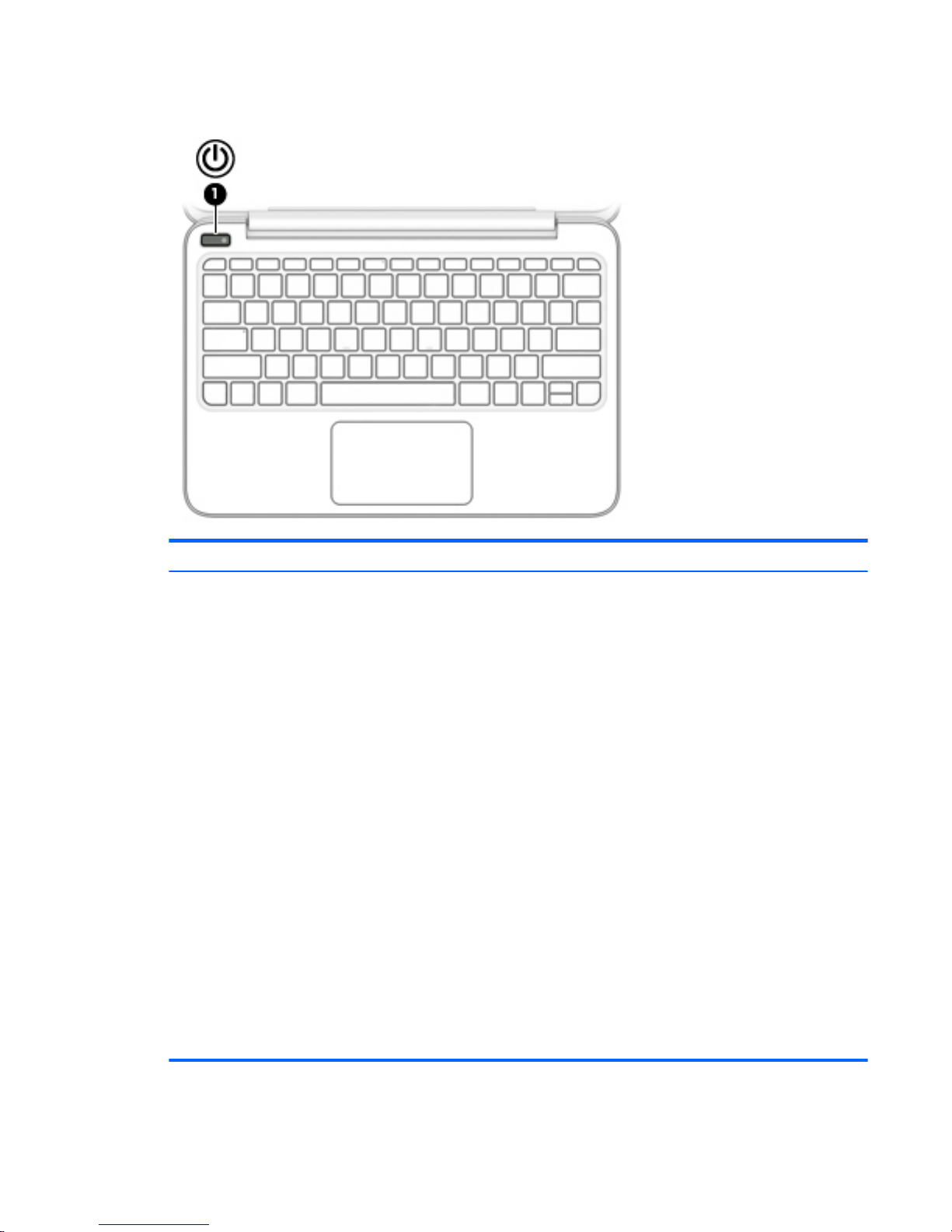
Button
Item Component Description
(1) Power button
●
When the computer is off, press the button to turn on
the computer.
●
When the computer is on, press the button briefly to
initiate Sleep.
●
When the computer is in the Sleep state, press the button
briefly to exit Sleep.
●
When the computer is in Hibernation, press the button
briefly to exit Hibernation.
CAUTION: Pressing and holding down the power button will
result in the loss of unsaved information.
If the computer has stopped responding and Windows shutdown
procedures are ineffective, press and hold the power button down
for at least 5 seconds to turn off the computer.
To learn more about your power settings:
Windows 10:
Type power in the taskbar search box, and then select Power
and sleep settings.
– or –
Right-click the Start button, and then select Power Options.
Windows 8:
From the Start screen, type power, select Settings, and then
select Power Options.
Button 5
Page 14
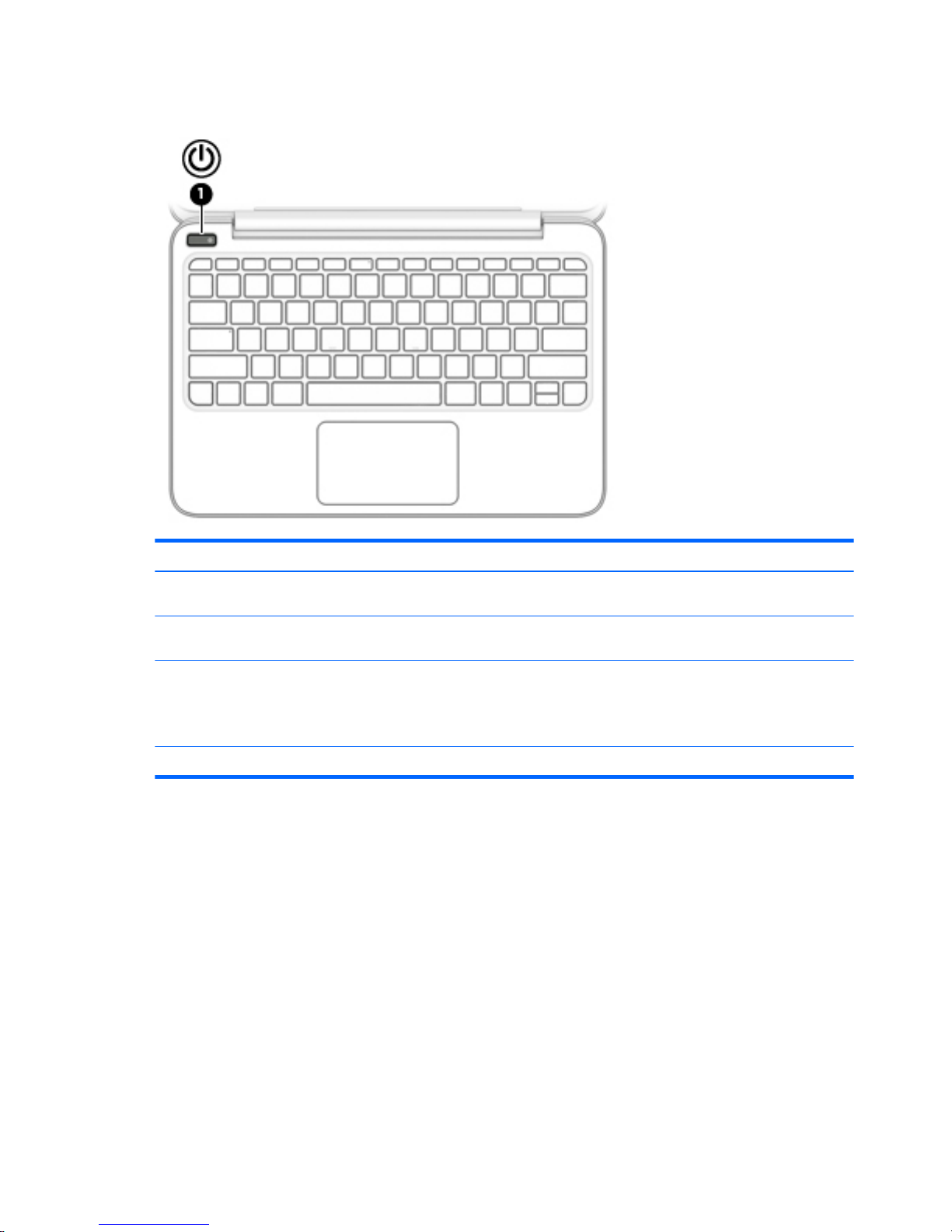
Keys
Item Component Description
(1) esc key Displays system information when pressed in combination with
the fn key.
(2) fn key Executes frequently used system functions when pressed in
combination with the esc key.
(3) Windows key Returns you to the Start screen from an open app or
the Windows desktop.
NOTE: Pressing the Windows key again will return you to
the previous screen.
(4) Action keys Execute frequently used system functions.
6 Chapter 2 External component identification
Page 15
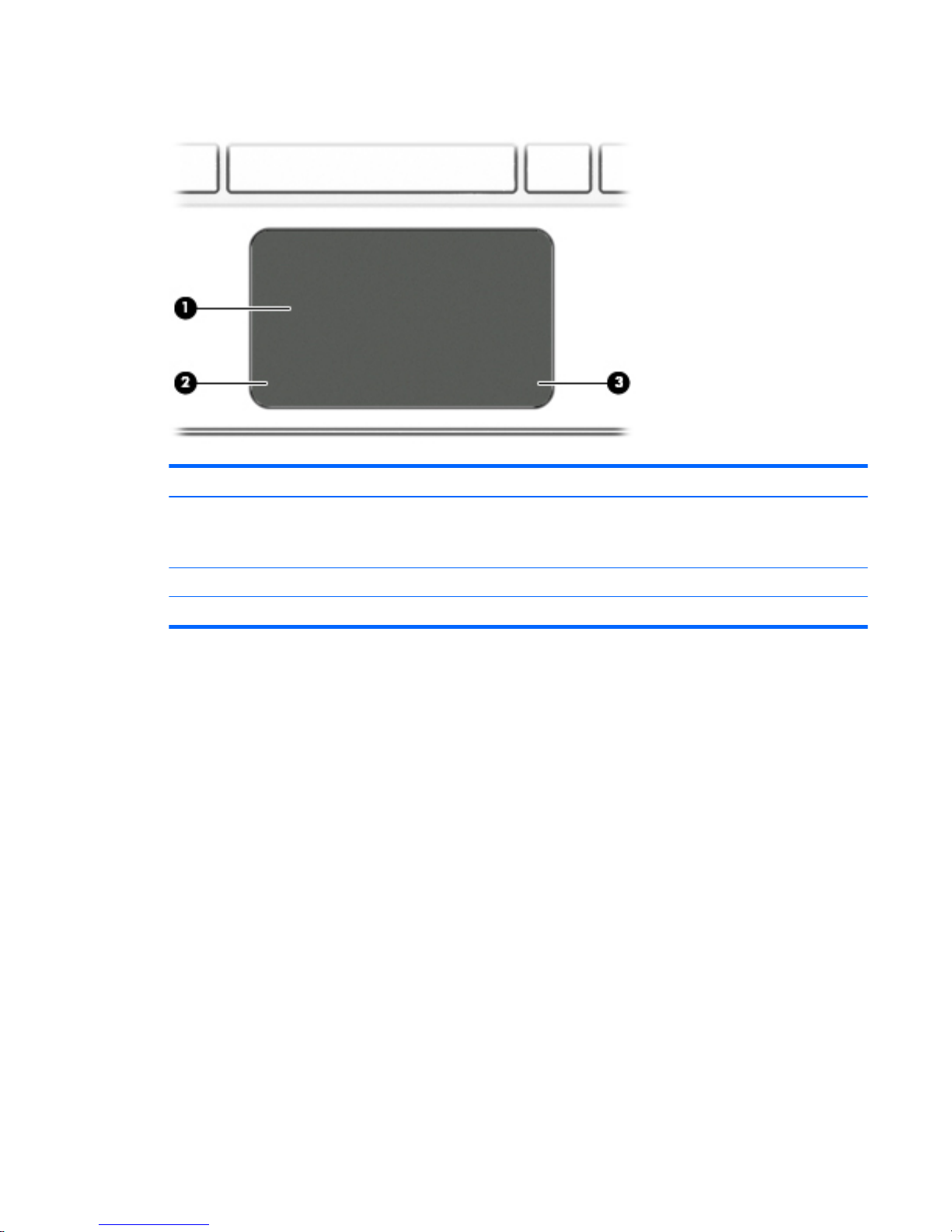
TouchPad
Item Component Description
(1) TouchPad zone Reads your finger gestures to move the pointer or activate items
on the screen.
NOTE: The TouchPad also supports edge-swipe gestures.
(2) Left TouchPad button Functions like the left button on an external mouse.
(3) Right TouchPad button Functions like the right button on an external mouse.
TouchPad 7
Page 16
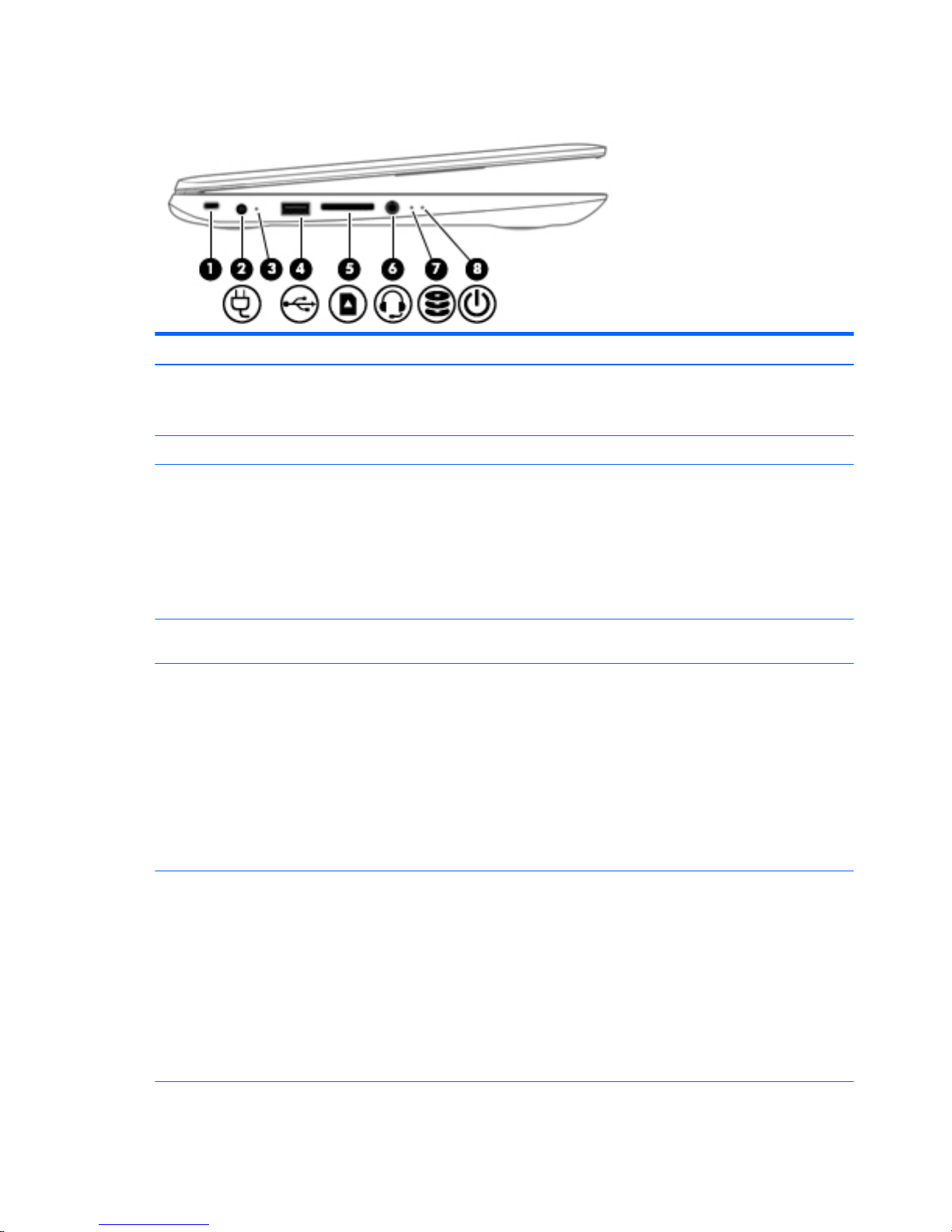
Left side
Item Component Description
(1) Security cable slot Attaches an optional security cable to the computer.
NOTE: The security cable is designed to act as a deterrent, but it
may not prevent the computer from being mishandled or stolen.
(2) Power connector Connects an AC adapter.
(3) AC adapter/battery light
●
White: The AC adapter is connected and the battery is
fully charged.
●
Blinking white: The AC adapter is disconnected
and the battery has reached a low battery level.
●
Amber: The AC adapter is connected and the battery
is charging.
●
Off: The battery is not charging.
(4) USB 2.0 port Connects an optional USB device, such as a keyboard, mouse,
external drive, printer, scanner or USB hub.
(5) Memory card reader Reads optional memory cards that enable you to store, manage,
share or access information.
To insert a card:
1. Hold the card label-side up, with connectors facing
the computer.
2. Insert the card into the memory card reader, and then press
in on the card until it is firmly seated.
To remove a card:
▲
Press in on the card, and then remove it from the slot.
(6) Audio-out (headphone)/Audio-in
(microphone) jack
WARNING! To reduce the risk of personal injury, adjust
the volume before putting on headphones, earbuds, or a headset.
For additional safety information, refer to the Regulatory, Safety,
and Environmental Notices.
Windows 10:
Select the Start button, select All apps, select HP Help
and Support, and then select HP Documentation.
Windows 8:
Select the HP Support Assistant app on the Start screen, select
My computer, and then select User guides.
8 Chapter 2 External component identification
Page 17
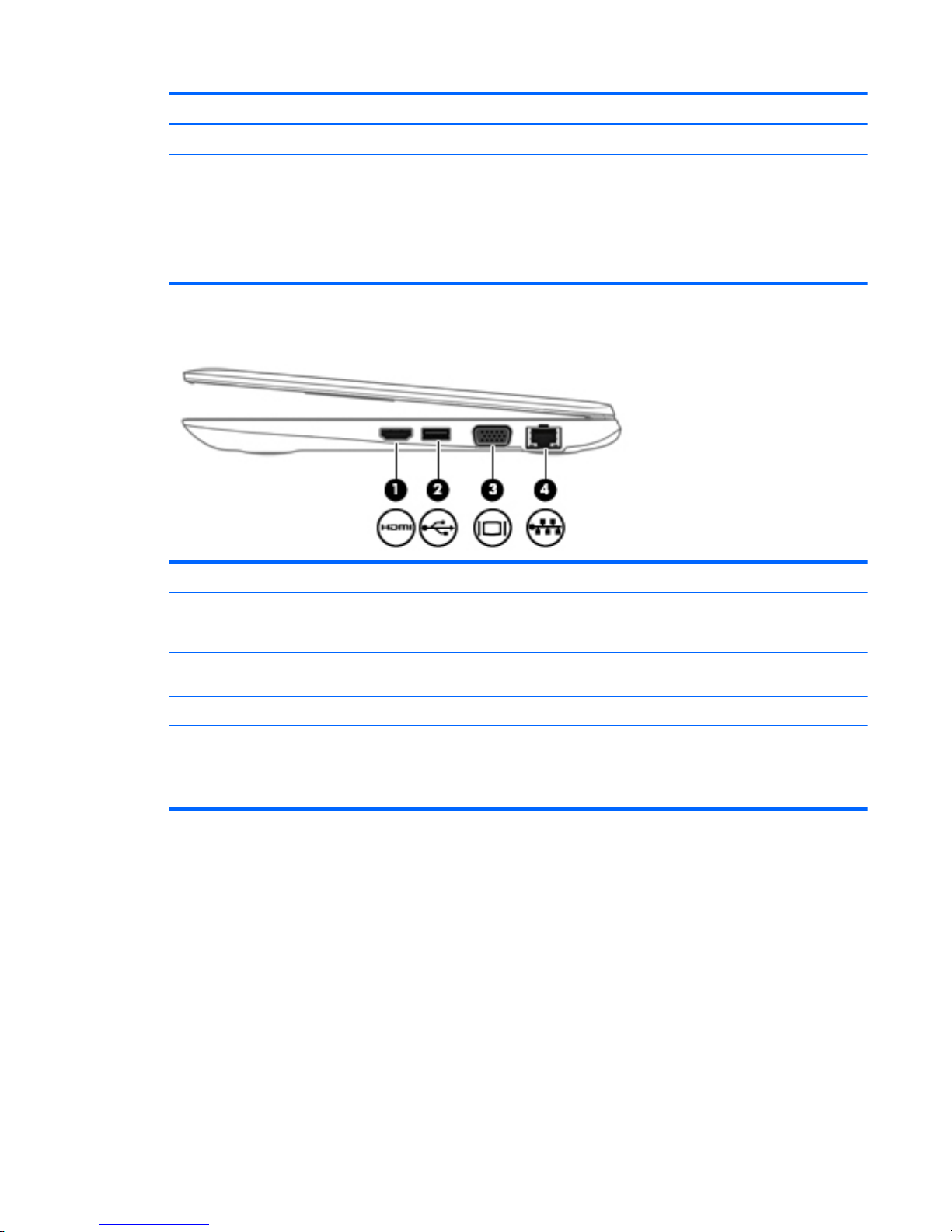
Item Component Description
(7) Hard drive light
●
Blinking white: The hard drive is being accessed.
(8) Power light
●
On: The computer is on.
●
Blinking: The computer is in the Sleep state, a power-saving
state. The computer shuts off power to the display
and other components.
●
Off: The computer is off or in Hibernation. Hibernation is a
power-saving state that uses the least amount of power.
Right side
Item Component Description
(1) HDMI port Connects an optional video or audio device, such as a high-
definition television, any compatible digital or audio component,
or a high-speed HDMI device.
(2) USB 3.0 port Connects an optional USB device, such as a keyboard, mouse,
external drive, printer, scanner or USB hub.
(3) External monitor port Connects an external VGA monitor or projector.
(4) RJ-45 (network) jack/status lights Connects a network cable.
●
White: The network is connected.
●
Amber: Activity is occurring on the network.
Right side 9
Page 18
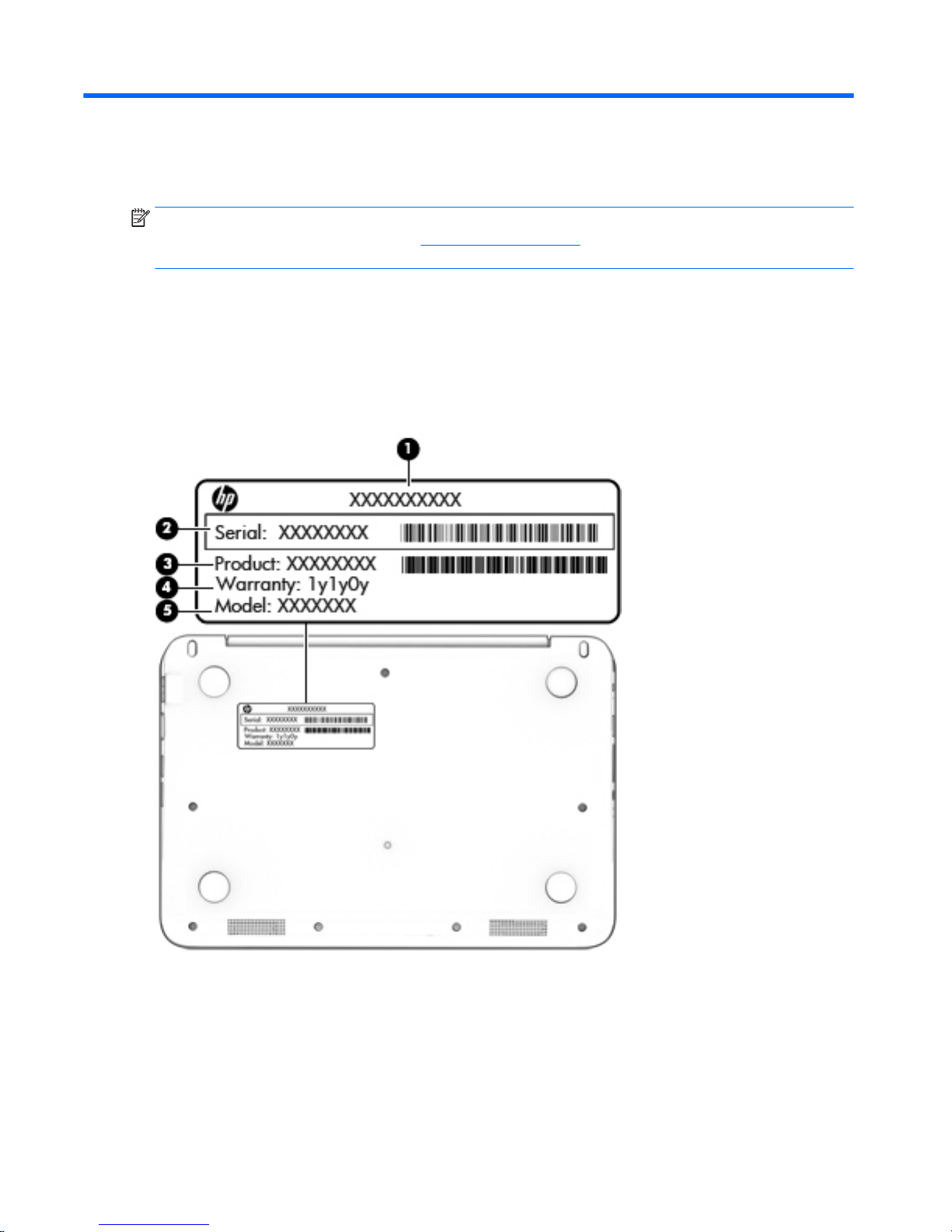
3 Illustrated parts catalog
NOTE: HP continually improves and changes product parts. For complete and current information on
supported parts for your computer, go to http://partsurfer.hp.com, select your country or region, and then
follow the on-screen instructions.
Locating the product name, serial number, product number,
warranty information, and model name
The product name (1), serial number (2), product number (3), warranty information (4), and model name (5)
are located on the bottom of the computer. You may need this information when you travel internationally or
when you contact support.
10 Chapter 3 Illustrated parts catalog
Page 19
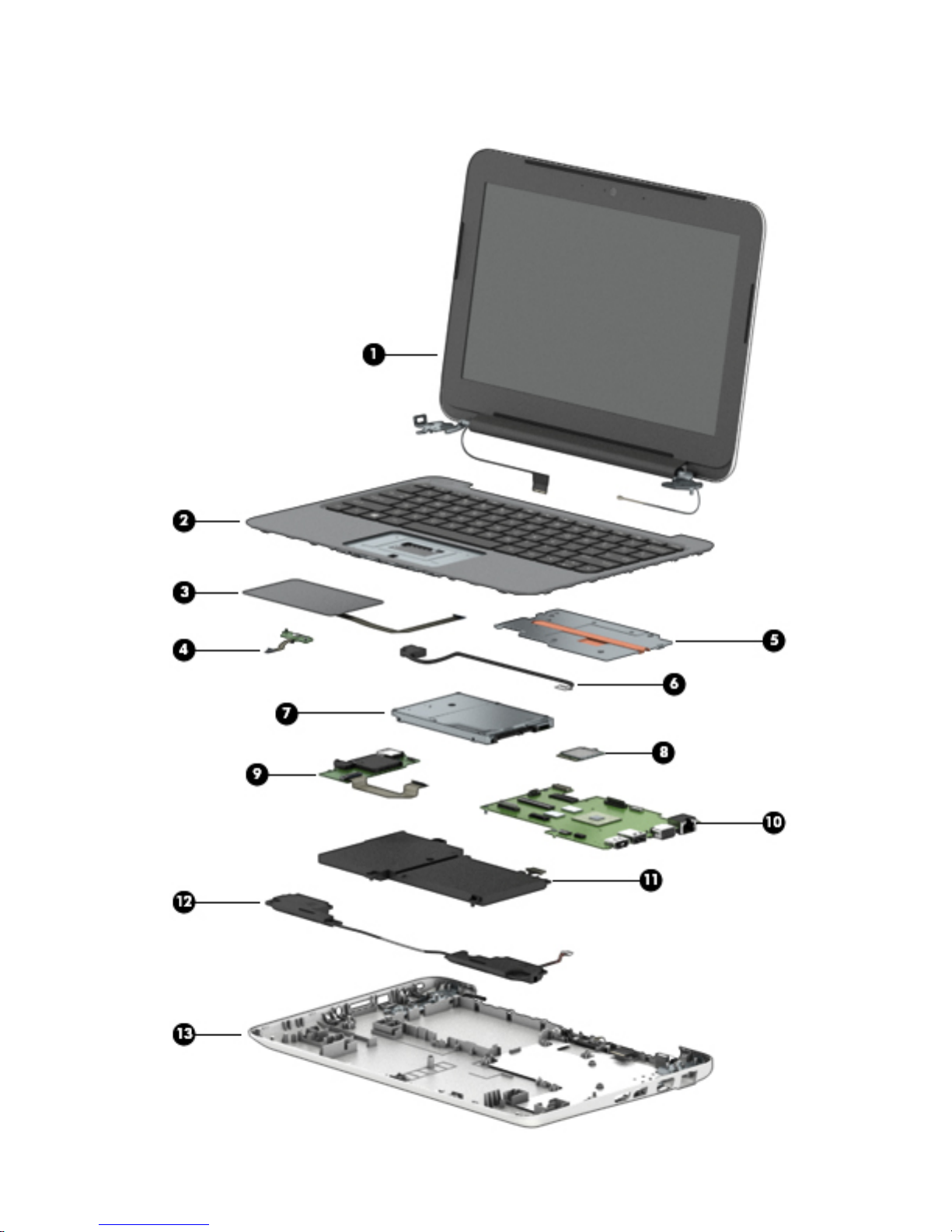
Computer major components
Computer major components 11
Page 20
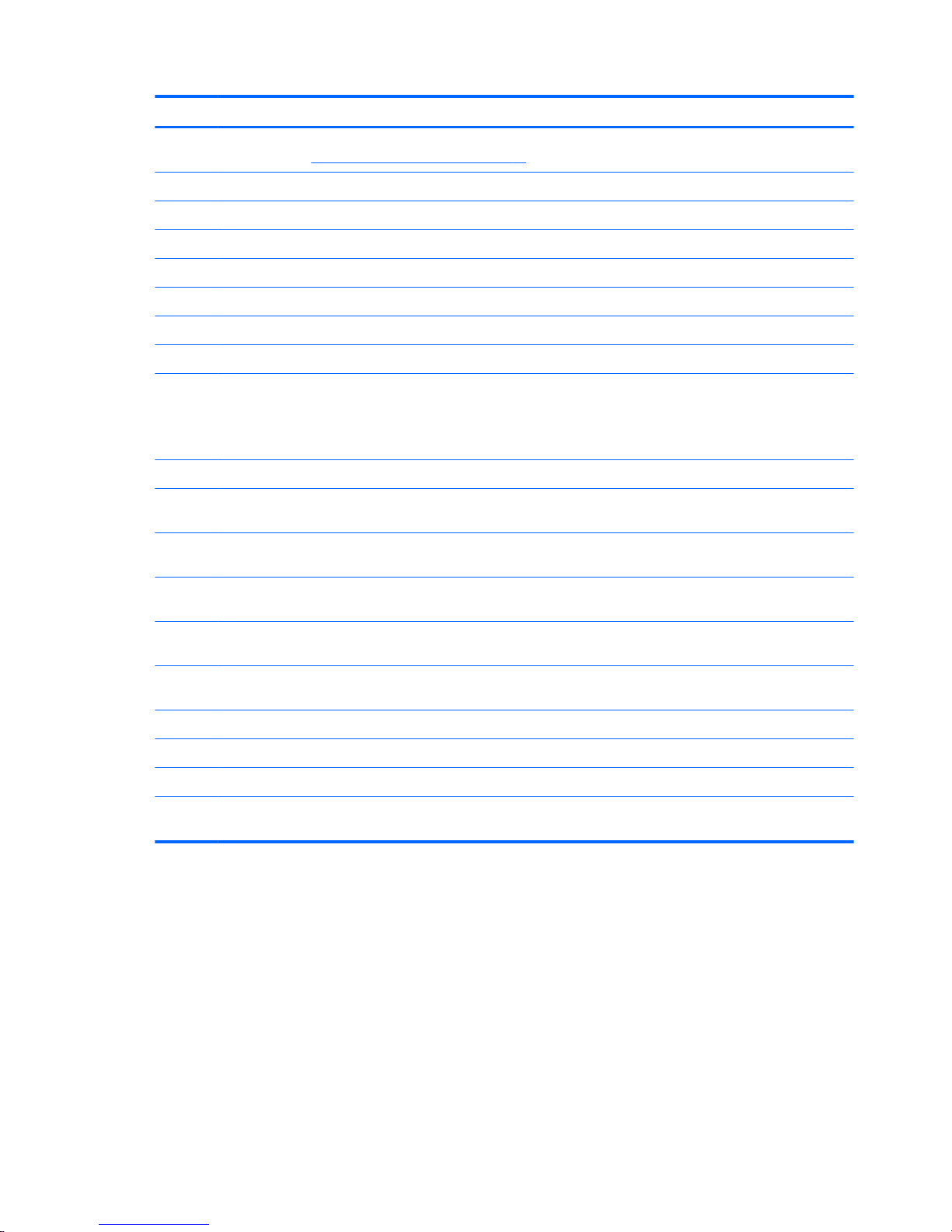
Item Component Spare part number
(1) Display assembly: The display assembly is spared at the subcomponent level only. For more display assembly spare part
information, see Display assembly components on page 13.
(2) Keyboard/top cover (includes keyboard cable):
For use in Thailand 809786-281
For use in the United States 809786-001
(3) TouchPad board (includes TouchPad board cable and double-sided adhesive) 809789-001
(4) Power button board (includes cable) 809787-001
(5) Heat sink (includes replacement thermal material) 809938-001
(6) Power connector cable 806746-001
(7) Hard drive, 500-rpm, 5400-rpm, SATA, 7.0-mm, does not include hard drive bracket or
hard drive connector adapter
NOTE: The hard drive bracket and hard drive connector adapter are included in
the Hard Drive Hardware Kit, spare part number 809784-001.
778186-005
(8) WLAN module, Broadcom B63 802.11 bgn 1×1 Wi-Fi + Bluetooth 4.0 M.2 Combo Adapter 792608-005
(9) Connector board (includes cable, USB port, memory card reader, audio jack, and double-
sided adhesive)
809788-001
(10) System board (includes a graphics subsystem with UMA memory, 2.0-GB of system memory, and replacement
thermal material):
Equipped with an Intel Celeron N2840 2.16-GHz processor (1.00-MB L2 cache, dual core,
7.5 W) and the Windows 10 or Windows 8 Professional operating system
809793-601
Equipped with an Intel Celeron N2840 2.16-GHz processor (1.00-MB L2 cache, dual core,
7.5 W) and the Windows 10 or Windows 8 Standard operating system
809793-501
Equipped with an Intel Celeron N2840 2.16-GHz processor (1.00-MB L2 cache, dual core,
7.5 W) and a non-Windows operating system
809793-001
(11) Battery, 2-cell, 32-WHr, 4.2-AHr, Li-ion (includes cable) 796355-005
(12) Speaker Kit (includes left and right speakers and cables) 809792-001
(13) Base enclosure 809936-001
Rubber Kit (not illustrated, includes base enclosure rear feet, screw plugs, screws covers,
and display bezel screw covers):
809790-001
12 Chapter 3 Illustrated parts catalog
Page 21
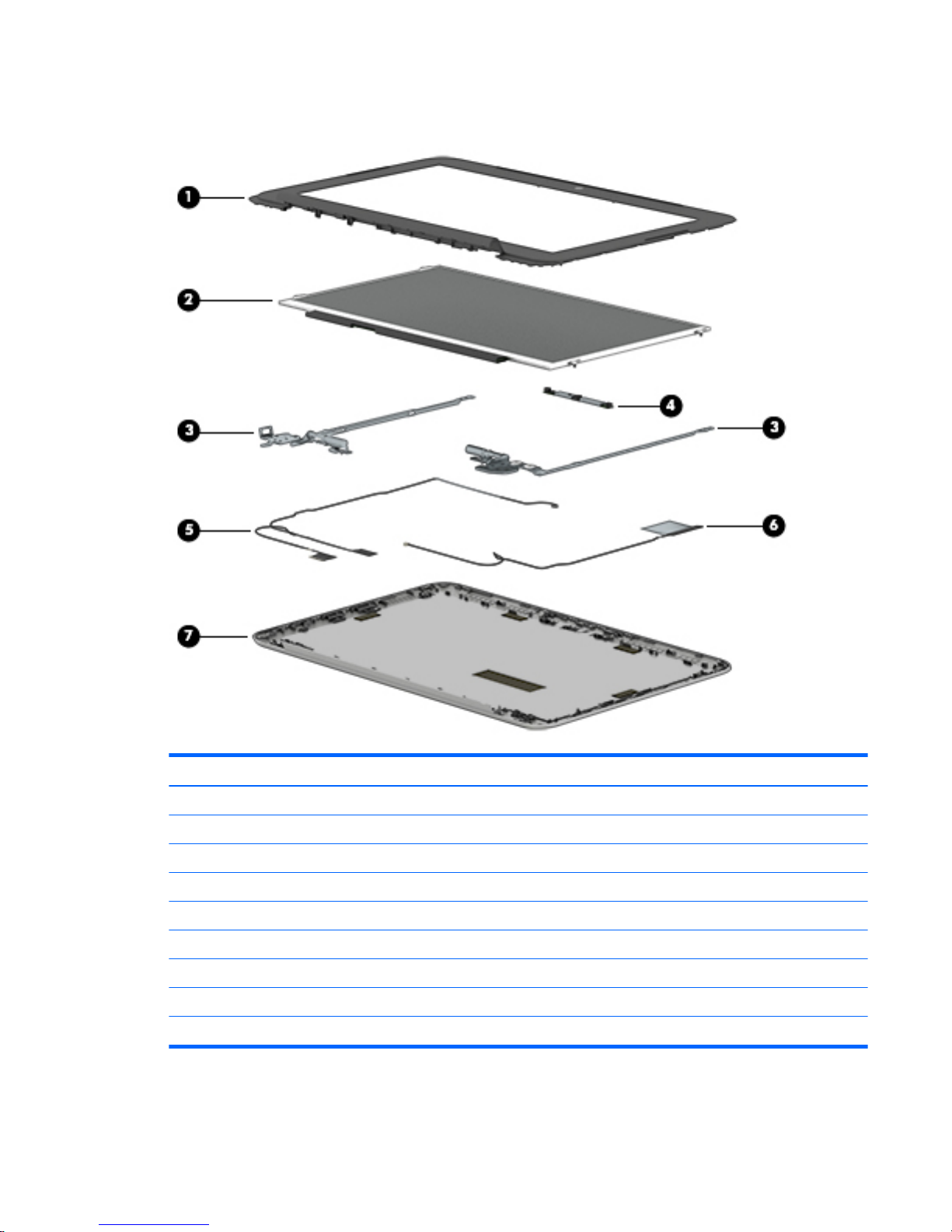
Display assembly components
Item Description Spare part number
(1) Display bezel 800057-001
(2) Display panel (11.6-in, HD (1366×768), AntiGlare, LED 844147-001
(3) Display Hinge Kit (includes left and right display hinges) 809785-001
(4) Webcam/microphone module (includes double-sided adhesive) 795114-001
(5) Display panel cable 809937-001
(6) Antenna Kit (includes wireless antenna cable and transceiver) 809933-001
(7) Display enclosure
For use only on computer models in twinkling black finish 809934-001
For use only on computer models in vibrant red finish 809935-001
Display assembly components 13
Page 22
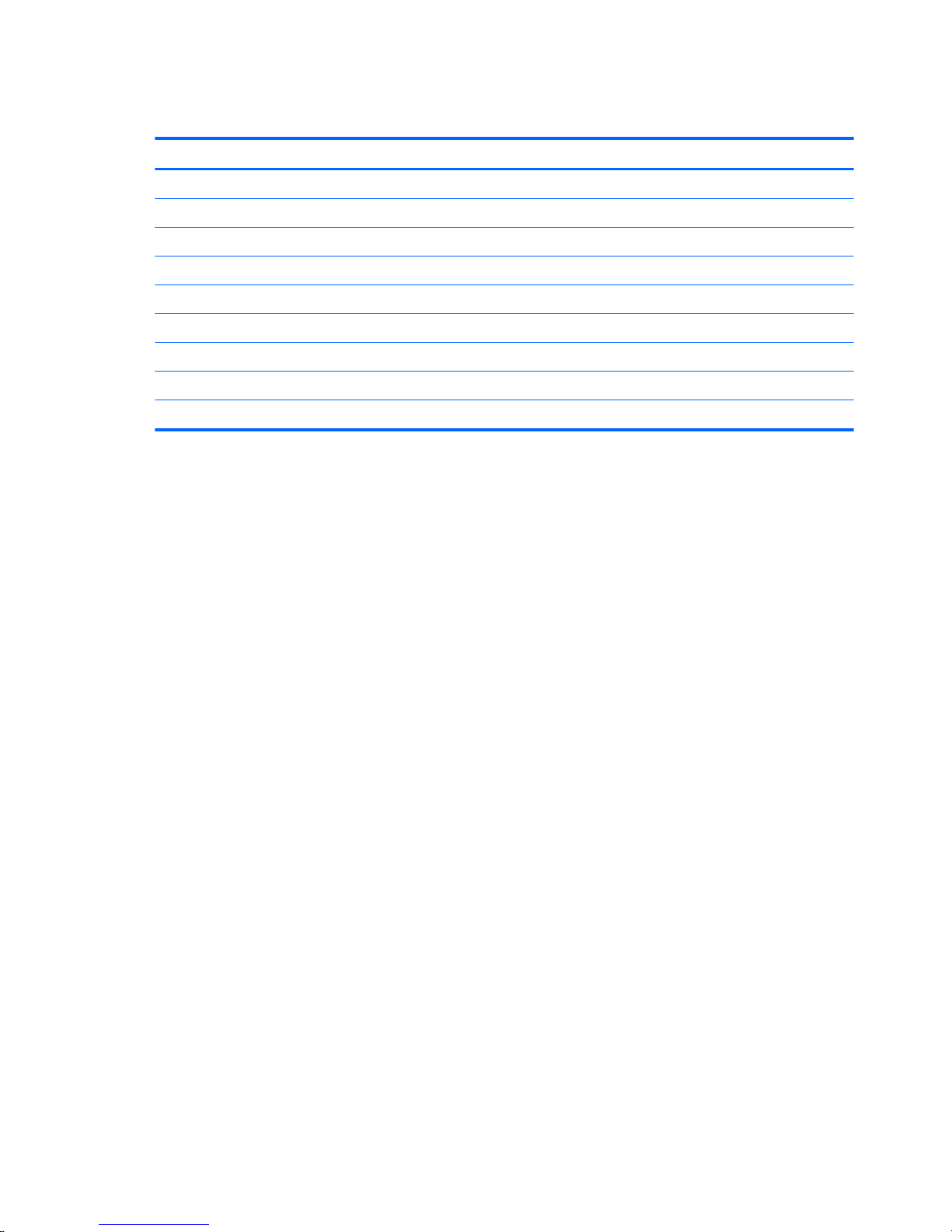
Miscellaneous parts
Component Spare part number
45-W HP Smart adapter (non-PFC, RC, 3-wire, 4.5-mm) 741727-001
Power cord (3-pin, black, 1.00-m):
For use in Australia 755530-011
For use in Europe 755530-021
For use in North America 755530-001
For use in the People’s Republic of China 755530-AA1
For use in Thailand 755530-201
For use in the United Kingdom and Singapore 755530-031
Screw Kit 809791-001
14 Chapter 3 Illustrated parts catalog
Page 23
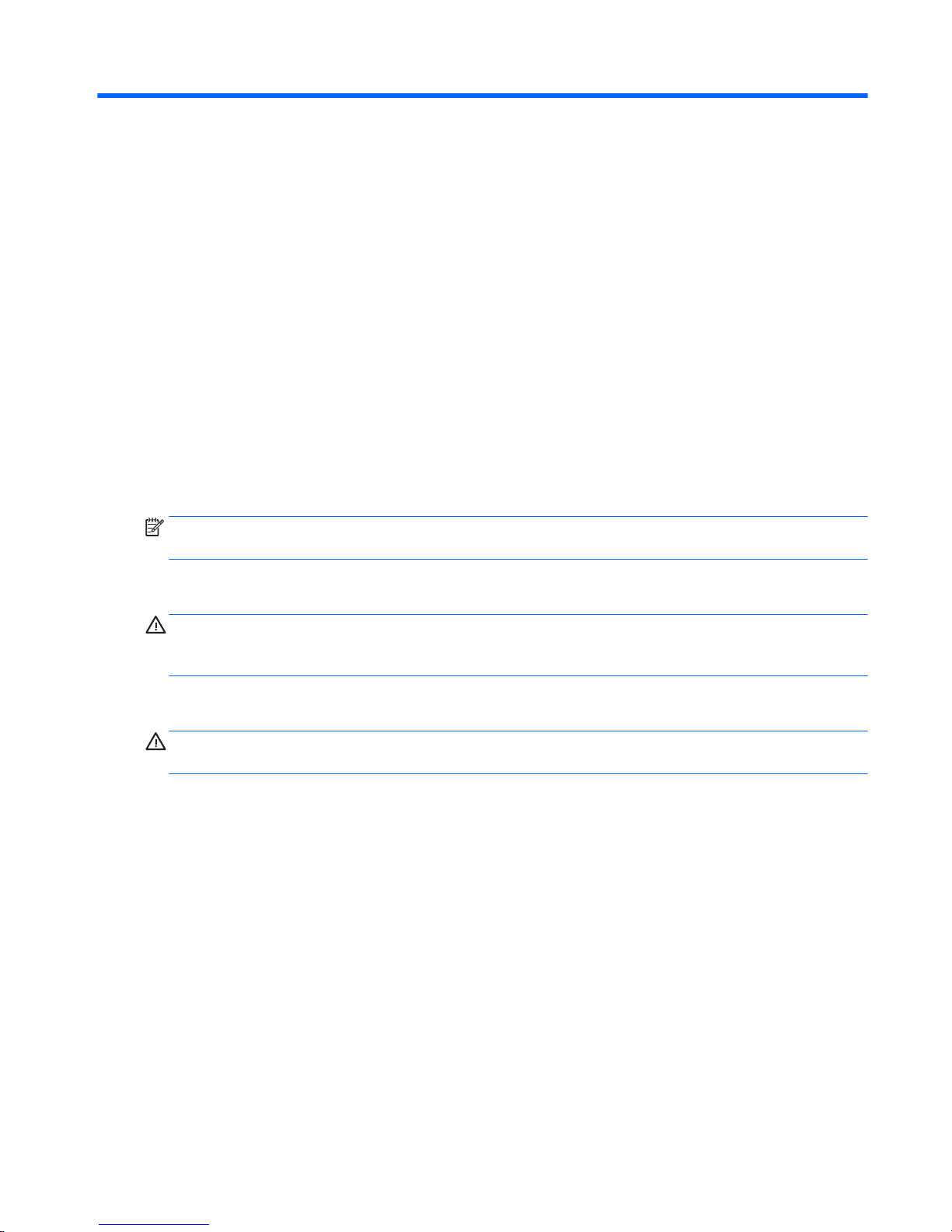
4 Removal and replacement preliminary
requirements
Tools required
You will need the following tools to complete the removal and replacement procedures:
●
Flat-bladed screw driver
●
Magnetic screw driver
●
Phillips P0 screw driver
Service considerations
The following sections include some of the considerations that you must keep in mind during disassembly
and assembly procedures.
NOTE: As you remove each subassembly from the computer, place the subassembly (and all accompanying
screws) away from the work area to prevent damage.
Plastic parts
CAUTION: Using excessive force during disassembly and reassembly can damage plastic parts. Use care
when handling the plastic parts. Apply pressure only at the points designated in
the maintenance instructions.
Cables and connectors
CAUTION: When servicing the computer, be sure that cables are placed in their proper locations during
the reassembly process. Improper cable placement can damage the computer.
Cables must be handled with extreme care to avoid damage. Apply only the tension required to unseat or
seat the cables during removal and insertion. Handle cables by the connector whenever possible. In all cases,
avoid bending, twisting, or tearing cables. Be sure that cables are routed in such a way that they cannot be
caught or snagged by parts being removed or replaced. Handle flex cables with extreme care; these cables
tear easily.
Tools required 15
Page 24

Drive handling
CAUTION: Drives are fragile components that must be handled with care. To prevent damage to
the computer, damage to a drive, or loss of information, observe these precautions:
Before removing or inserting a drive, shut down the computer. If you are unsure whether the computer is off
or in Hibernation, turn the computer on, and then shut it down through the operating system.
Before handling a drive, be sure that you are discharged of static electricity. While handling a drive, avoid
touching the connector.
Before removing a diskette drive or optical drive, be sure that a diskette or disc is not in the drive and be sure
that the optical drive tray is closed.
Handle drives on surfaces covered with at least one inch of shock-proof foam.
Avoid dropping drives from any height onto any surface.
After removing drive, place it in a static-proof bag.
Avoid exposing a drive to products that have magnetic fields, such as monitors or speakers.
Avoid exposing a drive to temperature extremes or liquids.
If a drive must be mailed, place the drive in a bubble pack mailer or other suitable form of protective
packaging and label the package “FRAGILE.”
16 Chapter 4 Removal and replacement preliminary requirements
Page 25

Grounding guidelines
Electrostatic discharge damage
Electronic components are sensitive to electrostatic discharge (ESD). Circuitry design and structure
determine the degree of sensitivity. Networks built into many integrated circuits provide some protection,
but in many cases, ESD contains enough power to alter device parameters or melt silicon junctions.
A discharge of static electricity from a finger or other conductor can destroy static-sensitive devices or
microcircuitry. Even if the spark is neither felt nor heard, damage may have occurred.
An electronic device exposed to ESD may not be affected at all and can work perfectly throughout a normal
cycle. Or the device may function normally for a while, then degrade in the internal layers, reducing its
life expectancy.
CAUTION: To prevent damage to the computer when you are removing or installing internal components,
observe these precautions:
Keep components in their electrostatic-safe containers until you are ready to install them.
Before touching an electronic component, discharge static electricity by using the guidelines described in
this section.
Avoid touching pins, leads, and circuitry. Handle electronic components as little as possible.
If you remove a component, place it in an electrostatic-safe container.
The following table shows how humidity affects the electrostatic voltage levels generated by
different activities.
CAUTION: A product can be degraded by as little as 700 V.
Typical electrostatic voltage levels
Relative humidity
Event 10% 40% 55%
Walking across carpet 35,000 V 15,000 V 7,500 V
Walking across vinyl floor 12,000 V 5,000 V 3,000 V
Motions of bench worker 6,000 V 800 V 400 V
Removing DIPS from plastic tube 2,000 V 700 V 400 V
Removing DIPS from vinyl tray 11,500 V 4,000 V 2,000 V
Removing DIPS from Styrofoam 14,500 V 5,000 V 3,500 V
Removing bubble pack from PCB 26,500 V 20,000 V 7,000 V
Packing PCBs in foam-lined box 21,000 V 11,000 V 5,000 V
Grounding guidelines 17
Page 26

Packaging and transporting guidelines
Follow these grounding guidelines when packaging and transporting equipment:
●
To avoid hand contact, transport products in static-safe tubes, bags, or boxes.
●
Protect ESD-sensitive parts and assemblies with conductive or approved containers or packaging.
●
Keep ESD-sensitive parts in their containers until the parts arrive at static-free workstations.
●
Place items on a grounded surface before removing items from their containers.
●
Always be properly grounded when touching a component or assembly.
●
Store reusable ESD-sensitive parts from assemblies in protective packaging or nonconductive foam.
●
Use transporters and conveyors made of antistatic belts and roller bushings. Be sure that mechanized
equipment used for moving materials is wired to ground and that proper materials are selected to avoid
static charging. When grounding is not possible, use an ionizer to dissipate electric charges.
Workstation guidelines
Follow these grounding workstation guidelines:
●
Cover the workstation with approved static-shielding material.
●
Use a wrist strap connected to a properly grounded work surface and use properly grounded tools
and equipment.
●
Use conductive field service tools, such as cutters, screw drivers, and vacuums.
●
When fixtures must directly contact dissipative surfaces, use fixtures made only of staticsafe materials.
●
Keep the work area free of nonconductive materials, such as ordinary plastic assembly aids
and Styrofoam.
●
Handle ESD-sensitive components, parts, and assemblies by the case or PCM laminate. Handle these
items only at static-free workstations.
●
Avoid contact with pins, leads, or circuitry.
●
Turn off power and input signals before inserting or removing connectors or test equipment.
18 Chapter 4 Removal and replacement preliminary requirements
Page 27

Equipment guidelines
Grounding equipment must include either a wrist strap or a foot strap at a grounded workstation.
●
When seated, wear a wrist strap connected to a grounded system. Wrist straps are flexible straps with a
minimum of one megohm ±10% resistance in the ground cords. To provide proper ground, wear a strap
snugly against the skin at all times. On grounded mats with banana-plug connectors, use alligator clips
to connect a wrist strap.
●
When standing, use foot straps and a grounded floor mat. Foot straps (heel, toe, or boot straps) can be
used at standing workstations and are compatible with most types of shoes or boots. On conductive
floors or dissipative floor mats, use foot straps on both feet with a minimum of one megohm resistance
between the operator and ground. To be effective, the conductive must be worn in contact with
the skin.
The following grounding equipment is recommended to prevent electrostatic damage:
●
Antistatic tape
●
Antistatic smocks, aprons, and sleeve protectors
●
Conductive bins and other assembly or soldering aids
●
Nonconductive foam
●
Conductive computerop workstations with ground cords of one megohm resistance
●
Static-dissipative tables or floor mats with hard ties to the ground
●
Field service kits
●
Static awareness labels
●
Material-handling packages
●
Nonconductive plastic bags, tubes, or boxes
●
Metal tote boxes
●
Electrostatic voltage levels and protective materials
The following table lists the shielding protection provided by antistatic bags and floor mats.
Material Use Voltage protection level
Antistatic plastics Bags 1,500 V
Carbon-loaded plastic Floor mats 7,500 V
Metallized laminate Floor mats 5,000 V
Grounding guidelines 19
Page 28

5 Removal and replacement procedures
CAUTION: Components described in this chapter should only be accessed by an authorized service provider.
Accessing these parts can damage the computer or void the warranty.
NOTE: HP continually improves and changes product parts. For complete and current information on
supported parts for your computer, go to http://partsurfer.hp.com, select your country or region, and then
follow the on-screen instructions.
Component replacement procedures
There are as many as 49 screws that must be removed, replaced, and/or loosened when servicing
the computer. Make special note of each screw size and location during removal and replacement.
Keyboard/top cover
Description Spare part number Description Spare part number
For use in Thailand 809786-281 For use in the United States 809786-001
Before removing the disassembling the computer, follow these steps:
1. Turn off the computer. If you are unsure whether the computer is off or in Hibernation, turn
the computer on, and then shut it down through the operating system.
2. Disconnect the power from the computer by unplugging the power cord from the computer.
3. Disconnect all external devices from the computer.
NOTE: When replacing the keyboard/top cover, be sure that the TouchPad (see TouchPad board
on page 23), heat sink (see Heat sink on page 24), and power button board (see Power button board
on page 25) are removed from the defective keyboard/top cover and installed on the replacement
keyboard/top cover.
Remove the keyboard/top cover:
1. Remove the two rear computer feet (1).
NOTE: The rear computer feet are included in the Rubber Kit, spare part number 809790-001.
20 Chapter 5 Removal and replacement procedures
Page 29
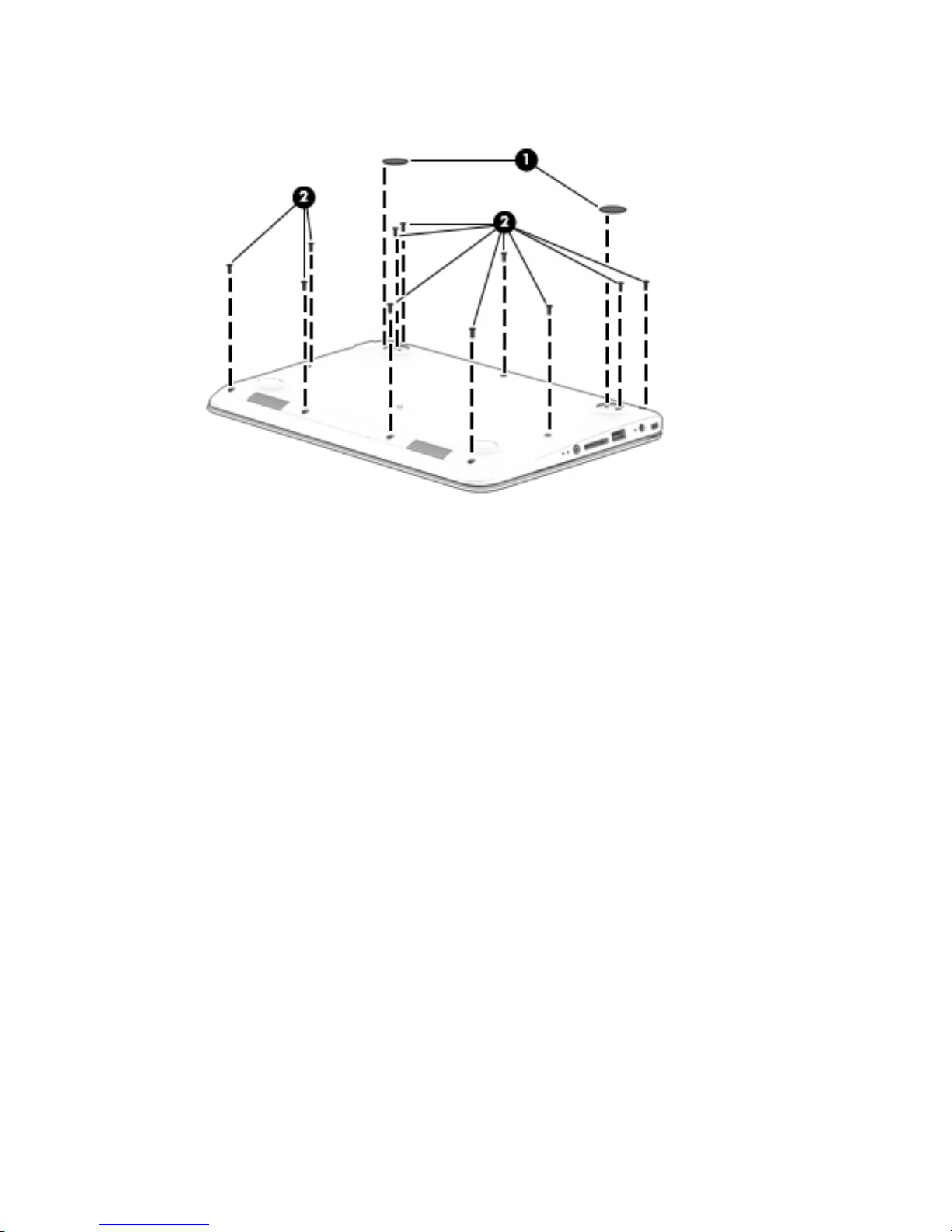
2. Remove the eleven Phillips PM2.0×5.7 screws (2) that secure the keyboard/top cover to
the base enclosure.
3. Turn the computer right side up with the front toward you.
4. Open the computer as far as it will open.
5. Lift the front edge (1) of the keyboard/top cover until it separates from the front edge of
the base enclosure.
6. Release the zero insertion force (ZIF) connector (2) to which the power button board cable is attached,
and then disconnect the power button board cable from the system board.
7. Release the ZIF connector (3) to which the keyboard cable is attached, and then disconnect
the keyboard cable from the system board.
8. Release the ZIF connector (4) to which the TouchPad board cable is attached, and then disconnect
the TouchPad board cable from the system board.
Component replacement procedures 21
Page 30

9. Remove the keyboard/top cover (5).
NOTE: The thermal material must be thoroughly cleaned from the surfaces of the heat sink
and the system board components each time the keyboard/top cover is removed. Thermal paste is used
on the processor (1) and the heat sink section (2) that services it.
22 Chapter 5 Removal and replacement procedures
Page 31

Reverse this procedure to install the keyboard/top cover.
TouchPad board
Description Spare part number
TouchPad board (includes cable and double-sided adhesive) 809789-001
Before removing the TouchPad board, follow these steps:
1. Turn off the computer. If you are unsure whether the computer is off or in Hibernation, turn
the computer on, and then shut it down through the operating system.
2. Disconnect the power from the computer by unplugging the power cord from the computer.
3. Disconnect all external devices from the computer.
4. Remove the keyboard/top cover (see Keyboard/top cover on page 20).
Remove the TouchPad button board:
1. Turn the keyboard/top cover upside down with the front toward you.
2. Release the grounding tape strips (1) that conceal the screws that secure the TouchPad board to
the keyboard/top cover.
3. Detach the TouchPad board cable (2) from the keyboard/top cover. (The TouchPad board cable is
attached to the keyboard/top cover with double-sided adhesive.)
4. Remove the two Phillips PM2.0×2.0 broad head screws (3) that secure the TouchPad board to
the keyboard/top cover.
5. Release the TouchPad board (4) by pressing it through the opening in the keyboard/top cover.
6. Remove the TouchPad board and cable.
Component replacement procedures 23
Page 32

Reverse this procedure to install the TouchPad board.
Heat sink
Description Spare part number
Heat sink (includes replacement thermal material) 809938-001
Before removing the heat sink, follow these steps:
1. Turn off the computer. If you are unsure whether the computer is off or in Hibernation, turn
the computer on, and then shut it down through the operating system.
2. Disconnect the power from the computer by unplugging the power cord from the computer.
3. Disconnect all external devices from the computer.
4. Remove the keyboard/top cover (see Keyboard/top cover on page 20).
Remove the heat sink:
1. Turn the keyboard/top cover upside down with the front toward you.
2. Remove the four Phillips PM2.0×2.8 screws (1) that secure the heat sink to the keyboard/top cover.
3. Remove the heat sink (2).
Reverse this procedure to install the heat sink.
24 Chapter 5 Removal and replacement procedures
Page 33

Power button board
Description Spare part number
Power button board (includes cable) 809787-001
Before removing the power button board, follow these steps:
1. Turn off the computer. If you are unsure whether the computer is off or in Hibernation, turn
the computer on, and then shut it down through the operating system.
2. Disconnect the power from the computer by unplugging the power cord from the computer.
3. Disconnect all external devices from the computer.
4. Remove the keyboard/top cover (see Keyboard/top cover on page 20).
Remove the power button board:
1. Turn the keyboard/top cover upside down with the front toward you.
2. Remove the two Phillips PM2.0×3.3 screws (1) that secure the power button board to the keyboard/
top cover.
3. Remove the power button board (2).
Reverse this procedure to install the power button board.
Component replacement procedures 25
Page 34

Battery
Description Spare part number
Battery, 2-cell, 32-WHr, 4.2-AHr, Li-ion (includes cable) 796355-005
Before removing the battery, follow these steps:
1. Turn off the computer. If you are unsure whether the computer is off or in Hibernation, turn
the computer on, and then shut it down through the operating system.
2. Disconnect the power from the computer by unplugging the power cord from the computer.
3. Disconnect all external devices from the computer.
4. Remove the keyboard/top cover (see Keyboard/top cover on page 20).
Remove the battery:
1. Disconnect the battery cable from the system board (1).
2. Remove the four Phillips PM2.5×4.7 screws (2) that secure the battery to the base enclosure.
3. Remove the battery (3).
Reverse this procedure to install the battery.
26 Chapter 5 Removal and replacement procedures
Page 35

Hard drive
NOTE: The hard drive spare kit does not include the hard drive bracket or hard drive connector cable
adapter. The hard drive bracket and hard drive connector cable adapter are included in the Hard Drive
Hardware Kit, spare part number 809784-001.
Description Spare part number
500-rpm, 5400-rpm, SATA, 7.0-mm hard drive 778186-005
Before removing the hard drive, follow these steps:
1. Shut down the computer. If you are unsure whether the computer is off or in Hibernation, turn
the computer on, and then shut it down through the operating system.
2. Disconnect all external devices connected to the computer.
3. Disconnect the power from the computer by first unplugging the power cord from the AC outlet
and then unplugging the AC adapter from the computer.
4. Remove the keyboard/top cover (see Keyboard/top cover on page 20).
5. Disconnect the battery cable from the system board (see Battery on page 26).
Remove the hard drive:
1. Release the ZIF connector (1) to which the hard drive cable is attached, and then disconnect the hard
drive cable from the system board.
2. Lift the right side of the hard drive (2) until it rests at an angle.
Component replacement procedures 27
Page 36

3. Remove the hard drive (3) by sliding it up and to the right until the tabs on the rear edge of the hard
drive bracket disengage from the slots in the base enclosure.
4. If it is necessary to replace the hard drive connector cable adapter, slide the connector cable adapter (1)
off of the hard drive.
28 Chapter 5 Removal and replacement procedures
Page 37

5. If it is necessary to replace the hard drive bracket, release the left (2) and right edges of the bracket off
of the hard drive, and then remove the bracket (3).
The hard drive bracket and hard drive connector cable adapter are included in the Hard Drive Hardware
Kit, spare part number 809784-001.
Reverse this procedure to reassemble and install the hard drive.
WLAN module
Description Spare part number
Broadcom B63 802.11 bgn 1×1 Wi-Fi + Bluetooth 4.0 M.2 Combo Adapter 792608-005
CAUTION: To prevent an unresponsive system, replace the wireless module only with a wireless module
authorized for use in the computer by the governmental agency that regulates wireless devices in your
country or region. If you replace the module and then receive a warning message, remove the module to
restore device functionality, and then contact technical support.
Before removing the WLAN module, follow these steps:
1. Shut down the computer. If you are unsure whether the computer is off or in Hibernation, turn
the computer on, and then shut it down through the operating system.
2. Disconnect all external devices connected to the computer.
3. Disconnect the power from the computer by first unplugging the power cord from the AC outlet
and then unplugging the AC adapter from the computer.
4. Remove the keyboard/top cover (see Keyboard/top cover on page 20).
5. Disconnect the battery cable from the system board (see Battery on page 26).
Remove the WLAN module:
1. Disconnect the WLAN antenna cables (1) from the terminals on the WLAN module.
Component replacement procedures 29
Page 38

NOTE: The #1/white WLAN antenna cable connects to the WLAN module #1/Main terminal. The #2/
black WLAN antenna cable connects to the WLAN module #1/Aux terminal.
2. Remove the Phillips PM2.0×3.3 screw (2) that secures the WLAN module to the base enclosure. (The
WLAN module tilts up.)
3. Remove the WLAN module (3) by pulling the module away from the slot at an angle.
NOTE: If the WLAN antenna is not connected to the terminal on the WLAN module, a protective sleeve must
be installed on the antenna connector, as shown in the following illustration.
Reverse this procedure to install the WLAN module.
30 Chapter 5 Removal and replacement procedures
Page 39

Power connector cable
Description Spare part number
Power connector cable 806746-001
Before removing the power connector cable, follow these steps:
1. Shut down the computer. If you are unsure whether the computer is off or in Hibernation, turn
the computer on, and then shut it down through the operating system.
2. Disconnect all external devices connected to the computer.
3. Disconnect the power from the computer by first unplugging the power cord from the AC outlet
and then unplugging the AC adapter from the computer.
4. Remove the keyboard/top cover (see Keyboard/top cover on page 20).
5. Disconnect the battery cable from the system board (see Battery on page 26).
Remove the power connector cable:
1. Disconnect the power connector cable (1) from the system board.
2. Release the power connector cable from the retention clips (2) built into the base enclosure.
3. Release the power connector (3) from the retention clips built into the base enclosure.
4. Remove the power connector cable.
Reverse this procedure to install the power connector cable.
Component replacement procedures 31
Page 40

Display assembly
NOTE: The display assembly is spared at the subcomponent level only. For more display assembly spare
part information, see the individual removal subsections.
Before removing the display assembly, follow these steps:
1. Turn off the computer. If you are unsure whether the computer is off or in Hibernation, turn
the computer on, and then shut it down through the operating system.
2. Disconnect the power from the computer by unplugging the power cord from the computer.
3. Disconnect all external devices from the computer.
4. Remove the keyboard/top cover (see Keyboard/top cover on page 20).
5. Disconnect the battery cable from the system board (see Battery on page 26).
Remove the display assembly:
1. Release the ZIF connector (1) to which the display panel cable is attached, and then disconnect
the display panel cable from the system board
2. Release the display panel cable from the routing clips (2) built into the base enclosure.
3. Disconnect the WLAN antenna cables (3) from the terminals on the WLAN module.
NOTE: The #1/white WLAN antenna cable connects to the WLAN module #1/Main terminal. The #2/
black WLAN antenna cable connects to the WLAN module #2/Aux terminal.
4. Release the WLAN antenna cables from the routing clips (4) built into the base enclosure.
5. Remove the four Phillips PM2.5×4.7 screws (1) that secure the display assembly to the base enclosure.
32 Chapter 5 Removal and replacement procedures
Page 41

6. Remove the display assembly (2).
7. If it is necessary to replace the display bezel or any of the display assembly subcomponents:
a. Remove the two screw covers (1) that conceal the display bezel screws.
The screw covers are included in the Rubber Kit, spare part number 809790-001.
b. Remove the two Phillips PM 2.0×2.2 broad head screws (2) that secure the display bezel to
the display assembly.
c. Flex the inside edges of the top edge (1), the left and right sides (2), and the bottom edge (3) of
the display bezel until the bezel disengages from the display enclosure.
Component replacement procedures 33
Page 42

d. Remove the display bezel (4).
The display bezel is available using spare part number 800057-001.
8. If it is necessary to replace the webcam/microphone module:
a. Remove the display bezel.
b. Detach the webcam/microphone module (1) from the display enclosure. (The webcam/
microphone module is attached to the display enclosure with double-sided adhesive at
two locations.)
c. Disconnect the webcam/microphone module cable (2) from the webcam/microphone module.
d. Remove the webcam/microphone module (3).
The webcam/microphone module is available using spare part number 783088-001.
9. If it is necessary to replace the display panel:
34 Chapter 5 Removal and replacement procedures
Page 43

a. Remove the display bezel.
b. Remove the four Phillips PM2.0×2.9 screws (1) that secure the display panel to
the display enclosure.
CAUTION: Before turning the display panel upside down, make sure the work surface is clear of
tools, screws, and any other foreign objects. Failure to follow this caution can result in damage to
the display panel.
c. Lift the top edge of the display panel (2) and swing it up and forward until it rests upside down in
front of the display enclosure.
d. Release the adhesive strip (1) that secures the display panel cable connector to the display panel.
e. Disconnect the display panel cable (2) from the display panel.
f. Remove the display panel (3).
The display panel is available using spare part number 844147-001.
10. If it is necessary to replace the display panel cable:
Component replacement procedures 35
Page 44

a. Remove the display bezel.
b. Remove the display panel.
c. Disconnect the display panel cable (1) from the webcam/microphone module.
d. Release the grounding tape (2) and (3) that secures the display panel cable to
the display enclosure.
e. Release the display panel cable from the retention clips (4) built into the left edge of the display
enclosure.
f. Remove the display panel cable (5).
The display panel cable is available using spare part number 809937-001.
11. If it is necessary to replace the display hinges:
a. Remove the display bezel.
b. Remove the display panel.
c. Remove the two Phillips PM2.0×3.3 screws (1) and the four Phillips PM2.5×3.7 broad head
screws (2) that secure the display hinges to the display enclosure.
36 Chapter 5 Removal and replacement procedures
Page 45

d. Remove the display hinges (3).
The display hinges are included in the Display Hinge Kit, spare part number 809785-001.
12. If it is necessary to replace the WLAN antenna cables and transceivers:
a. Detach the WLAN antenna transceiver (1) from the display enclosure. (The WLAN antenna
transceiver is attached to the display enclosure with double-sided adhesive.)
b. Release the WLAN antenna cable from the clips (2) and routing channel built into the right side
and bottom edge of the display enclosure.
c. Remove the WLAN antenna cable and transceiver (3).
The WLAN antenna cable and transceiver is available using spare part number 809933-001.
Reverse this procedure to reassemble install the display assembly.
Component replacement procedures 37
Page 46

System board
NOTE: The system board spare part kit includes a graphics subsystem with UMA memory, 2.0-GB of system
memory, and replacement thermal material.
Description Spare part number
Equipped with an Intel Celeron N2840 2.16-GHz processor (1.00-MB L2 cache, dual core, 7.5 W)
and the Windows 10 or Windows 8 Standard operating system
809793-601
Equipped with an Intel Celeron N2840 2.16-GHz processor (1.00-MB L2 cache, dual core, 7.5 W)
and the Windows 10 or Windows 8 Standard operating system
809793-501
Equipped with an Intel Celeron N2840 2.16-GHz processor (1.00-MB L2 cache, dual core, 7.5 W) and a
non-Windows operating system
809793-001
Before removing the system board, follow these steps:
1. Turn off the computer. If you are unsure whether the computer is off or in Hibernation, turn
the computer on, and then shut it down through the operating system.
2. Disconnect the power from the computer by unplugging the power cord from the computer.
3. Disconnect all external devices from the computer.
4. Remove the keyboard/top cover (see Keyboard/top cover on page 20).
5. Disconnect the battery cable from the system board (see Battery on page 26).
6. Remove the WLAN module (see WLAN module on page 29).
Remove the system board:
1. Disconnect the following cables from the system board:
(1) Power connector cable
(2) Hard drive ZIF cable
(3) Connector board ZIF cable
(4) Display panel ZIF cable
(5) Speaker cable
38 Chapter 5 Removal and replacement procedures
Page 47

2. Remove the six Philllips PM2.0×2.3 screws (1) that secure the system board to the base enclosure.
3. Lift the left side of the system board (2) until it rests at an angle.
4. Remove the system board (3) by sliding it up and to the left at an angle.
Reverse this procedure to install the system board.
Component replacement procedures 39
Page 48

Connector board
Description Spare part number
Connector board (includes cable, USB port, memory card reader, audio jack, and double-sided adhesive) 809788-001
Before removing the connector board, follow these steps:
1. Shut down the computer. If you are unsure whether the computer is off or in Hibernation, turn
the computer on, and then shut it down through the operating system.
2. Disconnect all external devices connected to the computer.
3. Disconnect the power from the computer by first unplugging the power cord from the AC outlet
and then unplugging the AC adapter from the computer.
4. Remove the keyboard/top cover (see Keyboard/top cover on page 20).
5. Disconnect the battery cable from the system board (see Battery on page 26).
Remove the connector board:
1. Release the ZIF connector (1) to which the connector board cable is attached, and then disconnect
the connector board cable from the system board.
2. Detach the connector board cable (2) from the base enclosure. (The connector board cable is attached
to the base enclosure with double-sided adhesive.)
3. Remove the Philllips PM2.0×3.3 screw (3) that secures the connector board to the base enclosure.
4. Remove the connector board (4).
Reverse this procedure to install the connector board.
40 Chapter 5 Removal and replacement procedures
Page 49

Speakers
Description Spare part number
Speaker Kit (includes left and right speakers and cables) 809792-001
Before removing the speakers, follow these steps:
1. Turn off the computer. If you are unsure whether the computer is off or in Hibernation, turn
the computer on, and then shut it down through the operating system.
2. Disconnect the power from the computer by unplugging the power cord from the computer.
3. Disconnect all external devices from the computer.
4. Remove the keyboard/top cover (see Keyboard/top cover on page 20).
5. Disconnect the battery cable from the system board (see Battery on page 26).
Remove the speakers:
1. Disconnect the speaker cable (1) from the system board.
2. Release the speaker cables from the routing clips (2) built into the base enclosure.
3. Remove the two Philllips PM2.0×3.3 screws (3) that secure the speakers to the base enclosure.
Component replacement procedures 41
Page 50

4. Remove the speakers (4).
Reverse this procedure to install the speakers.
42 Chapter 5 Removal and replacement procedures
Page 51

6 Using Setup Utility (BIOS) – Windows 10
Setup Utility, or Basic Input/Output System (BIOS), controls communication between all the input and output
devices on the system (such as disk drives, display, keyboard, mouse, and printer). Setup Utility (BIOS)
includes settings for the types of devices installed, the startup sequence of the computer, and the amount of
system and extended memory.
NOTE: To start Setup Utility on convertible computers, your computer must be in notebook mode and you
must use the keyboard attached to your notebook. The on-screen keyboard, which displays in tablet mode,
cannot access Setup Utility.
Starting Setup Utility (BIOS)
CAUTION: Use extreme care when making changes in Setup Utility (BIOS). Errors can prevent the computer
from operating properly.
NOTE: To start Setup Utility on convertible computers, your computer must be in notebook mode and you
must use the keyboard attached to your notebook. The on-screen keyboard, which displays in tablet mode,
cannot access Setup Utility.
●
Computers or tablets with keyboards:
▲
Turn on or restart the computer, quickly press esc, and then press f10.
●
Tablets without keyboards:
1. Turn on or restart the tablet, and then quickly hold down the volume down button.
‒ or –
Turn on or restart the tablet, and then quickly hold down the Windows button.
2. Tap f10.
Updating Setup Utility (BIOS)
Updated versions of Setup Utility (BIOS) may be available on the HP website.
Updated versions of Setup Utility (BIOS) may be available on the HP website.
Some download packages contain a file named Readme.txt, which contains information regarding installing
and troubleshooting the file.
Starting Setup Utility (BIOS) 43
Page 52
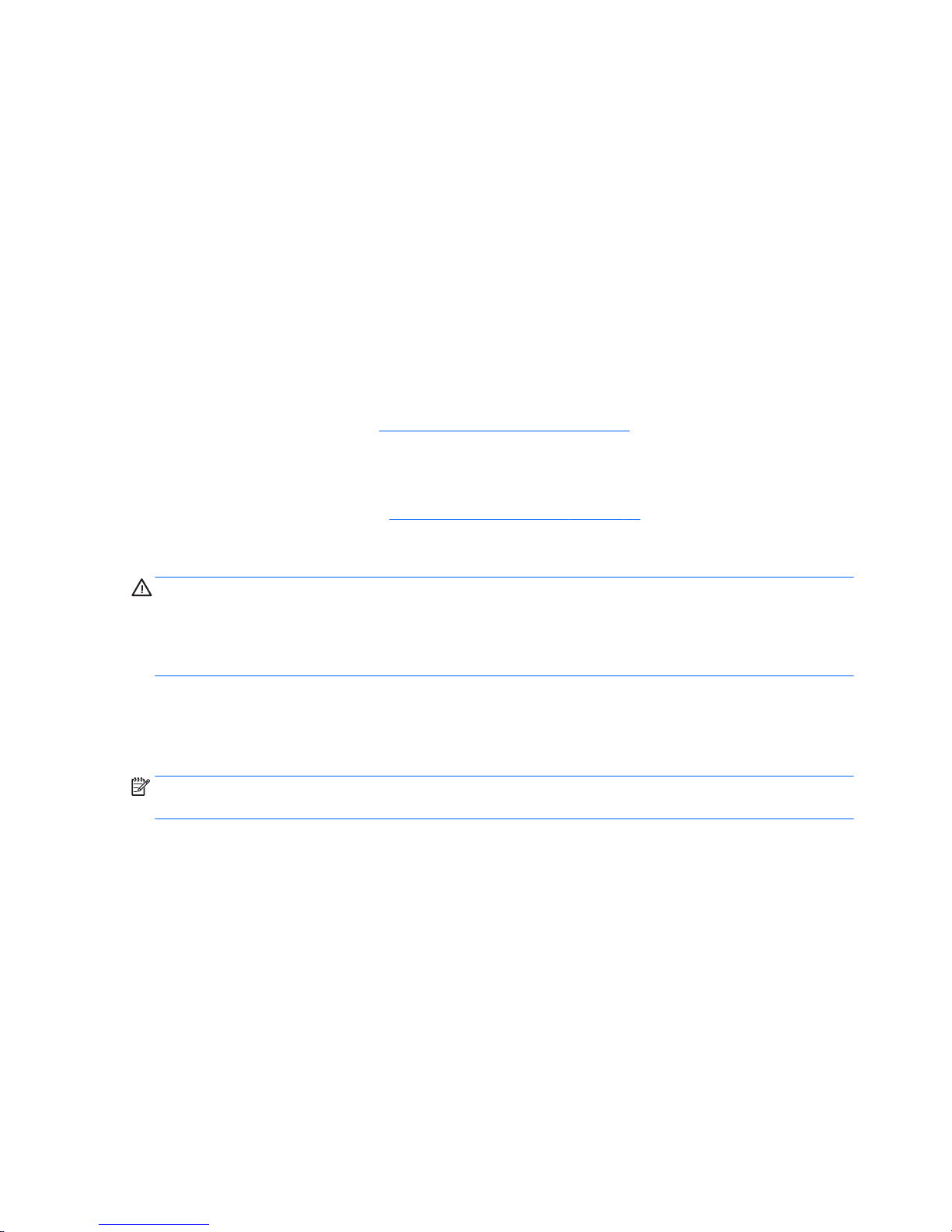
Determining the BIOS version
To decide whether you need to update Setup Utility (BIOS), first determine the BIOS version on
your computer.
To reveal the BIOS version information (also known as ROM date and System BIOS):
1. Type support in the taskbar search box, and then select the HP Support Assistant app.
‒ or –
Click the question mark icon in the taskbar.
2. Select My PC, and then select Specifications.
‒ or –
▲ Use Setup Utility (BIOS).
To use Setup Utility (BIOS):
1. Start Setup Utility (BIOS) (see Starting Setup Utility (BIOS) on page 43).
2. Select Main, select System Information, and then make note of the BIOS version.
3. Select Exit, select No, and then follow the on-screen instructions.
To check for later BIOS versions, see Downloading a BIOS update on page 44.
Downloading a BIOS update
CAUTION: To reduce the risk of damage to the computer or an unsuccessful installation, download
and install a BIOS update only when the computer is connected to reliable external power using the AC
adapter. Do not download or install a BIOS update while the computer is running on battery power, docked in
an optional docking device, or connected to an optional power source. During the download and installation,
follow these instructions:
●
Do not disconnect power from the computer by unplugging the power cord from the AC outlet.
●
Do not shut down the computer or initiate Sleep.
●
Do not insert, remove, connect, or disconnect any device, cable, or cord.
NOTE: If your computer is connected to a network, consult the network administrator before installing any
software updates, especially system BIOS updates.
1. Type support in the taskbar search box, and then select the HP Support Assistant app.
‒ or –
Click the question mark icon in the taskbar.
2. Click Updates, and then click Check for updates and messages.
3. Follow the on-screen instructions.
4. At the download area, follow these steps:
a. Identify the most recent BIOS update and compare it to the BIOS version currently installed on
your computer. If the update is more recent than your BIOS version, make a note of the date,
44 Chapter 6 Using Setup Utility (BIOS) – Windows 10
Page 53

name, or other identifier. You may need this information to locate the update later, after it has
been downloaded to your hard drive.
b. Follow the on-screen instructions to download your selection to the hard drive.
Make a note of the path to the location on your hard drive where the BIOS update is downloaded.
You will need to access this path when you are ready to install the update.
BIOS installation procedures vary. Follow any instructions that appear on the screen after the download is
complete. If no instructions appear, follow these steps:
1. Type file in the taskbar search box, and then select File Explorer.
2. Click your hard drive designation. The hard drive designation is typically Local Disk (C:).
3. Using the hard drive path you recorded earlier, open the folder that contains the update.
4. Double-click the file that has an .exe extension (for example, filename.exe).
The BIOS installation begins.
5. Complete the installation by following the on-screen instructions.
NOTE: After a message on the screen reports a successful installation, you can delete the downloaded file
from your hard drive.
Synchronizing a tablet and keyboard (select products only)
For a tablet with a detachable keyboard, when you attach the tablet to the keyboard and restart
the computer, Setup Utility (BIOS) checks to see if the Embedded Controller firmware on the keyboard needs
to be synchronized. If so, synchronization begins. If the synchronization is interrupted, a notification screen
displays for 10 seconds before the tablet restarts and attempts to synchronize again.
NOTE: The Embedded Controller firmware will synchronize ONLY if the tablet or keyboard battery is more
than 50% charged, or if your tablet is connected to AC power.
Synchronizing a tablet and keyboard (select products only) 45
Page 54

7 Using HP PC Hardware Diagnostics (UEFI) –
Windows 10
HP PC Hardware Diagnostics is a Unified Extensible Firmware Interface (UEFI) that allows you to run
diagnostic tests to determine whether the computer hardware is functioning properly. The tool runs outside
the operating system so that it can isolate hardware failures from issues that are caused by the operating
system or other software components.
NOTE: To start BIOS on a convertible computer, your computer must be in notebook mode and you must
use the keyboard attached to your tablet. The on-screen keyboard, which displays in tablet mode, cannot
access BIOS.
To start HP PC Hardware Diagnostics UEFI:
1. Start BIOS:
●
Computers or tablets with keyboards:
▲ Turn on or restart the computer, quickly press esc.
●
Tablets without keyboards:
▲ Turn on or restart the tablet, and then quickly hold down the volume down button.
‒ or –
Turn on or restart the tablet, and then quickly hold down the Windows button.
2. Press or tap f2.
The BIOS searches three places for the diagnostic tools, in the following order:
a. Connected USB drive
NOTE: To download the HP PC Hardware Diagnostics (UEFI) tool to a USB drive, see Downloading
HP PC Hardware Diagnostics (UEFI) to a USB device on page 47.
b. Hard drive
c. BIOS
3. When the diagnostic tool opens, select the type of diagnostic test you want to run, and then follow
the on-screen instructions. On a tablet, press the volume down button to stop a diagnostic test.
NOTE: If you need to stop a diagnostic test on computers or tablets with a keyboard, press esc.
46 Chapter 7 Using HP PC Hardware Diagnostics (UEFI) – Windows 10
Page 55

Downloading HP PC Hardware Diagnostics (UEFI) to a USB device
There are two options to download HP PC Hardware Diagnostics to a USB device:
Download the latest UEFI version:
1. Go to http://www.hp.com/go/techcenter/pcdiags. The HP PC Diagnostics home page is displayed.
2. In the HP PC Hardware Diagnostics section, click the Download link, and then select Run.
Download any version of UEFI for a specific product:
1. Go to http://www.hp.com/support, and then select your country. The HP Support page is displayed.
2. Click Drivers & Downloads.
3. In the text box, enter the product name, and then click Go.
– or –
Click Find Now to let HP automatically detect your product.
4. Select your computer, and then select your operating system.
5. In the Diagnostic section, follow the on-screen instructions to select and download the UEFI version
you want.
Downloading HP PC Hardware Diagnostics (UEFI) to a USB device 47
Page 56

8 Using Setup Utility (BIOS) – Windows 8
Setup Utility, or Basic Input/Output System (BIOS), controls communication between all the input and output
devices on the system (such as disk drives, display, keyboard, mouse, and printer). Setup Utility (BIOS)
includes settings for the types of devices installed, the startup sequence of the computer, and the amount of
system and extended memory.
Starting Setup Utility (BIOS)
CAUTION: Use extreme care when making changes in Setup Utility (BIOS). Errors can prevent the computer
from operating properly.
Turn on or restart the computer, quickly press esc, and then press f10.
Updating the BIOS
Updated versions of the BIOS may be available on the HP website.
Most BIOS updates on the HP website are packaged in compressed files called SoftPaqs.
Some download packages contain a file named Readme.txt, which contains information regarding installing
and troubleshooting the file.
Determining the BIOS version
To determine whether available BIOS updates contain later BIOS versions than the one currently installed on
the computer, you need to know the version of the system BIOS that is installed.
BIOS version information (also known as ROM date and System BIOS) can be revealed from the Start screen by
typing support, selecting the HP Support Assistant app, selecting My computer, and then selecting
System Information, or by using Setup Utility (BIOS).
1. Start Setup Utility (BIOS) (see Starting Setup Utility (BIOS) on page 48).
2. Select Main, and then make note of your BIOS version.
3. Select Exit, select Exit Discarding Changes, and then follow the on-screen instructions.
Downloading a BIOS update
CAUTION: To reduce the risk of damage to the computer or an unsuccessful installation, download
and install a BIOS update only when the computer is connected to reliable external power using the AC
adapter. Do not download or install a BIOS update while the computer is running on battery power, docked in
an optional docking device, or connected to an optional power source. During the download and installation,
follow these instructions:
●
Do not disconnect power from the computer by unplugging the power cord from the AC outlet.
●
Do not shut down the computer or initiate Sleep.
●
Do not insert, remove, connect, or disconnect any device, cable, or cord.
NOTE: If your computer is connected to a network, consult the network administrator before installing any
software updates, especially system BIOS updates.
48 Chapter 8 Using Setup Utility (BIOS) – Windows 8
Page 57

1. From the Start screen, type support, and then select the HP Support Assistant app.
‒ or –
From the Windows desktop, click the question mark icon in the taskbar.
2. Click Updates and tune-ups, and then click Check for HP updates now.
3. Follow the on-screen instructions.
4. At the download area, follow these steps:
a. Identify the most recent BIOS update and compare it to the BIOS version currently installed on
your computer. If the update is more recent than your BIOS, make a note of the date, name, or
other identifier. You may need this information to locate the update later, after it has been
downloaded to your hard drive.
b. Follow the on-screen instructions to download your selection to the hard drive.
If the update is more recent than your BIOS, make a note of the path to the location on your hard
drive where the BIOS update is downloaded. You will need to access this path when you are ready
to install the update.
BIOS installation procedures vary. Follow any instructions that appear on the screen after the download is
complete. If no instructions appear, follow these steps:
1. From the Start screen, type file, and then select File Explorer.
‒ or –
From the Windows desktop, right-click the Start button, and then select File Explorer.
2. Click your hard drive designation. The hard drive designation is typically Local Disk (C:).
3. Using the hard drive path you recorded earlier, open the folder on your hard drive that contains
the update.
4. Double-click the file that has an .exe extension (for example, filename.exe).
The BIOS installation begins.
5. Complete the installation by following the on-screen instructions.
NOTE: After a message on the screen reports a successful installation, you can delete the downloaded file
from your hard drive.
Updating the BIOS 49
Page 58

9 Using HP PC Hardware Diagnostics (UEFI)
HP PC Hardware Diagnostics is a Unified Extensible Firmware Interface (UEFI) utility that allows you to run
diagnostic tests to determine whether the computer hardware is functioning properly. The tool runs outside
the operating system so that it can isolate hardware failures from issues that are caused by the operating
system or other software components.
To start HP PC Hardware Diagnostics (UEFI):
1. Turn on or restart the computer, quickly press esc.
2. Press or tap f2.
The BIOS searches 3 places for the diagnostic tools, in the following order:
a. Connected USB drive
NOTE: To download the HP PC Hardware Diagnostics (UEFI) tool to a USB drive, see Downloading
HP PC Hardware Diagnostics (UEFI) to a USB device on page 51.
b. Hard drive
c. BIOS
3. When the diagnostic tool opens, use the keyboard arrow keys to select the type of diagnostic test you
want to run, and then follow the on-screen instructions.
NOTE: If you need to stop a diagnostic test, press or tap esc.
50 Chapter 9 Using HP PC Hardware Diagnostics (UEFI)
Page 59

Downloading HP PC Hardware Diagnostics (UEFI) to a USB device
NOTE: Instructions for downloading HP PC Hardware Diagnostics (UEFI) are provided in English only.
There are two options to download HP PC Hardware Diagnostics to a USB device.
Download the latest UEFI version:
1. Go to http://www.hp.com/go/techcenter/pcdiags. The HP PC Diagnostics home page is displayed.
2. Click the Download link in the HP PC Hardware Diagnostics section, and then select Run.
Download any version of UEFI for a specific product:
1. Go to http://www.hp.com/support, and then select your country. The HP Support page is displayed.
2. Click Drivers & Downloads.
3. In the text box, enter the product name, and then click Go.
– or –
Click Find Now to let HP automatically detect your product.
4. Select your computer model, and then select your operating system.
5. In the Diagnostic section, click HP UEFI Support Environment.
– or –
Click Download, and then select Run.
Downloading HP PC Hardware Diagnostics (UEFI) to a USB device 51
Page 60

10 Specifications
Metric U.S.
Computer dimensions
Width 30.0 cm 11.8 in
Depth 20.6 cm 8.1 in
Height (front to rear) 2.2 to 2.3 cm 0.8 to 0.9 in
Weight 1.3 kg 2.9 lbs
Operating voltage and current 19.5 V dc @ 3.33 A – 65 W
19.5 V dc @ 2.31 A – 45 W
NOTE: This product is designed for IT power systems in Norway with phase-to-phase voltage not exceeding 240 V rms.
NOTE: The computer operating voltage and current can be found on the system regulatory label.
Temperature
Operating 5°C to 35°C 41°F to 95°F
Nonoperating ‑20°C to 60°C ‑4°F to 140°F
Relative humidity (noncondensing)
Operating 10% to 90%
Nonoperating 5% to 95%
Maximum altitude (unpressurized)
Operating ‑15 m to 3,048 m ‑50 ft to 10,000 ft
Nonoperating ‑15 m to 12,192 m ‑50 ft to 40,000 ft
NOTE: Applicable product safety standards specify thermal limits for plastic surfaces. The device operates well within this range of
temperatures.
52 Chapter 10 Specifications
Page 61

11 Backing up, restoring, and recovering –
Windows 10
This chapter provides information about the following processes. The information in the chapter is standard
procedure for most products.
●
Creating recovery media and backups
●
Restoring and recovering your system
For additional information, refer to the HP support assistant app.
▲
Type support in the taskbar search box, and then select the HP Support Assistant app.
‒ or –
Click the question mark icon in the taskbar.
IMPORTANT: If you will be performing recovery procedures on a tablet, the tablet battery must be at least
70% charged before you start the recovery process.
IMPORTANT: For a tablet with a detachable keyboard, connect the keyboard to the keyboard dock before
beginning any recovery process.
Creating recovery media and backups
The following methods of creating recovery media and backups are available on select products only. Choose
the available method according to your computer model.
●
Use HP Recovery Manager to create HP Recovery media after you successfully set up the computer. This
step creates a backup of the HP Recovery partition on the computer. The backup can be used to reinstall
the original operating system in cases where the hard drive is corrupted or has been replaced. For
information on creating recovery media, see Creating HP Recovery media (select products only)
on page 54. For information on the recovery options that are available using the recovery media, see
Using Windows Tools on page 55.
●
Use Windows tools to create system restore points and create backups of personal information.
For more information, see Recovering using HP Recovery Manager on page 56.
NOTE: If storage is 32 GB or less, Microsoft System Restore is disabled by default.
Creating recovery media and backups 53
Page 62

Creating HP Recovery media (select products only)
If possible, check for the presence of the Recovery partition and the Windows partition. From the Start menu,
select File Explorer, and then select This PC.
●
If your computer does not list the Windows partition and the Recovery partition, you can obtain
recovery media for your system from support. See the Worldwide Telephone Numbers booklet included
with the computer. You can also find contact information on the HP website. Go to http://www.hp.com/
support, select your country or region, and follow the on-screen instructions.
You can use Windows tools to create system restore points and create backups of personal information,
see
Using Windows tools on page 61.
●
If your computer does list the Recovery partition and the Windows partition, you can use HP Recovery
Manager to create recovery media after you successfully set up the computer. HP Recovery media can
be used to perform system recovery if the hard drive becomes corrupted. System recovery reinstalls
the original operating system and software programs that were installed at the factory and then
configures the settings for the programs. HP Recovery media can also be used to customize the system
or restore the factory image if you replace the hard drive.
◦
Only one set of recovery media can be created. Handle these recovery tools carefully, and keep
them in a safe place.
◦
HP Recovery Manager examines the computer and determines the required storage capacity for
the media that will be required.
◦
To create recovery discs, your computer must have an optical drive with DVD writer capability,
and you must use only high-quality blank DVD-R, DVD+R, DVD-R DL, or DVD+R DL discs. Do not use
rewritable discs such as CD±RW, DVD±RW, double-layer DVD±RW, or BD-RE (rewritable Blu-ray)
discs; they are not compatible with HP Recovery Manager software. Or, instead, you can use a
high-quality blank USB flash drive.
◦
If your computer does not include an integrated optical drive with DVD writer capability, but you
would like to create DVD recovery media, you can use an external optical drive (purchased
separately) to create recovery discs. If you use an external optical drive, it must be connected
directly to a USB port on the computer; the drive cannot be connected to a USB port on an external
device, such as a USB hub. If you cannot create DVD media yourself, you can obtain recovery discs
for your computer from HP. See the Worldwide Telephone Numbers booklet included with
the computer. You can also find contact information on the HP website. Go to http://www.hp.com/
support, select your country or region, and follow the on-screen instructions.
◦
Be sure that the computer is connected to AC power before you begin creating the recovery media.
◦
The creation process can take an hour or more. Do not interrupt the creation process.
◦
If necessary, you can exit the program before you have finished creating all of the recovery DVDs.
HP Recovery Manager will finish burning the current DVD. The next time you start HP Recovery
Manager, you will be prompted to continue.
To create HP Recovery media:
IMPORTANT: For a tablet with a detachable keyboard, connect the keyboard to the keyboard dock before
beginning these steps.
1. Type recovery in the taskbar search box, and then select HP Recovery Manager.
2. Select Create recovery media, and then follow the on-screen instructions.
If you ever need to recover the system, see Recovering using HP Recovery Manager on page 56.
54 Chapter 11 Backing up, restoring, and recovering – Windows 10
Page 63

Using Windows Tools
You can create recovery media, system restore points, and backups of personal information using
Windows tools.
NOTE: If storage is 32 GB or less, Microsoft System Restore is disabled by default.
For more information and steps, see the Get started app.
▲
Select the Start button, and then select the Get started app.
Restore and recovery
There are several options for recovering your system. Choose the method that best matches your situation
and level of expertise:
IMPORTANT: Not all methods are available on all products.
●
Windows offers several options for restoring from backup, refreshing the computer, and resetting
the computer to its original state. For more information see the Get started app.
▲ Select the Start button, and then select the Get started app.
●
If you need to correct a problem with a preinstalled application or driver, use the Reinstall drivers
and/or applications option (select products only) of HP Recovery Manager to reinstall the individual
application or driver.
▲ Type recovery in the taskbar search box, select HP Recovery Manager, select Reinstall drivers
and/or applications
, and then follow the on-screen instructions.
●
If you want to recover the Windows partition to original factory content, you can choose the System
Recovery option from the HP Recovery partition (select products only) or use the HP Recovery media.
For more information, see Recovering using Recovering using HP Recovery Manager on page 56. If you
have not already created recovery media, see Creating HP Recovery media (select products only)
on page 54.
●
On select products, if you want to recover the computer's original factory partition and content, or if you
have replaced the hard drive, you can use the Factory Reset option of HP Recovery media. For more
information, see Recovering using HP Recovery Manager on page 56.
●
On select products, if you want to remove the recovery partition to reclaim hard drive space,
HP Recovery Manager offers the Remove Recovery Partition option.
For more information, see Removing the Removing the HP Recovery partition (select products only)
on page 58.
Using Windows Tools 55
Page 64

Recovering using HP Recovery Manager
HP Recovery Manager software allows you to recover the computer to its original factory state by using
the HP Recovery media that you either created or that you obtained from HP, or by using the HP Recovery
partition (select products only). If you have not already created recovery media, see Creating HP Recovery
media (select products only) on page 54.
What you need to know before you get started
●
HP Recovery Manager recovers only software that was installed at the factory. For software not
provided with this computer, you must either download the software from the manufacturer's website
or reinstall the software from the media provided by the manufacturer.
IMPORTANT: Recovery through HP Recovery Manager should be used as a final attempt to correct
computer issues.
●
To use the Factory Reset option (select products only), you must use HP Recovery media. If you have
not already created recovery media, see Creating HP Recovery media (select products only) on page 54.
●
If your computer does not allow the creation of HP Recovery media or if the HP Recovery media does
not work, you can obtain recovery media for your system from support. See the Worldwide Telephone
Numbers booklet included with the computer. You can also find contact information from
the HP website. Go to http://www.hp.com/support, select your country or region, and follow the onscreen instructions.
IMPORTANT: HP Recovery Manager does not automatically provide backups of your personal data. Before
beginning recovery, back up any personal data you want to retain.
Using HP Recovery media, you can choose from one of the following recovery options:
NOTE: Only the options available for your computer display when you start the recovery process.
●
System Recovery—Reinstalls the original operating system, and then configures the settings for
the programs that were installed at the factory.
●
Factory Reset—Restores the computer to its original factory state by deleting all information from
the hard drive and re-creating the partitions. Then it reinstalls the operating system and the software
that was installed at the factory.
The HP Recovery partition (select products only) allows System Recovery only.
56 Chapter 11 Backing up, restoring, and recovering – Windows 10
Page 65

Using the HP Recovery partition (select products only)
The HP Recovery partition allows you to perform a system recovery without the need for recovery discs or a
recovery USB flash drive. This type of recovery can be used only if the hard drive is still working.
To start HP Recovery Manager from the HP Recovery partition:
IMPORTANT: For a tablet with a detachable keyboard, connect the keyboard to the keyboard dock before
beginning these steps (select products only).
1. Type recovery in the taskbar search box, select Recovery Manager, and then select
HP Recovery Environment.
‒ or –
For computers or tablets with keyboards attached, press f11 while the computer boots, or press
and hold f11 as you press the power button.
For tablets without keyboards:
Turn on or restart the tablet, and then quickly hold down the volume down button; then select f11.
‒ or –
Turn on or restart the tablet, and then quickly hold down the Windows button; then select f11.
2. Select Troubleshoot from the boot options menu.
3. Select Recovery Manager, and then follow the on-screen instructions.
Using HP Recovery media to recover
You can use HP Recovery media to recover the original system. This method can be used if your system does
not have an HP Recovery partition or if the hard drive is not working properly.
1. If possible, back up all personal files.
2. Insert the HP Recovery media, and then restart the computer.
NOTE: If the computer does not automatically restart in HP Recovery Manager, change the computer
boot order. See Changing the computer boot order on page 58.
3. Follow the on-screen instructions.
Restore and recovery 57
Page 66

Changing the computer boot order
If your computer does not restart in HP Recovery Manager, you can change the computer boot order, which is
the order of devices listed in BIOS where the computer looks for startup information. You can change
the selection to an optical drive or a USB flash drive.
To change the boot order:
IMPORTANT: For a tablet with a detachable keyboard, connect the keyboard to the keyboard dock before
beginning these steps.
1. Insert the HP Recovery media.
2. Access BIOS:
For computers or tablets with keyboards attached:
▲
Turn on or restart the computer or tablet, quickly press esc, and then press f9 for boot options.
For tablets without keyboards:
▲
Turn on or restart the tablet, and then quickly hold down the volume down button; then select f9.
‒ or –
Turn on or restart the tablet, and then quickly hold down the Windows button; then select f9.
3. Select the optical drive or USB flash drive from which you want to boot.
4. Follow the on-screen instructions.
Removing the HP Recovery partition (select products only)
HP Recovery Manager software allows you to remove the HP Recovery partition to free up hard drive space.
IMPORTANT: After you remove the HP Recovery partition, you will not be able to perform System Recovery
or create HP recovery media from the HP Recovery partition. So before you remove the Recovery partition,
create HP Recovery media; see Creating HP Recovery media (select products only) on page 54.
NOTE: The Remove Recovery Partition option is only available on products that support this function.
Follow these steps to remove the HP Recovery partition:
1. Type recovery in the taskbar search box, and then select HP Recovery Manager.
2. Select Remove Recovery Partition, and then follow the on-screen instructions.
58 Chapter 11 Backing up, restoring, and recovering – Windows 10
Page 67

12 Backing up, restoring, and recovering –
Windows 8
This chapter provides information about the following processes. The information in the chapter is standard
procedure for most models.
●
Creating recovery media and backups
●
Restoring and recovering your system
For additional information, refer to Help and Support.
▲
From the Start screen, type help, and then select Help and Support.
Creating recovery media and backups
The following methods of creating recovery media and backups are available on select models only. Choose
the available method according to your computer model.
●
Use HP Recovery Manager after you successfully set up the computer to create HP Recovery media. This
step creates a backup of the HP Recovery partition on the computer. The backup can be used to reinstall
the original operating system in cases where the hard drive is corrupted or has been replaced. For
information on creating recovery media, see Creating HP Recovery media (select models only)
on page 59. For information on the recovery options that are available using the recovery media, see
Recovering using HP Recovery Manager on page 61.
●
Use Windows tools to create system restore points and create backups of personal information.
For more information, see Using Windows tools on page 60.
NOTE: If storage is 32 GB or less, Microsoft System Restore is disabled by default.
Creating HP Recovery media (select models only)
IMPORTANT: If your computer does not list a Create recovery media option, you can obtain recovery media
for your system from support. See the Worldwide Telephone Numbers booklet included with the computer.
You can also find contact information from the HP website. Go to http://www.hp.com/support, select your
country or region, and follow the on-screen instructions.
HP Recovery Manager is a software program that allows you to create recovery media after you successfully
set up the computer. HP Recovery media can be used to perform system recovery if the hard drive becomes
corrupted. System recovery reinstalls the original operating system and the software programs installed at
the factory and then configures the settings for the programs. HP Recovery media can also be used to
customize the system or restore the factory image if you replace the hard drive.
●
Only one set of recovery media can be created. Handle these recovery tools carefully, and keep them in
a safe place.
●
HP Recovery Manager examines the computer and determines the required storage capacity for
the media that will be required.
●
To create recovery discs, your computer must have an optical drive with DVD writer capability, and you
must use only high-quality blank DVD-R, DVD+R, DVD-R DL, or DVD+R DL discs. Do not use rewritable
Creating recovery media and backups 59
Page 68

discs such as CD±RW, DVD±RW, double-layer DVD±RW, or BD-RE (rewritable Blu-ray) discs; they are not
compatible with HP Recovery Manager software. Or, instead, you can use a high-quality blank USB flash
drive.
●
If your computer does not include an integrated optical drive with DVD writer capability, but you would
like to create DVD recovery media, you can use an external optical drive (purchased separately) to
create recovery discs, or you can obtain recovery discs for your computer from support. See
the Worldwide Telephone Numbers booklet included with the computer. You can also find contact
information from the HP website. Go to http://www.hp.com/support, select your country or region,
and follow the on-screen instructions. If you use an external optical drive, it must be connected directly
to a USB port on the computer; the drive cannot be connected to a USB port on an external device, such
as a USB hub.
●
Be sure that the computer is connected to AC power before you begin creating the recovery media.
●
The creation process can take an hour or more. Do not interrupt the creation process.
●
If necessary, you can exit the program before you have finished creating all of the recovery DVDs. HP
Recovery Manager will finish burning the current DVD. The next time you start HP Recovery Manager,
you will be prompted to continue, and the remaining discs will be burned.
To create HP Recovery media:
1. From the Start screen, type recovery, and then select HP Recovery Manager.
2. Select Create recovery media, and then follow the on-screen instructions.
If you ever need to recover the system, see Recovering using HP Recovery Manager on page 61.
Using Windows tools
You can create system restore points and create backups of personal information using Windows tools.
NOTE: If storage is 32 GB or less, Microsoft System Restore is disabled by default.
For more information and steps, see Help and Support.
▲
From the Start screen, type help, and then select Help and Support.
Restore and recovery
There are several options for recovering your system. Choose the method that best matches your situation
and level of expertise:
IMPORTANT: Not all methods are available on all models.
●
Windows offers several options for restoring from backup, refreshing the computer, and resetting
the computer to its original state. For more information see Help and Support.
▲
From the Start screen, type help, and then select Help and Support.
●
If you need to correct a problem with a preinstalled application or driver, use the Reinstall drivers
and/or applications option of HP Recovery Manager to reinstall the individual application or driver.
▲
From the Start screen, type recovery, select HP Recovery Manager, select Reinstall drivers
and/or applications
, and then follow the on-screen instructions.
●
On select models, if you want to reset your computer using a minimized image, you can choose the HP
Minimized Image Recovery option from the HP Recovery partition or HP Recovery media. Minimized
Image Recovery installs only drivers and hardware-enabling applications. Other applications included in
60 Chapter 12 Backing up, restoring, and recovering – Windows 8
Page 69

the image continue to be available for installation through the Reinstall drivers and/or applications
option in HP Recovery Manager.
For more information, see Recovering using HP Recovery Manager on page 61.
●
If you want to recover the Windows partition to original factory content, you can choose the System
Recovery option from the HP Recovery partition (select models only) or use the HP Recovery media. For
more information, see Recovering using HP Recovery Manager on page 61. If you have not already
created recovery media, see Creating HP Recovery media (select models only) on page 59.
●
On select models, if you want to recover the computer's original factory partition and content , or if you
have replaced the hard drive, you can use the Factory Reset option of HP Recovery media. For more
information, see
Recovering using HP Recovery Manager on page 61.
●
On select models, if you want to remove the recovery partition to reclaim hard drive space, HP Recovery
Manager offers the Remove Recovery Partition option.
For more information, see Removing the HP Recovery partition (select models only) on page 63.
Recovering using HP Recovery Manager
HP Recovery Manager software allows you to recover the computer to its original factory state by using
the HP Recovery media that you either created or that you obtained from support, or by using the HP
Recovery partition (select models only). If you have not already created recovery media, see Creating HP
Recovery media (select models only) on page 59.
What you need to know before you get started
●
HP Recovery Manager recovers only software that was installed at the factory. For software not
provided with this computer, you must either download the software from the manufacturer's website
or reinstall the software from the media provided by the manufacturer.
IMPORTANT: Recovery through HP Recovery Manager should be used as a final attempt to correct
computer issues.
●
HP Recovery media must be used if the computer hard drive fails. If you have not already created
recovery media, see Creating HP Recovery media (select models only) on page 59.
●
To use the Factory Reset option (select models only), you must use HP Recovery media. If you have not
already created recovery media, see Creating HP Recovery media (select models only) on page 59.
●
If your computer does not allow the creation of HP Recovery media or if the HP Recovery media does
not work, you can obtain recovery media for your system from support. See the Worldwide Telephone
Numbers booklet included with the computer. You can also find contact information from the HP
website. Go to http://www.hp.com/support, select your country or region, and follow the on-screen
instructions.
IMPORTANT: HP Recovery Manager does not automatically provide backups of your personal data. Before
beginning recovery, back up any personal data you want to retain.
Using HP Recovery media, you can choose from one of the following recovery options:
NOTE: Only the options available for your computer display when you start the recovery process.
Restore and recovery 61
Page 70

●
System Recovery—Reinstalls the original operating system, and then configures the settings for
the programs that were installed at the factory.
●
Minimized Image Recovery (select models only)—Reinstalls the operating system and all hardwarerelated drivers and software, but not other software applications.
●
Factory Reset—Restores the computer to its original factory state by deleting all information from
the hard drive and re-creating the partitions. Then it reinstalls the operating system and the software
that was installed at the factory.
The HP Recovery partition (select models only) allows System Recovery and Minimized Image Recovery
(select models only).
Using the HP Recovery partition (select models only)
The HP Recovery partition allows you to perform a system recovery or minimized image recovery (select
models only) without the need for recovery discs or a recovery USB flash drive. This type of recovery can be
used only if the hard drive is still working.
To start HP Recovery Manager from the HP Recovery partition:
1. From the Start screen, type recovery, select Recovery Manager, and then select HP Recovery
Environment
.
- or-
Press f11 while the computer boots, or press and hold f11 as you press the power button.
2. Select Troubleshoot from the boot options menu.
3. Select Recovery Manager, and then follow the on-screen instructions.
Using HP Recovery media to recover
You can use HP Recovery media to recover the original system. This method can be used if your system does
not have an HP Recovery partition or if the hard drive is not working properly.
1. If possible, back up all personal files.
2. Insert the HP Recovery media, and then restart the computer.
NOTE: If the computer does not automatically restart in HP Recovery Manager, change the computer
boot order. See Changing the computer boot order on page 62.
3. Follow the on-screen instructions.
Changing the computer boot order
If your computer does not restart in HP Recovery Manager, you can change the computer boot order, which is
the order of devices listed in BIOS where the computer looks for startup information. You can change
the selection for an optical drive or a USB flash drive.
To change the boot order:
1. Insert the HP Recovery media.
2. Start Computer Setup:
▲
Turn on or restart the computer, quickly press esc, and then press f9 for boot options.
3. Select the optical drive or USB flash drive from which you want to boot.
4. Follow the on-screen instructions.
62 Chapter 12 Backing up, restoring, and recovering – Windows 8
Page 71

Removing the HP Recovery partition (select models only)
HP Recovery Manager software allows you to remove the HP Recovery partition to free up hard drive space.
IMPORTANT: After you remove the HP Recovery partition, you can no longer use the Windows Refresh
option or the Windows option to remove everything and reinstall Windows. In addition, you will not be able to
perform System Recovery or Minimized Image Recovery from the HP Recovery partition. So before you
remove the Recovery partition, create HP Recovery media; see Creating HP Recovery media (select models
only) on page 59.
Follow these steps to remove the HP Recovery partition:
1. From the Start screen, type recovery, and then select HP Recovery Manager.
2. Select Remove Recovery Partition, and then follow the on-screen instructions.
Restore and recovery 63
Page 72

13 Power cord set requirements
The wide-range input feature of the computer permits it to operate from any line voltage from 100 to 120
volts AC, or from 220 to 240 volts AC.
The 3-conductor power cord set included with the computer meets the requirements for use in the country or
region where the equipment is purchased.
Power cord sets for use in other countries and regions must meet the requirements of the country or region
where the computer is used.
Requirements for all countries
The following requirements are applicable to all countries and regions:
●
The length of the power cord set must be at least 1.0 m (3.3 ft) and no more than 2.0 m (6.5 ft).
●
All power cord sets must be approved by an acceptable accredited agency responsible for evaluation in
the country or region where the power cord set will be used.
●
The power cord sets must have a minimum current capacity of 10 amps and a nominal voltage rating of
125 or 250 V AC, as required by the power system of each country or region.
●
The appliance coupler must meet the mechanical configuration of an EN 60 320/IEC 320 Standard Sheet
C13 connector for mating with the appliance inlet on the back of the computer. Requirements for all
countries 113
Requirements for specific countries and regions
Country/region Accredited agency Applicable note number
Australia EANSW 1
Austria OVE 1
Belgium CEBC 1
Canada CSA 2
Denmark DEMKO 1
Finland FIMKO 1
France UTE 1
Germany VDE 1
Italy IMQ 1
Japan METI 3
The Netherlands KEMA 1
Norway NEMKO 1
The People's Republic of China COC 5
64 Chapter 13 Power cord set requirements
Page 73

Country/region Accredited agency Applicable note number
South Korea EK 4
Sweden CEMKO 1
Switzerland SEV 1
Taiwan BSMI 4
The United Kingdom BSI 1
The United States UL 2
1. The flexible cord must be Type HO5VV-F, 3-conductor, 1.0-mm² conductor size. Power cord set fittings (appliance coupler
and wall plug) must bear the certification mark of the agency responsible for evaluation in the country or region where it will be
used.
2. The flexible cord must be Type SPT-3 or equivalent, No. 18 AWG, 3-conductor. The wall plug must be a two-pole grounding type
with a NEMA 5-15P (15 A, 125 V) or NEMA 6-15P (15 A, 250 V) configuration.
3. The appliance coupler, flexible cord, and wall plug must bear a “T” mark and registration number in accordance with
the Japanese Dentori Law. The flexible cord must be Type VCT or VCTF, 3-conductor, 1.00-mm² conductor size. The wall plug
must be a two-pole grounding type with a Japanese Industrial Standard C8303 (7 A, 125 V) configuration.
4. The flexible cord must be Type RVV, 3-conductor, 0.75-mm² conductor size. Power cord set fittings (appliance coupler and wall
plug) must bear the certification mark of the agency responsible for evaluation in the country or region where it will be used.
5. The flexible cord must be Type VCTF, 3-conductor, 0.75-mm² conductor size. Power cord set fittings (appliance coupler and wall
plug) must bear the certification mark of the agency responsible for evaluation in the country or region where it will be used.
Requirements for specific countries and regions 65
Page 74

14 Recycling
When a non-rechargeable or rechargeable battery has reached the end of its useful life, do not dispose of
the battery in general household waste. Follow the local laws and regulations in your area for battery
disposal.
HP encourages customers to recycle used electronic hardware, HP original print cartridges, and rechargeable
batteries. For more information about recycling programs, see the HP Web site at
http://www.hp.com/
recycle.
66 Chapter 14 Recycling
Page 75

Index
A
AC adapter, spare part number 14
AC adapter/battery light 8
action keys 6
antenna
location 3
removal 37
spare part number 13, 37
Antenna Kit, spare part number 13
audio, product description 1
audio-in jack 8
audio-out jack 8
B
backups 59
base enclosure, spare part number
12
battery
removal 26
spare part number 12, 26
BIOS
determining version 48
downloading an update 48
starting the Setup Utility 48
updating 48
boot order
changing 62
button components 5
buttons
power 5
TouchPad 7
C
cables, service considerations 15
chipset, product description 1
components
buttons 5
display 3
keys 6
left side 8
right side 9
TouchPad 7
computer
major components 11
specifications 52
computer feet
removal 20
spare part number 20
connector board
removal 40
spare part number 12, 40
connectors, service considerations
15
D
display assembly, removal 32
display bezel
removal 33
spare part number 13, 34
display components 3
display enclosure, spare part
numbers 13
Display Hinge Kit, spare part
number 13, 37
display panel
product description 1
removal 34
spare part number 13, 35
display panel cable
removal 35
spare part number 13, 36
display switch 3, 4
drives
precautions 16
preventing damage 16
E
electrostatic discharge 17
equipment guidelines 19
esc key 6
Ethernet, product description 1
external media cards, product
description 1
external monitor port 9
F
fn key 6
G
graphics, product description 1
grounding guidelines 17
guidelines
equipment 19
grounding 17
packaging 18
transporting 18
workstation 18
H
hard drive
removal 27
spare part number 12, 27
hard drive light 9
HDMI port 9
headphone jack 8
heat sink
removal 24
spare part number 12, 24
hinge
removal 36
spare part number 13, 37
HP PC Hardware Diagnostics (UEFI)
downloading 51
HP Recovery Manager
correcting boot problems 62
starting 62
HP Recovery media
creating 59
recovery 62
HP Recovery partition
recovery 62
removing 63
J
jacks
audio-in 8
audio-out 8
headphone 8
microphone 8
network 9
RJ-45 9
K
key components 6
Index 67
Page 76

keyboard/top cover
removal 20
spare part numbers 12, 20
keys
action 6
esc 6
fn 6
Windows 6
L
left-side components 8
lights
AC adapter/battery 8
hard drive 9
network status 9
power 9
RJ-45 status 9
webcam 3
M
memory card reader 8
memory, product description 1
microphone
location 3
product description 1
microphone jack 8
minimized image recovery 62
minimized image, creating 61
model name 1
monitor port 9
N
network jack 9
network status light 9
O
operating system, product
description 2
original system recovery 61
P
packaging guidelines 18
plastic parts, service
considerations 15
ports
external monitor 9
HDMI 9
monitor 9
product description 1
USB 2.0 8
USB 3.0 9
power button 5
power button board
removal 25
spare part number 12, 25
power connector 8
power connector cable
removal 31
spare part number 12, 31
power cord
set requirements 64
spare part numbers 14
power lights 9
power requirements, product
description 2
processor, product description 1
product description
audio 1
chipset 1
display panel 1
Ethernet 1
external media cards 1
graphics 1
memory 1
microphone 1
operating system 2
ports 1
power requirements 2
processors 1
product name 1
security 2
serviceability 2
storage 1
video 1
wireless 1
product name 1
R
recover
options 60
recovery
discs 60, 62
HP Recovery Manager 61
media 62
starting 62
supported discs 60
system 61
USB flash drive 62
using HP Recovery media 60
recovery media
creating 59
creating using HP Recovery
Manager 60
recovery partition
removing 63
removal/replacement procedures
20
right-side components 9
RJ-45 jack 9
RJ-45 status light 9
Rubber Kit, spare part number 12
S
Screw Kit, spare part number 14
security cable slot 8
security, product description 2
service considerations
cables 15
connectors 15
plastic parts 15
serviceability, product description 2
slots
memory card reader 8
security cable 8
Speaker Kit, spare part number 12,
41
speakers
removal 41
spare part number 12, 41
specifications 52
storage, product description 1
supported discs, recovery 60
system board
removal 38
spare part numbers 12, 38
system recovery 61
system restore point
creating 60
system restore point, creating 59
T
tools required 15
TouchPad
buttons 7
components 7
zone 7
TouchPad board
removal 23
spare part number 12, 23
68 Index
Page 77

transporting guidelines 18
U
USB 2.0 port 8
USB 3.0 port 9
V
video, product description 1
W
webcam 3
webcam light 3
webcam/microphone module
removal 34
spare part number 13, 34
Windows
system restore point 59, 60
Windows key 6
Windows tools
using 60
wireless antenna
location 3
removal 37
spare part number 13, 37
wireless, product description 1
WLAN antenna
location 3
removal 37
spare part number 37
WLAN module
removal 29
spare part number 12, 29
workstation guidelines 18
Index 69
