Page 1
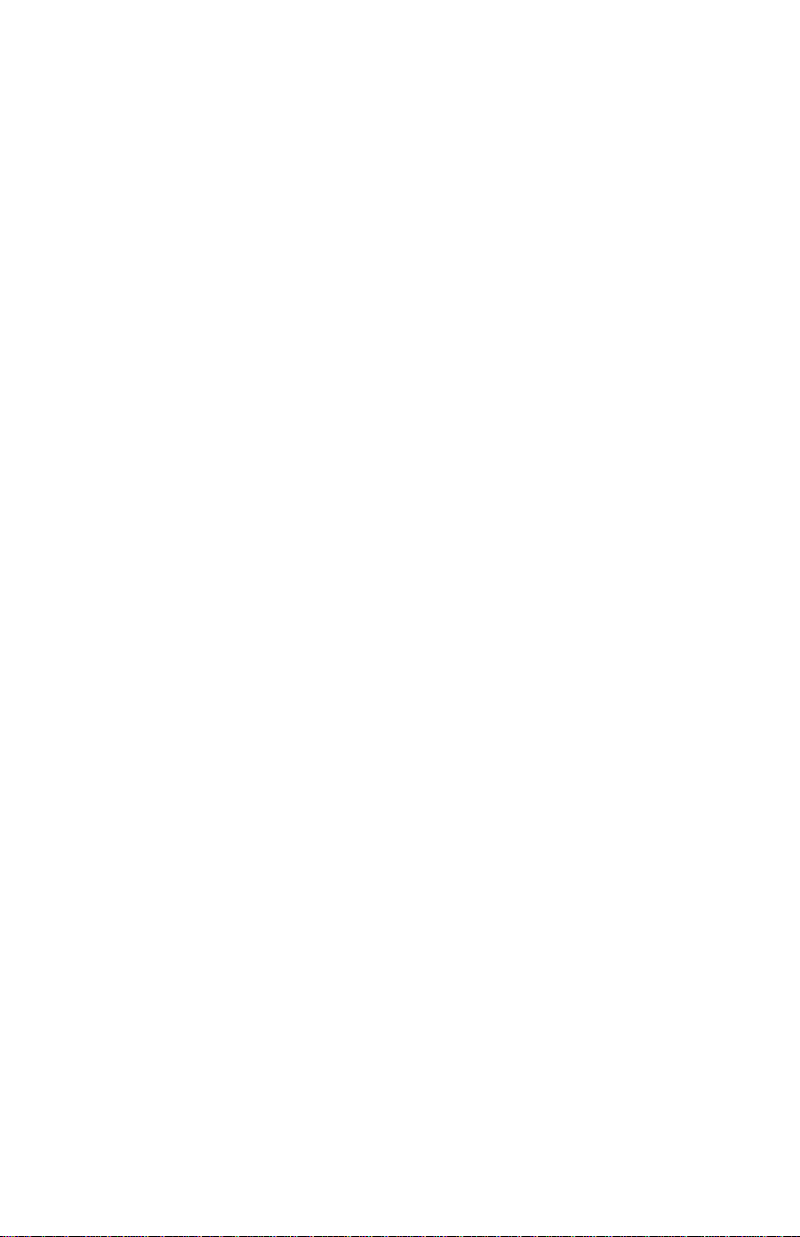
Contents
Page 10 At a Glance
21 1: Getting Started
31 2: Business Percentages
35 3: Number Storage and Arithmetic
43 4: Picturing Financial Problems
51 5: Time Value of Money Calculations
75 6; Cash Flow Calculations
85 7: Statistical Calculations
95 8: Additional Examples
116 A; Assistance, Batteries, and Service
127 B: More About Calculations
133 Messages
136 Index
F.nglisli
Hriiileil in Singapore
11/>-)4
(P)
HEWLETT
PACKARD
00010-90037
Page 2
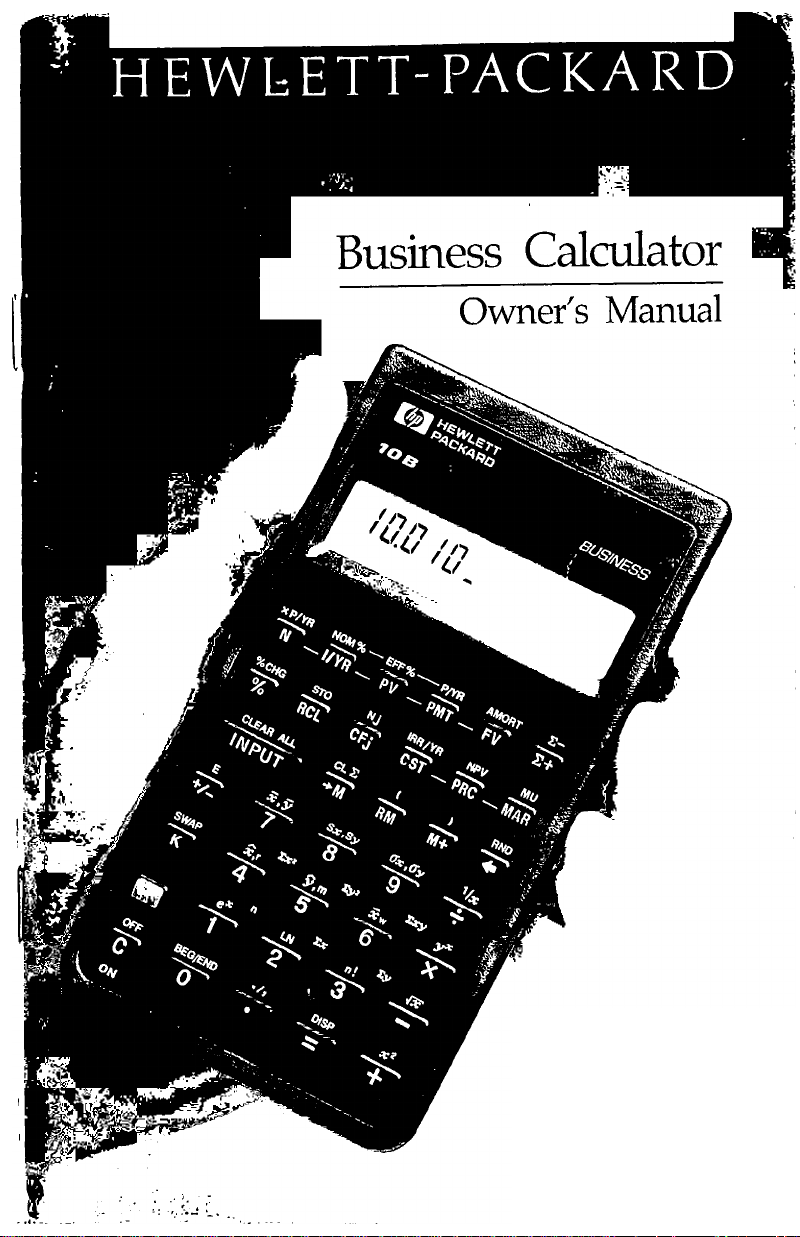
HP-lOB
Who% HEWLETT
mLnM PACKARD
Page 3
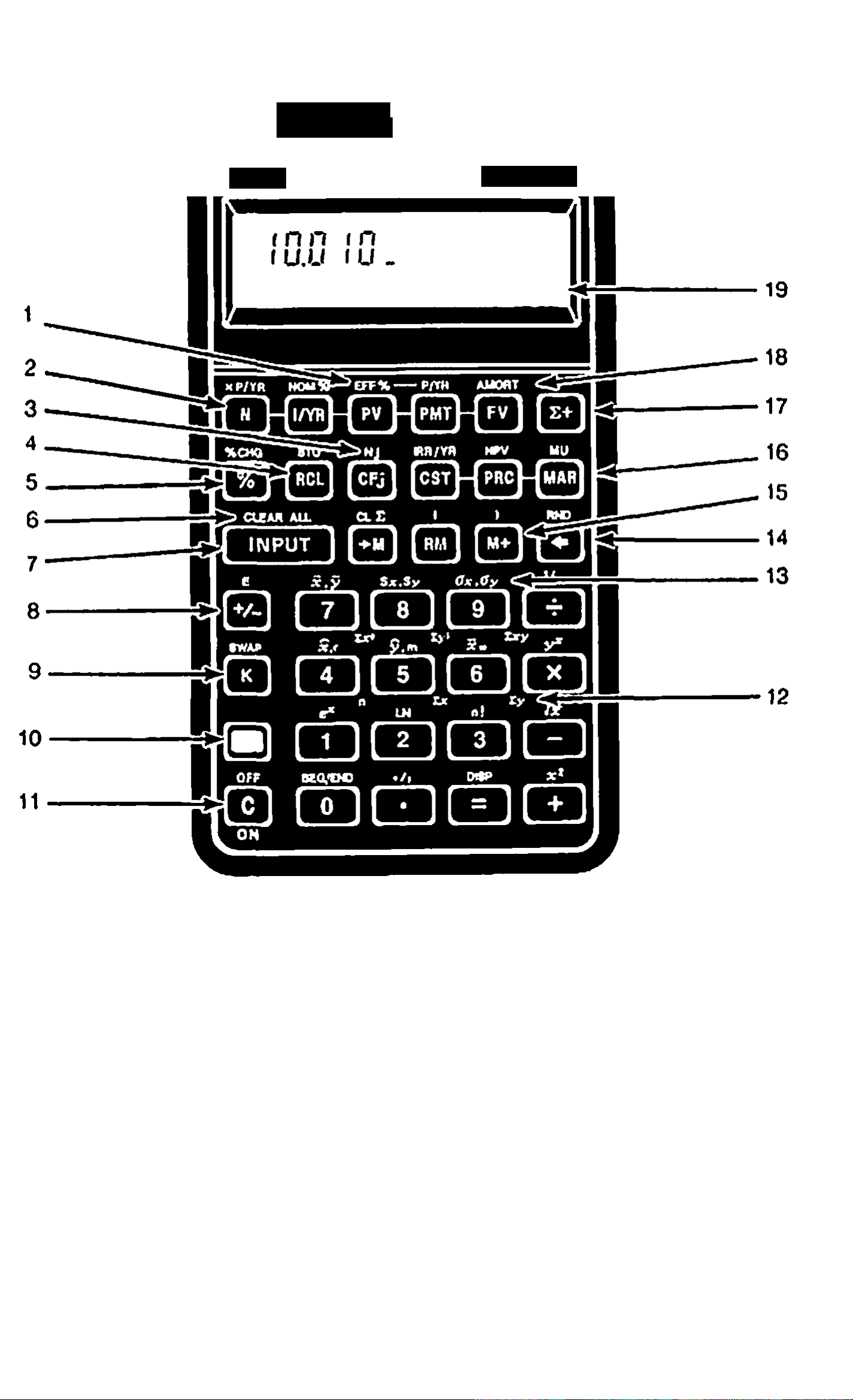
HfiWLBTT
PACKAnO
Toe
BUSINESS
1. Interest conversion (page 71).
2. Time value of money (page 51).
3. Cash flows (page 75).
4. Store and recall (page 38).
5. Percent (page 31).
6. Clear all memory (page 23).
7. Separate two numbers (page 25),
8. Change sign (page 22).
9. Constant (page 35).
10. Shift: activate yellow labeled
functions (page 24).
11. On. clear display.cancel
operation (page 21).
12. n through Sxy: statistical summation
registers (page 89).
13. Statistical functions (page 88).
14. Backspace (page 23).
15. 3'key memory (page 37).
16. Margin and markup (page 33).
17. Accumulate statistical data
(page 86 and 87).
18. Amortization (page 66).
19. Annunciator line (page 24).
Page 4
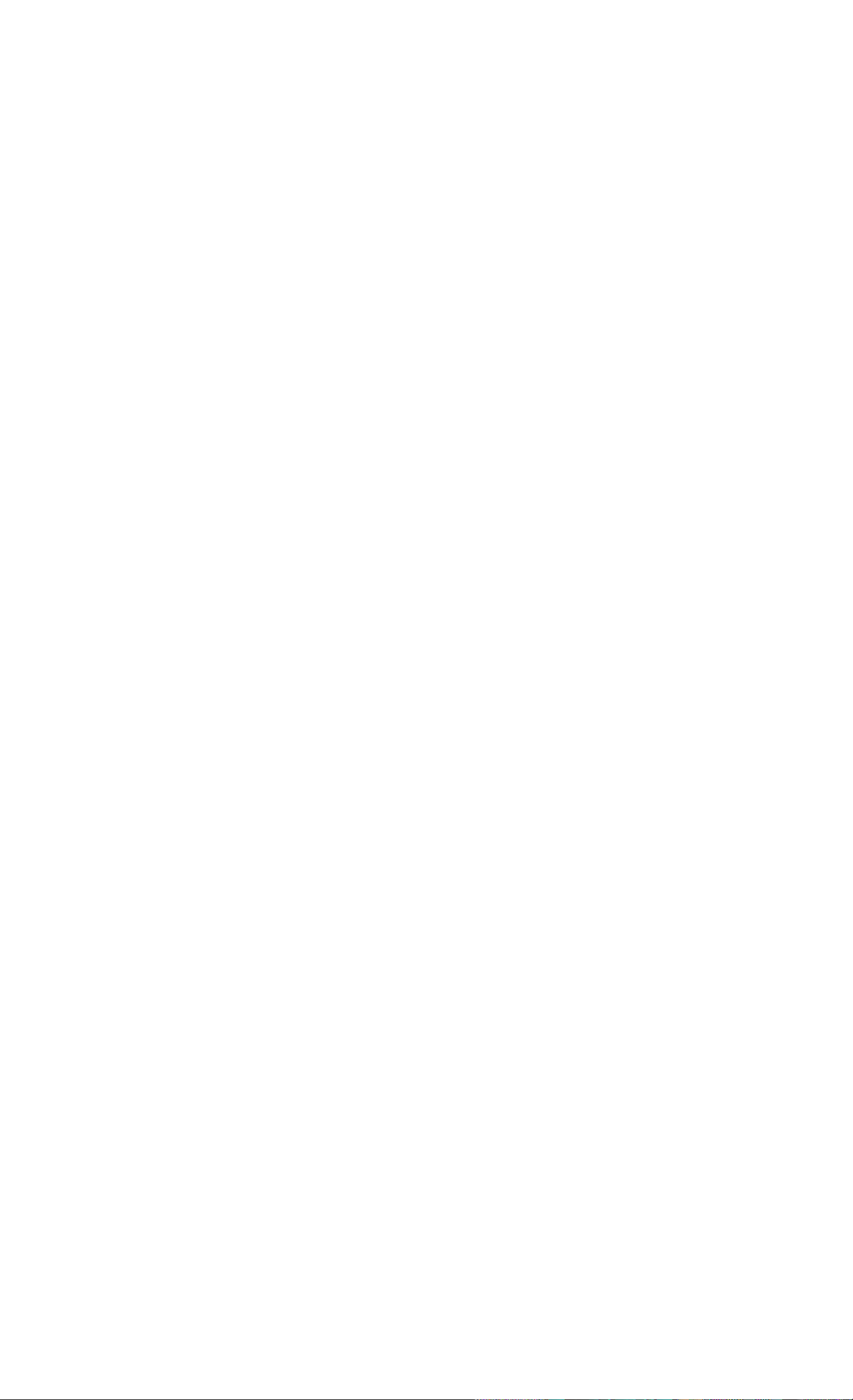
HP-1 OB Business Calculator
Owner’s Manual
HEWLETT
PACKARD
Edition 6
Pan Number 00010-^)0037
Page 5
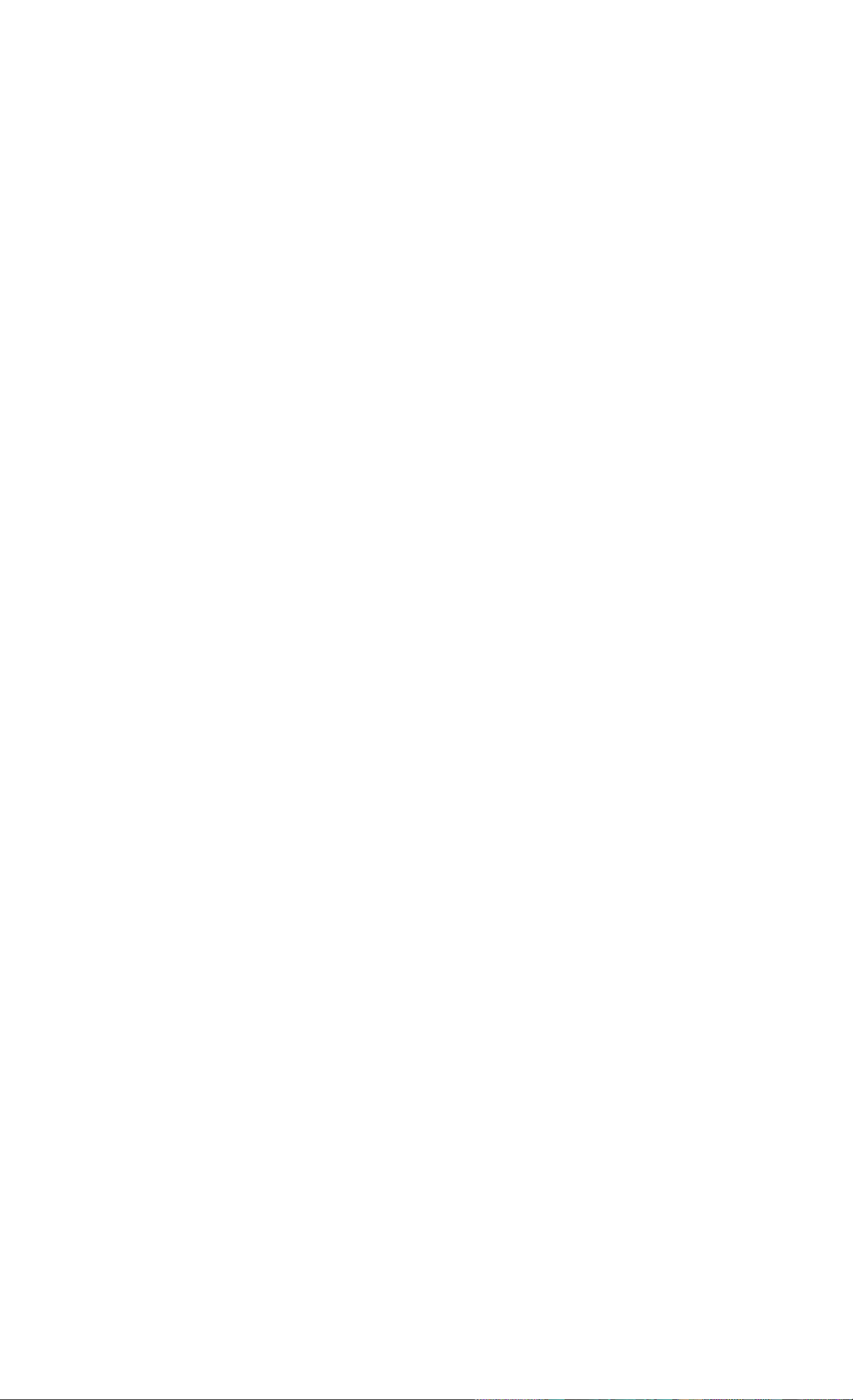
Notice
For warranly and regulatory information for this calculator, see pages 123
and 126.
This manual and any examples contained herein arc provided "as is" and
arc subject to change without notice. Hewlett-Packard Company makes
no warranty of any kind with regard to this manual, including, but not
limited to, the implied warranties of merchantability and fitness for a
particular purpose. Hewlett-Packard Co. shall not l>c liable for any
errors or for incidental or consequential damages in connection with the
furnishing, performance, or use of this manual or the keystroke programs
contained herein.
o Hewlett-Packard Co. 1988. All rights rcscr\'cd. Reproduction,
adaptation, or translation of this manual is prohibited without prior
written permission of Hewlett-Packard Company, except as allowed under
the copyright laws.
The programs that control your calculator arc copyrighted and all rights
arc reserved. Reproduction, adaptation, or translation of those programs
without prior written permission of Hewlett-Packard Co. i.s also
prohibited.
Corvallis Division
1000 N.E. Circle Blvd.
Corvallis, OR 97330, U.S.A.
Printing History
Edition I
Edition 2
Edition 3
Edition 4
Edition 6
October 1988
June 1989
June 1990
August 1992
November 1994
Page 6
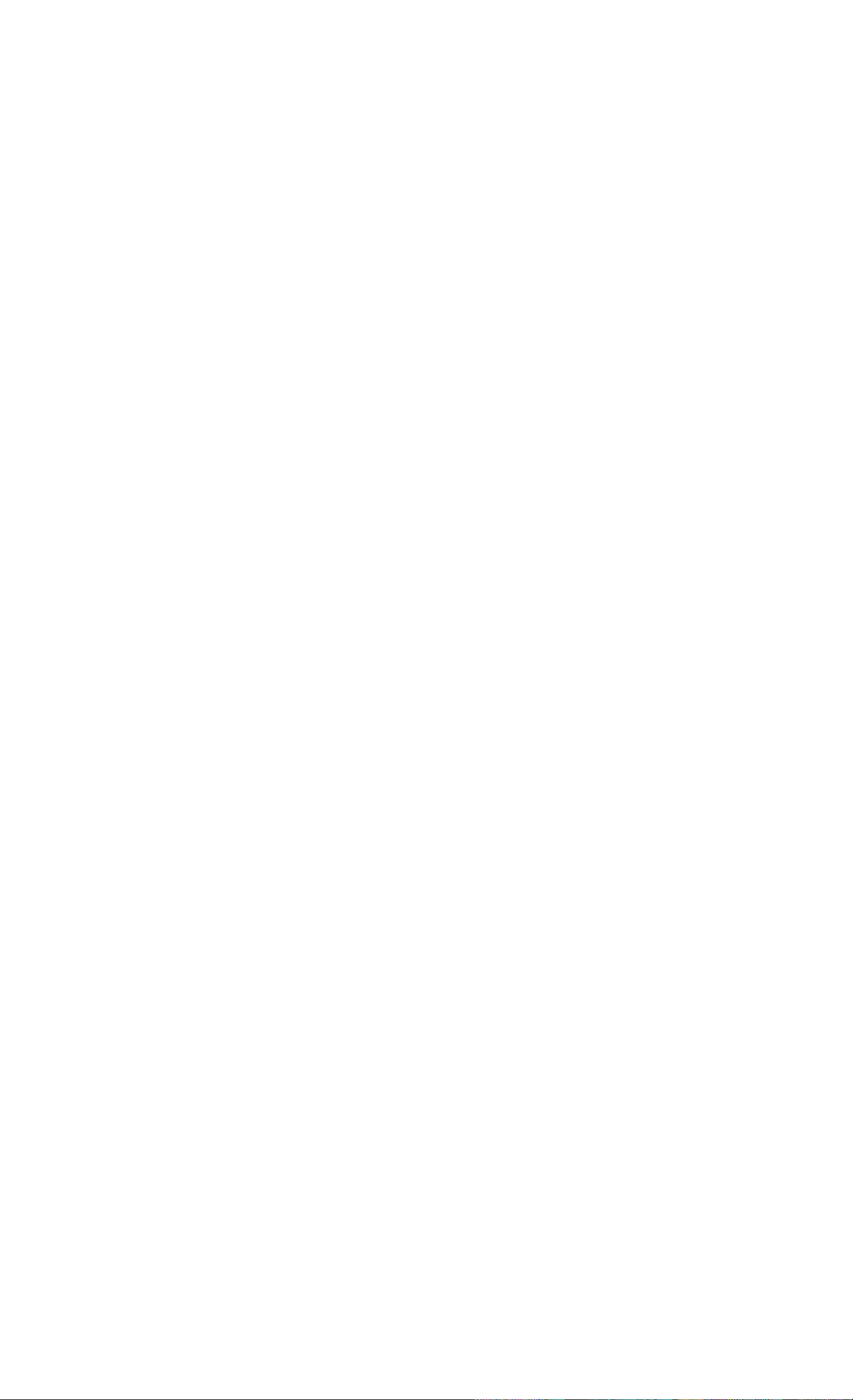
Welcome to the HP-1 OB
Your HP-lOB rcflccls ihc superior quality and attention to detail in
engineering and manufacturing that have distinguished Hewlett-Packard
products for 50 years. Hewlett-Packard stands behind this calculator —we
offer expertise to support its use (see inside the back cover) and world
wide scr\icc.
Hewlett-Packard Quality
Our calculators arc made to excel and to be easy to use.
■ This calculator is designed to withstand (he drops, vibrations, pollu
tants (smog, ozone), temperature extremes, and humidity variations
that it may encounter in everyday work life.
■ The calculator and its manual have been designed and tested for ease
of use. We added many examples to highlight (he varied uses of the
calculator. Advanced materials and permanent, molded key lettering
provide a long keyboard life and a positive feel to the keyboard.
■ CMOS (low-power) electronics and a liquid-crystal display allow data
to be retained indefinitely and the batteries to last a long time.
■ The microprocessor has been optimized for fast and reliable compu
tations using IS digits internally for precise results.
■ Extensive research has created a design that has minimized the
adverse effects of static electricity, a potential cause of malfunctions
and data loss in calculators.
Welcome to the HP-10B
Page 7
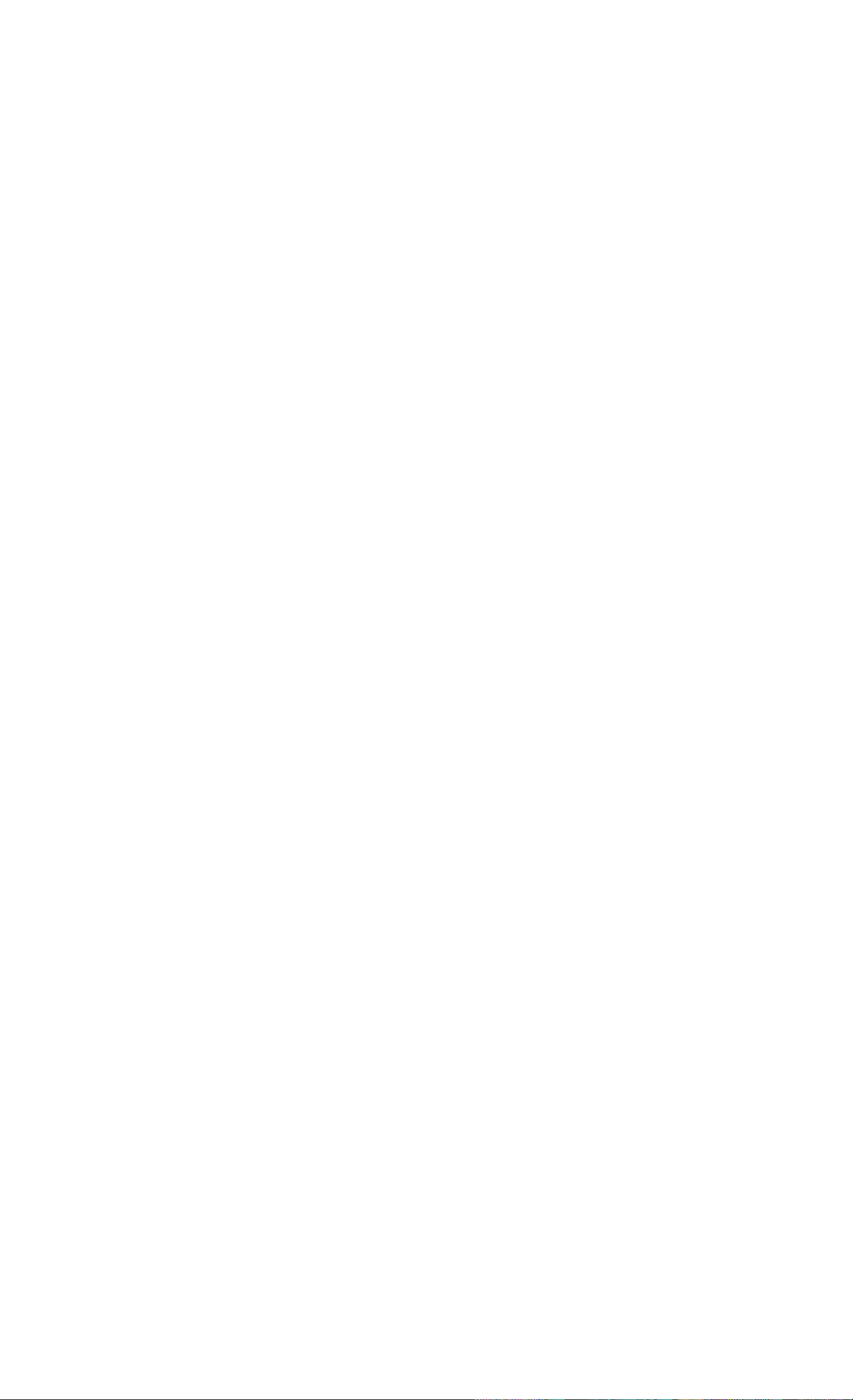
Features
The fc;iUircs of ihc HP-lOB and ihc manual reflect the needs and wishes
of many customers;
■ A large 12-charactcr display.
■ An At-a-Glancc section in the manual for quick reference.
■ Applications to solve business and financial tasks:
■ Time Value of Money. Loans, savings, leases, and amortiza
tion schedules.
m Interest Conversion. Nominal and effective rates.
■ Cash Flows. Net present value and internal rate of return.
■ Business Percentages. Percent change, markup, and margin
calculations.
■ Statistics. Mean, standard deviation, correlation cocITicicnt,
and linear regression forecasting, plus other statistical calcula
tions.
■ Enough memory to store an initial cash flow and 14 cash flow groups,
with up to 99 cash flows per group.
■ Fifteen numbered storage registers.
■ Easy access to functions saves keystrokes and adds convenience.
■ Auto-incrcmcnt capability for amortization schedules.
■ Labels for amorti/;ilion and cash flows.
■ Automatic constant.
■ 3-key memory.
■ Many examples are included in the manual .so you can combine them
for your specific needs.
Welcome to the HP-10B
Page 8
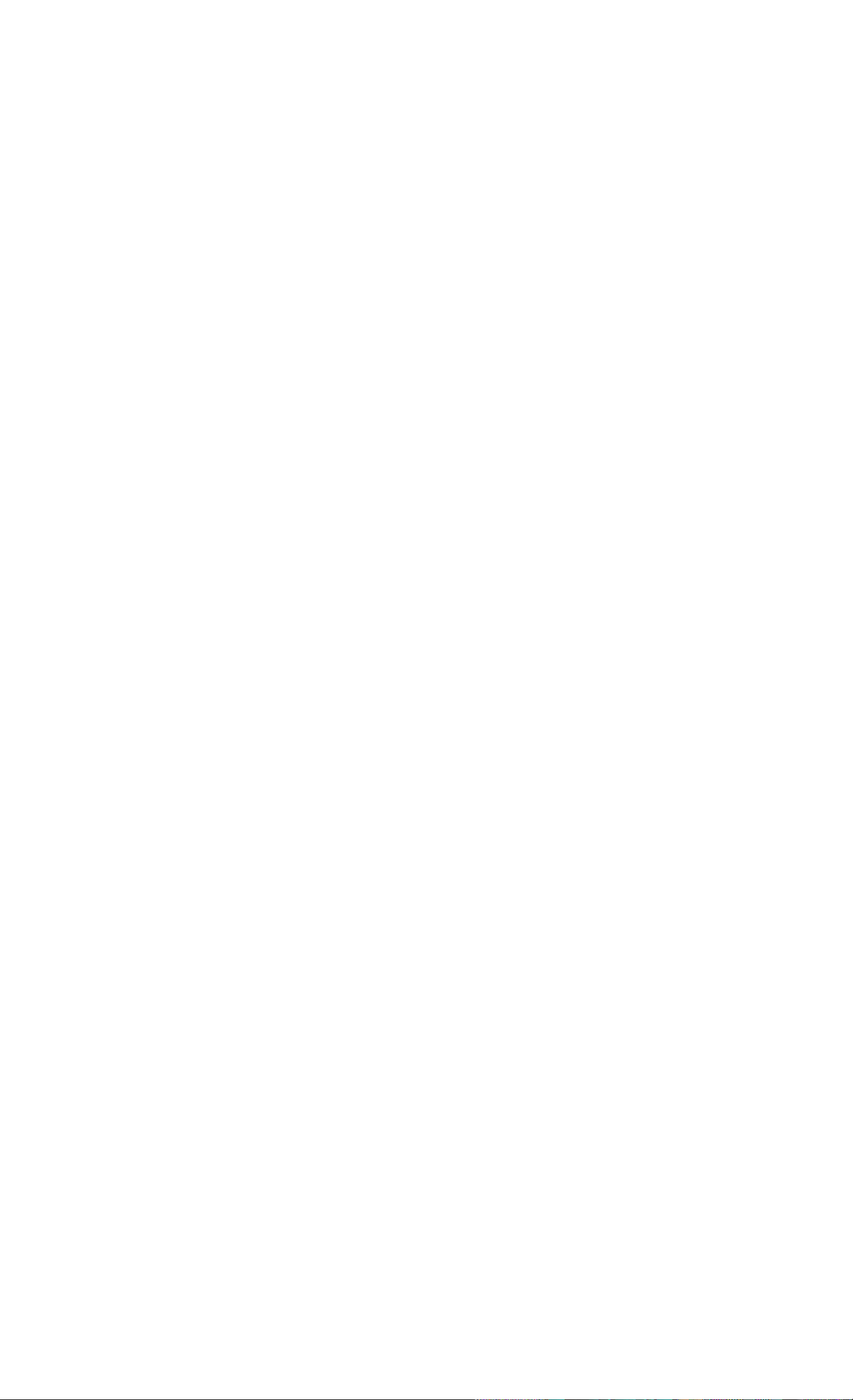
Contents
10 At a Glance...
10 Basics
11 Percentages
12 Memory Keys
13 Time Value of Money (TVM)
14 TVM Whal if...
15 Amort iziU ion
16 Interest Rale Conversion
17 IRR/YR and NPV
19 Statistics
21 Getting Started
21 Power On and Off
21 Adjusting the Display Contrast
21 Simple Arithmetic Calculations
23 Understanding the Display and Keyboard
23 Cursor
23 Clearing the Calculator
23 Clearing Memory
24 Annunciators
24 Shift Key
25 INPUT Key
25 SWAP Key
25 Math Functions
26 Display Formal of Numbers
27 Specifying Displayed Decimal Places
27 Scientific Notation
28 Displaying the Full Precision of Numbers
Contents
Page 9
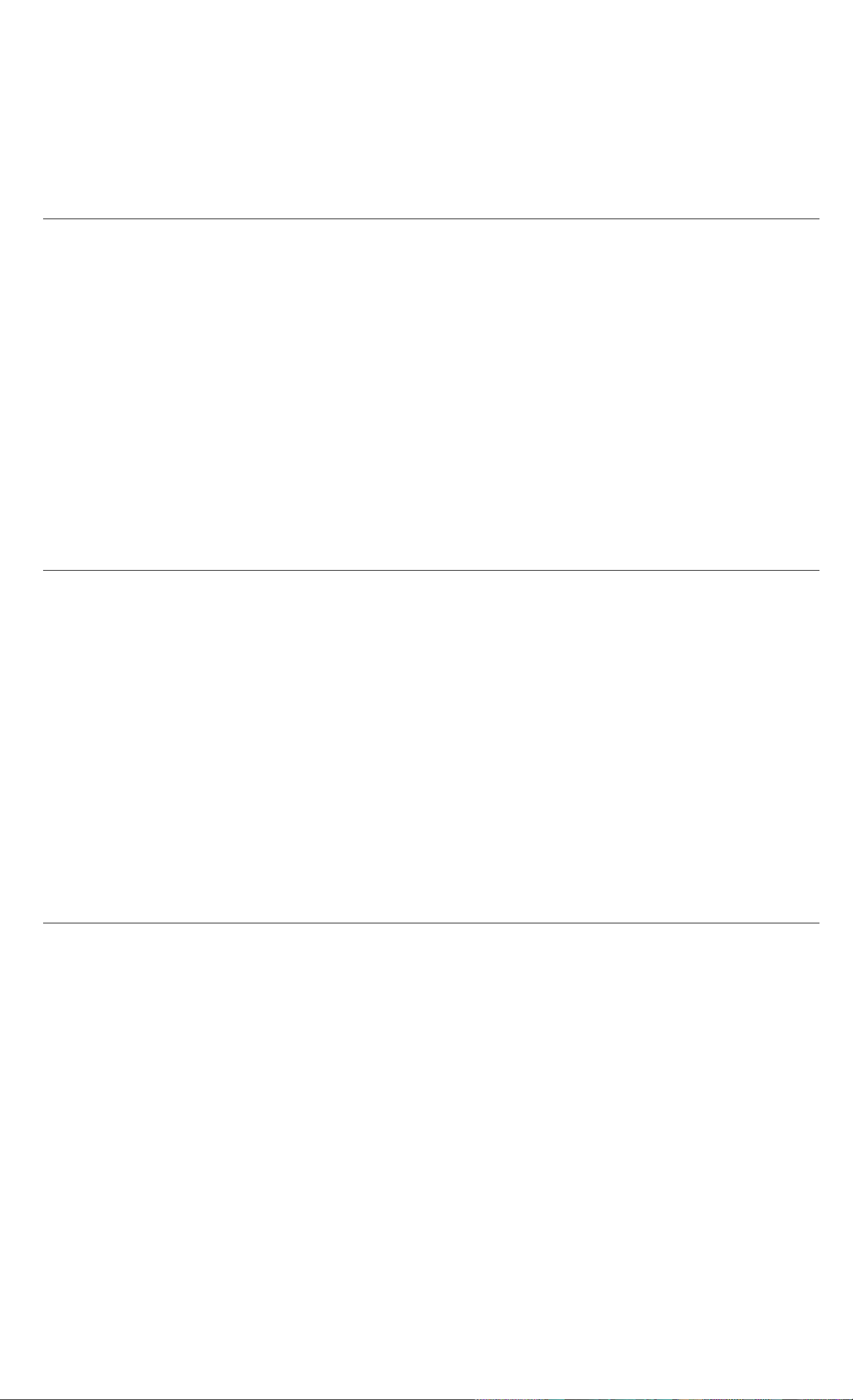
28
Interchanging the Period and Comma
2
28
29
29
Rounding Numbers
Messages
Picturing Memory
31 Business Percentages
31 Percent Key
31 Finding a Percent
32
32
33
Adding or Subtracting a Percent
Percent Change
Margin and Markup Culculalinns
33
34
34
3 35
35
35
37
38
39
Margin Calculations
Markup on Cost Calculations
Using Margin and Markup Together
Number Storage and Arithmetic
Using Stored Numbers in Calculations
Using Constants
Using the M Register
Using Numbered Registers
Doing Arithmetic Inside Registers
4
40
41
41
43
Doing Arithmetic
Power Operator
Using Parentheses in Calculations
Picturing Financial Problems
43 How to Approach a Financial Problem
44
Signs of Cash Flows
45 Periods and Cash Flows
45
45
Simple and Compound Interest
Simple Interest
Contenu
46
47
47
47
49
Compound Interest
Interest Rales
Two Types of Financial Problems
Recognizing a TVM Problem
Recognizing a Cash Flow Problem
Page 10
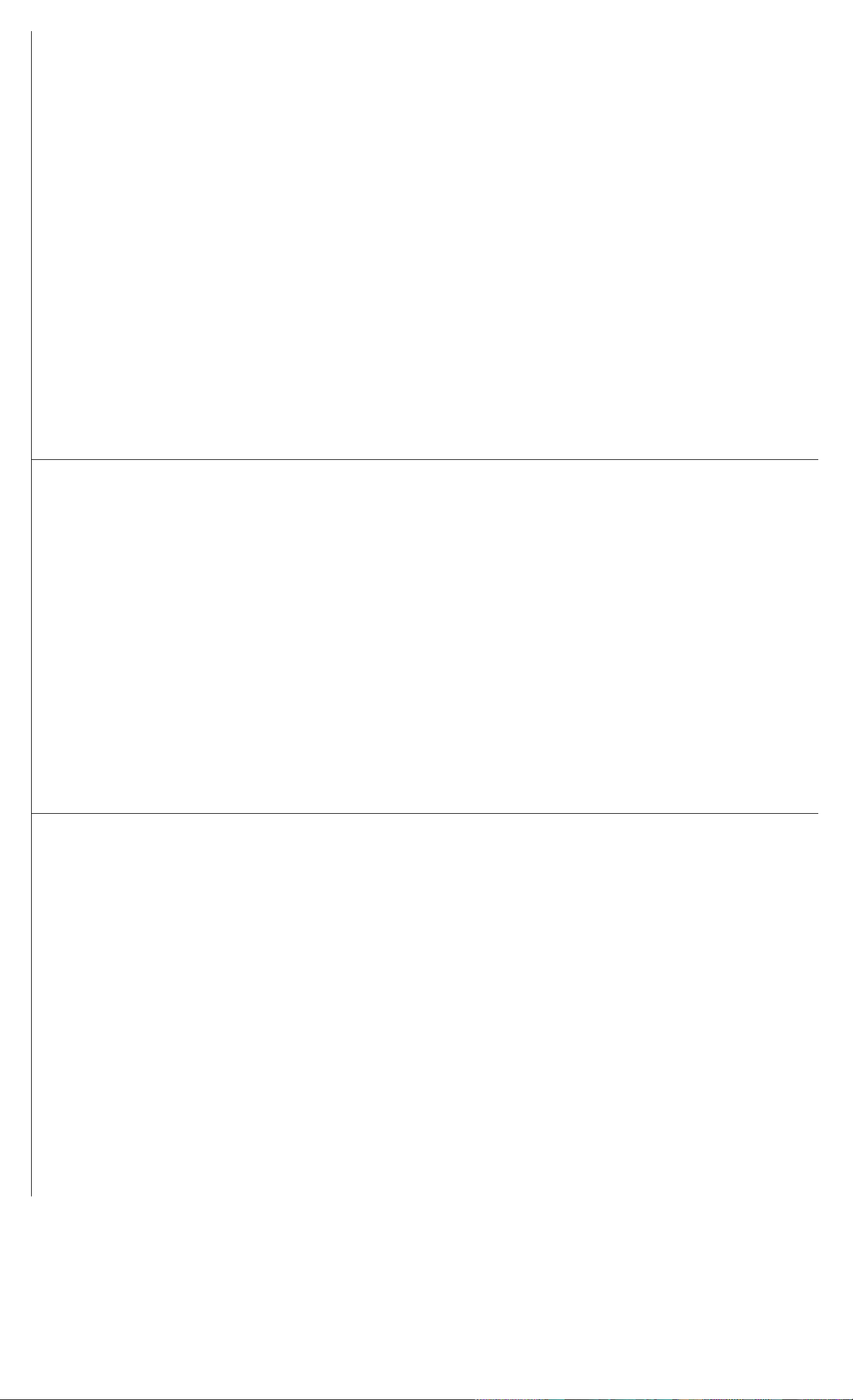
5 51
51 Using the TVM Application
53 Clearing TVM
53 Begin and End Modes
Time Value of Money Calculations
6
53
58
62
66
Loan Calculations
Savings Calculations
Lease Calculations
Amortization
71 Interest Rate Conversions
71
73
75
75
Investments With Different Compounding Periods
Compounding and Payment Periods Differ
Cash Flow Calculations
How to Use the Cash Flow Application
7
77
NPV and IRR/YR: Discounting Cash Flows
77 Organizing Cash Flows
78 Entering Cash Flows
79
80
Viewing and Replacing Cash Flows
Calculating Net Present Value
83 Calculating Internal Rate of Return
84 Automatic Storage of IRR/YR and NPV
85 Statistical Calculations
85 Clearing Statistical Data
86 Entering Statistical Data
86 One-Variable Statistics
86 Two-Variable Statistics and Weighted Mean
87
Correcting Statistical Data
87 Correcting One-Variable Data
87
Correcting Two-Variable Data
88 Summary of Slatislical Calculations
89 Mean, Standard Devaations, and Summation Statistics
91 Linear Regression and Estimation
94
Weighted Mean
Contents
Page 11
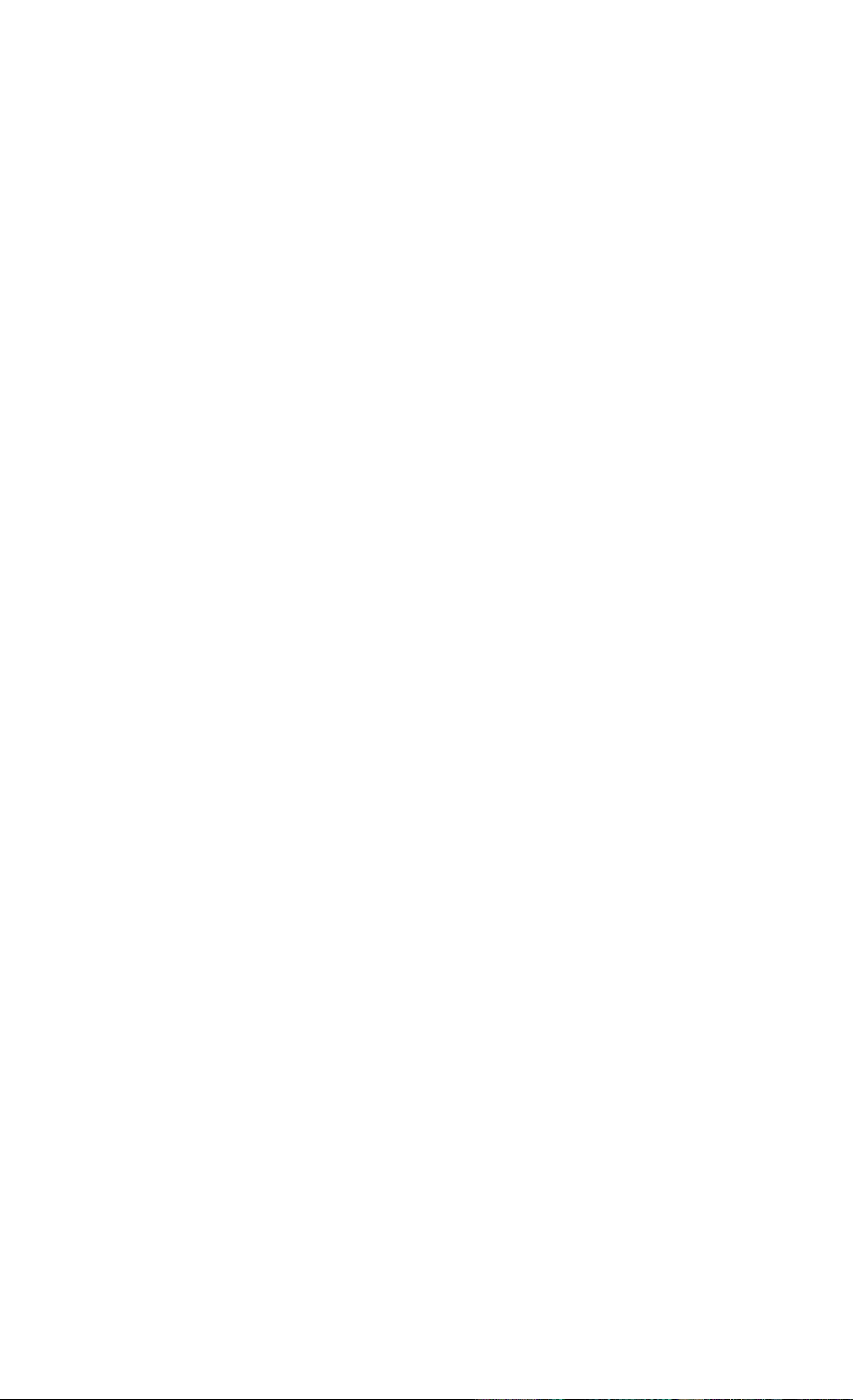
8
95
Additional Examples
95
95
95
96
97
97
98
99
101
102
104
105
Business Applications
Setting a Sales Price
Forecasting Bused on History
Cost of Not Taking a Cash Discount
Loans and Mortgages
E
Simple Annual Interest
Continuous Compounding
Yield of a Discounted (or Premium) Mortgage
Annual Percentage Rate for a Loan With Fees
Loan With a Partial (Odd) First Period
Automobile Loan
Canadian Mortgages
106
107
107
109
111
112
112
114
116
What if ...TVM Calculations
Savings
Saving for College Costs
Gains That Go Untaxed Until Withdrawal
Value of a Taxable Retirement Account
Cash Flow Examples
Wrap-Around Mortgages
Net Future Value
Assistance, Batteries, and Service
116
117
118
118
119
120
121
123
123
123
124
124
Answers (0 Comnu)a Questions
Environmental Limits
Power and Batteries
Low Power Annunciator
Installing Batteries
Determining if the Calculator Requires Service
Confirming Calculator Operation — the Self-Test
Limited One-Year Warranty
What Is Covered
What Is Not Covered
Consumer Transactions in the United Kingdom
If the Calculator Requires Service
8 Contents
124
125
Obtaining Service
Service Charge
Page 12
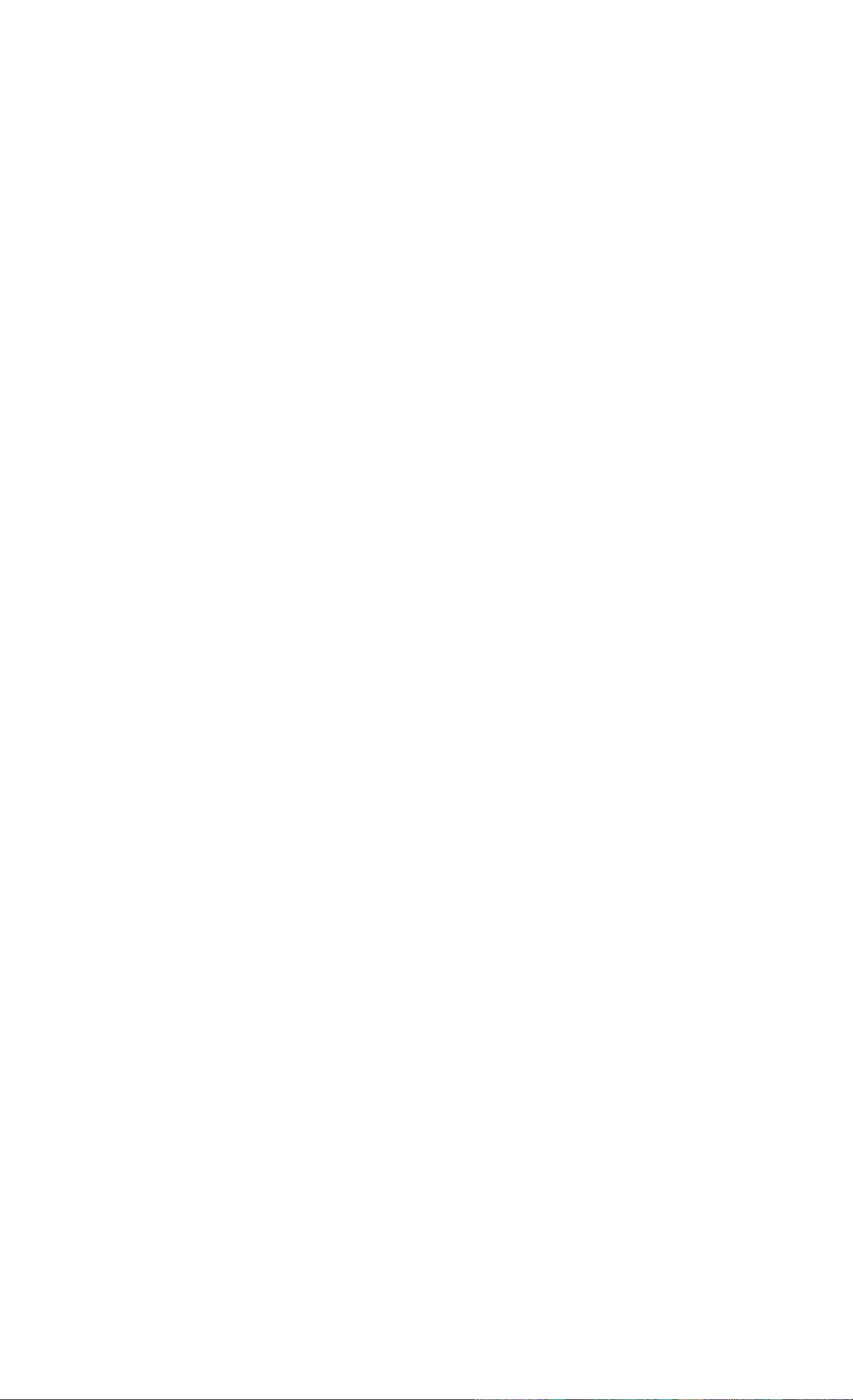
125 Shipping Instructions
126 Warranty on Service
126 Service Agreements
126 Regulatory lnform<ilion
127 More About Calculations
127 IRR/YR Calculations
127 Possible Outcomes of Calculating IRR/YR
128 Halting and Restarting IRR/YR
128 Entering a Guess for IRR/YR
129 Effect of Using S- to Correct Data
129 Range of Numbers
129 Equations
129 Margin and Markup Calculations
130 Time Value of Money (TVM)
130 Amortization
131 Interest Rate Conversions
131 Cash-Flow Calculations
132 Statistics
133 Messages 136 Index
Contents
Page 13
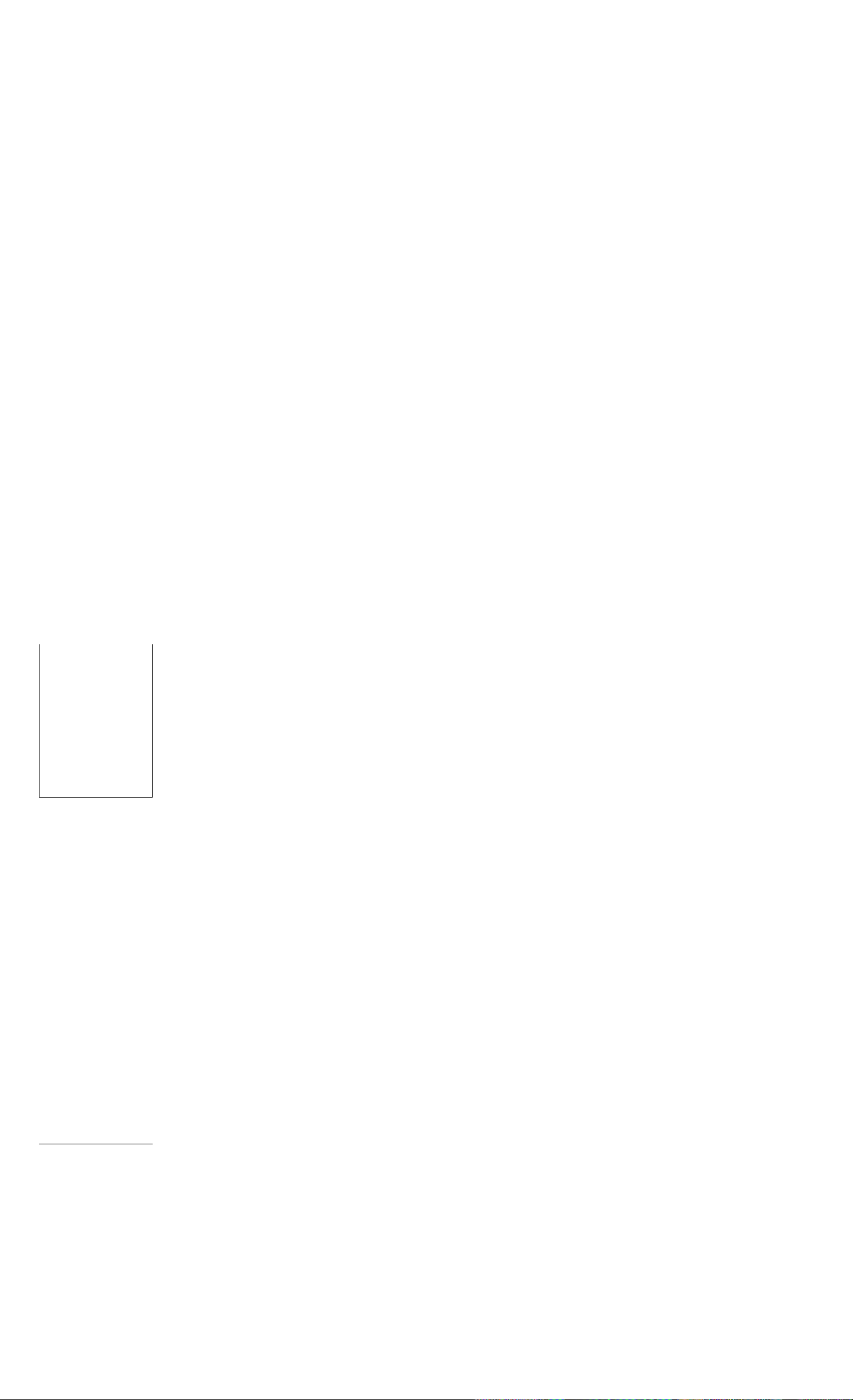
At a Glance...
This section is designed Гог you if you're already familiar with calculator
operation or financial concepts. You can use it for quick reference. The
rest of the manual is filled with explanations and examples of the concepts
presented in this section.
Basics—At a Glance.
!'
-------------
onoocju
Qoaooo
mmmoom
ODOoa
oaaao
• aaoo
[■aaoaj
>—
---------
Keys:
m
■
'
О
Display:
0.00 Turns calculator on.
0.00 Displays shift annuncia-
Description:
lor(.^).
■
123 0
■(cm
■(CLEAR ALLI
шт
10 At a Glance...
0.00
12_ Erases last character.
0.00
0.00
0.00
Discontinues shift.
Clears display.
Clears statistics memory.
Clears all memory.
Turns calculator off.
Page 14
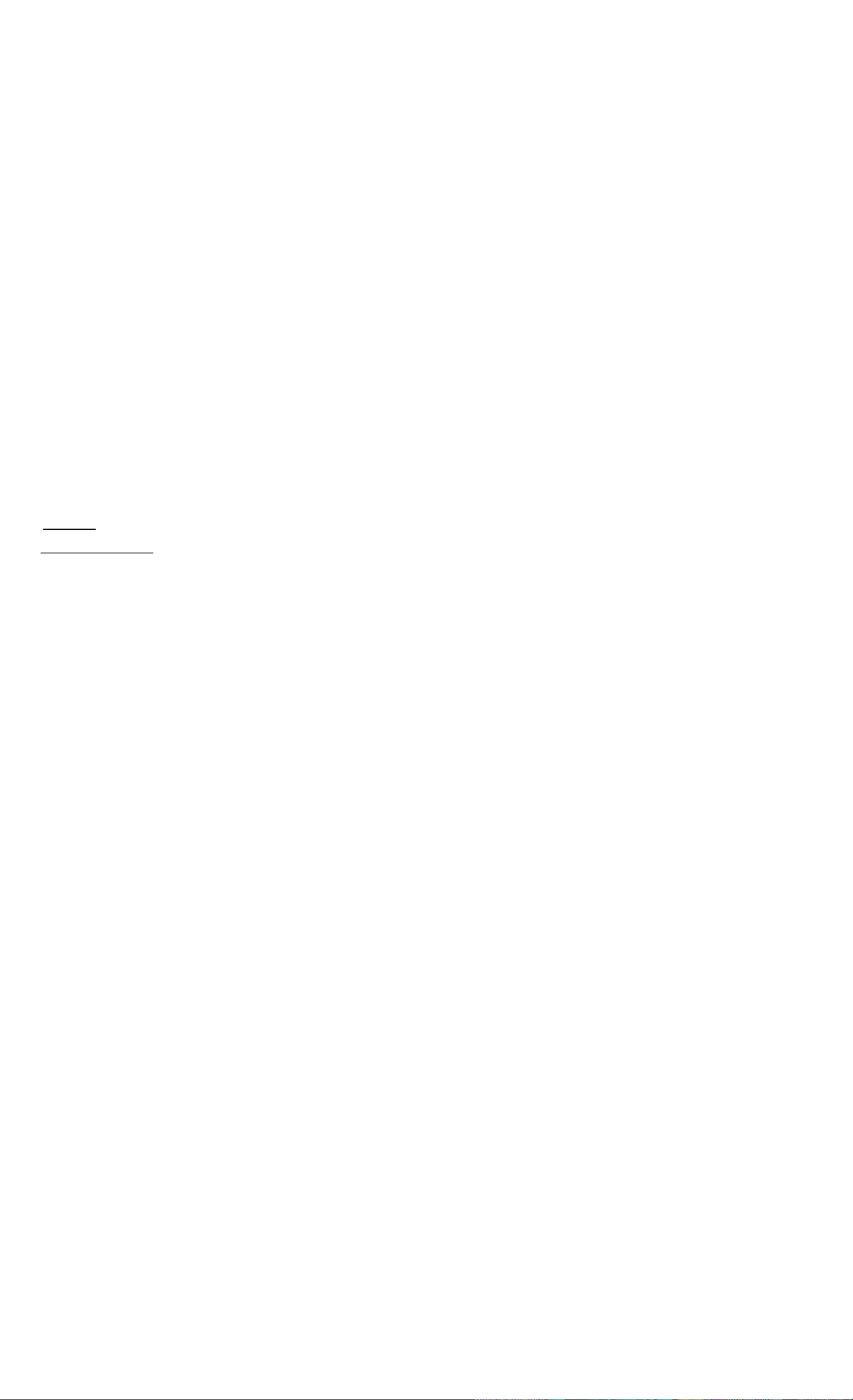
Percentages—At a Glance...
— ' •
OUOUDcl'
CDOOCCi
oaoco!.
Doaoc,
ooGOc:«
loonoci
Percent.
(CST)
i^ARl
Add 15% to $17.50.
Cost.
Price.
Margin.
Markup.
Keys:
17.50 0
Display:
17.50
Description:
Enters number.
15® 0
Find (he margin if the cost is $15.00 and
20.13
15 iesD 15.00
22 iP^ 22.00
fMM]
If the cost
20 (cUl
33IIMI
is $20.00 and the markup is 33%, what is the selling price?
31.82
20.00
33.00
Adds 15 %.
.selling price Ls $22.00.
Enters cost.
Enters price.
Calculates margin.
Enters cost.
Enters markup.
(PRC)
26.60
Calculates price.
At a Glance... 11
Page 15
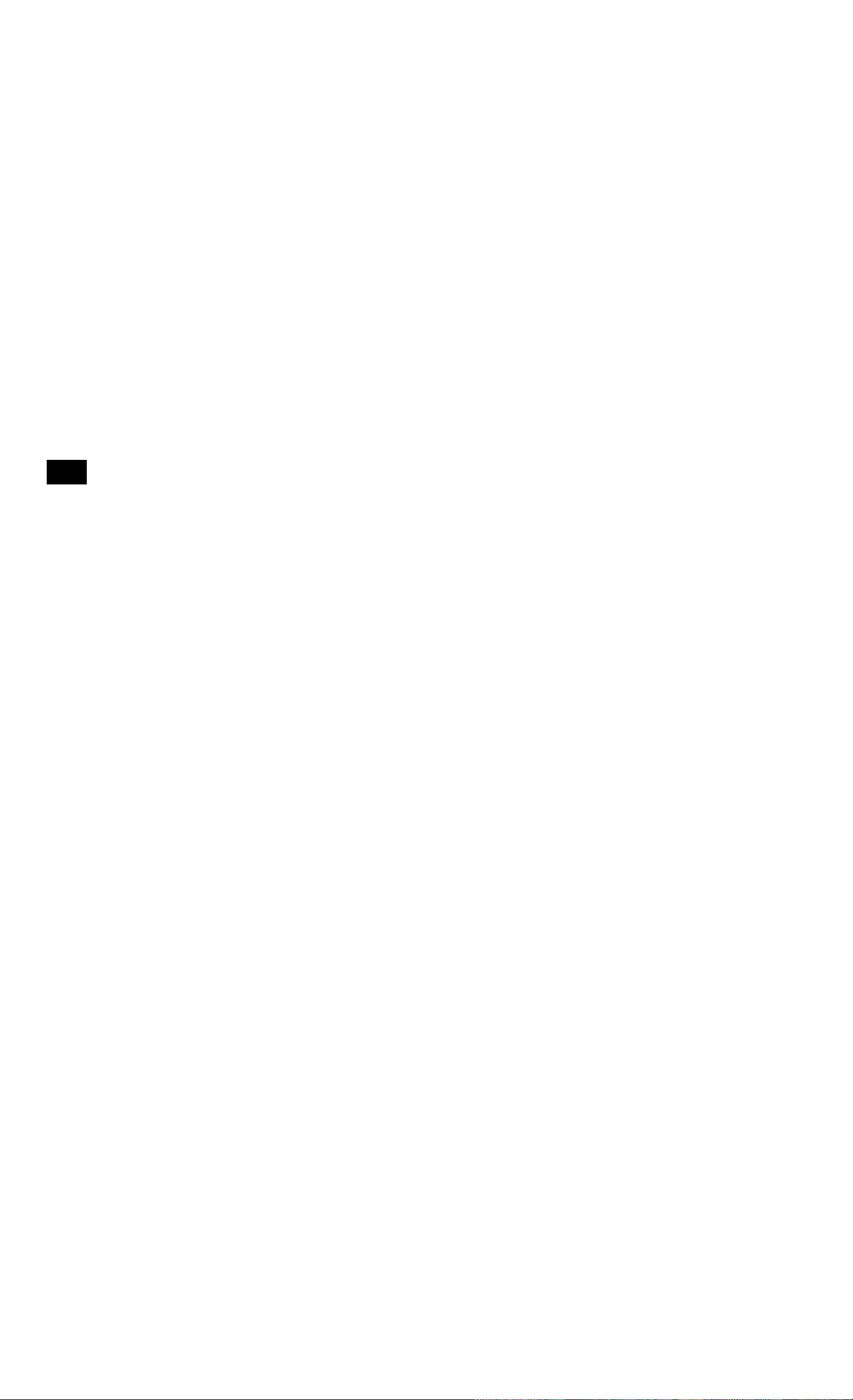
Memory Keys—At a Glance...
pooooo
paaaoo
xz=)aaao
□ oooo
• OCDOO
ooooa
Doaoa
0
Em)
m
m
Multiply 17, 22, and 25
Stores a constant operation.
Stores a value in the M register (memory location).
Recalls a value from the M register.
Adds a value to the number .stored in the M register.
Stores a value in a numbered register.
Recalls a value from a numbered register.
by 7, storing
“x
7*
as a constant operation.
Keys:
170711
0
22 0
25 0
Store 519 in register 2, then recall it.
5191 ST012
Display: Description:
7.00 Stores “x 7” as a co
119.00
154.00 Multiplies 22x7.
175.00
519.00 Stores in register 2.
operation.
Multiplies 17
Multiplies 25x7.
X
7.
m
iRCO 2
12 At a Glance...
0.00 Clears display.
519.00 Recalls register 2.
Page 16
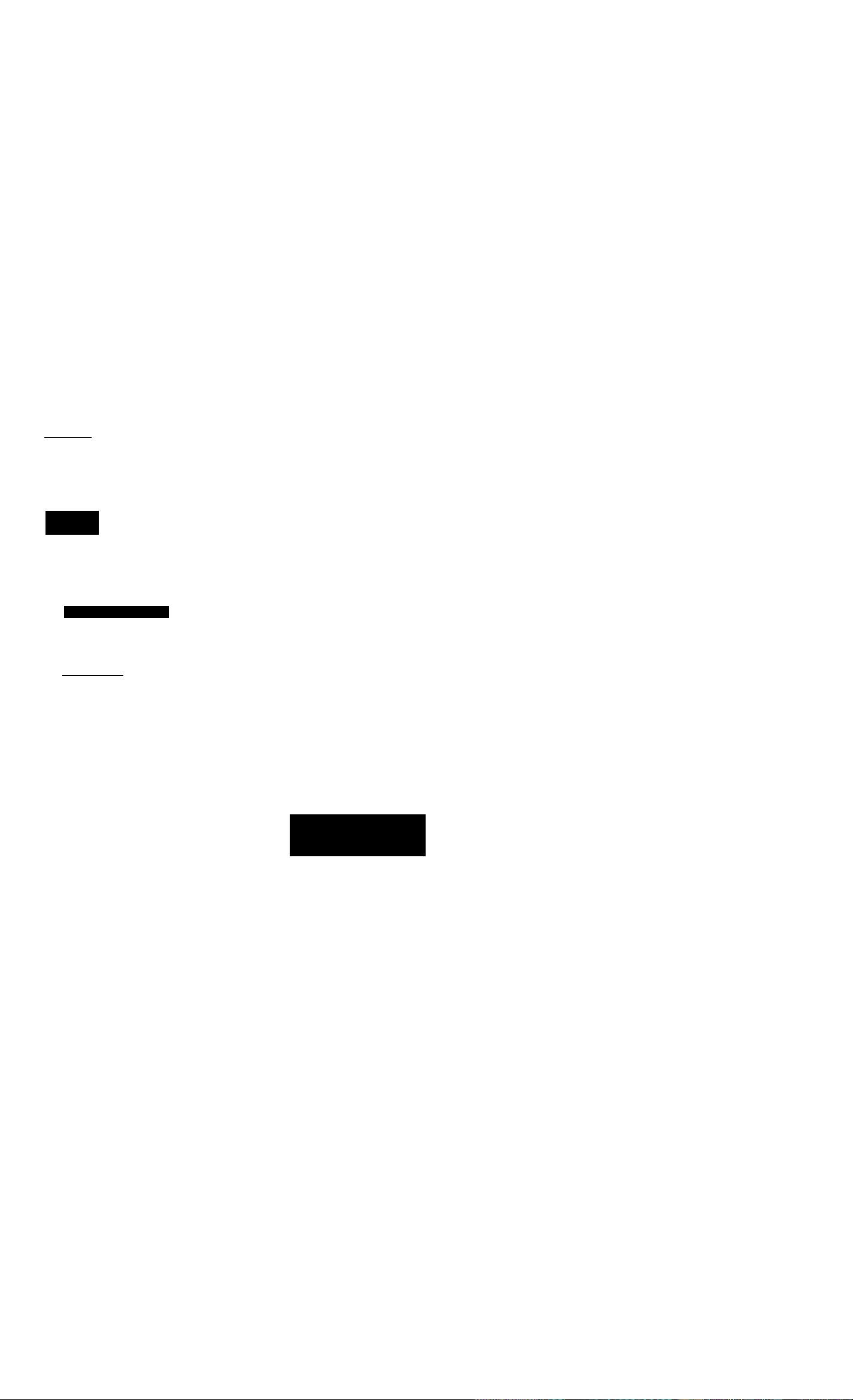
Time Value of Money (TVM)—At a Glance..
Ji’ Enter any four of the five values and solve for the fifth.
immmmc
DOOOOO
C3000C
{OOOOO
oooed
oaac
MOOC
A negative sign in the display represents money paid out;
money received is positive.
(N)
[iTyrI
m
iasfl
(Ey)
liPTYR]
Number of payments.
Interest per year.
Present value.
Payment.
Future value.
Begin or End mode.
Number of payments per year mode.
If you borrow $14,000 for 360 months (N) at 10% interest (I/YR),
what is the monthly payment?
Set to End mode. Press
Keys:
12lfP7YR
360®
10 ii/YRl
14000 fPV]
1 lfiI3e?KiIill if BEGIN annunciator is displayed.
Display:
12.00
360.00
10.00
14,000.00
Description:
Sets payments per year.
Enters number of
payments.
Enters interest per year.
Enters present value.
om
(PM3
0.00
-122.86
Enters future value.
Calculates payment if
paid at end of period.
At a Glance...
13
Page 17
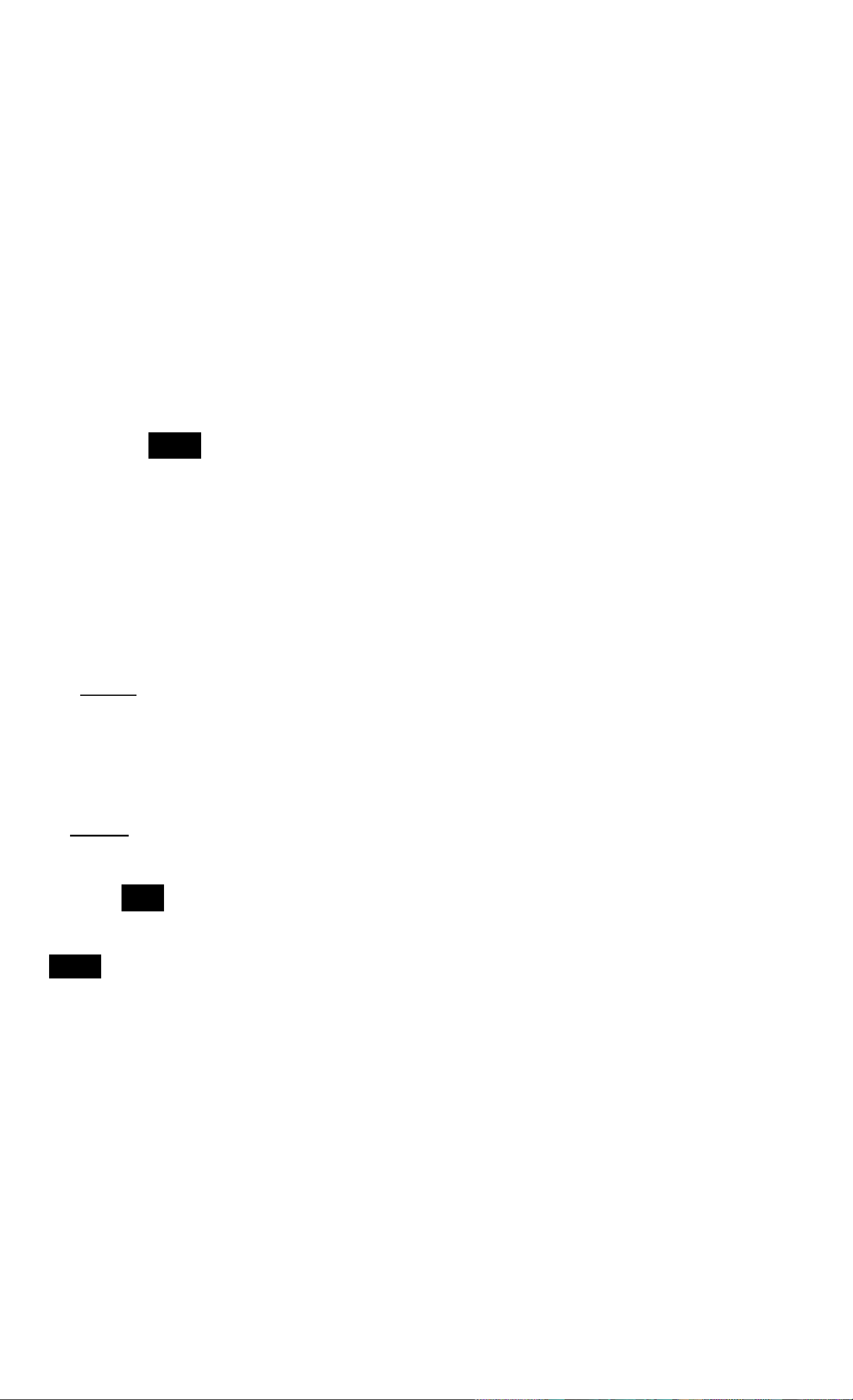
TVM What if...—At a Glance...
U is nol necessary to reenter TVM values Гог each example.
ommma
ooooool
aoooo
ooooo;
□ oooc
Qoaac:
OOOOC!;
Keys:
100 Ea
(pg
Using the values you just entered (page 13), how much can
you borrow if you want a payment of $100.00?
ши
Display:
-100.00
11.395.08
Description:
Enters new payment
amount. (Money paid out
is negative.)
Calculates amount you
How much can you borrow at a 9.5% interest rate?
9.5 IÌ7YRÌ (pg
lOfiTVRi
14000
[22
9.50
11,892.67
10.00
14,000.00
can borrow.
Enters new interest rate.
Calculates new present
value for $100.00 pay
ment and 9.5% interest.
Reenters original interest
rate.
Reenters original present
ВШ
-122.86
value.
Calculates original
payment.
14 At a Glance...
Page 18
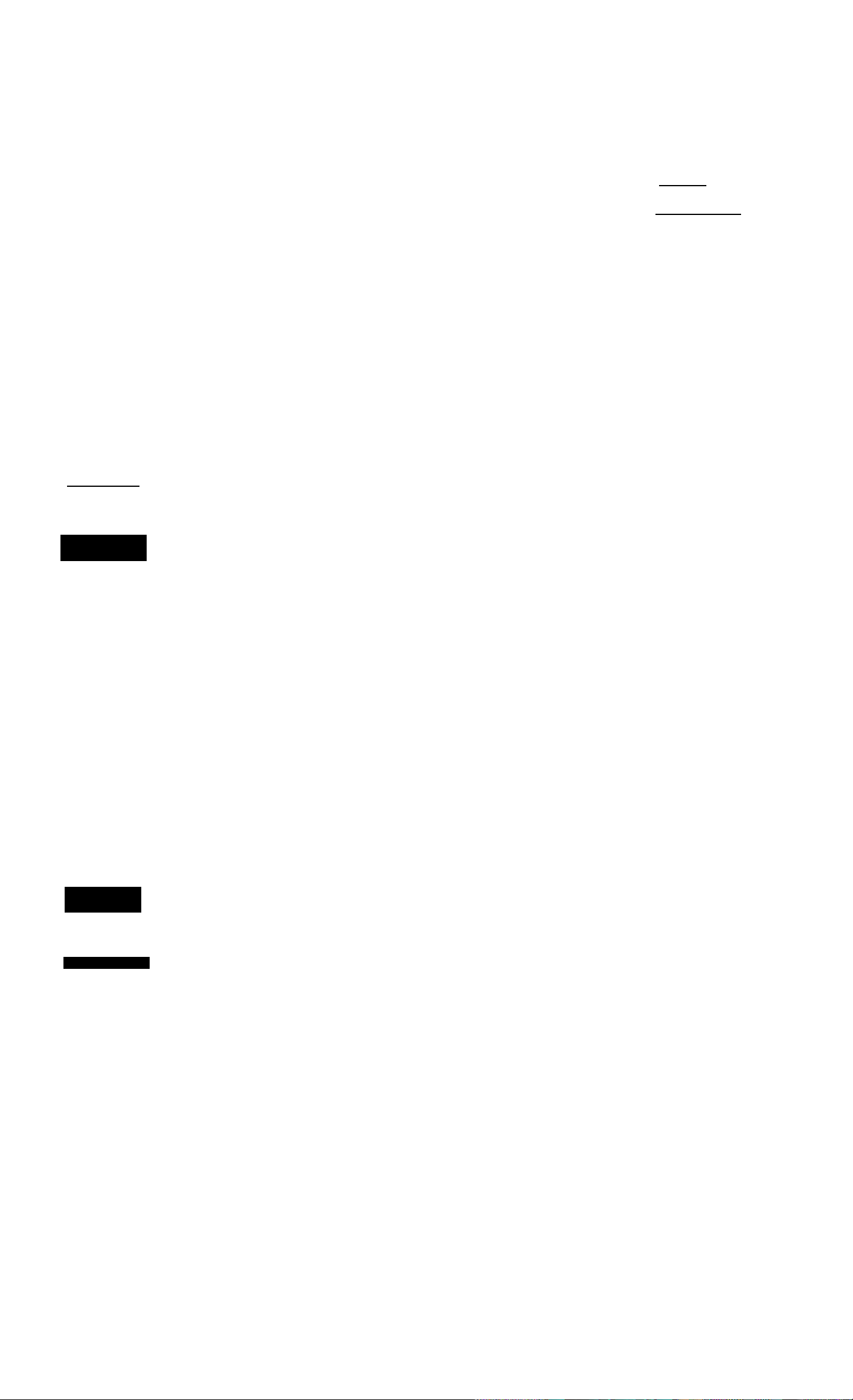
Amortization—At a Glance...
t
ooooao
oooooo
moooo
oaooo
□ oaoo
aoooD
□ OOMO
Amortize the 20th payment of the loan.
Keys:
20 lINPUTi
After calculating a payment using Time Value of Money
(TVM), enter the periods to amortize, then press BlAMORTI.
Using the previous TVM example (page 13), amortize a
single payment and then a range of payments.
Display:
20.00
Description:
Enters payment to
amortize.
msEo
Q
0
PEr20- 20
Int
-115.61
Prin
-7.25
0
bAL
13,865.83
Amortize (he 1st through 12lh loan paymcnl.s.
Displays payment to
amortize.
Displays interest. (Money
paid out is negative.)
Displays principal.
Displays balance.
1
QüjjQD
0
0
0
12
12_
PEr1 - 12
Int
-1.396.50
PrIn
-77.82
bAL
13,922.18
Enters range of payments
to amortize.
Displays range of periods
(payments).
Displays interest. (Money
paid out is negative.)
Displays principal.
Displays balance.
Ata Glano«... IS
Page 19
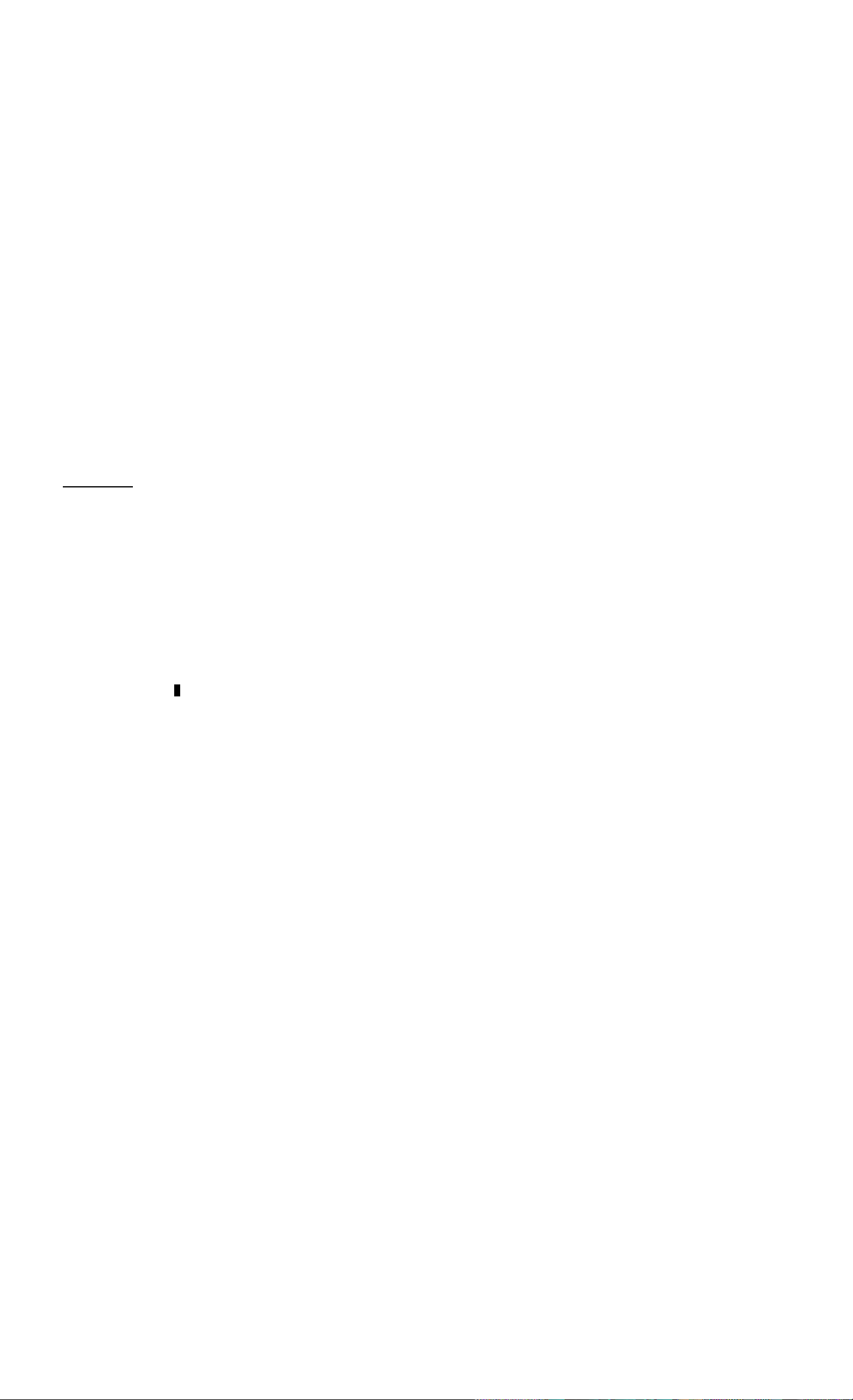
Interest Rate Conversion—At a Glance...
To convert between nominal and cfTcctive interest rates,
ommmoo
oooooo
fCDOnOO
aooao
nooao
OOOCTO
UOOOf )
■FES
■ÎP7ŸR1
enter the known rale and the number of periods per year,
then solve for the unknown rate.
Nominal interest percent.
Effective interest percent.
Periods per year.
Find the annual cfTcctive interest rate of 10% nominal interest com
pounded monthly.
Keys:
10
12KEZŸH1
i(ËFF%
Display:
10.00
12.00
10.47
Description:
Enters nominal rate.
Enters payments per
year.
Calculates annual
cfTcclive interest.
16 At a Glance...
Page 20
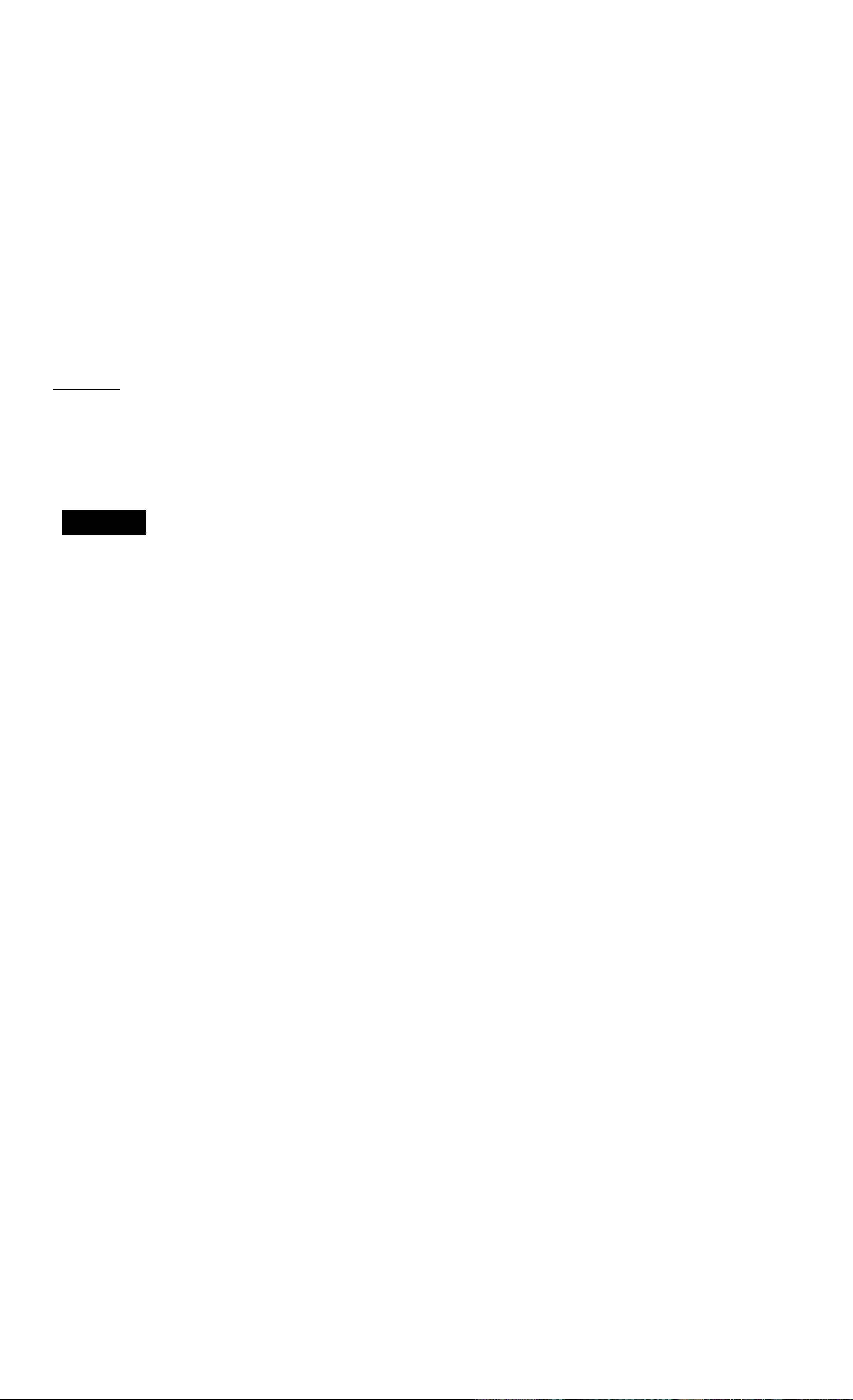
IRR/YR and NPV—At a Glance...
oooaoci
oommmzi
t300CC‘
ooDc:c
poncoc
nnc( K:i
C)i3Duc::|
V. -------------------
/
■rpTVRl
[cRl
■(Nj]
onmoD
■I
If you have an initial cash outflow of $-40,(XX), followcii by monthly caslt
inflows of $4,700. $7,OCX). $7,000, and $23,000. what is tlic IRR/YR? What
is the IRR per month?
Number of periods per year (default is 12).
Cash flows, up to 15 (“y“ identifies the cash flowii///?i/?cT),
Number of consecutive times cash flow **y’* occurs.
Internal rale of return per year.
Net present value.
Keys:
ai CLEAR ALp
laliPTYRl
40000 ^ (CF]]
4700 pF]]
7000 fCFj]
Display:
0.00
12.00
CFO
- 40,000.00
CF 1
4,700.00
CF2
7,000.00
Description:
Clears all memorv.
Sets payments ()cr year.
Enters initial outflow.
Enters first casli flow.
Enters second cash flow.
9
2|[^
n2
2.00
Enters number of con-
sccutivc times cash flow
occurs.
At a Glance... 17
Page 21
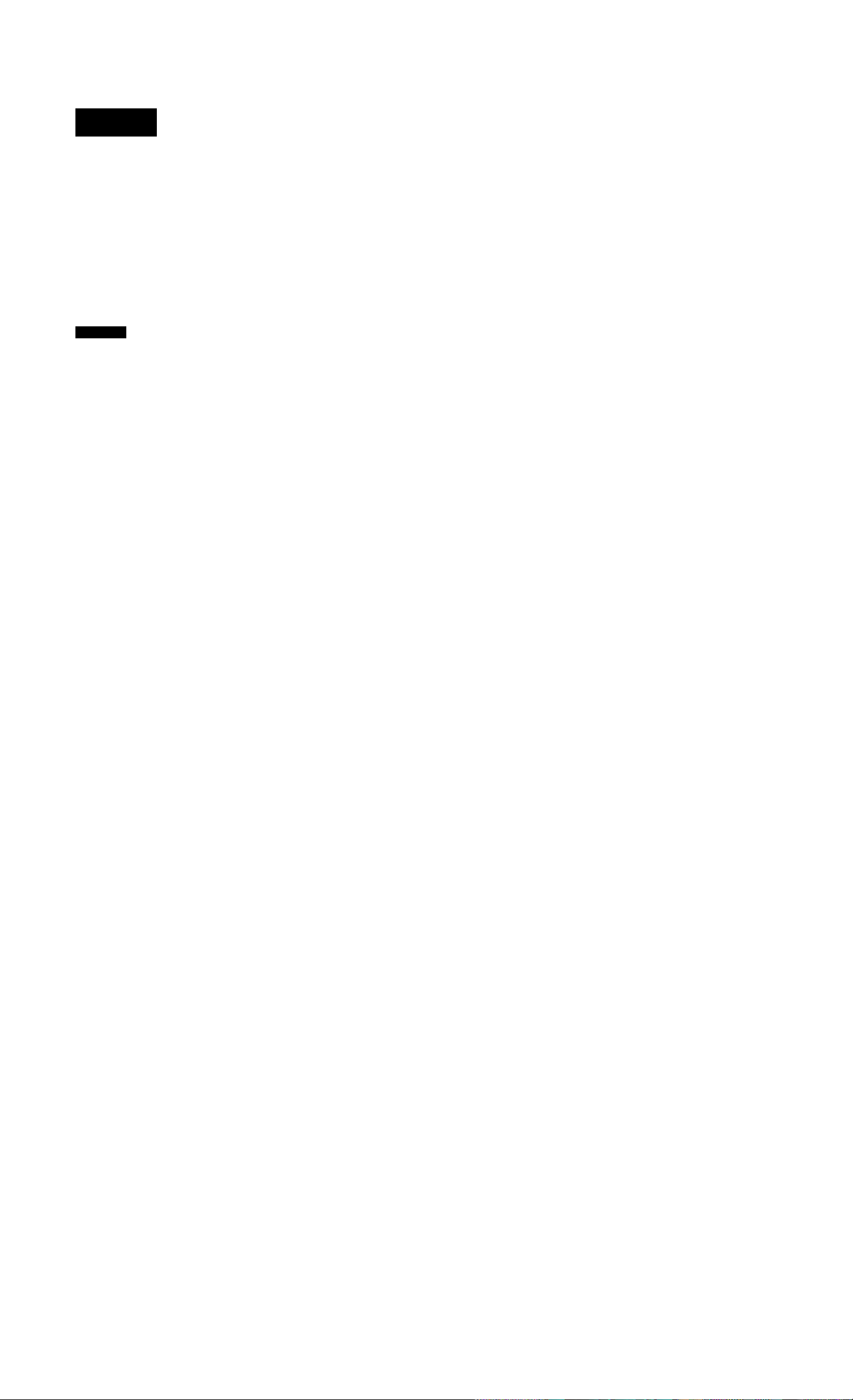
23000 (cEB
CF3
23,000.00
Enters third cash flow.
onifili]
a 12 0
What is the NPy if the discount rate is 10%7
10 E
15.96
1.33
10.00
622.85
Calculates IRR/YR.
Calculates IRR per
month.
Enters l/YR,
Calculates NPV.
18 At a Glance...
Page 22
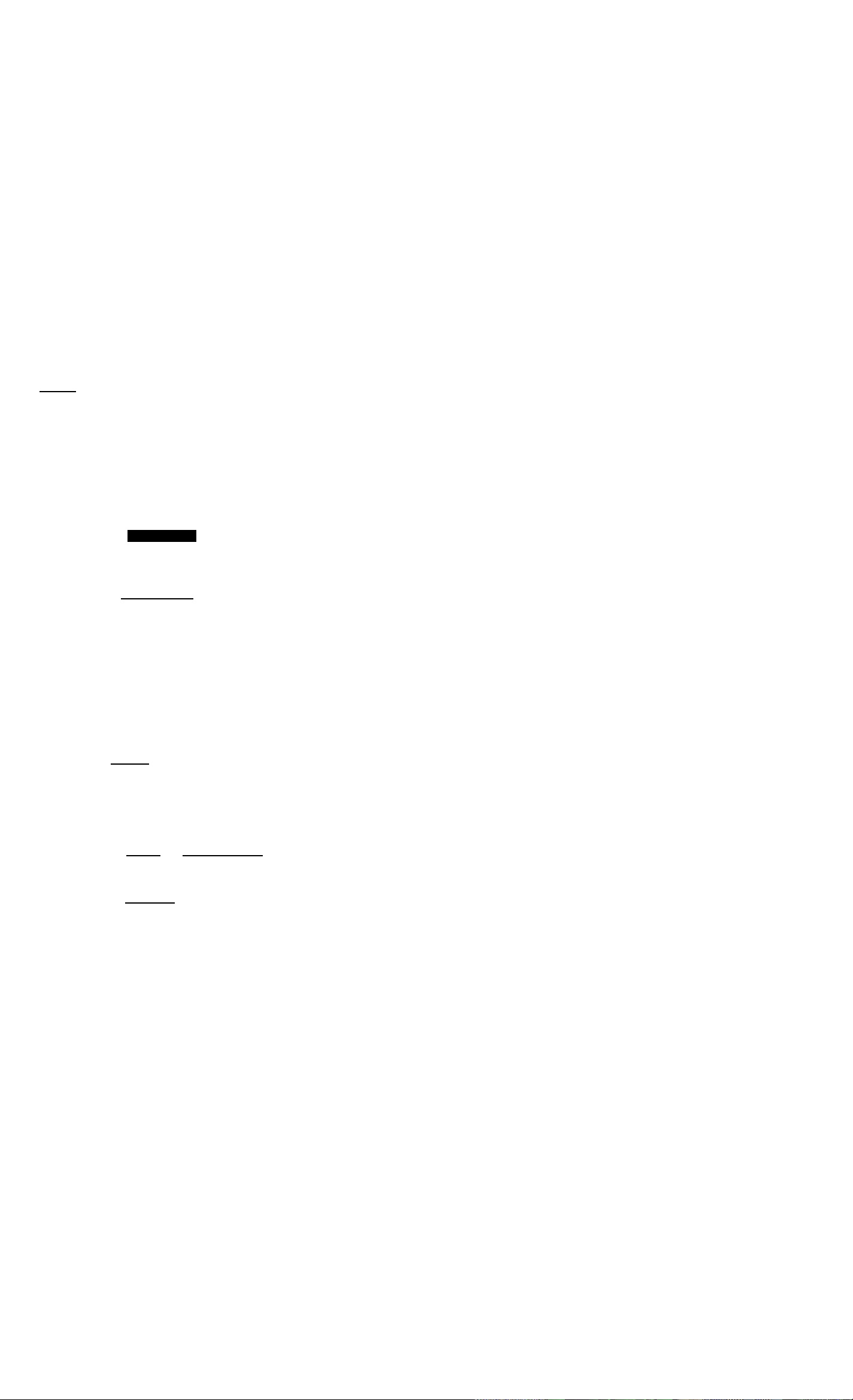
Statistics—At a Glance.
I
000008
OOOOOO
^•OOC
ommmc^
ocir joc:'
aaoocj
■fcm
number
number BfZ^
numberl
number2 (|3 Enter two-variable statistical data.
Clear statistical registers.
Enter one-variable statistical data.
Delete one-variable statistical data.
numberJ liNPUTi number! BO Delete two-variable statistical data.
WED Emm
Bd^
Mean of.v and}».
Mean of.v weighted by>^.
BdEiD wmm BE5ZZ1 EMM
y-vatue BiEf] Bf§WÁPl x-value Bl?.ml
OBC® Bdffil
Sample standard deviation o(x andy.
Population standard deviation of.v and}».
Estimate of.v and correlation coefficient.
Estimate ofy.
y-interccpl and slope.
At a Glance... 19
Page 23
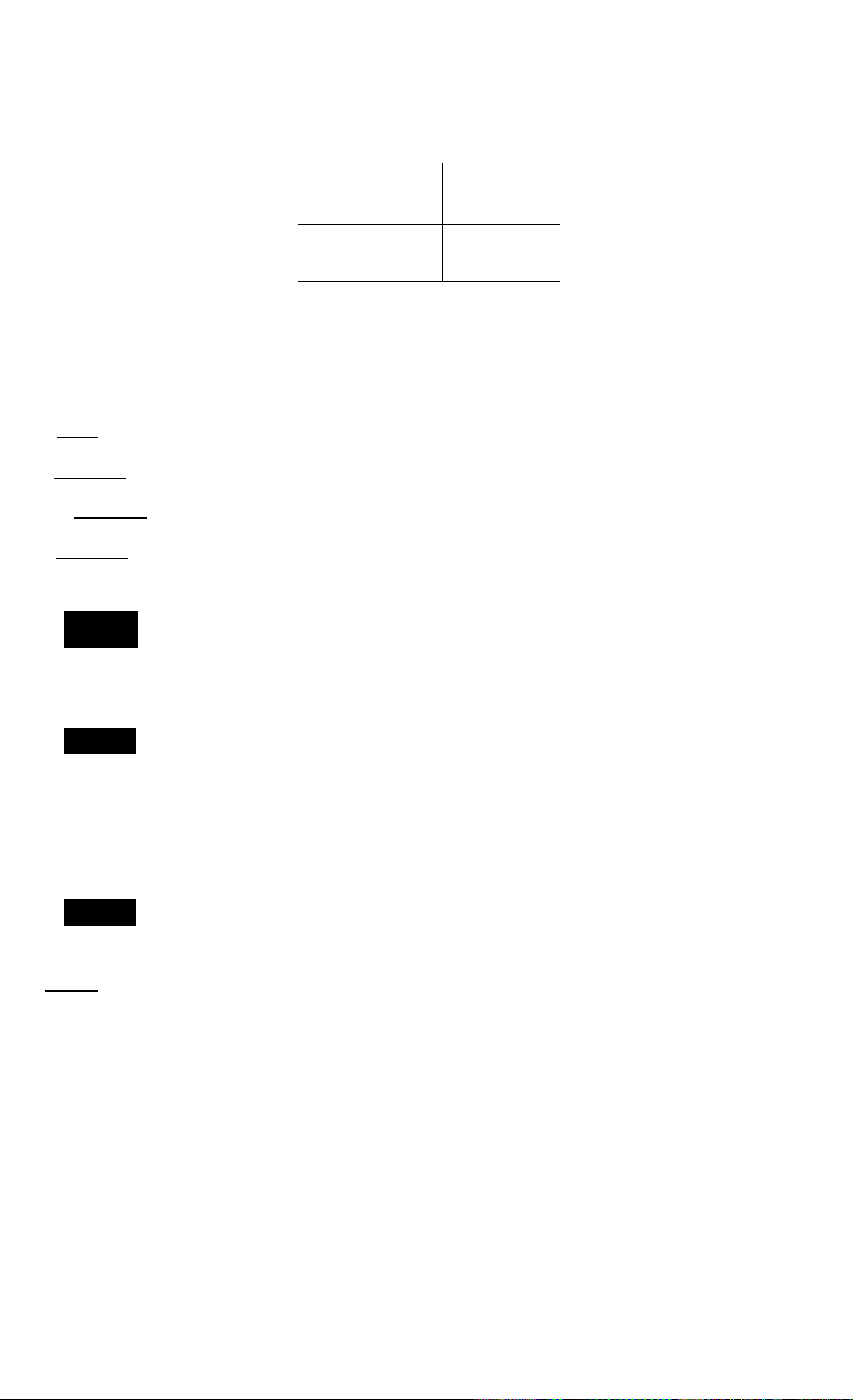
Using the following data, find the mean of j; aiidy, the sample standard
deviation of at andy, and they-intcrcept and the slope of the linear regres
sion forecast line. Then, use summation statistics to find n and Sty.
Keys:
■fern
2iiNPUTl50
4 fiNPDTl90
x-data
y-data
Display:
0.00
1.00
2.00
2 4
50 90 160
6
Description:
Clears stalistics registers.
Enters first .V,)» pair.
Enters second pair.
SfiNRJTl 160
IdiD
mna
■dim
mm
0|[^
3.00
4.00
100.00
2.00
55.68
-10.00
Enters third pair.
Displays mean ofx.
Displays mean of>'.
Displays .sample standard
deviation of.v.
Displays sample standard
deviation ofy.
Displays j'-inlcrccpl of
regression line (predicted
y value for.r *= 0).
mm
iRCLl 4
27.50
3.00
1,420.00
Displays slope of regres
sion line.
Displays n, number of
data points entered.
Displays sum of the
products ofjc- and
y-valucs.
20 At a Glance...
Page 24
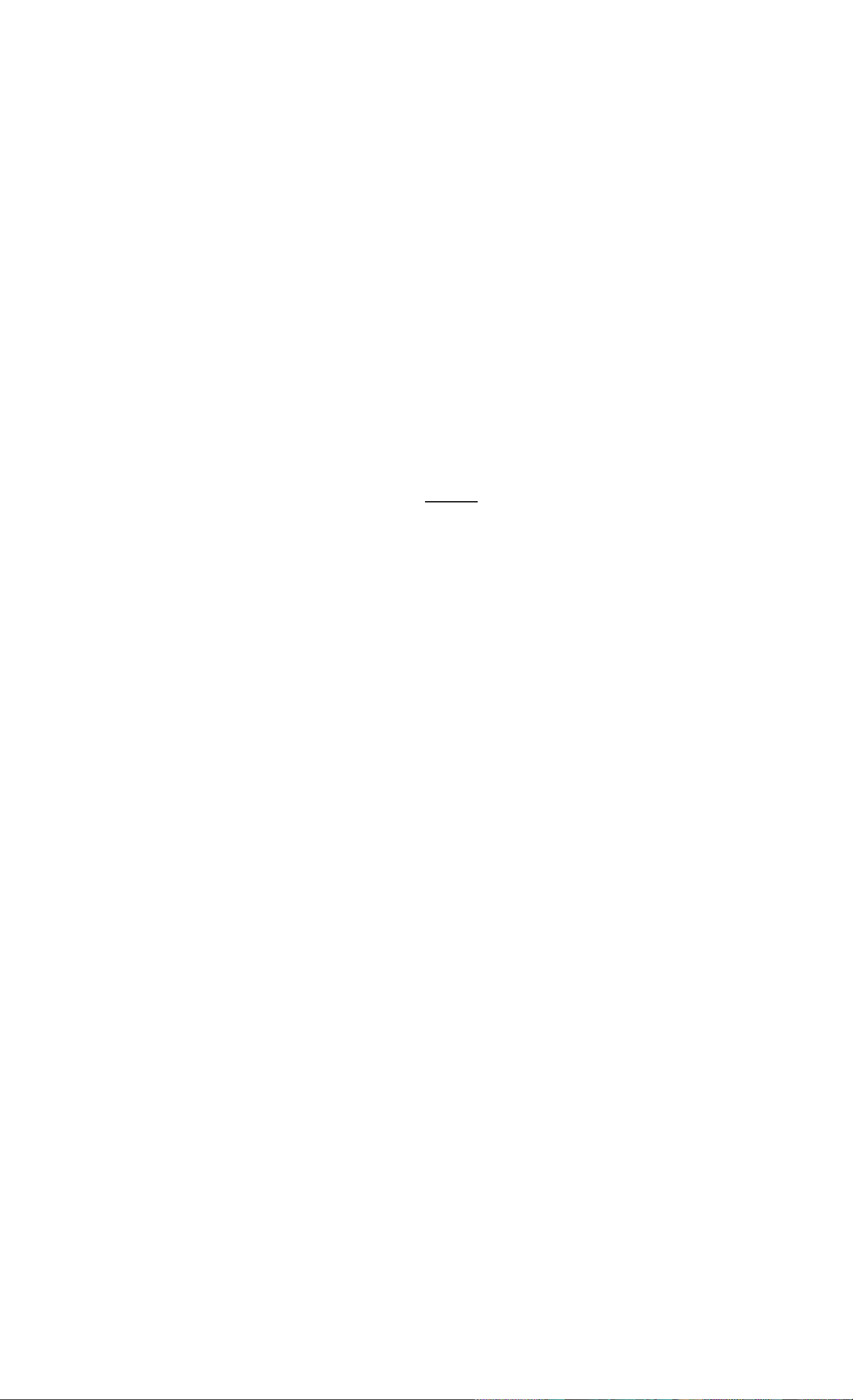
Getting Started
Power On and Off
To turn on your HP-lOB, press O (ihc key above ihe “ON
oocoao
oooaoo
ki^ooon
□ DOOO
{oaooc
»oao
loao
label). To turn the calculator off, press the yellow shift key
(I )> then [§ (also written BIOPFI).
Since the calculator has continuous memory, turning it off
^ docs not affect the information you’ve stored. To conserve
1
energy, the calculator turns itself off approximately 10 minutes after you
stop using it. The calculator’s three alkaline batteries last approximately
one year. If you .see the low-battery symbol (CD) in the display, replace
the batteries. Refer to appendbe A for more information.
Adjusting the Display Contrast
To change the brightness of the display, hold down and press (T) or
0.
Simple Arithmetic Calculations
Arithmetic Operators. The following examples demonstrate using the
arithmetic operators 0, 0, 0, and 0.
If you press more than one operator consecutively, for example 0 0 0
0 0, all are ignored except the last one.
1: GetUng Startod 21
Page 25
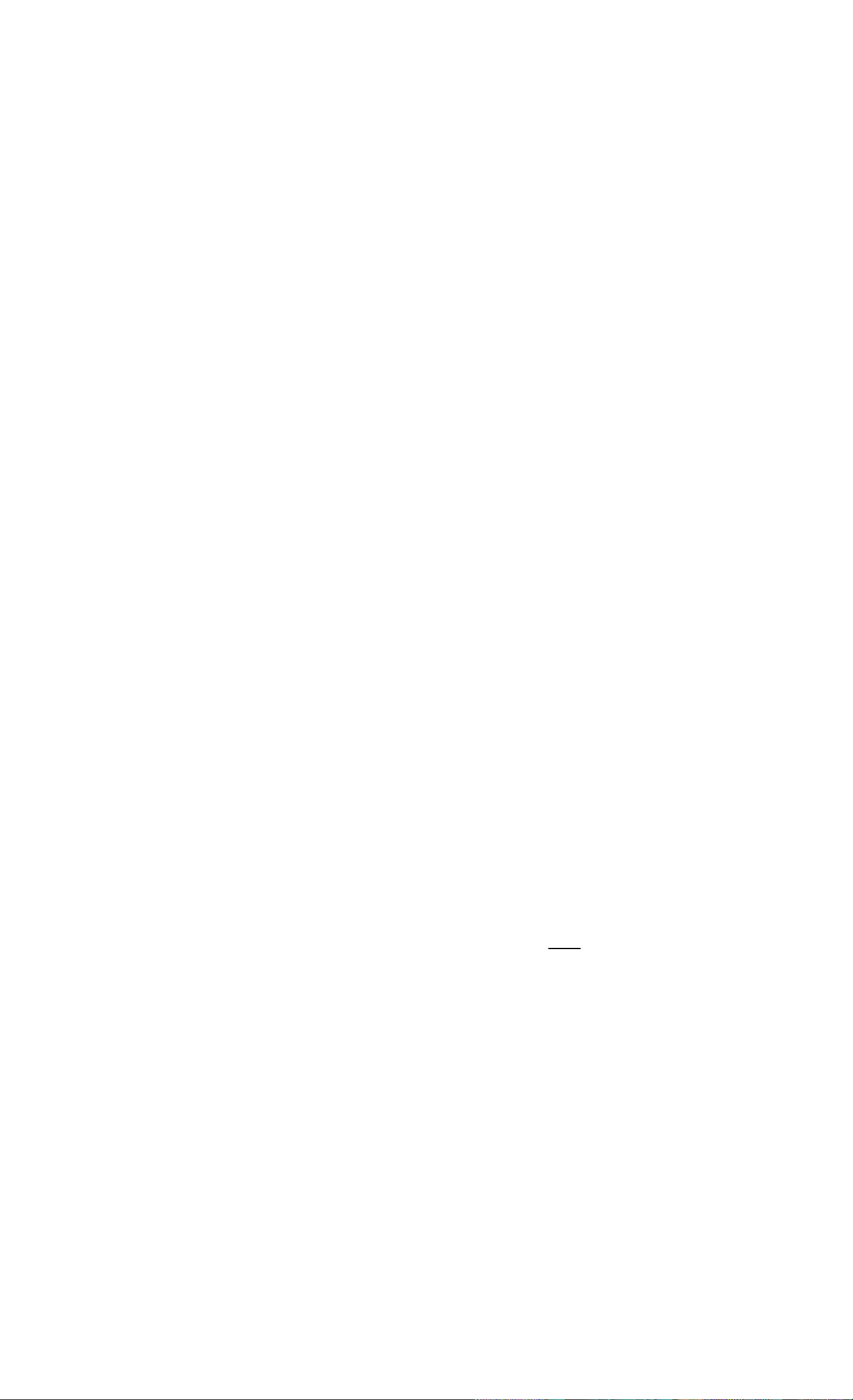
If you make a typing mistake while entering a number, press [♦] to erase
the incorrect digits.
Keys:
24.71 0 62.47 0
When a calculation has been completed (by pressing 0), pressing a
number key starts a new calculation.
19 0 12.68 0
If you press an operator key after completing a calculation, the calculation
is continued.
0 115.5 0
Display:
87.18
240.92
356.42
Description:
Adds 24.71 and 62.47.
Calculates 19 x 12.68.
Completes calculation of
240.92 + 115.5.
You can do chain calculations without using 0 after each step.
6.9 0 5.35 0 36.92
.91 0
Chain calculations are interpreted in the order in which they arc entered.
Calculate 4 + 9x3.
40.57
Pressing 0 displays
intermediate result (6.9 x
5.35).
Completes calculation.
4090
30
13.00
39.00
Adds 4 + 9.
Multiplies 13x3.
Negative Numbers. Enter the number and press I*/-! to change the
sign. Calculate -75 -f 3.
Keys:
75
030
Display:
-75_
-25.00
Description:
Changes the sign of 75.
Calculates result.
22 1: Getting Started
Page 26
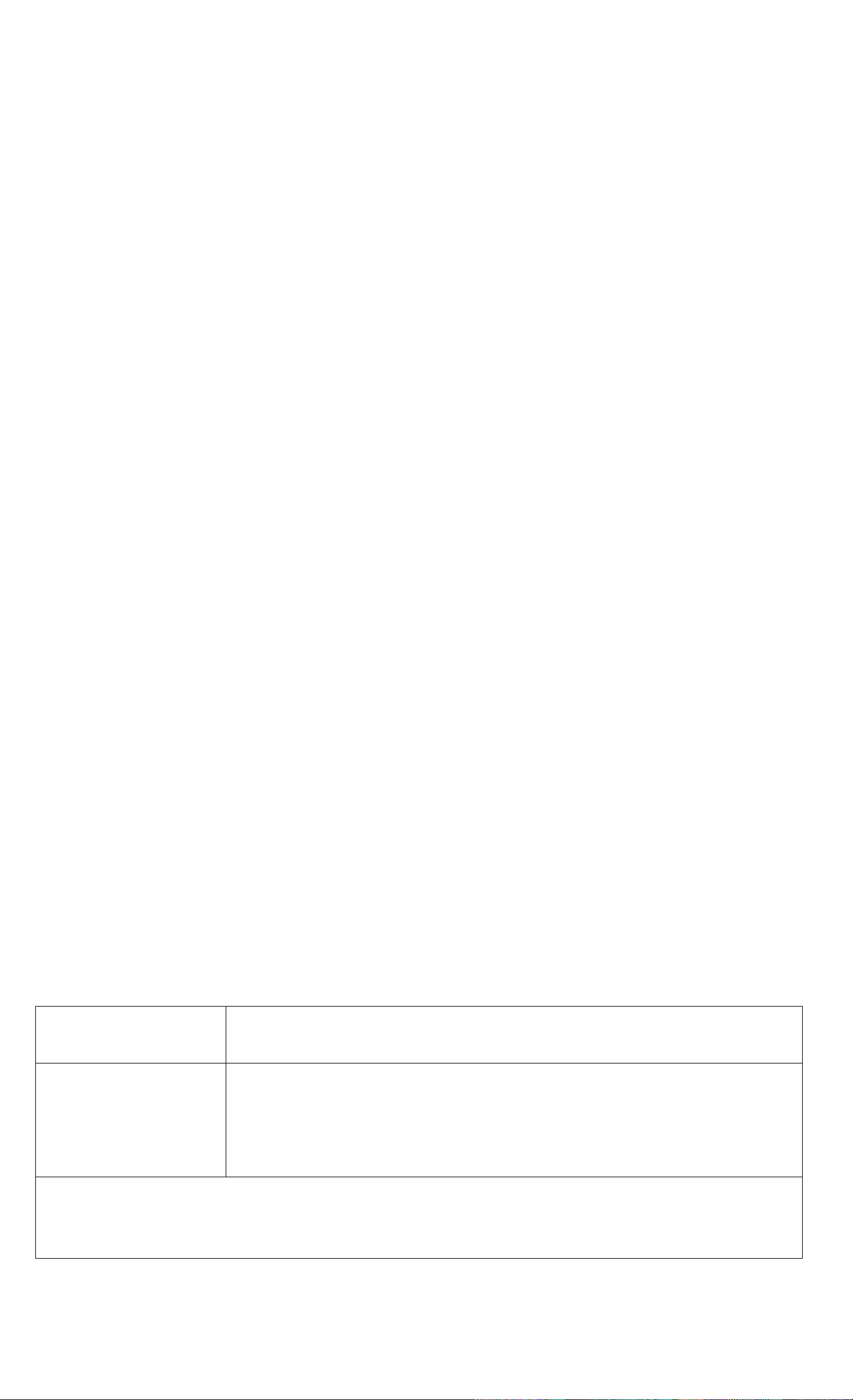
Understanding the Display and Keyboard
Cursor
The cursor (_) is visible when you arc entering a number.
Clearing the Calculator
L
oooooc
OOODOO
=JOOC«
oooac
aooooi
oonnr'.
ooeg
ill
When the cursor is on, 0 erases the last digit you entered.
Otherwise, 0 clears the display and cancels the calculation.
While you arc entering a number, pressing (C) clears it to
zero. Otherwise, (c) clears (he display of its current contents
and cancels the current calculation.
Clearing Messages. When the HP-lOB is displaying an error mes
sage, 0 or clears the message and restores the original contents of the
display. Refer Co “Messages,” on page 133 for a complete list of messages
and meanings.
Clearing Memory
nooooo
DOOODO
^mooo
oaooc
ooooo
ooooo!
OOOOCj
Keys
Description
■ CLEAR ALLI
Clears all memory. Does not reset modes.*
Clears statistical memory.
• Modoc on youf HP-10D aro number ol payments per year (page 52), Begin and
End (page and the display formats (page 26).
1: Getting Started 23
Page 27
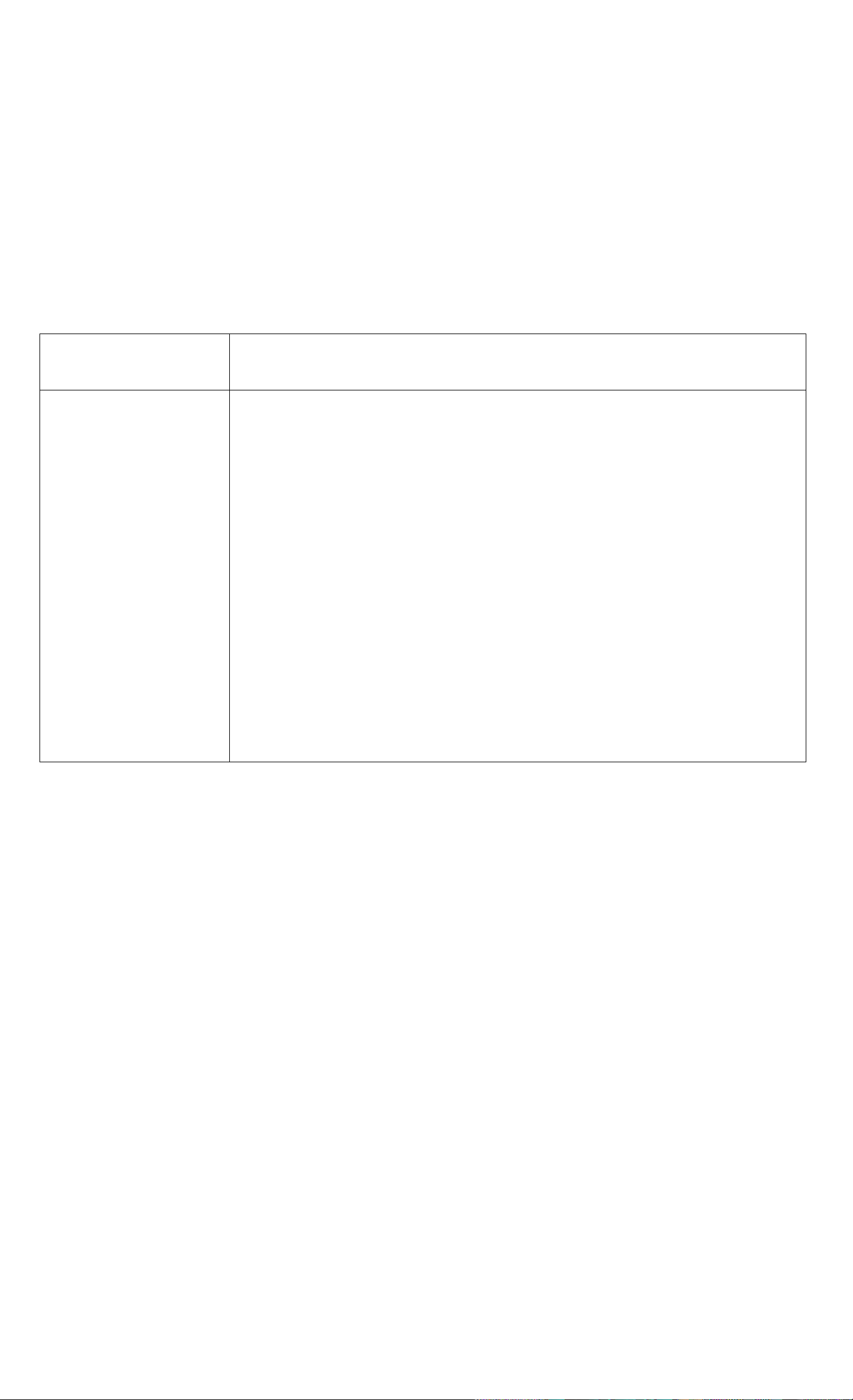
To dear all memory and reset calculator inodes, press and hold down O,
then press and hold down both and When you release all three,
all memory is cleared. The ALL CLr message is displayed.
Annunciators
Annunciators are symbols in the display that indicate the status of the
calculator.
Annunciator Status
Shift Is active: when a key is pressed, the function
labeled in yellow above the key, is executed
(below).
•
• liNPUTi has been oressed. or two values have
been entered or returned (page 25).
PEND
An arithmetic operator is pending ((+). for exam
ple).
BEGIN
Begin mode is active (page 53).
Battery power is low (page 118).
Shift Key
All of the HP-lOB keys have a second or “shifted” function
ooaoQu
ooaoocH
dDOOOO
printed in yellow above the key. The yellow shift key (|) is
used to access these functions.
ooooo
aaooo
• OOCDO
When you pres.s (he .shift annunciator is displayed
□ oooo
to indicate that the shifted functions arc active. To turn the
annunciator off, press
For example, press | followed by ED (also shov^n BED) to multiply a
number in the display by itself.
I
again.
To perform consecutive shifted operations, hold down the shift key while
pressing the desired keys.
24 1: Getting Started
Page 28
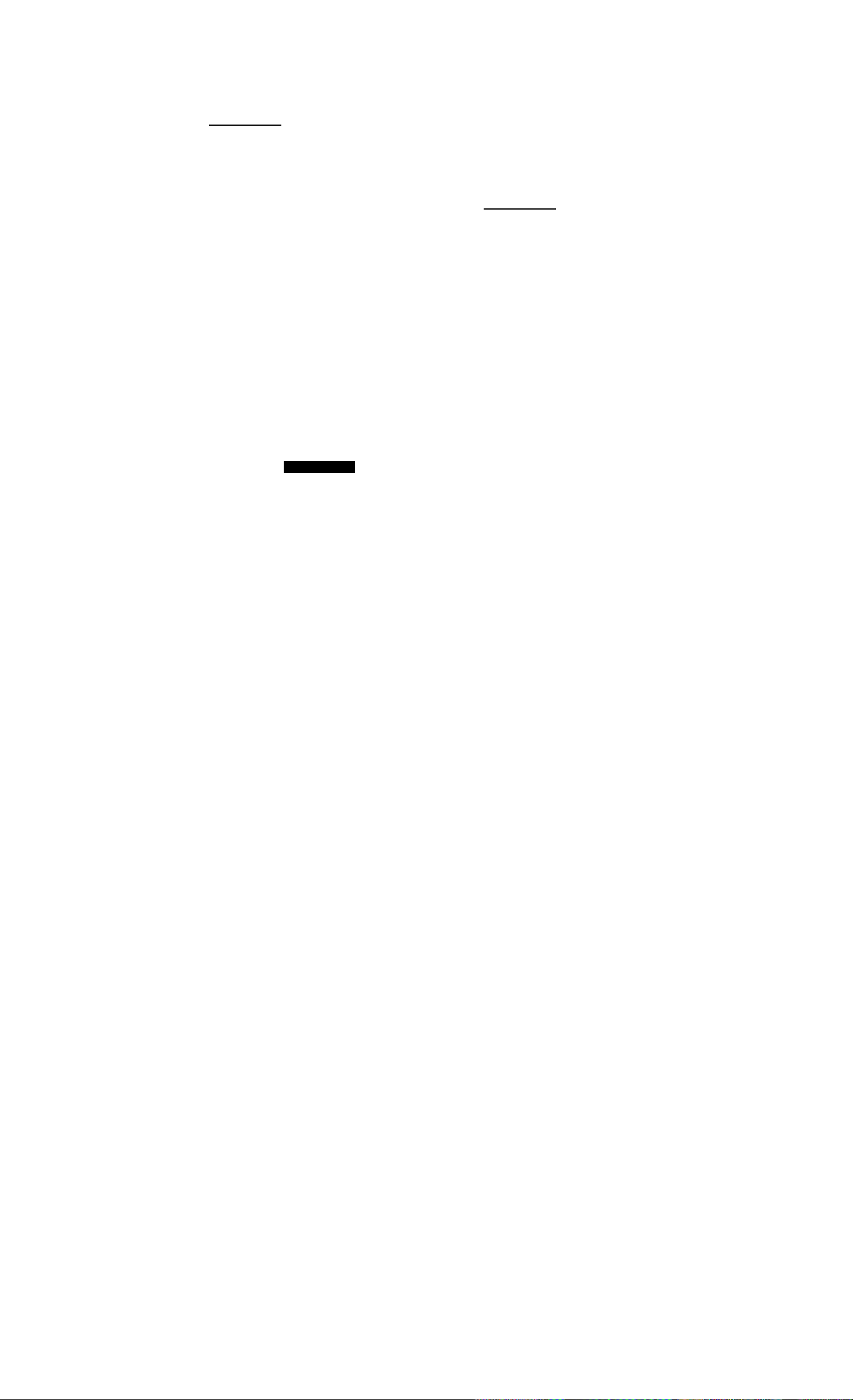
INPUT Key
The lINPUTI key is used lo separate two numbers when using
OOODOD
OOOOOO
BaOOG
ooooc
two-number functions or two-variable statistics.
The : annunciator is displayed if lINPUTI has been pressed. If
оооос
ooooa
a number is in the display, press [c] to erase the : annuncia
ooooo
tor and clear the display. If the cursor or an error message is
visible in the display, press O twice lo erase the :
annunciator.
SWAP Key
IL
I
Pressing |{ exchanges the following:
OODOOO
OOOODO
IczDooao
ooooo
lOOOC
ooooc
aoooc
'S:
The last two numbers that you enlcrcd; for instance, to change the
order of division or subtraction.
The results of functions that return two values. The : annunciator
indicates that two results have been returned; press ■(SWAP) to sec
the hidden result.
The X- and y-valucs when using .statistics.
Math Functions
One-Number Functions. Math functions involving one
ooooocj
OOOOOG
CZDOOOOj
OCDOOI
ОООСЭС1
OCDOOI
looooc:
number use the number in the display.
1: Getting Sterted 25
Page 29
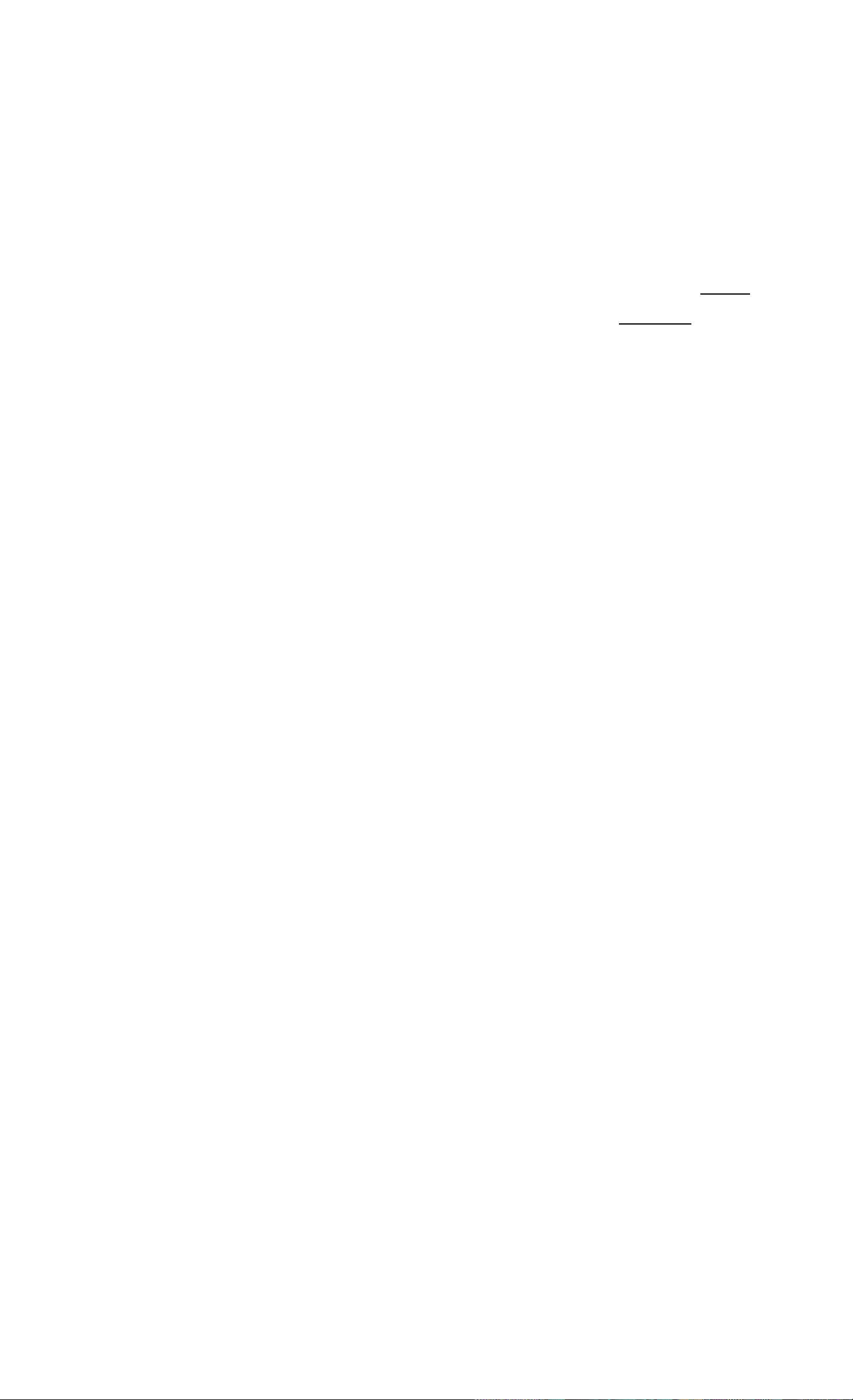
Keys: Display; Description;
89.25 Ш{Щ\ 9.45
3.57 0 2.36 Ш\Ш} 0.42
a 3.99
Two-Number Functions. When a function requires two
DCOOOO
lOOCOO
■■nacD
aDOCio
ooooa
оезооа
ooaoc
numbers, the numbers are entered like this: number I №UT
number2 followed by the operation. Pressing lINPUTi evalu
ates the current expression and displays the : annunciator.
For example, the following keystrokes calculate the percent
change between 17 and 29.
Calculates square root.
1/2,36 is calculated first.
Adds 3.57 and 1/2.36.
Keys:
17IINPUTI
Display:
17.00
29 29_
■l%CHQ|
70.59
Display Format of Numbers
Description:
Enters number I y displays
: annunciator.
Enters number2.
Calculates the percent
change.
When you turn on the HP-lOB for the first time, numbers
□QOOOQ
aooooQ
[СЭОООО
oaooa
OOOOQ
are displayed with two decimal places and a period as the
decimal point. The display format controls how many digits
appear in the display.
ooaoQ
oaoaoi
If the result of a calculation is a number containing more
significant digits than can be displayed in the current display format, the
number is rounded to fit the current display setting.
Regardless of the current display format, each number is stored internally
as a signed, 12-digit number with a signed, three-digit exponent.
26 1: Getting Started
Page 30
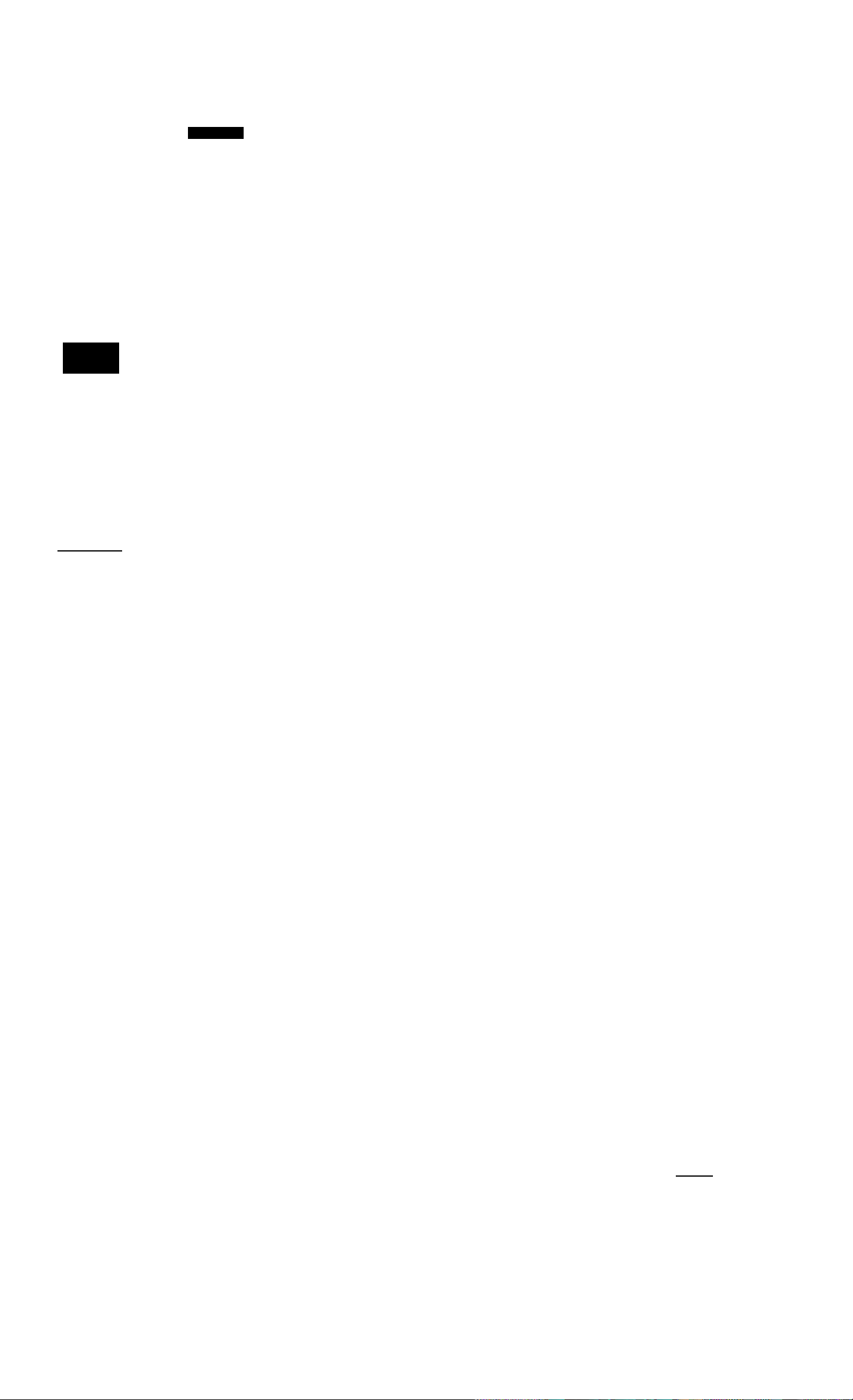
Specifying Displayed Decimal Places
To specify the number of displayed decimal places;
1. Press
2. Enter the number of digits (0 through 9) that you wish to appear
after the decimal point.
Keys:
та
45.6 0.1256 0
■в) 9
■fPiSPl 2
Display:
0.00
0.000
5.727
5.727360000
5.73
Description:
Clears display.
Displays three decimal
places.
Displays nine decimal
places.
Restores two decimal
places and rounds
number in display.
When a number is too large or too small to be displayed in DISP format,
it automatically displays in .scientific notation.
Scientific Notation
Scientific notation is used to represent numbers that are loo
OOOOOO
oooooo
iZ^OOOO
• oooo
ooooo
□ aaoo
ooooo
large or too small to fit in the display. For example, if you
enter the number 10,000,000 0 10,000,000 0, the result
is 1.00E14, which means “one times ten to the fourteenth
power” or “1.00 with the decimal point moved fourteen
places to the right.” You can enter this number by pressing
14. The E stands for “exponent of ten.”
Exponents can also be negative for very small numbers. The number
0.000000000004 is displayed as 4.00E-12, which means “four times ten to
the negative twelfth power” or “4.0 with the decimal point moved 12
places to the left.” You can enter this number by pressing 4 ШШ IV-112.
1: Getting Started 27
Page 31

Displaying the Full Precision of Numbers
To SCI your calculator to display numbers as precisely as pos
ooQooa
□OOGOO
C3GOOO
oaooo
oaaoo
cooao
ooMMc:
Start with two decimal places (|
Keys:
10 0 7 0
Esa
sible, press BlDlSPl 0 (trailing zeros arc not displayed.) To
temporarily \aew all 12 digits of the number in the display
(regardless of the current display format setting), press
BloiSPl and hold 0* The number is displayed as long as you
continue holding 0. The decimal point is not shown.
Display:
1.43
142857142857
[■Ma
2).
Description:
Divides.
Displays all 12 digits.
Interchanging the Period and Comma
To switch between the period and comma (United States and
ooaooo
ooooao
CZ5COOO
International display) used as the decimal point and digit
separator, press BEZD-
ooooo
oaaoo
ooaao
[QO«ao
For example, one million can be displayed as 1,000,000.00
or 1.000.000,00.
Rounding Numbers
GOGOGO
OGGGOO
[aoool
ooooo
ooooo
ooooo
00000
The calculator stores and calculates using 12 digit numbers.
When 12 digit accuracy is not desirable, use BiRNDl to round
the number to the displayed format before using it in a calcu
lation. Rounding numbers is useful when you want the actual
(dollars and cents) monthly payment.
28 1: Gotting Started
Page 32

Keys:
Display:
Description:
9.87654321
raiga
fiHSTl]
a
|(RND)
9.87654321
9.88
987654321000
9.88
Enters a number with
more than Iwo non-zero
decimal places.
Displays two decimal
places.
Displays all digits without
the decimal while you
press 0.
Rounds to two decimal
places (specified by
pressing BiDISR 2).
0
988000000000
Shows rounded, stored
number.
Messages
The HP-lOB displays messages about the status of the calculator or
informs you that you have attempted an incorrect operation. To clear a
message from the display, press (Cj or 0. Refer to ‘"Messages” on page
133 for a list of meanings.
Picturing Memory
The available memory in the HP-lOB consists of:
■ Ten business application registers.
■ A convenient M (memory) register.
■ Fifteen registers for storing numbers, cash flows, and summary
statistics.
1 : Getting Started 29
Page 33

N l/YR
or
NOM%
PV
M
PMT
FV
CST
General Storage
and Cash Flows
PRC MAR
or
MU
Ro
Ri
R2
R3
«4
Re
R?
«8
P/YR
> Summation
Statistics
EFF%
R9
R.0
R.1
R.2
R.3
R.4
Numbered Memory Registers
You can picture each memory register as a separate box (hat has a name
and can hold one number at a time. If you store a number in a register,
you write over the number that was previously stored there.
Notice that I/YR and NOM% share the same register, and that MAR and
MU share the same register.
30 1: Getting Started
Page 34

Business Percentages
You can U.SC (he HP-lOB to calculate simple percent, percent change,
cost, price, margin, and markup.
Percent Key
2
The key has two functions: finding a percent and adding
oooaoo
lOOOQO
CZJOOQO
oooao
ooocao
ooooo
OODOC
or subtracting a percent.
Finding a Percent
The @ key divides a number by 100 unless it is preceded by an addition
or subtraction sign.
Example. Find 25% of 200.
Keys:
2000 200.00 Enters 200.
25®
0
Display:
0.25
50.00
Description:
Converts 25% to a
decimal.
Multiplies 200 by 25%.
2: ButiiiMt Percentages 31
Page 35

Adding or Subtracting a Percent
You can add or subtract a percent in one calculation.
Example. Decrease 200 by 25%. Keys:
200 0 200.00 Enters 200.
25 ® 50.00
0
Display:
150.00
Description:
Multiplies 200 by 0.25.
Subtracts 50 from 200.
Example. You borrow $1,2S0 from a relative, and you agree to repay the
loan in a year with 7% simple Interest. How much money will you owe?
Keys;
1250 07®
Display:
87.50
Description:
Calculates loan interest.
0
Percent Change
Calculate the percent change between two numbers (/ij and
1
onoODO
looaoD
BOOOO
ooooo
oacDoo
QOCDOO'
aoaao
I
/12, expressed as a percent of/t|) by entering/i| lINPUTi /I2,
then press ||
1.337.50
Adds $87.50 and
$1,250.00 to show repay
ment amount.
Example. Calculate the percent change between 291.7 and 316.8.
Keys:
291.7
316.8 idCHQ)
n?ijm
Display:
291.70
8.60
Description:
Enters ni.
Calculates percent
change.
32 2: Butinett PercenUget
Page 36

Example. Calculate the percent change between (12 x S) and (65 + 18).
Keys: Display: Description:
12 fx] 5 lINPUTI 60.00 Calculates and enters D|.
65 0 18 Bi%CHGl 38.33 Calculates percent
change.
Margin and Markup Calculations
The MP-lOB can calculate cost, selling price, margin, or markup.
Application
Margin
Markup
Keys
iesn. (PRÇ],
CŒID
(MS. (PRÇ].
wm
Margin is markup expressed as a percent of price.
Markup calculations are expressed as a percent of cost.
Description
To see any value used by the Margin and Markup application, press
and then the key you wish to see. For example, to see the value stored as
[CSTI, press {RCL\ iCSfl. Margin and Markup share the same storage
register. For example, if you store 20 in IMARI. then press [RCLI B(M3J>
you will sec 20.00 displayed.
Margin Calculations
Example. Kilowatt Electronics purchases televisions for $255. The tele
visions are sold for $300. What is the //iflrgi/i?
Keys:
Display: Description:
GHI
255 (EH)
300ÎPRC1
EM)
255.00 Stores cost in CST.
300.00 Stores selling price in
PRC.
15.00
Calculates margin.
2: Business Percentages
Page 37

Markup on Cost Calculations
Example. The standard markup on costume jewelry at Kleiner’s
Knsmetique is 60%. They just received a shipment of chokers costing
$19.00 each. What is the retail price per choker?
Keys:
19 IC^
60
GIIS
Display:
19.00 Stores cost.
60.00
30.40 Calculates retail price.
Description:
Stores markup.
Using Margin and Markup Together
Example. A food cooperative buys eases of canned .soup with an invoice
cost of $9.60 per ease. If the co-op routinely uses a 15% markup, for what
price should it sell a case of soup? What is the margin?
Keys:
9.6[CST|
15
mD
[¡I!]
Display:
9.60
15.00
11.04
13.04
Description:
Stores invoice cost.
Stores markup.
Calculates the price on a
case of soup.
Calculates mar^u.
34 2: Busines» Percentages
Page 38

Number Storage and Arithmetic
Using Stored Numbers in Calculations
You can Store numbers, for reuse, in several different ways:
■ Use E) (Constant) to store a number and its operator for repetitive
operations.
■ Use 3 Key Memory [RMl. and (M+J) to store, recall, and sum
3
numbers with a single keystroke.
« Use mstQl and IRCLI to store and recall the 15 numbered registers.
Using Constants
L
oooooc
oooooc
CTDOODO
OOQOCD
oaor^
PLjooc:
Use [K] to store a number and arithmetic operator for repeti
tive calculations. Once the constant operation is stored, enter
a number and press 0. The stored operation is performed
on the number in the display.
3: Number Storage and Arithmetic 35
Page 39

Keys
Operation
0 number (Q 0
0 number 0 0 Stores number" as constant.
0 number 0 0
0 number 0 0
KFl X value (K) 0 Stores *y * ” as constant.
0 number 0 0 0
0 number 0 0 0
0 number 0 0 0
Stores "+ number" as constant.
Stores “x number " as constant.
Stores ‘‘-f number " as constant.
Stores “ + number %" as constant.
Stores " - number %" as constant.
Stores "x number %" as constant.
0 number 0 0 0 Stores number %” as constant.
Example. Calculate 5 + 2,6 + 2, and 7 + 2.
Keys: Display:
5 0 2 (K) 2.00
0 7.00
6 0 8.00
7 0 9.00
Description:
Stores “+ 2” as constant.
Adds 5 + 2.
Adds 6 + 2.
Adds? + 2.
Example. Calculate 10 + 10%, 11 + 10%, and 25 + 10%.
Keys:
10 0 io(D (K)
0
0
25 0
Display;
1.00
11.00
12.10
27.50
Description:
Stores “ + 10%” as con
stant.
Adds 10% to 10.
Adds 10% to 11.
Adds 10% to 25.
36 3: Number Storage and Arithmetic
Page 40

Example. Calculate 2^ and 4^.
Keys: Display:
2i(Z] 3 (K)
0
3.00
8.00 Calculates 2\
Description:
Stores as constant.
40 64.00 Calculates 4^
Using the M Register
The I-»ML IRMI. and keys perform memory operations
oooooo
oooooa
l■ •0
00000
ooooa
oaaac)
000001
on a single storage register, called the M register. In most
eases, it is unnecessary to clear the M register, since I-»Ml
replaces the previous contents. However, you can clear the
M register by pressing 0 I-»Ml. To add a series of numbers
to the M register, use i-»MI to store the first number and IM+I
to add subsequent numbers. To subtract the displayed number from the
number in the M register, press I•*•/-! followed by IM-t-l.
Description
Em]
m
Keys
Stores displayed number in the M register.
Recalls number from the M register.
Adds displayed number to the M register.
Example. Use the M register to add 17,14.25, and 16.95. Then subtract
4.65 and recall the re.sult.
Keys:
ITEM)
14.25 fi4+l
Display: Description:
17.00
Stores 17 in M register.
14.25 Adds 14.25 to M register.
16.95 (m3 16.95 Adds 16.95 to M register.
3: Number Storage and Arithmetic 37
Page 41

4.65 Ea (M±]
-4.65
Adds -4.65 lo M
register.
m
43.55
Using Numbered Registers
L
oooooo
oaoooo
C300DD
oasMO
The BiSTOI and IRCLI keys access storage registers Rq
through R9 and R 0 through R.4. (Refer to “Picturing
Memory*' on page 29.) The BISTOI key is used to copy the
displayed number to a designated register. The IRCLI key is
used to copy a number from a register to the display.
Recalls contents of the
M register.
To store or recall a number in two steps:
1- Press BlSTOl or [RCLl. (To cancel this step, press 0 or (§.)
2- Enter the register number (0 through 9 for registers Rq through R9
or 0 0 through 0 4 for registers R.o through R 4).
In the following example, two storage registers are used. Calculate the
following:
Keys:
475.6 ,
39,15
Display: Description:
560.1 + 475.6
39.15
475.6 ifSTO 1
m 39.15^8101 2
0
560.1 0 fRCLl 1
0 iRCLl2
0
475.60
39.15
12.15 Completes first
475.60
39.15
26.45
Stores 475.60 (displayed
number) in Rj.
Stores 39.15 in R2.
calculation.
Recalls R|.
Recalls R2.
Completes second
calculation.
You can also use B(STO] and iRCLl for application registers. For exam
ple, BdlO) il/YRI stores the number from the display in the [l7^ regis
ter. iRCLl II/YRI copies the contents from Il/YRI to the display.
36 3: Number Storage and Arithmetic
Page 42

In most cases, it is unnecessary to clear a storage register since storing a
number replaces the previous contents. However, you can clear a sin^e
register by storing 0 in it. To clear all the registers at once, press
■l CLEAR ALD.
Doing Arithmetic Inside Registers
You can do arithmetic inside storage registers Rq through R9. The result
is stored in the register.
Keys
B|STO| (+) register number
■|STO| □ register number
B|STO| 0 register number
BjsTO] (±) register number
Old contents + displayed number
Old contents - displayed number
Old contents X displayed number
Old contents - displayed number
New Number in Register
Example. Store 45.7 in R3, multiply by 2.5, and store the result in R3.
Keys:
45.7 ■ STÓ1 3
2.5 B STO] 0 3 2.50 Multiplies 45.7 in R3 by
fRCLl3
Display:
45.70 Stores 45.7 in R3.
114.25 Displays R3.
Description:
2.5 and stores result
(114.25) in R3.
3: Number Storage and Arithmetic 39
Page 43

Doing Arithmetic
Math functions operate on the number in the display.
oooooo
□GOOD
CZDOOOO
OOOO
QOOO
ommm
jOOCDO
Example. Calculate Ihcn calculate + 47.2 + 1.1^.
'J
Keys: Display:
4 loa
20 i(^
0 47.2 0
1.1 iE)
0
0.25
4.47
51.67
1.21
52.88
Description:
Calculates the reciprocal
of 4.
Calculates
Calculates47.20.
Calculates 1.1^.
Completes the calcula
tion.
Example. Calculate natural logarithm (c^). Then calculate 790 + 4!
Keys:
2.5 Id!) 12.18
790 0 4 |(ñ0
0
Display: Description:
2.50
24.00 Calculates 4 factorial.
814.00
Calculates e^-*.
Calculates natural loga
rithm of the result.
Completes calculation.
40 3: Number Storage and Arithmetic
Page 44

Power Operator
The power operator, B0> raises the preceding number (y-
oooooo
OOOOOOj
K=)OOOD
ooooo
OQoai
oaoooj
ooooo
—■ ')
Example. Calculate 125^ then find the cube root of 125.
valuc) to the power of the following number (x-valuc).
Keys:
125i(Z)3tJ 1,953,125.00
1251(0 3100 (3 5.00
Display:
Description:
Calculates 125’.
Calculates cube root of
125, which is the same as
125'/’.
Using Parentheses in Calculations
Use parentheses to postpone calculating an intermediate result until
you’ve entered more numbers. For example, suppose you want to
calculate
30
x9
(85 - 12)
If you enter 30 0 85 0, the calculator displays the intermediate result,
0.35. This is because calculations without parentheses arc performed from
left to right, as you enter them. To delay the division until you’ve sub
tracted 12 from 85, use parentheses. Closing parentheses at the end of the
expression can be omitted. For example, entering “25 -f (3 x (9 + 12 =”
is equivalent to “25 -r (3 x (9 + 12))
3: Number Storage and Arithmetic 41
Page 45

Keys:
Display: Description:
30 0 10 85 0 85.00
12|(B
a
90 3.70 Multiplies the result by 9.
73.00 Calculates 85 - 12.
0.41
No calculation yet.
Calculates 30 *r 73.
42 3: Number Storage and Arithmetic
Page 46

4
Picturing Financial Problems
How to Approach a Financial Problem
The financial vocabulary of the HP-lOB is simplified to apply to all finan
cial fields. For example, your profession may use the term balance, bal
loon payment, residual, maturity \^alue, or remaining amount to designate a
value that the HP-lOB knows as (E3 (future value).
The simplified terminology of the HP-lOB is based on cash flow diagrams.
Cash flow diagrams are pictures of financial problems that show cash
flows over time. Drawing a cash flow diagram is the first step to solving a
financial problem.
The following cash flow diagram represents investments in a mutual fund.
The original investment was $7,000.00, followed by investments of
$5,000.00 and $6,000.00 at the end of the third and sixth months. At the
end of the 11th month, $5,000.00 was withdrawn. At the end of the 16lh
month, $16,567.20 was withdrawn.
4: Picturing Financial Problema 43
Page 47

Up-arrows represent positive A
cash flows (money received). ' * '
The horizontal line represents
time. It is divided into regular
periods.
1 I 2 I 3 4 I 5 I 6
- 5,000.00
- 7.000.00
5,000.00
7 I 8 I 9 I 10i 11 12 113 114 115 116
\-\-r\
Down-arrows represent negative
cash flows (money paid out).
- 6.000.00
Any cash flow example can be represented by a cash flow diagram. As you
draw a cash flow diagram, identify what is known and unknown about the
transaction.
Time is represented by a horizontal line divided into regular time periods.
Cash flows arc placed on the horizontal line when they occur. Where no
arrows arc drawn, no cash flows occur.
Signs of Cash Flows
In cash flow diagrams, money invested is shown as negative and money
withdrawn is shown as positive. Cash flowing our isnegatiycy cash flowing
in IS positive.
For example, from the lender’s perspective, cash flows to customers for
loans arc represented as negative. Likewise, when a lender receives
money from cuslomcns, cash flows arc represented as positive. In contrast,
from the borrower’s perspective, cash borrowed is positive while cash paid
back IS negative.
44 4: Picturing Financial Problems
Page 48

Periods and Cash Flows
In addition to the sign convention (cash flowing out is negative, cash
flowing in is positive) on cash flow diagrams, there arc several more
considerations;
■ The time line is divided into equal time intervals. The most common
period is a month, but days, quarters, and annual periods are also
common. The period is normally defined in a contract and must be
known before you can begin calculating.
■ To solve a financial problem with the HP-lOB, all cash flows must
occur at either the beginning or end of a period.
■ If more than one cash flow occurs at the same place on the cash flow
diagram, they arc added together or netted. For example, a negative
cash flow of $-250.00 and a positive cash How of $750.00 occurring at
the same time on the cash flow diagram arc entered as a $500.00 cash
flow (750 - 250 = 500).
■ A valid financial transaction must have at least one positive and one
negative cash flow.
Simple and Compound Interest
Financial calculations arc based on the fact that money earns interest over
time. There arc two types of interest: simple intere.st and compound
interest. The basis for Time Value of Money and cash flow calculations is
compound interest.
Simple Interest
In simple-interest contracts, interest Lsa percent of the original principal.
The interest and principal arc due at the end of the contract. For example,
say you loan $500 to a f^riend for a year, and you want to be repaid with
10% simple interest. At the end of the year, your friend owes you $550.00
(50 is 10% of 500). Simple interest calculations arc done using the ® key
on your HP-IOB. An example of a simple ¡nterc.st calculation is on page
97,
4: Picturing Financial Problema 4S
Page 49

Compound Interest
A compound-interest contract is like a scries of simplc-intcrcst contracts
that arc connected. The length of each simplc-intcrcst contract is equal to
one compounding period. At the end of each period the interest earned
on each simple-interest contract is added to the principal. For example, if
you deposit $1,000.00 in a savings account that pays 6% annual interest,
compounded monthly, your earnings for the first month look like a
simplc-intcrcst contract written for 1 month at V2% (6% 12). At the
end of the first month the balance of the account is $1,005.00 (5 is V2% of
1,000).
The second month, the same process takes place on the new balance of
$1,005.00. The amount of interest paid at the end of the second month is
V2% of $1,005.00, or $5.03. The compounding process continues for the
third, fourth, and fifth months. The intermediate results in this illustration
arc rounded to dollars and cents.
1,005.00
1,010.03
1,015.08
-1,000.00
1,020.16
-1,005.00
1,025.26
-1,010.03
-1,015.08
-1,020.16
The word compound in compound interest comes from the idea that
interest previously earned or owed is added to the principal. Thus, it can
earn more interest. The Tmancial calculation capabilities on the HP-lOB
arc based on compound interest.
4S 4: Picturing Financial Problema
Page 50

Interest Rates
When you approach a financial problem, it is important to rccogni/e that
the interest rate or rate of return can be described in at least three
different ways:
■ As a periodic rate. This is the rate that is applied to your money from
period to period.
■ As an annual nominal rate. This is the periodic rate multiplied by the
number of periods in a year.
■ As an annual effective rate. This is an annual rate that considers com
pounding.
In the previous example of a $1,000.00 savings account, the periodic rate is
1/2% (per month), quoted as an annual nominal rate of 6% (I/2 ^ 12).
This same periodic rate could be quoted as an annual effective rate, which
considers compounding. The balance after 12 months of compounding is
$1,061.68, which means the annual effective interest rate is 6.168%.
Examples of converting between nominal and annual effective rates arc on
pages 71 through 72.
Two Types of Financial Problems
The financial problems in this manual use compound interest unless
specifically stated as simple interest calculations. Financial problems arc
divided into two groups: TVM problems and cash flow problems.
Recognizing a TVM Problem
If uniform cash flows occur between the first and last periods on the cash
How diagram, the financial problem is a TVM (lime value of money)
problem. There arc five main keys used to solve a TVM problem.
4; Picturing Financial Problems 47
Page 51

m
Number of periods or payments.
шш
ш
Ш]
(ЁУ)
You can calculate any value after entering the other four. Cash flow
diagrams for loans, mortgages, leases, savings accounts, or any contract
Annual percentage interest rate (usually the annual nomi
nal rate).
Present value (the cash flow at the beginning of the time
line).
Periodic payment.
Future value (the cash flow at the end of the cash flow
diagram, in addition to any regular periodic payment).
with regular cash flows of the same amount arc normally treated as TVM
problems. For example, following is a cash flow diagram, from the
borrower’s perspective, for a 30-ycar, $75,000.00 mortgage, with a pay
ment of $-684.07, at 10.5% annual interest, with a $5,000 balloon pay
ment.
One of the values for PV^ PA/T, FV can be zero. For example, following is
a cash flow diagram (from the saver’s perspective) for a savings account
with a single deposit and a single withdrawal five years later. Interest
compounds monthly. In this example, PA/r is zero.
4в 4: Picturing Financial Problems
Page 52

l/YR = 8.00%
PMT - 0.00
■ -I --i I ^ I ^ h • -I— I I ^ I ^
PV = -17,000.00
FV « 25,327.38
N « 60
Time value of money calculations arc described in the next chapter.
Recognizing a Cash Flow Problem
A financial problem that docs not have regular, uniform payments (some
times called uneven cash flows) is a cash flow problem rather than a TVM
problem.
A cash flow diagram for an investment in a mutual fund follows. This is an
example of a problem that is solved using either BiNPVl (Net Present
Value) or BlIRR/YRl (Internal Rate of Return per Year).
4: Picturing Financial Problems 49
Page 53

5,000.00
A
16,567.20
1 I 2 1 3
1 1
^ -7,000.00
Cash flow problems arc described in chapter 6.
4 1 5 1 6
1 1 ■
•5,000.00
T
>
r
7 1 8 1 9 1 10 ill
1111
- 6.000.00
12|13|14|15
1 1 I
50 4: Picturing Financial Problama
Page 54

Time Value of Money Calculations
Using the TVM Application
5
____
joooooo* ‘ ,, ,
eZDOODO
oaooo
ooooc
oaooc
ocaoowj
To use TVM, several prerequisites must be met:
■ The amount of each payment must be the same. If the payment
amounts vary, use the procedures described in chapter 6, “Cash Flow
Calculations.”
Bt Payments must occur at regular intervals.
i.i The time value of money (TVM) application is used for com-
pound interest calculations that involve regular, uniform cash
^ I , .
nows —called payments. Once the values arc entered you
can vary one value at a time, without entering all (he values
again.
■ The payment period must coincide with the interest compounding
period. (If it docs not, convert (lie inlercsl rate using the B|
BiEFF%l. and B(EZyr) keys described on page 71.)
o There must be at least one positive and one negative cash flow.
5: Time Value of Money Catculationt 51
Page 55

Key Stores or Calculates
The number of payments or compounding
periods.
mm
IE3
fp^
The annual nominal interest rate.
The present value of future cash flows. PV is
usually an initial Investment or loan amount and
always occurs at the beginning of the first period.
The amount of periodic payments. All payments
are equal, and none are skipped; payments can
occur at the beginning or end of each period.
The future value. FV is either a final cash flow or
compounded value of a series of previous cash
flows. FV occurs at the end of the last period.
■Eyr)
Stores the number of periods per year. The default
is 12. Reset only when you wish to change.
■(xPZ^ Optional shortcut for storing N: Number in display
is multiplied by the value in P/YR and stores result
in A/.
■IBEG/ENDI Switches between Begin and End mode. In Begin
mode, the begin annunciator is displayed.
■f AMORT 1 Calculates an amortization table.
To verify values, press (RlSL'l (R)> IRCLI li/VRl, IftCLI iPVi. IRCLI IPMTl. and
iRCLl (f3* Pressing IRCLI BixP/YRi recalls ihc lolal number of paymcnls
in years and IRCLI B(EZXH) shows you ihc number of paymcnls per year.
Recalling these numbers docs noi change the content of the registers.
52 5: Time Value of Money Calcufatlont
Page 56

Clearing TVM
Press BICLEAR ALLI lo dear the TVM registers. This sets N, f/YR, PV,
PMTy and FV to zero and briefly displays the current value in P/YR,
Begin and End Modes
IL
OOODOQj
OOOOOC'
CZDOOOCii
OOOOCl
ooooc^
oooac
{OBOOc:
To switch between modes, press BlBEG/ENDl. The BEGIN annunciator is
displayed when your calculator is in Begin mode. No annunciator is
displayed when you arc in End mode.
Mortgages and loans typically use End mode. Leases and savings plans
Before you start a TVM calculation, identify whether the
first periodic payment occurs at the beginning or end of the
first period. If the first payment occurs at the end of the first
period, set your HP-lOB to End mode; if it occurs at the
beginning of the first period, set your calculator to Begin
mode.
typically use Begin mode.
Loan Calculations
Example: A Car Loan. You arc financing a new car with a three year
loan at 10.5% annual nominal interest, compounded monthly. The price
of the car is S7,250. Your down payment is $1,500.
Part 1. What arc your monthly payments at 10.5% interest? (Assume
your payments start one month after the purchase or at the end of the
first period.)
5: Time Value of Money Calculations S3
Page 57

PV = 7,250-1,500
PMT = ?
End Mode
Scl (o F.nd mode. Prc.s.s |
Keys:
12i(EZYR)
3 0 12®
10.5 [¡TYRI
7250 0 1500 (Py] 5,750.00
lIS7iiZBl
Display:
12.00
36.00
10.50
0 (pg 0.00
if BEGIN annuncialor is displayed.
Description:
Sets periods per year.
Stores number of periods
in loan.
Stores annual nominal
interest rate.
Stores amount borrowed.
Stores the amount left to
pay after 3 years.
-186.89
Calculates the monthly
payment. The negative
sign indicates money paid
out.
Part 2. At a price of $7,250.00, what interest rate is necessary to lower
your payment by $10.00, to -176.89?
0 10 (PMT
fiTTRl
-176.89
6.75
Decreases payment from
-186.89.
Calculates annual interest
54 5: Time Value of Money Catculatlona
rate for the reduced
payment.
Page 58

Part 3. If interest is 10.5%, what is the maximum you can spend on the
car to lower your car payment to $175.00?
10.5 flTYRl
175 m
01500 0
Slil
10.50
-175.00
5.384.21
6,884.21 Adds the down payment
Stores original interest
rate.
Stores desired payment.
Calculates amount of
money to finance.
to the amount financed
for total price of the car.
Example: A Home Mortgage. You decide tha( the maximum
monthly mortgage payment you can afford is $630.00. You can make a
$12,000 down payment, and annual interest rates arc currently 11.5%. If
you obtain a 30 year mortgage, what is the maximum purchase price you
can afford?
A PV-?
I/YR - 11.5%
N - 30x 12
P/YR = 12
• #
356
357
358
359
360
y y I Y
PMT - - 630.00
End Mode
Set tu End mode. Press |
Keys:
12lfP7YRl
Display:
12.00
y y y y y y
if BEGIN annunciator is displayed.
Description:
Sets periods per year.
5: Time Value of Money Calculations 55
Page 59

30 WxP/YRI
360.00
Stores the length of the
mortgage (30 X 12).
11.5 n/YRl
630(S (PmT)
m
a 12000 a
0.00
11.50
-630.00
63,617.64
75,617.64
Pays mortgage off in 30
years.
Stores interest rate.
Stores desired payment
(money paid out is
negative).
Calculates the loan you
can afford with a $630
payment.
Adds $12,000 down
payment for the total
purchase price.
Example: A Mortgage With a Balloon Payment. You’ve obtained
a 25 year, $72,500 mortgage at 13.8% annual interest. You anticipate (hat
you will own the house for four years and then sell it, repaying the loan
with a balloon payment. What will your balloon payment be?
Solve this problem using (wo steps:
1. Calculate (he loan payment using a 25 year term.
2. Calculate the remaining balance after 4 years.
Step 1. First calculate the loan payment using a 25 year term.
PV » 72.500
PMT - ?
End Mode
56 5: Time Value of Money Calculationa
Page 60

Set (o End mode. Press
if BEGIN annunciator is displayed.
Keys:
12
25 KxPZVr)
0 (FV)
72500 (PyJ
13.8 QZŸR]
Display:
12.00
300.00 Stores length of mortgage
0.00 Stores loan balance after
72,500.00
13.80 Stores annual interest
Description:
Sets periods per year.
(25 X 12 = 300 months).
25 years.
Stores original loan
balance.
rate.
-861.65 Calculates monthly
payment.
Step 2. Since (he payment is at the end of the month, the last payment
and the balloon payment occur at the same time. The final payment is the
sum of PMT and FV,
PV = 72,500.00
A
l/YR - 13.8%
t Y Y Y
PMT = - 861.65
End Mode
N - 4x 12
P/YR - 12
44
45 46
Y Y I Y
47 48
FV = ?
5: Time Velue o( Money Calculations 57
Page 61

I
The value in PMT should always be rounded lo two decimal
000*00
[OOOOOO
nOQC*
taoooo
boooo.
jOOOOC
^ooocjj
places when calculating FU'or PVio avoid small» accumula
tive discrepancies between non-rounded numbers and actual
(dollars and cents) payments. If the display is not set to two
decimal places» press BlDISPi 2.
Keys: Display: Description:
■ÍRÑDl ÍPMD
48®
-861.65 Rounds payment lo two
decimal places, then
stores.
48.00 Stores 4 year term (12 x
m
í+lÍRCLlfmR
4) that you expect to own
house.
-70,725.90
-71.587.55 Calculates total 4Slh
Calculates loan balance
after 4 years.
payment (/^A//’and Fl'^
lo pay olTloan (money
paid out is negative).
Savings Calculations
Example: A Savings Account. If you deposit $2»000 in a savings
account that pays 7.2% annual interest compounded annually, and make
no other deposits to the account, how long will it take for the account to
grow to $3,000?
58 5: Time Value of Money Calculations
Page 62

FV » 3.000.00
Since this account has no regular payments {PMT = 0), the payment
mode (End or Begin) is irrelevant.
Keys:
■I CLEAR ALLI 12 P Yr
Display:
o.oo”
1 liPTYRl
2000
1.00
-2,000.00
Description:
Displays a temporary
message and clears all
registers.
Sets P/YR to 1 since
interest is compounded
annually.
Stores amount paid out
for first deposit.
3000 iFVl
7.2
i] 5.83 Calculates number of
3,000.00
7.20 Stores annual interest
Stores the amount you
wish to accumulate.
rate.
years it takes to reach
$3,000.
5: Time Value of Money Calculations 59
Page 63

Since (he calculated value of N is between S and 6, it will take six years of
annual compounding to achieve a balance of at least $3,000. Calculate the
actual balance at the end of six years.
6®
m
6.00
3,035,28
Sets ® to 6 years.
Calculates amount you
can withdraw after 6
years.
Example: An Individual Retirement Account. You opened an
individual retirement account on April IS, 1985, ^^ith a deposit of $2,000.
Thereafter, you deposit $80.00 to the account at the end of each half
month. The account pays 8.3% annual interest compounded semimonthly.
How much will be in the account on April 15, 2000?
(Half-month periods)
Y t i i
FV =. ?
A
l/YR - 8.3%
N - 360 (15 years x 24 half-months)
P/YR » 24
« • •
360
Y Y Y Y Y Y
PMT = - 80.00
Y
PV = -2,000.00
Set to End mode. Prcs,s BÍBÉG/ENDI if BEGIN annunciator i.s displayed.
Keys:
24 iEZYR]
2000FniPv|
Display:
24.00
- 2,000.00
Description:
Sets number of periods
per year.
Stores initial deposit.
60 5: Time Value of Money Calculations
Page 64

80
ши
-80.00 Stores regular semi
monthly deposits.
8.3
15 lIxP/YRl
8.30
360.00
63.963.84
Stores interest rate.
Stores number of
deposits.
Calculates balance.
Example: An Annuity Account. You opt Гог an early retirement
after a successful business career. You have accumulated a savings of
$400,000 that earns an average of 10% annual interest, compounded
monthly. What annuity (repetitive, uniform, withdrawal of funds) will you
receive at the beginning of each month if you wish that savings account to
support you for the next 50 years?
pv = . 400,000.00
Begin Mode
PMT « ?
Set to Begin mode. Press |
Keys:
1211
400000 E3 (py)
10
[ШВ
шлш
Display:
12.00
-400,000.00
10.00
if annunciator is not displayed.
Description:
Sets payments per year.
Stores your nest egg as
an outgoing deposit.
Stores annual interest
rate you expect to earn.
5: 'Лтв Vatue of Mono, Catculations 61
Page 65

50BxP/YRI
600.00
Stores number of
withdrawals.
0 (FV] 0.00
Ш)
3.328.68
Stores balance of account
after 50 years.
Calculates amount that
you can withdraw at the
beginning of each month.
Lease Calculations
A lease is a loan of valuable properly (Икс real estate, automobiles, or
equipment) for a specific amount of lime, in exchange for regular pay*
mcnls. Some leases arc written as purchase agreements, with an option to
buy at the end of the lca.se (sometimes for as little as Sl.OO). The defined
future value (Fl^ of the property at the end of a lease is sometimes called
19
the “residual value” or “buy out value.'
All five TVM application keys can be used in lease calculations. There arc
two common lease calculations.
■ Finding the lease payment necessary to achieve a specified yield.
■ Finding the present value (capitalized value) of a lease.
The first payment on a lease usually occurs at the beginning of the first
period. Thus, most lca.se calculations use Begin mode.
Example: Calculating a Lease Payment. A customer wishes to
lease a $13,500 car for three years. The lease includes an option to buy
the car for $7,500 at the end of the lease. The first monthly payment is
due the day the customer drives the car off the lot. If you want to yield
14% annually, compounded monthly, what will the payments be? Calcu
late the payments from your (the dealer’s) point of view.
62 5: Tim« Vatu« of 1У1опеу Calculations
Page 66

РМТ - ?
FV = 7,500.00
Ж
PV «■ -13,500.00
Begin Mode
Set to Begin mode.
ж Ж
I/YR - 14%
N - 36
P/YR - 12
Money received
by lessor is
35
if annunciator is not displayed.
36
positive.
Money paid out
by lessor is
negative.
Keys:
12а[р7щ
14 [ITYRI
13500 Ea (pg
7500 7,500.00
36 (n]
[рШ1
Display:
12.00
14.00
-13,500.00
36.00
289.19 Calculates monthly lease
Description:
Sets payments per year.
Stores desired annual
yield.
Stores lease price.
Stores residual (buy out
value).
Stores length of lease, in
month.s.
payment.
Notice that even if the customer chooses not to buy (he car, the lessor still
includes a cash flow coming in at the end of the lease equal to the residual
value of the car. Whether the customer buys the car or it is sold on the
open market, the lessor expects to recover $7,500.
Example: Lease With Advance Payments. Your company, Quick-
Kit Pole Barns, plans to lease a forklift for the warehouse. The lease is
written for a term of 4 years with monthly payments of $2,400. Payments
arc due at the beginning of the month with the first and last payments due
at the onset of the lease. You have an option to buy the forklift for $15,000
at the end of the leasing period.
5: Timo Value of Money CalculaUont S3
Page 67

Ii‘ the annual interest rate is 18%, what is the capitalized value of the
lease?
Begin Mode
PV = ?
This solution requires four steps.
1. Calculate the present value of the 47 monthly payments:
(4x12) -1 = 47.
2. Add the value of the additional advance payment.
3. Find the present value of the buy option.
4. Sum the values calculated in steps 2 and 3.
Step 1- Find the present value of the monthly payments.
Set to Begin mode. Press BIBEG/ENDI if annunciator is not displayed.
Keys:
121[P/Y~R1
47(H)
2400 (EMI
Display:
12.00
47.00
-2,400.00
Description:
Sets payments per year.
Stores number of
payments.
Stores monthly payment.
64 5: Time Value of Money Calculations
Page 68

oEy)
0.00
Stores FV for step 1.
18 il/YR
m
18.00
81.735.58
Stores interest rate.
Calculates present value
of 47 monthly payments.
Step 2. Add the additional advance payment to PV. Store the answer.
m iRCLi iPMTi m
S
Fm]
84,135.58
84,135.58
Adds additional advance
payment.
Stores result in M
register.
Step 3. Find the present value of the buy option.
48 El
0 fPMTl
15000 m iFVI
m
48.00
0.00
-15,000.00
7,340.43
Step 4, Add the results of steps 2 and 3.
Keys:
Display:
Stores month when buy
option occurs.
Stores zero payment for
this step of solution.
Stores value to discount.
Calculates present value
of last cash flow.
Description:
(±)[BM]0
91,476.00
Calculates present
(capitalized) value of
lease. (Rounding
discrepancies are
explained on page 58.)
5: Time Value of Money Calculations 65
Page 69

Amortization
Amorlization is the process of dividing a payment into the
ooooaoi
oooooo
^30000
ooooo
OOOQO
oooac
OOOOC3
amount that applies to interest and the amount that applies
to principal. Payments near the beginning of a loan
contribute more interest, and less principal, than payments
near the end of a loan.
TIME
The Miamorti key on the HP-lOB allows you to calculate.
■ The amount applied to interest in a range of payments.
m The amount applied to principal in a range of payments.
■ The loan balance after a specified number of payments are made.
66 5: Time Value of Money Calculations
Page 70

The BlAMQRTI function assumes you have just calculated a payment or
you have stored the appropriate amortization values in I/YR^ FV, PMT^
wdP/YR.
msi
QQÛI
■iP/YRl
The numbers displayed for interest, principal, and balance arc rounded to
the current display setting.
Annual nominal interest rate.
Starting balance.
Payment amount (rounded to the display format),
Number of payments per year.
To Amortize. To amortize a single payment, enter the period number
and press lINPUTi, then press BlAMORTl. The HP-lOB displays the
message PEr followed by the starling and ending payments that will be
amortized.
Hold 0 down to display the label of the value that you are about to view.
Press 0 to see interest (Int). Press 0 again to sec the principal (Prin)
and again to see the balance (bAL). Continue pressing 0 to cycle
through the same values again.
To amortize a range of pajTOcnts, enter siarling period number I INPUT I
ending period number, then press BlAMORTl. The HP-lOB displays the
message PEr followed by the starting and ending payments that will be
amortized. Then press 0 repeatedly to cycle through interest, principal,
and balance.
Press BiAMORTl again to move to the next set of periods. This autoincrement feature saves you the keystrokes of entering the new starling
and ending periods.
If you store, recall, or perform any other calculations during amorli/aliun,
pressing 0 will no longer cycle through interest, principal, and balance.
To resume amortization with the same set of periods, press IRCLI
■ I
5: Time Value of Money Calculations 67
Page 71

Exampio: Amortizing a Range of Paymanta. Calcuiate the first
tvb-o years of (he annual amortization schedule for a 30 year, $80,000
mortgage, at 9.75% annual interest with monthly payments.
Set to End mode. Press №B£0/ENDI if aEOIN annunciator is displayed.
Keya:
9.75
80000 fPVl
o(E3
[РЙТ1
Display:
12.00
360.00
9.75
80.000.00
0.00
-687.32
Deacrlption:
Sets payments per year.
Stores total number of
payments.
Stores interest per year.
Stores present value.
Stores future value.
Calculates monthly
payment.
If you already know (he mortgage payment, you ean enter and store it just
like you store (he other four values. Next, amortize the first year.
1 IINPUTI12
0
Ы
12_
PErl- 12 Displays range.
Int
-7.779.42
Prin
-46842
Enters starting and
ending periods.
Displays label» then
interest paid the first
>'car.
Displays labcii then
principal paid the first
>*car.
0
The amount paid toward interest and principal (7,779.42 + 468.42 «
8.247.84) equals the total of 12 monthly payments (12 x 687Л2 >
8.247.84) . The remaining balance equals the initial mortgage, less the
amount applied toward principal (80,000 - 468.42 = 79,531..58).
bAL
79.531.58
Displays label, then loan
balance after one year.
68 S: Tim* Vatu* of Money ColeuloUons
Page 72

Amortize the !U:cond year;
РЕПЗ-24
0
0
0
The amount paid toward interest and principal (7,731,67 + 516.17 »
8,247JM) equals the total of 12 monthly payments (12 x 68732 *
Int
-7,731.67
Prin
-516.17
bAL Displays loan balance
79,015.41
Displa)*s next range of
periods.
Displays interest paid in
second year.
Displays principal paid in
second year.
after 24 payments.
8,24734). The remaining balance equals the initial mortgage less the
amount applied toward principal (80,000 - 468.42 - 516.17 » 79,015.41).
More money is applied to principal during the second rather than (he first
>rar. The succeeding years continue in the same fashion.
Example: Amortizing a Single Payment. Amorti/c the 1st, 25ih,
and 54th payments of a five >%ar car lease. The lease amount is $14,250
and the interest rate is 11.5%. Payments arc monthly and begin
immediately.
Set to Begin mode. Press
Key»:
Display:
if annunciator is not displayed.
Description:
i2i(EZXB)
5ШШШ
11.5
14250
0
та
12.00
60.00
11.50
14,250.00
0.00
-310.42
Sets payments per year.
Stores number of
payments.
Stores interest per year.
Stores prc.scnt value.
Stores the future value.
Calculates monthly
payment.
S: Tin. УЫи. «I М.П.У CrSculaUon. S9
Page 73

Amortize the 1st, 2Sth, and 54tli payments.
0
0
0
25 lINPUTI
1.00
PEr 1 - 1
Int
Enters first payment.
Displays amortized
payment period.
Displays interest.
0.00
Prin
-310.42 payment.
bAL Displays loan balance
13,939.58 after one payment.
25.00
Displays first principal
Enters payment to
■IamortI
0
0
0
54 IINPUTl
amortize.
PEr 25 - 25
Int Displays interest paid on
-90.21
Prin
-220.21 on 25th payment.
bAL
9,193.28 25lh payment.
54.00
Displays amortized
payment period.
25th payment.
Displays principal paid
Displays balance after
Enters payment to
IfAMORfl
0
0
0
amortize.
PEr 54-54
Int Displays interest paid on
-20.05
Prin
-290.37
bAL
1,801.57
Displays amortized
payment period.
54lh payment.
Displays principal paid
on 54th payment.
Displays balance after
54lh payment.
70 5: Tima Vatu« of Money Calculationt
Page 74

Interest Rate Conversions
The Inlcrcsl Conversion application uses three keys:
ommmoo
ooooon
сэоооо
□ ооосз!
□ oooo
OODOO
□ ooao
If you know an annual nominal interest rale and you wish to solve for the
corresponding annual effective rate:
1. Enter the nominal rate and press BlNOM%l.
2. Enter the number of compounding periods and press BIP/YRI.
3. Calculate the cITcctive rate by pressing ЯШЕЕЭ*
BlNOM%l. BIEFF%L and Mp7yrI, They convert between
nominal and annual cfTective interest rates. Nominal and
effective interest rates arc described on page 47.
To calculate a nominal rate from a known effective rate:
1. Enter the effective rate and press
2. Enter the number of compounding periods and press
3. Calculate the nominal rate by pressing
In the TVM application, BlNOM%l and ll/YRl share the same register.
Interest conversions are used primarily for two types of problems:
■ Comparing investments with different compounding periods.
■ Solving TVM problems where the payment period and the interest
period differ.
1Ш1ЕЗ
ШШ-
Investments With Different Compounding Periods
Example: Comparing Investments. You arc considering opening a
savings account in one of three banks. Which bank has the most favorable
interest rale?
5: Time Value of Money Calculatlont 71
Page 75

Firsl Bank
6.70% annual interest, compounded quarterly.
Second Bank
Third Bank
First Bank. Keys:
6.7
4|
caflia
6.65% annual interest, compounded monthly.
6.63% annual interest, compounded 360 times per
year.
Display:
6.70
4.00
Description:
Stores nominal rate.
Stores quarterly com
pounding periods.
Second Bank.
6.65
12i(PZ?S)
Third Bank.
6.87
6.65
12.00
Calculates annual
effective rale.
Stores nominal rate.
Stores monthly com
pounding periods.
6.86 Calculates annual
cfTcctivc rate.
6.63
360lfP7YRl
\mm
First Bank oQcrs a slightly better deal since 6.87 is greater than 6.86 and
6.85.
6.63 Stores nominal rate.
360.00
6.85
Stores compounding
periods.
Calculates annual
cfTcctivc rale.
72 5: Time Value of Money Calculationt
Page 76

Compounding and Payment Periods
The TVM application assumes that the compounding periods
j
•■■OOj
ooooo
oooo
ooooo
□ oooo
ooooo
ooooo
To adjust an interest rate when the compounding period differs from (he
payment period complete the following steps:
and the payment periods are the some. Some loan install
ments or savings deposits and withdrawals do not coincide
with the bank's compounding periods. If the payment period
differs from the compounding period, adjust the interest rate
to match the payment period before solving the problem.
1« Enter the nominal rate and press Enter the number of
compounding periods in a year and press BiP/YRi. Solve for the
effective rate by pressing BfEFP^,
2. Enter the number of payment periods in a year and press BlP/V^I.
Solve for (he adjusted nominal rate by pressing
Step 2. Calculate the future value.
Set to Begin mode. Press B(BegZenQ if annunciator is not displayed.
0.00
25mipRm -25.00 Storc.s payment.
7llxP/YRI
ea
84.00
2,519.61
Stores present value.
Stores number of pay
ments per year.
Calculates balance after'
years.
74 5: Time Value of Money Caloutatlona
Page 78

Cash Flow Calculations
How to Use the Cash Flow Application
The cash flow application is used to solve problems where
6
oaoaoo
daaasD
BOOOC
oaaoo
aooao
ODOOD
loooac
In general, these arc the steps for cash flow calculations on the HP-IOB.
1. Organize your cash flows on paper —a cash flow diagram is useful.
2. Clear the registers.
3. Enter the number of periods per year.
cash flows occur over regular intervals but arc of varying
amounts. You can also use cash How calculations to solve
problems with rcgtilar, equal, periodic cash flows, but these
situations are handled more easily using TVM.
4. Enter the amount of the initial investment.
5. Enter the amount of the next cash flow.
6. If the amount entered in step 5 occurs more than once consecutively,
enter the number of times it occurs.
7. Repeat steps 5 and 6 for each cash flow and group.
8. To calculate net present value, enter the annual interest rate and
press il/YRI: then press BINPVI, Or, to calculate annual internal rale
of return, press BlIRR/YRi.
Example: A Short Term Investment. The following cash flow
diagram represents an investment in stock over three months. Purchases
were made at the beginning of each month, and the stock was sold at the
end of the third month. Calculate the annual internal rate of return and
the monthly rate of return.
6: Cash Flow Calculations 75
Page 79

A1
Flows received
are positive.
Flows paid out
are negative.
Keys:
■Icl6Ar aLLI
12BiP7VR1
5000
2000 Ea
4000 iC^
W]
Display:
0.00
12.00
CFO
-5,000.00
CF1
-2,000.00
CF2
Description:
Clears all registers.
Stores periods per year.
Enters initial cash flow.
Displays cash flow group
numlrer while you hold
down iCFlI.
Enters next cash flow.
Enters next cash ftow.
11765.29
Qm»aD
012Q
ISdl
-4,000.00
CF3
11,765.29
38.98
3.25
Enters final cash How.
Calculates annual
nominal yield.
Monthly yield.
76 6: Cath Flow CatculaUona
Page 80

NPV and IRR/YR: Discounting Cash Flows
Chapter 4 demonstrates the use of cash flow diagrams to clarify financial
problems. This section describes discounted cash flows. The NPViund
¡RR/YR functions arc frequently referred to as discoutUed cash flow
functions.
When a cash flow is discounted, you calculate its present value. When
multiple cash flows arc discounted, you calculate the present values and
add them together.
The net present value {NPV) function finds the present value of a series
of cash flows. The annual nominal interest rate must be known to
calculate NPV,
The internal rale of return {IRR/YR) function calculates the annual
nominal interest rate that is required to give a net present value of zero.
The utility of these two financial tools becomes dear after working a few
examples. The next two sections describe organizing and entering your
cash flows. Examples of NPV and IRR/YR calculations follow.
Organizing Cash Flows
The cash flow scries is organized into an initial cash flow (CF 0) and
succeeding c^5/t fhwff’oups (up to 14 cash flows). CF 0 occurs at the
beginning of the first period. A cash flow group consists of a cash flow
amount and the number of times it repeats.
For example, in the following cash flow diagram, the initial cash flow is
-$11,000. The next group of cash fiows consists of six flows of zero each,
followed by a group of three $1,000 cash flows. The final group consists of
one $10,000 cash flow.
6: Cash Flow CalcutaUona 77
Page 81

CF 3 « 10,000, N 3 » 1
Whenever you enter a series of cash ffows, it is important to account for
every period on the cash flow diagram, even periods with cash flows of
zero.
Entering Cash Flows
The HP-lOB can store an initial cash flow plus 14 additional cash flow
groups. Each cash flow group can have up to 99 cash flows. The cash flows
arc stored in registers Rq tlirough Ro and R o through R Enter cash
flows using the following steps;
1. Press BiCLEAR all] to clear the registers.
2, Enter the number of periods per year and press BlP/YRl.
3, Enter the amount of the initial investment, then press iCFil. (The
‘7” stands for the casli flow ^'number,*' 0 through 14.)
4. Enter the amount of the next cash flow and press ICFil.
5- If the amount entered in step 4 occurs more than once conseatfivelyy
enter the number of times it occurs, and press BlNil.
6. Repeat steps 4 and 5 for each ICFil and |[N]] until all cash flows
have been entered.
78 6: Cash Flow CatculaUons
Page 82

Example. Enter the cash flows from the preceding diagram and calcu
late the JRR/YR. Then calculate the effective interest rate. Assume there
arc 12 periods per year.
Keys:
■l CLEAR ALLl
121íp7yr1
11000 m
[gdi
6|[ÑI]
Display:
0.00
12.00
CFO
-11,000.00
CF1
0.00
n 1
Description:
Clears all registers.
Sets Ip/YRI to 12.
Enters initial cash flow.
Displays cash flow group
number for as long as
you hold down ICFjl.
Enters first cash flow
group amount.
Enters number of
1000 fCFH
10000
Q3iU2D
\Sil
6.00
CF2
1,000.00
n2
3.00
CF3
10,000.00
21.22
repetitions.
Enters second cash flow
group amount.
Enters number of
repetitions.
Enters final cash flow.
Calculates annual
nominal yield.
Viewing and Replacing Cash Flows
To view a cash flow list press the following:
1. IRCLl 0 to see the initial cash flow.
2. IRCLl ICFII to .see the next flow.
3. IRCLl KnI] to see the number of limes the cash flow occurs.
Repeat steps 2 and 3 until all cash flows are reviewed.
You can also view cash flows individually by pressing iRCLi. followed by a
register number. Register numbers coincide with cash fbw numbers. For
example, press IRCLl 4 to see cash fbw 4, then iRCLl (N¡0 to see the
number of consecutive occurrences.
6: Cash Flow Calculations 79
Page 83

To replace a cash flow, enter the new cash flow and press BiSTOl
followed by the cash flow (register) number.
To replace the number of limes a particular cash flow occurs, IRCLI the
cash flow whose number of occurrences will change. Then, enter (he
number of times it occurs and press BfRIl.
To replace both the cash flow and number of times it occurs, enter the
new cash now, press BiSTOl followed by the cash flow (register) number.
Then enter the number of times it occurs and press
Since cash flows cannot be deleted or inserted, use BICLEAR ALU to start
over.
I
Calculating Net Present Value
The net present value (NPV) function is used to discount all cash flows to
the front of the time line using an annual nominal interest rate that you
supply.
These steps describe how to calculate
G!IjU
1. Press BiCLEAR^Lll. store number of periods per year in P/YR,
2. Enter the cash flows using tcfil and (N]].
3. Store the annual nominal intcre.st rate in I/YR and press BiNPVl.
Example: A Discounted Contract, Uneven Cash Flows. You
have an opportunity to purchase a contract with the following cash flows:
End Of Month
4
9
Amount
$ 5,000.00
$ 5,000.00
10 S 5,000.00
15
$ 7,500.00
25 $10,000.00
How much should you pay for the contract if you wish to yield a yearly
rate of 15% on your investment?
80 6: Cash Flow Calculations
Page 84

I/YR = 15%
10.000
Keys:
■ICLEAR ALU
12BiP7YRl
0(CF])
o(cHj)
Display;
0,00
12.00
CFO
0.00
Description:
Clears registers.
Sets payments per year.
Enters initial cash flow of
zero. The cash flow
number is displayed as
long as you hold down
the (CFil key.
CF1 Enters first cash flow.
0.00
n 1 Enters number of
3.00
5000 fCFil CF2
5,000.00
0(CFl)
4 mm
5000 fCF]l
CF3
0.00
n3
4.00
CF4
5,000.00
occurrences.
Enters second cash flow.
Enters third cash flow.
Enters number of
occurrences.
Enters fourth cash flow.
n4 Enters number of
2.00 occurrences.
6: Cash Flow Calculations 81
Page 85

0 fCFjl
CF5
0.00
Enters fifth cash flow.
4|[^
7500ÎCFJ1
0[çEB CF7
n5
4.00
CF6
7,500.00
0.00
9|[^
10000 fcFil
n7
9.00
CF8
10,000.00
Enters number of
occurrences.
Enters sixth cash flow.
Enters seventh cash
flow.
Enters number of
occurrences.
Enters next cash flow.
The cash flows thaï describe your prospective investment arc now in the
calculator. You can press IRCLl 0, followed by IRCLl ÎCFII and IRCLI
BED, repeatedly to view the cash flows and number of times each occurs.
Now that you have entered the cash flows, store the interest rate and
calculate the net present value.
Keys:
ISfi/YRl
■iNPVl
Display:
15.00
27,199.92
Description:
Stores annual interest
rale.
Calculates net prc,senl
value of stored cash
flows. (See rounding
example on page 58.)
This result shows that if you want a yield of 15% per year, you should pay
$27,199.92 for the contract. Notice that this amount is positive. The net
present value is simply the summed (or netted) value of a series of cash
flows when they arc discounted to the front of the lime line.
82 6: Cash Flow Calculations
Page 86

Calculating Internal Rate of Return
1. Press BICLEAR ALU, store number of periods per year in P/YR.
2. Enter the cash flows using (CF^ and (Nfl.
3. Press II
When you calculate ¡RR/YR^ you get llic annual nominal rate that gives
an NPV of /его.
The following example uses the cash flows that were entered in the
previous example.
More than one IRR/YR can exist. If you get the no SoLution message see
Appendbc В (page 127).
1шгдп
Example. If the seller of the contract in the previous example wants
$28,000 and you accept that price, what is your yield? This is an IRR/YR
calculation that requires a slight modification to the currently stored cash
flows.
6: Cash Flow Calculations $3
Page 87

10.000
4-1-Ь
■b 1 M I 1 1 1 -b-
Y -28,000
5,000
7.500 '
5.000 ^ j к
>
к >
u
11 13 15 17 19 21 23 25
IRR/YR = ?
1 1 M I-I H-I -
Keys: 28000 ^
(ШШ
■
More examples (hat use NPV and IRR/YR calculations arc given in
chapters, “Additional Examples.”
0 -28.000.00
Display:
12.49
Description:
Changes initial cash How.
Calculates annual nomi
nal yield.
Automatic Storage of IRR/YR and NPV
When you calculate NPVy the result is stored in PV Гог your convenience.
To recall that result, press [ЕЗ* If you haven’t changed the TVM
values from the last example using NPV (page 82), when you press IRCLI
(E3 Ihe result is 27,199.92.
When you calculate IRR/YR^ the result is also stored in I/YR, For the
previous example, press IRCLI ll/YRI to display the annualized yield 12.49.
84 6: Cash Flow Calculatlont
Page 88

Statistical Calculations
7
_______
*□ 00000 iwo-variablc statistics. Summation data is accumu-
<nnooo latcd in registers R.| through Rij. The register labels at the
c lower right of the keys indicate what statistical data is stored
соаё^' register. Once you enter the data, you can use the
Mean and standard deviation.
Linear regression statistics.
Linear estimation and forecasting.
Weighted mean.
l! The (13 and ШШВ зге used to enlcr and delete data for
statistical functions to calculate the following;
Summation statistics: n, Ev, By, E^'^, and Evy.
Clearing Statistical Data
Clear the statistical registers before entering new data so that
OOOOOCi
oaooDo
ZDeOOD
□ OCDCDO
□ О CD CD C
oooac
caoac
R4 through R9 are zero when you begin. If you don’t clear the
registers» data currently stored in R4 through R9 is auto
matically included in the summation calculations. To clear
the statistical registers, press BlCL Zl. The display is also
cleared.
7: Statistical Calculations 85
Page 89

Entering Statistical Data
There is no limit to the number of values you can accumulate in the
statistical registers. *
One-Varfable Statistics
To enter jc data for one-variable statistics complete the following steps:
1. Clear the contents of through R9 by pressing BlcL zl.
2. Enter the first value and press (13. T'hc HP-lOB displays n, the
number of items accumulated.
3. Continue accumulating values by entering the numbers and pressing
d+). The n-valuc is incremented with each entry,
Two-Variable Statistics and Weighted Mean
To enter xj’ pairs of statistical data complete these steps:
1. Clear the contents of R4 through R9 by pressing BICL Zl.
2. Enter the first x-valuc and press lINPUTl. The HP-lOB displays the
x-valuc and the : annunciator appears in the display.
3. Enter the corrcspondingy-valuc and press (13. The HP-lOB
displays n, the number of pairs of items accumulated,
4. Continue cnlcringXjV pairs. The n-valuc is incremented with each
entry.
To enter data for calculating the weighted mean» enter each data value as
X, and its corresponding weight asy.
If siaiisiical data causes the value of a register to exceed ±9.99999999999 x 10 , the
HI’-lOB displays a temporary o%erfk)tt’W'aming(OFLO).
86 7: Statistical Calculations
Page 90

Correcting Statistical Data
Incorrect entries can be deleted using B[13- If either value of an
is incorrect, you must delete and reenter both values.
Correcting One^Variable Data
To delete and reenter statistical data;
1. Key in the X-value to be deleted.
2. Press i(B to delete the value. The n-value is decreased by one.
3. Enter the correct value using [ZTI,
a:,v
oair
Correcting Two-Variable Data
To delete and reenter.pairs of statistical data:
1. Key in thcx-valuc, press lINPUTI and then key in ihcy-valuc.
2. Press B[13 to delete the values. The n-value is decreased by one.
3. Enter the correct pair using ilNPUT] and [|jj.
7: Statistical Calculations 87
Page 91

Summary of Statistical Calculations
Some functions return two values. The : annunciator indicates that two
values have been returned. Press BisWAPl to sec the hidden value.
Keys Description SIswAPi to Display
Mlerx,{ry\
Arithmetic mean (aver
age) of the y-values.
Mean of the x-values
weighted by the y-vaiues.
Sampie standard devia
tion of the x-values.*
Popuiation standard devi
ation of the x-values.*
Mean (average) of the
y-values if you entered
y-data.
Sample standard devia
tion of the y-values if you
entered y-data.*
Population standard devi
ation of the y-values if
you entered y-data.*
y-value
Idir]
y-value
Estimate of x for a given
value of y.
Estimate of y for a given
value of X.
0|[Em|
y-intercept (b) of the cal
culated line.
* The sample standard deviation assumes that the data is a sampling of a larger,
Correlation coefficient.!
Slope (m) of calculated
line.
Slope (m) of the calcu
lated line.
complete set of data. The population standard deviation assumes that the data con
stitutes the entire population.
t The correlation coefficient is a number in the range * 1 through +1 that measures
how closety the data fits the calculated lino. A value of -f 1 indicates a perfect positive
correlation, and -1 indicates a perfect negative correlation. A value close to zero
indicates the line is a poor fit.
88 7: Statistical Calculations
Page 92

Keys
Description
(RCLl 4 (n)
fRCLl5(E)i) Sum of the x-values.
(R^6(i:y)
RCL17(D<2)
(RcOsoy)
fRcqgiExy)
Number of data points entered.
Sum of the y-values.
Sum of the squares of the x-values.
Sum of the squares of the y-values.
Sum of the products of the x- and y-values.
Mean, Standard Deviations, and Summation
Statistics
You can calculate the mean (7), sample standard deviation
OOOOOl
OOOOOO^
CZDOOOg
oSSSo
oooDc:
Example 1. A yacht captain wants to determine how long it takes to
(Sx), and population standard deviation and summation
statistics, n, Ec, and Ev^ of.v-data. rorxy data, you can also
calculate the mean, sample standard deviation, and popula
tion standard deviation of they-data and the summation
statistics X3y, Ey^, and Ety.
change a sail. She randomly chooses six members of her crew, observes
them as they carry out the sail change, and records the number of minutes
required: 4.5, 4,2, 3.25, 3.5, 3.75. Calculate the mean and sample standard
deviation of the times. Also, calculate the root mean .square, u.sing the
formula V^Ex’V'» :
Keys:
■(cOl
Display:
0.00
Description:
Clears statistical
registers.
7: Statistical Calculations 89
Page 93

4.5 (1+)
1.00
Enters first time.
4d+)
2g±)
3.25 d±] 4.00
3.5 d3
3.75 d±]
■(M)
■EiSa
iRCp7
2.00
3.00
5.00
6.00
3.50
0.85 Calculates the sample
77.13
Enters second time.
Enters third time.
Enters fourth time.
Enters fifth time.
Enters sbah time.
Calculates the mean.
.standard deviation.
Displays Ev^.
m iRCD4
Ql(^
1________1
QOOOOO
oooooo
CZDOOOO
aovao
• aacDo
ooooa
ooooo
^
..............
The standard deviations calculated bv lliS.v,Sy| and
■IS.r.Syl HlSWAPI are the sample standard deviations. Thev
assume that the data is a sampling of a larger, complete set
of data.
ir the data constitutes the entire population, the true population standard deviations can be calculated by pressing
6.00
3.59
M\<rx,a-y\ and W\tTx,<ry\ HSWAPI.
Displays ;i.
Calculates the root mean
square.
Example 2. The coach has four new players on the team with heights of
193,182,177, and 185 centimeters and weights of 90,81,83, and 77 kilo
grams. Find the mean and population standard deviation of both their
heights and weights, then sum they-data.
Keys:
liCL^
193
OSM]
90(13 1.00
81 d3
Display:
0.00
2.00
Description:
Clears .statistical
registers.
Enters height and weight
of player 1.
Enters heiglU and weight
90 7: Statistical Calculations
of player 2.
Page 94

177 iINPUTi 83 fg»1 3.00
Enters liciglit and wciglit
of player 3.
185 lINPUTI 77 (13 4.00
■diS
02E3a
M\cr_x,cry\
184.25
82.75
5.80
4.71
Enters height and weight
of player 4..
Calculates mean of
heights (r).
Displays mean of weights
O')-
Calculates population
standard delation for
heights (jtr).
Displays population
standard dc\aation for
weights (y).
iRCOS
331.00
Displays the total of the
/s.
Linear Regression and Estimation
L
oooooo
oooooo
CDOOnn
ooooo
IBSCDO
ooooc
oooac
Linear regression, is a statistical method for estimation and
forecasting. It is used to find a straight line that best fits a set
cAxy data. There must be at least two differentpairs. The
straight line provides a relationship between thex- and
>»-variablcs:^ « nu* + b, where m is the slope and b is the
>i-intcrccpt.
Linear Regression. Calculate m, b, and r (the correlation coefficient),
in three steps.
1. Enter thexj^ data using the instructions on page 86.
2. To display b (they-inlcrccpt), press 0 8Em). Then press ||
to display m (the slope of the line).
3. Press ■dZ) I(1Wa 0 to display r, the correlation coefficient.
7: SUtifttical Catculationt 91
Page 95

Linear Estimation. The straight line calculated by linear regression
can be used to estimate ay-value for a given jc-valuc, or vice versa:
1. Enter the A;y-data using the instructions on page 86.
2. Enter the known x-valuc ory-valuc.
m To estimate X for the giveny, enter thcy-valuc, then press
■da.
■ To cstimalcy for the given x, enter thex-valuc, then press
l(£^.
Example: Forecasting. Ali's A/^ileus advertises on a local radio sta
tion. For the past six weeks, the manager has kept records of the number
of minutes of advertising that were purchased, and the sales for that week.
Week Minutes of Advertising
(x-va lues)
Week 1
Week 2
Week 3
Week 4
Weeks
2 $1.400
1 $ 920
3
5
5
Sales
((/-values)
$1,100
$2.265
$2,890
Week 6 4 $2,200
What is they-intcrcepl, the slope, and the correlation coefficient?
92 7: Statistical Calculations
Page 96

3.000,00
.
Sales in Dollars
2,000.00
1,000,00
/ •
V
/
“1
--------1-----1----0 12 3
Minutes of Advertising
/
/
• /•
/
m e 425.88
r 1
--------1-----1-----\-----
(forecasted)
1“
4 5 6 7 8
Keys: Display:
ШШИ
2 IINPUTI 1400 fZ+1
1 IlNPUTl 920 d+)
3 IINPUTI 1100 iZ+1
5 IINPUTI 2265 (Ё+1
5 IINPUTI 2890 fZ+1
0.00
1.00 Enters minutes and sales
2.00
3.00
4.00
5.00
Description:
Clears statistical
registers.
for consecutive weeks.
4 IINPUTI 2200 i!+l
0Ш [Ш
■ISWAPI
■g^) ||SWAP| 0.90
Esiimalc what the level of sales would be if the businc.ss purchased 7 or 8
minutes of advertising.
6.00
376.25 Calculates y-inlcrccpl
(b).
425.88
Displays slope.
Calculates correlation
coefficient.
7: SUtJstlcal Calculations 93
Page 97

im
3.357.38
Estimalcs sales if 7
minutes of advertising
were purchased.
3.783.25
How many minutes of advertising should Ali’s buy to attain sales of
$3,000?
3000 |[^ 6.16 Estimates minutes of
Estimates sales if 8
minutes were purchased.
advertising required for
$3,000 in sales.
Weighted Mean
The following procedure calculates the weighted mean of data points.v¡,
^2,.. -tXn occurring with weights >»1,^2»* ••>yn-
1. Use IINPUTI and [|+] to enter pairs. Thcy-valucs arc the weights
of the.r-values.
2. Press Bl.rw!.
Example. A survey of 266 one*bedroom rental apartments reveals that
54 of them rent for $20() per month, 32 for $205,88 for $210, and 92 for
$216. What is the average monthly rent?
Keys:
■icQ]
210
Düüüfl
Display:
0.00
54 f?Tl
1.00
32 gT] 2.00
88(13 3.00
92 g3 4.00
Description:
Clears statistics memory.
Enters first rent and its
weight,
EiUer.s second rent and
its weight.
Enters third rent and its
weight.
Enters fourth rent and its
weight.
|[|^
94 7: Statistical Catculatlona
209.44
Calculates weighted
mean.
Page 98

Additional Examples
Business Applications
Setting a Sales Price
One method for setting the per unit sales price is to determine the cost of
8
production per unit, and then multiply by the desired rale of return. For
this method to be accurate, you must identify all costs associated with the
product.
The following equation calculates unit price based on total cost and rate
of return:
PRICE = TOTAL COST -r NUMBER OF UNITS x (1 + (%RTN -r 100))
Example. To produce 2,000 units, your co.st is $40,000. You want a 20%
rale of return. What price should you charge per unit?
Keys:
Display:
Description:
40000 0 40,000.00
2000 0
WD 1 [±]I(D 20 0
100 0
20.00
24.00
Enters cost.
Calculates unit cost.
Calculates unit sales
price.
Forecasting Based on History
One method of forecasting sales, manufacturing rates, or expenses is
reviewing historical trends. Once you have historical data, the data arc fit
to a curve that has lime on the j:-axis and quantity on they-axis.
8: Additional Examples 95
Page 99

Example. Given the following sales data, what are the sales estimates
for years six and seven?
Year
1
2
3
4
5
Keys; Display:
Sales $
10,000
11,210
13,060
16,075
20,590
Description:
■iem 0.00
1 QnpDt] 10000 ШЗ 1.00
2QnpDT) 11210 d±] 2.00
3 QnpDT) 13060 Ё+]
4 fiNPPfl 16075 ШВ
5 lINPUTI 20590 Ш+]
ешш
3.00
4.00
5.00
22,000.50
Clears statistics registers.
Enters first year and
sales for that year.
Enters .second year’s
data.
Continues data entry.
Estimates .sales for year
.six.
7i(£^
24.605.00
Estimates sales for year
seven.
Cost of Not Taking a Cash Discount
A cash discount gives a buyer a reduction in price if the payment is made
within a specified time period. For example, "2/10, NET/30” means that
the buyer can deduct 2 percent if payment is made within 10 days. If pay
ment is not made within 10 days, the full amount must be paid by the 30th
day.
You can use the equation shown below to calculate the cost of failing to
take the cash discount. The cost is calculated as an annual interest rale
charged for delaying payment.
96 8: Additional Examples
Page 100

DISC% X 360 X 100
COST% -
((100 - D1SC%) X (TOTAL DAYS - DISC DAYS))
DISC% is ihc discount percent if the payment is made early. TOTAL
DAYS is the total number of days until the bill must be paid. D/5C DAYS
is the number of days for which the discount is available.
Example. You receive a bill with the credit terms 2/10, NET/30. What
Is the cost of not taking the cash discount?
Keys:
2 0 360 (x) 100 (3 72,000.00
■Ш as 100 0 2
1Ш
0 аш 30 010 0
Display:
98.00 of calculation.
36.73
Description:
Calculates numerator in
equation.
Parentheses force order
Calculates, as an annual
percentage rate, cost of
not taking discount.
Loans and Mortgages
Simple Annual Interest
Example. Your good friend needs a loan to start his latest enterprise
and has requested that you lend him $450 for 60 days. You lend him the
money at 10% simple annual interest, to be calculated on a 365-day basis.
How much interest will he owe you in 60 days, and what is the total
amount owed?
This equation is used for calculating simple annual interest using a 365
day year:
INTEREST -
LOAN AMOUNT X INTEREST%x TERM OF LOAN (IN DAYS)
365
8: Additional Examples 97
