Page 1
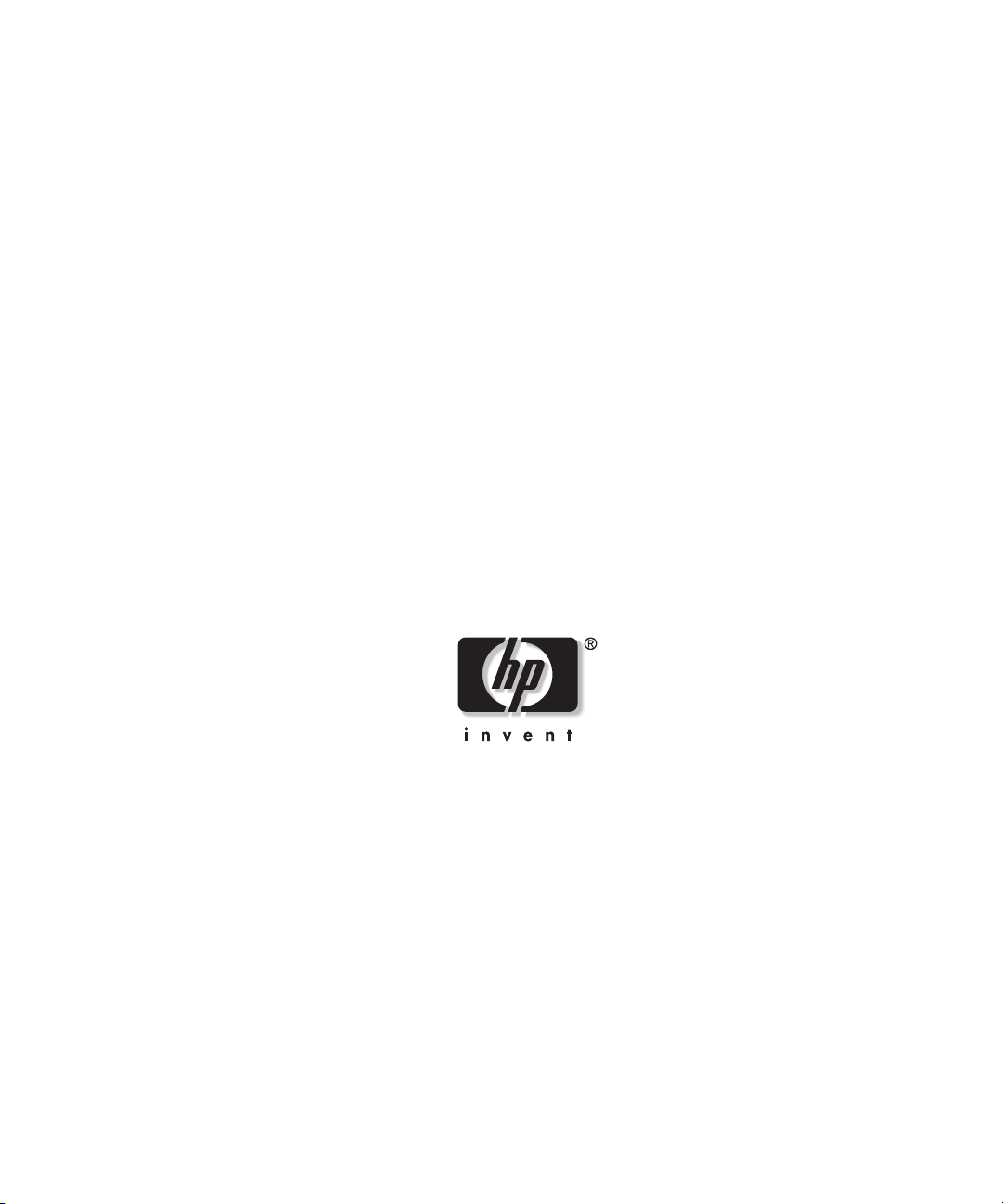
HP 10842 Rack
Reference Guide
December 2002 (Second Edition)
Part Number 284358-002
Page 2
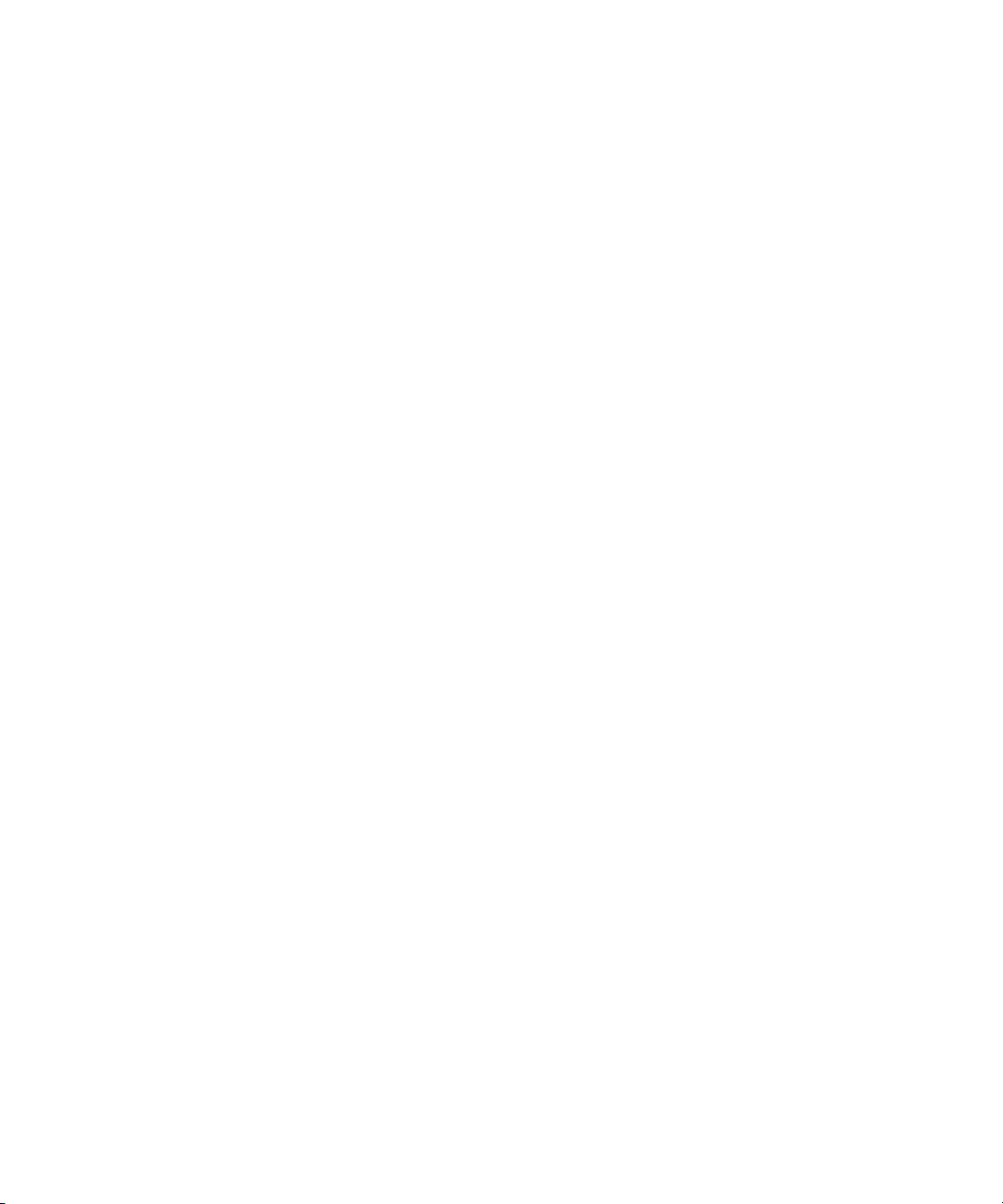
Hewlett-Packard Company shall not be liable for technical or editorial errors or omissions
contained herein. The information in this document is provided “as is” without warranty of
any kind and is subject to change without notice. The warranties for HP products are set forth
in the express limited warranty statements accompanying such products. Nothing herein
should be construed as constituting an additional warranty.
HP 10842 Rack Reference Guide
December 2002 (Second Edition)
Part Number 284358-002
Page 3
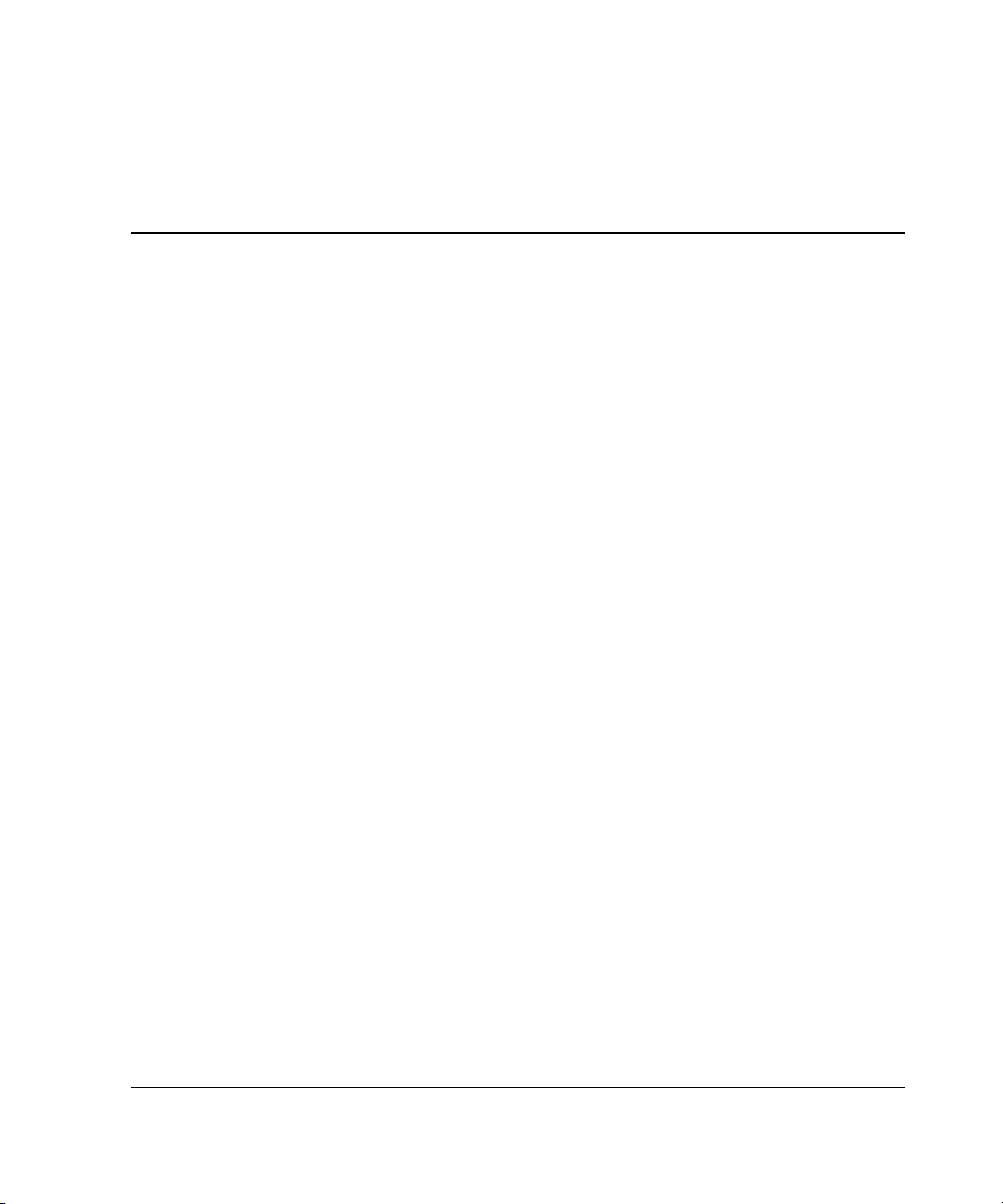
Contents
About This Guide
Important Safety Information ...........................................................................................vii
Symbols on Equipment..................................................................................................... vii
Rack Stability..................................................................................................................... ix
Symbols in Text.................................................................................................................ix
Getting Help........................................................................................................................ x
Technical Support ........................................................................................................ x
HP Website................................................................................................................... x
Authorized Reseller..................................................................................................... xi
Reader’s Comments........................................................................................................... xi
Chapter 1
Overview
HP 10842 Rack................................................................................................................ 1-1
Rack Options ...................................................................................................................1-3
Delivery Considerations ..................................................................................................1-5
Installation Sequence Summary.......................................................................................1-5
Installation Service ..........................................................................................................1-6
HP 10842 Rack Reference Guide iii
Page 4
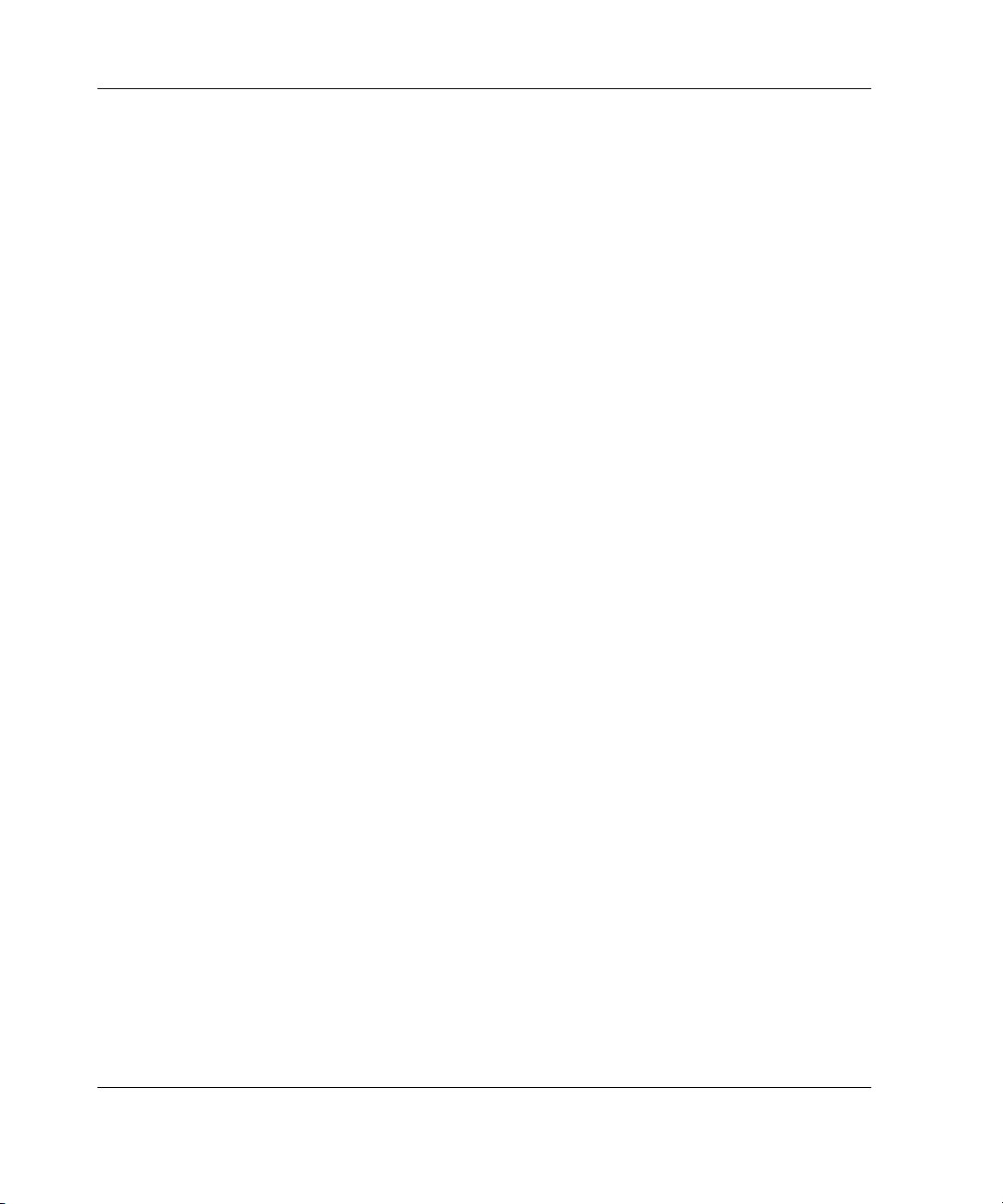
Contents
Chapter 2
Configuration Factors
Rack Configuration Software.......................................................................................... 2-1
Rack Builder Online Modes of Operation ................................................................ 2-1
Rack Builder Online Features................................................................................... 2-2
Rules for Component Placement..................................................................................... 2-3
Additional Considerations............................................................................................... 2-3
Optimum Environment.................................................................................................... 2-5
Space Requirements.................................................................................................. 2-5
Power Requirements................................................................................................. 2-5
Grounding Requirements.......................................................................................... 2-6
Temperature Requirements....................................................................................... 2-7
Airflow Requirements .............................................................................................. 2-8
Chapter 3
Preparing the Rack
Required Tools................................................................................................................ 3-2
Checking the Hardware................................................................................................... 3-2
Removing the Rack Doors .............................................................................................. 3-3
Removing the Side Panels............................................................................................... 3-7
Stabilizing the Rack ........................................................................................................ 3-8
Standalone Racks...................................................................................................... 3-8
Multiple Racks........................................................................................................ 3-10
Server/Storage vs. Switching Configurations ............................................................... 3-10
Chapter 4
Installing Components in the Rack
General Guidelines.......................................................................................................... 4-2
Component Installation Overview .................................................................................. 4-3
Using the Template ......................................................................................................... 4-4
Installing the Cage Nuts.................................................................................................. 4-5
Preparing and Installing Rack-Mountable Rails ............................................................. 4-6
Preparing the Adjustable Fixed Rails ....................................................................... 4-6
Installing the Adjustable Fixed Rails........................................................................ 4-7
Preparing the Sliding Rails....................................................................................... 4-9
Installing the Sliding Rails...................................................................................... 4-13
Preparing the Component.............................................................................................. 4-14
Adjustable Fixed Rails............................................................................................ 4-14
iv HP 10842 Rack Reference Guide
Page 5
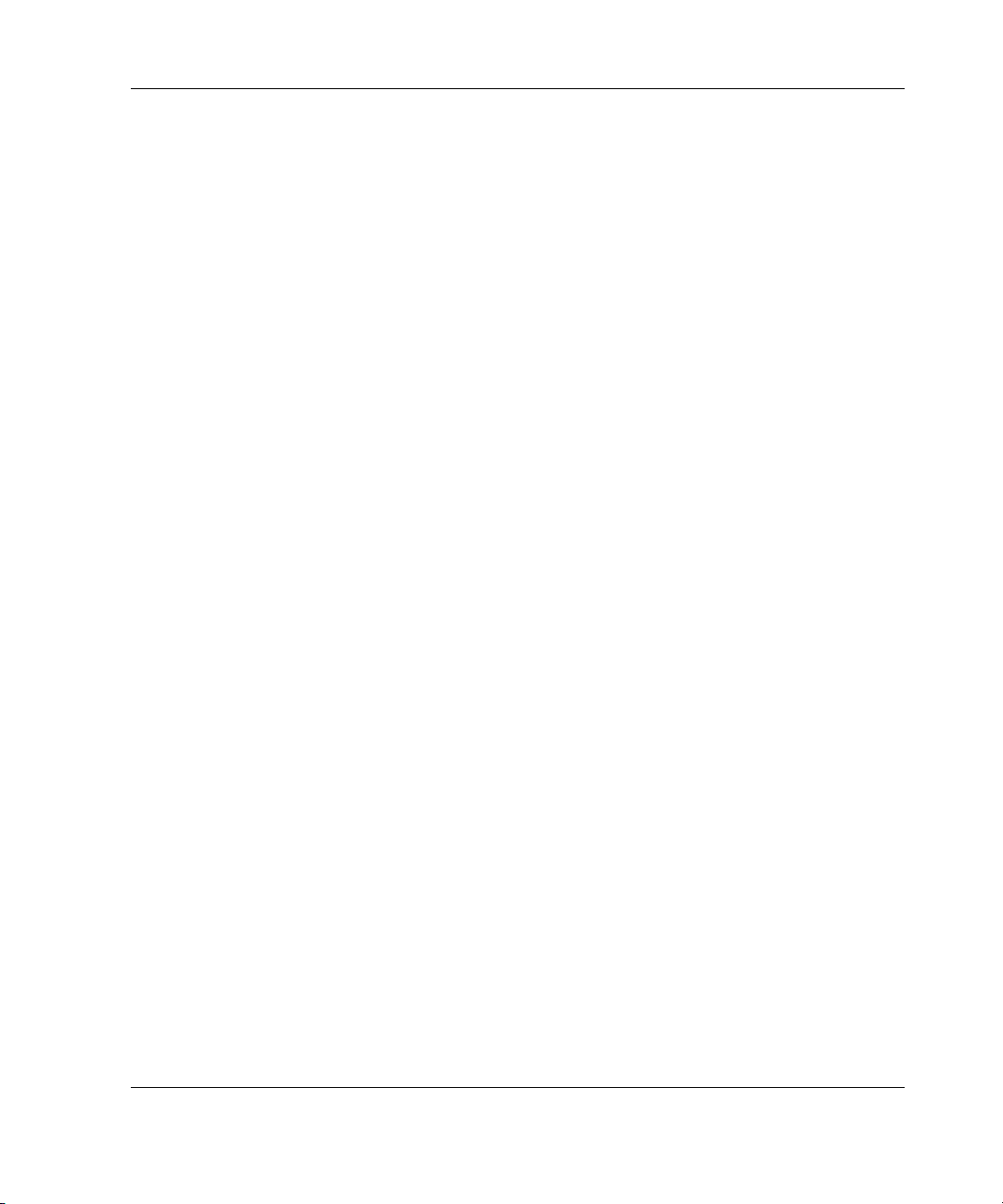
Sliding Rails............................................................................................................ 4-15
Cable Management Arm Bracket............................................................................ 4-16
Installing the Components into the Rack.......................................................................4-17
Installing a Component into a Rack with Adjustable Fixed Rails...........................4-17
Installing a Component into a Rack with Sliding Rails ..........................................4-17
Installing the Cable Management Arm ...................................................................4-19
Connecting the Cables and Power Cord.................................................................. 4-21
Routing the Cables.........................................................................................................4-22
Chapter 5
Specifications
Appendix A
Electrostatic Discharge
Grounding Methods........................................................................................................ A-2
Appendix B
Transportation Instructions
Transportation Methods.................................................................................................. B-1
Air Transport............................................................................................................ B-1
Land Transport......................................................................................................... B-2
Sea Transport ........................................................................................................... B-2
Delivery Services............................................................................................................ B-2
Inside Rack Delivery Service................................................................................... B-2
Expedited Rack Delivery Service ............................................................................ B-3
Shipping/Delivery Considerations ........................................................................... B-4
Contents
Index
HP 10842 Rack Reference Guide v
Page 6

This guide provides step-by-step instructions for installation and reference
information for operation for the HP 10842 Rack.
Important Safety Information
Before installing this product, read the Important Safety Information document
included with the server.
Symbols on Equipment
The following symbols may be placed on equipment to indicate the presence of
potentially hazardous conditions:
WARNING: This symbol, in conjunction with any of the following symbols,
indicates the presence of a potential hazard. The potential for injury exists if
warnings are not observed. Consult your documentation for specific details.
This symbol indicates the presence of hazardous energy circuits or electric
shock hazards. Refer all servicing to qualified personnel.
WARNING: To reduce the risk of injury from electric shock hazards, do not
open this enclosure. Refer all maintenance, upgrades, and servicing to
qualified personnel.
About This Guide
HP 10842 Rack Reference Guide vii
Page 7
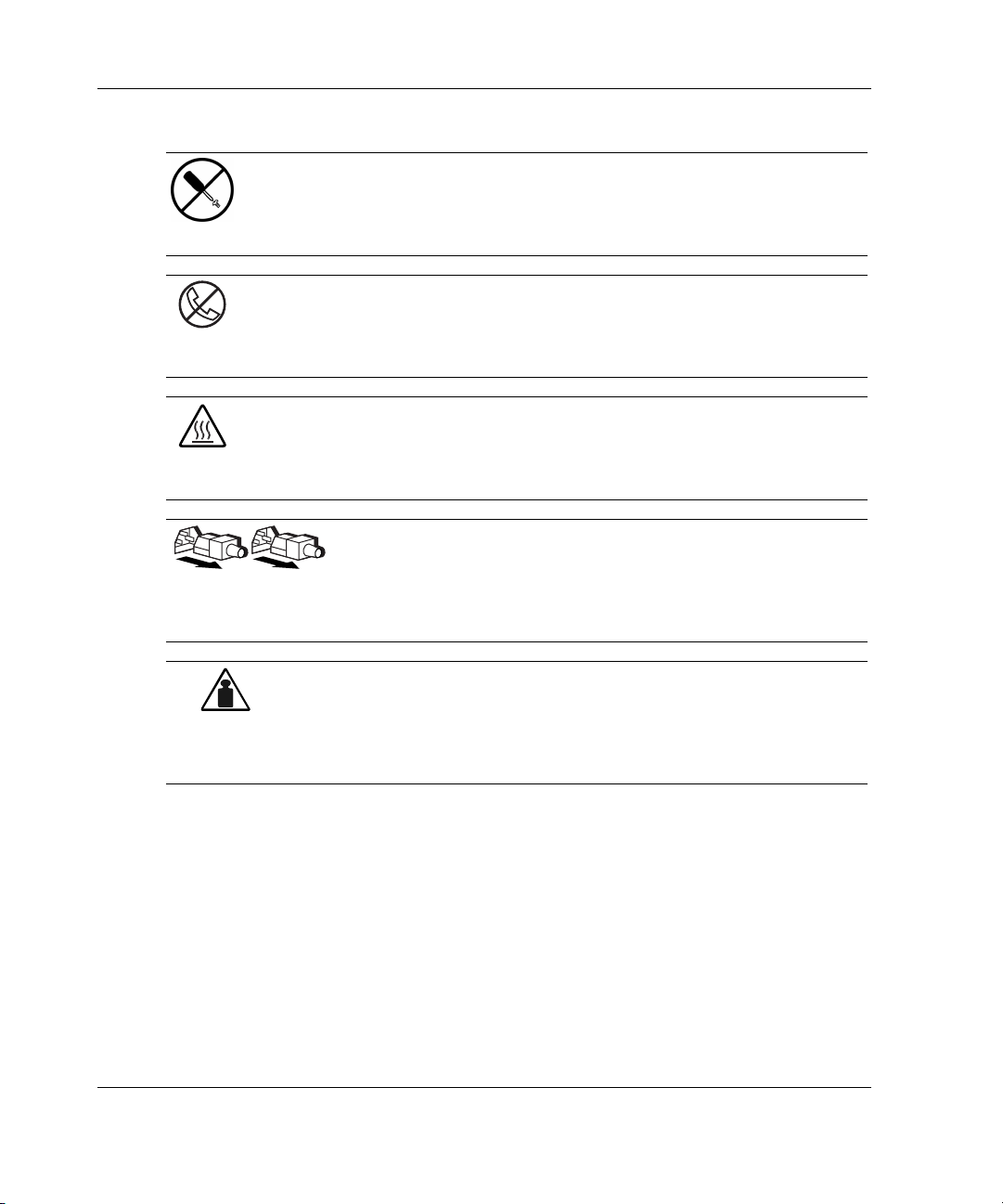
About This Guide
Weight in kg
Weight in lb
This symbol indicates the presence of electric shock hazards. The area
contains no user or field serviceable parts. Do not open for any reason.
WARNING: To reduce the risk of injury from electric shock hazards, do not
open this enclosure.
This symbol on an RJ-45 receptacle indicates a network interface connection.
WARNING: To reduce the risk of electric shock, fire, or damage to the
equipment, do not plug telephone or telecommunications connectors into this
receptacle.
This symbol indicates the presence of a hot surface or hot component. If this
surface is contacted, the potential for injury exists.
WARNING: To reduce the risk of injury from a hot component, allow the
surface to cool before touching.
These symbols, on power supplies or systems, indicate that the
equipment is supplied by multiple sources of power.
WARNING: To reduce the risk of injury from electric shock,
remove all power cords to completely disconnect power from the
system.
This symbol indicates that the component exceeds the recommended
weight for one individual to handle safely.
WARNING: To reduce the risk of personal injury or damage to the
equipment, observe local occupational health and safety requirements
and guidelines for manual material handling.
viii HP 10842 Rack Reference Guide
Page 8

Rack Stability
WARNING: To reduce the risk of personal injury or damage to the equipment,
be sure that:
• The leveling jacks are extended to the floor.
• The full weight of the rack rests on the leveling jacks.
• The stabilizing feet are attached to the rack if it is a single-rack installation.
• The racks are coupled together in multiple-rack installations.
• Only one component is extended at a time. A rack may become unstable if
more than one component is extended for any reason.
Symbols in Text
These symbols may be found in the text of this guide. They have the following
meanings.
WARNING: Text set off in this manner indicates that failure to follow directions
in the warning could result in bodily harm or loss of life.
About This Guide
CAUTION: Text set off in this manner indicates that failure to follow directions could
result in damage to equipment or loss of information.
IMPORTANT: Text set off in this manner presents essential information to explain a concept
or complete a task.
NOTE: Text set off in this manner presents additional information to emphasize or supplement
important points of the main text.
HP 10842 Rack Reference Guide ix
Page 9
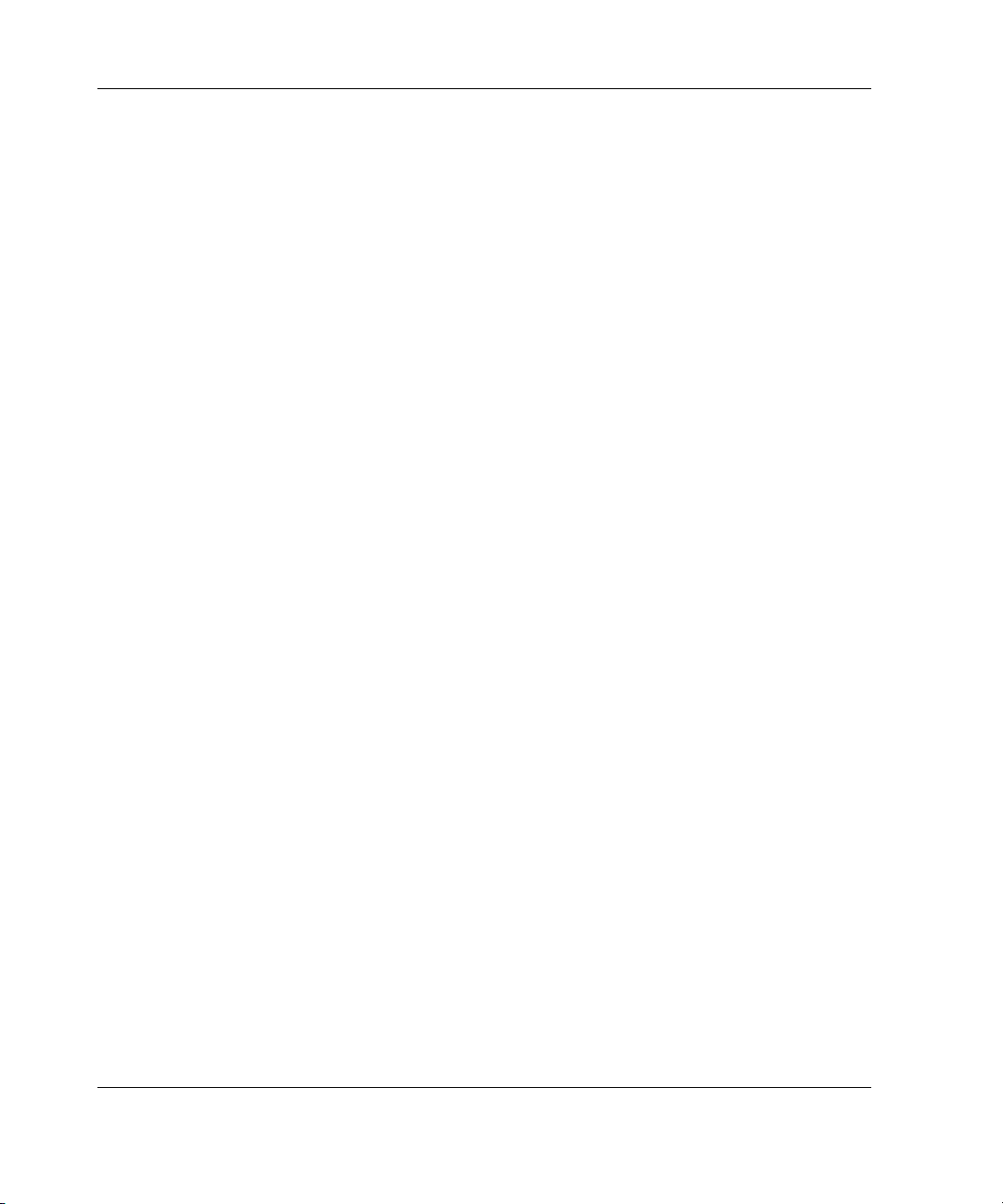
About This Guide
Getting Help
If you have a problem and have exhausted the information in this guide, you can get
further information and other help in the following locations.
Technical Support
In North America, call the HP Technical Support Phone Center at 1-800-652-6672.
This service is available 24 hours a day, 7 days a week. For continuous quality
improvement, calls may be recorded or monitored. Outside North America, call the
nearest HP Technical Support Phone Center. Telephone numbers for worldwide
Technical Support Centers are listed on the HP website,
Be sure to have the following information available before you call HP:
• Technical support registration number (if applicable)
• Product serial number
• Product model name and number
• Applicable error messages
www.hp.com.
• Add-on boards or hardware
• Third-party hardware or software
• Operating system type and revision level
HP Website
The HP website has information on this product as well as the latest drivers and flash
ROM images. You can access the HP website at
x HP 10842 Rack Reference Guide
www.hp.com.
Page 10
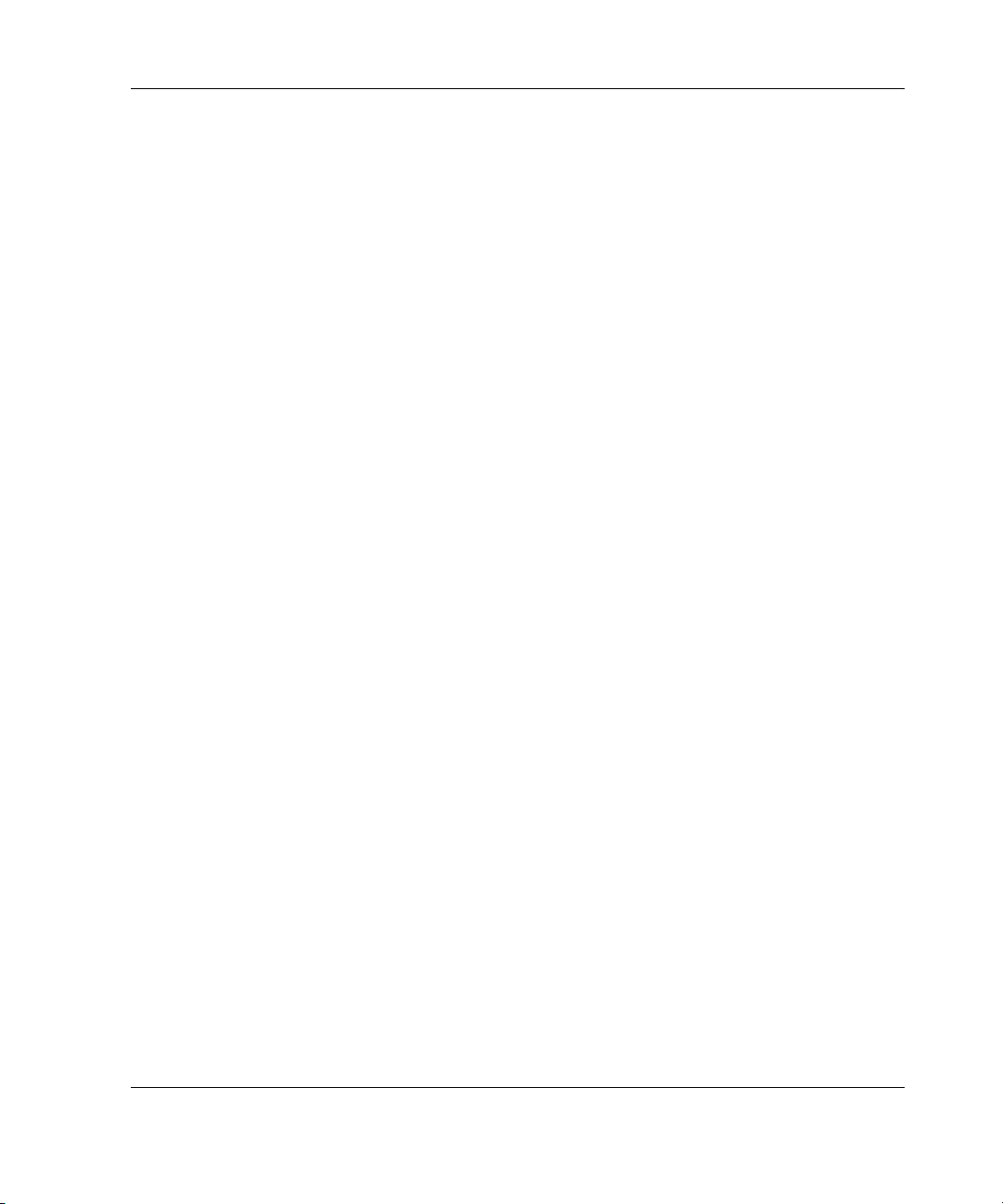
Authorized Reseller
For the name of your nearest authorized reseller:
• In the United States, call 1-800-345-1518.
• In Canada, call 1-800-263-5868.
• Elsewhere, see the HP website for locations and telephone numbers.
Reader’s Comments
HP welcomes your comments on this guide. Please send your comments and
suggestions by e-mail to
ServerDocumentation@hp.com.
About This Guide
HP 10842 Rack Reference Guide xi
Page 11
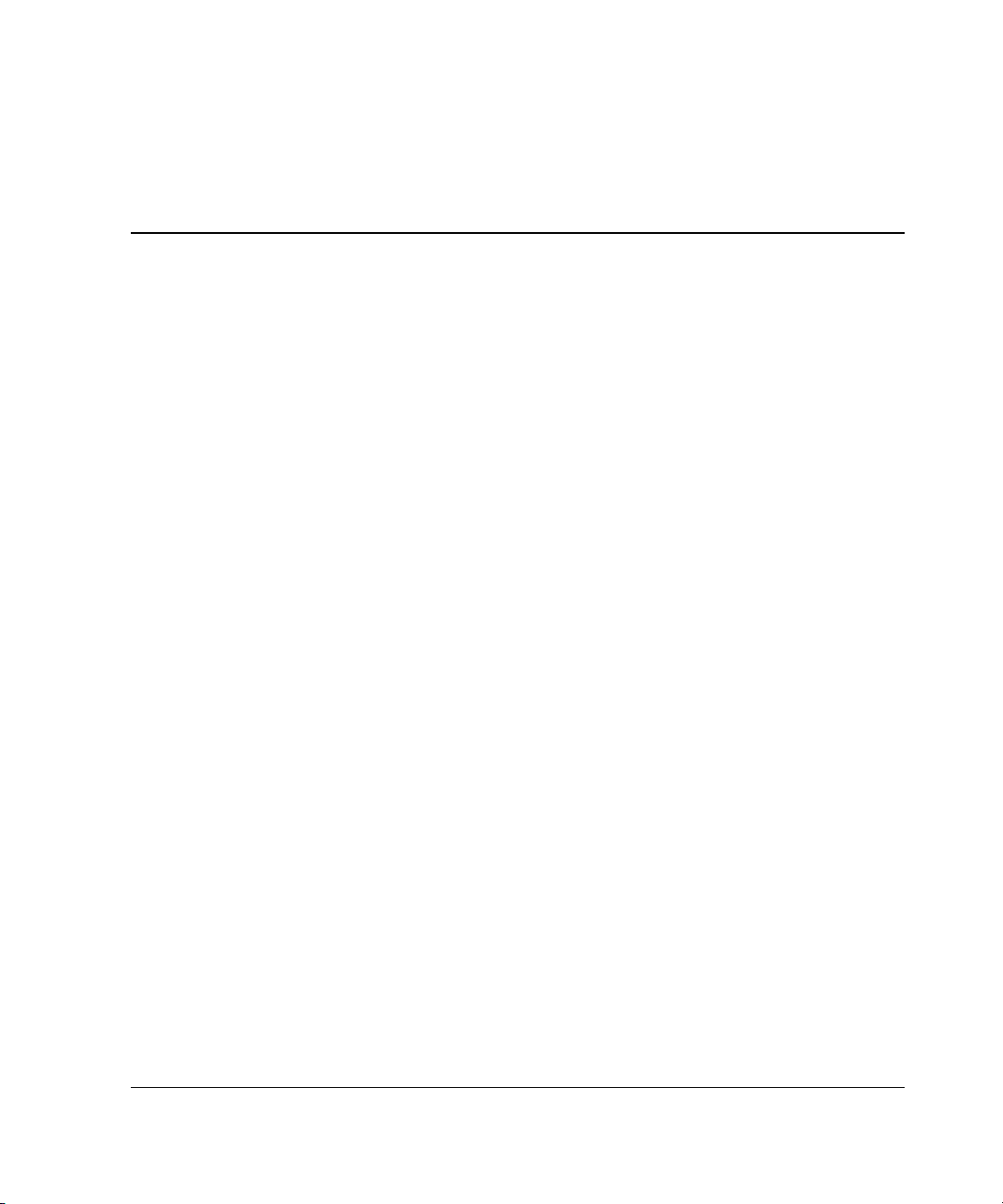
As computer systems have evolved in size and complexity, managing them has
become a critical concern. By centralizing your equipment in a HP 10000 Series rack,
the efficiency and accessibility of your system can be increased dramatically.
The 10000 Series racks are designed to house rack-mountable products on industrystandard 19-inch (48.26-cm) wide rails. Using rack-mountable products allows you to
decrease the footprint required to house your existing hardware while still providing
expansion capability.
Racks and rack-mountable components are typically described using
U measurements. For example, one U is 44.45 mm (1.75 inches) high.
HP 10842 Rack
The HP 10842 rack is a 800 x 1000 mm 42U rack that arrives in a server/storage
configuration with internal mounting rails that are front justified, allowing the
customer room in the rear of the rack for cable routing.
1
Overview
The 10842 rack offers the following features:
• Perforated front door, solid side panels (optional), and split rear perforated doors
• Cable access panel that allows routing and cable management
• Perforated rack top with egress slot
HP 10842 Rack Reference Guide 1-1
Page 12
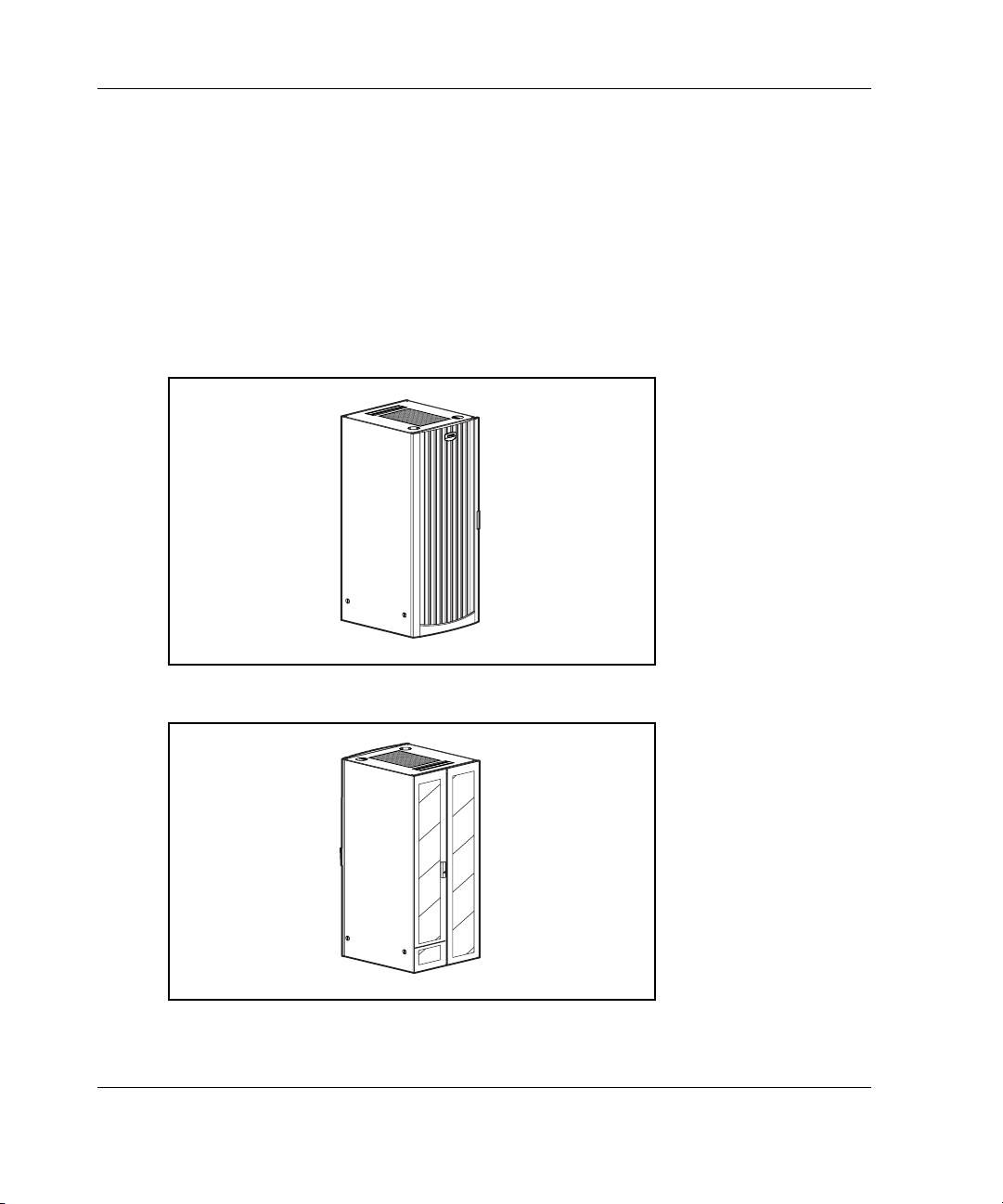
Overview
• Interchangeable front and rear doors that allow the rack to be used in
server/storage or switching applications
NOTE: Customers wanting to utilize the 10842 rack exclusively for switching devices,
such as routers and switches, have two options:
• Interchange the front and rear doors to make use of the mounting rail front
justification, allowing room in the front of the rack for cabling.
• Move the front vertical rails back allowing the switching devices to be mounted on
both front and rear sets of internal mounting rails.
Figure 1-1: 10842 rack
Figure 1-2: Dual-opening perforated rear doors
1-2 HP 10842 Rack Reference Guide
Page 13
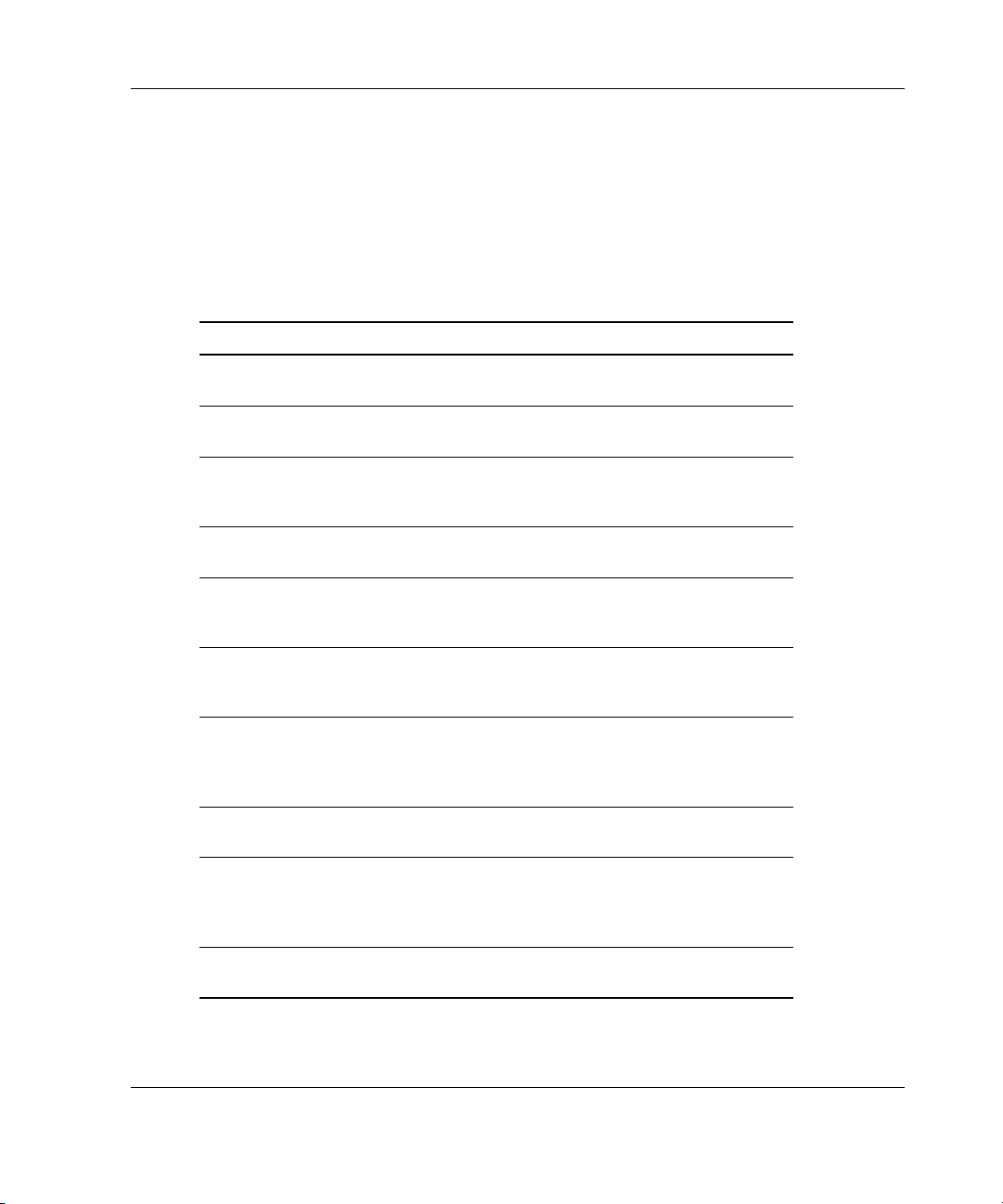
Rack Options
In addition to the standard rack, HP also provides rack options to complement or to
complete your rack solution. The following list is only a sampling of the many rack
option kits available. For more information, refer to the HP website,
Table 1-1: Rack Options
Option Description
Side Panels Rack Option Kit Provides enclosures for the sides of
Stabilizer Rack Option Kit Increases the stability of free-
Ballast Option Kit Provides rack stability when heavy
Rack Option Baying Kit Joins multiple racks of the same
Rack Option Offset Baying Kit Joins multiple racks of different
Fan (110V/220V) Rack Option Kit Enhances natural convection
Ground Bonding Rack Option Kit Reduces electromagnetic emissions
Monitor/Utility Shelf Rack Option Kit Holds a monitor or other rack
Server Console Switch Kit Provides a programmable switch
Networking Cable and Recessed
Rail Management Kits
Overview
www.hp.com.
the rack
standing racks
equipment is installed, removed, or
accessed within the rack
series, height, and depth
series with the same height but
different depths
cooling by increasing the airflow in
the rack
that may be given off by electric
components operating within the
rack
components
panel with connection hardware
used to switch a keyboard, monitor,
and mouse among multiple servers
Routes and organizes cables within
the rack
continued
HP 10842 Rack Reference Guide 1-3
Page 14

Overview
Table 1-1: Rack Options continued
Option Description
Cable Management D-Ring Rack
Option Kit
25-inch Rail Adapter Option Kit Allows the inner rack rails to
1U Keyboard Drawer Option Kit Holds and conceals a keyboard
100 Kilo Sliding Shelf Rack Option
Kit
TFT5600 Rackmount Keyboard and
Monitor (RKM) Kit
TFT5000R Flat Panel Monitor
Rackmount Kit
Depth Adjustable Fixed Rail Kit Provides rails that can be adjusted
Shock Pallet Spares Kit Transports configured racks
Rack Door Cushion Spares Kit Provides padding between the rack
Helps with cable management
accommodate third-party rack
options
Allows easy access to various rack
components
Rack-mountable 1U keyboard and
flat panel monitor on a drawer with
room in the rear to add a switchbox
Rack-mountable 2U flat panel
monitor
to various depths
unit and its front and rear doors
HP also offers several rack-mountable power products. For complete information
about these products, see the HP website,
www.hp.com.
Contact the nearest HP authorized reseller or service provider for information about
ordering rack option kits. For the name of the nearest HP authorized reseller, refer to
“About This Guide.”
1-4 HP 10842 Rack Reference Guide
Page 15
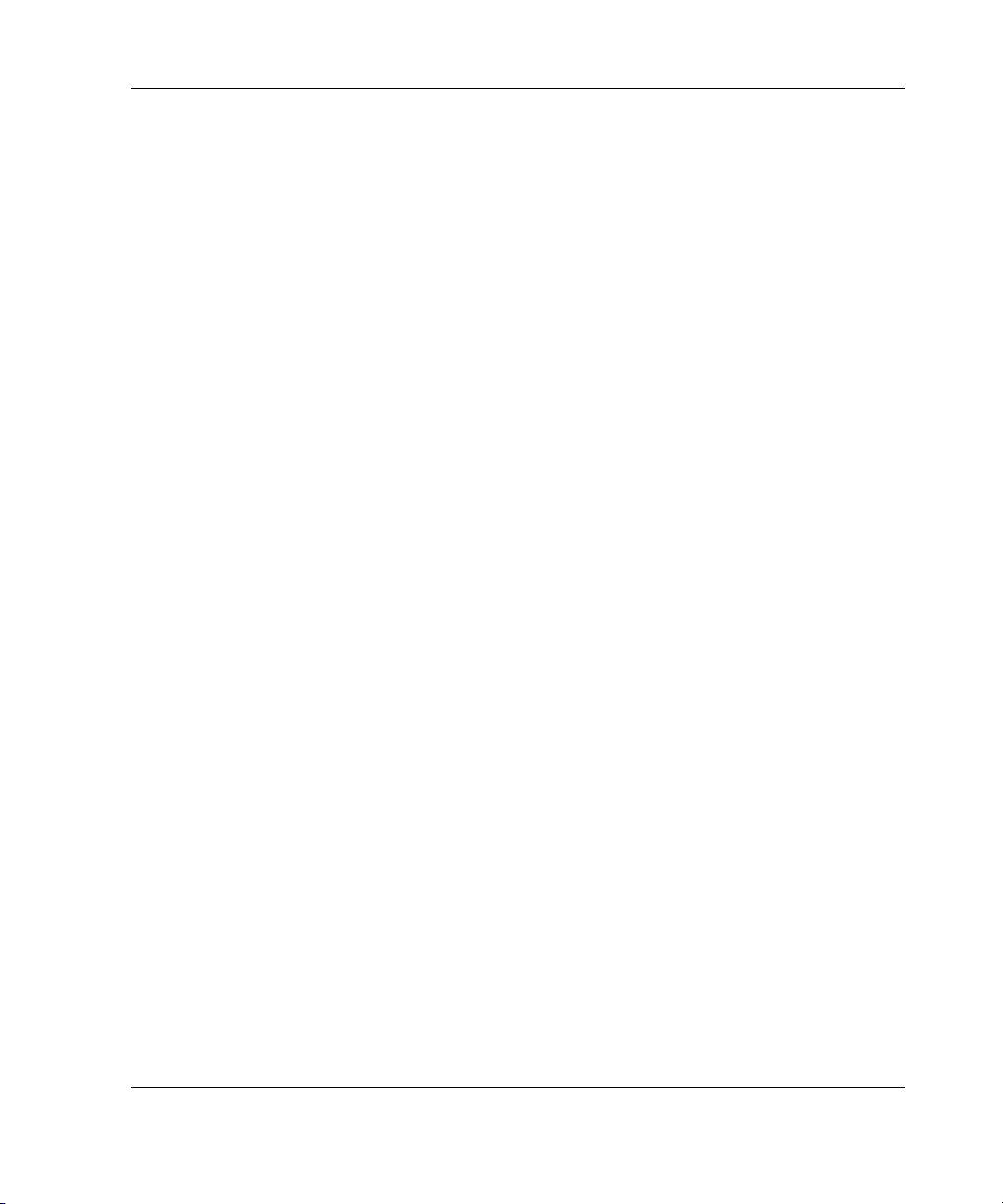
Delivery Considerations
The following list is only a sampling of the many delivery considerations available.
For more information, visit the Best Practices Web page at
When preparing to receive palletized racks, consider the following:
• The dock door at the receiving site has to accommodate the height and width of
palletized racks.
IMPORTANT: The 42U-palletized rack is approximately 216.87 cm (85.38 inches) high
and does not fit through a standard-height door.
• Do not lay a rack on its side, because the sheet metal can become distorted.
• Transport a rack as far into the building as possible while it is still on the pallet.
Ideally, move the palletized rack to its final destination before removing the rack
from the pallet, or removing any of the packaging.
Installation Sequence Summary
Overview
www.hp.com.
The following is a recommended sequence of events for the most efficient
installation of your rack and components.
1. Download the Rack Builder Online software from the HP website and install it
on your system. Using the Rack Builder Online software, plan the rack
component location and installation sequence.
2. Select a location to set up your rack. This location should be as close as possible
to the permanent site for your rack.
3. Remove the packaging from the rack and verify the hardware contents.
4. Remove any doors and panels from the rack to provide easy access.
5. Stabilize the rack.
6. Bay multiple racks together.
7. Install products such as Power Distribution Units (PDUs) or switch boxes in
sidewall locations.
HP 10842 Rack Reference Guide 1-5
Page 16

Overview
8. Install products such as Uninterruptible Power System (UPS) units starting from
the bottom of the rack.
9. Install the appropriate support rails and/or tray for the first rack-mountable
component.
10. Install the first individual component.
11. Attach a cable management arm, if required.
12. Attach the appropriate cables and power cords to the component, being sure to
adhere to all cautions and warnings.
13. Install the remaining components in the appropriate sequence.
14. Reinstall any doors and panels.
15. Power up and configure the system.
Installation Service
In the United States, HP can make arrangements to have your rack system installed
by qualified guaranteed service providers. This installation service covers the entire
hardware installation sequence, from unpacking the components to cable routing and
running a test of the system. For more information on HP support, refer to “About
This Guide.”
1-6 HP 10842 Rack Reference Guide
Page 17

Configuration Factors
Before populating your new rack, it is important to plan the placement of each
component. Factors of each component, such as weight, accessibility, power,
temperature, and airflow requirements, affect installation order and component
placement in the rack.
Rack Configuration Software
To help you plan your rack configuration more efficiently, HP provides Rack Builder
Online, the browser-based rack configuration tool. The latest version of the software
is available at
Rack Builder Online Modes of Operation
The Rack Builder Online software has two modes of operation:
www.hp.com.
2
• Help Me Build It Mode—Includes a simple interview session to help determine
your rack and component needs, as well as the necessary power products and
rack assembly devices needed to complete the final rack assembly
• Let Me Build It Mode—Lets you select the individual devices that are required
for your configuration
HP 10842 Rack Reference Guide 2-1
Page 18
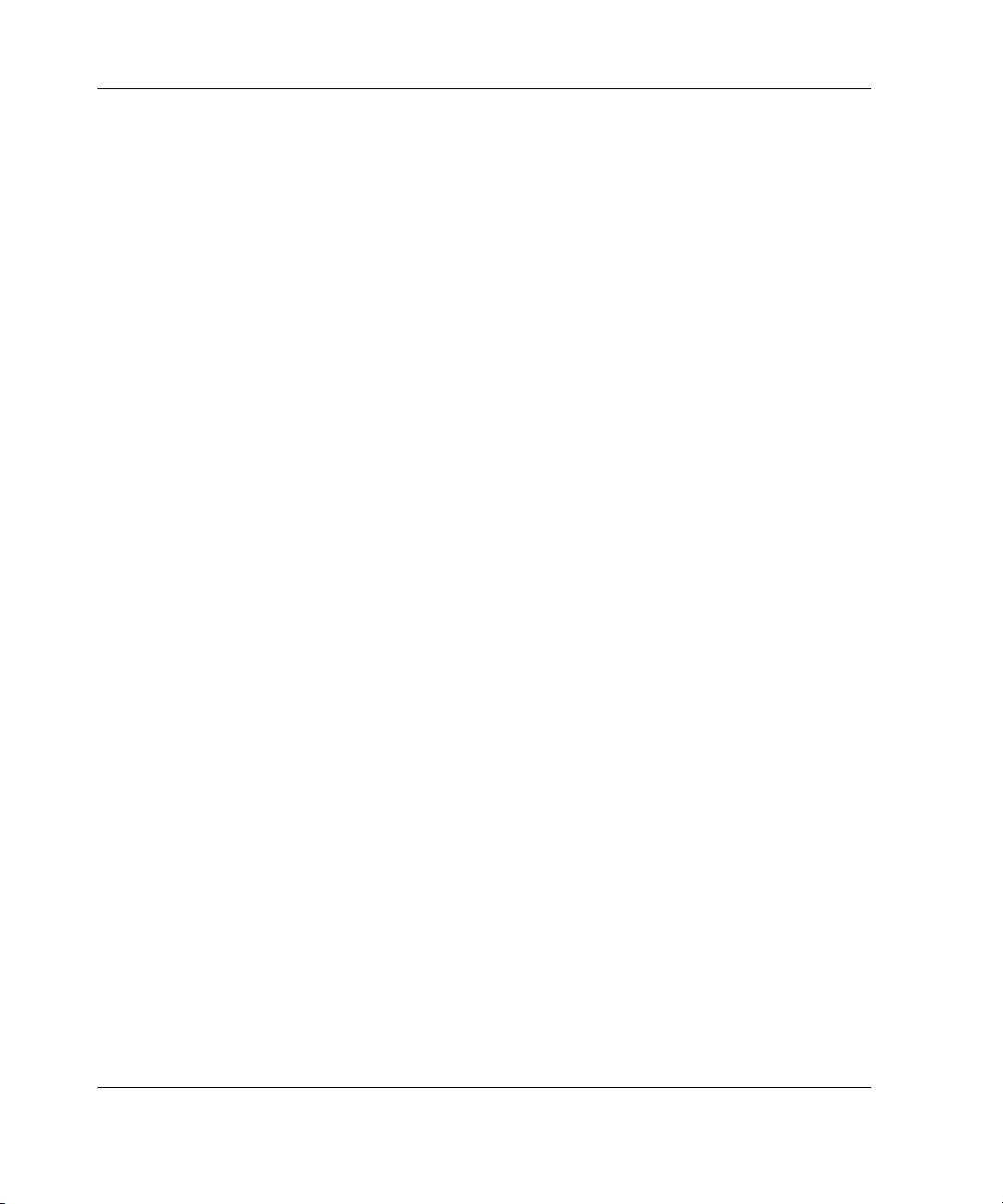
Configuration Factors
Rack Builder Online Features
The Rack Builder Online software offers the following features.
• Multiple-Rack Configuration—Allows up to six racks to be viewed and
configured onscreen in one session
• Graphics—Uses graphical representations of the systems to illustrate the U
height that each component occupies
• Labeling—Aids in rack maintenance and configuration by allowing individual
racks and components within a rack to be labeled
• Drag & Drop—Allows the graphics of devices in a multiple-rack configuration
to be dragged and dropped between racks
• Reports—Provides reports on rack configuration labeling and rack suite graphics
for configurations that include multiple racks
• Third-Party Support—Allows you to define and add third-party products
If you are planning a new rack, use Rack Builder Online to view your rack as you
build it. Then print out a report and use it as your shopping list. After your rack
configuration is in place, use Rack Builder Online to assist you in maintenance and
upgrades.
Refer to the documentation accompanying Rack Builder Online for installation and
use of the software features.
2-2 HP 10842 Rack Reference Guide
Page 19
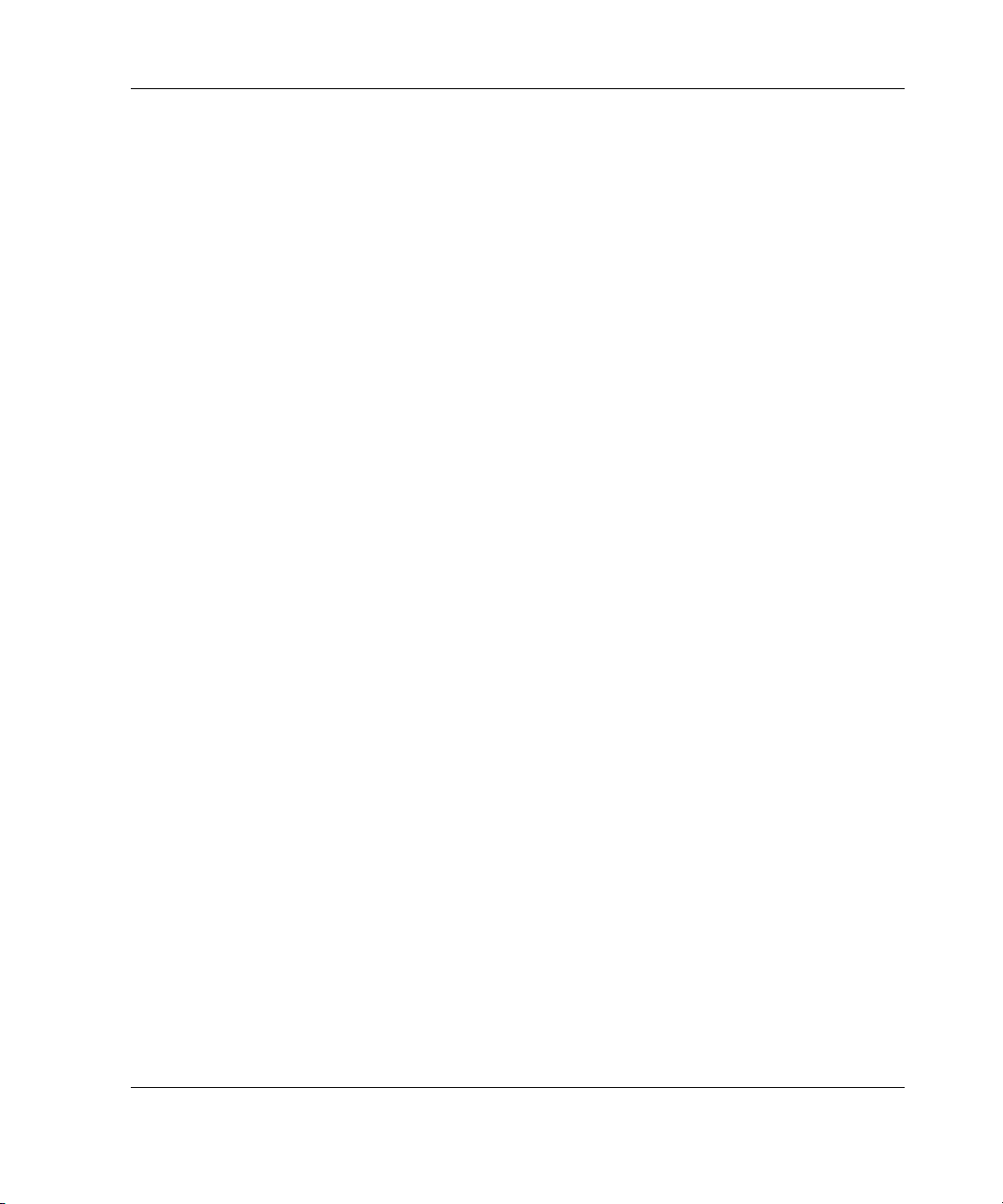
Rules for Component Placement
The following rules apply to the physical placement of components in the rack.
• Weight—Sort all components by weight, placing the heaviest components at the
bottom of the rack.
• Balance—Be sure to balance the weight load between racks, placing the heaviest
components at the bottom. For example, if you have several UPS units and
several servers, do not put all of the UPS units into one rack—distribute them
evenly in the bottom positions of each rack.
• Server Console Switch—Position the switch box on the side of the rack above
the keyboard, or mount it behind the keyboard.
• CRT Monitor—Position the monitor topmost within the rack.
• Rack Mountable Flat Panel Monitor—Select a position to accommodate the
desired viewing height (a minimum of 4Us above the keyboard tray).
Additional Considerations
Configuration Factors
The following are additional items to consider, based on your specific rack
configuration.
• Power—If a UPS is installed, do not exceed its output rating. Be sure to review
the installation instructions provided with each component for important cautions
and warnings.
• PDUs—Install PDUs before installing other components.
• Height—The height of the rack and of rack-mountable components is measured
in U increments. When you are configuring your rack installation, remember that
the total U measurement of the components you want to install cannot exceed the
stated U height of the rack.
• Keyboard—The rack keyboard requires prior installation of a 1U Keyboard
Drawer Rack Option Kit.
HP 10842 Rack Reference Guide 2-3
Page 20
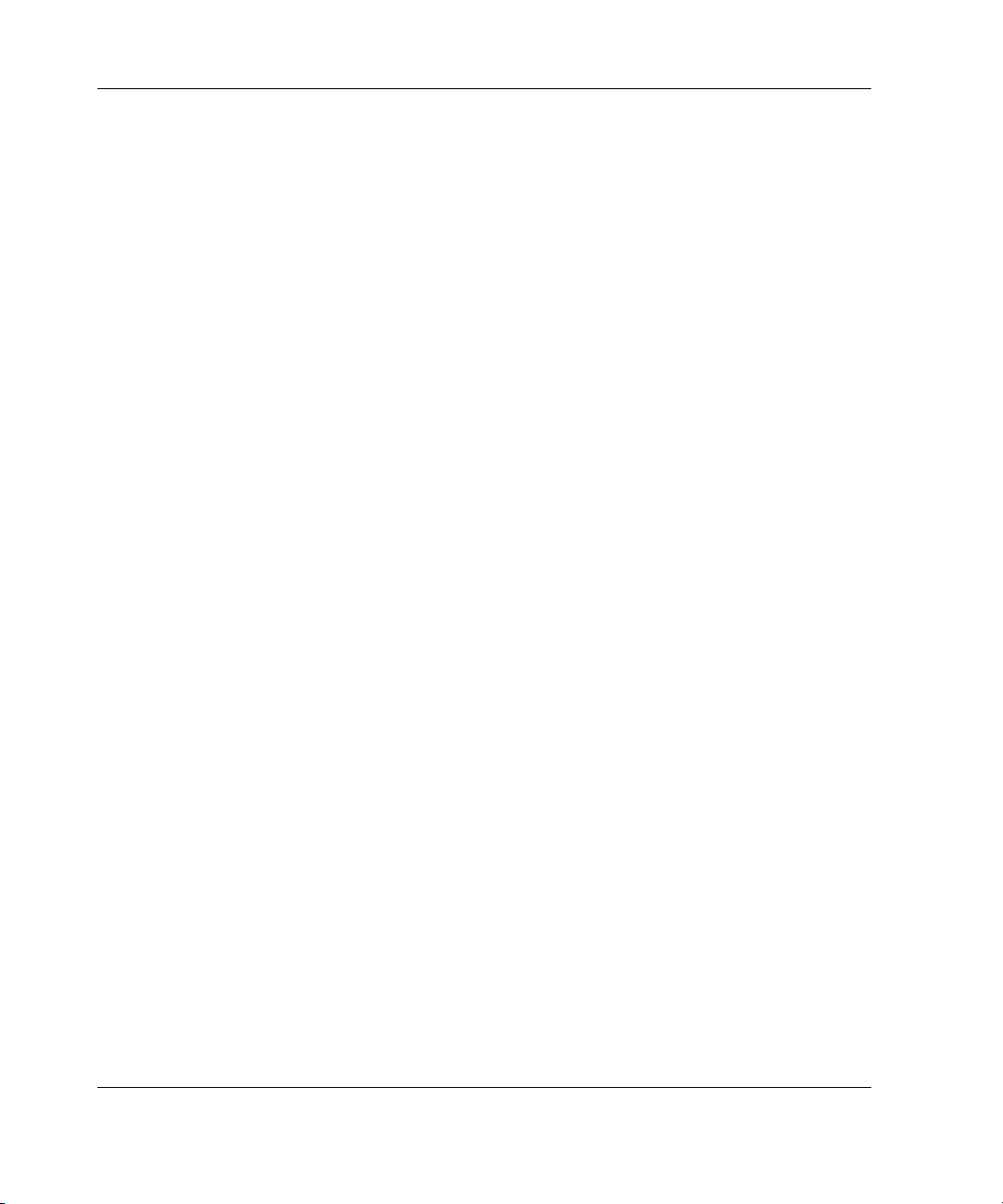
Configuration Factors
• Monitor—The monitor requires installation of a Monitor/Utility Shelf Rack
Option Kit unless you are using a rack-mountable flat panel monitor.
• Server Console Switch—If a switch box is configured, use the CPU-to-Switch
cable included with the server. The standard distance between the switch box and
the keyboard, monitor, and/or mouse can vary by 3-, 7-, 12-, 20- and 40-foot
(91.44-, 213.36-, 365.76-, 609.6-, and 1219.2-cm) lengths. Optional Plenumrated KVM cables are available in 20- and 40-foot (609.6- and 1219.2-cm)
lengths.
NOTE: National Electrical Regulations governing the installation of building wiring require
that an appropriate cable, meeting fire-safety standards, be used any time cabling is
routed:
• Through an overhead drop-ceiling
• Under a computer room’s raised flooring
• From room to room
• From floor to floor
Be sure that the cable jacket or sleeving is made of material that does not burn easily and
does not exude toxic fumes when exposed to heat. Be sure that the cable you have
selected is appropriate for your installation site. If you require U.S. plenum-rated (CL2P)
cable, please contact your local HP authorized reseller to obtain the following options:
• 149363-B21—20-foot (609.6-cm) plenum cable
• 149364-B21—40-foot (1219.2-cm) plenum cable
• Rack Option Baying Kit—The number of baying kits needed to join a series of
racks is one less than the number of racks in the suite.
• Rack Option Offset Baying Kit—This kit joins multiple racks of different
series with the same height but different depths.
• Sidewall Panels—Only one set of sidewall panels is required for each row of
bayed racks.
• Stabilizing Feet—A stand-alone rack requires stabilizing feet.
2-4 HP 10842 Rack Reference Guide
Page 21
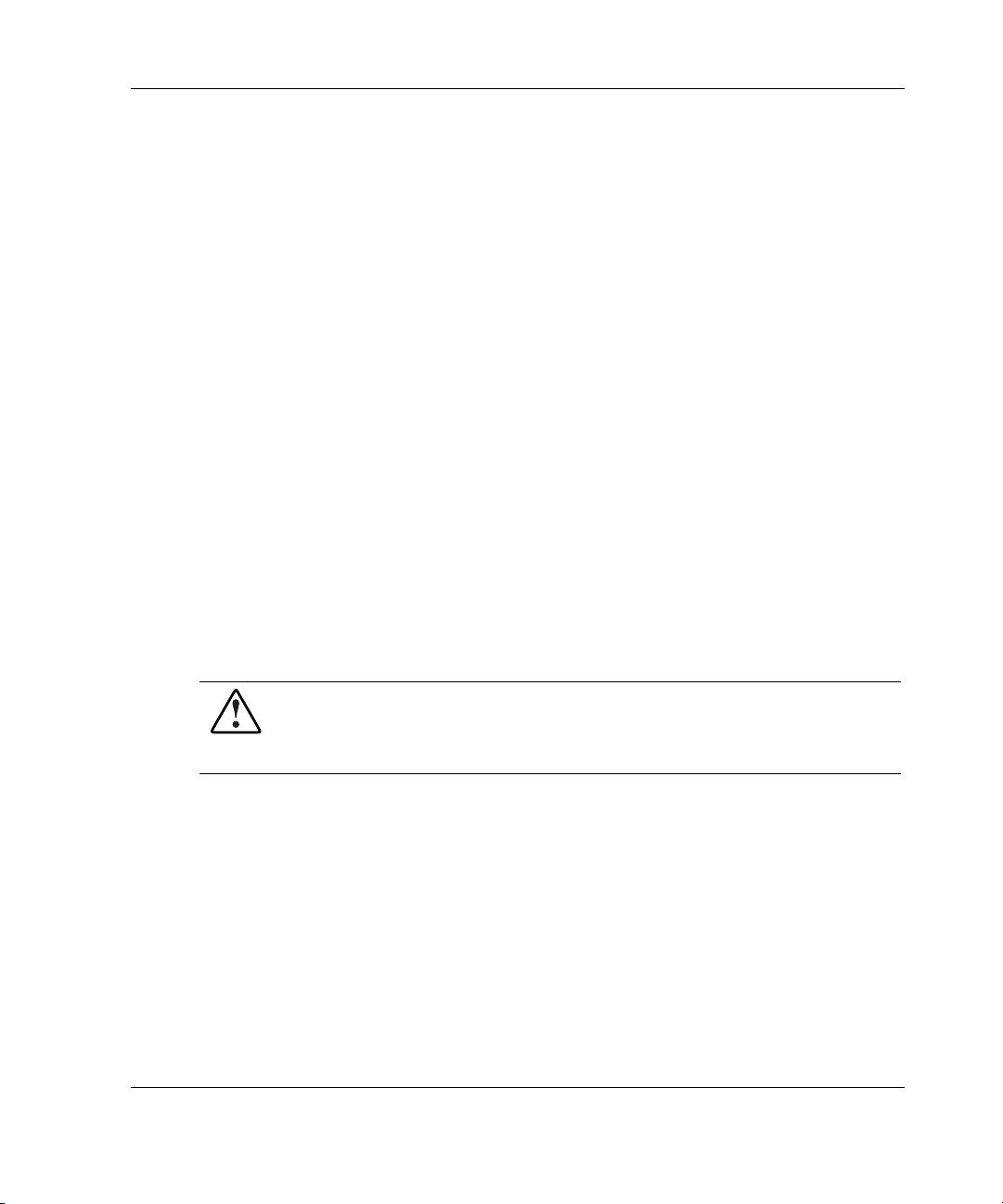
Optimum Environment
Specific requirements for space, power, temperature, and airflow must be met to
provide optimum performance with minimum maintenance for your rack
environment.
Space Requirements
When deciding where to place your rack:
• At least 122 cm (48 inches) of clearance is needed all the way around the pallet
and above the rack to allow the removal of packing materials.
• At least 86 cm (34 inches) of clearance is needed in front of the rack to allow the
door to open all the way.
• At least 75 cm (30 inches) of clearance is needed in the rear of the rack to
provide access to components.
• At least 38 cm (15 inches) of clearance is needed around a power supply to
facilitate servicing.
Configuration Factors
Power Requirements
WARNING: To reduce the risk of personal injury, fire, or damage to the
equipment, do not overload the AC supply branch circuit that provides power
to the rack. Consult the electrical authority having jurisdiction over your
facility wiring and installation requirements.
When planning for power distribution requirements for your rack configuration:
• The power load must be balanced between available AC supply branch circuits.
• The overall system AC current load must not exceed 80 percent of the branch
circuit AC current rating.
• If a UPS is used, the load should not exceed 80 percent of the marked electrical
current rating of the UPS.
HP 10842 Rack Reference Guide 2-5
Page 22

Configuration Factors
CAUTION: To reduce the risk of damage to the equipment, verify that all AC voltage
selector switches are set correctly to match your local AC line voltage
(115V or 230V). If the AC voltage selector switch is not properly set, your
components will be damaged when power is applied.
The installation of this equipment shall be in accordance with local/regional electrical
regulations governing the installation of Information Technology Equipment by
licensed electricians. This equipment is designed to operate in installations covered
by the National Electric Code (ANSI/NFPA-70, 1993) and the code for Protection of
Electronic Computer/Data Processing Equipment (NFPA-75, 1992).
For electrical power ratings on options, refer to the product’s rating label or user
documentation supplied with that option.
Grounding Requirements
For proper operation and safety, all powered rack-mountable components are
required to be properly grounded in accordance with NFPA 70-1993, Article 250. All
power distribution devices, branch wiring, and receptacles must be listed as
grounding-type devices.
When using power strips for electrical distribution, make sure that ground integrity is
maintained for each connection made. Plug each component into a reliably grounded
outlet.
WARNING: To reduce the risk of electric shock or damage to your equipment,
do not disable the power cord grounding feature. This equipment is designed
to be connected to a grounded (earthed) power outlet that is easily accessible
and located as close as possible to the equipment. The grounding plug is an
important safety feature.
2-6 HP 10842 Rack Reference Guide
Page 23

Temperature Requirements
For safe and reliable operation of equipment, locate the system in a well-ventilated,
climate-controlled environment.
Configuration Factors
The HP Maximum Recommended Ambient Operating Temperature (T
) for most
MRA
server products is 95°F (35°C). Therefore, the temperature in the room where the
rack is located should not exceed 95°F (35°C).
The operating temperature inside the rack is always higher than the room
temperature, and is dependent on the configuration of equipment in your rack. Check
the T
for each piece of equipment before installation.
MRA
The maximum internal rack temperature for your configuration should not exceed the
values in the following table.
Table 2-1: Rack Internal Temperature Maximums
Equipment Included Maximum Internal Rack Temperature
HP rack-mountable servers 95°F/35°C
HP rack-mountable options 104°F/40°C
HP PDUs 122°F/50°C
Other manufacturers’ options See other manufacturers’ specifications
CAUTION: To reduce the risk of damage to the equipment when installing
third-party options:
• Make sure that the option equipment does not impede airflow to the
rack-mountable products already installed in the rack, nor increase the internal
rack temperature beyond the maximum rating specified by HP.
• Make sure that the manufacturer’s Maximum Recommended Ambient Operating
Temperature for the option equipment is not exceeded when the option
equipment is installed in a HP rack.
HP 10842 Rack Reference Guide 2-7
Page 24

Configuration Factors
Airflow Requirements
HP rack-mountable products typically draw in cool air through the front and exhaust
warm air out through the rear of the rack. The front door of the rack, therefore, must
be adequately ventilated to allow ambient room air to enter the rack, and the rear
door must be adequately ventilated to allow the warm air to escape the rack. Do not
block the ventilation apertures.
Fan Kits
If additional cooling is required, fan kits can be used to draw heated air from the rear
of the rack, out through the top.
Blanking Panels
If the front of the rack is not completely filled with components, the remaining gaps
between the components can cause changes in the airflow that adversely affect
cooling within the rack. Cover these gaps with blanking panels.
2-8 HP 10842 Rack Reference Guide
Page 25

This chapter discusses the following topics:
• Required tools
• Checking the hardware
• Removing the rack doors
• Removing the side panels
• Stabilizing the rack
— Standalone racks
— Multiple racks
• Server/storage vs. switching configurations
3
Preparing the Rack
HP 10842 Rack Reference Guide 3-1
Page 26

Preparing the Rack
Required Tools
You need the following tools to install your rack components:
• Flat-bladed screwdriver
• Phillips screwdrivers—#1, #2, and #3
• Torx screwdrivers—T-10, T-15, T-25, and T-30
• Adjustable wrench
• Allen wrench
• Cage nut fitting tool (included with the rack-mounting hardware kit)
For comfort and efficiency while setting up your rack and installing the components,
use battery-powered screwdrivers.
Checking the Hardware
After unpacking the rack and its components, locate the HP Rack Kit Components
List that was shipped with your rack. Be sure that you received all the listed
components.
IMPORTANT: You will typically have extra fasteners after completing your rack configuration
and component installation. Retain the extra fasteners for future use.
3-2 HP 10842 Rack Reference Guide
Page 27

Removing the Rack Doors
To provide access to all sides of the rack while you are installing the various
components, first remove the rack doors. If your rack has side panels, also remove
them before installing mounting brackets and other hardware.
To remove the rack front door:
1. Unlock the door (1) and press the handle release button down (2) until the handle
pops out.
2. Lift the handle up and out to open the door (3).
3
Preparing the Rack
1
2
Figure 3-1: Opening the rack front door
HP 10842 Rack Reference Guide 3-3
Page 28

Preparing the Rack
3. Lift up the top hinge pin (1).
4. Tilt the door out (2) and lift the door away from the rack to remove it from the
bottom hinge bracket. Store the front door in an upright position, taking care to
protect it from damage.
2
Figure 3-2: Removing the rack front door
1
3-4 HP 10842 Rack Reference Guide
Page 29

To remove the rack rear doors:
1. Rotate the rack rear door handle to the right (1).
2. Pull the rack rear door handle to open the rack rear doors (2).
1
2
Figure 3-3: Opening the rack rear doors
Preparing the Rack
HP 10842 Rack Reference Guide 3-5
Page 30

Preparing the Rack
3. Open the hinge brackets by pulling up on the top hinge bracket and down on the
bottom hinge bracket for each rear door (1).
4. Lift the rear doors off of the hinge brackets and remove them from the rack (2).
Store the rear doors in an upright position, taking care to protect them from
damage.
Figure 3-4: Removing the rack rear doors
2
1
1
3-6 HP 10842 Rack Reference Guide
Page 31

Removing the Side Panels
To remove the side panels:
1. Unlock the two side panel locks securing the side panels to the rack (1).
2. Lift each side panel up to unhook it from the hangers bolted on the rack
frame (2).
3. Remove each side panel from the rack (3). Store the side panels in an upright
position, taking care to protect them from damage.
2
Preparing the Rack
1
3
Figure 3-5: Removing the rack side panels
Instructions for replacing the side panels are given in Side Panel Rack Option Kit
Installation Instructions.
HP 10842 Rack Reference Guide 3-7
Page 32

Preparing the Rack
Stabilizing the Rack
WARNING: The rack allows you to stack computer components on a vertical
rather than a horizontal plane. To reduce the risk of personal injury or damage
to the equipment, you must follow these instructions carefully and heed all
cautions and warnings throughout the installation instructions.
Standalone Racks
If you are installing a single (standalone) rack, make sure that the rack is level and
that the stabilizing feet have been attached, before installing the components. If an
unstable rack is loaded with components, it can become unbalanced and may tip over.
Extending the Leveling Feet
CAUTION: To reduce the risk damage to the casters, make sure that the full weight
of the rack rests on the leveling feet, and not on the casters. The casters are
designed only as an aid in moving the rack into position. They are not designed to
support the weight of the rack and may become damaged if relied on to support the
rack.
The leveling feet, located beside each caster on the rack, unscrew and extend to the
floor, resting in leveling feet bases provided with your rack. These feet support the
rack and help compensate for uneven surfaces.
After positioning the rack in its final location, use an adjustable wrench to extend the
leveling feet to the base until the weight of the rack is fully on the feet and feet bases,
not the casters. This stabilizes the rack for installation of your components.
3-8 HP 10842 Rack Reference Guide
Page 33

Attaching the Stabilizing Feet
WARNING: To reduce the risk of personal injury, you must attach the
stabilizing feet to all standalone (non-bayed) racks.
The Stabilizer Rack Option Kit contains three full-size stabilizing feet that are used
for standalone racks. Attach one stabilizing foot to the front and one to each side of
the rack. Stabilizing feet are not required on the back of a standalone rack.
Preparing the Rack
Figure 3-6: Full-size stabilizing feet attached (top view)
HP 10842 Rack Reference Guide 3-9
Page 34

Preparing the Rack
Multiple Racks
To increase space and stability, 10842 racks can be bayed together by installing the
Rack Option Baying Kit or the Rack Option Offset Baying Kit, depending on the
series, height, and depth.
• Rack Option Baying Kit—Joins multiple racks of the same series, height, and
depth
• Rack Option Offset Baying Kit—Joins multiple racks of different series with
the same height but different depths
Observe the following tips when using multiple-rack configurations:
• Stabilizing feet are optional with bayed racks.
• The number of baying kits needed is one less than the total number of racks.
• Position and install either baying option kit before populating the racks with
components.
• Racks from different series can be bayed together as long as they are the same
height.
Server/Storage vs. Switching Configurations
The 10842 rack offers interchangeable front and rear doors that allow the rack to be
used in server/storage or switching applications. The 42U rack arrives in a
server/storage configuration with internal mounting rails that are front-justified,
providing the customer greater room in the rear of the rack for cable routing.
3-10 HP 10842 Rack Reference Guide
Page 35

4
Installing Components in the Rack
IMPORTANT: It is strongly recommended that you configure your rack using the Rack Builder
Online software before beginning the installation process.
This chapter discusses the following topics:
• General guidelines
• Component installation overview
• Using the template
• Installing the cage nuts
• Preparing and installing rack-mountable rails
• Preparing the component
• Installing the component
HP 10842 Rack Reference Guide 4-1
Page 36

Installing Components in the Rack
General Guidelines
WARNING: To reduce the risk of personal injury, always be sure that the rack
is adequately stabilized before extending a component outside the rack. A rack
may become unstable if more than one component is extended for any reason.
Extend only one component at a time.
WARNING: To reduce the risk of personal injury or damage to the equipment,
always load the heaviest item first from the bottom of the rack up. This makes
the rack bottom-heavy and helps prevent the rack from becoming unstable.
Refer to Chapter 2, “Configuration Factors,” for more information about the
placement of rack-mountable components.
WARNING: To reduce the risk of personal injury or damage to the equipment,
be sure that:
• The leveling jacks are extended to the floor.
• The full weight of the rack rests on the leveling jacks.
• The stabilizing feet are attached to the rack if it is a single-rack installation.
• The racks are coupled together in multiple-rack installations.
• Only one component is extended at a time. A rack may become unstable if
more than one component is extended for any reason.
CAUTION: To reduce the risk of damage to the equipment when installing
third-party options:
• Be sure the option equipment installed does not impede airflow to the
rack-mountable ProLiant servers or increase the internal rack temperature
beyond the maximum rating specified by HP.
• Be sure that the option equipment installed does not exceed the manufacturer’s
Maximum Recommended Ambient Operating Temperature.
4-2 HP 10842 Rack Reference Guide
Page 37

Observe the general guidelines when installing your components:
• Refer to the user documentation that was shipped with the component for
detailed instructions on installing a specific component or third-party hardware.
• Refer to Appendix A, “Electrostatic Discharge,” before installing components
into the rack.
• Use the configuration prepared with the Rack Builder Online software as a
guideline for installing the components.
• Install the heavier components first from the bottom of the rack up.
• Be sure to balance the weight load between bayed racks. For example, if you
have several UPS units and several servers, do not install all of the UPS units into
one rack. Instead distribute them evenly in the bottom positions of each rack.
• Allow a minimum clearance of 76 cm (30 inches) between the wall and the rear
of the rack to provide adequate access for installation and service.
Component Installation Overview
NOTE: The stabilizer feet should be installed before any component installation.
IMPORTANT: The following installation instructions are for standard installations. For specific
installation instructions, refer to the documentation included with your component.
Installing Components in the Rack
The following steps outline the sequence for installing rack-mountable components
in a rack. You should install zero U devices first, such as PDUs, switch boxes, and
so on.
1. Use the template to measure and mark the rack for correct placement of the
installation hardware.
2. Install the cage nuts into the rack.
3. Prepare and install the adjustable fixed rails, sliding rails, or both.
4. Prepare the component for mounting it into the rack.
5. Install the component into the rack and secure it.
6. Attach the cable management arm to the rack and then to the component.
HP 10842 Rack Reference Guide 4-3
Page 38

Installing Components in the Rack
7. Connect the appropriate cables and power cords, being sure that you adhere to all
cautions and warnings contained in the individual component installation
instructions.
8. Remove the cable access panel and route the cables (using the conduit if present).
Using the Template
Use the template that shipped with your rack-mountable component to mark the
location of the mounting hardware on the mounting rails of the rack.
1. Push back the tabs (marked ★) on the top of the template and place them in the
correct holes in the mounting rails.
2. Match up the hole pattern indicated on the sides of the template with the hole
pattern on the mounting rails.
Be sure you begin measuring in the correct place. If a rack component is already
installed immediately below the planned position of the new component, place the
template on top of the previously installed component against the front mounting
rails.
Figure 4-1: Measuring with the template
4-4 HP 10842 Rack Reference Guide
Page 39

3. Use the front of the template to mark the attachment points for rack-mounting
brackets, rails, components, or cage nuts on the front of the rack.
4. Use the back of the template to mark the attachment points for rack-mounting
brackets, rails, components, or cage nuts on the back of the rack.
Installing the Cage Nuts
Use the cage nut insertion tool to install the cage nuts on the inside of the mounting
rails.
To install the cage nuts:
1. Hook the bottom lip of the cage nut in the square rail perforation.
2. Insert the tip of the insertion tool through the perforation and hook the top lip of
the cage nut.
3. Pull the cage nut through the hole until the top lip snaps into position.
Installing Components in the Rack
Figure 4-2: Installing the cage nuts
HP 10842 Rack Reference Guide 4-5
Page 40

Installing Components in the Rack
Preparing and Installing Rack-Mountable Rails
IMPORTANT: The installation instructions in this section are for standard installations. For
specific installation instructions, please refer to the documentation included with your
component.
These are two types of rack-mountable rails:
• Adjustable fixed rails
• Sliding rails
Preparing the Adjustable Fixed Rails
Components mounted with adjustable fixed rails are typically designed to slide into
the rack one time for initial installation.
1. Loosen the wing nuts (1) and extend the brackets to the desired length (2) for
each adjustable rail.
1
2
Figure 4-3: Adjusting the fixed rails
2. Tighten the wing nuts slightly to stabilize the rail-mounting brackets during
installation.
4-6 HP 10842 Rack Reference Guide
Page 41

Installing the Adjustable Fixed Rails
To install the adjustable fixed rails:
1. Insert at least one screw through each rack-mounting rail, securing the adjustable
fixed rail to the front of the rack.
NOTE: After installing your components, insert at least one more screw into each
adjustable rail for additional support.
Installing Components in the Rack
Figure 4-4: Securing the adjustable fixed rails to the
front of the rack
HP 10842 Rack Reference Guide 4-7
Page 42

Installing Components in the Rack
2. Insert at least one screw through the rail-mounting bracket and into the cage nuts
installed earlier, securing the adjustable fixed rail to the rear of the rack.
NOTE: After installing your components, insert at least one more screw into each
adjustable rail for additional support.
Figure 4-5: Securing the adjustable fixed rails to the
rear of the rack
3. Retighten the wing nuts on the adjustable fixed rails.
The adjustable fixed rails are now ready for installation of your components.
4-8 HP 10842 Rack Reference Guide
Page 43

Preparing the Sliding Rails
Components mounted with this type of rail are designed for frequent accessibility,
maintenance, or both.
1. Extend the component rail until the component rail release latch clicks (1).
2. Hold down the component rail release latch (2) and completely remove the
component rail from the sliding rail assembly.
NOTE: You will attach the component rails to the component before you insert the unit
into the rack.
Installing Components in the Rack
2
1
Figure 4-6: Removing the component rails from the
sliding rail assembly
HP 10842 Rack Reference Guide 4-9
Page 44

Installing Components in the Rack
3. After removing the component rail, attach the sliding rail assembly to the rackmounting brackets. Note the orientation of the rack-mounting brackets:
a. The front flange (1) has alignment tabs.
b. The back flange (2) is designed to install flush against the rack.
1
Figure 4-7: Rack-mounting brackets
2
4-10 HP 10842 Rack Reference Guide
Page 45

Installing Components in the Rack
4. Note the orientation of the sliding rail assembly:
a. The front of the sliding rail assembly (1) allows the inner slide to move
forward on ball bearings.
b. The back of the sliding rail assembly (2) has a stop for the inner slide.
NOTE: While matching fronts, lay one rack-mounting bracket and one sliding rail
assembly together so that the screw holes are aligned.
2
1
Figure 4-8: Orienting the sliding rail assembly
5. Extend the inner slide in the sliding rail assembly until the screw holes in the
rack-mounting bracket and the sliding rail assembly are aligned (1). (Refer to
Figure 4-9.) Secure the sliding rail assembly to the rack-mounting bracket by
inserting one 8-32 x 3/8 screw into each of the three exposed holes, two near the
rear and one near the front of the sliding rail assembly.
6. Adjust the inner slide until you can access another screw hole (2) and insert one
8-32 x 3/8 screw. (Refer to Figure 4-9.)
HP 10842 Rack Reference Guide 4-11
Page 46

Installing Components in the Rack
7. Adjust the inner slide again and insert the last 8-32 x 3/8 screw (3) into the
exposed hole.
1
2
3
Figure 4-9: Attaching the sliding rail assembly to the
rack-mounting brackets.
Repeat the steps 4 through 7 for the other sliding rail. The sliding rails are now ready
for installation.
4-12 HP 10842 Rack Reference Guide
Page 47

Installing the Sliding Rails
To install the sliding rails:
1. Align and secure the front of each sliding rail to the front of the rack with two
M6 x 16 screws.
NOTE: The tabs on the front of the sliding rails help you align them correctly with the
mounting rails.
Installing Components in the Rack
Figure 4-10: Securing the front of the sliding rails
HP 10842 Rack Reference Guide 4-13
Page 48

Installing Components in the Rack
2. Align the rear of each sliding rail with the cage nuts on the rear of the rack and
secure them with two M6 x 16 screws.
Figure 4-11: Securing the rear of the sliding rails
Preparing the Component
This section contains general instructions for preparing a typical rack-mountable
component for installation. Refer to the documentation that ships with each
component for complete installation instructions.
Adjustable Fixed Rails
If the component mounts with adjustable fixed rails, typically there is nothing
additional to install on the component before inserting it into the rack.
4-14 HP 10842 Rack Reference Guide
Page 49

Sliding Rails
For a sliding rail installation, you need to install the component rails on the
component before you can insert it into the rack.
To install the component rails on the component:
1. Locate the component rails that you set aside when they were removed from the
sliding rail assemblies.
2. Use three 8-32 x 3/8 screws to install each component rail on the side of the
component.
Installing Components in the Rack
Figure 4-12: Attaching the component rails to the
component
HP 10842 Rack Reference Guide 4-15
Page 50

Installing Components in the Rack
Cable Management Arm Bracket
If the component uses a cable management arm, use two 6-32 x ¼ screws to attach
the bracket that supports the cable management arm.
NOTE: The cable management arm is installed after the component is installed into the rack.
Figure 4-13: Attaching the cable management arm
bracket to the component
4-16 HP 10842 Rack Reference Guide
Page 51

Installing Components in the Rack
Installing the Components into the Rack
After all rack-mounting hardware has been installed on the component, you can insert
it into the rack.
WARNING: Components can be very heavy. To reduce the risk of personal
injury or damage to the equipment:
• Remove all pluggable power supplies and modules to reduce the weight of
the product before lifting it.
• Observe local occupational health and safety requirements and guidelines
for manual material handling.
• Get help to lift and stabilize the product during installation or removal,
especially when the product is not fastened to the rails.
• The product is unstable when it is not fastened to the rails during
installation into or removal from the rack.
Installing a Component into a Rack with Adjustable Fixed Rails
To install a component into a rack with adjustable fixed rails:
With the unit well supported, lift the component up and slide it into place along the
adjustable fixed rails you installed in the rack.
Installing a Component into a Rack with Sliding Rails
IMPORTANT: Read and adhere to the cautions and warnings in this section.
To install a component into a rack with sliding rails:
1. Fully extend the sliding rails.
2. With the unit well supported, lift it up and align the component rails on the
component with the sliding rails secured to the rack.
HP 10842 Rack Reference Guide 4-17
Page 52

Installing Components in the Rack
3. Press in the component rail release latches on either side of the component and
slide the unit all the way back into the rack.
NOTE: The first time you slide the component into the rack, you may have to apply some
pressure to loosen the ball bearings. After that, the ball bearings should slide easily.
I
0
Figure 4-14: Inserting the component into the rack
4. Using the cage nuts, tighten the thumbscrews on the front of the unit to secure it
to the rack.
4-18 HP 10842 Rack Reference Guide
Page 53

Installing the Cable Management Arm
To install the cable management arm:
1. Extend the cable management arm and bend the hinged bracket to the right.
2. Use two M6 x 12 Phillips screws to attach the cable management arm to the
bracket you installed on the component.
Installing Components in the Rack
Figure 4-15: Attaching the cable management arm to
the bracket
HP 10842 Rack Reference Guide 4-19
Page 54

Installing Components in the Rack
3. Align the screw-retaining plate behind the rack-mounting rail at the rear of the
rack and attach the cable management arm to the rail with two 10-32 x 5/8
screws.
NOTE: As you slide the unit in and out of the front of the rack, the cable management
arm collapses and extends so that the cables remain connected to the unit and stay
untangled.
Figure 4-16: Attaching the cable management arm to
the rack
4. Secure any cables that you connect to the component to this arm.
4-20 HP 10842 Rack Reference Guide
Page 55

Connecting the Cables and Power Cord
To connect the cables and power cord:
1. Connect appropriate cables to the component.
2. Connect the power cord by doing the following:
a. Remove the label covering the AC power outlet.
b. Set the input voltage selection switch to the appropriate position.
c. Connect the AC power cord to the unit.
Installing Components in the Rack
Figure 4-17: Connecting the AC power cord to the
component
HP 10842 Rack Reference Guide 4-21
Page 56

Installing Components in the Rack
Routing the Cables
To route the cables:
1. Extend the cable management arm; then bundle the cables and the power cord.
2. Secure the cables to the cable management arm with the fasteners provided.
NOTE: Leave enough slack in the cables so that you can bend the cable management
arm easily.
3. Route the bundled cables over the top of the cable management arm and down
the conduit, if present.
Figure 4-18: Routing the cables for server/storage
applications
4-22 HP 10842 Rack Reference Guide
Page 57

Installing Components in the Rack
4. Remove the cable access panel, if present:
NOTE: The cable access panel can be removed from the left rear door.
a. Rotate the handle to the right.
b. Pull the handle to open the doors (1).
c. Release the cable access panel hinges (2) and then unscrew the two
fasteners (3). Retain the fasteners and hinge brackets for later steps.
d. Remove the cable access panel from the hinge bracket (4). Store the panel in
an upright position, taking care to protect it from damage.
3
3
4
1
2
Figure 4-19: Removing the cable access panel
HP 10842 Rack Reference Guide 4-23
Page 58

Installing Components in the Rack
WARNING: To reduce the risk of electrical shock or damage to the equipment:
• Do not disable the power cord grounding plug. The grounding plug is an
important safety feature.
• Plug the power cord into a grounded (earthed) electrical outlet that is easily
accessible at all times.
• When using an optional power distribution device, make sure that the
ground integrity is maintained for each connection by plugging each
component into a reliable grounded outlet.
CAUTION: To reduce the risk of damage to the equipment, verify that all AC voltage
selector switches are set to match your local AC line voltage (115V or 230V). If the
AC voltage selector switches are not properly set, your components will be damaged
when power is supplied.
5. After all cables and power cords have been routed to their power destinations,
connect the power cords to a main power switch such as a properly rated Power
Distribution Unit (PDU).
NOTE: If you are not using a PDU, route the power cord directly to a properly rated and
grounded AC wall or floor outlet.
4-24 HP 10842 Rack Reference Guide
Page 59

Specifications
Table 5-1: Model 10842
Dimensions
Cabinet size Height 2000 mm (78.7 inches)
Depth 1000 mm (39.4 inches)
Width 800 mm (31.5 inches)
Shipping size
(with packing materials)
Height 2220 mm (85.4 inches)
Depth 1219 mm (48 inches)
Width 985 mm (38.8 inches)
5
Weight
Operating 115 kg (253 lbs)
Shipping 148 kg (325 lbs)
Loading Static (gross) 907 kg (2000 lbs)
Dynamic (gross) 454 kg (1000 lbs)
HP 10842 Rack Reference Guide 5-1
Page 60

A
Electrostatic Discharge
To prevent damaging the system, be aware of the precautions you need to follow
when setting up the system or handling parts. A discharge of static electricity from a
finger or other conductor may damage system boards or other static-sensitive
devices. This type of damage may reduce the life expectancy of the device.
To prevent electrostatic damage, observe the following precautions:
• Avoid hand contact by transporting and storing products in static-safe containers.
• Keep electrostatic-sensitive parts in their containers until they arrive at static-free
workstations.
• Place parts on a grounded surface before removing them from their containers.
• Avoid touching pins, leads, or circuitry.
• Always be properly grounded when touching a static-sensitive component or
assembly.
HP 10842 Rack Reference Guide A-1
Page 61

Electrostatic Discharge
Grounding Methods
There are several methods for grounding. Use one or more of the following methods
when handling or installing electrostatic-sensitive parts:
• Use a wrist strap connected by a ground cord to a grounded workstation or
computer chassis. Wrist straps are flexible straps with a minimum of 1 megohm
± 10 percent resistance in the ground cords. To provide proper ground, wear the
strap snug against the skin.
• Use heel straps, toe straps, or boot straps at standing workstations. Wear the
straps on both feet when standing on conductive floors or dissipating floor mats.
• Use conductive field service tools.
• Use a portable field service kit with a folding static-dissipating work mat.
If you do not have any of the suggested equipment for proper grounding, have HP
authorized reseller install the part
NOTE: For more information on static electricity, or assistance with product installation,
contact your HP authorized reseller.
A-2 HP 10842 Rack Reference Guide
Page 62

Transportation Instructions
NOTE: The following section is only a sampling of the many delivery considerations available.
For more information, visit the Best Practices Web page at www.hp.com.
Transportation Methods
Depending on your circumstances and time schedule, there are three transportation
methods for transporting your rack: air, land, and sea.
Air Transport
All racks can be air freighted upright (on a pallet or shock pallet) or horizontally
(in a crate). However, since the 10842 rack has a packaged height of 217 centimeters
(85.4 inches) and the maximum height for air cargo is 218.4 centimeters (86 inches),
only the largest cargo planes can accommodate it upright. If your destination does not
accommodate large cargo planes, the 10842 rack must be air freighted horizontally in
a crate.
B
A passenger plane with cargo space has a height limitation of 160 centimeters
(63 inches). Because a palletized 10622 rack is below this limit, it can readily be
delivered by air. It must be shipped upright on a pallet, and double-stacking is not
allowed.
CAUTION: If your rack is an integrated model, it MUST be transported upright. If
this is not possible, remove all components from the rack and prepare them for
delivery, or choose an alternative transportation method.
HP 10842 Series Reference Guide B-1
Page 63

Transportation Instructions
Because of the dimensions and the weight of the racks, check with carriers for their
limitations before dispatching.
Land Transport
All racks can be shipped by common carriers. Carriers providing air ride capabilities
are preferred. Ship racks upright on their pallets. Do not lay the racks horizontally or
double-stack them. Because of the dimensions and the weight of the racks, please
check with carriers for their restrictions before dispatching.
Sea Transport
All racks can be transported by sea, but it takes four to six weeks for the shipment to
arrive. Ship racks upright on their pallets. Do not lay the racks horizontally or
double-stack them.
Delivery Services
HP provides two methods of delivery for customers in North America: Inside Rack
Delivery Service and Expedited Rack Delivery Service. If you want both Inside Rack
Delivery and Expedited Rack Delivery, you must specify both part numbers on your
purchase order.
Inside Rack Delivery Service
Inside Rack Delivery Service (Part No. 184649-001) is available for receiving sites
that do not have the proper facilities for the standard dock-to-dock delivery, or when
you need delivery to a specific location within a site. The rack is transported as close
as possible to the desired location. If a stairway or a non-accessible doorway is
encountered, the rack is left there.
Highlights
• The palletized rack is unloaded by transportation personnel.
• Transportation personnel provide material-handling equipment.
B-2 HP 10842 Series Reference Guide
Page 64

• The rack is delivered to the desired location within the facility
(see “Limitations”).
• Delivery service is for a single rack.
Limitations
• If shipping a non-integrated rack, door widths and corridors must accept a
99-centimeters x 122-centimeters (39-inches x 48-inches) pallet.
• Door heights and corridors must be at least 2 meters (79 inches) tall to
accommodate the 10842 rack.
• A proper freight elevator must be available for deliveries to upper and lower
floors.
• Transportation personnel will not remove the rack from the shipping pallet.
• Transportation personnel will not remove the pallet or packaging.
Expedited Rack Delivery Service
Expedited Rack Delivery Service (Part No. 184449-001) is available in the rare
instances when air shipment of the rack is required.
Transportation Instructions
Highlights
• Special packaging, such as crating, is provided as required.
• Shipment is made by an air carrier selected by HP.
• Delivery service is for a single rack.
Limitations
• This service is available only in the continental United States, Alaska,
and Hawaii.
• Inside rack delivery is not included.
HP 10842 Series Reference Guide B-3
Writer: Amy L. Laffitte File Name: h-appb Transportation Methods
Codename: Mastiff Part Number: 284358-002 Last Saved On: 10/23/02 1:07 PM
HP CONFIDENTIAL
Page 65

Transportation Instructions
Shipping/Delivery Considerations
The following precautions should be observed when receiving the racks and
components.
• A dock door is needed at the receiving site to accommodate the height and width
of the palletized racks.
• When shipping a rack, the 99-centimeters x 122-centimeters (39-inch x 48-inch)
pallet does not fit through a standard-width internal door, which is about
76.2 centimeters (30 inches) wide.
• The palletized 42U rack is approximately 216 centimeters (85 inches) high and
does not fit through a standard-height door.
• Do not lay the rack horizontally because the sheet metal can become distorted.
• Transport the rack as far into the building as possible while still on the pallet.
Then remove the rack from the pallet and roll the rack on its casters, being
careful to keep the rack from tipping. Ideally, the palletized rack should be
moved to its final destination and then removed from the pallet.
B-4 HP 10842 Series Reference Guide
Page 66

Index
Symbols and Numbers
100 kilo sliding shelf rack option kit 1-4
1U keyboard drawer rack option kit 1-4
25-inch rail adapter option kit 1-4
A
AC supply branch circuit warning 2-5
adjustable fixed rails
installing into rack 4-7
installing on components 4-14
preparing 4-6
air transport of rack B-1
airflow
blanking panels 1-4
caution 2-7
fan kits 2-8
requirements 2-8
ventilation 2-8
attaching
cable management arm 4-19
cables 4-21
power cords 4-21
authorized reseller xi
authorized, service provider 1-6
B
balance considerations 2-3
ballast rack option kit 1-3
baying offset rack option kit 1-3
baying rack option kit 1-3
Best Practices web page 1-5
blanking panels, using 2-8
boot straps, using A-2
C
cable access panel, removing 4-23
cable management arm, installing 4-20
cable management bracket, installing 4-19
cable management D-ring rack option
kit 1-4
cables
attaching 4-21
length 2-4
routing 4-22
server console switch 2-4
cage nuts, installing 4-5
clearance
around the rack 2-5
between wall and rack 4-3
to unpack 2-5
HP 10842 Rack Reference Guide Index-1
Page 67

Index
component placement considerations 2-3
components
installation guidelines 4-3
installing into rack 4-17
preparing for, required 4-14
configurations
factors 2-1
Rack Builder Online 4-3
rack, planning 2-1
software 2-1
considerations
delivery 1-5
height 2-3
power 2-3
stabilizing feet 2-4
CRT Monitor considerations 2-3
D
definition, U measurement 1-1
delivery
considerations B-4
services, overview B-2
transporting 1-5
depth adjustable fixed rail rack option
kit 1-4
doors 1-1
E
electrostatic discharge See ESD
environment requirements
airflow 2-8
grounding 2-6
power 2-5
space 2-5
temperature 2-7
ESD (electrostatic discharge)
obtaining additional information A-2
precautions A-1
preventing A-1
storing products A-1
transporting products A-1
types of damage from A-1
expedited delivery service B-3
F
fan rack option kit 1-3
features
10842 Rack 1-1
Rack Builder Online 2-1
fixed rails
installing 4-7
prepaing 4-6
flat panel monitor rack mount option kit 1-4
flat panel monitor, positioning 2-3
front door 3-3
G
graphics, Rack Builder Online 2-2
ground bonding rack option kit 1-3
grounding requirements 2-6
grounding straps
specifications A-2
wearing A-2
grounding, methods A-2
guidelines for component installation 4-3
H
hardware shipped with rack 3-2
heel straps, using A-2
Index-2 HP 10842 Rack Reference Guide
Page 68

Index
height, rack configuration
considerations 2-3
Help Me Build It Mode, Rack Builder
Online 2-1
HP authorized service provider 1-4
HP Maximum Recommended Ambient
Operating Temperature 2-7
HP website x
I
inside delivery service B-2
installation
overview of 4-3
service for 1-6
summary sequence of 1-5
tools needed for 3-2
installing
cable management arm 4-19
cable management arm bracket 4-19
cage nuts 4-5
components 4-17
fixed rails 4-7
sliding rails 4-15
zero U devices 4-3
installing components in to rack 4-17
interchangeable front and split rear
doors 1-2
J
joining racks 2-4
M
marking with the template 4-4
Maximum Recommended Ambient
Operating Temperature (TMRA) 2-7
measurements 2-3
modes of operation, Rack Builder
Online 2-1
monitor
placement 2-3
required parts 2-4
monitor/utility shelf rack option kit 1-3
multiple racks
configuring 2-2
stabilizing 3-10
tips 3-10
N
National Electric Code 2-6
National Electrical Regulations 2-4
networking cable and recessed rail
management rack option kit 1-3
O
opening
front door 3-3
rear doors 3-5
optimum environment 2-5
options 1-3
overview 1-1
K
keyboard 2-3
L
labeling, Rack Builder Online 2-2
land transport of rack B-2
Let Me Build It Mode, Rack Builer
Online 2-1
HP 10842 Rack Reference Guide Index-3
P
parts
proper handling A-1
storing A-1
transporting A-1
PDU
installation location 1-5
rack configuration considerations 2-3
planning a rack configuration 2-1
power
Page 69

Index
rack configuration consideration 2-3
requirements 2-5
power cords, attaching 4-21
power distribution unit See PDU
preparing
adjustable fixed rails 4-6
components 4-14
sliding rails 4-15
R
rack
baying 2-4
configuration software 1-5
environment 2-5
hardware list 3-2
joining 2-4
multiple, stabilizing 3-10
option kits 1-3
outside dimensions 2-5
shipping by air B-1
shipping by land B-2
shipping by sea B-2
standalone, stabilizing 3-8
unpacking, space required 2-5
Rack Builder Online
described 4-3
features 2-2
modes of operation 2-1
rack configuration software 2-2
rack configuration utility 1-5
rack door cushion spares kit 1-4
rack kit components list 3-2
rack option
100 kilo sliding shelf kit 1-4
1U keyboard drawer kit 1-4
25-inch rail adapter kit 1-4
ballast kit 1-3
baying kit 1-3
cable management D-ring kit 1-4
depth adjustable fixed rail kit 1-4
door cushion spares kit 1-4
fan kit 1-3
features 1-3
ground bonding kit 1-3
monitor/utility shelf kit 1-3
networking cable and recessed rail
management kit 1-3
offset baying kit 1-3
server console switch kit 1-3
shock pallet spares kit 1-4
side panel kit 1-3
stabilizer kit 1-3
TFT5000R flat panel monitor rackmount
kit 1-4
TFT5600 rackmount keyboard and
monitor kit 1-4
rack spares, shock pallet kit 1-4
rack stability, warning 4-2
rack-mounting brackets, installing 4-11
rails, fixed
installing 4-7
preparing 4-6
rails, sliding
installing 4-13
preparing 4-9
rear doors
opening 3-5
removing 3-6
removing
cable access panel 4-23
front door 3-3
rear doors 3-5
side panels 3-7
replacing side panels 3-7
reports, Rack Builder Online 2-2
requirements
blanking panels 1-4
environment 2-5
grounding 2-6
power 2-5
temperature 2-7
wiring 2-4
routing, cables 4-22
Index-4 HP 10842 Rack Reference Guide
Page 70

Index
S
sea transport of rack B-2
server console rack option kit 1-3
server console switch
placement 2-3
required parts 2-4
server/storage vs. switching 3-10
service for installing racks 1-6
shipping
by air B-1
by land B-2
by sea B-2
receiving B-4
shock pallet spares kit 1-4
side panels
considerations 2-4
removing 3-7
replacing 3-7
side panels rack option kit 1-3
sliding rails
installing on component 4-15
installing on rack 4-13
space required
between wall and rack 4-3
for rack 2-5
stability, warning 4-2
stabilizer rack option kit 1-3
stabilizing
multiple racks 3-10
standalone racks 3-8
stabilizing feet
attaching 3-9
considerations 2-4
standalone racks, stabilizing 3-8
static-safe containers
storing products in A-1
transporting products in A-1
switching configurations 3-10
symbols in text ix
system, preventing electrostatic damage
to A-1
T
technical support x
telephone numbers x, xi
temperature 2-7
template, using 4-4
TFT5000R flat panel monitor rackmount
rack option kit 1-4
TFT5600 rackmount keyboard and monitor
rack option kit 1-4
tools
conductive field service type A-2
required 3-2
transporting rack
by air B-1
by land B-2
by sea B-2
U
UPS 2-3
V
ventilation airflow 2-8
voltage selection switch, caution 2-6
W
websites, HP x
weight considerations 2-3
wiring requirements 2-4
wrist straps
specifications A-2
using A-2
HP 10842 Rack Reference Guide Index-5
