Page 1
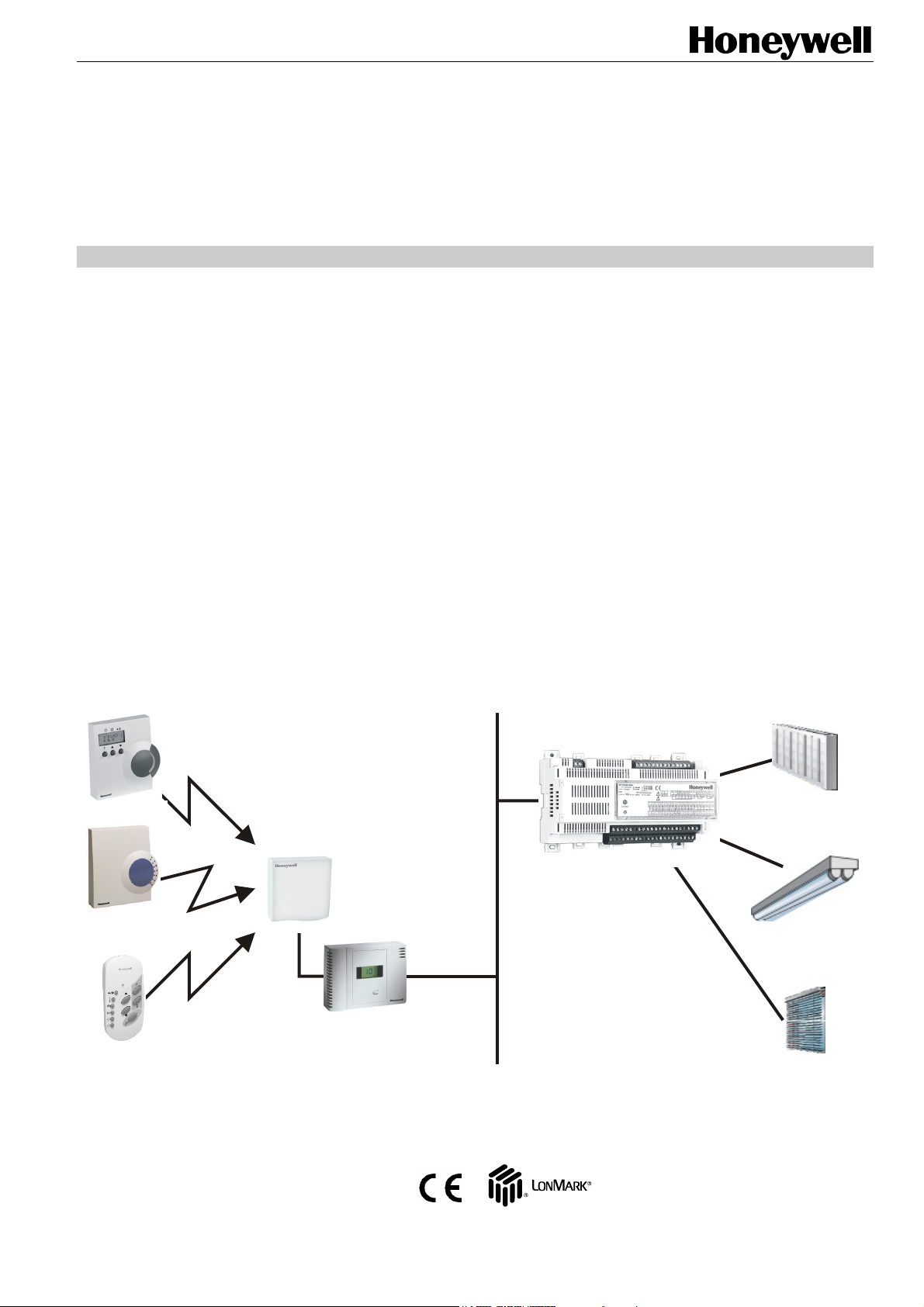
ZAPP
WIRELESS SYSTEM
HONEYWELL EXCEL 5000 OPEN SYSTEM
INTRODUCTION
Organization of this Manual
This manual is organized to guide you through the
engineering of a project from start to finish or adding to or
changing an existing system. Sections “Introduction” and
“Application Steps” provide the information needed to make
accurate ordering decisions. These steps are guidelines
intended to aid understanding of the product options, bus
arrangement choices, configuration options, and the wireless
ZAPP system role in the overall EXCEL 5000 System
architecture.
Description of Devices
The ZAPP System consists of the W7070A2000 ZAPP Wireless Receiver (including the ZAPP External Antenna) and up
to eight rooms, each containing a ZAPP room unit. There are
four types of ZAPP room units:
• the RT7070A2008 ZAPP Wireless Handheld Remote
• the T7270A2001 ZAPP Wall Module (with temperature
• the T7270A2019 ZAPP Wall Module (with temperature
• the T7270B2009 ZAPP Wall Module (for HVAC, light,
NOTE: Since the RT7070A2008 Wireless Handheld is not
The W7070A2000 receives commands from ZAPP room units
and then forwards them to the controllers (e.g. the Excel 10 or
Excel 12) connected within the same L
Fig. 1).
SYSTEM ENGINEERING
Control,
sensor and setpoint),
sensor), and
and sunblind applications).
equipped with a temperature sensor, the
W7070A2000 will receive no temperature
information from a room in which an RT7070A2008
is not supported by an additional T7270A2001 or
T7270A2019 located in that same room.
Do not attempt to teach-in both an RT7070A2008
and a T7270B2009 to the same room.
ONWORKS
network (see
wireless
communication
T7270B2009
T7270A2001
T7270A2019
Excel 12
ZAPP External Antenna
LonWorks
W7070A2000
hardwired
actuators
RT7070A2008
Fig. 1. System overview
® U.S. Registered Trademark EN0B-0286GE51 R1207
Copyright © 2007 Honeywell Inc. • All Rights Reserved
Page 2
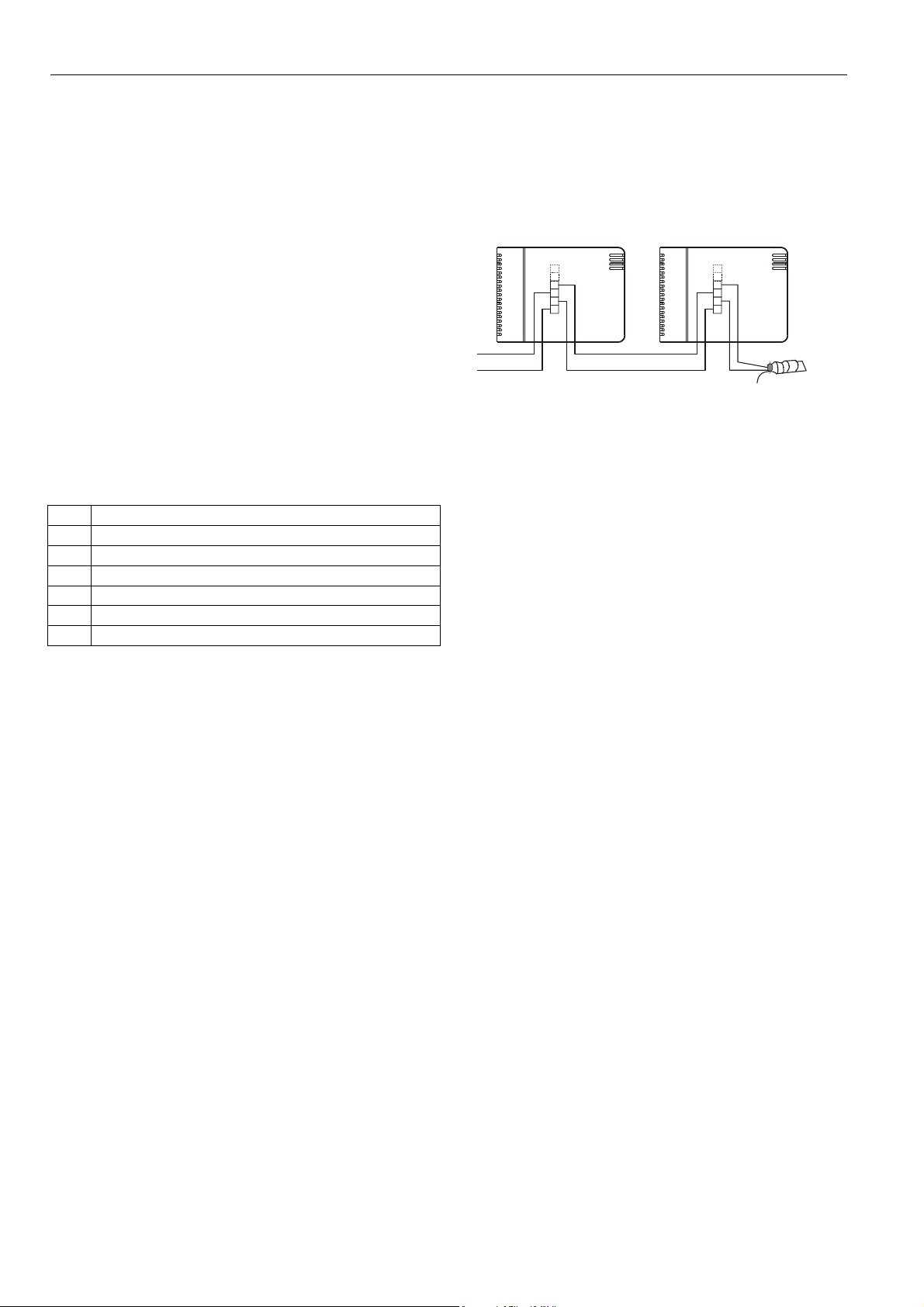
ZAPP WIRELESS SYSTEM
STANDARDS AND NORMS
The ZAPP System complies with CE and EN 300 220-1 and
EN 301 489-1.
Use in Combination with Legacy Devices
The W7070A2000 ZAPP Wireless Receiver is suitable for use
only with the T7270A2001, T7270A2019, T7270B2009 ZAPP
Wireless Wall Modules and the RT7070A2008 ZAPP
Wireless Handheld Remote Control. It cannot communicate
with (but is likewise unaffected by) legacy devices (e.g. the
T7270A1001, T7270A1019, T7270B1009, or the
RT7070A1008).
APPLICATION STEPS
Overview
Steps one through seven describe the engineering. These
steps are guidelines intended to aid understanding of the
product options, bus arrangement choices, configuration
options and ZAPP's role in the overall EXCEL 5000
architecture.
step description
1 System Planning
2 Range of RF Transmission
3 LonWorks Communication
4 Power Supply
5 Configuring the W7070A2000
6 Teach-in
Step 1: System Planning
Plan the use of ZAPP according to the required functionality
and the sensor or actuator usage.
When planning the system layout, consider potential expansion possibilities to allow for future growth.
Step 2: Range of RF Transmission
Because of interference from other devices and the building
structure, it is not possible to exactly define the wireless
transmission range.
General Guideline
The max. distance between the W7070A2000 and ZAPP
room units should be less than 30 meters, and there should
be no more than two walls between the W7070A2000 and
ZAPP room units. See W7070A2000 Receiver Installation
Instructions (EN1B-0396GE51) for details on installing
wireless systems.
Step 3: LonWorks Communications
The W7070A2000 utilizes a free-topology transceiver
(FTT10A) Link Power compatible L
allows daisy-chain, loop, and star network configurations or
any combination thereof (see also Excel 50/500 L
Mechanisms Interface Description, Product Literature No.:
ONWORKS
®
System
®
network that
ONWORKS
EN0B-0270GE51, for a complete description of possible
layouts and wiring details, including max. lengths).
Depending upon the L
ONWORKS
®
network configuration used,
one or two termination modules may be required (see Fig. 2).
Different connections to the termination module are
necessary, depending upon whether it is used in a single- or
double-terminated network configuration.
5
6
7
8
5
6
7
8
ORANGE
BROWN
TERMINATION
MODULE (209541B)
Fig. 2. Termination module connection (daisy-chain
network configuration shown)
NOTE:
The LONW
®
ORKS
network is insensitive to polarity,
eliminating installation errors due to miswiring
Wire the W7070A2000's LonWorks ® communications
network using level IV 22 AWG or plenum-rated level IV 22
AWG non-shielded, twisted pair, solid conductor wire.
IMPORTANT!
Do not bundle wires carrying field device signals or
LonWorks communications together with high-voltage
power supply or relay cables. Specifically, maintain a
min. separation of 80 mm between such cables. Local
wiring codes may take precedence over this
recommendation.
IMPORTANT!
Try to avoid installing in areas of high electromagnetic
noise (EMI).
The LonWorks network is connected to terminals 5 and 7.
Terminals 6 and 8 may be used to connect further devices to
the same LonWorks network.
Step 4: Power Supply
IMPORTANT!
Local wiring guidelines (e.g. VDE 0100) may take
precedence over recommendations provided in these
recommendations.
All wiring must comply with applicable electrical codes and
ordinances. Refer to job or manufacturers’ drawings for
details. Use a min. of 18 AWG (1.0 mm
14 AWG (2.5 mm
2
) for all power wiring.
The power supply (24 Vac [±20%], 50 or 60 Hz) is connected
to terminals 1 and 3. Terminals 2 and 4 may be used to connect further devices to the same 24 Vac power supply.
2
) and a max. of
EN0B-0286GE51 R1207
2
Page 3
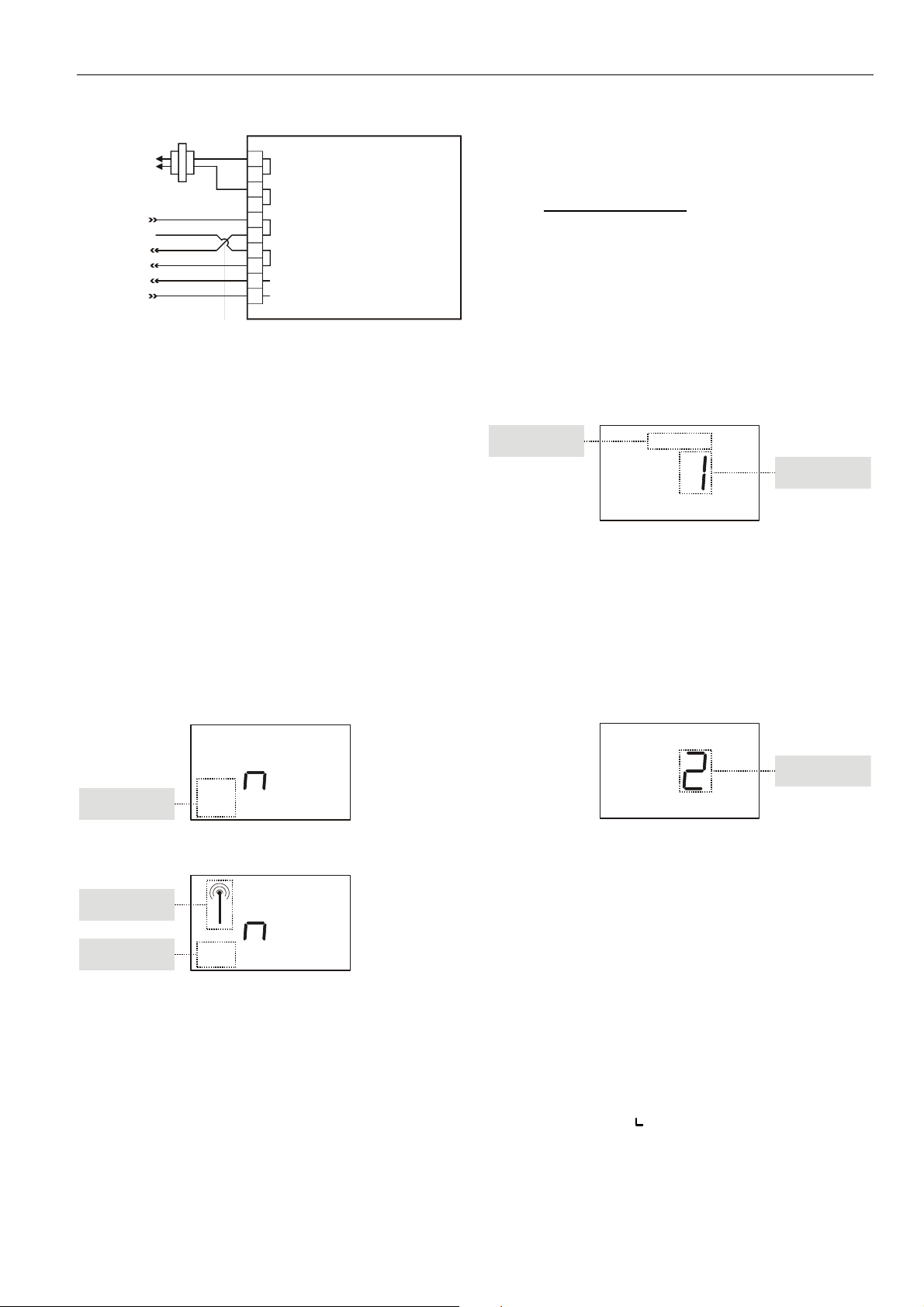
ZAPP WIRELESS SYSTEM
n
W7070A2000
120/240 VAC
24 VAC COM
LONW
ORKS
NETWORK IN
L
ONWORKS
NETWORK OUT
ZAPP External Antenna
24 VAC
24 VAC
1
24 VAC
2
24 VAC
3
24 VAC
4
5
LonWorks
6
LonWorks
7
LonWorks
8
LonWorks
ZAPP EXTERNAL ANTENNA BUS-
9
ZAPP EXTERNAL ANTENNA BUS+
10
Fig. 3. W7070A2000 terminal assignments
Step 5: Configuring the W7070A2000
The W7070A2000 is configured using a plug-in which may be
used with CARE or any other LNS-based tool such as
LonMaker™ for Windows.
After configuring (commissioning), the W7070A may initially
display invalid values on its L
ONWORKS
force an update (i.e. by manipulating the adjustment dial of
the ZAPP Wall Modules or the setpoint key of the ZAPP
Handheld).
If the factory pre-configuration already fits your needs, configuration is not necessary (see Appendix).
NOTE:
If communication between the W7070A2000's
neuron processor and its co-processor is interrupted,
the W7070A2000 will display an error message (see
Fig. 4). This will occur e.g. when an unconfigured
W7070A2000 is powered up.
To resume normal operation, set the W7070A2000
to "configured online"
interface. You can
room unit, the W7070A2000 will then recognize commands it
receives from them.
Teaching-in can be done as described in the following
sections or by using the plug-in.
NOTE:
When using the plug-in to teach in the ZAPP room
units,
it is necessary that you stop teaching in a
given ZAPP room unit before starting to teach in
the next ZAPP room unit
. This is because the
W7070A2000 will remain in the teach-in mode for 5
minutes, and you may accidentally teach in the same
ZAPP room unit again if you do not wait sufficiently
long before teaching in the next ZAPP room unit.
1) Enabling the Teach-In Mode
Press the button on the W7070A2000 for at least two
seconds. "TEACH" and “1” is displayed, thus indicating that
the W7070A2000 is now in the teach-in mode for room 1.
teach-i
mode
TEACH
number
Fig. 6. W7070A2000 in teach-in mode
NOTE:
If you enter no input within 3 minutes, the
W7070A2000 will revert back to the normal mode.
2) Selecting a Unique Number
You must now assign a unique number (1 through 8) to the
given ZAPP room unit by pressing the button on the
W7070A2000 as many times necessary.
room
E
error
message
Fig. 4. Error message (no LonWorks© communication)
no
LON
NOT
OK
E
antenna
error
message
NOT
Fig. 5. Error message (no attached ZAPP Ext. Antenna)
OK
Step 6: Teach-In Procedure
Teach-in is a procedure required to allocate ZAPP room units
located in the various different rooms to the W7070A2000. Up
to eight rooms, each containing a ZAPP room unit, can be
allocated to a single W7070A2000. After successful completion of the teach-in procedure for each individual ZAPP
TEACH
unique
number
Fig. 7. Assigning unique number
Since the RT7070A2008 Wireless Handheld is not equipped
with a temperature sensor, in order for the W7070A2000 to
receive information on room temperature, you must assign
the same unique number to both the RT7070A2008 in a
particular room and the T7270A2001 or T7270A2019 located
in that same room.
The W7070A2000 is now ready to receive teach-in messages
from the ZAPP room units.
3) Teaching-In a ZAPP Room Unit
3a) Teaching-In an RT7070A2008
On the RT7070A2008, press "UP, "B," and "OK" simultaneously to send the teach message to the W7070A2000.
If the teach-in was successful, the W7070A2000 will display
the corresponding texts ("PRESENT" and "OK").
The appearance of the
room unit which has been taught-in is an RT7070A2008.
symbol indicates that the ZAPP
EN0B-0286GE51 R1207
3
Page 4
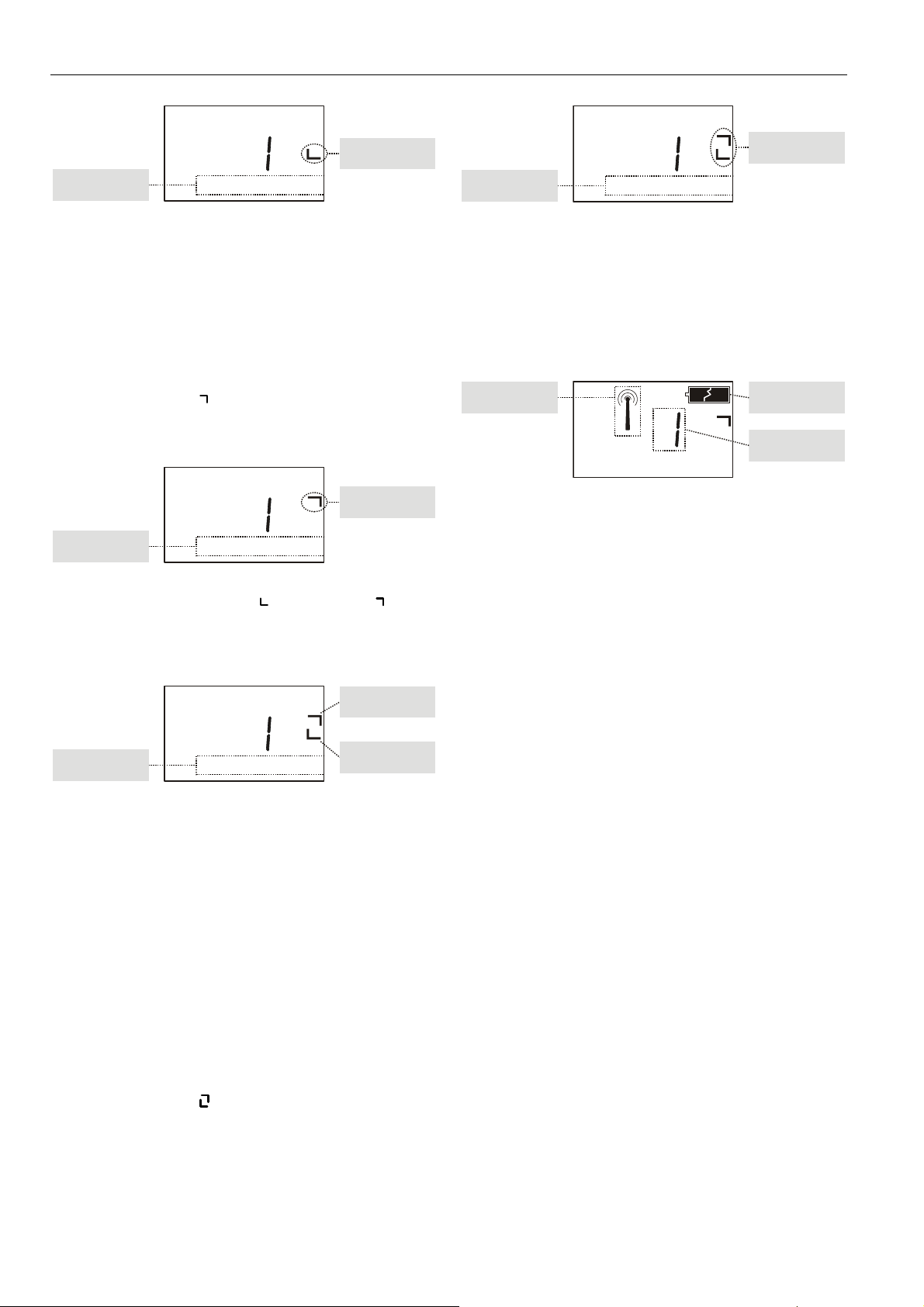
ZAPP WIRELESS SYSTEM
A
TEACH
RT7070A
taught-in
teach-in
successful
Fig. 8. RT7070A2008 successfully taught-in
3b) Teaching-In a T7270A2001 or T7270A2019
In order to perform the teach-in procedure for a T7270A2001
or T7270A2019, you must first open its housing, revealing the
battery compartment and teach-in button.
If you then insert the battery or press the teach-in button, the
teach message will be sent to the W7070A2000.
If the teach-in was successful, the W7070A2000 will display
the corresponding texts ("PRESENT" and "OK").
The appearance of the
room unit which has been taught-in is a T7270A2001 or
T7270A2019.
PRESENT OK
symbol indicates that the ZAPP
TEACH
T7270A
taught-in
teach-in
successful
Fig. 9. T7270A successfully taught-in
The appearance also of both the symbol and the symbol
indicates that an RT7070A2008 and a T7270A (to both of
which the same unique number has been assigned) have
been taught-in to the same room.
teach-in
successful
Fig. 10. T7270A and RT7070A2008 successfully taught-in
Failed Teach-In of T7270A or RT7070A2008
In the event that you are unable to teach-in a T7270A Wall
Module or RT7070A2008 Handheld (i.e. you are unable to
read the temperature or setpoint for a particular room), deteach the affected room unit and then repeat the teach-in
procedure.
3c) Teaching-In a T7270B2009
In order to perform the teach-in procedure for a T7270B2009,
on the RT7070A2008, press F and "DOWN" simultaneously
for 5 seconds, thus starting the display test and sending the
teach message to the W7070A2000 ─ or simply power-up the
T7270B2009.
If the teach-in was successful, the W7070A2000 will display
the corresponding texts ("PRESENT" and "OK").
The appearance of the
room unit which has been taught-in is a T7270B2009 (which
incorporates HVAC, light, and sunblind functionality).
PRESENT OK
TEACH
T7270
taught-in
RT7070A
PRESENT OK
symbols indicates that the ZAPP
taught-in
TEACH
T7270B
taught-in
successful
teach-in
Fig. 11. T7270B2009 successfully taught-in
PRESENT OK
4) Completion of the Teach-In Process
After successful completion of the teach-in procedure for
each individual ZAPP room unit, the W7070A2000 will then
recognize commands it receives from them. Further, a symbol
for incoming commands together with the room number and
the battery status of the room unit will be displayed.
incoming
commands
battery
level
room
number
Fig. 12. Incoming commands / battery status
Failed Teach-In
In the event that you are unable to teach-in a T7270B2009
Wall Module (i.e. you are unable to read the temperature or
setpoint or other functions for a particular room), de-teach the
affected room unit and then repeat the teach-in procedure.
De-Teaching a Taught-In Room Unit
It is possible to de-teach (revoke) an individual taught-in room
unit. This is done as follows:
1. Press the button on the W7070A2000 for 5 seconds to
enter the teach-in mode.
2. Select the room you want to de-teach by pressing the
button on the W7070A2000 as often as necessary until
the unique number of the given room unit appears in the
display.
3. Press the button on the W7070A2000 continuously for at
least five seconds until the word "PRESENT" in the
display disappears
De-Teaching All Taught-In Room Units
It is possible to de-teach (revoke) all taught-in room units.
This is done as follows:
1. Switch off the power of the W7070A2000 by unplugging it
from the power mains.
2. Press and hold down the button on the W7070A2000
while switching on the power of the W7070A2000 by
plugging it back into the power mains.
3. Continue holding down the button on the W7070A2000
until "+de" appears in the display of the W7070A2000 and
before
then immediately release the button (
appear – otherwise, you will have to start over and repeat
the entire procedure).
4. All previously taught-in room units have now been detaught.
"-de" or "de"
EN0B-0286GE51 R1207
4
Page 5

ZAPP WIRELESS SYSTEM
Checking the Status of a Room Unit
It is possible to check the status (i.e. taught-in status, battery
level) of individual room units. This is done as follows:
1. Press the button on the W7070A2000. The status
(including all relevant information) of the first room will
appear.
2. To check the status of the next room, press the button on
the W7070A2000 (see also the examples in Fig. 13
through Fig. 15).
PRESENT
Fig. 13. T7270A and RT7070A2008 taught-in for room #1;
battery level OK
PRESENT
Fig. 14. T7270A taught-in for room #2; battery level OK
APPENDIX: W7070A2000 NETWORK
VARIABLES
Node Object
(LonMark Object type # 0)
mandatory
Network
Variables
optional
Network
Variables
Configuration
Parameter
value file
Fig. 16. Node Object
Room #8
nvoStatus
SNVT_obj_status
nvoRFState
Non_SNVT
nvoSetptOffset8
SNVT_temp_p
SNVT_obj_request
config SNVT_time_sec
Room #1
nviRequest
NviTeachActivate
SNVT_count
nciRmConfig
config Non_SNVT
NciSndHrBt
nvoSetptOffset1
SNVT_temp_p
PRESENT
Fig. 15. T7270A taught-in for room #3; battery level: LOW
nvoFanSpeedCmd1
SNVT_switch
nvoOccManCmd1
SNVT_occupancy
nvoLampManPos1
SNVT_switch
nvoSblndManPos1
SNVT_Setting
nvoFreeUse1
SNVT_switch
nvoSpaceTemp1
SNVT_temp_p
nvoFanSpeedCmd8
SNVT_switch
nvoOccManCmd8
SNVT_occupancy
nvoLampManPos8
SNVT_switch
nvoSblndManPos8
SNVT_Setting
nvoFreeUse8
SNVT_switch
nvoSpaceTemp8
SNVT_temp_p
Fig. 17. Network Variables per room
EN0B-0286GE51 R1207
5
Page 6
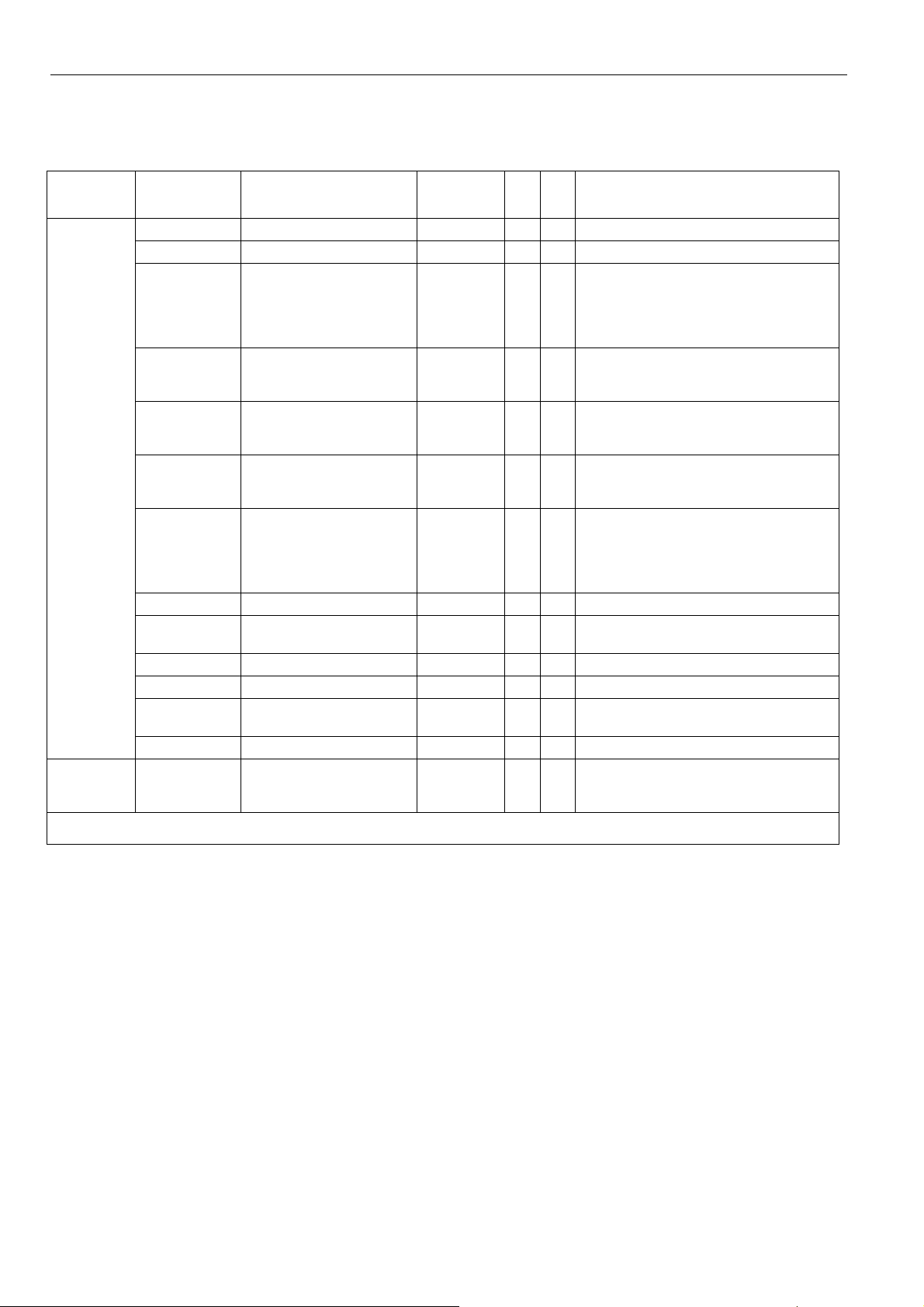
ZAPP WIRELESS SYSTEM
The following tables list all network variables associated with the W7070A2000.
Table A1. Configuration Network Variables associated with the W7070A2000
NV name field name engineering units: English
(metric) or states plus
range
.low_setpt SNVT_temp_p: 0..-5 Kelvin -5 lower temperature setpoint offset limit
.high_setpt SNVT_temp_p: 0..+5 Kelvin +5 upper temperature setpoint offset limit
.fanstages enum 0..3
0 = NO FAN
1 = ONE_SPEED
2 = TWO_SPEED
3 = THREE_SPEED
.bypass Bit
0 = NOT_ALLOWED
1 = ALLOWED
.unocc Bit
0 = NOT_ALLOWED
1 = ALLOWED
.occ Bit
nciRmConfig
.sblnd_runtime SNVT_time_sec: 1..240s 60 maximum movement time fur sunblind
.lamp_runtime SNVT_time_sec: 1..60s 10 button 5 (bright): max. time for brightening
.lamp_start 1=100%
.lamp_increment SNVT_lev_percent: 0..100% 100 button 5 (bright): Step height for dimming
.free_runtime SNVT_time_sec: 1..60s 10 button 6 (free): max. time for brightening
.free_start 1=100%
.free_increment SNVT_lev_percent: 0..100% 100 button 6 (free): Step height for dimming
nciSndHrtBt SNVT_time_sec 60 Length of timeout after which the W7070A
1
SH: Sharable (bindable) points can be set up for data sharing either a data source or a destination.
2
HB: These points are sent out onto the network at a certain fixed interval (heartbeat).
0 = NOT_ALLOWED
1 = ALLOWED
0= last level
0= last level
default
THREE_
SPEED
ALLOWED Allows the OCCUPANCY functionality to be
ALLOWED Enables manually changing occupancy state
ALLOWED Enables manually changing occupancy state
0 button 5 (bright): Start dimming at 100% or at
0 button 6 (free): Start dimming at 100% or at
1HB2
SH
number of possible fanspeeds: 0 = no fan /
1..3 = 1..3 speeds (plus AUTO, OFF)
invoked via handheld.
to "unoccupied."
to "occupied."
NOTE: The sunblind runtime must be the
same in the
W7070A2000
controller (e.g. an XL12).
last light level
last light level
sends nvoSetptOffset and nvoSpaceTemp
out onto the network.
comments
T7270B2009
, and in the connected
, the
EN0B-0286GE51 R1207
6
Page 7
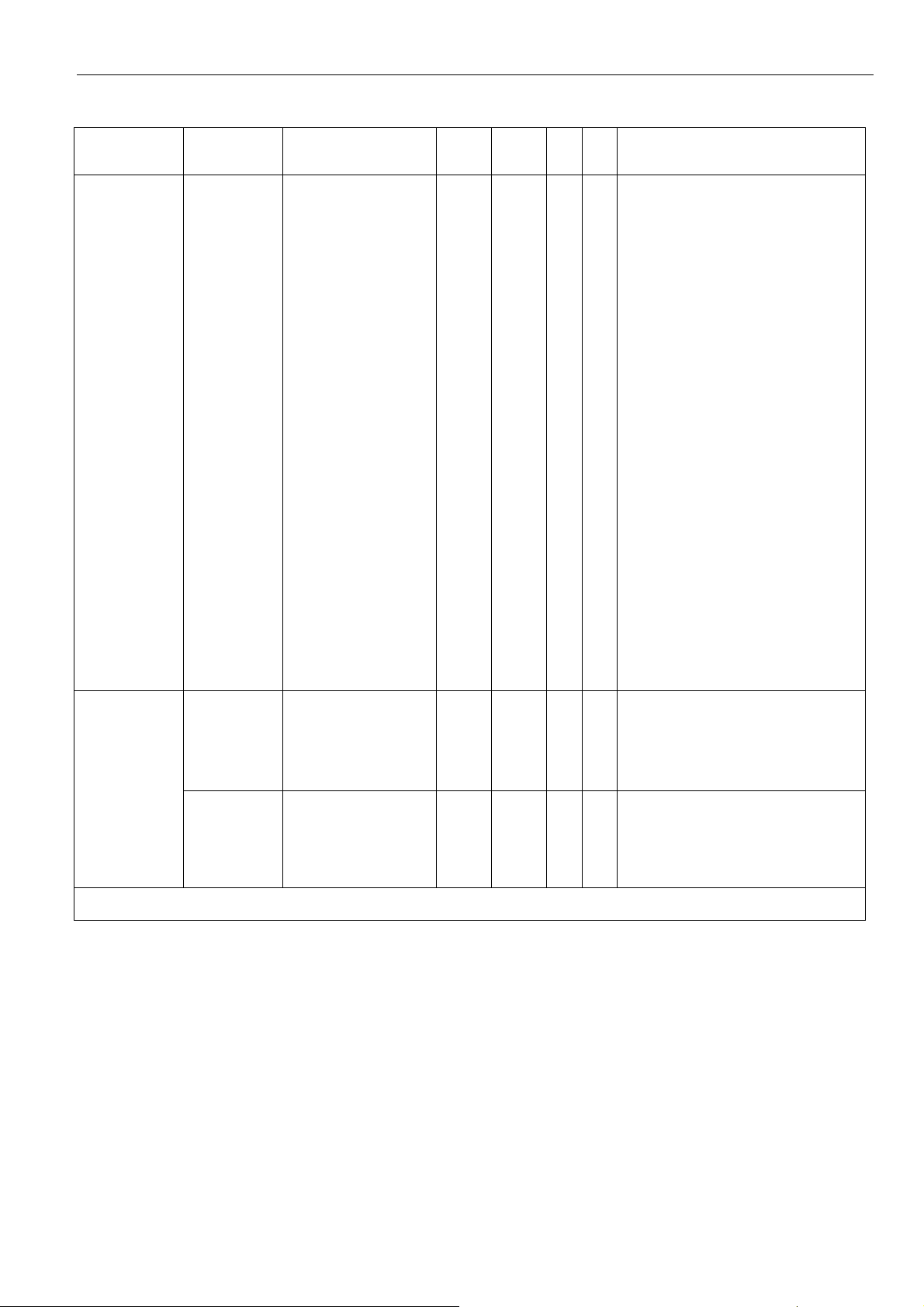
Table A2. Input Network Variables associated with the W7070A2000
1
NV name field name engineering units:
English (metric) or
states plus range
SNVT_Count
digital
default
SH
state /
value
FFFFh
HB
2
1..16
0, FFFF
nviTeachActivate
SNVT_obj_request
This input variable belongs to the Node
0 = NODE_OBJECT
object_id
1 = ROOM1
2 = ROOM2
..
nviRequest
object_request
1
SH: Sharable (bindable) points can be set up for data sharing either a data source or a destination.
2
HB: These points are sent out onto the network at a certain fixed interval (heartbeat).
8 = ROOM8
object_request_t
RQ_NORMAL
RQ_UPDATE_STATUS
RQ_RESET
0
2
17
See above. Commanding any modes other
ZAPP WIRELESS SYSTEM
comments
W7070A2000
rooms. Each room is split into two
functional areas, the handheld area (1…8)
and the sensor (wall module) area (9…16).
NOTE: If the application supports
For ease of understanding, in this document, the term “sensor” is used for 9…16.
The assignment is as follows:
room 1: handheld 1; sensor 9
room 2: handheld 2; sensor 10
…
room 8: handheld 8; sensor 16
To teach-in the sensor in room 3, you must
set nviTeachActivate = 11.
nviTeachActive = 0 or FFFFh: no activity /
stop process
possible range:1..16, FFFFh
The visual (LCD) behavior of the
W7070A2000
tools. The result of teach-in can be read
out of nvoRfState.teached.
Object and provides the mechanism to
request a particular mode for a particular
object within a node.
than the ones listed will result in an
“invalid_request” when reading nvoStatus.
Occupancy state is reset to "unoccupied"
and nvoSetPtOffset is set to 0
supports up to eight
additional NVs (e.g. as may be the
case with customized solutions),
the actual number of supported
rooms may in fact be lower.
is equal to teach-in without
EN0B-0286GE51 R1207
7
Page 8

ZAPP WIRELESS SYSTEM
The fixed values of the variables are described in the ZAPP Handheld User Manual (Product Literature No.: EN2B-0205GE51).
Table A3. Output Network Variables associated with the W7070A
1
NV name field name engineering units: English
default
SH
(metric) or states plus
range
nvoOccManCmd* SNVT_occupancy:
0 = OC_OCCUPIED
0xFF = no
override
1 = OC_UNOCCUPIED
2 = OC_BYPASS
0xFF = OCC_NUL
nvoSetPtOffset* SNVT_temp_p:
0 x x Enables SETPOINT OFFSET
-5..+5 K due to nciRmConfig
.value SNVT_switch.value: 0..100% O% x Manual user override of fanspeed.
nvoFanSpeedCmd*
.state SNVT_switch.state:
0 = OFF
NUL x
1 = ON
255 = NUL
nvoSblndManPos* SNVT_setting
3 = SET_UP
SET_NUL=
no action
2 = SET_DOWN
4 = SET_STOP
255 = SET_NUL
SNVT_switch.value: 0..100% 0 x Enables LIGHT functionality.
nvoLampManPos*
SNVT_switch.state:
0 = OFF
NUL x Enables LIGHT functionality.
1 = ON
255 = NUL
.value SNVT_switch.value: 0..100% 0 x Enables LIGHT functionality.
nvoFreeUse*
.state SNVT_switch.state:
0 = OFF
NUL x Enables LIGHT functionality.
1 = ON
255 = NUL
nvoSpaceTemp* SNVT_temp_p 0..40° C invalid x x Contains info on room temperature of
0 = ok Battery condition for handheld (1…8)
0, but saves
value over
power down
Contains info on origin of last
nvoRfState3
.BatteryState1
...
.BatteryState16
.teached1
...
.teached16
Bit:
0 = battery ok
1 = battery low
Bit:
1 = taught
0 = no unit taught
.lastRfDevice Byte:
0..16
1
SH: Sharable (bindable) points can be set up for data sharing either a data source or a destination.
2
HB: These points are sent out onto the network at a certain fixed interval (heartbeat).
3
: If there is no RF communication with the wall module, the battery state will be set to 1. This may require up to 2 hours.
*Each of these variables exists for rooms 1 through 8 and has a single-digit index of 1..8.
HB
2
comments
X Enables OCCUPANCY functionality.
functionality.
x Enables SUNBLIND functionality.
taught-in wall module.
or sensor (9…16) in the rooms.
NOTE: If there is no communication
from the wall module (e.g. because
battery was removed), the battery
state will be set to 1.
room 1: handheld 1; sensor 9
room 2: handheld 2; sensor 10…
room 8: handheld 8; sensor 16
message received by the
W7070A2000
room 1: handheld 1; sensor 9
room 2: handheld 2; sensor 10…
room 8: handheld 8; sensor 16
EN0B-0286GE51 R1207
8
Page 9

ZAPP WIRELESS SYSTEM
Table A3 (continued). Output Network Variables associated with the W7070A
NV name field name engineering units: English
(metric) or states plus range
nvoRfState .lastCommand Enum:
0 = OFFS_HIGHER
default
Contains info on last message received by
1 = OFFS_LOWER
2 = OFFS_ZERO
3 = OFFS_MIN
4 = OFFS_MAX
5 = FAN_HIGHER
6 = FAN_LOWER
7 = FAN_AUTO
8 = FAN_MAX
9 = FAN_OFF
10 = OCC_BYP
11 = OCC_UNOCC
12 = OCC_NUL
13 = OCC_OCC
14 = LIGHT_MAX
15 = LIGHT_MIN
16 = LIGHT_START_DIM
17 = LIGHT_STOP_DIM
18 = SBL_UP
19 = SBL_DOWN
20 = SBL_STOP
21 = OFFICE_STYLE_1
22 = OFFICE_STYLE_2
23 = FREE_MAX
24 = FREE_MIN
25 = FREE_START_DIM
26 = FREE_STOP_DIM
27 = DIRECT_SETPT
28 = ROOM_TEMP
255 = CMD_NUL
nvoRfState .TeachActive SNVT_count: 0..16 Contains info on the number of the room
.major W7070A2000 neuron application software
nroSwVersion
nvoStatus
1
SH: Sharable (bindable) points can be set up for data sharing either a data source or a destination.
2
HB: These points are sent out onto the network at a certain fixed interval (heartbeat).
.minor
.bug
.object_id 0 = NODE_OBJECT
1 = ROOM1
2 = ROOM2
3 = ROOM3
...
8 = ROOM8
.invalid_id 0 = VALID_ID, 1 = INVALID_ID
.disabled 0 = ENABLED, 1 = DISABLED
SH
1
HB2
comments
W7070A2000
unit currently in the teach-in mode.
0 = no teach-in process.
room 1: handheld 1; sensor 9
room 2: handheld 2; sensor 10…
room 8: handheld 8; sensor 16
version
.
EN0B-0286GE51 R1207
9
Page 10

ZAPP WIRELESS SYSTEM
ACCESSORIES, AGENCY LISTINGS,
ABBREVIATIONS, AND LITERATURE
Accessories
Wall Holder for Handhelds
The RT 70-HRD20-Wall includes 10 wall holders for the
RT7070A2008.
LONW
ORKS
® Termination
One or two LONW
ORKS
® terminations are required, depending
on the given LonWorks bus layout.
Two different L
•
LONW
•
LONW
ONWORKS
ORKS
® termination module, order no.:
ORKS
® connection / termination module (can be
® terminations are available:
209541B
mounted on DIN rails and in fuse boxes),
order no.:
XAL-Term
Agency Listings
Table 1 provides information on agency listings for wireless ZAPP system products.
Table 1. Agency listings
devices
W7070A2000
(incl. Ext.
Antenna)
T7270A2001
T7270A2019
T7270B2009
RT7070A2008
agency
CE
LonMark
CE
EN 60730-1
EN 6020-2-9
EN 300 220-1
EN 301 489-1
EN 300 220-1
EN 301 489-1
removable screw-type
3-pole terminal block
Fig. 18. Lonworks® connection and termination module
comments
l
l
e
w
y
e
n
o
H
m
r
e
T
-
L
A
X
4
3
L
L
O
O
N
N
shield shield
plug-in
jumper
34
LON
Termination
FTT/LPT Bus
FTT/LPT Free
Park Position
5
1
06
Manufactured for and on behalf of the Environmental and Combustion Controls Division of Honeywell Technologies Sàrl, Ecublens, Route du Bois 37, Switzerland by its Authorized Representative:
Automation and Control Solutions
Honeywell GmbH
Böblinger Straβe 17
D-71101 Schönaich / Germany
Phone: (49) 7031 637 - 01
Fax: (49) 7031 637 - 493
http://ecc.emea.honeywell.com
Subject to change without notice. Printed in Germany
This document is definitive for the enclosed product and replaces all previous publications.
Honeywell Inc. hereby declares that this device complies with the basic requirements and other relevant regulations of guideline 1999/5/EC. The declaration of
conformity of the product can be requested from the manufacturer.
Note to non-E.U. countries: This product may only be used if operation in the 868 MHz frequency band is permissible.
EN1B-0286GE51 R1207
