Page 1

YJ-HF500
Corded Area-Imaging Scanner
Quick Start Guide
Rev B 11/15
Aller à www.youjieaidc.com/en pour le français.
Para Português, acesse www.youjieaidc.com/en.
Ir a www.youjieaidc.com/en para español.
Перейти на русскоязычный сайт www.youjieaidc.com/en.
Türkçe için www.youjieaidc.com/en.
如要到中国 www.youjieaidc.com/en(简体)。
ǀƸŮǍƯŽȚǀưƴŽwww.youjieaidc.com/en ǟŽȘǚƲƄſȚ
Page 2
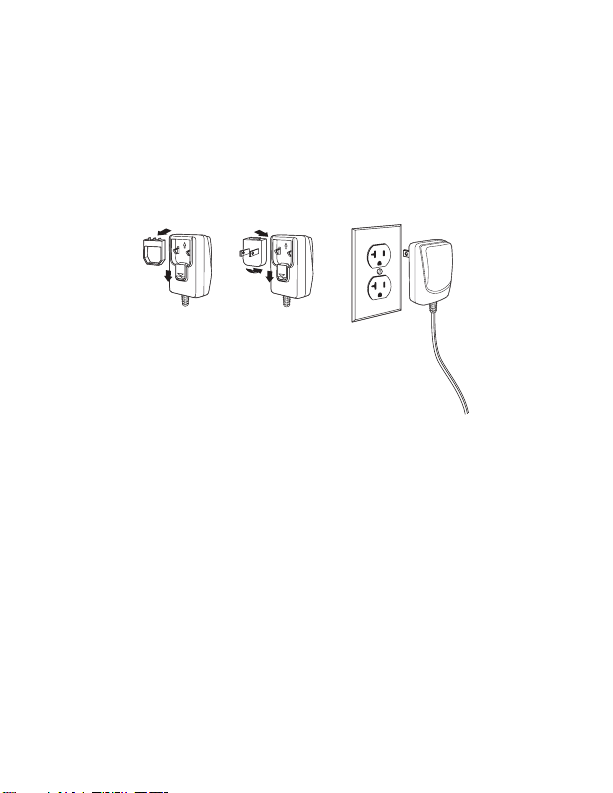
Note: Refer to your user’s guide for information about cleaning your
device.
Getting Started
Turn off computer’s power before connecting the scanner, then
power up the computer once the scanner is fully connected.
Power Supply Assembly (if included)
Page 3
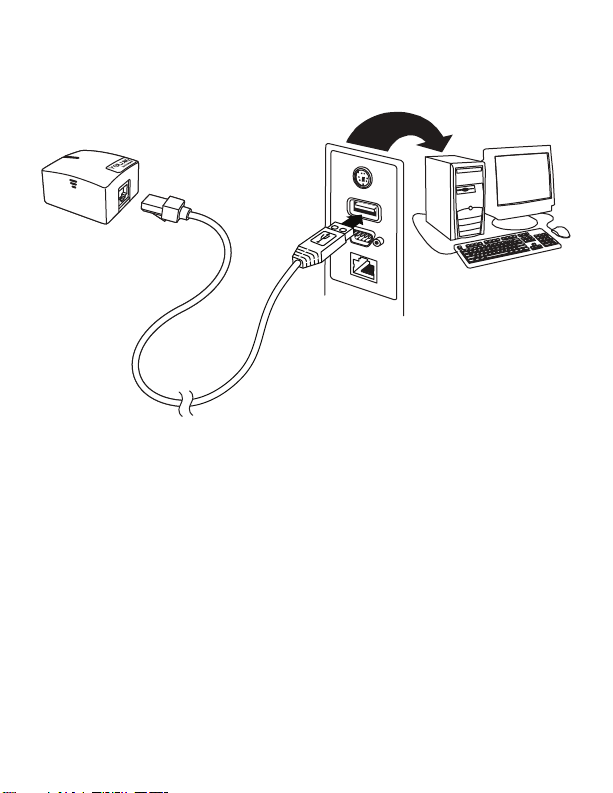
Connecting the Scanner
USB:
Page 4

RS232 Serial Port:
Reading Techniques
The view finder projects an aiming
beam that should be centered over the
bar code, but it can be positioned in any
direction for a good read.
Hold the scanner over the bar code and
center the aiming beam on the bar
code.
The aiming beam is smaller when the
scanner is closer to the code and larger
when it is farther from the code. Hold
the scanner close to smaller bar codes,
and farther away from large bar codes
to get a proper read.
Page 5
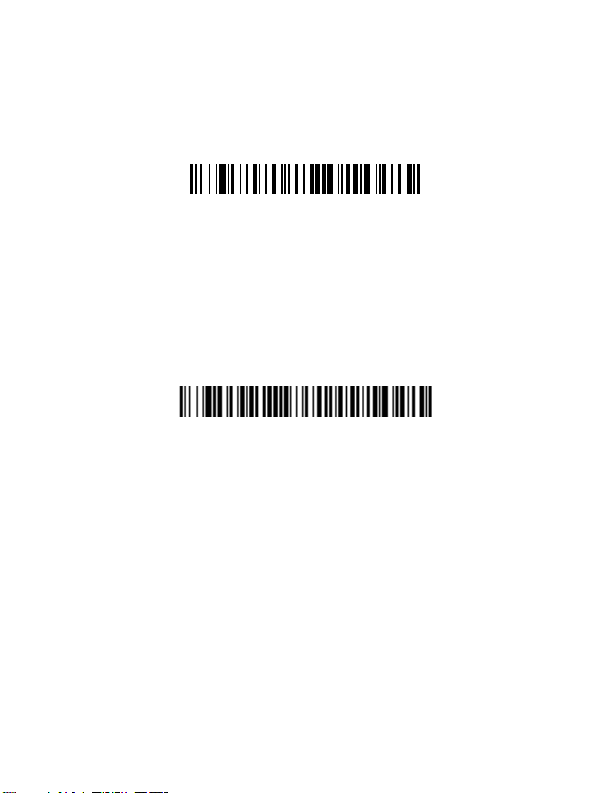
If the bar code is highly reflective (e.g., laminated), you may need to
Standard Product Defaults
USB Serial Interface
tilt the scanner at an angle so the bar code can be scanned.
Standard Product Defaults
The following bar code resets all standard product default settings.
USB Serial Interface
Scan the following code to program the scanner to emulate a regular
RS232-based COM Port. If you are using a Microsoft® Windows®
PC, you will need to download a driver from the Youjie website
(www.youjieaidc.com). The driver will use the next available COM
Port number. Apple® Macintosh computers recognize the scanner
as a USB CDC class device and automatically uses a class driver.
Note: No extra configuration (e.g., baud rate) is necessary.
Keyboard Country
If your interface is USB Keyboard or Keyboard Wedge, your
keyboard layout default is a US keyboard. To change this layout,
refer to the chart below for your keyboard country. Scan the Program
Keyboard Country bar code below, then scan the numeric bar
code(s) for the appropriate Country Code from
the Save bar code.
page 11, then scan
Page 6

By default, national character replacements are used for the
Program Keyboard Country
Save
following characters: #$@[\]^‘{|}~ Refer to the ISO 646 Character
Replacements chart in your User’s Guide to view the character
replacements for each country..
Country Code Scan Country Code Scan
Belgium 1 Italy 5
Brazil 16 Japan 28
Czechoslovakia 15 Latin America 14
Denmark 8 Russia 26
Finland 2 Slovakia 22
France 3 Spain 10
Germany/Austria 4 Switzerland 6
Great Britain 7 USA (Default) 0
Norway 9
Note: For a complete list of country codes, see the User’s Guide for
your product at our website, ,www.youjieaidc.com.
Page 7

Scan Mode
Presentation Mode
Presentation Scanning - Mobile
Phone
Add CR Suffix
Remove Suffix
Add Tab Suffix
When in Presentation mode, the scanner is activated when it “sees”
a bar code. After the bar code is read, the scanner continuously
searches for bar codes for 5 seconds. After 5 seconds and no bar
code is read, the scan illumination will turn off. When in
Presentation - Mobile Phone mode, your scanner is optimized to
read bar codes from mobile phone or other LED displays.
Suffix
If you want a carriage return after the bar code, scan the Add CR
Suffix bar code. To add a tab after the bar code, scan the Add Tab
Suffix bar code. Otherwise, scan the Remove Suffix bar code to
remove the suffixes.
Page 8

Add Code ID Prefix to All Symbologies
Add Code ID Prefix To All Symbologies
(Temporary)
Enable
(Default)
Disable
Scan the following bar code if you wish to add a Code ID prefix to all
symbologies at once.
Note: For a complete list of Code IDs, see the User’s Guide for your
product at our website, www.youjieaidc.com.
Function Code Transmit
When this selection is enabled and function codes are contained
within the scanned data, the scanner transmits the function code to
the terminal. Charts of these function codes are provided in your
User’s Guide. When the scanner is in keyboard mode, the scan code
is converted to a key code before it is transmitted.
Page 9

Programming the Interface
USB IBM SurePos
(USB Handheld Scanner)
Interface
USB Keyboard (PC)
USB IBM SurePos
(USB Tabletop Scanner)
Interface
USB Keyboard (Mac)
USB Japanese Keyboard (PC)
USB HID Bar Code Scanner
USB Serial Port Emulation
Scan one of the following bar codes to program your interface.
Page 10

Data Format Editor Instructions
Enter Data Format
Clear All Data Formats
Save
The following are abbreviated instructions for entering a data format.
For complete instructions refer to your User’s Guide, available at our
website, www.youjieaidc.com.
1. Scan the Enter Data Format symbol.
2. Primary/Alternate Format: scan 0 for Primary Format
3. Terminal Type: scan 099 for any terminal type
4. Code I.D.: scan 99 for any bar code type
5. Length: scan 9999 for any length bar code.
6. Editor commands: use the Programming Chart that follows.
7. Scan Save to save your entries.
Page 11

Programming Chart
0
2
1
4
3
5
6
7
Page 12

A
B
C
D
E
F
9
8
Save
Page 13

EZConfig-Scanning
To access additional features for the scanner use EZConfig-Scanning, an
online configuration software tool, available from our website at
jieaidc.com.
www.you-
Technical Assistance
Contact information for technical support, product service, and repair
can be found at www.youjieaidc.com.
User Documentation
For localized versions of this document, and to download the User’s
Guide, go to www.youjieaidc.com.
Disclaimer
Youjie reserves the right to make changes in specifications and other
information contained in this document without prior notice, and the
reader should in all cases consult Youjie to determine whether any
such changes have been made. The information in this publication
does not represent a commitment on the part of Youjie.
Youjie shall not be liable for technical or editorial errors or omissions
contained herein; nor for incidental or consequential damages
resulting from the furnishing, performance, or use of this material.
Youjie disclaims all responsibility for the selection and use of
software and/or hardware to achieve intended results.
This document contains proprietary information that is protected by
copyright. All rights are reserved. No part of this document may be
photocopied, reproduced, or translated into another language
without the prior written consent of Youjie.
As used herein “Youjie” means the entity selling the Youjie products.
This will be either Metrologic Asia (Pte.) Ltd. or Intermec (Beijing)
Technology Co. Ltd.
2015 All rights reserved.
Web Address: www.youjieaidc.com
Page 14

Limited Warranty
Youjie warrants its products to be free from defects in materials and
workmanship and to conform to Youjie’s published specifications
applicable to the products purchased at the time of shipment. This
warranty does not cover any Youjie product which is (i) improperly
installed or used; (ii) damaged by accident or negligence, including
failure to follow the proper maintenance, service, and cleaning
schedule; or (iii) damaged as a result of (A) modification or alteration
by the purchaser or other party, (B) excessive voltage or current
supplied to or drawn from the interface connections, (C) static
electricity or electro-static discharge, (D) operation under conditions
beyond the specified operating parameters, or (E) repair or service of
the product by anyone other than Youjie or its authorized
representatives.
This warranty shall extend from the time of shipment for the duration
published by Youjie for the product at the time of purchase
("Warranty Period"). Any defective product must be returned (at
purchaser’s expense) during the Warranty Period to Youjie factory or
authorized service center for inspection. No product will be accepted
by Youjie without a Return Materials Authorization, which may be
obtained by contacting Youjie. In the event that the product is
returned to Youjie or its authorized service center within the Warranty
Period and Youjie determines to its satisfaction that the product is
defective due to defects in materials or workmanship,Youjie, at its
sole option, will either repair or replace the product without charge,
except for return shipping to Youjie.
EXCEPT AS MAY BE OTHERWISE PROVIDED BY APPLICABLE
LAW, THE FOREGOING WARRANTY IS IN LIEU OF ALL OTHER
COVENANTS OR WARRANTIES, EITHER EXPRESSED OR
IMPLIED, ORAL OR WRITTEN, INCLUDING, WITHOUT
LIMITATION, ANY IMPLIED WARRANTIES OF
MERCHANTABILITY OR FITNESS FOR A PARTICULAR
PURPOSE, OR NON-INFRINGEMENT.
Page 15

YOUJIE’S RESPONSIBILITY AND PURCHASER’S EXCLUSIVE
REMEDY UNDER THIS WARRANTY IS LIMITED TO THE REPAIR
OR REPLACEMENT OF THE DEFECTIVE PRODUCT WITH NEW
OR REFURBISHED PARTS. IN NO EVENT SHALL YOUJIE BE
LIABLE FOR INDIRECT, INCIDENTAL, OR CONSEQUENTIAL
DAMAGES, AND, IN NO EVENT, SHALL ANY LIABILITY OF
YOUJIE ARISING IN CONNECTION WITH ANY PRODUCT SOLD
HEREUNDER (WHETHER SUCH LIABILITY ARISES FROM A
CLAIM BASED ON CONTRACT, WARRANTY, TORT, OR
OTHERWISE) EXCEED THE ACTUAL AMOUNT PAID TO YOUJIE
FOR THE PRODUCT. THESE LIMITATIONS ON LIABILITY SHALL
REMAIN IN FULL FORCE AND EFFECT EVEN WHEN YOUJIE
MAY HAVE BEEN ADVISED OF THE POSSIBILITY OF SUCH
INJURIES, LOSSES, OR DAMAGES. SOME STATES,
PROVINCES, OR COUNTRIES DO NOT ALLOW THE EXCLUSION
OR LIMITATIONS OF INCIDENTAL OR CONSEQUENTIAL
DAMAGES, SO THE ABOVE LIMITATION OR EXCLUSION MAY
NOT APPLY TO YOU.
All provisions of this Limited Warranty are separate and severable,
which means that if any provision is held invalid and unenforceable,
such determination shall not affect the validity of enforceability of the
other provisions hereof. Use of any peripherals not provided by the
manufacturer may result in damage not covered by this warranty.
This includes but is not limited to: cables, power supplies, cradles,
and docking stations. Youjie extends these warranties only to the first
end-users of the products. These warranties are non-transferable.
The duration of the limited warranty for the Youjie HF500 scanner is
ninety (90) days.
Page 16

