Page 1

TB7220U Commercial
Programmable Thermostat
OWNER’S GUIDE
63-2626
Page 2
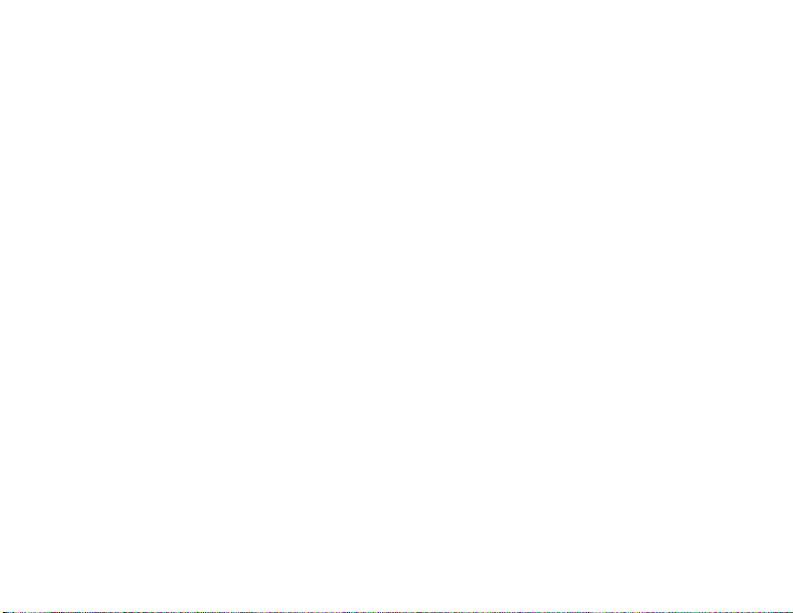
CONTENTS
Features ........................................................................... 3
Main Screen Selections and Display ................................ 4
Programming Heating and Cooling Schedule .................. 5
Operating the Thermostat ................................................ 9
Replacing Batteries .......................................................... 14
Reading Outdoor Temperature ......................................... 18
Reading Remote Indoor Temperature .............................. 17
Advanced Settings ........................................................... 24
Frequently Asked Questions and Answers ...................... 28
Limited Five-Year Warranty .............................................. 29
Customer Assistance ....................................................... 30
IMPORTANT
The thermostat has an LCD. Sharp instruments like a pen or pencil point can
damage the thermostat.
2 63-2626
Page 3
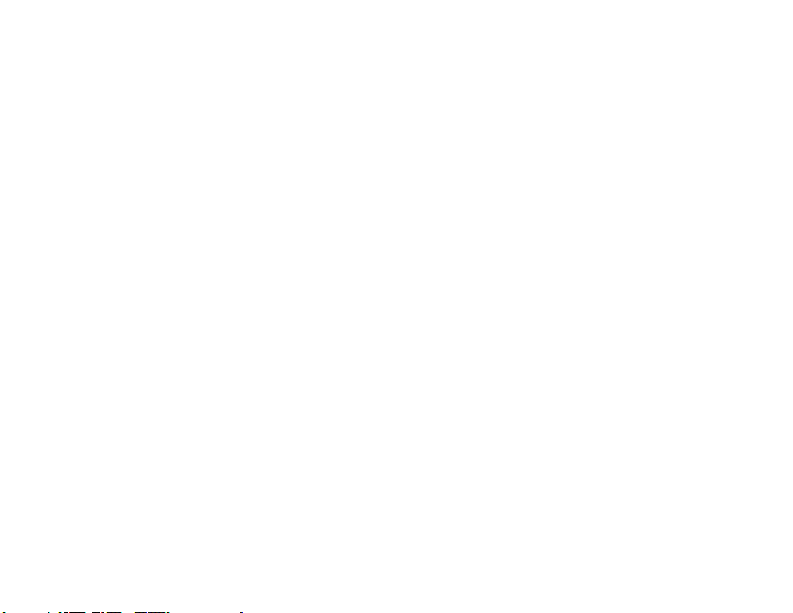
FEATURES
• Large, Clear Display with Backlighting—current temperature, set temperature and
time are easy-to-read and all are displayed on the main screen.
• Menu Driven Programming—Provides guidance through the scheduling process,
showing only necessary information and choices on each screen.
• Ability to Select Multiple Days—allows easy customizing for unique schedules.
• Real-Time Clock—keeps time during power failure; automatically updates for
daylight saving time.
• Armchair Programming—can remove thermostat from wall to set the schedule.
• Precise Temperature Control (±1°F)—reliable, consistent comfort.
• Multiple OVERRIDE options—can modify schedule for a specific period of time
(up to 365 days).
• Outdoor Temperature Indication—displays current outdoor temperature to help
plan outdoor activities.
3 63-2626
Page 4
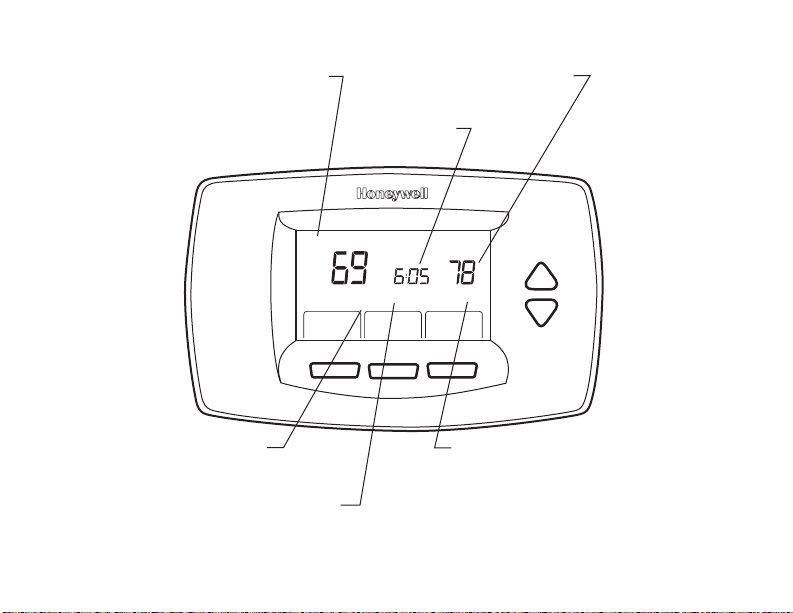
Main Screen Selections and Display
CURRENT DAY
OF WEEK
CURRENT
TIME
Mon
Fan Auto
System Auto
System & Fan
Override More
TEMPERATURE
SETTING
Aux Heat On
Occupied
CURRENT
SYSTEM SETTING
CURRENT
FAN SETTING
INDICATES
THERMOSTAT IS
"CALLING FOR
COOL OR HEAT"
M23039
4 63-2626
Page 5
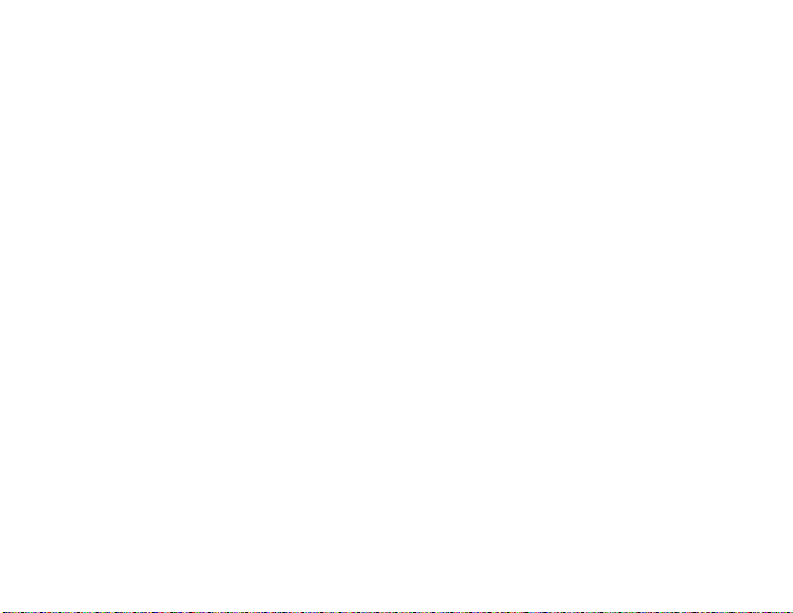
Programming Heating and Cooling Schedule
IMPORTANT
Keep in mind that the up and down keys change the flashing number or word.
When multiple items are flashing, changes affect only one of the items.
The thermostat can control up to four different schedule periods per day:
Occupied1—Work arrival time. Period to keep space at a comfortable temperature.
Unocc1—Work exit time. Period to keep space at an energy-saving temperature.
Occupied2—Second occupied period.
Unocc2—Second unoccupied period.
NOTES:
— Available schedule times are at 15-minute intervals.
— With default settings, all four periods can be programmed. This can be
changed to allow only Occupied1 and Unocc1 programs. To use only
Occupied1 and Unocc1, see Step 8 in the Advanced Settings section.
5 63-2626
Page 6
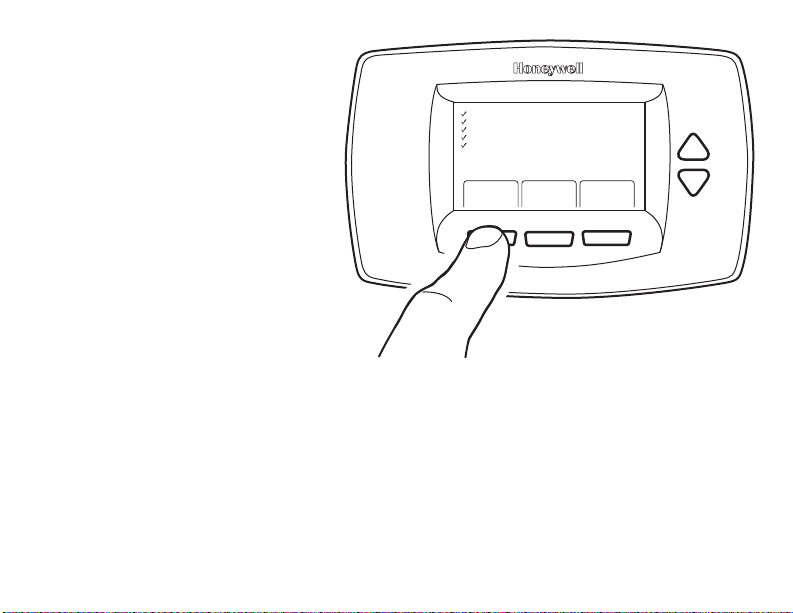
Editing Schedule
1. Press MORE.
2. Press SCHEDULE.
3. Press EDIT.
4. Use The Up and Down keys to
change the flashing day.
5. Select any combination of days.
NOTES:
— Selected days schedule
identical temperatures
and times.
— Be sure to select all days
desired before pressing
NEXT.
6. Press NEXT.
Mon
Tue
Wed
Thu
Fri
Sat
Sun
Select Day
Next
Cancel
M23040
6 63-2626
Page 7
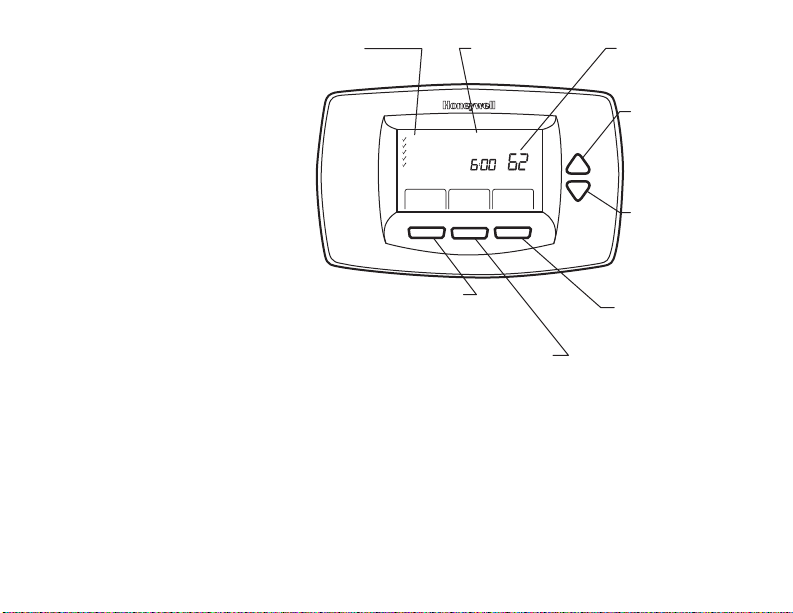
7. Use the Up and Down keys
to change the flashing
schedule period.
8. Press NEXT.
NOTE: The selections
automatically
DAYS
SELECTED
SCHEDULE
PERIOD
HEAT OR COOL
TEMPERATURES
UP ARROW
Mon
Tue
Wed
Thu
Fri
Period
Occupied1 Unocc1
Occupied2 Unocc2
AM
CHANGES TIME
AND
TEMPERATURES
cycle through:
Period, Time,
Temperature.
9. Use the Up and Down keys
to modify the flashing item
(e.g., time, temperature).
NOTES:
— Pressing DONE will
save all of the
changes that have
GO BACK KEY
GOES BACK TO THE
LAST SCHEDULE STEP
Go Back Next Done
DOWN ARROW
CHANGES TIME
AND
TEMPERATURES
DONE KEY
EXITS AND SAVES
CHANGES MADE
NEXT STEP KEY
ADVANCES PERIOD,TIME,
HEAT AND COOL TEMPERATURES
TO SCHEDULE
been made.
— To exit scheduling without saving the current changes, press CANCEL. If that
option is not available, press GO BACK until CANCEL is available.
7 63-2626
M23041
Page 8
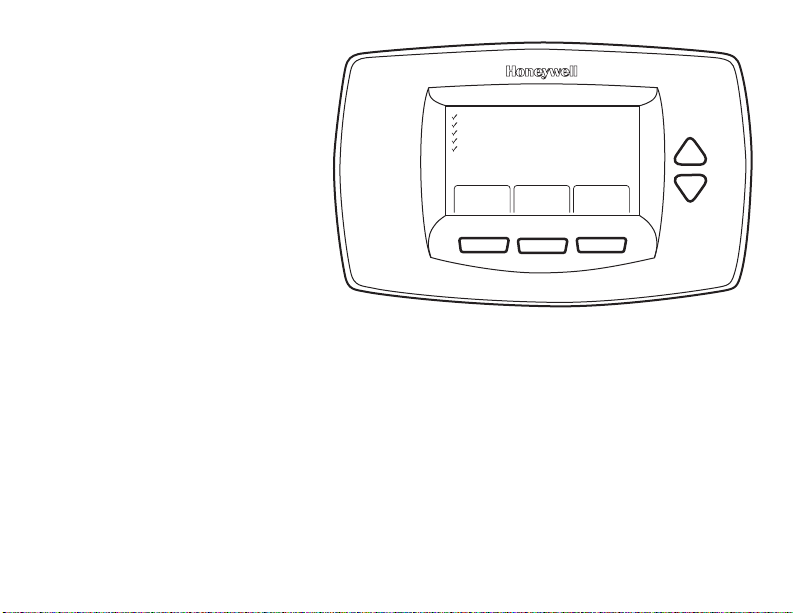
10. When complete, press
DONE.
“Saved” appears on the
screen to indicate changes
are saved to the day(s)
indicated.
Mon
Tue
Wed
Thu
Fri
Sat
Saved
NOTE: To schedule remaining
days of the week, repeat
steps 1-10.
Reviewing One Day’s
Schedule
1. Press MORE.
2. Press SCHEDULE.
3. Use The Up and Down keys to change the flashing day.
4. Press VIEW.
5. Use The Up and Down keys to cycle through the scheduled periods.
6. To make changes:
a. Press EDIT.
b. Proceed to step 7 of the Editing Schedule section.
8 63-2626
M22376
Page 9
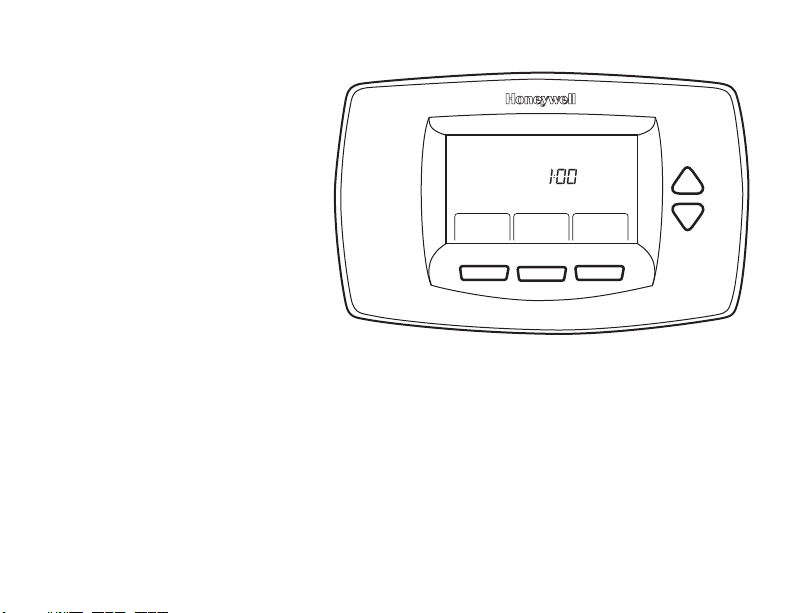
Setting Time
1. Press MORE.
2. Press CLOCK
3. Use arrows to set current
time.
4. Press DONE.
IMPORTANT
The current day of the
week should already be
set correctly. If not, see
the Advanced Settings
section to set the day.
Mon
Sun
Go Back
PM
Done
Operating the Thermostat
M23042
Setting “System & Fan”
SETTING SYSTEM
The System selections vary based on the HVAC system type.
HEAT — thermostat controls the heating system.
OFF — both heating and cooling systems are off.
COOL — thermostat controls the cooling system.
AUTO — thermostat controls both the heating and cooling systems based on temperature.
9 63-2626
Page 10
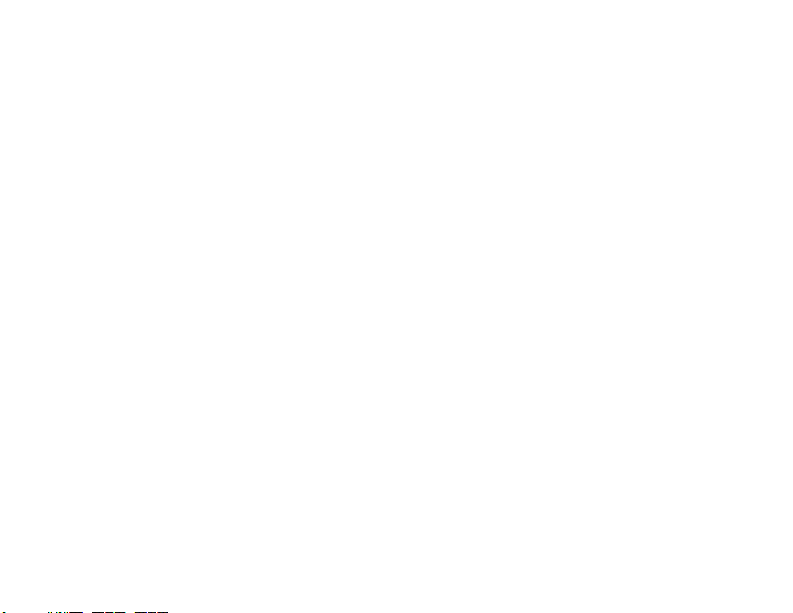
SETTING FAN
Fan selections vary based on the HVAC system type.
ON—fan runs continuously. Use this setting for improved air circulation or for more efficient
central air cleaning.
AUTO—fan is controlled by the system. Typically, the fan runs only during cooling or
heating operation.
Setting Temperature Overrides
There are three temperature override options:
— Hold Temperature Until
— Override, and
— Holiday.
HOLD TEMPERATURE UNTIL
Holds the temperature temporarily until the time set by the user, or the next scheduled
period time:
1. Press an arrow key or the Override key. TEMPORARY SET TO appears on the
screen. The time defaults to the next scheduled period start time.
2. Use the Up and Down keys to change the desired temperature.
NOTE: If HEAT or COOL begins to flash, your temporary setting is at, or beyond,
the deadband. The thermostat operates based on the override setting
throughout the hold time.
3. Press NEXT.
10 63-2626
Page 11

NOTE: The ability to change settings remains for approximately seven seconds.
Once neither the temperature nor the time continue to flash, you must
restart at step 1 to make changes.
4. Use the Up and Down keys
to set the desired time for
the thermostat to resume
the programmed schedule.
NOTE: The installer setup
can limit the length
of time for an override to 1, 2, 3, or 4
Tue
System
Heat
System & Fan
Hold Until
Fan Auto
Override
PM
Occupied
More
hours beyond the
current time.
5. Press CANCEL to cancel
“Hold Temperature Until” and
resume the schedule.
M23043
11 63-2626
Page 12

OVERRIDE
Changes temperature setting until the next period takes effect. For use during Unoccupied
periods.
1. Press OVERRIDE. The override settings default to those contained in the next
Occupied period.
NOTE: Changes are limited to those allowed by the lockout level.
2. Use the Up and Down keys to change the override time and temperature.
HOLIDAY
Changes temperature setting for a
designated number of days.
1. Press MORE.
2. Press HOLIDAY. The temper-
ature on the screen flashes.
3. Use the Up and Down
keys to change the desired
temperature for the duration
of the holiday.
Tue
System
Heat
System & Fan
Fan Auto
Holiday
Hold Until
Days
UnOccupied
Cancel
4. Press NEXT. The screen
shows “Hold Until 1 Days”.
The number flashes.
M23044
12 63-2626
Page 13

5. Use the Up and Down keys to change the number of days desired for the thermostat
to override the schedule.
6. Press DONE.
NOTE: During a holiday, the word “Holiday” flashes.
7. To cancel the Holiday Override early, press CANCEL.
NOTE: When the number of Holiday Override days expires, the screen shows
“Following Schedule” to indicate that the Holiday Override has ended.
Fan Status Displayed on Main Screen
AUTO—fan is controlled by the system.
ON—fan is continuously on.
When the thermostat is running the fan, the fan blade symbol appears next to FAN to
indicate the thermostat has the fan on.
NOTES:
— If the mode is Occupied, fan control is On. The only thing that allows the fan to
turn off during occupied periods is a manual fan override from On to Auto.
— If the mode is Unoccupied, fan control is the same as with the Auto setting.
This is true even when the display indicates “On”.
— If the thermostat is not controlling the fan, the fan blade symbol might not
appear even while the fan is running.
13 63-2626
Page 14

Replacing Batteries
With proper power and connections, the
thermostat does not require batteries.
Thermostats with batteries provide a
warning when the batteries run low. This
warning flashes on the main screen for
approximately 30 days.
NOTES:
— If batteries are not replaced
when Low Battery warning is
flashing, the LO batt screen
displays continuously and
thermostat stops operating
until batteries are replaced.
— Despite the low battery indicator, it is recommended that you replace the
batteries once each year. Do this to prevent leakage and to prevent the
thermostat and HVAC system from shutting down due to lack of thermostat
battery power.
14 63-2626
M22383
Page 15

Replace the batteries as follows:
1. Remove the thermostat
from the base by pulling it
straight out.
2. Install two new AA alkaline
batteries with proper
polarization.
NOTES:
— Always use AA
alkaline batteries.
— All programming
(Schedule, Date and
Time) information
is retained during
battery replacement.
WALL
M22384
15 63-2626
Page 16

3. Place the thermostat back on
its base:
a. Align the terminal screw
blocks with the pins on the
back of the thermostat.
b. Push the thermostat
straight onto the base.
NOTES:
— After two minutes, the
device automatically
returns to the main
screen.
— To return to the main
screen before the two
minutes pass, press a
key.
BATTERIES (2)
BACK OF THERMOSTAT
16 63-2626
BATTERY HOLDER
M22259
Page 17

Reading Remote Indoor Temperature
If connected to an installed remote
indoor temperature sensor, the
thermostat displays the indoor
temperature from the remote
sensor(s).
NOTE: When connected to an
installed remote indoor
temperature sensor, the
thermostat internal sensor
is not used.
ONE REMOTE INDOOR SENSOR
INSTALLED
If one remote indoor temperature
sensor is used, the screen showing
the Inside temperature reading
displays the temperature at the
indoor remote sensor location.
MULTIPLE REMOTE INDOOR SENSORS INSTALLED
If more than one remote indoor sensor is used, the screen showing the Inside temperature
reading displays the average of all the remote indoor sensors.
17 63-2626
REMOTE INDOOR
TEMPERATURE READING
Wed
Fan Auto
System Auto
Heat Off Cool
System & Fan
Override More
AM
Occupied
M23045
Page 18

Reading Outdoor Temperature
If connected to an outdoor sensor, the thermostat displays the Outside temperature.
VIEW OUTSIDE TEMPERATURE
The Outside temperature is located
in the lower right corner of the main
screen. If it is not on the main
screen, view the outdoor
temperature by pressing MORE
until the outside temperature
shows.
18 63-2626
Tue
Clock
System
Heat
Outside
Fan Auto
Holiday
PM
Occupied
Schedule
Heat On
M23046
Page 19

Keys Locked
Some key control can be fully or
partially locked. When the
thermostat displays “Locked”, key
control is either fully or partially
locked.
NOTE: In order to change the key
lock setting, the user must
have details beyond the
scope of this document.
Locked
Wed
System Auto
System & Fan
AM
Fan Auto
Schedule Clock & More
Occupied
Fully Locked Keys
In this mode, the entire interface is
locked and not functional. The screen continuously displays “Locked”.
Partially Locked Screen
When partially locked:
— Pressing a locked key prompts the screen to indicate “Locked” for five to seven
seconds.
— Pressing an unlocked key with “Locked” shown removes “Locked” from the display.
19 63-2626
M23047
Page 20

PARTIAL LOCKOUT 1
This mode locks all keys except HOLIDAY, OVERRIDE, Up and Down. Standard
procedures are used to incorporate the temporary changes made with these keys. See the
Setting Temperature Overrides section for details.
PARTIAL LOCKOUT 2
This mode locks all keys except HOLIDAY and OVERRIDE:
— Selecting HOLIDAY sets the temperature to the Unoccupied setting. The temperature
setting cannot be changed. The number of days to hold the holiday can be changed.
After this time, the next Occupied period switches back to the program settings.
— Selecting OVERRIDE sets the temperature to the Occupied setting. The temperature
setting cannot be changed. The period of time to hold the override can be changed.
After this time, the next Unoccupied period switches back to the program settings.
— To cancel the temperature override and follow the programmed schedule, press
CANCEL.
20 63-2626
Page 21

Temperature Recovery
The thermostat is equipped with a
feature to eliminate guesswork
when setting a schedule. That is,
the user need not know the amount
of time for the HVAC system to
bring the space to temperature
(without overshoot) prior to the
scheduled time.The thermostat
manages that automatically.
Simply program the desired time to
have space at comfort temperature.
In addition, program temperature to
comfort temperature. The
thermostat activates the heating or
cooling at the proper time to reach the set temperature at the scheduled time.
NOTE: The setpoint changes gradually to use economical stages and avoid overshoot.
For example—the space will be occupied at 8:00 AM and the desired temperature is 70°F.
Set the Occupied1 period for 8:00 AM and 70°F. The thermostat turns on the heat prior to
8:00 AM to raise the temperature to 70°F by 8:00 AM.
The thermostat provides an alert that the heating or cooling system is coming on before a
scheduled time by displaying “Recovery” on the screen.
21 63-2626
Tue
Recovery
System Auto
System & Fan
PM
Fan Auto
Override More
Occupied
M23048
Page 22

Setting Calendar
This thermostat is designed to, under normal use, automatically keep the current time and
day in the memory for up to ten years once the calendar is set. There are two ways to set
the calendar for this thermostat:
SETTING CALENDAR WHEN THERMOSTAT IS FIRST POWERED
When first powered, the thermostat proceeds through a sequence of screens to set the
calendar.
UP AND DOWN KEYS
CHANGES MONTH, DAY,
YEAR AND TIME
FanUseEdit
View
Schedule
Clock & More
PM
Done
MONTH
YEAR
DAY
Tue
DeSelect Day
System & Fan
GO BACK KEY
GOES BACK TO
LAST SETTING
NEXT KEY
ADVANCE TO NEXT SETTING
DONE KEY
ADVANCES TO TIME SETTING
SCREEN AND HOME SCREEN
M23023
22 63-2626
Page 23

SETTING CALENDAR AFTER
THERMOSTAT IS ALREADY
FUNCTIONING
See the Steps (1 through 4), in the
Advanced Settings section, to set
year, month and day.
SETUP
NUMBER
Go Back
Next
AM
View
Clock & More
Done
FACTORY
SETTING
CHANGE
THE
FACTORY
SETTING
GOES BACK
TO LAST
SETUP
NUMBER
Setup
Number
Setup
Name
0120 Date (Year
Upper)
0130
Date (Year
Lower)
0140
Date
(Month)
0150
Date
(Day)
ADVANCE TO
NEXT SETUP
NUMBER
(Select Your Setting)
Select first two digits of current
calendar year (20 for year 2005, etc).
Select last two digits of current
calendar year (05 for year 2005, etc).
Select number that represents current
calendar month.
Select number that represents current
calendar date.
PRESS TO
EXIT SETUP
Settings
23 63-2626
M23049
Page 24

Advanced Settings
The thermostat has many
advanced settings to match the
HVAC system. These settings can
be adjusted to match specific
needs:
1. From the main screen, press
SYSTEM & FAN.
2. Press and hold FAN for
approximately five seconds.
3. The Setup Number displays
in the middle of the screen. It
is a four-digit code beginning
with zero. The current setting
is displayed to the right.
NOTE: Use the Up and Down
keys to change the Setup Number.
Fan Auto
System Auto
System & Fan
24 63-2626
FanUseEdit
Done
M23050
Page 25

Step 1. User Setup Number 0120: First Two Digits of Current Calendar Year.
To change the current setting, use
the Up and Down keys.
Options:
20 — for years 20xx.
21 — for years 21xx.
Step 2.
User Setup Number 0130:
Go Back
Next
Done
Last Two Digits of Current
Calendar Year.
To change the current setting, use
the Up and Down keys.
Options:
01 through 99 — for years 2x01
M23051
through 2x99.
Step 3. User Setup Number 0140: Current Calendar Month.
To change the current setting, use the Up and Down keys.
Options:
1 through 12 — for January through December.
25 63-2626
Page 26

Step 4. User Setup Number 0150: Current Calendar Date.
To change the current setting, use the Up and Down keys.
Options: 1 through 31 — for first of a month to 31
st
of a month.
Step 5. User Setup Number 0160: Schedule Options.
To change the current setting, use the Up and Down keys.
Options:
0 — non-programmable. Thermostat is nonprogrammable.
4 — programmable. Thermostat is fully programmable, allowing all 7 days to be
programmed.
Step 6. User Setup Number 0320: Display Temperature Shown in °F or °C.
To change the current setting, use the Up and Down keys.
Options:
0 — Fahrenheit.
1 — Celsius.
Step 7. User Setup Number 0330: Daylight Saving Time On or Off.
To change the current setting, use the Up and Down buttons.
Options:
0 — Off. Thermostat time does not adjust automatically for Daylight Saving Time.
1 — On. Thermostat time adjusts automatically for Daylight Saving Time in Fall and Spring.
26 63-2626
Page 27

Step 8. User Setup Number 0540: Number of Programmable Periods per Day.
To change the current setting, use the Up and Down buttons.
Options:
2 — 2 periods per day.
4 — 4 periods per day.
Step 9. User Setup Number 0640: Time Format.
To change the current setting, use the Up and Down buttons. Options:
12 — 12 hour clock.
24 — 24 hour clock.
Step 10. Exit User Setup
Press DONE to exit Advanced Settings and return to the main screen.
27 63-2626
Page 28

Frequently Asked Questions and Answers
Q: When making changes, the wrong setting is being changed; Why?
A: Whatever is flashing on the screen is the item that the up and down buttons affect.
Q: The keys (some or all) do not work; why not?
A: Thermostat is locked. See Locked Keypad sections.
Q: Backlighting seems dim; is it designed to be dim?
A: When using batteries for power, install fresh AA alkaline batteries.
Q: Thermostat is asking for heating or cooling to come on (screen shows “Heat On” or
“Cool On” in display) but there is no heating or cooling running.
A: Call your local heating and/or cooling contractor to check your system.
Q: Why doesn’t the thermostat respond when I press a key?
A: Check to determine if the device is in the Locked mode. See Locked Keypad sections.
Q: Why doesn’t the fan run when the thermostat indicates “On”?
A: If the mode is Unoccupied, the fan control is the same as with the “Auto” setting. This is
true even when the display indicates "On".
28 63-2626
Page 29

Limited Five-Year Warranty
Honeywell warrants this product, excluding battery, to be free from defects in the workmanship or materials, under
normal use and service, for a period of five (5) years from the date of purchase by the consumer. If, at any time during
the warranty period, the product is defective or malfunctions, Honeywell shall repair or replace it (at Honeywell’s
option) within a reasonable period of time.
If the product is defective,
(i) return it, with a bill of sale or other dated proof of purchase, to the retailer from which you purchased it, or
(ii) package it carefully, along with proof of purchase (including date of purchase) and a short description of the
malfunction, and mail it, postage prepaid, to the following address:
Honeywell Return Goods
Dock 4 MN10-3860
1885 Douglas Dr N
Golden Valley, MN 55422
This warranty does not cover removal or reinstallation costs. This warranty shall not apply if it is shown by Honeywell
that the defect or malfunction was caused by damage which occurred while the product was in the possession of a
consumer.
Honeywell’s sole responsibility shall be to repair or replace the product within the terms stated above. HONEYWELL
SHALL NOT BE LIABLE FOR ANY LOSS OR DAMAGE OF ANY KIND, INCLUDING ANY INCIDENTAL OR
CONSEQUENTIAL DAMAGES RESULTING, DIRECTLY OR INDIRECTLY, FROM ANY BREACH OF ANY
WARRANTY, EXPRESS OR IMPLIED, OR ANY OTHER FAILURE OF THIS PRODUCT. Some states do not allow
the exclusion or limitation of incidental or consequential damages, so this limitation may not apply to you.
THIS WARRANTY IS THE ONLY EXPRESS WARRANTY HONEYWELL MAKES ON THIS PRODUCT. THE
DURATION OF ANY IMPLIED WARRANTIES, INCLUDING THE WARRANTIES OF MERCHANTABILITY AND
FITNESS FOR A PARTICULAR PURPOSE, IS HEREBY LIMITED TO THE FIVE YEAR DURATION OF THIS
WARRANTY. Some states do not allow limitations on how long an implied warranty lasts, so the above limitation may
not apply to you.
This warranty gives you specific legal rights, and you may have other rights which vary from state to state.
29 63-2626
Page 30

If you have any questions concerning this warranty, please write Honeywell Customer
Relations, 1985 Douglas Dr, Golden Valley, MN 55422 or call 1-800-468-1502, MondayFriday, 7:00 a.m. to 5:30 p.m., Central time. In Canada, write Retail Products ON15-02H,
Honeywell Limited/Honeywell Limitée, 35 Dynamic Drive, Scarborough, Ontario M1V4Z9.
CUSTOMER ASSISTANCE
If you have any questions about the operation of your thermostat, please go to
customer.honeywell.com
30 63-2626
Page 31

31 63-2626
Page 32

Automation and Control Solutions
Honeywell International Inc. Honeywell Limited-Honeywell Limitée
1985 Douglas Drive North 35 Dynamic Drive
Golden Valley, MN 55422 Scarborough, Ontario M1V 4Z9
yourhome.honeywell.com
® U.S. Registered Trademark
© 2005 Honeywell International Inc.
63-2626 B.B. 07-05
