Page 1
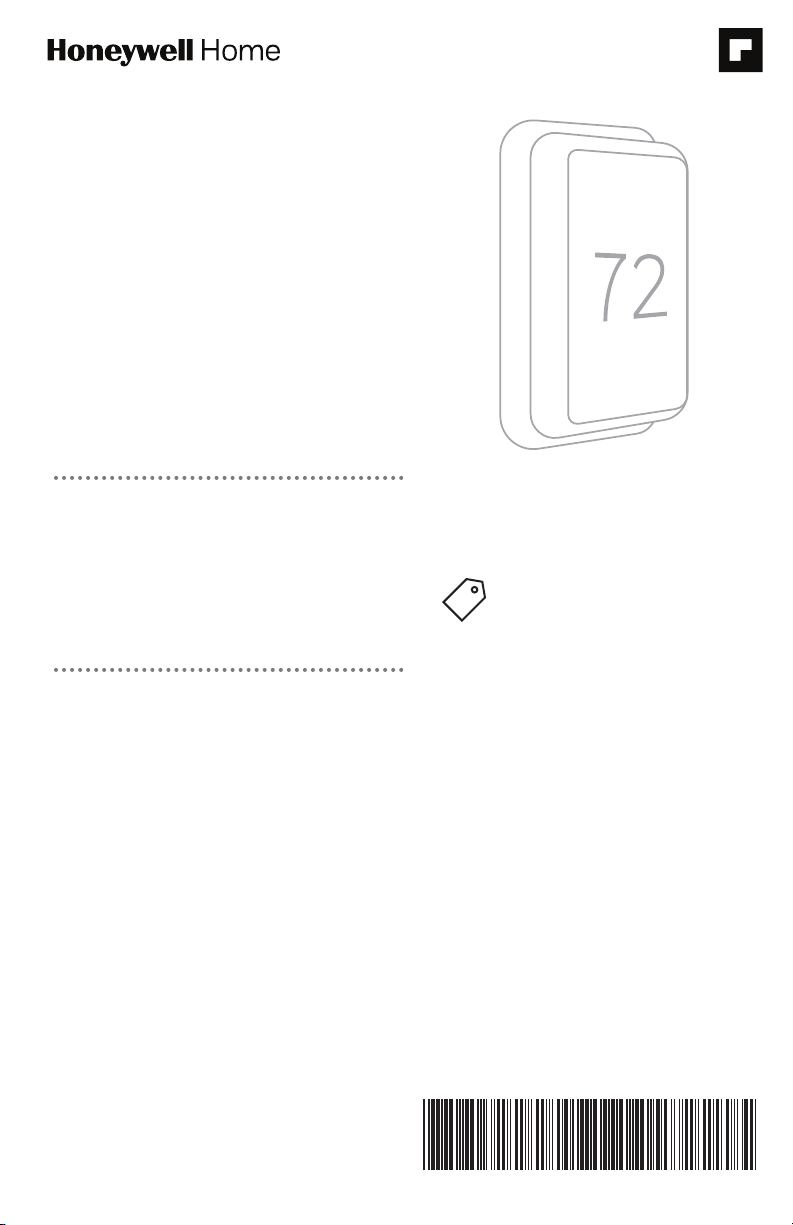
T10 Pro Smart
33-00479EFS-05
Thermostat with
RedLINK™
THX32 1WFS 20 01W
(Sensor included)
THX321WF2003W
(No sensor)
Programmable Thermostat
Professional Install Guide
Read before installing
Package Includes:
• T10 Pro Smart Thermostat
• UWP™ Mounting System
• Standard Installation Adapter (J-box
adapter)
• Decorative Cover Plate
• Screws and Anchors
• Thermostat literature
TH321WF2003W depic ted.
Search for local rebates.
Honeywell Home thermostats
work with utility programs to
reward you for helping save
energy.
HoneywellHome.com/Rebates
Compatibility
• Compatible with most heating, cooling, and heat pump systems
• Required: 24 VAC power (“C” wire)
• Does not work with electric baseboard heat (120240V)
• Does not work with millivolt systems
• Android or iOS smartphone or tablet
Customer assistance
WEB honeywellhome.com
PHONE 18006333991
Page 2

2
4
8
7
6
5
M37809
UWP Mounting System installation
1. Open package to find the UWP. See
Figure 1.
2. Position the UWP on the wall. Level and
mark hole positions. See Figure 2.
Drill holes at marked positions, and then
lightly tap supplied wall anchors into wall
using a hammer.
‒ If your box contains red anchors, use
a 7/32” drill bit. If your box contains
yellow anchors, use a 3/16” drill bit.
3. Pull the door open and insert wires
through wiring hole of the UWP. See
Figure 3.
4. Place the UWP over the wall anchors.
Insert and tighten mounting screws
supplied with the UWP. Do not
overtighten. Tighten until the UWP no
longer moves. Close the door. See Figure
4.
Optional Cover Plate installation
Use the Optional Cover Plate when:
• Mounting the thermostat to an
electrical junction box
• Or when you need to cover paint gap
from the old thermostat.
5. Separate the Junction Box Adapter
from the Cover Plate. See Figure 5.
6. Mount the Junction Box Adapter to
the wall or an electrical box using any
of the eight screw holes. Insert and
tighten mounting screws supplied with
Cover Plate Kit. Do not overtighten.
Make sure the Adapter Plate is level.
See Figure 6.
7. Attach the UWP by hanging it on the
top hook of the Junction Box Adapter
and then snapping the bottom of the
UWP in place. See Figure 7.
8. Snap the Cover Plate onto the
Junction Box Adapter. See Figure 8.
supplied
#6 5/8”
1
3
Use 2x
screws
2
4
Use 3x supplied
screws (#8 11/2
for red anchors and
#6 11/2 for yellow
anchors)
2
Page 3
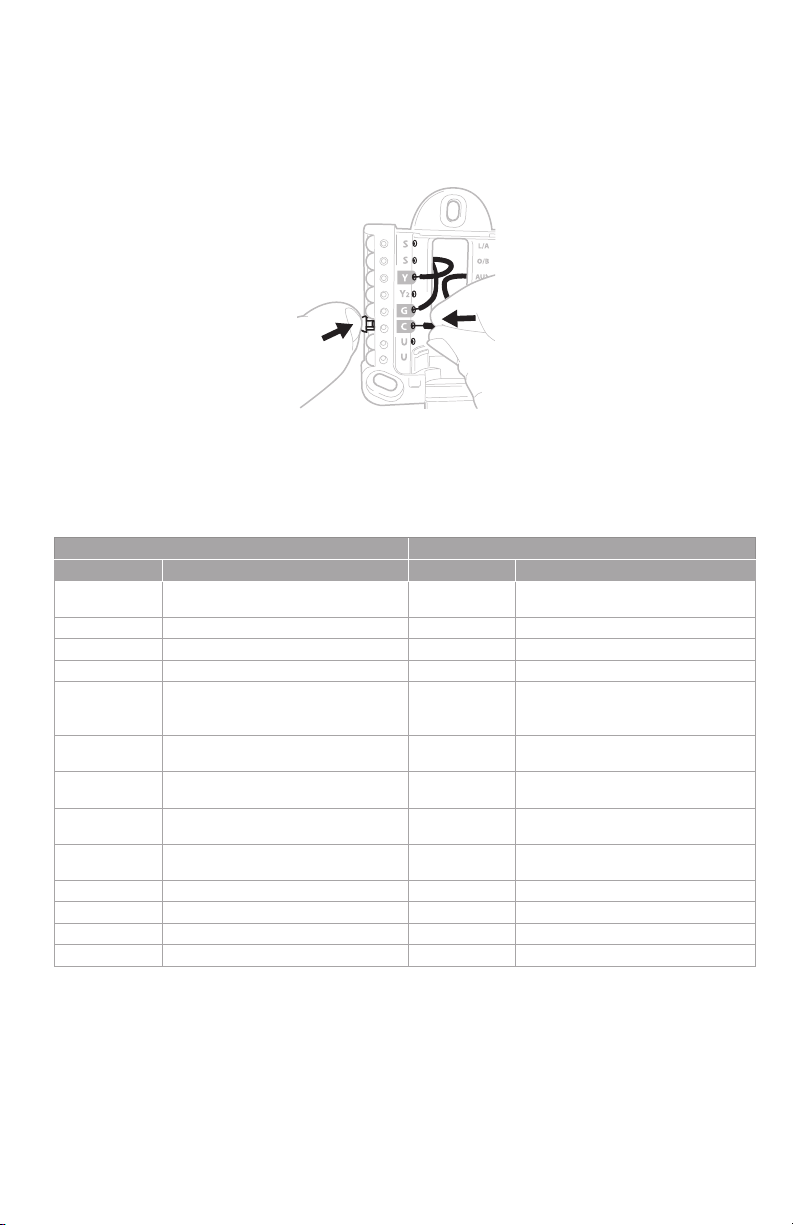
Wiring UWP
Push down on the tabs to put the wires into the inner holes of their corresponding
termi nals on the UWP (one wire per terminal) until they are firmly in place. Gently
tug on the wires to verify they are secure. If you need to release the wires again,
push down the terminal tabs on the sides of the UWP.
This wiring is just an example,
yours may vary.
Terminal designations
Conventional Systems Heat pump systems
Terminal Description Terminal Description
S/S
Y Compressor Stage 1 Y Compressor Stage 1
Y2 Compressor Stage 2 Y2 Compressor Stage 2
G Fan Relay G Fan Relay
C
K*
U/U**
A L/A
W Heat Stage 1 O/B
W2 Heat Stage 2 Aux Backup Heat
R 24 VAC Heating transformer R 24 VAC Heating transformer
Rc 24 VAC Cooling transformer Rc 24 VAC Cooling transformer
* The THP9045A1098 C-wire adaptor is used on heat /cool systems when you only have four wires at
the thermostat and you need a fifth wire for a common wire. Use the K terminal in place of the Y and
G terminals on conventional or heat pump systems to provide control of the fan and the compressor
through a single wire—the unused wire then becomes your common wire. See THP90 45 instructions
for more information.
** See note on Wiring U terminals on the following page.
Input for a wired indoor,
outdoor sensor
24VAC Common wire from
secondary side of cooling
transformer (if 2 transformers)
Connect to K on C-wire
adaptor
Relay for humidifier,
dehumidifier, or ventilator
S/S
C
K*
U/U**
E Emergency Heat
Input for a wired indoor,
outdoor sensor
24VAC Common wire from
secondary side of cooling
transformer
Connect to K on C-wire
adaptor
Relay for humidifier,
dehumidifier, or ventilator
Connect to compressor
monitor
Changeover valve for heat
pumps
3
Page 4
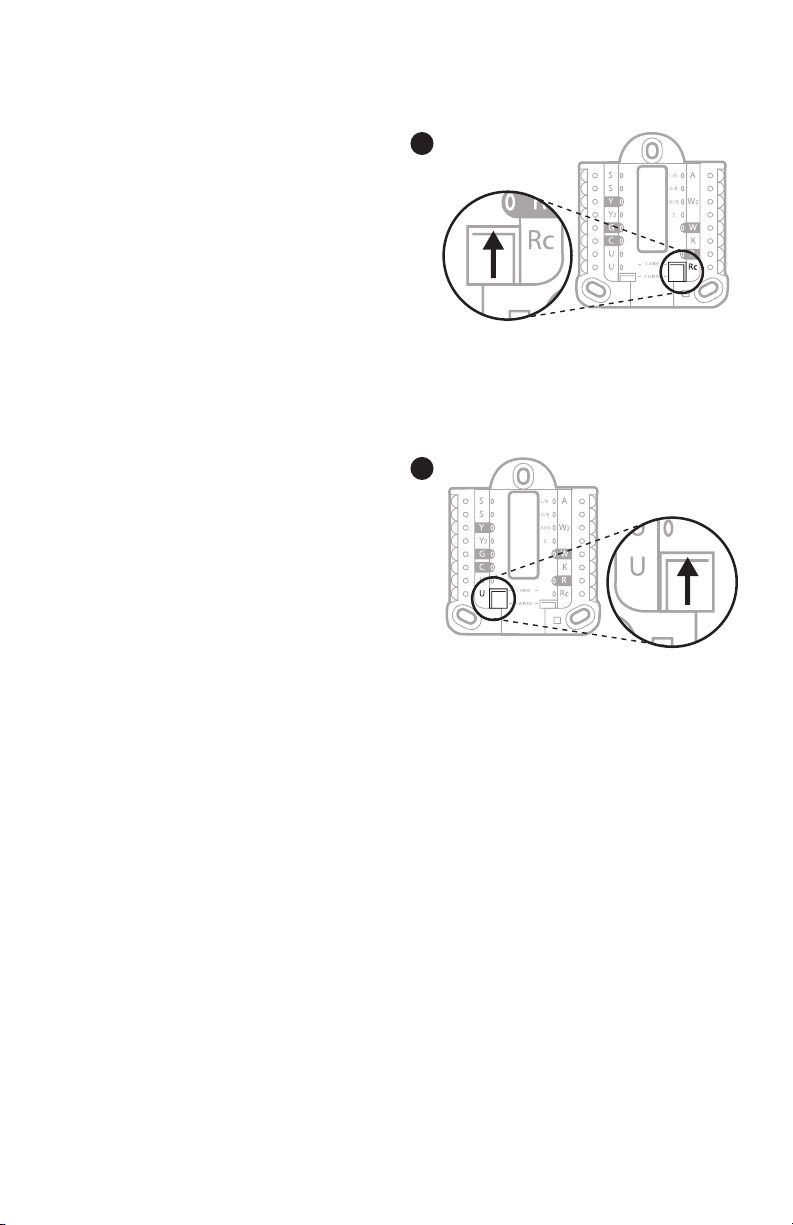
Setting Slider Tabs
Set R Slider Tab, see Figure 9.
• Use built-in jumper (R Slider Tab)
to differentiate between one or two
transformer systems.
• If there is only one R wire, and it is
connected to the R, Rc, or RH terminal
on the old thermostat, set the slider to
the up position (1 wire).
• If there is one wire connected to the R
terminal and one wire connected to the
Rc terminal, set the slider to the down
position (2 wires).
Set U Slider Tab, see Figure 10.
• Use built-in jumper (U Slider Tab) for
IAQ device.
• When the U Slider Tab is in the down
position (2 wires) the U contacts are a
dry set of contacts.
• If your IAQ device is powered by the
cooling transformer, move the U Slider
Tab to the up position (1 wire). When
this is done, the lower U terminal is
internally jumped to the Rc terminal.
In this application, you would hook
up one wire from your IAQ device to
the upper U terminal and the other
to the common side of the cooling
transformer. The 1 wire setting is most
commonly used when using a fresh
air damper for ventilation or using low
speed fan for dehumidification.
• See wiring examples on the next page.
9
10
4
Page 5
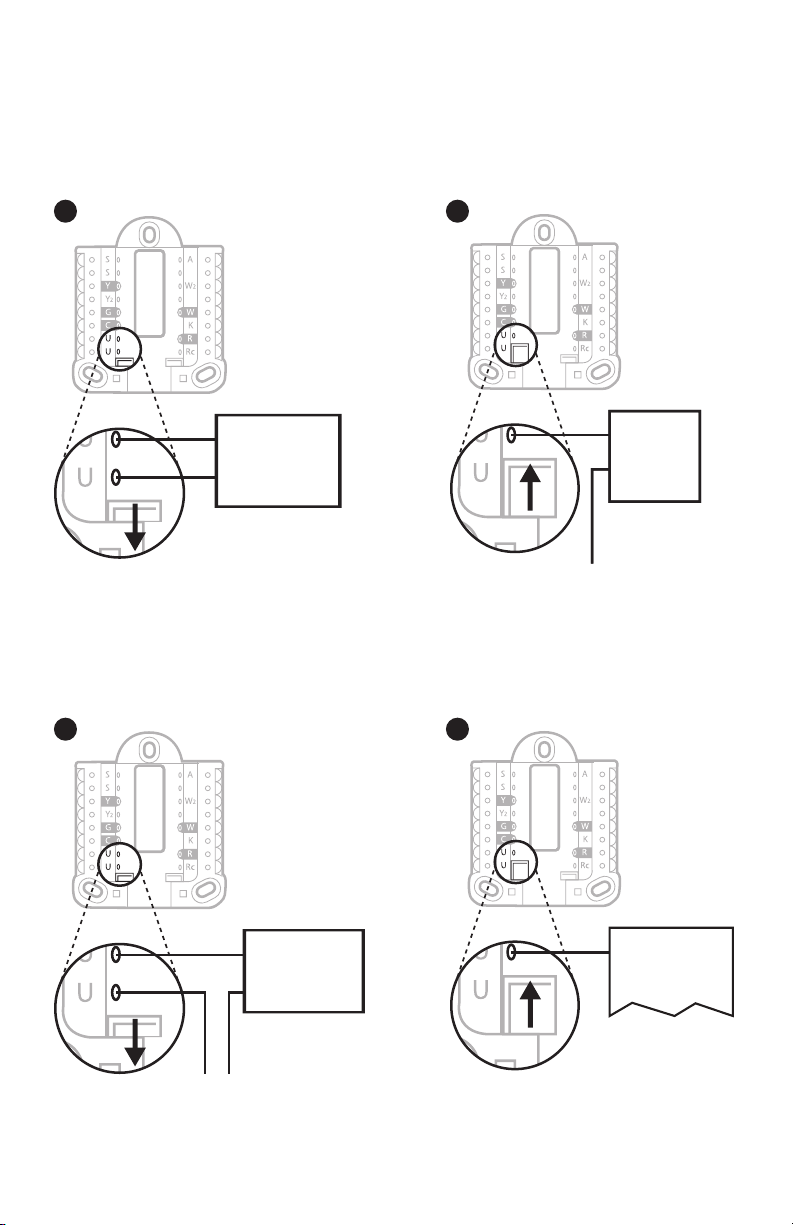
or air-handler
transformer
24 volt transformer
* Label for this terminal
varies by equipment
Whole house humidifier, dehumidifier, or ventilator
Using U Slider Tab
Wired to humidifier,
dehumidifier or ventilator
with built-in transformer.
11 12
Humidifier,
dehumidifier,
or ventilator
Wired to humidifier, ventilator,
or damper powered by external
transformer
13 14
Wired to fresh air damper
powered by furnace
transformer.
Damper
C from furnace
Wired to low speed fan
terminal on HVAC for
dehumidification
R from 24 volt
Humidifier,
dehumidifier,
or ventilator
C (common) from
Dehumidifier*
Furnace or
air-handler
5
Page 6
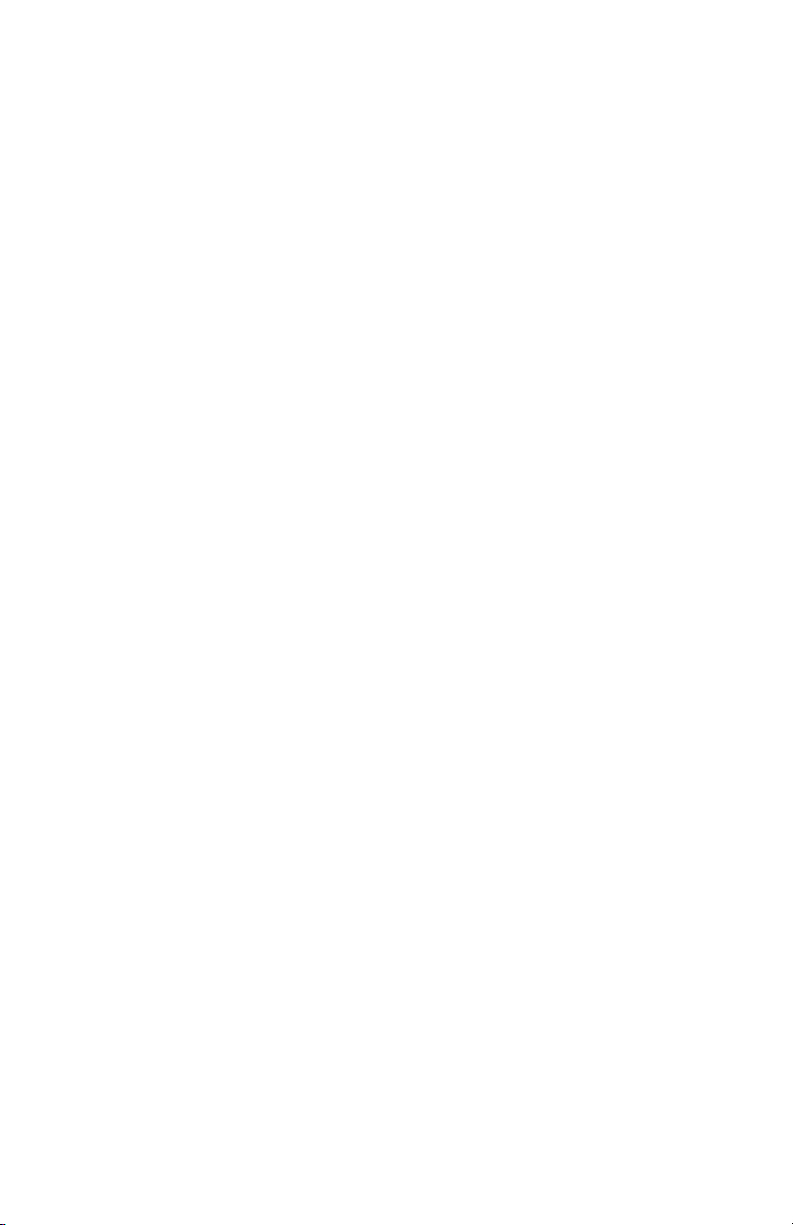
Wiring
NOTES:
1. Use 18 to 22 gauge thermostat wire. Shielded cable is not required.
2. Set the R Slider Tab on the UWP to the up position (1 wire) for 1 transformer
systems or the down position (2 wires) for 2 transformer systems. See "Setting
Slider Tabs" on page 4.
3. Set the U Slider Tab as shown in the diagrams on page 4.
Conventional systems
1H/1C System (1 transformer)
R Power
Rc [R+Rc joined by Slider Tab]
Y Compressor contactor
C* 24VAC common
W Heat relay
G Fan relay
Heat-only System with Fan
R Power
Rc [R+Rc joined by Slider Tab]
C* 24VAC common
W Heat relay
G Fan relay
1H/1C System (2 transformers)
R Power (heating transformer)
Rc Power (cooling transformer)
Y Compressor contactor
C* 24 VAC common from cooling transformer
W Heat relay
G Fan relay
2H/2C System (1 transformer)
R Power
Rc [R+Rc joined by Slider Tab]
Y Compressor contactor (stage 1)
C* 24VAC common
W Heat relay (stage 1)
G Fan relay
W2 Heat relay (stage 2)
Y2 Compressor contactor (stage 2)
* This thermostat requires a C-Wire. If a C-Wire is not available and the system uses Y and G, use C-Wire
adapter accessory THP9045A1098.
Cool-only System with Fan
R Power
Rc [R+Rc joined by Slider Tab]
Y Compressor contactor
C* 24VAC common
G Fan relay
Hot Water Relay Panel
R Power
Rc [R+Rc joined by Slider Tab]
W Heat Relay
C* 24VAC common
NOTE: If the panel does not provide 24 volts AC
at R and C, set the slider to down position and
wire a separate transformer to Rc and C.
6
Page 7
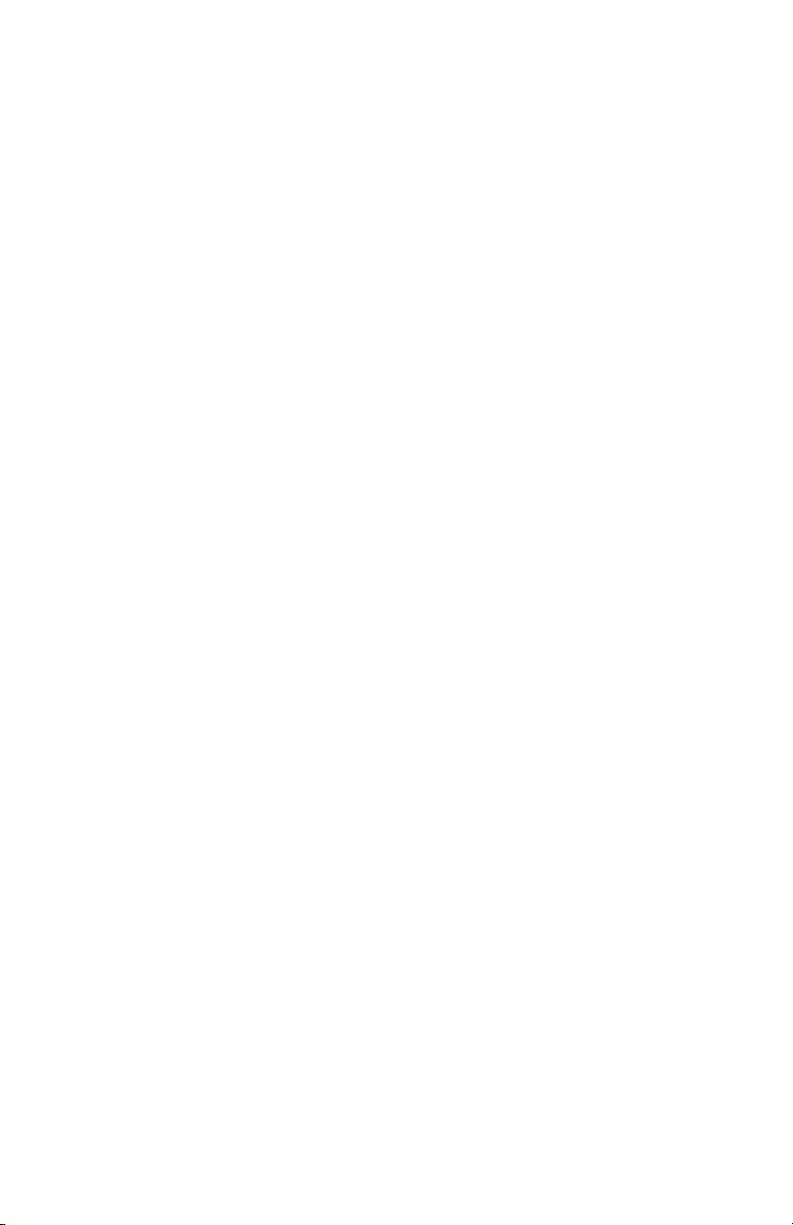
Conventional systems
Power open Zone valve
R Power from transformer
Rc [R+Rc joined by Slider Tab]
W Valve
C* 24VAC common
NOTE: If the valve uses Y for power close, the thermostat needs to be configured for a radiant heat system
without cooling.
Series 20 Zone valve
(power open and power closed)
R Power from transformer
Rc [R+Rc joined by Slider Tab]
W Power open valve (usually B)
Y Power close valve (usually W)
C* 24VAC common
Heat pumps systems
1H/1C Heat Pump System
R Power
Rc [R+Rc joined by Slider Tab]
Y Compressor contactor
C* 24VAC common
O/B Changeover valve
G Fan relay
2H/2C Heat Pump System
R Power
Rc [R+Rc joined by Slider Tab]
Y Compressor contactor (stage 1)
C* 24VAC common
O/B Changeover valve
G Fan relay
Y2 Compressor contactor (stage 2)
L Heat pump fault input
2H/1C Heat Pump System
R Power
Rc [R+Rc joined by Slider Tab]
Y Compressor contactor
C* 24VAC common
O/B Changeover valve
G Fan relay
Aux Auxiliary heat**
E Emergency heat relay**
L Heat pump fault input
NOTE: Do NOT use W for heat pump applications. Auxiliary heat must wire to AUX or E.
* This thermostat requires a C-Wire. If a C-Wire is not available and the system uses Y and G, use C-Wire
adapter accessory THP9045A1098.
** If you do not have separate wires for the Aux and E terminals, connect the wire to the Aux terminal.
7
3H/2C Heat Pump System
R Power
Rc [R+Rc joined by Slider Tab]
Y Compressor contactor (stage 1)
C* 24VAC common
O/B Changeover valve
G Fan relay
Aux Auxiliary heat**
E Emergency heat relay**
Y2 Compressor contactor (stage 2)
L Heat pump fault input
Page 8
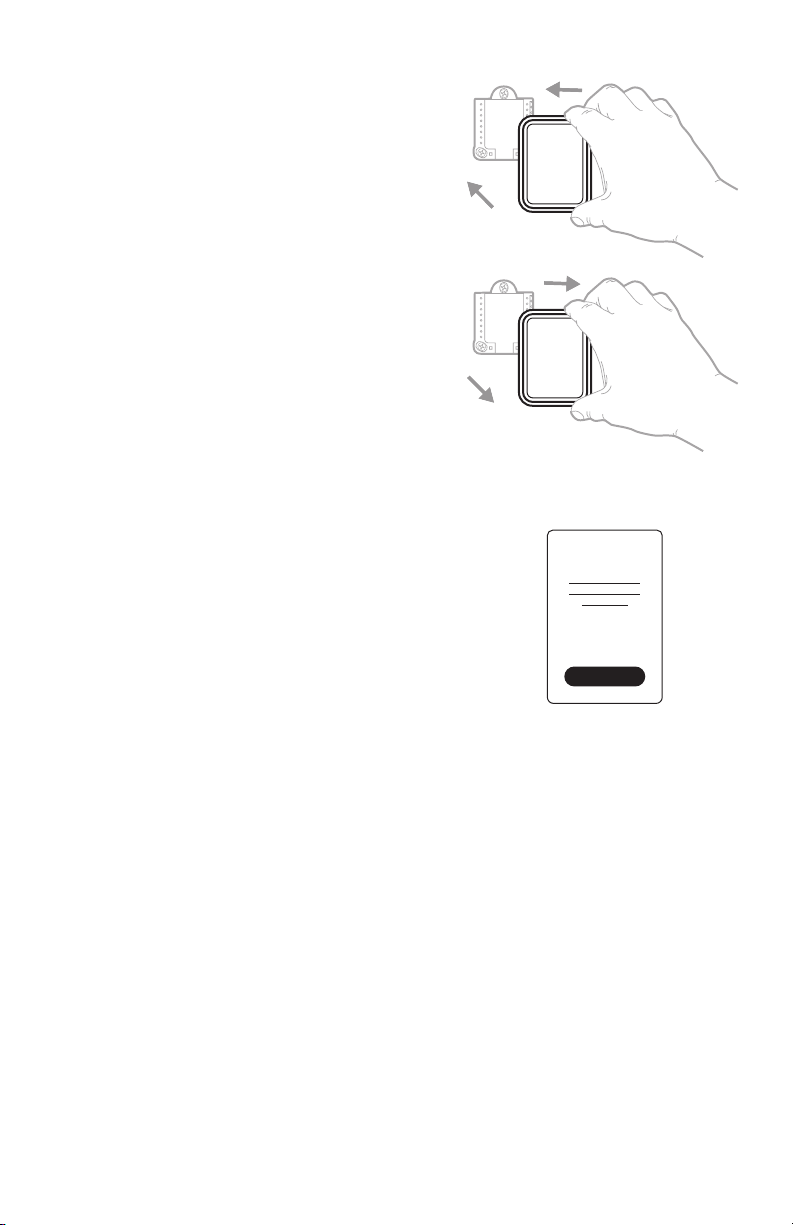
Mounting thermostat
1. Push excess wire back into the wall opening.
2. Close the UWP door. It should remain
closed without bulging.
3. Align the UWP with the thermostat, and
push gently until the thermostat snaps in
place.
Note: If you used the Optional Cover Plate
shown on page 2, remove the gray trim
ring from the thermostat before step 3. Then
align the thermostat with cover plate and push
gently until the thermostat snaps into place.
Note: If needed, gently pull to remove the
thermostat from the UWP
Installer setup
The display will walk you through equipment setup,
connecting to wireless sensors and connecting to
WiFi.
The final step in the setup is a place you can enter
your company name and contact information as
well as your Contractor PRO™ number.
That contact information will be displayed with
alert or reminder messages to keep you connected
to your customer.
Enter your company’s Contractor PRO™ account
number to participate in periodic promotions. Earn
incentives such as bonus points for every T10
Pro Smart thermostat you install during eligible
promotional periods. Your account number is
an 8-digit number that includes a leading zero
(example 01234567).
For questions on this bonus or membership to the
Contractor PRO™ loyalty program, contact us at
18009194835 or contractorpro@resideo.com.
Welcome!
8
Page 9
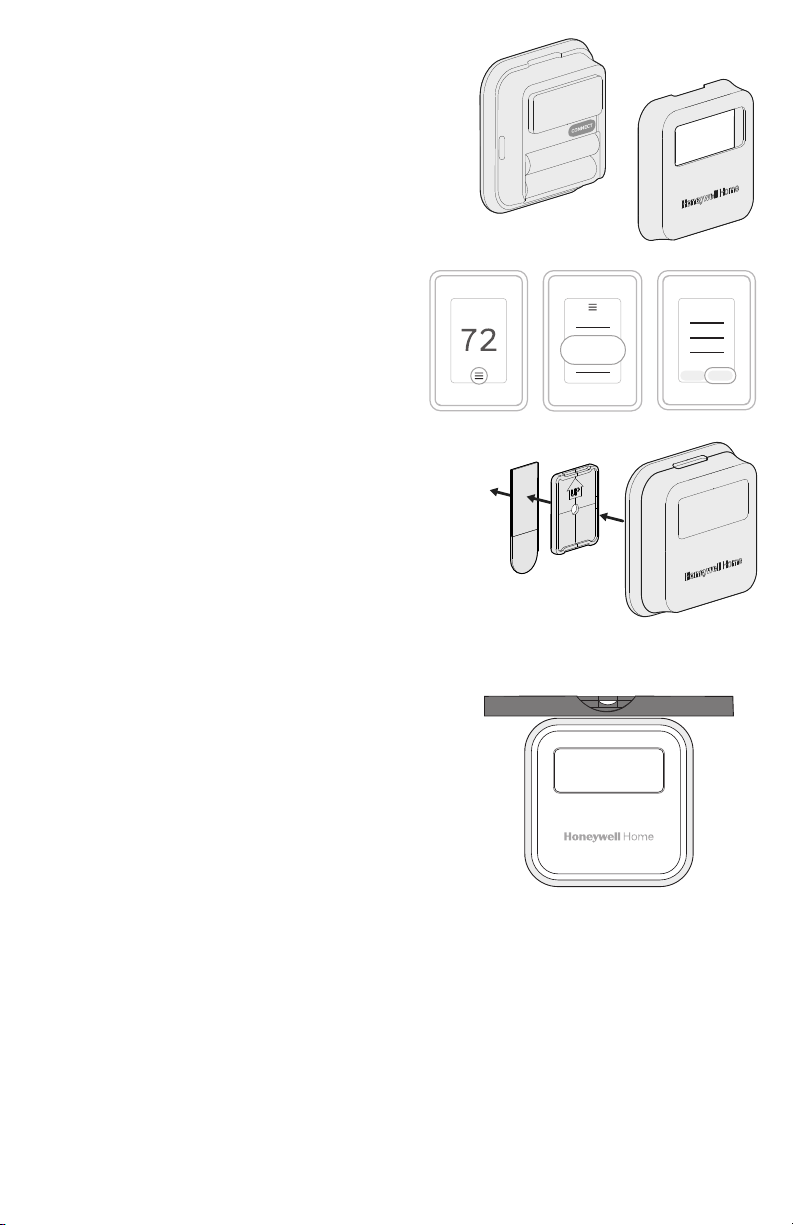
Sensor installation
(Optional C7189R20022 wireless sensor
2-pack sold separate. Up to 20 sensors max per
thermostat)
1. Remove white cover from grey base and
Insert (2) AAA Alkaline batteries in the
sensor.
2. Open the menu.
3. Tap "Devices & Sensors."
4. Tap "Add."
5. Follow the on-screen instructions.
6. Snap the sensor onto the wall-plate.
7. Adhere the included command strip to the
wall-plate. Then adhere the sensor to the
wall. Level sensor for appearance. (See the
sensor instructions for proper placement.)
WALL
ADHESIVE
STRIP
Devices
& Sensors
WALLPLATE
Add
SENSOR
9
Page 10
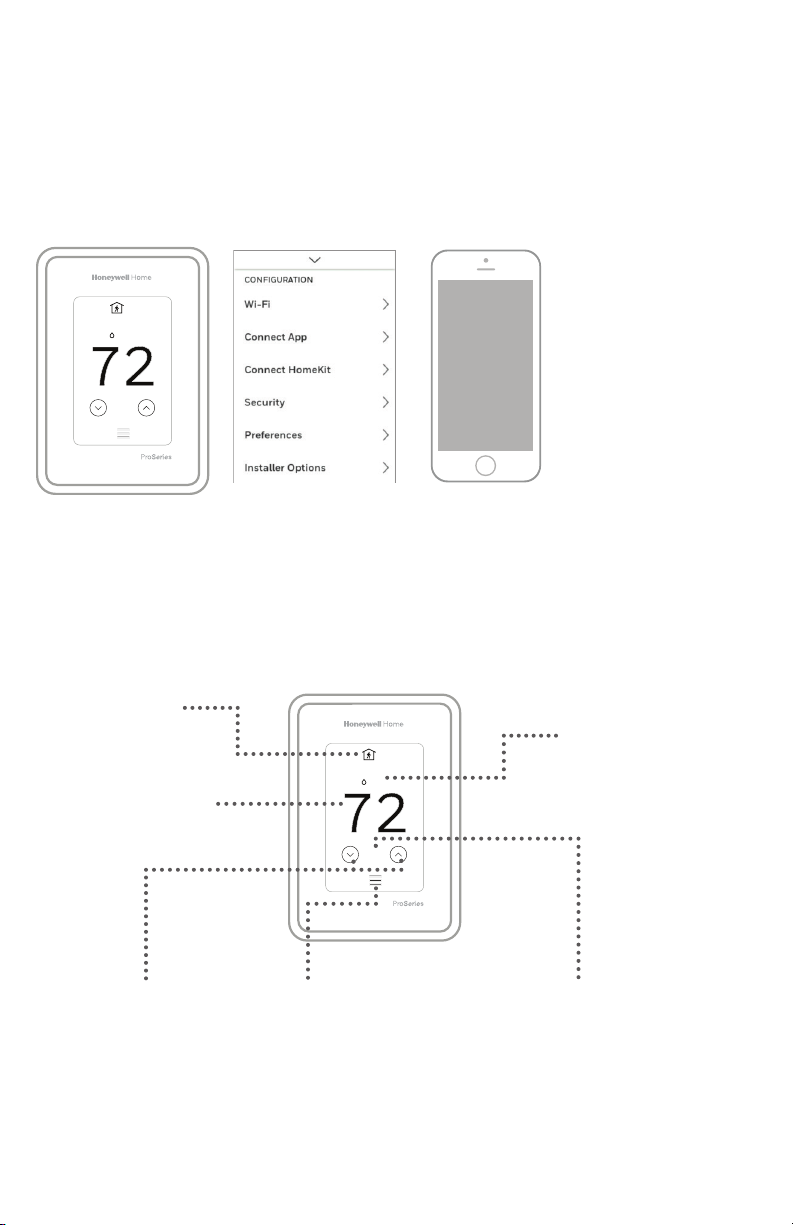
Apple® HomeKit™ Setup
1. Touch Menu icon at the bottom of the T10 home screen.
2. Scroll down and select “Connect HomeKit”.
3. Use the Apple Home App and select “Add Accessory”. Scan the code shown on
your thermostat with your phone.
4. Follow the instructions on your phone.
2
18%
74
How to use your thermostat
The screen will wake up by pressing the center area of the displayed temperature.
Current Priority
Displays the type of
priority and number of
rooms being prioritized.
Indoor Temperature
Displays the current
indoor temperature.
Adjust Temperature
Touch the up and down
arrows to set your desired
temperature.
2
18%
74
Menu
Contains features such as mode,
fan, schedule, priority, and other
thermostat settings.
10
Indoor Humidity
Displays the current
indoor humidity.
Desired Temperature
Displays the desired
temperature.
Page 11
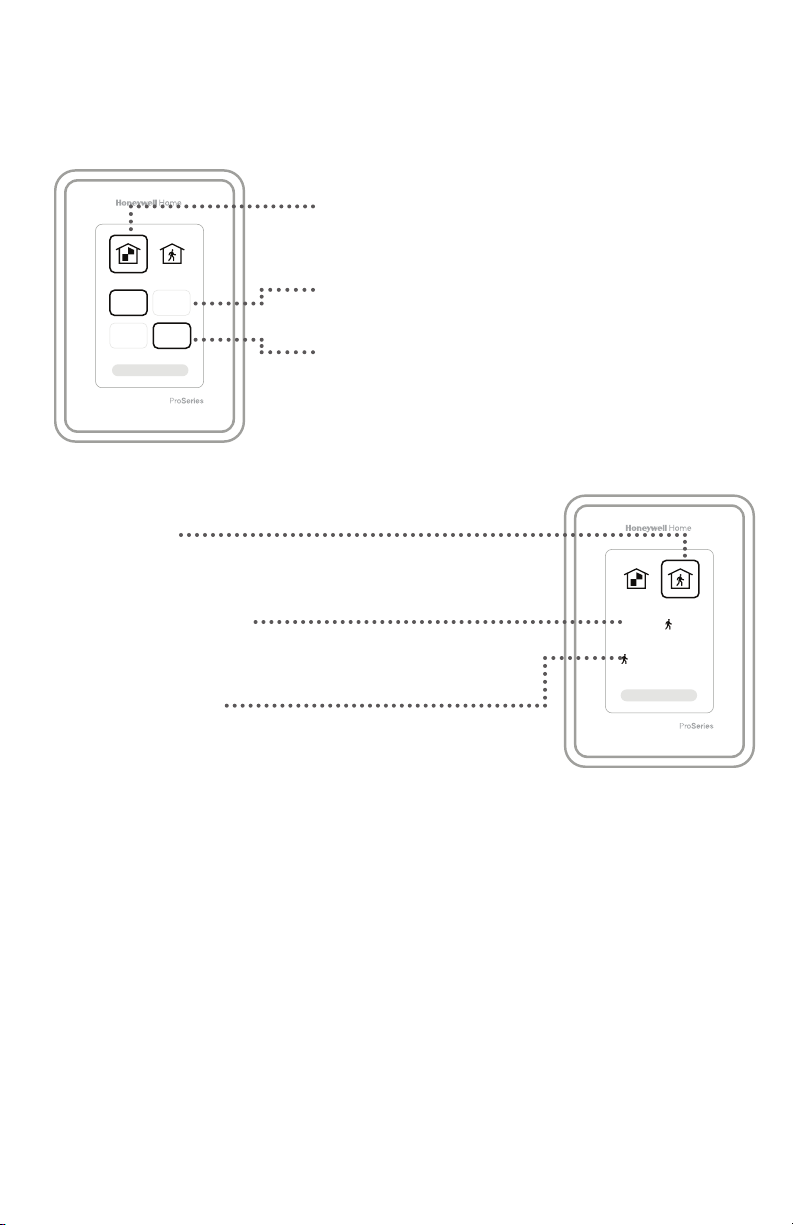
How to use Priority
Priority creates an average temperature in your home based on specific rooms. This
allows you to prioritize comfort where you want it.
Selected Rooms
Rooms you manually select create an average
temperature in your home.
72 72
72 72
Active Rooms
Rooms with detected motion are automatically selected
to create an average temperature in your home.
Room without Activity
No motion is detected. Will not contribute to the average
temperature.
Room with Activity
Motion is detected. Will contribute to the average
temperature.
Unselected Room
Will not contribute to the average temperature.
Selected Room
Will contribute to the average temperature.
72 72
72 72
11
Page 12
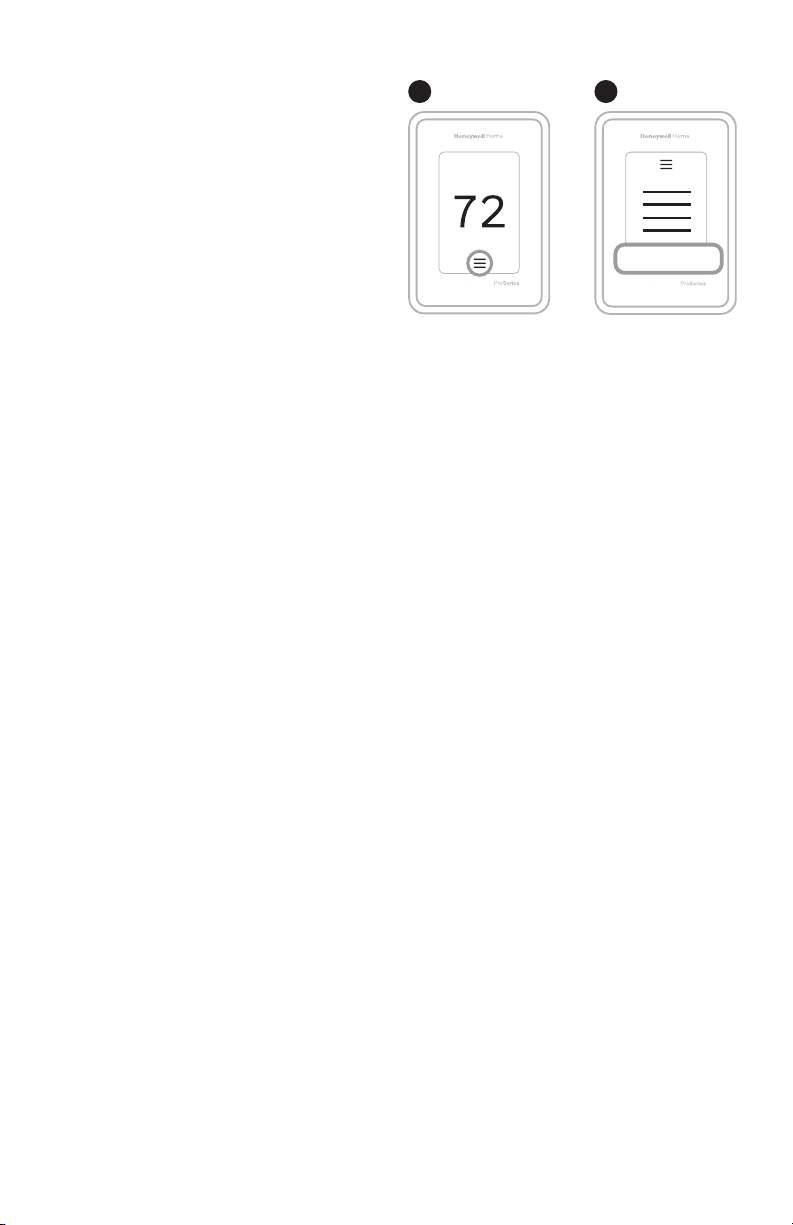
How to find more options
1. Touch the menu button.
2. Scroll up and down for more options.
Menu options include
Installer Setup
• System type
• IAQ control (hum, dehum, vent) reminders
Installer Test
• Turn on heat, cool, or IAQ equipment
Devices & Sensors
• View, add, or remove RedLINK indoor sensors
• Identity wireless sensors
• Add wireless sensors Device Information
1 2
Installer Options
Thermostat Information
• MAC ID number
• IP address
• Date code
• Model number
• Build date
• Stat app
• Firmware version
• Stat app boot #
• Hardware
Dealer Information
Finding date code (pass code) for installer setup.
Open the Menu icon, and choose Thermostat Information. Write down date code.
12
Page 13

Alerts and notifications
1. The red dot above the Menu
icon indicates an active alert or
notification. Touch the Menu
icon to view active Alerts &
Notifications.
2. Touch Notifications to open this
menu.
3. Touch the alert message to see
more information about the alert.
1 2
Notifications
3
Notifications
Set the Date
and Time
Set the Date
and Time
13
Page 14
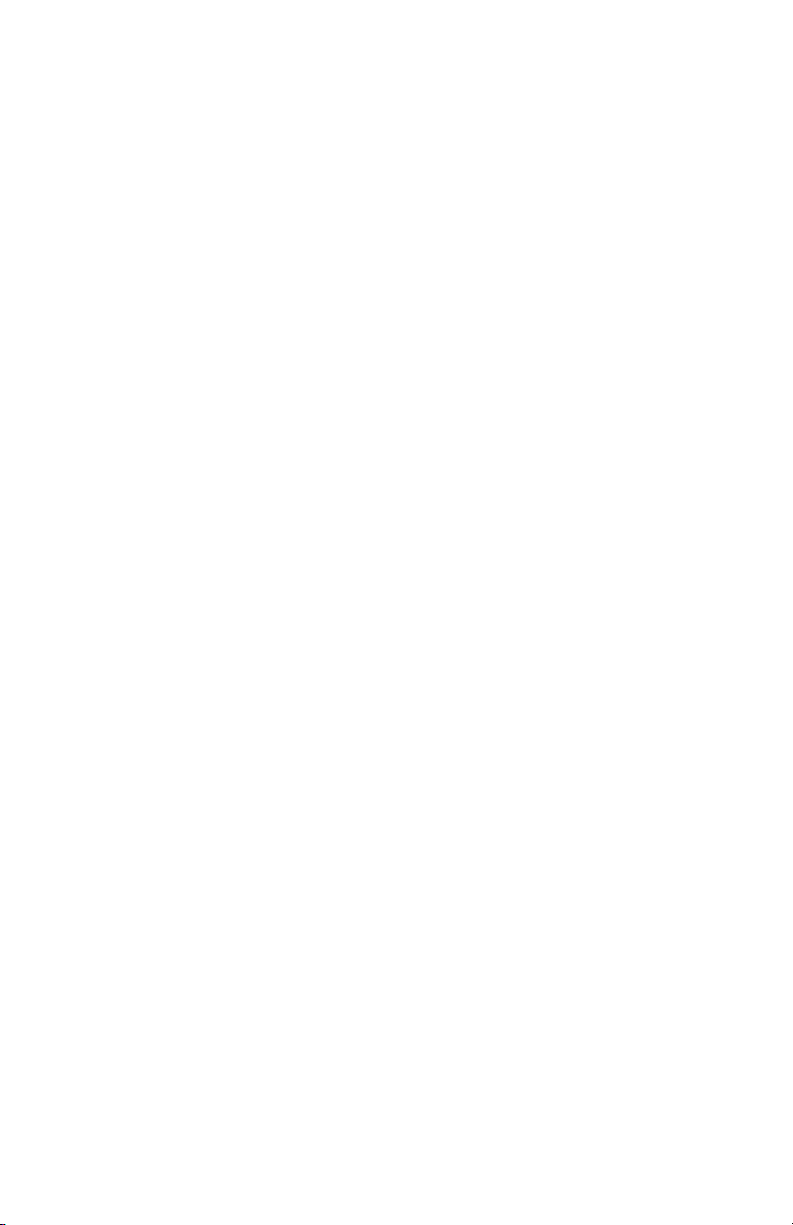
Troubleshooting
Screen is blank
Screen is difficult to
read
Heating or cooling
system does not
respond
Temperature
settings do not
change
“Cool On” or “Heat
On” is flashing
• Check circuit breaker and reset if necessary.
• Make sure power switch at heating and cooling system is on.
• Make sure furnace door is closed securely.
• Check setting in MENU/ Preferences / Inactive backlight
brightness or Inactive sleep backlight brightness
• Touch MENU to go to system mode. Set to heat. Make sure
the heat setpoint is above the room temperature.
• Touch MENU to go to system mode. Set to cool. Make sure
the cool setpoint is below the room temperature.
• Check circuit breaker and reset if necessary.
• Make sure power switch at heating & cooling system is on.
• Make sure furnace door is closed securely.
Make sure heating and cooling temperatures are set to
acceptable ranges:
• Heat: 40 °F to 90 °F (4.5 °C to 32.0 °C)
• Cool: 50 °F to 99 °F (10.0 °C to 37.0 °C)
• Compressor protection feature is engaged. Wait 5 minutes
for the system to restart safely, without damage to the
compressor.
Aux heat runs in
cooling
Cool runs with a call
for heat
Heat runs with cooling
Sensor will not
connect
• For heat pump systems, verify there is not a wire attached to W
on UWP systems. See “Heat pumps systems" on page 7.
• For heat pump systems, verify there is not a wire attached to W
on UWP systems. See “Heat pumps systems" on page 7.
• Verify there is not a wire attached to W for heat pump
systems. See "Wiring" on pages 67.
• Press and hold Connect on the wireless sensor for
15 seconds. The LED will turn Amber. Return to the
thermostat menu and press Menu > Devices and Sensors.
Follow the on-screen instructions to add the sensor.
14
Page 15

Specifications
Temperature Ranges
Heat: 40 °F to 90 °F (4.5 °C to 32.0 °C)
Cool: 50 °F to 99 °F (10.0 °C to 37.0 °C)
Operating Ambient Temperature
32 °F to 120 °F (0 °C to 48.9 °C)
Shipping Temperature
20 °F to 120 °F (28.9 °C to 48.9 °C)
Operating Relative Humidity
5% to 90% (non-condensing)
Humidity setting range
10% to 60% RH.
Dehumidity setting range
25% to 80% RH.
Electrical Ratings
Terminal Voltage
W Heating 2030 Vac 0.021.0 A
(Powerpile) 750 mV DC 100 mA DC
W2 (Aux) Heating 2030 Vac 0.021.0 A
E Emergency Heat 2030 Vac 0.020.5 A
Y Compressor Stage 1 2030 Vac 0.021.0 A
Y2 Compressor Stage 2 2030 Vac 0.021.0 A
G Fan 2030 Vac 0.020.5 A
O/B Changeover 2030 Vac 0.020.5 A
L/A Input 2030 Vac 0.020.5 A
U 2030 Vac 0.020.5 A
Power Consumption
3 VA
(50/60Hz)
Running
Current
Physic al Dimensions in inche s (mm) (H x W x D)
T10 PRO Smart Thermostat:
4.9" x 3.7" x 0.93" (125.4 x 94.1 x 23.68)
UWP Mounting System (included):
29/32" x 213/64" x 243/64" (58 x 56 x 10)
Cover Plate – (THX321WFS2001W):
511/64" x 51/2" x 11/16" (131 x 140 x 17.5)
Cover Plate – (THX321WF2003W):
67/64" x 67/64" x 9/32" (155 x 155 x 7)
C7189R2002 wireless indoor sensor- ordered separate
2.6” X 2.6” X .77” (66.25 x 66.25 x 19.7)
15
Page 16

CAUTION: ELECTRICAL HAZARD
Can cause electrical shock or equipment damage. Disconnect power before beginning installation.
CAUTION : EQUIPMENT DAMAGE HA ZARD
Compressor protection is bypassed during testing. To prevent equipment damage, avoid cycling the compressor
quickly.
CAUTION: MERCURY NOTICE
If this product is replacing a control that contains mercury in a sealed tube, do not place the old control in the trash.
Contact your local waste management authority for instructions regarding recycling and proper disposal.
CAUTION: ELECTRONIC WASTE NOTICE
The product should not be disposed of with other household waste. Check for the nearest authorized collection
centers or authorized recyclers. The correct disposal of end-of-life equipment will help prevent potential negative
consequences for the environment and human health.
Use of the Works with Apple badge means that an accessory has been designed to work specifically with the technology
identified in the badge and has been certified by the developer to meet Apple performance standards. Apple is not responsible
for the operation of this device or its compliance with safety and regulatory standards.
AirPlay, iPad, iPad Air, iPad Pro, iPhone and iPod touch are trademarks of Apple Inc., registered in the U.S. and other countries.
HomePod is a trademark of Apple Inc.
5-year limited warranty
For Warranty information go to http://honeywellhome.com
Regulatory information
FCC REGULATIONS
§ 15.19 (a)(3)
This device complies with part 15 of the FCC Rules. Operation is subject to the following two conditions:
1 This device may not cause harmful interference, and
2 This device must accept any interference received, including interference that may cause undesired operation.
IC REGULATIONS
RSSGEN
This device complies with Industry Canada’s license-exempt RSSs.
Operation is subject to the following two conditions:
1 This device may not cause interference; and
2 This device must accept any interference, including interference that may cause undesired operation of the device.
FCC Warning (Part 15.21) (USA only)
Changes or modifications not expressly approved by the party responsible for compliance could void the user’s authority to
operate the equipment.
The product should not be disposed of with other household waste. Check for the nearest authorized collection centers or
authorized recyclers. The correct disposal of end-of-life equipment will help prevent potential negative consequences for the
environment and human health.
Resideo Technologies, Inc.
1985 Douglas Drive North, Golden Valley, MN 55422
www.resideo.com
© 2020 Resideo Technologies, Inc. All rights reserved.
The Honeywell Home trademark is used under license from Honeywell International, Inc.
This product is manufactured by Resideo Technologies, Inc. and its affiliates.
Tous droits réservés. La marque de commerce Honeywell Home est utilisée avec l’autorisation d’Honeywell
International, Inc. Ce produit est fabriqué par Resideo Technologies, Inc. et ses sociétés affiliées.
Todos los derechos reservados.
La marca comercial Honeywell Home se utiliza bajo licencia de Honeywell International, Inc.
Este producto es fabricado por Resideo Technologies, Inc. y sus afiliados
1-800-633-3991
33-00479EFS—05 M.S. Rev. 11-20 | Printed in United States
Page 17

33-00479EFS-05
Thermostat
intelligent T10 Pro
avec RedLINK™
THX32 1WFS 20 01W
(Détecteur compr is)
THX321WF2003W
(Sans détecteur)
Thermostat programmable
Guide d’installation
professionnelle
Lire avant l’installation.
L’emballage comprend :
• Thermostat intelligent T10 Pro
• Système de montage UWP™
• Adaptateur d’installation standard
(adaptateur pour boîte de jonction)
• Plaque décorative
• Vis et ancrages
• Documentation du thermostat
Modèl e TH321WF2003W m ontré.
Recherchez des rabais
dans votre région. Les
thermostats Honeywell
Home sont compatibles
avec les programmes des
services publics qui vous
récompensent lorsque vous
économisez de l’énergie.
HoneywellHome.com/Rebates
Compatibilité
• Compatible avec la plupart des systèmes de chauffage et de climatisation et les
thermopompes
• Requis: Alimentation 24 V c.a. (fil C)
• Ne fonctionne pas avec une plinthe électrique (120240 V)
• Ne fonctionne pas avec des systèmes à millivolts
• Téléphone intelligent ou tablette Android ou iOS
Assistance clientèle
WEB honeywellhome.com
TÉLÉPHONE 1 800 6333991
Page 18

2
4
8
7
6
5
M37809
Installation du système de montage UWP
1. Ouvrez l’emballage, puis repérez l’UWP.
Voir la figure 1.
2. Placez l’UWP contre le mur. Placez-le de
niveau, puis marquez l’emplacement des
trous. Voir la figure 2.
Percez les trous aux emplacements
marqués, puis à l’aide d’un marteau,
posez doucement les ancrages de mur
fournis.
‒ Si votre boîte contient des goujons
rouges, utilisez un foret de 7/32 po
(5,6 mm). Si votre boîte contient des
goujons jaunes, utilisez un foret de
3/16 po (4,76 mm).
3. Ouvrez la porte, puis insérez les fils dans
les trous de câblage de l’UWP. Voir la
figure 3.
4. Placez l’UWP sur les ancrages. Insérez
et serrez les vis fournies avec l’UWP. Ne
serrez pas excessivement. Serrez jusqu’à
ce que l’UWP soit fixe. Fermez la porte.
Voir la figure 4.
Installation du couvercle en option
Utilisez la plaque du couvercle en option
pour :
• Installez le thermostat sur une boîte
de jonction électrique
• Couvrez les traces de peinture
cachées par l’ancien thermostat.
5. Retirez l’adaptateur de boîte de
jonction du couvercle. Voir la figure 5.
6. Installez l’adaptateur de boîte
de jonction au mur ou sur une
boîte électrique au moyen de
n’importe lesquels des huit trous.
Insérez et serrez les vis fournies
avec le couvercle. Ne serrez pas
excessivement. Assurez-vous que la
plaque adaptatrice est de niveau. Voir
la figure 6.
7. Fixez l’UWP en l’accrochant au crochet
supérieur de l’adaptateur de boîte
de jonction, puis en l’enclenchant en
place par le bas. Voir la figure 7.
8. Enclenchez le couvercle sur
l’adaptateur de boîte de jonction. Voir
la figure 8.
1
3
Utilisez les
deux vis
fournies
(nº 6, 5/8 po
[16 mm]).
2
2
4
Utiliser les 3 vis fournies
(Nº 8 – 1 ½ po pour les
ancrages rouges; Nº 6
– 1 ½ pour les ancrages
jaunes)
Page 19

Câblage de l’UWP
Appuyez sur les languettes pour insérer les fils dans le trou de chaque borne
correspondante de l’UWP (un fil par borne) jusqu’à ce qu’ils soient bien entrés.
Tirez légèrement sur les fils pour vérifier leur solidité. Si vous devez débrancher
les fils, appuyez sur la languette de la borne correspondante sur le côté de l’UWP.
Ce câblage est montré à titre
d’exemple. Le vôtre pourrait être
Identification des bornes
Systèmes classiques Thermopompes
Borne Description Borne Description
Entrée pour un détecteur d’intérieur
S/S
ou d’extérieur câblé
Y Phase 1 du compresseur Y Phase 1 du compresseur
Y2 Phase 2 du compresseur Y2 Phase 2 du compresseur
G Relais de ventilateur G Relais de ventilateur
Fil neutre 24 V c.a. du côté secondaire
C
du transformateur de climatisation
(s’il y a deux transformateurs)
Branchez à la borne K pour un
K*
adaptateur pour fil C
U/U**
* Le module Adaptateur pour fil C THP9045A1098 peut être utilisé avec des systèmes de chauffage et
** Consultez la note sur le câblage des bornes U à la page suivante.
Relais de déshumidificateur,
d’humidificateur ou de ventilateur
A L/A
W Phase 1 de chauffage O/B
W2 Phase 2 de chauffage Aux Chauffage d’appoint
R Transformateur de chauffage 24 V c.a R Transformateur de chauffage 24 V c.a
Transformateur de climatisation
Rc
24 V c.a
climatisation lorsqu’il n’y a que quatre fils au thermostat et que vous en avez besoin d’un cinquième
comme fil neutre. Utilisez la borne K pour remplacer les bornes Y et G pour les systèmes classiques
ou à thermopompe afin de contrôler le ventilateur et le compresseur avec un seul fil – le fil inutilisé
devient alors le fil neutre. Consultez les instructions du THP9045 pour en savoir plus.
différent.
Entrée pour un détecteur
S/S
d’intérieur ou d’extérieur câblé
Fil neutre 24 V c.a. du côté
C
secondaire du transformateur de
climatisation
Branchez à la borne K pour un
K*
adaptateur pour fil C
U/U**
Relais de déshumidificateur,
d’humidificateur ou de ventilateur
Raccordement au moniteur du
compresseur
Robinet de jumelage pour
thermopompes
E Chauffage d’urgence
Transformateur de climatisation
Rc
24 V c.a
3
Page 20

Réglage des languettes à glissière
Réglez la languette à glissière R;
voir la figure 9.
• Utilisez le cavalier intégré (languette
à glissière R) pour faire la différence
entre les systèmes à un ou deux
transformateurs.
• S’il n’y a qu’un fil R et qu’il est raccordé
aux bornes R, Rc ou RH sur l’ancien
thermostat, placez la glissière en
position relevée (1 fil).
• S’il y a un fil raccordé à la borne R et un
autre fil raccordé à la borne Rc, placez
la glissière en position baissée (deux
fils).
9
Réglez la languette à glissière U;
voir la figure 10.
• Utilisez le cavalier intégré (languette à
glissière U) pour l’appareil de QAI.
• Lorsque la languette à glissière U
est en position abaissée (2 fils), les
contacts U sont de type sec.
• Si votre appareil de QAI est alimenté
par le transformateur de climatisation,
déplacez la languette à glissière U
en position relevée (1 fil). Lorsque
terminé, la borne U inférieure est
raccordée à l’interne à la borne Rc.
Pour cette application, vous devez
raccorder un fil de votre appareil de
QAI à la borne U supérieure et l’autre
au côté neutre du transformateur de
climatisation. Le réglage à un fil est
le plus courant avec l’utilisation d’un
registre d’air frais pour la ventilation ou
d’un ventilateur à basse vitesse pour la
déshumidification.
• Voir les exemples de câblage à la page
suivante.
10
4
Page 21

de l’appareil de traitement de l’air
24 V
C (neutre) en provenance
V
*
varie selon l’équipement
Humidificateur, déshumidificateur ou ventilateur pour toute la maison
Avec la languette à glissière U
Câblé à un humidificateur, un
déshumidificateur ou un ventilateur
avec transformateur intégré.
11 12
Humidificateur,
déshumidificateur
ou ventilateur
Câblé à un humidificateur, un
ventilateur ou un registre alimenté
par un transformateur externe
13 14
Câblé à un registre d’air frais
alimenté par le transformateur
de la chaudière.
Registre
C provenant de la chaudière ou
Câblé à la borne de ventilateur
basse vitesse du système de CVC
pour la déshumidification
en provenance
du transformateur
R
du transformateur 24
Humidificateur,
déshumidificateur
ou ventilateur
Déshumidificateur*
Chaudière ou appareil
de traitement de l’air
L’étiquette de cette borne
5
Page 22

Câblage
REMARQUES :
1. Utilisez des fils de thermostat de calibres 18 à 22. Il n’est pas nécessaire d’utiliser
des câbles blindés.
2. Placez la languette à glissière R de l’UWP en position relevée (1 fil) pour un
système à un transformateur ou en position abaissée (2 files) pour les systèmes
à deux transformateurs. Consultez la section « Réglage des languettes à
glissière » à la page 4.
3. Réglez la languette à glissière U comme cela est montré dans les diagrammes
de la page 4.
Systèmes classiques
Système 1H/1C (un transformateur)
R Alimentation
Rc [R+Rc reliées par la languette à glissière]
Y Contacteur du compresseur
C* Neutre 24 V c.a.
W Relais de chauffage
G Relais de ventilateur
Système de chauffage avec ventilateur
R Alimentation
Rc [R+Rc reliées par la languette à glissière]
C* Neutre 24 V c.a.
W Relais de chauffage
G Relais de ventilateur
Système 1H/1C (deux transformateurs)
R Alimentation (transformateur de chauffage)
Rc Alimentation (transformateur de climatisation)
Y Contacteur du compresseur
C* Neutre 24 V c.a. provenant du transformateur de
climatisation
W Relais de chauffage
G Relais de ventilateur
Système 2H/2C (un transformateur)
R Alimentation
Rc [R+Rc reliées par la languette à glissière]
Y Contacteur du compresseur (phase 1)
C* Neutre 24 V c.a.
W Relais de chauffage (phase 1)
G Relais de ventilateur
W2 Relais de chauffage (phase 2)
Y2 Contacteur du compresseur (phase 2)
* Ce thermostat a besoin d’un fil C. S’il n’y a pas de fil C et que le système utilise les bornes Y et G, utilisez
l’adaptateur de fil C THP9045A1098.
Système de climatisation avec ventilateur
R Alimentation
Rc [R+Rc reliées par la languette à glissière]
Y Contacteur du compresseur
C* Neutre 24 V c.a.
G Relais de ventilateur
Tableau de relais d’eau chaude
R Alimentation
Rc [R+Rc reliées par la languette à glissière]
W Relais de chauffage
C* Neutre 24 V c.a.
REMARQUE : Si le tableau ne fournit pas une
tension 24 V c.a. à R et à C, réglez la languette à
glissière en position abaissée et câblez un autre
transformateur à Rc et C.
6
Page 23

Systèmes classiques
Vanne de zone à ouverture mécanique
R Alimentation du transformateur
Rc [R+Rc reliées par la languette à glissière]
W Vanne
C* Neutre 24 V c.a.
REMARQUE : Si la vanne utilise la borne Y pour la fermeture mécanique, vous devez configurer le thermostat
pour un système de chauffage radiant sans climatisation.
Vanne de zone série 20
(Ouverture et fermeture mécanique)
R Alimentation du transformateur
Rc [R+Rc reliées par la languette à glissière]
W Vanne à ouverture mécanique
(habituellement B)
Y Vanne à fermeture mécanique
(habituellement W)
C* Neutre 24 V c.a.
Thermopompes
Système à thermopompe 1H/1C
R Alimentation
Rc [R+Rc reliées par la languette à glissière]
Y Contacteur du compresseur
C* Neutre 24 V c.a.
O/B Robinet de jumelage
G Relais de ventilateur
Système à thermopompe 2H/2C
R Alimentation
Rc [R+Rc reliées par la languette à glissière]
Y Contacteur du compresseur (phase 1)
C* Neutre 24 V c.a.
O/B Robinet de jumelage
G Relais de ventilateur
Y2 Contacteur du compresseur (phase 2)
L Entrée de défaut de la thermopompe
Système à thermopompe 2H/1C
R Alimentation
Rc [R+Rc reliées par la languette à glissière]
Y Contacteur du compresseur
C* Neutre 24 V c.a.
O/B Robinet de jumelage
G Relais de ventilateur
Aux Chauffage auxiliaire**
E Relais de chauffage d’urgence**
L Entrée de défaut de la thermopompe
REMARQUE : N’utilisez PAS la borne W avec une thermopompe. Le chauffage d’appoint doit être branché
aux bornes AUX ou E.
* Ce thermostat a besoin d’un fil C. S’il n’y a pas de fil C et que le système utilise les bornes Y et G, utilisez
l’adaptateur de fil C THP9045A1098.
** Si vous ne disposez pas de fils séparés pour les bornes Aux et E, branchez le fil à la borne Aux.
Système à thermopompe 3H/2C
R Alimentation
Rc [R+Rc reliées par la languette à glissière]
Y Contacteur du compresseur (phase 1)
C* Neutre 24 V c.a.
O/B Robinet de jumelage
G Relais de ventilateur
Aux Chauffage auxiliaire**
E Relais de chauffage d’urgence**
Y2 Contacteur du compresseur (phase 2)
L Entrée de défaut de la thermopompe
7
Page 24

Pose du thermostat
1. Poussez l’excédent de fil dans l’ouverture du
mur.
2. Fermez la porte de l’UWP. Elle devrait
demeurer fermée, sans renflement.
3. Alignez l’UWP avec le thermostat, puis
appuyez doucement jusqu’à ce qu’il
s’enclenche.
Remarque : si vous utilisez la plaque en option
montrée en page 2, retirez l’enjoliveur
gris de la base du thermostat. Alignez ensuite
le thermostat avec la plaque, puis appuyez
doucement sur le thermostat jusqu’à ce qu’il
s’enclenche fermement.
Remarque : Au besoin, tirez doucement pour
retirer le thermostat de l’UWP
Configuration de l’installateur
L’écran vous accompagne pour la configuration
de l’équipement, la connexion des détecteurs
sans fil et la connexion au WiFi.
À la dernière étape de la configuration, vous
pouvez entrer le nom de votre entreprise, vos
coordonnées ainsi que votre numéro Contractor
PRO™.
Ces coordonnées seront affichées avec les
messages d’alerte ou de rappel pour que vous
demeuriez à l’esprit de votre client.
Veuillez entrer le numéro de compte Contractor
PRO™ de votre entreprise pour participer aux
promotions régulières. Profitez d’incitatifs,
comme des points en prime pour chaque
thermostat intelligent T10 Pro que vous installez
durant les périodes de promotion admissibles.
Votre numéro de compte est un nombre à 8
chiffres qui commence par un zéro (par exemple
01234567).
Pour toute question concernant cette prime ou
l’adhésion au programme de fidélité Contractor
PRO™, communiquez avec nous au
18009194835 ou par courriel à l’adresse
contractor-pro@resideo.com.
Welcome!
8
Page 25

Installation d’un détecteur
(Ensemble de deux détecteurs sans fil
C7189R20022 vendu séparément. Jusqu’à 20
détecteurs par thermostat.)
1. Retirez le couvercle blanc de la base grise,
puis insérez deux (2) piles alcalines AAA
dans le détecteur.
2. Ouvrez le menu.
3. Appuyez sur « Devices & Sensors »
(Appareils et détecteurs)."
4. Appuyez sur « Add » (Ajouter).
5. Veuillez suivre les directives à l’écran.
6. Enclenchez le détecteur sur la plaque
murale.
7. Collez la bande adhésive sur la plaque
murale, puis fixez le détecteur au mur.
Placez le détecteur de niveau pour une
apparence soignée. (Voir les instructions
du détecteur pour des conseils de
positionnement.)
MUR
BANDE
ADHÉSIVE
Devices
& Sensors
PLAQUE
MURALE
Add
DÉTECTEUR
9
Page 26

Configuration d’Apple® HomeKit™
1. Appuyez sur l’icône du menu au bas de l’écran du thermostat T10.
2. Faites défiler vers le bas et sélectionnez « Connecter HomeKit ».
3. Utilisez l’application Apple Home et sélectionnez « Ajouter un accessoire ».
Utilisez votre téléphone pour numériser le code affiché sur votre thermostat.
4. Suivez les instructions sur votre téléphone.
2
18%
74
Utilisation de votre thermostat
L’écran s’allume lorsque vous appuyez au centre de la zone de température affichée.
Priorité actuelle
Affiche le type de priorité
et le nombre de pièces
qui en font l’objet.
Température intérieure
Affiche la température
intérieure actuell
Régler la température
Utilisez les flèches vers
le haut et vers le bas
pour sélectionner la
température souhaitée.
2
18%
74
Menu
Comprend des caractéristiques,
comme le mode, le ventilateur,
l’horaire, la priorité et d’autres
réglages du thermostat.
10
Humidité intérieure
Affiche le taux
d’humidité intérieur
actuel.
Température souhaitée
Affiche la température
souhaitée.
Page 27

Utilisation de la fonction Priorité
La fonction Priorité crée une température moyenne dans votre maison en se basant
sur des pièces précises. Ceci vous permet de prioriser le confort là où vous le voulez.
Pièces choisies
Les pièces que vous sélectionnez manuellement
créent une température moyenne dans votre maison.
72 72
72 72
Pièces actives
Les pièces dans lesquelles un mouvement est détecté
sont automatiquement sélectionnées pour créer une
température moyenne dans votre maison.
Pièce sans activité
Aucun mouvement n’est détecté. Cette pièce ne
contribue pas au calcul de la température moyenne.
Pièce avec activité
Aucun mouvement n’est détecté. Cette pièce contribue
au calcul de la température moyenne.
Pièce non sélectionnée
Cette pièce ne contribue pas au calcul de la
température moyenne.
Pièce sélectionnée
Cette pièce contribue au calcul de la température
moyenne.
72 72
72 72
11
Page 28

Comment trouver d’autres options
1. Appuyez sur la touche Menu.
2. Faites défiler la liste vers le haut ou vers
le bas pour voir d’autres options.
1 2
Les options du menu comprennent
Configuration de l’installateur
• Type de système
• Rappels de contrôle de la QAI (humidificateur, déshumidificateur,
ventilation)
Test de l’installateur
• Activez l’équipement de chauffage, de climatisation ou de QAI
Appareils et détecteurs
• Afficher, ajouter ou supprimer des détecteurs intérieurs RedLINK
• Détecteurs d’identité sans fil
• Ajouter de l’information sur les détecteurs sans fil
Installer Options
Information sur le thermostat
• ID MAC
• Adresse IP
• Code de date
• Numéro de modèle
• Date de version
• Stat app
• Version du micrologiciel
• Nº d’amorçage de l’application de statistiques
• Matériel
Informations sur le détaillant
Trouver le code de date (code d’accès) pour la configuration de l’installateur.
Appuyez sur l’icône Menu, puis choisissez l’option Information sur le thermostat.
Écrivez le code de date.
12
Page 29

Alertes et notifications
1. 2. Le point rouge au-dessus
de l’icône Menu indique une
alerte ou une notification active.
Appuyez sur l’icône Menu
pour afficher les alertes et
notifications actives.
2. Appuyez sur Notifications pour
ouvrir ce menu.
3. Touchez le message d’alerte pour
en savoir plus sur l’alerte.
1 2
Notifications
3
Notifications
Set the Date
and Time
Set the Date
and Time
13
Page 30

Dépannage
L’écran est vide
L’écran est
difficilement lisible
Le système de
chauffage ou de
climatisation ne
répond pas
Impossible de
modifier les réglages
de la température
« Climatisation
active » ou
« Chauffage actif »
clignote
• Vérifiez le disjoncteur et réinitialisez le si nécessaire.
• Veillez à ce que l’interrupteur du système de chauffage ou de
climatisation soit en position de marche.
• Assurez-vous que la porte de l’appareil de chauffage est
correctement fermée.
• Vérifiez le réglage dans MENU/Préférences/Luminosité de
rétroéclairage inactif ou Luminosité de rétroéclairage de veille
inactif
• Appuyez sur MENU pour passer au mode du système. Réglez
le mode à chauffage. Assurez vous que le point de consigne de
chauffage est supérieur à la température de la pièce.
• Appuyez sur MENU pour passer au mode du système. Réglez
le mode à climatisation. Assurez vous que le point de consigne
de climatisation est inférieur à la température de la pièce.
• Vérifiez le disjoncteur et réinitialisez le si nécessaire.
• Veillez à ce que l’interrupteur du système de chauffage et de
climatisation soit en position de marche.
• Assurez-vous que la porte de l’appareil de chauffage est
correctement fermée.
Assurez-vous que les températures de chauffage et de
climatisation sont réglées à des plages acceptables :
• Chauffage: 4,5 à 32 °C (40 à 90 °F)
• Climatisation: 10,0 à 37,0 °C (50 à 99 °F)
• La fonction de protection du compresseur est activée.
Attendez cinq minutes que le système redémarre sans causer
de dommage au compresseur.
Le chauffage
auxiliaire fonctionne
en mode de
climatisation
La climatisation
fonctionne avec
une demande de
chauffage
Le chauffage et
la climatisation
fonctionnent
simultanément
Le détecteur ne se
connecte pas.
• Pour les thermopompes, assurez vous qu’aucun fil n’est
raccordé à la borne W des systèmes UWP. Consultez la section
« Systèmes à thermopompe » à la page 7.
• Pour les thermopompes, assurez vous qu’aucun fil n’est
raccordé à la borne W des systèmes UWP. Consultez la section
« Systèmes à thermopompe » à la page 7.
• Pour les thermopompes, assurez-vous qu’aucun fil n’est
raccordé à la borne W. Reportez-vous à la section « Câblage »
aux pages 6 et 7.
• Maintenez enfoncé le bouton Connect du détecteur sans fil
pendant 15 secondes. Le voyant DEL devient ambre. Revenez
au menu du thermostat, puis appuyez sur Menu > Appareils
et détecteurs. Suivez ensuite les instructions à l’écran pour
ajouter le détecteur.
14
Page 31

Spécifications
Plages de températures
Chauffage: 4,5 à 32 °C (40 à 90 °F)
Climatisation: 10,0 à 37,0 °C (50 à 99 °F)
Température ambiante de fonctionnement
0 à 48,9 °C (32 à 120 °F)
Température pour l’expédition
28,9 à 48,9 °C (20 à 120 °F)
Humidité relative de fonctionnement
5 à 90 % (sans condensation)
Plage de réglage d’humidification
10 à 60 % d’humidité relative.
Spécifications électriques
Borne Tension
W Chauffage 2030 V c.a. 0,021,0 A
(Pile d’alimentation) 750 mV c.c 100 mA c.c
W2 Chauffage (auxiliaire) 2030 V c.a. 0,021,0 A
E Chauffage d’urgence 2030 V c.a. 0,020,5 A
Y Phase 1 du compresseur 2030 V c.a. 0,021,0 A
Y2 Phase 2 du compresseur 2030 V c.a. 0,021,0 A
G Ventilateur 2030 V c.a. 0,020,5 A
O/B Changement 2030 V c.a. 0,020,5 A
L/A Entrée 2030 V c.a. 0,020,5 A
U 2030 V c.a. 0,020,5 A
Consommation d’énergie
3 VA
(50/60 Hz )
Courant
d’utilisation
Plage de réglage de déshumidification
25 à 80 % d’humidité relative.
Dimensions physique s en mm (po) (H x L x P)
Thermostat intelligent T10 PRO :
125,4 x 94,1 x 23,68 mm (4,9 x 3,7 x 0,93 po)
Système de montage UWP (compris) :
58 x 56 x 10 mm (2 9/32 x 2 13/64 x 2 43/64 po)
Couvercle – (THX321WFS2001W) :
131 x 140 x 17,5 (511/64" x 51/2" x 11/16" )
Couvercle – (THX321WF2003W) :
155 x 155 x 7 (67/64" x 67/64" x 9/32")
Détecteur intérieur sans fil C7189R2002 – commandé
séparément 66,25 x 66,25 x 19,7 mm (2,6 X 2,6 X 0,77 po)
15
Page 32

ATTENTION: RISQUE ÉLECTRIQUE
Peut provoquer une décharge électrique ou endommager l’équipement. Coupez l’alimentation avant de commencer
l’installation.
ATTENTION: RISQUE D’ENDOMMAGEMENT DE L’ÉQUIPEMENT
La protection du compresseur est contournée lors du test. Pour empêcher tout dommage causé à l’équipement, évitez
des cycles trop rapprochés du compresseur.
ATTENTION: AVIS REL ATIF AU MERCURE
Si ce produit remplace un thermostat contenant du mercure dans un tube scellé, ne jetez pas l’ancien thermostat
aux ordures. Veuillez communiquer avec vos autorités locales de gestion des déchets pour connaître les instructions
d’élimination adéquates.
MISE EN GARDE : AVIS DE DÉCHETS ÉLEC TRONIQUES
Le produit ne devrait pas être jeté aux ordures ménagères. Adressezvous au centre de collecte ou de récupération
autorisé le plus près. L’élimination appropriée de l’équipement en fin de vie aidera à prévenir les conséquences
négatives potentielles sur l’environnement et la santé.
L’utilisation de Works avec le badge Apple signifie qu’un accessoire a été spécifiquement conçu pour prendre en charge
la technologie représentée sur le badge et que le développeur certifie qu’il est conforme aux normes de performance
d’Apple. Apple n’est pas responsable du fonctionnement de cet appareil ni de sa conformité aux normes de sécurité et de
réglementation.
AirPlay, iPad, iPad Air, iPad Pro, iPhone et iPod touch sont des marques de commerce d’Apple Inc., déposées aux ÉtatsUnis et
dans d’autres pays. HomePod est une marque de commerce d’Apple Inc.
Garantie limitée de 5 ans
Pour des informations relatives à la garantie, visitez http://honeywellhome.com
Informations réglementaires
NORMES FCC
§ 15.19 (a)(3)
Cet appareil est conforme à la partie 15 du règlement de la
FCC. Son fonctionnement est soumis aux deux conditions
suivantes :
1 Ce dispositif ne doit pas causer d’interférences nuisibles,
et
2 Ce dispositif doit accepter toutes les interférences reçues,
y compris celles pouvant causer un fonctionnement non
souhaité.
NORMES IC
RSSGEN
Cet appareil est conforme à l’exemption de licence RSSs
d’Industrie Canada.
Son fonctionnement est soumis aux deux conditions
suivantes :
1 Ce dispositif ne doit pas causer d’interférences, et
2 Ce dispositif doit accepter toutes les interférences, y
compris celles pouvant causer un fonctionnement non
souhaité.
Avertissement de la FCC (Partie 15.21) (ÉtatsUnis
uniquement)
Toute modification qui n’est pas autorisée expressément
par la partie responsable de la conformite de l’appareil peut
rendre l’utilisateur inapte a faire fonctionner l’équipment.
Le produit ne devrait pas être jeté aux ordures ménagères.
Adressez-vous au centre de collecte ou de récupération
autorisé le plus près. L’élimination appropriée de l’équipement
en fin de vie aidera à prévenir les conséquences négatives
potentielles sur l’environnement et la santé.
Resideo Technologies, Inc.
1985 Douglas Drive North, Golden Valley, MN 55422
www.resideo.com
© 2020 Resideo Technologies, Inc. All rights reserved.
The Honeywell Home trademark is used under license from Honeywell International, Inc.
This product is manufactured by Resideo Technologies, Inc. and its affiliates.
Tous droits réservés. La marque de commerce Honeywell Home est utilisée avec l’autorisation d’Honeywell
International, Inc. Ce produit est fabriqué par Resideo Technologies, Inc. et ses sociétés affiliées.
Todos los derechos reservados.
La marca comercial Honeywell Home se utiliza bajo licencia de Honeywell International, Inc.
Este producto es fabricado por Resideo Technologies, Inc. y sus afiliados
1-800-633-3991
33-00479EFS—05 M.S. Rev. 11-20 | Imprimé aux États-Unis
Page 33

33-00479EFS-05
Termostato
inteligente T10 Pro
con RedLINK™
THX32 1WFS 20 01W
(Sensor incluido)
THX321WF2003W
(Sin sensor)
Termostato programable
Guía de instalación profesional
Leer antes de instalar
Ilustración del TH321WF2003W.
El paquete incluye lo siguiente:
• Termostato inteligente T10 Pro
• Sistema de montaje UWP™
• Adaptador de instalación estándar
(adaptador de caja de conexiones)
• Placa de la cubierta decorativa
• Tornillos y anclajes
• Material de lectura sobre el termostato
Buscar rebajas locales. Los
termostatos de Honeywell
Home funcionan con
programas de utilidad que lo
recompensan por ayudar a
ahorrar energía..
HoneywellHome.com/Rebates
Compatibilidad
• Compatible con la mayoría de los sistemas con bombas de calor, de calefacción y
de refrigeración
• Requerimientos: Alimentación de 24 Vca (cable “C”)
• No funciona con calefactores eléctricos de base portátil (de 120 V a 240 V)
• No funciona con sistemas de milivoltio
• Teléfono inteligente o tableta Android o iOS
Servicio de atención al cliente
SITIO WEB honeywellhome.com
TELÉFONO 18006333991
Page 34

2
4
8
7
6
5
M37809
Instalación del sistema de montaje UWP
1. Abra el paquete para buscar el UWP.
Consultar la figura 1.
2. Posicione el UWP en la pared. Nivele y
marque las posiciones de los orificios.
Consultar la figura 2.
Perfore los orificios en los
lugares marcados y luego inserte
cuidadosamente los anclajes provistos
en la pared con un martillo.
‒ Si su caja contiene taquetes rojos,
utilize una broca de 7/32” (5.6 mm).
Si su caja contiene taquetes amarillos,
utilize una broca de 3/16” (4.76 mm).
3. Abra la tapa e inserte los cables por el
orificio de cableado del UWP. Consultar
la figura 3.
4. Coloque el UWP sobre los anclajes de
pared. Inserte y ajuste los tornillos de
montaje provistos con el UWP. No ajuste
demasiado. Ajuste bien el UWP hasta
que ya no se mueva. Cierre la tapa.
Consultar la figura 4.
Instalación de placa de cubierta opcional
Utilice la placa de cubierta opcional en los
siguientes casos:
• Para montar el termostato en una caja
de conexiones eléctricas.
• Cuando necesite cubrir las marcas en la
pintura por el termostato anterior.
5. Separe el adaptador de la caja de
conexiones de la placa de cubierta.
Consultar la figura 5.
6. Monte el adaptador de la caja de
conexiones en la pared o una caja
eléctrica con cualquiera de los ocho
orificios para tornillos. Inserte y ajuste
los tornillos de montaje provistos con
el kit de placa de cubierta. No ajuste
demasiado. Asegúrese que la placa
adaptadora esté nivelada. Consultar la
figura 6.
7. Fije el UWP colocándolo en el gancho
superior del adaptador de la caja de
conexiones y luego enganche la parte
inferior del UWP. Consultar la figura 7.
8. Encaje la placa de cubierta en el
adaptador de la caja de conexiones.
Consultar la figura 8.
1
3
Utilice los
2 tornillos
n.º 6 de
16 mm
(5/8")
provistos
2
4
Use los 3 tornillos que
se proporcionan (N.º
8 de 11/2 para los
taquetes rojos y N.º 6 de
11/2 para los taquetes
amarillos)
2
Page 35

Cableado UWP
Empuje las lengüetas para colocar los cables en los orificios interiores de sus
terminales correspondientes en el UWP (un cable por terminal) hasta que estén
firmes en su lugar. Tire suavemente de los cables para verificar que estén
asegurados. Si necesita volver a liberar los cables, empuje las lengüetas de la
terminal a los lados del UWP.
El cableado es solo a modo de
ejemplo; el suyo puede variar.
Designaciones de las terminales
Sistemas convencionales Sistemas de bomba de calor
Terminal Descripción Terminal Descripción
S/S
Y2 Etapa de compresión 2 Y2 Etapa de compresión 2
G Relé del ventilador G Relé del ventilador
C
K*
U/U**
W Calefacción de 1 etapa O/B
W2 Calefacción de 2 etapa Aux Calefacción de respaldo
Rc
* El Adaptador del cable C THP9045A1098 se usa en sistemas de calefacción/refrigeración cuando
solo se tienen cuatro cables en el termostato y necesita un quinto cable para un cable común. Utilice
la terminal K en lugar de las terminales G e Y en sistemas convencionales o de bomba de calor para
proporcionar control del ventilador y el compresor a través de un único cable; el cable que no se use se
convertirá en el cable común. Consulte las instrucciones de THP90 45 para obtener más información.
** Consulte la nota sobre terminales de cableado U en la siguiente página.
Entrada para un sensor cableado
interior o exterior
Y Etapa de compresión 1 Y Etapa de compresión 1
Cable común de 24 Vca del lado
secundario del transformador
de refrigeración (en el caso de
sistemas de 2 transformadores)
Conectar a K en el adaptador del
cable C
Relé para humidificador,
deshumidificador o ventilador
A L/A
Transformador de calefacción de
R
24 Vca
Transformador de refrigeración
de 24 Vca
S/S
U/U**
Entrada para un sensor
cableado interior o exterior
Cable común de 24 Vca del lado
C
secundario del transformador
de refrigeración
Conectar a K en el adaptador del
K*
cable C
Relé para humidificador,
deshumidificador o ventilador
Conectar al monitor de
compresión
Válvula de conversión para
bombas de calor
E Calefacción de emergencia
Transformador de calefacción
R
de 24 Vca
Transformador de refrigeración
Rc
de 24 Vca
3
Page 36

Configuración de las lengüetas deslizantes
Configure la lengüeta deslizante
R; consulte la Figura 9.
• Utilice el puente incorporado
(lengüeta deslizante R) para
diferenciar entre sistemas de uno o dos
transformadores.
• • Si solo hay un cable R y está
conectado a la terminal R, Rc o RH
del termostato anterior, coloque el
deslizante en la posición hacia arriba
(1 cable).
• Si solo hay un cable conectado a la
terminal R y un cable conectado a la
terminal Rc, coloque el deslizante en la
posición hacia abajo (2 cables).
Configure la lengüeta deslizante
U; consulte la Figura 10.
• Use el puente integrado (lengüeta
deslizante U) para el dispositivo IAQ.
• Cuando la lengüeta deslizante U se
encuentra en la posición hacia abajo
(2 cables), los contactos U son un
conjunto de contactos secos.
• Si su dispositivo IAQ recibe
alimentación del transformador de
refrigeración, mueva la lengüeta
deslizante U a la posición hacia
arriba (1 cable). Al hacer esto, el
terminal U inferior se conecta en
puente internamente con el terminal
Rc. En esta aplicación, conectaría un
cable del dispositivo IAQ al terminal
U superior y el otro al lado común del
transformador de refrigeración. La
configuración de 1 cable se usa con
mayor frecuencia al usar un regulador
de aire fresco para la ventilación o un
ventilador de baja velocidad para la
deshumidificación.
• Consultar los ejemplos de cableado en
la siguiente página.
9
10
4
Page 37

C de una caldera o control de aire
de un transformador
de 24 voltios
* La etiqueta para este terminal
varía según el equipo
Humidificador, deshumidificador o ventilador para toda la casa
Uso de la lengüeta deslizante U
Cableado a un humidificador,
deshumidificador o ventilador con
transformador incorporado.
11 12
Humidificador,
deshumidificador
o ventilador
Cableado a un humidificador,
ventilador o regulador alimentado por
un transformador externo.
13 14
Cableado a un regulador de
aire fresco alimentado por un
transformador de caldera.
Regulador
Cableado al terminal de un
ventilador de baja velocidad
en un sistema de HVAC para
deshumidificación.
R
C
de 24 voltios
(común) de un
transformador
Humidificador,
deshumidificador
o ventilador
Deshumidificador*
Caldera o control
de aire
5
Page 38

Cableado
NOTAS:
1. Utilice cable de termostato calibre de 18 a 22. No se requiere cable blindado.
2. Establezca la lengüeta deslizante R del UWP en la posición hacia arriba (1 cable)
para los sistemas de 1 transformador o hacia abajo (2 cables) para los sistemas
de 2 transformadores. Consulte “Configuración de las lengüetas deslizantes” en
la página 4.
3. Establezca la lengüeta deslizante U como se muestra en los diagramas de la
página 4.
Sistemas convencionales
Sistema de 1 nivel de calefacción y 1 de
enfriamiento (1 transformador)
R Potencia
Rc [R+Rc conectados con lengüeta deslizante]
Y Contactor de compresión
C* Común de 24 Vca
W Relé de calefacción
G Relé del ventilador
Sistema de calefacción únicamente con
ventilador
R Potencia
Rc [R+Rc conectados con lengüeta
deslizante]
C* Común de 24 Vca
W Relé de calefacción
G Relé del ventilador
Sistema de 1 nivel de calefacción y 1 de enfriamiento
(2 transformadores)
R Alimentación (transformador de calefacción)
Rc Alimentación (transformador de refrigeración)
Y Contactor de compresión
C* Común de 24 Vca del transformador de
refrigeración
W Relé de calefacción
G Relé del ventilador
Sistema de 2 niveles de calefacción y 2 de
enfriamiento (1 transformador)
R Potencia
Rc [R+Rc conectados con lengüeta deslizante]
Y Contactor de compresión (etapa 1)
C* Común de 24 Vca
W Relé de calefacción (etapa 1)
G Relé del ventilador
W2 Relé de calefacción (etapa 2)
Y2 Contactor de compresión (etapa 2)
* Este termostato requiere un cable C. Si no hay uno disponible y el sistema usa los cables Y y G, use el
accesorio adaptador para cables C THP9045A1098.
Sistema de refrigeración únicamente con
ventilador
R Potencia
Rc [R+Rc conectados con lengüeta
deslizante]
Y Contactor de compresión
C* Común de 24 Vca
G Relé del ventilador
Panel de relé de agua caliente
R Potencia
Rc [R+Rc conectados con lengüeta
deslizante]
W Relé de calefacción
C* Común de 24 Vca
NOTA : Si el panel no suministra 24 Vca en R y
C, establezca el deslizante en la posición hacia
abajo y cablee un transformador separado a Rc
y C.
6
Page 39

Sistemas convencionales
Válvula de zona de apertura eléctrica
R Alimentación del transformador
Rc [R+Rc conectados con lengüeta deslizante]
W Válvula
C* Común de 24 Vca
NOTA : Si la válvula usa Y para cerrarse, el termostato tiene que estar configurado para un sistema de calor
radiante sin enfriamiento.
Sistemas de bombas de calor
Sistema de bomba de calor con 1 nivel de
calefacción y 1 de enfriamiento
R Potencia
Rc [R+Rc conectados con lengüeta deslizante]
Y Contactor de compresión
C* Común de 24 Vca
O/B Válvula de conversión
G Relé del ventilador
Válvula de zona serie 20
(apertura y cierre eléctricos)
R Alimentación del transformador
Rc [R+Rc conectados con lengüeta deslizante]
W Válvula de apertura eléctrica
(generalmente B)
Y Válvula de cierre eléctrico
(generalmente W)
C* Común de 24 Vca
Sistema de bomba de calor con 2 niveles de
calefacción y 2 de enfriamiento
R Potencia
Rc [R+Rc conectados con lengüeta
deslizante]
Y Contactor de compresión (etapa 1)
C* Común de 24 Vca
O/B Válvula de conversión
G Relé del ventilador
Y2 Contactor de compresión (etapa 2)
L Entrada de falla de la bomba de calor
Sistema de bomba de calor con 2 niveles de
calefacción y 1 de enfriamiento
R Potencia
Rc [R+Rc conectados con lengüeta deslizante]
Y Contactor de compresión
C* Común de 24 Vca
O/B Válvula de conversión
G Relé del ventilador
Aux Calefacción auxiliar**
E Relé de la calefacción de emergencia**
L Entrada de falla de la bomba de calor
NOTA : NO utilizar la opción W para aplicaciones de bomba de calor. La calefacción auxiliar debe conectarse
a AUX o E.
* Este termostato requiere un cable C. Si no hay uno disponible y el sistema usa los cables Y y G, use el
accesorio adaptador para cables C THP9045A1098.
** Si no tiene cables separados para los terminales Aux y E, conecte el cable al terminal Aux.
7
Sistema de bomba de calor con 3 niveles de
calefacción y 2 de enfriamiento
R Potencia
Rc [R+Rc conectados con lengüeta
deslizante]
Y Contactor de compresión (etapa 1)
C* Común de 24 Vca
O/B Válvula de conversión
G Relé del ventilador
Aux Calefacción auxiliar**
E Relé de la calefacción de emergencia**
Y2 Contactor de compresión (etapa 2)
L Entrada de falla de la bomba de calor
Page 40

Montaje del termostato
1. Meta el exceso de cables en la abertura de
la pared.
2. Cierre la tapa del UWP. Debe permanecer
cerrada sin bultos.
3. Alinee el UWP con el termostato y presione
ligeramente hasta que el termostato encaje
en el lugar.
Nota: si usó la placa cobertora opcional que se
muestra en la página 2, retire el anillo de
recorte de color gris de la base del termostato.
Luego, alinee el termostato con la placa
cobertora y presione levemente hasta que el
termostato encaje en el lugar.
Nota: Si es necesario, jale suavemente para
retirar el termostato del UWP.
Configuración del instalador
La pantalla lo guiará durante la instalación del
equipo, la conexión a los sensores inalámbricos y
la conexión a la red wifi.
El paso final de la configuración es un lugar donde
puede ingresar el nombre de su empresa y la
información de contacto, así como su número de
Contractor PRO™.
Esa información de contacto se mostrará con
mensajes de alerta o recordatorio para mantenerlo
conectado con su cliente.
Ingrese el número de cuenta Contractor PRO™
de su empresa para participar en promociones
periódicas. Obtenga incentivos, como puntos
adicionales, por cada termostato inteligente
T10 Pro que instale durante los períodos
promocionales elegibles. Su número de cuenta es
un número de 8 dígitos que incluye un cero inicial
(por ej., 01234567).
Para preguntas sobre esta bonificación o sobre
la membresía del programa de lealtad Contractor
PRO™, comuníquese con nosotros al
18009194835 o a contractorpro@resideo.com.
Welcome!
8
Page 41

Instalación del sensor
(El paquete de 2 sensores inalámbricos
C7189R20022 opcionales se vende por
separado. Hasta 20 sensores por termostato)
1. Retire la cubierta blanca de la base gris
e inserte (2) baterías alcalinas AAA en el
sensor.
2. Abra el menú.
3. Toque “Devices & Sensors”
(Dispositivos y sensores).
4. Toque “Add” (Añadir).
5. Siga las instrucciones en la pantalla.
6. Enclenchez le détecteur sur la plaque
murale.
7. Collez la bande adhésive sur la plaque
murale, puis fixez le détecteur au mur.
Placez le dé-tecteur de niveau pour
une ap-parence soignée. (Voir les
ins-tructions du détecteur pour des
conseils de positionnement.)
PARED
TIRA
ADHESIVA
Devices
& Sensors
PLACA
DE PARED
Add
SENSOR
9
Page 42

Configuración de Apple® HomeKit™
1. Toque el ícono del Menú en la parte inferior de la pantalla de inicio del T10.
2. Desplácese hacia abajo y seleccione “Conectar HomeKit”.
3. Utilice la aplicación Apple Home y seleccione “Agregar accesorio”. Escanee con
su teléfono el código que se muestra en su termostato.
4. Siga las instrucciones en su teléfono.
2
18%
74
Cómo usar el termostato
La pantalla se activará cuando presione el área central de la temperatura que se
muestra.
Prioridad actual
Muestra el tipo de
prioridad y la cantidad de
habitaciones priorizadas.
Temperatura interior
Muestra la temperatura
interior actual.
Ajustar la temperatura
Toque las flechas arriba y
abajo para configurar su
temperatura deseada.
2
18%
74
Menu (Menú)
Contiene características como
modo, ventilador, cronograma,
prioridad y otras configuraciones
de termostato.
10
Humedad interior
Muestra la humedad
interior actual.
Temperatura deseada
Muestra la temperatura
deseada.
Page 43

Cómo usar la prioridad
La configuración de prioridades genera una temperatura promedio en el hogar
tomando como referencia habitaciones específicas. Esto le permite priorizar la
comodidad en los espacios que desee.
Habitaciones seleccionadas
Las habitaciones que seleccione manualmente
crean una temperatura promedio en el hogar.
72 72
72 72
Habitaciones activas
Las habitaciones con movimiento detectado se
seleccionan automáticamente para crear una
temperatura promedio en el hogar.
Habitación sin actividad
No se detectó movimiento. No contribuirá a la
temperatura promedio.
Habitación con actividad
Se detectó movimiento. Contribuirá a la temperatura
promedio.
Habitación no seleccionada
No contribuirá a la temperatura promedio.
Habitación seleccionada
Contribuirá a la temperatura promedio.
72 72
72 72
11
Page 44

Cómo obtener más opciones
1. Toque el botón de menú.
2. Deslícese hacia arriba y abajo para
obtener más opciones.
1 2
Entre las opciones del menú, se incluyen las siguientes:
Configuración del instalador
• Tipo de sistema
• Recordatorios de control IAQ (hum., deshum., vent.)
Prueba del instalador
• Encender la calefacción, la refrigeración o el equipo IAQ
Dispositivos y sensores
• Ver, añadir o quitar sensores interiores RedLINK
• Identificar sensores inalámbricos
• Añadir la información de dispositivo de los sensores inalámbricos
Installer Options
Información del termostato
• Número de ID de pieza
• Dirección IP
• Código de fecha
• Número de modelo
• Fecha de creación
• Aplicación para estadísticas
• Versión de firmware
• N.º de refuerzo de la aplicación para estadísticas
• Hardware
Información del distribuidor
Dónde encontrar el código de fecha (código de acceso) para la configuración del instalador.
Abra el ícono Menu (Menú) y elija Thermostat Information (Información del
termostato). Escriba el código de fecha.
12
Page 45

Alertas y notificaciones
1. El punto rojo encima del ícono
Menu (Menú) indica una alerta
o notificación activa. Toque el
ícono Menu (Menú) para ver las
alertas y notificaciones activas.
2. Toque Notifications
(Notificaciones) para abrir este
menú.
3. Toque el mensaje de alerta para
ver más información sobre ella.
1 2
Notifications
3
Notifications
Set the Date
and Time
Set the Date
and Time
13
Page 46

Solución de problemas
La pantalla está en blanco
Tiene dificultades para
leer la pantalla
El sistema de calefacción y
refrigeración no responde
Las configuraciones de
temperatura no cambian
• Revise el disyuntor del circuito y restablezca si es necesario.
• Asegúrese que el interruptor de alimentación del sistema de
calefacción y refrigeración se encuentre encendido.
• Asegúrese que la puerta de la caldera se encuentre bien
cerrada.
• Verifique la configuración en MENU (MENÚ)/ Preferences
(Preferencias) / Inactive backlight brightness (Brillo de la luz de
fondo desactivada) o Inactive sleep backlight brightness (Brillo
de la luz de fondo en reposo desactivada).
• Toque MENU (MENÚ) para dirigirse al modo de sistema.
Configúrelo como Heat (Calefacción). Asegúrese que el punto
de referencia de calefacción sea mayor que la temperatura de la
habitación.
• Toque MENU (MENÚ) para dirigirse al modo de sistema.
Configúrelo como Cool (Refrigeración). Asegúrese que el punto
de referencia de refrigeración sea menor que la temperatura de
la habitación.
• Revise el disyuntor del circuito y restablezca si es necesario.
• Asegúrese que el interruptor de alimentación del sistema de
calefacción y refrigeración se encuentre encendido.
• Asegúrese que la puerta de la caldera se encuentre bien
cerrada.
Asegúrese que las temperaturas de calefacción y refrigeración
estén establecidas en rangos aceptables:
• Calefacción: de 4.5 ºC a 32.0 ºC (de 40 ºF a 90 ºF)
• Refrigeración: de 10.0 °C a 37.0 °C (de 50 °F a 99 °F)
"Cool On" (Refrigeración
encendida) o "Heat On"
(Calefacción encendida)
están parpadeando
La calefacción auxiliar se
ejecuta en la refrigeración
La refrigeración se ejecuta
con la activación de la
calefacción
La calefacción se ejecuta
con la refrigeración
El sensor no se conecta
• La función de protección del compresor está activada. Espere 5
minutos hasta que el sistema se reinicie de forma segura, para
evitar dañar el compresor.
• Para los sistemas con bomba de calor, verifique que no haya un
cable adherido a W en los sistemas UWP. Consulte “Sistemas de
bombas de calor” en la página 7.
• Para los sistemas con bomba de calor, verifique que no haya un
cable adherido a W en los sistemas UWP. Consulte “Sistemas de
bombas de calor” en la página 7.
• Verifique que no haya un cable adherido a W para los sistemas de
bomba de calor. Consulte “Cableado” en las páginas 6 y 7.
• Mantenga presionado Connect (Conectar) en el sensor
inalámbrico durante 15 segundos. El indicador LED se volverá
color ámbar. Vuelva al menú del termostato y presione Menu
(Menú) > Devices and Sensors (Dispositivos y sensores). Siga
las instrucciones en la pantalla para añadir el sensor.
14
Page 47

Especificaciones
Rangos de temperatura
Calefacción: De 4.5 ºC a 32.0 ºC (de 40 ºF a 90 ºF)
Refrigeración: De 10.0 °C a 37.0 °C (de 50 °F a 99 °F)
Temperatura ambiente de funcionamiento
De 0 °C a 48.9 °C (de 32 °F a 120 °F)
Temperatura de envío
De 28.9 °C a 48.9 °C (de 20 °F a 120 °F)
Humedad relativa de funcionamiento
5 % a 90 % (sin condensación)
Rango de ajuste de humedad
de 10 % a 60 % de humedad relativa.
Rango de ajuste de deshumedecimiento
de 25 % a 80 % de humedad relativa.
Clasificaciones eléctricas
Terminal Voltaje
W Calefacción
(Powerpile)
W2 Calefacción (Auxiliar)
E Calefacción de
emergencia
Y Etapa de compresión 1
Y2 Etapa de compresión 2
G Ventilador
O/B Conversión
L/A Entrada
U
Consumo
3 VA
(50 Hz /60 Hz )
20 Vca a 30 Vca 0.02 A a 1.0 A
750 mV CC 100 mA CC
20 Vca a 30 Vca 0.02 A a 1.0 A
20 Vca a 30 Vca 0.02 A a 0.5 A
20 Vca a 30 Vca 0.02 A a 1.0 A
20 Vca a 30 Vca 0.02 A a 1.0 A
20 Vca a 30 Vca 0.02 A a 0.5 A
20 Vca a 30 Vca 0.02 A a 0.5 A
20 Vca a 30 Vca 0.02 A a 0.5 A
20 Vca a 30 Vca 0.02 A a 0.5 A
Corriente en
funcionamiento
Dimensiones f ísicas en pulgadas y mm ( A x A x P)
Termostato inteligente T10 PRO:
125.4 mm x 94.1 mm x 23.68 mm (4.9" x 3.7" x 0.93")
Sistema de montaje UWP (incluido):
58 mm x 56 mm x 10 mm (29/32" x 213/64" x 243/64")
Placa de la cubierta: (THX321WFS2001W):
131 mm x 140 mm x 17.5 mm (67/64" x 67/64" x 9/32")
Placa de la cubierta: (THX321WF2003W):
155 mm x 155 mm x 7 mm (67/64" x 67/64" x 9/32")
El sensor inalámbrico C7189R2002 para interiores - se pide por
separado 2.6” X 2.6” X 0.77” (66.25 mm x 66.25 mm x 19.7 mm)
15
Page 48

PRECAUCIÓN: PELIGRO ELÉCTRICO
Puede causar una descarga eléctrica o daños al equipo. Desconecte la corriente antes de comenzar la instalación.
PREC AUCIÓN: PELIGR O DE DAÑOS AL EQ UIPO
La protección del compresor se omite durante la prueba. Para evitar daños al equipo, evite alternar el compresor
rápidamente.
PREC AUCIÓN: AVISO SOBRE EL MERCU RIO
Si este producto reemplaza un control que contiene mercurio en un tubo sellado, no arroje el control viejo a la basura.
Comuníquese con la autoridad local de gestión de residuos para obtener instrucciones sobre cómo desecharlo y
reciclarlo de forma apropiada.
PRECAUCIÓN: AVISO DE DESPERDICIO ELECTRÓNICO
Si este producto está reemplazando a un equipo de control existente que contiene mercurio en un tubo sellado, no
coloque dicho equipo en la basura. Contacte al organismo encargado del manejo y disposición de desechos de su
localidad para obtener instrucciones sobre cómo reciclar y desechar adecuadamente.
El uso de la insignia "Funciona con Apple" significa que un accesorio ha sido diseñado para funcionar específicamente con la
tecnología identificada en la insignia y ha sido certificado por el desarrollador para cumplir con los estándares de rendimiento
de Apple. Apple no es responsable del funcionamiento de este dispositivo ni de su cumplimiento con las normas de seguridad
y regulatorias.
AirPlay, iPad, iPad Air, iPad Pro, iPhone y iPod touch son marcas registradas de Apple Inc., registradas en los EE. UU. y otros
países. HomePod es una marca registrada de Apple Inc.
Garantía limitada de 5 años
Para obtener la Información de la garantía, diríjase a http://honeywellhome.com
Información regulatoria
NORMAS DE LA FCC
§ 15.19 (a)(3)
Este dispositivo cumple con la Parte15 de las normas
de la Comisión Federal de Comunicaciones (FCC). El
funcionamiento está sujeto a las dos condiciones siguientes:
1 Este dispositivo no debe causar interferencia perjudicial.
2 Este dispositivo deberá aceptar cualquier interferencia que
se reciba, incluso la interferencia que pudiese causar el
funcionamiento no deseado.
NORMAS DEL IC
RSSGEN
Este dispositivo cumple con las especificaciones estándar
de radio (Radio Standards Specifications, RSS) exentas de
licencia del Ministerio de Industria de Canadá (Industry
Canada, IC).
El funcionamiento está sujeto a las dos condiciones
siguientes:
1 Este dispositivo no debe causar interferencia.
2 Este dispositivo deberá aceptar cualquier interferencia,
incluso la interferencia que pudiese causar el
funcionamiento no deseado del dispositivo.
Advertencia de la FCC (Parte15.21) (solo en los EE.UU.)
Los cambios o las modificaciones que no hayan sido
expresamente aprobados por la parte responsable del
cumplimiento de las regulaciones podrían anular la
autoridad del usuario para hacer funcionar el equipo.
El producto no debe desecharse junto con otros residuos
domésticos. Busque el centro de recolección autorizado más
cercano o empresas de reciclaje autorizadas. La correcta
eliminación de los equipos cuya vida útil terminó ayudará
a prevenir las posibles consecuencias negativas en el
medioambiente y en la salud de las personas.
Resideo Technologies, Inc.
1985 Douglas Drive North, Golden Valley, MN 55422
www.resideo.com
© 2020 Resideo Technologies, Inc. All rights reserved.
The Honeywell Home trademark is used under license from Honeywell International, Inc.
This product is manufactured by Resideo Technologies, Inc. and its affiliates.
Tous droits réservés. La marque de commerce Honeywell Home est utilisée avec l’autorisation d’Honeywell
International, Inc. Ce produit est fabriqué par Resideo Technologies, Inc. et ses sociétés affiliées.
Todos los derechos reservados.
La marca comercial Honeywell Home se utiliza bajo licencia de Honeywell International, Inc.
Este producto es fabricado por Resideo Technologies, Inc. y sus afiliados
1-800-633-3991
33-00479EFS—05 M.S. Rev. 11-20 | Impreso en Estados Unidos
