Page 1
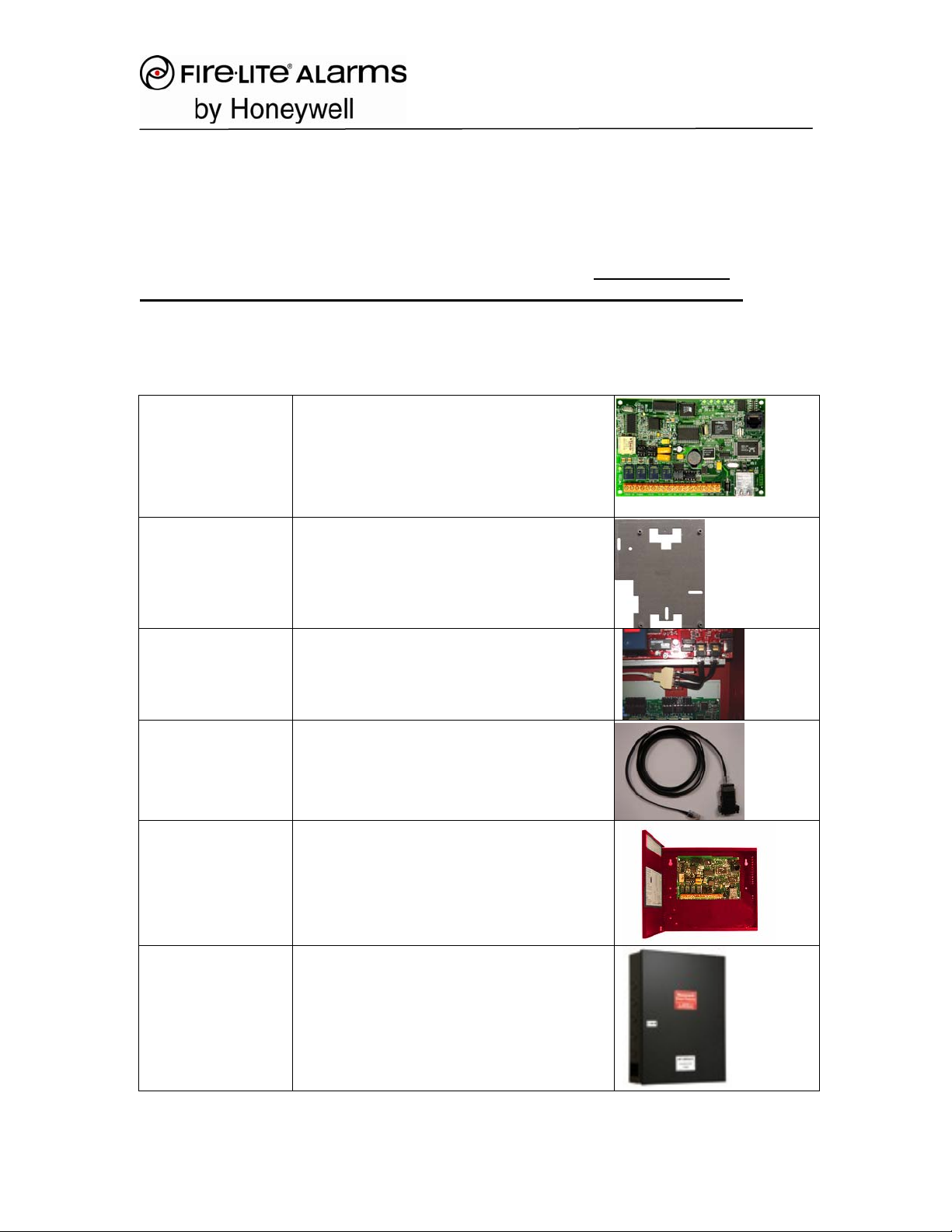
Application Note:
Fire-Lite IPDACT Setup for Installing Dealers
These pictorial instructions should be used in conjunction with the formal
PID (Product Installation Document) included with the IPBRKT or IPENC as
well as the instructions included with the IPDACT. Please Read all
documentation prior to performing any installation or programming.
Installation Instructions for use with HyperTerminal™ and serial port
Parts List
Part Numbers Description
IPDACT Internet Communicator-Contact ID only.
Requires compatible FL panel equipped
with on-board or optional DACT. Requires
300mA aux non-reset able power from
FACP. Includes cable from panel primary
telco port to IPDACT.
IPBRKT Bracket for mounting IPDACT inside MS-
9200UDLS common enclosure or in
optional HPP-300ULX power supply
IPSPLT Splitter for dual phone lines to IPDACT
input cable.
ALMSC119 RJ45-DB9F PC serial port programming
cable for IPDACT.
IPENC Optional cabinet for mounting IPDACT next
to compatible Fire-Lite FACP. Use when
connecting to older non common enclosure
panels such as MS-9200UD or MS-9600.
Includes IPBRKT mounting bracket already
installed.
HP300ULX Optional UL listed Fire Aux power supply for
mounting IPDACT next to compatible Fire
Panel when additional power is required for
IPDACT.
5/19/2008 1 of 15
Page 2
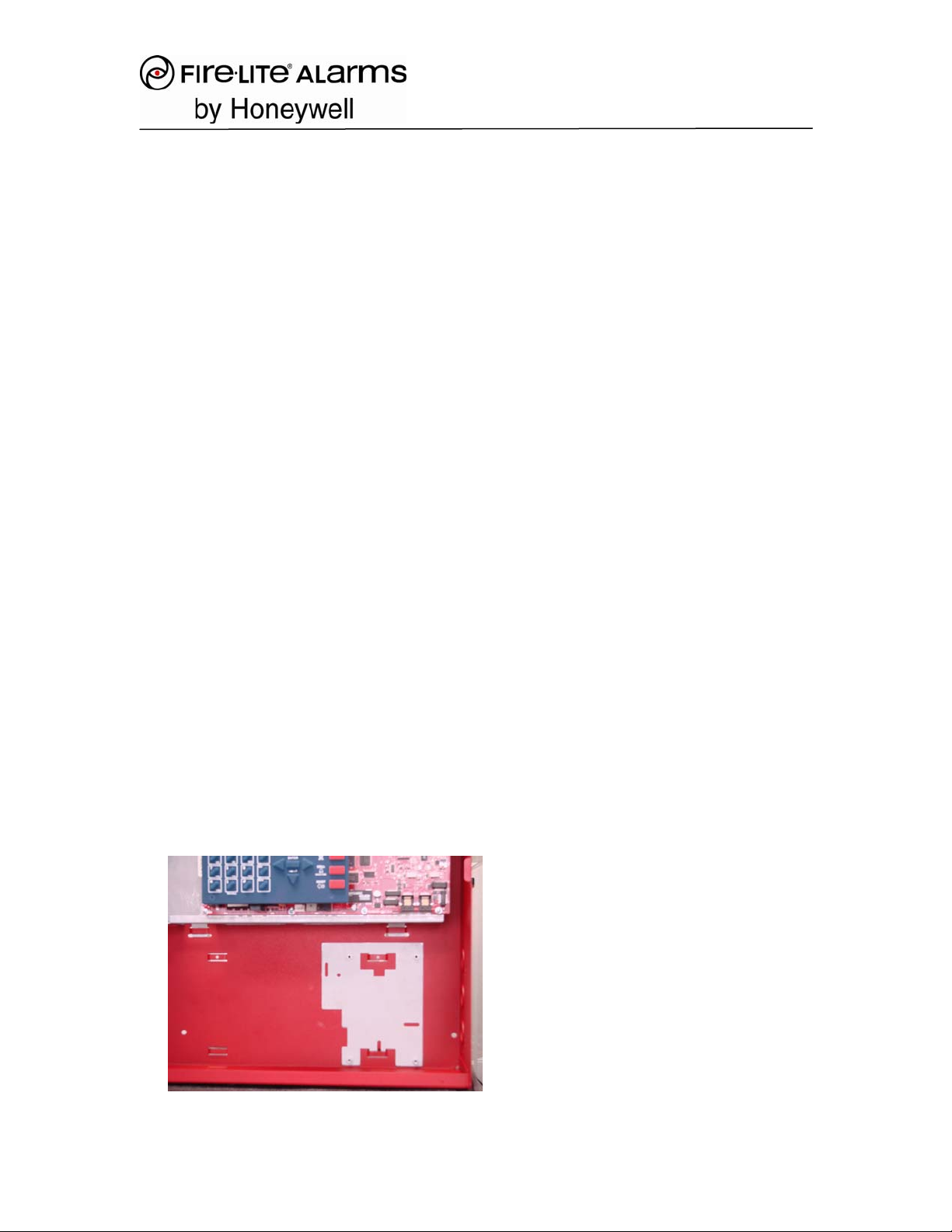
Note: All of the above available at Fire-Lite Distribution
The IDPACT requires 24VDC filtered regulated power and a phone pair from the
DACT of the fire alarm control panel.
While not required, it is highly recommended that any customer shared
equipment used to connect the IPDACT to the Internet such as router or hub be
supplied with backup power from a small UPS. This will provide IP connectivity
and reduce central station nuisance alarms if AC power is lost.
Checklist of required programming information from Central Station:
1. IPDACT default access password (factory default is 24680).
2. Installer password, required to execute the register command.
3. If STATIC IP is to be used such as in an enterprise or corporation: Obtain IP
address, subnet mask and gateway for IPDACT from enterprise IT manager.
Default IP is 192.168.0 100 with subnet of 255.255.255.0
4. IPDACT account number or client number
5. IP addresses and of the Primary and Secondary VisorALARM central station
receivers
6. UDP Port number to use
Mounting Options: Note: a detailed PID (Product Installation Document) is
included with the IPBRKT and IPENC.
1. Using Common Enclosure
Connect the IPDACT to the fire panel
(MS-9200UDLS shown as example but can be followed for the following
products:
MS-9200UDLS, MS-9050UD, MS-9600LS, MS-5UD-3, MS-10UD-7)
1. Using the instructions found in the IPBRKT kit, install the metal IP Bracket
into the right slots of the common enclosure cabinet.
5/19/2008 2 of 15
Page 3
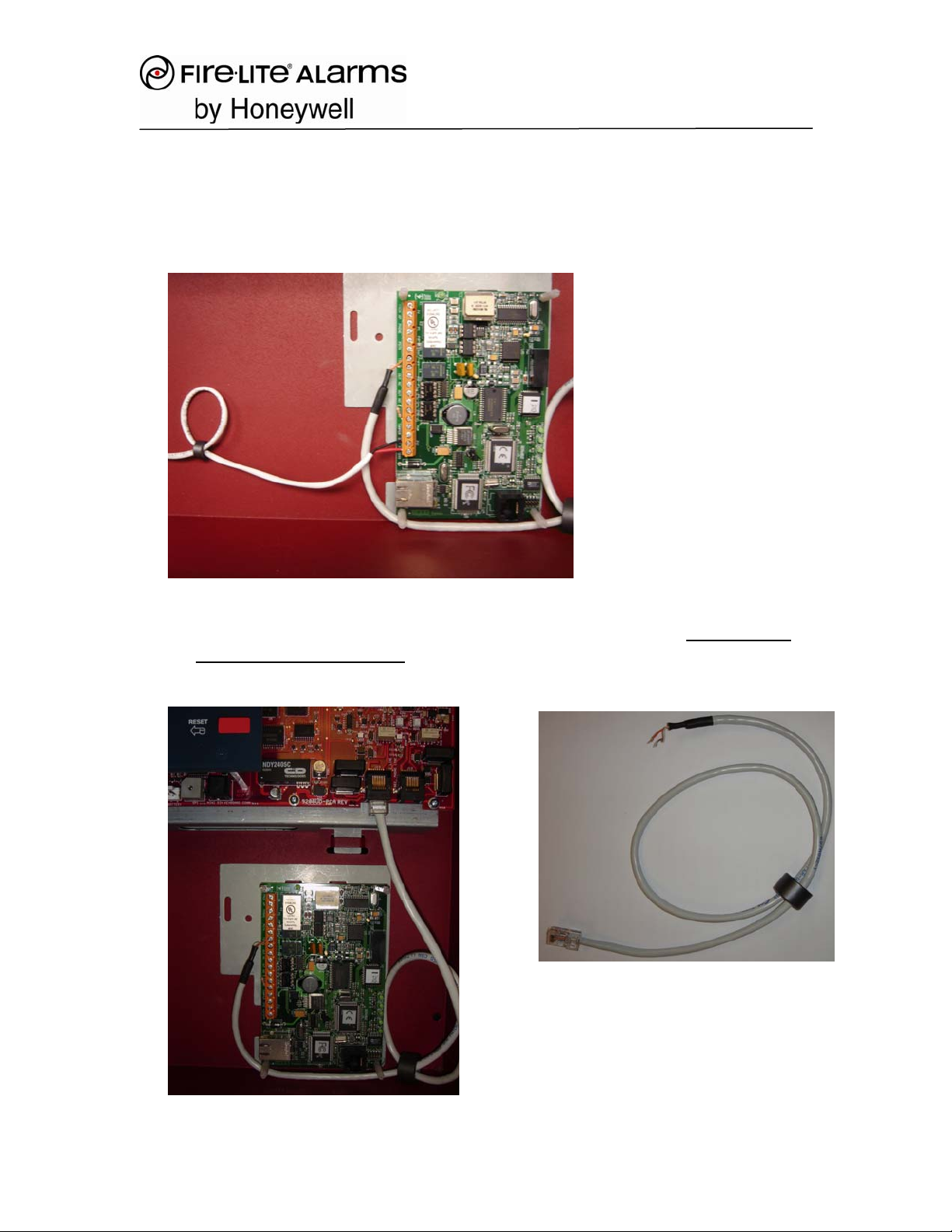
2. Mount the IPDACT onto the IPBRKT using the plastic standoffs that came
with the IPBRKT. Screw the standoff through the holes on the IPDACT
into the metal mating threaded standoffs on the IPBRKT. Note, discard
any double sided tape plastic standoffs that may be included with the
IPDACT and use the supplied machine screw versions.
3. Connect 24 VDC from the non-resettable power output of the control panel
to the IPDACT terminals marked "GND" and "+12/24VDC". Be careful to
observe correct polarity! Run the two conductor power supply wire
through the small ferrite ring supplied with the IPDACT.
5/19/2008 3 of 15
Page 4
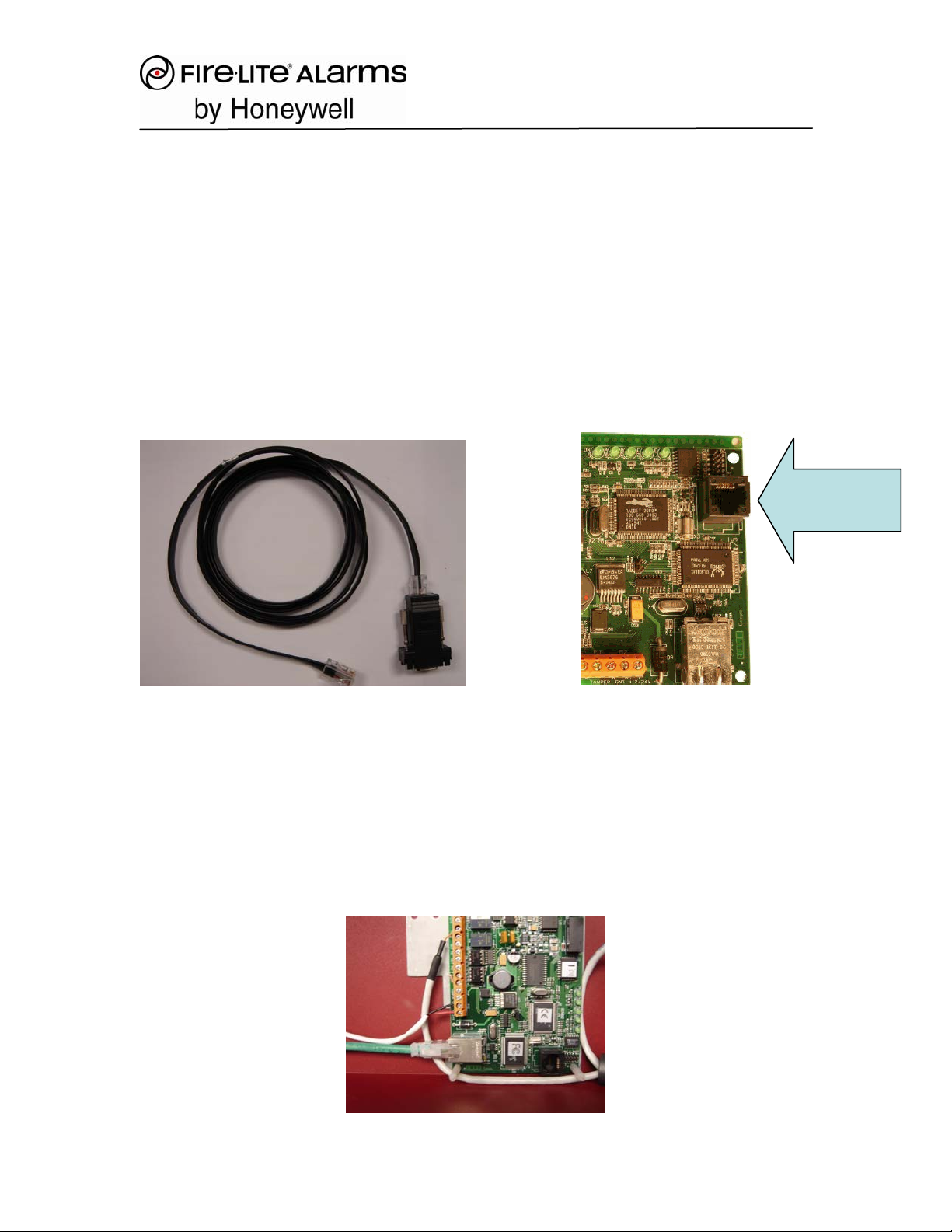
4. Loop the 8 PIN cable supplied with the IPDACT once through the large
Ferrite Ring. Note that this cable is NOT used as an Ethernet Cable but to
interconnect the dialer output of the panel to the input of the IPDACT.
Plug the 8 PIN cable supplied with the IPDACT into the Primary DACT
port of the control panel. Connect the other end of this cable to he
IPDACT on terminals marked 'TO AP."
5. Connect the secondary DACT port of the control panel to a standard
unpublished RJ-31X phone jack. Note that if the secondary port on the
FACP is not used for a backup via POTS line, the IPSPLT can be
obtained and used to combine both phone lines. In this case, the cable
supplied with the IPDACT connects to the single connector on the IPSPLT
(See Panel Manual).
Connect serial
cable here
(CN1)
6. Plug one end of the IPDACT Programming Cable (PN ALSMSC120
(shown above or equivalent) into the black RJ45 receptacle on the
IPDACT labeled CN1. Plug the other end of this cable into the supplied
RS-232 serial adapter that came with the black cable. Plug the adapter
into a COM port on your computer.
7. Connect one end of a CAT5 LAN cable into the Ethernet receptacle on the
IPDACT as shown below (Green cable) and the other end into an
available port on the customer’s LAN hub or switch.
5/19/2008 4 of 15
Page 5
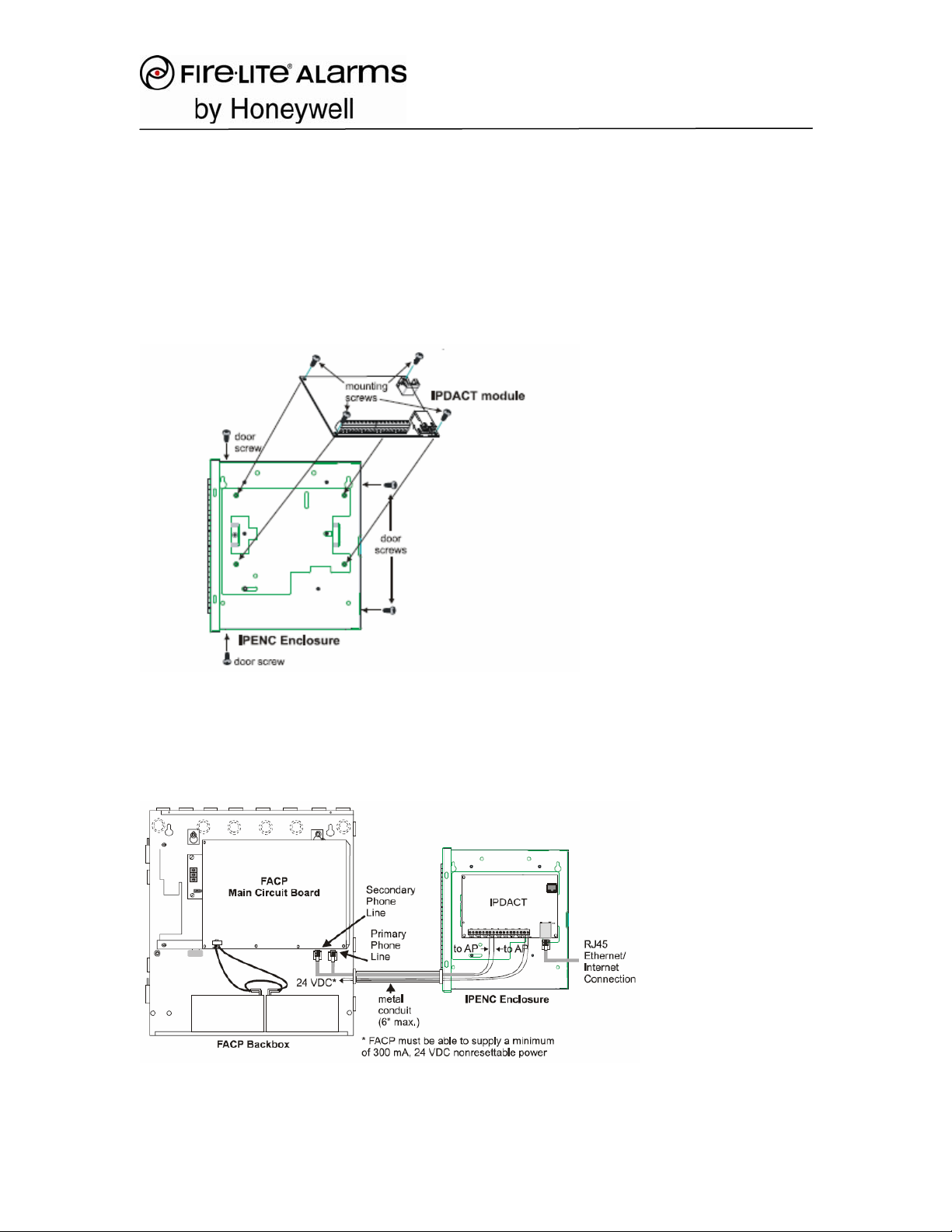
2. Installation using IPENC or HP300ULX
The IPENC is used for mounting the IPDACT next to panels that cannot accept
the IPBRKT directly inside the enclosure. Examples of these include the MS9200UD and MS-9600.
Install the IPDACT onto the factory mounted IPBRKT inside the IPENC using the
4 supplied ¼”X 6-32 machine screws as shown below. The four black screws
will be used to secure the enclosure door following IPDACT wiring connections.
For complete information of all installation options, follow the wiring instructions
found in the included Product Installation Document.
Mount the IPENC next to the FACP as shown in the drawing below.
Mounting the IPBRKT inside the HP300ULX when more power is required
5/19/2008 5 of 15
Page 6

The IPDACT requires a minimum of 300 mA of current. If an FACP cannot
supply this minimum requirement, a separate power supply, such as the
HP300ULX, may be used to supply the required current. The IPDACT can be
mounted inside the HP300ULX power supply enclosure as described below:
1. Position the IPBRKT bracket mounting hole and slot over the two mounting
holes in the HP300ULXbackbox. Use the landmarks illustrated in the figure
below to locate the correct mounting location.
2. Secure the IPBRKT bracket to the back box by installing the supplied screws
into the top left hole and bottom right slot of the IPBRKT as illustrated, and
tighten.
3. Secure IPDACT Module to IPBRKT bracket using the four supplied standoffs
as illustrated in the figure below.
4. Wire the IPDACT as described in the Product Installation Document
5. Attach the polycarbonate cover with label by pressing it onto the four
standoffs installed in step 3.
5/19/2008 6 of 15
Page 7

Installation using 411UD for monitoring Alarm, Trouble and
Supervisory dry contacts from any FACP
The 411UD can also be mounted next to the IPDACT inside the HP300ULX and
used to monitor the Alarm, Trouble, and Supervisory dry contacts from any
manufacturer’s fire alarm control panel. Please see the product installation
document shipped with the IPBRKT for details on mounting and wiring.
Programming Instructions Using HyperTerminal
The IDPACT will be programmed from a personal computer (PC) using Windows
HyperTerminal. This program can typically be found in the accessories directory
of Windows™ programs. The black serial cable (PN: ALMSC119) described
above is needed between a PC COM port and “CN1” on the IPDACT.
Returning the IPDACT to factory default settings:
Note: While not a required step, it is always good practice to insure any
programmable device be set to its default factory settings. To return the IPDACT
to factory default settings, follow the procedure below:
1. Remove power to IPDACT.
2. Short jumper P2 on the IPDACT using the supplied jumper.
3. Reapply power
4. LEDs LD1 through LD5 will light in succession once and then start again a
second time
5. During second cycle, remove jumper from P2
6. After LEDs cycle through a third sequence, the IPDACT has been
returned to Factory settings. LED "LD6" should be off.
Run HyperTerminal:
• Create a NEW connection. Give it a name that you can remember. The
sample shown below is called IPDACTSERIAL.
5/19/2008 7 of 15
Page 8

Set Connect using to COM1 then OK
Note: if using a USB/Serial converter, select the COM port assigned to
the converter
•
5/19/2008 8 of 15
Page 9

• Set Port Settings to:
Bits per second: 9600
Data bits: 8
Parity: none
Stop bits: 1
Flow control: none (very important)
Click OK
• Press Enter and the word password should appear as shown below
• Key-in default IPDACT password 24680 as shown above then press Enter
5/19/2008 9 of 15
Page 10

• At the menu options screen, shown below, select "C: Quick Install"
5/19/2008 10 of 15
Page 11

• Note: The following examples contain only sample settings
• Enter the parameters given to you by the Central Station for each menu
item
--Quick Install--
a) DHCP client: OFF when static IP will be used. Set this to ON if an IP will be
obtained automatically from a network router on a private network. Select a)
and then either 0 for off or 1 for on. (See Theory of Operation at end of this
document for further understanding.)
b) IP addr: When a static IP is to be assigned, select b and key in the assigned
number similar to the following example: 192.168.0.x - where x is unique for
each IPDACT. Press enter and the unit will present “msk”. Enter the subnet
mask such as 255.255.255.0 (Note that this IP address and subnet will be
obtained from the IT manager for the site.)
c) Gateway IP: 192.168.0.1 (When static IP’s are provided, this is the router
address that the IT person will assign that connects the system to the public
side of the network. For DHCP setting, it is automatically provided. It can be
left set at default.)
d) Account Number: ###### (where ###### is a unique account number
provided by the Central Station)
5/19/2008 11 of 15
Page 12

e) Supervisory Main: 192.168.0.1 (note this is the primary receiver’s IP address
assigned by central station)
f) Supervisory Backup: 192.168.0.2 (note this is the secondary receiver’s IP
address assigned by central station.)
g) Maintenance: This is a third IP receiver setting that is not normally used. A
third maintenance receiver can be installed at a remote site and used to obtain
trouble signals such as at a maintenance facility or dealer location.
h) Port: (80 is the default but the central station may assign a different one)
DO NOT REGISTER the IPDACT at this point. PROCEED to the next
step - RESET.
j) (Select item “j” Reset). At this point the IPDACT will reset and prompt for the
default password. This step fixes the programming you entered into the flash
memory of the IPDACT.
• Enter password 24680 and press the enter key.
• Enter password 24680 when prompted again. You should see
“PASSWORD ACCEPTED”
• At the menu options screen, once again select "c: Quick Install"
i) (Select i) Register MIP
• When prompted for password Use the different installation password
assigned by Central such as: 1111 you should see “OK” in the display if
successful. Check that LED "LD6" is illuminated - this indicates proper
communication/registration with the CS receiver.
Note:
z) Select z) to exit submenu
Select z again to exit to main menu
Close HyperTerminal
Disconnect your serial cable from the PC and the IPDACT.
Ensure the FACP is programmed for DACT communications as if you were using
standard phone line connections with the following information. Remember the
If you do not see OK, it could be that the Account Number has already
been registered with the receiver by another IPDACT. If you see the
message VA unreachable, recheck all the given parameters and be sure
to use the different installation password assigned by the Central Station,
NOT the default of 24680!
5/19/2008 12 of 15
Page 13

secondary port will use the backup phone line for 24 hour test signals or when
the network may go down. See your panel’s manual for correct programming.
Do not forget to program the panels 24 hour test parameters.
ONBOARD DACT
ENABLED = YES
PRIMARY PHONE LINE = TOUCHTONE
SECONDARY PHONE LINE = TOUCHTONE
CENTRAL STATION
REPORTING - ENABLED
PRIMARY ACCOUNT CODE - (assigned by CENTRAL STATION)
PHONE NUMBER –
(Enter valid CS phone number required as if the panel was connected to an
outgoing phone line)
SECONDARY ACCOUNT CODE - (assigned by CENTRAL
STATION)
PHONE NUMBER – (valid CS phone number required)
(Enter valid CS phone number as if the panel was connected to an outgoing
phone line)
• Test your system’s ability to communicate with the Central Station
Receiver. Insure that the backup phone line is communicating with the
central station. This can be done by disconnecting the primary IP
connection and observing that the panel dials out the backup phone line.
Confirm that the central station received the communication lost signals.
DHCP Theory of Operation:
The following information is not required for configuration but is included for
further understanding of DHCP
DHCP is used in private networks to auto-configure not only the IP addresses
and masks of the network hosts (PC’s, IPDACT’s, etc), but also their default
gateways. As example, consider your DSL router at home, which typically
supports a DHCP server. This means you don’t need to fix any IP parameter in
your home PC (you just set it to obtain the IP parameters automatically). You
could connect an IPDACT to your home router and activate its DHCP so it can
also take the IP address, mask and gateway from your home router internal
DHCP server. In other words, DHCP (Dynamic Host Control Protocol) simply
selects an unused network address and supplies all network information, IP
address and mask automatically so that there will be no conflicts. This can be a
permanent “lease” or set to expire after a period of time. After a set time, the
lease can be reacquired and a new IP address obtained.
5/19/2008 13 of 15
Page 14

The IP settings in the IPDACT work like this:
• If you set the DHCP to ON, the IPDACT will broadcast a request for the IP
parameters over the LAN network.
o If a DHCP server responds (typically, the DHCP server resides in
the Internet access router, such as the one at your home), the
IPDACT configures and uses the IP address, mask and gateway
obtained from this response.
o If there is no DHCP server, the IPDACT uses the IP address, mask
and gateway that are manually fixed by the IPDACT user or, in
their absence, the default ones (IP address: 192.168.0.100, mask:
255.255.255.0, Def GW: 192.168.0.200).
• If you set the DHCP to OFF, the IPDACT will never request the IP settings
(no matter if there is a DHCP server in the network or not), so it will use
the manually fixed ones or, in their absence, the default ones.
Please notice that the installer can always check the IP settings that the IPDACT
is actually using (the ones obtained by DHCP or the fixed ones):
5/19/2008 14 of 15
Page 15

Option “g) IP Connectivity” displays the IP settings that are running in the
device.
• If the IP Settings were not obtained through DHCP, the fixed ones entered
in “c) Quick Install” are displayed, and actually used.
If on the other hand, the IP Settings were dynamically obtained from a DHCP
server, these parameters will be displayed together with other DHCP parameters:
remaining lease time, remaining time until the next DHCP request is sent and the
DHCP server IP address.
5/19/2008 15 of 15
