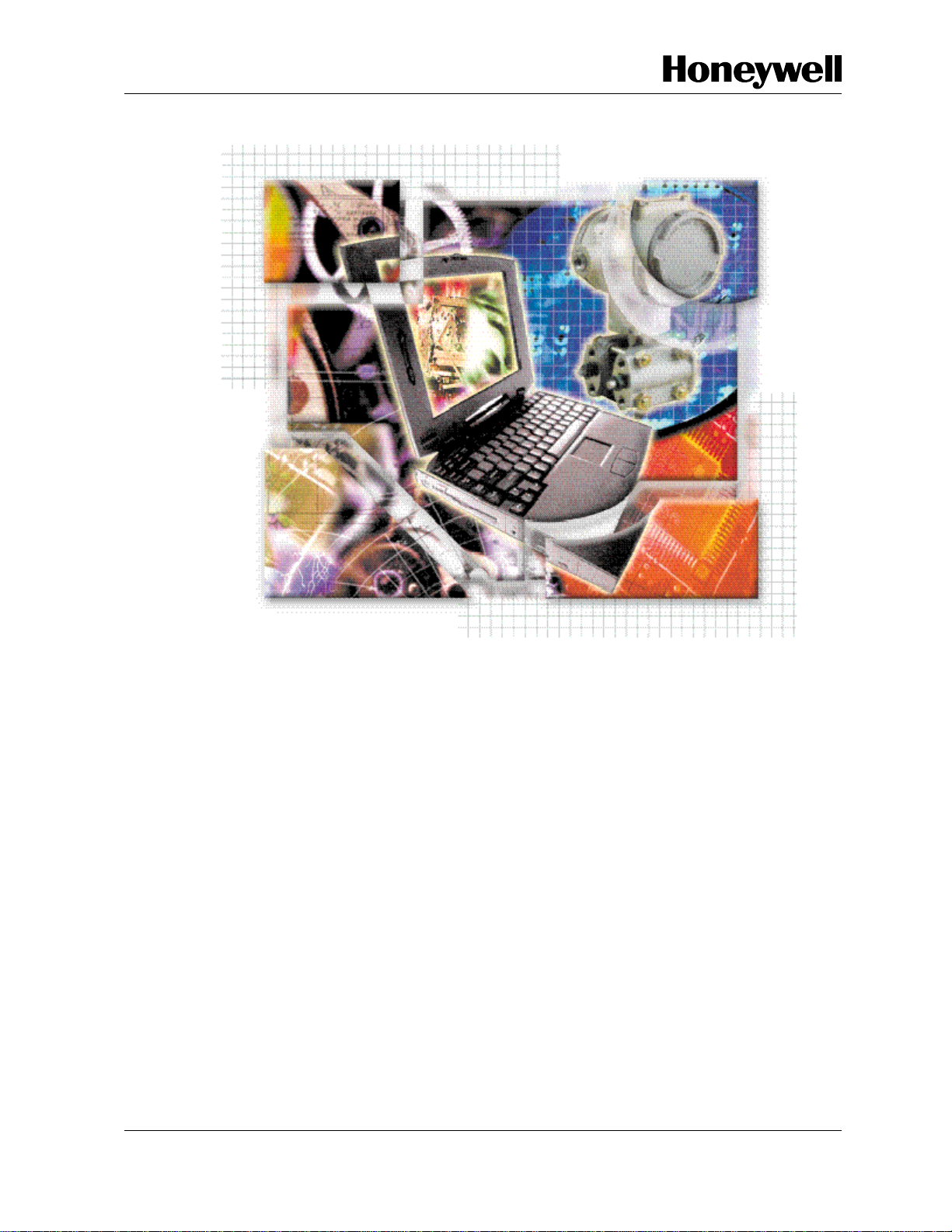
SmartLine
SCT Configuration Toolkit
Installation & Start-up Guide
Doc No.: 34-ST-10-08
Revision 16
August 2020
Honeywell Process Solutions
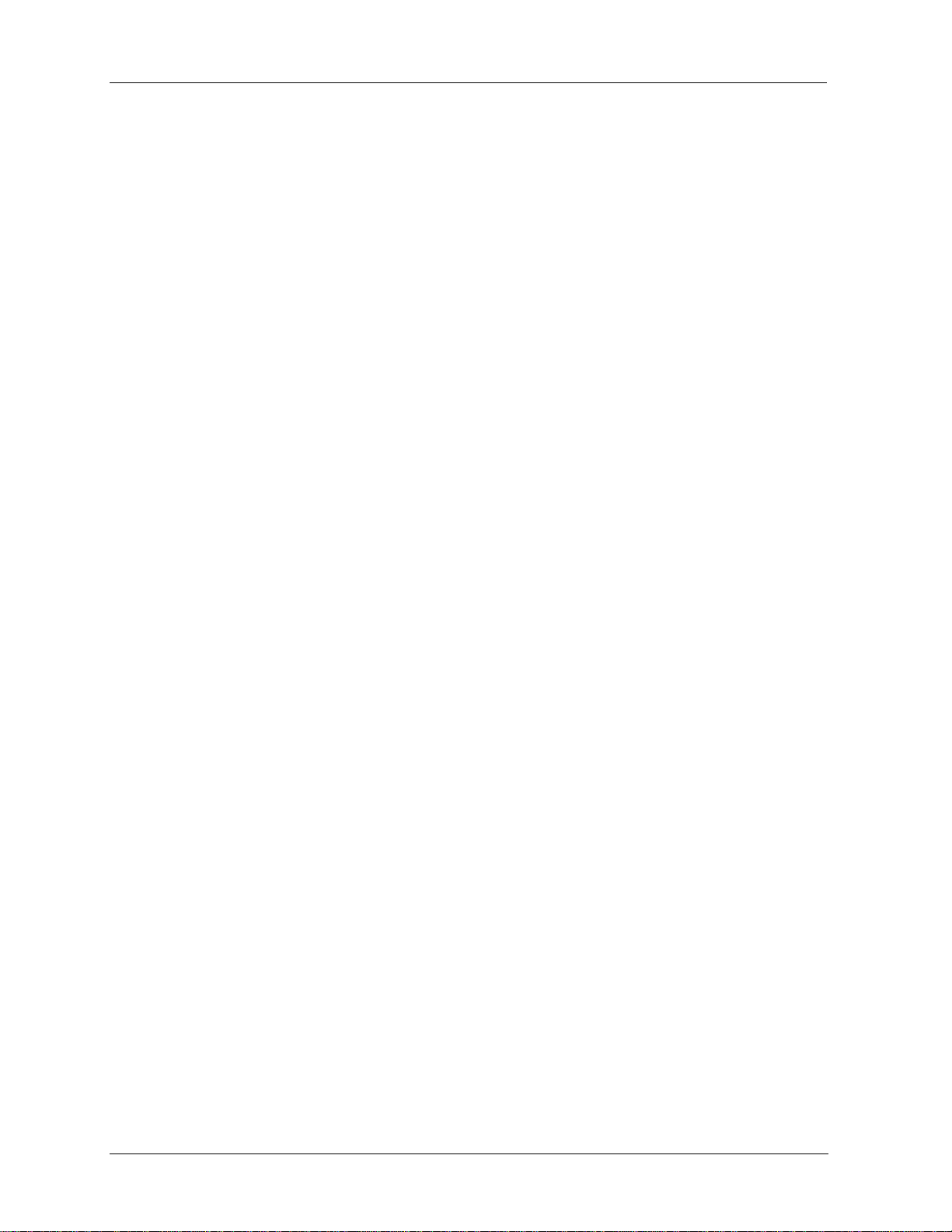
SCT 3000 SmartLine Configuration Toolkit
ii
Notices and Trademarks
Copyright 2020 by Honeywell Inc.
Revision 16, August 2020
While this information is presented in good faith and believed to be accurate, Honeywell disclaims the implied
warranties of merchantability and fitness for a particular purpose and makes no express warranties except as may
be stated in its written agreement with and for its customers.
In no event is Honeywell liable to anyone for any indirect, special or consequential damages. The information and
specifications in this document are subject to change without notice.
Honeywell is a U.S. registered trademark.
Other brand or product names are trademarks of their respective owners.
Honeywell Process Solutions
1860 West Rose Garden Lane
Phoenix, Arizona 85027
SCT Configuration Toolkit Revision 16
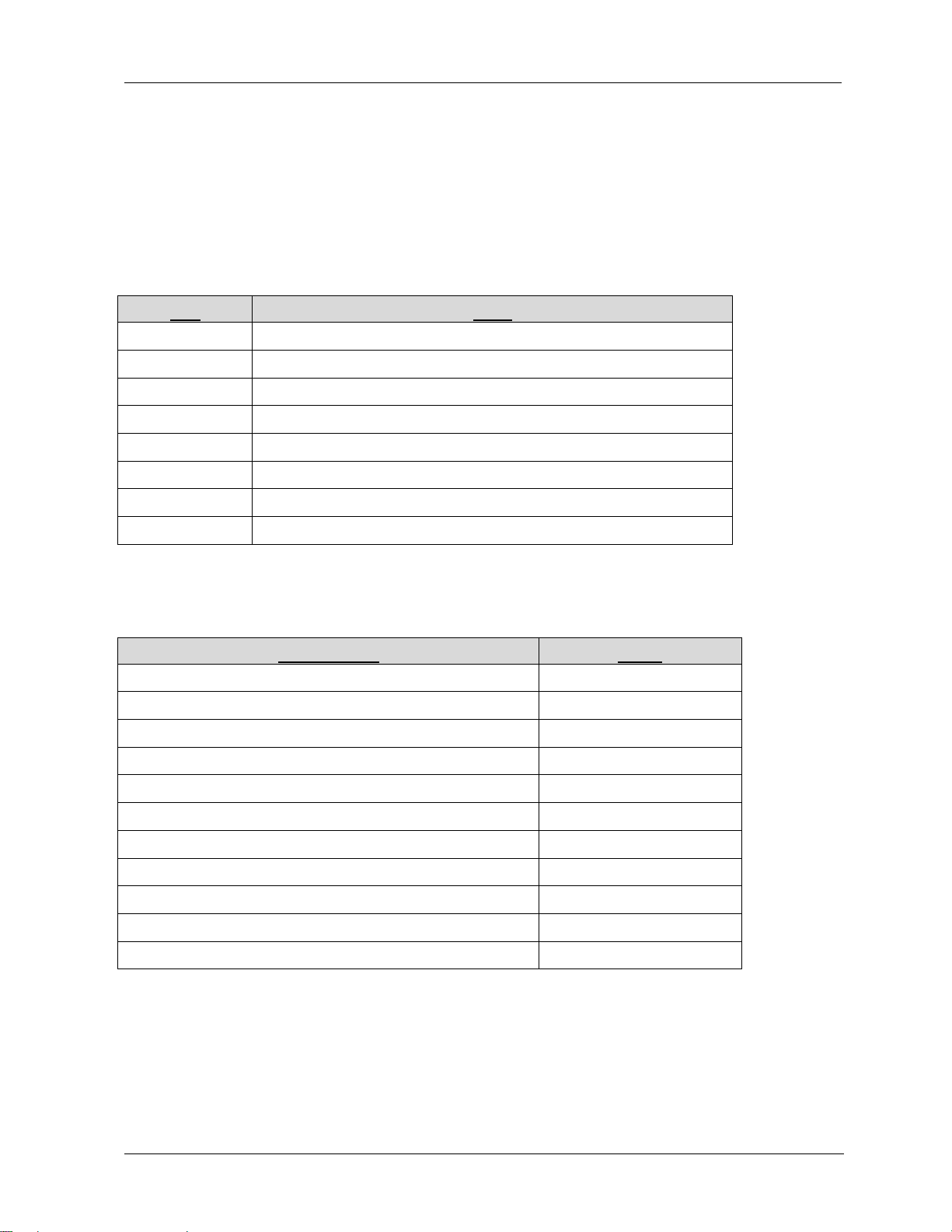
SCT 3000 SmartLine Configuration Toolkit
iii
Date
Notes
Document Title
Doc ID
About This Document
Abstract
This document describes how to use SmartLine Configuration Toolkit (SCT), which consists of
application software and hardware installation.
Revision Notes
August 2020 Firmware updates
August 2016 Updated for Windows 10
December 2015 SMV800 added
April 2014 Updated for SmartLine Temperature Transmitter release
July 2013 HART/DE Modem changed to DE Modem
December 2012 Updated for SmartLine Pressure Transmitter release
April 2012 Updated for ST800 Pressure Transmitter release
March 10 Updated for Windows 7
References
− Documents that may be sources of reference for material discussed in this publication.
SCT3000 Configuration Tool, for Bluetooth manual 34-CT-25-02
SMV800 SmartLine Multivariable Transmitter 34-SM-25-03
ST 800 Smart Pressure Transmitter User Manual 34-ST-25-35
ST700 Smart Pressure Transmitter User Manual 34-ST-25-44
SMV3000 Smart Multivariable Transmitter User’s Manual 34-SM-25-02
ST 3000 Smart Transmitter Release 300 User’s Manual 34-ST-25-14
STT 3000 Version 350 User’s Manual 34-ST-25-12
STT 3000 Series STT250 Operator Manual EN1I-6190
STT 3000 Series STT150 Operator Manual EN1I-6248
MagneW 3000 Electromagnetic Flowmeter User’s Manual 36-KI-25-01
MagneW 3000 PLUS Electromagnetic Flowmeter 36-KI-25-02
Revision 16 SCT Configuration Toolkit
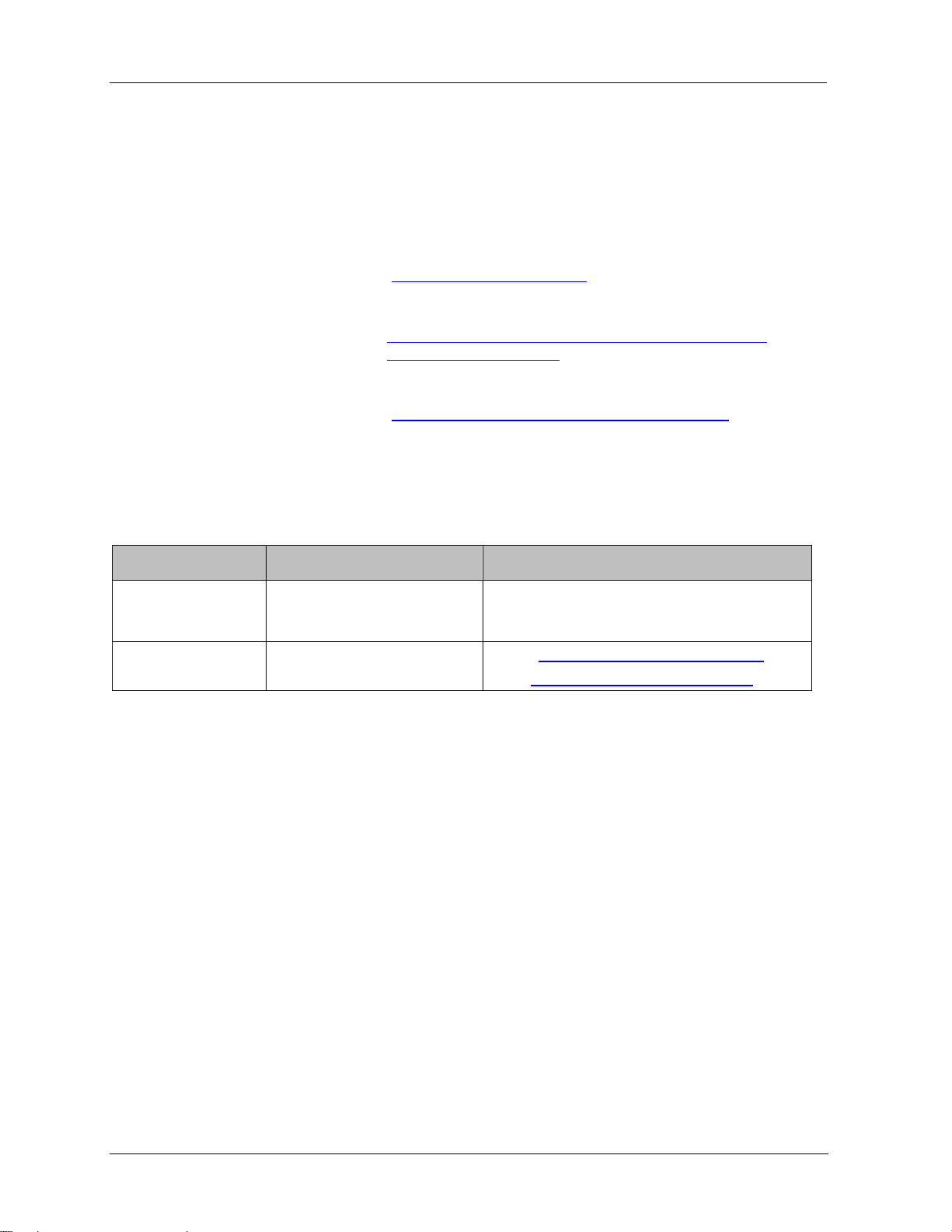
SCT 3000 SmartLine Configuration Toolkit
iv
Support and Contact Inform a ti on
For Europe, Asia Pacific, North and South America contact details, see back page or refer to
the appropriate Honeywell Solution Support web site:
Honeywell Process Solutions www.honeywellprocess.com
SCT3000 Configuration Toolkit
Training Classes http://www.honeywellprocess.com/en-US/training
Telephone and Email Contacts
Area Organization Phone Number
United States and
Canada
Global Email
Support
Honeywell Inc.
Honeywell Process
Solutions
https://www.honeywellprocess.com/sct-3000-smartlineconfiguration-toolkit.aspx
1-800-343-0228 Customer Service
1-800-423-9883 Global Technical Support
Sales: FP-Sales-Apps@Honeywell.com
TAC: hfs-tac-support@honeywell.com
SCT Configuration Toolkit Revision 16
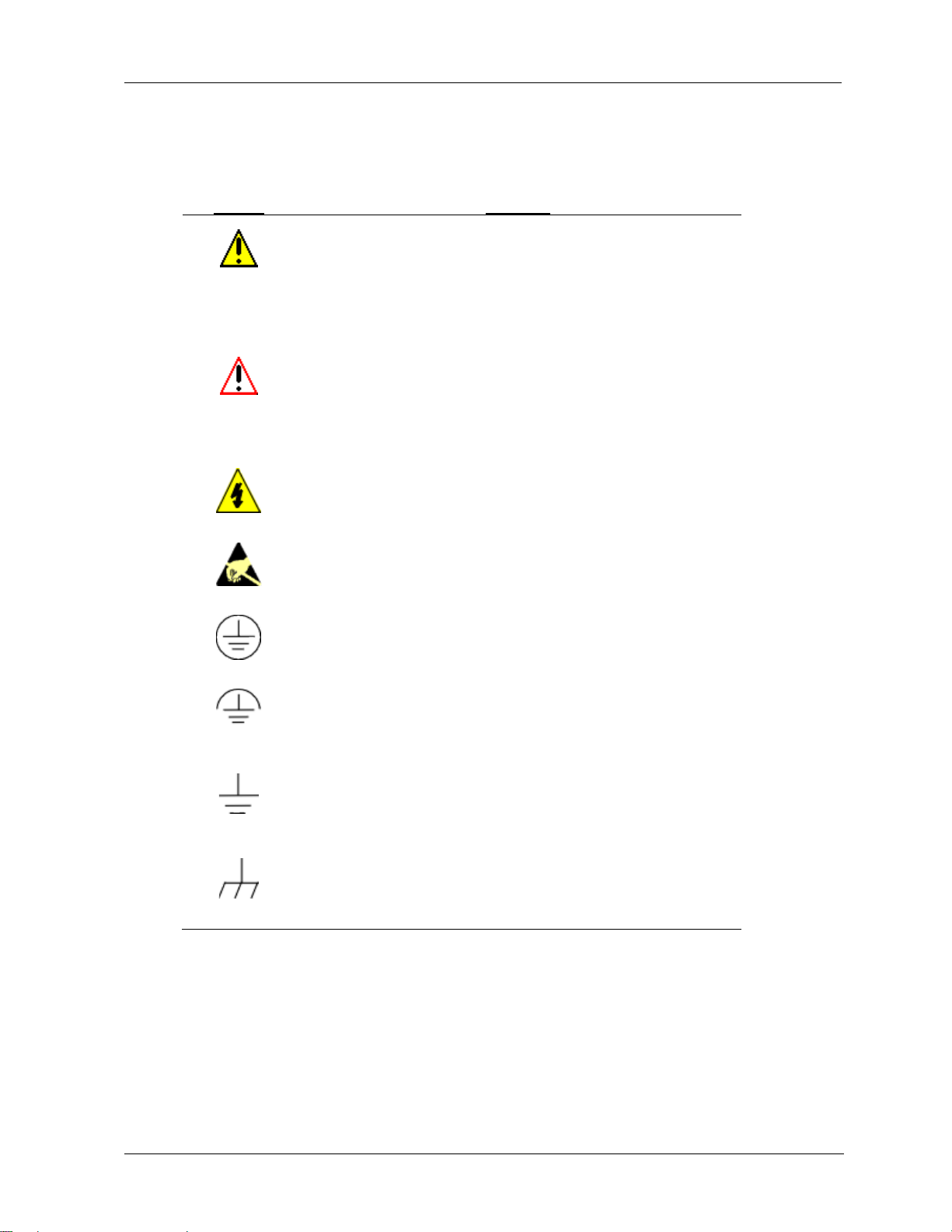
v
Symbol Definitions
Symbol
Definition
The following table lists those symbols used in this document to denote certain conditions.
CAUTION: Indicates a potentially hazardous situation which, if not
avoided, may result in minor or moderate injury. It may also be used
to alert against unsafe prac tices.
CAUTION symbol on the equipment refers the user to the product
manual for additional information. The symbol appears next to
required information in the manual.
WARNING: Indicates a potentially hazardous situation, which, if not
avoided, could result in serious injury or death.
WARNING symbol on the equipment refers the user to the product
manual for additional information. The symbol appears next to
required information in the manual.
WARNING, Risk of electrical shock: Potential shock hazard where
HAZARDOUS LIVE voltages greater than 30 Vrms, 42.4 Vpeak, or
60 VDC may be accessible.
SCT 3000 SmartLine Configuration Toolkit
ESD HAZARD: Danger of an electro-static discharge to which
equipment may be sensitive. Observe precautions for handling
electrostatic sensitive device s.
Protective Earth (PE) terminal: Provided for connection of the
protective earth (green or green/yellow) supply system conductor.
Functional earth terminal: Used for non-safety purposes s uch as
noise immunity improvement. NOTE: This connection shall be
bonded to Protective Earth at the source of supply in accordance
with national local electrical code requirements.
Earth Ground: Functional earth connection. NOTE: This
connection shall be bonded to Protective Earth at the source of
supply in accordance with national and local electr i cal co de
requirements.
Chassis Ground: Identifies a connection to the chassis or frame of
the equipment shall be bonded to Protective Earth at the source of
supply in accordance with national and local electr i cal co de
requirements.
Revision 16 SCT Configuration Toolkit
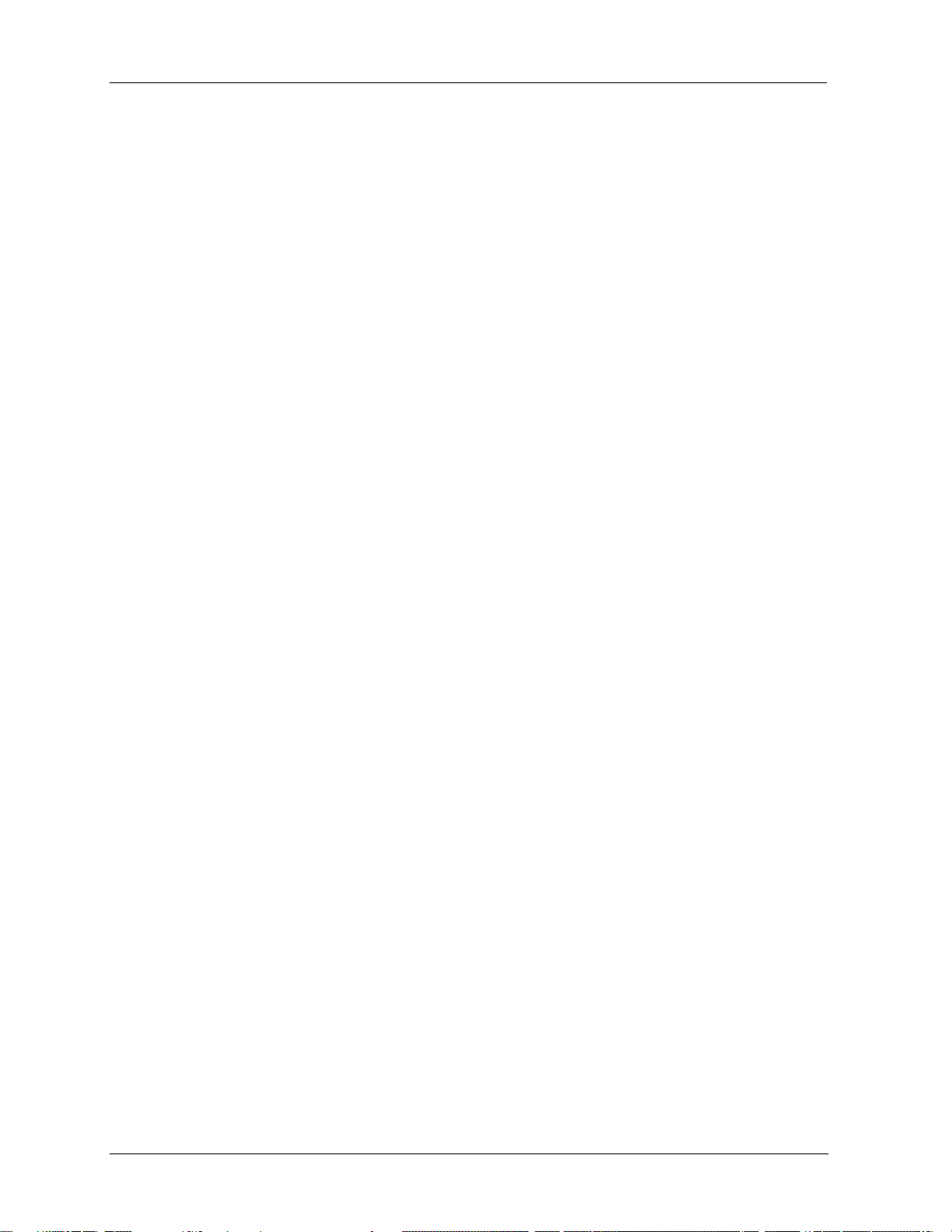
SCT 3000 SmartLine Configuration Toolkit
vi
Contents
SmartLine SCT Configuration Toolkit ...................................................................................... i
Installation & Start-up Guide .................................................................................................. i
Support and Contact Information .......................................................................................................... iv
1— Introduction ............................................................................................................ 1
SmartLine Configuration Toolkit ............................................................................................................. 1
Field Devices Supported ........................................................................................................................ 3
SCT 3000 Features ................................................................................................................................ 4
National Language Support .................................................................................................................... 5
2— System Requirements ........................................................................................... 6
Before You Begin ................................................................................................................................... 6
Computer Requirements ........................................................................................................................ 6
Software Compatibility ............................................................................................................................ 7
SCT Hardware ........................................................................................................................................ 7
3 - Software Installation .............................................................................................. 10
SCT 3000 Installation ........................................................................................................................... 10
SCT 3000 Software Application and Setup .......................................................................................... 10
CD ROM Installation ............................................................................................................................. 11
4— Hardware Installation ........................................................................................... 13
SCT Hardware ...................................................................................................................................... 13
HART/DE Bluetooth Mode m ................................................................................................................ 13
HART/DE Modem hardware assembly and installation ....................................................................... 14
Serial Hardware Interface (for use with STT 150 only) ........................................................................ 17
5— Start up and Working Online ................................................................................ 19
SCT 3000 Application ........................................................................................................................... 19
Getting Online Quickly .......................................................................................................................... 19
SCT 3000 Features .............................................................................................................................. 25
6— Working Offline .................................................................................................... 27
Using the SCT 3000 Offline .................................................................................................................. 27
7—Using the SCT3000 Tool to Configure Local Display Screens on SMV800 .......... 31
SCT Configuration Toolkit Revision 16
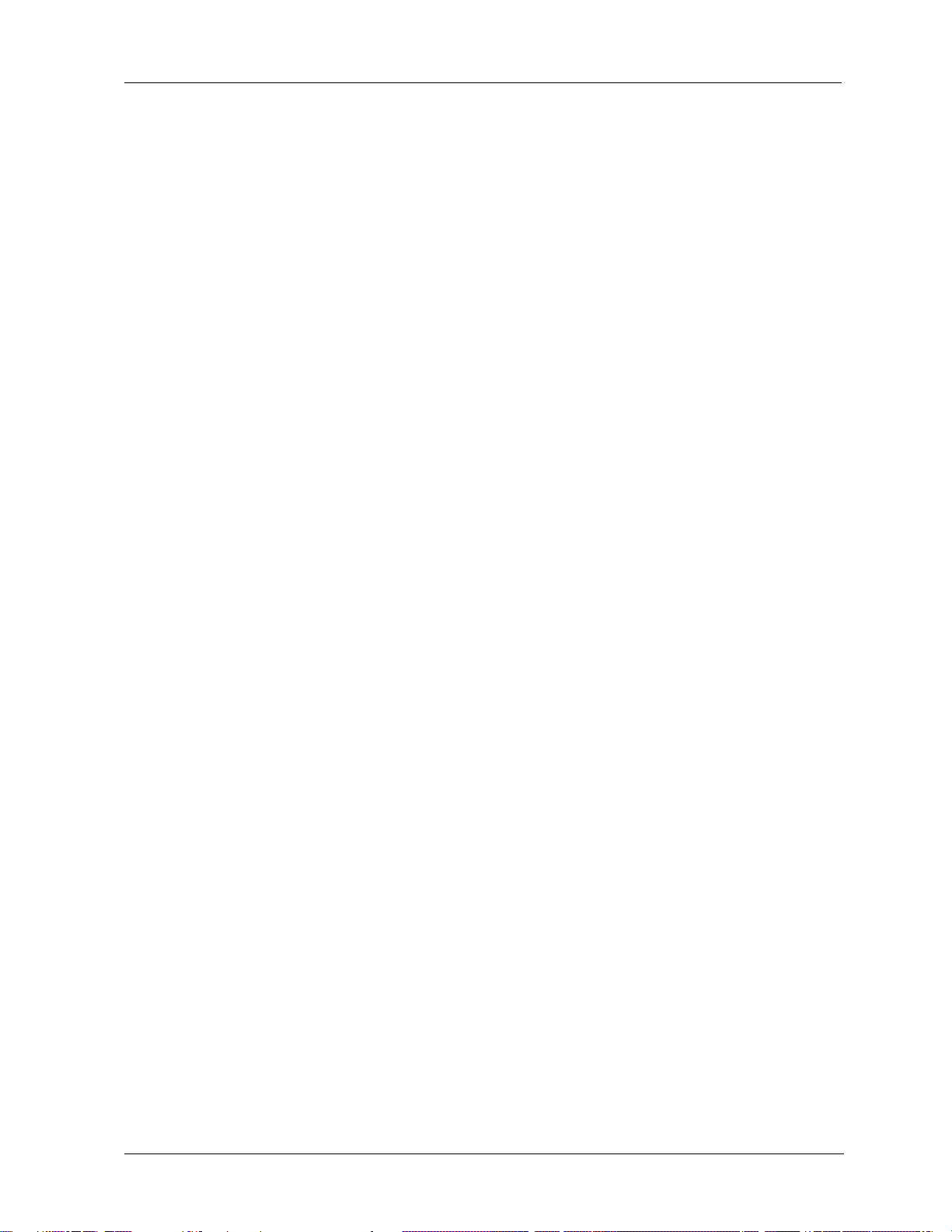
SCT 3000 SmartLine Configuration Toolkit
vii
8— Online Help .......................................................................................................... 38
Online Help Features ........................................................................................................................... 38
9—Some Vista, Windows 7 and Windows 10 Tips and Notes: ................................... 39
10— Troubleshooting ................................................................................................. 42
Overview .............................................................................................................................................. 42
Troubleshooting SCT Application and the hardware ........................................................................... 42
SCT Error Codes .................................................................................................................................. 45
Status Bar ............................................................................................................................................ 47
Modem Maintenance ............................................................................................................................ 48
Appendix .................................................................................................................... 50
Glossary ..................................................................................................................... 51
Revision 16 SCT Configuration Toolkit
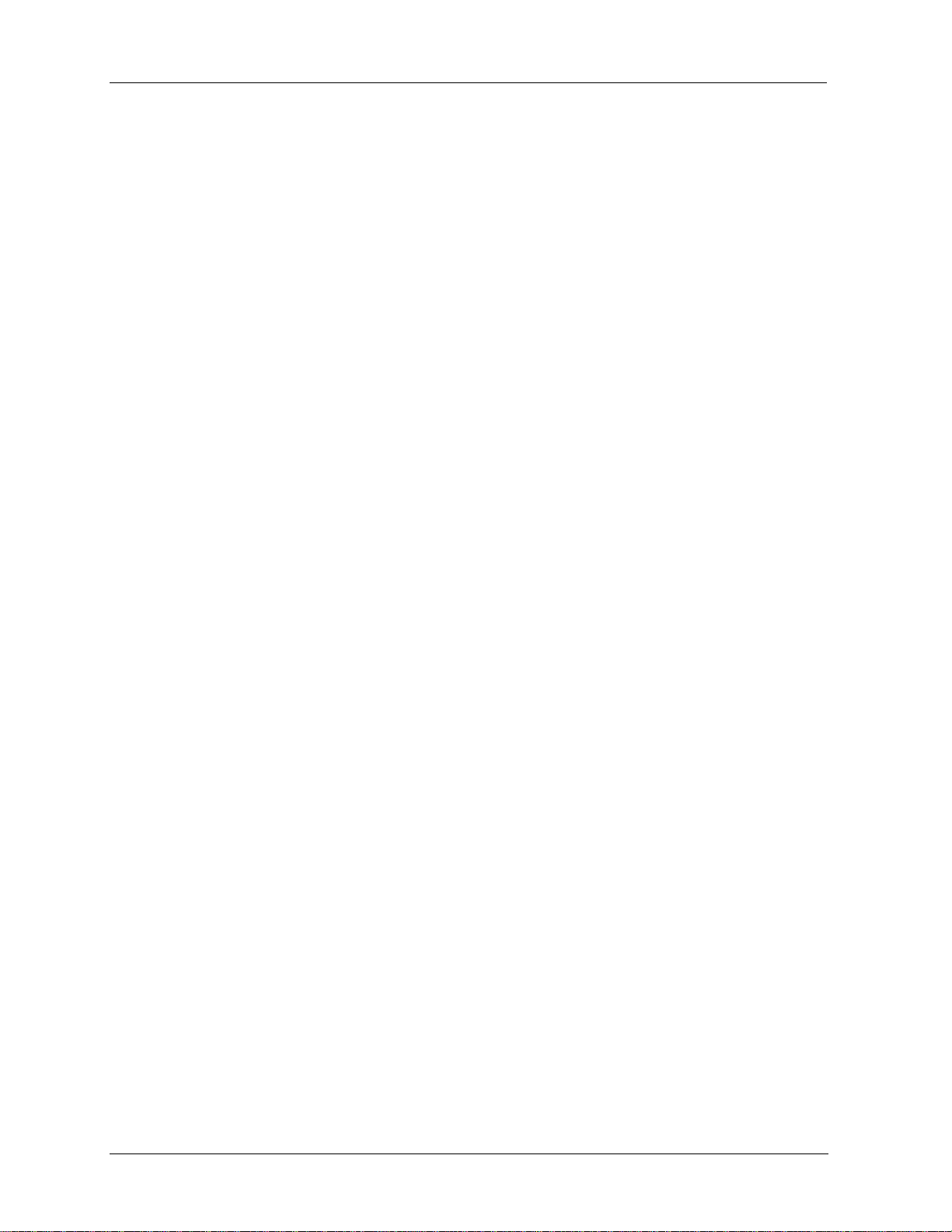
SCT 3000 SmartLine Configuration Toolkit
viii
Tables
Table 1: SCT 3000 Computer Specifications - Minimum Requirements ................................................... 6
Table 2: DE Modem Hardware Specifications ........................................................................................... 8
Table 3: Serial Hardware Interface Specifications ..................................................................................... 9
Table 4 SCT 3000 Application Installation from CD ROM ....................... Error! Bookmark not defined.
Table 5: DE Modem Interface Installation with RS-232 cable ................................................................. 14
Table 6: DE Modem Interface Installation with USB to RS 232 Converter .............................................. 16
Table 7 DE Modem connections to a field device ................................................................................... 20
Table 8: Serial Hardware Interface connections to the STT150 .............................................................. 21
Table 9 Starting the SCT 3000 Application ............................................................................................. 22
Table 10 – Display Screen Configuration Parameters ............................................................................. 35
Table 11 - Display Screen configuration parameters details ................................................................... 36
Table 12 Help Menu Selections .............................................................................................................. 38
Table 13: SCT 3000 Installation Troubleshooting .................................................................................... 42
Table 14: Troubleshooting SCT operation ............................................................................................... 43
Table 15 SCT Error Codes and Descriptions.......................................................................................... 45
Figures
Figure 1: Tablet, SCT 3000 and Test Setup .............................................................................................. 2
Figure 2: Serial Hardware Interface connections to the STT150 ............................................................. 21
Figure 3 SCT 3000 Banner Window ....................................................................................................... 23
Figure 4 SCT 3000 Application Window ................................................................................................. 25
Figure 5 Online Operation Setup ............................................................................................................ 26
Figure 6: User account control ................................................................................................................. 41
Figure 7: User account control permission .............................................................................................. 41
SCT Configuration Toolkit Revision 16
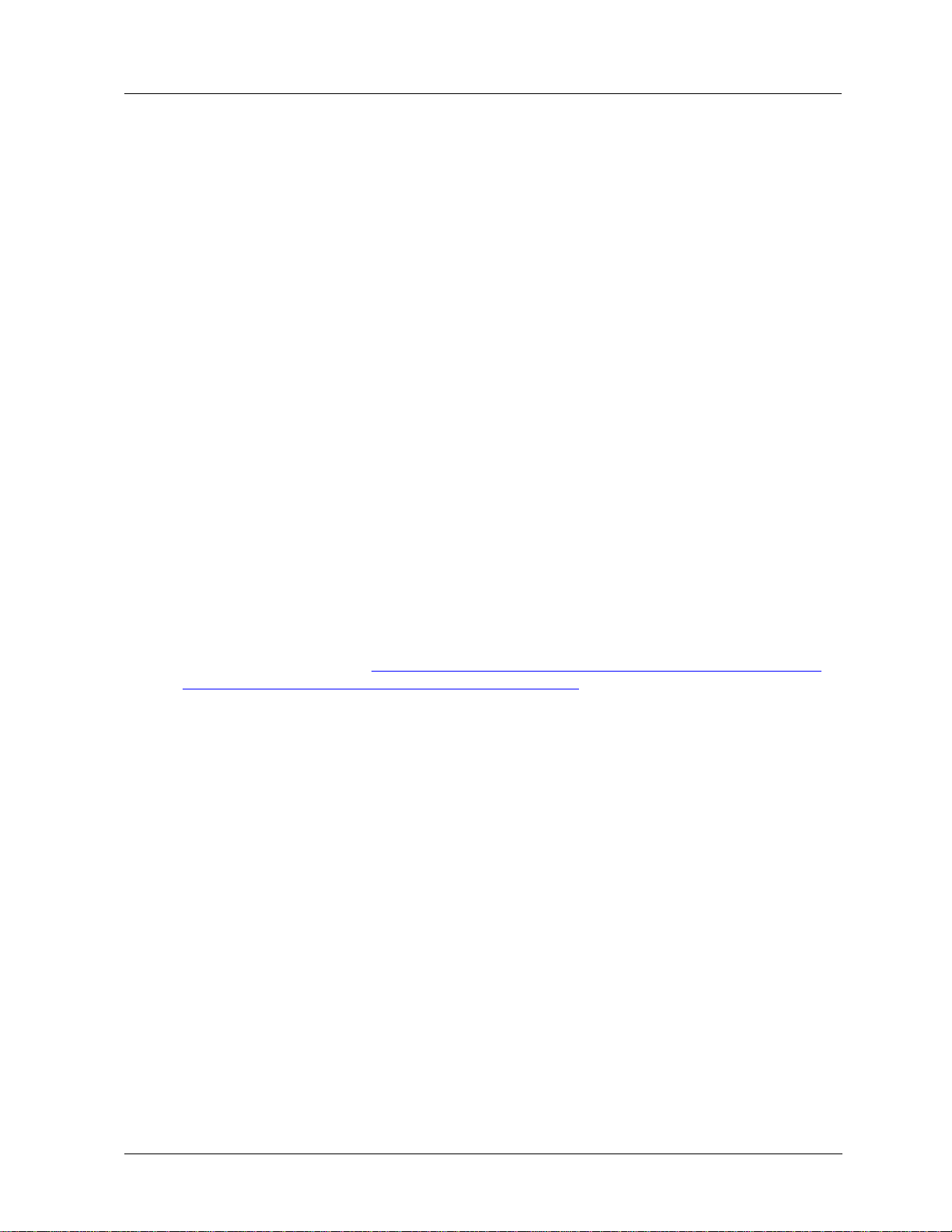
1— Introduction
SmartLine Configuration Toolkit
Honeywell’s SmartLine Configuration Toolkit, SCT 3000 provides a cost-effective and
efficient means to configure, calibrate, diagnose and monitor Honeywell’s Smart field devices.
The SCT 3000 is an engineering and maintenance software application designed for ease-ofuse and increased productivity. The SCT 3000 runs on a Windows™-based personal
computer, Laptop and Windows 10 Tablet specifically to support Honeywell’s Analog and
Digitally Enhanced (DE) protocols in nonhos ti le, general-purpose field environments.
NOTE: DE Modem is a HART/DE modem as it has the interface built in to support both DE
and HART Host applications; However, SCT 3000 application supports only DE devices and it
uses DE interface part of the modem.
Software
1. SCT 3000 software
o Version 6.18.445 for Windows 7 and Windows 10 Operating Systems with
RS232 HART/DE modem
1— Introduction - SmartLine Configuration Toolkit
o Version 7.22.373 and above supports communic ation with DE de vices using
Bluetooth HART/DE modem or RS232 HART/DE modem. Note that the PC /
Laptop / Tablet should have Bluetooth support to be able to use the Bluetooth
HART/DE modem.
Note: For PCs that do not have Bluetooth support, USB to Bluetooth 2.1 Adapter can be used.
Recommended adapter is StartTech.com Mini USB Bluetooth 2.1 Adapter - Class 1 EDR
Wireless Network Adapter (https://www.startech.com/Networking-IO/Bluetooth-Telecom/Mini-
USB-Bluetooth-2-1-Adapter-Class-1-EDR~USBBT1EDR2).
For using SCT 3000 tool with a PC, Laptop or Tablet w ith Bluet o oth s upp ort and HART/DE
Bluetooth modem please refer the document see SCT 3000 documents listed in References.
.
2. Hardware
o HART/DE Bluetooth Modem, Adapter cables (1 with alligator clips; 1 with easy
hooks)
Revision 16 SCT Configuration Toolkit 1
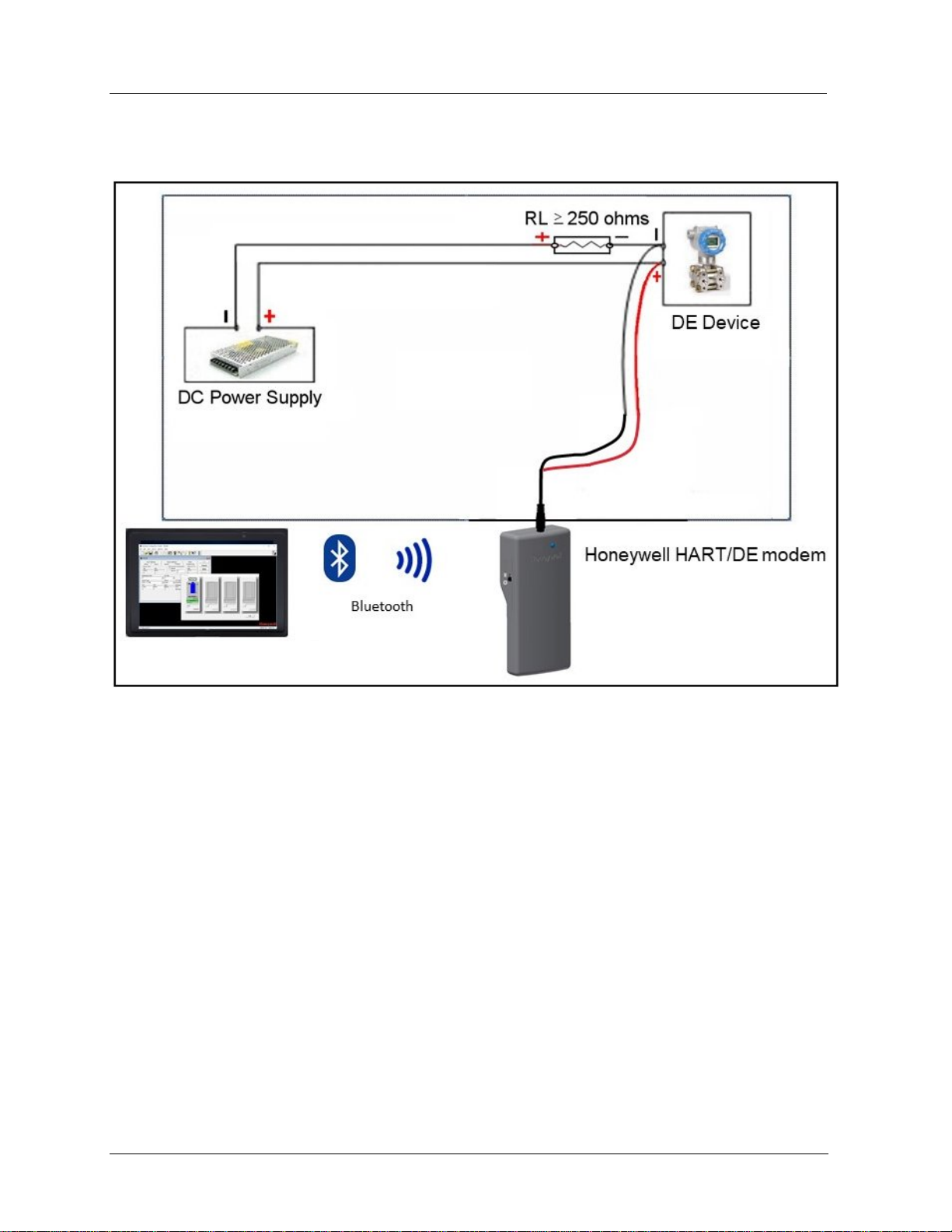
1— Introduction - SmartLine Configuration Toolkit
T
3. Typical setup
PC, Laptop or Tablet running SCT3000
Figure 1: PC, Laptop or Tablet, SCT 3000 and Test Setup
2 SCT Configuration Toolkit Revision 16
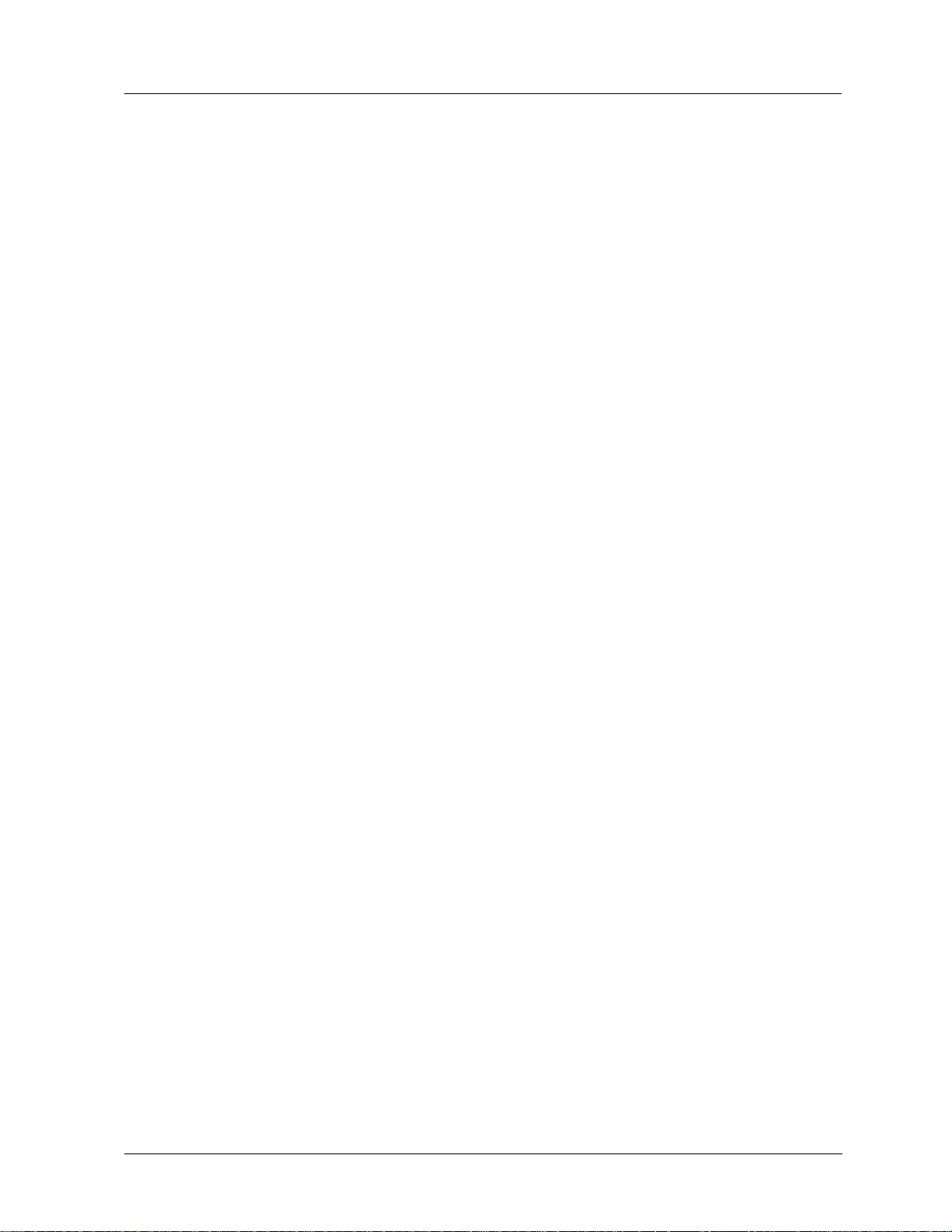
Field Devices Supporte d
The SCT 3000 operates and communicates with the following Honeywell SmartLine field
devices:
1. ST 3000 Smart Pressure Transmitter *
2. ST 3000 Smart Pressure Transmitter with integral meter
3. SmartLine Pressure Transmitters (ST 800, ST 700)
4. STT 3000 Smart Temperature Transmitter, (includes Series STT150, STT250 and
STT350 tranmsitters)
5. STT850 SmartLine Temperature Transmitter
6. SMV 3000 SmartLine Multivariable Transmitter
7. SMV800 SmartLine Multivariable Transmitter **
8. MagneW Plus
1— Introduction - Field Devices Supported
* Note: that the SCT 3000 will not communicate with older ST 3000 transmitters that are analog only
and contain software version 2.2 or earlier, or version 6.1 or earlier.
** Note: SMV800 transmitter is supported only on SCT version 6.18.445 and above under
Windows 7 and Windows 10”
The SCT 3000 Online User Manual provides useful configuration and diagnostic information for
the supported field devices. More detai led inf ormation for configuring and operati n g these field
devices is found in separate user manual and operating guide documents that support each
field device. See References on Page iii in the front of this document for a list of these
documents.
Revision 16 SCT Configuration Toolkit 3
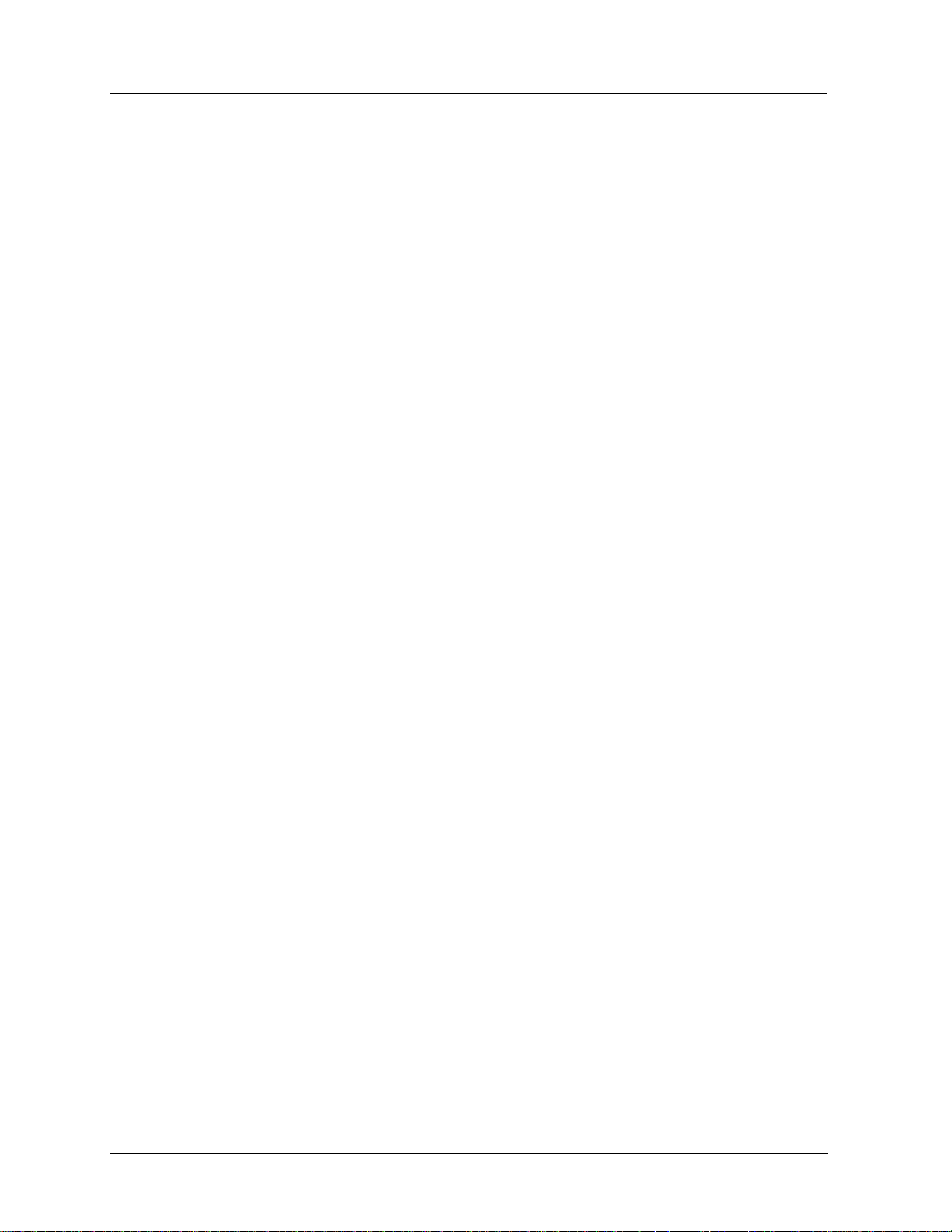
1— Introduction - SCT 3000 Features
SCT 3000 Features
The SmartLine Configuration Toolkit has all the following features:
1. Windows-based software application allows easy access to all SmartLine configuration
and calibration device parameters.
2. Online and Offline Mode operation
• Offline mode allows you to configure and save database files for various devices
without being connected to the device.
• In the online mode you can download the saved databases to the devices and
perform online functions such as:
− Selection of the Communications Mode (Honeywell DE or analog)
− Configuration and device diagnosis
− Calibration
− Display of device parameters
− Device check out
3. Built-in Database Templates
• Default database templates are provided for each type of field device to simplify
and reduce implementation time and effort.
• Database Verification
• Database parameters are checked for “reasonable” values automatically to help
avoid mistakes.
• A database compare function detects differences between the device database
and the SCT database providing assurance of proper installation.
4. PV Monitoring
• Graphical representations of device inputs and outputs are shown in a window so
you can monitor the operating status of SmartLine field devices.
• Window shows you values of input PVs, output PVs and SVs of the connected
device in real time.
4 SCT Configuration Toolkit Revision 16
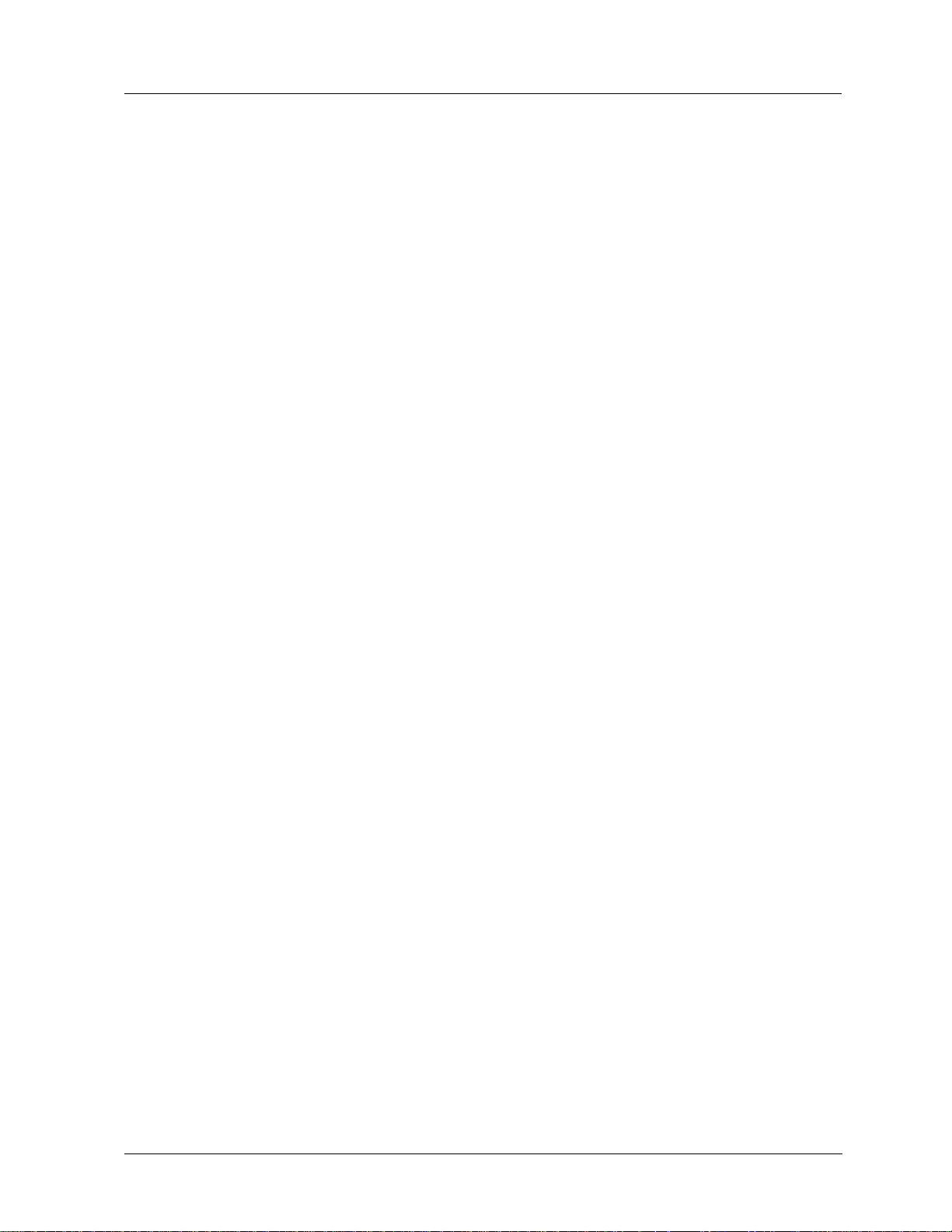
5. Flow Wizard
• A built-in wizard that provides considerable time savings and ease of use for you
when configuring the flow process variable in a SmartLine Multivariable Transmitter.
By providing responses to configuration questions and choices in a step-by-step
progression, you can configure the flow variable (PV4). Upon completion, a
configuration solution is generated by the wizard that can be saved as a database
file and downloaded to the field device.
Windows operating system references
Before you begin to use the SCT 3000 know how to perform basic operations with your
computer and with Windows. The information and procedures presented in this manual
assume you are already familiar with Windows. If necessary, you may find it useful to review
the following reference manuals from Microsoft before proceeding:
1. Getting Started with Microsoft Windows - a guide to setting up Windows on your
system and a brief introduction to Windows.
2. Microsoft Windows User’s Guide - provides a comprehensive description of
Windows; includes explanations and procedures for first-time users, in addition to
topics for advanced users.
3. Microsoft Windows Tutorial - provides online instructions for using a mouse and for
performing some basic tasks in Windows.
1— Introduction - Language Support
Language Support
The SCT 3000 now provides language support for English, French, Spanish, Italian, and
German. The language support feature will display the SCT application window, the associated
tab cards and parameter field labels in the selected language. During installation, the SCT 3000
setup program identifies the regional settings of the computer and automatically selects the
appropriate language support. If the regional settings are not one of the supported languages,
then English is installed as the default language. Please note that the online Help and online
User Manual will still be displayed in English.
Revision 16 SCT Configuration Toolkit 5
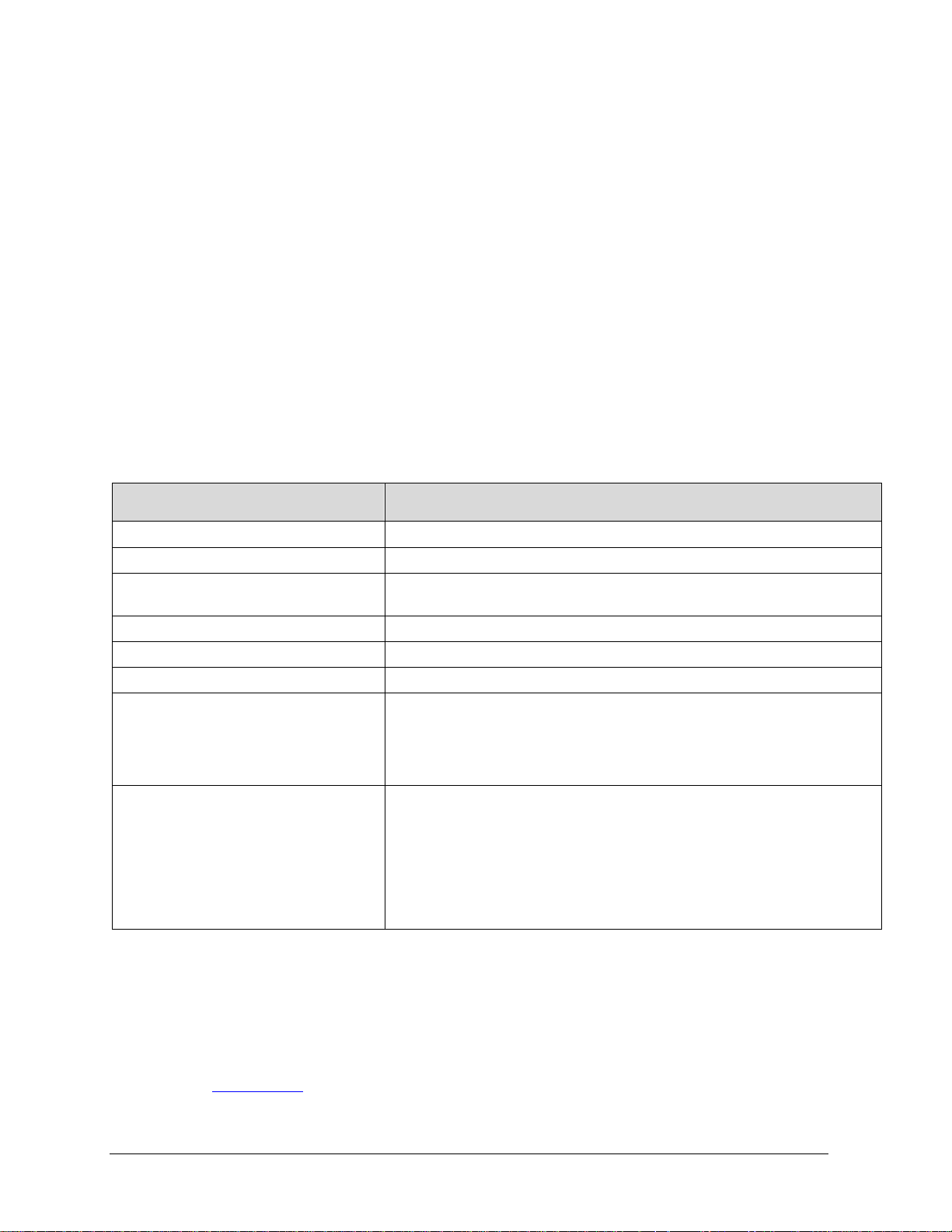
PC Specification
Computer: Laptop or Desktop PC or Windows 10 Tablet with
Bluetooth3
2— System Requirements
Before You Begin
Before you install the SCT on your computer and start using it, there are a number of system
requirements for the computer you will be using that will ensure trouble-free installation and
operation with the SCT 3000 application.
Computer Requirements
The SCT 3000 software application runs on a variety of commercially-available portable or
desktop computer platforms that may also be shared with other applications. Table 1 lists the
system capabilities needed to install and operate the SCT 3000 application.
Table 1: SCT 3000 Computer Specifications - Minimum Requirements
CPU
Display
Operating System
Pointing Device
RAM Minimum 16 MB (32 MB recommended).
Application Size 12 MB (application) + 5 kB per database file
Application / file transfer
Ports Parallel: Printer (not supported in the Tablet).
1. The software will work on stated operating systems but the support is available only for current Microsoft supported
systems.
Pentium 90 MHz or better
SVGA (Monochrome or Color)
1
Windows 7
Bluetooth support)
Mouse or trackball-compatible device
Portable media/peripheral interface (eg. USB) are required for:
Serial: For STT150 support. See Note 2
USB Port: For STT150 support. See Note 3
Bluetooth
Note that the SCT 3000 software version 7.22.373 will support existing DE
modems in the field in addition to the new Bluetooth modem
or Windows 10 (Tablet needs Windows 10 version with
• installation of SCT 3000 software and updates
• configuration database import and ex por t
3
: For all DE devices, other than STT150 device
2. To use the SCT 3000 on a PC or Laptop computer without serial port, you must install USB to RS-232 Converter Driver
Software. See the Installation Instructions sheet (34-ST-33-61). This is applicable to existing DE modems in the field
only. New Bluetooth modem does not require any drivers.
3. For laptops and PCs not having native Bluetooth support refer to SCT3000 Configuration for Bluetooth HART/DE
manual 34-CT-03-02.pdf
6 SCT Configuration Toolkit Revision 16
for a USB to Bluetooth adapter to enable the function.
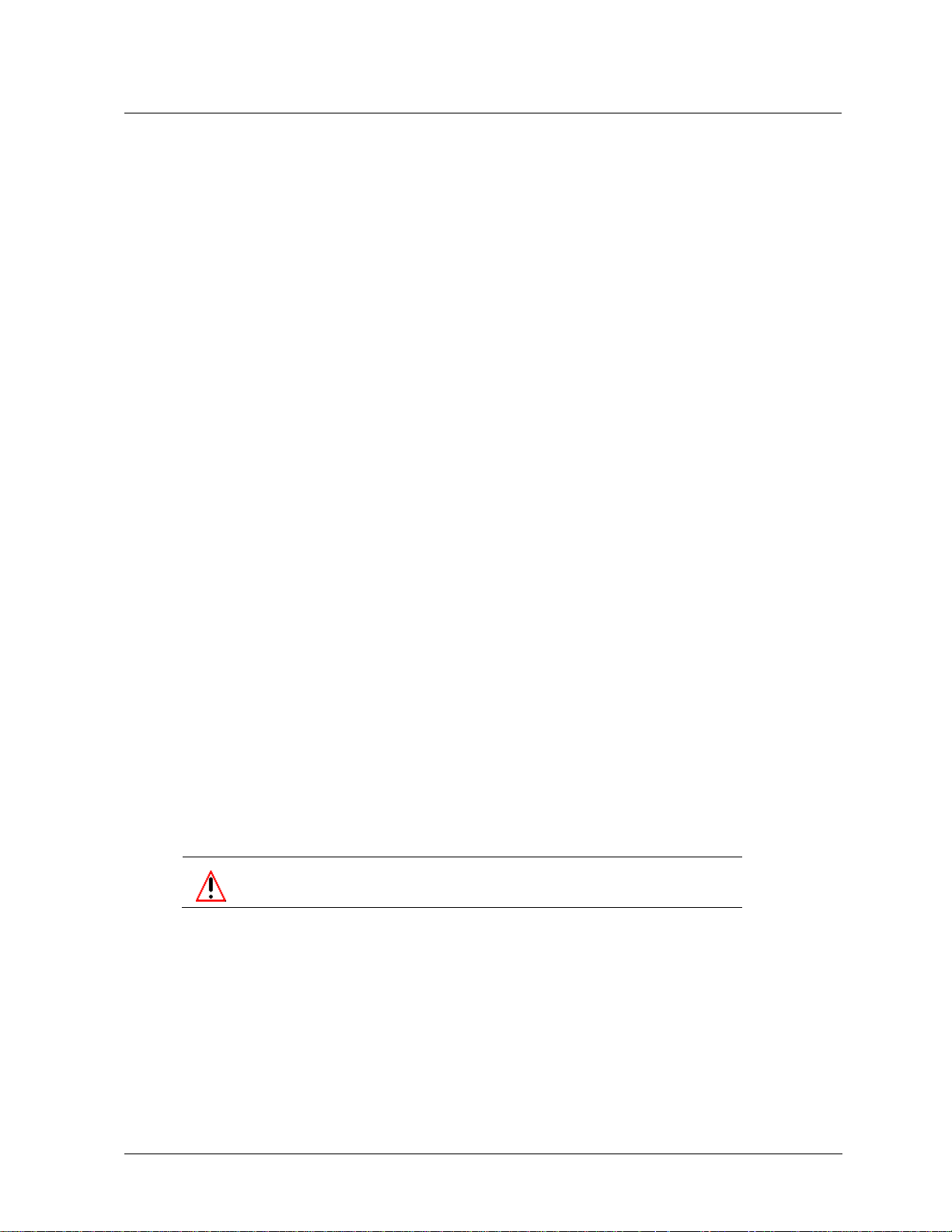
Computer Models for use with SCT 3000
The Dell models with the following Operating Systems have been performance-qualified by
Honeywell for use with the SmartLine Configuration Toolkit.
• Windows 7
• Windows 10
Refer to compatibility of the SCT 3000 software and the modem hardware in section
1— Introduction
Software Compatibility
The SCT 3000 may coexist with the following application programs on a computer.
1. Microsoft Office Tools.
The import/export capabilities of SCT database files allow for only “tab” delimited text files.
Refer to Appendix B in this document for further information on software compatibility.
SCT Hardware
2— System Requirements - Software Compatibility
Communication between a c omputer running the SCT 3000 application and the field device is
accomplished through one of two hardware interfaces:
1. The HART/DE Bluetooth Modem or RS 232 HART/DE modem communicates to all
Honeywell field devices supported by the SCT 3000, (except the STT 150).
See Table 2 for specifications.
2. A Serial Hardware Interface is used only when communicating to the STT 150 smart
temperature transmitter. See Table 3 for specifications.
Each of these hardware interfaces is described in Section 4, Har dwar e Ins ta llati on.
Environmental specifications for SCT hardware
The SCT is designed to operate in a non-hostile, general purpose field environment. It is
important to operate the SCT in an environment that is within the ranges for temperature,
humidity, shock and vibration that are specified in Table 2 and Table 3.
WARNING
The SCT 3000 is not certified for use in hazardous locations.
Revision 16 SCT Configuration Toolkit 7
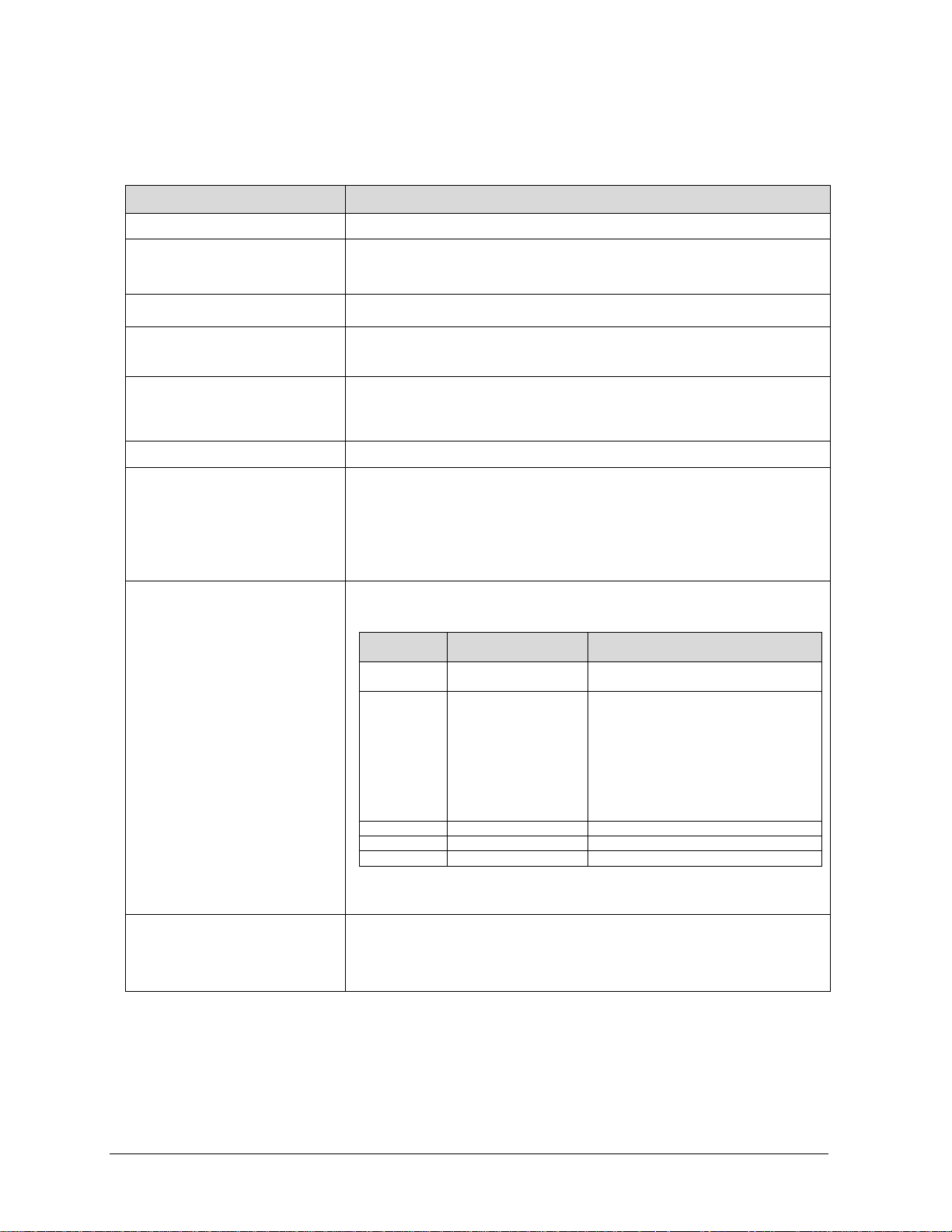
Specification
Description
Temperature Range
-20°C to 60°C
Operating Humidity Range
(RH)
10-90%
Shock Range
Storage Range
15 G, 11ms
Vibration Range
Storage Range
RoHS Directive (2011/ 65/ EU)
Country
Certification
Approval and ID
Test Standard
USA
FCC T9J-RN41-1*
FCC Part 15 Subpart B : 2008 Class B
FCC CRT Title 47 Part 15 Subpart C
EU
CE*
ETSI EN 301 489-1 V1.8.1
EN 60950-1 :2001+A11 :2004
Canada
IC: 6514A-RN42*
IC RSS-210 low power comm. device
Korea
KC*
Certifucation in progress
Worldwide
BQB :B013180**
SPP and DUN profiles
Table 2: DE Modem Hardware Specifications
Communication Protocol
Operating
Storage
Operating
Operating
Weight
Approval Bodies
EUROPE
Modem bluetooth
specifications
Compatible with Honeywel l Smart Field Network (SFN).
-10°C to 50°C
5 G, 50ms
0.2 G (0-100 Hz, 0.75 mmP-P
0.5 G (0-100 Hz, 0.75 mmP-P)
0.45lbs (approx)
EU Declaration :
EMC Directive (2014/30/EU)
Radio Equipment Directive (2014/ 53/ EU)
FCC ID : T9JRN41-3
IC ID :6514A-RN413
Certificates
8 SCT Configuration Toolkit Revision 16
ETSI EN 301 489-17 V2.1.1
ETSI EN 300 328-1 V1.7.1
EN 55022 Class B radiated
EN61000-4-2 ESD imunity
EN61000-4-3 radiated field
EN61000-4-6 RF imunity
EN61000-4-7 power magnetic imunity
* Regulatory (Country / Government) approvals
** Bluetooth SIG Approvals
Bluetooth CCAT
RN41 QDID is 82009
HART/DE Basic Modem DI: D050508
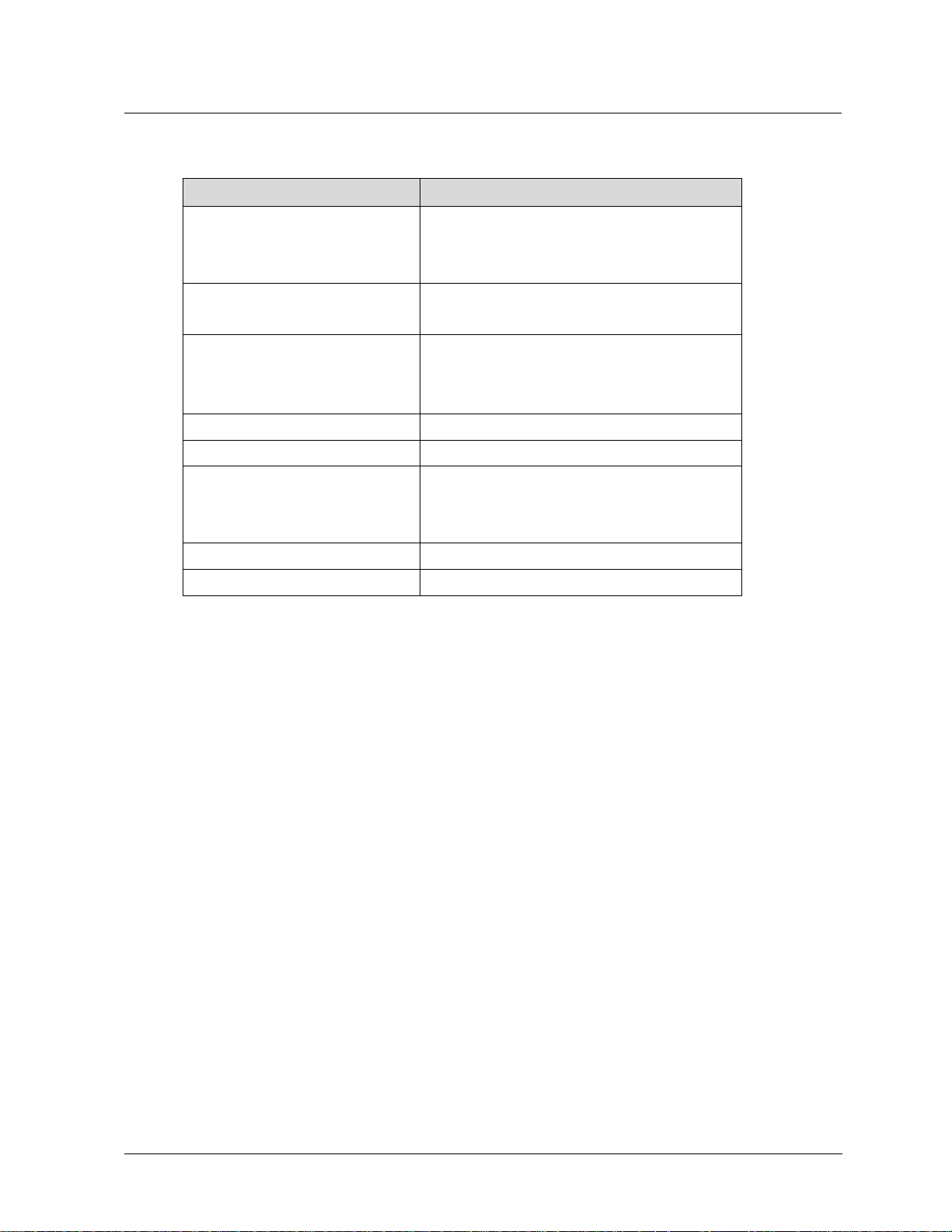
2— System Requirements - SCT Hardware
Field device inteface
Operating Humidity Range (RH)
Approval Bodies
Table 3: Serial Hardware Interface Specifications
Specification Description
Communication Protocol
Computer interface
Baudrate
Temperature Range
Operating
Storage
Electrical Isolation
Cable length
Computer interface (RS232)
Field device interface
Weight (Interface module + cable)
Compatible with RS232 Protocol
Compatible with 5Vdc level or 3Vdc level
19200 bps, maximum
9600 bps, typical
0°C to +50°C (32°F to +122°F), ambient
-40°C to +85°C (-40°F to +185°F), ambient
10-90%, noncondensing
250 Vac
10 meters, maximum
3 meters, maximum
0.5 lbs., maximum
Mark CE
Revision 16 SCT Configuration Toolkit 9
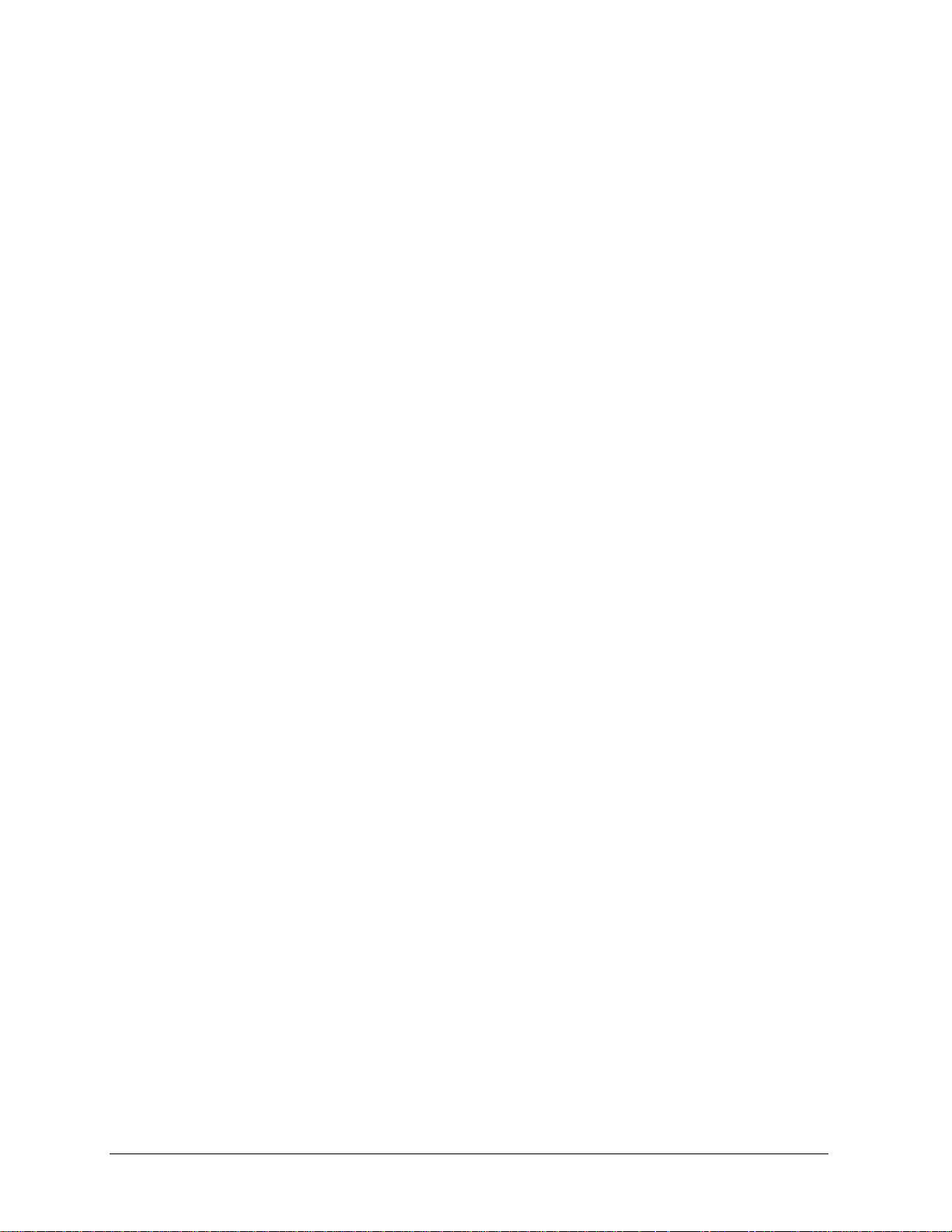
3 - Software Installation
SCT 3000 Installation
Installation of the SCT 3000 is broken down into two separate procedures:
1. Software ins ta lla tion
2. Hardware assembly and installation, (described in Section 4).
Note: Install the software first, before the hardware.
Note: For Installation and setup of of SCT 3000 software and HART/DE Bluetooth modem.
See References (SCT3000 Configuration Tool Blutooth manual, 34-CT-25-02)
SCT 3000 Software Applicat ion and Setup
The SCT 3000 software application and Installation Utility are available on a CD ROM. Follow
the procedure in this section to install the software
Running the installation utility
The SCT 3000 software application is installed on your computer using the installation utility.
The utility creates all necessary directories, files, application groups and/or items to run SCT
application. The utility also updates the registry and checks for adequate system resources,
such as disk space and Windows version number.
The installation utility provides a step-by-step procedure for installing the SCT 3000 application
on your computer. You must follow the procedure and the appropriate prompts in the utility to
properly install the application. You cannot simply copy the files from the CD to your hard drive.
It is recommended that you close any other applications you have running in Windows as these
can greatly increase the time for installing your SCT 3000 application.
10 SCT Configuration Toolkit Revision 16
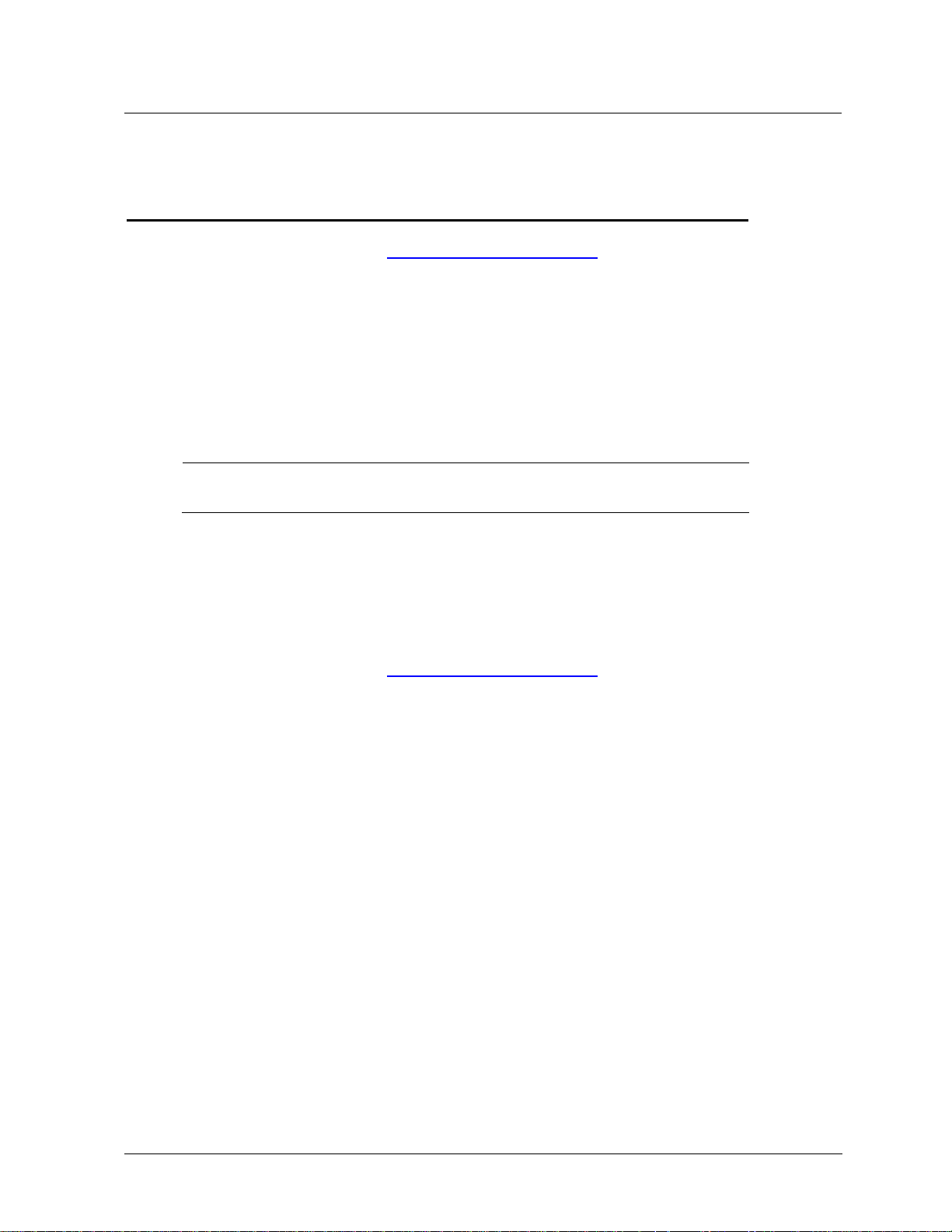
3 - Software Installation - CD ROM Installation
CD ROM Installation
SCT 3000 software version 7.22.373 and above will not support CD ROM installation.
Software can be downloaded here: SCT3000 Software (7.22.373)
Uninstall
Before installing the new version of the software, uninstall any previous versions of the SCT
3000 product.
Windows 7 and Windows 10: Select Start/Control Panel/Programs/Uninstall a
program/SCT3000/Uninstall
Follow the dialog prompts to completely uninstall the product.
Install
NOTE
Make sure that you have “Administrator” priveledges before installing the product.
For Installation and setup of of SCT 3000 software and HART/DE Bluetooth modem.
See References (SCT3000 Configuration Tool Blutooth manual, 34-CT-25-02)
Legacy installation with RS 232 HART/DE modedm
SCT 3000 software version 7.22.373 and above will not support CD ROM installation.
Software can be downloaded here: SCT3000 Software (7.22.373)
fter installing SCT 3000 software, go to Section 4 – Hardware Installation to assemble and install the SCT 3000 hardware.
.
Revision 16 SCT Configuration Toolkit 11

This page has been intentionally left blank
12 SCT Configuration Toolkit Revision 16
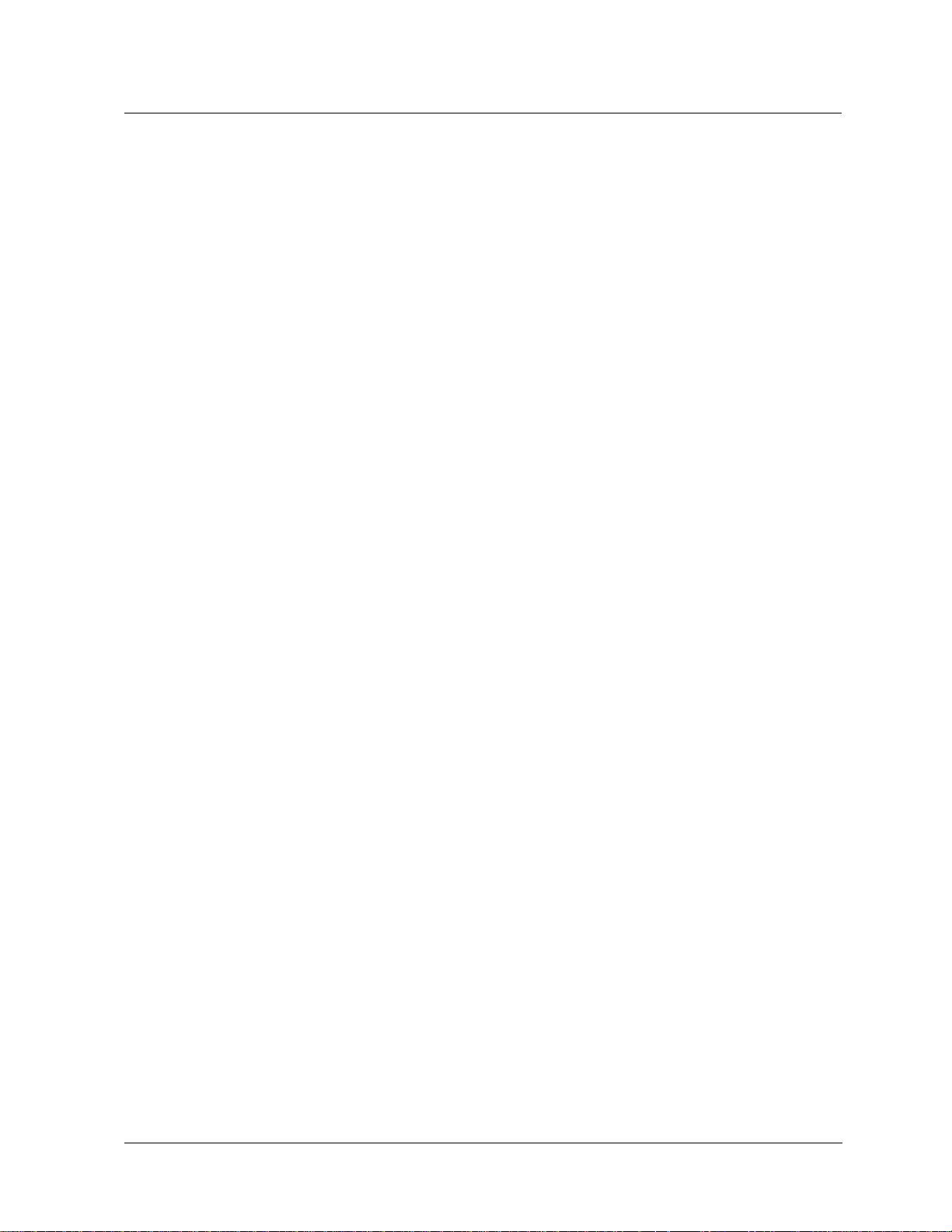
4— Hardware Installation
SCT Hardware
As part of the SCT 3000 installation, you must assemble the hardware interface com ponent s
and then connect them to the computer that you will use with the SCT software application.
There are two hardware interfaces available for use with the SCT:
1. HART/DE Modem described below
2. Serial hardware interface (for use with STT 150 only) which is described on page 17.
Note: Install the software first, before the hardware.
HART/DE Bluetooth Modem
HART/DE Bluetooth Modem is used to connect and communicate with all SmartLine field
devices supported by the SCT 3000, except for the STT 150 transmitter. Components are
illustrated below.
SCT Hardware
1. Option 1: HART/DE Bluetooth modem connected to PC/Laptop or Tablet over the
Bluetooth
Note: That SCT3000 version 7.22.122 and above works with RS232 or Bluetooth modem.
For Installation and setup of of SCT 3000 software and HART/DE Bluetooth modem.
See References (SCT3000 Configuration Tool Blutooth manual, 34-CT-25-02)
2. Option 2: Modem is connected to the PC via DB9 Male to DB9 Female 9C Serial Pass-
Through Cable (for existing modems in the field)
3. Option 3: Modem is connected to the PC via USB to RS 232 converter adapter (for existing
modems in the field)
The adapter cable is used to connect the modem to the field device. The SCT is shipped with
two adapter cables. One adapter cable is equipped with easy hooks and the other has alligator
clips at the field device end of the cable.
These options are described below.
Revision 16 SCT Configuration Toolkit 13
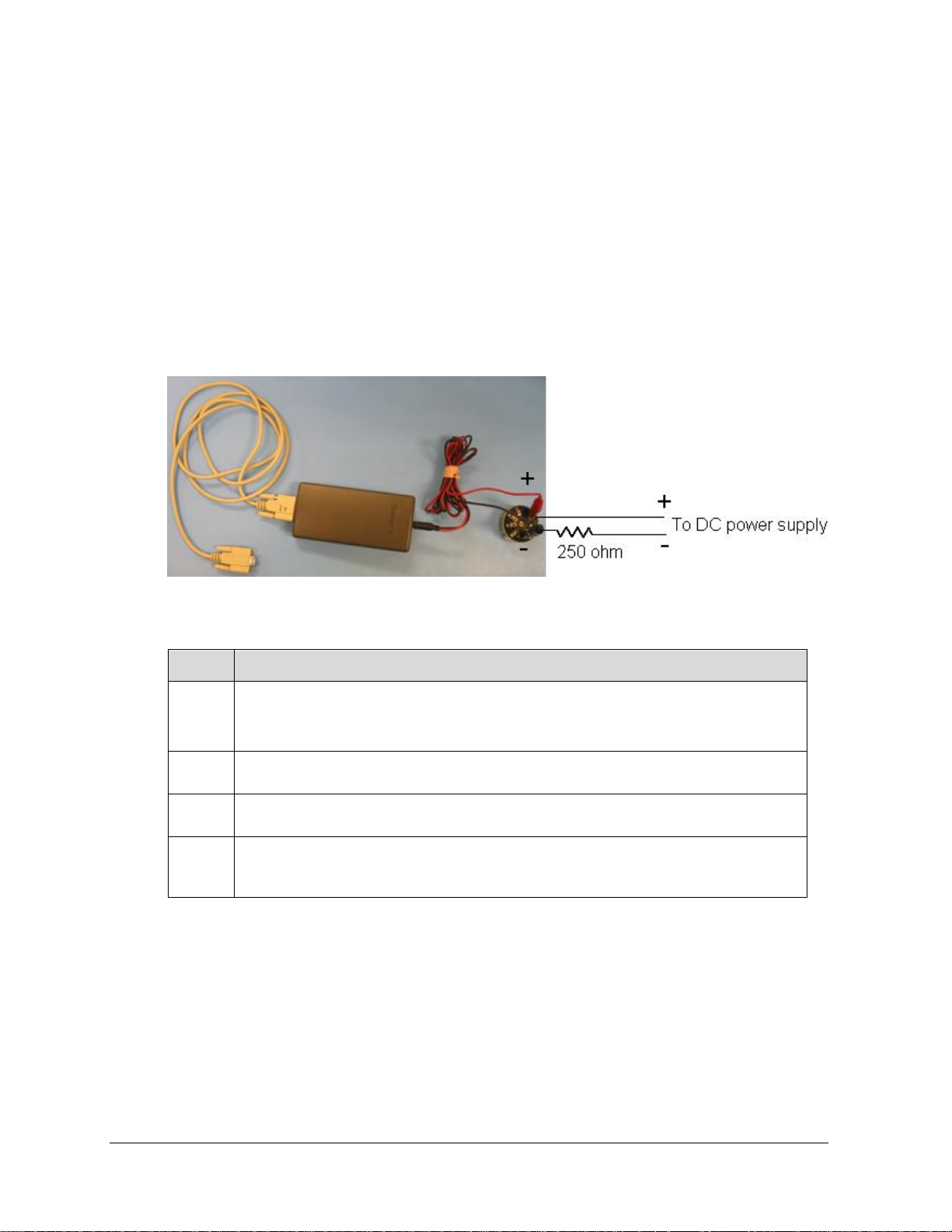
18.
HART/DE Modem hardware assembly and installation
To use the SCT 3000 on a desktop computer without a RS-232 Serial Port, you must install a
USB to RS-232 Converter and driver. You will be able to order this part from Honeywell. Please
see your Honeywell sale representative for more information.
Option 2: DE Modem Interface Installation with RS-232 cable
Note:
Step Action
The DE Modem interface is used with the SCT 3000 when
communicating with the non-STT 150 transmitters
Table 4: DE Modem Interface Installation with RS-232 cable
Insert the 9-pin D-type connector of the RS-232 cable into an available serial
1
port connector on the computer and secure using the two captive mounting
screws. See above figure.
The COM port also must be set in the SCT 3000 application.
2
See Set COM Port on page
Connect the other end of the RS-232 cable to the Modem.
3
See Communication Port and Advanced Settings on page 15.
Go to DE Modem connections to a field device (page 20) for a procedure on
4
how to connect the assembled SCT 3000 hardware between the computer and
the transmitter.
14 SCT Configuration Toolkit Revision 16

Communication Port and Advanced Settings
Windows 7 and Windows 10 select Start/Control Panel/System and
Maintenance/System/Device Manager/ Ports (COM & LPT) / Communications Port
Right click on Communications Port and select Properties. Select Port Settings.
Make sure the settings are as below.
HART/DE Modem hardware assembly and installation
Select Advanced and make sure that the Use FIFO buffers (…) check box is selected and
Receive Buffer and Transmit Buffers are set to High. See following figure.
Option 3: DE Modem Interface Installatio n with USB to RS 232 Converter
Revision 16 SCT Configuration Toolkit 15
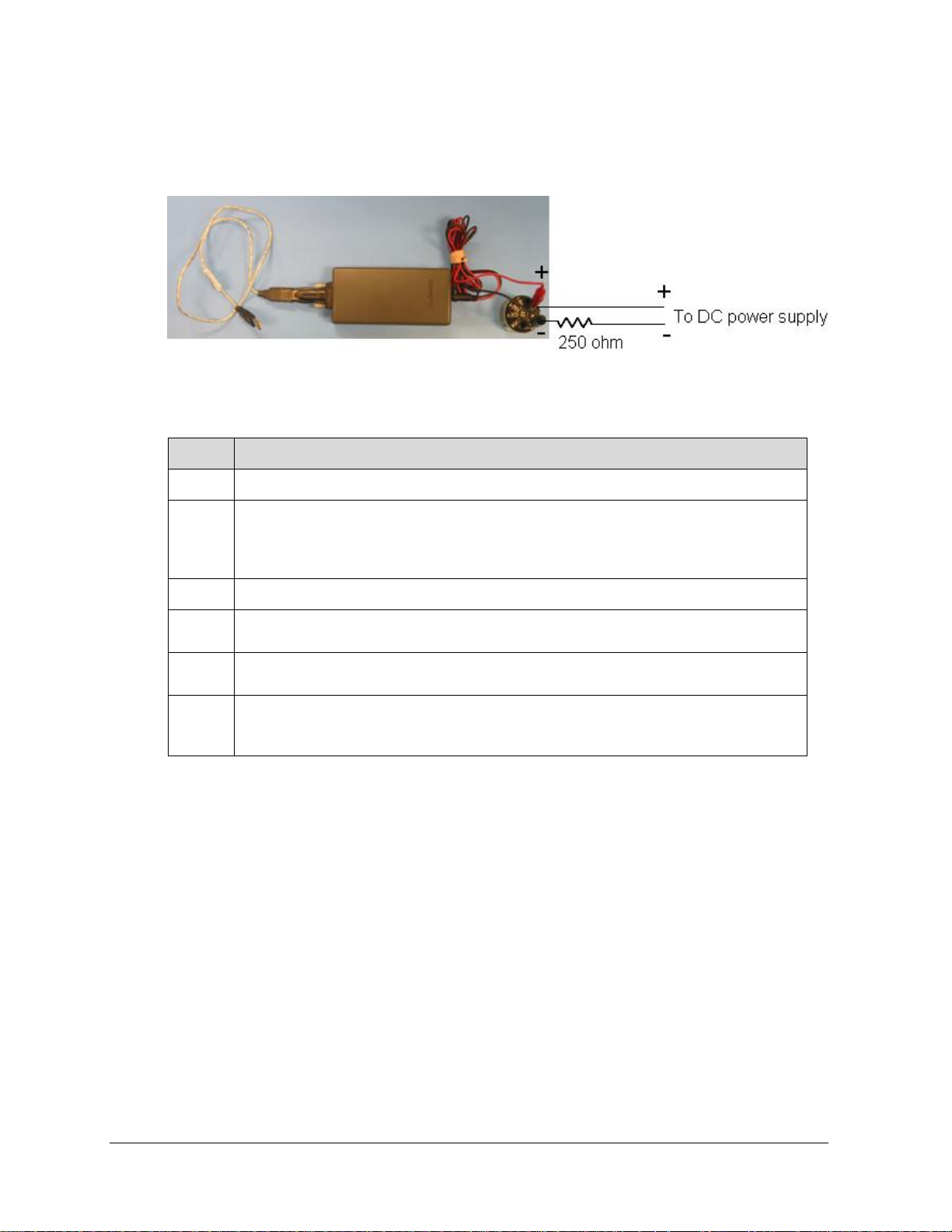
Install the USB to RS 232 Converter as in the Instruction sheet 34-ST-33-61.
18.
Securely fasten the stereo phone jack connector end of the Adapter Cable into
the transmitter.
The DE Modem interface is used with the SCT 3000 when communicating with the non-STT
150 transmitters
Table 5: DE Modem Interface Installation with USB to RS 232 Converter
Step Action
1
Connect the Detachable Extension cable (part of the USB to RS 232 converter
2
package) to an available USB port on the computer for SCT 3000 use. The
COM port also must be set in the SCT 3000 application.
See Set COM Port on page
Connect the other end of the extension cable to the Converter
3
Connect the DB9 connector end of the Converter to the DB9 connector on the
4
Modem.
5
the terminal on the other end of the Modem.
Go to DE Modem connections to a field device (page 20
6
) for a procedure on
how to connect the assembled SCT 3000 hardware between the computer and
16 SCT Configuration Toolkit Revision 16
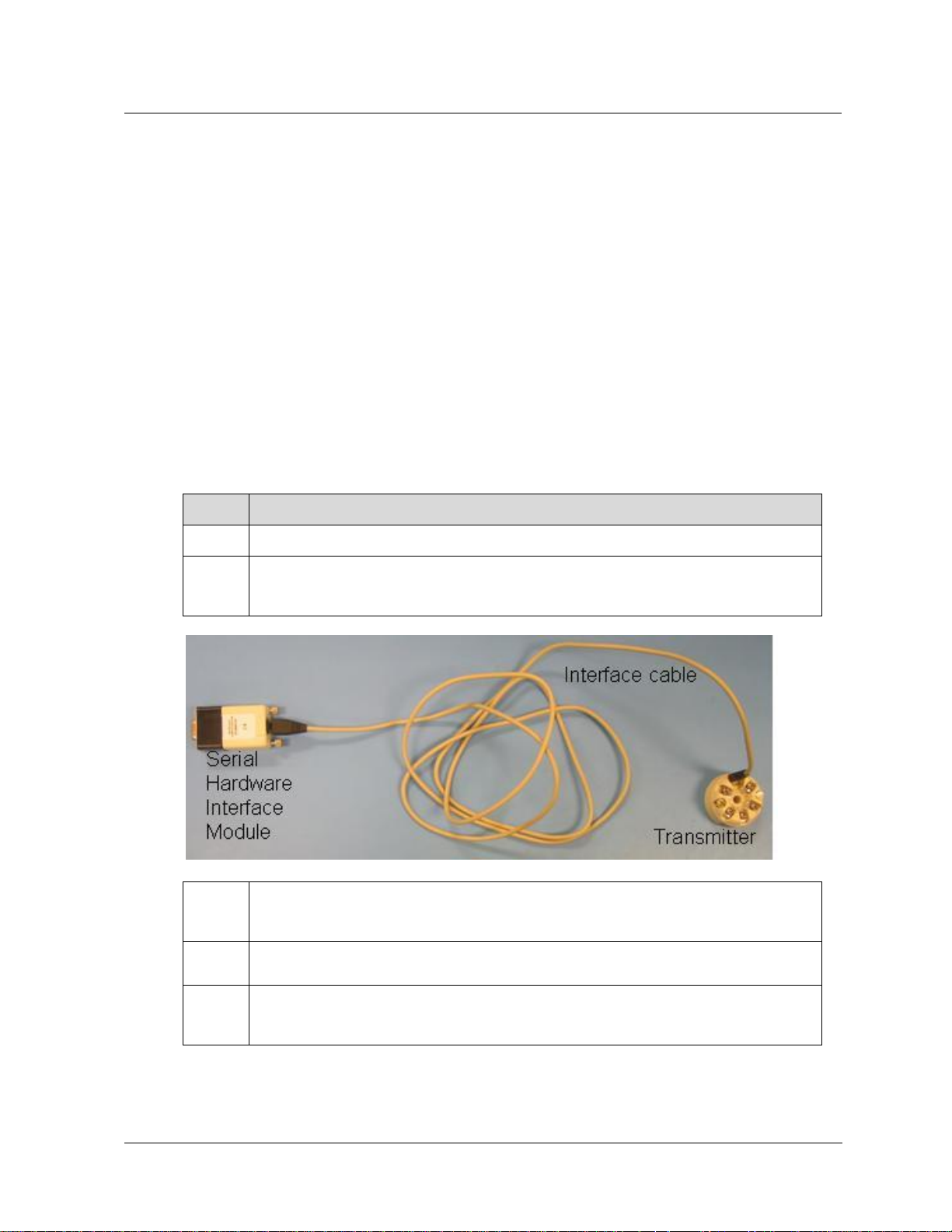
Serial Hardware Interface (for use with STT 150 onl y)
Serial Hardware Interf a c e (f or us e wit h STT 1 5 0 only)
A serial hardware interface is available to use with the SCT 3000 when communicating with the
STT 150 Smart Temperature Transmitter. The interface consists of the following components:
1. Serial Interface Module which is an RS-232 standard hardware interface (9-pin
D-type connector) that provides the physical and electrical interface between the
computer and the field device.
2. An Interface cable connects the serial interface module to the field device. The
cable features a 4-pin connector for the interface module connection and a 3-pin
connector at the field device end.
Note:
The serial hardware interface is used with the SCT 3000 when
communicating with the STT 150 Smart Temperature Transmitter.
See Option 2: USB-to-RS-232 converter for USB Option
Option 1: Interface cable
Step Action
1
2
Ensure that the power to the computer (PC) is off.
Insert the 9-pin D-type connector of the serial interface module into an available serial
port connector on the computer and secure using the two captive mounting screws. See
figure below.
3
Connect the interface module to an available serial port (COM 1 or 2) on the computer
for SCT 3000 use. The COM port also must be set in the SCT 3000 application. See
Set COM Port on page 18.
4
5
Insert the interface cable end (4-pin) into the 4-pin connector on the serial interface
module.
Go to Serial Hardware Interface connections to the STT150 for a procedure on how to
connect the assembled SCT 3000 hardware between the computer and the STT150
transmitter.
Revision 16 SCT Configuration Toolkit 17

Option 2: USB-to-RS-232 converter
There is also USB 2.0 to RS-232 Converter option available for computers that do not have a
RS-232 Serial Port. After installing it you must install the driver.
Step Action
1
2
3
4
5
6
Install the USB to RS 232 Converter as in the Ins truction sheet 34-ST-33-61.
Connect the Detachable Extension cable (that is part of the USB to RS 232 Converter
package) to an available USB port on the computer for SCT 3000 use. The COM port
also must be set in the SCT 3000 application. See Set COM Port on page 18.
Connect the other end of the extension cable to the Converter
Connect the DB9 connector end of the Converter to the DB9 connector on the Modem.
Securely fasten the stereo phone jack connector end of the Adapter Cable into the
terminal on the other end of the Modem.
Go to Serial Hardware Interface connections to the STT150 for a procedure on how to
connect the assembled SCT 3000 hardware between the computer and the transmitter.
Set COM Port (DE Modem Interface or Serial Hardware Interface)
In the View menu:
Select Options… and then select the General tab.
At the bottom of the tab is the Serial Port box.
Select the name of the serial port that the computer is using for SCT communications (default
COM 1). You can type in a name if none of the choices match the name of the computer serial
port.
Click OK to make selection and close the Options window.
18 SCT Configuration Toolkit Revision 16
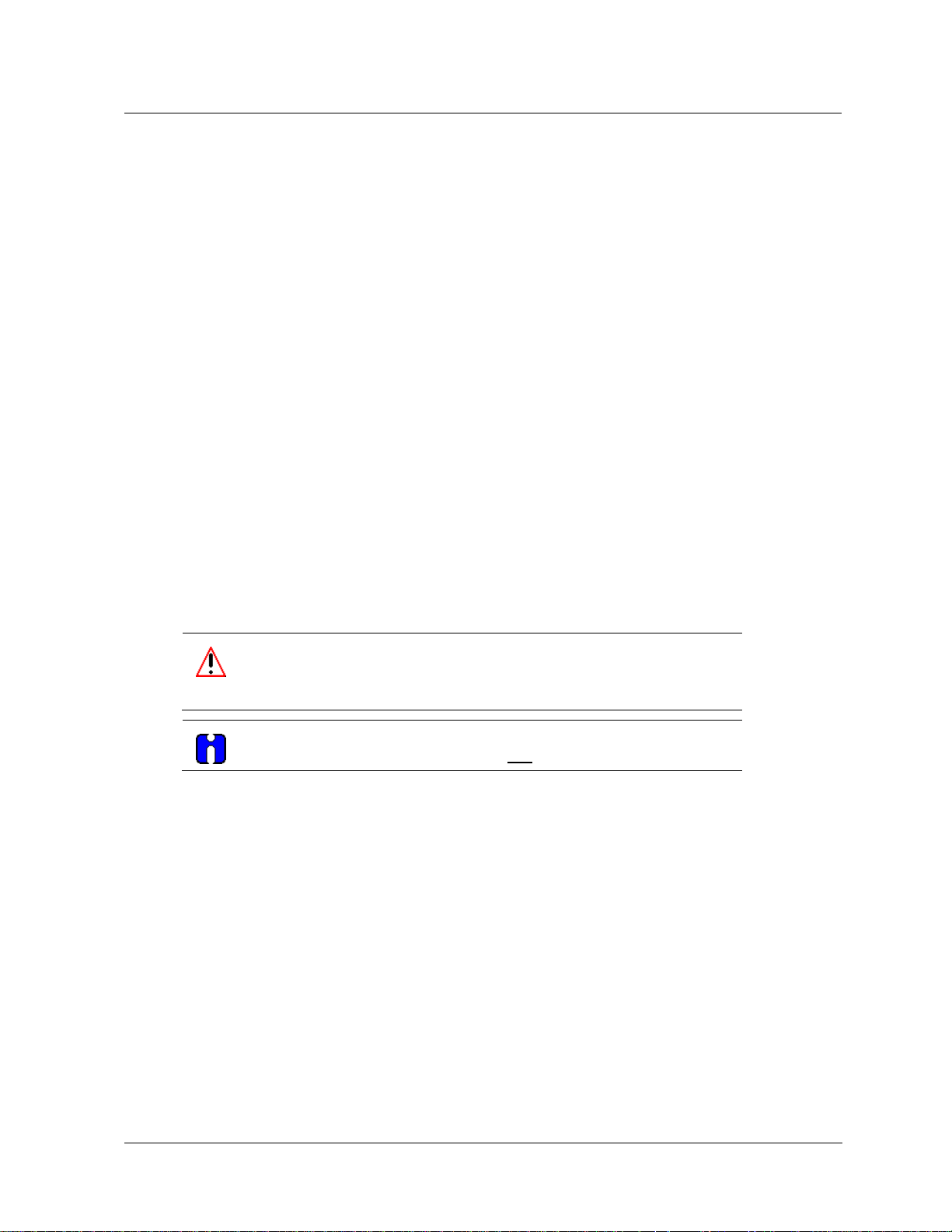
5— Start up and Working Online
SCT 3000 Application
The SCT 3000 application is an easy-to-use graphical user interface that is similar in
functionality to any other Windows-based app lication. Start up procedures consist of connecting
the SCT hardware to a field device and establishing online communications with the devce.
Also this section describes the SCT 3000 application window, its various components, and how
to access the menus and commands to gain more insight into the SCT features.
Getting Online Quickly
The following procedures tell you how to:
Connect the SCT 3000 hardware to a field device. For help with the connection see References
(SCT3000 Configuration Tool Blutooth manual, 34-CT-25-02)
• Make an online connection to commnicate with a field device.
SCT 3000 Application
• Perform online tasks, such as view device parameters, check device status and
perform online configuration or device calibration.
Connecting to a field device
WARNING
RS232 HART/dE modem is not certified for use in hazardous locations.
HART/DE Bluetooth modem is certified with Class1, Div2
ATTENTION
The SCT 3000 can be connected to only one Smart field device at a time.
Perform the procedure in Table 5 to connect the assembled SCT 3000 hardware between the
computer and the SmartLine field device.
Revision 16 SCT Configuration Toolkit 19

Step
Action
Table 6 DE Modem connections to a field device
1
2
3
The SCT hardware must be assembled and installed according to the procedures in DE
Modem hardware assembly and installation on page 14.
Connect the easy hooks or alligator clips on the end of the adapter cable to the
respective terminals on the Smart field device or field terminals as shown below:
-- connect the red lead to the positive terminal.
-- connect the black lead to the negative terminal.
Go to Starting the SCT 3000 application on page 22.
RS-232 option
USB-to-RS-232 option
Note:
20 SCT Configuration Toolkit Revision 16
The DE modem must be connected to a powered loop with at least 250 ohms
of resistance.

Getting Online Quickly
Step
Action
Table 7: Serial Hardware Interface connections to the STT150
1
2
3
The SCT hardware must be assembled and installed. See Serial Hardware Interface (for
use with STT 150 only) on page 17.
Plug the 3-pin connector of the interface cable into the connector on the STT150
transmitter.
Go to Starting the SCT 3000 application on page 22.
Figure 2: Serial Hardware Interface connections to the STT150
Note: With the USB to RS 232 Options, the assembled hardware connects to the USB Port
Note: The Serial Hardware interface must be connected to a powered loop with at least 250
ohms of resistance
ATTENTION
Do not disconnect the serial interface module from the computer while running the
SCT3000 program.
Revision 16 SCT Configuration Toolkit 21

Step
Action
Starting the SCT 3000 application
The steps in Table 6 tell you how to start the SCT 3000 application and establish online
communications with the connected field device.
Table 8 Starting the SCT 3000 Application
1
2
Power up the computer and allow the PC to start up.
In Windows 98, 2000 or XP:
Click the “Start” button.
Select:
”Programs”,
”SmartLine Configuration Toolkit”,
”SCT 3000” to start the SCT 3000 application. See figure.
In Vista, Ultimate and Vista Business, Windows 7 and Windows 10: Click the Start
button. Select All Programs\SmartLine Configuration Toolkit\SCT3000
Note:
• Alternately, you can click the SCT 3000 icon from the computer desktop to start the
SCT 3000 application.
• The SCT 3000 main application window also offers the following file:
SCT 3000 Help File – make this selecti on to access the SCT 3000 help system;
refer to Online Help Features in Section 7 for a complete description of the online
help system.
22 SCT Configuration Toolkit Revision 16
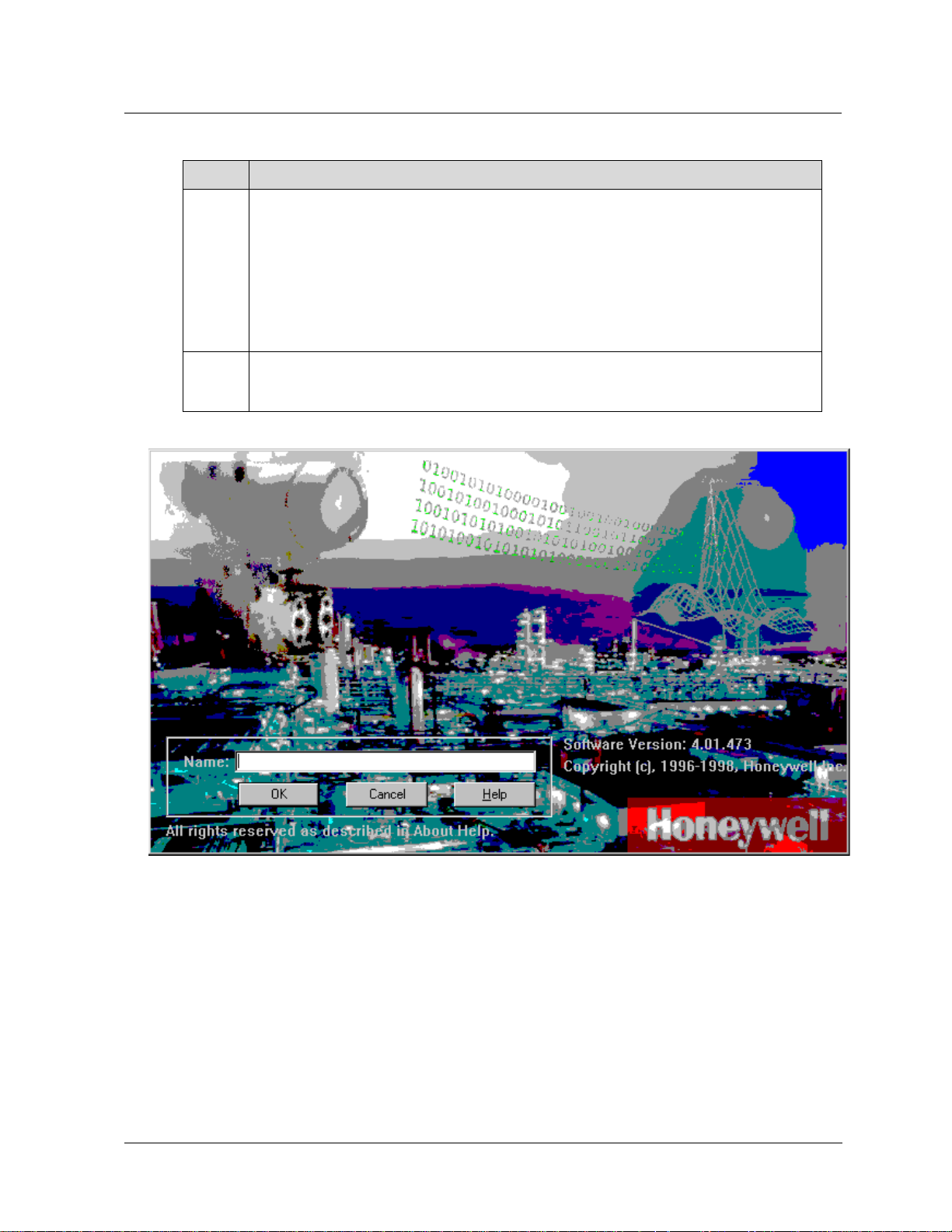
Getting Online Quickly
Step
Action
3
4
When the SCT 3000 Banner Window appears (see Figure 2), type in your designated
user name in the name entry field. Note that you must enter a user name that is at least
three (3) alphanumeric characters long. Any spaces before or after the user name string
will be dropped off when the Banner Screen appears.
Click the “Cancel” button at any time to exit out of the SCT 3000 banner window and
application.
Click the “Help” button at any time to access the SCT 3000 Help system.
Click “OK” to access the SCT 3000 application. The SCT 3000 application window (see
Figure 4) immediately appears on the screen.
Figure 3 SCT 3000 Banner Window
Revision 16 SCT Configuration Toolkit 23
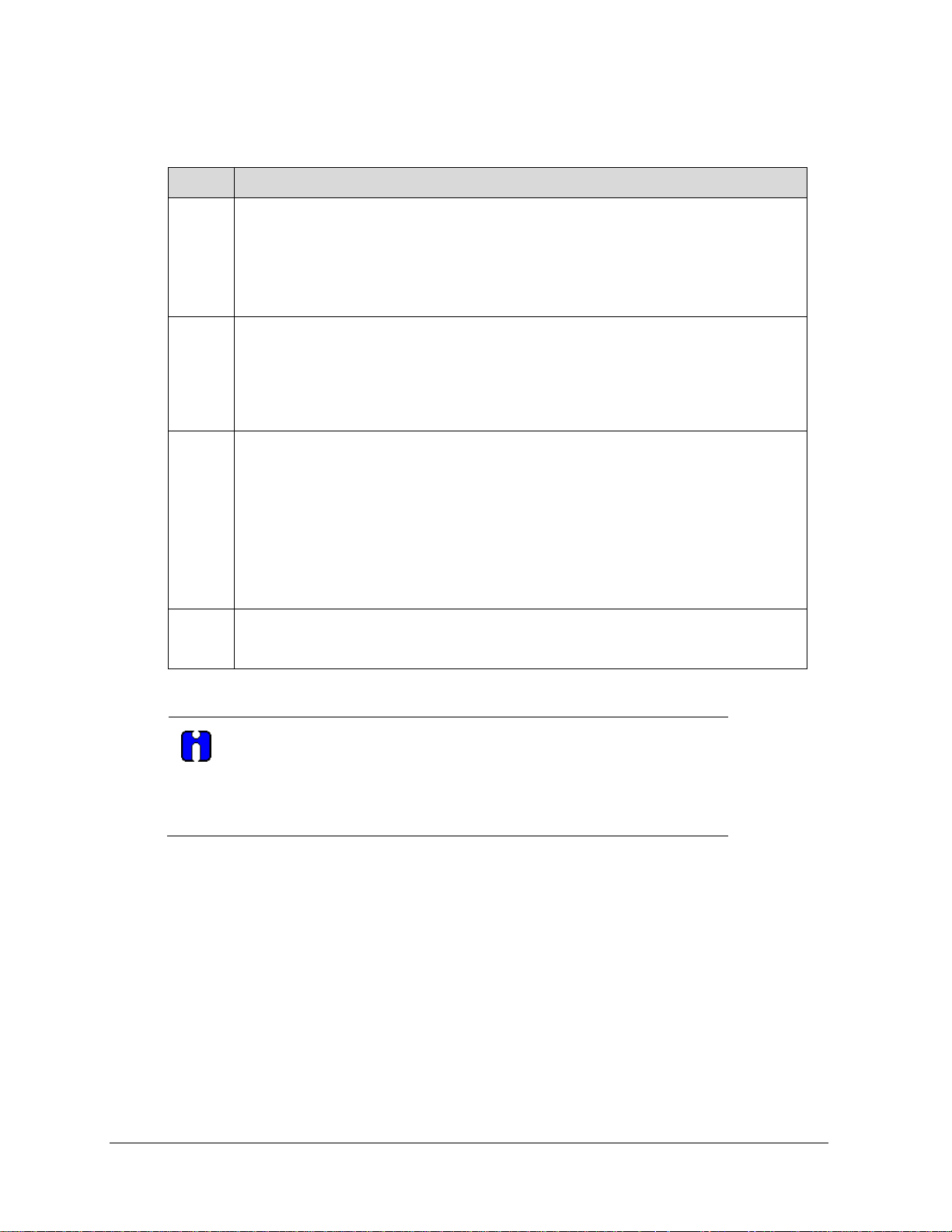
Step
Action
5
6
7
8
Check the status bar at the bottom right of the application window SERIALOK should
appear to indicate that the SCT 3000 detects the SCT hardware and a connected field
device. This is the online status of the SCT 3000.
If not, a loose hardware connection or possible communications problem may exist. See
Section 8, Troubleshooting
In the Device menu:
Select “Upload” (or click on the Upload toolbar button) to upload the current database
configuration from the connected device and make the online connection.
• A Communications Status dialog box displays during the uploading process.
When upload is complete, the online view of the connected field device appears on the
screen. The window shows a number of tabs which contain various parameters that
make up the device’s configuration database.
Access the Status tab by clicking on its tab. The Status tab is used to verify the status of
the connected field device.
• Separate boxes for Gross Status and Detailed Status messages are presented in the
Status tab. Refer to the SCT 3000 online User Manual for explanations of each status
condition.
Click on the various tabs in the application window to view configuration parameters and
device status.
Note:
See Section 6— Working Offline for procedures to create new database files.
TIP
Once you have started the SCT 3000 application, you can access the online
help topics and context-sensitive help that describe all features in the
application window. See Online Help Features in Section 7. Also there is the
online user manual that provides extensive information on how perform all
offline and online tasks.
24 SCT Configuration Toolkit Revision 16
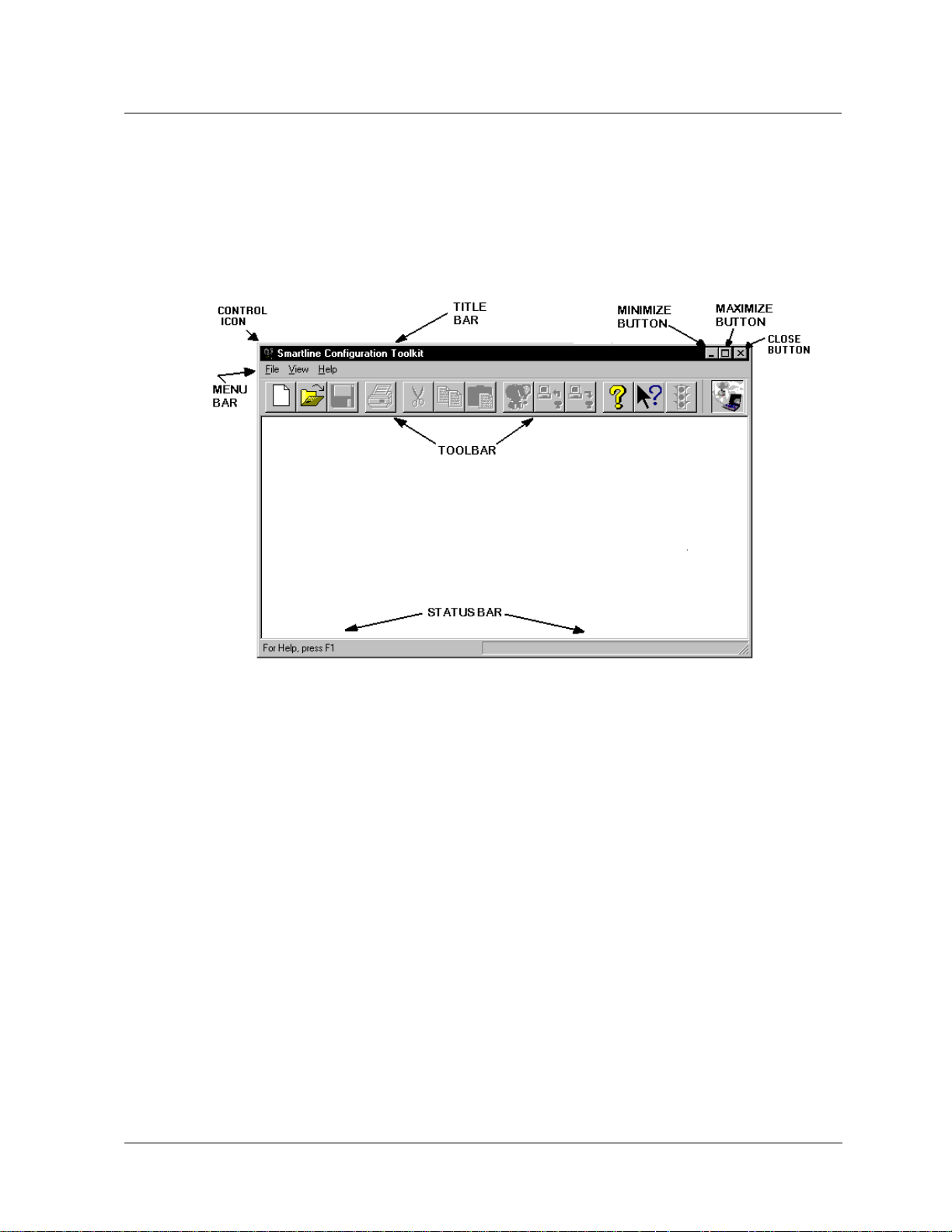
SCT 3000 Features
SCT application window
The SCT 3000 application window (see Figure 4) is the main window that appears when
starting up the SCT 3000 application. This window allows access to all available SCT 3000
menus and commands.
SCT 3000 Features
Figure 4 SCT 3000 Application Window
The functional elements in the SCT 3000 application window that are unique to the application
are briefly explained here.
1. Control icon displays the SCT icon at the left corner of the application window.
2. Menu bar contains headings so you can access individual groups of drop-down
menus and commands that are selectively available in the application.
3. Toolbar appears across the top of the application window below the menu bar, when
selected for display. The toolbar features various icons that provide quick mouse
access to many commands used in the SCT 3000. To display (or hide) the toolbar,
use the Toolbar command in the View menu.
4. Status bar appears at the bottom of the SCT 3000 application window, when
selected for display. The status bar tells you to press F1 key to access the online
help and displays the status of the online connection to the field device. To display
(or hide) the status bar, use the Status Bar command in the View menu. See
Section 8 for more information on status bar messages.
5. Standard application window features - We assume you are already familiar with
the concepts of the title bar, maximize, minimize and close buttons and scroll bars. If
not, refer to the appropriate Windows manual for descriptions of each element.
Revision 16 SCT Configuration Toolkit 25

Toolbar icons
The toolbar in the SCT application window contains a row of icons (shown below) that select
commands frequently used when operating with the SCT. By moving the cursor over the icon,
the name of the command is displayed. You can also use the context-sensitive feature to
display the help topic about each icon.
Online vs. Offline
Working online with the SCT 3000 entails communicating with a field device that is connected
to the computer via one of the hardware interfaces. For HART/DE Bluetooth modem interface.
See References (SCT3000 Configuration Tool Blutooth manual, 34-CT-25-02)
Working online
Working online allows you to:
1. Download a database file to the connected field device during installation or
2. Upload database from the connected field device to verify device configuration and
3. Monitor device output and status with the data and status being periodically
4. Perform field calibration on the connected device.
5. Change communications mode of the field device (analog mode or DE)
Working offline
Working offline means that you are using the SCT 3000 application without being connected to
a field device. Working offline allows you to:
1. Perform database management of database files. This entails creating or changing
Figure 5 Online Operation Setup
commissioning of your process applicat i on.
make changes, if necessary.
refreshed. The PV Monitor display window graphically shows you values of input
PVs, output PVs and SVs of the connected device in real time. View device status
messages for detection, diagnosis and troubleshooting of possible fault conditions.
device configuration database files, saving the files to disk for downloading later.
2. Compare one database file with another. See Section 6 for more details.
3. Print database files. See Section 6— Working Offline for more details.
26 SCT Configuration Toolkit Revision 16
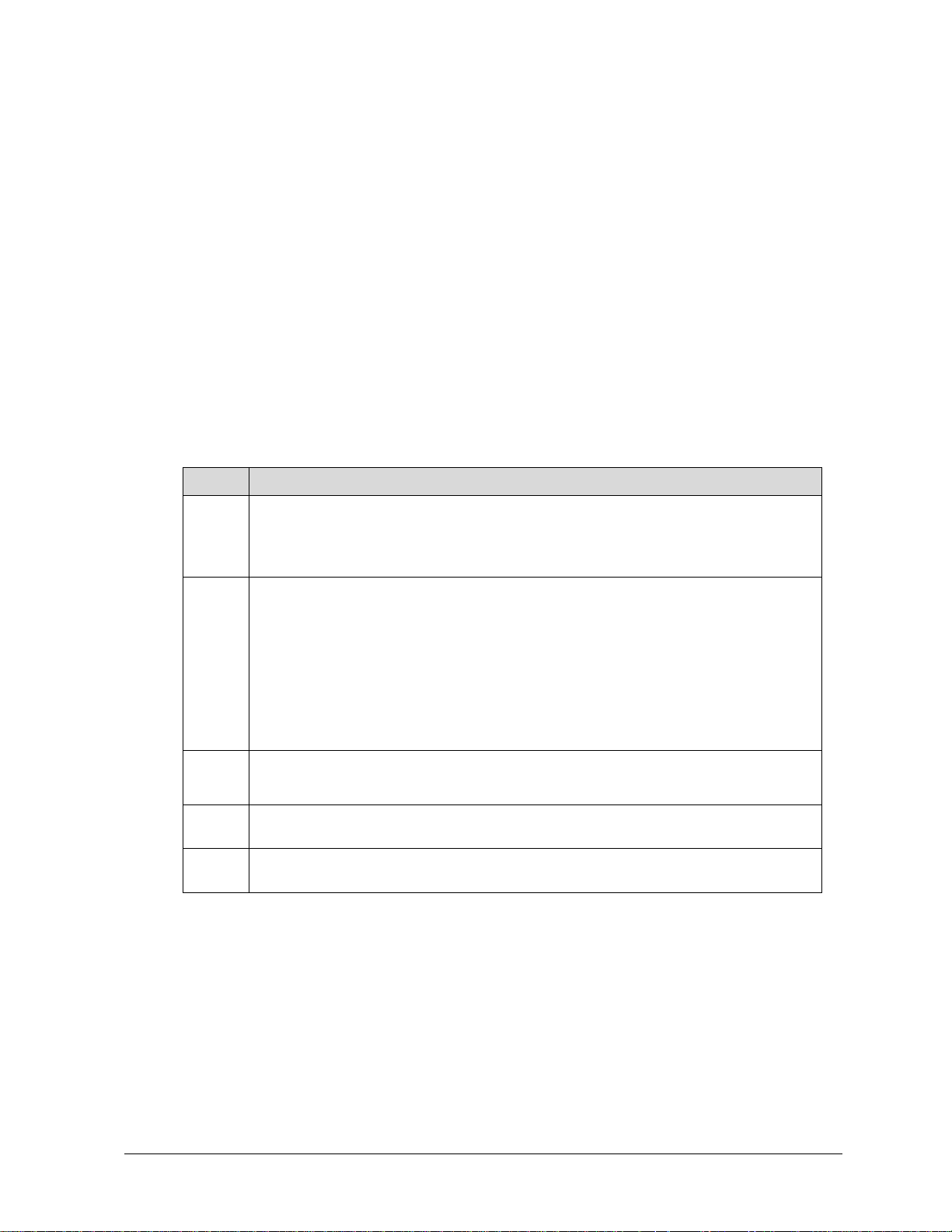
Step
Action
6— Working Offline
Using the SCT 3000 Offline
Working offline with the SCT 3000 means that you are using the SCT application without being
connected to a field device. You can work at a location away from the field network. Working
offline allows you to manage SmartLine field device database files.
Database file management
You can create, copy, transfer and change configuration database files for supported field
devices.
To create a new database file:
1
2
3
4
5
In the File menu,
Select New, (or click on the “New” icon on the toolbar).
The Add New Template dialog appears.
Click on one of the three tabs to display a list of available templates for supported field
devices.
− Honeywell Templates li sts pr econ f igur ed templates for various models of
Honeywell field devices. Use the Device Filter box to select templates for a
particular device type.
− User Templates shows a list of previously saved database file templates.
− A Generic Template can be us ed to view and modify a device’s extended
parameter data.
Select a template name and click OK.
The configuration tabs for the device type appear on the screen.
Now you can enter and change the parameters on the tabs for a specific device in a
process application.
Click the “Save” icon on the toolbar and enter a unique filename for the device database
file.
Revision 16 SCT Configuration Toolkit 27
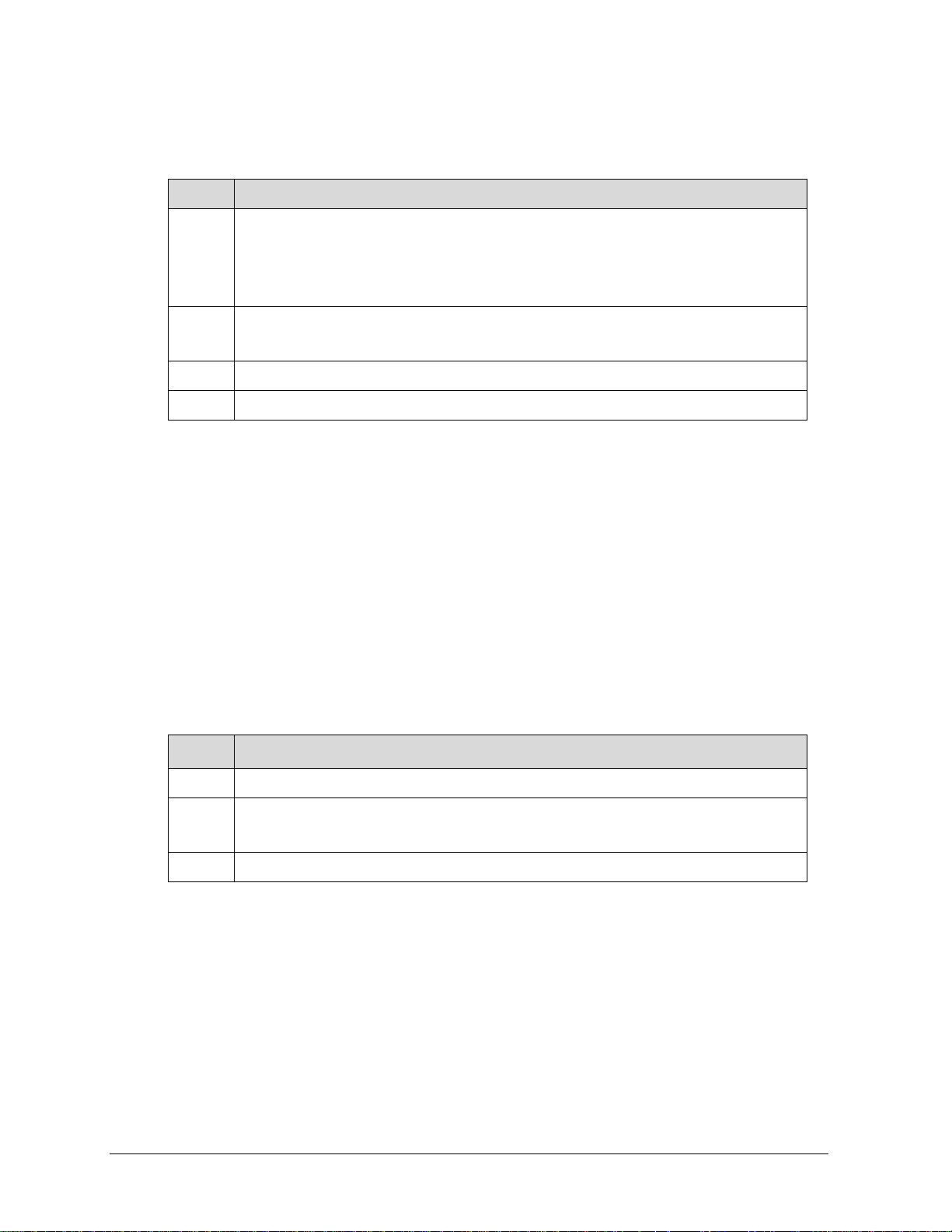
Step
Action
Step
Action
To open an exisitng database file:
1
2
3
4
In the File menu,
Select Open (or click on the “Open” icon on the toolbar).
The Open dialog will appear to show the existing database files (.sct) in the Templates
folder.
Double click on a file name to open it.
The configuration tabs for the device type appear on the screen.
Now you can enter and change the parameters on the tabs for a specific device.
Click the “Save” icon on the toolbar to save changes to the database file.
Parameter checking
When entering configuration parameters in a database file, the SCT 3000 automatically verifies
and validates each selected parameter relationship with other parameters associated with the
given field device. If entry of one parameter results in other parameters becoming invalid, the
SCT automatically disallows entry of the invalid parameter. This ensures that the configuration
can be downloaded to the field device without any resulting errors.
Printing a database document
The SCT 3000 actively maintains a printable document that provides summary information for
the configuration (and Wizard) database associated with each Smart field device. Each
document lists the individual parameters and associated values for each device’s configuration
database.
To print a database file:
1
2
3
The database file must open and the configuration window must be active.
Click on the “Print” icon on the toolbar. The Print dialog appears.
If neccessary, select printer, page numbers and number of copies.
Click “OK”
28 SCT Configuration Toolkit Revision 16
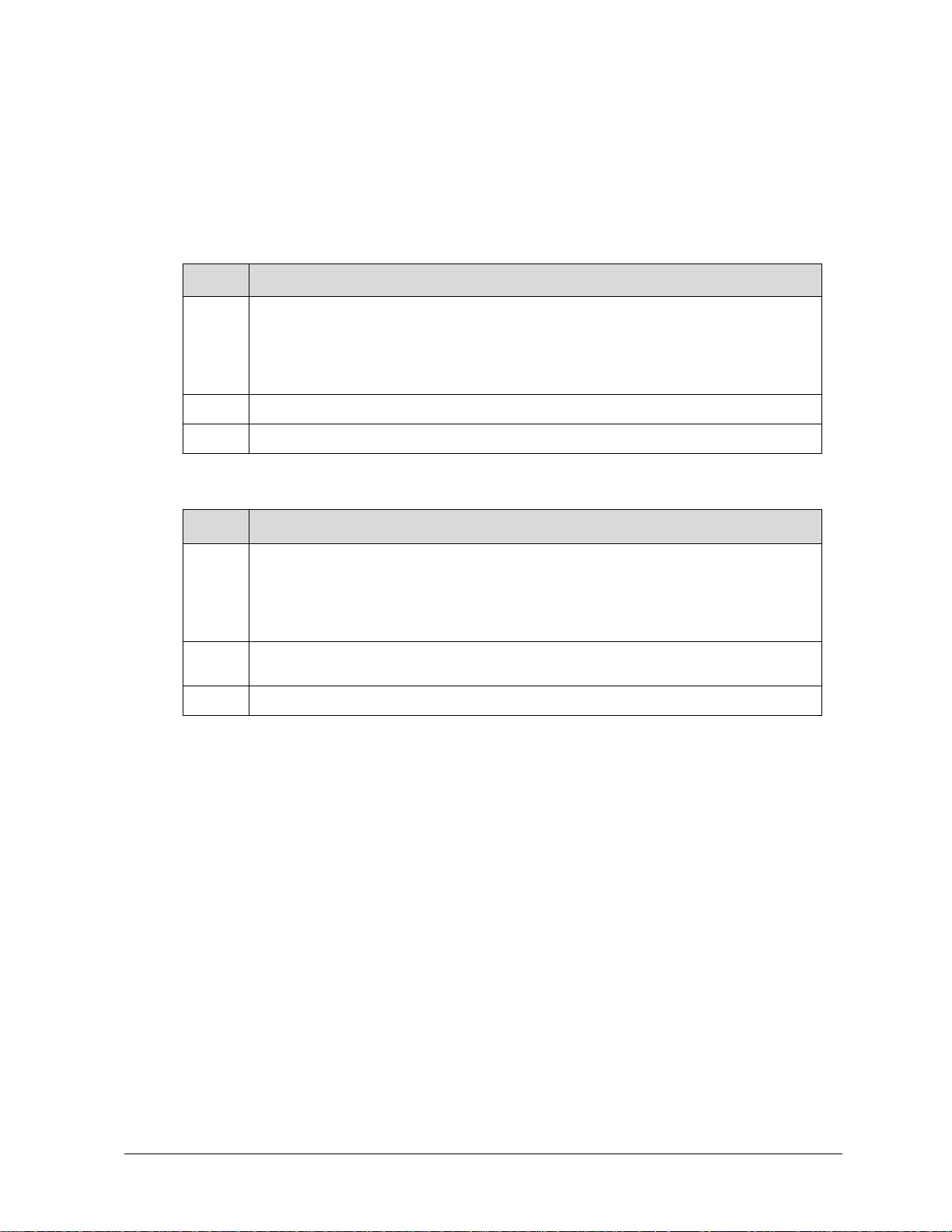
Step
Action
Step
Action
Database Compare function
A Database Compare function in the SCT 3000 allows you to compare either two configuration
windows for differences or the active configuration window and a designated configuration file.
To compare the database files of two configur ation windows for differences:
1
2
3
In the Device menu,
Select Compare To… > Window….
The Compare: Select Window dialog will appear to show the other configuration
windows open.
Double click on a filename to compare it to the active configuration window database.
A Compare Results window shows the differences between the two database files.
To compare the database file of the current configuration window to another database fi le:
1
2
3
In the Device menu,
Select Compare To… > File….
The Open dialog will appear to show the existing database files (.sct) in the Templates
folder.
Double click on a filename to open the database file and compare it to the active
configuration window database.
A Compare Results window shows the differences between the two database files.
Compare Results
The Compare Reuslts window shows a list of all parameters that are contained in both the
current window and the designated window or database file but which contain different
configuration values. Note that when an attempt to compare database files for two dissimilar
devices, (for example an ST 3000 and a SmartLine Mulitvariable Transmitter), the Compare
Results will list only the Transmitter Type in the results window.
Revision 16 SCT Configuration Toolkit 29

This page has been intentionally left blank
30 SCT Configuration Toolkit Revision 16
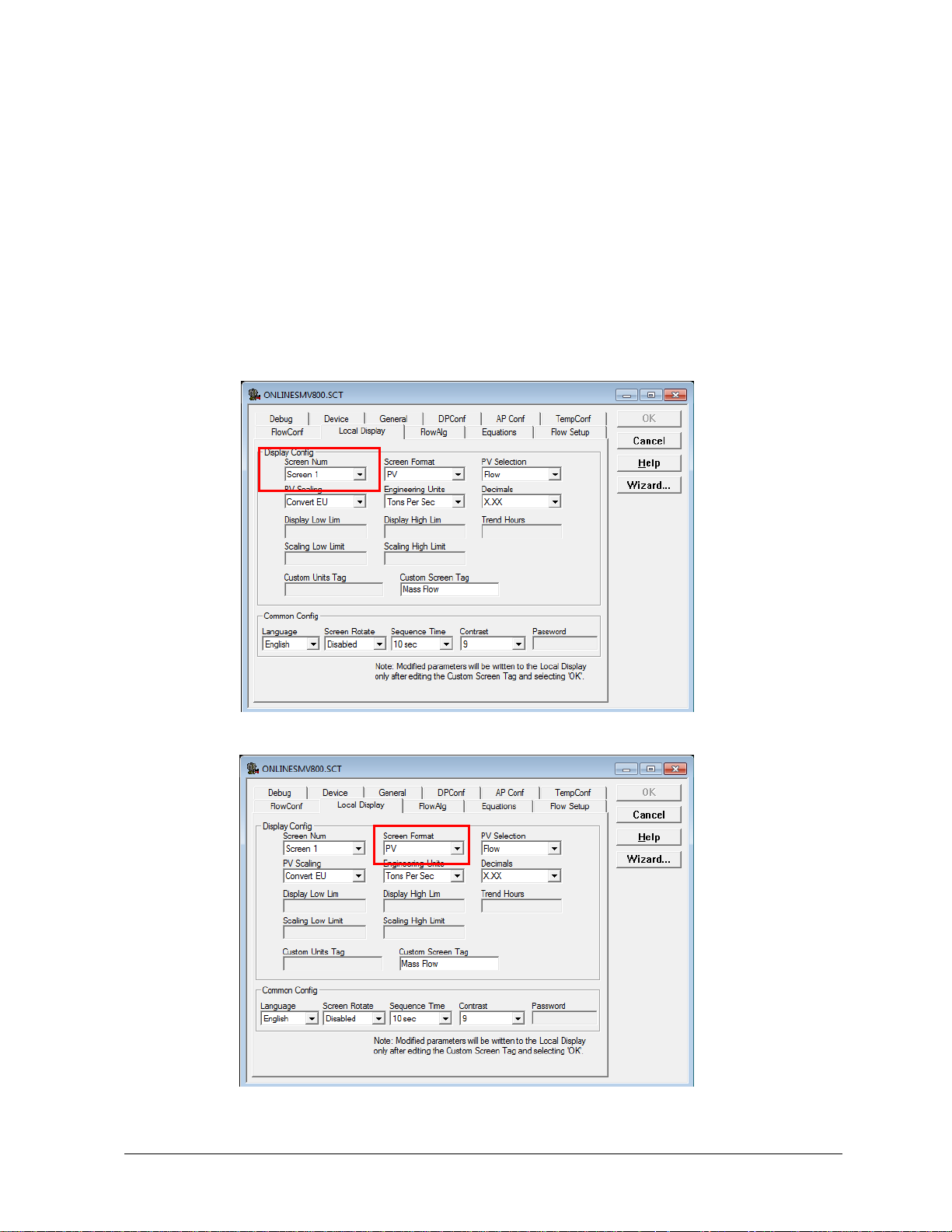
7—Using the SCT3000 Tool to Configure Local Display
Screens on SMV800
Display Screen Configuration Instructions
1. From the Local Display tab, select a screen number and select OK button to read the current
configuration for the selected Screen #. After the current Screen parameters are read, user can
edit the Screen Format and other parameters one by one, and select OK each time to accept
the selection.
Depending on the selection of Screen Format, some displayed parameters may not be
available for configuration and will be disabled
2. Select a Screen Format.
Revision 16 SCT Configuration Toolkit 31
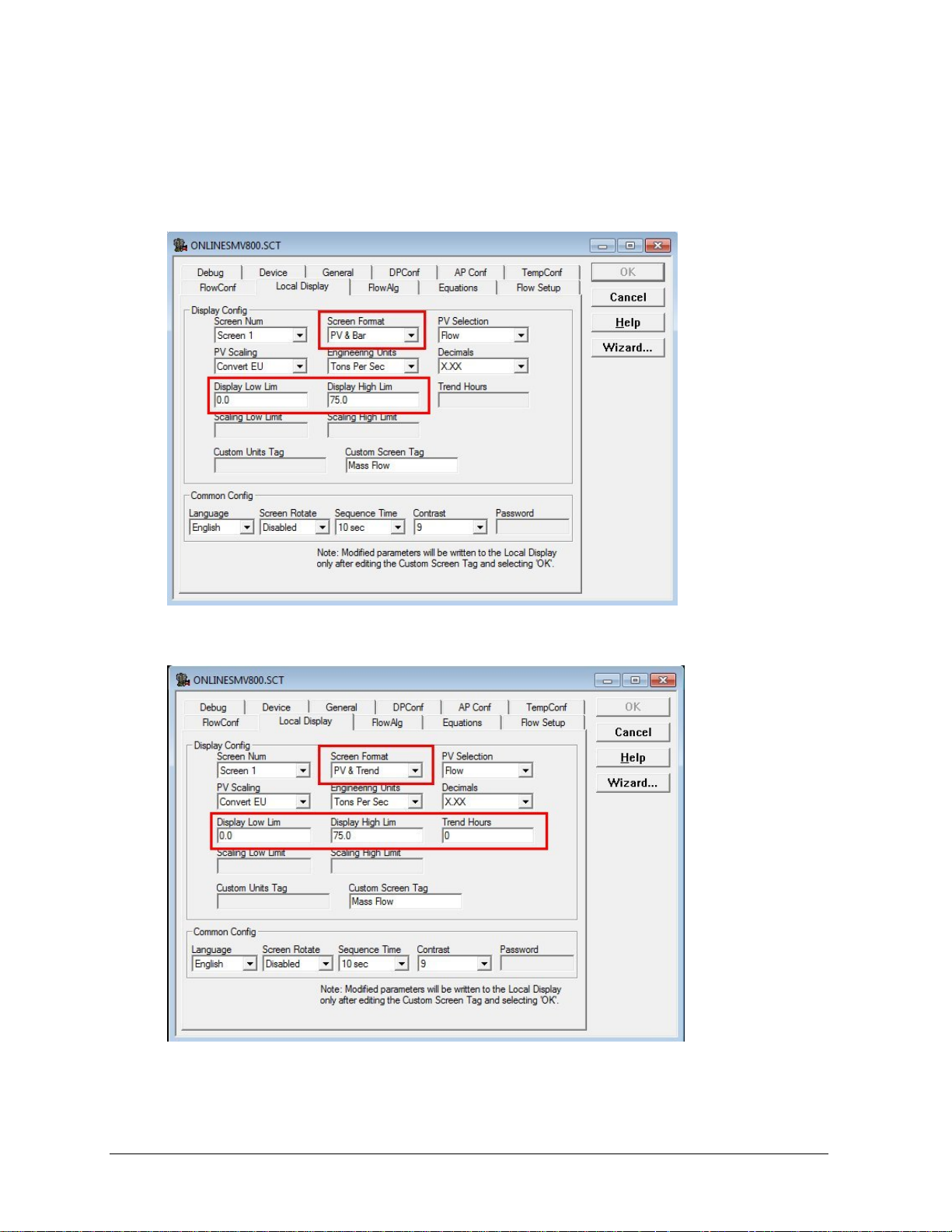
3. Press ‘Enter’, or click the OK button. If the Screen Format was chosen as ‘PV & Bar’ or ‘PV &
Trend’, the Display Low Lim and Display High Lim textboxes should become accessible. If ‘PV
& Trend’ was selected, the ‘Trend Hours’ textbox will become accessible.
This screen shows PV and Bar selected as the screen format which activates Display High and
Low Limits
When set to PV & Trend, the Display High and Low limits are enabled, as well as the Trend
Hours parameter.
32 SCT Configuration Toolkit Revision 16
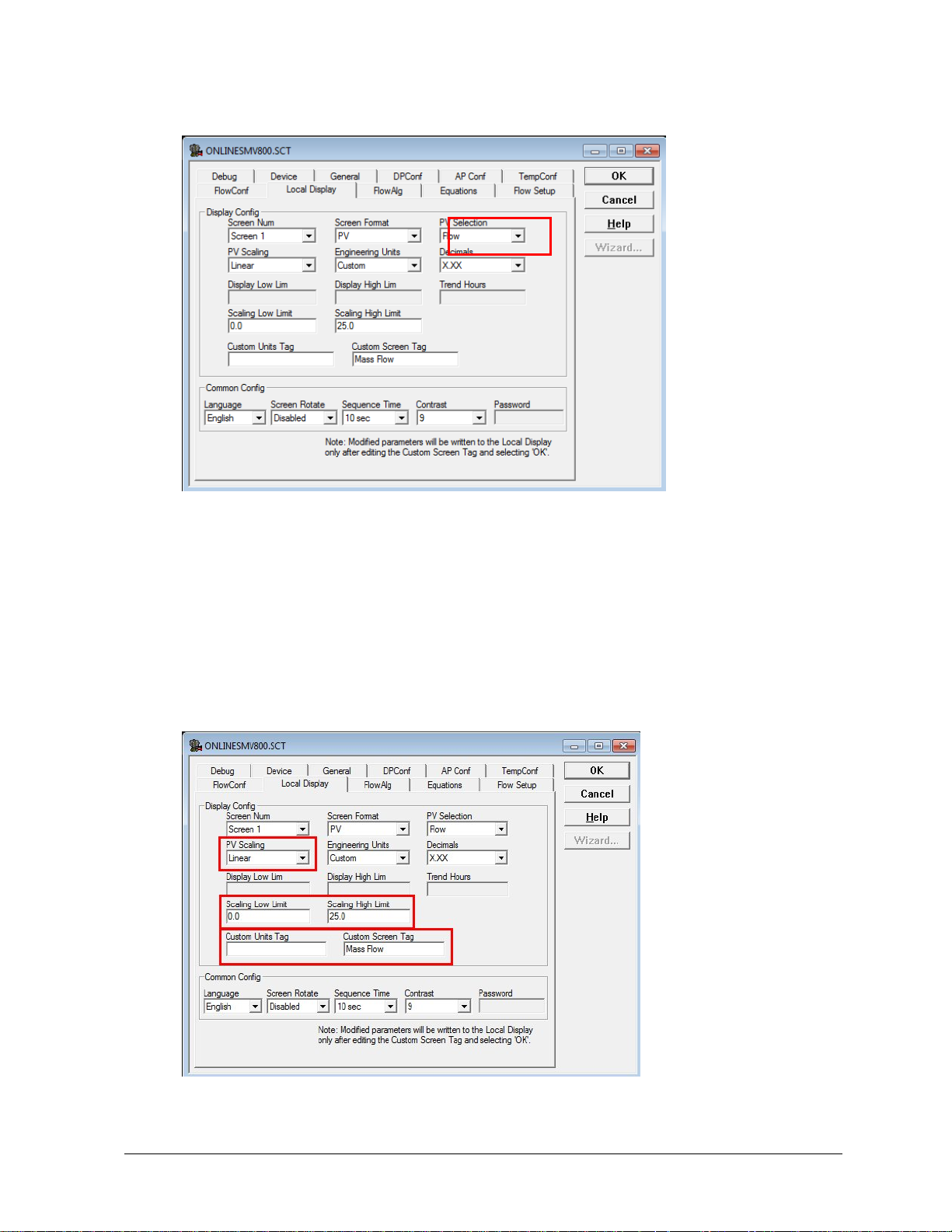
4. Select an option in the PV Selection dropdown.
5. Press ‘Enter’, or click the OK button. This selection will affect the options available in the PV
Scaling and Engineering Units dropdown lists. The available options directly reflect the
available options on the Advanced Display using DE.
6. Select an option from PV Scaling, press enter or click the OK button.
7. Repeat step 7 for Engineering Units and Decimals.
8. If the Screen Format was selected as ‘PV & Bar’ or ‘PV & Trend’, enter a value in Display Low
Lim and the press enter or click ‘OK’. Repeat for Display High Lim.
9. If PV Scaling is selected as Linear, or if the PV Scaling is selected as Square Root with Units
set to Custom, the Scaling Low and Scaling High Limit boxes will be enabled. Enter a value for
each, one at a time, pressing enter or ‘OK’ in between.
10. Enter a value in Trend Hours if available, click ‘OK’ or press enter.
Revision 16 SCT Configuration Toolkit 33

11. If the PV Scaling is selected as Linear or Square Root (DP only), and if Custom is selected for
Engineering Units, enter a Custom Unit Tag. Click ‘OK’ or press Enter. The box will be disabled
if the prerequisites aren’t met.
12. If desired, change the Custom Screen Tag. If the user wants the default screen tag, clear
anything that appears in the Custom Screen Tag textbox. Even if no change is needed on the
Custom Screen Tag, just hit backspace and reenter the last character.
NOTE: When you press Enter or click ‘OK’ after editing the Custom Screen Tag, th e write
to the Comm/Display will begin. The last item that should be changed is Custom Screen
Tag. If you want to change anything before sending the write request, click Cancel and
start over.
Common Parameter Configuration
There are four common parameters that are currently configurable: Language, Screen Rotate,
Sequence Time, and Contrast. Password will be configurable at a yet to be determined time.
1. The common parameters can be configured in any order. After making a change to any of the
accessible parameters, confirm that change by clicking ‘OK’. This will write that parameter
down to the device. A screenshot of what the SCT Tool will look like is shown below. (Note: As
of right now, when writing common parameters, they successfully write to the display, but the
comm is returning with error 107, illegal operation).
Items in red box are common parameters.
34 SCT Configuration Toolkit Revision 16
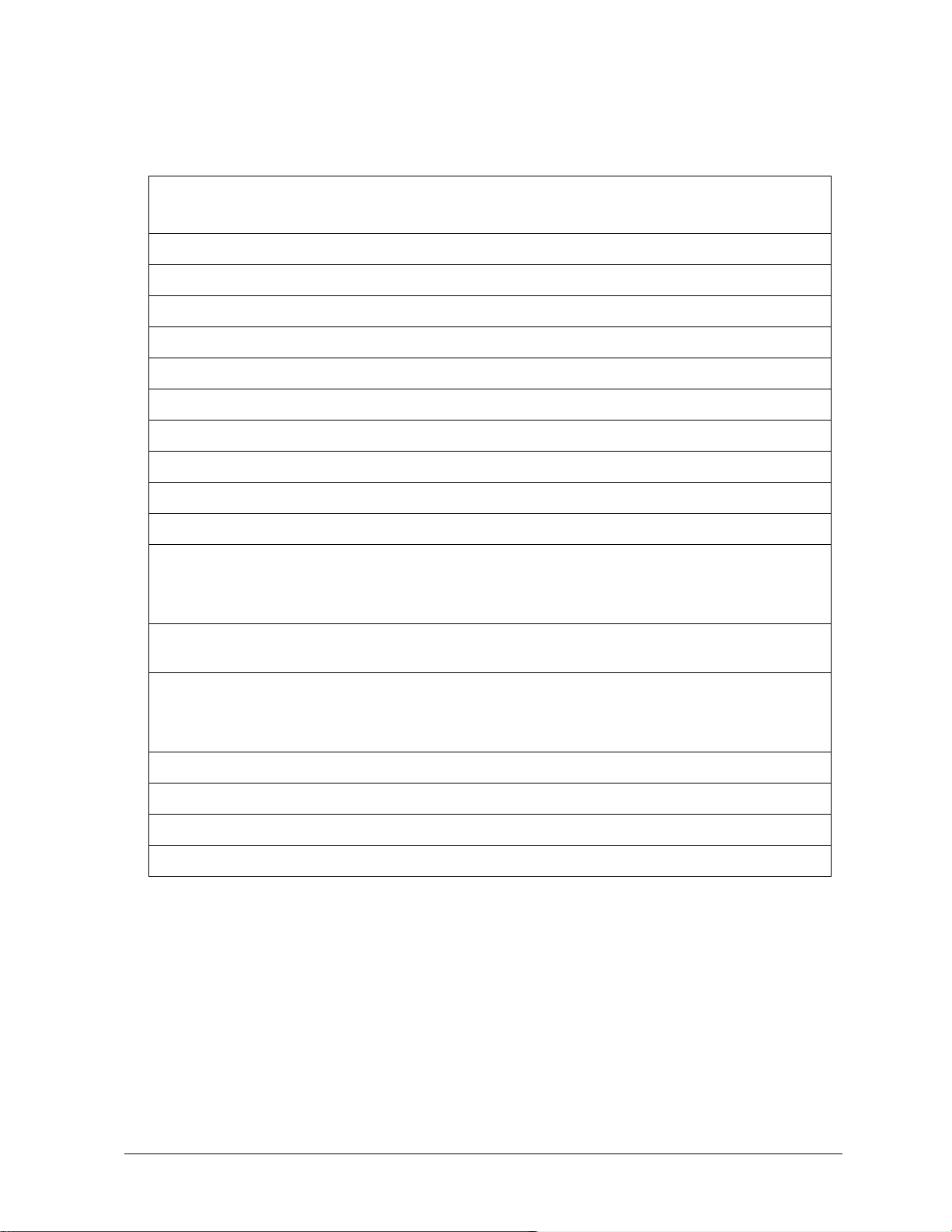
Display Screen Configuration Parameters:
Table 9 – Display Screen Configuration Parameters
Screen Number
Screen 1 to 8
Screen Format (see below Table 11)
PV selection (see below Table 11)
Screen Units (see below Table 11)
Decimal (see below Table 11)
PV Scaling (see below Table 11)
Display High Limit (Honeywell Float Format)
Display Low Limit (Honeywell Float Format)
Scaling Low Limit (Honeywell Float Format)
Scaling High Limit (Honeywell Float Format)
Trend Hours (see below Table 11)
Custom Tag
30 bytes Character string to identify the displayed value (14 characters + null)
Screen Format (see below Table 11)
18 bytes Character string to identify the displayed value (18 characters) (see below
Table 11)
Language
English-0, French-1, German-2, Spanish-3, Russian-4, Chinese-5, Japanese-6,
Turkish-7, Itaian-8
Sequence Time (3 to 30 Seconds.)
Screen Rotation (1=Enable, 0=Disable)
Password (Read only) (ASCII – 4 Byte data)
Contrast (1-9)
Revision 16 SCT Configuration Toolkit 35

Display Screen configuration para meters in detail:
Table 10 - Display Screen configuration parameters details
Name Size Description
Screen Format 1 View display format:
0 – None
1 – Large PV
2 – Bar Graph (Applicable for only Advance Display)
3 – Horizontal Trend (Applicable for only Advance Display)
1 – Differential Pressure (InH2O@68F, InHg@0C, InHg@0C,
MMH2O@68F, MMHg@0C, PSI, Bar, Millibar, Gram-force/cm^2,
Kilogram-force/cm^2, Pascals, Kilopascals, Torr, Atm, InH2O@60F,
Megapascals, InH2O@39F, MMH2O@4C, Default InH2O@60F)
2 – Gauge/Absolute Pressure (InH2O@68F, InHg@0C, InHg@0C,
MMH2O@68F, MMHg@0C, PSI, Bar, Millibar, Gram-force/cm^2,
Kilogram-force/cm^2, Pascals, Kilopascals, Torr, Atm, InH2O@60F,
Megapascals, InH2O@39F, MMH2O@4C, Default InH2O@60F)
3 – Temperature (C,F,R,K)
4 – Mass Flow/Volume Flow/No Flow
Mass Flow:
PV Selection 1
(LbsM per min, LbsM per hour, LbsM per sec, Tons per sec, Tons per min,
Tons per hour, Kg per min, Kg per sec, Kg per hour, T per min, T per hour,
T per sec ,Grams per sec, Grams per min, Grams per hour)
Volume Flow:
(Gallons per min, Gallons per hour, Gallons per day, Liters per min, Liters
per hour, Barrels per day, M^3 per day, M^3 per hour, M^3 per min, M^3
per sec, Ft^3 per sec, Ft^3 per min, Ft^3 per hour)
5 – MB Temperature (C,F,R,K)
6 – Sensor 1 (C,F,R,K) (Temperature sensor measurement)
9 – Sensor 1 Resis (Ohm) (Temperature Sensor Measured Resistance)
10 – Loop Output (milliamp)
12 – Percent Output (Percent)
Screen Units 2 Engineering Units.
Decimals 1 Number of digits to display after the decimal point.
Range: 0 – 3
(0 - x, 1 - x.x, 2 - x.xx, 3 - x.xxx)
Name Size Description
36 SCT Configuration Toolkit Revision 16

PV Scaling 1
0 - None
1 - Convert Units
2 - Linear
3 – Square Root
None, Convert Units, Linear Not Applicable to
Sensor 1 Resis
Loop Output
None, Linear applicable to
% Output
None, Linear, Convert Units applicable to
Diff press,Guage Press, Temp, MB Temp, mass/volume Flow, Sensor1
When Convert Units is selected, the selected PV Selection parameter will
show the values in converted Engineering Unit.
Else the values will be shown in default Engineering Unit
Scaling High Limit 4 Display Scalin g High Limit ()
Applicable when PV Scaling is Linear
Scaling Low Limit 4 Display Scalin g Low Limit ()
Applicable when PV Scaling is Linear
Custom Tag 30 Character string to identify the displayed value (14 characters + null) -
sized to support Unicode characters
Custom Unit 18 Character string to identify the displayed unit value (18)
Display Low Lim it 4 Display Low Limit (Trend, Bar Graph - usual l y equal to LRV)
Display High Limit 4 Display High Limit (Trend, Bar Graph - usually equal to URV)
Trend Hours 2
Duration of the trend screen in hours. Valid range 1 – 999
Language 1 Western languages : (English-0, French-1, German-2, Spanish-3,
Russian-4, Chinese-5, Japanese-6, Turkish-7, Itaian-8)
Eastern languages : (English-0, Chinese-5, Japanese-6)
Sequence Time 1 Screen Rotation Time (3 to 30 Seconds.)
Screen Rotation 1 Screen Rotation Enable/ Disable option (1=Enable, 0=Disable)
Password 4 Password (Read only) (ASCII – 4 Byte data)
Contrast (1-9) 1 Display Contrast level (1-9)
Revision 16 SCT Configuration Toolkit 37

Help Menu
Selection
Help Feature
Online Help Features
Online help features allow easy access to information for using the SCT 3000 application.
Three types of help are built-in to the SCT.
1. Online Help Topics –SCT 3000 Help topics can be accessed through a Table of
Contents or by using the Index and Find function. These functions enable you to
locate information about specific topics while in any SCT window.
2. Context-sensitive Help – A help topic can be displayed on a item you select simply
by requesting help and selecting the item.
3. Online User Manual – An online document that provides extensive information on
how to configure, calibrate, diagnose and monitor the field devices supported by the
SCT 3000.
Accessing help
Help topics can be accessed several wa ys.
8— Online Help
1. From the Help pull down menu, which is accessible from the SCT 3000 menu bar,
choose a help category (see Table 12).
2. Press F1
while focused on a particular window, entry or selection field, menu item or
dialog box option.
3. Choose the Help command button that is available in many dialog boxes and
configuration forms.
4. Click on the context-sensitive help button on the toolbar and then click on any item.
TIP
The Help topics and online user manual provide extensive information about SCT
application features and all available online and offline tasks for field device operation.
Table 12 lists the Help menu selections available to you along with a description of the help
feature.
Table 11 Help Menu Selections
Tip of the Day ...
Help Topics
Displays help tips about using the SCT 3000 SmartLine Configuration
Toolkit.
Opens a window so you can access the SCT 3000 Help topics by using
Help’s Table of Contents or by selecting an Index or Find search function.
STT150 Operator
Manual
User Manual
Opens a copy of the STT150 Temperature transmitter operator manual.
This selection is available only if you are connected to a STT150
transmitter.
Opens the SCT 3000 online user manual, which lists the various sections
of information available within the manual.
38 SCT Configuration Toolkit Revision 16

9—Some Vista, Windows 7 and Windows 10 Tips and Notes:
TIP 1: Standard Users can open the files in Root drives (C:\, D:\ etc) or Program Files and its
subfolders or Windows folders and its subfolders with Read Only access. They do not have
Write permissions on these locations. Administrators have both Read / Write Access to these
locations.
Some Popup dialogs and explanation:
Dialog 1:
This dialog will be displayed in two situations;
1. when the user selects File\Save (or selects File Save icon on the Toolbar) to save the file
from within the SCT 3000 application to any of the folders below:
o Root Drive (C:\, D:\ etc)
o <Drive>:\ Program Files\ or <Drive>:\Program Files\Some Folder\...
o <Drive>:\Windows\ or <Drive>:\Windows\Some Folder\...
OR
2. when the user selects File\Export command to export the current configuration to a file from
within the SCT 3000 application to any of the folders below:
o Root Drive (C:\, D:\ etc)
o <Drive>:\ Program Files\ or <Drive>:\Program Files\Some Folder\...
o <Drive>:\Windows\ or <Drive>:\Windows\Some Folder\...
This simply means that the Standard Users have limited access to these location and the user
should save the file to a different location. Preferred location is the Users Public Folder which is
located at <Drive>:\Users\Public\Public Documents\...
Revision 16 SCT Configuration Toolkit 39
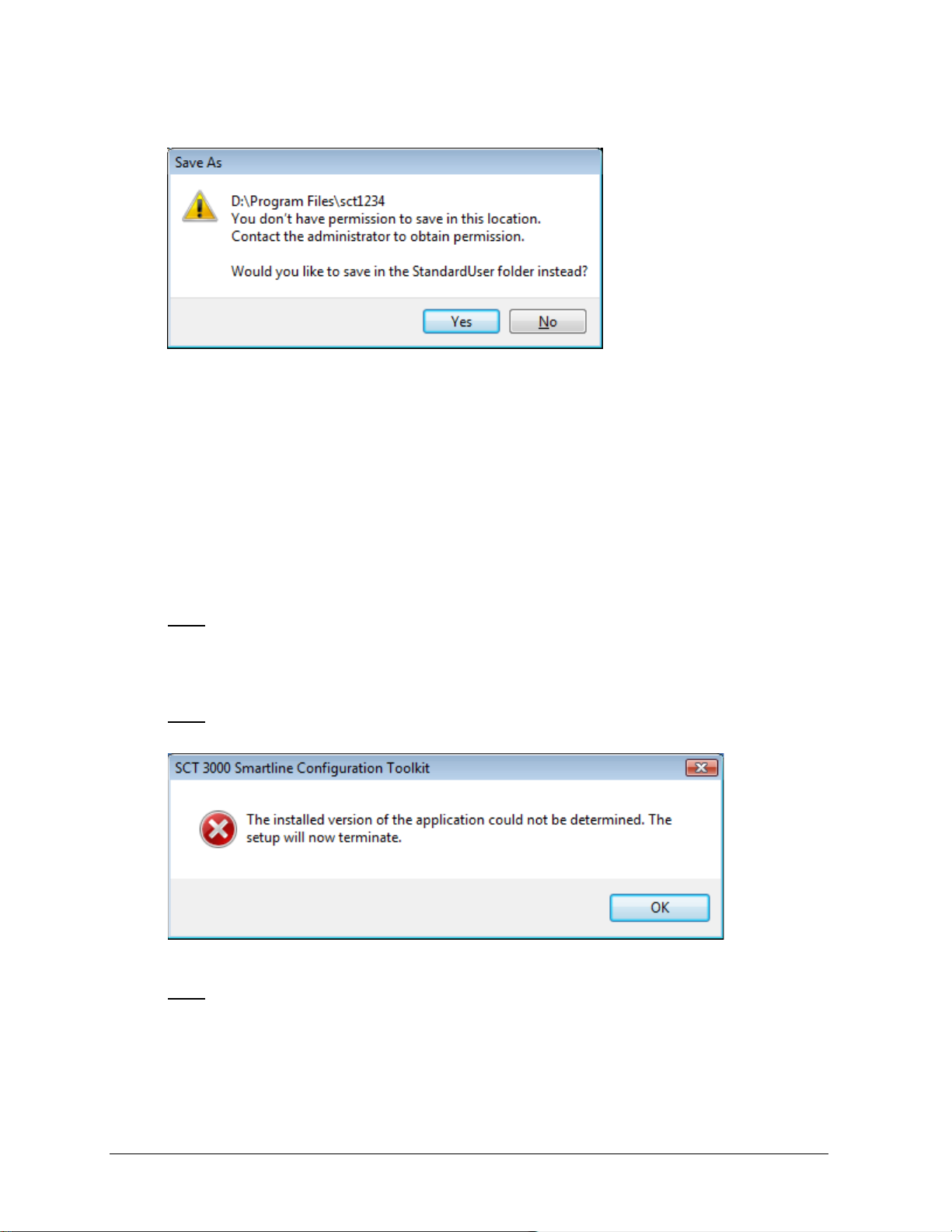
Dialog 2:
1. This dialog will be displayed when the user selects File\Save As to save the file with a new
name, from within the SCT 3000 application to any of the folders below:
o Root Drive (C:\, D:\ etc)
o <Drive>:\ Program Files\ or <Drive>:\Program Files\Some Folder\...
o <Drive>:\Windows\ or <Drive>:\Windows\Some Folder\...
This automatically redirects File Save to <Drive>Users\StandardUser folder and you can save
to this location. OR you can save to any folder other than the restricted locations listed above.
TIP 2: When switching between Admin and Standard User, always, always Exit the SCT 3000
application to release all the resources (COM port, process HANDLEs etc). If not, the COM port
will not be available to the second user and vice versa.
TIP 3: On Installation, the following message indicates you are not an Admin. Only
Administrators can install the SCT 3000 Installation setup.
TIP 4: On launching the SCT3000 application (by selecting Start\All Programs \SmartLine
Configuration Toolkit\SCT3000), you get the “User Account Control” dialog, similar to the dialog
Figure 6 or Figure 7. In case of Figure 6 type dialog, select “Allow” to proceed, “Cancel” to
in
Cancel. In case of Figure 7 type dialog, select “Continue” to proceed and “Cancel” to Cancel.
This is a Vista feature that helps stop unauthorized changes to your computer.
40 SCT Configuration Toolkit Revision 16
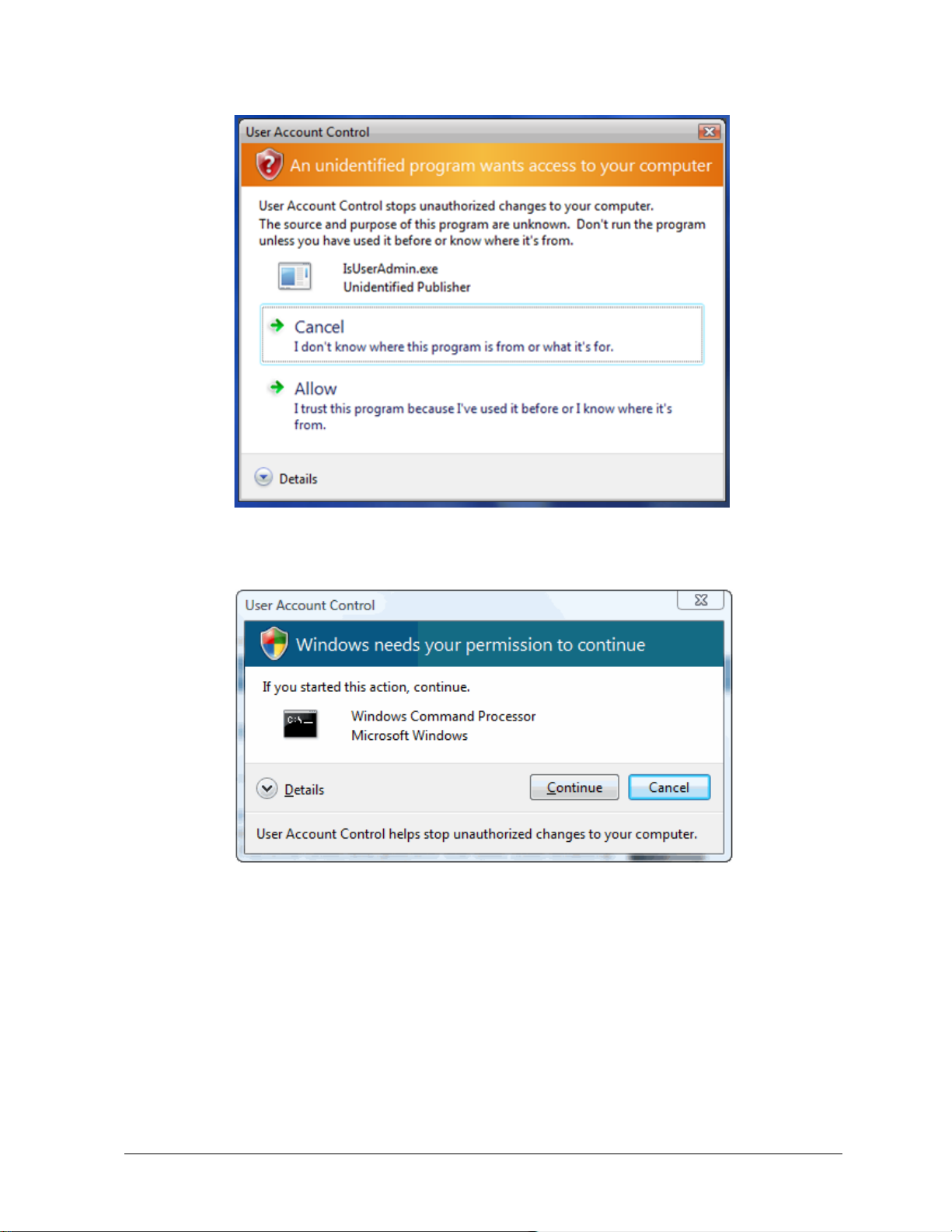
Figure 6: User account control
Figure 7: User account control permiss ion
Revision 16 SCT Configuration Toolkit 41
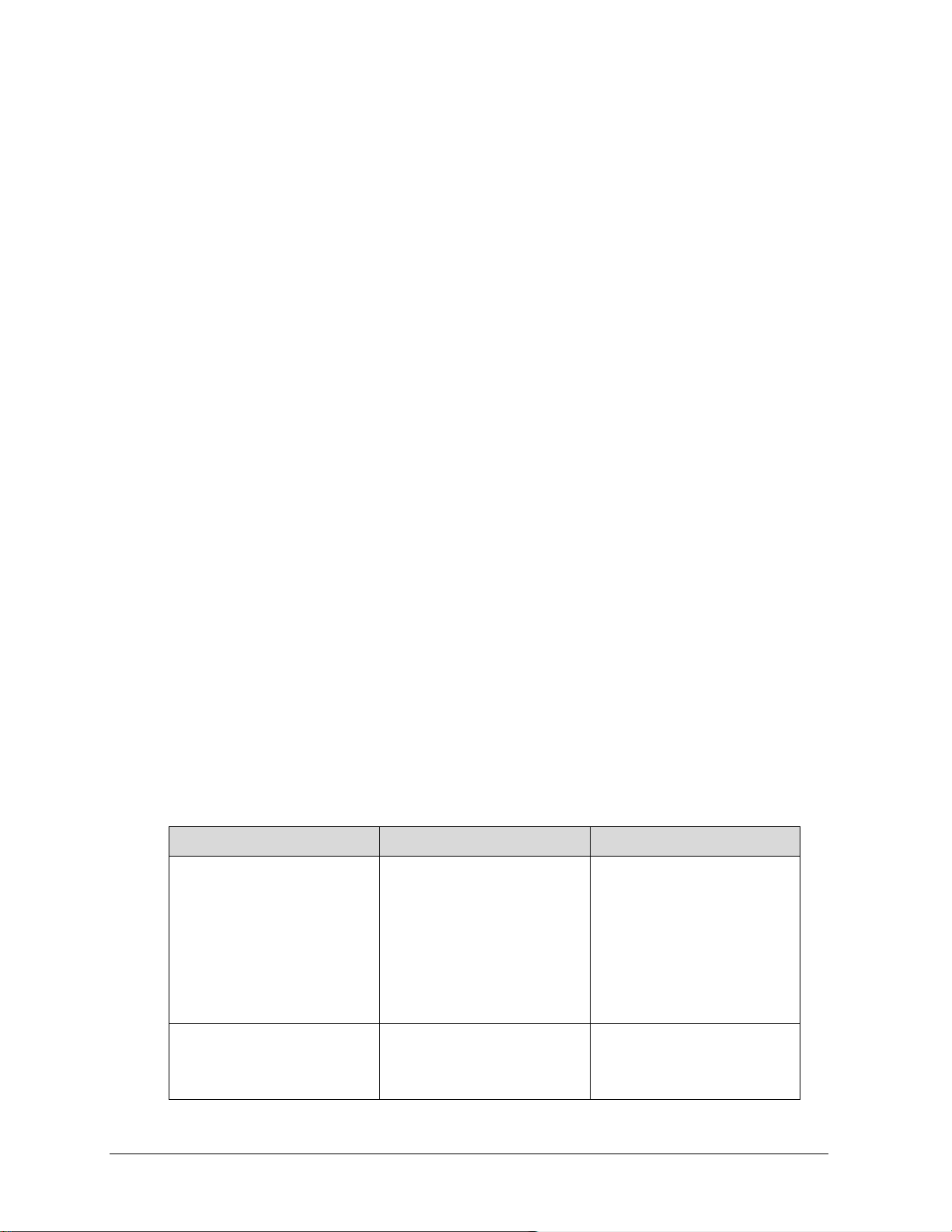
Symptom
Probable Cause
Corrective Action
10— Troubleshooting
Overview
If trouble arises, it may happen during installation of the SCT 3000 application or during normal
operation. Due to differences in computer systems, problems are not always predictable.
However this section seeks to provide some suggestions on possible remedies to problems
that may occur during installation or operation of the SCT 3000 application.
First this section provides troubleshooting suggestions to help clear up problems. Next, is a
listing of all the error codes and communication status messages that are generated by the
SCT 3000 application. Last, information and phone contacts to reach Honeywell Technical
Assistance are provided if the information in this manual or in the SCT application does not
address or remedy a problem.
Troubleshooting SCT Appli c a ti on and the hardware
Please note the following consideration when encountering problems with the SCT 3000
application installaton:
1. You can install the SCT 3000 application software on a computer that does not have
serial ports. The SCT 3000 will run correctly on these computers but you may only
be able to operate in the offline mode.
If you are encountering problems while running the SCT 3000 Software, use the troubleshooting
Table 13 to find the symptom and refer to the action to correct the trouble.
Note: For troubleshooting connection issues with HART/DE Bluetooth modem.
See References (SCT3000 Configuration Tool Blutooth manual, 34-CT-25-02)
Table 12: SCT 3000 Installation Troubleshooting
Unable to complete setup
procedure for SCT 3000
application installation.
Insufficient disk free space on
computer.
Check to make sure that there
is enough free disk space on
the computer’s fixed disk to
allow installation of the SCT
3000 application and its
associated files.
The system requirements for
application size are listed in
Table 1.
42 SCT Configuration Toolkit Revision 16
Unable to run setup and
installation utility for SCT
3000 application.
You do not have write
(Admin) privileges in the
directories specified for the
installation.
See your system
administrator.

Symptom
Probable Cause
Corrective Action
Troubleshooting SCT 300 0 Operation
To avoid problems that may occur during initial start-up of the SCT 3000 application, note the
following consideration:
Install the SCT 3000 SmartLine Configuration Toolkit application software on the computer
before making modem connections.
The troubleshooting table below describes conditions that may occur when running the SCT
3000 application. Please note the probable causes and things to do in order to correct the
condition.
Table 13: Troubleshooting SCT operation
Unable to establish
online connection with
field device.
Status bar message:
NO SERIAL or
COM UNKNOWN
Loose hardware connection between
computer and field device.
If you are using the DE modem
Option:
a) Hardware components are not
properly assembled.
b) DE modem is not the current
version.
c) The DE modem is not properly
installed.
d) Hardware is not properly
connected between the computer
and the Smart field device.
e) Serial port not selected.
Check all hardware connections.
a) See DE Modem hardware assembly
and installation on page 14 for
procedure.
b) Check Modem firmware version. In
the Help menu, select About Modem.
Obtain Modem version 1.0 or greater.
c) See DE Modem hardware assembly
and installation on page 14.
d) See DE Modem connections to a
field device (p. 20) for procedure.
e) Make sure that the serial port on the
computer is available for use with the
serial hardware interface.
In the View menu, select Options…
Click the General tab. Select a Serial
port name that corresponds to the serial
port on the computer. (If the computer
port names are different, then type the
computer’s Serial port name into the
edit box on the General tab.)
Revision 16 SCT Configuration Toolkit 43
f) Serial port being used by another
application or device. (Other
software applications running on the
computer may use the serial port,
thus making it “unavailable” for SCT
3000 communications.)
g) Serial port settings are incorrect g) M ake sure the port settings are set.
h) Modem Battery is Low h) Replace the Modem Battery. See
f) same as e)
See Communication Port and Advanced
Settings on page 15.
Modem Maintenance on page 48.
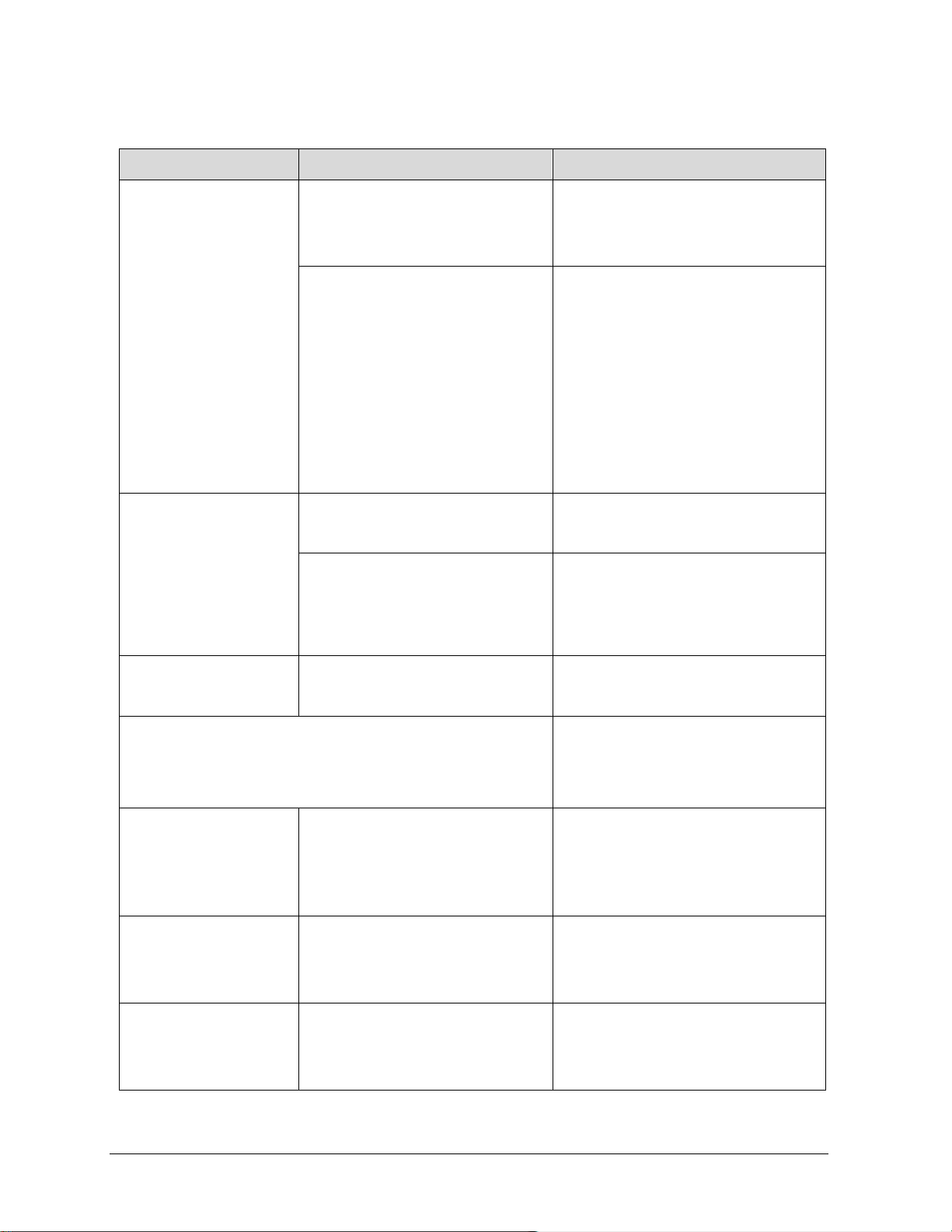
Symptom
Probable Cause
Corrective Action
Unable to establish
online connection with
field device.
Status bar message:
NO SERIAL or
COM UNKNOWN
Communication errors
when trying to connect
online to a field device.
If you are using the serial hardware
interface:
a) Hardware components are not
properly connected.
b) Serial port not selected.
OR c) Serial port being used by another
application or device. (Other
software applications running on the
computer may use the serial port,
thus making it “unavailable” for SCT
3000 communications.)
a) Loose hardware connection
between computer and field device.
b) You are trying to communicate
with a field device that is not
supported by the current version of
the SCT 3000.
a) See Serial Hardware Interface
connections to the STT150 on page 21.
b) and c)
Make sure that the serial port on the
computer is available for use with the
serial hardware interface.
In the View menu, select Options…
Click the General tab. Select a Serial
port name that corresponds to the serial
port on the computer.
(If the computer port names are
different, then type the computer’s
Serial port name into the edit box on the
General tab.)
a) Check all hardware connections.
b) None.
Refer to the Readme.txt file supplied
with the SCT 3000 application for the
latest list of Honeywell-s upported Smart
field devices.
Unable to see Input or
Output Calibration tabs
when in online mode.
Note: Calibraton tabs are not visible when operating in the offline
mode. The computer that is running the SCT 3000 application
must be connected to a field device to perform calibration. SCT
3000 software is designed to detect an online connection before it
displays the Input Calibration and Output Calibration tabs.
FlowAlg, Flow Setup,
and Equation tabs are
not visible in the
SmartLine Multivariable
Transmitter
configuration window.
PV Monitor window
values not being
updated.
Unable to display PV
Monitor window or use
Flow Compensation
Wizard.
Calibration not enabled in Options…
dialog box.
Expert Configuration not enabl ed in
Options… dialog box
Status Scan not enabled in
Options… dialog box
An application extension file (*.DLL
file) is missing or needs to be
updated.
In the View menu, Select Options…
Click the General tab. Check the
Enable Calibration in the Customize
Options box.
In the View menu, Select Options…
Click the General tab. Check the
Enable Expert Configuration in the
Customize Options box.
In the View menu, Select Options…
Click the General tab. Check the
Enable Status Scan in the Status Scan
box.
The DLL file is available only with
Microsoft Internet Explorer 4.01 SP1
44 SCT Configuration Toolkit Revision 16

Error
Number
Error
Description
SCT Error Codes
Error code numbers identify an error that is displayed in an SCT dialog box, in reference to an
invalid action. A text message describes the error or invalid action along with the error code for
that error type. For example, entering a value in a box that is not within the range of acceptable
values will display the dialog box:
Table 11 lists the possible error codes that may appear with a message displayed in an SCT
dialog box. The error code is used as a key to the table listing that may further define error and
suggest a possible action to correct the problem.
Table 14 SCT Error Codes and Descriptions
100 General The transaction failed due to a request that was not valid for the current
device configuration.
101 Invalid Parameter The selected database item (parameter) could not be accessed because it
is not valid for the current configuration.
102 Operation
Pending
103 Out of Range The entered value is not within the valid range.
104 Invalid Value The entered value is not a valid floating point number. The acceptable
105 No Response The attached Smart device did not respond. Mak e sure that the physical
106 Invalid Response The attached Smart device did not respond properly since the response
The transaction failed because another transaction is currently pending.
floating point format is +MANTISSAe+EXPONENT.·
For example> 6, -1.2, 34.5e-4, 6e8.
connection is secure.
was not recognizable. The message was probably corrupted by external
influences.
107 Illegal operation The requested transaction is not supported by the attached Smart device.
Make sure that the device version is compatible with the current release of
the SCT 3000. See the ReadMe.txt file supplied with the SCT 3000.
108 Local Mode The attached Smart device could not process the request because it has
been placed in local mode. No more transactions can be pro ces sed until
local mode is disabled.
109 Transmitter Busy The transaction failed because the attached Smart device is too heavily
loaded and is unable to process communication requests.
Revision 16 SCT Configuration Toolkit 45
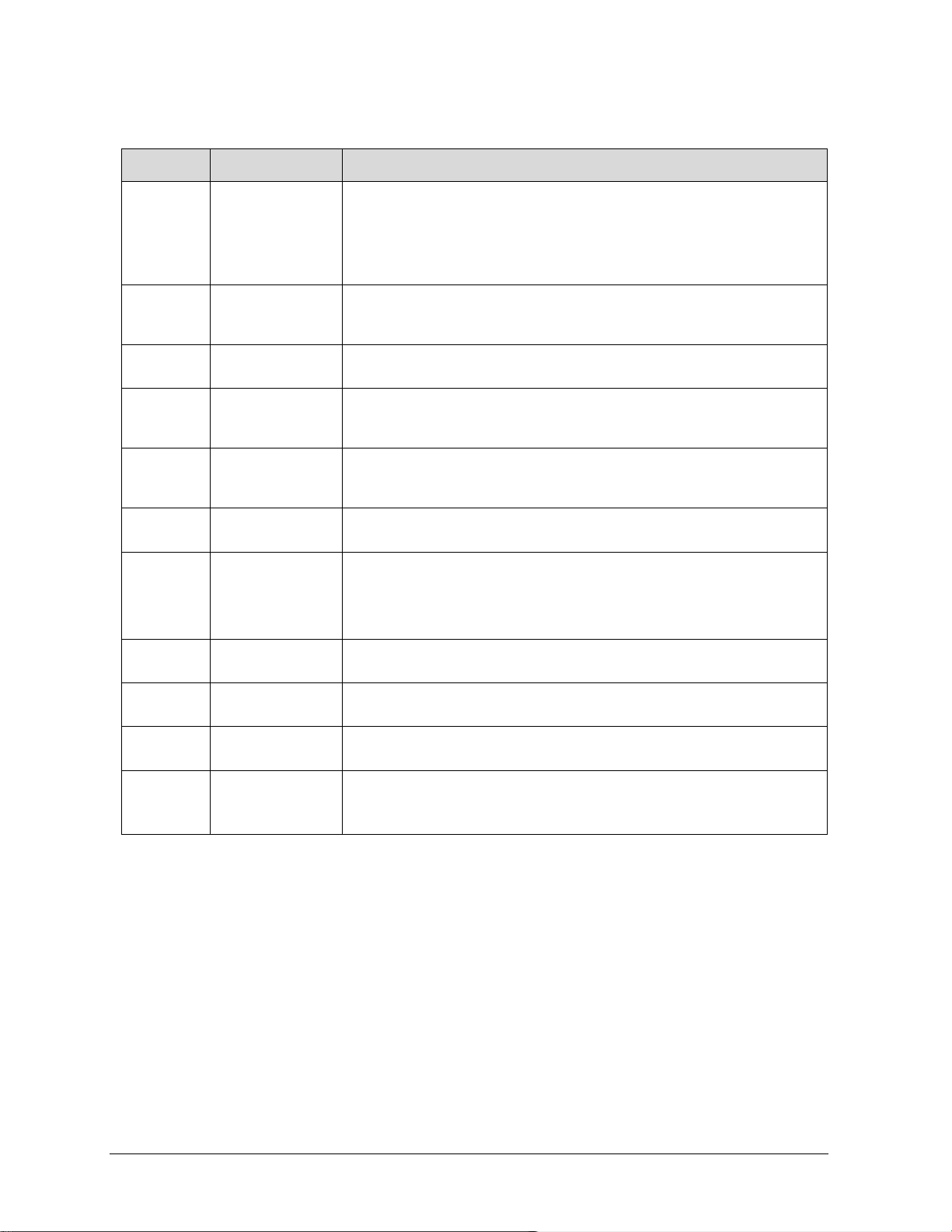
Error
Number
Error
Description
110 Write Protected The value could not be written because the attached Smart device is write
protected. The hardware jumper within the device must be repositioned in
order to permit write operations.
The STT250 contains a write protection feature that uses a password key
in the transmitter configuration.
111 Unable to Format
Message
Some or all of the information required to format the desired
communications message is not available. Make sure that all database
items on the configuration tab cards have valid values.
112 Data
The requested data is inaccessible or not available.
Inaccessible
113 Card Not
Available
The DE PC card is not present or not functional Make sure that the card is
completely inserted in the PCMCIA slot and that the appropriate drivers
have been installed.
114 Communications
The communications channel is temporarily unavailable.
Channel Not
Available
115 No Message
A message response is expected but none is available.
Pending
116 Communications
Type Unknown
117 Communications
Timeout
118 Parameter Not
Ready
119 Parameter
Unknown
The transaction failed because the type of communications (analog or DE)
could not be determined
The transaction failed due to an internal timeout. The error is usually
indicative of a condition that will require restarting the host computer.
Data from the requested database item has not yet been uploaded from
the attached Smart device.
The database item is valid based upon the current configuration, but its
value is unknown (as indicated by a series of question marks -- ?????).
120 Download Failed The download operation failed due to a problem with the current
configuration or a communications error.
121 Serial Port is not
available
The serial port is not available or is not functional. Loose hardware
connection. Make sure that the physical connection is secure.
46 SCT Configuration Toolkit Revision 16
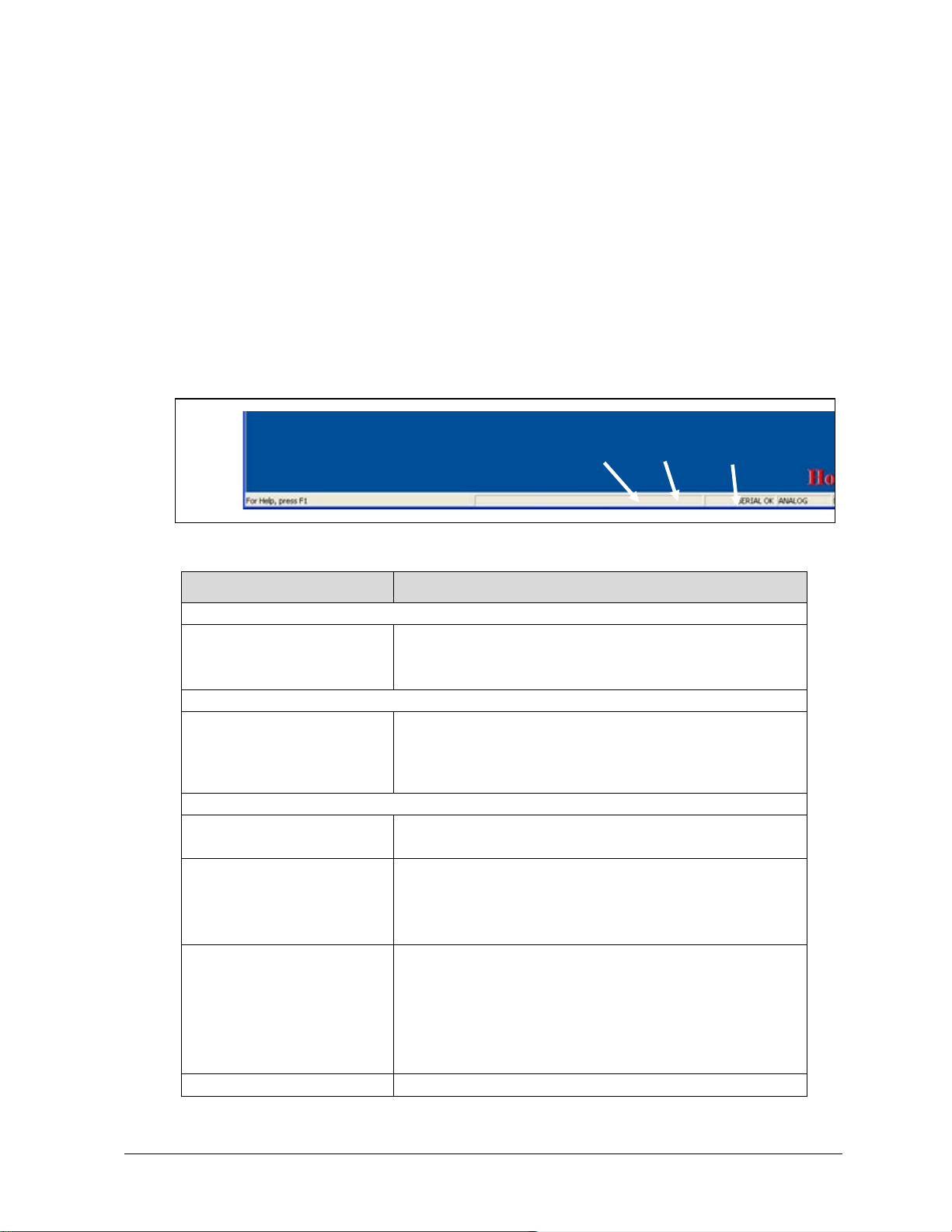
Box A – Indicates the status of hardware interface.
SERIAL BAD
Serial interface fault
Box B – Indicates the selected communic atio ns mod e.
Indicates that the current view is not online.
Modem Battery is bad
ROM Failure
Modem : Low Battery
Modem Battery is Low
B
Status Bar
The status bar appears at the bottom of the SCT 3000 application window. To display (or hide)
the status bar, use the Status Bar command in the View menu.
The left area of the status bar describes actions of menu items as you use the arrow keys to
navigate through menus. This area similarly shows messages that describe the actions of the
toolbar buttons as you depress them, before releasing them. If after viewing the description of
the menu item or toolbar button command you wish not to execute the command, then release
the mouse button while the pointer is off the menu item or toolbar button.
The status bar also displays additional information in two of the four boxes on the right side of
the bar. The last two boxes contain status of the communications link between the computer
and the field device. See the following figure and table.
The table below describes the messages that are displayed in boxes A, B and C.
Status Description
SERIALOK
NO SERIAL
ANALOG
DE4BYTE DE6BYTE
COM UNKNOWN
Box C* – Indicates DE modem status.
Modem :OK
Modem :Unknown
Modem : Bad Modem is Bad. Possible reasons:
Serial interface hardware detected and is communicating
No serial interface detected
Device is communicating in the analog mode.
Device is communicating digitally (DE mode) in either a 4 byte
or 6 byte format.
DE modem is functioning normally
Modem Status is Unknown. Possible reasons:
No Serial Communication
Modem is Bad
Low battery, ROM Failure and ROM Failure
Low battery and ROM Failure
Low battery and RAM Failure
ROM and ROM Failure
a) *DE Modem only
Revision 16 SCT Configuration Toolkit 47
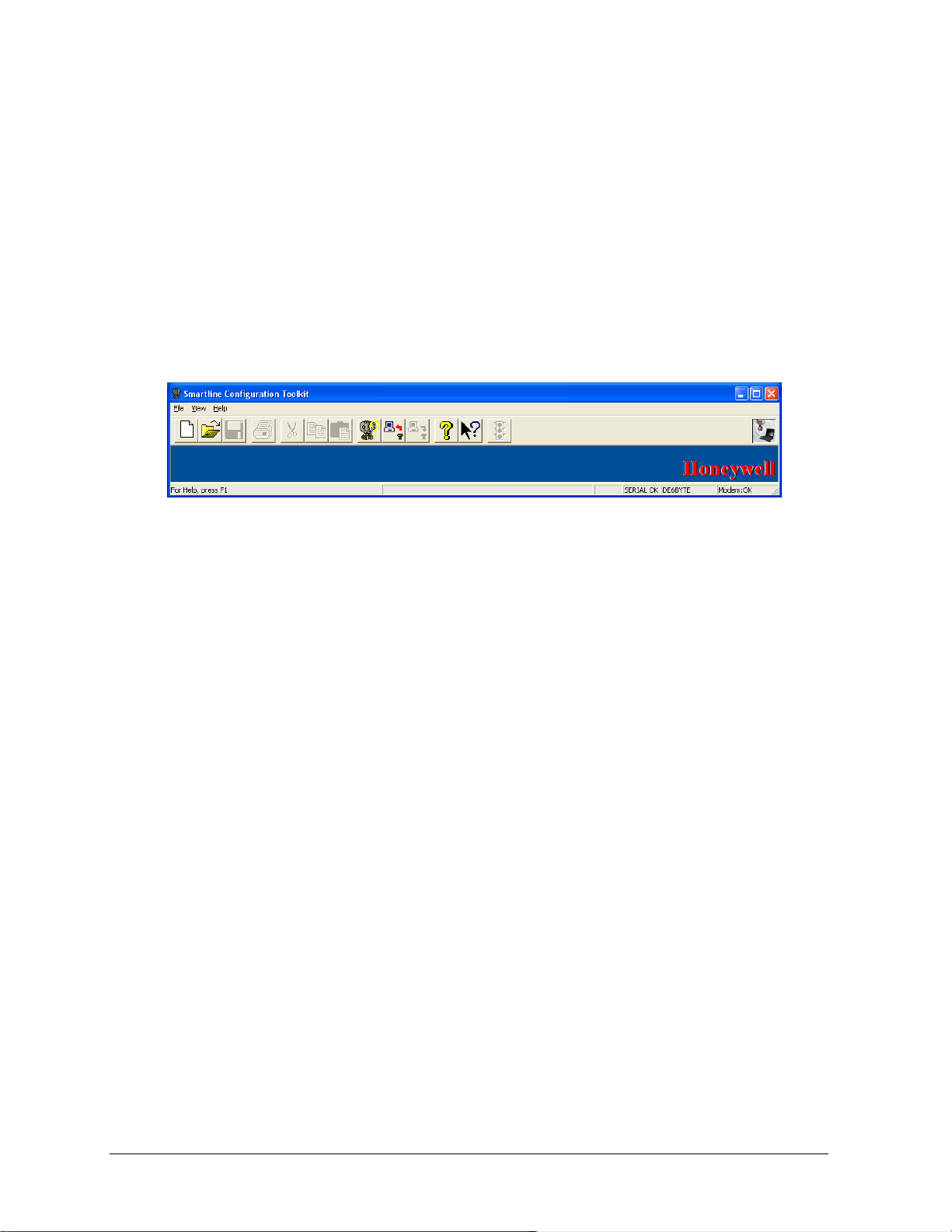
Modem Maintenance
When you are not using the SCT 3000 software, please close the application. As long as the
application is running, the modem battery will be used. Modem constantly checks for DE
Network state (Analog, DE 4 Byte or 6 Byte), any break in the connections (No Serial, COM
UNKNOWN etc. ) and Modem Status (Low Battery, ROM Failure, RAM Failure etc)
When to replace battery
The battery should be replaced:
-when one of these messages appears in the Modem Diagnostics display (in the Modem Status
box, lower right):
Low Battery
Unknown (after checking wiring connections)
ROM Failure
RAM Failure
-in periodic maintenance, when voltmeter test indicates low voltage.
When to replace battery
• Modem LED does not turn on when power is switched on
• SCT 3000 does not show SERIAL OK status on the status bar even when the LED is ON
and correct comm port is selected.
• When the measured battery voltage is < 2.5 volts
• Low Battery status
• Unknown status on SCT status bar (after checking wiring connections)
• ROM Failure
• RAM Failure
• In periodic maintenance, when voltmeter test indicates low voltage.
48 SCT Configuration Toolkit Revision 16

How to replace battery
Before replacing, obtain a new CR-V3p battery. Honeywell recommends Panasonic CR-V3p.
Other models may perform adequately but not as well.
Step Action
1 Remove the screw that holds the battery cover in place, and remove the cover from the
battery compartment.
2 Press lightly on the bottom of the battery as shown in the picture below, rotating the
battery outward at the top. Note the orientation of the battery in the compartment, and
then remove it from the case.
WARNING!
Never remove the cover of the battery compartment, or attempt battery
replacement in areas designated as having a potentially Explosive atmosphere.
3 Noting orientation of the new battery and the terminals, insert the new battery into the
case.
4 Replace the cover and the retaining screw.
Revision 16 SCT Configuration Toolkit 49
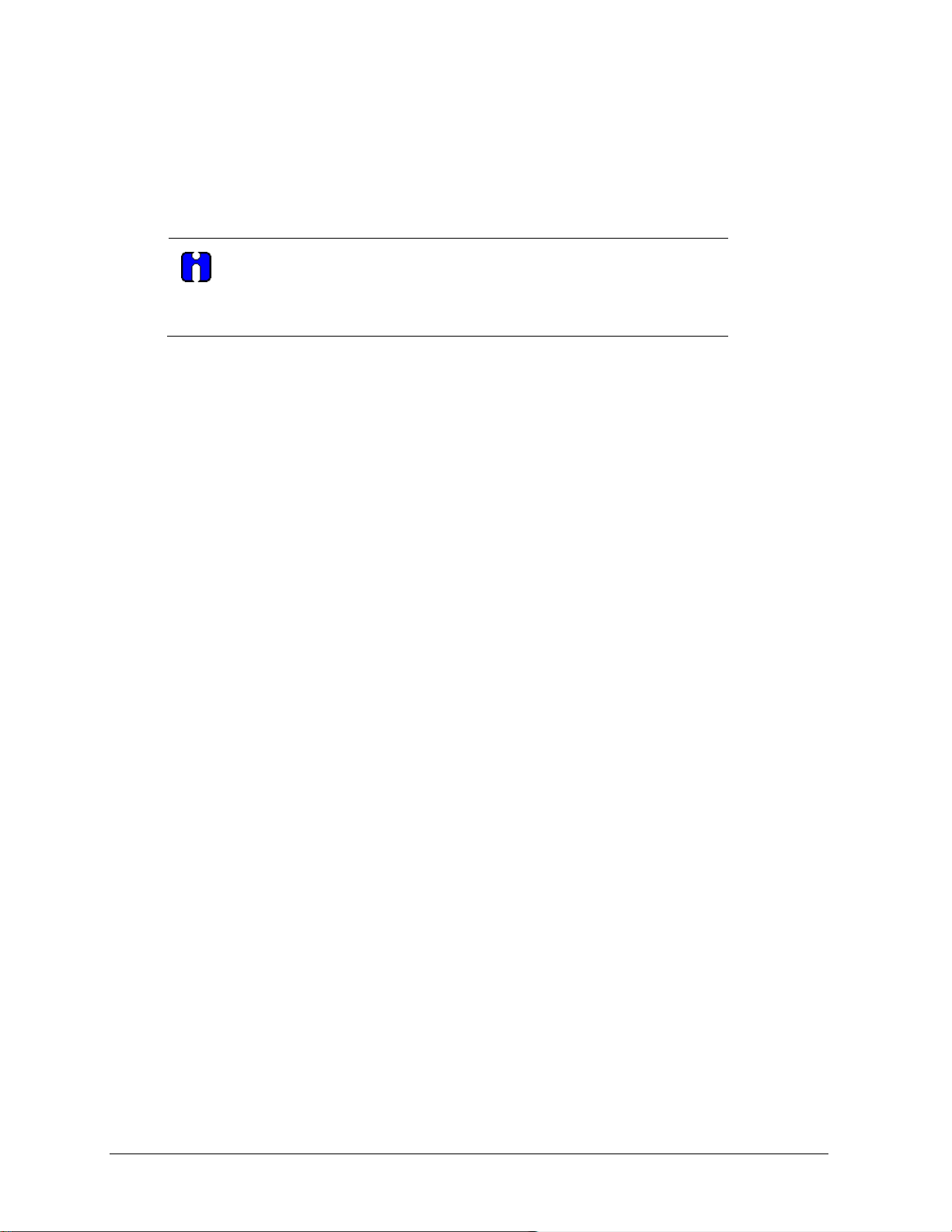
Appendix
ATTENTION
Note that the SCT 3000 application is not compatible with Norton File Assist.
The SCT 3000 Setup program is coded to detect the presence of Norton File
Assist on the computer and, if present, adds a line to the program to ensure
that Norton File Assist does not run with the SCT 3000 application.
50 SCT Configuration Toolkit Revision 16
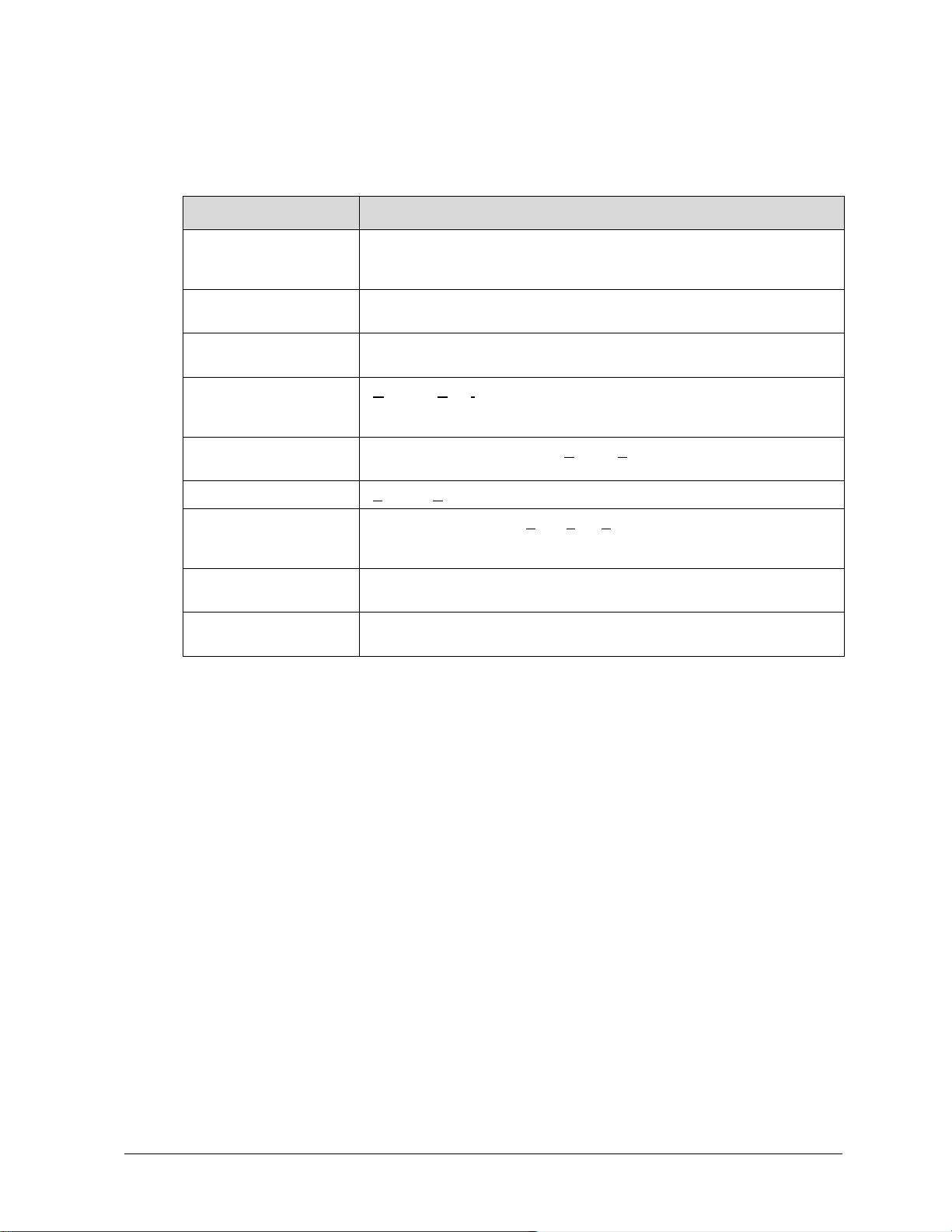
Term
Meaning
Glossary
Analog (R100/R200)
Protocol
DE (Digitally
Enhanced) Protocol
Download
GUI
HART/DE Bluetooth
Modem
PC
Smart Field Network
(SFN)
Tag ID
Upload
The Honeywell-proprietary analog communicati ons protoco l for SmartLine
field instruments as defined by the Smart Field Network (SFN)
Specification.
Honeywell-proprietary digital communications protocol for SmartLine field
instruments as defined by the Smart Field Network (SFN) Specification.
Refers to the action of transferring an SCT 3000 configuration database
file from the host computer to a connected Smart field device.
Graphical User Interface is a term for the graphical images displayed on
the computer screens that are generated to simplify the interpretation and
selection of data or actions by the computer user.
HART protocol and Honeywell Digitally Enhanced Modem that
communicates via Bluetooth
Personal Computer
Refers to the Honeywell Smart Field Network (SFN) protocol that defines
communication mechanisms for Honeywell analog and digital field
devices.
Refers to an ASCII field used to uniquely identify a field device at a
specific customer location
Refers to the action of transferring the field device’s data to an SCT 3000
configuration database window.
Revision 16 SCT Configuration Toolkit 51

INDEX
A
Appendix ................................................................ 50
Application window ............................................... 25
B
Before You Begin ..................................................... 6
HART/DE Bluetooth Modem ................................. 13
HART/DE Modem hardware assembly and
installation ......................................................... 14
hazardous locations ........................................... 7, 19
Help
Accessing ........................................................... 38
Help menu ............................................................. 38
C
CD ROM drive .......................................................... 6
CD ROM Installation .............................................. 10
Common Parameter Configuration ....................... 34
Computer Requirements ......................................... 6
Computer specifications .......................................... 6
Connecting to a field device .................................. 19
D
Database compare function .................................. 29
Database file
Exisitng ............................................................... 28
New .................................................................... 27
Database file management .................................... 27
Display Screen Configuration Instructions ............. 31
Display Screen Configuration Parameters ............ 35
Display specification ................................................ 6
F
Field devices supported ........................................... 3
Flow Wizard ............................................................. 5
G
Glossary ................................................................. 51
H
Hardware installation ............................................ 13
Hardware Installation
HART/DE Bluetooth Modem .............................. 13
HART/DE Modem hardware assembly and
installation ..................................................... 14
SCT Hardware .................................................... 13
Serial Hardware Interface (for use with STT 150
only) ............................................................... 17
Hardware specifications
Serial hardware interface .................................... 8
Smartline Option Module .................................... 8
I
Installation utility ..................................................... 9
Interface cable .... See also Serial hardware interface
L
Language Support .................................................... 5
M
Maximize and minimize buttons ........................... 25
Menu bar ............................................................... 25
Modem Maintenance ............................................ 48
O
Offline mode ............................................................ 4
Online Help ............................................................ 38
Online help features .............................................. 38
Online mode ............................................................ 4
Operating systems ............................................... 4, 6
P
Parameter checking ............................................... 28
Pointing device ........................................................ 6
Ports (I/O for printer and serial hardware interface)
............................................................................. 6
Power source ........................................................... 6
Printing a database document .............................. 28
PV Monitoring ......................................................... 4
R
RAM requirements .................................................. 6
52 SCT Configuration Toolkit Revision 16

S
SCT 3000
Compatible computers ....................................... 7
Connections to a field device ............................ 19
Error codes ........................................................ 45
Hardware ............................................................ 7
Installation utility ................................................ 9
PC specifications ................................................. 6
Software compatibility ........................................ 7
Toolkit contents .................................................. 1
SCT 3000 application installation
CD ROM ............................................................. 10
SCT 3000 application program .............................. 19
SCT 3000 banner window ..................................... 23
SCT 3000 Installation............................................... 9
SCT 3000 Software Application and Setup .............. 9
SCT 3000 software features ............................... 4, 25
SCT Error Codes ..................................................... 45
SCT Hardware........................................................ 13
Serial hardware interface........................................ 7
Assembly and installation ................................. 17
Description ........................................................ 17
Serial Hardware Interface (for use with STT 150
only) .................................................................. 17
Smartline Configuration Toolkit, SCT 3000
Description .......................................................... 1
SMV800 configuration screens using SCT3000 ..... 31
Software Installation ............................................... 9
CD ROM Installation .......................................... 10
SCT 3000 Installation ........................................... 9
SCT 3000 Software Application and Setup .......... 9
Start up and Working Online ................................ 19
Getting Online Quickly ...................................... 19
SCT 3000 Application ........................................ 19
SCT 3000 Features ............................................. 25
Starting the SCT 3000 application ......................... 22
Status bar .............................................................. 25
Status Bar .............................................................. 47
Status bar messages.............................................. 47
System Requirements ............................................. 6
Before You Begin ................................................. 6
Computer Requirements .................................... 6
SCT Hardware ...................................................... 7
Software Compatibility ....................................... 7
T
Toolbar ............................................................. 25, 26
Troubleshooting ............................................... 39, 42
Error codes ......................................................... 45
Modem Maintenance ........................................ 48
SCT 3000 operation ............................................ 43
SCT Error Codes ................................................. 45
Status Bar ........................................................... 47
Troubleshooting SCT 3000 Operation .................... 43
Troubleshooting SCT Application and the hardware
........................................................................... 42
Troubleshooting tables .......................................... 42
U
Using the SCT 3000 Offline .................................... 27
Using the SCT3000 Tool to Configure Local Display
Screens on SMV800
Common Parameter Configuration ................... 34
Using the SCT3000 Tool to Configure Screens on
SMV800 .............................................................. 31
W
Working offline ................................................ 26, 27
Working Offline ...................................................... 27
Using the SCT 3000 Offline ................................ 27
Working online ................................................ 19, 26
Revision 16 SCT Configuration Toolkit 53
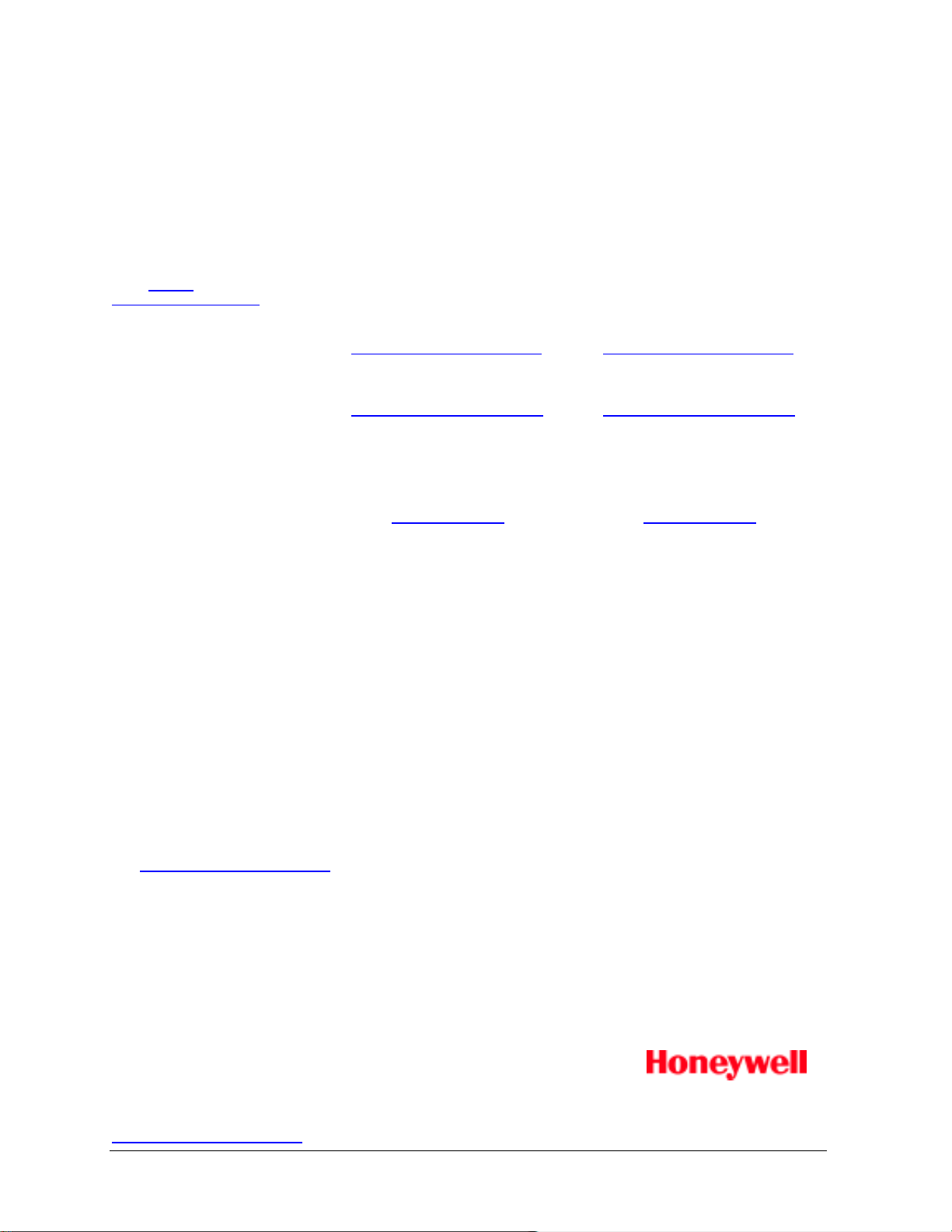
For more information
Process Solutions
Honeywell
1250 W Sam Houston Pkwy S
Honeywell Control Systems Ltd
2020 Honeywell International Inc.
Shanghai City Centre, 100 Jungi Road
www.honeywellprocess.com
Sales and Service
For application assistance, current specifications, ordering, pricing, and name of the nearest Authorized Distributor,
contact one of the offices below.
ASIA PACIFIC
Honeywell Process Solutions,
Phone: + 800 12026455 or
+44 (0) 1202645583
hfs-tac-
(TAC)
support@honeywell.com
Australia
Honeywell Limited
Phone: +(61) 7-3846 1255
FAX: +(61) 7-3840 6481
Toll Free 1300-36-39-36
Toll Free Fax:
1300-36-04-70
China – PRC - Shanghai
Honeywell China Inc.
Phone: (86-21) 5257-4568
Fax: (86-21) 6237-2826
Singapore
Honeywell Pte Ltd.
Phone: +(65) 6580 3278
Fax: +(65) 6445-3033
South Korea
Honeywell Korea Co Ltd
Phone: +(822) 799 6114
Fax: +(822) 792 9015
EMEA
Honeywell Process Solutions,
Phone: + 800 12026455 or
+44 (0) 1202645583
Email: (Sales)
FP-Sales-Apps@Honeywell.com
or
(TAC)
hfs-tac-support@honeywell.com
Web
Knowledge Base search
engine http://bit.ly/2N5Vldi
AMERICAS
Honeywell Process Solutions,
Phone: (TAC) (800) 423-9883
or (215) 641-3610
(Sales) 1-800-343-0228
Email: (Sales)
FP-Sales-Apps@Honeywell.com
or
(TAC)
hfs-tac-support@honeywell.com
Web
Knowledge Base search
engine http://bit.ly/2N5Vldi
To learn more about Configuration tools,
visit www.honeywellprocess.com
Or contact your Honeywell Account Manager
Houston, TX 77042
Honeywell House, Skimped Hill Lane
Bracknell, England, RG12 1EB
Shanghai, China 20061
34-ST-10-08, Rev.16
August 2020
