Page 1
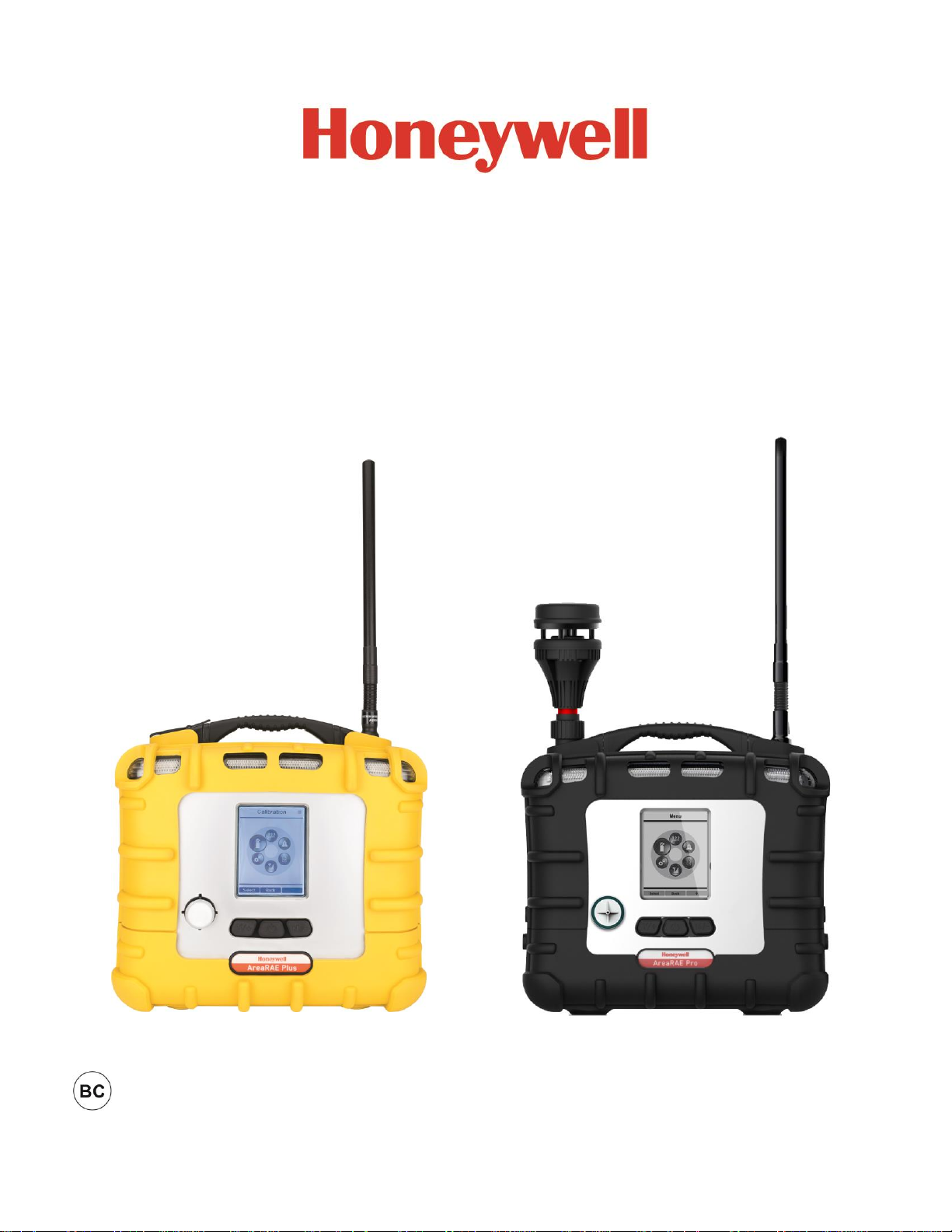
AreaRAE Plus & AreaRAE Pro
User’s Guide
Rev B
July 2017
P/N: W01-4001-000
Page 2

Product Registration
Register your product online by visiting:
http://www.raesystems.com/support/product-registration
By registering your product, you can:
Receive notification of product upgrades or enhancements
Be alerted to Training classes in your area
Take advantage of RAE Systems special offers and promotions
© 2017 RAE Systems by Honeywell.
IMPORTANT! BUMP TEST THE MONITOR BEFORE EACH DAY’S USE
Prior to each day’s use, every gas detection monitor should be bump tested to confirm the response of all
sensors and activation of all alarms by exposing the monitor to a concentration of target gas that exceeds
the low alarm set point. A bump test is also recommended if the monitor has been subjected to physical
impact, liquid immersion, an Over Limit alarm event, or custody changes, or anytime the monitor’s
performance is in doubt.
To ensure greatest accuracy and safety, only bump test and calibrate in a fresh air environment.
The monitor should be calibrated every time it does not pass a bump test, but no less frequently than every
six months, depending on use and exposure to gas and contamination, and its operational mode.
• Calibration intervals and bump test procedures may vary due to national legislation.
• Honeywell recommends using calibration gas cylinders containing the gas that is appropriate to the
sensor you are using, and in the correct concentration.
Page 3
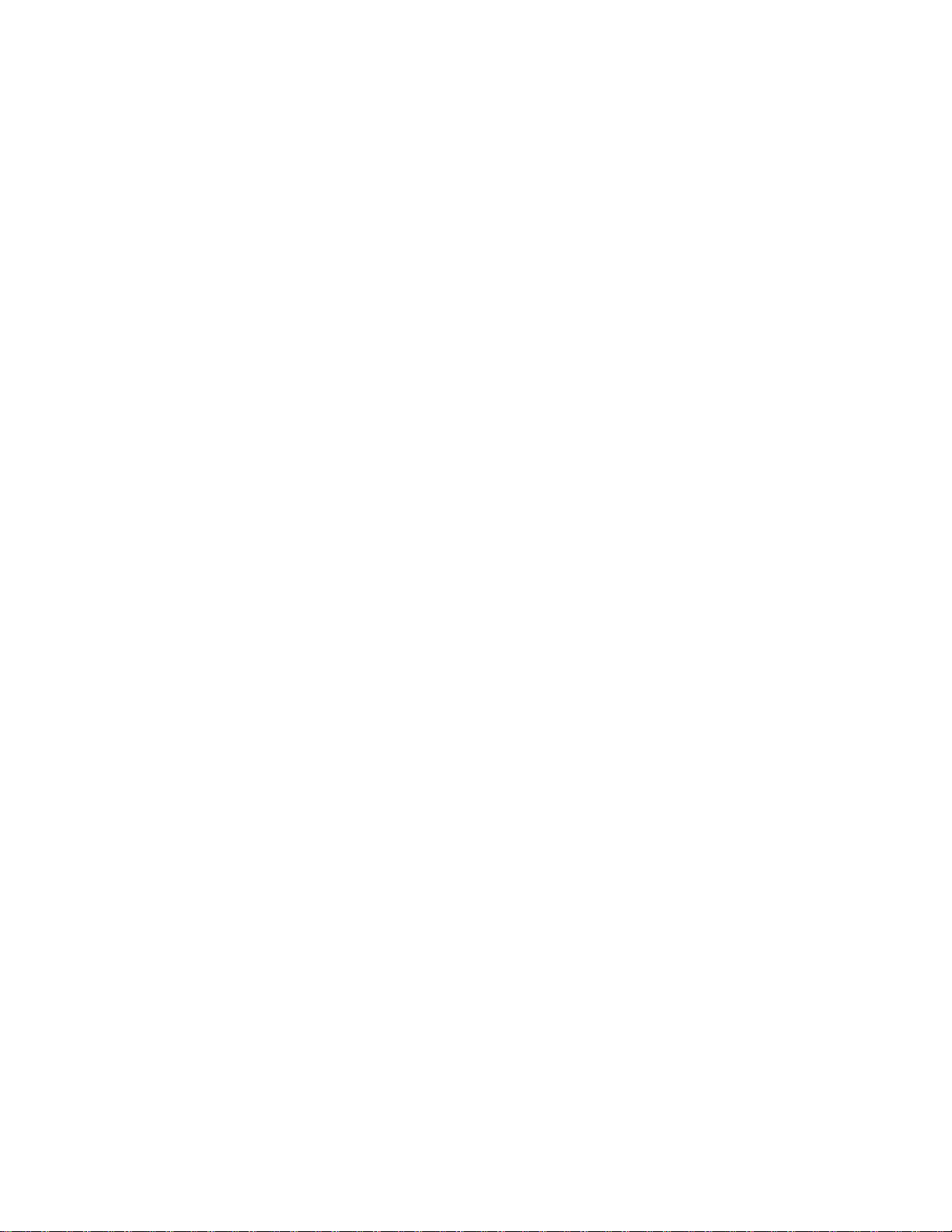
AreaRAE Plus & AreaRAE Pro User’s Guide
3
Contents
1 Features Comparison .......................................................................................................................... 15
2 Standard Contents ............................................................................................................................... 16
3 General Information ............................................................................................................................ 17
3.1 Key Features ............................................................................................................................. 18
4 Connections ........................................................................................................................................ 19
5 User Interface ...................................................................................................................................... 20
5.1 Display Overview ..................................................................................................................... 20
5.1.1 Status Indicator Icons ...................................................................................................... 20
5.1.2 Status Indicator Icons For Instruments Equipped with ISM Radio or Wi-Fi .................. 22
5.2 Keys And Interface ................................................................................................................... 23
5.2.1 Reverse Direction ............................................................................................................ 23
5.3 Screen Display For Various Numbers Of Active Sensors ........................................................ 24
5.4 Glance Mode ............................................................................................................................. 24
5.4.1 Enter Glance Mode ......................................................................................................... 24
5.4.2 Screens ............................................................................................................................ 24
5.4.3 Exit Glance Mode ........................................................................................................... 24
5.5 Menus ........................................................................................................................................ 25
5.5.1 Operation Mode Navigation ............................................................................................ 25
6 Wireless Operation ............................................................................................................................. 26
6.1 Broadcast On Alarm And Remote Unit Sleep/Wakeup ............................................................ 26
6.1.1 Send Message .................................................................................................................. 28
6.1.2 Broadcast Message .......................................................................................................... 30
6.1.3 View Messages In AreaRAE Plus/Pro ............................................................................ 31
6.1.4 Wake Unit Up/Put Unit To Sleep .................................................................................... 32
6.1.5 Wake Unit Up (At Instrument)........................................................................................ 32
6.1.6 Wake Unit Up (From ProRAE Guardian) ....................................................................... 33
6.1.7 Put Unit To Sleep (From ProRAE Guardian) ................................................................. 34
7 Wireless Control And Submenus ........................................................................................................ 35
7.1 ISM Settings .............................................................................................................................. 36
8 Wi-Fi Settings ..................................................................................................................................... 37
8.1 Secure Wireless Access Point Configuration ............................................................................ 37
8.2 Setting Wi-Fi Communication Parameters In ProRAE Studio II ............................................. 38
8.2.1 Wi-Fi Power .................................................................................................................... 39
8.2.2 Address ............................................................................................................................ 39
8.2.3 Channels And Security .................................................................................................... 39
8.2.4 Security Mode ................................................................................................................. 39
8.2.5 Security Key .................................................................................................................... 40
8.2.6 SSID ................................................................................................................................ 40
8.2.7 Server IP .......................................................................................................................... 40
8.2.8 Server Port ....................................................................................................................... 40
9 Relays For Controlling External Equipment....................................................................................... 41
10 Battery................................................................................................................................................. 43
10.1 Charging .................................................................................................................................... 43
10.2 Battery States ............................................................................................................................ 44
10.3 External Battery Charger .......................................................................................................... 44
10.3.1 External Battery Charger LED Indicators .................................................................... 45
11 Turning The AreaRAE Plus/Pro On And Off ..................................................................................... 46
11.1 Turning The AreaRAE Plus/Pro On ......................................................................................... 46
11.1.1 Pausing To View Screens During Startup .................................................................... 46
11.2 Turning The AreaRAE Plus/Pro Off ......................................................................................... 46
11.3 Testing Alarm Indicators .......................................................................................................... 47
11.4 Pump Status .............................................................................................................................. 47
11.5 Calibration Status ...................................................................................................................... 47
Page 4
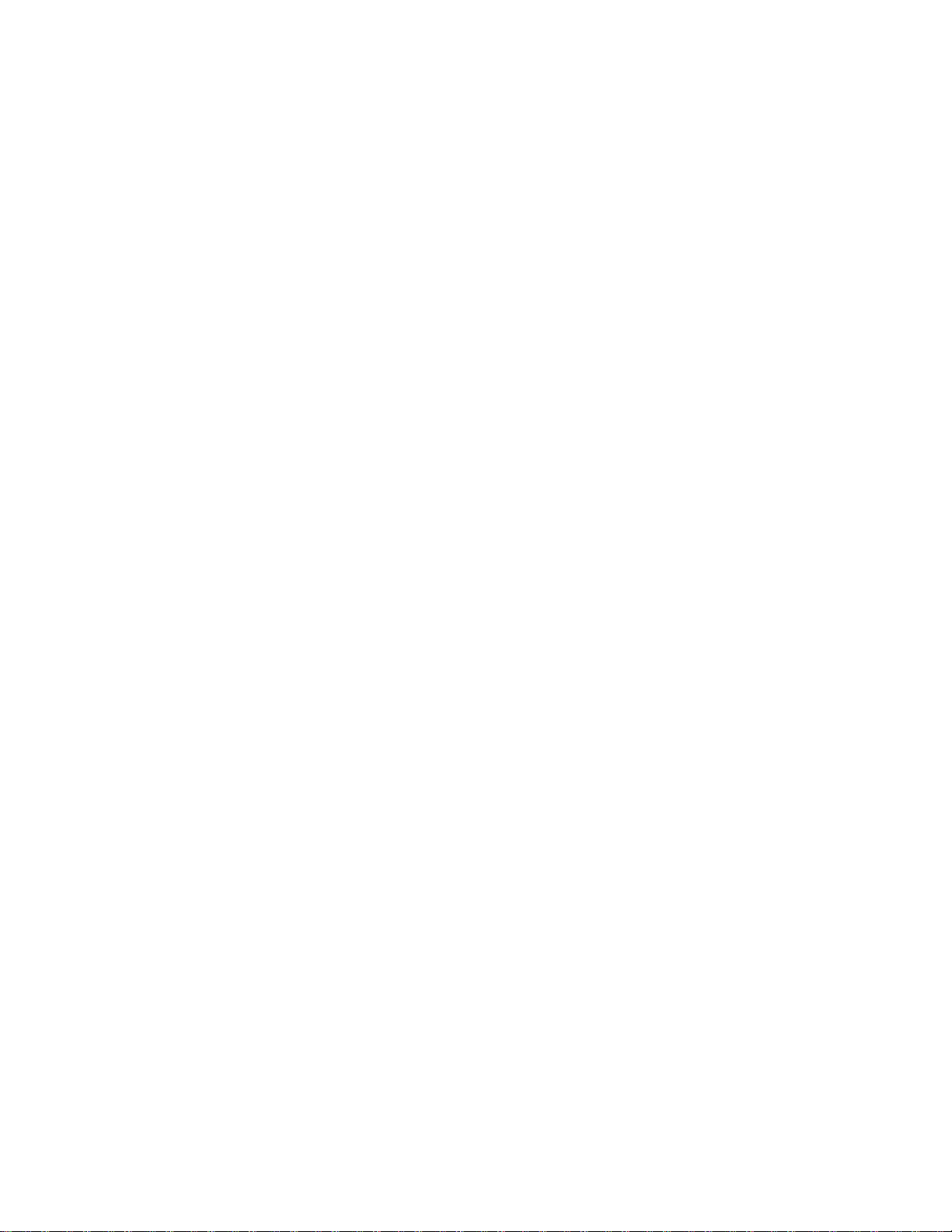
AreaRAE Plus & AreaRAE Pro User’s Guide
4
11.6 Bump Status .............................................................................................................................. 48
12 Programming ...................................................................................................................................... 49
12.1 Enter Programming In Basic Mode .......................................................................................... 49
12.2 Enter Programming In Advanced Mode ................................................................................... 50
12.3 Menus And Submenus .............................................................................................................. 51
12.3.1 Editing And Selecting Parameters And Sensors .......................................................... 51
12.3.2 Calibration.................................................................................................................... 52
12.3.2.1. Fresh Air ...................................................................................................... 52
12.3.2.2. Multi Sensor Span ....................................................................................... 52
12.3.2.3. Single Sensor Zero ....................................................................................... 53
12.3.2.4. Single Sensor Span Calibration ................................................................... 54
12.3.2.5. Single Sensor Span 2 Calibration ................................................................ 55
12.3.2.6. Multi Sensor Bump ...................................................................................... 55
12.3.2.7. Single Sensor Bump .................................................................................... 56
12.3.2.8. Cal. Reference ............................................................................................. 57
12.3.2.9. Change Cal. Gas .......................................................................................... 57
12.3.2.10. Multi Cal. Select .......................................................................................... 57
12.3.2.11. Change Span Value ..................................................................................... 58
12.3.2.12. Change Span 2 Value .................................................................................. 58
12.3.3 LEL Calibration Procedure .......................................................................................... 59
12.3.3.1. Zero Sensor Calibration For The LEL Sensor ............................................. 59
12.3.3.2. Span Calibration For The LEL Sensor ........................................................ 59
12.3.4 Measurement ................................................................................................................ 60
12.3.4.1. Sensor On/Off .............................................................................................. 60
12.3.4.2. Change Meas. Gas ....................................................................................... 61
12.3.4.3. Measurement Unit ....................................................................................... 61
12.3.5 Alarms .......................................................................................................................... 63
12.3.5.1. Alarm Limits................................................................................................ 63
12.3.5.2. Alarm Mode ................................................................................................. 63
12.3.5.3. Alarm Settings ............................................................................................. 63
12.3.5.4. Comfort Beep .............................................................................................. 63
12.3.6 Datalog ......................................................................................................................... 64
12.3.6.1. Clear Datalog ............................................................................................... 64
12.3.6.2. Datalog Interval ........................................................................................... 64
12.3.6.3. Sensor Selection .......................................................................................... 64
12.3.6.4. Data Selection .............................................................................................. 65
12.3.6.5. Datalog Type ............................................................................................... 65
12.3.6.6. Memory Full Action .................................................................................... 66
12.3.7 Wireless ....................................................................................................................... 67
12.3.7.1. Select Primary Radio ................................................................................... 67
12.3.7.2. GPS .............................................................................................................. 67
12.3.7.3. Mesh ............................................................................................................ 68
12.3.7.4. On/Off .......................................................................................................... 68
12.3.7.5. PAN ID ........................................................................................................ 68
12.3.7.6. Channel ........................................................................................................ 69
12.3.7.7. Factory Reset ............................................................................................... 69
12.3.8 ISM .............................................................................................................................. 70
12.3.8.1. Power On/Off .............................................................................................. 70
12.3.8.2. Network ID .................................................................................................. 70
12.3.8.3. Unit ID ......................................................................................................... 71
12.3.9 Wi-Fi ............................................................................................................................ 71
12.3.10 Message ..................................................................................................................... 73
12.3.11 Monitor ..................................................................................................................... 73
12.3.11.1. LCD Contrast ............................................................................................... 73
Page 5

AreaRAE Plus & AreaRAE Pro User’s Guide
5
12.3.11.2. Zero At Start ................................................................................................ 74
12.3.11.3. Fast Startup .................................................................................................. 74
12.3.11.4. Language ..................................................................................................... 74
12.3.11.5. Site ID .......................................................................................................... 74
12.3.11.6. User ID ........................................................................................................ 74
12.3.11.7. Secure In Place ............................................................................................ 75
13 User Modes ......................................................................................................................................... 78
13.1 Basic User Mode ....................................................................................................................... 78
13.2 Advanced User Mode................................................................................................................ 78
14 Policy Enforcement ............................................................................................................................ 78
14.1 Setting Policy Enforcement ...................................................................................................... 78
14.2 Deactivating Policy Enforcement ............................................................................................. 80
15 Calibration And Testing...................................................................................................................... 82
15.1 Manual Alarms Test .................................................................................................................. 82
15.2 Bump Testing And Calibration ................................................................................................. 82
15.2.1 Bump (Functional) Testing .......................................................................................... 82
15.2.2 Bias & Equilibration For Liquid O2 And Other Biased Sensors .................................. 83
15.2.3 Testing The Gamma Radiation Sensor ........................................................................ 84
15.2.4 Zero Calibration For Parts-Per-Billion (ppb) PID Sensor ............................................ 84
15.2.5 Fresh Air Calibration ................................................................................................... 84
15.3 Span Calibration ........................................................................................................................ 85
15.4 Three-Point Calibration For Enhanced Linearity With Extended-
Range And ppb PID Sensors .................................................................................................... 85
15.4.1 VOC Zero Calibration Procedure For Enhanced Linearity With Extended-
Range And ppb PID Sensors ....................................................................................... 86
15.4.2 Enabling 3-Point Calibration Via ProRAE Studio II ................................................... 87
15.4.3 Calibration Setup ......................................................................................................... 87
15.4.3.1. Using A T-Tube ........................................................................................... 87
15.4.3.2. Calibrating Without A T-Tube .................................................................... 87
15.4.4 Multi-Sensor Span Calibration..................................................................................... 88
15.4.5 Single-Sensor Span Calibration ................................................................................... 89
16 Datalog Transfer, Monitor Configuration, and Firmware Upgrades Via Computer........................... 90
16.1 Downloading Datalogs And Performing PC-Based Instrument
Configuration And Firmware Upgrades ................................................................................... 90
17 Maintenance ........................................................................................................................................ 91
17.1 Removing/Installing The Rubber Boot ..................................................................................... 91
17.2 Replacing The External Filter ................................................................................................... 91
17.3 Removing/Cleaning/Replacing Sensor Modules ...................................................................... 92
17.3.1 Handling, Storage, And Calibration Of HF and HCL Sensors .................................... 93
17.3.2 Sensor Locations .......................................................................................................... 94
17.4 Cleaning Or Replacing The PID ............................................................................................... 94
17.4.1 Cleaning Or Replacing The 4R+ PID .......................................................................... 95
17.4.2 Cleaning Or Replacing The 7R+ PID .......................................................................... 97
17.4.2.1. Cleaning The PID Electrode Panel ............................................................ 100
17.4.2.2. Cleaning The Lamp Housing Or Changing The Lamp .............................. 100
17.5 Replacing The Sensor Compartment Cover ............................................................................ 102
17.6 Battery Removal/Replacement ............................................................................................... 102
17.7 RAEMet Meteorological Sensor (Optional) ........................................................................... 104
17.8 Antenna Installation ................................................................................................................ 105
17.9 VOC Carbon Filter For CO Sensor ......................................................................................... 106
17.10 Exhaust Gas Collector For Diverting Output Or Collecting Gas Samples ......................... 106
17.11 Base Plate For Tripod Mounting (Optional) ........................................................................... 107
17.12 Replacing The Pump ............................................................................................................... 108
18 Alarms Overview .............................................................................................................................. 110
Page 6
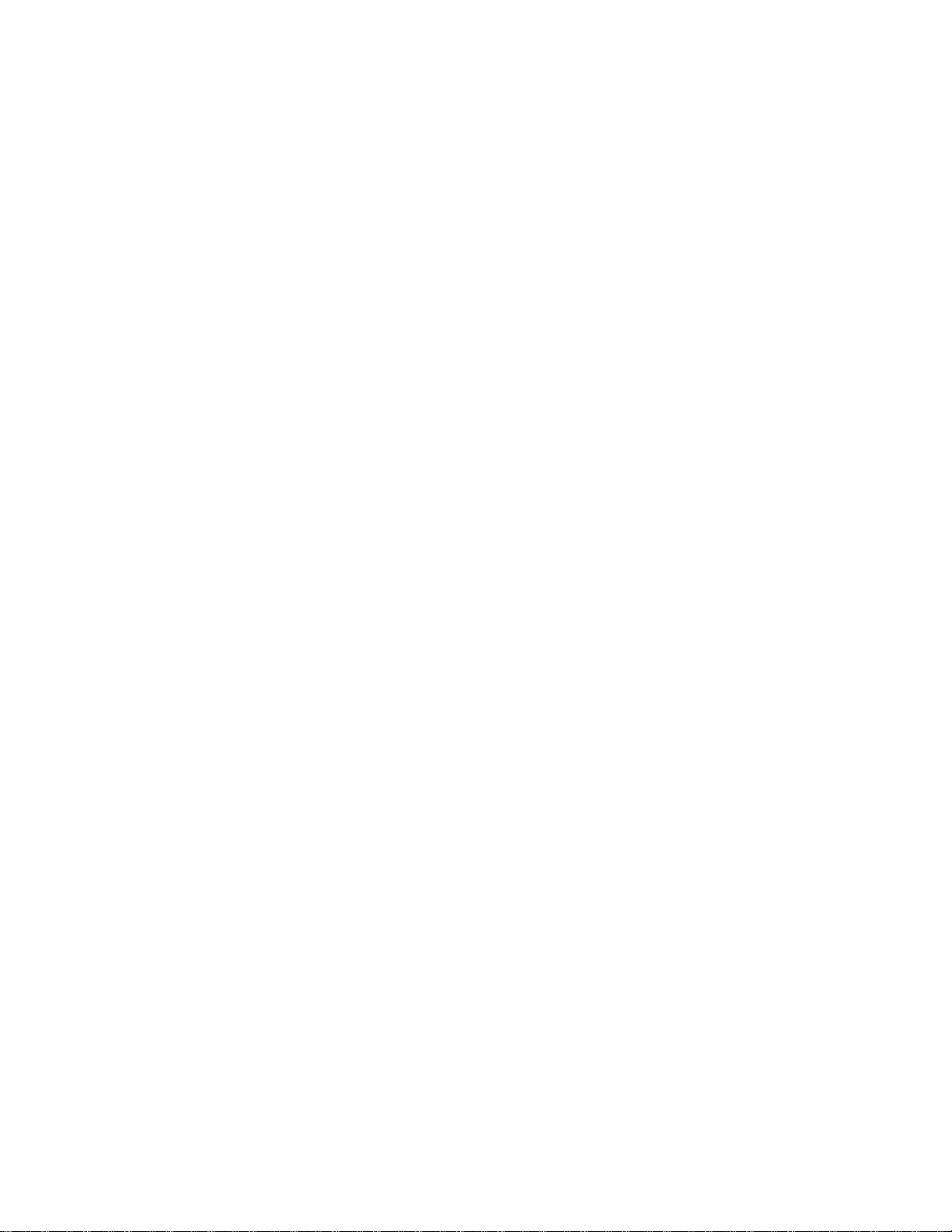
AreaRAE Plus & AreaRAE Pro User’s Guide
6
18.1 Alarm Signals .......................................................................................................................... 110
18.2 Changing The Alarm Mode .................................................................................................... 110
19 Diagnostic Mode ............................................................................................................................... 111
19.1 Enter Diagnostic Mode ........................................................................................................... 111
19.2 Adjusting Alarm LEDs & Buzzer ........................................................................................... 111
19.3 Adjusting LCD Contrast ......................................................................................................... 111
19.4 Pump Stall Threshold Adjustment .......................................................................................... 111
19.4.1 Entering Diagnostic Mode To Set The Pump Stall Threshold ................................... 112
19.4.2 Selecting The Pump Stall Threshold Method ............................................................ 112
19.4.3 Setting Pump Stall Threshold Values – Dynamic Method ........................................ 113
19.4.4 Setting Pump Stall Threshold Values – Static Method .............................................. 115
19.4.4.1. Stall High Threshold Setting – Static Method ........................................... 115
19.4.4.2. Verifying the Stall High Setting ................................................................ 116
19.4.4.3. Stall Low Threshold Setting - Static .......................................................... 116
19.4.4.4. Verifying the Stall Low Setting - Static .................................................... 116
19.5 Exit Diagnostic Mode ............................................................................................................. 116
19.6 Alarm Signal Summary ........................................................................................................... 117
19.6.1 Hygiene Mode ............................................................................................................ 117
19.6.2 General Alarms .......................................................................................................... 118
20 Troubleshooting ................................................................................................................................ 119
21 Specifications .................................................................................................................................... 120
21.1 AreaRAE Plus/Pro Wireless Configurations .......................................................................... 121
21.2 Sensor Specifications .............................................................................................................. 122
22 Technical Support ............................................................................................................................. 125
23 RAE Systems by Honeywell Contacts .............................................................................................. 126
Page 7

AreaRAE Plus & AreaRAE Pro User’s Guide
7
WARNINGS
Read Before Operating
This manual must be carefully read by all individuals who have or will have the responsibility of using,
maintaining, or servicing this product. The product will perform as designed only if it is used, maintained,
and serviced in accordance with the manufacturer’s instructions.
CAUTION!
Never operate the monitor when the cover is removed. Remove the monitor rear cover (gas plate cover) or
battery only in an area known to be non-hazardous.
ANY RAPID UP-SCALE READING FOLLOWED BY A DECLINING OR ERRATIC READING
MAY INDICATE A GAS CONCENTRATION BEYOND UPPER SCALE LIMIT, WHICH MAY
BE HAZARDOUS.
TOUTE LECTURE RAPIDE ET POSITIVE, SUIVIE D’UNE BAISSE SUBITE OU ERRATIQUE
DE LA VALEUR, PEUT INDIQUER UNE CONCENTRATION DE GAZ HORS GAMME DE
DÉTECTION QUI PEUT ÊTRE DANGEREUSE
ONLY THE COMBUSTIBLE GAS DETECTION PORTION OF THIS INSTRUMENT HAS
BEEN ASSESSED FOR PERFORMANCE.
UNIQUEMENT, LA PORTION POUR DÉTECTER LES GAZ COMBUSTIBLES DE CET
INSTRUMENT A ÉTÉ ÉVALUÉE.
CAUTION: BEFORE EACH DAY’S USAGE, SENSITIVITY OF THE LEL SENSOR MUST BE
TESTED ON A KNOWN CONCENTRATION OF METHANE GAS EQUIVALENT TO 20 TO 50%
OF FULL-SCALE CONCENTRATION. ACCURACY MUST BE WITHIN 0 AND +20% OF
ACTUAL. ACCURACY MAY BE CORRECTED BY CALIBRATION PROCEDURE.
ATTENTION: AVANT CHAQUE UTILISATION JOURNALIERE, VERIFIER LA SENSIBILITE
DU CAPTEUR DE LIE AVEC UNE CONCENTRATION CONNUE DE METHANE EQUIVALENTE
DE 20 A 50% DE LA PLEINE ECHELLE. LA PRECISION DOIT ETRE COMPRISE ENTRE 0 ET
20% DE LA VALEUR VRAIE ET PEUT ETRE CORRIGEE PAR UNE PROCEDURE
D’ETALONNAGE.
CAUTION: HIGH OFF-SCALE READINGS MAY INDICATE AN EXPLOSIVE
CONCENTRATION.
ATTENTION: DES LECTURES HAUTES ET HORS D’ECHELLE PEUVENT INDIQUER DES
CONCENTRATIONS DE GAZ INFLAMMABLES
CAUTION: SUBSTITUTION OF COMPONENTS MAY IMPAIR INTRINSIC SAFETY.
Note: Users are recommended to refer to ISA-RP12.13, Part II-1987 for general information on
installation, operation, and maintenance of combustible gas detection instruments.
The AreaRAE Plus/Pro multi-gas detector must be calibrated if it does not pass a bump test, or at least
once every 180 days, depending on use and sensor exposure to poisons and contaminants.
Page 8
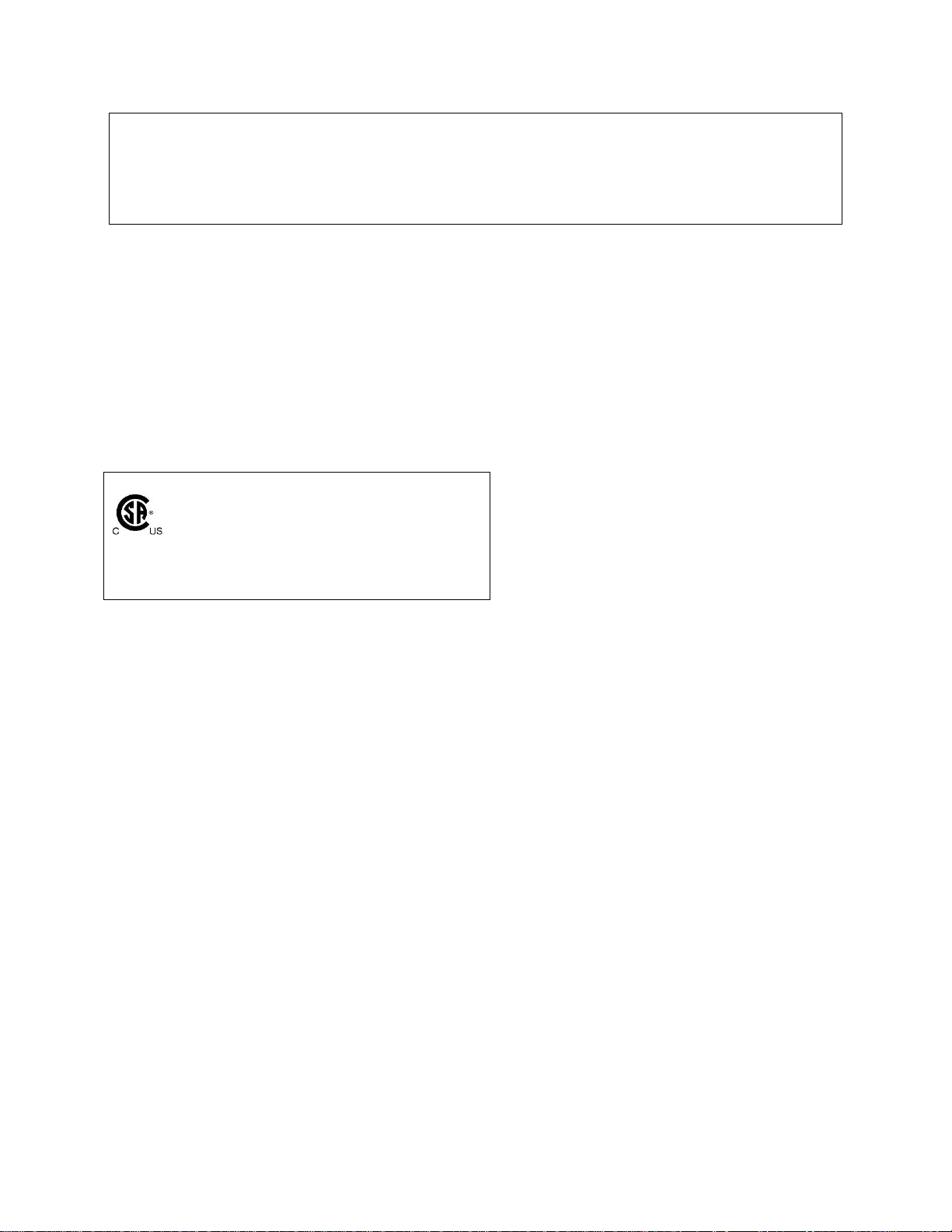
AreaRAE Plus & AreaRAE Pro User’s Guide
8
CAUTION!
TheAreaRAE, PGM-65XXX shall only be charged using a charger specifically supplied for use
with the unit with a maximum output voltage of 12V, 7.5A, 60950-certified.
Use of non-RAE Systems components will void the warranty and can compromise the safe
performance of this product.
MARKING
The PGM-65XXX is marked with the following information:
RAE SYSTEMS
3775 N. 1st. St., San Jose
CA 95134, USA
Type PGM-65XXX.
Serial No/barcode: XXXX-XXXX-XX
Cl.I Dv 2, Grps A,B,C,D T-Code T4.
C22.2 No.152-M1984
ANSI/ISA-12.13.01-2013
-20º C < Tamb < +50º C;
CAUTION: READ AND UNDERSTAND INSTRUCTION MANUAL BEFORE OPERATING OR SERVICING
ATTENTION: LIRE ET COMPRENDRE MANUEL D’INSTRUCTIONS AVANT D’UTILISER OU SERVICE.
FCC Part 15 Statement
This device complies with Part 15 of the FCC rules. Operation is subject to the following two conditions:
(1) This device may not cause harmful interference, and (2) this device must accept any interference
received, including interference that may cause undesired operation.
Caution:
This device complies with Part 15 of the FCC Rules / Industry Canada license-exempt RSS standard(s).
Operation is subject to the following two conditions: (1) this device may not cause harmful interference,
and (2) this device must accept any interference received, including interference that may cause undesired
operation.
Le présent appareil est conforme aux CNR d'Industrie Canada applicables aux appareils radio exempts de
licence. L'exploitation est autorisée aux deux conditions suivantes : (1) l'appareil ne doit pas produire de
brouillage, et (2) l'utilisateur de l'appareil doit accepter tout brouillage radioélectrique subi, même si le
brouillage est susceptible d'en compromettre le fonctionnement.
Changes or modifications not expressly approved by the party responsible for compliance could void the
user's authority to operate the equipment.
This equipment has been tested and found to comply with the limits for a Class B digital device, pursuant
to part 15 of the FCC Rules. These limits are designed to provide reasonable protection against harmful
interference in a residential installation. This equipment generates uses and can radiate radio frequency
Page 9
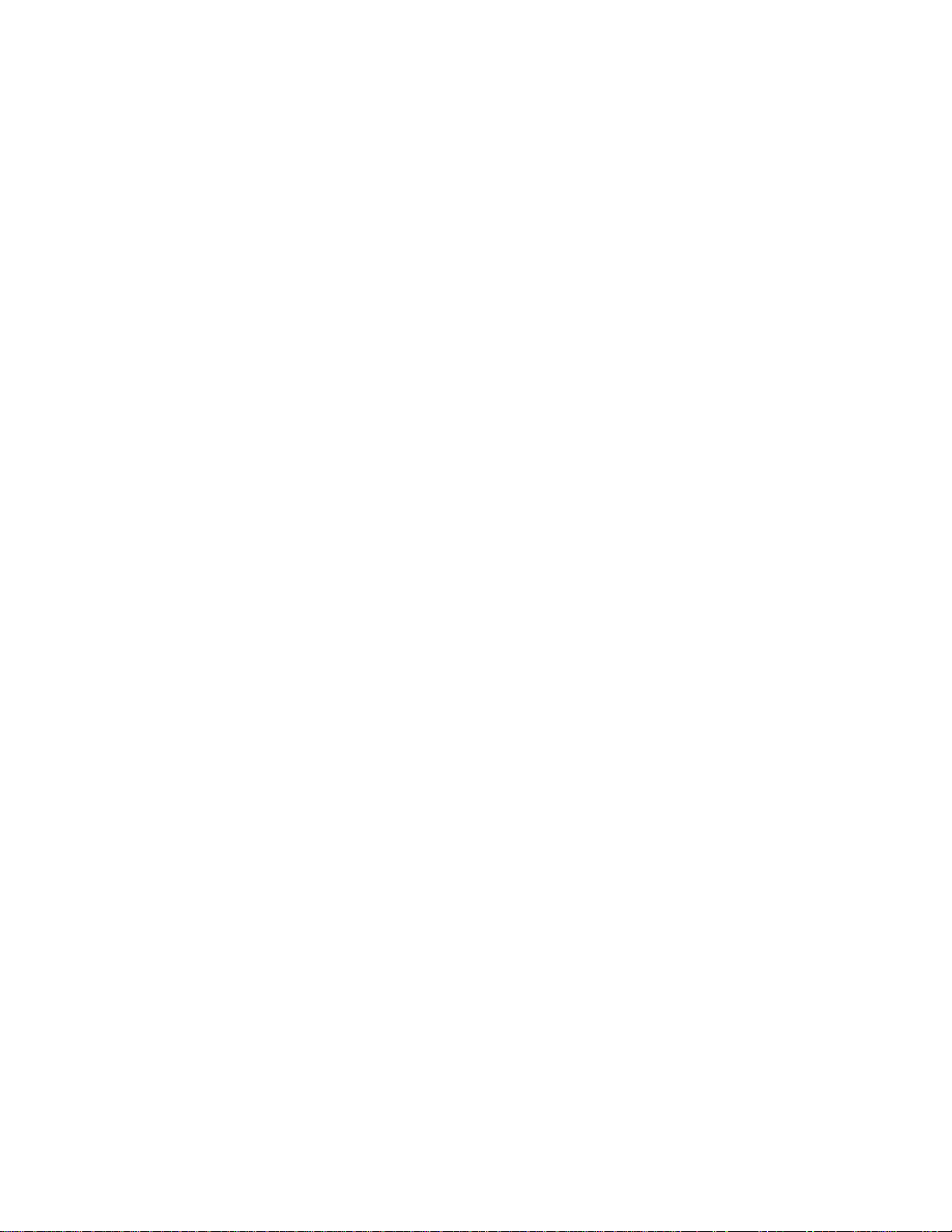
AreaRAE Plus & AreaRAE Pro User’s Guide
9
energy and, if not installed and used in accordance with the instructions, may cause harmful interference
to radio communications. However, there is no guarantee that interference will not occur in a particular
installation. If this equipment does cause harmful interference to radio or television reception, which can
be determined by turning the equipment off and on, the user is encouraged to try to correct the
interference by one or more of the following measures:
—Reorient or relocate the receiving antenna.
—Increase the separation between the equipment and receiver.
—Connect the equipment into an outlet on a circuit different from that to which the receiver is connected.
—Consult the dealer or an experienced radio/TV technician for help.
Under Industry Canada regulations, this radio transmitter may only operate using an antenna of a type and
maximum (or lesser) gain approved for the transmitter by Industry Canada. To reduce potential radio
interference to other users, the antenna type and its gain should be so chosen that the equivalent
isotropically radiated power (e.i.r.p.) is not more than that necessary for successful communication.
Conformément à la réglementation d'Industrie Canada, le présent émetteur radio peut fonctionner avec
une antenne d'un type et d'un gain maximal (ou inférieur) approuvé pour l'émetteur par Industrie Canada.
Dans le but de réduire les risques de brouillage radioélectrique à l'intention des autres utilisateurs, il faut
choisir le type d'antenne et son gain de sorte que la puissance isotrope rayonnée équivalente
(p.i.r.e.) ne dépasse pas l'intensité nécessaire à l'établissement d'une communication satisfaisante.
This device complies with Industry Canada’s licence-exempt RSSs. Operation is subject to the following
two conditions:
(1) This device may not cause interference; and
(2) This device must accept any interference, including interference that may cause undesired operation of
the device.
Page 10
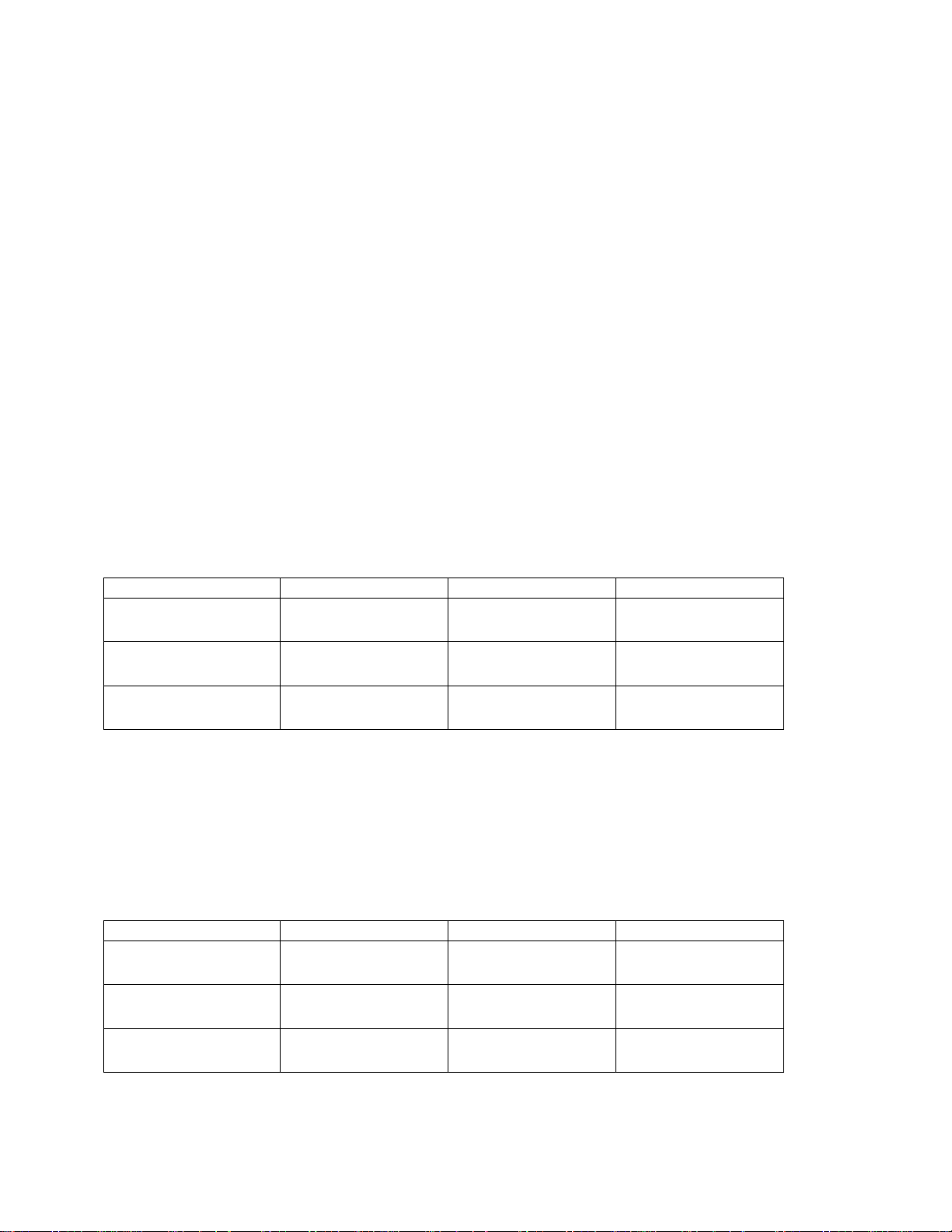
AreaRAE Plus & AreaRAE Pro User’s Guide
10
MPE Reminder
To satisfy FCC / IC RF exposure requirements, a separation distance of 20 cm or more should be
maintained between the antenna of this device and persons during device operation.
To ensure compliance, operation at closer than this distance is not recommended.
Les antennes installées doivent être situées de facon à ce que la population ne puisse
y être exposée à une distance de moin de 20 cm. Installer les antennes de facon à ce
que le personnel ne puisse approcher à 20 cm ou moins de la position centrale de l’
antenne.
La FCC des éltats-unis stipule que cet appareil doit être en tout temps éloigné d’au
moins 20 cm des personnes pendant son functionnement.
Only for detachable antennas:
This radio transmitter (identify the device by certification number, or model number if
Category II) has been approved by Industry Canada to operate with the antenna types listed
below with the maximum permissible gain and required antenna impedance for each antenna
type indicated. Antenna types not included in this list, having a gain greater than the maximum
gain indicated for that type, are strictly prohibited for use with this device.
MESH
Freewave 900
Wi-Fi
Freewave 2400
Gain of antenna:
3.0dBi
Gain of antenna:
2.0dBi
Gain of antenna:
4.9dBi
Gain of antenna:
2.5dBi Max
Type of antenna:
Omnidirectional
Type of antenna:
Omnidirectional
Type of antenna:
Omnidirectional
Type of antenna:
Omnidirectional
Impedance of
antenna: 50 ohms
Impedance of
antenna: 50 ohms
Impedance of
antenna: 50 ohms
Impedance of
antenna: 50 ohms
Le présent émetteur radio (identifier le dispositif par son numéro de certification ou son numéro
de modèle s'il fait partie du matériel de catégorie II) a été approuvé par Industrie Canada pour
fonctionner avec les types d'antenne énumérés ci-dessous et ayant un gain admissible maximal et
l'impédance requise pour chaque type d'antenne. Les types d'antenne non inclus dans cette liste,
ou dont le gain est supérieur au gain maximal indiqué, sont strictement interdits pour
l'exploitation de l'émetteur.
MESH
Freewave 900
Wi-Fi
Freewave 2400
Gain d'antenne:
3.0dBi
Gain d'antenne:
2.0dBi
Gain d'antenne:
4.9dBi
Gain d'antenne:
2.5dBi Max
Type d'antenne:
Omni-directional
Type d'antenne:
Omni-directional
Type d'antenne:
Omni-directional
Type d'antenne:
Omni-directional
Impedance
d'antenne: 50ohm
impédance
d'antenne: 50ohm
impédance
d'antenne: 50ohm
impédance
d'antenne: 50ohm
Page 11
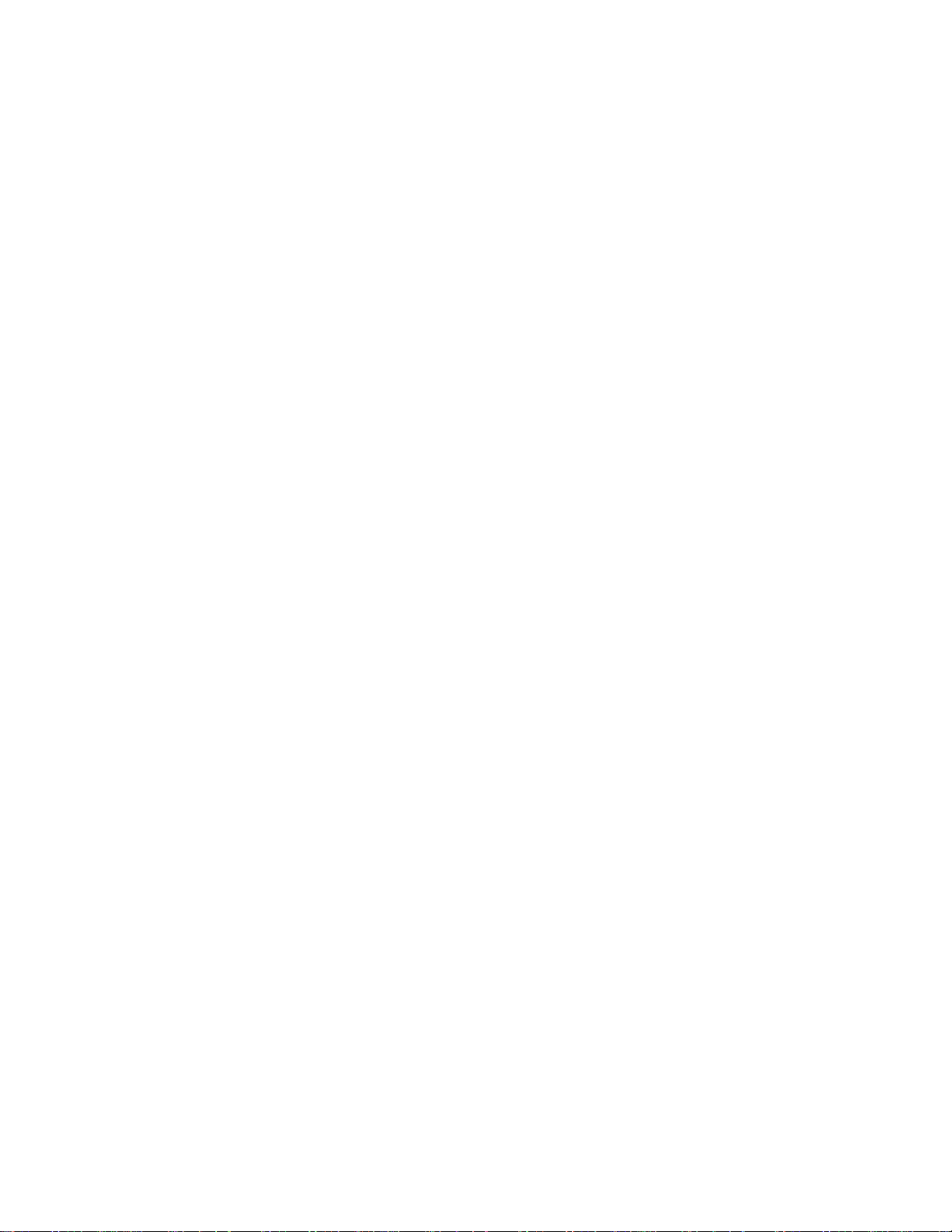
AreaRAE Plus & AreaRAE Pro User’s Guide
11
Wireless Security Warning
Wireless data transmission can extend beyond your walls and can be received by anyone with a
compatible adapter. Without proper protection, data can be compromised. Use the security
features of all wireless equipment in your network.
Each AreaRAE Plus/Pro has a default name and password. You should change these to
personalize them upon first installation, which lessens the potential security risk that an
unauthorized user can change the configuration.
After all configuration activities are completed, verify the each AreaRAE Plus/Pro for function
with the location software separately from the system in which it will be operating.
IMPORTANT!
Other Wi-Fi devices may transmit specific Wi-Fi messages that interfere with AreaRAE Plus/Pro
and other wireless devices in a wirelessly networked system. You should not allow any untrusted
Wi-Fi transmitters inside the area of location and in its proximity (approximately 50 meters).
Page 12

AreaRAE Plus & AreaRAE Pro User’s Guide
12
Operation Area and Conditions
Hazardous Areas classified by Divisions
PGM-65XXX is intended to be used in hazardous areas classified for Class I Div. 2, within the
temperature range of -20º C to +50º C, where gases of explosion groups A, B, C or D and temperature
code T4 may be present.
INSTRUCTIONS FOR SAFE USE
WARNING: Read and understand instruction manual before operation or servicing.
AVERTISSEMENT: Lisez et comprenez le manual d’instructions avant d’utiliser ou d'effectuer
l'entretien.
WARNING: Substitution of components may impact safety.
AVERTISSEMENT: La substitution de composants peut compromettre la sécurité.
WARNING: To prevent ignition of a hazardous atmosphere, batteries must only be charged in an area
known to be non-hazardous area in the ambient temperature range 0° C ≤ T
amb
≤ 40° C. Use only
approved charger.
AVERTISSEMENT: Afin de prevenir l’inflammation d’atmosphères dangereuse, ne charger le jeu de
batteries que dans des emplacement designés non dangereux a temperature ambiante 0°C ≤ T
amb
≤ 40°C
Utilisez uniquement un chargeur approuvé.
WARNING: As a condition of certification, connection may not be made to the communication port
when the Gas Detector is in the hazardous location unless the area is known not to be hazardous.
AVERTISSEMENT: Comme condition de la certification, un connexion filaire ne peut pas être faite
via le port de communication lorsque le détecteur de gaz est dans la zone dangereuse à moins que la zone
soit connue pour ne pas être dangereuse.
WARNING: Li-Ion rechargeable battery: Only use approved battery pack: W01-3007-000 or W01-
3007-100.
AVERTISSEMENT: Batterie rechargeable Li-Ion: Utilisez uniquement des batteries approuvé: W01-
3007-000 ou W01-3007-100.
Page 13
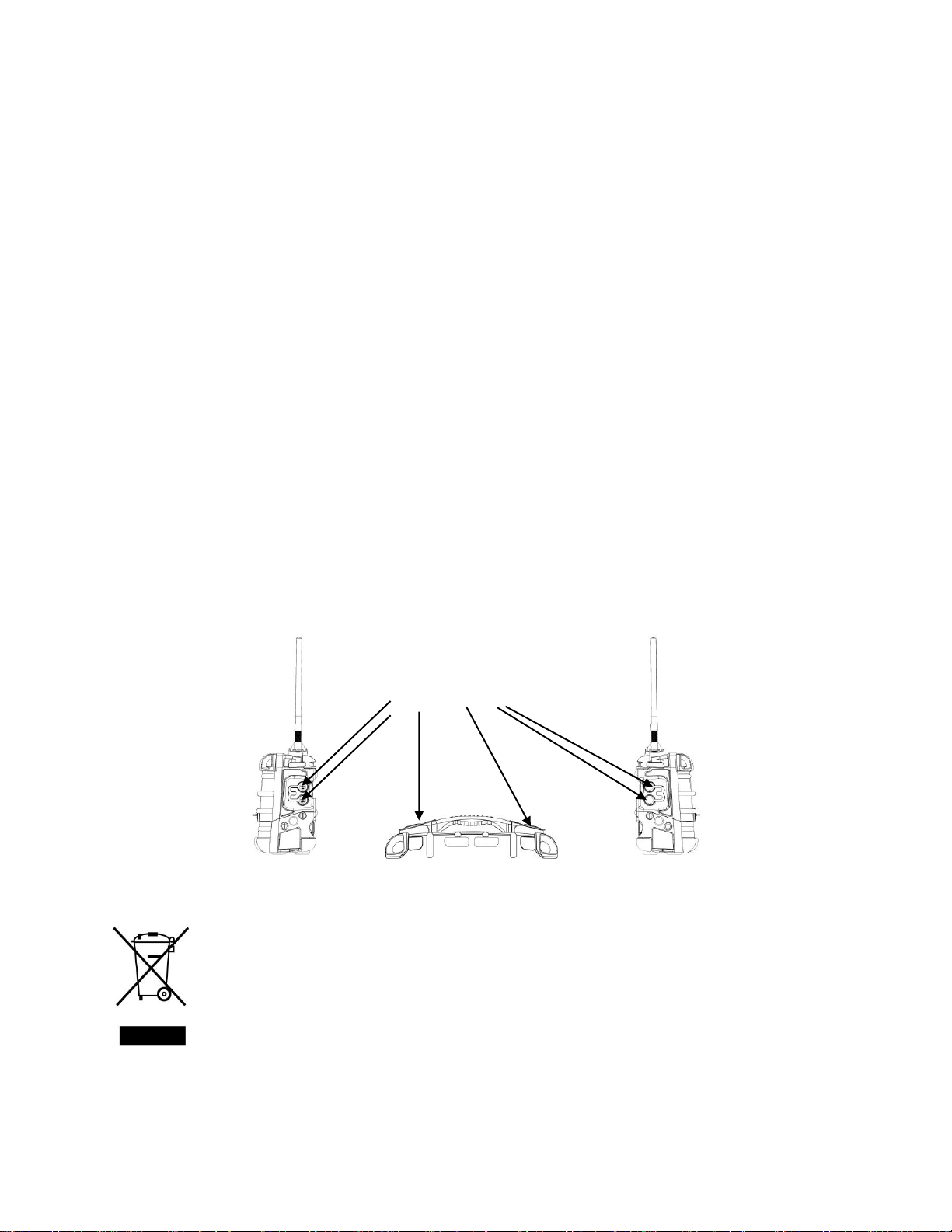
AreaRAE Plus & AreaRAE Pro User’s Guide
13
USE IN HAZARDOUS AREAS
Equipment which is intended for use in explosive atmospheres and which has been assessed and certified
according to international regulations may be used only under specified conditions. The components may
not be modified in any way.
(i) Connection must only be made to the Vdc input jack and to the USB communication port when
the instrument is in non-hazardous location or unless the area is known to be non-hazardous.
(ii) The battery pack shall only be charged or replaced in a non-hazardous location.
(iii) The sensors shall only be replaced in a non-hazardous location.
(iv) The external connection to the PGM 65xxx shall be in accordance to control drawing W01 0901-
CTL. The external alarms that are to be connected to PGM 65xxx must be suitable for the
hazardous location where they are mounted, and supplied from Class 2 power supply or
equivalent. The wiring method shall be to local electrical code and installation are subject to
acceptance by authority having jurisdiction.
The appropriate regulations for service and repair must be properly observed during such activities.
PGM-65XXX contains a connector for mounting of a wind sensor – RAEMet. This connector has a set of
entity parameters that match the input entity parameters of RAEMet:
Uo: 5.2V; Po: 0.788W; Lo: 198μH; Co: 1000μF.
Keep all ports covered when they are not in use. This keeps moisture and debris out of the ports and
contributes to the instrument’s safety.
Proper Product Disposal At End Of Life
The Waste Electrical and Electronic Equipment (WEEE) directive (2002/96/EC) is intended
to promote recycling of electrical and electronic equipment and their components at end of
life. This symbol (crossed-out wheeled bin) indicates separate collection of waste electrical
and electronic equipment in the EU countries. This product may contain one or more Nickelmetal hydride (NiMH), Lithium-ion, or Alkaline batteries. Specific battery information is
given in this user guide. Batteries must be recycled or disposed of properly.
At the end of its life, this product must undergo separate collection and recycling from
general or household waste. Please use the return and collection system available in your
country for the disposal of this product.
Cover all ports when
they are not in use
Page 14
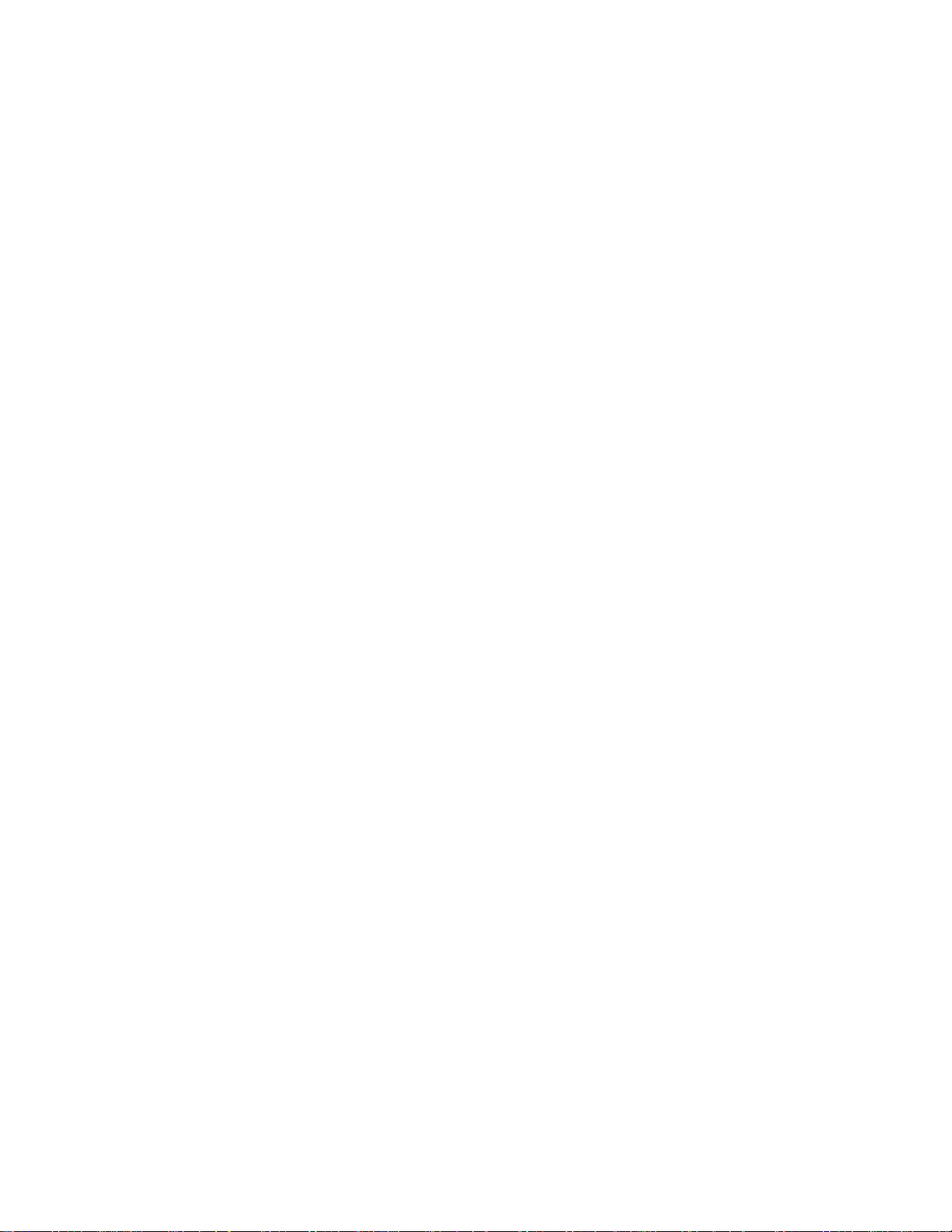
AreaRAE Plus & AreaRAE Pro User’s Guide
14
Sensor Specifications, Cross-Sensitivities, And Calibration Information
For information on sensor specifications, cross-sensitivities, and calibration information, refer to RAE
Systems Technical Note TN-114: Sensor Specifications And Cross-Sensitivities (available for free
download from www.raesystems.com/downloads/tech-notes). All specifications presented in this
Technical Note reflect the performance of stand-alone sensors. Actual sensor characteristics may vary
when the sensor is installed in different instruments. As sensor performance may change over time,
specifications provided are for brand-new sensors.
Page 15
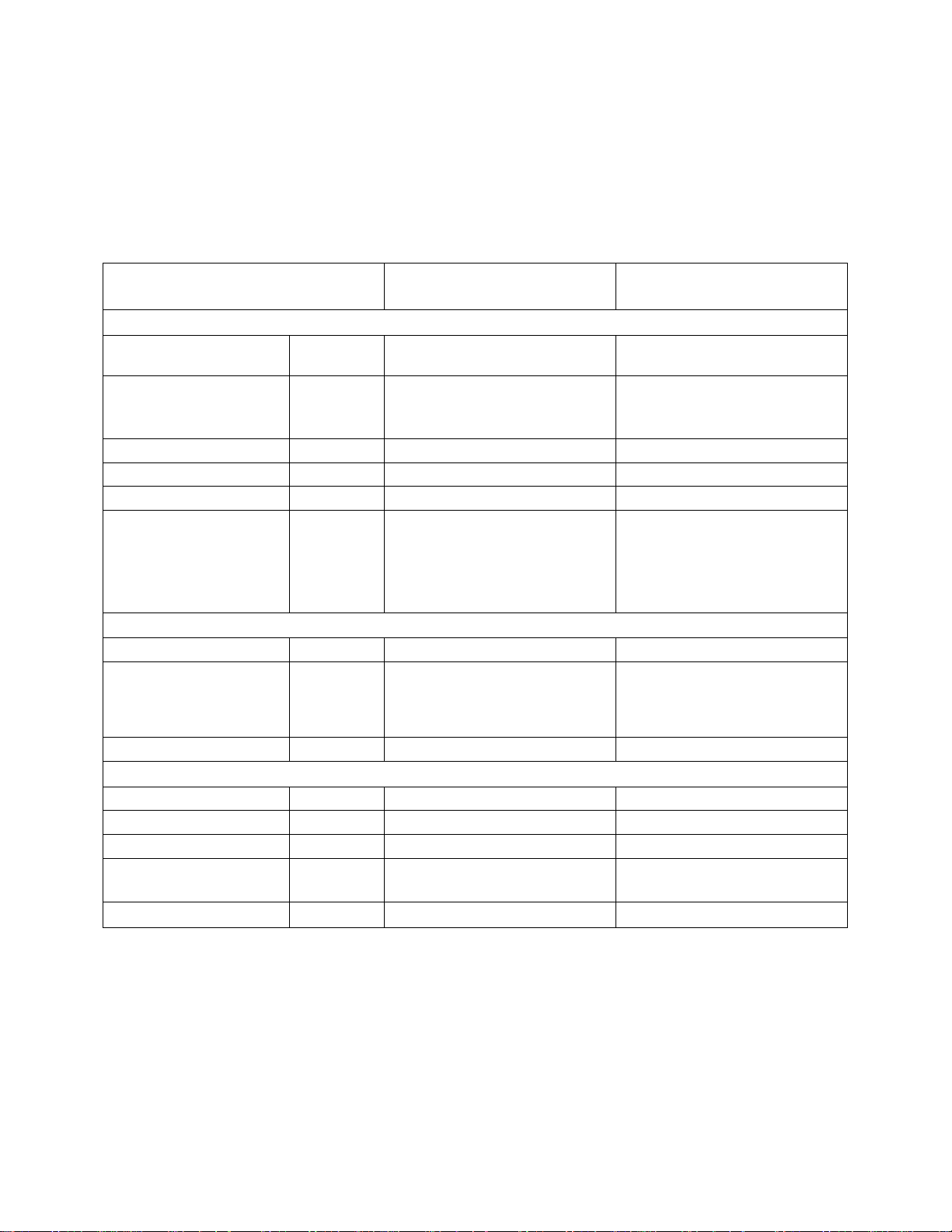
AreaRAE Plus & AreaRAE Pro User’s Guide
15
1 Features Comparison
The AreaRAE Plus and AreaRAE Plus/Pro share many of the same features and the same
housing. This user’s guide details all features, including those that are only available on the
AreaRAE Plus/Pro (depending your instrument’s configuration it may be configured with a
different number of sensors, different primary radio type, etc.).
The table below shows the features on the AreaRAE Plus and AreaRAE Plus/Pro.
AreaRAE Plus
(PGM-6520)
AreaRAE Pro
(PGM-6560)
Gas Sensors
Number of Gas
Sensor Slots
7 7
VOC
7R+ 10.6eV Lamp PID (0.1ppm)
4R+ 10.6eV Lamp PID (0.1 ppm)
4R+ 9.8eV Lamp PID (1 ppm)
7R+ 10.6eV Lamp PID (10 ppb)
4R+ 10.6eV Lamp PID (10 ppb)
4R+ 9.8eV Lamp PID (1 ppm)
Combustible
LEL
LEL
NDIR CO2 Sensor
CO2
CO2
Toxic EC
Up to 6
Up to 6
Supported Sensors
O2, CO, CO ext., CO & H2,
H2S, H2S ext., SO2, NO, NO2,
HCN, NH3, PH3, HCl, HF,
ETO-A, ETO-B, ETO-C, Cl2,
ClO2, H2
O2, CO, CO ext., CO & H2,
H2S, H2S ext., SO2, NO, NO2,
HCN, NH3, PH3, HCl, HF,
ETO-A, ETO-B, ETO-C, Cl2,
ClO2, H2
Other Sensors
Gamma
No
Yes (optional)
RAEMet (Wind
Speed, Direction,
Temperature,
Relative Humidity)
Yes (optional)
Yes
GPS
Yes
Yes
Wireless
Long Range
ISM Band
900/2400 MHz
900/2400 MHz
Wi-Fi
Optional
Optional
Short Range
Mesh
915/868 MHz
915/868 MHz
RF Antenna
Vertical Polarization, Spring
Base
Vertical Polarization, Spring
Base
Solid-State Relays
Yes (3)
Yes (3)
Page 16
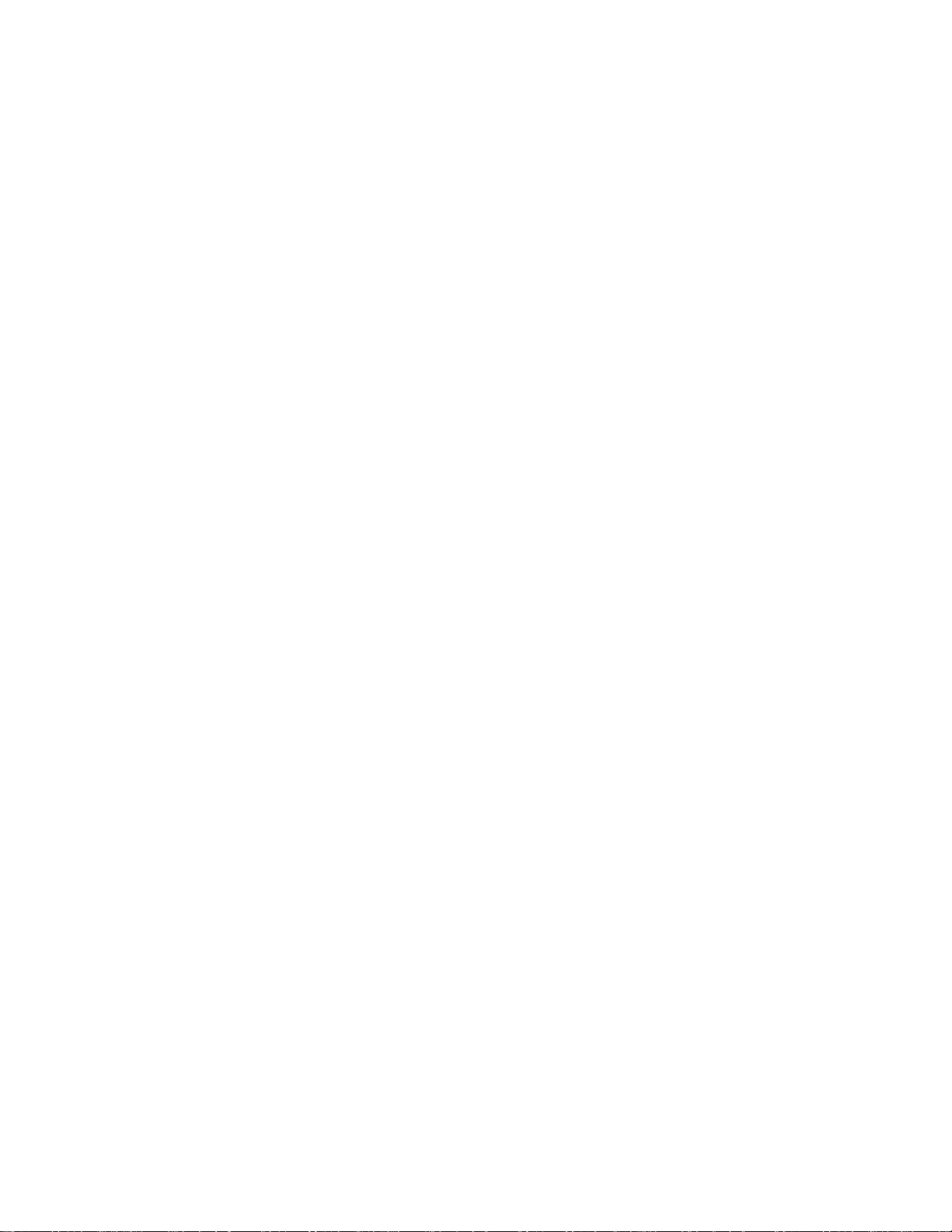
AreaRAE Plus & AreaRAE Pro User’s Guide
16
2 Standard Contents
The AreaRAE Pro and AreaRAE Plus kit includes:
AreaRAE Pro or AreaRAE Plus monitor with sensors, battery, and wireless options as specified
and protective rubber boot installed
USB communication cable
AC/DC power adapter (90-264VAC input) plus power cords
Spare rechargeable battery
3 Spare external filters
Phillips screwdriver
Flathead screwdriver
4R+ PID opening tool (if instrument is equipped with a PID sensor)
7R+ PID cover opening tool (if instrument is equipped with a PID sensor)
PID lamp removal tool (if instrument is equipped with a PID sensor)
Lamp-cleaning kit (isopropanol)
“T”-type calibration tube
QuickStart Guide
CD with documentation
CD with ProRAE Studio II instrument configuration and data management software
Calibration and test certificate
Optional accessories:
Exhaust Gas Collector (P/N: W01-3020-000)
Tripod Base Plate (P/N: W01-3018-000)
VOC filter for CO sensors, package of 5 (P/N: W01-3019-000)
Page 17
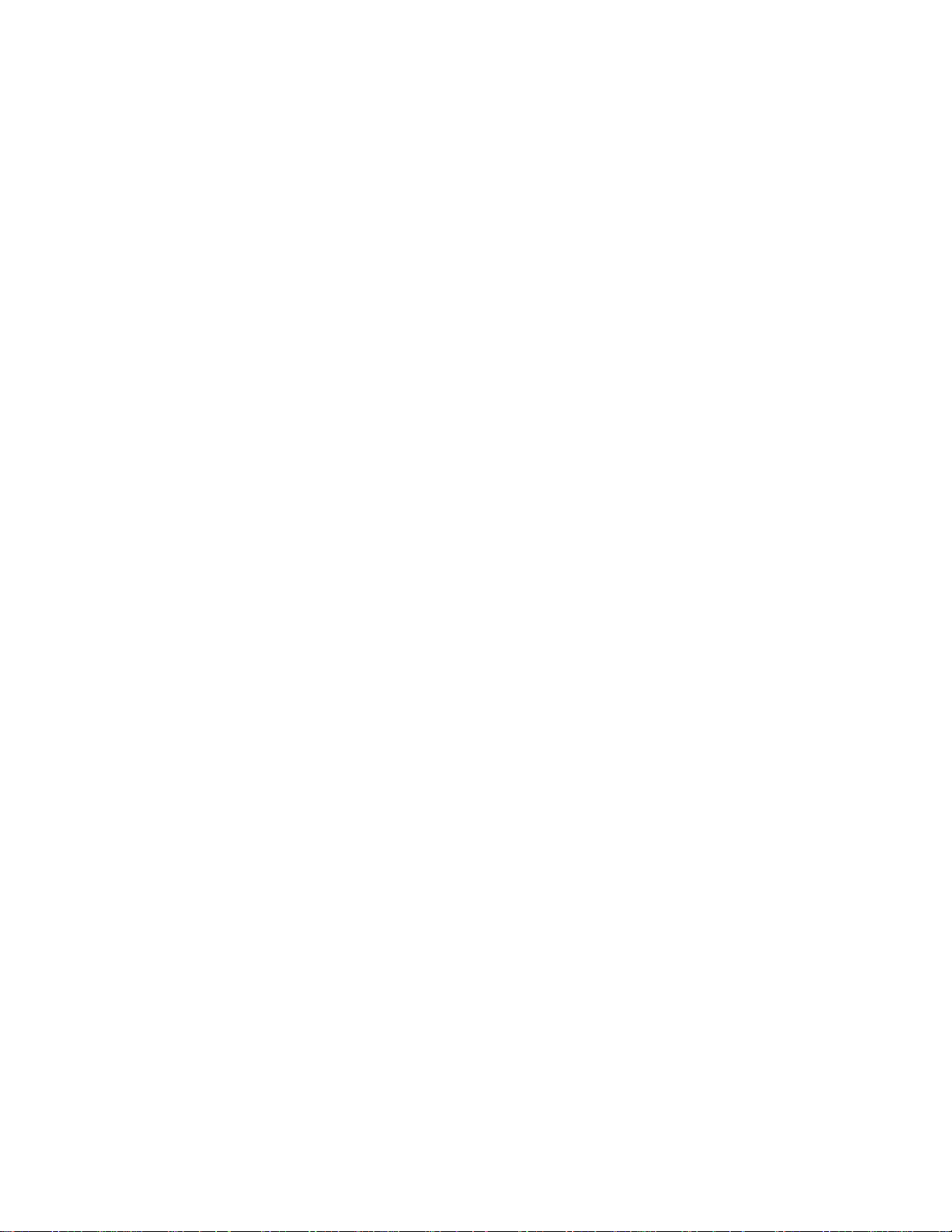
AreaRAE Plus & AreaRAE Pro User’s Guide
17
3 General Information
Honeywell’s AreaRAE Plus/Pro is a wireless, transportable area monitor that can simultaneously detect
toxic and combustible gases, carbon dioxide, volatile organic chemicals (VOCs), radiation and
meteorological factors. Whether being used into a HazMat response, deploying it at a public venue or
installed as part of a fence-line detection system — for hours, days or weeks at a time — the AreaRAE
Plus/Pro gives you the right hazard intelligence so you can ensure safety for your teams and the general
public.
The AreaRAE Plus/Pro also facilitates Industrial Fence-line monitoring and has the capability to trigger
additional devices via relays.
Remote real-time monitoring of sensor data and alarm status is achieved via ProRAE Guardian software.
Page 18
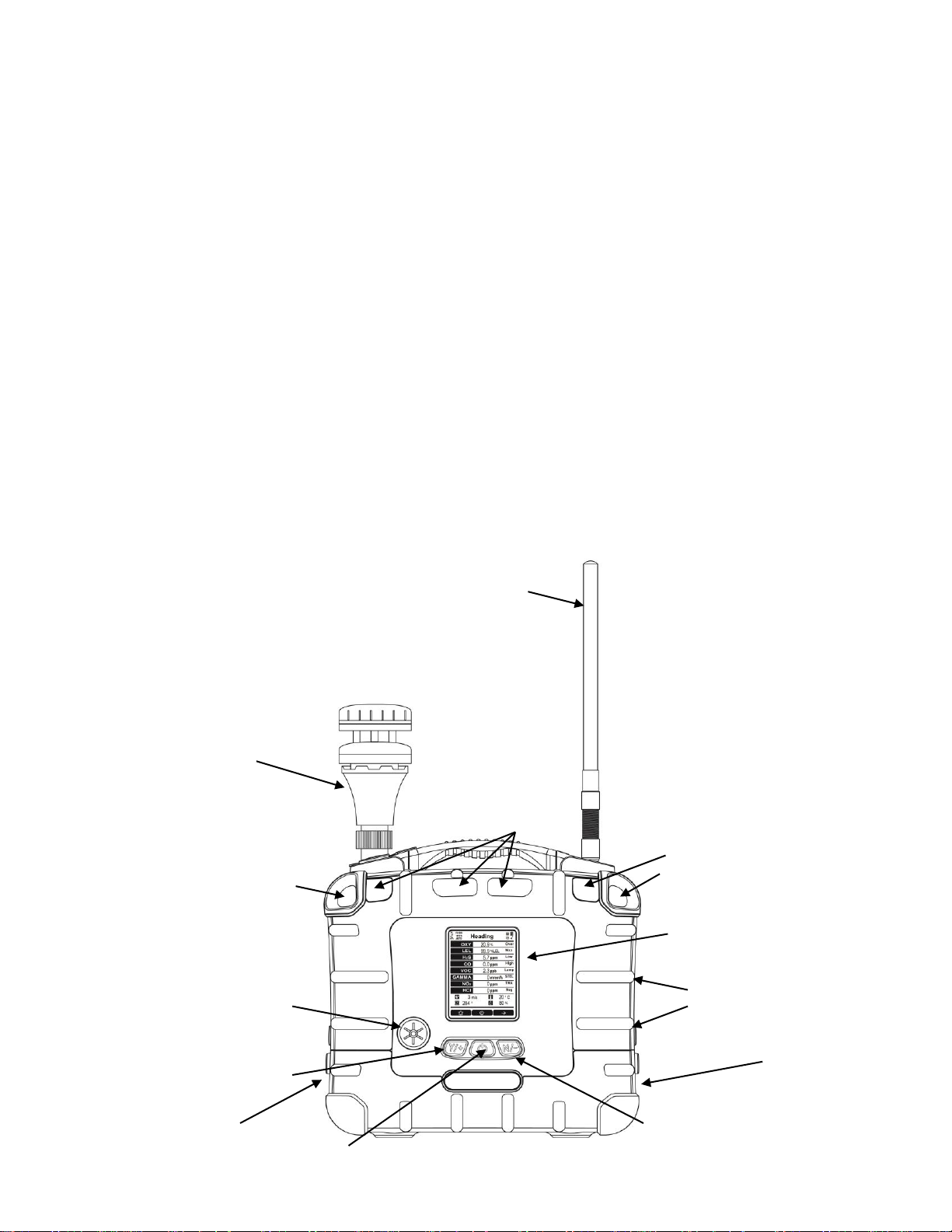
AreaRAE Plus & AreaRAE Pro User’s Guide
18
3.1 Key Features
Up to seven gas sensors (PID, LEL, CO2, Toxics)
Dedicated radiation sensor slot – Gamma sensor
RAEMet station for wind speed and direction, ambient temperature, and relative humidity
Multiple onboard wireless options:
Primary radio: ISM (900/2400 MHz)/Wi-Fi
Secondary radio: Mesh
CID2 certified for U.S. and Canada
Standard GPS module
Relay outputs
On the field interchangeable gas sensor (4R+ Smart sensor)
Colored rubber boots
Spare rechargeable battery
External battery charger
108dB alarm buzzer
Wraparound LED alarm
Easy serviceability (access to pump/gas sensors/battery)
Large Screen and intuitive User interface using icon and text (translated)
User interface available in 9 languages: Brazilian Portuguese, Chinese, Dutch, English, French,
German, Italian, Russian, Spanish
[N/-] key
[MODE] key
Antenna
Display
Alarm LEDs
Alarm buzzer
(on side)
RAEMet
Meteorological
Sensor
(optional)
Alarm
LEDs
Alarm
LED
[Y/+] key
External filter
And gas inlet
Charging and
USB ports
(on side)
Alarm buzzer
(on side)
Page 19
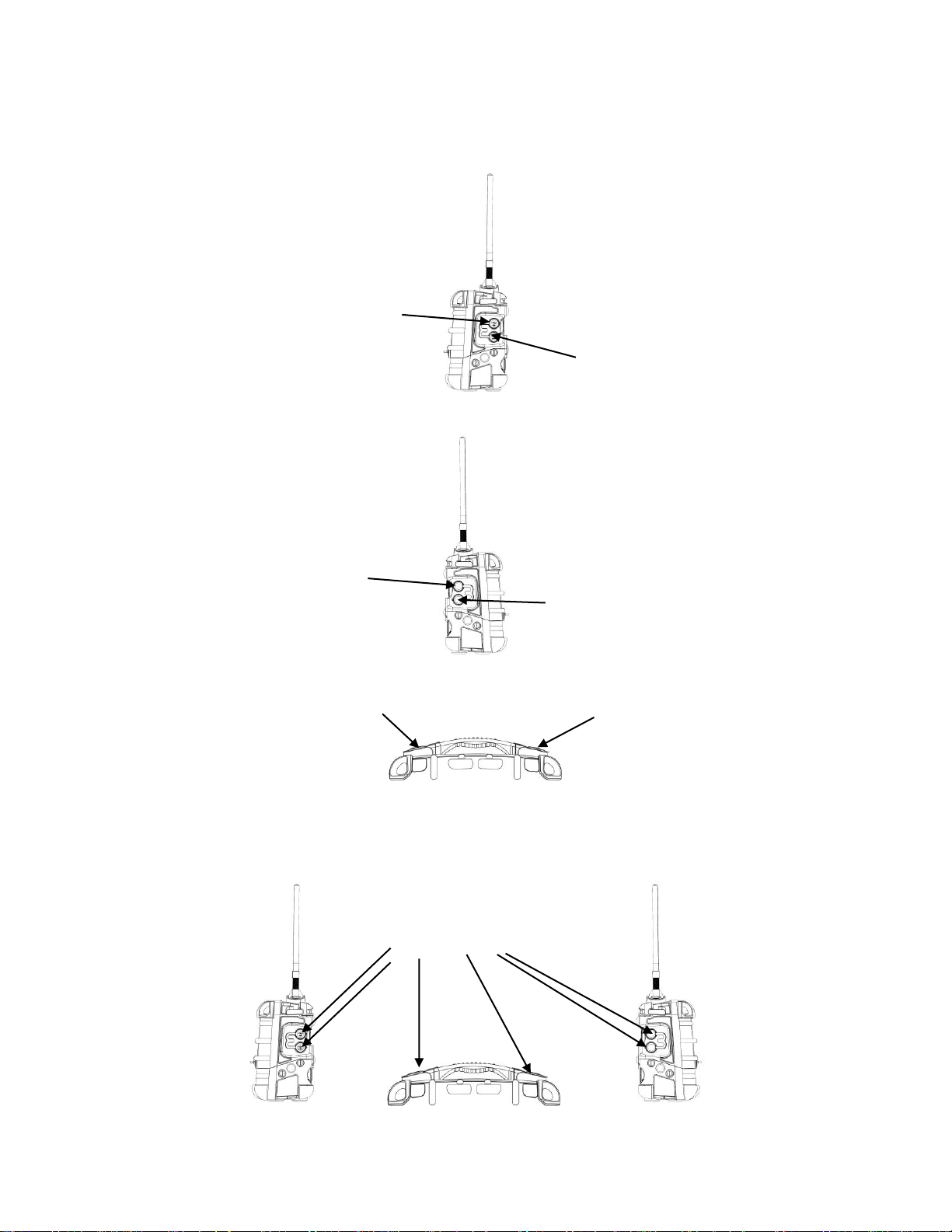
AreaRAE Plus & AreaRAE Pro User’s Guide
19
4 Connections
The AreaRAE Plus/Pro has six physical ports located on the left, right, and top sides. The rubber boot
has integral caps for covering the ports when they are not in use.
IMPORTANT!
Keep all ports covered when they are not in use. This keeps moisture and debris out of the ports and
contributes to the instrument’s intrinsic safety.
Cover all ports when
they are not in use
USB for data transfer
DC input for power and
charging the internal battery
Relay connector
Port for future features
RAEMet port
Antenna port
Page 20
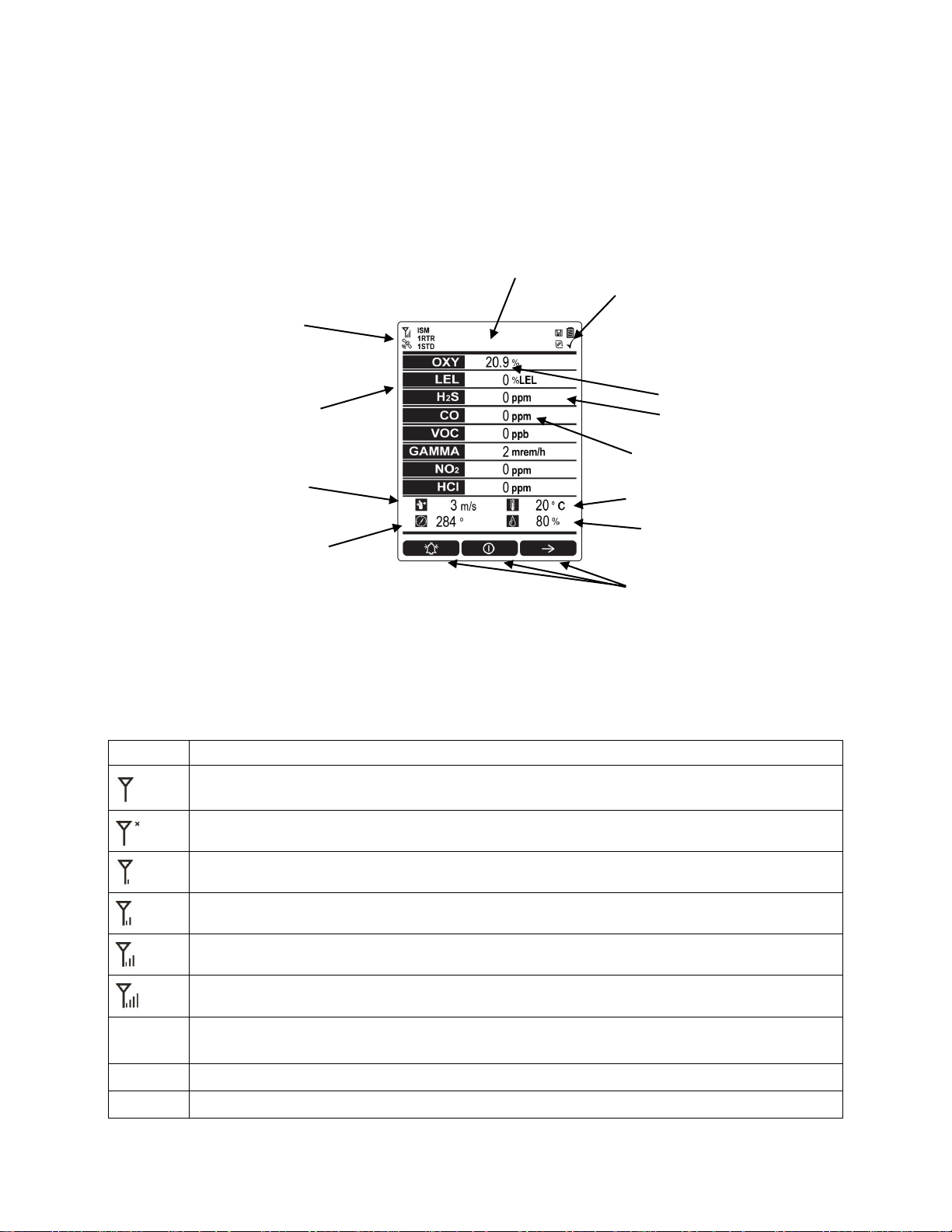
AreaRAE Plus & AreaRAE Pro User’s Guide
20
5 User Interface
The AreaRAE Plus/Pro’s user interface consists of the display, alarm LEDs, an alarm buzzer, and three
keys.
5.1 Display Overview
The LCD display provides visual feedback that includes the sensor types, readings, alarm status, battery
condition, and other information.
5.1.1 Status Indicator Icons
Along the top of most screens are status indicators that tell you whether a function is operating and/or its
strength or level.
Icon
Function
Wireless status: the ISM or Wi-Fi radio is on (blinks when it cannot find a network)
Wireless status: the ISM or Wi-Fi radio is off
ISM or Wi-Fi radio signal 0% to 19%
ISM or Wi-Fi radio signal 20% to 39%
ISM or Wi-Fi radio signal 40% to 79%
ISM or Wi-Fi radio signal 80% to 100%
ISM or
Wi-Fi
Long-haul radio type (ISM or Wi-Fi)
RTR
Number of Mesh Routers connected
STD
Number of standard mesh-radio devices connected
Unit of measure
Reading
Installed, active
sensors
Soft keys
(functions change
by activity)
Status indicators Datalog, battery
Pump, and “all sensors tested and
calibrated according to policy” tick
Wireless radio on/off
status, signal strength,
active radio types and
Heading (changes with alarm, etc.)
Alarm type (High,
Low, etc.)
Temperature
Relative humidity
Wind speed
Wind direction
(relative to 0° north
orientation)
Page 21
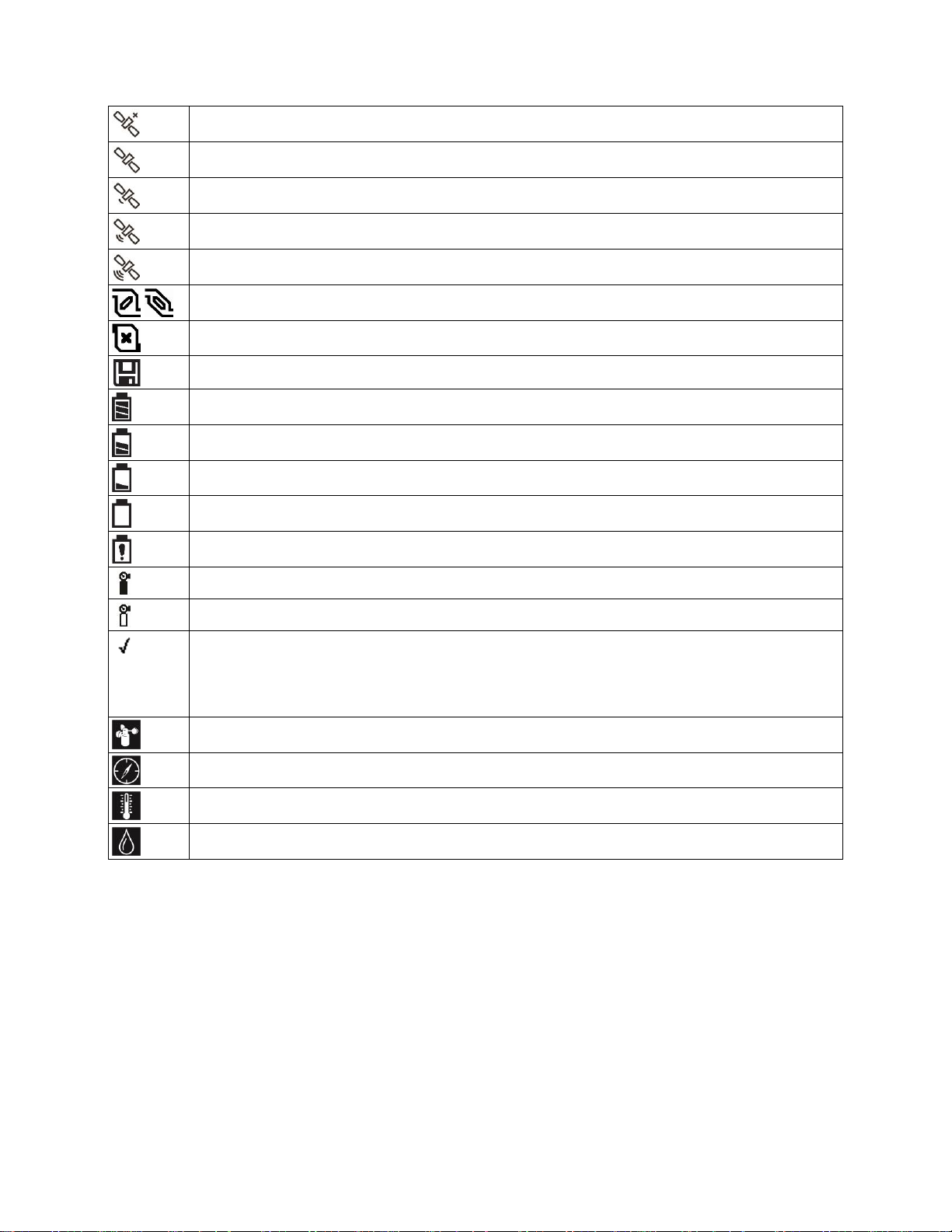
AreaRAE Plus & AreaRAE Pro User’s Guide
21
GPS enabled and power is off
(flashing) Cannot find satellite
1 to 3 satellites
4 to 8 satellites
9 to 12 satellites
Pump operating normally (alternates between these two icons)
Pump blocked (blinks once per second)
Datalogging status (shown when datalogging is on, blank when off)
Battery voltage is ≥80%
Battery voltage is ≥50% and <80%
Battery voltage is ≥10% and <50%
Battery voltage is <10%
Battery error
Sensor due for calibration
Sensor due for a bump test
“All electrochemical sensors tested and calibrated to policy” tick mark (all sensors have been
bump tested and calibrated; no sensor is overdue for a bump test or calibration according to
the intervals configured on the instrument). This icon is not shown if any sensor is due for
bump testing or calibration, or if policy enforcement is turned off
Wind speed
Wind direction
Temperature
Relative humidity
Page 22

AreaRAE Plus & AreaRAE Pro User’s Guide
22
5.1.2 Status Indicator Icons For Instruments Equipped with ISM Radio
or Wi-Fi
AreaRAE Plus/Pro instruments equipped with optional ISM radio or Wi-Fi use specific icons to indicate
functionality.
Icon
Description
ISM or Wi-Fi power is off
Cannot find network
Received signal strength is
>0 and <20%
Received signal strength is
≥20% and <40%
Received signal strength is
≥40% and <60%
Received signal strength is
≥60% and <80%
Received signal strength is
≥80%
Page 23

AreaRAE Plus & AreaRAE Pro User’s Guide
23
5.2 Keys And Interface
The AreaRAE Plus/Pro has three keys:
Y/+
MODE
N/-
In addition to their labeled functions, [Y/+], [MODE], and [N/-] act as “soft keys” that control different
parameters and make different selections within the instrument’s menus. From menu to menu, each key
controls a different parameter or makes a different selection.
Three panes along the bottom of the display are “mapped” to the keys. These change as menus change,
but at all times the left pane corresponds to the [Y/+] key, the center pane corresponds to the [MODE]
key, and the right pane corresponds to the [N/-] key. Here are examples that show the relationships of the
keys and functions:
In addition to the functions described above, any of the keys can be used to manually activate display
backlighting. Press any key when the backlighting is off to turn it on. A subsequent key press is required
to carry out an actual function corresponding to that key.
5.2.1 Reverse Direction
Sometimes you want to go back to a previous screen rather than advance through an entire set of screens
before “wrapping around” to that screen again.
To reverse direction:
1. Press and hold [N/-] for 3 seconds.
2. When the arrow changes from pointing to the right to pointing to the left, release your finger.
Now when you press [N/-], you step back through the screens.
To change direction again: Press and hold [N/-] for 3 seconds and then release.
Note: Changing direction does not work with all screens. It works primarily in submenus.
Page 24
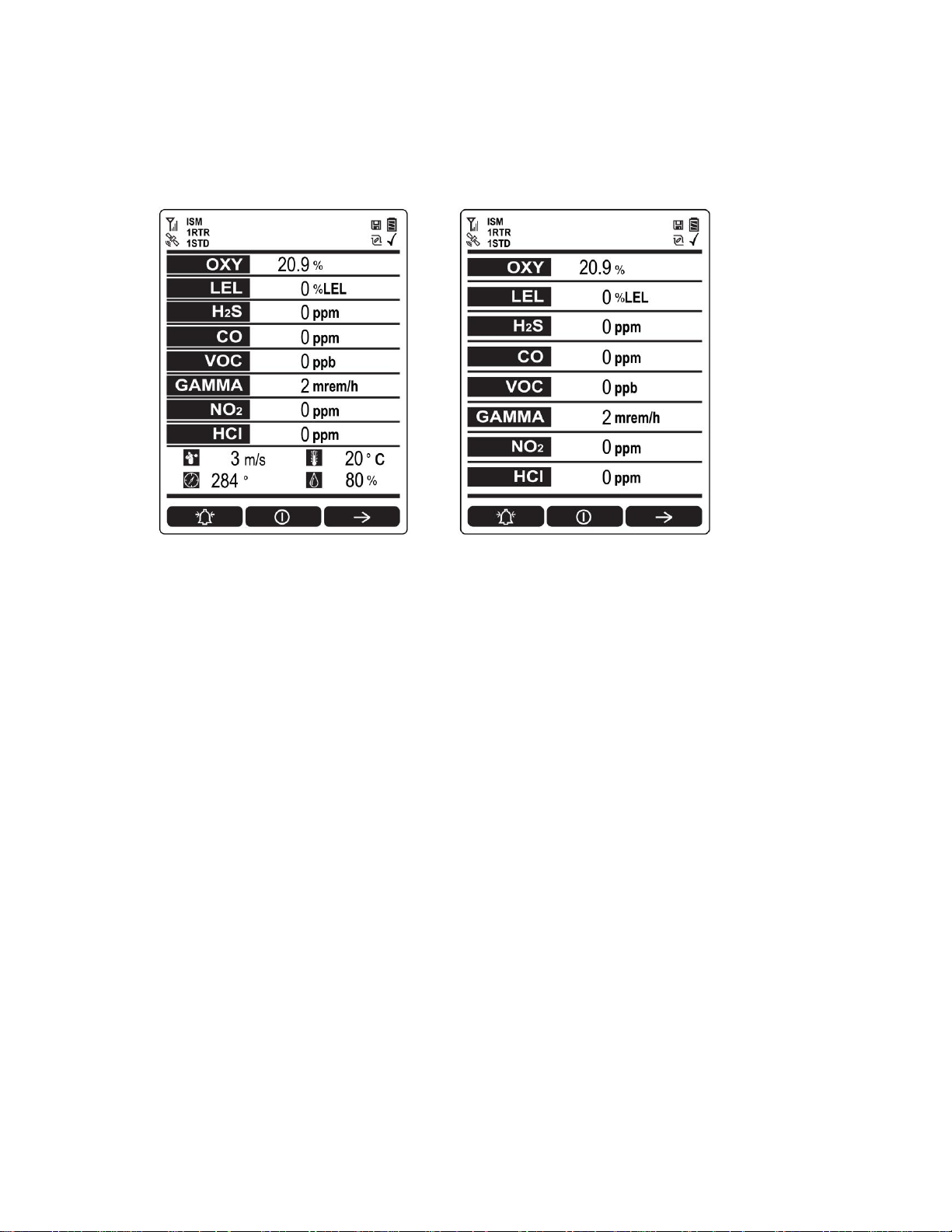
AreaRAE Plus & AreaRAE Pro User’s Guide
24
5.3 Screen Display For Various Numbers Of Active Sensors
The AreaRAE Plus/Pro can display readings from one to eight sensors, plus four meterology sensors (wind
speed, wind direction, temperature, relative humidity) depending on the AreaRAE Plus/Pro’s configuration. In
order to maximize readability and the amount of information shown, the display is automatically reconfigured,
according to the number and types of sensors in the AreaRAE Plus/Pro.
8 Sensors with meteorology sensors
8 sensors without meteorology sensors
5.4 Glance Mode
Glance Mode allows you to get vital information without turning on the AreaRAE Plus/Pro. You can
check information such as the instrument’s model and serial number, installed sensor types, wireless
modules installed, etc., which may help when taking inventory of instruments and their sensors or when
working with service or support personnel. Glance Mode can be enabled/disabled via ProRAE Studio II.
5.4.1 Enter Glance Mode
Note: The instrument must be configured so that Glance Mode is turned on (the default mode is “Off”).
This can be done in ProRAE Studio II.
With the AreaRAE Plus/Pro turned off, press and hold [Y/+] to enter Glance Mode. The feature is
latched, meaning that it runs even after you release the [Y/+] key. If you see the message “GLANCE
DISABLED,” you must configure the instrument to use Glance Mode.
If Glance Mode is enabled, the first screen is displayed. After releasing [Y/+], other screens can be
displayed by pressing the [N/-] Key. In ProRAE Studio II, Glance Mode can be enabled or disabled by
checking or unchecking the box labeled “Enable Glance Mode.”
5.4.2 Screens
Every screen displayed in sequence as configuration. Press [N/-] to advance to the next screen.
Press [MODE] to exit Glance Mode. The screens are shown in sequence.
5.4.3 Exit Glance Mode
The AreaRAE Plus/Pro exits Glance Mode and turns off when you press the [MODE] key. In addition, if
you do not press either key in 60 seconds, the AreaRAE Plus/Pro automatically exits Glance Mode.
Page 25

AreaRAE Plus & AreaRAE Pro User’s Guide
25
5.5 Menus
The reading menus are easy to step through by pressing the [N/-] key.
Notes:
If the instrument is not equipped with a VOC sensor (PID), or is not equipped with an LEL sensor,
then screens for those sensors (VOC Gas Status and LEL Gas Status, respectively) are not shown.
If ISM or Wi-Fi is not the primary modem, its menu is not displayed.
5.5.1 Operation Mode Navigation
Note: Dashed line indicates automatic progression.
Page 26
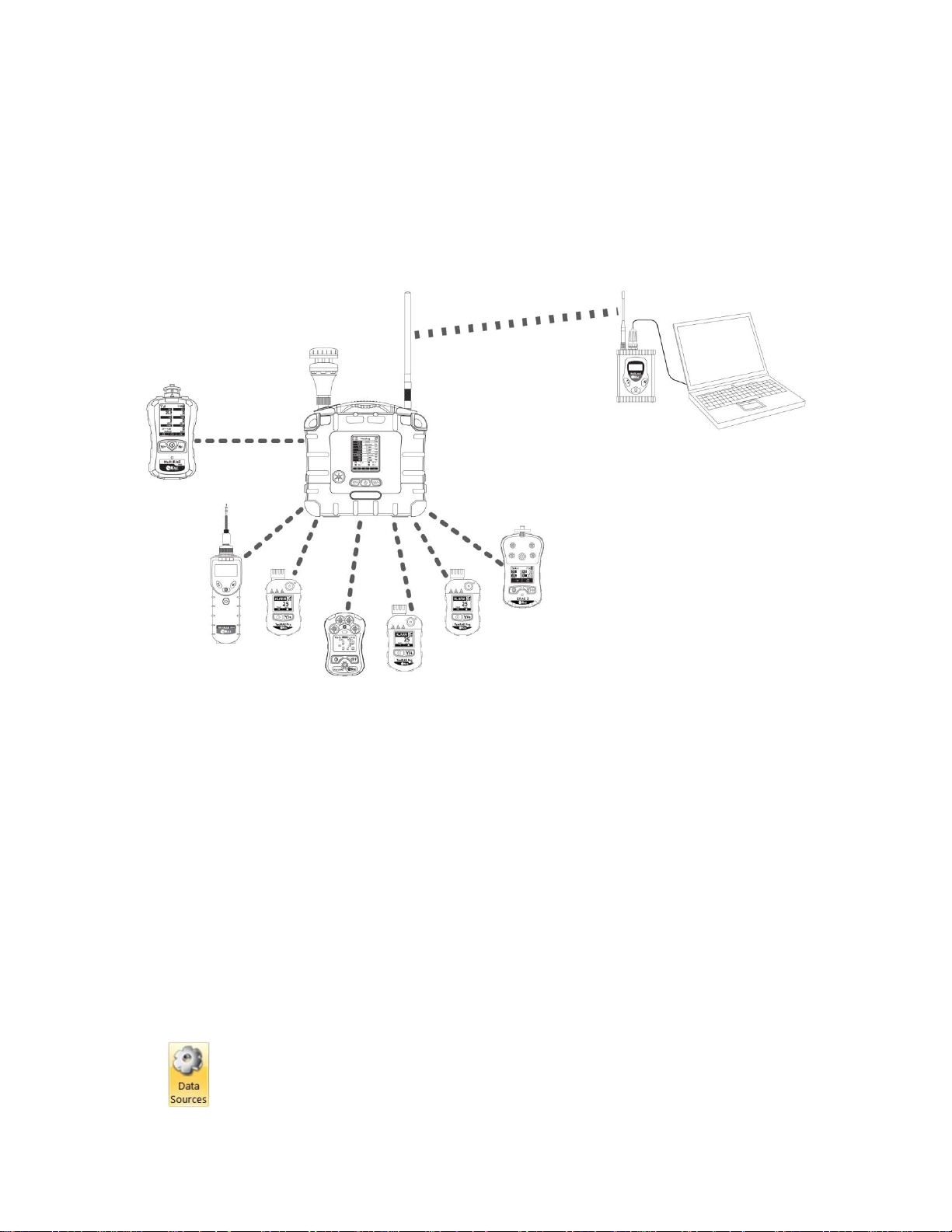
AreaRAE Plus & AreaRAE Pro User’s Guide
26
6 Wireless Operation
Depending on the wireless configuration of the instrument and which radio modules are active, the
AreaRAE Plus/Pro can communicate directly through ISM-band radio to a RAELink3 wireless Host
modem or via Wi-Fi to a Wi-Fi access point. In addition, the AreaRAE Plus/Pro is equipped with a Meshradio modem that communicates with Mesh-equipped instruments such as the MultiRAE, ToxiRAE Pro,
etc., located up to 330 feet (100 meters) away. Up to eight of these instruments’ data can be relayed
through the AreaRAE Plus/Pro to a PC running ProRAE Guardian to monitor them, as well as the
AreaRAE Plus/Pro.
Note:
If the AreaRAE Pro or AreaRAE Plus is equipped with Wi-Fi, and Wi-Fi is used as the primary
radio instead of ISM, then a Wi-Fi access point substitutes for the RAELink3 Host.
Note:
The ISM radio acts as a repeater, providing extended range for other instruments operating with it.
Note:
AreaRAE Plus/Pro can receive up to 10 different messages from a base station PC running ProRAE
Guardian. The AreaRAE Plus/Pro can only receive a message from ProRAE Guardian when it is in
Normal mode, and when no there are no active alarms.
6.1 Broadcast On Alarm And Remote Unit Sleep/Wakeup
Using ProRAE Guardian, you can control remote functions in the AreaRAE Plus/Pro.
1. Turn on your AreaRAE Plus/Pro.
2. Start ProRAE Guardian for your system.
3. Click “Data Sources.”
4. When the “Data Sources” window appears, check that the correct Serial Port is active.
RAELink3
Host
PC running
ProRAE
Guardian
AreaRAE Plus/Pro
acts as access
point and relays data
from connected
wireless instruments
MiniRAE 3000, QRAE 3, ToxiRAE Pro,
and MicroRAE monitors connected via
Mesh radio to AreaRAE Plus/Pro
MultiRAE
connected via
Mesh radio to
AreaRAE Plus/Pro
ISM
Page 27
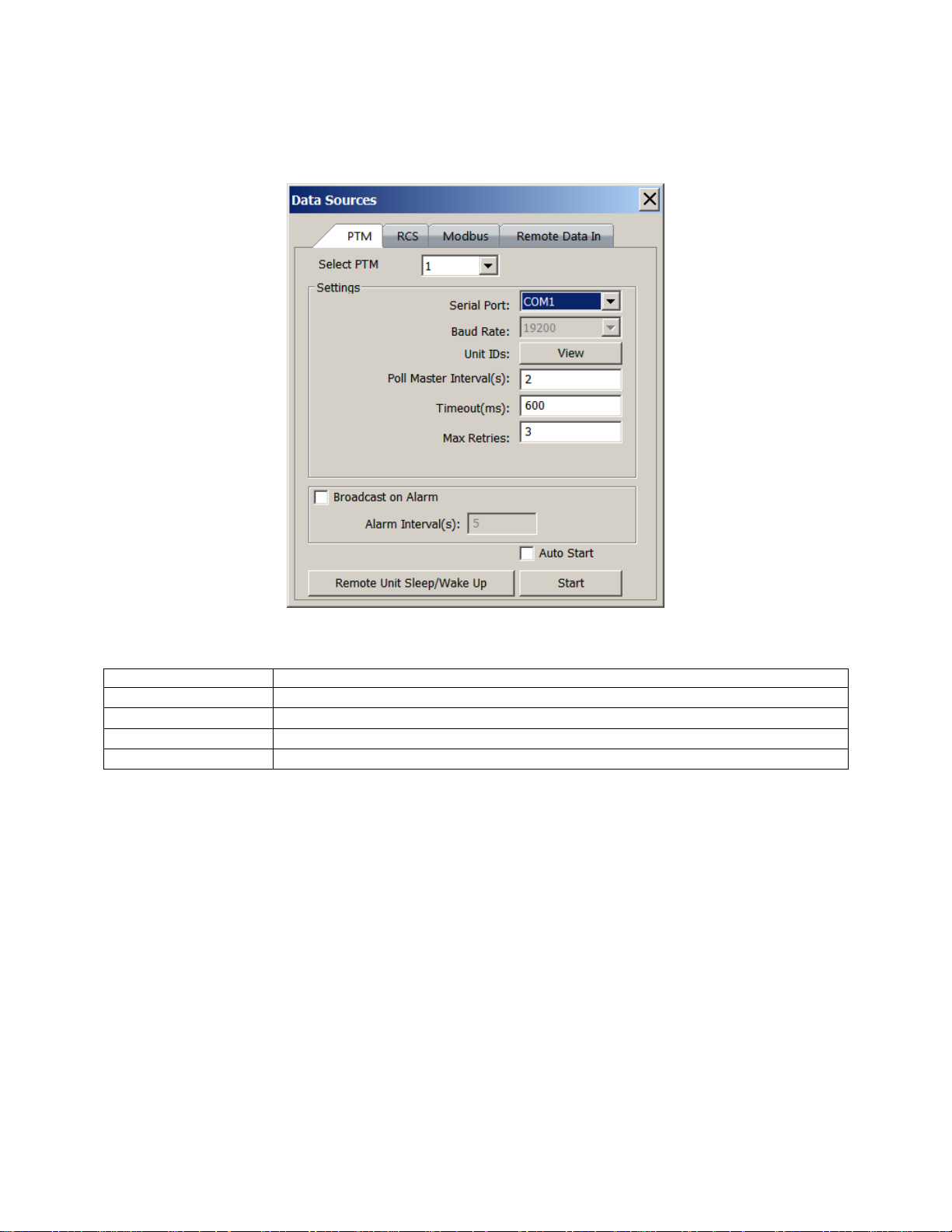
AreaRAE Plus & AreaRAE Pro User’s Guide
27
5. Program the “Broadcast On Alarm” settings. Select “Broadcast on Alarm” to send a message to
the entire system (via ISM or Wi-Fi) when an instrument goes into alarm. You can set the Alarm
Interval to the time after each alert to be repeated (this is set in seconds; 2 seconds is the default
value).
Click the “Remote Unit Sleep/Wakeup” button to access the screen with four buttons/functions:
Button
Function
Send Message
Sends a message to a selected unit
Broadcast Message
Sends a message to all units on the same network
Wake Unit Up
Wakes up a selected unit that is currently in Sleep mode
Put Unit To Sleep
Puts a selected unit that is currently in Normal operation mode to sleep
You can select specific units on the network to wake or put to sleep, as well as send a message that you
type in the “Message” field.
Page 28
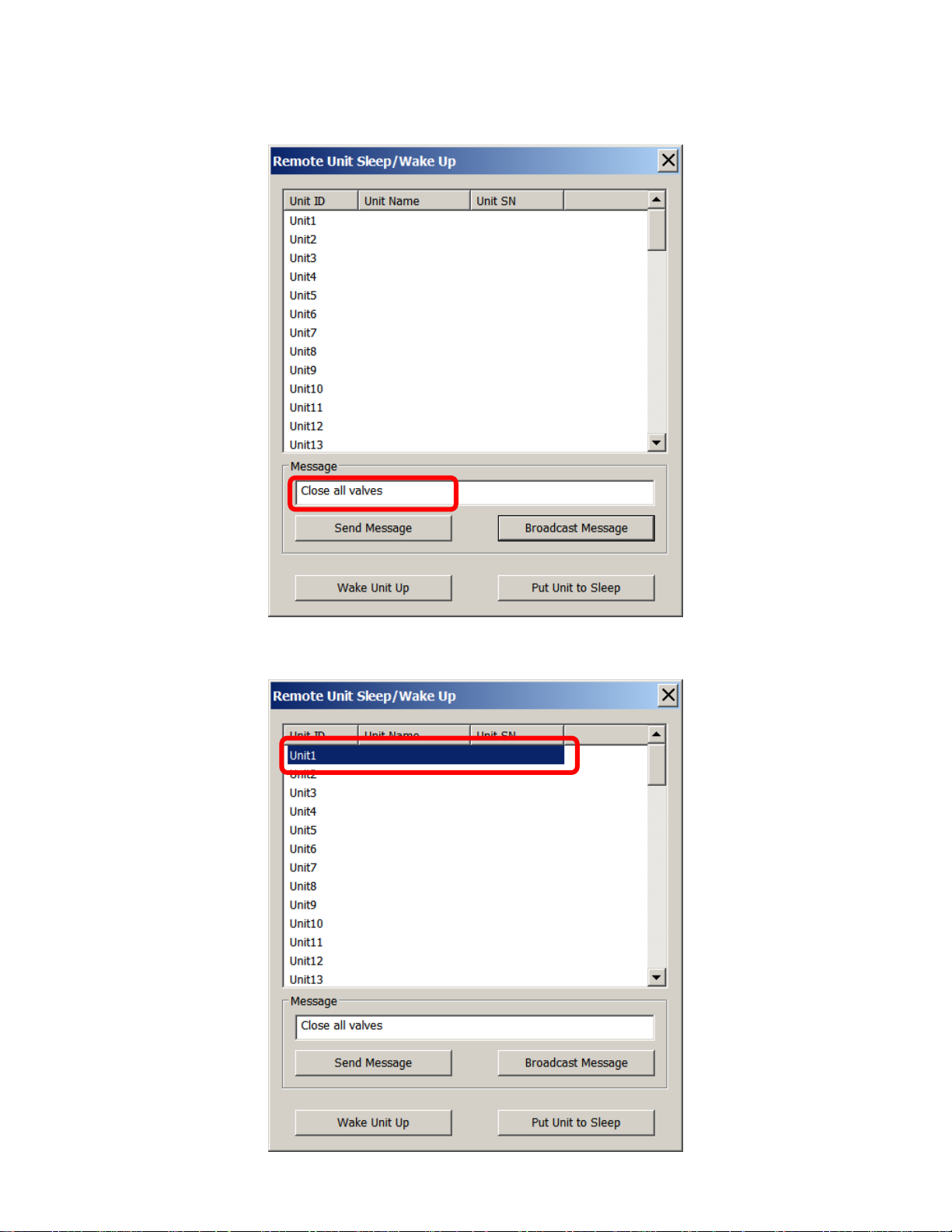
AreaRAE Plus & AreaRAE Pro User’s Guide
28
6.1.1 Send Message
Type a message that you want to send:
Click the name of an instrument that you want to send a message to:
Page 29
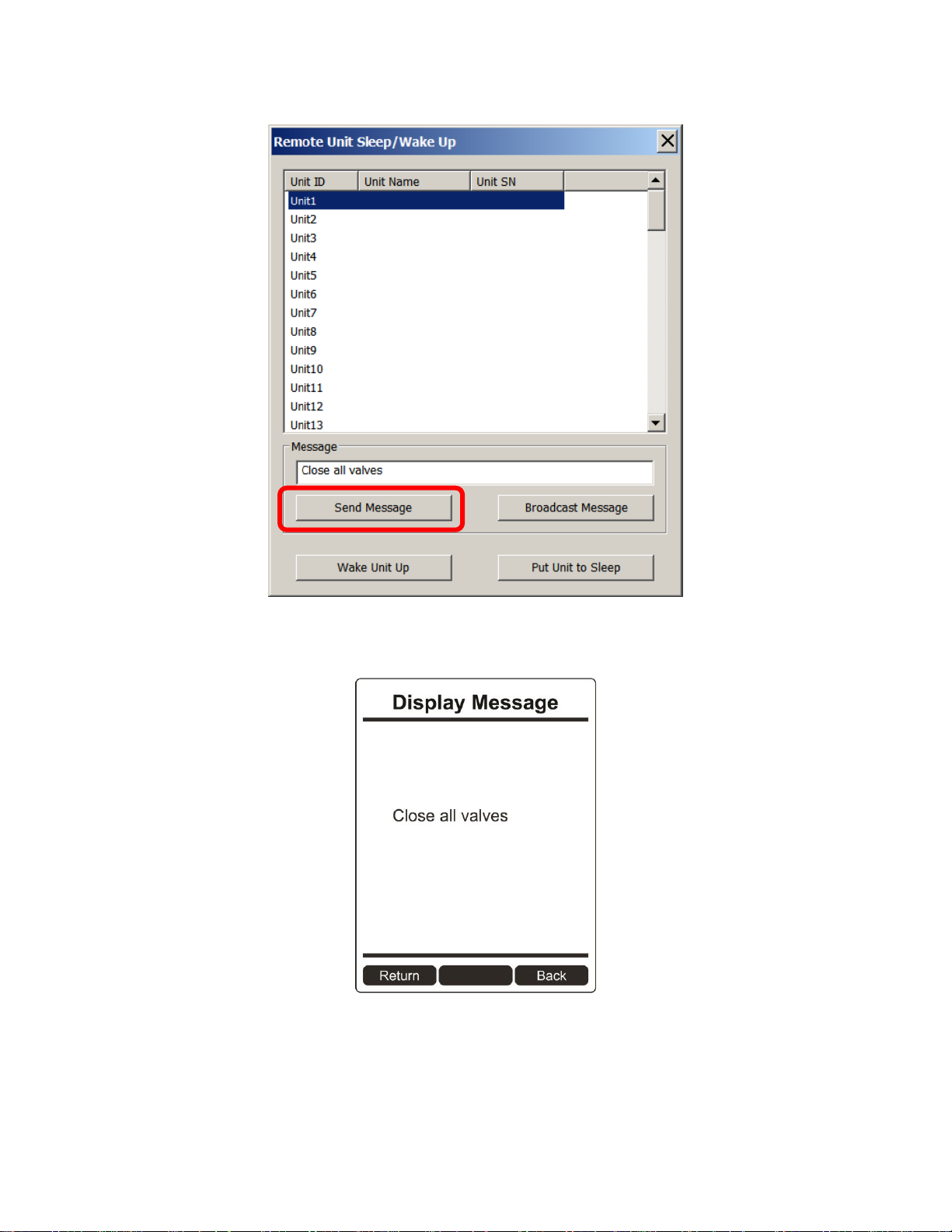
AreaRAE Plus & AreaRAE Pro User’s Guide
29
Click “Send Message.”
Any alarms (sound, lights) on the AreaRAE Plus/Pro will be triggered, and the message appears on its
screen:
After 60 seconds, the message is cleared and the screen reverts to showing monitoring data.
Note: You can select multiple units to send to (Shift-Click to select sequential group, Control-Click to
select individuals).
Page 30
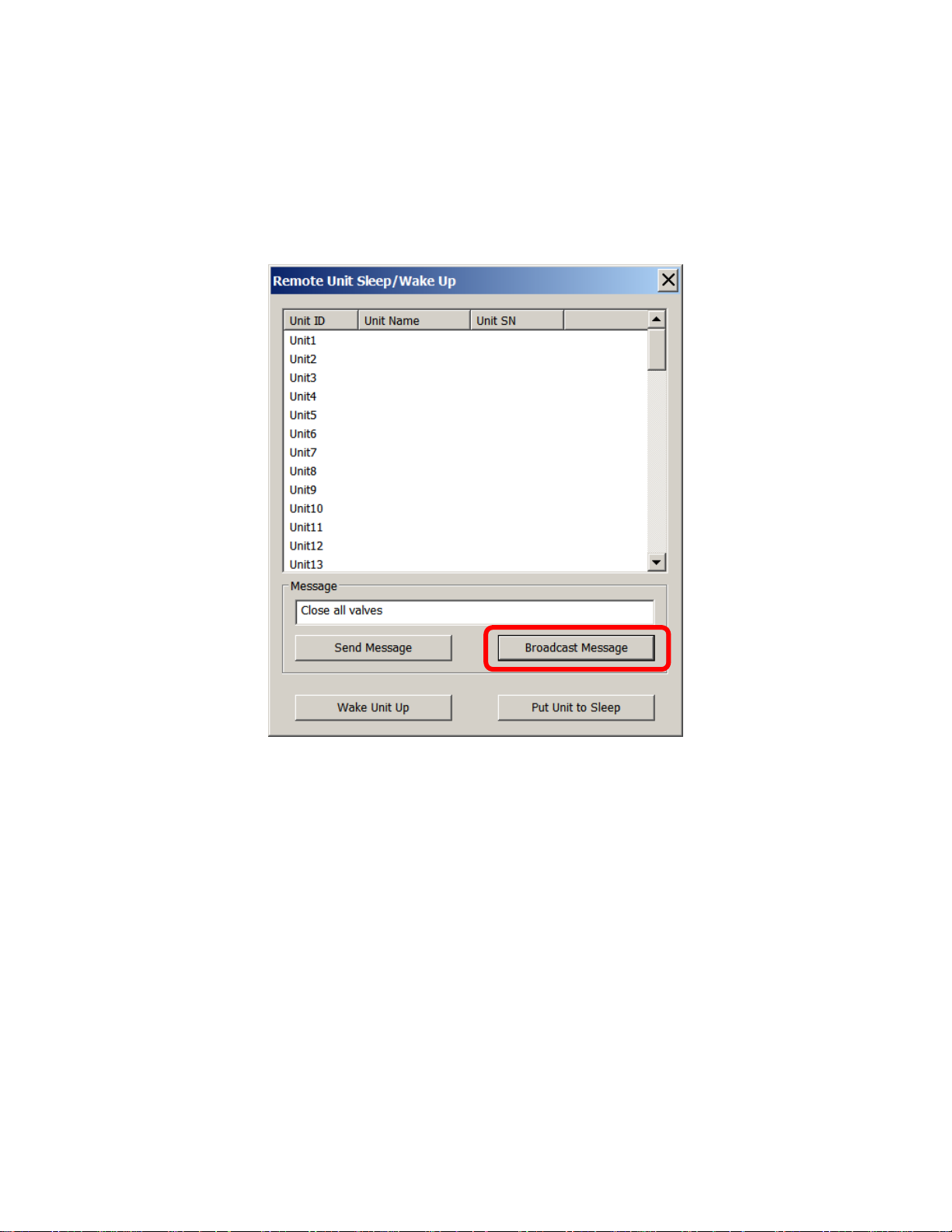
AreaRAE Plus & AreaRAE Pro User’s Guide
30
6.1.2 Broadcast Message
From ProRAE Guardian, you can broadcast a message to all instruments on the network that accept
messages.
1. Type a message into the “Message” field. Note: Each message is limited to 32 characters,
including spaces.
2. Click “Broadcast Message.”
The message is broadcast to all instruments on the network that are capable of receiving messages.
Page 31
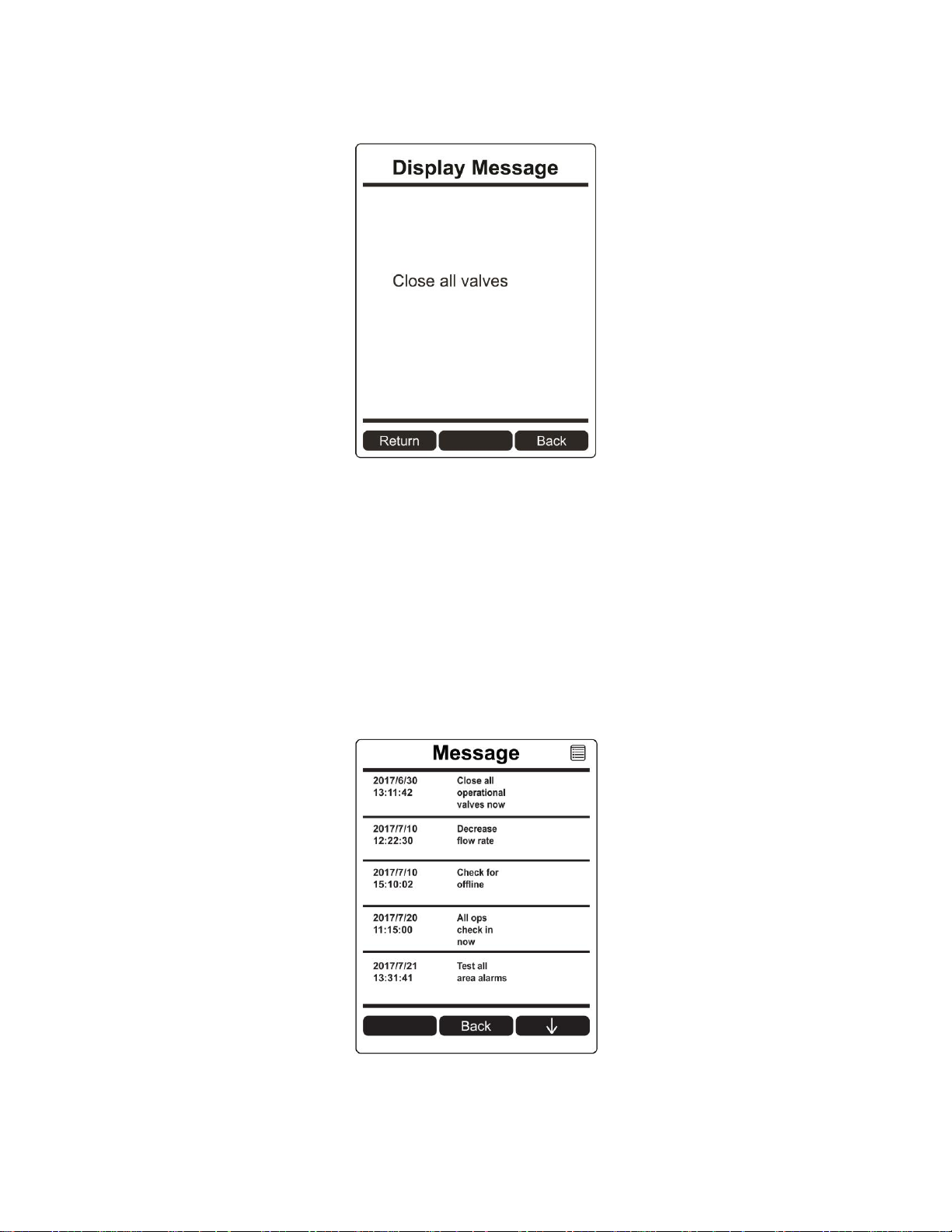
AreaRAE Plus & AreaRAE Pro User’s Guide
31
Any alarms (sound, lights) on the AreaRAE Plus/Pro will be triggered, and the message appears on all
receiving instruments’ screens:
After 60 seconds, the message is cleared and the screen reverts to showing monitoring data.
6.1.3 View Messages In AreaRAE Plus/Pro
The AreaRAE Plus/Pro stores up to 10 received messages. To view messages:
1. Hold the [MODE] and [N/-] keys until you enter Programming Mode (a password may be
required; see page 49 for details).
2. Select “Wireless.”
3. Scroll down to “Message.”
4. Click [Y/+] to select.
A list of messages, accompanied by date and time, is shown:
Note: You cannot delete messages directly in the AreaRAE Plus/Pro. You must connect the instrument to
a PC running ProRAE Studio II, and then download the instrument’s data to ProRAE Studio II. Refer to
the ProRAE Studio II User’s Guide for details.
Page 32
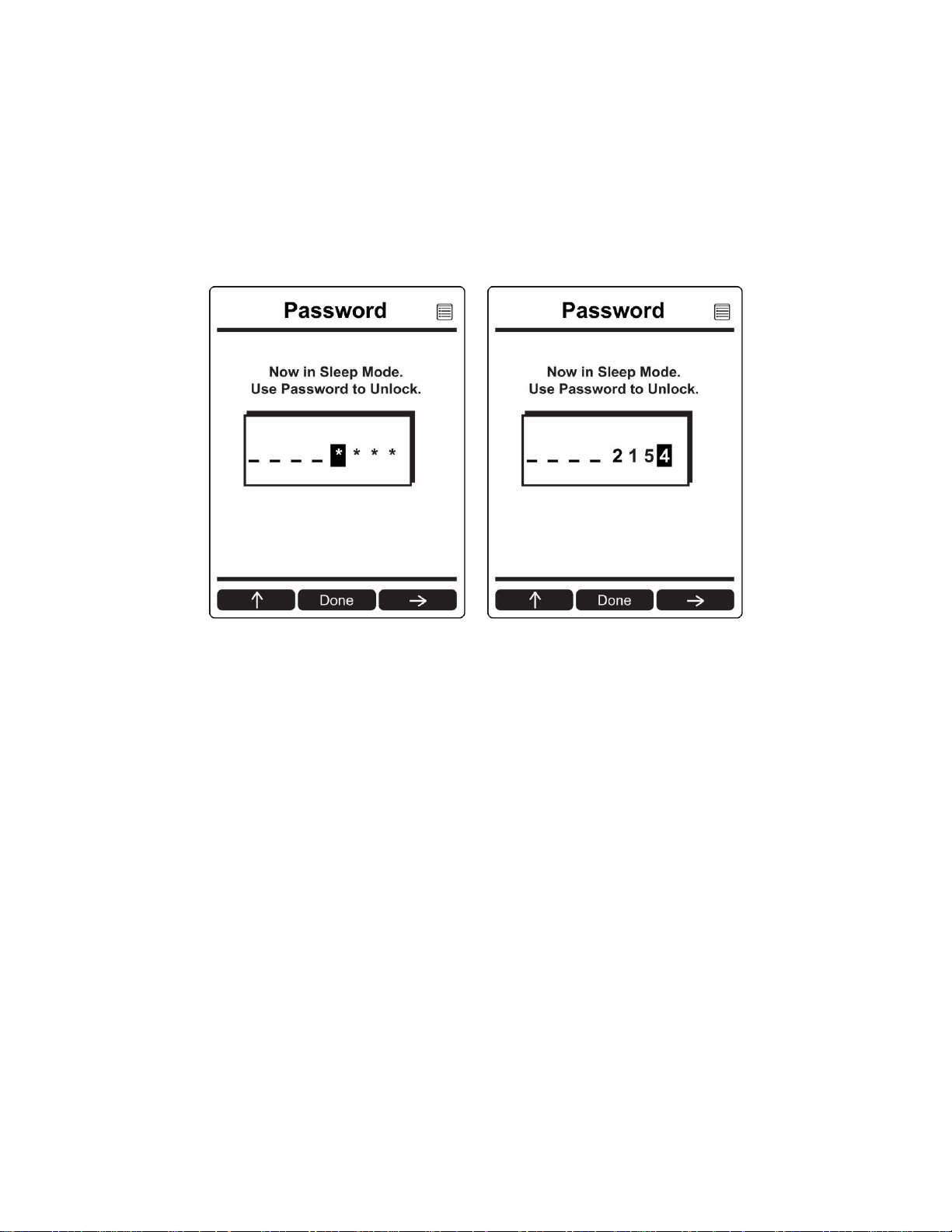
AreaRAE Plus & AreaRAE Pro User’s Guide
32
6.1.4 Wake Unit Up/Put Unit To Sleep
There are two ways to wake the ProRAE Guardian: On the instrument or from ProRAE Guardian.
6.1.5 Wake Unit Up (At Instrument)
When the AreaRAE Plus/Pro is in Sleep mode, the display is dark and no information is shown. To wake
it:
1. Press any key on the instrument.
2. The “Password” screen is shown. Input the AreaRAE Plus/Pro’s password:
3. Click [MODE] when you are done.
If the password is correct, the AreaRAE Pro starts up and is monitoring.
If the password is incorrect, the screen goes dark again. This is an anti-tampering feature.
Page 33

AreaRAE Plus & AreaRAE Pro User’s Guide
33
6.1.6 Wake Unit Up (From ProRAE Guardian)
If the AreaRAE Plus/Pro is on a network with ProRAE Guardian, you can wake it remotely from the
same screen where you send messages.
1. Select the instrument you want to wake up.
2. Click “Wake Unit Up.”
The instrument should wake up and begin monitoring immediately.
Page 34

AreaRAE Plus & AreaRAE Pro User’s Guide
34
6.1.7 Put Unit To Sleep (From ProRAE Guardian)
If the AreaRAE Plus/Pro is on a network with ProRAE Guardian, you can put it to sleep it remotely from
the same screen where you send messages.
1. Select the instrument you want to put to sleep.
2. Click “Put Unit To Sleep.”
The instrument stops monitoring immediately, the pump shuts down, and the screen goes dark.
Page 35

AreaRAE Plus & AreaRAE Pro User’s Guide
35
7 Wireless Control And Submenus
When you step through the main menu, as shown in the previous diagram, there are screens for wireless
communication, including ISM, Wi-Fi, and Mesh radio.
In order to allow turning radios on or off in the AreaRAE Plus/Pro, you can use ProRAE Studio II to set the
instrument in Advanced User Mode or Basic User Mode.
It is also necessary to select a Primary Modem if the AreaRAE Plus/Pro is equipped with both ISM and Wi-Fi
modems.
Page 36

AreaRAE Plus & AreaRAE Pro User’s Guide
36
7.1 ISM Settings
Every network using ISM radio must have a Network ID, which identifies that network and all
equipment operating in that network. All AreaRAE Plus/Pro and RAELink3 (or other RAELink
model) Host, Repeater, and Remote wireless modems in the same AreaRAE network need to be
configured with the same Network ID. Each device on the network must have a unique Unit ID.
Note: ISM Settings can be adjusted in the AreaRAE Plus/Pro’s Wireless menu under “ISM.”
Page 37

AreaRAE Plus & AreaRAE Pro User’s Guide
37
8 Wi-Fi Settings
AreaRAE Plus/Pro’s Wi-Fi is designed to operate on a wireless network anchored by ProRAE Guardian
monitoring software and using Wi-Fi access points. Operational distance between the instrument and the
access point (wireless router) varies, depending on distance, interference, and obstacles. It uses the
802.11b protocol using the 2.4GHz ISM (license-free) frequency band.
Note: To ensure the best communication, it is recommended that the Wi-Fi-equipped instruments and
access point not be located close to microwave ovens, cordless telephones, or Bluetooth devices.
8.1 Secure Wireless Access Point Configuration
If Wi-Fi is enabled, an AreaRAE Pro or AreaRAE Plus uses a Wi-Fi wireless network to
transmit data related to its current and past activity. To protect these data against unauthorized
access, Honeywell recommends the following when configuring your wireless network:
Set a unique network name (SSID). Do not use the default name.
Set unique administrative credentials (username and password) that control the
configuration settings of your Access Point / Router / Gateway. Do not use the default
credentials. Use a strong password (see Strong Password Tips).
Configure strong authentication and encryption in your network. Honeywell recommends
WPA2 Personal (aka WPA2-PSK) with AES encryption.
Create a strong network passphrase (see strong password tips). Do not use the default
passphrase.
Maintain the firmware of your Access Point / Router / Gateway as well as the firmware
of all devices connected to the wireless network up to date.
Page 38

AreaRAE Plus & AreaRAE Pro User’s Guide
38
8.2 Setting Wi-Fi Communication Parameters In ProRAE Studio II
Wi-Fi-equipped instruments’ parameters for communication must be set in ProRAE Studio II.
1. Connect Wi-Fi-equipped instrument via USB to a PC running ProRAE Studio II.
2. Place the AreaRAE Plus/Pro in Communications Mode.
3. From the main screen, press [N/-] until you see “Enter Communications Mode?”
4. Press [Y/+].
5. Select PC.
The message on the display should say “Ready To Communicate With Computer”.
1. Start ProRAE Studio II.
2. Log in using your Administrator’s password.
3. Click the “Detect Instruments Automatically” icon.
4. When your Wi-Fi-equipped instrument is detected, click on its information and then click
“Select”.
5. Click “Setup” to download the current settings from the Wi-Fi-equipped instrument. The main
screen appears.
6. Find and click “Wi-Fi” in the list.
Wi-Fi parameters appear in the right pane.
You can now change settings for the Wi-Fi-equipped instrument. When you are done, click this icon to
send the new settings to the instrument:
Page 39

AreaRAE Plus & AreaRAE Pro User’s Guide
39
8.2.1 Wi-Fi Power
Select either “On” or “Off” to set the default power setting for your Wi-Fi-equipped instrument.
Note: Wi-Fi Power can also be turned on or off in the AreaRAE Plus/Pro in the Wireless menu’s
“Wi-Fi.”
8.2.2 Address
Select “Use Static IP Address” if you have a static IP or “Use DHCP” if your system allows dynamic
hosting configuration. Check with your system administrator to determine which is appropriate for your
network.
If you use a static IP address, you must provide the Static IP address, Gateway, and Subnet Mask. If you
are using DHCP, you do not have to provide these, because they will be filled in automatically.
8.2.3 Channels And Security
Check with your system administrator for the settings in this section.
8.2.4 Security Mode
Different types of wireless security guard your network against possible instances of unauthorized access.
Using security, you can:
Ensure that no one can easily connect to your wireless network without permission
Personalize access regarding who can configure your wireless settings
Protect all data that is transmitted through the wireless network
Check with your system administrator for the wireless security mode you should use.
Use the drop-down menu to select the type of security:
Then set your Security Key.
Warning! Using a network with security disabled is not recommended.
Page 40

AreaRAE Plus & AreaRAE Pro User’s Guide
40
8.2.5 Security Key
Depending on the type of security you choose, your key will have to be a different number of characters.
IMPORTANT!
Configure strong authentication and encryption in your network. WPA2 Personal (also known as
WPA2-PSK) with AES encryption is highly recommended.
Here are characteristics of the different types, their relative security strength, and the number of
characters needed in the key:
Security Type
Security Rank
Number of Characters
WEP (Wired Equivalent Protocol)
Basic
40/64-bit (10 characters)
128-bit (26 characters)
WPA Personal
Wi-Fi Protected Access Personal
Strong
8 to 63 characters
WPA2 Personal
Wi-Fi Protected Access 2 Personal
Strongest
8 to 63 characters
WPA2/WPA Mixed Mode
WPA2: Strongest
WPA: Strong
8 to 63 characters
Strong Password Tips
Use a unique password. Do not reuse passwords used in other systems or for other purposes.
Avoid using examples found on the Internet, in literature etc.
Use a long sequence of random characters (at least eight characters).
Use a mix of different types of characters, such as uppercase and lowercase letters, numbers,
punctuation marks, etc.
To make the password easier to remember, begin with a sentence, verse, book title, line from
a song etc. Omit or change certain letters. For example, use only the first few letters from
each word, replace some letters with numbers or punctuation marks (for example replace all
letters “a” with dots “.”), etc.
Avoid using easily guessable phrases, like names, words found in dictionaries, years,
birthdays, phone numbers, etc.
Avoid using the most popular passwords, such as “123456”, “qwerty”, “password” etc.
Also avoid using them even in modified formats, such as “QWErty” or “Pa55vv0rD”.
Protect the password while archived. Use trusted and properly configured password vaults
for this purpose.
8.2.6 SSID
The SSID (Service Set Identifier) is a case-sensitive unique identifier attached to the header of packets
sent over a wireless local-area network. Each wireless network in your range will have its own SSID.
Consult with your IT department for the SSID.
8.2.7 Server IP
This is the destination IP address for the instrument to communicate with a computer running ProRAE
Guardian.
8.2.8 Server Port
The port number is distinct from any physical port on a computer such as a COM port or an I/O port
address. It is a 16-bit address that exists only for the purpose of passing certain types of information to the
correct location above the transport layer of the protocol stack.
Page 41

AreaRAE Plus & AreaRAE Pro User’s Guide
41
9 Relays For Controlling External Equipment
The AreaRAE Plus/Pro is equipped with three solid-state relays that are switched by gas sensor alarm
conditions or by a pump failure. These relays are always active. All of the relays’ contacts are protected
against high in-rush current. The external alarms that are to be connected to the instrument must be
suitable for the hazardous location where they are mounted, and supplied from a Class 2 power supply or
equivalent. The wiring method shall be to local electrical code and installations are subject to acceptance
by the authority having jurisdiction. They can be tested by accessing Diagnostic Mode.
WARNING!
EXPLOSION HAZARD. DO NOT CONNECT OR DISCONNECT UNLESS AREA IS KNOWN
TO BE NON-HAZARDOUS.
Status: Normally Closed (default); can be changed to Normally Open by using ProRAE Studio II
software.
Type: Dry Contact
Maximum voltage: 24VDC
Maximum amperage: 250mA
Relay contact rating: 24V, 250mA
Relays open to indicate High, Low, and Sensor or Pump Failure status. When there is a pump failure,
Relay 3’s state changes to activate an alarm.
Note: If an external device is not connected, keep the dust cap on the connector to protect the pins.
Important Information About Using Relays In Normally Open (NO) Mode
Setting the relays to Normally Open (NO) strongly impacts battery runtime, and can decrease total runtime by as
much as 30%, due to added power requirements. Also, when the relays are set to Normally Open operation, it is
extremely important to respect the maximum voltage/amperage requirements. Failure to operate within those
parameters can result in damage to the relay(s) or void certification requirement compliance.
Pinout For Relay Port:
Pin1: COM (GND)
Pin2: Relay1 output
Pin3: Relay2 output
Pin4: Relay3 output
A mating connector for wiring to external devices is available from electronics distributors:
Samtec part number ACP-16-03-G-00.30-S-BC-O-1.
Page 42

AreaRAE Plus & AreaRAE Pro User’s Guide
42
Test Setup For Relays:
Relay Alarm Indications
Relay number
Alarm
Description
AreaRAE Plus/Pro Display
1
High,
Over
Instant reading reaches the high/over
limitation of any sensor installed
The text “Low,” “High,” “Fail,”
“Lamp,” and “Over” flashes
alongside the readings
simultaneously. An alarm here
points only to related sensors.
2
Low
Instant reading reaches the low limitation
of any sensor installed
3
Fail,
Pump
Stall
Any sensor in Fail alarm, VOC sensor in
Lamp alarm, LEL sensor in Over alarm.
Pump Stall alarm.
IMPORTANT!
The external devices that are to be connected to the AreaRAE Plus/Pro must be suitable for the hazardous
location where they are mounted.
The wiring method shall be to local electrical code and installations are subject to acceptance by the
authority having jurisdiction.
Page 43

AreaRAE Plus & AreaRAE Pro User’s Guide
43
10 Battery
Always make sure the battery is fully charged before using the AreaRAE Plus/Pro. Only use this battery
pack in the AreaRAE Plus/Pro (PGM-65XXX):
Standard-duration rechargeable Li-ion battery (PN: W01-3007-000 or W01-3007-100)
WARNING
To reduce the risk of ignition of hazardous atmospheres, recharge, remove or replace the battery
only in an area known to be non-hazardous! Do not mix old and new batteries or batteries from
different manufacturers.
10.1 Charging
Note: Batteries should be charged in an environment where the temperature is in the range of 32° to 104°
F (0° to 40° C).
Follow this procedure to charge the AreaRAE Plus/Pro:
1. Remove the cover over the AreaRAE Plus/Pro’s power port.
2. Plug the AC/DC adapter’s barrel plug into the AreaRAE Plus/Pro’s power port.
3. Plug the AC/DC adapter into the wall outlet.
The AreaRAE Plus/Pro begins charging automatically. The display shows that the battery is charging.
Green LEDs around the top of the AreaRAE Plus/Pro are used in Diagnostic mode.
Page 44
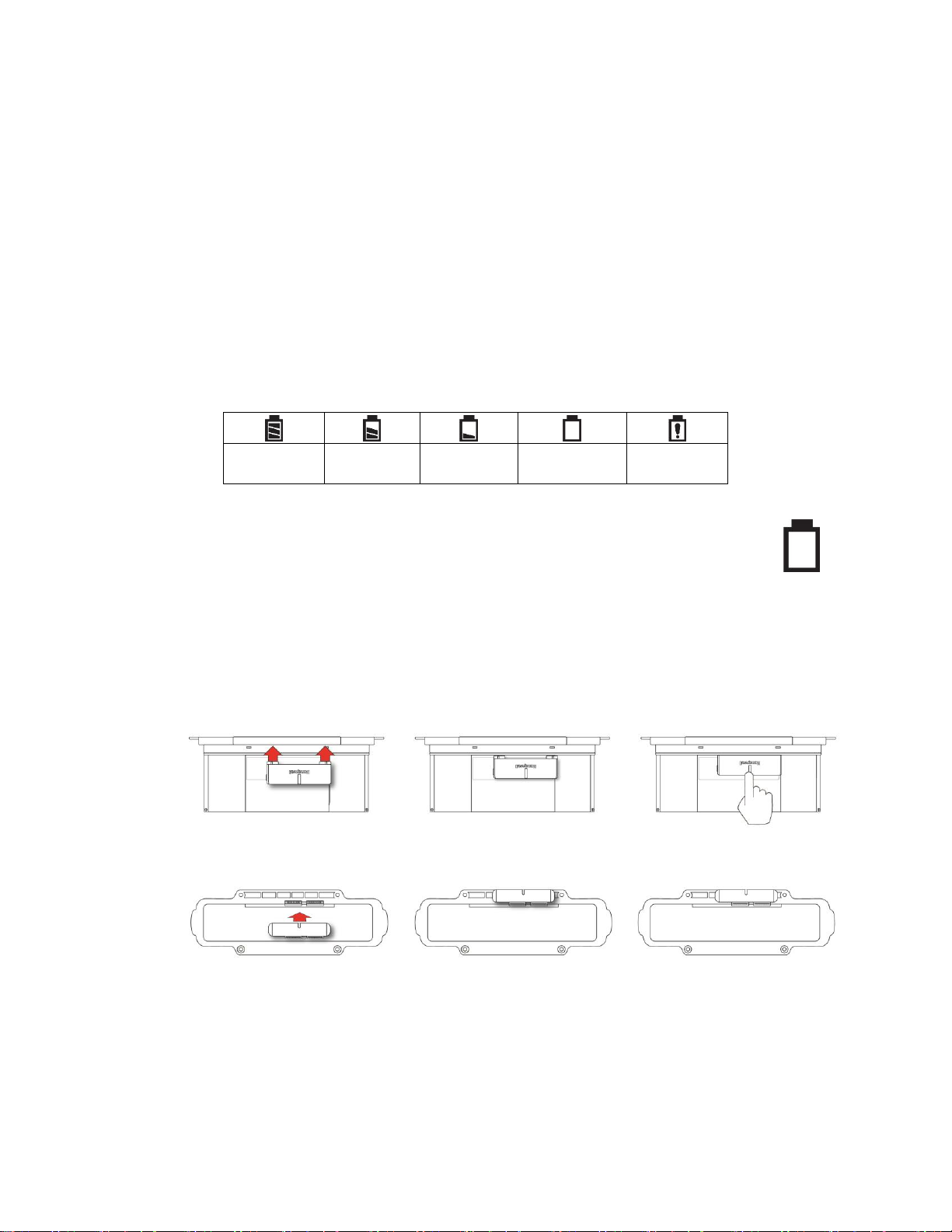
AreaRAE Plus & AreaRAE Pro User’s Guide
44
Charging without a VOC sensor installed: After the battery is fully charged, the display shows the
charge when any key is pressed.
Charging with a VOC sensor installed: The AreaRAE Plus/Pro performs a VOC sensor autocleaning for 2 hours, and then it runs the pump for 20 minutes. The large battery icon is shown
on the screen while auto cleaning is taking place.
IMPORTANT!
Always securely close the cover over the power port when not charging. This keeps moisture and debris
out of the port.
10.2 Battery States
The battery icon on the display shows how much charge is in the battery and alerts you to any charging
problems.
Full charge
2/3 charge
1/3 charge
Low charge
Battery
alert
When the battery’s charge falls below a preset voltage, the instrument warns you by beeping
once and flashing once every minute, and the “empty battery” icon blinks on and off once per
second. The instrument automatically powers down within 15 minutes, after which you will
need to either recharge the battery, or replace it with a fresh one with a full charge.
10.3 External Battery Charger
You can charge a spare Li-Ion battery with the optional External Li-Ion Battery Charger For AreaRAE
(P/N: W01-3005-000).
Align the Charger’s
edges and contact pins
with the battery
Top View
Rear View
Press the Charger into
place, making sure the
contact pins mate
Press down on the back
of the Charger to ensure
that it is securely set
Page 45

AreaRAE Plus & AreaRAE Pro User’s Guide
45
Once the Charger is attached to the battery, plug in the AC adapter’s barrel and the plug the power cord
into an AC source.
WARNING
To reduce the risk of ignition of hazardous atmospheres, recharge, remove or replace the battery
only in an area known to be non-hazardous! Do not mix old and new batteries or batteries from
different manufacturers.
10.3.1 External Battery Charger LED Indicators
LEDs on the External Battery Charger indicate the following:
LED
Indication
Solid red
NTC fault, bad battery, battery standby
Blinking red
Charging, but the capacity is too low to power the instrument (less than 10%)
Blinking green
Charging. The capacity is sufficient to power the instrument (more than 10%, but
less than or equal to 99%)
Solid green
The LCD shows that the battery is fully charged when any button is pressed.
Page 46

AreaRAE Plus & AreaRAE Pro User’s Guide
46
11 Turning The AreaRAE Plus/Pro On And Off
11.1 Turning The AreaRAE Plus/Pro On
With the instrument turned off, press and hold the [MODE] key until the beep sounds and the display and
LED alarm lights turn on. Then release the [MODE] key.
A RAE Systems logo (or a company name) should appear first. This is followed by a progression of
screens that tell you the AreaRAE Plus/Pro’s current settings.
11.1.1 Pausing To View Screens During Startup
Press the [MODE] button anytime during the startup sequence to pause the progression. This allows you
to view the information for as long as you like. To resume the progression, press [MODE] again. Even if
you pause the progression of screens, the startup process is not interrupted.
Note: To speed up the startup time, the number of screens shown on startup can be reduced by enabling
the Fast Startup option under Programming/Monitor.
Then the AreaRAE Plus/Pro’s main reading screen appears. It displays instantaneous readings similar to
the following screen (depending on the sensors installed) and is ready for use.
Note: If the battery is completely empty, then the display briefly shows the message “Battery Low,” and
the AreaRAE Plus/Pro shuts off. You should charge the battery or replace it with a fully charged battery
before turning it on again.
11.2 Turning The AreaRAE Plus/Pro Off
Press and hold [MODE]. A 5-second countdown to shutoff begins. You must hold your finger on the key
for the entire shutoff process until the AreaRAE Plus/Pro is powered off.
Page 47

AreaRAE Plus & AreaRAE Pro User’s Guide
47
11.3 Testing Alarm Indicators
Under normal-operation mode and non-alarm conditions, the buzzer, LEDs, and backlight can be tested at
any time by pressing [Y/+] once.
IMPORTANT!
If any of the alarms does not respond to this test, check the Alarm Settings in Programming Mode. It is
possible that any or all of the alarms have been turned off. If all of the alarms are turned on, but one or
more of them (buzzer or LED lights) does not respond to this test, do not use the instrument. Contact your
RAE Systems distributor for technical support.
11.4 Pump Status
IMPORTANT!
During operation, make sure the probe inlet and the gas outlet are free of obstructions. Obstructions can
cause premature wear on the pump, false readings, or pump stalling. During normal operation, the pump
icon alternately shows inflow and outflow as shown here:
If there is a pump failure or obstruction that disrupts the pump, the alarm sounds and you see this icon
blinking on and off:
Once the obstruction is removed, you can try to restart the pump by pressing the [Y/+]. If the pump does
not restart, and the pump stall alarm continues, consult the Troubleshooting section of this guide or
contact RAE Systems Technical Support.
It is advisable to perform a pump stall test periodically, to make sure the pump is working properly and
there are no leaks in the system. To perform a pump stall test, simply block the gas inlet with your finger.
To pass the test, the instrument should go into a pump alarm. Press [Y/+] to disable the alarm and return
to normal operation.
Note: For all AreaRAE Plus/Pro instruments with a PID, if the pump is in alarm for more than five
minutes, the PID lamp automatically turns off. The display shows a “Lamp” alarm. Click [Y/+] to restart
the pump. If there is no longer a pump alarm, then the PID lamp will require a 2-minute warm-up to
stabilize. During this time, the PID’s reading shows “- - -”. Once the PID lamp is warmed up, the display
shows the actual value.
Note: When a pump alarm occurs and the AreaRAE Plus/Pro is monitored by ProRAE Guardian, the
PID’s reading in ProRAE Guardian shows “- - -”.
11.5 Calibration Status
The instrument displays this icon next to the sensor that requires calibration:
Calibration is required (and indicated by this icon) if:
The lamp type has been changed.
The sensor module has been replaced with one whose calibration is overdue.
The defined period of time between calibrations has been exceeded.
Page 48

AreaRAE Plus & AreaRAE Pro User’s Guide
48
If you have changed the calibration gas type without recalibrating the instrument.
The sensor has failed a previous calibration.
11.6 Bump Status
The instrument displays this icon next to the sensor that requires bump test:
A bump test is required (and indicated by this icon) if:
The defined period of time between bump tests has been exceeded (bump test overdue).
The sensor has failed a previous bump test.
The sensor(s) should be challenged on a periodic basis.
Page 49

AreaRAE Plus & AreaRAE Pro User’s Guide
49
12 Programming
The menu in Programming Mode is to adjust settings, and calibrate sensors. It has the following
submenus:
Measurement
Alarms
Datalog
Wireless
Monitor
Calibration
12.1 Enter Programming In Basic Mode
Programming in Basic Mode is limited to calibration only. A password is required to access other
programming menus.
1. To enter Programming Mode, press and hold [MODE] and [N/-] until you see the Password screen.
2. Input the 4-digit password:
Increase the number from 0 through 9 by pressing [Y/+].
Step from digit to digit using [N/-].
Press [MODE] when you are done.
If you make a mistake, you can cycle through the digits by pressing [N/-] and then using [Y/+] to change
the number in each position.
Note: The default password is 0000.
Note: The password screen appears when you enter the Programming Mode the first time after turning the
instrument on in Basic Mode, and each time after that.
Page 50

AreaRAE Plus & AreaRAE Pro User’s Guide
50
Once you enter Programming Mode, the Calibration menu is highlighted. You cannot access other menu
items, and you can only perform the following types of calibration:
Fresh Air
Multi Sensor Span
Single Sensor Zero
Single Sensor Span
The following require password access in Basic Mode or can be directly accessed in Advanced
Mode.
Multi Sensor Bump
Single Sensor Bump
Cal. Reference
Change Cal. Gas
Multi Cal Select
Change Span Value
To enter a menu and view or edit parameters in its submenus, press [Y/+].
12.2 Enter Programming In Advanced Mode
1. To enter Programming Mode, press and hold [MODE] and [N/-] until you see the Calibration screen.
No password is necessary in Advanced Mode.
2. Press [N/-] to step through the programming screens.
Note: Holding down [N/-] advances quickly through the menu options.
When a menu item is selected, its name is shown at the top of the screen, and its icon is enlarged.
To enter a menu and view or edit parameters in its submenus, press [Y/+].
Page 51

AreaRAE Plus & AreaRAE Pro User’s Guide
51
12.3 Menus And Submenus
In Programming Mode, menus and submenus are organized as shown here:
Calibration
Measurement
Alarms
Datalog
Wireless
Monitor
Fresh Air
Sensor On/Off
Alarm Limits
Clear Datalog
Sel Primary
Radio
LCD Contrast
Multi Sensor
Span
Change Meas.
Gas
Alarm Mode
Datalog
Interval
GPS
Zero At Start
Single Sensor
Zero
Measurement
Unit
Alarm
Settings
Sensor
Selection
Mesh
Fast Startup
Single Sensor
Span
Comfort Beep
Data Selection
ISM
Language
Multi Sensor
Bump
Datalog Type
Wi-Fi
Site ID
Single Sensor
Bump
Memory Full
Action
Message*
User ID
Cal. Reference
Secure In
Place
Change Cal.
Gas
Multi Cal.
Select
Change Span
Value
Change Span
2 Value**
* “Message” menu item appears only when messages have been received by the AreaRAE
Plus/Pro.
** 7R+ sensors and 4R+ ppb sensors
12.3.1 Editing And Selecting Parameters And Sensors
There are a few basic ways to edit parameters, select sensors, and perform other activities in the
AreaRAE Plus/Pro. The actions performed by pressing keys always match 1-to-1 with the boxes
along the bottom of the display and the three keys. Some parameters are edited by scrolling and
selecting individual items (black bars behind white text act as highlighters). Some include a
choice via “radio buttons,” where only one item in a list can be selected, while other menus use
boxes for you to “check” with an “X,” and these allow for multiple items in a list to be selected.
In all cases of editing, you can save or undo your choice.
Page 52

AreaRAE Plus & AreaRAE Pro User’s Guide
52
12.3.2 Calibration
Use this menu to perform a bump test or zero or span calibration for one or more sensors, and change the gas
concentration value used in bump tests and span calibration, as well as choose which sensors will be calibrated at the
same time.
12.3.2.1. Fresh Air
This procedure determines the zero point for all the sensors that require a zero calibration. For the oxygen
sensor, Fresh Air calibration sets the point equal to the concentration of oxygen in ambient air
(approximately 20.9% volume).
Note: Fresh air calibration is performed on all enabled gas sensors at the same time.
To perform Fresh Air calibration on multiple sensors:
1. Connect the instrument’s inlet to a source of dry, clean ambient air.
2. At the Calibration Menu, select “Fresh Air.” Press [Y/+] once to enter the fresh air calibration sub-
menu.
3. Start the flow of dry zero air, if used.
4. Press [Y/+] to start fresh air calibration.
5. A countdown screen appears. You can abort the calibration at any time during the countdown by
pressing [N/-].
6. If the calibration is not aborted, the display shows the sensor names and tells you whether the fresh air
calibration passed or failed, followed by the sensors’ fresh air readings.
12.3.2.2. Multi Sensor Span
Depending on the configuration of your AreaRAE Plus/Pro and the span gas you have, you can perform a
Span calibration simultaneously on multiple sensors.
The selected sensors are shown on the screen, along with the concentration settings for their Span gas.
With calibration gas connected to the instrument, start a multi span by applying gas to the instrument.
Calibration should start after a few seconds. If not, press [Y/+]. If you do not want to perform a multi
span, press [MODE].
Note: You can abort a multi span by pressing [N/-] once testing has started.
When the Multi Span is done, a screen is shown, with the sensor names and either “Pass” or “Fail” shown
next to them.
Note: Dotted line indicates automatic progression.
Page 53

AreaRAE Plus & AreaRAE Pro User’s Guide
53
12.3.2.3. Single Sensor Zero
This allows you to perform zero (fresh air) calibration on individual sensors. Even though most toxic gas
sensors can be zeroed in fresh air, some sensors such as a parts-per-billion PID sensor for volatile organic
compounds (VOCs) should not be zeroed in fresh air. VOCs are normally present in ambient air, so
zeroing these sensors in ambient air will not allow for a true zero to be set for such sensors. The parts-perbillion PID sensor with should only be zeroed with zero air or in ambient air using a charcoal filter or a
VOC zeroing tube.
1. If you are using a charcoal filter, connect it to the instrument.
2. If you are using dry air, connect the instrument to a source of zero air.
3. At the Calibration Menu, select “Single Sensor Zero.” Press [Y/+] once to enter the zero calibration
sub-menu.
4. Start the flow of zero air, if used.
5. Press [Y/+] to start zero calibration.
6. A countdown screen appears. You can abort the calibration at any time during the countdown by
pressing [N/-].
7. If the calibration is not aborted, the display shows the sensor names and tells you whether the zero
calibration passed or failed, followed by the sensors’ zero calibration readings.
Note: Dotted line indicates automatic progression.
Page 54

AreaRAE Plus & AreaRAE Pro User’s Guide
54
12.3.2.4. Single Sensor Span Calibration
Instead of performing a span calibration on multiple sensors simultaneously, you can select a single
sensor and perform a span calibration.
Note: If a calibration icon (bottle with bottom portion filled in) is shown next to any of the sensors, it
means that the sensor is due for a full calibration.
To perform span calibration of an individual sensor, follow these steps:
1. At the Calibration Menu, select “Single Sensor Span.”
2. Select a sensor to calibrate from the list.
3. Install the “T” tube and connect it to a source of calibration gas.
4. Verify that the displayed calibration value meets the concentration specified on the gas cylinder.
5. Start the flow of calibration gas.
6. Press [Y/+] to start calibrating or wait for calibration to start automatically.
7. A countdown screen appears. You can abort the calibration at any time during the countdown by
pressing [N/-].
8. If the calibration is not aborted, the display shows the sensor names and tells you whether the
calibration passed or failed, followed by the sensor readings.
Note: Dotted line indicates automatic progression.
Page 55

AreaRAE Plus & AreaRAE Pro User’s Guide
55
Note: The gamma radiation sensor comes pre-calibrated from the factory and does not require routine
calibration. However, you can check it by placing a check-source on the rear of the AreaRAE Plus/Pro
equipped with a gamma sensor to check the readings. Place the check-source near the upper middle of the
rear of the instrument and hold it until you see the Gamma reading change in the display.
12.3.2.5. Single Sensor Span 2 Calibration
If the sensor is configured to allow a second calibration, after the first span calibration the display
provides a prompt. With a label of “Span 2 Calibration,” it says, “Calibrate?” If you want to perform a
second calibration, attach calibration gas to the “T” tube, start the flow, and calibrate just like the first
span calibration.
12.3.2.6. Multi Sensor Bump
Depending on the configuration of your AreaRAE Plus/Pro and the span gas you have, you can perform a
bump test simultaneously on multiple sensors.
The selected sensors are shown on the screen. With calibration gas connected to the instrument, start a
multiple bump test by applying gas to the instrument and pressing [Y/+]. If you do not want to perform a
multiple bump test, press [MODE].
Note: You can abort a multiple bump test by pressing [N/-] once testing has started.
When the Multi Bump test is done, a screen is shown, with the sensor names and either “Pass” or “Fail”
shown next to them.
Note: Dotted line indicates automatic progression.
Page 56

AreaRAE Plus & AreaRAE Pro User’s Guide
56
12.3.2.7. Single Sensor Bump
This menu allows a bump test to be performed on an individual sensor of your choice.
Note: If a bump test icon (bottle with bottom portion not filled in) is shown next to any of the sensors, it
means that the sensor is due for a bump test.
To perform a bump test on an individual sensor, follow these steps:
1. At the Calibration Menu, select “Single Sensor Bump.”
2. Scroll down the list using [N/-], and then press [Y/+] to select a sensor to bump test.
3. Install the “T” tube and connect it to a source of calibration gas.
4. Verify that the displayed calibration value meets the concentration specified on the gas cylinder.
5. Start the flow of calibration gas.
6. Press [Y/+] to start calibrating or wait for the bump test to start automatically.
7. A countdown screen appears. You can abort the bump test at any time during the countdown by
pressing [N/-].
8. If the bump test is not aborted, the display shows the sensor names and tells you whether the bump
test passed or failed, followed by the sensor readings.
Important!
After each sensor is bump tested, and you press
“OK,” the next sensor in the menu list is highlighted.
Note: Dotted line indicates automatic progression.
Page 57

AreaRAE Plus & AreaRAE Pro User’s Guide
57
12.3.2.8. Cal. Reference
It is sometimes desirable to calibrate a sensor (PID for VOC, and LEL) with a specific gas for best
response to a gas you are surveying. The Cal. Reference library contains a list of reference gases that can
be selected for the PID and LEL sensors. Choose the sensor, and then select from the list of reference
gases.
12.3.2.9. Change Cal. Gas
You can change the calibration gas for the AreaRAE Plus/Pro’s PID and LEL sensors. Select from a custom list
that you create (My List), the last ten gases used, the built-in gas library for your PID lamp, and user-defined
custom gases. Each gas is shown in the list for selection and the screen automatically changes to show its full name,
chemical formula, molecular weight (M.W.) and correction factor (CF).
12.3.2.10. Multi Cal. Select
This menu allows you to define a group of sensors to be bump tested and span calibrated together.
Simultaneous testing and calibration of multiple sensors shortens the bump test and calibration processes
and reduces the number of individual gas cylinders you need. For example, it may be more efficient to use
a single cylinder with a four-gas mix including 50% LEL Methane, 18% O2, 10 ppm H2S, and 50 ppm
CO, to calibrate the LEL, O2, CO, and H2S sensors at one time, compared to using four distinct gas
cylinders and calibrate these sensors individually in sequence. In order for sensors to be calibrated
together, all of them must be selected using Multi Cal. Select.
1. Scroll down the list of sensors using the [N/-] key.
2. Add or remove that gas from the list by pressing [Y/+]. An “X” in a box to the left of a sensor’s
name indicates it is selected.
3. Once you have made all your selections, press [MODE] for “Done.”
Page 58

AreaRAE Plus & AreaRAE Pro User’s Guide
58
12.3.2.11. Change Span Value
You can individually set the span gas concentration for each sensor. This concentration setting will also
be used for a bump test. The units of measure (ppm, %LEL, etc.) are shown on the display.
1. Scroll down the list of sensors using the [N/-] key.
2. Press [Y/+] to select it.
3. Press [N/-] to step through the digits.
4. Press [Y/+] to increase the number from 0 through 9. Once the number 9 is reached, pressing [Y/+]
causes the numbers to “wrap around” to 0 and count up again.
5. Once you have set the desired value, press [MODE] for “Done.” This registers the new span value.
12.3.2.12. Change Span 2 Value
For enhanced accuracy, it is possible to perform a second Span calibration in addition to Zero and Span
calibrations. Your instrument first must be set to allow this third calibration. This requires using ProRAE
Studio II software and a PC, as well as a higher concentration of calibration gas. Note: 3-point calibration
is the default for AreaRAE Pro for ppb resolution or the high range (0 to 5,000 ppm). For other
configurations, 2-point calibration is the default.
Note: You can only disable 3-point calibration capability by using ProRAE Studio II again.
1. Press [Y/+] to select VOC.
2. Press [N/-] to step through the digits.
3. Press [Y/+] to increase the number from 0 through 9. Once the number 9 is reached, pressing [Y/+]
causes the numbers to “wrap around” to 0 and count up again.
4. Once you have set the desired value, press [MODE] for “Done.” This registers the new second span
value.
5. Press [Y/+] for “Save” and [N/-] for “Undo.”
Page 59

AreaRAE Plus & AreaRAE Pro User’s Guide
59
12.3.3 LEL Calibration Procedure
You must perform a separate zero calibration for the LEL sensor and then perform a span calibration.
Important! Before calibrating, make sure pump is on its high setting. This is in the “Pump Speed” submenu
under the “Monitor” menu item.
To calibrate the LEL sensor, follow these two procedures:
12.3.3.1. Zero Sensor Calibration For The LEL Sensor
1. Turn on the AreaRAE Plus/Pro and allow it to warm up for 20 minutes in ambient air.
2. In Programming mode, Select “Calibration” and then select “Single Sensor Zero.”
3. Select “LEL.”
4. Calibrate the LEL sensor’s zero point with ambient air.
5. After zero calibration is complete, press [MODE] to return to the Calibration menu. “Single
Sensor Span” is highlighted
12.3.3.2. Span Calibration For The LEL Sensor
1. Press [Y/+] to select “Single Sensor Span.”
2. Press [N/-] until “LEL Sensor” is highlighted.
3. Press [Y/+] to select “LEL Sensor.”
4. Screw one end of a “T” using Teflon tubing to the AreaRAE Plus/Pro filter on the inlet. (You can use
RAE Systems P/N: W01-3003-000).
5. Attach the other end to the flow regulator of a calibration cylinder with 50% LEL methane (unless
otherwise specified). The flow rate should not be less than 750cc/min.
6. Start the flow of calibration gas.
7. Press [Y/+] to start calibration.
8. When calibration is complete, shut off the calibration gas flow and disconnect the calibration tubing.
9. Press [MODE] to exit to the menu. (You may perform other calibrations. Otherwise, exit.)
Page 60

AreaRAE Plus & AreaRAE Pro User’s Guide
60
12.3.4 Measurement
The submenus for Measurement include Sensor On/Off, Change Measurement Gas, and VOC and
Gamma (if equipped) Measurement Units.
12.3.4.1. Sensor On/Off
You can turn sensors on or off via this submenu. An “X” in a box to the left of a sensor’s name indicates
it is turned on.
1. Scroll down the list of sensors using the [N/-] key.
2. Add or remove that gas from the list by pressing [Y/+]. An “X” in a box to the left of a sensor’s
name indicates it is selected.
3. Once you have made all your selections, press [MODE] for “Done.”
Page 61

AreaRAE Plus & AreaRAE Pro User’s Guide
61
12.3.4.2. Change Meas. Gas
The AreaRAE Plus/Pro has extensive onboard gas libraries for combustible gases and VOCs that you can
use to configure your AreaRAE Plus/Pro to automatically apply the appropriate correction factors and
produce readings in the units of the desired combustible gas or VOC.
Measurement gases are organized in four lists:
My List is a customized list of gases that you create. It contains a maximum of 10 gases and can only
be built in ProRAE Studio II on a PC and transferred to the instrument.
Note: The first gas in the list is always isobutylene (it cannot be removed from the list).
Last Ten is a list of the last ten gases used by your instrument. The list is built automatically and is
only updated if the gas selected from Custom Gases or Library is not already in the Last Ten. This
ensures that there is no repetition.
Gas Library is a library that consists of more than 200 gases for the PID sensor and more than 50 for
the catalytic LEL sensor.
Custom Gases are gases with user-modified parameters. Using ProRAE Studio II, all parameters
defining a gas can be modified, including the name, span value(s), correction factor, and default alarm
limits.
12.3.4.3. Measurement Unit
In some cases, the measurement unit for displaying data from sensors can be changed. The type of sensor
is shown in the display, and if there is more than one sensor type (VOC, EC, Gamma), they are shown in
a list.
Page 62

AreaRAE Plus & AreaRAE Pro User’s Guide
62
Depending on the installed sensors, standard available measurement units include:
Abbreviation
Unit
Sensor
Type
ppm,ppb
parts per million, parts per billion
PID for VOC
mg/m3, ug/m3
milligrams per cubic meter, micrograms per cubic
meter
PID for VOC
ppm
parts per million
EC
mg/m3
milligrams per cubic meter
EC
μrem/h, mrem/h
microrems and millirems per hour
Gamma
μSv/h, mSv/h
microSieverts and milliSieverts per hour
Gamma
μR/h, mR/h
microRoentgens and milliRoentgens per hour
Gamma
μGy/h, mGy/h
microGrays and milliGrays per hour
Gamma
ppm
parts per million
CO
2
VOL
Volume
CO
2
ºF
Fahrenheit degrees
Temperature
ºC
Celsius degrees
Temperature
m/s
meter per second
Wind speed
MPH
mile per hour
Wind speed
Here is an example of the menu hierarchy (select the sensor type and then the measurement unit):
Page 63
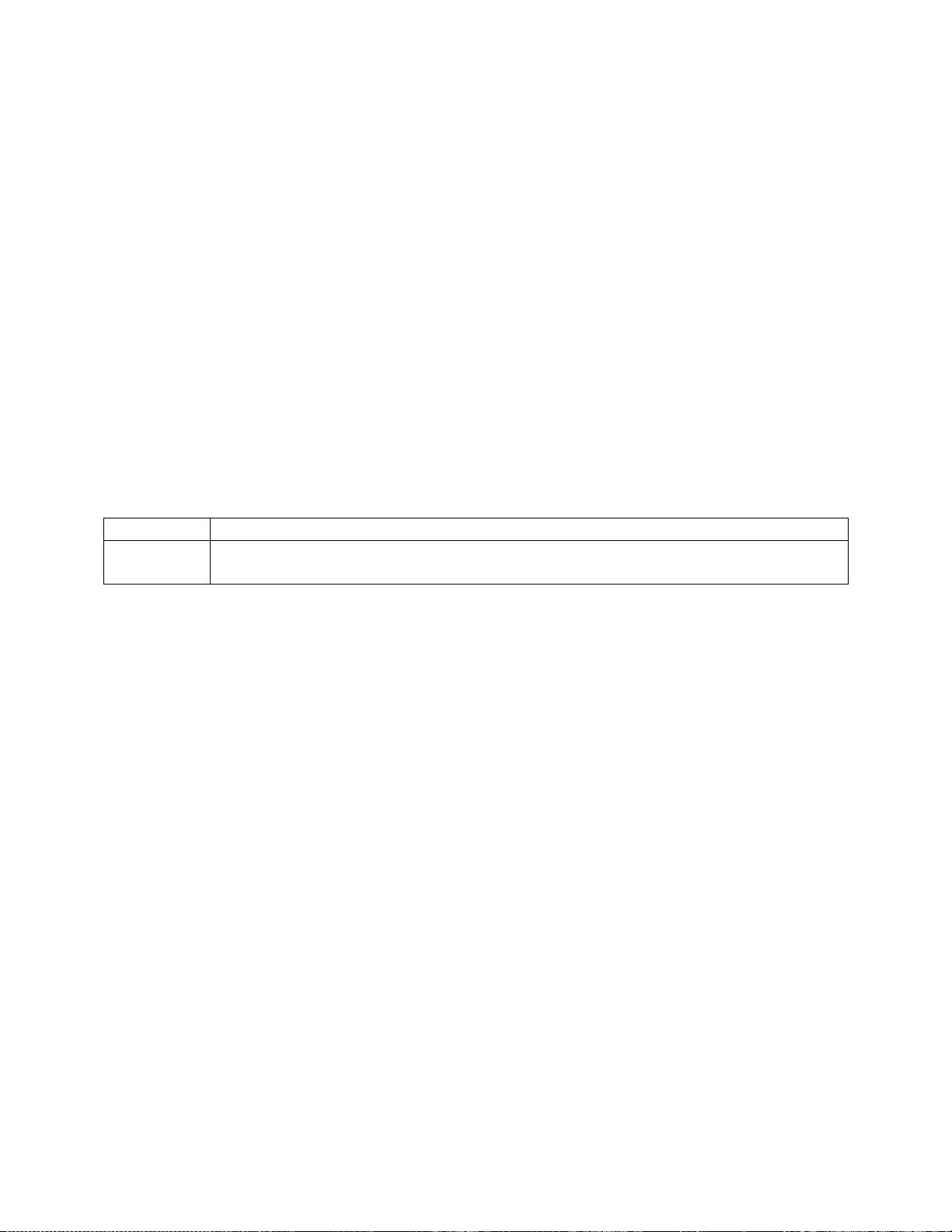
AreaRAE Plus & AreaRAE Pro User’s Guide
63
12.3.5 Alarms
Use this menu to change high, low, STEL, and TWA alarm limits - the points at which alarms are
triggered. The Alarms menu also allows changing alarm mode (latched or automatic reset) and alarm
output methods (combinations of light and buzzer alarm indications).
12.3.5.1. Alarm Limits
There are four groups of alarm settings that you can adjust for each individual sensor for which a
particular alarm type is available.
Settings:
High Alarm
Low Alarm
STEL (Short-Term Exposure Limit) Alarm
TWA (Time-Weighted Average) Alarm
Note: Some alarm settings are not applicable to all sensors. If a setting is irrelevant to a sensor (for
example, STEL for a gamma radiation sensor), then that sensor does not appear in the list.
12.3.5.2. Alarm Mode
You can program the AreaRAE Plus/Pro so that there are two ways to shut off an alarm:
Auto Reset
When the alarm condition is no longer present, the alarm stops automatically.
Latch
You must manually turn off an alarm when one is triggered. The latched setting
only controls alarms for High Alarm, Low Alarm, STEL Alarm, and TWA Alarm.
12.3.5.3. Alarm Settings
You can enable/disable any combination of light (visible) or buzzer (audible) alarms, or alarms off.
Settings:
All Enabled
Light
Buzzer
All Disabled
12.3.5.4. Comfort Beep
A Comfort Beep is a single beep of the audible alarm at 60-second intervals that informs the person using
the AreaRAE Plus/Pro that it is functioning. It can be turned on or off.
Page 64

AreaRAE Plus & AreaRAE Pro User’s Guide
64
12.3.6 Datalog
The instrument displays a floppy disk icon to indicate that a datalog is being recorded. The instrument
stores the measured gas concentration for each sensor, date and time for each measurement, Site ID, User
ID, and other parameters. The AreaRAE Plus/Pro memory is sufficient to record six months’ worth of
data for 12 sensors and GPS at one-minute intervals, 24/7. All data are retained (even after the unit is
turned off) in non-volatile memory so that they can be downloaded at a later time to a PC.
12.3.6.1. Clear Datalog
This operation erases all data stored in the datalog. Select “Clear Datalog,” and then “Yes.”
Note: Once the datalog is cleared, the data cannot be recovered.
12.3.6.2. Datalog Interval
Intervals are shown in seconds. The default value is 60 seconds. The maximum interval is 3600 seconds,
and the minimum is 1 second.
12.3.6.3. Sensor Selection
You can choose which sensors’ data are included in the datalog. The entire list of installed sensors is
shown, and you can individually select whether their data is included.
Page 65

AreaRAE Plus & AreaRAE Pro User’s Guide
65
Note: Turning a sensor off in the list does not change or erase its settings.
12.3.6.4. Data Selection
Data Selection allows you to select which types of data are stored and made available when you
download your datalog to a computer via ProRAE Studio II (version 1.04 or higher) software.
You can choose any or all of four types of data (you must choose at least one):
Minimum
Average
Maximum
Real-Time
12.3.6.5. Datalog Type
The instrument offers three options for starting the datalogging process:
Auto Automatically collects datalog information every time the instrument is sampling until
the datalog memory is full.
Manual Datalogging occurs only when you manually initiate it (see below for details).
Note: You can only choose one datalog type to be active at a time.
About Manual Datalogging
When the instrument is set to Manual Datalog, you can turn datalogging on and off by repeatedly pressing
[N/-] and stepping through the screens from the main display until you reach the screen that says “Start
Datalog?”
When you reach the screen that says “Start Datalog?” press [Y/+] to start it. You see “Datalog
Started,” confirming that datalogging is now on. You can turn it off by pressing [Y/+] again.
If datalogging is running, you can leave it running. However, if you want to turn it off, follow this
procedure:
Page 66

AreaRAE Plus & AreaRAE Pro User’s Guide
66
Press [N/-] repeatedly to step through the screens until you reach the screen that says, “Stop
Datalog?” Press [Y/+] to stop datalogging. The screen displays “Datalog Stopped” for a few
seconds, before displaying “Start Datalog?” and the datalog interval. You can restart it
anytime by pressing [Y/+] from that screen.
12.3.6.6. Memory Full Action
When the internal datalog memory is full, the AreaRAE Plus/Pro can either stop collecting data (Stop
When Full) or go back to the beginning and overwrite the data from the first entry, second entry, etc.
(Wraparound).
Page 67

AreaRAE Plus & AreaRAE Pro User’s Guide
67
12.3.7 Wireless
When an AreaRAE Plus/Pro is equipped with a wireless modem, its settings are controlled via the menu
items under “Wireless.”
Note: Instruments equipped with Wi-Fi provide different menu choices. Refer to page 37 for details.
12.3.7.1. Select Primary Radio
Select the primary radio through ProRAE Studio II.
Note: Either ISM or Wi-Fi can be active, but not both at the same time.
If you select “ISM,” then “ISM” shows up in the menu list on the AreaRAE Plus/Pro’s screen under
“Wireless.” If you select “WiFi,” then “WiFi” shows up in the menu list on the AreaRAE Plus/Pro’s
screen under “Wireless.” The choice that is not selected to be active does not appear in the list.
12.3.7.2. GPS
GPS receivers operate by line of sight with global positioning satellites. A receiver must be able
to get signals from at least four satellites in order to calculate longitude and latitude (there are
currently 30 GPS satellites orbiting the earth). The more satellites a GPS receiver can “see,” the
more accurate and reliable the positioning.
For a GPS-equipped AreaRAE Plus/Pro to work properly, it must have a direct line of sight to a
satellite, meaning it will not work well (if at all) indoors. Although radio signals from navigation
satellites can pass through clouds, glass, plastic and other lightweight materials, satellite
navigation receivers do not work underground or in other enclosed spaces.
If you need to operate a monitor under a roof or anything else that obstructs a clear view of the
sky, you may need to take the AreaRAE Plus/Pro outdoors into a nearby clear area, manually set
GPS coordinates in ProRAE Guardian, and allow those coordinates to be used on maps in
ProRAE Guardian running on a host computer.
You can turn the GPS power on or off.
1. Press [Y/+] to see on and off states, and which is selected.
2. Press [N/-] to scroll to “On” or “Off.”
3. Press [Y/+] to select.
4. Press [Y/+] to “Save.” You can also press [N/-] to undo.
Page 68

AreaRAE Plus & AreaRAE Pro User’s Guide
68
12.3.7.3. Mesh
The AreaRAE Plus/Pro’s secondary Mesh radio is designed to work in a RAE Systems wireless mesh
radio network. This type of flexible, robust wireless network provides reliable, low-cost operation and
supports point-to-point and point-to-multi-point networking with ProRAE Guardian monitoring software.
Options include:
Power On/Off
PAN ID
Channel
Factory Reset
12.3.7.4. On/Off
1. Press [Y/+] to see on or off state, and which is selected.
2. Press [N/-] to scroll to “On” or “Off.”
3. Press [Y/+] to select.
4. Press [Y/+] to “Save.” You can also press [N/-] to undo.
12.3.7.5. PAN ID
The AreaRAE Plus/Pro and any other devices that you want to interconnect wirelessly must have the
same PAN ID. You can set the PAN ID in the instrument or through ProRAE Studio II.
1. Press [Y/+] to increase the number and [N/-] to advance to the next digit.
2. After moving to the last digit and making changes, press [MODE].
Press [Y/+] to save the change.
Press [N/-] to undo the change.
Page 69

AreaRAE Plus & AreaRAE Pro User’s Guide
69
12.3.7.6. Channel
The AreaRAE Plus/Pro and any other devices that you want to interconnect wirelessly must be operating
on the same channel.
1. Press [N/-] to step through the channel numbers from 1 through 10.
2. Once your selection is highlighted:
Press [Y/+] to select the channel.
Press [Y/+] to save your choice or press [N/-] to undo your changes.
Note: You cannot change the channel setting on an instrument equipped with a radio modem that operates
at a frequency of 868 MHz.
12.3.7.7. Factory Reset
Restore all the wireless settings to their original factory defaults.
Caution! Once you reset the wireless settings, you cannot retrieve any of the settings deleted by
performing this reset.
Press [Y/+] to reset the wireless settings.
Press [N/-] to exit without resetting the wireless settings.
Page 70

AreaRAE Plus & AreaRAE Pro User’s Guide
70
12.3.8 ISM
The AreaRAE Plus/Pro and any other devices that you want to interconnect wirelessly through ISM must
have the same Network ID (1 to 4095, but do not use 255), as well as a unique Unit ID (1 through 64).
You can set the Network ID in the instrument or through ProRAE Studio II.
1. Press [Y/+] to increase the number and [N/-] to advance to the next digit.
2. After moving to the last digit and making changes, press [MODE].
Press [Y/+] to save the change.
Press [N/-] to undo the change.
12.3.8.1. Power On/Off
You can turn the ISM radio’s power on or off.
1. Press [Y/+] to see on or off state, and which is selected.
2. Press [N/-] to scroll to “On” or “Off.”
3. Press [Y/+] to select.
4. Press [Y/+] to “Save.” You can also press [N/-] to undo.
12.3.8.2. Network ID
Every ISM network must have a Network ID, which identifies that network and all equipment
operating in that network. All instruments, including the host, repeaters, etc., in the same
network need to be configured with the same Network ID.
1. Press [Y/+] to increase the number and [N/-] to advance to the next digit.
2. After moving to the last digit and making changes, press [MODE].
Press [Y/+] to save the change.
Press [N/-] to undo the change.
Page 71

AreaRAE Plus & AreaRAE Pro User’s Guide
71
12.3.8.3. Unit ID
Each instrument in an ISM network must be assigned a unique Unit ID (between 00 and 99).
Make sure that the unit ID is not duplicated among any of the units within the same network.
1. Press [Y/+] to increase the number and [N/-] to advance to the next digit.
2. After moving to the last digit and making changes, press [MODE].
Press [Y/+] to save the change.
Press [N/-] to undo the change.
12.3.9 Wi-Fi
You can turn the Wi-Fi radio’s power on or off.
1. Press [Y/+] to see on and off states, and which is selected.
2. Press [N/-] to scroll to “On” or “Off.”
3. Press [Y/+] to select.
4. Press [Y/+] to “Save.” You can also press [N/-] to undo.
In order to communicate via Wi-Fi, you must configure Wi-Fi settings for the AreaRAE Plus/Pro to
match your router by using ProRAE Studio II:
1. Connect a USB cable between the AreaRAE Plus/Pro and a PC running ProRAE Guardian.
2. In Normal mode, press the [N/-] key until the screen shows “Enter Communication Mode?”
3. Press [Y/+].
4. Start ProRAE Studio II on the PC.
5. Log in as Administrator. You must provide a password (the default is “rae”.)
6. Click the “A” (for Automatic) detection.
7. When the AreaRAE Plus/Pro shows up in the list, click on it and then click “Select.”
8. Click “Setup” when the list of items is shown on the left. This downloads the instrument’s setup.
9. Click “Wi-Fi.” This is where you see the current Wi-Fi parameters and can set new ones.
Page 72

AreaRAE Plus & AreaRAE Pro User’s Guide
72
10. It is recommended that you select “Use DHCP” to dynamically set up the correct settings. If you
must use a Static IP Address (many corporate enterprises require it), check with your I.T.
administrator.
11. Settings for “Security Mode,” “Security Key,” and “SSID” must match the settings on the router
associated with the PC or server running ProRAE Guardian.
12. Settings for “Server IP” and “Server Port” must match those of the PC or server running ProRAE
Guardian.
Page 73

AreaRAE Plus & AreaRAE Pro User’s Guide
73
13. Once your settings are made, upload the settings to the AreaRAE Plus/Pro. Click this icon:
14. When uploading is finished, quit ProRAE Studio II.
15. On the AreaRAE Plus/Pro, press [Y/+] to exit Communication mode.
16. Disconnect the USB cable.
12.3.10 Message
When the instrument has received a message from ProRAE Guardian on the network, “Message” is
shown in the Wireless menu on the AreaRAE Plus/Pro. If you scroll to “Message” and press [Y/+] to
select it, a message screen is shown. If there are no messages, then the word “Message” is not shown in
the menu.
12.3.11 Monitor
The submenus under “Monitor” control the following:
LCD Contrast
Zero At Start
Fast Startup
Language
Site ID
User ID
Secure In Place
Press [N/-] to advance through the submenus, and when you reach the last one, it returns to the first
selection.
12.3.11.1. LCD Contrast
The display’s contrast can be increased or decreased from its default setting. You may not need to ever
change the default setting, but sometimes you can optimize the display to suit extreme temperature and
ambient brightness/darkness conditions.
1. Use the [Y/+] and [N/-] keys to decrease or increase LCD contrast, respectively (the bar graph
aids in setting it).
2. When you are done, press [MODE] to select “Done.”
If you have not made a change, it exits to the submenu’s next selection. If you have made a change, you
are prompted at the next screen to press [Y/+] to save the change or [N/-] to undo the change and exit to
the next submenu selection.
Page 74

AreaRAE Plus & AreaRAE Pro User’s Guide
74
12.3.11.2. Zero At Start
If your AreaRAE Plus/Pro has been configured to perform a zero (fresh air) calibration upon startup,
called Zero At Start, then the startup routine is interrupted so that you can perform a fresh air calibration
for all sensors prior to using the instrument.
1. Press [Y/+] to see on or off state, and which is selected.
2. Press [N/-] to scroll to “On” or “Off.”
3. Press [Y/+] to select.
4. Press [Y/+] to “Save.” You can also press [N/-] to undo.
If you do not want to perform a zero calibration, press [MODE] to bypass it. If you start a zero calibration
and want to abort it, press [N/-], and the calibration stops and the main display is shown.
12.3.11.3. Fast Startup
Fast Startup reduces the amount of time between when the instrument is turned on and is ready for use. It skips
showing you many settings and is best suited to environments where the AreaRAE Plus/Pro is turned on and
off very often during a given day. If Fast Startup is not selected, then when the instrument starts, it shows you
details of each sensor, including calibration information, high and low alarm settings, etc.
1. Press [Y/+] to see on or off state, and which is selected.
2. Press [N/-] to scroll to “On” or “Off.”
3. Press [Y/+] to select.
4. Press [Y/+] to “Save.” You can also press [N/-] to undo.
12.3.11.4. Language
English is the default language, but other languages can also be selected for the instrument. Note: The
language can also be changed through ProRAE Studio II.
1. Press [Y/+] to see the current, selected language.
2. Press [N/-] to scroll to the language you want.
3. Press [Y/+] to select.
4. Press [Y/+] to “Save.” You can also press [N/-] to undo.
12.3.11.5. Site ID
Choose and enter an 8-digit Site ID to uniquely identify the particular site where the instrument is to be
used. The first four digits can be an alphabet letter or number, while the last four digits can only be
numbers. This Site ID is included in the datalog report.
Note: Advance through the alphabet and numbers (0 through 9) by one with each press of the [Y/+] key.
To scroll quickly, hold down the [Y/+] key for as long as you want it to scroll rapidly.
12.3.11.6. User ID
Enter an 8-digit alphanumeric User ID to uniquely identify a user. This User ID is included in the datalog
report. The first four characters of a customized User ID act as an identifier for montoring the instrument.
Note: Advance through the alphabet and numbers (0 through 9) by one with each press of the [Y/+] key.
To scroll quickly, hold down the [Y/+] key for as long as you want it to scroll rapidly.
Page 75
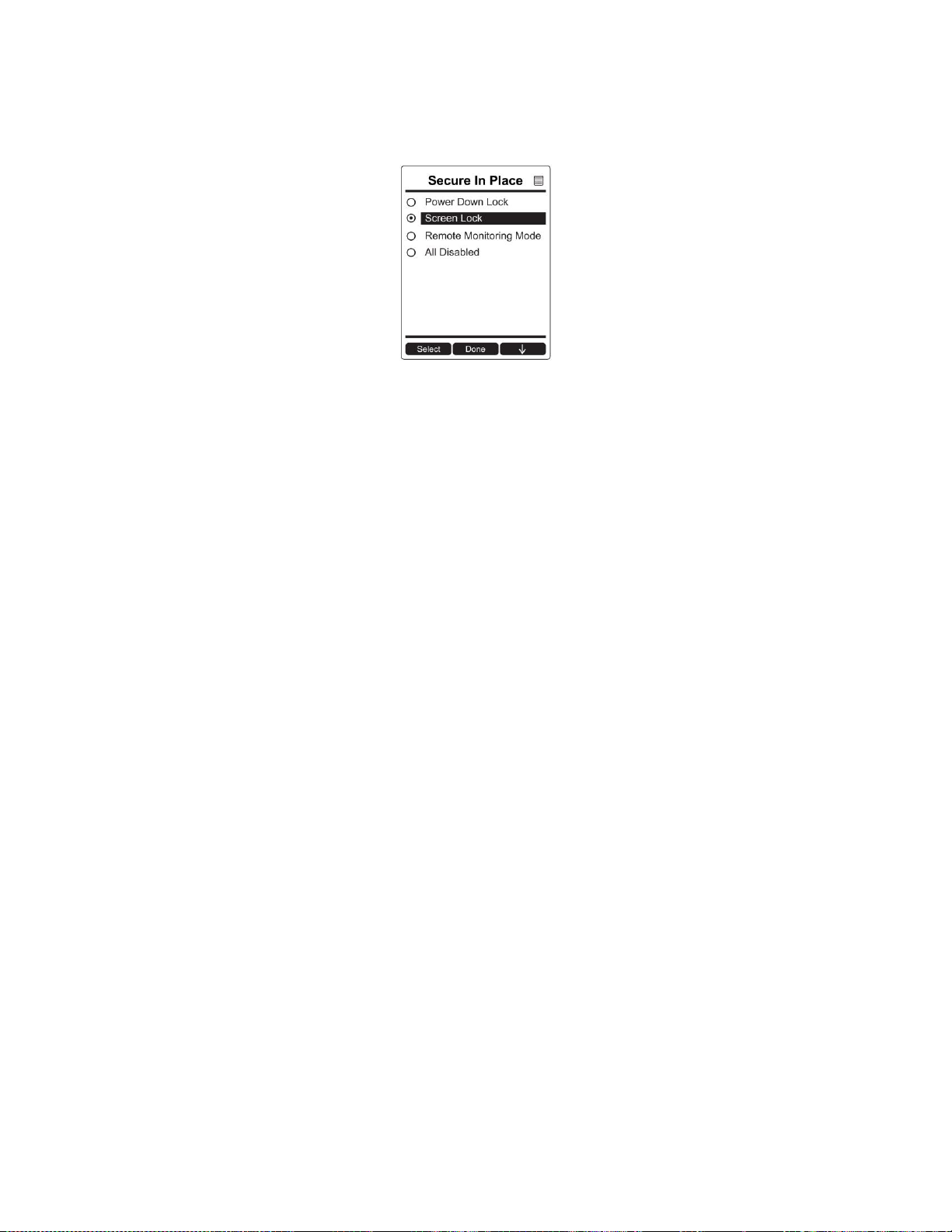
AreaRAE Plus & AreaRAE Pro User’s Guide
75
12.3.11.7. Secure In Place
Secure In Place provides anti-tampering features to prevent unwanted access to screens or functions.
These features use passwords to control access.
Power Down Lock: Requires that you enter the system password to power down the AreaRAE Plus/Pro.
When Power Down Lock is selected, every time you want to shut down the AreaRAE Plus/Pro, you must
hold the [MODE] button for five seconds and then at the prompt input the password.
Note: This feature is disabled by default, and is configurable via ProRAE Studio II and via the AreaRAE
Plus/Pro’s menu.
Screen Lock: AreaRAE Plus/Pro’s Screen Lock mode prevents changing the screen from the main
reading display without first entering a password. When Screen Lock is active, only the instantaneous
reading screen is displayed.
Note: When screen lock is active, the alarm test function is not available by pressing the [Y/+] key, and
the alarm test soft key is not displayed.
Remote Monitoring Mode: When AreaRAE Plus/Pro is programmed in Remote Monitoring mode, the
screen displays the text “Monitor Active,” indicating that the instrument is actively monitoring. During
alarm events, the display reverts to Screen Lock mode. Once the alarm conditions are cleared, Remote
Monitoring mode resumes.
Note: If enabled, Remote Monitoring mode is active upon entry to Normal mode, immediately after
startup, and/or upon exiting Programming mode.
To select a Secure In Place feature (or to disable all of them):
1. Press [Y/+] to see the currently selected mode.
2. Press [N/-] to scroll to the mode you want.
3. Press [Y/+] to select.
4. Press [Y/+] to “Save.” You can also press [N/-] to undo.
Your options are:
Power Down Lock
Screen Lock
Remote Monitoring Mode
All Disabled
Page 76

AreaRAE Plus & AreaRAE Pro User’s Guide
76
Accessing AreaRAE Set To Secure In Place When The Password Is Lost
If the instrument is locked via Secure In Place and you lose the password, it is possible to recover access
to the AreaRAE. This requires that the Firmware version in the AreaRAE is v1.06 or higher. Also, you
must connect the AreaRAE to a PC running ProRAE Studio II.
1. Use a USB cable to connect the AreaRAE to the PC running ProRAE Studio II.
2. Press [N/-] to enter the “Exit Screen Lock” screen:
3. Press [Y/+] to enter the “Password” screen:
The AreaRAE can communicate with ProRAE Studio II. At this point, you can change the
password or Secure In Place setting in ProRAE Studio II.
4. Start ProRAE Studio II.
5. Click “Setup” to download the settings.
6. Click “Password Access” to view and/or change the password. Or, click “Secure In Place” to
change the Secure In Place setting.
Page 77
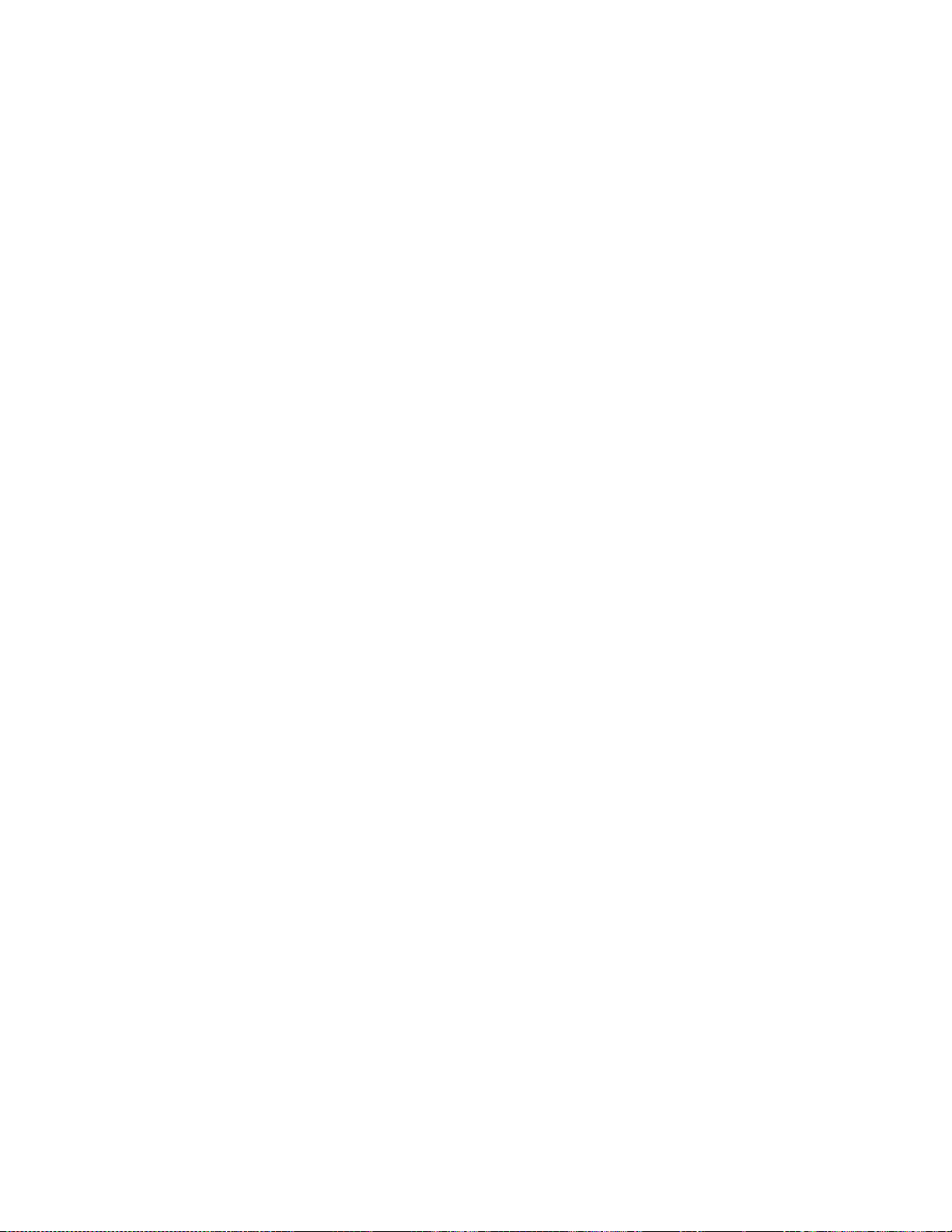
AreaRAE Plus & AreaRAE Pro User’s Guide
77
Note: The password screen only remains viewable for one minute. After that minute, AreaRAE 2
returns to the locked main reading page. Therefore, make changes quickly. If the screen returns to
the locked page, repeat the process, beginning with step 2.
7. Upload the change to the AreaRAE.
Page 78

AreaRAE Plus & AreaRAE Pro User’s Guide
78
13 User Modes
The AreaRAE Plus/Pro can be configured for two user modes, Basic and Advanced. The choice is
selected and set in ProRAE Studio II.
13.1 Basic User Mode
In Basic User Mode, some restrictions are applied, including password protection that guards against
entering Programming Mode by unauthorized personnel.
13.2 Advanced User Mode
In Advanced User Mode, there are no access restrictions (you do not need a password), and the AreaRAE
Plus/Pro provides the indications and data you need most for typical monitoring applications.
14 Policy Enforcement
The AreaRAE Plus/Pro can be configured to enforce a facility/company’s requirements that calibration
and/or bump testing be performed at specified intervals, and to explicitly prompt the user that
calibration/bump testing is required. Depending on how Policy Enforcement features are configured, the
user may be required to perform a bump test or calibration prior to being able to use the instrument. That
is, it can be set to not allow normal operation of the instrument unless calibration or bump testing is
performed.
If the instrument has been bump tested and calibrated in compliance with the policy settings, a
check-mark icon is included along the top of the AreaRAE Plus/Pro screen:
If Policy Enforcement is enabled, then after startup the AreaRAE Plus/Pro displays a screen that informs
the user that the instrument requires either a bump test or a calibration. If both are required, then they are
shown in sequence.
Note: Policy enforcement features are disabled by default.
14.1 Setting Policy Enforcement
You must use ProRAE Studio II to make changes to Policy Enforcement settings. The procedure requires
connecting the AreaRAE Plus/Pro via USB cable to a PC running ProRAE Studio II. Policy violations are
captured in the datalog.
1. Connect a USB cable between the AreaRAE Plus/Pro and a PC with ProRAE Studio II.
2. Put the AreaRAE Plus/Pro into PC Communications Mode.
3. Start ProRAE Studio II software on the PC.
4. Select “Administrator” and input the password (the default is “rae”).
5. Click “Detect the instruments automatically” (the magnifying glass icon with the letter “A” in it).
After a few seconds, the AreaRAE Plus/Pro is found and it is shown, along with its serial number:
6. Click on the icon to highlight it, and then click “Select.”.
7. Click “Setup.”
Page 79
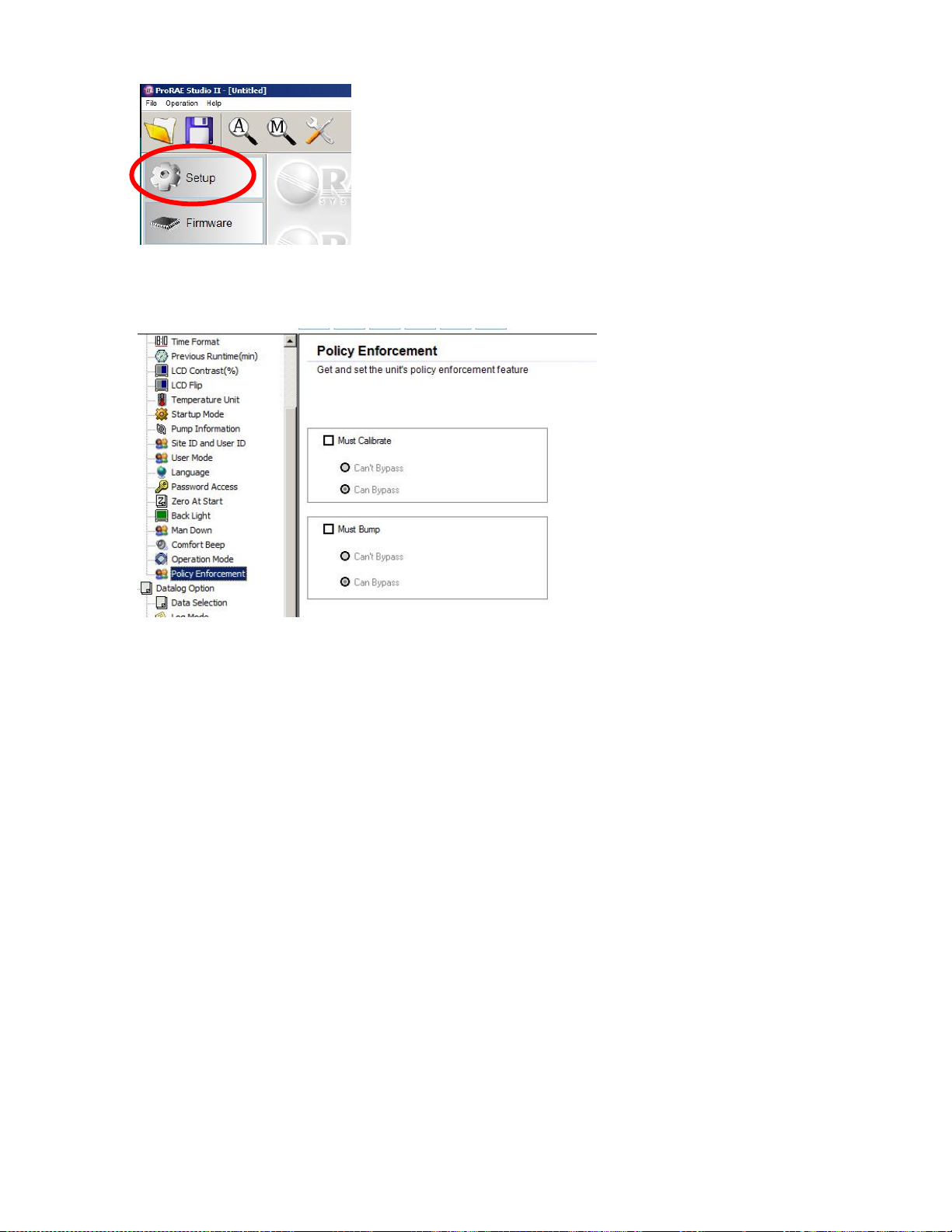
AreaRAE Plus & AreaRAE Pro User’s Guide
79
8. In the menu that now appears on the left side, click “Policy Enforcement.” It is highlighted, and the
Policy Enforcement pane is shown:
For “Must Calibrate” and “Must Bump,” you have the options of no enforcement or enforcement
(including “Can’t Bypass,” and “Can Bypass”).
Must Calibrate. The user is prompted to calibrate the instrument when calibration is due (as set by the
calibration interval). There are two programmable options:
Can’t Bypass. Unless calibration is performed, the instrument cannot be used, and the only
option is to turn off the instrument.
Can Bypass. If calibration is due but the user does not want to perform a calibration, the
instrument can still be used. In this case, the instrument records that the user has bypassed the
calibration requirement in a Policy Violation report.
Must Bump. The user is prompted to bump test the instrument when a bump test is due (as set by the
bump test interval). There are two programmable options:
Can’t Bypass. Unless a bump test is performed, the instrument cannot be used, and the only
option is to turn off the instrument.
Can Bypass. If a bump test is due but the user does not want to perform one, the instrument can
still be used. In this case, the instrument records that the user has bypassed the bump testing
requirement in a Policy Violation report.
Page 80

AreaRAE Plus & AreaRAE Pro User’s Guide
80
These are the screens that are shown on an AreaRAE Plus/Pro after startup if “Can Bypass” is selected:
If “Can’t Bypass” is selected, the display looks like this, and only allows the options of performing the
test or shutting down:
16. Once you have made your selections in ProRAE Studio II, you must upload the changes to the
instrument. Click the icon labeled “Upload all settings to the instrument.”
17. A confirmation screen is shown. Click “Yes” to perform the upload, or “No” to abort.
Uploading takes a few seconds, and a progress bar is shown. You can abort the upload by clicking
“Cancel.”
18. Exit ProRAE Studio II.
19. Press [Y/+] on the AreaRAE Plus/Pro to exit Communication Mode.
14.2 Deactivating Policy Enforcement
If the AreaRAE Plus/Pro screen displays the message that it must be bump tested or calibrated, and if the
option to bypass bump testing or calibration is not available, you should shut off the instrument and
follow the procedure outlined here if you want to change the Policy Enforcement settings:
1. Use a USB cable to connect the AreaRAE to a computer running ProRAE Studio II.
2. Enter Diagnostic Mode on the AreaRAE Plus/Pro (with the instrument turned off, press and hold
[Y/+] and [MODE] until it starts up.
3. After startup, enter the password when prompted (default is “0000”) and press [MODE].
4. Press [N/-] repeatedly until you see the “Enter Communications Mode?” screen.
5. Press [Y/+] to enter Communications Mode.
6. Start ProRAE Studio II.
7. Select “Administrator.”
Page 81
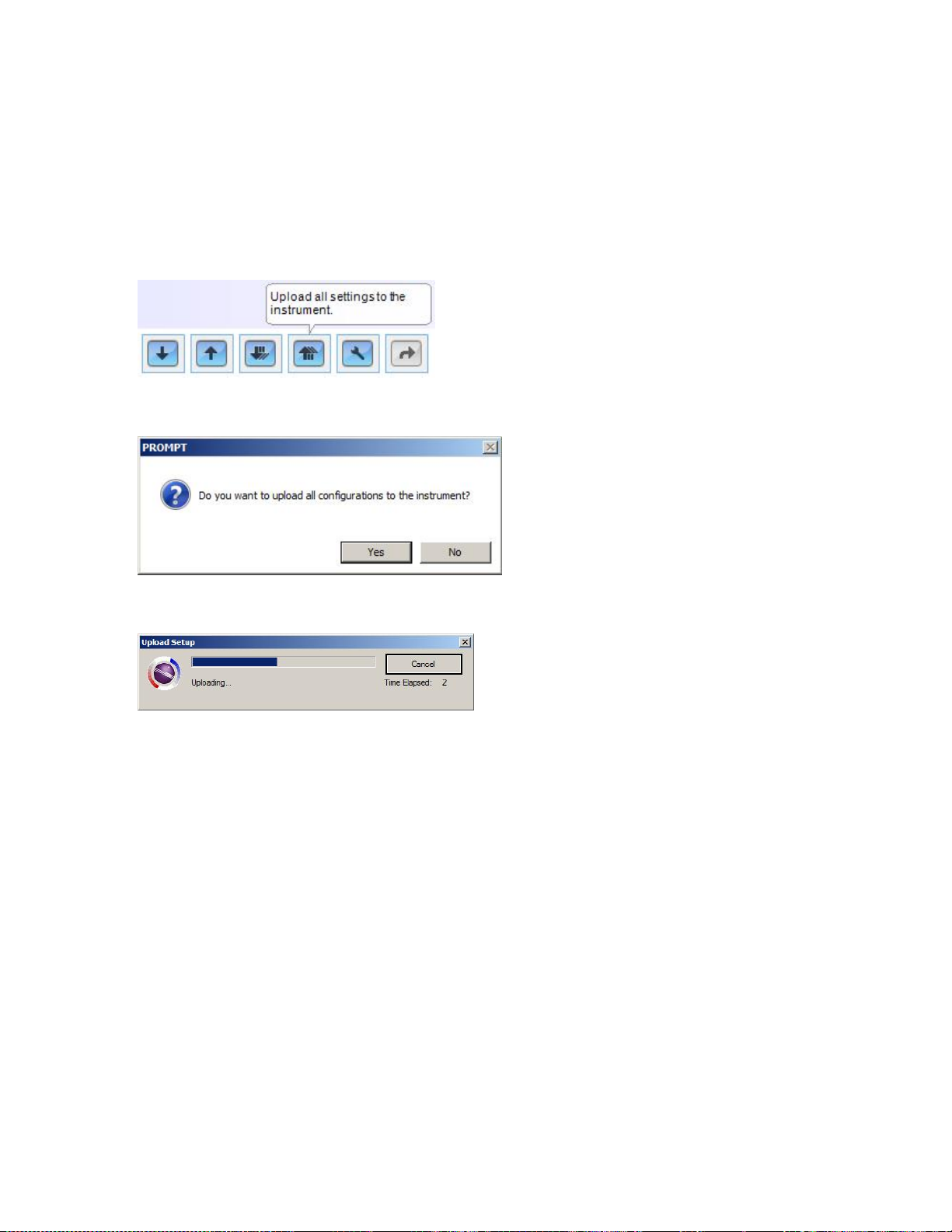
AreaRAE Plus & AreaRAE Pro User’s Guide
81
8. Input the password (the default is “rae”).
9. Click “OK.”
10. Click “A” (detect instruments automatically).
11. Click on the instrument’s icon when it appears.
12. Click “Select.”
13. Click “Setup.”
14. Click “Policy Enforcement.” The Policy Enforcement pane is shown.
15. Deselect Policy Enforcement features you do not wish to use.
16. Click “Upload all settings to the instrument.”
17. When you see this confirmation. Click “Yes.”
Uploading will take a few seconds, and this progress bar is shown:
18. When the upload is done, exit ProRAE Studio II.
19. Press [Y/+] on the AreaRAE Plus/Pro to exit Communication Mode.
Page 82

AreaRAE Plus & AreaRAE Pro User’s Guide
82
15 Calibration And Testing
15.1 Manual Alarms Test
Under Normal Operation Mode and non-alarm conditions, the buzzer (audible alarm), visible alarms, and
backlight can all be tested anytime by pressing [Y/+] twice. If any alarm does not respond, check the
alarm settings in the Programming Menu to make sure all alarms are enabled (selected setting under
Programming/Alarms/Alarm Settings should be “All Enabled”). If any alarms are enabled but not
functional, the instrument should not be used.
15.2 Bump Testing And Calibration
RAE Systems recommends that a bump test be conducted prior to each day’s use. The purpose of a bump
test is to ensure that the instrument’s sensors respond to gas and all the alarms are enabled and functional.
The AreaRAE Plus/Pro multi-gas detector must be calibrated if it does not pass a bump test when
a new sensor is installed, after sensor maintenance has been performed, or at least once every 180
days, depending on use and sensor exposure to poisons and contaminants.
Calibration and bump test intervals and procedures may vary due to national legislation and
company policy.
During a bump test, the instrument makes a pass/fail decision based on sensor performance, but the user
still has the responsibility to make sure all the alarms are enabled and functional.
15.2.1 Bump (Functional) Testing
A bump test can be performed on an individual sensor (Single Sensor Bump) or a group of sensors (Multi
Sensor Bump) combined into Multi Cal. Select. The same gas is used for a bump test as for calibration.
Typically, two cylinders of calibration gas are needed to perform a bump test or calibration on an
instrument with a PID sensor and electrochemical and LEL sensors. This may require one gas cylinder
with Isobutylene or another VOC test gas to test the PID sensor, and another with a 4-gas mix to test
electrochemical (such as CO, H2S, and O2) and LEL sensors. As with calibration, the instrument
intelligently splits the process into two consecutive steps: first, the wizard prompts for testing
electrochemical and LEL sensors, and then it tests the PID sensor.
IMPORTANT!
Make sure all of the instrument’s sensors have warmed up before performing a bump test. The instrument
will take the time to warm up the sensors prior to enabling access to bump test menus. You can tell a
sensor has warmed up if you see a reading next to it name on the display. If it has not warmed up, you see
three dashes (“---”) next to it.
Teflon tubing must be used to test or calibrate the PID sensor. Follow the steps described here to perform
a manual bump test:
1. Turn on your AreaRAE Plus/Pro by pressing and holding [MODE] (the middle button) and allow
the instrument to boot up fully until the main measurement screen with sensor names and
readings is shown.
2. Enter the Bump Test menu. It is accessible either through Programming Menu.
Page 83

AreaRAE Plus & AreaRAE Pro User’s Guide
83
3. Connect the AreaRAE Plus/Pro to the calibration gas. Turn on the gas to initiate flow.
4. Press [Y/+] to start the bump test. While the bump test is being performed, the readings for each
sensor are shown. Once the bump test completes, pass/fail test results and readings are shown for
each sensor.
Note: If a PID or other sensors are installed in the instrument require a dedicated cylinder of gas
to calibrate, the instrument will prompt for calibrating such sensors at this point.
IMPORTANT!
If one or more sensors fails a bump test, be sure to calibrate those sensors.
5. The bump test is now complete. Press Exit to return to the main measurement screen.
6. Now perform a manual alarms test (see page 82).
If all the alarms and all sensors have passed and no sensor is due for a calibration, the instrument is now
ready for use.
Note: When a manual bump test is performed, the readings shown are in the equivalent units of the
calibration gas, and not the measurement gas (if different).
15.2.2 Bias & Equilibration For Liquid O2 And Other Biased Sensors
Some electrochemical sensors (NO, NH3, Liquid O2) require a bias voltage to detect the gas,
while most do not. Unbiased sensors may be shipped with a shorting pin across the electrodes to
avoid an accidental bias. The pin should be removed before installation. Biased sensors require
an equilibration time (also known as warm-up time) of at least 6 hours, and sometimes more,
after installation for the baseline to become stable enough to calibrate the sensor. Unbiased
sensors require at least 10 minutes to stabilize. Once installed, any sensor bias stays on, even
when the meter is off. Therefore, even biased sensors are ready for immediate use when the
instrument is turned on again, and the equilibration time is needed only when first installed or if
the battery becomes completely drained. The SensorRAE 4R+ can be used to maintain bias on
NO and other biased sensors, so long equilibration times can be avoided when installing such
sensors into a multi-gas instrument.
CAUTION
If an instrument is calibrated directly after sensor installation (no equilibration time, no use of
SensorRAE 4R+), readings will be seen to decrease until the sensor’s bias is is stable. Also, this
may may trigger a low alarm, even if calibration passes.
Refer to RAE Systems Technical Note TN-114 for a list of biased sensors.
Page 84
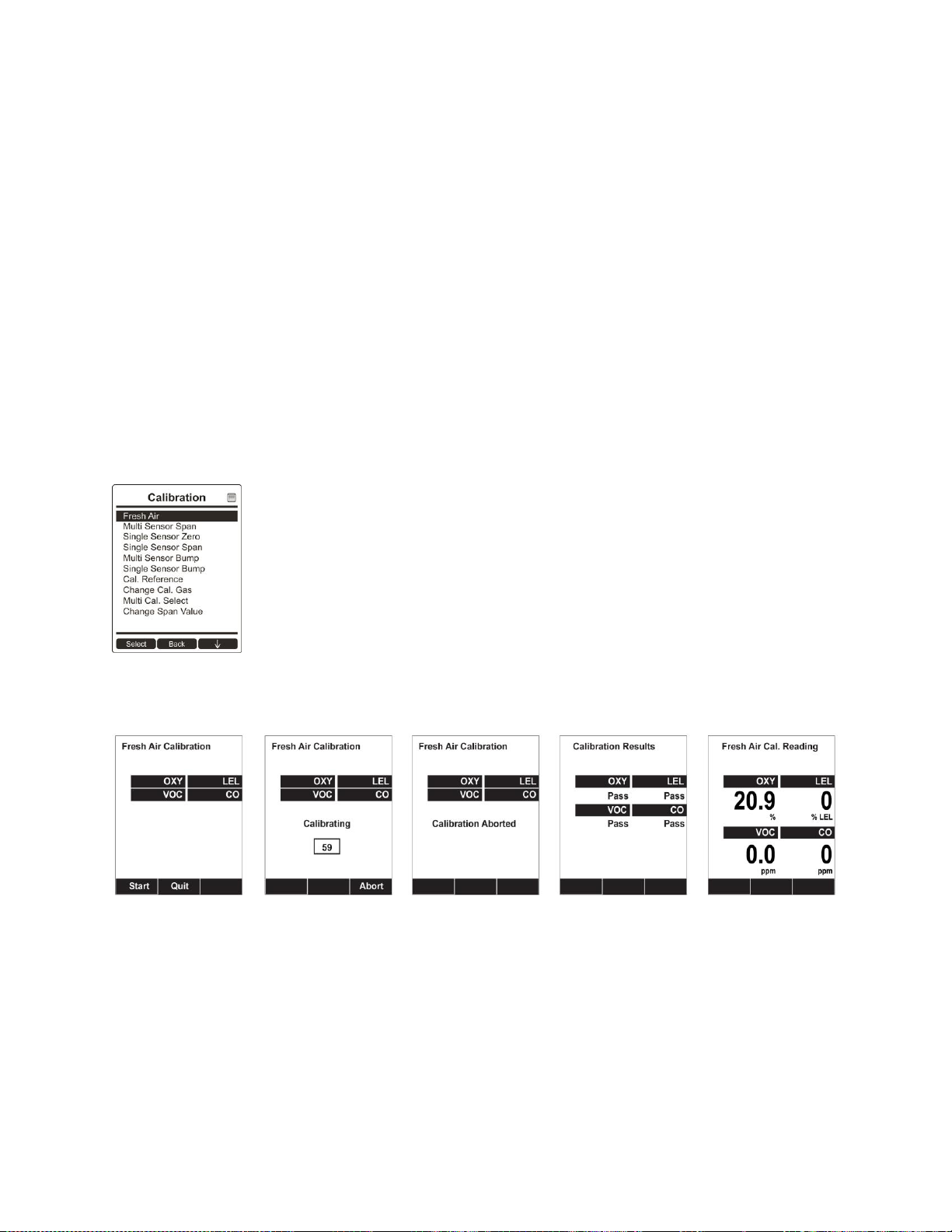
AreaRAE Plus & AreaRAE Pro User’s Guide
84
15.2.3 Testing The Gamma Radiation Sensor
The gamma radiation sensor does not require user calibration. To check whether the sensor is
operational, place a gamma check-source on the upper half of the rear of the AreaRAE Plus/Pro
equipped with a gamma sensor. The reading should increase.
15.2.4 Zero Calibration For Parts-Per-Billion (ppb) PID Sensor
IMPORTANT! The parts-per-billion PID sensor for volatile organic compounds (VOCs) should not be
zeroed in fresh air. VOCs are normally present in ambient air, so zeroing the sensor in ambient air will
not allow for a true zero to be set. The parts-per-billion PID sensor should be zeroed with ambient air
using a charcoal filter or a VOC zeroing tube. Refer to the procedure on page 86.
15.2.5 Fresh Air Calibration
This procedure determines zero points of most sensors. The AreaRAE Plus/Pro should be zero-calibrated
in clean air with 20.9% oxygen or with a cylinder of clean zero air.
Note: If you use a zero air cylinder, you must connect it directly to the filter that is attached to the
instrument’s inlet.
At the Calibration menu, select “Fresh Air” by pressing [Y/+] once to enter fresh air calibration.
After a timer countdown, the zero calibration is done. The LCD displays the sensor names and tells you
whether each calibration passed or failed, followed by the sensor readings.
Note: You can abort the calibration at any time during the countdown by pressing [N/-].
Page 85

AreaRAE Plus & AreaRAE Pro User’s Guide
85
15.3 Span Calibration
This procedure determines the second point of the sensor calibration.
Note: When a manual calibration is performed, the readings shown are in the equivalent units of the
calibration gas, and not the measurement gas.
15.4 Three-Point Calibration For Enhanced Linearity With Extended-
Range And ppb PID Sensors
For better linearity at higher concentrations when an AreaRAE Plus/Pro is equipped with a PID sensor, a
3-point calibration can be performed.
IMPORTANT!
Three-point calibration is disabled by default, but can be enabled using ProRAE Studio II Instrument
Configuration and Data Management software on AreaRAE Plus/Pro instruments with 10.6eV PID
sensors, including high-range ppm and ppb PID sensors.
Default calibration gas settings for AreaRAE Plus/Pro PID sensors are as follows:
Sensor
Specifications
Zero
Span
Span 2
(Third
calibration point,
if enabled)
AreaRAE Plus/Pro
parts-per-billion
(ppb) PID
0 to 2,000 ppm
range, 10 ppb
resolution
With a
charcoal
filter or VOC
zeroing tube
10 ppm Isobutylene
100 ppm
Isobutylene
AreaRAE Plus/Pro
extended-range ppm
PID
0 to 5,000 ppm
range, 0.1 ppm
resolution
Fresh air or
dry air
100 ppm Isobutylene
1,000 ppm
Isobutylene
AreaRAE Plus/Pro
9.8eV PID
0.1 to 2,000 ppm;
0.1 ppm resolution
Fresh air or
dry air
100 ppm Isobutylene
5 ppm Benzene
Not supported
4R+ 10.6eV (ppb)
PID
0.1 to 2,000 ppm;
0.03 ppm resolution
With a
charcoal
filter or VOC
zeroing tube
10 ppm Isobutylene
100 ppm
Isobutylene
4R+ 10.6eV (ppm)
PID
0.1 to 2,000 ppm;
0.1 ppm resolution
Fresh air or
dry air
100 ppm Isobutylene
1,000 ppm
Isobutylene
Page 86

AreaRAE Plus & AreaRAE Pro User’s Guide
86
15.4.1 VOC Zero Calibration Procedure For Enhanced Linearity With Extended-
Range And ppb PID Sensors
You will need a VOC Zeroing Tube Adapter (P/N: 025-3002-000) and a VOC Zeroing Tube (P/N: W013011-000).
1. Inspect the external filter on the instrument and replace it if it appears to be dirty.
2. Break the two ends of a VOC Zeroing Tube by putting the ends into the small hole near the bottom of
the tube box and snapping them off.
3. Connect the VOC Zero Tube Adapter to the external filter on AreaRAE Plus/Pro, and then insert one
end of the VOC Zeroing Tube into the adapter. The arrow on the tube indicates the correct direction.
4. Run the zeroing calibration procedure for the instrument.
5. After zero calibration, properly dispose of the used VOC zeroing tube (it is designed for single use
only), and remove the VOC Zeroing Adapter.
Page 87

AreaRAE Plus & AreaRAE Pro User’s Guide
87
15.4.2 Enabling 3-Point Calibration Via ProRAE Studio II
The AreaRAE Plus/Pro must be connected to a PC through the supplied USB cable and must be in the PC
Communications mode.
1. Start up the ProRAE Studio II software, enter a password, and detect the instrument following the
directions provided in the ProRAE Studio II User’s Manual.
2. Click “Setup” to download the AreaRAE Plus/Pro’s current configuration information
3. Click “Sensor Information.”
4. Click the “+” to the left of “Sensor Summary” to show the list of installed sensors.
5. Click “VOC(ppm)” or “VOC(ppb)” to get and set sensor parameters.
6. Click 3-Point Calibration (the check mark should now be showing).
7. Click the “Upload all settings to the instrument” icon. You will be asked whether you want to
upload all configurations to the instrument. Click “Yes.”
8. When you are done, quit ProRAE Studio II and then press [Y/+] on the AreaRAE Plus/Pro to exit
the PC communications mode. The instrument returns to operating in Normal mode.
15.4.3 Calibration Setup
For single-sensor and multi-sensor span calibration, there are three methods for calibrating. Each
has different regulator type, flow rate, and pressure compensation requirements:
Regulator Type
Flow Rate
T-Tube Necessary?
Good
Constant Flow
500 cc/min
No
Better
Constant Flow
750 cc/min
Yes
Best
Demand Flow
--
No
15.4.3.1. Using A T-Tube
Using Teflon tubing, attach one end of a “T” to the external filter on the AreaRAE Plus/Pro inlet. (You can
use RAE Systems P/N: W01-3003-000).
15.4.3.2. Calibrating Without A T-Tube
Use Teflon tubing to connect the calibration gas cylinder’s regulator to the external filter on the AreaRAE
Plus/Pro inlet.
Page 88

AreaRAE Plus & AreaRAE Pro User’s Guide
88
15.4.4 Multi-Sensor Span Calibration
This lets you perform a span calibration on multiple sensors simultaneously. It requires using the
appropriate span gas and that the concentration labeled on the gas cylinder matches the concentration
programmed in the AreaRAE Plus/Pro.
Teflon tubing must be used to test or calibrate the PID sensor. Follow the steps described here to perform
a multi-sensor span calibration:
1. Attach the “T” tube and connect gas to the AreaRAE Plus/Pro.
2. Start the flow of gas and then either press [Y/+] to begin calibration or wait for calibration to start
automatically once the sensor “senses” the gas. A countdown screen is shown. You can abort the
calibration at any time during the countdown by pressing [N/-].
If the calibration reaches its conclusion, it shows the sensor names and tells you whether the calibration
passed or failed, followed by the sensor readings.
Note: If there are other sensors to be calibrated at this stage, the screens will guide you through the
process.
Page 89
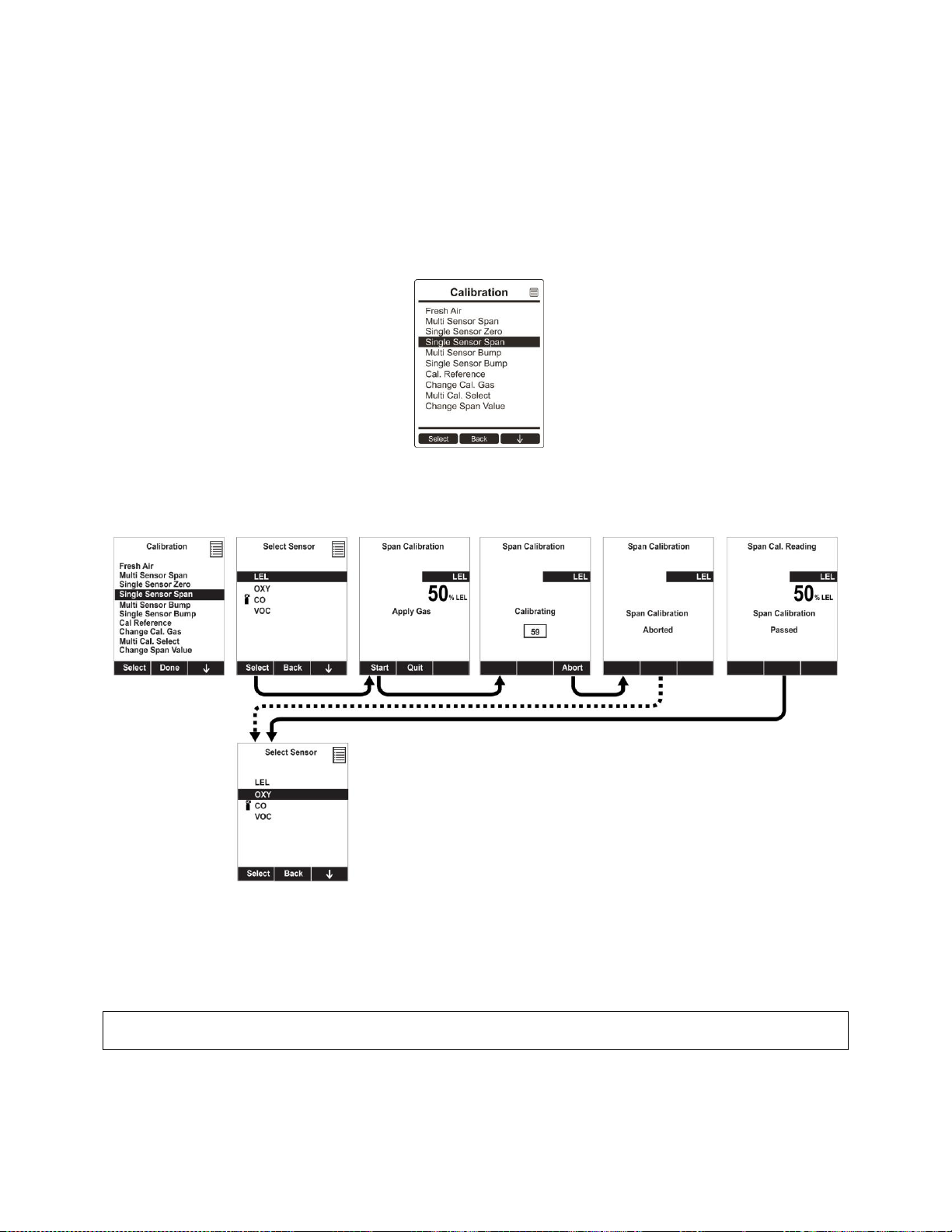
AreaRAE Plus & AreaRAE Pro User’s Guide
89
15.4.5 Single-Sensor Span Calibration
To perform span calibration of an individual sensor, follow these steps:
1. At the Calibration Menu, select “Single Sensor Span.”
2. Select a sensor from the list.
3. Connect the “T” tube and connect it to a source of calibration gas.
4. Verify that the displayed calibration value meets the concentration label on the gas cylinder.
5. Start the flow of calibration gas.
6. Press [Y/+] to start calibrating. You can abort the calibration at any time during the countdown by
pressing [N/-].
After a timer countdown, the span calibration is done. The LCD will display whether the calibration was
successful and the reading for that calibration gas.
Note: If the sensor calibration fails, try again. If calibration fails repeatedly, turn off the instrument and
then replace the sensor.
WARNING: Do not replace sensors in hazardous locations.
Page 90

AreaRAE Plus & AreaRAE Pro User’s Guide
90
16 Datalog Transfer, Monitor Configuration, and Firmware
Upgrades Via Computer
Datalogs can be downloaded from the AreaRAE Plus/Pro to a computer, and firmware updates can be
uploaded to the AreaRAE Plus/Pro via the USB port on the side. Use the included USB cable to connect
the AreaRAE Plus/Pro to a computer running ProRAE Studio II.
16.1 Downloading Datalogs And Performing PC-Based Instrument
Configuration And Firmware Upgrades
The AreaRAE Plus/Pro communicates with a PC running ProRAE Studio II Instrument Configuration and
Data Management software to download datalogs, configure the instrument, or upgrade the instrument’s
firmware.
Note: The most recent version of ProRAE Studio II Instrument Configuration and Data Management
software is available for a free-of-charge download at: http://www.raesystems.com/downloads/productsoftware .
1. Use the supplied PC Communications Cable to connect the AreaRAE Plus/Pro to a PC.
2. Turn on the AreaRAE Plus/Pro. Make sure it is running in Normal mode (with the main
measurement screen showing).
3. Activate the PC communications mode on the AreaRAE Plus/Pro by pressing [N/-] repeatedly,
starting from the main measurement screen until you reach the “Enter Communication Mode?”
screen.
4. Press [Y/+]. Measurement and datalogging stop, and the instrument is now ready to communicate
with the PC. The display now says “Ready To Communicate With Computer.”
5. Start up the ProRAE Studio II software, enter a password, and detect the instrument following the
directions provided in the ProRAE Studio II User’s Guide.
6. Follow the instructions in the ProRAE Studio II User’s Guide to download the datalog, configure
the instrument settings, or update the AreaRAE Plus/Pro’s firmware.
7. When you are done, press [Y/+] to exit the PC communications mode on the AreaRAE Plus/Pro.
The instrument returns to operating in Normal mode.
IMPORTANT!
Always securely close the cover for the USB port when it is not in use. This keeps moisture and debris
out of the port.
USB cable
USB port
Page 91

AreaRAE Plus & AreaRAE Pro User’s Guide
91
17 Maintenance
The AreaRAE Plus/Pro requires little maintenance, aside from replacing sensors, the filter, and the
battery. The pump may need replacement, as well. If the instrument has a PID, then the PID sensor lamp
and sensor electrode panel may require periodic cleaning.
17.1 Removing/Installing The Rubber Boot
In order to open the AreaRAE Plus/Pro, it is necessary to remove the belt clip and the rubber boot. Note
that there are two hex screws on the bottom rear side that secure the boot.
1. Turn off the instrument.
2. Remove the external filter.
3. Remove the wind sensor (if one is attached).
4. Unscrew the two the two screws on each side.
5. Slide the top part of the boot upward until it clears the top of the instrument.
6. Slide off the bottom portion of the boot.
17.2 Replacing The External Filter
If a filter is dirty or clogged, remove it by unscrewing it from the black gas inlet adapter on the
front of the instrument. Discard it and replace it with a new filter (P/N: 008-3022-000). Perform
a pump stall test to make sure the inlet and the external filter are installed properly so that there
are no leaks in the system.
IMPORTANT!
An AreaRAE Plus/Pro must not be calibrated or operated without a filter. Operation without a filter may
damage the instrument.
a.
c.
b.
d.
Page 92

AreaRAE Plus & AreaRAE Pro User’s Guide
92
17.3 Removing/Cleaning/Replacing Sensor Modules
WARNING! Do not replace sensors in hazardous locations.
All sensors are located inside the sensor compartment in the upper half of the AreaRAE Plus/Pro. They
are accessed by removing the cover that is held on by four screws.
1. Turn off the instrument.
2. Remove the four screws holding the sensor compartment.
3. Remove the cover. The sensors are plugged into the slots.
4. Gently lift out the desired sensor module with your fingers.
5. Install the replacement sensor. It can only go into its slot one way. The connector inside the
AreaRAE Plus/Pro and the indexing guides are good visual indicators of how to set the sensor
into position. Make sure the indexing keys are aligned and press the sensor into place to ensure it
is seated firmly. Note that the sensors are also in different sizes, and one size cannot be
substituted for another.
Match index keys on
sensor module with
socket
Sensor
indexing
key
Page 93

AreaRAE Plus & AreaRAE Pro User’s Guide
93
17.3.1 Handling, Storage, And Calibration Of HF and HCL Sensors
1. Sensors must not be stored, assembled or installed in areas that contain solvent vapors. Especially at
high concentrations, the organic solvents are known to cause:
Blocking of the sensing electrodes
Creation of false baselines
In some cases, damaging of the electrodes
Physical damage of the sensor body
A sensor must not be exposed to temperatures outside the range of -55° C to + 60° C (-67° F to +140° F).
2. It is recommended that sensors be stored in the originally sealed packaging at +4° C to +10° C (39° F
to +50° F), with the sensors’ gas inlet side (membrane/filter side) pointing downwards.
3. Avoid storing the instrument for more than 12 hours in a way that sensors will be have their gas inlet
side pointing upwards (equivalent to the instrument’s screen pointing downwards).
HF & HCL Sensor Calibration
It is important to understand and acknowledge that HF and HCl sensors are not as easy to use and
calibrate as any other EC (electrochemical) sensors, so we recommend strictly following the process
described in RAE Systems Technical Note TN-201.
In addition, be aware that environmental conditions in end-users´ applications, legal requirements, and the
level of requested accuracy of the gas detection device towards the target gas determine the frequency of
recalibration of the sensors.
Page 94

AreaRAE Plus & AreaRAE Pro User’s Guide
94
17.3.2 Sensor Locations
Location
Sensor type(s)
1
4R+ EC --- O2 (this is the preferred slot)
2
4R+ EC or 4R+ PID or 4R+ CO2 (For best results, do not use HF or HCl sensors in this slot.)
3
4R+ EC (avoid placing the O2 sensor in this slot)
4
4R+ EC
5
4R+ EC or LEL (For best results, do not use HF or HCl sensors in this slot.)
6
4R+ EC (avoid placing the O2 sensor in this slot)
7
7R+ sensors
8
7R+ sensors
Note: The AreaRAE Plus/Pro does not allow duplicate sensors (that is, two or more of the same kind,
including, for example, a 4R+ PID and a 7R+ PID) to operate simultaneously. Therefore, if duplicate
sensors are inserted in the slots, when the instrument is turned on, it automatically senses the redundancy
and only allows operation of one of the sensors, selecting the sensor in the location with the lowest
number. The exception is the PID sensor: If both a 7R+ PID sensor and a 4R+ PID sensor are detected,
then the 7R+ PID sensor is selected for operation.
WARNING!
If you are removing a sensor and not replacing it, its slot cannot be left empty. A “dummy” sensor must
be installed in the empty slot.
17.4 Cleaning Or Replacing The PID
Note: The cleaning procedure is not normally needed. Clean the PID sensor module, the lamp and the
lamp housing only when one of the following has happened:
1. The reading is inaccurate even after calibration.
2. The reading is very sensitive to air moisture.
3. A chemical liquid has been sucked into the unit and damaged the unit.
Use of the external filter helps to prevent contamination of the sensor.
Page 95

AreaRAE Plus & AreaRAE Pro User’s Guide
95
17.4.1 Cleaning Or Replacing The 4R+ PID
1. Gently lift out the PID module with your fingers.
2. If the module requires replacement (because the lamp does not illuminate, or the module has been
used past its expiration date), place a new module into the slot, being careful to match the
indexing keys. The sensor can only go into its slot one way. Refer to step 11 for alignment
information.
3. If you want to open the sensor module to inspect and clean the lamp and sensor electrode panel,
you must use the special tool (P/N: G02-0306-003). The special tool’s “C”-shaped end has small
“teeth” inside. Slide the tool so that the teeth slip into the notch between the module’s cap and
body:
4. Gently pry up the cap using a rocking motion:
5. Once the cap is removed, set it aside.
Page 96

AreaRAE Plus & AreaRAE Pro User’s Guide
96
6. Now lift the sensor electrode panel from the module:
7. Clean the sensor electrode panel in a solution of isopropanol lamp cleaner (included, along with
cleaning swabs, in a PID Lamp Cleaning Kit, part number 500-0014-010, package of 10), and
allow it to dry.
8. Clean the lamp’s window with a cleaning swab dipped in isopropanol lamp cleaner, and allow it
to dry. Do not touch the lamp window with your fingers, as the residual oils will shorten its life.
9. Inspect the electrical contacts. Clean them with a swab dipped in lamp cleaner if they appear to
need cleaning (make sure the contacts are not pressed down when you are done):
10. Reassemble the sensor module by placing the sensor electrode panel back in place and firmly
pressing the cap back onto the top.
11. Place the sensor module back into the AreaRAE Plus/Pro. Make sure the index points are aligned
(it can only go in one way).
12. Carefully place the cap back onto the AreaRAE Plus/Pro and tighten the screw.
Match index
points on sensor
module with
sensor slot
Page 97

AreaRAE Plus & AreaRAE Pro User’s Guide
97
17.4.2 Cleaning Or Replacing The 7R+ PID
Note: Always calibrate the AreaRAE Plus/Pro after replacing the sensor module.
1. Gently lift out the PID module from the instrument with your fingers.
2. If the module requires replacement (because the lamp does not illuminate, or the module has been
used past its expiration date), place a new module into the slot, being careful to match the
indexing keys. The sensor can only go into its slot one way.
If you want to open the sensor module to inspect and clean the lamp and sensor electrode panel, you must
use the special 7R+ PID Sensor Cover Opening Tool (P/N: C04-2025-000).
1. Press the tool down around the sensor module, making sure to align the arrow on the module and
the tool:
2. Check that the alignment of the two arrows is correct:
3. Locate the notch on the side of the sensor module.
Page 98

AreaRAE Plus & AreaRAE Pro User’s Guide
98
4. Place the tip of a flat-blade screwdriver in the slot and gently pry up on the cover, using
the tool for leverage.
5. Once the cover is loose, remove the screwdriver.
6. Lift the lid off, exposing the sensor electrode panel.
Sensor electrode
panel
Page 99

AreaRAE Plus & AreaRAE Pro User’s Guide
99
7. Lift out the sensor electrode panel. The PID lamp’s window is now visible.
8. Use the 7R+ PID Lamp Removal Tool (P/N: C04-2026-000) to remove the lamp. With the tool’s
collar retracted (a), press down around the top of the lamp (b). Then press down the collar so that
the tool grips the lamp (c).
Sensor Electrode
Panel
PID lamp window
a.
c.
b.
Page 100

AreaRAE Plus & AreaRAE Pro User’s Guide
100
9. Gently lift the PID lamp out of the sensor module by pulling up.
17.4.2.1. Cleaning The PID Electrode Panel
Place the PID electrode panel into isopropanol. It is highly recommended that an ultrasound bath to be
used to clean it for at least 15 minutes. Then dry the electrode panel thoroughly. Never touch the
electrodes with your hand.
Also use an isopropanol-soaked cotton swab to wipe off the lamp housing where it contacts the sensor
when the sensor is installed.
Turn over the Electrode Panel so that the pins point up and the sensor cavity is visible. Examine the
sensor electrodes for any corrosion, damage, or bending out of alignment. The metal sensor electrode
“fingers” should be flat and straight. If necessary, carefully bend the sensor fingers to ensure that they do
not touch the Teflon portions and that they are parallel to each other. Make sure that the nuts on the
sensor pins are snug but not overtight. If the sensor is corroded or otherwise damaged, it should be
replaced.
17.4.2.2. Cleaning The Lamp Housing Or Changing The Lamp
If the lamp does not turn on, the instrument will display an error message to indicate replacement of the
lamp may be required.
1. If the lamp is operational, clean the lamp window surface and the lamp housing by wiping it with
isopropanol using a cotton swab using moderate pressure. After cleaning, hold the lamp up to the
light at an angle to detect any remaining film. Repeat the process until the lamp window is clean.
Never use water solutions to clean the lamp. Dry the lamp and the lamp housing thoroughly after
cleaning.
CAUTION: Never touch the window surface with the fingers or anything else that may leave a
film. Never use acetone or aqueous solutions.
2. If the lamp does not turn on, remove the lamp from the lamp housing. Insert the new lamp, avoiding
contact with the flat window surface.
