Page 1

LTE-IV, LTE-IA, and LTE-IC Communicators – Quick Installation Guide
For Online Support visit: https://mywebtech.honeywellhome.com/
General Information and Component Identification
Congratulations on your purchase of Honeywell's LTE-IV/LTE-IA communicator (LTE-IC
in Canada). These communicators send alarms and messages from the security
system’s control panel to AlarmNet for subsequent transfer to the central monitoring
station.
In addition to alarm reporting, they provide upload/downloading capability of Honeywell's
control panel programming data. Refer to the Installation and Setup Guide for the use of
these features.
These communicators represent the most innovative communication technology for the
security industry and use sophisticated encryption to ensure the highest level of security.
This guide addresses a simple installation using default programming values where
possible and is applicable for the majority of installations. For detailed information on
UL, ULC, and configuration of remote services, please refer to the appropriate
Installation and Setup Guide for the product. The LTE-IV, LTE-IA and LTE-IC are
henceforth referred to as the communicator or communications module.
The communicator requires an AlarmNet account. For new installations, please
obtain the account information from the central station prior to programming.
For control panels that do not support ECP, refer to the installation guide to use Zone
Trigger Mode.
The control panel treats the communicator as an ECP device, so ensure to program
the control panel with the communicator’s device address. Refer to the control
panel’s Installation and Setup Guide for details.
REMOTE SERVICES
Honeywell offers secure web based services that enable users to remotely monitor and
control their security system. These web services enable users to; monitor and control
their security system from a website or smartphone, receive email notifications of system
events, and receive event confirmations.
Dealers can enroll their customers for "Remote Services" by using the AlarmNet 360
website. Once enabled, the specific programming fields associated with these features
can be programmed into the communications device either remotely using the AlarmNet
360 website or locally using the 7720P programming tool.
1. Determine Signal Strength and Select a Location
The communicator must be mounted indoors. When choosing a suitable mounting location,
understand that signal strength is very important for proper operation. For most installations
using the internal antenna, mounting the unit as high as practical, and avoiding large metal
components provides adequate signal strength for proper operation.
In this step, you will use the communicator to determine signal strength in order to find a
suitable mounting location.
* LTE-I Initial Power Up: Upon initial power up, the communicator LEDs blink in repeated
sequence from top to bottom indicating network initialization.
Green (REG) Yellow (TX/RX) Red (FAULT)
This sequence may take up to 15 minutes. Do not reset power during this time.
When initialization is complete, the Signal Quality display LEDs will light and the yellow and
red LEDs may blink (per their respective functions).
After initial network setup, subsequent resets or power ups can take up to 90 seconds.
2. Mount and Wire the Communicator
1. Locate the case back over the selected mounting position such that the opening in the case
back is aligned with the wire/cable opening on the mounting surface.
2. Pass the wires/cable through the opening in the case back, or route through the removable
side knockouts located on the back cover. Then secure the case back to the mounting
surface using four screws (supplied). Make the following connections:
TRANSFORMER
+12V AUX
GND
DATA OUT
DATA IN
VISTA CONTROL PANEL
Distance from
Control Panel
RED
BLK
YEL
GRN
Minimum
Wire Gauge
Distance from
Control Panel
75 ft (23m) #22 170 ft (52m) #18
120 ft (37m) #20 270 ft (82m) #16
TB1
AC INPUT 1
1
AC INPUT 2
2
ECP (+) VOLTAGE INPUT
3
GND
4
5
ECP DATA IN
ECP DATA OUT
6
COMMUNICATIONS
MODULE
Minimum
Wire Gauge
J1
BATTERY
Due to Honeywell's continuing effort to improve our products, your device may look slightly different than
pictured.
INTERNAL
ANTENNA
STATUS LED
MESSAGE LED
FAULT LED
7720P
PROGRAMMER
PORT
TB 1
AC 1
AC 2
12V DC IN
GND
ECP INPUT
ECP OUTPUT
MOUNTING HOLE
CONNECTOR
FOR USE WITH
DCID ONLY
TAMPER
SWITCH
1
2
3
4
5
6
7
8
9
10
11
J1
BATTERY
CONNECTOR
1
ETHERNET
(SUPERVISED)
RJ45
PORT
NETWORK
CONNECTIVITY
Note: Read and follow the RF Exposure notice on the other side.
1. Unpack the communicator and open the case by pushing in the two bottom tabs with a screwdriver
while separating the case front.
2. Temporarily connect the AC transformer or battery to the communicator.
3. Choose the installation site with the best signal strength by observing the signal quality bar
graph. Signal strength should be within 2-5 bars. The best signal strength is usually found at the
highest point in the building, near a window.
4. Mark the location for the communicator.
CASE
BACK
MOUNTING
SURFACE
iGSMBR-005-V0
OPTIONAL
WIRING
KNOCKOUTS
LEDs
TA B
BLACK
OPTIONAL WIRING
RED
MODE SWITCH
MOUNTING
SCREW (4)
(TYP)
KNOCKOUT
TA B
FACTORY
USE ONLY
CELLULAR
STATUS LED
INTERNAL
ANTENNA
SIGNAL QUALITY /
MODE AND
STATUS LEDs
MOUNTING HOLE
(UNDER BATTERY)
BATTERY CLIP
BATTERY
SCREW
CASE
FRONT
LTE-I-007-VO
3. When all wiring has been completed (including the Internet cable if used), attach the case
front. Position the top first, then press the bottom section until it snaps in place. Secure
bottom using the supplied cover screw. (Required for UL installations.)
4. You may power up the communicator and control panel.
3. Connect the Internet Cable
Connect one end of the Ethernet cable (Category 5) to the communicator’s RJ45 Ethernet
connector and the other end to the cable/DSL router as shown in the figure.
For UL installations, the Ethernet connection between the communicator and
UL
the router cannot exceed 12 feet. Both units must be located within the
same room.
Use a Listed cable/DSL router suited for the application.
7720P
PROGRAM
CONNECTOR
BATTERY
CONNECTOR
COVER SECURING SCREW
LTE-I-003-V0
RJ45
(FOR INTERNET
CONNECTION)
J1
TO ROUTER
LTE-I-001-V0
Page 2
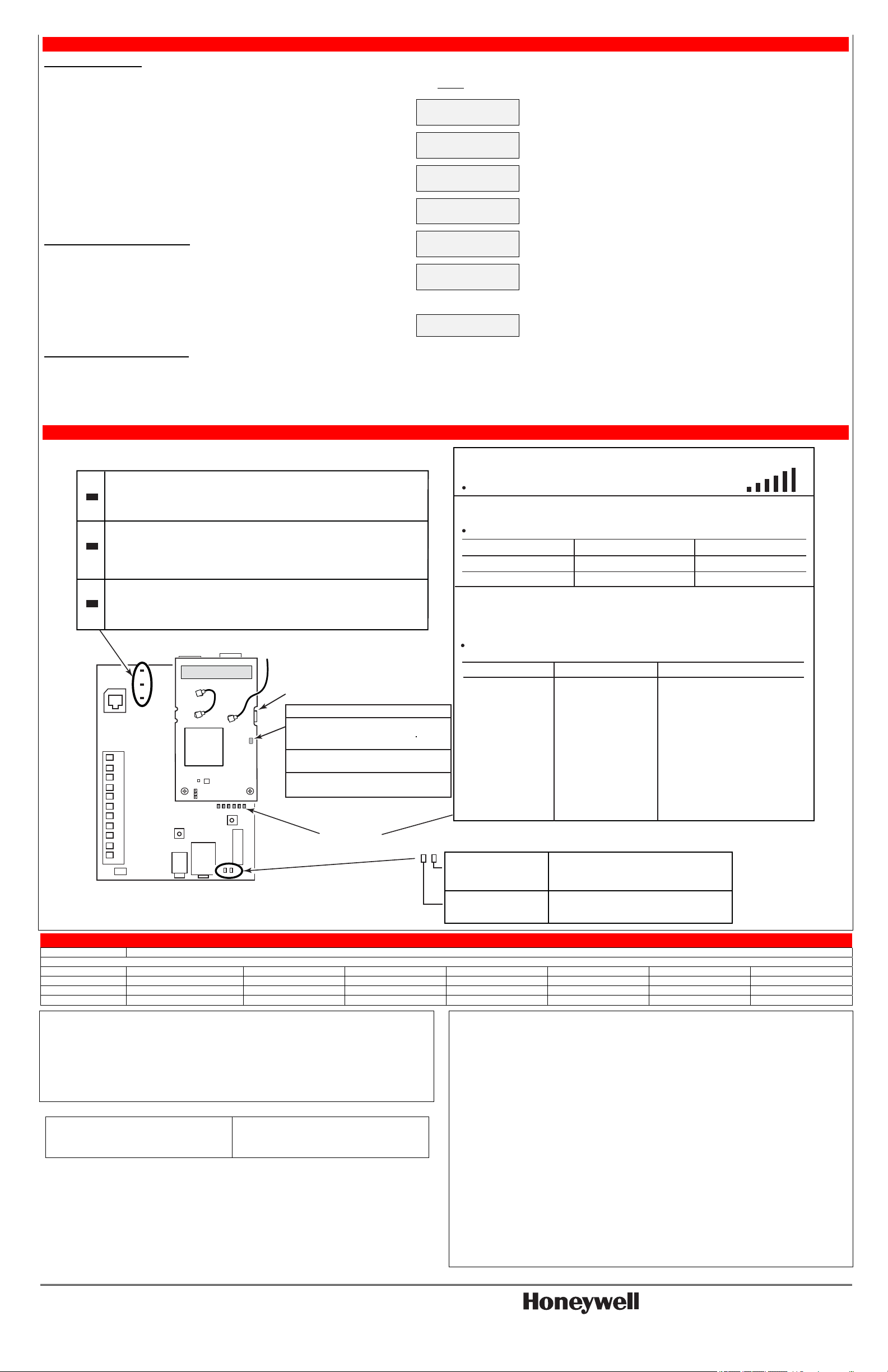
4. Setup the Account, Program, and Register the Communicator
SETUP THE ACCOUNT
To setup the customer account you will need to contact the central monitoring station to
get account information, and have access to the AlarmNet 360 website. To access the
AlarmNet 360 website visit – www.alarmnet360.com
If you do not wish to use the AlarmNet 360 website, you may call AlarmNet to setup the
account; just phone 800-222-6525, then select option 1.
(Monday–Friday 8:00 am to 9:00 pm, Saturday 9:00 am to 5:30 pm EST)
Have the following information ready:
Primary City ID (two digits),
obtained from your monitoring
Primary Subscriber ID (four digits),
obtained from your monitoring station.
station.
Primary Central Station ID
(two digits), obtained from
your monitoring station.
Communicator's MAC ID, and MAC
CRC number is located on the box and
inside the communicator.
PROGRAM THE COMMUNICATOR
Using the AlarmNet 360 website:
Log in and complete the communicator programming using the “Program New Account”
tool. (Refer to the online help if needed.)
When complete you may log out of the AlarmNet 360 website.
REGISTER THE COMMUNICATOR
Registering the communicator activates the account with AlarmNet and enables the control panel to send reports. There are three ways to register the communicator:
You can register by logging into AlarmNet 360 choosing “Programming” tool. Search for the account using the Account Information or MAC ID. Under the “Actions” column, use the pulldown menu
select “Register” the account.
After the communicator is installed and programmed, you can register by clicking the Tamper Switch 3 times.
After the communicator is installed and programmed, you can register by using the 7720P Programming tool. Simply: Press [Shift] then press []. Please wait for "Registration SUCCESS" message.
Using the 7720 Programming Tool:
Ensure the system is powered up and connect the programming tool to the communicator. Accept all default
settings except the following prompts which need to be answered. Then exit the programming mode.
Comm Path Choice
Choose IP&Cell, IP, or Cell as your communications path.
(IP&Cell)
Device Mode ECP
Primary City ID (??)
Primary CS ID (??)
Primary Sub ID (????)
Device Address (03)
Press [#].
Enter number 01-99, then press [#].
Enter number 01-FE, then press [#].
Enter number 0001-9999, then press [#].
Accept the default by pressing [#], or change if this address is
already used.
The following prompt appears if both IP & Cell have been selected as the Comm Path Choice.
Notify Panel of Neither
Fault
Press [] to scroll, choose Notify Panel of Both IP&Cell Flts,
then press [#].
Note: If all LEDs FAST BLINK in unison with the signal quality LEDs this
indicates a Hardware Error.
ON – NOT registered with AlarmNet.
GRN
OFF – Registered with AlarmNet.
FAST BLINK – Download session with Compass in progress.
SLOW BLINK – In unison with yellow LED, registration in progress.
ON – Message transmission pending.
YEL
QUICK PERIODIC BLINK – Normal.
FAST BLINK – Message waiting for network ACK.
SLOW BLINK – Idle power abnormal.
SLOW BLINK – In unison with green LED, registration in progress.
ON – No contact with network.
RED
OFF – Normal.
SLOW BLINK – Loss of communication with the panel (ECP fault).
FAST BLINK – No network contact AND loss of communication with the panel.
FACTORY
USE ONLY
Cellular Status LED
Connected to cell network (Registered
idle or in a data call) Slow Blinking (period: 1s On/1s Off)
Searching / Not registered / Turning Off On
Module is not powered up Off
SIGNAL QUALITY
/ MODE AND
STATUS LEDs
LTE-I-005-V0
TB 1
1
2
3
4
5
6
7
8
TAMPER
9
SWITCH
10
11
1
MODE
SWITCH
LED STATUS TABLE
MODULE'S SIGNAL QUALITY
When the Mode Switch is NOT depressed, LED 1 will illuminate red.
The remaining LEDs indicate Signal Quality.
MODULE'S OPERATION MODE
When the Mode Switch IS depressed, LED 1 will be OFF.
LEDs 2 and 3 indicate the module's communication mode with the control panel.
Mode LED 2 (yellow) LED 3 (green)
ECP OFF OFF
Zone ON OFF
MODULE'S STATUS
When the Mode Switch IS depressed, LED 1 will be OFF.
LEDs 4, 5, and 6 indicate the module's Status.
LED 4 (green) LED 5 (green) LED 6 (green)
ON - Connected to
Internet.
OFF - Not connected
to Internet.
Ethernet Link/Activity
GREEN
ON - Cell service
available.
OFF - No Cell service
available.
FAST BLINK - Cell in
use.
ON – Link detected.
OFF – No link detected.
BLINKS – Network activity.
ON - Module registered, no second
site available.
OFF - Module not registered with
network carrier.
SLOW BLINK - Module registered,
second site available, and low signal
strength.
NORMAL BLINK - Module registered,
second site available, acceptable
signal strength.
FAST BLINK - Module registered,
second site available, excellent
signal strength.
Link Speed
GREEN
ON – 100 MB/S link to Internet.
OFF – 10 MB/S link to Internet.
SPECIFICATIONS
Current Drain: 90mA average (rms) standby, 125mA (rms) active
Frequency Bands:
LTE Band 2 LTE Band 4 LTE Band 5 LTE Band 12 LTE Band 13 WCDMA Band II WCDMA Band V
LTE-IV X X X
LTE-IA X X X X X X X
LTE-IC X X X X X X X
RF Exposure
Warning – The antenna(s) used for this device must be installed to provide a separation distance of at least
7.8 inches (20 cm) from all persons and must not be co-located or operating in conjunction with any other
antenna or transmitter except in accordance with FCC and ISED multi-transmitter product procedures.
Mise en Garde
Exposition aux Fréquences Radio : La/les antenne(s) utilisée(s) pour cet émetteur doit/doivent être
installée(s) à une distance de séparation d'au moins 20 cm (7,8 pouces) de toute personne et ne pas être
située(s) ni fonctionner parallèlement à tout autre transmetteur ou antenne, excepté en conformité avec les
procédures de produit multi transmetteur FCC et ISED.
Responsible Party / Issuer of Supplier’s
Declaration of Conformity: Honeywell International,
2 Corporate Center Drive., Melville, NY 11747, Ph:
516-577-2000
Partie responsable / Émetteur de la déclaration de
conformité du fournisseur : Honeywell International, 2
Corporate Center Drive., Melville, NY 11747, Tél.
516 577-2000
SUPPORT, WARRANTY, & PATENT INFORMATION
For the latest documentation and online support information, please go to:
http://www.security.honeywell.com/hsc/resources/wa/index.html
https://mywebtech.honeywellhome.com/
For the latest warranty information, please go to:
For patent information, see www.honeywell.com/patents
The user shall not make any changes or modifications to the equipment unless authorized by the Installation Instructions or
User's Manual. Unauthorized changes or modifications could void the user's authority to operate the equipment.
CLASS B DIGITAL DEVICE STATEMENT
This equipment has been tested to FCC requirements and has been found acceptable for use. The FCC requires the following
statement for your information.
This equipment generates and uses radio frequency energy and if not installed and used properly, that is, in strict accordance
with the manufacturer's instructions, may cause interference to radio and television reception. It has been type tested and found
to comply with the limits for a Class B computing device in accordance with the specifications in Part 15 of FCC Rules, which are
designed to provide reasonable protection against such interference in a residential installation. However, there is no guarantee
that interference will not occur in a particular installation. If this equipment does cause interference to radio or television
reception, which can be determined by turning the equipment off and on, the user is encouraged to try to correct the interference
by one or more of the following measures:
• If using an indoor antenna, have a quality outdoor antenna installed.
• Reorient the receiving antenna until interference is reduced or eliminated.
• Move the radio or television receiver away from the receiver/control panel.
• Move the antenna leads away from any wire runs to the receiver/control panel.
• Plug the receiver/control panel into a different outlet so that it and the radio or television receiver are on different branch
circuits.
• Consult the dealer or an experienced radio/TV technician for help.
ISED CLASS B STATEMENT
This Class B digital apparatus complies with Canadian ICES-003.
Cet appareil numérique de la classe B est conforme à la norme NMB-003 du Canada.
FCC / ISED STATEMENT
This device complies with Part 15 of the FCC Rules, and ISED’s license-exempt RSSs. Operation is subject to the following two
conditions: (1) This device may not cause harmful interference (2) This device must accept any interference received, including
interference that may cause undesired operation.
Cet appareil est conforme à la partie 15 des règles de la FCC et exempt de licence RSS d’ISED. Son fonctionnement est
soumis aux conditions suivantes: (1) Cet appareil ne doit pas causer d’interférences nuisibles. (2) Cet appareil doit accepter
toute interférence reçue y compris les interférences causant une réception indésirable.
FEDERAL COMMUNICATIONS COMMISSION & ISED STATEMENTS
Ê800-24737_Š
800-24737 9/18 Rev A
2 Corporate Center Drive, Suite 100,
P.O. Box 9040, Melville, NY 11747
Copyright 2018 Honeywell International Inc.
www.honeywell.com/security
