Page 1
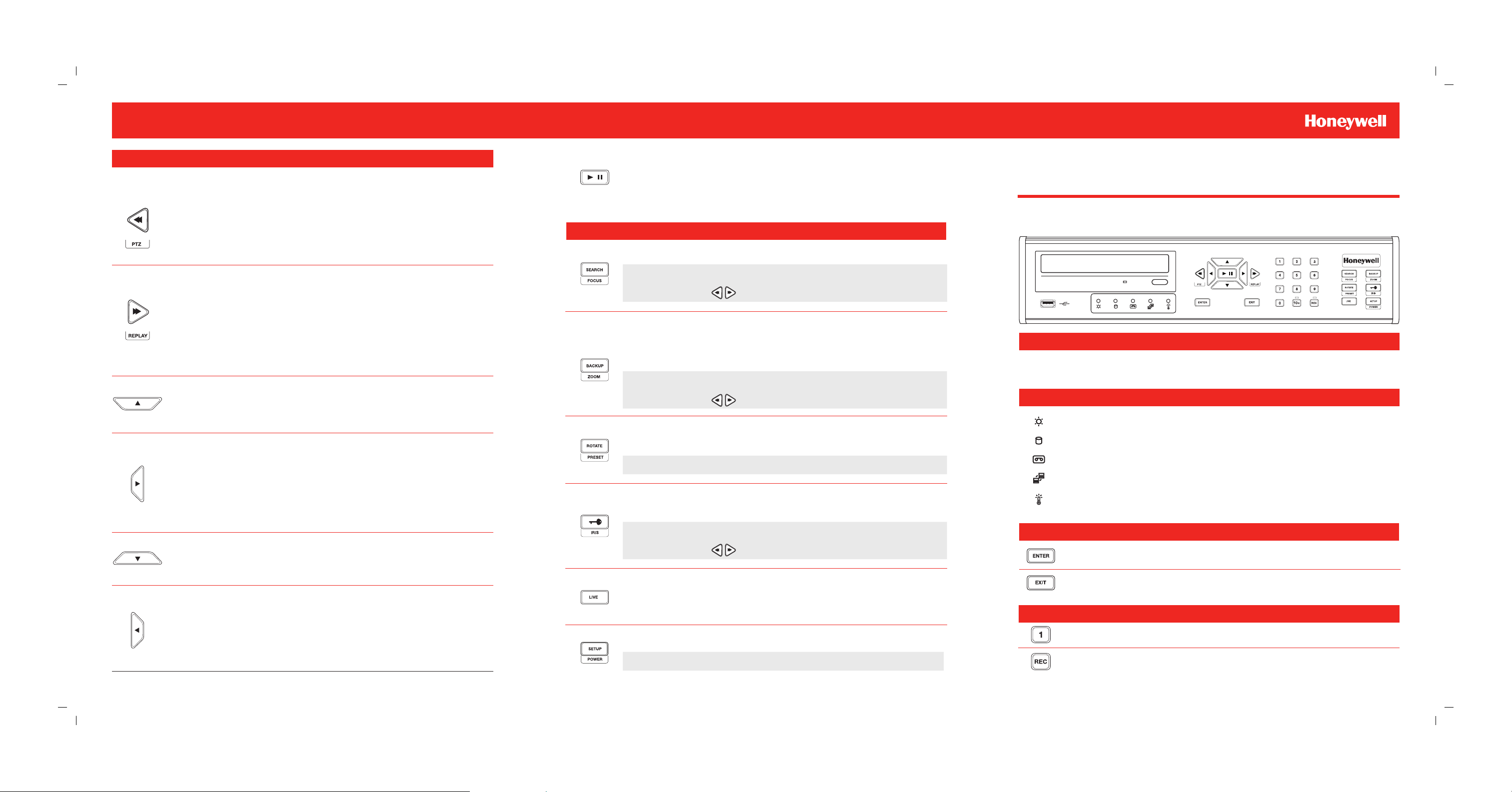
DIRECTIONAL AND PLAYBACK CONTROL BUTTONS
Operation Modes: Live Mode, Live Freeze Mode, Search Mode, Search-Pause Mode,
Navigation Mode, and PTZ Mode.
Live
Go to PTZ mode.
PTZ
Adjust zoom, focus, and iris on a PTZ channel.
Search
Start reverse playback of recordings. Press successively to
change the fast reverse speed.
Live
Press once to enter channel selection mode, press again to
open the camera popup menu.
Search
Search Pause
Pause playback channels.
Resume playback.
FUNCTION BUTTONS
SEARCH
Open the search menu.
HRDPHX H.264 Digital Video Recorder
QUICK START GUIDE
Live
PTZ
Search
Navigation
PTZ
Navigation
PTZ
Search
Search-Pause
Navigation
PTZ
Start playback of the latest recordings.
(By default, the system searches recordings in the past 30
secs. If no recording is archived, the system will play back
the latest one.)
Adjust zoom, focus, and iris on a PTZ channel.
Start playback of recordings. Press successively to change
the fast forward speed.
Move up.
Move the camera view point up.
Move to the right.
Move the camera view point to the right.
Play recorded videos. When pressed successively, the
search jumps forward in time by 30 minute increments.
Step forward one frame.
Move down.
Move the camera view point down.
FOCUS
BACKUP
ZOOM
RO TATE
PRESET
KEY
IRIS
In PTZ mode, press to use the Focus function.
Use the buttons to adjust.
In live mode, press to open the backup menu.
In the search mode,
• Press once, to set the start time for Backup.
• Press twice, to set the end time and complete Backup.
In PTZ mode, press to use PTZ Zoom function.
Use the buttons to adjust.
Rotate through to the remaining channels in the current display
mode or rotate the display configuration.
In PTZ mode, press to use the Preset function.
Log out the current user. Use to prevent accidental or
unauthorized system-wide changes.
In PTZ mode, press to use the IRIS function.
Use the buttons to adjust.
LOGGING IN FOR THE FIRST TIME
DVR User ID: admin Remote Software User ID: admin
Password: <none> Password: <none>
LED STATUS INDICATOR
Power
Record
Network
Temp.
Illuminates when power is supplied to the recorder.
HDD
Flashes when the hard drive is being accessed.
Flashes when live video is recording.
Illuminates when the recorder is connected to a network.
HDD
Illuminates when HDD temperature increases beyond the acceptable
range.
ENTER / EXIT BUTTONS
Enter
Input data, make selections, and open pop-up menus.
Navigation
PTZ
Search
Search-Pause
Document XXX-XXXXX - Rev A - 02/14
Move to the left.
Move camera’s view point to the left.
Play recorded videos in reverse. When pressed successively,
the search jumps back in time by 30 minute increments.
Step backwards.
LIVE
SETUP
POWER
Change the display mode. Display switches in the following order
when the LIVE key is pressed successively: (Single > 4 > 9 > 16 >
PiP > Single > 4 > 9 ...split screen mode)
Open the setup menu.
Press and hold to shutdown or startup the DVR.
Exit
Return to the previous mode or menu, without saving.
NUMERIC BUTTONS AND REC
Numeric
Record
In live and search modes, press to watch that channel full screen.
In live mode, press to start instant recording of all channels.
Page 2
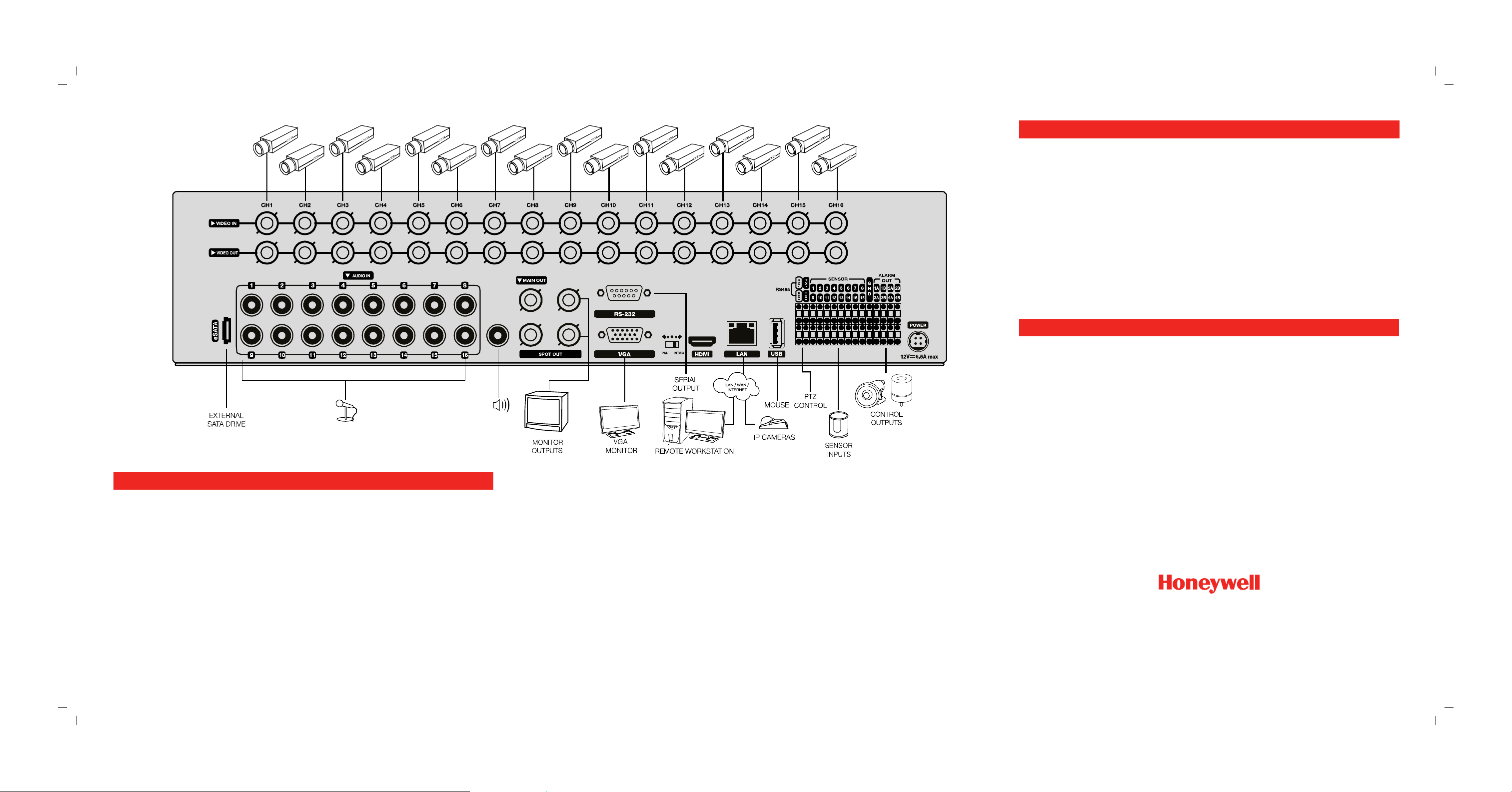
STARTING FOR THE FIRST TIME
When the recorder starts for the first time, it will take about 90 seconds to boot up. Once boot
is complete, the Install Setup window will appear. Use this setup window to configure the
basic settings of the system and also format the HDDs. If any settings are changed, you are
encouraged to reboot the system.
VIDEO FORMAT: NTSC/PAL
DATE FORMAT: ASIA (YYYY/MM/DD), US (MM/DD/YYYY) and EURO (DD/MM/YYYY).
DATE: Specify the current date.
TIME: Specify the current time.
TIME ZONE: Set the local time zone.
USE DST: Select to use DST(Daylight Saving Time), turn on this toggle option.
HOW TO USE IR REMOTE CONTROLLER
When more than one HRDP unit is installed in the same location, use one remote controller to
control multiple recorders. To control multiple recorders, you must change the remote control-
ler ID to match the DVR ID of the recorder.
Follow the instructions below to change the remote controller ID.
On the Recorder
1. Go to SYSTEM > SYSTEM CONFIGURATION.
2. Enter the desired DVR ID number.
QUICK INSTALLATION
1. Connect cameras to video inputs, and if using, connect PTZ camera control
lines to RS485 connector.
2. Connect the main monitor to either the VGA or HDMI monitor output.
3. If using, connect analog monitors to looping video ouputs.
4. If using, connect live monitors to MAIN OUT.
5. If using, connect a monitor to SPOT video output.
6. If using, connect sensors to alarm signal inputs.
7. If using, connect alarm devices such as buzzers to alarm signal outputs.
8. If using, connect external controllers to RS232 connector.
9. If using, connect a speaker and microphone to the audio input and output.
10. Connect a network cable to the network port.
11. Power on all the connected equipment.
12. Connect the power cord to the recorder.
Note To connect and configure IP cameras, please refer to the user manual for this recorder.
© 2014 Honeywell International Inc. All rights reserved. No part of this publication may be reproduced by any
means without written permission from Honeywell Video Systems. The information in this publication is believed
to be accurate in all respects. However, Honeywell Video Systems cannot assume responsibility for any consequences resulting from the use thereof. The information contained herein is subject to change without notice.
Revisions or new editions to this publication may be issued to incorporate such changes.
On the Remote Controller
3. Press and hold the ID button on the remote controller and enter the desired
DVR ID number to operate the corresponding DVR.
Note The DVR ID must be input as two numbers on the remote controller. Therefore you
should input 00 for the DVR ID 0 and input 01 for 1.
www.honeywellvideo.com
#1.800.323.4567 (North America only)
HVSsupport@honeywell.com
Document XXX-XXXXX — Rev A — 02/14
314559AA
© 2014 Honeywell International Inc. All rights reserved.
