Page 1
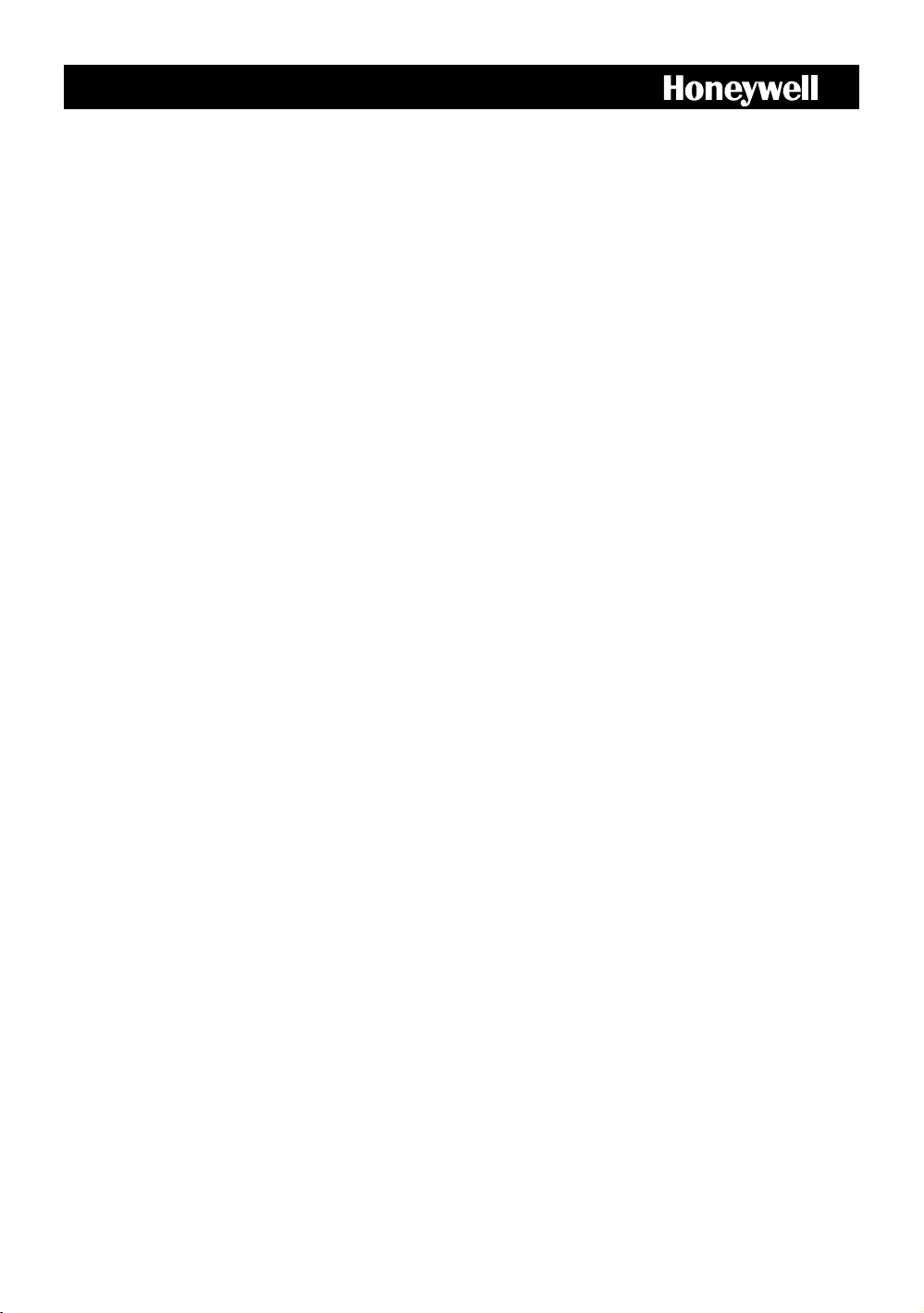
HRDP DVR
Performance Series
Digital Recording and Transmission System
User Guide
______________________________________________________________________________________________
Document 800-02089 Rev B 06/08
Page 2
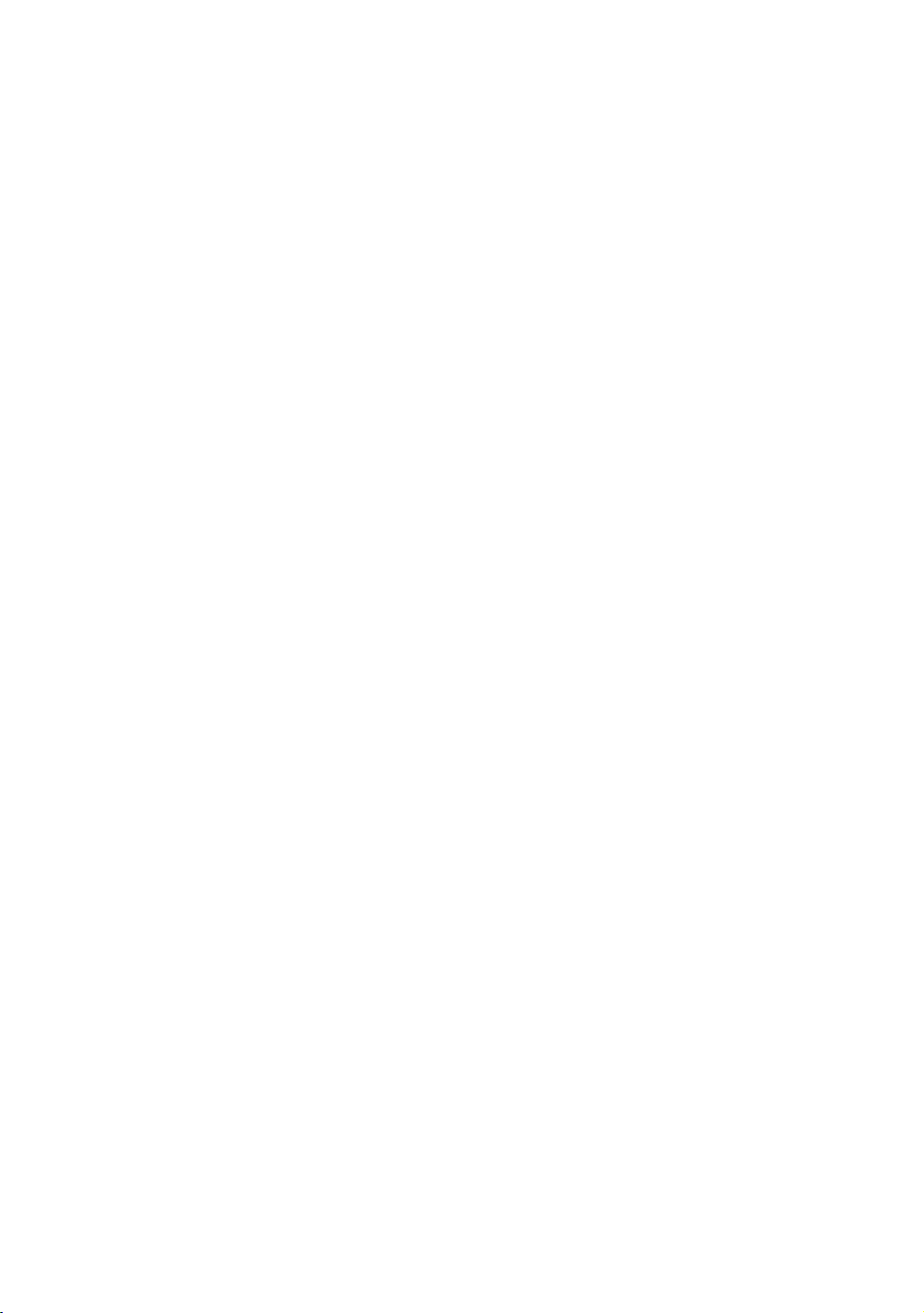
Warnings and Safeguards
______________________________________________________________________________________________
2
Page 3
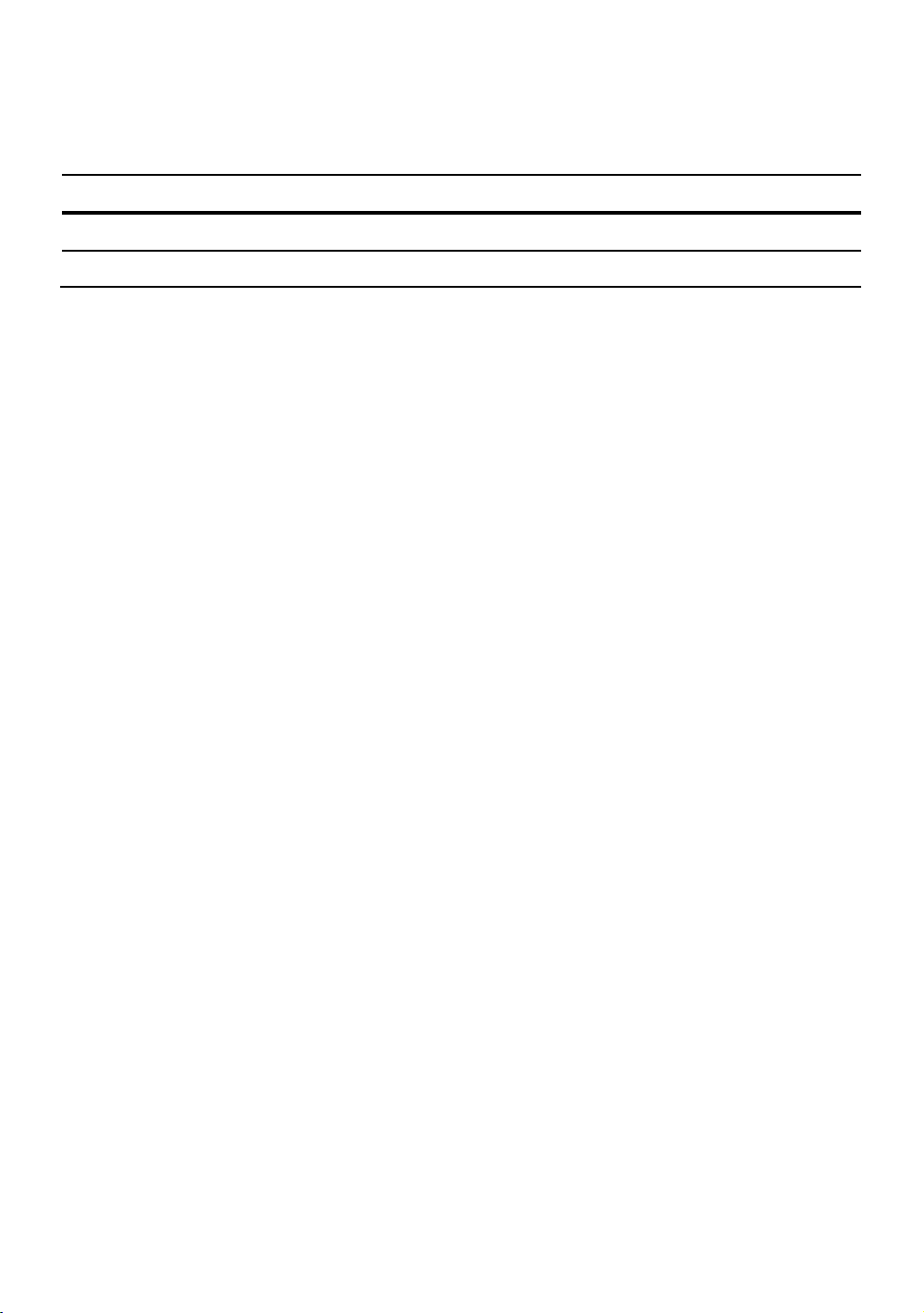
Revisions
Issue Date Revisions
A 05/08 Initial Release
B 06/08 Updated remote control image
Performance Series DVR User Guide
______________________________________________________________________________________________
Document 800-02089 Rev B 3
06/08
Page 4
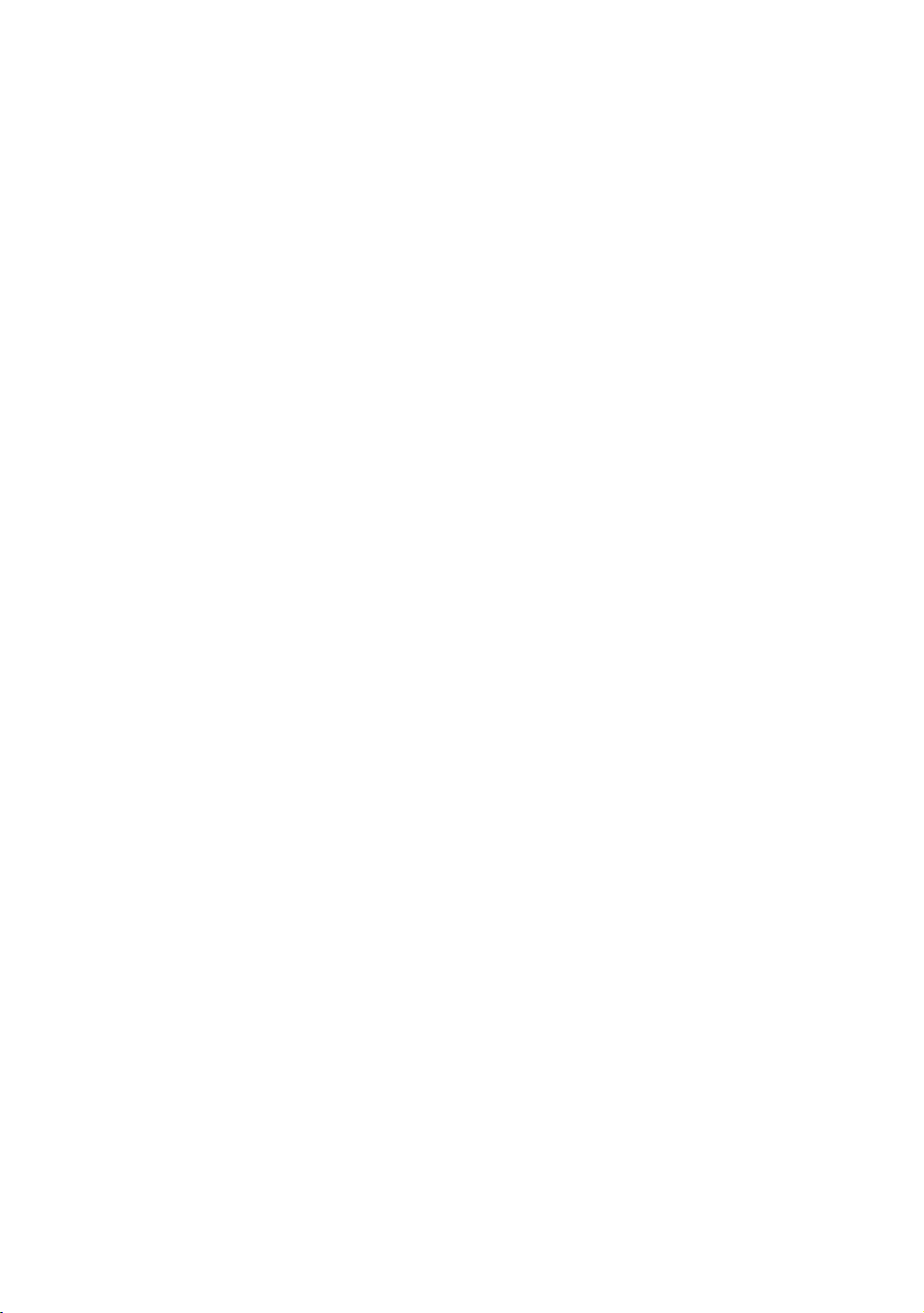
Warnings and Safeguards
______________________________________________________________________________________________
4
Page 5
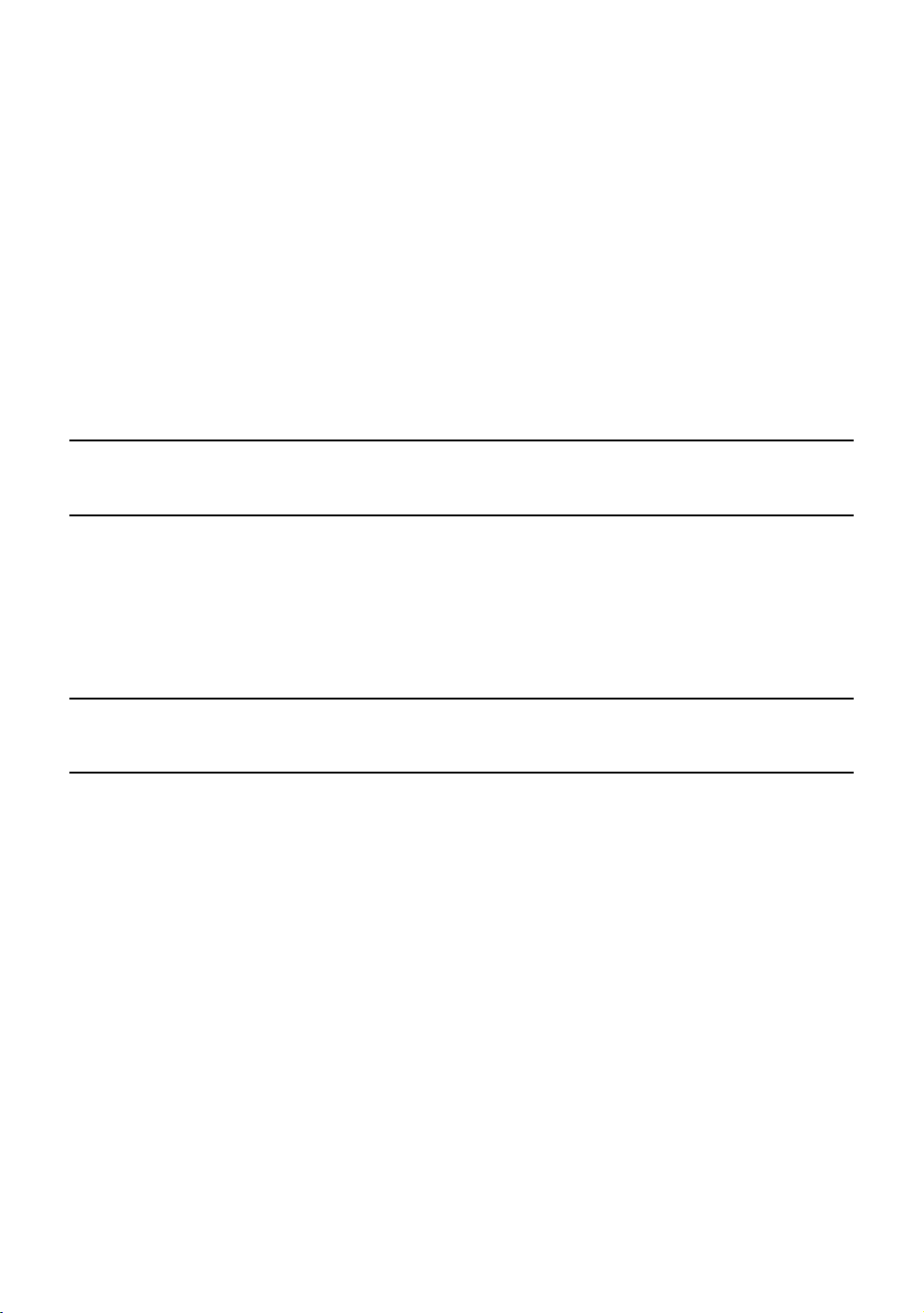
Performance Series DVR User Guide
Warnings and Safeguards
FCC STATEMENT
This equipment has been tested and found to comply with the limits for a Class A digital device, pursuant
to Part 15 of the FCC Rules. These limits are designed to provide reasonable protection against harmful
interference when the equipment is operated in a commercial environment. This equipment generates,
uses, and can radiate radio frequency energy and, if not installed and used in accordance with the
instruction manual, may cause harmful interference to radio communications. Operation of this
equipment in a residential area is likely to cause harmful interference in which case the user will be
required to correct the interference at his own expense.
EN 55022 Class A Notice
WARNING
This is a class A product. In a domestic environment this product may cause radio interference in which
case the user may be required to take adequate measures.
______________________________________________________________________________________________
Document 800-02089 Rev B 5
06/08
Page 6
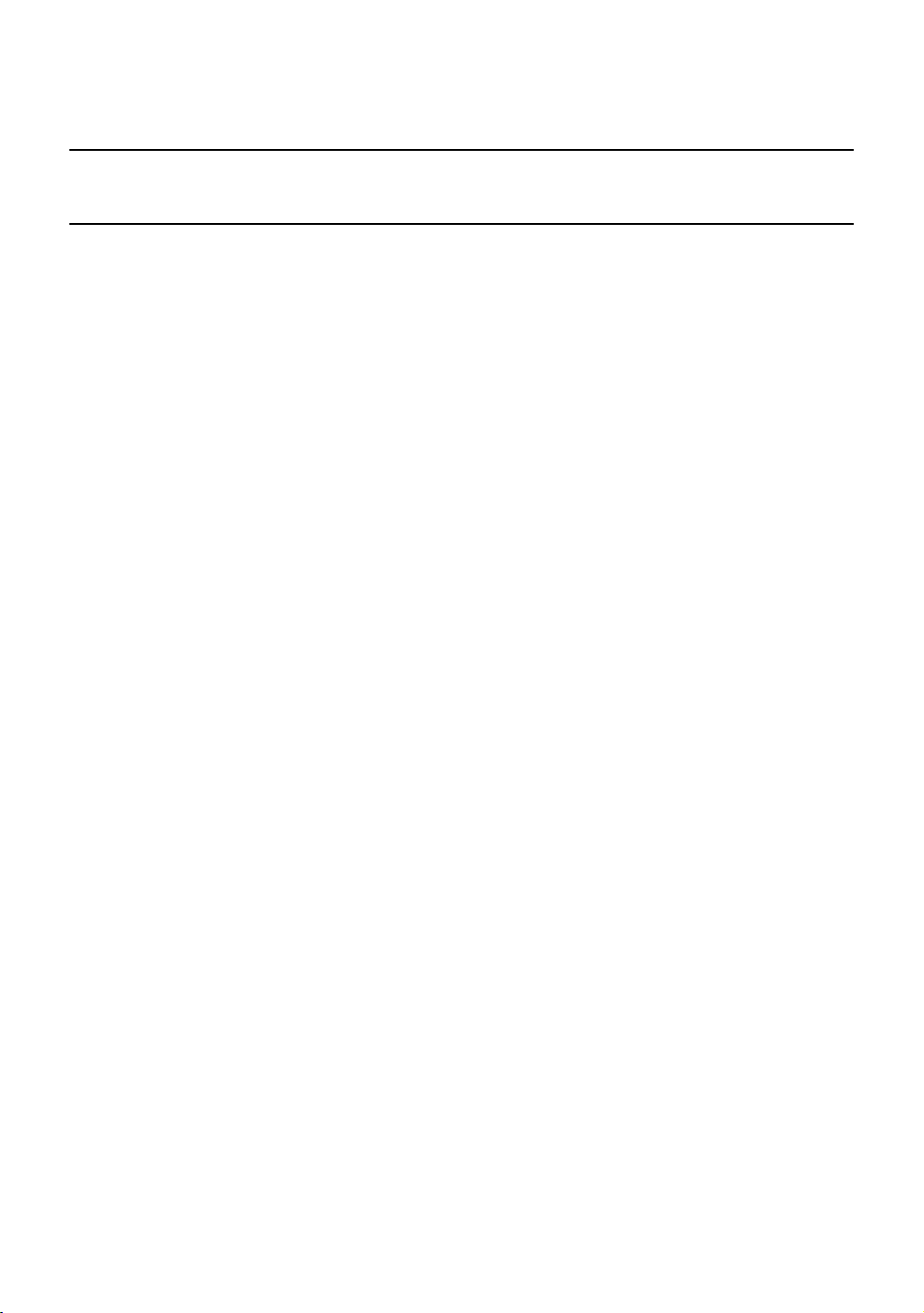
Warnings and Safeguards
Important Safeguards
1.
Read Owner’s Manual – After unpacking this product, read the owner’s manual carefully, and
follow all the operating and other instructions.
2.
Power Sources – This product should be operated only from the type of power source indicated
on the label. If not sure of the type of power supply to your home or business, consult product
dealer or local power company
3.
Ventilation – Slots and openings in the cabinet are provided for ventilation and to ensure reliable
operation of the product and to protect it from overheating, and these openings must not be
blocked or covered. The product should not be placed in a built-in installation such as a
bookcase or rack unless proper ventilation is provided or Honeywell’s instructions have been
adhered to.
4.
Heat – The product should be situated away from heat sources such as radiators, heat registers,
stoves, or other products that produce heat.
5.
Water and Moisture – Do not use this product near water. Do not exceed the humidity
specifications for the product as detailed in this manual
6.
Cleaning – Unplug this product from the wall outlet before cleaning. Do not use liquid cleaners or
aerosol cleaners. Use a damp cloth for cleaning.
7.
Power Cord Protection – Power-supply cords should not be routed so that they are likely to be
walked on or pinched by items placed against them, paying particular attention to cords at plugs,
receptacles, and the point where they exit the product.
8.
Overloading – Do not overload wall outlets; extension cords, or integral convenience receptacles
as this can result in a risk of fire or electrical shock.
9.
Lightning – For added protection for this product during storm, or when it is left unattended and
unused for long periods of time, unplug it from the wall outlet. This will prevent damage to the
product due to lightning and power line surges.
10.
Object and Liquid Entry Points – Never insert foreign objects into the DVR, other than the media
types approved by Honeywell, as they may touch dangerous voltage points or short-out parts that
could result in a fire or electrical shock. Never spill liquid of any kind on the product.
11.
Accessories – Do not place this product on an unstable cart, stand, tripod, bracket, or table. The
product may fall, causing serious personal injury and serious damage to the product.
12.
Disc Tray – Keep fingers well clear of the disc tray as it is closing. Neglecting to do so may cause
serious personal injury.
13.
Burden – Do not place a heavy object on or step on the product. The object may fall, causing
serious personal injury and serious damage to the product.
14.
Disc – Do not use a cracked, deformed, or repaired disc. These discs are easily broken and may
cause serious personal injury and product malfunction.
15.
Fuses - CAUTION: For continued protection against risk of fire, replace only with same type and
rating of fuse.
______________________________________________________________________________________________
6
Page 7
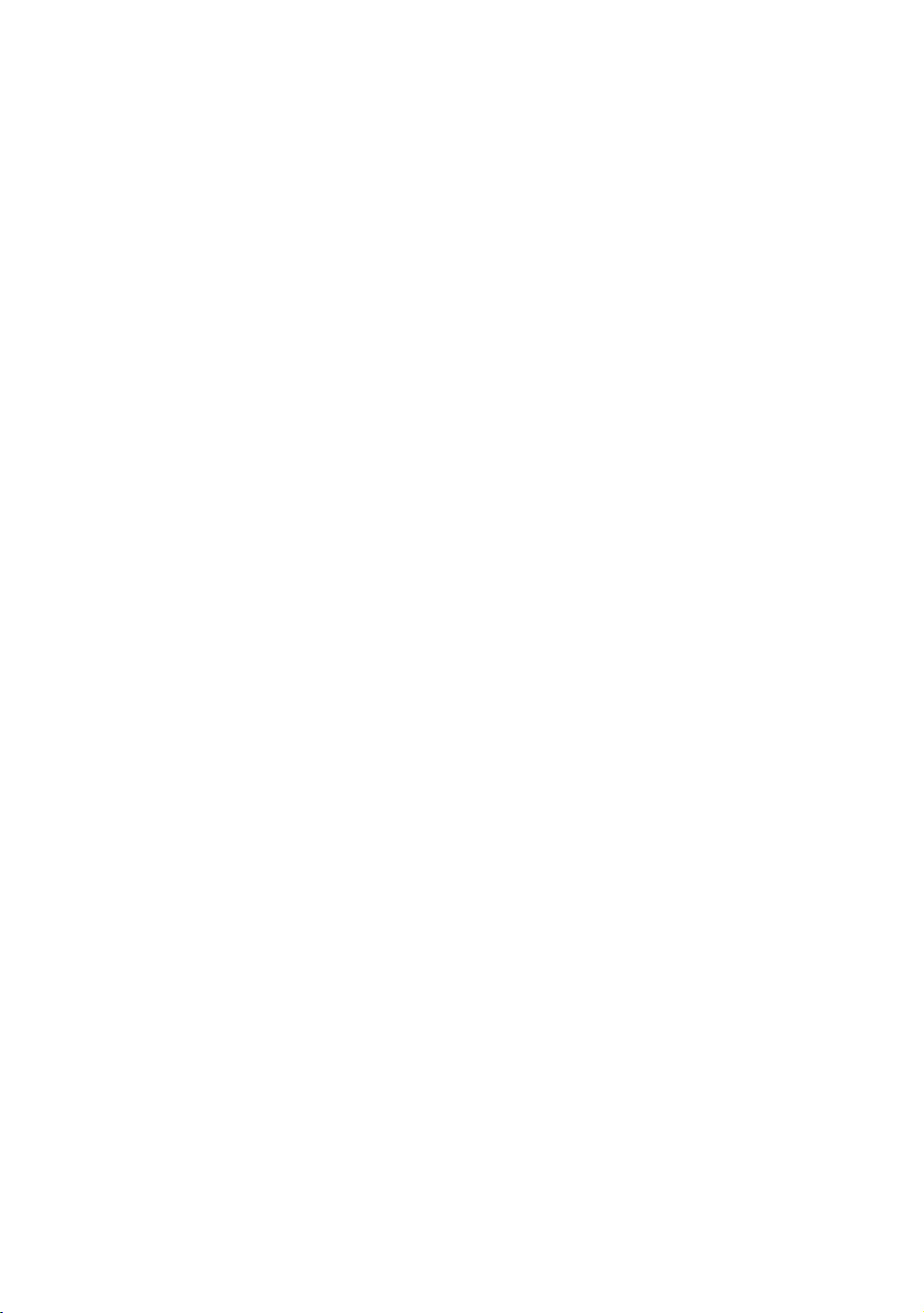
Performance Series DVR User Guide
16.
Replaceable Batteries - CAUTION: Risk of Risk of Explosion if Battery is replaced by an Incorrect
Type. Dispose of Used Batteries According to the Instructions
17.
Grounded Outlet - This equipment shall be connected to a properly grounded outlet."
18.
Outlet Location – This equipment must be installed within six feet of an easily accessible outlet.
19.
Damage Requiring Service – Unplug the unit from the outlet and refer servicing to qualified
service personnel under the following conditions:
When the power-supply cord or plug is damaged.
If liquid has been spilled, or objects have fallen into the unit.
If the unit has been exposed to rain or water.
If the unit does not operate normally by following the operating instructions. Adjust only those
controls that are covered by the operating instructions as an improper adjustment of other
controls may result in damage and will often require extensive work by a qualified technician to
restore the unit to its normal operation.
If the unit has been dropped or the enclosure has been damaged.
When the unit exhibits a distinct change in performance - this indicates a need for service.
20.
Servicing – Do not attempt to service this product. Opening or removing covers may expose the
user to dangerous voltage or other hazards. Refer all servicing to qualified personnel.
21.
Replacement Parts – When replacement parts are required, be sure the service technician has
used replacement parts specified by Honeywell. Unauthorized substitutions may result in fire,
electric shock or other hazards.
22.
Safety Check – Upon completion of any service or repairs to this unit, ask the service technician
to perform safety checks to determine that the unit is in proper operating condition.
______________________________________________________________________________________________
Document 800-02089 Rev B 7
06/08
Page 8
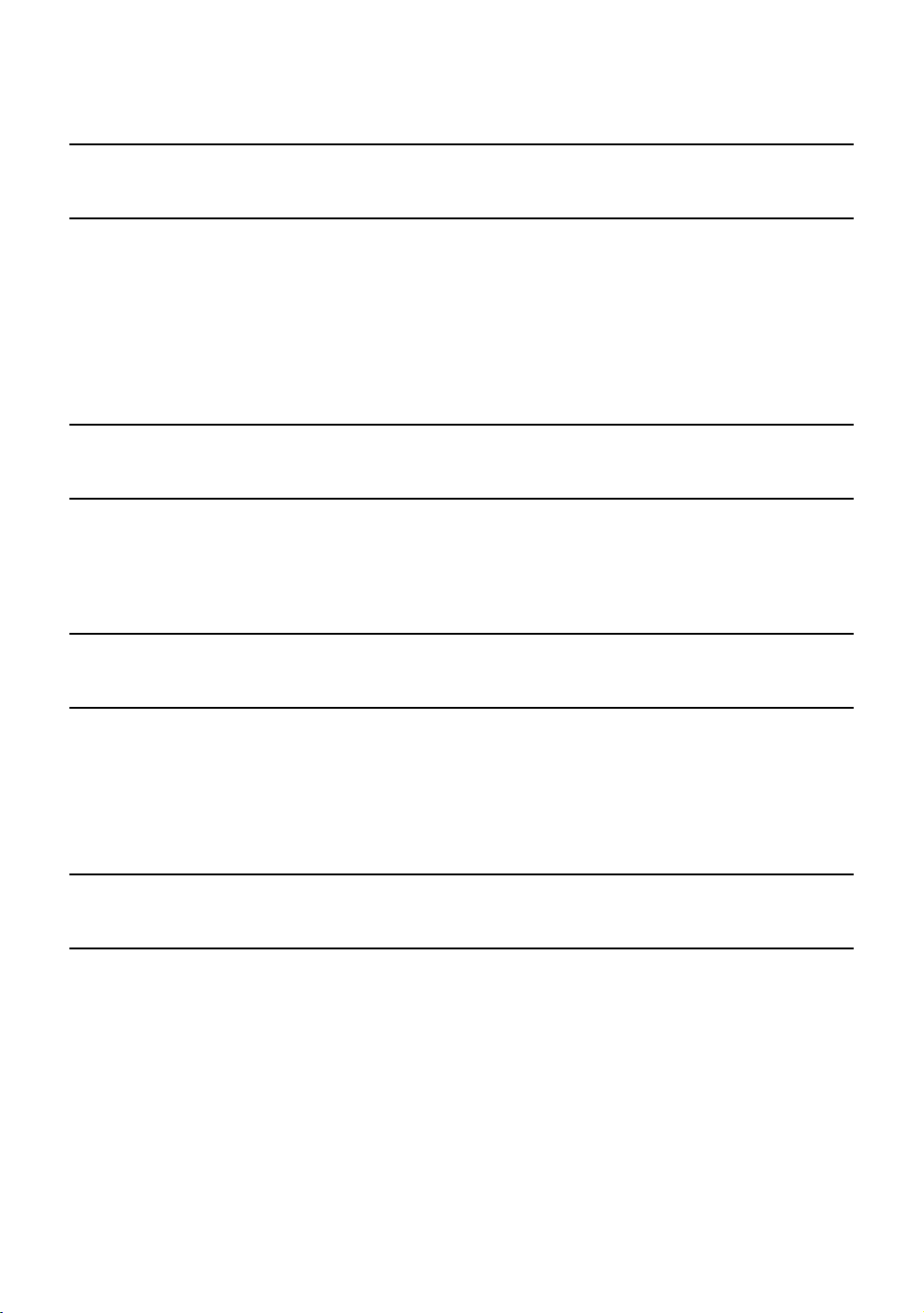
Warnings and Safeguards
Notes on Handling
Please retain the original shipping carton and/or packing materials supplied with this product. To ensure
the integrity of this product when shipping or moving, repackage the unit as it was originally received
from Honeywell.
Do not use volatile liquids, such as aerosol spray, near this product. Do not leave rubber or plastic
objects in contact with this product for long periods of time. They will leave marks on the finish.
The top and rear panels of the unit may become warm after long periods of use. This is not a
malfunction.
Notes on Locating
Place the unit on a level surface. Do not use it on a shaky or unstable surface such as a wobbling table
or inclined stand.
If this unit is placed next to a TV, radio, or VCR, the playback picture may become poor and the sound
may be distorted. If this happens, place the DVR away from the TV, radio, or VCR.
Notes on Cleaning
Use a soft dry cloth for cleaning.
For stubborn dirt, soak the cloth in a weak detergent solution, wring well and wipe. Use a dry cloth to
wipe it dry. Do not use any type of solvent, such as thinner and benzene, as they may damage the
surface of the DVR.
If using a chemical saturated cloth to clean the unit, follow that product’s instructions.
Notes on Maintenance
This DVR is designed to last for long periods of time. To keep the DVR always operational we
recommend regular inspection maintenance (cleaning parts or replacement). For details contact the
nearest dealer.
______________________________________________________________________________________________
8
Page 9
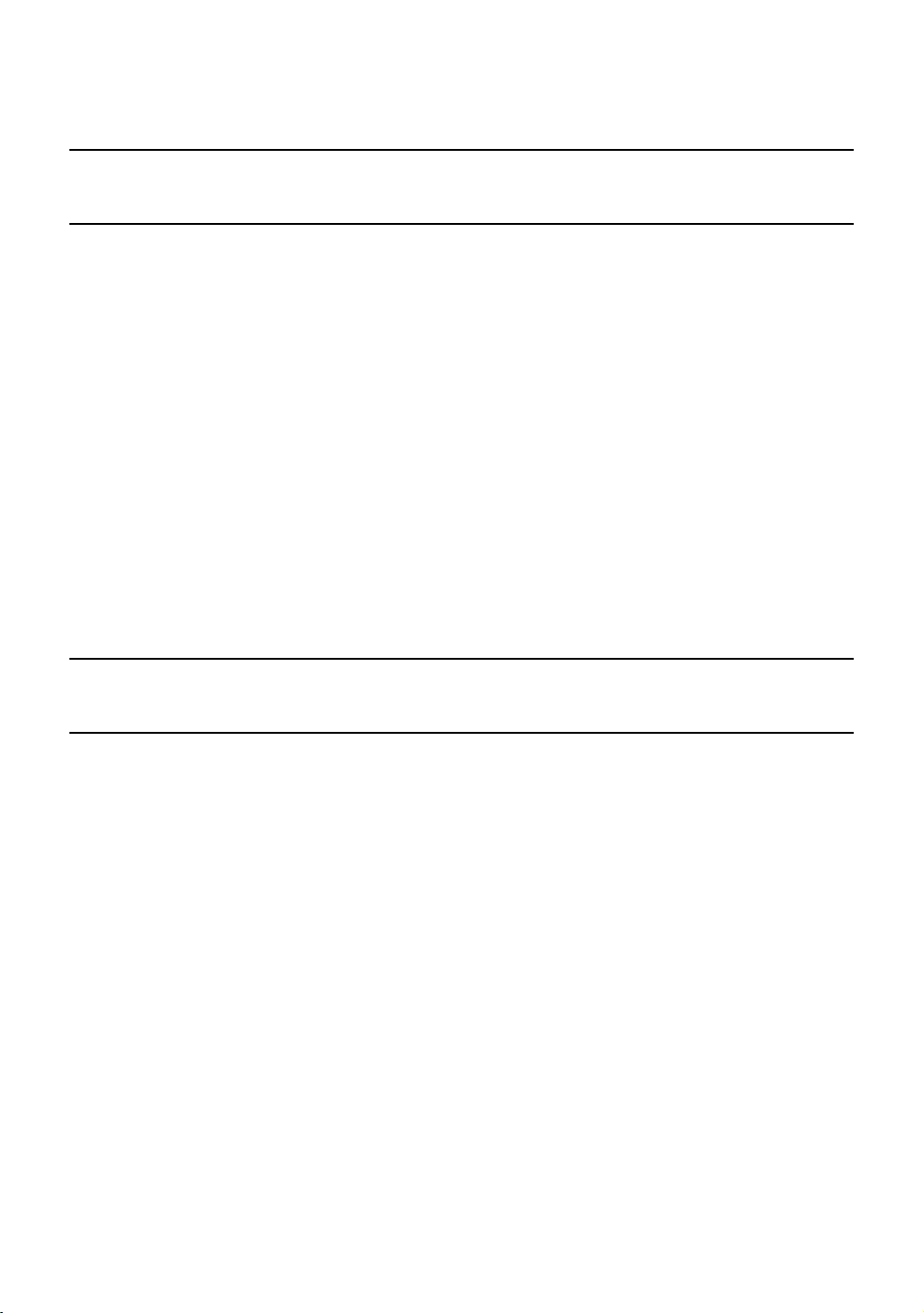
Performance Series DVR User Guide
Notes on Moisture Condensation
Moisture condensation could damage the DVR. Read the following information carefully.
Moisture condensation might occur under the following circumstances:
When this product is brought directly from a cool location to a warm location.
When this product is moved to a hot and humid location from a cool location.
When this product is moved to a cool and humid location from a warm location.
When this product is used in a room where the temperature fluctuates.
When this product is used near an air-conditioning unit vent
When this product is used in a humid place.
Do not use the DVR when moisture condensation may occur.
If the DVR is used in such a situation, it may damage discs and internal parts. Remove any CD discs,
connect the power cord of the DVR to the wall outlet, turn on the DVR, and leave it for two to three hours.
After two to three hours, the DVR will warm up and evaporate any moisture. Keep the DVR connected to
the wall outlet and moisture will seldom occur.
Safety Instructions – Rack Mount
A) Elevated Operating Ambient – If installed in a closed or multi-unit rack assembly, the operating
ambient temperature of the rack environment may be greater than room ambient. Therefore,
consideration should be given to installing the equipment in an environment compatible with the
maximum ambient temperature (Tma) specified by the manufacturer.
B) Reduced Air Flow – Installation of the equipment in a rack should be such that the amount of air flow
required for safe operation of the equipment is not compromised.
C) Mechanical Loading – Mounting of the equipment in the rack should be such that a hazardous
condition is not achieved due to uneven mechanical loading.
D) Circuit Overloading - Consideration should be given to the connection of the equipment to the supply
circuit and the effect that overloading of the circuits might have on overcurrent protection and supply
wiring. Appropriate consideration of equipment nameplate ratings should be used when addressing this
concern.
E) Reliable Earthing - Reliable earthing of rack-mounted equipment should be maintained. Particular
attention should be given to supply connections other than direct connections to the branch circuit (e.g.
use of power strips)."
______________________________________________________________________________________________
Document 800-02089 Rev B 9
06/08
Page 10
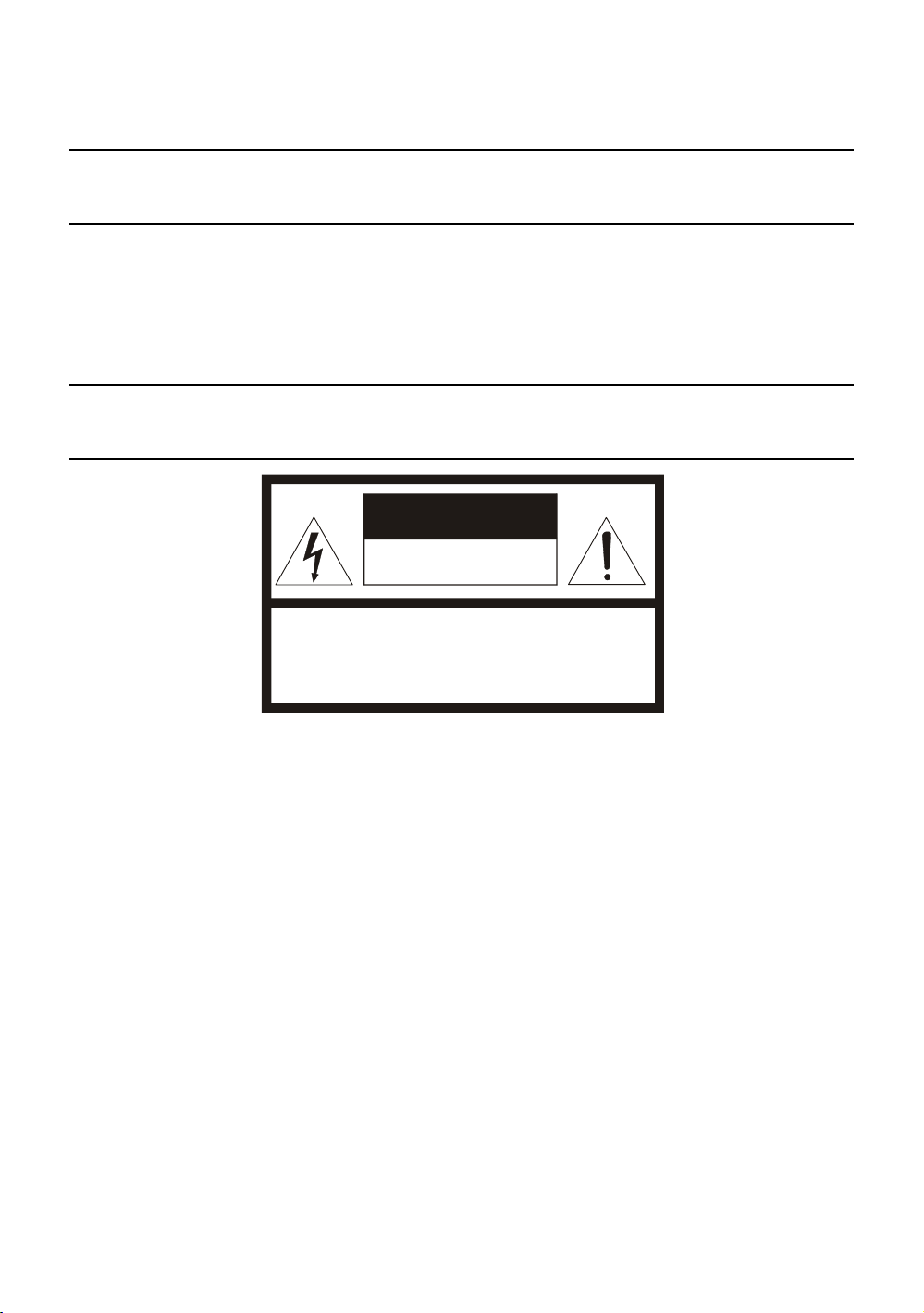
Warnings and Safeguards
WARNING
TO REDUCE THE RISK OF ELECTRICAL SHOCK, DO NOT EXPOSE THIS
DANGEROUS HIGH VOLTAGES ARE PRESENT INSIDE THE ENCLOSURE.
CAUTION
APPLIANCE TO RAIN OR MOISTURE.
DO NOT OPEN THE CABINET.
REFER SERVICING TO QUALIFIED PERSONNEL ONLY.
CAUTION
RISK OF ELECTRIC SHOCK
DO NOT OPEN
CAUTION: TO REDUCE THE RISK OF ELECTRIC SHOCK,
DO NOT REMOVE COVER (O R BACK).
NO USER-SERVICEABLE PARTS INSIDE.
REFER SERVICING TO QUALIFIED SERVICE PERSONNEL.
______________________________________________________________________________________________
10
Page 11
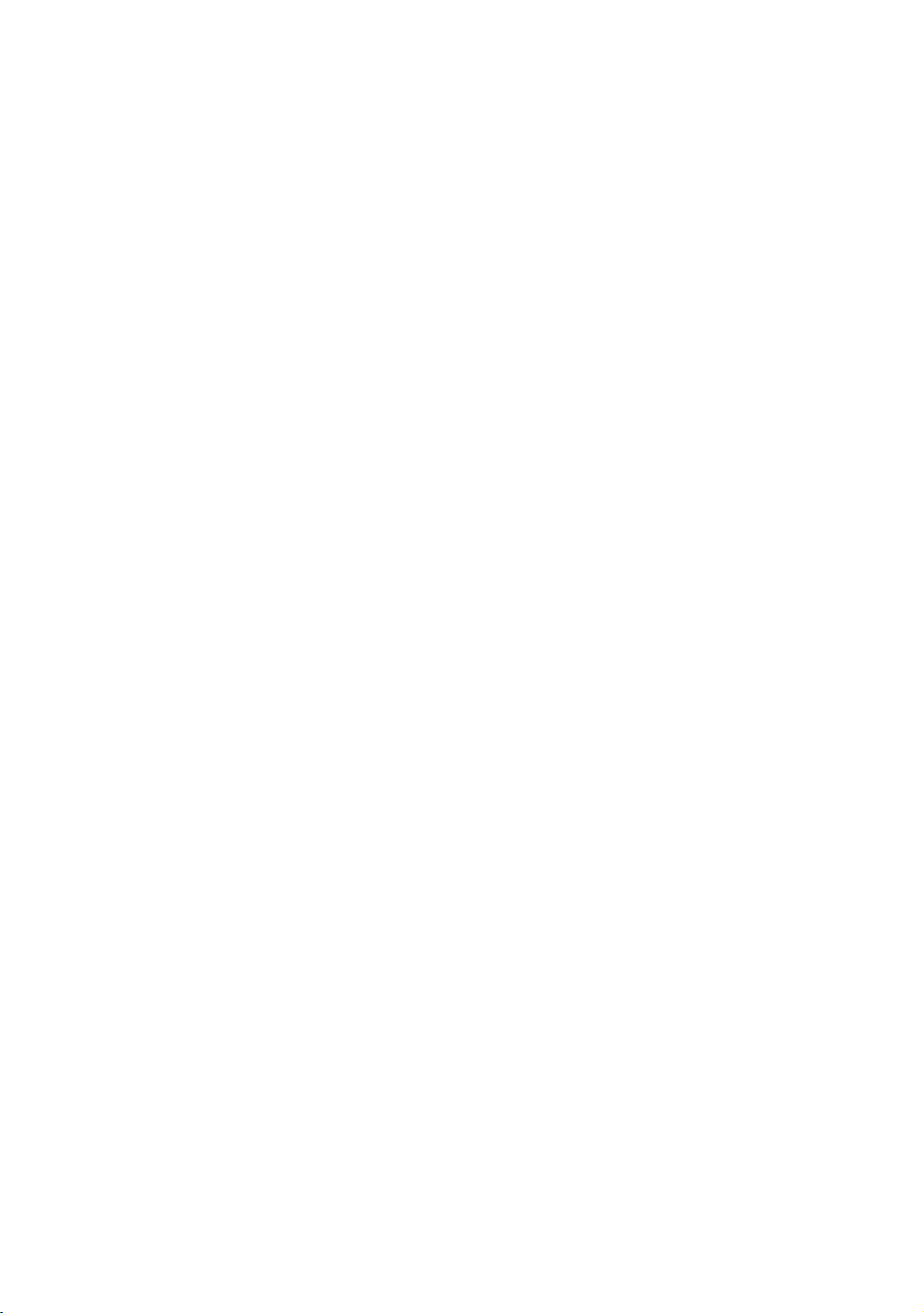
Performance Series DVR User Guide
Contents
1 Warnings and Safeguards .............................................................................................................. 5
2 Contents ........................................................................................................................................ 11
3 Introduction ................................................................................................................................... 15
Product Description .......................................................................................................... 15
Features ............................................................................................................................ 16
PTZ Compatibility List ....................................................................................................... 17
Quick Start Guide .............................................................................................................. 18
Logging In for the First Time ............................................................................................. 18
4 Installation ..................................................................................................................................... 19
Front Panel Controls ......................................................................................................... 19
Rear Panel Connectors ..................................................................................................... 20
4 Channel ................................................................................................................... 20
8 Channel ................................................................................................................... 21
16 Channel ................................................................................................................. 21
Remote Control ................................................................................................................. 22
Connection Guide ............................................................................................................. 23
Connecting the Monitor ............................................................................................. 23
Video Inputs and Looping Outputs ........................................................................... 23
Connecting to a Network ........................................................................................... 23
Connecting Audio ...................................................................................................... 23
Connecting a PTZ Camera ........................................................................................ 24
Connecting to a Sensor Input ................................................................................... 24
Connecting to a Relay Output ................................................................................... 24
Installing the Rackmount Kit (optional) ............................................................................ 25
Turning on the DVR........................................................................................................... 25
5 Setup ............................................................................................................................................. 27
Setup Menus ..................................................................................................................... 27
System .............................................................................................................................. 28
System Configuration ................................................................................................ 28
Setup Wizard ............................................................................................................. 29
Disk Configuration ..................................................................................................... 30
______________________________________________________________________________________________
Document 800-02089 Rev B 11
06/08
Page 12

Contents
Format ................................................................................................................ 30
Overwrite ............................................................................................................ 31
Check ................................................................................................................. 31
SMART Check .................................................................................................... 32
User Configuration ..................................................................................................... 33
Server ................................................................................................................. 33
Client ................................................................................................................... 34
Configuration ............................................................................................................. 35
Shutdown ................................................................................................................... 35
Camera .............................................................................................................................. 35
Camera Configuration ............................................................................................... 35
Color Setup (Adjust) ........................................................................................... 36
PTZ Configuration ...................................................................................................... 36
Spot / Sequence Configuration ................................................................................. 37
Monitor Configuration ................................................................................................ 38
Record ............................................................................................................................... 39
Record Configuration ................................................................................................ 39
Frame.................................................................................................................. 39
Schedule ............................................................................................................. 40
Audio .................................................................................................................. 40
Instant Recording ............................................................................................... 41
Using Instant Recording ............................................................................. 41
Motion/Event Configuration ....................................................................................... 42
Input .................................................................................................................... 42
Setting Up Motion Detection Recording ............................................................ 43
Sensor ................................................................................................................ 44
Action .................................................................................................................. 45
Alarm Monitor ..................................................................................................... 45
Network ............................................................................................................................. 46
Network Configuration ............................................................................................... 46
Serial Configuration ................................................................................................... 47
Client Configuration ................................................................................................... 48
E-mail Configuration .................................................................................................. 49
Information ........................................................................................................................ 50
System Log View ....................................................................................................... 50
Status View ................................................................................................................ 50
Version View .............................................................................................................. 51
6 Operation ....................................................................................................................................... 52
Search ............................................................................................................................... 52
Searching Recorded Data ......................................................................................... 52
Search Methods ........................................................................................................ 53
Express Search .................................................................................................. 53
Event Search ...................................................................................................... 53
Daylight Savings Search .................................................................................... 53
Go To First .......................................................................................................... 54
Go To Last .......................................................................................................... 54
______________________________________________________________________________________________
12
Page 13
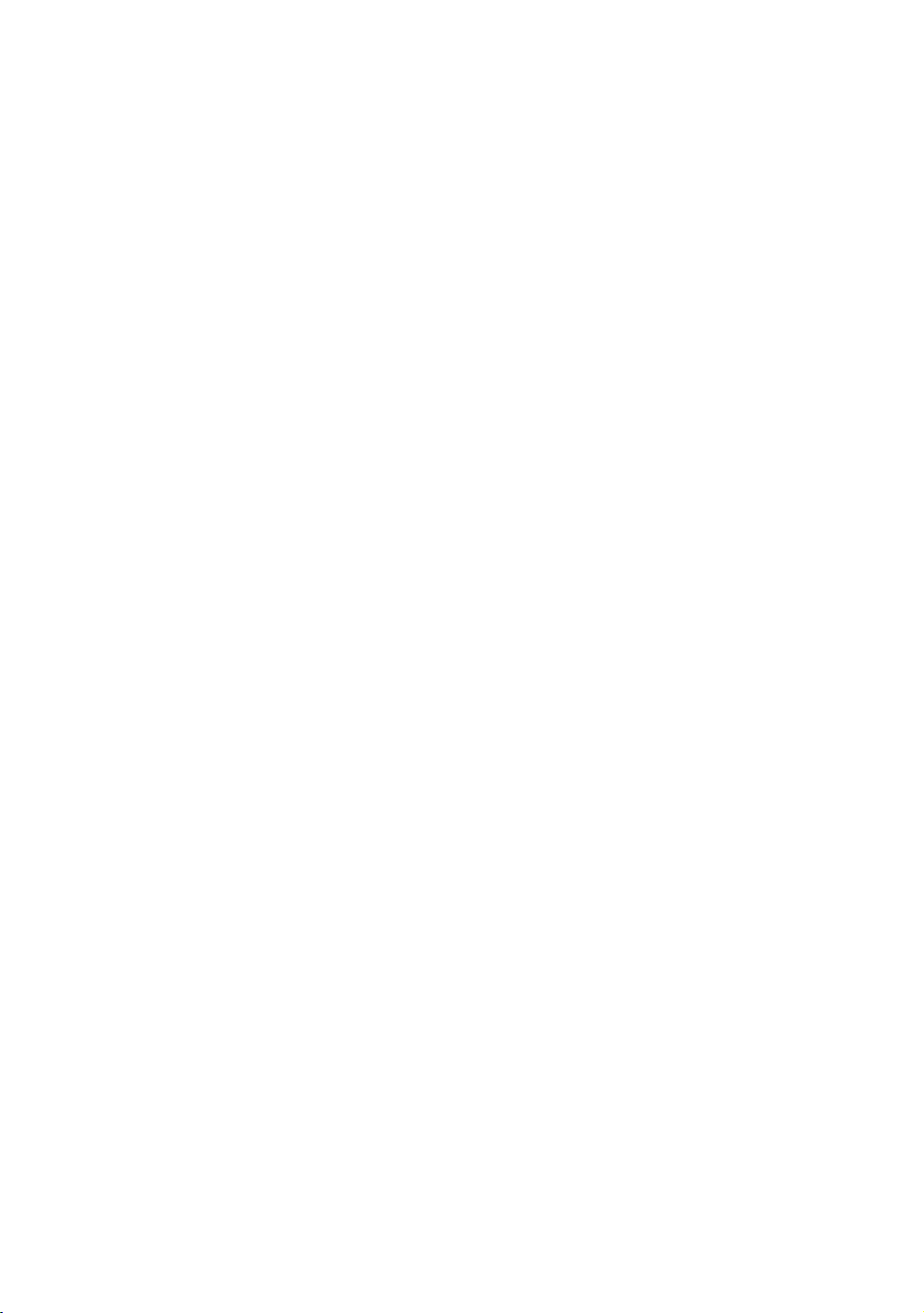
Performance Series DVR User Guide
Go To Jump ........................................................................................................ 54
Search Details ............................................................................................................ 54
Search Popup Menu .................................................................................................. 54
Monitoring ......................................................................................................................... 55
Select Channel .......................................................................................................... 55
Live Popup Menu ....................................................................................................... 56
Backup (Export) ................................................................................................................ 57
Manual Export ............................................................................................................ 57
Play Back Backup Image .................................................................................................. 58
S/W Upgrade..................................................................................................................... 58
Save Settings .................................................................................................................... 59
Save Settings ............................................................................................................. 59
Import Settings .......................................................................................................... 59
PTZ Camera Control ......................................................................................................... 60
Create PTZ Preset Position ....................................................................................... 60
7 Remote Software ........................................................................................................................... 62
Set Up a Remote Connection ........................................................................................... 62
Configuring the DVR .................................................................................................. 62
Configuring a Remote PC .......................................................................................... 63
Default Remote Software Log In Information ..................................................... 63
Access Remote Connection ............................................................................................. 64
Using the Remote Software .............................................................................................. 64
Setting the Time and Date ......................................................................................... 64
Live View Screen ....................................................................................................... 65
Camera View ...................................................................................................... 66
Screen Division Buttons ..................................................................................... 67
Setup Overview .......................................................................................................... 68
Setup Screen Overview ...................................................................................... 68
Camera Setup .................................................................................................... 68
Camera Setup ............................................................................................. 68
PanTilt Setup ............................................................................................... 68
Sequence Setup ......................................................................................... 69
SPOT Setup ................................................................................................ 69
Record Setup ..................................................................................................... 69
Time Setup .................................................................................................. 69
Schedule Setup ........................................................................................... 70
Audio Setup ................................................................................................ 70
Motion / Event Input .................................................................................... 70
HDD Setup .................................................................................................. 71
Sensor Setup ...................................................................................................... 71
Sensor ......................................................................................................... 71
System Setup ..................................................................................................... 72
User Management....................................................................................... 72
Firmware Upgrade ...................................................................................... 72
______________________________________________________________________________________________
Document 800-02089 Rev B 13
06/08
Page 14
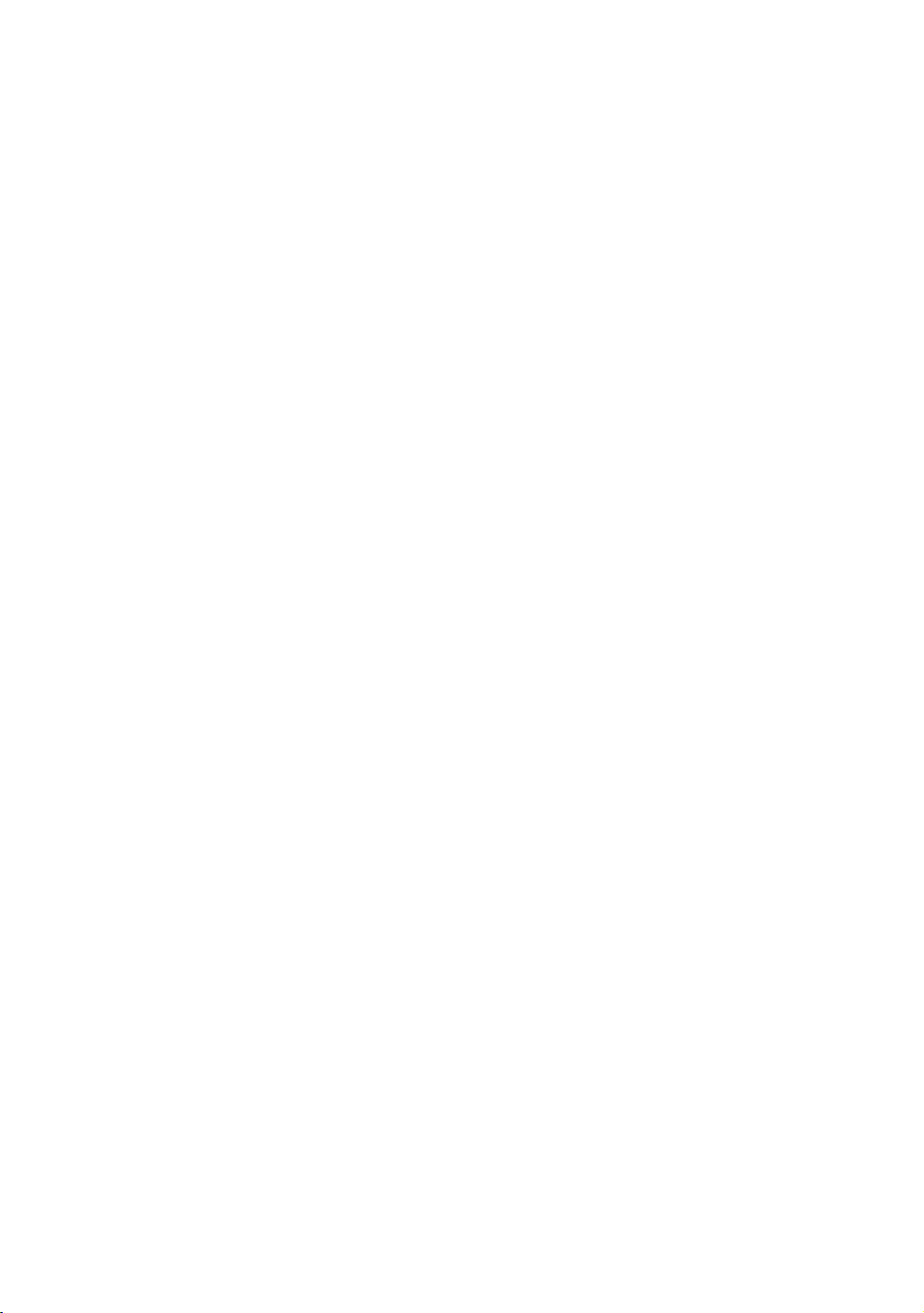
Contents
Search Overview ........................................................................................................ 73
Play Controls ...................................................................................................... 74
Performing a Basic Search ................................................................................ 74
Adjust the Brightness of an Image ..................................................................... 74
Zooming in on an Image .................................................................................... 74
Zooming in on a Portion of an Image ................................................................ 75
Printing an Image ............................................................................................... 75
Save Clip ............................................................................................................ 75
Saving a Video Clip ..................................................................................... 76
Status Search ............................................................................................................ 77
Performing a Status Search ............................................................................... 77
PTZ Overview ............................................................................................................. 78
Accessing PTZ Menus ....................................................................................... 78
Controlling a PTZ Camera .................................................................................. 78
Using the Graphical PTZ Controller ................................................................... 79
Using the On-screen Compass .......................................................................... 80
Web Viewer Overview ....................................................................................................... 81
Connecting to a DVR Using Web Viewer .................................................................. 82
Closing the Web Viewer ............................................................................................ 82
Digital Verifier Overview .................................................................................................... 83
Using the Digital Verifier ............................................................................................ 83
8 Appendix ....................................................................................................................................... 84
DVR FAQ ........................................................................................................................... 84
General ...................................................................................................................... 84
Live Monitoring .......................................................................................................... 84
Recording .................................................................................................................. 84
Searching and Playing Video .................................................................................... 85
Backup ....................................................................................................................... 85
Network ...................................................................................................................... 85
Miscellaneous ............................................................................................................ 85
Troubleshooting ................................................................................................................ 86
Specifications (HRDP) ...................................................................................................... 87
______________________________________________________________________________________________
14
Page 15
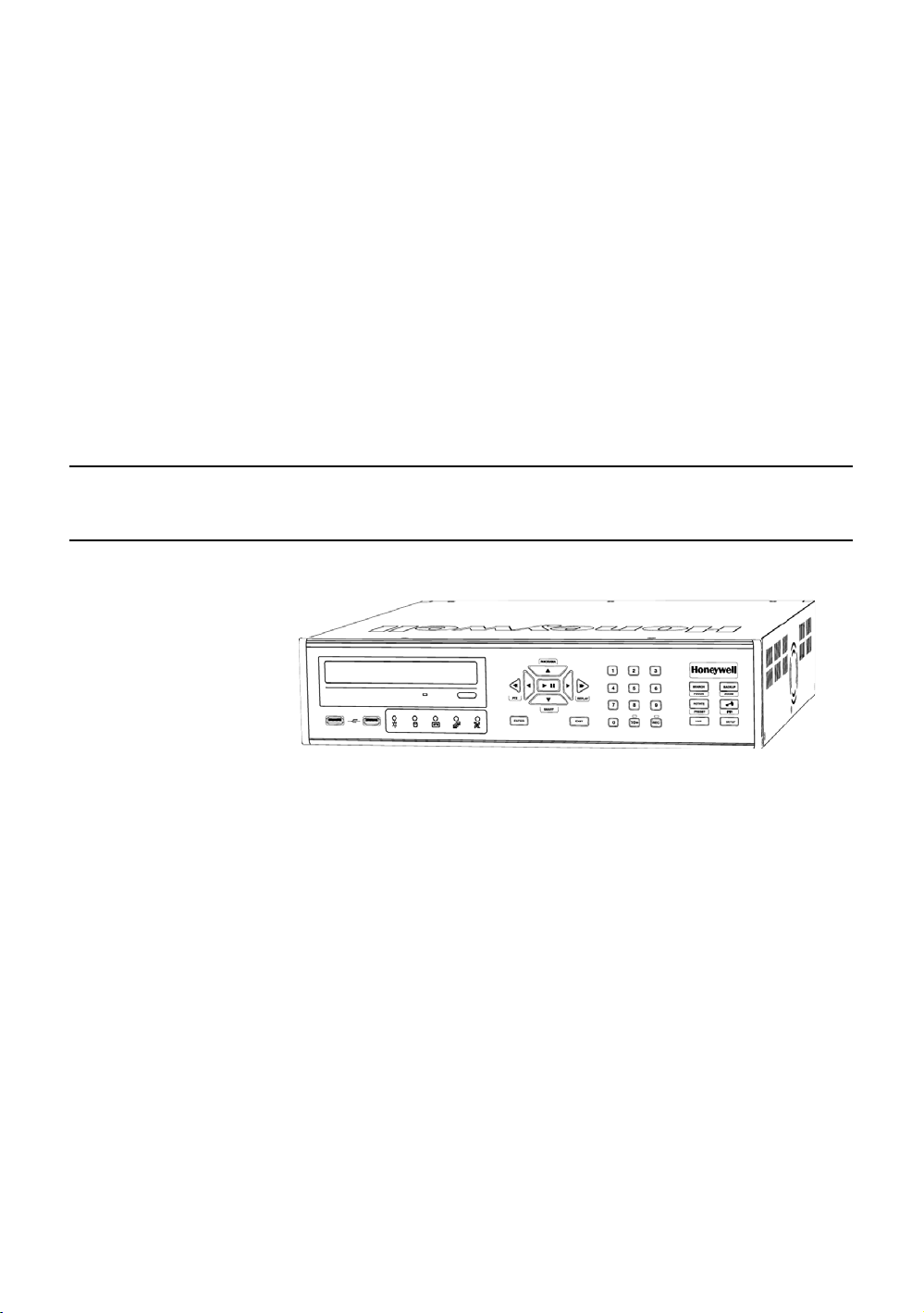
Introduction
Product Description
Performance Series DVR User Guide
Honeywell’s HRDP Performance Series DVR is a powerful, yet affordable, video
management solution designed for easy installation and operation.
Preconfigured for continuous recording, with no additional setup required, the
Performance Series DVR offers quick search, setup, and backup features.
The Honeywell Embedded DVR comes ready for fast and seamless integration
within your existing IT infrastructure. The HRDP offers unparalleled stability,
______________________________________________________________________________________________
Document 800-02089 Rev B 15
06/08
security, and ease of use in a 2U chassis. Accordingly, your security
investment has never been easier to maintain. Multiple users may connect
through digital networks such as LANs and WANs for simultaneous live
viewing, and digital search. This powerful software enables users to view live
video, perform searches, and operate PTZ cameras. It also provides system
users and administrators with additional capabilities such as establishing
recording schedules, and creating motion detection zones. With the latest
advancements in the Performance Series DVR software, searching and
indexing your video archive has never been easier.
Page 16
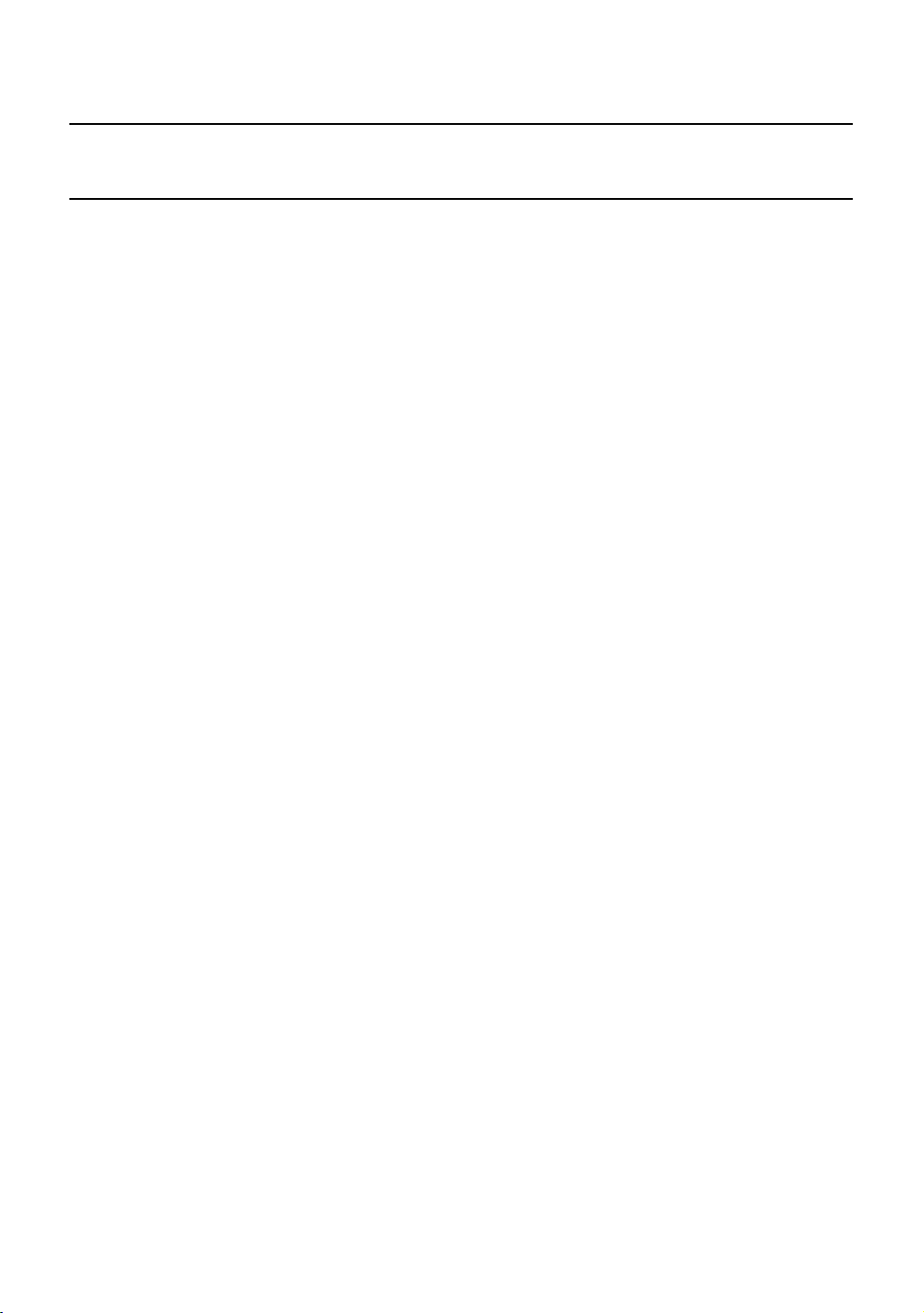
Introduction
Features
The Honeywell Performance Series DVRs include the following features:
• 4 /8 / 16 Composite Video Input Connectors
• Compatible with Color (NTSC or PAL) and B&W Video Sources
• Multiple Search Methods (Date/Time, Calendar, Event)
• Records 120 NTSC Images Per Second / 100 PAL Images Per Second
• Live Real Time Video Display (480 NTSC Images Per Second / 400 PAL
Images Per Second)
• 4 /8 / 16 Looping Video Outputs
• Auto Termination (75 Ohm) on Looping Outputs
• Continuous Recording with Disk Overwrite Mode
• Continuous Recording on Archiving, Transmitting to Remote, and
Playback
• Motion Based Recording Uniquely Configurable for Each Channel
• Customizable Motion Detection Grids Uniquely Configurable for Each
Channel
• Multiple Recording Modes (Manual / Schedule / Event)
• Audio (Mono) Recording and Playback
• 4 / 8 / 16 Built in Sensor Inputs (Normally Open or Normally Closed)
• 1 / 4 (16 Channel DVR only) Built in Relay Outputs (Normally Open or
Normally Closed)
• Remote Access via Ethernet and/or Modem
• PTZ Camera Control
• Internal DVD-RW supports CD-RW and DVD-RW media
______________________________________________________________________________________________
16
Page 17
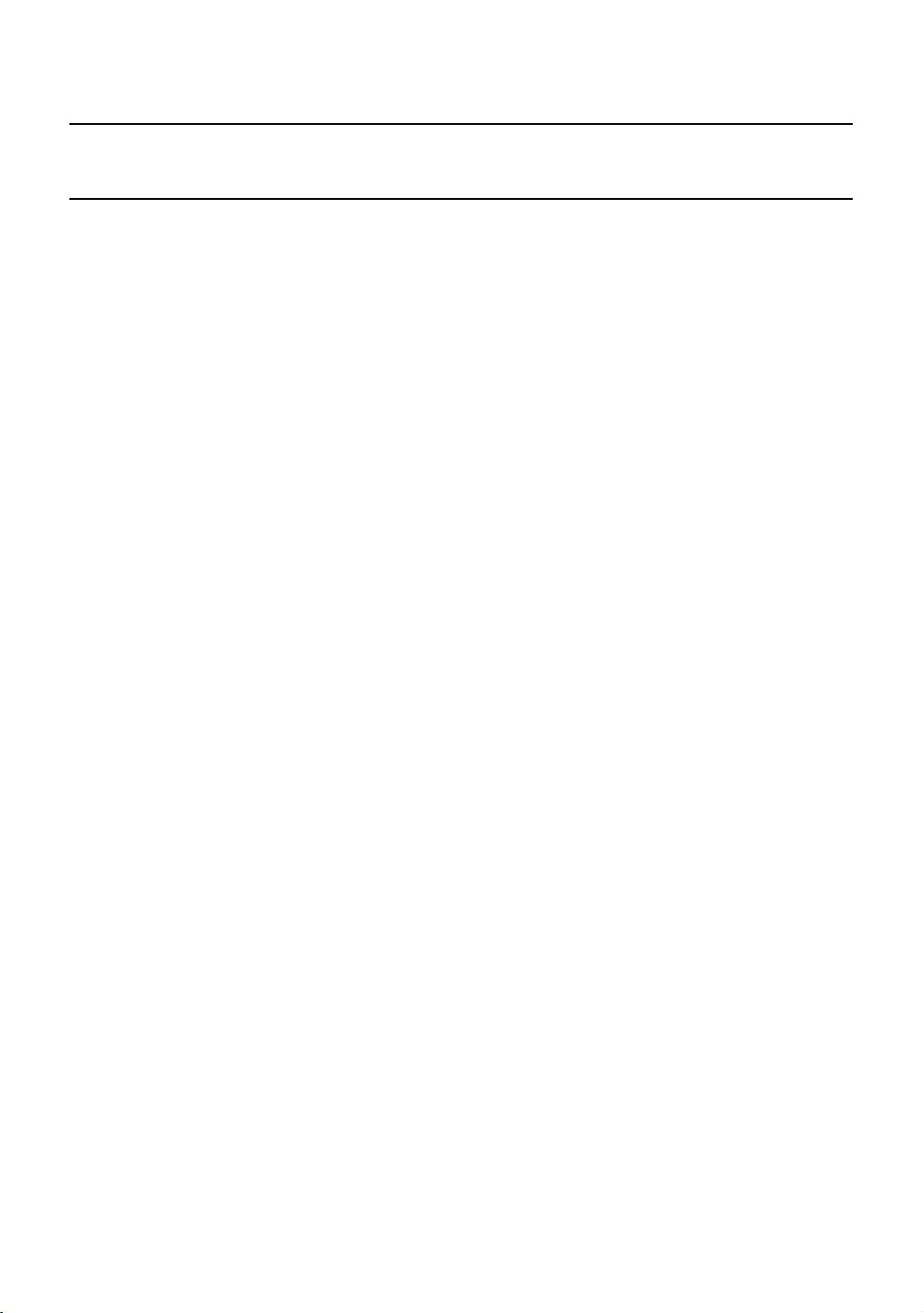
Performance Series DVR User Guide
PTZ Compatibility List
The Honeywell Performance Series DVRs support a wide selection of PTZ
camera protocols:
Honeywell MAXPRO
Honeywell VCL
Honeywell (GC-655P)
Honeywell (HSD-250)
Honeywell (HSD-251)
American Dynamics
OpenEye 500
OpenEye 510
OpenEye – Pelco D
AcutVista
AlfaVision
KalatelDome
Cynix Speed Dome
CoVi EVQ-1000
CRR-1600I
DMP23-H2
Dongyang
DRX-500
DRX-502A
DS120
DSC-230/240
DY-255RXB
DynaColor
ERNA Tech
EyeView Dome
FastraxII
FilTech (DSC-230/PT-201)
Focvision
Ganz-PT
HMC-250
HSCP
Inter-M (VRX-2101)
Inter-M (VSD-640)
LG (LPT-A100L)
LG (LVC-A70x s)
LG SpeedDome
Merit Li-Lin
Merit Li-Lin V6
NVCC-Z42N
NICE CAM
NIKO
Pelco-D
Pelco-P
PIH-7600
SAE
Samsung (SCC-C420X)
Samsung (DVR-502A)
Samsung (MRX-1000)
Samsung (SCC-641)
Samsung (SPD-1600)
Sensormatic
Sungjin
Tamron
Toshiba
ViconSpeedDome
Visiontech
WONWOO
WSD-7425D
______________________________________________________________________________________________
Document 800-02089 Rev B 17
06/08
Page 18
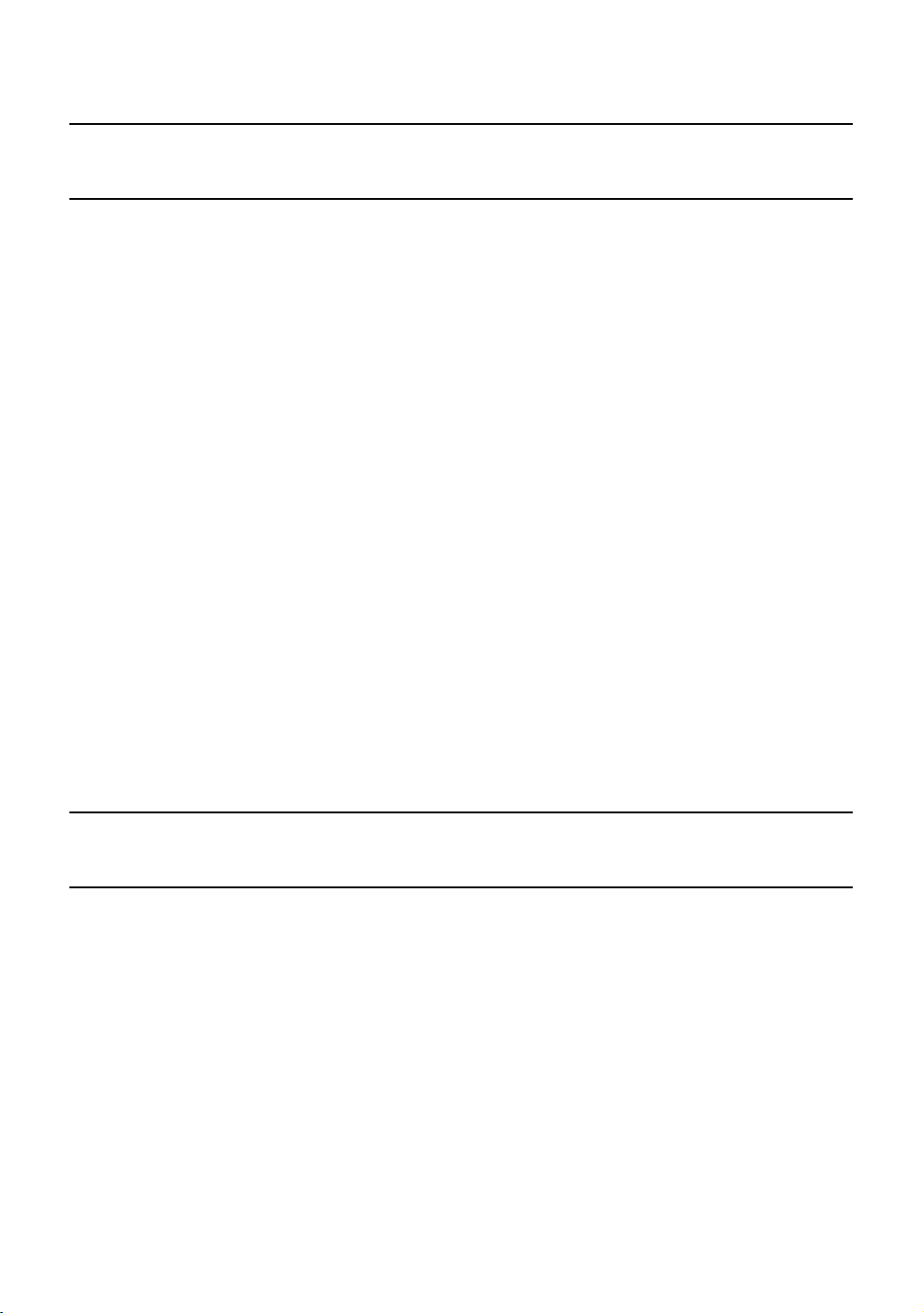
Introduction
Quick Start Guide
1. Turn on the DVR. See the Turning on the DVR section for more details.
2. Log in -- Use the number buttons to enter the password when prompted –
The password is <none> – Press ENTER.
3. Complete System Configuration to set up the date, time and system ID.
See the System Configuration section for more details.
4. Complete Sensor Configuration to enable any external devices connected
to sensor inputs or relay outputs. See the Motion/Event Configuration
section for more details.
5. Complete Disk Configuration to set overwrite options and enable SMART
Check. See the Disk Configuration section for more details.
6. Complete User Configuration to change the Admin password and add
additional users. See the System >User Configuration section for more
details.
7. Complete Camera Configuration for all attached cameras. See the Camera
Configuration section for more detail.
8. Complete PTZ Configuration for any attached Pan / Tilt / Zoom cameras.
See the PTZ Configuration section for more details.
9. Create a recording schedule. See the Record section for more details.
10. Complete Motion/Event Configuration to trigger recording on an event:
motion, sensor, video loss. See the Motion/Event Configuration section for
more details.
11. The DVR is now configured to record, search and playback video. See the
Operations section in this manual for more information on using the DVR.
Logging In for the First Time
The default administrative log in information:
ID: admin
Password: <none>
______________________________________________________________________________________________
18
Page 19
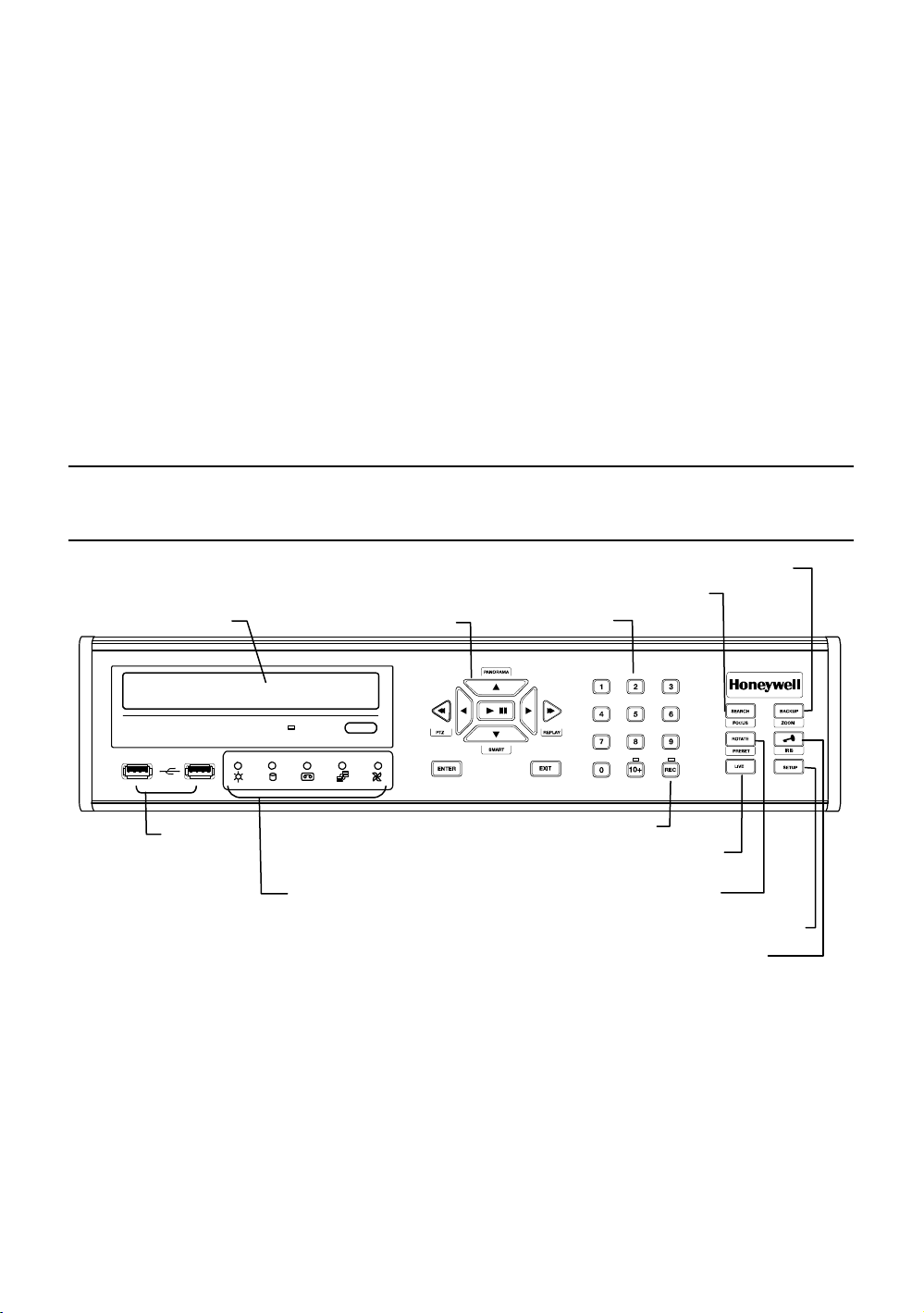
A
Installation
Front Panel Controls
DVD Drive
rrow Buttons
Performance Series DVR User Guide
Backup Menu
Search Mode
Numeric Keypad
USB Ports
LED Lights
• Power
• HDD
• Record
• Network
• Fan
Instant Record
Live Display
Rotate
Setup Menu
Lock (logout)
______________________________________________________________________________________________
Document 800-02089 Rev B 19
06/08
Page 20
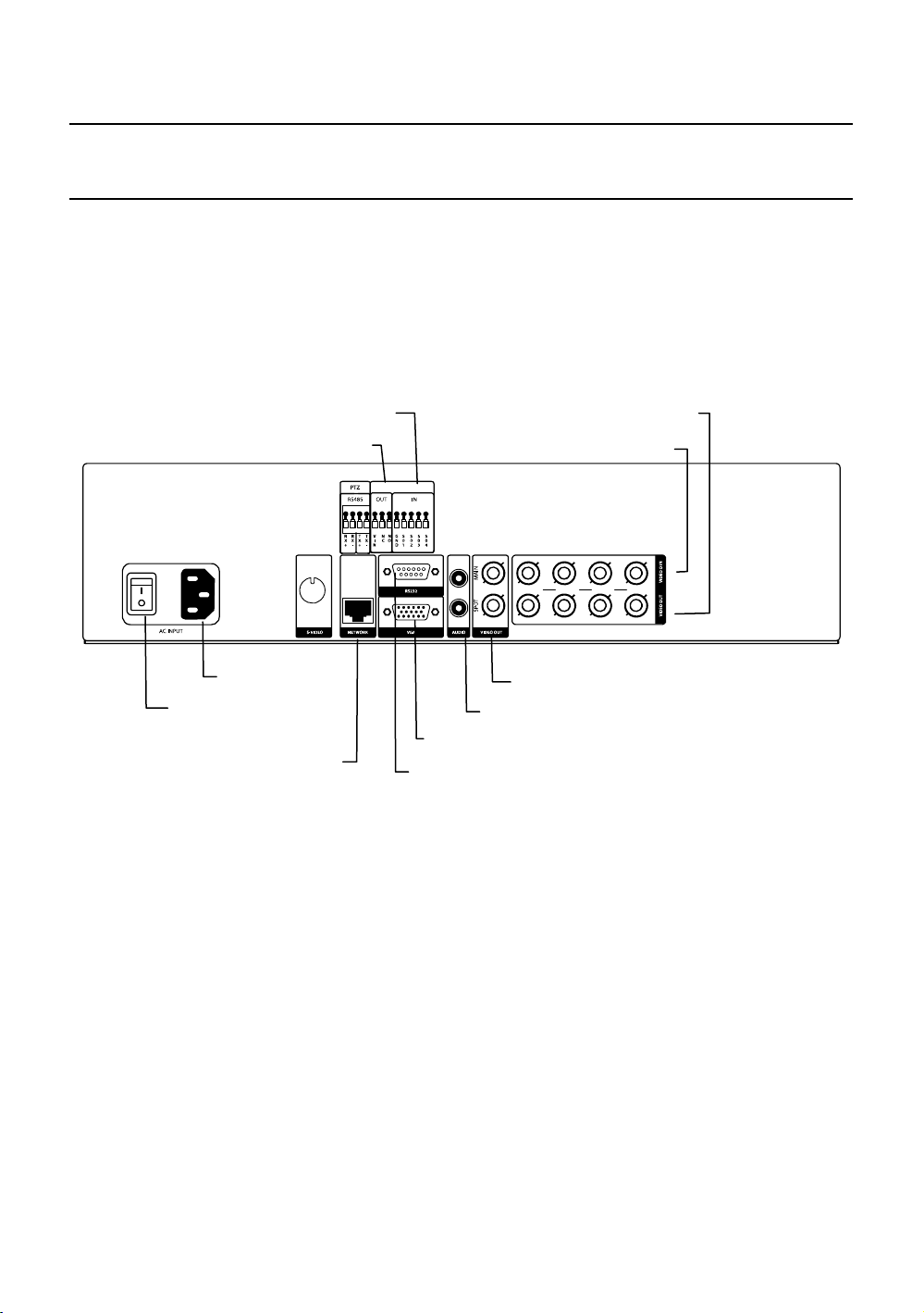
Installation
V
Rear Panel Connectors
The rear panel of the DVR contains virtually all of the connectors you will be
using. The diagrams below outline the location and description of each
connector:
4 Channel
Sensor Input
Relay Output
OUT
IN
AC Power Input
Power Switch
Network Port
VGA Output
RS-232 Input
Spot Monitor Outputs
Audio Input / Output
Video Out Ports
ideo In Ports
______________________________________________________________________________________________
20
Page 21
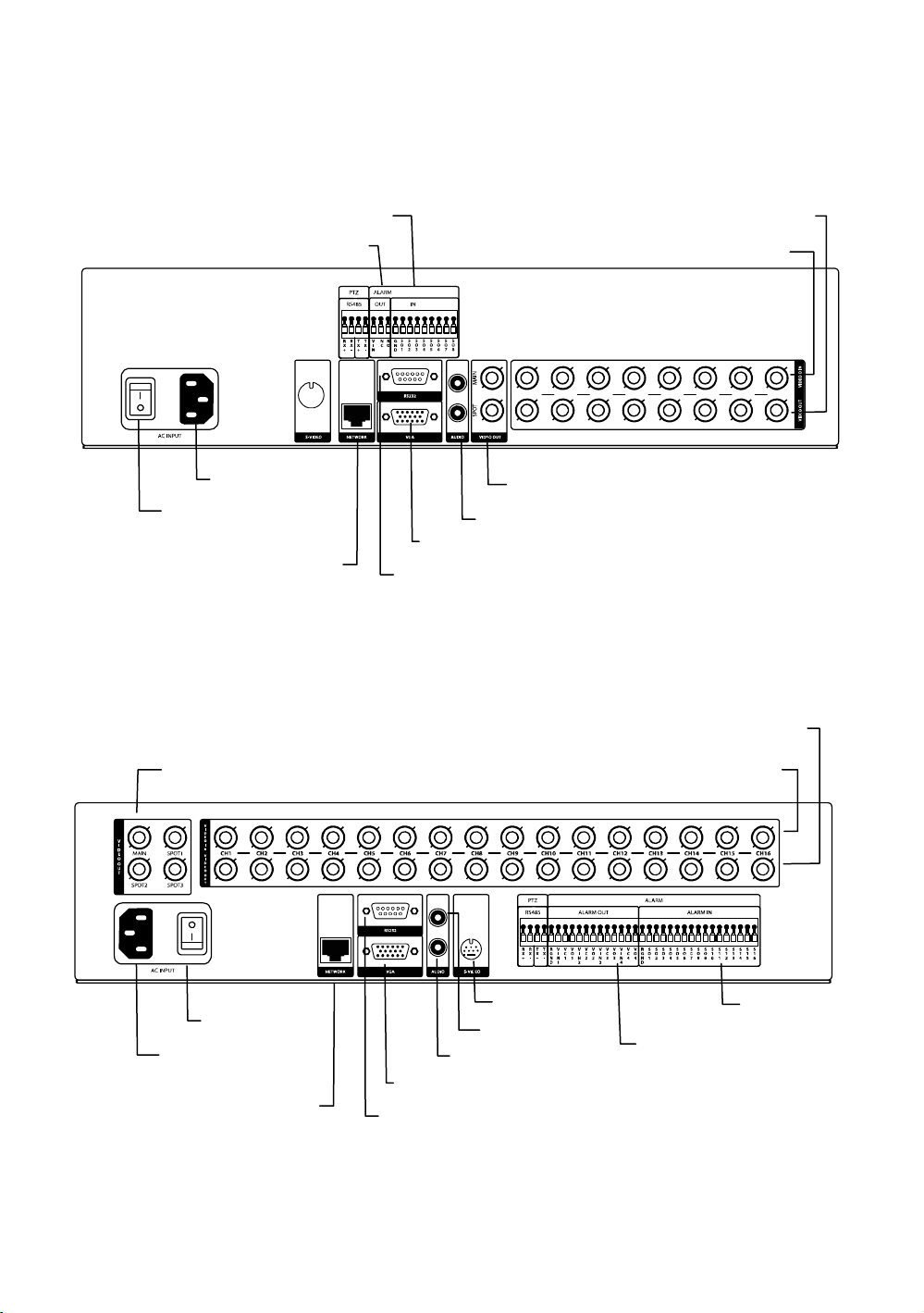
8 Channel
Performance Series DVR User Guide
Power Switch
16 Channel
Relay Output
AC Power Input
Network Port
Sensor Input
Video Out Ports
Video In Ports
OUT
IN
Spot Monitor Outputs
Audio Input / Output
VGA Output
RS-232 Input
Video Out Ports
Primary and Spot Monitor Outputs
Power Switch
AC Power Input
Network Port
OUT
IN
S-Video Output
Audio Output
Audio Input
VGA Output
RS-232 Input
Video In Ports
Relay Output
Sensor Input
______________________________________________________________________________________________
Document 800-02089 Rev B 21
06/08
Page 22

Installation
Remote Control
ID Select*
REC
ID
Record Toggle
Pause
Rewind
S Arrow / Panorama
W Arrow
1
2 3
4 5 6
7 8 9
+10
ZOOM FOCUS IRIS
-30 +30
U
T
E
S
ENTER
ROTATE ALARM OSD PTZ
0
PTZ
REPLAY
S
P
E
U
A
K
R
C
A
B
P
CH
P
S
PRESET
L
I
V
EXIT
Log Off (Lock)
PTZ Controls
Play
Fast Forward
E
X Arrow
Display Options
*The ID Select button allows you
to use one remote control for
several DVRs.
______________________________________________________________________________________________
22
Page 23
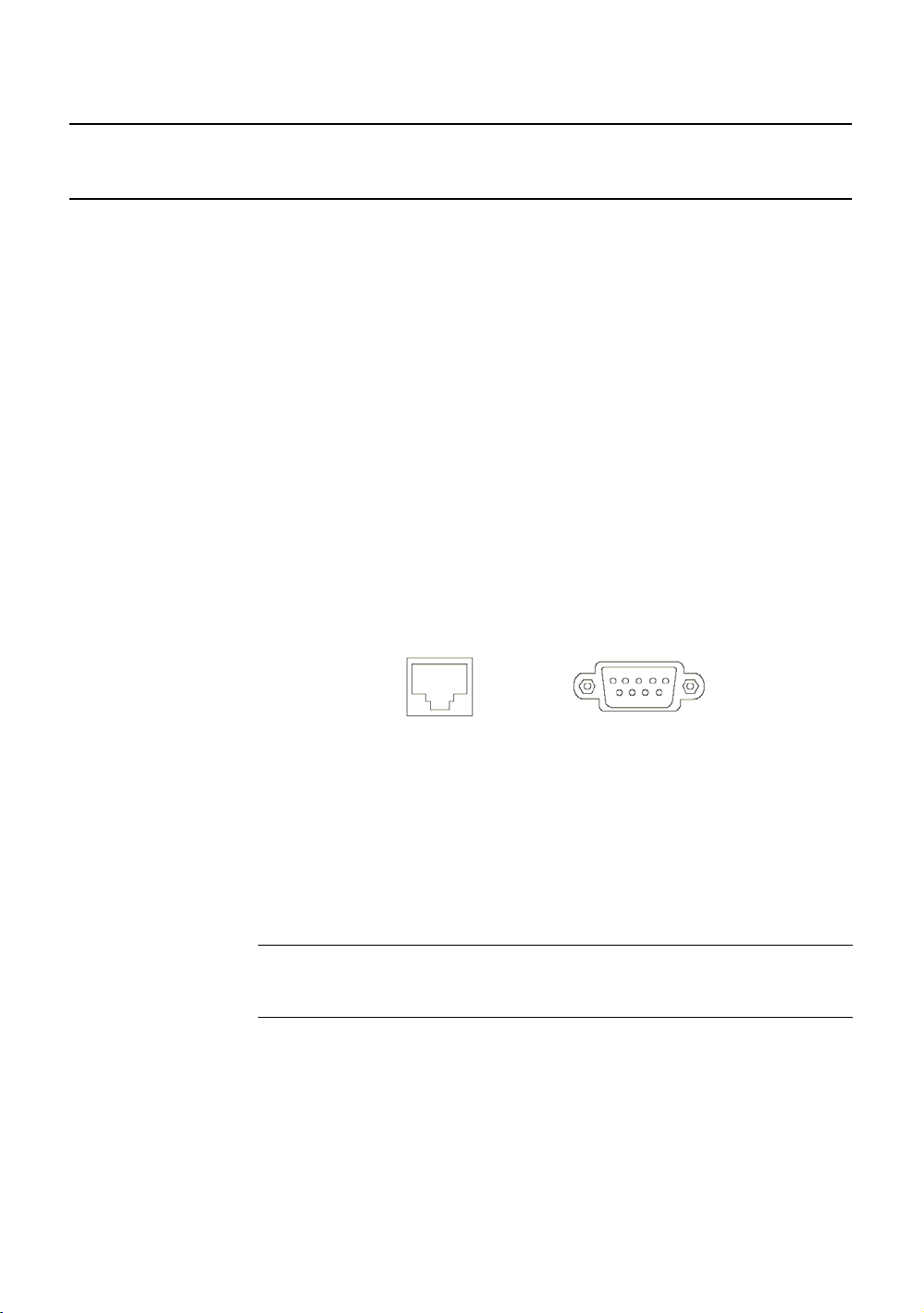
Connection Guide
Performance Series DVR User Guide
Connecting the Monitor
There are three available monitor outputs on the Performance Series DVR.
• Composite Monitor output for CCTV monitor – BNC (Marked MAIN)
• VGA output for VGA monitor – Mini-Sub D15
• S-Video output - Mini-Din 4 (16 Channel only)
Video Inputs and Looping Outputs
The Performance Series DVR comes with up to 16 BNC video inputs on the
rear of its chassis. Each video input has a corresponding looping BNC output
beneath it for passing the video signal to another monitoring/recording device.
Connecting to a Network
Use the RJ45 jack or RS232 port, if using a serial modem, on the rear of the
DVR when connecting to a network.
RS232
Connecting Audio
To record audio on the DVR connect the audio source to the Audio In Port
(White) on the back of the chassis.
To listen to live or recorded audio connect the Audio Out Port (Red) to an
amplified speaker system.
Note The DVR audio output is a line level source which requires an
amplified speaker system. The audio input can be from an amplified
source or directly from a microphone.
______________________________________________________________________________________________
Document 800-02089 Rev B 23
06/08
Page 24
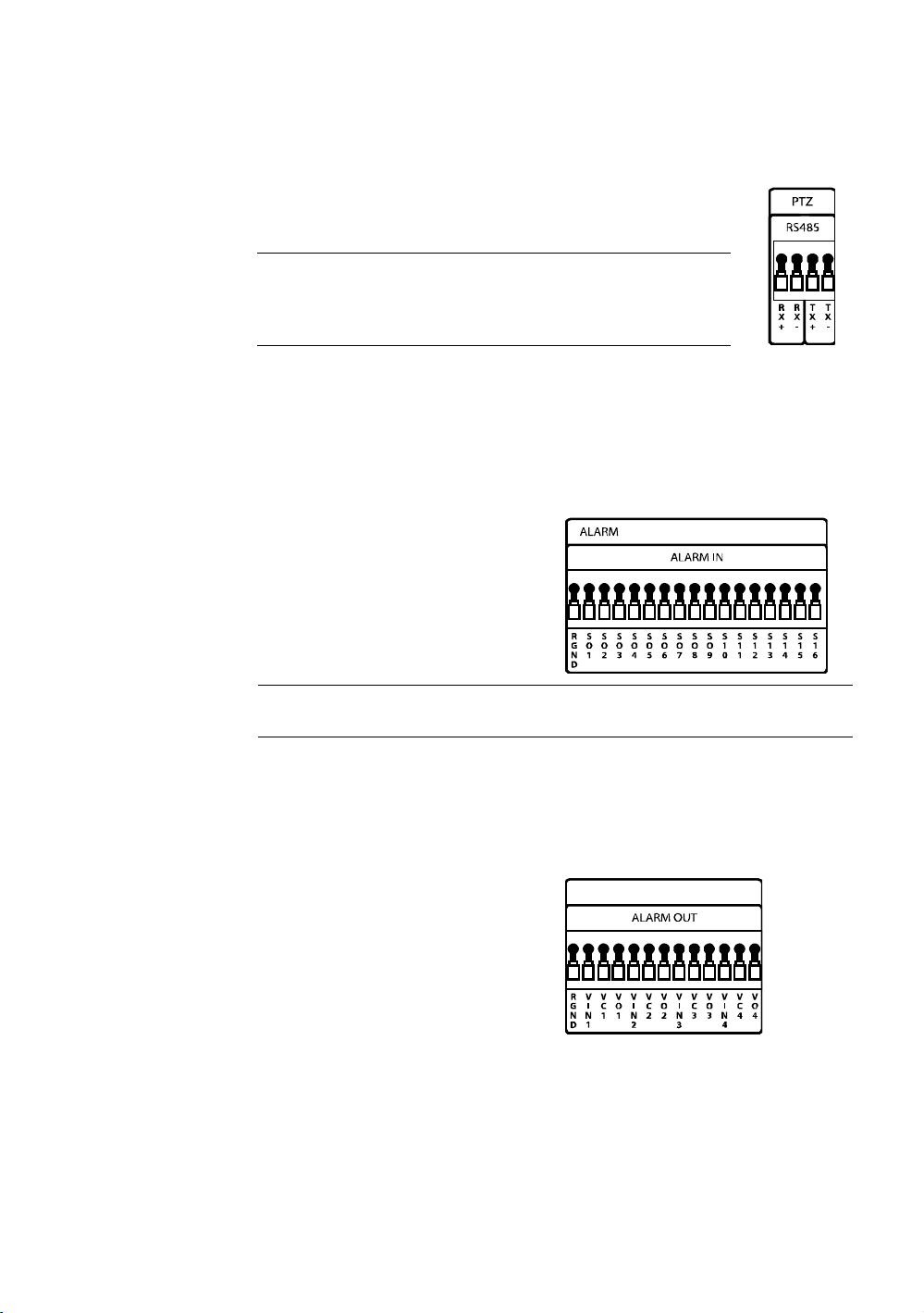
Installation
Connecting a PTZ Camera
The RS485 connector can be used to control Pan / Tilt / Zoom
(PTZ) cameras. See the PTZ camera manufacturer’s manual
for configuring the RS485 connection.
Note Use the RS485 connector for external control
systems such as a control keyboard. Connect
RX-/TX- and RX+/TX+ of the control system to the
TX-/RX- and TX+/RX+ (respectively) of the DVR.
Connecting to a Sensor Input
To make connections on the Alarm Connector Strip, press and hold the button
and insert the wire into the hole above the button. To disconnect the wire press
and hold the button below the wire and pull out
Alarm In
Use external devices to send a signal
to the DVR when an event occurs.
Mechanical or electrical switches can
be wired to the Alarm In and Ground
(GND) connectors.
Note All connectors marked GND are common. Connect the ground side
of the alarm input and/or alarm output to the GND connector.
Connecting to a Relay Output
To make connections on the Alarm Connector Strip, press and hold the button
and insert the wire into the hole above the button. To disconnect the wire press
and hold the button below the wire and pull out.
Alarm Out
______________________________________________________________________________________________
24
The DVR can activate external
devices such as buzzers or lights.
Connect the external device to the
Alarm Out and Ground (GND)
connectors. See Sensor
Configuration in the manual for more
details.
Page 25
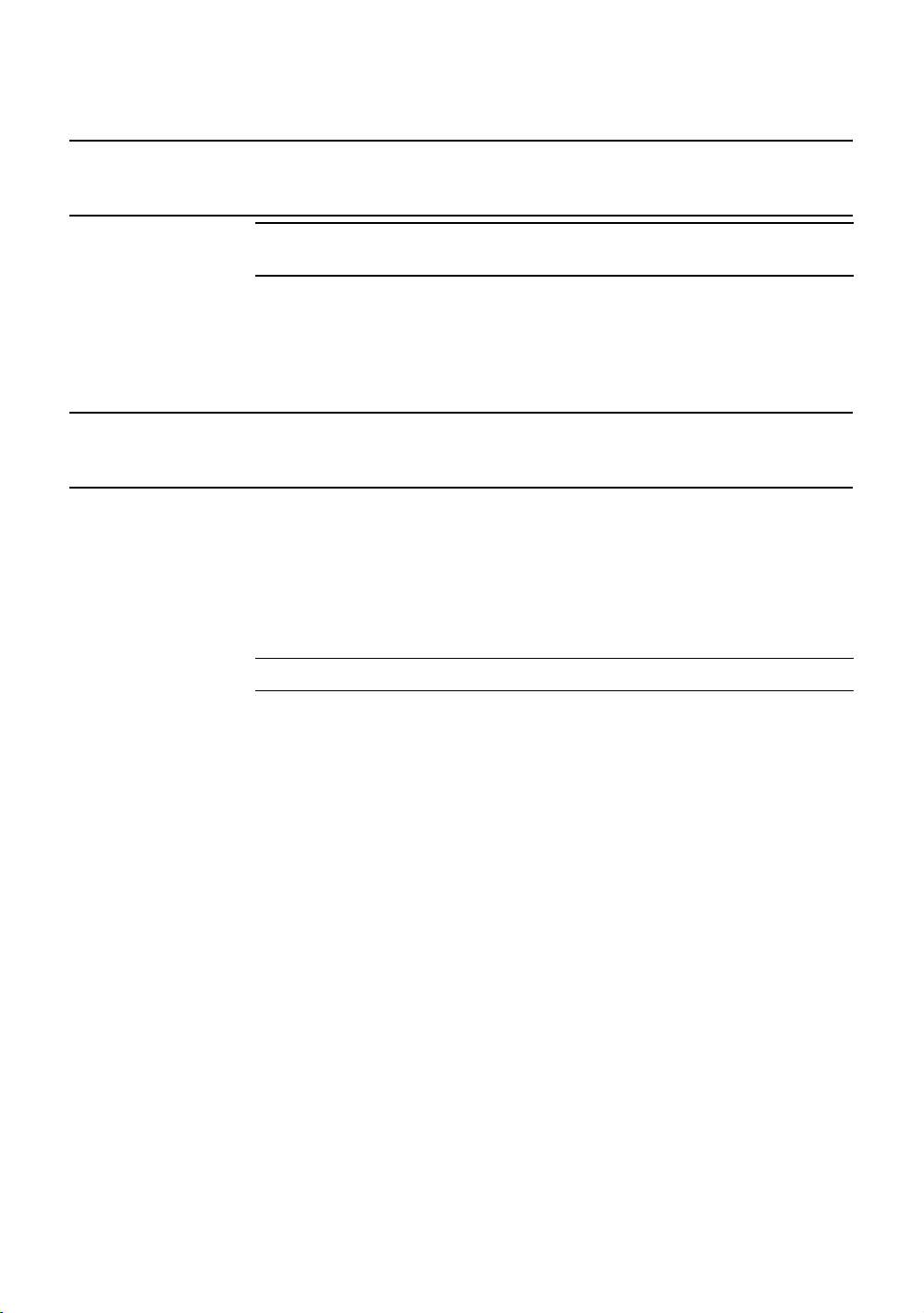
Performance Series DVR User Guide
Installing the Rackmount Kit (optional)
1. Attach the rackmount brackets with the screws provided on each side of
2. Mount the DVR in your rack.
Caution There must be a minimum 1U space between the DVR and any other
items in the rack.
the DVR. Do not remove the plastic edge guards.
Turning on the DVR
1. Connect the power cable.
2. Connect camera cables.
3. Connect a network cable and a monitor cable.
4. Switch the power switch on the back of the DVR to the ON position and
wait until the main screen is displayed on the connected monitor; this
process will take approximately two minutes.
Tip See the Connection Guide section for more details
______________________________________________________________________________________________
Document 800-02089 Rev B 25
06/08
Page 26
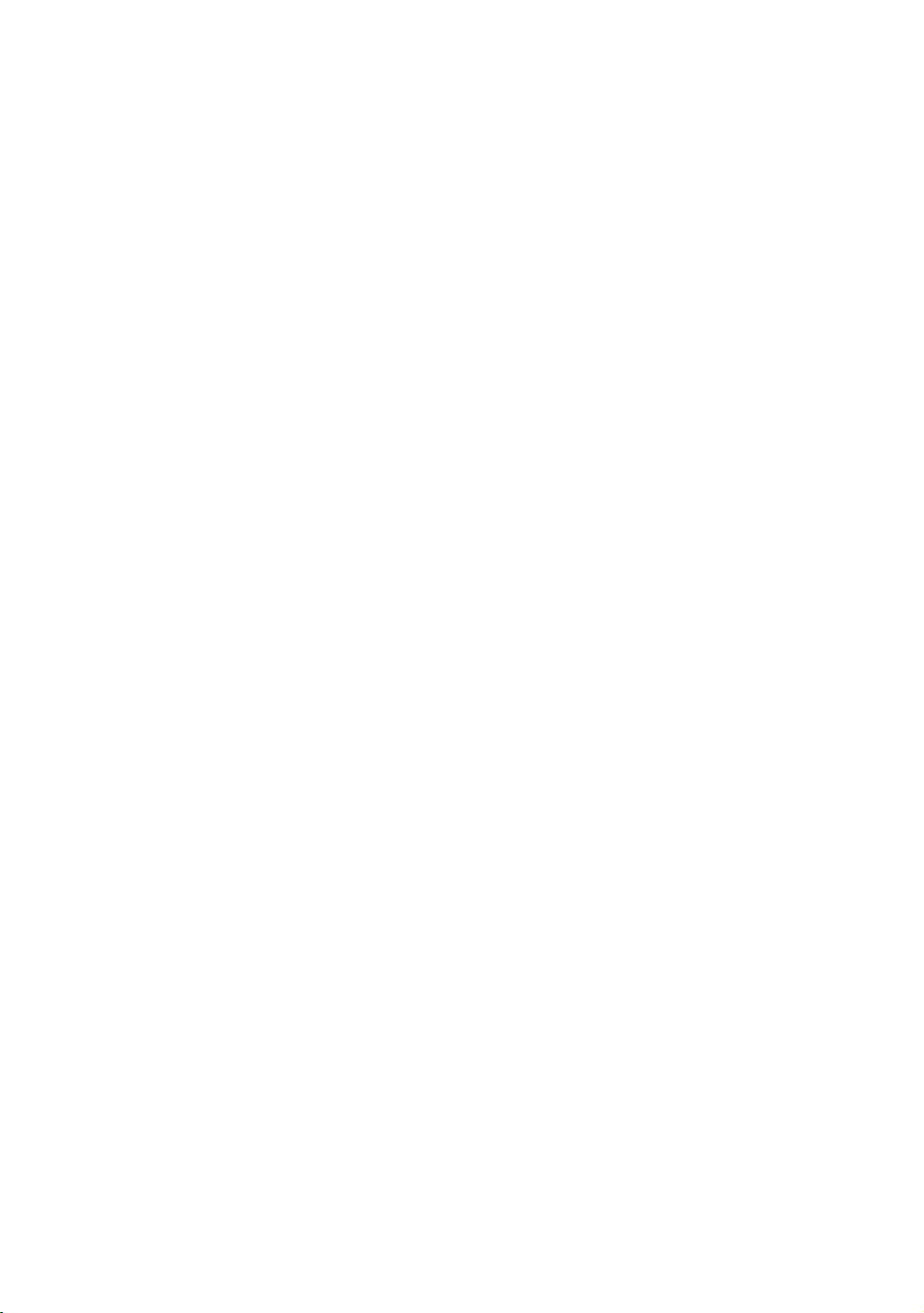
Installation
NOTES:
______________________________________________________________________________________________
26
Page 27
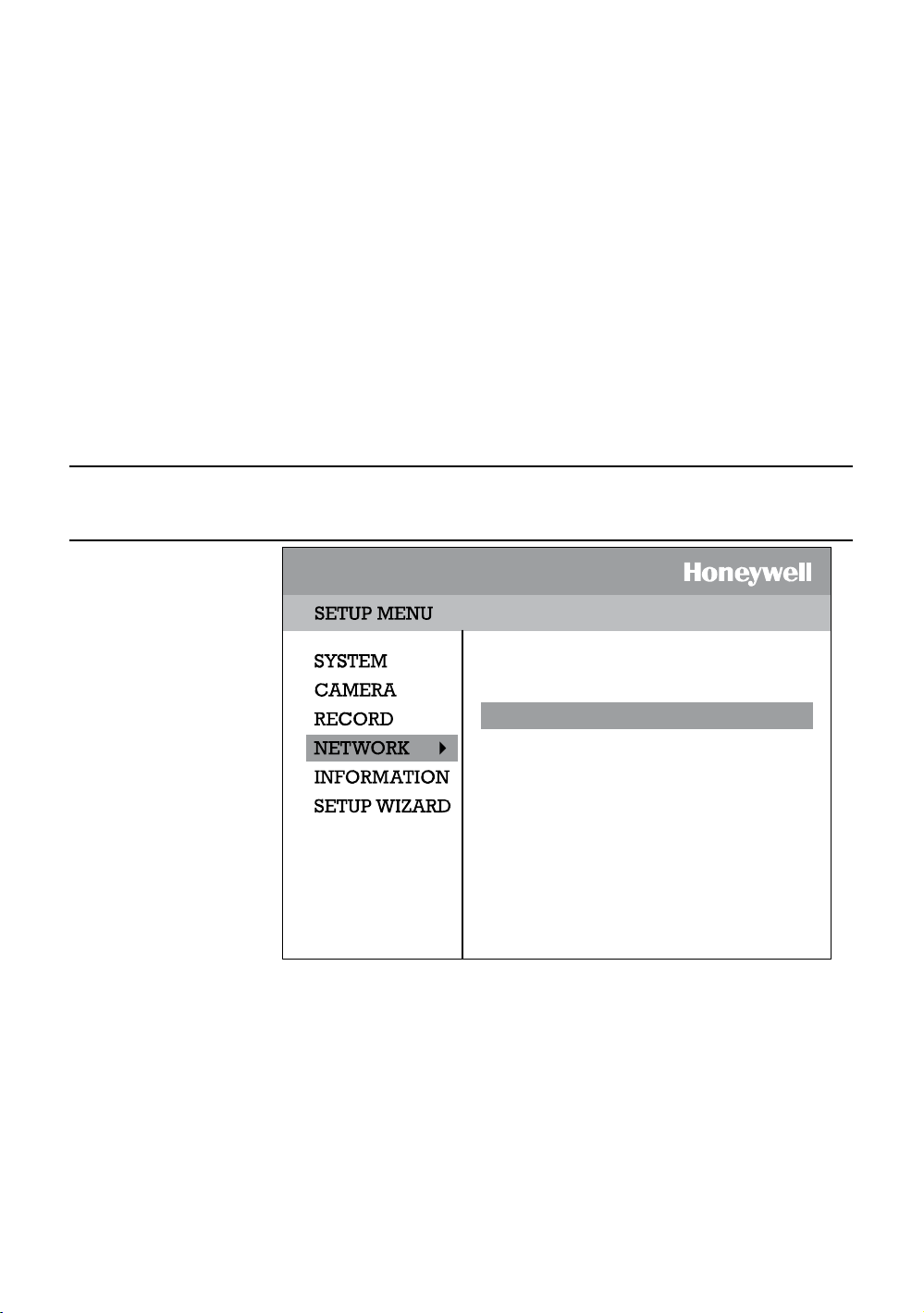
Setup
Setup Menus
Performance Series DVR User Guide
NETWORK CONFIGURATION
SERIAL CONFIGURATION
CLIENT CONFIGURATION
E-MAIL CONFIGURATION
Use the setup menus to configure all of the DVR settings, schedule recording,
networking and shutdown.
Press the Setup key on the front of the DVR or remote control to enter the
setup menus and log in. See the Quick Start Guide section if entering setup for
the first time. Use the S and T keys on the front of the DVR or remote control
to navigate individual menus, and use the W and X keys to select a new setup
menu.
______________________________________________________________________________________________
Document 800-02089 Rev B 27
06/08
Page 28

Setup
System
System Configuration
VIDEO FORMAT
LANGUAGE
DVR ID
DATE FORMAT
DATE
TIME
TIME ZONE
USE DST
NTP
KEYPAD BEEP
AUTO LOG OFF
NTSC
ENGLISH
0
MM-DD-YYYY
11/06/2006
10:44:48
GMT-08:00..
OFF
OFF
OFF
OFF
To enter System Configuration, press the Setup key on the front of the DVR
and press ENTER to select System Configuration. Use the arrow buttons on the
front panel of the DVR or the remote control to navigate the display. Select
Save and press ENTER to update settings.
Video Format - NTSC / PAL.
Language - ENGLISH / SPANISH [User Selectable].
System ID - Required for the operation of multiple units using the supplied IR
remote control. Each system must have a unique ID to function properly.
Date Format - US (MM-DD-YYYY) / EURO (DD-MM-YYYY) / ASIA (YYYY-MM-
DD) – [User Selectable].
Date - Press ENTER to select the Date and use the number keys and/or arrow
buttons to set the date. Press ENTER again to deselect.
Time - Press ENTER to select the Time and use the number keys and/or arrow
buttons to set the time. Press ENTER again to deselect.
Time Zone - Press ENTER to open the Time Zone window. Use the arrow keys
to navigate the list and press ENTER to make selection. Select Exit and press
ENTER to close the window.
Note The date and time must be set manually; changing the time zone will
not automatically change the Time/Date display.
______________________________________________________________________________________________
28
Page 29
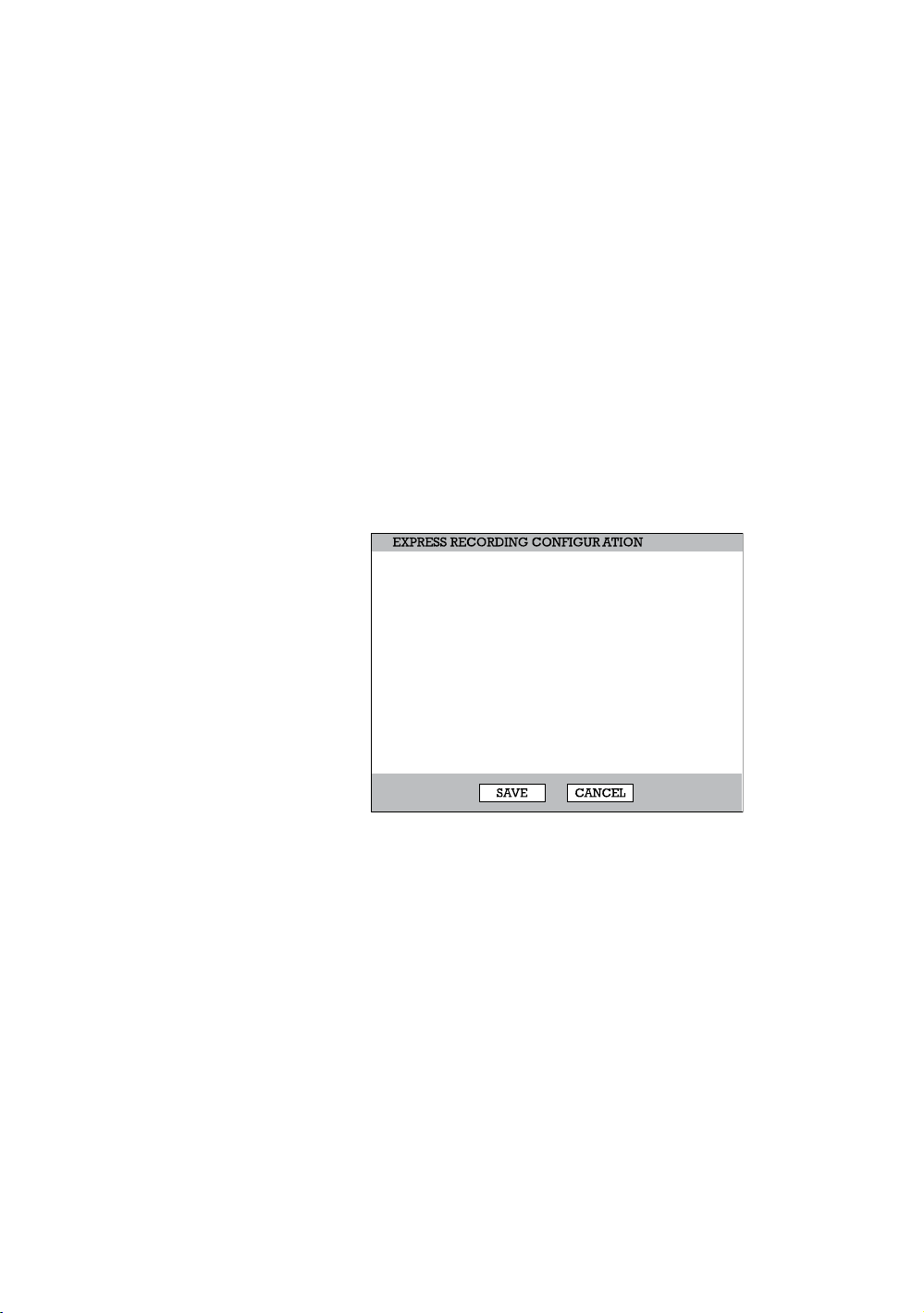
Performance Series DVR User Guide
System Configuration Continued
Use DST – After completing the Time Zone setup, highlight USE DST and
press ENTER to turn Daylight Saving Time ON / OFF.
NTP – Highlight NTP (Network Time Protocol) and press ENTER to SYNC the
DVR with the Network Time.
Keypad Beep - ON / OFF [Enables / Disables Audible keypad touch
confirmation].
Auto Log Off – OFF or 1-10 Minutes [This feature will close the Configuration
Menu after XX minutes of inactivity. This is a security feature.]
Setup Wizard
The Setup Wizard allows you to define global recording settings for an easy
and custom recording schedule on the DVR.
GLOBAL RESOLUTION
MOTION/CONTINUOUS
AVERAGE DAYS TO RECORD
AVERAGE IPS
AVERAGE PICTURE QUALITY
352X240
CONTINUOUS
8.1 DAYS
1 IPS
LOW
Global Resolution – 352 x240 / 704 × 240 / 704 × 480.
Motion/Continuous – Motion / Continuous.
Average Days to Record – [The estimated days of recording determined by
resolution, IPS (Images Per Second), Picture Quality, and available storage
size.]
Average IPS – 1-8 [Maximum varies with resolution.]
Average Picture Quality – Low / Normal / High / Ultra.
______________________________________________________________________________________________
Document 800-02089 Rev B 29
06/08
Page 30

Setup
Disk Configuration
Format
Shows installed Hard Disk Drives and the status of other attached storage
devices.
TYPE
HDD1
CD-RW
HDD2
HDD3
FORMAT ALL USB RESET
SIZE
249GB
NONE
NONE
STATUS
REC
EMPTY
EMPTY
FORMAT
FORMAT
ERASE
FORMAT
FORMAT
FORMAT
OVERWRITE
CHECK SMART
To format a device use the arrow keys to select the appropriate device and
press ENTER. Select OK to confirm formatting and press ENTER.
To refresh the list of connected USB devices select USB Reset and press
ENTER.
Note Upon formatting a drive, all video and other data stored on that drive
will be permanently erased and cannot be recovered.
______________________________________________________________________________________________
30
Page 31

Performance Series DVR User Guide
Overwrite
Sets options for overwriting data when the Hard Disk Drive becomes full.
HDD OVERWRITE
DISK-FULL WARNING
REMAIN TIME
USED SPACE
DISK-FULL ALARM
DISK-FULL BUZZER
DISK FULL MESSAGE
FORMAT OVERWRITE CHECK SMART
ENABLE
ON
30 MIN
90%
0
OFF
OFF
Enable HDD Overwrite to allow the DVR to write over previously recorded
data, starting with the oldest date, when the HDD is full. If set to Off the DVR will
not record any new data once the HDD becomes full. (Default)
Enable Disk Full Warning for notification when the HDD becomes full and
HDD Overwrite is disabled.
Check
Checks the HDD for errors or failure.
______________________________________________________________________________________________
Document 800-02089 Rev B 31
06/08
Page 32
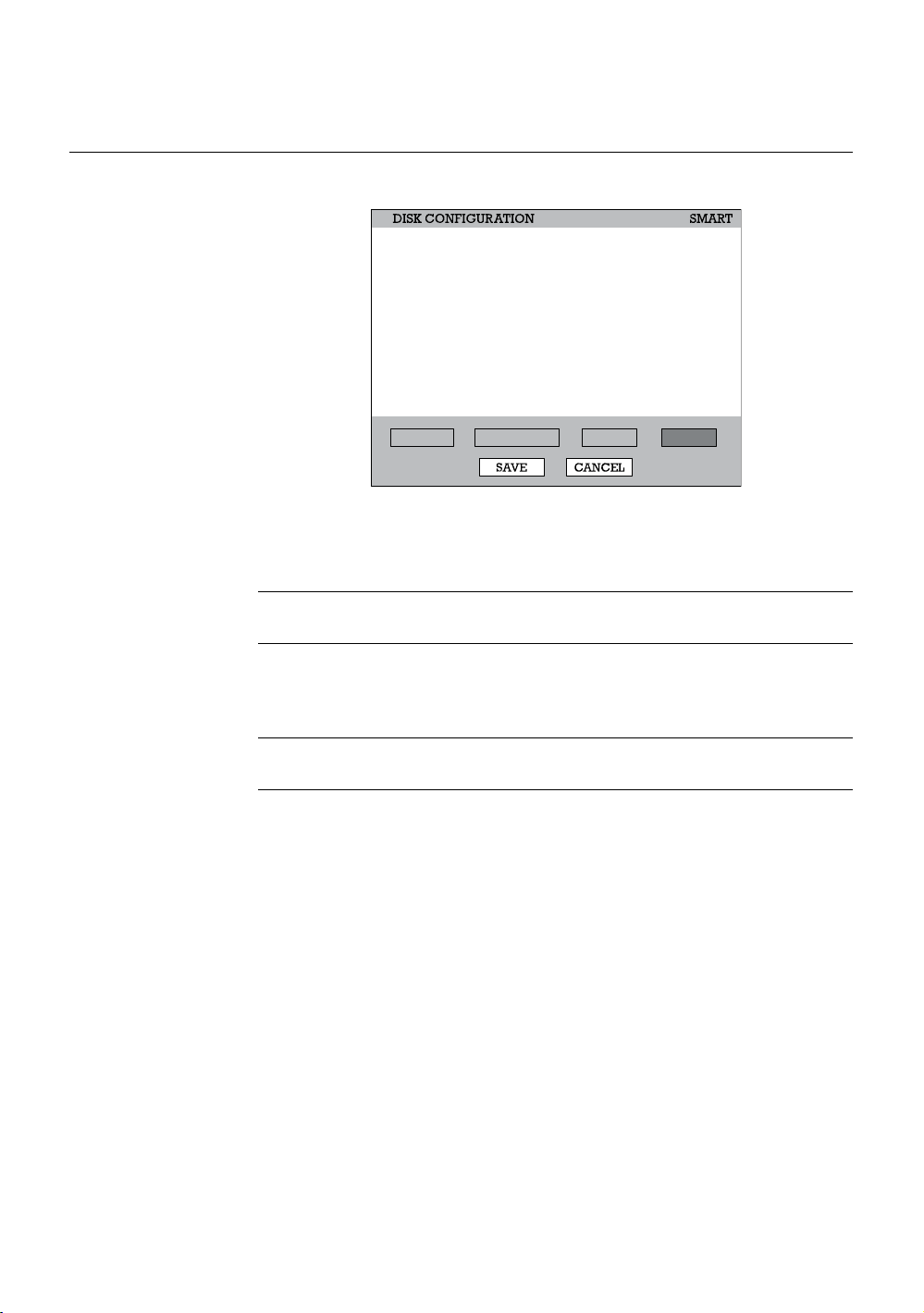
Setup
SMART Check
SMART = Self Monitoring Analysis & Reporting Technology.
Enable SMART Check to detect signs of HDD failure.
ENABLE SMART
CHECK INTERVAL
TEMP. THRESHOLD
S.M.A.R.T.WARNING
CHECK NOW
HDD INFORMATION
FORMAT OVERWRITE CHECK SMART
ENABLE
1 HOUR
60 C
POPUP
1. Select SMART Enable and press ENTER to Enable or Disable.
2. Set a check interval between 1 and 24 hours.
3. Define a temperature threshold and select Celsius or Fahrenheit.
Note The recommended upper optimum operating temperature for the
HDD is between 104F to 122F (40C to 50C).
4. Select a warning to be activated when the HDD reaches the defined
threshold.
5. Select Save and press ENTER to save settings.
Tip Select HDD INFORMATION and press ENTER to view the current
HDD, DVD, and USB drive information.
______________________________________________________________________________________________
32
Page 33
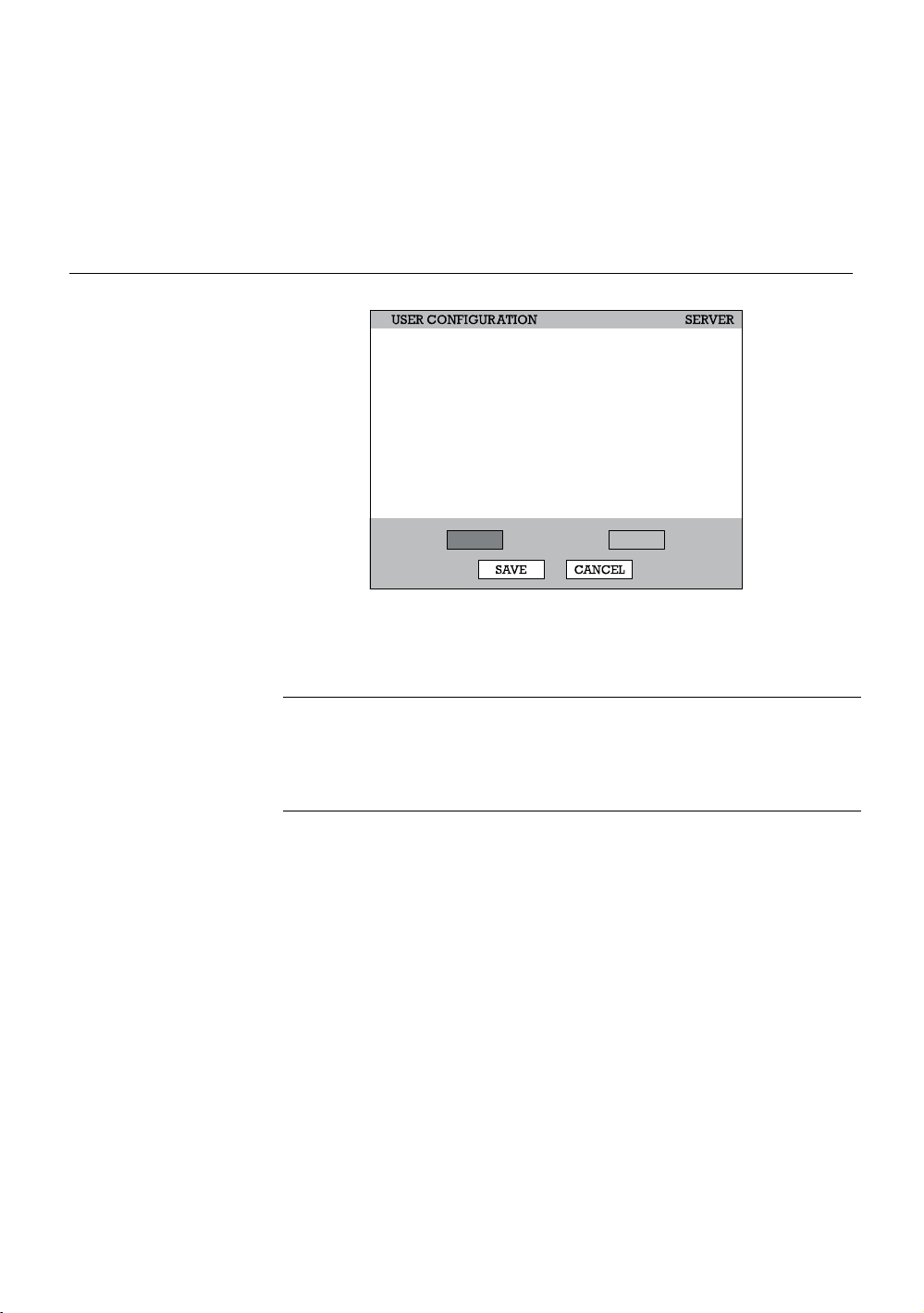
Performance Series DVR User Guide
User Configuration
Use the User Configuration to Add or Delete users.
Server
Use the Server menu to manage users that access the DVR locally.
AUTHORIZATION ADMIN
1
admin
2
NONE
3
NONE
4
NONE
5
NONE
6
NONE
To add a new user:
1. Select the authorization level to display the names of the users in that level
(Admin, SuperUser, User) by selecting the user type at the top of the
screen and pressing ENTER to cycle to the next level.
ADD/CHANGE
ADD/CHANGE
ADD/CHANGE
ADD/CHANGE
ADD/CHANGE
ADD/CHANGE
SERVER CLIENT
DEL
DEL
DEL
DEL
DEL
DEL
User SuperUser Admin
Live View
Replay
PTZ
User Privileges
Search
Backup
SuperUser Privileges
Setup
2. Select ADD/CHANGE on an unused row and press ENTER.
3. Use the on-screen keyboard to input the user name.
4. Select OK.
5. Set the user password using the onscreen keypad or the key buttons on
the front panel or remote control. Repeat the password to confirm.
6. Repeat the above steps to set up more users at appropriate authorization
levels.
7. Select Save and press ENTER to save settings.
______________________________________________________________________________________________
Document 800-02089 Rev B 33
06/08
Page 34
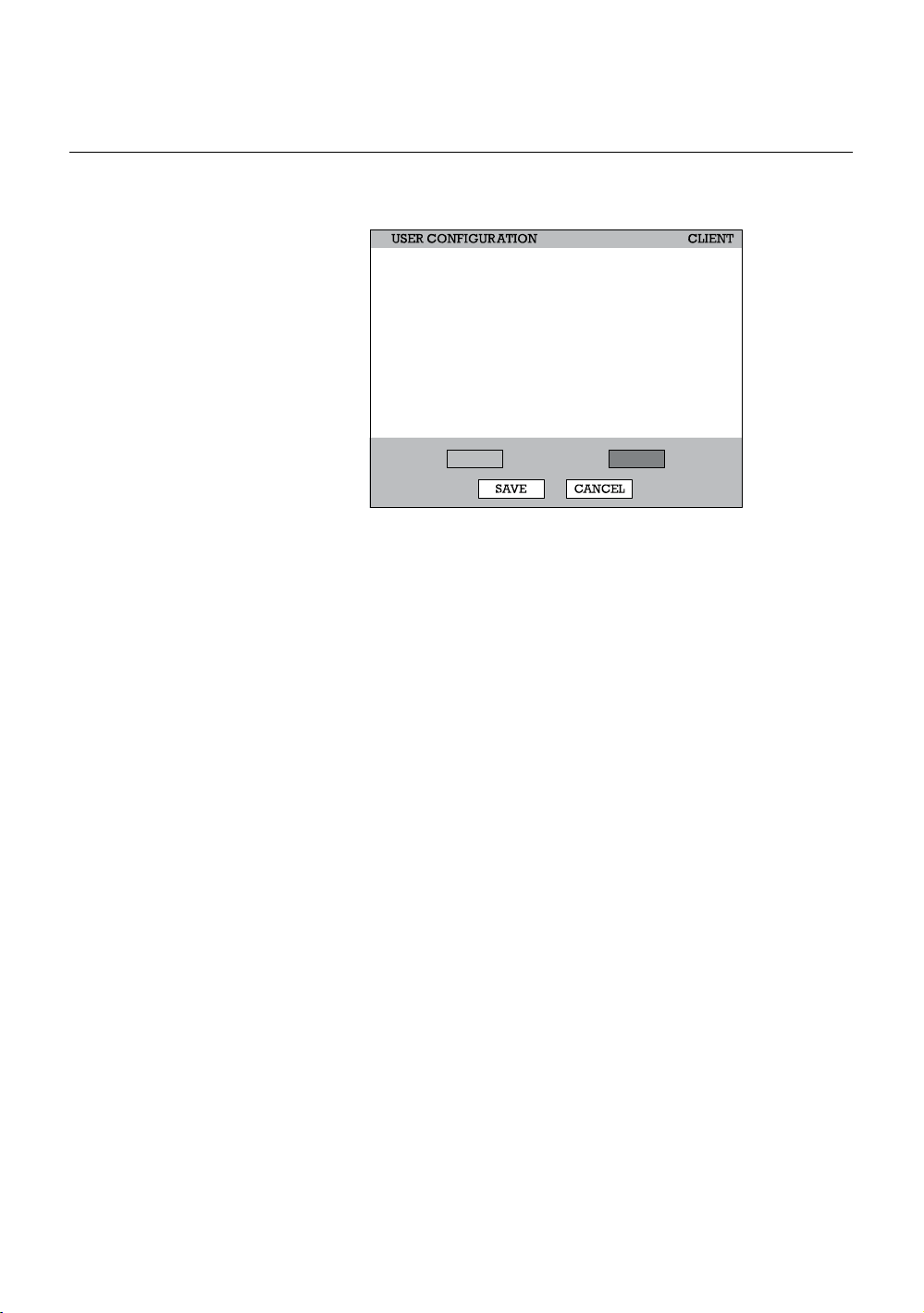
Setup
Client
Use the Client menu to manage users that access the DVR remotely. Remote
users must be defined on this page. Only the users defined here can access
the DVR remotely. Add up to 18 users in addition to the two Admin users.
LOGIN ID
ADMIN1
ADMIN2
USER1
USER2
USER3
USER4
USER5
USER6
USER7
USER8
PAGE1 PAGE2
admin1
admin2
user1
user2
user3
user4
user5
user6
user7
user8
SERVER CLIENT
PASSWORD
****
****
****
****
****
****
****
****
****
****
To add a new user:
1. Select a Login ID and press ENTER to change the Login ID.
2. Use the on-screen keyboard to input the user name.
3. Set the user password using the onscreen keypad or the number buttons
on the front panel or remote control. Repeat the password to confirm.
4. Set the user permissions.
Playback - ON/OFF
Backup - ON/OFF
Health Check - ON/OFF
5. Repeat the above steps to set up additional users.
6. Select Save and press ENTER to save settings.
PERMISSIONS
`
`
`
`
`
`
`
`
`
`
Live View – 1~16, ALL, OFF
PTZ Control – 1~16, ALL, OFF
______________________________________________________________________________________________
34
Page 35
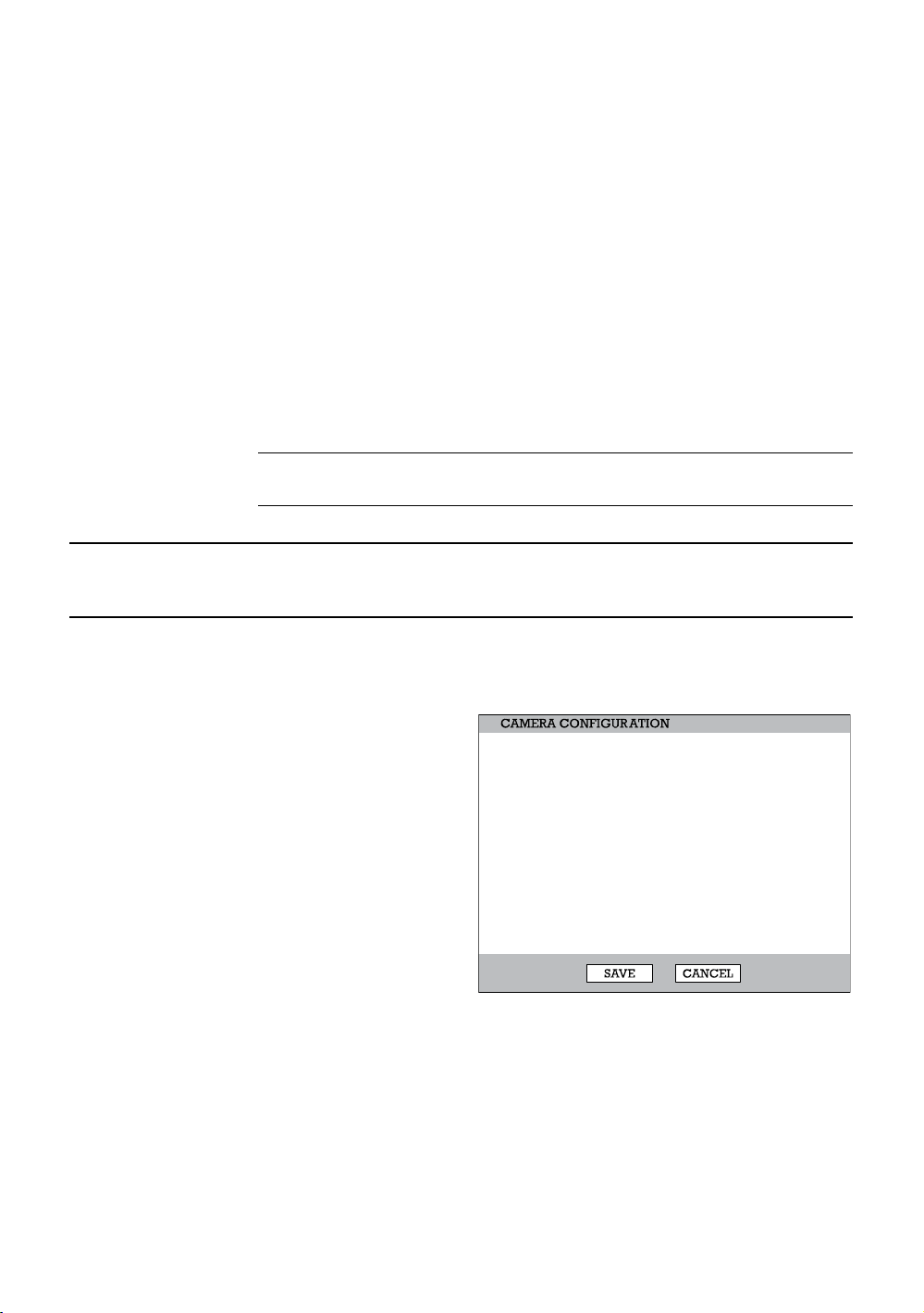
Performance Series DVR User Guide
Configuration
Import and Export current settings. See details in the Save Settings Section.
Shutdown
Use Shutdown to safely shutdown the system.
1. Select System > Shutdown.
2. Select OK to confirm and press ENTER to safely shutdown the system.
3. Turn the power off when shutdown is complete using the toggle switch on
the back of the DVR.
Note Improper shut down of the system can cause data loss and system
corruption.
Camera
Camera Configuration
CH –Camera Channels
NAME – Use the on-
screen keyboard to enter
a camera name [user
defined]
ENABLE – On / Off
HIDDEN (from Main
Monitor) – Off / On
ADJUST –Detailed
camera display settings
CHT
1
2
3
4
5
6
7
8
9CH-16CH
NAME
C1
C2
C3
C4
C5
C6
C7
C8
ENABLE
ON
ON
ON
ON
ON
ON
ON
ON
HIDDEN
OFF
OFF
OFF
OFF
OFF
OFF
OFF
OFF
ADJUST
`
`
`
`
`
`
`
`
______________________________________________________________________________________________
Document 800-02089 Rev B 35
06/08
Page 36
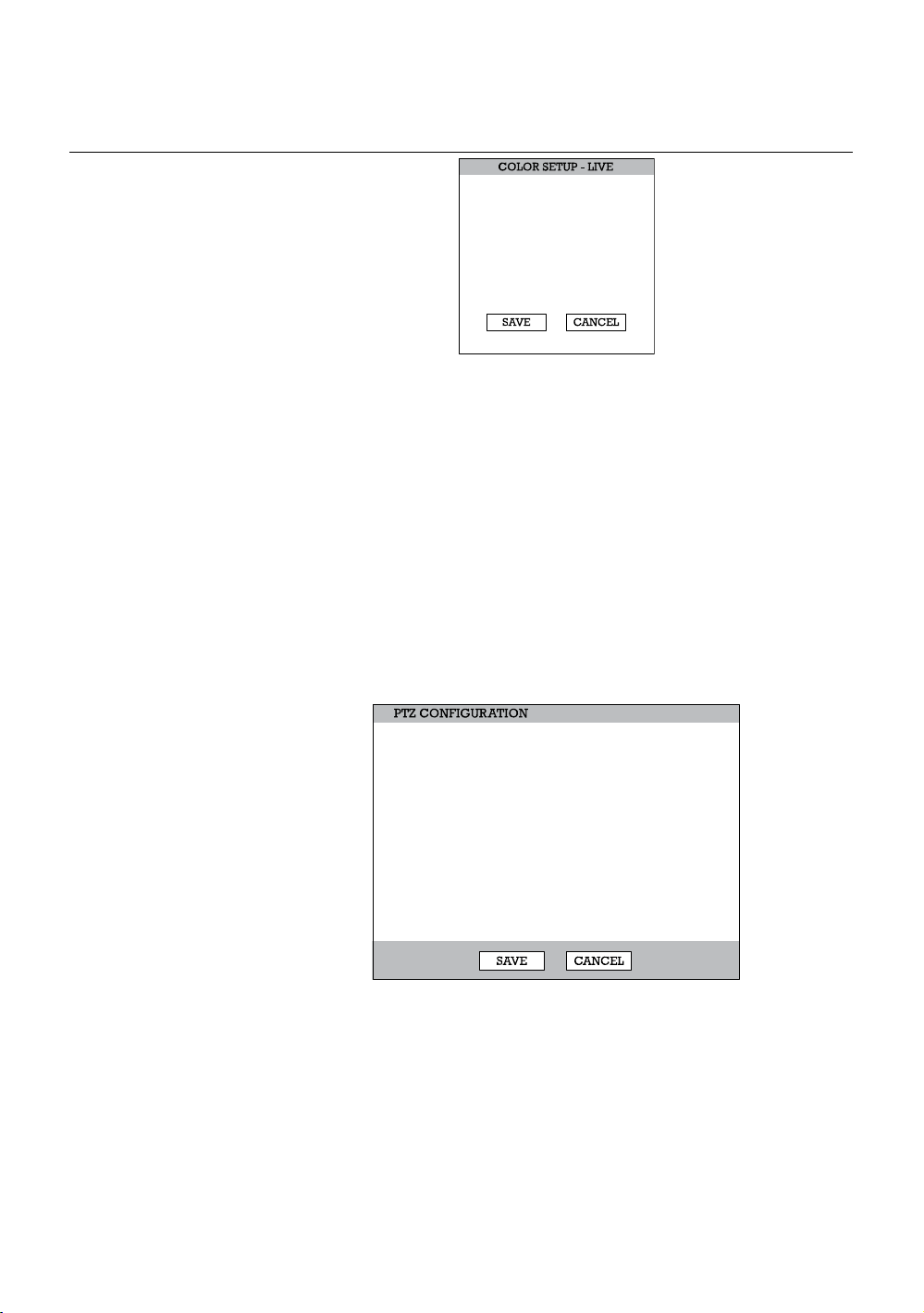
Setup
Color Setup (Adjust)
CAMERA
SCREEN MODE
BRIGHT
CONTRAST
SATURATION
HUE
POSITION
APPLY ALL
Camera – 1 ~ 16 [camera to apply color settings to]
Screen Mode – Live / Record
Bright - -25 ~ 25
Contrast- -25 ~ 25
Saturation - -25 ~ 25
Hue - -25 ~ 25
Position - S T W X [position of video from this camera on the screen]
Apply All – Apply current color settings to all cameras
1
LIVE
0
0
0
0
STWX
PTZ Configuration
PROTOCOL
CHT
1
2
3
4
5
6
7
8
9CH-16CH
PORT
4800-8N1
4800-8N1
4800-8N1
4800-8N1
4800-8N1
4800-8N1
4800-8N1
4800-8N1
CH – Camera Channels
PORT –Sets the port information for the connected camera. [Consult the
documentation provided by the camera manufacturer to obtain this
information.]
ID – Sets the PTZ ID from 1-255
PROTOCOL –Select a PTZ protocol
______________________________________________________________________________________________
36
ID
NONE
1
NONE
2
NONE
3
NONE
4
NONE
5
NONE
6
NONE
7
NONE
8
Page 37
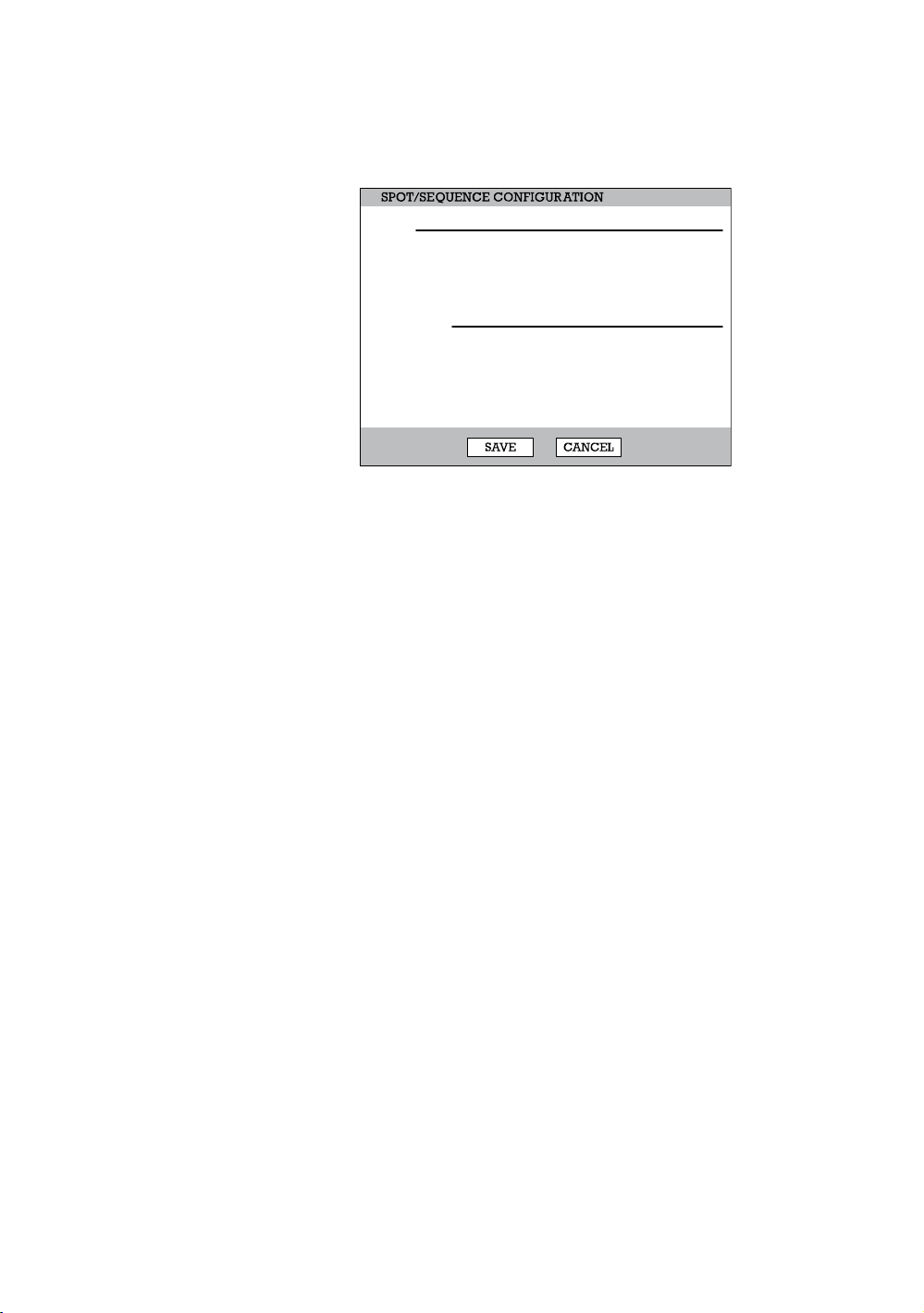
Performance Series DVR User Guide
Spot / Sequence Configuration
SPOT
NO.
SEQUENCE
1
OFF
2
OFF
3
OFF
SEQUENCE
PAGE DWELL TIME 2 SEC
CAMERA DWELL TIME
CUSTOM SELECT
Spot
Sequence - On/Off [Sequence through selected cameras].
Camera - Select cameras to include in sequence.
Interval – 1 ~ 60 seconds [Set the sequence interval time].
Current – Camera 1 ~ Camera 16 [Set current camera].
Sequence
Page Dwell Time - 0 ~ 100 seconds [Set the sequence interval time for full
page].
Camera Dwell Time - 0 ~ 100 seconds [Set the sequence interval time for
individual cameras].
Custom Select - 1 ~ 16 / All [Select cameras to display in on Spot Monitor].
CAMERA
ALL
ALL
ALL
2 SEC
ALL
INTERVAL
2 SEC
2 SEC
2 SEC
CURRENT
CAM 1
CAM 1
CAM 1
______________________________________________________________________________________________
Document 800-02089 Rev B 37
06/08
Page 38
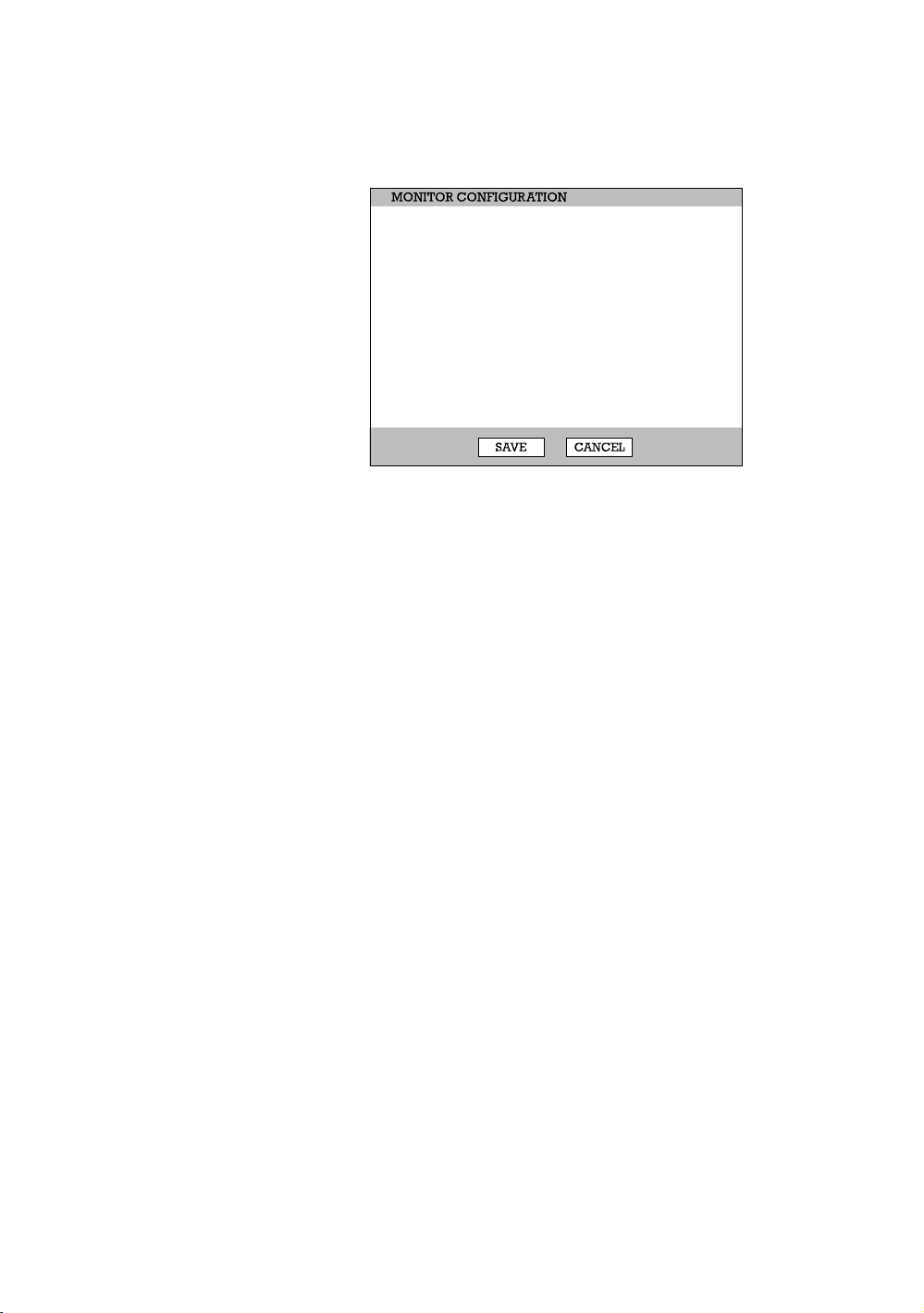
Setup
Monitor Configuration
DATE/TIME
CAMERA LABEL OPTIONS
BORDER COLOR
TRANSPARENCY SETUP
CCTV TYPE
VGA RESOLUTION
SCREEN POSITION
VGA ADJUSTMENT
ON
ALL
BLACK
0
VGA
1024X768 60Hz
STWX
Date/Time – On / Off [On-screen Date/Time display].
Camera Label Options – All / Name / Number / Off.
Border Color - Black / White / Grey [Set the border color of the grid for the
main channel display].
Transparency Setup – 0 ~ 20 [Set the transparency of the setup windows].
CCTV Type – VGA / Analog [Set the Display Monitor type].
VGA Resolution – Set monitor resolution.
Screen Position – Adjust the screen position of the main channel display.
VGA Adjustment – Set brightness, contrast, saturation and position.
______________________________________________________________________________________________
38
Page 39
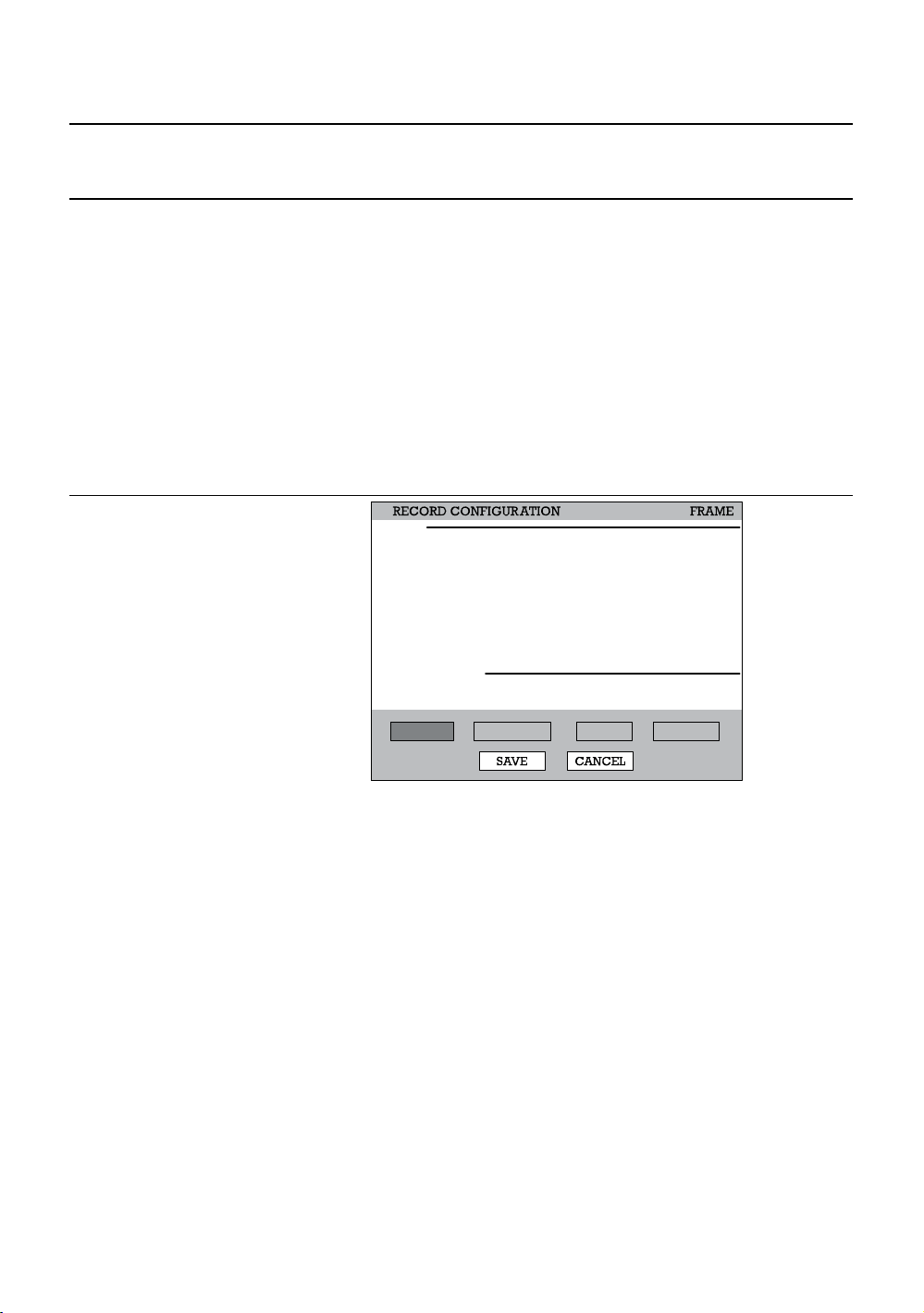
Performance Series DVR User Guide
Record
Record Configuration
Use Record Configuration to configure the recording schedule and frame
capture rate. In Schedule Setup, users can define the recording schedules:
Frame
• Day
• Night
• Weekend
DAY
SIZE
R-MODE
CH
CHT
T
704X240
1
1
704X240
2
2
704X240
3
3
704X240
4
4
704X240
5
5
704X240
6
6
704X240
7
7
704X240
8
8
INFORMATION
9CH-16CH
FRAME SCHEDULE AUDIO INSTANT
(Used FPS) C: 128/128 M: 64/128
C: CONTINUOUS, M: MOTION/EVENT
C+M
C+M
C+M
C+M
C+M
C+M
C+M
C+M
C-FPS
1
1
1
1
1
1
1
1
M-FPS
4
4
4
4
4
4
4
4
QUALITY
HIGH
HIGH
HIGH
HIGH
HIGH
HIGH
HIGH
HIGH
POST-A
5 SEC
5 SEC
5 SEC
5 SEC
5 SEC
5 SEC
5 SEC
5 SEC
Configure the FPS for each schedule – Day / Night / Weekend.
Size – 352 × 240 / 704 × 240 / 704 × 480. [Resolution]
R-Mode - C / M / C+M / N/A. [Recording Mode](Default is C+M)
C: Continuous
M: Motion / Event
C-FPS – 1-30 [Continuous Recording FPS]
M-FPS – 1-30 [Motion Recording FPS]
Quality – Low / Normal / High / Ultra
Post-A – 5-100 seconds [Post Alarm Recording]
______________________________________________________________________________________________
Document 800-02089 Rev B 39
06/08
Page 40
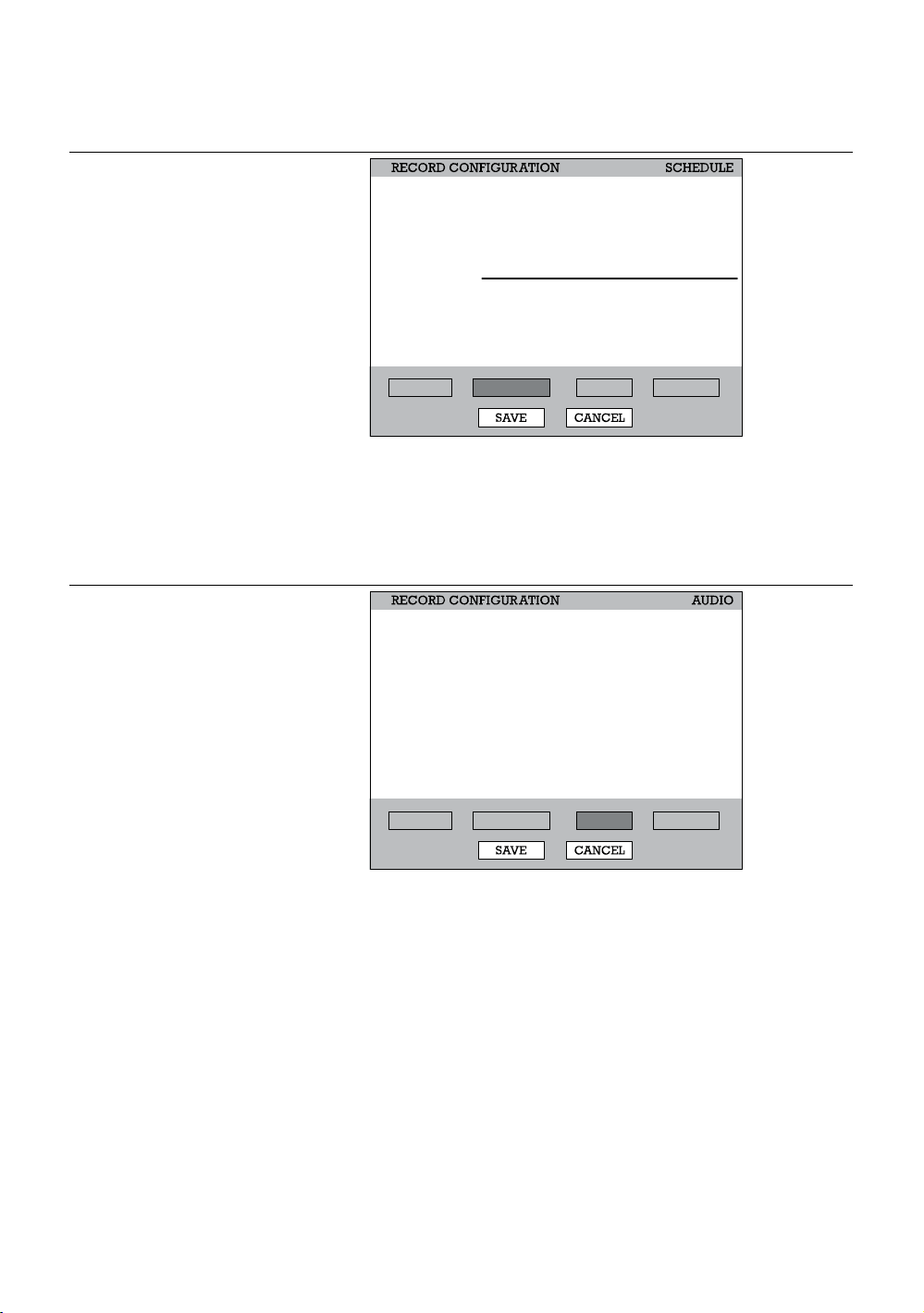
Setup
Schedule
FROM
NIGHT
WEEKEND
INFORMATION
BY DEFAULT DAYTIME IS 24/7. TO SET UP A
DIFFERENT SCHEDULE FOR NIGHTTIME OR WEEKENDS
ADJUST THE NIGHTIME AND WEEKEND OPTIONS
ABOVE.
FRAME SCHEDULE AUDIO INS TANT
00:00:00
N/A
TO
00:00:00
N/A
Night – Set nighttime (ex. If 18:00 to 6:00 is defined as nighttime, 6:00 to 18:00
is defined as daytime).
Weekend –Define weekend.
Audio
DAY
NIGHT
WEEKEND
LIVE
SEARCH
VOLUME
DISABLE
DISABLE
DISABLE
DISABLE
DISABLE
7
FRAME SCHEDULE AUDIO INS TANT
1. Specify volume level and audio settings for recording according to preset
schedules and live or search mode.
2. Select Enable/Disable for each schedule mode.
3. Select Enable/Disable for live/search mode.
4. Set the audio Volume.
______________________________________________________________________________________________
40
Page 41
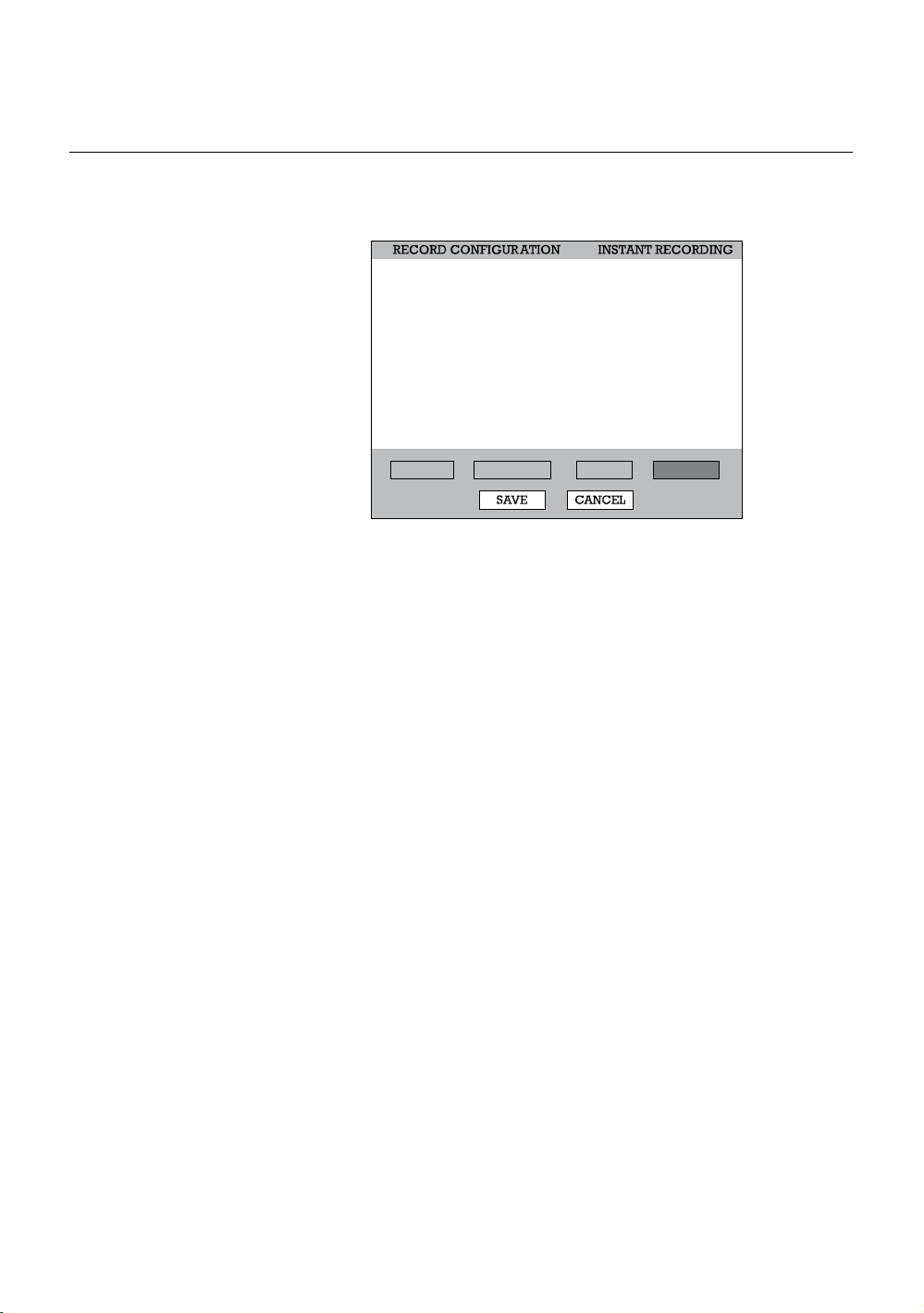
Performance Series DVR User Guide
Instant Recording
Configure the recording settings for Instant Recording to use when it is
activated.
FPS
QUALITY
SIZE
FRAME SCHEDULE AUDIO INSTANT
4
NORMAL
352X240
FPS – Set the FPS (recording rate per camera).
Quality –Set the picture quality (affects file size).
Size – Set the resolution of the video image.
Using Instant Recording
To activate Instant Recording on the DVR:
1. Press the button with the red dot on the front panel of the DVR or remote
control.
2. Select OK to Force Continuous Recording.
3. Press ENTER. The screen will display the Instant Record message.
To cancel Instant Recording on the DVR:
1. Press the button with the red dot on the front panel of the DVR or remote
control.
2. Select OK Resume Scheduled Recording.
3. Press ENTER.
______________________________________________________________________________________________
Document 800-02089 Rev B 41
06/08
Page 42
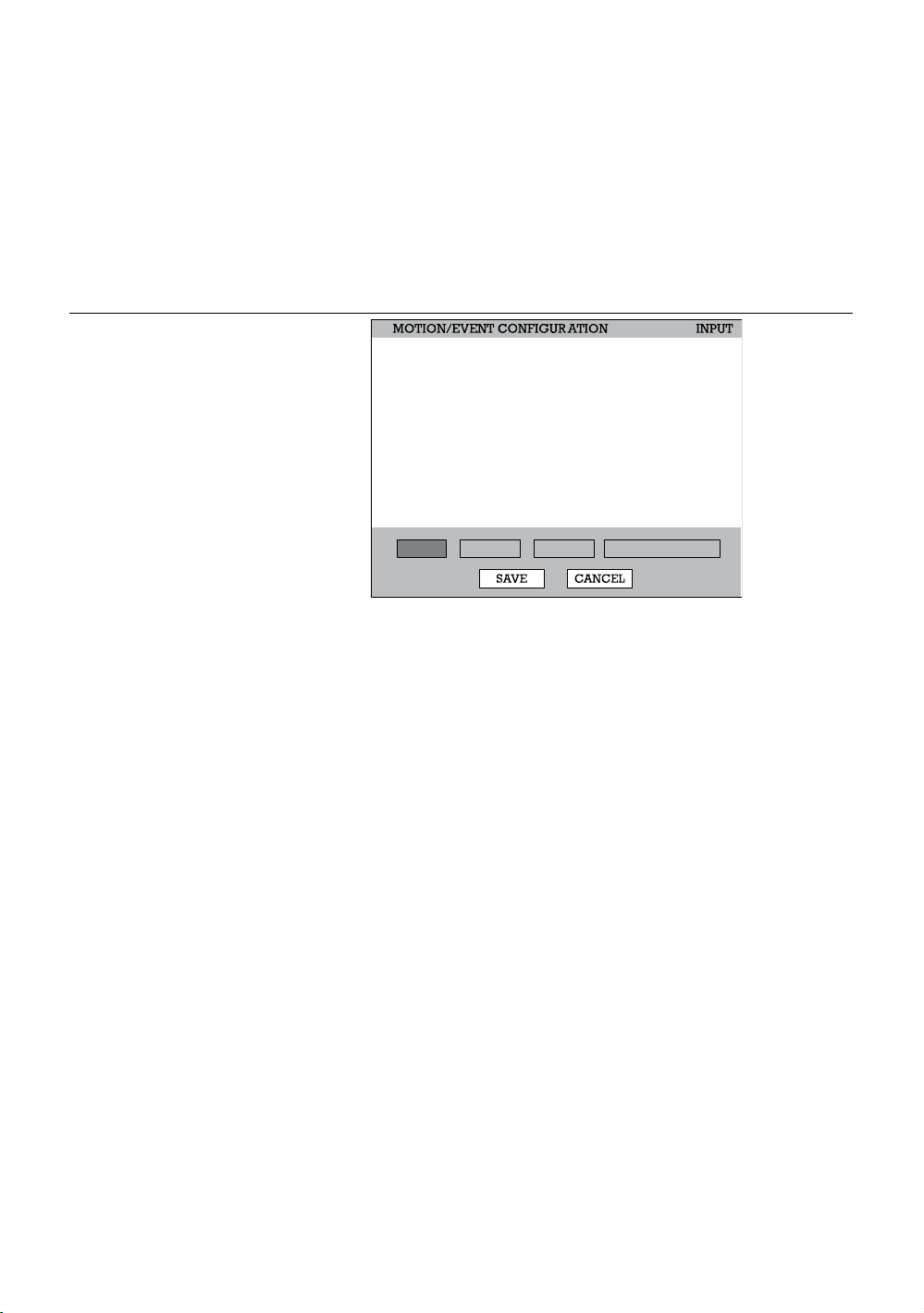
Setup
Motion/Event Configuration
Motion / Event Configuration has four sections; Input, Sensor, Action, and
Alarm Monitor. When an event comes in (Input) the DVR records the image
according to its settings (Camera Configuration) and triggers an alarm (Action).
Input
MOTION
CHT
1
2
3
4
5
6
7
8
9CH-16CH
INPUT SENSOR ACTION ALARM MONITOR
ON
ON
ON
ON
ON
ON
ON
ON
SENS
NORMAL
NORMAL
NORMAL
NORMAL
NORMAL
NORMAL
NORMAL
NORMAL
AREA
`
`
`
`
`
`
`
`
SENSOR
OFF
OFF
OFF
OFF
OFF
OFF
OFF
OFF
V-LOSS
OFF
OFF
OFF
OFF
OFF
OFF
OFF
OFF
TEXT-IN
ON
ON
ON
ON
ON
ON
ON
ON
CH – S Channels 1-8 / T Channels 9-16
MOTION – On/Off [Specify whether to use motion input or not.]
SENS (Sensitivity) – Low / Normal / High / Highest
AREA – Define the motion detection area.
SENSOR – Associate a sensor with the camera channel.
V-LOSS (Video Loss) – Select a channel to report video loss on.
TEXT-IN – On / Off
______________________________________________________________________________________________
42
Page 43
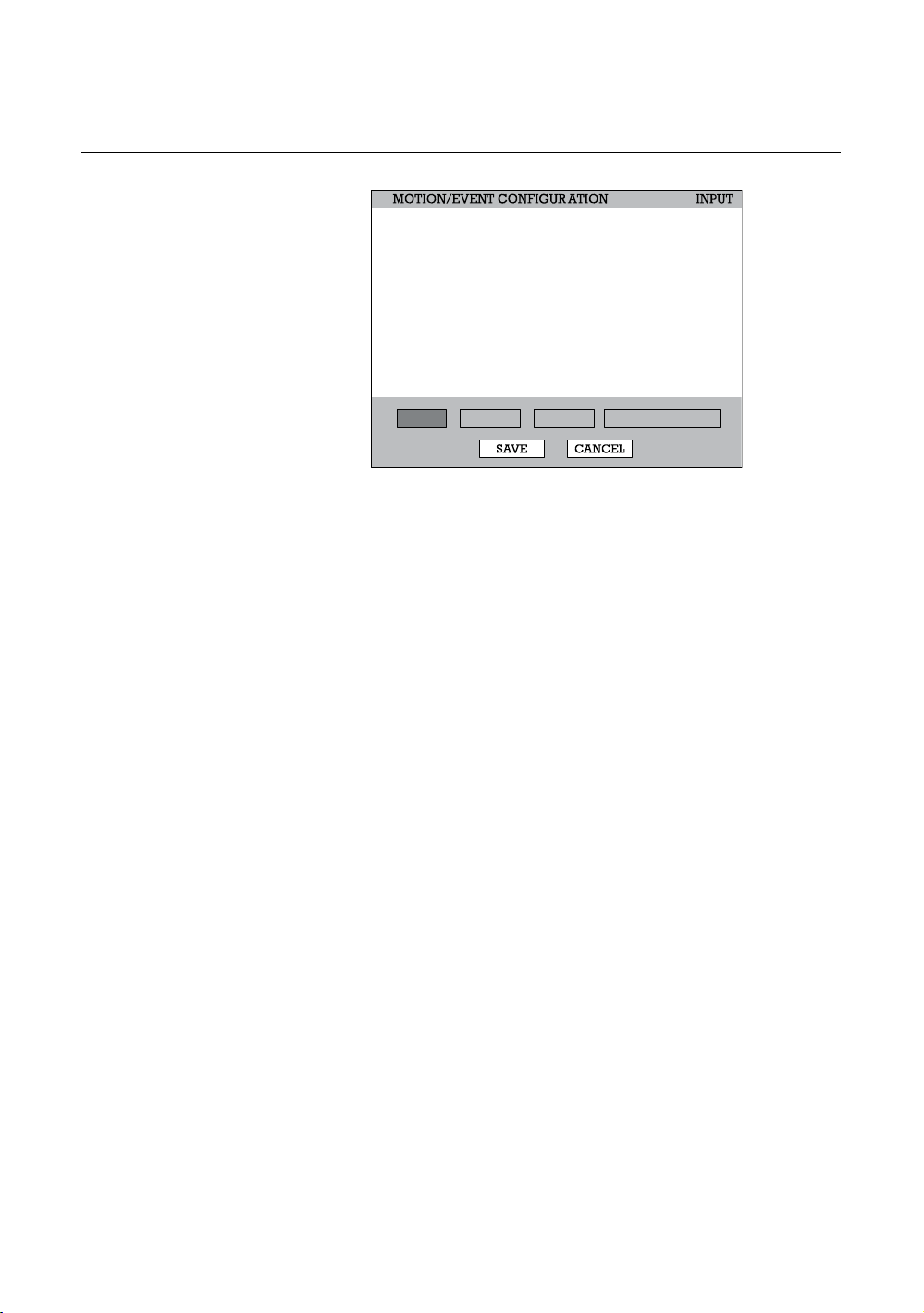
Setting Up Motion Detection Recording
To record data only when motion is detected:
Performance Series DVR User Guide
ON
ON
ON
ON
ON
ON
ON
ON
SENS
NORMAL
NORMAL
NORMAL
NORMAL
NORMAL
NORMAL
NORMAL
NORMAL
MOTION
CHT
1
2
3
4
5
6
7
8
9CH-16CH
INPUT SENSOR ACTION ALARM MONITOR
SENSOR
`
OFF
OFF
`
`
OFF
`
OFF
`
OFF
`
OFF
`
OFF
OFF
`
AREA
V-LOSS
OFF
OFF
OFF
OFF
OFF
OFF
OFF
OFF
TEXT-IN
ON
ON
ON
ON
ON
ON
ON
ON
1. Press Setup on the front of the DVR or remote control.
2. Select Record > Motion/Event Configuration and set MOTION to On.
3. Set SENS level. [Normal / High / Highest / Low].
4. Select AREA and press ENTER to set a motion area (global setting;
each channel can be configured individually).
5. Use the arrow buttons and the numeric buttons 1, 2 and 3 to navigate
the motion area grid. (Selected motion areas are highlighted green on
the grid.)
1 = Set Mode 2 = Clear Mode 3 = Move Mode
a. Press 3 on the front of the DVR or remote control.
b. Use the arrow buttons to move the cursor to the desired location on
the screen.
c. Press 1 on the front of the DVR or remote control.
d. Use the arrow buttons to highlight the desired motion detection area.
e. Repeat the steps above to create additional motion detection areas.
6. When finished selecting motion areas press ENTER on the front of the
DVR or remote control to save changes.
7. Repeat as necessary for each channel.
8. When motion area setup is complete select SAVE to save settings and
exit setup.
______________________________________________________________________________________________
Document 800-02089 Rev B 43
06/08
Page 44

Setup
Sensor
NO.
1
2
3
4
5
6
7
8
9CH-16CH
TYPE
N/O
N/O
N/O
N/O
N/O
N/O
N/O
N/O
NO.T
INPUT SENSOR ACTION ALARM MONITOR
Sensor Setup
1. Use the arrow buttons to select Sensor 1 and press ENTER to change
to N/O (Normally Open) or N/C (Normally Closed).
2. Repeat for all sensors.
3. Select SAVE and press ENTER to save settings and exit Sensor Setup.
Relay Setup
1. Use the arrow buttons to select Relay 1 and press ENTER to turn OFF
or ON.
2. Repeat for all relays.
3. Select SAVE and press ENTER to save settings exit Sensor Setup.
SIGNAL
1
ON
2
ON
3
ON
4
ON
SET CLEAR
______________________________________________________________________________________________
44
Page 45

Performance Series DVR User Guide
Action
ALARM
T
CH
1
2
3
4
5
6
7
8
9CH-16CH
EVENT POPUP OFF
INPUT SENSOR ACTION ALARM MONI TOR
DELAY
OFF
OFF
OFF
OFF
OFF
OFF
OFF
OFF
OFF
OFF
OFF
OFF
OFF
OFF
OFF
OFF
DURATION
OFF
OFF
OFF
OFF
OFF
OFF
OFF
OFF
PRESET
OFF
OFF
OFF
OFF
OFF
OFF
OFF
OFF
CH – S Channels 1~8 / T Channels 9~16
Alarm – OFF / 1~4 [Associate an alarm relay with a channel].
Delay – 0~100 Seconds [Delay time before relay activates].
Duration – 0~100 Seconds [Time that the relay is active].
Preset – 0~100 [Enable PTZ camera to move to a preset position when an
event occurs. See PTZ Control for more information.]
Event Popup – ON / OFF [Displays channel associated with event].
Alarm Monitor
Send event information to a remote client using the Alarm Monitor software.
SEND TO ALARM MONITOR ON
NO.
1
2
3
4
5
IP ADDRESS
0 . 0 . 0 . 0
0 . 0 . 0 . 0
0 . 0 . 0 . 0
0 . 0 . 0 . 0
0 . 0 . 0 . 0
PORT
2001
2001
2001
2001
2001
INPUT SENSOR ACTION ALARM MONI TOR
1. Select Enable and press ENTER to select ON.
2. Enter the IP Address of the remote client.
3. Enter the Port Number.
______________________________________________________________________________________________
Document 800-02089 Rev B 45
06/08
Page 46

Setup
Network
Network Configuration
Configure network settings.
NETWORK
DHCP
IP ADDRESS
SUBNET MASK
GATEWAY
DNS
DDNS
DDNS SERVER
ID
PASSWORD
HOST NAME
ROUTER IP
STATUS
DHCP Select – System gets IP address from DHCP server.
Clear – User must manually define a static IP address. Contact the
network administrator for this information.
Host Name – The DVR name.
IP Address – DHCP or Static. Contact your network administrator for this
information.
DDNS Server – The current DDNS server.
ID – Username for the DDNS server account.
Password – Password for the DDNS server account.
Host Name – Hostname for the DDNS server account.
HOST NAME dvr
000.000.000.000
000.000.000.000
000.000.000.000
000.000.000.000
HWddns.com
user
****
host
OFF
CHECK UNCHECKED
______________________________________________________________________________________________
46
Page 47

Serial Configuration
Configure connected serial devices.
RS232
TYPE
MODEL
PORT
EXTERNAL CONTROLLER
NONE
9600-8N1
Performance Series DVR User Guide
RS485
TYPE
TARGET
PORT
TEXT-IN
NONE
9600-8N1
Type – None / External Controller / Text-In
External Controller
Model – Select appropriate model from the supported list.
Port – [Baud Rate / Data Bit / Parity / Stop Bit]
Text-In
Target – [User Defined]
Port – [Baud Rate / Data Bit / Parity / Stop Bit]
Supported External Controller Models:
• Honeywell HJZTP
• Hitron HID2404CEN
• Hunt HKB-300
• 05-255
• WC-2500/3000J
• WTX-1500/2000
• 7323 DKB-06
______________________________________________________________________________________________
Document 800-02089 Rev B 47
06/08
Page 48
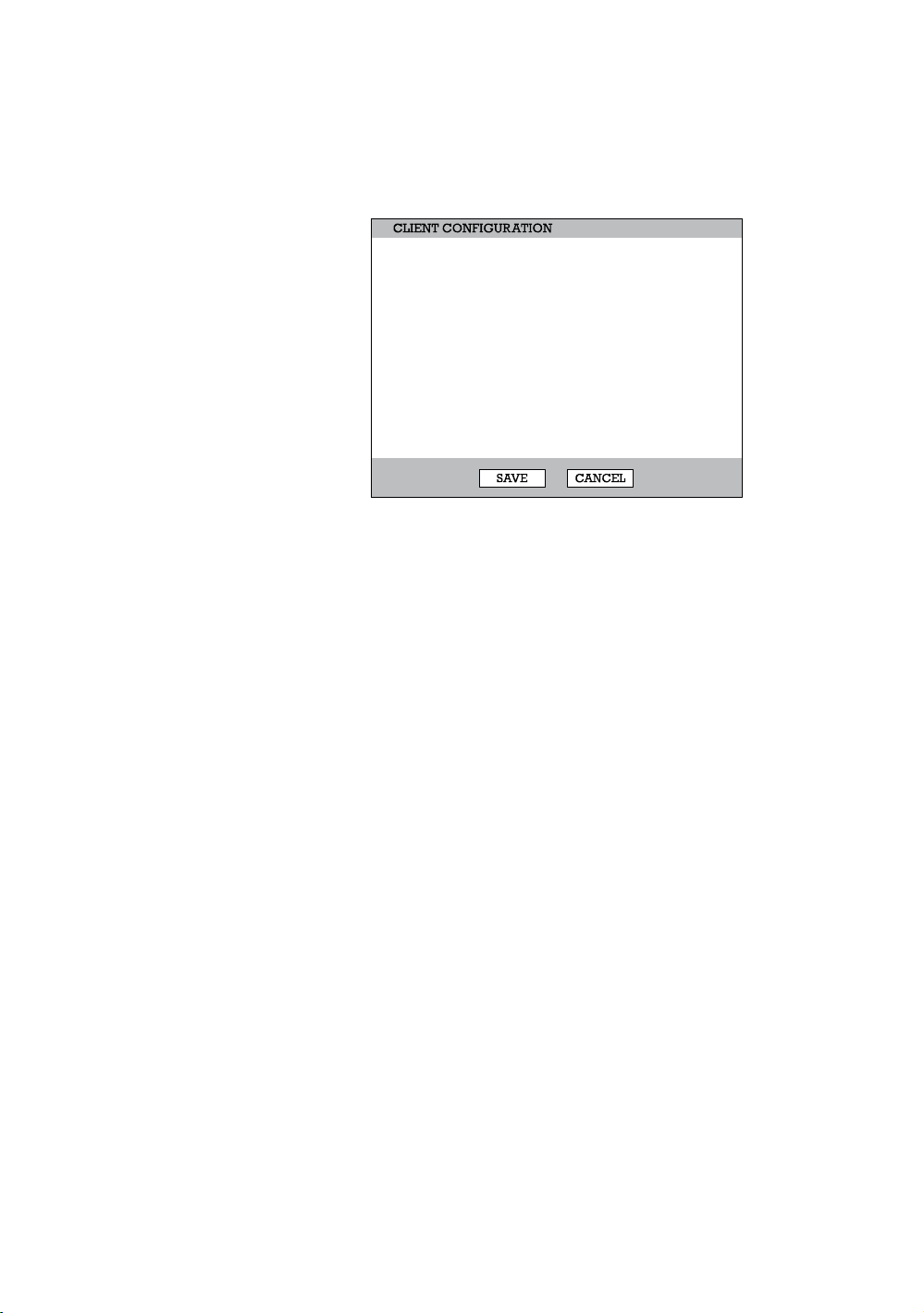
Setup
Client Configuration
Configure general remote access.
REMOTE PORT
WEB PORT
REMOTE CONFIG
MAX TRANSFER SPEED
Remote Port – Use this port number when configuring remote access
software. The default port is 2000 but can be changed.
Web Port – Used for remote connections using a web browser. This port
should be open on the router. Default web port is 80.
Remote Config – Enable to allow an administrator to change configurations
using remote access software.
Max Transfer Speed – Set network bandwidth. If the network is low speed, set
this value as the network (aka. Bandwidth Throttling).
2000
80
ENABLE
100 Mbps
______________________________________________________________________________________________
48
Page 49
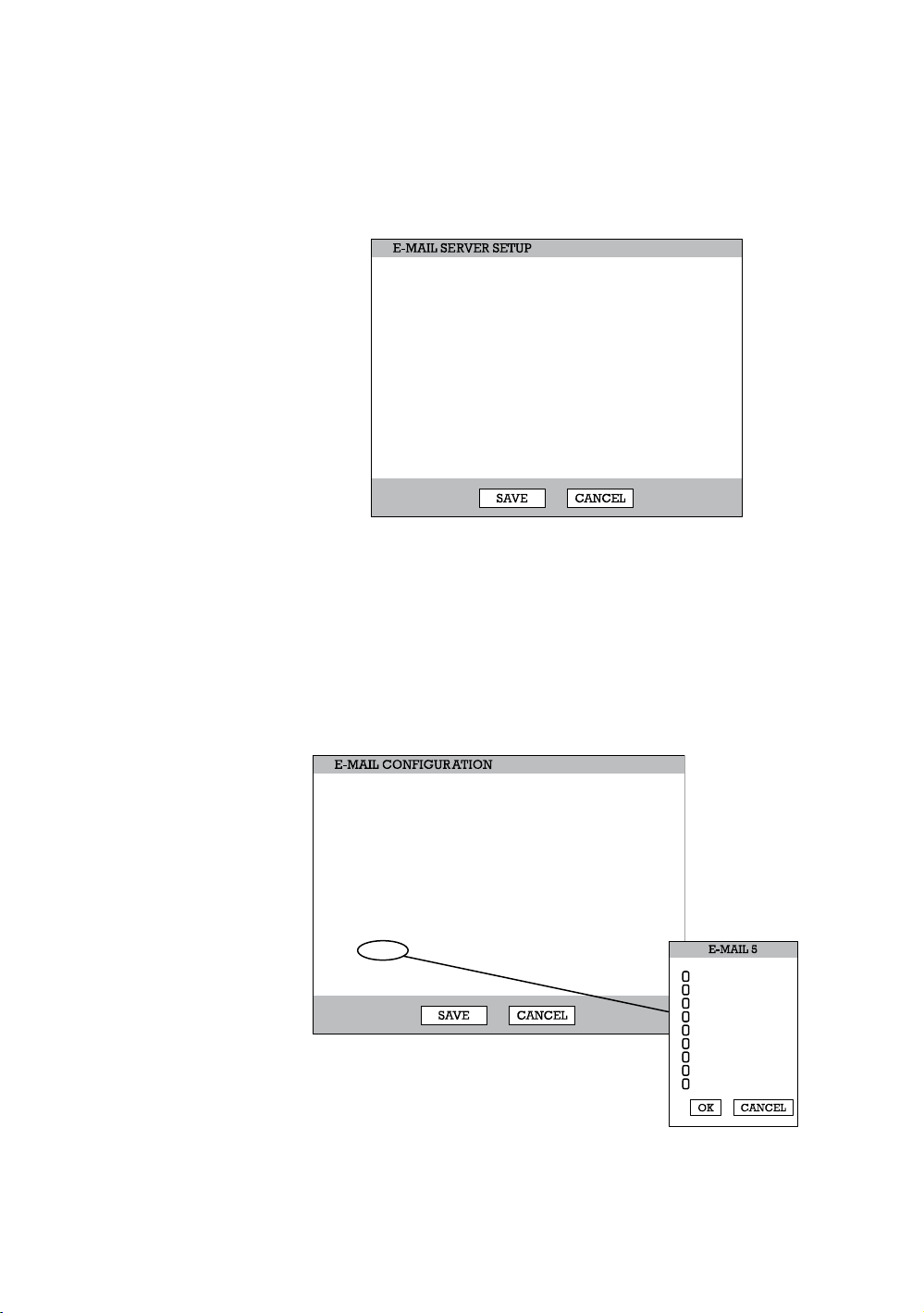
Performance Series DVR User Guide
E-mail Configuration
The DVR can send an email notification to up to six defined e-mail addresses
when an event happens.
MAIL SERVER
USER NAME
USER E-MAIL
SERVER
PORT
ID
PASSWORD
E-mail Server – DVR/SMTP [Configure the DVR to use selected e-mail server.]
Schedule – On/Off [Enable to send e-mail notifications only for events that
occur within a specified range of time.]
Time – Define the time of day to send e-mail notification of events (example:
19:00-6:00 – after business hours).
Option –Define the type of event that will trigger an e-mail notification.
Pic – Enable to send a picture of the event.
E-mail Address – Enter the e-mail address.
E-MAIL SERVER
SCHEDULE
TIME
ON
19:00:00 ~ 08:00:00
SMTP SERVER
USERNAME
email@ddnsdvr.com
ddnsdvr.com
25
USERID
****
OPTION
NO.
1
2
3
4
5
6
SET
SET
SET
SET
SET
SET
PIC.
E-MAIL ADDRESS
OFF
email@ddnsdvr.com
OFF
email@ddnsdvr.com
OFF
email@ddnsdvr.com
OFF
email@ddnsdvr.com
OFF
email@ddnsdvr.com
OFF
email@ddnsdvr.com
MOTION
SENSOR
VIDEO LOSS
TEXT-IN
POWER
SETUP
LOGIN FAIL
DISK FULL
SMART
______________________________________________________________________________________________
Document 800-02089 Rev B 49
06/08
Page 50

Setup
Information
System Log View
Displays system log information.
Status View
Displays status screens for:
STATUS DISK
CONTENT
RECORDING START
RECORDING END
DISK CAPACITY
USED SPACE
AVAILABLE SPACE
HDD OVERWRITE
NO.
0317
0316
0315
0314
0313
0312
0311
0310
0309
STATUS
07/06/07 12:55:47
07/11/06 13:05:00
249GB
533MB (0%)
249GB (100%)
ENABLE
BEGIN DATE
07/17 12:00:21
07/17 12:00:11
07/17 10:33:14
07/17 10:32:45
07/17 10:22:41
07/17 10:21:12
07/17 10:11:07
07/17 10:11:01
07/17 10:01:00
SYSTEM LOG
Login Success(ID : root)
Logout
Login Success(ID : root)
Logout
Login Success(ID : root)
Logout
Login Success(ID : root)
Logout
Login Success(ID : root)
USB-EXPORTPREV NEXT
STATUS RECORD
CAM
FPS
1
10/15
2
10/15
3
4/4
4
4/2
5
4/0
6
4/0
7
4/0
8
4/0
RESOLUTION
352X240
352X240
352X240
352X240
352X240
352X240
352X240
352X240
QUALITY
NORMAL
NORMAL
NORMAL
NORMAL
NORMAL
NORMAL
NORMAL
NORMAL
Disk
STATUS AUDIO
NO.
RECORD
1
OFF
Record
Audio
______________________________________________________________________________________________
50
Page 51

Performance Series DVR User Guide
Version View
Displays system information and software version information for the DVR.
VIDEO FORMAT
DVR PROGRAM
PTZ MODULE
DRIVER MODULE
FIRMWARE
MAC ADDRESS
VIDEO MUX
VIDEO CODEC
VIDEO I/O
NTSC
2.5.5.H15
2.0
7.01-16-N
6.02.21
00:19:19:01:04:8D
51005.0
60115.0
40618.0
______________________________________________________________________________________________
Document 800-02089 Rev B 51
06/08
Page 52
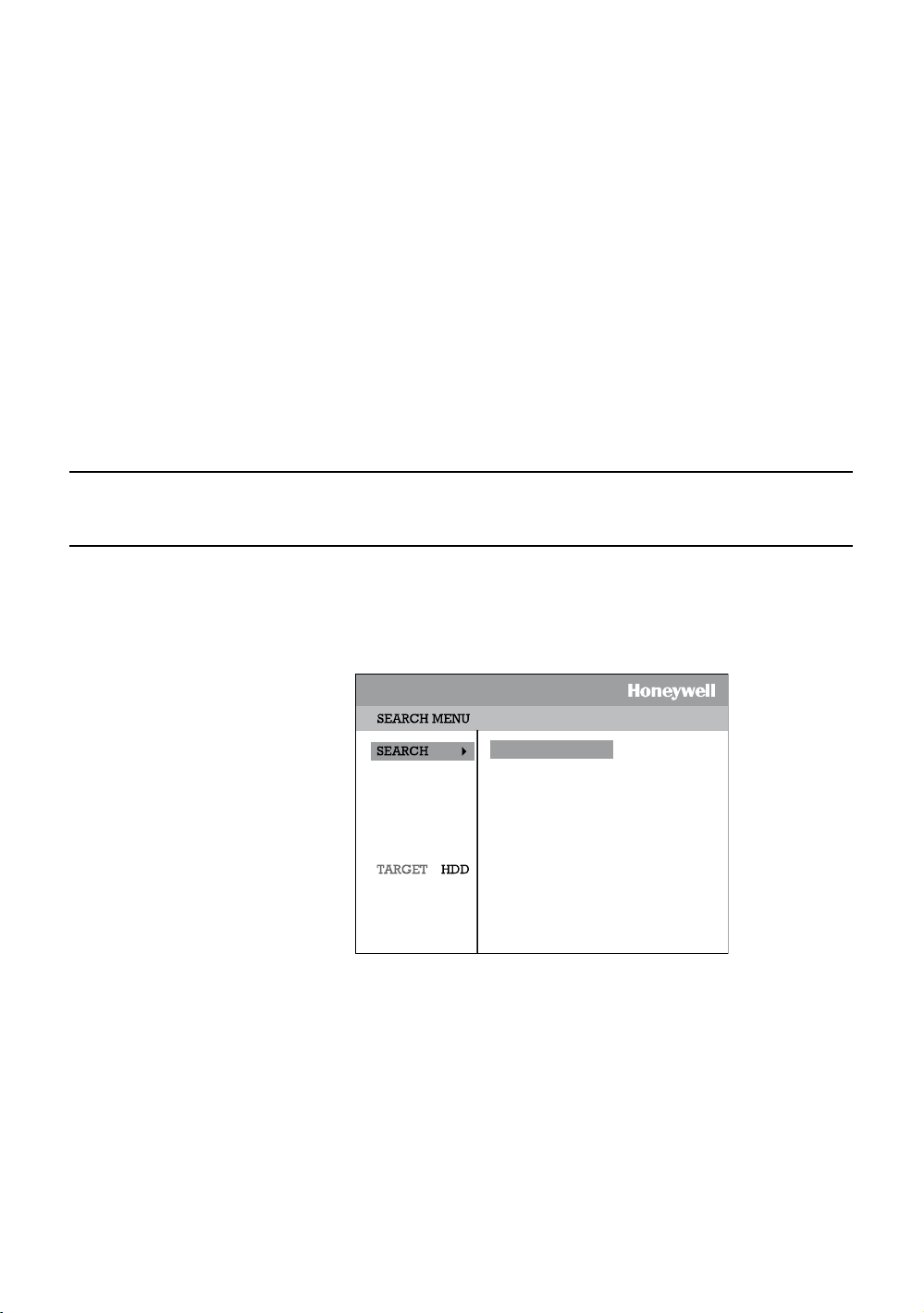
Operation
Operation
Search
Searching Recorded Data
Search recorded video on the DVR to find a specific time or event.
EXPRESS SEARCH
EVENT SEARCH
JUMP TO FIRST SAVED DATA
JUMP TO LAST SAVED DATA
DAY.LIGHT SAVINGS SEARCH
1. Press the Search key on the front of the DVR or the remote control to enter
Search Mode.
2. Select Target media (HDD, DVD-RW, USB)
3. Select the desired search method.
4. Select Exit to return to Live Mode.
______________________________________________________________________________________________
52
Page 53

Performance Series DVR User Guide
Search Methods
Express Search
Users can select a specific date and time of recorded data to search.
NO.
DATE
13
2007 / 7 / 17
12
2007 / 7 / 16
11
2007 / 7 / 15
10
2007 / 7 / 14
9
2007 / 7 / 13
8
2007 / 7 / 12
7
2007 / 7 / 11
6
2007 / 7 / 10
5
2007 / 7 / 09
4
2007 / 7 / 08
PREV NEXT
1. Select Express Search.
2. Select a Date from the list and press ENTER.
3. Define time by using the arrow buttons to move the bar across the grid
(Highlighted time blocks represent recorded data). Press ENTER to go
from the desired hour to the minutes selection.
4. Select Play.
5. Use the play controls on the front of the DVR or remote control to search
video.
Event Search
Define a search based on event recorded data.
1. Select Event Search.
2. Define the date and time to search.
3. Define the type of event occurrences to include in search.
4. Define cameras to include in search or select All cameras.
Daylight Savings Search
Daylight Savings Search is used to find recorded data after switching the time
at the end of Daylight Savings Period. The System will record data with the
same time stamp for two hours when they are repeated. If any overlapped time
data exists the system will display the times on this page.
______________________________________________________________________________________________
Document 800-02089 Rev B 53
06/08
Page 54
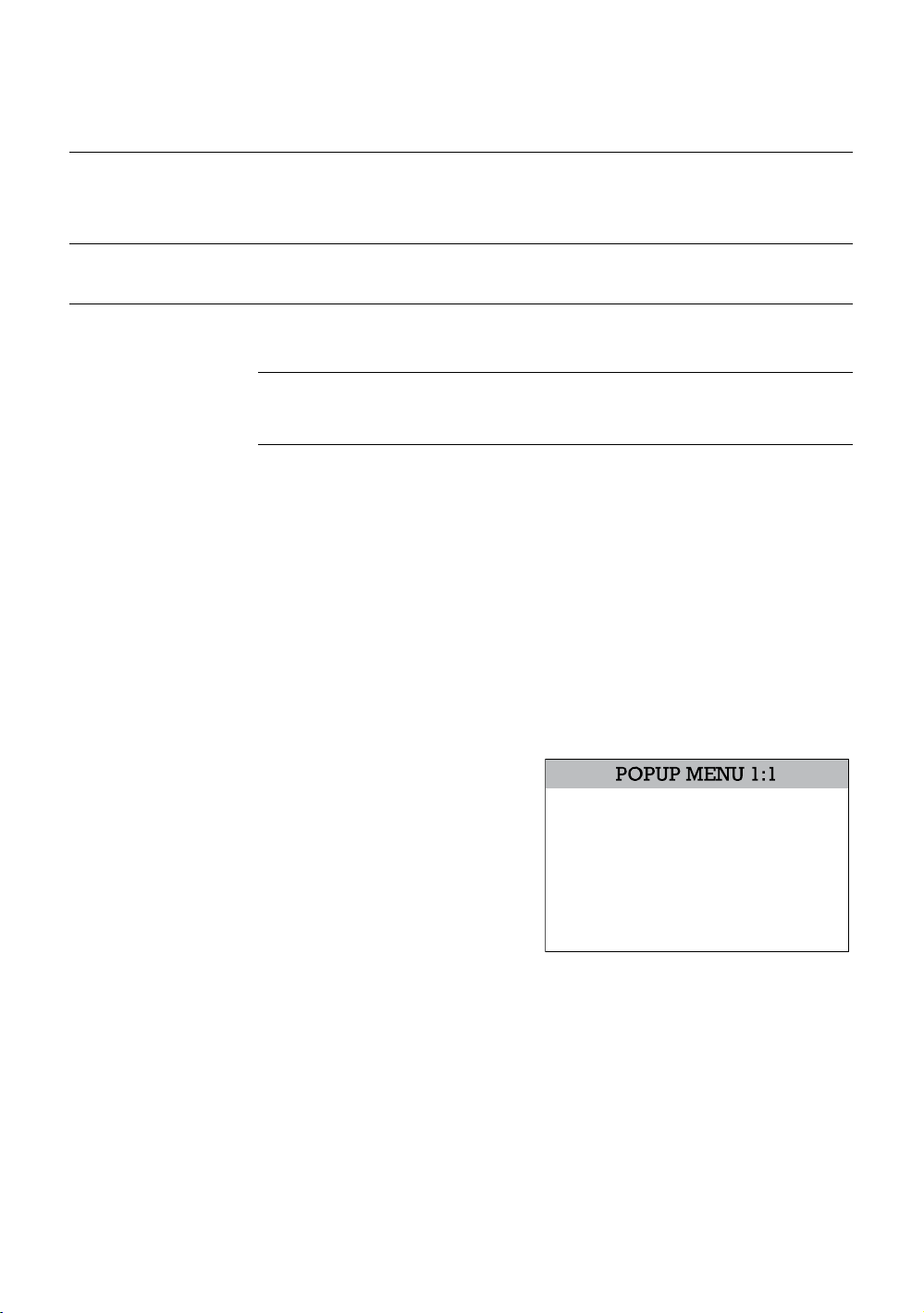
Operation
Go To First
View the earliest recorded data
Go To Last
View the most recent recorded data
Go To Jump
View video from a 24 hour period
Note When DVD-RW is selected as the target media, only Express Search,
Go To First Recorded Data and Go To Last Recorded Data Search
options are available.
Search Details
In Search Mode users can access the Popup Menu for extended options; see
the Popup Menu section.
Search Popup Menu
Use to access display options in Search Mode.
1. Press ENTER to highlight a channel box.
2. Use the arrow keys to select the desired channel.
3. Press ENTER again to open the Popup Menu.
Time Selection – Change the
Date/Time to search.
Live Cam Change – Change the
channel box to display the selected
live channel.
Play Cam Change – Change the
channel box to display the selected
playback channel.
Save JPEG – (disabled)
TIME SELECTION
LIVE CAM CHANGE
PLAY CAM CHANGE
SAVE JPEG
EXIT
______________________________________________________________________________________________
54
Page 55
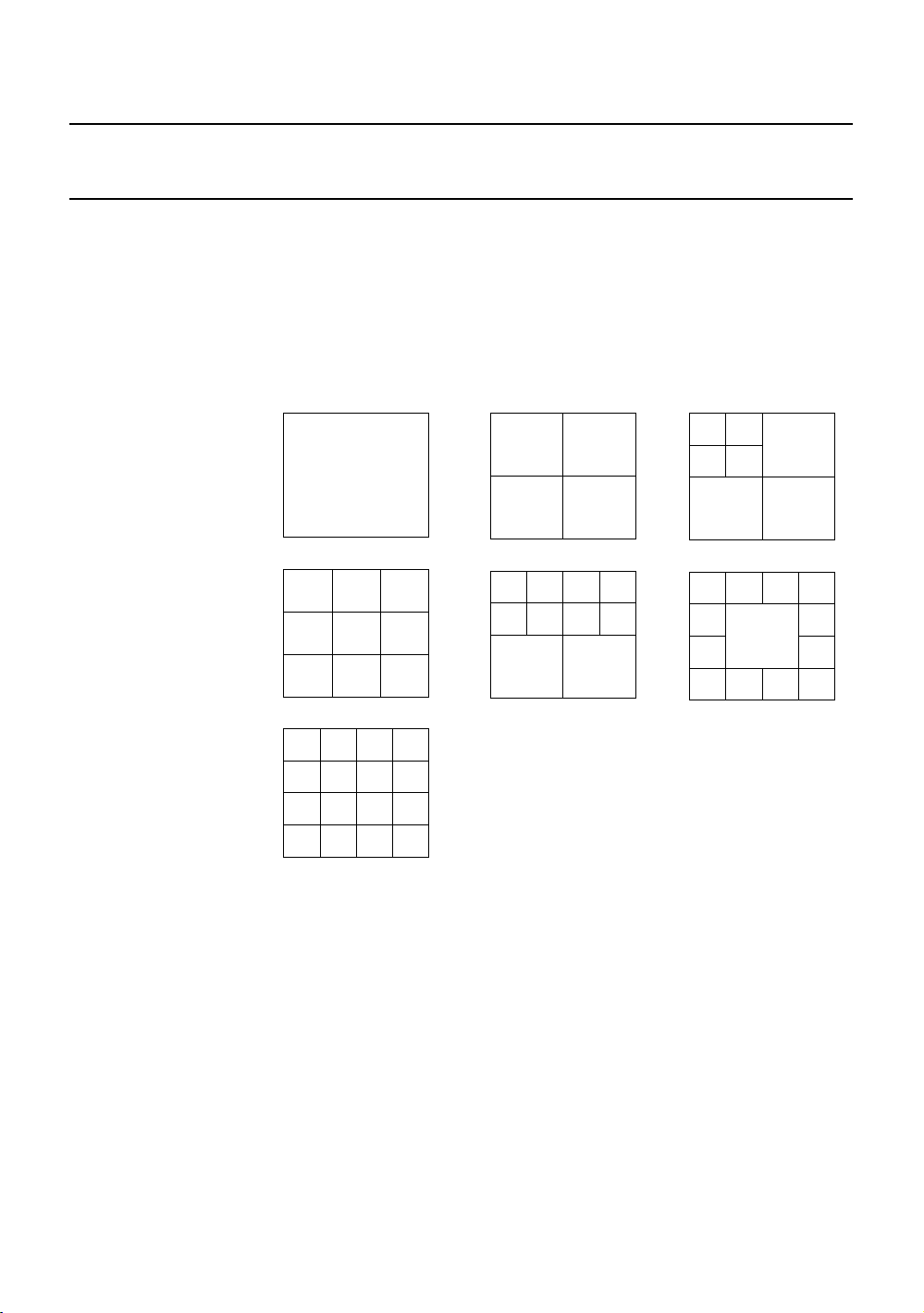
Monitoring
Select Channel
Performance Series DVR User Guide
• Use the number keys on the front of the DVR or remote control to select
specific channels for full screen display.
(ex. Press 1 to display channel 1)
• Press the LIVE key to change the display mode. Display switches in the
following order when the LIVE key is pressed successively.
______________________________________________________________________________________________
Document 800-02089 Rev B 55
06/08
• Press the ROTATE key to rotate through to the remaining channels within the
display mode or rotate the display configuration.
Page 56
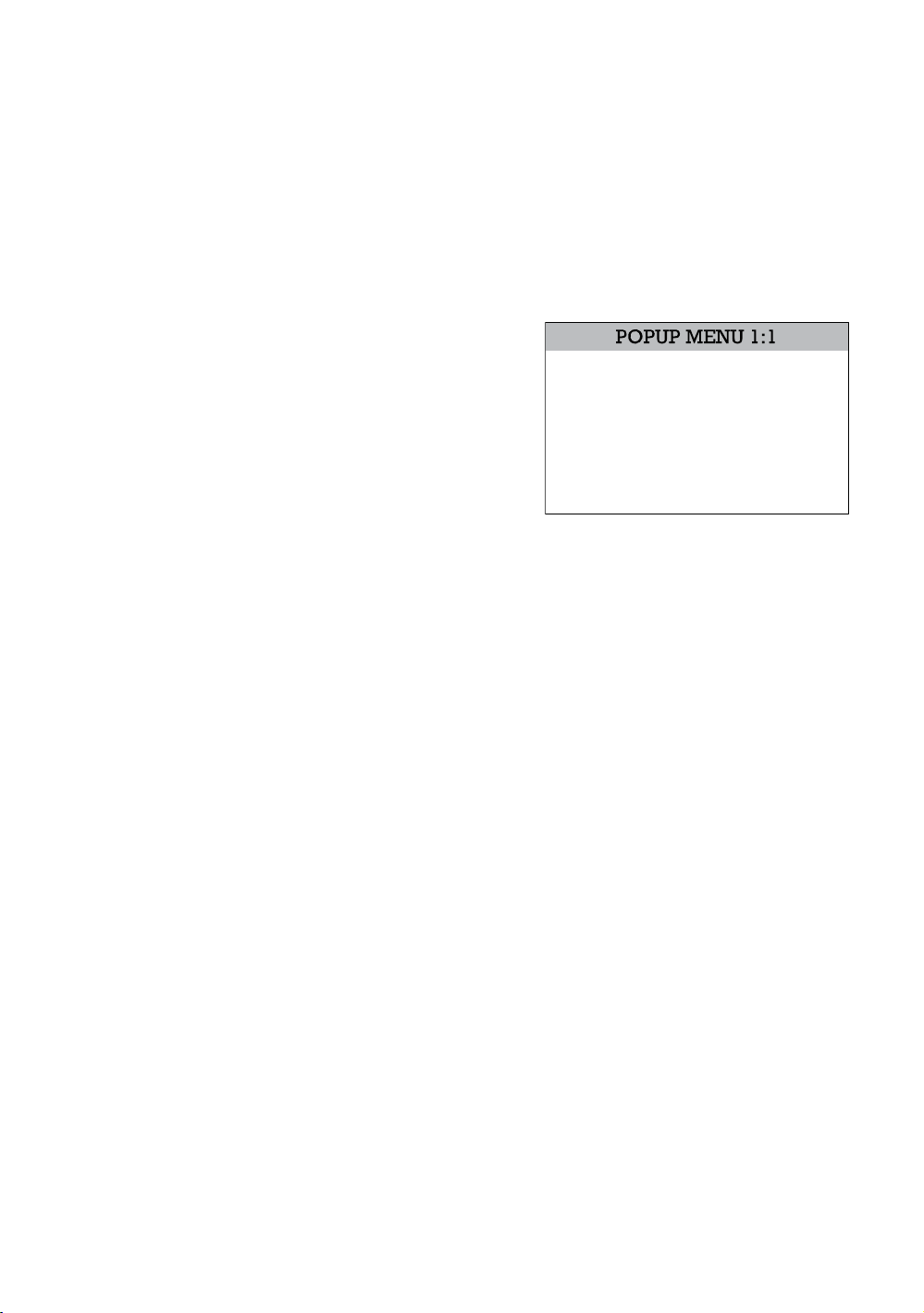
Operation
Live Popup Menu
Use to access display options in Live Mode.
1. Press ENTER to highlight a channel box.
2. Use the arrow keys to select the desired channel.
3. Press ENTER again to open the Popup Menu.
Hide Live View – On/Off [Hide live
display of the selected camera]
Record Change – Change the
record settings for that channel
including FPS, quality, and
resolution.
Sequence – Start/Cancel camera
sequence.
HIDE LIVE VIEW - ON
RECORD CHANGE
SEQUENCE
EXIT
______________________________________________________________________________________________
56
Page 57

Performance Series DVR User Guide
Backup (Export)
Manual Export
Back up recorded data on a CD-RW, DVD-RW or connected USB device.
TYPE
TARGET
FROM
TO
CHANNEL
RECORDING START TIME
2007/07/05 10:00:00
RECORDING END TIME
2007/07/17 09:59:59
REQUIRED SPACE
FREE SPACE
1. Press the Backup key on the front panel or remote control and log in.
2. Select TARGET media.
3. Set FROM and TO date and time.
4. Select CHANNELS to include in backup.
5. Insert media.
6. Select ESTIMATE to display estimated data size and free space available.
7. Select WRITE to start backup.
Warning Do not shutdown the system during the backup process.
MANUAL EXPORT
DVD-RW
07/05/2007 12:55:47
07/17/2007 13:30:03
ALL
0.00MB
NONE
ESTIMATE WRITE HELP
______________________________________________________________________________________________
Document 800-02089 Rev B 57
06/08
Page 58

Operation
Play Back Backup Image
Play recorded video on a PC using the proprietary media player included with
every backup file.
1. Insert CD, DVD or connect external USB device to the PC.
2. Navigate to the files on the CD, DVD, or USB drive.
3. Double-click the DvrPlayer application.
4. Click the Open Video File icon and select the file to view from the desired
date folder.
S/W Upgrade
If you are running a Performance Series OS version 2.5.1.X or later, obtain the
latest software release and save the file to a CD, DVD or USB Device. Please
check the product web site at www.honeywellvideo.com or contact Technical
Support for the latest software. See back cover for contact information.
1. Insert a CD/DVD or USB Drive containing the update files.
2. Select System > Shutdown and select Restart.
3. Select OK to confirm Restart. The DVR will restart and automatically find
the update files.
4. Select Start when the upgrade window appears.
5. Remove the upgrade media and select OK when the Upgrade Success
window appears.
6. Restart the DVR.
______________________________________________________________________________________________
58
Page 59
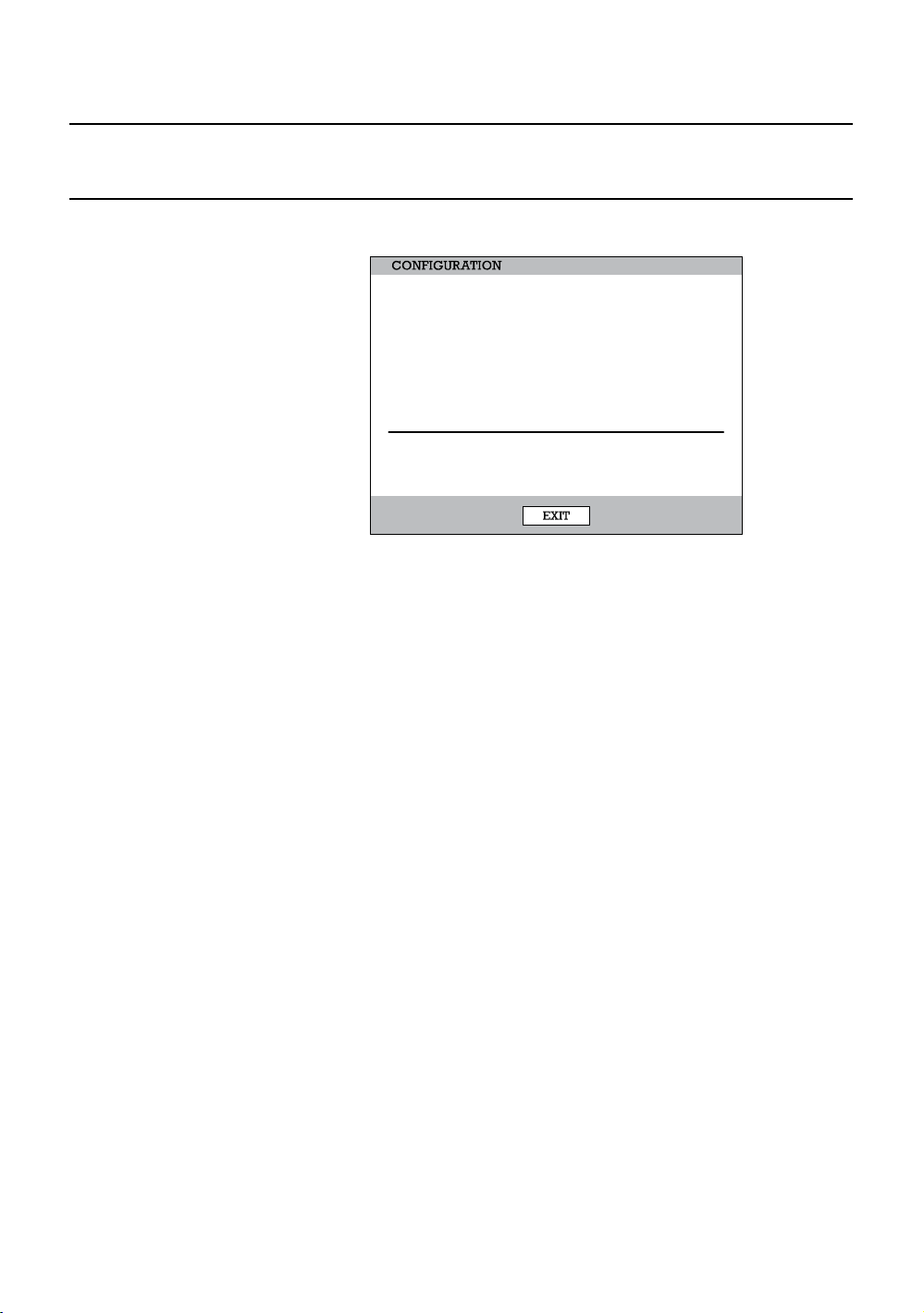
Performance Series DVR User Guide
Save Settings
Use the System Configuration menu to export and import saved or factory
default system settings.
PROFILE
DEFAULT
NONE
NONE
NONE
NONE
NONE
NONE
EXPORT IMPORT
LOAD
LOAD
LOAD
LOAD
LOAD
LOAD
LOAD
LOAD
SAVE
SAVE
SAVE
SAVE
SAVE
SAVE
SAVE
SAVE
SAVE DATE
NONE
NONE
NONE
NONE
NONE
NONE
NONE
DEL
DEL
DEL
DEL
DEL
DEL
DEL
DEL
Save Settings
1. Press the Setup key on the front of the DVR or remote control to log in.
2. Select System > Configuration and log in.
3. Select an empty Profile and define a name for the settings configuration.
To save settings to a USB device, select Export.
4. Select Save and confirm to continue the export process.
Import Settings
1. Press the Setup key on the front of the DVR or remote control.
2. Select System > Configuration and log in.
3. Select a previously saved Profile and select Load. To import a profile
saved on a USB device, select Import.
4. Select the types of settings to import (CAMERA – RECORD – SYSTEM –
NETWORK).
5. Select OK and press ENTER on the front of the DVR to complete the
import process.
______________________________________________________________________________________________
Document 800-02089 Rev B 59
06/08
Page 60

Operation
PTZ Camera Control
To control a PTZ camera:
1. Press the PTZ key to enter PTZ Mode.
2. Press SETUP to open the PTZ SETUP screen.
Speed Setup – 1-8 [Set the speed that PTZ cameras move.]
Preset Setup – Move/Set [Create preset PTZ camera positions.]
Preset Tour – [Create a tour of preset PTZ camera positions.]
Pattern Setup - [Create a custom PTZ Pattern]
Pattern Tour - [Create a Pattern (mimic) tour]
Auto Focus – [Modify Auto Focus settings]
Power – ON/OFF
Light – ON/OFF
SPEED SETUP
PRESET SETUP
PRESET TOUR
PATTERN SETUP
PATTERN TOUR
AUTO FOCUS
POWER
LIGHT
EXIT SETUP
Create PTZ Preset Position
1. Set up a PTZ camera in Camera > PTZ Configuration.
2. Press the Exit key to exit Setup.
3. Press the PTZ key to enter PTZ Mode.
4. Select a PTZ enabled camera.
5. Press the Setup button to display the PTZ setup menu.
6. Select Preset Setup.
7. Select MOVE to move the camera to the preset position.
8. Select a PTZ Preset ID number and select OK to save.
______________________________________________________________________________________________
60
Page 61

Performance Series DVR User Guide
NOTES:
______________________________________________________________________________________________
Document 800-02089 Rev B 61
06/08
Page 62

Remote Software
Remote Software
Set Up a Remote Connection
The administrator and up to eighteen additional users (four simultaneously)
can access the DVR remotely using software installed on a personal computer.
Configuring the DVR
1. Press the Setup key on the front of the DVR or remote control to log in.
2. Select Network > Client Configuration (See the Client Configuration
section of this manual for more details).
3. Change port settings or write down current port settings.
4. Select Save to save current settings.
5. Select Network Configuration (see the Network Configuration section of
this manual for more details).
6. Enable or clear DHCP depending on the network (Ask the network
administrator for assistance).
7. If DHCP is cleared - define the IP address and additional network
information.
8. If DHCP is enabled - write down the IP address supplied by the DVR
system.
9. Select Save to save current settings.
Note If the DVR does not display the IP Address after setting DHCP to ON,
Select Save to change the network and open Network Configuration
again.
______________________________________________________________________________________________
62
Page 63

Performance Series DVR User Guide
Configuring the DVR Continued
1. Go to System > User Configuration> Client to add remote users.
2. Select Save to save current settings.
Note Only users defined in System > User Configuration > Client will be
able to access the system remotely.
Configuring a Remote PC
1. Install the Remote Software on a PC using the disk provided with your
DVR.
2. Open the Remote Software. The Local Setup window will open
automatically.
3. Click New.
4. Select HRDP Performance Series as the Site Type.
5. Enter a name for the system in the Site Name box.
6. Enter the IP address of the DVR - found in Network > Network
Configuration on the DVR.
7. Enter the Port number found in Network Client Configuration on the DVR
system (default is 4000).
8. Click OK.
9. Enter the user name and password of an authorized remote user as
defined in System > User Configuration > Client on the DVR.
Note User Name and Password are both case sensitive.
10. Click Connect.
Default Remote Software Log In Information
The default administrative log in information for the remote software:
User Name: admin1
Password: <none>
______________________________________________________________________________________________
Document 800-02089 Rev B 63
06/08
Page 64
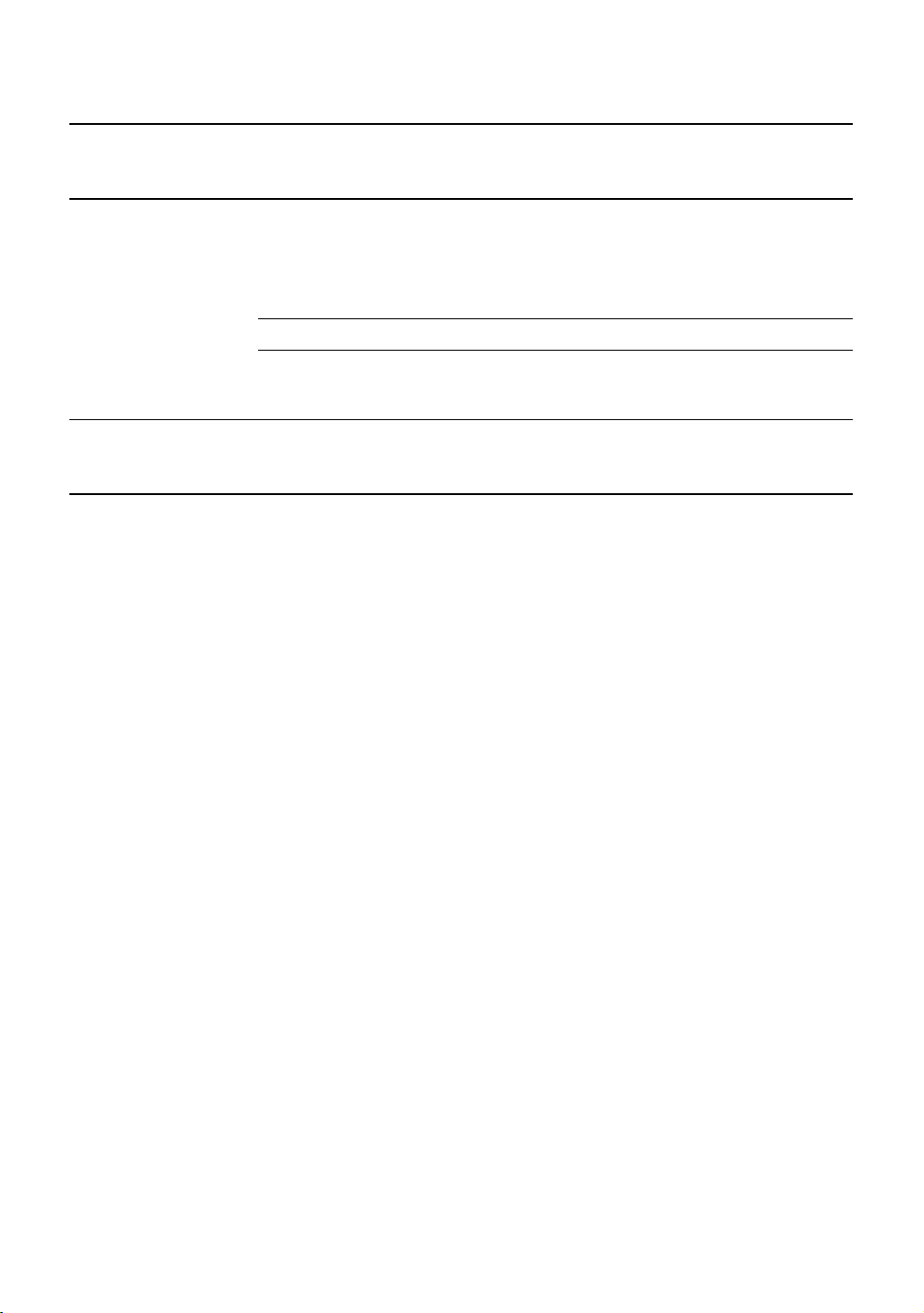
Remote Software
Access Remote Connection
1. Open the Remote Software.
2. Click on the icon of the server as defined previously.
3. Enter the user name and password of an authorized remote user as
defined in the System > User Configuration > Client menu on the DVR.
4. Click Connect.
Note User Name and Password are both case sensitive.
Using the Remote Software
Setting the Time and Date
The Remote Software uses the system time of the PC. If the system time is not
correct, follow the steps below to change it.
1. Exit to Windows by clicking the Exit button on the Live View screen and
selecting Restart in Windows Mode.
2. Open Windows Explorer. Do this by right-clicking the My Computer Icon
(located on the top left hand corner of the Desktop) and select Explore.
3. Click Control Panel to open it. If you do not see Control Panel listed, click
My Computer to expand the folder tree.
4. Double-click Date and Time inside Control Panel.
5. Adjust the Date and Time.
6. When finished, close all open windows and restart the PC. Do this by
clicking Start (located on the lower left hand side of the Desktop) and
selecting Shut Down.
______________________________________________________________________________________________
64
Page 65

Performance Series DVR User Guide
A
Live View Screen
Each time the software is restarted, the program defaults to the Live View
screen. The following diagram outlines the buttons and features used on the
Live View screen. It is important to be familiar with these options as this is the
screen displayed the majority of the time.
Current Date & Time
Menu Buttons
Displays
Connected Users
Status of/Activates
Control Outputs
Camera Display Buttons
Status of/Activates
larm Sensors
______________________________________________________________________________________________
Document 800-02089 Rev B 65
06/08
Page 66
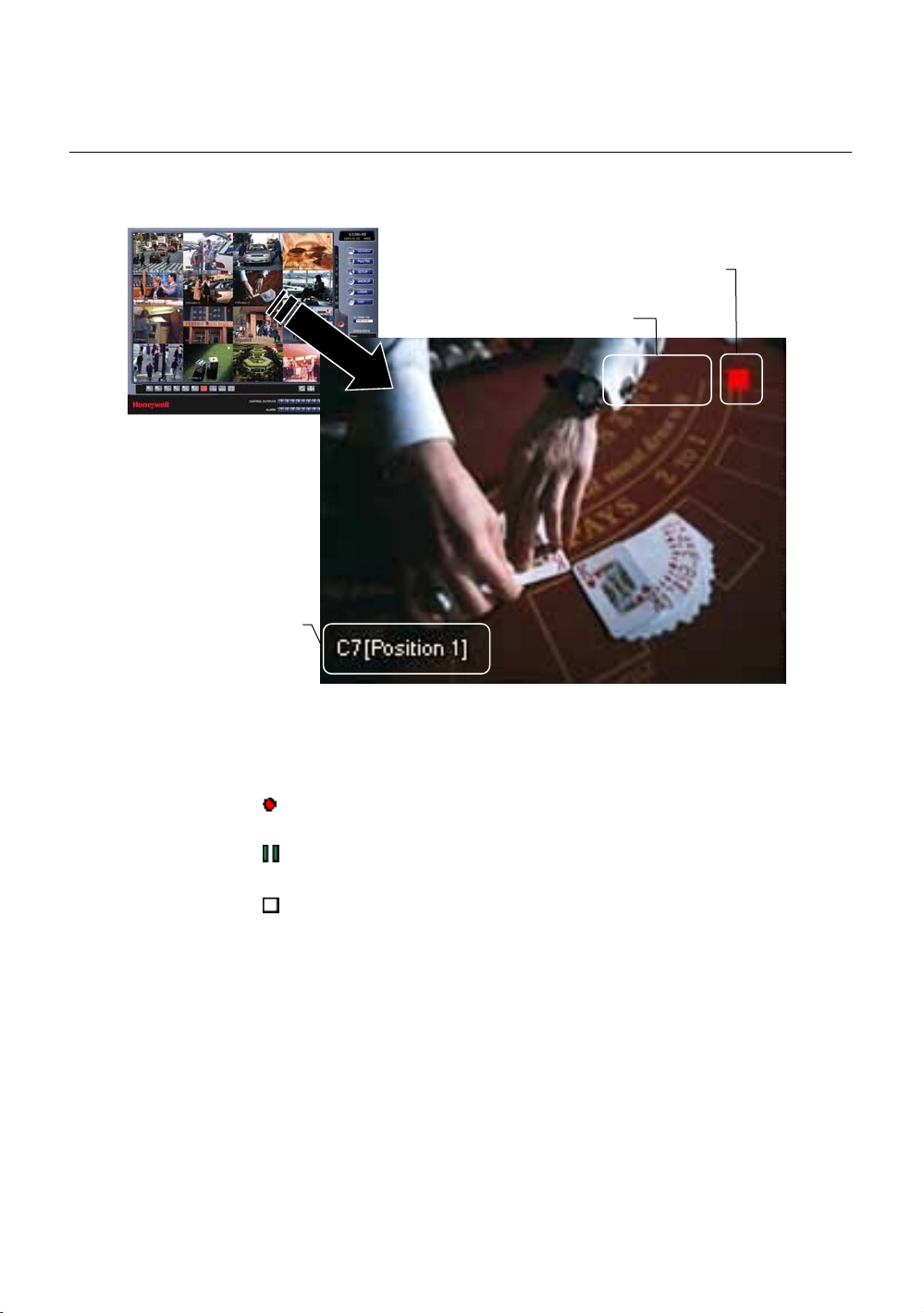
Remote Software
Camera View
The Camera status for each camera is displayed on the upper right corner of
the video display area.
Current Recording Status
Special Recording Status
Camera No. and Name
Recording Status Indicator
The following are the different states for each camera:
Recording Displayed when the camera is currently being
recorded to the DVR.
Motion Detection Displayed when a camera (set up for motion
detection) detects motion.
Display Displayed when the video from the camera is
currently not being recorded to the DVR.
______________________________________________________________________________________________
66
Page 67
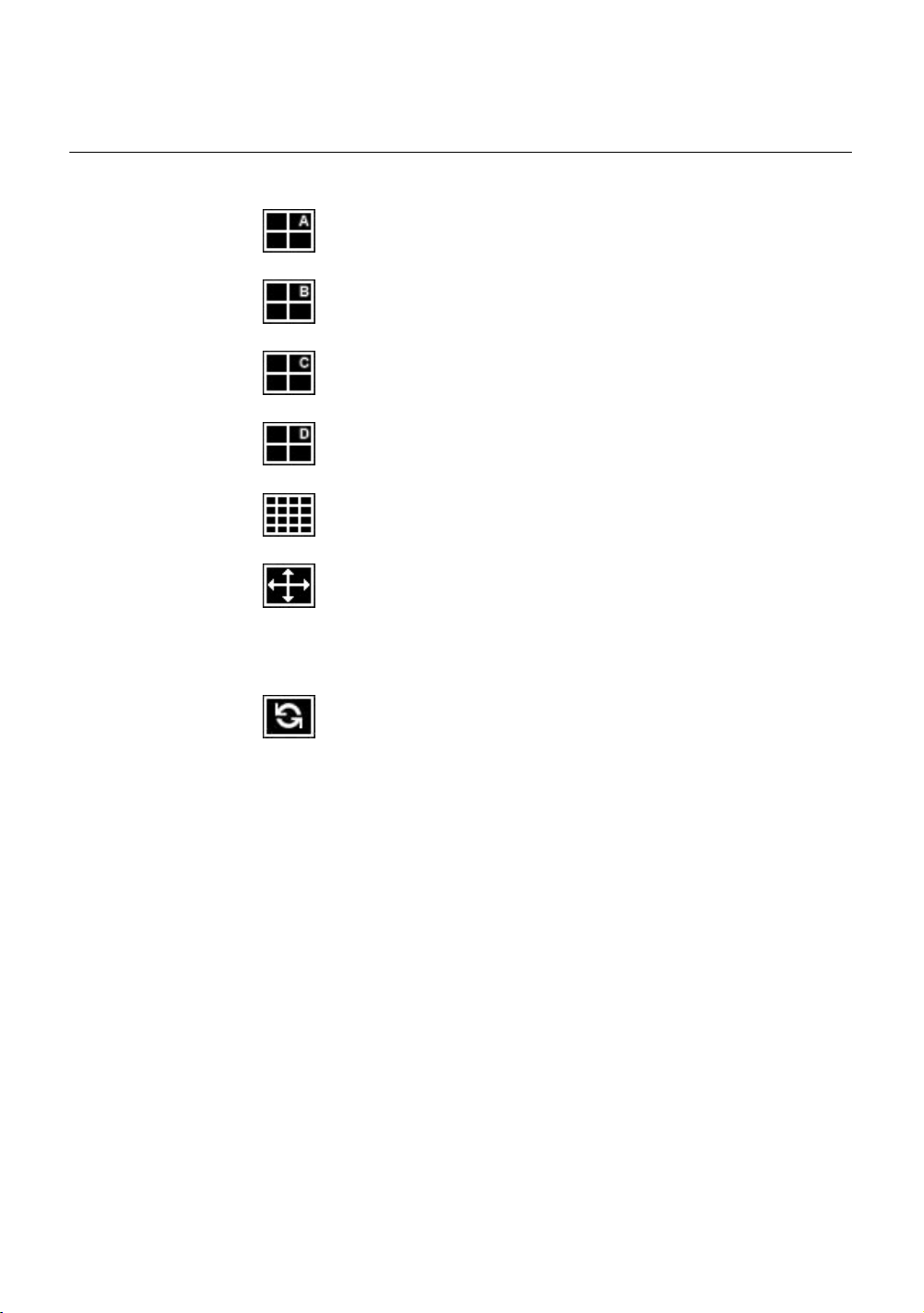
Performance Series DVR User Guide
Screen Division Buttons
The Screen Division buttons allow you to view cameras in groups such as two
by two, three by three and four by four. The button options are shown below.
1st Four Cameras View – Displays cameras 1-4 in the Video
Display Area. To return to a different Multi-Camera View, select a
different Screen Division option from the Screen Division Menu.
2nd Four Cameras View – Displays cameras 5-8 in the Video
Display Area. To return to a different Multi-Camera View, select a
different Screen Division option from the Screen Division Menu.
3rd Four Cameras View – Displays cameras 9-12 in the Video
Display Area. To return to a different Multi-Camera View, select a
different Screen Division option from the Screen Division Menu.
4th Four Cameras View – Displays cameras 13-16 in the Video
Display Area. To return to a different Multi-Camera View, select a
different Screen Division option from the Screen Division Menu.
16 Camera View – Displays cameras 1-16 in the Video Display
Area. To return to a different Multi-Camera View, select a different
Screen Division option from the Screen Division Menu.
Full Screen – The Full Screen Option allows you to view the Video
Display Area using the entire viewable area on the monitor. When
this is selected, no menu options are visible. You can activate the
Full Screen Option by clicking Full Screen within the Screen
Division Menu. You can deactivate Full Screen mode by rightclicking on the screen.
Auto Sequence – Sequences through the Screen Divisions sets.
For example, selecting the 1A and then the Loop button will
sequence through 1A, 2A, 3A, 4A and then repeat.
______________________________________________________________________________________________
Document 800-02089 Rev B 67
06/08
Page 68
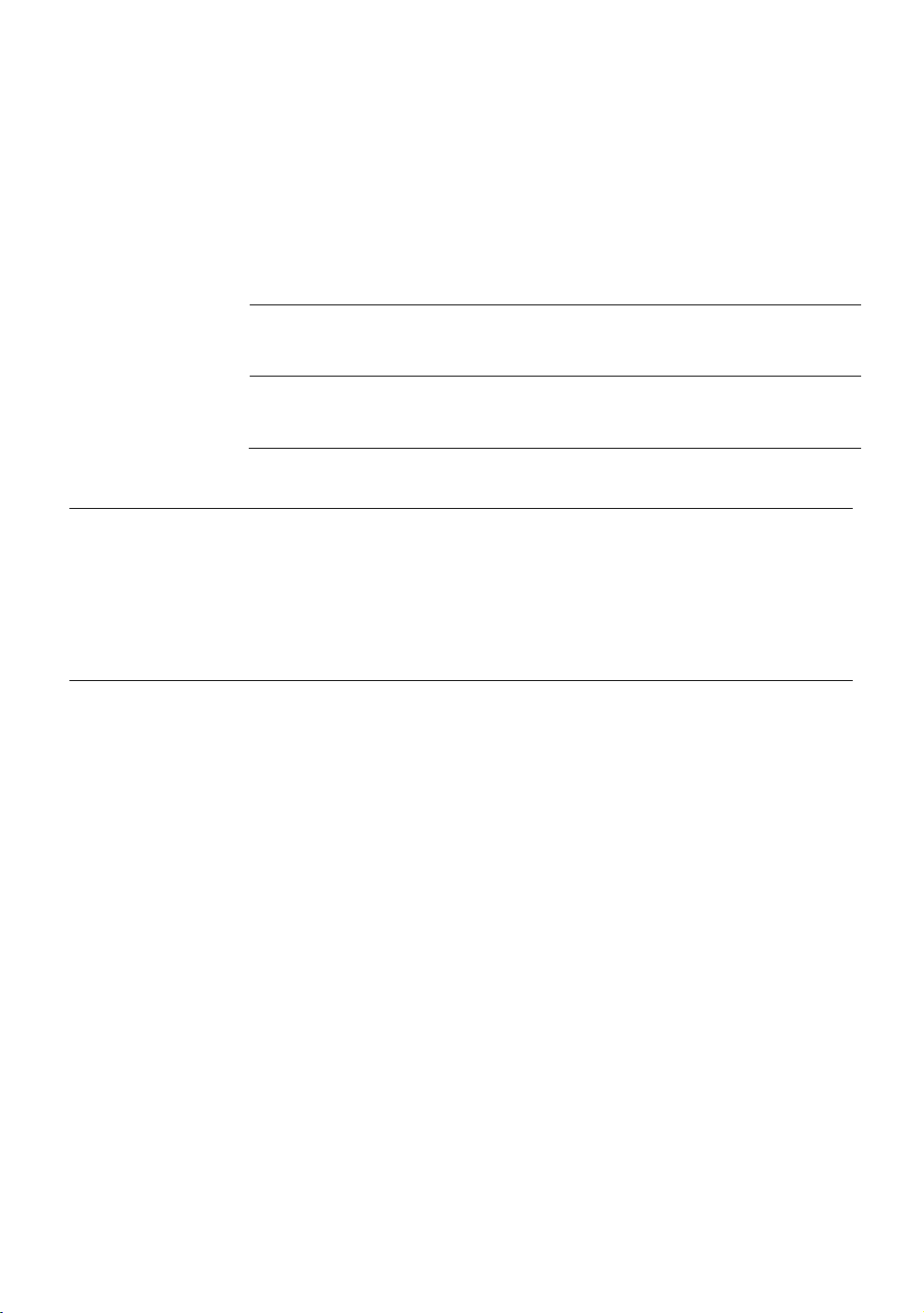
Remote Software
Setup Overview
The Setup options allow the user to optimize the DVR by adjusting things like
camera names, alarm setup, recording schedules and more. It is extremely
important that the DVR is set up correctly for several reasons.
Recording
Schedules
Increase the amount of pertinent recorded video that is saved
on the DVR by optimizing the recording schedule.
Camera
Naming
Event Input Optimize the type or recording by configuring the system to
Name each camera so the location can be easily identified
and include any other pertinent information that may be
helpful when viewing it on the Video Display Area.
begin recording or trigger an alarm when a motion or sensor
event occurs.
Setup Screen Overview
This is an expandable list with multiple levels. Click the + box next to HRDP
Performance Series Setup to expand the menu tree and access the Camera,
Record, Sensor Setup and System Setup details. Many of the setup options are
the same in the remote software and in the DVR system. Click Apply after
changing any settings.
Camera Setup
Camera Setup
The Camera Setup display allows the user to define camera names, power on
and off cameras and define specific cameras as hidden.
Title - Enter camera name - up to seven characters.
Enable - ON/OFF [Enable individual cameras.]
Hidden –On/Off - On will hide the camera from logged out users.
PanTilt Setup
The PanTilt (PTZ) Setup display allows the user to define the appropriate
protocol for connected cameras with PTZ capabilities. Since setup varies
between different PTZ cameras, refer to the instructions supplied by the
camera’s manufacturer to complete setup.
ID – 1 ~ 255 [Set the PTZ ID]
PROTOCOL –Select a PTZ protocol
______________________________________________________________________________________________
68
Page 69
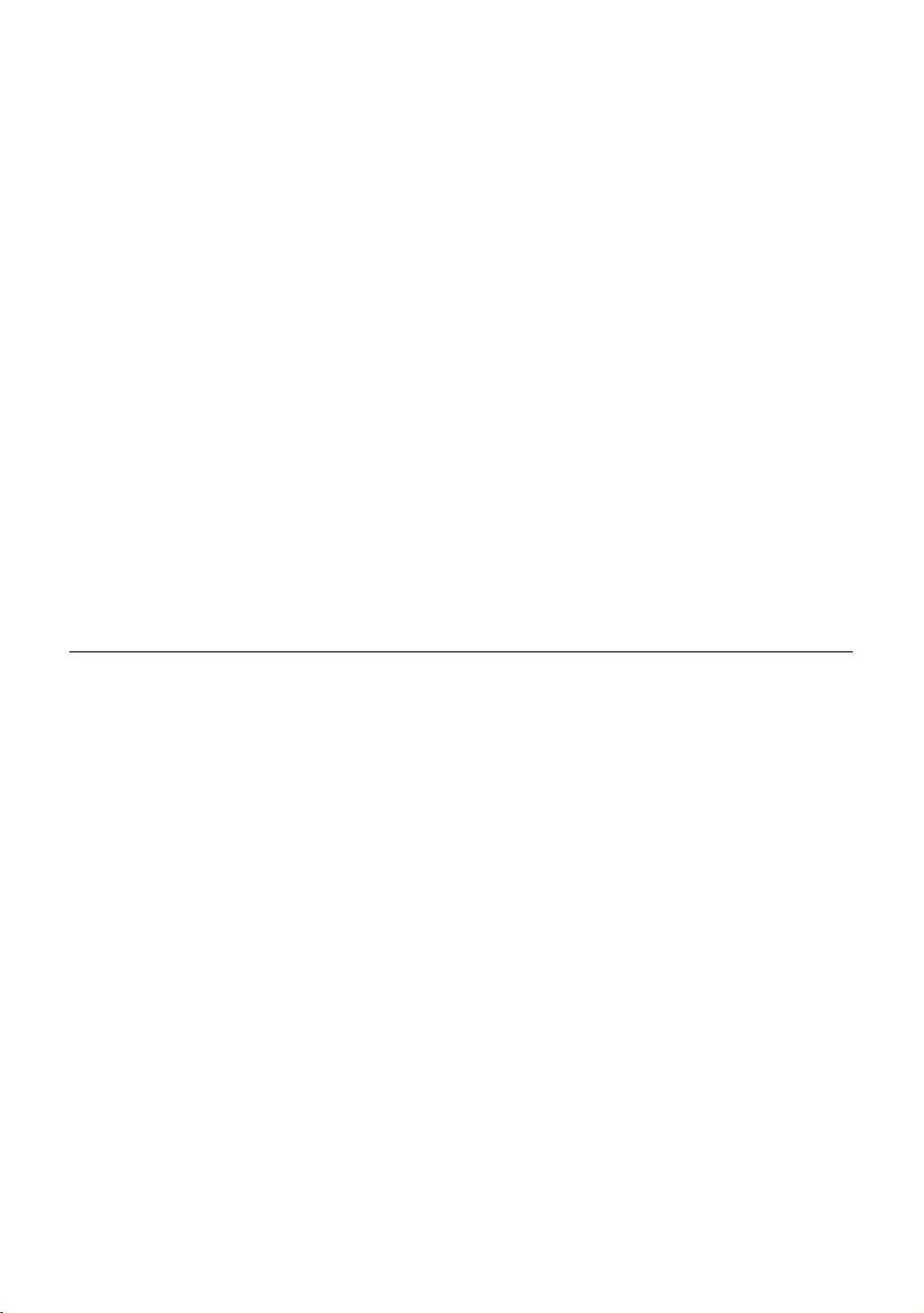
Performance Series DVR User Guide
Sequence Setup
The Sequence Setup display allows the user to set the parameters for:
Page Dwell Time - 1 ~ 100 seconds [Set the sequence interval time for full
screen on Main Display]
Camera Dwell Time - 1 ~ 100 seconds [Set the sequence interval time for
individual cameras on Main Display]
Channel - 1 ~ 16 / All [Select cameras to display in Main Display]
SPOT Setup
The SPOT Setup display allows the user to define the sequence display for
individual Spot Monitors. This allows users to use different Spot Monitors to
display only the video necessary for the person watching the Spot Monitor.
Sequence - On/Off [sequences through selected cameras]
Interval – 1 ~ 60 seconds [Set the sequence interval time].
Channel - Select cameras to include in sequence.
Record Setup
Time Setup
Day/Night/Weekend – Adjust the FPS and picture quality for each schedule
individually.
[C] FPS – 0 ~25 [Define a global FPS setting for continuous recording or set
individually for each channel.]
[M] FPS – 0 ~25 [Define a global FPS setting for motion/event recording or set
individually for each channel.]
Record Mode – Continuous / Motion Event / C/M/E[ALL] /N/A
Quality – Low / Normal / High / Ultra [Define a global quality setting or set
individually for each channel.]
Post Recording – 0 99 seconds [Recording time after event.]
Continuous Frame –Displays the actual FPS / maximum FPS for continuous
recording
Event Frame – Displays the actual FPS / maximum FPS for event recording.
______________________________________________________________________________________________
Document 800-02089 Rev B 69
06/08
Page 70
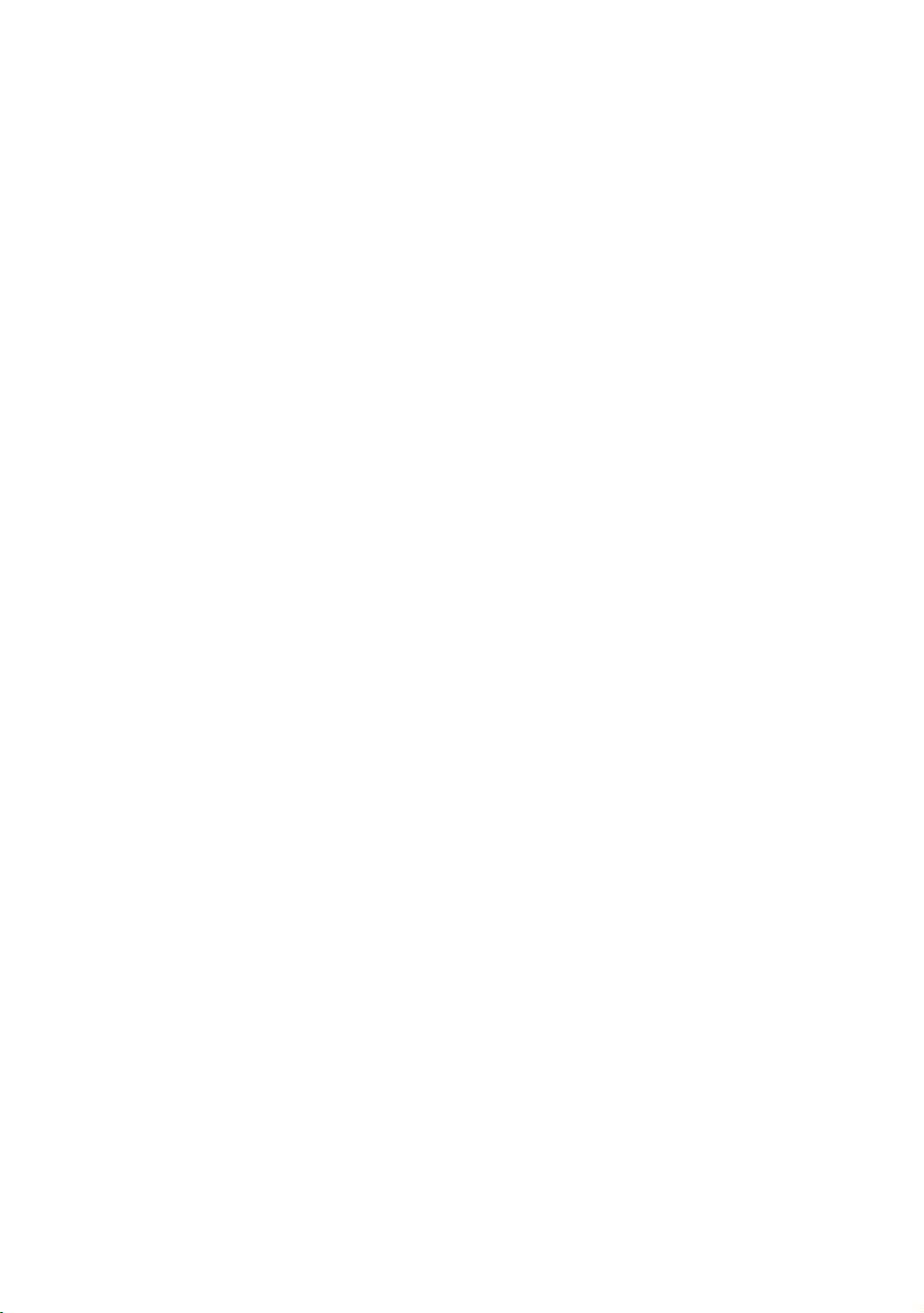
Remote Software
Schedule Setup
Night – Set night time (ex. If 18:00 to 6:00 is defined as night time, 6:00 to
18:00 is defined as day time)
Weekend –Define weekend days
Audio Setup
Specify volume level and audio settings for recording according to preset
schedules and live or playback mode.
Audio Day - Enable/Disable
Audio Night - Enable/Disable
Audio Weekend - Enable/Disable
Audio Live - Enable/Disable
Audio Playback - Enable/Disable
Volume – 0 ~14
Motion / Event Input
Motion / Event Setup allows you to enable recording or relay response on
Motion, Sensor Event, and Video Loss
Motion
Enable– On/Off [Enable Event Input]
Sensitivity – 1~5 [Define Motion sensitivity level. 1=least sensitive]
Area – Red=selected, White=clear. Click to select/clear boxes.[Create or clear
the motion area on the camera]
Sensor
Sensor – ON / OFF [Enable recording on sensor event.]
Sensor Detail – All / 1~16 / All Channel [Associate sensors with channels.
Select the All check box to associate all sensors used to activate recording for
that channel; Select the All Channel check box to associate the selected
sensors with all channels.]
Video Loss
VideoLoss – ON / OFF [Enable event on video loss.]
Video Loss Detail - All / 1~16 / All Channel [Associate video loss “V” alert with
specific viewed channels. Select the All check box to prompt all channels with
video loss to provide a “V” alert to the viewed channel; Select the All Channel
check box to associate the selected channels to report a “V” alert when video
loss occurs.]
______________________________________________________________________________________________
70
Page 71
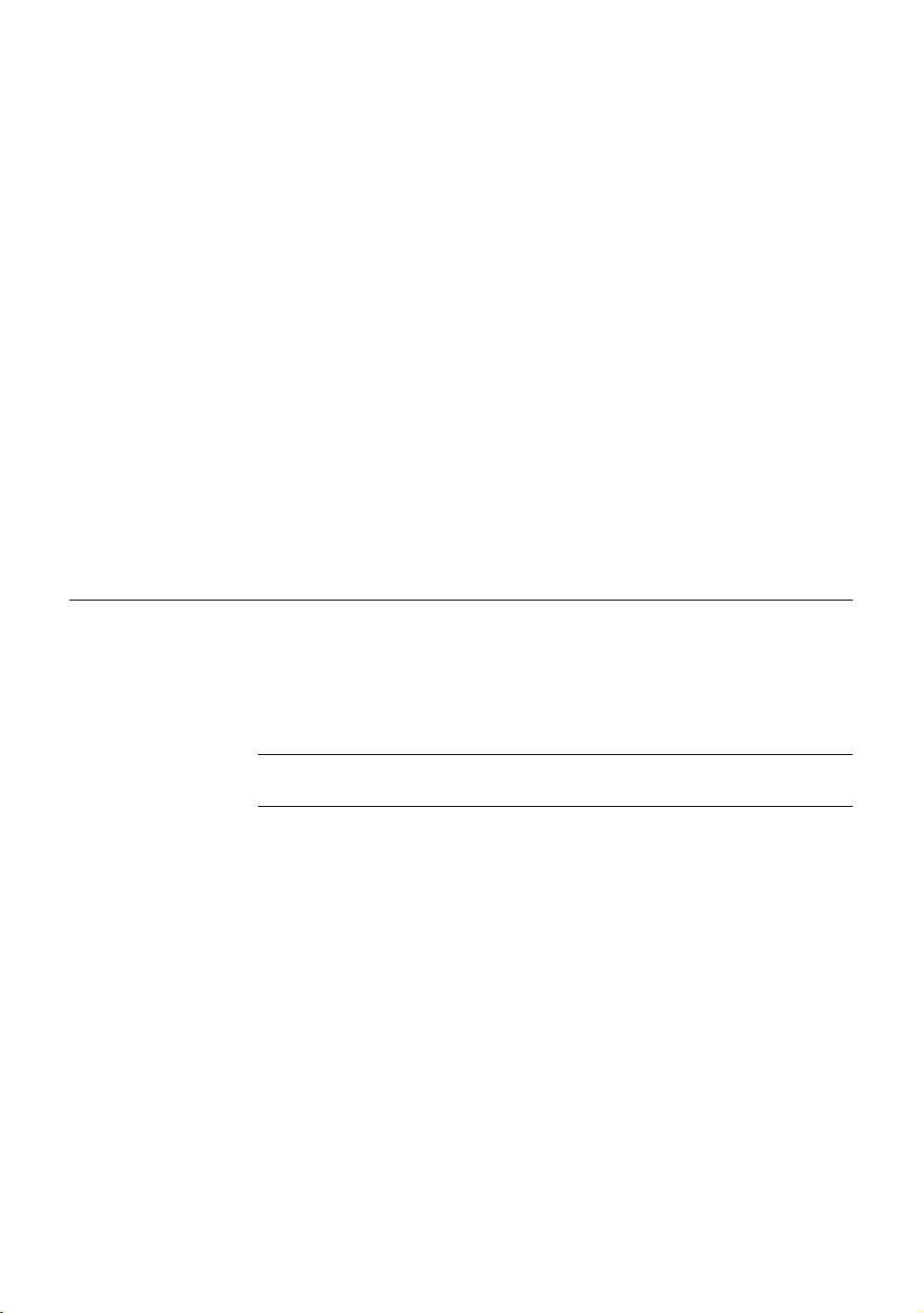
Performance Series DVR User Guide
HDD Setup
Disk Overwrite – Enable / Disable [Select the check box to enable the DVR to
write over old data when the hard drive is full.]
Disk Full Warning – Enable/Disable [Enable Disk Full Warning for notification
when the HDD becomes full and HDD Overwrite is disabled.]
Remain Time – 0~60 [Define the amount of remaining recording time to
trigger the Disk Full Warning.]
Used Space – 80~99 [Define the percentage HDD used that triggers the Disk
Full Warning.]
Disk Full Alarm – 0~8 [Define the relay that will trigger when the HDD is full.]
Disk Full Buzzer – Enable/Disable [Enable a continuous buzzer to sound for
Disk Full Warning.]
Disk Full Message– Enable/Disable [Enable a popup message to display for
Disk Full Warning.]
Sensor Setup
Sensor
Sensor – N/O / N/C [Set sensors to Normally Open or Normally Closed]
Alarm Out – Off / On [Set Relay switches to Off or On]
______________________________________________________________________________________________
Document 800-02089 Rev B 71
06/08
Note For more information, see the
Record > Motion/Event Configuration > Sensor section.
Page 72
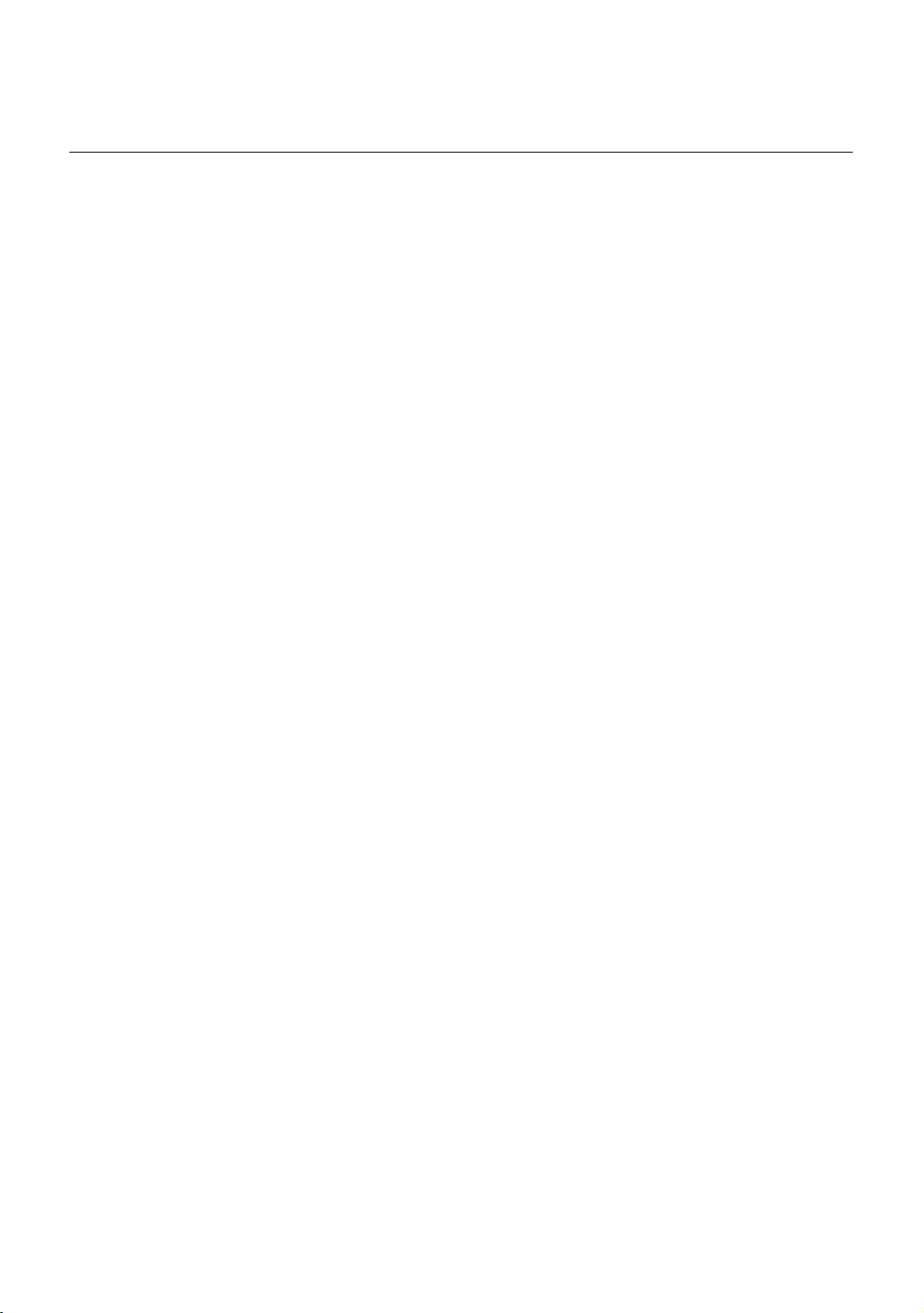
Remote Software
System Setup
User Management
ID – Type a new user name. (Available for user1 through user18.)
Password – Type a password for each user.
Permissions - Enable / Disable
Live
PTZ
Playback
Live Authorization – Enable live access for specific channels.
PTZ Authorization – Enable PTZ control for specific channels.
Backup
Health
Firmware Upgrade
The HRDP Performance Series DVR can be remotely upgraded with the latest
firmware. Download the firmware file to your PC, locate the file on the Firmware
Upgrade screen and click Upgrade.
______________________________________________________________________________________________
72
Page 73
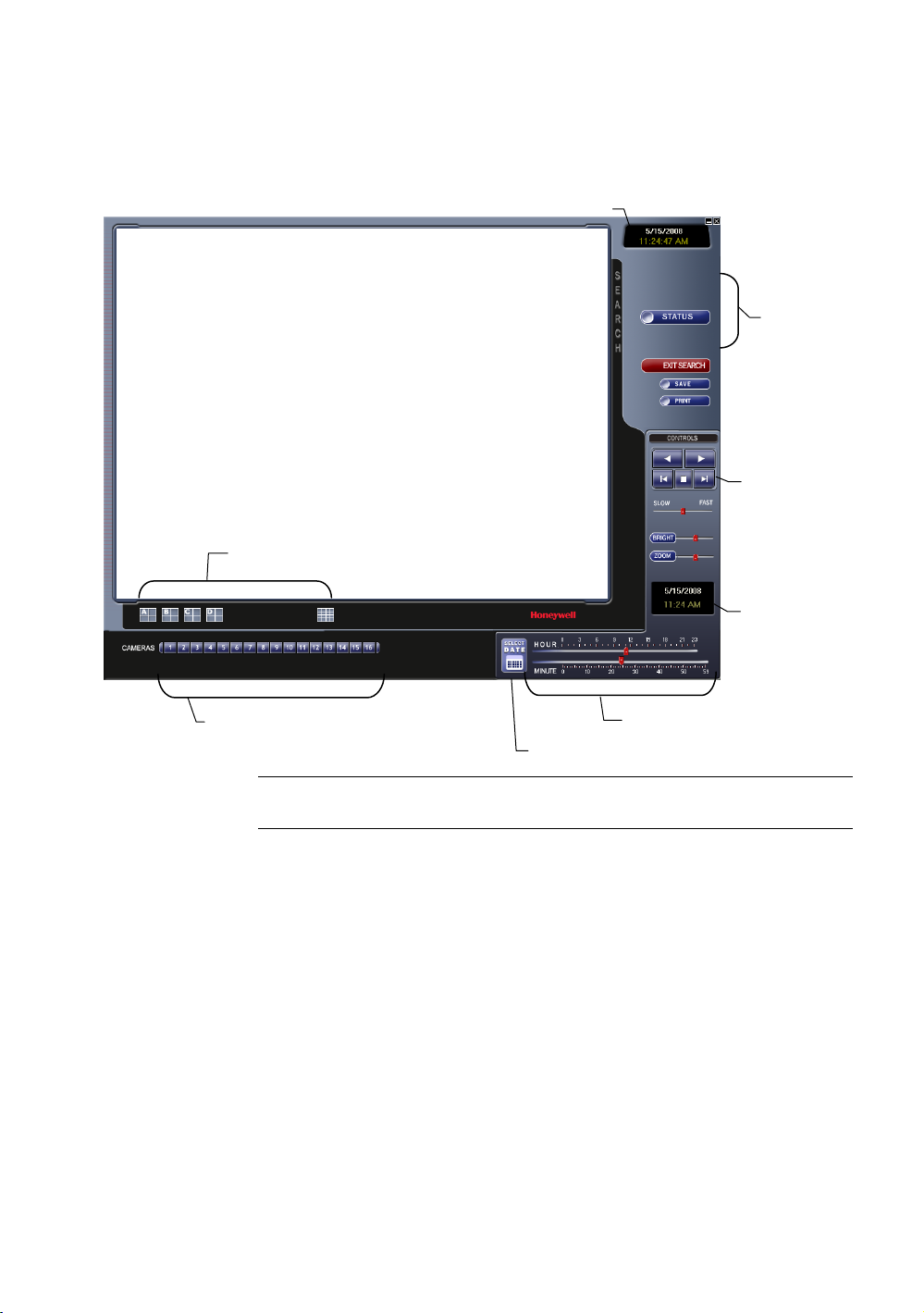
A
Search Overview
Screen Division Buttons
Performance Series DVR User Guide
ctual Date/Time
Search
Options
Play Controls
Search
Date/Time
Select Cameras
Calendar Button
Note Audio Channel buttons are only viewable when one camera is
Hour Minute Control
selected.
______________________________________________________________________________________________
Document 800-02089 Rev B 73
06/08
Page 74

Remote Software
Play Controls
Rewind
Stop
Play
Back Frame
Back Frame Moves video back one frame
Rewind Rewinds video
Stop Stops video playback
Play Plays video
Forward Frame Moves video forward one frame
Forward Frame
Performing a Basic Search
1. Select a date using the Calendar button on the Date Display.
2. Select a time using the hour and minute control bars.
3. Select one or more cameras.
4. Click Play. (Video can be played forwards, backwards, or frame-by-frame.)
Adjust the Brightness of an Image
1. Pause the video and select an image to adjust by double-clicking the
desired image. (Multiple images cannot be adjusted at one time.)
2. Move the Bright slide bar to the right or left to adjust the brightness.
3. Reset the Brightness by moving the slider back to the center of the bar.
Zooming in on an Image
1. Pause the video and select an image to adjust by double-clicking on the
desired image. (Multiple images cannot be adjusted at one time.)
2. Move the Zoom slide bar to the right or left to zoom in or out of an image.
3. Reset the Zoom by moving the slider back to its original position on the
bar.
______________________________________________________________________________________________
74
Page 75
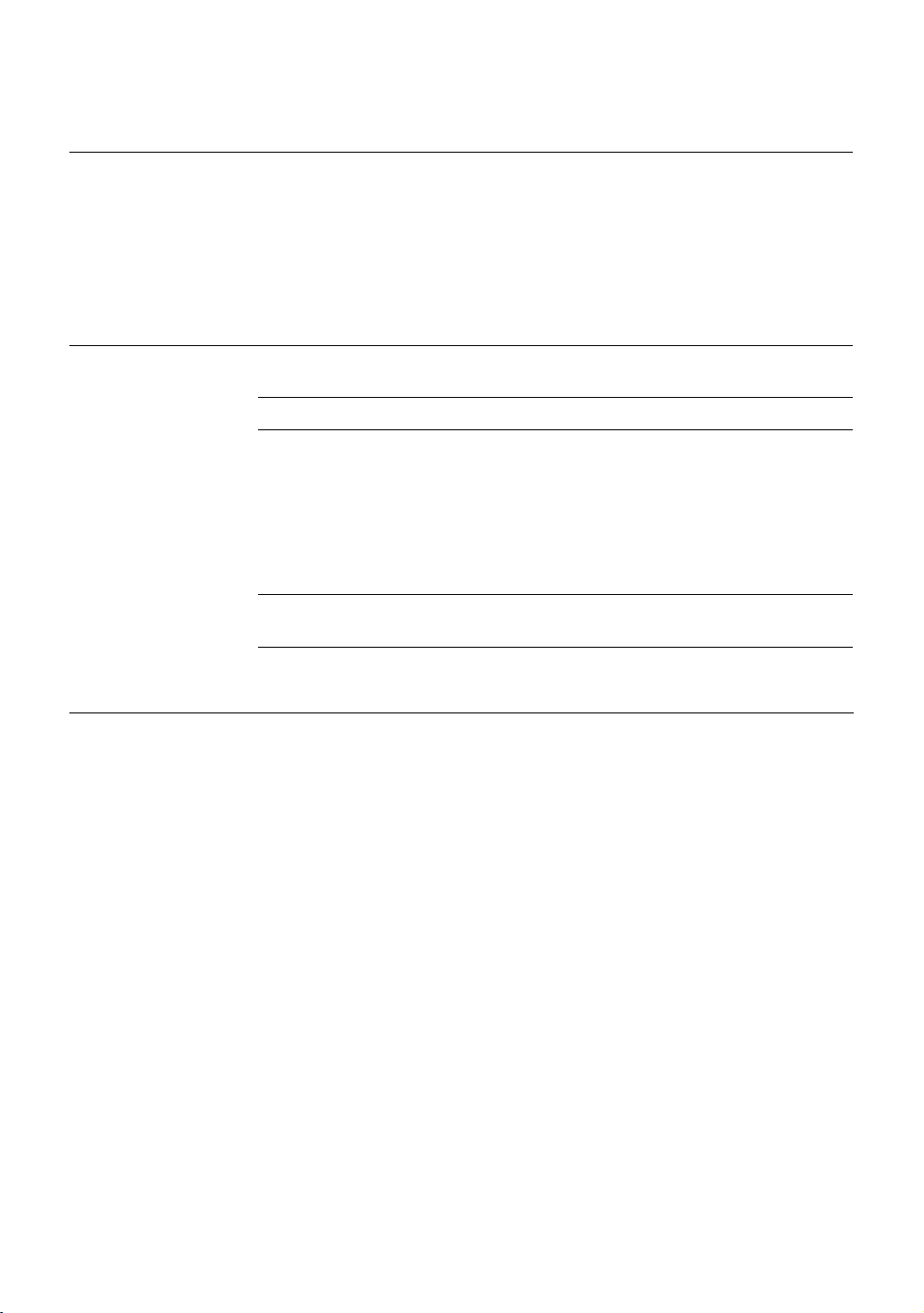
Performance Series DVR User Guide
Zooming in on a Portion of an Image
1. Using the mouse pointer, point to the area of interest on the image and
click the right mouse button.
2. Keep clicking the right mouse button to zoom in further.
3. Continue clicking the right mouse button and the image zoom will cycle
back to the original size.
Printing an Image
1. Using the Search screen, locate a frame to print and double-click the
image.
Note Only one camera can be selected at a time for this function to work.
2. Click the Print button. (A Print Preview window appears. Depending on the
printer being used, there may be several printing options available. Refer
to the printer manual for more information.)
3. Click the Page Option button to add a memo to the printout and set the
paper size and orientation.
4. Click the Print button to print the selected images.
Note The message “NO DEFAULT PRINTERS INSTALLED” will display if
no printer is installed.
Save Clip
The DVR can export single images in the .JPG file format, save video clips in
the .AVI format, or output to a VCR using the s-video port. The .JPG and .AVI
file formats are extremely common with universal computer support making
them ideal formats to use. A digital signature is also attached to every .JPG and
.AVI file exported by the DVR for use with the bundled Digital Verifier
application. This function is unique to the DVR and its verification software and
should not interfere with viewing the files using other applications.
JPG: The format (.JPG) is optimized for compressing full-color or grayscale
photographic images. .JPG images are 24-bit (16.7 million color)
graphics. .JPG is used to export a single image or frame.
AVI: .AVI image data can be stored uncompressed, but it is typically
compressed using a Windows-supplied or third party compression
and decompression module called a codec. .AVI files save a video
clip.
______________________________________________________________________________________________
Document 800-02089 Rev B 75
06/08
Page 76

Remote Software
Saving a Video Clip
1. Perform a basic search to locate the desired clip.
2. Click Save to open the Export Wizard.
3. Click JPEG or AVI to select the desired file type.
AVI File
a. Select Mark Digital Signature.
b. Select an Audio Channel if
available.
c. Select a Compression
Codec. Each codec provides
different levels of quality,
compatibility and file-size.
d. Enter the duration (seconds)
to record. Although 50 is the
longest time displayed, a longer
recording may be entered
manually.
e. Select Quality - 50>100.
When size is not an issue, set
quality to 100.
JPEG File
a. Select Mark Digital Signature.
4. Click Next.
5. Define the file name in the Export Name box.
6. Define the location to save the file by using menu tree below Export Path.
7. Click Next.
8. A message displays to confirm that the save was successful.
9. Click OK. The Export Wizard will display the name, location and size of the
file.
10. Click Finish.
______________________________________________________________________________________________
76
Page 77

Performance Series DVR User Guide
Status Search
The Status Search option displays a timeline in graph format. Scroll through
multiple cameras and easily locate hours with recorded video.
24 Hours (0-23) AM & PM
Cameras
Recorded video displayed in Orange
Performing a Status Search
1. In Search mode, click Status.
2. Click the Date button to open the calendar and select a date.
3. Click along the orange recorded video block to select a desired camera or
time frame.
4. After locating the desired video, close the Status Search window and use
the playback controls to play forward, reverse or frame-by-frame.
______________________________________________________________________________________________
Document 800-02089 Rev B 77
06/08
Page 78

Remote Software
PTZ Overview
Accessing PTZ Menus
Some protocols support the ability to access the Internal PTZ Onscreen Menu.
Click PAN/TILT on the remote software Live View screen to open the graphical
PTZ controller.
Some protocols support the ability to access the
Internal PTZ Onscreen Menu.
Since every PTZ camera is different, the functions of
these options can vary slightly.
The Performance Series DVR provides an easy way
to access the cameras options. For explanations of
what those options are please refer to the manual
that came with the camera.
Note Use the arrow buttons on the PTZ
controller move through the PTZ Menu
options and/or highlight options.
Controlling a PTZ Camera
______________________________________________________________________________________________
78
• The first method is to use the graphical PTZ Controller that appears when
PAN/TILT is clicked on the Live View screen.
• The second method is to use the mouse to control the camera directly
from the live video display.
Page 79

Using the Graphical PTZ Controller
• Use the Arrow buttons to control the direction of the PTZ camera.
• To select a new camera, click the video display of a different camera on
the Live View screen.
Current
Camera
Performance Series DVR User Guide
Arrow Buttons
Activate
Corresponding
Preset Position
Note Eight directions are available only for select protocols. Only four of
the PTZ Control buttons work for all protocols (UP, DOWN, LEFT,
RIGHT).
______________________________________________________________________________________________
Document 800-02089 Rev B 79
06/08
Page 80
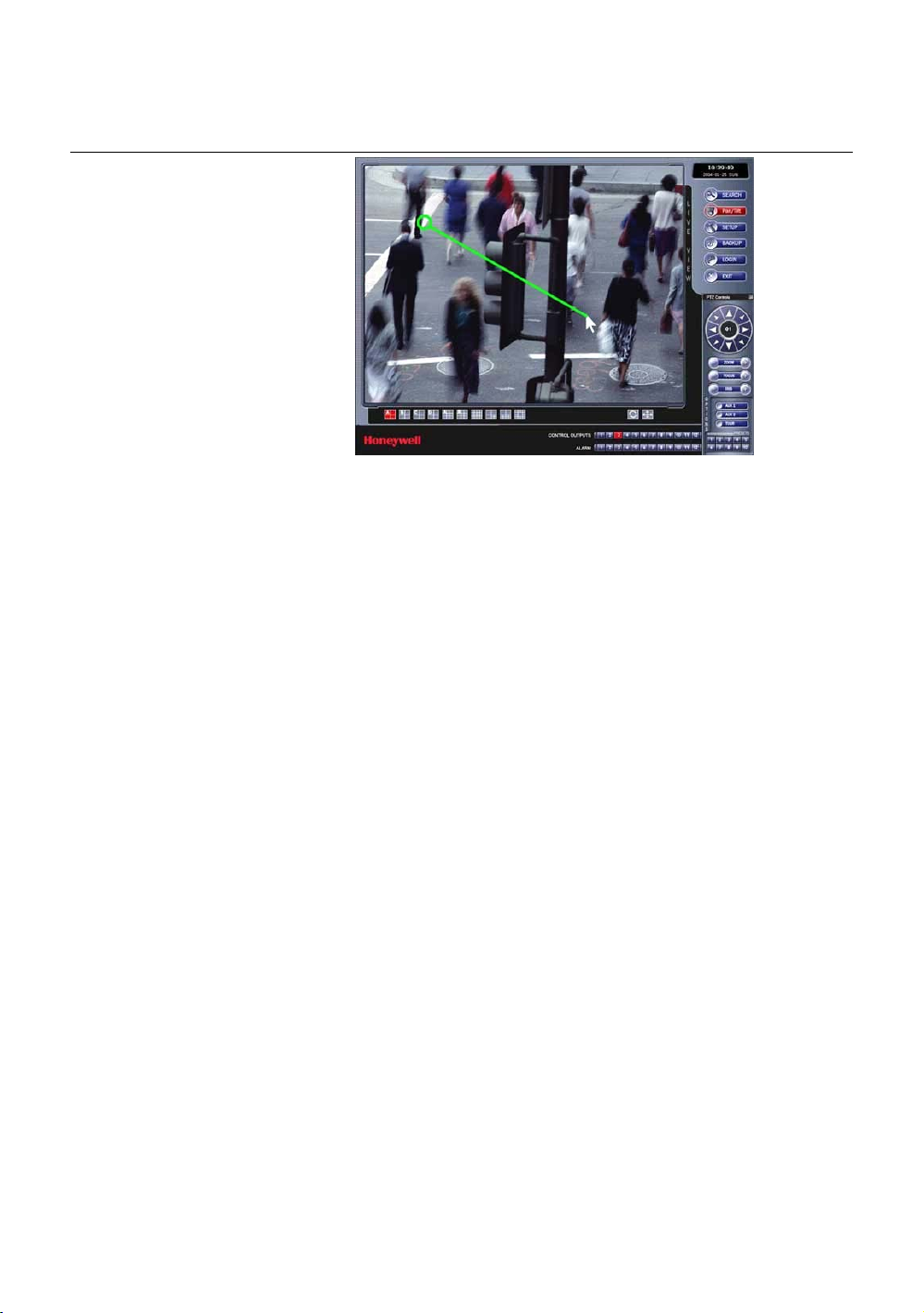
Remote Software
Using the On-screen Compass
1. Click PAN/TILT on the Live View screen.
2. Control the PTZ by dragging the mouse on the screen in the desired
direction.
A green line will appear to show the direction the PTZ will move. The
shorter the line the less the PTZ will move. The longer the line the more the
PTZ will travel in the specified direction.
______________________________________________________________________________________________
80
Page 81
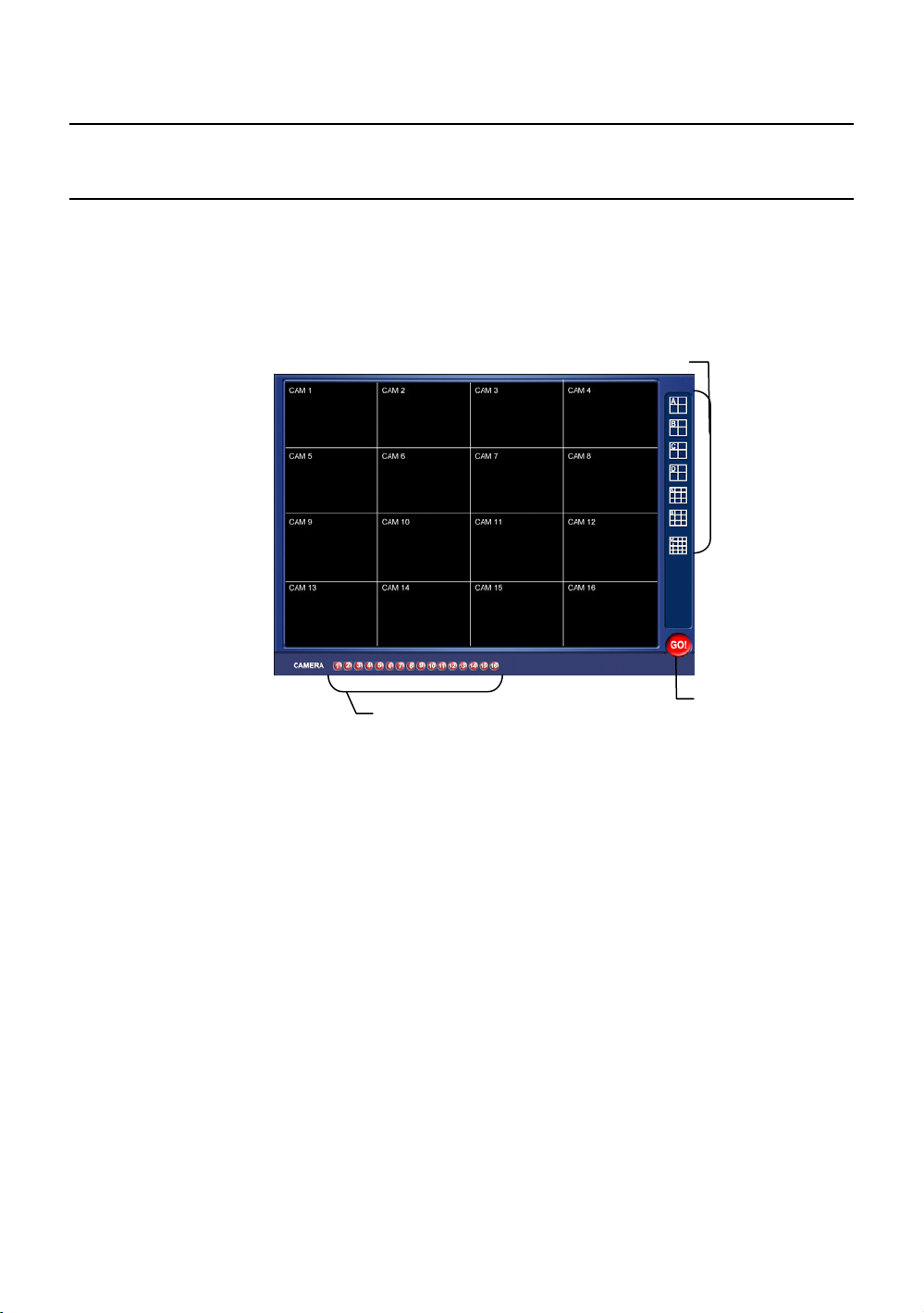
Performance Series DVR User Guide
Web Viewer Overview
The DVR allows access to the video using Microsoft® Internet Explorer®
browser 6+.
To log in to the DVR server from the Web Viewer, a user account must be made
for the user. This ensures that only authorized users are allowed to log in. In
addition, each user can be assigned different privileges that allow or deny
access to different functions.
Screen Division Buttons
Enable/Disable Camera Display
______________________________________________________________________________________________
Document 800-02089 Rev B 81
06/08
Activate Commands
Page 82

Remote Software
Connecting to a DVR Using Web Viewer
1. Open Microsoft Internet Explorer.
2. Enter the IP address of the DVR into the Address bar.
3. When attempting this for the first time you will be asked to accept an
Active X installation. Click Yes.
4. When the Web Viewer finishes loading, select one or more cameras (or
5. Click GO!
6. A login window will appear. Enter the Username and Password of an
7. The cameras will now display.
Note If you receive a message saying Internet Explorer security settings do
not allow you to download Active X components then you will need to
adjust the browser security settings. Add the IP address of the DVR
to the trusted sites list inside Internet Explorer settings. Contact the
System administrator for additional help with adjusting Internet
Explorer settings.
select a screen division button).
authorized user.
Closing the Web Viewer
To exit the Web Viewer close Internet Explorer.
______________________________________________________________________________________________
82
Page 83
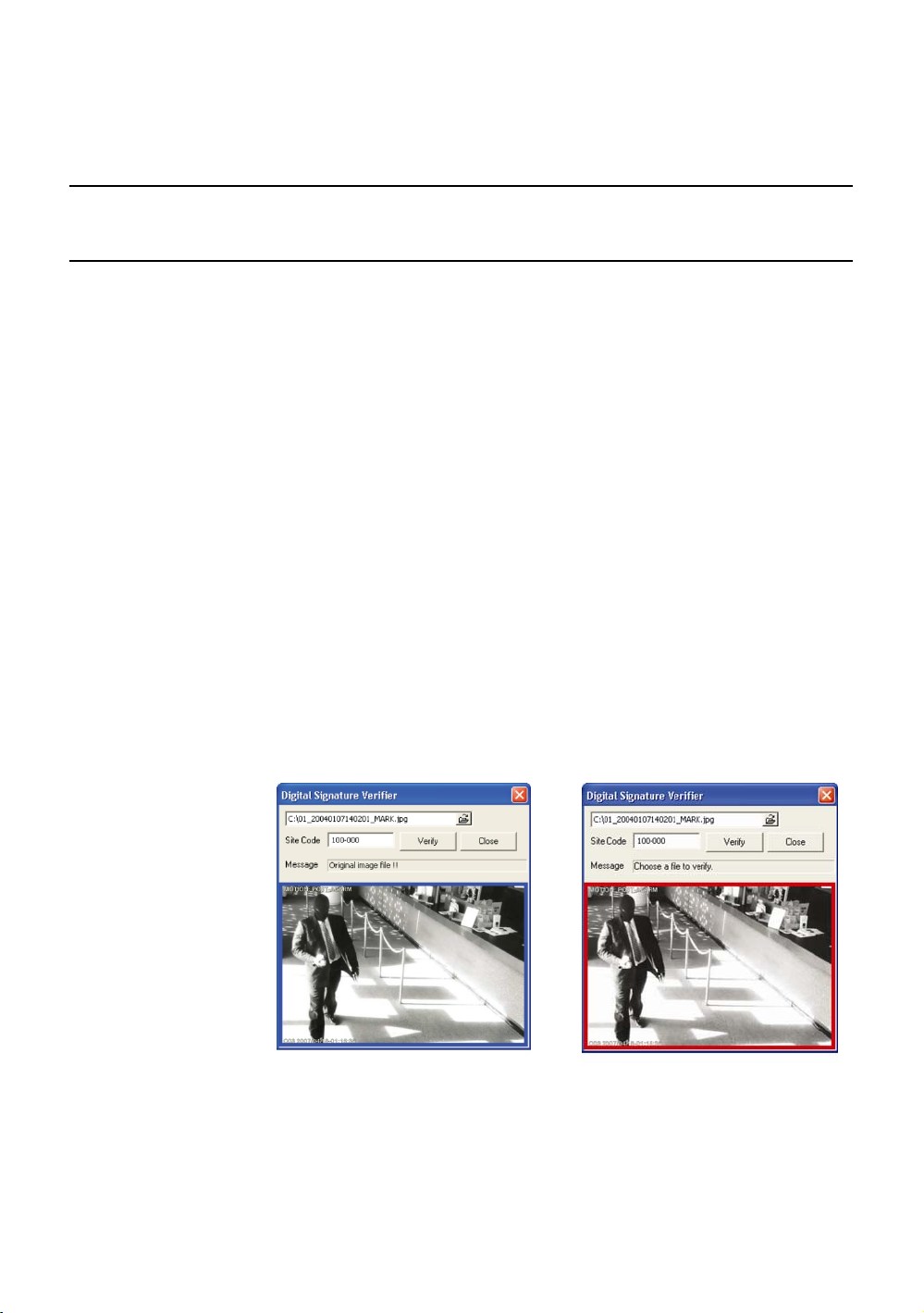
Performance Series DVR User Guide
Digital Verifier Overview
.JPG images and .AVI video files that are exported from the Digital Video
Recorder are automatically embedded with a digital signature. Digital
Signatures are a way to verify the authenticity of the images to ensure that they
have not been tampered with or edited in any way. Included on the Software
Installation DVD, supplied with the DVR, is the Digital Signature Verification
program. This program can be installed on any computer and loads an image
in question.
Using the Digital Verifier
If the image has not been tampered
1. Open the Digital Verification program by selecting Start > Programs >
HRDP > Digital Verifier > Digital Signature Verifier.
2. Click the Browse button to load the .JPG image.
3. Enter the Site Code of the DVR that the image was originally extracted
from. (The Site Code is specified in the System Configuration Menu)
4. Click Verify to continue or Close to close the window without verifying.
If the image has been tampered with,
with, a blue square will appear around
the image with the message “Original
image file.”
a red square will appear around the
image with the message “Entire
image changed or wrong SITE
CODE.”
______________________________________________________________________________________________
Document 800-02089 Rev B 83
06/08
Page 84

Appendix
Appendix
DVR FAQ
General
Q. What does Embedded Linux mean?
A. Embedded Linux means that the operating system of the DVR has been
Q. Is the DVR upgradeable by CD or network?
A. Yes.
Q. How can I reset the DVR to the factory default settings?
A. Load the factory default settings from the System Configuration Menu.
Live Monitoring
Q. Is it possible to monitor the live video of specific cameras?
A. You can set the camera sequence through Spot/Sequence Configuration
Recording
Q. How do you record?
A. For information on this topic view the Recording Configuration section of
imprinted into the CPU (Central Processing Unit). This means that the
system response time is faster, more stable, and that the core of the DVR
is protected against external factors, such as virus.
or by connecting to one of the 3 spot monitor outputs on the rear of the
DVR unit.
this manual.
______________________________________________________________________________________________
84
Page 85
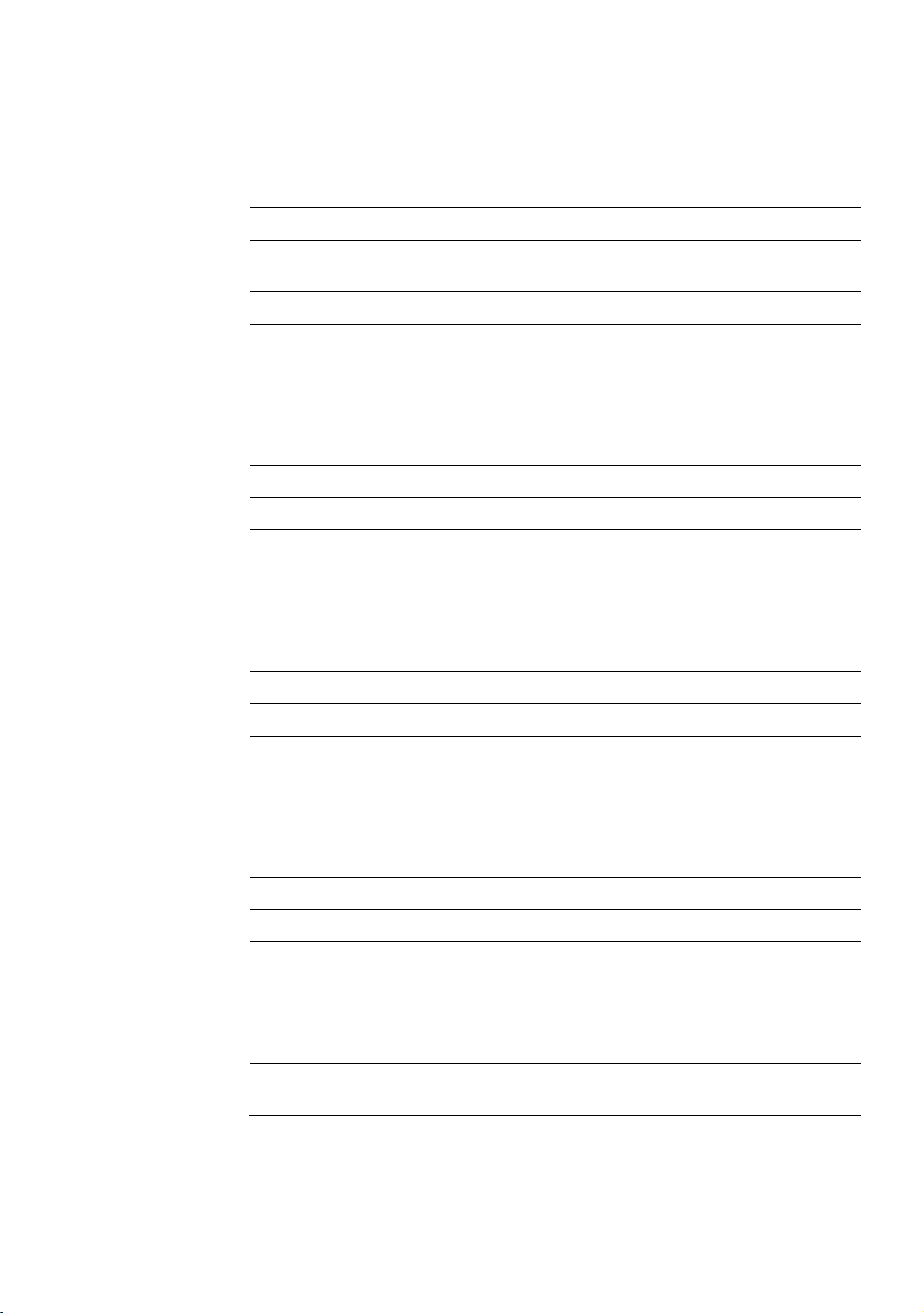
Recording Continued
Q. What is Time Recording?
A. Time recording is recording scheduled to occur regardless of whether a
motion or alarm event occurs.
Q. What is Event Recording?
A. Event Recording is recording which is activated when an event (motion or
alarm) occurs.
Searching and Playing Video
Q. How do I play back recorded video?
A. For more information on this topic, see the Search section of this manual.
Q. Is it possible to back up recorded video?
A. Yes, for more information on this topic see the Backup section of this
manual.
Backup
Performance Series DVR User Guide
Q. Is it possible to back up to DVD media?
A. Yes, you have DVD-RW installed in your DVR.
Q. Can I back up to a USB memory stick?
A. Yes, for more information on this topic view the Backup section of this
manual.
Network
Q. Does it support dynamic IP?
A. Yes. Enable DHCP in Network Configuration.
Q. Mail is not sent out.
A. Please check all the settings in the Network E-Mail Configuration.
Miscellaneous
Q. What types of cameras can be used?
A. The Honeywell Performance Series DVR supports either NTSC or PAL
analog cameras. Both standards may not be used simultaneously.
______________________________________________________________________________________________
Document 800-02089 Rev B 85
06/08
Page 86
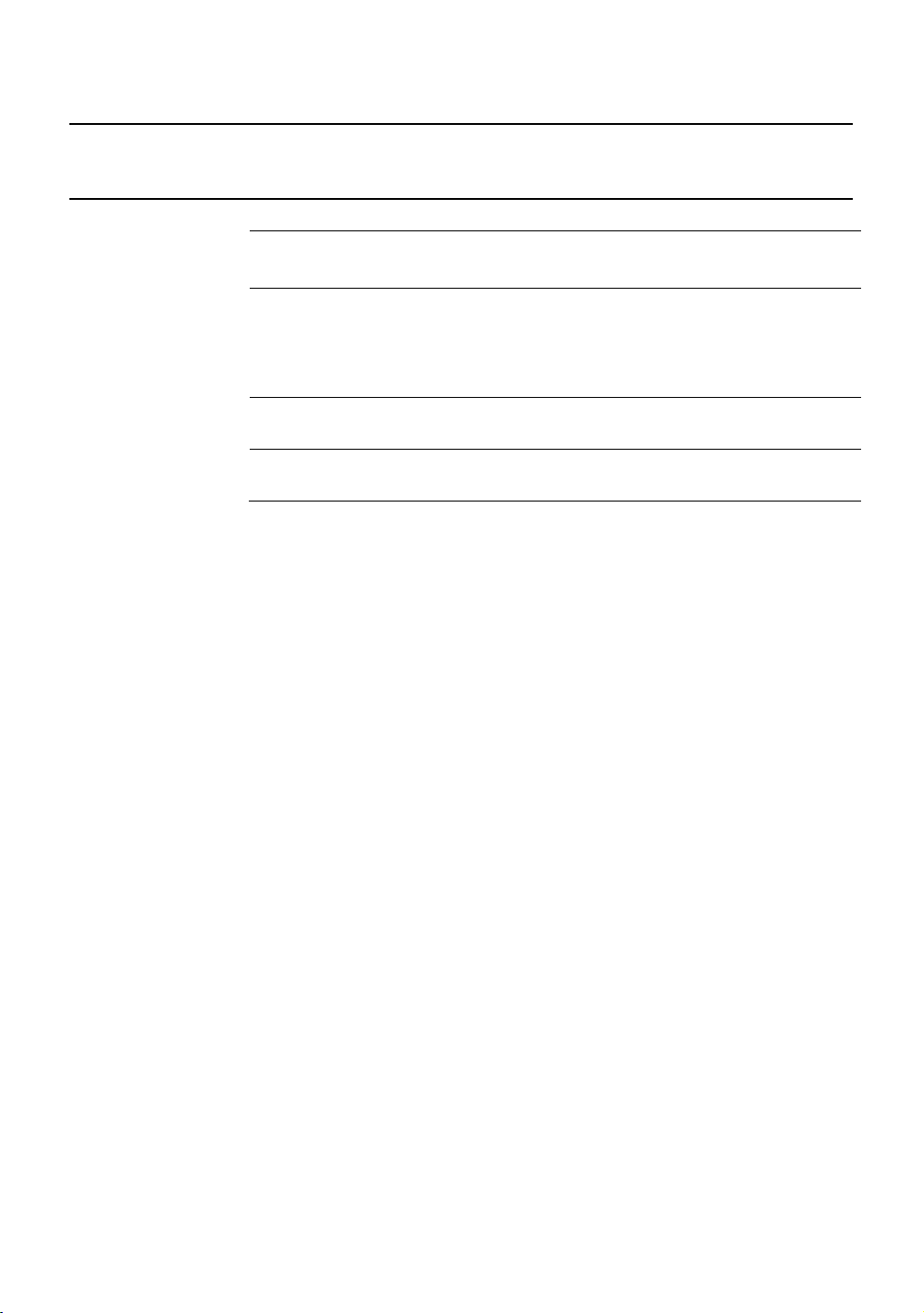
Appendix
Troubleshooting
Problem Possible Solutions
No Power
No Live Video
Live Video Too Bright
DVR has stopped
recording
Check the power cord connections
Check power at the outlet
Check camera video cable and connections
Check monitor video cable and connections
Check camera power
Check camera lens setting
If a cable is attached to the video channels looping
output, make sure that it is properly terminated.
The HDD is full, delete video or set the DVR Overwrite
Mode to On in Disk Configuration > Overwrite.
______________________________________________________________________________________________
86
Page 87
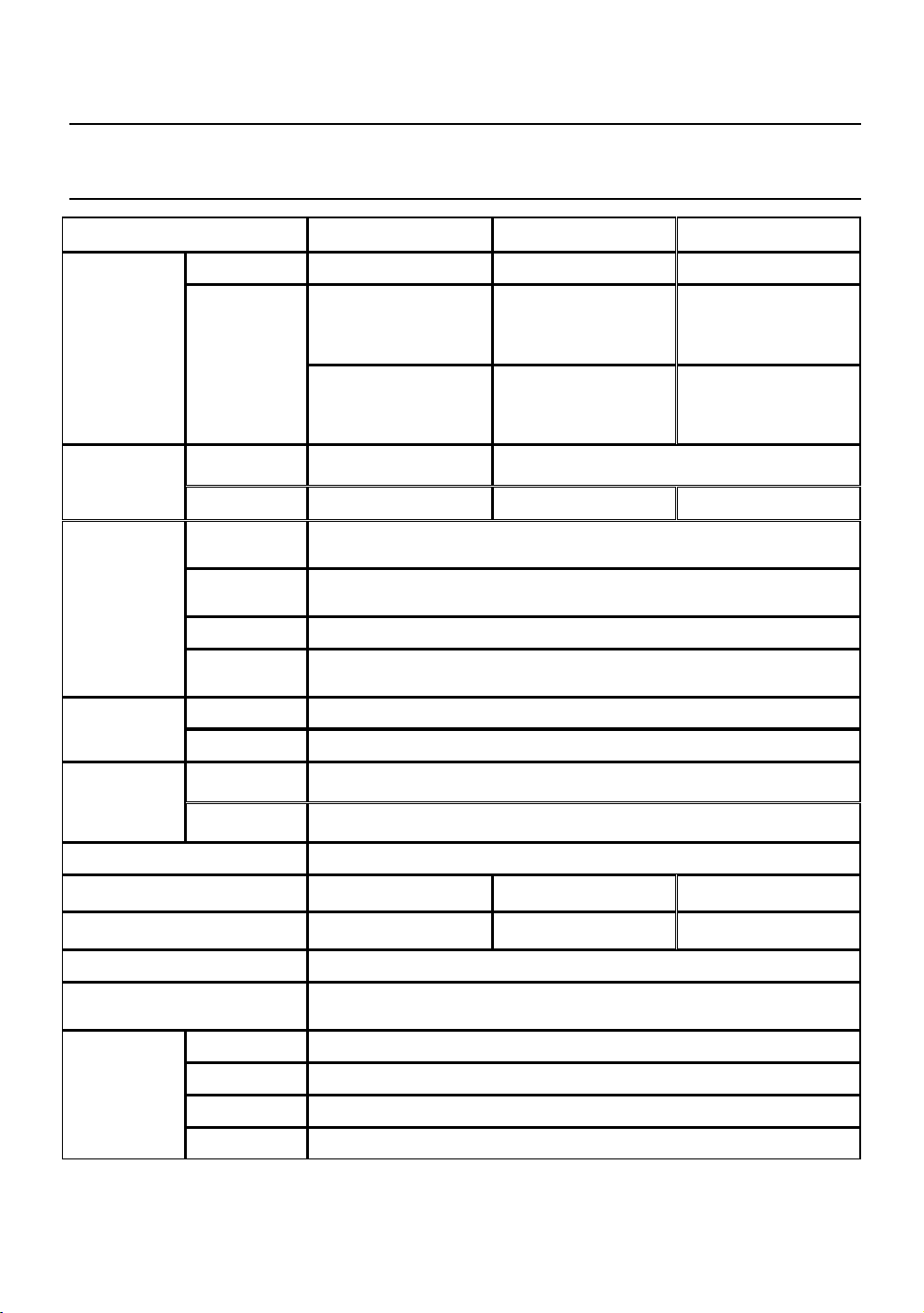
Specifications (HRDP)
Specification 4 Channel 8 Channel 16 Channel
Performance Series DVR User Guide
Video
Monitoring
Recording
Recording
Playback
Inputs
Outputs
Display
Screen split
Performance
Resolution
Compression
Mode
Storage media
Audio
Mode
Searching
• 4 Channel Composite • 8 Channel Composite • 16 Channel Composite
• CCTV Monitor
(NTSC/PAL),
• CRT(VGA) Monitor
• 4 CH Looping
Composite
• 1 Spot CCTV Monitor
(NTSC/PAL)
• NTSC : 120 fps
• PAL : 100 fps
• 1/4 • 1/4/7/9 • 1/4/7/9/10/13/16
• NTSC: CIF(120 fps), 2CIF(60 fps), 4CIF (30 fps)
• PAL: CIF(100 fps), 2CIF (50 fps), 4CIF(25 fps)
• NTSC: CIF(352x240), 2CIF(704x240), 4CIF (704x480)
• PAL: CIF(352x288), 2CIF (704x288), 4CIF(704x576)
• Enhanced MPEG-4
• Motion detection, Sensor, Schedule
• Variable compression rates, recording frame, motion sensitivity
• Internal 2 x HDD (Option) • USB
• 1 Channel, G.726 Compression
• Multi-channel playback (Max 16ch), Simultaneous/Panorama/Smart
playback
• By Channel, Time, Date, Motion Detection, Sensor Events
• CCTV Monitor
(NTSC/PAL),
• CRT(VGA) Monitor
• 8 CH Looping
Composite
• 1 Spot CCTV Monitor
(NTSC/PAL)
• NTSC : 480 fps
• PAL : 400 fps
• CCTV Monitor
(NTSC/PAL),
• CRT(VGA) Monitor
• S-Video (NTSC/PAL)
• 16 CH Looping
Composite
• 3 Spot CCTV Monitor
(NTSC/PAL)
Remote Monitoring S/W
Alarm
Sensor
Camera Control
Back-up
Size
Hardware
Spec.
Weight
Power
UPS
• Remote Software / Web based viewer
• 1 • 1 • 4
• 4 • 8 • 16
• Pan/Tilt, Zoom, Focus, Iris
• DVD+/-RW • USB
• 15.75" (W) x 3.46" (H) x 15.75" (D) (400 mm x 88 mm x 400 mm)
• 15 lb (6.8 kg)W/O Packing
• Input Voltage is 110-230V ~ 47/63Hz 1.75-.85A
• External UPS recommended
______________________________________________________________________________________________
Document 800-02089 Rev B 87
06/08
Page 88
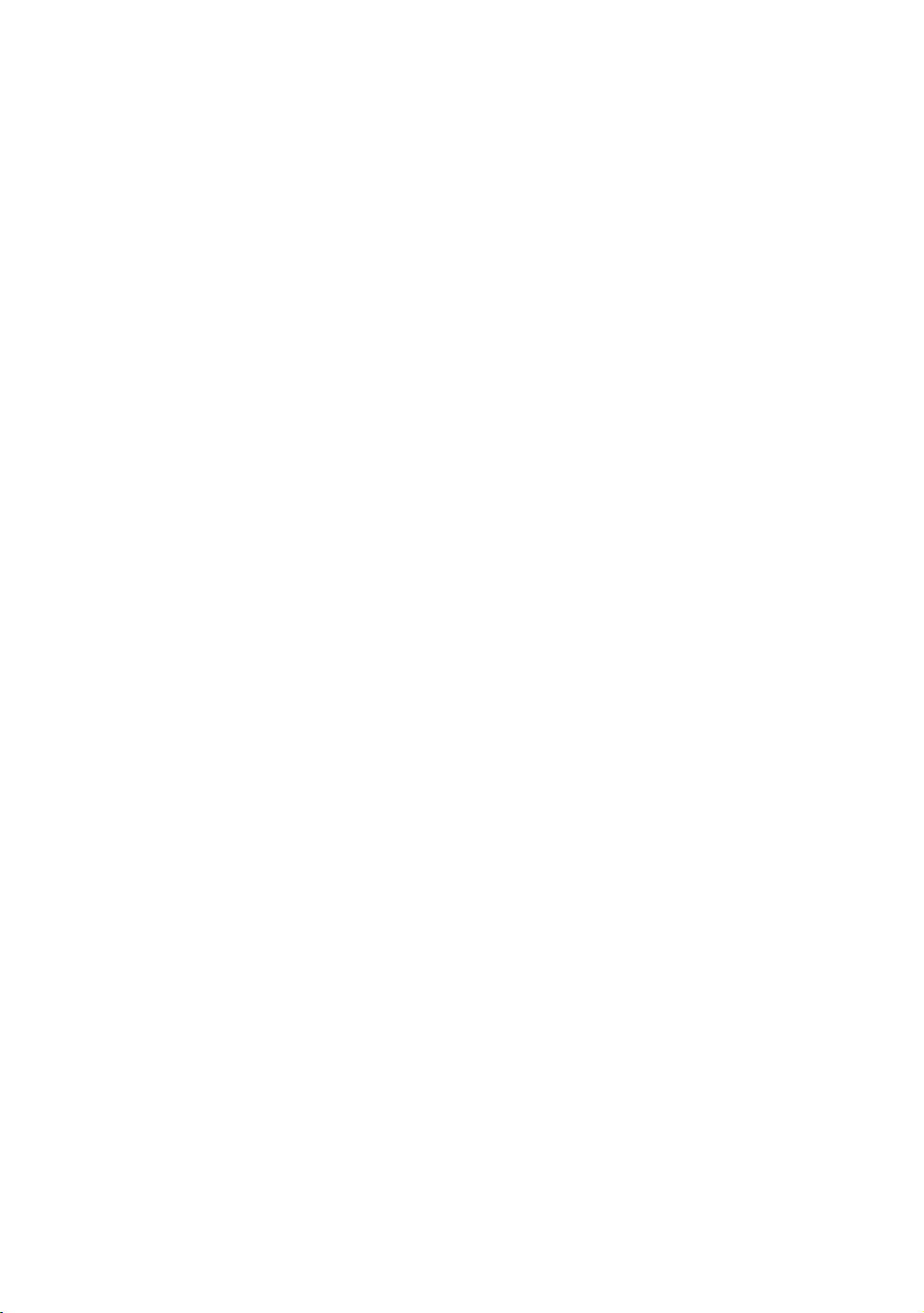
Appendix
______________________________________________________________________________________________
88
Page 89
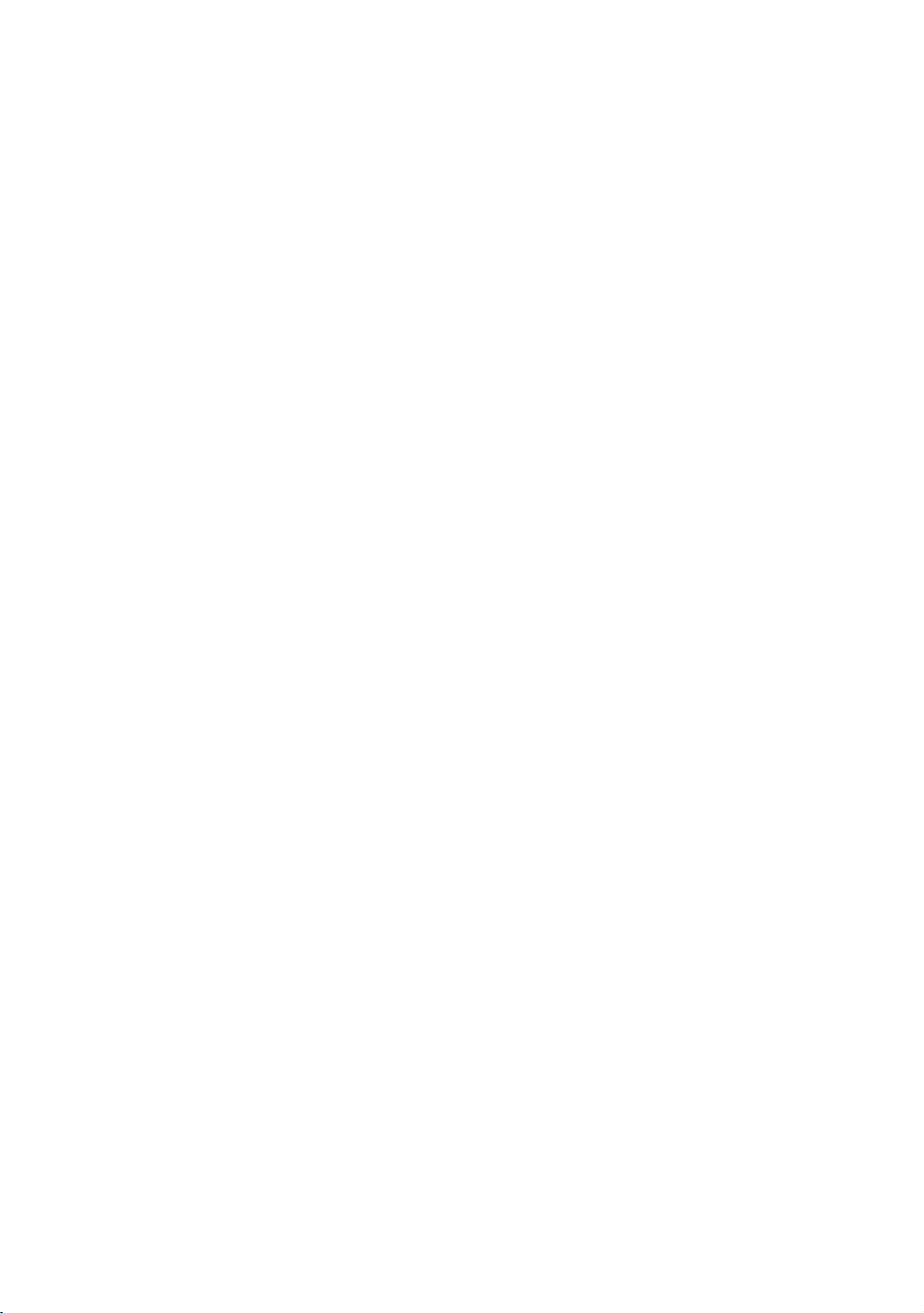
NOTES:
Performance Series DVR User Guide
______________________________________________________________________________________________
Document 800-02089 Rev B 89
06/08
Page 90
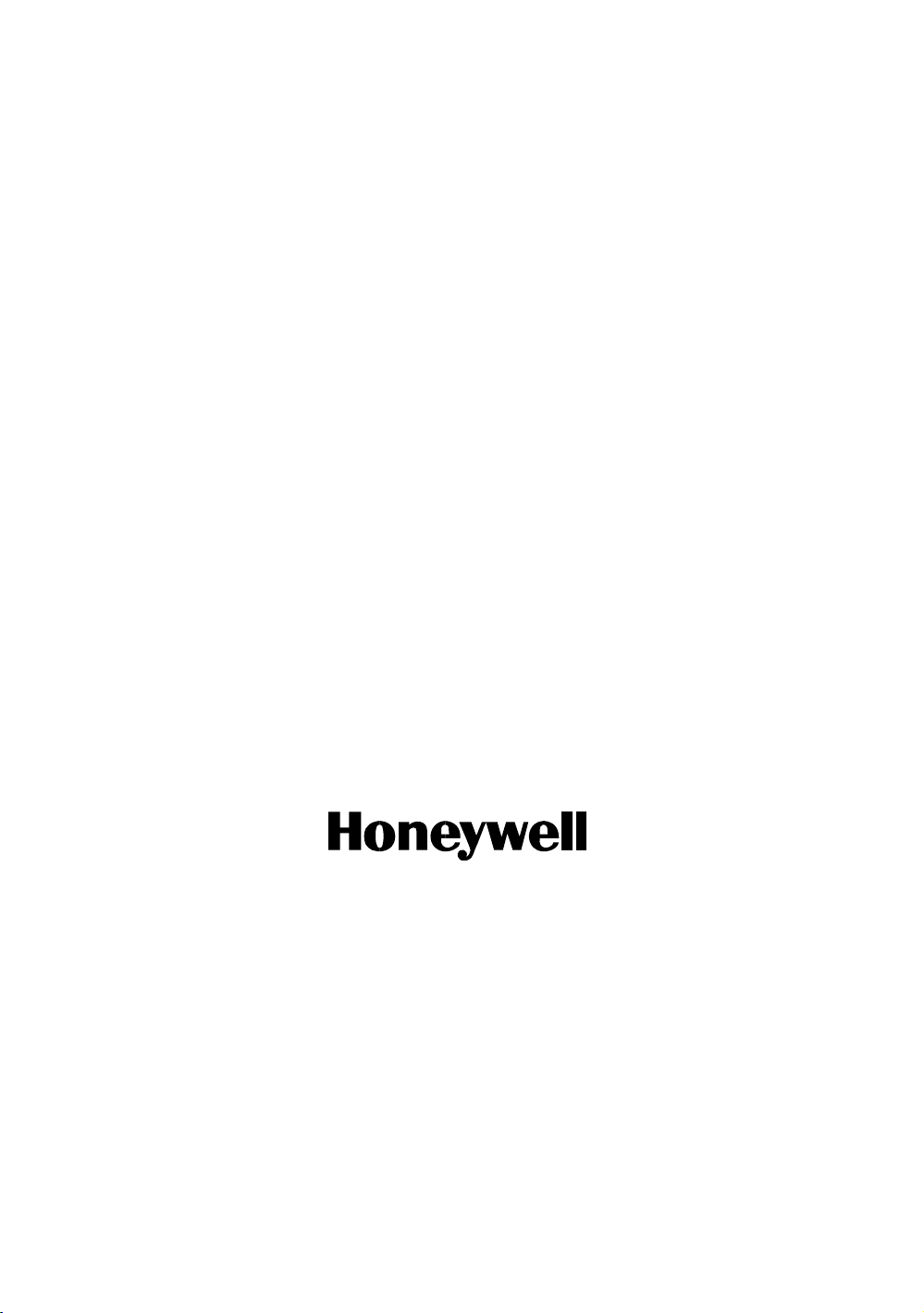
Honeywell Video Systems (Head Office)
2700 Blankenbaker Pkwy, Suite 150
Louisville, KY 40299, USA
www.honeywellvideo.com
℡ +1.800.796.2288
Honeywell Security Australia Pty Ltd.
Unit 5, Riverside Center, 24-28 River Road West
Parramatta, NSW 2150, Australia
www.honeywellsecurity.com.au
℡ +61.2.8837.9300
Honeywell Security Asia Pacific
33/F Tower A, City Center, 100 Zun Yi Road
Shanghai 200051, China
www.asia.security.honeywell.com
℡ +86 21.5257.4568
Honeywell Security Asia
Flat A, 16/F, CDW Building, 388 Castle Peak Road
Tsuen Wan, N.T., Hong Kong
www.asia.security.honeywell.com
℡ +852.2405.2323
Honeywell Security South Africa
Honeywell House, Bekker Street
Truer Close, Waterfall Park
Midrand 1685, South Africa
www.honeywell.com/security/za
℡ +27.11.695.8000
Honeywell Security Middle East
Honeywell Middle East FZE
Post Office Box 18530
LOB Building 08, Office 199
Jebel Ali, Dubai U.A.E.
www.honeywell.com/security/me
℡ +971.04.881.5506
Honeywell Security UK
Aston Fields Road, Whitehouse Ind Est
Runcorn, Cheshire, WA7 3DL, UK
www.honeywell.com/security/uk
℡ +44.1928.756.999
Honeywell Video Systems Northern Europe
Netwerk 121
1446 WV Purmerend, The Netherlands
www.honeywell.com/security/nl
℡ +31.299.410.200
Honeywell Security Deutschland
Johannes-Mauthe-Straße 14
D-72458 Albstadt, Germany
www.honeywell.com/security/de
℡ +49.74 31.8 01.0
Honeywell Security France
Parc Gutenberg, 8, Voie La Cardon
91120, Palaiseau, France
www.honeywell.com/security/fr
℡ +33.01.64.53.80.40
Honeywell Security Italia SpA
Via della Resistenza 53/59
20090 Buccinasco
Milan, Italy
www.honeywell.com/security/it
℡ +39.02.4888.051
Honeywell Security España
Mijancas 1. 3a planta
P.Ind. Las Mercedes
28022 Madrid, Spain
www.honeywell.com/security/es
℡ +34.902.667.800
www.honeywellvideo.com
+1.800.796.CCTV (North America only)
HVSsupport@honeywell.com
© 2008 Honeywell International Inc. All rights reserved. No part of this publication may be reproduced by any
means without written permission from Honeywell Video Systems. The information in this publication is believed
to be accurate in all respects. However, Honeywell Video Systems cannot assume responsibility for any
consequences resulting from the use thereof. The information contained herein is subject to change without
notice. Revisions or new editions to this publication may be issued to incorporate such changes.
Document 800-02089 Rev B– 06/08
28785AC
