Page 1
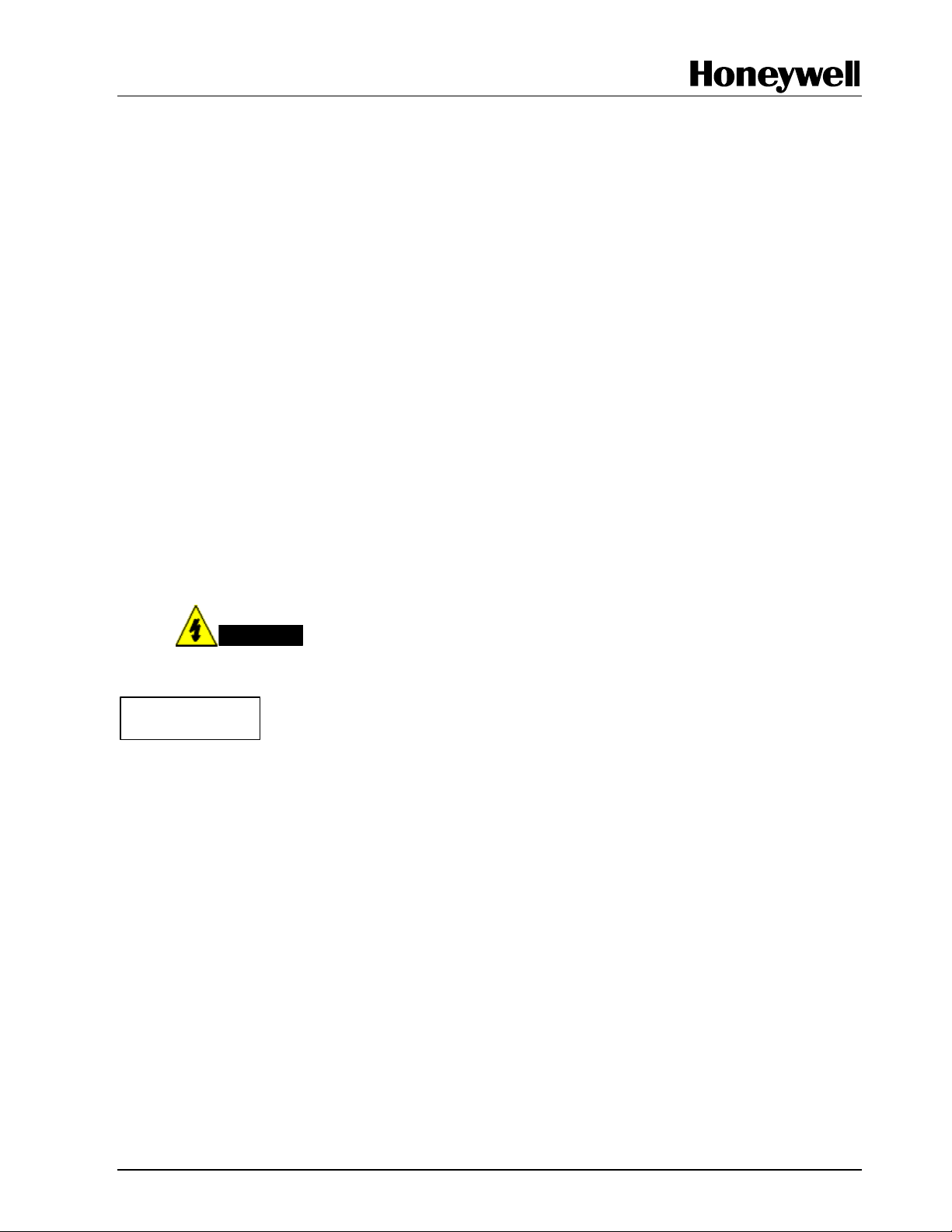
Model DR4500 & DR4500A Truline Recorder
Pen Arm Assembly 30756304-501(High Speed)
Pen Arm Assembly 30756304-502 (Abrasion Resistant)
Document Number
Form: 44-45-33-35
Effective: 3/05
Supersedes: 44-45-33-35 3/99
Summary
Enclose with this instruction is a pen arm assembly for either your
Pen Arm Assembly Kit
Replacement Instruction
• DR4500 Recorder (Truline)
• DR4500A Recorder (Truline)
ATTENTION
Users of DR4500A Truline Recorders with the Abrasion Resistant pen (white end on pen
assembly) must connect the pen motor to J5 on the Main processor circuit board if the unit
has firmware revision 64 or higher. If the firmware revision is 63 or earlier, connect to J6.
The firmware revision can be found on the label attached to component U18 on the Main
processor board.
WARNING
Never access components inside the controller enclosure with power applied.
3/05 Replacement Kit Instruction 44-45-33-35 1
Page 2

Removing the Existing Pen Arm
Table 1 Procedure for removing the existing pen arm
Step Action
1
2
Open the recorder door.
Press the [CHART] key. The pen arm will move to its outer limit and stop. Prompt
“CHT HOLD” will appear in the lower display.
3
4
5
Remove power from the recorder.
Loosen the captive screw on the right side of the chart plate and swing the plate out.
Disconnect the stylus wires by removing the plug connector from J8 on the Main
printed circuit board (just above the large capacitor near the bottom of the board under alarm PCB, if supplied).
6
Remove the screw that fastens the pen arm to the plastic sector gear on the servo
shaft, and remove the pen arm with stylus wires from the shaft.
Installing the New Pen Arm
Step Action
1
Feed the stylus wires through the hole in the center of the sector gear. Place the pen
arm on the sector gear and fasten it with the screw provided with the pen assembly,
but don’t tighten it completely.
Table 2 Procedure for installing the new pen arm
2
3
Be sure a chart is installed and swing the chart plate out.
Use finger pressure on the sector gear to move the pen arm toward the chart hub
until the sector gear comes to its limit stop.
4
Close the chart plate. Rotate the pen arm on the sector gear so that the stylus (pen
tip) sets on the chart plate next to the chart hub but not touching the chart hub. Then
tighten the screw holding the pen to the sector gear. Swing the chart plate out.
5
Route the plug end of the stylus wires to connector J8 on the Main printed circuit
board. Secure the wires to other wires with wire ties.
6
7
Close the chart plate and tighten the captive screw.
Follow the next procedure to adjust the printing.
2 Replacement Kit Instruction 44-45-33-35 3/05
Page 3

Adjust Printing
Step Press Action/Result
Table 3 Procedure for selecting pen and trace information
1
2
3
4
5
6
7
8
9
SET
UP
until you
see:
FUNC
until you
see:
FUNC
until you
see:
SET
UP
until you
see:
FUNC
until you
see:
FUNC
until you
see:
FUNC
until you
see:
SET
UP
until you
see:
FUNC
until you
see:
Upper Display
SET UP
Lower Display
LOCKOUT
Upper Display
Upper Display
+ + + +
+ + + +
Lower Display
Lower Display
PASSWD
PASSWD
Upper Display
Lower Display
LOCKOUT
Upper Display
ADJUST
Lower Display
PRINTING
Upper Display
Upper Display
Lower Display
Lower Display
TRACE LN
TRACE LN
Upper Display
Upper Display
Lower Display
Lower Display
GRID LN
GRID LN
Upper Display
Lower Display
PEN TYPE
Upper Display
SET UP
Lower Display
LOCKOUT
Upper Display
Upper Display
+ + + +
+ + + +
Lower Display
Lower Display
PASSWD
PASSWD
or
Use to enter password as each
Use to enter password as each
Use to select NONE
or
appropriate character is highlighted
appropriate character is highlighted
or
or
Use to select
Use to select
or
MEDIUM
MEDIUM
or
Use to select
Use to select
or
MEDIUM
MEDIUM
Use to select
or
NORMAL for P/N 30756304-501
JEWEL for P/N 30756304-502
or
Use to enter password as each
Use to enter password as each
or
appropriate character is highlighted
appropriate character is highlighted
3/05 Replacement Kit Instruction 44-45-33-35 3
Page 4

10
Check the pen alignment
11
Check Pen Alignment
Check the pen alignment by creating a chart. The base or bottom line of the created chart should
not print over the word HONEYWELL logo on the blank chart. The base line of the created chart
should not be further than 1/8th of an inch away from the HONEYWELL logo.
ATTENTION
Adjustment is linear.
If the printing is too dark, repeat steps 3, 4, and 5 in Table 3.
If any other problem occurs, call Honeywell Technical Assistance Center
1-800-423-9883
Upper Display
FUNC
until you
see:
Lower Display
LOCKOUT
Use to select
any selection other than NONE
or
If the alignment is incorrect, loosen the screw at the sector gear and readjust.
4 Replacement Kit Instruction 44-45-33-35 3/05
