Page 1
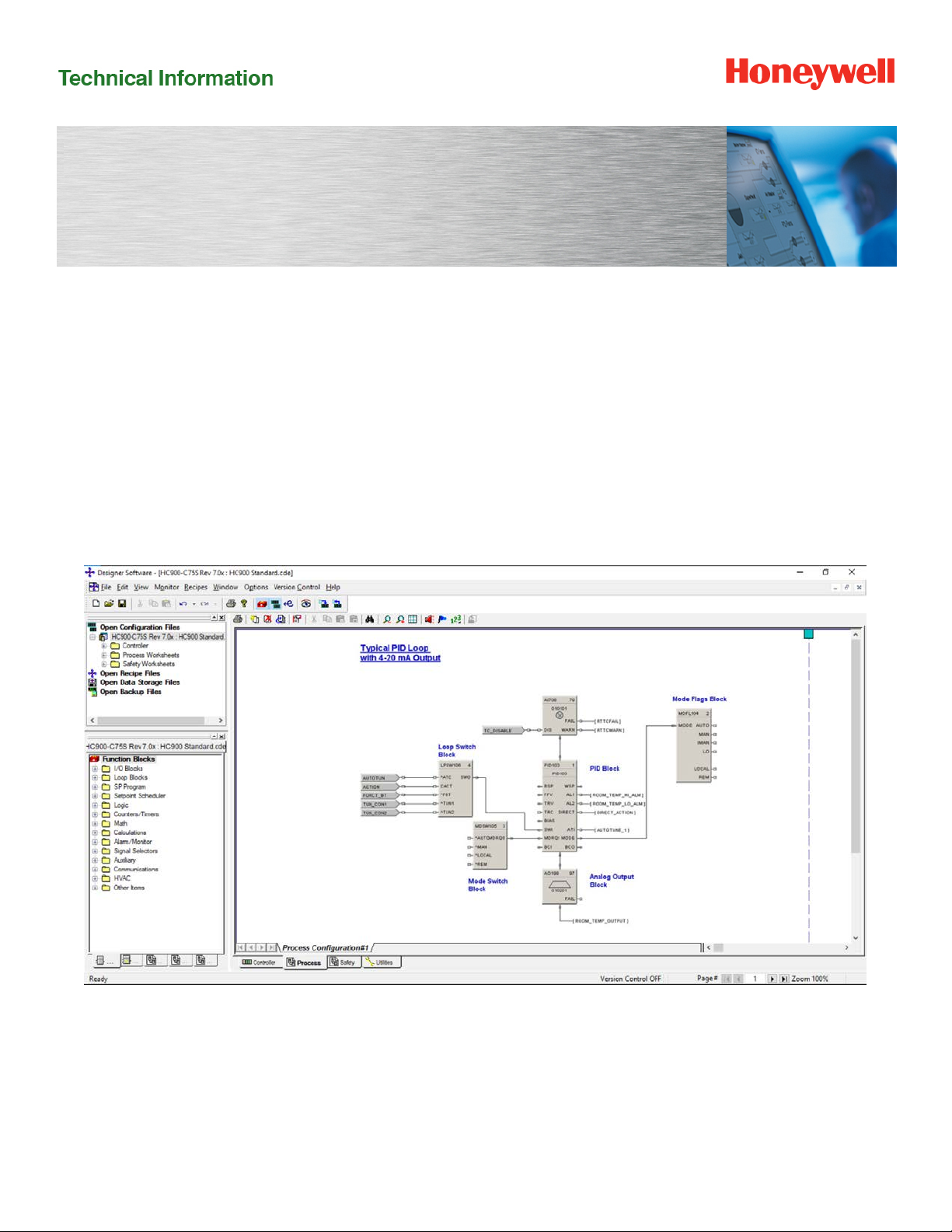
Controller Designer Software
Specifications
51
-52-03-43, November 2019
Description
Controller Designer software for the ControlEdge HC900
Controller is an easy-to-u se Windows-ba sed applic at io n
that is operable over Ethernet, a serial port or modem
connection to simplify controlle r configur ation. Designer
software supported in Engli sh and M andarin lan gua ge.
When used with the C70 series CPUs with dual Ethernet
capability, Controller Designer software supports
verification of both communication ports and may be used
with either port.
Figure 1 - Controller Designer Software
It provides advanced monitoring functions for debug,
allows RUN/PGM-mode configuration changes, uploads
the complete, annotated graphic controller control
strategy, plus supplies an array of reports for enhanced
documentation.
Page 2
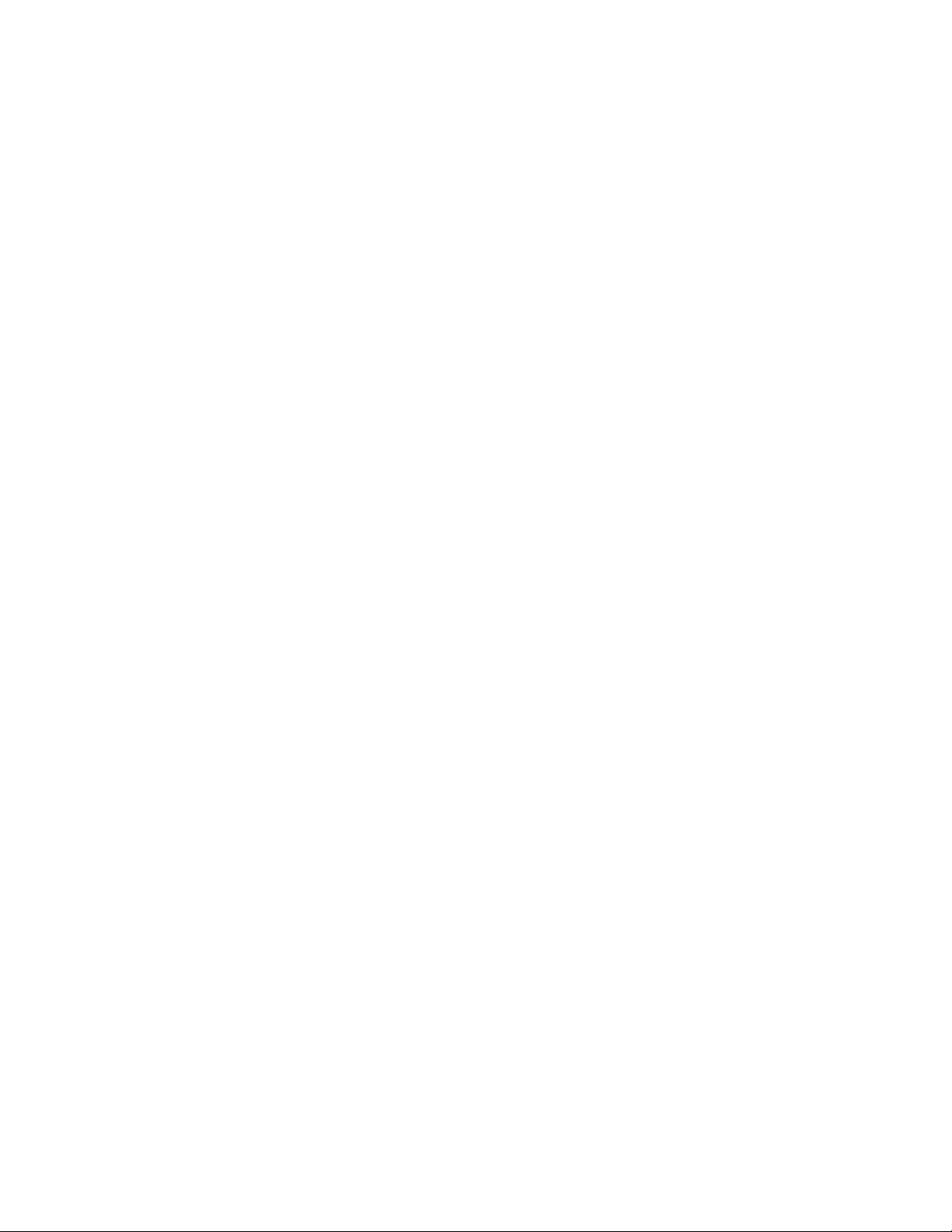
Features
• Graphic drag and drop, soft-wire configuration
• Supports configuration edit downloads in RUN
mode
• Version Control System
• User Library Creation
• Configures:
Controller
Peer-to-peer data exchange (Peer and
safety peer communication)
Recipes, SP profiles,
SP Schedules, Sequences
Alarms, events, e-mail alarms/event s
Modbus Serial and Modbus TCP
Master communications
• Graphic function block configuration and
annotations
• Allows graphic configuration partitioning for
Process and Safety
• Extensive on-line monitoring features including:
User defined and pre-def ined watch
windows
Power flow indication
Function block pin values
Multiple function block access
Signal trace-back to source
• 5 Zoom levels for detail viewing
• On-line diagnostic windows for analyzing
controller, I/O, network host and controller peer
connections
• Supports Ethernet, RS 485 direct connection to
access controller
• Supported OS:
Windows™ 7 (32 and 64 bit OS)
Windows™ 8.1 (32 and 64 bit OS)
Windows 10 (32 and 64 bit OS)
The ControlEdge HC900 Controller Designer provides
separate functional tabbed worksheets for:
• Controller hardware setup
• 559 Operator interface setup
• Function block configuration for Process
• Function block configuration for Safety
• Utilities, communication ports setup and other
diagnostic support.
• Custom Modbus Map
The user-friendly graphic function block development
environment allows partitioning of the control strategy into
up to 160 (40 for version below 6.6) “worksheets” of 20
pages each.
This allows the configuration to be organized according to
Process and Safety fun ction, providing faster
configuration access, and improved documentation. In
addition, OEMs may apply additional security to specific
worksheets to prohibit access to proprietary operations
while allowing their customers to modify unprotected
worksheets. For maximum security, the default password
access feature for worksheets may be disabled.
Function Blocks are selected from a categorized list,
dropped on a selected worksheet page, and soft-wired to
other blocks directly or via tag references. Index numbers
allow users to read or write data within the block when
the data type is not brought to an output pin of the object.
Editing tools such as box copy and paste speed
development. You may also copy and paste portions of
strategies from other configurations. The Undo feature
provides a convenient method to reverse incorre ct or
undesired actions.
Configuration Management
The controller configuration file may be imported directly
into Station Designer software for configuring 900 Control
Station operator interfaces. Maintaining controller and
operator interface configuration files that match the actual
configuration being executed in the controller is a simple
task with Controller Designer’s configuration upload
capability. When a PC with Controller Designer software
is in communication with the controller, the Upload
feature reads the configuration from the controller’s
memory and back-builds an exact configuration file in the
PC, including all text annotations used to describe
functional areas. This file can then be saved to disk as a
back-up and downloaded when needed to simplify
maintenance.
New versions of Controller Designer software may be
used to develop configurations for older controller
versions. Configurations developed for early firmware
versions of ControlEdge HC900 Controllers are
automatically converted to be compatible with newer
controller versions when saved as the desired version
level. All controllers in the ControlEdge HC900 product
line are supported with the same software. Configurations
developed with Control Builder software version 5.0 for
UMC800 Controllers may also be converted for use with
ControlEdge HC900 controllers.
Page 3
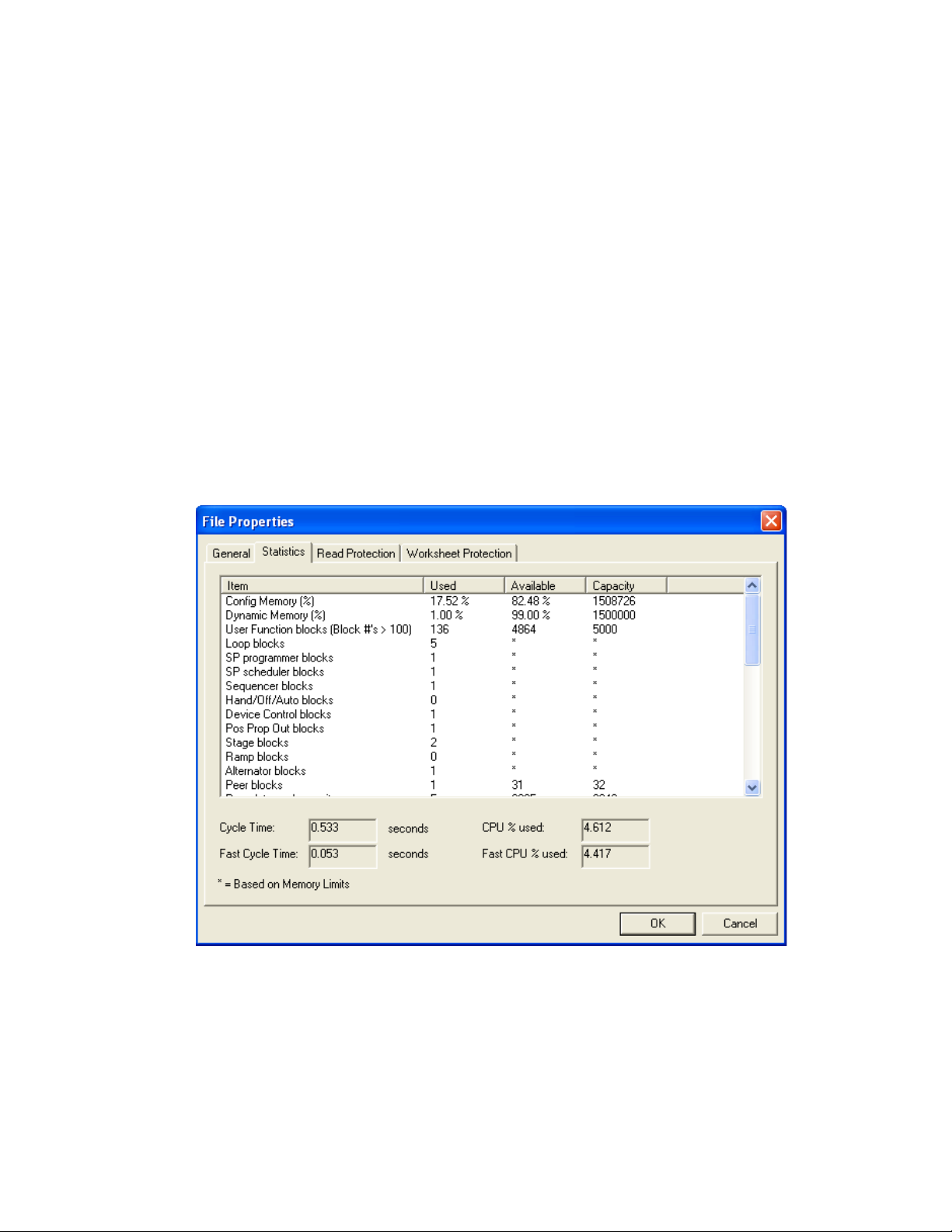
Configuration Edits-RUN Mode
Configuration changes such as block additions or
substitutions and soft-wiring can be transferred to the
controller during the RUN/PRGM mode, avoiding
initialization. All outputs and status are held during a
minimal transfer time after which processing continues at
the start of a scan. Changes with I/O module updates
require additional time. The amount of time the outputs
will be held, typically several seconds, is presented to the
user at the time of download along with options to
proceed.
Configuration changes downloaded to the controller while
the controller is in the Program mode, or if cold start is
selected while in the Run mode, all controller outputs are
turned off and a re-initialization of the controller database
is executed.
Configuration File Properties
Configuration file properties are maintained during
configuration development ide ntify ing the date of initial
file creation and the date of the last file modifi cati on.
Areas are provided to include a configuration name and
the name of the author. During configuration, a Statistics
summary (Figure 2) indicates the amount of controller
resources used by the configuration and the amount of
resources available. Security is provided via password
entry to limit access to the entire configuration or to only
user specified configuration wor ksheets.
Figure 2 - File properties
Page 4

File Browser shows all open files (configurations,
Main Menu
Main Tool Bar
Function-related Tool Bar
Config tab lists all configured blocks,
Status Bar
Functional Tabs (left to right) (see page 20 for details):
Double-click on
Edit mode Overview
recipes, data storage, and backup)
block for properties
Controller - lists I/O used, e-mail alarms
Display - format select, tag assignment , F-key assignment (limited to versions prior to 6.0)
Function Blocks - graphic configuration (shown above)
Modbus Map – shows custom Modbus addresses
Utilities - setup for ports, data storage, time, calibration and diagnostics
click on any block to find.
Worksheet Toolbox lists available
Function Blocks and software tools,
categorized by tabs Normal/Fast Scan &
by block type.
Page 5
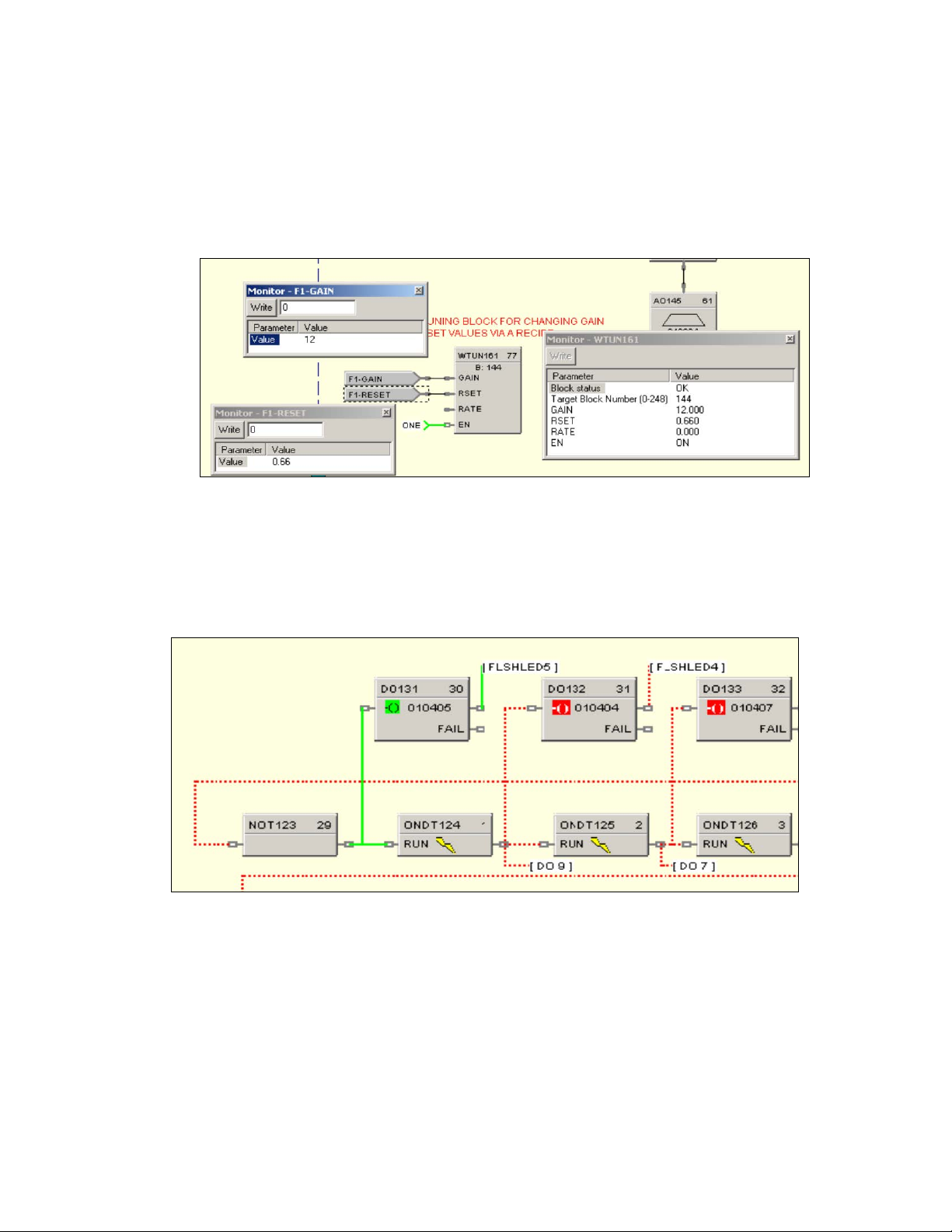
On-Line Monitoring Features
Controller Designer on-line monitoring tools allows quick analysis of configuration problems. Tools include:
1. Multiple function block monitor access on a single display from multiple worksheets. Most internal
parameters are available for read/write plus block outputs may be forced including I/O and logic blocks. Principle
blocks such as PID, Setpoint Programmer and Sequencers have dialog boxes to allow operation and test. Stored
profiles or sequences may also be selected on-line.
Figure 3 - Multiple function block monitoring
2. Logic Power Flow indication. You can choose solid green = ON/dotted red = OFF or solid red = ON/dotted green
= OFF to indicate power flow.
Figure 4 - Logic power fl ow
Page 6
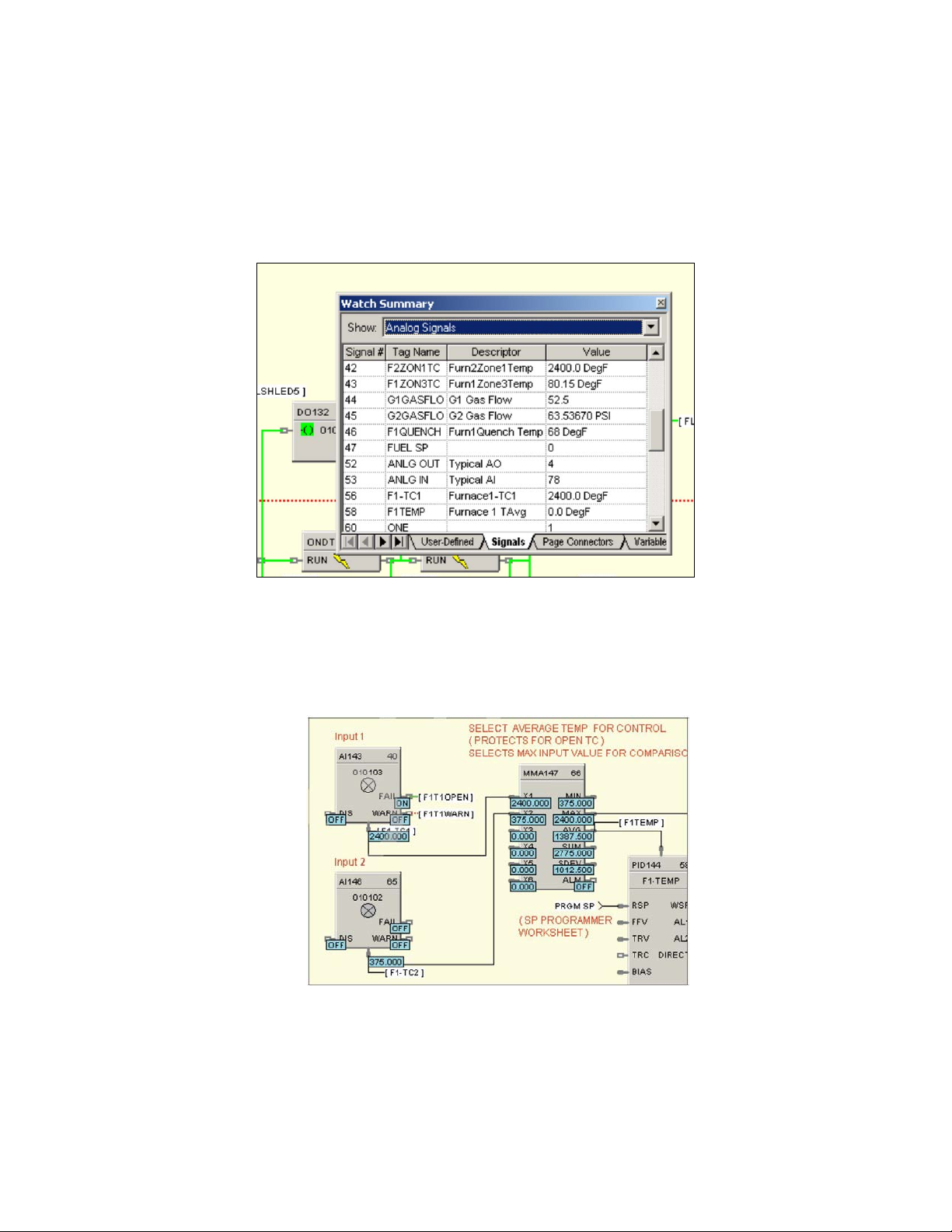
On-Line Monitoring Features (cont’d)
3. User-selected Watch Window. Allows access to digital and analog I/O, Signal Tags, Variables), and custom
display data groups by tab selection. A custom Watch Window may also be created by selecting parameters from
the configuration diagram. Write capability from Watch Windows is supported. Variables on the safety worksheet
must be enabled and restricted to non-critical safety functions for writing while operating in the safe mode. Writes
are then enabled utilizing the associated Write Variables function (WVAR) located on the process worksheet.
Figure 5 - User defined watch window
4. Dynamic function blocks input and output values. Provided when monitoring the function blocks of the
configuration diagram, the dynamic value presentation may be limited to a single pin, a single function block, or it
may encompass the entire display window.
Figure 6 - Dynamic function block values
5. Signal Trace-back for any function block input. Used to find the signal source for quick identification of potential
errors.
6. FIND. A FIND function allows location of multiple instances of specific tags across all worksheets.
Page 7
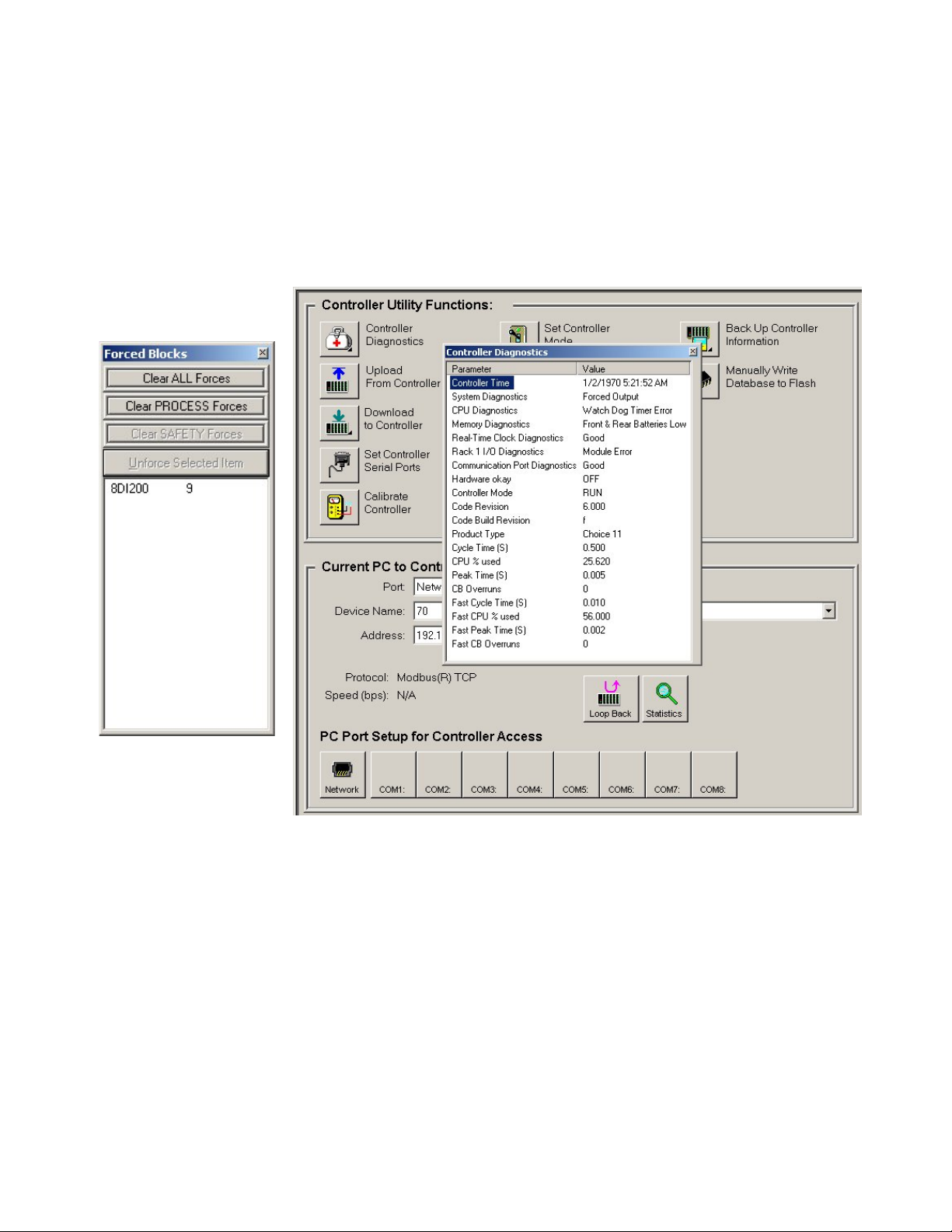
On-Line Monitoring Features (cont’d)
7. Recipe Management. A separate Recipe Management feature allows creating, editing, copying and exporting
recipes, profiles, schedules an d sequen ce s to allow transferr i ng th is infor mat ion between configurations and
controllers.
8. Diagnostic Monitoring. Provided in the Utilities section of the software to view controller status, I/O rack status
and communication port diagnostics sta tus for both serial and network ports. A search function to
locate/force/unforce function blocks is also provided.
Figure 7 - Forced blocks window (left), Diagnostic mon itor in g windo w
900 Control Station
When configuring 900 Control Station , the confi guration file from Controller Designer is imported into Station Designer
software to simplify database management when building displays. Database mismatches between the controller and
operator interface configurations are detected at run-time of the interface.
Page 8

Remote Access
Controller Designer software supports remote access to ControlEdge HC900 Controllers via Modem using Modbus Protocol
or Honeywell’s ELN Protocol. To support this function, an external modem must be connected to the serial port of the remote
controller. Controller Designer software provides a call ing lis t facility to simplify acce ss. Selecting Modem communications
from the Utilities tab and requesting a dial up operation provides the user with a calling list to access the appropriate
controller. Once communications is established, the configuration of the controller may be uploaded to the PC and edited or
monitored remotely.
Figure 9 - Remote access dialup
File Export for database transfer
When interfacing the ControlEdge HC900 controller to PC software programs or 3rd party operator interfaces, a time saving
service is provided to export tag and variable definitions in CSV or tab delimited formats. In addition, the Modbus addresses
of each configured data parameter may also be exported to a file.
Figure 10 - File Export
Page 9

Controller Designer Software Reports
Documenting your configuration is supported through a variety of report formats. Each can be print-previewed. A few of
these include a summary of the controller I/O used, function block worksheet selection (each page of diagram worksheet
printed as 8.5 x 11” sheet), function block properties, tag parameters, rec ipe lis ting s, set poi nt prof ile li stin gs, sequen cer
listings, setpoint scheduler listings, OI display groups, and controller setup. For signal tracing, a Where Used list is also
provided.
Figure 11 - Sample Where Used Report
Page 10

Version Control
The Version Control System provides capabilities to save changes made to the cde and non cde files over time and creates
repositories to manage differe nt versi ons.
This helps to manage, track, and compare differences between two revisions.
Page 11

Report summary
The report provides details of compared data between two files or versions. The data is classified and presented under
different categories such as Controller, Process, Safety, and Difference Summary. This report can be exported to Microsoft
Excel file and used for future references.
Paste special functionality
This window allows the user to find and replace text and add a prefix or suffix to the item names. This will help to maintain
consistency across the item names.
Page 12

Find and Replace
The Find and Replace feature allows the user to identify specific tags and replace them in all instances at the same time.
Library Functionality
This functionality helps to export a group of the control logic and thereby save to a location. These groups can be imported in
the worksheet whenever required. This saves time spent in recreating the control logics again. It is easy to share and reuse
by other users via the designer software.
Page 13

Help
Controller Designer provides extensive user help in the form of topical help information that may be accessed from the Help
selection on the main menu. Help information in this section cover subjects from how to get started to extensive detail on
each function block. See Figure 12.
Figure 12 - Topic help
Topic help specific to each function block is available. See Figure 13.
Figure 13 - Right-clicking on an AI block (L) to access its help (R)
Page 14

Help (Continued)
Popup help for entry fields is available. See Figure 14.
Figure 14 - Right-clicking on a recipe description to see its popup help
ControlEdge HC900 Controller Utilities Software
HC Utilities is a separate optional PC software application
that provides many of the user maintenance and
diagnostic functions of HC Designer software but restricts
configuration changes. This software is an ideal program
for OEMs and Integrators who wish to provide a
maintenance program to their customers without the risk
of unauthorized changes to the controller’s program.
Files created in HC Utilities for Recipes, and Data
Storage schedules may be loaded into the system via
serial communications, network communications.
The serial and network interface capabilities also allow
users to download new controller configurations or
perform equipment firmware upgrades.
Features include:
• Recipe development: (Variables, Setpoint
Profiles, Setpoint Schedules, Sequences)
• Data storage schedules
• Set controller communication ports
• Calibrate controller I/O
• Configuration reloads
• Firmware Upgrades
• View controller diagnostics
• Monitor controller configurations of unlocked
worksheets
Page 15

TABLE 1 – ControlEdge HC900 Controller Designer & Controller Utilities Software Specifications
Specifications
Design
PC Requirements Software runs on Windows™ 7 (32 & 64 bit OS) or Windows 10 (32 & 64 bit OS)
Minimum—Pentium Class 1.5 GHz with 1 GB of RAM (2.5 GHz with 4GB with multi core is
recommended for better performance)
Screen resolution – SVGA (1024x768 recommended) or better
Configuration (HC
Designer only)
Monitoring On-line monitoring allows user to test the developed configuration.
System
Interconnection
Modem PC Interface: Supports Microsoft Windows Telephony API (TAPI) device independent modem
Off-line configurations with optional on-line (Run mode) configuration download.
Connected to controller through its Ethernet 10/100 Base-T host ports, RS485 port.
Maximum Distance for Ethernet Connection: Not limited, per user network topology
Cable termination: RJ-45
communications. Baud rate = 1200 to 56.6KB selectable
Controller Interface: Connects to the controller configuratio n port . M ost commer c ial ly availa ble
modems with equivalent specifications to those validated should function with the ControlEdge
HC900 controller. The following modems have been validated: 3COM US Robotics 56K
Data/Fax External Modem, Zoom 56K Dual mode External Modem, Best Data 56SX Data Fax
External Modem
The modem must have the following capabilities:
• Auto answer
• Can operate at 1200 baud, 8 data bits, 1 stop bit, and no parity
• Hardware handshaking can be disabled
• Software handshaking can be disabled
• Data Terminal Ready (DTR) input can be disabled
• Result codes can be suppressed
• Echo can be disabled
• Must be equipped with non-volatile memory (NVRAM) so that settings that are
configured using command strings can be retained dur i ng a power-outage
• Must be able to load the NVRAM settings automatically on power-up
Page 16

TABLE 2 ControlEdge HC900 Controller Designer & Controller Utilities Software Functions
Controller CPUs
supported
Controller Firmware
Version Supported
Configuration File
Conversions
Recipe Development Recipes may be developed for Setpoint Profiles, Setpoint Schedules, Variables and
Data Storage
Schedules
C30, C50, C70 and C75
Software version number must be equal to or a higher number than the controller firmware
version number
Can convert between certain versions or CPU types.
Sequences.
Recipes may be stored as separate files, downloaded to a controller and/or printed for a hard
copy record.
Data Storage schedules in the controller may be developed using a dedicated type of function
block. Data files are accessed via communications using HC Historian software.
ControlEdge HC900 Supports History Backfill when used along with Experion HS
• Benefit: - Critical Data Protection and Compliance
• Target: - customers with critical data needs; aerospace manufacturing for complete
records of the complete manufacturing process, food & beverage where accurate data
on manufacturing and warehousing is required, pilot plants for accurate data retention
of processes for new product docu ment ati on, data ce ntr es .
• Secures critical customers from:
− Network outage or communication glit che s
− Experion HS server outages, shutdowns, MS updates
• At all other times, the Experion HS history database remains the master
• Backfills ONLY occur when plant data is missing
Security Password security may be applied to the entire configuration file and/or to individual
worksheets within a file. Default security may be disabled for worksheets.
Concurrent operation One instance of HC Designer or HC Utilities per PC at a time
Printing The following are available for printing: Controller (hardware and email assignments)
Function Block diagram (Process and/or Safety worksheets, block parameters, Modbus
registers, tags, where-used list, statistics)
Display (display settings, help screens, display key assignments, data storage schedule)
Recipes (variables, setpoint pr ofile s, setp oin t sche dule s, seq uenc es)
Alarm and Event groups
Export Files Format – CSV, Comma delimited or Tab delimited
Types: Controller – (I/O)
Function block Modbus Register Map
Function block tags
Recipes
Controller
maintenance
Calibration – Analog Input Modules
TC Cold junction
Analog Output Modules
Position Proportional Output function blocks
Set controller time
Serial Port setup
Perform controller firmware upgrades
Page 17

TABLE 3 Summary of ControlEdge HC900 Controller Designer & Controller Utilities Software Main Window Menu
Selections
Main Menu Selection Description
File • New: Provides dialog box
• Open: Opens an existing Controller Designer configuration.
• Close: Closes the active window.
• Save: Saves the active configuration.
• Save As: Can name the active configuration, select the target CPU type and revision and
select the directory where file is to be stored.
• Download: Alternate selection for download of saved configuration
• Upload: Alternate selection for upload of complete configuration in controller including
graphic pages, text annotations, stored recipes/profiles/schedules/sequences, OI display
assignments, OI data storage setup
• Upload Recipes: Uploads individual recipe files for variables, setpoint profiles, setpoint
schedules and sequences. (Allows print, save, edit or download.)
• Backup controller: Saves backup configuration file. cbk.
• Properties: File properties, statistics (capacity usage), file read protection, worksheet
protection (password access to individual worksheets)
• Write Protect File: Can enter and confirm a password for the selected file.
• Print Report: Provides report printout selections for documentation including configured I/O
list, worksheets, block parameters, tag list, display listing, recipes, SP profiles, SP
schedules, sequences, alarms and event list.
• Print Report Preview: Provides print preview of report selection plus print selection
• Printer Setup: Can select printer, paper type, and orientation.
• Exit: Exits the Controller Designer application.
Edit (HC Designer
only)
• Toolbar: Displays or hides the toolbar in the top of the Main window.
• Undo/redo: undo/redo last edit
• Cut, Copy, Paste: Editing functions for function block diagram items.
• Delete: Deletes the currently selec ted ite m on the fun ctio n block diagr am .
• Append FBD (Function Block Diagram) Worksheet: A dd s a wor ksheet
• Delete FBD Worksheet: Deletes a worksheet and its contents
• Reorder FBD: Allows the sequence of worksheets to be changed.
• Worksheet properties: Adds title and description for worksheet
• Unlock Worksheet: Allows entry of password to unlock protected worksheet
• Block and Tag Order: Shows list for ordering block sequen ce (fast and nor mal scan ra tes) ,
ordering of major blocks such as control loops for display purposes
• Loop Mode Priority: Lets you select which has priority: Manual Mode or Tracking Mode.
• Alarms: Displays alarm groups for setup or changes
• Events: Shows tag listing for assignment and annunciation as reportable events
• Edit Fixed Modbus Register Map: Allows limited editing of pre-assigned (fixed) Modbus
addresses.
• Configure Modbus Map Type: For extensive Modbus address editing, select this to change
from fixed map to custom map.
• Defragment Function Block List: Frees up memory consumed by previously deleted function
blocks.
• Find: Directs to area of diagram for tagged variables and blocks.
• Go To: Can enter the page number of Worksheet to which you want to go.
• Options: Warning Level: Can enable or disable the Open Input and Unassigned I/O
warnings on download. Default Annotation Attributes: Sets the default text attributes for
annotation entries.
Page 18

TABLE 3 Summary of ControlEdge HC900 Controller Designer & Controller Utilities Software Main Window Menu
Selections
View
• Status Bar: Displays or hides the status bar at the bottom of the Main window.
Main Menu Selection Description
• File Browser: Displays all open files (configurations, recipes, data storage)
• Worksheet Toolbox: Enables function block diagram tool category listing
• Trace Window: Shows listing of connection routing for selected input pin to function block
• Localization: For switching between supported languages by HCD tool
• Phone Book: Shows editable list of phone numbers
• Grid: Can place a grid in the function block diagram.
• Zoom Out: Can zoom out to see more of a document (5 levels).
• Zoom Normal: Returns object to normal size (Zoom In).
Monitor • Monitor Mode: Enables monitor mode. Enables toolbar for m onitor ing se lec tion s
• Monitor Toolbar: Disables/Enables monitoring toolbar
• Set Update Rate: Provides mo nitoring update rate selection – ¼ sec., ½ sec., 1 sec., and 5
sec.
• Set Logic State Colors: Se lec t a color sch eme for indicat ing the on/off status of digital wires,
digital signal tags, page connectors, and logic inversion.
• Watch Summary Window: Enables watch window with tabbed selection of I/O, Signal Tags,
Variables (write-capable), and display groups (write-capable). Writes are restricted from
running in Safe "RUN" mode unless enabled for non-critical safety functions located on the
safety worksheet. Writes are preformed using the Write Variable (WVAR) on the process
worksheet and connected to the associated variable in the safety worksheet.
• Controller Diagnostics: Displays controller diagnosti cs.
• Rack Diagnostics: Displays rack and I/O diagnostics.
• Controller Ports Diagnostics: Provides menu selection of all ports for displaying diagnostic
status including Ethernet port, RS-485 port, Host connections, Expansion Rack port, Peer
to peer connections
• Modbus Port Diagnostics
• Monitor Function Block: Alternate selection for enabling function block monitoring
• Forced Blocks: Displays all blocks with force conditions
• Show/Hide All Function Block Windows: Allows monitored blocks to be disabled/enabled for
viewing
• Show/Hide All Pin Data: Displays monitoring values (numeric or On/Off state) at any input
or output pin
• Show/Hide All Monitor Windows: Allows all monitoring windows to be disabled/enabled for
viewing
Page 19

TABLE 3 Summary of ControlEdge HC900 Controller Designer & Controller Utilities Software Main Window Menu
Selections
• Compare: Compares differences between two revisions of the cde file.
Main Menu Selection Description
Recipes • Allocate Recipe Memory: Allocates memory in controller to allow for more or fewer recipes
in the four pools below.
• Recipes (Variables): Displays recipe pool, allows stored recipe review, supports recipe
development, recipe printout is selectable
• Setpoint Profiles: Displays setpoint profile pool, allows stored profile review, supports profile
development, profile printout is selectable
• Setpoint Schedules: Displays setpoint schedules, allows stored schedule review, supports
schedule development, schedule printout is selectable
• Sequences: Displays sequence pool, allows stored sequencer review, supports sequencer
development, sequence printout is selectable
Window • Cascade: Arranges windows so that they overlap.
• Tile Horizontally: Arranges windows over and under each other. Each window is visible and
none overlap.
• Tile Vertically: Arranges windows side by side. Each window is visible and none overlap.
• Arrange All:
Version Control • Version Control Settings: Creates or uses existing repository and working folder.
• Version Control Explorer: Shows the folder structure and status of the files in the working
folder.
• Checkin To Version Control: Stores the changes from the working folder to repository
folder.
Help
• Help Topics: Calls up the top-level Help Contents page.
• About Help: Displays copyright and software version information.
Page 20

Description
TABLE 4 ControlEdge HC900 Controller Designer Functional Tabs
Tab
Controller Displays the I/O used in configuration by rack, module, channel. Supports conf iguration of:
• Controller name (for network peer addressing)
• E-mail alarm setup
Display (for support of
legacy 559 and 1042
OI functionality)
Available for
configurations prior to
version 6.000
Function Blocks Supports configuration of control and data acquisition strategy using function blocks available from
Modbus Map Appears when using a custom Modbus map. Custom Modbus map lets you assign blocks and
Utilities Supports configuration of:
Displays the 559 and 1042 operator interface setup. Supports configuration of:
• Operator interface displays (for example: trends, horizontal or vertical bars)
• Alarms
• Events
• Operator interface security
• Filenames
• Help displays
• Startup display
category tree. Up to 40 named worksheets with 20 pages each can be assigned.
parameters to custom addresses rather than pre-assigned fixed Modbus addresses.
• PC commu nications po rts (Com1 – Com8), selectable controller IP addresses
• Controller communications ports and IP address setup with auto-detect/ver ifi cat ion sel ect io n
• Real-time clock, cont roller mode
• Other functions:
• Controller, I/O, controller communications port, peer controller diagnostics
• Analog I/O calibration
• Slidewire calibration (Position Proportional Output)
• Show I/O force conditions (HC Designer only)
• Upload, Download and Loop-back check functions
Warranty/Remedy
Honeywell warrants goods of its manufacture as being free of defective materials and faulty workmanship. Contact your local
sales office for warranty information. If warranted goods are returned to Honeywell during the period of coverage, Honeywell
will repair or replace without charge those items it finds defective. The foregoing is Buyer's sole remedy and is in lieu of all
other warranties, expressed or implied, including those of merchantability and fitness for a particular purpose.
Specifications may change without notice. The information we supply is believed to be accurate and reliable as of this
printing. However, we assume no responsibility for its use.
While we provide application assistance personally, through our literature and the Honeywell web site, it is up to the
customer to determine the suitability of the product in the application.
Page 21

For more information
Process Solutions
1250 W Sam Houston Pkwy S
Honeywell Control Systems Ltd
2019 Honeywell International Inc.
Shanghai City Centre, 100 Jungi Road
www.honeywellprocess.com
Sales and Service
Fax: +(822) 792 9015
For application assistance, current specifications, pricing, or name of the nearest Authorized Distributor, contact one
of the offices below.
ASIA PACIFIC
Honeywell Process Solutions,
(TAC)
hfs-tac-
support@honeywell.com
Australia
Honeywell Limited
Phone: +(61) 7-3846 1255
FAX: +(61) 7-3840 6481
Toll Free 1300-36-39-36
Toll Free Fax:
1300-36-04-70
China – PRC - Shanghai
Honeywell China Inc.
Phone: (86-21) 5257-4568
Fax: (86-21) 6237-2826
Singapore
Honeywell Pte Ltd.
Phone: +(65) 6580 3278
Fax: +(65) 6445-3033
South Korea
Honeywell Korea Co Ltd
Phone: +(822) 799 6114
EMEA
Honeywell Process Solutions,
Phone: + 80012026455 or
+44 (0)1344 656000
Email: (Sales)
FP-Sales-Apps@Honeywell.com
or
(TAC)
hfs-tac-support@honeywell.com
AMERICA’S
Honeywell Process Solutions,
Phone: (TAC) 1-800-423-9883 or
215/641-3610
(Sales) 1-800-343-0228
Email: (Sales)
FP-Sales-Apps@Honeywell.com
or
(TAC)
hfs-tac-support@honeywell.com
Specifications are subject to change without notice
To learn more about ControlEdge HC900
Controller, visit www.honeywellprocess.com
Or contact your Honeywell Account Manager
Honeywell
Houston, TX 77042
Honeywell House, Skimped Hill Lane
Bracknell, England, RG12 1EB
Shanghai, China 20061
51-52-03-43
November 2019
