Page 1
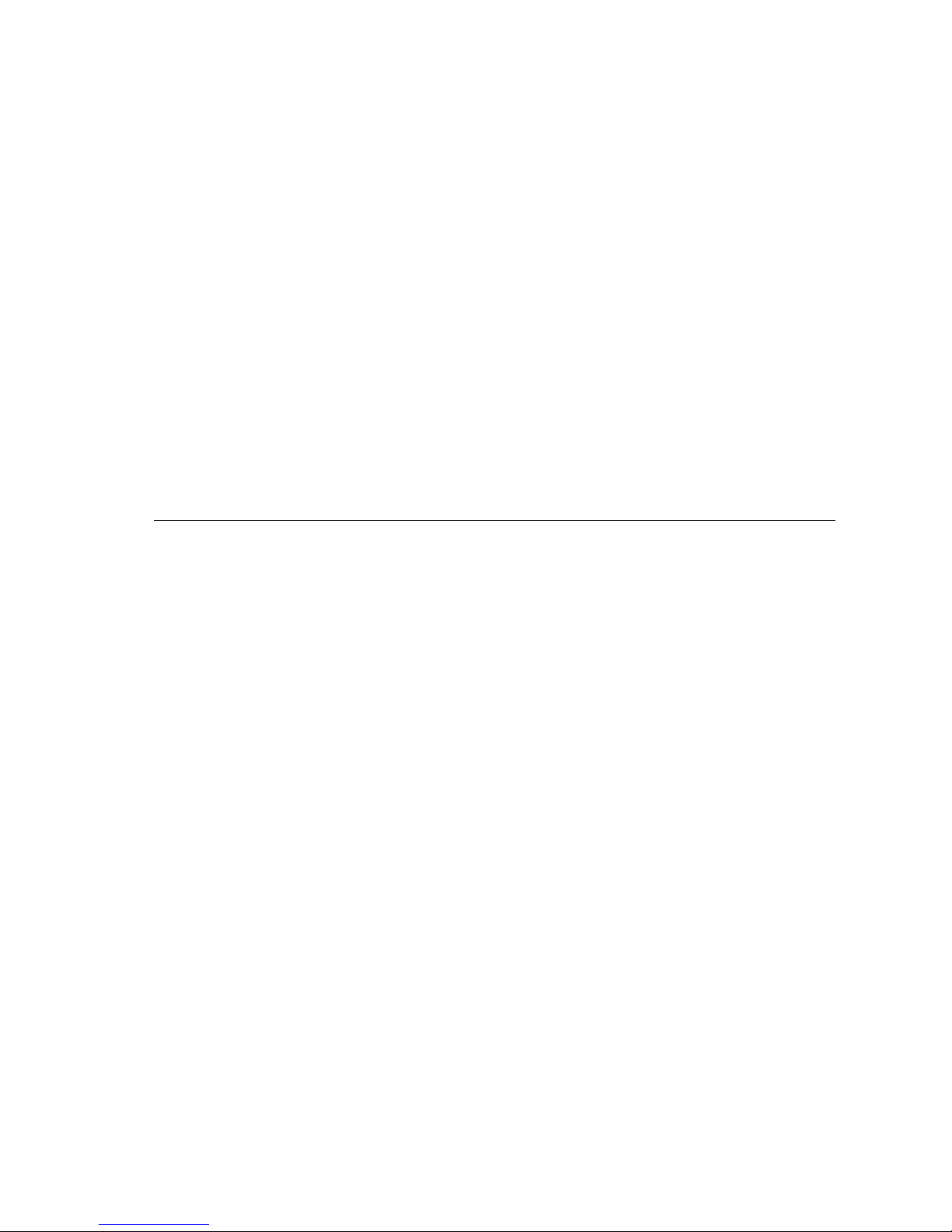
Honeywell
Automation
Server
With Digital Deck
Advanced Media
Manager
User Guide
Page 2

Copyright and Trademark
© Copyright 2005 by Digital Deck, Inc. and may not be reproduced in whole or
in part, by any means, without written permission.
Digital Deck and eDeck are trademarks of Digital Deck, Inc. Trademark names
marked ™ or ® and other company and product names may be trademarks or
registered trademarks of their respective vendors or organizations.
Title, Part, and Release Numbers
Title: Digital Deck Entertainment System User Guide
Part Number: DD000300-01010003
Release Number: v HW01
Information in this guide is subject to change without notice and does not
constitute a commitment on the part of Digital Deck, Inc. It is supplied on an “as
is” basis without any warranty of any kind, either explicit or implied. Information
may be changed or updated in this guide at any time.
This material was written and produced by Lasselle-Ramsay, Mountain View,
CA (www.lr.com).
Page 3

Table of Contents
Preface . . . . . . . . . . . . . . . . . . . . . . . . . . . .1-vii
About This Guide . . . . . . . . . . . . . . . . . . . . . . . . . . 1-viii
Chapter 1 Digital Deck Entertainment System Overview
System Overview . . . . . . . . . . . . . . . . . . . . . . . . . . . 1-2
HAS Component Overview . . . . . . . . . . . . . . . . . . . . 1-4
HAS (Honeywell Automation Server) . . . . . . . . . . 1-4
eDeck . . . . . . . . . . . . . . . . . . . . . . . . . . . . . . . . . . 1-6
Remote Control . . . . . . . . . . . . . . . . . . . . . . . . . . 1-9
How the HAS with AMM Works . . . . . . . . . . . . . . . 1-11
“Connected Home” Entertainment . . . . . . . . . . . . 1-12
Digital Deck Main Menu . . . . . . . . . . . . . . . . . . . 1-13
“Whole Home” Digital Video Recorder . . . . . . . . 1-14
Chapter 2 Watching Television
Television Overview . . . . . . . . . . . . . . . . . . . . . . . . . 2-2
Getting Started . . . . . . . . . . . . . . . . . . . . . . . . . . . . . 2-3
Changing Channels . . . . . . . . . . . . . . . . . . . . . . . . . 2-4
Surfing Channels Manually . . . . . . . . . . . . . . . . . . 2-4
Using the Channel Guide . . . . . . . . . . . . . . . . . . . 2-5
Searching for Shows . . . . . . . . . . . . . . . . . . . . . . . . 2-7
Using the Transport Controls . . . . . . . . . . . . . . . . 2-10
Honeywell HAS with Digital Deck AMM iii
PN: DD000300-01010003
Page 4
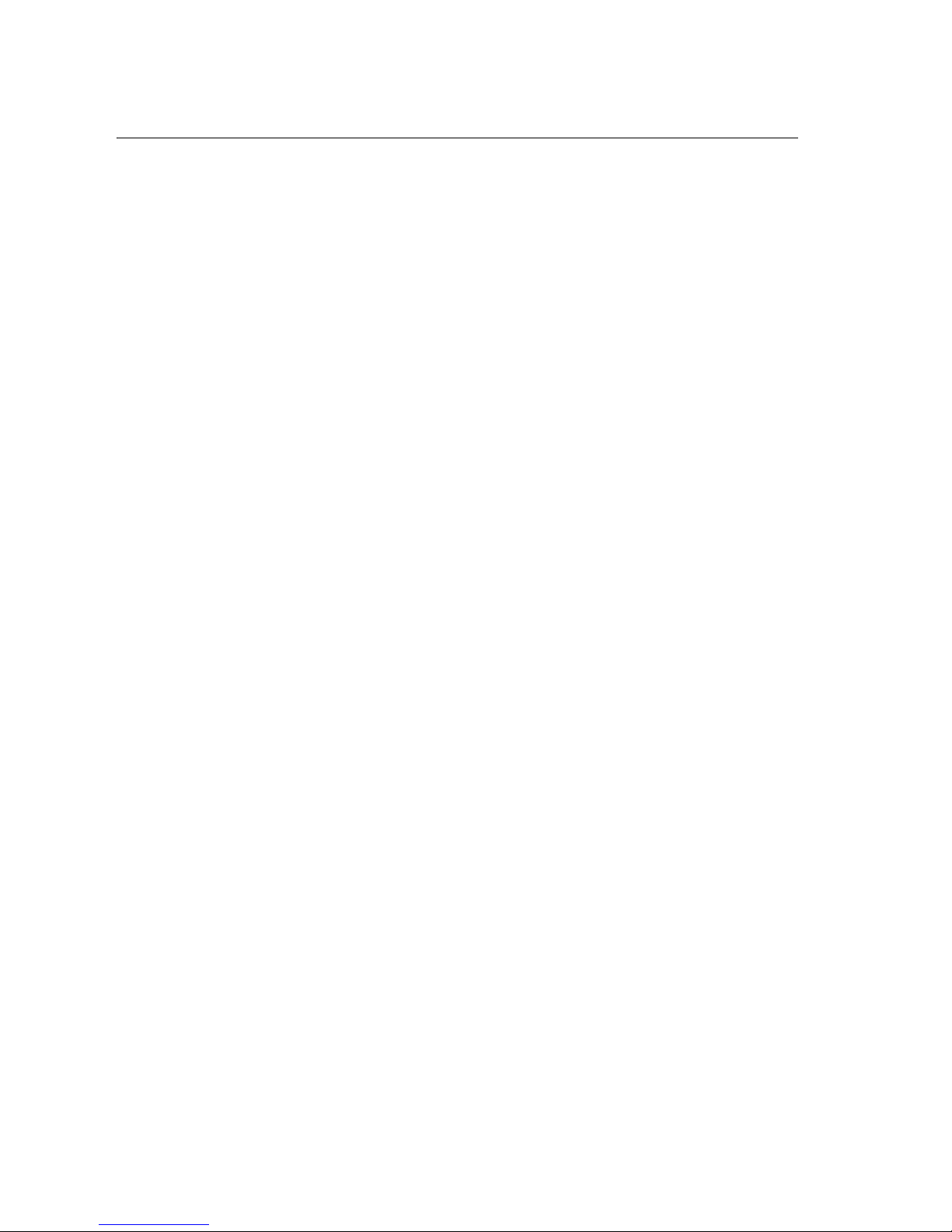
Table of Contents
Chapter 3 Recording Shows
Recording Overview . . . . . . . . . . . . . . . . . . . . . . . . . 3-2
Recording a Live Show . . . . . . . . . . . . . . . . . . . . . . . 3-3
Scheduling a Show to be Recorded . . . . . . . . . . . . 3-6
Managing Your Scheduled Recordings . . . . . . . . . . 3-7
Prioritize Your Scheduled Recordings . . . . . . . . . . 3-9
Recording Function Indicators . . . . . . . . . . . . . . . 3-14
Watch Recorded Shows and Digital Video Files . 3-15
Chapter 4 Enjoying Your Entertainment Media Files
PC Files Overview . . . . . . . . . . . . . . . . . . . . . . . . . . . 4-2
Managing Your Digital Entertainment Media Files . 4-2
Adding Media Files . . . . . . . . . . . . . . . . . . . . . . . . 4-4
Deleting Media Files . . . . . . . . . . . . . . . . . . . . . . . 4-6
Creating Playlists and Slide Shows . . . . . . . . . . . . 4-7
Watching Video . . . . . . . . . . . . . . . . . . . . . . . . . . . . . 4-9
Playing Music . . . . . . . . . . . . . . . . . . . . . . . . . . . . . . 4-12
Viewing Photos . . . . . . . . . . . . . . . . . . . . . . . . . . . . 4-18
Viewing Slide Shows . . . . . . . . . . . . . . . . . . . . . . 4-20
Chapter 5 Playing DVDs and Video Tapes
Playing DVDs and Video Tapes Overview . . . . . . . . 5-2
Watching Video Locally . . . . . . . . . . . . . . . . . . . . . . 5-3
Watching Video from a Video Device in Another Room
5-5
Controlling Devices Connected to an Deck . . . . . . 5-8
iv Honeywell HAS with Digital Deck AMM
PN: DD000300-01010003
Page 5
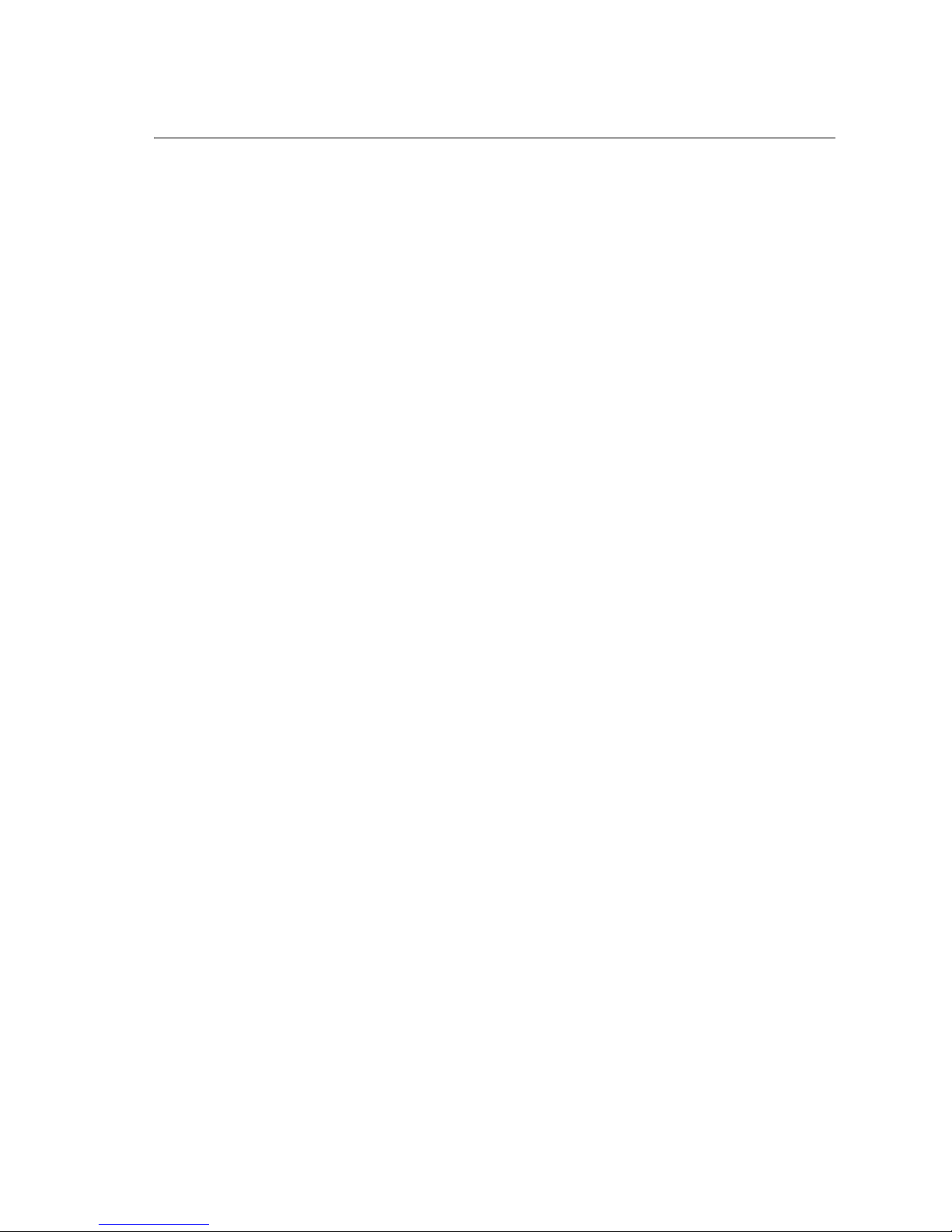
Table of Contents
Chapter 6 Searching for Media
Searching Overview . . . . . . . . . . . . . . . . . . . . . . . . . 6-2
Searching for Media . . . . . . . . . . . . . . . . . . . . . . . . . 6-2
Chapter 7 Troubleshooting
Frequently Asked Questions . . . . . . . . . . . . . . . . . . 7-3
General . . . . . . . . . . . . . . . . . . . . . . . . . . . . . . . . . 7-3
Features . . . . . . . . . . . . . . . . . . . . . . . . . . . . . . . . 7-8
Network and Connections . . . . . . . . . . . . . . . . . 7-10
Glossary Terms . . . . . . . . . . . . . . . . . . . . . . . . . . . . 7-13
Customer Support . . . . . . . . . . . . . . . . . . . . . . . . . . 7-16
Honeywell HAS with Digital Deck AMM v
PN: DD000300-01010003
Page 6
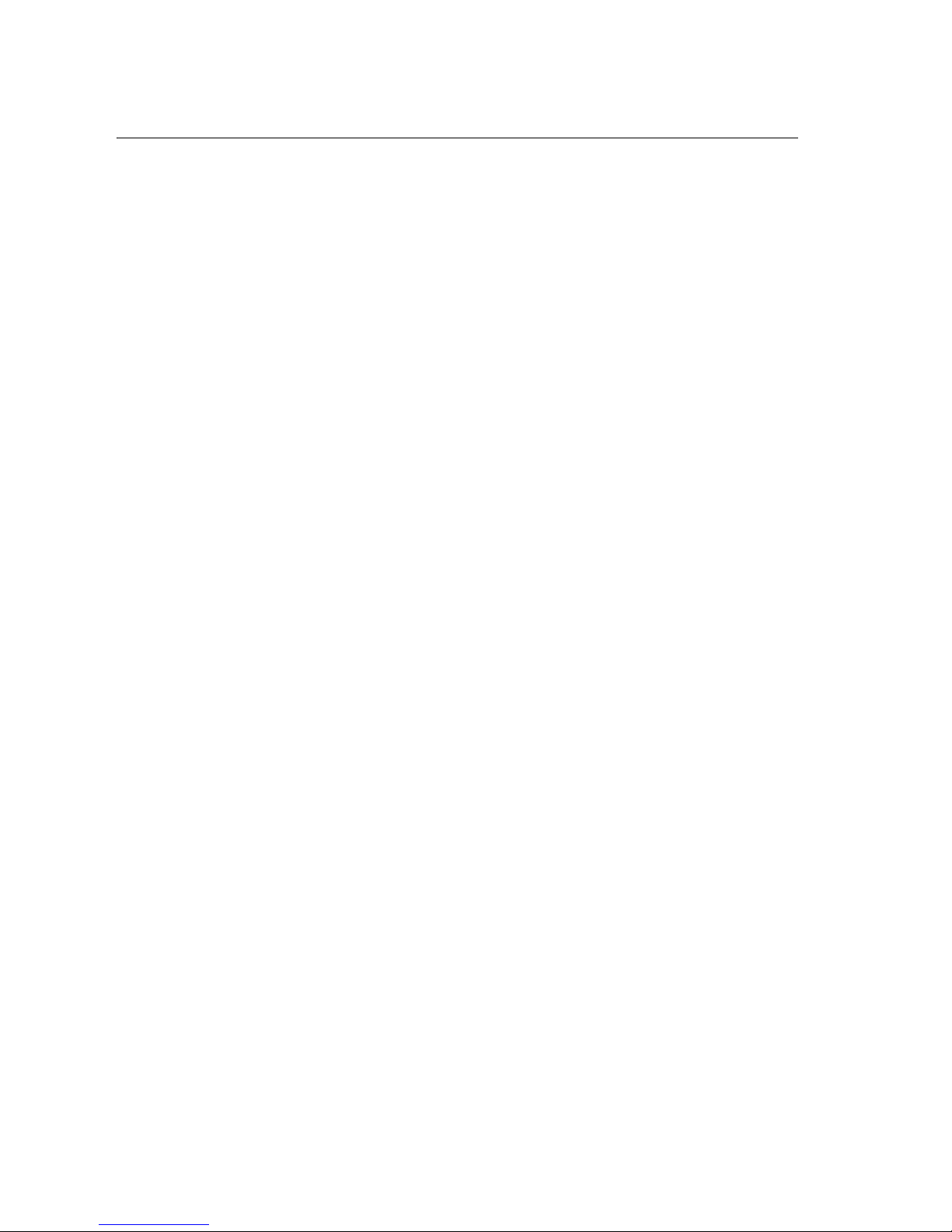
Table of Contents
vi Honeywell HAS with Digital Deck AMM
PN: DD000300-01010003
Page 7
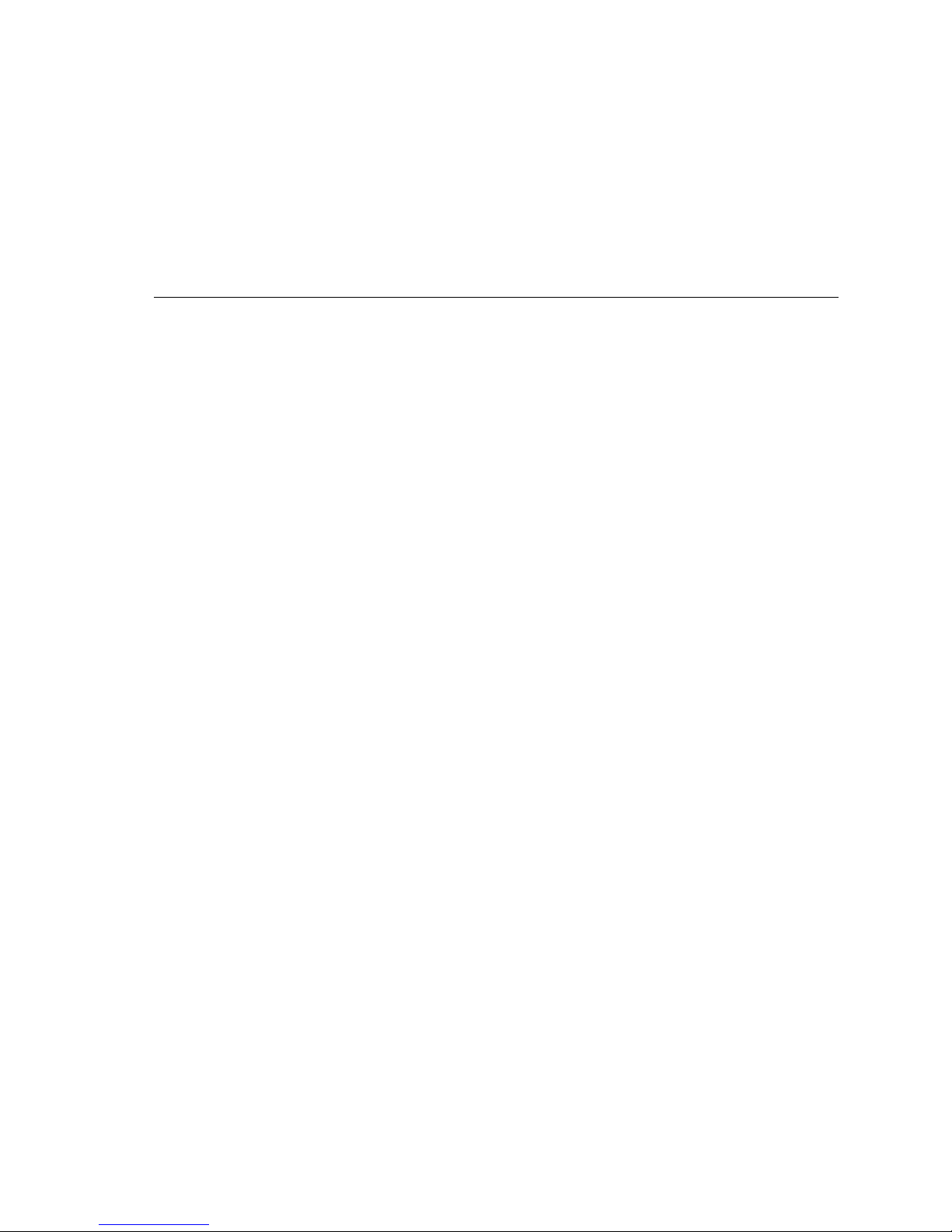
Preface
The Honeywell Automation Server (HAS) with Digital
Deck Advanced Media Manger (AMM) combines
leading-edge entertainment features, such as media
server and whole-home DVR, to deliver a wide range of
entertainment—including music, photography, TV, and
movies—throughout the home. AMM addresses the
individual entertainment preferences of every member of
your household.
With Digital Deck AMM you can watch, pause, and
rewind live TV, record your favorite shows with the
touch of a button, watch recorded shows in any room,
view slideshows of your digital photos from any TV,
listen to your digital music through any TV or stereo, and
watch movies from DVD players or VCRs anywhere in
the house. Now, live and recorded entertainment can be
enjoyed wherever and whenever you like.
This User Guide will show you how to take advantage of
these and other entertainment features of your HAS with
a simple click on your Digital Deck remote control.
Honeywell HAS with Digital Deck AMM vii
PN: DD000300-01010003
Page 8
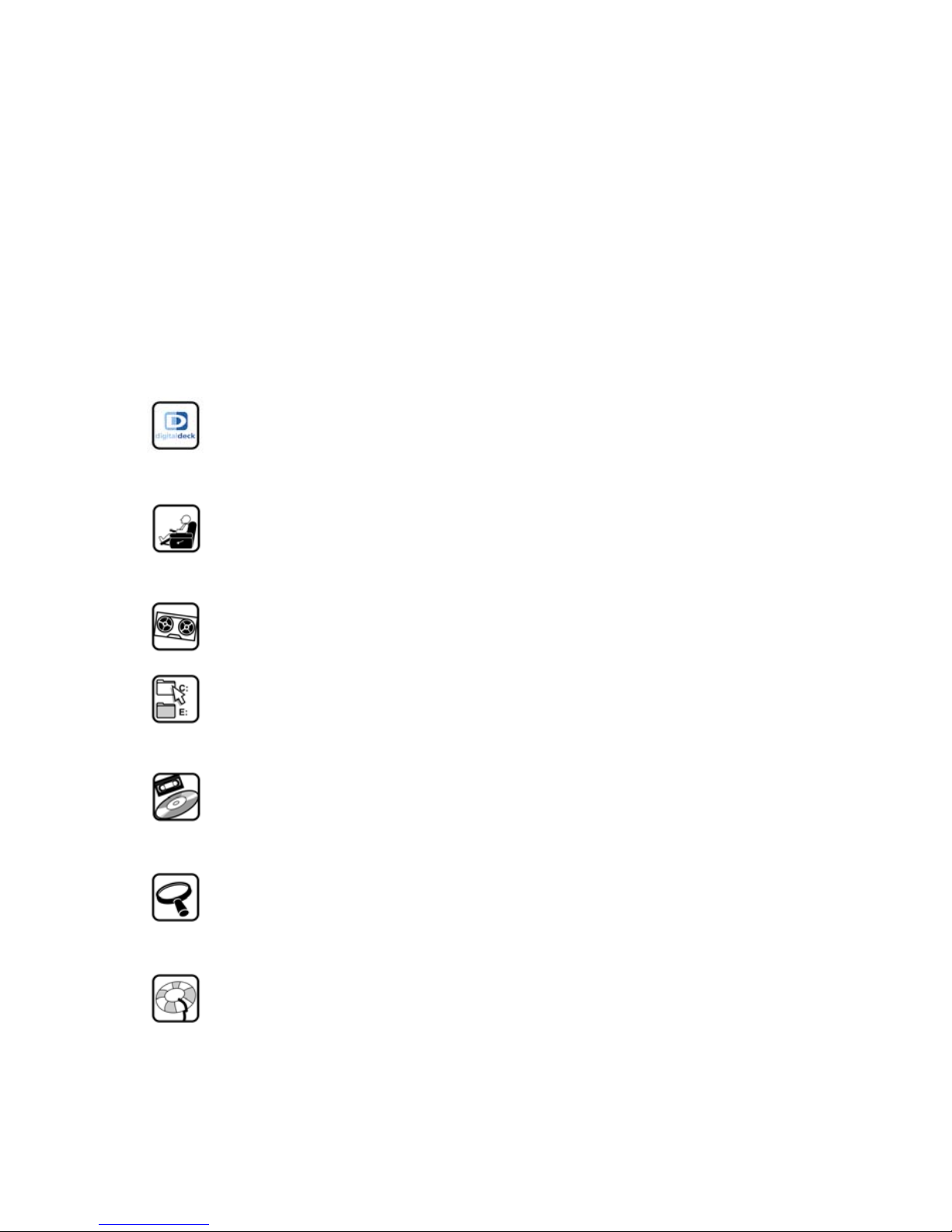
Preface
About This Guide
About This Guide 0
Each chapter in this User Guide contains a functionality
overview and step-by-step, illustrated procedures that
walk you through the individual features of the HAS
system.
Chapter 1: Digital Deck Entertainment Network
Overview—Learn more about your Digital Deck system,
its components, and its unique features.
Chapter 2: Watching Television—Learn how to use the
Digital Deck television features to find and view
programs.
Chapter 3: Recording Shows—Learn how to record,
prioritize recordings, and view recorded programs.
Chapter 4: Viewing Your Entertainment Media F iles—
Learn how to manage and play your digital music, photo,
and video entertainment files.
Chapter 5: Playing DVDs and Video Tapes—Learn
how to access and control your VCR and DVD players on
Digital Deck from any room.
Chapter 6: Searching for Media—Find your favorite
shows and all of your digital music, photo, and video files
on the Digital Deck.
Chapter 7: Troubleshooting—Frequently Asked
Questions and customer support information.
viii Honeywell HAS with Digital Deck AMM
PN: DD000300-01010003
Page 9
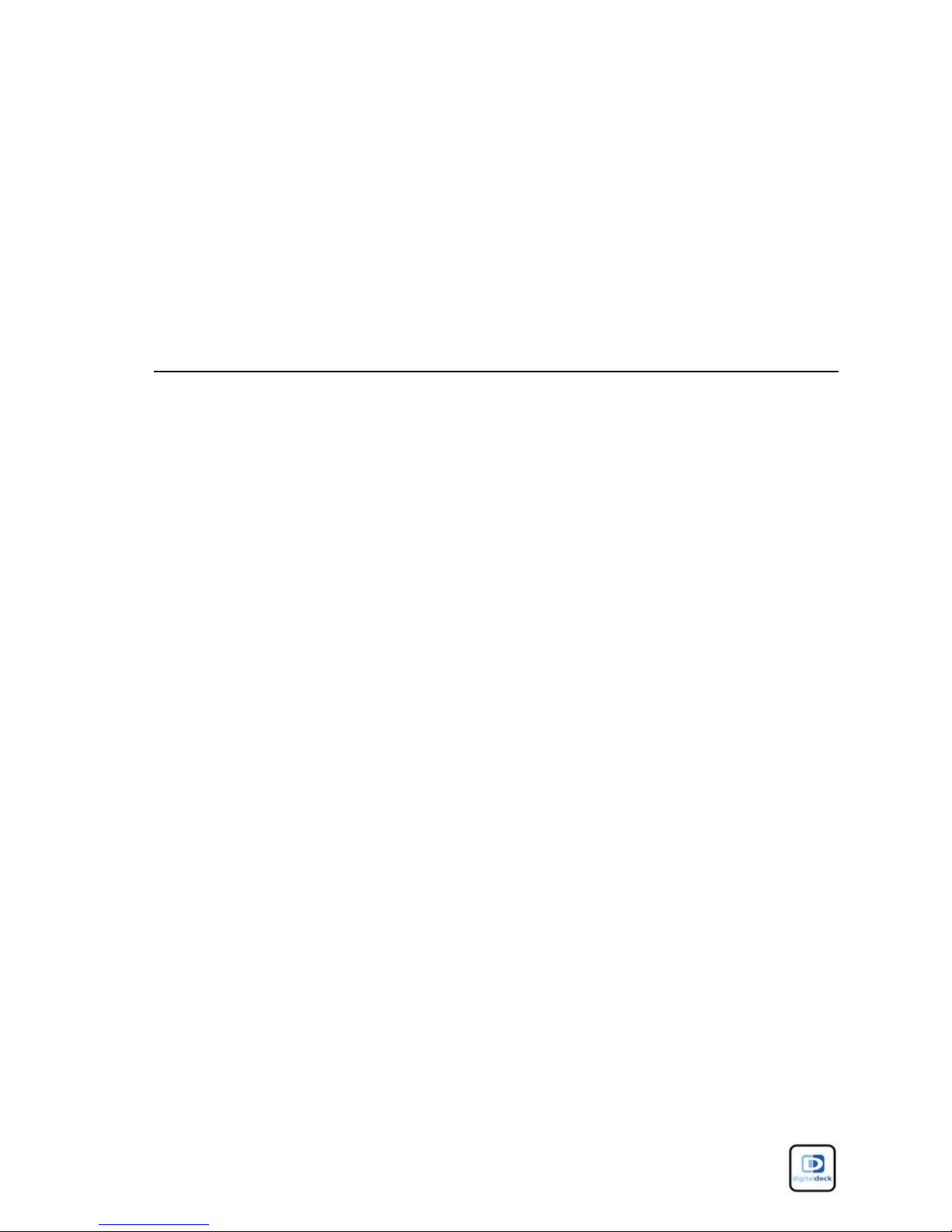
1
Digital Deck
Entertainment
System Overview
Honeywell HAS with Digital Deck AMM 1-1
PN: DD000300-01010003
Page 10
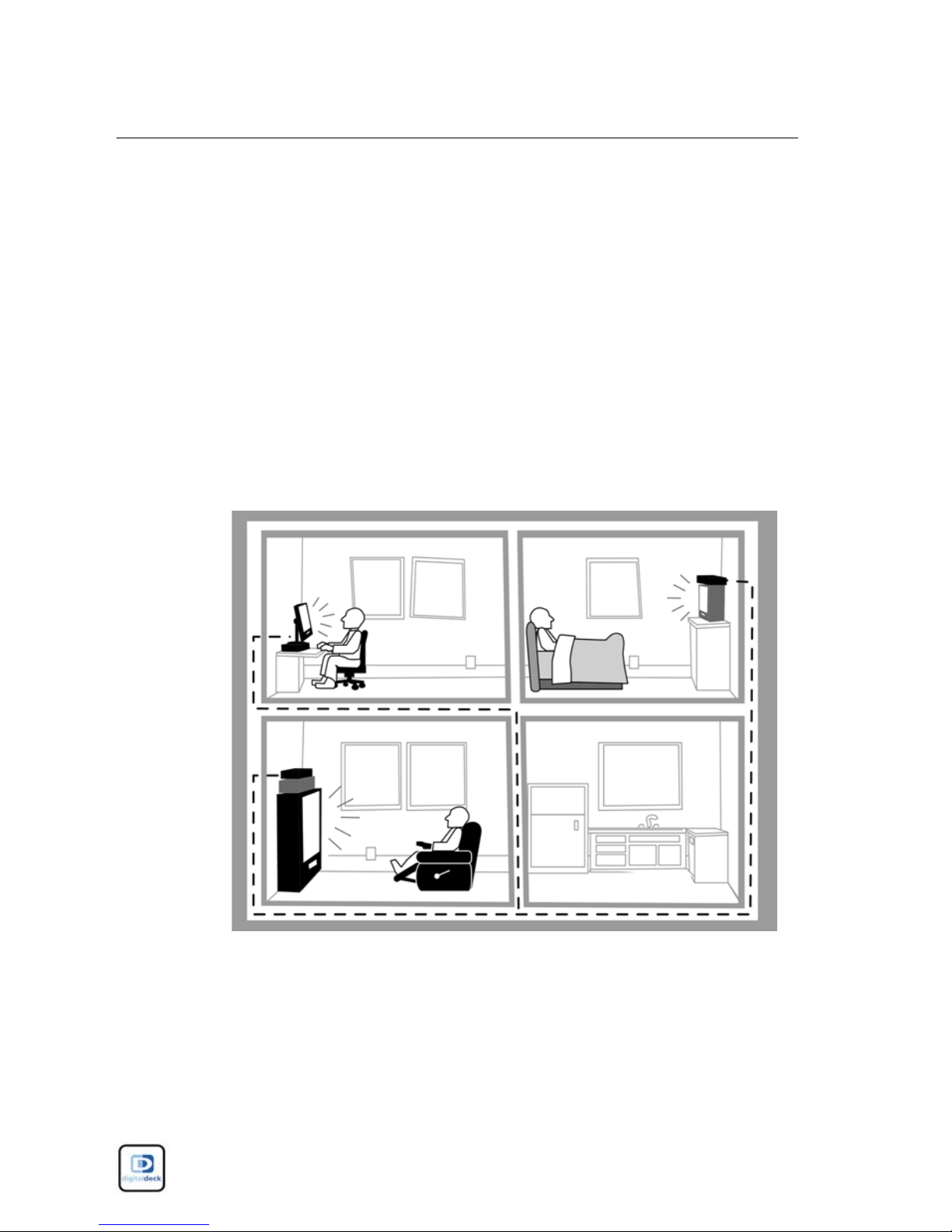
Digital Deck Entertainment System Overview
System Overview
System Overview 1
HAS with AMM is a “whole-home” entertainment
system that enables you to place all of your home
entertainment devices on a single network. This allows
you to play any source of video or audio in your home on
any television or stereo receiver on your home network.
Not only can you play media from any room in your
home, you can also control all devices on the network,
regardless of the room in which they are located.
1-2 Honeywell HAS with Digital Deck AMM
PN: DD000300-01010003
Page 11
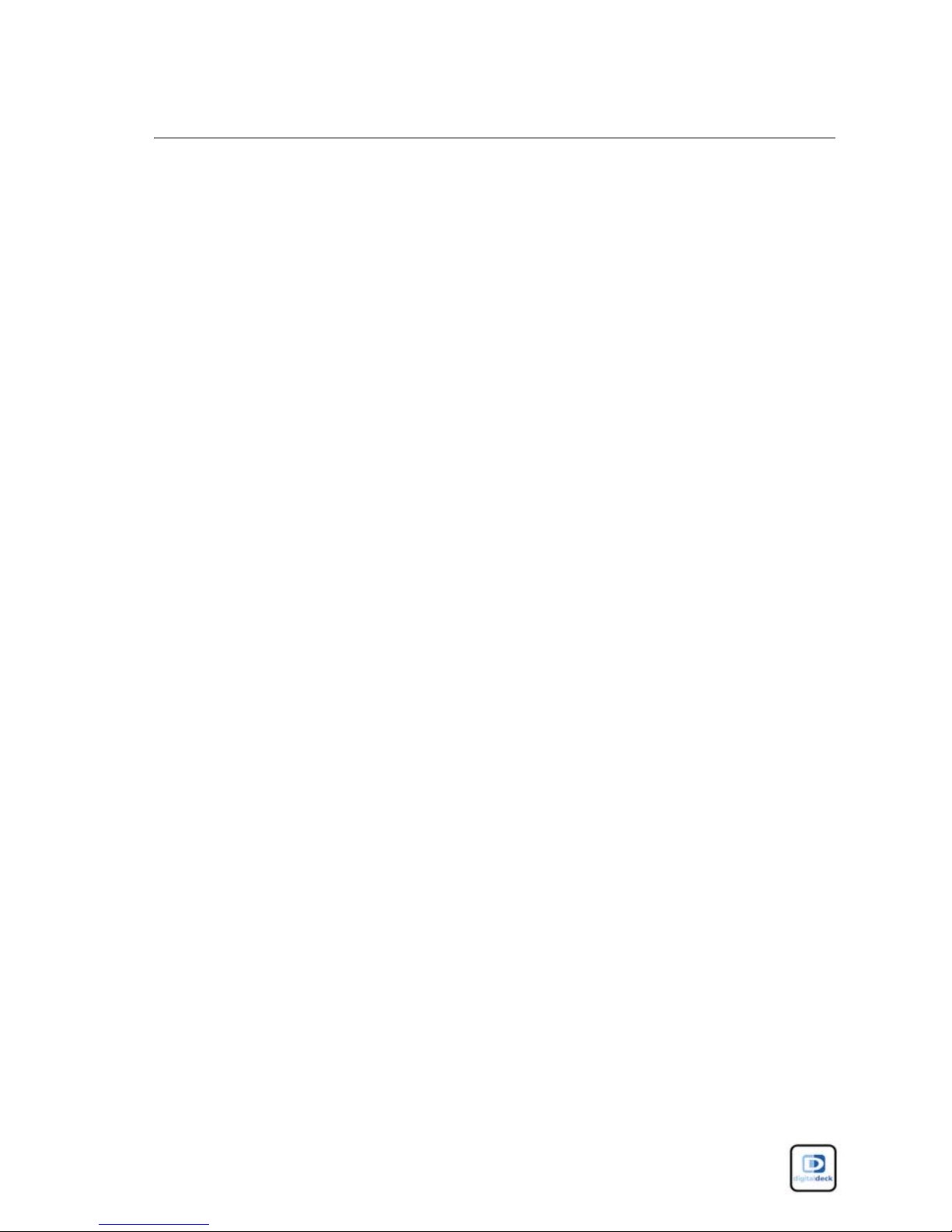
Digital Deck Entertainment System Overview
System Overview
Once your HAS has been installed and set up by an
installation specialist, you can take advantage of the
following functionality:
■
Watch, record, pause, rewind, and foward live
television.
■
Watch previously recorded shows.
■
Listen to MP3s and music playlists.
■
View digital photographs and slide shows.
■
Enjoy entertainment from any VCR or DVD player in
any room, no matter where the devices are physically
located.
■
Find any live or recorded media on the Digital Deck,
including stored digital media.
■
Control all home entertainment devices that are
connected to the Digital Deck from any room.
NOTE The term device describes any home electronic
device installed on the HAS network such as a cable/
satellite receiver, DVD player, amplifier/receiver, and
VCR.
Honeywell HAS with Digital Deck AMM 1-3
PN: DD000300-01010003
Page 12
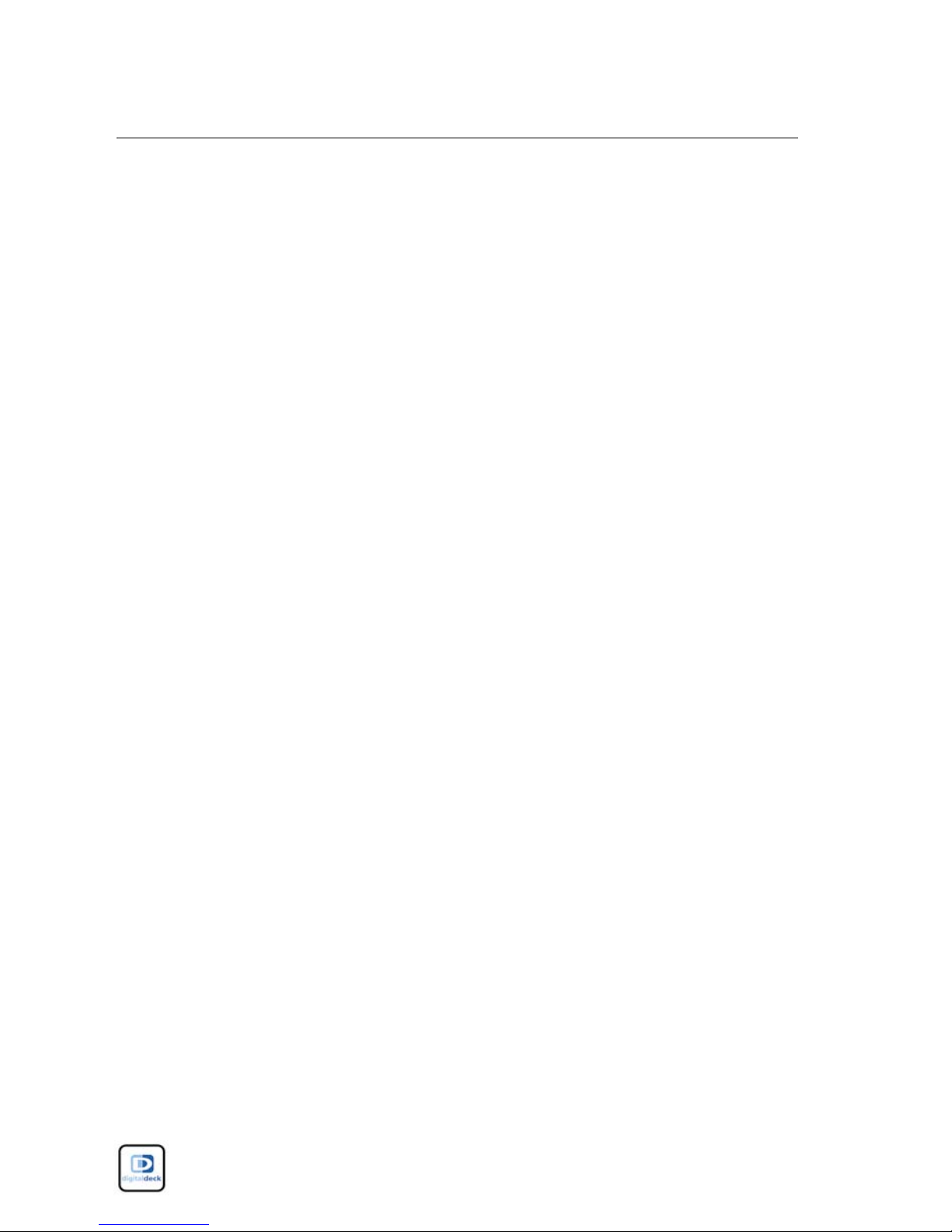
Digital Deck Entertainment System Overview
HAS Component Overview
HAS Component Overview 1
The HAS network is made up of three primary
components:
■
The HAS as a media server
■
An eDeck located in each room where you have
entertainment sources (satellite/cable box, DVD
player, etc.) or TVs
■
A Digital Deck remote control for each eDeck
HAS (Honeywell Automation Server) 1
HAS is a media server and whole-home DVR. It runs
Digital Deck’s Advance Media Manager (AMM) software
and stores recorded TV and personal content on its 250
GB hard drive. It is the “brains” of the HAS system. The
HAS is built into your wall much like the fuse box in your
home.
1-4 Honeywell HAS with Digital Deck AMM
PN: DD000300-01010003
Page 13
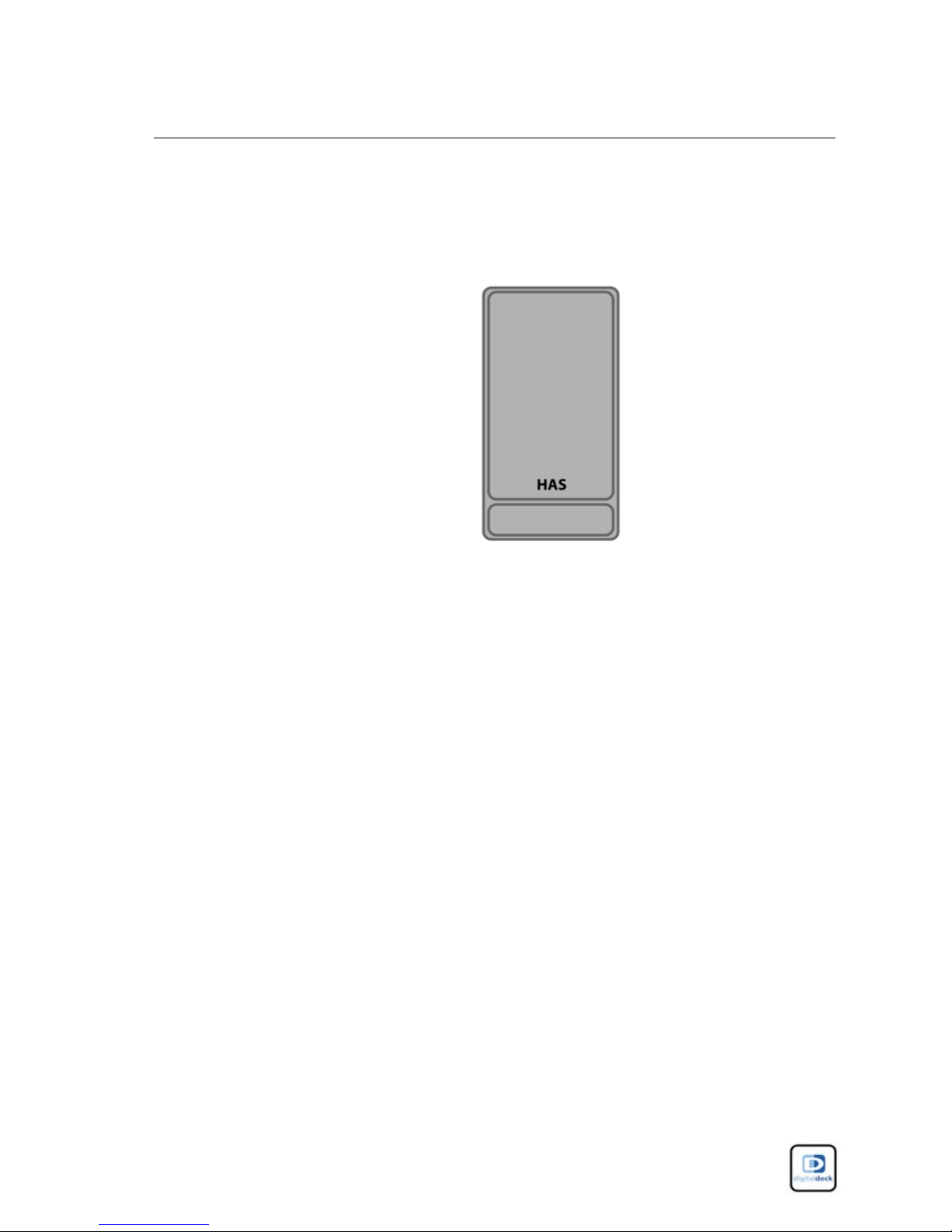
Digital Deck Entertainment System Overview
HAS Component Overview
The HAS “talks” to the eDecks over the home Ethernet
network.
NOTE The HAS graphic shown here is used throughout
this User’s Guide to depict Honeywell’s HAS
NOTE Your HAS is connected to a live Internet
connection, which enables it to download the Electronic
Program Guide (EPG) software updates on a nightly
basis. This also ensures that you are always running the
latest release from your HAS.
Honeywell HAS with Digital Deck AMM 1-5
PN: DD000300-01010003
Page 14

Digital Deck Entertainment System Overview
HAS Component Overview
eDeck 1
eDeck units allow you to place “analog devices” (such as
your satellite/cable box, DVD player, and VCR) on your
home Ethernet network. eDecks are located in any room
where you have audio or video sources with content you
want to share across your entertainment system.
1-6 Honeywell HAS with Digital Deck AMM
PN: DD000300-01010003
Page 15
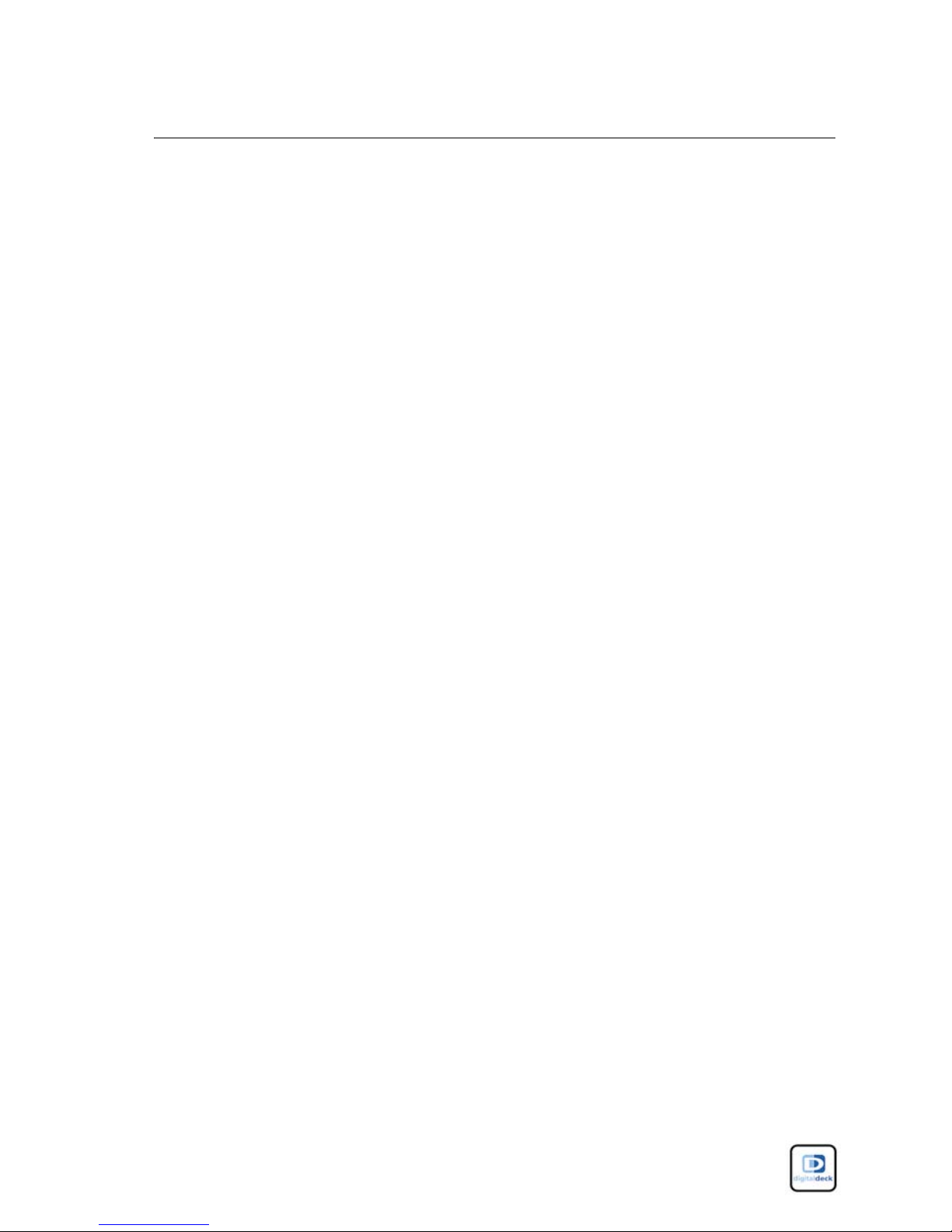
Digital Deck Entertainment System Overview
HAS Component Overview
The eDeck performs the following functions:
■
Receives entertainment content from connected cable
and/or satellite receivers, DVD players, VCRs, or
other devices and sends the entertainment content to
the HAS.
■
Receives entertainment content from the HAS.
An eDeck also communicates IR codes to the HAS, which
relays the IR codes to the connected devices. This enables
you to control connected devices from any room on the
Digital Deck entertainment system.
Honeywell HAS with Digital Deck AMM 1-7
PN: DD000300-01010003
Page 16
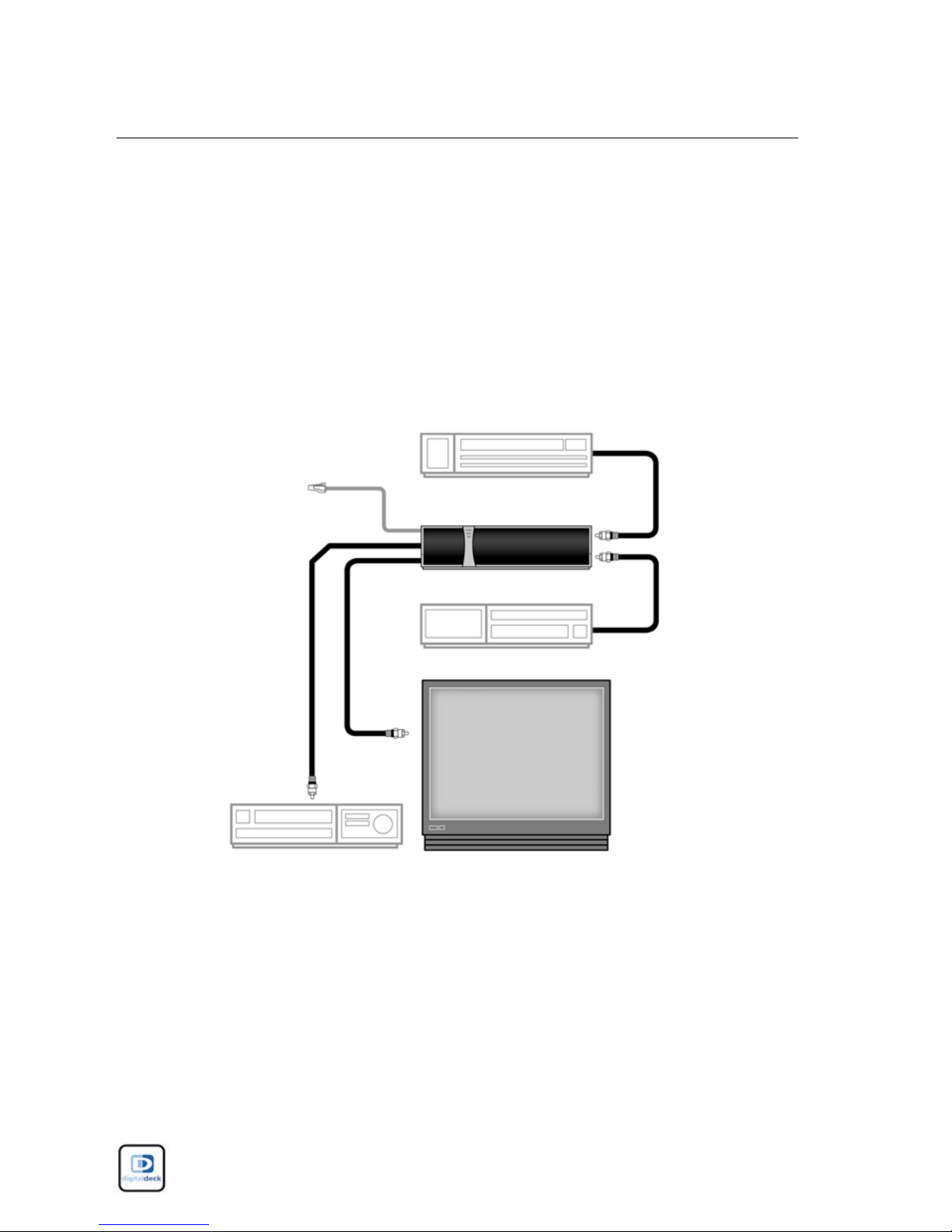
Digital Deck Entertainment System Overview
HAS Component Overview
The eDeck receives digital input from devices such as a
DVD player, or a cable or satellite receiver, and converts
that input into digital signals that are sent to the HAS.
The eDeck also converts digital signals received from the
HAS, converts them to analog, and outputs the converted
signals to your television and/or stereo receiver.
Ethernet
Amplifier/Receiver
Cable/Satellite Receiver
eDeck
DVD Player/VCR
Television
1-8 Honeywell HAS with Digital Deck AMM
PN: DD000300-01010003
Page 17
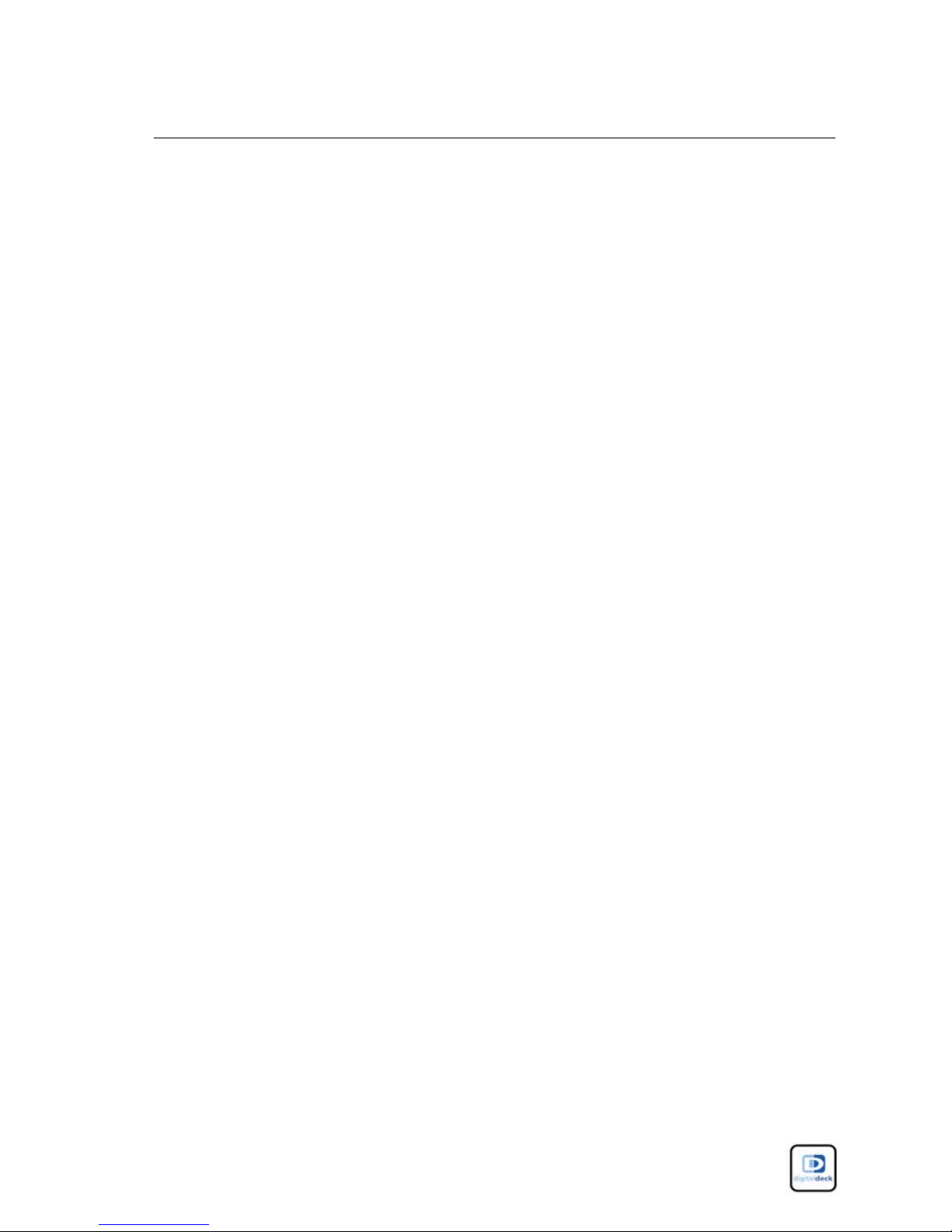
Digital Deck Entertainment System Overview
HAS Component Overview
Remote Control 1
The Digital Deck remote control replaces the remote
controls for all devices on your HAS system. You can use
the Digital Deck remote control to control all devices that
are connected to your entertainment system. The remote
control will enable you to perform network functions
such as:
■
Change channels.
■
Adjust volume and mute sound.
■
Select and navigate Digital Deck menus.
■
Search for media on Digital Deck.
■
Record live television.
■
Operate the Digital Video Recorder (DVR) functions.
■
Turn on/off power to devices on the Digital Deck
entertainment system.
■
Control functions of devices on the Digital Deck
entertainment system.
■
Access Help guidelines for Digital Deck functions.
See the illustration on the following page for a detailed
description of the remote control functions.
Honeywell HAS with Digital Deck AMM 1-9
PN: DD000300-01010003
Page 18
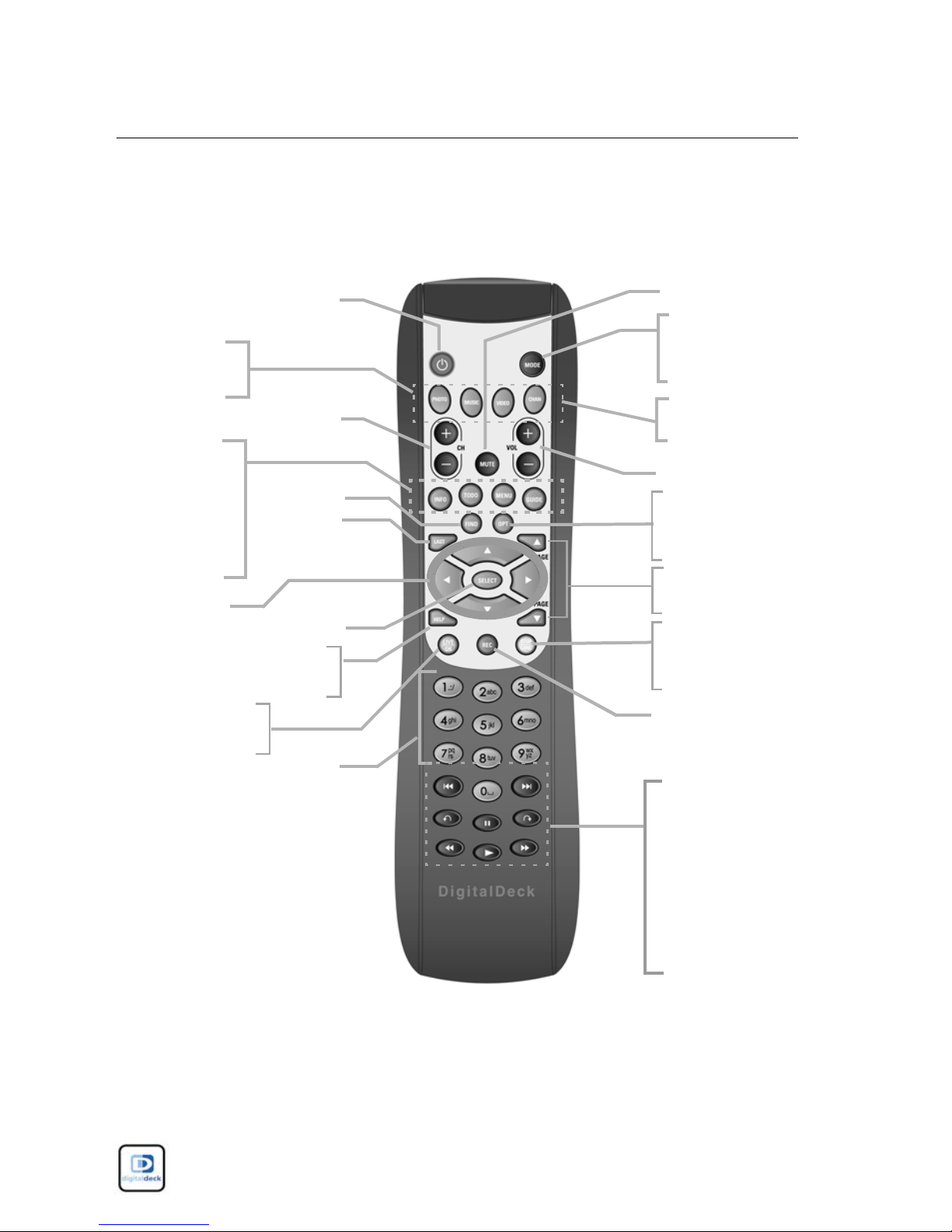
Digital Deck Entertainment System Overview
HAS Component Overview
Digital Deck Remote Control Functions
Power on/off
- Photo Guide
- Music Guide
- Info Header
- Schedule
record
- Main Menu
- Guide
navigator
Navigation
arrows
Help - Provides onscreen help options
- Return to Live
- OK an action
Channel
controls
Search
Previous
Previous
channel
channel
Select
Alphanumeric
buttons
Mute
Digital Deck and
manual network
mode control
- Video Guide
- Channel Guide
Volume controls
Option - Provides
on-screen functionspecific options
- Page up
- Page down
- Stop for DVR
- Cancel out of a
functional screen
Record
Transport controls:
- Previous
- Next
- Jump Back/Fwd
- Pause
- Rewind
- Fast Forward
- Play
1-10 Honeywell HAS with Digital Deck AMM
PN: DD000300-01010003
Page 19
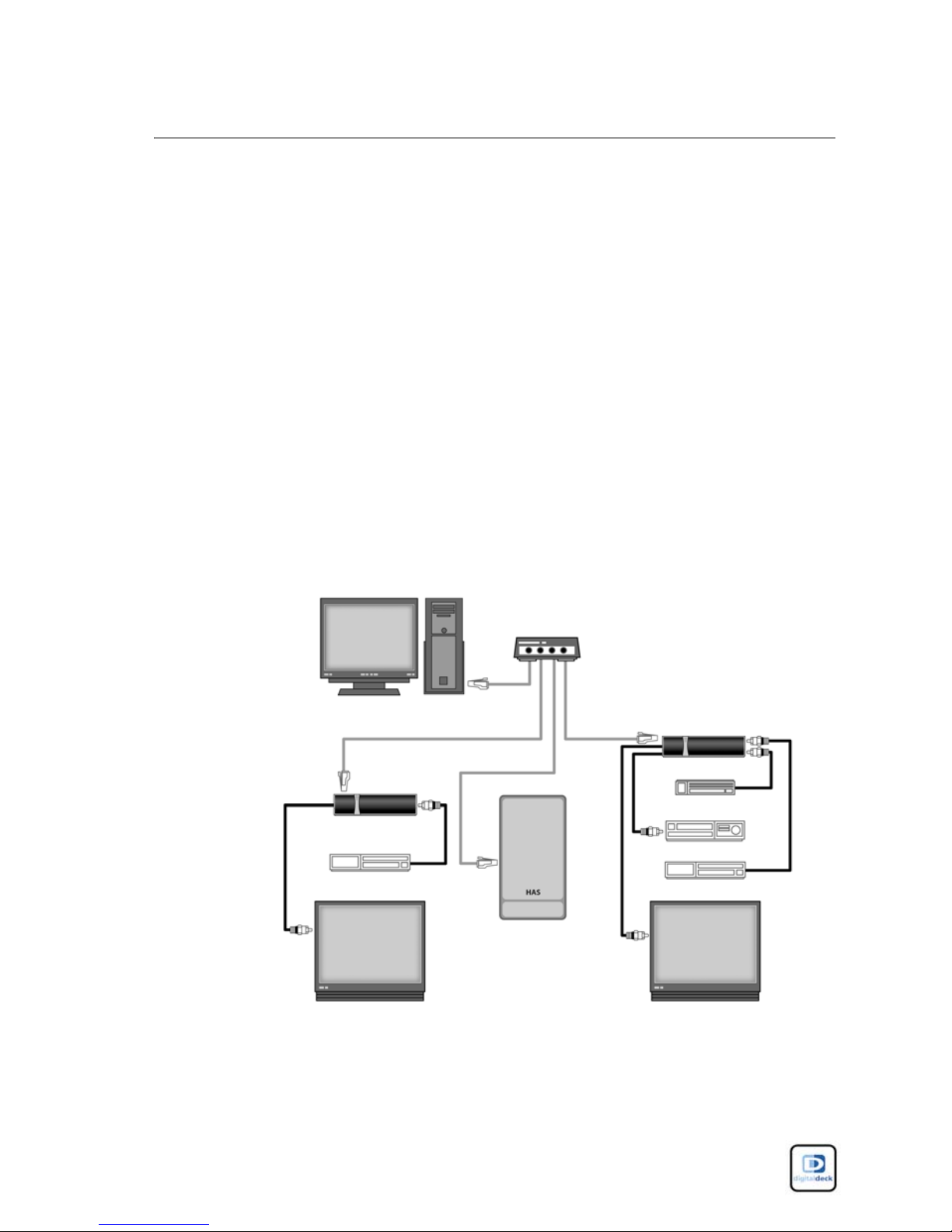
Digital Deck Entertainment System Overview
How the HAS with AMM Works
How the HAS with AMM Works 1
The HAS is the backbone of the network and acts as a
“traffic cop” to manage the content on the HAS network.
It runs the AMM and controls the eDecks. The eDecks
connect your television and home entertainment devices
in each room to the HAS using an Ethernet connection.
And because all of the rooms are on the same network,
you have the ability to control all of the connected
devices, throughout your home, using a single remote
control.
This is an example of a multiple-room Digital Deck
system:
PC
eDeck
Cable/Satellite Receiver
Television Television
Ethernet Router
eDeck
DVD/VCR
Amplifier/Receiver
Cable/Satellite Receiver
HAS
Honeywell HAS with Digital Deck AMM 1-11
PN: DD000300-01010003
Page 20
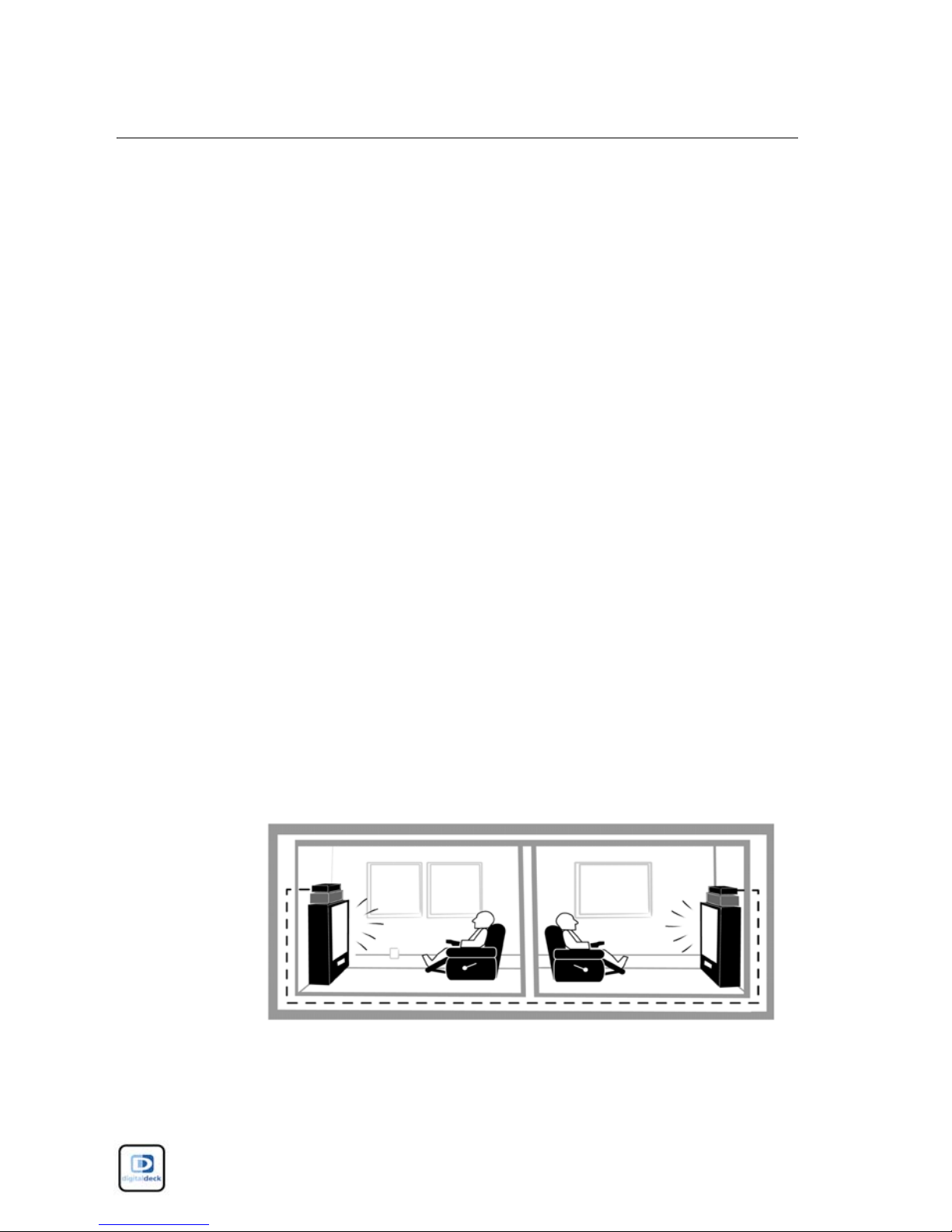
Digital Deck Entertainment System Overview
“Connected Home” Entertainment
“Connected Home”
Entertainment 1
HAS with AMM is an amazingly flexible and powerful
“connected home” entertainment system. Each room can
be connected to the HAS entertainment system, and the
devices in each room are accessible from any room on the
network. This gives you options that enhance your
entertainment experience:
■
View DVDs and video tapes playing in another room.
■
Record live shows while watching a DVD or video.
■
Pause live shows and resume the show in another
room.
■
Listen to MP3s and view digital photos and home
videos that are stored on the HAS.
NOTE Many of the advanced viewing functions
require that your HAS is set up with multiple cable or
satellite receivers in multiple rooms.
1-12 Honeywell HAS with Digital Deck AMM
PN: DD000300-01010003
Page 21
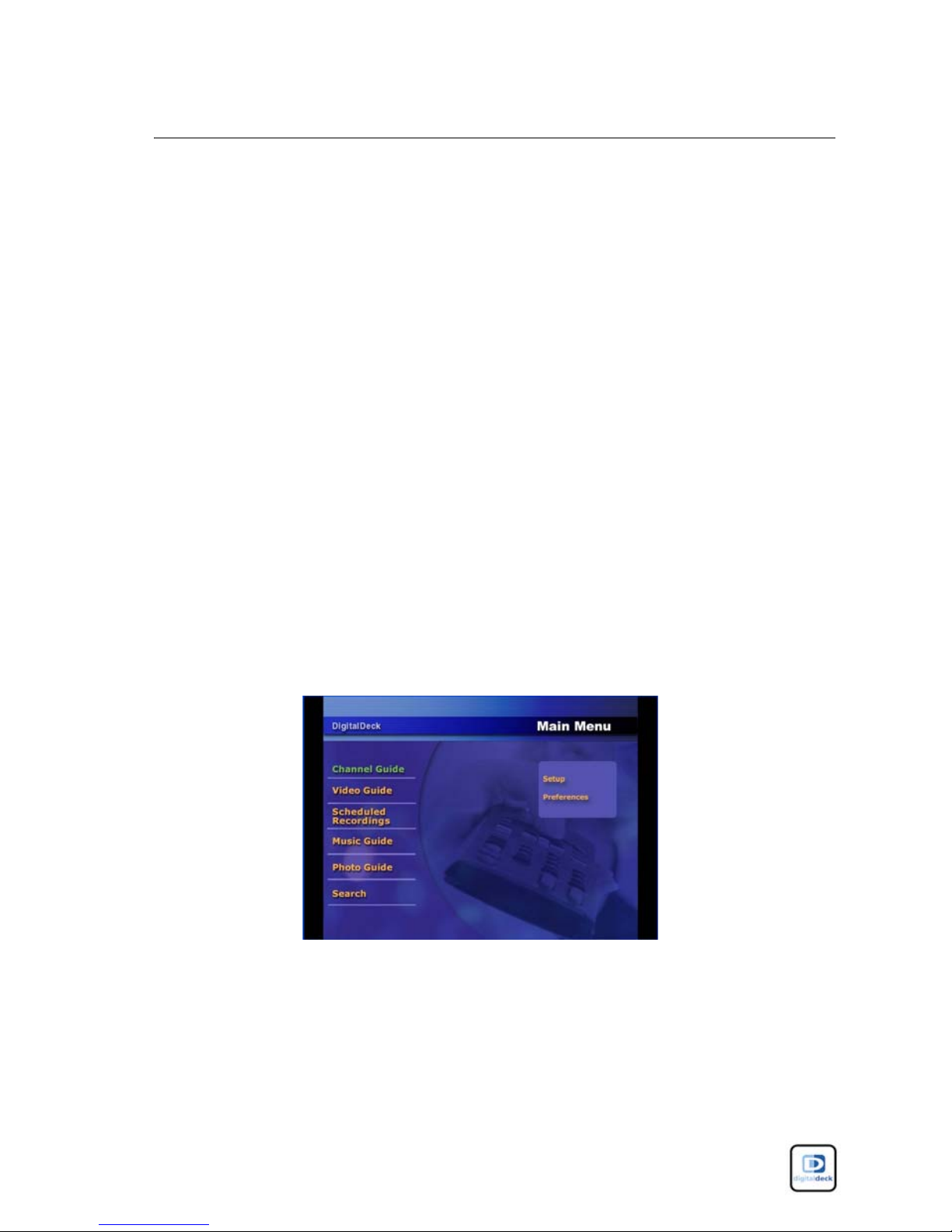
Digital Deck Entertainment System Overview
“Connected Home” Entertainment
Digital Deck Main Menu 1
Every function on HAS can be accessed via the Main
Menu. By using the navigation arrow buttons on your
remote control, you can access function-specific menus
on the Main Menu:
■
Find shows in the Channel Guide.
■
Find and play recorded shows, video content, and
home videos.
■
Schedule shows to be recorded.
■
Find and play MP3 music.
■
Find and view digital photos and slide shows.
■
Search for live and recorded digital media.
NOTE Quick access buttons for each of these functions are
also provided on the remote control.
See Digital Deck
Remote Control Functions, on page 1-10.
Honeywell HAS with Digital Deck AMM 1-13
PN: DD000300-01010003
Page 22
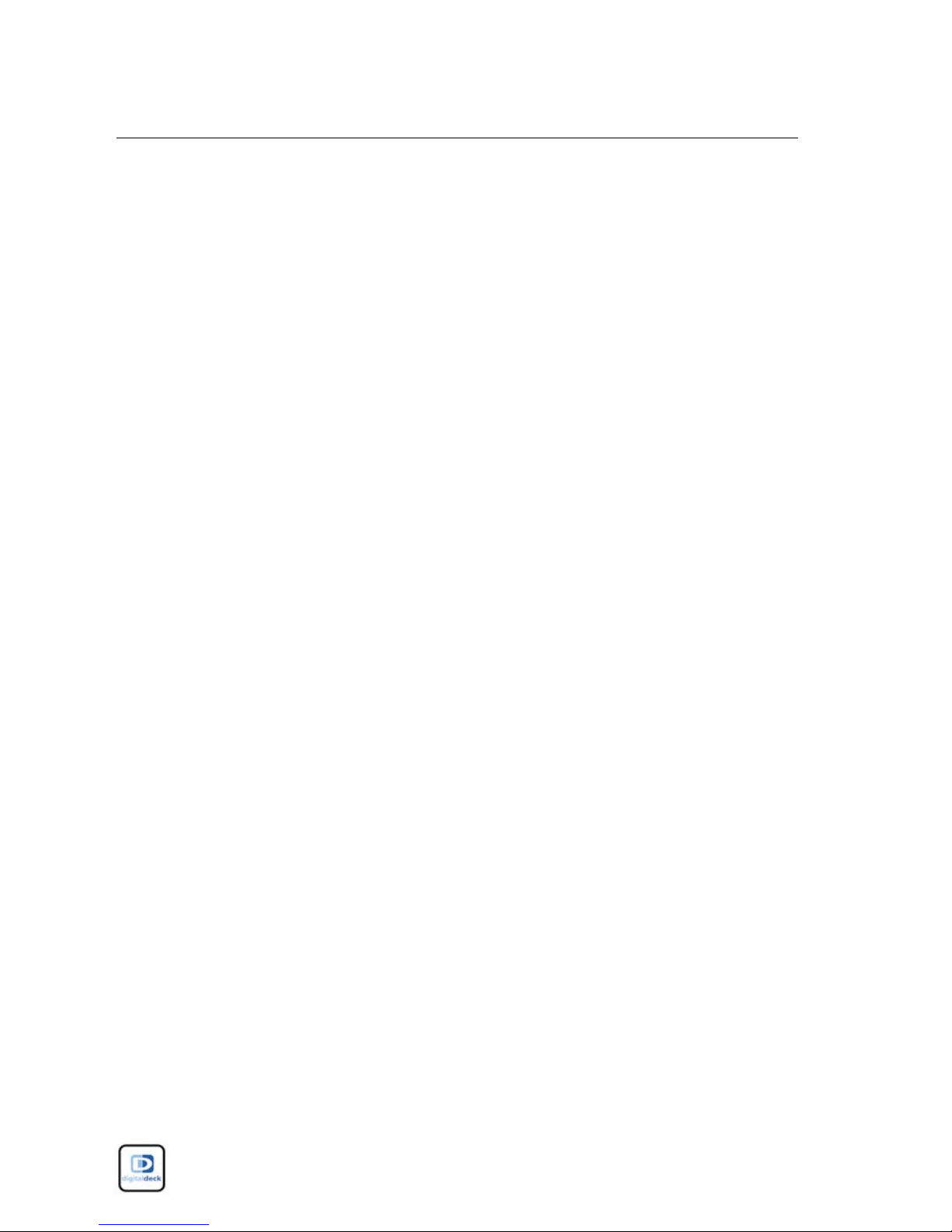
Digital Deck Entertainment System Overview
“Connected Home” Entertainment
“Whole Home” Digital Video Recorder 1
Digital Deck features an integrated Digital Video
Recorder (DVR) that gives you the ability to record,
pause, rewind, foward, and skip live and recorded video
from any room on the Digital Deck. This provides you
with many viewing options.
A single cable/satellite receiver on a multi room Digital
Deck provides the following features:
■
Watch live television in multiple rooms.
■
Record, pause, rewind, foward, or skip a live or
recorded show.
■
Schedule a show to be recorded at a later date.
■
Watch live television in one room while watching a
recorded show in another room.
■
Pause live television in one room and resume
watching the show in another room.
By adding at least one more satellite/cable receiver to
your Digital Deck, you can expand the available features:
■
Watch two or more live shows in different rooms.
■
Watch a live television show while recording a
different show in the same room.
■
Record two shows at the same time.
1-14 Honeywell HAS with Digital Deck AMM
PN: DD000300-01010003
Page 23
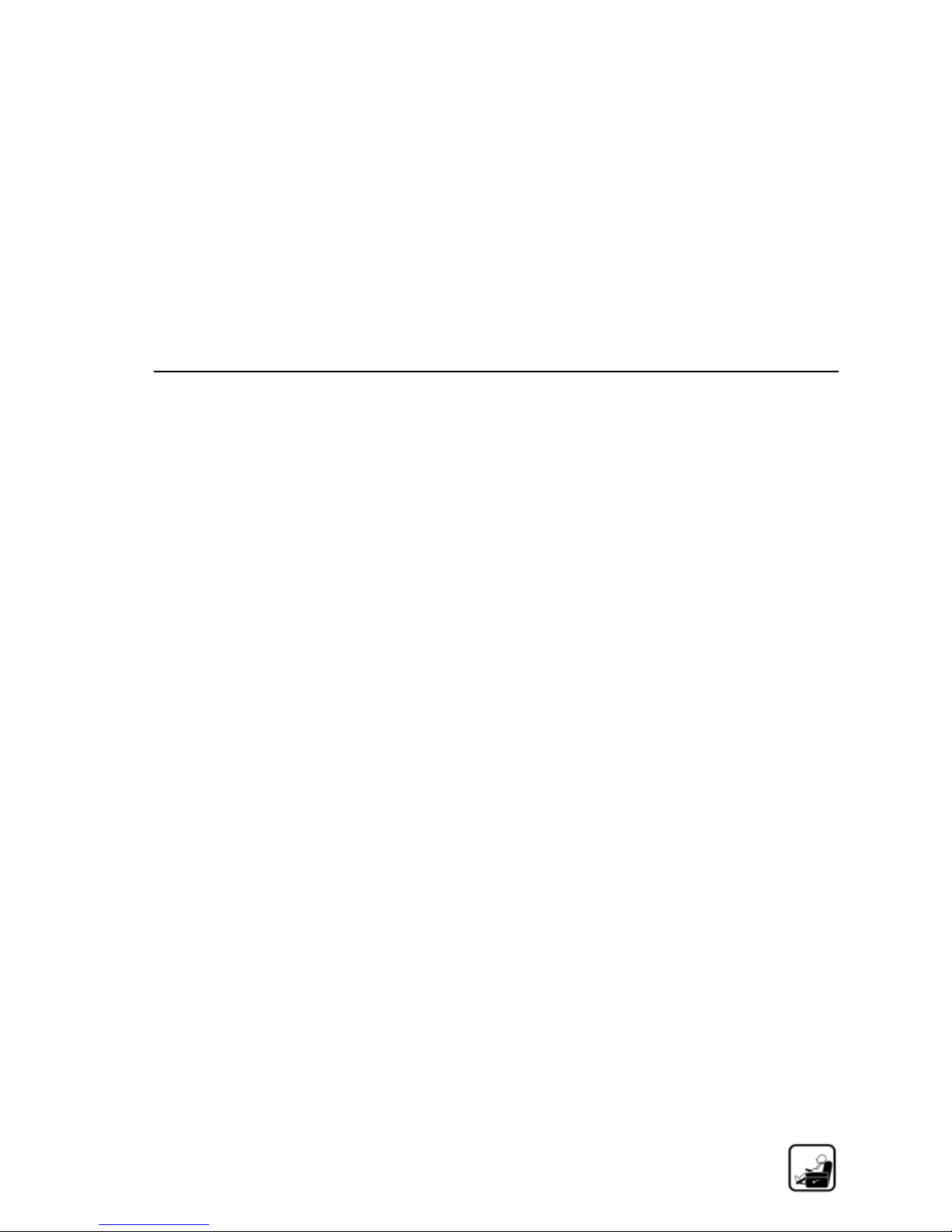
2
Watching Television
Honeywell HAS with Digital Deck AMM 2-1
PN: DD000300-01010003
Page 24
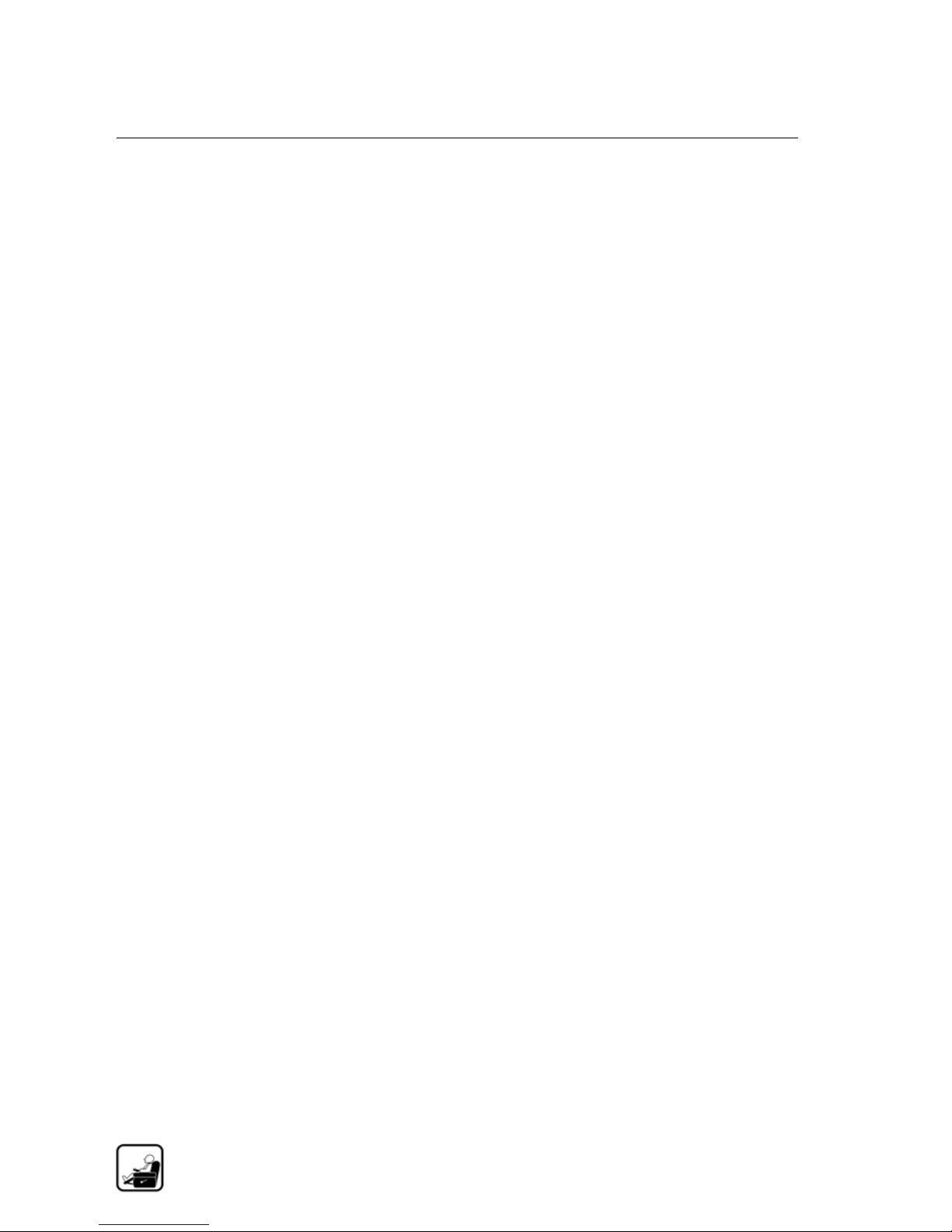
Watching Television
Television Overview
Television Overview 2
Finding and watching your favorite shows is easy and
intuitive with Digital Deck. You can leisurely surf
channels, search the Channel Guide for your favorite
shows, find a show by name using Search, or use the
Digital Video Recorder (DVR) features to record, pause,
rewind, or forward any show at any time.
NOTE The term device describes any home electronic
devices installed on the Digital Deck entertainment
system such as a cable/satellite receiver, DVD player,
amplifier/receiver, and VCR.
2-2 Honeywell HAS with Digital Deck AMM
PN: DD000300-01010003
Page 25
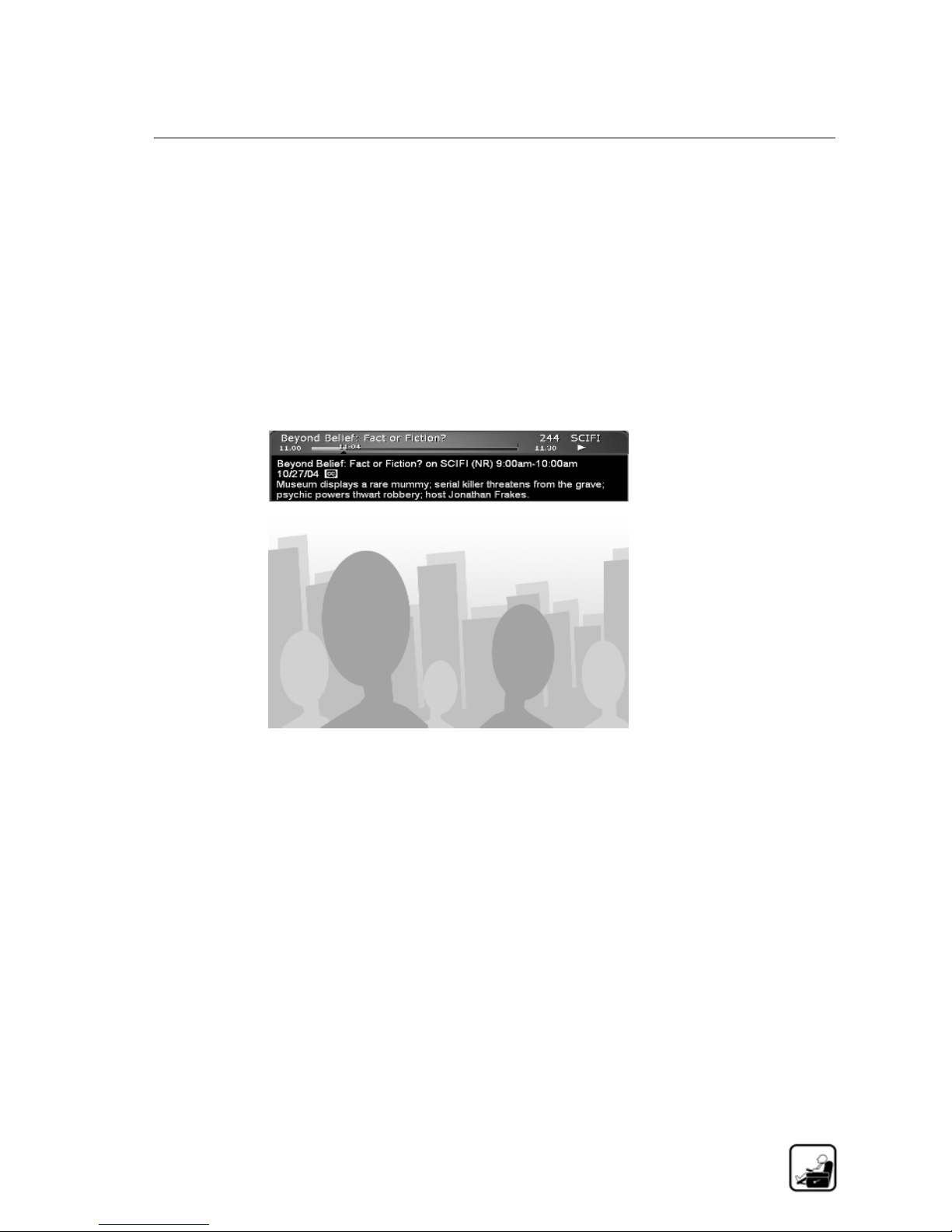
Watching Television
Getting Started
Getting Started 2
Press the Power button and it turns on your television
and amplifier/receiver (if installed) that are connected to
the eDeck in that room. When the television screen comes
on, it will display the last channel viewed and the Info
Header across the top of the screen.
The Info Header is your quick information guide to the
show you are currently viewing. It comes up each time
you turn on the system and change channels.
■
Press the Info button at any time to display the Info
Header.
■
Press the Info button a second time to open a
description of the show.
■
Press the Info button again to close the Info Header.
Honeywell HAS with Digital Deck AMM 2-3
PN: DD000300-01010003
Page 26
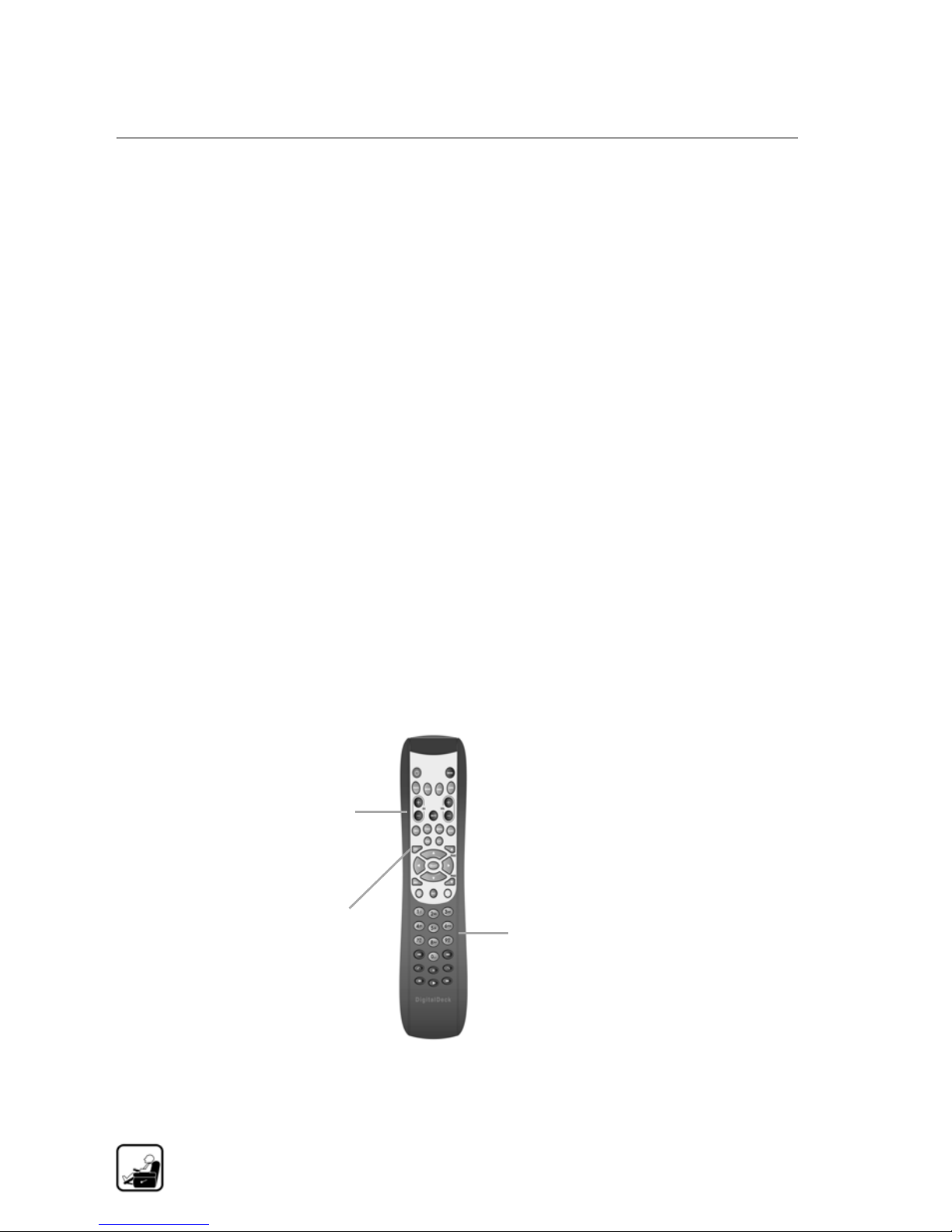
Watching Television
Changing Channels
Changing Channels 2
There are multiple ways you can change channels and
find shows:
■
Surf channels manually using the remote control.
■
Search for shows in the Channel Guide.
Surfing Channels Manually 2
Use the remote control to surf channels in multiple ways:
■
Change channels, one at a time, with the Channel
control buttons.
■
Press the Last button to return to the previous show.
■
Enter a channel number using the alphanumeric
buttons
Channel
controls +/-
Previous
channel
and press the Select button.
Alphanumeric
buttons
2-4 Honeywell HAS with Digital Deck AMM
PN: DD000300-01010003
Page 27
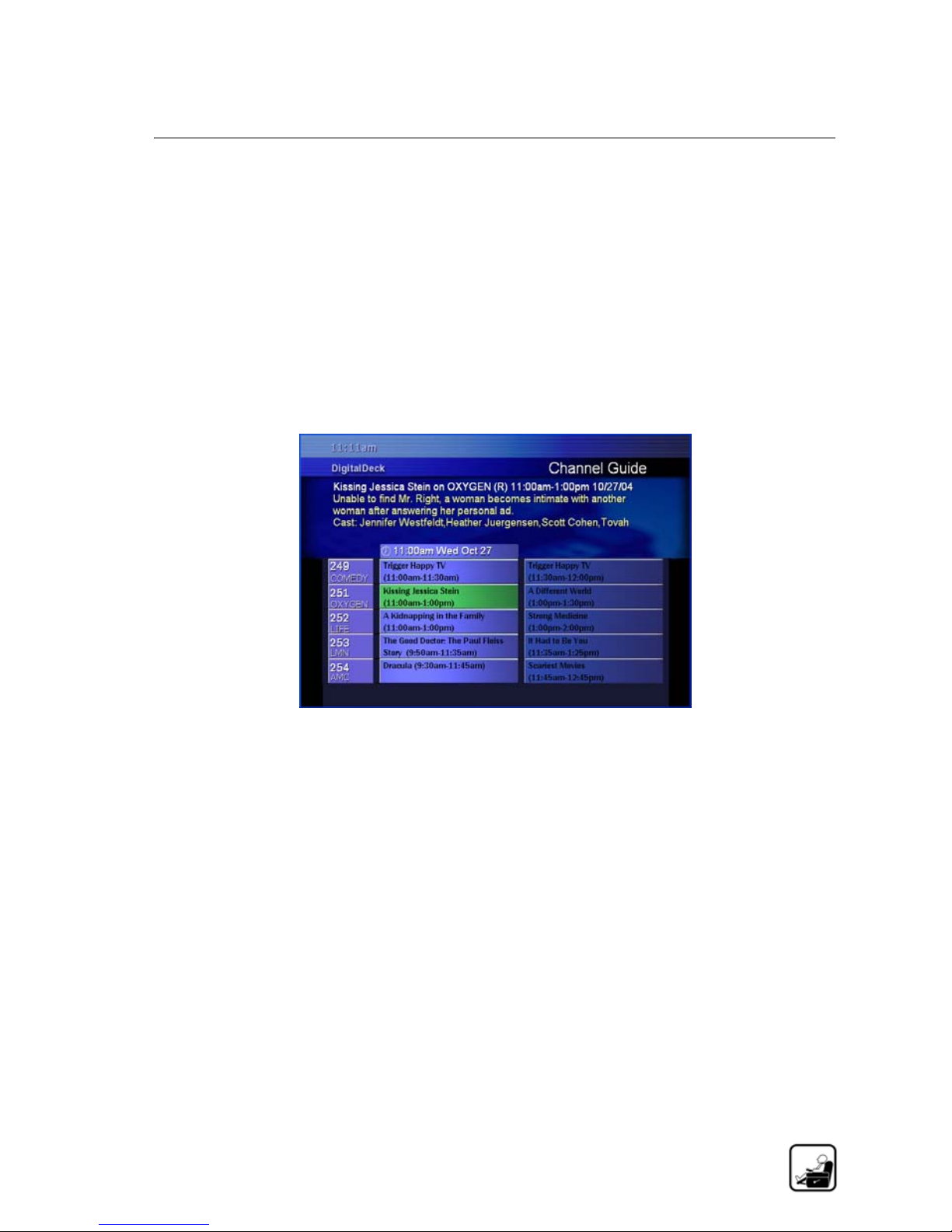
Watching Television
Changing Channels
Using the Channel Guide 2
The Channel Guide lists all of the channels provided by
your cable or satellite tuner.
To find shows using the Channel Guide
1 Press the Chan button to open the Channel Guide.
NOTE You can also find the Channel Guide in the
Main Menu by pressing the Menu button.
Honeywell HAS with Digital Deck AMM 2-5
PN: DD000300-01010003
Page 28

Watching Television
Changing Channels
2 Navigate the Channel Guide to locate your show:
– Press the Up/Down arrow buttons to scroll up
or down the show listings, one listing at a time.
– Press the Page Up and Page Down buttons
to move from page to page.
– Enter the channel number using the alphanumeric
buttons on the remote control.
– Press the Left/Right arrow buttons to view
shows that precede or follow a show on a given
channel.
3 Press the Select button to view your show.
NOTE Unlike conventional channel guides, which
only allow you to see two-hour blocks, the Digital
Deck Channel Guide always displays the current
show and the previous and next shows.
2-6 Honeywell HAS with Digital Deck AMM
PN: DD000300-01010003
Page 29
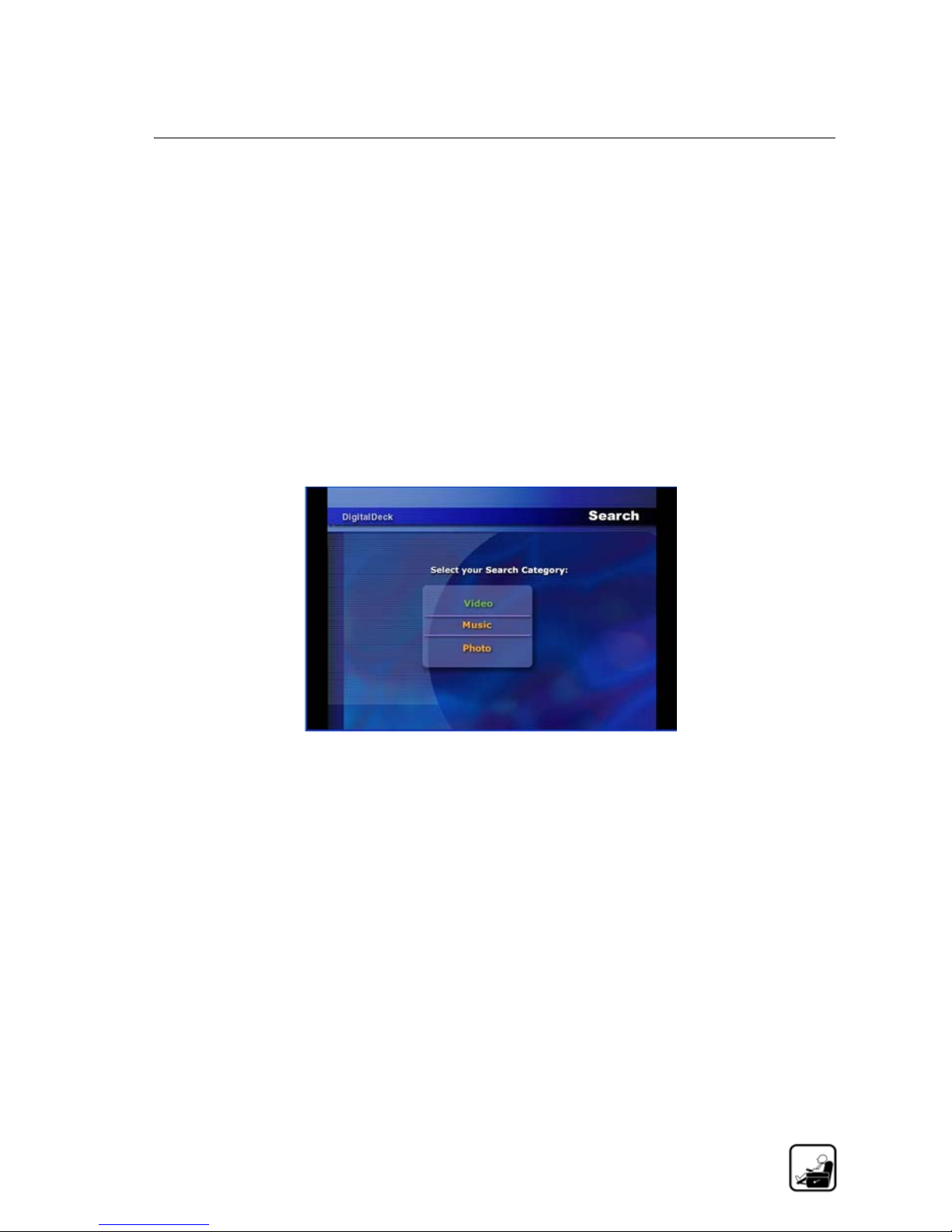
Watching Television
Searching for Shows
Searching for Shows 3
Another way to find a show is to use the search function.
This is useful when you want to find a show without
roaming the Channel Guide, or when you want to see all
occurrences of a show.
To search for shows
1 Press the Find button to open the Search menu.
NOTE You can also find Search in the Main Menu by
pressing the Menu button.
2 Highlight the Video option and press the Select
button to open the on-screen keypad.
Honeywell HAS with Digital Deck AMM 2-7
PN: DD000300-01010003
Page 30
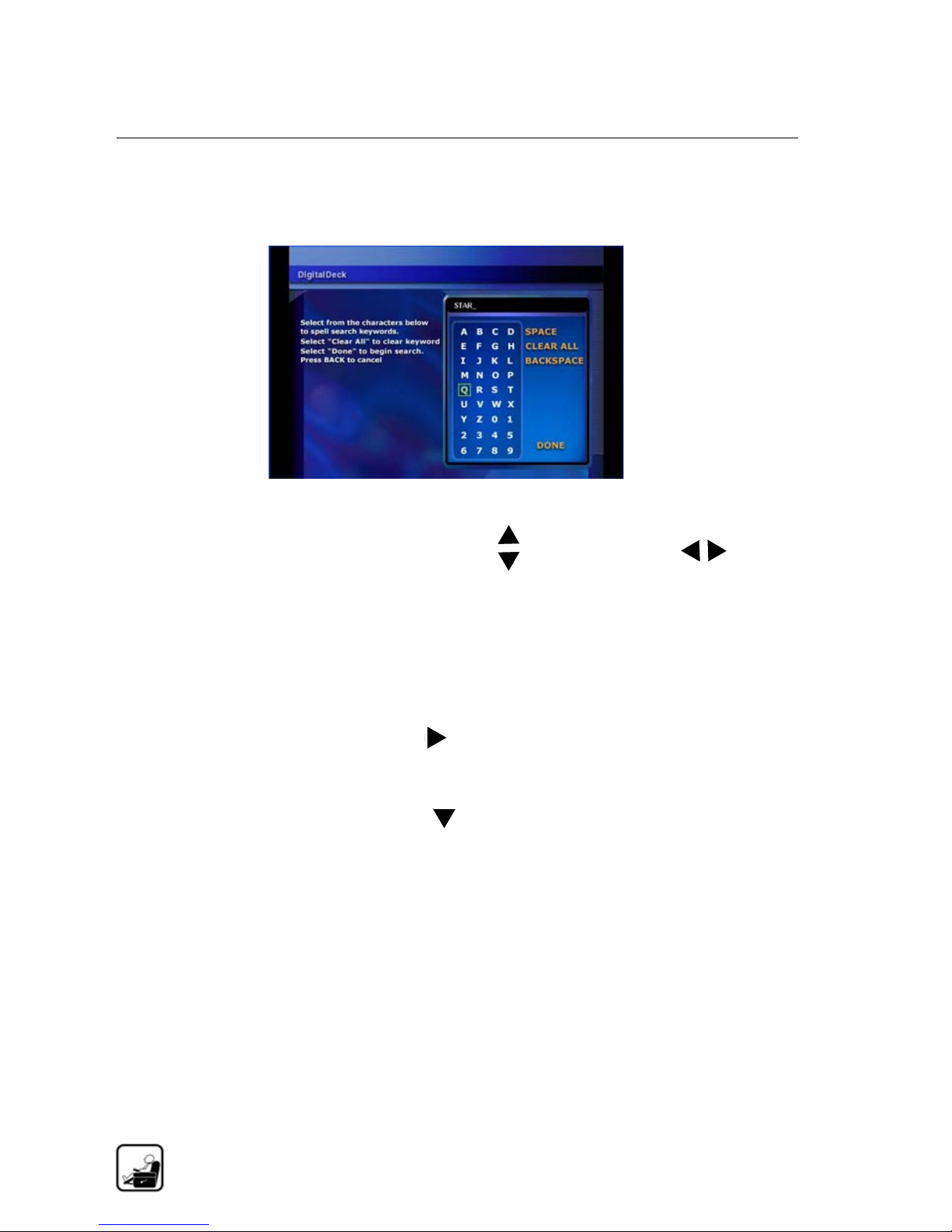
Watching Television
Searching for Shows
3 Enter a full or partial name of the show:
a Press the Up/Down and Left/Right arrow
buttons to move the cursor to the desired letter.
b Press the Select button to add the selected letter.
NOTE You can also enter the name using the
alphanumeric buttons on the remote control.
4 Press the Right arrow button to move to the
commands on the right side of the screen.
5 Press the Down arrow button to select Done.
2-8 Honeywell HAS with Digital Deck AMM
PN: DD000300-01010003
Page 31

Watching Television
Searching for Shows
6 Press the Select button to display a list of all shows on
the Channel Guide that match the full or partial show
name you entered.
7 Press the Up/Down arrows to scroll to the show
you want to watch.
8 Press the Select button to watch the selected show.
NOTE Digital Deck automatically times out of this
menu after 60 seconds of inactivity and returns to live
television.
Honeywell HAS with Digital Deck AMM 2-9
PN: DD000300-01010003
Page 32

Watching Television
Using the Transport Controls
Using the Transport Controls 8
Digital Deck features an integrated DVR that enables you
to record, pause, rewind, forward, and skip live and
recorded shows. The transport controls on the remote
control enable you to control the way you view shows by
using the DVR functions.
Previous
Skip
back 7
seconds
Rewind 3
speeds
- 3X
- 15X
- 60X
Pause
Next
Skip
forward 30
seconds
Forward 3
speeds
- 3X
- 15X
- 60X
Play
2-10 Honeywell HAS with Digital Deck AMM
PN: DD000300-01010003
Page 33

3
Recording Shows
Honeywell HAS with Digital Deck AMM 3-1
PN: DD000300-01010003
Page 34

Recording Shows
Recording Overview
Recording Overview 3
Digital Deck gives you the ability to record up to one
hundred hours of television programming. In addition to
recording live shows, you can schedule shows to be
recorded, and prioritize your recording schedule.
The Digital Deck record function allows you to set up the
following recording parameters:
■
Record only the show you are viewing.
■
Record all shows with a given title, on the current
channel at any time.
■
Record all shows with a given title, on any channel at
any time.
■
Assign color codes to identify your recorded shows.
Record
NOTE The term device describes any home electronic
devices installed on the Digital Deck entertainment
system such as a cable/satellite receiver, DVD player,
amplifier/receiver, and VCR.
3-2 Honeywell HAS with Digital Deck AMM
PN: DD000300-01010003
Page 35

Recording Shows
Recording a Live Show
Recording a Live Show 3
To record a live show
1 Press the Record button to open the Schedule
Recording screen.
NOTE The default recording rule is One Time, which
records all instances of a show on the current channel.
2 Do one of the following:
– Press the Select button to record the show using
the One Time rule and return to live television.
You are done with this procedure.
– Press the Select button to highlight Set Options.
Honeywell HAS with Digital Deck AMM 3-3
PN: DD000300-01010003
Page 36

Recording Shows
Recording a Live Show
3 Press the Left/Right arrow buttons to change
the recording options. Select one of the following
recording options:
– Repeating—All occurrences of the show on the
that station.
–One time—Record this show only.
– Global—Record all occurrences of the selected
show on all stations in the Channel Guide.
3-4 Honeywell HAS with Digital Deck AMM
PN: DD000300-01010003
Page 37

Recording Shows
Recording a Live Show
4 Press the Down arrow button to highlight Record
Color. Record Color allows you to color code your
recordings to distinguish them from recordings of
other family members.
5 Press the Left/Right arrow buttons to change
the record color.
6 Press the Live/OK button to accept your recording
options and record color and return to the Schedule
Recording screen.
7 Press the Live/OK button again to save the recording.
8 Alternatively, if you wish to cancel your recording,
press the yellow Cancel button.
9 Press the Select button to save the rule.
Honeywell HAS with Digital Deck AMM 3-5
PN: DD000300-01010003
Page 38

Recording Shows
Scheduling a Show to be Recorded
Scheduling a Show to be
Recorded 9
You can schedule a recording of any television show by
finding the show in the Channel Guide, or by selecting
the show from a list of search results.
To schedule a show to be recorded
1 Use the Up/Down arrow buttons to highlight the
show you want to record from either the Channel
Guide or Search Results.
2 Follow the procedures for recording a live show on
page 3-3.
3-6 Honeywell HAS with Digital Deck AMM
PN: DD000300-01010003
Page 39

Recording Shows
Managing Your Scheduled Recordings
Managing Your Scheduled
Recordings 2
Once you have scheduled shows to be recorded, you may
need to make changes to the recording schedule, or delete
a scheduled recording.
To make changes to your scheduled recordings
1 Press the To Do button to open the Scheduled
Recordings screen.
NOTE You can also access Scheduled Recordings in
the Main Menu.
2 Use the Up/Down arrow buttons to scroll to a
show.
Honeywell HAS with Digital Deck AMM 3-7
PN: DD000300-01010003
Page 40

Recording Shows
Managing Your Scheduled Recordings
3 Edit the recording rule of the highlighted show as
needed.
a Press the Record button to go to the Scheduled
Recordings screen.
b To edit the recording, follow the steps in To record
a live show, on page 3-3.
4 Cancel a show from the Scheduled Recordings as
needed.
a With a show highlighted, press the OPT button to
view scheduled recording options.
b Press the Up/Down arrow buttons to highlight
the Cancel Recording option.
c Press the Select button to cancel the scheduled
recording.
5 Press the Live/OK button to return to live television.
3-8 Honeywell HAS with Digital Deck AMM
PN: DD000300-01010003
Page 41

Recording Shows
Prioritize Your Scheduled Recordings
Prioritize Your Scheduled
Recordings 5
The number of shows you can schedule for recording at a
given time is directly related to the number of cable/
satellite receivers installed on your Digital Deck
entertainment system.
■
A single receiver enables you to record one show in
any given time slot.
■
Each additional receiver enables you to record an
additional show in any given time slot.
Ethernet Router
PC
eDeck
Amplifier/Receiver
Cable/Satellite Receiver
HAS
Television Television
Cable/Satellite Receiver
eDeck
DVD/VCR
Honeywell HAS with Digital Deck AMM 3-9
PN: DD000300-01010003
Page 42
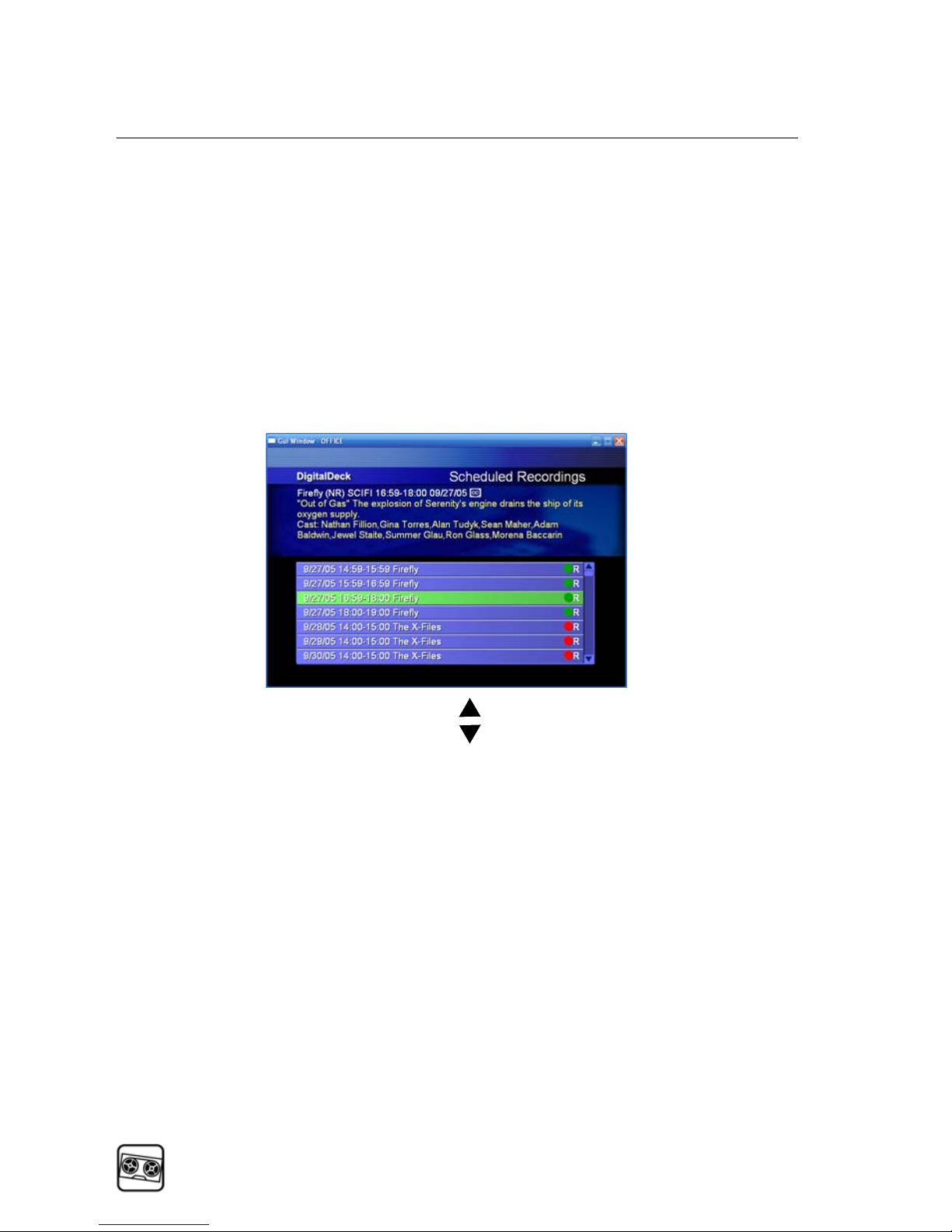
Recording Shows
Prioritize Your Scheduled Recordings
When you and your family members have scheduled
multiple shows to be recorded in a given time slot, you
can choose the shows you want to record by prioritizing.
To prioritize your scheduled recording
1 Press the To Do button to open the Scheduled
Recordings screen.
2 Use the Up/Down arrow buttons to highlight the
scheduled recording you want to prioritize.
3-10 Honeywell HAS with Digital Deck AMM
PN: DD000300-01010003
Page 43
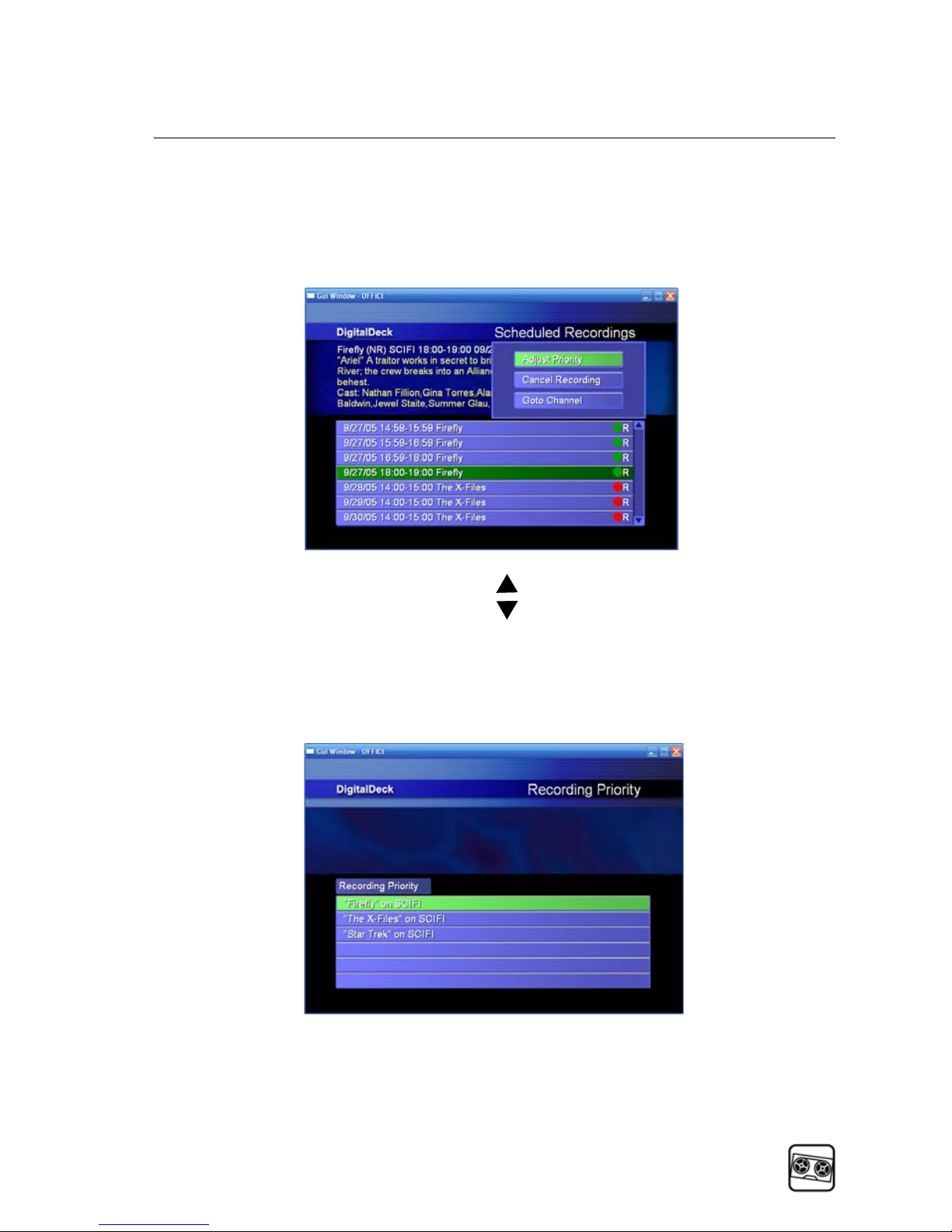
Recording Shows
Prioritize Your Scheduled Recordings
3 Press the OPT button to view recording priority
options.
4 Use the Up/Down arrow buttons to highlight the
Adjust Priority option.
5 Press the Select button to open the Recording Priority
screen.
Honeywell HAS with Digital Deck AMM 3-11
PN: DD000300-01010003
Page 44
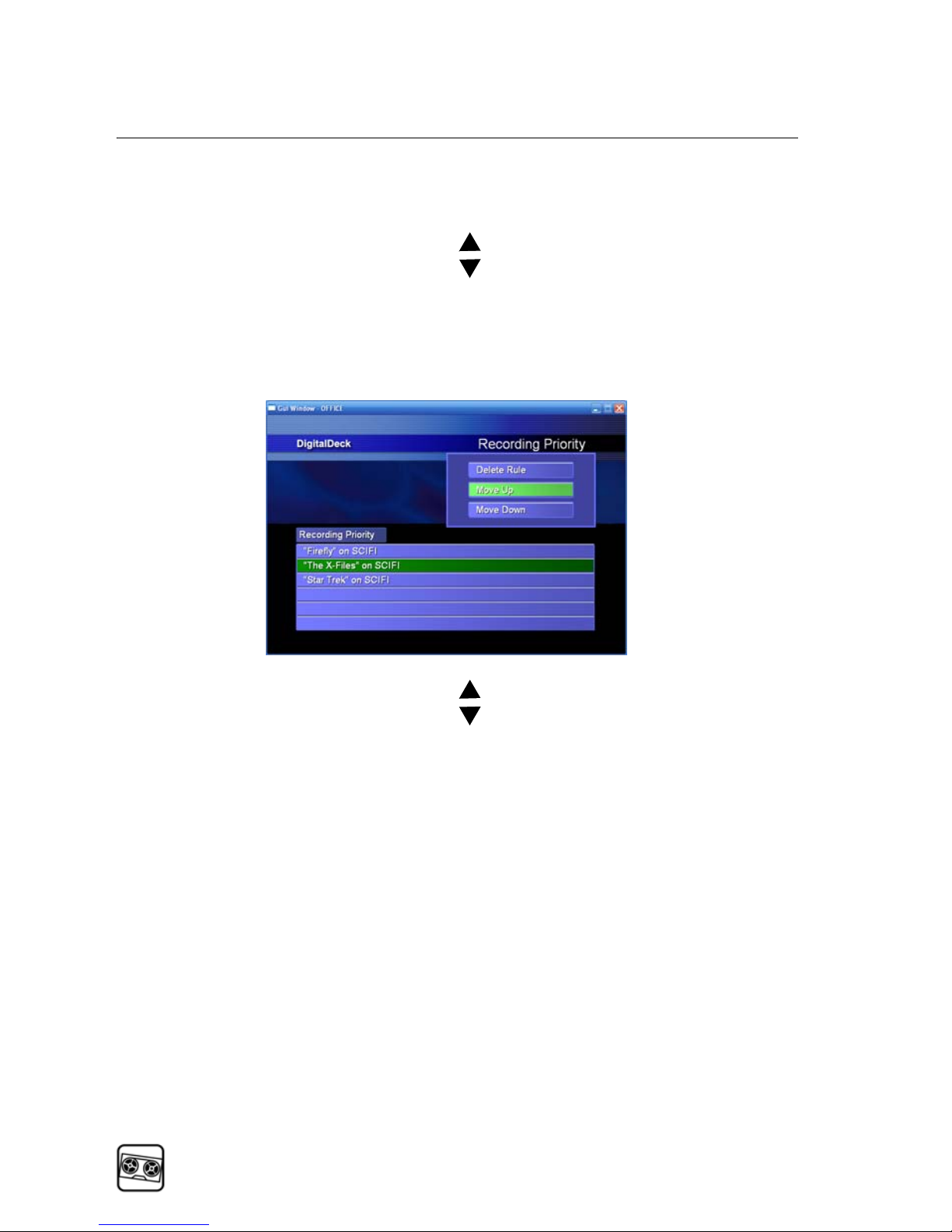
Recording Shows
Prioritize Your Scheduled Recordings
6 Use the Up/Down arrow buttons to highlight the
scheduled recording you want to prioritize.
7 Press the OPT button to view recording priority
options.
8 Use the Up/Down arrow buttons to highlight the
desired recording priority option.
– Delete Rule—Deletes the scheduled recording.
– Move Up—Moves the selected recording up in the
Recording Priority list one place at a time.
– Move Down—Moves the selected recording down
in the Recording Priority list one place at a time.
3-12 Honeywell HAS with Digital Deck AMM
PN: DD000300-01010003
Page 45
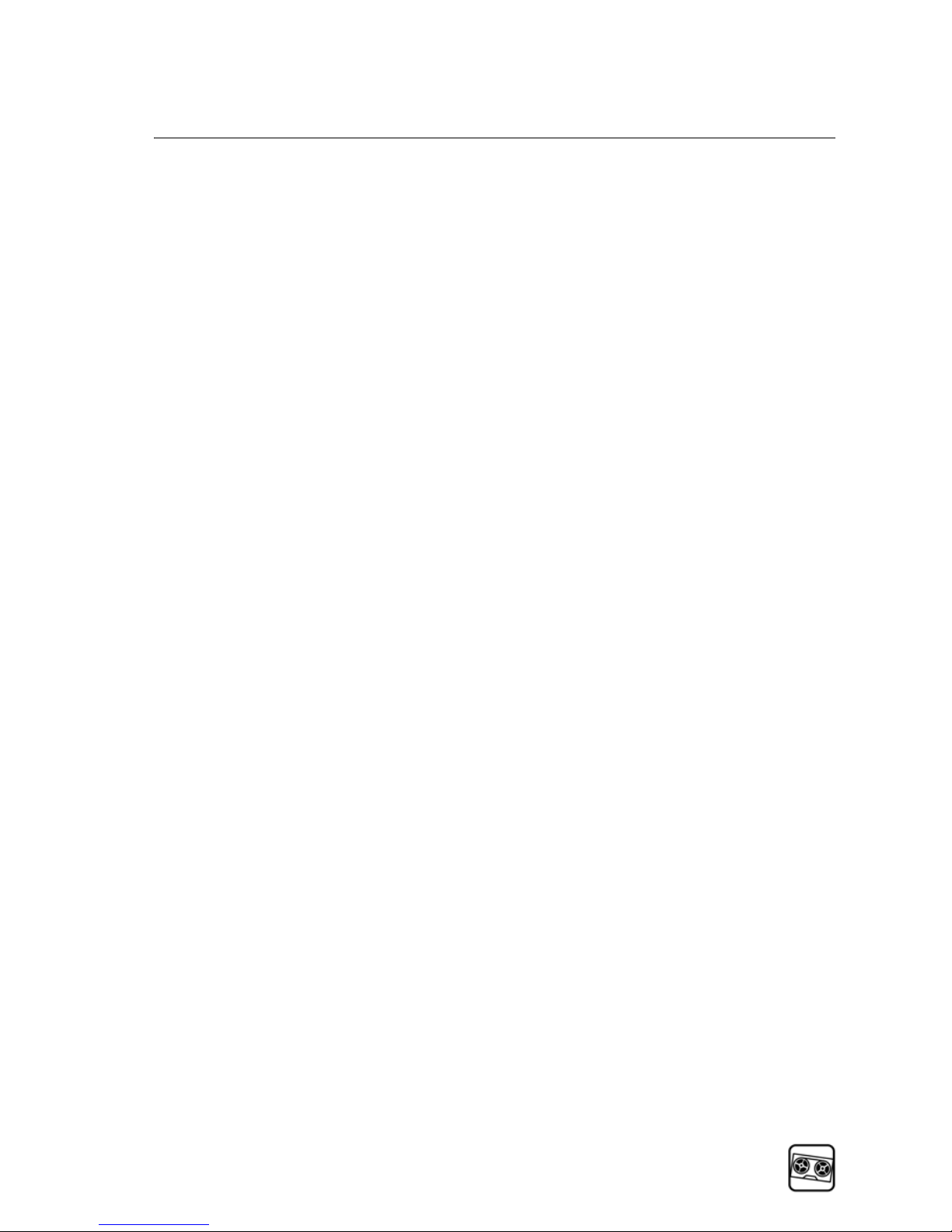
Recording Shows
Prioritize Your Scheduled Recordings
9 Press the Select button to execute the selected
recording priority option.
– Press once to activate Delete Rule.
– Press once for each place, up or down, you want to
move the selected recording until you have moved
it to the desired place in the Recording Priority list.
10 Press the Cancel button to return to the Scheduled
Recordings screen.
11 Press the Live/OK button to return to live television.
Honeywell HAS with Digital Deck AMM 3-13
PN: DD000300-01010003
Page 46
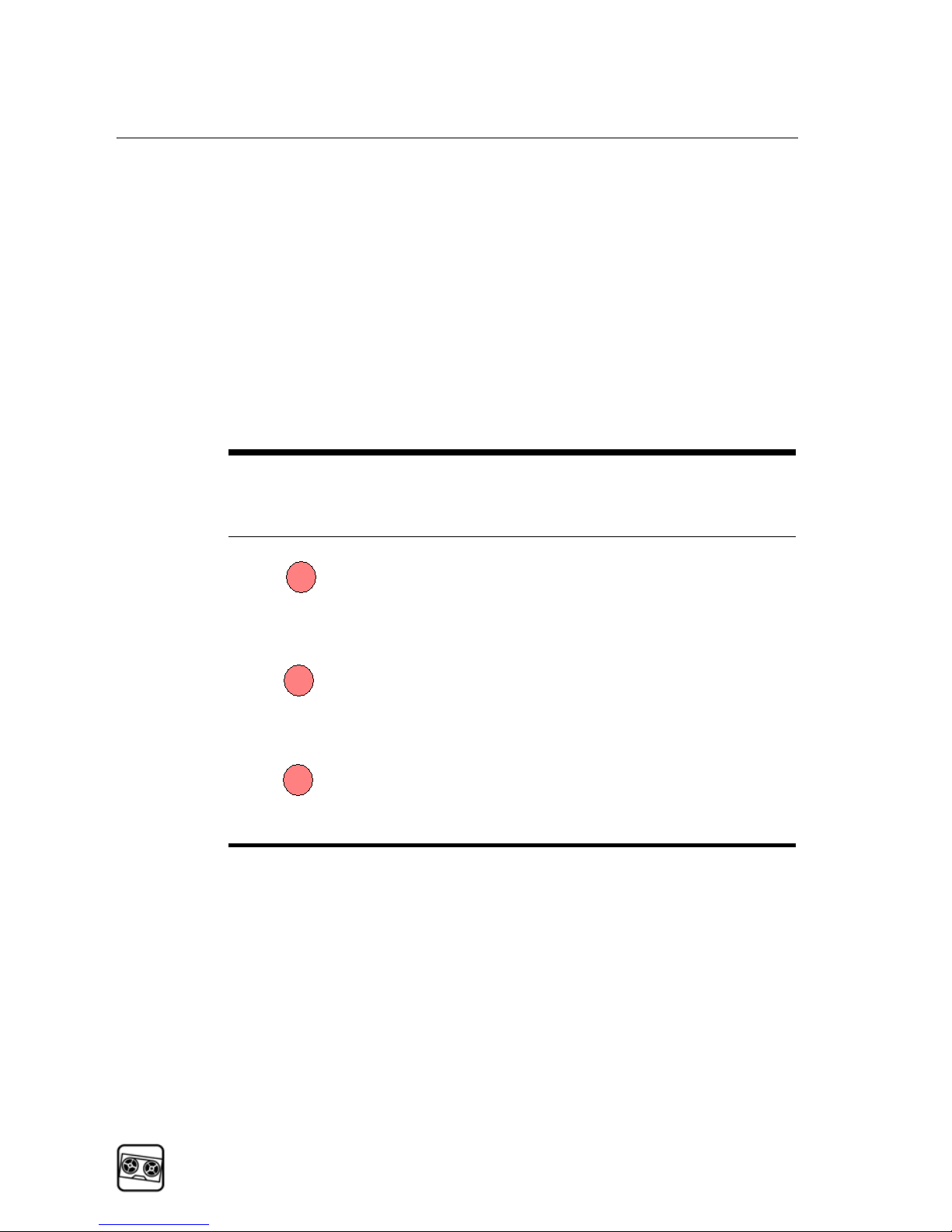
Recording Shows
Recording Function Indicators
Recording Function Indicators 11
When you record a show, or schedule a show to be
recorded, a record indicator dot (in the color you selected
for that recorded show) will display next to the show
name in the Channel Guide and Info Header. These
record indicators will alert you to the recording status of
a given show.
Record
Indicator
O
R
G
Function
One Time — Record one time.
Repeating — Record all occurrences on this
channel.
Global — Record all occurrences on all
channels.
3-14 Honeywell HAS with Digital Deck AMM
PN: DD000300-01010003
Page 47
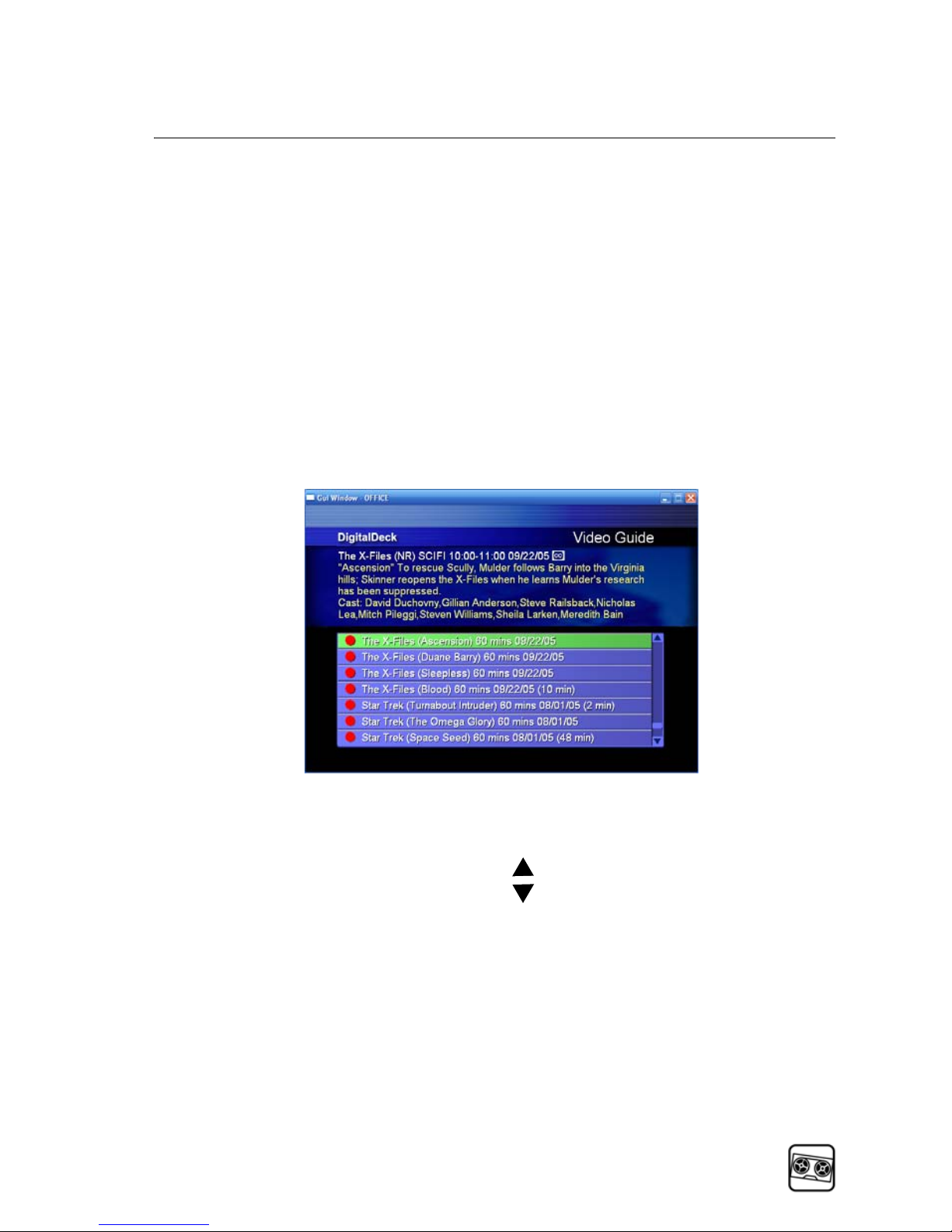
Recording Shows
Watch Recorded Shows and Digital Video Files
Watch Recorded Shows and
Digital Video Files 11
You can watch recorded shows, and digital video stored
on the HAS by selecting a recorded show from the Video
Guide.
To view a recorded show
1 Press the Video button to open the Video Guide.
NOTE The Video Guide can also be accessed in the
Main Menu.
2 Press the Up/Down arrow buttons to scroll
through the list of recorded shows.
NOTE For more information regarding managing and
accessing the digital media files on Digital Deck, see
Chapter 4, Enjoying Your Entertainment Media
Files, in this User Guide.
Honeywell HAS with Digital Deck AMM 3-15
PN: DD000300-01010003
Page 48

Recording Shows
Watch Recorded Shows and Digital Video Files
3 Press the Play or Select button to play the highlighted
show.
NOTE To delete a recorded show or video file,
highlight it and then press the OPT button and select
Delete Show from the list of options.
3-16 Honeywell HAS with Digital Deck AMM
PN: DD000300-01010003
Page 49

4
Enjoying Your
Entertainment
Media Files
Honeywell HAS with Digital Deck AMM 4-1
PN: DD000300-01010003
Page 50
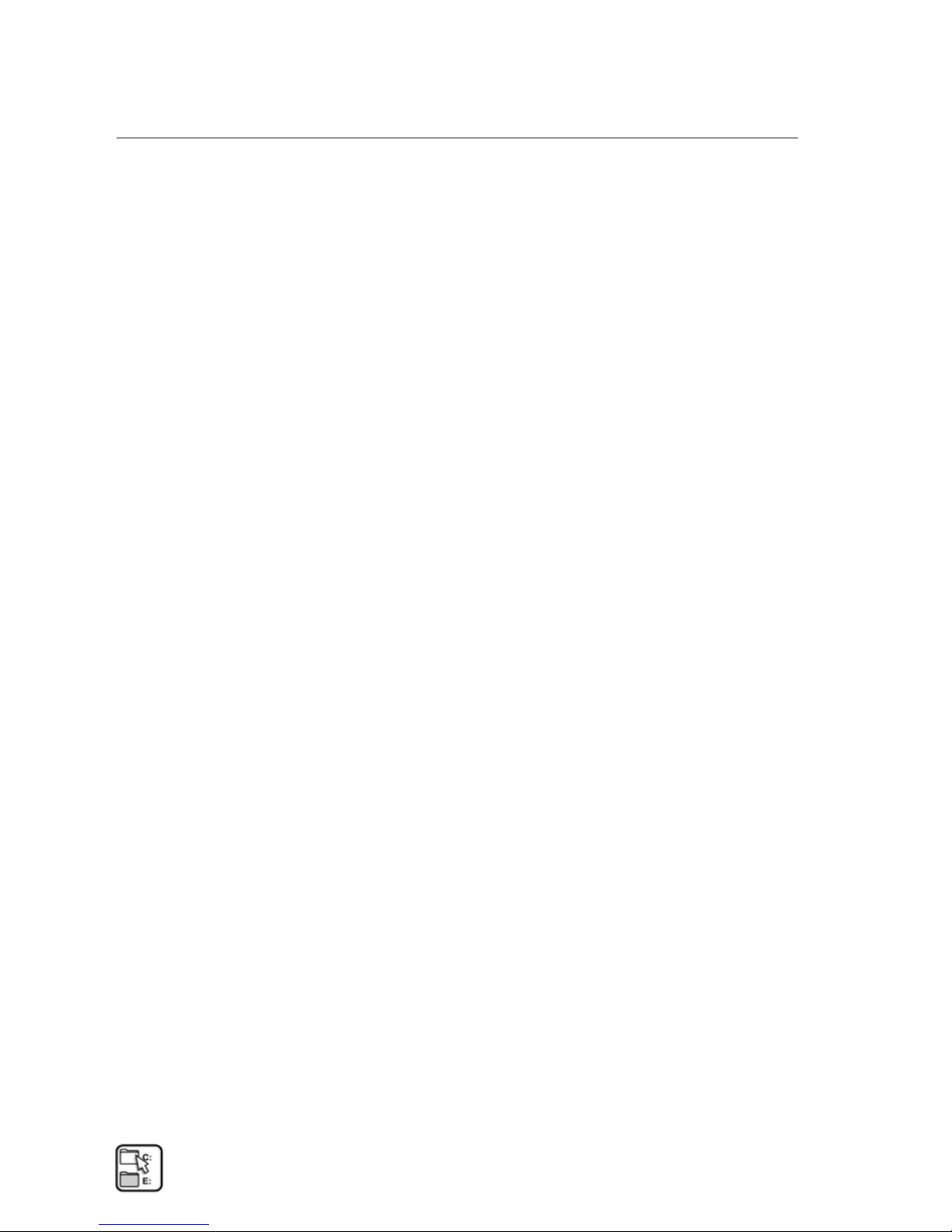
Enjoying Your Entertainment Media Files
PC Files Overview
PC Files Overview 4
The digital entertainment media files stored on your PC
can be played through your Digital Deck entertainment
system by copying them to the HAS. As your personal
entertainment media collection grows, you can add and
manage your files on the HAS.
WARNING Alt ho ugh th e Dig it al De ck en te rt ain m en t
system is highly reliable, as wit h a ll d ig ita l st orag e, yo u
should always maintain backup or archive copies of your
personal entertainment media .
Managing Your Digital
Entertainment Media Files
The installation specialist performs the initial setup of the
digital entertainment media files on the HAS. Based on
your input, the installation specialist has added the
desired media files to the HAS media folders and
arranged the files according to your preferences.
4
4-2 Honeywell HAS with Digital Deck AMM
PN: DD000300-01010003
Page 51

Enjoying Your Entertainment Media Files
Managing Your Digital Entertainment Media Files
During the Digital Deck setup, the installation specialist
did the following:
■
Looked in the My Network Places on your PC and
located the HAS’s My Advanced Media folder. This is
where you will find the Music, Pictures, and Videos
folders.
■
With your input, dragged and dropped the desired
media files from your PC to the appropriate My
Advanced Media folders so they are available on your
Digital Deck.
As your entertainment media collection grows on your
PC, you may want to update the HAS media files. You
can perform the following media management tasks on
the HAS:
■
Add and delete media files.
■
Create music playlists and photo slide shows.
Honeywell HAS with Digital Deck AMM 4-3
PN: DD000300-01010003
Page 52

Enjoying Your Entertainment Media Files
Managing Your Digital Entertainment Media Files
Adding Media Files 4
You have the ability to add media files on the HAS in
much the same way as you manage files on your PC.
To add media files
1 Find and open the desired media folder on your PC.
2 Go to My Network Places on your PC, and find and
double-click the My Advanced Media folder.
4-4 Honeywell HAS with Digital Deck AMM
PN: DD000300-01010003
Page 53
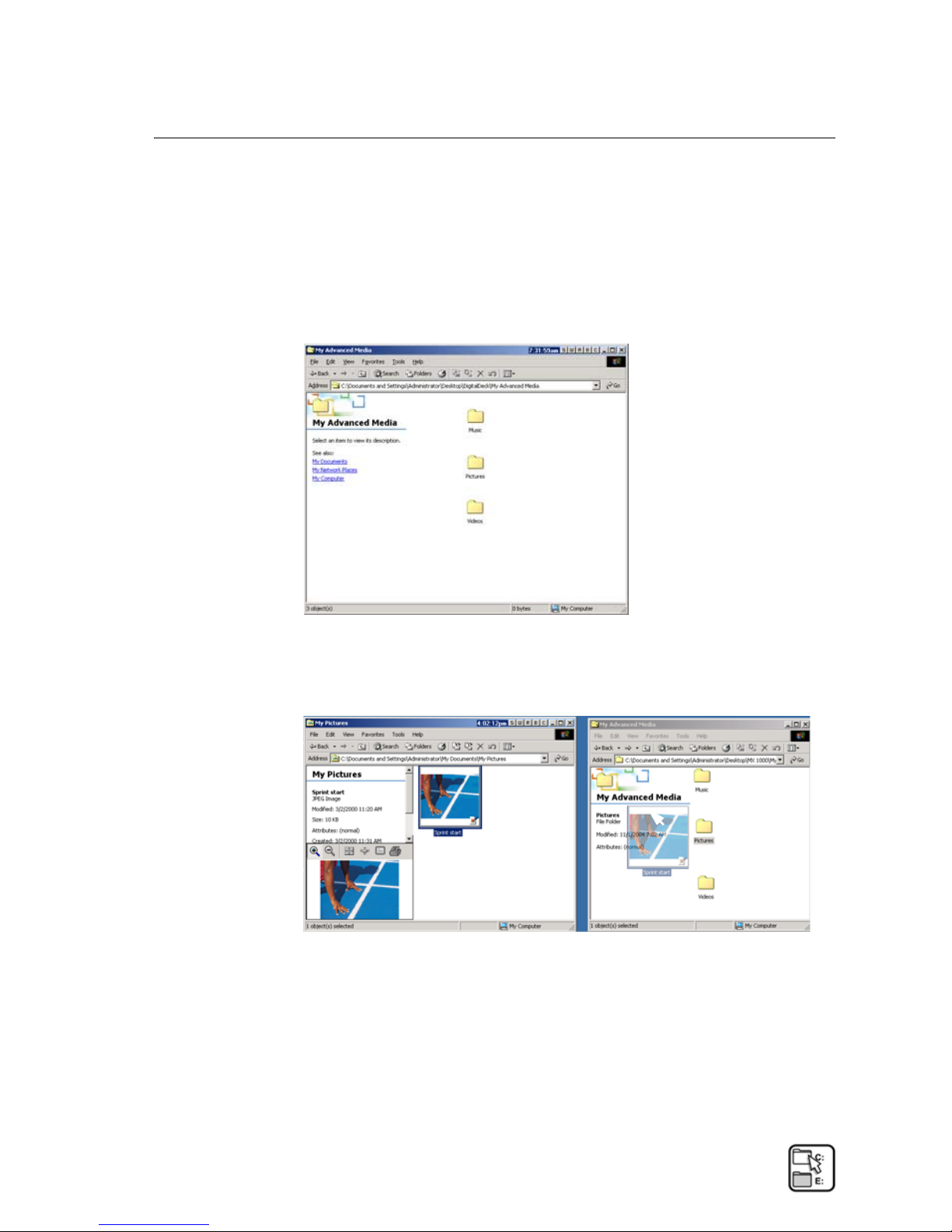
Enjoying Your Entertainment Media Files
Managing Your Digital Entertainment Media Files
3 Find and open the appropriate media folder in the My
Advanced Media folder. (Open the Music folder if
you are adding music files, Pictures if you are adding
photos, etc.)
4 Select the media files in the PC media folder that you
want to add to the HAS.
5 Drag and drop the media file(s) into the appropriate
media folder in My Advanced Media.
Honeywell HAS with Digital Deck AMM 4-5
PN: DD000300-01010003
Page 54

Enjoying Your Entertainment Media Files
Managing Your Digital Entertainment Media Files
Deleting Media Files 5
You have the ability to delete media files on the HAS in
much the same way as you manage files on your PC.
To delete media files
1 Find and open the appropriate media folder in the My
Advanced Media folder. (Open the Music folder if
you are deleting music files, Pictures if you are
deleting photos, etc.)
2 Select the file(s) you wish to delete.
3 Delete the selected files.
4-6 Honeywell HAS with Digital Deck AMM
PN: DD000300-01010003
Page 55

Enjoying Your Entertainment Media Files
Managing Your Digital Entertainment Media Files
Creating Playlists and Slide Shows 3
You have the ability to organize media files into playlists
(for music) and slide shows (for photos) in the HAS.
To create a playlist or slide show
1 Find and open the appropriate media folder in the My
Advanced Media folder. (Open the Music folder if
you are creating a playlist and the Pictures folder if
you are creating a slide show.)
Honeywell HAS with Digital Deck AMM 4-7
PN: DD000300-01010003
Page 56

Enjoying Your Entertainment Media Files
Managing Your Digital Entertainment Media Files
2 Create a new folder and title it as you want it to
appear when viewing it on Digital Deck.
3 Select the media files that you want to add to the
playlist or slide show.
4 Hold down the Ctrl key and drag and drop the
selected files, or create shortcuts of the selected files in
the new folder.
4-8 Honeywell HAS with Digital Deck AMM
PN: DD000300-01010003
Page 57

Enjoying Your Entertainment Media Files
Watching Video
Watching Video 4
Your collection of video content such as home videos,
video clips, and video downloads that have been stored
on the HAS can be viewed on the Video Guide from any
television on your Digital Deck entertainment system.
To view a digital video file
1 Press the Video button to open the Video Guide
screen.
2 Use the Up/Down arrow buttons to find the
folders where you can find your PC video content.
NOTE The title of the folder in the Video Guide will
mirror the name of the folder in your HAS Videos
folder.
3 Press the Select button to open the selected folder.
Honeywell HAS with Digital Deck AMM 4-9
PN: DD000300-01010003
Page 58
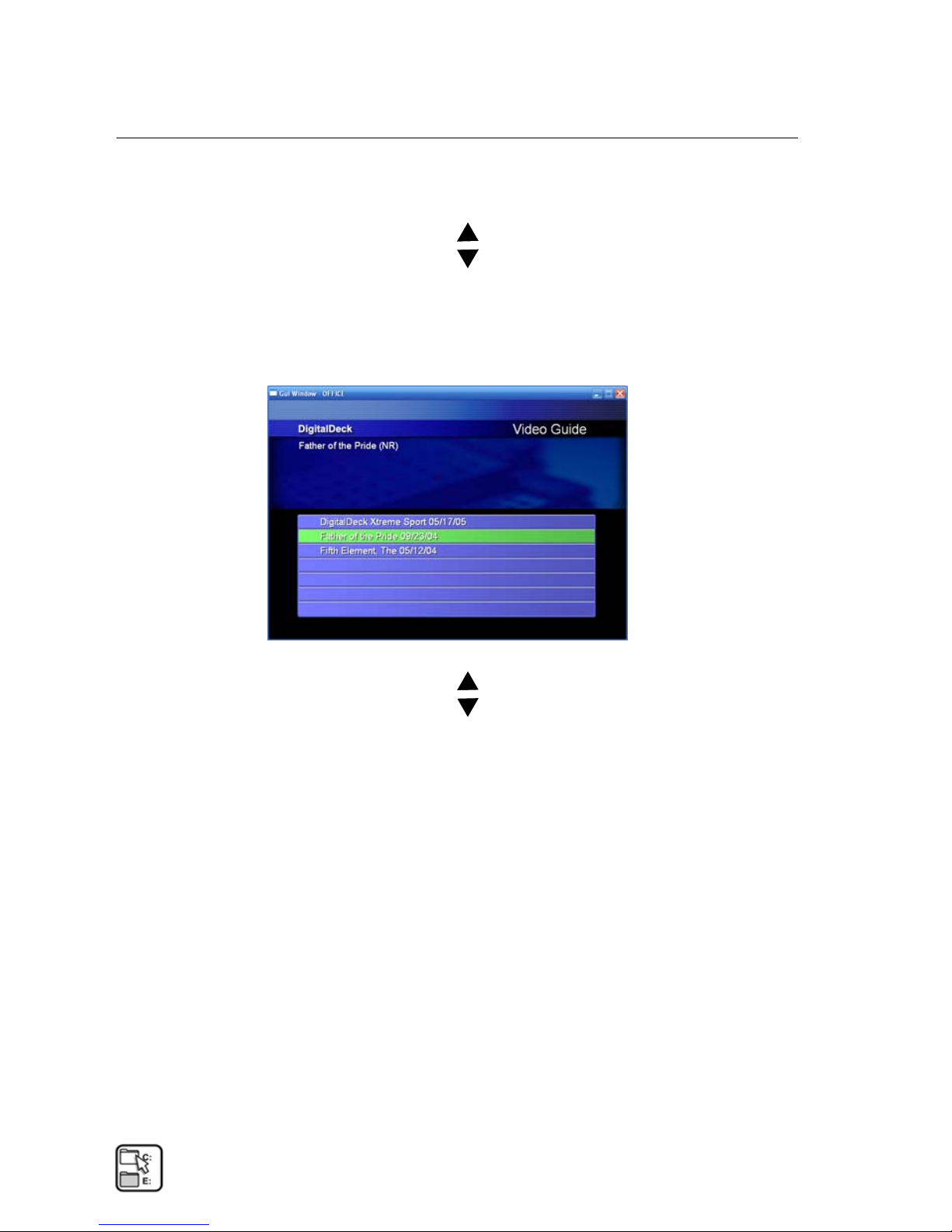
Enjoying Your Entertainment Media Files
Watching Video
4 Use the Up/Down arrow buttons to highlight the
file you wish to open.
5 Press the Select button to view the list of video files in
the selected folder.
6 Use the Up/Down arrow buttons to highlight the
desired show.
7 Press the Play or Select button to play the highlighted
show.
4-10 Honeywell HAS with Digital Deck AMM
PN: DD000300-01010003
Page 59

Enjoying Your Entertainment Media Files
Watching Video
8 Press the OPT button to view Video Guide options.
9 Use the Up/Down arrow buttons to highlight the
desired option.
–Play Video
– Delete Video
10 Press the Select button to execute the selected option.
Honeywell HAS with Digital Deck AMM 4-11
PN: DD000300-01010003
Page 60
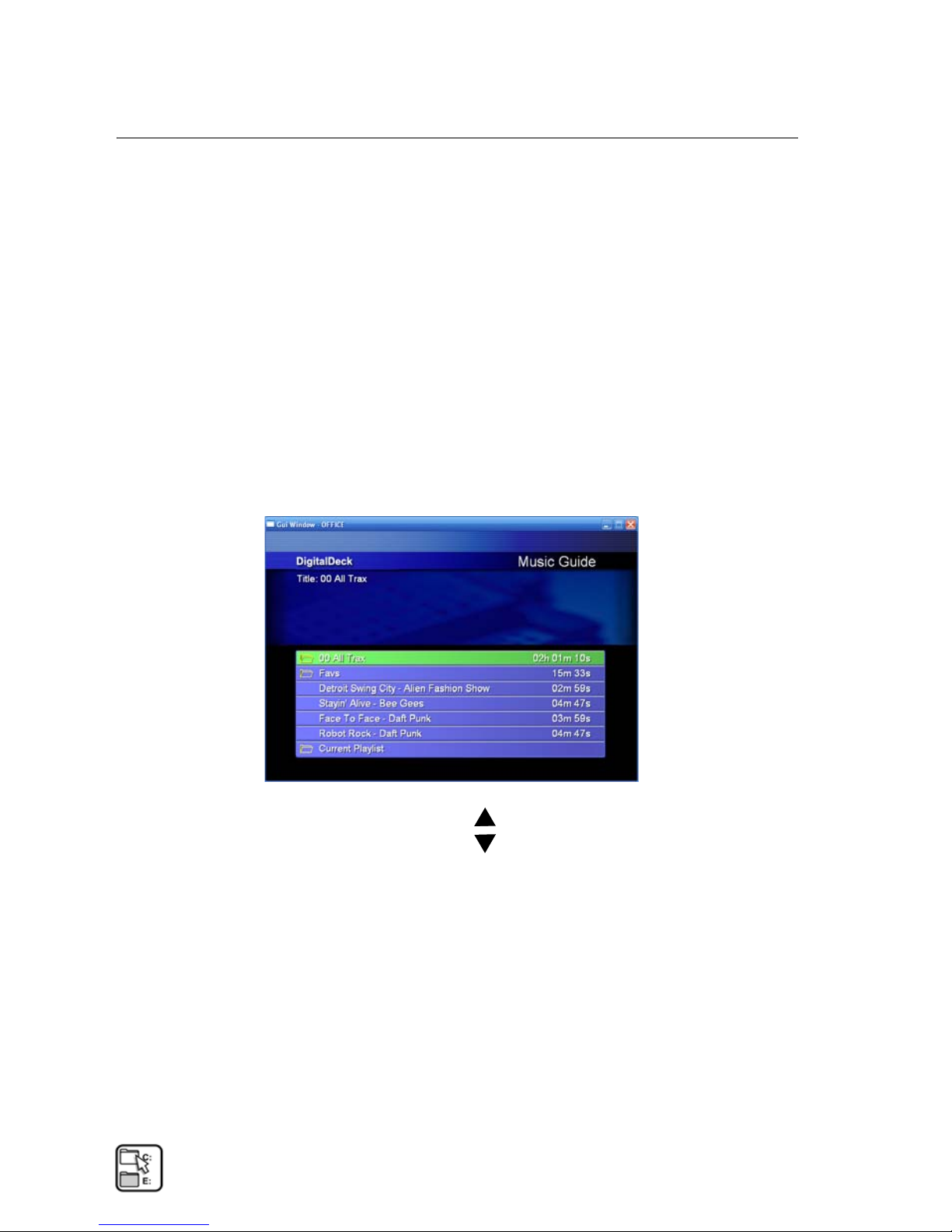
Enjoying Your Entertainment Media Files
Playing Music
Playing Music 10
You can play all of your digital music files on your Digital
Deck using the Music Guide. Open the Music Guide on
your television and select from all of your playlists and
song titles stored on the HAS.
To play a playlist
1 Press the Music button on your remote control to
open the Music Guide.
2 Press the Up/Down arrow buttons to highlight
the play list, or song title you want to play.
a Press the Play button:
– On a playlist to play the entire playlist
– On a song to play the selected song
4-12 Honeywell HAS with Digital Deck AMM
PN: DD000300-01010003
Page 61

Enjoying Your Entertainment Media Files
Playing Music
b Press the Select button:
– On a playlist to open the song list
– On a song to play the selected song
NOTE The titles of the files in the Music Guide will
mirror the name of the digital music files in your HAS
Music folder.
3 Press the OPT button to view Music Guide options.
4 Press the Up/Down arrow buttons to highlight
Play Playlist.
Honeywell HAS with Digital Deck AMM 4-13
PN: DD000300-01010003
Page 62
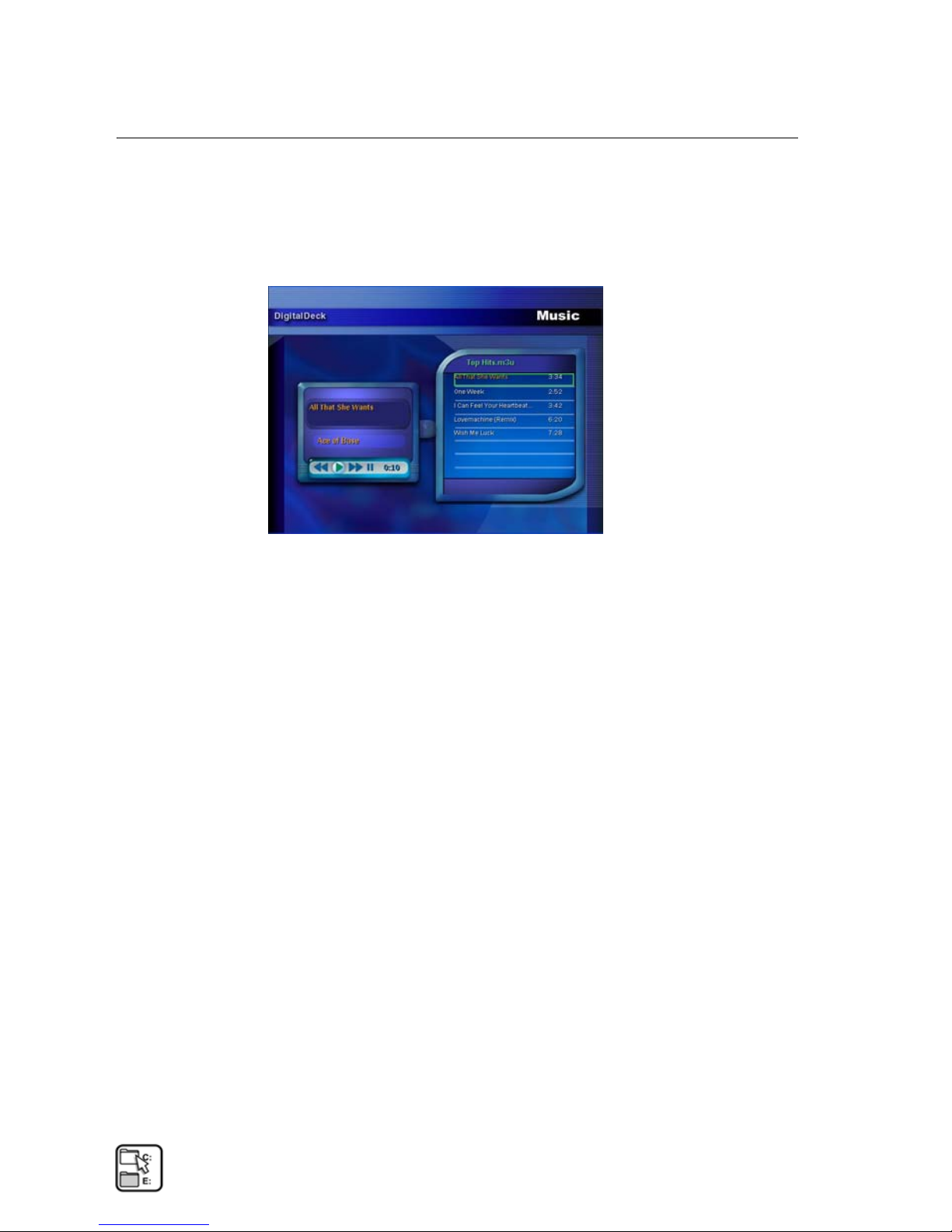
Enjoying Your Entertainment Media Files
Playing Music
5 Press the Select button to play the playlist. This opens
the Digital Deck Music Player.
6 Use the transport control buttons on your remote
control to pause, play, rewind, and forward.
7 Press the Stop/Canc button to stop listening to a song
and return to the Music Guide.
4-14 Honeywell HAS with Digital Deck AMM
PN: DD000300-01010003
Page 63
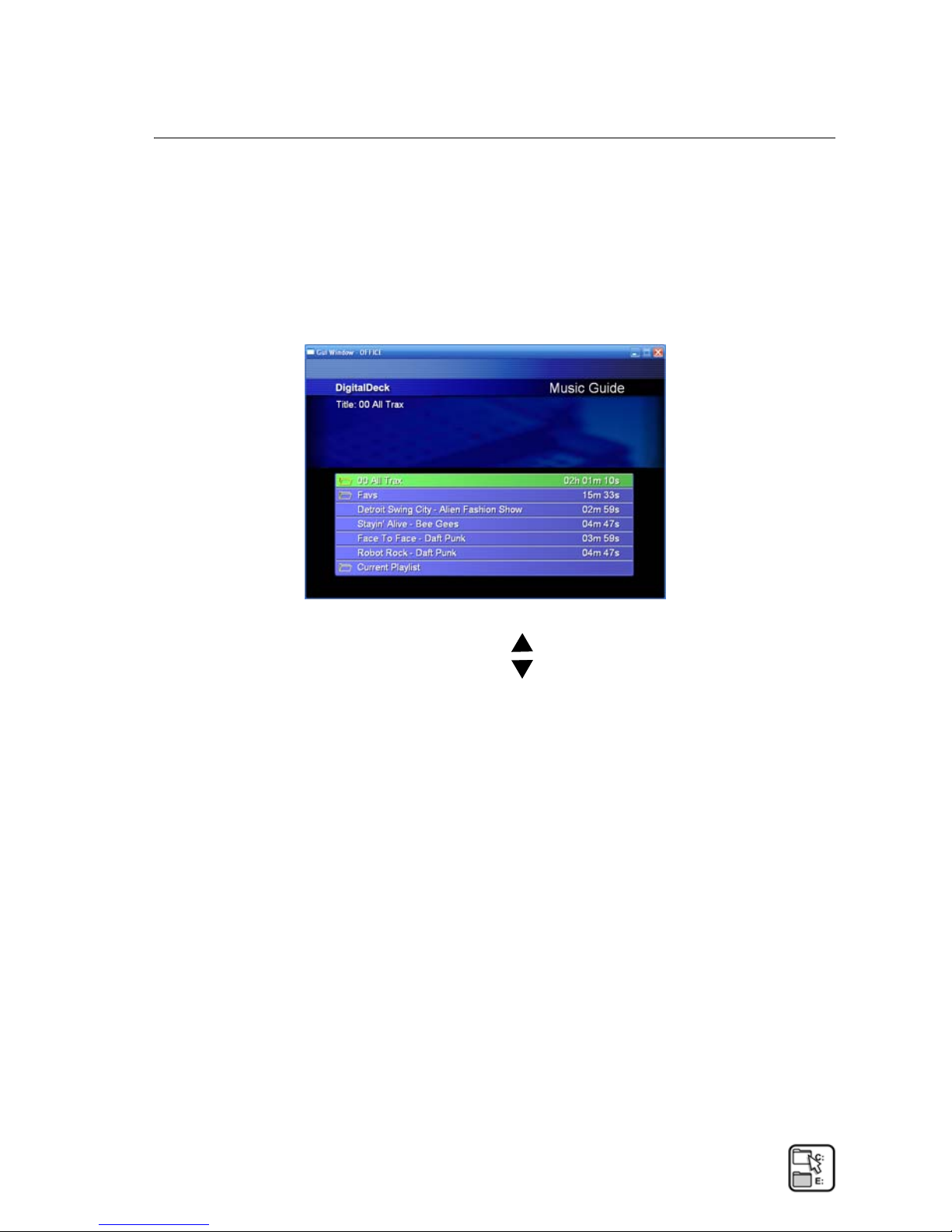
Enjoying Your Entertainment Media Files
Playing Music
Add songs to the playlist you are listening to
NOTE Assumes a playlist is currently being played.
1 Press the Cancel button to return to the Music Guide.
2 Press the Up/Down arrow buttons to highlight a
playlist.
Honeywell HAS with Digital Deck AMM 4-15
PN: DD000300-01010003
Page 64

Enjoying Your Entertainment Media Files
Playing Music
3 Press the OPT button to view Music Guide options.
4 Press the Up/Down arrow buttons to highlight
View Current Playlist.
5 Press the Select button to view the selected playlist.
6 Press the Up/Down arrow buttons to highlight
the song title you want to add to the playlist.
4-16 Honeywell HAS with Digital Deck AMM
PN: DD000300-01010003
Page 65

Enjoying Your Entertainment Media Files
Playing Music
7 Press the OPT button to view Music Guide options.
– Add to Playlist — Adds the selected song to the
end of the playlist.
– Add as Next — Adds the selected song as the next
song played in the playlist.
NOTE The songs you select will be added to the
playlist you are currently listening to.
8 Press the Select button to execute the selected option.
9 Repeat steps 6-8 for each song title you want to add to
the playlist.
10 Press the Cancel button when you have completed
your playlist additions and return to the Music
Guide.
Honeywell HAS with Digital Deck AMM 4-17
PN: DD000300-01010003
Page 66

Enjoying Your Entertainment Media Files
Viewing Photos
Viewing Photos 7
You can view all of your digital photo files from any room
on the Digital Deck using the Photo Guide. Open the
Photo Guide on your television and select from all of your
digital photos, photo albums, and slide shows stored on
the HAS.
To view digital photos
1 Press the Photo button to open the Photo Guide.
2 Press the Up/Down and Left/Right arrow
buttons to scroll through your photos, albums, and
slide shows.
NOTE The titles of the files in the Photo Guide will
mirror the name of the photo files in your HAS
Pictures folder.
4-18 Honeywell HAS with Digital Deck AMM
PN: DD000300-01010003
Page 67

Enjoying Your Entertainment Media Files
Viewing Photos
3 Press the Select button on your remote to
–View the photo
– Open the photo album and select a photo from the
album
4 Press the Stop/Canc button to stop viewing the photo
and return to the Photo Guide.
Honeywell HAS with Digital Deck AMM 4-19
PN: DD000300-01010003
Page 68

Enjoying Your Entertainment Media Files
Viewing Photos
Viewing Slide Shows 4
The slide shows are identified by the small folder icon
next to the name.
To view a slide show
1 Press the Up/Down and Left/Right arrow
buttons to highlight the slide show you want to view.
4-20 Honeywell HAS with Digital Deck AMM
PN: DD000300-01010003
Page 69

Enjoying Your Entertainment Media Files
Viewing Photos
2 Press the OPT button to view Photo Guide options.
– Play Content — Plays the selected slide show.
– View Contents — Opens the selected photo album.
3 Press the Up/Down arrow buttons to highlight
Play Contents.
4 Press the Select button to display the first photo in the
slide show.
5 Press the Play button again to play the slide show.
6 Press the Stop/Canc button to return to the Photo
Guide.
NOTE If you put an mp3 into a slide show folder, it
will play that song in the background of the slide
show.
Honeywell HAS with Digital Deck AMM 4-21
PN: DD000300-01010003
Page 70

Enjoying Your Entertainment Media Files
Viewing Photos
4-22 Honeywell HAS with Digital Deck AMM
PN: DD000300-01010003
Page 71

5
Playing DVDs and
Video Tapes
Honeywell HAS with Digital Deck AMM 5-1
PN: DD000300-01010003
Page 72

Playing DVDs and Video Tapes
Playing DVDs and Video Tapes Overview
Playing DVDs and Video Tapes
Overview 5
Digital Deck enables you to control all of your video
entertainment sources on the entertainment system,
using the Digital Deck remote control from the comfort of
your favorite couch. This means you have access to your
DVD players and VCRs from any room in your home.
NOTE The term device describes any home electronic
devices installed on the Digital Deck entertainment
system such as a cable/satellite receiver, DVD player,
amplifier/receiver, and VCR.
5-2 Honeywell HAS with Digital Deck AMM
PN: DD000300-01010003
Page 73

Playing DVDs and Video Tapes
Watching Video Locally
Watching Video Locally 5
Watching DVDs or video tapes from any room on the
Digital Deck entertainment system is controlled using
your remote control.
To watch video locally
1 Press the Power button on the DVD player or VCR
and insert a DVD or VHS tape.
2 Press the Chan button to open the Channel Guide.
3 Press 2 (or the lowest TV channel you receive) on the
alphanumeric buttons to display channel 2 (or the
lowest TV channel you receive) on the Channel
Guide.
4 Press the Up arrow button to scroll up to the next
page.
Honeywell HAS with Digital Deck AMM 5-3
PN: DD000300-01010003
Page 74
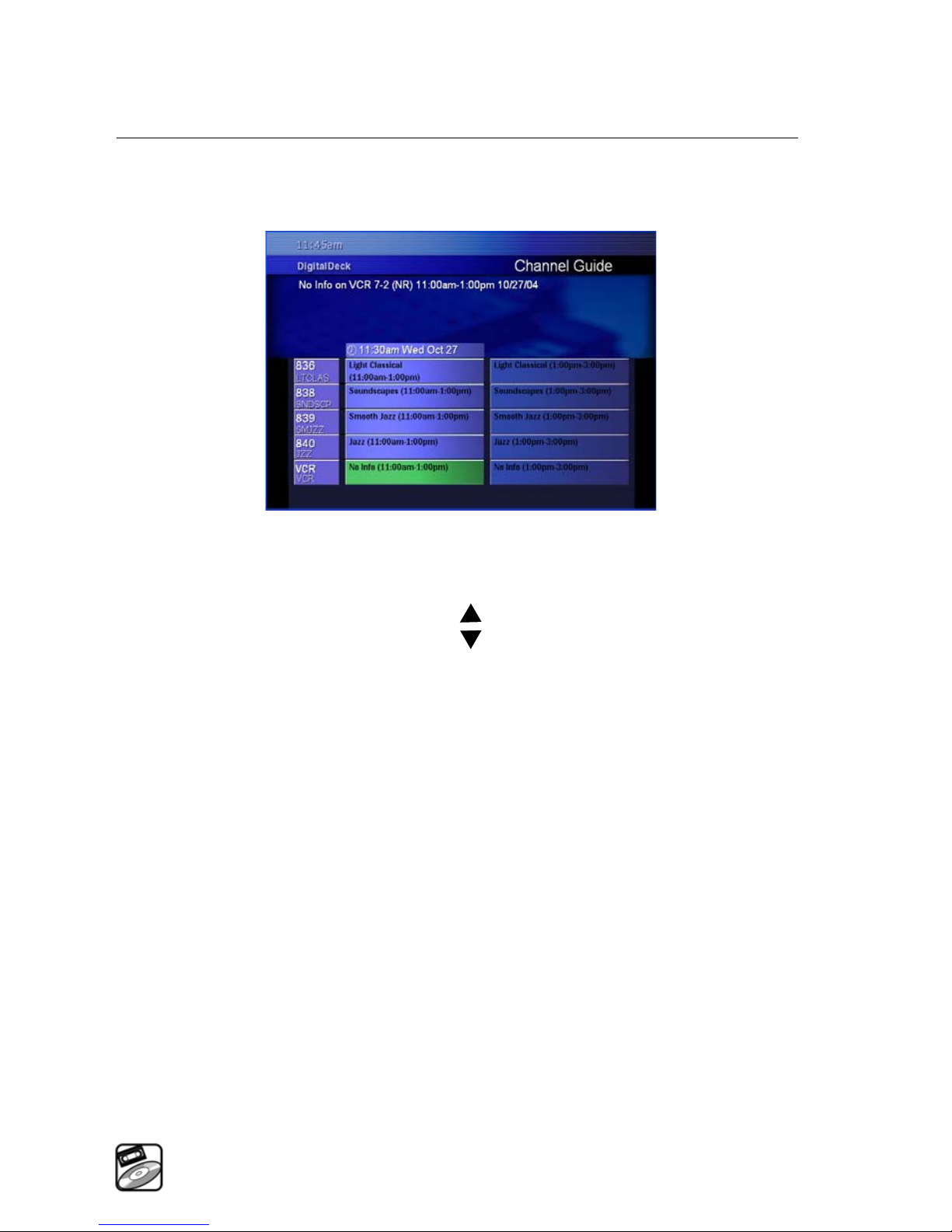
Playing DVDs and Video Tapes
Watching Video Locally
NOTE This will show the other devices (such as DVD
player and VCR) that have been installed on the
Digital Deck entertainment system.
5 Use the Up/Down arrow buttons to highlight the
device you want to play.
6 Press the Select button to play the selected device.
NOTE You will use the transport control buttons such
as pause, reverse, and forward to control the video,
and the Stop/Canc button to stop the video.
5-4 Honeywell HAS with Digital Deck AMM
PN: DD000300-01010003
Page 75

Playing DVDs and Video Tapes
Watching Video from a Video Device in Another Room
Watching Video from a Video
Device in Another Room 6
You can watch video from any of the DVD players and
VCRs in your home from any room on the Digital Deck
entertainment system.
To watch video from a device in another room
1 Press the Power button on the DVD player or VCR
and insert a DVD or VHS tape.
2 Press the Chan button to open the Channel Guide.
Honeywell HAS with Digital Deck AMM 5-5
PN: DD000300-01010003
Page 76
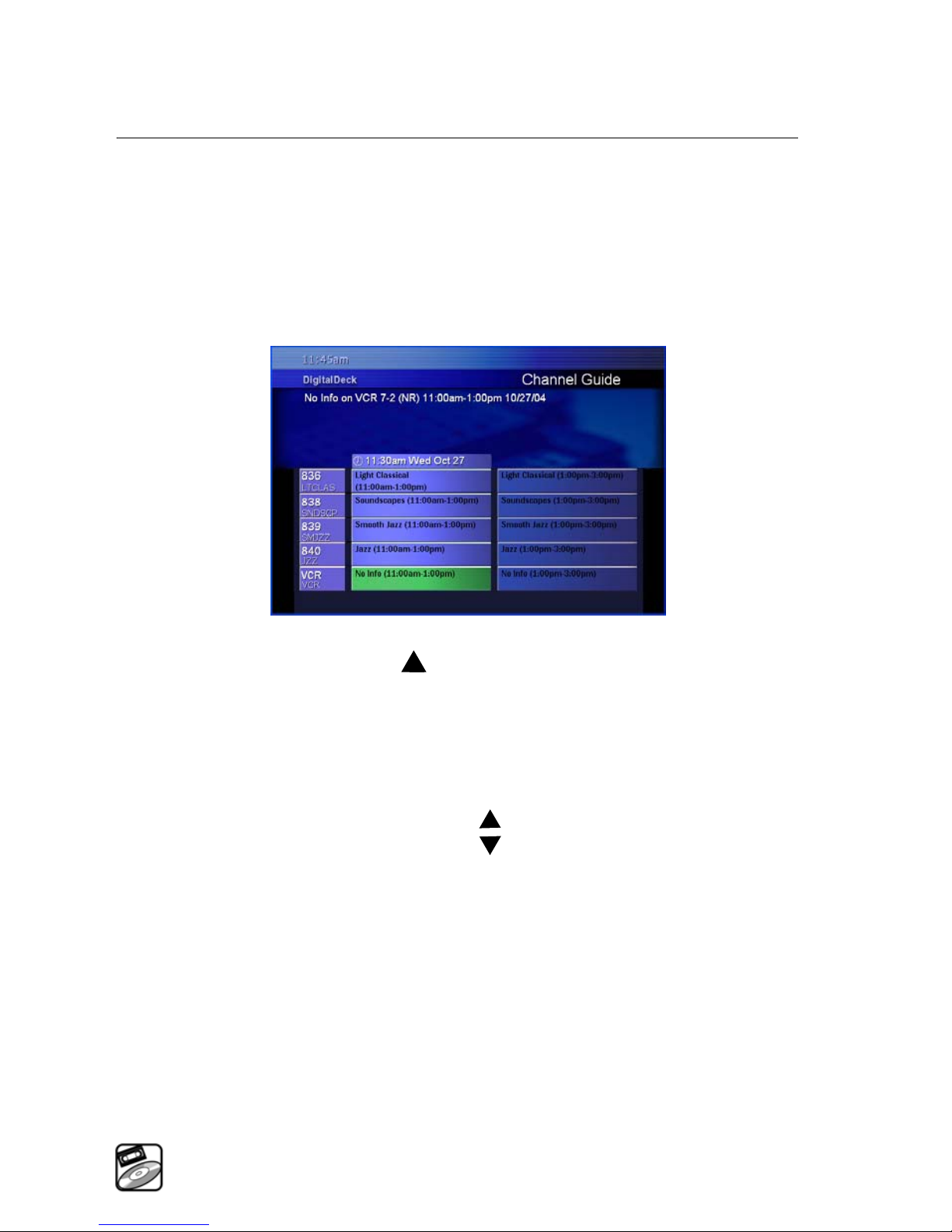
Playing DVDs and Video Tapes
Watching Video from a Video Device in Another Room
3 Press 2 (or the lowest TV channel you receive) on the
alphanumeric buttons to display channel 2 (or the
lowest TV channel you receive) on the Channel
Guide.
4 Press the Up arrow button to scroll up to the next
page.
NOTE This will show the other devices (such as DVD
and VCR) that have been installed on the Digital Deck
entertainment system.
5 Press the Up/Down arrow buttons to highlight
the device you want to play.
5-6 Honeywell HAS with Digital Deck AMM
PN: DD000300-01010003
Page 77
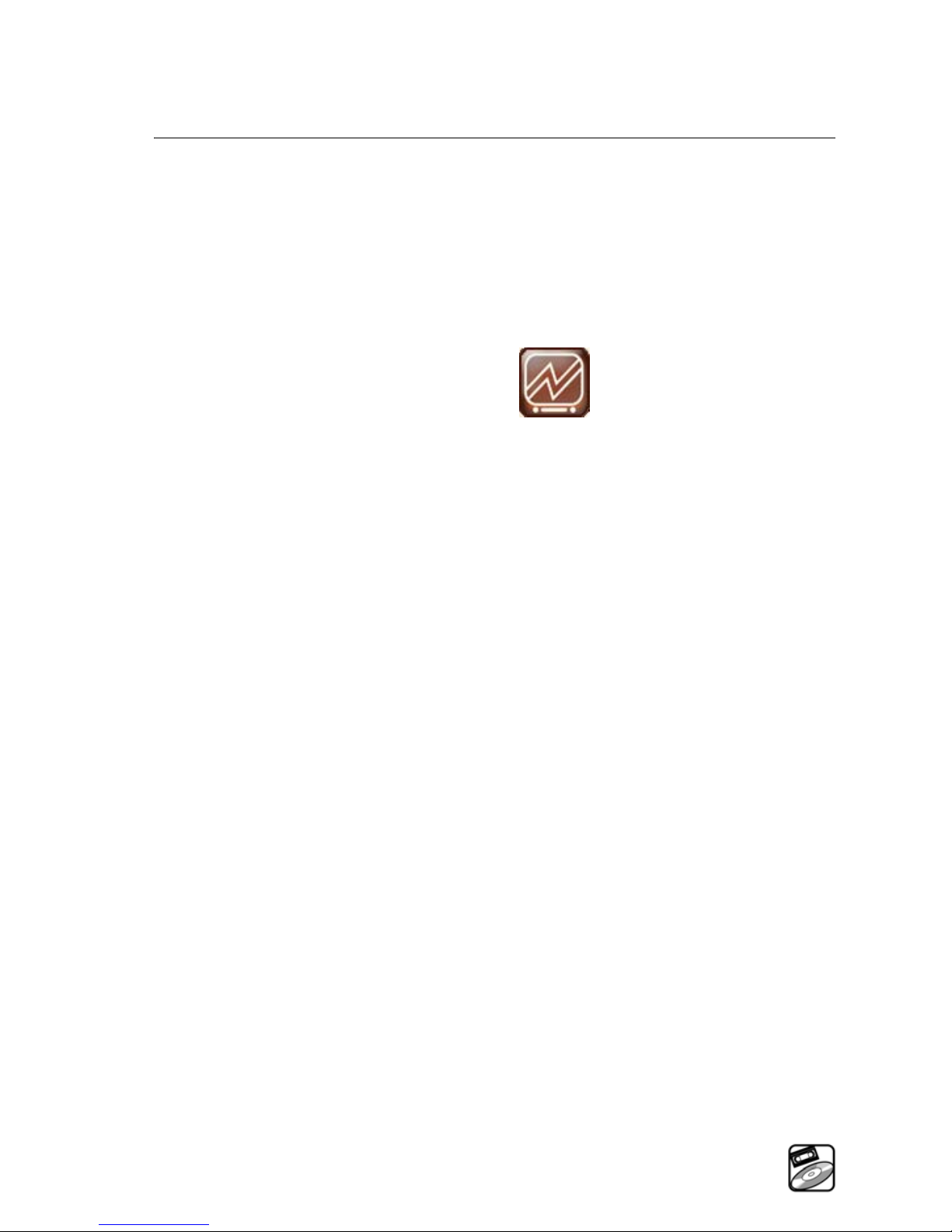
Playing DVDs and Video Tapes
Watching Video from a Video Device in Another Room
6 Press the Select button to play the DVD or VHS tape.
NOTE The icon below indicates that there is no signal
from the device. This typically indicates that the
device is not turned on.
To turn on a device in another room, you will need to
change from the Digital Deck network mode to the
manual mode.
For more details regarding changing Mode, go to
Controlling Devices Connected to an Deck later in
this chapter.
Honeywell HAS with Digital Deck AMM 5-7
PN: DD000300-01010003
Page 78
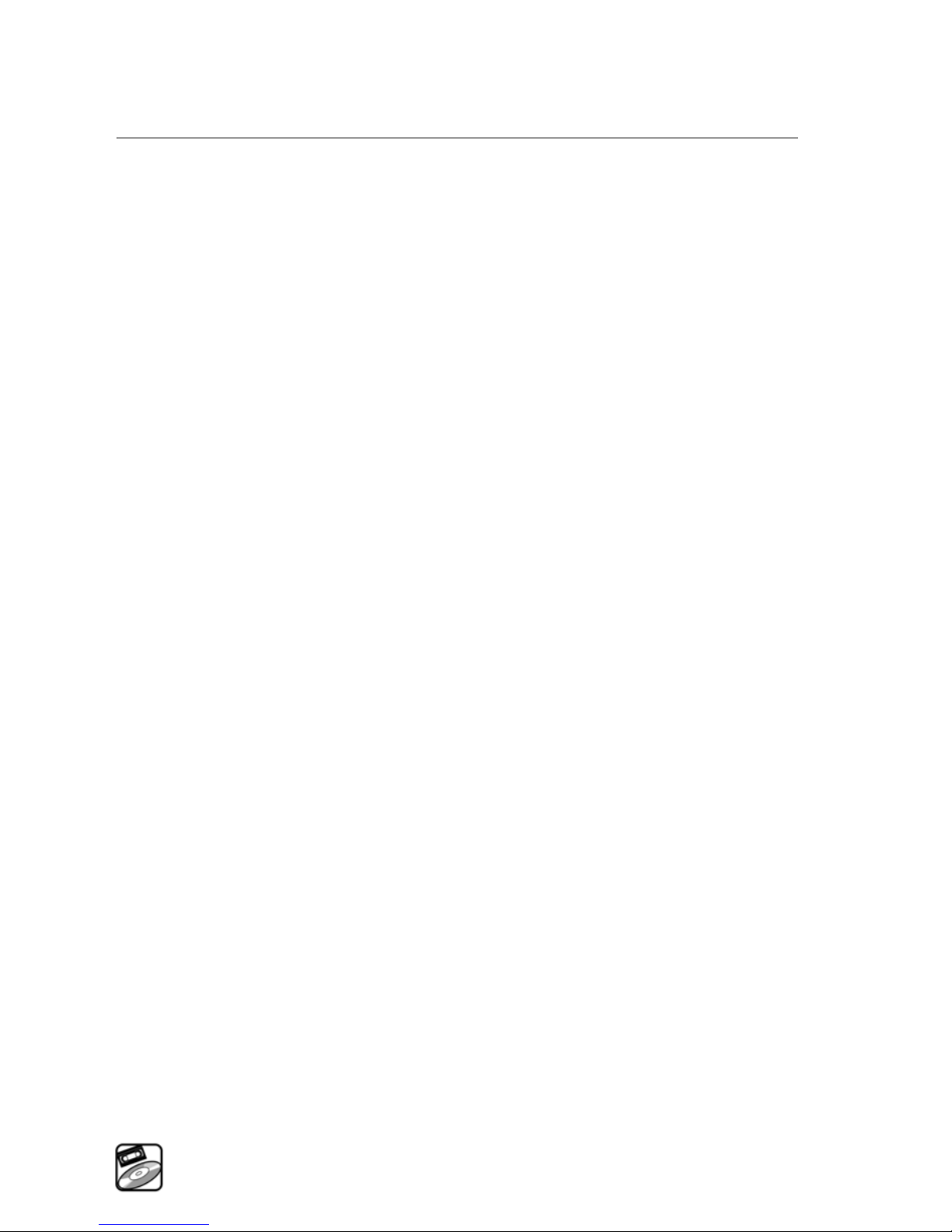
Playing DVDs and Video Tapes
Controlling Devices Connected to an Deck
Controlling Devices Connected to
an Deck 6
The Digital Deck remote control replaces all of your
device remote controls in each room, and gives you
control over every device on your HAS entertainment
system. You also have the ability to operate a device from
any room on your HAS and perform device functions
such as turn the power on or off, play, rewind, or
forward.
You can control devices on the HAS in two modes using
your Digital Deck remote control:
■
In Digital Deck mode, you can watch and play digital
media using the Digital Deck network controls from
any device on the Digital Deck using the remote
control.
■
In Manual mode, you can control any device on the
Digital Deck entertainment system, using your
Digital Deck remote control, as if you are using the
remote control for that device manually.
5-8 Honeywell HAS with Digital Deck AMM
PN: DD000300-01010003
Page 79
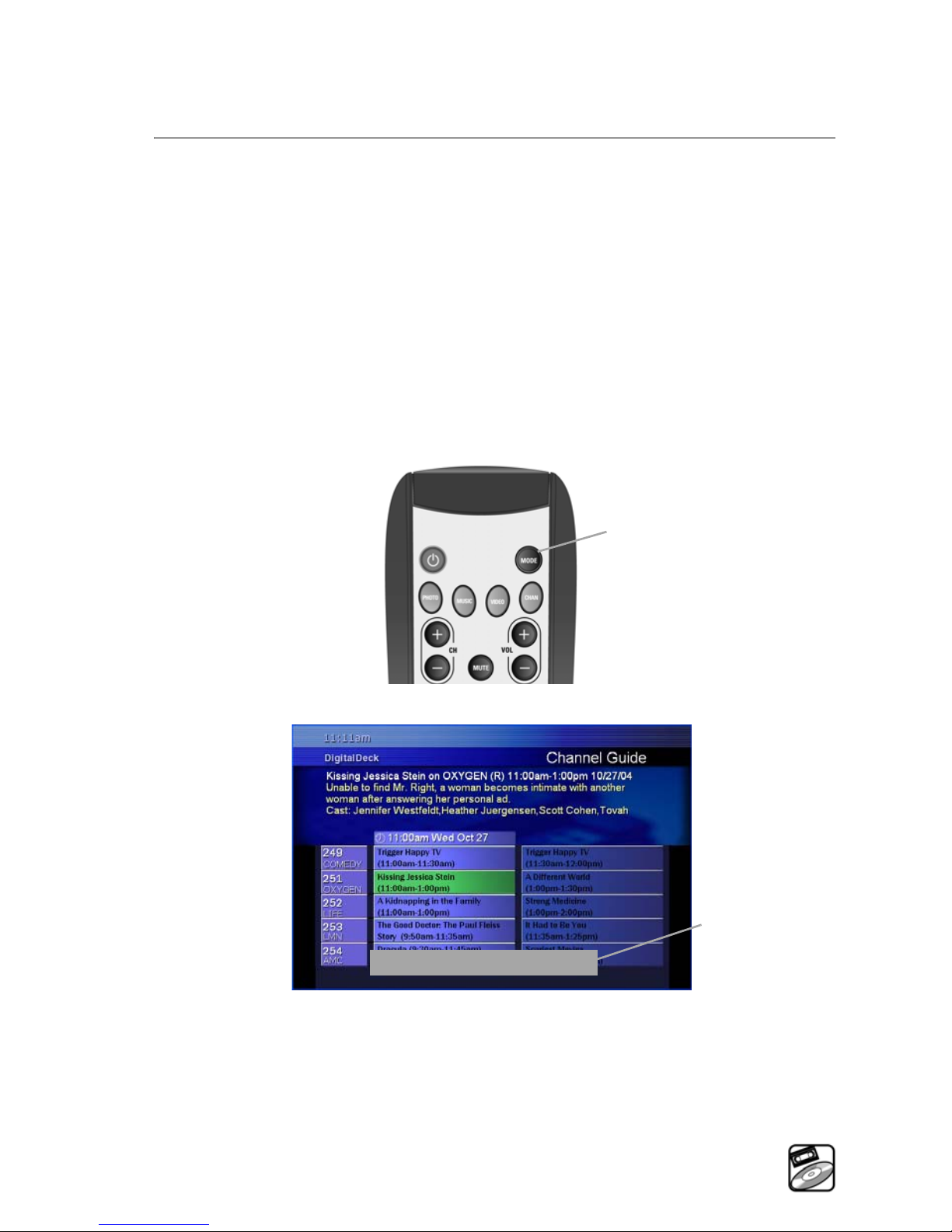
Playing DVDs and Video Tapes
Controlling Devices Connected to an Deck
To change Digital Deck network modes
1 To control a DVD or VCR, go to the DVD or VCR
channel and press Select.
2 Press the Mode button to display a message at the
bottom of the screen identifying one of the devices
that are installed on the Digital Deck entertainment
system.
Mode
Honeywell HAS with Digital Deck AMM 5-9
PN: DD000300-01010003
Entering Manual Mode for VCR
This Mode
message
indicates you
can control
the VCR
remotely.
Page 80

Playing DVDs and Video Tapes
Controlling Devices Connected to an Deck
3 Press the Mode button again to view a different
device and repeat until you see the correct device.
NOTE You are in manual mode for a device when a
message for that device displays on the screen.
4 Press the Power button on your remote control to
turn on the selected device.
5 Select the appropriate function:
– For a DVD player, select the desired viewing
option from the DVD screen menu.
– For a VCR, use the transport control buttons to
play, pause, rewind, and forward, and the
Stop/Canc button to stop.
6 Press the Mode button until you see the “Leaving
Manual Control Mode” message to switch back to
Digital Deck mode.
5-10 Honeywell HAS with Digital Deck AMM
PN: DD000300-01010003
Page 81
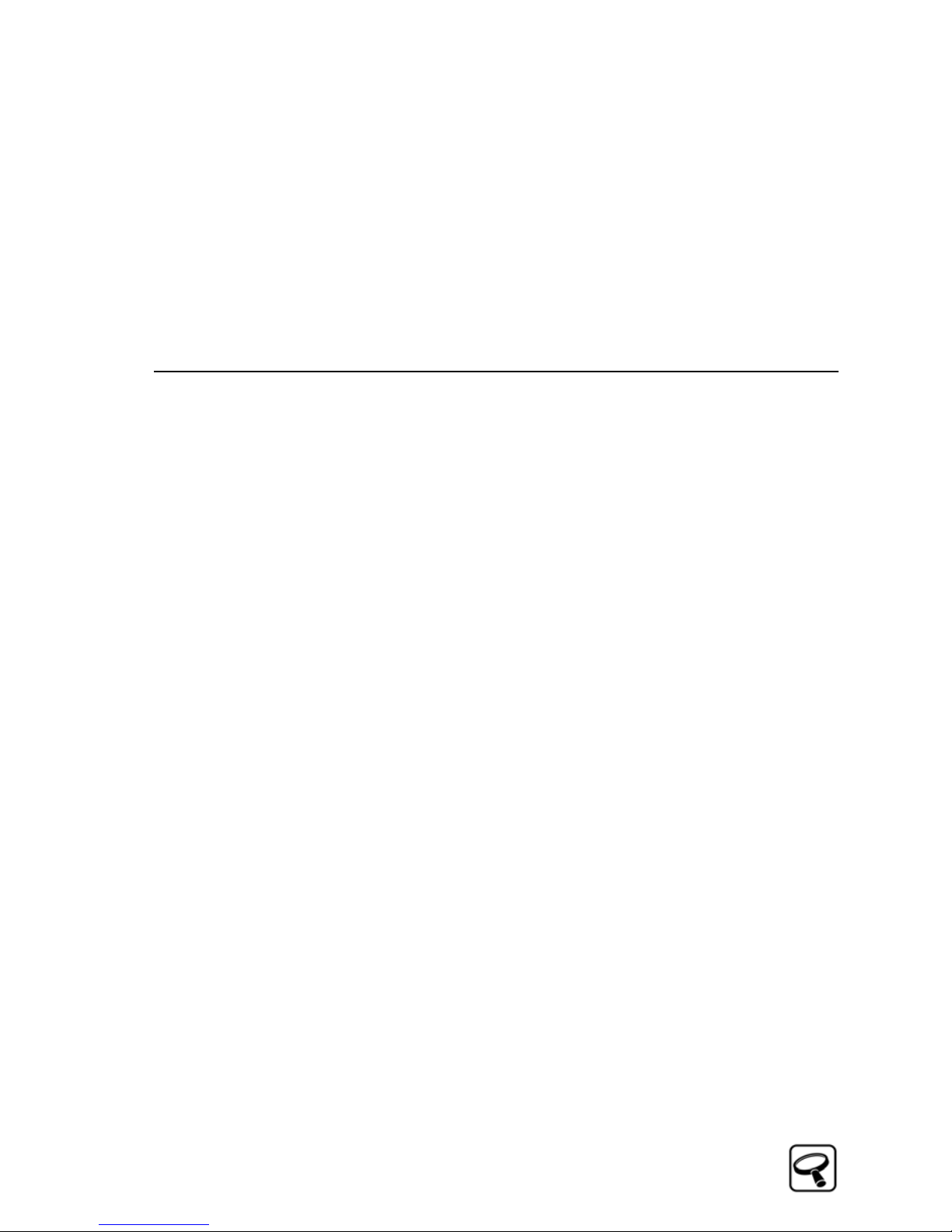
6
Searching for Media
Honeywell HAS with Digital Deck AMM 6-1
PN: DD000300-01010003
Page 82

Searching for Media
Searching Overview
Searching Overview 6
You can search for all recorded video content, MP3 music
files, and digital photos stored on the Digital Deck with
the search function. By selecting a search category and
using the on-screen keyboard, you can enter a full or
partial name and generate a list of media matching your
search criteria.
NOTE The term device describes any home electronic
devices installed on the Digital Deck entertainment
system such as a cable/satellite receiver, DVD player,
amplifier/receiver, and VCR.
Searching for Media 6
You can search for the following digital media on Digital
Deck:
■
Live and recorded television shows
■
MP3 music files and M3U playlists
■
Digital photos and slide shows
■
Recorded video media such as home videos, video
clips, and video downloads
6-2 Honeywell HAS with Digital Deck AMM
PN: DD000300-01010003
Page 83

Searching for Media
Searching for Media
To find digital media on Digital Deck
1 Press the Find button to open the Search screen.
2 Press the Up/Down arrow buttons to highlight the
desired media category.
3 Press the Select button to open an on-screen
keyboard for the selected media category.
Honeywell HAS with Digital Deck AMM 6-3
PN: DD000300-01010003
Page 84

Searching for Media
Searching for Media
4 Press the Up/Down and Left/Right arrow
buttons to move the cursor from letter to letter.
5 Press the Select button to enter the selected letter.
NOTE You can also use the alphanumeric buttons on
your remote control to type in the name.
6 After you enter full or partial search criteria:
a Press the Right arrow button to move to the
commands on the right side of the screen.
b Press the Down arrow to highlight the Done
command.
c Press the Select button to generate a list of media
that matches your full or partial search criteria.
6-4 Honeywell HAS with Digital Deck AMM
PN: DD000300-01010003
Page 85
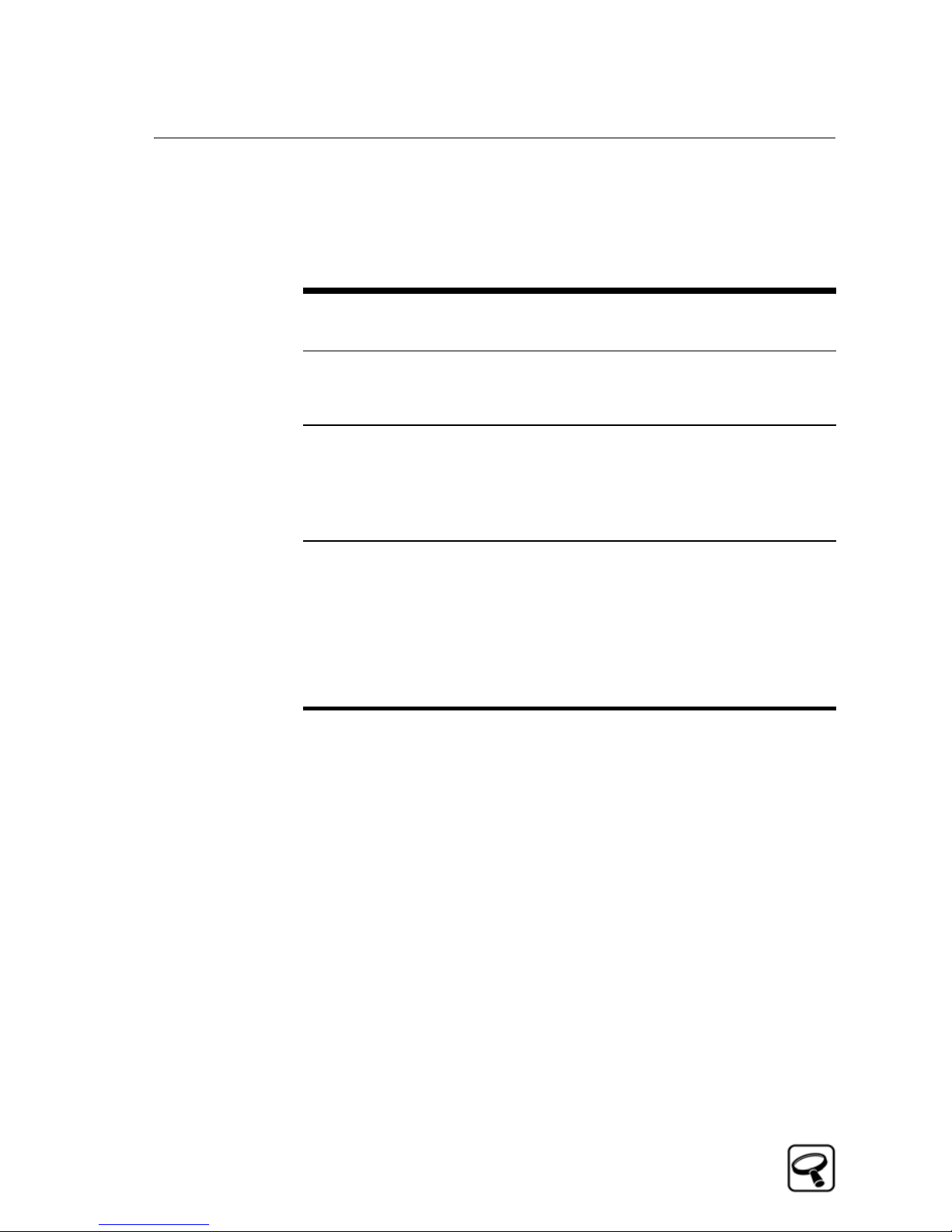
Searching for Media
Searching for Media
The search results for each digital media type will
vary:
Media Search Results
Music
Photos
Video
■
All song title matches in the Music Guide
■
All playlist matches in the Music Guide
■
All photo title matches in the Photo
Guide
■
All slide show title matches in the Photo
Guide
■
All live television matches in the Channel
Guide
■
All recorded matches in the Video Guide
■
All stored video titles including
dowloaded content, home video, and
video clips
Honeywell HAS with Digital Deck AMM 6-5
PN: DD000300-01010003
Page 86

Searching for Media
Searching for Media
6-6 Honeywell HAS with Digital Deck AMM
PN: DD000300-01010003
Page 87

7
Troubleshooting
Honeywell HAS with Digital Deck AMM 7-1
PN: DD000300-01010003
Page 88

Troubleshooting
As with any new system, you may encounter questions
that you are unable to resolve or technical issues that are
beyond your level of expertise. To ensure you are able to
solve any issues, this chapter provides the following
troubleshooting assistance:
■
Frequently Asked Questions—Provides answers to
commonly asked questions regarding Digital Deck.
■
Glossary Terms—Provides the terms and definitions
used in this User Guide.
■
Customer Support information—Provides you
Digital Deck customer support contact information so
you can get direct input from Digital Deck.
7-2 Honeywell HAS with Digital Deck AMM
PN: DD000300-01010003
Page 89

Troubleshooting
Frequently Asked Questions
Frequently Asked Questions 7
General 7
Q: What is a Digital Deck home media entertainment
system?
A: The Digital Deck home media entertainment system
is an amazingly flexible and powerful "connected
home" entertainment system. It offers many
consumer benefits, including:
ENTERTAINMENT EVERYWHERE: All of your
audio, photo, television, and video entertainment is
available in any connected room with the touch of a
remote.
DISTRIBUTED DVR: Pause, play, and record on your
live TV from any connected room, and watch your
recordings on any TV.
ACCESS AND CONTROL: Share the DVD player or
even your satellite receiver with any connected room
in the house.
VERSATILITY: Works with virtually all your existing
media—songs, TV, videos, digital photos, and more.
Honeywell HAS with Digital Deck AMM 7-3
PN: DD000300-01010003
Page 90
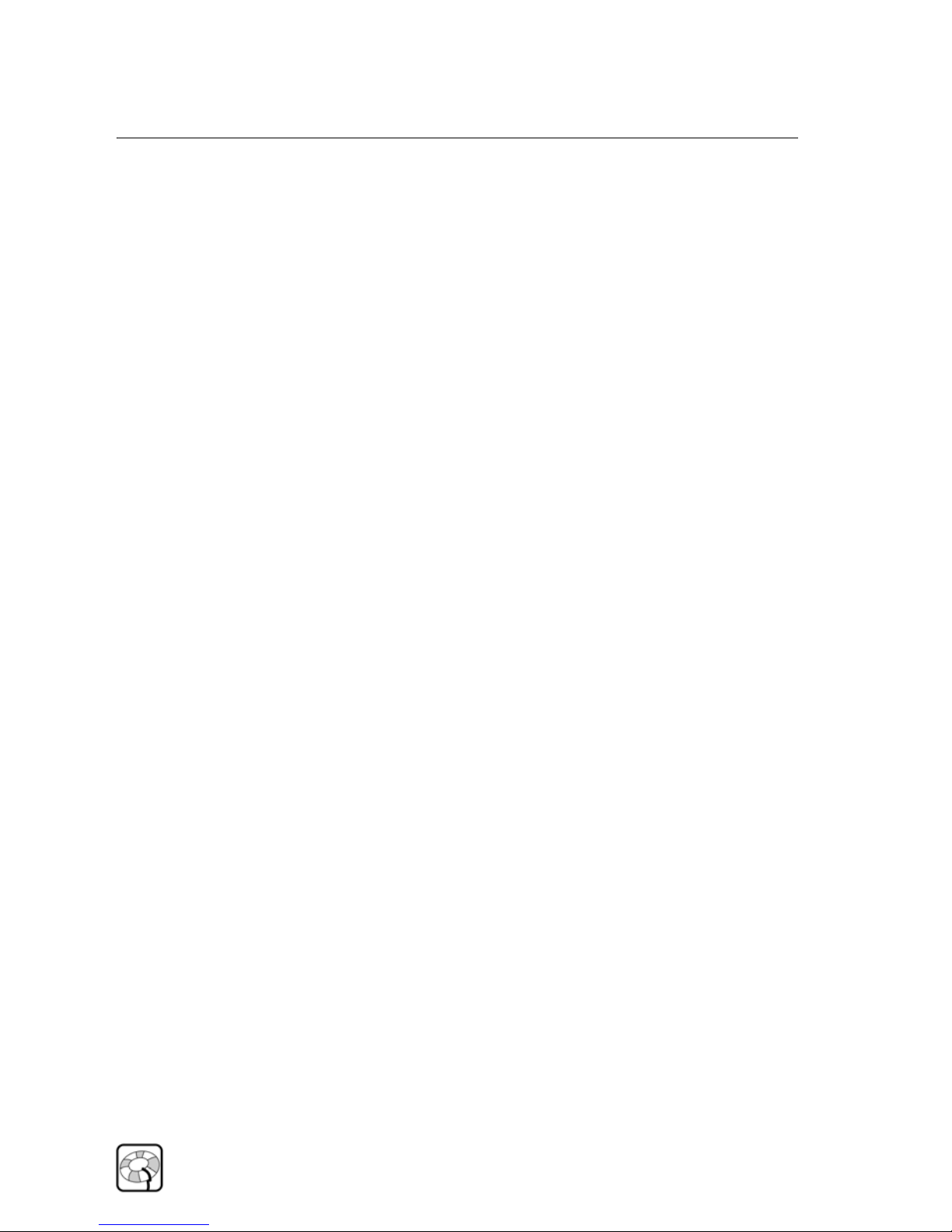
Troubleshooting
Frequently Asked Questions
Key features of the Digital Deck system include:
– Media server
–Whole-home DVR
– Audio and video distribution throughout the
house
– An intuitive and easy-to-use TV-based
entertainment control system with remote control
– For a complete overview of the Digital Deck
Entertainment Network, see the "How It Works"
section of our website.
Q: What are the components of the Digital Deck home
entertainment system?
A: The Digital Deck home entertainment system consists
of:
–One HAS
– Two or more eDecks
– A Digital Deck remote control for each eDeck
7-4 Honeywell HAS with Digital Deck AMM
PN: DD000300-01010003
Page 91

Troubleshooting
Frequently Asked Questions
Q: What is the HAS?
A: The HAS with AMM is the "brains" of the HAS
entertainment system. The HAS is built into a wall
much like your fuse box at home. It requires an AC
outlet, plugs into your home Ethernet network, and
functions as the "brains" of your HAS home
entertainment system. For more information on the
HAS, see the “How It Works” section of our website.
Q: What is an eDeck?
A: An eDeck is required in each room where you have
audio or video sources (DVD/VCR players, cable/
satellite boxes, etc.) whose content you want to share
across the Digital Deck home entertainment system.
It sends entertainment content from connected cable
and/or satellite receivers, DVD players, VCRs, or
other devices to the HAS.
It also receives entertainment content distributed
through the HAS. Finally, it communicates IR
(infrared) codes to the HAS, which relays the IR codes
to the connected devices. This enables you to control
connected devices over your Digital Deck home
entertainment system, regardless of where the
devices are located. For more information on the
eDeck, see the “How it Works” section of our website.
Honeywell HAS with Digital Deck AMM 7-5
PN: DD000300-01010003
Page 92
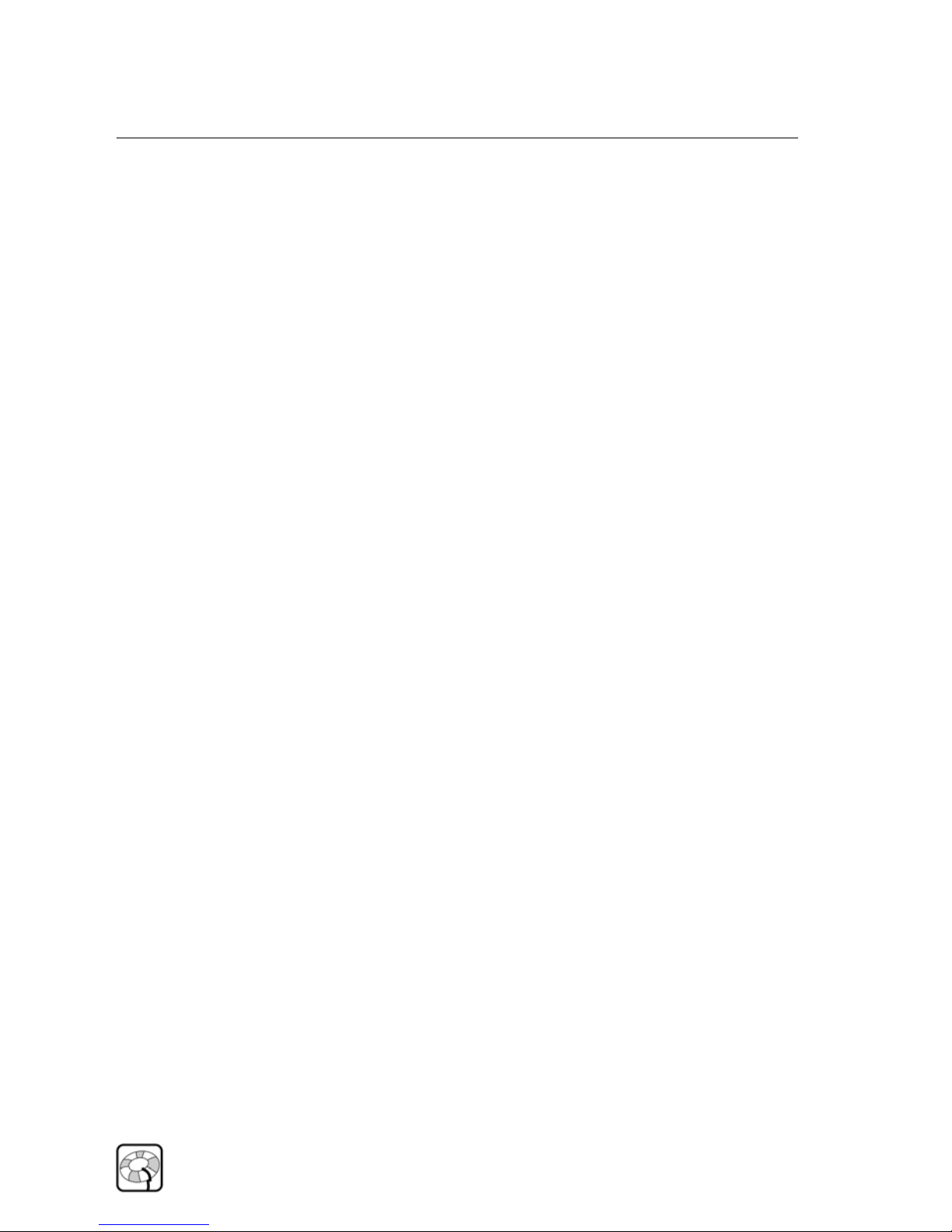
Troubleshooting
Frequently Asked Questions
Q: Do I need a broadband Internet connection to use the
Digital Deck Entertainment Network?
A: Yes, each evening the HAS downloads television
program listings via a live Internet connection to
ensure that you always have the most up-to-date
program information from Digital Deck. Our backend services keep your Digital Deck home
entertainment system up-to-date, from free TV
program information and IR code maintenance
upgrades for easy expansion of your entertainment
network.
NOTE If the Internet connection is unavailable for
some period of time, the Digital Deck home
entertainment system will continue to operate, but
you will not have access to updated TV program
listings or new software updates until Internet service
is restored.
Q: Is there a monthly service fee for my daily TV
program listings?
A: No, Digital Deck does not charge for your daily
program listings. Optional premium pay services will
be introduced in the near future to provide you with
more home entertainment content choices.
7-6 Honeywell HAS with Digital Deck AMM
PN: DD000300-01010003
Page 93
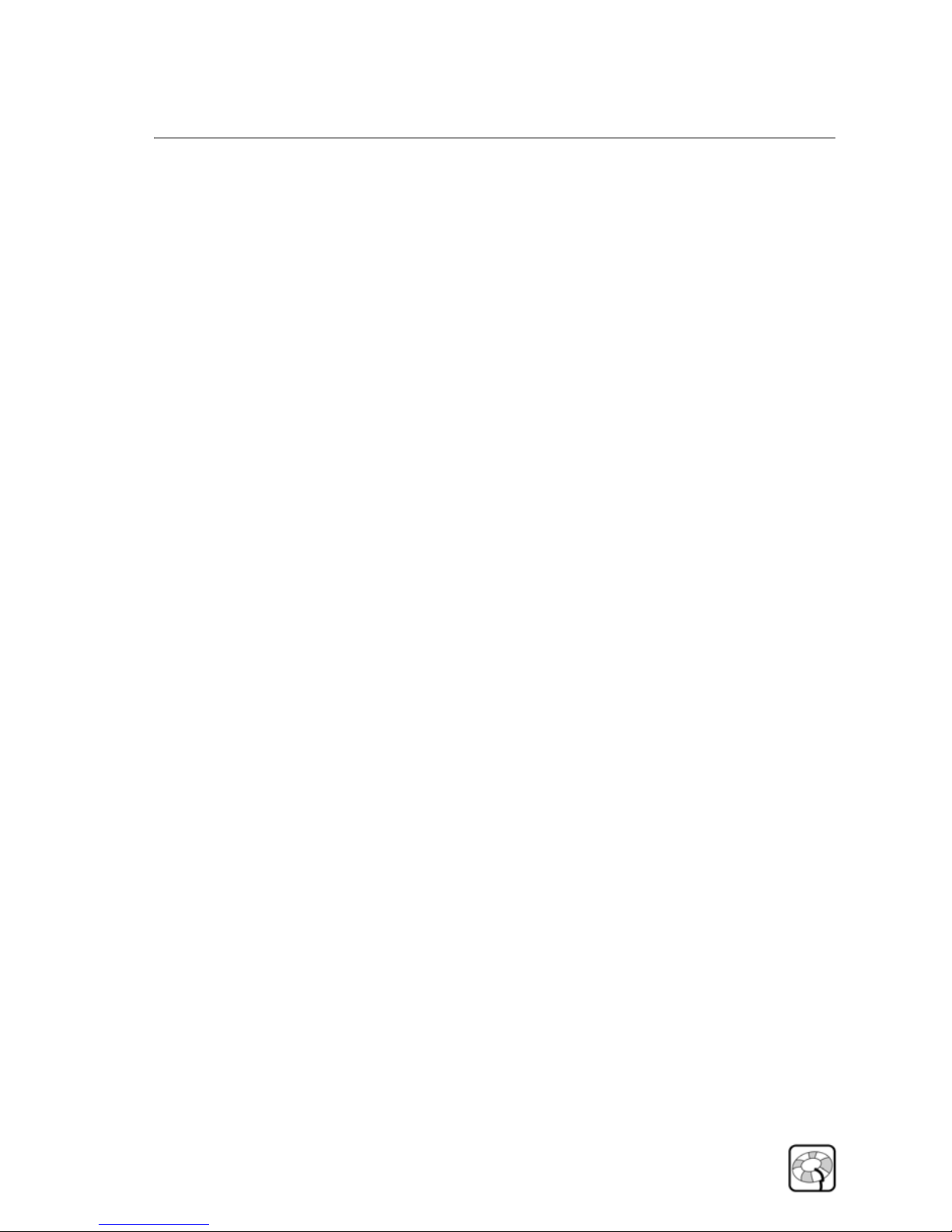
Troubleshooting
Frequently Asked Questions
Q: Does the Digital Deck home entertainment system
handle HD (high-definition) television signals?
A: Digital Deck affords D1 quality, standard-definition
video signals. HD video signals from an HD satellite
or cable receiver can be recorded and distributed to
other rooms in standard definition. If you have an HD
cable or satellite receiver, ask your installer to connect
your high definition directly to both your television
and your eDeck. This will allow you to enjoy your
high-definition programming on the connected
television and still distribute that same content in
standard definition via your Digital Deck
Entertainment Network.
Q: How are Digital Deck software upgrades distributed?
A: Digital Deck distributes each software upgrade
through the Internet directly to every Digital Deck
system using a secure protocol.
Honeywell HAS with Digital Deck AMM 7-7
PN: DD000300-01010003
Page 94

Troubleshooting
Frequently Asked Questions
Features 7
Q: How many shows can I store on my Digital Deck
home entertainment system?
A: The HAS has a 250GB hard drive. Video storage will
typically require 2GB per hour, so your HAS can hold
up to approximately 125 hours of TV recordings. Of
course, this may vary depending on how many
music, photo, and home video files also have been
stored on the HAS.
Q: How many TV programs can I record
simultaneously?
A: You can simultaneously record and/or view as many
shows as you have cable or satellite boxes. For
example, if you have three satellite boxes, you can
record three shows at once—or watch one live while
recording two others.
Q: What are my TV recording options?
A: The Digital Deck entertainment system offers three
types of recording options:
– One Time—Record one time.
– Repeating—Record all occurrences on this station.
– Global—Record all occurrences on all stations.
7-8 Honeywell HAS with Digital Deck AMM
PN: DD000300-01010003
Page 95
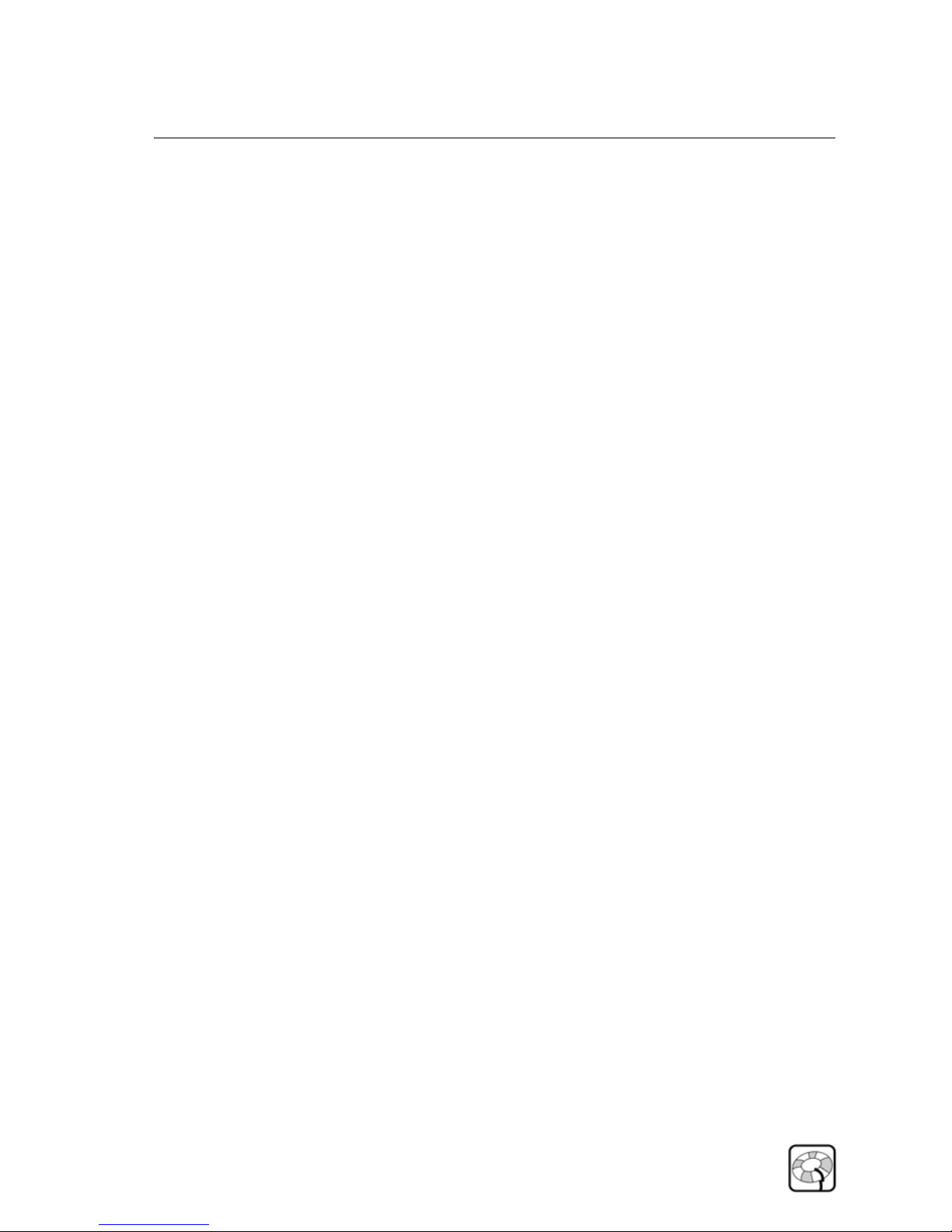
Troubleshooting
Frequently Asked Questions
Q: What entertainment file formats can be enjoyed with
the Digital Deck entertainment system?
A: The Digital Deck entertainment system supports the
following media formats:
– PHOTOS: .jpg or .jpeg (common format for digital
camera photos)
– VIDEO: mpeg1 & mpeg 2 (TV programming, VCR
and DVD content, most home videos)
– MUSIC: mp3 (common format for downloaded
music)
Q: Can I transfer digital media files from a Macintosh
computer to the HAS?
A: Since all computers can be put on an Ethernet
network, you can still easily transfer your digital
media files to the HAS so that your pictures and
music can be enjoyed throughout the home.
Q: How can I control the VCR or DVD that is connected
to my Digital Deck home entertainment system?
A: The Digital Deck remote has a "manual mode" that
allows you to control any consumer electronic device
connected to your Digital Deck home entertainment
system. In manual mode, you can access "menu
functions" typically found on the device you wish to
control.
Honeywell HAS with Digital Deck AMM 7-9
PN: DD000300-01010003
Page 96

Troubleshooting
Frequently Asked Questions
To access manual mode:
– Go to your DVD channel (for example).
– Then press Input on your remote. You will then be
able to turn on your DVD player, access the DVD
menus, and play your DVD, even from the other
room.
– When your movie starts, be sure to press Input on
your remote again so that you exit manual mode.
Network and Connections 7
Q: What are the home networking requirements?
A: The HAS and all eDecks must be connected to a
100BaseT switched Ethernet LAN. You will also need
a DHCP server in your LAN so that each component
can automatically obtain an IP address and related
information.
7-10 Honeywell HAS with Digital Deck AMM
PN: DD000300-01010003
Page 97

Troubleshooting
Frequently Asked Questions
Q: Do you support Wireless LANs (802.11 G/A/B)?
A: Wireless LANs generally do not provide the
reliability or the bandwidth required to support highquality video streams such as those provided by the
Digital Deck home entertainment system. Digital
Deck strongly recommends 100BaseT Ethernet
cabling between components.
Q: How many inputs does an eDeck support?
A: There are three inputs on the back, and one in the
front. The inputs are switched, so that the eDeck
accepts only one video stream at a time.
Q: What audio and video outputs are supported?
VIDEO OUTPUTS:
–Component YPbPr
–S-Video
– Composite (RCA)
AUDIO OUTPUTS:
– L/R Audio (RCA)
– Digital Coaxial
– Digital Optical
Honeywell HAS with Digital Deck AMM 7-11
PN: DD000300-01010003
Page 98

Troubleshooting
Frequently Asked Questions
Q: What audio and video output formats are supported?
VIDEO FORMATS:
– NTSC 480i
AUDIO FORMATS:
–PCM
–AC-3
Q: I have both cable and satellite in my home. Does the
Digital Deck home entertainment system support
this?
A: Yes, you can connect both cable and satellite receivers
to the Digital Deck entertainment system. If you
receive a channel on both cable and satellite, it
appears only once in the Digital Deck entertainment
guide.
7-12 Honeywell HAS with Digital Deck AMM
PN: DD000300-01010003
Page 99

Troubleshooting
Glossary Terms
Glossary Terms 7
DVR (Digital Video Recorder) — a consumer electronics
device that records television shows to a hard disk in
digital format.
Ethernet — a local area networking technology that
enables communication between devices over a network
of connected Ethernet cables.
Firewall —In order to allow for a secure network, most
modern networking devices (PCs, routers, modems, etc.)
include software, which enables you to block, or filter
incoming signals, which may be harmful to devices on
the network. These harmful signals could carry viruses,
data mining applications, or applications, which track a
person's keystrokes. If a firewall is in place where a
Digital Deck is to be installed, the firewall device must be
set to allow Digital Deck access to the Internet.
HD (High Definition) — the most superior video picture
available in digital television to date. In the U.S., the 1080i
and 720p formats in a 16:9 aspect ratio are the two
acceptable HDTV formats.
HDMI (High Definition Multi-media Interface) — an
industry-supported, uncompressed, all-digital audio/
video interface. HDMI provides an interface between any
compatible digital audio/video source, such as a set-top
Honeywell HAS with Digital Deck AMM 7-13
PN: DD000300-01010003
Page 100

Troubleshooting
Glossary Terms
box, DVD player, and A/V receiver, and a compatible
digital audio and/or video monitor, such as a digital
television (DTV).
jpg — the most common format used for storing and
transmitting photographs over the Internet.
LAN (Local Area Network) — a data network that
connects many devices that are relatively close to each
other, usually in the same building. This term describes
your home network including Digital Deck, PCs, routers,
switches, cabling, and broadband modems.
mp3 — refers to files of sound or music recordings stored
in the MP3 format on computers.
MPEG — a video and audio compression standard used
as the standard for Video CD, and includes the popular
mp3 audio compression format. Presently mpeg1,
mpeg2, and mpeg4 are the most common root
compression methods.
Pass-Through Mode — an eDeck with blue light on
(power) but no green light (HAS connection or lack of
Ethernet connection) will pass through the signal on
Input 1. This mode allows you to use your entertainment
systems via your device's own remote controls if your
LAN or HAS stops functioning.
7-14 Honeywell HAS with Digital Deck AMM
PN: DD000300-01010003
