Page 1

Allaarr
A
m
m
Neett
N
GSS
G
M
M
HSS
H
HHiigghh SSeeccuurriittyy GGSSMM CCeelllluullaarr CCoommmmuunniiccaattoorr
Installation and Setup Guide
800-06826V1 6/10 Rev. B
Requires Compass Version 1.5.8.54A (or higher) for GSM Downloading
Page 2
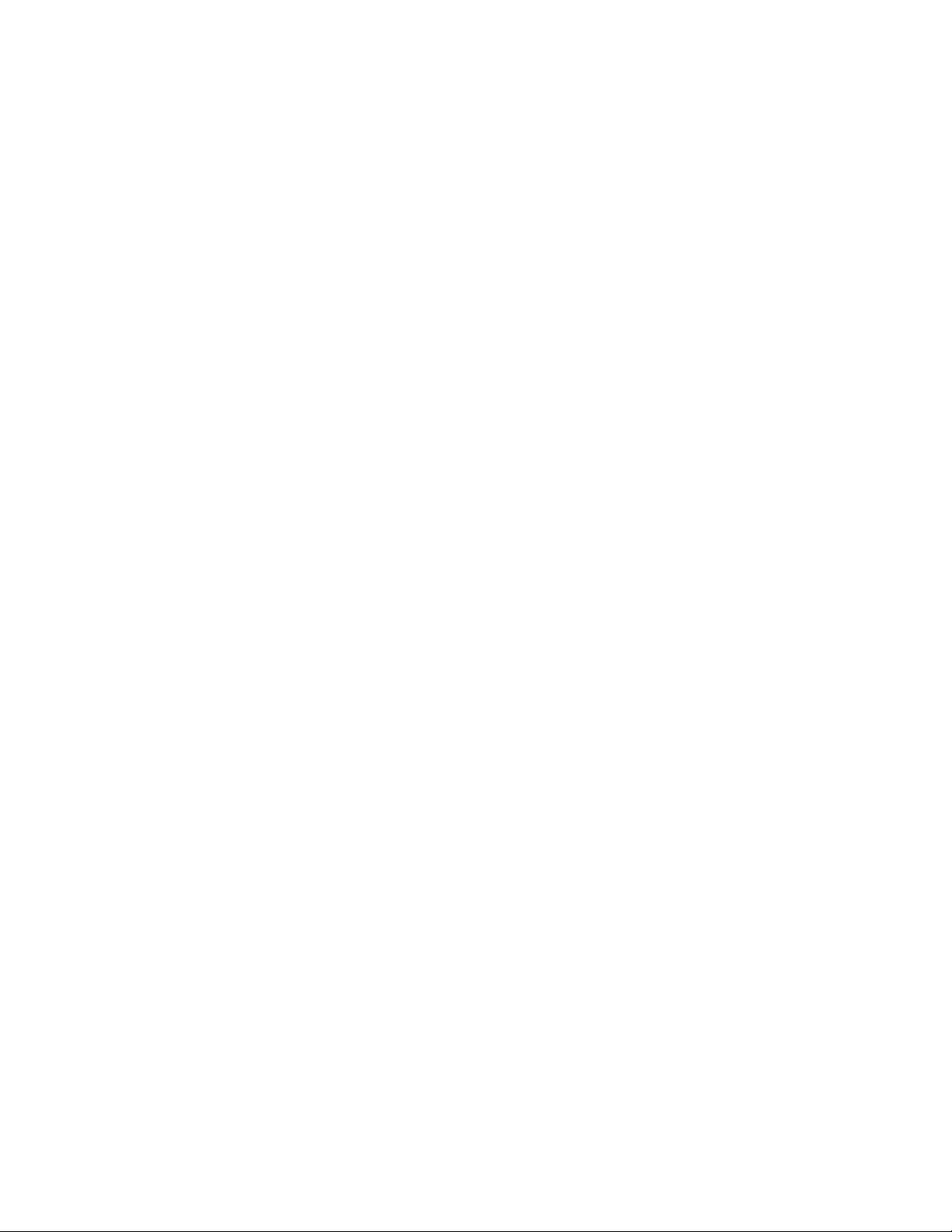
Page 3
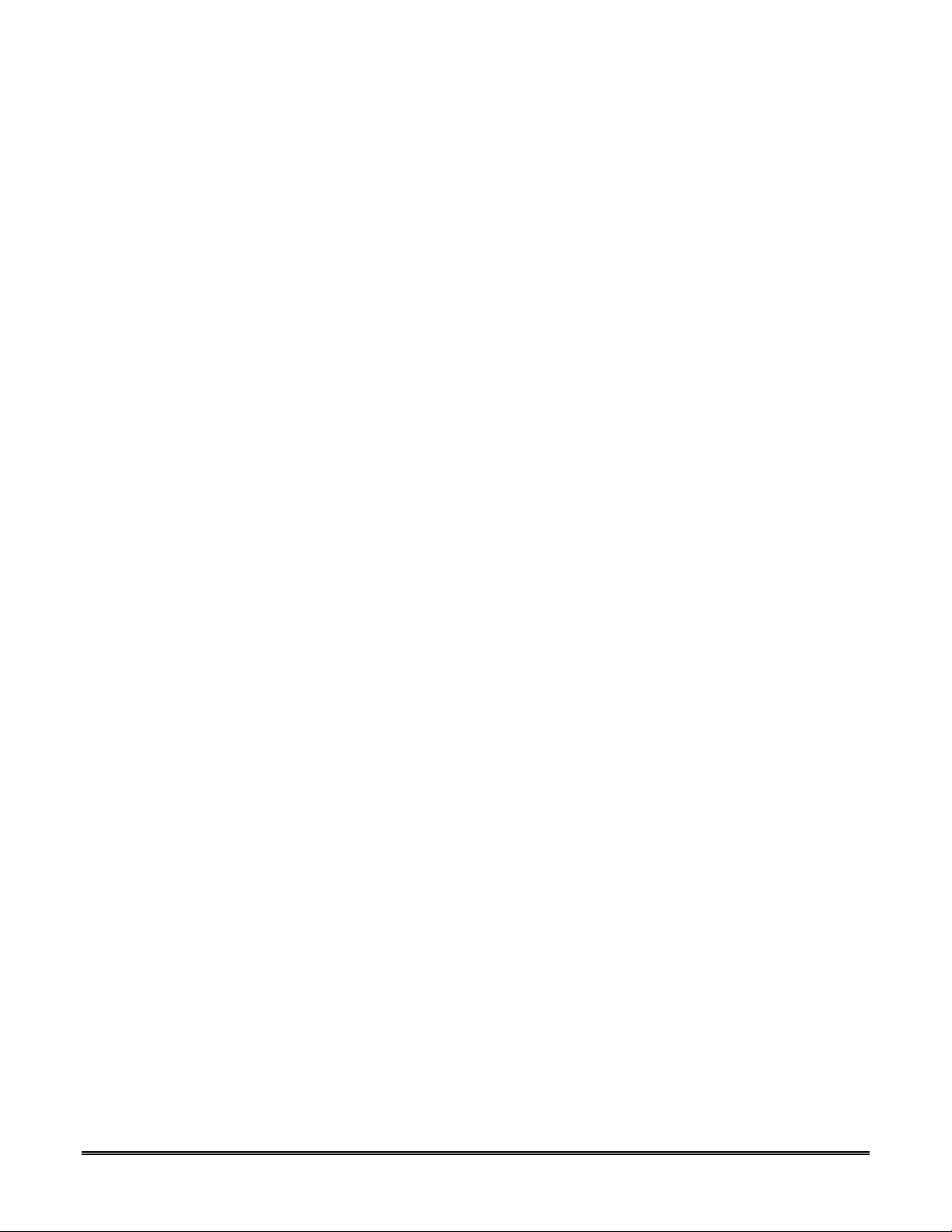
Table of Contents
SECTION 1: General Information ........................................................................................................... 1-1
System Overview ...................................................................................................................................................... 1-1
Introduction ........................................................................................................................................................ 1-1
General Information ........................................................................................................................................... 1-1
System Features......................................................................................................................................................... 1-1
Modes of Operation................................................................................................................................................... 1-1
ECP Mode .......................................................................................................................................................... 1-1
Zone Trigger Mode ............................................................................................................................................ 1-2
4204 Mode and Two-4204 Mode....................................................................................................................... 1-2
Module Supervision Features .................................................................................................................................... 1-2
Antenna .............................................................................................................................................................. 1-2
Specifications ............................................................................................................................................................ 1-3
Mechanical ......................................................................................................................................................... 1-3
Electrical ............................................................................................................................................................ 1-3
RF....................................................................................................................................................................... 1-3
Environmental .................................................................................................................................................... 1-3
Compatibility............................................................................................................................................................. 1-3
SECTION 2: Mounting and Wiring.......................................................................................................... 2-1
Mounting the GSMHS............................................................................................................................................... 2-1
Wiring the GSMHS................................................................................................................................................... 2-2
Wiring a Telco Line Fault Monitor for Zone Mode ........................................................................................... 2-2
Wiring for ECP, 4204 and Two-4204 Modes..................................................................................................... 2-3
Wiring for Zone Trigger Mode........................................................................................................................... 2-3
Wiring for Module Fault Relay .......................................................................................................................... 2-5
Power Connections and Options................................................................................................................................ 2-5
Powering the Communication Module............................................................................................................... 2-5
Backup Battery Connection................................................................................................................................ 2-6
Initial Power-Up Sequence................................................................................................................................. 2-6
SECTION 3: Programming the GSMHS ................................................................................................. 3-1
General Information .................................................................................................................................................. 3-1
Programming the Control Panel to work with the GSMHS ............................................................................... 3-1
Using the AlarmNet Direct Website................................................................................................................... 3-2
Using a 7720P Programming Tool..................................................................................................................... 3-2
Using the Control Panel Programming Mode .................................................................................................... 3-3
Programming Conventions................................................................................................................................. 3-3
ECP Mode Programming .......................................................................................................................................... 3-3
ECP Status Codes............................................................................................................................................... 3-8
Alternative Mode Programming (Zone Trigger, 4204 and Two-4204)..................................................................... 3-8
Zone Trigger Mode ............................................................................................................................................ 3-8
4204 Emulation Mode........................................................................................................................................ 3-8
4204 Emulation Mode Options .......................................................................................................................... 3-9
Alternative Mode Programming................................................................................................................................ 3-9
Exiting Programming Mode.................................................................................................................................... 3-17
Setting Factory Defaults................................................................................................................................... 3-17
SECTION 4: Registration .......................................................................................................................... 4-1
Registering the GSMHS............................................................................................................................................ 4-1
i
Page 4
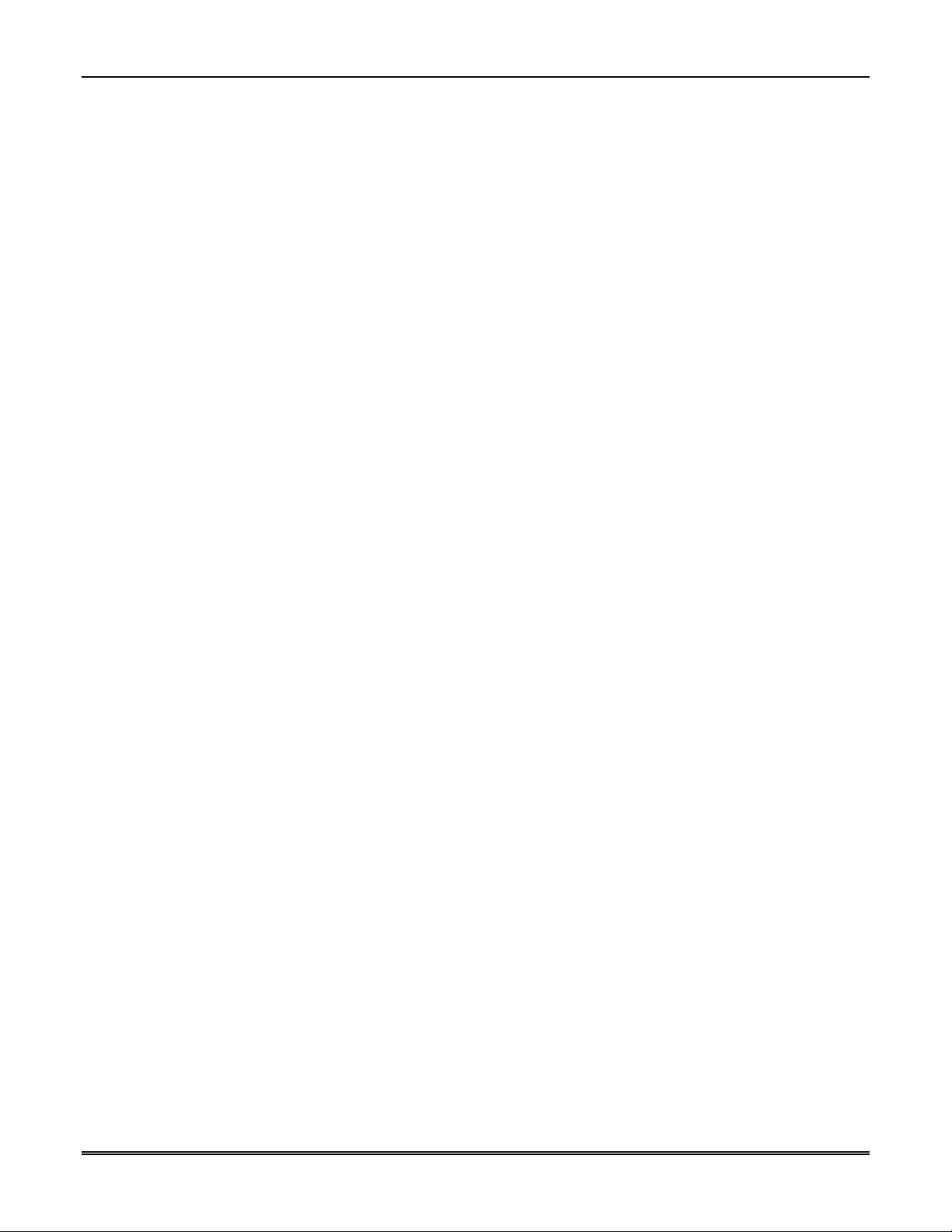
GSMHS Installation and Setup Guide
Registering through AlarmNet Direct Website .................................................................................................. 4-1
Using the Tamper Switch................................................................................................................................... 4-2
Using the Programming Tool............................................................................................................................. 4-2
Replacing an existing module using the programming tool ............................................................................... 4-3
Register by Phone............................................................................................................................................... 4-3
SECTION 5: Programmer Keyboard Commands................................................................................. 5-1
Programmer Keyboard Commands ........................................................................................................................... 5-1
Module Identification Displays .......................................................................................................................... 5-1
GSM Status Displays ......................................................................................................................................... 5-2
System Status Displays ...................................................................................................................................... 5-2
Appendices................................................................................................................................................... A-1
Appendix A : Summary of LED Operation...............................................................................................................A-1
Status Display Operation....................................................................................................................................A-1
Signal Strength (RSSI) / Mode and Status LEDs...............................................................................................A-3
Mode and Status Indicator Switch......................................................................................................................A-3
Appendix B : Central Station Messages .................................................................................................................... B-1
Appendix C : GSM Downloading .............................................................................................................................C-1
General Information ........................................................................................................................................... C-1
Direct Wire Setup............................................................................................................................................... C-1
Appendix D : Glossary ..............................................................................................................................................D-1
Summary of Connections Diagram…………………………………………………………..……….Inside Back Cover
ii
Page 5
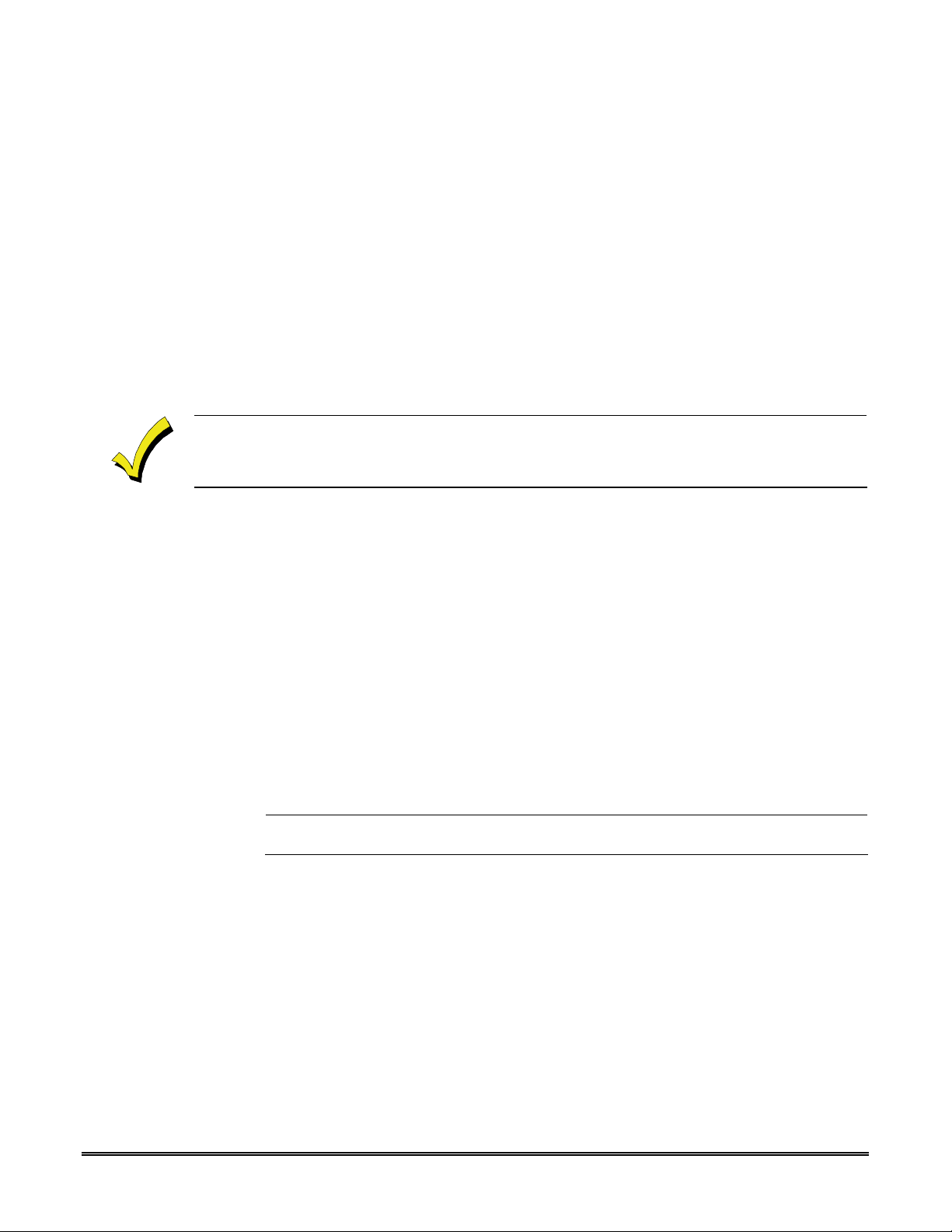
SECTION 1
General Information
System Overview
Introduction
Congratulations on your purchase of Honeywell's GSMHS High Security Digital Cellular
Communicator (henceforth referred to as GSMHS). It represents the latest and most
innovative communication technology for the security industry and uses the most
sophisticated encryption to ensure the highest level of security for your customer.
In addition to alarm reporting, the GSMHS provides upload/downloading capability of
Honeywell's control panel data over the Internet (via the AlarmNet-i network), using GSM
(Global System for Mobile) technology.
The GSMHS module requires an AlarmNet–i account. For new installations, please obtain the account
information from the central station prior to programming this module. For replacement installations,
the AlarmNet-i account is created automatically when the module is registered (based on the
existing account).
General Information
Honeywell's GSMHS Cellular Communicator transmits signals to the AlarmNet-i network
(GSM cellular network, which uses GPRS to complete these transmissions) and forwards
them to your central station.
System Features
Basic features of the GSMHS include:
Quick connection to compatible Honeywell series control panels
Simple programming using a 7720P programming tool
Reports fire, burg, and status messages via wireless network
Allows uploading and downloading of control panel data via the wireless network
Modes of Operation
The GSMHS provides four modes of operation so it can be used with various types of control
panels, as summarized below.
UL
ECP Mode
This mode is for use with Honeywell controls that support LRR-ECP communication
The module connects to the control’s keypad terminals and provides 2-way communication
with the control using ECP messaging
The control treats the module as a Long Range Radio (LRR) device, so program the control
accordingly, including setting the module’s proper LRR device address
Reports are sent in Contact ID format
The module also supports two hardwire zone trigger inputs (zones 6 and 7)
For UL installations, all signals must be transmitted via the GSMHS and the control panel
DACT. Closing ringback shall be provided via DACT.
1-1
Page 6
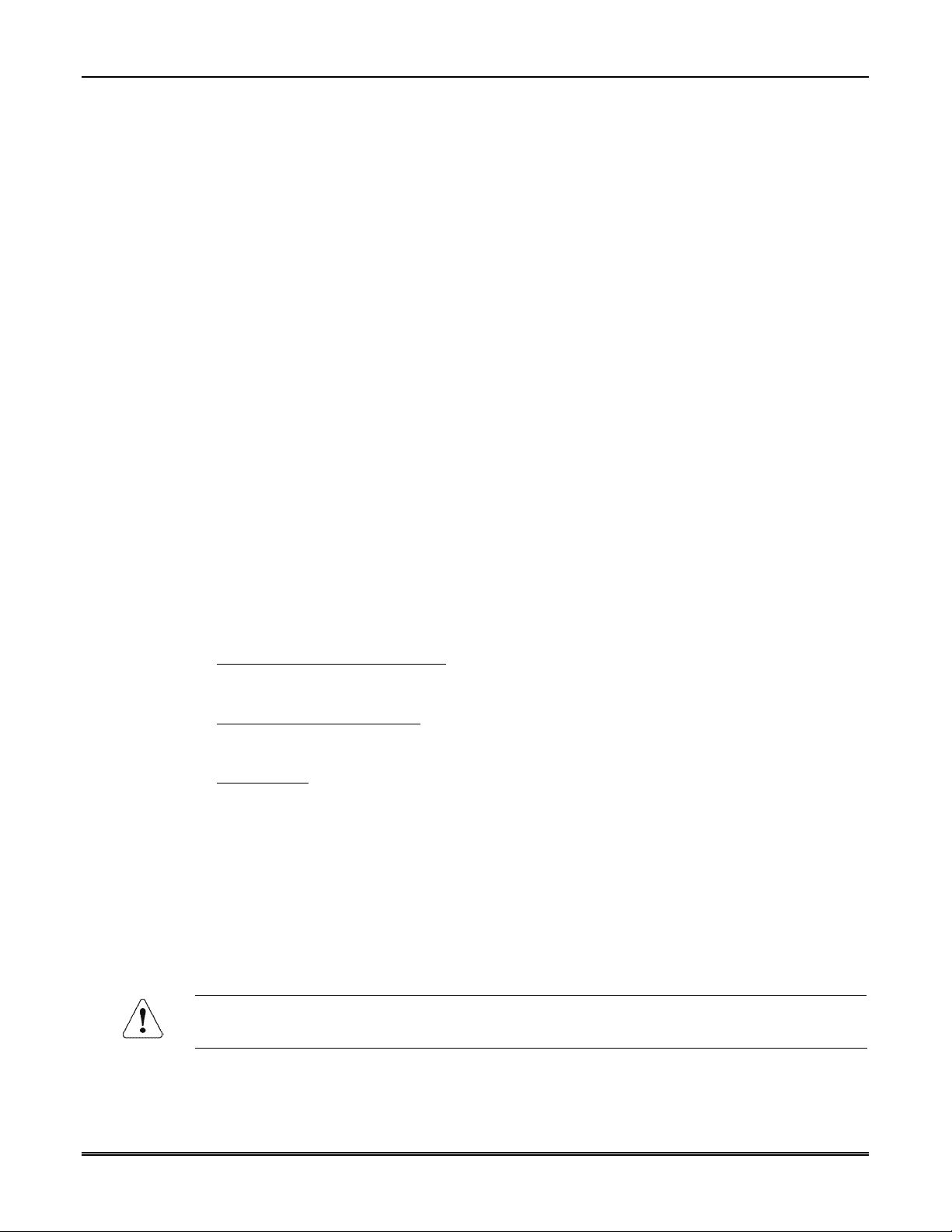
GSMHS Installation and Setup Guide
Zone Trigger Mode
This mode is for use with controls that do not support LRR-ECP communication nor 4204
Relay Modules
The module provides six input zones. UL: Only zones 3-6 can be used for UL installations.
Each zone can be configured for +V, -V, or EOLR triggering
Each zone can be programmed for inverted operation, delayed reporting, and restoral
reporting. UL: Only inverted V+, V– modes can be used for UL installations; EOLR must
be non-inverted.
Reports are sent in ADEMCO High-Speed format
4204 Mode and Two-4204 Mode
This mode is for use with Honeywell controls that do not support LRR-ECP
communication, but do support 4204 Relay Modules
The module connects to the control’s keypad terminals
The control treats the module as a 4204 Relay Module(s), so program the control
accordingly, including setting the module’s proper 4204 device address
4204 mode provides up to four zone inputs, plus two optional trigger zones, depending on
options programmed
Two-4204 mode provides up to eight zone inputs, depending on options programmed
(Two-4204 mode not intended for UL installations.)
Each 4204 zone can be programmed for delayed reporting and restoral reporting
Reports are sent in ADEMCO High-Speed format
Module Supervision Features
The GSMHS provides the following types of supervision and module fault detection:
Network communication failure
messages from the device within 200 seconds, AlarmNet will notify the central station of a
communication failure.
Communication path failure
failure, the control panel can be notified of a trouble condition with the module after a
specified time has elapsed (“GSM Flt Time” option, 00-99 minutes).
Fault output
If used, the fault relay will trip when the following conditions occur: tamper*, power loss*,
low battery*, battery charger fault*, loss of network connectivity*, the device is not
registered and the device is remotely disabled by AlarmNet.
: Terminal 11 can serve as a fail-safe trigger for module fault conditions.
* Alarm reporting for the noted condition must be enabled for it to trigger the fault relay.
Primary power loss and low battery conditions (“Pwr Loss Rpt,” “Low Bat Rpt” options).
Cover tamper condition (“Tamper Rpt” option).
Antenna
The GSMHS comes equipped with an internal antenna. This feature provides additional
security to the installation by making the device tamper resistant.
AMPS antennas, such as the 7825-OC antenna, cannot be used with this product.
: In the event the AlarmNet network does not hear any
: In the event the module detects a communication path
1-2
Page 7
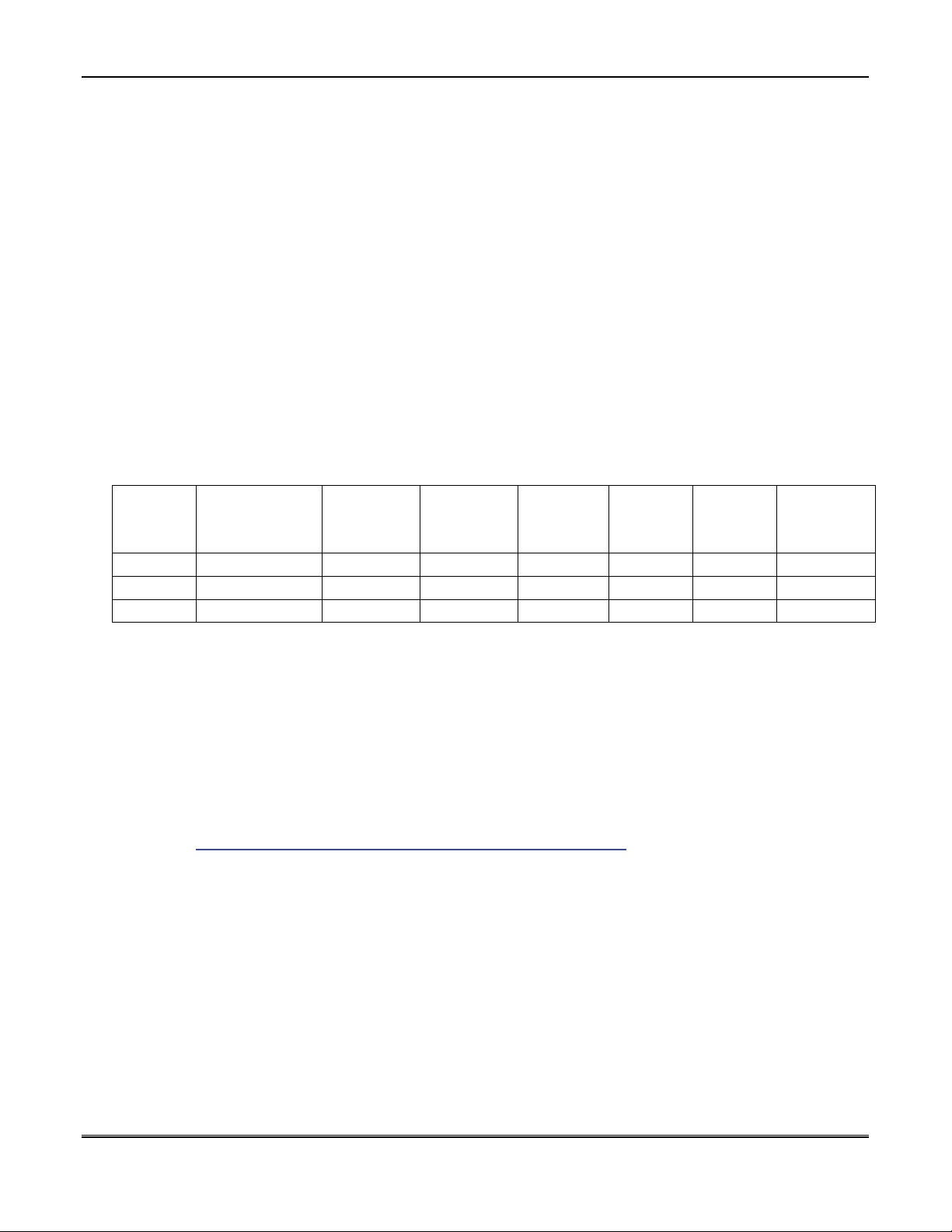
Specifications
Mechanical
Dimensions: 8.4" x 8.0" x 1.5"
Weight: 2.4 lbs., with battery
Electrical
Input Power: 9VAC, 15VA transformer, Honeywell Model No. 1332
Backup Battery: 6V, 3.1AH, Honeywell part number K14139, (included)
Expected Battery Life: 5 Years (approx.)
Current Drain: 35mA average standby, 500mA peak transmit
Fault Relay Output: Open collector, 12VDC, .25W max.
Input Trigger Levels: (V+) 6V – 12V
(V-) 0V – 1V
RF
Transceiver Type: Tri-Band GSM/GPRS Class 10
Modulation: GMSK
Antenna: Internal GSM quad-band antenna 1.3 dBi gain
Band
GSM 850
GSM 1800
GSM 1900
Section 1: General Information
Transmission
Frequency
(MHz)
824-849 33 869-894 -107 124 200 45
1710-1785 33 1805-1880 -106 374 200 95
1850-1910 33 1930-1990 -105.5 299 200 80
Transmit
Power
(dBm)
Receive
Frequency
(MHz)
Receive
Sensitivity
(dBm)
Number
of
Channels
Channel
Spacing
(MHz)
Duplex
Separation
(kHz)
Environmental
Compatibility
Operating temperature: -20º to +55ºC (UL Installations: 0º to 49ºC)
Storage temperature: -40º to +70ºC
Humidity: 0 to 95% relative humidity, non-condensing
Altitude: to 10,000 ft. operating, to 40,000 ft. storage
For a list of control panels that are compatible with various features of this device, go to:
http://www.security.honeywell.com/hsc/resources/MyWebTech
.
After logging on, select the applicable communication product, and then select “Compatibility
Chart” under Essential Docs.
Compatible receivers are:
MX8000
7810iR-ENT
Ademco 685
1-3
Page 8

GSMHS Installation and Setup Guide
1-4
Page 9
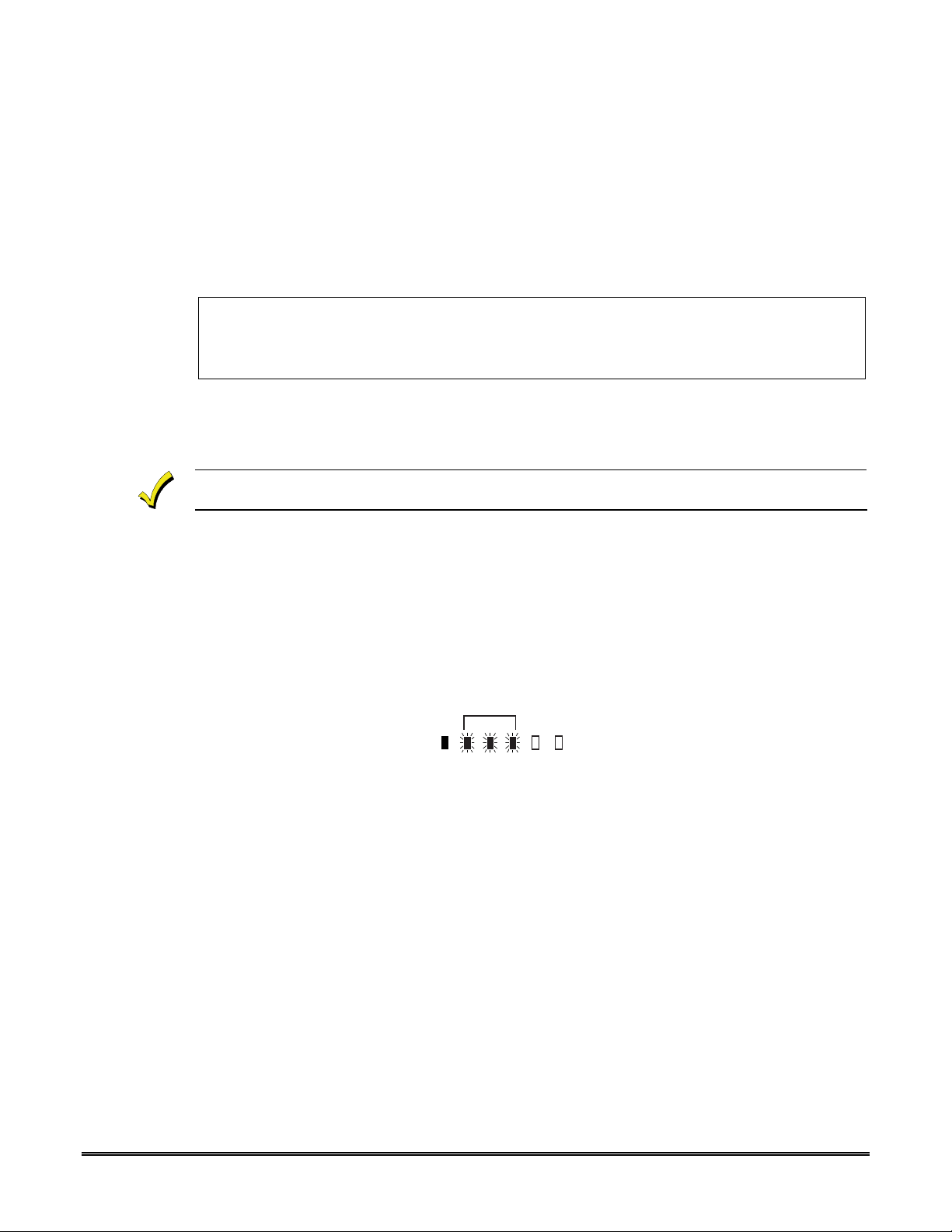
SECTION 2
Mounting and Wiring
Mounting the GSMHS
The GSMHS must be mounted indoors.
RF Exposure
Warning - The antenna(s) used for this transmitter must be installed to provide a
separation distance of at least 20 cm from all persons and must not be collocated or
operating in conjunction with any other antenna or transmitter.
NOTE: The GSMHS must be installed in accordance with the National Fire Alarm Code,
ANSI/NFPA 72.
For mounting see Figure 2-1 and complete the following steps:
Unshielded, 22 AWG cable is recommended for GSMHS power/data wires.
1. Unpack the GSMHS and detach the case back by pushing up into the two tabs located at
the bottom of the GSMHS with the blade of a screwdriver while pulling the case back
and case front apart.
2. Temporarily connect the GSMHS to the AC transformer, supplied.
3. Choose the installation site with the best signal strength by observing the signal
strength (RSSI) bar graph (refer to Appendix A for information about signal strength
and status indications). Signal strength should be within 3-5 bars. The best signal
strength is usually found at the highest point in the building, near a window. Unplug
the transformer.
3 BARS MIN.
GYGGRY
7845i-GSM-025-V0
4. Locate the case back over the mounting surface such that the opening in the case back is
aligned with the wire/cable access opening (in the mounting surface) while passing the
wires/cable through the opening in the case back, or through the removable knockouts
located on the bottom of the back cover.
5. Secure the case back to the mounting surface using four screws (supplied).
6. When all wiring is completed, attach the case front of the GSMHS to the case back.
Attach the top of the GSMHS first then press the bottom section inward until it snaps
into place. Secure bottom using cover securing screw (supplied) as shown below,
(required for UL installations).
2-1
Page 10
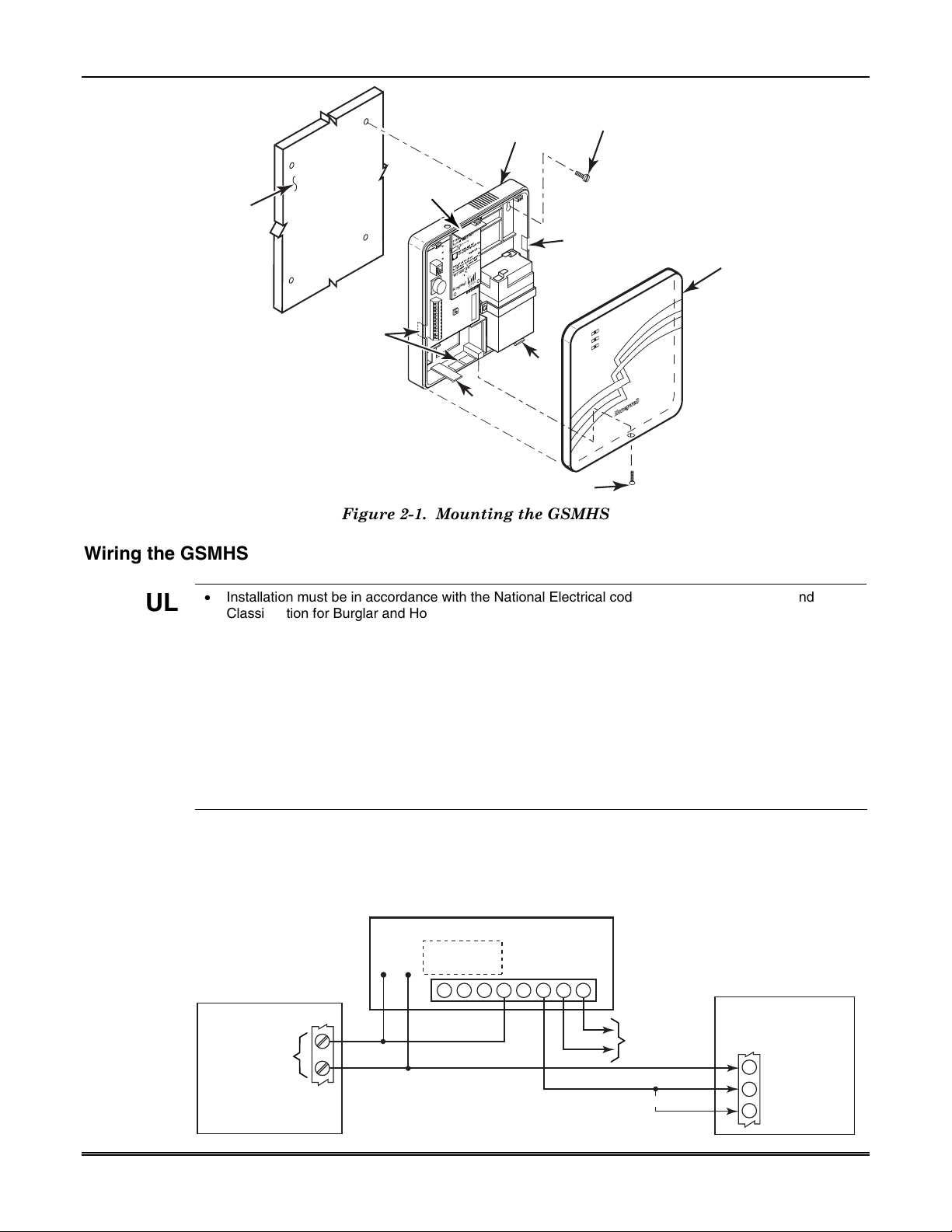
GSMHS Installation and Setup Guide
WALL OR
MOUNTING
SURFACE
OPTIONAL WIRING
KNOCKOUTS
INTERNAL
ANTENNA
FOREXTERNAL ANTENNA
50 OHM, MMCX ONLY
7720PPROGRAMMERPORT
NOTFORTELEPHONE SERVICEUSE!
PRIMARYPOWER:9-16.5VAC
BATTERY:6V.3.1 AHrFOR 24HrBACKUP
FCCID:GIPMC56 IC: Y267W- MC56
TX
MAC LABEL HERE
Honeywell
TRANSMITLED
RX
WEB
MODE 2
MODE 1
RSSI
TAB
MOUNTING
CASE
BACK
GSM
GPPS
SCREW (4)
(TYP)
OPTIONAL WIRING
KNOCKOUT
CASE
FRONT
TAB
Wiring the GSMHS
UL
Wiring a Telco Line Fault Monitor for Zone Mode
Installation must be in accordance with the National Electrical code and UL681, Installation and
Classification for Burglar and Hold-Up Alarm Systems.
GSMHS must be connected to a UL Listed dry contact or voltage trigger outputs of a UL Listed
compatible control unit.
All interconnecting wires between the UL Listed control and the GSMHS must be less than 3 feet in
length contained in the same room. All interconnecting wiring must be installed in rigid or EMT (where
exposed on interior walls) or in flexible metal tubing if run in the walls or ceiling.
A UL listed control must monitor the radio fault output of the GSMHS. An Ademco No. 659EN or other
UL listed Telco Line Fault Monitor’s output must be connected to an input zone on the control panel or
an input zone on the GSMHS if used in zone trigger mode. Premises openings and closings should
be sent via the UL listed control.
Only ECP and Zone Trigger modes have been evaluated by UL.
When using an Ademco No. 659EN Line Fault Monitor, follow the diagram below for wiring
information. (For detailed information, refer to the Ademco No. 659EN Installation
Instructions P3516-1V2.)
CONTROL PANEL
AUX
POWER
COVER SECURING SCREW
Figure 2-1. Mounting the GSMHS
No. 659EN Line Fault Monitor
6-14VDC
STAND BY: 5mA
BLK
RED
ACTIVE: 35mA
86753421
RED
BLK
7845GSM-015-V0
TO TELCO LINE
(Disregard Polarity)
OR
GSMHS High Security
Communicator
TB1
GND
4
ZONE 6
9
ZONE 7
10
GSMHS-003-V0
2-2
Page 11
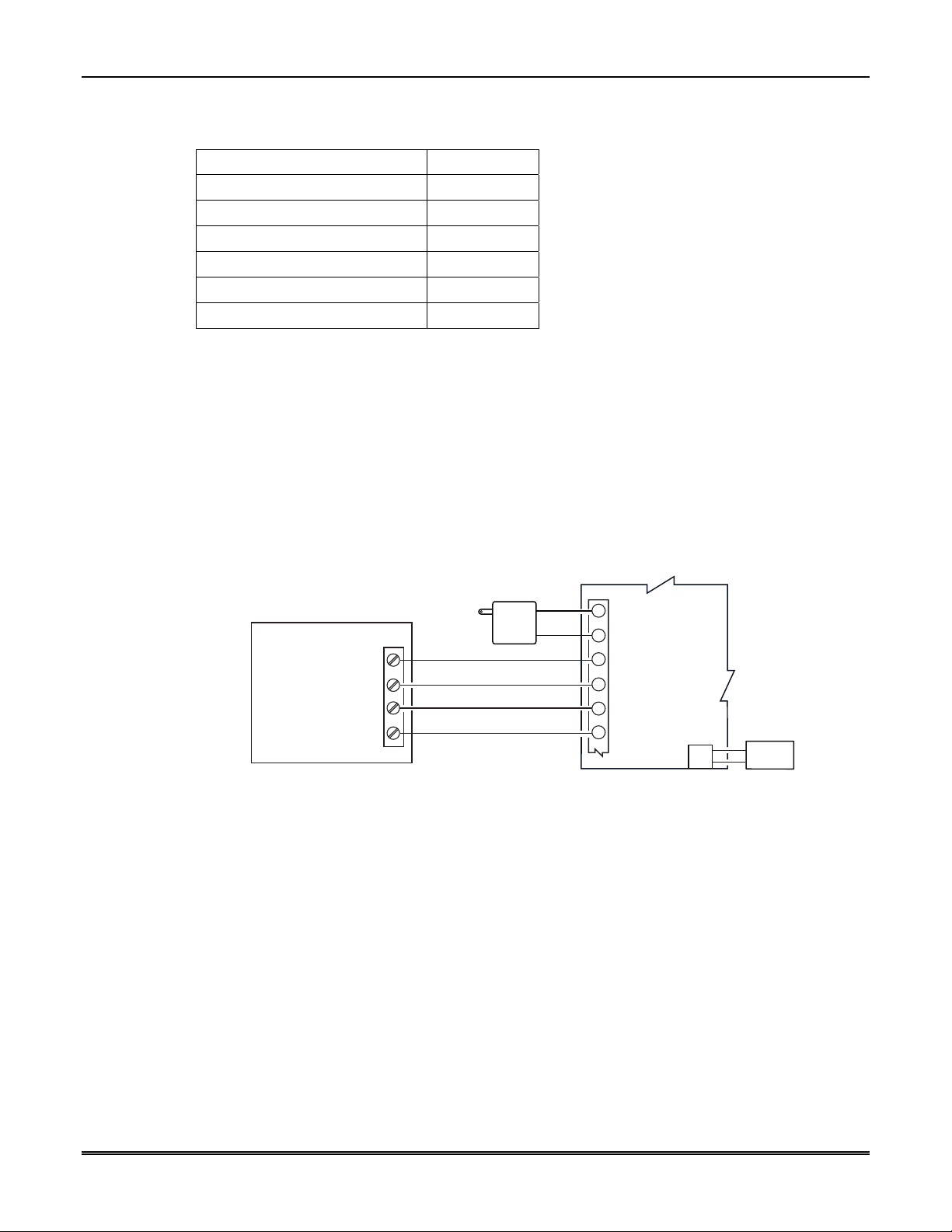
The Telco line fault monitor should utilize either zone 6 or zone 7 on the GSMHS. When
programming the GSMHS ensure the following programming is accomplished. The example
below is for Zone 6.
Programming Prompt Setting
Enable Zn6 [Y]
Zn6 Trigger Type [V+]
Invert Zn6 [Y]
Restore Zn6 [Y]
Delay Zn6 [00]
Rpt Zn6 ONLY if Armed [N]
For ECP and 4204 modes, the line fault monitor should be connected to a control panel zone.
Wiring for ECP, 4204 and Two-4204 Modes
Most Honeywell ADEMCO control panels support LRR-ECP data communication, (e.g.,
VISTA-10P, VISTA-15P, VISTA-20P, VISTA-128BP and VISTA-128FBP). However, there
are some panels that do not. Check the Installation and Setup Guide for the control panel
you are using to see if it supports ECP communication.
Connect the GSMHS to a compatible Honeywell VISTA control panel's ECP terminals, in
parallel with keypads and other peripheral devices such as RF receiver, VIP module, etc.
Wire length/gauge limitations are the same for the module as they are for keypads and other
peripheral devices. To wire the module for ECP or 4204 modes, see Figure 2-2 and make the
following connections:
Section 2: Mounting and Wiring
+12V AUX
DATA OU T
DATA IN
VISTA CONTROL PANEL
Figure 2-2. Wiring a VISTA for ECP Mode or 4204 Modes
Wiring for Zone Trigger Mode
To trip a zone on the GSMHS in V+ trigger mode, the positive triggering voltage from the
control panel must be within 6V-12V. UL Installations: Use inverted mode.
Trigger levels above this range may cause permanent damage to the unit.
Trigger levels below this range result in unreliable operation.
To trip a zone on the GSMHS in V- trigger mode, the negative triggering voltage must be less
than 1.0V.
Connect a wire from the triggering source (bell output, voltage trigger, etc.) of the control
panel to the zone input of the module, and connect a common ground between the module
and control panel. NOTE: This mode has not been evaluated by UL.
Examples of zone connections follow:
GND
RED
BLK
YEL
GRN
TRANSFORMER
TB1
AC INPUT 1
1
AC INPUT 2
2
ECP (+) VOLTAGE INPUT
3
GND
4
5
ECP DATA IN
ECP DATA OUT
6
COMMUNICATIONS
MODULE
J1
BATTERY
iGSMBR-005-V0
2-3
Page 12
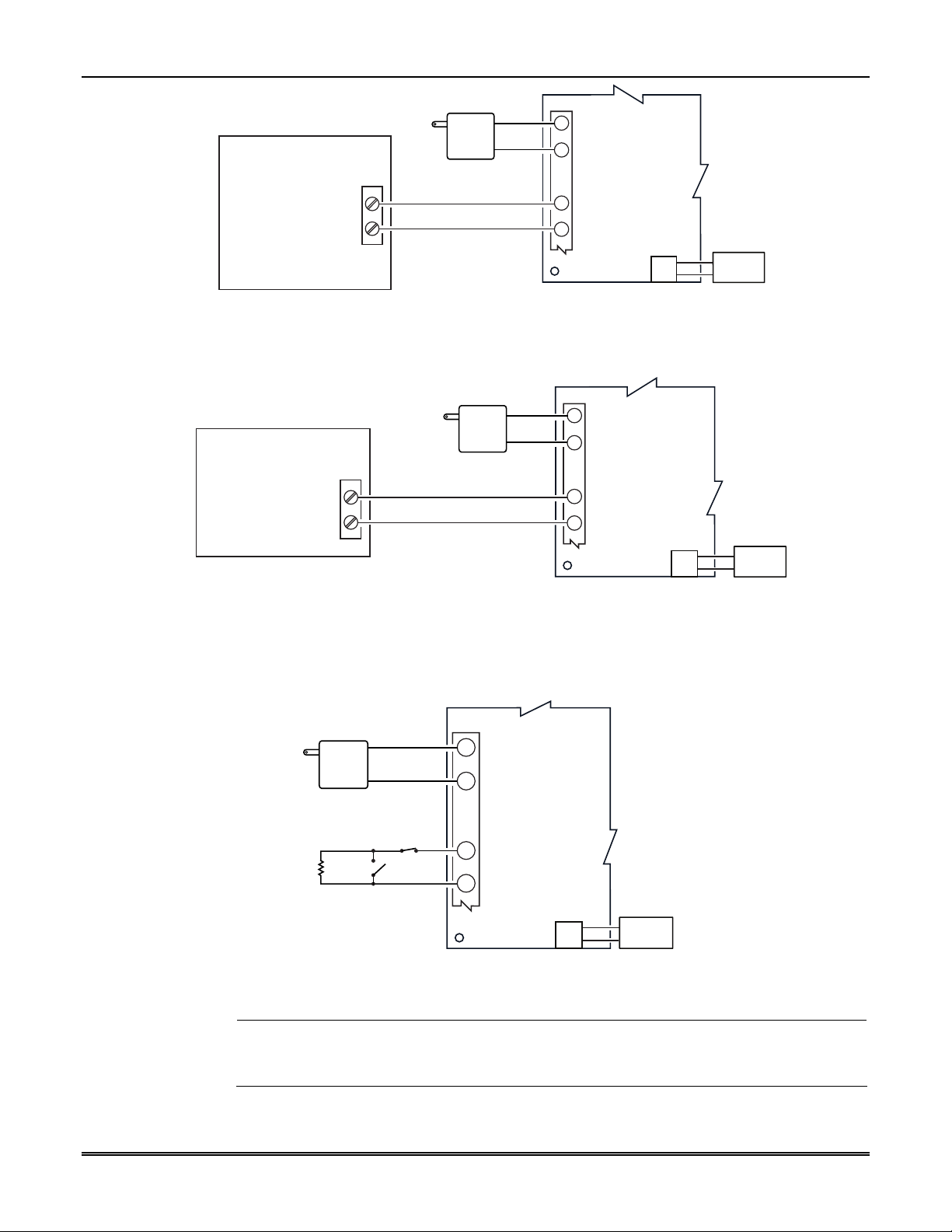
GSMHS Installation and Setup Guide
GND
+ TRIGGER
(VOLTAGE: 6-12V)
TRIGGERING DEVICE
TRANSFORMER
TB1
AC INPUT 1
1
AC INPUT 2
2
GND
4
5
ZONE INPUT Z1/Z2
COMMUNICATIONS
MODULE
J1
BATTERY
Figure 2-3. Wiring the GSMHS Zone 1 Input for a Positive (+) Trigger
GND
-
TRIGGER
(VOLTAGE: 0-1V)
TRANSFORMER
TB1
AC INPUT 1
1
AC INPUT 2
2
GND
4
5
ZONE INPUT Z1/Z2
GSMHS-001-V0
TRIGGERING DEVICE
NOTE: TRIGGER VOLTAGE
IS +V TO GROUND FALLING
EDGE TRIGGER
COMMUNICATIONS
MODULE
J1
BATTERY
iGSMBR-008-V0
Figure 2-4. Wiring the GSMHS Zone 1 Input for a Ground (-V) Trigger
TB1
1
AC
AC
2
GND
4
ZONE INPUT Z1/Z2
5
COMMUNICATIONS
MODULE
J1
BATTERY
iGSMBR-010-V0
2K EOL
RESISTOR
TRANSFORMER
N.O.
N.C.
Figure 2-5. Wiring the GSMHS Zone 1 Input for EOL Supervised N.O./N.C. Triggers
2-4
UL
Zones should use EOL resistors, and be programmed as V+ Inverted or V– Inverted operation
such that a cut line results in an alarm.
Do not use zones 1 and 2 for UL installations.
Page 13
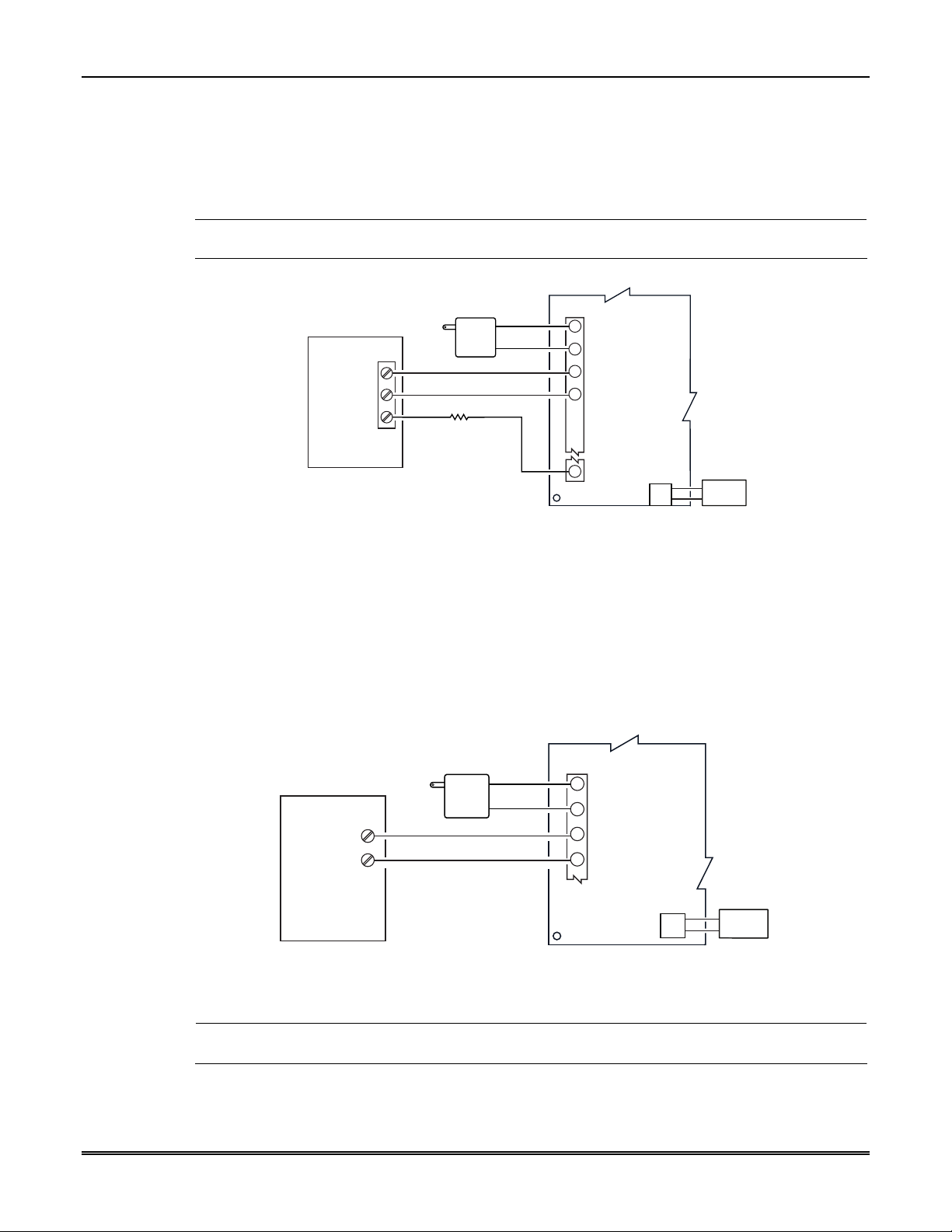
Wiring for Module Fault Relay
You may wire and program the module's fault output trigger for fail-safe mode (see the
question "FLT REL ON Y/N").
To sense a module fault at the control panel, make connections as shown in Figure 2-6,
including the proper EOL resistor required by the control.
Section 2: Mounting and Wiring
UL
Figure 2-6. Wiring the GSMHS Fault Relay to a Control Panel Zone for Normally Closed Fault
A 24 hour supervisory zone must be assigned on the control panel, with the GSMHS's fault relay wired to
that zone.
12V AUX
GND
ZONE IN (+)
CONTROL PANEL
TRANSFORMER
2K EOL
RESISTOR
TB1
AC INPUT 1
1
AC INPUT 2
2
ECP (+) VOLTAGE INPUT
3
GND
4
11
RAD FLT
COMMUNICATIONS
MODULE
J1
BATTERY
iGSMBR-011-V0
Power Connections and Options
Powering the Communication Module
Primary power for the GSMHS is provided by the AC plug-in transformer. For ECP
communication, you must also connect the +12VDC AUX voltage output of the control panel
(9.6V-13.8V typical) (see Figure 2-7).
In all installations, TB1-4 GND must be connected to ground (AUX –) on the control panel.
12V AUX
AUX
-
CONTROL PANEL
TRANSFORMER
TB1
AC INPUT 1
1
AC INPUT 2
2
3
ECP (+) VOLTAGE INPUT
4
GND
COMMUNICATIONS
MODULE
J1
BATTERY
iGSMBR-013-V0
Figure 2-7. Powering the GSMHS
NOTE: When calculating the total load on the auxiliary power output of the control panel, budget 10mA
for the GSMHS when using ECP mode.
2-5
Page 14

GSMHS Installation and Setup Guide
Backup Battery Connection
The included battery (K14139) is used for backup in the event of a system power loss.
The battery can provide over 24 hours of system life in the event of a power failure.
A programmable power loss message can alert the AlarmNet Control Center when system
power is lost (power loss messages are reported within 1-3 hours of actual loss).
The module transmits a low-battery message (programmable) when the battery reaches
5.7V ±5%, indicating subsequent messages may not be transmitted.
The system shuts down when the battery reaches 5.1V, and radio transmissions are no
longer possible.
If system power is restored before the module shuts down, a power restore message is sent
within 1-3 hours after power is restored, and the battery is recharged using the GSMHS’s
built-in battery charger. If system power is restored after the GSMHS has shut down, a
power-on reset condition exists, the module initializes itself and the battery will recharge.
Install the battery as follows, and refer to the Summary of Connections diagram at the end of
this document.
1. Place the battery inside the case back.
2. Snap the right side of the battery clip onto the inside of the case back and secure the
left side with the screw provided.
Do not plug the battery in until after you have powered-up the GSMHS.
Initial Power-Up Sequence
Before connecting power, check that the following have been completed:
If using ECP, 4204 or 2-4204 Mode, terminal block TB1 V+ and GND terminals are
connected to the control panel’s auxiliary power output: 12VDC nominal.
Plug in the transformer.
Connect the red and black battery cables to the battery terminals. Connect battery cable
to connector J1.
Power up the control panel.
Initially, all GSMHS programming options are set to the factory default settings.
2-6
Page 15
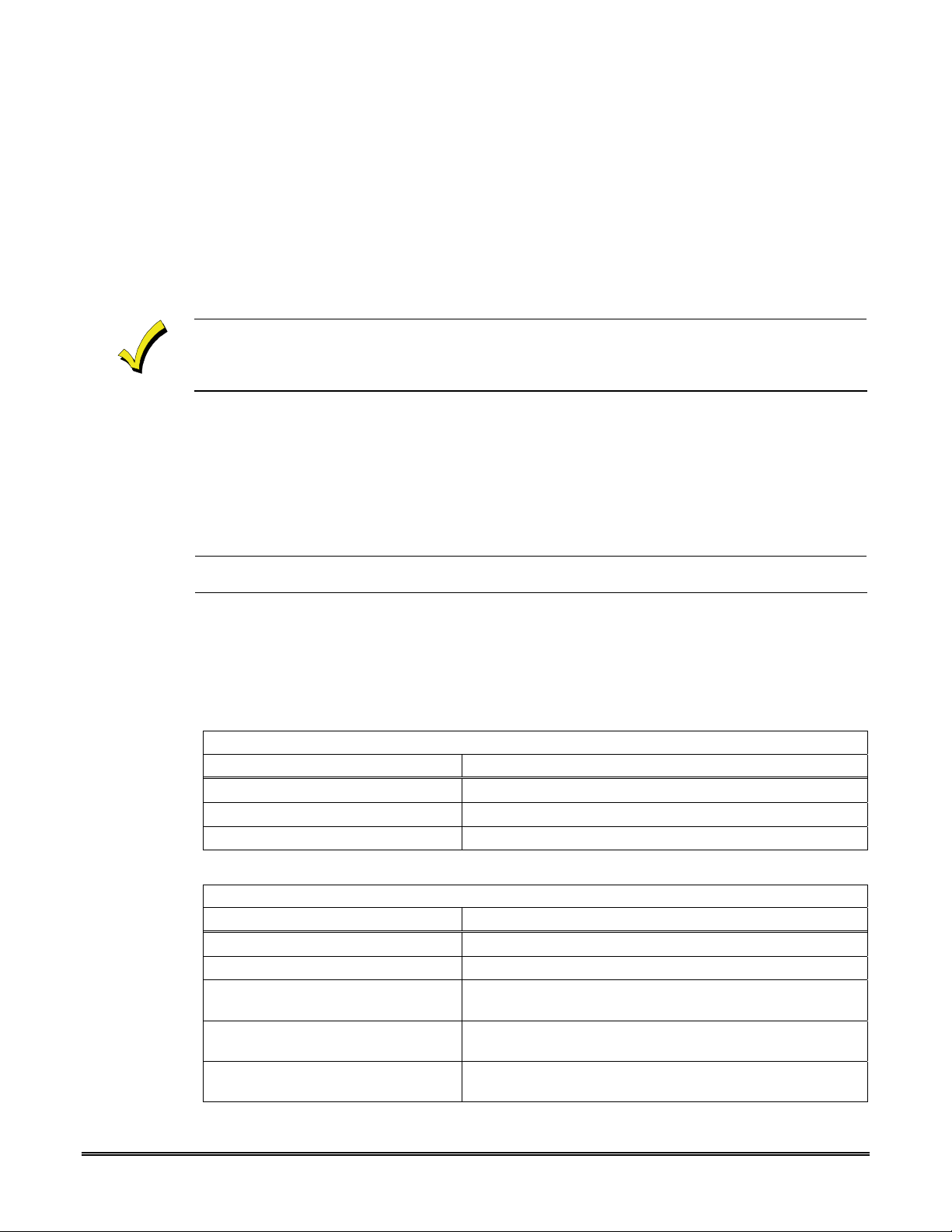
SECTION 3
Programming the GSMHS
General Information
The GSMHS is designed to deliver alarms via the GSM network to an AlarmNet central
station when it is registered with a valid AlarmNet account.
The GSMHS module requires an AlarmNet–i account. For new installations, please obtain the
account information from the central station prior to programming this module. For replacement
installations, the AlarmNet-i account is created automatically when the module is registered (based
on the existing account).
You can program a GSMHS by one of the following methods:
Through the AlarmNet Direct website
Through use of a 7720P Programming Tool
Through a programming mode in the control panel on panels that support this option
(e.g., VISTA-128BP and FBP)
UL
Only ECP and Zone Trigger modes have been evaluated by UL.
Programming the Control Panel to work with the GSMHS
For Residential and Commercial control panels, there are certain programming field settings
that must be adhered to for using the GSMHS. (For programming information, please refer
to the appropriate control panel guides.) Ensure the following programming fields are set as
follows:
RESIDENTIAL / COMMERCIAL Control Panels (Such as the VISTA-10P, 15P, and 20P series.)
Programming Field Setting
29 Menu Mode for IP/GSM Enable
54 Dynamic Signaling Delay
55 Dynamic Signaling Priority
1 (Enable LRR.)
0 (Dialer and LRR reports go out at the same time.)
0 (Primary dialer reports first.)
COMMERCIAL Control Panels (Such as the VISTA-128/250 series.)
Programming Field Setting
56 Dynamic Signaling Delay
57 Dynamic Signaling Priority
58 Comm Central Station #1
Category Enable
59 Comm Central Station #2
Category Enable
#93 Menu Mode
00 (Dialer and LRR reports go out at the same time.)
1 (Communicator, as first reporting.)
111111 (All events will be reported to the primary Central
Station.)
000000 (If Central Station #2 is not used.)
111111 (If Central Station #2 is used.)
Zone programming – set Zone 803 for Type 05.
Device programming – set Address 03 for Type 06 (LRR).
3-1
Page 16
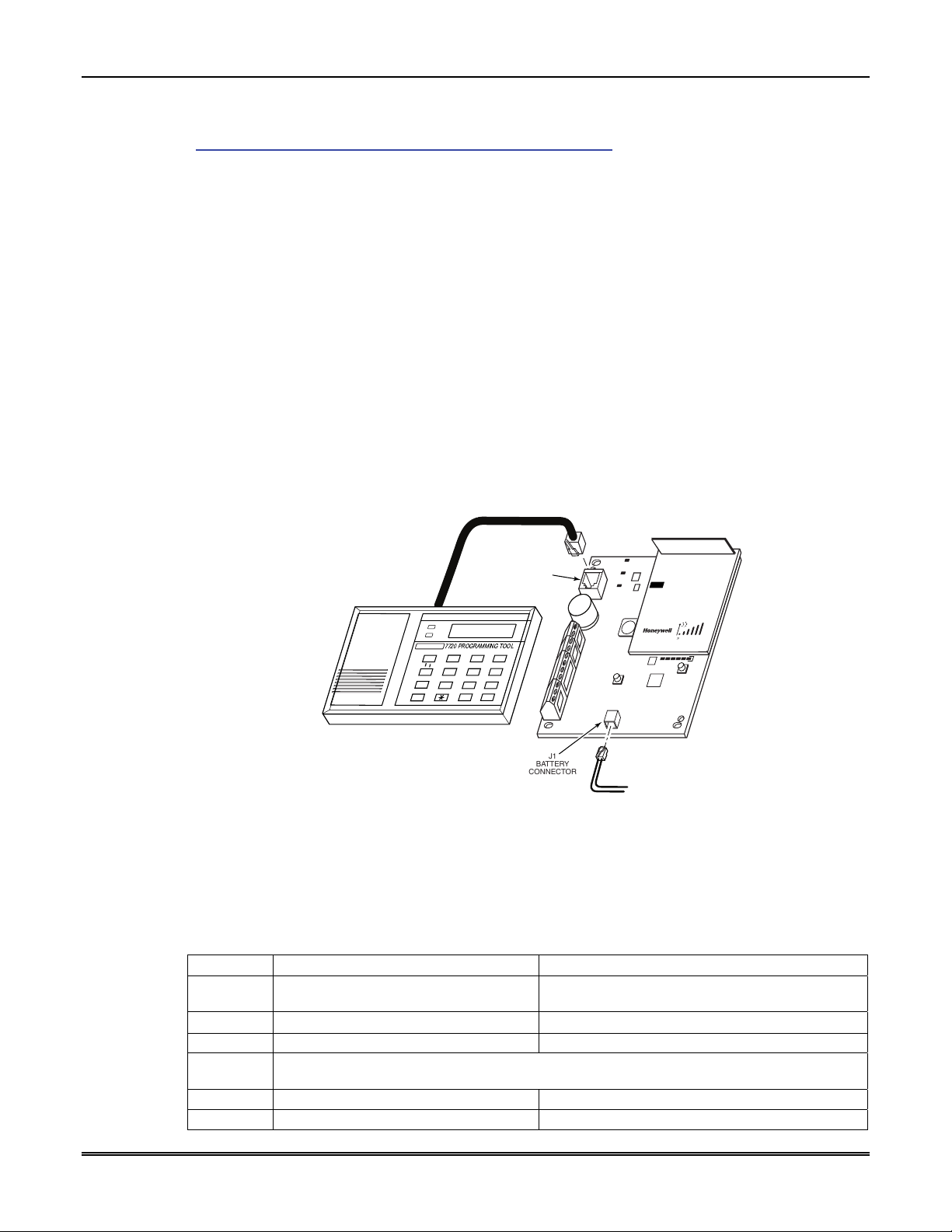
GSMHS Installation and Setup Guide
Using the AlarmNet Direct Website
To program the module via the website (if you are already signed up for this service), go to:
https://services.alarmnet.com/AlarmNetDirect/userlogin.aspx
If you are not signed up for this service, click on “Dealer Sign-Up.”
Log in and follow the on-screen prompts.
Please have the following information available when programming the module:
1. Primary City ID (two-digit number)
2. Primary Central Station ID (two-digit hexadecimal number)
3. Primary Subscriber ID (four-digit number)
4. MAC ID and MAC CRC number (located on the outside of box and on label inside
module) or MIN number of the device you are replacing
After programming is complete, you must transfer the data to the module and the module
must be registered. Refer to Section 4: Registration, for further instructions.
Using a 7720P Programming Tool
Connect the 7720P Programming Tool as shown below. The GSMHS powers the 7720P
Programming Tool via the programming jack, and automatically senses the presence of the
7720P when it is plugged in.
7720P
PROGRAMMING
JACK
Shift
BS / ESC
/
N / Y
Shift
Xmit
Space Enter
7720 PROGRAMMING TOOL
A
B
123
DE
45
S
7
F
6
T
X
98
#0
C
J1
BATTERY
CONNECTOR
GPRS
RSSI
IBS
M0
M1
7845GSM-005-V2
Figure 3-1. Cable Connections
Each key of the 7720P has two possible functions: a normal function and a Shift function.
To perform a normal key function, simply press the desired key.
To perform a Shift function, press the [Shift] key, and then press the appropriate key.
The prompts in this document reflect use of the 7720P Programming Tool. Table 2-1 below
lists each normal and shift key function.
Table 2-1. 7720P Normal and Shift Key (shift LED lit) Functions
KEY NORMAL KEY FUNCTION SHIFT KEY FUNCTION
BS/ESC [BS]: Press to delete entry
/ []: Scroll down programming []: Scroll up programming
N/Y [N]: Press for "NO" answer [Y]: Press SHIFT-Y for "YES" answer
SHIFT
Press before pressing a SHIFT key function. Will light SHIFT LED. LED goes out once a key
is pressed. Press again for each SHIFT function desired.
1/A [1]: For entering the number 1 [A]: For entering letter A
2/B [2]: For entering the number 2 [B]: For entering letter B
[ESC]: Press to quit program mode; also can reset
programming defaults*
3-2
Page 17
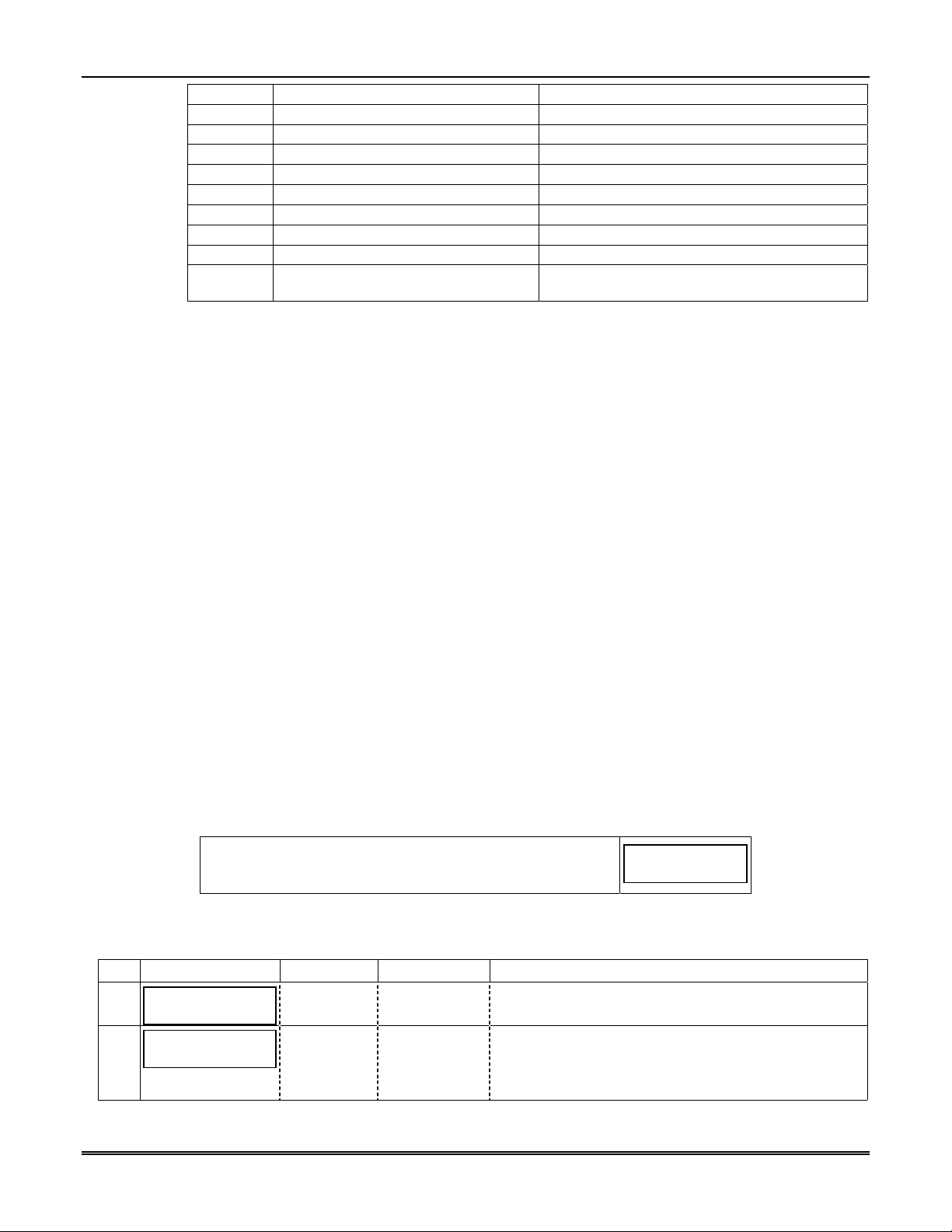
3/C [3]: For entering the number 3 [C]: For entering letter C
4/D [4]: For entering the number 4 [D]: For entering letter D
5/E [5]: For entering the number 5 [E]: For entering letter E
6/F [6]: For entering the number 6 [F]: For entering letter F
7/S [7]: For entering the number 7 [S]: For entering letter S
8/T [8]: For entering the number 8 [T]: For entering letter T
9/X [9]: For entering the number 9 [X]: For entering letter X
SPACE [SPACE]: For scrolling option list No SHIFT function
0 [0]: For entering the number 0 No SHIFT function
#/ENTER
[#/ENTER]: Starts programming mode;
Press to accept entries
*Active only when the "Exit Programming Mode" prompt is displayed.
Using the Control Panel Programming Mode
Some control panels support programming of the GSMHS through the control panel
programming mode (e.g., Vista-128BP). If programming through the control panel, only
the ECP Mode programming options are available. The "mode" questions will not be
displayed, and the mode cannot be changed. For a description of key functions on the
control panel keypad, and how they map to the 7720P Programming tool, refer to the
control panel's Programming Guide.
Programming Conventions
Programming is accomplished by answering a series of prompts (questions). Most prompts
require only a [Y]es or [N]o response, while others require a numerical response (ID
numbers, etc.).
The current value is displayed on the second line in parentheses ( ). A "?" indicates an
invalid entry.
Section 3: Programming the GSMHS
No SHIFT function
Use the [ENTER] key to accept the current entry and proceed to the next prompt. If the
entered value is invalid, pressing [ENTER] re-displays the prompt; the next prompt is not
displayed until a valid answer is entered.
Use the up/down arrow keys to scroll through the programming questions without changing
any values. Press the [ESC] key to go to the end of the list of questions.
ECP Mode Programming
The GSMHS supports ECP messaging to communicate with the control panel. LRR-enabled
control panels send Contact ID format alarms to the GSMHS directly on the 4-wire console
bus. Not all control panels support the LRR interface on ECP, so be sure to check the
Installation and Setup Guide of the control panel to see if it supports this feature.
Refer to Table 2-2 for ECP Mode programming and follow the prompts.
Press the [ENTER] key to begin programming.
NOTE: The central station can remotely block access to local
device programming. If this has been done, the following
prompt appears:
NOTE: The default programming values for ECP mode are listed in the prompts below.
Table 2-2. Programming a GSMHS for ECP mode only.
PROMPTS ENTRY OPTIONS DESCRIPTION
Strt Prog Mode?
1
(Y/N)_
Enter Password
2
[Y], [N]
[0-9, A-F, N,
S, T, X, Y]
Enters programming mode.
If a password has been previously assigned, this
prompt appears.
Enter a 4-digit password (0-9, A-F, N, S, T, X, Y).
The next prompt appears.
Access to Prog
Mode Denied
3-3
Page 18

GSMHS Installation and Setup Guide
PROMPTS ENTRY OPTIONS DESCRIPTION
Program Device?
3
(Y/N)_
Create Password?
4
(Y/N)_
Change Password?
5
(Y/N)_
Enter Password
6
Verify Password
7
Exit Prog. Mode?
8
(Y/N)_
9
Device Mode
(ECP)_
Important Information Regarding Primary and Secondary Accounts (Questions 10-16)
Account information is provided by the central station administrator. If the control supports secondary account
reporting, you will need secondary account information. The City ID, CS ID or Subscriber ID of the secondary
account must differ from that of the primary account.
Primary City ID
10
(??)_
Primary CS ID
11
(???)
Primary Sub ID
12
(????)
[Y], [N] To begin programming the module, press [Y] and go to
Prompt 9: "Device Mode."
To create a password if none has been assigned, press
[N] and go to Prompt 4: "Create Password."
To change an existing password, press [N] and go to
Prompt 5: "Change Password."
[Y], [N] Passwords can be used to protect account and
programming information.
If no password has been assigned, this prompt appears
after pressing [N] at the "Program Device?" prompt.
If a password is desired, press [Y] and go to Prompt 6:
"Enter Password."
[Y], [N] If a password has already been assigned, this prompt
appears after pressing [N] at the "Program Device?"
prompt.
Press [Y] if you want to change the password.
NOTE: To clear an existing password, without
entering a new one, answer [Y] to the "Change
Password?" prompt, then press the [Enter] key when
prompted for the new password and its confirmation.
[0-9, A-F, N,
S, T, X, Y]
This prompt is displayed if [Y] was pressed in Prompt 4
or 5.
Enter a 4-digit password (0-9, A-F, N, S, T, X, Y).
[0-9, A-F, N,
S, T, X, Y]
Re-enter the password as confirmation.
If the password doesn't match the first entry, the
following is displayed followed by the "Exit Prog.
Mode?" prompt:
Verify Not OK
PSWD not created
Otherwise, the "Exit Prog. Mode?" prompt is displayed
directly.
[Y], [N]
[ESC]
Exits program mode.
Press [N] to go back to Prompt 3.
Press [ESC] to load factory defaults.
Refer to the Exiting Programming Mode paragraph in
this section.
ECP
Zone Trig.
4204 Emu
Two 4204s
[01-99]
Press the [space] key to scroll through the modes of
operation. Press [ENTER] to select ECP mode.
See Table 2-4 if programming other modes.
Enter the 2-digit primary city ID, 01-99 (decimal).
[01-FE] Enter the 2-digit primary central station ID number,
01-FE (HEX).
[0001-9999]
Enter the 4-digit subscriber account number, 00019999 (decimal).
3-4
Page 19

Section 3: Programming the GSMHS
PROMPTS ENTRY OPTIONS DESCRIPTION
En. 2nd CS Y/N
13
(N)_
2nd City ID
14
(??)_
2nd CS ID
15
(??)_
2nd Sub ID
16
(????)_
Device Address
17
(03)_
Direct Wire Y/N
18
(N)_
Keypad Address
19
(28)_
Supervision
20
(US Hi Line
Sec S)_
Old Alarm Time
21
10 Minutes_
GSM Flt Time
22
(1 min)_
[Y], [N]
[01-99]
[01-FE]
[0001-9999]
[01-30]
[Y], [N]
[01-30]
US Hi Line
Sec S
10 Minutes
15 Minutes
30 Minutes
1 Hour
2 Hours
4 Hours
8 Hours
12 Hours
24 Hours
[01-99]
[00] = not used
Applicable only if control supports Central Station #1
and #2 Category Enable reporting for the LRR device
(e.g., VISTA-128BP, FA1660C, etc.).
Used if reporting to a second central station is desired.
If [N], go to Prompt 17: "Device Address."
Enter the 2-digit secondary city ID, 01-99 (decimal).
Enter the 2-digit second central station's ID number,
01-FE (HEX).
Enter the 4-digit subscriber account number for the
second central station, 0001-9999.
In ECP mode, the GSMHS communicates with the
control panel as a Long Range Radio (LRR) device.
Enter the appropriate ECP device address. For VISTA10 and VISTA-20 series control panels, use address 03.
For other controls, see the control panel’s Installation
and Setup Guide.
NOTES:
1. When programming the control panel, enable the
LRR output.
2. The device address must be unique from the "Keypad
Address" entered in Prompt 19.
Applies only to VISTA-128BP/250BP and FBP Series
controls.
If [N], skip to Prompt 20: "Supervision."
Must be
programmed if using Direct Wire
downloading.
NOTES:
1. This address must be programmed as an alpha
keypad in the control panel (Device Programming
Mode).
2. This address must be unique from the "Device
Address" entered in Prompt 17.
The AlarmNet network must hear at least one message
from the device during the supervision interval;
otherwise, AlarmNet notifies the central station that a
communication failure has occurred. This interval
satisfies the 200 second single path comm. fail
requirement. This interval cannot be changed.
The old alarm time sets how long an undeliverable
alarm is retried for delivery to the central station. If
the message is not validated, it is retried until the old
alarm time is reached or the message is validated.
Press the [space] key to scroll through choices.
In the event the module detects a communication path
failure, enter the time delay (in minutes) before the
module notifies the control panel with a trouble
message (and trips the Fault Output if used; (terminal
11) see next prompt). The control panel can then notify
the central station.
UL: Must be one (01) minute.
3-5
Page 20

GSMHS Installation and Setup Guide
PROMPTS ENTRY OPTIONS DESCRIPTION
Flt Rel ON Y/N
23
[Y], [N]
(N)_
Pwr Loss Rpt Y/N
24
[Y], [N]
(Y)_
Low Bat Rpt Y/N
25
[Y], [N]
(Y)_
Tamper Rpt Y/N
26
[Y], [N] Sends a tamper report when the module detects a
(Y)_
Important Information Regarding Zone Input Options
ECP mode supports two optional hardwire zone input triggers by making connections to the module’s zone 6 and/or
zone 7 terminals and programming the appropriate zone trigger options below.
Each zone input can be programmed to cause an alarm under one of the following conditions:
(V+), where a positive voltage causes an alarm for normally low connections (voltage trigger, NO, NC)
(V–), where a ground trigger causes an alarm for normally high connections (open collector, NO, NC)
(EOLR) End of Line Resistor, where the input is supervised by a 2K EOL resistor. The zone can be triggered
by open collector, voltage trigger, NO, NC.
UL
In addition to the above, zones can be programmed for an Inverted Trigger, where the alarm and
normal states of the zones are inverted; this can serve a fail-safe supervisory purpose for certain
installations.
These zone inputs can also be programmed for restore reporting, and for delayed reporting, which allows time for
the user to abort false alarms.
NOTE: Optional hardwire zones report in ADEMCO High-Speed format.
Enable Zn6 Y/N
27
[Y], [N] Enables alarm reporting for zone 6.
(N)_
Zn6 Trigger Type
28
(V+)_
Invert Zn6 Y/N
29
(N)_
Restore Zn6 Y/N
30
(Y)_
Delay Zn6 (secs)
31
(00)_
Enable Zn7 Y/N
32
(N)_
(V+)
(V–)
(EOLR)
[Y], [N] Inverts the alarm and normal states of the zone 6
[Y], [N]
[01-15]
[00] = no delay
[Y], [N]
If enabled, the fault open collector output is normally
energized to ground, and de-energizes (open circuit) in
the event of a module fault. For conditions that trip the
fault relay refer to Module Supervision Features in
Section 1.
Set to [Y] if fail-safe mode is desired.
See Wiring for Module Fault Relay in Section 2.
UL: Must be set to "Y."
Sends a primary power loss report to the central
station within 1-3 hours after its detection. A restore
report is sent within 1-3 hours after power is restored.
UL: Must be set to "Y."
Sends a low-battery report when a low battery
condition exists.
UL: Must be set to "Y."
tamper condition. A tamper restore is automatically
sent when the tamper condition clears.
UL: Must be set to "Y."
If [N], skip to Prompt 32: "Enable Zn7."
Selects the triggering method for this zone input.
Press the [space] key to scroll through choices.
trigger; otherwise uses normal input signal.
Enables restore reporting for zone 6.
UL: Must be set to “Y.”
Defines the reporting delay in seconds for zone 6.
UL: Must be set to “00.”
Enables alarm reporting for zone 7.
If [N], skip to Prompt 37: "Review."
3-6
Page 21

Section 3: Programming the GSMHS
PROMPTS ENTRY OPTIONS DESCRIPTION
Zn7 Trigger Type
33
(V+)_
Invert Zn7 Y/N
34
(N)_
Restore Zn7 Y/N
35
(Y)_
Delay Zn7 (secs)
36
(00)_
Review? Y/N
37
(V+)
(V–)
Selects the triggering method for this zone input.
Press the [space] key to scroll through choices.
(EOLR)
[Y], [N]
Inverts the alarm and normal states of the zone 7
trigger; otherwise uses normal input signal.
[Y], [N] Enables restore reporting for zone 7.
UL: Must be set to “Y.”
[01-15]
[00] = no delay
[Y] = review
[N] = exit
Defines the reporting delay in seconds for zone 7.
UL: Must be set to “00.”
Reviewing Programming Mode Entries
To review the programming options (to ensure that the
correct entries have been made), press [Y]. The
programming prompts are displayed again. Use the
up/down arrow keys to scroll through the program
fields without changing any of the values. If a value
requires change, simply type in the correct value.
When the last field is displayed, the “REVIEW?”
prompt again appears.
To exit the programming mode, press [N] in
response to the "REVIEW?" prompt, and refer to
Exiting Programming Mode paragraph at the end of
this section.
3-7
Page 22

GSMHS Installation and Setup Guide
ECP Status Codes
When the GSMHS is configured for ECP mode, it sends status messages to the control panels
for battery, power, tamper, and network connectivity failures. Some of the control panels,
(e.g., VISTA-10P, VISTA-15P and VISTA-20P Series) display these on the keypad as
“LngRng Radio” followed by a 4-digit code (listed below). In addition, the Contact ID codes
(listed in Appendix B) for these conditions are sent to the central station by the module.
Table 2-3. Common ECP Keypad Display Status Codes
STATUS CODE DESCRIPTION
0000 Control panel lost communication with GSMHS.
0880 GSMHS tamper detected (cover removed).
0005 GSMHS has lost contact with AlarmNet-i network.
000F GSMHS is not registered; account not activated.
0019 GSMHS shutdown.
0400 GSMHS power on / reset AND the control panel lost communications with GSMHS.
0C80 GSMHS power on / reset AND tamper detected.
0C8F GSMHS power on / reset AND tamper detected AND not registered.
08E0 GSMHS tamper detected AND GSMHS battery low.
3000 Primary power loss (will only be displayed in conjunction with another event).
8000 Battery charger failure (will only be displayed in conjunction with another event).
0060 Low battery (will only be displayed in conjunction with another event).
Alternative Mode Programming (Zone Trigger, 4204 and Two-4204)
Zone Trigger Mode
There are six input zones available on the GSMHS. Each zone is selectable for +V, -V, or
EOLR trigger. The first zone input can detect both pulsed and steady signals if connected to
a bell output.
When using Zone Trigger mode, messages are sent in ADEMCO High-Speed format.
Zones 3, 4, 5, 6 and 7 are voltage trigger inputs located on TB1 pins 6-10.
Refer to Table 2-4 for Zone Trigger Mode programming and follow the prompts that pertain
to Zone Trigger Mode.
4204 Emulation Mode
In 4204 Emulation Mode, the GSMHS communicates with a compatible Honeywell VISTA
series or First Alert control panel as though it were a 4204 Relay Module. If two 4204s are
enabled in the module, it acts as two 4204s at consecutive device addresses. The control
panel must be configured to recognize one or two 4204 relay modules accordingly. On
VISTA-32FB (or higher) control panels and First Alert equivalents, addresses 6 and 13
should not be used when the secondary 4204 is enabled. Messages are sent in ADEMCO
High-Speed format.
NOTE: See your control panel Installation and Setup Guide for the number of 4204 modules
supported.
3-8
Page 23

4204 Emulation Mode Options
For control panels that do not support LRR-ECP communication, the 4204 Emulation modes
provide a means of sending up to eight unique reports based on defined system conditions.
In 4204 mode, the GSMHS functions as a logical 4204 Relay Module, where each relay
number, referred to in the module as zone number, can be programmed to send a report
based on the output function programmed in the control for that relay. Each relay-zone can
also be programmed to send a restore message of the reported condition, can be set to delay
transmission of messages, and can be programmed to send reports only when a conditional
zone is triggered (armed), (see Zone Input Options later in this section).
In single 4204 mode, the GSMHS supports up to four relay-zones. In Two-4204 mode, the
GSMHS functions as two 4204 modules, supporting up to eight relay-zones.
4204 Relay Outputs map to GSMHS zones as follows:
First 4204 Zones
(device address entered in Prompt 14):
Relay 1 = Zone 1
Relay 2 = Zone 2
Relay 3 = Zone 3
Relay 4 = Zone 4 or conditional zone trigger if
“report only if armed” is selected in any zone 1-3
when using single 4204 mode.
NOTE: Zone 4 status is not reported when being
used as the conditional (arming) trigger zone.
When using the GSMHS in 4204 Emulation Mode, DO NOT enable the Long-Range Radio
module in control panel programming. Instead, enable the module device address(es) and
program the appropriate relay activation functions for the relay-zones being used. In some
control panels, it is called “relay programming” and in others it is called “output device
programming.” It is recommended that “close and stay closed” (usually choice 2) action is
selected. Selection of momentary activation will cause the GSMHS to generate an alarm and
NOT a restore, even if the GSMHS is programmed to send a restore for the given zone.
In 4204 mode, messages are reported in ADEMCO High-Speed format. Zone alarms
(status 7) are reported with “1” (alarm) or “3” (restore) displayed in the zone position for the
respective zone (e.g. alarm on zone 2: 5155 5555 7; restore 5355 5555 7). A supervision fault
trouble message is automatically sent if the module detects no activity on its connection to
the control. The message is: 5555 5515 5; restore message is: 5555 5535 5.
Refer to Table 2-4 for 4204 Emulation Mode programming and follow the prompts that
pertain to 4204 or Two-4204 mode. Check marks (
that mode.
Alternative Mode Programming
Press the [ENTER] key to begin programming and follow the prompts for the mode of
operation being programmed.
NOTE: The central station can remotely block access to local
device programming. If this has been done, the
following prompt appears:
ZONE
TRIG.
4204/
2-4204
PROMPTS
Strt Prog Mode?
1
(Y/N)_
Enter Password
2
Table 2-4. Programming a GSMHS for Zone Trigger, 4204 Emulation, or Two-4204 Emulation modes.
Section 3: Programming the GSMHS
Second 4204 Zones
(device address entered in Prompt 14, plus 1):
Relay 1 = Zone 5
Relay 2 = Zone 6
Relay 3 = Zone 7
Relay 4 = Zone 8 or conditional zone trigger if
“report only if armed” is selected in any zone 1-7
when using Two-4204 mode.
NOTE: Zone 8 status is not reported when being
used as the conditional (arming) trigger zone or if
tamper reporting is enabled.
) indicate whether the prompt applies to
Access to Prog
Mode Denied
ENTRY OPTIONS DESCRIPTION
[Y], [N]
[0-9, A-F,
N, S, T, X,
Y]
Enters programming mode.
If a password has been previously assigned,
this prompt appears. Enter a 4-digit password
(0-9, A-F, N, S, T, X, Y).
The next prompt appears.
3-9
Page 24

GSMHS Installation and Setup Guide
PROMPTS
Program Device?
3
ZONE
TRIG.
4204/
2-4204
ENTRY OPTIONS DESCRIPTION
[Y], [N] To begin programming the module, press [Y]
(Y/N)_
Create Password?
4
[Y], [N] Passwords can be used to protect account and
(Y/N)_
Change Password
5
?
[Y], [N] If a password has already been assigned, this
(Y/N)
Enter Password
6
Verify Password
7
[0-9, A-F,
N, S, T, X,
Y]
[0-9, A-F,
N, S, T, X,
Y]
Exit Prog. Mode?
8
(Y/N)_
[Y], [N]
[ESC]
9
Device Mode
(ECP)_
ECP
Zone
Trig.
4204
Emu
Two
4204s
Important Information Regarding Primary Account (Questions 10-12)
Account information is provided by the central station administrator.
Primary City ID
10
(??)_
Primary CS ID
11
(???)
[01-99]
[01-FE]
and go to Prompt 9: "Device Mode."
To create a password if none has been
assigned, press [N] and go to Prompt 4:
"Create Password."
To change an existing password, press [N]
and go to Prompt 5: "Change Password."
programming information.
If no password has been assigned, this prompt
appears after pressing [N] at the "Program
Device?" prompt.
If a password is desired, press [Y] and go to
Prompt 6: "Enter Password."
prompt appears after pressing [N] at the
"Program Device?" prompt.
Press [Y] if you want to change the password.
NOTE: To clear an existing password, without
entering a new one, answer [Y] to the "Change
Password?" prompt, then press the [Enter] key
when prompted for the new password and its
confirmation.
If [Y] was pressed in Prompt 4 or 5, this
prompt appears.
Enter a 4-digit password (0-9, A-F, N, S, T, X,
Y).
Re-enter the password as confirmation.
If the password doesn't match the first entry,
the following is displayed followed by the "Exit
Prog. Mode?" prompt:
Verify Not OK
PSWD not created
Otherwise, the "Exit Prog. Mode?" prompt is
displayed directly.
Exits program mode.
Press [N] to go back to Prompt 3.
Press [ESC] to load factory defaults.
Refer to the Exiting Programming Mode paragraph in this Section.
Press the [space] key to scroll through the
modes of operation.
Press [ENTER] to select the mode of operation.
See Table 2-2 for ECP mode programming.
Enter the 2-digit primary city ID, 01-99
(decimal).
Enter the 2-digit primary central station ID
number, 01-FE (HEX).
3-10
Page 25

Section 3: Programming the GSMHS
PROMPTS
Primary Sub ID
12
(????)
Device Address
13
(12)_
14
Direct Wire Y/N
(N)_
Keypad Address
15
(28)_
Supervision
16
(US Hi Line
Sec S)_
Old Alarm Time
17
10 Minutes_
ZONE
TRIG.
4204/
2-4204
ENTRY OPTIONS DESCRIPTION
[00019999]
[01-15]
Enter the 4-digit subscriber account number,
0001-9999 (decimal).
The GSMHS communicates with the control
panel as a 4204 relay module. Enter the
appropriate address. For VISTA-10P and
FA130CP Series control panels, this must be
address 12. For other controls, see the control
panel’s Installation and Setup Guide.
NOTES:
1. The 4204 protocol limits address range to
01-15. If using 2-4204 mode, the GSMHS
assigns the second 4204 to the next higher
device address (e.g., if entering address 12
for the first 4204, then address 13 is
automatically assigned to the second 4204
module). Program the control panel
accordingly.
2. The device address(es) must be unique from
the "Keypad Address" entered in Prompt 15
and any other address used on the control
panel.
[Y], [N]
Applies only to
FBP Series controls.
VISTA-128BP/250BP and
If [N], skip to Prompt 16: "Supervision."
[01-30]
This address must be programmed if using
Direct Wire downloading.
NOTES:
1. This address must be programmed as an
alpha keypad in the control panel (Device
Programming Mode).
2. This address must be unique from the
"Device Address" entered in Prompt 13, and
cannot equal that device address plus 1
(one) if using 2-4204 mode.
US Hi Line
Sec S
The AlarmNet network must hear at least one
message from the device during the supervision interval; otherwise, AlarmNet notifies the
central station that a communication failure
has occurred. This interval satisfies the 200
second single path comm. fail requirement.
This interval cannot be changed.
10 Min
15 Min
30 Min
1 Hr
2 Hrs
4 Hrs
8 Hrs
12 Hrs
24 Hrs
Sets how long an undeliverable alarm is
retried for delivery to the central station. If
the message is not validated, it is retried until
the old alarm time is reached or the message is
validated.
Press the [space] key to scroll through choices.
UL: Must be set to 10 minutes.
3-11
Page 26

GSMHS Installation and Setup Guide
PROMPTS
GSM Flt Time
18
(1 min)_
ZONE
TRIG.
4204/
2-4204
ENTRY OPTIONS DESCRIPTION
[01-99]
[00] = not
used
In the event the module detects a communication path failure, enter the time delay (in
minutes) before the module notifies the control
panel with a trouble message (and trips the
Fault Output if used (terminal 11); see next
question). The control panel can then notify
the central station.
Flt Rel ON Y/N
19
(N)_
[Y], [N]
UL: Must be one (01) minute.
If enabled, the fault open collector output is
normally energized to ground, and de-energizes
(open circuit) in the event of a module fault.
For conditions that trip the fault relay refer to
Module Supervision Features in Section 1.
Set to [Y] if fail-safe mode is desired.
See Wiring for Module Fault Relay in
Section 2.
Pwr Loss Rpt Y/N
20
(Y)_
Low Bat Rpt Y/N
21
(Y)_
[Y], [N]
[Y], [N] Sends a low-battery report when a low battery
UL: Must be set to "Y".
Sends a primary power loss report to the
central station within 1-3 hours after its
detection. A restore report is sent within 1-3
hours after power is restored.
UL: Must be set to "Y".
condition exists. A low-battery restore is
automatically sent when the low battery
condition clears.
Alternate Installations
(powered from the
control panel): Must be set to "N."
Tamper Rpt Y/N
22
(Y)_
Lynx Panic Y/N
23
(Y)_
[Y], [N] Sends a tamper report when the module
[Y], [N] Applies only if used with a Lynx, LynxR or
UL: Must be set to "Y".
detects a tamper condition. A tamper restore
is automatically sent when the tamper
condition clears.
UL: Must be set to "Y."
LynxR-EN control LRR trigger connected to
the module's zone terminal.
Reports a Panic alarm on zone 3 when the
module detects a single pulse on zone 1.
No restores are generated for a Panic alarm.
Important Information Regarding Zone Input Options
If desired, 4204 mode supports two optional hardwire zone input triggers by making connections to the module’s
zone 6 and/or zone 7 terminals and programming the appropriate zone trigger options below.
NOTE: These triggers are not available when using 2-4204 mode.
Zone Trigger Mode provides six hardwire zone input triggers by making connections to the module’s zone
terminals and programming the appropriate zone trigger options below. Zones are numbered 1-7, with zone 2
serving as a reporting zone only (see Bell Output Zone below).
Bell Output Zone 1 (and 2): The zone 1 terminal can detect both pulsed and steady signals. If connecting the bell
output to the GSMHS zone causes a bell fault on the control panel, enable the "Trip Inputs 1or2" option. The
GSMHS reports an alarm on zone 1 (fire) when it detects a pulsed signal and an alarm on zone 2 (burglary) when it
detects a steady signal.
Telco Zone and Open/Close Zone: Dedicated zones can be assigned as the Telco fault zone and/or an open/close
(arm/disarm) reporting zone. When triggered, these zones report a Telco line fault or open/close report respectively,
in ADEMCO High-Speed format. Connect the appropriate trigger from the control to the selected zone input for
each of these options.
3-12
Page 27

Section 3: Programming the GSMHS
PROMPTS
ZONE
TRIG.
4204/
2-4204
ENTRY OPTIONS DESCRIPTION
Input Trigger Types: Triggering of each zone input can be programmed to cause an alarm under one of the
following conditions:
(V+), where a positive voltage causes an alarm for normally low connections (voltage trigger, NO, NC)
(V–), where a ground trigger causes an alarm for normally high connections (open collector, NO, NC)
(EOLR) End of Line Resistor, where the input is supervised by a 2K EOL resistor. The zone can be triggered
by open collector, voltage trigger, NO, NC.
Inverted Trigger: Zones can be programmed for inverted trigger, where the alarm and normal states of the zones
are inverted; this can serve a fail-safe supervisory purpose for certain installations.
Restore and Delayed Reports: Zone inputs can be programmed for restore reporting, and for delayed reporting
(allowing time for the user to abort false alarms).
UL: Zone restoral must be enabled.
Report Only if Armed option: To help eliminate redundant reports, zone alarms can be restricted to report only if
a conditional zone is triggered (armed). If this feature is desired, the conditional zone is automatically used as the
“arming” zone. Connect the appropriate control panel trigger to the conditional (arming) zone. The trigger must be
programmed as necessary in the control panel.
The conditional (arming) zone on the module is a different dedicated zone for each programming mode, as follows:
Mode Conditional (Arming) Zone
Zone Trigger 7
4204 4
2-4204 8
IMPORTANT: If any zone (zones 1-6 in zone trigger mode, zones 1-3 in 4204 mode, zones 1-7 in 2-4204 mode) is set
for Report Only if Armed, the conditional (arming) zone becomes unavailable for reporting (as it is reserved for the
“arming” trigger connection).
Trip Inputs 1or2
24
w/Bell Out (N)_
[Y], [N]
Use if the zone 1 connection to the control's
bell output causes a bell fault on the control
panel.
NOTE: If used, EOLR trigger type is not
available for zones 1 and 3.
UL: Use of the bell output is not supported.
See "Important Information Regarding Zone
Input Options" on previous page.
Enter the zone number to be used for Telco
line fault reports. This zone assignment must
be unique from the open/close zone selected in
Prompt 26.
25
Telco Zone
(0)_
Zone Trig:
[3-7]
4204: [1-4]
2-4204:
[1-8]
Zone Trigger Mode: If any zone is
[0] = not
used
programmed for "report only if armed,"
zone 7 cannot be used.
4204 Mode: If any zone is programmed for
"report only if armed," zone 4 cannot be
used as a Telco zone.
2-4204 Mode: If any zone is programmed for
"report only if armed," or if tamper
reporting is enabled, zone 8 cannot be used.
NOTE: Connect the Telco line fault output (or
relay output programmed for "Telco line
fault") to the Telco zone.
3-13
Page 28

GSMHS Installation and Setup Guide
PROMPTS
Open/Close Zone
26
(0)_
Zn1 Trigger Type
27
(V+)_
Restore Zn1 Y/N
28
(Y)_
Delay Zn1 (secs)
29
(00)_
Rpt Zn1 ONLY if
30
Armed (N)_
Invert Zn2 Y/N
31
(N)_
Restore Zn2 Y/N
32
(Y)_
Delay Zn2 (secs)
33
(00)_
Rpt Zn2 ONLY if
34
Armed (N)_
Zn3 Trigger Type
35
(V+)_
Invert Zn3 Y/N
36
(N)_
Restore Zn3 Y/N
37
(Y)_
ZONE
TRIG.
4204/
2-4204
ENTRY OPTIONS DESCRIPTION
Zone Trig:
[3-7]
4204: [1-4]
2-4204:
[1-8]
Enter the zone number to be used for
open/close (arm/disarm) reports. This zone
assignment must be unique from the Telco
zone selected in Prompt 25.
Zone Trigger Mode: If any zone is
programmed for "report only if armed,"
zone 7 cannot be used.
[0] = not
used
4204 Mode: If any zone is programmed for
"report only if armed," zone 4 cannot be
used as an open/close zone.
2-4204 Mode: If any zone is programmed for
"report only if armed," or if tamper is
enabled, zone 8 cannot be used.
NOTE: Connect an open/close (arm/disarm)
trigger (or relay output) from the control panel
to the open/close zone.
(EOLR)
(V+)
(V–)
Selects the triggering method for this zone
input.
Press the [space] key to scroll through choices.
[Y], [N] Enables restore reporting for zone 1.
[01-15]
[00] = no
Defines the reporting delay in seconds for
zone 1.
delay
[Y], [N]
Reports alarms on zone 1 ONLY if the
conditional zone (zone 7 in zone trigger mode;
zone 4 in 4204 mode; or zone 8 in 2-4204 mode)
is triggered (armed).
If [N], always reports alarms on zone 1.
[Y], [N] Inverts the alarm and normal states of the
zone 2 trigger; otherwise uses normal input
signal.
[Y], [N] Enables restore reporting for zone 2.
UL: Must be set to “Y.”
[01-15]
[00] = no
delay
[Y], [N]
Defines the reporting delay in seconds for
zone 2.
UL: Must be set to “00.”
Reports alarms on zone 2 ONLY if the
conditional zone (zone 7 in zone trigger mode;
zone 4 in 4204 mode; zone 8 in 2-4204 mode) is
triggered (armed).
If [N], always reports alarms on zone 2.
(EOLR)
(V+)
(V–)
Selects the triggering method for this zone
input.
Press the [space] key to scroll through choices.
[Y], [N] Inverts the alarm and normal states of the
zone 3 trigger; otherwise uses normal input
signal.
[Y], [N] Enables restore reporting for zone 3.
UL: Must be set to “Y.”
3-14
Page 29

Section 3: Programming the GSMHS
PROMPTS
Delay Zn3 (secs)
38
(00)
Rpt Zn3 ONLY if
39
Armed (N)_
Zn4 Trigger Type
40
(V+)_
41
Invert Zn4 Y/N
(N)_
42
Restore Zn4 Y/N
(Y)_
Delay Zn4 (secs)
43
(00)
Rpt Zn4 ONLY if
44
Armed (N)_
Zn5 Trigger Type
45
(V+)_
Invert Zn5 Y/N
46
(N)_
Restore Zn5 Y/N
47
(Y)_
Delay Zn5 (secs)
48
(00)_
Rpt Zn5 ONLY if
49
Armed (N)_
Enable Zn6 Y/N
50
(N)_
Zn6 Trigger Type
51
(V+)_
Invert Zn6 Y/N
52
(N)_
ZONE
TRIG.
4204/
2-4204
ENTRY OPTIONS DESCRIPTION
2-
4204
only
2-
4204
only
2-
4204
only
2-
4204
only
4204
only
4204
only
4204
only
[01-15]
[00] = no
delay
[Y], [N]
Defines the reporting delay in seconds for
zone 3.
UL: Must be set to “00.”
Reports alarms on zone 3 ONLY if the
conditional zone (zone 7 in zone trigger mode;
zone 4 in 4204 mode; zone 8 in 2-4204 mode) is
triggered (armed).
If [N], always reports alarms on zone 3.
4204 mode: If any zone is programmed to
"Report Only if Armed," skip to Prompt 50:
"Enable Zn6."
(EOLR)
(V+)
(V–)
Selects the triggering method for this zone
input.
Press the [space] key to scroll through choices.
[Y], [N] Inverts the alarm and normal states of the
zone 4 trigger; otherwise uses normal input
signal.
[Y], [N] Enables restore reporting for zone 4.
UL: Must be set to “Y.”
[01-15]
[00] = no
delay
[Y], [N]
Defines the reporting delay in seconds for
zone 4.
UL: Must be set to “00.”
Reports alarms on zone 4 ONLY if the
conditional zone (zone 7 in zone trigger mode;
zone 8 in 2-4204 mode) is triggered (armed).
If [N], always reports alarms on zone 4.
(EOLR)
(V+)
(V–)
Selects the triggering method for this zone
input.
Press the [space] key to scroll through choices.
[Y], [N] Inverts the alarm and normal states of the
zone 5 trigger; otherwise uses normal input
signal.
[Y], [N] Enables restore reporting for zone 5.
UL: Must be set to “Y.”
[01-15]
[00] = no
delay
[Y], [N]
Defines the reporting delay in seconds for
zone 5.
UL: Must be set to “00.”
Reports alarms on zone 5 ONLY if the
conditional zone (zone 7 in zone trigger mode;
zone 8 in 2-4204 mode) is triggered (armed).
If [N], always reports alarms on zone 5.
[Y], [N] Enables alarm reporting for zone 6.
If [N], skip to Prompt 56: "Enable Zn7."
(EOLR)
(V+)
(V–)
Selects the triggering method for this zone
input.
Press the [space] key to scroll through choices.
[Y], [N] Inverts the alarm and normal states of the
zone 6 trigger; otherwise uses normal input
signal.
3-15
Page 30

GSMHS Installation and Setup Guide
PROMPTS
Restore Zn6 Y/N
53
(Y)_
Delay Zn6 (secs)
54
(00)_
Rpt Zn6 ONLY if
55
Armed (N)_
Enable Zn7 Y/N
56
(N)_
Zn7 Trigger Type
57
(V+)_
Invert Zn7 Y/N
58
(N)_
Restore Zn7 Y/N
59
(Y)_
Delay Zn7 (secs)
60
(00)_
Rpt Zn7 ONLY if
61
Armed (N)_
Restore Zn8 Y/N
62
(Y)_
Delay Zn8 (secs)
63
(00)_
ZONE
TRIG.
4204/
2-4204
4204
only
4204
only
4204
only
2-
4204
only
2-
4204
only
ENTRY OPTIONS DESCRIPTION
[Y], [N] Enables restore reporting for zone 6.
UL: Must be set to “Y.”
[01-15]
[00] = no
delay
[Y], [N]
Defines the reporting delay in seconds for
zone 6.
UL: Must be set to “00.”
Reports alarms on zone 6 ONLY if the
conditional zone (zone 7 in zone trigger mode;
zone 4 in 4204 mode; zone 8 in 2-4204 mode) is
triggered (armed).
If [N], always reports alarms on zone 6.
[Y], [N]
Enables alarm reporting for zone 7, if used.
If [N], skip to Prompt 64: "Review."
(EOLR)
(V+)
(V–)
[Y], [N] Inverts the alarm and normal states of the
Selects the triggering method for this zone
input.
Press the [space] key to scroll through choices.
zone 7 trigger; otherwise uses normal input
signal.
[Y], [N]
Enables restore reporting for zone 7.
Zone Trigger mode: This question will only
be displayed if zone 7 is not used as the
conditional (arming) trigger zone.
UL: Must be set to “Y.”
[01-15]
[00] = no
delay
Defines the reporting delay in seconds for
zone 7.
Zone Trigger mode: This question will only
be displayed if zone 7 is not used as the
conditional (arming) trigger zone.
UL: Must be set to “00.”
[Y], [N]
Reports alarms on zone 7 ONLY if the
conditional zone (zone 4 in 4204 mode; zone 8
in 2-4204 mode) is triggered (armed).
If [N], always reports alarms on zone 7.
2-4204 mode: If any zone is programmed to
"Report Only if Armed," or if tamper is
enabled, skip to "Review."
[Y], [N] Enables restore reporting for zone 8.
UL: Must be set to “Y.”
[01-15]
[00] = no
delay
Defines the reporting delay in seconds for
zone 8.
UL: Must be set to “00.”
3-16
Page 31

Section 3: Programming the GSMHS
64
PROMPTS
Review? Y/N
ZONE
TRIG.
Exiting Programming Mode
To exit the programming mode, press [N] in response to the "REVIEW?" question. Then
press [Y] to the "Exit Prog Mode?" question. Upon exiting, the message "Checking Root File
TX Path" will be displayed, and the configuration file at the server is updated to log the
changes made. When complete, the message "DONE" is displayed to indicate the file was
successfully uploaded.
If critical configuration changes were made, such as the mode of operation, the GSMHS will
reset to ensure that the programming features are enabled.
4204/
2-4204
ENTRY OPTIONS DESCRIPTION
[Y] =
review
[N] = exit
Reviewing Programming Mode Entries
To review the programming options (to ensure
that the correct entries have been made), press
[Y]. The programming questions are displayed
again. Use the up/down arrow keys to scroll
through the program fields without changing
any of the values. If a value requires change,
simply type in the correct value. When the
last field is displayed, the “REVIEW?”
question again appears.
To exit the programming mode, press [N]
in response to the "REVIEW?" question, and
refer to Exiting Programming Mode below.
If the file is not successfully uploaded, one of the following prompts will be displayed. Follow
the steps shown below until the upload is successful.
Display Description What to do
Cannot Upload
Try Again? Y/N_
Failed to Update
Root File!
Setting Factory Defaults
To reset the programming options to factory-default values, press [ESC] at the "Exit Prog
Mode?" prompt.
Set Default?
Y/N_
If you press [Y], all programmed values are reset to the original factory settings. PLEASE
NOTE THAT THIS WILL ERASE ANY PASSWORD THAT MAY HAVE BEEN ENTERED.
After pressing [Y], the Create Password prompt appears (see Prompt 4).
GSM module is not yet initialized. Wait for RSSI LEDs to be lit.
Press [Y].
Network problem, or you
answered "N" to "Cannot Upload
Try Again?" prompt.
Press [Y] to reset factory default values.
Press [N] to cancel this function.
Initiate the Force Server Update
command by pressing the [0] key; refer
to Section 5: Programmer Keyboard
Commands.
3-17
Page 32

GSMHS Installation and Setup Guide
3-18
Page 33

SECTION 4
Registration
Registering the GSMHS
Once you have initialized and programmed the GSMHS, it must be registered to enable the
account. An unregistered GSMHS is indicated on the Status Display as: Status lit, Message
slow blinking, and Fault not lit.
STATUS, GREEN
MESSAGE, YELLOW
FAULT, RED
Figure 4-1. Unregistered GSMHS Status Display In Normal Operation
Throughout this document, the following key is used to describe LED state:
ON OFF FAST BLINK SLOW BLINK
Figure 4-2. LED Key
Upon completion of the registration process, a GSMHS transmits a registration message and
receives a registration validation indicating that the account is now enabled. Wait for the
"Registration Success" message to appear, regardless of the registration method used.
You can register the GSMHS by one of the following methods:
Through the AlarmNet Direct website
Through use of the Tamper Switch
Through use of a 7720P Programming Tool
By phone
Registering through AlarmNet Direct Website
The GSMHS can be registered through the AlarmNet Direct Website. To program the
module via the website (if you are already signed up for this service), go to:
https://services.alarmnet.com/AlarmNetDirect/userlogin.aspx
Log in and follow the on-screen prompts.
If you are not signed up for this service, click on “Dealer Signup” from the login screen to
gain access to the Honeywell web-based programming.
Dealer Sign-Up Direct Link: https://services.alarmnet.com/AlarmNetDirectP_Sign-Up
You will be instructed how to proceed upon completing the sign-up form. Only one sign-up
per dealer is required. Once an initial user is established, additional logins may be created
by that user.
NOTE: Central Stations sign up by contacting AlarmNet Administration at 800-222-6525
option 3.
Please have the following information available when programming the device:
1. Primary City ID (two-digit number)
.
.
4-1
Page 34

GSMHS Installation and Setup Guide
2. Primary Central Station ID (two-digit hexadecimal number)
3. Primary Subscriber ID (four-digit number)
4. MAC ID and MAC CRC number (located on outside of box and on label inside
module) or MIN number of the device you are replacing.
Once module is registered, you may log out of the AlarmNet Direct website.
Using the Tamper Switch
Initiate the registration sequence by clicking the Tamper Switch three times.
You can monitor the registration process by viewing the Status Display. The Message
(yellow) LED and the Status (green) LED will blink slowly in unison while registration is in
progress.
Once the registration has been completed successfully, the GSMHS enters normal operating
mode; the Status (green) LED goes out and the Message (yellow) LED is lit to indicate that
the Power On / Reset message is waiting to be sent. This message will appear at the
receiving station as “E339 C08xx”, where “xx” is the ECP device address. The description
may read “Trouble – Exp. Mod. Reset”. If registration is not validated within 90 seconds,
the GSMHS times out, and the (green) LED will be lit (solid).
The Power On / Reset message will be sent in Ademco High-Speed format if the module is
programmed for zone trigger, 4204 or 2x4204 modes.
Using the Programming Tool
The interactive registration feature allows the installer to register the GSMHS through a
series of keyboard commands on the 7720P Programming Tool. This method of registration
lets the installer monitor the registration process.
Registering …
Once the installation is complete, press the [] key on the 7720P.
The registration message is sent and the unit waits for the
acknowledgment.
Registration
SUCCESS
If this is a new installation and the city, central station, and
customer numbers have been correctly entered, the GSMHS is
registered and this message is displayed. The GSMHS is now in
full service and available for alarm reporting to the central station.
Possible Errors
Registration BAD
Timed Out
Registration BAD
Pri Sub ID BAD
Displayed if no response to the registration request is received.
Indicates the city, central station, or customer number for the
labeled account(s) is not accepted. The ID information was either
entered incorrectly, or the central station failed to pre-authorize
programmed ID numbers with AlarmNet customer service.
Registration BAD
2nd Sub ID BAD
Indicates the city, central station, or customer number for the
Secondary account is not accepted. The ID information was either
entered incorrectly, or the central station failed to pre-authorize
programmed ID numbers with AlarmNet customer service.
Registration BAD
Pri&Sec – IDs BAD
Displayed when both primary and secondary subscriber IDs are
invalid.
4-2
Page 35

Section 4: Registration
Possible Errors
Registration BAD
Pri ID – Need PIN
Displayed if this is a repair/replacement, or an error was made in
programming the Primary account information of GSMHS for an
existing account. This prompt appears for 2 seconds. See the
Replacing an existing module section below for further displays.
Registration BAD
2nd ID – Need PIN
This prompt is displayed if this is a repair/replacement, or an error
was made in programming the Secondary account information of
GSMHS for an existing account. This prompt appears for 2
seconds. See the Replacing an existing module section below for
further displays.
Registration BAD
Pri&2nd – Need PIN
This prompt is displayed if this is a repair/replacement, or an error
was made in programming BOTH the Primary and Secondary
account information of GSMHS for an existing account. This
prompt appears for 2 seconds. See the Replacing an existing
module section below for further displays.
Replacing an existing module using the programming tool
Enter PIN#
This prompt appears after pressing [Shift] and the down arrow []
on the 7720P. Enter a 4-digit alphanumeric PIN number provided
by your central station, your dealer or an authorized AlarmNet
representative.
Press the [Enter] key.
Registering …
Registration
SUCCESS
The registration message is sent and the unit waits for
acknowledgement.
If the PIN is valid, the new GSMHS is registered and the old unit
unregistered. Additionally, AlarmNet sends a substitution alarm to
the central station.
Registration BAD
If you entered an invalid PIN, the appropriate message is displayed
depending on which account number is being replaced (see above for
exact wording). The registration process is repeated.
NOTE: Each attempt causes a substitution alarm to be sent to the
central station.
Register by Phone
You can register the module by calling the AlarmNet Technical Assistance Center (TAC) at
1-800-222-6525. You will need the following information:
MAC number (found on the label).
Subscriber information (provided by the central station), including a city code, CSID, and
a subscriber ID.
When instructed to do so, triple-click the tamper switch to complete the registration.
4-3
Page 36

GSMHS Installation and Setup Guide
4-4
Page 37

SECTION 5
Programmer Keyboard Commands
Programmer Keyboard Commands
Programmer keyboard commands can be used to quickly view your connectivity settings and
options. Most commands require you to press the [shift] key and then the designated
command key. (See the keys designated in red on the 7720P Programming Tool.)
[A]
GSMHS
x.x.xx mm/dd/yy
Software Revision
"x.x.xx" indicates the installed software Revision.
Mm/dd/yy indicates month, day and year of the
revision.
Module Identification Displays
[B]
MAC xxxxxxxxxxxx
MAC CRC yyyy
SCID xxxxx xxxxx
xxxxx xxxxx
IMEI xxxxxxxx
xxxxxx x
[C]
Mon 01 Jan 2001
05:48:39 am
MAC Address
“xxxxxxxxxxxx” indicates the GSMHS's unique
identification number.
"yyyy" indicates the MAC CRC number. This number
is also found on the label on the module, as well as the
label on the box.
Press the [Space] key to go to the next field.
Press the backspace [BS] key to go to the previous field.
SCID Display
Displays the identification number assigned to the SIM
card (SCID) in this device.
Press the [Space] key to go to the next field.
Press the backspace [BS] key to go to the previous field.
IMEI Display
Displays the identification number assigned to the
GSM module in this device.
Press the [Space] key to get the MAC Address.
Press the backspace [BS] key to go to the previous field.
Time
Retrieves the current date and time from the AlarmNet
network in Greenwich Mean Time (GMT). This display
confirms that the module is in sync with network.
5-1
Page 38

GSMHS Installation and Setup Guide
GSM Status Displays
[E]
PriRSSI GPRS REG
-xxxdbm x x
Cntry Netw LAC
xxx xxx xxxxx
Cell BaseSt Chan
xxxxx x xxx
Second Site RSSI
-xxxdbm
GSM Status Display Screen 1
PriRSSI – Primary Site RSSI level in dbm
GPRS – GPRS Service availability where “x” can be:
“Y” if GPRS is available
“N” if GPRS is Not available
REG – Registration status from radio module where
“x” can be:
N – Not Registered
H – Registered Home
S – Searching
D – Registration Denied
R – Registered Roaming
? – Unknown Registration State
Press the [Space] key to go to the next screen.
Press the backspace [BS] key to go to the last screen.
GSM Status Display Screen 2
Cntry – Country Code
Netw – Network Code
LAC – Local area code
Press the [Space] key to get to the next screen.
Press the backspace [BS] key to go to the previous field.
GSM Status Display Screen 3
Cell – Base Station ID
BaseSt – Base Station Antenna Sector
Chan – Control Channel in use
Press the [Space] key to go to the next screen.
Press the backspace [BS] key to go to the previous field.
GSM Status Display Screen 4
Secondary GSM Site RSSI level in dBm.
Press the [Space] key to go to the GSM Status Display
Screen 1.
Press the backspace [BS] key to go to the previous field.
5-2
System Status Displays
[S]
ECP 67 TmPB Flt
xx 5 ++ OK
1234 67 TmPB Flt
5555 xx 5 ++ OK
ECP Mode
Displays the zone and system fault status.
Press the [Space] key to go to the next field.
Press the backspace [BS] key to go to the previous field.
4204 Emulation Mode
Displays the zone and system fault status.
Press the [Space] key to go to the next field.
Press the backspace [BS] key to go to the previous field.
Page 39

Section 5: Programmer Keyboard Commands
12345678 TmPB Flt
5555555x 5 ++ OK
Two-4204 Emulation Mode
Displays the zone and system fault status.
Press the [Space] key to go to the next field.
Press the backspace [BS] key to go to the previous field.
1234567 TmPB Flt
5555555 5 ++ OK
Zone Trigger Mode
The status of the GSMHS can be viewed on the 7720P.
The status display includes:
Zone input status (1234567) - the
numbers 1-7 represent the 7 mappings of the
zone input, and follow Honeywell's ADEMCO
high-speed format codes:
1 = New Event
5 = Normal
X = Not Enabled
Tm – Tamper status follows high-speed
format codes above.
P – Represents line voltage as follows:
+ = Power line voltage OK
- = Power line voltage bad and reported
V = Power line voltage bad, not reported
(reporting window not expired)
^ = Power voltage restored, not yet
reported
B – Represents battery condition as
follows:
+ = Battery voltage acceptable
- = Battery voltage below 5.7V ±5%
Flt – Represents radio faults:
OK = Normal ; No fault
G = No network connectivity over GSM
and fault time has expired.
g = No network connectivity over GSM and
fault time has NOT yet expired.
NOTE: The 7720P will not operate if the power line
Bat NLd: x.xxV
Bat Ld: x.xxV
Battery Voltage Display
The voltage levels of the battery connected to the
voltage is removed.
GSMHS can be viewed on the 7720P. The first line of
the display shows the voltage level of the battery with
no load. The second line of the display shows loaded
battery voltage. An asterisk (*) next to the voltage
indicates that this is below the accepted level.
Press the [Space] key to go to the next field.
Press the backspace [BS] key to go to the previous field.
5-3
Page 40

GSMHS Installation and Setup Guide
Line Voltage
xx.xxV
Line Voltage Display
The line voltage of the GSMHS can be viewed on the
7720P. An asterisk (*) next to the voltage indicates
that this is below the accepted level.
Press the [Space] key to go back to the System Status
Display.
Press the backspace [BS] key to go to the previous field.
[T]
Test Msg Sent
Test Alarm
Sends a Test alarm to AlarmNet. Functional for a
registered GSMHS only. If the device is not registered,
a message is displayed indicating that the command
cannot be executed.
NOTE: If two CSIP’s are used, test alarms are sent to
each central station. In addition, if the primary fails to
report, a second (backup) message is sent to the
secondary station.
[X]
Reset CPU Y/N
Reset the GSMHS.
Pressing [N] returns to normal mode.
Pressing [Y] resets the device.
[]
(UP arrow)
[]
(DN arrow)
Registering …
Enter PIN#
Registration
Registers a programmed GSMHS with AlarmNet.
Registration with PIN for Replacement Module
Registers a replacement GSMHS with AlarmNet, once
programmed, using the existing PIN #.
[0]
Force Server Update?
Y/N
Force Upload of Configuration File to Server
Pressing [Y] will force the device to upload its entire
configuration file to the server.
Pressing [N] cancels the operation.
NOTE: If the GSM module is not initialized when you
enter this command, the following screen will be
displayed:
Cannot Upload
Try Later! _
Wait for the RSSI LEDs to light, indicating the GSM
module has completed its initialization, and try again.
[ENTER]
Strt Prog Mode?
Y/N_
Enter Program Mode
Press [Y] to enter program mode; otherwise, press [N].
5-4
Page 41

Appendices
Appendix A: Summary of LED Operation
Status Display Operation
The Status Display has three LEDs used to indicate message and device status:
STATUS, green
MESSAGE, yellow
FAULT, red
GREEN
(STATUS)
YELLOW
(MESSAGE)
RED
(FAULT)
7845i-GSM-012-V0
Figure A-1. Status Display LEDs with Front Cover Installed
Each LED can have four different states - ON, OFF, FAST BLINK and SLOW BLINK.
Throughout this document, the following key is used to describe LED state:
ON OFF FAST BLINK SLOW BLINK
Figure A-2. LED Key
A-1
Page 42

GSMHS Installation and Setup Guide
Table A-1. Status Display Operation
LED COLOR LED DESCRIPTION
GREEN STATUS ON – GSMHS is NOT registered with AlarmNet.
YELLOW MESSAGE ON – Message transmission pending.
RED FAULT ON – No contact with network.
ALL FAST BLINK – In unison with the RSSI Bar Graph LEDs –
OFF – GSMHS is registered with AlarmNet.
FAST BLINK – Download session with Compass in progress.
SLOW BLINK – In unison with yellow LED – Registration in
progress.
QUICK PERIODIC BLINK - Normal
FAST BLINK – Message waiting for network ACK.
SLOW BLINK – Idle, power abnormal.
– In unison with green LED – Registration in
progress.
OFF– Normal.
SLOW BLINK – Loss of communication with the control panel
(ECP fault).
FAST BLINK – No network contact AND loss of communication
with the control panel.
Hardware Error. Call the AlarmNet Technical
Assistance Center.
STATUS, GREEN
MESSAGE, YELLOW
FAULT, RED
A
STATUS, GREEN
MESSAGE, YELLOW
FAULT, RED
B
Figure A-3. A Registered GSMHS Status Display (A) and
an Unregistered GSMHS Status Display in Normal Operating State(B)
4321
STATUS, GREEN
MESSAGE, YELLOW
FAULT, RED
Figure A-4. LED Sequence for a Registered GSMHS Message Transmission
A-2
Page 43

Appendices
Signal Strength (RSSI) / Mode and Status LEDs
The Signal Strength (RSSI) / Mode and Status LEDs normally display the module’s signal
strength. LED 1 (red LED on the left) will be lit to indicate that the display is in RSSI mode,
and the other LEDs indicate signal strength (lowest to highest, from left to right) between
the module and the receiving tower.
The signal strength RSSI LEDs will indicate regardless of whether the SIM is activated.
(If the SIM is not activated, the red FAULT LED will be lit).
This allows you to immediately determine if the desired mounting location has sufficient
signal strength for proper operation.
If the SIM is not activated
, you can determine the signal strength by simultaneously
pressing the MODE and TAMPER buttons. For proper operation, look for at least 3 bars
lit solid.
RSSI Display
3 BARS MIN.
GYGGRY
7845i-GSM-025-V0
NOTE: The module still must be activated and registered to transmit messages to AlarmNet
and your central station.
Mode and Status Indicator Switch
Press and hold the Mode and Status Indicator Switch to change the LED functions in order
to view the mode of operation and network carrier status. When the switch is held down,
LED 1 (red LED on the left) will be off, and the LEDs from left to right have the following
meanings:
Table A-2. LED Functions with Mode and Status Indicator Switch Depressed
Operation Modes (Table A-3) Status Indications (Table A-4)
LED 1
(red)
Off=Mode
and Status
indicator
LED 2
(yellow)
Operation
Mode (in
combination
with LED 3)
LED 3 (yellow)
Operation Mode (in
combination with
LED 2)
LED 4
(green)
Not Used GPRS
LED 5
(green)
Service
LED 6
(green)
GSM
Module
Registration
with
Network
Carrier
See below for specific modes and status indications.
Table A-3. Operation Modes
OPERATION MODE
LED 2
st
yellow)
(1
LED 3
(2nd yellow)
ECP OFF OFF
Zone ON OFF
4204 OFF ON
2 - 4204 ON ON
A-3
Page 44

GSMHS Installation and Setup Guide
Table A-4. Status Indications
STATUS
OFF Normal
SLOW BLINK – –
NORMAL
BLINK
FAST BLINK – GPRS in use by device
ON Not Used GPRS service available
(1
LED 4
st
green)
– –
LED 5
(2nd green)
No GPRS service
available
GSM module not registered with
network carrier
GSM module registered—second
site available–low signal strength
GSM module registered—second
site available–acceptable signal
strength
GSM module registered—second
site available–excellent signal
strength
GSM module registered—no second
site available
LED 6
(3rd green)
A-4
Page 45

Appendix B: Central Station Messages
Alarm Condition
Power On / Reset E339 C08xx* 5551 5555 6
Tamper
(Compromise Indication)
Power Loss E337 C08xx* R337 C08xx* 1555 5555 6 3555 5555 6
Low Battery E338 C08xx* R338 C08xx* 5155 5555 6 5355 5555 6
Battery Charger Failure E314 C08xx* R314 C08xx* 5155 5555 1 5355 5555 1
ECP Supervision
(Compromise Indication)
Communication Path Supervision R350 C0951 5555 5553 5
Swinger Suppression 0D00 0005 0
Telco (Compromise Indication)
Open/Close
Test 5555 5555 9 5555 5555 9
Specific to RESIDENTIAL / COMMERCIAL Control Panels (Such as the VISTA-10P, 15P, and 20P series.)
Communicator Trouble (low battery,
ECP buss, network)
(Possible Compromise Indication)
Radio Fault
Specific to COMMERCIAL Control Panels (Such as the VISTA-128/250 series.)
Communicator Trouble (low battery,
ECP buss, network)
(Possible Compromise Indication)
Radio Loss of Signal
(Possible Compromise Indication)
Radio Fault (low battery, tamper,
ECP Buss)
AlarmNet Messages
Communication failure.
(Possible Compromise Indication)
Authorized Radio Substitution 00D0 010C 0
Unauthorized Radio Substitution
Attempt
Service Termination 00D0 020E 0
Alarm Code Restore Code Alarm Code Restore Code
E341 C08xx* R341 C08xx* 5555 5551 7 5555 5553 7
E355 C0000 R355 C0000 5555 5515 5 5555 5535 5
5555 5155 6 5555 5355 6
E353 C08xx* ◊ R353 C08xx* ‡
E353 0 1xx* ‡ R353 0 1xx* ‡
E333 C08xx* ‡ R333 C08xx* ‡
E357 0 8xx* †
E333 0 8xx* ‡ R333 0 8xx* ‡
5555 1555 6 5555 3555 6
00D0 010E 0
ECP Mode Zone and 4204 Modes
R357 0 8xx* ‡or
R380 0 8xx* ‡
2 sent in selected
zone
4 sent in selected
zone
* xx = GSMHS Device Address
†=Messageissentbydialeronly.
‡=Messageissentbydialerandradio.
◊=Messageissentbydialeronly,ordialerandradio,dependingonfailure.
B-1
Page 46

GSMHS Installation and Setup Guide
B-2
Page 47

Appendix C: GSM Downloading
General Information
The GSMHS can be used to provide high-speed up/downloading to Honeywell VISTA control
panels over the Internet (via the GPRS network). This allows site maintenance independent
of central station monitoring, and modification to sites globally. At this time, some control
panels support downloading through the ECP bus and some control panels support
downloading through the use of a Direct Wire connection. Residential (low-end) control
panels such as the VISTA-20P support ECP downloading. Currently, control panels such as
VISTA-128BP and FBP support downloading through use of a Direct Wire connection (using
the trigger connections on the control panel).
U
L
Downloading may only be performed if a technician is at the site.
Direct Wire Setup
To perform up/downloading using Direct Wire, the GSMHS requires that Direct Wire
Downloading is enabled (Direct Wire Y/N), and that the ECP device address on which the
GSMHS communicates with the control panel as a keypad is entered (Keypad Address).
Additionally, the GSMHS must be connected by cable as shown below to the panels listed.
NOTES:
1. For Direct Wire IP downloading control panels (e.g. VISTA-128FBP, FA1700C), Program
Field 3
2. This feature is not available if device is set for zone trigger mode.
VISTA-128BP/250BP
FA1660C J8 CONNECTOR
123456789
(GREY)
(VIOLET)
(YELLOW)
IN 2
IN 3
PRINTER DTR
19 Enable J2 Header Printer Port must be set to "1".
COMMUNICATIONS MODULE
FOR EXTERNAL ANTENNA
50 OHM, MMCX ONLY
TB 1
1
2
3
4
5
6
7
8
9
10
11
Honeywell
NU
(RED)
GROUND
(GREEN)
(BROWN)
OUT 6
OUT 5
(BLUE)
GROUND
(BLACK)
GROUND
4142 TR CABLE
PROGRAMMER
PORT
WHITE
BLUE
K4668WH
RJ 11 CABLE
RSSI
MODE 1
WEB
MODE 2
GSM
GPPS
PARTS SUPPLIED WITH DOWNLOADER KIT P/N VBPCOMKIT
+ (TO TERM 11)
- (TO TERM 12)
8
7
6
5
4
3
2
1
RED
VISTA-128FBP/250FBP
FA1670C/FA1700C
J2 CONNECTOR
123456789
(BROWN)
OUT 3
(RED)
(GREEN)
OUT 6
OUT 2
(WHITE)
(YELLOW)
OUT 1
OUT 5
(GRAY)
GROUND
(VIOLET)
INPUT 1
TO
AUX PWR 1
OUTPUT
4142 TR CABLE
(BLUE)
(BLACK)
OUT 4
OUT 7
PARTS SUPPLIED WITH DOWNLOADER KIT P/N VBPCOMKIT
Figure C-1. Cable Connections for Direct Wire Downloading
PROGRAMMER
4100SM
+ PWR
- (GND)
RXD
not used
not used
TXD
not used
not used
BLUE WHITE
COMMUNICATIONS MODULE
PORT
TB 1
1
2
3
4
5
6
7
8
9
10
11
K14394LF 25-PIN TO RJ11 CABLE
FOR EXTERNAL ANTENNA
50 OHM, MMCX ONLY
Honeywell
GPPS
WEB
MODE 2
MODE 1
RSSI
GSM
iGSMBR-018-V0
iGSMBR-017-V0
C-1
Page 48

GSMHS Installation and Setup Guide
C-2
Page 49

Appendix D: Glossary
AES – Advanced Encryption Standard
DHCP – Dynamic Host Configuration Protocol, which provides a mechanism for allocating IP
addresses dynamically so that addresses can be reused when hosts no longer need them.
DNS – Domain Name System, which is a distributed hierarchical naming system used to
resolve domain names (e.g., www.yahoo.com) into numerical IP addresses (e.g., 204.17.25.1.).
DSL – Digital Subscriber Line
ECP – Enhanced Console Protocol, which is a proprietary communications bus used in
Honeywell VISTA control panels for wiring additional keypads and peripheral devices;
consists of a four-wire data bus (power+/-, data in/out).
Gateway IP Address – A gateway (sometimes called a router) is a computer and/or software
used to connect two or more networks (including incompatible networks) and translates
information from one network to the other. The Gateway IP address is the IP address for the
gateway.
GPRS – (General Packet Radio Service)
GSM – Global System for Mobile communications, which is an international standard for
digital mobile phone systems used for cellular communication.
IMEI – International Mobile Equipment Identity number
IP – Internet Protocol
IP Address – A unique number consisting of four parts separated by periods, sometimes
called a "dotted quad.," for example: 204.17.29.11, assigned to every computer/workstation
connected to the Internet. IP numbers can be "static" (assigned and unchanging) or
"dynamic," assigned via DHCP at each and every startup.
ISDN – Integrated Services Digital Network
ISP – Internet Service Provider
LAN – Local Area Network
MAC ID – Media Access Code; located on the module label.
PPPoE – Point-to-Point Protocol over Ethernet
Subnet Mask – A Subnet is a portion of a network that shares a network address with other
portions of the network, and is distinguished by a subnet number. The Subnet Mask is a 32bit address mask used in IP to indicate the bits of an IP address that are being used for the
subnet address.
TCP/IP – Transmission Control Protocol / Internet protocol
D-1
Page 50

GSMHS Installation and Setup Guide
D-2
Page 51

NOTES
Page 52

NOTES
Page 53

NOTES
Page 54

FEDERAL COMMUNICATIONS COMMISSION (FCC) STATEMENTS
The user shall not make any changes or modifications to the equipment unless authorized by the Installation Instructions or User's
Manual. Unauthorized changes or modifications could void the user's authority to operate the equipment.
CLASS B DIGITAL DEVICE STATEMENT
NOTE: This equipment has been tested and found to comply with the limits for a Class B digital device, pursuant to part 15 of the FCC
Rules. These limits are designed to provide reasonable protection against harmful interference in a residential installation. This
equipment generates, uses and can radiate radio frequency energy and, if not installed and used in accordance with the instructions,
may cause harmful interference to radio communications. However, there is no guarantee that interference will not occur in a particular
installation. If this equipment does cause harmful interference to radio or television reception, which can be determined by turning the
equipment off and on, the user is encouraged to try to correct the interference by one or more of the following measures:
Reorient or relocate the receiving antenna.
Increase the separation between the equipment and receiver.
Connect the equipment into an outlet on a circuit different from that to which the receiver is connected.
Consult the dealer or an experienced radio/TV technician for help.
Page 55

GSMHS Summary of Connections
INTERNAL
ANTENNA
STATUS LED
MESSAGE LED
FAULT LED
7720P PROGRAMMER PORT/
PANEL DOWNLOAD PORT
TB 1
AC 1
NOT USED or 12V DC IN
ZONE INPUT Z1/Z2 or ECP INPUT
ZONE INPUT Z3 or ECP OUTPUT
ZONE INPUT Z4 or NOT USED
ZONE INPUT Z5 or NOT USED
ZONE INPUT Z6 or NOT USED
ZONE INPUT Z7 or NOT USED
Class 2
**
Power limited only
FAULT OUTPUT
MOUNTING HOLE
CONNECTOR FOR USE
WITH DCID ONLY
AC 2
**
GND
TAMPER
SWITCH
1
2
3
4
5
6
7
8
9
10
11
J1
BATTERY
CONNECTOR
1
MODE AND STATUS INDICATOR
FOR EXTERNAL ANTENNA
50 OHM MMCX ONLY
GPRS
RSSI
IBS
M0
M1
BLK
RED
SIGNAL STRENGTH (RSSI)/
SWITCH
BLACK
RED
SCREW
MOUNTING
HOLE (TYP.)
SIGNAL
STRENGTH
(RSSI)/MODE
AND STATUS
LEDs
MOUNTING
HOLE
(UNDER
BATTERY)
BATTERY
CLIP
BATTERY
GSMHS-002-V0
TB1 Wiring for GSMHS Cellular Communicator
TB1 ECP Mode Zone Trigger Mode 4204 Mode Two – 4204 Mode
1
AC 1 AC 1 AC 1 AC 1
2
AC 2 AC 2 AC 2 AC 2
3
ECP V+ (RED) NOT USED ECP V+ (RED) ECP V (RED)+
4
GND (BLK) GND (BLK) GND (BLK) GND (BLK)
5
ECP IN (YEL) Z1/Z2 ECP IN (YEL) ECP IN (YEL)
6
ECP OUT (GRN) Z3 ECP OUT (GRN) ECP OUT (GRN)
7
NOT USED Z4 NOT USED NOT USED
8
NOT USED Z5 NOT USED NOT USED
9
Z6 Z6 Z6 NOT USED
10
Z7 Z7 Z7 NOT USED
11
FLT OUT FLT OUT FLT OUT FLT OUT
NOTES:
The GSMHS must be installed in accordance with the National Fire Alarm Code, ANSI/NFPA 72.
All circuits are power limited except battery.
Page 56

DOCUMENTATION AND ONLINE SUPPORT
For the latest documentation and online support information, please go to:
http://www.security.honeywell.com/hsc/resources/MyWebTech/
WARRANTY
For the latest warranty information, please go to:
http://www.security.honeywell.com/hsc/resources/wa/
Ê800-06826V1]Š
800-06826V1 6/10 Rev. B
2 Corporate Center Drive, Suite 100
P.O. Box 9040, Melville, NY 11747
Copyright 2010 Honeywell International Inc.
www.honeywell.com/security
