Page 1
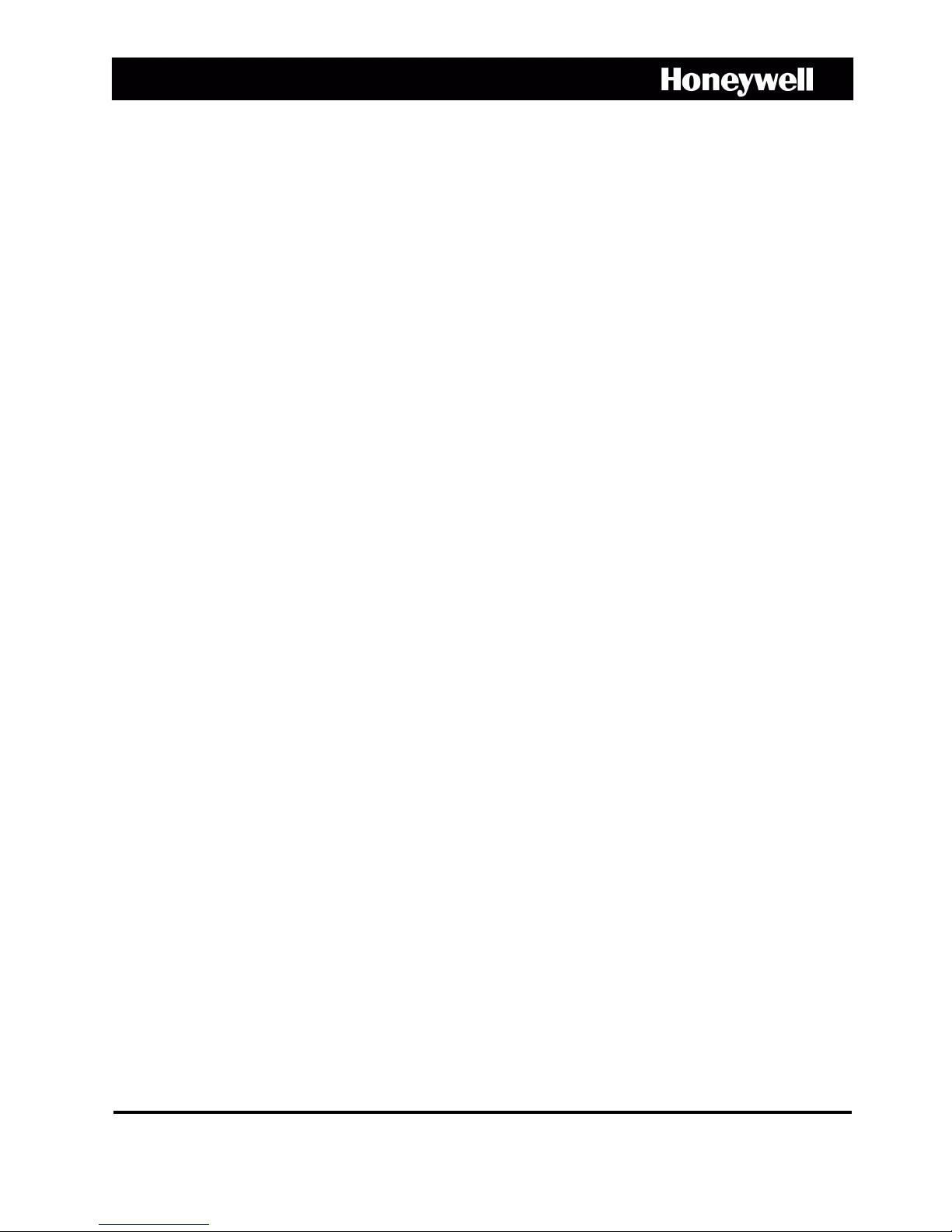
ACUIX™
High Speed Dome
User Manual
Document 800-01023 – Rev A – 02/08
Page 2
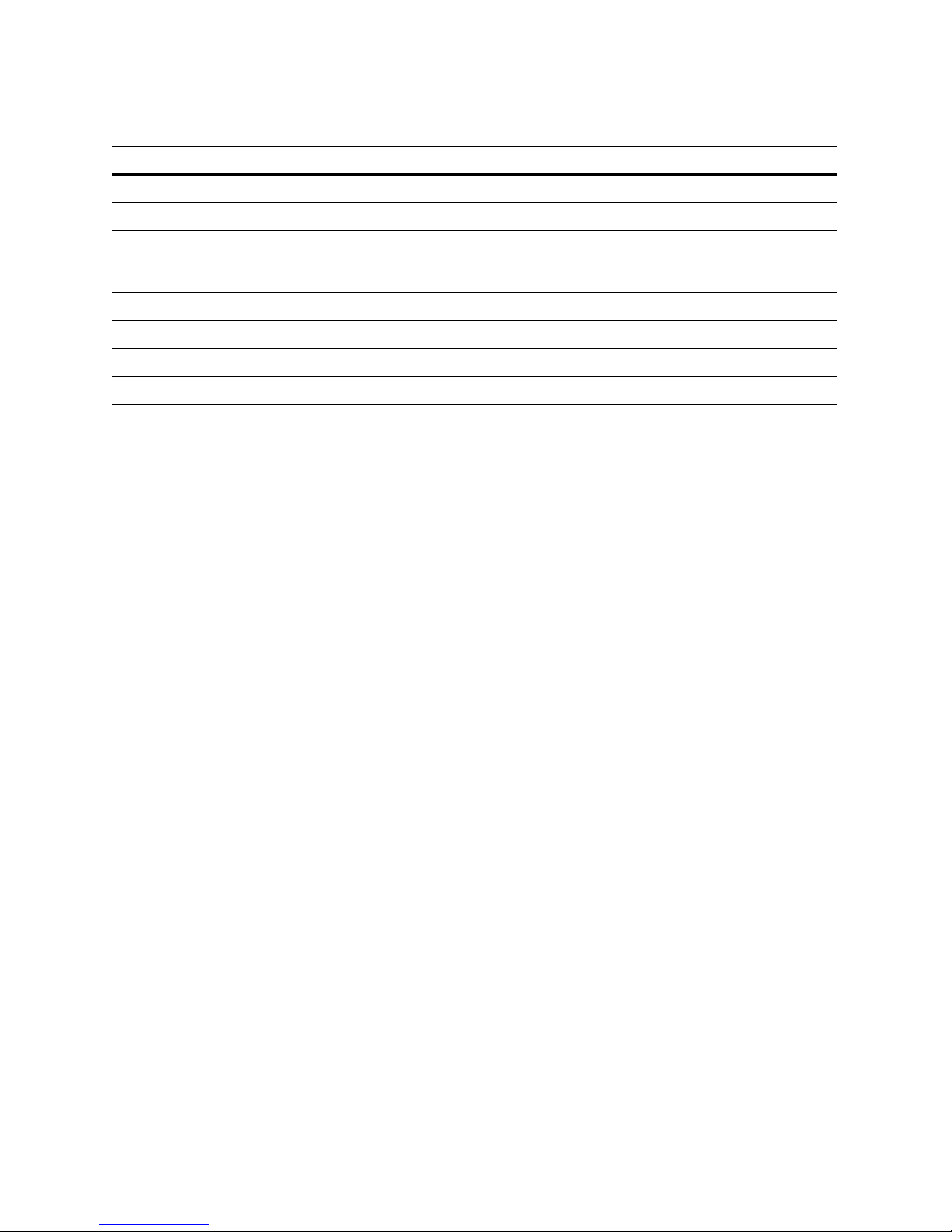
Revisions
Issue Date Revisions
1.00 05/07 New document
1.01 05/07 Revised document (HJZTP privacy zone revision)
A 02/08 Document p/n changed from 900.0849 rev 1.01. Removed 23X WDR & TDN (Hitachi
VK-S454R) camera, added 18X Color (Sony FCB-48C), 18X TDN (Sony FCB-490D)
and 26X WDR & TDN (Sony FCB-990D) cameras. Added Class A warning to p. 3.
Page 3
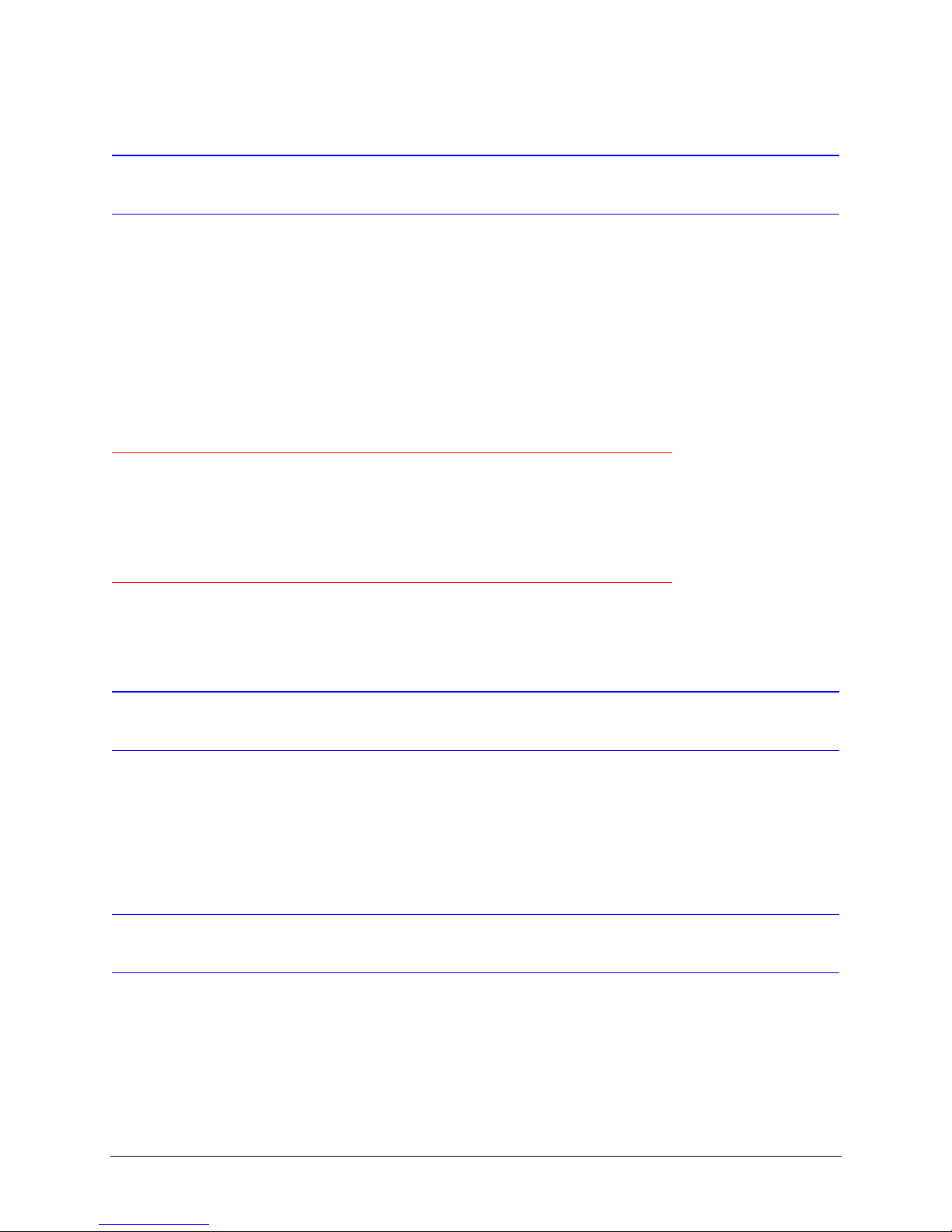
FCC Compliance Statement
Information to the User: This equipment has been tested and found to comply with the limits for a Class B digital device.
Pursuant to Part 15 of the FCC Rules, these limits are designed to provide reasonable protection against harmful
interference in a residential installation. This equipment generates, uses, and can radiate radio frequency energy and,
if not installed and used in accordance with the instruction manual, may cause harmful interference to radio
communications. However, there is no guarantee that interference will not occur in a particular installation.
If this equipment does cause harmful interference to radio or television reception, which can be determined by turning
the equipment off and on, the user is encouraged to try to correct the interference. For example, try orienting or
relocating the receiving antenna, increasing the separation between the equipment and receiver, or connecting the
equipment to an outlet on a different circuit.
Caution Changes or modifications not expressly approved by the party responsible for compliance could void the
user's authority to operate the equipment.
Users of the product are responsible for checking and complying with all federal, state and local
laws and statutes concerning the monitoring and recording of video and audio signals.
Honeywell Video Systems shall not be held responsible for the use of this product in violation of
current laws and statutes.
Canadian Compliance Statement
This Class B digital apparatus complies with Canadian ICES-003.
Cet appareil numérique de la classe B est conforme à la norme NMB-003 du Canada.
Manufacturer’s Declaration of Conformance
The manufacturer declares that the equipment supplied with this guide is compliant with the essential protection
requirements of the EMC directive 89/336/EEC and the Low Voltage Directive LVD 73/23 EEC, conforming to the
requirements of standards EN 55022 for emissions, EN 50130-4 for immunity, and EN 60065 for Electrical Equipment
safety.
Document 800-01023 Rev A 3
02/08
Page 4
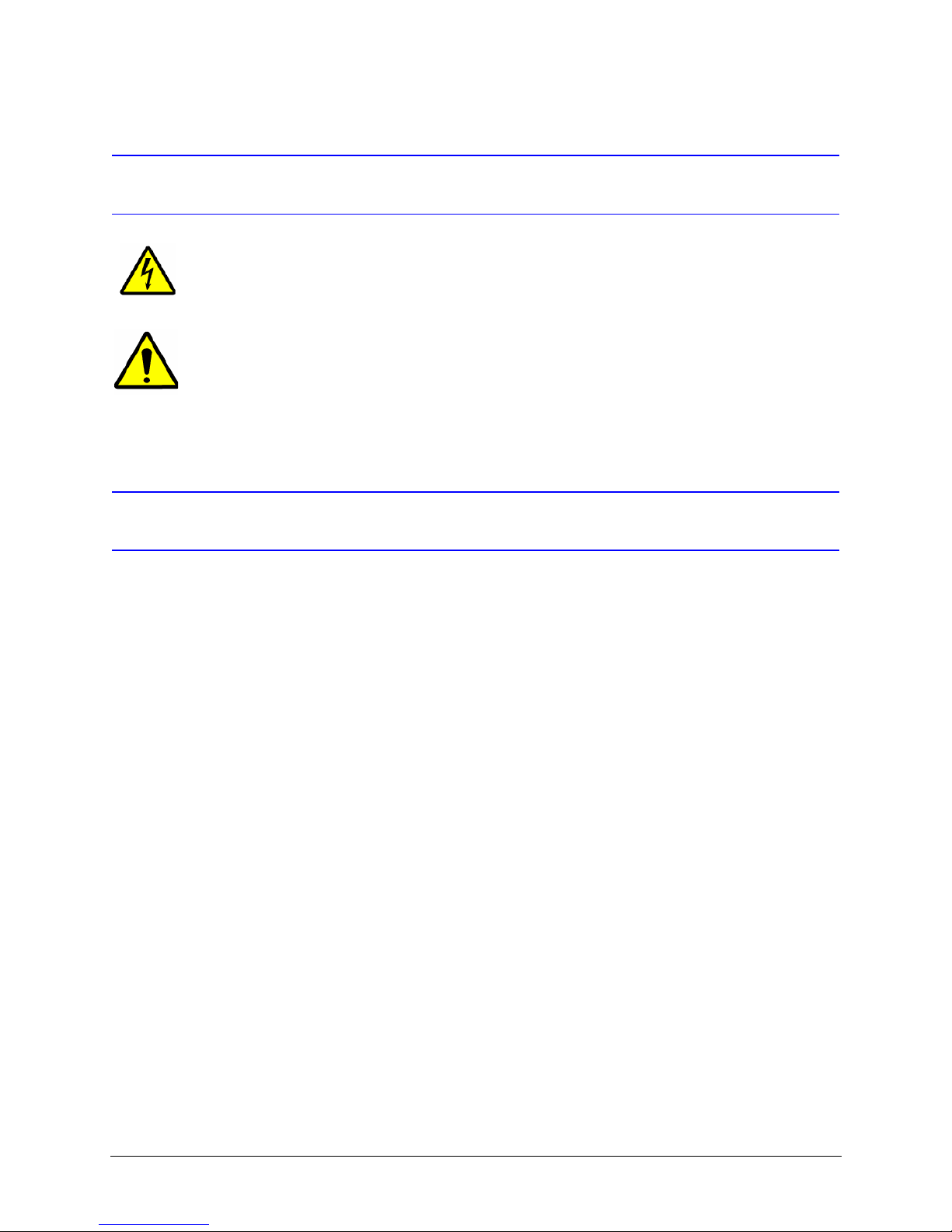
Explanation Of Graphical Objects
The lightning flash with arrowhead symbol within an equilateral triangle is intended to alert the user to the
presence of uninsulated "dangerous voltage" within the enclosure of the product that may be of sufficient
magnitude to constitute a risk of electric shock to the person.
The exclamation point within an equilateral triangle is intended to alert the user to the presence of
important operating and maintenance servicing instructions in the literature accompany the product.
Important Safety Instructions
READ INSTRUCTIONS - All safety and operating instructions should be read before the unit is operated.
1. RETAIN INSTRUCTIONS - The safety and operating instructions should be retained for future reference.
2. HEED WARNINGS - All warnings on the unit and in the operating instructions should be adhered to.
3. FOLLOW INSTRUCTIONS - All operating and use instructions should be followed.
4. CLEANING - Unplug the unit from the outlet before cleaning. Do not use liquid cleaners or aerosol cleaners. Use
a damp cloth for cleaning.
5. ATTACHMENTS - Do not use attachments not recommended by the product manufacturer as they may result in
the risk of fire, electric shock, or injury to persons.
6. ACCESSORIES - Only use accessories specified by the manufacturer. Do not place this product on an unstable
cart, stand, tripod, bracket, or table. The product may fall, causing serious injury to a child or adult and serious
damage to the equipment. Use only with a cart, stand, tripod, bracket, or table recommended by the
manufacturer, or sold with the product. Any mounting of the product should follow the manufacturer's
instructions and should use a mounting accessory recommended by the manufacturer. Wall or shelf mounting
should follow the manufacturer's instructions and should use a mounting kit approved by the manufacturer.
7. A product and cart combination should be moved with care. Quick stops, excessive force, and uneven surfaces
may cause the product and cart combination to overturn.
8. POWER SOURCES - This product should be operated only from the type of power source indicated on the
marking label. If you are not sure of the type of power supplied to your facility, consult your product dealer or
local power company.
9. OVERLOADING - Do not overload outlets and extension cords as this can result in a risk of fire or electric shock.
10. POWER-CORD PROTECTION - Power supply cords should be routed so that they are not likely to be walked on
or pinched by items placed upon or against them, paying particular attention to cords, plugs, and convenience
receptacles.
11. SERVICING - Do not attempt to service this unit yourself as opening or removing covers may expose you to
dangerous voltage or other hazards. Refer all servicing to qualified service personnel.
4
Page 5
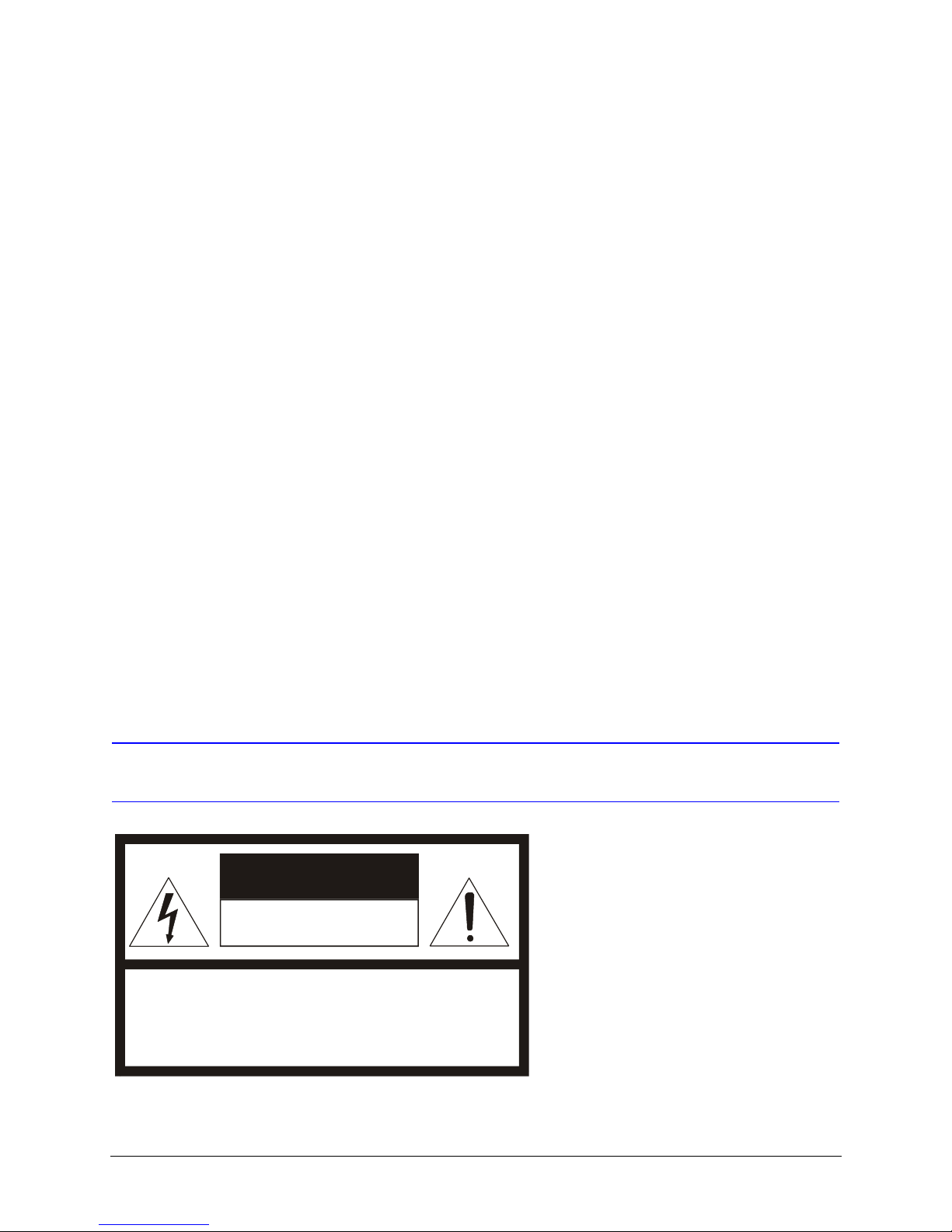
12. DAMAGE REQUIRING SERVICE - Unplug the unit from the outlet and refer servicing to qualified service
personnel under the following conditions:
a. When the power-supply cord or plug is damaged.
b. If liquid has been spilled, or objects have fallen into the unit.
c. If the unit has been exposed to rain or moisture.
d. If the unit does not operate normally by following the operating instructions. Adjust only those controls that
are covered by the operating instructions as an improper adjustment of other controls may result in damage
and will often require extensive work by a qualified technician to restore the unit to its normal operation.
e. If the unit has been dropped or the enclosure has been damaged.
f. When the unit exhibits a distinct change in performance - this indicates a need for service.
13. REPLACEMENT PARTS - When replacement parts are required, be sure the service technician has used
replacement parts specified by the manufacturer or have the same characteristics as the original part.
Unauthorized substitutions may result in fire, electric shock or other hazards.
14. SAFETY CHECK - Upon completion of any service or repairs to this unit, ask the service technician to perform
safety checks to determine that the unit is in proper operating condition.
15. LIGHTNING AND POWER LINE SURGES - For added protection of this unit when it is left unattended and unused
for long periods of time, unplug it from the wall outlet and disconnect the cable system. This will prevent damage
to the unit due to lightning and power-line surges.
16. HEAT - The product should be situated away from heat sources such as radiators, heat registers, stoves, or other
products (including amplifiers) that produce heat.
17. INSTALLATION - Install in accordance with the manufacturer’s instructions. Do not install the unit in an extremely
hot or humid location, or in a place subject to dust or mechanical vibration. The unit is not designed to be
waterproof. Exposure to rain or water may damage the unit.
Prior to installation and use of this product, please observe the following cautions and warnings.
Caution
CAUTION
RISK OF ELECTRIC SHOCK
DO NOT OPEN
CAUTION: TO REDUCE THE RISK OF ELECTRIC SHOCK,
DO NOT REMOVE COVER (OR BACK).
NO USER-SERVICEABLE PARTS INSIDE.
REFER SERVICING TO QUALIFIED SERVICE PERSONNEL.
Document 800-01023 Rev A 5
02/08
Page 6
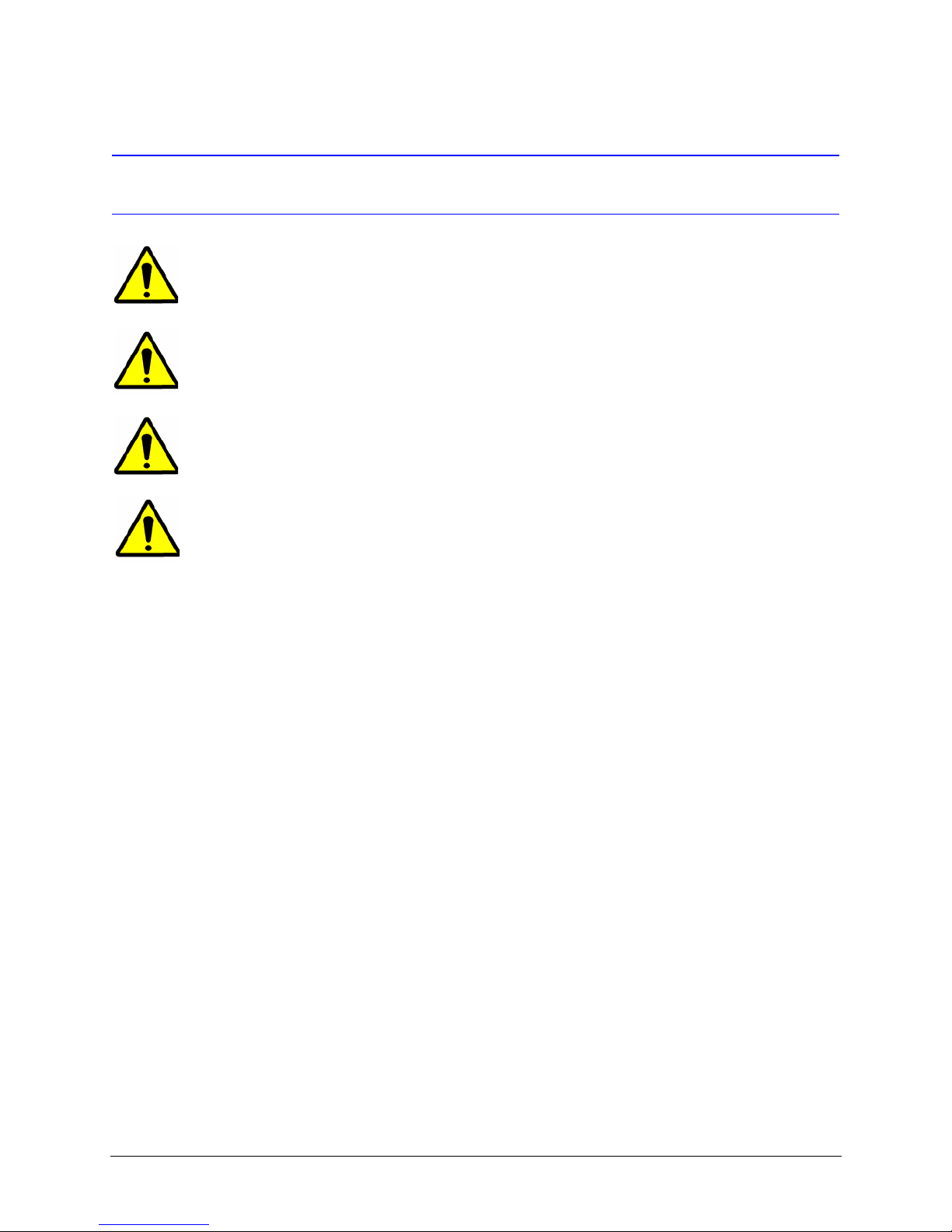
Warning
Warning! Installation and servicing must be performed by qualified personnel in accordance
with current IEE wiring regulations.
Warning! The PSU must be wired to a double pole fuse spur with 3mm separation. The 3A
fuse spur must be located close to the PSU.
Warning! Using replacement parts or accessories other than the original manufacturers may
invalidate the warranty.
Warning! To prevent injury, this apparatus must be securely attached to the wall/ceiling in
accordance with the installation instructions.
6
Page 7
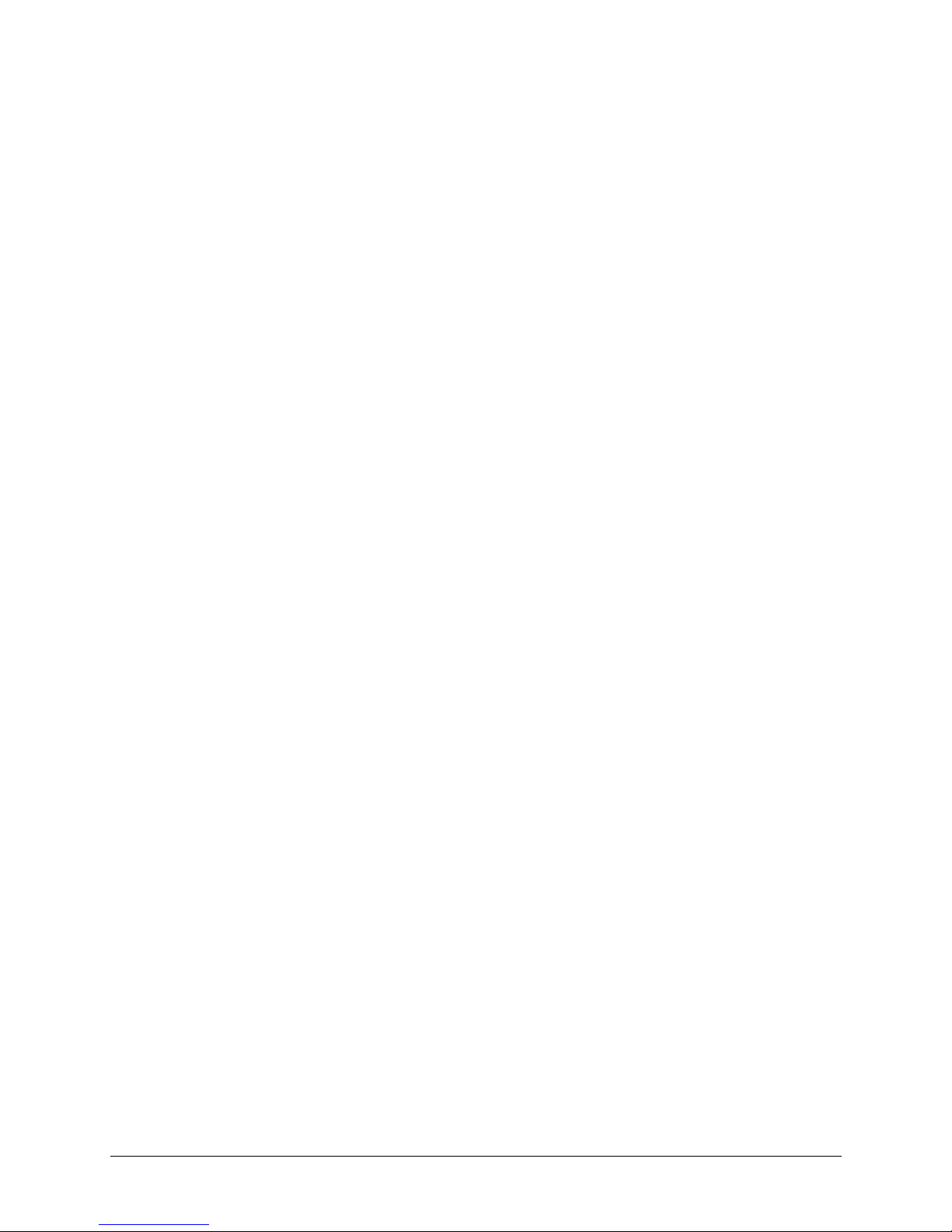
ACUIX High Speed Dome User Manual
Contents
About This Document. . . . . . . . . . . . . . . . . . . . . . . . . . . . . . . . . . . . . . . . . . . . 15
Overview of Contents. . . . . . . . . . . . . . . . . . . . . . . . . . . . . . . . . . . . . . . . . . . 15
Related Documents . . . . . . . . . . . . . . . . . . . . . . . . . . . . . . . . . . . . . . . . . . . 16
1 Installing the Pan and Tilt Camera Assembly and Lower Dome . . . . . . . . . . . . . . . . . . 17
Introduction . . . . . . . . . . . . . . . . . . . . . . . . . . . . . . . . . . . . . . . . . . . . . . . . . 17
Models . . . . . . . . . . . . . . . . . . . . . . . . . . . . . . . . . . . . . . . . . . . . . . . . . . . 17
Installing the Pan and Tilt Camera Assembly . . . . . . . . . . . . . . . . . . . . . . . . . . . . . . . 18
Installing the Lower Dome . . . . . . . . . . . . . . . . . . . . . . . . . . . . . . . . . . . . . . . . .20
Indoor or Outdoor Pendant. . . . . . . . . . . . . . . . . . . . . . . . . . . . . . . . . . . . 20
2 Switch Settings . . . . . . . . . . . . . . . . . . . . . . . . . . . . . . . . . . . . . . . . . . . . 21
Protocol Settings . . . . . . . . . . . . . . . . . . . . . . . . . . . . . . . . . . . . . . . . . . . . . . 22
Baud Rate. . . . . . . . . . . . . . . . . . . . . . . . . . . . . . . . . . . . . . . . . . . . . . . . . . 23
Parity . . . . . . . . . . . . . . . . . . . . . . . . . . . . . . . . . . . . . . . . . . . . . . . . . . . . 24
Sample Switch Settings . . . . . . . . . . . . . . . . . . . . . . . . . . . . . . . . . . . . . . . . . . 24
Honeywell Diamond . . . . . . . . . . . . . . . . . . . . . . . . . . . . . . . . . . . . . . . 24
VCL - RS485 . . . . . . . . . . . . . . . . . . . . . . . . . . . . . . . . . . . . . . . . . . . 25
IntelliBus™ . . . . . . . . . . . . . . . . . . . . . . . . . . . . . . . . . . . . . . . . . . . . 25
Camera Address Settings . . . . . . . . . . . . . . . . . . . . . . . . . . . . . . . . . . . . . . . . . 25
Address Examples . . . . . . . . . . . . . . . . . . . . . . . . . . . . . . . . . . . . . . . . 26
DIP Switch Address Override. . . . . . . . . . . . . . . . . . . . . . . . . . . . . . . . . . . 26
Factory Defaults . . . . . . . . . . . . . . . . . . . . . . . . . . . . . . . . . . . . . . . . . . . . . . 26
Restore Factory Defaults . . . . . . . . . . . . . . . . . . . . . . . . . . . . . . . . . . . . . 27
RJ45 Ethernet Connection . . . . . . . . . . . . . . . . . . . . . . . . . . . . . . . . . . . . . . . . . 27
3 Operation and Programming with Honeywell Diamond Protocol . . . . . . . . . . . . . . . . . . 29
Introduction . . . . . . . . . . . . . . . . . . . . . . . . . . . . . . . . . . . . . . . . . . . . . . . . . 29
HEGS5000/5001 Controller . . . . . . . . . . . . . . . . . . . . . . . . . . . . . . . . . . . . . . . . 29
Power Up . . . . . . . . . . . . . . . . . . . . . . . . . . . . . . . . . . . . . . . . . . . . . 29
Reset ACUIX . . . . . . . . . . . . . . . . . . . . . . . . . . . . . . . . . . . . . . . . . . . 30
Manual Control . . . . . . . . . . . . . . . . . . . . . . . . . . . . . . . . . . . . . . . . . . 30
18X Color Camera (FCB-EX48C) . . . . . . . . . . . . . . . . . . . . . . . . . . . . . . . . . 33
18X True Day/Night Camera with Wide Dynamic Range (FCB-EX490D) . . . . . . . . . . . . 33
26X True Day/Night Camera with Wide Dynamic Range (FCB-EX990D) . . . . . . . . . . . . 33
35X True Day/Night Camera with Wide Dynamic Range, Progressive Scanning and Image Stabi-
lization (VK-S654) . . . . . . . . . . . . . . . . . . . . . . . . . . . . . . . . . . . . . . . . . 34
Freeze and Unfreeze Video. . . . . . . . . . . . . . . . . . . . . . . . . . . . . . . . . . . . 35
Flashback Operation . . . . . . . . . . . . . . . . . . . . . . . . . . . . . . . . . . . . . . . 35
NightShot Mode . . . . . . . . . . . . . . . . . . . . . . . . . . . . . . . . . . . . . . . . . 36
Alarm Operation . . . . . . . . . . . . . . . . . . . . . . . . . . . . . . . . . . . . . . . . . 36
Find Home . . . . . . . . . . . . . . . . . . . . . . . . . . . . . . . . . . . . . . . . . . . . 37
Presets . . . . . . . . . . . . . . . . . . . . . . . . . . . . . . . . . . . . . . . . . . . . . . 38
Preset Tours . . . . . . . . . . . . . . . . . . . . . . . . . . . . . . . . . . . . . . . . . . . 43
Rev A Document 800-01023
7
02/08
Page 8
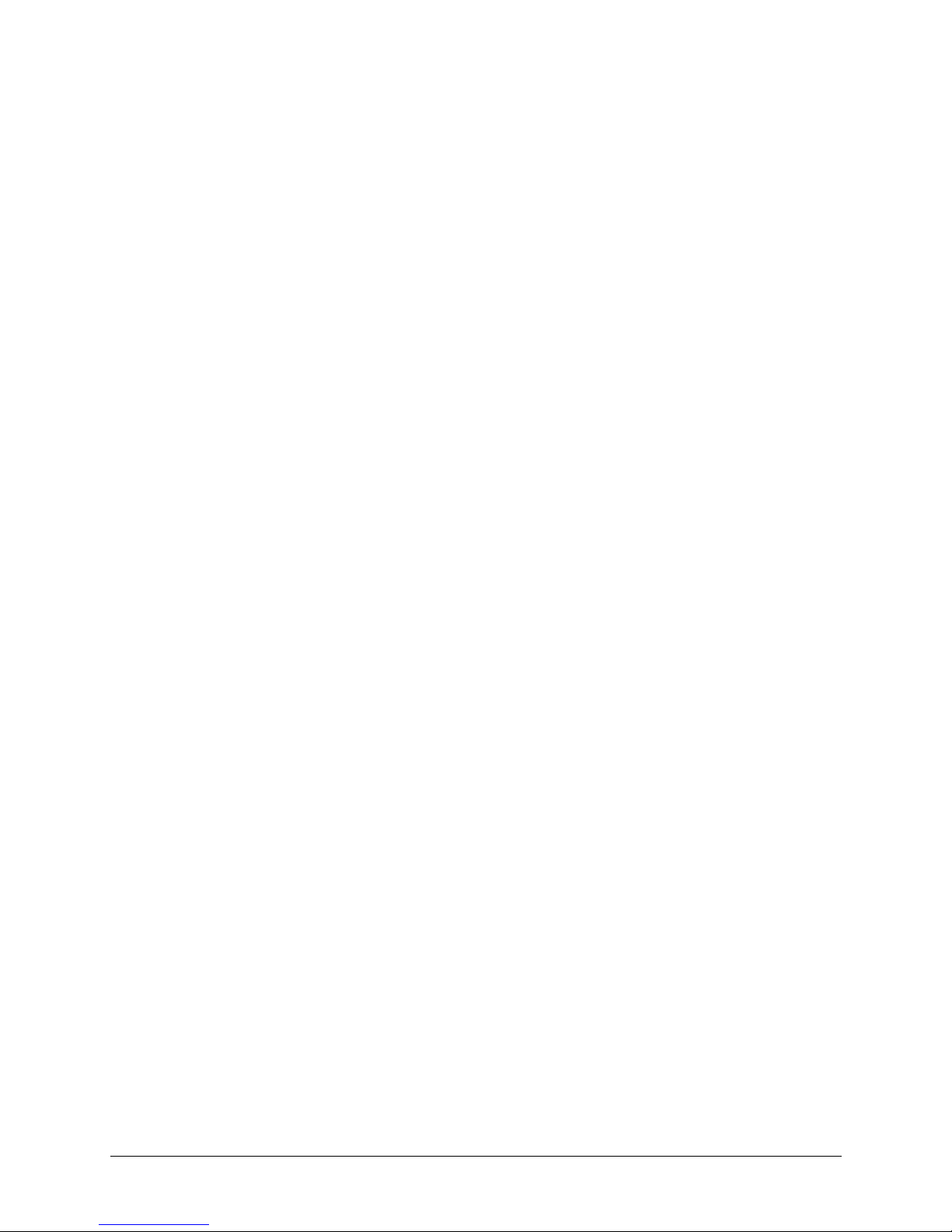
Contents
Mimic Tours. . . . . . . . . . . . . . . . . . . . . . . . . . . . . . . . . . . . . . . . . . . . 47
Sector IDs . . . . . . . . . . . . . . . . . . . . . . . . . . . . . . . . . . . . . . . . . . . . . 49
Privacy Zones. . . . . . . . . . . . . . . . . . . . . . . . . . . . . . . . . . . . . . . . . . . 51
HJTZP Controller . . . . . . . . . . . . . . . . . . . . . . . . . . . . . . . . . . . . . . . . . . . . . . 54
Power Up . . . . . . . . . . . . . . . . . . . . . . . . . . . . . . . . . . . . . . . . . . . . . 54
Reset ACUIX . . . . . . . . . . . . . . . . . . . . . . . . . . . . . . . . . . . . . . . . . . . 54
Manual Control . . . . . . . . . . . . . . . . . . . . . . . . . . . . . . . . . . . . . . . . . . 54
Freeze/Unfreeze Video . . . . . . . . . . . . . . . . . . . . . . . . . . . . . . . . . . . . . . 56
Flashback Operation . . . . . . . . . . . . . . . . . . . . . . . . . . . . . . . . . . . . . . . 56
NightShot Mode . . . . . . . . . . . . . . . . . . . . . . . . . . . . . . . . . . . . . . . . . 56
Alarm Operation . . . . . . . . . . . . . . . . . . . . . . . . . . . . . . . . . . . . . . . . . 56
Find Home . . . . . . . . . . . . . . . . . . . . . . . . . . . . . . . . . . . . . . . . . . . . 57
Presets . . . . . . . . . . . . . . . . . . . . . . . . . . . . . . . . . . . . . . . . . . . . . . 57
Preset Tours . . . . . . . . . . . . . . . . . . . . . . . . . . . . . . . . . . . . . . . . . . . 58
Mimic Tours. . . . . . . . . . . . . . . . . . . . . . . . . . . . . . . . . . . . . . . . . . . . 58
Sector IDs . . . . . . . . . . . . . . . . . . . . . . . . . . . . . . . . . . . . . . . . . . . . . 59
Privacy Zones. . . . . . . . . . . . . . . . . . . . . . . . . . . . . . . . . . . . . . . . . . . 59
4 Operation and Programming with Honeywell VCL Protocol . . . . . . . . . . . . . . . . . . . . 61
Introduction . . . . . . . . . . . . . . . . . . . . . . . . . . . . . . . . . . . . . . . . . . . . . . . . . 61
Power Up . . . . . . . . . . . . . . . . . . . . . . . . . . . . . . . . . . . . . . . . . . . . . . . . . . 61
Reset ACUIX . . . . . . . . . . . . . . . . . . . . . . . . . . . . . . . . . . . . . . . . . . . . . . . . 62
Manual Control . . . . . . . . . . . . . . . . . . . . . . . . . . . . . . . . . . . . . . . . . . . . . . . 62
Lens Control . . . . . . . . . . . . . . . . . . . . . . . . . . . . . . . . . . . . . . . . . . . 63
Freeze/Unfreeze Video—Preset 95 . . . . . . . . . . . . . . . . . . . . . . . . . . . . . . . . . . . . 63
Flashback Operation—Preset 96 . . . . . . . . . . . . . . . . . . . . . . . . . . . . . . . . . . . . . 64
NightShot Mode—Preset 94 . . . . . . . . . . . . . . . . . . . . . . . . . . . . . . . . . . . . . . . . 64
Find Home . . . . . . . . . . . . . . . . . . . . . . . . . . . . . . . . . . . . . . . . . . . . . . . . . 64
Presets . . . . . . . . . . . . . . . . . . . . . . . . . . . . . . . . . . . . . . . . . . . . . . . . . . . 64
Program Preset . . . . . . . . . . . . . . . . . . . . . . . . . . . . . . . . . . . . . . . . . . 66
Recall Preset . . . . . . . . . . . . . . . . . . . . . . . . . . . . . . . . . . . . . . . . . . . 66
Preset Tours . . . . . . . . . . . . . . . . . . . . . . . . . . . . . . . . . . . . . . . . . . . . . . . . 66
Run Preset Tour. . . . . . . . . . . . . . . . . . . . . . . . . . . . . . . . . . . . . . . . . . 68
Stop a Preset Tour . . . . . . . . . . . . . . . . . . . . . . . . . . . . . . . . . . . . . . . . 68
Sector IDs. . . . . . . . . . . . . . . . . . . . . . . . . . . . . . . . . . . . . . . . . . . . . . . . . . 69
Privacy Zones. . . . . . . . . . . . . . . . . . . . . . . . . . . . . . . . . . . . . . . . . . . . . . . . 69
Mimic Tours. . . . . . . . . . . . . . . . . . . . . . . . . . . . . . . . . . . . . . . . . . . . . . . . . 71
Programming Mimic Tours . . . . . . . . . . . . . . . . . . . . . . . . . . . . . . . . . . . . 71
Mimic Tour Operation. . . . . . . . . . . . . . . . . . . . . . . . . . . . . . . . . . . . . . . 72
Deleting Privacy Zones, Presets, Preset Tours, and Sectors . . . . . . . . . . . . . . . . . . 72
5 Operation and Programming with IntelliBus™ Protocol. . . . . . . . . . . . . . . . . . . . . . . 75
Factory Default Switch Settings . . . . . . . . . . . . . . . . . . . . . . . . . . . . . . . . . . . . . . 75
Configuration Upload/Download . . . . . . . . . . . . . . . . . . . . . . . . . . . . . . . . . . . . . . 76
Configuration Default . . . . . . . . . . . . . . . . . . . . . . . . . . . . . . . . . . . . . . . . . . . . 76
Configuration Data Saving . . . . . . . . . . . . . . . . . . . . . . . . . . . . . . . . . . . . . . . . . 76
Firmware Upgrade . . . . . . . . . . . . . . . . . . . . . . . . . . . . . . . . . . . . . . . . . . . . .77
6 ACUIX Password Feature. . . . . . . . . . . . . . . . . . . . . . . . . . . . . . . . . . . . . . . 79
Enabling the Password Feature . . . . . . . . . . . . . . . . . . . . . . . . . . . . . . . . . . . . . . 79
Logging On . . . . . . . . . . . . . . . . . . . . . . . . . . . . . . . . . . . . . . . . . . . . . . . . .80
Changing the 4-Digit PIN . . . . . . . . . . . . . . . . . . . . . . . . . . . . . . . . . . . . . . . . . . 80
Resetting Privacy Zone Password (Diamond or IntelliBus Protocols) . . . . . . . . . . . . . . . . . . . 81
Delete Privacy Zone Programming. . . . . . . . . . . . . . . . . . . . . . . . . . . . . . . . . . . . . 82
7 On-Screen Setup Menus . . . . . . . . . . . . . . . . . . . . . . . . . . . . . . . . . . . . . . . 83
Introduction . . . . . . . . . . . . . . . . . . . . . . . . . . . . . . . . . . . . . . . . . . . . . . . . . 83
Rev A Document 800-01023
8
02/08
Page 9
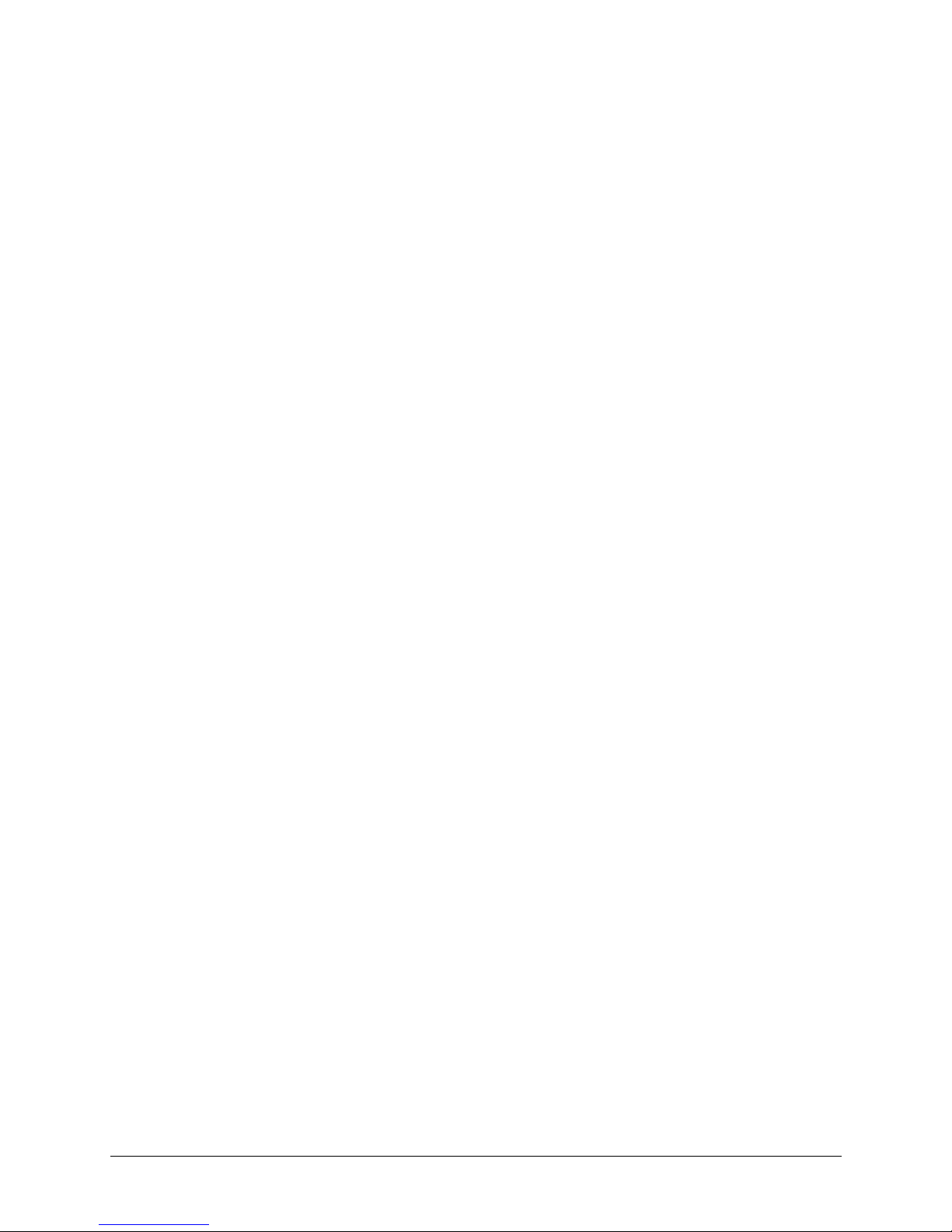
ACUIX High Speed Dome User Manual
Control/Video Requirements . . . . . . . . . . . . . . . . . . . . . . . . . . . . . . . . . . . . . . . . 83
Honeywell Diamond Protocol . . . . . . . . . . . . . . . . . . . . . . . . . . . . . . . . . . . . . . . 84
Honeywell VCL Protocol . . . . . . . . . . . . . . . . . . . . . . . . . . . . . . . . . . . . . . . . . .85
Honeywell VCL Coax Control Protocol. . . . . . . . . . . . . . . . . . . . . . . . . . . . . . . . . . . 86
3rd Party Protocols . . . . . . . . . . . . . . . . . . . . . . . . . . . . . . . . . . . . . . . . . . . . . 87
Menu Tree . . . . . . . . . . . . . . . . . . . . . . . . . . . . . . . . . . . . . . . . . . . . . . . . . 88
Main Menu . . . . . . . . . . . . . . . . . . . . . . . . . . . . . . . . . . . . . . . . . . . . . . . . . 89
Selecting the Language . . . . . . . . . . . . . . . . . . . . . . . . . . . . . . . . . . . . . 89
Display Options . . . . . . . . . . . . . . . . . . . . . . . . . . . . . . . . . . . . . . . . . . 89
Control Options . . . . . . . . . . . . . . . . . . . . . . . . . . . . . . . . . . . . . . . . . . 92
Diagnostic Options . . . . . . . . . . . . . . . . . . . . . . . . . . . . . . . . . . . . . . . 102
Camera Options, 18X WDR & True Day/Night and 26X WDR, True/Day Night Camera
(FCB-EX490D and FCB-EX990D Respectively) . . . . . . . . . . . . . . . . . . . . . . . . 105
Camera Options, 35X WDR & True Day/Night Camera with Image Stabilization and Motion De-
tection
(VK-S654) . . . . . . . . . . . . . . . . . . . . . . . . . . . . . . . . . . . . . . . . . . . . 110
Function Programming . . . . . . . . . . . . . . . . . . . . . . . . . . . . . . . . . . . . . 116
Enhanced Settings . . . . . . . . . . . . . . . . . . . . . . . . . . . . . . . . . . . . . . . 123
Appendix A Troubleshooting . . . . . . . . . . . . . . . . . . . . . . . . . . . . . . . . . . . . .127
Technical Support . . . . . . . . . . . . . . . . . . . . . . . . . . . . . . . . . . . . . . . . . . . . 127
Problem: No Video . . . . . . . . . . . . . . . . . . . . . . . . . . . . . . . . . . . . . . . . . . . . 127
Problem: General Video Problems (Video Over UTP Only) . . . . . . . . . . . . . . . . . . . . . . . 128
Video is Inverted . . . . . . . . . . . . . . . . . . . . . . . . . . . . . . . . . . . . . . . . 128
Video is Poor . . . . . . . . . . . . . . . . . . . . . . . . . . . . . . . . . . . . . . . . . . 128
Problem: Video, But No Control . . . . . . . . . . . . . . . . . . . . . . . . . . . . . . . . . . . . . 129
Problem: Lens Out of Optical Focus . . . . . . . . . . . . . . . . . . . . . . . . . . . . . . . . . . . 130
Problem: Cannot Find Home or Does Not Go to a Preset. . . . . . . . . . . . . . . . . . . . . . . . 130
Problem: Pan and Tilt is Jerky . . . . . . . . . . . . . . . . . . . . . . . . . . . . . . . . . . . . . . 130
Problem: Video Zooms For No Reason . . . . . . . . . . . . . . . . . . . . . . . . . . . . . . . . . 131
Appendix B Specifications . . . . . . . . . . . . . . . . . . . . . . . . . . . . . . . . . . . . . .133
ACUIX Housings . . . . . . . . . . . . . . . . . . . . . . . . . . . . . . . . . . . . . . . . . . . . . 133
ACUIX Cameras . . . . . . . . . . . . . . . . . . . . . . . . . . . . . . . . . . . . . . . . . . . . . 134
Pan and Tilt Specifications . . . . . . . . . . . . . . . . . . . . . . . . . . . . . . . . . . . . . . . . 135
Operating/Programming Specifications . . . . . . . . . . . . . . . . . . . . . . . . . . . . . . . . . 136
ACUIX Lower Dome . . . . . . . . . . . . . . . . . . . . . . . . . . . . . . . . . . . . . . . . . . . 137
Regulatory Specifications . . . . . . . . . . . . . . . . . . . . . . . . . . . . . . . . . . . . . . . . 137
Appendix C Pelco Emulation . . . . . . . . . . . . . . . . . . . . . . . . . . . . . . . . . . . . .139
Purpose. . . . . . . . . . . . . . . . . . . . . . . . . . . . . . . . . . . . . . . . . . . . . . . . . . 139
ACUIX Mimic Tour Operation. . . . . . . . . . . . . . . . . . . . . . . . . . . . . . . . . . . . . . . 139
Appendix D Digital Video Recorder Integration . . . . . . . . . . . . . . . . . . . . . . . . . . .141
Purpose. . . . . . . . . . . . . . . . . . . . . . . . . . . . . . . . . . . . . . . . . . . . . . . . . . 141
DVR and Camera protocols . . . . . . . . . . . . . . . . . . . . . . . . . . . . . . . . . . . . . . . 141
Index. . . . . . . . . . . . . . . . . . . . . . . . . . . . . . . . . . . . . . . . . . . . . . . . . . . . 143
Rev A Document 800-01023
9
02/08
Page 10
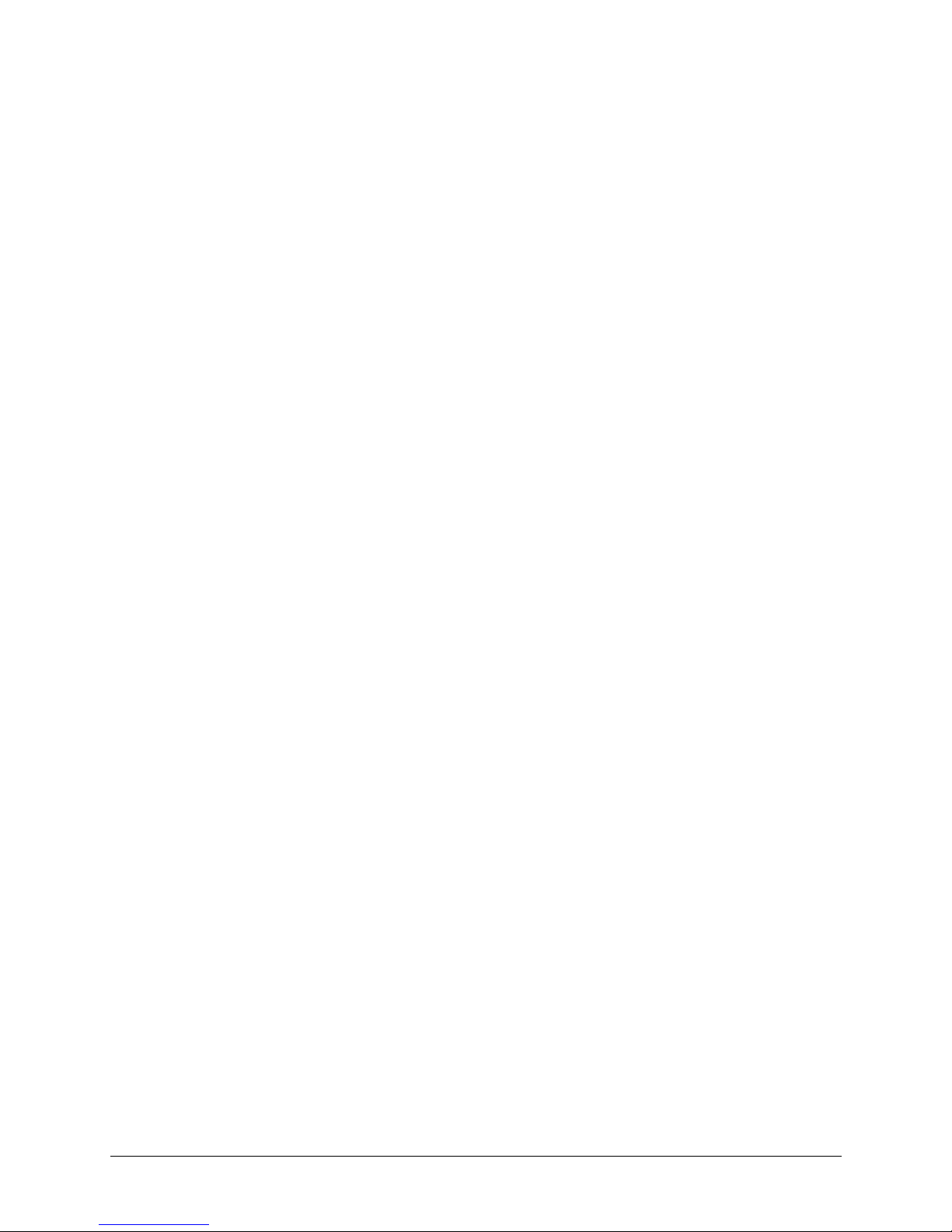
Contents
Rev A Document 800-01023
10
02/08
Page 11
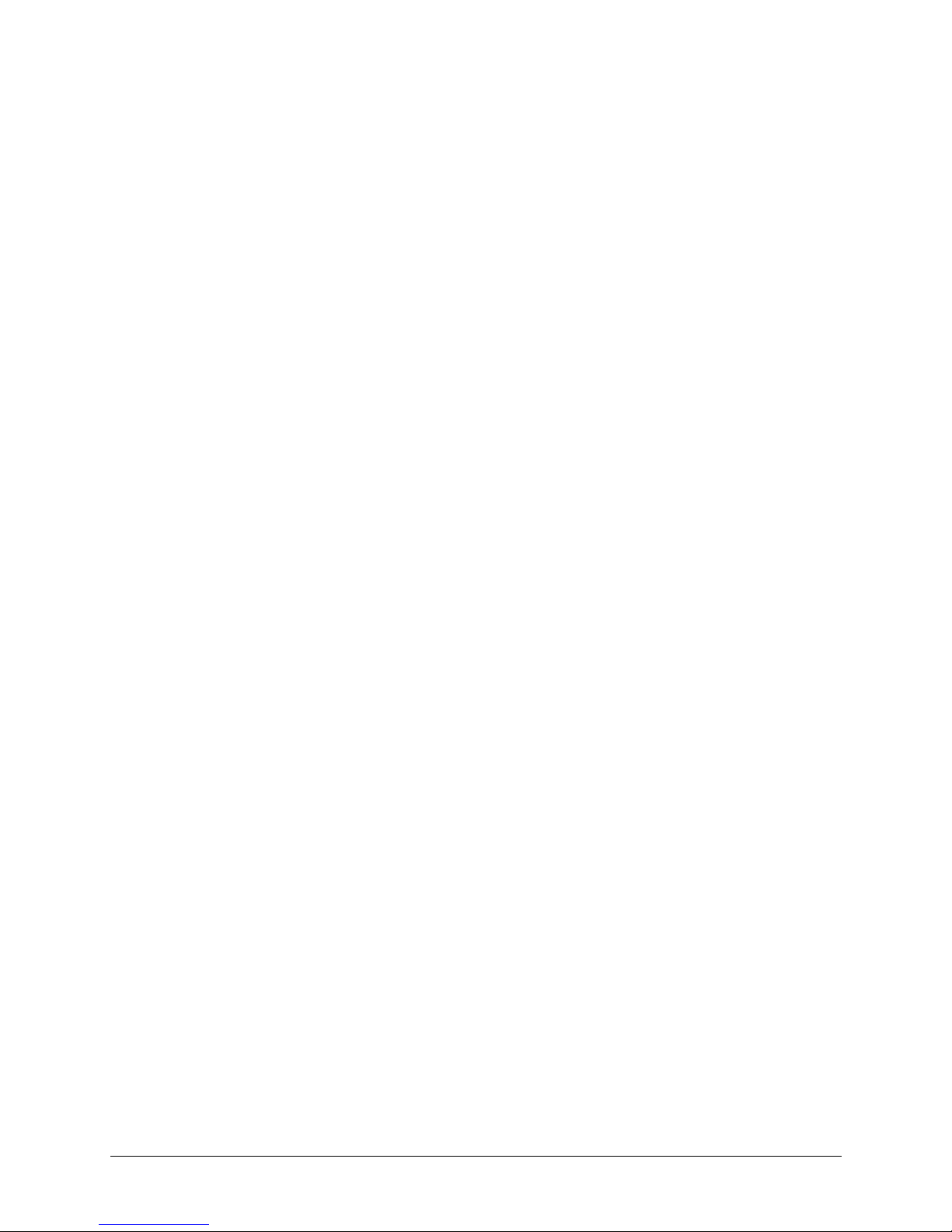
ACUIX High Speed Dome User Manual
Figures
Figure 1-1 ACUIX Pan and Tilt Camera Assembly . . . . . . . . . . . . . . . . . . . . . . . . . . . . 18
Figure 1-2 ACUIX Housing . . . . . . . . . . . . . . . . . . . . . . . . . . . . . . . . . . . . . . . . 19
Figure 1-3 ACUIX Pan and Tilt Camera Assembly Locking Rails. . . . . . . . . . . . . . . . . . . . . 19
Figure 1-4 Pendant Lower Dome Installation . . . . . . . . . . . . . . . . . . . . . . . . . . . . . . . 20
Figure 2-1 ACUIX Pan and Tilt Camera Assembly . . . . . . . . . . . . . . . . . . . . . . . . . . . . 21
Figure 2-2 Location of DIP and Rotary Switches on Main Board . . . . . . . . . . . . . . . . . . . . . 21
Figure 3-1 Sectors IDs. . . . . . . . . . . . . . . . . . . . . . . . . . . . . . . . . . . . . . . . . . . 49
Figure 3-2 Sector ID Coordinates . . . . . . . . . . . . . . . . . . . . . . . . . . . . . . . . . . . . . 50
Rev A Document 800-01023
11
02/08
Page 12
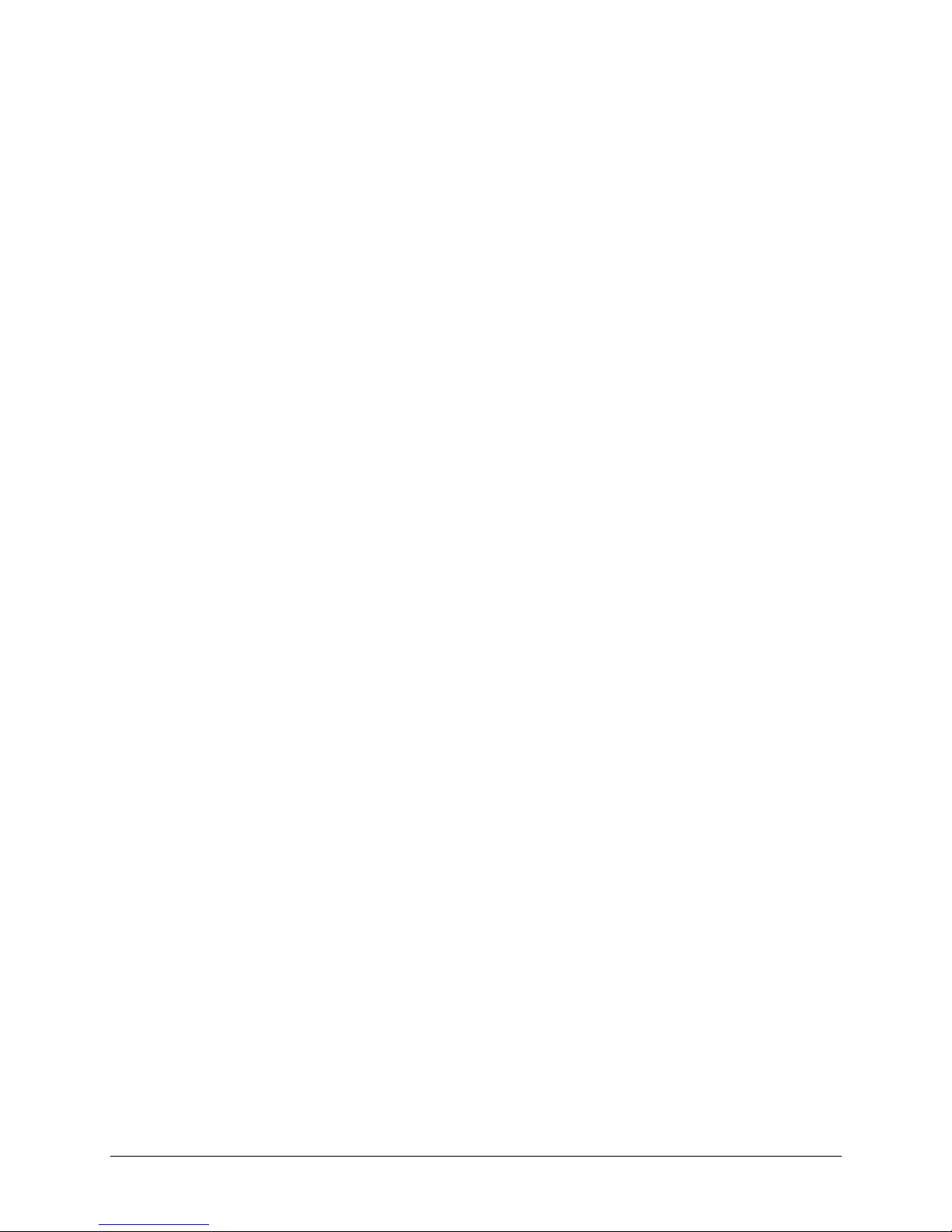
Figures
Rev A Document 800-01023
12
02/08
Page 13
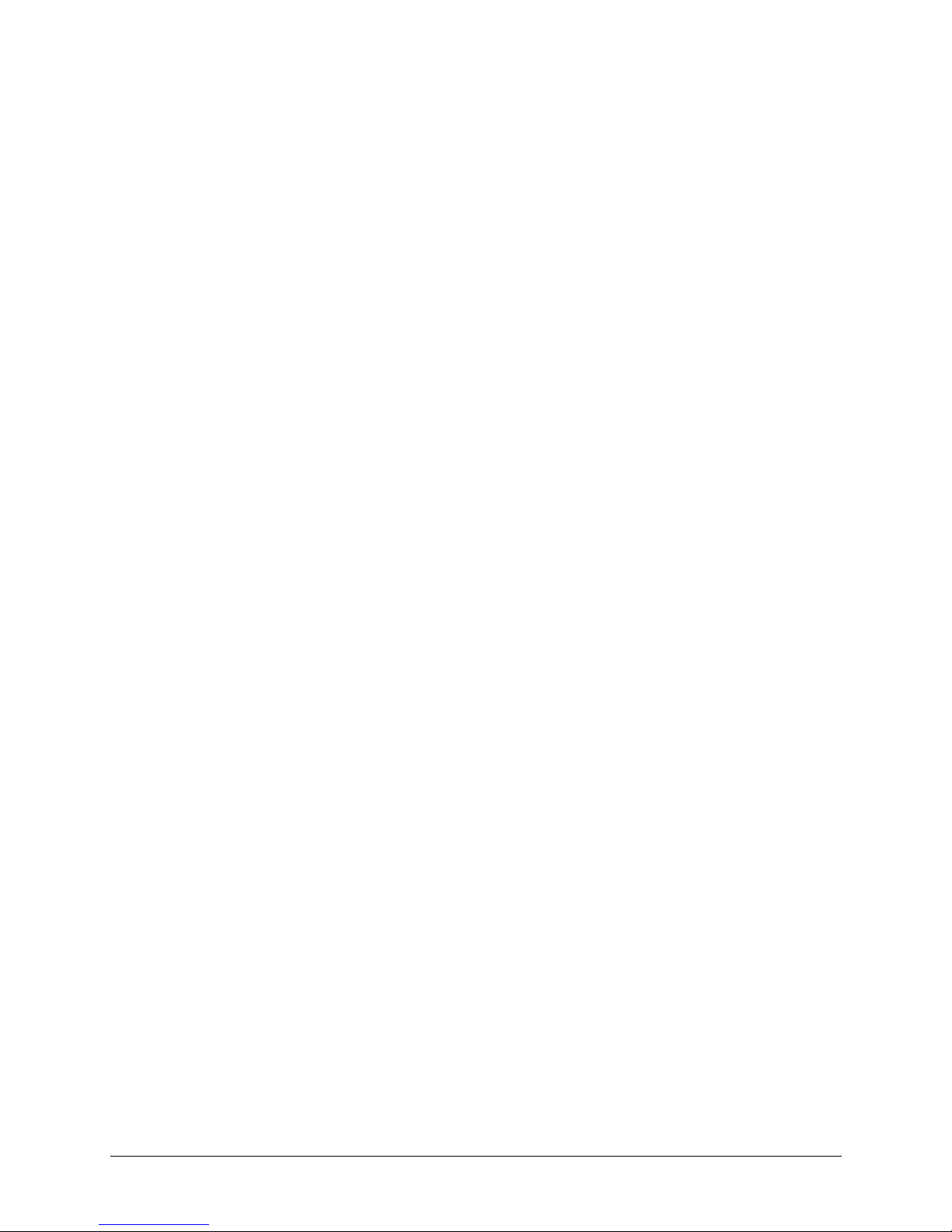
ACUIX High Speed Dome User Manual
Tables
Table 1-1 ACUIX Pan and Tilt Camera Assembly Model Numbers. . . . . . . . . . . . . . . . . . . . 17
Table 2-1 DIP Switch SW5 ACUIX Protocol Settings . . . . . . . . . . . . . . . . . . . . . . . . . . . 22
Table 2-2 DIP Switch SW6 ACUIX Baud Rate Settings . . . . . . . . . . . . . . . . . . . . . . . . . . 23
Table 2-3 DIP Switch SW6 ACUIX Parity Settings. . . . . . . . . . . . . . . . . . . . . . . . . . . . . 24
Table 2-4 ACUIX Camera Addresses . . . . . . . . . . . . . . . . . . . . . . . . . . . . . . . . . . . 25
Table 3-1 HEGS5000 Joystick Operation . . . . . . . . . . . . . . . . . . . . . . . . . . . . . . . . . 31
Table 3-2 HEGS5000/5001 Camera Lens Control . . . . . . . . . . . . . . . . . . . . . . . . . . . . 32
Table 3-3 35X Camera Feature Dependencies . . . . . . . . . . . . . . . . . . . . . . . . . . . . . . 35
Table 3-4 Pre-programmed Presets. . . . . . . . . . . . . . . . . . . . . . . . . . . . . . . . . . . . 38
Table 3-5 Program Preset Menu Commands . . . . . . . . . . . . . . . . . . . . . . . . . . . . . . . 39
Table 3-6 Preset Title Operation. . . . . . . . . . . . . . . . . . . . . . . . . . . . . . . . . . . . . . 41
Table 3-7 Still Preset Operation . . . . . . . . . . . . . . . . . . . . . . . . . . . . . . . . . . . . . . 42
Table 3-8 Preset Tour Commands . . . . . . . . . . . . . . . . . . . . . . . . . . . . . . . . . . . . 44
Table 3-9 Sector ID Commands. . . . . . . . . . . . . . . . . . . . . . . . . . . . . . . . . . . . . . 50
Table 3-10 Privacy Zone Commands. . . . . . . . . . . . . . . . . . . . . . . . . . . . . . . . . . . . 53
Table 3-11 HJZTP Joystick Operation . . . . . . . . . . . . . . . . . . . . . . . . . . . . . . . . . . . 55
Table 4-1 HJZTP Joystick Operation . . . . . . . . . . . . . . . . . . . . . . . . . . . . . . . . . . . 62
Table 4-2 Pre-programmed Presets ACUIX (VCL) . . . . . . . . . . . . . . . . . . . . . . . . . . . . 65
Table 4-3 Preset Tour Programming Fields. . . . . . . . . . . . . . . . . . . . . . . . . . . . . . . . 67
Table 6-1 Default User PINs . . . . . . . . . . . . . . . . . . . . . . . . . . . . . . . . . . . . . . . . 80
Table 7-1 Program Alarm Field Entry . . . . . . . . . . . . . . . . . . . . . . . . . . . . . . . . . . . 94
Table 7-2 Alarm States . . . . . . . . . . . . . . . . . . . . . . . . . . . . . . . . . . . . . . . . . . 95
Table 7-3 Alarm Input Configuration . . . . . . . . . . . . . . . . . . . . . . . . . . . . . . . . . . . 96
Table 7-4 Pan and Tilt Reverse Operation . . . . . . . . . . . . . . . . . . . . . . . . . . . . . . . . 96
Table 7-5 Find Home Operation. . . . . . . . . . . . . . . . . . . . . . . . . . . . . . . . . . . . . . 97
Table 7-6 Default Function Field Entry . . . . . . . . . . . . . . . . . . . . . . . . . . . . . . . . . . 99
Table 7-7 Default Function Operation. . . . . . . . . . . . . . . . . . . . . . . . . . . . . . . . . . . 99
Table 7-8 Auto Focus Operation . . . . . . . . . . . . . . . . . . . . . . . . . . . . . . . . . . . . 100
Table 7-9 Preset Tour Auto Focus Operation . . . . . . . . . . . . . . . . . . . . . . . . . . . . . . 100
Table 7-10 Cx Code Last Hexadecimal Digit . . . . . . . . . . . . . . . . . . . . . . . . . . . . . . . 104
Table 7-11 High Light White Balance Mode Settings . . . . . . . . . . . . . . . . . . . . . . . . . . 108
Table 7-12 Still Preset Operation . . . . . . . . . . . . . . . . . . . . . . . . . . . . . . . . . . . . . 109
Table 7-13 Auto Exposure Control Mode Settings . . . . . . . . . . . . . . . . . . . . . . . . . . . . 111
Table 7-14 Manual Exposure Modes . . . . . . . . . . . . . . . . . . . . . . . . . . . . . . . . . . . 112
Table 7-15 Auto Slow Shutter Limits . . . . . . . . . . . . . . . . . . . . . . . . . . . . . . . . . . . 113
Rev A Document 800-01023
13
02/08
Page 14
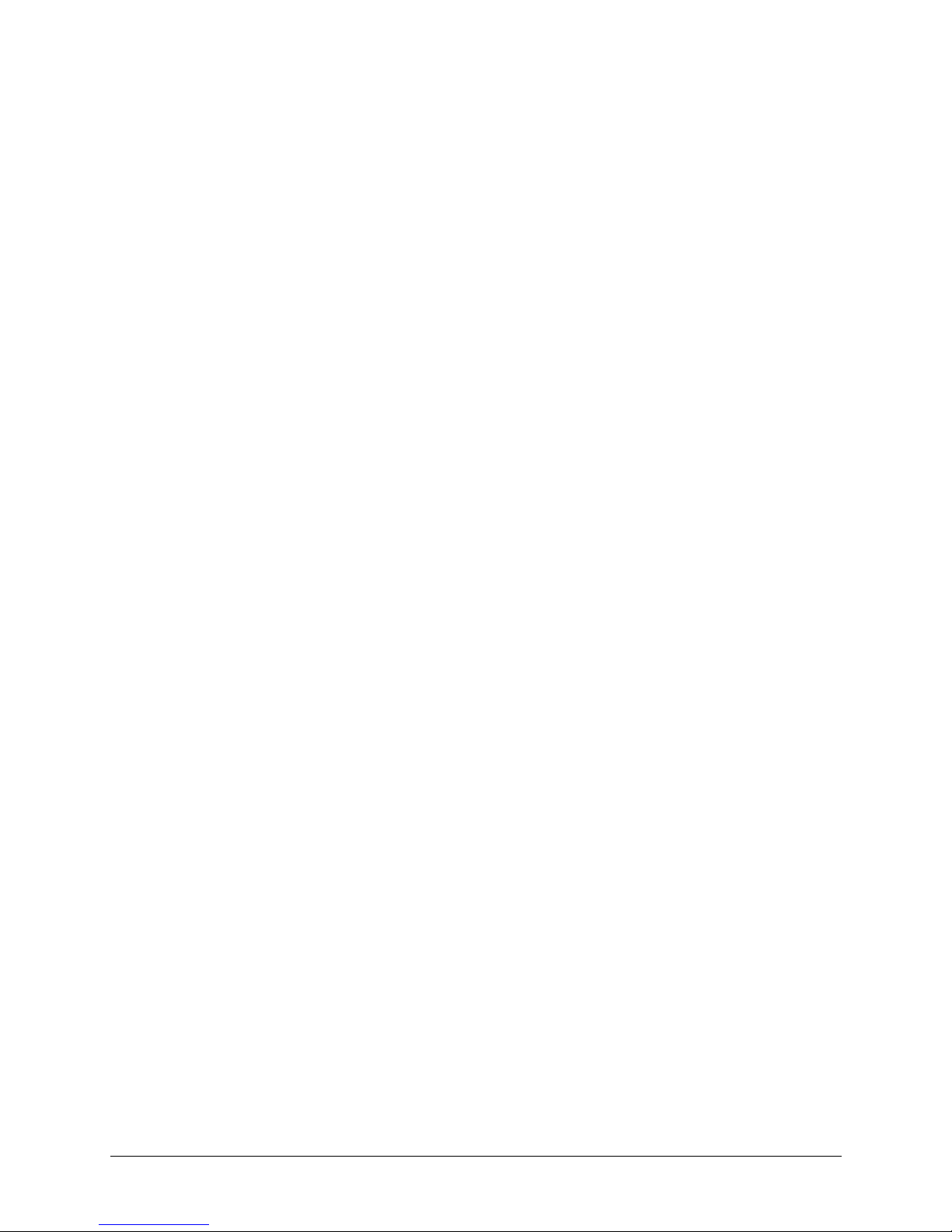
Tables
Table 7-16 Still Preset Operation . . . . . . . . . . . . . . . . . . . . . . . . . . . . . . . . . . . . . 114
Table 7-17 Preset Tour Field Entries . . . . . . . . . . . . . . . . . . . . . . . . . . . . . . . . . . . 118
Table 7-18 Recommended Lift Settings for Cable Lengths . . . . . . . . . . . . . . . . . . . . . . . 123
Table 7-19 Recommended Gain Settings for Cable Lengths . . . . . . . . . . . . . . . . . . . . . . 124
Table B-1 Housing Specifications . . . . . . . . . . . . . . . . . . . . . . . . . . . . . . . . . . . . 133
Table B-2 Camera Specifications . . . . . . . . . . . . . . . . . . . . . . . . . . . . . . . . . . . . 134
Table B-3 Pan and Tilt Specifications . . . . . . . . . . . . . . . . . . . . . . . . . . . . . . . . . . 135
Table B-4 Lower Dome Light Loss Specifications. . . . . . . . . . . . . . . . . . . . . . . . . . . . 137
Table B-5 Regulatory Specifications. . . . . . . . . . . . . . . . . . . . . . . . . . . . . . . . . . . 137
Table C-1 ACUIX Mimic Tours Mapped to Pelco Pattern Tours. . . . . . . . . . . . . . . . . . . . . 139
Table D-1 Protocol settings for ACUIX PTZ dome camera system . . . . . . . . . . . . . . . . . . . 141
Rev A Document 800-01023
14
02/08
Page 15
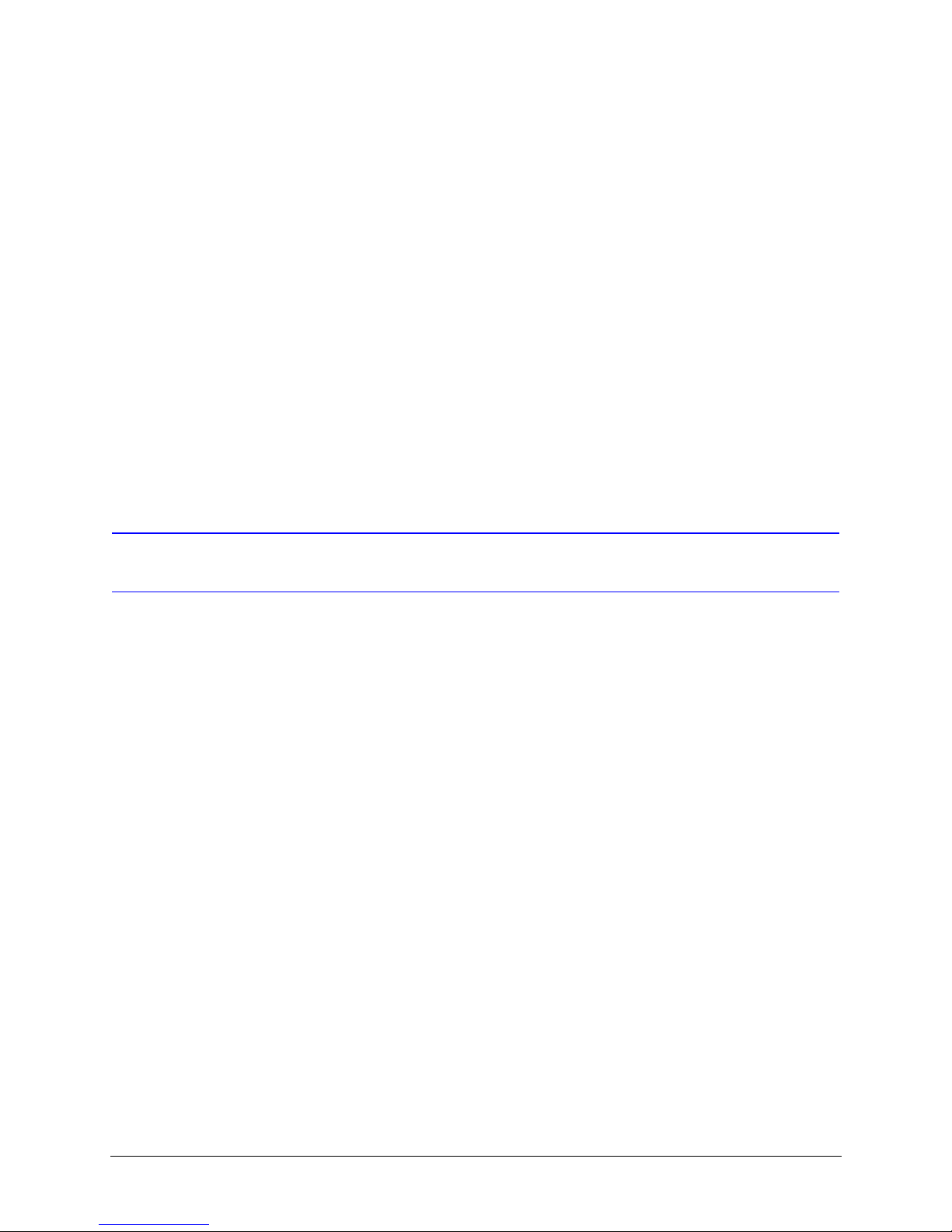
About This Document
This document introduces the ACUIX™, a high-performance PTZ (pan/tilt/zoom) camera
system, and describes how to install, configure, and operate the PTZ dome.
This document demonstrates how to install the camera assembly and lower dome into
the housing and then program and operate the camera using one of the available
protocols. Troubleshooting and Specifications reference sections are also included.
ACUIX High Speed Dome User Manual
Overview of Contents
This document contains the following chapters and appendixes:
• Chapter 1, Installing the Pan and Tilt Camera Assembly and Lower Dome, introduces
the ACUIX dome and describes the camera assembly and lower dome installation.
• Chapter 2, Switch Settings, explains the different DIP and rotary switches available
and their uses.
• Chapter 3, Operation and Programming with Honeywell Diamond Protocol, provides
instruction for programming and operation of an ACUIX set to Honeywell Diamond
protocol and controlled by an HEGS5000/HEGS5001 controller.
• Chapter 4, Operation and Programming with Honeywell VCL Protocol, demonstrates
the programming and operation of an ACUIX set to Honeywell VCL protocol and
controlled by an HJZTP controller.
• Chapter 5, Operation and Programming with IntelliBus™ Protocol, describes
additional features that are provided by the IntelliBus™ protocol.
• Chapter 6, ACUIX Password Feature, provides an overview of the ACUIX password
protection feature and its options.
• Chapter 7, On-Screen Setup Menus, covers the on-screen setup menus, and setting
up the control, camera and special features.
• Appendix A, Troubleshooting, provides answers for common technical issues.
• Appendix B, Replacement Parts, lists the materials that may assist when installing
and servicing the ACUIX product line.
• Appendix B, Specifications, shows the ACUIX specifications.
• Appendix C, Pelco Emulation, describes the operation of ACUIX Mimic Tours when
set for Pelco protocol and controlled by a Pelco keyboard.
• Appendix D, Digital Video Recorder Integration, describes the required protocols for
using an ACUIX PTZ camera with a Honeywell DVR.
Document 800-01023 Rev A 15
02/08
Page 16
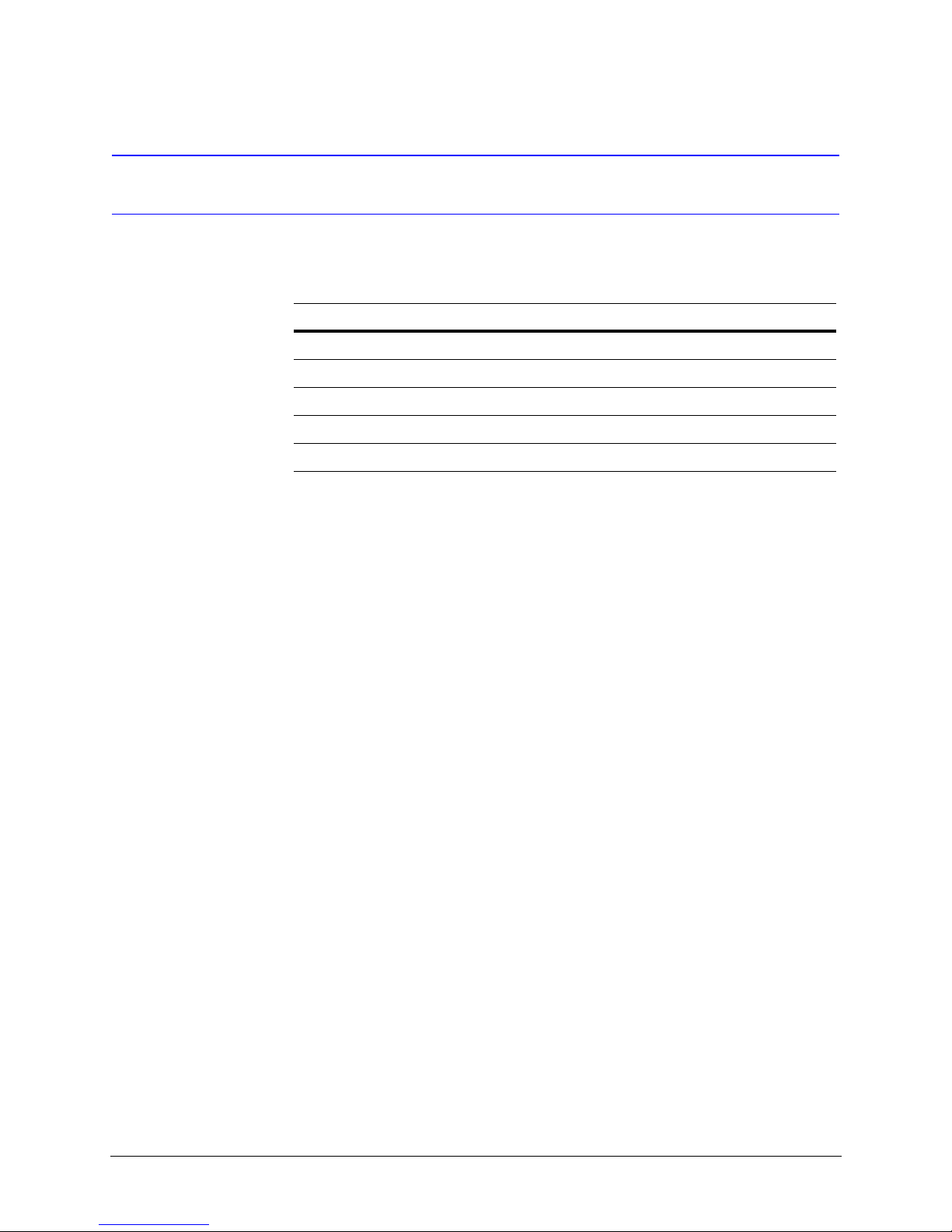
Related Documents
For more information about topics that are relevant to ACUIX, see the documents listed
below.
Document title Part number
ACUIX Housing Installation Guide 800-01760
ACUIX Quick Set-Up Poster 800-00248
HDPRM2 Parapet Mount Install Guide 900.0877
HDXWM1 Decorative Wall Mount Install Guide 900.0868
HDCM1 Indoor Pendant Mount Install Guide 900.0869
16
Page 17
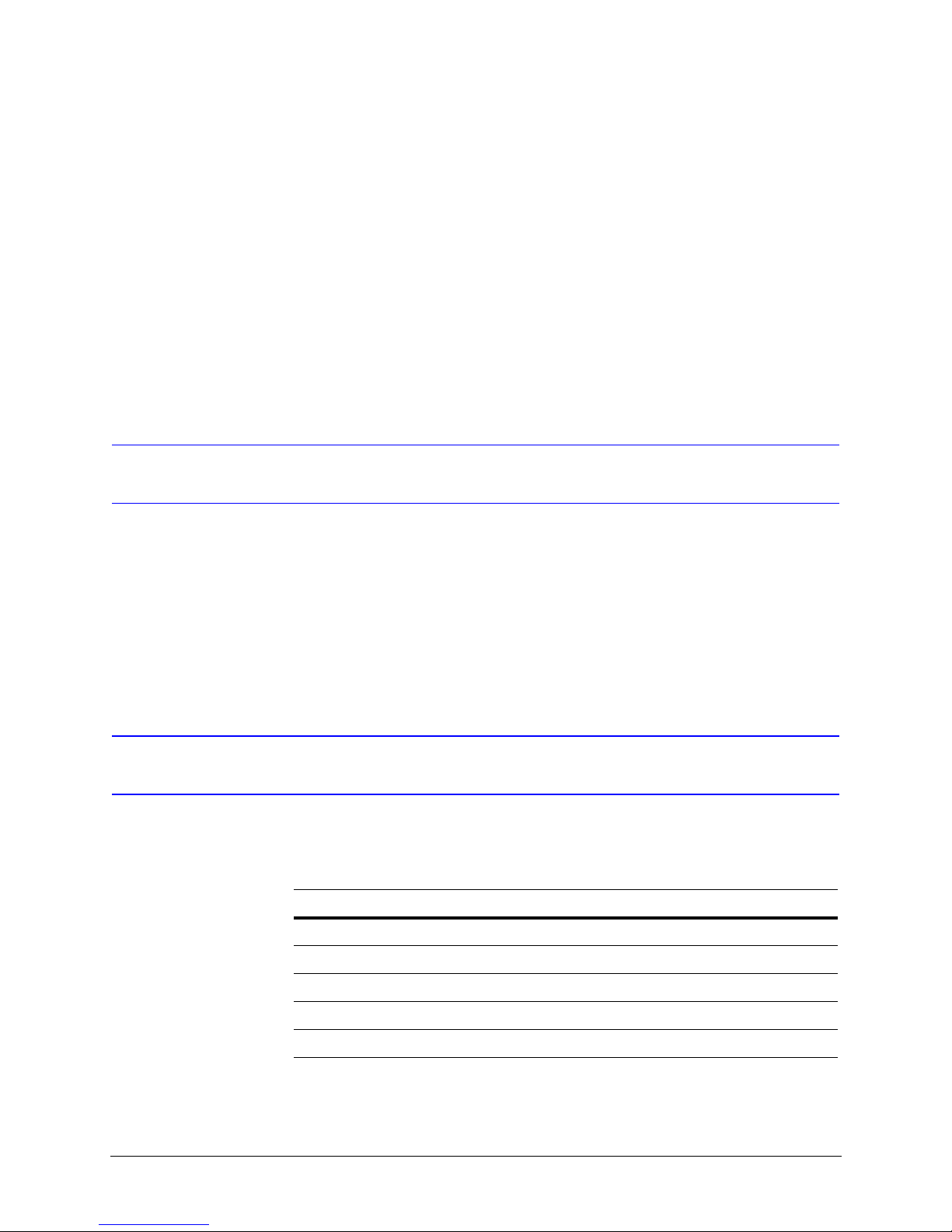
ACUIX High Speed Dome User Manual
1
Installing the Pan and Tilt Camera Assembly
and Lower Dome
Introduction
Models
This chapter describes installing the ACUIX pan and tilt camera assembly in the housing
and installing the lower dome on the housing. Installation of the camera assembly is the
same regardless of the housing type. The following instructions assume the housing
mount has been installed and the housing has been installed on the mount. See Related
Documents on page 16 for the names and part numbers of the mount and housing
installation guides.
Refer to the following table for the ACUIX pan and tilt camera assembly model numbers.
Table 1-1 ACUIX Pan and Tilt Camera Assembly Model Numbers
Model Number Description
HDCAN0000 ACUIX Pan and Tilt with 18X Color, NTSC Camera
HDCAP0000 ACUIX Pan and Tilt with 18X Color, PAL Camera
HDCJN0000 ACUIX Pan and Tilt with 18X WDR & TDN, NTSC Camera
HDCJP0000 ACUIX Pan and Tilt with 18X WDR & TDN, PAL Camera
HDCFN0000 ACUIX Pan and Tilt with 26X WDR & TDN, NTSC Camera
Document 800-01023 Rev A 17
02/08
Page 18
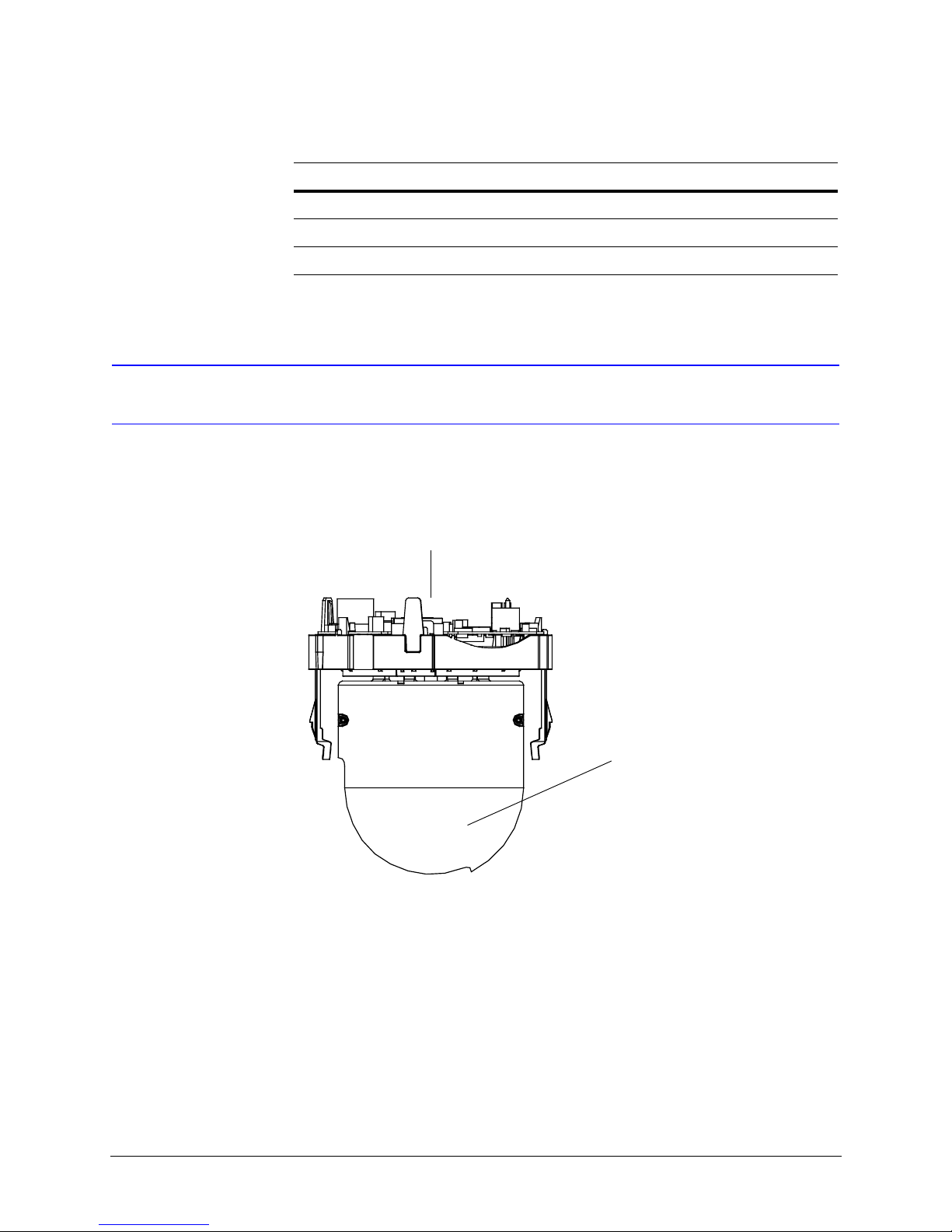
Installing the Pan and Tilt Camera Assembly and Lower Dome
Table 1-1 ACUIX Pan and Tilt Camera Assembly Model Numbers
Model Number Description
HDCFP0000 ACUIX Pan and Tilt with 26X WDR & TDN, PAL Camera
HDCGN0000 ACUIX Pan and Tilt with 35X WDR & TDN w/ EIS, NTSC Camera
HDCGP0000 ACUIX Pan and Tilt with 35X WDR & TDN w/ EIS, PAL Camera
Installing the Pan and Tilt Camera Assembly
1. Set the switches on the printed circuit board as required for your system
configuration. See Chapter 2, Switch Settings.
Figure 1-1 ACUIX Pan and Tilt Camera Assembly
Printed Circuit Board (Set Switches)
Camera
2. Line up the alignment label (yellow label with black dot) below the locking guide in
the housing with the alignment label (yellow label with black dot) on the locking rail
on the pan and tilt camera assembly.
18
Page 19
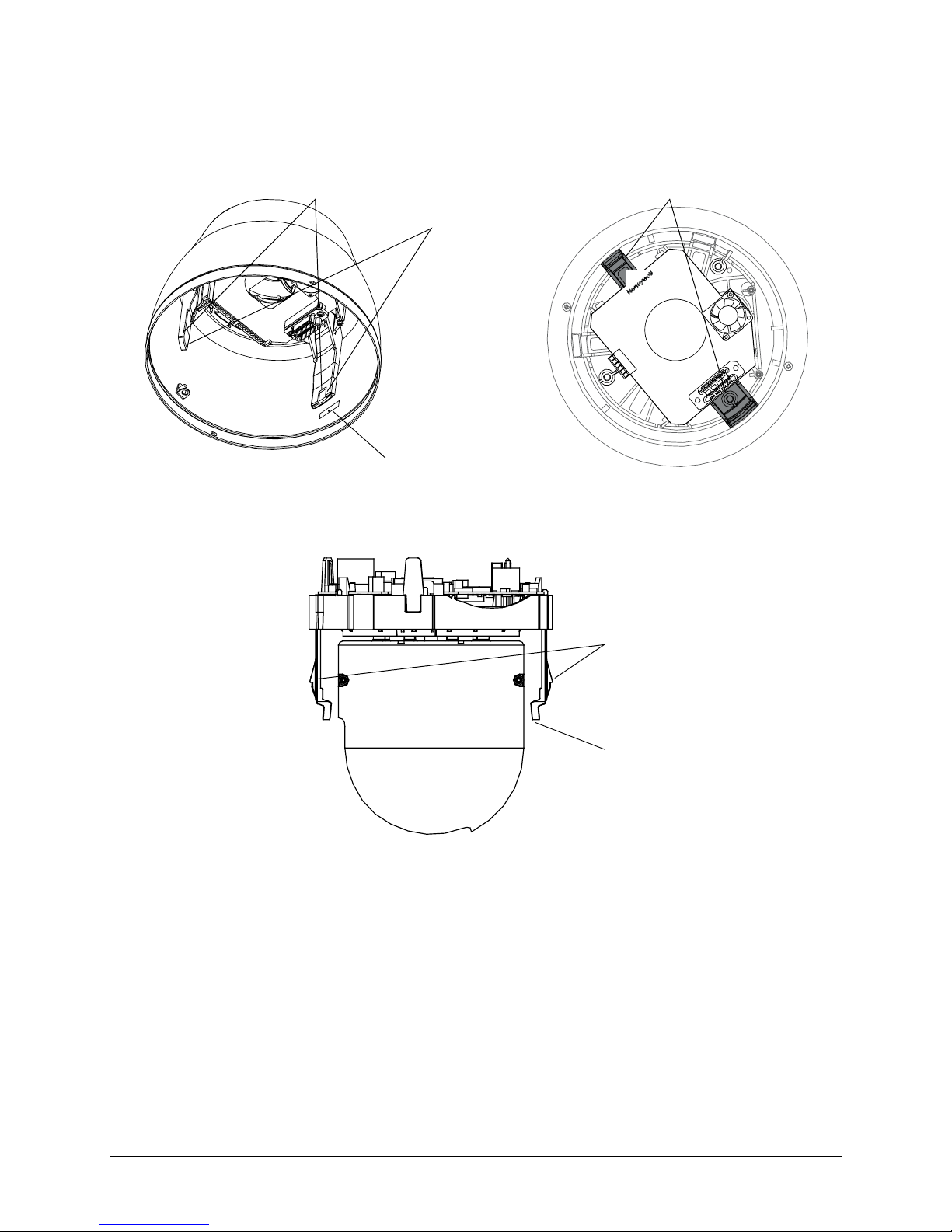
Figure 1-2 ACUIX Housing
ACUIX High Speed Dome User Manual
Locking guide
(2 places)
Locking guide
(2 places)
Ensure the rails on the
pan and tilt assembly
lock into the holes on
the housing guides
Alignment label (yellow
label with black dot)
Figure 1-3 ACUIX Pan and Tilt Camera Assembly Locking Rails
Ensure the 2 rails on the
camera assembly lock
into the holes on the
housing guides
Alignment label
(yellow label with
black dot)
3. Push the camera assembly into the housing until it snaps into place.
Document 800-01023 Rev A 19
02/08
Page 20
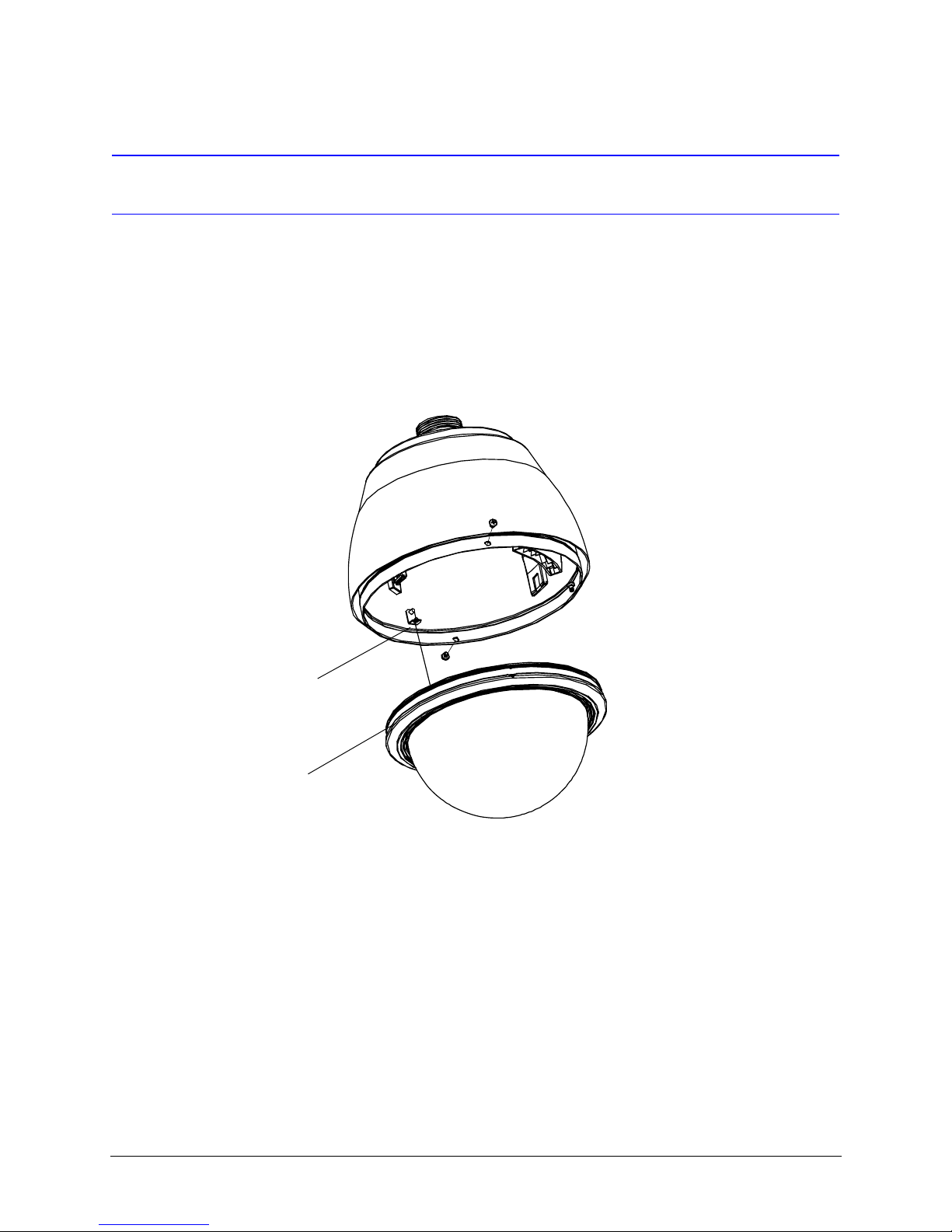
Installing the Pan and Tilt Camera Assembly and Lower Dome
Installing the Lower Dome
Indoor or Outdoor Pendant
1. Hook the lanyard attached to the lower dome on the retaining bracket in the
housing.
Figure 1-4 Pendant Lower Dome Installation
Hook lanyard from
lower dome to retaining
bracket in housing
Trim ring
2. Ensure the trim ring is in place around the lower dome.
3. Press the lower dome into the housing.
4. Secure the lower dome to the housing by installing the two screws provided with the
lower dome.
20
Page 21
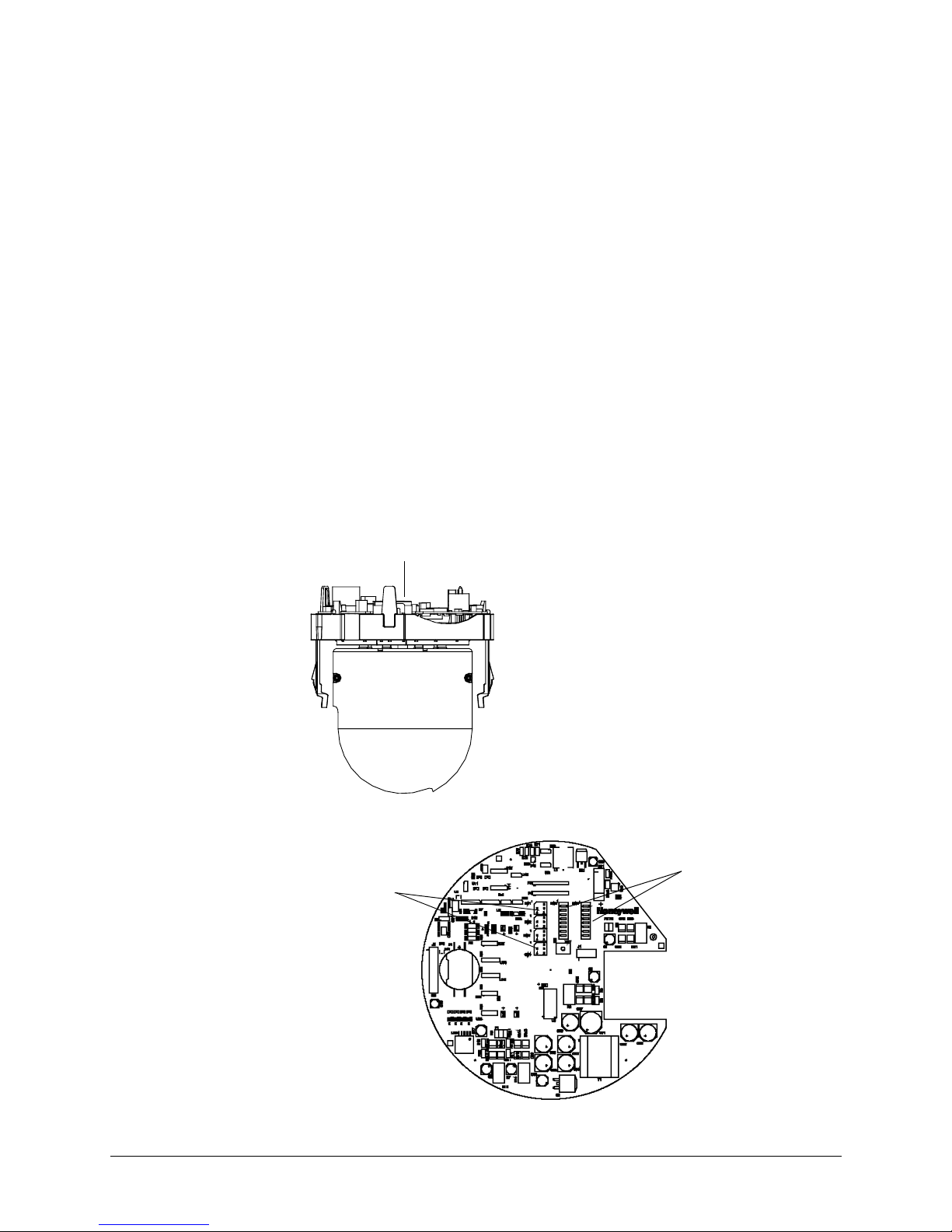
Switch Settings
The ACUIX has two DIP switches (SW5 and SW6) on the pan and tilt printed circuit board
(PCB) for setting the protocol, baud rate, and parity. These settings must match the
control equipment settings.
There are four rotary switches (SW1, SW2, SW3, and SW4) for setting the ACUIX logical
address for control purposes.
A DIP switch can also be used to restore the default settings and another DIP switch to
override the switch settings for the logical address.
ACUIX High Speed Dome User Manual
2
Figure 2-1 ACUIX Pan and Tilt Camera Assembly
Printed circuit board
Figure 2-2 Location of DIP and Rotary Switches on Main Board
Rotary switches
SW1, SW2,
SW3, & SW4
DIP switches
SW5 and SW6
Document 800-01023 Rev A 21
02/08
Page 22

Switch Settings
Protocol Settings
DIP switch SW5 is used to select the protocol setting for your ACUIX. See Table 2-1 for
more information. The default protocol setting for the ACUIX is the Honeywell Diamond
protocol.
Note If there are invalid settings on SW5 or SW6 regarding protocol or baud rate,
Table 2-1 DIP Switch SW5 ACUIX Protocol Settings
Protocol Name
the system defaults to Diamond protocol at 9600 baud rate.
Switch Position
12345678
IntelliBus™ OFF OFF OFF OFF OFF OFF OFF OFF
Diamond ON OFF OFF OFF OFF OFF OFF OFF
MAXPRO Mode OFF ON OFF OFF OFF OFF OFF OFF
VCL - RS485 ON ON OFF OFF OFF OFF OFF OFF
VCL Video Telemetry
(Control over Coax)
Pelco P ON OFF ON OFF OFF OFF OFF OFF
Pelco D OFF ON ON OFF OFF OFF OFF OFF
OFF OFF ON OFF OFF OFF OFF OFF
22
Page 23
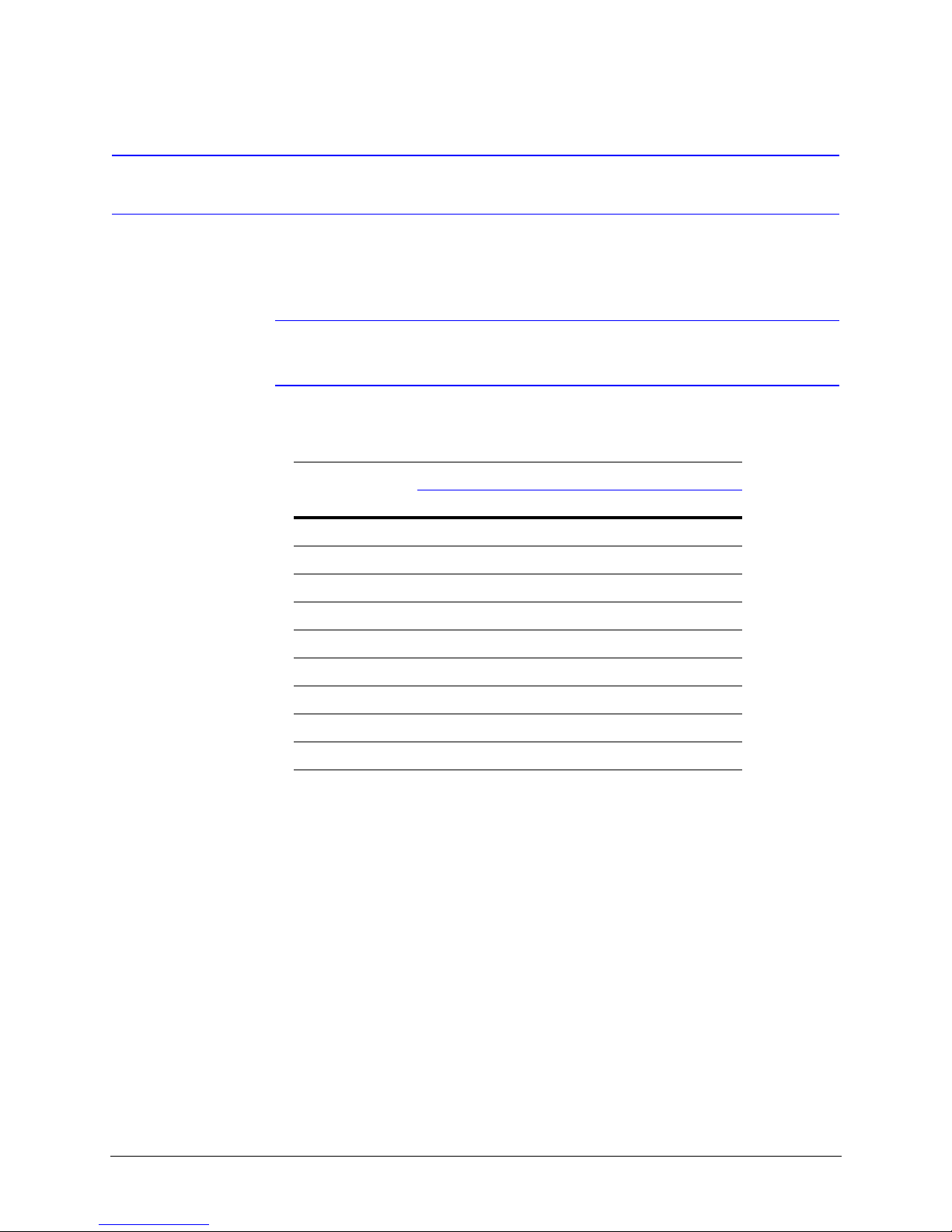
Baud Rate
ACUIX High Speed Dome User Manual
DIP SW6, position 1 through 4 are used to set the baud rate. The baud rate of the ACUIX
and the control equipment must be the same.
Note If there are invalid settings on SW5 or SW6 regarding protocol or baud rate,
the system defaults to Diamond protocol at 9600 baud rate.
Table 2-2 DIP Switch SW6 ACUIX Baud Rate Settings
Switch Position
Baud Rate
1234
600 OFFOFFOFFOFF
1200 ON OFF OFF OFF
2400 OFF ON OFF OFF
4800 ON ON OFF OFF
9600 OFF OFF ON OFF
19200 ON OFF ON OFF
38400 OFF ON ON OFF
57600 ON ON ON OFF
115200 OFF OFF OFF ON
Document 800-01023 Rev A 23
02/08
Page 24
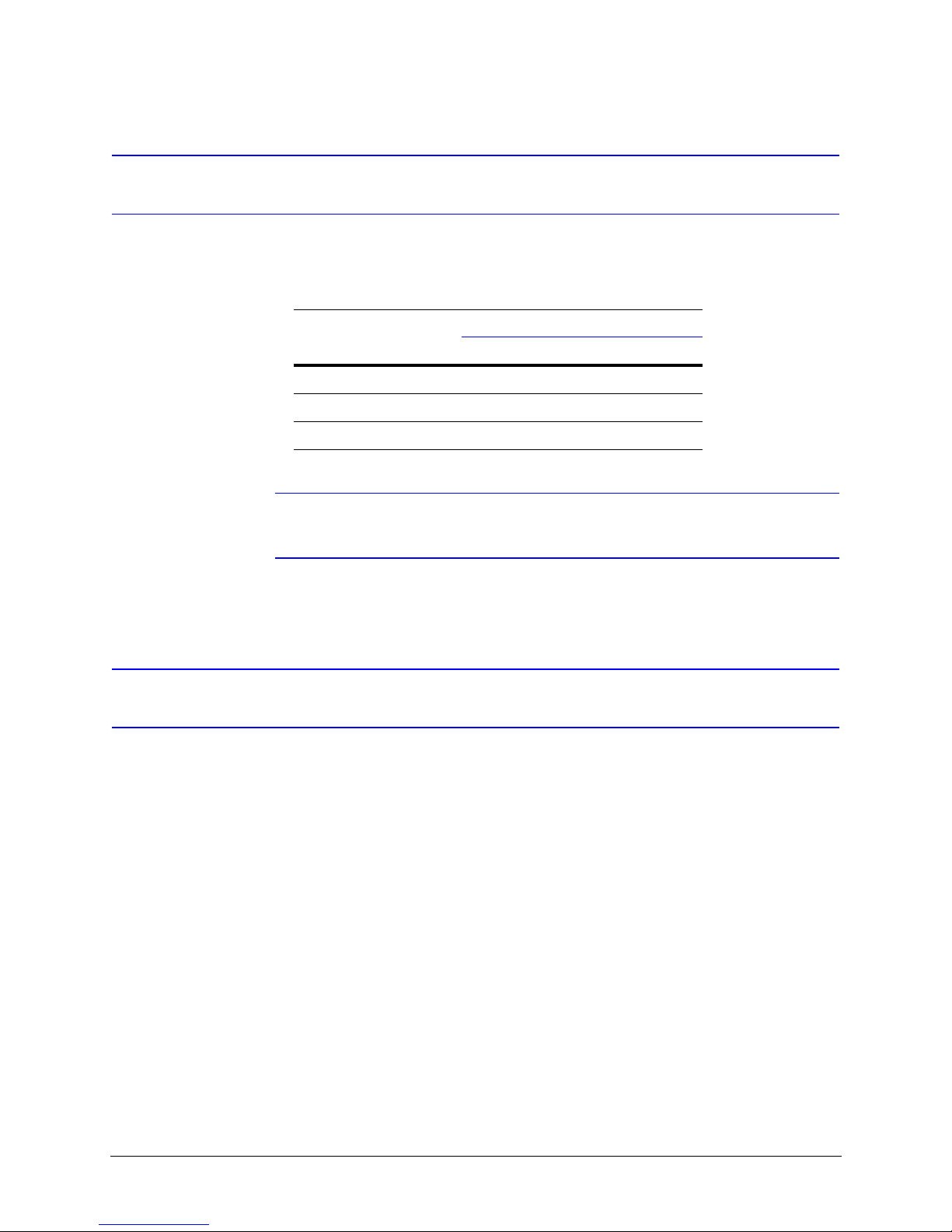
Switch Settings
Parity
DIP Switch SW6, positions 5 and 6 are used to set the parity.
Table 2-3 DIP Switch SW6 ACUIX Parity Settings
Switch Position
Parity
None OFF OFF
Even ON OFF
Odd OFF ON
Note SW6, position 7 should be kept OFF. This switch is only used during
development for debugging purposes.
56
Sample Switch Settings
Legend for the following samples:
1 = On/ 0 = Off
Honeywell Diamond
For Honeywell Diamond protocol, the commonly used setting is 9600 baud, even parity.
SW5 - 10000001 (positions 1–8).
In above SW5–8 is ON to force reading from DIP switches. See DIP Switch Address
Override, page 26, for more information on setting SW5–8.
SW6 - 00101000 (positions 1–8) sets the ACUIX to 9600 baud with even parity.
24
Page 25
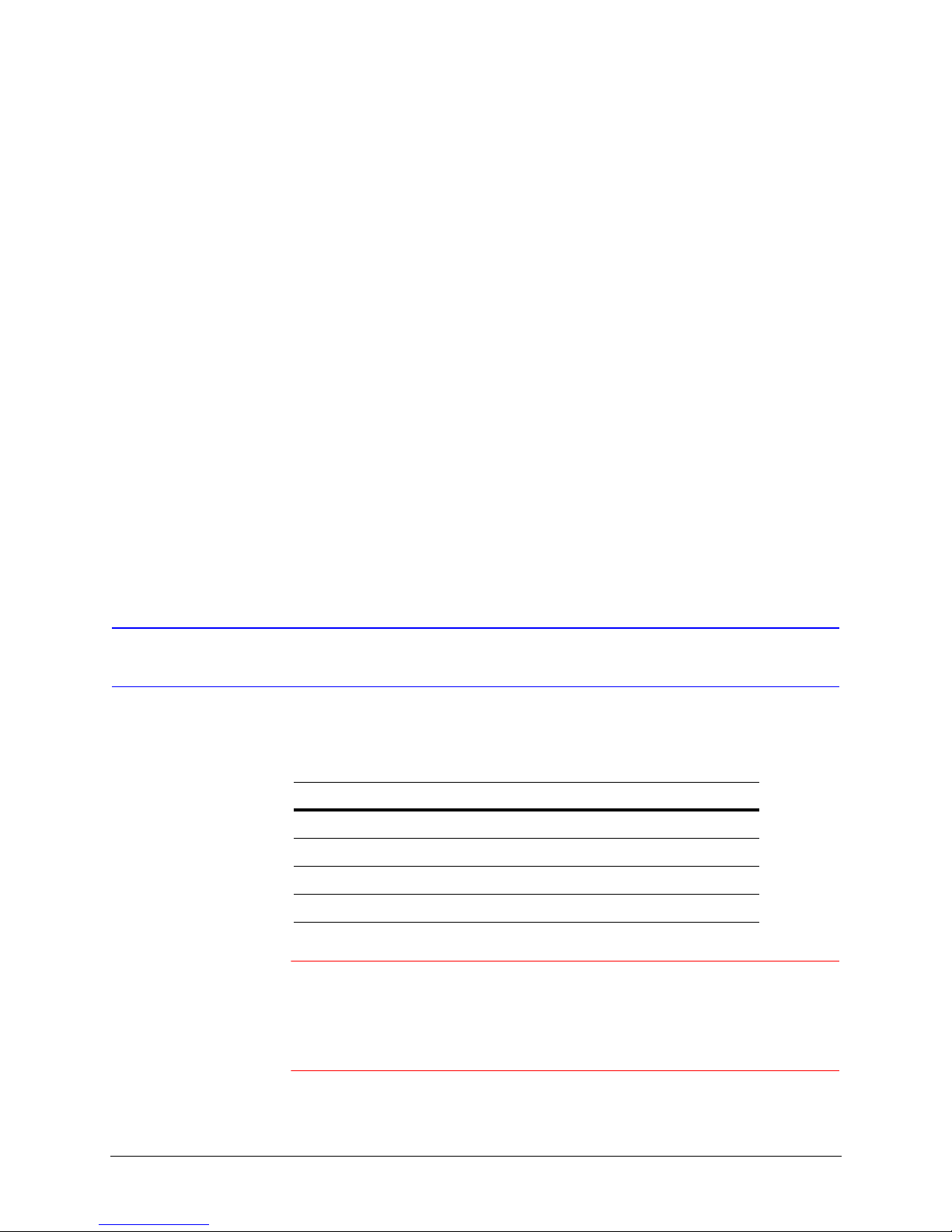
VCL - RS485
IntelliBus™
ACUIX High Speed Dome User Manual
For VCL - RS485 protocol, the commonly used setting is 9600 baud, no parity.
SW5 - 11000001 (positions 1–8).
In above SW5–8 is ON to force reading from DIP switches. See DIP Switch Address
Override, page 26, for more information on setting SW5–8.
SW6 - 00100000 (positions 1–8) sets the ACUIX to 9600 baud with no parity.
SW5 - 00000001 (positions 1–8).
In above SW5–8 is ON to force reading from DIP switches. See DIP Switch Address
Override, page 26, for more information on setting SW5–8.
SW6 - 01100000 (positions 1–8) sets the ACUIX to 38400 baud with no parity.
Camera Address Settings
Address selection is via rotary switches SW1, SW2, SW3, and SW4.
Table 2-4 ACUIX Camera Addresses
Address Value
SW1 Units digit
SW2 Tens digit
SW3 Hundreds digit
SW4 Thousands digit
Caution The ACUIX can be addressed from 0000 to 9999. The addressing
scheme may be restricted due to the limitations of the controller
being used to control the ACUIX. For example, the
HEGS5000/HEGS5001 controllers can control camera addresses 1
to 256. The HJZTP can control camera addresses 1 to 128.
Document 800-01023 Rev A 25
02/08
Page 26
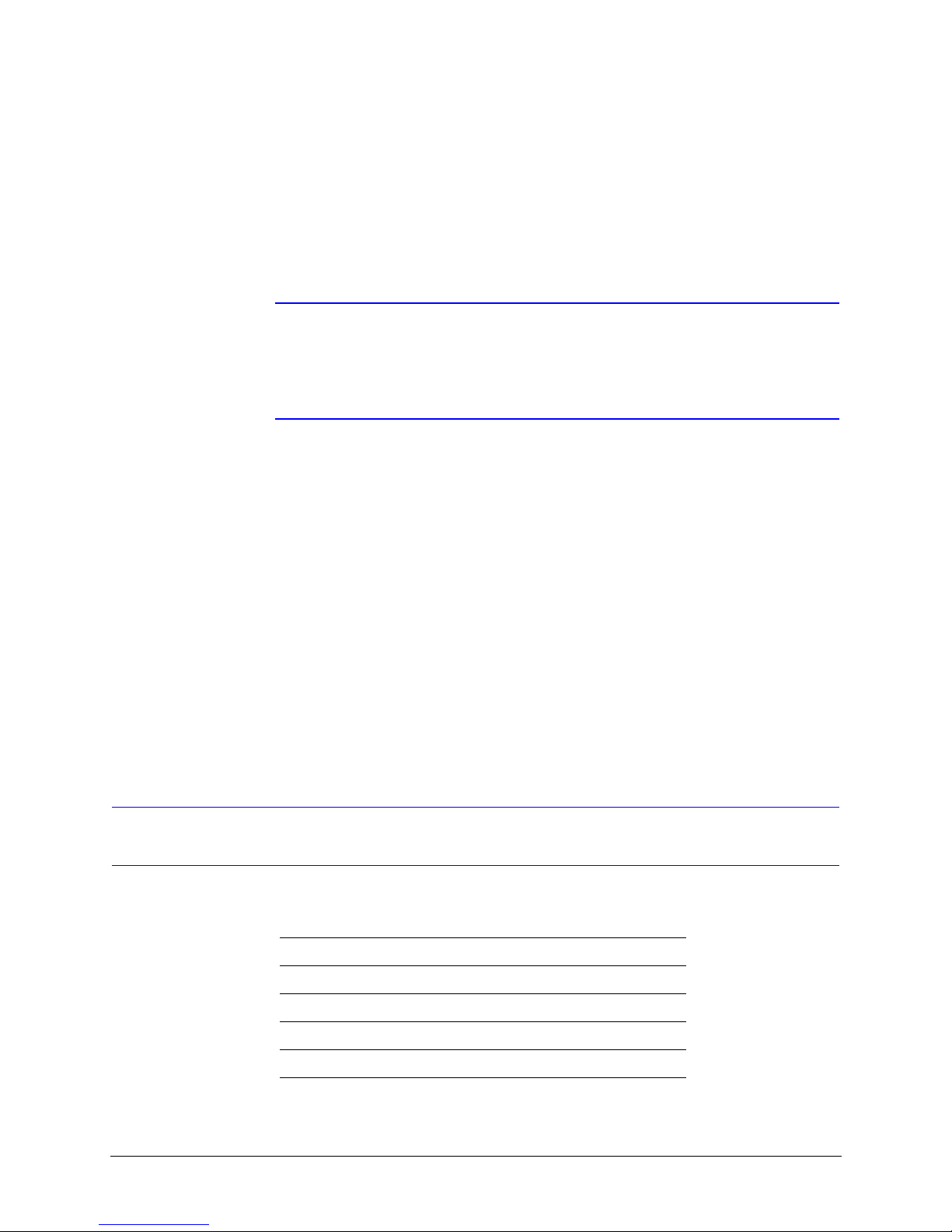
Switch Settings
Address Examples
1. To set the camera address to 1, set SW1 = 1, SW2 = 0, SW3 = 0, SW4 = 0
(CAM - 0001).
2. To set the camera address to 125, set SW1 = 5, SW2 = 2, SW3 = 1, SW4 = 0
(CAM - 0125).
Note If the ACUIX is set to address 0000, it will respond to control commands for
any address. That is, if the ACUIX is set to address 0000 and the operator
sends control commands for address 2, the ACUIX addressed 0000 will
perform the commands for address 2. No validation is performed on the
addresses by the ACUIX.
DIP Switch Address Override
DIP Switch SW5–8 can be set so the ACUIX sets the camera address based on the rotary
switch settings or from memory. SW5–8 should be kept ON during normal operation so that
the logical address can be changed from the on-screen setup menus.
SW5–8
OFF Logical address stored in memory overrides the DIP Switch settings.
ON The ACUIX is forced to read from the rotary switches and overrides the logical
Factory Defaults
The factory default settings are as follows:
Protocol Honeywell Diamond
Baud rate 9600
address stored in memory.
Parity No parity
Address Even
Termination None
26
Page 27
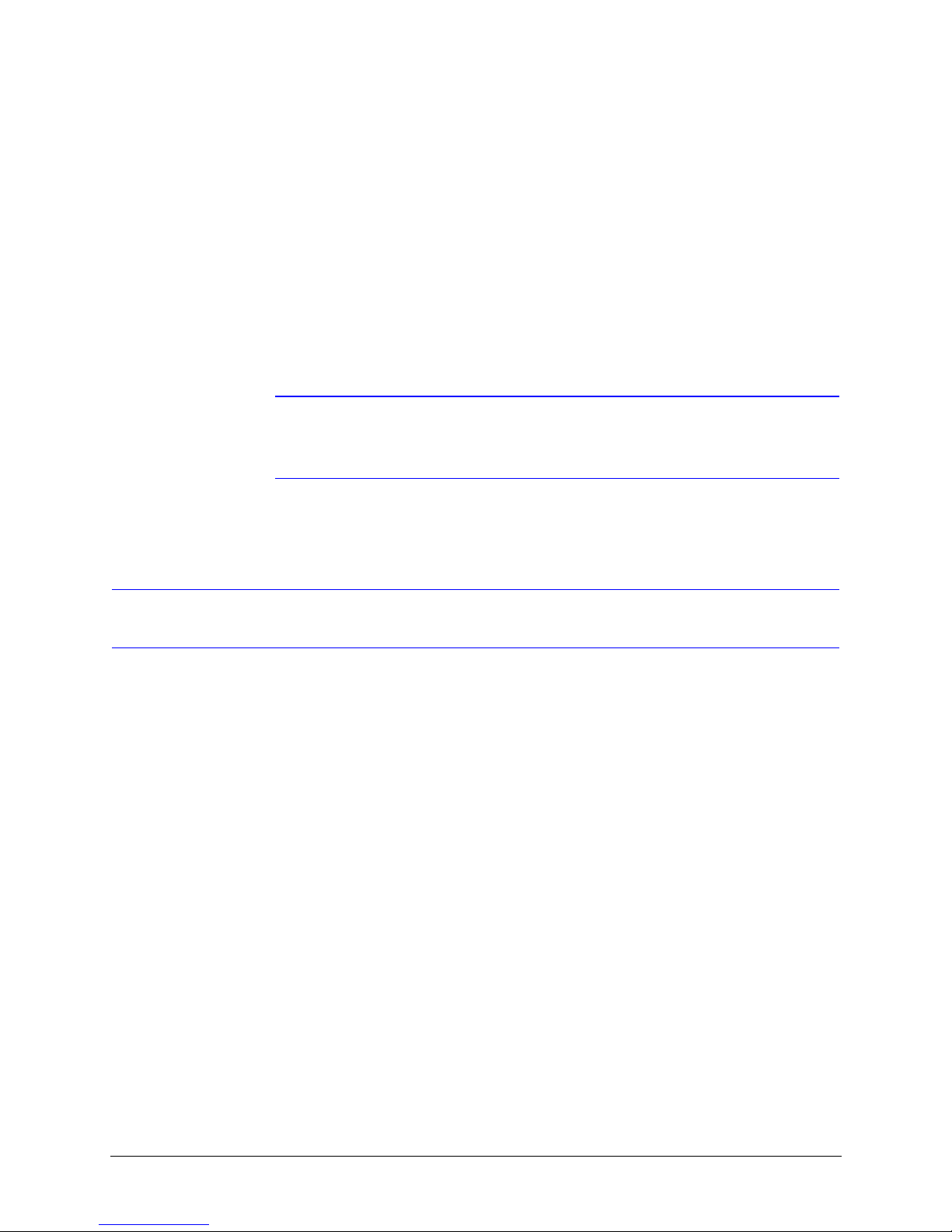
Restore Factory Defaults
SW5–7 is looked at only when the ACUIX is powered up. If this switch is ON at the time of
power up, the factory defaults will be restored. For an already powered dome, you must
place switch SW5–7 in the ON position, and then cycle the power to the ACUIX for the
factory default settings to be restored.
SW5–7
OFF Normal Operation.
ON Restore Factory Default settings.
Note It is not advisable to keep this DIP switch (SW5–7) in the ON position. Once
ACUIX High Speed Dome User Manual
the factory default is achieved after a single power cycling, place SW5–7
back to the OFF position.
RJ45 Ethernet Connection
The RJ45 connector located on the ACUIX interface board is used for production use and
testing only and has no functionality during normal dome use. This will not damage your
ACUIX dome, but may affect your network. Honeywell recommends you DO NOT connect
your network to the RJ45 connector.
Document 800-01023 Rev A 27
02/08
Page 28
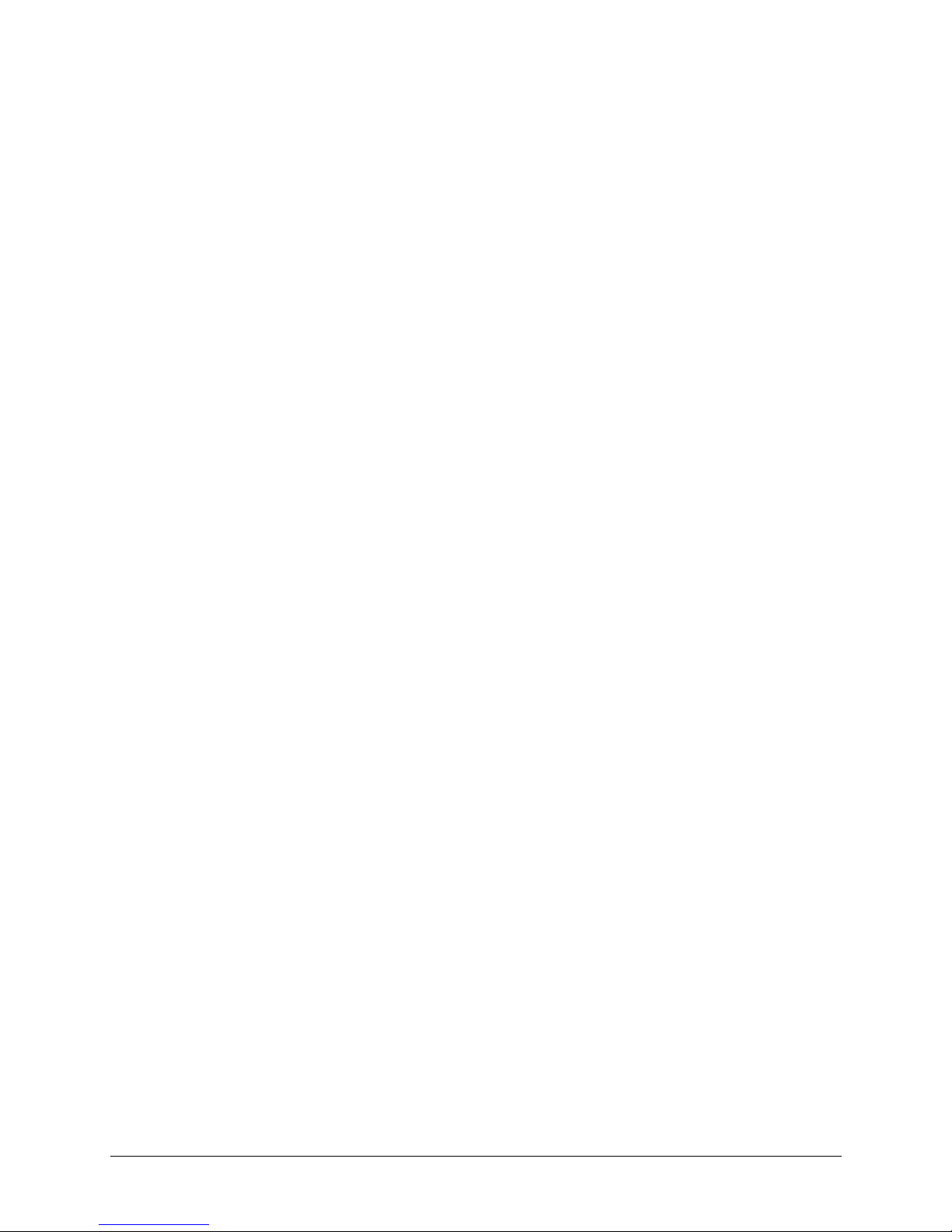
Switch Settings
28
Page 29
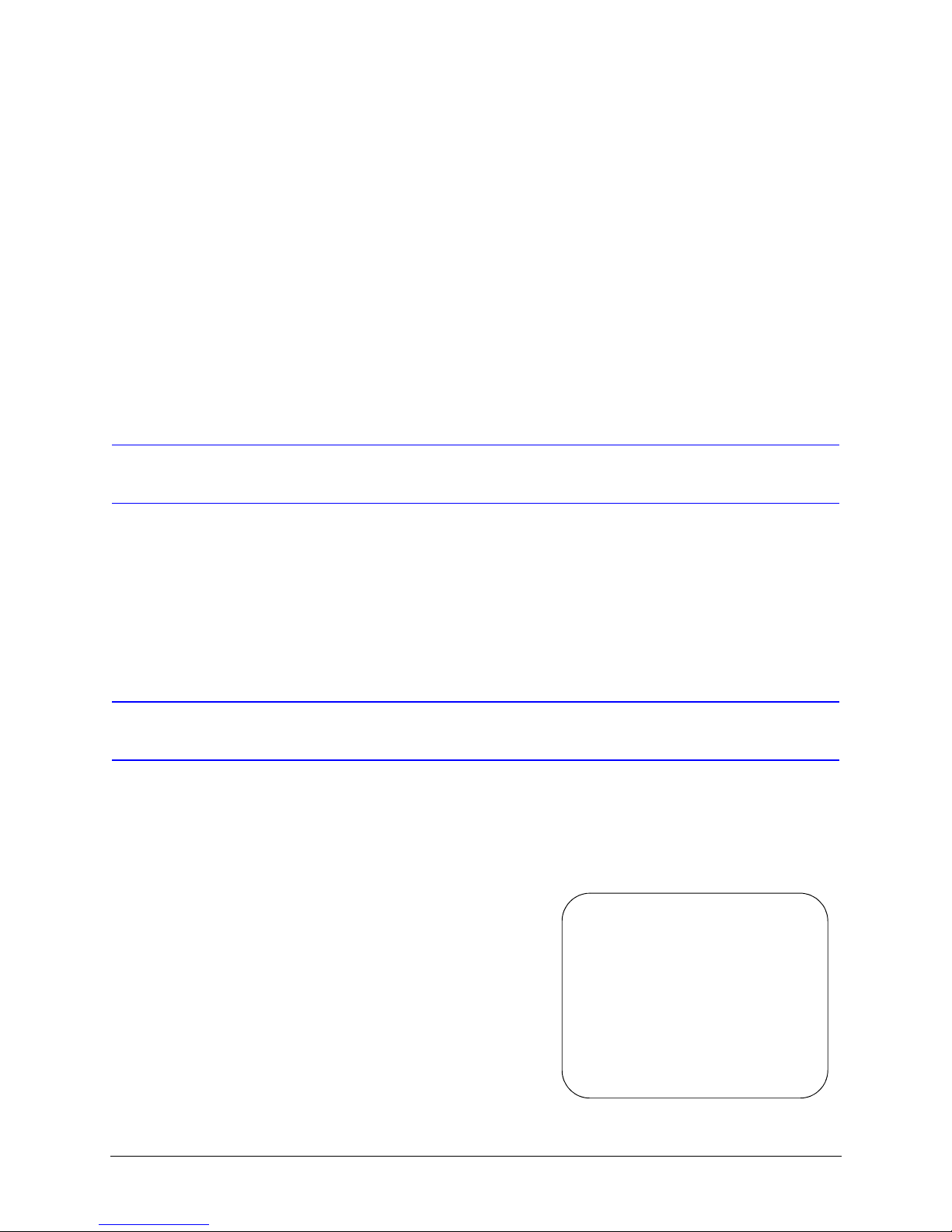
ACUIX High Speed Dome User Manual
3
Operation and Programming with Honeywell
Diamond Protocol
Introduction
The availability of the ACUIX features and the way the ACUIX features are controlled is
governed by the controller being used and the ACUIX protocol setting. This chapter
describes the operation of the ACUIX set to Honeywell Diamond protocol and controlled
by a model HEGS5000, HEGS5001 or HJZTP joystick controller.
HEGS5000/5001 Controller
Power Up
Upon power up of the ACUIX, a start up
screen displays the protocol, baud rate,
parity, data bits, camera model, and
software (VXWorks and FPGA) release
dates and versions. If the Honeywell
startup screen has been turned off in the
setup menus, an X displays in its place.
---- ACUIX Dome ----
Protocol ........... Diamond
9600 baud no parity -8bits
Camera ............... Model
Honeywell Video Systems
DOMEApp date version B0
FPGABit date version B1
Please wait......_8
Document 800-01023 Rev A 29
02/08
CAM-0006 M
Page 30
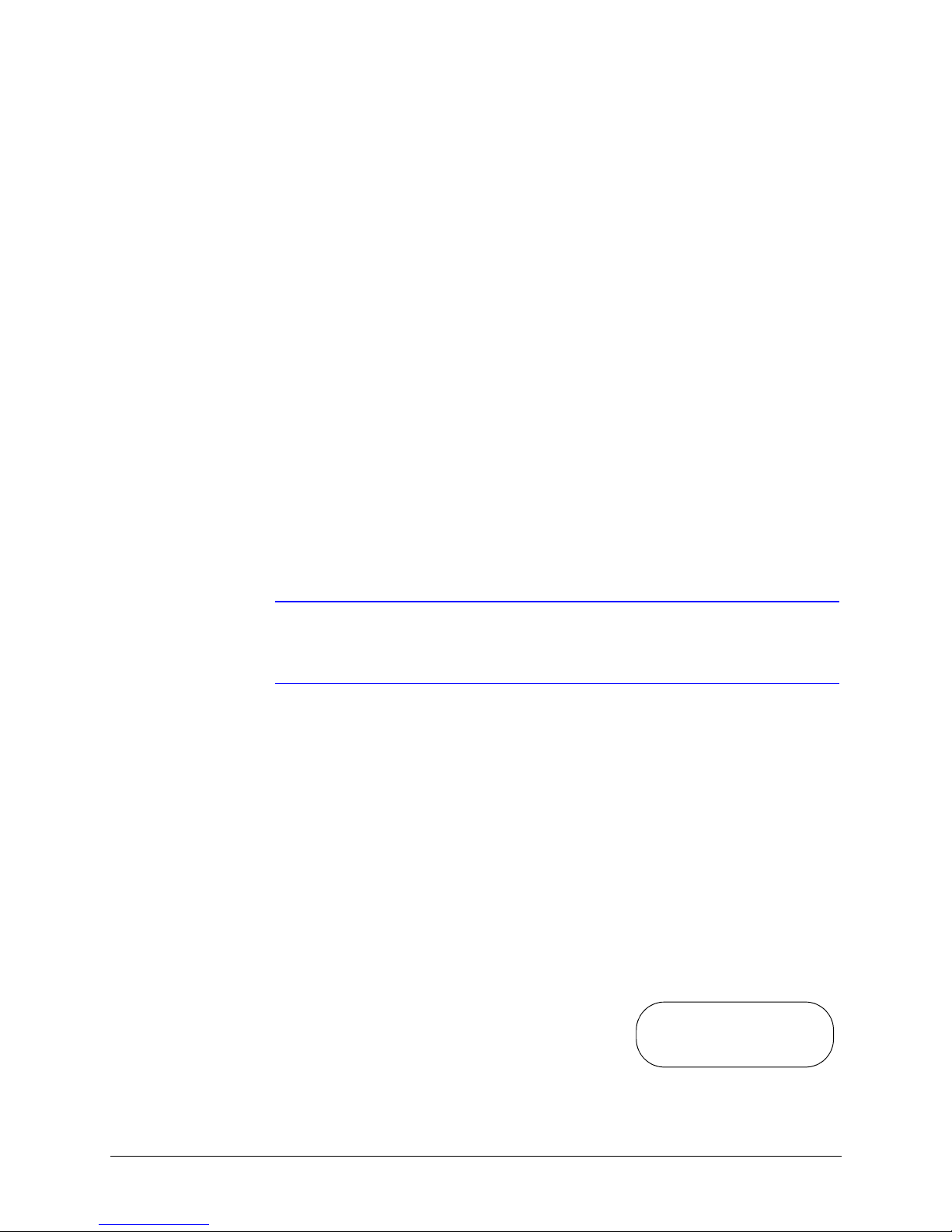
Operation and Programming with Honeywell Diamond Protocol
If the ACUIX is set to find home on startup, the message Finding Home... displays on
the monitor. Once the ACUIX has found home, the message Home Found... is briefly
displayed.
If the ACUIX is not set to find home on startup, the ACUIX finds home when it receives the
first control command. After the ACUIX finds home, the operator can control the ACUIX.
Reset ACUIX
To reset an ACUIX using an HEGS5000/5001 controller you must be logged in as a Master
user on the controller. This reset is the same as if power was removed from the ACUIX and
then restored.
1. Press Dome Menu. Dome Setup Menu displays in the controller’s LCD window. If
Dome Setup Menu is not displayed, press + or - until it displays.
2. Press Enter to access the Dome Setup Menu.
3. Press 4 for Diagnostic Options.
4. Press 7 for Scan and Camera Reset.
Manual Control
You can also press Clear/Manual on the HEGS5000/5001 controller four times to reset the
ACUIX.
Note To restore the ACUIX to factory default settings, you can access the
on-screen setup menus or make use of the DIP switches as described in
Restore Factory Defaults on page 27.
Manual control of an ACUIX dome includes pan, tilt, zoom, focus, and iris. To manually
control an ACUIX, the address of the ACUIX must be selected as the control camera. When
an operator performs a command at the controller, the controller sends out the control
command with the control camera address.
Example: The operator has camera 2 selected as the control camera on the controller. The
operator performs the tilt function on the controller. The controller sends out the tilt
command to camera address 2. All the ACUIX domes on the control loop receive the
command, but only the ACUIX with address 2 performs the tilt command. If the ACUIX is
set to address 0, CAM-0000, the ACUIX responds to commands for all addresses.
When the ACUIX is being manually controlled the letter
M (manual) is added to the camera ID. The camera
message must be turned on in the Display Options
menu for it to be added to the video signal and viewed
on a monitor.
30
CAM-0001 M
Page 31

ACUIX High Speed Dome User Manual
Pan and Tilt
The joystick on the HEGS5000/5001 controller is used to control the pan and tilt functions
of the ACUIX. The maximum pan speed is selectable between 120°, 240°, or 480° per
second. The maximum tilt speed is one-half the maximum pan speed. If the maximum pan
speed is set to 240° per second, the maximum tilt speed is set to 120° per second. The pan
and tilt speeds are set in the on-screen setup menus under Control Options.
Table 3-1 HEGS5000 Joystick Operation
Action Function
Joystick up Tilt up
Joystick down Tilt down
Joystick left Pan left
Joystick right Pan right
Note If the pan and/or tilt functions of the ACUIX are reversed through the
on-screen setup menus, joystick up performs tilt down, joystick down
performs tilt up, joystick left performs pan right and joystick right performs
pan left.
Note The HEGS5000/HEGS5001 controller will not function properly if the polarity
of the 2-wire RS485 lines is reversed.
Lens Control
The camera/lens package in the ACUIX provides automatic exposure control. The lens iris,
camera video gain, and camera shutter speed adjust automatically to the brightness of the
scene (unless manual exposure, or iris, is selected at the controller).
Under normal conditions the camera shutter is set to 1/60s for NTSC and the video gain is
set to 1 (0dB). As the light level varies in this normal area the lens iris is opened and closed
to compensate for the variations in the light level.
If the light level increases beyond the level that can be compensated for by closing the lens
iris the camera will begin to decrease the time that the electronic shutter is opened down to
a minimum of 1/10000s.
If the light level decreases when the camera is operating at a shutter speed of less than
normal (see above) the shutter time will increase until it reaches the normal time and if the
light level decreases beyond the level that can be compensated for by opening the lens iris
the camera will begin increasing its video gain.
Document 800-01023 Rev A 31
02/08
Page 32

Operation and Programming with Honeywell Diamond Protocol
If the camera is operating with the video gain higher than the minimum and the light level
increases the video gain will be decreased until it reaches the minimum value.
If the camera has auto slow shutter mode and it is set to auto and the light level continues
to decrease beyond the point where the camera’s maximum video gain is reached, then the
time that the electronic shutter is open will increase beyond 1/60s for NTSC until it reaches
the maximum shutter time (1/2 to 2s depending on the camera). This will cause blurred
motion and slow updating of the picture.
If the camera is in the slow shutter mode and the light level increases the shutter time will
decrease until it reaches the normal setting (see above).
If the camera has True Day Night (TDN) functionality the IR block filter will be removed and
the picture switched to black and white at a preselected increased gain and shutter time
point. This point is either detected by the camera or by the ACUIX depending on the camera
type and can be modified in either case. The details of the operation of the TDN feature
depends on the specific camera being used.
If the camera has TDN and the IR block filter has been removed and the light level increases
beyond the TDN transition point set by the camera or the ACUIX the IR block filter will be
inserted and the picture is returned to color.
For all cameras with manual exposure control (also referred to as manual iris control) the
same sequence is followed when increasing and decreasing manual exposure control.
When in manual exposure control the TDN function is also controlled manually, however, it
remains independent of the manual exposure control.
If the unit is powered down then back up, the ACUIX comes back up in the iris mode it was
in when it was powered down.
The lens auto focus feature can be set to adjust automatically when the zoom setting
changes or when the pan, tilt, or zoom settings change. The lens auto focus can also be
disabled so the operator has to manually focus the lens. If the ACUIX is programmed for
either of the two auto focus settings, the operator can manually control the lens focus. The
minimum focus distance is set at 1.0 meter (3.3 ft) from the camera lens in both manual and
automatic focus modes.
Refer to Table 3-2 for information on manually controlling the camera lens features using
the HEGS5000/5001.
Table 3-2 HEGS5000/5001 Camera Lens Control
Control Function
Joystick Knob Rotate the joystick knob clockwise and counterclockwise
for zoom in and out functions, respectively. The manual
speed of the zoom function is set through the on-screen
setup menus under Camera Options.
Auto Iris Places the lens in auto exposure mode.
Iris Open Manually increases exposure to lighten the scene.
Iris Close Manually decreases exposure to darken the scene.
Focus Near/Focus Far Manually focuses the lens.
32
Page 33

ACUIX High Speed Dome User Manual
18X Color Camera (FCB-EX48C)
The 18X color camera has an 18X optical zoom lens with a digital zoom function up to 216X.
The White Balance can be set to manual mode. If the unit is in manual mode, the red and
blue gain settings can be set between 0 (low) and 255 (high).
The 18X color camera features motion detection. There are four default motion detection
zones. If motion detection is set to ON, and the camera detects motion in any one of the
four zones, the message Motion Detected displays on the video. The message remains
on the video until the ACUIX either is controlled by the operator, responds to an alarm, or
performs the default function. Once motion is detected, the ACUIX automatically disables
motion detection. The user must re-enable motion detection through the setup menus.
18X True Day/Night Camera with Wide Dynamic Range (FCB-EX490D)
The 18X True Day/Night (TDN) camera has a feature called Wide Dynamic Range (WDR)
that can be enabled or disabled. The wide dynamic range is only functional if the camera is
in auto iris mode. When the wide dynamic range is enabled, the camera scans the scene
and sets the exposure level so both the dark areas and bright areas in a scene can be
viewed.
When the controller is in manual iris mode the wide dynamic range is disabled and the auto
digital shutter does not go below 1/60s for NTSC or 1/50s for PAL. The exposure setting
(iris, gain or shutter) that is controlled when the camera is in manual exposure mode is
selectable, while the other two will be in auto mode.
The White Balance can be set to manual mode. If the unit is in manual mode, the red and
blue gain settings can be set between 0 (low) and 255 (high).
The 18X color camera features motion detection. There are four default motion detection
zones. If motion detection is set to ON, and the camera detects motion in any one of the
four zones, the message Motion Detected displays on the video. The message remains
on the video until the ACUIX either is controlled by the operator, responds to an alarm, or
performs the default function. Once motion is detected, the ACUIX automatically disables
motion detection. The user must re-enable motion detection through the setup menus.
26X True Day/Night Camera with Wide Dynamic Range (FCB-EX990D)
The 26X True Day/Night (TDN) camera has a feature called Wide Dynamic Range (WDR)
that can be enabled or disabled. The wide dynamic range is only functional if the camera is
in auto iris mode. When the wide dynamic range is enabled, the camera scans the scene
and sets the exposure level so both the dark areas and bright areas in a scene can be
viewed.
When the controller is in manual iris mode the wide dynamic range is disabled and the auto
digital shutter does not go below 1/60s for NTSC or 1/50s for PAL. The exposure setting
(iris, gain or shutter) that is controlled when the camera is in manual exposure mode is
selectable, while the other two will be in auto mode.
Document 800-01023 Rev A 33
02/08
Page 34

Operation and Programming with Honeywell Diamond Protocol
The White Balance can be set to manual mode. If the unit is in manual mode, the red and
blue gain settings can be set between 0 (low) and 255 (high).
The 26X color camera features motion detection. There are four default motion detection
zones. If motion detection is set to ON, and the camera detects motion in any one of the
four zones, the message Motion Detected displays on the video. The message remains
on the video until the ACUIX either is controlled by the operator, responds to an alarm, or
performs the default function. Once motion is detected, the ACUIX automatically disables
motion detection. The user must re-enable motion detection through the setup menus.
35X True Day/Night Camera with Wide Dynamic Range, Progressive
Scanning and Image Stabilization (VK-S654)
The 35X camera has a feature called Wide Dynamic Range (WDR) that can be enabled or
disabled. The wide dynamic range is only functional if the camera is in auto iris mode. When
the wide dynamic range is enabled, the camera scans the scene and sets the exposure
level so both the dark areas and bright areas in a scene can be viewed.
When the controller is in manual mode the wide dynamic range is disabled and the auto
digital shutter does not go below 1/60s for NTSC. The exposure setting (iris, gain or shutter)
that is controlled when the camera is in manual exposure mode is selectable, while the
other two will be in auto mode.
The White Balance can be set to manual mode. If the unit is in manual mode, the red and
blue gain settings can be set between 0 (low) and 511 (high).
The 35X camera also features progressive scanning, image stabilization, and motion
detection. When the default interlace scanning is set to the default ON, the camera scans
all the odd lines and then all the even lines of video. If the interlace scanning is set to OFF,
the camera is in progressive scan mode and scans all the lines of video. When the interlace
scanning is set to ON, the wide dynamic range and motion detection features are disabled.
The 35X camera features electronic Image Stabilization (EIS) to eliminate blurry and jumpy
video when the camera is bumped or jostled due to wind or traffic vibration. If the Image
Stabilization is set to ON, the motion detection feature is disabled. When EIS is enabled, the
camera reduces the area of the CCD that is scanned. This causes the video displayed on
the monitor to appear to have zoomed in. When the dome undergoes a pan or tilt operation,
electronic Image Stabilization is disabled while the camera moves, and then re-enables
after the camera has stopped moving for a five second period.
The 35X camera features motion detection. There are eight default motion detection zones.
If motion detection is set to ON, and the camera detects motion in any one of the eight
zones, the message Motion Detected displays on the video. The message remains on
34
Page 35

ACUIX High Speed Dome User Manual
the video until the ACUIX either is controlled by the operator, responds to an alarm, or
performs the default function. Once motion is detected, the ACUIX automatically disables
motion detection. The user must re-enable motion detection through the setup menus.
Table 3-3 35X Camera Feature Dependencies
If: Then:
Motion detection is enabled Interlace scanning and image stabilization are
disabled.
Image stabilization is enabled Motion detection is disabled.
Interlace scanning is enabled Wide Dynamic Range (WDR) and motion detection
are disabled.
Wide Dynamic Range (WDR)
is enabled
Freeze and Unfreeze Video
Press Freeze Video on the controller to toggle between
freezing and unfreezing the current video scene. When
the video is frozen, an asterisk displays on the same line
as the camera ID, and the video remains frozen on the
current scene until the operator unfreezes the video.
If the camera ID display is turned off, the asterisk displays by itself.
An operator can manually control the camera or send
the camera to a Preset, but the video display does not
change. When the video is unfrozen, the scene the
camera is viewing is outputted on the video signal.
Flashback Operation
Interlace scanning must be disabled and the
ACUIX must be in auto iris mode.
* CAM-0001 M
*
The patented flashback function enables the user to quickly return to a scene of interest.
Initially pressing Flashback when viewing a scene saves that scene as a flashback scene.
Moving to a subsequent scene and pressing Flashback both saves that scene and returns
the camera to the previously saved flashback scene.
For instance, after the ACUIX has found home (initialized), the operator finds a scene of
interest. The operator presses Flashback and ACUIX stores that scene (Scene A). If the
operator then moves to another scene (Scene B) and presses Flashback, ACUIX saves
Scene B and returns to Scene A. Pressing Flashback again returns the camera to Scene
B. If the operator then manually moves to another scene (Scene C) and presses Flashback
the ACUIX returns to Scene A. This occurs because the last time Flashback was pressed
the camera was at Scene A, therefore, saving that scene in the Flashback memory.
The only exception is during a Preset Tour operation. For example, Flashback is pressed
and the ACUIX returns to Scene A. After that, a Preset Tour is started. During the Preset
Tour, the ACUIX moves from Preset 2 to Preset 3. If Flashback is pressed while the ACUIX
is at Preset 3, the Preset Tour will be terminated and the ACUIX will go back to Preset 2.
Document 800-01023 Rev A 35
02/08
Page 36

Operation and Programming with Honeywell Diamond Protocol
Each time Flashback is pressed thereafter, the ACUIX toggles between Presets 2 and 3
until the ACUIX is manually controlled. After manual control, the flashback feature returns
to normal operation. The next time Flashback is pressed, the current scene (Scene D) is
stored and the ACUIX returns to the last Flashback scene (in this case, Scene A) prior to
the start of the Preset Tour. Once at Scene A, if Flashback is pressed, the ACUIX goes back
to Scene D.
NightShot Mode
The NightShot feature is only available on ACUIX units with cameras that have a removable
IR block filter. These cameras are often referred to as true day/night (TDN) cameras. When
the IR block filter is removed (NightShot on), the camera sensitivity for viewing dark scenes
is increased and the video is converted to black and white.
Note NightShot mode must be set to manual in the setup menus to control it from
the controller.
Alarm Operation
To toggle between standard operation and NightShot mode:
1. Press Run Menu continuously until NightShot displays on the controller’s LCD.
2. Press Enter.
A message (NightShot On or NightShot Off) displays on the monitor where the ACUIX
video is viewed.
The NightShot mode can also be toggled on and off using Preset 99. Refer to Recall
Presets on page 41 for more information on sending the ACUIX to a Preset.
The ACUIX has 4 alarm inputs that can be configured as normally open or closed. If the
contact deviates from normal, an alarm occurs. The ACUIX can be programmed (through
the on-screen setup menus) to activate a Preset, a Preset Tour, or Mimic Tour in response
to an alarm. Refer to Program Alarms, page 93, in Chapter 7, On-Screen Setup Menus for
more information on programming alarms.
The alarms are sampled 16 times per second. After the alarm has been activated, the ACUIX
determines if a function has been programmed for that alarm, and if that alarm is enabled.
If either of those conditions are not met, the alarm will be discarded. If both conditions are
met, the alarm is considered triggered. If no other alarm is in service, the alarm is serviced.
The function assigned to the alarm is performed. The ACUIX stays in this alarm state until
the alarm is acknowledged. Any additional alarms that are triggered are not serviced until
the first alarm is acknowledged. If there is more than one alarm waiting to be serviced, they
are serviced in order of alarm number, starting with the lowest.
An alarm cannot be reactivated until it has been both acknowledged, and the contact
returned to normal. After acknowledgment and the contact change of state, the cycle can
begin again.
36
Page 37

ACUIX High Speed Dome User Manual
There are three ways to acknowledge an alarm:
• The first way is to press the key on the controller that represents the ESC key
(Clear/Manual on the HEGS5000/HEGS5001 controller). This sends a Return to
Manual command to the ACUIX. When the ACUIX receives this command, it
acknowledges any alarm that is currently active.
• The second way to acknowledge an alarm is to take manual control. This will
acknowledge ALL the alarms that are present—even those waiting to be serviced. To
acknowledge alarms sequentially: press a PTZ button to acknowledge the first alarm,
then press another PTZ button to acknowledge the second alarm, and so on.
• The final way is to use the default function. The default function runs a Preset, Preset
Tour, or Mimic Tour after a user-programmable amount of inactive time. It also
auto-acknowledges an alarm after the programmable delay. It acknowledges each
active alarm until all alarms are inactive. At that point, the default function runs. If any
new alarms come in after this, the cycle starts again.
The alarm status displays on-screen on the same text line set aside for the Camera ID
number. The Camera ID does not have to be displayed in order to view the alarm status. If
any alarms are active, the ACUIX displays AL-. After the AL-, the ACUIX lists all active
alarms in order. Thus, if alarms 1, 3, and 4 are active, the ACUIX displays AL-1 3 4. There
is no on-screen indication as to which alarm is currently being serviced. That can be
determined by what function is active.
Find Home
The ACUIX has a mechanical “Home” position. The home position is a pan and tilt position
used as a reference point for controlling and programming the ACUIX. Upon power-up of
the unit, the ACUIX must find its home position before it responds to any control
commands.
The ACUIX can be sent to its home position from the HEGS5000 controller as follows:
1. Press Run Menu until Find Home displays on the controller’s LCD screen.
2. Press Enter. The controller sends out the data to send the control camera to its
mechanical home position.
The message, Home Found... displays. If the message, Homing Failed, displays, the
ACUIX can be manually controlled, but cannot be programmed and automatic functions
(Presets, Mimic Tours, Preset Tours, and Privacy Zones) are not operational.
Document 800-01023 Rev A 37
02/08
Page 38

Operation and Programming with Honeywell Diamond Protocol
Presets
A Preset is a programmed scene (pan, tilt, zoom, focus, and iris setting) that can be recalled
by an operator, in response to an alarm, or set as the default function when the ACUIX is
idle for a specified time. There are 161 (0–160) Presets in each ACUIX dome. Presets 71 –79
and 98–99 are pre-programmed for special functions and cannot be re-programmed.
Table 3-4 Pre-programmed Presets
Preset Function
72 Recover encrypted PIN
75 Administrator Login screen
98 Camera reset
99 NightShot On/Off
Preset 99 is reserved for manually controlling the NightShot mode on cameras with IR block
filters. Preset 99 toggles between standard operation and the NightShot mode. The
NightShot mode must be manual for this Preset to function. The NightShot mode causes
the camera to pull the IR block filter and go to black and white to increase the sensitivity of
the video.
Program Preset
There are two methods for programming and saving Presets when using the
HEGS5000/HEGS5001 controller. The first method quickly saves the current camera scene
and assigns a predefined title. For example, Preset 1 is titled PS1, Preset 2 is titled PS2, and
so forth. The second method allows the user to program a 24-character title.
Note The HEGS5000/5001 controller allows operators to program Presets 1–10. To
program Preset 0 and 9, you must log in as a Master user.
Program Preset Method 1 (PSn Title)
1. Position the camera (pan, tilt) and the lens (zoom, focus, iris) to the desired scene.
2. Press Run Menu until Quick Prg Preset displays on the LCD screen and then
press Enter.
3. Using the numeric keys, enter the desired Preset number (refer to Table 3-4 for
reserved Presets) and press Enter. The current PTZ position and lens settings are
saved for the Preset number entered.
Example: To save Preset 5 with the default title PS5.
1. Position the camera and lens as desired.
2. Press Run Menu until Quick Prg Preset displays.
3. Press Enter.
38
Page 39

ACUIX High Speed Dome User Manual
4. Press 5.
5. Press Enter.
The current scene is saved as Preset 5 with the title PS5.
Program Preset Method 2 (User-defined Title)
1. Press Dome Menu.
2. Press + or - until PreShot Menu displays.
3. Press Enter.
4. Press + or - until Program displays.
5. Press Enter. The following displays in the
controller’s LCD window.
6. Follow the on-screen prompts that appear
on the monitor where the ACUIX video is
viewed.
a. Enter the Preset number (see Table 3-4 for reserved Presets) using the numeric
keypad and press Enter. If the selected Preset number has already been
programmed, the Preset title displays. To accept the existing title, press Enter. To
change the current title proceed to step b.
< Select Function >
A
Note The HEGS5000 is limited to Preset numbers 0–99.
Note Preset 99 is reserved for controlling the NightShot mode if this feature is
available on the camera and cannot be programmed. For domes without the
NightShot feature, Preset 99 can be programmed.
b. Press + or - until the desired character displays on the controller’s LCD screen,
and press Character Select. The controller sends the character to the ACUIX.
Continue selecting characters and pressing Character Select until the desired
title displays on the monitor.
c. Press Enter. The following commands are displayed on the monitor:
Table 3-5 Program Preset Menu Commands
Action Required Steps
C to Change name
location
Press + or - until C displays on the LCD and press Character
Select. Use the up or down arrow keys to reposition the Preset
title on the monitor screen.
E to Edit Preset Press + or - until E displays on the LCD and press Character
Select. Reposition the PTZ and/or change the lens settings,
then repeat step 6.
D to Delete Preset Press + or - until D displays on the LCD and press Character
Document 800-01023 Rev A 39
02/08
Select. The Preset number entered in step 6 is deleted.
Page 40

Operation and Programming with Honeywell Diamond Protocol
Table 3-5 Program Preset Menu Commands
Action Required Steps
S to Save Preset Press + or - until S displays on the LCD and press Character
Select. The current PTZ and lens (focus and iris) settings are
saved for the Preset number entered in step 6.
N to Save name only Press + or - until N displays on the LCD and press Character
Select. This option is used for retitling Presets. Only the title
entered in step 6b is saved for the Preset number entered. The
current PTZ and iris settings of the dome are not saved.
7. Program another Preset by repeating step 6 or press Clear/Manual to exit the Preset
programming menu.
8. Press Dome Menu or press Menu ESC three times to exit the menu on the controller
LCD.
Example: Program Preset 1, titled Front Door in Camera 1.
1. Select Camera 1.
a. Press 1.
b. Press Camera.
2. Position camera 1 to the desired Preset position (pan, tilt, zoom, focus, iris).
3. Press Dome Menu.
4. Press + or - until PreShot Menu displays on the LCD and press Enter.
5. Press + or - until Program displays on the LCD and press Enter.
6. Press 1 and press Enter.
7. Program the title.
a. Press + or - until an upper case F displays on the controller LCD and then press
Character Select.
b. Press + or - until a lower case r displays and then press Character Select.
c. Press + or - until a lower case o displays and then press Character Select.
d. Press + or - until a lower case n displays and then press Character Select.
e. Press + or - until a lower case t displays and then press Character Select.
f. Press + or - until Space displays and then press
g. Press + or - until an upper case D displays and then press Character Select.
h. Press + or - until a lower case o displays and then press Character Select.
i. Press + or - until a lower case o displays and then press Character Select.
j. Press + or - until a lower case r displays and then press Character Select.
k. Press Character Select.
8. Press + or - until an upper or lower case S displays on the controller LCD and then
press Character Select.
9. Program another Preset or press Clear/Manual to exit.
10. Press Dome Menu or press Menu ESC three times to exit the menus on the controller
LCD display.
Character Select.
40
Page 41

ACUIX High Speed Dome User Manual
Recall Presets
To recall a Preset:
1. Using the numeric keypad, enter the Preset number to recall (see Table 3-4 for
reserved Presets).
Note The HEGS5000 is limited to recalling Presets 0–99.
2. Press PreShot.
Example: Recall Preset 11.
1. Press 1.
2. Press 1 again.
3. Press PreShot.
Note If the ACUIX has not already found its home position, it will first find its home
position and then go to the preset.
The ACUIX goes to the pan, tilt, zoom, iris, and focus
positions programmed in the Preset. While the ACUIX is
going to a Preset position, the title of the Preset is added
to the video signal and the letter A (automatic) is added
to the camera ID. The Preset title and the letter A remain
on the video until the ACUIX gets another command.
Table 3-6 Preset Title Operation
If: Then:
Preset title is on The Preset title displays on the monitor.
Camera message is on The Camera ID and the letter A are
displayed on the monitor.
An operator sends the ACUIX to a Preset
that has not been programmed
The message DOES NOT EXIST displays
on the monitor.
CAM-0001 A
Document 800-01023 Rev A 41
02/08
Page 42

Operation and Programming with Honeywell Diamond Protocol
The ACUIX has a Still Preset feature that can be enabled or disabled through the Camera
Options menu.
Table 3-7 Still Preset Operation
If: Then:
Still Preset is on (video is frozen) Video is frozen between Presets. Video from the
Still Preset is off (video is unfrozen) Video returns to normal operation.
Still Preset
If the camera installed in the ACUIX has the Still Preset feature, and it is set to ON in the
Camera Options menu, the ACUIX freezes the video between Presets. When the ACUIX is
viewing a Preset and receives a command to go to another Preset, the video remains at the
current Preset until the ACUIX arrives at the next Preset and then switches the video to the
new Preset. While traveling between Presets, an asterisk displays to the left of the camera
ID. If Still Preset is set to OFF, the ACUIX displays the actual video as it travels from one
Preset to the next. If turned on and video is recording, this feature saves storage space
old position remains until the scan arrives at the
new Preset, then switches to the video from the
new Preset. While video is frozen, an asterisk (*)
appears on the same line as the Camera ID.
List Programmed Presets
A list of the programmed Presets can be viewed for each ACUIX. To view a listing of the
programmed Presets, perform the following steps. This display cannot be edited; it is for
viewing purposes only.
1. Press Dome Menu.
2. Press + or - until PreShot Menu displays on the controller LCD.
3. Press Enter.
4. Press + or - until List displays on the controller LCD.
5. Press Enter. A list of the programmed Presets displays on the monitor (where the
ACUIX video can be viewed).
6. The controller LCD display shows the command Page Down. Press Enter to view
more pages of the listing. When you have reached the end of the listing, End of
Directory displays on the monitor. To go back to the first page of the listing, press
Enter.
7. When you are finished viewing the Preset listing, press Clear/Manual.
8. To exit the menu on the LCD controller, press Dome Menu or press Menu ESC.
42
Page 43

Preset Tours
ACUIX High Speed Dome User Manual
Sixteen Preset Tours (1–16) can be programmed for each ACUIX. Up to 64 Presets, with
velocity settings and dwell times for each Preset, can be programmed into every Preset
Tour. Preset Tours can be started by an operator, started in response to an alarm, or
programmed as a default function when the ACUIX is idle for a specified amount of time.
When an ACUIX receives a command to run a Preset Tour, the ACUIX goes to the first
Preset programmed in the Preset Tour at maximum velocity (480°/second) and remains at
the Preset for the programmed dwell time, then goes to the next Preset in the Preset Tour
at the programmed velocity and remains at that Preset for the specified dwell time, and so
forth for all other programmed Presets.
When an operator runs a Preset Tour continuously, the ACUIX goes from the last Preset to
the first Preset at the programmed velocity. The amount of time the ACUIX takes to go to
each Preset depends on the programmed velocity and the distance to the next Preset’s pan
and tilt coordinates. The velocity is programmable from 1° to 480° per second. The title of
each Preset, as it is viewed, is added to the video signal. For the title to be displayed on the
monitor, Preset Titles must be set to ON. The Preset Tour repeats continuously until an
operator manually controls the ACUIX (pan, tilt, zoom, focus, or iris) or the ACUIX receives
a Preset, Preset Tour, Mimic Tour, or find home command.
When an operator runs a Preset Tour once, the ACUIX goes to each Preset programmed
as defined above for continuous operation. When the ACUIX executes the last Preset, it
automatically stops the Preset Tour.
Program Preset Tours
Note Preset Tour programming is only available to a user logged in as the Master
user on the HEGS5000/HEGS5001 controller.
1. Press Dome Menu.
2. Press + or - until VectorScan Menu displays.
3. Press Enter.
4. Press + or - until Program displays.
5. Press Enter. Follow the on-screen prompts that appear on the monitor where the
ACUIX video is viewed.
6. Enter the Preset Tour number (1–16) using the numeric keypad and press Enter. If
the selected Preset Tour number has already been programmed, the title displays
and the programmed Presets are displayed. To accept the existing title, press Enter.
To change the current title, proceed to step 7.
Note Preset Tours 1– 16 can be programmed from the HEGS5000 controller.
7. Enter the desired title by performing the following steps:
Document 800-01023 Rev A 43
02/08
Page 44

Operation and Programming with Honeywell Diamond Protocol
a. Press + or - until the desired character displays on the LCD screen, and then
press Character Select. The controller sends the character to the ACUIX.
b. Continue selecting characters and pressing Character Select until the desired
title displays on the monitor.
c. Press Enter. The cursor moves to the first Preset field.
8. Enter the first Preset number (0–70, 80–97, or 100–160) using the numeric keys.
Note If the cursor doesn’t automatically move to the Velocity field, press the right
arrow key below the controller’s LCD.
9. Enter the velocity from 1 to 480 (degrees per second) in the VELOCITY column of the
0 row. If the cursor doesn’t automatically move to the Velocity field, press the right
arrow key below the controller’s LCD.
10. Enter the Dwell Time from 0–99 seconds.
11. Continue entering Presets (up to a total of 64) by repeating steps 8, 9, and 10.
12. Press Enter when finished adding Presets. The following commands are displayed on
the bottom of the monitor.
Table 3-8 Preset Tour Commands
Command Function
E = Edit Press + or - key until E displays on the LCD and press Character
Select, then repeat steps 8–11.
D = Delete Press + or - key until D displays on the LCD and press Character
Select. The Preset Tour number entered in step 6 is deleted.
S = Save Press + or - key until S displays on the LCD and press Character
Select. The programming entered for the Preset Tour number
entered in step 6 is saved.
13. Program another Preset Tour or press Clear/Manual to exit the VectorScan
Programming menu.
14. Press Dome Menu or press ESC three times to exit the menus on the controller LCD.
44
Page 45

ACUIX High Speed Dome User Manual
List Programmed Preset Tours
A list of the programmed Preset Tours can be viewed for each ACUIX. The list displays the
Preset Tour numbers and titles. The Preset Tours cannot be edited from this display.
1. Press Dome Menu.
2. Press + or - until VectorScan Menu displays on the LCD and press Enter.
3. Press + or - until List displays on the LCD and press Enter.
The Preset Tour (VectorScan) list, including Preset Tour numbers and titles, displays
on the monitor (where the video from the ACUIX can be viewed).
The controller LCD display shows the command Page Down. Press Enter to view
more pages of the listing (if applicable). When you have reached the end of the listing,
End of Directory displays on the monitor. To go back to the first page of the
listing, press Enter.
4. When you are finished viewing the Preset Tour listing, press Clear/Manual.
5. To exit the menu on the LCD controller, press Dome Menu or press Menu ESC.
List Contents of a Preset Tour
The contents of each Preset Tour stored in the ACUIX can be viewed. The Preset Tour
contents cannot be edited from this display. The list displays the Presets with the
programmed velocity settings and dwell times in the order they were programmed.
1. Press Dome Menu.
2. Press + or - until VectorScan Menu displays on the LCD and press Enter.
3. Press + or - until Vscan Contents displays on the LCD and press Enter.
4. Enter the Preset Tour (VectorScan) number (1–16) you want to view.
The contents of the selected Preset Tour displays on the monitor where the ACUIX
video is viewed.
Use the up and down keys to scroll up and down through the contents.
5. When you are finished viewing the Preset Tour contents, press Enter.
6. To exit the menu on the LCD controller, press Dome Menu or press Menu ESC until
the LCD display is cleared of all menus.
Run Preset Tour Once
Perform the following procedure to run a Preset Tour once:
1. Press Dome Menu.
2. Press + or - until VectorScan Menu displays on the LCD and press Enter.
3. Press + or - until Run Once displays on the LCD and press Enter.
4. Enter the Preset Tour (VectorScan) number (1–16) using the numeric keys.
Document 800-01023 Rev A 45
02/08
Page 46

Operation and Programming with Honeywell Diamond Protocol
Note The ACUIX supports Preset Tours 1–16 while the HEGS5000 is limited to
running Preset Tours 0–9. Therefore, only Preset Tours 1–9 can be run on an
ACUIX from a HEGS5000 controller.
5. Press Enter.
The dome goes to each programmed Preset at the velocity programmed and for the
dwell time specified and then stops. The ACUIX returns to manual mode and the
letter M displays next to the camera ID.
Run Preset Tour Continuously
To run a Tour continuously means the ACUIX runs the Preset Tour from beginning to end;
then repeats the list until halted by an operator.
Caution Continuous Preset Tour operation for extended periods of time
(more than 8 hours) is not recommended. Continuous operation
results in increased zoom lens failure and maintenance expense.
Similarly, avoid setting auto focus to continuous.
To run a programmed Preset Tour continuously:
1. Enter the Preset Tour (VectorScan) number (1–9) using the numeric keys.
2. Press VectorScan.
The VectorScan runs continuously until the ACUIX receives another command.
Stop Preset Tour
To stop a Preset Tour, you can:
• Manually control the ACUIX by moving the joystick in any direction.
• Send the ACUIX to a Preset.
• Start another Preset Tour or Mimic Tour.
•Press Flashback.
46
Page 47

Mimic Tours
ACUIX High Speed Dome User Manual
Sixteen (16) Mimic Tours up to 120 seconds each can be programmed in each ACUIX. A
Mimic Tour stores the manual commands (pan, tilt, and zoom) performed by an operator.
A tour can be recalled by an operator, activated in response to an alarm, or programmed
as the default function when the ACUIX is idle for a specified time.
Program Mimic Tours
Note Mimic Tour programming is only available to a user logged in on the
HEGS5000/5001 controller as the Master user.
Method 1: HEGS5000 LCD (Tours 1–3)
1. Press Dome Menu.
2. Press + or - until Tour Menu displays on the controller LCD.
3. Press Enter.
4. Press + or - until Program displays on the controller LCD, and press Enter.
5. Enter the Mimic Tour number (1–3) you desire to program using the numeric keypad
on the controller and press Enter. The controller LCD displays Tour Prgrm Stop.
6. The ACUIX begins to count down from 120 to 0 seconds. Perform the desired pan, tilt,
and zoom commands until the ACUIX times out. The ACUIX saves all commands as
the operator performs them. To end the programming before the ACUIX times out,
press Enter (Tour Prgm Stop) or press Clear/Manual.
A message PROGRAM MIMIC TOUR COMPLETE displays on the monitor.
Method 2: On-Screen Setup Menu
See Mimic Tour (Honeywell Diamond Protocol Only), page 116, in Chapter 7, On-Screen
Setup Menus for more information on setting up Mimic Tours.
Run Mimic Tour
Caution Continuous Mimic Tour operation (no times with zero motion and
Document 800-01023 Rev A 47
02/08
autofocus set on pan, tilt, and zoom) is not recommended.
Continuous operation results in increased zoom lens failure and
maintenance expense. Similarly, avoid setting auto focus to
continuous.
Page 48

Operation and Programming with Honeywell Diamond Protocol
Method 1 (Tours 1–3)
1. Press Dome Menu.
2. Press + or - until Tour Menu displays on the LCD and press Enter.
3. Press + or - until Run displays on the LCD and press Enter.
4. Enter the desired Tour number (1–3) using the numeric keys and press Enter. The
programmed Tour begins and runs continuously until the ACUIX receives another
command.
Method 2 (Tours 1–3)
1. Press Run Menu until Run Tour displays on the LCD and then press Enter.
2. Enter the desired Tour number (1–3) using the numeric keys and press Enter. The
programmed Tour begins and runs continuously until the ACUIX receives another
command.
Method 3 (Tours 1–16)
See Mimic Tour (Honeywell Diamond Protocol Only), page 116, in Chapter 7, On-Screen
Setup Menus, for more information on running Mimic Tours.
Delete a Mimic Tour
Perform one of the following methods to delete a Mimic Tour. Existing programming in a
Mimic Tour can also be overwritten by simply re-programming the Mimic Tour.
Method 1 (Tours 1–3)
1. Press Dome Menu.
2. Press + or - until Tour Menu displays on the LCD.
3. Press Enter.
4. Press + or - until Delete displays on the LCD.
5. Press Enter.
6. Enter the desired Tour number (1–3) using the numeric keys.
7. Press Enter.
Method 2 (Tours 1–16)
See Mimic Tour (Honeywell Diamond Protocol Only), page 116, in Chapter 7, On-Screen
Setup Menus, for more information on deleting a Mimic Tour.
48
Page 49

Sector IDs
ACUIX High Speed Dome User Manual
Sector IDs are used to quickly identify specific areas or scenes an ACUIX is viewing while
an operator is manually controlling the ACUIX. Each ACUIX can be programmed to store
up to 16 sectors. The sectors can overlap. The following diagram shows two Sector IDs.
Figure 3-1 Sectors IDs
e
n
e
c
S
Sc
e
n
e
1
r
o
t
c
e
S
S
e
c
t
o
r
2
Whenever an operator positions the ACUIX to view an area inside Sector 1, the title (for
example, FRONT GATE) of Sector 1 is added to the video signal.
Note The Sector title display must be set to ON to view Sector titles on the monitor.
If the operator positions the ACUIX where one or more programmed sectors overlap, the
ACUIX sequences between the sector titles for 1.5 seconds per sector. The operator
looking at the monitor quickly knows the location the ACUIX is viewing. The location of
the Sector ID title is programmable. See Change Sector Name Location, page 91, in
Chapter 7, On-Screen Setup Menus for more information.
Program Sector IDs
1. Press Dome Menu.
2. Press + or - until Sector/Priv Menu displays on the LCD.
3. Press Enter.
4. Press + or - until Program displays on the LCD.
5. Press Enter.
6. Enter the desired Sector number (1–16) to program.
7. Press Enter.
8. If desired, enter the Sector title (up to 24 characters):
a. Press + or - until the desired character displays on the LCD screen, and then
press Character Select. The controller sends the character to the ACUIX.
b. Continue selecting characters and pressing Character Select until the desired
title displays on the monitor.
c. Press Enter.
Document 800-01023 Rev A 49
02/08
Page 50

Operation and Programming with Honeywell Diamond Protocol
The following options are displayed on the monitor:
Table 3-9 Sector ID Commands
Command Function
E to Edit Sector Press + or - key until E displays on the LCD screen and
press Character Select. Repeat step 8.
D to Delete Sector Press + or - key until D displays on the LCD screen and
press Character Select. The Sector number entered in
step 6 is deleted.
S to Save Sector
Coordinates
Press + or - until S displays on the LCD screen and
press Character Select. Follow the instructions in
step 9 for saving the Sector coordinates.
N to Save Name only Press + or - until N displays on the LCD screen and
press Character Select. This option is used for
renaming Sector IDs. Only the title entered in step 8 is
saved for the Sector number entered. The current
Sector coordinates are not changed.
9. Press + or - until the character for the desired action displays on the LCD screen and
then press Character Select. To save Sector coordinates, press + or - until S
displays on the LCD screen and press Character Select. Refer to Figure 3-2 for
programming coordinates.
Figure 3-2 Sector ID Coordinates
Right pan
Top tilt
Bottom tilt
Left pan
a. Using the joystick, move the ACUIX so the lower left corner of the sector is
b. Using the joystick, move the ACUIX so the upper right corner of the sector is
Note If the upper right tilt position is below the lower left tilt position, the message
10. Repeat step 6 to step 9 to continue programming Sectors or press Clear/Manual to
return to manual operation.
11. Press Dome Menu or Menu ESC to exit the Dome Menu on the LCD display.
50
centered on the monitor, and then press Enter.
centered on the monitor, and then press Enter.
Illegal Tilt Direction displays. Re-adjust the tilt position until the
message disappears or press Clear/Manual to cancel the operation and
return to manual operation.
Page 51

Privacy Zones
ACUIX High Speed Dome User Manual
List Programmed Sectors
A list of the programmed sectors can be viewed for each ACUIX. The list displays the
Sector numbers and titles. Sector IDs cannot be revised from the display.
1. Press Dome Menu.
2. Press + or - until Sector/Priv Menu displays on the LCD.
3. Press Enter.
4. Press + or - until List displays on the LCD.
5. Press Enter.
6. The controller LCD display shows the command Page Down. Press Enter to view
more pages of the listing. When you have reached the end of the listing, End of
Directory displays on the monitor. To go back to the first page of the listing,
press Enter.
7. When you are finished viewing the Sector listing, press Clear/Manual.
All Privacy Zone programming is password protected when using Diamond protocol. The
password is user-programmable for up to 22 alphanumeric characters.
Privacy Zones are used so an operator cannot view the scene where the camera lens is
positioned. Whenever an operator positions the camera so that any portion of a
programmed Privacy Zone would be visible in the video, the video blanks. If a unit is sent
to a Preset that has been programmed so that any portion of a Privacy Zone would be
visible, the Preset title displays on the monitor, but the video is blanked. If a unit is sent to
a Preset and any portion of a Privacy Zone would be visible while traveling to the Preset,
the video is blanked when any portion of a Privacy Zone would be visible.
Note Upon powering up, the ACUIX dome automatically finds home so the dome
can then run Presets and so on as they were programmed. If a Privacy Zone
is enabled, no video is shown during homing, as your Privacy Zones are not
recognized until ACUIX has reached home. Video displays once the dome
has reached its home setting, unless a Privacy Zone overlaps with the home
setting.
The ACUIX stores the Privacy Zone data in nonvolatile memory, which will save the data
when the ACUIX is not powered. If Privacy Zones have been programmed and the unit
loses power, the video is blanked upon power-up until the unit finds a home to prevent
any Privacy Zones being visible. Any command to move the ACUIX causes the unit to find
home. If any portion of a Privacy Zone would be visible when the unit is at its home
position, the video remains blank until the operator manually moves the ACUIX so that no
portion of a Privacy Zone would be visible.
Document 800-01023 Rev A 51
02/08
Page 52

Operation and Programming with Honeywell Diamond Protocol
Creating a Privacy Zone
1. Press Dome Menu
2. Press + or – until Sector/Priv Menu displays on the LCD and Press Enter.
3. Press + or – until Program displays on the LCD and Press Enter.
4. Press + or – until P displays on the controller LCD and Press Character Select.
5. Enter the password (the factory set password is blank, just press Enter to submit a
blank password):
a. Press the + or – key to display the required character on the LCD screen and
press Character Select. The controller sends the character to the ACUIX.
b. Repeat step a until the password is complete and press Enter.
6. Enter the desired privacy number (1-32) for the new privacy zone and press Enter.
7. Enter the Privacy Zone title (up to 22 characters):
a. Press the + or – key to display the required character on the LCD screen and
press Character Select. The controller sends the character to the ACUIX.
b. Repeat step a until the password is complete and press Enter.
8. Privacy Zone options are displayed on the monitor. Press + or – until S displays on
the LCD and press Character Select.
9. A box appears on the video screen representing the privacy zone:
a. Position the camera to view the scene you want blanked.
b. Use the up, down, left and right arrow keys to resize the box so the area that
you want blanked is covered by the box.
10. Press Enter to Save the Privacy Zone.
11. Program another Privacy Zone or press Clear/Manual to exit programming and
return the ACUIX to manual control.
52
Page 53

ACUIX High Speed Dome User Manual
Modifying Privacy Zones
After a privacy zone has been created a number of its properties can be changed, such
as the name and number associated with a privacy zone.
1. Follow step 1 to step 5 in Creating a Privacy Zone.
2. Enter the number (1-32) for the privacy zone to be modified and press Enter to
display the following privacy zone command options on the monitor.
Table 3-10 Privacy Zone Commands
Command Procedure
E to Edit Press + or - until E displays on the LCD
screen and press Character Select. Enter
the new privacy number for the privacy
zone. Press Enter to save the new number.
D to Delete Zone
Coordinates
S to Program Zone
Coordinates
N to Save Privacy Title only Press +
3. After completing the required procedure press Clear/Manual to exit programming
and return the ACUIX to manual control.
Press + or - until D displays on the LCD
screen and press Character Select. The
coordinates for the selected privacy zone
are deleted.
Press + or - until S displays on the LCD
screen and press Character Select. For
details on setting zone coordinates refer to
Creating a Privacy Zone.
or - key until N displays on the LCD
screen and press Character Select. Press
+ or – key, followed by Character Select
for each character needed for the privacy
title name and then press Enter to save the
new title name.
Changing the Privacy Zone Password
1. Press Dome Menu.
2. Press + or - until Sector/Priv Menu displays on the LCD screen.
3. Press Enter.
4. Press + or - until P displays on the LCD screen and press Character Select.
5. Enter the current password.
a. Press the + or - key until the desired character displays on the LCD screen, and
then press Character Select. The controller sends the character to the ACUIX.
b. Continue selecting characters and pressing Character Select until all the
characters in the password have been sent to the ACUIX. The characters will
appear as asterisks (*) on the monitor display for security purposes.
c. Press Enter.
Document 800-01023 Rev A 53
02/08
Page 54

Operation and Programming with Honeywell Diamond Protocol
6. Press + or - until P displays on the controller LCD and press Character Select.
7. Enter the new password, as done in step 5.
8. Re-enter the new password for verification. If you enter a different password the
second time, an Invalid message displays and you must start again.
9. After programming the password, you can program a Privacy Zone or press
Clear/Manual twice to exit programming.
Note If the password has been forgotten, the ACUIX can be reset to the default
password through the on-screen setup menus. See Resetting Privacy Zone
Password (Diamond or IntelliBus Protocols), page 81, in Chapter 6, ACUIX
Password Feature.
HJTZP Controller
For detailed information on the HJZTP controller see the HJZTP-US/HJZTP-EU User
Manual (900.0570).
Power Up
The operation of the ACUIX upon power up is the same as described on page 29.
Reset ACUIX
Press and hold Fn, then press F6 (menu), to send the return to manual (ESC) command.
This command cancels automatic dome actions such as preset tours and alarm actions.
Manual Control
Manual control of the ACUIX when using VCL protocol with the HJZTP controller is the
same as described in Chapter 3, Operation and Programming with Honeywell Diamond
Protocol.
54
Page 55

ACUIX High Speed Dome User Manual
Pan and Tilt
The joystick on the HJZTP controller is used to control the pan and tilt functions of the
ACUIX.
Table 3-11 HJZTP Joystick Operation
Control Function
Joystick up
Joystick down
Joystick left
Joystick right
Joystick Knob Rotate the joystick knob clockwise and counterclockwise
Tilt up
Tilt down
Pan left
Pan right
The speed of pan and tilt is relative to the amount of
movement applied to the joystick.
to perform the zoom in and out functions, respectively.
The manual speed of the zoom function is set through the
on-screen setup menus under Camera Options.
Lens Control
The lens iris is automatically controlled by the camera, but can be controlled manually
from the controller.
Iris
Press the + (OPEN) or - (CLOSE) keys to manually alter the iris of the camera. Press the
auto key above the iris control keys to put the camera in auto-iris mode.
Focus
Press the + (FAR) or - (NEAR) keys to manually focus the camera.
Note The auto key above the focus keys has no action when in Diamond protocol
Document 800-01023 Rev A 55
02/08
mode. Auto focus control can be set using the domes OSD menus (see Auto
Focus, page 100), to come on when the camera is zoomed, or when the
camera undertakes a pan, tilt or zoom action.
Page 56

Operation and Programming with Honeywell Diamond Protocol
Freeze/Unfreeze Video
Press and hold Fn, then press F2 (▼) or ‘freeze’ to toggle the camera between freeze
mode on and freeze mode off.
Flashback Operation
Press and hold Fn, then press F3 (!) or press auto180 to operate the flashback function.
NightShot Mode
Press Aux or enter preset 99 to toggle the camera between nightshot mode on and
nightshot mode off. This option only works if the ACUIX configuration includes a day/night
camera.
Alarm Operation
The ACUIX has four alarm inputs that can be configured as normally open or closed. If the
contact deviates from normal, an alarm occurs. The ACUIX can be programmed (through
the on-screen setup menus) to activate a Preset, a Preset Tour, or Mimic Tour in response
to an alarm. Refer to Program Alarms, page 93, in Chapter 7, On-Screen Setup Menus for
more information on programming alarms.
The alarms are sampled 16 times per second. After the alarm has been accepted, the
ACUIX determines if a function has been programmed for that alarm, and if that alarm is
enabled. If either of those conditions are not met, the alarm will be discarded. If both
conditions are met, the alarm is considered triggered. If no other alarm is in service, the
alarm is serviced. The function assigned to the alarm is performed. The ACUIX stays in
the state of this alarm until it is acknowledged. Any additional alarms that are triggered
are not serviced until the first alarm is acknowledged. If there is more than one alarm
waiting to be serviced, they are serviced in order of alarm number, starting with the lowest.
An alarm cannot be reactivated until it has been both acknowledged, and the contact
returned to normal. After acknowledgment and the contact change of state, the cycle can
begin again.
56
Page 57

ACUIX High Speed Dome User Manual
There are three ways to acknowledge an alarm:
• The first way is to press the key on the controller that represents the ESC key (‘F6’
(‘menu’) on the HJZTP controller). This sends a Return to Manual command to the
ACUIX. When the ACUIX receives this command, it acknowledges any alarm that is
currently active.
• The second way to acknowledge an alarm is to take manual control. This will
acknowledge ALL the alarms that are present—even those waiting to be serviced.
• The final way is to use the default function. The default function runs a Preset, Preset
Tour, or Mimic Tour after a user-programmable amount of inactive time. It also
auto-acknowledges an alarm after the programmable delay. It acknowledges each
active alarm until all alarms are inactive. At that point, the default function runs. If any
new alarms come in after this, the cycle starts again.
The alarm status displays on-screen on the same text line set aside for the Camera ID
number. The Camera ID does not have to be displayed in order to view the alarm status.
If any alarms are active, the ACUIX displays AL-. After the AL-, the ACUIX lists all active
alarms in order. Thus, if alarms 1, 3, and 4 are active, the ACUIX displays AL-1 34. There
is no on-screen indication as to which alarm is currently being serviced. That can be
determined by what function is active.
Find Home
Presets
Press and hold Fn, then press F1 (▲), to send the dome to its home position.
There are 161 (0-160) Presets available in each ACUIX dome. Presets 71–79 and 98–99
are pre-programmed for special functions and cannot be pre-programmed.
Program Preset
For example, to program Preset 1 using the HJZTP controller:
1. Move the dome to view the desired preset position using the joystick, zoom, focus
or iris keys.
2. Press and hold the Preset key.
3. Press key 1.
4. Release the Preset key and the current position of the dome has been defined as
Preset 1.
Note Presets can also be defined using the OSD menus. When presets are defined
Document 800-01023 Rev A 57
02/08
in this way the preset title can also be edited.
Page 58

Operation and Programming with Honeywell Diamond Protocol
Recall Preset
For example, to seek Preset 1:
1. Press key 1.
2. Press Preset. The camera moves at the maximum speed to the previously defined
Preset 1.
Presets 1 to 4 can also be selected by a single key press using the keys labelled Preset
1 to 4.
If a recall of an undefined preset number is attempted, the dome will not move and the
message ‘Does Not Exist’ displays on the screen.
Preset Tours
Preset tours function the same when using the HJZTP controller as described by Preset
Tours, page 43, however, the on-screen menus may be accessed differently when using
the HJZTP controller.
Mimic Tours
Note See Program a Preset Tour (Honeywell VCL and Supported 3rd Party
Protocols), page 117, in Chapter 7, On-Screen Setup Menus for more
information on setting up Mimic Tours. For more information on using the
HJZTP controller with the ACUIX on-screen menu, see HJZTP Joystick
Controller, page 84 and the HJZTP/HJZTP User Manual (900.0570).
Mimic tours function the same when using the HJZTP controller as described by Mimic
Tours, page 47, however, the on-screen menus may be accessed differently when using
the HJZTP controller.
Note See Mimic Tour (Honeywell Diamond Protocol Only), page 116, in Chapter 7,
On-Screen Setup Menus for more information on setting up Mimic Tours. For
more information on using the HJZTP controller with the ACUIX on-screen
menu, see HJZTP Joystick Controller, page 84 and the HJZTP/HJZTP User
Manual (900.0570).
58
Page 59

Sector IDs
ACUIX High Speed Dome User Manual
When using an HJZTP controller the Sector IDs must be programmed using the
on-screen setup menu.
1. Press and hold Lock, then press F6 (menu).
2. Use the joystick or the Camera and Preset keys to scroll to SECT then press Aux to
enter the HJZTP sector menu.
3. Use the joystick or the Camera and Preset keys to select PROGRAM then press Aux
to enter the ACUIX Program Sector Menu.
4. Enter Sector number and press F5 (enter).
5. Enter the Sector title by pressing Camera and Preset to scroll through the
characters and then pressing Aux to enter each character. Use the HJZTP numeric
keypad to enter numbers. Press F5'(enter) when done.
6. Scroll to the S by pressing Camera and Preset then pressing Aux to enter the S.
7. Use the HJZTP joystick to center the picture on the lower right corner of the sector
and press F5 (enter).
8. Use the joystick to center the picture on the upper right corner of the sector and
press F5 (enter).
9. Return to step 4 to program another sector or press Lock to exit the sector program
menu.
Privacy Zones
Note For more information on using the HJZTP controller with the ACUIX on-screen
menu, see HJZTP Joystick Controller, page 84 and the HJZTP/HJZTP User
Manual (900.0570).
When using an HJZTP controller, Privacy Zones must be programmed using the
on-screen setup menu.
Note Upon powering up, the ACUIX dome automatically finds home so the dome
can then run Presets and so on as they were programmed. If a Privacy Zone
is enabled, no video will be shown during homing, as your Privacy Zones are
not recognized until ACUIX has reached home. Video displays once the dome
has reached its home setting, unless a Privacy Zone overlaps with the home
setting.
1. Press and hold Lock, then press F6 (menu).
2. Use the joystick or the Camera and Preset keys to scroll to SECT then press Aux to
enter the HJZTP Sector menu.
Document 800-01023 Rev A 59
02/08
Page 60

Operation and Programming with Honeywell Diamond Protocol
3. Use the joystick or the Camera and Preset keys to select PROGRAM then press Aux
to enter the ACUIX Program Sector Menu.
4. Enter P and press F5 (enter) to select Privacy Zones (use Camera' and Preset to
scroll through the characters and press Aux).
5. Enter the password and press Enter (default is no password, use Camera and
Preset to scroll through the characters and press Aux, use the HJZTP numeric
keypad to enter numbers).
6. Enter Privacy Zone number and press F5 (enter).
7. Enter the Privacy Zone title by pressing Camera and Preset to scroll through the
characters and then pressing Aux to enter each character. Use the HJZTP numeric
keypad to enter numbers. Press F5 (enter) when done.
8. Scroll to the S by pressing Camera and Preset then pressing Aux to enter the S'
9. Use the joystick and the F1 (▲) F2 (▼) F3 (!) F4 (") keys to adjust the position and
size of the Privacy Zone.
10. Press F5 (enter) to save the Privacy Zone.
11. Return to step 6 to program another sector or press Lock to exit the sector program
menu.
Note For more information on using the HJZTP controller with the ACUIX on-screen
menu, see HJZTP Joystick Controller, page 84 and the HJZTP/HJZTP User
Manual (900.0570).
60
Page 61

ACUIX High Speed Dome User Manual
4
Operation and Programming with Honeywell
VCL Protocol
Introduction
Power Up
This chapter provides specific operation and programming information when the ACUIX
is set to Honeywell VCL protocol. Honeywell recommends using the HJZTP joystick
controller when using this protocol. Operation is the same as described in Chapter 3,
Operation and Programming with Honeywell Diamond Protocol with the exceptions noted
in the following paragraphs. Many of the features and programming options are accessed
by using pre-programmed Preset commands.
Note Although the information in this chapter is specific to the Honeywell VCL
protocol, when the ACUIX is set to MAXPRO, Pelco P or Pelco D protocol, the
ACUIX operates in a similar manner.
The operation of the ACUIX upon power up is the same as described in Chapter 3,
Operation and Programming with Honeywell Diamond Protocol.
Document 800-01023 Rev A 61
02/08
Page 62

Operation and Programming with Honeywell VCL Protocol
Reset ACUIX
The ACUIX can be reset through the setup menu or by a Preset command.
To reset the ACUIX through the setup menu:
1. Send the ACUIX to Preset 90 to access the setup menus.
2. Push the joystick down until 4 Diagnostics Menu is highlighted, then press Iris
Open.
3. Push the joystick down until the 7 Scan and Camera Reset option is
highlighted and then press Iris Open.
Note If the Autofocus is OFF when the setup menus are accessed — by sending
the ACUIX to Preset 90 — the Autofocus is automatically enabled.
Manual Control
Manual control of the ACUIX when using VCL protocol with the HJZTP controller is the
same as described in Chapter 3, Operation and Programming with Honeywell Diamond
Protocol.
Table 4-1 HJZTP Joystick Operation
Control Function
Joystick up
Joystick down
Joystick left
Joystick right
Joystick Knob Rotate the joystick knob clockwise and counterclockwise
Tilt up
Tilt down
Pan left
Pan right
The speed of pan and tilt is relative to the amount of
movement applied to the joystick.
to perform the zoom in and out functions, respectively.
The manual speed of the zoom function is set through the
on-screen setup menus under Camera Options.
62
Page 63

Lens Control
ACUIX High Speed Dome User Manual
The lens iris is automatically controlled by the camera, but can be controlled manually
from the controller.
Iris
Press + (OPEN) or - (CLOSE) on the HJZTP controller to manually alter the camera’s iris.
The camera auto-exposure must be off. Press auto above the iris control keys to put the
camera in auto-iris mode.
The camera lens auto exposure mode can be enabled or disabled using the controller.
Preset 92 toggles the unit between auto and manual exposure. A message AUTO
EXPOSURE ON or AUTO EXPOSURE OFF displays on the video when the ACUIX executes
Preset 92.
Focus
Press + (FAR) or - (NEAR) on the HJZTP controller to manually focus the camera.
Note Auto focus control can be set through the ACUIX setup menus (see Auto
Focus, page 100), to come on when the camera is panned, tilted, or zoomed.
Freeze/Unfreeze Video—Preset 95
The freeze/unfreeze video function described in
Freeze and Unfreeze Video on page 35 can be
accomplished using Preset 95. If the video is frozen,
an asterisk (*) appears on the monitor on the same
line as the camera message.
If the camera message is turned off, the asterisk
displays by itself.
* CAM-0001 M
Document 800-01023 Rev A 63
02/08
*
Page 64

Operation and Programming with Honeywell VCL Protocol
Flashback Operation—Preset 96
The flashback function described in Flashback Operation on page 35 can be
accomplished using Preset 96.
NightShot Mode—Preset 94
If the ACUIX has a day/night camera with an IR block filter it can be controlled manually
through the setup menus (Preset 90) or directly by sending the ACUIX to Preset 94. A
message, NightShot On or NightShot Off, displays on the video when the ACUIX
executes Preset 94.
Find Home
Presets
The operator can only send the ACUIX to its home position by resetting the scan and
camera. See Reset ACUIX on page 62 for more information on finding home.
When using VCL protocol, there are several Presets reserved for controlling and
programming the ACUIX. Refer to Table 4-2 for a listing of the pre-programmed Presets
and their functions. In VCL protocol mode, the ACUIX supports 128 Presets (0–127).
Presets 71–99 are reserved for special functions.
64
Page 65

ACUIX High Speed Dome User Manual
The Presets reserved for ACUIX setup, programming, and control functions cannot be
programmed and cannot be included in Preset Tours.
Table 4-2 Pre-programmed Presets ACUIX (VCL)
Preset Function
Preset 72 Recover encrypted PINs
Preset 75 Administrator Login screen
Preset 76 Run Mimic Tour 1–16
Preset 77 Program Mimic Tour
Preset 78 Run Preset Tour 1–16
Preset 80 Run Mimic Tour 1
Preset 81 Run Mimic Tour 2
Preset 82 Run Mimic Tour 3
Preset 83 Program Mimic Tour 1
Preset 84 Program Mimic Tour 2
Preset 85 Program Mimic Tour 3
Preset 86 Terminate Mimic Tour programming
Preset 87 Start Preset Tour 1
Preset 88 Start Preset Tour 2
Preset 89 Start Preset Tour 3
Preset 90 Setup Menu (on-screen displays)
Preset 91 Toggles the error table display
Preset 92 Toggles auto exposure ON and OFF (factory default is ON).
Preset 93 Toggles backlight compensation ON and OFF. The unit must be
in auto exposure mode for backlight compensation to function.
Preset 94 Toggles between standard operation and NightShot mode
(camera models 843216-1011, 843216-1013, 843216-0984, and
843216-0985 only).
Preset 95 Toggles between freezing and unfreezing the video
Preset 96 Executes the Flashback function
Preset 97 Reserved
Preset 98 Camera Reset
Preset 99 Reserved
Document 800-01023 Rev A 65
02/08
Page 66

Operation and Programming with Honeywell VCL Protocol
Program Preset
Up to 160 Presets can be defined. Presets are numbered 0–159. Presets 71–99 are
reserved for special ACUIX functions and cannot be programmed. Refer to Table 4-2 for
a list of Presets 71–99 and their functions.
For example, to program Preset 1 using the HJZTP controller:
1. Move the selected dome to view the desired Preset position, using the joystick,
zoom, focus and iris keys.
2. Press and hold Preset.
3. Press 1.
4. Release Preset. The current position of the dome has now been defined as Preset
1.
Recall Preset
For example, to seek Preset 1 using an HJZTP controller:
1. Press 1.
2. Press Preset. The camera moves at the maximum speed to the previously defined
Preset 1.
Preset Tours
The user may also select Presets 1– 4 by single key presses using the keys labeled Preset
1 to 4.
Caution Continuous Preset Tour operation for extended periods of time
(more than 8 hours) is not recommended. Continuous operation
results in increased zoom lens failure and maintenance expense.
Similarly, avoid setting auto focus to continuous.
Preset Tours function the same for VCL protocol as described in Preset Tours, page 43,
in Chapter 3, Operation and Programming with Honeywell Diamond Protocol.
When using VCL protocol, Preset Tours must be programmed using the on-screen setup
menu. The on-screen setup menus are accessed by sending a Preset 90 command to the
ACUIX.
66
Page 67

ACUIX High Speed Dome User Manual
1. Press and hold ‘Lock’, then press ‘F6’ (‘Menu’) and then press ‘aux’ to enter the
ACUIX dome menu.
2. Use the tilt down function on the joystick until 6 Function Programming is
highlighted, and then press Iris Open.
3. Push the tilt down function on the joystick until 2 Program a Preset Tour is
highlighted, and then press Iris Open.
4. Use the tilt up function on the joystick until the desired Preset Tour number (1–16)
displays, and then press Iris Open.
5. Use the tilt up and down and the pan left and right functions of the controller to
move between fields.
Table 4-3 Preset Tour Programming Fields
FIELD Usage
NUM (number) Move the cursor to the desired field and press Iris Open to
activate. Use the tilt up and down functions of the controller to
change the value. If the field is more than one digit, each digit
can be changed individually by placing the cursor on the digit
and using the tilt up or down function.
PRESET Selectable from 0 to 70, 74 and 100 to 160. Presets 71–73,
and 75–99 are reserved for special functions and cannot be
entered in a Preset Tour. When the field has the desired
number, press Iris Open to select the number. If a reserved
Preset is entered in the field, Iris Open is not accepted. Iris
Open also moves the cursor to the next field.
VELOCITY The Velocity field is the pan and tilt speed for the ACUIX to go
to the Preset (1 to 480°/second). The default is 480°/second.
DWELL The Dwell Time is how long the ACUIX waits before it goes to
the next Preset in the list (0 to 99 seconds).
Note Inserting Presets: To insert a Preset between Presets, position the
cursor on the second Preset and press Focus Near to insert a line.
Deleting Presets: To delete a Preset, place the cursor on the Preset
line and press Focus Far. The entire PreShot line is deleted.
6. When you are finished entering Presets, press Iris Close. The cursor moves to S =
Save.
7. Press Iris Open to save the Preset Tour. To exit without saving, use the pan left
function to move the cursor to E = Exit and press Iris Open.
Document 800-01023 Rev A 67
02/08
Page 68

Operation and Programming with Honeywell VCL Protocol
Run Preset Tour
When the ACUIX is set for VCL protocol there are special Presets reserved for running
Preset Tours.
Preset Tours 1–3
Preset Tours 1, 2, and 3 can be started using Preset commands 87, 88, and 89,
respectively.
Example: To start Preset Tour 2, send a Preset 88 command.
Preset Tours 1–16
Preset Tours 1–16 can be started using Preset command 78.
1. Push the joystick up or down to scroll through the Preset Tour numbers until the
desired Preset Tour number displays. To move between the digit fields move the
joystick left or right.
2. Press Iris Open to select the Preset Tour number displayed.
3. To exit the menu without running a tour, press Iris Close.
When an ACUIX receives a command to run a Preset Tour, the ACUIX goes to the first
Preset programmed in the Preset Tour at maximum velocity (480°/second) for the
programmed dwell time, then goes to the next Preset in the Preset Tour at the
programmed velocity for the specified dwell time, and so on. When a Preset Tour is
running continuously, the ACUIX goes from the last Preset to the first Preset at the
programmed velocity. The amount of time the ACUIX takes to go to each Preset depends
on the programmed velocity and the distance to the next Preset’s pan and tilt coordinates.
The velocity is programmable between 1° to 480° per second.
Stop a Preset Tour
• Take manual control (pan, tilt, zoom, or focus) of the ACUIX.
• Send the ACUIX to a Preset.
• Start a Mimic Tour or a different Preset Tour.
• Execute any other command addressed to that ACUIX.
Note The Iris Open/Close commands will not stop a Preset Tour.
68
Page 69

Sector IDs
ACUIX High Speed Dome User Manual
Sector IDs function the same for VCL protocol as described in Sector IDs, page 49, in
Chapter 3, Operation and Programming with Honeywell Diamond Protocol.
When using VCL protocol Sector IDs must be programmed using the on-screen setup
menu.
1. Press and hold ‘Lock’, then press ‘F6’ (‘Menu’) and then press ‘aux’ to enter the
ACUIX dome menu.
2. Use the tilt down function on the joystick until 6 Function Programming is
highlighted, and then press Iris Open.
3. Use the tilt down function on the joystick until 5 Program Sector is highlighted,
and then press Iris Open.
4. Use the tilt up function on the joystick until the desired Sector ID number (1–16)
displays, and then press Iris Open. Use the pan left and pan right functions to move
between digits, if necessary.
5. Press Focus Near to go to PTZ mode.
6. Position the video to the lower left corner of the Sector.
7. Press Focus Far to return to the programming menu.
8. Press Iris Open.
9. Press Focus Near to go to PTZ mode.
10. Position the video to the upper right corner of the Sector.
11. Press Focus Far to return to the programming menu.
12. Press Iris Open.
13. Program another Sector ID or press Iris Close to exit programming.
Privacy Zones
Privacy Zones function the same for VCL protocol as described in Privacy Zones, page
51, in Chapter 3, Operation and Programming with Honeywell Diamond Protocol.
Document 800-01023 Rev A 69
02/08
Page 70

Operation and Programming with Honeywell VCL Protocol
Caution VCL protocol does not provide password protection for Privacy
Zones as described for Diamond protocol. Privacy Zones are
programmed through the on-screen setup menus. For password
protection, the password feature (described in Chapter 6, ACUIX
Password Feature) must be enabled.
Note Upon powering up, the ACUIX dome will automatically find home so the
dome can then run Presets and so on as they were programmed. If a Privacy
Zone is enabled, no video will be shown during homing, as your Privacy
Zones are not recognized until ACUIX has reached home. Video will display
once the dome has reached its home setting, unless a Privacy Zone overlaps
with the home setting.
When using VCL protocol, Privacy Zones must be programmed using the on-screen
setup menu.
1. Position the camera so the area to be covered by the Privacy Zone is viewed on the
monitor.
2. Press and hold ‘Lock’, then press ‘F6’ (‘Menu’) and then press ‘aux’ to enter the
ACUIX dome menu.
3. Use the tilt down function on the joystick until 6 Function Programming is
highlighted, and then press Iris Open.
4. Use the tilt down function on the joystick until 6 Program Privacy Zone is
highlighted, and then press Iris Open.
5. Use the tilt up function on the joystick until the desired Privacy Zone number (1–32)
displays, and then press Iris Open. Use the pan left and pan right functions to move
between the digits, if necessary.
6. Use the joystick tilt up and down functions to heighten the Privacy Zone box and the
joystick pan left and right functions to widen the box.
7. When the box is the desired size, press Iris Open.
8. Program another Privacy Zone or press Iris Close to exit programming.
70
Page 71

Mimic Tours
Mimic Tours operate the same as described for Honeywell Diamond protocol in Mimic
Tours, page 47, in Chapter 3, Operation and Programming with Honeywell Diamond
Protocol.
When the ACUIX is set for VCL protocol the Presets are reserved for programming and
running Mimic Tours.
Programming Mimic Tours
Mimic Tours 1–3
ACUIX High Speed Dome User Manual
Presets 83, 84, and 85 have been reserved for programming Mimic Tours 1, 2, and 3.
1. Send a Preset 83 command on the controller to program Mimic Tour 1, send a
Preset 84 command for Mimic Tour 2, send a Preset 85 command for Mimic Tour
3.
2. The ACUIX counts down from 120 to 0. During the 120 second countdown, pan and
tilt the ACUIX and adjust the lens zoom setting as desired. The ACUIX stores the
PTZ commands in the order they were performed during the 120 seconds.
3. Wait for the countdown to reach 0 or send a Preset 86 command to end the
programming mode. The message Program Mimic Tour Complete displays.
The ACUIX stores the PTZ commands in the order you entered them between the
time you started the programming mode until you entered the Preset 86 command.
Mimic Tours 1–16
Preset 77 has been reserved for programming Mimic Tours 1–16.
1. Send the ACUIX to Preset 77.
2. Use the joystick tilt up and down function to scroll through the Mimic Tour numbers
until the desired Mimic Tour number displays. Use the joystick pan left and right to
move between the digits, if necessary.
3. Press Iris Open.
4. The ACUIX counts down from 120 to 0. During the 120 second countdown, pan and
tilt the ACUIX and adjust the lens zoom setting as desired. The ACUIX stores the
PTZ commands in the order they were performed during the 120 seconds.
5. Wait for the countdown to reach 0 or send a Preset 86 command to end the
programming mode. The message Mimic Tour Complete displays. The ACUIX
stores the PTZ commands in the order you entered them between the time you
started the programming mode until you entered the Preset 86 command.
Document 800-01023 Rev A 71
02/08
Page 72

Operation and Programming with Honeywell VCL Protocol
Mimic Tour Operation
Mimic Tours 1–3
Preset commands 80, 81, and 82 are reserved for running Mimic Tours 1, 2, and 3,
respectively. The ACUIX, where the Mimic Tour is stored, must be the control camera on
the system controller. The ACUIX continues to run the Mimic Tour from beginning to end.
Enter a Preset 80 command on the controller to run Mimic Tour 1, enter a Preset 81
command to run Mimic Tour 2 or a Preset 82 command to run Mimic Tour 3.
Mimic Tours 1–16
Preset command 76 is reserved for running Mimic Tours 1–16.
1. Send the ACUIX to Preset 76.
2. Use the joystick tilt up and down function until the desired Mimic Tour number
displays. Use the joystick pan left and right functions to move between the digits, if
necessary.
3. Press Iris Open.
Stop a Mimic Tour
Stop the Mimic Tour by manually controlling the ACUIX or by sending the ACUIX a Preset,
Preset Tour, or another Mimic Tour command.
Note The Iris Open/Close commands will not stop a Mimic Tour.
Deleting Privacy Zones, Presets, Preset Tours, and Sectors
The programming for Privacy Zones, Presets, Preset Tours, and Sectors can be deleted
using the on-screen setup menus. Existing programming does not have to be deleted to
be reprogrammed. You can simply reprogram the coordinates for an existing Privacy
Zone, Preset, or Sector by following the programming procedures.
1. Press and hold ‘Lock’, then press ‘F6’ (‘Menu’) and then press ‘aux’ to enter the
ACUIX dome menu.
2. Press the joystick down until 6 Function Programming is highlighted and then
press Iris Open.
72
Page 73

ACUIX High Speed Dome User Manual
3. Press the joystick down until 7
Delete PS/PT/PZ/Sector is
highlighted, and then press Iris Open.
4. Press Focus Near until the desired
function (Privacy Zone, Preset, Preset
Delete Privacy Zone # --
Focus Near to change options:
Iris Close to Exit
Tour, or Sector) displays.
5. Use the tilt up function on the joystick
until the desired number displays. Use
the pan left and pan right functions to
move between the digits, if necessary.
6. Press Iris Open. If deletion of the programming was successful, the message
Delete Success displays on the monitor. If the selected function and number
(Preset, Preset Tour, Privacy Zone, or Sector) was not programmed, it cannot be
deleted, and the message Does Not Exist displays on the monitor.
7. To exit, press Iris Close.
Document 800-01023 Rev A 73
02/08
Page 74

Operation and Programming with Honeywell VCL Protocol
74
Page 75

ACUIX High Speed Dome User Manual
5
Operation and Programming with IntelliBus™
Protocol
When ACUIX is set to IntelliBus protocol, and is network connected to a PC-based DVR,
such as the Honeywell Rapid Eye™ DVR, you can:
• Download an ACUIX configuration to a PC for later use
• Upload an ACUIX configuration to another ACUIX of the same camera model
• Upgrade the firmware to one or more ACUIX PTZ domes in your network
For detailed information on how to upload and download configuration files and upgrade
firmware to an ACUIX, please refer to the Rapid Eye™ System Administrator’s Guide.
Factory Default Switch Settings
:
Protocol IntelliBus
Baud rate 38 400
Parity 1
Address 8
Termination None
Document 800-01023 Rev A 75
02/08
Page 76

Operation and Programming with IntelliBus™ Protocol
Configuration Upload/Download
When ACUIX is set to IntelliBus protocol (see IntelliBus™, page 25), the ACUIX
configuration save feature can be used for replacement of faulty domes. The
configuration can be saved on a PC and later uploaded to a replacement dome in case
the original dome fails. However, the ACUIX configuration has camera specific
parameters so the configuration uploads (retrieving data from a faulty dome) and
downloads (sending data to a new dome) should be done only between two ACUIX units
that have the same camera model.
Caution Do not upload an ACUIX configuration file from one model of dome
camera to another. For example, the configuration from an ACUIX
dome camera with an FCB EX48C camera assembly should not be
uploaded to an ACUIX dome camera with a VK-S654 camera
assembly.
For detailed information on how to upload and download configuration files to an ACUIX,
please refer to the Rapid Eye™ System Administrator’s Guide.
Configuration Default
Whenever a camera is changed, the configuration is defaulted. To retain user settings,
save the configuration to a PC and then upload the saved configuration to the ACUIX
dome.
Configuration Data Saving
After completing the user programming of the ACUIX unit (presets, mimic tours, preset
tours, and on-screen setup menus), you can upload the configuration data to a PC for
safekeeping.
For detailed information on how to upload a configuration file to a PC, please refer to the
Rapid Eye™ System Administrator’s Guide.
76
Page 77

Firmware Upgrade
You can upgrade firmware to the ACUIX dome.
For detailed information on how to upgrade firmware to an ACUIX, please refer to the
Rapid Eye™ System Administrator’s Guide.
ACUIX High Speed Dome User Manual
Document 800-01023 Rev A 77
02/08
Page 78

Operation and Programming with IntelliBus™ Protocol
78
Page 79

ACUIX Password Feature
The ACUIX features password protection for accessing the on-screen setup menus. This
feature can be enabled or disabled. If enabled on the ACUIX, the user must enter a 4-digit
Personal Identification Number (PIN) to access the on-screen setup menus. When
enabled, all users can manually control (pan, tilt, zoom, focus, iris) and automatically
control (Preset, Preset Tour, Mimic Tour) the ACUIX.
The Privacy Zone password that applies when using Diamond or IntelliBus protocol can
be reset to the default password through the password feature menu. This password only
applies if the ACUIX is set for Diamond or IntelliBus protocol. All Privacy Zone
programming can also be deleted through this menu.
ACUIX High Speed Dome User Manual
6
Enabling the Password Feature
The password feature is accessed using a Preset command.
1. Ensure you have manual control (pan/tilt) of the ACUIX in which you want to enable
the password feature and the video from the same ACUIX can be viewed on a
monitor.
2. Send the ACUIX to Preset 75.
The password on-screen menu
displays.
a. Move the joystick up and down to
enter the Supervisor’s password
(1000 = Supervisory default).
Move the joystick left and right to
move the cursor between digits.
b. Press Iris Open.
c. Move the joystick up or down to
position the cursor on 1 User Login
PIN.
d. Press Iris Open to change
disabled to enabled.
e. Press Iris Close to exit.
ADMINISTRATOR LOGIN SCREEN
Enter 4-digit PIN ----
Use ↑ ↓ Keys to enter PIN
IRIS CLOSE to Exit
IRIS OPEN to Enter
PASSWORD SETTINGS
1 User Login PIN ... DISABLED
2 Change PIN
3 Reset Privacyzone Password
4 Delete All Privacyzone
IRIS CLOSE to Exit
Document 800-01023 Rev A 79
02/08
Page 80

ACUIX Password Feature
Logging On
If the password feature is enabled, and the
user tries to access the ACUIX on-screen
setup menus, the Login Screen displays.
1. Enter the user’s 4-digit PIN. Move the
joystick up or down to select numbers
for each digit. Move the joystick left or
right to move between digits.
2. Press Iris Open to accept the
password and log in to the ACUIX.
3. Press Iris Close to exit the login screen without logging in.
Table 6-1 Default User PINs
User PIN
Enter 4-digit PIN .. ----
IRIS CLOSE to Exit
Login to ACUIX
0 (Supervisor) 1000
Once a user enters a valid 4-digit PIN, the user can access the ACUIX setup menus.
Changing the 4-Digit PIN
1. Send the ACUIX to Preset 75.
2. Enter the Supervisory 4-digit PIN
(default = 1000). Move the joystick up
or down to select numbers for each
digit. Move the joystick left or right to
move between digits.
3. Press Iris Open.
4. Move the joystick down to position the
cursor on 2 Change PIN and press
Iris Open.
5. Move the joystick up or down to select
the numbers for each digit. Move the
joystick left or right to move between
digits.
Enter 4-digit PIN ----
IRIS CLOSE to Exit
Enter 4-digit PIN ----
80
Page 81

ACUIX High Speed Dome User Manual
6. When the desired PIN number displays,
press Iris Open.
7. Re-enter the PIN as in steps 4–6
above.
Note If you enter the wrong 4-digit number, the message Invalid PIN, try
again displays and the ACUIX returns to the Enter PIN screen.
8. Press Iris Open. The message PIN
changed displays briefly and the
display returns to the PASSWORD
SETTINGS menu.
9. Perform another option or press Iris
Close to exit and return to normal
operation.
Re-enter PIN Verify ----
PIN changed.
Resetting Privacy Zone Password (Diamond or IntelliBus
Protocols)
1. Send the ACUIX to Preset 75.
2. Enter the Supervisory 4-digit PIN
(default = 1000). Move the joystick up
or down to select numbers for each
digit. Move the joystick left or right to
move between digits.
3. Press Iris Open.
4. Move the joystick down to position the cursor on 3 Reset Privacyzone
Password. The password is reset to the factory default password (blank). To enter
a blank password, press Enter at the password prompt.
Enter 4-digit PIN ----
IRIS CLOSE to Exit
Document 800-01023 Rev A 81
02/08
Page 82

ACUIX Password Feature
Delete Privacy Zone Programming
To delete all Privacy Zone programming, perform the following procedure:
1. Send the ACUIX to Preset 75.
2. Enter the Supervisory 4-digit PIN
(default = 1000). Move the joystick up
or down to select numbers for each
digit. Move the joystick left or right to
move between digits.
3. Press Iris Open.
4. Move the joystick down to position the
cursor on 4 Delete All
Privacyzone and press Iris Open.
5. Select Y to delete all Privacy Zones.
Select N to cancel the operation. Move
the joystick left or right to position the
cursor on Y or N and press Iris Open.
6. Press Iris Close to exit the menu.
Enter 4-digit PIN ----
IRIS CLOSE to Exit
****EXTREME CAUTION****
This will delete all
privacy zones.
Are you sure that you
want to do this?
-Y/NIRIS CLOSE to Exit
82
Page 83

On-Screen Setup Menus
Introduction
The ACUIX features on-screen menus for setting up the control features, camera, and
enabling and programming special features. The on-screen setup menus can be
accessed from a joystick controller and are displayed on the monitor where the ACUIX
video displays.
ACUIX High Speed Dome User Manual
7
Special Presets are pre-programmed for accessing the on-screen setup menus when
using Honeywell VCL or 3rd party protocols.
Control/Video Requirements
1. The ACUIX dome being set up must be selected as the control camera on the
controller.
2. The video from the ACUIX dome must be displayed on a monitor.
3. The controller must have manual control (pan and tilt) of the ACUIX dome.
Document 800-01023 Rev A 83
02/08
Page 84

On-Screen Setup Menus
Honeywell Diamond Protocol
HEGS5000/HEGS5001 Controller
When using the ACUIX dome in Honeywell Standard mode, the HEGS5000 or HEGS5001
controller is recommended. To access the on-screen setup menus using the HEGS5000
or HEGS5001 controller, perform the following procedure:
1. To access the ACUIX setup menus from the HEGS5000/HEGS5001, you must be
logged in as a Master user on the controller.
2. Press Dome Menu.
3. Press Enter to access the Dome Setup menu. The on-screen menu displays on the
monitor where the ACUIX video is viewed.
Note If password protection is enabled on the ACUIX, you must log into the ACUIX
with a supervisory password.
4. To access a submenu, press the number beside the menu option. The numbers
either toggle between the available choices or call up another menu.
5. If character entry is required in a field, press + or - until the desired character
displays on the LCD screen, and then press Character Select. The controller sends
the character to the ACUIX.
6. Press Clear/Manual to exit any ACUIX menu. Once you are out of the on-screen
setup menus on the monitor, press Menu ESC to exit the menus on the LCD display
and return to controlling the camera.
Note The HEGS5000/HEGS5001 controller does not support reverse polarity.
HJZTP Joystick Controller
The HJZTP controller can also be used with the Diamond protocol. Perform the following
procedure to access the ACUIX on-screen setup menus:
1. A user must be logged in as User Level 1 on the controller to access the ACUIX
on-screen menus.
2. Access the ACUIX dome menu by pressing and holding Lock, followed by F6
(Menu).
3. With SETUP flashing on the LCD screen, press Aux.
84
Page 85

ACUIX High Speed Dome User Manual
Note If password protection is enabled on the ACUIX, you must log into the ACUIX
with a supervisory password.
When using Diamond protocol, the following keys are used to navigate within the on-screen
menus:
• Use the direction arrow keys, F1 (▲) F2 (▼) F3 (!) F4 ("), to maneuver through the
menus, along with pressing the corresponding number on the keyboard to enter
sub-menus.
• Once in the setup menu, the Camera and Press buttons can be used to toggle
through available characters and pressing Aux sends the selected character to the
dome.
• Pressing the Counter key jumps the selection between upper case and lower case
letters. If a symbol character is being displayed when the Counter key is pressed, the
selection jumps to a lower case a.
• Press and hold fn then press Counter to jump to symbol characters when letter
characters are being displayed.
•Press monitor to send BACKSPACE to the dome to delete the previous character.
• Press and hold fn then press monitor to send the space character, which is also
available between Z and a.
•Press wash to send INSERT to the dome to insert a line.
•Press wipe to send DELETE to the dome to delete a line.
•Press F5 (enter) to send ENTER to the ACUIX dome menu.
•Press F6 (menu) to send ESC to the ACUIX dome menu.
•Press sequence to send S to the ACUIX dome for saving settings.
•Press Aux in list menus to display the next page of items.
•Press lock to exit OSD and LCD menus and return the dome and keyboard to normal
operation.
• The keyboard also shuts down the menus if there has been no keyboard activity for
over one minute.
Honeywell VCL Protocol
HJZTP Joystick Controller
When using the ACUIX dome in Honeywell VCL mode, the HJZTP controller is
recommended. Perform the following procedure to access the ACUIX on-screen setup
menus:
1. A user must be logged in as User Level 1 on the controller to access the ACUIX
on-screen menus.
2. Access the ACUIX dome menu by pressing and holding Lock, followed by F6 (Menu).
Document 800-01023 Rev A 85
02/08
Page 86

On-Screen Setup Menus
3. With SETUP flashing on the LCD screen, press Aux.
Note If password protection is enabled on the ACUIX, you must log into the ACUIX
with a supervisory password.
When using Honeywell VCL protocol, the following keys are used to navigate within the
on-screen menus:
• Use the direction arrow keys, F1 (▲) F2 (▼) F3 (!) F4 ("), to maneuver through the
menus, along with pressing the corresponding number on the keyboard to enter
sub-menus.
• Once in the setup menu, the Camera and Preset buttons can be used to toggle
through available characters and pressing Aux sends the selected character to the
dome.
•Pressing the Counter key jumps the selection between upper case and lower case
letters. If a symbol character is being displayed when the Counter key is pressed, the
selection jumps to a lower case a.
• Press and hold fn then press Counter to jump to symbol characters when letter
characters are being displayed.
•Press monitor to send BACKSPACE to the dome to delete the previous character.
• Press and hold fn then press monitor to send the space character, which is also
available between Z and a.
•Press wash to send INSERT to the dome to insert a line
•Press wipe to send DELETE to the dome to delete a line.
•Press F5 (enter) to send ENTER to the ACUIX dome menu.
•Press F6 (menu) to send ESC to the ACUIX dome menu.
•Press sequence to send S to the ACUIX dome for saving settings.
•Press Aux in list menus to display the next page of items.
•Press lock to exit OSD and LCD menus and return the dome and keyboard to normal
operation.
• The keyboard also shuts down the menus if there has been no keyboard activity for
over one minute.
Honeywell VCL Coax Control Protocol
If the ACUIX is set to VCL Coax control, the HMAX082/HMAX162 matrix switcher and
HKJMMTP controller is required. Refer to the operation and programming manual for this
system.
86
Page 87

3rd Party Protocols
The ACUIX dome supports the following 3rd party protocols:
•Pelco P
•Pelco D
When using the ACUIX in any of the supported 3rd party protocols, perform the following
procedure to access the ACUIX on-screen setup menus:
1. Send the ACUIX dome to Preset 90. Refer to the specific controller’s manual for
sending Preset commands.
2. Use the joystick up, down, left, and right functions on the controller to move the
cursor to the desired option.
3. Use the Iris Open function to select an option.
4. Use the pan left and right commands (if applicable) to move horizontally between
fields in a table.
5. Use the tilt up and down commands (if applicable) to move vertically between fields in
a table.
6. When a field requires text entry, press Iris Open to activate the field, move the joystick
up or down until the desired character displays and then press Iris Open again.
7. Use the Iris Close function to exit (ESC to exit) menus.
ACUIX High Speed Dome User Manual
Document 800-01023 Rev A 87
02/08
Page 88

On-Screen Setup Menus
Menu Tree
Enhanced Features
Video Gain/PWM Settings
Display Temperature
Temp Format
Display Pressure
Time and Date Settings
Display Voltages
3
ACUIX Dome
1 Language
2 Display Options
3 Control Options
Program a Preset Tour3Privacy Zone Options
PTZ Tour Menu
Exposure Control
Video Setup
Error Table
Clear Memory
3
List PS/VS/Sectors
Program Sector
Program Privacy Zone3Delete PS/PT/PTZ/Sectors
NightShot Control
Still Preset
White Balance
Clear Error Table
Display Error Codes
Restore Defaults
Vertical Phase
Wide Dynamic Range
Interlace Scanning
Scan and Dome Reset
Image Stabilization
Motion Detection
2
Function Programming
1
Camera Options
Zoom and Focus
4 Diagnostic Options
5 Camera Options
6 Function Programming
7 Enhanced Settings
Diagnostic Options
Coordinates
88
Control Options
PASS
Auto Pivot
Program Alarms
Set Pan and Tilt Options
Set Default Function
Auto Focus
Preset Tour Auto Focus
Control Settings
Display Options
Camera ID
Sector ID
Preset Names
Digital Zoom
Start-up Screen
Camera Name Location
Sector Name Location
Crosshairs
Dome Name Settings
Camera Options are dependent on the
Standard protocol only.3VCL/Pelco P&D protocols only.
1
2
Language
English
Francais
Deutsch
Italiano
Espanol
Polski
Nederlands
camera model installed.
Page 89

Main Menu
ACUIX High Speed Dome User Manual
When the setup menus are accessed, the
main menu is the first menu displayed. The
camera model installed in the ACUIX displays.
In this example, the VK-S654 is installed.
The screens shown in this chapter are
displayed when the ACUIX is set for Standard
protocol except where noted in the Function
Programming Menu.
If the ACUIX is set for VCL protocol, ESC to
Exit becomes Iris Close to Exit. Move
the joystick up or down to highlight a menu
option and then press Iris Open to select the
option.
All future instructions assume you have the
main menu or a submenu of the main menu
displayed.
The screens in this document show the default
settings.
Selecting the Language
Camera...............VK-S654
ACUIX Dome
----------------------------
1 Language. . . . . English
2 Display Options
3 Control Options
4 Diagnostic Options
5 Camera Options
6 Function Programming
7 Enhanced Settings
ESC to Exit
ACUIX Dome
Camera...............VK-S654
----------------------------
1 Language . . . . . English
2 Display Options
3 Control Options
4 Diagnostic Options
5 Camera Options
6 Function Programming
7 Enhanced Settings
IRIS CLOSE to Exit
Select 1 repeatedly from the main setup menu until the desired language (English,
Francais, Deutsch, Italiano, Espanol, Polski, or Nederlands) displays in the field. The
on-screen options are displayed in the language selected. English is the default language.
Display Options
Select 2 from the main setup menu to set up
the video Display Options.
1 Camera Msg . . . . . . ON
2 Sectors . . . . . . . . ON
Camera Message
Select 1 from the Display Options menu to
toggle the camera ID display ON (default) or
OFF. The camera display is generated by the
address selection of the dome. If the address
of the dome is 1, the camera ID display is CAM
0001; if the address of the dome is 50, the
camera ID display is CAM 0050.
Document 800-01023 Rev A 89
02/08
3 Preset Names . . . . . ON
4 Digital Zoom Msg . . .OFF
5 Start-up Screen Msg . . ON
6 Change Camera Name Loc.
7 Change Sector Name Loc.
8 Crosshairs . . . . . .OFF
9 Dome Name Settings
ESC to Exit
DISPLAY OPTIONS
Page 90

On-Screen Setup Menus
Sectors
Select 2 from the Display Options menu to toggle the Sector titles ON (default) or OFF. The
sector title is programmed by the user when programming a sector.
Preset Names
Select 3 from the Display Options menu to toggle the Preset names ON (default) or OFF. If
set to ON, the Preset title is added to the video signal when the ACUIX dome is sent to the
Preset. The title displays at the top of the monitor. If using Standard protocol, the Preset
name location can be changed when programming the Preset. See Program Preset, page
38, in Chapter 3, Operation and Programming with Honeywell Diamond Protocol. If set to
OFF, the ACUIX dome goes to the Preset, but the title is not added to the video signal.
Digital Zoom Message
Select 4 from the Display Options menu to display the actual digital zoom magnification.
Selecting 4 toggles the value between ON and OFF (default). If set to ON, the digital zoom
setting displays on the right side of the monitor on the same line as the camera ID display.
If the camera name location is changed, the digital zoom setting display location is also
changed.
Start-up Screen Message
Select 5 from the Display Options menu to turn the start-up screen display ON (default) or
OFF.
If the start-up screen display is set to ON, the ACUIX displays the standard screens when
the unit is powered down and back up.
---- ACUIX Dome ----
Protocol ..... Diamond
9600 baud no parity-8bits
Camera ......... Model
Honeywell Video Systems
DOMEApp date version B0
FPGABit date version B1
Please wait......8
CAM-0006 M
90
Page 91

ACUIX High Speed Dome User Manual
If the startup screen is set to OFF, an
alternate screen with an X displays upon
power up.
X
Please wait.......8
Change Camera Name Location
Select 6 from the Display Options menu to change the position of the camera ID display.
Use the up and down arrow keys (joystick up and down when using VCL protocol) to
position the camera ID. When the camera ID is in the desired location, press Enter (Iris
Open when using VCL protocol).
Change Sector Name Location
Select 7 to change the position of the Sector ID title display. Use the up and down arrow
keys (joystick up and down when using VCL protocol) to position the Sector ID. When the
Sector ID is in the desired location, press Enter (Iris Open when using VCL protocol).
Crosshairs
Select 8 from the Display Options menu to
display crosshairs on the video display. This
is useful when using the Pan Offset feature.
Selecting 8 toggles the crosshairs display
OFF (default) and ON. If turned on, the
crosshairs are displayed when you exit the
setup menus.
CAM 0001 M
Dome Name Settings
Select 9 to access the Dome Name Settings
menu. From this menu, a 24-alphanumeric
name can be programmed for the dome, the
name display can be turned ON or OFF, and
the location of the dome name on the
monitor can be programmed.
DOME NAME SETTINGS
1 Set Dome Name
2 Display Dome Name .... OFF
3 Change Dome Name Location
IRIS CLOSE to Exit
Document 800-01023 Rev A 91
02/08
Page 92

On-Screen Setup Menus
Set Dome Name
1. Select 1 to program a
24-alphanumeric name for the dome.
2. Move the joystick up and down to
select the characters. Move the
joystick left or right to position the
cursor as desired.
3. Press Iris Open when you are finished
setting the Dome Name.
DOME NAME SETTINGS
‘------------------------’
Use ↑ ↓ keys to enter name
IRIS CLOSE to Exit
Display Dome Name
Select 2 to toggle the dome name display ON or OFF (default). If set to ON, the
programmed dome name displays on the monitor.
Change Dome Name Location
Select 3 to change the location of the dome
name on the monitor. The default position
is on the top left of the monitor.
******DOME NAME*******
↑ ↓ to position the name.
Control Options
IRIS OPEN when done.
Select 3 from the Main menu to set the
Control Options. Setting the Control
Options for the ACUIX dome includes
operation of the pan and tilt, auto focus,
programming alarms, programming the
default function, and defining the startup
state of the dome.
1 PASS ..................... ON
2 Auto-Pivot .............. OFF
3 Program Alarms
4 Set Pan and Tilt Options
5 Set Default Function
6 Auto Focus ................ Z
7 Preset Tour Auto Focus .. OFF
8 Change Address,Protocol
ESC to Exit
CONTROL OPTIONS
PASS
If the PASS function is ON, the pan and tilt speed range is a function of the lens zoom
angle. As the lens is zoomed in, the maximum pan and tilt speeds are reduced and the
low speed control is expanded.
To toggle PASS ON (default) or OFF, select 1 from the Control Options menu.
92
Page 93

ACUIX High Speed Dome User Manual
Example: When the ACUIX dome is set at 12X zoom, the pan and tilt functions are very
slow.
Auto-Pivot
If the Auto-Pivot feature is on, the pan and tilt unit automatically pans the camera 180°
when the camera reaches vertical. This feature is used to assist the operator in tracking
an individual that passes directly under the camera.
To toggle Auto-Pivot ON or OFF (default), select 2 from the Control Options menu.
To perform this function:
1. Position the camera lens so it is not vertical.
2. Using the joystick on the controller, tilt the camera down until the camera lens is
vertical (pointing at the floor) and continue tilting down with the controller.
3. The pan and tilt unit pans the camera 180° and then begins to tilt up. It continues to
tilt up as long as the controller tilt function remains in the down position. When the
ACUIX reaches its tilt up limit, the dome returns to normal operation.
If the controller is returned to its neutral position before the ACUIX reaches its tilt up limit,
the ACUIX returns to normal operation.
Program Alarms
The ACUIX has four alarm inputs for normally open or closed dry contacts. When a
contact changes from its normal state, an alarm occurs. Alarms can be enabled or
disabled. The ACUIX can be programmed to go to a Preset, start a Preset Tour, or start a
Mimic Tour when an alarm occurs and the alarm is enabled.
Select 3 from the Control Options menu to
program the alarms. The Program Alarms
screen displays.
PROGRAM ALARMS
1 Program Alarms
2 Set Alarm Condition
ESC to Exit
Document 800-01023 Rev A 93
02/08
Page 94

On-Screen Setup Menus
Program Alarms
Select 1 from the Program Alarms menu to
enable/disable alarms and to define the
action to be performed when a contact is in
an alarm state.
1. Position the cursor on the FUN field
using the up, down, left, or right arrow
keys. If using VCL protocol, use the
joystick up, down, left, and right
functions.
PROGRAM ALARMS
FUN NUM ENA
1 - --- 2 - --- 3 - --- 4 - --- -
PVT Y-N
Press Enter when done.
2. Select the character (P, V, or T) for the
desired function; P=Preset, V=Preset Tour, or T=Mimic Tour. The function displays
on the screen as PS=, PT=, or MT=, respectively.
3. Enter a number in the NUM field. If the
function is programmed, the title
appears on the screen. For example, if
P (Preset) 1 is entered and it has been
programmed with the title, Entrance
Door, PS = Entrance Door displays
on the screen. If Preset 1 is entered, and
it has not been programmed, PS =
Does Not Exist displays on the
PROGRAM ALARMS
FUN NUM ENA
1P1-2---3---4----
PVT Y-N
PS=Entrance Door
Press Enter when done.
screen. If a Preset is reserved for a
special ACUIX function; PS = PS
Reserved displays.
4. Position the cursor on the ENA field and enter a Y (enabled) or N (disabled).
Note If an alarm is disabled, the ACUIX does not respond to a change of state in
the alarm contact. The ACUIX does not perform the programmed Preset,
Preset Tour, or Mimic Tour. If a Preset, Preset Tour, or Mimic Tour is not
programmed for an alarm, the ACUIX does not respond to a change of state
in the contact.
5. Press Enter when you are finished programming alarms.
See Table 7-1 for field entry.
Table 7-1 Program Alarm Field Entry
Field Usage
FUN (function) Enter function to perform when alarm occurs (P =
Preset, V = Preset Tour, T = Mimic Tour).
NUM (number) Enter the number of the Preset, Preset Tour, or Mimic
Tour.
ENA (enable) Enter Y to enable or N to disable the alarm.
94
Page 95

ACUIX High Speed Dome User Manual
Table 7-2 Alarm States
If: Then:
Alarm is disabled The ACUIX ignores a change of state in the alarm input.
Alarm is enabled and not
programmed
Alarm is enabled and
programmed
More than one alarm
occurs
The ACUIX ignores a change of state in the alarm input.
The ACUIX performs the action programmed for the
alarm input when a change of state occurs. The ACUIX
adds AL and the alarm number to the video signal. AL
remains on the video until all alarms are acknowledged.
The alarm status displays on-screen on the same line
as the Camera ID display.
The ACUIX performs the action for the first alarm and
adds the other alarm numbers to the video in numerical
order. When the first alarm is acknowledged, the ACUIX
performs the action for the next alarm with the lowest
number. For example, alarm contacts 2, 4, and 3 go into
alarm in the order stated. The monitor display appears
as AL-234. The ACUIX performs the action programmed
for alarm 2. AL continues to be displayed until all alarms
are acknowledged and then is removed from the
display. When alarm 2 is acknowledged, the number 2
is removed from the alarm display and the ACUIX
performs the programmed action for alarm 3. When
alarm 3 is acknowledged, the number 3 is removed
from the alarm display and the ACUIX performs the
programmed action for alarm 4.
Note An alarm can be acknowledged before the contact returns to normal;
however, the ACUIX will not respond to the alarm again until the contact has
returned to normal and gone into alarm again.
Set Alarm Condition
Select 2 from the Program Alarms menu to
set the alarm condition.
Select the alarm number to toggle its alarm
condition between OPEN or CLOSE. For
example, selecting 3 toggles the condition
for alarm number 3 OPEN or CLOSE.
SET ALARM CONDITION
ALARM # CONDITION
1 CLOSE
2 CLOSE
3 CLOSE
4 CLOSE
ESC to Exit
Document 800-01023 Rev A 95
02/08
Page 96

On-Screen Setup Menus
Table 7-3 Alarm Input Configuration
If: Then:
The alarm condition is set to Open When the contact opens, an alarm occurs.
The alarm condition is set to Close When the contact closes, an alarm occurs.
Once the alarm condition is set for each alarm input, press ESC to exit the menu.
Set Pan and Tilt Options
Select 4 from the Control Options menu to
set the pan and tilt manual control options.
Manual Speed Deg/s
Select 1 from the Pan and Tilt Options menu
to change the manual pan and tilt speeds.
The maximum tilt speed is half of the
maximum pan speed. Select 1 to toggle
through the available options: 120°/sec, 240°/sec, or 480°/sec (default).
PAN AND TILT OPTIONS
1 Manual Speed deg/s .. 480
2 Pan Reverse ......... OFF
3 Tilt Reverse ........ OFF
4 -5 Deg Tilt Limit ... OFF
5 Find Home on Startup OFF
6 Pan Offset
7 Startup State Restore OFF
ESC to Exit
Pan Reverse
Select 2 to toggle Pan Reverse ON or OFF (default). See Table 7-4 for more information.
Tilt Reverse
Select 3 to toggle Tilt Reverse ON or OFF (default). See Table 7-4 for more information.
Table 7-4 Pan and Tilt Reverse Operation
If: Then:
Pan Reverse is set to on A left pan command causes the ACUIX to pan
right. A right pan command causes the ACUIX to
pan left.
Tilt Reverse is set to on A tilt up command causes the ACUIX to tilt down.
–5 Degree Tilt Limit
Select 4 to toggle the –5 Degree Tilt Limit ON or OFF (default). If set to on, an operator can
position the ACUIX tilt 5 degrees above horizontal.
96
A tilt down command causes the ACUIX to tilt up.
Page 97

ACUIX High Speed Dome User Manual
Find Home on Startup
Each unit has a factory-set mechanical Home position. The receiver board uses the home
position as a reference point for the pan and tilt positions.
Select 5 in the Pan and Tilt Options menu to
turn Find Home on Startup ON or OFF. If
changing from OFF (default) to ON, a
message displays to confirm your selection.
Select Y (yes), when prompted, to turn this
feature On. To leave this feature Off, select N
(no), when prompted.
Table 7-5 Find Home Operation
If: Then:
Find Home on Startup is
set to off (default)
Find Home on Startup is
set to on
An operator can send an ACUIX to its home position from the HEGS5000/5001 controller:
1. Press Run Menu until Find Home displays on the LCD screen.
2. Press Enter. The controller sends out the data to send the control camera to its
mechanical home position.
When an ACUIX receives control data with its
address the first time after power-up, the ACUIX finds
home, and then performs the control command.
The ACUIX finds home after the initial startup delay of
15 seconds has counted down.
****Extreme Caution****
This will cause the scan to
move immediately on startup!
Are you sure that you
want to do this?
-Y/N-
ESC to Exit
Pan Offset
Select 6 from the Pan and Tilt Options menu
to access the Pan Offset Setup menu.
The Pan Offset feature is useful when a new
ACUIX is installed in a dome and the
programming from the existing ACUIX is
transferred to the new ACUIX using the
upload/download feature (see Chapter 5,
Operation and Programming with IntelliBus™
Protocol). The alignment of the new ACUIX
may not be exactly the same as the old
ACUIX, causing the programmed positions
of the Presets to be off. Preset 0 is used to define the location of the pan setting.
1. Select 1 to toggle the Offset ON or OFF. For the ACUIX to adjust the positioning of the
ACUIX to the programmed pan offset, the offset must be set to ON.
2. Once Offset is ON, perform the following steps to set the Pan Offset:
Document 800-01023 Rev A 97
02/08
1 Offset ...............OFF
2 Set Pan Offset
ESC to Exit
Pan Offset Setup
Page 98

On-Screen Setup Menus
Note You must know the original positioning of Preset 0.
a. Exit (ESC) out of the ACUIX setup menus until you have manual control of the
ACUIX.
b. Send the ACUIX to Preset 0. If it does not go to the previously known position for
Preset 0, the offset function cannot be used.
c. Using the controller, position the ACUIX where Preset 0 should be.
d. Access the ACUIX Main menu, select 3 (Control Options), then select 4 (Pan and
Tilt Options), and then select 6 (Pan Offset).
e. Select 2 to set the Pan Offset. To test the setting, reposition the ACUIX, then send
the ACUIX to Preset 0. The ACUIX should return to the position you have
programmed in step c.
f. Press ESC to exit the Pan and Tilt Options menu.
Startup State Restore
If the ACUIX loses power, the function the ACUIX was performing at the time can be
restored when power is returned. For example, this feature is turned on and the ACUIX was
performing a Preset Tour when it lost power. When power is restored, the ACUIX will find
home and then start the Preset Tour. The default setting is OFF. If the ACUIX loses power,
it will operate as defined in Find Home on Startup on page 97.
Select 7 in the Pan and Tilt Options menu to
toggle ON and OFF. If changing from OFF
(default) to ON, a message displays to
confirm your selection. Select Y (yes), when
prompted, to turn this feature On. To leave
this feature Off, select N (no), when
prompted.
****Extreme Caution****
This will move the dome to
previous shutdown position
on startup.
Are you sure that you
want to do this?
-Y/N-
ESC to Exit
Set Default Function
Select 5 from the Control Options menu to
set the default function. The Default Function
can be enabled or disabled.
To set the Default Function, enter values in
the fields as defined in Table 7-6 and select
Enter when done.
DEFAULT FUNCTION SETUP
FUN NUM DLY ENA
- --- --:-- PVT MIN:SEC Y-N
Press Enter when done.
98
Page 99

ACUIX High Speed Dome User Manual
Note If the VK-654 is installed in the ACUIX dome and motion detection is enabled,
the default function is automatically disabled.
Table 7-6 Default Function Field Entry
Field Usage
FUN (function) Enter the function to perform after being idle for the specified delay
time. P = Preset, V = Preset Tour, T = Mimic Tour. The function
displays on the screen as PS=, PT=, or MT=, respectively.
NUM (number) Enter the Preset number (1–160 with some exceptions), Preset
Tour number (1–16), or Tour number (1–16). Depending on the
protocol setting of the ACUIX and the control system being used,
specific Presets may be used for special setup and control
functions and are not available for the default function. Refer to
Table 7-4, Pre-programmed Presets in Chapter 3, Operation and
Programming with Honeywell Diamond Protocol, and Table 4-2,
Pre-programmed Presets ACUIX (VCL) in Chapter 4, Operation and
Programming with Honeywell VCL Protocol for reserved Preset
numbers.
If the function is programmed, the title appears on the screen. For
example, if P (Preset) 1 is entered and it has been programmed
with the title, Entrance Door, PS = Entrance Door displays on
the screen. If Preset 1 is entered, and it has not been programmed,
PS = Does Not Exist displays on the screen.
DLY (delay) Enter the amount of time (minutes: seconds) the ACUIX should be
idle before performing the default function. The maximum delay is
99 minutes and 59 seconds.
ENA (enable) Select Y to enable or N to disable the default function.
Table 7-7 Default Function Operation
If: Then:
Default Function is disabled ACUIX remains at its present position until it
receives a control command.
Default Function is enabled,
and the ACUIX is idle for the
programmed Delay setting
The ACUIX performs the function (Preset, Preset
Tour, or Mimic Tour) programmed in the default
function setup menu after the programmed delay
with no activity.
Alarms are present and the
ACUIX reaches the Delay
setting
The ACUIX automatically acknowledges the current
alarm, resets its delay timer, and then processes the
next alarm in numerical order. The ACUIX processes
all alarms in this manner before performing the
default function.
Document 800-01023 Rev A 99
02/08
Page 100

On-Screen Setup Menus
Auto Focus
Select 6 from the Control Options menu to set up the operation of the Lens Auto Focus.
Selecting 6 toggles between the options: OFF, Z (default), and PTZ.
The minimum focus distance is set at 1.0 meter (3.3 ft) from the camera lens in both manual
and automatic focus mode.
Table 7-8 Auto Focus Operation
Value Usage
OFF Turns the Auto Focus feature off. The lens
must be manually focused.
Z The lens auto focuses whenever the zoom
setting is changed. This is the
recommended setting for normal
operation.
PTZ The lens auto focuses whenever the pan,
tilt, or zoom positions are changed.
Preset Tour Auto Focus
Select 7 to toggle the Preset Tour Auto Focus feature ON or OFF (default).
Table 7-9 Preset Tour Auto Focus Operation
If: Then:
Preset Tour Auto Focus is on The lens auto focuses when going to a
Preset while running a Preset Tour.
Preset Tour Auto Focus is off The lens goes directly to the focus position
stored for each Preset while running the
Preset Tour. It does not auto focus. This is
the recommended setting.
Change Address, Protocol
ADDRESS, PROTOCOL CHANGE MENU
This menu display is determined by the
setting of DIP Switch SW5/8. If SW5/8 is set
to ON, the current address and protocol
settings can be viewed, but cannot be
changed.
If SW5/8 is set to OFF, then the address,
baud rate, and protocol can be changed.
Settings Change “DISABLED*
1 Change Camera Address .... 1
2 Change Protocol ....DIAMOND
3 Change Baud Rate ......9600
4 Change Parity .........EVEN
ESC to Exit
100
