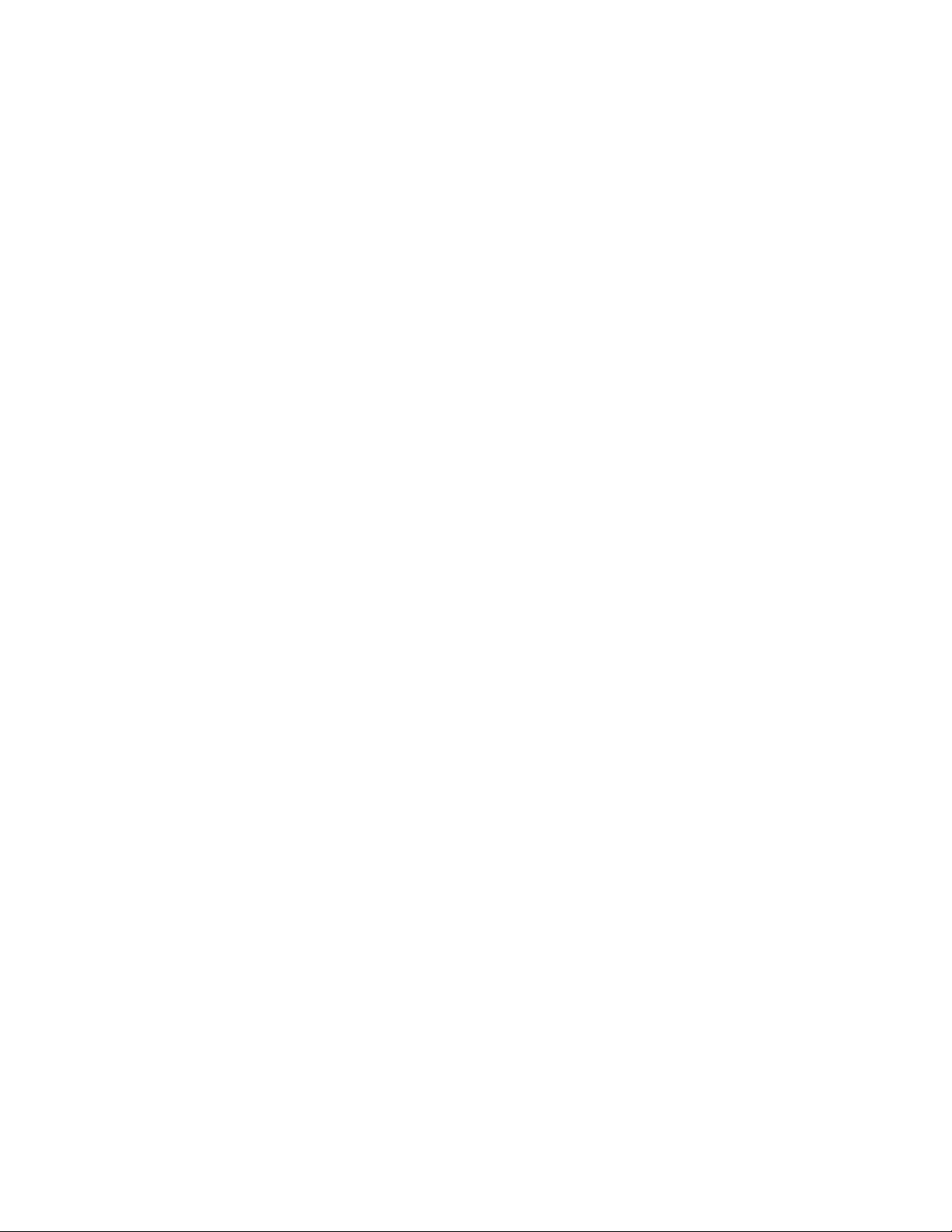
Dolphin® 7900 Series
Microsoft® Windows Mobile® 5.0
User’s Guide–
Preliminary
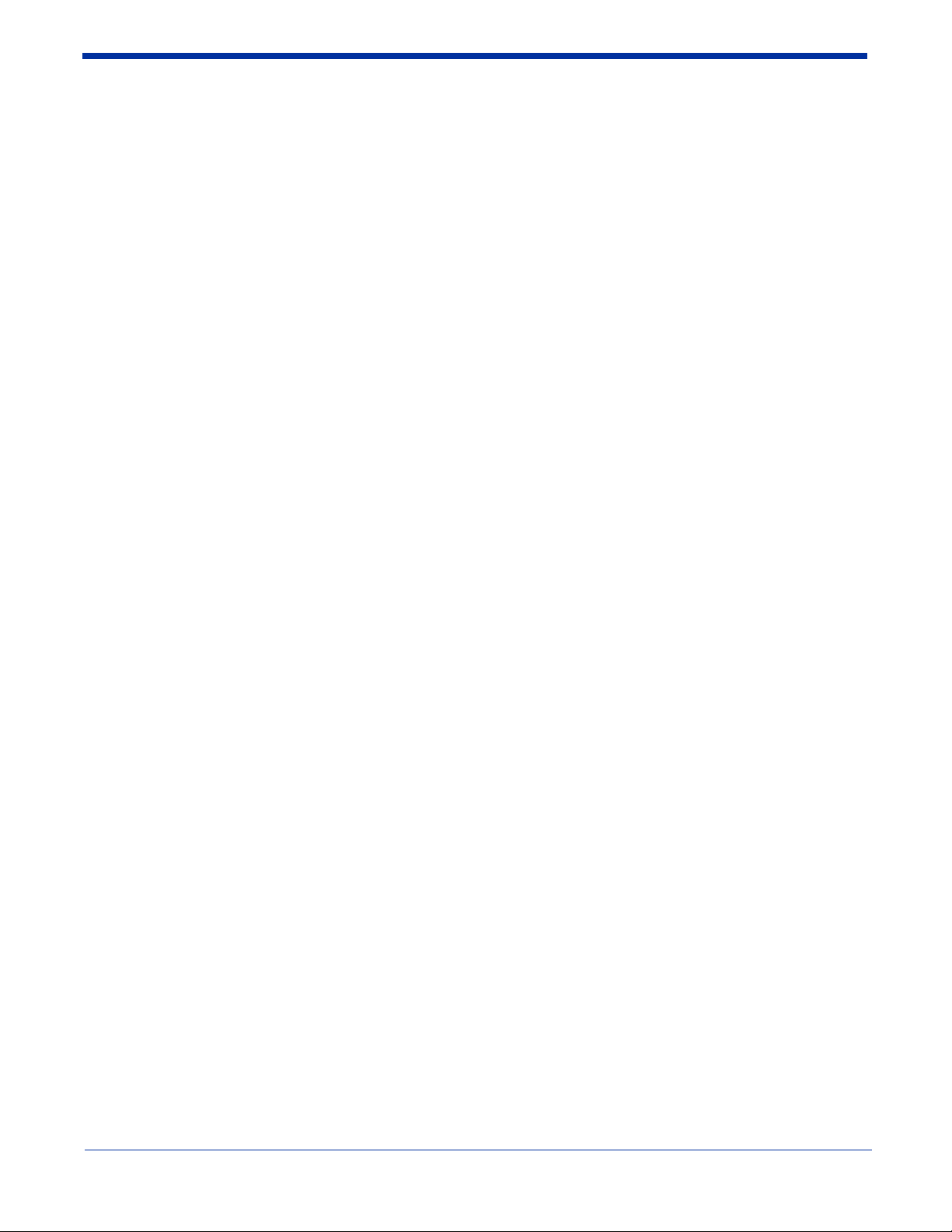
Disclaimer
Hand Held Products, Inc. (“Hand Held Products”) reserves the right to make changes in specifications and other information
contained in this document without prior notice, and the reader should in all cases consult Hand Held Products to determine
whether any such changes have been made. The information in this publication does not represent a commitment on the part of
Hand Held Products.
Hand Held Products shall not be liable for technical or editorial errors or omissions contained herein; nor for incidental or
consequential damages resulting from the furnishing, performance, or use of this material.
This document contains proprietary information that is protected by copyright. All rights are reserved. No part of this document
may be photocopied, reproduced, or translated into another language without the prior written consent of Hand Held Products.
© 2006 Hand Held Products, Inc. All rights reserved.
Web Address: www.handheld.com
Trademarks
Dolphin, HomeBase, Mobile Base, and QuadCharger are trademarks or registered trademarks of Hand Held Products, Inc.
Windows Mobile, Windows, Windows NT, Windows 2000, Windows ME, Windows XP, ActiveSync, Outlook, and the Windows
logo are trademarks or registered trademarks of Microsoft Corporation.
Intel is a registered trademark of Intel Corporation.
Chapter 9 (pages 9-1–9-11) contains copyrighted information from SyChip, Inc.
Chapter 9 (pages 9-12–9-39) contains copyrighted information from Meetinghouse Corporati on. Meetinghouse, the
Meetinghouse logo, and all other Meetinghouse trademarks/service marks contained herein are trademarks or registered
trademarks of Meetinghouse.
Chapter 10 is copyrighted information used by permission from Bluetooth SIG, Inc.
The Bluetooth trademarks are owned by Bluetooth SIG, Inc., U.S.A. and licensed to Hand Held Products.
Chapter 11 contains information with permission from Intrynsic Software, Inc.
Other product names mentioned in this manual may be trademarks or registered trademarks of their respective companies and
are the property of their respective owners.
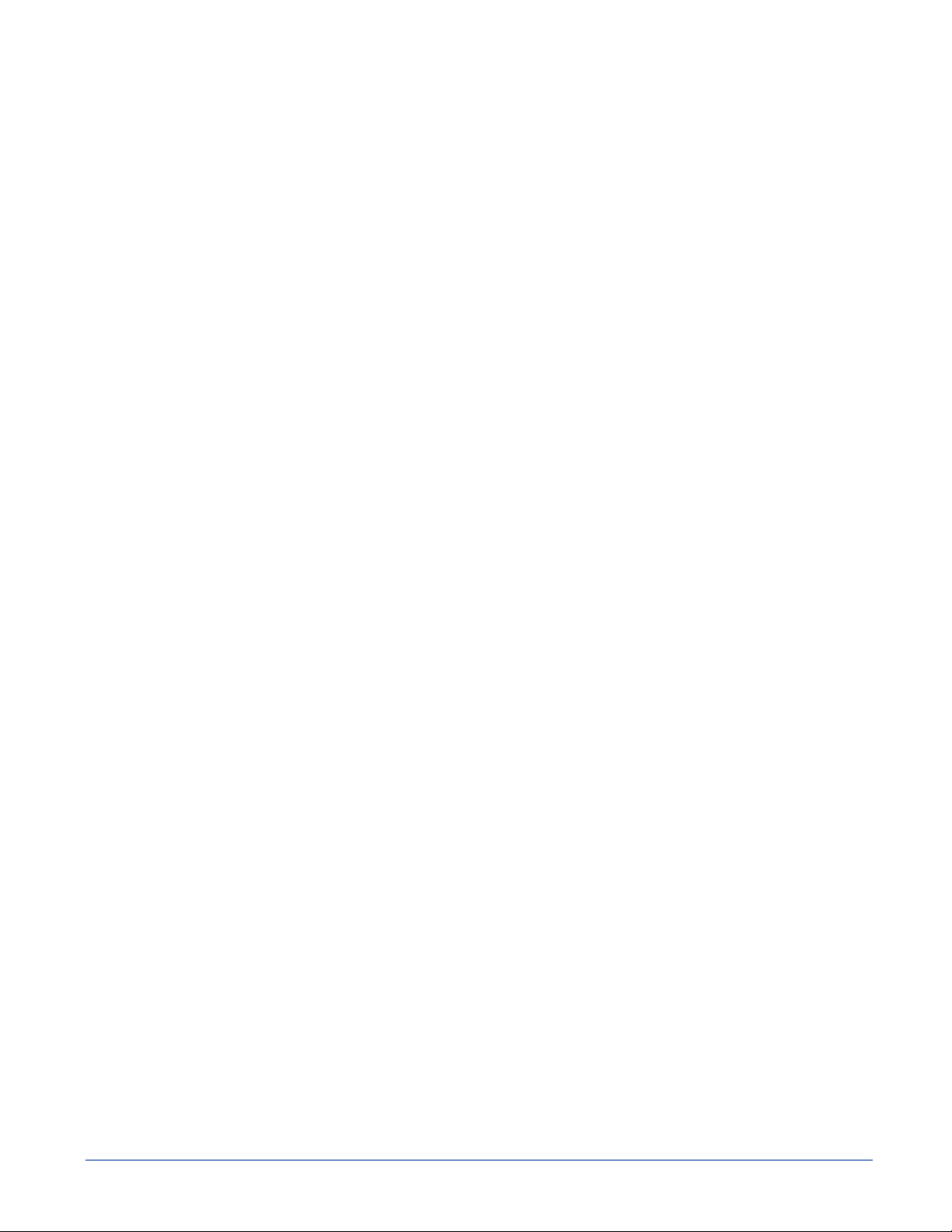
Table of Contents
Chapter 1 - Introduction
Required Safety Labels .................................................... ..................................................... ..............1-2
Laser Safety Label........................................................................................................................1-2
Regulatory and Safety Approvals for all Dolphin 7900 Series Terminals .........................................1-3
FCC Compliance.................................................................................................................................1-6
Chapter 2 - Getting Started
Overview.............................................................................................................................................2-1
Dolphin 7900 Radio Configuration Options.......................................................................................2-2
Standard Configurations...............................................................................................................2-2
Custom Configurations.................................................................................................................2-2
Dolphin 7900 Series Peripherals.........................................................................................................2-3
Dolphin 7900 Accessories...................................................................................................................2-4
Using the Dolphin 7900 for the First Time.........................................................................................2-5
Resetting the Terminal........................................................................................................................2-9
Soft Reset (Warm Boot)...............................................................................................................2-9
Hard Reset (Cold Boot)................................................................................................................2-9
Suspend Mode.....................................................................................................................................2-9
Chapter 3 - Hardware Overview
System Features ............................................................................................... ...................................3-1
Front Panel Features............................................................................................................................3-2
Back Panel Features.................................................................................... ........................................3-4
Side Panel Features.............................................................................................................................3-6
Opening the Access Door.............................................................................................................3-6
Replacing the Access Door...........................................................................................................3-8
Bottom Panel Features ........................................................................................................................3-9
Mechanical Connector..................................................................................................................3-9
Battery Power....................................................................................................................................3-10
Main Battery Pack......................................................................................................................3-10
Internal Backup Battery..............................................................................................................3-10
Managing Battery Power............................................................................................................3-11
Dolphin 7900 Technical Specifications ............................................................................................3-13
Chapter 4 - Using Dolphin Mobile Computers
Overview.............................................................................................................................................4-1
Today Screen.......................................................................................................................................4-1
Navigation Bar and Start Menu...........................................................................................................4-1
Selecting Programs..............................................................................................................................4-2
Pop-Up Menus ....................................................................................................................................4-2
Adjusting the Backlight.................................................................. .... .................................................4-3
Communication Options .....................................................................................................................4-4
Radio Options.......................................................... ..... .... ............................................... ....................4-5
Radio Combinations.................................................................................................... .................4-5
Radio Manager .............................................................................................................................4-5
Dolphin® 7900 Series User’s Guide–Preliminary iii
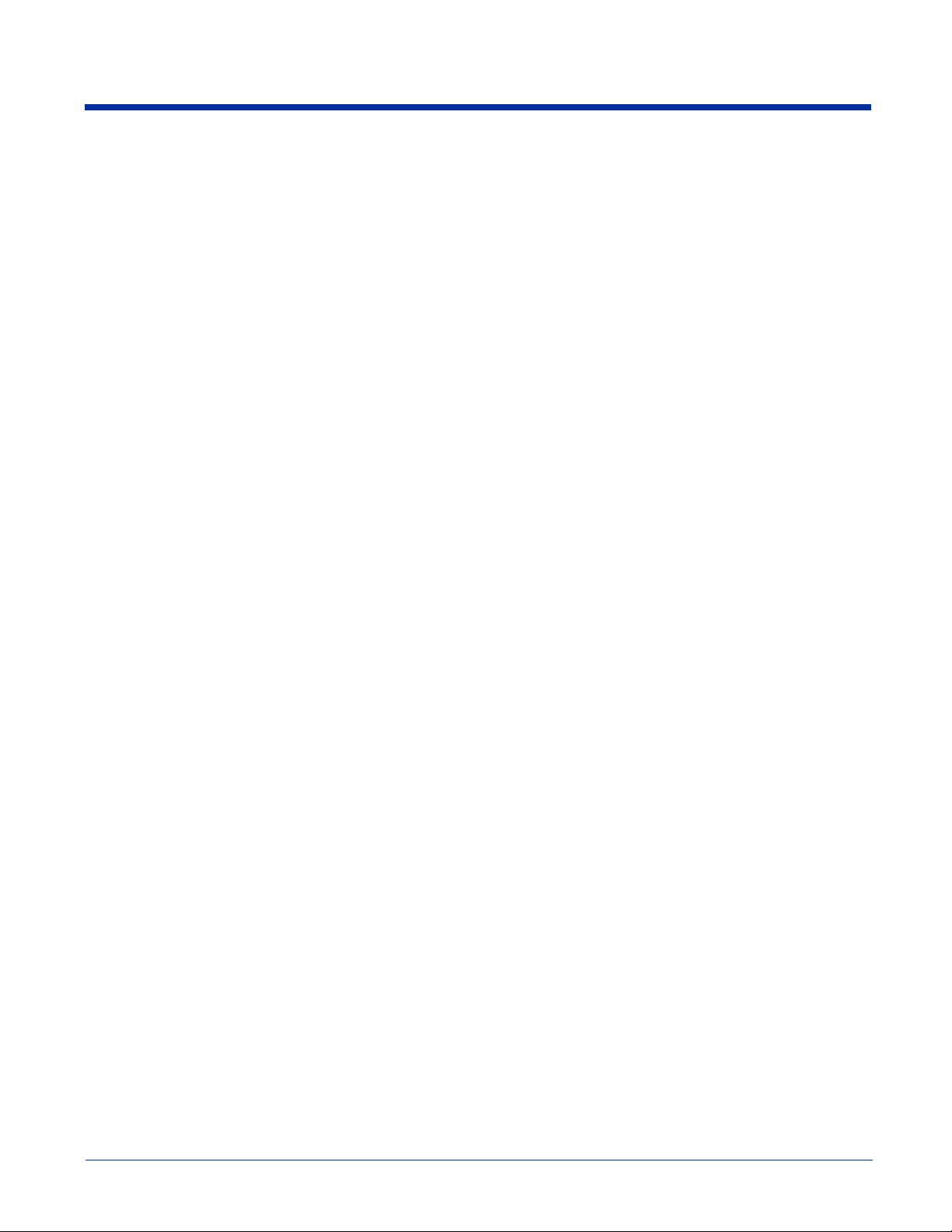
Using the Soft Input Panel (SIP) .........................................................................................................4-6
Input Panel Options.......................................................................................................................4-7
Drawing on the Screen ........................................................................................................................4-8
Status Icons..........................................................................................................................................4-9
Notifications ........................................................................................................................................4-9
Using Find .........................................................................................................................................4-10
Using File Explorer ...........................................................................................................................4-10
Chapter 5 - Using the Image Engine
Overview .............................................................................................................................................5-1
Image Engine Options .........................................................................................................................5-1
Bar Code Symbologies Supported.......................................................................................................5-2
Activating the Engine......................................... .......................................................... ..... .. ................5-3
Decoding..............................................................................................................................................5-3
Omni-Directional Scanning ................................................................................... .......................5-4
Capturing Images.................................................................................................................................5-5
Chapter 6 - Using the Keyboards
Overview .............................................................................................................................................6-1
Using the Function Keys ................................................................................. ....................................6-2
Using the Navigation Keys..................................................................................................................6-2
Using the Modifier Keys .....................................................................................................................6-3
25-Key Numeric Keyboard .................................................................................................................6-4
Alpha Mode...................................................................................................................................6-4
Caps Lock Key in Alpha Mode.....................................................................................................6-4
Blue Key Combinations.............................................................. ..................................................6-5
Red Key Combinations.......................................................................................... .......................6-5
36-Key Alpha Keyboard......................................................................................................................6-7
NUM Lock Key ............................................................................................................................6-7
Caps Lock Functionality...............................................................................................................6-7
Blue Key Combinations ............ .... ........................................................... ....................................6-8
Red Key Combinations ........................................ .... ..... ...............................................................6-8
NUM Key Combinations ..............................................................................................................6-8
Numeric Shift in Numeric Mode ..................................................................................................6-9
Chapter 7 - Settings
Overview .............................................................................................................................................7-1
Personal Tab ........................................................................................................................................7-2
Buttons ..........................................................................................................................................7-3
Headset Control.............................................................................................................................7-4
Menus - Adding a Program to the Start Menu..............................................................................7-5
iv Dolphin® 7900 Series User’s Guide–Preliminary
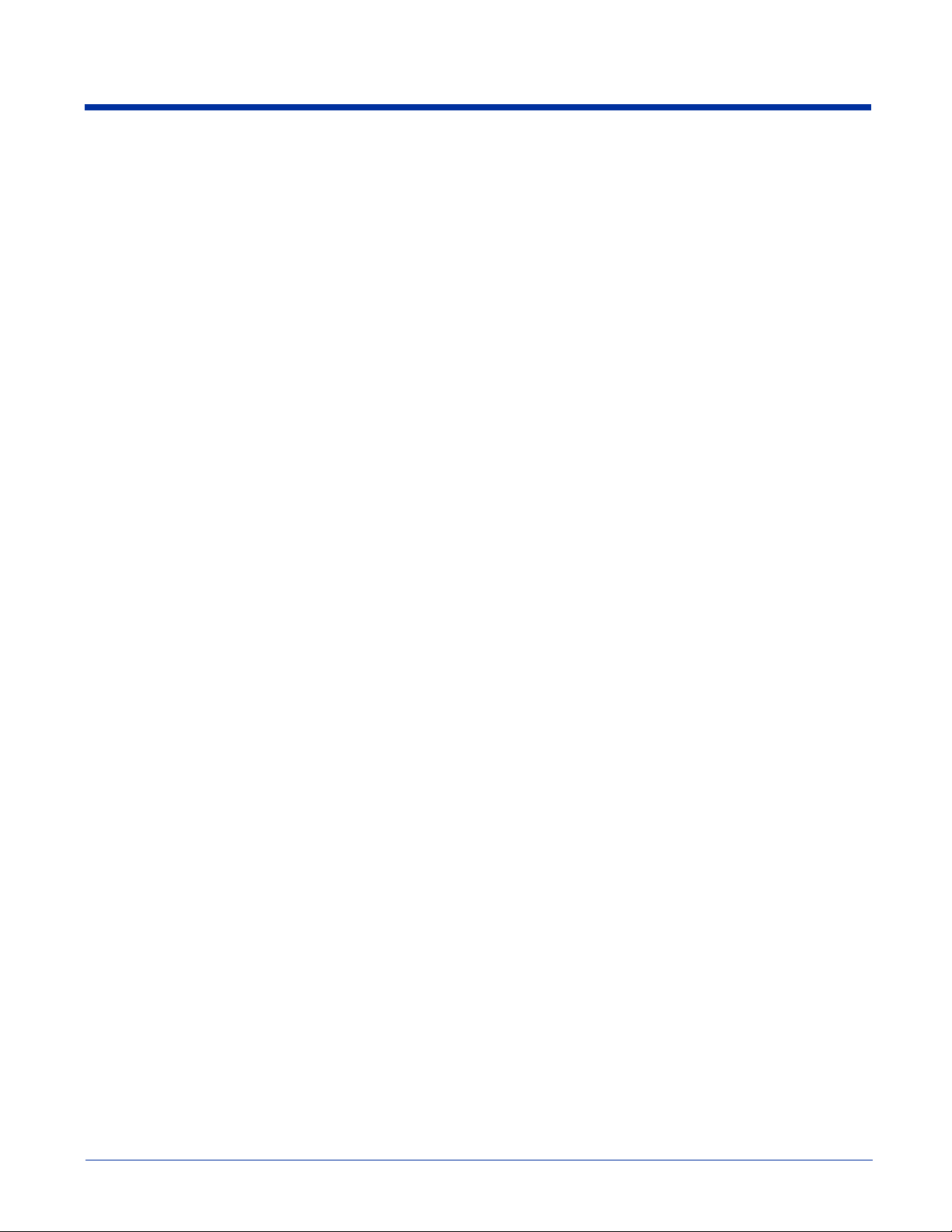
System Tab ..........................................................................................................................................7-7
About.............................................................................................................................................7-7
Backlight.......................................................................................................................................7-7
Certificates ....................................................................................................................................7-7
ClearType Tuner ....................................................... ..... ...............................................................7-7
Clock & Alarms ............................................................................................................................7-7
CPU Speed....................................................................................................................................7-8
Error Reporting.............................................................................................................................7-8
GPS ...............................................................................................................................................7-8
Memory.........................................................................................................................................7-8
Power ..........................................................................................................................................7-10
Regional Settings ........................................................................................................................7-11
Remove Programs.......................................................................................................................7-12
Screen..........................................................................................................................................7-12
Connections Tab................................................................................................................................7-14
Server-Assigned IP Addresses....................................................................................................7-14
Zero-Config Wi-Fi......................................................................................................................7-14
Com Port Assignment Table.......................................................................................................7-15
Opening the Connections Manager.............................................................................................7-15
Creating an External Modem Connection to an ISP...................................................................7-16
Creating an External Modem Connection to Your Work...........................................................7-18
Establishing Dialing Rules..........................................................................................................7-22
Creating a Wireless Network Connection...................................................................................7-23
Network Cards ............................................................................................................................7-23
Chapter 8 - Communications
Overview .............................................................................................................................................8-1
General Help on Connecting.........................................................................................................8-1
Installing Additional Software......................................................................................................8-1
Using ActiveSync................................................................................................................................8-2
Synchronizing from Your Desktop Computer............... ........................................................... ....8-2
Synchronizing from the Terminal.................................................................................................8-2
Exploring the Terminal from the Desktop Computer...................................................................8-3
Adding Programs to the Terminal Using ActiveSync ..................................................................8-3
Using Infrared......................................................................................................................................8-5
Verify That the IrDA Port is Enabled..................................... .... ..... .... .........................................8-5
IrDA Port Location on the Terminal.............................................................................................8-5
Troubleshooting............................................................................................................................8-7
Using an ISP........................................................................................................................................8-8
Chapter 9 - Wireless LAN (WLAN) Communications with 802.11b
Overview .............................................................................................................................................9-1
Enabling the 802.11b Radio Driver ..............................................................................................9-1
Configuration Utilities ..................................................................................................................9-1
Dolphin® 7900 Series User’s Guide–Preliminary v
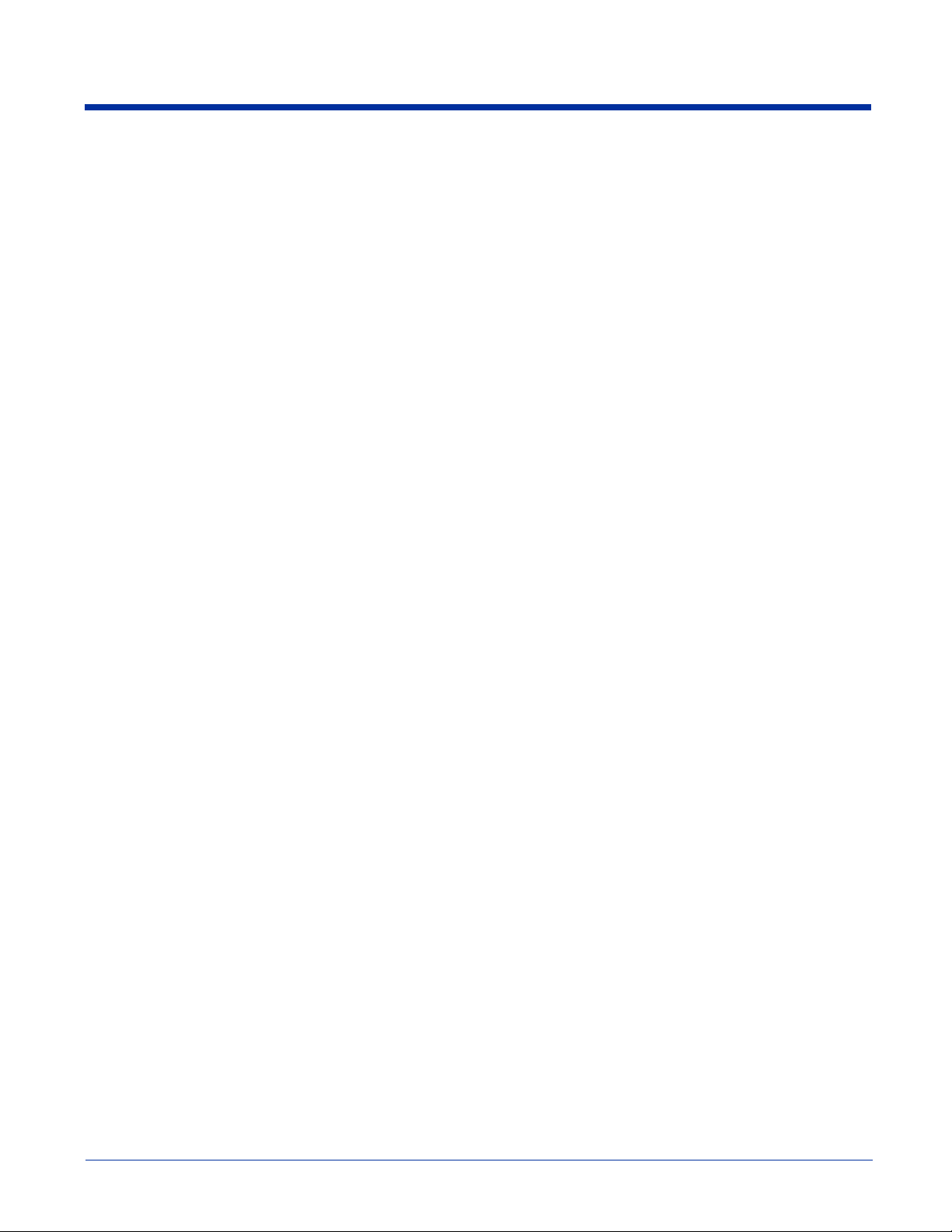
802.11b Settings ..................................................................................................................................9-2
Status Icons ...................................................................................................................................9-2
Status Tab .....................................................................................................................................9-2
Config Tab ....................................................................................................................................9-4
Advanced Tab ...............................................................................................................................9-8
About Tab .....................................................................................................................................9-8
Using the Status Icon ...................................................................................................................9-9
802.11b Wireless Security Supplement.............................................................................................9-10
Opening the Client ......................................................................................................................9-10
Main Screen ................................................................................................................................9-11
Configuring the Client ................................................................................................................9-14
Configuring a Network Profile ...................................................................................................9-21
Logging.......................................................................................................................................9-23
Installing Certificates with CertAdd...........................................................................................9-24
Advice and Workarounds............................................................................................................9-25
...........................................................................................................................................................9-26
Chapter 10 - Wireless PAN (WPAN) Communications with Bluetooth
Overview ...........................................................................................................................................10-1
Enabling the Bluetooth Radio.....................................................................................................10-1
Setting Up Your Bluetooth Card.................................................................................................10-1
Assign COM Ports.............................................................................................................................10-1
Discover Bluetooth Device(s) ....................................................... ....................................................10-2
Bond With Discovered Device(s) ...............................................................................................10-3
Set Up Your Favorite Device......................................................................................................10-5
Turn Radio Transmitter ON/OFF......................................................................................................10-7
Bluetooth ActiveSync........................................................................................................................10-7
Bluetooth LAN Access......................................................................................................................10-9
OBEX ..............................................................................................................................................10-11
Enable File Sharing...................................................................................................................10-18
Using the Dialer...............................................................................................................................10-18
Get Connected Wizard.....................................................................................................................10-20
Dial Up Connection.........................................................................................................................10-22
Chapter 11 - Wireless WAN (WWAN) Communications with GSM/GPRS
Overview ...........................................................................................................................................11-1
GSM Radios................................................................................................................................11-1
SIM Card ...........................................................................................................................................11-2
Audio Modes .....................................................................................................................................11-2
Keyboard Combinations for Calls.....................................................................................................11-2
Icons and Bubble Messages........................................................................................................11-3
Chapter 12 - Applications
Calendar.............................................................................................................................................12-1
Contacts .............................................................................................................................................12-3
Tasks..................................................................................................................................................12-5
Notes..................................................................................................................................................12-7
vi Dolphin® 7900 Series User’s Guide–Preliminary
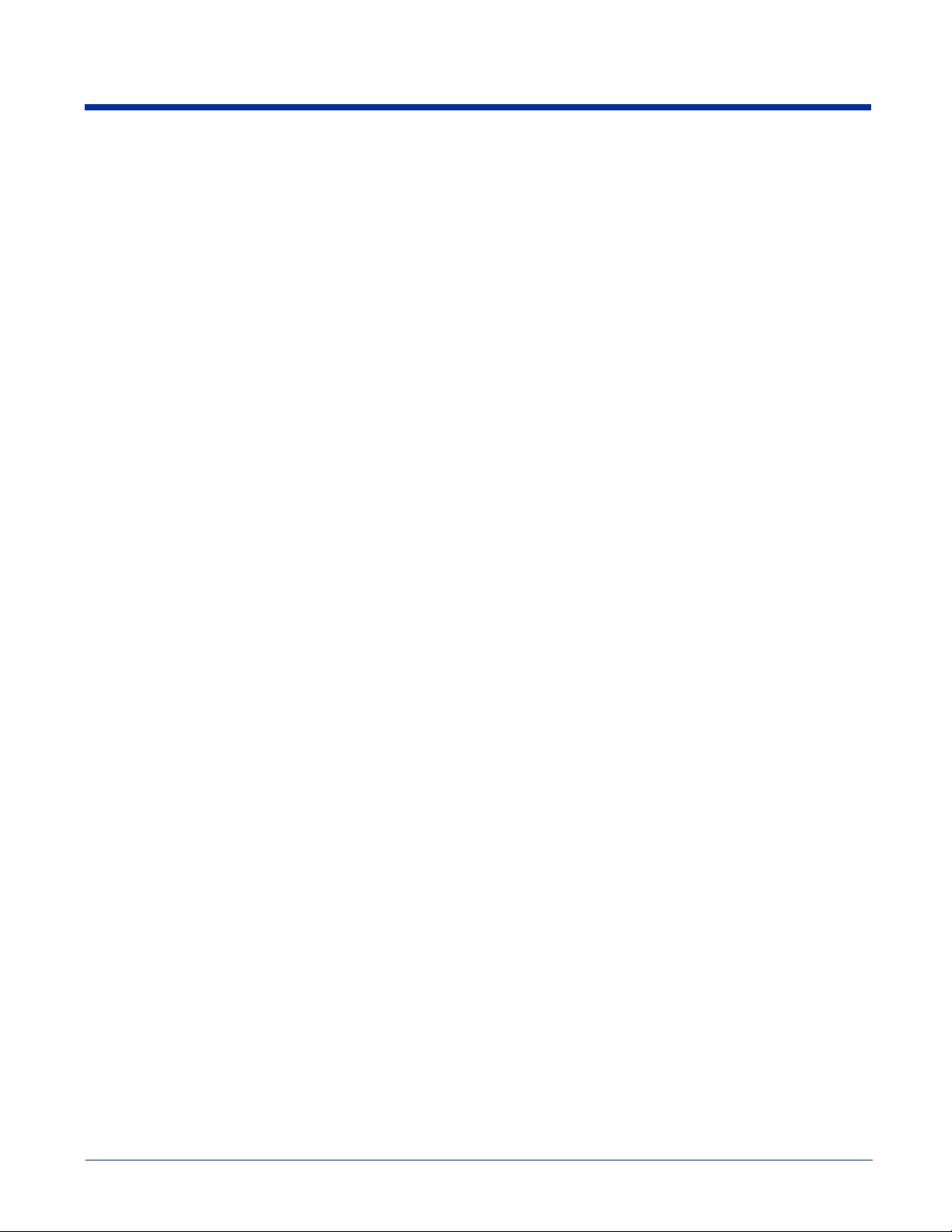
Messaging..........................................................................................................................................12-7
Pocket Internet Explorer..................................................................................................................12-11
Pocket Word ....................................................................................................................................12-14
Pocket Excel ....................................................................................................................................12-15
Windows Media Player for Pocket PC............................................................................................12-17
MSN Messenger ..............................................................................................................................12-18
Pictures ............................................................................................................................................12-19
Chapter 13 - Dolphin HomeBase
Overview ...........................................................................................................................................13-1
Front Panel ........................................................................................................................................13-2
Back Panel ........................................................................................................................................13-3
RS-232 Serial Connector...................................................................................................................13-4
Powering the Dolphin HomeBase .....................................................................................................13-4
Charging the Main Battery ................................................................................................................13-5
ActiveSync Communications with the HomeBase............................................................................13-6
Communicating with the Dolphin Terminal........................... .... ................................................13-9
Mounting the HomeBase.................................................................................................................13-10
Desk Mounting..........................................................................................................................13-10
Wall Mounting............................... ........................................................... ................................13-10
Chapter 14 - Dolphin Mobile Base
Overview ...........................................................................................................................................14-1
Dolphin Mobile Base Hardware Overview .......................................................................................14-2
Front Panel..................................................................................................................................14-2
Bottom Panel...............................................................................................................................14-3
Back Panel...................................................................................................................................14-5
Mounting the Dolphin Mobile Base............................................................................................14-6
Powering the Dolphin Terminal........................................................................................................14-7
Charging the Dolphin Terminal.........................................................................................................14-7
Setting Up the Mobile Base for Communications.............................................................................14-7
Chapter 15 - Dolphin ChargeBase
Overview ...........................................................................................................................................15-1
Dolphin ChargeBase Parts and Functions .........................................................................................15-1
Front Panel .................................................................................................................................15-1
Back Panel...................................................................................................................................15-2
Power Supply..............................................................................................................................15-2
Supplying Power to the ChargeBase.................................................................................................15-2
Inserting and Removing Terminals ...................................................................................................15-3
Charging Terminals in the ChargeBase.............................................................................................15-3
Mounting the Dolphin ChargeBase................................. ........................................................... .......15-3
Using the Mounting Brackets .....................................................................................................15-4
Chapter 16 - Dolphin QuadCharger
Overview ...........................................................................................................................................16-1
Dolphin® 7900 Series User’s Guide–Preliminary vii
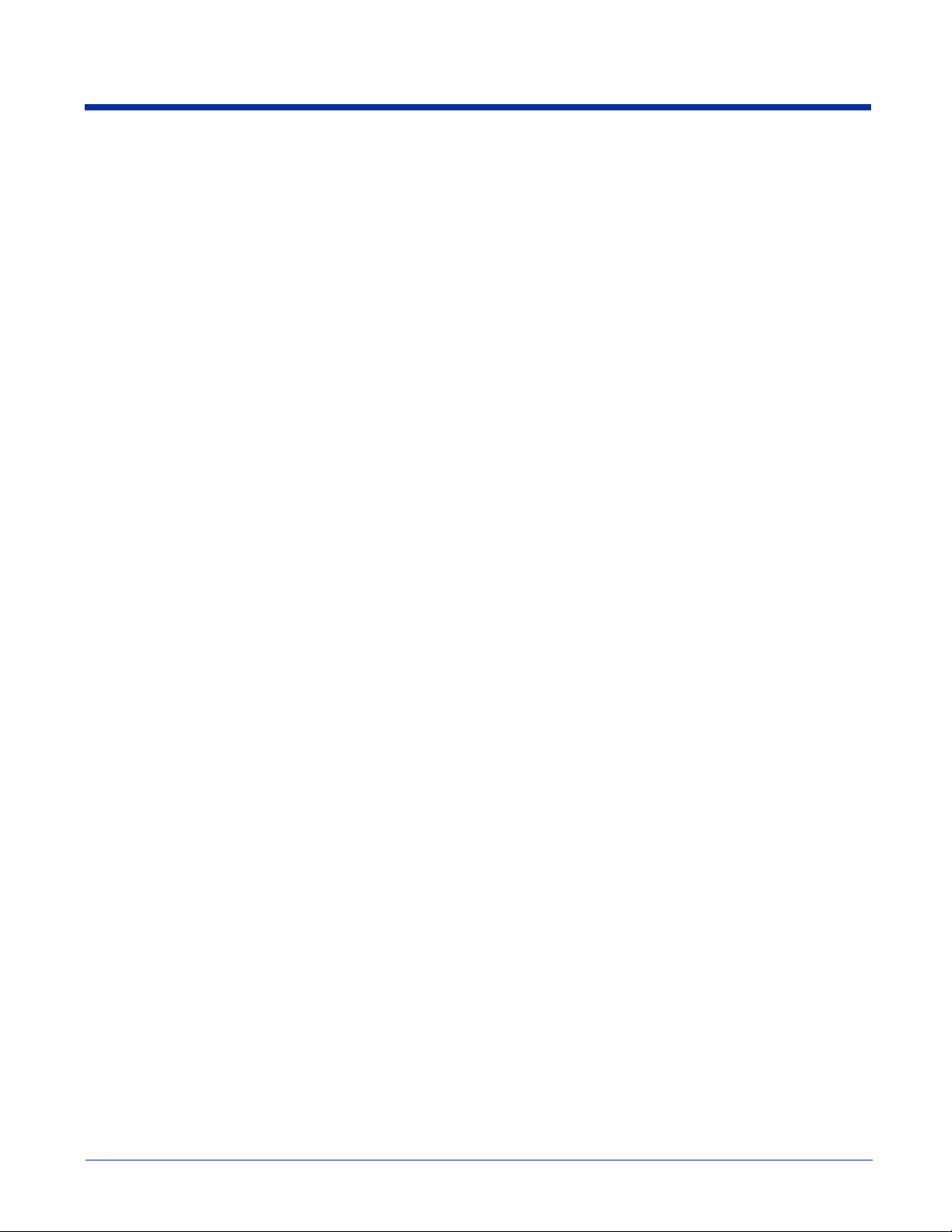
Dolphin QuadCharger Parts and Functions.......................................................................................16-1
Front Panel .................................................................................................................................16-1
Rear Panel ...................................................................................................................................16-2
Supplying Power to the QuadCharger...............................................................................................16-3
Inserting and Removing Battery Packs .............................................................................................16-3
Recommendations for Storing Batteries............................................................................................16-3
Charging Batteries in the QuadCharger.............................................................................................16-3
Using the Battery Analyzer ...............................................................................................................16-4
Mounting the QuadCharger...............................................................................................................16-5
Troubleshooting.................................................................................................................................16-6
Chapter 17 - Customer Support
Product Service and Repair ...............................................................................................................17-1
Online Product Service and Repair Assistance...........................................................................17-1
Technical Assistance .........................................................................................................................17-2
Online Technical Assistance.......................................................................................................17-2
Limited Warranty ................................................................................................ ..... .........................17-3
viii Dolphin® 7900 Series User’s Guide–Preliminary
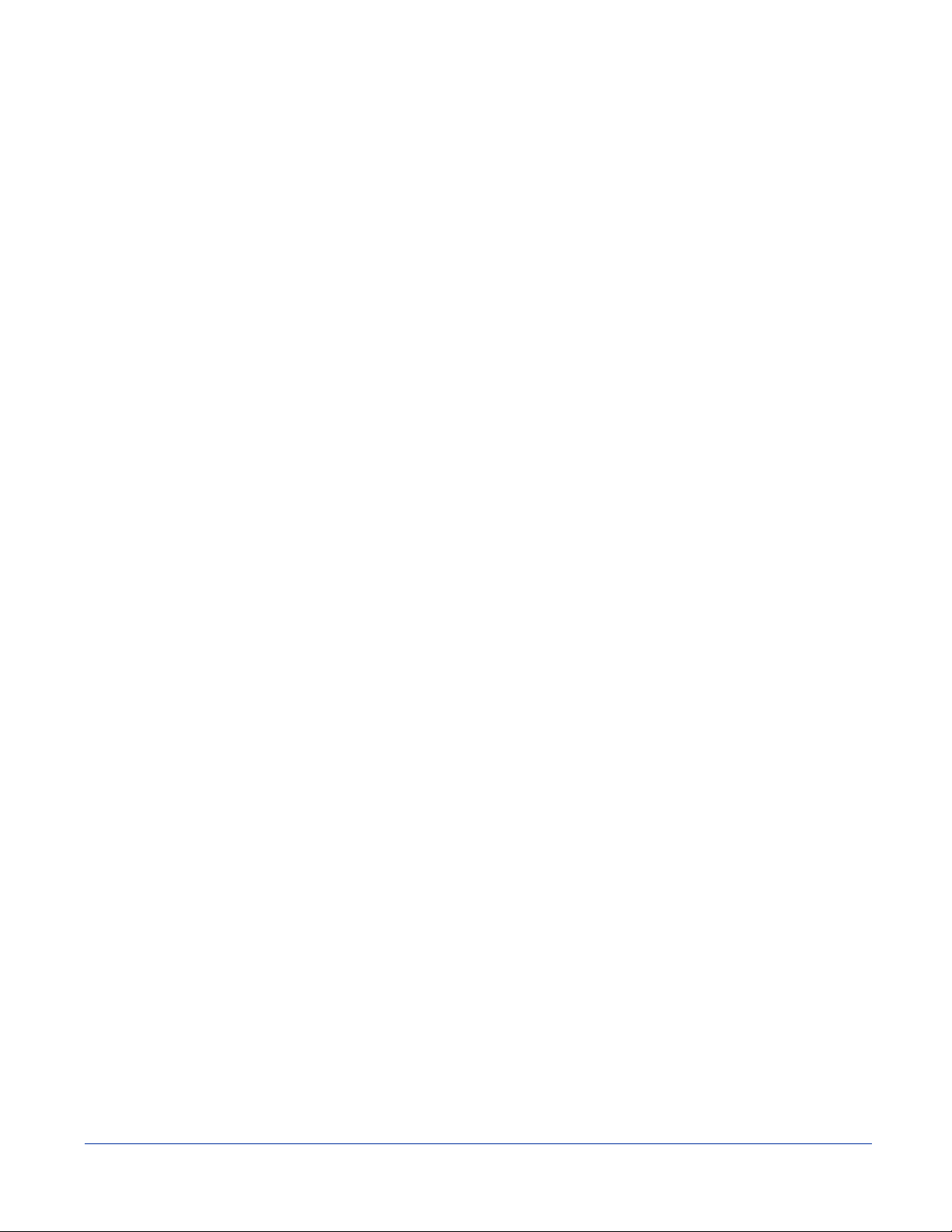
1
Introduction
Overview
Congratulations on the purchase of the Dolphin 7900 mobile computer! You have made a wise choice in selecting the Dolphin,
a device known worldwide for its ergonomic form factor, light-weight, rugged design and single-handed data collection
capabilities.
Ergonomics
The patented shape of the Dolphin 7900 fits into either hand comfortably with major function keys that are easy to access. The
adjustable hand strap on the back panel ensures a secure grip on the terminal for solid one-handed operation in mobile
environments.
Rugged Design
Dolphin 7900 terminals are the most durable mobile computers on the market. Their rugged design can withstand repeated fivefoot drops onto a concrete floor, extreme temperatures, as well as high humidity, moisture, and dust conditions. The terminals
are independently tested to meet IP64 specifications.
Mobile Computing Features
• Low-power, high-resolution image engine omni-directional and auto-discrimination decoding of most bar code symbologies
• Intel® X-Scale 400MHz RISC microprocessor for fast processing
• Optional Wireless Full Area Networking™(WFAN) configuration for real-time data and voice communications
• Microsoft Windows Mobile 2003 Second Edition Software for Pocket PCs
• 64MB RAM (optional 128MB) and 64MB synchronous Flash memory configuration for ample and secure data storage
• Mini-Secure Digital (SD) memory interface that enables memory expansion
• Adaptus Imaging Technology for advanced point-and-shoot bar code decoding and image capture
Additional Features
• Long-lasting Lithium Ion (Li-ion) batteries
• 3.8”, easy-to-read 1/4 VGA (240 x 320) backlit TFT color display with industrial touch screen
• Two keyboard options: 25-key numeric and 36-key alpha
• Industrial-grade mechanical conne ctor that supports serial and USB communications, as well as power in and out
• Full suite of compatible peripheral devices
• Decoding of stacked linear and matrix codes with Optical Character Recognition (OCR) functionality
• Buttons on both side panels that can activate the image engine for easy one-hand scanning with either hand
• Digital picture capability
• Audio jack for headset use
• Speaker and microphone on the front panel
Application Development Tools
• Dolphin SDK Add-on for Pocket PC 2003–supports Embedded Visual C++ 4.0
• Dolphin .NET SDK for Pocket PC 2002 and 2003–supports Visual Studio .NET 2003 (VB.NET and C#.NET)
• Dolphin GSM/GPRS SDK Add-on for Pocket PC 2003–supports Embedded Visual C++ 4.0 and Visual Studio.NET 2003
This User’s Guide
The Dolphin 7900 Series Mobile Computer User’s Guide provides you with the information you need to make the most of your
Dolphin terminal.
Dolphin® 7900 Series User’s Guide–
Preliminary
Rev (e) 1 - 1
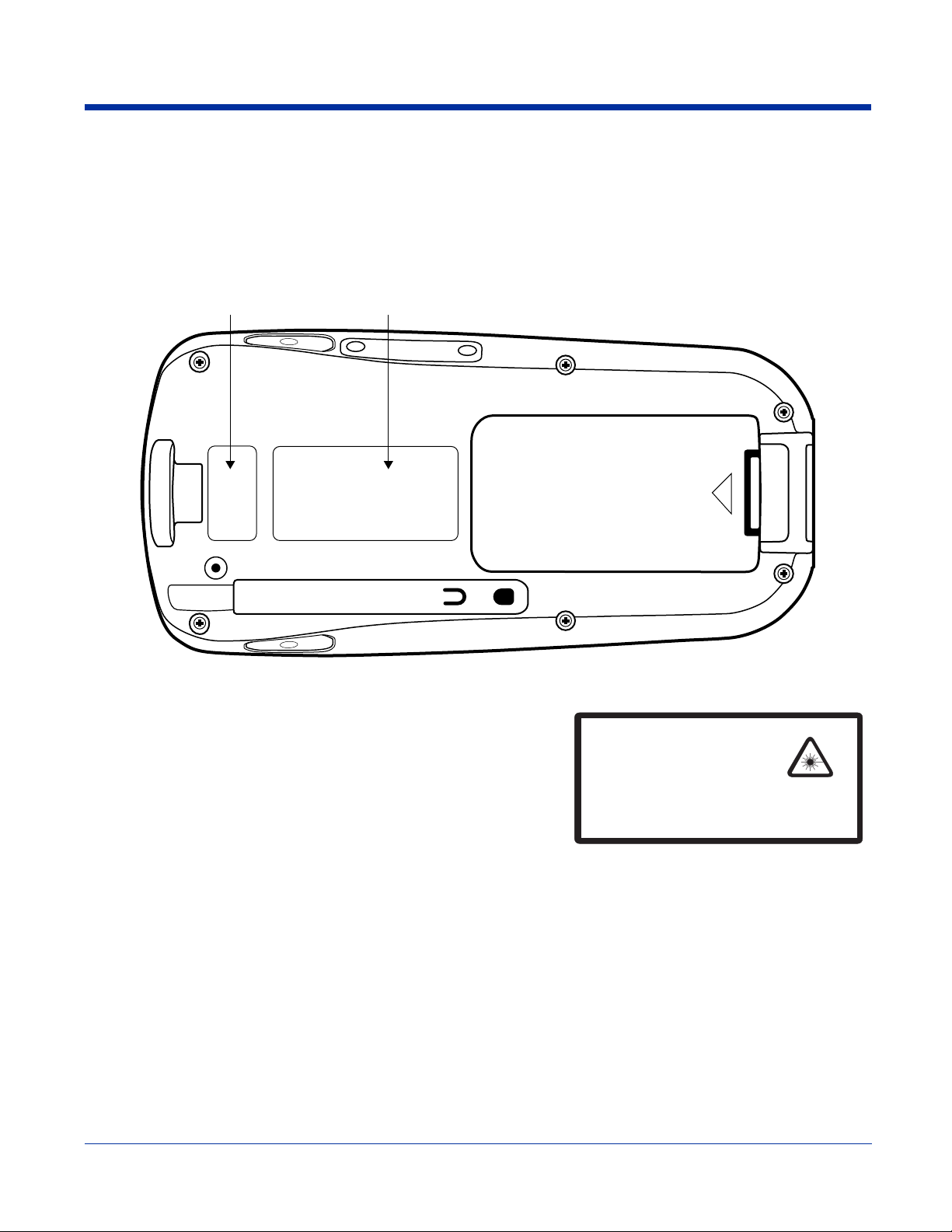
Required Safety Labels
LASER LIGHT. DO NOT STARE INTO BEAM
1.0 mW MAX OUTPUT: 650nM
IEC60825-1:1993+A1+A2
CLASS 2 LASER PRODUCT
Complies with 21 CFR 1040.10 and 1040.1 1
except for deviations pursuant to Laser
Notice No. 50, dated July 26, 2001.
Dolphin 7900 mobile computers meet or exceed the requirements of all applicable standards organizations for safe operation.
However, as with any electrical equipment, the best way to ensure safe operation is to operate them according to the agency
guidelines that follow. Please read these guidelines carefully before using your Dolphin mobile computer.
Location
Laser Safety Label
Laser Safety Label
Required Safety Labels
If the following label is attached to your product, it indicates the product
contains a laser engine or laser aimer:
Laser Eye Safety Statement
This device has been tested in accordance with and complies with EN608251: 1993+A1+A2 and 21 CFR 1040.10 and 1040.11, except for deviations
pursuant to Laser Notice No. 50, dated July 26, 2001.
LASER LIGHT, DO NOT STARE INTO BEAM, CLASS 2 LASER PRODUCT,
1.0 mW MAX OUTPUT: 650nM.
Use of controls or adjustments or performance of procedures other than those specified in the user documentation may result in
hazardous radiation exposure.
LED Safety Statement
This device has been tested in accordance with IEC60825-1 LED safety, and has been certified to be under the limits of a Class
1 LED device.
1 - 2 Rev (e) Dolphin® 7900 Series User’s
Guide–Preliminary
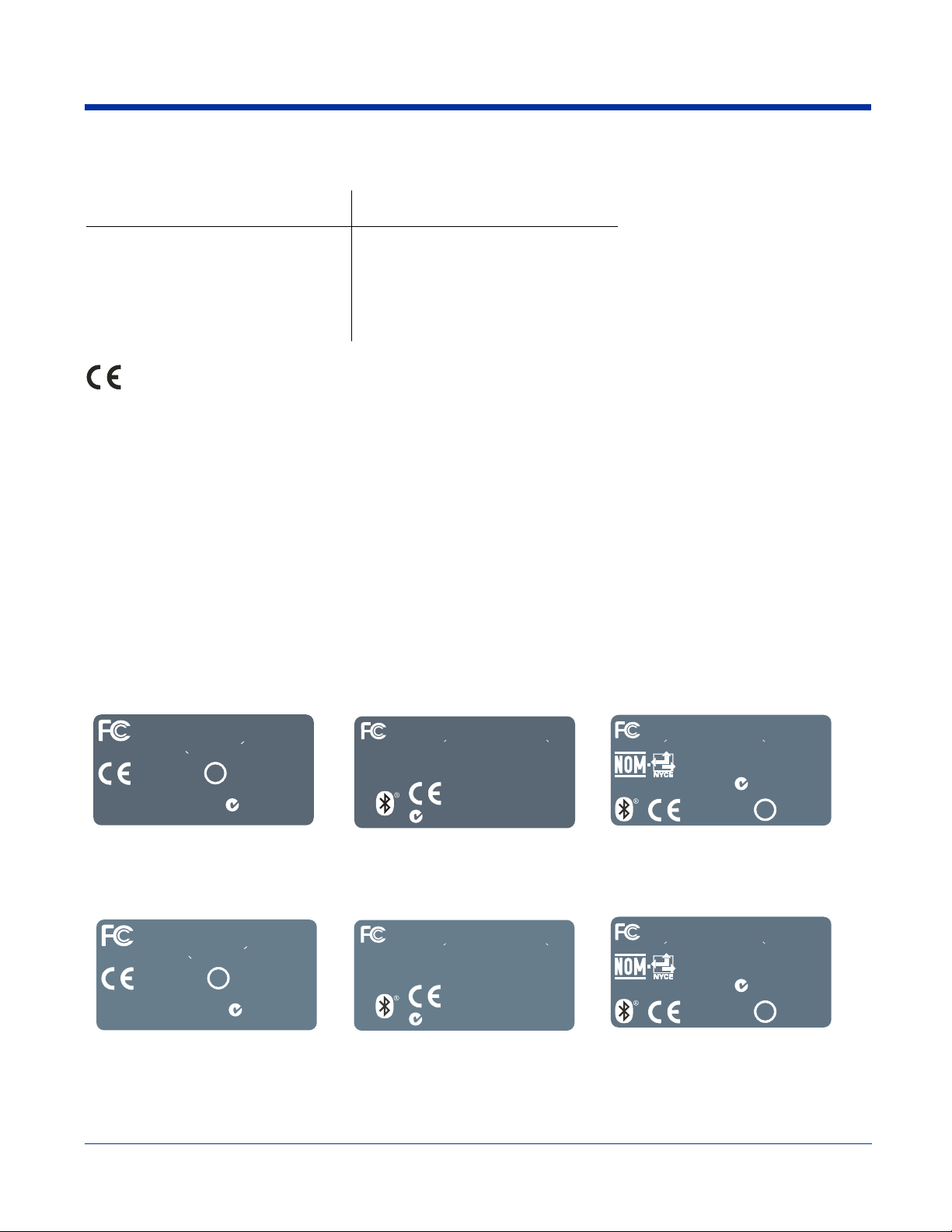
Regulatory and Safety Approvals for all Dolphin 7900 Series Terminals
N10410
Testedto Comply With FCCStandards
This Class B Digital apparatus complies with Canadian
FOR HOME OROFFICE USE
ICES-003. Cet appariel numerique de la Classe B est conforme a la
norme NMB-003 du Canada.
Hand Held Products, Inc.
Made in USA ofUS &imported parts.
No user serviceable parts.
Opening Voids Warranty.
0682
Canada: IC1693B79B0P
Contains Socket RadioFCC ID:LUBBTM-1
www.handheld.com
N10410
Tested to Comply With FCC Standards
This Class B Digital apparatus complies with Canadian ICES-003.
FOR HOME OROFFICE USE
Cet appariel numerique de la Classe B est confor me a la norme NM B-003
Hand Held Products, Inc.
Made in USA
of US &
imported parts.
No user serviceable parts.
Opening Voids Warranty.
0682
!
Canada: IC1693B79L0P
FCC ID: HD57900L0P
www.handheld.com
du Canada.
N10410
Tested to Comply With FCC Standards
This Class B Digital apparatus complies with Canadian ICES-003.
FOR HOME OROFFICE USE
Cet appariel numerique de la Classe B est confor me a la norme NM B-003
Hand Held Products, Inc.
Made in USA
of US &
imported parts.
No user serviceable parts.
Opening Voids Warranty.
0682
!
Canada: IC1693B-79E
FCC ID: HD57900L0PE
www.handheld.com
du Canada.
Parameter Specification
U.S.A
Canada
European Community
FCC Part 15, Class B
ICES-003
EN 55022 (CISPR 22) Class B
EN60950:2000
EN60825-1:1994 + A11 + A2
EN55024:1998
The CE Mark on the product indicates that the system has been tested to and conforms with the provisions noted within
the 89/336/EEC Electromagnetic Compatibility Directive and the 73/23/EEC and 93/68/EEC Low Voltage Directive.
For further information, please contact:
Hand Held Products, Inc.
Nijverheidsweg 9
5627 BT Eindhoven
The Netherlands
Hand Held Products, Inc. shall not be liable for use of our product with equipment (i.e., power supplies, personal computers, etc.)
that is not CE marked and does not comply with the Low Voltage Directive.
Dolphin 7900 Series WLAN (802.11b) or WPAN (Bluetooth) Radio
Dolphin 7900 RF terminals are designed to comply with the most current applicable standards on safe levels of RF energy
developed by the Institute of Electrical and Electronics Engineers (IEEE) and the American National Standards Institute (ANSI)
and has been recommended for adoption by the Federal Communications Commission (FCC).
Required Safety Labels
The required safety labels that appears on the back of Dolphin 7900 terminals equipped with the following radios are as follows:
802.11b Bluetooth 802.11b and Bluetooth
FOR HOME OR OFFICE USE
Tested to Comply With FCC Standards
This Class B Digital apparatus complies with
Canadian ICES-003. Cet appariel numerique de la
Classe B est conforme a la norme NMB-003 du Canada.
0682
FCC ID: HD57900L00
Canada: IC1693B79L00
Hand Held Products, Inc. www.handheld.com
RoHS Compliant
802.11b Bluetooth 802.11b and Bluetooth
T
T
.300-SECInaidanaC aledeuqiremunleirappateC
C
Dolphin® 7900 Series User’s Guide–
Preliminary
B-79E
3961CI:adana
rPdleHdnaH
2860
.cnI,stcudo
!
!
0E0L00975DH:DICCF
No user serviceable parts.
Opening Voids Warranty.
Made in USA of US &
imported parts.
N10410
ESUECIFFOROEMOHROF
sdradnatSCCFhtiWylpmoCotdetse
suoN
nepO
aM
i
ww
&SUf
Unied
oAS
.strapdetropm
01401N
h.w
moc.dlehdna
ESUE
seT
htiwseilpmocsutarappalatigiDBssalCsih
.adanaCud300-BMNemronalaemrofnoctseBessalC
.strapelbaecivresre
.ytnarraWsdioVgni
T
00-SEC
.3
I
BMNemro
n
oC
C
: IC1693B-79Eadana
CIFFOROEMOHROF
et
DBs
salCsih
.adanaCud3
00-
.strapelbaecivresresuoN
D: HD57900B0PE
ICCFoidaRtekcoSsniatn
iedaM
.ytnarraWsdioVgninepO
01401N
sdradnatSCCFhtiWylpmoCotd
i
wseilpmocsutarappalatigi
naidanaCht
a
mrofnoct
lae
seBessalCaledeuqiremunleirappateC
.strapdetropmi&SUfoASUn
2860
.cnI,stc
udorPdleHdnaH
c.dlehdnah.www
m
o
Rev (e) 1 - 3
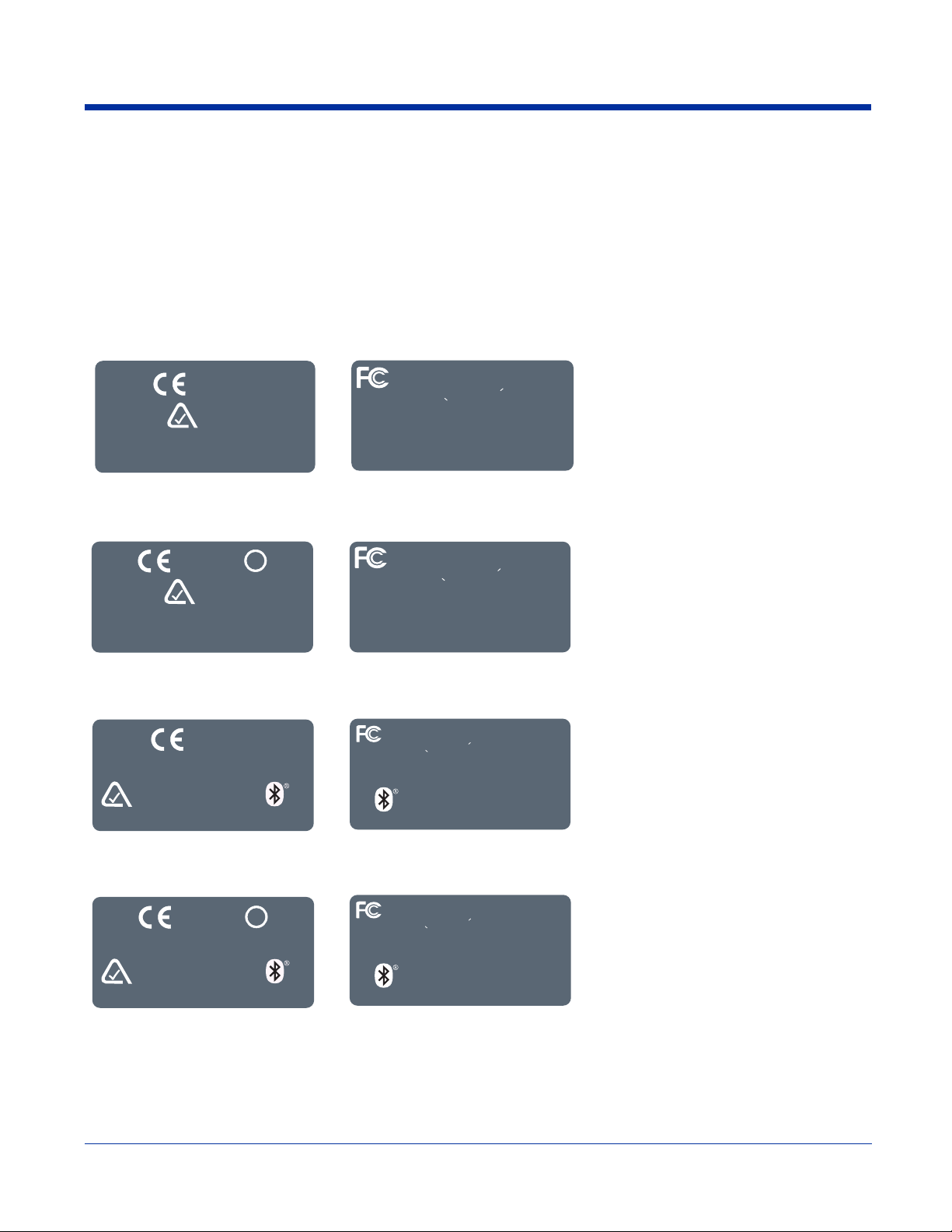
Dolphin 7900 Series WWAN GSM Radio
REV# REV DESCRIPTION
DESIGNED BY
DATE
TITLE:
DRAWING NO.
DATE
ECN#
Hand Held Products, Inc. www.handheld.com
Made in USA of US &
imported parts.
No user serviceable parts.
Opening Voids Warranty.
0682
N10410
Testedto Comply With FCC Standards
This Class B Digital apparatus complieswith
FOR HOME OROFFICE USE
Canadian ICES-003. Cet appariel numerique de la
Classe B est conforme a lanorme NMB-003 du Canada.
Hand Held Products, Inc.
Made in USA
of US &
imported parts.
No user
serviceable
parts.
Opening Voids
Warranty.
Canada: IC1693B-79BUP
FCC ID: HD57900BUP
www.handheld.com
Dolphin 7900 Series RF terminals are designed to comply with the most current applicable standards on safe levels of RF energy
developed by the Institute of Electrical and Electronics Engineers (IEEE) and the American National Standards Institute (ANSI)
and has been recommended for adoption by the Federal Communications Commission (FCC).
Required Safety Labels
The required safety labels that appears on the back of Dolphin RF terminals equipped with the following radios are as follows:
GSM
MC-45 MC-46
FOR HOME OR OFFICE USE
Tested to Comply With FCC Standards
0682
N10410
Made in USA of US & imported parts.
No user serviceable parts. Opening Voids Warranty.
Hand Held Products, Inc. www.handheld.com
This Class B Digital apparatus complies with
Canadian ICES-003. Cet appariel numerique de la
Classe B est conforme a la norme NMB-003 du Canada.
No user serviceable parts.
Opening Voids Warranty.
Made in USA of US &
imported parts.
Hand Held Products, Inc. www.handheld.com
FCC ID: HD57900BU0
Canada: IC1693B-79BU0
GSM and 802.11b
MC-45 MC-46
0682
!
N10410
Made in USA of US & imported parts.
No user serviceable parts. Opening Voids Warranty
Hand Held Products, Inc. www.handheld.com
Canadian ICES-003. Cet appariel numerique de la
Classe B est conforme a la norme NMB-003 du Canada.
No user serviceable parts.
Opening Voids Warranty.
Made in USA of US &
imported parts.
Hand Held Products, Inc. www.handheld.com
FOR HOME OR OFFICE USE
Tested to Comply With FCC Standards
This Class B Digital apparatus complies with
FCC ID: HD57900LU0
Canada: IC1693B-79LU0
GSM and Bluetooth
MC-45 MC-46
GSM, 802.11b, and Bluetooth
MC-45 MC-46
N10410
Hand Held Products, Inc. www.handheld.com
1 - 4 Rev (e) Dolphin® 7900 Series User’s
0682
No user serviceable parts.
Opening Voids Warranty.
Made in USA of US &
imported parts.
Made in USA
of US &
imported parts.
Opening Voids
Warranty.
No user
serviceable
parts.
Guide–Preliminary
FOR HOME OROFFICE USE
Testedto Comply With FCC Standards
!
This Class B Digital apparatus complieswith
Canadian ICES-003. Cet appariel numerique de la
Classe B est conforme a lanorme NMB-003 du Canada.
www.handheld.com
Hand Held Products, Inc.
FCC ID: HD57900LUP
Canada: IC1693B-79LUP
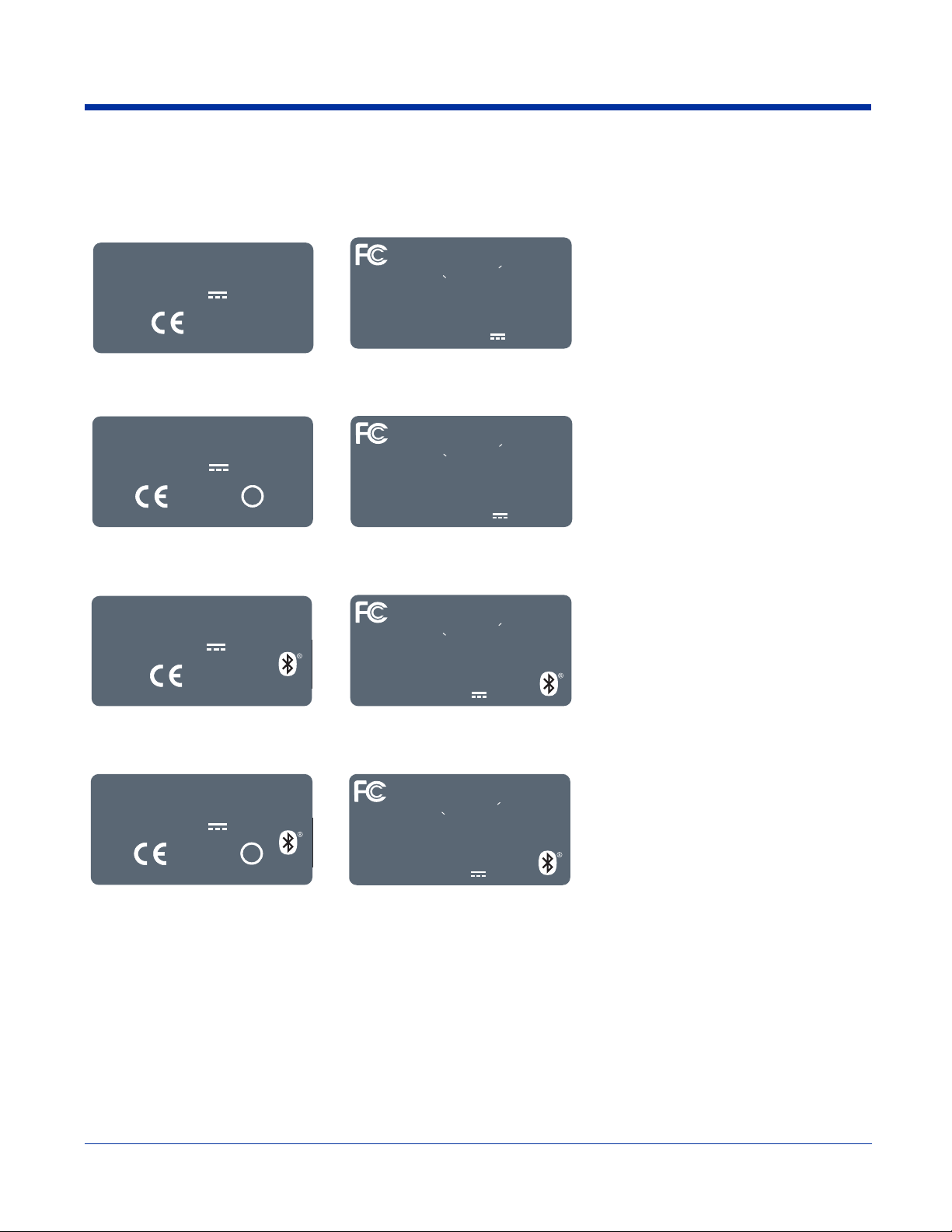
GSM
MC-75 Europe MC-75 North America
Hand Held Products, Inc.
No user serviceable parts. Opening Voids Warranty. Made in USA
www.handheld.com
of US and imported parts.
p
INPUT 9.5V 2.0A
0682
FORHOMEOROFFICEUSE
Tested to Comply With FCC Standards
This Class B Digital apparatus complies with
Canadian ICES-003. Cet appariel numerique de la
Classe B est conforme a la norme NMB-003 du Canada.
No user serviceable parts.
Made in USA
of US &
imported parts.
Opening Voids
Warranty.
Hand Held Products, Inc.
www.handheld.com
FCC ID: HD57900BU0E
IC: 1693B-79E
INPUT 9.5V 2.0A
GSM and 802.11b
MC-75 Europe MC-75 North America
Hand Held Products, Inc.
No user serviceable parts. Opening Voids Warranty. Made in USA
www.handheld.com
of US and imported parts.
INPUT 9.5V 2.0A
0682
!
FORHOMEOROFFICEUSE
Tested to Comply With FCC Standards
This Class B Digital apparatus complies with
Canadian ICES-003. Cet appariel numerique de la
Classe B est conforme a la norme NMB-003 du Canada.
No user serviceable parts.
Made in USA
of US &
imported parts.
Opening Voids
Warranty.
Hand Held Products, Inc.
www.handheld.com
FCC ID: HD57900LU0E
IC: 1693B-79E
INPUT 9.5V 2.0A
GSM and Bluetooth
MC-75 Europe MC-75 North America
Hand Held Products, Inc.
No user serviceable parts. Opening Voids Warranty. Made in USA
www.handheld.com
of US and imported parts.
INPUT 9.5V 2.0A
0682
FORHOMEOROFFICEUSE
Tested to Comply With FCC Standards
This Class B Digital apparatus complies with
Canadian ICES-003. Cet appariel numerique de la
Classe B est conforme a la norme NMB-003 du Canada.
No user serviceable parts.
Made in USA
of US &
imported parts.
Opening Voids
Warranty.
Hand Held Products, Inc.
www.handheld.com
FCC ID: HD57900BUPE
IC: 1693B-79E
INPUT 9.5V 2.0A
GSM, 802.11b, and Bluetooth
MC-75 Europe MC-75 North America
Hand Held Products, Inc.
No user serviceable parts. Opening Voids Warranty. Made in USA
www.handheld.com
of US and imported parts.
INPUT 9.5V 2.0A
0682
!
Dolphin® 7900 Series User’s Guide–
Preliminary
FOR HOME OR OFFICE USE
Tested to Comply With FCC Standards
This Class B Digital apparatus complies with
Canadian ICES-003. Cet appariel numerique de la
Classe B est conforme a la norme NMB-003 du Canada.
No user serviceable parts.
Made in USA
of US &
imported parts.
Opening Voids
Warranty.
Hand Held Products, Inc.
www.handheld.com
FCC ID: HD57900LUPE
IC: 1693B-79E
INPUT 9.5V 2.0A
Rev (e) 1 - 5
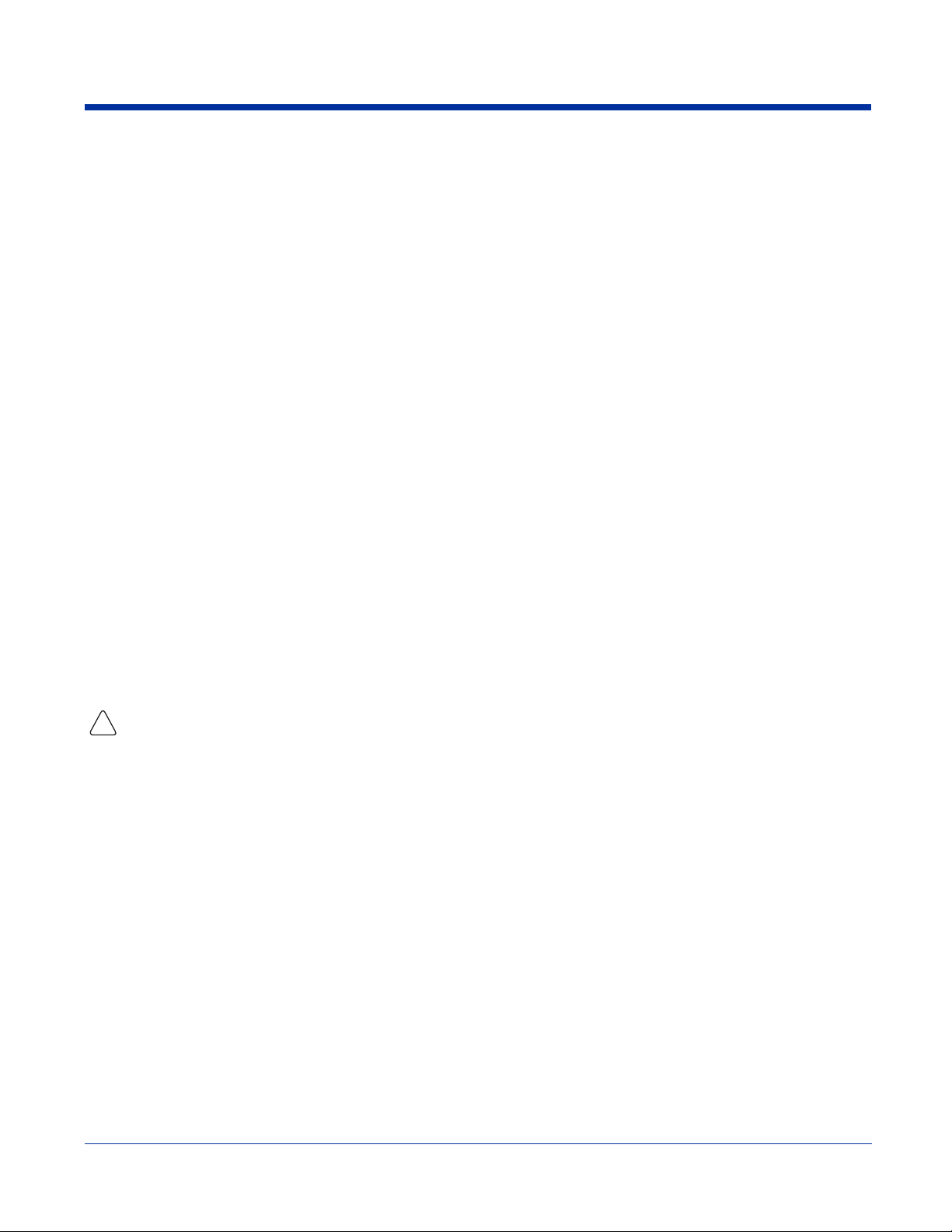
FCC Compliance
Dolphin mobile computers meet or exceed all applicable standards and have been manufactured to the highest level of quality.
Dolphin 7900 Series Batch Terminal
Dolphin 7900 Series Batch terminals comply with part 15 of the FCC rules. Operation is subject to the following two conditions:
(1) this device may not cause harmful interference, and (2) this device must accept any interference received, including
interference that may cause undesired operation.
Dolphin 7900 Series RF Terminal with an 802.11b, Bluetooth, and/or GSM (MC-45, MC-46 and
MC-75) Radio
This device complies with Part 15 of the FCC Rules. Operation is subject to the following two conditions: (1) this device may not
cause harmful interference, and (2) this device must accept any interference received, including interference that may cause
undesired operation.
This equipment has been tested and found to comply with the limits for a Class B digital device pursuant to Part 15 of the FCC
Rules. These limits are designed to provide reasonable protection against harmful interference in a residential installation. This
equipment generates, uses, and can radiate radio frequency energy and, if not installed and used in accordance with the
instructions, may cause harmful interference to radio communications. If this equipment does cause harmful interference to radio
or television reception, which can be determined by turning the equipment off and on, the user is encouraged to try to correct the
interference by one or more of the following measures:
• Reorient or relocate the receiving antenna.
• Increase the separation between the equipment and receiver.
• Connect the equipment into an outlet on a circuit different from that to which the receiver is connected.
• Consult the dealer or an experienced radio/TV technician for help.
If necessary, the user should consult the dealer or an experienced radio/television technician for additional suggestions. The user
may find the following booklet helpful: “Something About Interference.” This is available at FCC local regional offices. Our
company is not responsible for any radio or television interference caused by unauthorized modifications of this equipment or the
substitution or attachment of connecting cables and equipment other than those specified by our company. The correction is the
responsibility of the user. Use only shielded data cables with this system.
In accordance with FCC 15.21, changes or modifications not expressly approved by the party responsible for compliance could
void the user’s authority to operate the equipment.
This device and its antenna must not be co-located or operating in conjunction with any other antenna or
transmitter. To maintain compliance with FCC RF exposure guidelines for body-worn operation, do not use
!
accessories that contain metallic components.
Canadian Compliance for Dolphin 7900 Series RF Terminals with an 802.11b, Bluetooth,
and/or GSM (MC-45, MC-46, and MC-75) Radio
This Class B digital apparatus complies with Canadian ICES-003. Operation is subject to the following two conditions: (1) this
device may not cause harmful interference, and (2) this device must accept any interference received, including interference that
may cause undesired operation.
To prevent radio interference to the licensed service, this device is intended to be operated indoors and away from windows to
provide maximum shielding. Equipment (or its transmit antenna) that is installed outdoors is subject to licensing.
Cet appareil numérique de la Classe B est conforme à la norme NMB-003 du Canada.
1 - 6 Rev (e) Dolphin® 7900 Series User’s
Guide–Preliminary
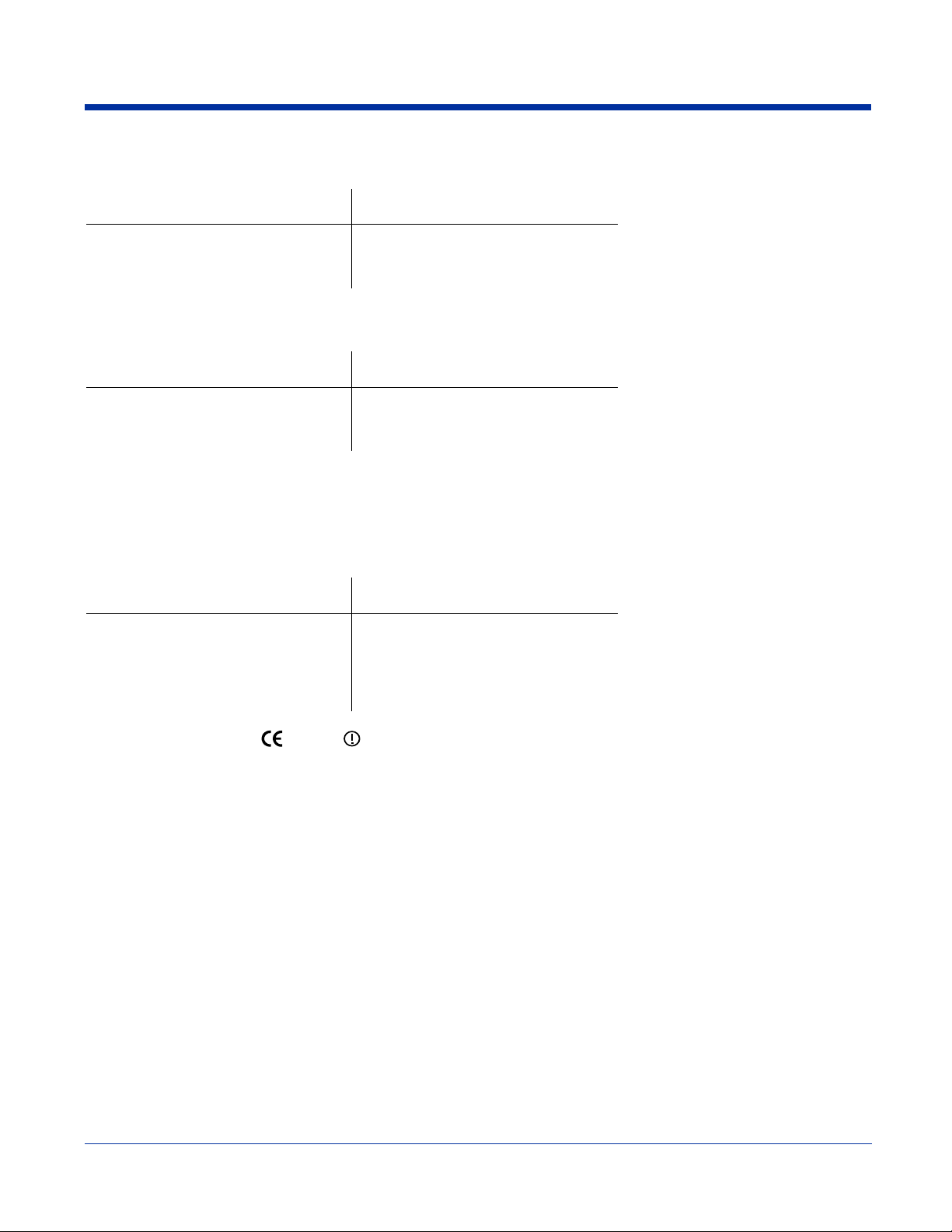
RF, Regulatory, and Safety Agency Approvals for 802.11b and Bluetooth
Parameter Specification
RF Approvals
U.S.A
Canada
FCC Part 15.247
RSS 210
RF, Regulatory, and Safety Agency Approvals for GSM (MC-45, MC-46, and MC-75)
Parameter Specification
RF Approvals
U.S.A
Canada
FCC Part 24
RSS 133
Dolphin 7900 Series 802.11b, Bluetooth, and/or GSM (MC-45, MC-46, and MC-75)
R&TTE Compliance Statement
Dolphin 7900 RF terminals are in conformity with all essential requirements of the R&TTE Directive (1999/5/EC). This equipment
has been assessed to the following standards as applicable:
Parameter Specification
R&TTE EN 300 328-2:2000
EN 301 489-1 (2002-08)
EN 301 489-17 (2002-08)
EN 60950: 2000
EN 50361: 2001
This product is marked with
Directive, 1999/5/EC.
The equipment is intended for use throughout the European Community. Its authorization for use in France is restricted as
follows:
PAN European Frequency Range: 2.402 - 2.480 GHz
Restrictions in France are as follows:
• Indoor use - Maximum power (EIRP*) of 100 mW for the entire 2400-2483.5 MHz
• Outdoor use - Maximum power (EIRP*) of 100 mW for the 2400-2454 MHz band and maximum power (EIRP*) of 10 mW for
the 2454-2483 MHz band
in accordance with the Class II product requirements specified in the R&TTE
Pacemakers, Hearing Aids and Other Electrically Powered Devices
Most manufacturers of medical devices adhere to the IEC 601-1-2 standard. This standard requires devices to operate properly
in an EM Field with a strength of 3V/m over a frequency range of 26 to 1000MHz.
The maximum allowable field strength emitted by the Dolphin is 0.3V/m according to Subpart B of Part 1 of the FCC rules.
Therefore, the Dolphin RF has no effect on medical devices that meet the IEC specification.
Microwaves
The radio in the Dolphin RF terminal operates on the same frequency band as a microwave oven. Therefore, if you use a
microwave within range of the Dolphin RF terminal you may notice performance degradation in your wireless network. However,
both your microwave and your wireless network will continue to function.
The Dolphin Batch terminal does not contain a radio, and therefore, is not affected by microwave ovens.
Dolphin® 7900 Series User’s Guide–
Preliminary
Rev (e) 1 - 7
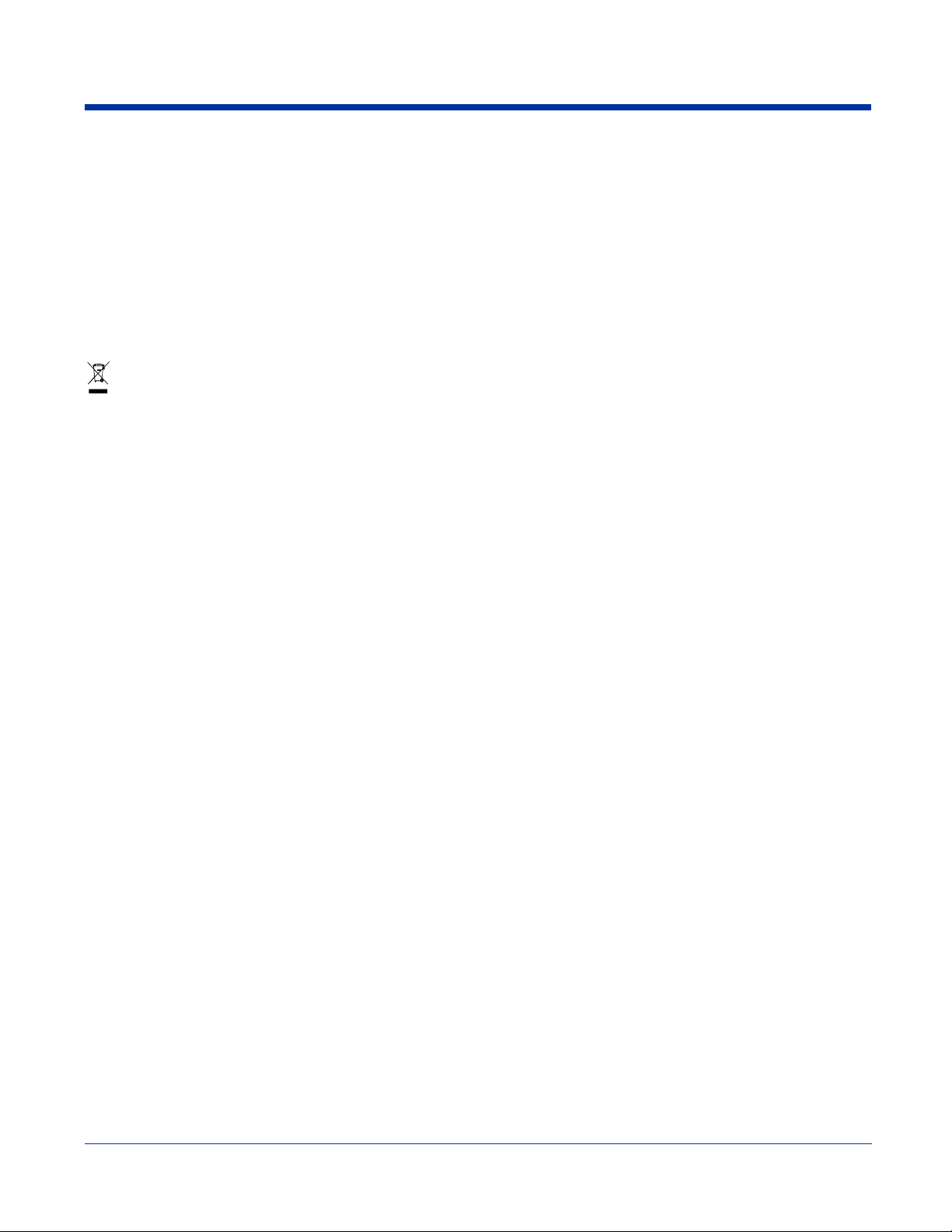
For European Community Users
Hand Held Products complies with Directive 2002/69/EC OF THE EUROPEAN PARLIAMENT AND OF THE COUNCIL of 27
January 2003 on waste electrical and electronic equipment (WEEE).
Waste Electrical and Electronic Equipment Information
This product has required the extraction and use of natural resources for its production. It may contain hazardous substances
that could impact health and the environment, if not properly disposed.
In order to avoid the dissemination of those substances in our environment and to diminish the pressure on the natural resources,
we encourage you to use the appropriate take-back systems for product disposal. Those systems will reuse or recycle most of
the materials of the product you are disposing in a sound way.
The crossed out wheeled bin symbol informs you that the product should not be disposed of along with municipal waste
and invites you to use the appropriate separate take-back systems for product disposal.
If you need more information on the collection, reuse, and recycling systems, please contact your local or regional waste
administration.
You may also contact your supplier for more information on the environmental performances of this product.
1 - 8 Rev (e) Dolphin® 7900 Series User’s
Guide–Preliminary
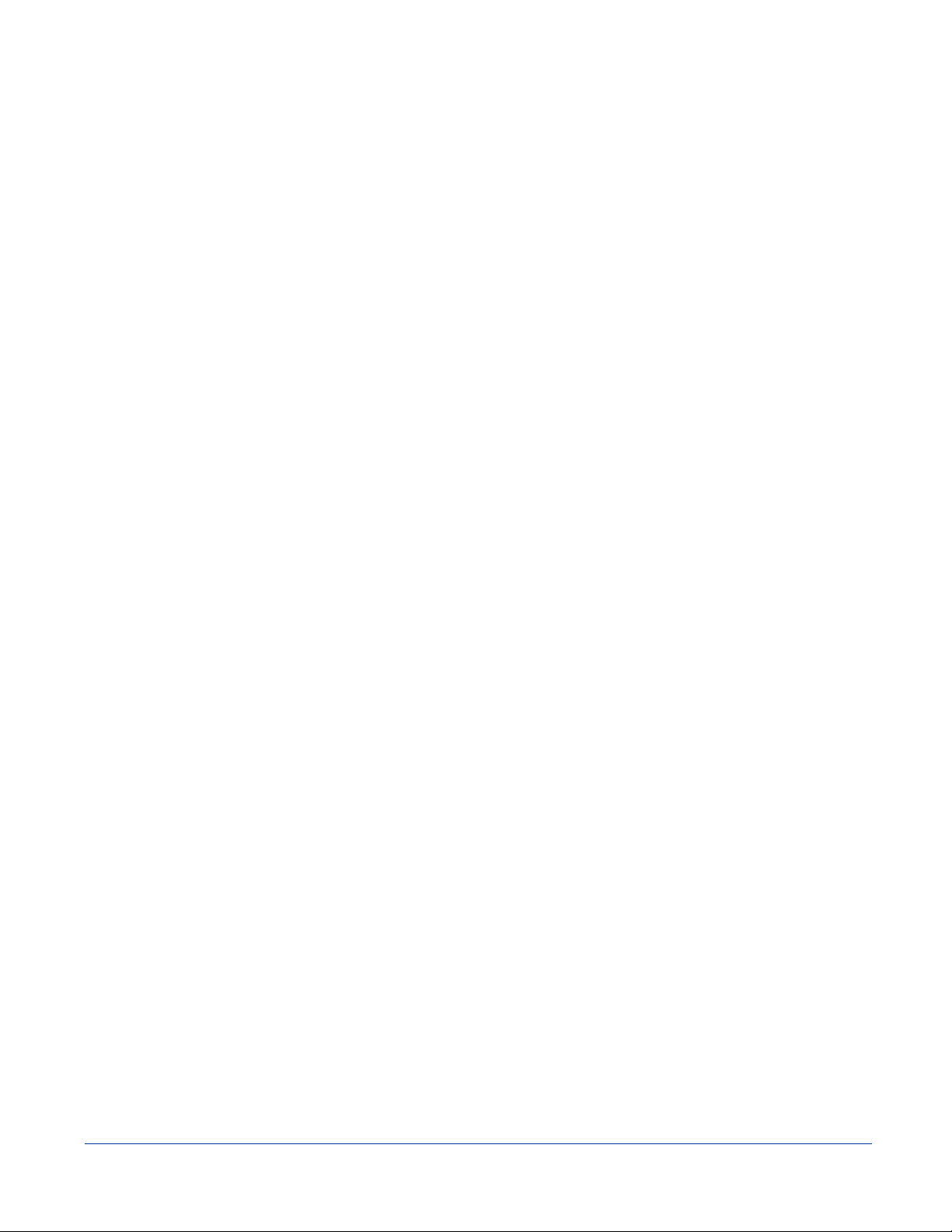
2
Getting Started
Overview
The Dolphin 7900 terminal comprises one element of an enterprise data collection system that includes various models,
peripherals, and accessories that you can combine to suit your exact needs. The Dolphin 7900 terminal itself combines the latest
in multi-functional wireless data and voice communications technology with a unique, compact form factor, which makes it an
ideal solution for today’s in-transit applications.
Data Input
The Dolphin 7900 mobile computer features a PDA design with a larger display and smaller recessed keyboards. The display
area is 3.8 inches with a 240 X 320 VGA display in TFT color that is backlit for maximum viewability, then covered with an
industrial touch screen for maximum durability. There are two keyboard options: 25-key numeric-alpha and 36-key alphanumeric.
Imaging
The Dolphin 7900 contains an integrated imager that can take digital images of damaged packages and recipient signatures in
addition to decoding standard 1D and 2D symbologies. For the greatest ease-of-use when operating the imager, both side
panels feature a scan button that initiates a scan with the touch of a thumb or forefinger.
Memory
The Dolphin 7900 is a Windows Mobile computer with 64 MB RAM and 64 MB non-volatile synchronous Flash memory.
Communications
Communications via the industrial, mechanical connector supports 115 Kbps using serial RS-232 and 12 Mbps using USB.
Dolphin® 7900 Series User’s Guide–
Preliminary
Rev (e) 2 - 1
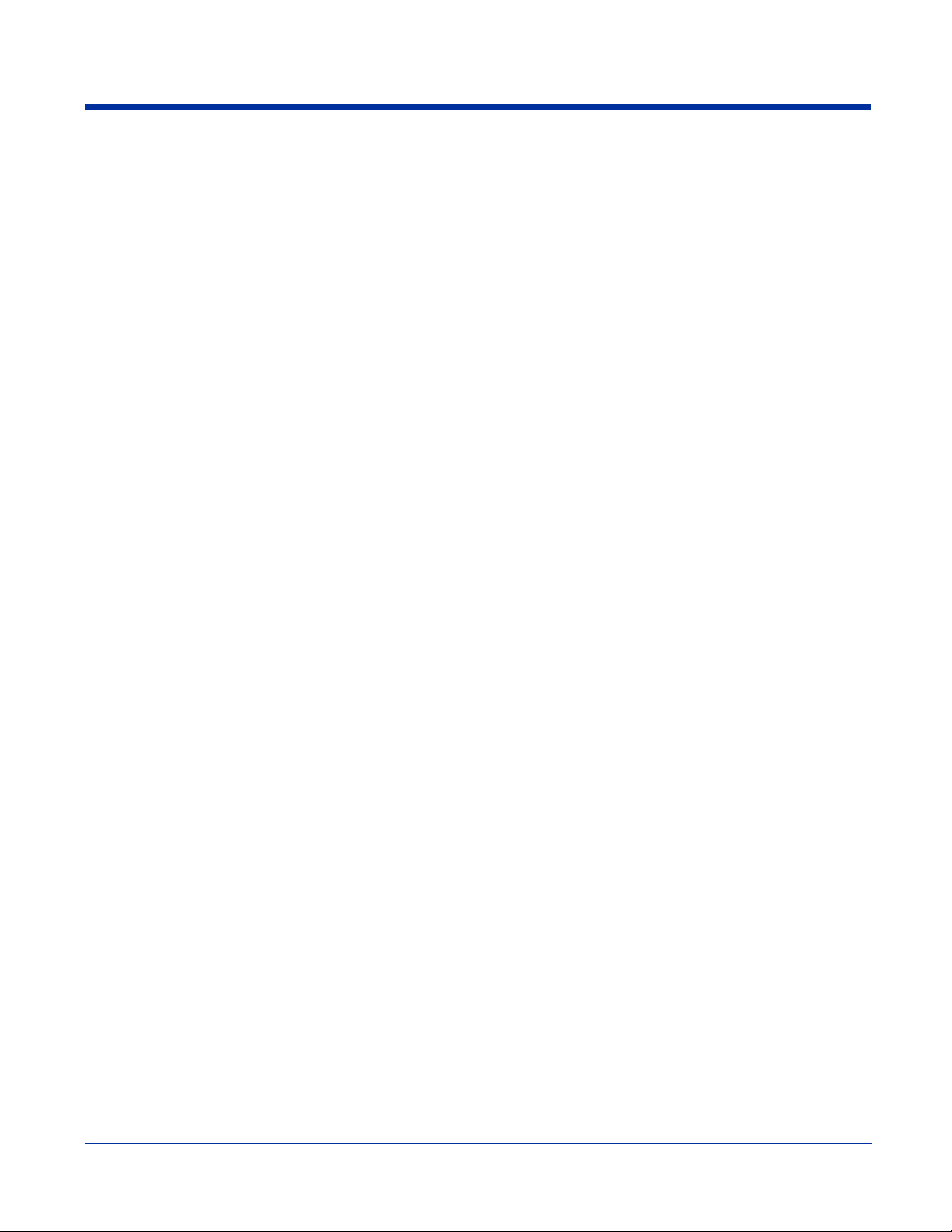
Dolphin 7900 Radio Configuration Options
Standard Configurations
Dolphin 7900 WLAN and WPAN (802.11b and Bluetooth)
This terminal features integrated 802.11b and Bluetooth radios, which means that your terminal contains the
capabilities of both radios. You can operate the radios simultaneously or switch between them.
Dolphin 7900 WWAN and WLAN (GSM/GPRS and 802.11b)
This terminal features the functionality of both GSM/GPRS and 802.11b radio and network technologies.
Dolphin 7900 WWAN and WPAN (GSM/GPRS and Bluetooth)
This terminal features the functionality of both GSM/GPRS and Blue tooth radio and network technologies.
Dolphin 7900 WWAN, WLAN, and WPAN (GSM/GPRS, 802.11b, and Bluetooth)
This terminal features the functionality of GSM/GPRS, 802.11b, and Bluetooth radio and network technologies.
Custom Configurations
Please refer to the Dolphin 7900 pricing configuration guide or contact your Customer Account Representative (CAR) for details.
Dolphin 7900 WLAN (802.11b)
These terminals integrate the basic functionality of the Batch terminals with an integrated, IEEE 802.11b direct
sequence radio that enable communication with a host computer through a wireless local area network (WLAN).
Dolphin 7900 WPAN (Bluetooth)
This terminal allows Bluetooth communications to Bluetooth enabled devices such as printers, mobile phones,
Access Points (APs), Bluetooth-enabled PCs, etc.
Dolphin 7900 WWAN (GSM/GPRS)
This terminal features all the benefits of the Dolphin 7900 with the additional capabilities of GSM/GPRS technology.
2 - 2 Rev (e) Dolphin® 7900 Series User’s
Guide–Preliminary
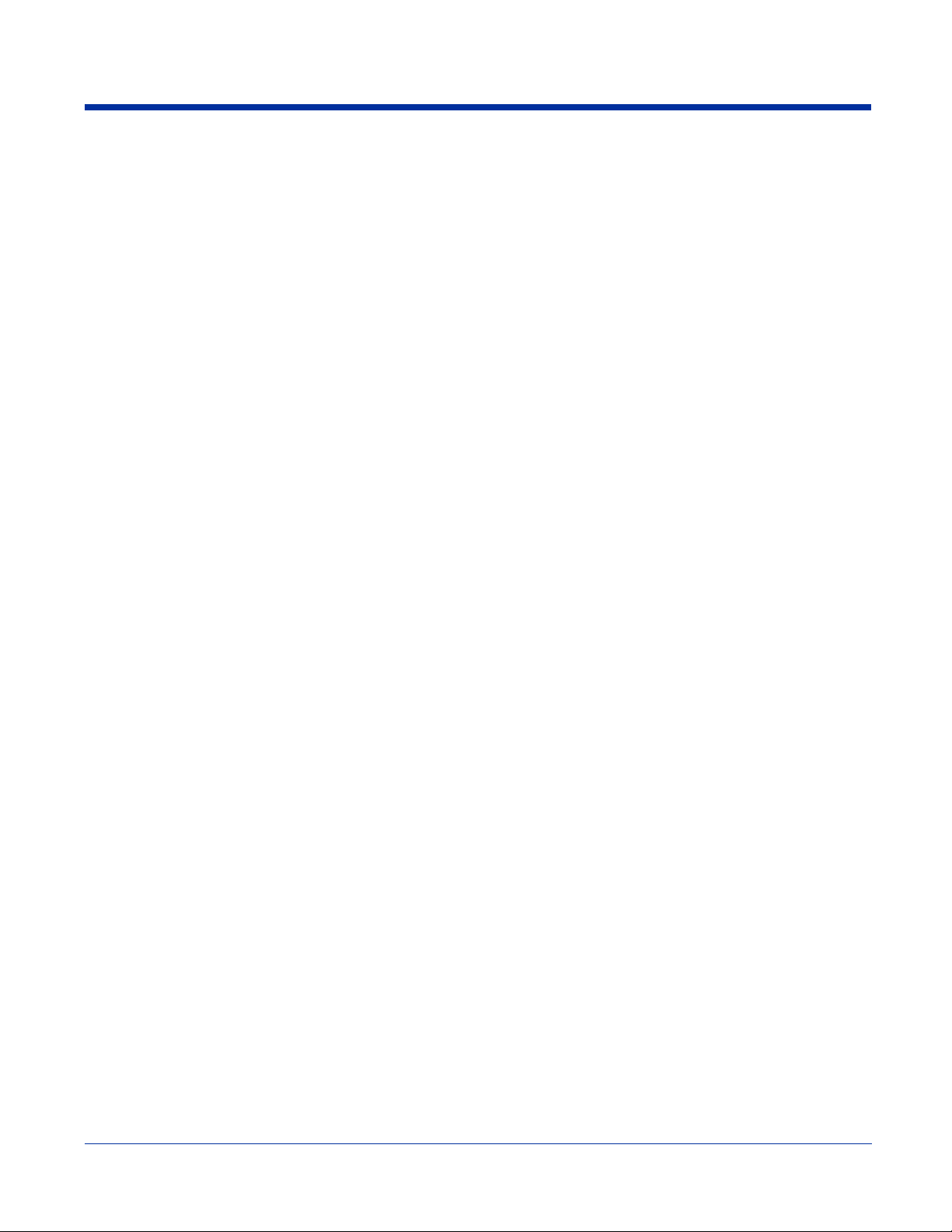
Dolphin 7900 Series Peripherals
Each of the following items is sold separately to enhance your Dolphin 7900 terminal’s capabilities.
Dolphin HomeBase
The Dolphin HomeBase charging and communication cradle supports both RS-232 and USB communications,
which enable it to interface with the majority of PC-based enterprise systems. When a terminal is seated in the
HomeBase, its main battery pack charges in less than four hours. In addition, the HomeBase contains an auxiliary
battery well that charges a spare Li-ion battery.
For more information, see Dolphin HomeBase on page 13-1.
™
Dolphin Mobile Base™
The Dolphin Mobile Base charging and communication cradle is designed specifically for in-premise and in-transit
data collection applications. It features a flexible mounting bracket, a cigarette lighter adapter or power cable to
adapt it to your environment.
When a terminal is seated in the Mobile Base, its main battery pack charges in less than four hours. The serial
connector supports RS-232 communication and power out to peripheral devices, such as hand held scanners.
For more information, see Dolphin Mobile Base on page 14-1.
Dolphin QuadCharger™
The Dolphin QuadCharger is a four-slot charging station for Dolphin Li-ion battery packs that can charge each
battery in less than four hours. The fourth slot features a battery analyzer that completely resets and re-calibrates
a battery, then displays remaining capacity.
For more information, see Dolphin QuadCharger on page 16-1.
Dolphin ChargeBase
The Dolphin ChargeBase is a four-slot charging cradle that holds, powers, and charges a terminal in each slot.
For more information, see Dolphin ChargeBase on page 15-1.
Dolphin Net Base
The Dolphin Net Base is a four-slot charging/communication cradle that holds, powers, charges, and communicates
with the terminal in each slot. Ethernet communication occurs via statically and dynamically-assigned IP addresses.
For more information about the Dolphin Net Base, please consult the Dolphin 7900 Net Base Quick Start Guide.
Dolphin® 7900 Series User’s Guide–
Preliminary
Rev (e) 2 - 3
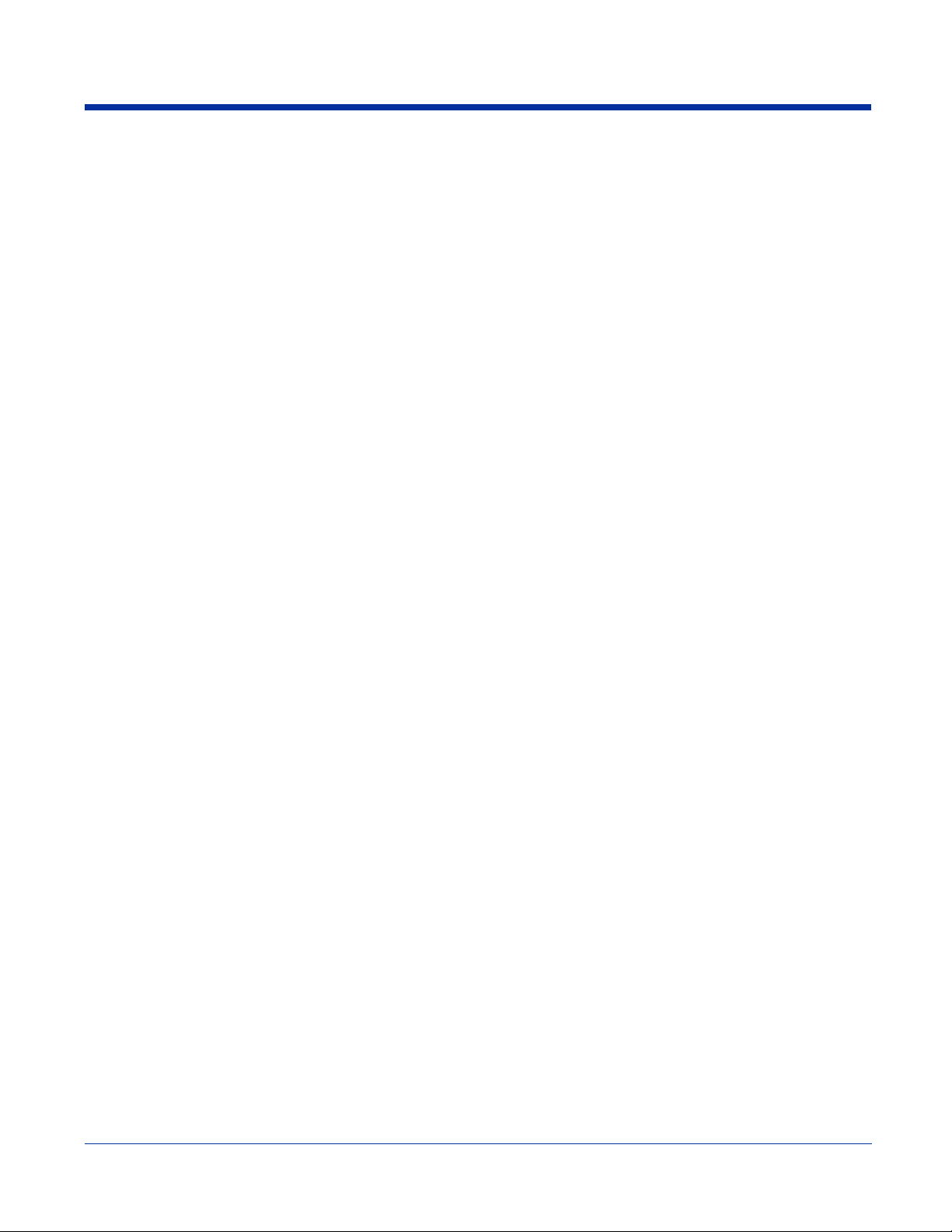
Dolphin 7900 Accessories
Each of the following items is sold separately to enhance your Dolphin 7900 terminal’s capabilities.
Dolphin Cable Kits
USB and serial cables connect the Dolphin 7900 terminal directly to both a peripheral device for communication
and a power source for charging.
Dolphin Mobile Charger
This charging cable plugs the terminal directly into a vehicle cigarette lighter/power port to power the terminal and
charge the battery pack. This accessory converts the 12 Volts from the vehicle outlet to the 9 Volts required by the
terminal.
Protective Enclosure
This enclosure wraps around the terminal to protect it from wear and tear.
Protective Holster
The protective holster holds the terminal for mobile use.
Dolphin Mobile Mount
The Dolphin Mobile Mount solution secures Dolphin 7900 in the cab of any vehicle. Used in conjunction with the
Mobile Charger, Dolphin terminals can be adapted to almost any in-transit environment.
Li-ion Battery Pack
The 7.4v, 14.8 watt hour Li-ion rechargeable battery pack provides the main power supply for Dolphin 7900
terminals.
2 - 4 Rev (e) Dolphin® 7900 Series User’s
Guide–Preliminary
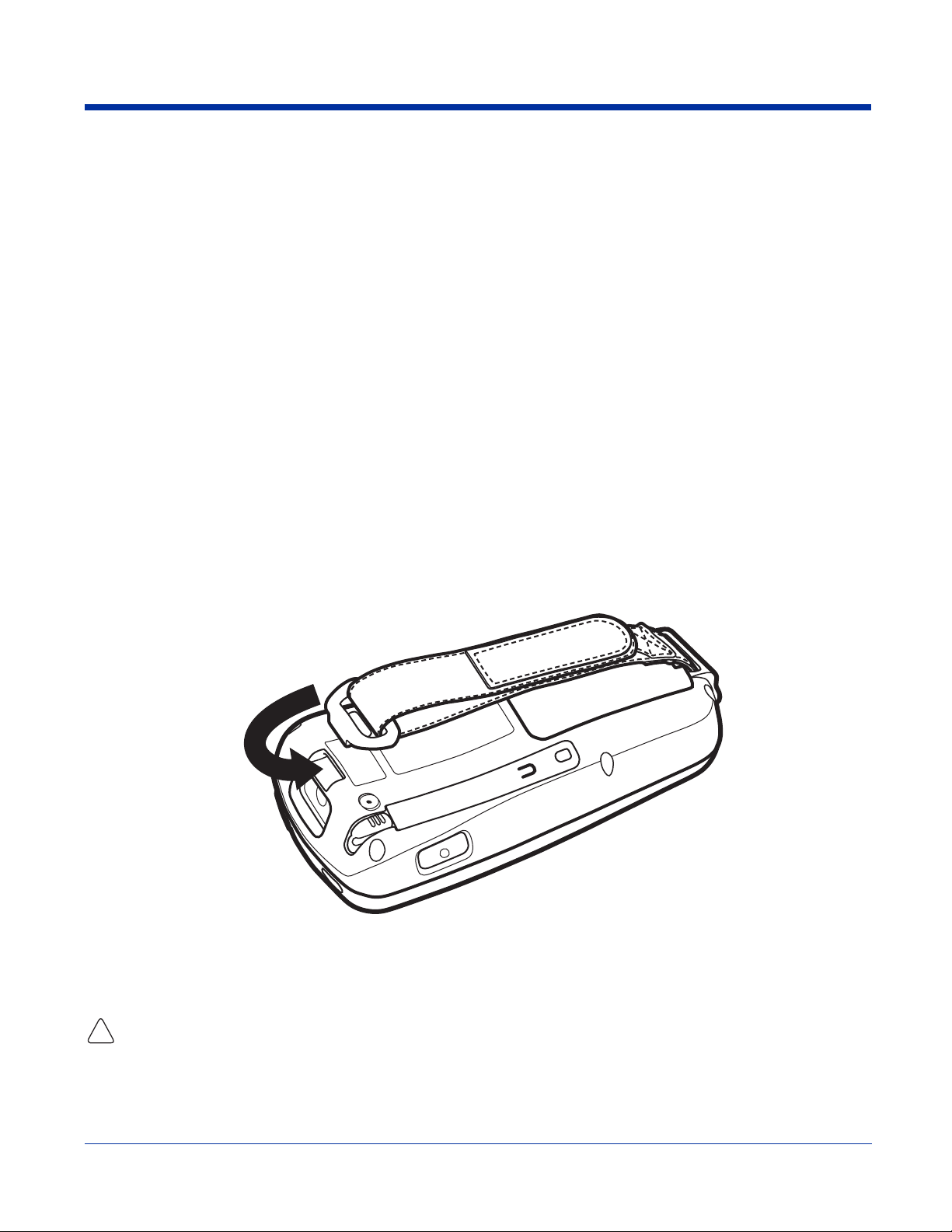
Using the Dolphin 7900 for the First Time
1. Unpack the Carton and Verify its Contents, page 2-5.
2. Install the Main Battery Pack, page 2-5.
3. Charge the Main and Backup Batteries, page 2-6.
4. Initialize the Mobile Computer, page 2-6.
5. Let Autoinstall Run, page 2-7.
6. Verify Operations with Demos, page 2-8.
Step 1. Unpack the Carton and Verify its Contents
Verify that the carton contains the following items:
• Dolphin 7900 mobile computer (the terminal)
• Main battery pack (7.4v Li-ion)
• Microsoft Companion CD
• Dolphin 7900 Quick Start Guide
Note: If you ordered peripherals or accessories, verify that they are included with the order.
Be sure to keep the original packaging in the event that the Dolphin terminal should need to be returned for service. For details,
see Product Service and Repair on page 17-1.
Step 2. Install the Main Battery Pack
The Dolphin 7900 ships with the handstrap installed and fastened with a clip on the top panel. To install the battery pack, you
must detach the hand strap.
To detach the hand strap, push the clip up and away from the terminal.
To re-attach the hand strap, slide the clip back into place.
Installing the Main Battery Pack
Use only the Li-ion battery packs provided by Hand Held Products. The use of any battery pack not sold/manufactured by
Hand Held Products in a Dolphin terminal will void your warranty and may result in damage to the Dolphin terminal or
!
1. Unpack the Li-ion battery pack.
2. Hold the terminal with the front panel (keyboard) facing down and detach the handstrap.
Dolphin® 7900 Series User’s Guide–
Preliminary
battery.
Rev (e) 2 - 5
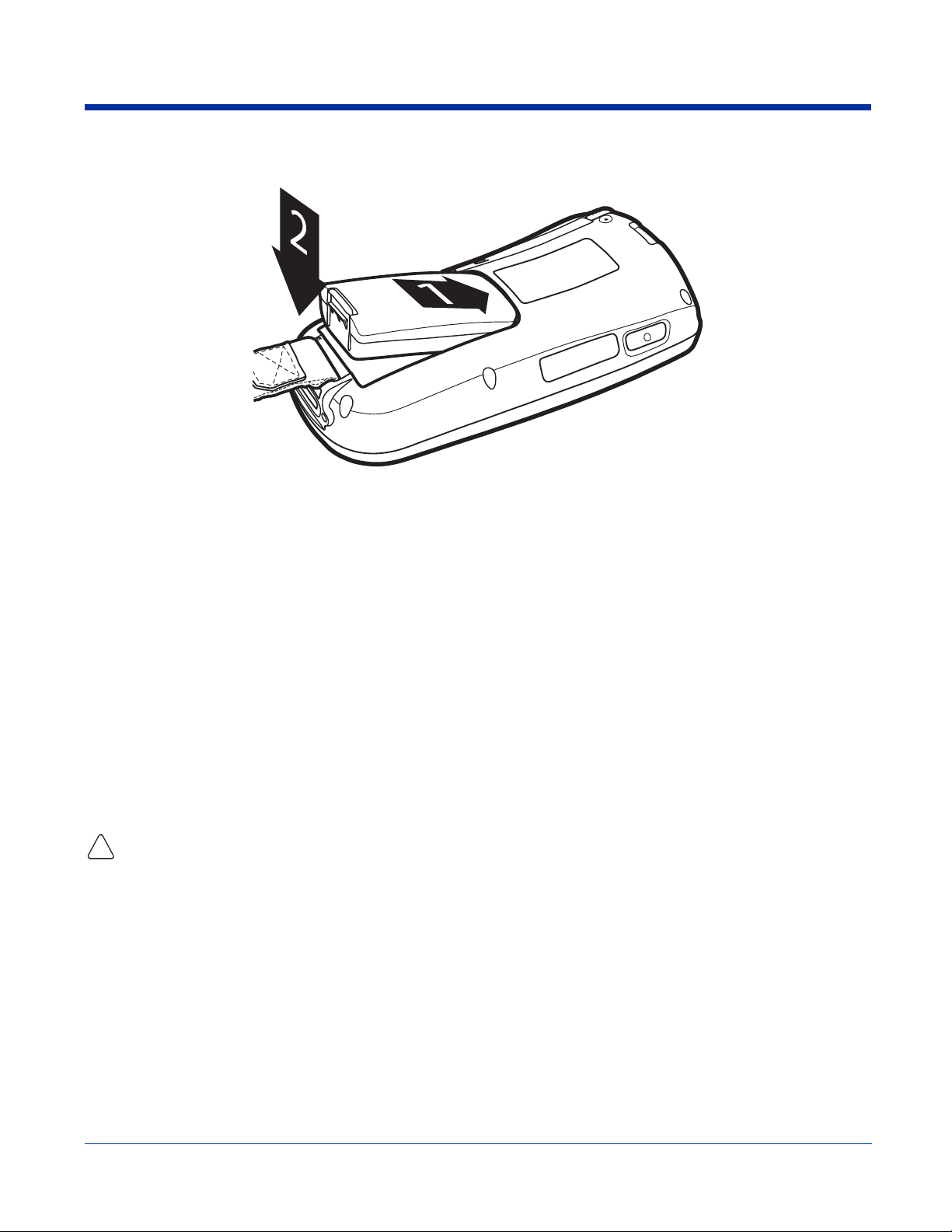
3. Take the battery and insert the end without the locking tab into the top of the battery well and push down with a hinging
motion until the locking tab snaps.
4. Re-attach the handstrap.
To Remove the Main Battery Pack
Put the terminal in Suspend mode before removing the battery; Suspend Mode, page 2-9.
1. Detach the handstrap.
2. Press the locking tab on the battery pack and pull it away from the bottom panel.
3. Pull the battery pack up with a hinging motion.
Step 3. Charge the Main and Backup Batteries
The power supply consists of two types of battery power: the main battery pack and the backup battery located inside the
terminal. The main battery powers the terminal and charges the internal backup battery. The internal backup battery maintains
the application data stored in RAM and the system clock for up to 30 minutes when the main battery pack is completely
discharged or removed.
Before initial use - Because the terminals are shipped with both batteries discharged of all power, charge the main battery pack
for a minimum of four hours before initial use. When installed in the terminal, the battery pack can be charged in the HomeBase,
Mobile Base, or with the appropriate charging cable. When not installed in the terminal, battery packs can be charged in the
QuadCharger or the auxiliary well of the HomeBase.
Time to Charge - Four hours for the main battery pack, eight hours for the internal backup battery the first time. For more
information, see Battery Power on page 3-10.
Use only Dolphin 7900 Series peripherals, power cables, and power adapters. Use of peripherals, cables, or power
adapters not sold/manufactured by Hand Held Products will void the warranty and may damage the terminal.
!
Charging with Dolphin Peripherals
When the battery is installed in the terminal, you can insert the terminal into any one of the following peripherals to charge the
main battery pack:
• Dolphin HomeBase (see page 13-1)
• Dolphin Mobile Base (see page 14-1)
• Dolphin ChargeBase (see page 15-1) or the Dolphin 7900 Net Base
To fully charge the Li-ion battery before installing it in the terminal, use the
• Dolphin QuadCharger (see page 16-1)
• Auxiliary Battery Well of the Dolphin HomeBase (se e page 13-5)
Step 4. Initialize the Mobile Computer
1. Power on the terminal. The decode LED lights and the scan LED blinks for approximately three seconds. Do NOT press any
keys while the terminal is booting up.
2 - 6 Rev (e) Dolphin® 7900 Series User’s
Guide–Preliminary
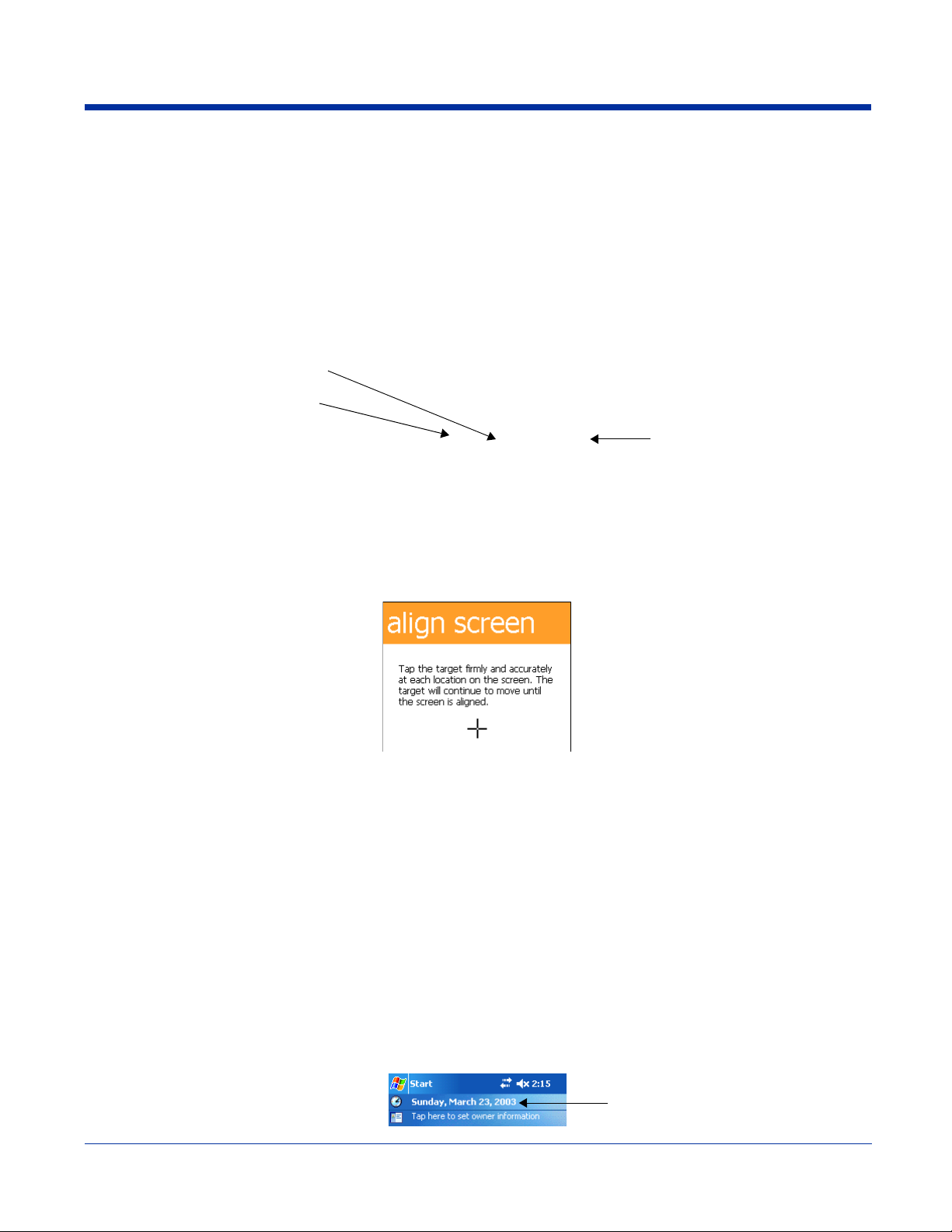
2. The terminal initializes and the splash screen appears for a few seconds. The Build numbers indicate the software versions.
Kernel
Bootloader
Keyboard
3. The system performs a hard reset. When the display activates again, follow the instructions that appear.
Step 5. Align the Screen
You are prompted to align the screen by tapping the target five times. Use the stylus provided by Hand Held Products.
• Alignment should always be performed with a stylus designed for touch screen applications. The small point is required for
accurate calibration.
• Press the stylus firmly into the center of the cross-hair target once and release. Do not “double-tap” the target.
• You can re-align the screen at any time by going to Start > Settings > System tab > Screen.
Step 6. Let Autoinstall Run
For each program that loads, a status bar indicates that the program is loading. Autoinstall occurs after each hard reset. Do NOT
touch the keyboard or the screen while programs are loading!
All configurations of the Dolphin 7900 terminal install Demos and Power Tools. If the terminal is configured with a wireless radio,
the appropriate radio drivers and utilities for each radio install.
After Autoinstall is complete, the terminal performs a soft reset automatically. When it finishes booting up after the soft reset, the
Today screen appears; see Today Screen on page 4-1.
Step 7. Setting the Time and Date
The time and date need to be reset after every hard reset of the terminal. It is a good idea to set the time and date before you
begin using the device, so that the system clock is accurate.
On the Today screen, tap the line that displays the time and date,
Dolphin® 7900 Series User’s Guide–
Preliminary
Rev (e) 2 - 7
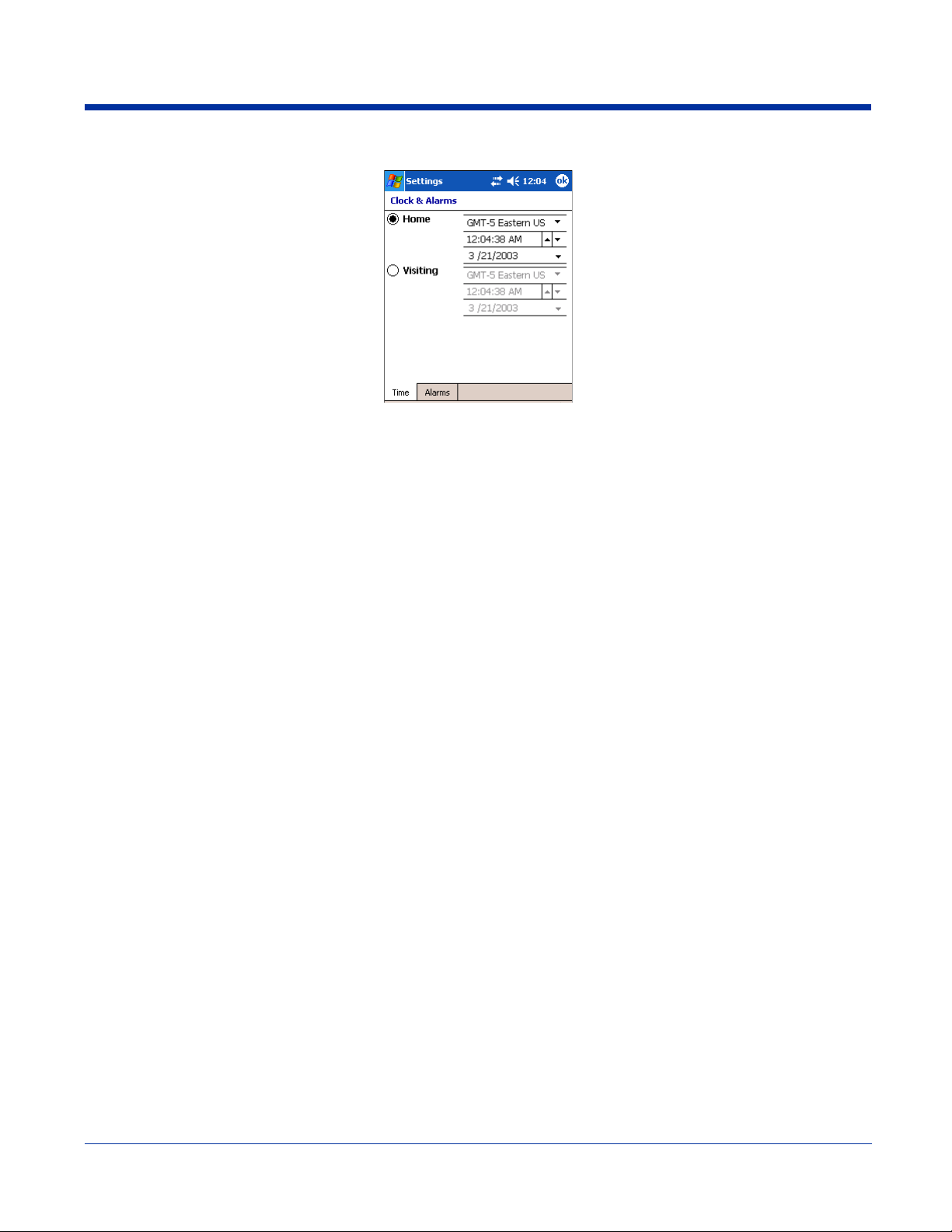
The Clock Settings screen appears.
Step 8. Verify Operations with Demos
For details, see Using the Image Engine on page 5-1.
2 - 8 Rev (e) Dolphin® 7900 Series User’s
Guide–Preliminary
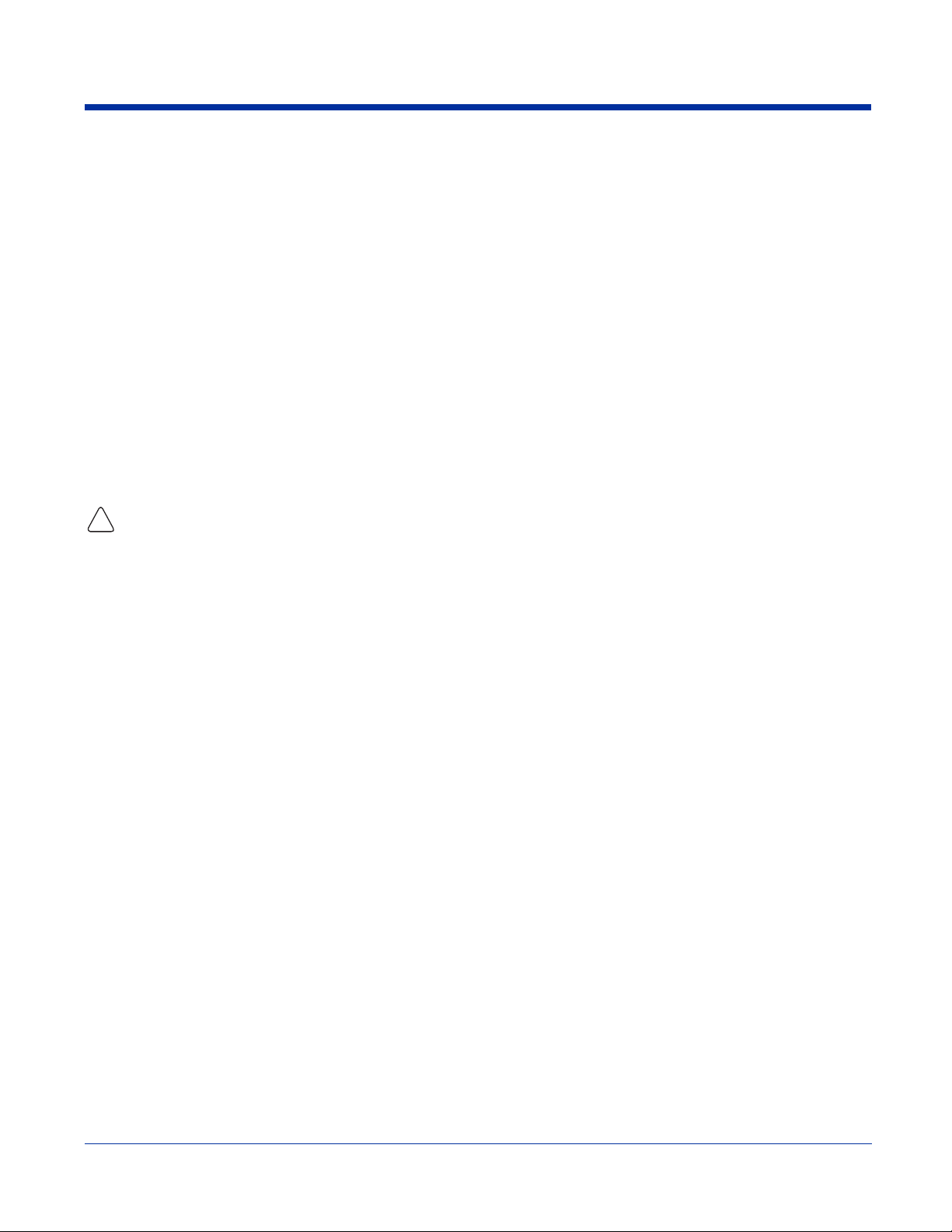
Resetting the Terminal
There are two ways to reset the Dolphin terminal: a soft and a hard reset.
Soft Reset (Warm Boot)
A soft reset re-boots the device without losing RAM data. You would perform a soft reset when
• The terminal fails to respond
• After installing some software applications
• After making changes to certain system settings, such as network cards
1. Press and hold the Red + ESC keys for approximately five seconds.
2. The decode and scan LEDs flash for approximately three seconds as the terminal resets.
3. When the reset is complete, the Today screen displays.
Hard Reset (Cold Boot)
A hard reset resets the operating system, restores the terminal back to factory defaults, and resets the terminal after a bootloader,
keyboard, and kernel upgrade.
A hard reset erases all of the data stored in RAM memory and all RAM installed applications.
!
1. Press and hold the Red + TAB keys for approximately five seconds.
2. The decode and scan LEDs light for approximately three seconds.
3. The terminal re-initializes; see Initialize the Mobile Computer on page -6.
Suspend Mode
To put the Dolphin terminal into suspend mode manually, press and hold Blue + Backlight keys. The terminal also goes into
suspend mode automatically when the terminal is inactive for a programmed period of time. For more information, see Power on
page 7-10.
To wake the Dolphin terminal from suspend mode, press the SCAN key.
Dolphin® 7900 Series User’s Guide–
Preliminary
Rev (e) 2 - 9
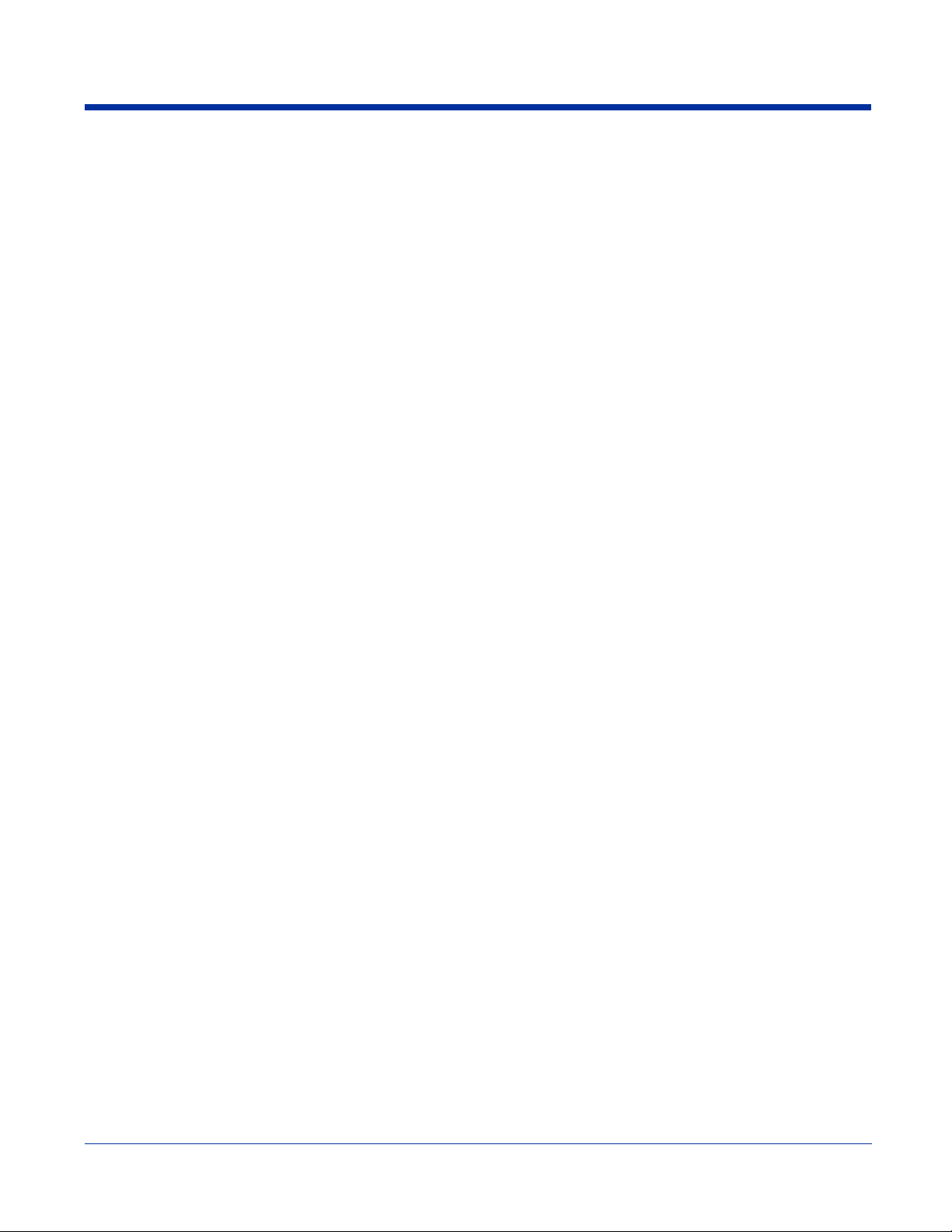
2 - 10 Rev (e) Dolphin® 7900 Series User’s
Guide–Preliminary
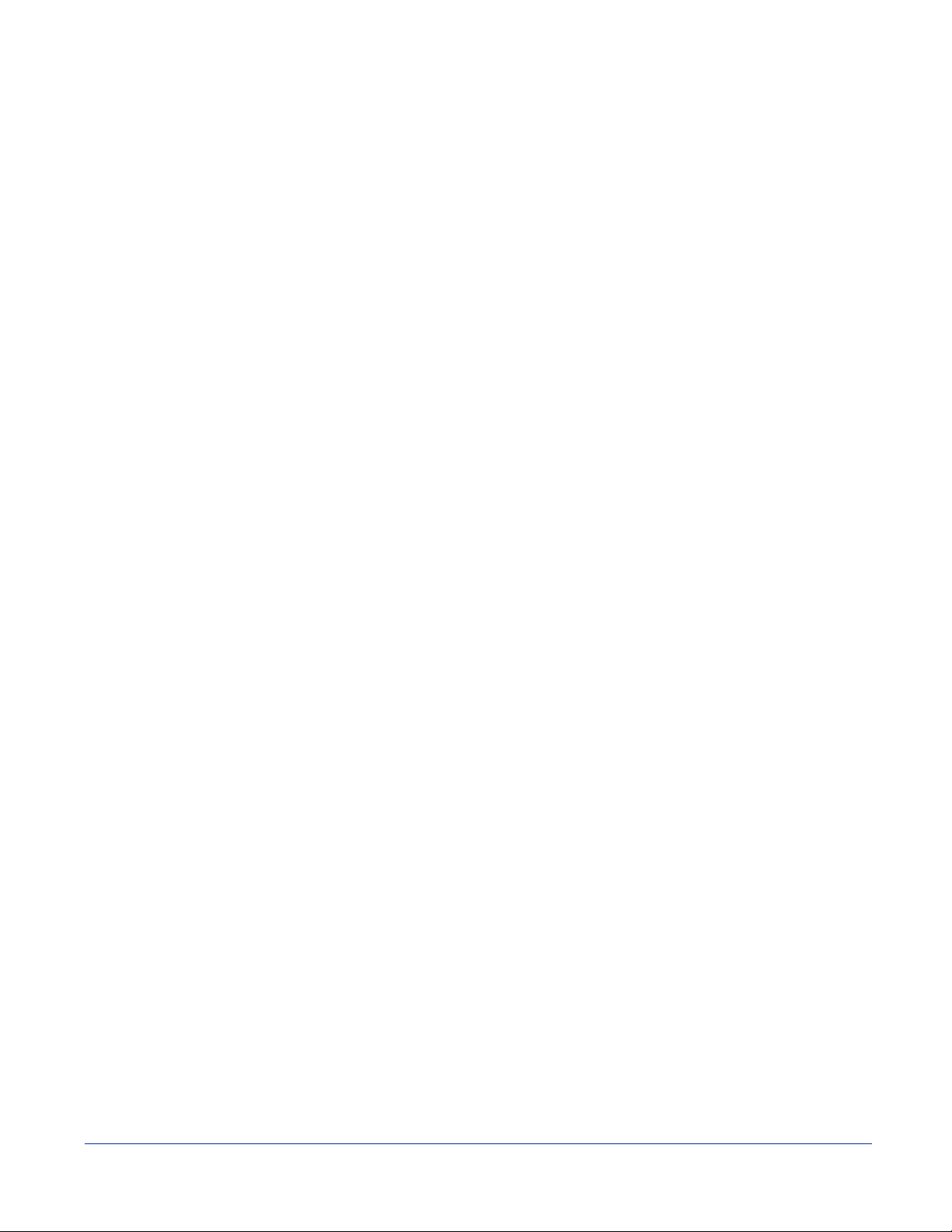
3
Hardware Overview
System Features
Processor
The Dolphin 7900 terminal is equipped with an Intel X-Scale 400MHz RISC microprocessor that runs on a 100 MHz RAM BUS,
making it one of the most powerful mobile computers on the market.
Operating System
Windows Mobile 2003 Second Edition software provides a compact, highly efficient, scalable operating system. The open
architecture facilitates the development of applications for energy-efficient data collection devices such as the Dolphin terminal.
Memory
Main Board/IPSM The standard memory configuration is 64 MB RAM (optional 128 MB) and 64 MB non-volatile
Mini SD Card Dolphin 7900 terminals contain a mini SD memory interface on the left side panel to support memory
synchronous Flash. For more information about each kind of memory, see Memory on page 7-8.
expansion. The memory interface is covered by an access door that can be opened to insert a
memory card. For more information about the access door, see Access Door on page 3-6.
Wireless Radio Options
For more information, see Radio Options on page 4-5.
Dolphin® 7900 Series User’s Guide–
Preliminary
Rev (e) 3 - 1

Front Panel Features
This section describes features on the front panel of the Dolphin 7900 terminal. The following graphic shows a Dolphin 7900 with
a 25-key keyboard.
Scan LED
PocketPC
Speaker
IrDa PortAudio Jack
Decode LED
Touch Screen Display
SCAN key
Navigation keys
Recessed Keyboard
Microphone
ALT
ESC
BKSP SP
SEND
F1 F2
F4
START
#
F7
*
PQRS
END
OK
TAB
F3
3
DEF
F6
6
MNO
F9
9
WXYZ
,
@?!
SCAN
VOL
PG
F5
F8
F10
ABC
TUV
2
5
JKL
8
0
1
4
GHI
3
Audio Jack
Dolphin 7900 terminals contain a 2.5mm audio jack that supports both speaker (stereo) and microphone (mono)
headsets. Both microphone and speaker are located on the front panel for voice communication that is fully
integrated with terminal operation.
3 - 2 Rev (e) Dolphin® 7900 Series User’s
Guide–Preliminary
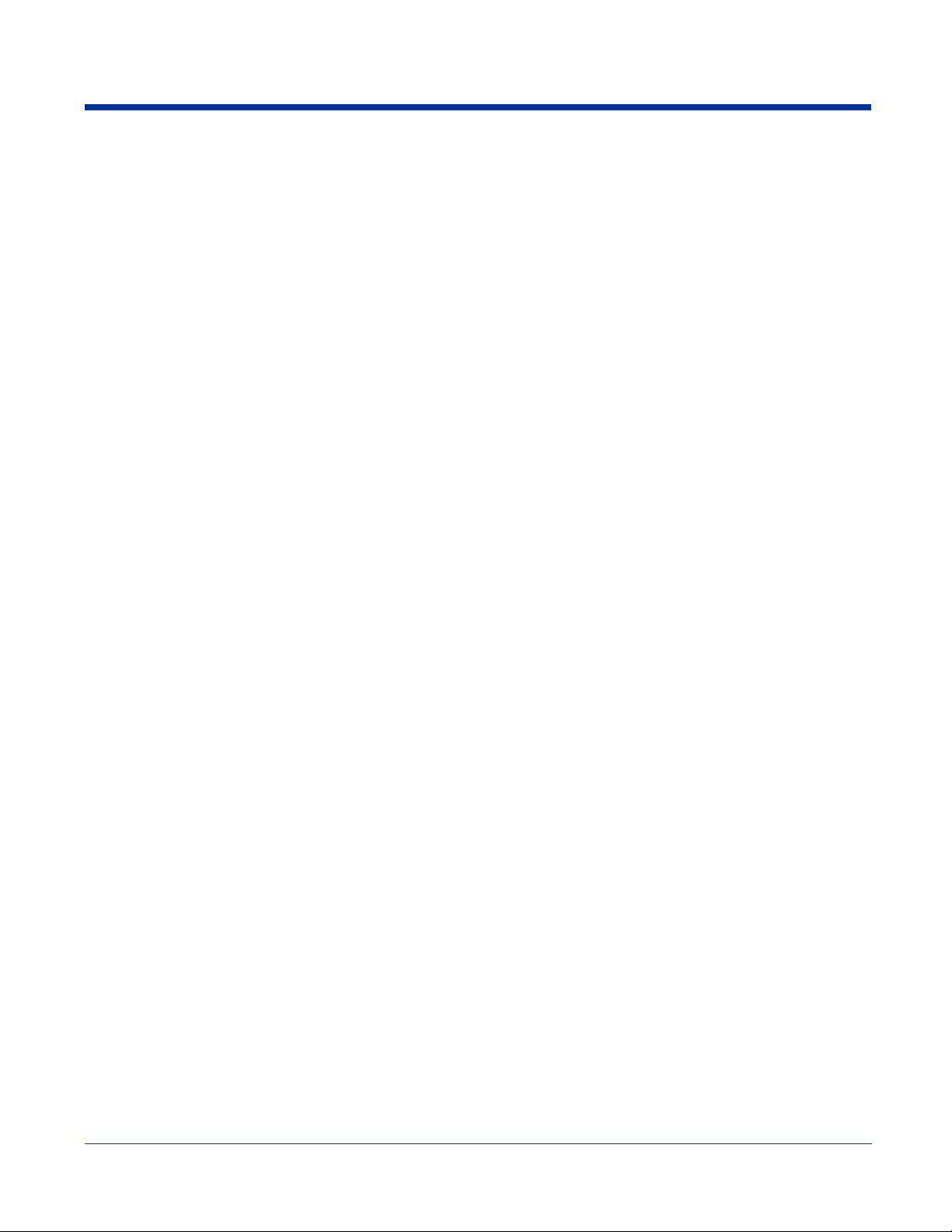
Speaker
The Dolphin 7900 terminal has an integrated speaker that sounds audio signals as you scan bar code labels and
enter data. The operating frequency range is 500Hz at 71 dB up to 80 dB. The speaker can also be used for playing
sounds (e.g., WAV or MP3 files).
When used in conjunction with the microphone on the keyboard, the speaker can also be used for two-way voice
communications. Both speaker and microphone are located on the front panel for voice communication that is fully
integrated with terminal operation.
IrDA Port
The IrDA (Infrared Data Association) port communicates with IrDA-enabled devices such as PCs, printers,
modems, or other Dolphin terminals. The maximum speed is 115kbps. For more information, see Using Infrared on
page 8-5.
Scan LED
The scan LED lights red when you press the SCAN key in scanning applications.
Decode LED
The decode LED lights green when a scanned bar code is successfully decoded.
Note: Both LEDs can be programmed by various software applications.
Touch Screen Display
The 3.8” liquid crystal display (LCD) is covered with an industrial, protective touch screen lens. The video graphic
array (VGA) resolution is 1/4 (240 X 320 pixel). The color LCD is 16 bits/pixel and uses active display or thin film
transistor (TFT) technology.
Activate the touch screen with the stylus provided or a finger. See Using the Touch Screen on page 4-2.
By default, the display backlight illuminates when the screen is touched. See Adjusting the Backlight on page 4-3.
SCAN Key
The SCAN key is centrally located for easy access with the right or left hand. When pressed, the SCAN key
activates the scanner/imager. The SCAN key also functions as an on or system wakeup control for the terminal.
Navigation Keys
The centrally-located navigation keys enable you to move and position the cursor through software programs. The
up and down arrows are programmed to perform specific functions when pressed in combination with the Blue and
Red modifier keys.
Recessed Keyboard
The Dolphin 7900 Series features two keyboard options: 25-key numeric and 36-key alpha keyboard. Both
keyboards are recessed under the overlay for maximum durability and backlit for easy viewing in various lighting
conditions. For a complete overview of each keyboard,
Microphone
Dolphin 7900 terminals feature an integrated microphone that provides audio input to the terminal when a headset
is not plugged into the audio jack. When a headset is plugged in, the terminal defaults to the microphone on the
headset. For more information, see Headset Control on page 7-4.
see Using the Keyboards on page 6-1.
Dolphin® 7900 Series User’s Guide–
Preliminary
Rev (e) 3 - 3

Back Panel Features
The following graphic describes features on the back panel of the Dolphin 7900 terminal
Image Engine Window
Stylus Fastener
Stylus (in slot)
.
Hand Strap Slot
Programmable Side ButtonProgrammable Side Button
Battery
3 - 4 Rev (e) Dolphin® 7900 Series User’s
Guide–Preliminary
