Page 1
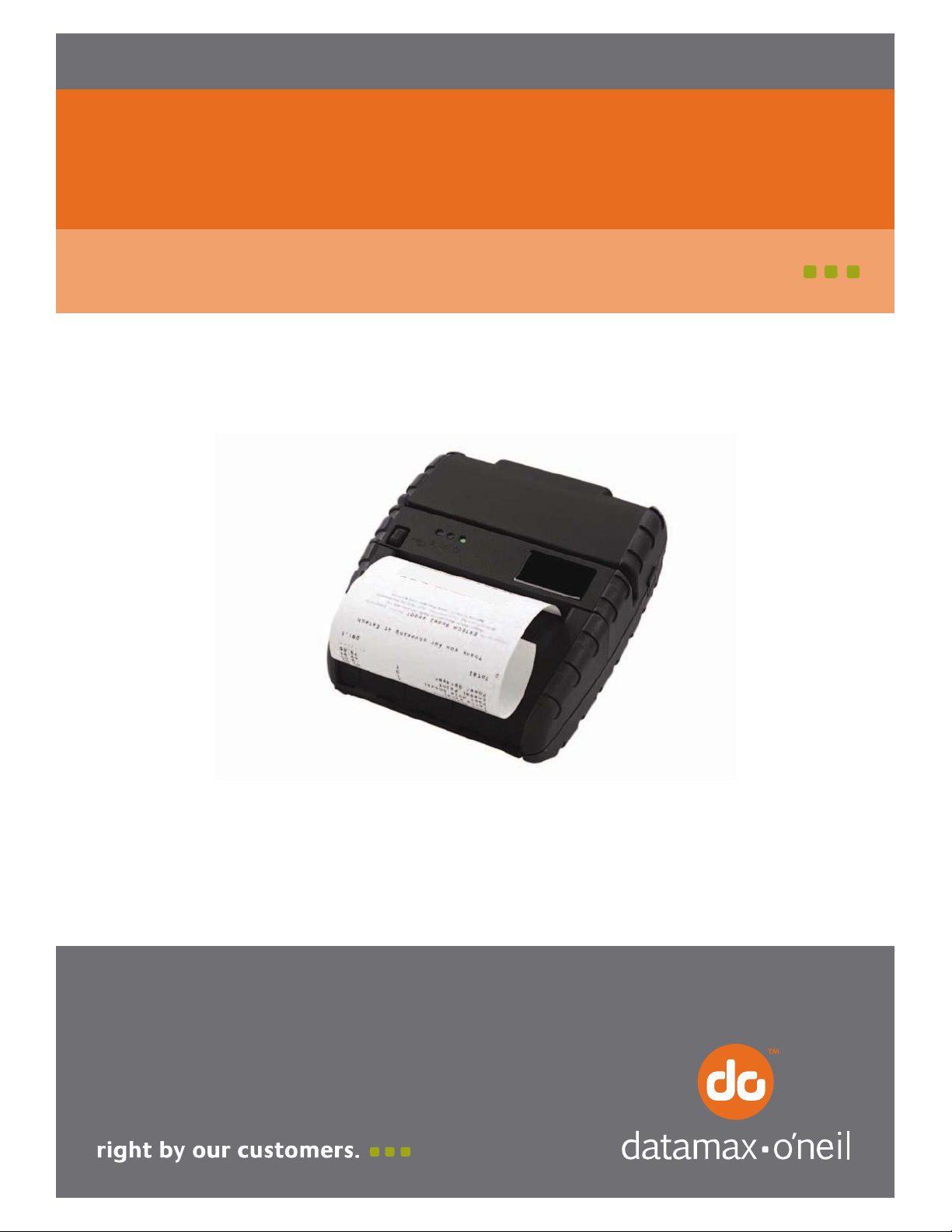
7A300024-2 Rev. A
APEX 4
User Guide
Page 2
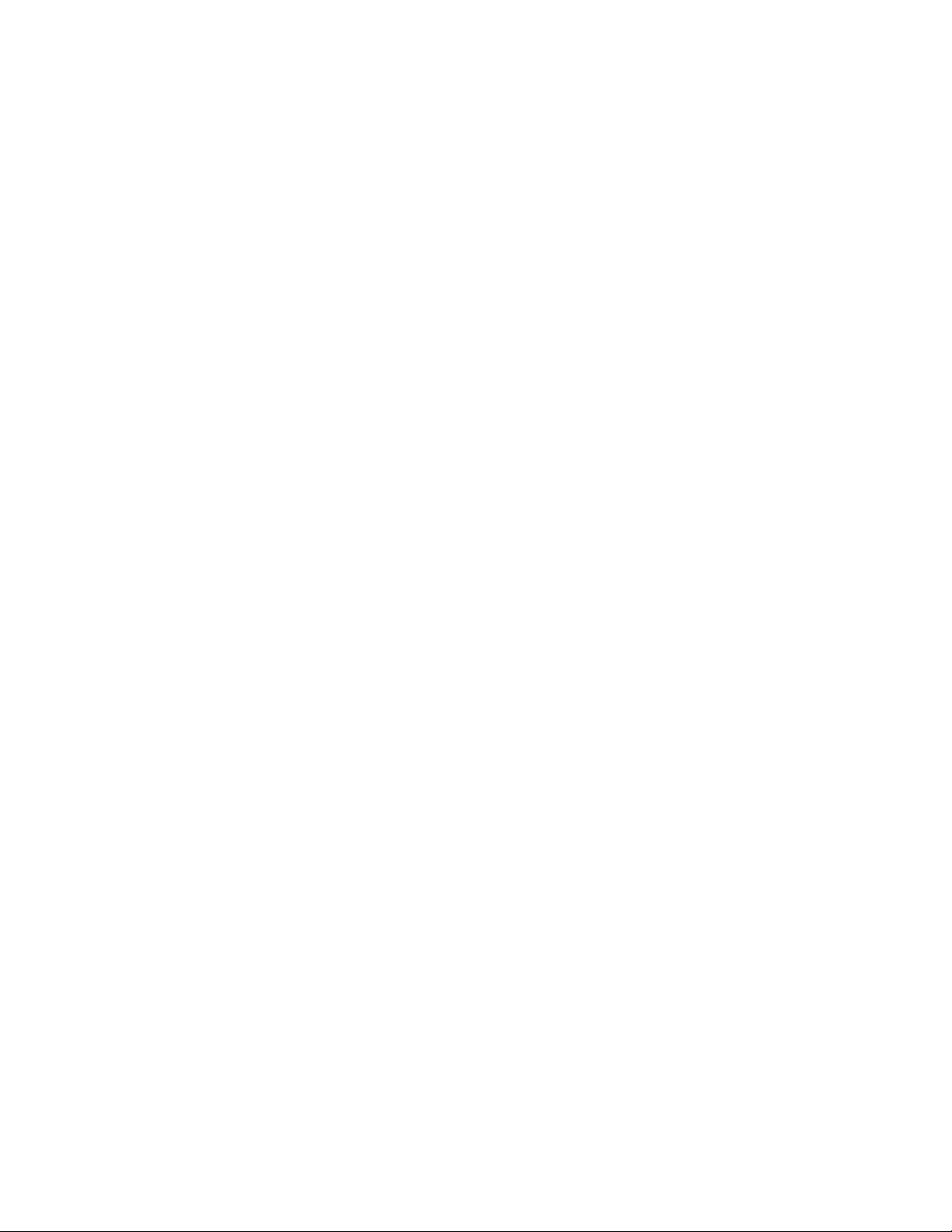
Page 3
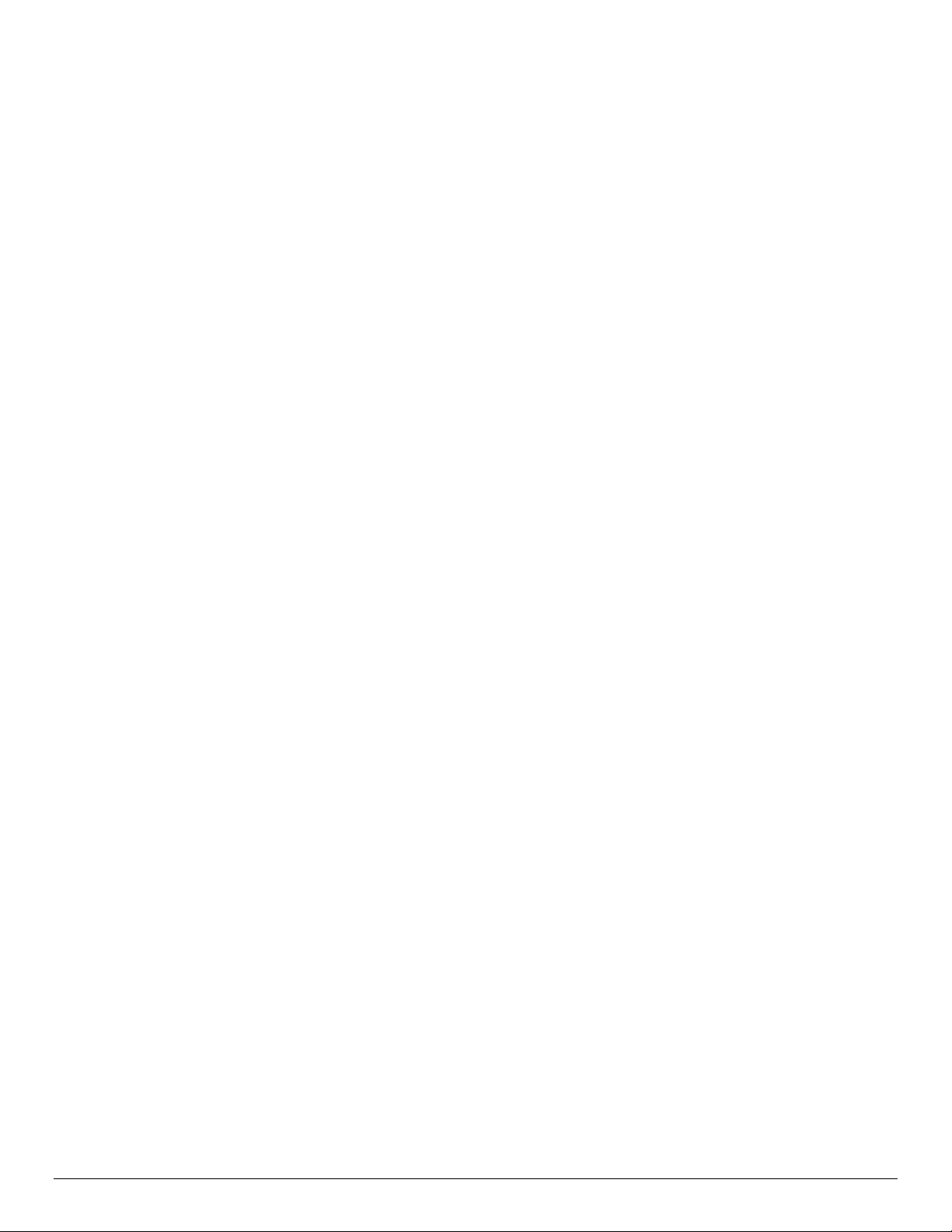
Contents
General Precautions......................................................................................................1
Safety ........................................................................................................................... 1
1 Getting Started .......................................................................................................2
1.1 Unpacking the Printer......................................................................................2
1.2 Installing and Charging the Battery Cartridge......................................................3
1.2.1 Installing the Battery............................................................................3
1.2.2 Charging the Battery............................................................................4
1.3 Reading the LED Status ...................................................................................5
1.4 Attaching Shoulder Strap System......................................................................7
2 Loading Supplies.....................................................................................................9
2.1 Adding Paper or Labels ....................................................................................9
2.2 Tearing Paper............................................................................................... 10
3 Using the Printer................................................................................................... 11
3.1 Initial Power-Up and Self-Test ........................................................................ 11
3.2 Connecting the Printer................................................................................... 11
3.2.1 Dip Switches Location......................................................................... 12
3.2.2 Setting Dip Switches .......................................................................... 12
3.2.3 Dip Switch Functions.......................................................................... 13
3.3 Communications........................................................................................... 14
3.4 USB Communication...................................................................................... 14
3.5 Bluetooth Communications............................................................................. 15
3.6 802.11 Communications (Option).................................................................... 15
3.7 Serial RS232 (Option).................................................................................... 15
3.7 Magnetic Stripe Reader (Option) ..................................................................... 16
4 Printer Maintenance.............................................................................................. 17
4.1 Print Head Cleaning Instructions ..................................................................... 17
4.2 Charging the Printer Battery........................................................................... 18
i
Page 4
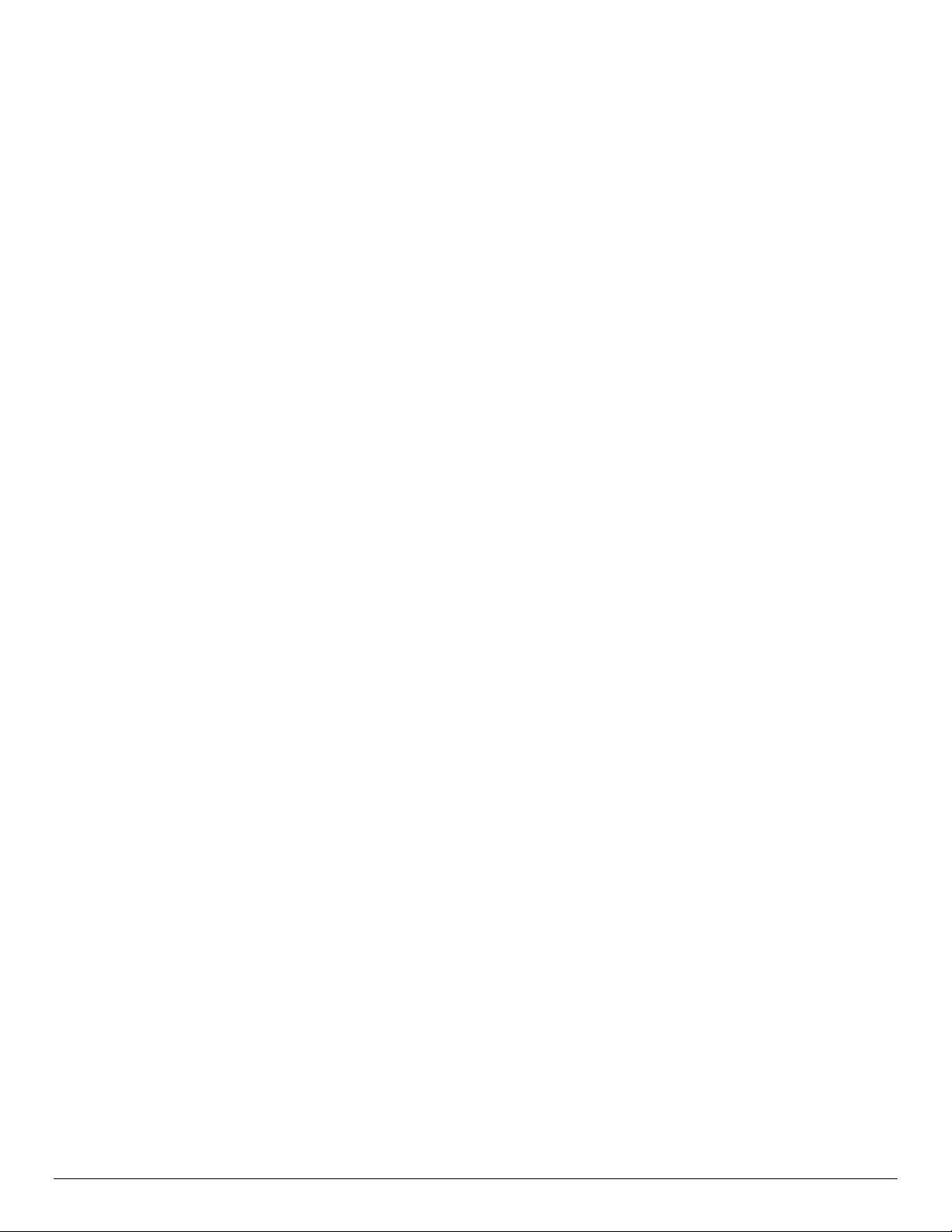
4.2.1 Important Notes on Charging Batteries ................................................. 18
4.2.2 Important Notes on Replacing Batteries ................................................ 18
4.3 Verifying Battery Charge State........................................................................ 19
4.4 Battery and Safety Information....................................................................... 19
4.5 Recycling Batteries........................................................................................ 20
4.6 Troubleshooting............................................................................................ 20
4.7 Printer Supplies ............................................................................................ 21
5 Specifications........................................................................................................ 23
5.1 Printer Specifications..................................................................................... 23
5.2 Supply Specifications..................................................................................... 23
5.3 Regulatory Notes .......................................................................................... 24
5.3.1 FCC Part 15 Class B ........................................................................... 24
5.3.2 Warranty.......................................................................................... 24
5.3.3 Warranty and/or Repair Service........................................................... 24
6 Customer Support .................................................................................................25
ii
Page 5
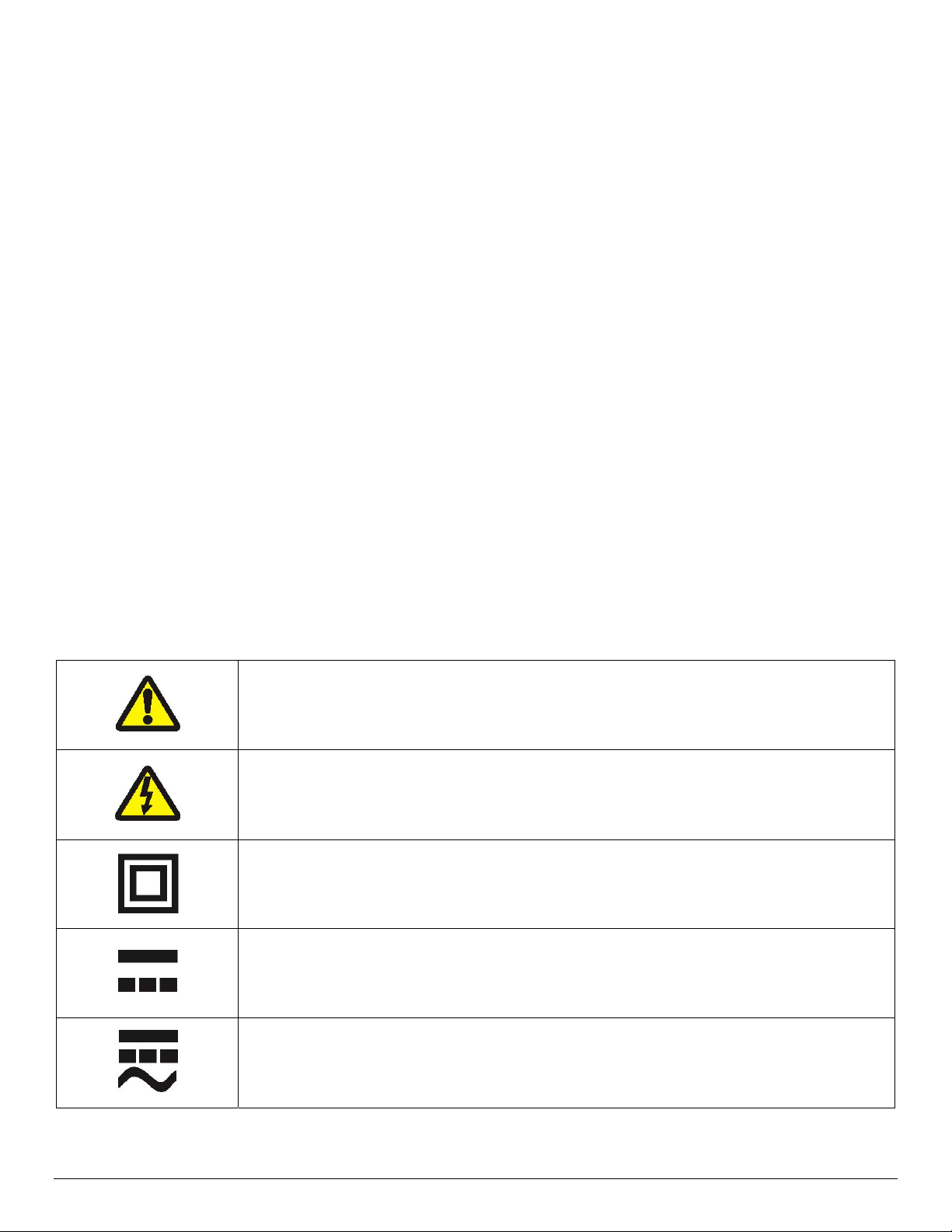
General Precautions
Before using this product be sure to read through this manual. After reading, please keep the
manual in a safe place for future reference.
The information contained herein is subject to change without notice of any type.
Datamax-O’Neil is not responsible for any operational results regardless of missing
information, errors or any misprinting in this manual.
Datamax-O’Neil is not responsible for problems created as a result of using options and
consumables not approved by them .
This product is designed for servicing at an Authorized Service Center. Other than routine
maintenance described in this manual, the user should not attempt to repair service or
disassemble this product.
Incorrect operation, handling, improper supplies and operating environments may cause
damage or otherwise affect the proper operation of this product. Such actions invalidate the
product warranty.
Safety
In this manual and on the Printer and Accessories we make use of internationally recognized safety symbols
as follows:
Caution! Refer to the explanation in this Manual
Caution! Risk of electric shock
Double Insulation or Reinforced Insulation
DC, Direct Current or Voltage
AC + DC, Current or Voltage
1
Page 6

1 Getting Started
1.1 Unpacking the Printer
The APEX 4 portable printer is a full featured portable receipt printer designed for varied job
environments including field service, field sales, hospitality and restaurants, ticketing and many
others where point of service receipts are required. The package contains:
Printer
Battery Cartridge
Universal Adapter (USA, UK, European and Australian plugs) for charging the battery inside
the printer
Shoulder Strap with Quick Clip
Roll of Paper Supply (already loaded in the printer)
Print Head Cleaning Pen
Both cabled and wireless communication is possible. Figure 1
printer.
OVERVIEW
shows an overview of the APEX 4
FIGURE 1: PRINTER OVERVIEW
2
Page 7
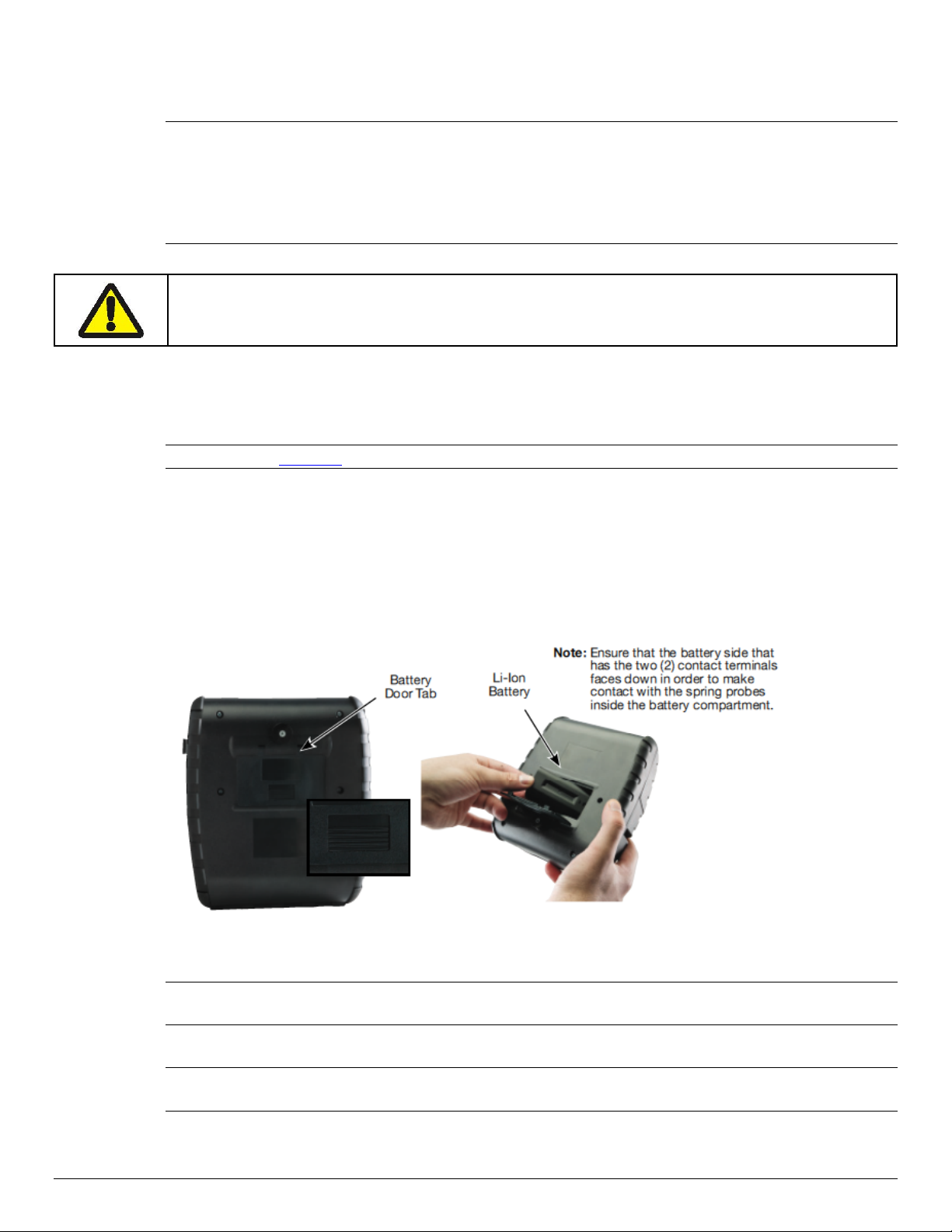
1.2 Installing and Charging the Battery Cartridge
Note: One battery cartridge is included with the printer. Similar to a cordless phone battery, the
printer’s battery must be charged before using it. For optimal performance, we
recommend charging the battery twice before initial use. Charge the battery for 3 hours;
disconnect power adapter, reconnect, and charge again. After initial charge, charge
battery for 180 minutes whenever the low battery indicator comes on or as directed by
your IT team.
Datamax-O’Neil batteries must be cycled several times to achieve maximum capacity. To
cycle a battery, fully charge it and then allow full discharge through normal use in the
printer.
1.2.1 Installing the Battery
Note: Refer to Figure 2 below to install the battery pack in the printer.
Unlock the battery door by sliding the battery door locking tab up.
Open the battery door to an angle of about 90 degrees. Do not force open.
Insert the battery as shown (non-contact end first and let contact end drop into place).
Close and lock the battery door by sliding the locking tab down.
FIGURE 2: INSTALLING THE BATTERY CARTRIDGE
Note: If paper door does not open easily, tap the printer against the palm of your hand near the
paper door hinge.
Note: Ensure that battery side with 2 contact terminals is facing down to make contact with the
spring probes inside the battery compartment
3
Page 8
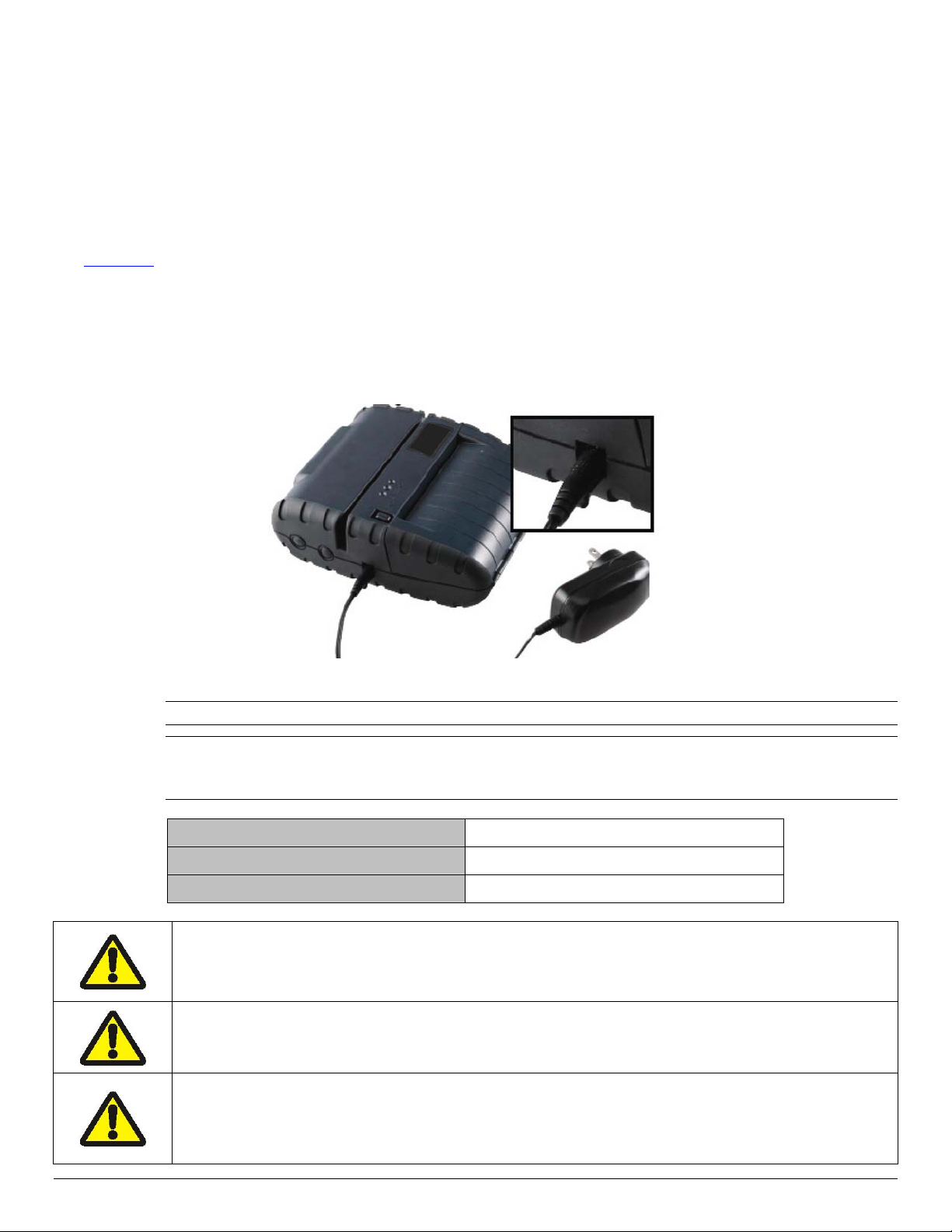
1.2.2 Charging the Battery
For optimal performance, we recommend charging the battery twice before initial use. Charge
the battery for 3 hours; disconnect the power adapter, reconnect and charge again. After this
initial charge, charge the battery for 180 minutes whenever the low battery indicator comes on
or as directed by you IT team. Follow the next procedure for charging the battery:
Plug battery charger adapter output cable in the battery charger connector as shown in
Figure 3
.
Plug battery charger adapter into the appropriate AC line voltage socket.
Battery LED will illuminate amber indicating that the battery is being charged.
The battery will be fast charged and after about 180 minutes the Battery LED will turn off
To remove the battery cartridge, open the battery door and tip the battery out of the printer.
FIGURE 3: CHARGING THE BATTERY CARTRIDGE
Note: To ensure a full charge, do not operate the printer while charging.
Note: The wall-mounted charger is a Class II equipment. Multiple plug configurations comply
with most international standards. The wall-mounted charger is not supplied with plugs for
use in Korea.
Model APEX 4
Input Voltage/Current 100-240 VAC/ 0.4A
Input Frequency 47-63 HZ
Do not use a charger not approved by Datamax-O’Neil for use with the APEX 4. Use of
an unapproved charger could damage the battery pack or the printer and will void the
warranty.
The battery terminals are well recessed inside the printer. Do not allow them to contact
conductive material since this may create a short circuit, which could cause injury or
start a fire.
When using the wall mounted charger ensure the socket outlet is close to the printer
and easily accessible during the battery recharging process. Either switch the socket
off (if supplied with a socket switch) or pull out the charger from the socket or
disconnect the plug from the printer in the event of any problems.
4
Page 9
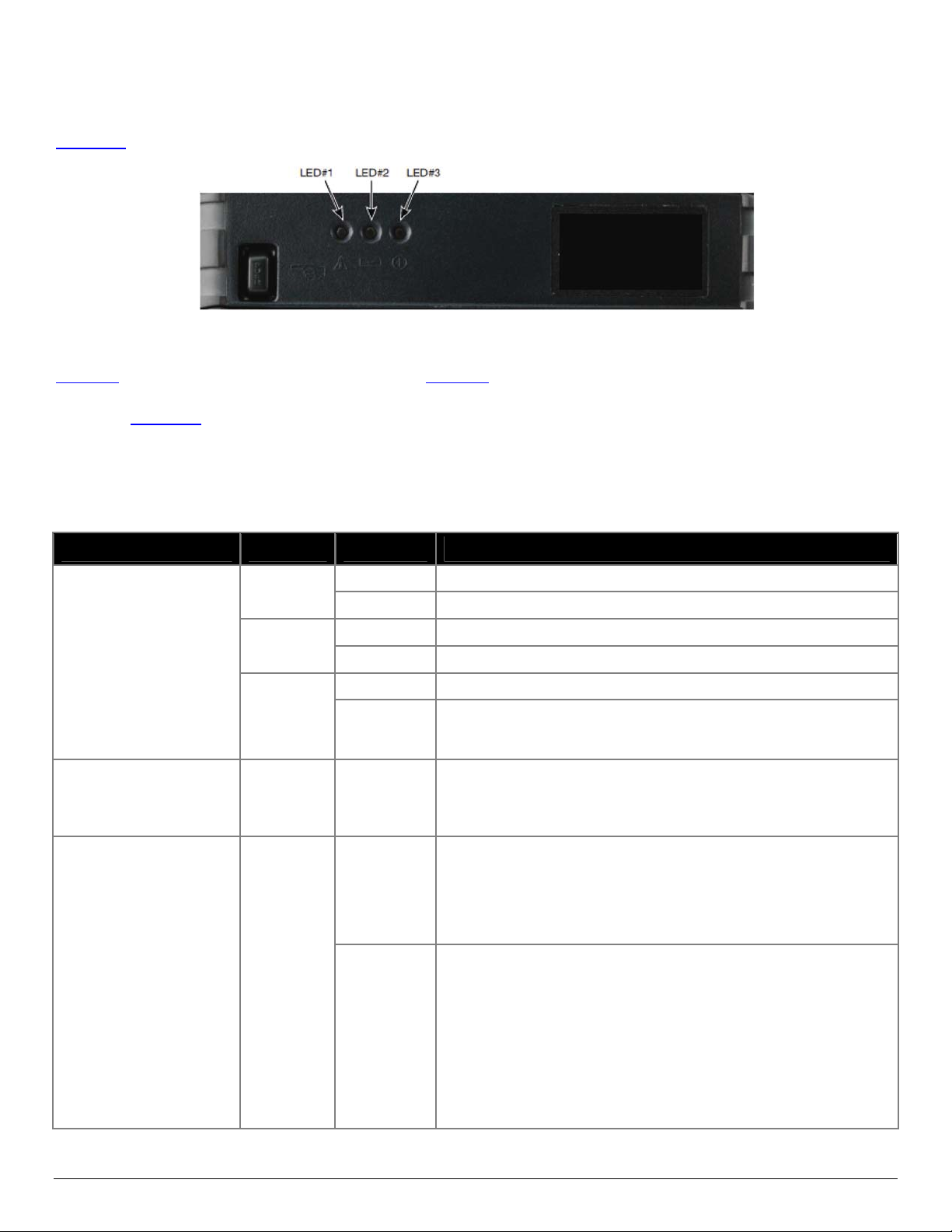
1.3 Reading the LED Status
Figure 4 points out the location of the LED indicators descri bed in Table 1 and Table 2
FIGURE 4 - LED INDICATOR LOCATIONS
Table 1
Refer to Figure 1
adapter socket.
explains the LED indicator status. Table 2 explains the Error/Warning indicator status.
for the locations described for ON/OFF and FEED push button switches and AC
Table 1 - Reading the LED Status
LED Status Condition
LED # 1
Communication
LED # 2
Battery
LED # 3
Magnetic Card
Reader
&
Printer Error
GREEN
BLUE
AMBER
AMBER
GREEN
Function
Flashing Power is ON and the printer is in USB mode
Steady Communicating with host
Flashing Power is ON and the printer is in Bluetooth mode
Steady Transmitting/receiving
Flashing Power is ON and the printer is in 802.11b/g mode
Steady Transmitting/Receiving
Steady
Battery being charged. The LED will turn off when the
battery is fully charged
• Indicates that MCR is ready to accept data
Steady
• Indicates that SCR is ready to accept data
Indicates that the printer is in USB Bootloader mode.
(USB cable is plugged in and Dip Switches 5 and 7 are
ON)
Flashing
Note: If USB is unplugged, LED will flash Amber until
printer is reset manually
5
Page 10

Table 2 - Reading the Error/Warranty LED Status
LED # LED Color/ Status Description Action Required
LED # 1
Communication
LED # 1
&
LED # 3
LED # 3
Magnetic Card
Reader
&
Printer Error
RED/ Steady Low power indication Charge battery
(#1) GREEN/
Flashing
(#3) RED/ Flashing
(#1) BLUE-GREEN
Flashing*
(#3) RED/ Flashing
GREEN
Momentary flashing
RED Flashing
RED
Flashing
Printer is in RS232 or
USB mode and Printer
Buffer is not empty.
Printer is in Bluetooth
mode and Printer Buffer
is not empty.
Printer has discovered
and is parked on the QMark
Paper Error
Paper Door Open
Dip Switch 5 and 7
are ON
Press Feed to clear error. Cycling
printer power will result in printer
buffer data loss.
Press Feed to clear error. Cycling
printer power will result in printer
buffer data loss.
Advance Q-Mark to tear bar level
to continue (refer to manual for QMark commands)
Insert paper properly (refer to
User’s Guide)
Close paper door to clear error
Place printer in correct mode
RED
Printer out of paper Replace roll of paper
Steady
RED
Flash Fast
Blue
Flashing
Print head is hot. Printer
will stop printing
Firmware upload via
serial cable is completed
successfully
Allow print head to cool off:
restart print temperature
recommended is 75
o
C
Cycle printer power to continue
6
Page 11

1.4 Attaching Shoulder Strap System
The Shoulder Strap System consists of two parts:
A knob located on the back part of the printer just above the battery door
A strap with click on connector
To attach the strap to the knob:
Press on the two latches on the sides of the connector of the Shoulder Strap
Slide the knob located on the back of the printer into the connector slot.
Release the two latches on the connector. The printer is now secure.
To release the printer, press in on the two latches on the connector and pull the knob clear of
the slot.
Note: Do not force or pull the printer from the connector without pressing in on the two latches
CONNECTION
SHOULDER
FIGURE 5: KNOB CONNECTION AND QUICK CLIP
7
Page 12

8
Page 13

2 Loading Supplies
2.1 Adding Paper or Labels
The printer can print text, bar codes and graphics on thermal receipt paper. See Section 5.2,
“Supply Specifications,” for the width, thickness requirements, and approved vendors.
Follow these steps to load printer paper.
Open the paper door by pressing the Paper Door Release Button on the top cover as
indicated in Figure 6
The door will open slightly; open the rest of the way as shown.
Note: Paper Door Release button must be depressed when opening and closing paper door.
Opening the paper door without pressing the Paper Release Button can cause damage to
your printer.
Place the paper supply roll into the paper supply well. Make sure the paper supply unwinds
from the bottom as shown in Figure 7
.
FIGURE 6: OPENING PAPER DOOR
.
FIGURE 7: INSTALLING PAPER
Note: Pull paper Roll Leader Out of Printer. Note direction of paper travel.
Make sure some supply (2-3 inches) extends beyond the top of the paper supply well.
While pressing Paper Door Release button, close paper door button.
Press paper door down and let go off the Paper Door Release button.
Turn on the printer by pressing Power button and test the paper advance function by
9
Page 14

pressing the Paper Feed button. Verify that paper advances correctly
Note: Paper Supply Roll -- To prevent any possible damage to the print head mechanism, it is
important to verify that the paper has not been fastened to the inside core in any way.
The paper should be wound on the core in such a way that the end of the paper will
unwind freely from the core. If fastened by tape or glue, the core will be pulled into the
mechanism causing jamming and possible gear damage. Proper paper roll supplies are
available from Datamax-O’Neil, see Section 4.7
for listing of part numbers.
2.2 Tearing Paper
The printer’s paper door acts as a tear bar. Pull one edge of the paper against the tear bar as
indicated, then tear down and across against the tear bar to tear the paper. See Figure 8
details.
for
FIGURE 8: TEARING PAPER
The tear bar may have sharp edges
Note: Using the tear bar is the only way to tear the paper.
Note: Pulling up and pulling sideways without using the tear bar can cause a paper jam due to
paper misalignment in the print head mechanism
10
Page 15

3 Using the Printer
3.1 Initial Power-Up and Self-Test
Once the Battery is charged and the paper is loaded, an initial
power up self-test can be performed:
• Press the <ON/OFF> switch once. This turns the printer on.
LED #1 illuminates in green, blue or amber depending on the
mode of communication.
The printer will stay ON until it is manually turned OFF.
If the printer is set for Bluetooth communication mode the
printer will stay on all the time. Pressing the <ON/OFF>
switch again will turn the printer off.
• Press the <ON/OFF> switch to turn the printer off. The LED
turns off.
• To start the self-test, press and hold the <FEED> switch then
press the <ON/OFF> switch.
• The printer will start printing the self-test message. Release
the <FEED> and <ON/OFF> switches.
Press the <ON/OFF> or <FEED> switch to stop or cancel
the self-test print.
The first few lines of self-test show the printer firmware
version, the current printer settings (for example
Bluetooth or USB mode) and a list of any optional or
special features installed. Figure 9
sample.
shows a printing
FIGURE 9:
SELF-TEST
3.2 Connecting the Printer
• The APEX 4 printer supports USB and Bluetooth ™ communication as default
communication interfaces. WiFi communication and IrDA is also available as an optional
feature.
• USB, Bluetooth™, and 802.11 communication settings can be changed via a DIP switch
located on the control card. See Figure 10 for details.
• Printer drivers for Windows 95/98/NT/2000/ XP, Vista and Windows 7 are available from
Datamax-O’Neil.
11
Page 16

3.2.1 Dip Switches Location
• The DIP switch is located inside the battery compartment as illustrated above indicating
the location of this switch. Figure 10
shows the DIP switch location.
• The functions assigned to these switches are shown in Table 3.
Dip Switch Location
FIGURE 10: DIP SWITCH LOCATION
3.2.2 Setting Dip Switches
FIGURE 11: DIP SWITCH #2 SHOWN IN “ON” POSITION
Note: Be careful when changing dip switch settings. Carefully use a pointer on the dip switch
you are going to change. DO NOT use a screw driver or apply excessive force.
12
Page 17

3.2.3 Dip Switch Functions
Note: Programmer’s refer to Developer Manual for more information
Table 3 – DIP Switch Setting
1
The APEX 4 printers support USB*
, Bluetooth™, Serial and Wi-Fi communication. Settings can
be changed via a DIP switch located on the battery compartment as shown in Figure 10
Switch #
Communication Interface
RS232
1
IrDA
Bluetooth or 802.11g
N/A
2
USB
3
USB Bootloader
4
Baud Rate
115200
57600
38400
19200
14400
9600
2400
1200
Parity Bit
Parity Enabled (ODD)
Parity Enabled (EVEN)
Auto Power Save
Power Save Enabled
Power Save Disabled
1
If IrDA is not installed, printer will default to RS232 mode with baud rate 115200
2
X stands for Don’t Care: Dip Switch 7 will override 1 and 2
3
Firmware Applies to Apex 4 - Version 1.10 or later.
4
Baud Rate and Parity are applicable to RS232 and IrDA communication mode ONLY
SW 1 SW 2 SW 3 SW 4 SW 5 SW 6 SW 7 SW 8
OFF OFF
ON
OFF
ON ON
X X
X X
OFF
ON
SW 3 SW 4 SW 5 RS232 and IrDA only
OFF OFF OFF
OFF
OFF OFF
OFF
SW 6 SW 7
ON ON Does not apply for IrDA
SW 8
ON Auto Power Down
OFF Manual On/Off
Setting not supported
OFF OFF
ON
ON ON
ON
ON ON ON
OFF OFF
ON
OFF
ON ON
ON
OFF
OFF
ON
ON
OFF
ON
ON
ON
Use for fixed IrDA
OFF Does not apply for IrDA
value specified through
Notes
Baud rate set by Dip
switches 3,4 and 5
Baud Rate can be
negotiated up to the
Dip switches 3,4 and 5
Note: In order for changes to the dip switch configuration to take effect, the printer power must
be reset. This action occurs automatically when the battery is removed to gain access to
the dip switches.
.
13
Page 18

3.3 Communications
The APEX 4 Printer is able to support various modes of communication depending on the
•
selected dip switch settings indicated in Table 2
and Class 2 Bluetooth.
. The standard configuration includes USB
• Serial and 802.11b/g communications are available as an option.
• The printer can have Bluetooth ™, 802.11b/g enabled or both communication modes at
the same time.
3.4 USB Communication
The APEX 4 printer comes equipped with a USB 2.0 slave port. Everything that can be done
through the RS-232 po rt can now be done throu gh the USB port. You may print to or send
commands to the printer from a PC or any equipment that can act as a USB master.
Dip switch setting
To enable USB, you must set the dip switches on the printer as below:
SW 1 SW 2 SW 3 SW 4 SW 5 SW 6 SW 7 SW 8
Any
position
Compatible Software
The host and printer communicate through a method called the "Virtual Com Port", in which a
software intermediary called the "driver" makes the USB connection look like a com port to the
end-application. Consequently, all software that communicates through the com port is
compatible.
Software Driver Installation
You must install the driver before you can use USB to print. Turn on the printer and connect it to
the PC with a USB cable. If the driver has never been installed before, a dialog box will appear.
Reply by selecting "Install from a list or specific location" and indicating the location of the file
.inf supplied with the CD.
After installing the driver, review the Virtual Serial Port # created under:
• (Control Panel > System > Hardware Tab > Device Manager)
• Under the Ports (COM & LPT), you should see an entry named "Datamax-O’Neil USB
CDC Communications Port” and the Port number assigned by Windows.
Any
position
Any
position
Any
position
Any
position
OFF ON Any
position
14
Page 19

3.5 Bluetooth Communications
For Bluetooth operation: Dip Switch #1 must be in the <OFF> position. Dip Switch #2
•
must be in the <ON> position.
Note: Adjust baud rate settings to match those of the Bluetooth module in your computing
device.
• The printer can be powered up by pressing the power <ON/OFF> switch.
• Pressing the power <ON/OFF> switch again will turn the printer <OFF>.
Note: It is necessary for the mobile computing device you are using to discover and pairing the
printer to establish Bluetooth communication.
Note: Systems Integrators: Refer to the Bluetooth manual provided with your mobile computer
and the Bluetooth section of the APEX 4 Developer’s Manual
3.6 802.11 Communications (Option)
For 802.11g operation: Dip Switch #1 must be in the <OFF> position. Dip Switch #2
•
must be in the <ON> position.
Note: Adjust baud rate settings to match those of the 802.11 module in your computing device.
• The printer can be powered up by pressing the power <ON/OFF> switch.
• Pressing the power <ON/OFF> switch again will turn the printer <OFF>.
Note: It is necessary that the 802.11b/g settings match the settings of your wireless network
(Infrastructure or Ad-Hoc mode). Refer to the instructions provided by the network
administrator.
Note: Systems Integrators: Refer to the Developer’s Manual for a detailed description of the
default Wi-Fi settings of the APEX 4.
3.7 Serial RS232 (Option)
All Dip Switches must be in the <OFF> position.
•
• The printer can be powered up by pressing the power <ON/OFF> switch.
• The standard communication speed is 115200 bps. Refer to Table 2 for a description of
the bit parity settings.
• Pressing the power switch again will turn the printer <OFF>.
15
Page 20

3.7 Magnetic Stripe Reader (Option)
The Magnetic Card Reader is a factory-installed option. This option requires special
•
application software to read and process cards with a magnetic stripe, such as credit cards
or driver’s license
Note: Refer to the Figure 12
if your printer is equipped with the optional magnetic stripe reader.
• Quickly swipe the card through the reader either left to right or right to left. The magnetic
stripe must be facing toward the paper supply door while it is passed through the reader.
• Refer to Table 4 for the description of the LED indicator Status.
Table 4 - Magnetic Card LED Indicator
LED Indicator State Status
ON Ready/waiting for card to be swiped Green
OFF Card not ready to be swiped or
Good swipe – Card data read
Red ON Error reading card’s data
FIGURE 12: USING THE MAGNETIC CARD READER
16
Page 21

4 Printer Maintenance
4.1 Print Head Cleaning Instructions
You may need to clean the print head and platen roller after printing a number of rolls of paper,
whenever you load new supplies or when you see voids in the printout. We recommend using
the cleaning pen, part number 757150, which is included with the printer. To order more
cleaning pens, please contact your distributor or Datamax-O’Neil.
Do not use sharp objects to clean the print head. This may damage the printer and require
service.
• Open the paper door by pressing the Paper Door Release Button on the top cover as shown
in Figure 6
• Remove the paper roll.
. The paper supply door will pop up.
• Use the cleaning pen or moisten a cotton swab wi th isopropyl alcohol and clean the print
head
• Clean the platen roller with a dry cloth or small brush
Note: You can also use the cleaning pen or another cotton swab moistened with isopropyl
alcohol. Turn the platen roller with your finger and run the cotton swab or dry cloth across
it. Make sure the platen roller is clean all the way around.
• Use the cleaning pen or moisten another cotton swab with isopropyl alcohol. Rub the swab
across the black mark sensor to remove any build-up
• Use the cleaning pen or moisten another cotton swab and rub the swab across the tear bar
to remove any build-up
Note: You may experience dust build-up depending on the environment and the quality of the
paper supply you use. If this occurs, use a can of compressed air to blow dust and paper
debris out of the printer.
17
Page 22

4.2 Charging the Printer Battery
The printer battery is charged using the wall mounted charger provided.
Follow these steps to charge the battery pack.
Note: Maker sure the printer and all LED’s are OFF before charging battery.
• Plug the charger into an appropriate wall socket; then plug the charger line cord into the
adapter jack on the side of the printer. Refers to Fig u re 1
for details.
• The amber CHARGE LED will illuminate, to indicate battery is charging.
• The Charge LED turns off when battery cartridge is fully charged. It takes about 180
minutes to fast charge th e battery cartridge.
• To insure full charge, printer should not be operated while the battery is charging.
4.2.1 Important Notes on Charging Batteries
• The model APEX 4 printers require an adapter output of 10 VDC/1.32 A.
• The battery Fast-Charge is initiated each time the power adapter is connected to the printer
• The fast-charge controller checks the battery’s voltage and temperature before the start of
the fast recharge process. If the battery voltage or the temperature is outside of the fastcharge limits, the charger defaults to trickle charge at C/10 or 70 mA rate
• Optional external battery chargers are available for Datamax-O’Neil batteries. Refer to
Section 4.7
4.2.2 Important Notes on Replacing Batteries
• Replace battery every 15 – 18 months or as directed by your IT departmen t. Check for the
correct Datamax-O’Neil part number for the battery and only user that part for your new
battery. See Section 4.7
“Printer Supplies” for detailed information.
for printer supplies.
Risk of explosion if battery is replaced by an incorrect type
Dispose of used batteries according to instructions in Section 4.5
18
Page 23

4.3 Verifying Battery Charge State
We strongly recommend testing your printer before returning it to Datamax-O’Neil. Follow these
steps to identify and correct any battery power problem that may be encountered. These will
help to identify that the fault is with the printer and not some other part of your system.
To test the AC adapter:
• Use a multi meter and measure the output voltage. Output should be 10 VDC.
• Press the <ON/OFF> switch, and wait until all LED’s are off.
• Insert the AC adapter plug into the printer. If the amber LED goes on, the battery is not
fully charged but the charge circuit is functioning.
• The AC power portion of the circuit appears ok.
To test the DC power:
• Disconnect the AC Adapter once the battery has charged for 5 minutes or so.
• Press and hold the <FEED> switch, then press and release the <ON/OFF> switch and
then release the <FEED> switch. The printer will print a “self test” receipt
• If the self test receipt is printed, the DC power is ok.
To test if the battery is accepting charge:
• Press <ON/OFF> switch and wait until all LED’s are off
• Plug the AC power adapter into the printer. Press <ON>; the green LED is illuminated and
after about 20 seconds the LED should go off
• If the amber LED is on, this will continue on through this test indicating that the battery is
accepting a charge and that the charge circuit is ok. At the end of a 180-minute charge
cycle, the LED will go off.
4.4 Battery and Safety Information
The printer is powered by a 7.4V Li-Ion battery cartridge.
• Charging time in the printer is approximately 3.0 hours.
• Take the battery out of printer if storing the printer for long periods of time.
• The battery storage temperature is 40°F to 104°F (4°C to 40°C). Do not store a fully
charged battery at temperatures greater than 104°F (40°C) for long periods – the battery
may permanently lose charge capacity.
• The recommended temperature for charging is between 68°F (20°C) to 77°F (25°C).
• Be sure to use a fully charged battery before long or battery intensive printing sessions.
19
Page 24

Certain operations (for example, printing receipts with a lot of bar codes and graphics)
drain the battery more quickly.
• Dispose according to your local regulations. Do not throw in trash.
Do not disassemble, short circuit, heat above 80°C, or incinerate: The battery may
explode.
4.5 Recycling Batteries
The Rechargeable Battery Recycling Corporation (RBRC) is a non-profit organization created to
promote recycling of rechargeable batteries. For more information about how to recycle batteries
in your area, visit http://www.rbrc.org
4.6 Troubleshooting
Problem Action
Does not feed
paper or has a
paper jam
Does not print
Light printing
Voids in printing
Red (Error) LED on
If the problem is not identified following the troubleshooting guide, contact Datamax-O’Neil
Technical Support. Support numbers and Email addresses are listed at Section 6
• Remove any jammed supply
Reload paper supply
Check or replace the printer’s battery
Make sure the paper supply is loaded correctly, not backwards.
Verify communication between the host device and the printer by
disconnecting the communication cable and performing a printer self
test.
• Check or recharge the battery
Adjust the print contrast through print application.
Clean the print head following the cleaning instruction listed in the
Section 4.1.
• Check that paper roll is not out and paper door is closed.
• Error reading MCR.
After extended printing, print head may be hot; printer will pause
before resuming printing.
.
Other than routine cleaning and other maintenance described in Section 4, the printer is
not intended to be serviced by the user. It must be returned to an Authorized Service
Center. Under no circumstances should the user attempt to take the printer apart
20
Page 25

4.7 Printer Supplies
Part Number Description
78928U1-3
78928U1R-3 Apex 4 with USB, MCR, Class 2 Bluetooth®
78928U1-2
78928U1R-2 Apex 4 with USB, MCR, 802.11b/g
157261
756984
756998-2 Belt Loop System
740853-104
770183-200 Thermal Print Head Cleaning Pen
757351
767400-1 Battery Charger (2 Bay) Li-Ion, 120V
767400-2 Battery Charger (2 Bay) Li-Ion, 220V
767400-4 Battery Charger (2 Bay) Li-Ion, 240V
7A1000014-1 Li-Ion Battery Cartridge: 7.4 VDC – 2200 mAh
5892USB USB Cable 2.0
Available from Datamax-O’Neil at
www.datamax-oneil.com
Apex 4 with USB, Class 2 Bluetooth®
Apex 4 with USB, 802.11b/g
Multi-Plug Battery Charger Adapter (US, UK,
Euro & Australian Plug)
IP54 Certified Environmental Case – No MCR
Spare Paper, 103' per roll
Shoulder Strap System
Windows 95/98/NT/2000/Vista and Windows 7
Drivers
21
Page 26

22 23
Page 27

5 Specifications
5.1 Printer Specifications (subject to change without notice)
Dimensions 7.4”L x 6.5”W x 2. 5”H (191L x166W x 63H mm)
Weight 22 ounces (648g)
Shipping weight 3.3 lbs. (1.5kg)
Power Lithium-Ion battery (7.4V;2250 mAh)
Operating Temp. Limits 14 to 122°F (-10 to 50°C)
Storage Temp. Limits -4 to 140°F (-20C to 60°C)
Operating Humidity Limits 20% to 85% non-condensing
Storage Humidity Limits 5% to 95% non-condensing
Print Width 4.1” (104mm) , 203 dpi (8 dots per mm)
Printing Method Thermal Direct
Print Speed Up to 3.0 inches/sec. @ 7.2v to ph.
Fonts:
(Bitmap)
Supported Bar Codes
Memory Flash: 4MB
Charging Time Approximately 180 minutes
Communications USB, Bluetooth, 802.11b
3 Resident Font Tables, 6 Downloadable Font Tables, Bold Font and
Proportional Font
Codabar, Code 39, UCC/EAN – 128, UPC/EAN/JAN, Interleaved 2 of 5,
Code 128, PDF 417
SRAM: 2MB
5.2 Supply Specifications
Supplies Thermal direct receipt paper/ tag stock
Supply Thickness 2.2 to 6 mils (receipt paper/ tag stock)
Supply Width 4.375 inches (111 mm)
Supply Length 1 Roll of receipt paper is ~100 ft. (30km.)
Supply Sensing Black mark (on face of supply)
Paper Roll Diameter Outside: 2.0 inches (51 mm), Inside: 0.40 inches (10 mm)
Approved Vendors Kansaki: P300, P310, P350, P354, P390, P394, P530UV, TO281CA,
OP200, TO381N
Jujo: TF-50KS-E2C
Honshu: FH65BV-3
Page 28

5.3 Regulatory Notes
5.3.1 FCC Part 15 Class B
This equipment has been tested and found to comply with the limits for a Class B digital device,
pursuant to Part 15 of the FCC rules. These limits are designed to provide reasona ble protection
against harmful interference in a residential installation. This equipment can radiate radio
frequency energy and, if not installed and used in accordan ce with the instructions, may cause
harmful interference to radio communications. However, there is no guarantee that interference
will not occur in a particular installation. If this equipment does cause harmful interference to
radio or television reception, which can be determined by turning the equipment off and on, the
user is encouraged to try to correct the interference by one or more of the following measures:
• Reorient or relocate the receiving antenna.
• Increase the separation between the equipment and the receiver.
• Connect the equipment to an outlet on a circuit different from that to which the
receiver is connected.
• Consult the dealer or an experienced radio/TV technician for help.
For Bluetooth equipped printers, please note:
• The printer contains an OEM Serial Port Adapter from connectBlue with FCC ID:
PVH070101. This device complies with Part 15 of the FCC Rules. Operation is subject
to the following two conditions:
(1) This device may not cause harmful interference,
(2) This device must accept any interference received, including interference
that may cause undesired operation.”
5.3.2 Warranty
This printer is warranted by Datamax-O’Neil to be free of defe cts in parts and workmanship for a
period of one year from date of shipment. This warranty does not apply to defects resulting fro m
action of the user such as misuse, improp er wiring, operation outside of specification, improper
maintenance or repair, or unauthorized modification. Datamax-O’Neil specifically disclaims any
implied warranties of merchantability or fitness for a specific purpose and will not be liable for
any direct, indirect, special, incidental or consequential damages. Datama x-O’Neil’s total liability
is limited to the repair or replacement of the product. The warranty set forth above is inclu sive
and no other warranty, whether written or oral is expressed or implied.
5.3.3 Warranty and/or Repair Service
A Return Authorization number must be issued before a unit is returned to Datamax-O’Neil for
repair. Once a unit has been properly returned to Datamax-O’Neil (note: the customer is
responsible for ensuring proper packing to prevent damage in transit as well as the shipping
costs back to Datamax-O’Neil), it will be repaired (estimates are provided first if the repair cost
is estimated above $100.00) and returned via UPS ground. The customer may elect a faster
mode of transport at their cost.
24
Page 29

6 Customer Support
Datamax-O'Neil Americas
Orlando, FL USA
Monday - Friday
8:00am - 6:00pm EST
Tel: 407-523-5540
Fax: 407-523-5542
tech_support@datamax-oneil.com
Datamax-O’Neil EMEA
Valence France
Monday - Friday
0830 - 1700 GMT
Tel: + 33 (0) 4 75 75 63 00
Fax: +33 (0) 4 75 82 98 38
eurotech@datamaxcorp.com
Datamax-O'Neil Asia-Pacific
Singapore
Monday - Friday
0830 - 1730
Tel: +65 6505 2250
Fax: +65 6769 8135
tsaspa@datamax-oneil.com
COPYRIGHT © 2011, DATAMAX-O’NEIL
25
Page 30

