Page 1
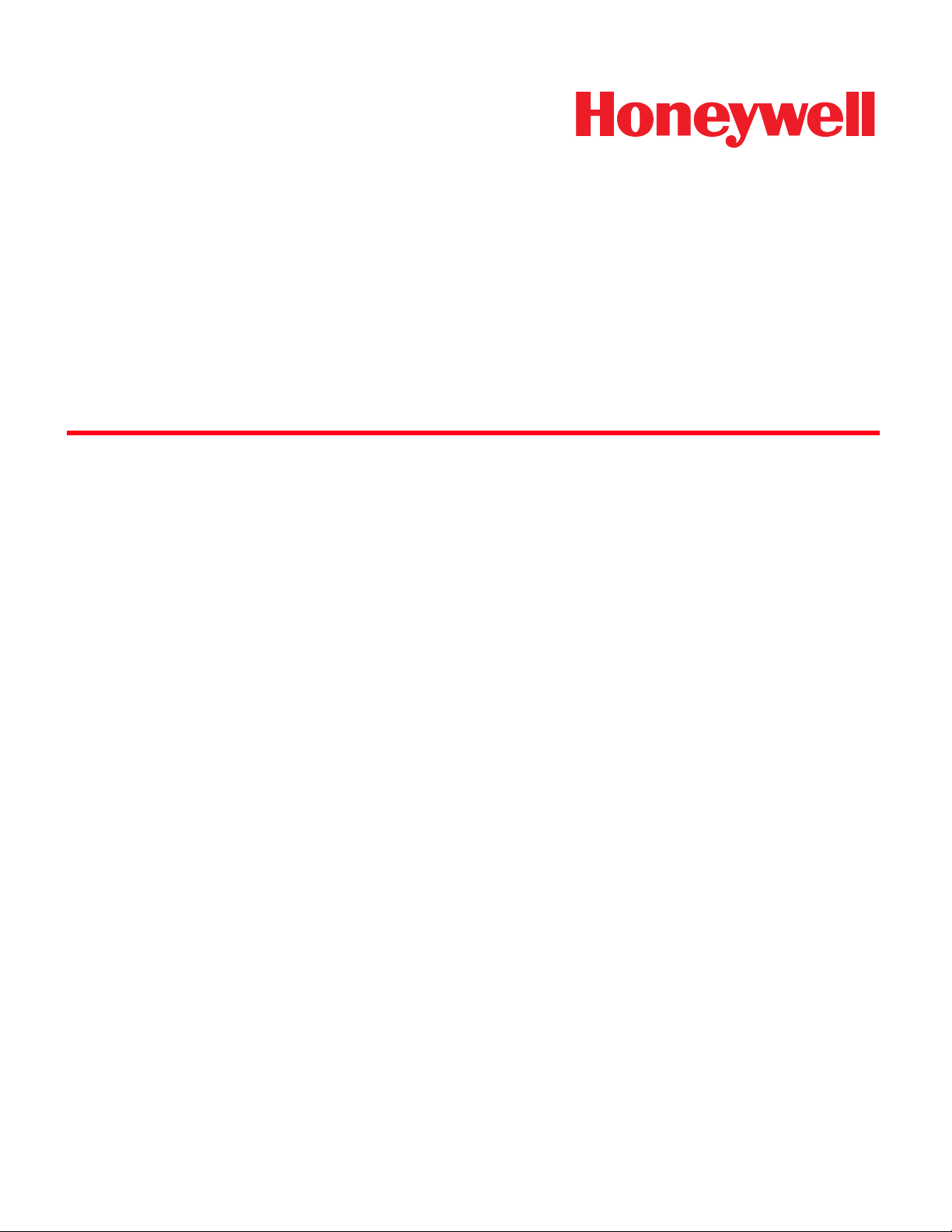
®
Dolphin
with Windows Mobile® 6.0
User’s Guide–Preliminary
7600II Mobile Computer
Page 2
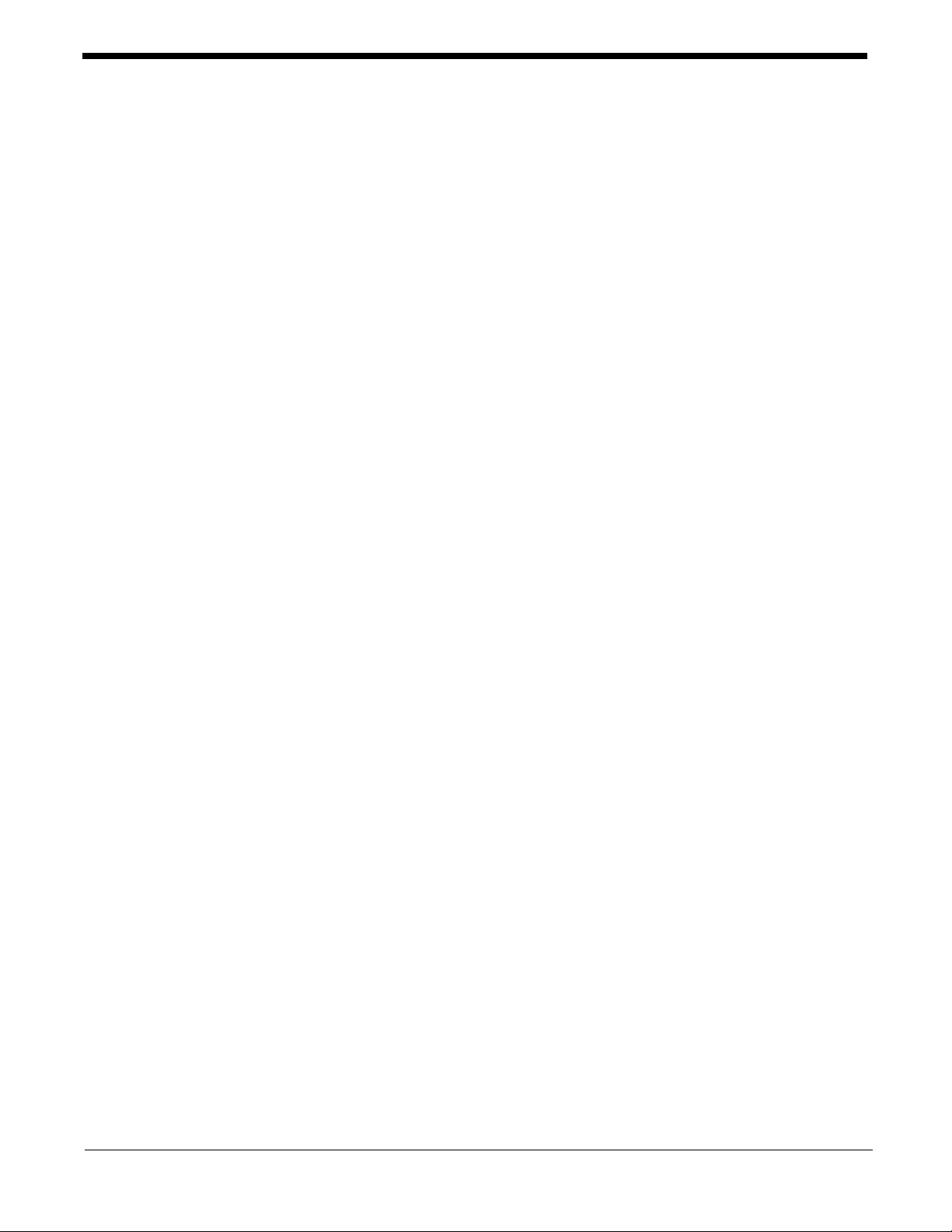
Disclaimer
Honeywell International Inc. (“Honeywell”) reserves the right to make changes in specifications and other
information contained in this document without prior notice, and the reader should in all cases consult
Honeywell to determine whether any such changes have been made. The information in this publication
does not represent a commitment on the part of Honeywell.
Honeywell shall not be liable for technical or editorial errors or omissions contained herein; nor for
incidental or consequential damages resulting from the furnishing, performance, or use of this material.
This document contains proprietary information that is protected by copyright. All rights are reserved. No
part of this document may be photocopied, reproduced, or translated into another language without the
prior written consent of Honeywell.
2008 Honeywell International Inc. All rights reserved.
Web Address: www.honeywell.com/aidc
Trademarks
Dolphin, Dolphin RF, HomeBase, Mobile Base, and QuadCharger are trademarks or registered
trademarks of Hand Held Products, Inc. or Honeywell International Inc.
Microsoft, Windows, Windows Mobile, Windows CE, Windows NT, Windows 2000, Windows ME,
Windows XP, ActiveSync, Outlook, and the Windows logo are trademarks or registered trademarks of
Microsoft Corporation.
Other product names mentioned in this manual may be trademarks or registered trademarks of their
respective companies and are the property of their respective owners.
Patents
Please refer to the product packaging for a list of patents.
Other Trademarks
The Bluetooth trademarks are owned by Bluetooth SIG, Inc., U.S.A. and licensed to Honeywell
International Inc.
microSD and microSDHC are trademarks.
Page 3
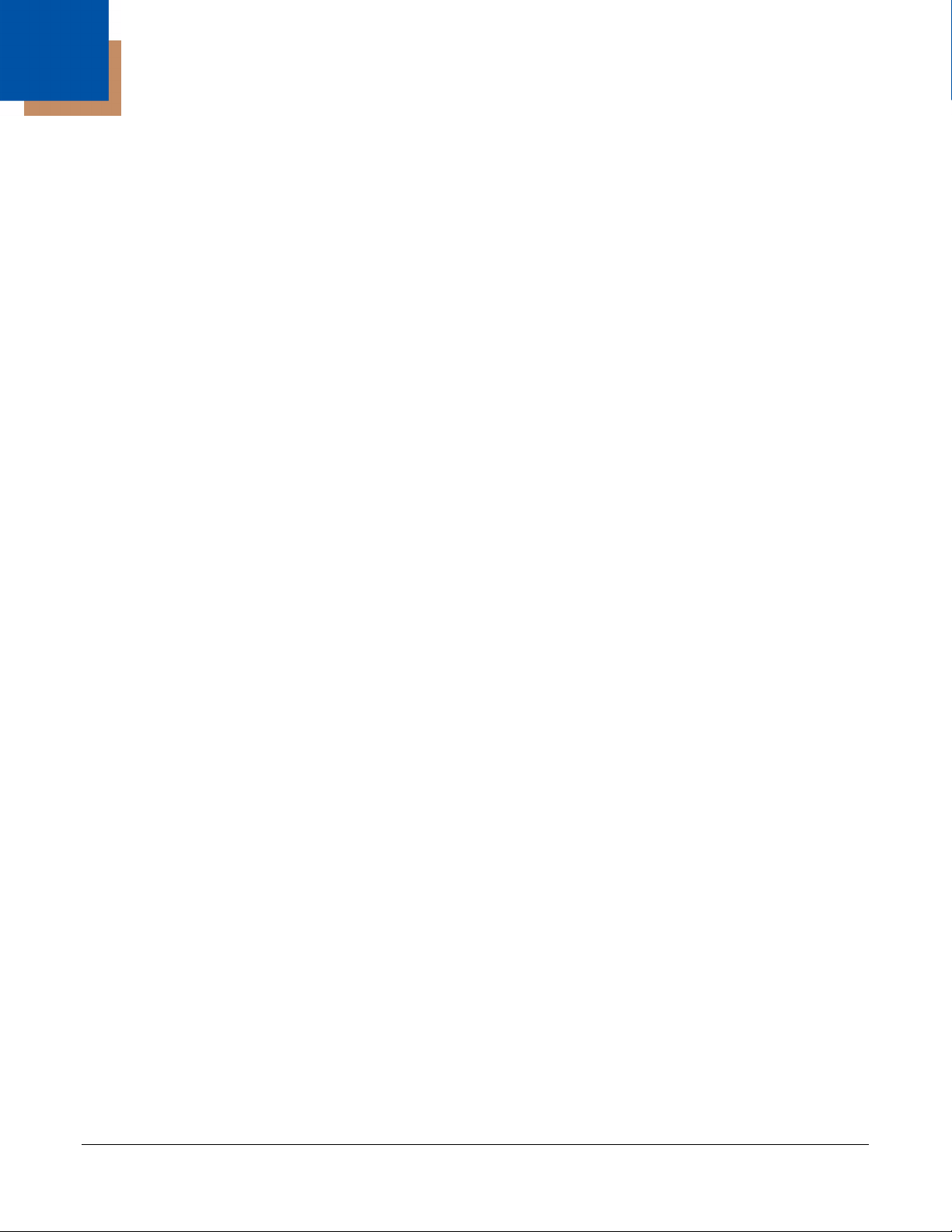
Table of Contents
Chapter 1 - Agency Approvals
Label Locations....................................................................................................................1-1
LED Safety Statement....................................................................................................1-1
FCC RF Radiation Exposure Statement ........................................................................1-1
Approvals by Country...........................................................................................................1-2
R&TTE Compliance Statement—802.11b/g, Bluetooth, and/or GSM..................................1-2
Dolphin RF Terminal—802.11b/g, Bluetooth, and/or GSM..................................................1-3
For European Community Users .........................................................................................1-3
Waste Electrical and Electronic Equipment Information ......................................................1-3
Chapter 2 - Getting Started
Out of the Box ......................................................................................................................2-1
Today Screen.......................................................................................................................2-2
Navigation Bar and Start Menu............................................................................................2-2
Icons in the Navigation Bar ............................................................................................2-3
Selecting Programs........................................................................................................2-4
Command Bar......................................................................................................................2-4
Using the Stylus ...................................................................................................................2-5
Chapter 3 - Terminal Hardware Overview
Standard Terminal Configurations .......................................................................................3-1
Hardware Features ........................................................................................................3-1
Peripherals...........................................................................................................................3-2
Accessories..........................................................................................................................3-2
Front Panel Features ...........................................................................................................3-3
Touch Screen Display..........................................................................................................3-4
Display Backlight............................................................................................................3-4
Using Screen Protectors ................................................................................................3-4
Back Panel Features..........................................................................................................3-10
Using the Accessory Attachment .................................................................................3-11
Side Panel Features ..........................................................................................................3-12
Installing Memory Cards ..............................................................................................3-14
Bottom Panel Features ......................................................................................................3-16
Connecting the USB Cable ..........................................................................................3-17
ActiveSync Communication ...............................................................................................3-18
Battery Power ....................................................................................................................3-21
Checking Battery Power...............................................................................................3-24
Resetting the Terminal.......................................................................................................3-25
Soft Reset (Warm Boot) ...............................................................................................3-25
Hard Reset (Cold Boot)................................................................................................3-25
Suspend Mode...................................................................................................................3-26
Chapter 4 - Using the Keyboards
Dolphin® 7600II Mobile Computer
User’s Guide–Preliminary
Rev (a) 01
5/29/08
iii
Page 4
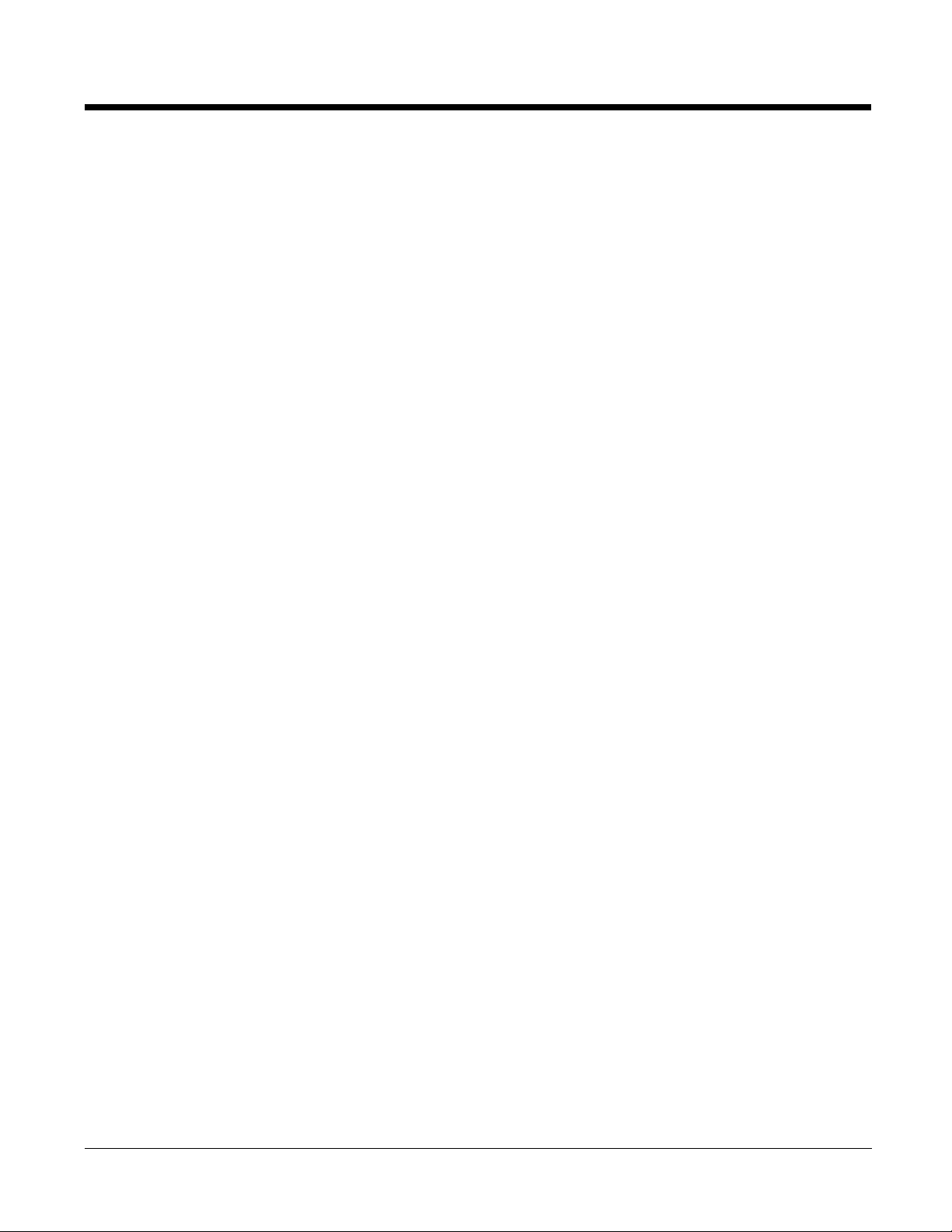
Overview.............................................................................................................................. 4-1
29-Key Numeric Keyboard............................................................................................. 4-1
38-Key Alpha Keyboard................................................................................................. 4-1
Suspend/Resume .......................................................................................................... 4-1
Function Keys................................................................................................................ 4-2
Modifier Keys................................................................................................................. 4-2
Alpha/Numeric Indicator ................................................................................................4-3
29-Key Numeric Keyboard .................................................................................................. 4-4
Navigation Keys............................................................................................................. 4-4
Hardware Application Buttons .......................................................................................4-5
Toggling Between Alpha and Numeric Modes............................................................... 4-6
29-Key Blue Key Combinations (Alpha Mode) ..............................................................4-7
29-Key Shift Functionality in Numeric Mode.................................................................. 4-7
29-Key Red Key Combinations...................................................................................... 4-8
38-Key Alpha Keyboard..................................................................................................... 4-10
Toggling Between Alpha and Numeric Modes............................................................. 4-10
38-Key Red Key Combinations.................................................................................... 4-11
38-Key NUM Lock Mode ............................................................................................. 4-11
Chapter 5 - Using the Image Engine
Overview.............................................................................................................................. 5-1
Available Engines ................................................................................................................ 5-1
Supported Bar Code Symbologies ..................................................................................... 5-2
Activating the Engine...........................................................................................................5-3
Decoding .............................................................................................................................5-3
Capturing Images ................................................................................................................5-5
Chapter 6 - System Settings
Overview.............................................................................................................................. 6-1
Personal Tab ....................................................................................................................... 6-2
Buttons........................................................................................................................... 6-3
Input............................................................................................................................... 6-4
Menus............................................................................................................................ 6-5
System Tab .........................................................................................................................6-7
About ............................................................................................................................. 6-7
Backlight ........................................................................................................................6-8
Certificates..................................................................................................................... 6-8
ClearType Tuner............................................................................................................ 6-9
Clock & Alarms .............................................................................................................. 6-9
Encryption......................................................................................................................6-9
Error Reporting .............................................................................................................. 6-9
External GPS............................................................................................................... 6-10
Memory........................................................................................................................ 6-10
Power...........................................................................................................................6-12
Regional Settings......................................................................................................... 6-12
Remove Programs....................................................................................................... 6-13
Screen .........................................................................................................................6-14
WAN Info .....................................................................................................................6-15
iv
Rev (a) 01
5/29/08
Dolphin® 7600II Mobile Computer User’s
Guide–Preliminary
Page 5
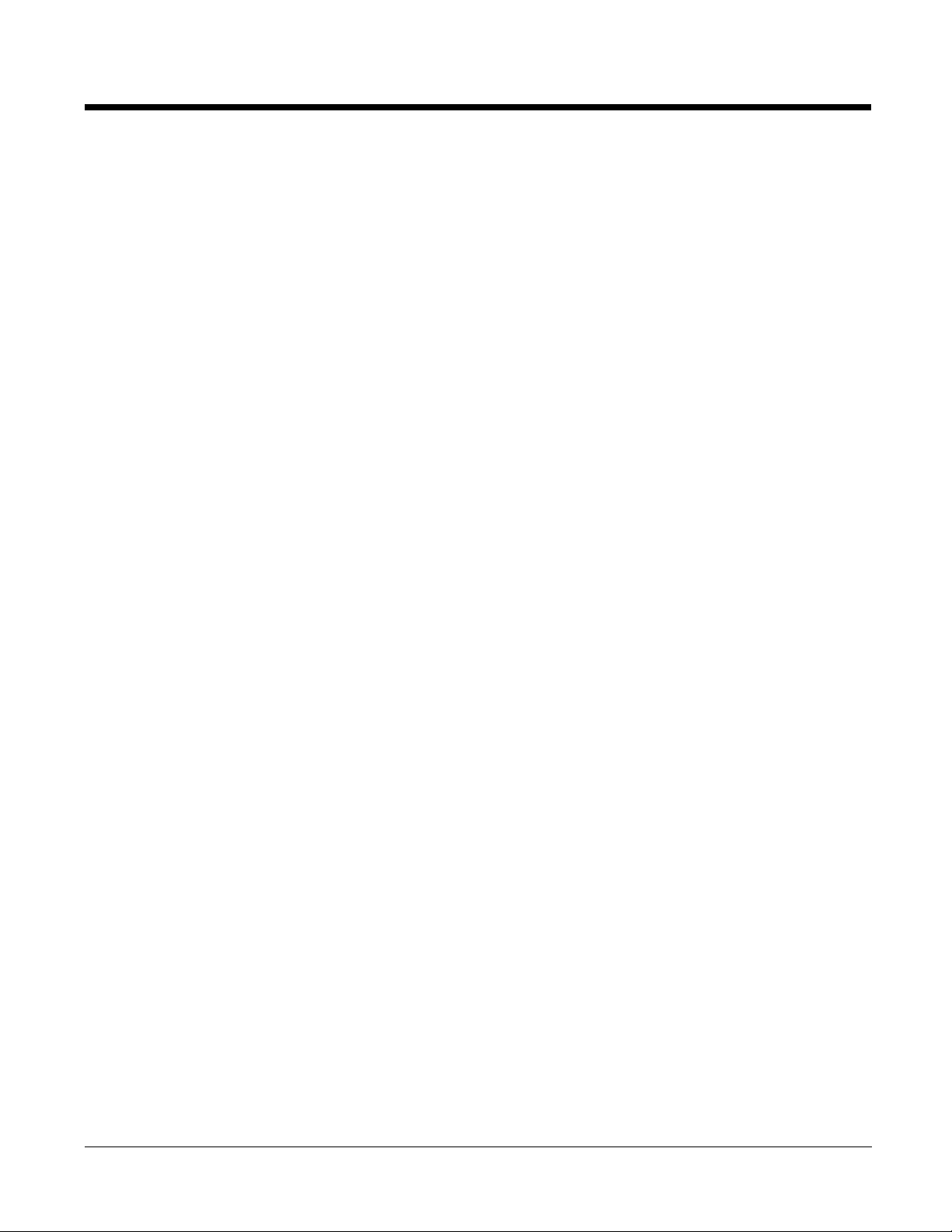
Chapter 7 - Connecting the Terminal
Connections Tab .................................................................................................................7-1
Infrared Communication ...................................................................................................... 7-2
IrDA Port Location ........................................................................................................7-2
Sending Data................................................................................................................. 7-2
Receiving Data ..............................................................................................................7-3
Connections Manager .........................................................................................................7-4
Task Tab........................................................................................................................7-4
Advanced Tab................................................................................................................ 7-5
Dolphin Wireless Manager .................................................................................................. 7-6
Dolphin Wireless Manager Window............................................................................... 7-6
Enabling the Radios....................................................................................................... 7-7
Accessing Radio Configuration Utilities......................................................................... 7-7
Installing Additional Software ..............................................................................................7-8
Adding Programs via ActiveSync................................................................................... 7-8
Adding Programs From the Internet ..............................................................................7-9
COM Port Assignment Table............................................................................................. 7-10
Network Cards...................................................................................................................7-11
USB to PC ......................................................................................................................... 7-12
Chapter 8 - Working with GSM
Overview.............................................................................................................................. 8-1
Quad Band Antenna ...................................................................................................... 8-1
SIM Card Installation ...........................................................................................................8-2
Enabling the GSM Radio ..................................................................................................... 8-3
Data Communication ........................................................................................................... 8-4
Establishing Data Communication................................................................................. 8-4
Ending the Data Connection.......................................................................................... 8-6
Voice Communication.......................................................................................................... 8-7
Audio Modes.................................................................................................................. 8-7
Keyboard Combinations for Sending and Ending Calls................................................. 8-7
Accessing the Dialer Window ........................................................................................ 8-8
View Options.................................................................................................................. 8-8
Setup Options...................................................................................................................... 8-9
Chapter 9 - Working with the Bluetooth Radio
Enabling the Bluetooth Radio .............................................................................................. 9-1
Connecting to Other Bluetooth Devices ..............................................................................9-2
Pairing and Trusted Devices ...............................................................................................9-4
Types of Devices and Services ........................................................................................... 9-5
Connecting to Bluetooth Printers......................................................................................... 9-6
Connecting to Bluetooth Headsets ...................................................................................... 9-6
Transferring Files................................................................................................................. 9-7
Making the Terminal Discoverable ...................................................................................... 9-9
Chapter 10 - Dolphin HomeBase Device
Overview............................................................................................................................ 10-1
Front Panel ....................................................................................................................... 10-2
Dolphin® 7600II Mobile Computer
User’s Guide–Preliminary
Rev (a) 01
5/29/08
v
Page 6
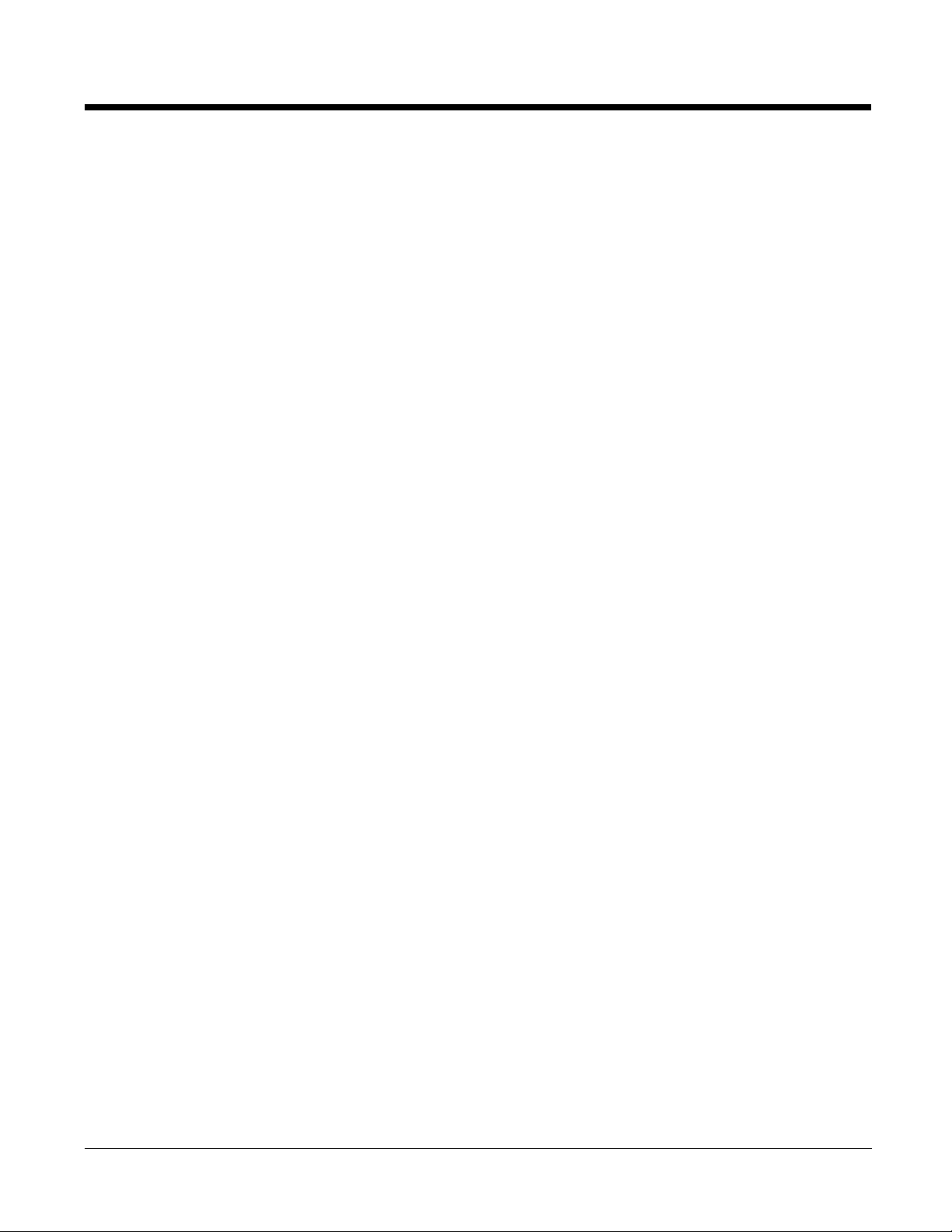
Back Panel .......................................................................................................................10-3
Powering the HomeBase Device....................................................................................... 10-3
Charging the Main Battery................................................................................................. 10-4
Mounting the Dolphin HomeBase Device.......................................................................... 10-5
Bottom Panel Dimensions ................................................................................................. 10-6
Chapter 11 - Dolphin QuadCharger Device
Overview............................................................................................................................ 11-1
Front Panel ....................................................................................................................... 11-1
Back Panel ........................................................................................................................11-2
Supplying Power to the QuadCharger Device................................................................... 11-2
Battery Charging................................................................................................................11-3
Recommendations for Storing Batteries............................................................................ 11-3
Mounting the QuadCharger Device ................................................................................... 11-4
Troubleshooting.................................................................................................................11-6
Chapter 12 - Dolphin Mobile Mount
Overview............................................................................................................................ 12-1
Mounting............................................................................................................................ 12-3
Chapter 13 - Technical Specifications
Terminal Technical Specifications ................................................................................ 13-1
Dolphin HomeBase Device................................................................................................ 13-4
Dolphin QuadCharger Device............................................................................................ 13-6
Chapter 14 - Customer Support
Product Service and Repair............................................................................................... 14-1
Technical Assistance......................................................................................................... 14-2
Limited Warranty ...............................................................................................................14-3
vi
Rev (a) 01
5/29/08
Dolphin® 7600II Mobile Computer User’s
Guide–Preliminary
Page 7
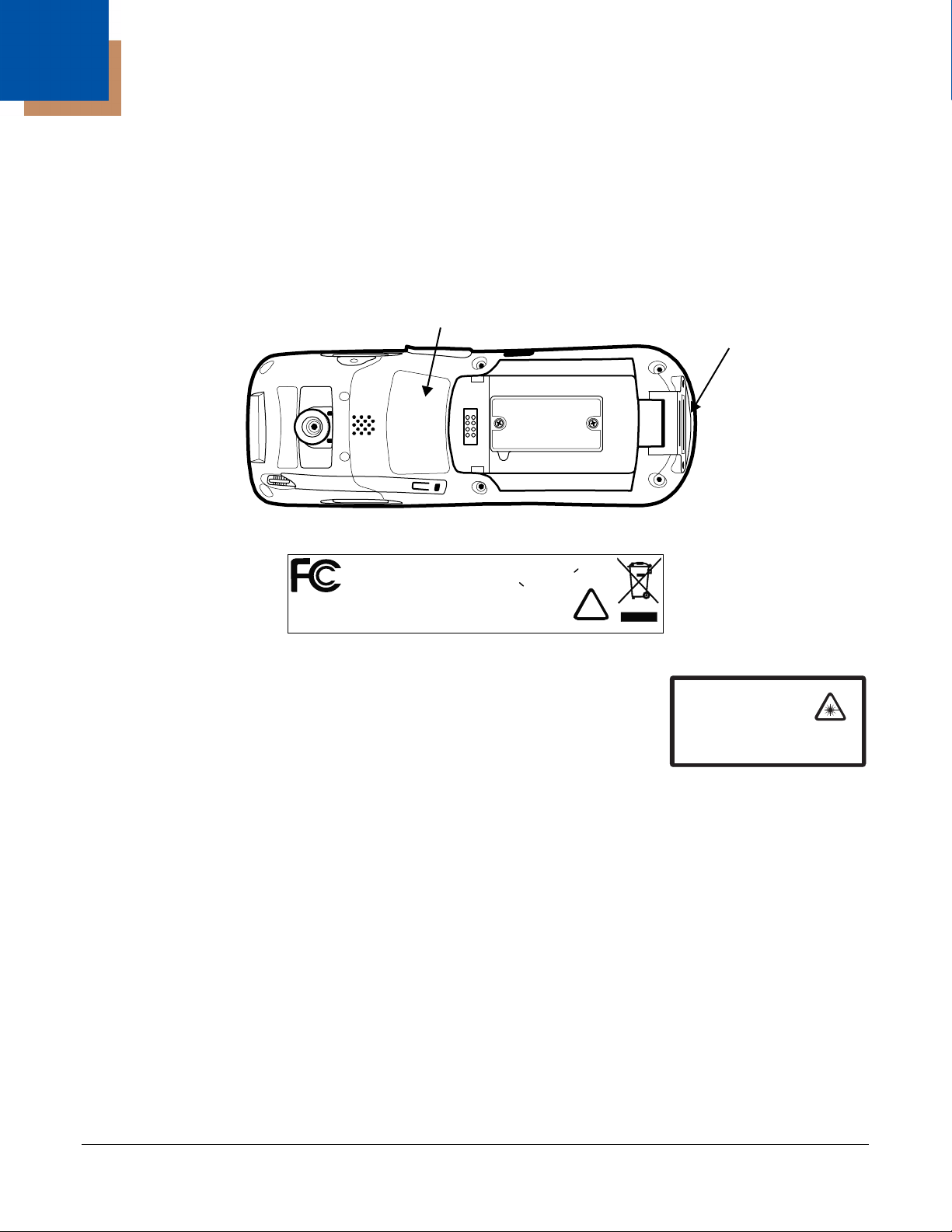
1
Compliance Label
Molded-in Text
(see page 1-1)
LASER LIGHT. DO NOT STARE INTO BEAM
1.0 mW MAX OUTPUT: 650nM
IEC60825-1:1993+A1+A2
CLASS 2 LASER PRODUCT
Complies with 21 CFR 1040.10 and 1040.1 1
except for deviations pursuant to Laser
Notice No. 50, dated July 26, 2001.
Agency Approvals
Label Locations
Dolphin 7600II terminals meet or exceed the requirements of all applicable standards organizations for
safe operation. However, as with any electrical equipment, the best way to ensure safe operation is to
operate them according to the agency guidelines that follow. Please read these guidelines carefully
before using your Dolphin terminal.
Molded-in Text
l s B D gi al evi e o pl es wi h
C
i
hs a s i t D c
T
iI -00
Cnd
ea la
d l C s e B es con e
stf
00 u n
d
aNMB- 3 dCaa
Cm i t
aai
e
Ct pprel
.
aa orm
orm l n e
See
Manual
muaa anCES3.
nu er
iq e
!
Laser Safety Label
If the following label is attached to your product, it indicates the product
contains a laser engine or laser aimer:
Laser Eye Safety Statement: This device has been tested in accordance
with and complies with IEC60825-1: 1993+A1+A2 and 21 CFR 1040.10 and
1040.11, except for deviations pursuant to Laser Notice No. 50, dated July
26, 2001. LASER LIGHT, DO NOT STARE INTO BEAM, CLASS 2 LASER
PRODUCT, 1.0 mW MAX OUTPUT: 650nM.
Caution - use of controls or adjustments or performance of procedures other than those specified herein
may result in hazardous radiation exposure.
LED Safety Statement
The LED output on this device has been tested in accordance with IEC60825-1 LED safety and certified
to be a Class 1 LED device.
FCC RF Radiation Exposure Statement
This equipment complies with FCC RF radiation exposure limits set forth for an uncontrolled environment.
Max. SAR Measurement (1g):
• 802.11b: 0.234w/kg
• 802.11g: 0.234w/kg
This device has been tested and meets the FCC RF exposure guidelines for body worn operation only.
An accessory must be used for body worn operation. This device is not intended to be held next to your
head for voice communication.
Dolphin® 7600II Mobile Computer User’s
Guide–Preliminary
Rev (a) 01
5/29/08
1 - 1
Page 8
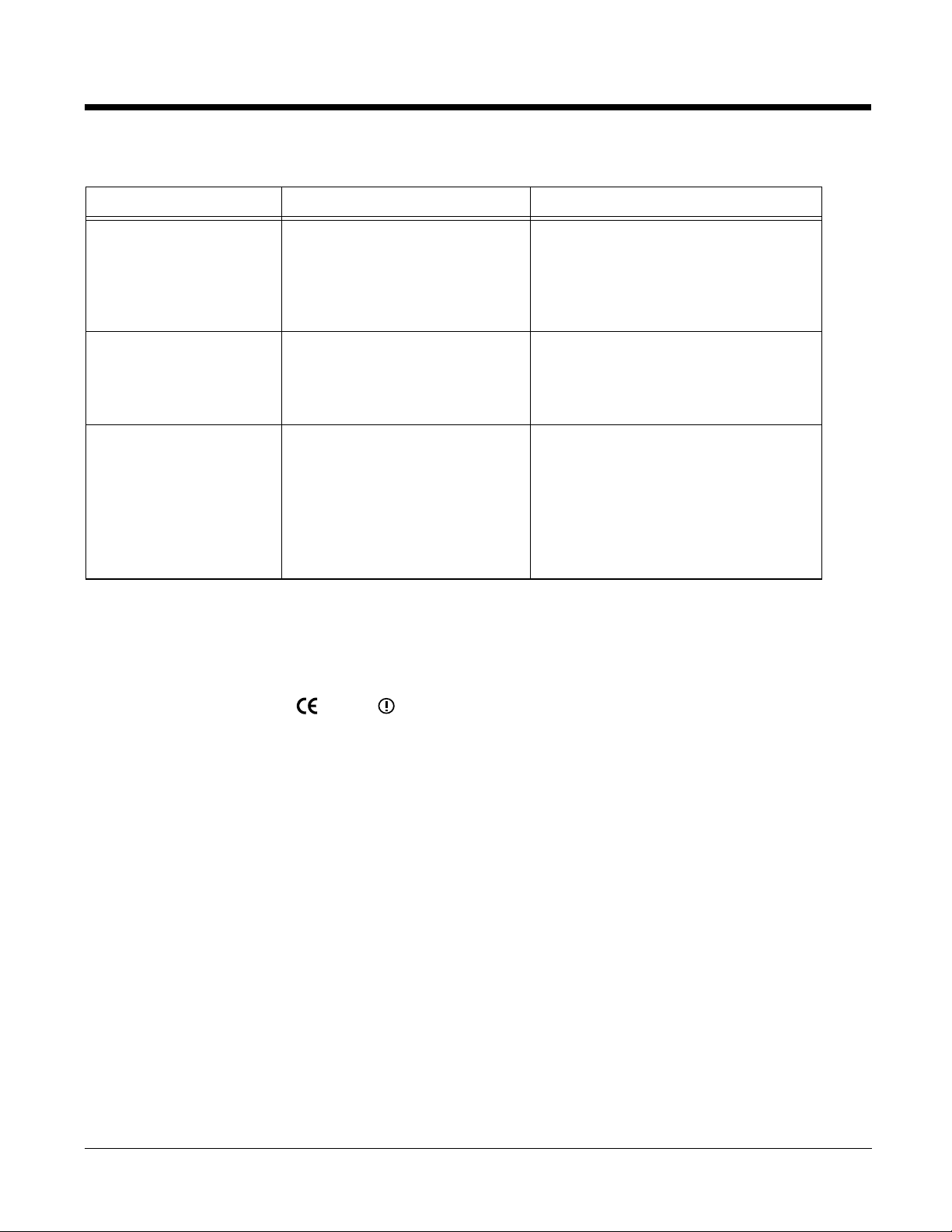
Approvals by Country
Country Safety EMC & Radio
U.S.A.
UL60950-1 (CB Scheme) FCC Part 15, Subpart C, 15.247
FCC Part 15, Subpart B
FCC Part 22H
FCC Part 24H
FCC SAR OET 65 Supplement C
Canada
cUL60950 ICES-003 (Class B)
RSS 132
RSS 133
RSS 210, Issue 7
European Community/CE
EN60950-1:2000
EN60825-1:1994 + A11 + A2
IEC60825-1
EN 300328-1/2
EN55022:1998+A1:2000+A2:2003
EN55024:1998+A1:2001+A2:2003
EN301 511
EN301 489-1/-7
EN61000-3-2:2000
EN61000-3-3:1995+A1-2001
R&TTE Compliance Statement—802.11b/g, Bluetooth, and/or GSM
Dolphin RF terminals are in conformity with all essential requirements of the R&TTE Directive (1999/5/
EC).
This product is marked with in accordance with the Class II product requirements specified
0678
in the R&TTE Directive. In addition, this product complies to 2006/95/EC Low Voltage Directive when
supplied with the recommended power supply. Honeywell shall not be liable for use of our product with
equipment (i.e., power supplies, personal computers, etc.) that is not CE marked and does not comply
with the Low Voltage Directive.
The equipment is intended for use throughout the European Community; PAN European Frequency
Range: 2.402–2.480 GHz. Restrictions for use in France are as follows:
• Indoor use: Maximum power (EIRP*) of 100 mW for the entire 2.400–2.4835 GHz
• Outdoor use: Maximum power (EIRP*) of 100 mW for the 2.400–2.454 GHz band & maximum power
(EIRP*) of 10 mW for the 2.454–2.483 MGHz band.
For further information, please contact:
Hand Held Products BV, a wholly owned subsidiary of Honeywell International Inc.
Nijverheidsweg 9
5627 BT Eindhoven
The Netherlands
1 - 2 Rev (a) 01
5/29/08
Dolphin® 7600II Mobile Computer User’s
Guide–Preliminary
Page 9
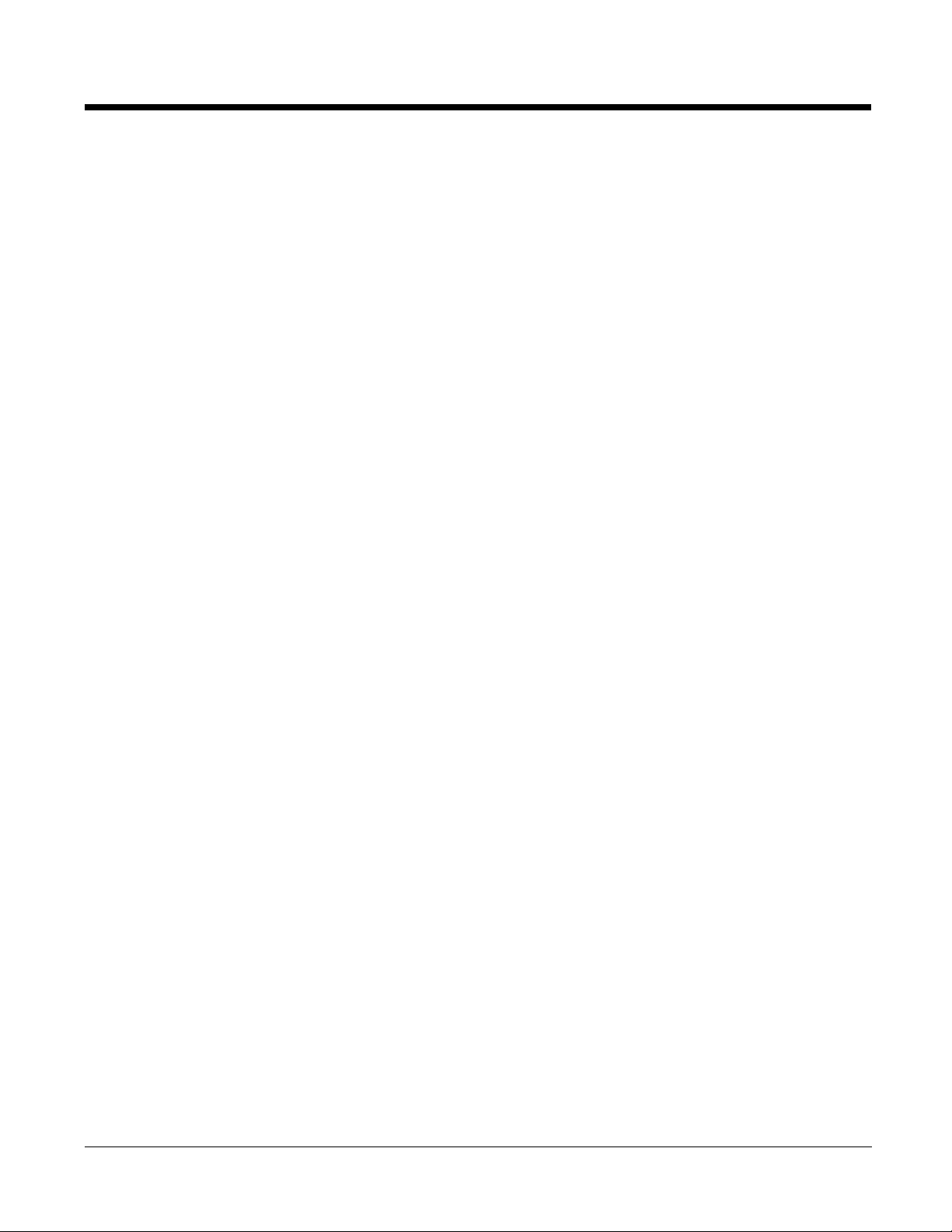
Dolphin RF Terminal—802.11b/g, Bluetooth, and/or GSM
This device complies with Part 15 of the FCC Rules. Operation is subject to the following two conditions:
(1) this device may not cause harmful interference, and (2) this device must accept any interference
received, including interference that may cause undesired operation.
This equipment has been tested and found to comply with the limits for a Class B digital device pursuant
to Part 15 of the FCC Rules. These limits are designed to provide reasonable protection against harmful
interference in a residential installation. This equipment generates, uses, and can radiate radio frequency
energy and, if not installed and used in accordance with the instructions, may cause harmful interference
to radio communications. However, there is no guarantee that interference will not occur in a particular
installation. If this equipment does cause harmful interference to radio or television reception, which can
be determined by turning the equipment off and on, the user is encouraged to try to correct the
interference by one or more of the following measures:
• Reorient or relocate the receiving antenna.
• Increase the separation between the equipment and receiver.
• Connect the equipment into an outlet on a circuit different from that to which the receiver is connected.
• Consult the dealer or an experienced radio/TV technician for help.
If necessary, the user should consult the dealer or an experienced radio/television technician for
additional suggestions. The user may find the following booklet helpful: “Something About Interference.”
This is available at FCC local regional offices. Our company is not responsible for any radio or television
interference caused by unauthorized modifications of this equipment or the substitution or attachment of
connecting cables and equipment other than those specified by our company. The correction is the
responsibility of the user. Use only shielded data cables with this system.
In accordance with FCC 15.21, changes or modifications not expressly approved by the party responsible
for compliance could void the user’s authority to operate the equipment.
CAUTION! Any changes or modifications not expressly approved by the grantee of this device
could void the user's authority to operate the equipment.
For body worn operation, this device has been tested and meets the FCC RF exposure guidelines when
used with the Honeywell Dolphin accessories supplied or designated for this product. Use of other
accessories may not ensure compliance with FCC RF exposure guidelines.
Canadian Compliance
This Class B digital apparatus complies with Canadian ICES-003. Operation is subject to the following
two conditions: (1) this device may not cause harmful interference, and (2) this device must accept any
interference received, including interference that may cause undesired operation.
To prevent radio interference to the licensed service, this device is intended to be operated indoors and
away from windows to provide maximum shielding. Equipment (or its transmit antenna) installed outdoors
is subject to licensing.
Cet appareil numérique de la Classe B est conforme à la norme NMB-003 du Canada.
For European Community Users
Honeywell complies with Directive 2002/96/EC OF THE EUROPEAN PARLIAMENT AND OF THE
COUNCIL of 27 January 2003 on waste electrical and electronic equipment (WEEE).
Waste Electrical and Electronic Equipment Information
This product has required the extraction and use of natural resources for its production. It may contain
hazardous substances that could impact health and the environment, if not properly disposed.
Dolphin® 7600II Mobile Computer User’s
Guide–Preliminary
Rev (a) 01
5/29/08
1 - 3
Page 10
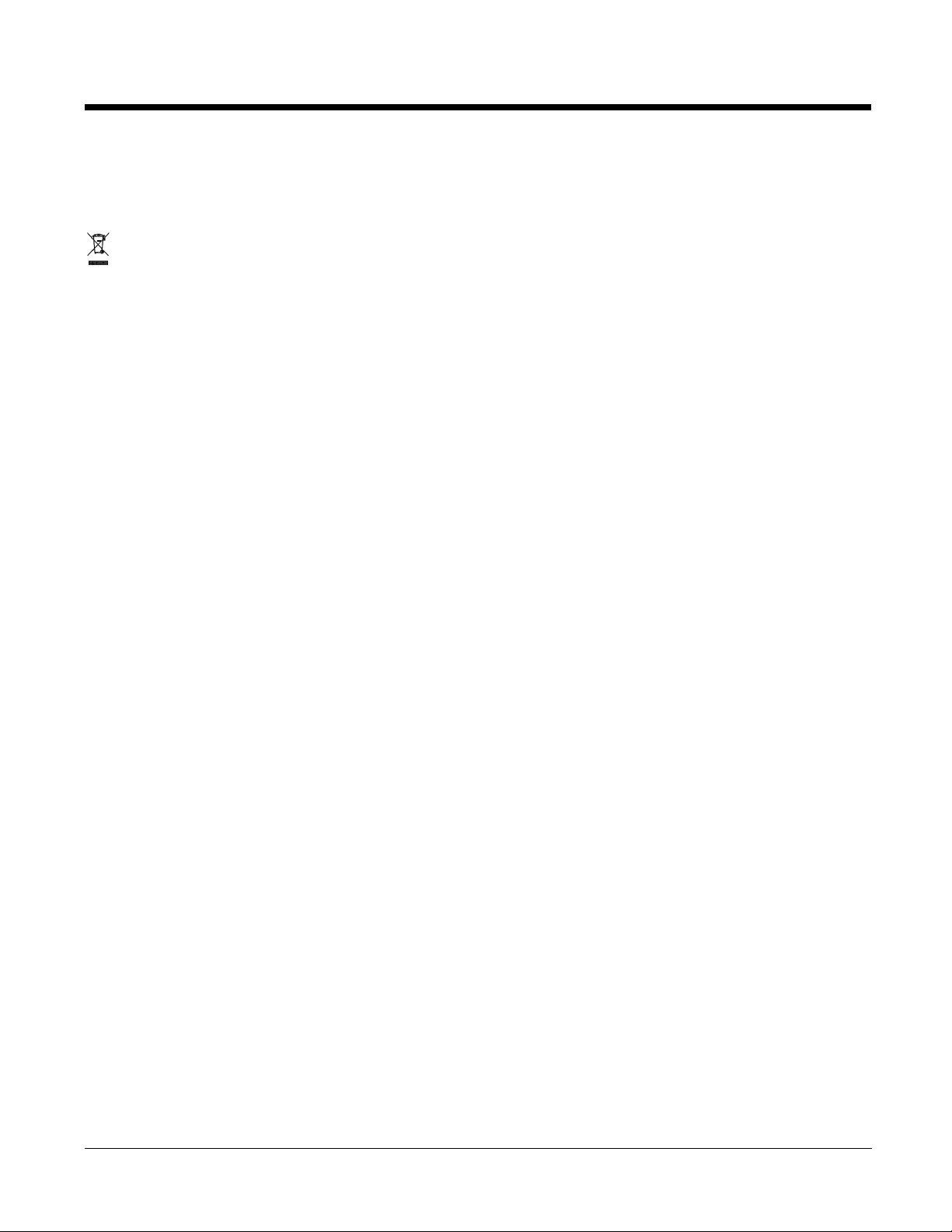
In order to avoid the dissemination of those substances in our environment and to diminish the pressure
on the natural resources, we encourage you to use the appropriate take-back systems for product
disposal. Those systems will reuse or recycle most of the materials of the product you are disposing in a
sound way.
The crossed out wheeled bin symbol informs you that the product should not be disposed of along
with municipal waste and invites you to use the appropriate separate take-back systems for product
disposal.
If you need more information on the collection, reuse, and recycling systems, please contact your local or
regional waste administration.
You may also contact your supplier for more information on the environmental performances of this
product.
Pacemakers, Hearing Aids and Other Electrically Powered Devices
Most manufacturers of medical devices adhere to the IEC 601-1-2 standard. This standard requires
devices to operate properly in an EM Field with a strength of 3V/m over a frequency range of 26 to
1000MHz. The maximum allowable field strength emitted by the Dolphin is 0.3V/m according to Subpart
B of Part 1 of the FCC rules. Therefore, the Dolphin RF has no effect on medical devices that meet the
IEC specification.
Microwaves
The radio in the Dolphin RF terminal operates on the same frequency band as a microwave oven.
Therefore, if you use a microwave within range of the Dolphin RF terminal you may notice performance
degradation in your wireless network. However, both your microwave and your wireless network will
continue to function. The Dolphin Batch terminal does not contain a radio, and therefore, is not affected
by microwave ovens.
1 - 4 Rev (a) 01
5/29/08
Dolphin® 7600II Mobile Computer User’s
Guide–Preliminary
Page 11
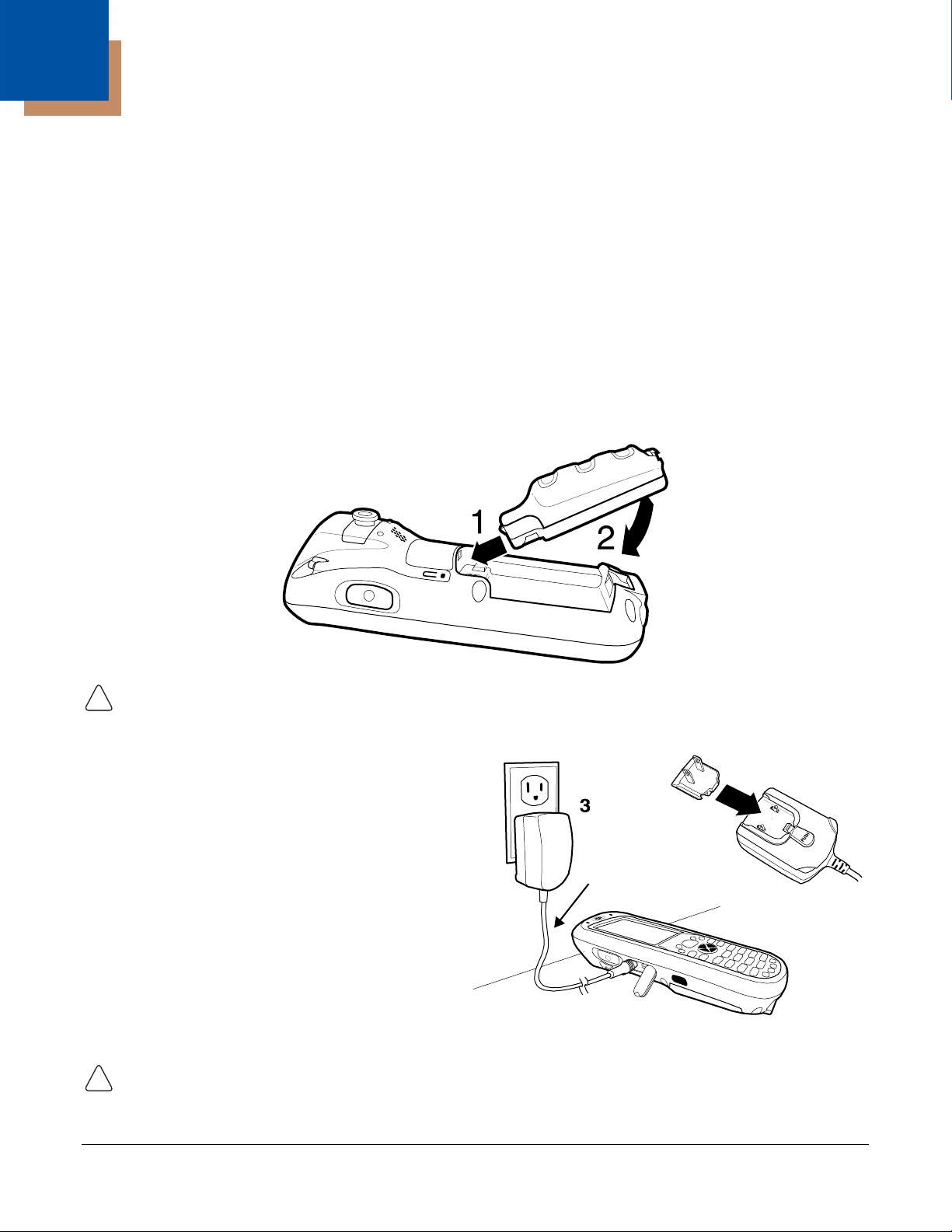
2
!
2
1
Dolphin terminals ship with both the main battery
pack and internal backup battery significantly
discharged of power. Charge the main battery
pack with the charging cable for a minimum of
four hours before initial use.
1. Attach the appropriate plug adapter to the
plug of the power cable.
2. Plug the *power cable into the DC Power Jack
(see page 3-12) on the left side.
3. Insert the plug into the appropriate power
source.
*This power cable can also be used to power the
Dolphin HomeBase Device (see page 10-1).
Power Cable
!
Getting Started
Out of the Box
Verify that your carton contains the following items:
• Dolphin 7600II mobile computer (the terminal)
• Main battery pack (3.7v, Li-ion)
• AC power supply
• Localized plug adapters
•User CD
Note: Be sure to keep the original packaging in case you need to return the Dolphin terminal for service; see Product
Service and Repair on page 14-1.
Step 1. Install the Main Battery
Use only the Li-ion battery packs provided by Honeywell. Use of any battery not sold/manufactured
by Honeywell may result in damage not covered by the warranty.
Step 2. Charge the Batteries
Use only the peripherals, power cables, and power adapters from Honeywell. Use of peripherals, cables, or
power adapters not sold/manufactured by Honeywell may cause damage not covered by the warranty.
Dolphin® 7600II Mobile Computer User’s
Guide–Preliminary
Rev (a) 01
5/29/08
2 - 1
Page 12
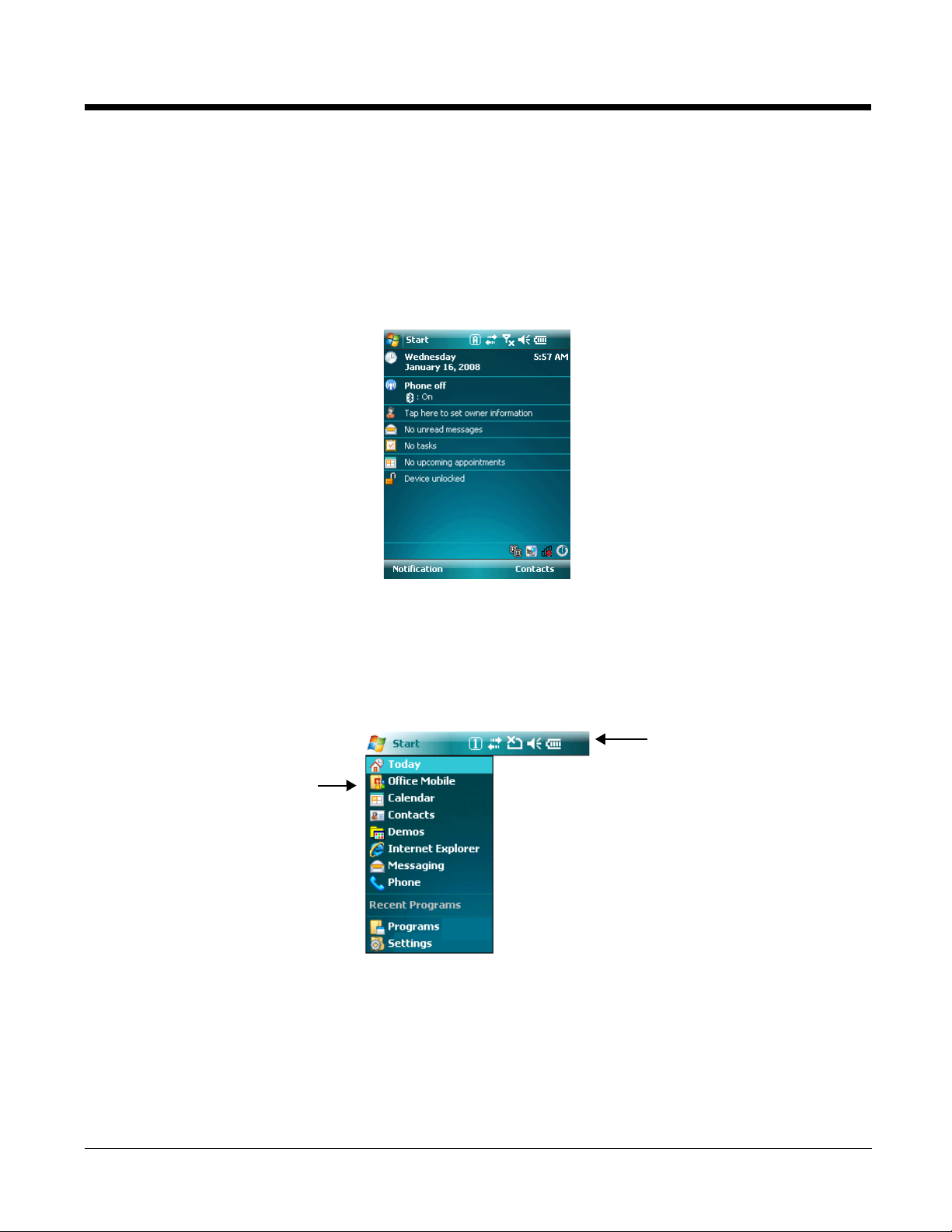
Step 3. Boot the Terminal
Navigation Bar
Start Menu
The terminal begins booting as soon as power is applied and runs by itself. Do NOT press any keys or
interrupt the boot process. Only tap the screen when prompted. When the boot process is complete, the
Today Screen (see page 2-2) appears and the terminal is ready for use.
Today Screen
System resets (see Resetting the Terminal on page 3-25) complete on the Today screen.
Note: You can access the Today screen any time by tapping the Start button on the Navigation bar and selecting
Today in the drop-down list.
Navigation Bar and Start Menu
Located at the top of every window, the Navigation bar displays various icons representing various
system functions.
The icons in the table below may appear in the Navigation bar. Which icons appear depend on your
terminal’s configuration; for example, if the terminal does not have a GSM radio, then the icons that
pertain to the GSM radio won’t appear. If the terminal does have a GSM radio, then those icons will
appear according to system functions.
2 - 2 Rev (a) 01
5/29/08
Dolphin® 7600II Mobile Computer User’s
Guide–Preliminary
Page 13
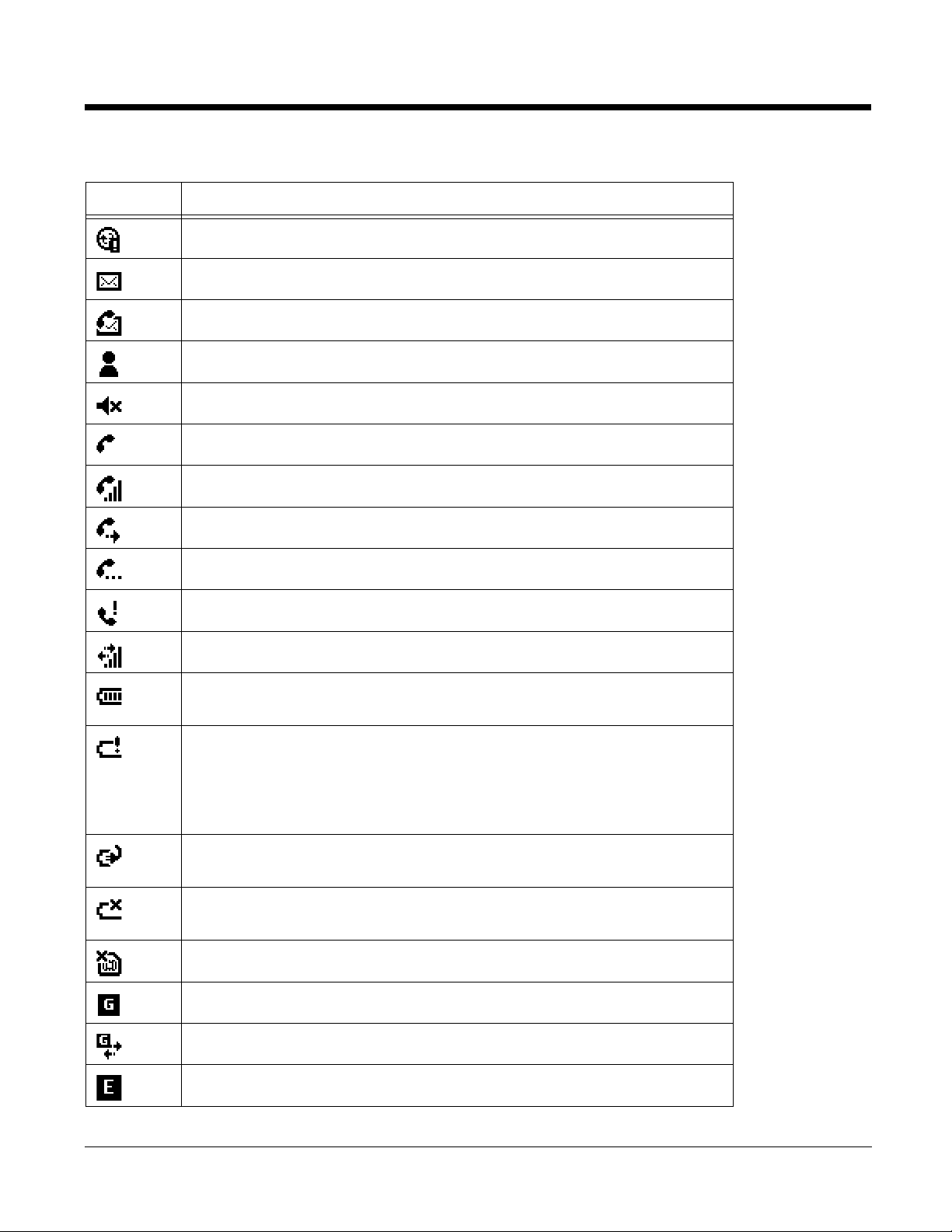
Icons in the Navigation Bar
Indicator Meaning
The terminal could not synchronize data with the workstation via ActiveSync
New e-mail or text message (SMS)
New voicemail
New instant message
Ringer off
Voice call
Voice call in progress
Calls are forwarded
Call on hold
Missed call
Data call in progress
Battery levels (1–4). Tap this icon to open the Power system setting and see
the charge percentage (see page 6-12).
Critical battery. The charge percentage is at the critical battery point set in the
registry (the default is 10%). For details about the critical battery point, (see
page 3-23).
Tap this icon to open the Power system setting and see the charge percentage
(see page 6-12).
Terminal is running on external power (If a battery pack is installed, that
battery is charging.)
The terminal is not connected to external power. A battery is installed but is
defective; specifically, its charge level cannot be measured.
No SIM card is installed
GPRS available
GPRS connected
EDGE available
Dolphin® 7600II Mobile Computer User’s
Guide–Preliminary
Rev (a) 01
5/29/08
2 - 3
Page 14
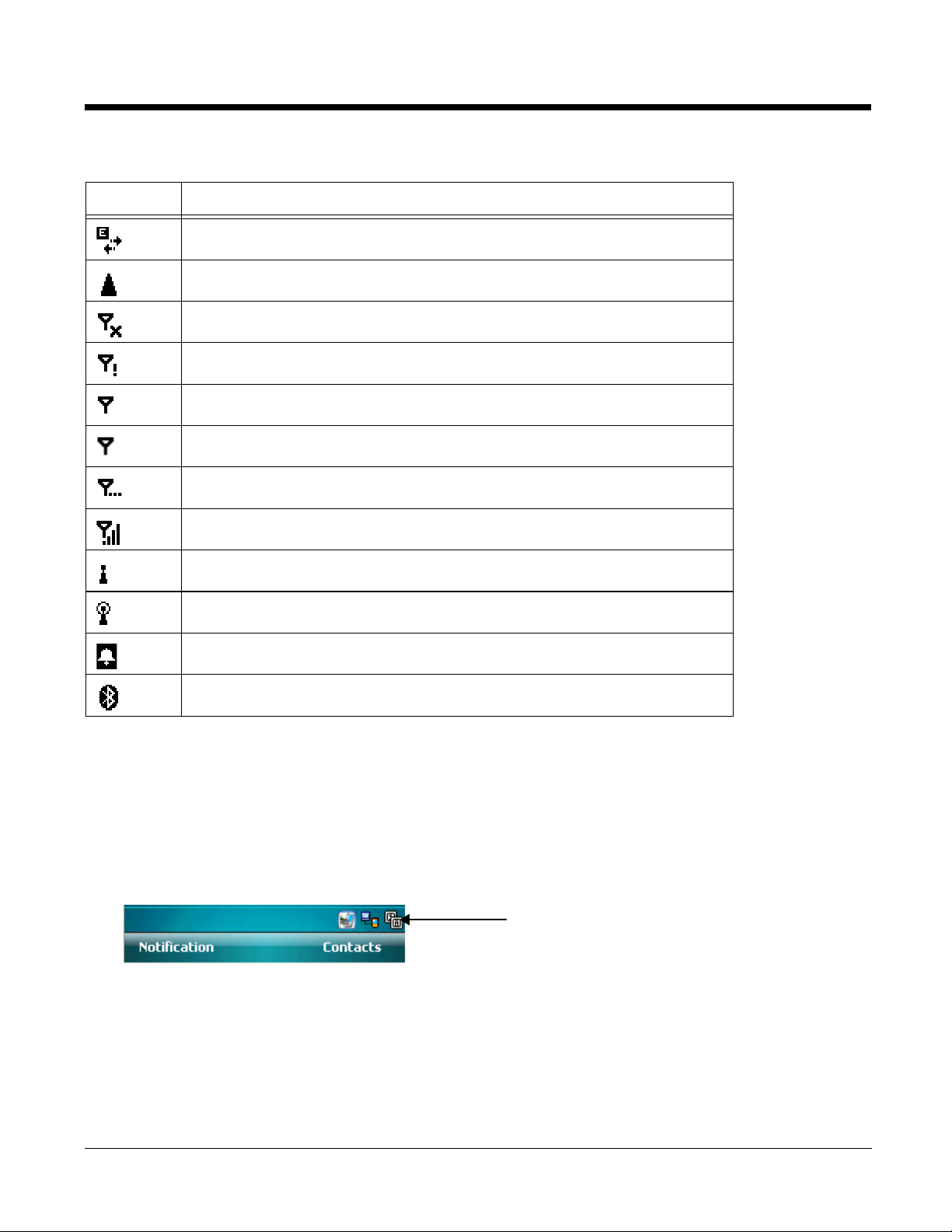
Icons in the Navigation Bar
This area displays various icons that access
applications running on the terminal. Use the right
and left arrows to navigate through these icons.
Indicator Meaning
EDGE connected
Roaming
Radio is disabled
The radio is not connected to a network
Radio connected
No radio signal
The terminal is searching for a signal
Radio signal strength
Wi-Fi on
Wi-Fi data call
Pending alarm
Bluetooth
Selecting Programs
Tapping Start opens the drop-down menu, which provides access to the most common system functions
and programs. To open a program, tap Start > Programs. Then, tap the program icon on the menu.
Command Bar
Located at the bottom of the Today screen, the command bar displays running applications.
2 - 4 Rev (a) 01
5/29/08
Dolphin® 7600II Mobile Computer User’s
Guide–Preliminary
Page 15
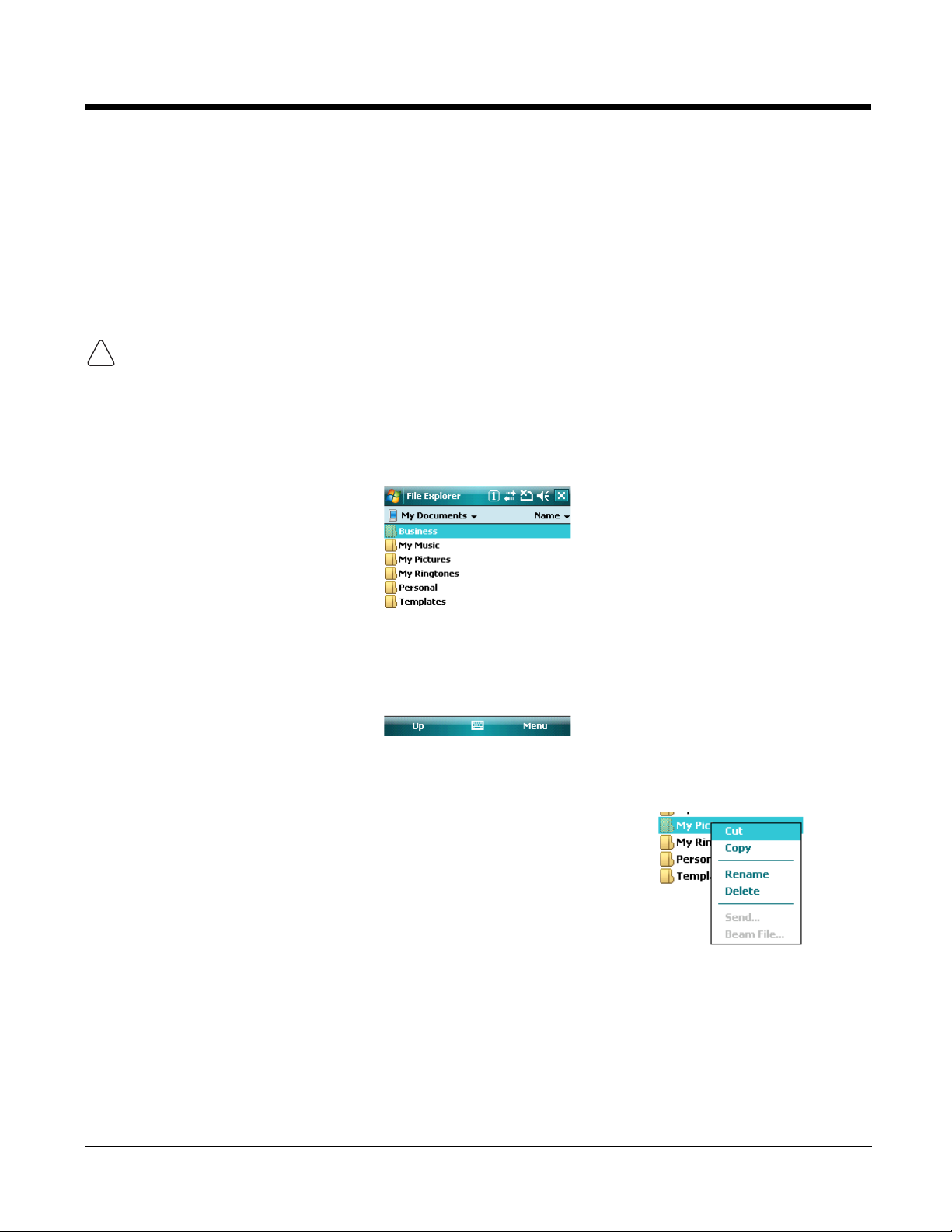
Using the Stylus
The terminal comes with a stylus inserted into the Stylus Slot (see page 3-10), Use this stylus (or your
finger) to select or enter information on the touch screen. The stylus functions as a mouse; generally, a
tap is the same as a click.
Tap Tap the touch screen once to open menu items and select options.
Drag Hold the stylus on the screen and drag across the screen to select text and images.
Tap & hold Tap and hold the stylus on an item and a pop-up menu appears. On the pop-up menu, tap
the action of the task you want to perform.
Use of other objects other than the stylus, such as paper clips, pencils, or ink pens can damage the touch
!
screen and may cause damage not covered by the warranty.
For more information about the touch screen, see Touch Screen Display on page 3-4.
Using File Explorer
Use File Explorer to navigate through the files on your terminal. Tap Start > Programs > File Explorer.
Move files by tapping and holding on the file, then tapping Cut, Copy or Paste on the pop-up menus that
appear.
Pop-Up Menus
With pop-up menus, you can quickly choose an action for an item.
1. Tap and hold the stylus on the item name. The pop-up menu appears.
2. Lift the stylus, and tap the action you want to perform.
Note: The contents of pop-up menus change according to the program you’re in.
Dolphin® 7600II Mobile Computer User’s
Guide–Preliminary
Rev (a) 01
5/29/08
2 - 5
Page 16
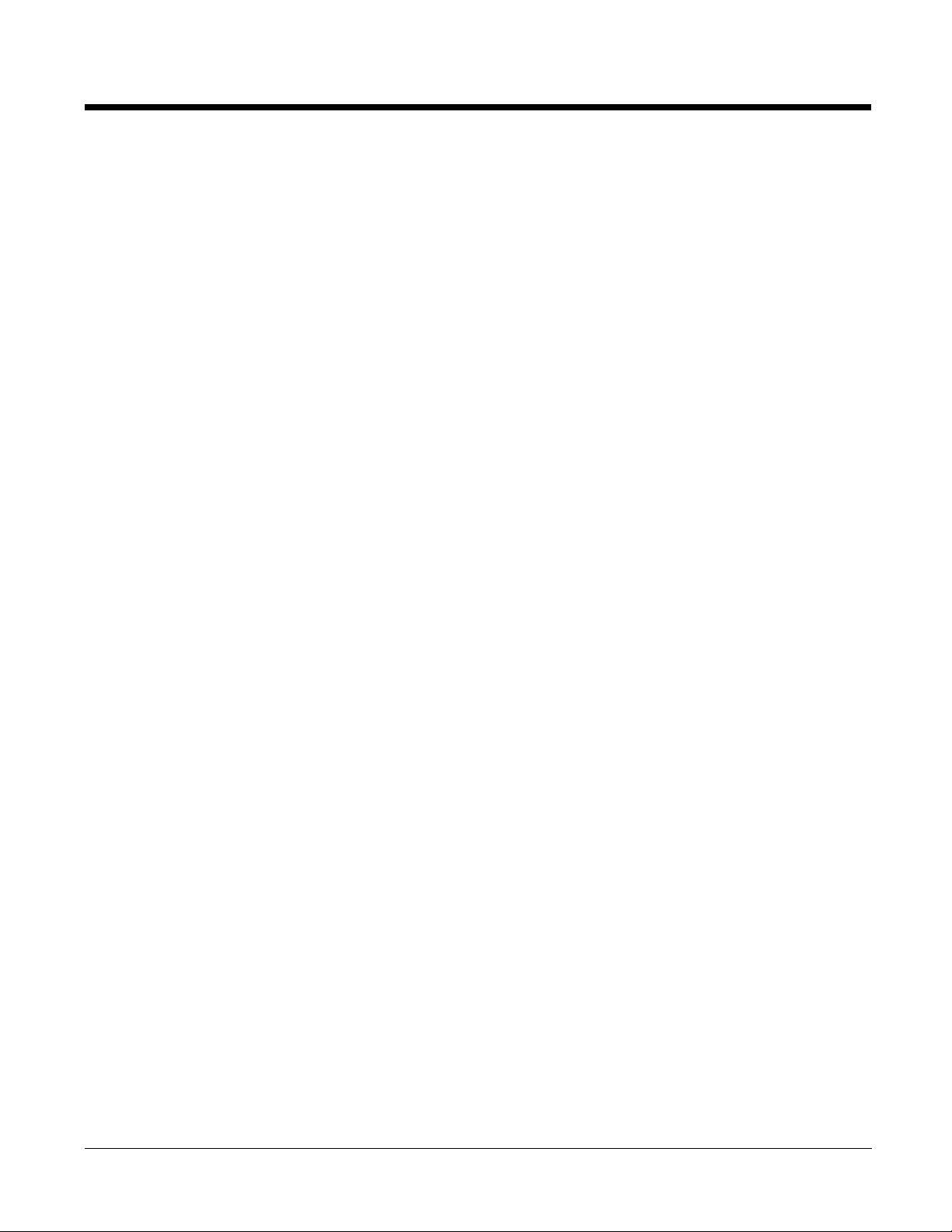
2 - 6 Rev (a) 01
5/29/08
Dolphin® 7600II Mobile Computer User’s
Guide–Preliminary
Page 17
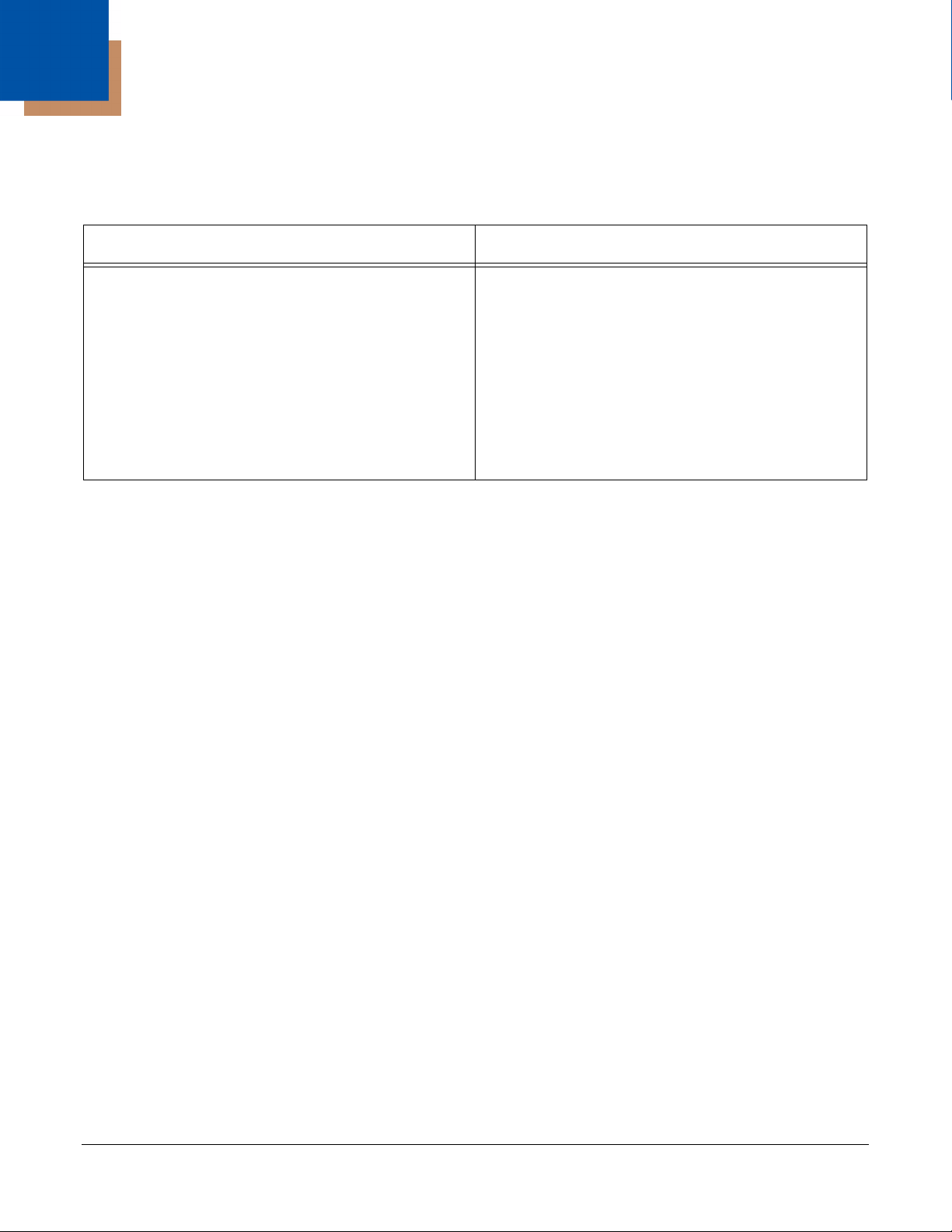
3
Terminal Hardware Overview
Standard Terminal Configurations
WPAN / WLAN / WWAN WPAN / WWAN
• Windows Mobile 6.0 Professional
• Samsung 2440 400 MHz
• 128MB RAM X 128 MB (non-volatile) Memory
• 29-key numeric keyboard or
38-key alpha keyboard
• 2.8” 1/4 VGA TFT color display
• Li-ion battery: 3.7V / 3240 mAh / 12.0 Wh
• 5300SR image engine
• Bluetooth, 802.11b/g, and GSM radio
• Power cable (included in each box)
Hardware Features
See
• Front Panel Features on page 3-3
• Back Panel Features on page 3-10
• Side Panel Features on page 3-12
• Bottom Panel Features on page 3-16
• Windows Mobile 6.0 Professional
• Samsung 2440 400 MHz
• 128MB RAM X 128 MB (non-volatile) Memory
• 29-key numeric keyboard or
38-key alpha keyboard
• 2.8” 1/4 VGA TFT color display
• Li-ion battery: 3.7V / 3240 mAh / 12.0 Wh
• 5300SR image engine
•GSM radio
• Power cable (included in each box)
Dolphin® 7600II Mobile Computer User’s
Guide–Preliminary
Rev (a) 01
5/29/08
3 - 1
Page 18
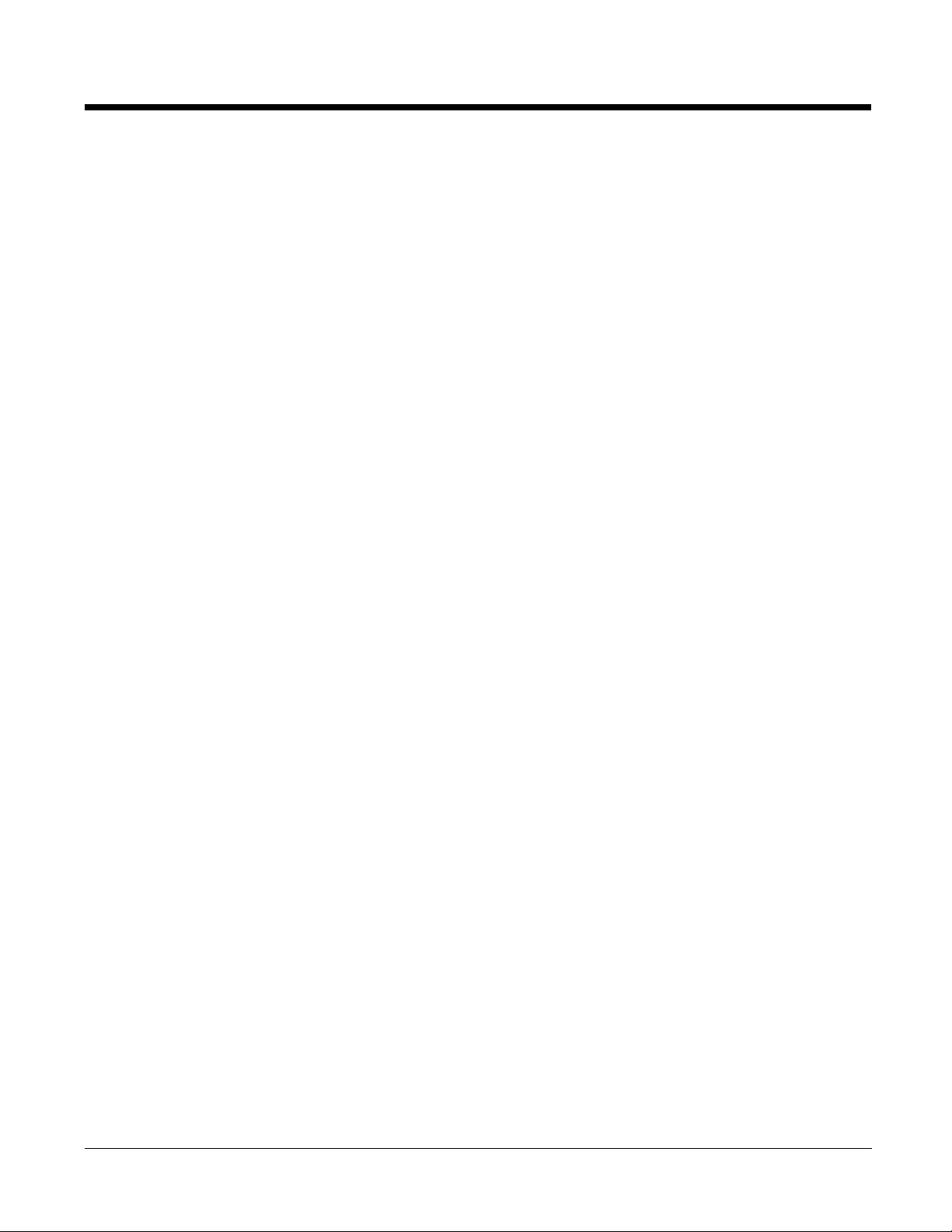
Peripherals
The following items are sold separately and enhance your terminal’s capabilities. For information about
how to purchase these items, contact a Honeywell sales representative.
Dolphin HomeBase™ Device
The Dolphin HomeBase device is a charging and communication cradle supports USB communication,
enabling your terminal to interface with the majority of PC-based enterprise systems. When a terminal is
seated in a powered HomeBase device, its main battery pack charges in less than four hours. A serial
RS-232 version is also available.
For more information, see Dolphin HomeBase Device on page 10-1.
Dolphin QuadCharger™ Device
The Dolphin QuadCharger device is a four-slot charging station for Li-ion battery packs that can charge
each battery in less than four hours.
For more information, see Dolphin QuadCharger Device on page 11-1.
Accessories
Each of the following items is sold separately to enhance your Dolphin terminal’s capabilities.
Protective Enclosure
This enclosure wraps around the terminal to protect it from wear and tear.
Li-ion Battery Packs
The available Li-ion battery packs provide the main power supply for the terminal.
For more information, see Battery Power on page 3-21.
3 - 2 Rev (a) 01
5/29/08
Dolphin® 7600II Mobile Computer User’s
Guide–Preliminary
Page 19
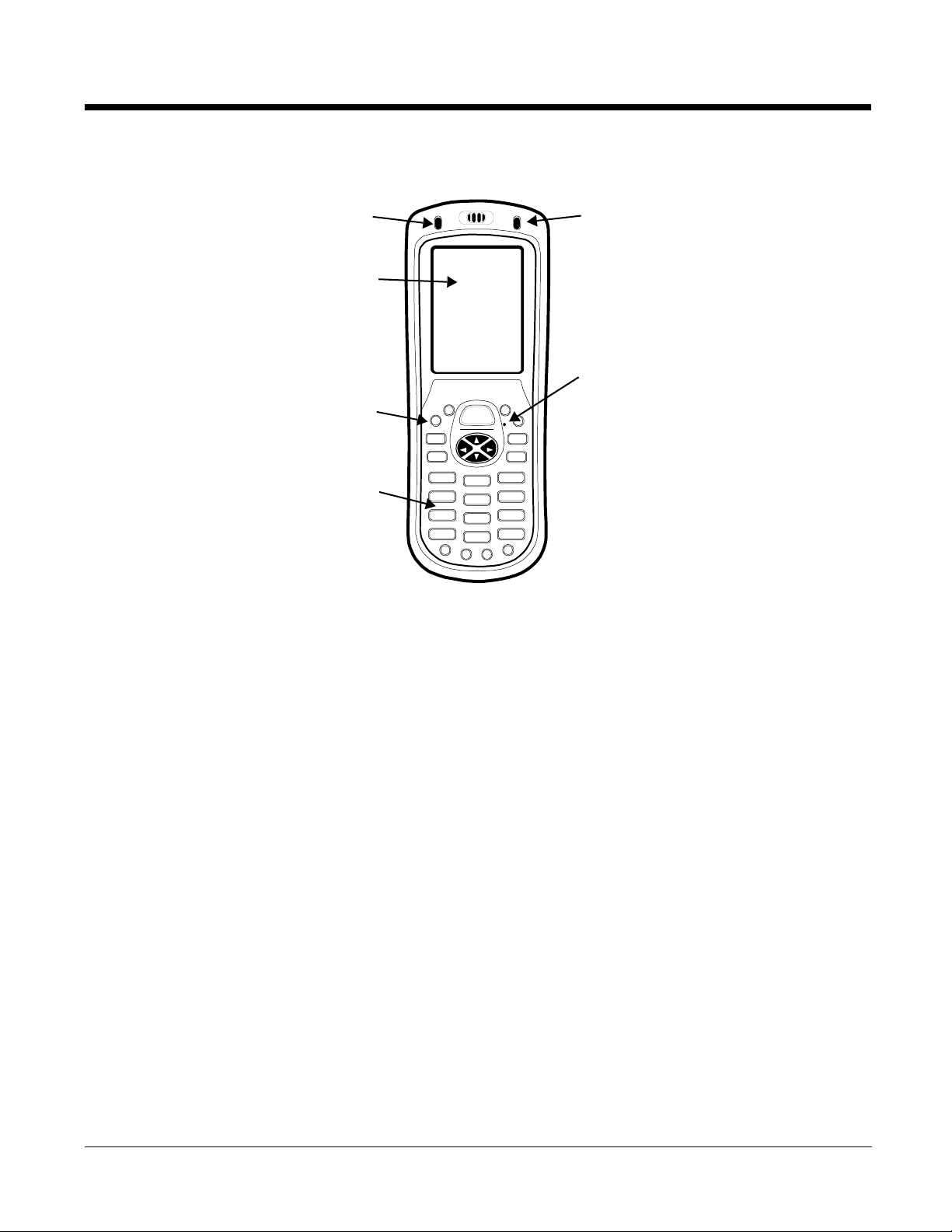
Front Panel Features
Decode LED Scan LED
1/4 VGA Touch
Screen Display
(screen
protector
installed at the
factory)
Keyboard
(29-key
numeric)
Microphone
Hardware
Application
Buttons
Decode and Scan LEDs
The Scan LED lights red when you press the Scan trigger in scanning applications.
The Decode LED lights green when a scanned bar code is successfully decoded.
Both LEDs are user-programmable.
Hardware Application Buttons
These hardware buttons appear only on the 29-key numeric keyboard and can be
programmed to perform software functions available in the Buttons setting (see page 6-3). For
more information about these buttons, see Hardware Application Buttons on page 4-5.
Keyboard
Keyboards are recessed within the housing to increase durability. There are two keyboard
options available: one that defaults to numeric (shown above) and one that defaults to alpha.
For information about using both keyboards, see Using the Keyboards on page 4-1.
Microphone
The integrated microphone can be used for voice recording and communication.
Dolphin® 7600II Mobile Computer User’s
Guide–Preliminary
Rev (a) 01
5/29/08
3 - 3
Page 20
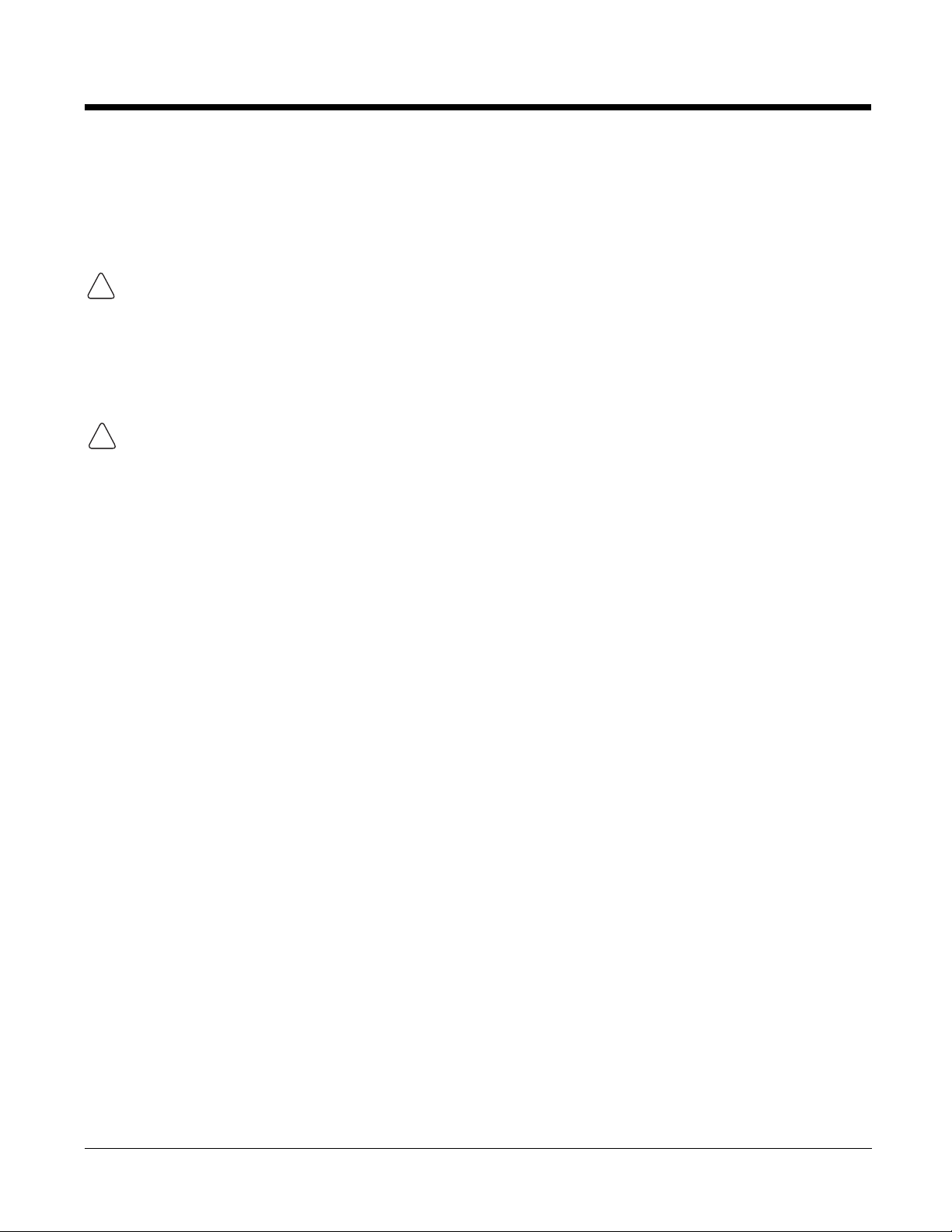
Touch Screen Display
!
The display is a 65,536-color LCD (Liquid Crystal Display) covered by a touch screen lens. The 2.8” 1/4
VGA (Video Graphic Array) is TFT (Thin Film Transistor) color, backlit, and the resolution is 240 x 320;
see Display Backlight on page 3-4.
Dolphin terminals ship with a screen protector already installed over the touch screen lens to help
prevent damage to the touch screen. Do NOT remove this screen protector before initial use.
!
Honeywell recommends using screen protectors, especially for applications that require highvolume interfacing with the touch screen. For more information, see Using Screen Protectors on
page 3-4.
For touch screen input, use the stylus included with the terminal or your finger. The method you choose
depends on which one is most appropriate for your application. While there is a great deal of variation in
different applications, for buttons or icons that are close together, you generally achieve greater accuracy
with the stylus; see Using the Stylus on page 2-5.
Use of objects, such as paper clips, pencils, or ink pens on the touch screen can damage the input panel and
may cause damage not covered by the warranty.
Display Backlight
The touch screen display has a backlight that is programmed to turn off after a specified period of time
that the terminal is idle. For details, see Backlight on page 6-8.
Using Screen Protectors
Honeywell defines proper use of the terminal touch panel display as using a screen protector and proper
stylus. Screen protectors maintain the ongoing integrity (i.e., prevent scratching) of the touch panel, which
is why their use is recommended for applications that require a high to medium level of interface with the
touch panel.
Honeywell continues to advocate the use of screen protectors on all Dolphin terminals. We recommend
implementing a screen protector replacement program to ensure that screen protectors are replaced
periodically when signs of damage/wear are noticeable. For general use, we recommend replacing the
screen protector every thirty (30) days. However, replacement cycles vary according to the average level
of touch panel use in your application.
Replacement screen protectors can be purchased directly from Honeywell. Please contact a Honeywell
sales associate for details.
Honeywell also mandates use of a proper stylus, which is one that has a stylus tip radius of no less than
0.8mm. Use of the Honeywell stylus included with the terminal is recommended at all times.
Honeywell warranty policy covers wear on the touch panel for the first 12 months provided that a screen
protector is applied and an approved stylus is used for the 12 month duration covered by the warranty.
Removing the Screen Protector
Dolphin terminals ship with a touch screen protector already installed. To replace the screen protector,
you must remove the one already installed before you install a replacement protector.
3 - 4 Rev (a) 01
5/29/08
Dolphin® 7600II Mobile Computer User’s
Guide–Preliminary
Page 21
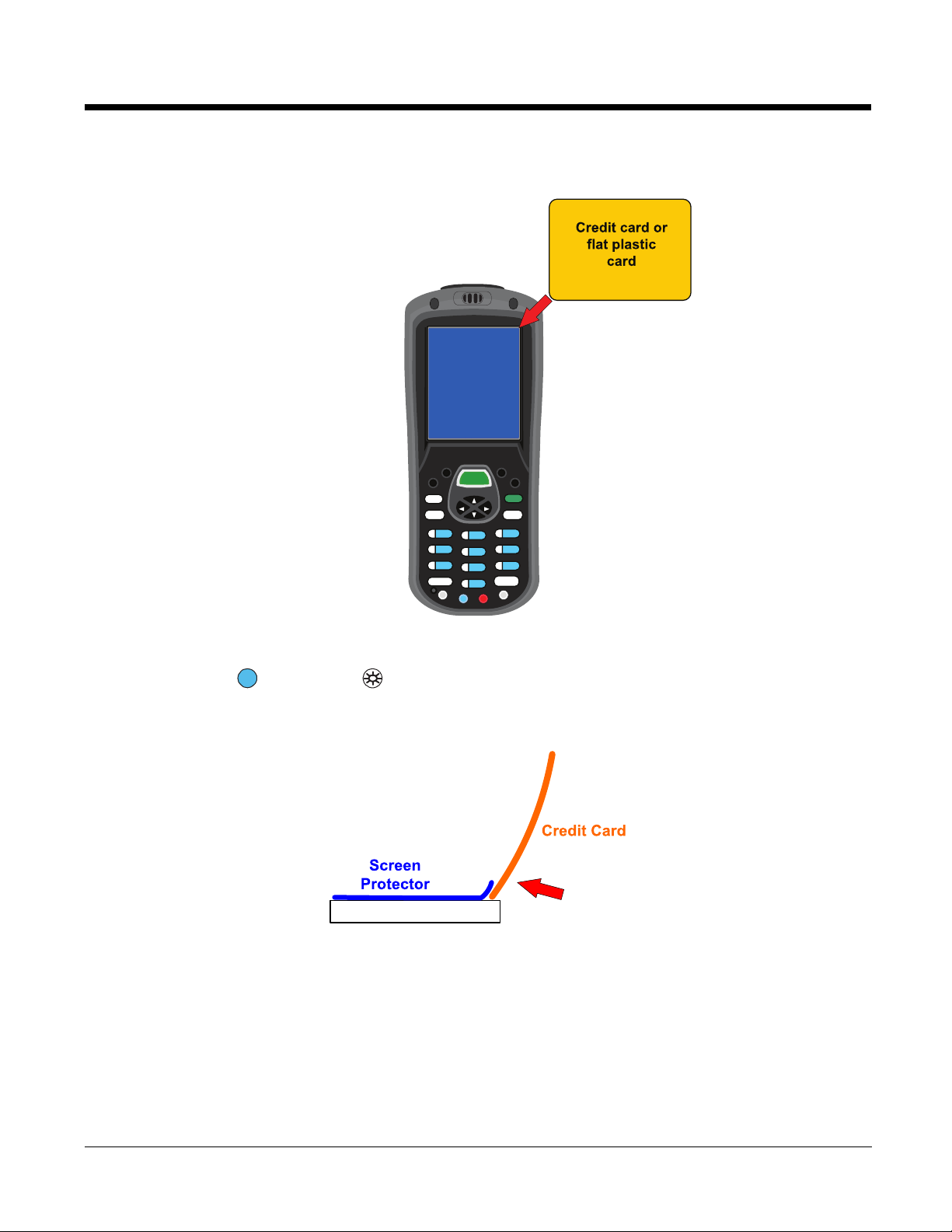
1. You will need a strong, flat, plastic card (a credit card, for example) to wedge under the existing
Touch Panel
screen protector.
Note: If you have one, you can also use the small plastic squeegees designed for touch panels.
2. Press the Blue + Backlight keys to put the terminal in Suspend Mode (see page 3-26).
3. Carefully apply the flat edge of your plastic card to the upper right corner of the touch panel. Catch
the edge of the screen protector and pull it up and away from the touch panel.
Dolphin® 7600II Mobile Computer User’s
Guide–Preliminary
Rev (a) 01
5/29/08
3 - 5
Page 22
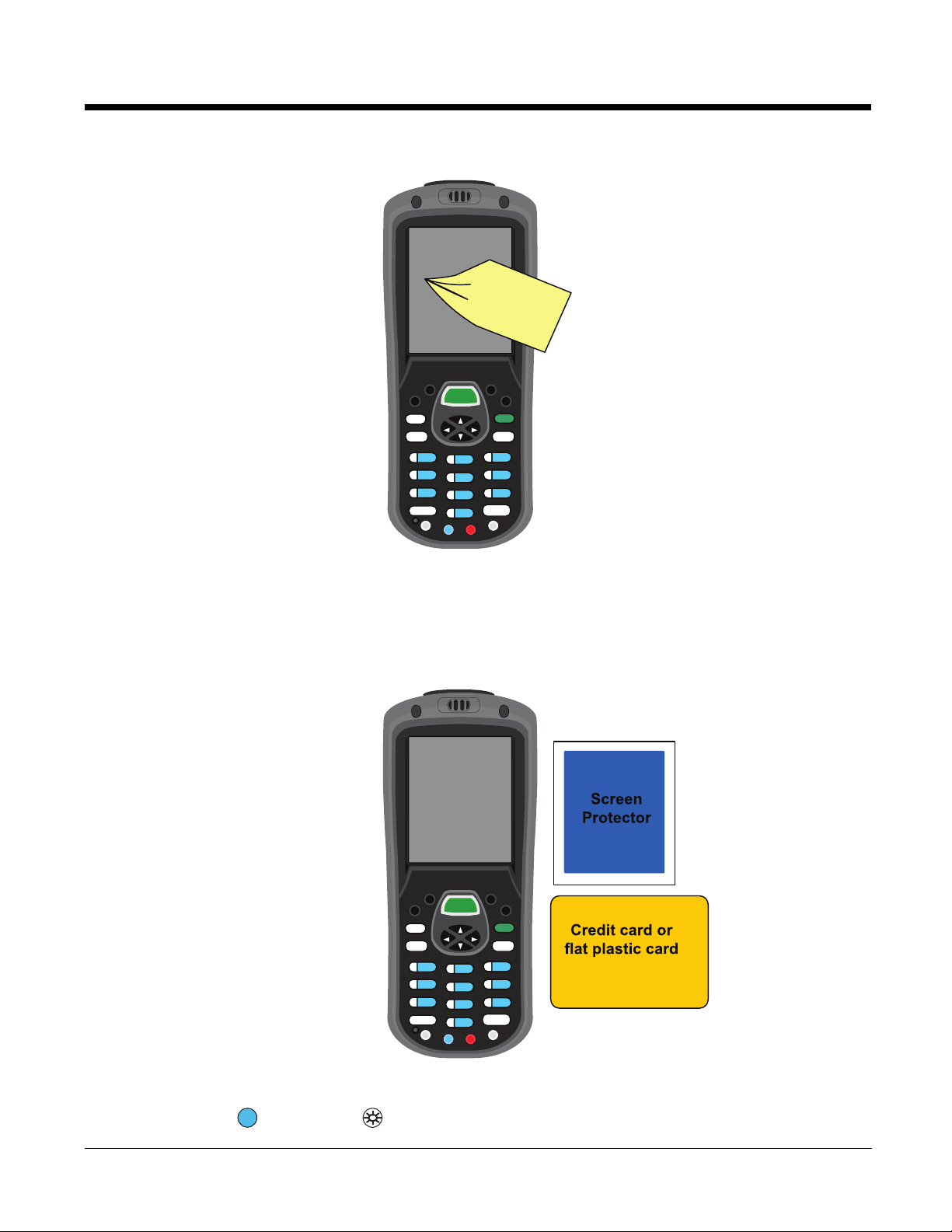
4. Wipe the screen with a clean, non-abrasive, lint-free cloth.
Note: Use ionized air, if available, to blow additional dirt or particles off the touch panel.
Installing Your Screen Protector
When installing a new screen protector, use a flat plastic card (such as a credit card) to apply the screen
protector smoothly and remove any air bubbles.
Note: If you have one, use the small plastic squeegees designed for touch panels.
1. Press the Blue + Backlight keys to put the terminal in Suspend Mode (see page 3-26).
3 - 6 Rev (a) 01
5/29/08
Dolphin® 7600II Mobile Computer User’s
Guide–Preliminary
Page 23
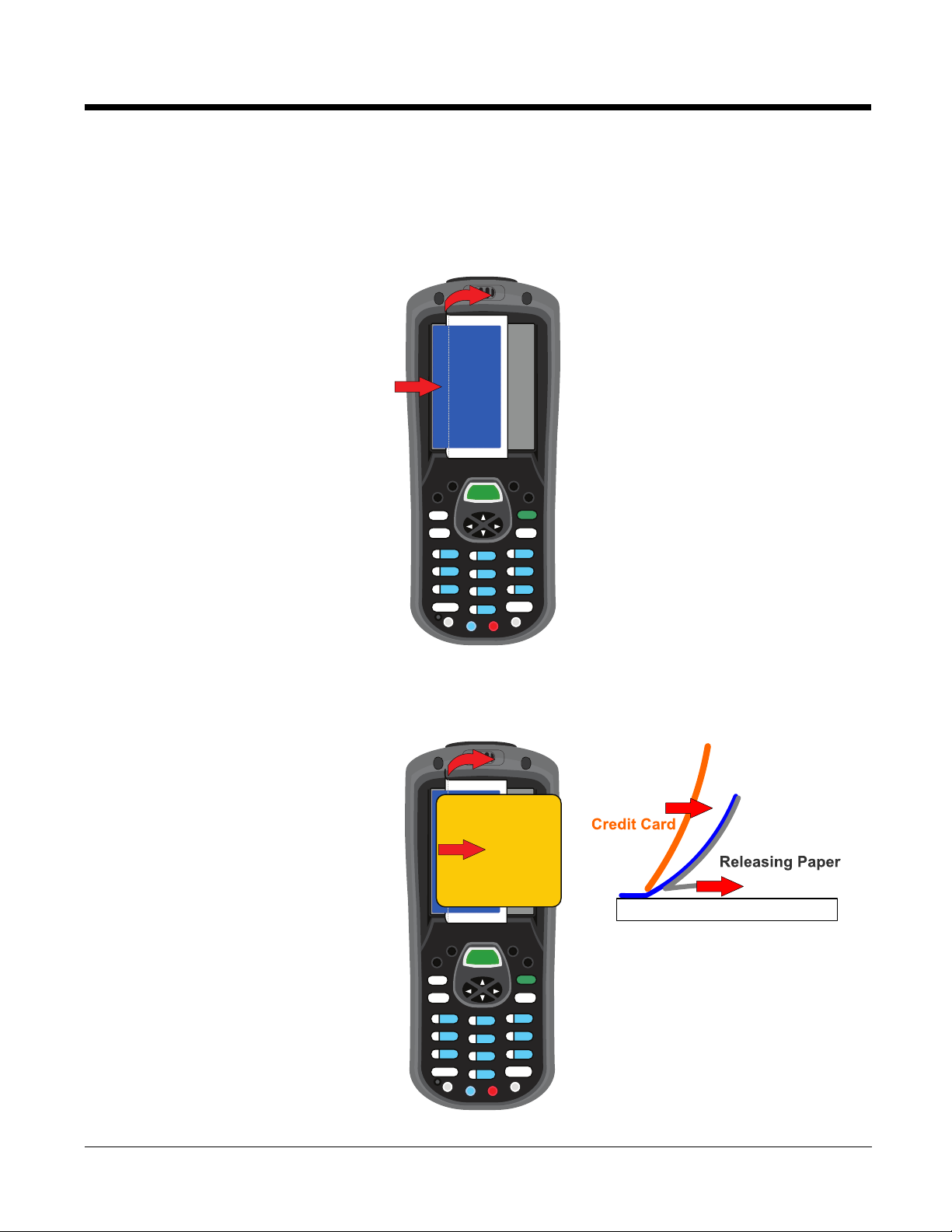
2. Clean the touch panel thoroughly with a clean, non-abrasive, lint-free cloth. Make sure nothing is
attached to the top of the touch panel.
3. Release the left edge of the releasing paper on the screen protector.
4. Align the exposed edge of the screen protector along the left edge of the touch panel.
Make sure that it lies flush with edges of the touch panel.
Note: To reposition the screen protector, lift up gently and reapply.
5. Use the card on top of the screen protector to it smooth out as you pull on the releasing paper.
Touch Panel
Dolphin® 7600II Mobile Computer User’s
Guide–Preliminary
Rev (a) 01
5/29/08
3 - 7
Page 24
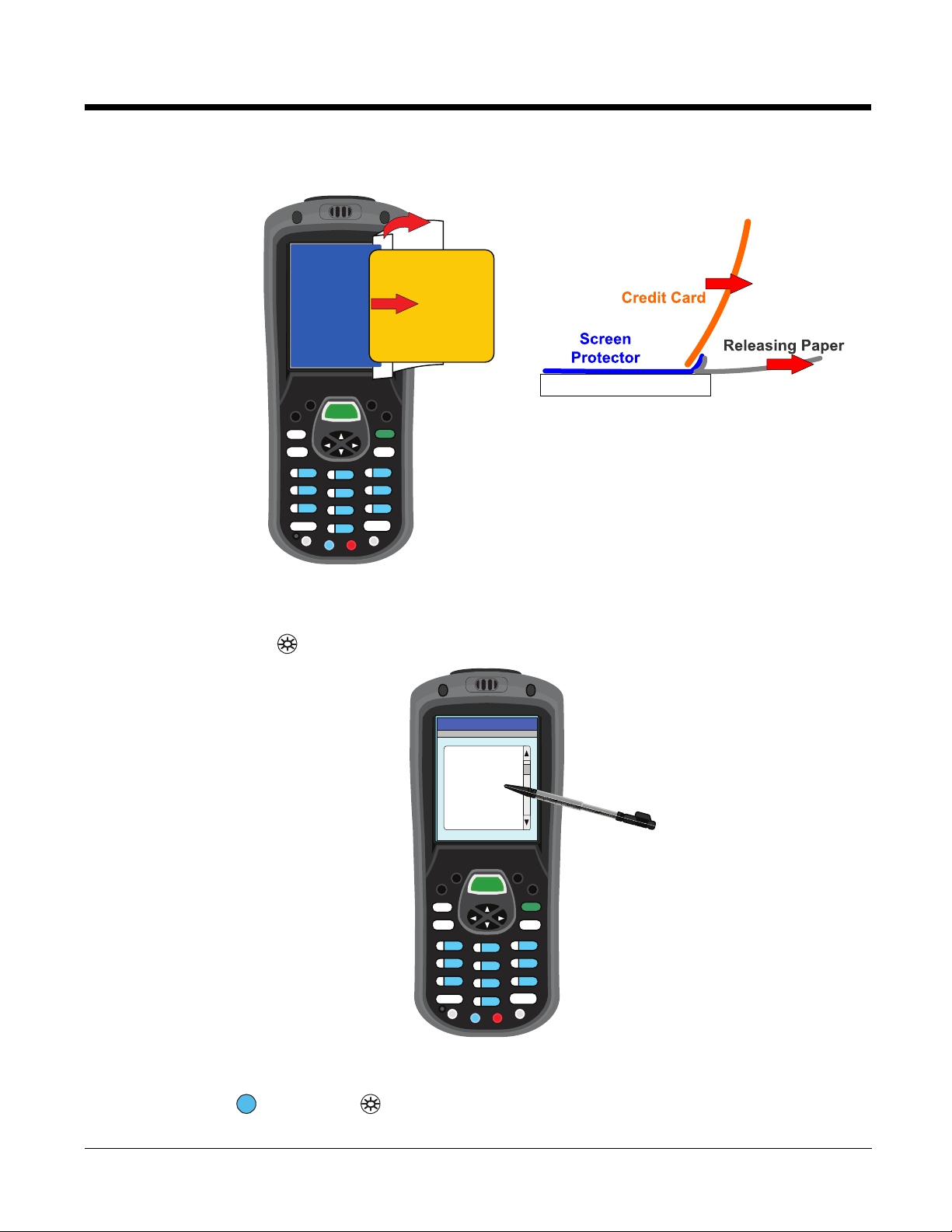
6. Pull smoothly and evenly from left to right until the screen protector is applied. Press gently but
firmly.
Touch Panel
7. Use the card as necessary to smooth out any air pockets or bumps after application. Press gently
but firmly.
8. Press the Backlight key to wake the terminal and check the touch panel with the stylus.
9. Verify that the screen accepts input from the stylus as usual. If not, re-apply the screen protector.
10. Press the Blue + Backlight keys to put the terminal back in Suspend Mode (see page 3-26).
3 - 8 Rev (a) 01
5/29/08
Dolphin® 7600II Mobile Computer User’s
Guide–Preliminary
Page 25
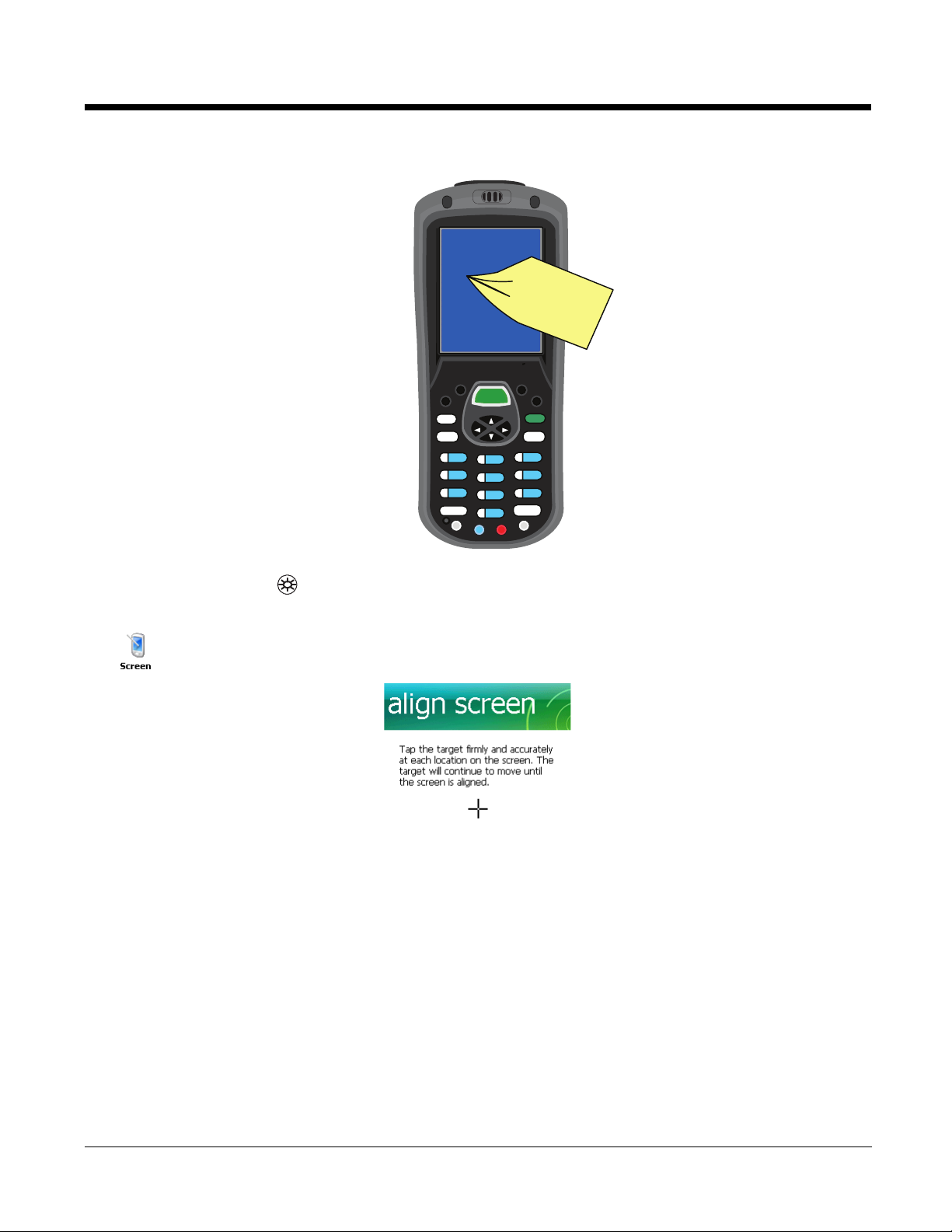
11. Clean the surface of the screen protector with a clean, non-abrasive, lint-free cloth.
12. Press the Backlight key to wake the terminal.
13. For maximum performance, recalibrate the screen. Tap Start > Settings > System tab > Screen
> Align Screen.
14. Follow the instructions on the screen.
Dolphin® 7600II Mobile Computer User’s
Guide–Preliminary
Rev (a) 01
5/29/08
3 - 9
Page 26
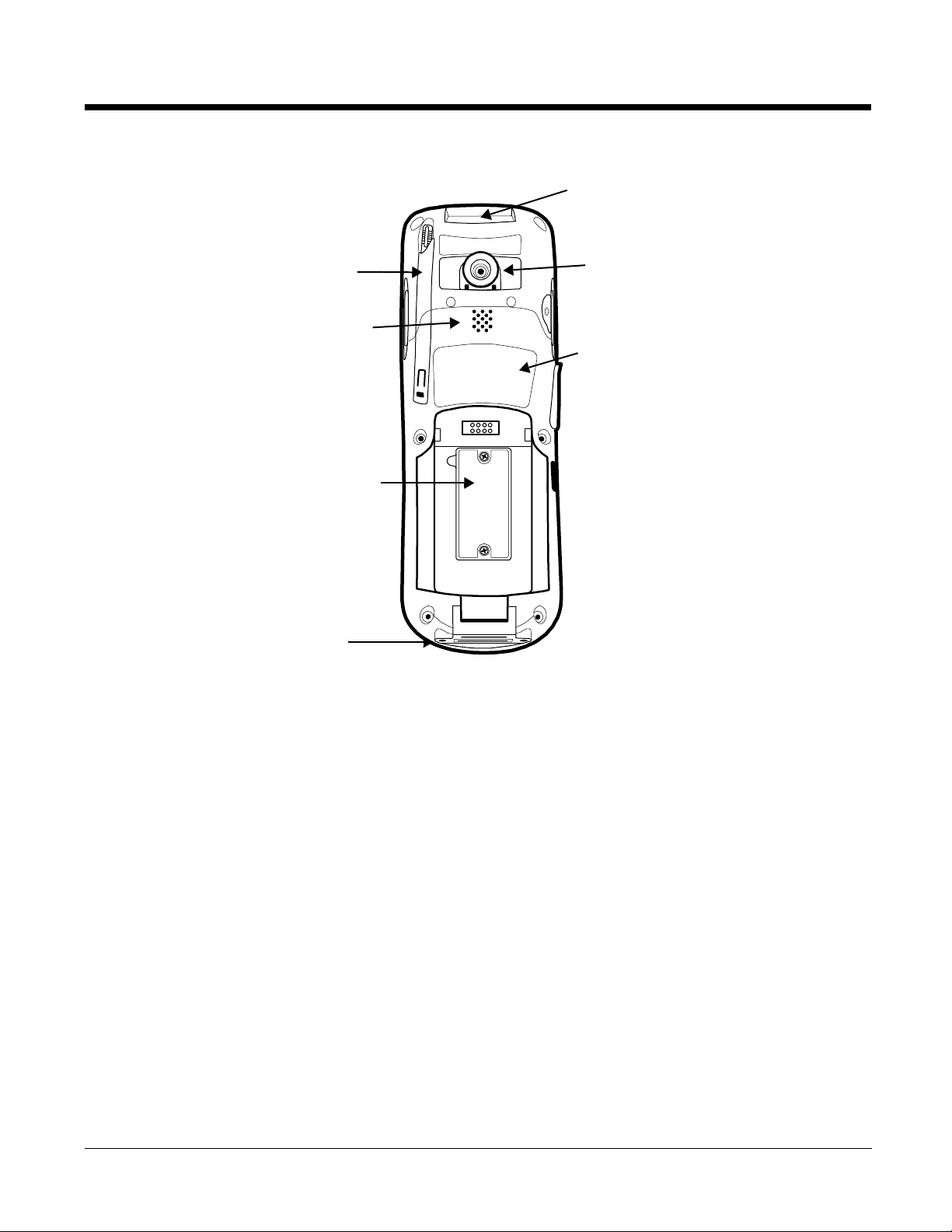
Back Panel Features
Rear Speaker
Stylus Slot
SIM Card Door
Finger Saddle
Accessory Attachment
Image Engine Window
I/O Connector
Accessory Attachment
This button can be used with various accessories; see Using the Accessory Attachment on
page 3-11.
Finger Saddle
This is a slightly depressed and angled area of the back panel that is designed to cradle or
“saddle” your pointer finger while holding the terminal. This unique ergonomic design makes
the terminal comfortable to hold and helps prevent you from accidentally dropping the terminal.
Rear Speaker
The integrated speaker sounds audio signals as you scan bar code labels and enter data but
emits no ambient noise on system activity such as processor activity, memory access, radio
traffic, etc.
The speaker can also be used for playing sounds (e.g., WAV or MP3 files).
The rear speaker also receives audio signals during voice communication over a GSM
network. For more information, see Speakerphone on page 8-7.
SIM Card Door
Access to the SIM card slot is under this door, which is under the battery. You must open this
door to insert or remove a SIM card. For details, see SIM Card Installation on page 8-2.
Stylus Slot
Dolphin terminals ship with a stylus inserted in the back panel. Store the stylus in this slot when
you’re not using it. For details, see Using the Stylus on page 2-5.
3 - 10 Rev (a) 01
5/29/08
Dolphin® 7600II Mobile Computer User’s
Guide–Preliminary
Page 27
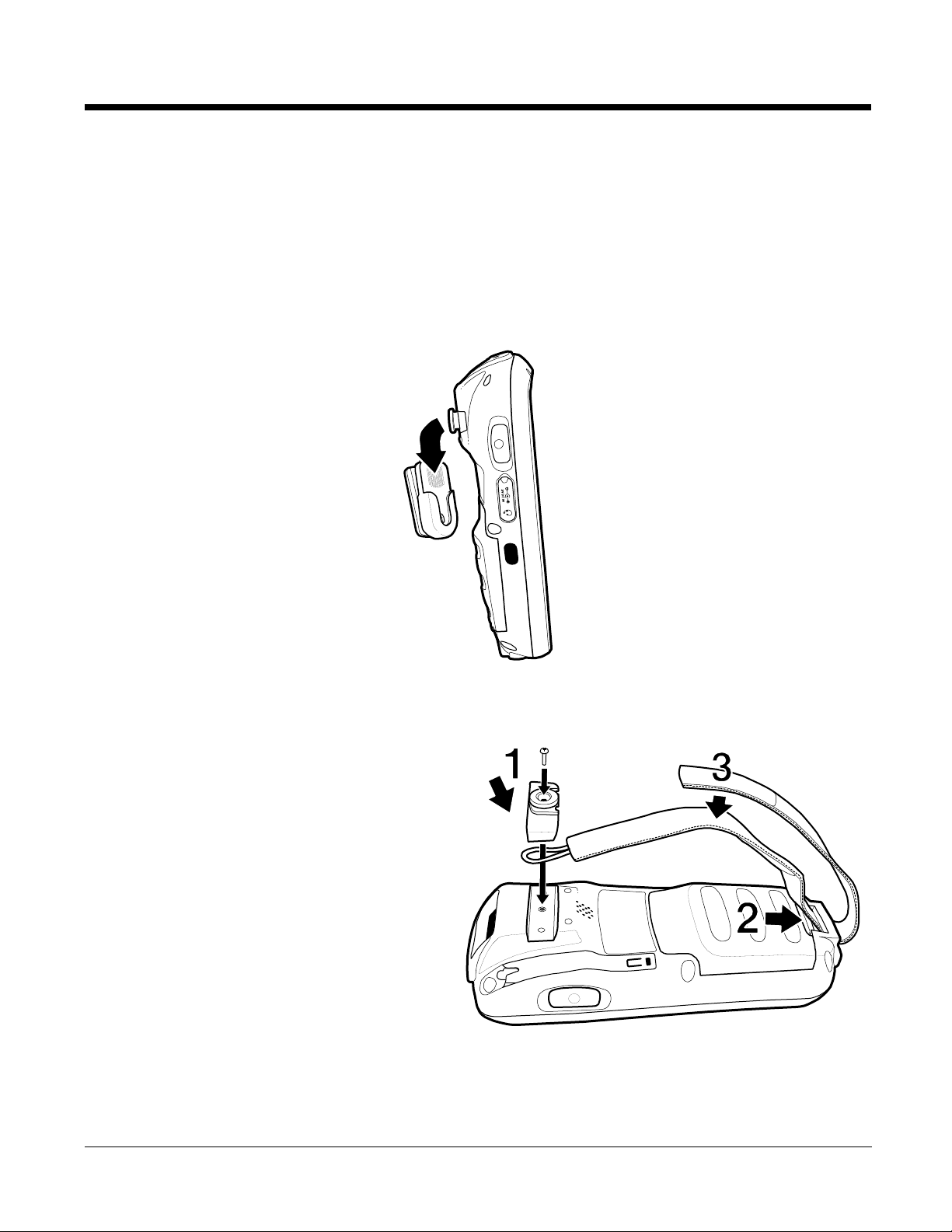
Using the Accessory Attachment
The accessory attachment is a standard tab designed to fit universal accessories available for most cell
phones. An accessory must be used for body worn operation.
Attaching a Belt Clip
The accessory attachment on the back panel fits universal swivel clips designed for belts or even pedestal
mounts (not available from Honeywell).
Simply insert the tab into the slot until you hear a click or follow the instructions that came with the clip or
accessory.
Make sure that the accessories do not contain any metal and are manufacturer-recommended.
Attaching the Hand Strap
The accessory attachment is also how you
attach the hand strap available from Honeywell.
1. Remove the accessory attachment with a
Phillips head screwdriver.
2. Thread the hand strap hook underneath.
3. Fasten the accessory attachment to the
back panel.
Keep in mind that the hand strap covers the
battery. When you want to replace the battery,
you will need to adjust the hand strap accordingly.
Dolphin® 7600II Mobile Computer User’s
Guide–Preliminary
Rev (a) 01
5/29/08
3 - 11
Page 28
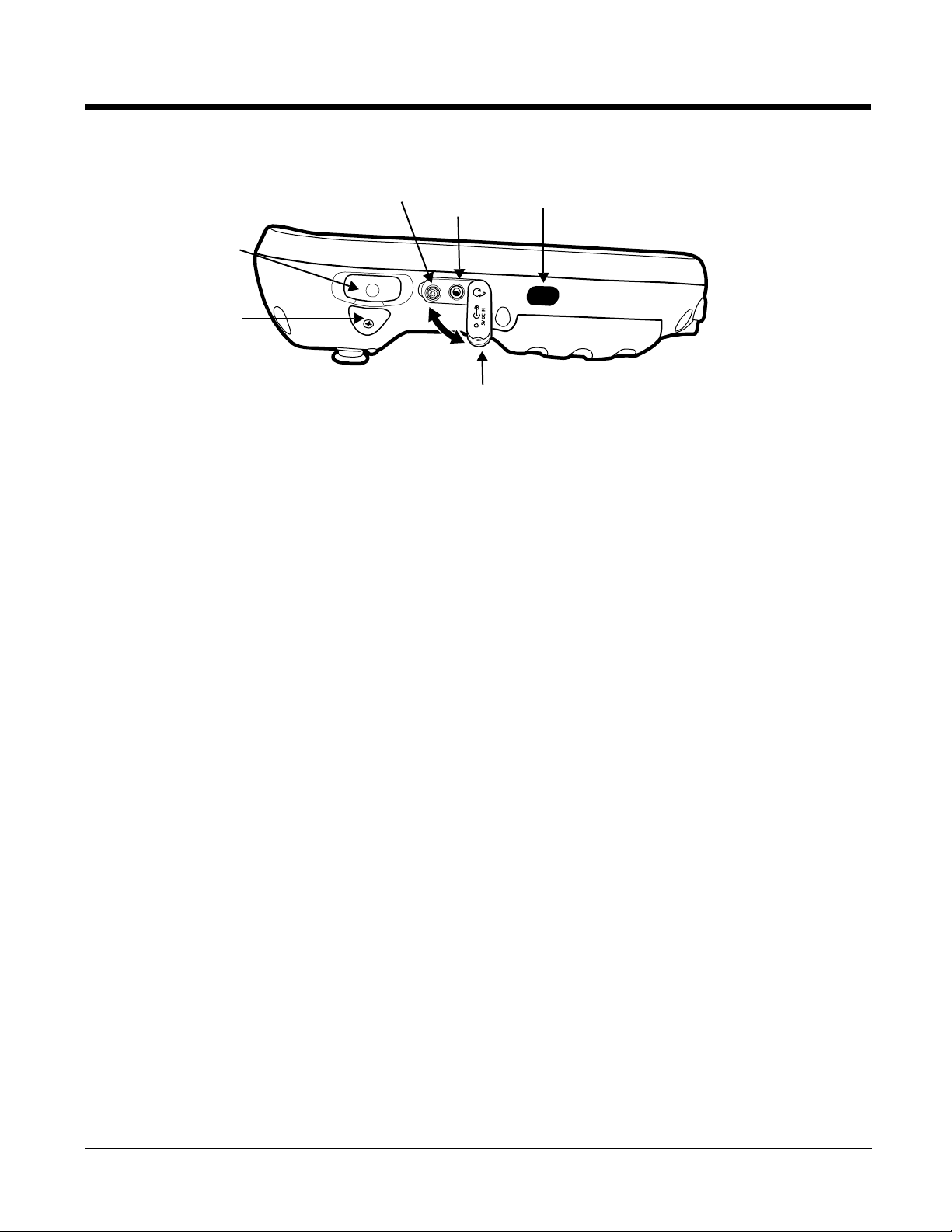
Side Panel Features
IrDA Port
Side
Button
Headset
Jack
DC Power
Jack
Side Door
Access
Door
Note: This graphic shows the left side of the terminal.
Access Door
This door covers the memory card slot. To increase memory, install a memory card in this slot.
This terminal supports microSD
Memory Cards on page 3-14.
When closed, the access door seals the memory interface from moisture and particle intrusion
thus preserving the terminal’s environmental rating.
DC Power Jack
The DC power jack receives external power from the power cable that comes in the box with
the terminal. When connected to the power cable, the terminal is powered and the main battery
pack is charging.
™
and microSDHC™ memory cards. For details, see Installing
For more information, about the power cable, see Connecting the Power Cable on page 3-17.
Headset Jack
This 2.5mm audio jack supports a headset with a mono speaker and microphone.
IrDA Port
The IrDA (Infrared Data Association) port communicates with IrDA-enabled devices such as
PCs, printers, modems, or other Dolphin terminals. Maximum data transfer speed is 115 Kbps.
For more information, see Infrared Communication on page 7-2.
Side Button
There is a button like this on both side panels. By default, these buttons wake the terminal from
suspend mode unless you are in a scanning application, in which case, these buttons activate
the image/scan engine. Scanning with the side buttons can be a more comfortable and
therefore a more ergonomic alternative to pressing the SCAN key on the keyboard.
These buttons can be programmed to launch applications from the Today screen. For more
information about programming these buttons, see Customizing a Hardware Button on page
4-5.
3 - 12 Rev (a) 01
5/29/08
Dolphin® 7600II Mobile Computer User’s
Guide–Preliminary
Page 29
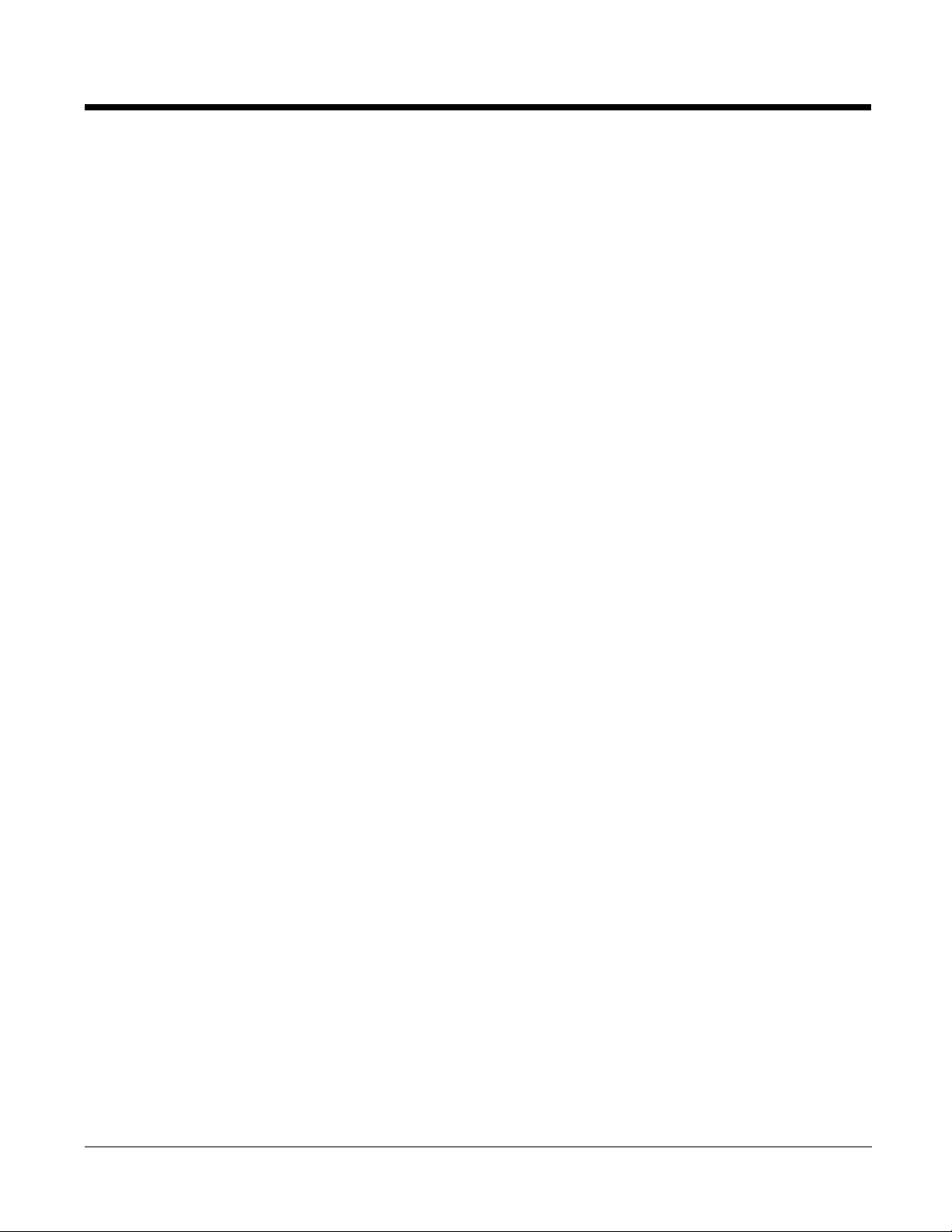
Side Door
The rubber door on the left side panel provides access to the Headset and DC power jacks.
When closed, the side door seals the terminal from moisture and particle intrusion thus
preserving the terminal’s environmental rating.
Dolphin® 7600II Mobile Computer User’s
Guide–Preliminary
Rev (a) 01
5/29/08
3 - 13
Page 30
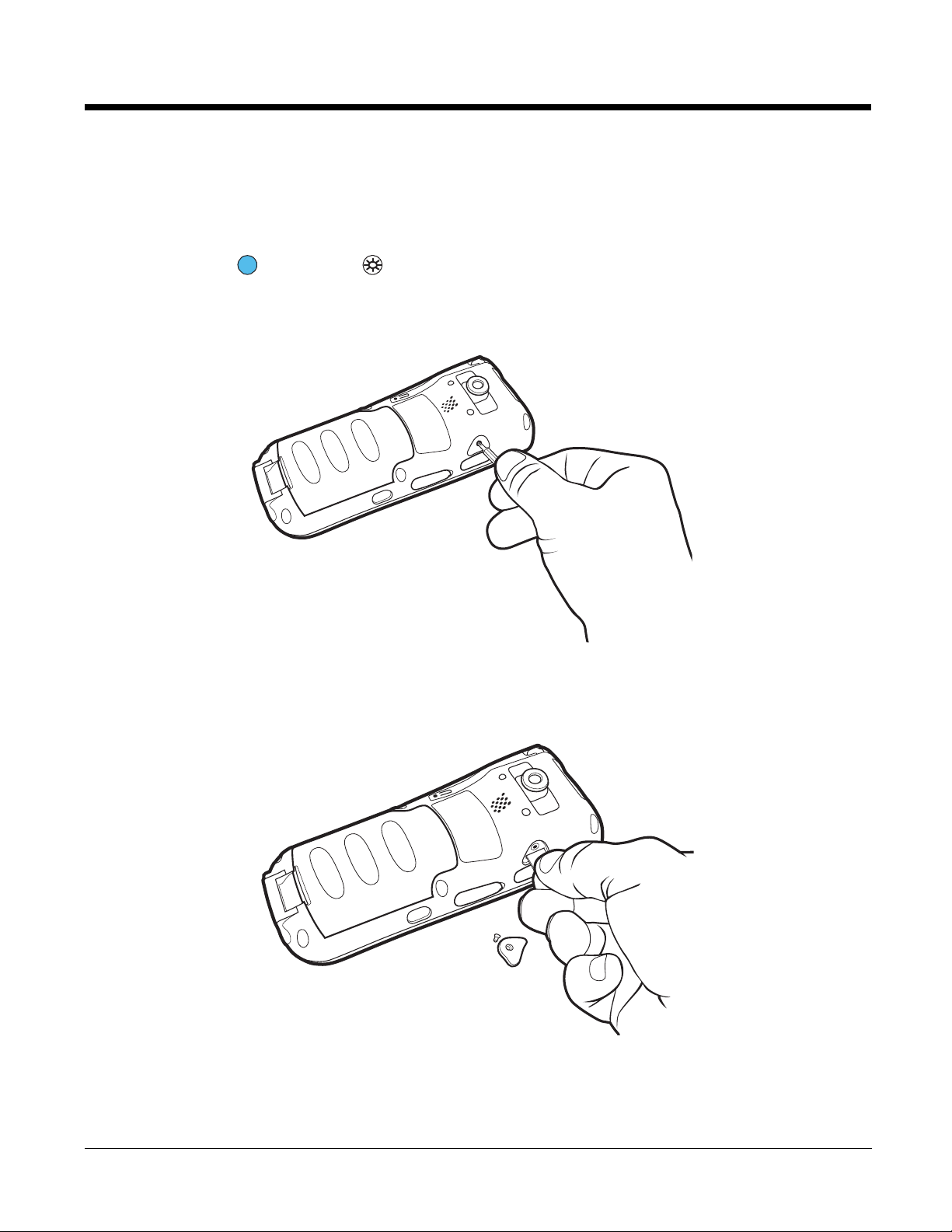
Installing Memory Cards
This terminal supports microSD and microSDHC memory cards up to 4GB.
To install an SD card, you must open the access door on the side panel (Side Panel Features, page 3-
12). Access door removal requires a Torx 5 (T5).
1. Press the Blue + Backlight keys to put the terminal in Suspend Mode (see page 3-26).
2. Place the terminal on a flat, secure surface with the keyboard face-down.
3. Use a T5 screwdriver to remove the screw on the micro-SD door.
4. Remove the access door.
5. Slide the micro-SD card in with the contacts facing up (away from the keyboard) and the flat, straight
edge parallel to the top panel (with the imager).
Note: To remove an installed SD card while the access door is open, tap on the edge lightly to unlock
the card; the card will pop out just enough for you to grab its edge and pull it out.
3 - 14 Rev (a) 01
5/29/08
Dolphin® 7600II Mobile Computer User’s
Guide–Preliminary
Page 31

Do NOT resume terminal operation while the access door is open! Operating the terminal while
the access door is open may cause damage not covered by the warranty.
!
The access door must be properly sealed before resuming terminal operation. Failure to seal the
access door may cause damage not covered by the warranty.
6. Replace the access door and tighten the screw.
7. Press the Backlight key to resume operation.
8. To verify that the operating system recognizes the new memory card, Tap Start > Programs > File
Explorer and navigate to the My Device\Storage Card folder. You should see the contents of the
memory card displayed on the screen.
Dolphin® 7600II Mobile Computer User’s
Guide–Preliminary
Rev (a) 01
5/29/08
3 - 15
Page 32

Bottom Panel Features
I/O Connector
Hand Strap Slot
Hand Strap Slot
There is an adjustable, elastic hand strap available for purchase with the terminal. When
installing the hand strap, you loop the elastic strip through this slot. For instructions, see
Attaching the Hand Strap on page 3-11.
I/O Connector
The I/O mechanical connector is designed to work exclusively with peripherals and cables
designed for the Dolphin 7600II terminal. This connector powers the terminal, charges the
main battery, and facilitates communication. This connector supports full speed USB 1.1
communication (up to 12 Mbps) and RS-232 communications with a maximum speed of
115Kbps and seven baud rate settings.
Through this connector, you can communicate with a host workstation via Microsoft
ActiveSync; see ActiveSync Communication on page 3-18.
The I/O connector supports the following signals:
• Data Carrier Detect
• Received Data
• Transmitted Data
• Data Terminal Ready
• Signal GND
• Data Set Ready
• Request To Send
• Clear To Send
• Ring Indicator
• USB GND
• USB +5V
• USB D+
• USB D-
Note: Signals referenced are for a DTE device.
3 - 16 Rev (a) 01
5/29/08
Dolphin® 7600II Mobile Computer User’s
Guide–Preliminary
Page 33

Connecting the USB Cable
USB
Cable
I/O
Connector
Host
Workstation
*Power
Por t
USB
Connector
Power Cable
Power Por t
Connect the USB cable to the I/O connector to facilitate USB communication between the terminal and
host workstation.
*This is a communication-only cable until you plug the power cable into the power port.
Connecting the Power Cable
The power port on the back end of the USB connector fits the power cable that comes with each terminal.
To charge the terminal while communicating, connect the power cable to the power port.
Dolphin® 7600II Mobile Computer User’s
Guide–Preliminary
Rev (a) 01
5/29/08
3 - 17
Page 34

ActiveSync Communication
To synchronize, ActiveSync 4.5 or higher must be installed and configured for the appropriate
communication type on the host workstation and the Dolphin terminal. Dolphin terminals ship with
ActiveSync already installed. Therefore, if ActiveSync is already installed on the host workstation, you just
need to connect the Dolphin terminal to the host workstation (via Dolphin peripheral) to initiate
communication.
If ActiveSync 4.5 or higher is not installed on the host workstation, install it from the Getting Started CD
that came with the Dolphin terminal. Insert the CD into the CD-ROM drive of the host workstation and
follow the directions on your screen.
Note: You can also download the most current version of ActiveSync from www.microsoft.com and install.
When communicating via ActiveSync, your terminal is designed to be connected to the host workstation with
!
a communication peripheral sold/manufactured by Honeywell, such as the charge/communication cable. Use
of any peripheral not sold/manufactured by Honeywell may cause damage not covered by the warranty.
Communication Types
The terminal supports the following types of communication via ActiveSync through its I/O Connector (see
page 3-16) on the bottom panel:
USB The USB cable and hardware peripherals allow the terminal to communicate with a
workstation or to networked through a USB hub. The terminal supports full-speed USB
communication (USB 1.1); maximum data transfer rate is 12 Mbps. The terminal defaults
to USB communication out of the box.
RS-232 The RS-232 cable allows the terminal to communicate with a workstation, modem, or any
RS-232 device. Maximum data transfer rate is 115 Kbps.
Hardware Requirements for Setup
• Dolphin HomeBase device
• Communication cable from Honeywell
• Power cable from Honeywell; see Connecting the Power Cable on page 3-17.
• USB Cable (for USB communication) from Honeywell
• Serial Cable (for RS-232 communication) from Honeywell
Software Requirements for Communication
On the workstation:
• Windows 98 Second Edition, Windows Me, Windows 2000, Windows NT (4.0, SP6 or higher), Windows
XP, or Windows Vista operating systems.
before
• ActiveSync must be setup on the workstation
the first time.
On the terminal and the workstation:
• ActiveSync 4.5 or higher. ActiveSync must be configured for same communication type (USB or RS-
232) on both the host workstation and the Dolphin terminal.
Note: ActiveSync software is available on the Getting Started CD that comes in the box with the Dolphin terminal.
you initiate synchronization from the terminal for
3 - 18 Rev (a) 01
5/29/08
Dolphin® 7600II Mobile Computer User’s
Guide–Preliminary
Page 35

Setting Up the Host Workstation
For USB communication,
For RS-232
Verify that ActiveSync is configured to use the appropriate communication type by clicking File >
Connection Settings.
Note: You can have both USB and RS-232 selected in the software without affecting processing. However, your
hardware setup should use only RS-232 or USB, not both.
Communicating with the Dolphin Terminal
After setting up both the workstation and the terminal, ActiveSync connection should be automatic.
1. Connect the Dolphin terminal to the a communication peripheral, such as the Dolphin HomeBase.
2. The Dolphin terminal automatically opens ActiveSync to establish a connection.
Synchronizing with the Host Workstation
After setup, synchronization begins automatically whenever the terminal’s mechanical connector
connects to a Dolphin peripheral that is connected to a host workstation with ActiveSync installed.
Exploring the Terminal from the Workstation
When the terminal and workstation are connected, open the main ActiveSync window (on the desktop),
and click Explore.
Dolphin® 7600II Mobile Computer User’s
Guide–Preliminary
Rev (a) 01
5/29/08
3 - 19
Page 36

The Mobile Device folder opens in Windows Explorer.
The terminal is now treated as a mass storage device, and transferring files is as simple as dragging and
dropping or copying and pasting as you would for moving files between folders on your hard drive.
3 - 20 Rev (a) 01
5/29/08
Dolphin® 7600II Mobile Computer User’s
Guide–Preliminary
Page 37

Battery Power
Dolphin terminals feature intelligent battery technology with two types of battery power:
• The main battery pack on the back panel (see Main Battery Pack on page 3-21)
• The backup battery located inside the terminal (see Internal Backup Battery on page 3-24)
Both batteries work together to prevent data loss when the terminal is used over long periods of time.
Both batteries must be charged to full capacity before using the terminal for the first time!
Main Battery Pack
Use only the Li-ion battery packs provided by Honeywell. Use of any battery not sold/manufactured by
!
Honeywell may result in damage not covered by the warranty.
The Li-ion battery pack is 3.7V/3240mAh/12.0Wh and
the primary power source for both the Dolphin terminal
and the internal backup battery.
Changing the Main Battery Pack
Before installing a battery pack, press the Blue +
Backlight keys to put the terminal in Suspend Mode
(see page 3-26) so that operations are suspended
before removing the main power source. Always put the
terminal in suspend mode prior to changing the battery.
Charging Options
When the battery is installed in the terminal, you can insert the terminal into any one of the following
peripherals:
• Power Cable (see page 2-1)
• Dolphin HomeBase Device (see page 10-1)
• Charge/Comm Cable (see page 3-17)
To fully charge the Li-ion battery before installing in the terminal, use the
• Dolphin QuadCharger Device (see page 11-1)
Charging Time
The Li-ion battery pack requires four hours to charge to full capacity.
Battery Pack Storage Guidelines
To maintain optimal battery performance, follow these storage guidelines:
• Avoid storing batteries outside the specified range of -4 to 122° F (-20 to 50°C) or in extremely high
humidity.
• For prolonged storage, do not keep batteries stored in a charger that is connected to a power source.
Guidelines for Battery Pack Use and Disposal
The following are general guidelines for the safe use and disposal of batteries:
• Use only the Li-ion battery packs provided by Honeywell. Use of any battery not sold/manufactured by
Honeywell may pose a personal hazard to the user.
• Replace defective batteries immediately; using a defective battery could damage the Dolphin terminal.
Dolphin® 7600II Mobile Computer User’s
Guide–Preliminary
Rev (a) 01
5/29/08
3 - 21
Page 38

• Never throw a used battery in the trash. It contains heavy metals and should be recycled according to
local guidelines.
• Don’t use a battery in any other manner outside its intended use in Dolphin terminals and peripherals.
• Don’t short-circuit a battery or throw it into a fire; it can explode and cause severe personal injury.
• Excessive discharge damages a battery. Recharge the battery when your terminal indicates low battery
power.
• If you observe that the battery is physically damaged in some way, please send it to Honeywell or an
authorized Honeywell service center for inspection.
• Although your battery can be recharged many times, it will eventually be depleted. Replace it after the
battery is unable to hold an adequate charge.
• If you are not sure the battery or charger is working properly, please send it to Honeywell or an
authorized Honeywell service center for inspection.
Managing Main Battery Power
Data and files saved on the Dolphin terminal may be stored in RAM memory; therefore, maintain a
continuous power supply to the terminal to help prevent data loss. When you remove a battery pack, insert
another charged battery pack in the Dolphin. If the main battery pack is low, insert the terminal into a
charging peripheral to power the terminal and begin recharging the battery.
Note: If the main battery is low and the terminal is in suspend mode, pressing the SCAN button does not wake the
Dolphin terminal; you must replace the discharged battery with a fully charged battery.
Default Critical and Low Battery Points
Dolphin terminals are programmed to display warnings when the battery reaches critical and low battery
points. The following registry entry sets both warning points:
[HKEY_LOCAL_MACHINE\System\CurrentControlSet\Control\Power]
There are two DWORD values in this registry entry: LowBatt and CriticalBatt. The default values for these
entries are as follows:
“LowBatt”=19 (25%)
This sets the Low Battery point to 25% (19 hex=25 decimal). When the battery hits the
percentage charge specified here, the user is notified by this icon in the Navigation bar .
If the main battery is low and the terminal is in suspend mode, pressing the SCAN or Power
button won’t wake the Dolphin terminal; you must replace the discharged battery with a battery
charged over 25% mark before you can resume terminal operation.
“CriticalBatt”=a (10%)
This sets the Critical Battery point to 10% (a hex= 0 decimal). When the battery hits the
percentage charge specified here, the user is notified by this icon in the Navigation bar .
Note: Warnings do not appear when the terminal is on external power.
3 - 22 Rev (a) 01
5/29/08
Dolphin® 7600II Mobile Computer User’s
Guide–Preliminary
Page 39

Setting Critical and Low Battery Points
Developers can re-reset the default battery points in the RegEdit Power Tool.
1. Tap Start > Power Tools > RegEdit.
2. Drill-down to HKEY_LOCAL_MACHINE > System >
CurrentControlSet > Control > Power.
3. Tap the Value Name to change the Value Data. You can reset the
Value Data from 0 (no warning) to 99 (would nearly always warn).
4. Tap OK to save changes.
Note: These changes will not persist through a cold boot. To ensure that these
settings persist through cold boots, you need to use the RegBackup Power
Tool.
For more information about Registry Power Tools, refer to the Dolphin Power Tools User’s Guide
available for download at www.honeywell.com/aidc.
Dolphin® 7600II Mobile Computer User’s
Guide–Preliminary
Rev (a) 01
5/29/08
3 - 23
Page 40

Internal Backup Battery
Located inside the terminal, the backup battery is a 2.4V nickel metal hydride (NiMH) battery.
The internal backup battery prevents the terminal from being reset when you remove the main battery
pack. This battery retains RAM data and allows the real-time clock to remain operational for up to 30
minutes. If the terminal is left without the main battery pack for more than 30 minutes, the internal backup
battery discharges and needs to be recharged to function according to specifications.
Note: Even if the internal backup battery fails, data and programs stored in Flash memory (IPSM) or an optional SD
card are not lost. However, the terminal automatically cold boots when you install a fully charged battery pack
and you need to reset the real-time clock.
Charging
The internal backup battery charges off the main battery pack and requires eight hours charge time to
backup RAM data for 30 minutes. You can begin using the Dolphin terminal after charging the main
battery for four hours; however, the internal backup battery will continue to charge off the main battery.
To ensure that the internal backup battery functions properly, maintain a consistent power supply for the
first eight hours of terminal operation. This power supply can be external power (using a charging
peripheral) or an installed, charged battery pack or a combination of both.
Guidelines
Follow these guidelines to maximize the life of the Dolphin’s internal backup battery:
• Keep a charged Li-ion battery pack in the Dolphin terminal.
• Keep the Dolphin terminal connected to a power source when the terminal is not in use.
Checking Battery Power
Tap Start > Settings > System tab > Power.
3 - 24 Rev (a) 01
5/29/08
Dolphin® 7600II Mobile Computer User’s
Guide–Preliminary
Page 41

Resetting the Terminal
!
There are two ways to reset the Dolphin terminal: a soft reset and a hard reset.
Soft Reset (Warm Boot)
A soft reset re-boots the terminal without losing RAM data. You would perform a soft reset 1) when the
terminal fails to respond, 2) after installing software applications that require a reboot, or 3) after making
changes to certain system settings.
1. Press and hold Red + ESC for approximately 5 seconds. The screen turns white and the
decode and scan LEDs flash for approximately three seconds.
2. When the reset is complete, the Today Screen (see page 2-2) appears.
Hard Reset (Cold Boot)
A hard reset erases all of the data and applications stored in RAM memory and launches AutoInstall, which
re-initializes the terminal.
Hard resets automatically launch a soft reset as part of the boot process.
1. Press and hold Red + TAB for approximately 5 seconds. The screen turns white and the
decode and scan LEDs light for approximately three seconds.
2. The terminal re-initializes, which re-installs all programs stored in the \IPSM\Autoinstall folder.
Note: Set the time and date after each hard reset to ensure that the system clock is accurate. Tap the date on the
Today Screen (see page 2-2) to open the Clock setting and set the time and date.
Dolphin® 7600II Mobile Computer User’s
Guide–Preliminary
Rev (a) 01
5/29/08
3 - 25
Page 42

Suspend Mode
Suspend mode suspends terminal operation. The terminal appears to be “off” when in suspend mode.
The terminal is programmed to go into suspend mode automatically when inactive for a specified period
of time. You can set this time period in the Power setting.
To Put the Terminal in Suspend Mode
Press the Blue + Backlight keys.
Note: You should always put the terminal in suspend mode when you change the battery pack; see Changing the
Main Battery Pack on page 3-21.
To Resume Terminal Operation
To resume terminal operation (or “wake” the terminal from suspend mode),
• Press the Blue + Backlight keys.
OR
• Press the Scan key .
Troubleshooting Suspend/Resume
If the terminal does not wake when you press the Scan key, the main battery might be too low to resume
operation. To check, remove the battery and install a fully charged battery or connect the terminal to a
Dolphin charging peripheral.
Care and Cleaning of the Dolphin Terminal
When needed, clean the image engine window and the LCD display with a clean, non-abrasive, lint-free
cloth. The terminal can be cleaned with a damp cloth.
3 - 26 Rev (a) 01
5/29/08
Dolphin® 7600II Mobile Computer User’s
Guide–Preliminary
Page 43

4
Using the Keyboards
Overview
There are two keyboard options: a 29-key keyboard and the 38-key keyboard.
29-Key Numeric Keyboard 38-Key Alpha Keyboard
P2 P3
P1
SCAN
P4
F3
3
F6
6
F9
9
SEND
TAB
DEF
MNO
WXYZ
SP
END
ESC
SFT
F1
1
F4
4
F7
7
BKSP
GHI
PQRS
G
P
G
P
F2
ABC
2
F5
JKL
5
F8
TUV
8
0
F1
START
0
.
The buttons are recessed under the overlay for maximum durability and the panel is backlit for maximum
viewability in various lighting conditions.
Suspend/Resume
Both keyboards provide multiple ways to suspend/resume terminal operation.
Suspend Blue + Backlight
Resume Backlight
Scan
Dolphin® 7600II Mobile Computer User’s
Guide–Preliminary
Rev (a) 01
5/29/08
4 - 1
Page 44

Function Keys
Function keys appear on both keyboards and perform specific functions.
Name Key Function
Backlight
Backspace Backspace moves the cursor back one space.
Escape Cancels an action.
Enter Performs the same function as the Enter key on a PC or workstation.
Scan • Activates the image engine to scan a bar code or take an image.
Tab Moves the cursor to the next tab stop or field (on a form or application window).
The following keys appear only on the 29-key keyboard:
Shift Provides functions as a shift key in application windows and a Caps Lock key when
Space Moves the cursor one space forward.
Toggles the keyboard backlight on and off.
If you are typing text, a character is deleted each time you press the backspace key.
• Wakes the terminal from suspend mode.
the 29-key keyboard is in alpha mode.
On the 38-key keyboard, the Blue modifier key functions as a shift key in both alpha
an numeric modes.
If you are typing text, it moves the text one space forward as well.
On the 38-key keyboard, you can perform the same function as the SP key by:
• Pressing NUM + E in alpha mode
• Pressing E in numeric mode
Modifier Keys
Modifier keys modify the next key pressed to perform functions or type special characters.
Name Key Function
Blue and
Red
For modifier key combinations on the 29-key keyboard:
•See 29-Key Blue Key Combinations (Alpha Mode) on page 4-7.
•See 29-Key Red Key Combinations on page 4-8.
For modifier key combinations on the 38-key keyboard:
•See 38-Key Red Key Combinations on page 4-11.
•See 38-Key NUM Lock Mode on page 4-11.
4 - 2 Rev (a) 01
Modifies the next key pressed. The overlay of each keyboard is color-coded to
indicate the character typed or function performed when the keyboard buttons
are pressed in combination with these keys.
5/29/08
Dolphin® 7600II Mobile Computer User’s
Guide–Preliminary
Page 45

Alpha/Numeric Indicator
The Navigation bar features an icon that indicates the alpha/numeric status of the keyboard.
This icon changes when the keyboard status changes.
Icon Keyboard Status
The keyboard is in lowercase alpha mode.
The keyboard is in shifted (uppercase) alpha mode.
The keyboard is in numeric mode.
Dolphin® 7600II Mobile Computer User’s
Guide–Preliminary
Rev (a) 01
5/29/08
4 - 3
Page 46

29-Key Numeric Keyboard
Backlight
Modifier Keys
Escape
Navigation Keys
Tab
Shift
Enter
Scan
Hardware Application Buttons
Backspace Space
Alpha Indicators
P
G
P
G
P2 P3
P1
SCAN
P4
F3
3
F6
6
F9
9
SEND
TAB
DEF
MNO
WXYZ
SP
END
ESC
SFT
F1
1
F4
4
F7
7
BKSP
GHI
PQRS
G
P
G
P
F2
ABC
2
F5
JKL
5
F8
TUV
8
0
F1
START
0
.
Navigation Keys
Located in the center of each keyboard for easy access with either hand, the navigation keys enable you
to move the cursor through application screens.
Key Description
Move the cursor up one row or line. Volume up Page up
Move the cursor down one row or line. Volume down Page down
Move the cursor one character to the right. +
Move the cursor one character to the left. -
4 - 4 Rev (a) 01
5/29/08
Dolphin® 7600II Mobile Computer User’s
Guide–Preliminary
Page 47

Hardware Application Buttons
P1
P2 P3
P4
SCAN
Hardware Application Buttons
These four buttons are programmed to launch software applications when the Today Screen (see page
2-2) is on the screen.
To customize these settings, tap Start > Settings > Personal tab > Buttons .
Buttons Column Matching Hardware Button
Buttons 1–4 Buttons P1—P4 on the 29-key keyboard.
Left Left side button; see Side Button on page 3-12.
Right Right side button; see Side Button on page 3-12.
Customizing a Hardware Button
1. Select the button you want to modify.
2. Select a program from the Assign a program list.
3. Tap OK to save all changes and the change is applied immediately.
4. To verify the change, navigate to the Today screen, press the hardware button and verify that the
selected application launches.
Dolphin® 7600II Mobile Computer User’s
Guide–Preliminary
Rev (a) 01
5/29/08
4 - 5
Page 48

Toggling Between Alpha and Numeric Modes
The 29-key keyboard defaults to numeric mode, which means that the keyboard boots up to numeric
mode after each hard reset.
Numeric mode is when you type numbers with the number keys. Alpha mode is when you type letters or
characters with the number keys. The keyboard switches between alpha and numeric modes easily.
The command bar displays an icon that indicates the status of the keyboard so that you can see which
mode you’re in when toggling; see Alpha/Numeric Indicator on page 4-3.
Switching to Alpha Mode
To switch modes, tap the Blue modifier key as follows:
• Single-tap to switch only the next character pressed to alpha mode.
The keyboard automatically switches back to numeric mode for the next key pressed.
• Double-tap to switch to alpha mode permanently.
Double-tap again to switch back to numeric mode permanently.
Alpha Indicators
Each number key has a blue section with white characters inside it that indicate which letter or symbol is
typed when you press that key in alpha mode.
Please note that when typing in alpha mode, you must use the same multi-press method you would use
when typing letters on a phone keypad. Each key press types the next letter in the sequence as displayed
by the alpha indicator.
Note: You can still use regular Blue key combinations in alpha mode by pressing and holding the Blue modifier key
with the next key in the combination. For combinations, see 29-Key Blue Key Combinations (Alpha Mode) on
page 4-7.
Shift Functionality
In Alpha Mode
When you switch the keyboard to alpha mode, letters type in lowercase by default.
To capitalize letters, tap the SFT key as follows:
• Single-tap to capitalize only to the next letter pressed.
• Double-tap to turn CAPS LOCK on and off.
In Numeric Mode
Numeric mode is the default keyboard mode. When the keyboard is in numeric mode, tap the SFT key
once to produce special characters; see 29-Key Shift Functionality in Numeric Mode on page 4-7.
4 - 6 Rev (a) 01
5/29/08
Dolphin® 7600II Mobile Computer User’s
Guide–Preliminary
Page 49

29-Key Blue Key Combinations (Alpha Mode)
Tap the Blue modifier key to switch to alpha mode for the next key pressed.
Double-tap the Blue modifier key to switch to alpha mode permanently.
Key Character Uppercase:
Double-tap SFT
1 @ ? ! : @ ? ! :
2 abc ABC
3 def DEF
4 ghi GHI
5 jkl JKL
6 mno MNO
7 pqrs PQRS
8 tuv TUV
9 wxyz WXYZ
Functions
If the keyboard is in numeric mode, tap the Blue key once to achieve the following:
Key Combination Function
Blue + Up Arrow Volume up
Blue + Down Arrow Volume down
29-Key Shift Functionality in Numeric Mode
When the keyboard is in numeric mode (the default state), tap the SFT key once to produce several
common characters.
Key Character
1 !
2 @
3 #
4 $
5 %
6 ^
7 &
8 *
Dolphin® 7600II Mobile Computer User’s
Guide–Preliminary
Rev (a) 01
5/29/08
4 - 7
Page 50

29-Key Red Key Combinations
Special Characters
Key Combination Character
Red + Left Arrow -
Red + Right Arrow +
Red + BKSP *
Red + SP #
Red + . ,
Red + P1 /
Red + P2 =
Red + P3 ;
Key Character
9 (
0 )
Functions
Red + P4 \
Key Combination Function
Red + ESC (hold) Soft reset (warm boot)
Red + TAB (hold) Hard reset (cold boot)
Red + Up Arrow Page up
Red + Down Arrow Page down
Red + 1 F1
Red + 2 F2
Red + 3 F3
Red + 4 F4
Red + 5 F5
Red + 6 F6
Red + 7 F7
Red + 8 F8
4 - 8 Rev (a) 01
5/29/08
Dolphin® 7600II Mobile Computer User’s
Guide–Preliminary
Page 51

Key Combination Function
Red + 9 F9
Red + 0 F10
Dolphin® 7600II Mobile Computer User’s
Guide–Preliminary
Rev (a) 01
5/29/08
4 - 9
Page 52

38-Key Alpha Keyboard
Backlight
Modifier Keys
Escape
Navigation Keys
Tab
Shift
Enter
Scan
Backspace
Space
NUM Lock Key
Toggling Between Alpha and Numeric Modes
The 38-key keyboard defaults to lowercase alpha mode, which means that the keyboard boots up to
lowercase alpha mode after each hard reset.
Numeric mode is when you type numbers with the number keys. Alpha mode is when you type letters or
characters with the number keys. The keyboard switches between alpha and numeric modes easily.
The command bar displays an icon that indicates the status of the keyboard so that you can see which
mode you’re in when toggling; see Alpha/Numeric Indicator on page 4-3.
Shift Functionality in Alpha Mode
• To apply Shift functionality to the next character pressed while in lowercase alpha mode, tap the Blue
modifier key once. Shift functionality is removed from the next key pressed automatically
• To switch into CAPS LOCK mode, tap the Blue modifier key twice.
To switch out of CAPS LOCK mode, tap the Blue modifier key twice again.
Switching to Numeric Mode
• To switch to numeric mode for the next key pressed, tap the NUM key once.
• To lock into numeric mode, double-tap the NUM key.
• If locked in numeric mode, double-tap NUM key again to switch back to alpha mode.
For more information about NUM Lock functionality, see 38-Key NUM Lock Mode on page 4-11.
4 - 10 Rev (a) 01
5/29/08
Dolphin® 7600II Mobile Computer User’s
Guide–Preliminary
Page 53

38-Key Red Key Combinations
Key Combination Function
Red + ESC (hold) Soft reset (warm boot)
Red + TAB (hold) Hard reset (cold boot)
Red + Down Arrow P1
Red + Up Arrow P2
Red + Left Arrow P3
Red + Right Arrow P4
Red + Left Side Button P5
Red + Right Side Button P6
Red + A F1
Red + F F2
Red + K F3
Red + P F4
Red + U F5
Red + E F6
Red + J F7
Red + O F8
Red + T F9
Red + Z F10
38-Key NUM Lock Mode
• To switch to numeric mode for the next key pressed, tap the NUM key once.
• To lock into numeric mode, double-tap the NUM key.
• If locked in numeric mode, double-tap NUM key again to switch back to alpha mode.
Dolphin® 7600II Mobile Computer User’s
Guide–Preliminary
Rev (a) 01
5/29/08
4 - 11
Page 54

Numbers
Special Characters
Key Character
B 1
C 2
D 3
G 4
H 5
I 6
L 7
M 8
N 9
R 0
Key Character
Special Functions
J \
Q .
S ,
O /
T +
U @
V *
W X
Y #
Z -
Key Character
A Volume up
F Volume down
E SP
4 - 12 Rev (a) 01
5/29/08
Dolphin® 7600II Mobile Computer User’s
Guide–Preliminary
Page 55

5
Using the Image Engine
Overview
The Dolphin terminal houses a compact image engine using Adaptus™ Imaging Technology that instantly
reads all popular 1D and 2D bar codes and supports omni-directional aiming and decoding. The image
engine can also capture digital images.
*Pull the plastic tab to remove the plastic film cover over the image engine window before activating the
image engine.
Available Engines
5300 Standard Range (5300SR)
*Working
Range:
Near
Far
8.3 mil
Linear
(.020cm) (.025cm) (.033cm) (.038cm) (.038cm) (.089cm)
3.5 in.
(8.9cm)
7.6 in.
(19.3cm)
10 mil
PDF417
3.1 in.
(7.9cm)
9 in.
(22.9cm)
13 mil
UPC
2.1 in.
(5.3cm)
13.2 in.
(33.5cm)
*Data characterized at 23°C and 0 lux ambient light.
15 mil
Data Matrix
2.3 in.
5.8cm)
10.2 in.
(25.9cm)
15 mil
QR
3.1 in.
(7.9cm)
8.8 in.
(22.4cm)
35 mil
MaxiCode
2.0 in.
(5.1cm)
13.0 in.
(33cm)
Dolphin® 7600II Mobile Computer User’s
Guide–Preliminary
Rev (a) 01
5/29/08
5 - 1
Page 56

Supported Bar Code Symbologies
Symbology Type Symbology Name
1D Symbologies
2D Symbologies
Codabar
Code 3 of 9
Code 11
Code 32 Pharmaceutical (PARAF)
Code 93
Code 128
EAN with Add-On
EAN with Extended Coupon Code
EAN-8
EAN-13
GS1-128
GS1 Databar
Interleaved 2 or 5
Aztec
Codablock
Code 16K
Code 49
Composite
Data Matrix
GS1 Databar
MaxiCode
Micro PDF
OCR
PDF417
QR Code
ISBT 128
Matrix 2 of 5
MSI
Plessey
PosiCode
Straight 2 of 5 IATA
Straight 2 of 5 Industrial
Telepen
Trioptic Code
UPC
UPC-A
UPC-E
Composite Codes
OCR
Postal Codes
Aztec Mesa
Codablock F
EAN·UCC
GS1 Databar-14
OCR US Money Font
MICR (E 13 B) and SEMI Font
OCR-A
OCR-B
Postnet and most international 4-state codes
Australian Post
British Post
Canadian Post
China Post
Japanese Post
KIX (Netherlands) Post
Korea Post
Planet Code
5 - 2 Rev (a) 01
5/29/08
Dolphin® 7600II Mobile Computer User’s
Guide–Preliminary
Page 57

Activating the Engine
When a scanning application is open, press the SCAN key to activate the image engine. You can
also press one of the side buttons (see page 3-12), which are programmed to activate the image engine
in a scanning application by default.
Using Demos
Demos are software utilities loaded on all Dolphin terminals that demonstrate the advanced features of
the terminal. There are two Demos feature the image engine: Image Demo and Scan Demo.
To access these demos, tap Start > Demos,
•Select Scan Demo to verify decoding, or
•Select Image Demo to verify imaging.
For more information about Demos, refer to the Dolphin Demos User’s Guide, which is available for
download from www.honeywell.com/aidc.
LEDs
The LEDs in the center of both keyboards (for location, see LEDs on page 4-1) light when using the image
engine.
Scan LED The LED on the right lights red when you press the scan trigger in scanning applications.
Decode LED The LED on the left lights green when a scanned bar code is successfully decoded.
Decoding
The Dolphin terminal supports two types of image decoding: full-area imaging and Advanced Linear
Decoding (ALD).
Full-area Imaging
Full-area imaging means that the Dolphin terminal support omni-directional aiming, which
means that a positive read can be obtained from many positions. For details, see Omni-
Directional Scanning Positions on page 5-4.
ALD
ALD provides fast reading of linear (1D) and stacked linear bar codes (PDF417). For the best
read, the aiming pattern should be centered horizontally across the bar code. When ALD is
enabled, the reader does not read matrix or postal codes.
To Decode a Bar Code
1. Tap Start > Demos > Scan Demo.
2. Position the Dolphin terminal over one of the sample bar codes on page 5-4.
A range of 4–10 inches (10–25 cm) from the bar code is recommended.
3. Project the aiming brackets by pressing and holding the SCAN key. The Scan LED lights red
4. Center the aimer crosshair over the bar code. The aiming beam should be oriented in line with the
bar code to achieve optimal decoding; Omni-Directional Scanning Positions, page 5-4
.
5. When the bar code is successfully decoded, the decode LED lights green and the terminal beeps.
Dolphin® 7600II Mobile Computer User’s
Guide–Preliminary
Rev (a) 01
5/29/08
5 - 3
Page 58

Sample Bar Codes
Sample 128 Sample PDF417
Code 128 PDF417 Test Message
You can use the following bar codes to verify decoding:
Omni-Directional Scanning Positions
The high-vis aiming pattern frames the bar code to provide you with the best scanning performance.
Note: To achieve the best read, the aiming beam should be centered horizontally across the bar code.
The aiming pattern is smaller when the terminal is held closer to the code and larger when the terminal is
held farther from the code. Symbologies with smaller bars or elements (mil size) should be read closer to
the unit whereas larger bars or elements (mil size) should be read farther from the unit.
5 - 4 Rev (a) 01
5/29/08
Dolphin® 7600II Mobile Computer User’s
Guide–Preliminary
Page 59

Capturing Images
The image-capture process is an intuitive, split-second operation for experienced users. By following
basic guidelines, however, new users can easily develop their own technique and, with practice, quickly
learn to adapt to different application environments.
Image Preview
When the imaging process is initiated, the touch screen displays a preview of the object. This
is a live video image of what the imager is currently viewing and has a slightly degraded
appearance compared to the captured image. This is normal; the captured image has a higher
resolution.
File Formats
The Dolphin terminal is capable of saving images in a number of industry-standard file formats
such as BMP, JPG and PNG. The default file format for images is a grayscale JPG.
File Size
Digital images have a maximum image size of 640 x 480 pixels and may have up to a 256
grayscale image definition. The image quality and related file size are determined by the data
compression method used by the software application used to take the image.
The average size of the image file is approximately 4–8K. However, the size of the image
depends on image content, the more complex the content, the larger the file size.
Taking an Image
1. Tap Start > Demos > Image Demo.
2. Point the terminal at the object.
3. Press the SCAN key to activate the engine. The touch screen displays a preview of the object.
4. Adjust the terminal’s position as necessary. Use the preview on the screen as a guide.
5. Hold the terminal still and release the SCAN key.
The touch screen flashes, and the captured image appears on the screen.
6. By default, the image is saved to the My Device folder.
To save the image to another location, tap File > Save As.
High-Vis Aiming Pattern
If your terminal is configured with the 5300SR imager, you can enable the aiming pattern for imaging in
the Image Demo application.
1. Tap Start > Demos > Imaging Demo > Options menu > Aimer.
2. The aiming pattern is now enabled for imaging.
Uploading Images
Image files can be transmitted to a host workstation via
• Microsoft ActiveSync and a Dolphin communication peripheral
• Wireless radio: 802.11b/g and/or Bluetooth
Dolphin® 7600II Mobile Computer User’s
Guide–Preliminary
Rev (a) 01
5/29/08
5 - 5
Page 60

5 - 6 Rev (a) 01
5/29/08
Dolphin® 7600II Mobile Computer User’s
Guide–Preliminary
Page 61

6
Personal Tab System Tab Connections Tab
System Settings
Overview
Customized settings are available on the Start menu. Tap Start > Settings and settings screen opens
displaying the Personal tab. Settings consists of three tabs: Personal, System, and Connections.
Tab Description See Page
Personal
System
Connections
Customizes buttons, set SIP options, and adjust headset settings. 6-2
Adjusts system settings. 6-7
Establishes network connections settings. 7-1
Dolphin® 7600II Mobile Computer User’s
Guide–Preliminary
Rev (a) 01
5/29/08
6 - 1
Page 62

Personal Tab
To access the Personal tab, go to Start > Settings. The screen opens displaying the Personal tab.
Icon Description
Buttons Program the side buttons to perform specific
tasks.
Input Customizes the SIP. See Input on page 6-4.
Lock Password protect the terminal to limit access to the terminal.
Menus Customizes what appears on the Start menu. See Menus on page 6-5.
Owner Information Enter your contact information.
This information will appear on the Today screen.
Phone When the GSM radio is enabled, tap this icon
to set up user parameters.
Sounds &
Notifications
Today Customize the look and the information displayed on the Today screen.
Set the sound volume, enables and disables sounds for
specific actions, and sets sound parameters for system notifications.
For more information…
See Buttons on page 6-3.
See Setup Options on page
8-9.
Note: Personal settings are stored in RAM memory. They are replaced by system defaults after each hard reset.
For more information about resets, see Soft Reset (Warm Boot) on page 2-11.
6 - 2 Rev (a) 01
5/29/08
Dolphin® 7600II Mobile Computer User’s
Guide–Preliminary
Page 63

Buttons
Buttons programs both keyboard buttons and the side buttons to launch applications or execute
commands. The default button assignments that appear on the Buttons window are inactive until you
enable the HotKeys Power Tool.
To Enable HotKeys
1. Tap Start > Power Tools and tap the HotKeys icon once . HotKeys is enabled and the button
assignments in the Buttons setting are active.
2. Verify the assignment by tapping the button on the keyboard.
For more information about the HotKeys Power Tool, refer to the Dolphin Power Tools User’s Guide,
which is available for download from the web at www.honeywell.com/aidc.
Button Assignments
By default, the side buttons (for locations, see page 3-6) activate the image engine but can be
programmed to launch applications or execute commands in the Buttons setting.
1. After HotKeys is enabled, tap Start > Settings > Personal tab > Buttons .
Note: The buttons that appear on this window are the only buttons that can be programmed via the Buttons setting.
You cannot add buttons to this window.
2. To change button assignment, tap on the name of the application in the Assignment column and
select a program or command in the Assign a program drop down list.
3. Tap OK to save.
Available Applications
The Assign a program list contains the applications installed on the terminal. If there is a program
installed that you would like to see in this list, paste a Shortcut to the program in the \\Windows\Start
Menu\Programs folder. For instructions about creating shortcuts, see Using File Explorer on page 6-5.
Dolphin® 7600II Mobile Computer User’s
Guide–Preliminary
Rev (a) 01
5/29/08
6 - 3
Page 64

Additional Functions
Input Method Options Word Completion
The Assign a program list also contains the following commands:
Command Description
<Input Panel> Opens the soft input panel.
<None> Nothing happens when the button is pressed. This is the default setting for the LSide and
RSide buttons and means that pressing either button activates the image engine.
<OK/Close> Performs the same function as tapping OK on the screen.
<Scroll Down> Scrolls down in the open application.
<Scroll Left> Scrolls left in the open application.
<Scroll Right> Scrolls right in the open application.
<Scroll Up> Scrolls up in the open application.
<Start Menu> Opens the Start menu.
<Today> Opens the Today screen.
Input
The Input settings enables you to customize input from the SIP, adjust word completion settings in
Microsoft applications, and set defaults for voice recording.
6 - 4 Rev (a) 01
5/29/08
Dolphin® 7600II Mobile Computer User’s
Guide–Preliminary
Page 65

Menus
You can add existing programs you use often, such as File Explorer, to the Start menu for faster access.
You are not installing the program, just allowing access to it from the Start menu.
To add programs to the Start menu, you can use
• The Menus setting on the Personal tab (see page 6-5),
• File Explorer (see page 6-5), or
• ActiveSync (see page 6-6).
Note: The Start menu can hold only seven applications at a time.
Using System Settings
1. Tap Start > Settings > Personal tab > Menus .
2. Tap the check box for the program you want to add and tap OK to save.
Note: If you try to go over seven applications, a warning message appears and you will have to delete
applications as necessary.
3. Tap the Start menu to verify that the program appears on it.
Using File Explorer
If you do not see the program listed, you can either use File Explorer to move the program or ActiveSync
on the workstation to create a shortcut to the program and place the shortcut in the Start Menu folder.
Note: We recommend that you Copy and Paste Shortcut so that you do not alter your program configurations by
accident. Using Copy and Paste Shortcut (as opposed to Cut and Paste) ensures that the program files
remain where they need to be for the system to find them to perform system functions.
1. Tap Start > Programs > File Explorer, and navigate to the program.
File Explorer opens to My Documents by default; to see a list of all folders, tap the folder name and
then My Device.
Dolphin® 7600II Mobile Computer User’s
Guide–Preliminary
Rev (a) 01
5/29/08
6 - 5
Page 66

2. Tap and hold on the program, then tap Copy on the pop-up menu.
3. Navigate to the Windows folder and open the Start Menu (My Device > Windows > Start Menu), tap
and hold a blank area of the window, and tap Paste Shortcut on the pop-up menu.
4. Tap the Start menu to verify that the program now appears on it.
Using ActiveSync on the Workstation
Here, you are performing the same basic process as on the terminal, except that you are using the
Explore utility (Windows Explorer) to copy and paste the shortcut.
1. Open ActiveSync > Explore and navigate to the program.
2. Right-click on the program and select Create Shortcut.
3. Select the shortcut, right-click, and select Cut.
4. Navigate to the Start Menu folder (Windows > Start Menu).
5. Right-click on an empty area and select Paste Shortcut.
6. On the terminal, tap the Start menu.
7. Verify that program appears.
6 - 6 Rev (a) 01
5/29/08
Dolphin® 7600II Mobile Computer User’s
Guide–Preliminary
Page 67

System Tab
The System tab enables you to verify and sometimes alter system parameters. To access the System
tab, go to Start > Settings > System tab. Tap the appropriate icon to open that system setting.
For details,
•See About on page 6-7.
•See Backlight on page 6-8.
•See Certificates on page 6-8.
•See ClearType Tuner on page 6-9.
•See Clock & Alarms on page 6-9.
•See Encryption on page 6-9.
•See Error Reporting on page 6-9.
•See External GPS on page 6-10.
•See Memory on page 6-10.
•See Power on page 6-12.
•See Regional Settings on page 6-12.
•See Remove Programs on page 6-13.
•See Screen on page 6-14.
•See WAN Info on page 6-15.
About
The About system setting displays specific information about what is loaded on the terminal. It contains
three tabs:
Version Tab Displays the information about the software, operating system, and processor of the
terminal.
Device ID Tab Displays the information the terminal uses to identify itself to other devices. It can be
important to know this information if the Dolphin terminal is going to be part of a networked
system of devices.
Device name: Displays the system’s default name. (This is the name used by ActiveSync.)
Description: Displays the description of the device ID.
Copyrights Tab Displays important copyright information.
Dolphin® 7600II Mobile Computer User’s
Guide–Preliminary
Rev (a) 01
5/29/08
6 - 7
Page 68

Backlight
The Backlight system setting enables you to customize backlight functionality for the display. The
backlight for the color display is user-defined. Tap Start > Settings > System tab > Backlight.
There are two tabs:
The Battery tab determines display backlight settings when the terminal is running on battery power.
The External tab determines display backlight settings when the terminal is running on external power.
The options on each tab are the same.
Field Description
Turn off backlight Select how many minutes you want to elapse before the backlight automatically
turns off.
Turn on backlight Select this option if you want the backlight to turn on when the a button is pressed
or the touch screen is tapped.
Dim backlight if Select how many minutes you want to elapse before the backlight dims.
Backlight Intensity Move the slider to set the intensity of the backlight.
OK Tap OK to save settings.
The display backlight functions according to the settings saved on each tab.
Certificates
Certificates shows you which certificates are recognized by the operating system.
6 - 8 Rev (a) 01
5/29/08
Dolphin® 7600II Mobile Computer User’s
Guide–Preliminary
Page 69

ClearType Tuner
This system setting enables you to adjust the level ClearType font rendering by moving a slider. The
sample text displays the setting results immediately. Of course, you must first enable ClearType font
rendering to change the appearance of fonts on the screen; see ClearType Tab on page 6-14.
Clock & Alarms
This setting sets the system clock, which means that all scheduled items run according to this setting. The
time and date need to be reset after every hard reset of the terminal so that the system clock is accurate.
On the Today screen, tap the line that displays the time and date,
The Clock Settings screen appears. The selected time sets the system clock.
Encryption
Encryption gives you the option of encrypting files placed on storage cards to that those files cannot be
read by any other device.
Error Reporting
Error Reporting gives you the option of enabling or disabling the error reporting function of Windows
Mobile 6.
Dolphin® 7600II Mobile Computer User’s
Guide–Preliminary
Rev (a) 01
5/29/08
6 - 9
Page 70

External GPS
External GPS is a Microsoft tool that enables you to connect an external GPS device to the terminal.
You need the installation parameters from the GPS manufacturer to configure the connection.
You can connect an external GPS device to the terminal via the I/O connector or the Bluetooth radio.
Which method you choose determines which COM port you choose.
Memory
The Memory system setting displays capacity and usage statistics for both RAM (volatile) and IPSM/
Storage Card (non-volatile) memory. Access this setting whenever you receive system messages about
memory.
You cannot change the terminal’s memory allocation in the Memory system setting. To change the
memory allocation, you need to use the SetRAM Power Tool (Start > Power Tools > SetRAM). For more
details, please refer to the Honeywell Power Tools User’s Guide, which is available for download from
www.honeywell.com/aidc.
There are three tabs: Main, Storage Card, and Running Programs.
Main Tab
This tab displays the usage statistics of the on-board,
volatile RAM memory.
Columns:
Storage=RAM memory used for storing programs and program
data.
Program
Rows:
Total= Displays the current MB of memory allocated for use.
In use=Displays the total MB of that allocated memory being
used.
Free=Displays the total MB of memory available.
6 - 10 Rev (a) 01
5/29/08
=RAM memory used to run programs.
Dolphin® 7600II Mobile Computer User’s
Guide–Preliminary
Page 71

Storage Card Tab
!
This tab displays the current capacity and usage statistics
of the selected memory type; IPSM or Storage Card.
Select the memory type from the drop-down list. IPSM is
selected by default.
Total storage card memory=The total MB of memory capacity
of IPSM or Storage Card.
=The MB currently being used.
In use
Free
=The MB that is still available for use.
IPSM—Short for Internal Persistent Storage Manager, this is the on-board Flash
memory that is non-volatile. Because this memory is non-volatile, data or programs
stored in IPSM are not affected when power is removed. Autoinstall programs, for
example, are stored in IPSM so that they are always installed at cold-boot startup.
Storage Card—You can install one memory card in Dolphin terminals (see Access
Door on page 3-6). If a storage card is installed in the terminal, you can select it in the
drop-down list and see capacity and usage statistics for the card.
Running
Programs
Tab
Displays the software programs currently using Storage
memory.
Check this tab when you are receiving out of memory errors or
when the mobile computer is running slowly.
You can
• Select a program in the list and tap Stop to stop it from
running (and therefore from using memory), or
• Tap Stop All to automatically stop all running programs.
Anytime you stop a running program, it frees up RAM memory. Be advised that, when
you stop a program here, any unsaved data in that program is lost. To free up memory
without risking data loss, return to the running program, save your data, and close the
application.
Dolphin® 7600II Mobile Computer User’s
Guide–Preliminary
Rev (a) 01
5/29/08
6 - 11
Page 72

Power
Power system settings contains three tabs: Battery and Advanced.
Battery Tab Displays the remaining charge of batteries.
For more information about the terminal’s batteries, see
Battery Power on page 3-10.
Advanced Tab Determines power time-outs.
For On battery power, select from the drop-down list,
the number of minutes of inactivity you want to pass
before the terminal powers off when running on battery
power.
For On external power, select from the drop-down list,
the number of minutes of inactivity you want to pass
before the terminal powers off when running on external
power.
Note: You can also set automatic turn-off times for the terminal to conserve power. When the terminal is “turned
off,” that means that it goes into suspend mode; see Suspend Mode on page 3-26.
Regional Settings
Regional Settings enables you to customize the appearance and formatting to your geographic region.
Specifically, you can customize numbers (i.e., number of decimal places allowed), currency (i.e.,using the
$ or €€ symbol), time, and date. These specifications apply to all screens, including the Today screen. The
Region tab displays an overview of the region selected in the drop-down list at the top.
The terminal is loaded with a number of pre-programmed regional settings. Select one from the list and
the results appear on the screen.
To see specific settings or change a specific setting, tap on one of the tabs, make the change and tap OK
to save it.
6 - 12 Rev (a) 01
5/29/08
Dolphin® 7600II Mobile Computer User’s
Guide–Preliminary
Page 73

Remove Programs
Remove Programs enables you to remove programs installed on the terminal. Use this setting to
troubleshoot when you receive messages that the terminal is out of memory. The programs removed are
removed from RAM memory. Any program (usually CAB or DLL files) stored in the Autoinstall folder (My
Device > IPSM > Autoinstall) will re-install after the next hard reset.
For information about the Autoinstall process, see Let Autoinstall Run on page 2-7.
For information about the hard reset process, see Hard Reset (Cold Boot) on page 2-11.
1. Tap Remove Programs. In the list, select the program you want to remove.
2. Tap Remove. The following message appears:
3. Tap Yes. Wait while the program is removed.
4. Verify that the program no longer appears in the list.
Dolphin® 7600II Mobile Computer User’s
Guide–Preliminary
Rev (a) 01
5/29/08
6 - 13
Page 74

Screen
The Screen system setting contains three tabs: Alignment, Clear Type, and Text Size.
Alignment Tab Orientation–The default orientation for the screen is Portrait.
Select one of the Landscape options to change the screen
orientation.
Align Screen–You need to re-align the screen if tapping
buttons or icons with the stylus no longer seems to work
appropriately. Tapping Align Screen brings up the align screen
window where you are guided to tap a target several times.
This re-calibrates how the touch screen receives input.
ClearType Tab The display supports ClearType font rendering, which is a
Microsoft technology that dramatically increases the readability
of text on LCD displays.
To enable ClearType font rendering, select Enable ClearType
and tap OK. To adjust the level of ClearType font rendering, use
the ClearType Tuner; see ClearType Tuner on page 6-9.
For more information about ClearType font rendering, visit:
www.microsoft.com/typography/cleartype/
what.htm?fname=%20&fsize=
Text Si ze Tab The Text Size tab enables you to perform font scaling within
certain views of the Today screen, Contacts, Calendar,
Messaging, and Tasks. This means that you can increase or
decrease the point size of the font on application windows.
This is the default font size setting. To change the font size,
move the slider toward Smallest or Largest. The Example text
changes to reflect the font change. Tap OK to save the new font
size setting.
6 - 14 Rev (a) 01
5/29/08
Dolphin® 7600II Mobile Computer User’s
Guide–Preliminary
Page 75

WAN Info
When the GSM radio is active, WAN Info displays useful statistics for the radio.
To verify whether or not the GSM radio is enabled, check the Dolphin Wireless Manager (see page 7-6).
Dolphin® 7600II Mobile Computer User’s
Guide–Preliminary
Rev (a) 01
5/29/08
6 - 15
Page 76

6 - 16 Rev (a) 01
5/29/08
Dolphin® 7600II Mobile Computer User’s
Guide–Preliminary
Page 77

7
Connecting the Terminal
Connections Tab
The Connections system setting provides access to the terminal’s various communication options.
Icon Description See Page
Beam Enables and disables infrared receiving. 7-3
Configures the Bluetooth connection.
Bluetooth
Connections Opens the connections manager. 7-4
Dolphin Wireless Manager Manages the wireless radios installed in the terminal. 7-6
Network Cards Manages the network drivers installed in the terminal. 7-11
USB to PC Offers additional USB options. 7-12
This icon appears
on the terminal.
only if a Bluetooth radio and driver is installed
9-1
Dolphin® 7600II Mobile Computer User’s
Guide–Preliminary
Rev (a) 01
5/29/08
7 - 1
Page 78

Infrared Communication
IrDA Port
Using the IrDA port, you can send and receive data between the terminal and other devices equipped with
infrared. This can include, but is not limited to, Windows Mobile information such as Contacts and Tasks,
as well as software upgrades.
The maximum data transfer speed is 115 Kbps.
IrDA Port Location
To send or receive, the IrDA ports of both devices - whether it’s two terminals, or a terminal and a host
device - must be aligned with each other and within a close range. The maximum data-transfer speed is
115 Kbps.
Sending Data
1. Align the IrDA ports.
2. Open the program where you created the item you want to send and locate the item in the list.
You can also beam files, but not folders, from File Explorer.
3. Tap and hold the item and select Beam File.
4. The IrDA port searching for a receiving IrDA port in the vicinity. The selected device reads
“Pending.”
7 - 2 Rev (a) 01
5/29/08
Dolphin® 7600II Mobile Computer User’s
Guide–Preliminary
Page 79

5. When the IrDA port finds the IrDA port of the other device, it immediately starts sending the selected
file. The selected device reads “Sending.”
6. When the file transfer is complete, the selected device reads “Done.”
Receiving Data
The Beam Setting must be set to receive for the terminal to receive data from other infrared devices.
1. Verify that beam settings are set to receive. Tap Start > Settings > Connections tab > Beam. The
Beam Settings window should appear as follows:
2. Align the IrDA ports.
3. Have the owner of the other device send the information to you.
4. Your terminal automatically begins receiving it.
5. A popup message appears asking if you want to receive the incoming file.
6. Tap Yes to receive the file.
Dolphin® 7600II Mobile Computer User’s
Guide–Preliminary
Rev (a) 01
5/29/08
7 - 3
Page 80

Connections Manager
The connections manager sets up various network connections to Internet Service Providers (ISPs) via
external modem.
To open the connections manager, tap Start > Settings > Connections tab > Connections icon .
Server-Assigned IP Addresses
All server-assigned IP addresses use Dynamic Host Configuration Protocol (DHCP).
Zero-Config Wi-Fi The zero-config Wi-Fi feature of Windows Mobile is disabled on Dolphin 7600II terminals.
If you are using one of the on-board wireless radios to connect to a network, do not enter
network parameters in the connections manager. The Dolphin terminal uses the radio’s
settings to connect to the network.
Task Tab
The Task tab enables you to initially configure, then manage network settings when using a modem.
Select an item in this list and then complete the setup screens that follow with the appropriate information
for your network.
My ISP
The links under this heading enables you to add and manage modem connections to an ISP. To complete
the setup screens, obtain the following information from your ISP:
• ISP dial-up access telephone number
•Username
• Password
• TCP/IP settings
My Work Network
These links enable you to establish the following connections types:
• Modem
• Virtual Private Network (VPN)
• Proxy server connection
To complete the setup screens, obtain the network parameters from your system administrator.
7 - 4 Rev (a) 01
5/29/08
Dolphin® 7600II Mobile Computer User’s
Guide–Preliminary
Page 81

Proxy Server Connections
If you are connected to your ISP or private network during synchronization, the terminal should download
the proper proxy settings during synchronization with the PC. If these settings are not on your PC or need
to be changed, ask your ISP or network administrator for the proxy sever name, server type, port, type of
Socks protocol used, and your user name and password.
Modify an Existing Connection
Manage Existing Connections appears on the Connections tab after at least one network connection
has been established. Tap Manage Existing Connections on this tab and follow the setup screens. You
will usually be walked through the same setup screens used to establish the connection.
Advanced Tab
The Advanced tab enables you to select the default network, dialing rules, and IP address exceptions for
modem connections.
Note: You should not need to change Advanced settings because most ISPs now use DHCP addresses.
Online Help
For more information about modem connection setup, consult the online help on the setup screens by
tapping the Help icon .
Dolphin® 7600II Mobile Computer User’s
Guide–Preliminary
Rev (a) 01
5/29/08
7 - 5
Page 82

Dolphin Wireless Manager
If a rectangle is grayed-out,
then the radio is not installed
on the terminal.
If applicable, information about
the radio appears when the
radio is activated.
These buttons show you the
state of the radio.
The Dolphin Wireless Manager provides a centralized interface that enables and disables all the on-board
radios. Each radio has its own configuration program and the Dolphin Wireless Manager also provides
shortcuts to the configuration utilities for each radio.
There are three radio options: 802.11b/g, GSM/GPRS, and Bluetooth.
1. 802.11b/g
If the 802.11b/g radio is installed on the terminal and there is no GSM radio installed, the
802.11b/g radio is enabled after each hard reset by default.
The WLAN radio is configured in the Honeywell WLAN Security Supplicant. The Honeywell
WLAN Security Supplicant User’s Guide is available for download from the Dolphin 7600II
terminal’s product page at www.honeywell.com/aidc.
2. GSM/GPRS – see Working with GSM on page 8-1.
If you have a GSM radio installed, it will be enabled after each hard reset by default.
3. Bluetooth – see Working with the Bluetooth Radio on page 9-1.
Dolphin Wireless Manager Window
Tap Start > Settings > Connections tab > Dolphin Wireless Manager .
Each rectangle represents a radio.
7 - 6 Rev (a) 01
5/29/08
Dolphin® 7600II Mobile Computer User’s
Guide–Preliminary
Page 83

Enabling the Radios
1. Tap Start > Settings > Connections tab > Dolphin Wireless Manager .
2. Tap anywhere inside the rectangle or the OFF button inside the rectangle. The radio begins
activating.
3. When the radio is activated (i.e., transmitting a signal), the OFF button changes to ON.
Note: If applicable, information about the radio appears in the rectangle.
Accessing Radio Configuration Utilities
Each of the three radios have their own configuration utilities that you can access through the Menu.
For 802.11b/g Tap WLAN Settings and the Honeywell WLAN Security Supplicant opens. The Honeywell
WLAN Security Supplicant User’s Guide is available for download from the Dolphin 7600II
terminal’s product page at www.honeywell.com/aidc.
For GSM Tap Phone Settings and the Phone opens (see page 8-1).
For Bluetooth Tap Bluetooth Settings and the Bluetooth Manager opens (see page 9-1).
Dolphin® 7600II Mobile Computer User’s
Guide–Preliminary
Rev (a) 01
5/29/08
7 - 7
Page 84

Installing Additional Software
Dolphin terminals ship with the operating system, radio drivers, and custom Honeywell software already
installed. These default programs install when your terminal first boots up. You can install additional
software programs to the terminal provided that the following parameters are met:
• The software program was created for the Windows Mobile platform.
• The terminal has enough memory to store and run the program.
• The program has an EXE, CAB, or DLL extension.
When selecting programs, verify that the program and version of the program are designed for the
Windows Mobile 6 and the terminal’s processor.
You can verify your processor by tapping Start > Settings > System tab > About > Version tab. Make
a note of the information in the Processor field.
To install additional software, you can use the communication options described in this chapter.
• Adding Programs via ActiveSync, page 7-8.
• Infrared Communication, page 7-2.
Adding Programs via ActiveSync
When selecting programs, verify that the program and version of the program are designed for the Windows
!
Mobile 6 and the terminal’s processor. You can verify your processor by tapping Start > Settings > System tab
> About > Version tab. Make a note of the information in the Processor field.
Generally, software for Windows Mobile-based devices must be installed to the host workstation first, then
transferred to the terminal.
1. Download the program to the workstation from either the Internet or the install CD. You may see a
single EXE or setup.exe file, a CAB file, or DLL. (There may also be several versions of files for different device types and processors.)
2. Read any installation instructions, Read Me files, or documentation that comes with the program.
Many programs provide special installation instructions.
3. Connect the terminal to the workstation via Honeywell communication peripheral.
If the File is an Installer
An installer program is one that installs to the workstation and the terminal simultaneously when the
workstation and the terminal are connected via ActiveSync; one process installs to both devices.
1. On the workstation, double-click the EXE or setup.exe file. The installation wizard begins.
2. Follow the directions on the workstation screen.
The installation process includes transferring the software to the terminal via ActiveSync.
7 - 8 Rev (a) 01
5/29/08
Dolphin® 7600II Mobile Computer User’s
Guide–Preliminary
Page 85

If the File is Not an Installer
Some programs cannot be installed on workstations because they are designed exclusively for Windows
Mobile-based devices. In these cases, the appropriate files must be stored on the host workstation and
transferred to the terminal via ActiveSync Explore.
Note: You know that the program is not an installer because an error message stating that the program is valid but
designed for a different type of computer appears when you try to install the program on the
workstation
.
1. If you cannot find any installation instructions for the program in the Read Me file or documentation,
open ActiveSync on the workstation and click Explore.
2. On the workstation, navigate to the workstation folder containing the program file(s) and copy them
to the Program Files folder on the terminal.
If you want the program to persist through hard resets, past the program to the Autoinstall folder
(\IPSM\AutoInstall).
3. On the terminal, tap Start > Programs > File Explorer and navigate to the folder where the
program is located.
4. Double-tap on the program file to install it.
If you copied the file to the Autoinstall folder, you can choose to install the program by performing a
hard reset. The program installs as part of initialization.
5. After installation is complete, access the program by tapping Start > Programs and the program
appears on the Programs screen.
6. Tap the icon to open the program.
Adding Programs From the Internet
When you have established a network connection (whether via modem or wireless radio), you can access
the Internet and download additional software programs.
When selecting programs, verify that the program and version of the program are designed for Windows
!
Mobile 6 and the terminal’s processor. You can verify your processor by tapping Start > Settings > System tab
> About > Version tab. Make a note of the information in the Processor field.
1. Open Internet Explorer and navigate to the program’s location. You may see a single EXE or
setup.exe file, or several versions of files for different device types and processors.
2. Select the program version that matches your Dolphin terminal and processor.
3. Read any installation instructions, Read Me files, or documentation that comes with the program.
Many programs provide special installation instructions.
4. Download the program to the terminal straight from the Internet.
You would normally store the program in the \Program Files folder unless another location is
required by the program.
5. On the terminal, double-tap the installer file; e.g., the EXE file.
6. The installation wizard for the program begins.
7. Follow the directions on the screen to complete installation.
Dolphin® 7600II Mobile Computer User’s
Guide–Preliminary
Rev (a) 01
5/29/08
7 - 9
Page 86

COM Port Assignment Table
The terminal ships with the com ports assigned as follows:
COM Port Assignment Description
COM1 GSM Siemens GSM radio (not accessible)
COM2 Serial port RS-232 Connector on the bottom panel
COM3 Raw IR Raw Infrared (not accessible)
COM4 IrDA Serial Infrared (SIR) up to 115 Kbps
COM5 USB Serial Virtual USB Serial port for ActiveSync
COM6 BT Stack Bluetooth Stack (not accessible)
COM7 BT DUN Bluetooth_DUN (not accessible)
COM8 BT Serial Bluetooth serial interface
COM9 BT Module Bluetooth CSR Module port up to 721 Kbps (not accessible)
7 - 10 Rev (a) 01
5/29/08
Dolphin® 7600II Mobile Computer User’s
Guide–Preliminary
Page 87

Network Cards
The Network Cards setting displays the network cards installed in the terminal.
1. Tap Start > Settings > Connections > Network Cards.
2. Tap on an adapter in the list to review its settings. (Server-assigned IP addresses use DHCP.)
3. If you make a change on one of these tabs, tap OK to confirm the changes.
4. You must perform a soft reset to update the registry entries; see Soft Reset (Warm Boot) on page 3-
15. During the soft reset, the new registry entries are created and can be read by the applications
that need them.
Do NOT perform a Hard Reset (Cold Boot) (see page 3-15) after modifying an adapter here. Hard resets return
the terminal to factory defaults, which erases network adapter modifications made here.
!
Dolphin® 7600II Mobile Computer User’s
Guide–Preliminary
Rev (a) 01
5/29/08
7 - 11
Page 88

USB to PC
The USB to PC applet enables you to switch between RNDIS (Remote Network Driver Interface
Specification) USB and Serial USB communication.
Dolphin 7600II terminals default to Serial USB. Honeywell recommends using Serial USB.
To change this setting, tap Start > Settings > Connections tab > USB to PC . The enable option
is not selected, which indicates Serial USB.
To switch to RNDIS USB, select Enable advanced network functionality and tap OK to save. (Wait as
the terminal makes the change.)
7 - 12 Rev (a) 01
5/29/08
Dolphin® 7600II Mobile Computer User’s
Guide–Preliminary
Page 89

8
Working with GSM
Overview
The Dolphin 7600II can be configured with an integrated Siemens® GSM/GPRS EDGE quad-band radio
module for WWAN communications.
GSM
GPRS
Short for Global System for Mobile communications, GSM is an open, non-proprietary wireless
WAN system that is constantly evolving and growing.
Short for General Packet Radio Service, GPRS is a non-voice value added service that allows
packet-switched data to be instantly sent and received across mobile telephone networks.
Quad Band Antenna
Dolphin terminals configured with a GSM radio feature an external, omni-directional antenna that is
optimized for power output and receiver sensitivity.
There are two different antennas based on geographical location; each supports two bandwidths:
Europe Supports 900 MHz and 1800 MHz bands.
North America Supports 850 MHz and 1900 MHz bands.
Capabilities
Dolphin terminals with integrated GSM/GPRS radios are optimized for the following two-way voice and
data communications:
• GSM voice data ("dial-up")
• GPRS Class 10: Data transmissions average 40-60 Kbps (available speed depends on the wireless
network carrier).
You can use the GSM radio for voice communication and data communication but not at the same time.
If you want to communicate over the phone (voice), you cannot send data. If you want to send data, you
cannot use the phone.
Requirements
Using GSM/GPRS requires a:
• Network subscription to a GSM/GPRS network (you need to know what service providers are in your
geographic area), and
• An installed SIM card that has been activated by the network service provider; see SIM Card
Installation on page 8-2.
Dolphin® 7600II Mobile Computer User’s
Guide–Preliminary
Rev (a) 01
5/29/08
8 - 1
Page 90

SIM Card Installation
SIM Card Interface
SIM Card Door
SIM Card
Metal Door
Guiding Arrows
Short for Subscriber Information Module, a SIM card stores the subscriber's personal information, GSM/
GPRS radio settings, security keys, contacts, etc. SIM cards can be installed in multiple devices, which
enables you to switch devices without losing personal and setup information.
SIM Card Requirements
Before installing the SIM card:
• The SIM card must be activated by the service provider.
• The terminal must be powered down (suspend mode).
Note: If no SIM card is installed, you can still make emergency phone calls such as 9-1-1, for example.
To Install a SIM Card
On the Dolphin terminal, the SIM card slot is located under the SIM card door under the battery well, which
enables easy access to the SIM card while securing it under an installed battery.
You must use a Torx 5 (T5 x 50) screwdriver to open the SIM card door.
1. Tap Blue + Backlight to put the terminal in Suspend mode.
2. Lay the terminal keyboard facing down.
3. Remove the main battery.
4. Using a Torx 5 screwdriver, unscrew the SIM card door and set it aside.
5. Slide the metal door down towards the I/O connector to unlock it. (Refer to the arrows on the metal
door.) Lift the metal door.
6. Place the SIM card in the base of the connector with the contacts facing down.
7. Fold the metal door down and slide the door up to lock the SIM card in place. You will hear a click
when the door is locked.
Note: You will not be able to close the SIM card door unless the SIM card is locked in place.
8 - 2 Rev (a) 01
5/29/08
Dolphin® 7600II Mobile Computer User’s
Guide–Preliminary
Page 91

8. Fasten the SIM card door.
9. Insert the battery pack and tap the SCAN key to wake the terminal from Suspend mode.
10. When the operating system recognizes the new SIM card, a notification message pops up.
Enabling the GSM Radio
Be default, the GSM radio should be enabled after each hard reset. Verify the status of the radio in the
Dolphin Wireless Manager.
1. Tap Start > Settings > Connections tab > Dolphin Wireless Manager .
2. Tap anywhere inside the Phone rectangle and Phone begins activating.
3. When the radio is activated (i.e., transmitting a signal), the OFF button changes to ON.
When the GSM radio is enabled, the Phone section displays additional information about the GSM radio.
Dolphin® 7600II Mobile Computer User’s
Guide–Preliminary
Rev (a) 01
5/29/08
8 - 3
Page 92

Data Communication
You set up data communication via the connections manager. The carrier on the SIM card is the ISP.
System Requirements
• The GSM radio must be enabled; see Enabling the GSM Radio on page 8-3.
• You must have an active SIM card installed; see SIM Card Installation on page 8-2.
• The Phone must not be in use. The in the Navigation bar indicates that the GSM phone is active
but the phone is not in use.
Information Requirements
You must have from the SIM card carrier:
• The APN (access point name) number.
• The username and password of the account.
Establishing Data Communication
1. Tap Start > Settings > Connection tab > Connections .
2. Under My ISP, tap Add a new modem connection.
3. Enter a name for the connection, select Cellular Line (GPRS) as the modem, and tap Next.
8 - 4 Rev (a) 01
5/29/08
Dolphin® 7600II Mobile Computer User’s
Guide–Preliminary
Page 93

4. Enter the APN and tap Next.
5. Enter the username and password from the account and tap Finish.
6. On the Connections window, tap Manage existing connections.
The connection you just created should appear in the list on the modem tab.
Dolphin® 7600II Mobile Computer User’s
Guide–Preliminary
Rev (a) 01
5/29/08
8 - 5
Page 94

7. Tap and hold on the connection and select Connect on the popup menu.
8. The network icon in the Navigation bar indicates the GSM radio is attempting to connect .
9. When the connection is complete, the network icon changes to: .
10. You can now send data over GSM.
Ending the Data Connection
You need to end the data connection to use the phone. By default, the data connection will disconnect
after a certain amount of time passes without use. This period of time is determined by ISP.
To end the data connection manually, tap the network icon in the Navigation bar and select
Disconnect on the popup bubble.
8 - 6 Rev (a) 01
5/29/08
Dolphin® 7600II Mobile Computer User’s
Guide–Preliminary
Page 95

Voice Communication
VOL
PG
+
You can use the Dolphin terminal as a phone via the GSM radio.
Audio Modes
There are two audio modes: Speakerphone and Headset.
Speakerphone
Use the microphone on the front panel and the speaker on the back panel to operate the GSM
phone in Speakerphone mode. Speakerphone is the default audio mode.
Headset
Headset mode is when you use a headset with earplug for audio input and the microphone for
audio output.
You can use two kinds of headsets: a mechanical headset or a Bluetooth headset.
For mechanical headsets, you must use a 2.5mm plug; no other audio plug will fit in the audio
jack on the side panel; see Headset Jack on page 3-12. The terminal switches from
speakerphone to headset mode automatically upon the insertion of the plug and returns to
speakerphone when the plug is removed.
For a Bluetooth headset, you need to activate the Bluetooth radio on the terminal and connect
to the Bluetooth headset; for more information, see Working with the Bluetooth Radio on page
9-1. The terminal switches from speakerphone to headset automatically when the Bluetooth
headset is connected and returns to hands-free mode when the Bluetooth headset is
disconnected.
Volume Control
Use the Dolphin keyboard to manually adjust the volume in all audio modes.
To raise the volume, press the Blue modifier key + up arrow.
To lower the volume, press the Blue modifier key + down arrow.
Keyboard Combinations for Sending and Ending Calls
Keyboard To End a Call To Send a Call
29-Key Keyboard
38-Key Keyboard
+
+
+
+
Dolphin® 7600II Mobile Computer User’s
Guide–Preliminary
Rev (a) 01
5/29/08
8 - 7
Page 96

Accessing the Dialer Window
Displays the network
carrier from the SIM
card.
Displays the most
recent calls.
When the GSM radio is active, tap Start > Settings > Connections tab > Dolphin Wireless Manager,
then tap Menu > Phone Settings. The Phone dialer opens.
Dialing
Once the dialer window is open you can dial out two ways:
• Tap the buttons on the dialer window.
• Use the physical keyboard (when it’s in numeric mode).
Sending Calls
After the number is dialed, tap Talk or use the keyboard combination.
Note: The icon in the Navigation bar indicates that the phone is in use.
Ending Calls
While the phone call is live, tap End or use the physical keyboard.
View Options
Tap Menu > View.
8 - 8 Rev (a) 01
5/29/08
Dolphin® 7600II Mobile Computer User’s
Guide–Preliminary
Page 97

Setup Options
Tap Menu > Options.
You can also tap Start > Settings > Personal tab > Phone when the GSM radio is enabled.
The Phone Settings tab windows appear.
Phone Tab Services Tab Network Tab
Establish or change the terminal’s
PIN on the Phone tab. This is the PIN
that other Bluetooth devices will need
to enter to pair with the terminal.
For each service, the phone will read
settings from the network on the SIM
and display the available options
from the carrier.
You can set networks on the Network
tab.
Dolphin® 7600II Mobile Computer User’s
Guide–Preliminary
Rev (a) 01
5/29/08
8 - 9
Page 98

8 - 10 Rev (a) 01
5/29/08
Dolphin® 7600II Mobile Computer User’s
Guide–Preliminary
Page 99

9
Working with the Bluetooth Radio
Enabling the Bluetooth Radio
You enable the Bluetooth radio in the Dolphin Wireless Manager (see page 7-6).
1. Tap Start > Settings > Connections tab > Dolphin Wireless Manager .
2. Tap anywhere inside the Bluetooth rectangle and Bluetooth begins activating.
3. When the radio is activated (i.e., transmitting a signal), the OFF button changes to ON.
Now, the Bluetooth radio is transmitting a signal. Additional text in the Bluetooth section tells information
about the Bluetooth radio. “Visible” and “Not visible” indicates whether the Bluetooth radio is discoverable
or not discoverable by other Bluetooth devices.
Now, you can connect to other transmitting and discoverable Bluetooth devices (see page 9-2).
To make the terminal discoverable for other Bluetooth devices to find, you need to make the Bluetooth
radio discoverable (see page 9-9).
Dolphin® 7600II Mobile Computer User’s
Guide–Preliminary
Rev (a) 01
5/29/08
9 - 1
Page 100

Connecting to Other
You need to perform a device discovery and then select a discovered device and connect to it. Pairing
happens as part of the connection process.
1. In the Dolphin Wireless Manager, tap Menu > Bluetooth Settings.
OR
Tap Start > Settings > Connections tab > Bluetooth .
2. Tap Add new device. The terminal begins searching for discoverable Bluetooth devices.
Bluetooth
Devices
3. Select a device in the list and tap Next.
9 - 2 Rev (a) 01
5/29/08
Dolphin® 7600II Mobile Computer User’s
Guide–Preliminary
