Page 1
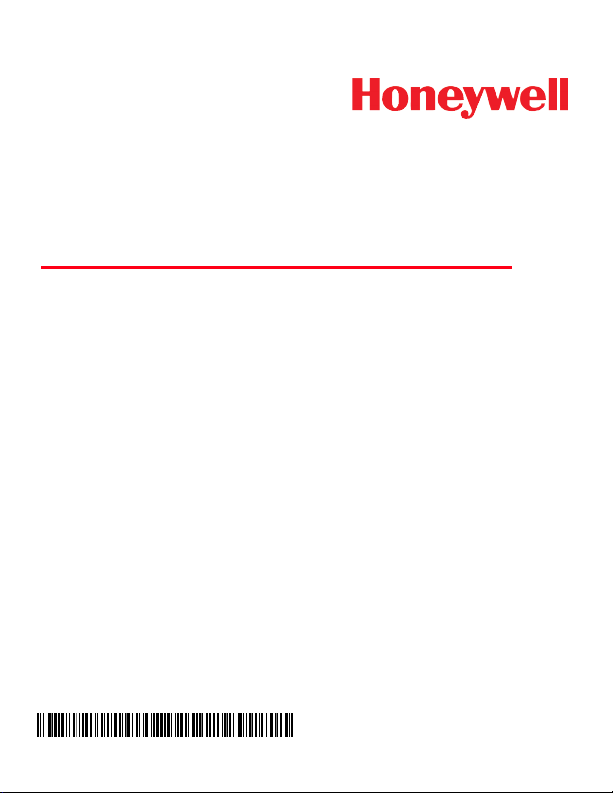
Dolphin™ 75e
with Windows® Embedded 8.1 Handheld
Quick Start Guide
75E-H81-ENUS-QS Rev D
9/15
Page 2
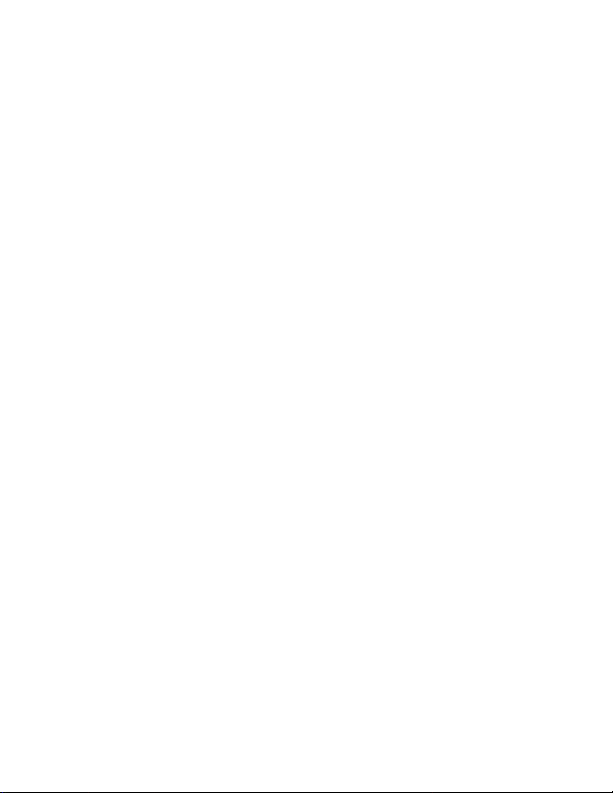
Out of the Box
Verify that your carton contains the following items:
• Dolphin 75e handheld computer (terminal)
• 1GB, 2GB, or 4GB industrial grade microSD™ card (optional)
• Rechargeable 3.7V Li-ion battery
• USB charge/communication cable
• Power adapter with regional plug adapters
• Product documentation
If you ordered accessories for your terminal, verify that they are also included
with the order. Be sure to keep the original packaging in case you need to
return the Dolphin terminal for service.
Memory Card Specifications
Honeywell recommends the use of Single Level Cell (SLC) industrial grade
microSD or microSDHC™ memory cards with Dolphin terminals for maximum performance and durability. Contact a Honeywell sales representative
for additional information on qualified memory card options.
Page 3
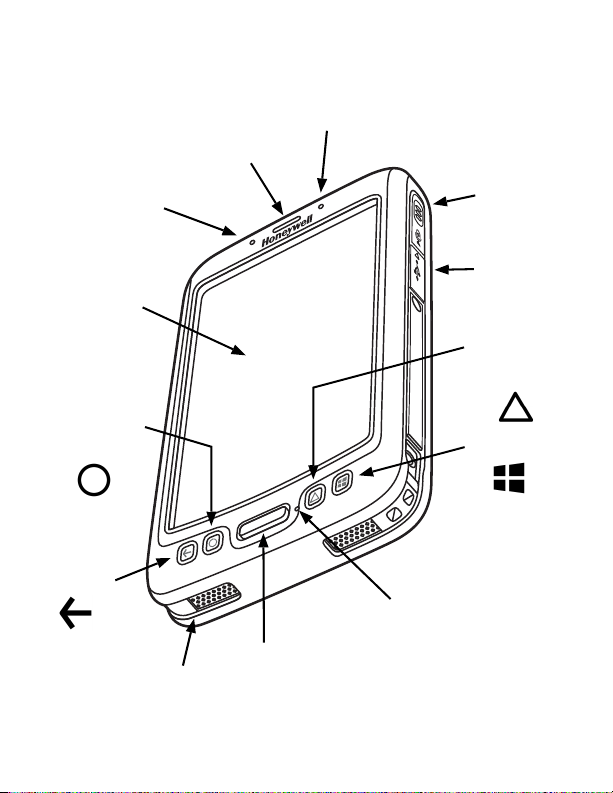
Getting to Know the Dolphin 75e
Front
Microphone
Scan Button
Battery Charging Status and
General Notification LED
Right Scan/
Image Button
USB Door/
Micro USB
Port
Start Button
Administrator
or Developer
Definable Button
Back Button
Search,
Cortana
®
or
Bing
®
Access
Scan Status
Notification LED
Front Speaker
Touch Panel
Display
Bottom Speaker
Page 4
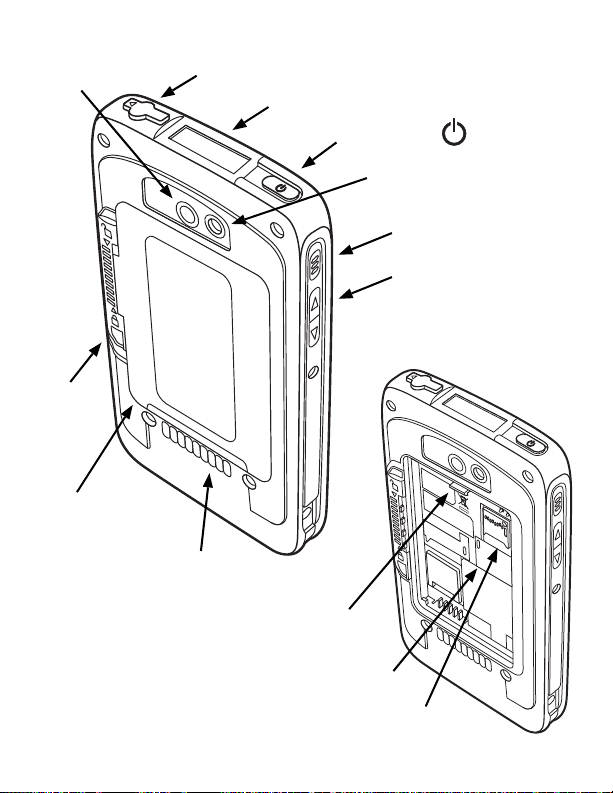
Camera Flash/Flashlight
Color Camera
Lens
I/O Connector
Battery Door
(standard model shown)
Volume Control Button
Left Scan/Image Button
Power Button
Audio Jack
Image Engine Window (LED aperture)
Battery
Door Lock
Memory Card Socket
Memory Card Retention Flap
Battery Latch
(battery and battery door not shown)
Page 5
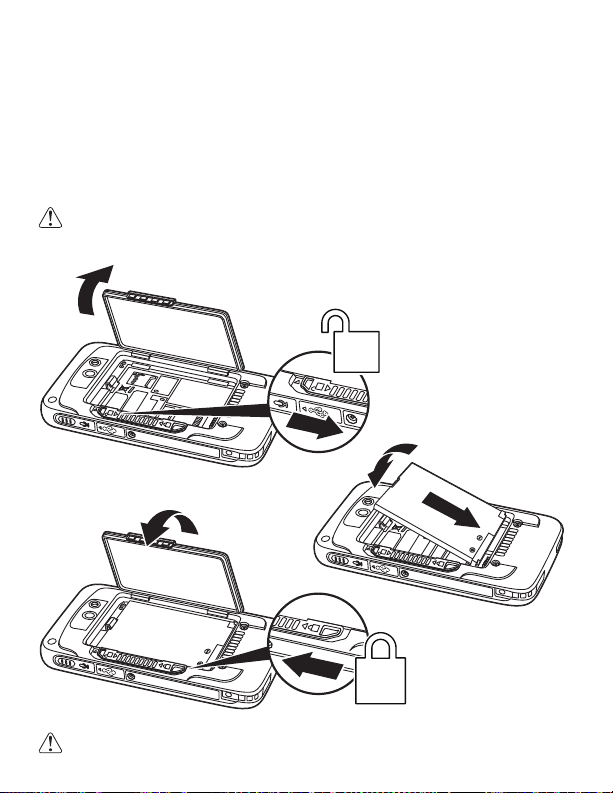
Installing the Battery
3
4
6
1
5
Note: Standard model battery and
battery door shown.
2
Apply pressure to the
edges of the battery door
before engaging the lock
to ensure the door is
properly closed.
Dolphin 75e models are designed for use with battery part numbers
BAT-STANDARD-02 (Li-ion 3.7 V, 6.179 watt hour) and BAT-EXTENDED-02
(Li-ion 3.7 V, 12.358 watt hour), manufactured for Honeywell International
Inc.
The Dolphin 75e is shipped with the battery packaged separately from the
terminal. Perform the steps illustrated below to install the battery.
Ensure all components are dry prior to placing the battery in the
terminal. Mating wet components may cause damage not covered by
the warranty.
We recommend use of Honeywell Li-ion battery packs. Use of any nonHoneywell battery may result in damage not covered by the warranty.
Page 6

Charging the Dolphin 75e
Dolphin terminals ship with the battery significantly discharged of power.
Charge the battery with a Dolphin charging device for a minimum of 4 hours
for the standard battery and 6 hours for the extended battery. When using
the 70e-USB Charge/Communication cable to charge from a 500mA USB
port on a host device, charge the battery for a minimum of 6 hours for the
standard battery and 8 hours for the extended battery.
Note: Using the terminal while charging the battery significantly increases the
time required to reach a full charge.
We recommend use of Honeywell peripherals, power cables, and power
adapters. Use of any non-Honeywell peripherals, cables, or power
adapters may cause damage not covered by the warranty.
Dolphin 75e model terminals are designed for use with the following charging
devices and cables: 70e-HB, 70e-EHB, 70e-CB, 70e-NB, 70e-MB, 70e-MC,
and the 70e-USB ADAPTERKIT.
Ensure all components are dry prior to mating terminals/batteries with
peripheral devices. Mating wet components may cause damage not
covered by the warranty.
HomeBase (Model 70e-HB)
The 70e-HB charger is designed for use with Dolphin 75e model terminals,
and battery part numbers BAT-STANDARD-02 (Li-ion 3.7V, 6.179 watt hour)
and BAT-EXTENDED-02 (Li-ion 3.7V, 12.358 watt hour) manufactured for
Honeywell International Inc.
Use only a UL Listed power supply, which has been qualified by Honeywell
with output rated at 12VDC and 3 amps with the device.
Page 7

HomeBase Parts
2
AUX Battery Well
AUX
Battery LED
COMM LED
Dock LED
AC Power Cord
USB Port
DC Power
Jack
Power Adapter
Power Cable
HomeBase LED Indicators
AUX battery LED
Orange The auxiliary battery is charging.
Green The auxiliary battery has completed charging and is ready
for use.
Dock LED
Blue The terminal is properly seated in the base.
COMM LED
Green A USB connection is established with the host workstation.
Page 8

USB Charge/Communication Cable (70e-USB ADAPTERKIT)
Power
Adapter
Micro
USB Port
USB Door
Plug Adapter
70e-USB Charge/
Communication Cable
Micro USB
Port
USB
Door
Host Device
USB Port
70e-USB Charge/
Communication Cable
The USB Charge/Communication cable provides two options for charging
the terminal. Use the cable in conjunction with the provided power supply
adapter and plug adapter to charge the terminal from a power outlet or connect the cable to a high-power USB port to charge from a host device.
Option 1: Charging from a power outlet
Use only a UL Listed power supply, which has been qualified by Honeywell
with an output rated at 5VDC and 1A with the device.
Option 2: Charging from a high-power USB port on a host device
Note: Charging the battery through a USB port takes more time than direct
AC adapter charging. USB charging will not take place if the terminal is
drawing more current than supplied by the USB port. Refer to the user's
guide for additional information.
Touch Settings > USB. Check the box next to “Notify me when I
connect to a slower charger”.
Page 9

First Time Power Up Instructions
To learn how to use a custom provisional XML file during initial power up to
configure the terminal, see the user’s guide available for download from
www.honyewllaidc.com. To learn more about creating custom provisioning
XML files, see the Administrator Guide for Windows Embedded 8.1
Handheld, available from Microsoft at https://technet.microsoft.com.
To get started quickly without using a custom provisioning XML file, use one
of the options below.
Option 1: Scan the quick start bar code.
1. Press the Power button .
2. Select a language, and then next from the Welcome screen.
3. Point the terminal at the bar code below. Press the Scan button.
On a successful scan, the terminal beeps twice and “configuration
received” appears under the Barcode option on the screen.
Note: For optimum performance, avoid reflections by scanning the bar
code at a slight angle.
4. Touch next. “Configuration in progress” appears on the screen. When
the terminal is done booting, the Start screen appears.
Option 2: Use the Consumer setup option.
1. Press the Power button .
2. Select a language, and then next from the Welcome screen.
3. On the Set up your Handheld screen, touch and hold the right edge of the
screen until the scroll bar appears (thin gray vertical line). Swipe up until
you see “More Options”.
Page 10

4. Touch More Options.
5. Select Consumer setup. The terminal reboots and then displays the
Welcome back screen.
6. Select next.
7. On the Connect to Wi-Fi screen, select a Wi-Fi network from the
available network list. Enter the appropriate security credentials, and
then select done.
8. Select either recommended or custom from the Set up your Handheld
screen.
9. Follow the on screen prompts for setting up the terminal and creating a
Microsoft® account (optional).
To learn more about what you can do with a Microsoft account, go to
www.windowsphone.com.
Aiming Beam
The aiming beam or pattern is smaller when the terminal is closer to the
code and larger when it is farther from the code.
Symbologies with smaller bars or elements (mil size) should be read closer
to the unit. Symbologies with larger bars or elements (mil size) should be
read farther from the unit.
Linear Bar Code
2D Matrix Symbol
Page 11

Turning Power On/Off
To turn the terminal On, press and release the Power button .
To turn the terminal Off:
1. Press and hold the Power button .
2. When the message, “slide down to power off” appears, release the
button and swipe down toward the bottom of the screen.
Note: You should always Power off the terminal before removing the battery.
Sleep Mode (Suspend Mode)
To save battery power, the touch panel display dims, and then turns off after
a period of inactivity. If the display stays off longer than the set time limit,
the terminal enters sleep mode.
1. Press and release the Power button to wake the terminal.
2. Swipe up from the bottom of the screen to unlock the terminal.
To adjust the time out limits:
ouch
1. T
2. Select lock screen to adjust the display time out limit or select sensor
Settings
settings > features to adjust the sleep time out limit.
on the Apps list screen
.
Turning Airplane Mode On/Off
1. Swipe down from the top of the screen to display the action center.
2. Touch Airplane Mode to toggle the mode On or Off.
Note: When Airplane Mode is turned on, shows on the status bar.
Page 12

Removing the Battery
1
2
5
4
3
1. Power Off the terminal.
2. Perform the steps illustrated below to remove the battery.
Installing a Memory Card
Note: Format microSD/SDHC card before initial use.
1. Power Off the terminal.
2. Unlock and remove the
battery door.
3. Pull the battery latch back
and remove the battery.
4. Lift the card retention flap.
5. Slide the card (contacts facing
down) into the socket, and
then close the retention flap.
6. Install the battery and
battery door, and then
engage the lock.
7. Press the Power button .
Page 13

Navigation and Function Buttons
Button Function
Back
Administrator
or Developer
Defined
Scan
Search
Start Press to return to the Start screen.
Right & Left
Side
Volume
Press to return to the previous screen.
Press and hold to open the App switcher.
For information on how to define the button
function for custom configurations, see the
Administrator Guide for Windows Embedded 8.1
Handheld, available from Microsoft at
https://technet.microsoft.com.
Press to wake the terminal from Sleep mode.
Press to trigger the scanner/imager in the Scan
Demo app.
If Cortana is turned Off, press to search the
terminal and Web using Bing or press and hold
to activate Speech for voice commands.
If Cortana is turned On, press to ask a
question or initiate a voice command.
To learn more about Cortana, go to
www.windowsphone.com.
The search button function is also administrator
or developer definable.
Press to trigger the scanner/imager.
Press to raise or lower the volume of the active
speaker.
Note: Additional functionality varies according to the application in use.
Page 14

Customizing Start and Accessing Apps
Start Apps List
The Start screen is customizable. You can add, delete, move, resize, or
group Tiles into folders for easy quick access. Tiles can be apps, contacts,
maps, albums, or office files. Live Tiles provide notifications and updates in
real time (e.g., weather stats).
On Start , touch and hold a Tile, and then:
• Drag the Tile to a new location on the screen.
•Touch
• Touch the
On Start , swipe left to access the Apps list. The Apps list contains a
complete list of all the apps loaded on the terminal. You can pin anything on
the Apps list on Start. Touch and hold an app, and then select pin to start.
Unpin
to delete the Tile.
arrow
to toggle through Tile sizes.
Page 15

Syncing Data with a Computer (PC)
To automatically sync files between your Dolphin terminal and PC:
1. Connect the terminal to the PC using the USB charge/communication
cable supplied. If you are using Windows
automatically opens on the PC. If you are using Windows 7 or Mac, go to
www.windowsphone.com to download and install the Windows Phone
app for desktop or Mac.
2. In the Windows Phone app, set your phone name and sync preferences.
The default phone name is “Windows Embedded Handheld”. You can
always modify your preferences later by selecting Settings.
To move files between your Dolphin terminal and PC without using the app:
1. Connect the terminal to the PC using the USB charge/communication
cable.
2. Depending on the Windows operating system either open File Explorer
or Windows Explorer.
3. Under Computer, click on Windows Embedded Handheld > Phone.
4. You can copy, delete and/or move files or folders between the PC and
the terminal or the microSD card installed in the terminal as you would
with any other storage drive (e.g., cut and paste or drag and drop).
®
8, the Windows Phone® app
Restarting the Terminal
You may need to restart the terminal to correct conditions where an application stops responding to the system or the terminal seems to be locked up.
• Press and hold the Power button . When the message, “slide down to
power off” appears, release the button and swipe down toward the bottom
of the screen. Press the Power button to turn the terminal back on.
To perform a restart if the touch panel display is unresponsive:
• Press and hold the Volume Down and Power buttons
simultaneously for 10-15 seconds. The terminal automatically restarts.
Resetting the Terminal
For information on how to perform at Factory Reset (Clean Boot), see the
user’s guide.
Page 16

Support
To search our knowledge base for a solution or log into the Technical Support
portal and report a problem, go to www.hsmcontactsupport.com.
User Documentation
For localized versions of this document and to download the user guide, go
to www.honeywellaidc.com.
Limited Warranty
For warranty information, go to www.honeywellaidc.com and click
Resources > Warranty.
Patents
For patent information, see www.hsmpats.com.
Trademarks
Microsoft, Windows, Windows Phone, Cortana, Bing and the Windows logo
are either registered trademarks or registered trademarks of Microsoft
Corporation in the United States and/or other countries.
Mac is a trademark of Apple Inc.
Disclaimer
Honeywell International Inc. (“HII”) reserves the right to make changes in
specifications and other information contained in this document without prior
notice, and the reader should in all cases consult HII to determine whether
any such changes have been made. The information in this publication does
not represent a commitment on the part of HII.
HII shall not be liable for technical or editorial errors or omissions contained
herein; nor for incidental or consequential damages resulting from the furnishing, performance, or use of this material. HII disclaims all responsibility for the
selection and use of software and/or hardware to achieve intended results.
This document contains proprietary information that is protected by copyright.
All rights are reserved. No part of this document may be photocopied, reproduced, or translated into another language without the prior written consent of
HII.
Copyright © 2015 Honeywell International Inc. All rights reserved.
