Page 1

Dolphin® 7300
Hand Held Computer
User’s Guide
Page 2
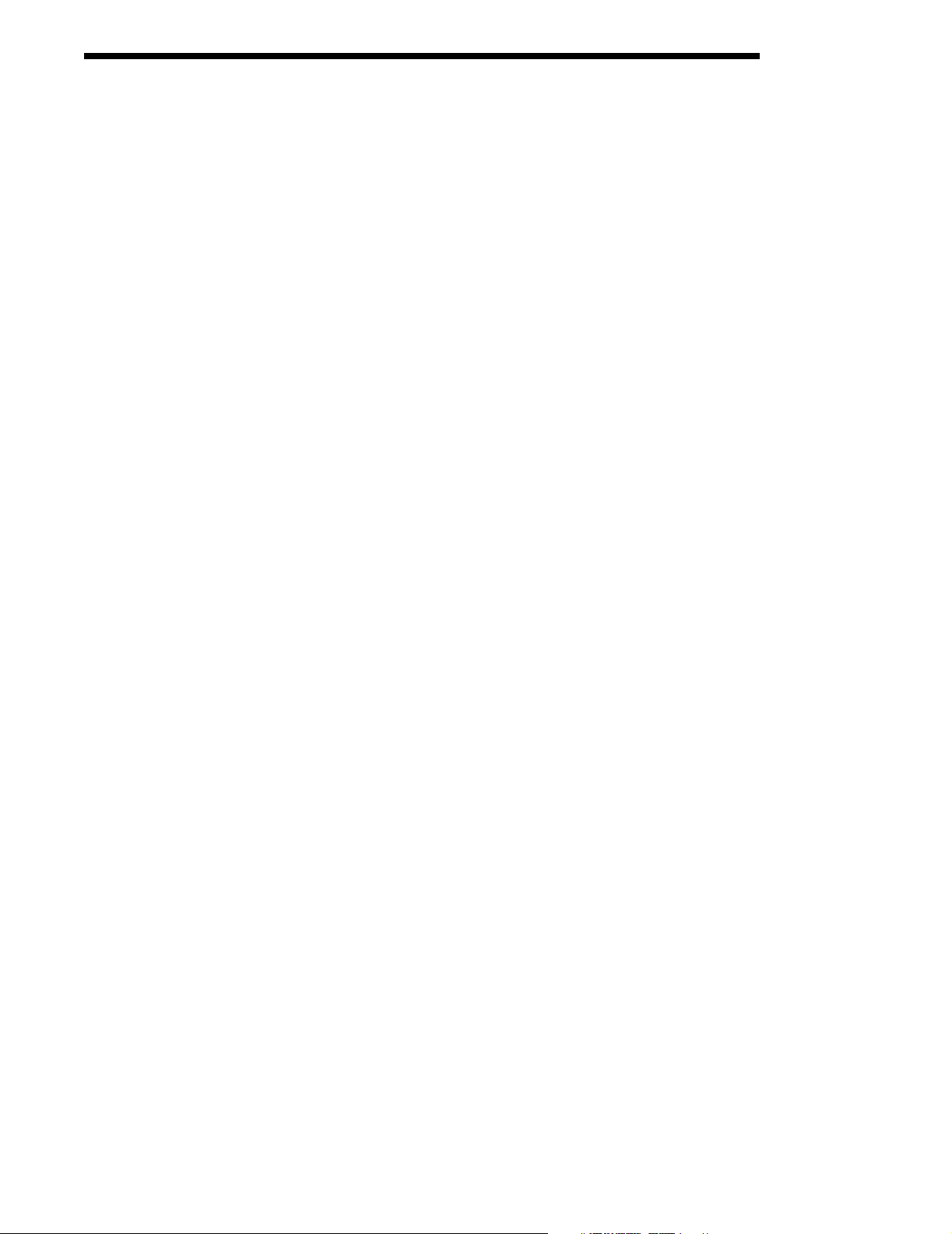
Patents
The IMAGETEAM 4250 image engine is covered by one or more of the following
U.S. Patents: 3,991,299; 4,570, 057; 5,021,642; 5,038,024; 5,081,343;
5,095,197; 5,144,119; 5,144,121; 5,182,441; 5,187,355; 5,187,356; 5,218,191;
5,233,172; 5,258,606; 5,286,960; 5,288,985; 5,420,409; 5,463,214; 5,541,419;
5,569,902; 5,591,956; 5,723,853; 5,723,868; 5,773,806; 5,773,810; 5,780,834;
5,784,102; 5,786,586; 5,825,006; 5,837,985; 5,838,495; 5,900,613; 5,914,476;
D400,199; 5,292,418; 5,932,862; 5,942,741; 5,949,052; 5,965,863; 5,992,744;
6,045,047; 6,060,722.
Other U.S. and foreign patents pending.
Disclaimer
Hand Held Products, Inc. d/b/a Welch Allyn (“HHP”) reserves the right to make
changes in specifications and other information contained in this document
without prior notice, and the reader should in all cases consult Welch Allyn to
determine whether any such changes have been made. The information in this
publication does not represent a commitment on the part of Welch Allyn.
Welch Allyn shall not be liable for technical or editorial errors or omissions
contained herein; nor for incidental or consequential damages resulting from the
furnishing, performance, or use of this material.
This document contains proprietary information which is protected by copyright.
All rights are reserved. No part of this document may be photocopied,
reproduced, or translated into another language without the prior written consent
of Welch Allyn.
2001-2002 Hand Held Products, Inc. All rights reserved.
Web Address: www.hhp.com
Page 3
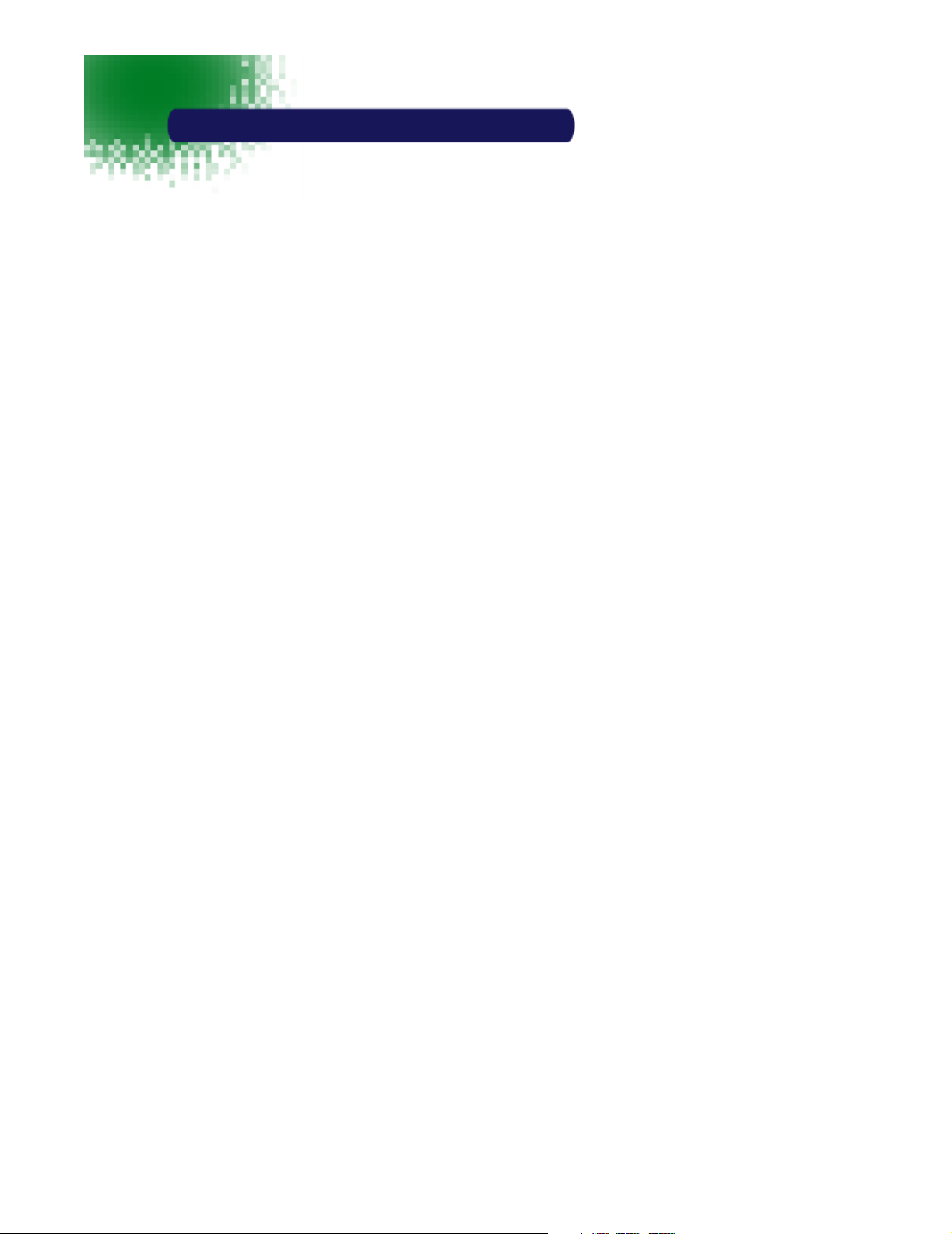
Table of Contents
Chapter 1 Introduction ............................................................... 1
Safety ..................................................................................................2
Required Safety Labels .........................................................2
FCC Compliance ...................................................................2
Regulatory and Safety Agency Approvals ......................................3
Batteries..............................................................................................3
Care and Cleaning of the Dolphin ...................................................4
Chapter 2 Getting Started........................................................... 5
Peripherals and Accessories for the Dolphin ..................................5
Image Engine Options and Bar Code Symbologies Supported.....6
Using Dolphin 7300 for the First Time............................................7
Navigating the Keyboard ......................................................9
Chapter 3 Dolphin® 7300 Overview ....................................... 15
System Features ...............................................................................15
Processor ..............................................................................15
Operating System ................................................................15
Memory ................................................................................15
Front Panel Features.......................................................................16
LEDs .....................................................................................16
1/8 VGA Display ..................................................................16
ON/SCAN Key .....................................................................17
Cursor Key ...........................................................................17
Audio Signals .......................................................................17
Keyboard ..............................................................................17
Back Panel Features ........................................................................19
Imaging Engine....................................................................19
Battery Well .........................................................................20
Hand Strap ...........................................................................20
Battery Charging Contacts.................................................20
Communication................................................................................20
Micro-DB9 RS-232 Port......................................................20
IrDA Port .............................................................................20
Power ................................................................................................20
5 VDC Port..........................................................................20
Batteries................................................................................20
Internal NiHM Backup Battery .........................................21
Main Battery Pack...............................................................21
•
•
•
i
•
•
•
Page 4
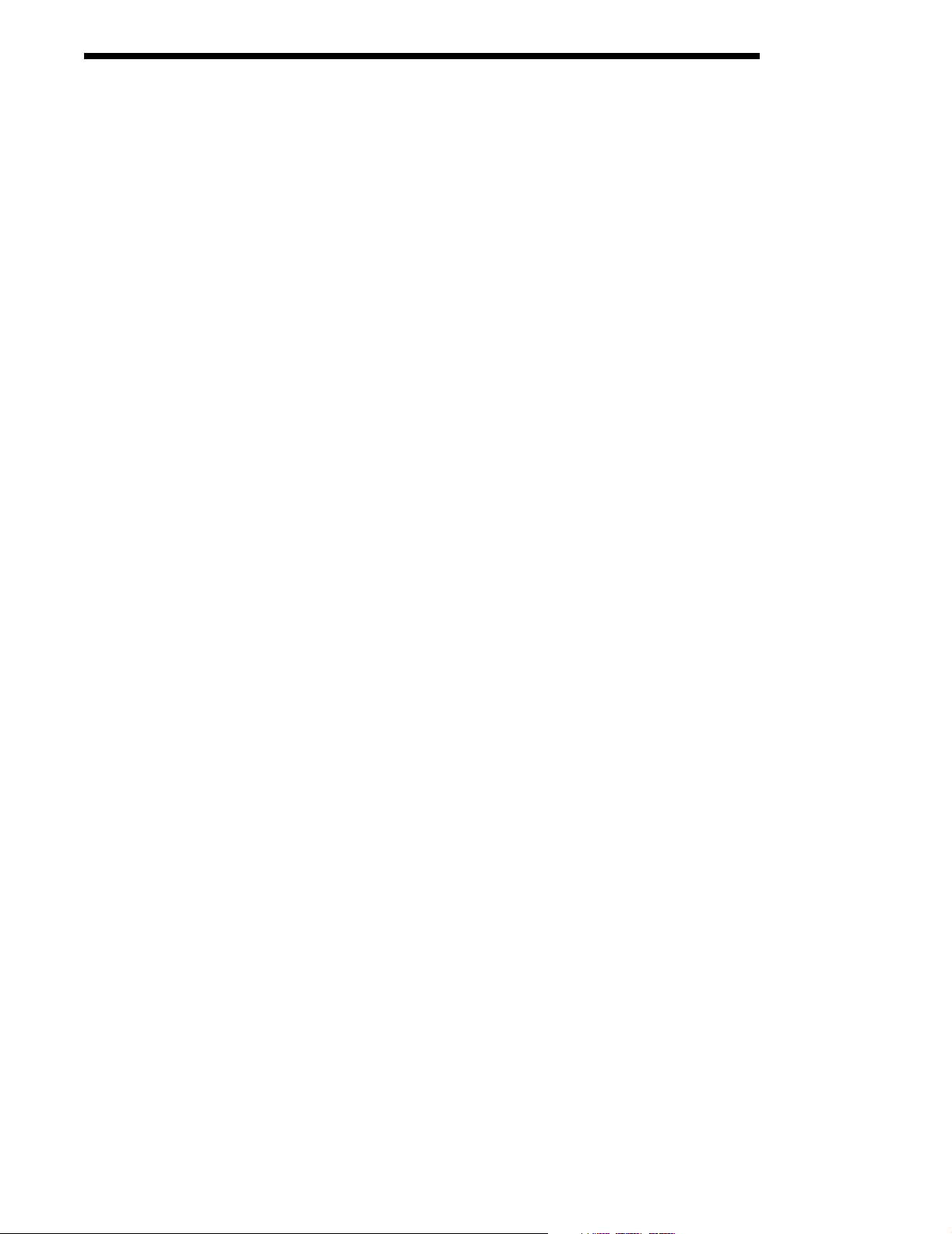
Managing Battery Power ................................................................21
Setting Critical and Low Battery Points ...........................22
Using the Power Control Panel ..........................................22
Servicing the Battery Pack .................................................23
Storing Batteries ..................................................................24
Chapter 4 Learning to Operate Dolphin® 7300....................... 25
Entering Data...................................................................................25
Via the Touch screen Input ................................................25
Via the Keyboard.................................................................25
Using the Image Reader ......................................................25
Communication................................................................................27
Communication Media........................................................27
Software Communication Programs .................................27
Using the Keyboard.........................................................................28
Using the Cursor Keys ........................................................29
Using the Modifier Keys .....................................................30
Other Special Keys ..............................................................30
Key Combinations ...............................................................31
Navigating the Keyboard ................................................................32
Chapter 5 Dolphin® Charging/Communication Cradles ....... 33
Hub of the System............................................................................33
Power Conditioning.............................................................33
Convenient Storage .............................................................34
Dolphin Charging/Communication Cradle Parts & Functions ..34
HomeBase/IntelliBase/USB HomeBase .............................34
IntelliBase+...........................................................................35
Back Panel ............................................................................37
Bottom Panel of HomeBase/IntelliBase/IntelliBase+ .......40
Powering the Dolphin Terminal.....................................................41
Charging Additional Battery Packs in the IntelliBase+...41
Deep-Cycling Batteries........................................................42
Setting Up For Communications....................................................42
Installing The Charging/Communication Cradle.............42
Configuring the Dolphin Terminal ....................................44
Setting Up For Communications With The USB HomeBase ......45
Communicating with the Dolphin Terminal .................................47
Mounting the HomeBase/IntelliBase/USB HomeBase .................48
Chapter 6 Dolphin® QuadCharger .......................................... 51
Dolphin QuadCharger Parts and Function ..................................51
Top Panel..............................................................................51
Rear Panel ............................................................................52
•
•
•
ii
•
•
•
Page 5
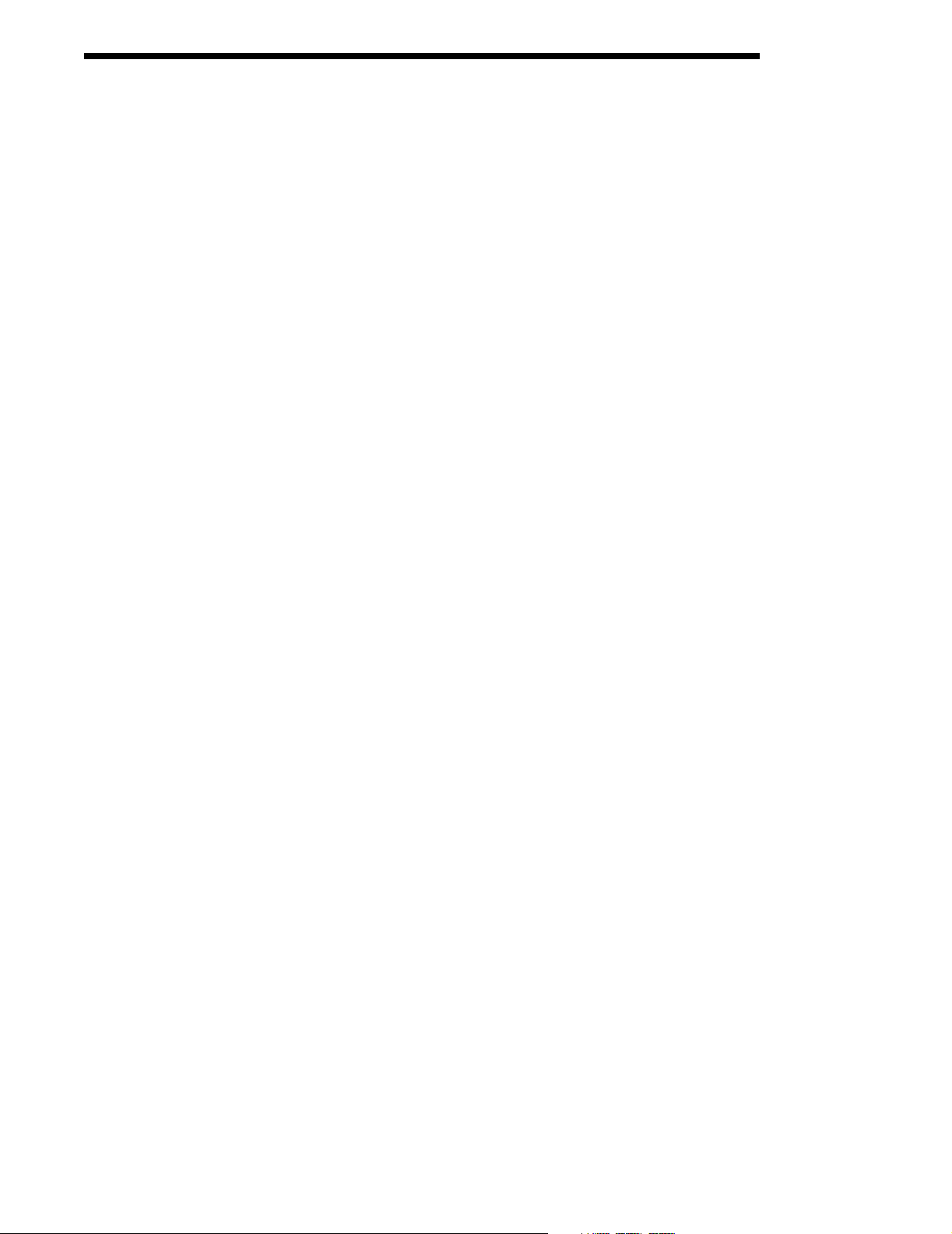
Charging Batteries In The QuadCharger .....................................53
Setting Up The QuadCharger ............................................53
Supplying Power To The QuadCharger............................53
Inserting and Removing Battery Packs.............................53
Servicing The Battery Pack ................................................54
Storing Batteries ..................................................................55
Troubleshooting...............................................................................55
Chapter 7 Dolphin® Mobile IntelliBase .................................. 57
...............................................................................................57
Power Conditioning.............................................................57
Mobile IntelliBase Parts and Functions ........................................58
Front Panel...........................................................................58
Rear Panel ............................................................................59
Bottom Panel of Mobile IntelliBase ...................................60
Powering the Dolphin Terminal.....................................................61
Charging A Dolphin Terminal ...........................................61
Deep-Cycling Batteries........................................................61
Setting Up For Communications with the Mobile IntelliBase.....61
Installing The Dolphin Mobile IntelliBase ........................62
Configuring the Dolphin Terminal ....................................64
Chapter 8 Developing Applications ......................................... 67
Chapter 9 Warranty, Support and Service................................ 69
Limited Warranty ...........................................................................69
How Problems Should Be Handled................................................70
Return Information .........................................................................71
How To Extend Your Warranty ....................................................73
Application Support ........................................................................73
Chapter 10 Appendix A ........................................................... 75
Using the Modifier Keys .................................................................76
43-Key Alpha/Numeric Keyboard .................................................76
Key Combinations ...............................................................77
35 Key Numeric/Alpha....................................................................78
Key Combinations ...............................................................79
56 Key Full Alpha Numeric............................................................80
Key Combinations ...............................................................81
Chapter 11 Appendix B............................................................ 83
Dolphin 7300 Scan Maps.................................................................83
•
•
iii
•
•
•
•
Page 6
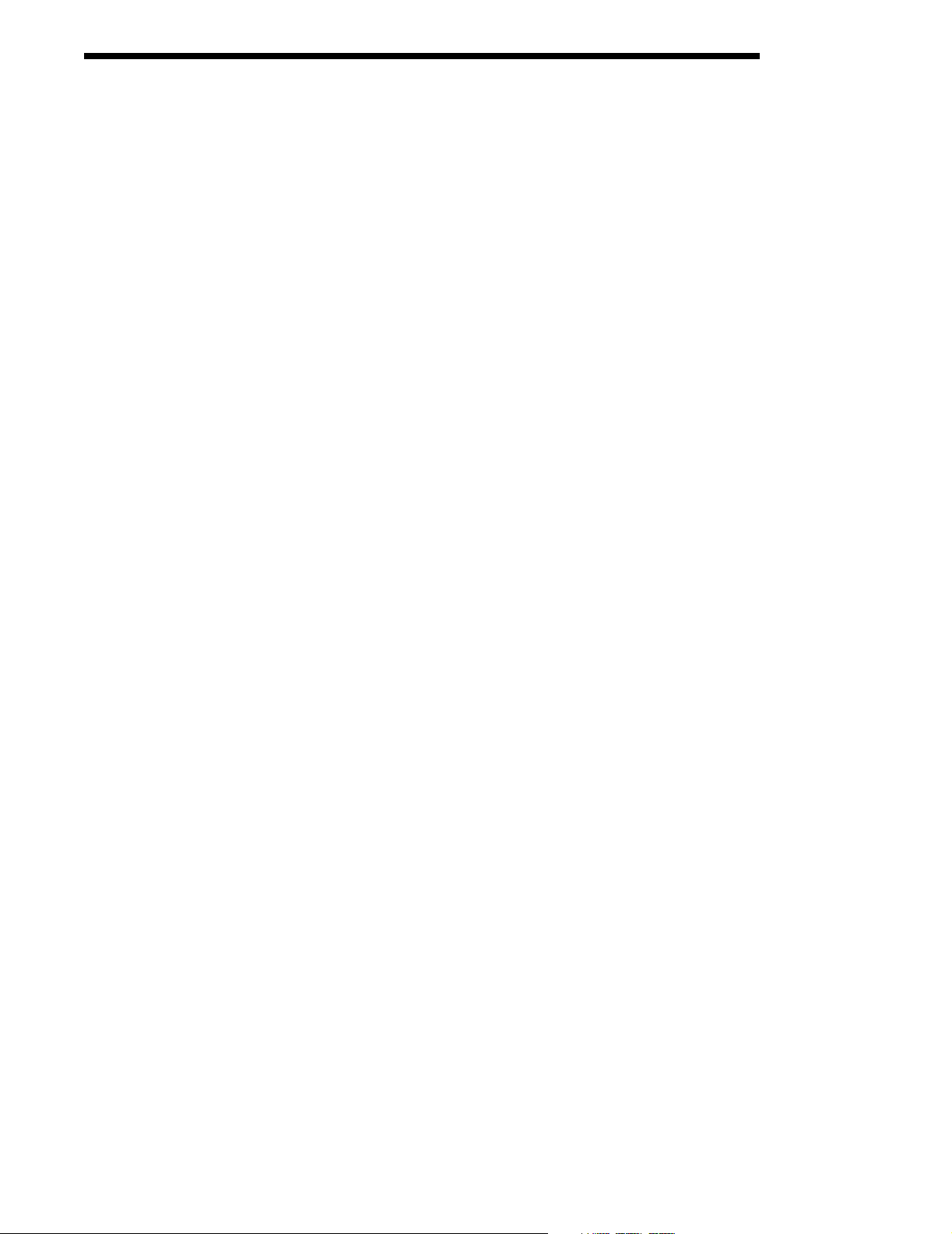
•
•
•
iv
•
•
•
Page 7
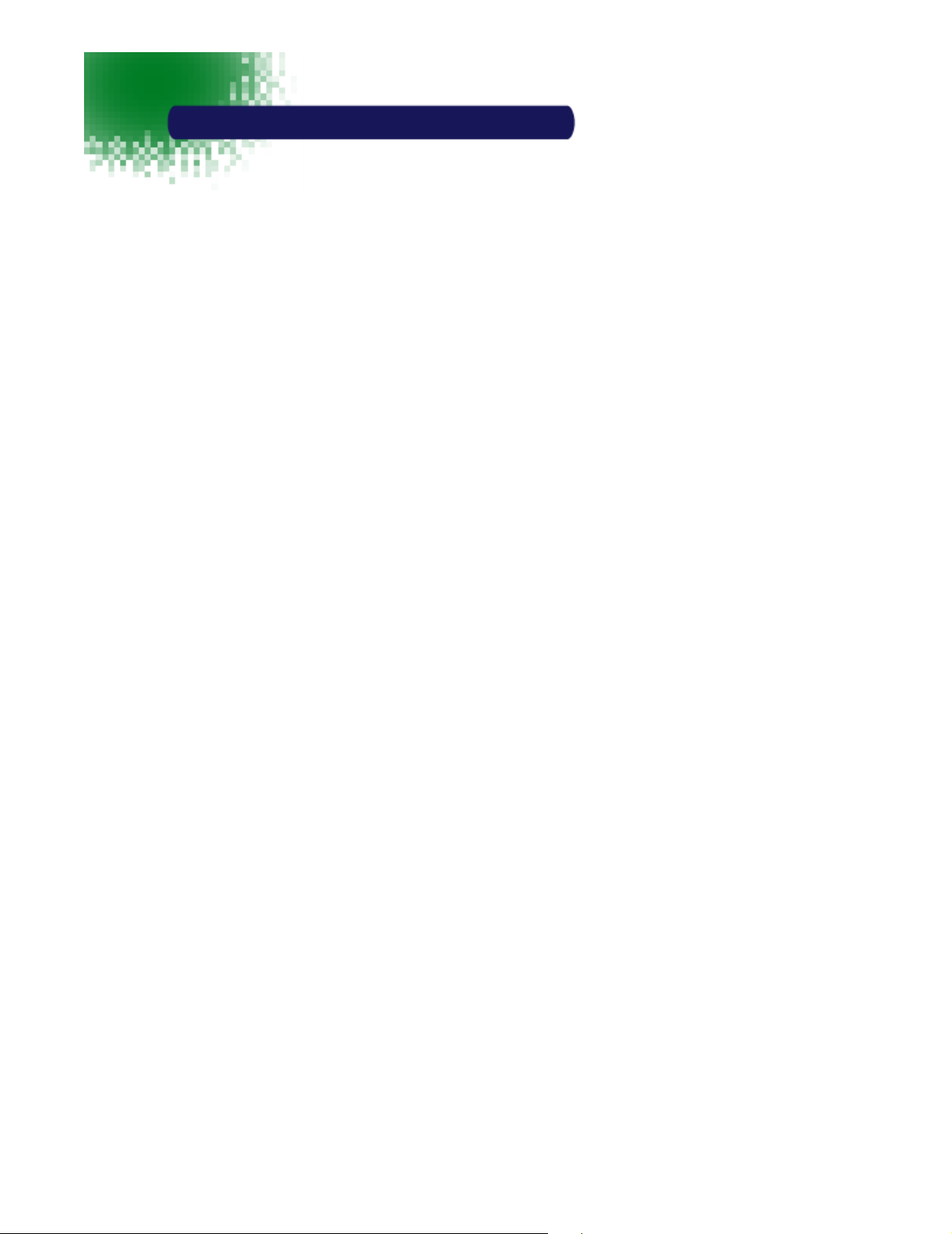
1
Introduction
Congratulations on the purchase of your new Dolphin® 7300 hand
held computer. You have made a wise choice in selecting the
Dolphin, a device known worldwide for its ergonomic shape, light
weight and single-handed data collection features.
Built to last, the Dolphin’s ruggedly built case houses a 206MHz RISC
processor and Microsoft® Windows® CE™ operating system that is
easily programmable with standard programming tools, like
Microsoft® Windows® CE™ eMbedded Visual Tools, which includes
eMbedded Visual C/C++® and eMbedded Visual Basic®. The
terminal provides ample, secure storage for data and applications
with its 32 MB RAM and 32 MB FLASH memory configuration.
Dolphin is one of the most durable devices available, and is designed
to withstand repeated five-foot drops onto a concrete floor. It also
resists extreme temperatures, humidity levels and dust conditions.
The Dolphin’s collection of features also includes: long-lasting Nickel
Metal Hydride (NiMH) batteries, an easy-to-read 240 x 160 1/8 VGA
backlit display that can display text or graphics, a natural scan and
viewing angle, a low-power, high-resolution digital image engine for
omni-directional and auto-discrimination decoding of linear barcodes,
Stacked Linear and matrix codes and provides OCR (Optical
Character Recognition) functionality.
Load up the Dolphin with your custom software application and the
ultimate data collection solution for your business fits in the palm of
your hand.
The Dolphin 7300 Hand held Computer/HomeBase™ User Guide is
designed to provide you with the information you need to make the
most of your new Dolphin terminal. Sections on the basics, safety,
battery use, accessories, and service make this guide a complete
source of information.
•
•
•
1
•
•
•
Page 8

Safety
The Dolphin 7300 hand held computer meets or exceeds the requirements of all
applicable standards organizations for safe operation. However, as with any
electrical equipment, the best way to ensure safe operation is to know the
possible risks.
The following safety guidelines are designed to protect both you and others
around you. Please read them carefully before using your Dolphin terminal.
Required Safety Labels
The following is the the required safety label as it appears on the back panel of the
Dolphin 7300 terminal:
FCC Compliance
The Dolphin 7300 terminal complies with part 15 of the FCC rules. Operation is
subject to the following two conditions:
1. Devices may not cause harmful interference.
2. Devices must accept any interference received, including interference that may cause
undesired operation.
•
•
•
2
•
•
•
Page 9
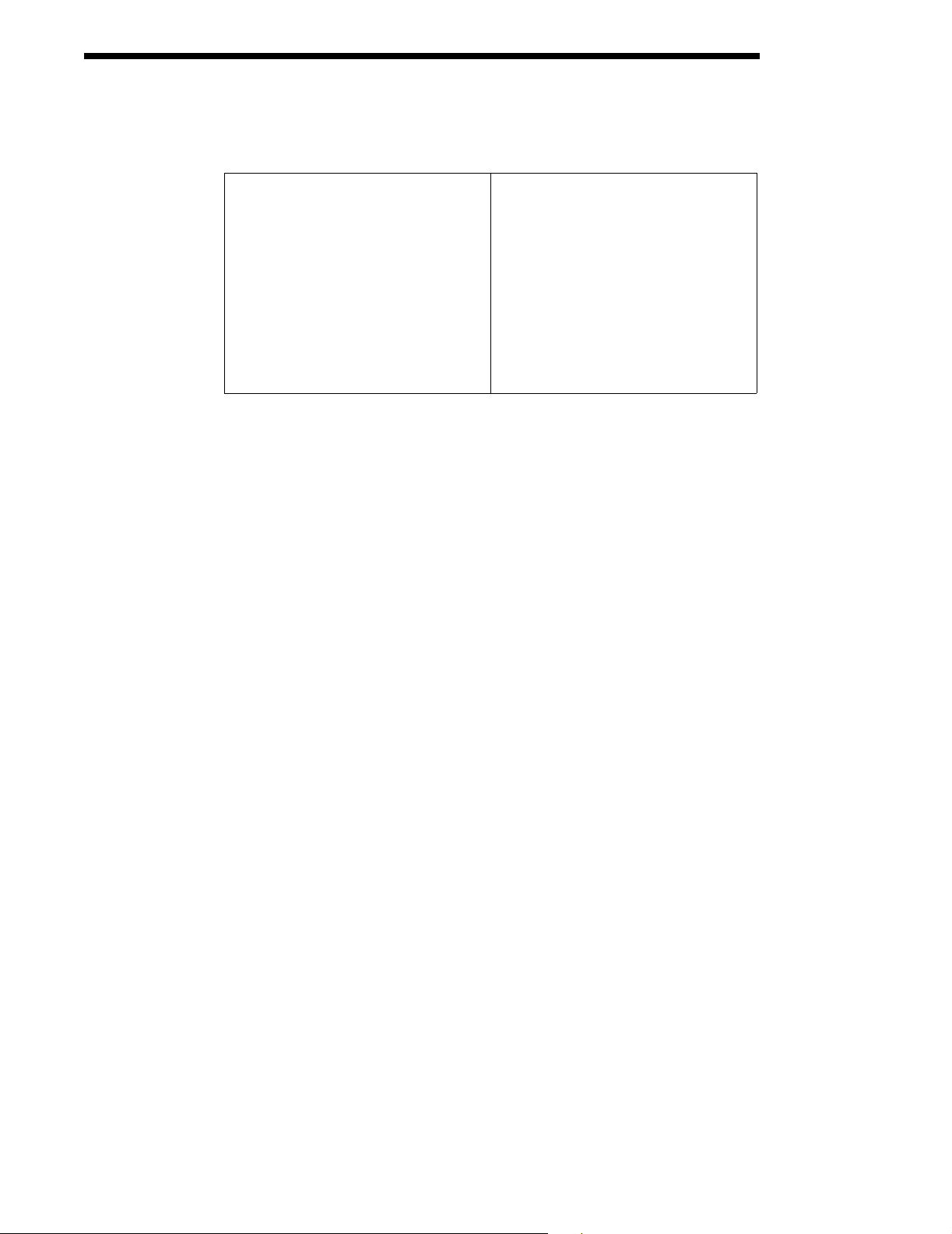
Regulatory and Safety Agency Approvals
Parameter Specification
U.S.A.
Canada
Europe
Others
The CE mark on the product indicates that the system has been tested to and
conforms with the provisions noted within the 89/336/EEC Electromagnetic
Compatibility Directive and the 73/23/EEC Low Voltage Directive.
For further information please contact,
Hand Held Products (UK) Ltd.
1
st Floor
Dallam Court Dallam Lane
Warrington, Cheshire WA2 7LT
England
Hand Held Products shall not be liable for use of our product with equipment
(i.e.,power supplies, personal computers, etc.) that is not CE marked and does
not comply with the Low Voltage Directive.
FCC Part 15, Class B
IEC 0003
EN 55022 (CISPR22) Class B
ETS 300 826 Type Certified
EMC 89/336/EEC
EN 50082-1:1997, EN55024
Batteries
Pacemakers, Hearing Aids and Other Electrically Powered Devices
Most manufacturers of medical devices adhere to the IEC 601-1-2 standard. This
standard requires devices to operate properly in an EM Field with a strength of
3V/m over a frequency range of 26 to 1000MHz.
The maximum allowable field strength emitted by the Dolphin is 0.3V/m according
to Subpart B of Part 1 of the FCC rules.
Microwaves
The Dolphin 7300 terminal is not affected by microwave ovens.
The following are general guidelines for the safe use and disposal of batteries:
•
Use only the battery supplied with your Dolphin or a replacement battery
supplied, recommended, or approved by Hand Held Products, Inc.
•
Replace a defective battery immediately as it could damage the Dolphin
terminal.
3
•
•
•
•
•
•
Page 10
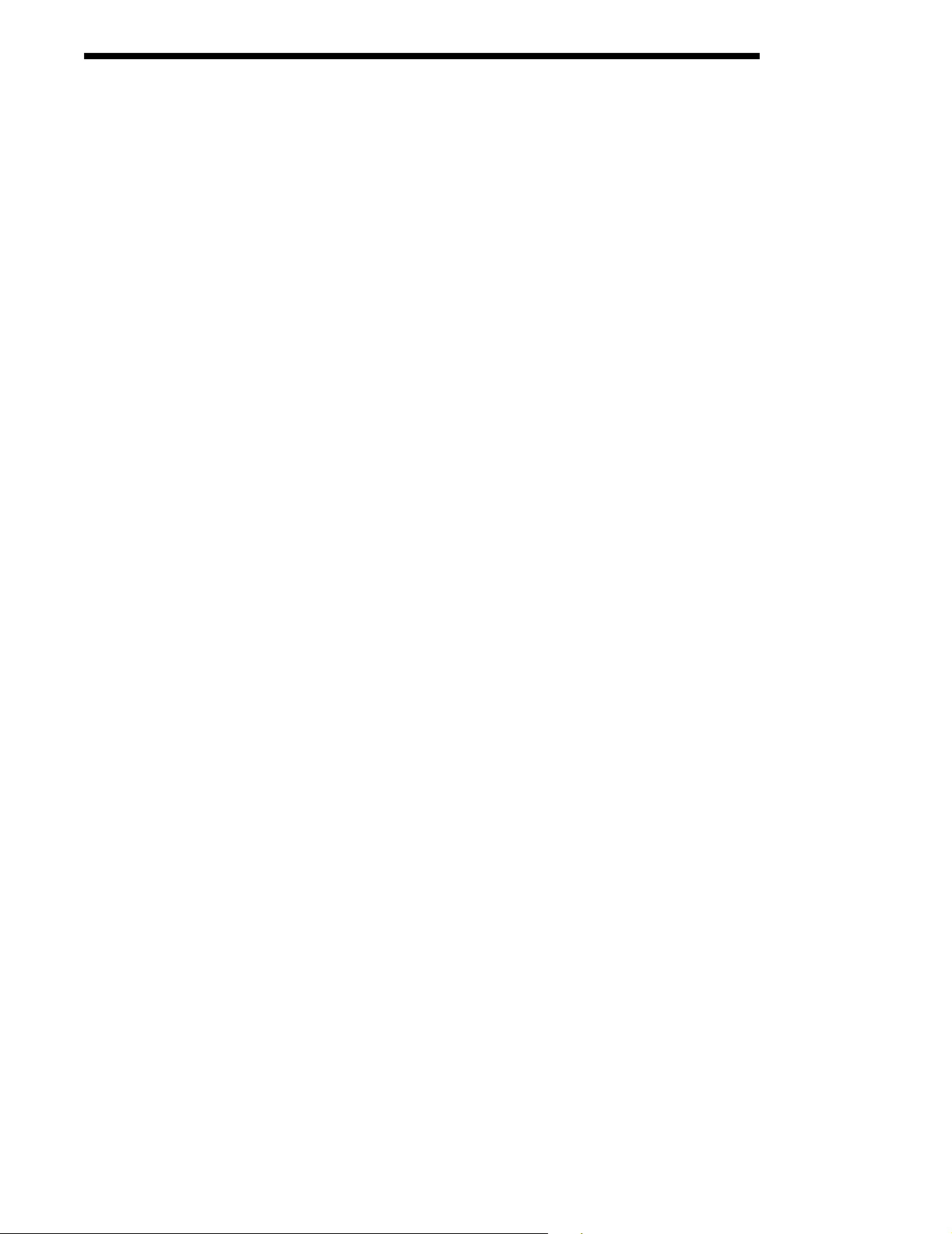
•
Never throw a used battery in the trash. It contains heavy metals and should be
recycled according to local guidelines.
•
Don’t short-circuit a battery or throw it into a fire. It can explode and cause
severe personal injury.
•
Excessive discharge damages a battery. Recharge the battery when your
Dolphin indicates low battery power.
•
Although your battery can be recharged many times, it will eventually be
depleted. Replace it after the recommended usage period (about 600 charge
cycles for the 2700 mAh NiMH battery) or if the battery is unable to hold an
adequate charge.
•
If you are not sure the battery or charger is working properly, please send it to
Hand Hand Products or an authorized Hand Held Products service center, for
inspection.
The Dolphin handheld computer meets or exceeds all applicable standards and
has been manufactured to the highest level of quality.
Care and Cleaning of the Dolphin
When needed, clean the image engine window and the LCD display with a clean
non-abrasive, lint-free cloth.
•
•
•
4
•
•
•
Page 11
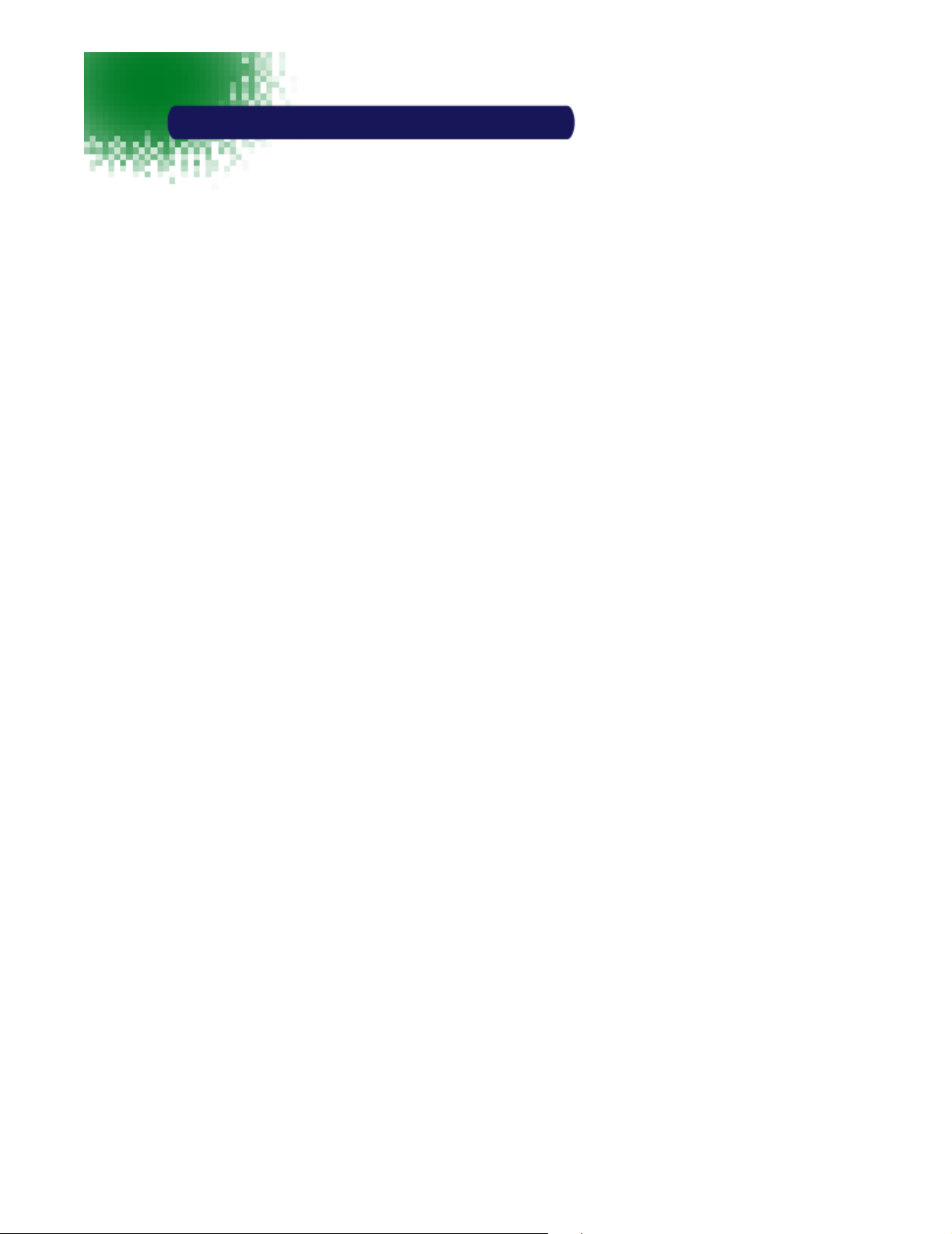
2
Getting Started
The Dolphin 7300 is a hand held computer/imager designed for easy,
single-handed data collection. The terminal is equipped with a
StrongARM® 206MHz RISC processor built to run the Windows® CE
operating system.
Dolphin 7300 hand helds are available with different types of 2D
imagers and memory configurations to meet most any automated
data collection requirement.
Offered with a base memory configuration of 32 MB RAM and 32 MB
FLASH, the device has three keyboard options and a 240 x 160 pixel,
backlit 1/8 VGA display. The terminal's RS-232 connector supports
external plug-in scanners, land line modems and printers. It also
features an IrDA infrared transceiver for data communication to
portable printers and cradles.
The Dolphin 7300 platform is equipped with an integrated imager.
The imager can take images of shipping manifests and recipient
signatures, while at the same time, decoding OCR (Optical Character
Recognition) fonts. The imager can also decode standard linear and
two-dimensional symbologies.
Peripherals and Accessories for the Dolphin
The Dolphin 7300 is part of a data collection system that includes
peripherals specifically designed for vehicle, desktop and hub
operations. These include serial communications/charging cradles
and vehicle mounted charging/communication cradles and
accessories such as holsters, power adapters and batteries.
You can use these peripherals and accessories with the Dolphin:
Dolphin HomeBase™ Dolphin terminal charging and communication
cradle for communicating with PC-based equipment includes power
adapter.
Dolphin IntelliBase™ Dolphin terminal charging and communication
cradle for communicating with PC-based equipment or devices such
as printers and modems without integrated IrDA protocol software,
includes power adapter.
Dolphin USB HomeBase™ Dolphin terminal charging and
communication cradle for direct communication with USB-compatible
host computers, includes power adapter.
Dolphin IntelliBase+™
and modems without integrated IrDA protocol software, and for charging
and conditioning a spare battery
for communicating with devices such as printers
, includes power adapter.
•
•
•
5
•
•
•
Page 12
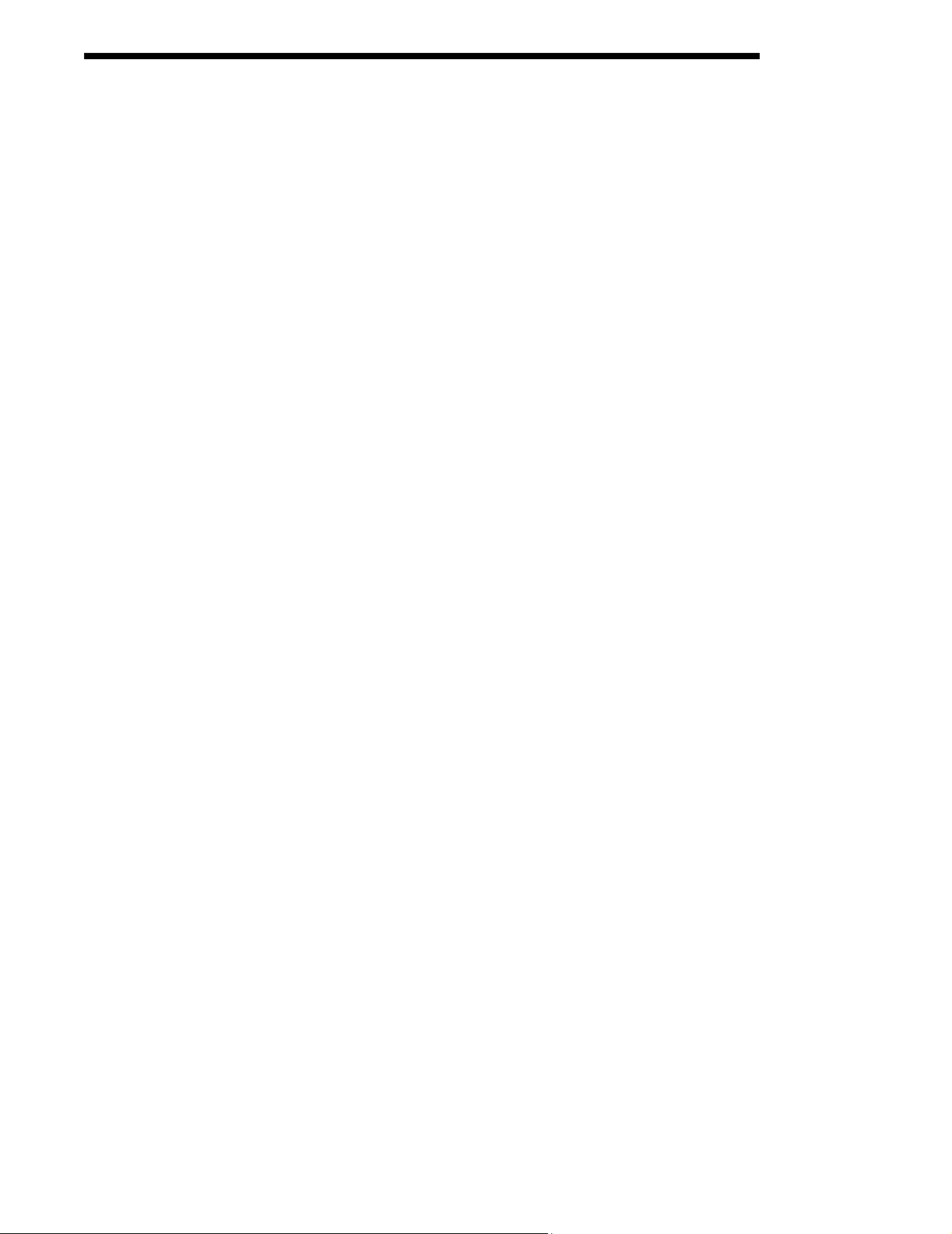
Dolphin Mobile IntelliBase™ Dolphin terminal charging and communication cradle
for mobile data communication.
Dolphin Quad Battery Charger™ Charges four batteries in under three hours and
conditions in under eight hours.
Dolphin HomeBase™ Power Adapter Replacement power adapter for Dolphin
HomeBase.
Note: Use only power adapters approved for use by HHP. Failure to do so may result in
improper operation or damage to the unit and will void the warranty.
NiMH Battery Pack Nickel Metal Hydride (NiMH) 2700mAh rechargeable battery
for the Dolphin.
RS-232 Serial Cable Allows Dolphin 7300 to connect to other computer systems
for file transfer or to connect Dolphin 7300 terminal using the terminal’s serial RS232 interface.
Image Engine Options and Bar Code Symbologies Supported
Dolphin 7300 terminals may be equipped with one of three image engines
options:
•
LX: scans from 2.0 to 15.0 in. (5.1 to 38.1 cm.)
•
LR: scans from 1.9 to 9.4 in. (4.8 to 23.9 cm.)
•
HD: scans from 1.6 to 3.9 in. ( 4.1 to 9.9 cm.)
The Dolphin 7300 may also be ordered without the image engine.
1D symbologies supported are: Code 3 of 9, Interleaved 2 of 5, EAN, Codabar,
Code 11, Code 128, Code 93, TLC39, Universal Product Code (UPC).
2D symbologies supported are: PDF417, MaxiCode, Data Matrix, Vericode, RSS,
EAN.UCC, Aztec, QR Code, Code 49.
Composite codes supported are: RSS-14, CODABLOCK, Aztec Mesa.
OCR codes supported include: OCR A and OCR B.
Postal codes supported include: Postnet and most international 4 state codes,
PLANET CODE, BPO 4 STATE, Canadian 4 State, DUTCH POSTAL,
AUSTRALIAN 4 STATE, JAPANESE POSTAL.
•
•
•
6
•
•
•
Page 13
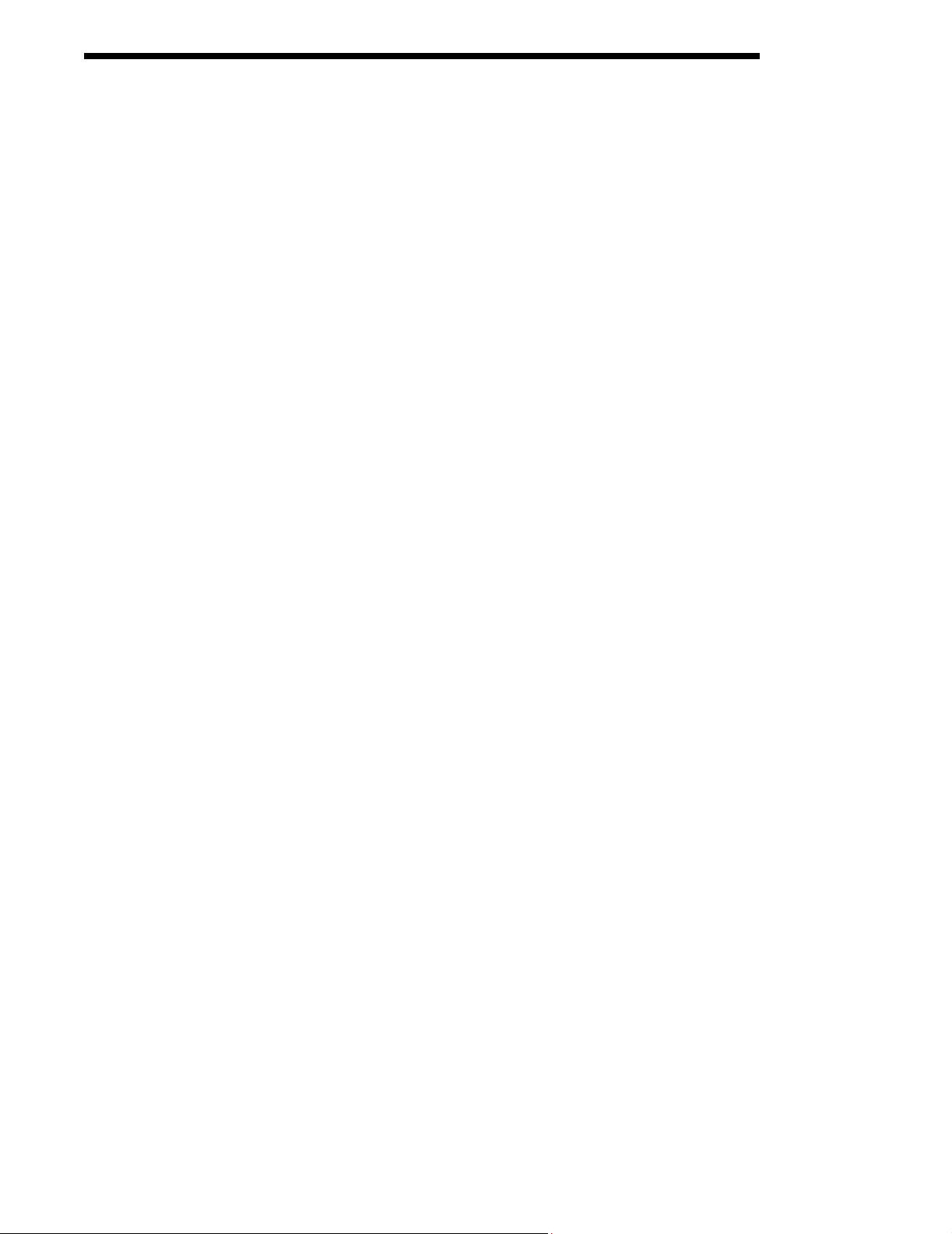
Using Dolphin 7300 for the First Time
Follow these steps to begin using your Dolphin 7300 terminal.
1. Unpack and check the terminal and documentation.
2. Charge and condition the main battery pack.
3. Turn the Dolphin on.
4. Set the date/time and user information.
5. Verify that your Dolphin 7300 terminal is working properly.
1 Unpack the Carton and Check Its Contents
Inspect the package to see that the following standard items and accessories (if
ordered) are included in the standard Dolphin 7300 kit:
•
Dolphin 7300 handheld computer/bar code scanner
•
Battery (2700 mAh, Nickel Metal Hydride [NiMH])
•
Dolphin 7300 HomeBase
•
RS-232 Serial Cable
•
AC-DC Power Adapter for Dolphin Terminal/HomeBase
•
Dolphin 7300 Software Development Kit & User’s Guide CD-ROM
Note: Be sure to keep the original packaging in the event that the Dolphin terminal or
HomeBase should need to be returned for service.
2 Charge and Condition the Main Battery Pack
WARNING
battery pack in the Dolphin terminal will void your warranty and may result in damage to the
Dolphin terminal or battery.
The terminal’s NiMH battery is not conditioned at the factory and is shipped
discharged of all power and inserted in the Dolphin terminal.
WARNING
NOT
the terminal and battery connectors. Failure to remove the insulator may result in damages
to the terminal.
For maximum battery life, HHP recommends that you deep-cycle the battery
twice before initial use. It is also recommended that you service the battery once
per month. Refer to the section on Managing Battery Power in Chapter 3 for
further information on deep-cycling the battery.
After deep-cycling the battery, the terminal’s NiMH battery must be charged
before using it for the first time. To charge the main battery pack:
1. Place the main battery pack in the Dolphin 7300 terminal.
2. Place the terminal in the terminal well of the Dolphin HomeBase™. Time to
Charge: 3.5 hours for the main battery; 8 hours for the back-up battery
Use only 2700 mAh NiMH battery packs provided by HHP. The use of any other
Although the Dolphin 7300 terminal is received with the battery inserted, it is
ready for charging and/or deep-cycling. Remove the plastic insulator located between
As the main battery pack charges, the internal back-up battery also charges. For
the initial charging cycle, it is recommended that the terminal be charged for
approximately 8 hours to allow adequate charging time for the back-up battery.
Not doing so may result in the terminal becoming unstable should the unit lose
7
•
•
•
•
•
•
Page 14
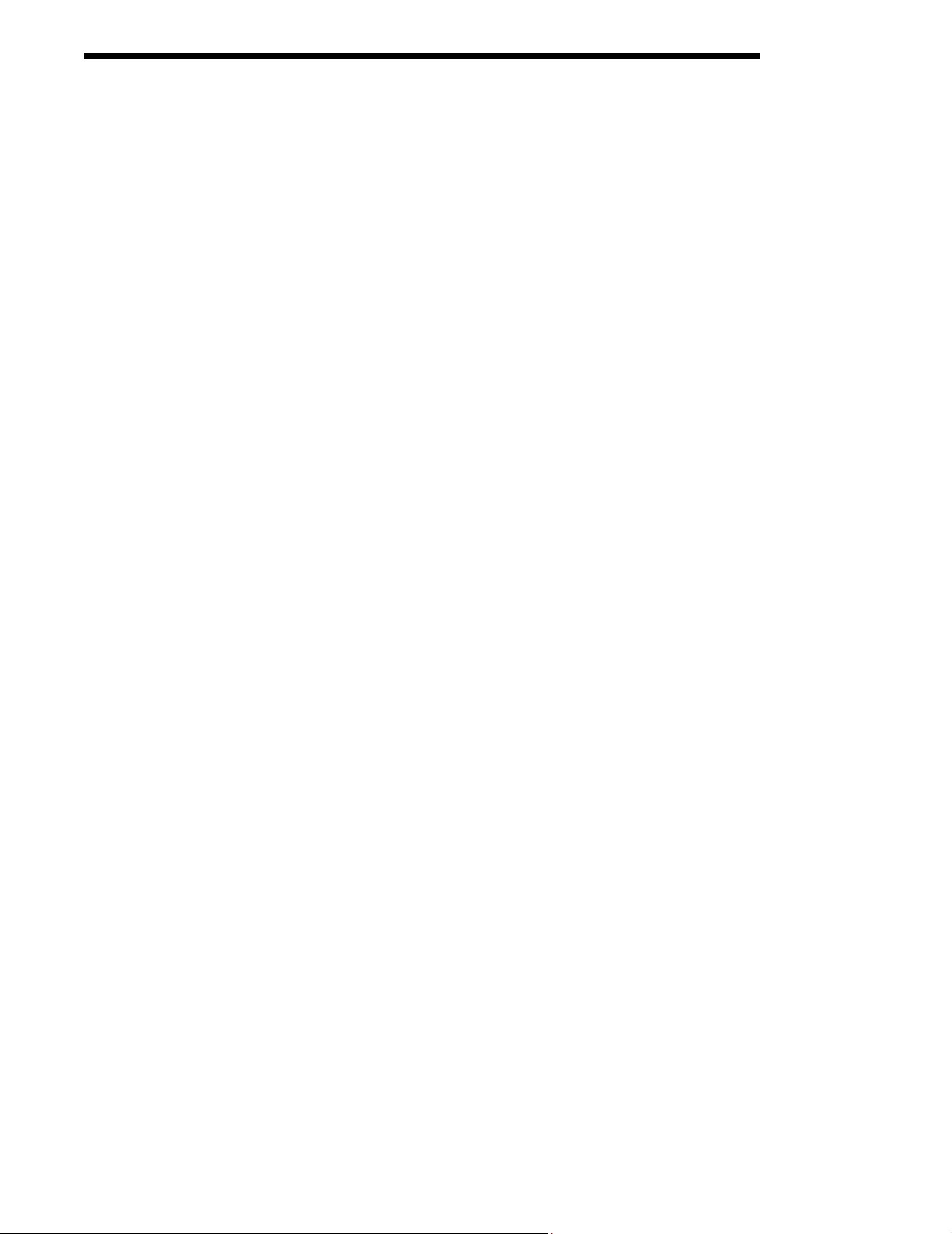
power and the back-up battery is required. The back-up battery maintains the
RAM and clock when the NiMH main battery pack is discharged or removed from
the terminal.
Inserting the Battery Pack
Follow these steps to install the Dolphin 7300 battery pack.
1. The Dolphin 7300 ships with the handstrap installed. Hold the terminal with the
front panel (keyboard) facing down. Push the clip of the handstrap down and
away from the terminal to unhook it; move the strap up and away from the battery compartment.
2. Insert the end without the locking tab into the top of the battery opening and
snap the battery into place with a hinging motion. The battery case serves as
the back cover of the Dolphin.
3. Reattach the handstrap by positioning it down over the battery case and sliding
the clip back into the place at the bottom end of the 7300.
4. The terminal will initialize and, after a few seconds, will show the Dolphin 7300
splash screen.
Removing the Battery Pack
Follow these directions to remove the Dolphin battery pack.
1. Hold the Dolphin with the front panel (keyboard) facing down.
2. Remove the handstrap by pushing its clip down and forward to unhook it from
the terminal; move the strap away from the battery compartment.
3. Push the locking tab on the battery pack up and pull the battery out from the
Dolphin terminal with a hinging motion.
3 Turning the Dolphin On And Off
Turning the Dolphin On For the First Time
Turning on the Dolphin 7300 for the first time is a cold boot. Follow these steps to
turn on your Dolphin 7300 terminal.
1. Install the charged battery pack in the Dolphin.
2. The red LED will come on and the green LED will blink for approximately three
seconds.
NOTE: DO NOT PRESS ANY KEYS WHILE THE TERMINAL IS BOOTING
UP.
3. The terminal will initialize and after a few seconds will display the Dolphin 7300
splash screen shown below:
•
•
•
8
•
•
•
Page 15
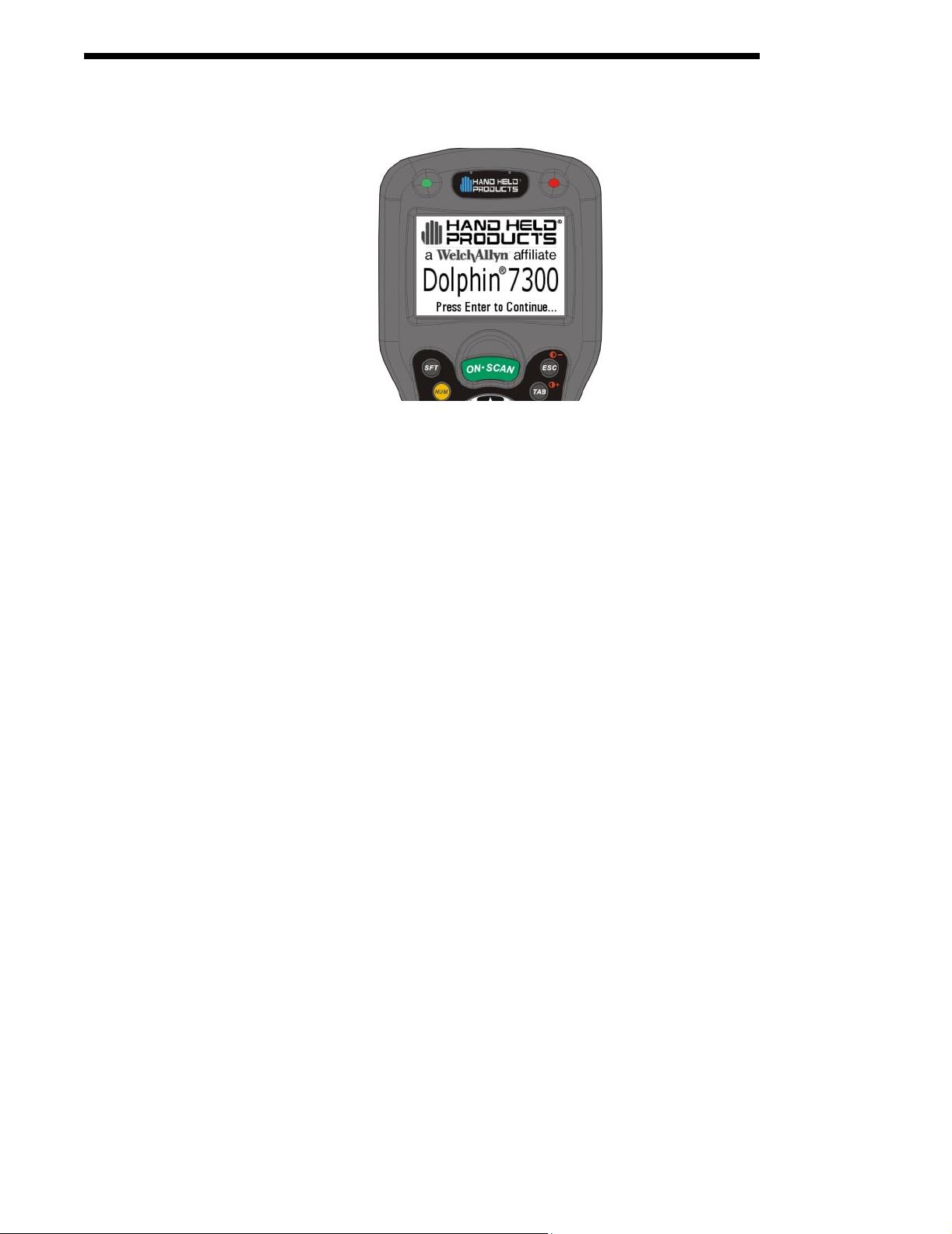
Dolphin 7300 Splash Screen
Waking the Dolphin From Sleep Mode
The Dolphin 7300 terminal is never actually turned off. To conserve power, the
Dolphin suspends operation, or goes into “sleep mode” when it is inactive for a
programmed period of time, as defined by your application. The screen is blank
when the Dolphin is in “sleep mode.” Press the ON/SCAN key to wake the
Dolphin terminal from sleep mode and you can start working where you left off.
The Dolphin terminal also goes into sleep mode if you remove the main battery
pack. To wake the Dolphin terminal from sleep mode, install a charged battery
and press the ON/SCAN key.
WARNING If the main battery and back-up battery are ever fully discharged of power,
the terminal will cold boot. The terminal will be restored to its original state. All data
stored in RAM memory also will be lost.
Navigating the Keyboard
The Dolphin 7300 terminal has a mouse utility to simplify navigating around the
screen.
To activate the mouse utility at any time in any window, double-tap the blue
modifier key and the mouse pointer will appear in the middle of the screen as
shown in the screen shot below. To deactivate the mouse, double-tap the blue
modifier key again and the mouse pointer will disappear.
Note: Exit the mouse utility before adjusting the contrast.
See Chapter 4, Learning to Operate Dolphin 7300 for more on the mouse utility.
•
•
9
•
•
•
•
Page 16
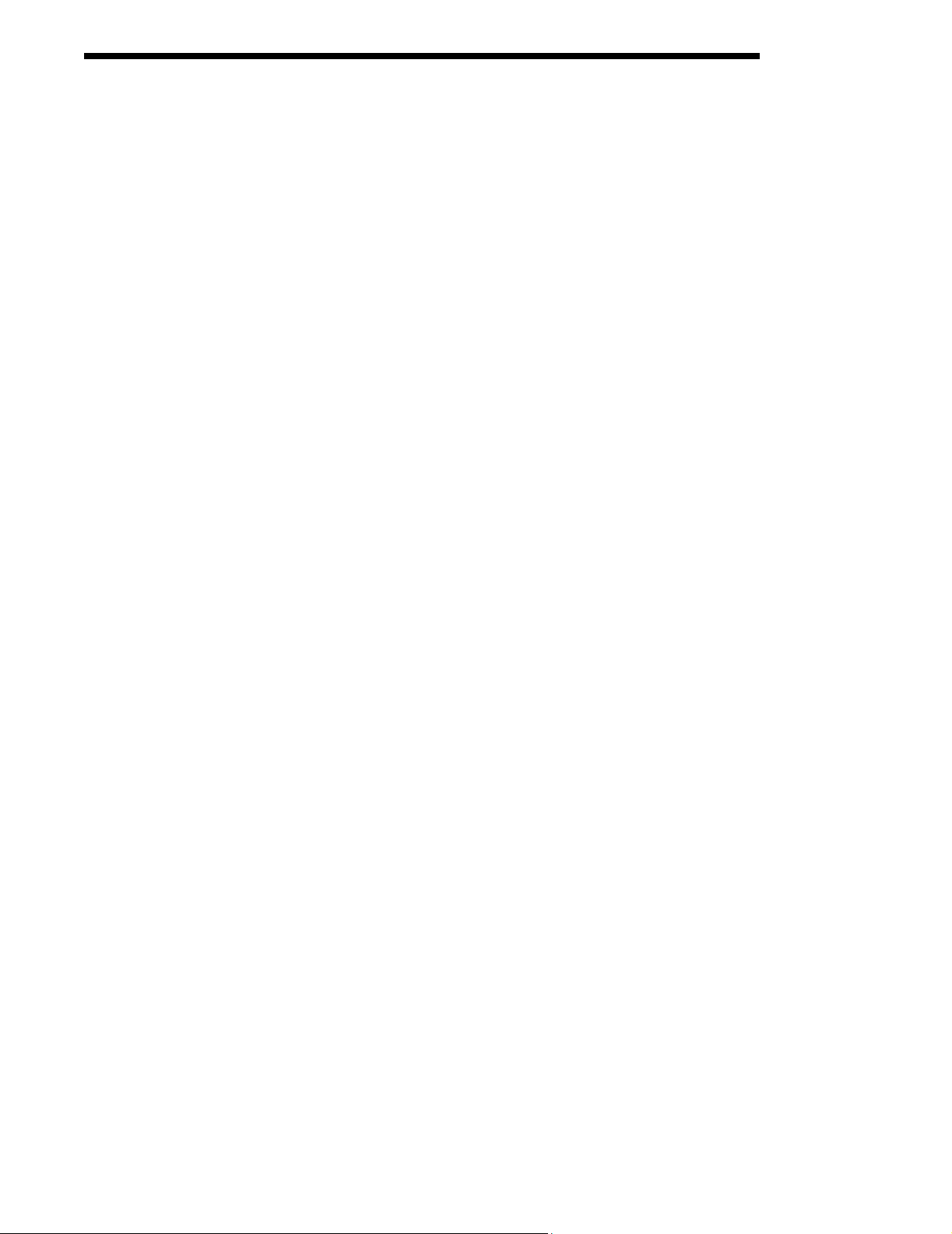
4 Calibrating the Screen and Setting the Date/Time
Calibrating the Screen
If your Dolphin 7300 is equipped with a touchscreen, you need to calibrate the
screen after a cold boot. After the Welcome Splash Screen appears, you will be
prompted to calibrate the screen. Follow the directions on the screen to calibrate
the screen. After calibrating the screen, you will be prompted to set the date and
time on the terminal. The Dolphin 7300 Demo Program main menu appears after
you set the date and time.
Setting the Date/Time
Use the Windows® CE Date/Time function to set the correct date and time for
your Dolphin 7300 terminal. Use the Dolphin 7300 mouse utility to navigate
through the screens if your terminal does not have a touchscreen. For more
information about the mouse utility, see Navigating the Keyboard in Chapter 4.
Note: Exit the mouse utility before adjusting the contrast.
Touchscreen-equipped terminals:
1. From Control Panel, select Date/Time to set the date and time for your terminal.
2. Touch OK to accept the settings and to exit Date/Time. The main screen for
the Dolphin 7300 demo will come up on the screen.
Terminals without touchscreens:
1. Use the mouse utility to open the Control Panel and navigate to Date/Time to
set the date and time for your terminal.
2. Select OK to accept the settings and to exit Date/Time. The main screen for
the Dolphin 7300 demo will come up on the screen.
•
•
•
10
•
•
•
Page 17
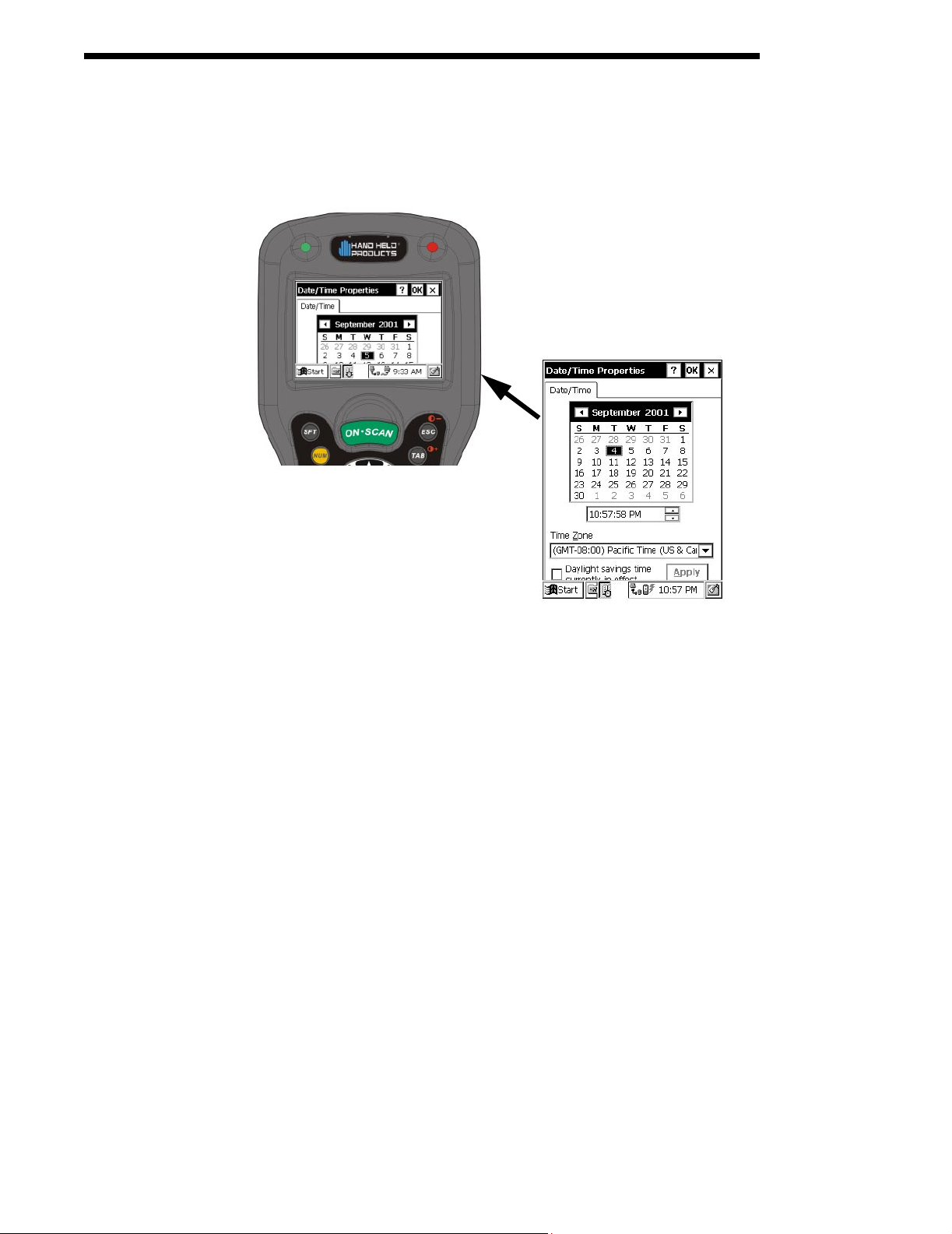
Full view of Date/Time
Properties Screen
Date/Time Properties Screen
11
•
•
•
•
•
•
Page 18

5 Verifying that Dolphin 7300 is Working Properly
After the main battery pack is charged and installed and you have set the time and
date, the Dolphin 7300 terminal is ready to use. Choose the IMAGING DEMO or
DECODE DEMO to verify that the terminal is operating properly.
To take an image:
1. Using the Cursor keys, navigate down to the IMAGE DEMO button and press
an <ENTER> key.
2. Press F1 (red key + Q) to view the set-up utility for the IMAGE DEMO.
3. Press ON/SCAN button and the image you take will appear on the terminal’s
screen.
4. Press <ESCAPE> to go back to the main menu.
To scan a bar code label:
1. Using the Cursor keys, navigate down to the SCAN DEMO button and press
an <ENTER> key.
2. Press F1 (red key + Q) to view the set-up utility for the SCAN DEMO.
3. Press ON/SCAN button, aim the terminal at a bar code and the red SCAN LED
will illuminate. The green SCAN LED will illuminate and the terminal will beep
when a good scan is obtained. Information about the bar code scanned will
appear on the screen.
4. Press <ESCAPE> to go back to the main menu.
•
•
•
12
•
•
•
Page 19

Resetting the Dolphin (Cold Boot)
Under some conditions, you may need to reset the Dolphin 7300 terminal with a
cold boot. These may include:
•
Resetting a locked up operating system or terminal
•
Resetting the terminal back to factory defaults
•
Resetting the terminal after a bootloader, keyboard, and kernel upgrade.
To perform a cold boot:
1. Press and hold the Control (CTRL) and the Escape (ESC) keys for about 10
seconds, then release.
2. Release the keys and the terminal will reset. The red LED will come on and the
green LED will blink for approximately 3 seconds.
3. The terminal will behave as described in the section about Turning the Dolphin
On for the First Time.
Resetting the Dolphin (Warm Boot)
There are times when you may need to warm boot the Dolphin 7300 terminal such
as after loading a software application that requires a warm boot after installing
new software. To warm boot the Dolphin 7300 terminal:
1. Press and hold the Control (CTRL) and the SHIFT (SFT) keys for about 10
seconds, then release.
2. Release the keys and the terminal will reset. The red LED will come on and the
green LED will blink for approximately 3 seconds.
3. The terminal will initialize and after a few seconds will display the Dolphin 7300
Desktop as shown below:
Dolphin 7300 Desktop
13
•
•
•
•
•
•
Page 20

•
•
•
14
•
•
•
Page 21

3
Dolphin® 7300 Overview
System Features
Processor
The Dolphin® 7300 terminal is equipped with a StrongARM®
206MHz RISC microprocessor that runs on a 100 MHz BUS and is
the most powerful Windows® CE platform on the market.
Operating System
Microsoft® Windows® CE is a compact, highly efficient, scalable
operating system. Its open architecture and minimal memory
requirements facilitates the development of applications for energyefficient data collection devices like the Dolphin 7300 terminal. The
graphical interface also makes the device more user-friendly.
Memory
Main Board
The base memory configuration for the Dolphin 7300 terminal is 32
MB RAM with 32 MB FLASH.
15
•
•
•
•
•
•
Page 22

Front Panel Features
This section describes features on the Dolphin 7300 terminal front panel.
Decode
LED
Cursor Keys
Scan LED
1/8 VGA
Display
ON/SCAN
Key
Keypad with
epoxy-coated
keys
LEDs
The red light emitting diode (LED) located at the upper right corner of the LCD
display is SCAN LED. This LED illuminates when the user presses the ON/SCAN
key and activates the scan engine. The green LED located at the upper left corner
of the LCD display is DECODE LED. This LED illuminates when the bar code
software successfully decodes a bar code. Both LEDs are software
programmable.
1/8 VGA Display
The Dolphin 7300 screen is a 240 x 160 pixel 1/8 VGA industrial protective lens
display. The electroluminescent backlight allows you to view the display in low
light conditions. To conserve power, the backlight may be programmed to
•
•
•
16
•
•
•
Page 23

automatically turn off after a prescribed amount of time. The contrast may be
adjusted with the contrast keys.
The Dolphin 7300 display may be equipped with a touch screen that can be
activated with a stylus or finger.
ON/SCAN Key
The ON/SCAN key is centrally located for easy use with the right or the left hand.
Cursor Key
The centrally located cursor key allows full Windows® navigation.
Audio Signals
The Dolphin 7300 terminal has an internal speaker that sounds audio signals as
you scan bar code labels and enter data. Signals are emitted at a sound level of
80 dB sound pressure level at two feet. The operating frequency range is 500 Hz
up to 8 kHz. The speaker can also be used for playing sounds using WAV files.
Keyboard
The Dolphin 7300 terminal’s keyboard features epoxy-coated keys and is backlit
for easy use in dark and dim lighting conditions. The keyboard’s yellow
background enhances the readability of the numeric keys. The centrally located
ON/SCAN key and other important keys allow for easy imaging, bar code
scanning and application navigation. All keyboard versions are suited for righthanded and left-handed use.
There are three keyboard options for the Dolphin 7300:
•
43-key alpha/numeric
•
35-key numeric/alpha only
•
56-key alpha/numeric
17
•
•
•
•
•
•
Page 24

43-key
alpha/numeric keyboard
35-key numeric/alpha
keyboard
56-key
alpha/numeric keyboard
•
•
•
18
•
•
•
Page 25

Back Panel Features
This section describes features on the Dolphin 7300 back panel. All versions of
the 7300 terminal have similar back panels except for the safety labels specific to
how the the terminal is equipped.
Image Engine
Battery Well
Hand Strap
Battery
Battery
RS-232 Port
Charging
Contact
Battery
Charging
IrDA Port
Contact
Imaging Engine
Dolphin 7300 terminals are equipped with an imaging engine that reads and
decodes linear, stacked linear (PDF417) and 2D matrix bar code symbologies.
With the latest CMOS-based technology, the engine works like a digital camera
and adds functionality and value to the Dolphin 7300 by adding additional
capabilities, such as digital image capture, signature capture and reading OCR
characters. Digital images taken with the 7300 terminal have a maximum image
size of 640 x 480 pixels and may have up to a 256 gray scale image definition.
Files formats supported for image storage include Bitmap (bmp), JPEG (jpg) and
Portable Network Graphics (png).
A clear window with anti-reflective, scratch-proof coating covers the imaging
engine to protect it from dust and dirt.
19
•
•
•
•
•
•
Page 26

Battery Well
The Battery well is a recessed area on the back of the Dolphin that holds the 2700
mAh NiMH battery pack.
Hand Strap
The integrated elastic hand strap provides the user with a comfortable, secure
grip on the terminal. If desired, the strap may be removed.
Battery Charging Contacts
When the Dolphin is placed in the main well of the Dolphin HomeBase, the
Dolphin’s battery pack is charged through gold-plated battery charging contacts.
Communication
Micro-DB9 RS-232 Port
This port allows the user to connect with peripherals, such as printers, serial
modems and desktop computers for serial communication to the Dolphin 7300
terminal. There are seven baud rate settings, with a maximum speed is 115kbps.
Power
IrDA Port
The IrDA (Infrared Communications) Port allows the Dolphin to communicate
through the Dolphin HomeBase/IntelliBase to a host serial device. The maximum
speed is 115kbps.
5 VDC Port
This port connects the Dolphin 7300 to DC power for powering peripheral devices
and charging the main and backup batteries.
Power is fed through the RS-232 communications port.
Batteries
CAUTION: Use only the 3.6V battery packs provided by HHP. The use of any other
battery pack in the Dolphin 7300 terminal will void your warranty and may result in
damage to the Dolphin terminal or battery.
There are two batteries in the Dolphin:
Internal NiMH Backup Battery Located inside the Dolphin, this battery backs
up the RAM and clock when the NiMH main battery is discharged or removed
from the terminal. The internal backup battery is not user replaceable.
NiMH Battery Pack The battery pack is the primary power source for operating
the Dolphin terminal.
•
•
•
20
•
•
•
Page 27

Internal NiHM Backup Battery
The Dolphin’s internal backup battery prevents the terminal from being reset if you
need to remove and replace the main battery pack. The battery retains RAM data
and allows the real-time clock to remain operational for up to 30 minutes when the
battery pack is removed. For the initial charging cycle, it is recommended that the
terminal be charged for approximately 8 hours to allow adequate charging time for
the back-up battery. Not doing so may result in the terminal becoming unstable if
the unit loses power and the backup battery is required.
If the backup battery becomes discharged of power after the initial charge cycle, it
will require a minimum of 5 hours of charging time to perform and maintain the
system as described above.
The internal backup battery is charged by the Dolphin’s main battery pack. If the
terminal is left without the main battery pack for more than 30 minutes, the internal
backup battery needs to be recharged.
Note: Data and programs stored in FLASH remain safe even if the internal backup
battery fails. However, you must reset the real-time clock using the Windows CE
Time and Date function.
Follow these guidelines to maximize the life of the Dolphin’s backup battery:
•
Keep a charged NiMH battery pack in the Dolphin. The internal battery will prematurely
discharge if there is not at least a partially charged battery in the terminal.
•
Put the Dolphin in the HomeBase when the terminal is not in use.
Main Battery Pack
The 3.6V, 2700 mAh Nickel-Metal-Hydride (NiMH) battery pack is the primary
power source for the Dolphin. Other NiMH batteries may be approved by HHP to
work with your Dolphin. Contact Hand Held for more information.
The 2700 mAh NiMH battery is designed to operate in a temperature range of -10
to 50 °C (14 to 122° F). For maximum performance, charge the batteries between
10 and 35 °C (50 and 95° F).
Managing Battery Power
Data and files saved on the Dolphin 7300 terminal may be stored in RAM, so it is
important for you to maintain a continuous power supply to the terminal. When the
main battery pack becomes low, the Low Battery Charge icon will appear in the
notification tray at the bottom of the screen. The Critical icon will appear when the
battery is critically low. There is also a Low Battery icon that will appear when the
back-up battery is low.
Letting the back-up battery become fully discharged will cause you to lose all
data. Therefore, you should keep a charged battery pack in the Dolphin at all
times to conserve the internal back-up battery. When you remove a battery pack,
insert another charged pack in the Dolphin. The internal battery will prematurely
discharge if there is not at least a partially charged battery in the terminal.
A battery status indicator will display in the notification tray when the battery is low
or critically low. If there is no indicator, the battery is adequately charged.
21
•
•
•
•
•
•
Page 28

If the main battery is low and the terminal is in sleep mode, pressing the ON/
SCAN button will not wake up the Dolphin terminal; you must replace the spent
pack with a fully charged battery.
Setting Critical and Low Battery Points
The Dolphin 7300 may be programmed to display warnings when the battery
reaches critical and low battery points. There are two entries defined in the
registry. The specific settings are:
[HKEY_LOCAL_MACHINE\System\CurrentControlSet\Control\Power]
"CriticalBatt"=dword:a
"LowBatt"=dword:19
"CriticalBatt"=dword:a
This sets the Critical Battery point to 10 percent (a hex = 10 decimal). The critical
battery is the point at which the customer is warned that the battery charge is very
low. This warning will be posted every 3 minutes until the situation is corrected.
"LowBatt"=dword:19
This sets the Low battery point to 25 percent (19 hex = 25 decimal). The low
battery setting is the point at which the user is alerted that the battery is low. The
user is notified only once for a low battery.
These are the default values. Developers can set these parameters from 0 (no
warning at all) to 99 (would nearly always warn). The warnings do not appear
when the terminal is on external power.
Using the Power Control Panel
The Power control panel displays information about current battery status and
allows you to set options that can conserve battery power.
There is also a battery usage indicator displayed. This indicator represents the
total cumulative time that the current main battery pack has been in use. If the
main battery is replaced with a different battery pack, the indicator will reset to
0:00. (If the main battery is removed and then the same battery placed back into
the terminal, the counter will not reset as it is tracking cumulative time on a
particular battery - each battery is uniquely identified by a serial number). Also, if
the terminal is placed in a HomeBase and is running on external power, the
indicator will cease counting. When the terminal is removed from the HomeBase,
the timer will resume.
To open the Power control panel:
1. Use the cursor keys or the mouse utility to navigate to the Start menu.
2. Navigate to the Settings menu and then press Enter.
3. Press Enter again to select the Control Panel.
•
•
•
22
•
•
•
Page 29

4. Use the Cursor keys to navigate to Power and then press Enter to open Power Properties.
5. Use the Cursor and Tab keys to navigate between the Battery and Power Off tabs and
to select your preferences.
6. Return to the Control Panel.
7. Press ALT to open the File menu and use the Cursor key to navigate to Close.
8. Press Enter to close the Control Panel.
Servicing the Battery Pack
For maximum battery life, you must service, or deep cycle, the battery twice
before initial use. It is also recommended that you service the battery once per
month. To deep cycle, insert the battery into the auxiliary well of the Dolphin
Intellibase+ charging/communication cradle, Dolphin QuadCharger or use the
Battery Conditioning Utility. See Chapter 6 for more information on using the
IntelliBase+ and Chapter 7 for information on using the QuadCharger.
Using the Battery Conditioning Utility
The Battery Conditioning Utility is used to condition or deep cycle a battery in the
Dolphin 7300 terminal. The discharge/charge cycle minimizes battery memory
effects and ensures the battery data is correct. A complete discharge/charge
cycle may take up to 15 hours for a fully charged battery. The actual cycle time will
vary depending on the battery state when the cycle was initiated.
Follow these instructions to use the Battery Conditioning Utility to deep cycle the
battery before initial use:
1. Put the battery pack in the Dolphin terminal.
2. Connect the Dolphin 7300 terminal to external power or place the terminal in the HomeBase or IntelliBase. After starting the Battery Conditioning Utility, the Dolphin will beep
and then indicate an error if the terminal is not on AC power.
3. Select Start>Programs>HHP>Battery Conditioning to start the Battery Conditioning
Utility.
4. Touch the ‘Start’ button (or the ‘S’ key on non-touchscreen terminals) to start the battery
conditioning process. The terminal will beep and the process will begin in approximately
60 seconds.
5. Touch the ‘Abort’ button (or the ‘A’ key on non-touchscreen terminals). The terminal will
beep and the battery conditioning process will be aborted.
23
•
•
•
•
•
•
Page 30

Charging the Battery Pack
You can charge the Dolphin’s main battery pack using one of the following
methods:
•
Place the battery pack in the Dolphin 7300 terminal and then place the terminal in the
terminal well of a charging/communication cradle.
•
Place the battery pack in the Dolphin Quad Battery Charger.
•
Place the battery pack in the Auxiliary Battery Well of the IntelliBase+.
Storing Batteries
To maintain top performance from batteries, follow the guidelines below when
storing them:
Avoid storing batteries outside of the specified range of -4 to 104° F (-20 to 40°C)
or in extremely high humidity.
For prolonged storage, do not keep batteries stored in a charger that is connected
to a power source.
During long-term storage, battery deactivation may tend to occur which may
cause charging to stop early during recharging after storage. This issue can be
handled by charging and discharging the battery several times. Also, the first
charging after prolonged storage may yield a lower than normal capacity. While
this will vary depending on the storage conditions, charging and discharging the
battery several times will almost completely restore capacity.
•
•
•
24
•
•
•
Page 31

4
Learning to Operate Dolphin® 7300
Entering Data
Data can be entered into the Dolphin 7300 in a variety of ways,
including the touch screen, keyboard or image engine.
Via the Touch screen Input
If so equipped, you can use the Dolphin 7300 terminal’s touch screen
to operate the terminal and enter data.
To enter data, use a stylus to select menu options, functions, etc.
Note: For touchscreen input, only use a stylus or your finger. Use of other
objects, such as paper clips, pencils, ink pens can damage the
touchscreen and will void the warranty.
Via the Keyboard
Data can be entered into the Dolphin 7300 terminal via the keyboard.
To enter data, press the appropriate key and the corresponding
number or letter appears on the screen.
See Appendix A for a list of keyboard shortcuts for navigating the
keyboard.
A mouse utility is also available to help with navigating around the
Dolphin 7300 terminal screen.
Note: Exit the mouse utility before adjusting the contrast.
Using the Image Reader
Dolphin 7300 terminals equipped an image reader can read 1D and
2D bar codes, OCR characters and capture images, such as
signatures.
The imager has a viewfinder that projects a bright red aiming beam.
Center the aiming beam over the bar code for the best read though a
good read can be obtained from most any position.
The omni-directional scanning capabilities of the Dolphin 7300
terminal greatly simplify operation and training and will increase
productivity.
25
•
•
•
•
•
•
Page 32

Reading A Bar code
1. Press the ON/SCAN button on the 7300 to project the scanner’s bright red
aiming beam. The aiming beam should be oriented in line with the bar code to
achieve the quickest read. A range of 4-10 inches (10-25 cm) is recommended.
2. Center the aiming beam over the bar code. The red SCAN LED illuminates
when the user presses the ON/KEY key and the green DECODE LED illuminates
when a bar code is successfully decoded and the terminal beeps.
Linear bar code 2D Matrix symbol
The aiming beam is smaller when the terminal is held closer to the code and
larger when it is farther from the code. Symbologies with smaller bars or elements
(mil size) should be read closer to the unit. Symbologies with larger bars or
elements (mil size) should be read farther from the unit.
Capturing Images
The image-capture process is an intuitive, split-second operation for experienced
users. By following the basic guidelines, new users can easily develop their own
technique and, with practice, quickly learn to adapt it to different circumstances.
Basic steps for acquiring images using the Dolphin 7300 terminal include:
•
•
•
26
•
•
•
Page 33

1. To aim, point the display end of the 7300 horizontally at a 45° angle approximately 2 to
9 inches (5 to 20 cm) away from the target. You may have to adjust the angle at which
you hold the Dolphin if there is glare on the screen.
2. Press the ON/SCAN button to take an image.
3. Release the ON/SCAN button to capture the image when the desired image is displayed
The image quality and related file size are determined by the data compression
method used by your software application. For highest quality, take grayscale
images. When saved, the image will be saved in JPEG file format. The size of
the file depends on the information content of the image and will be approximately
4-8 K.
Communication
Communication Media
Via the RS-232 Port
The industry-standard RS-232 port supplies 5 volts of power and allows the user
to connect external scanners and printers to the Dolphin 7300 terminal.
Via the IrDA Port
screen as a guide for positioning and aiming the terminal at the target. You may find it
Use the live video image on the terminal
helpful to start by moving the terminal further away and then in closer to the target. The
active screen image will have a slightly degraded appearance compared to the captured
image. This is normal.
on the terminal screen. Hold the Dolphin terminal as still as possible when capturing the
image.
The IrDA port allows the Dolphin 7300 to send data via pulses of light to and from
other IrDA-compliant devices, such as printers and PCs.
Software Communication Programs
Microsoft® ActiveSync®
In the Dolphin 7300 development environment, Microsoft® ActiveSync® is a tool
for developers. It allows CE devices like the 7300 to connect to and exchange
data with a desktop computer.
RAS
Short for
enables users to log into an NT-based LAN using a modem, X.25 connection or
WAN link. RAS is fully supported and allows the use of PPP or SLIP connections
for network connectivity.
Remote Access Services,
this is a feature built into Windows NT® that
27
•
•
•
•
•
•
Page 34

Using the Keyboard
Using the Special Keys
The Dolphin 7300’s keyboard has special keys and key combinations that you use
to type characters or perform functions. See the chart in
combinations for keyboard functions and special characters that use these keys.
ON/Scan Key
Shift Key
Number Lock
Key
Appendix A for key
Escape Key
Tab Key
Enter Key
Enter Key
Cursor Keys
Control Key
Modifier Key
Backlight Key
Alt Key
Modifier Key
Dolphin 7300 Front View
•
•
•
28
•
•
•
Page 35

Using the Cursor Keys
Use the cursor keys to navigate around an application screen. The use of these
keys can vary depending on the application.
Cursor Keys
Cursor Keys
To Use This Cursor Key Press Description
Arrow up Moves cursor up one row
or line.
Arrow down Moves cursor down one
row or line.
Arrow right Moves cursor one
character to the right.
Arrow left Moves cursor one
character to the left.
29
•
•
•
•
•
•
Page 36

Using the Modifier Keys
Modifier Keys
All three versions of the Dolphin 7300 keyboard feature the standard PC keyboard
modifier keys,
modifies the next key pressed; it must be pressed and released before each key
you wish to modify
the software application in use.
There are two additional modifier keys located on the bottom row of the keyboard.
Use these keys in combination with other keys to type the corresponding colorcoded characters and functions. The Red and Blue keys only modify the next key
pressed; these keys must be pressed and released before each key you wish to
modify to the Blue or Red function. See the chart in
combinations for keyboard functions and special characters that use these keys.
Alt, Ctl and Shift. For single-handed operation, the Shift key only
lower case. Functions of the Alt and Ctl keys are dependent on
Appendix A for key
Other Special Keys
ON/SCAN Key
The ON/SCAN key “wakes” the terminal from sleep mode. Its position also allows
convenient one-handed image-taking and/or barcode scanning.
Shift (SFT)
The Shift key toggles the keyboard from upper case alphabet mode to lower case
alphabet mode and back. Caps Lock may also be toggled by pressing the red
modifier key followed by the Shift key or double-tapping the Shift key. When Caps
Lock is toggled off, the Shift key makes characters lower case; when it is toggled
on, the Shift key makes keys upper case.
Enter (ENT)
The Enter key confirms data entry.
Escape (ESC)
The Escape key performs a cancel action.
Tab
The Tab key moves the cursor to the next tab stop or the next control on a form.
•
•
•
30
•
•
•
Page 37

Light
The Light key toggles the LCD and keyboard backlights on and off.
Number Lock (NUM)
The Number Lock key toggles between the alphabetic and numeric modes.
Delete (DEL)
Delete is a shifted function on the 43-key keyboard version.
Key Combinations
There are some keyboard functions and special characters not defined on the
Dolphin 7300 keyboard. See the charts in Appendix A for the key combinations
used to access these functions and special characters on your terminal.
31
•
•
•
•
•
•
Page 38

Navigating the Keyboard
The Dolphin 7300 terminal has a mouse utility to simplify navigating around the
screen, especially for non-touchscreen equipped terminals.
Note: Exit the mouse utility before adjusting the contrast.
To activate the mouse utility at any time in any window, double-tap the blue
modifier key and the mouse pointer will appear in the middle of the screen as
shown in the screen shot below. To deactivate the mouse, double-tap the blue
modifier key again and the mouse pointer will disappear.
Use the cursor keys to navigate around the screen. For a left mouse click, press
either one of the ENT keys. Use a left mouse click to select an item or launch a
program.
For a right mouse click, use the TAB key . When you use a right mouse
click, a menu of items pops up and tells you what actions you can perform, and
shows you shortcuts. To open files or applications with a double click, tap the ENT
key twice in rapid succession.
In mouse mode, you can also scroll the active window for dialog boxes that are
not formatted for the 1/8 VGA display. Move the cursor to one of the four screen
edges and continue to hold down the arrow key to initiate the scrolling feature.
To adjust the double-click speed for the mouse utility, go to Control
Panel>Settings>Mouse. Follow the directions on the Double-Click tab to adjust
the settings.
•
•
•
32
•
•
•
Page 39

5
Dolphin® Charging/Communication C radle s
Hub of the System
As the hub of your Dolphin system, Dolphin Charging/Communication
cradles perform three important functions – power conditioning,
communications and storage. Four versions of the charging/
communications cradle are available:
• HomeBase
half duplex serial mode
• IntelliBase
modems without integrated IrDA protocol software
• IntelliBase+
IrDA protocol software and charging and conditioning a spare
battery
• USB HomeBase
compatible host computer
for communicating with PC-based equipment using a
for communicating with devices such as printers and
for communicating with devices without integrated
for communicating directly with a USB-
Power Conditioning
Dolphin charging/communication cradles provide power to the
intelligent battery charging system incorporated into Dolphin
terminals.
The IntelliBase+ has an auxiliary battery well, located on the back of
the cradle, allowing users to charge and condition a spare battery.
Ir/IrDA Optical Communications
The infrared or Ir communications port on the HomeBase, IntelliBase,
and IntelliBase+ connects with the IrDA port on the Dolphin terminal.
With no pins or contacts to break, Ir will work reliably for years.
Reliable data communications at speeds of up to 115k baud can be
transmitted by the HomeBase, IntelliBase and IntelliBase+; data
transmission rates with the USB HomeBase up to 4Mbps are possible
but, at this time, are limited to 115 kbps as the Dolphin 7300 does not
currently support 4 Mbps data transfer.
The IntelliBase and IntelliBase+ infrared connection to the terminal
uses IrDA-compliant hardware and software for a reliable connection.
Communications between the HomeBase and other devices occur at
half duplex serial mode. Half duplex refers to the transmission of data
in just one direction at a time.
The USB HomeBase enables direct communication with USBcompatible host computers at rates of up 115 kbps. The USB
HomeBase also is IrDA 1.3 compliant.
These peripherals cannot be “daisy-chained” but can be networked
together using a serial or USB hub.
33
•
•
•
•
•
•
Page 40

Convenient Storage
Dolphin charging/communication peripherals provide a safe and convenient
storage receptacle for your Dolphin terminal.
Dolphin Charging/Communication Cradle Parts & Functions
Front Panel
HomeBase/IntelliBase/USB HomeBase
Terminal Well
DOCK
LED
Front View of HomeBase/IntelliBase/USB HomeBase
Dolphin Terminal Well Place the Dolphin in this well to communicate with a host
device and to charge the Dolphin’s battery.
LEDs There are two LEDs on the front panel of the HomeBase/IntelliBase/USB
HomeBase.
•
•
•
34
•
•
•
COMM
LED
Page 41

1. Dock LED Turns solid green when the Dolphin Terminal is properly seated into the
Dolphin HomeBase.
2. COMM LED
Dolphin Terminal as described below:
Indicates the status of data transfer between the Host Device and the
Comm LED Description
Red LED
Green LED
Orange LED
IntelliBase+
Terminal Well
Table 1:
Data is being sent from the Host Device to the
Dolphin
Data is being sent from the Dolphin HomeBase
to the Host Device.
Data is being sent at high data rates.
HomeBase.
DOCK LED
AUX BATTERY
LED
Front View of IntelliBase+
COMM LED
35
•
•
•
•
•
•
Page 42

Dolphin Terminal Well Place the Dolphin in this well to communicate with a host
device and to charge the Dolphin’s battery.
LEDs There are three LEDs on the front panel of the IntelliBase+.
1. Dock LED Turns solid green when the Dolphin Terminal is properly seated into the
Dolphin HomeBase.
2. AUX Battery Indicates charging/calibration status of battery as described below:
AUX Battery LED Description
Orange LED
Red LED
Green LED
3. COMM LED
Dolphin Terminal as described below:
Indicates the status of data transfer between the Host Device and the
Comm LED Description
Red LED
Green LED
Orange LED
Solid indicates that battery pack is being
charged. Flashing indicates battery is being
conditioned.
Indicates faulty battery.
Indicates battery charged and ready for use
Data is being sent from the Host Device to
IntelliBase+.
Data is being sent from the IntelliBase+ to the
Host Device.
Data is being sent at high data rates.
•
•
•
36
•
•
•
Page 43

Back Panel
HomeBase/IntelliBase
I
Power Supply
Connector
RS-232
Connector
Rear View of Dolphin HomeBase/IntelliBase
There is a 5V DC power supply connector and an RS-232 connector:
Power supply connector Use this connector to attach a power supply to the
HomeBase. The power supply provides 5V DC input for communications and
battery charging.
RS-232 Communications Port Use a standard serial cable to connect this port to a
host RS-232 device.
37
•
•
•
•
•
•
Page 44

IntelliBase+
Condition
Button
Auxiliary
Battery Well
RS-232
Connector
Power Supply
Connector
Rear View of Dolphin IntelliBase+
Power supply connector Use this connector to attach a power supply to the
HomeBase. The power supply provides 5V DC input for communications and
battery charging.
RS-232 Communications Port Use a standard serial cable to connect this port to a
host RS-232 device.
Auxiliary Battery Well Insert a battery into the well to charge or condition and
calibrate a battery pack.
Condition Button Press and release the button to service the battery in the
auxiliary battery well.
•
•
•
38
•
•
•
Page 45

USB HomeBase
Power Supply
Connector
USB
Connector
Rear View of Dolphin USB HomeBase
There is a 5V DC power supply connector and a USB connector:
Power supply connector Use this connector to attach a power supply to the
HomeBase. The power supply provides 5V DC input for communications and
battery charging.
USB Communications Port Use a USB full-speed detachable cable to connect this
downstream device port to an upstream USB Host or Hub. The USB HomeBase is
USB 1.3 compliant.
39
•
•
•
•
•
•
Page 46

Bottom Panel of HomeBase/IntelliBase/IntelliBase+
A Baud Rate switch used to select the communication baud rate is located on the
bottom of the HomeBase, IntelliBase and IntelliBase+. The Baud Rate Switch on
the HomeBase is a three-position switch; four-position on the IntelliBase and
IntelliBase+. Switch position and the corresponding baud rates are shown in the
charts below.
The USB HomeBase does not require a baud rate switch.
Baud Rate
Switch
Bottom View of HomeBase/IntelliBase
Table 2: HomeBase Switch Settings
Baud Rate Switch 1 Switch 2 Switch 3
115200 OFF OFF OFF
57600 ON OFF OFF
38400 OFF OFF ON
19200 OFF ON OFF
9600ONONOFF
4800 ON OFF ON
2400 OFF ON ON
•
•
•
40
•
•
•
Page 47

Table 3: IntelliBase Switch Settings
Baud Rate Switch 1 Switch 2 Switch 3 Switch 4
115200
57600
38400
19200
9600
OFFONONN/A
ON OFF OFF N/A
ON OFF ON N/A
ON ON OFF N/A
ON ON ON N/A
Powering the Dolphin Terminal
Dolphin charging/communication cradles provide power to the intelligent battery
charging system incorporated into Dolphin terminals. This charging method
protects the battery from being damaged by overcharging. Therefore, Dolphin
terminals may be stored indefinitely in the charging/communication cradles
without damage to the terminals, battery packs, or peripherals.
To charge a Dolphin terminal, follow these steps:
1. Insert a battery pack into the Dolphin terminal.
2. Place the terminal, imager/laser engine window up and the LCD visible, in the terminal
well of the cradle.
3. Let it glide down into the well until it stops.
4. Once the Dolphin terminal is properly seated, the Dock LED on the front of the cradle
will be solid GREEN.
Charging Additional Battery Packs in the IntelliBase+
The auxiliary battery well located on the back of the IntelliBase+ allows users to
charge and condition a spare battery. Charging a Dolphin terminal and a spare
battery pack can be done simultaneously as the charging slots work
independently to control charging and conditioning of the individual batteries. The
IntelliBase+ senses when a battery pack is fully charged and automatically
switches to trickle charge to maintain the battery at full capacity indefinitely.
To charge a spare battery in the IntelliBase+, insert the end of the battery without
the locking tab into the bottom of the auxiliary well opening and snap the battery
into place with a hinging motion. Once the battery is inserted, you can use the
AUX BATTERY LED to monitor the charging progress.
41
•
•
•
•
•
•
Page 48

Deep-Cycling Batteries
For maximum battery life, HHP recommends that you deep-cycle (service) the
battery twice before initial use and then once a month thereafter.
The IntelliBase+ is the only Dolphin charging/communication cradle with deep
cycling capabilities. Since the Dolphin HomeBase, Intellibase, and USB
HomeBase
the Battery Conditioning Utility software when using those peripherals or use the
Dolphin Quad Battery Charger.
To deep-cycle a battery using the IntelliBase+, insert the battery into the auxiliary
battery well. Then, press and release the Condition button. The deep-cycling
process takes 8-12 hours depending on the battery’s capacity or state of charge.
See the Battery Management section in Chapter 3 for more information.
do not have deep-cycling capabilities, it is recommended that you use
Setting Up For Communications
The HomeBase, IntelliBase, and IntelliBase+ support RS-232 communications
through the RS-232 Communications Port located on the back of the device. The
HomeBase/IntelliBase translates the RS-232 signals from the host computer into
infrared signals to communicate with the Dolphin Terminal.
The HomeBase/IntelliBase RS-232 interface allows the Dolphin terminal to
communicate to a personal computer, modem, or any standard RS-232 device
using a standard serial cable and communications software.
HomeBase
The HomeBase is designed for users needing a half duplex serial
communications connection. Any device capable of using half duplex RS-232
communications can be connected to the HomeBase for communications. To use
this mode, set the baud rate switches to the desired communications speed and
the Ir-enable switch to on (See Table 2).
IntelliBase/IntelliBase+
The IrDA 1.0 software stack is integrated into the IntelliBase and IntelliBase+
cradles to allow communication between the cradle and devices such as modems
or printers that are not IrDA ready or do not communicate with a half duplex serial
protocol. This allows any full or half duplex RS-232 device to communicate
through the IntelliBase/IntelliBase+ with no IrDA protocol software. See Table 2
for the baud rate switch settings.
Installing The Charging/Communication Cradle
To install and use the HomeBase, IntelliBase or IntelliBase+, you need the
following equipment:
•
HomeBase/IntelliBase/IntelliBase+ with power supply
•
Serial cable
•
•
•
42
•
•
•
Page 49

Set the Dolphin HomeBase/IntelliBase/IntelliBase+ on a dry, stable surface, such
as a desktop near an electrical outlet. Be sure to provide enough workspace with
good lighting for the user to view and operate the Dolphin terminal while it is in the
HomeBase/IntelliBase/IntelliBase+.
Connecting the Cables
Connect the HomeBase/IntelliBase/IntelliBase+ to the host computer or other
device by plugging an RS-232 serial cable into the RS-232 Communications Port
on the rear of the HomeBase. The wiring of your cable depends on whether the
other device is set up as a DCE (Data Communications Equipment) or DTE (Data
Terminal Equipment) device.
The HomeBase/IntelliBase/IntelliBase+ Communication Port is configured as a
DCE device. To communicate with a DTE device such as a computer, use a
standard (or straight-through) RS-232 cable. To communicate with a DCE device,
use either a null modem adapter in line with a standard RS-232 cable, or a nullmodem serial cable.
You can make your own cables by following the pin configuration in the chart
below. To do so, you must determine if your host RS-232 device is 9-pin or 25pin, and whether it is configured as a DCE or DTE device.
Pin Configuration
HomeBase /Host
Port (DCE)
Pin / Input Signal
2 / (RD) 2 3 2
3 / (TD) 3 2 3
5 / (SG) 5 7 7
4 / (DTR) 4 20 6
6 / (DSR) 6 6 20
7 / (RTS) 7 4 5
8 / (CTS) 8 5 4
The HomeBase/IntelliBase/IntelliBase+
Connect the power supply to the charging/communication cradle. Plug the AC
transformer into the Dolphin HomeBase/IntelliBase/IntelliBase+ 5 Volt DC power
supply connector. The AC wall transformer provided can power only one
HomeBase/IntelliBase/IntelliBase+. HHP recommends that you leave the Dolphin
HomeBase/IntelliBase/IntelliBase+ connected to its power source at all times, so
that it is always ready to use.
IBM AT
DB9 (DTE)
IBM XT
DB25
Modem
DB25 (DCE)
(DTE)
cannot be daisy-chained.
43
•
•
•
•
•
•
Page 50

Set the baud rate switch to the communication mode you are going to use. Refer
to Table 2 for HomeBase switch settings or Table 3 for IntelliBase/IntelliBase+
switch settings.
Configuring the Dolphin Terminal
The Communications Properties must be configured on the Dolphin 7300 in order
for the terminal to communicate with a Dolphin charging/communication cradles.
To set Communications Properties:
1. Select Start>Settings>Control Panel>Communication Settings.
2. Select the PC Connection tab.
Full Screen View of
Communication Properties
Communication Properties
•
•
•
44
•
•
•
Page 51

3. Select Change Connection and choose the desired option for connecting to the desktop
computer. Choose Direct if you are using a serial connection; choose Infrared for a
HomeBase connection; and IrDA for IntelliBase/IntelliBase+ connection or USB HomeBase IrDA connection and click OK.
4. Place the Dolphin in the cradle.
On the Dolphin 7300 desktop, double-tap on ActiveSync.
Change Connection Screen
Setting Up For Communications With The USB HomeBase
To use the USB HomeBase, you need the following equipment:
•
USB HomeBase
•
USB Cable
•
Power Supply
•
CD with USB-IrDA drivers
•
Windows® 98, Windows® Me or Windows® 2000 computer.
Note: The USB HomeBase does not support Windows
To install the USB HomeBase, follow these steps:
1. Plug in the power supply and connect it to the back of the USB HomeBase.
2. Plug the USB cable into the back of the USB home base.
3. Plug the other end of the USB cable into your PC.
At this point, a dialog box appears on your PC instructing you that the system has
detected new hardware and it is searching for the HHP USB-IrDA driver. Unless
you have previously installed the USB HomeBase, the OS will be unable to find
one and the Found New Hardware Wizard screen shown below will display on
your PC’s screen.
NT®
45
•
•
•
•
•
•
Page 52

In the "Locate Drive Files" dialog, check the CD-ROM drives checkbox and insert
the driver CD provided into the CD tray on your PC. There are sub-directories in
this directory for each type of Windows OS supported. Select stirusb.sys file in
the correct sub-directory for your PC:
•
w2k - Windows® 2000
•
win98 - Windows® 98
•
winme - Windows® Me
At this point, the hardware is installed and operating. You may need to reset your
PC to complete the installation process. You can verify that the USB driver is
functioning by watching the COMM LED on the USB home base. It should be
flashing red approximately every three seconds.
Once the USB home base is installed, you can use ActiveSync to connect to a
Dolphin terminal. These instructions assume that ActiveSync v3.1 is installed on
your PC.
In the ActiveSync connection settings, add checkmark to "Allow serial cable or
infrared connection to this COM port" and select "Infrared Port (IR)" for the COM
port as shown below. Do not check "Allow USB connection with this desktop
computer". It has no effect for the USB HomeBase.
•
•
•
46
•
•
•
Page 53

ActiveSync Connection Settings
To configure the Dolphin terminal for communications, see the previous section
on
Configuring the Dolphin Terminal.
Communicating with the Dolphin Terminal
To communicate with the Dolphin and any other devices connected to the Dolphin
Charging/Communication cradle:
1. Insert the Dolphin into the terminal well of the charging/communication cradle. If the
Dolphin is in sleep mode, it will awaken into active state.
2. The DOCK LED on the cradle will illuminate. If the Dolphin does not turn on, or the LED
does not light up, make sure that it is properly seated in the terminal well and that the
power supply is properly connected to the cradle and plugged into a functioning AC outlet.
3. Start your application on the Dolphin terminal or the host computer. Data can then
begin transmitting between the terminal and the devices connected to the Dolphin cradle.
When data transfer begins, the COMM LED on the cradle will blink red and green.
If the HomeBase/IntelliBase/HomeBase will not communicate with the Dolphin,
check the port connections to ensure that the cradle is correctly configured.
47
•
•
•
•
•
•
Page 54

Mounting the HomeBase/IntelliBase/USB HomeBase
The HomeBase, IntelliBase, and USB HomeBase may be desk or wall-mounted
for convenience and storage. The IntelliBase+ may be desk-mounted as long as
room is allowed for accessibility to the auxiliary battery well.
Desk Mounting:
Dolphin charging/communication cradles have a DIN rail (7.5 X 35 mm) slot on
the bottom to allow for secure desk attachment of the unit if desired.
•
•
•
48
•
•
•
Page 55

Wall Mounting:
The HomeBase/IntelliBase/USB HomeBase also has two DIN rail (7.5 X 35mm)
slots on the back to allow for secure wall mounting of the unit if desired.
IntelliBase+ cannot be wall-mounted.
The
When using right-angle style RS-232 connector cable, the DIN rails may be
mounted directly to the wall. When using standard RS-232 connector cables, it is
recommended that the rails be mounted to the wall using a 25mm (1 in.) spacer to
allow for appropriate strain relief of the cables.
49
•
•
•
•
•
•
Page 56

In either case, after wall mounting, it is recommended that the cables be secured to
the DIN rail through use of a wire tie to prevent damage to the HomeBase/
IntelliBase/USB HomeBase unit in case accidental or excessive force is applied to
the cables.
•
•
•
50
•
•
•
