Page 1
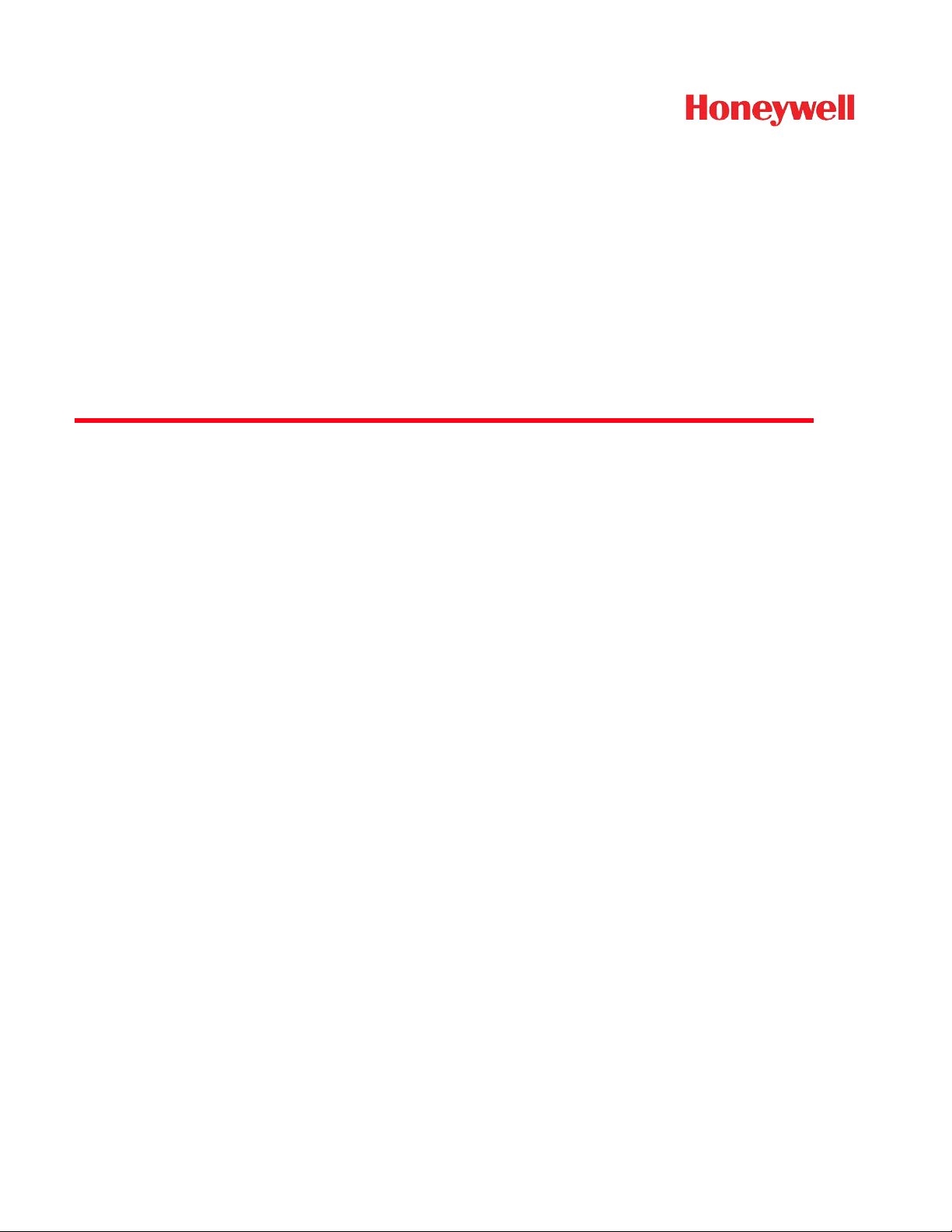
N56XX Decoded Engine
For 5610/5613, 5680/5683, 5690/5693 Engines
User’s Guide
Page 2
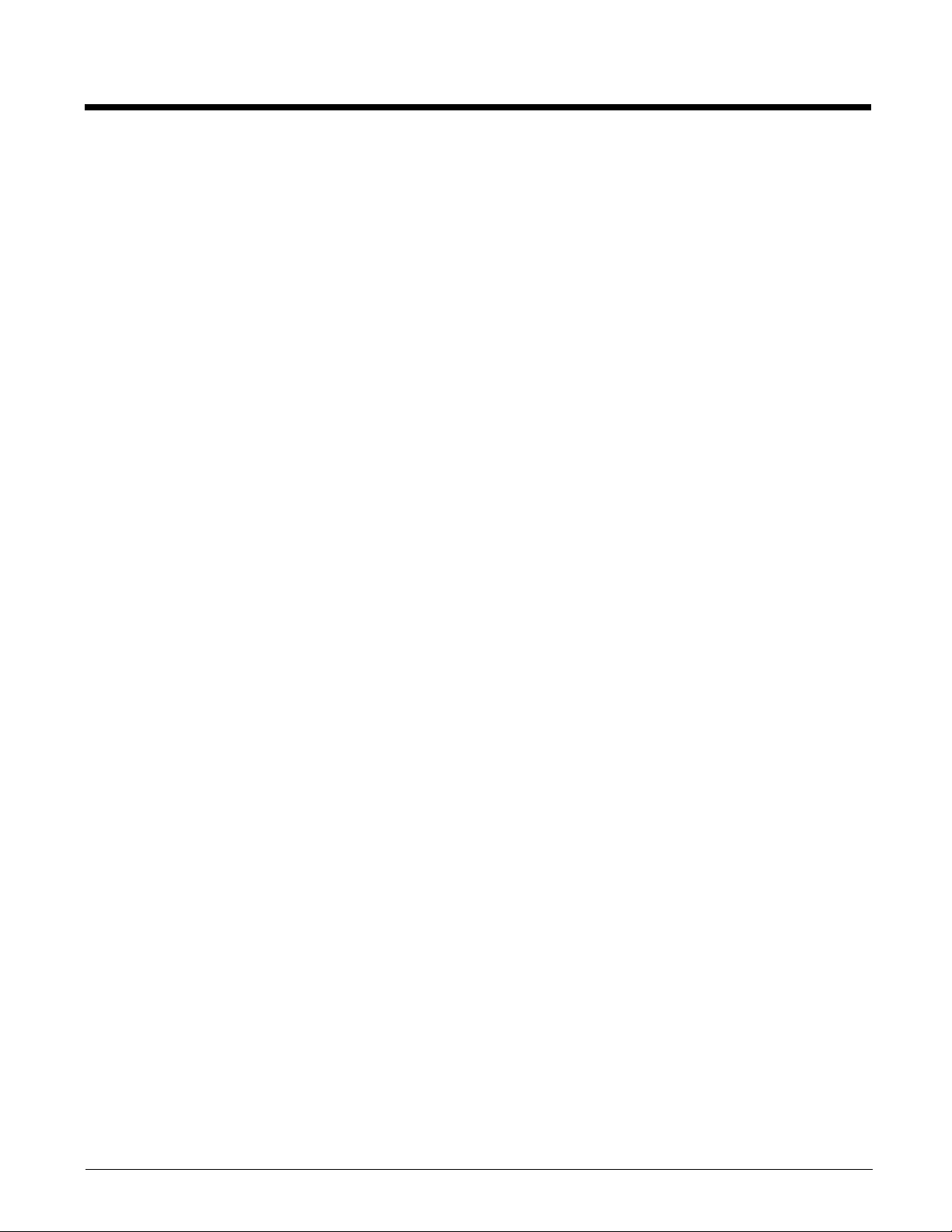
Disclaimer
Honeywell International Inc. (“HII”) reserves the right to make changes in specifications and other information contained in this
document without prior notice, and the reader should in all cases consult HII to determine whether any such changes have been
made. The information in this publication does not represent a commitment on the part of HII.
HII shall not be liable for technical or editorial errors or omissions contained herein; nor for incidental or consequential damages
resulting from the furnishing, performance, or use of this material.
This document contains proprietary information that is protected by copyright. All rights are reserved. No part of this document
may be photocopied, reproduced, or translated into another language without the prior written consent of HII.
2010-2013 Honeywell International Inc. All rights reserved.
Web Address:
Microsoft® Windows®, Windows NT®, Windows 2000, Windows ME, Windows XP, and the Windows logo are trademarks or
registered trademarks of Microsoft Corporation.
The Bluetooth® word mark and logos are owned by Bluetooth SIG, Inc.
Other product names or marks mentioned in this document may be trademarks or registered trademarks of other companies
and are the property of their respective owners.
www.honeywellaidc.com
Page 3
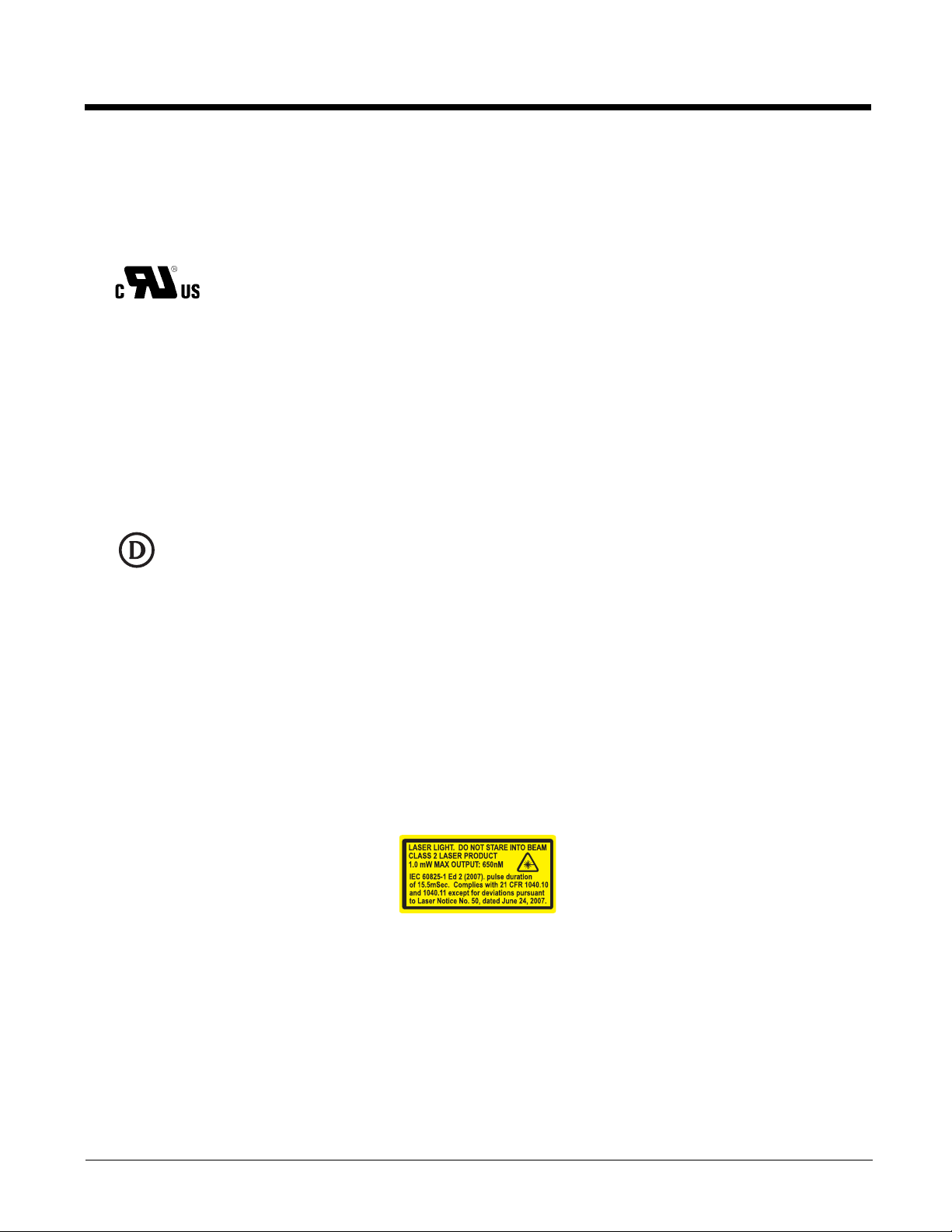
Product Agency Compliance
Note: It is the OEM manufacturer’s responsibility to comply with applicable regulation(s) in regard to standards for specific
equipment combinations.
USA and Canada
UL Statement (Recognized component)
UL listed: UL60950-1, 2nd Edition.
C-UL listed: CSA C22.2 No.60950-1-07, 2nd Edition for I.T.E. product safety.
Europe
Honeywell shall not be liable for use of our product with equipment (i.e., power supplies, personal computers, etc.) that is
not CE marked and does not comply with the Low Voltage Directive.
For CE-related inquiries, contact:
Hand Held Products Europe B.V.
Nijverheidsweg 9-13
5627 BT Eindhoven
The Netherlands
D-Mark Statement
Certified to EN 60950-1 Information Technology Equipment product safety.
International
LED Safety Statement
LEDs have been tested and classified as “EXEMPT RISK GROUP” to the standard: IEC 62471:2006.
CB Scheme
Certified to CB Scheme IEC 60950-1, Second Edition.
Laser Safety Statement
Note: Applies only to N56X3 models.
This device has been tested in accordance with and complies with IEC60825-1 ed2 (2007)
The Standard also states that the following be included in all user documentation, spec sheets, and brochures, which
describe this product:
"Caution - Use of controls or adjustments or performance of procedures other than those specified herein may
result in hazardous radiation exposure."
Note: This warning states that altering the inner parts of the laser engine in a way not specified in the user guide may cause
light levels to exceed Class 2 limits. It is not an issue when using under normal conditions.
Page 4
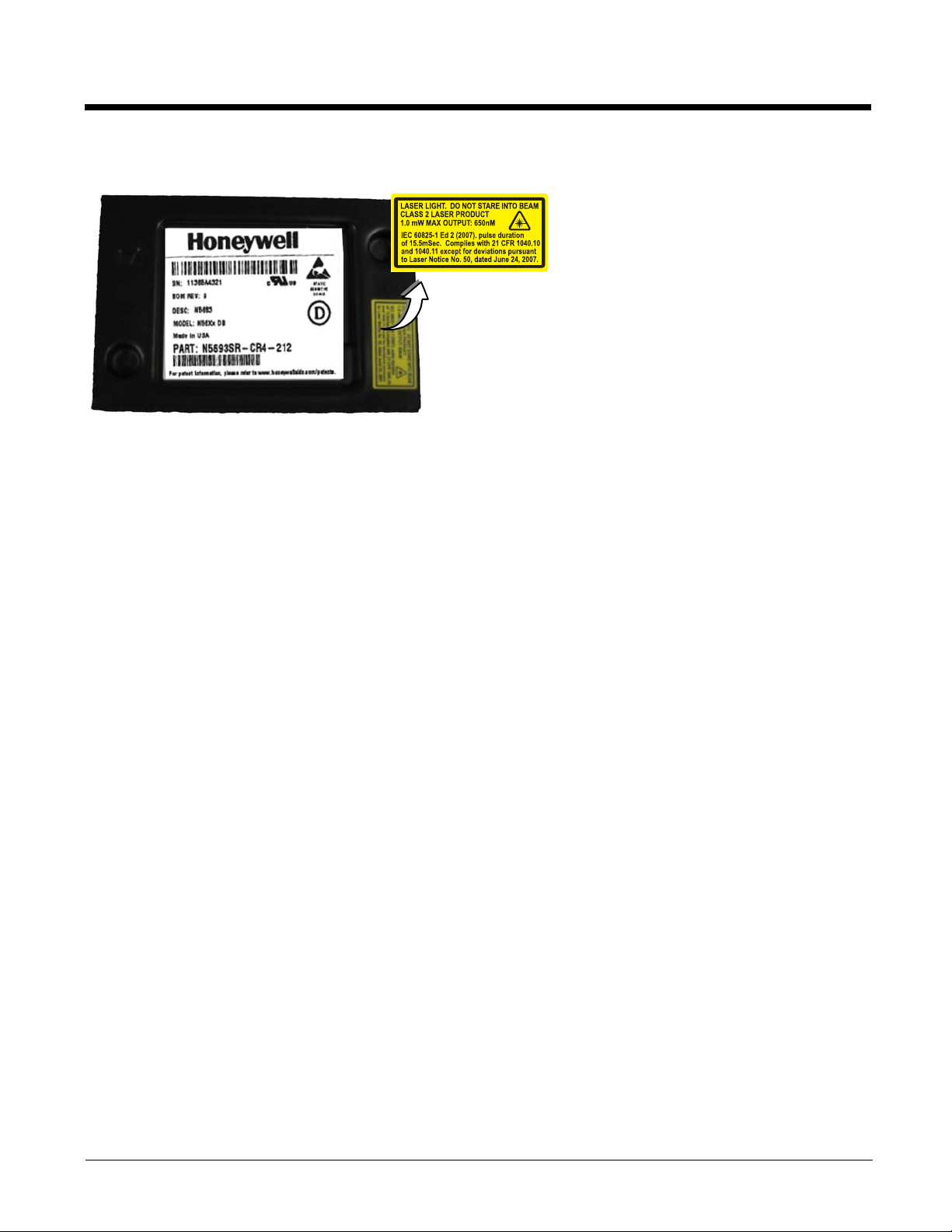
Required Safety Labels
ESD Precautions
The engine is shipped in ESD safe packaging. Use care when handling the scan engine outside its packaging. Be sure grounding wrist straps and properly grounded work areas are used.
Dust and Dirt
The engine must be sufficiently enclosed to prevent dust particles from gathering on the engine and lens. When stocking the
unit, keep it in its protective packaging. Dust and other external contaminants will eventually degrade unit performance.
Honeywell Scanning & Mobility Product Environmental Information
Refer to www.honeywellaidc.com/environmental for the RoHS / REACH / WEEE information.
Patents
For patent information, please refer to www.honeywellaidc.com/patents.
Page 5
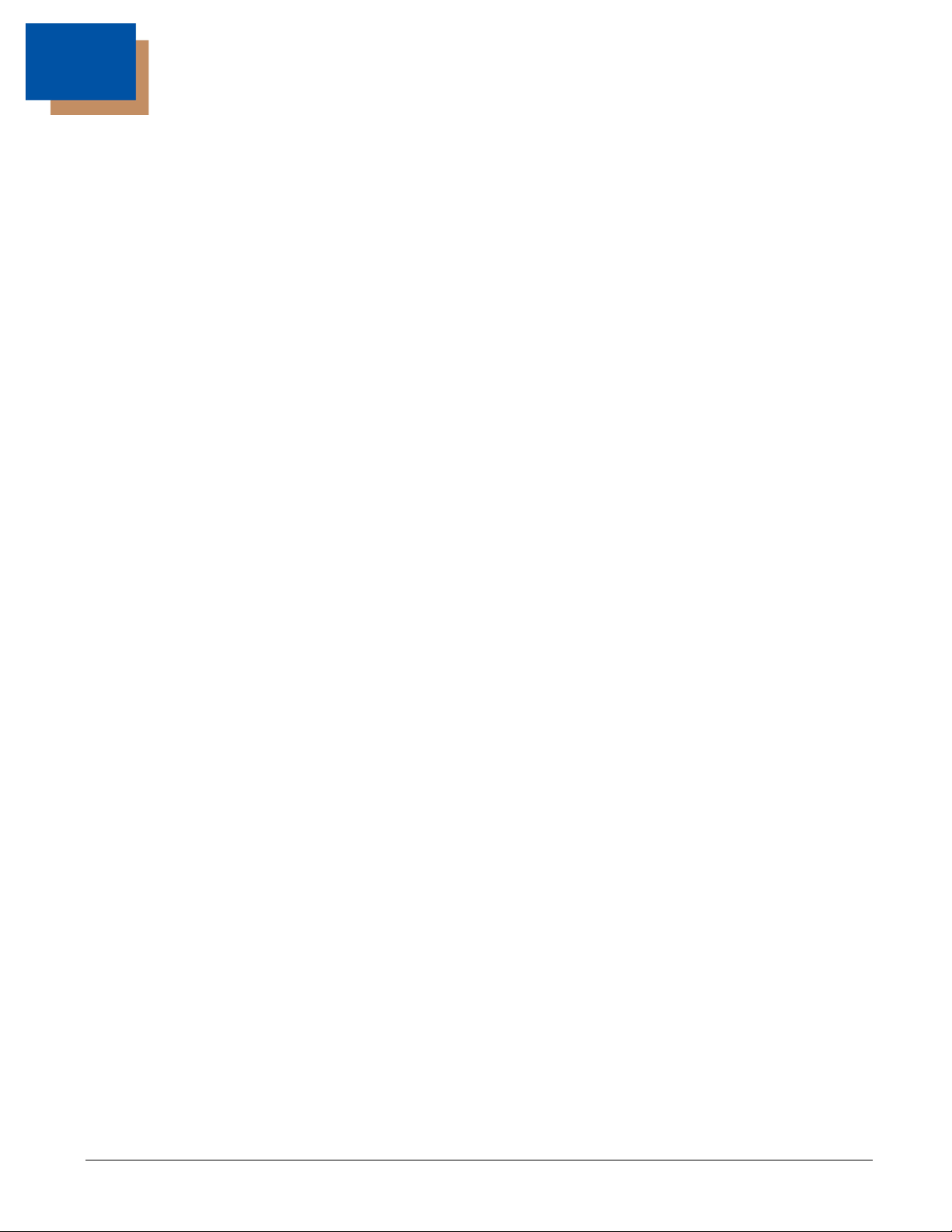
Table of Contents
Chapter 1 - Getting Started
Introduction ..........................................................................................................................1-1
About This Manual...............................................................................................................1-1
Unpacking Your Device .......................................................................................................1-1
OEM Engine Models ............................................................................................................1-1
Connecting the Development Engine to the PC ..................................................................1-2
Connecting with USB .....................................................................................................1-2
Connecting with RS232 Serial Port................................................................................1-3
Menu Bar Code Security Settings........................................................................................1-4
Setting Custom Defaults ......................................................................................................1-4
Resetting the Custom Defaults ............................................................................................1-5
Chapter 2 - Programming the Interface
Introduction ..........................................................................................................................2-1
Programming the Interface - Plug and Play.........................................................................2-1
Keyboard Wedge ...........................................................................................................2-1
Laptop Direct Connect ...................................................................................................2-1
RS232 Serial Port ..........................................................................................................2-1
USB IBM SurePos..........................................................................................................2-2
USB PC or Macintosh Keyboard....................................................................................2-2
USB HID.........................................................................................................................2-2
USB Serial......................................................................................................................2-3
Verifone
Gilbarco
Honeywell Bioptic Aux Port Configuration......................................................................2-4
Datalogic™ Magellan
NCR Bioptic Aux Port Configuration ..............................................................................2-4
Wincor Nixdorf Terminal Default Settings ......................................................................2-5
Wincor Nixdorf Beetle™ Terminal Default Settings .......................................................2-5
Keyboard Country Layout ....................................................................................................2-5
Keyboard Style...................................................................................................................2-13
Keyboard Conversion ........................................................................................................2-14
Control Character Output ...................................................................................................2-14
Keyboard Modifiers ............................................................................................................2-15
RS232 Modifiers ................................................................................................................2-16
RS232 Baud Rate ........................................................................................................2-16
RS232 Word Length: Data Bits, Stop Bits, and Parity .................................................2-17
RS232 Receiver Time-Out...........................................................................................2-18
RS232 Handshaking ....................................................................................................2-18
RS232 Timeout ............................................................................................................2-19
XON/XOFF...................................................................................................................2-19
ACK/NAK .....................................................................................................................2-19
RS232 Stop Mode........................................................................................................2-20
®
Ruby Terminal Default Settings .....................................................................2-3
®
Terminal Default Settings ..............................................................................2-4
®
Aux Port Configuration..............................................................2-4
i
Page 6
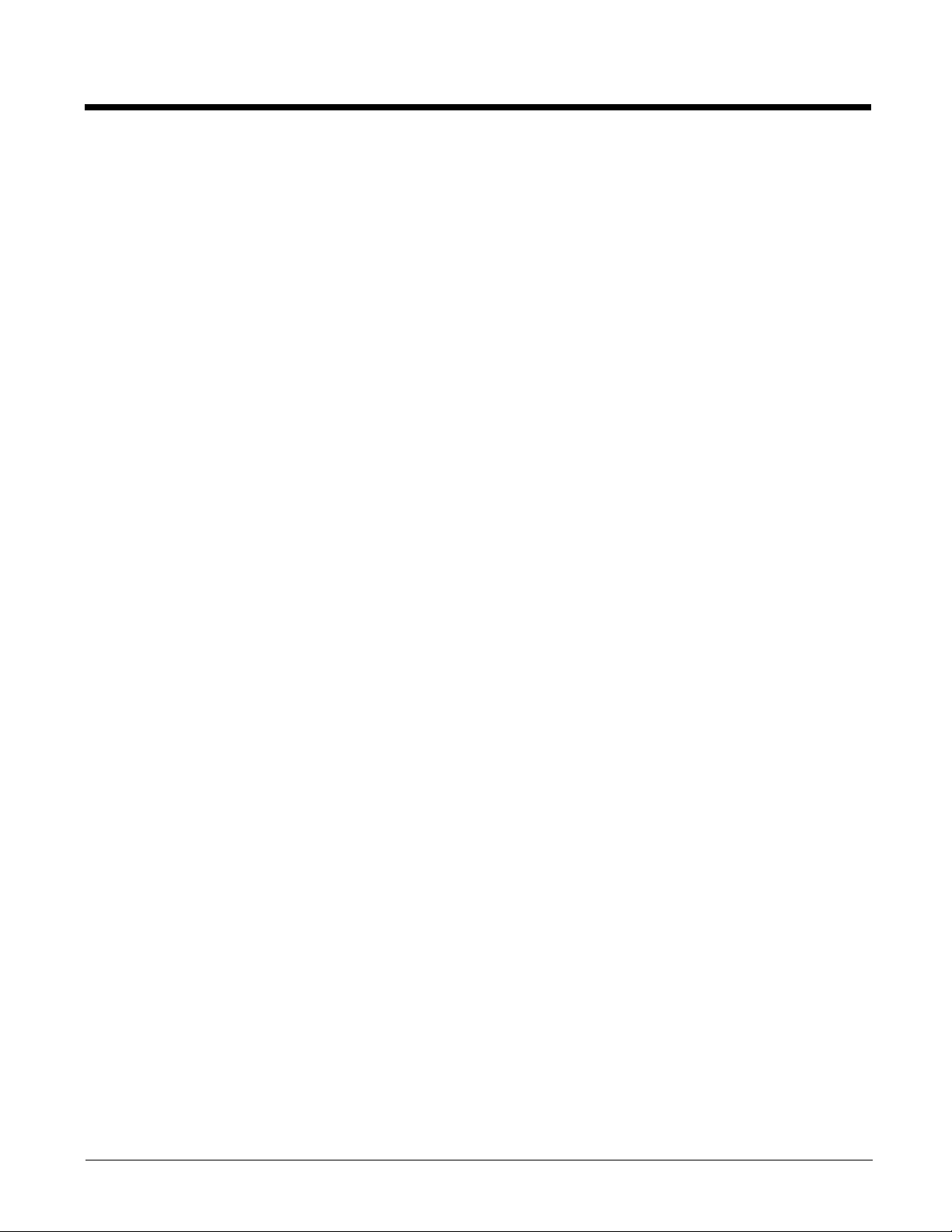
Scanner to Bioptic Communication ...................................................................................2-20
Scanner-Bioptic Packet Mode .....................................................................................2-20
Scanner-Bioptic ACK/NAK Mode.................................................................................2-20
Scanner-Bioptic ACK/NAK Timeout.............................................................................2-21
Chapter 3 - Input/Output Settings
Power Up Beeper ................................................................................................................3-1
Beep on BEL Character....................................................................................................... 3-1
Trigger Click ........................................................................................................................3-1
Good Read and Error Indicators..........................................................................................3-2
Beeper – Good Read.....................................................................................................3-2
Beeper Volume – Good Read........................................................................................3-2
Beeper Pitch – Good Read............................................................................................3-2
Beeper Pitch – Error ...................................................................................................... 3-3
Beeper Duration – Good Read ......................................................................................3-3
LED – Good Read ......................................................................................................... 3-3
Number of Beeps – Good Read ....................................................................................3-4
Number of Beeps – Error............................................................................................... 3-4
Good Read Delay ..........................................................................................................3-4
User-Specified Good Read Delay..................................................................................3-4
Manual Trigger Modes.........................................................................................................3-5
Serial Trigger Mode.............................................................................................................3-5
Read Time-Out ..............................................................................................................3-5
Presentation Mode .............................................................................................................. 3-5
LED Illumination - Presentation Mode ........................................................................... 3-6
Presentation LED Behavior after Decode...................................................................... 3-6
Presentation Sensitivity ................................................................................................. 3-6
Streaming Presentation™ Mode ......................................................................................... 3-7
Mobile Phone Read Mode...................................................................................................3-7
Image Snap and Ship..........................................................................................................3-7
Hands Free Time-Out.......................................................................................................... 3-8
Reread Delay.......................................................................................................................3-8
User-Specified Reread Delay........................................................................................3-8
2D Reread Delay ........................................................................................................... 3-9
Illumination Lights................................................................................................................ 3-9
Aimer Delay ....................................................................................................................... 3-10
User-Specified Aimer Delay......................................................................................... 3-10
Aimer Mode ....................................................................................................................... 3-10
Centering ........................................................................................................................... 3-10
Preferred Symbology......................................................................................................... 3-12
High Priority Symbology .............................................................................................. 3-12
Low Priority Symbology ............................................................................................... 3-12
Preferred Symbology Time-out.................................................................................... 3-13
Preferred Symbology Default....................................................................................... 3-13
ii
Page 7
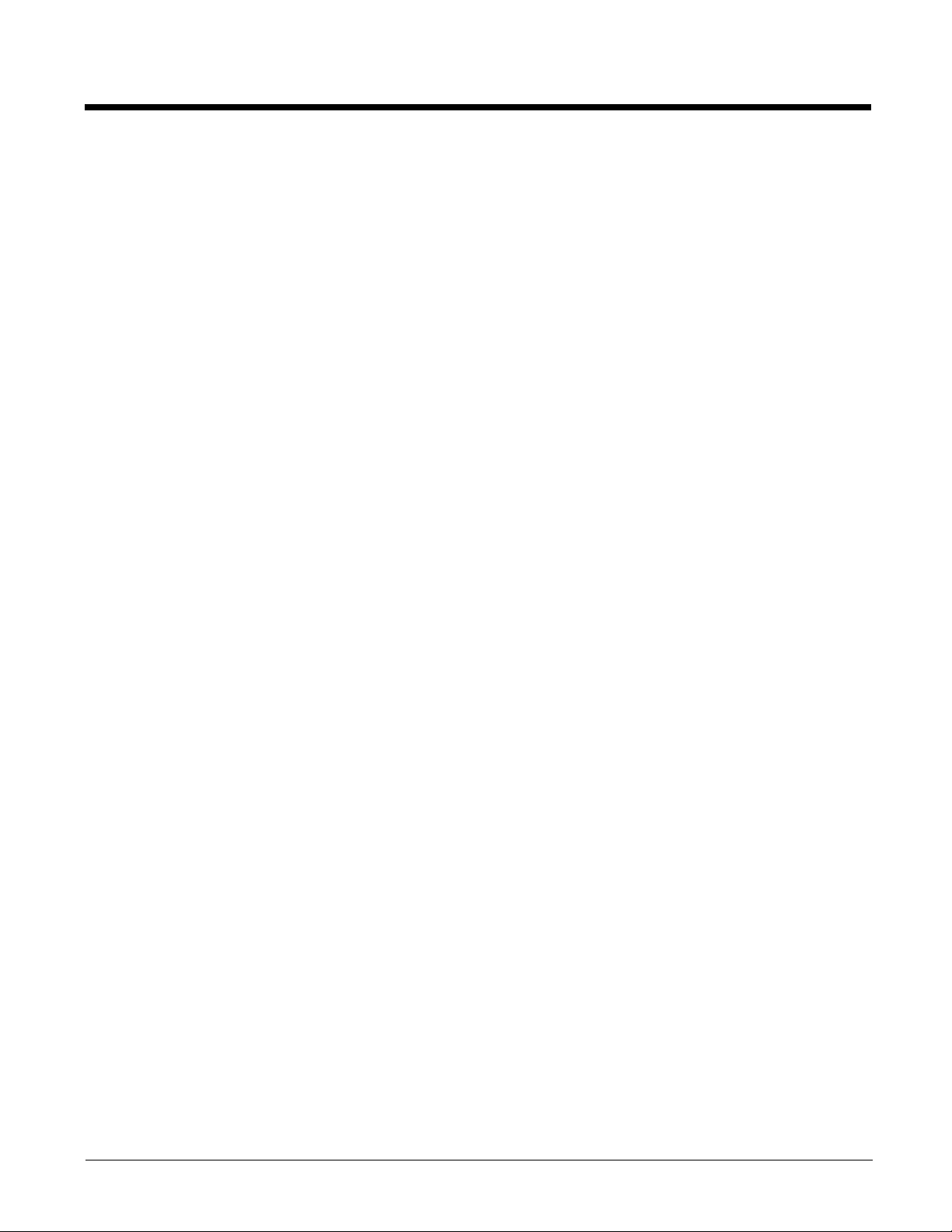
Output Sequence Overview...............................................................................................3-13
Output Sequence Editor ..............................................................................................3-13
To Add an Output Sequence .......................................................................................3-13
Other Programming Selections.................................................................................... 3-13
Output Sequence Editor ..............................................................................................3-15
Partial Sequence .........................................................................................................3-15
Require Output Sequence...........................................................................................3-15
Multiple Symbols ............................................................................................................... 3-16
No Read ............................................................................................................................ 3-16
Video Reverse...................................................................................................................3-16
Working Orientation........................................................................................................... 3-17
Chapter 4 - Data Editing
Prefix/Suffix Overview ......................................................................................................... 4-1
To Add a Prefix or Suffix:............................................................................................... 4-1
To Clear One or All Prefixes or Suffixes........................................................................ 4-2
To Add a Carriage Return Suffix to All Symbologies ..................................................... 4-2
Prefix Selections.................................................................................................................. 4-2
Suffix Selections .................................................................................................................. 4-3
Function Code Transmit ......................................................................................................4-3
Intercharacter, Interfunction, and Intermessage Delays......................................................4-3
Intercharacter Delay ...................................................................................................... 4-3
User Specified Intercharacter Delay.............................................................................. 4-4
Interfunction Delay......................................................................................................... 4-4
Intermessage Delay....................................................................................................... 4-5
Chapter 5 - Data Formatting
Data Format Editor Introduction ..........................................................................................5-1
Add a Data Format .............................................................................................................. 5-1
Other Programming Selections...................................................................................... 5-2
Terminal ID Table ................................................................................................................ 5-3
Data Format Editor Commands...........................................................................................5-3
Move Commands........................................................................................................... 5-6
Search Commands........................................................................................................ 5-7
Miscellaneous Commands.............................................................................................5-9
Data Formatter ..................................................................................................................5-12
Data Format Non-Match Error Tone............................................................................ 5-13
Primary/Alternate Data Formats ........................................................................................ 5-13
Single Scan Data Format Change...............................................................................5-13
Chapter 6 - Symbologies
All Symbologies ................................................................................................................... 6-1
Message Length Description...............................................................................................6-1
Codabar............................................................................................................................... 6-2
Codabar Concatenation.................................................................................................6-3
iii
Page 8
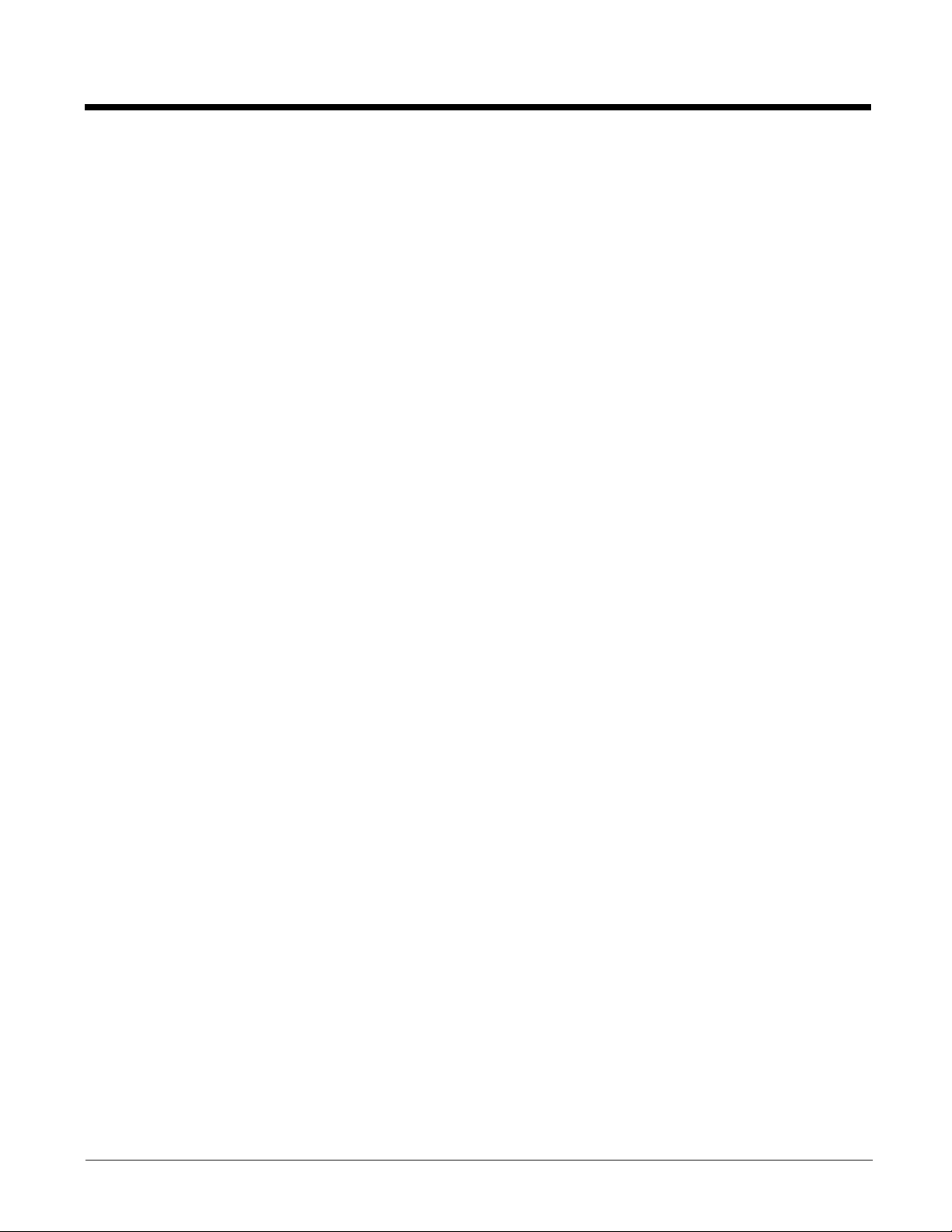
Code 39 ............................................................................................................................... 6-4
Code 32 Pharmaceutical (PARAF)................................................................................6-5
Full ASCII.......................................................................................................................6-6
Code 39 Code Page ...................................................................................................... 6-6
Interleaved 2 of 5................................................................................................................. 6-7
NEC 2 of 5 ...........................................................................................................................6-8
Code 93 ............................................................................................................................... 6-9
Code 93 Code Page .................................................................................................... 6-10
Straight 2 of 5 Industrial (three-bar start/stop)................................................................... 6-11
Straight 2 of 5 IATA (two-bar start/stop) ............................................................................ 6-12
Matrix 2 of 5....................................................................................................................... 6-13
Code 11 ............................................................................................................................. 6-14
Code 128 ...........................................................................................................................6-15
ISBT 128 Concatenation..............................................................................................6-15
Code 128 Code Page .................................................................................................. 6-16
GS1-128 ............................................................................................................................ 6-17
Telepen.............................................................................................................................. 6-18
UPC-A ............................................................................................................................... 6-19
UPC-A/EAN-13
with Extended Coupon Code ..........................................................................................6-21
Coupon GS1 DataBar Output............................................................................................ 6-21
UPC-E0 ............................................................................................................................. 6-22
UPC-E1 ............................................................................................................................. 6-24
EAN/JAN-13 ......................................................................................................................6-24
Convert UPC-A to EAN-13 .......................................................................................... 6-24
ISBN Translate ............................................................................................................ 6-26
EAN/JAN-8 ........................................................................................................................ 6-27
MSI .................................................................................................................................... 6-29
GS1 DataBar Omnidirectional ........................................................................................... 6-31
GS1 DataBar Limited......................................................................................................... 6-31
GS1 DataBar Expanded.................................................................................................... 6-32
Trioptic Code ..................................................................................................................... 6-32
Codablock A ...................................................................................................................... 6-33
Codablock F ...................................................................................................................... 6-34
PDF417 ............................................................................................................................. 6-35
MacroPDF417 ................................................................................................................... 6-35
MicroPDF417.....................................................................................................................6-36
GS1 Composite Codes......................................................................................................6-36
UPC/EAN Version........................................................................................................ 6-37
GS1 Emulation .................................................................................................................. 6-37
TCIF Linked Code 39 (TLC39) ..........................................................................................6-38
QR Code............................................................................................................................ 6-38
QR Code Page ............................................................................................................ 6-39
Data Matrix ........................................................................................................................ 6-40
Data Matrix Code Page ...............................................................................................6-40
MaxiCode .......................................................................................................................... 6-41
Aztec Code ........................................................................................................................ 6-42
Aztec Code Page.........................................................................................................6-42
iv
Page 9
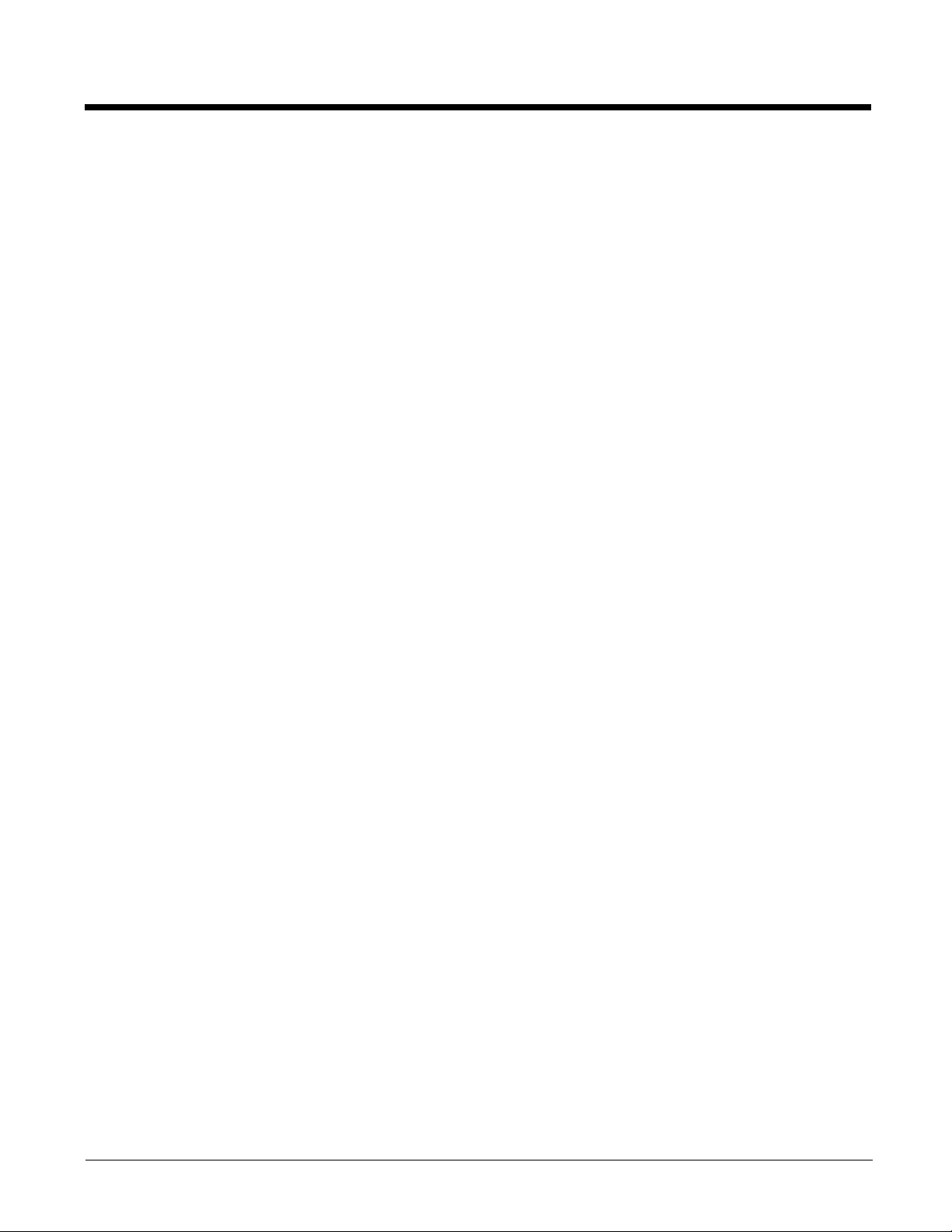
Chinese Sensible (Han Xin) Code..................................................................................... 6-43
Postal Codes - 2D ............................................................................................................. 6-44
Single 2D Postal Codes:..............................................................................................6-44
Combination 2D Postal Codes:....................................................................................6-45
Postal Codes - Linear........................................................................................................6-48
China Post (Hong Kong 2 of 5).................................................................................... 6-48
Korea Post ................................................................................................................... 6-49
Chapter 7 - Imaging Commands
Single-Use Basis ................................................................................................................. 7-1
Command Syntax................................................................................................................7-1
Image Snap - IMGSNP........................................................................................................7-1
IMGSNP Modifiers ......................................................................................................... 7-1
Image Ship - IMGSHP .........................................................................................................7-3
IMGSHP Modifiers ......................................................................................................... 7-3
Intelligent Signature Capture - IMGBOX ...........................................................................7-10
Signature Capture Optimize ........................................................................................7-10
IMGBOX Modifiers....................................................................................................... 7-11
RF Default Imaging Device................................................................................................ 7-14
Chapter 8 - Interface Keys
Keyboard Function Relationships........................................................................................8-1
Supported Interface Keys .................................................................................................... 8-3
Chapter 9 - Utilities
To Add a Test Code I.D. Prefix to All Symbologies.............................................................9-1
Show Decoder Revision ...................................................................................................... 9-1
Show Scan Driver Revision ................................................................................................. 9-1
Show Software Revision...................................................................................................... 9-1
Show Data Format............................................................................................................... 9-1
Test Menu............................................................................................................................ 9-2
TotalFreedom ...................................................................................................................... 9-2
Application Plug-Ins (Apps) ................................................................................................. 9-2
EZConfig-Scanning Introduction..........................................................................................9-3
Installing EZConfig-Scanning from the Web..................................................................9-3
Resetting the Factory Defaults ............................................................................................ 9-4
Chapter 10 - Serial Programming Commands
Conventions....................................................................................................................... 10-1
Menu Command Syntax .................................................................................................... 10-1
Query Commands .............................................................................................................10-1
Responses...................................................................................................................10-2
Trigger Commands............................................................................................................10-3
Resetting the Custom Defaults.......................................................................................... 10-3
Menu Commands ..............................................................................................................10-4
v
Page 10
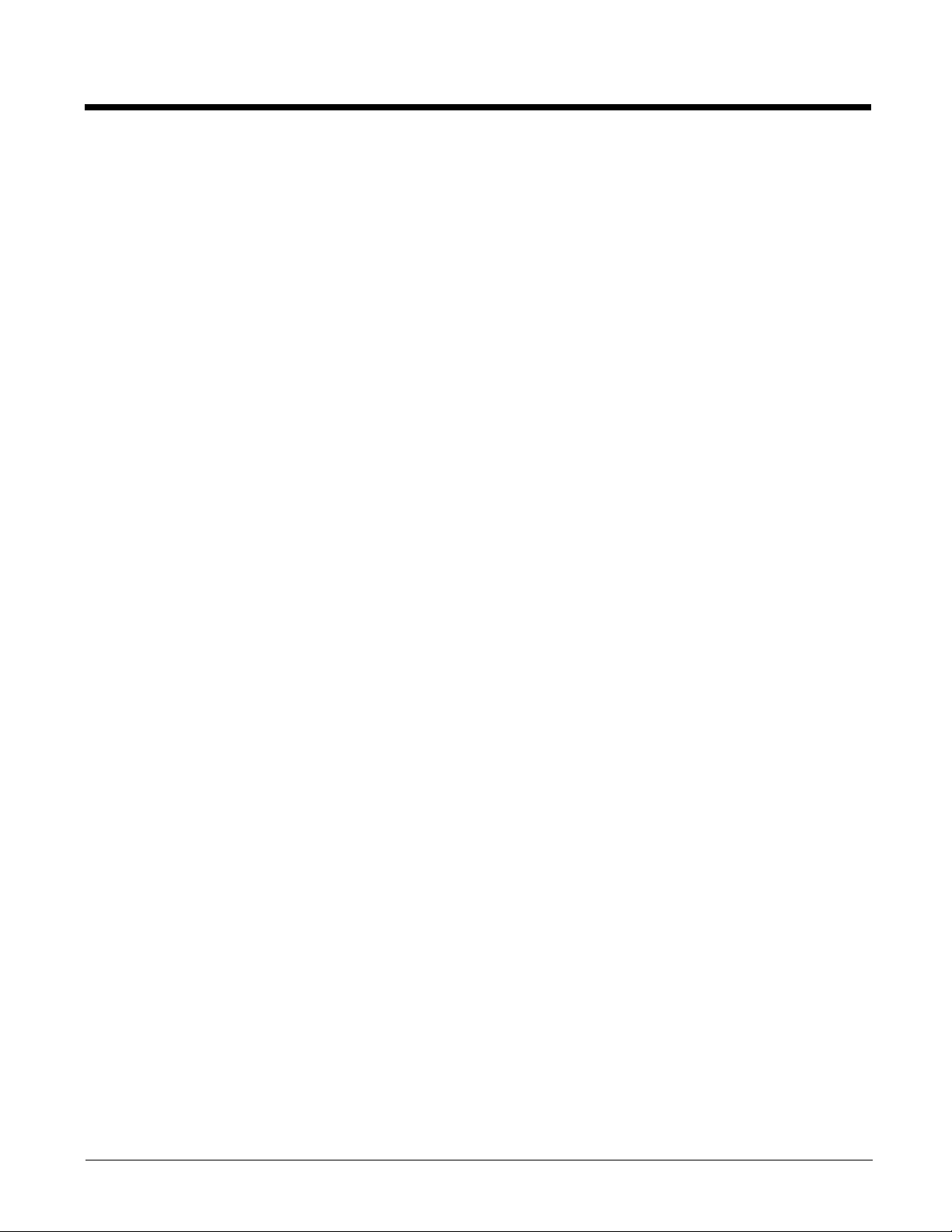
Chapter 11 - Maintenance
Repairs .............................................................................................................................. 11-1
Inspecting Cords and Connectors ..................................................................................... 11-1
Troubleshooting.................................................................................................................11-1
Chapter 12 - Customer Support
Technical Assistance......................................................................................................... 12-1
Product Service and Repair...............................................................................................12-1
Appendix A - Reference Charts
Symbology Charts ...............................................................................................................A-1
Linear Symbologies .......................................................................................................A-1
2D Symbologies.............................................................................................................A-3
Postal Symbologies .......................................................................................................A-3
ASCII Conversion Chart (Code Page 1252)........................................................................A-3
Lower ASCII Reference Table.............................................................................................A-4
ISO 2022/ISO 646 Character Replacements ......................................................................A-8
Unicode Key Maps ............................................................................................................A-10
vi
Page 11
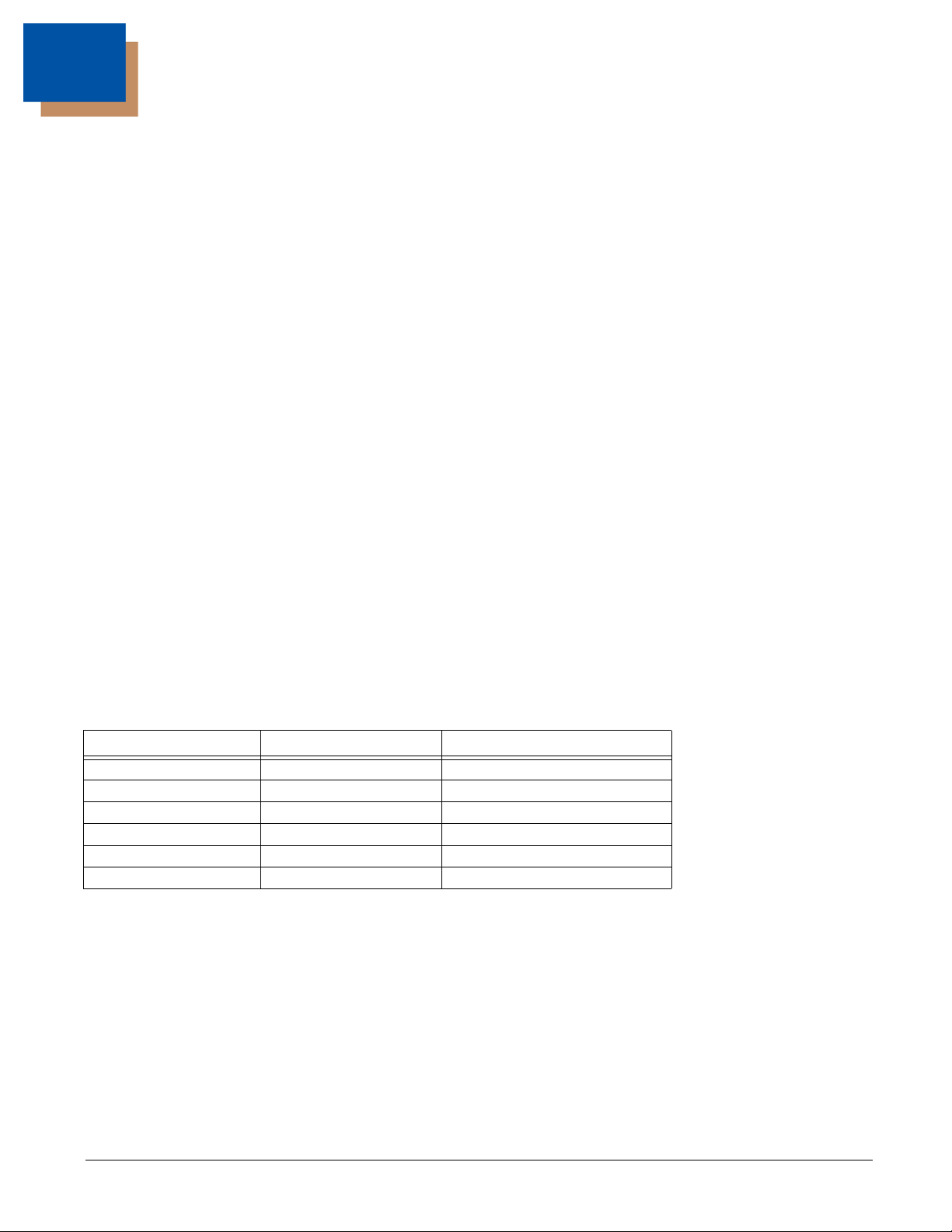
1
Getting Started
Introduction
The N56XX engine is designed for integration into a wide range of OEM devices. The engine’s compact mechanical design can
drop into many existing applications, allowing OEMs and third-party manufacturers to integrate the benefits of image-based
scanning into a variety of devices, including hand held computers (PDTs, medical instrumentation, kiosks, diagnostic equipment, and robotics.
Three different decoding configurations provide OEMs the flexibility required to address various application-specific needs. The
N5610/5613, with linear decoding, delivers laser-like reading on linear codes. The N5680/5683 unit decodes linear as well as
2D and postal codes. In addition to linear, 2D, and postal codes, the N5690/5693 unit includes the OCR feature. The units can
be purchased either with a bright green LED (56X0) or a high visibility laser (56X3) For software updates and additional information, visit the Honeywell website at www.honeywellaidc.com.
About This Manual
This User’s Guide provides demonstration, installation, and programming instructions for the N56XX engine.
Honeywell’s bar code scan engines are factory programmed for the most common terminal and communications settings. If you
need to change these settings, programming is accomplished by scanning the bar codes in this guide.
An asterisk (*) next to an option indicates the default setting.
Unpacking Your Device
After you open the shipping carton containing the OEM engine(s), take the following steps:
• Check for damage during shipment. Report damage immediately to the carrier who delivered the carton.
• Make sure the items in the carton match your order.
• Save the shipping container for later storage or shipping.
OEM Engine Models
There are three models of the OEM engine, which may be used with the interfaces described in this manual. Refer to the chart
below to determine the models that can be used with your interface.
Models Interface Decoding Capability
N568XX-XXX-XX2 TTL Level 232 Linear, 2D, postal
N568XX-XXX-XX3 Full-Speed USB Linear, 2D, postal
N568XX-XXX-XX5 High-Speed USB Linear, 2D, postal
N569XX-XXX-XX2 TTL Level 232 Linear, 2D, postal, OCR
N569XX-XXX-XX3 Full-Speed USB Linear, 2D, postal, OCR
N569XX-XXX-XX5 High-Speed USB Linear, 2D, postal, OCR
Note: The N56XX decoded out engine can be used by customers to evaluate the N5600 non-decoded out engine. Refer to the
N5600 Integration Manual for detailed part numbers and integration information.
1 - 1
Page 12

Connecting the Development Engine to the PC
The development OEM engine can connect to a PC for evaluation.
Connecting with USB
Note: If using the N56XXX-XXX-XX5 engine with USB Micro-B, do not supply power through the flex connector. Doing so
may damage the host or engine. The N56XXX-XXX-XX5 engine will only communicate USB through the Micro-B
connector. The N56XXX-XXX-XX3 engine will only communicate USB through the 10 pin modular connector.
1. Turn off power to the terminal/computer.
2. If using full-speed USB, connect the USB interface cable to the interface board and to the matching USB port on the
computer.
If using high-speed USB, connect the USB interface cable to side of the engine and to the USB port on the computer.
Note: For additional USB programming and technical information, refer to Honeywell’s “USB Application Note,” available at
www.honeywellaidc.com.
1 - 2
Page 13
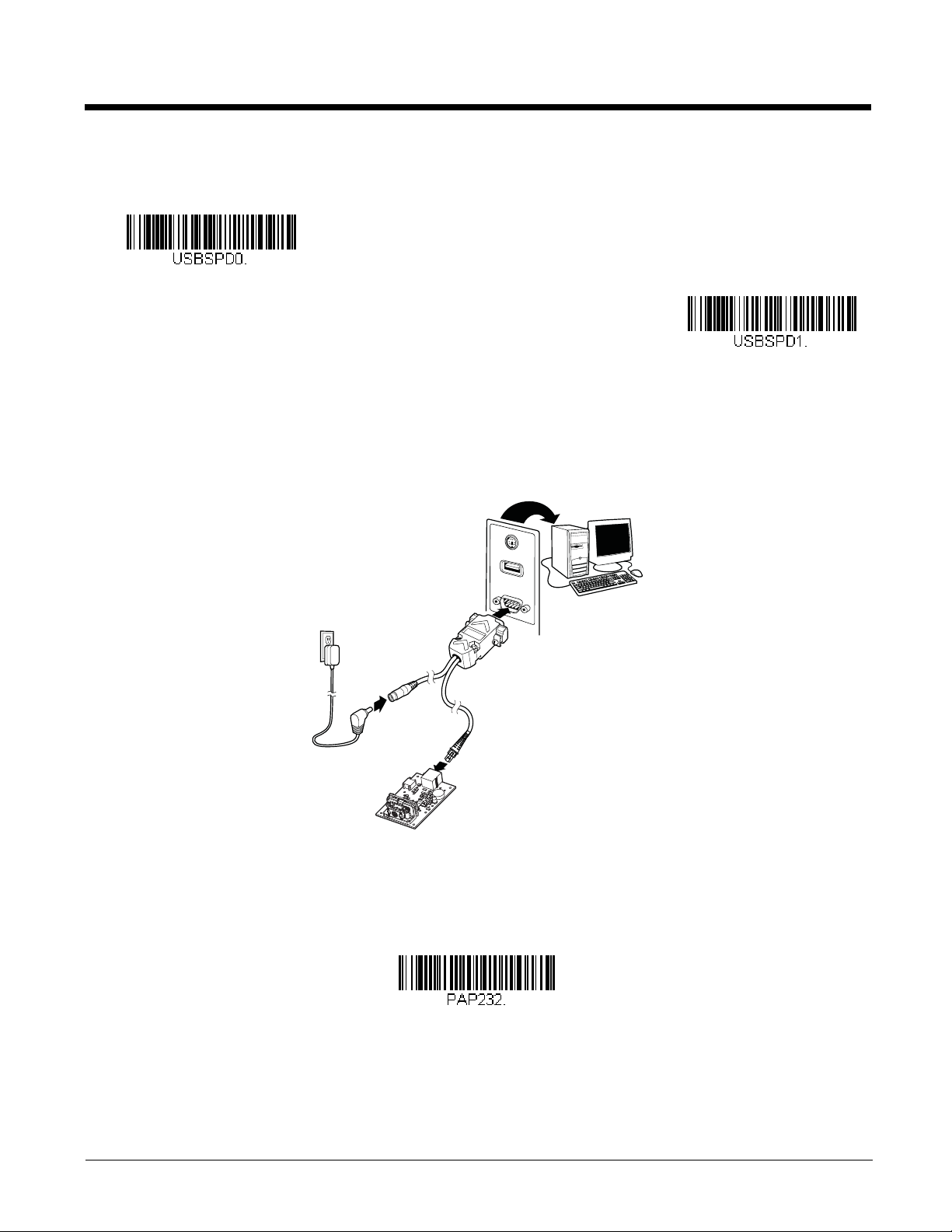
3. When connecting the engine using full-speed or high-speed USB, all communication parameters between the engine
Full-Speed USB
High-Speed USB
RS-232 Interface
and terminal must match for correct data transfer using USB protocol. Scan the appropriate USB interface bar code
below.
4. Verify the engine operation by scanning a bar code from the Sample Symbols in the back of this manual. The engine
beeps once when a bar code is successfully decoded.
Connecting with RS232 Serial Port
1. If using an RS-232 connection, connect the serial interface cable to the interface board and to the matching port on the
back of the computer.
2. Connect the power supply connector to the serial interface cable. Plug in the power supply.
3. Turn the terminal/computer power back on. The engine beeps.
4. If connecting the engine using an RS-232 interface, all communication parameters between the engine and terminal
5. Verify the engine operation by scanning a bar code from the Sample Symbols in the back of this manual. The engine
To connect an engine to your host system, refer to the N56XX Integration Manual.
must match for correct data transfer through the serial port using RS-232 protocol. Scan the RS-232 interface bar code
below. This programs the engine for an RS-232 interface at 115,200 baud, parity–none, 8 data bits, 1 stop bit, and adds
a suffix of a CR LF.
beeps once when a bar code is successfully decoded.
1 - 3
Page 14
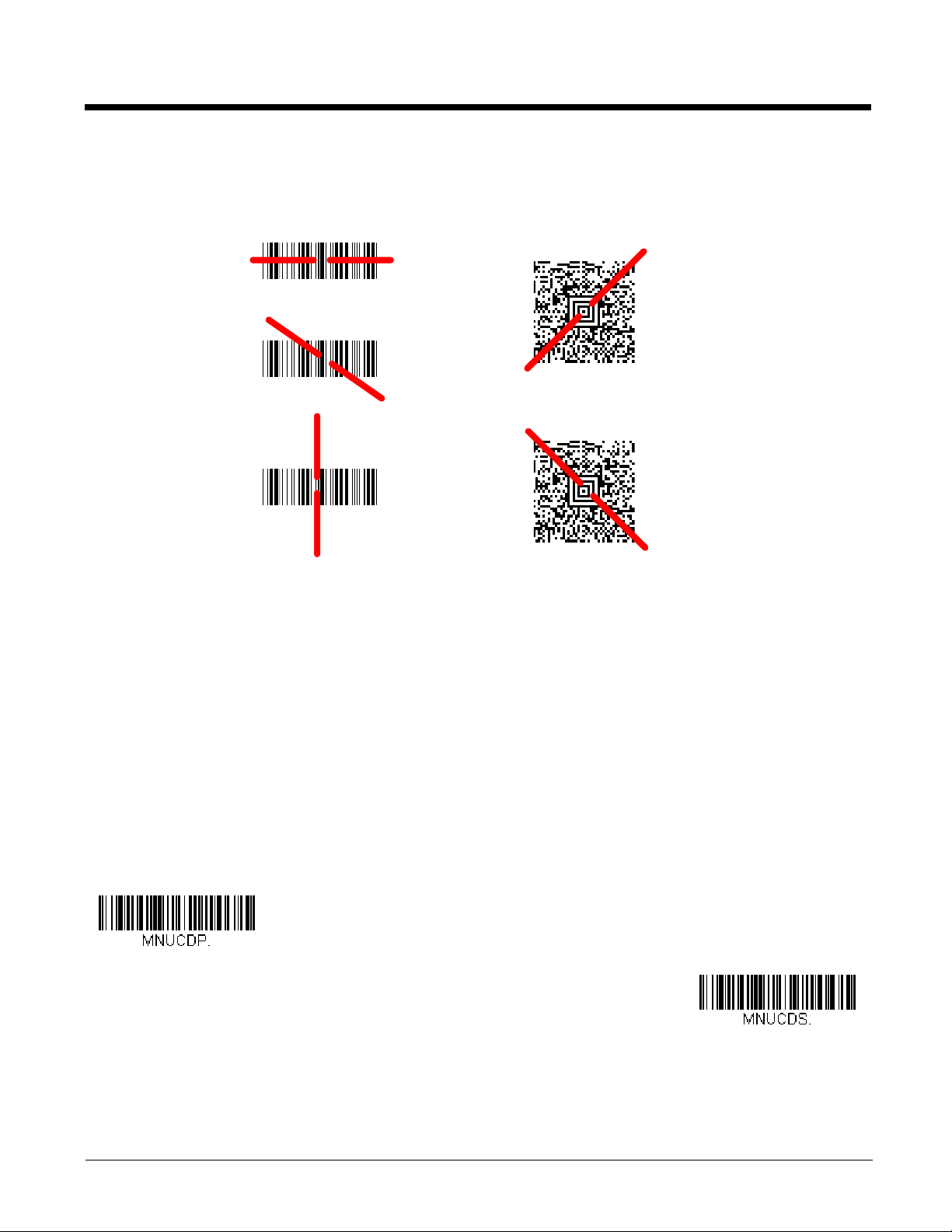
The engine has a view finder that projects a bright red aiming beam that corresponds to the engine’s horizontal field of view.
Linear bar code 2D Matrix symbol
Set Custom Defaults
Save Custom Defaults
The aiming beam should be centered over the bar code, but it can be positioned in any direction for a good read.
The aiming beam is smaller when the engine is closer to the code and larger when it is farther from the code. Symbologies with
smaller bars or elements (mil size) should be read closer to the unit. Symbologies with larger bars or elements (mil size) should
be read farther from the unit. To read single or multiple symbols (on a page or on an object), hold the engine at an appropriate
distance from the target, pull the trigger, and center the aiming beam on the symbol. If the code being scanned is highly reflective (e.g., laminated), it may be necessary to tilt the code up 15° to 18° to prevent unwanted reflection.
Menu Bar Code Security Settings
Honeywell scan engines are programmed by scanning menu bar codes or by sending serial commands to the scan engine. If
you want to restrict the ability to scan menu codes, you can use the Menu Bar Code Security settings. Please contact the nearest technical support office (see Limited Warranty on page 12-1) for further information.
Setting Custom Defaults
You have the ability to create a set of menu commands as your own, custom defaults. To do so, scan the Set Custom Defaults
bar code below before scanning the menu commands for your custom defaults. If a menu command requires scanning numeric
codes from the back cover, then a Save code, that entire sequence will be saved to your custom defaults. When you have
entered all the commands you want to save for your custom defaults, scan the Save Custom Defaults bar code.
1 - 4
Page 15
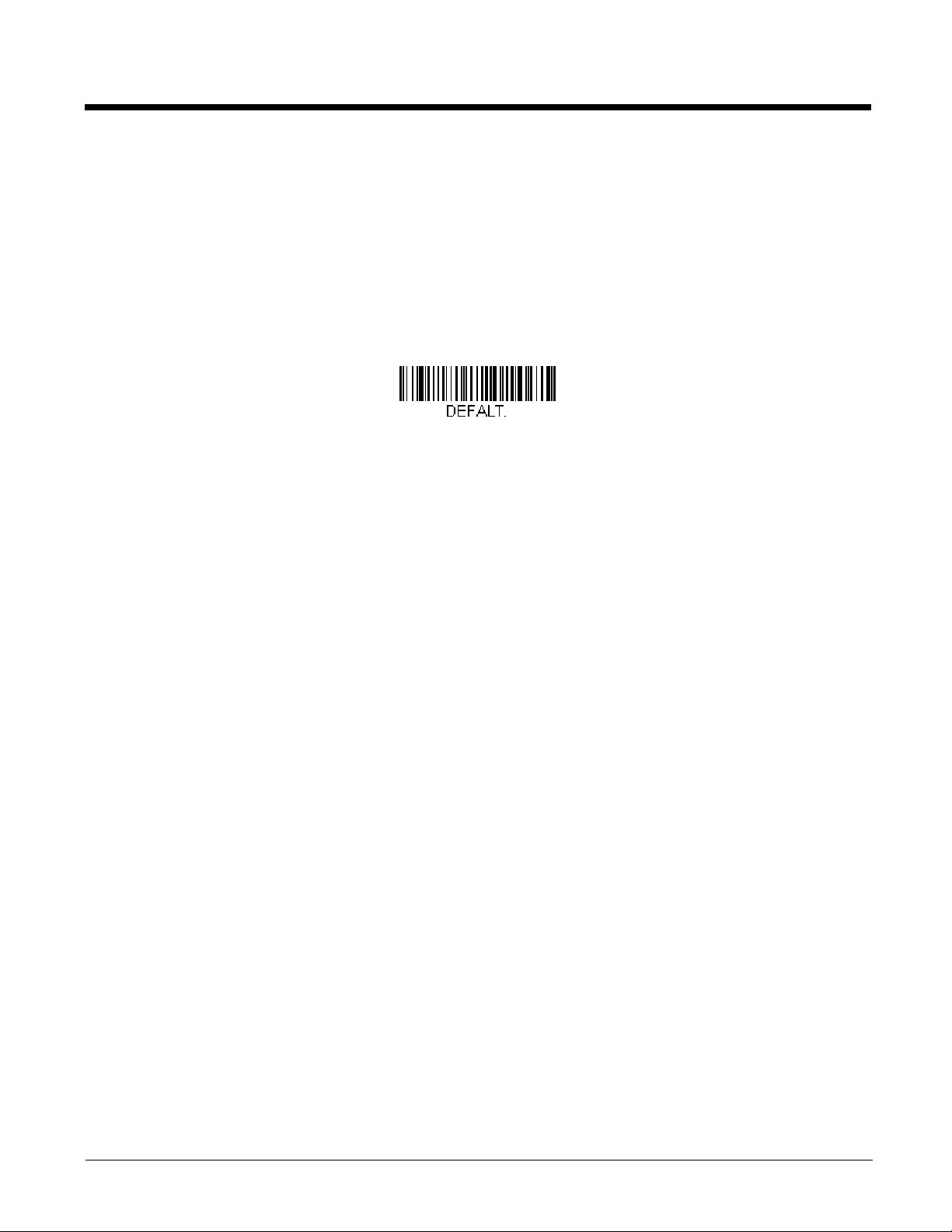
You may have a series of custom settings and want to correct a single setting. To do so, just scan the new setting to overwrite
Activate Custom Defaults
the old one. For example, if you had previously saved the setting for Beeper Volume at Low to your custom defaults, and decide
you want the beeper volume set to High, just scan the Set Custom Defaults bar code, then scan the Beeper Volume High
menu code, and then Save Custom Defaults. The rest of the custom defaults will remain, but the beeper volume setting will be
updated.
Resetting the Custom Defaults
If you want the custom default settings restored to your scan engine, scan the Activate Custom Defaults bar code below. This
is the recommended default bar code for most users. It resets the scan engine to the custom default settings. If there are no
custom defaults, it will reset the scan engine to the factory default settings. Any settings that have not been specified through
the custom defaults will be defaulted to the factory default settings.
1 - 5
Page 16
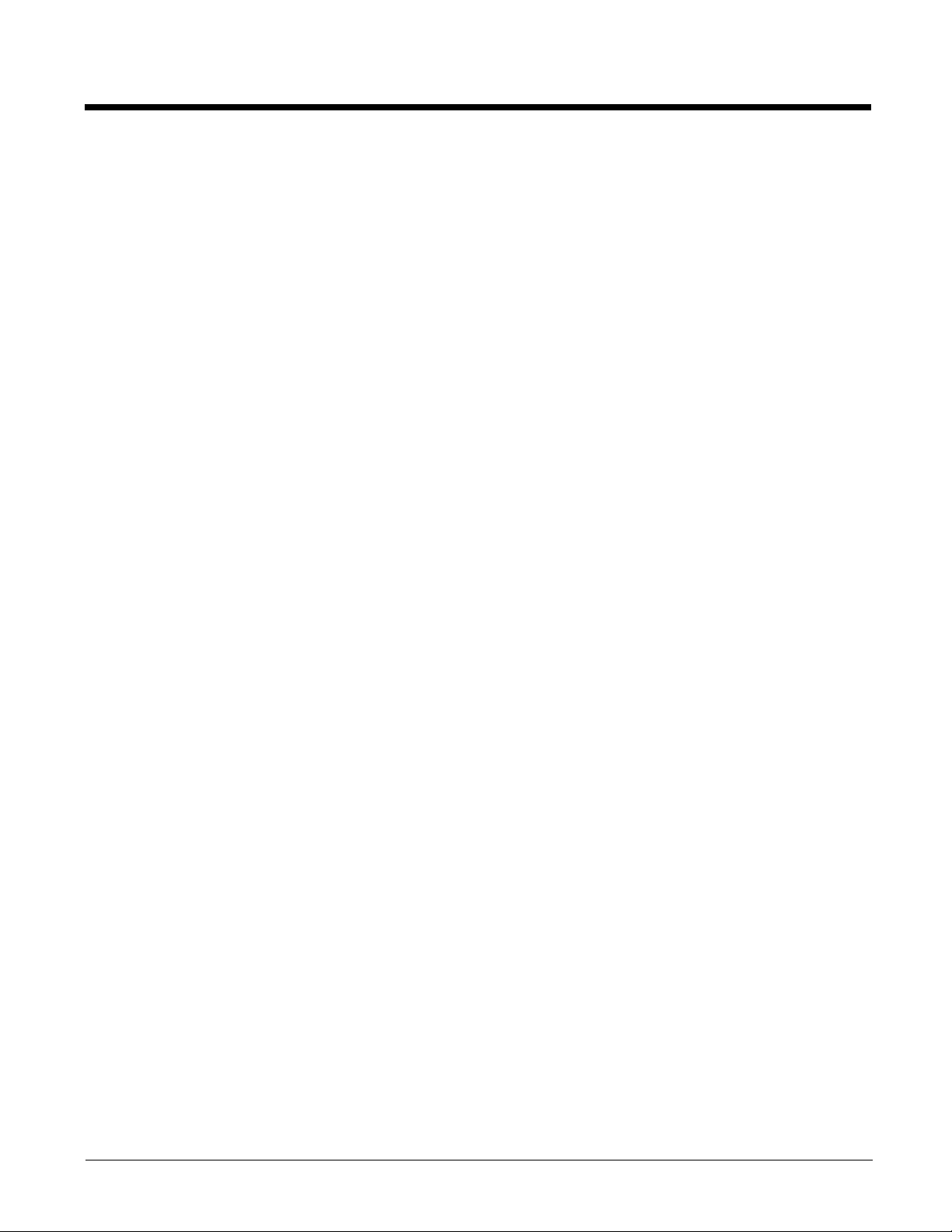
1 - 6
Page 17
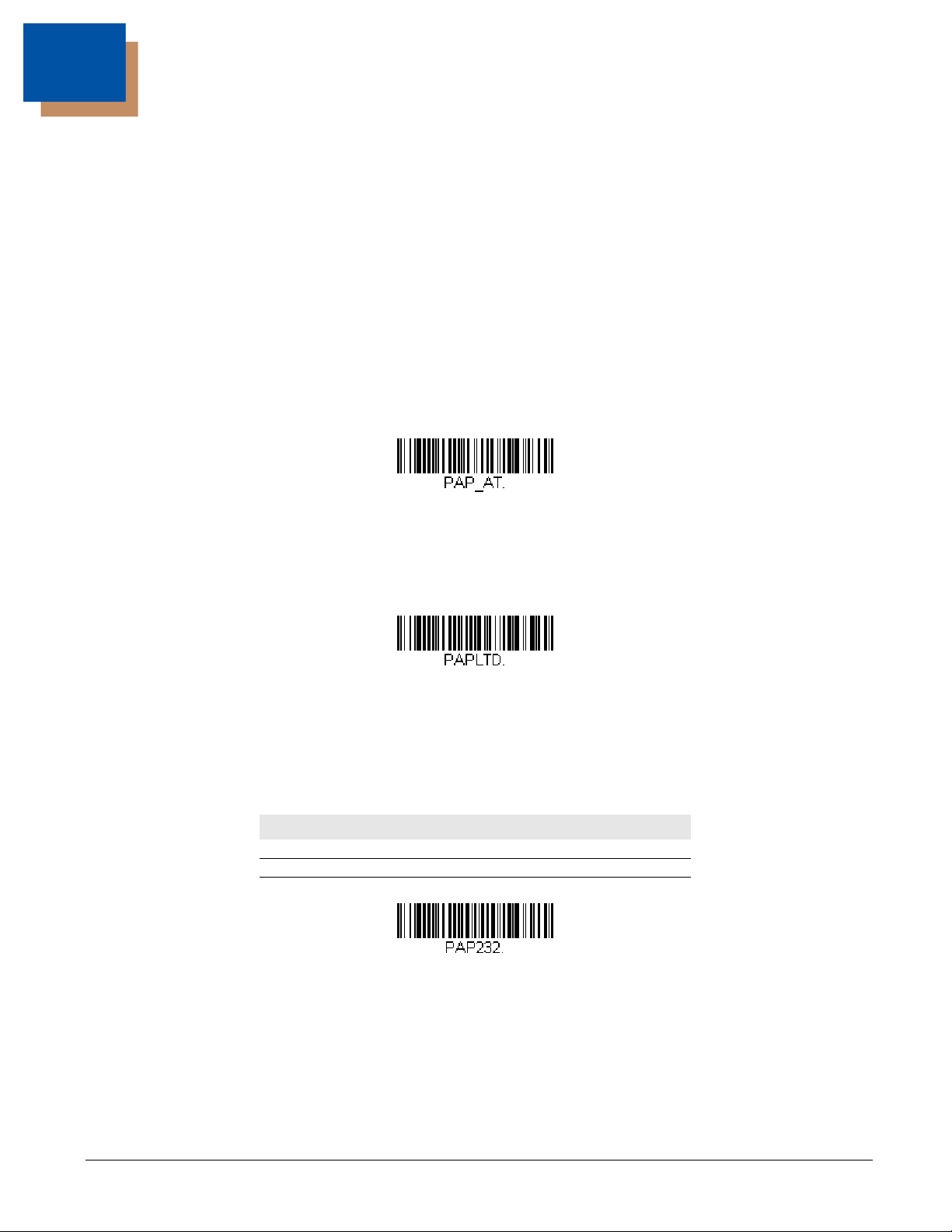
2
IBM PC AT and Compatibles with
CR suffix
Laptop Direct Connect
with CR suffix
RS232 Interface
Programming the Interface
Introduction
This chapter describes how to program your system for the desired interface.
Programming the Interface - Plug and Play
Plug and Play bar codes provide instant scanner set up for commonly used interfaces.
Note: After you scan one of the codes, power cycle the host terminal to have the interface in effect.
Keyboard Wedge
If you want your system programmed for an IBM PC AT and compatibles keyboard wedge interface with a USA keyboard,
scan the bar code below. Keyboard wedge is the default interface.
Note: The following bar code also programs a carriage return (CR) suffix.
Laptop Direct Connect
For most laptops, scanning the Laptop Direct Connect bar code allows operation of the scan engine in parallel with the
integral keyboard. The following Laptop Direct Connect bar code also programs a carriage return (CR) suffix and turns on
Emulate External Keyboard (page 2-14).
RS232 Serial Port
The RS232 Interface bar code is used when connecting to the serial port of a PC or terminal. The following RS232 Interface bar code also programs a carriage return (CR) and a line feed (LF) suffix, baud rate, and data format as indicated
below. It also changes the trigger mode to manual.
Option Setting
Baud Rate 115,200 bps
Data Format 8 data bits, no parity bit, 1 stop bit
2 - 1
Page 18
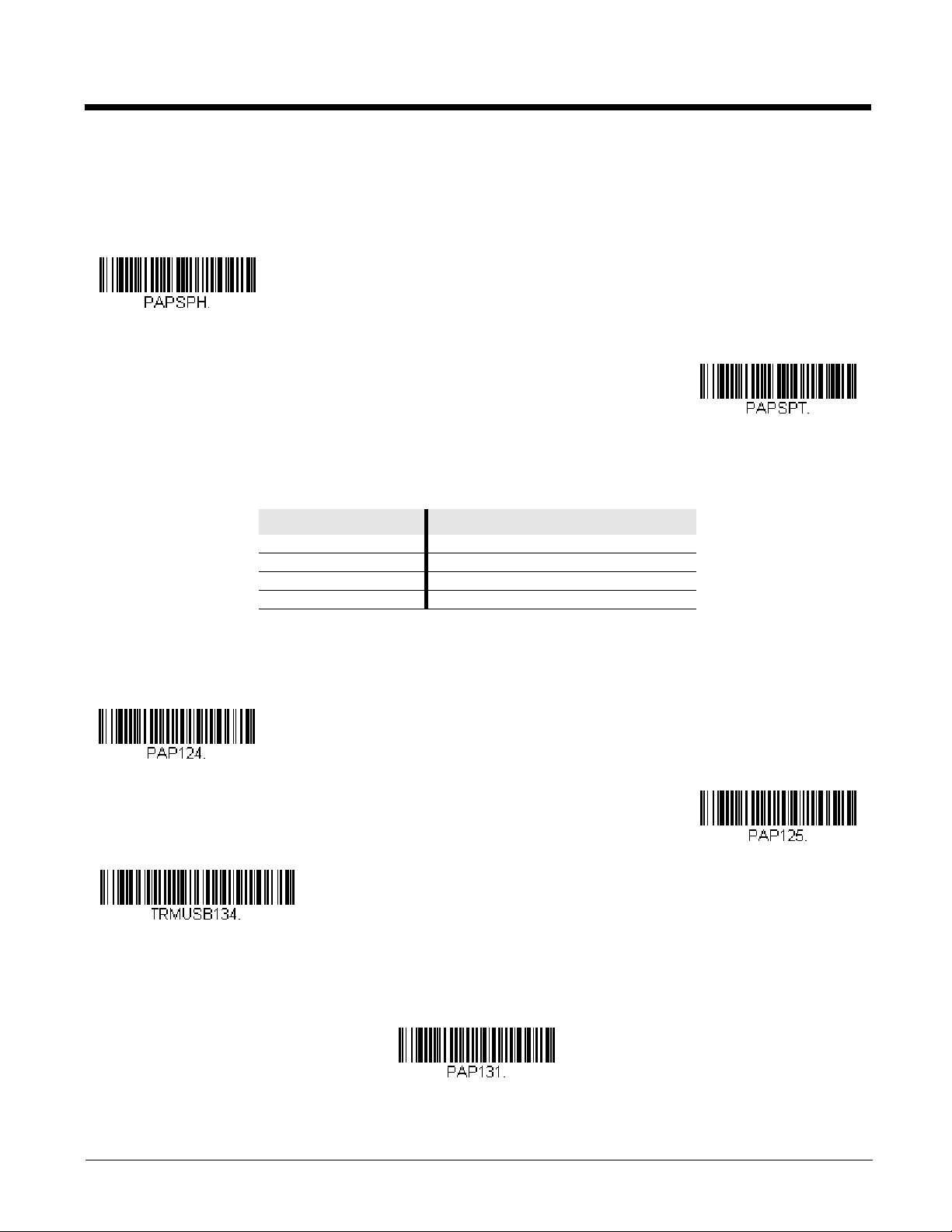
USB IBM SurePos
USB IBM SurePos
(USB Handheld Scanner)
Interface
USB IBM SurePos
(USB Tabletop Scanner)
Interface
U
S
B
K
e
y
b
o
a
r
d
(
P
C
)
USB Keyboard (Mac)
USB Japanese Keyboard (PC)
USB HID Bar Code Scanner
Scan one of the following “Plug and Play” codes to program the scan engine for an IBM SurePos (USB handheld scanner)
or IBM SurePos (USB tabletop scanner) interface.
Note: After scanning one of these codes, you must power cycle the cash register.
Each bar code above also programs the following suffixes for each symbology:
Symbology Suffix Symbology Suffix
EAN 8 0C Code 39 00 0A 0B
EAN 13 16 Interleaved 2 of 5 00 0D 0B
UPC A 0D Code 128 00 18 0B
UPC E 0A Code 39 00 0A 0B
USB PC or Macintosh Keyboard
Scan one of the following codes to program the scan engine for USB PC Keyboard or USB Macintosh Keyboard. Scanning
these codes also adds a CR suffix.
USB HID
Scan the following code to program the scan engine for USB HID bar code scanners.
2 - 2
Page 19
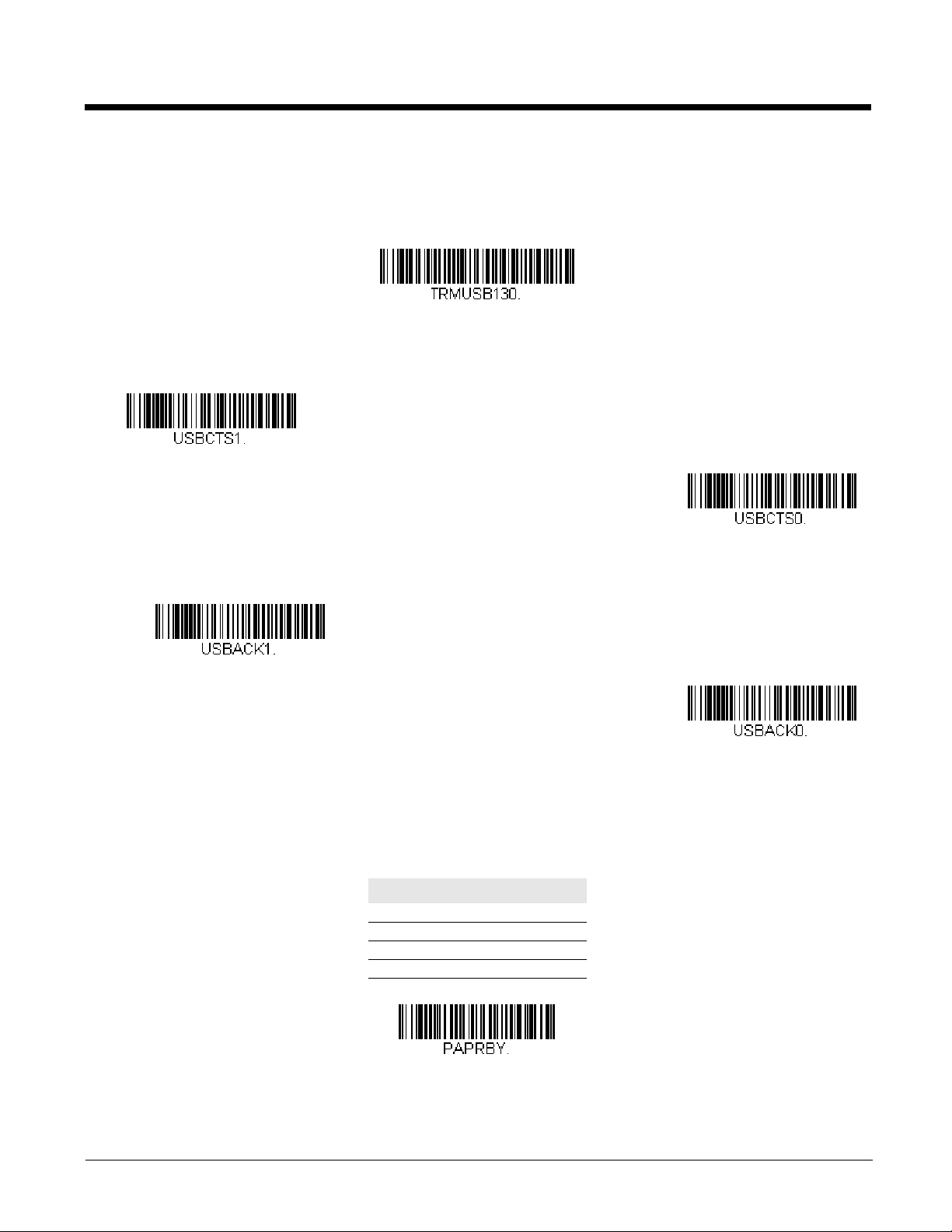
USB Serial
USB Serial
CTS/RTS Emulation On
* CTS/RTS Emulation Off
ACK/NAK Mode On
* ACK/NAK Mode Off
Verifone Ruby Settings
Scan the following code to program the scan engine to emulate a regular RS232-based COM Port. If you are using a Microsoft® Windows® PC, you will need to download a driver from the Honeywell website (www.honeywellaidc.com). The
driver will use the next available COM Port number. Apple® Macintosh computers recognize the scan engine as a USB
CDC class device and automatically use a class driver.
Note: No extra configuration (e.g., baud rate) is necessary.
CTS/RTS Emulation
ACK/NAK Mode
Verifone® Ruby Terminal Default Settings
Scan the following Plug and Play code to program the scan engine for a Verifone Ruby terminal. This bar code sets the
baud rate to 1200 bps and the data format to 8 data bits, no parity bit, 1 stop bit. It also adds a line feed (LF) suffix and programs the following prefixes for each symbology:
Symbology Prefix
UPC-A A
UPC-E A
EAN-8 FF
EAN-13 F
2 - 3
Page 20
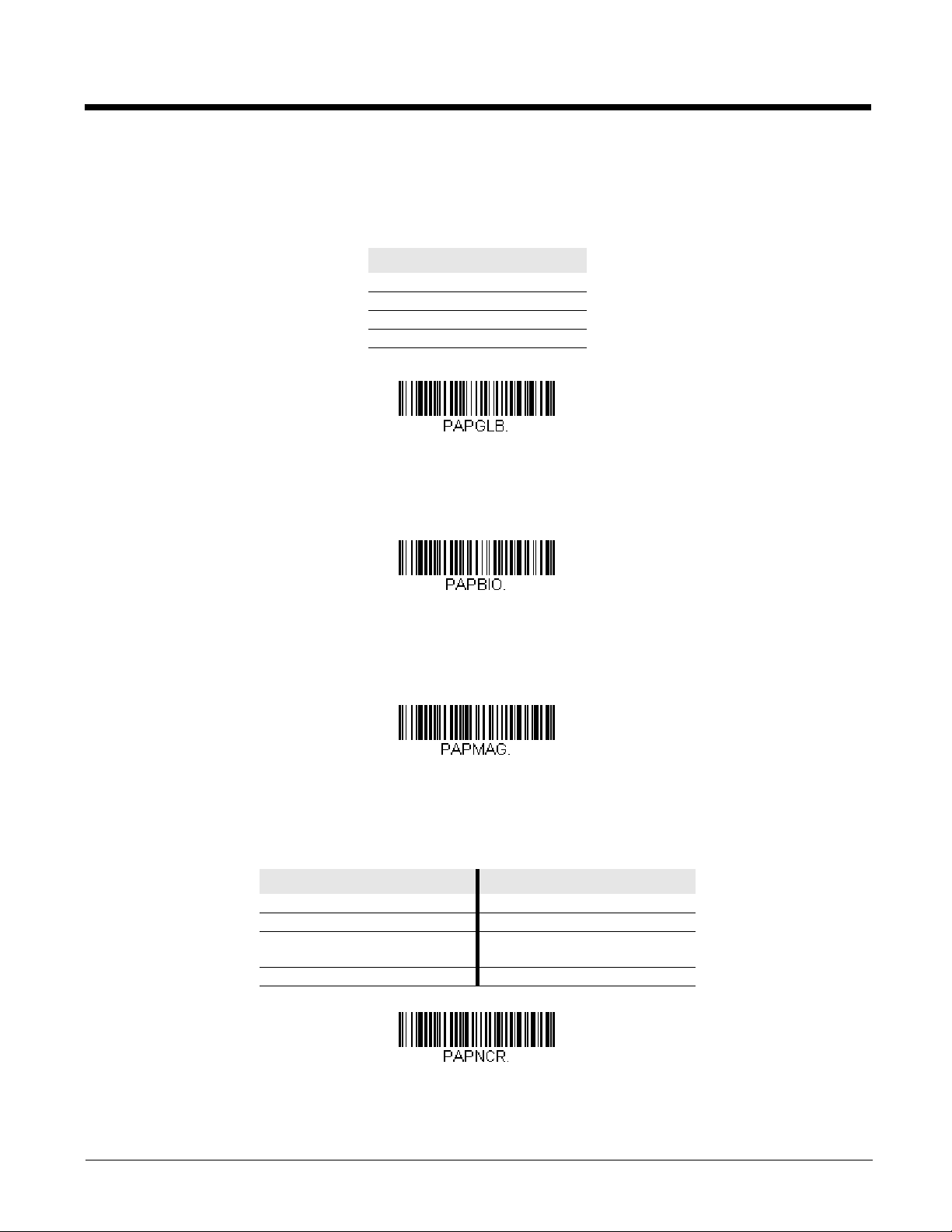
Gilbarco® Terminal Default Settings
Gilbarco Settings
Honeywell Bioptic Settings
Datalogic Magellan Settings
NCR Bioptic Settings
Scan the following Plug and Play code to program the scan engine for a Gilbarco terminal. This bar code sets the baud rate
to 2400 bps and the data format to 7 data bits, even parity, 2 stop bits. It also adds a carriage return (CR) suffix and programs the following prefixes for each symbology:
Symbology Prefix
UPC-A A
UPC-E E0
EAN-8 FF
EAN-13 F
Honeywell Bioptic Aux Port Configuration
Scan the following Plug and Play code to program the scan engine for a Honeywell bioptic scanner auxiliary port configuration. This bar code sets the baud rate to 38400 bps and the data format to 8 data bits, no parity, 1 stop bit.
Datalogic™ Magellan® Aux Port Configuration
Scan the following Plug and Play code to program the scan engine for a Datalogic Magellan auxiliary port configuration.
This bar code sets the baud rate to 9600 bps and the data format to 8 data bits, no parity, 1 stop bit.
NCR Bioptic Aux Port Configuration
Scan the following Plug and Play code to program the scan engine for an NCR bioptic scanner auxiliary port configuration.
The following prefixes are programmed for each symbology:
Symbology Prefix Symbology Prefix
UPC-A A Code 39 B1
UPC-E E0 Interleaved 2 of 5 B2
EAN-8 FF All other bar
codes
EAN-13 F
B3
2 - 4
Page 21

Wincor Nixdorf Terminal Default Settings
Wincor Nixdorf Terminal Settings
Wincor Nixdorf Beetle Settings
* United States
Albania
Azeri (Cyrillic)
Azeri (Latin)
Scan the following Plug and Play code to program the scan engine for a Wincor Nixdorf terminal. This bar code sets the
baud rate to 9600 bps and the data format to 8 data bits, no parity, 1 stop bit.
Wincor Nixdorf Beetle™ Terminal Default Settings
Scan the following Plug and Play code to program the scan engine for a Wincor Nixdorf Beetle terminal. The following prefixes are programmed for each symbology:
Symbology Prefix Symbology Prefix
Code 128 K EAN-13 A
Code 93 L GS1-128 P
Codabar N Interleaved 2 of 5 I
UPC-A A0 Straight 2 of 5 IATA H
UPC-E C All other bar codes M
EAN-8 B
Keyboard Country Layout
Scan the appropriate country code below to program the keyboard layout for your country or language. As a general rule, the
following characters are supported, but need special care for countries other than the United States:
@ | $ # { } [ ] = / ‘ \ < > ~
Keyboard Countries
2 - 5
Page 22
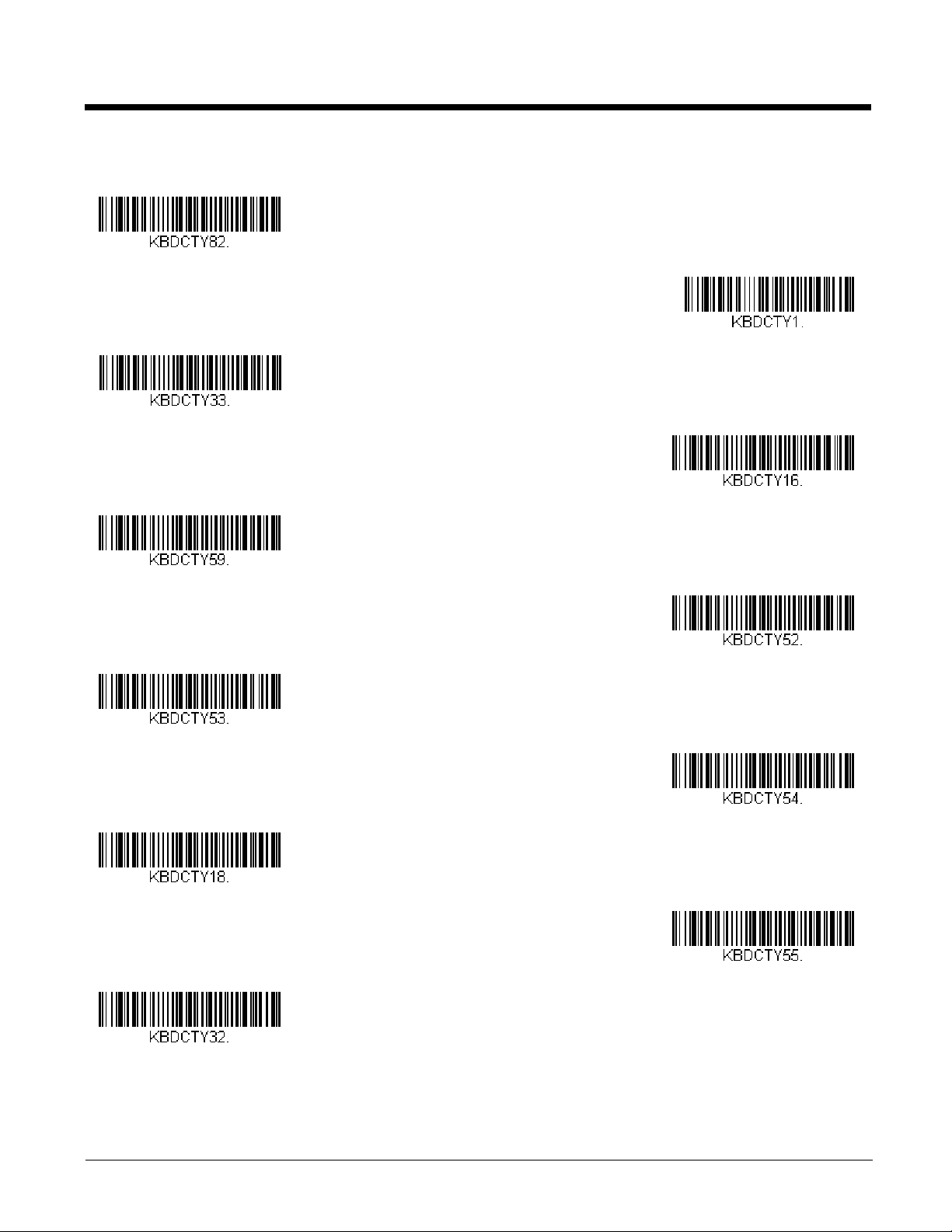
Keyboard Countries (Continued)
Belarus
Belgium
Bosnia
Brazil
Brazil (MS)
Bulgaria (Cyrillic)
Bulgaria (Latin)
Canada (French legacy)
Canada (French)
Canada (Multilingual)
Croatia
2 - 6
Page 23
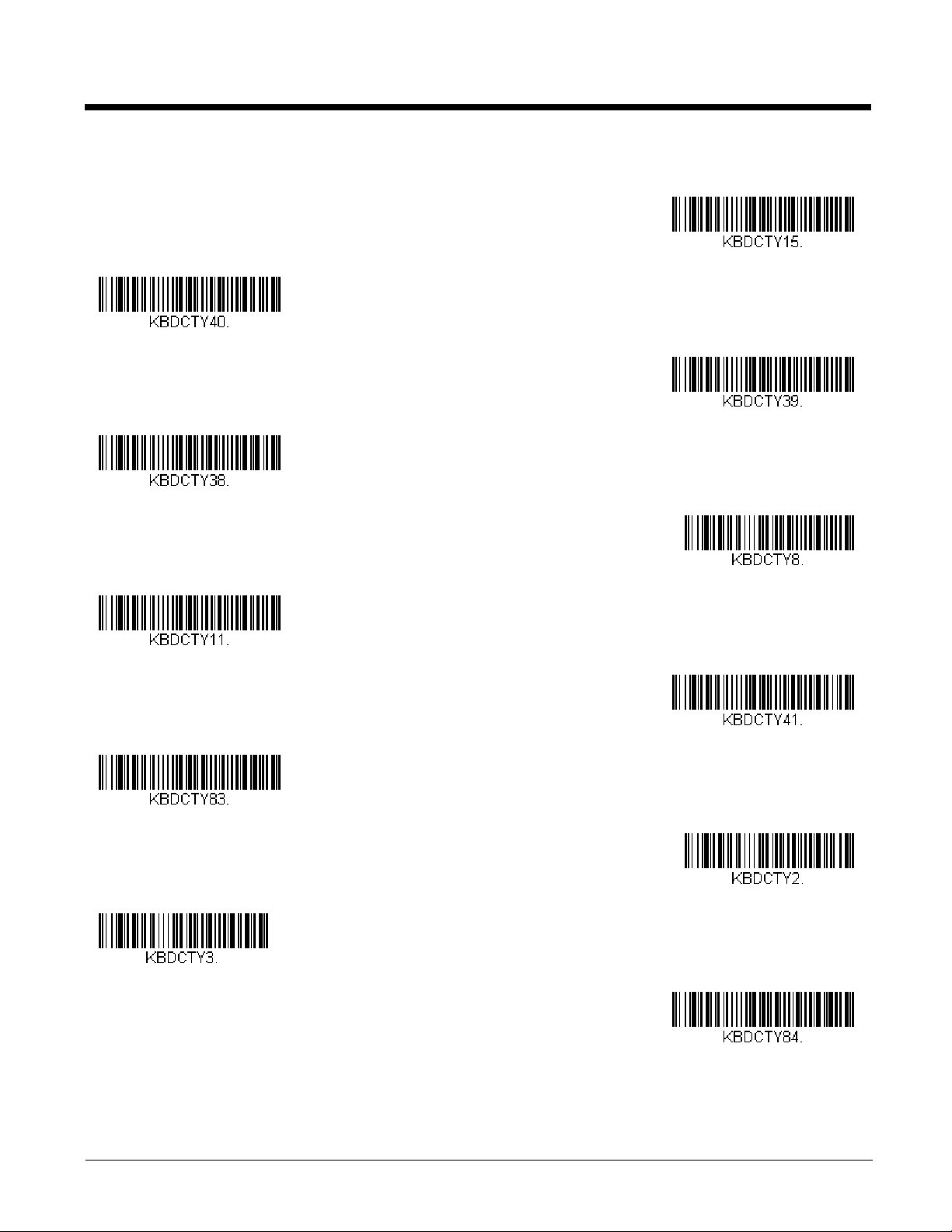
Keyboard Countries (Continued)
Czech
Czech (Programmers)
Czech (QWERTY)
Czech (QWERTZ)
Denmark
Dutch (Netherlands)
Estonia
Faroese
Finland
France
Gaelic
2 - 7
Page 24
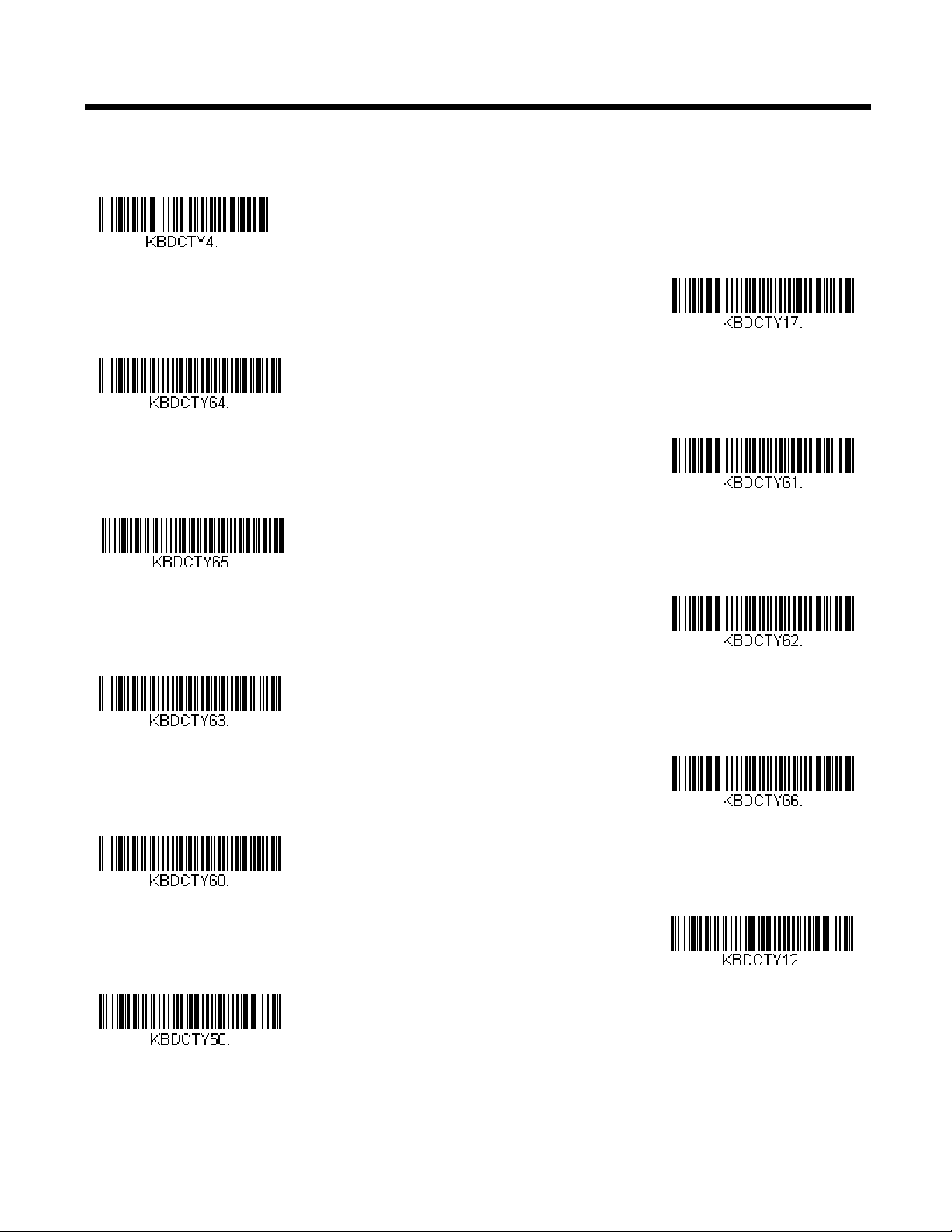
Keyboard Countries (Continued)
Germany
Greek
Greek (220 Latin)
Greek (220)
Greek (319 Latin)
Greek (319)
Greek (Latin)
Greek (MS)
Greek (Polytonic)
Hebrew
Hungarian (101 key)
2 - 8
Page 25
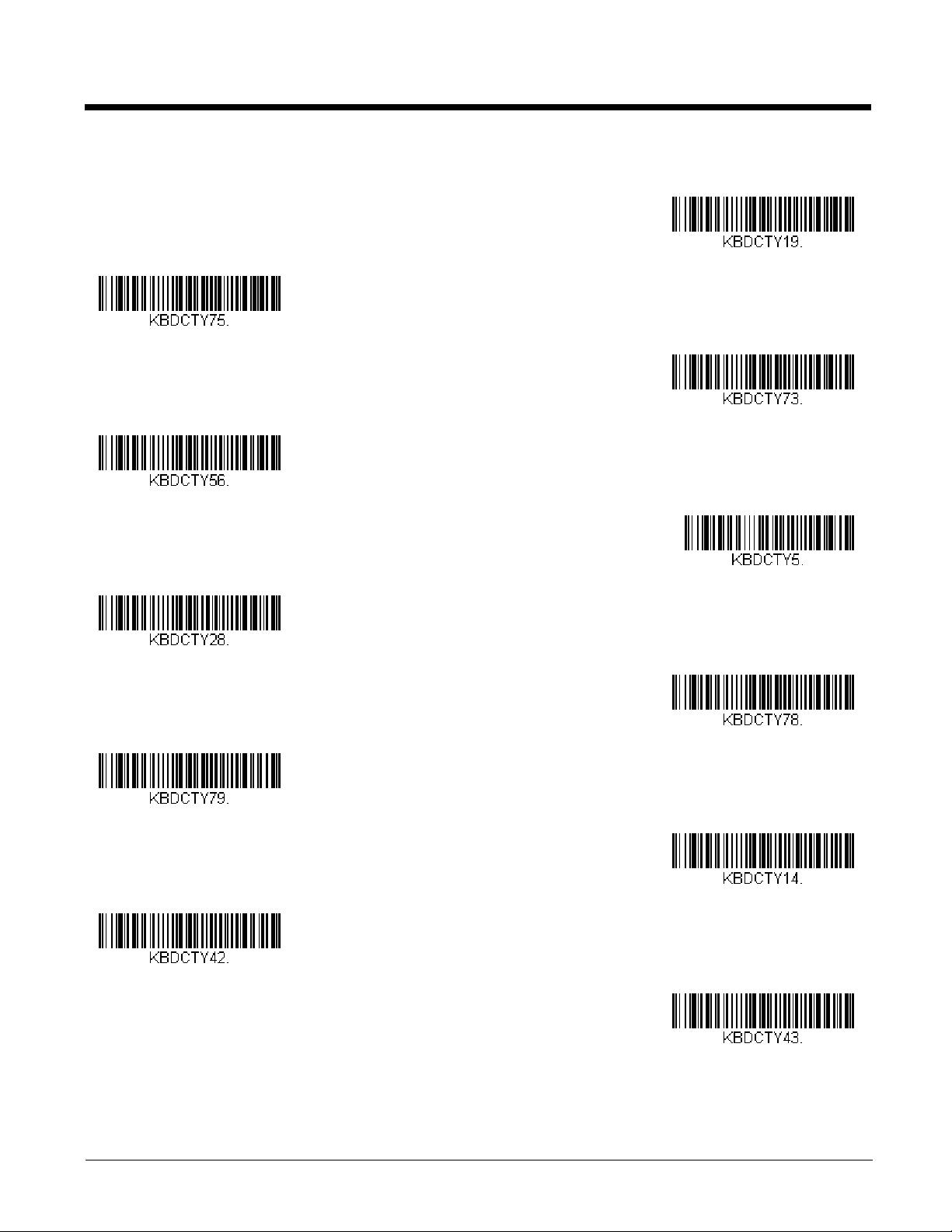
Keyboard Countries (Continued)
Hungary
Iceland
Irish
Italian (142)
Italy
Japan ASCII
Kazakh
Kyrgyz (Cyrillic)
Latin America
Latvia
Latvia (QWERTY)
2 - 9
Page 26
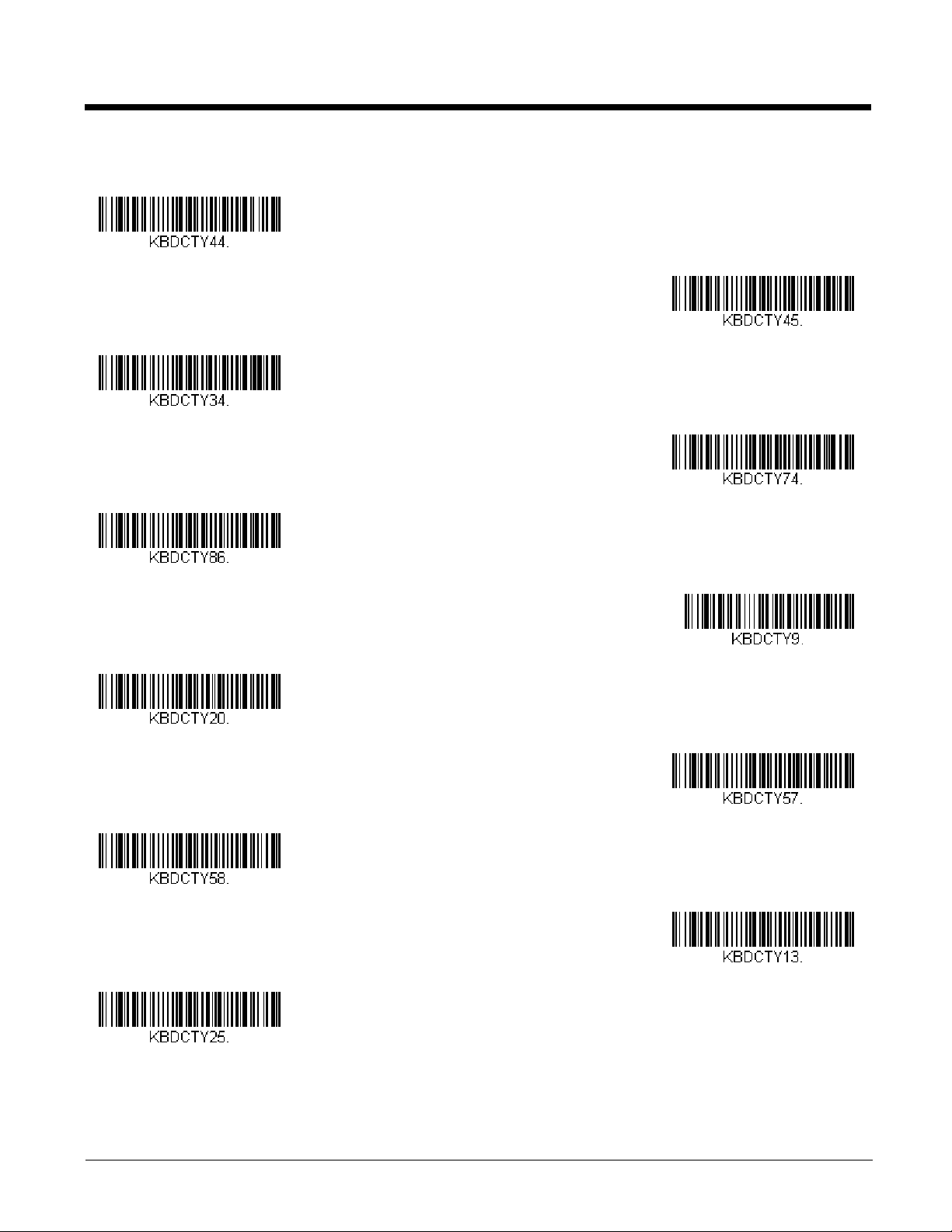
Keyboard Countries (Continued)
Lithuania
Lithuania (IBM)
Macedonia
Malta
Mongolian (Cyrillic)
Norway
Poland
Polish (214)
Polish (Programmers)
Portugal
Romania
2 - 10
Page 27
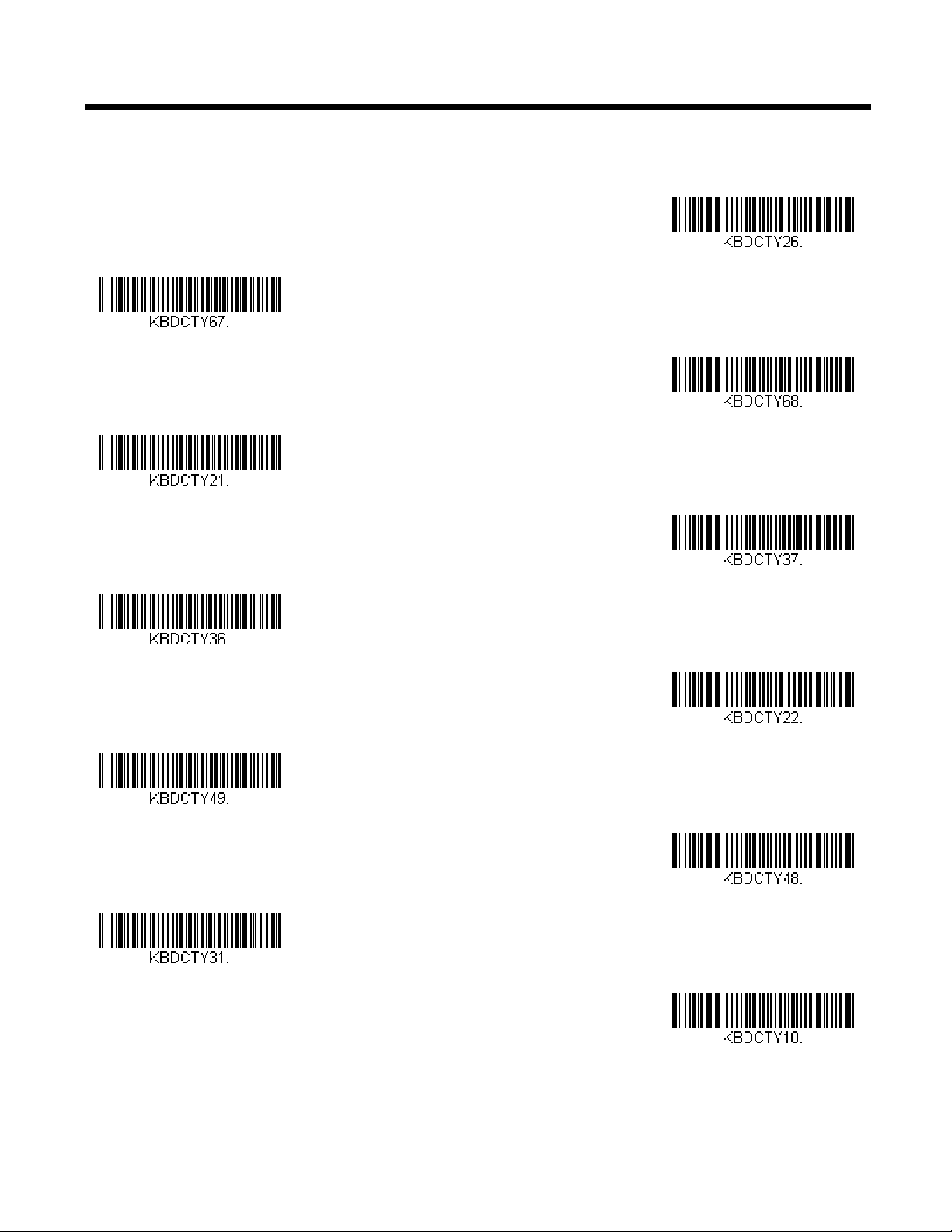
Keyboard Countries (Continued)
Russia
Russian (MS)
Russian (Typewriter)
SCS
Serbia (Cyrillic)
Serbia (Latin)
Slovakia
Slovakia (QWERTY)
Slovakia (QWERTZ)
Slovenia
Spain
2 - 11
Page 28
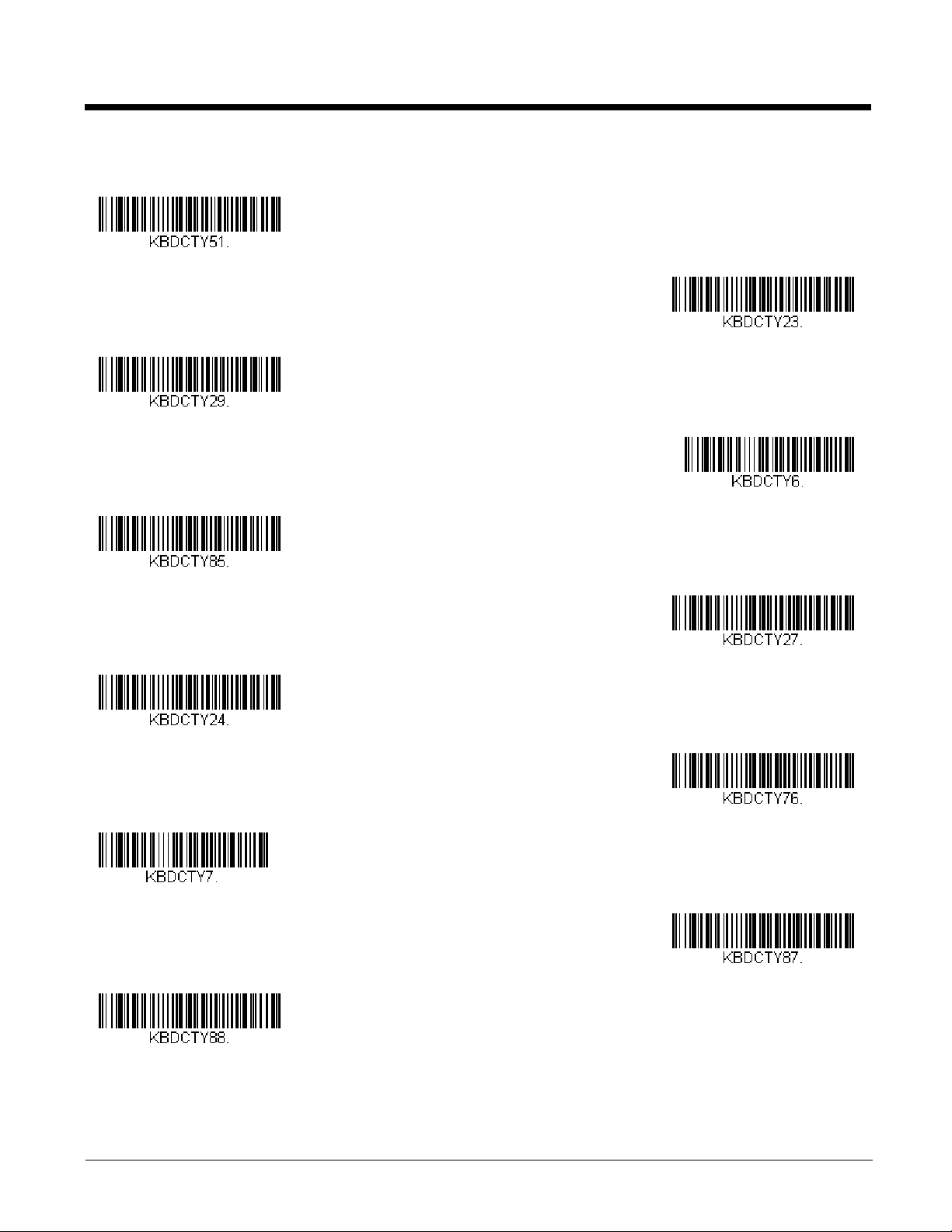
Keyboard Countries (Continued)
Spanish variation
Sweden
Switzerland (French)
Switzerland (German)
Tatar
Turkey F
Turkey Q
Ukrainian
United Kingdom
United States (Dvorak)
United States (Dvorak left)
2 - 12
Page 29
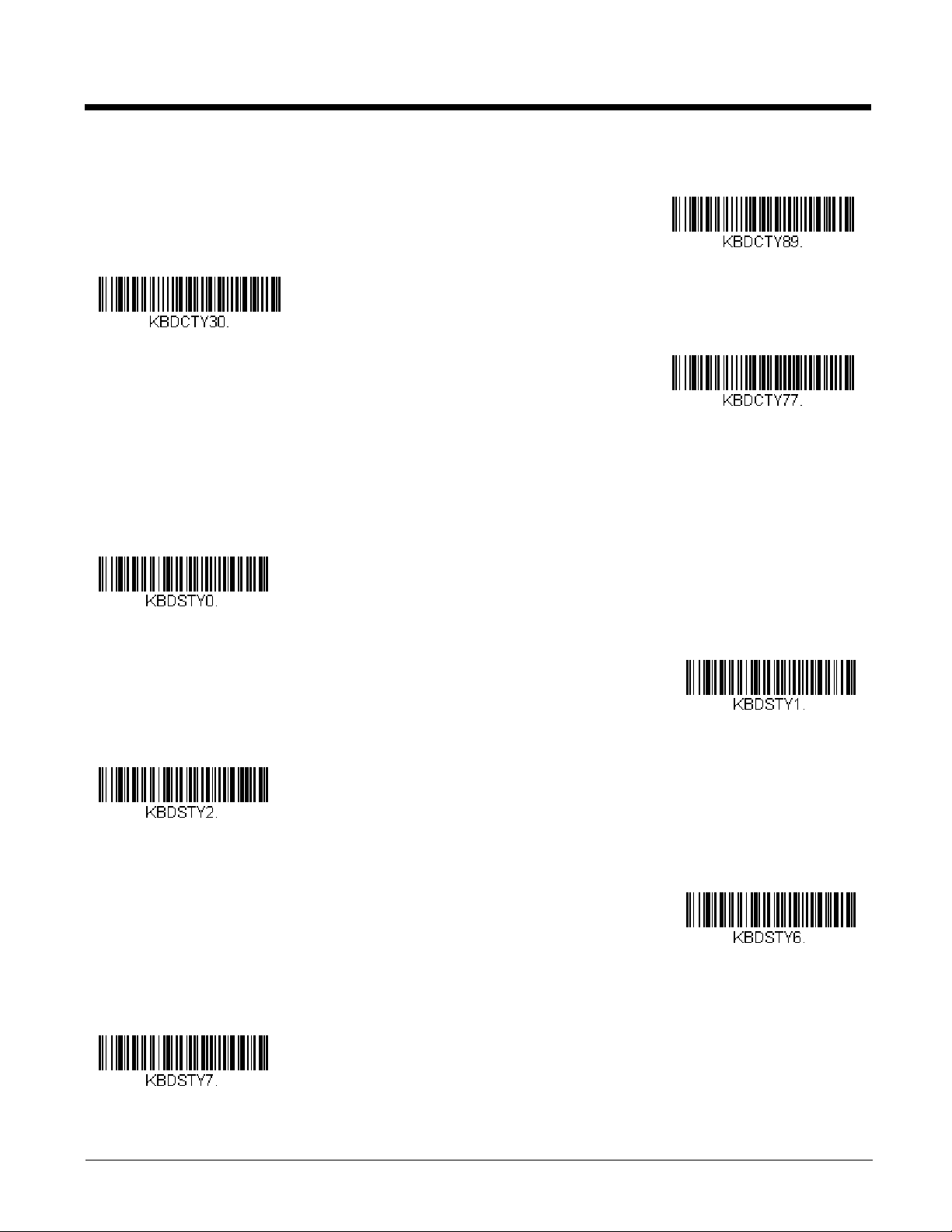
Keyboard Countries (Continued)
United Stated (Dvorak right)
United States (International)
Uzbek (Cyrillic)
* Regular
Caps Lock
Shift Lock
Automatic Caps Lock
Autocaps via NumLock
Keyboard Style
This programs keyboard styles, such as Caps Lock and Shift Lock. If you have used Keyboard Conversion settings, they will
override any of the following Keyboard Style settings. Default = Regular.
Regular is used when you normally have the Caps Lock key off.
Caps Lock is used when you normally have the Caps Lock key on.
Shift Lock is used when you normally have the Shift Lock key on (not common to U.S. keyboards).
Automatic Caps Lock is used if you change the Caps Lock key on and off. The software tracks and reflects if you have Caps
Lock on or off . This selection can only be used with systems that have an LED that notes the Caps Lock status (AT keyboards).
Autocaps via NumLock bar code should be scanned in countries (e.g., Germany, France) where the Caps Lock key cannot be
used to toggle Caps Lock. The NumLock option works similarly to the regular Autocaps, but uses the NumLock key to retrieve
the current state of the Caps Lock.
2 - 13
Page 30
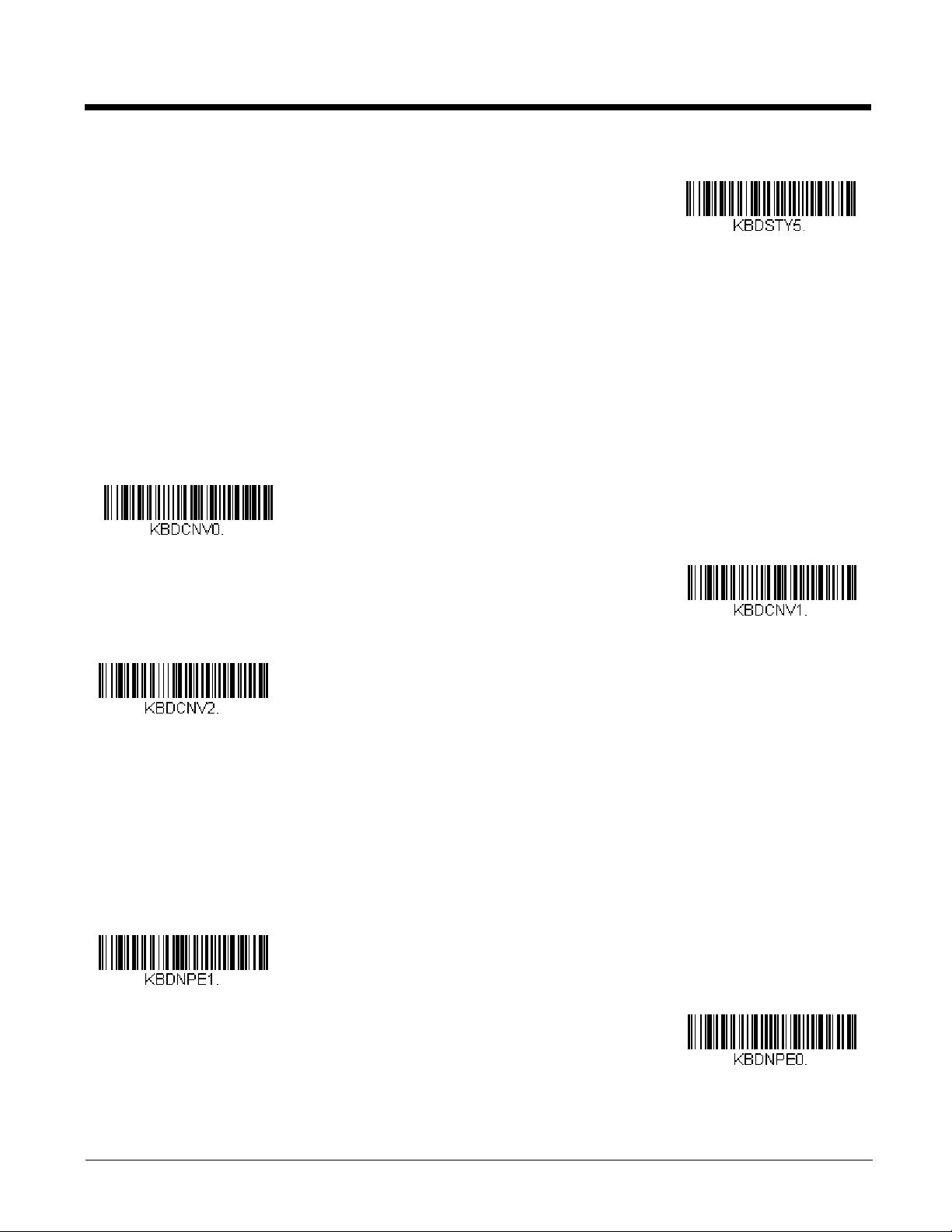
Emulate External Keyboard should be scanned if you do not have an external keyboard (IBM AT or equivalent).
Emulate External Keyboard
* Keyboard Conversion Off
Convert All Characters
to Upper Case
Convert All Characters
to Lower Case
Control Character Output On
* Control Character Output Off
Note: After scanning the Emulate External Keyboard bar code, you must power cycle your computer.
Keyboard Conversion
Alphabetic keyboard characters can be forced to be all upper case or all lowercase. So if you have the following bar code:
“abc569GK,” you can make the output “ABC569GK” by scanning Convert All Characters to Upper Case, or to “abc569gk” by
scanning Convert All Characters to Lower Case.
These settings override Keyboard Style selections.
Note: If your interface is a keyboard wedge, first scan the menu code for Automatic Caps Lock (page 2-13). Otherwise, your
output may not be as expected.
Default = Keyboard Conversion Off.
Control Character Output
This selection sends a text string instead of a control character. For example, when the control character for a carriage return is
expected, the output would display [CR] instead of the ASCII code of 0D. Refer to ASCII Conversion Chart (Code Page
1252) on page A-3. Only codes 00 through 1F are converted (the first column of the chart).
Note: Control + X (Control + ASCII) Mode overrides this mode.
Default = Off.
2 - 14
Page 31

Keyboard Modifiers
Windows Mode Control + X
Mode On
* Control + X Mode Off
DOS Mode Control + X Mode On
Windows Mode Prefix/Suffix Off
Turbo Mode On
* Turbo Mode Off
Numeric Keypad Mode On
* Numeric Keypad Mode Off
This modifies special keyboard features, such as CTRL+ ASCII codes and Turbo Mode.
Control + X (Control + ASCII) Mode On: The scan engine sends key combinations for ASCII control characters for values 001F. Windows is the preferred mode. All keyboard country codes are supported. DOS mode is a legacy mode, and it does not
support all keyboard country codes. New users should use the Windows mode. Refer to Keyboard Function
Relationships, page 8-1 for CTRL+ X Values.
Windows Mode Prefix/Suffix Off: The scan engine sends key combinations for ASCII control characters for values 00-1F, but
it does not translate any prefix or suffix information.
Default = Control + X Mode Off.
Turbo Mode: The scan engine sends characters to a terminal faster. If the terminal drops characters, do not use Turbo Mode.
Default = Off.
Numeric Keypad Mode: Sends numeric characters as if entered from a numeric keypad. Default = Off.
2 - 15
Page 32

Automatic Direct Connect Mode: This selection can be used if you have an IBM AT style terminal and the system is dropping
Automatic Direct Connect Mode
On
* Automatic Direct Connect
Mode Off
300
600
1200
2400
4800
* 9600
19200
characters. Default = Off.
RS232 Modifiers
RS232 Baud Rate
Baud Rate sends the data from the scan engine to the terminal at the specified rate. The host terminal must be set for the
same baud rate as the engine. Default = 9600.
2 - 16
Page 33

RS232 Word Length: Data Bits, Stop Bits, and Parity
38400
57,600
115,200
7 Data, 1 Stop, Parity Even
7 Data, 1 Stop, Parity None
7 Data, 1 Stop, Parity Odd
7 Data, 2 Stop, Parity Even
7 Data, 2 Stop Parity None
7 Data, 2 Stop, Parity Odd
Data Bits sets the word length at 7 or 8 bits of data per character. If an application requires only ASCII Hex characters 0
through 7F decimal (text, digits, and punctuation), select 7 data bits. For applications that require use of the full ASCII set,
select 8 data bits per character. Default = 8.
Stop Bits sets the stop bits at 1 or 2. Default = 1.
Parity provides a means of checking character bit patterns for validity.
Default = None.
2 - 17
Page 34

RS232 Receiver Time-Out
8 Data, 1 Stop, Parity Even
* 8 Data, 1 Stop, Parity None
8 Data, 1 Stop, Parity Odd
8 Data, 1 Stop, Parity Mark
RS232 Receiver Time-Out
Flow Control, No Timeout
Two-Direction Flow Control
The unit stays awake to receive data until the RS232 Receiver Time-Out expires. A manual or serial trigger resets the timeout. When an RS232 receiver is sleeping, a character may be sent to wake up the receiver and reset the time-out. A transaction on the CTS line will also wake up the receiver. The receiver takes 300 milliseconds to completely come up. Change
the RS232 receiver time-out by scanning the bar code below, then scanning digits from the inside back cover of this manual, then scanning Save. The range is 0 to 300 seconds. Default = 0 seconds (no time-out - always on).
RS232 Handshaking
RS232 Handshaking allows control of data transmission from the scan engine using software commands from the host
device. When RTS/CTS is turned Off, no data flow control is used.
Flow Control, No Timeout: The scan engine asserts RTS when it has data to send, and will wait indefinitely for CTS to be
asserted by the host.
Two-Direction Flow Control: The scan engine asserts RTS when it is OK for the host to transmit. The host asserts CTS
when it is OK for the device to transmit.
Flow Control with Timeout: The scan engine asserts RTS when it has data to send and waits for a delay (see RS232
Timeout on page 2-19) for CTS to be asserted by the host. If the delay time expires and CTS is not asserted, the device
transmit buffer is cleared and scanning may resume.
Default = RTS/CTS Off.
2 - 18
Page 35

RS232 Timeout
Flow Control with Timeout
* RTS/CTS Off
RS232 Timeout
XON/XOFF On
* XON/XOFF Off
ACK/NAK On
* ACK/NAK Off
When using Flow Control with Timeout, you must program the length of the delay you want to wait for CTS from the host.
Set the length (in milliseconds) for a timeout by scanning the bar code below, then setting the timeout (from 1-5100 milliseconds) by scanning digits from the inside back cover, then scanning Save.
XON/XOFF
Standard ASCII control characters can be used to tell the scan engine to start sending data (XON/XOFF On) or to stop
sending data (XON/XOFF Off). When the host sends the XOFF character (DC3, hex 13) to the scan engine, data transmission stops. To resume transmission, the host sends the XON character (DC1, hex 11). Data transmission continues where
it left off when XOFF was sent. Default = XON/XOFF Off.
ACK/NAK
After transmitting data, the scan engine waits for an ACK character (hex 06) or a NAK character (hex 15) response from the
host. If ACK is received, the communications cycle is completed and the scan engine looks for more bar codes. If NAK is
received, the last set of bar code data is retransmitted and the scan engine waits for ACK/NAK again. Turn on the ACK/
NAK protocol by scanning the ACK/NAK On bar code below. To turn off the protocol, scan ACK/NAK Off. Default = ACK/
NAK Off.
2 - 19
Page 36

RS232 Stop Mode
RS232 Stop Mode On
* Packet Mode Off
Packet Mode On
* Bioptic ACK/NAK Off
Bioptic ACK/NAK On
Scan the following bar code to force the engine into a stop mode. Restart the engine by using a trigger pull, nWake, or RxD
toggle.
Scanner to Bioptic Communication
The following settings are used to set up communication between Honeywell scanners and bioptic scanners.
Note: The scan engine’s baud rate must be set to 38400 and the RS232 timeout must be set to 3000 in order to communicate
with a bioptic scanner. See "RS232 Modifiers" on page 2-16, and RS232 Timeout on page 2-19 for further information.
Scanner-Bioptic Packet Mode
Packet Mode On must be scanned to set the scan engine’s format so it is compatible with a bioptic scanner. Default =
Packet Mode Off.
Scanner-Bioptic ACK/NAK Mode
Bioptic ACK/Nak On must be scanned so the scan engine will wait for an ACK or NAK from a bioptic scanner after each
packet is sent. The Scanner-Bioptic ACK/NAK Timeout (below) controls how long the scan engine will wait for a response.
Default = Bioptic ACK/NAK Off.
2 - 20
Page 37

Scanner-Bioptic ACK/NAK Timeout
ACK/NAK Timeout
This allows you to set the length (in milliseconds) for a timeout for a bioptic scanner’s ACK/NAK response. Scan the bar
code below, then set the timeout (from 1-30,000 milliseconds) by scanning digits from the inside back cover, then scanning
Save. Default = 5100.
2 - 21
Page 38

2 - 22
Page 39

3
Power Up Beeper Off -
Scanner
* Power Up Beeper On -
Scanner
*Beep on BEL Off
Beep on BEL On
*Trigger Click Off
Trigger Click On
Input/Output Settings
Power Up Beeper
The scan engine can be programmed to beep when it’s powered up. Scan the Off bar code(s) if you don’t want a power up
beep. Default = Power Up Beeper On - Scanner.
Beep on BEL Character
You may wish to force the scan engine to beep upon a command sent from the host. If you scan the Beep on BEL On bar code
below, the scan engine will beep every time a BEL character is received from the host. Default = Beep on BEL Off.
Trigger Click
To hear an audible click every time the scanner trigger is pressed, scan the Trigger Click On bar code below. Scan the Trigg er
Click Off code if you don’t wish to hear the click. (This feature has no effect on serial or automatic triggering.) Default = Tr i g ge r
Click Off.
3 - 1
Page 40

Good Read and Error Indicators
Beeper - Good Read Off
* Beeper - Good Read On
Low
Medium
* High
Off
Low (1600 Hz)
* Medium (2700 Hz)
Beeper – Good Read
The beeper may be programmed On or Off in response to a good read. Turning this option off only turns off the beeper
response to a good read indication. All error and menu beeps are still audible. Default = Beeper - Good Read On.
Beeper Volume – Good Read
The beeper volume codes modify the volume of the beep the scan engine emits on a good read. Default = High.
Beeper Pitch – Good Read
The beeper pitch codes modify the pitch (frequency) of the beep the scan engine emits on a good read. Default = Medium.
3 - 2
Page 41

Beeper Pitch – Error
High (4200 Hz)
* Razz (250 Hz)
Medium (3250 Hz)
High (4200 Hz)
* Normal Beep
Short BeepShort Beep
* LED - Good Read On
LED - Good Read Off
The beeper pitch codes modify the pitch (frequency) of the sound the scan engine emits when there is a bad read or error.
Default = Razz.
Beeper Duration – Good Read
The beeper duration codes modify the length of the beep the scan engine emits on a good read. Default = Normal.
LED – Good Read
The LED indicator can be programmed On or Off in response to a good read. Default = On.
3 - 3
Page 42

Number of Beeps – Good Read
Number of Good Read Beeps/LED Flashes
Number of Error Beeps/LED Flashes
* No Delay
Short Delay (500 ms)
Medium Delay (1,000 ms)
Long Delay (1,500 ms)
User-Specified Good Read Delay
The number of beeps of a good read can be programmed from 1 - 9. The same number of beeps will be applied to the
beeper and LED in response to a good read. For example, if you program this option to have five beeps, there will be five
beeps and five LED flashes in response to a good read. The beeps and LED flashes are in sync with one another. To
change the number of beeps, scan the bar code below and then scan a digit (1-9) bar code and the Save bar code on the
Programming Chart inside the back cover of this manual. Default = 1.
Number of Beeps – Error
The number of beeps and LED flashes emitted by the scan engine for a bad read or error can be programmed from 1 - 9.
For example, if you program this option to have five error beeps, there will be five error beeps and five LED flashes in
response to an error. To change the number of error beeps, scan the bar code below and then scan a digit (1-9) bar code
and the Save bar code on the Programming Chart inside the back cover of this manual. Default = 1.
Good Read Delay
This sets the minimum amount of time before the scan engine can read another bar code. Default = 0 ms (No Delay).
User-Specified Good Read Delay
If you want to set your own length for the good read delay, scan the bar code below, then set the delay (from 0 - 30,000 milliseconds) by scanning digits from the inside back cover, then scanning Save.
3 - 4
Page 43

Manual Trigger Modes
* Manual Trigger - Normal
Manual Trigger - Enhanced
Read Time-Out
Presentation Mode
When in manual trigger mode, the scan engine scans until a bar code is read, or until the trigger is released. Two modes are
available, Normal and Enhanced. Normal mode offers good scan speed and the longest working ranges (depth of field).
Enhanced mode will give you the highest possible scan speed but slightly less range than Normal mode. Enhanced mode is
best used when you require a very fast scan speed and don’t require a long working range. Default = Manual Trigger-Normal.
Serial Trigger Mode
You can activate the scan engine either by pressing the trigger, or using a serial trigger command (see Trigger Commands on
page 10-3). When in serial mode, the scan engine scans until a bar code has been read or until the deactivate command is
sent. The scan engine can also be set to turn itself off after a specified time has elapsed (see Read Time-Out, which follows).
Read Time-Out
Use this selection to set a time-out (in milliseconds) of the scan engine’s trigger when using serial commands to trigger the
scan engine. Once the scan engine has timed out, you can activate the scan engine either by pressing the trigger or using
a serial trigger command. After scanning the Read Time-Out bar code, set the time-out duration (from 0-300,000 milliseconds) by scanning digits on the Programming Chart inside the back cover, then scanning Save. Default = 30,000 ms.
Presentation Mode
Presentation Mode uses ambient light and scan engine illumination to detect bar codes. When in Presentation Mode, the LEDs
remain dim until a bar code is presented to the scan engine, then the aimer turns on and the LEDs turn up to read the code. If
the light level in the room is not high enough, Presentation Mode may not work properly.
Scan the following bar code to program your scan engine for Presentation Mode.
3 - 5
Page 44

LED Illumination - Presentation Mode
Off
Low
* High
* LEDs On
LEDs Off
Sensitivity
If you wish to set the illumination LED brightness, scan one of the bar codes below. This sets the LED illumination for the
scan engine when it is in Presentation Mode. (If the scan engine is triggered manually, the LED illumination will switch to
the setting for a manual trigger. Default = High.
Note: The LEDs are like a flash on a camera. The lower the ambient light in the room, the brighter the LEDs need to be so
the scan engine can “see” the bar codes.
Note: LED Illumination - Presentation Mode does not apply to Streaming Presentation™ Mode or Mobile Phone Read
Mode.
Presentation LED Behavior after Decode
When a scan engine is in presentation mode, the LEDs dim 30 seconds after a bar code is decoded. If you wish to dim the
LEDs immediately after a bar code is decoded, scan the LEDs Off bar code, below. Default = LEDs On.
3 - 6
Presentation Sensitivity
Presentation Sensitivity is a numeric range that increases or decreases the scan engine's reaction time to bar code presentation. To set the sensitivity, scan the Sensitivity bar code, then scan the degree of sensitivity (from 0-20) from the inside
back cover, and Save. 0 is the most sensitive setting, and 20 is the least sensitive. Default = 1.
Page 45

Streaming Presentation™ Mode
Streaming Presentation Mode
- Normal
Streaming Presentation Mode
- Enhanced
Hand Held Scanning - Mobile
Phone
Streaming Presentation -
Mobile Phone
Image Snap and Ship
When in Streaming Presentation mode, the scan engine’s aimer goes out after a short time, but the scan illumination remains
on all the time to continuously search for bar codes. Two modes are available, Normal and Enhanced. Normal mode offers
good scan speed and the longest working ranges (depth of field). Enhanced mode will give you the highest possible scan
speed but slightly less range than Normal mode. Enhanced mode is best used when you require a very fast scan speed and
don’t require a long working range.
When using Preferred Symbology (page 3-12), a lower priority symbol must be centered on the aiming pattern to be read in
Streaming Presentation Mode.
Mobile Phone Read Mode
When this mode is selected, your scan engine is optimized to read bar codes from mobile phone or other LED displays. However, the speed of scanning printed bar codes may be slightly lower when this mode is enabled. You can enable Mobile Phone
Reading for either a hand held device, or for a hands-free (presentation) application.
Note: To turn off Mobile Phone Read Mode, scan a Manual or Serial Trigger Mode bar code (see page 3-5).
Image Snap and Ship
Image Snap and Ship tells the engine to take a picture (rather than read a bar code) when the trigger is pressed. Once the picture is snapped, it is shipped to the host system as a jpeg file by default. To revert to bar code reading, you must change to a
different trigger mode (see Manual Trigger Modes beginning on page 3-5).
Note: You must send a serial command for Manual Trigger Modes (see page 3-5) in order to use menu codes after using Image
Snap and Ship
3 - 7
Page 46

Hands Free Time-Out
Hands Free Time-Out
Short (500 ms)
* Medium (750 ms)
Long (1000 ms)
Extra Long (2000 ms)
User-Specified Reread Delay
The Scan Stand and Presentation Modes are referred to as “hands free” modes. If the scanner’s trigger is pulled when using a
hands free mode, the scanner changes to manual trigger mode. You can set the time the scanner should remain in manual trigger mode by setting the Hands Free Time-Out. Once the time-out value is reached, (if there have been no further trigger pulls)
the scanner reverts to the original hands free mode.
Scan the Hands Free Time-Out bar code, then scan the time-out duration (from 0-300,000 milliseconds) from the inside back
cover, and Save. Default = 5,000 ms.
Reread Delay
This sets the time period before the scan engine can read the same bar code a second time. Setting a reread delay protects
against accidental rereads of the same bar code. Longer delays are effective in minimizing accidental rereads. Use shorter
delays in applications where repetitive bar code scanning is required. Reread Delay only works when in a Presentation Mode
(see page 3-5). Default = Medium.
User-Specified Reread Delay
If you want to set your own length for the reread delay, scan the bar code below, then set the delay (from 0-30,000 milliseconds) by scanning digits from the inside back cover, then scanning Save.
3 - 8
Page 47

2D Reread Delay
* 2D Reread Delay Off
Short (1000ms)
Medium (2000ms)
Long (3000ms)
Extra Long (4000ms)
* Lights On
Lights Off
Sometimes 2D bar codes can take longer to read than other bar codes. If you wish to set a separate Reread Delay for 2D
bar codes, scan one of the programming codes that follows. 2D Reread Delay Off indicates that the time set for Reread
Delay is used for both 1D and 2D bar codes. Default = 2D Reread Delay Off.
Illumination Lights
If you want the illumination lights on while reading a bar code, scan the Lights On bar code, below. However, if you want to turn
just the lights off, scan the Lights Off bar code. Default = Lights On.
Note: This setting does not affect the aimer light. The aiming light can be set using Aimer Mode (page 3-10).
3 - 9
Page 48

Aimer Delay
200 milliseconds
400 milliseconds
* Off (no delay)
Delay Duration
Off
* Interlaced
The aimer delay allows a delay time for the operator to aim the scan engine before the picture is taken. Use these codes to set
the time between when the trigger is pulled and when the picture is taken. During the delay time, the aiming light will appear,
but the LEDs won’t turn on until the delay time is over. Default = Off.
User-Specified Aimer Delay
If you want to set your own length for the duration of the delay, scan the bar code below, then set the time-out by scanning
digits (0 - 4,000 ms) from the Programming Chart inside the back cover of this manual, then scan Save.
Aimer Mode
This feature allows you to turn the aimer on and off. When the Interlaced bar code is scanned, the aimer is interlaced with the
illumination LEDs. Default = Interlaced.
Centering
Use Centering to narrow the scan engine’s field of view to make sure that when the scanner is hand-held, it reads only those bar
codes intended by the user. For instance, if multiple codes are placed closely together, centering will insure that only the
desired codes are read. (Centering can be used in conjunction with Aimer Delay, page 3-10, for the most error-free operation
in applications where multiple codes are spaced closely together. Using the Aimer Delay and Centering features, the scanner
can emulate the operation of older systems, such as linear laser bar code scanners.).
If a bar code is not touched by a predefined window, it will not be decoded or output by the scan engine. If centering is turned
on by scanning Centering On, the scan engine only reads codes that pass through the centering window you specify using the
Top of Centering Window, Bottom of Centering Window, Left, and Right of Centering Window bar codes.
3 - 10
Page 49

In the example below, the white box is the centering window. The centering window has been set to 20% left, 30% right, 8% top,
0
Bar Code 1
Bar Code 2
10 20 30 40 50 60 70 80 90 100%
100
90
80
70
60
50
40
30
20
10
0%
Centering On
* Centering Off
Top of Centering Window
Bottom of Centering Window
and 25% bottom. Since Bar Code 1 passes through the centering window, it will be read. Bar Code 2 does not pass through
the centering window, so it will not be read.
Note: A bar code needs only to be touched by the centering window in order to be read. It does not need to pass completely
through the centering window.
Scan Centering On, then scan one of the following bar codes to change the top, bottom, left, or right of the centering window.
Then scan the percent you want to shift the centering window using digits on the inside back cover of this manual. Scan Save.
Default Centering = 40% for Top and Left, 60% for Bottom and Right.
3 - 11
Page 50

Preferred Symbology
Preferred Symbology On
* Preferred Symbology Off
High Priority Symbology
Low Priority Symbology
The scan engine can be programmed to specify one symbology as a higher priority over other symbologies in situations where
both bar code symbologies appear on the same label, but the lower priority symbology cannot be disabled.
For example, you may be using the scanner in a retail setting to read U.P.C. symbols, but have occasional need to read a code
on a drivers license. Since some licenses have a Code 39 symbol as well as the PDF417 symbol, you can use Preferred Symbology to specify that the PDF417 symbol be read instead of the Code 39.
Preferred Symbology classifies each symbology as high priority, low priority, or as an unspecified type. When a low priority
symbology is presented, the scanner ignores it for a set period of time (see Preferred Symbology Time-out on page 3-13) while
it searches for the high priority symbology. If a high priority symbology is located during this period, then that data is read immediately.
If the time-out period expires before a high priority symbology is read, the scanner will read any bar code in its view (low priority
or unspecified). If there is no bar code in the scanner’s view after the time-out period expires, then no data is reported.
Note: A low priority symbol must be centered on the aiming pattern to be read.
Scan a bar code below to enable or disable Preferred Symbology. Default = Preferred Symbology Off.
High Priority Symbology
To specify the high priority symbology, scan the High Priority Symbology bar code below. On the Symbology Charts on
page A-1, find the symbology you want to set as high priority. Locate the Hex value for that symbology and scan the 2 digit
hex value from the Programming Chart (inside back cover). Scan Save to save your selection. Default = None
Low Priority Symbology
To specify the low priority symbology, scan the Low Priority Symbology bar code below. On the Symbology Charts on page
A-1, find the symbology you want to set as low priority. Locate the Hex value for that symbology and scan the 2 digit hex
value from the Programming Chart (inside back cover).
If you want to set additional low priority symbologies, scan FF, then scan the 2 digit hex value from the Programming Chart
for the next symbology. You can program up to 5 low priority symbologies. Scan Save to save your selection. Default =
None.
3 - 12
Page 51

Preferred Symbology Time-out
Preferred Symbology Time-out
Preferred Symbology Default
Once you have enabled Preferred Symbology and entered the high and low priority symbologies, you must set the time-out
period. This is the period of time the scan engine will search for a high priority bar code after a low priority bar code has
been encountered. Scan the bar code below, then set the delay (from 1-3,000 milliseconds) by scanning digits from the
inside back cover, then scanning Save. Default = 500 ms.
Preferred Symbology Default
Scan the bar code below to set all Preferred Symbology entries to their default values.
Output Sequence Overview
Output Sequence Editor
This programming selection allows you to program the scan engine to output data (when scanning more than one symbol)
in whatever order your application requires, regardless of the order in which the bar codes are scanned. Reading the
Default Sequence symbol programs the scan engine to the Universal values, shown below. These are the defaults. Be
certain you want to delete or clear all formats before you read the Default Sequence symbol.
Note: To make Output Sequence Editor selections, you’ll need to know the code I.D., code length, and character match(es)
your application requires. Use the Alphanumeric symbols (inside back cover) to read these options. You must hold
the trigger while reading each bar code in the sequence.
To Add an Output Sequence
1. Scan the Enter Sequence symbol (see Require Output Sequence, page 3-15).
2. Code I.D.
On the Symbology Charts on page A-1, find the symbology to which you want to apply the output sequence format.
Locate the Hex value for that symbology and scan the 2 digit hex value from the Programming Chart (inside back
cover).
3. Length
Specify what length (up to 9999 characters) of data output will be acceptable for this symbology. Scan the four digit
data length from the Programming Chart. (Note: 50 characters is entered as 0050. 9999 is a universal number,
indicating all lengths.) When calculating the length, you must count any programmed prefixes, suffixes, or formatted
characters as part of the length (unless using 9999).
4. Character Match Sequences
On the ASCII Conversion Chart (Code Page 1252), page A-3, find the Hex value that represents the character(s) you
want to match. Use the Programming Chart to read the alphanumeric combination that represents the ASCII
characters. (99 is the Universal number, indicating all characters.)
5. End Output Sequence Editor
Scan F F to enter an Output Sequence for an additional symbology, or Save to save your entries.
Other Programming Selections
• Discard
This exits without saving any Output Sequence changes.
3 - 13
Page 52

Output Sequence Example
A - Code 39
B - Code 128
C - Code 93
In this example, you are scanning Code 93, Code 128, and Code 39 bar codes, but you want the scanner to output Code 39
1st, Code 128 2nd, and Code 93 3rd, as shown below.
Note: Code 93 must be enabled to use this example.
You would set up the sequence editor with the following command line:
SEQBLK62999941FF6A999942FF69999943FF
The breakdown of the command line is shown below:
SEQBLKsequence editor start command
62 code identifier for Code 39
9999 code length that must match for Code 39, 9999 = all lengths
41 start character match for Code 39, 41h = “A”
FF termination string for first code
6A code identifier for Code 128
9999 code length that must match for Code 128, 9999 = all lengths
42 start character match for Code 128, 42h = “B”
FF termination string for second code
69 code identifier for Code 93
9999 code length that must match for Code 93, 9999 = all lengths
43 start character match for Code 93, 43h = “C”
FF termination string for third code
To program the previous example using specific lengths, you would have to count any programmed prefixes, suffixes, or for-
matted characters as part of the length. If you use the example on page 3-14, but assume a <CR> suffix and specific code
lengths, you would use the following command line:
SEQBLK62001241FF6A001342FF69001243FF
The breakdown of the command line is shown below:
SEQBLKsequence editor start command
62 code identifier for Code 39
0012 A - Code 39 sample length (11) plus CR suffix (1) = 12
41 start character match for Code 39, 41h = “A”
FF termination string for first code
6A code identifier for Code 128
0013 B - Code 128 sample length (12) plus CR suffix (1) = 13
42 start character match for Code 128, 42h = “B”
3 - 14
Page 53

FF termination string for second code
Enter Sequence
Default Sequence
Transmit Partial Sequence
* Discard Partial Sequence
Required
On/Not Required
69 code identifier for Code 93
0012 C - Code 93 sample length (11) plus CR suffix (1) = 12
43 start character match for Code 93, 43h = “C”
FF termination string for third code
Output Sequence Editor
Partial Sequence
If an output sequence operation is terminated before all your output sequence criteria are met, the bar code data acquired
to that point is a “partial sequence.”
Scan Discard Partial Sequence to discard partial sequences when the output sequence operation is terminated before
completion. Scan Transmit Partial Sequence to transmit partial sequences. (Any fields in the sequence where no data
match occurred will be skipped in the output.)
Require Output Sequence
When an output sequence is Required, all output data must conform to an edited sequence or the scan engine will not
transmit the output data to the host device. When it’s On/Not Required, the scan engine will attempt to get the output data
to conform to an edited sequence but, if it cannot, the scan engine transmits all output data to the host device as is.
When the output sequence is Off, the bar code data is output to the host as the scan engine decodes it. Default = Off.
Note: This selection is unavailable when the Multiple Symbols Selection is turned on.
3 - 15
Page 54

Multiple Symbols
*Off
On
* Off
On
* Off
Video Reverse Only
When this programming selection is turned On, it allows you to read multiple symbols with a single pull of the scanner’s trigger.
If you press and hold the trigger, aiming the scanner at a series of symbols, it reads unique symbols once, beeping (if turned on)
for each read. The scanner attempts to find and decode new symbols as long as the trigger is pulled. When this programming
selection is turned Off, the scanner will only read the symbol closest to the aiming beam. Default = Off.
No Read
With No Read turned On, the scan engine notifies you if a code cannot be read. If using an EZConfig-Scanning Tool Scan Data
Window (see page 9-3), an “NR” appears when a code cannot be read. If No Read is turned Off, the “NR” will not appear.
Default = Off.
If you want a different notation than “NR,” for example, “Error,” or “Bad Code,” you can edit the output message (see Data
Formatting beginning on page 5-1). The hex code for the No Read symbol is 9C.
Video Reverse
Video Reverse is used to allow the scan engine to read bar codes that are inverted. The Video Reverse Off bar code below is
an example of this type of bar code. Scan Video Reverse Only to read only inverted bar codes. Scan Video Reverse and
Standard Bar Codes to read both types of codes.
Note: After scanning Video Reverse Only, menu bar codes cannot be read. You must scan Video Reverse Off or Video
Reverse and Standard Bar Codes in order to read menu bar codes.
Note: Images downloaded from the unit are not reversed. This is a setting for decoding only.
3 - 16
Page 55

Working Orientation
Video Reverse and Standard Bar
Codes
* Video Reverse Off
VIDREV0.
Upright:
Vertical, Top to Bottom:
(Rotate CW 90°)
Upside Down:
Vertical, Bottom to Top:
(Rotate CCW 90°)
* Upright
Vertical, Bottom to Top
Upside Down
Vertical, Top to Bottom
Some bar codes are direction-sensitive. For example, KIX codes and OCR can misread when scanned sideways or upside
down. Use the working orientation settings if your direction-sensitive codes will not usually be presented upright to the scan
engine. Default = Upright.
3 - 17
Page 56

3 - 18
Page 57

4
Prefix
Scanned Data
Suffix
1-11
alpha numeric &
control characters
variable length1-11
alpha numeric &
control characters
Data Editing
Prefix/Suffix Overview
When a bar code is scanned, additional information is sent to the host computer along with the bar code data. This group of bar
code data and additional, user-defined data is called a “message string.” The selections in this section are used to build the
user-defined data into the message string.
Prefix and Suffix characters are data characters that can be sent before and after scanned data. You can specify if they should
be sent with all symbologies, or only with specific symbologies. The following illustration shows the breakdown of a message
string:
Points to Keep In Mind
• It is not necessary to build a message string. The selections in this chapter are only used if you wish to alter the default
settings. Default prefix = None. Default suffix = None.
• A prefix or suffix may be added or cleared from one symbology or all symbologies.
• You can add any prefix or suffix from the ASCII Conversion Chart (Code Page 1252), beginning on page A-3, plus Code
I.D. and AIM I.D.
• You can string together several entries for several symbologies at one time.
• Enter prefixes and suffixes in the order in which you want them to appear on the output.
• When setting up for specific symbologies (as opposed to all symbologies), the specific symbology ID value counts as an
added prefix or suffix character.
• The maximum size of a prefix or suffix configuration is 200 characters, which includes header information.
To Add a Prefix or Suffix:
Step 1. Scan the Add Prefix or Add Suffix symbol (page 4-2).
Step 2. Determine the 2 digit Hex value from the Symbology Chart (included in the Symbology Charts, beginning on page
A-1) for the symbology to which you want to apply the prefix or suffix. For example, for Code 128, Code ID is “j” and
Hex ID is “6A”.
Step 3. Scan the 2 hex digits from the Programming Chart inside the back cover of this manual or scan 9, 9 for all
symbologies.
Step 4. Determine the hex value from the ASCII Conversion Chart (Code Page 1252), beginning on page A-3, for the prefix
or suffix you wish to enter.
Step 5. Scan the 2 digit hex value from the Programming Chart inside the back cover of this manual.
Step 6. Repeat Steps 4 and 5 for every prefix or suffix character.
Step 7. To add the Code I.D., scan 5, C, 8, 0.
To add AIM I.D., scan 5, C, 8, 1.
To add a backslash (\), scan 5, C, 5, C.
Note: To add a backslash (\) as in Step 7, you must scan 5C twice – once to create the leading backslash and then to create
the backslash itself.
Step 8. Scan Save to exit and save, or scan Discard to exit without saving.
Repeat Steps 1-6 to add a prefix or suffix for another symbology.
Example: Add a Suffix to a specific symbology
To send a CR (carriage return)Suffix for U.P.C. only:
4 - 1
Page 58

Step 1. Scan Add Suffix.
Add CR Suffix
All Symbologies
Add Prefix
Clear One Prefix
Clear All Prefixes
Step 2. Determine the 2 digit hex value from the Symbology Chart (included in the Symbology Charts, beginning on page
A-1) for U.P.C..
Step 3. Scan 6, 3 from the Programming Chart inside the back cover of this manual.
Step 4. Determine the hex value from the ASCII Conversion Chart (Code Page 1252), beginning on page A-3, for the CR
(carriage return).
Step 5. Scan 0, D from the Programming Chart inside the back cover of this manual.
Step 6. Scan Save, or scan Discard to exit without saving.
To Clear One or All Prefixes or Suffixes
You can clear a single prefix or suffix, or clear all prefixes/suffixes for a symbology. If you have been entering prefixes and
suffixes for single symbologies, you can use Clear One Prefix (Suffix) to delete a specific character from a symbology.
When you Clear All Prefixes (Suffixes), all the prefixes or suffixes for a symbology are deleted.
Step 1. Scan the Clear One Prefix or Clear One Suffix symbol.
Step 2. Determine the 2 digit Hex value from the Symbology Chart (included in the Symbology Charts, beginning on page
A-1) for the symbology from which you want to clear the prefix or suffix.
Step 3. Scan the 2 digit hex value from the Programming Chart inside the back cover of this manual or scan 9, 9 for all
symbologies.
Your change is automatically saved.
To Add a Carriage Return Suffix to All Symbologies
Scan the following bar code if you wish to add a carriage return suffix to all symbologies at once. This action first clears all
current suffixes, then programs a carriage return suffix for all symbologies.
Prefix Selections
4 - 2
Page 59

Suffix Selections
Add Suffix
Clear One Suffix
Clear All Suffixes
* Enable
Disable
1 2345
Intercharacter Delay
Prefix Scanned Data Suffix
Intercharacter Delay
Function Code Transmit
When this selection is enabled and function codes are contained within the scanned data, the scan engine transmits the function code to the terminal. Charts of these function codes are provided in Supported Interface Keys starting on page 8-3. When
the scanner is in keyboard wedge mode, the scan code is converted to a key code before it is transmitted. Default = Enable.
Intercharacter, Interfunction, and Intermessage Delays
Some terminals drop information (characters) if data comes through too quickly. Intercharacter, interfunction, and intermessage
delays slow the transmission of data, increasing data integrity.
Intercharacter Delay
An intercharacter delay of up to 5000 milliseconds (in 5ms increments) may be placed between the transmission of each
character of scanned data. Scan the Intercharacter Delay bar code below, then scan the number of 5ms delays, and the
Save bar code using the Programming Chart inside the back cover of this manual.
4 - 3
Page 60

To remove this delay, scan the Intercharacter Delay bar code, then set the number of delays to 0. Scan the Save bar code
Delay Length
Character to Trigger Delay
Interfunction Delays
Prefix Scanned Data Suffix
1 2345STX HT CR LF
Interfunction Delay
using the Programming Chart inside the back cover of this manual.
Note: Intercharacter delays are not supported in USB serial emulation.
User Specified Intercharacter Delay
An intercharacter delay of up to 5000 milliseconds (in 5ms increments) may be placed after the transmission of a particular
character of scanned data. Scan the Delay Length bar code below, then scan the number of 5ms delays, and the Save
bar code using the Programming Chart inside the back cover of this manual.
Next, scan the Character to Trigger Delay bar code, then the 2-digit hex value for the ASCII character that will trigger the
delay ASCII Conversion Chart (Code Page 1252), beginning on page A-3.
To remove this delay, scan the Delay Length bar code, and set the number of delays to 0. Scan the Save bar code using
the Programming Chart inside the back cover of this manual.
Interfunction Delay
An interfunction delay of up to 5000 milliseconds (in 5ms increments) may be placed between the transmission of each
control character in the message string. Scan the Interfunction Delay bar code below, then scan the number of 5ms
delays, and the Save bar code using the Programming Chart inside the back cover of this manual.
To remove this delay, scan the Interfunction Delay bar code, then set the number of delays to 0. Scan the Save bar code
using the Programming Chart inside the back cover of this manual.
4 - 4
Page 61

Intermessage Delay
2nd Scan Transmission1st Scan Transmission
Intermessage Delay
Intermessage Delay
An intermessage delay of up to 5000 milliseconds (in 5ms increments) may be placed between each scan transmission.
Scan the Intermessage Delay bar code below, then scan the number of 5ms delays, and the Save bar code using the
Programming Chart inside the back cover of this manual.
To remove this delay, scan the Intermessage Delay bar code, then set the number of delays to 0. Scan the Save bar code
using the Programming Chart inside the back cover of this manual.
4 - 5
Page 62

4 - 6
Page 63

5
* Default Data Format
Data Formatting
Data Format Editor Introduction
You may use the Data Format Editor to change the scan engine’s output. For example, you can use the Data Format Editor to
insert characters at certain points in bar code data as it is scanned. The selections in the following pages are used only if you
wish to alter the output. Default Data Format setting = None.
Normally, when you scan a bar code, it is output automatically. However, when you create a format, you must use a “send” command (see Send Commands on page 5-3) within the format program to output data.
Multiple formats may be programmed into the scan engine. They are stacked in the order in which they are entered. However,
the following list presents the order in which formats are applied:
1. Specific Terminal ID, Actual Code ID, Actual Length
2. Specific Terminal ID, Actual Code ID, Universal Length
3. Specific Terminal ID, Universal Code ID, Actual Length
4. Specific Terminal ID, Universal Code ID, Universal Length
5. Universal Terminal ID, Actual Code ID, Actual Length
6. Universal Terminal ID, Actual Code ID, Universal Length
7. Universal Terminal ID, Universal Code ID, Actual Length
8. Universal Terminal ID, Universal Code ID, Universal Length
The maximum size of a data format configuration is 2000 bytes, which includes header information.
If a bar code is read that fails the first data format, the next data format, if there is one, will be used on the bar code data. If there
is no other data format, the raw data is output.
If you have changed data format settings, and wish to clear all formats and return to the factory defaults, scan the Default Data
Format code below.
Add a Data Format
Step 1. Scan the Enter Data Format symbol (page 5-2).
Step 2. Select Primary/Alternate Format
Determine if this will be your primary data format, or one of 3 alternate formats. This allows you to save a total of 4
different data formats. To program your primary format, scan 0 using the Programming Chart inside the back cover of
this manual. If you are programming an alternate format, scan 1, 2, or 3, depending on which alternate format you are
programming. (See "Primary/Alternate Data Formats" on page 5-13 for further information.)
Step 3. Terminal Type
Refer to Terminal ID Table (page 5-3) and locate the Terminal ID number for your PC. Scan three numeric bar codes
on the inside back cover to program the scan engine for your terminal ID (you must enter 3 digits). For example, scan
0 0 3 for an AT wedge.
Note: 099 indicates all terminal types.
Step 4. Code I.D.
In the Symbology Charts, beginning on page A-1, find the symbology to which you want to apply the data format. Locate
the Hex value for that symbology and scan the 2 digit hex value from the Programming Chart inside the back cover of
this manual.
If you wish to create a data format for all symbologies, with the exception of some specific symbologies, refer to B8
(page 5-11).
If you are creating a data format for Batch Mode Quantity, use 35 for the Code I.D.
Note: 99 indicates all symbologies.
5 - 1
Page 64

Step 5. Length
Enter Data Format
Save
Discard
Clear One Data Format
Clear All Data Formats
Save
Discard
Specify what length (up to 9999 characters) of data will be acceptable for this symbology. Scan the four digit data length
from the Programming Chart inside the back cover of this manual. For example, 50 characters is entered as 0050.
Note: 9999 indicates all lengths.
Step 6. Editor Commands
Refer to Data Format Editor Commands (page 5-3). Scan the symbols that represent the command you want to enter.
94 alphanumeric characters may be entered for each symbology data format.
Step 7. Scan Save to save your data format, or Discard to exit without saving your changes.
Other Programming Selections
Clear One Data Format
This deletes one data format for one symbology. If you are clearing the primary format, scan 0 from the Programming
Chart inside the back cover of this manual. If you are clearing an alternate format, scan 1, 2, or 3, depending on the
format you are clearing. Scan the Terminal Type and Code I.D. (see Symbology Charts on page A-1), and the bar code
data length for the specific data format that you want to delete. All other formats remain unaffected.
Clear all Data Formats
This clears all data formats.
Save to exit and save your data format changes.
Discard to exit without saving any data format changes.
5 - 2
Page 65

Terminal ID Table
Ter minal Model(s) Terminal ID
IBM USB SurePOS Handheld Scanner
USB SurePOS Tabletop Scanner
RS232 Tr ue
TTL
RS485
USB Serial
PC Keyboard
Mac Keyboard
Japanese Keyboard (PC)
HID POS
128
129
000
000
051
130
124
125
134
131
Data Format Editor Commands
When working with the Data Format Editor, a virtual cursor is moved along your input data string. The following commands are
used to both move this cursor to different positions, and to select, replace, and insert data into the final output.
Send Commands
Send all characters
F1 Include in the output message all of the characters from the input message, starting from current cursor position,
followed by an insert character. Syntax = F1xx where xx stands for the insert character’s hex value for its ASCII code.
Refer to the ASCII Conversion Chart (Code Page 1252), beginning on page A-3 for decimal, hex and character codes.
Send a number of characters
F2 Include in the output message a number of characters followed by an insert character. Start from the current cursor
position and continue for “nn” characters or through the last character in the input message, followed by character “xx.”
Syntax = F2nnxx where nn stands for the numeric value (00-99) for the number of characters, and xx stands for the
insert character’s hex value for its ASCII code. Refer to the ASCII Conversion Chart (Code Page 1252), beginning on
page A-3 for decimal, hex and character codes.
F2 Example: Send a number of characters
Send the first 10 characters from the bar code above, followed by a carriage return. Command string: F2100D
F2 is the “Send a number of characters” command
10 is the number of characters to send
0D is the hex value for a CR
The data is output as: 1234567890
F2 and F1 Example: Split characters into 2 lines
Send the first 10 characters from the bar code above, followed by a carriage return, followed by the rest of the characters.
Command string: F2100DF10D
F2 is the “Send a number of characters” command
10 is the number of characters to send for the first line
0D is the hex value for a CR
F1 is the “Send all characters” command
5 - 3
Page 66

0D is the hex value for a CR
The data is output as:
1234567890
ABCDEFGHIJ
<CR>
Send all characters up to a particular character
F3 Include in the output message all characters from the input message, starting with the character at the current cursor
position and continuing to, but not including, the search character “ss,” followed by an insert character. The cursor is
moved forward to the “ss” character. Syntax = F3ssxx where ss stands for the search character’s hex value for its ASCII
code, and xx stands for the insert character’s hex value for its ASCII code.
Refer to the ASCII Conversion Chart (Code Page 1252), beginning on page A-3 for decimal, hex and character codes.
F3 Example: Send all characters up to a particular character
Using the bar code above, send all characters up to but not including “D,” followed by a carriage return.
Command string: F3440D
F3 is the “Send all characters up to a particular character” command
44 is the hex value for a 'D”
0D is the hex value for a CR
The data is output as:
1234567890ABC
<CR>
Send all characters up to a string
B9 Include in the output message all characters from the input message, starting with the character at the current cursor
position and continuing to, but not including, the search string “s...s.” The cursor is moved forward to the beginning of
the “s...s” string. Syntax = B9nnnns...s where nnnn stands for the length of the string, and s...s stands for the string to
be matched. The string is made up of hex values for the characters in the string. Refer to the ASCII Conversion Chart
(Code Page 1252), beginning on page A-3 for decimal, hex and character codes.
B9 Example: Send all characters up to a defined string
Using the bar code above, send all characters up to but not including “AB.”
Command string: B900024142
B9 is the “Send all characters up to a string” command
0002 is the length of the string (2 characters)
41 is the hex value for A
42 is the hex value for B
The data is output as: 1234567890
Send all but the last characters
E9 Include in the output message all but the last “nn” characters, starting from the current cursor position. The cursor is
moved forward to one position past the last input message character included. Syntax = E9nn where nn stands for the
numeric value (00-99) for the number of characters that will not be sent at the end of the message.
Insert a character multiple times
F4 Send “xx” character “nn” times in the output message, leaving the cursor in the current position. Syntax = F4xxnn where
xx stands for the insert character’s hex value for its ASCII code, and nn is the numeric value (00-99) for the number of
times it should be sent. Refer to the ASCII Conversion Chart (Code Page 1252), beginning on page A-3 for decimal,
hex and character codes.
5 - 4
Page 67

E9 and F4 Example: Send all but the last characters, followed by 2 tabs
Send all characters except for the last 8 from the bar code above, followed by 2 tabs.
Command string: E908F40902
E9 is the “Send all but the last characters” command
08 is the number of characters at the end to ignore
F4 is the “Insert a character multiple times” command
09 is the hex value for a horizontal tab
02 is the number of times the tab character is sent
The data is output as: 1234567890AB <tab><tab>
Insert a string
BA Send “ss” string of “nn” length in the output message, leaving the cursor in the current position. Syntax = BAnnnns...s
where nnnn stands for the length of the string, and s...s stands for the string. The string is made up of hex values for
the characters in the string. Refer to the ASCII Conversion Chart (Code Page 1252), beginning on page A-3 for decimal,
hex and character codes.
B9 and BA Example: Look for the string “AB” and insert 2 asterisks (**)
Using the bar code above, send all characters up to but not including “AB.” Insert 2 asterisks at that point, and send
the rest of the data with a carriage return after.
Command string: B900024142BA00022A2AF10D
B9 is the “Send all characters up to a string” command
0002 is the length of the string (2 characters)
41 is the hex value for A
42 is the hex value for B
BA is the “Insert a string” command
0002 is the length of the string to be added (2 characters)
2A is the hex value for an asterisk (*)
2A is the hex value for an asterisk (*)
F1 is the “Send all characters” command
0D is the hex value for a CR
The data is output as:
1234567890**ABCDEFGHIJ
<CR>
Insert symbology name
B3 Insert the name of the bar code’s symbology in the output message, without moving the cursor. Only symbologies with
a Honeywell ID are included (see Symbology Charts on page A-1). Refer to the ASCII Conversion Chart (Code Page
1252), beginning on page A-3 for decimal, hex and character codes.
Insert bar code length
B4 Insert the bar code’s length in the output message, without moving the cursor. The length is expressed as a numeric
string and does not include leading zeroes.
5 - 5
Page 68

B3 and B4 Example: Insert the symbology name and length
Send the symbology name and length before the bar code data from the bar code above. Break up these insertions
with spaces. End with a carriage return.
Command string: B3F42001B4F42001F10D
B3 is the “Insert symbology name” command
F4 is the “Insert a character multiple times” command
20 is the hex value for a space
01 is the number of times the space character is sent
B4 is the “Insert bar code length” command
F4 is the “Insert a character multiple times” command
20 is the hex value for a space
01 is the number of times the space character is sent
F1 is the “Send all characters” command
0D is the hex value for a CR
The data is output as:
Code128 20 1234567890ABCDEFGHIJ
<CR>
Insert key strokes
B5 Insert a key stroke or combination of key strokes. Key strokes are dependent on your keyboard (see Unicode Key Maps
on page A-10). Any key can be inserted, including arrows and functions. Syntax = B5xxssnn where xx is the number
of keys pressed (without key modifiers), ss is the key modifier from the table below, and nn is the key number from the
Unicode Key Maps, page A-10.
Key Modifiers
No Key Modifier 00
Shift Left 01
Shift Right 02
Alt Left 04
Alt Right 08
Control Left 10
Control Right 20
For example, B501021F inserts an “A” on a 104 key, U.S. style keyboard. B5 = the command, 01 = number of keys
pressed (without the key modifier), 02 is the key modifier for Shift Right, and 1F is the “a” key. If a lower case “a” were
to be inserted, B501001F would be entered.
If there are three keystrokes, the syntax would change from B5xxssnn for one keystroke to B5xxssnnssnnssnn. An
example that would insert "abc" is as follows: B503001F00320030F833.
Note: Key modifiers can be added together when needed. Example: Control Left+Shift Left = 11.
Move Commands
Move the cursor forward a number of characters
F5 Move the cursor ahead “nn” characters from current cursor position.
Syntax = F5nn where nn is the numeric value (00-99) for the number of characters the cursor should be moved ahead.
5 - 6
Page 69

F5 Example: Move the cursor forward and send the data
Move the cursor forward 3 characters, then send the rest of the bar code data from the bar code above. End with a
carriage return.
Command string: F503F10D
F5 is the “Move the cursor forward a number of characters” command
03 is the number of characters to move the cursor
F1 is the “Send all characters” command
0D is the hex value for a CR
The data is output as:
4567890ABCDEFGHIJ
<CR>
Move the cursor backward a number of characters
F6 Move the cursor back “nn” characters from current cursor position.
Syntax = F6nn where nn is the numeric value (00-99) for the number of characters the cursor should be moved back.
Move the cursor to the beginning
F7 Move the cursor to the first character in the input message. Syntax = F7.
FE and F7 Example: Manipulate bar codes that begin with a 1
Search for bar codes that begin with a 1. If a bar code matches, move the cursor back to the beginning of the data and
send 6 characters followed by a carriage return. Using the bar code above:
Command string: FE31F7F2060D
FE is the “Compare characters” command
31 is the hex value for 1
F7 is the “Move the cursor to the beginning” command
F2 is the “Send a number of characters” command
06 is the number of characters to send
0D is the hex value for a CR
The data is output as:
123456
<CR>
Move the cursor to the end
EA Move the cursor to the last character in the input message. Syntax = EA.
Search Commands
Search forward for a character
F8 Search the input message forward for “xx” character from the current cursor position, leaving the cursor pointing to the
“xx” character. Syntax = F8xx where xx stands for the search character’s hex value for its ASCII code.
Refer to the ASCII Conversion Chart (Code Page 1252), beginning on page A-3 for decimal, hex and character codes.
5 - 7
Page 70

F8 Example: Send bar code data that starts after a particular character
Search for the letter “D” in bar codes and send all the data that follows, including the “D.” Using the bar code above:
Command string: F844F10D
F8 is the “Search forward for a character” command
44 is the hex value for “D”
F1 is the “Send all characters” command
0D is the hex value for a CR
The data is output as:
DEFGHIJ
<CR>
Search backward for a character
F9 Search the input message backward for “xx” character from the current cursor position, leaving the cursor pointing to
the “xx” character. Syntax = F9xx where xx stands for the search character’s hex value for its ASCII code.
Refer to the ASCII Conversion Chart (Code Page 1252), beginning on page A-3 for decimal, hex and character codes.
Search forward for a string
B0 Search forward for “s” string from the current cursor position, leaving cursor pointing to “s” string. Syntax = B0nnnnS
where nnnn is the string length (up to 9999), and S consists of the ASCII hex value of each character in the match string.
For example, B0000454657374 will search forward for the first occurrence of the 4 character string “Test.”
Refer to the ASCII Conversion Chart (Code Page 1252), beginning on page A-3 for decimal, hex and character codes.
B0 Example: Send bar code data that starts after a string of characters
Search for the letters “FGH” in bar codes and send all the data that follows, including “FGH.” Using the bar code
above:
Command string: B00003464748F10D
B0 is the “Search forward for a string” command
0003 is the string length (3 characters)
46 is the hex value for “F”
47 is the hex value for “G”
48 is the hex value for “H”
F1 is the “Send all characters” command
0D is the hex value for a CR
The data is output as:
FGHIJ
<CR>
Search backward for a string
B1 Search backward for “s” string from the current cursor position, leaving cursor pointing to “s” string. Syntax = B1nnnnS
where nnnn is the string length (up to 9999), and S consists of the ASCII hex value of each character in the match string.
For example, B1000454657374 will search backward for the first occurrence of the 4 character string “Test.”
Refer to the ASCII Conversion Chart (Code Page 1252), beginning on page A-3 for decimal, hex and character codes.
5 - 8
Page 71

Search forward for a non-matching character
E6 Search the input message forward for the first non-“xx” character from the current cursor position, leaving the cursor
pointing to the non-“xx” character. Syntax = E6xx where xx stands for the search character’s hex value for its ASCII
code. Refer to the ASCII Conversion Chart (Code Page 1252), beginning on page A-3 for decimal, hex and character
codes.
E6 Example: Remove zeroes at the beginning of bar code data
This example shows a bar code that has been zero filled. You may want to ignore the zeroes and send all the data that
follows. E6 searches forward for the first character that is not zero, then sends all the data after, followed by a carriage
return. Using the bar code above:
Command string: E630F10D
E6 is the “Search forward for a non-matching character” command
30 is the hex value for 0
F1 is the “Send all characters” command
0D is the hex value for a CR
The data is output as:
37692
<CR>
Search backward for a non-matching character
E7 Search the input message backward for the first non-“xx” character from the current cursor position, leaving the cursor
pointing to the non-“xx” character. Syntax = E7xx where xx stands for the search character’s hex value for its ASCII
code. Refer to the ASCII Conversion Chart (Code Page 1252), beginning on page A-3 for decimal, hex and character
codes.
Miscellaneous Commands
Suppress characters
FB Suppress all occurrences of up to 15 different characters, starting at the current cursor position, as the cursor is
advanced by other commands. When the FC command is encountered, the suppress function is terminated. The
cursor is not moved by the FB command.
Syntax = FBnnxxyy . .zz where nn is a count of the number of suppressed characters in the list, and xxyy .. zz is the list
of characters to be suppressed.
FB Example: Remove spaces in bar code data
This example shows a bar code that has spaces in the data. You may want to remove the spaces before sending the
data. Using the bar code above:
Command string: FB0120F10D
FB is the “Suppress characters” command
01 is the number of character types to be suppressed
20 is the hex value for a space
F1 is the “Send all characters” command
0D is the hex value for a CR
The data is output as:
34567890
<CR>
5 - 9
Page 72

Stop suppressing characters
FC Disables suppress filter and clear all suppressed characters. Syntax = FC.
Replace characters
E4 Replaces up to 15 characters in the output message, without moving the cursor. Replacement continues until the E5
command is encountered. Syntax = E4nnxx1xx2yy1yy2...zz1zz2 where nn is the total count of the number of characters
in the list (characters to be replaced plus replacement characters); xx
replacement characters, continuing through zz
E4 Example: Replace zeroes with CRs in bar code data
If the bar code has characters that the host application does not want included, you can use the E4 command to
replace those characters with something else. In this example, you will replace the zeroes in the bar code above with
carriage returns.
Command string: E402300DF10D
E4 is the “Replace characters” command
02 is the total count of characters to be replaced, plus the replacement characters (0 is replaced by CR, so total char-
acters = 2)
30 is the hex value for 0
0D is the hex value for a CR (the character that will replace the 0)
F1 is the “Send all characters” command
0D is the hex value for a CR
The data is output as:
1234
5678
ABC
<CR>
and zz2.
1
defines characters to be replaced and xx2 defines
1
Stop replacing characters
E5 Terminates character replacement. Syntax = E5.
Compare characters
FE Compare the character in the current cursor position to the character “xx.” If characters are equal, move the cursor
forward one position. Syntax = FExx where xx stands for the comparison character’s hex value for its ASCII code.
Refer to the ASCII Conversion Chart (Code Page 1252), beginning on page A-3 for decimal, hex and character codes.
Compare string
B2 Compare the string in the input message to the string “s.” If the strings are equal, move the cursor forward past the end
of the string. Syntax = B2nnnnS where nnnn is the string length (up to 9999), and S consists of the ASCII hex value
of each character in the match string. For example, B2000454657374 will compare the string at the current cursor
position with the 4 character string “Test.”
Refer to the ASCII Conversion Chart (Code Page 1252), beginning on page A-3 for decimal, hex and character codes.
Check for a number
EC Check to make sure there is an ASCII number at the current cursor position. The format is aborted if the character is
not numeric.
EC Example: Only output the data if the bar code begins with a number
If you want only data from bar codes that begin with a number, you can use EC to check for the number.
Command string: ECF10D
EC is the “Check for a number” command
F1 is the “Send all characters” command
0D is the hex value for a CR
5 - 10
Page 73

If this bar code is read, the next data format, if there is one, will be used on the data. If there
is no other format, the format fails and the raw data is output as AB1234.
If this bar code is read: the data is output as:
1234AB
<CR>
Check for non-numeric character
ED Check to make sure there is a non-numeric ASCII character at the current cursor position. The format is aborted if the
character is numeric.
ED Example: Only output the data if the bar code begins with a letter
If you want only data from bar codes that begin with a letter, you can use ED to check for the letter.
Command string: EDF10D
ED is the “Check for a non-numeric character” command
F1 is the “Send all characters” command
0D is the hex value for a CR
If this bar code is read, the next data format, if there is one, will be used on this data. If there
is no other format, the format fails and the raw data is output as 1234AB.
If this bar code is read: the data is output as:
AB1234
<CR>
Insert a delay
EF Inserts a delay of up to 49,995 milliseconds (in multiples of 5), starting from the current cursor position. Syntax = EFnnnn
where nnnn stands for the delay in 5ms increments, up to 9999. This command can only be used with keyboard
emulation.a
Discard Data
B8 Discards types of data. For example, you may want to discard Code 128 bar codes that begin with the letter A. In step
4 (page 5-1), select 6A (for Code 128), and in step 5, select 9999 (for all lengths). Enter FE41B8 to compare and discard
Code 128 bar codes that begin with the letter A. Syntax = B8.
Note: The B8 command must be entered after all other commands.
The Data Format must be Required (see page 5-12) in order for the B8 command to work.
If Data Format is On, but Not Required (page 5-12), bar code data that meets the B8 format is scanned and output
as usual.
Because the data format needs to be On and Required (page 5-12) for the B8 command, you must input data formats
for all bar codes you wish to discard as well as all bar codes you wish to output.
Other data format settings impact the B8 command. If Data Format Non-Match Error Tone is On (page 5-13), the
scan engine emits an error tone. If Data format Non-Match Error Tone is Off, the code is disabled for reading and
no tone is sounded.
5 - 11
Page 74

Data Formatter
Data Formatter Off
* Data Formatter On,
Not Required,
Keep Prefix/Suffix
Data Formatter On,
Not Required,
Drop Prefix/Suffix
Data Format Required,
Keep Prefix/Suffix
Data Format Required,
Drop Prefix/Suffix
When Data Formatter is turned Off, the bar code data is output to the host as read, including prefixes and suffixes.
You may wish to require the data to conform to a data format you have created and saved. The following settings can be applied
to your data format:
Data Formatter On, Not Required, Keep Prefix/Suffix
Scanned data is modified according to your data format, and prefixes and suffixes are transmitted.
Data Formatter On, Not Required, Drop Prefix/Suffix
Scanned data is modified according to your data format. If a data format is found for a particular symbol, those prefixes and
suffixes are not transmitted. If a data format is not found for that symbol, the prefixes and suffixes are transmitted.
Data Format Required, Keep Prefix/Suffix
Scanned data is modified according to your data format, and prefixes and suffixes are transmitted. Any data that does not
match your data format requirements generates an error tone and the data in that bar code is not transmitted. If you wish
to process this type of bar code without generating an error tone, see Data Format Non-Match Error Tone.
Data Format Required, Drop Prefix/Suffix
Scanned data is modified according to your data format. If a data format is found for a particular symbol, those prefixes and
suffixes are not transmitted. Any data that does not match your data format requirements generates an error tone. If you
wish to process this type of bar code without generating an error tone, see Data Format Non-Match Error Tone.
Choose one of the following options. Default = Data Formatter On, Not Required, Keep Prefix/Suffix.
5 - 12
Page 75

Data Format Non-Match Error Tone
* Data Format Non-Match Error
Tone On
Data Format Non-Match
Error Tone Off
Primary Data Format
Data Format 1
Data Format 2
Data Format 3
When a bar code is encountered that doesn’t match your required data format, the scan engine normally generates an error
tone. However, you may want to continue scanning bar codes without hearing the error tone. If you scan the Data Format
Non-Match Error Tone Off bar code, data that doesn’t conform to your data format is not transmitted, and no error tone will
sound. If you wish to hear the error tone when a non-matching bar code is found, scan the Data Format Non-Match Error
Tone On bar code. Default = Data Format Non-Match Error Tone On.
Primary/Alternate Data Formats
You can save up to four data formats, and switch between these formats. Your primary data format is saved under 0. Your other
three formats are saved under 1, 2, and 3. To set your device to use one of these formats, scan one of the bar codes below.
Single Scan Data Format Change
You can also switch between data formats for a single scan. The next bar code is scanned using an alternate data format,
then reverts to the format you have selected above (either Primary, 1, 2, or 3).
5 - 13
Page 76

For example, you may have set your device to the data format you saved as Data Format 3. You can switch to Data Format
Single Scan-Primary
Data Format
Single Scan-Data Format 1
Single Scan-Data Format 2
Single Scan-Data Format 3
1 for a single trigger pull by scanning the Single Scan-Data Format 1 bar code below. The next bar code that is scanned
uses Data Format 1, then reverts back to Data Format 3.
5 - 14
Page 77

6
All Symbologies On
All Symbologies Off
Symbologies
This programming section contains the following menu selections. Refer to Chapter 10 for settings and defaults.
• All Symbologies • Interleaved 2 of 5
•Aztec Code •Korea Post
• China Post (Hong Kong 2 of 5) • Matrix 2 of 5
• Chinese Sensible (Han Xin) Code • MaxiCode
• Codabar • MicroPDF417
• Codablock A • MSI
• Codablock F • NEC 2 of 5
• Code 11 • Postal Codes - 2D
• Code 128 • Postal Codes - Linear
• Code 32 Pharmaceutical (PARAF) • PDF417
• Code 39 • GS1 DataBar Omnidirectional
• Code 93 • QR Code
• Data Matrix • Straight 2 of 5 IATA (two-bar start/stop)
• EAN/JAN-13 • Straight 2 of 5 Industrial (three-bar start/stop)
• EAN/JAN-8 • TCIF Linked Code 39 (TLC39)
• GS1 Composite Codes • Telepen
• GS1 DataBar Expanded • Trioptic Code
• GS1 DataBar Limited • UPC-A
• GS1 DataBar Omnidirectional • UPC-A/EAN-13 with Extended Coupon Code
• GS1 Emulation • UPC-E0
•GS1-128 •UPC-E1
All Symbologies
If you want to decode all the symbologies allowable for your scanner, scan the All Symbologies On code. If on the other hand,
you want to decode only a particular symbology, scan All Symbologies Off followed by the On symbol for that particular sym-
bology.
Note: When All Symbologies On is scanned, 2D Postal Codes are not enabled. 2D Postal Codes must be enabled separately.
Message Length Description
You are able to set the valid reading length of some of the bar code symbologies. If the data length of the scanned bar code
doesn’t match the valid reading length, the scanner will issue an error tone. You may wish to set the same value for minimum
and maximum length to force the scanner to read fixed length bar code data. This helps reduce the chances of a misread.
EXAMPLE: Decode only those bar codes with a count of 9-20 characters.
Min. length = 09Max. length = 20
6 - 1
Page 78

EXAMPLE: Decode only those bar codes with a count of 15 characters.
* On
Off
Transmit
* Don’t Transmit
* No Check Character
For a value other than the minimum and maximum message length defaults, scan the bar codes included in the explanation of
the symbology, then scan the digit value of the message length and Save bar codes on the Programming Chart inside the back
cover of this manual. The minimum and maximum lengths and the defaults are included with the respective symbologies.
Min. length = 15Max. length = 15
Codabar
<Default All Codabar Settings>
Codabar On/Off
Codabar Start/Stop Characters
Start/Stop characters identify the leading and trailing ends of the bar code. You may either transmit, or not transmit Start/
Stop characters. Default = Don’t Transmit.
Codabar Check Character
Codabar check characters are created using different “modulos.” You can program the scanner to read only Codabar bar
codes with Modulo 16 check characters. Default = No Check Character.
No Check Character indicates that the scanner reads and transmits bar code data with or without a check character.
When Check Character is set to Validate and Transmit, the scanner will only read Codabar bar codes printed with a check
character, and will transmit this character at the end of the scanned data.
When Check Character is set to Validate, but Don’t Transmit, the unit will only read Codabar bar codes printed with a
check character, but will not transmit the check character with the scanned data.
6 - 2
Page 79

Codabar Concatenation
Validate Modulo 16, but
Don’t Transmit
Validate Modulo 16
and Transmit
A12 3 4D
D5 6 78 A
On
* Off
Require
Minimum Message Length
Maximum Message Length
Codabar supports symbol concatenation. When you enable concatenation, the scanner looks for a Codabar symbol having
a “D” start character, adjacent to a symbol having a “D” stop character. In this case the two messages are concatenated
into one with the “D” characters omitted.
Select Require to prevent the scanner from decoding a single “D” Codabar symbol without its companion. This selection
has no effect on Codabar symbols without Stop/Start D characters.
Codabar Message Length
Scan the bar codes below to change the message length. Refer to Message Length Description (page 6-1) for additional
information. Minimum and Maximum lengths = 2-60. Minimum Default = 4, Maximum Default = 60.
6 - 3
Page 80

Code 39
* On
Off
Transmit
* Don’t Transmit
* No Check Character
Validate, but Don’t Transmit
Validate and Transmit
< Default All Code 39 Settings >
Code 39 On/Off
Code 39 Start/ Stop Characters
Start/Stop characters identify the leading and trailing ends of the bar code. You may either transmit, or not transmit Start/
Stop characters. Default = Don’t Transmit.
Code 39 Check Character
No Check Character indicates that the scanner reads and transmits bar code data with or without a check character.
When Check Character is set to Validate, but Don’t Transmit, the unit only reads Code 39 bar codes printed with a check
character, but will not transmit the check character with the scanned data.
When Check Character is set to Validate and Transmit, the scanner only reads Code 39 bar codes printed with a check
character, and will transmit this character at the end of the scanned data. Default = No Check Character.
6 - 4
Page 81

Code 39 Message Length
Minimum Message Length
Maximum Message Length
On
* OffOn* Off
Scan the bar codes below to change the message length. Refer to Message Length Description (page 6-1) for additional
information. Minimum and Maximum lengths = 0-80. Minimum Default = 0, Maximum Default = 48.
Code 39 Append
This function allows the scanner to append the data from several Code 39 bar codes together before transmitting them to
the host computer. When the scanner encounters a Code 39 bar code with the append trigger character(s), it buffers Code
39 bar codes until it reads a Code 39 bar code that does not have the append trigger. The data is then transmitted in the
order in which the bar codes were read (FIFO). Default = Off.
Code 32 Pharmaceutical (PARAF)
Code 32 Pharmaceutical is a form of the Code 39 symbology used by Italian pharmacies. This symbology is also known as
PA RA F.
Note: Trioptic Code (page 6-32) must be turned off while scanning Code 32 Pharmaceutical codes.
6 - 5
Page 82

Full ASCII
Full ASCII On
* Full ASCII Off
Code 39 Code Page
If Full ASCII Code 39 decoding is enabled, certain character pairs within the bar code symbol will be interpreted as a single
character. For example: $V will be decoded as the ASCII character SYN, and /C will be decoded as the ASCII character #.
Default = Off.
NUL %U DLE $P
SOH $A
STX $B
ETX $C
EOT $D
ENQ $E
ACK $F
BEL $G
BS $H
HT $I
LF $J
VT $K
FF $L
CR $M
SO $N
SI $O
DC1 $Q !/A 11AA QQ a+Aq+Q
DC2 $R “/B 22BBRR b+Br+R
DC3 $S #/C 33CCSSc+Cs+S
DC4 $T $/D 44DD TT d+Dt+T
NAK $U %/E 55EEUUe+Eu+U
SYN $V &/F 66 FF VV f+Fv+V
ETB $W ‘/G77 GG WW g+Gw+W
CAN $X (/H 88 HH XX h+Hx+X
EM $Y )/I 99 II YYi+Iy+Y
SUB $Z */J :/ZJJZZj+Jz+Z
ESC %A +/K ;%FKK[%Kk+K{%P
FS %B ,/L <%GLL \%Ll+L|%Q
GS %C -- =%HMM]%Mm+M}%R
RS %D .. >%INN^%Nn+N~%S
US %E //O ?%JOO_%Oo+ODEL %T
SP SPACE
00@%VPP‘%Wp+P
Character pairs /M and /N decode as a minus sign and period respectively.
Character pairs /P through /Y decode as 0 through 9.
Code 39 Code Page
Code pages define the mapping of character codes to characters. If the data received does not display with the proper
characters, it may be because the bar code being scanned was created using a code page that is different from the one the
host program is expecting. If this is the case, scan the bar code below, select the code page with which the bar codes were
created (see ISO 2022/ISO 646 Character Replacements on page A-8), and scan the value and the Save bar code from
the Programming Chart on the inside the back cover of this manual. The data characters should then appear properly.
6 - 6
Page 83

Interleaved 2 of 5
* On
Off
* No Check Digit
Validate, but Don’t Transmit
Validate and Transmit
Minimum Message Length
< Default All Interleaved 2 of 5 Settings >
Interleaved 2 of 5 On/Off
Check Digit
No Check Digit indicates that the scanner reads and transmits bar code data with or without a check digit.
When Check Digit is set to Validate, but Don’t Transmit, the unit only reads Interleaved 2 of 5 bar codes printed with a
check digit, but will not transmit the check digit with the scanned data.
When Check Digit is set to Validate and Transmit, the scanner only reads Interleaved 2 of 5 bar codes printed with a
check digit, and will transmit this digit at the end of the scanned data. Default = No Check Digit.
Interleaved 2 of 5 Message Length
Scan the bar codes below to change the message length. Refer to Message Length Description (page 6-1) for additional
information. Minimum and Maximum lengths = 2-80. Minimum Default = 4, Maximum Default = 80.
6 - 7
Page 84

NEC 2 of 5
Maximum Message Length
* On
Off
* No Check Digit
Validate, but Don’t Transmit
Validate and Transmit
< Default All NEC 2 of 5 Settings >
NEC 2 of 5 On/Off
Check Digit
No Check Digit indicates that the scanner reads and transmits bar code data with or without a check digit.
When Check Digit is set to Validate, but Don’t Transmit, the unit only reads NEC 2 of 5 bar codes printed with a check
digit, but will not transmit the check digit with the scanned data.
When Check Digit is set to Validate and Transmit, the scanner only reads NEC 2 of 5 bar codes printed with a check digit,
and will transmit this digit at the end of the scanned data. Default = No Check Digit.
6 - 8
Page 85

NEC 2 of 5 Message Length
Minimum Message Length
Maximum Message Length
* On
Off
Minimum Message Length
Maximum Message Length
Scan the bar codes below to change the message length. Refer to Message Length Description (page 6-1) for additional
information. Minimum and Maximum lengths = 2-80. Minimum Default = 4, Maximum Default = 80.
Code 93
< Default All Code 93 Settings >
Code 93 On/Off
Code 93 Message Length
Scan the bar codes below to change the message length. Refer to Message Length Description (page 6-1) for additional
information. Minimum and Maximum lengths = 0-80. Minimum Default = 0, Maximum Default = 80.
6 - 9
Page 86

Code 93 Append
On
* Off
Code 93 Code Page
This function allows the scanner to append the data from several Code 93 bar codes together before transmitting them to
the host computer. When this function is enabled, the scanner stores those Code 93 bar codes that start with a space
(excluding the start and stop symbols), and does not immediately transmit the data. The scanner stores the data in the
order in which the bar codes are read, deleting the first space from each. The scanner transmits the appended data when
it reads a Code 93 bar code that starts with a character other than a space. Default = Off.
Code 93 Code Page
Code pages define the mapping of character codes to characters. If the data received does not display with the proper
characters, it may be because the bar code being scanned was created using a code page that is different from the one the
host program is expecting. If this is the case, scan the bar code below, select the code page with which the bar codes were
created (see ISO 2022/ISO 646 Character Replacements on page A-8), and scan the value and the Save bar code from
the Programming Chart on the inside the back cover of this manual. The data characters should then appear properly.
6 - 10
Page 87

Straight 2 of 5 Industrial (three-bar start/stop)
On
* Off
Minimum Message Length
Maximum Message Length
<Default All Straight 2 of 5 Industrial Settings>
Straight 2 of 5 Industrial On/Off
Straight 2 of 5 Industrial Message Length
Scan the bar codes below to change the message length. Refer to Message Length Description (page 6-1) for additional
information. Minimum and Maximum lengths = 1-48. Minimum Default = 4, Maximum Default = 48.
6 - 11
Page 88

Straight 2 of 5 IATA (two-bar start/stop)
On
* Off
Minimum Message Length
Maximum Message Length
<Default All Straight 2 of 5 IATA Settings>
Straight 2 of 5 IATA On/Off
Straight 2 of 5 IATA Message Length
Scan the bar codes below to change the message length. Refer to Message Length Description (page 6-1) for additional
information. Minimum and Maximum lengths = 1-48. Minimum Default = 4, Maximum Default = 48.
6 - 12
Page 89

Matrix 2 of 5
On
* Off
Minimum Message Length
Maximum Message Length
<Default All Matrix 2 of 5 Settings>
Matrix 2 of 5 On/Off
Matrix 2 of 5 Message Length
Scan the bar codes below to change the message length. Refer to Message Length Description (page 6-1) for additional
information. Minimum and Maximum lengths = 1-80. Minimum Default = 4, Maximum Default = 80.
6 - 13
Page 90

Code 11
On
* Off
One Check Digit
* Two Check Digits
Minimum Message Length
Maximum Message Length
<Default All Code 11 Settings>
Code 11 On/Off
Check Digits Required
This option sets whether 1 or 2 check digits are required with Code 11 bar codes. Default = Two Check Digits.
Code 11 Message Length
Scan the bar codes below to change the message length. Refer to Message Length Description (page 6-1) for additional
information. Minimum and Maximum lengths = 1-80. Minimum Default = 4, Maximum Default = 80.
6 - 14
Page 91

Code 128
* On
Off
On
* Off
Minimum Message Length
Maximum Message Length
<Default All Code 128 Settings>
Code 128 On/Off
ISBT 128 Concatenation
In 1994 the International Society of Blood Transfusion (ISBT) ratified a standard for communicating critical blood information in a uniform manner. The use of ISBT formats requires a paid license. The ISBT 128 Application Specification
describes 1) the critical data elements for labeling blood products, 2) the current recommendation to use Code 128 due to
its high degree of security and its space-efficient design, 3) a variation of Code 128 that supports concatenation of neighboring symbols, and 4) the standard layout for bar codes on a blood product label. Use the bar codes below to turn concat-
enation on or off. Default =Off.
Code 128 Message Length
Scan the bar codes below to change the message length. Refer to Message Length Description (page 6-1) for additional
information. Minimum and Maximum lengths = 0-80. Minimum Default = 0, Maximum Default = 80.
6 - 15
Page 92

Code 128 Append
* On
Off
Code 128 Code Page
This function allows the scanner to append the data from several Code 128 bar codes together before transmitting them to
the host computer. When the scanner encounters a Code 128 bar code with the append trigger character(s), it buffers
Code 128 bar codes until it reads a Code 128 bar code that does not have the append trigger. The data is then transmitted
in the order in which the bar codes were read (FIFO). Default = On.
Code 128 Code Page
Code pages define the mapping of character codes to characters. If the data received does not display with the proper
characters, it may be because the bar code being scanned was created using a code page that is different from the one the
host program is expecting. If this is the case, scan the bar code below, select the code page with which the bar codes were
created (see ISO 2022/ISO 646 Character Replacements on page A-8), and scan the value and the Save bar code from
the Programming Chart on the inside the back cover of this manual. The data characters should then appear properly.
6 - 16
Page 93

GS1-128
* On
Off
Minimum Message Length
Maximum Message Length
<Default All GS1-128 Settings>
GS1-128 On/Off
GS1-128 Message Length
Scan the bar codes below to change the message length. Refer to Message Length Description (page 6-1) for additional
information. Minimum and Maximum lengths = 1-80. Minimum Default = 1, Maximum Default = 80.
6 - 17
Page 94

Telepen
On
* Off
* AIM Telepen Output
Original Telepen Output
Minimum Message Length
Maximum Message Length
<Default All Telepen Settings>
Telepen On/Off
Telepen Output
Using AIM Telepen Output, the scanner reads symbols with start/stop pattern 1 and decodes them as standard full ASCII
(start/stop pattern 1). When Original Telepen Output is selected, the scanner reads symbols with start/stop pattern 1 and
decodes them as compressed numeric with optional full ASCII (start/stop pattern 2). Default = AIM Telepen Output.
Telepen Message Length
Scan the bar codes below to change the message length. Refer to Message Length Description (page 6-1) for additional
information. Minimum and Maximum lengths = 1-60. Minimum Default = 1, Maximum Default = 60.
6 - 18
Page 95

UPC-A
* On
Off
* On
Off
* On
Off
<Default All UPC-A Settings>
UPC-A On/Off
Note: To convert UPC-A bar codes to EAN-13, see Convert UPC-A to EAN-13 on page 6-24.
UPC-A Check Digit
This selection allows you to specify whether the check digit should be transmitted at the end of the scanned data or not.
Default = On.
UPC-A Number System
The numeric system digit of a U.P.C. symbol is normally transmitted at the beginning of the scanned data, but the unit can
be programmed so it will not transmit it. Default = On.
6 - 19
Page 96

UPC-A Addenda
2 Digit Addenda On
* 2 Digit Addenda Off
5 Digit Addenda On
* 5 Digit Addenda Off
Required
* Not Required
* On
Off
This selection adds 2 or 5 digits to the end of all scanned UPC-A data.
Default = Off for both 2 Digit and 5 Digit Addenda.
UPC-A Addenda Required
When Required is scanned, the scanner will only read UPC-A bar codes that have addenda. You must then turn on a 2 or
5 digit addenda listed on page 6-20. Default = Not Required.
UPC-A Addenda Separator
When this feature is on, there is a space between the data from the bar code and the data from the addenda. When turned
off, there is no space. Default = On.
6 - 20
Page 97

UPC-A/EAN-13
* Off
Allow Concatenation
Require Concatenation
* GS1 Output Off
GS1 Output On
with Extended Coupon Code
Use the following codes to enable or disable UPC-A and EAN-13 with Extended Coupon Code. When left on the default setting
(Off), the scanner treats Coupon Codes and Extended Coupon Codes as single bar codes.
If you scan the Allow Concatenation code, when the scanner sees the coupon code and the extended coupon code in a single
scan, it transmits both as separate symbologies. Otherwise, it transmits the first coupon code it reads.
If you scan the Require Concatenation code, the scanner must see and read the coupon code and extended coupon code in a
single read to transmit the data. No data is output unless both codes are read. Default = Off.
Coupon GS1 DataBar Output
If you scan coupons that have both UPC and GS1 DataBar codes, you may wish to scan and output only the data from the GS1
DataBar code. Scan the GS1 Output On code below to scan and output only the GS1 DataBar code data. Default = GS1 Out-
put Off.
6 - 21
Page 98

UPC-E0
* UPC-E0 On
UPC-E0 Off
On
* Off
Required
* Not Required
<Default All UPC-E Settings>
UPC-E0 On/Off
Most U.P.C. bar codes lead with the 0 number system. To read these codes, use the UPC-E0 On selection. If you need to
read codes that lead with the 1 number system, use UPC-E1 (page 6-24). Default = On.
UPC-E0 Expand
UPC-E Expand expands the UPC-E code to the 12 digit, UPC-A format. Default = Off.
UPC-E0 Addenda Required
When Required is scanned, the scanner will only read UPC-E bar codes that have addenda. Default = Not Required.
6 - 22
Page 99

UPC-E0 Addenda Separator
* On
Off
* On
Off
* On
Off
2 Digit Addenda On
* 2 Digit Addenda Off
When this feature is On, there is a space between the data from the bar code and the data from the addenda. When turned
Off, there is no space. Default = On.
UPC-E0 Check Digit
Check Digit specifies whether the check digit should be transmitted at the end of the scanned data or not. Default = On.
UPC-E0 Leading Zero
This feature allows the transmission of a leading zero (0) at the beginning of scanned data. To prevent transmission, scan
Off. Default = On.
UPC-E0 Addenda
This selection adds 2 or 5 digits to the end of all scanned UPC-E data. Default = Off for both 2 Digit and 5 Digit Addenda.
6 - 23
Page 100

UPC-E1
5 Digit Addenda On
* 5 Digit Addenda Off
UPC-E1 On
* UPC-E1 Off
* On
Off
UPC-A Converted to EAN-13
Most U.P.C. bar codes lead with the 0 number system. For these codes, use UPC-E0 (page 6-22). If you need to read codes
that lead with the 1 number system, use the UPC-E1 On selection. Default = Off.
EAN/JAN-13
<Default All EAN/JAN Settings>
EAN/JAN-13 On/Off
Convert UPC-A to EAN-13
When UPC-A Converted to EAN-13 is selected, UPC-A bar codes are converted to 13 digit EAN-13 codes by adding a
zero to the front. When Do not Convert UPC-A is selected, UPC-A codes are read as UPC-A.
6 - 24
