Honeywell 480628-4096, PPT4600SOHWEW9 User Manual
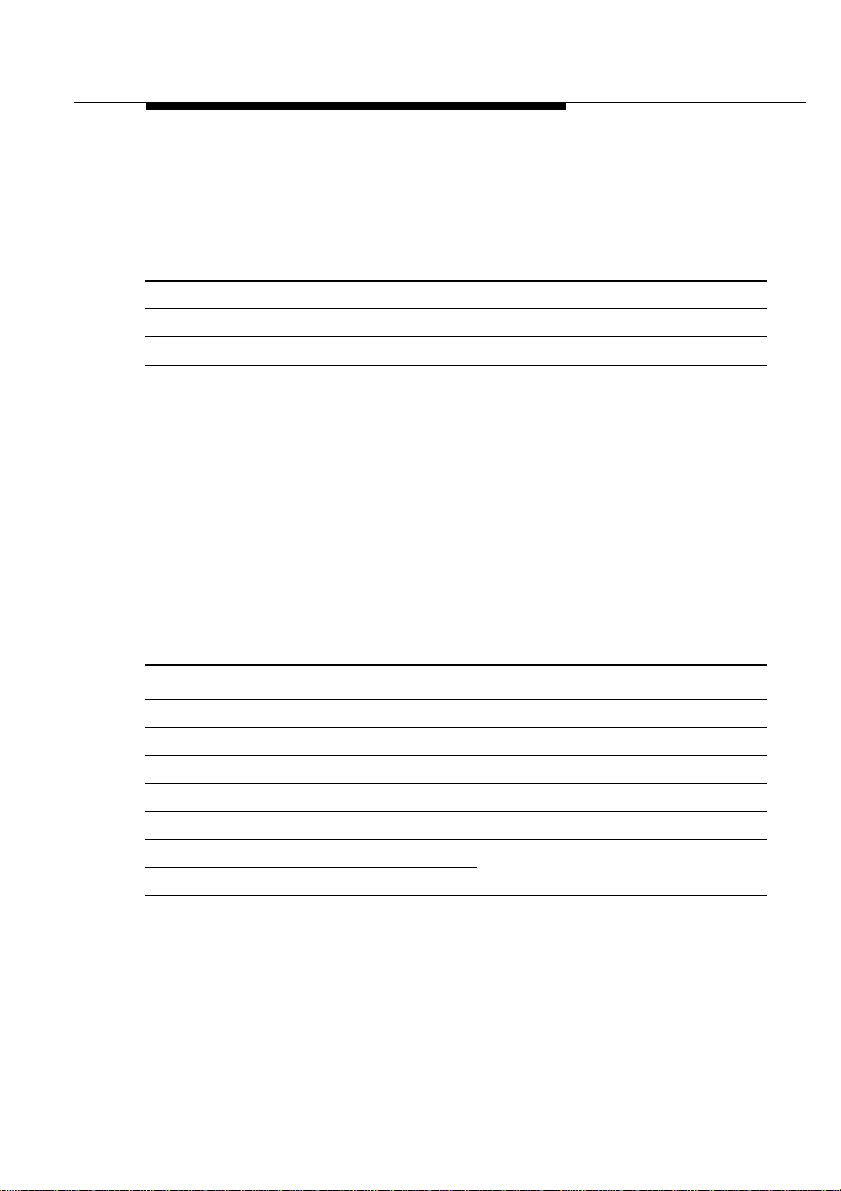
Technical Support
You can find the most recent software and user documentation for all
WaveLAN products on our internet site.
Software and Documentation
World Wide Web http://www.wavelan.com
F TP Server ftp://ftp.wavelan.com/pub
If you encounter problems when installing or using this product, or
would like information about our other WaveLAN products, please
contact your local Authorized WaveLAN Reseller or regional
Lucent Technologies Sales Office. You can find their address and
phone numbers on the WaveLAN website.
In case no local or regional support is available, you can reach us at
the addresses or telephone numbers listed below.
WaveLAN Regional Support
U.S.A / Canada usasupport@wavelan.c om
Caribbean/ Latin America calasupport@wavelan.com
Europe/ Middle-East/ Africa emeasupport@wavelan.com
Asia/ Pacific apasupport@wavelan.com
WaveLAN Global Support
U.S.A / Canada Voice: +1 800 WAVELAN-3
Caribbean/ Latin America
When contacting WaveLAN Support, please complete the WaveLAN
Problem Report form and include it with your email or fax. The form
(report.txt) is available on the WaveLAN Software CD-ROM, and on
the WaveLAN Support pages of the WaveLAN website.
WaveLAN/IEEE Turbo 11 Mb PC Card i
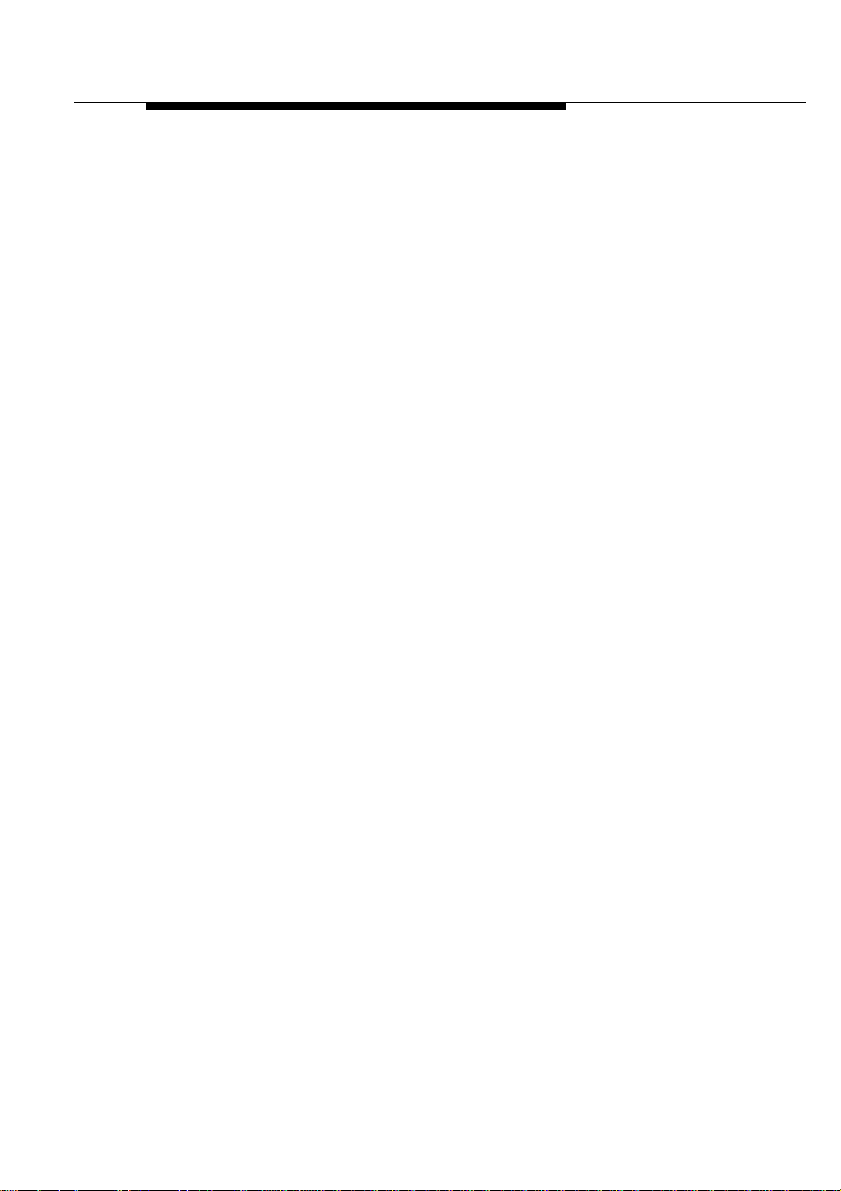
Information to the User
Wireless Int eroperability
The IEEE 802.11 WaveLAN products are designed to be inter-operable with any
wireless LAN product that is based on Direct Sequence Spread Spectrum (DSSS)
radio technology, and is compliant to the IEEE 802.11 Standard on Wireless LANs
(Revision B), as defined and approved by the Institute of Electrical and Electronics
Engineers.
WaveLAN and your Health
WaveLAN, like other radio devices, emits radio frequency electromagnetic energy.
The level of energy emitted by WaveLAN devices however is far much less than the
electromagnetic energy emitted by wireless devices like for example mobile
phones.
Because WaveLAN operates within the guidelines found in radio frequency safety
standards and recommendations, Lucent Technologies believes WaveLAN is safe
for use by consumers. These standards and recommendations reflect the
consensus of the scientific community and result from deliberations of panels and
committees of scientists who continually review and interpret the extensive
research literature.
In some situations or environments, the use of WaveLAN may be restricted by the
proprietor of the building or responsible representatives of the organization. These
situations may for example include:
• Using the WaveLAN equipment on board of airplanes, or
• In any other environment where the risk of interference to other devices or
services is perceived or identified as harmful.
If you are uncertain of the policy that applies on the use of wireless devices in a
specific organization or environment (e.g. airports), you are encouraged to ask for
authorization to use the WaveLAN device prior to turning on the equipment.
ii WaveLAN/IEEE Turbo 11 Mb PC Card
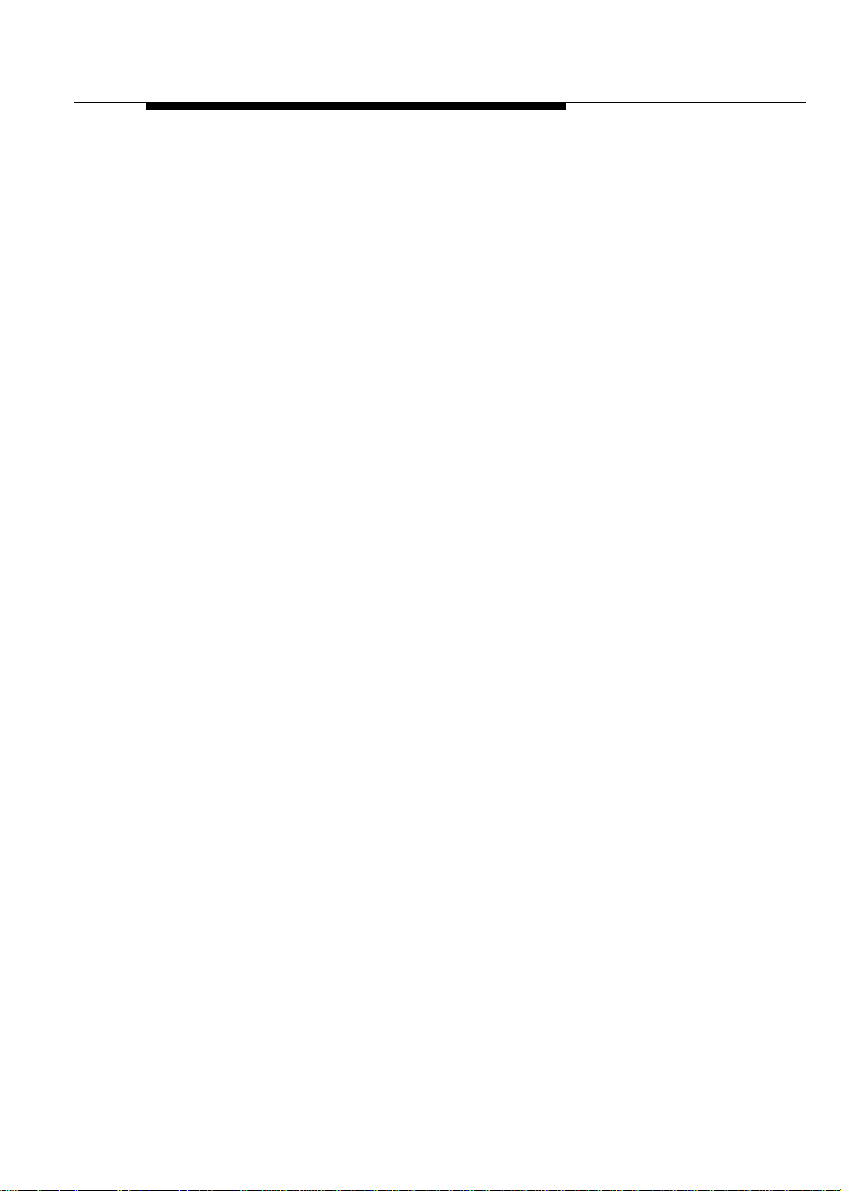
Regulatory Information
The IEEE 802.11 WaveLAN PC Card must be installed and used in strict
accordance with the manufacturer’s instructions. This device complies with the
following radio frequency and safety standards.
Canada - Industry Canada (IC)
This device complies with RSS 210 of Industry Canada.
Europe - EU Declaration of Conformity
This device complies with the specifications listed below, following the provisions of
the EMC Directive 89/336/EEC:
• ETS 300-826 General EMC requirements for Radio equipment.
• ETS 300-328 Technical requirements for Radio equipment.
USA - Federal Communications Commission (FCC)
This device complies with Part 15 of FCC Rules. Operation of the devices in a
WaveLAN System is subject to the following two conditions:
• This device may not cause harmful interference.
• This device must accept any interference that may cause undesired operation.
Exposure to Radio Frequency Radiation.
Exposure to Radio Frequency Radiation. The radiated output power of the IEEE
802.11 WaveLAN PC Card is far below the FCC radio frequency exposure limits.
Nevertheless, the WaveLAN PC Card shall be used in such a manner that the
potential for human contact during normal operation is minimized. When using this
device in combination with WaveLAN Outdoor Antenna products, a certain
separation distance between antenna and nearby persons has to be kept to ensure
RF exposure compliance. Refer to the Regulatory Statements as identified in the
documentation that comes with those products for additional information.
WaveLAN/IEEE Turbo 11 Mb PC Card iii
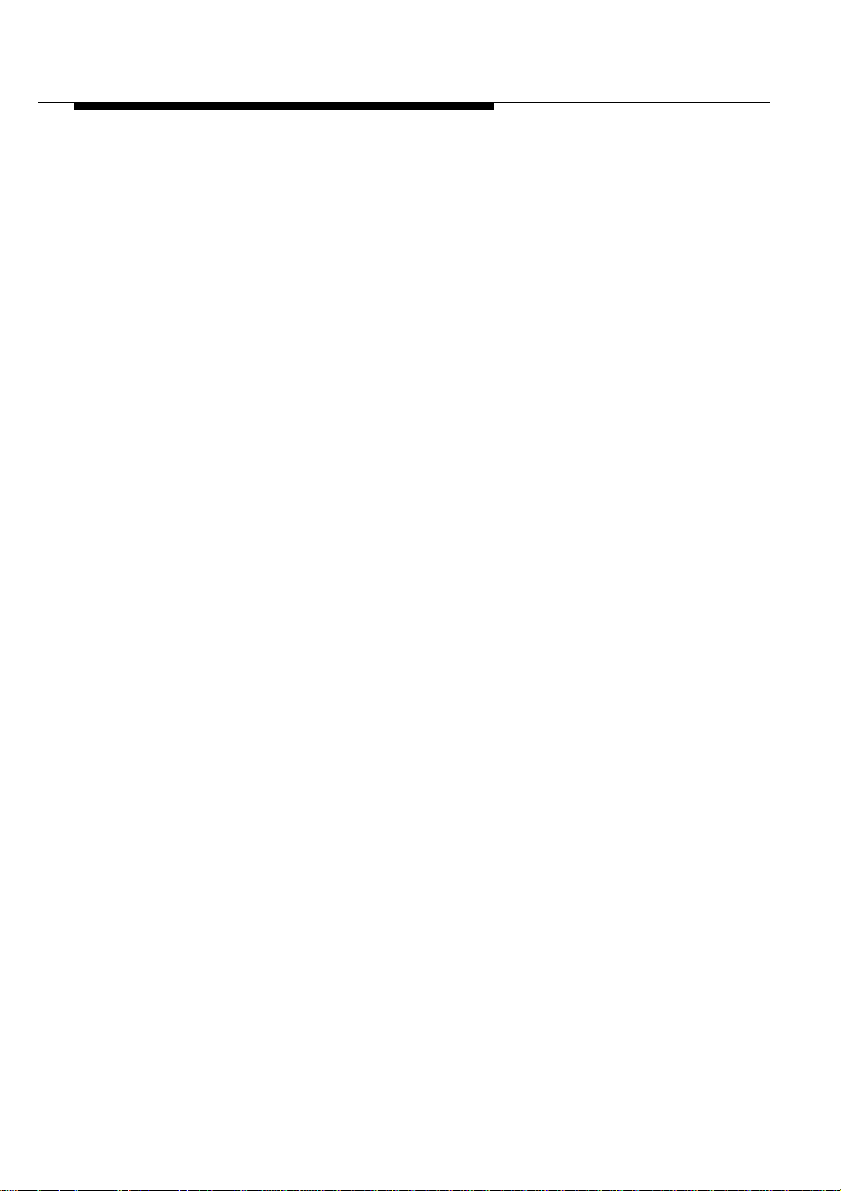
Regulatory Information
Interference Statement
This equipment has been tested and found to comply with the limits for a Class B
digital device, pursuant to Part 15 of the FCC Rules. These limits are designed to
provide reasonable protection against harmful interference in a residential
installation.
This equipment generates, uses, and can radiate radio frequency energy. If not
installed and used in accordance with the instructions, it may cause harmful
interference to radio communications. However, there is no guarantee that
interference will not occur in a particular installation.
If this equipment does cause harmful interference to radio or television reception,
which can be determined by turning the equipment off and on, the user is
encouraged to try and correct the interference by one or more of the following
measures:
• Reorient or relocate the receiving antenna.
• Increase the distance between the equipment and the receiver.
• Connect the equipment to an outlet on a circuit different from that to which the
receiver is connected.
• Consult the dealer or an experienced radio/TV technician for help.
Lucent Technologies is not responsible for any radio or television interference
caused by unauthorized modification of the devices included with this IEEE 802.11
WaveLAN Kit, or the substitution or attachment of connecting cables and equipment
other than specified by Lucent Technologies.
The correction of interference caused by such unauthorized modification,
substitution or attachment will be the responsibility of the user.
For country-specific approvals, please consult the flyer “Radio Certification
Information” that was inserted into this kit.
iv WaveLAN/IEEE Turbo 11 Mb PC Card
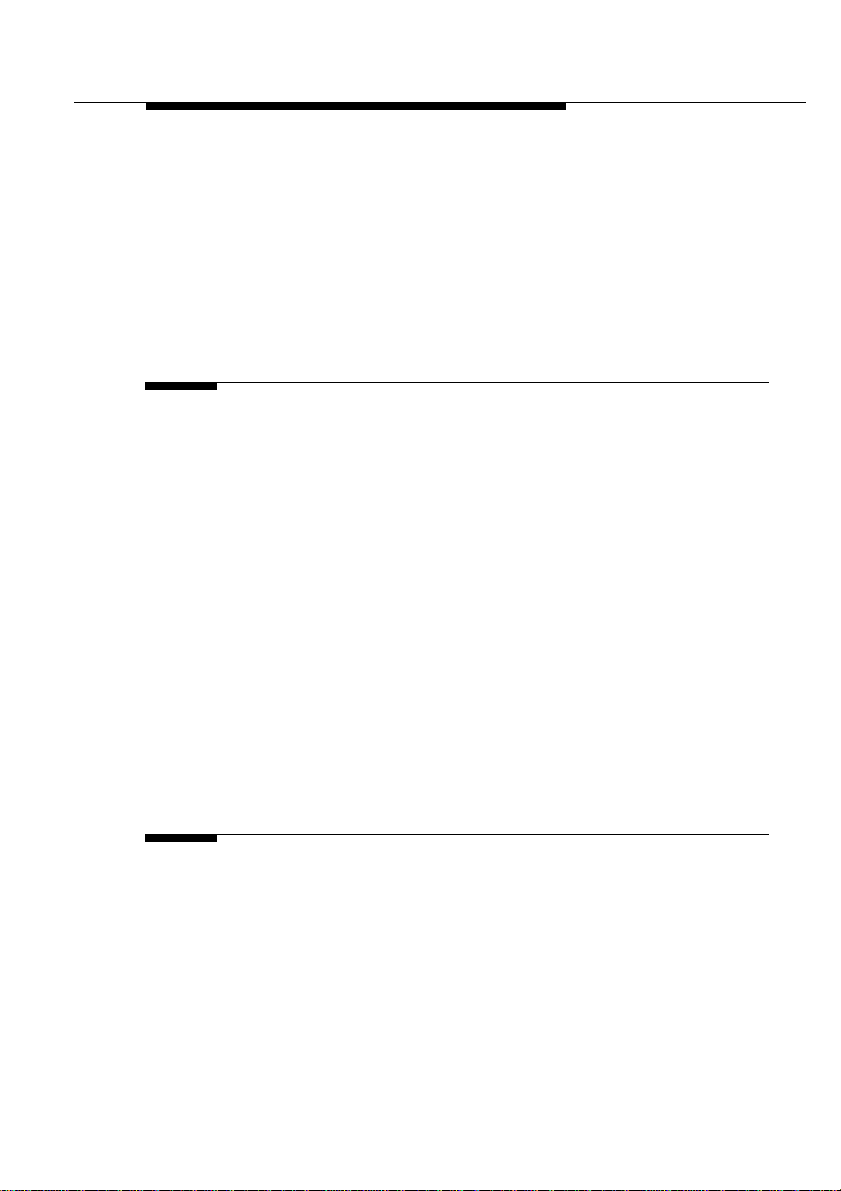
Table of Contents
Technical Support i
Information to the User ii
Regulatory Information iii
Table of Contents i
1 About WaveLAN/IEEE 1-1
Kit Contents 1-1
WaveLAN Network Scenarios 1-2
■ It’s Easy 1-4
WaveLAN PC Card Features 1-5
■ WaveLAN PC Card Types 1-6
■ Can I Upgrade WaveLAN Cards? 1-9
About the Software CD-ROM 1-10
Optionally Available 1-13
■ WaveLAN IEEE Adapter Cards 1-13
■ External Antennas 1-13
Connecting to a Network 1-17
■ Connect to Any IEEE 802.11 LAN 1-18
■ Connect to a Specific IEEE 802.11 LAN 1-19
2 Hardware Installation 2-1
Installing your WaveLAN Kit 2-1
■ Preparation 2-1
■ Card Removal and Re-insertion 2-2
WaveLAN/IEEE Turbo 11 Mb PC Card i
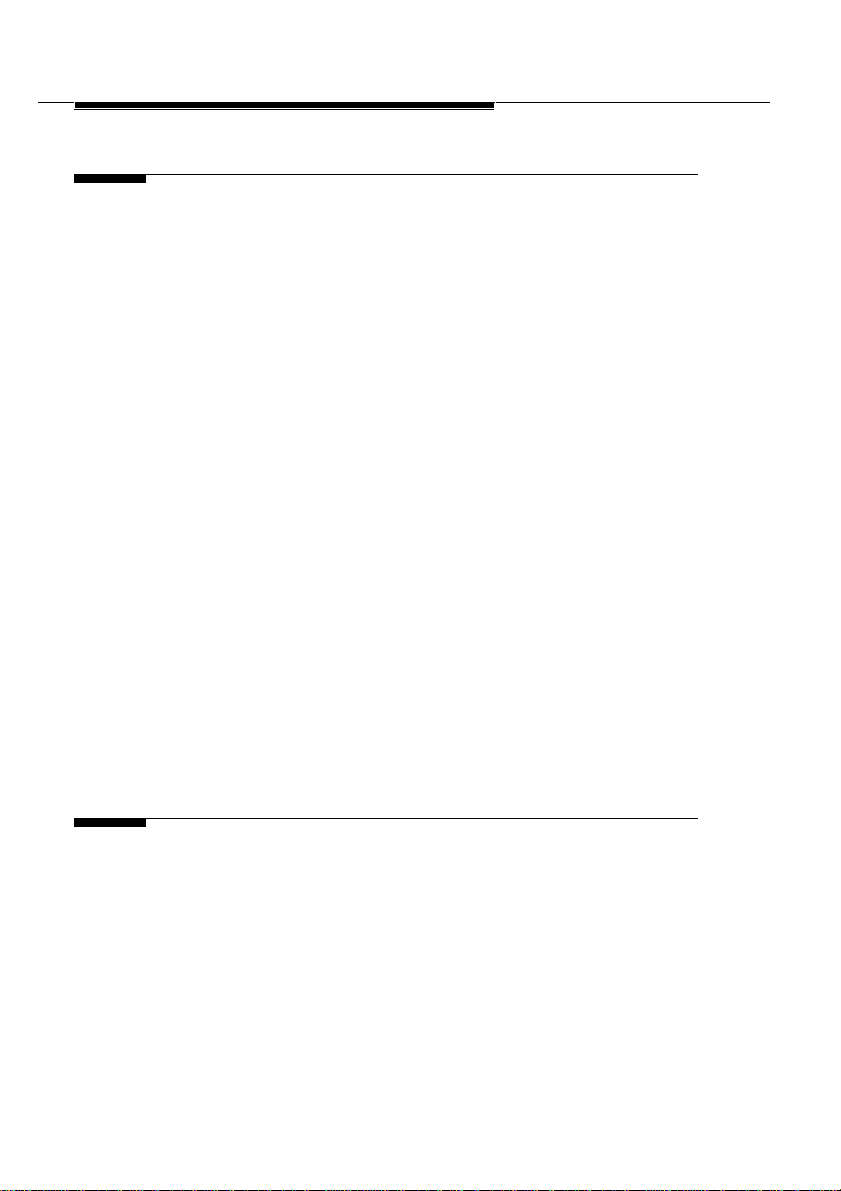
Table of Contents
Table of Contents
3 Installation for Windows 3-1
Introduction 3-1
■ Before You Start the Installation 3-1
■ What You Need to Know 3-2
Getting Started in Windows 95/98 3-3
■ Starting Installation 3-3
Getting Started in Windows NT 3-5
■ Starting Installation 3-6
Installing the Miniport Driver 3-9
■ Network Installation 3-12
Setting the WaveLAN Parameters 3-13
■ Which Parameters Do You Need? 3-13
■ Basic WaveLAN Parameters 3-14
■ WaveLAN Encryption Parameters 3-18
Finishing the WaveLAN Installation 3-20
■ After Restarting Your Computer 3-20
Working with WaveLAN & Windows 3-21
■ View Other WaveLAN Stations 3-21
■ Selecting the Networking Protocol 3-22
■ Verifying the Current Protocol Setting 3-23
■ Display or Modify WaveLAN Parameters 3-24
4 Advanced WaveLAN Parameters 4-1
Introduction 4-1
MAC Address 4-2
AP Density 4-3
Transmit Rate 4-4
■ The Auto Transmit Rate Select Mechanism 4-4
■ The User-defined Transm it Rate 4-5
ii WaveLAN/IEEE Turbo 11 Mb PC Card
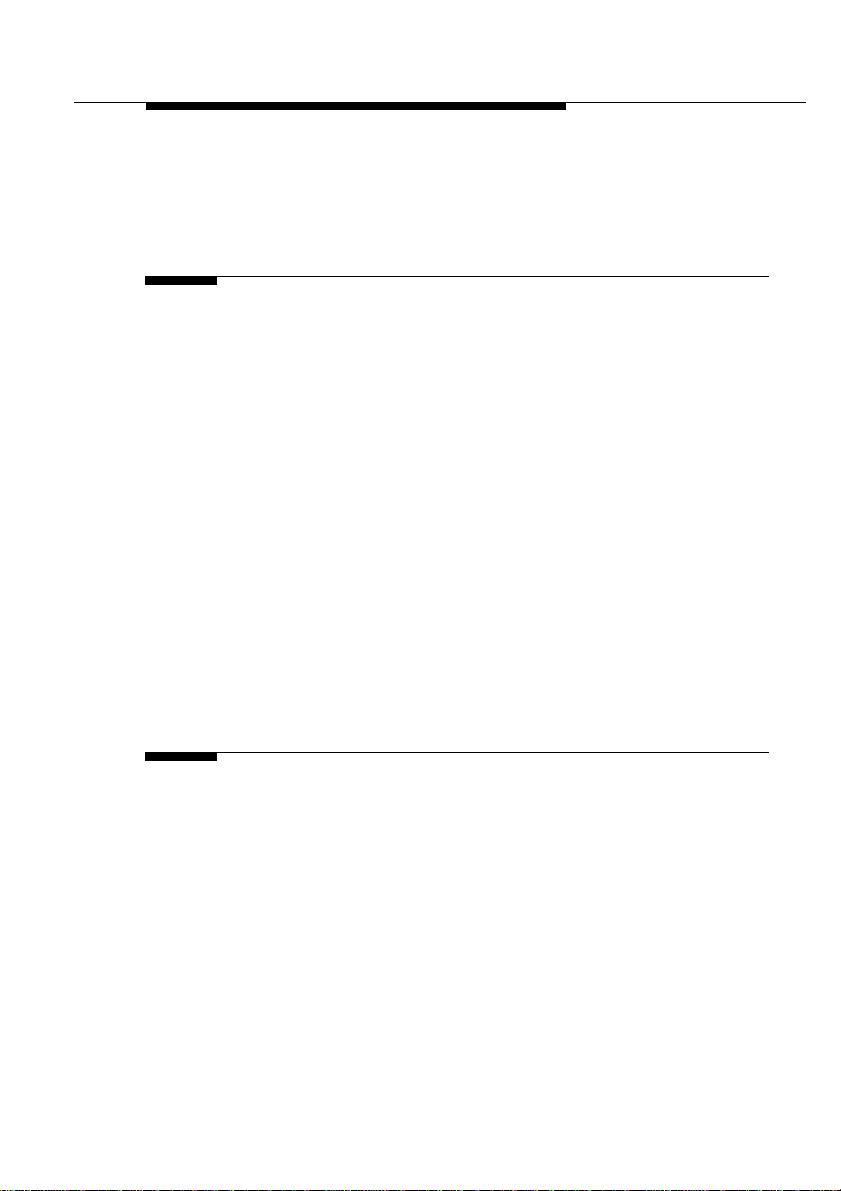
Table of Contents
Medium Reservation 4-8
Power Management 4-13
■ Enable Power Management: 4-14
5 Monitoring WaveLAN Performance 5-1
About WaveMANAGER/CLIENT 5-1
Installing WaveMANAGER/CLIENT 5-2
Running WaveMANAGER/CLIENT 5-3
■ Monitoring Options 5-3
■ What to Monitor 5-4
■ Choosing your WaveMANAGER Tool 5-6
WaveLAN Status/Function Window 5-7
WaveLAN Link Test 5-8
■ Testing Radio Communications Quality 5-9
■ Testing Data Throughput Effic iency 5-10
WaveLAN Card Diagnostics 5-13
Advanced User Options 5-14
■ Basic Mode versus Enhanced Mode 5-14
■ Logging Measurement Data 5-15
6 WaveLAN Security Options 6-1
Introduction 6-1
■ Closing the Infrastructure 6-2
■ Wireless Access Control 6-3
■ Wireless Data Encryption 6-4
WaveLAN/IEEE Turbo 11 Mb PC Card iii
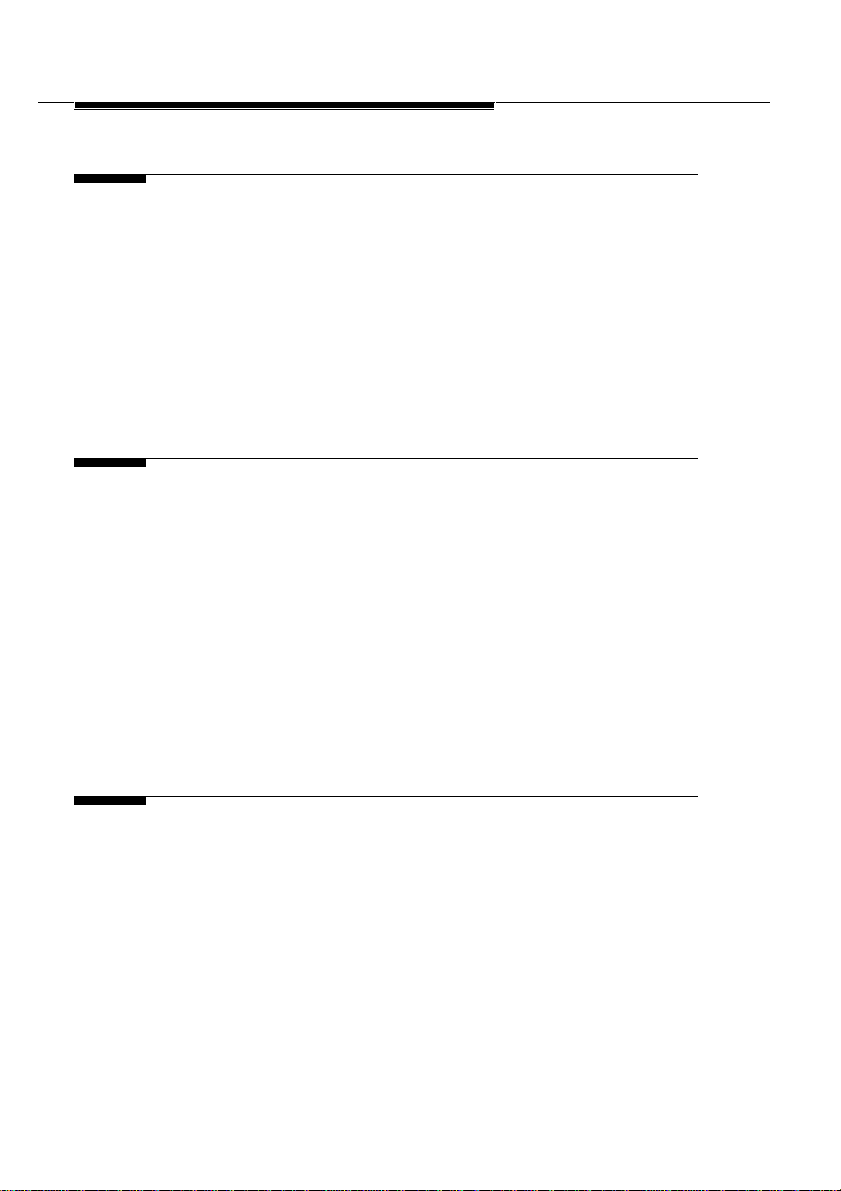
Table of Contents
Table of Contents
A Card Specifications A-1
Physical Specifications A-1
Networking Characteri st ic s A-2
Radio Characteristics A-3
■ Supported Frequency Sub-bands A-7
WaveLAN PC Card Types A-9
■ About Previously Purchased Cards A-9
■ Can I Upgrade WaveLAN Cards? A-12
B T roubleshooting B-1
LED Activity B-1
Windows Operating Systems B-4
■ Generic Problems B-4
■ Hardware Conflict B-6
Upgrading the WaveLAN Miniport Driver B-14
■ Removing the WaveLAN Miniport Driver B-20
MS-DOS Systems B-23
■ Error Messages B-23
■ Can Not Connect To The Network B-23
C Installing in Windows CE C-1
Introduction C-1
■ Installing the WaveLAN Driver C-2
■ Using WaveLAN with Windows CE C-4
■ Modifying Configuration Parameters C-5
iv WaveLAN/IEEE Turbo 11 Mb PC Card
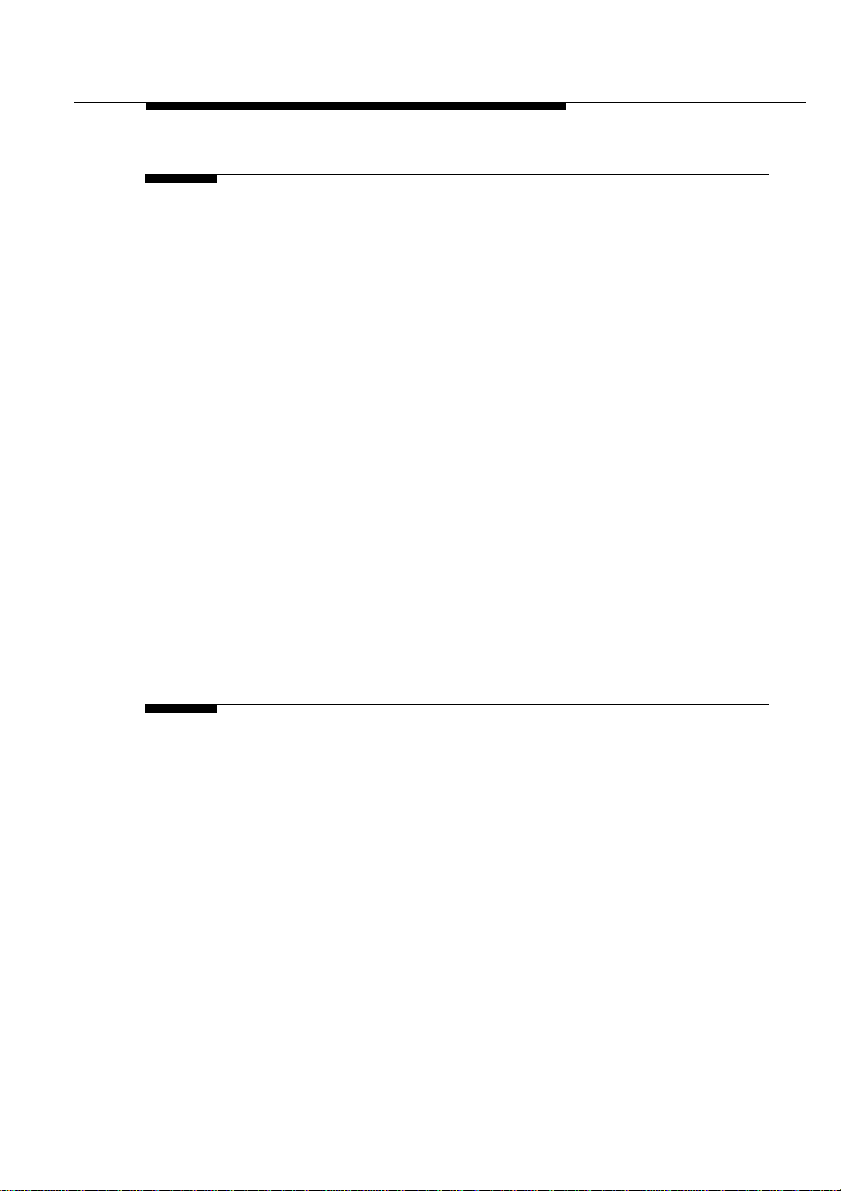
Table of Contents
D Installation for MS-DOS D-1
Introduction D-1
■ What You Need to Know D-1
■ Driver Types D-1
■ Installation Overview D-2
Copy the WaveLAN Software D-3
Setup the WaveCAD Program D-4
■ Card & Socket Services D-4
■ Intel 82365 PCIC D-5
Install the Network Client Software D-9
Setup the WaveLAN Parameters D-10
■ DOS ODI Driver Configuration D-10
■ Packet Driver Configuration D-19
Finishing Installation D-25
Advanced Options D-27
■ Dual Card Configuration D-27
■ Start-up Menu Configuration D-27
E Installing in Apple Macintosh E-1
Introduction E-1
Installing the WaveLAN Driver E-2
■ Installing Networking Protocols E-2
■ Enabling your WaveLAN Card E-3
Using WaveLAN with PowerBooks E-5
■ Basic Parameters E-6
■ Advanced Parameters E-7
■ Monitoring Wireless Performance E-9
■ Modifying Configuration Parameters E-9
WaveLAN/IEEE Turbo 11 Mb PC Card v
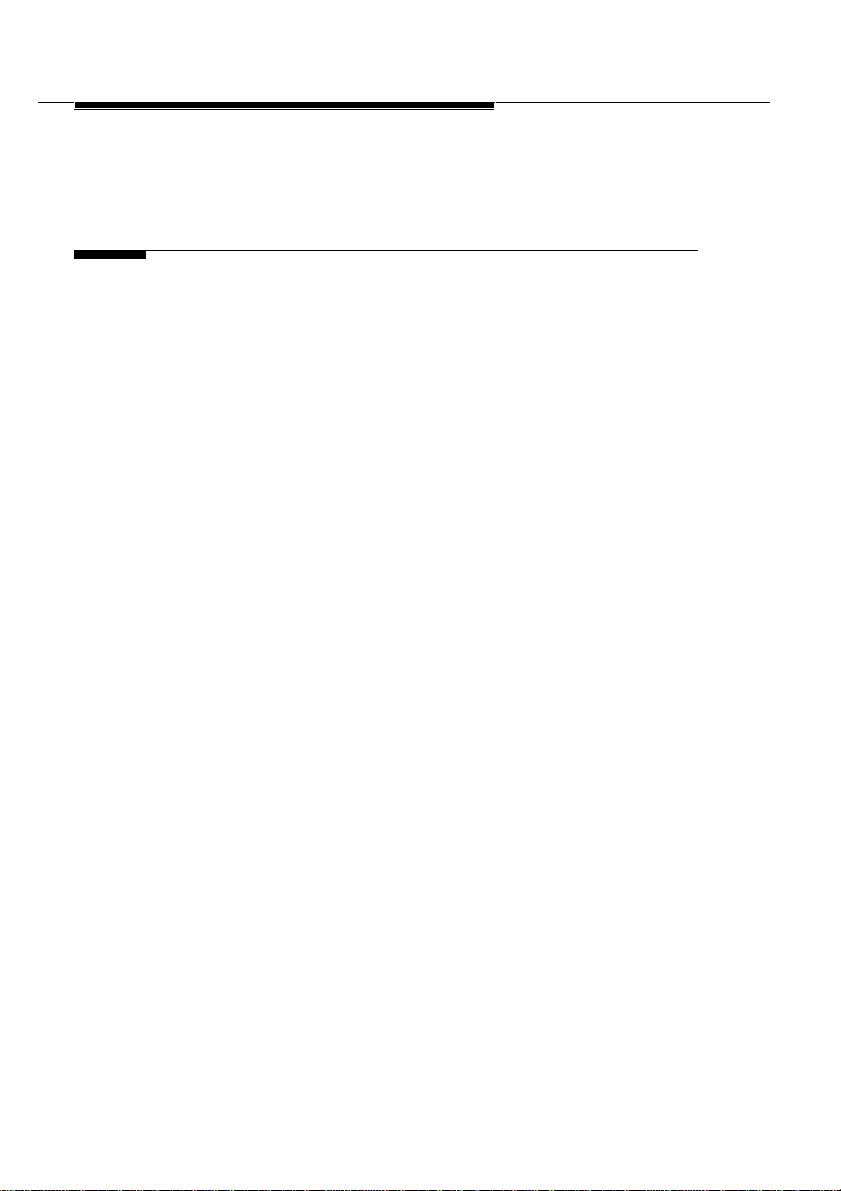
Table of Contents
Table of Contents
Removing the WaveLAN Driver E-10
Index IX-1
W Warranty Repair Card Warranty-1
About Warranty and Repair Warranty-1
Limited Warranty Warranty-2
List of Figures LOF-1
List of Tables LOT-1
Index IX-1
vi WaveLAN/IEEE Turbo 11 Mb PC Card
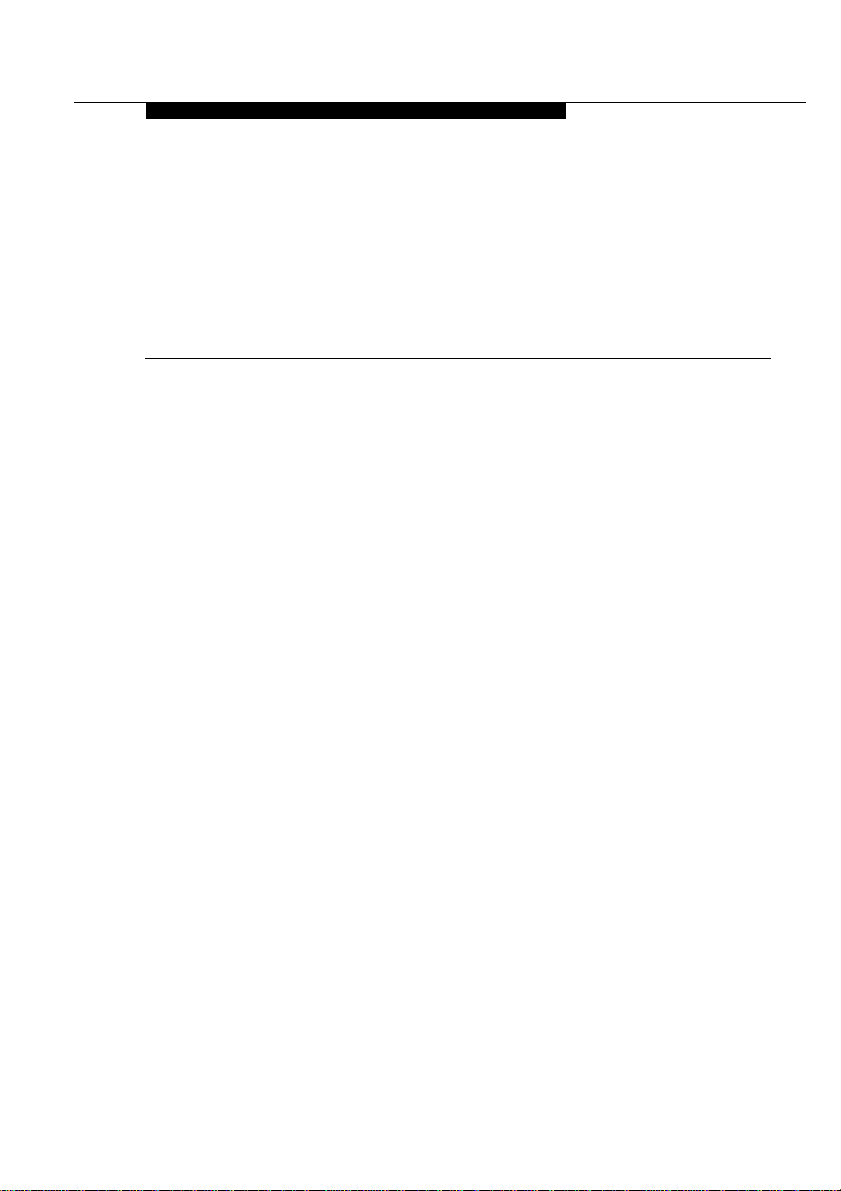
About WaveLAN/IEEE
1
Contents
Kit Contents 1-1
WaveLAN Network Scenarios 1-2
It’s Easy 1-4
WaveLAN PC Card Features 1-5
WaveLAN PC Card Types 1-6
■ Silver Label Cards 1-6
■ Gold Label Cards 1-7
■ About Using Different Card Types 1-7
■ About the Fixed Wireless PC Card 1-8
Can I Upgrade WaveLAN Cards? 1-9
About the Software CD-ROM 1-10
Optionally Available 1-13
WaveLAN IEEE Adapter Cards 1-13
External Antennas 1-13
■ WaveLAN Range Extender Antenna 1-14
■ WaveLAN Vehicle-Mount Antenna 1-15
Connecting to a Network 1-17
Connect to Any IEEE 802.11 LAN 1-18
Connect to a Specific IEEE 802.11 LAN 1-19
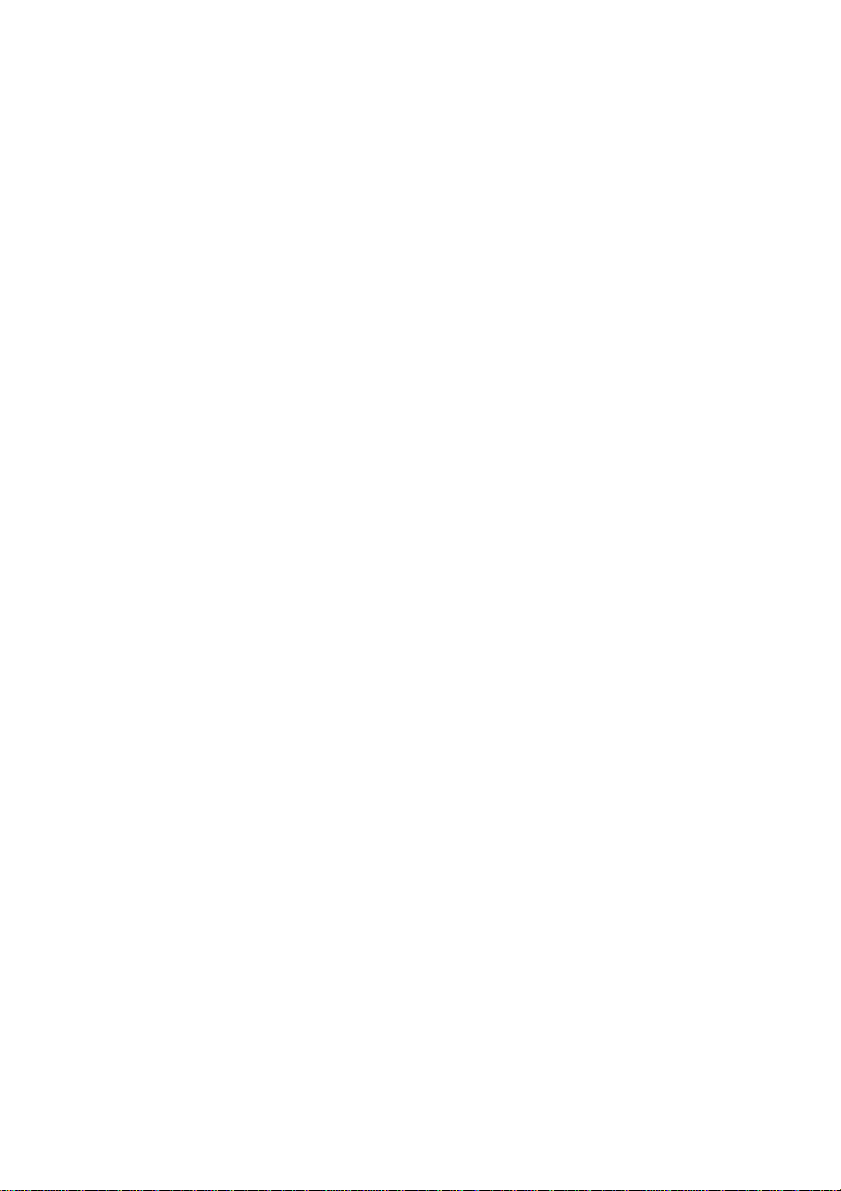
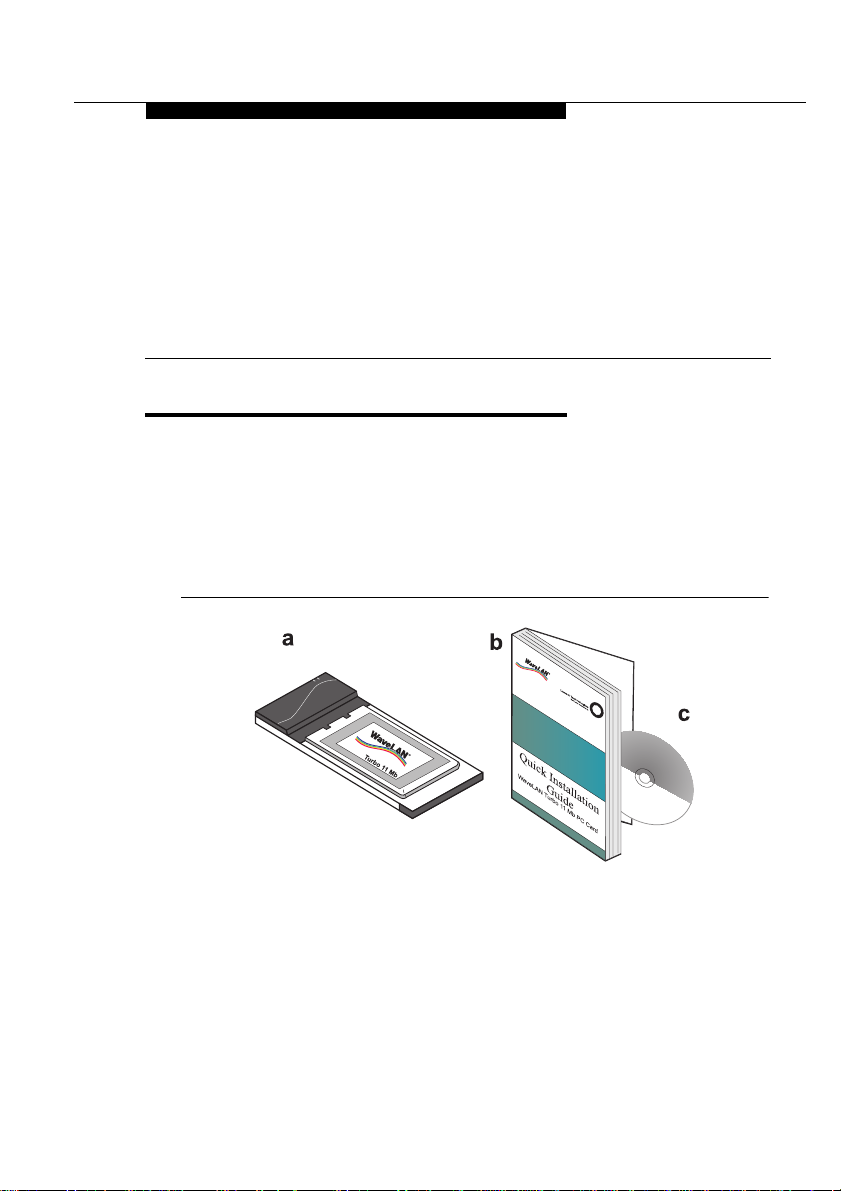
About WaveLAN/IEEE
1
Kit Contents 1
The WaveLAN/IEEE Turbo 11 Mb PC Card kit includes the
following items as pictured in Figure 1-1:
a. A WaveLAN/IEEE Turbo 11 Mb PC Card.
b. The Quick Installation Guide (this document).
c. WaveLAN Software CD-ROM.
Figure 1-1 WaveLAN IEEE 802. 11 Kit Con tents
The printed Quick Installation Guide is an abstract of the electronic
Installation Guide included on the WaveLAN Software CD-ROM.
For detailed information you may wish to consult the electronic
version that is available in Adobe’s Acrobat Portable Document
File (*.pdf) format.
WaveLAN/IEEE Turbo 11 Mb PC Card 1-1
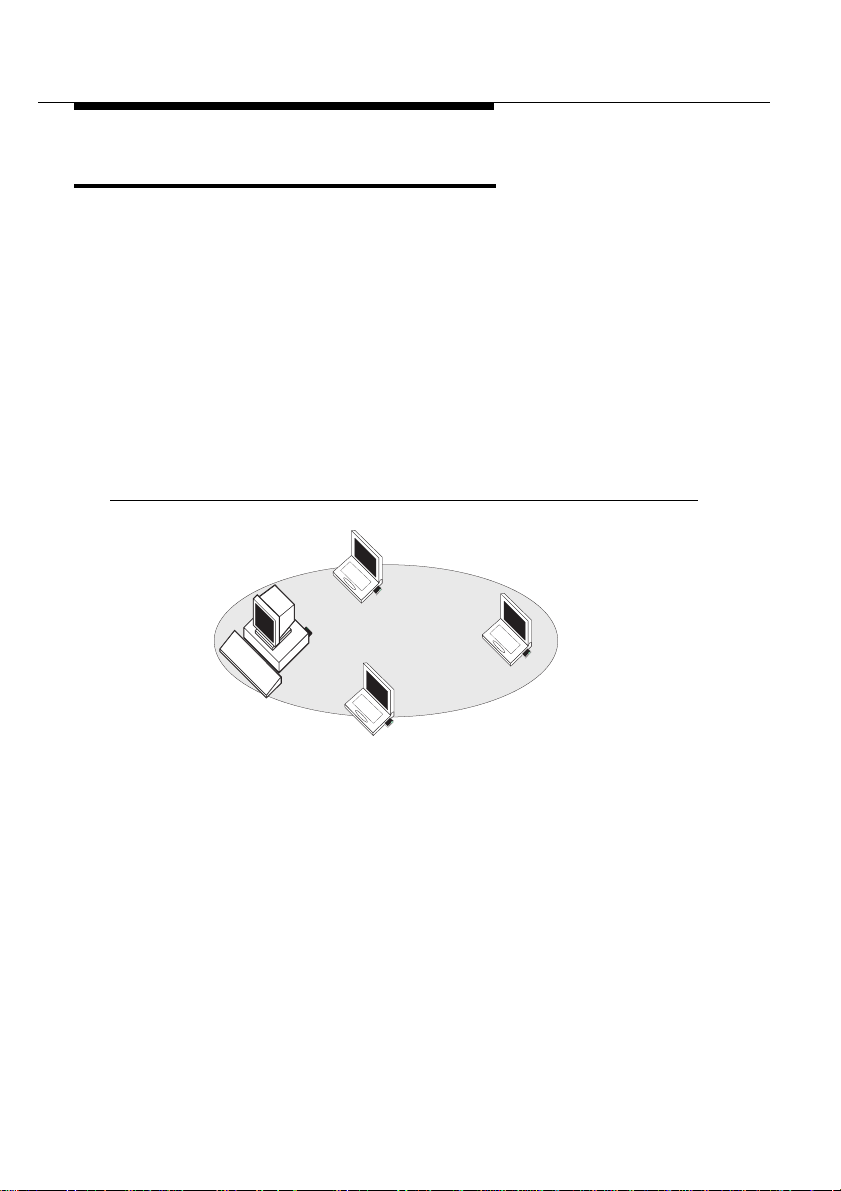
About WaveLAN/IEEE
WaveLAN Network Scenarios
WaveLAN Network Scenarios 1
This WaveLAN/IEEE Turbo 11 Mb PC Card Kit enables you to:
■ Connect your computer to an ad-hoc workgroup of wireless
computing devices, or
■ Connect your computer to a Local Area Network (LAN)
Infrastructure that includes Lucent Technologies WavePOINTII access points, or other IEEE 802.11 compliant Local Area
Network (LAN) systems
■ Expand the capabilities of your WavePOINT-II access points,
to support wireless devices that have been equipped with
IEEE 802.11 adapter cards.
Figure 1-2 Ad-hoc Wireless Workgroup
The ad-hoc workgroup configuration enables you to quickly set up
a small wireless workgroup, where the workgroup participants can
exchange files using features like “Files and Printer Sharing” as
supported by Microsoft Networking.
You can use this type of wireless peer-to-peer networks “on the
road”, or in Small Office Home Office (SOHO) environments. As
long as the station are within range of one another, this is the
easiest and least expensive way to set up a wireless network.
1-2 WaveLAN/IEEE Turbo 11 Mb PC Card
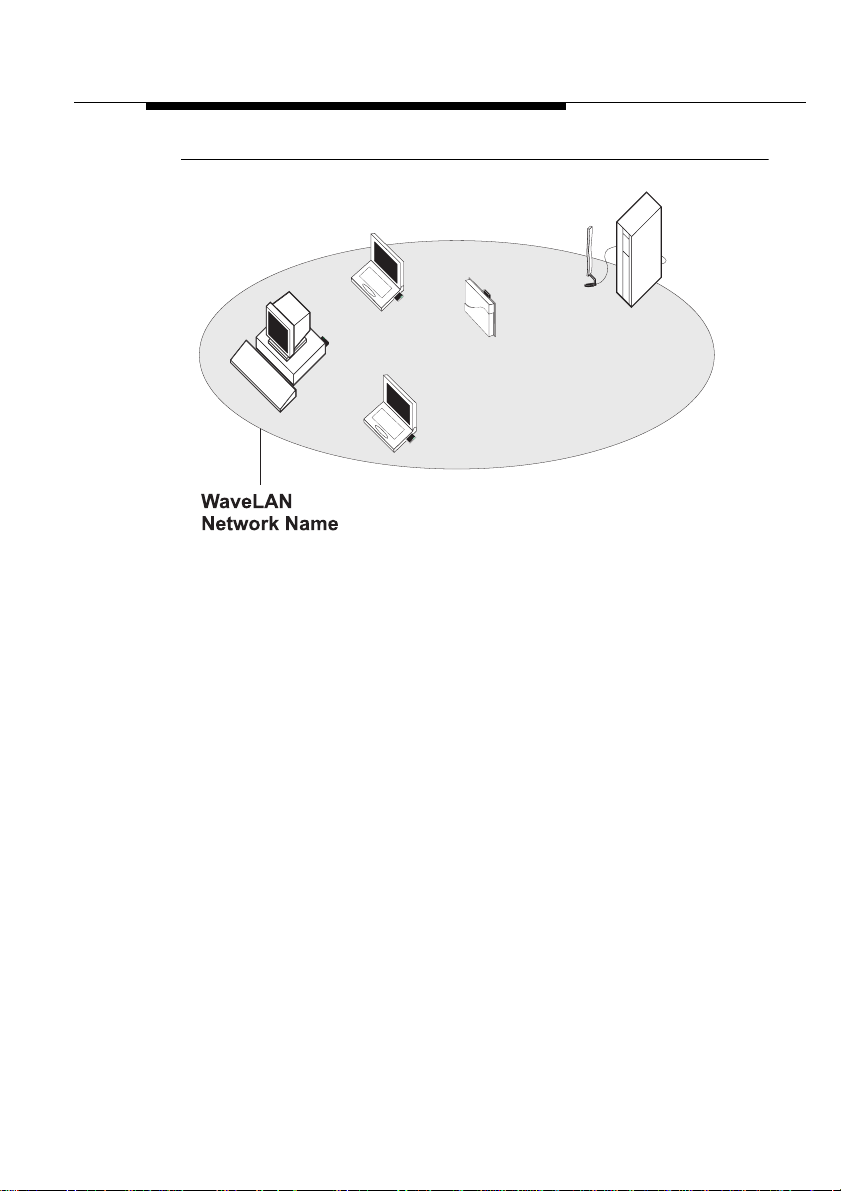
About WaveLAN/IEEE
WaveLAN Network Scenarios
Figure 1-3 Stand Alone Wireless LAN
Local Area Network (LAN) Infrastructures may either be:
■ Stand-alone wireless LANs as pictured in Figure 1-3.
■ Wireless network infrastructures connected to an existing
Ethernet network as pictured in Figure 1-4 on page 1-4.
■ Wireless network infrastructures that may include previously
marketed WaveLAN products such as:
— Standard WaveLAN IEEE 802.11 PC Cards
— WaveLAN/IEEE Turbo PC Cards
— Previous generation WaveLAN Legacy cards.
WaveLAN/IEEE Turbo 11 Mb PC Card 1-3
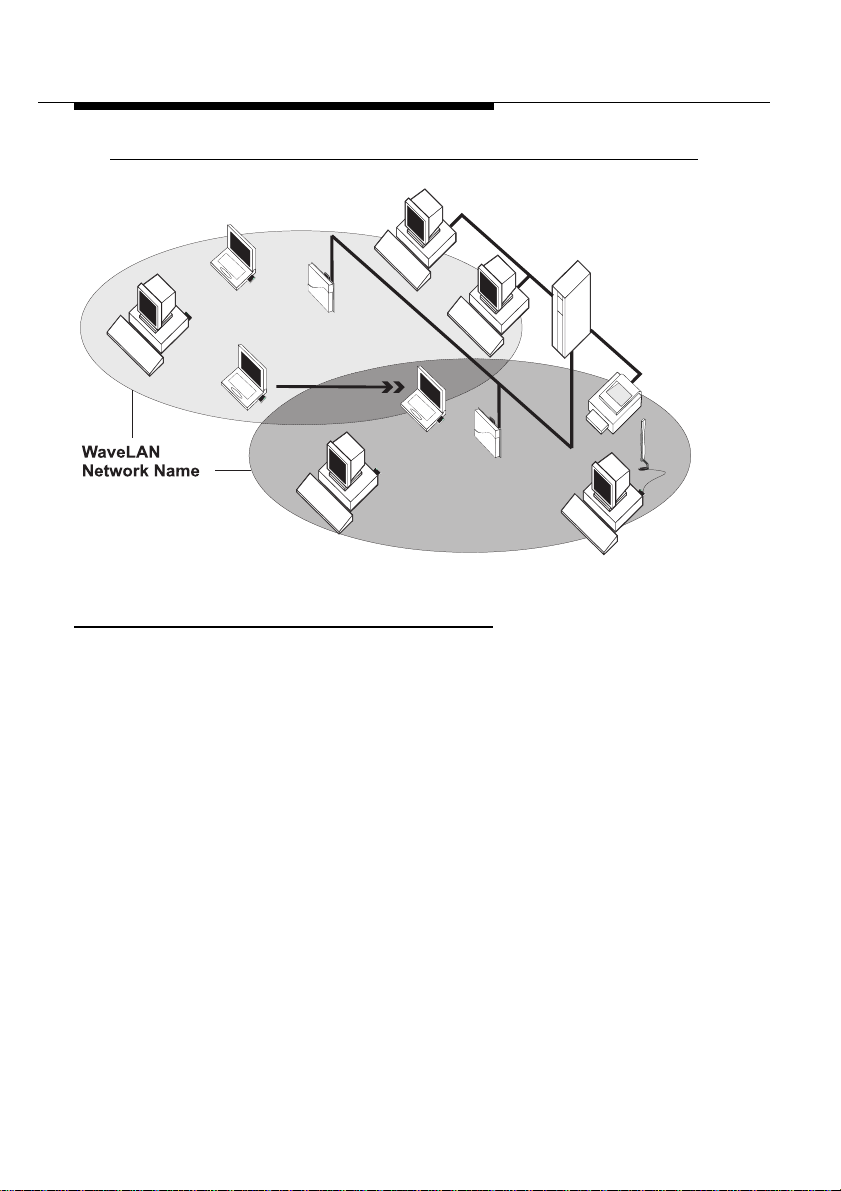
About WaveLAN/IEEE
WaveLAN Network Scenarios
Figure 1-4 LAN Infrastructure
It’s Easy 1
The WaveLAN PC Card functions like any standard wired Ethernet
card, but WaveLAN does not need any wires!
Where an Ethernet card requires a cable connection to a hub and/
or patch panel, the cable physically ties you down to the location of
the wired connection.
WaveLAN allows you to connect your computer to a Local Area
Network (LAN) system from anywhere within the wireless
coverage area. Expanding or re-designing your network is easy:
Add or relocate WavePOINT-II access points, power-up your (new)
WaveLAN computers, and you’re done!
Unlike Ethernet, WaveLAN will enable you to roam throughout the
network while remaining connected to the LAN.
1-4 WaveLAN/IEEE Turbo 11 Mb PC Card
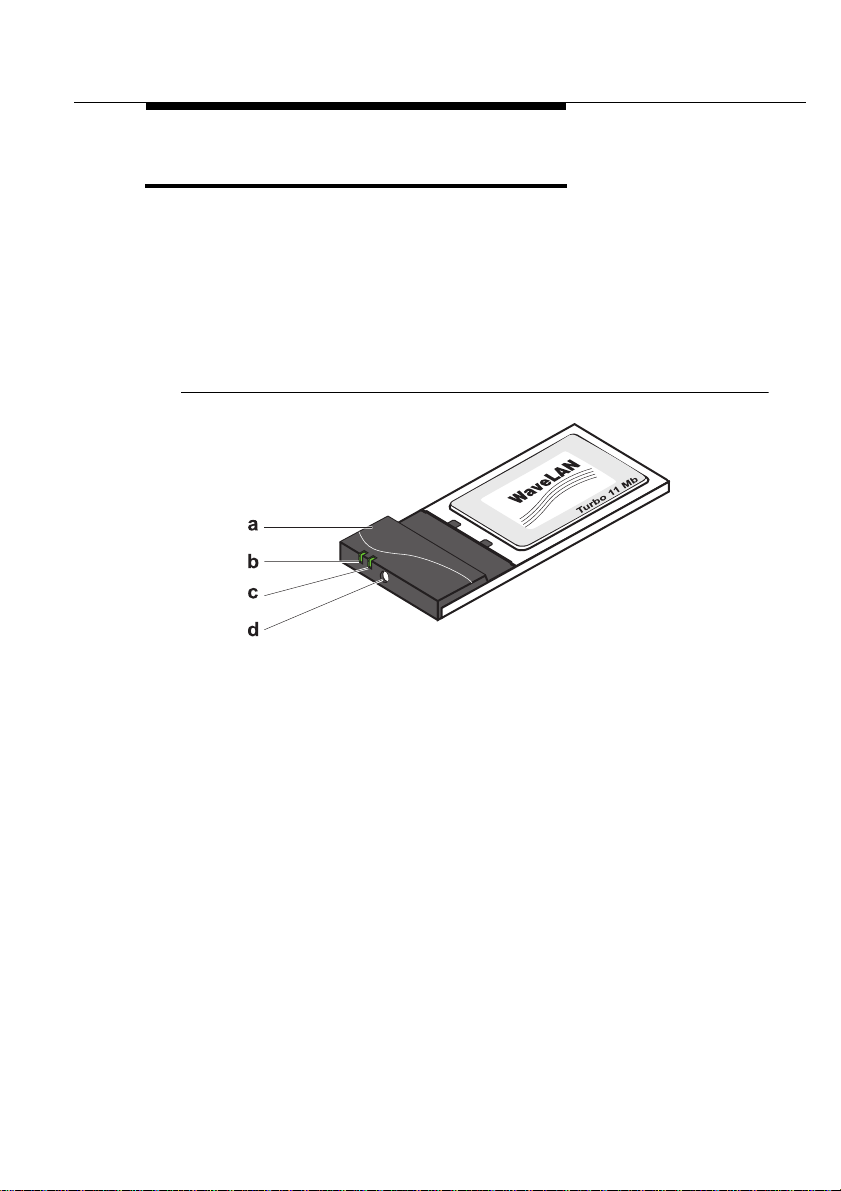
About WaveLAN/IEEE
WaveLAN PC Card Features
WaveLAN PC Card Features 1
The WaveLAN/IEEE Turbo 11 Mb PC Card is a standard PC Card
that fits into any PC Card Type II slot.
The WaveLAN/IEEE Turbo 11 Mb PC Card has two LED indicators
and two integrated antennas. Optionally you can use the
WaveLAN/IEEE Turbo 11 Mb PC Card in combination with an
external antenna (see page 1-13).
Figure 1-5 The WaveLAN/IEEE Turbo 11 Mb PC Card
a. Integrated Antennas
b. Transmit/ Receive LED
■ Off - No wireless activity
■ Blinking - Sensing/transmitting wireless data
c. Power ON/OFF LED
■ Solid Green - standard operational mode
■ Blinking Green - Power Management mode
d. Connector for optional External Antenna (see page 1-13).
For a more detailed overview of the LED activity, please consult
Table B-1 on page B-2 of Appendix B.
WaveLAN/IEEE Turbo 11 Mb PC Card 1-5
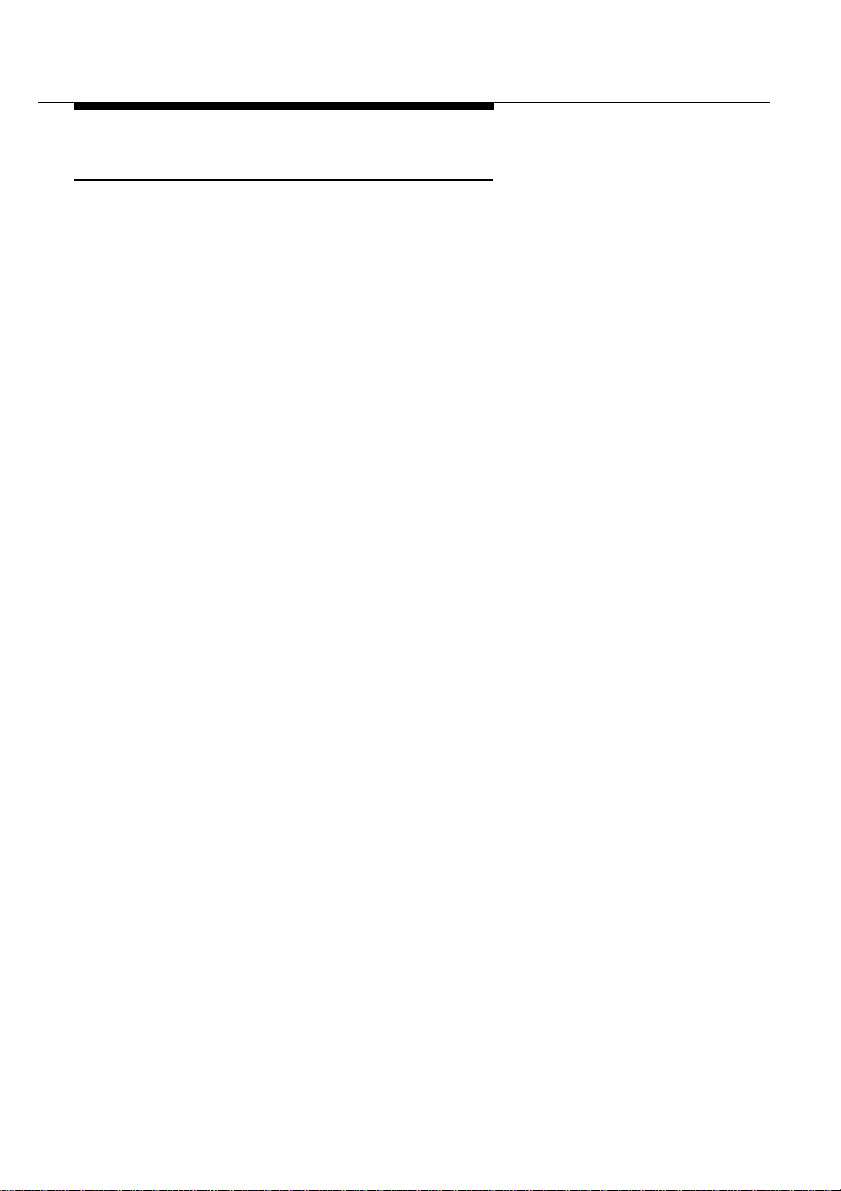
About WaveLAN/IEEE
WaveLAN PC Card Features
WaveLAN PC Card Types 1
The WaveLAN/IEEE Turbo 11 Mb PC Card is a wireless network
adapter card that complies with the IEEE 802.11 standard on
wireless LANs Rev. B. This card that supports data rates up to 11
Mbit/s is available in two variants:
■ WaveLAN/IEEE Turbo 11 Mb Silver Label, and
■ WaveLAN/IEEE Turbo 11 Mb Gold Label
Both types of WaveLAN/IEEE Turbo 11 Mb PC Cards are:
■ Fully compatible with any other wireless LAN system based on
Direct Sequence Spread Spectrum (DSSS) radio technology
that complies with the “IEEE 802.11 standard on wireless
LANs (Revision B)”.
■ Backwards compatible with any other previously released
model of the WaveLAN/IEEE product family.
Silver Label Cards 1
The WaveLAN/IEEE Turbo 11 Mb Silver PC Cards supports the
following wireless LAN features:
■ Automatic Transmit Rate Select mechanism in the range of
"High, Medium, Standard and Low".
■ Frequency Channel Selection (2.4 GHz).
■ Roaming over multiple ch anne ls .
■ Power Management.
■ Wired Equivalent Privacy (WEP) data encryption, based on the
64 bit RC4 encryption algorithm as defined in the IEEE 802.11
standard on wireless LANs.
These features are described in more detail in Chapter 4
”Advanced WaveLAN Parameters”
1-6 WaveLAN/IEEE Turbo 11 Mb PC Card
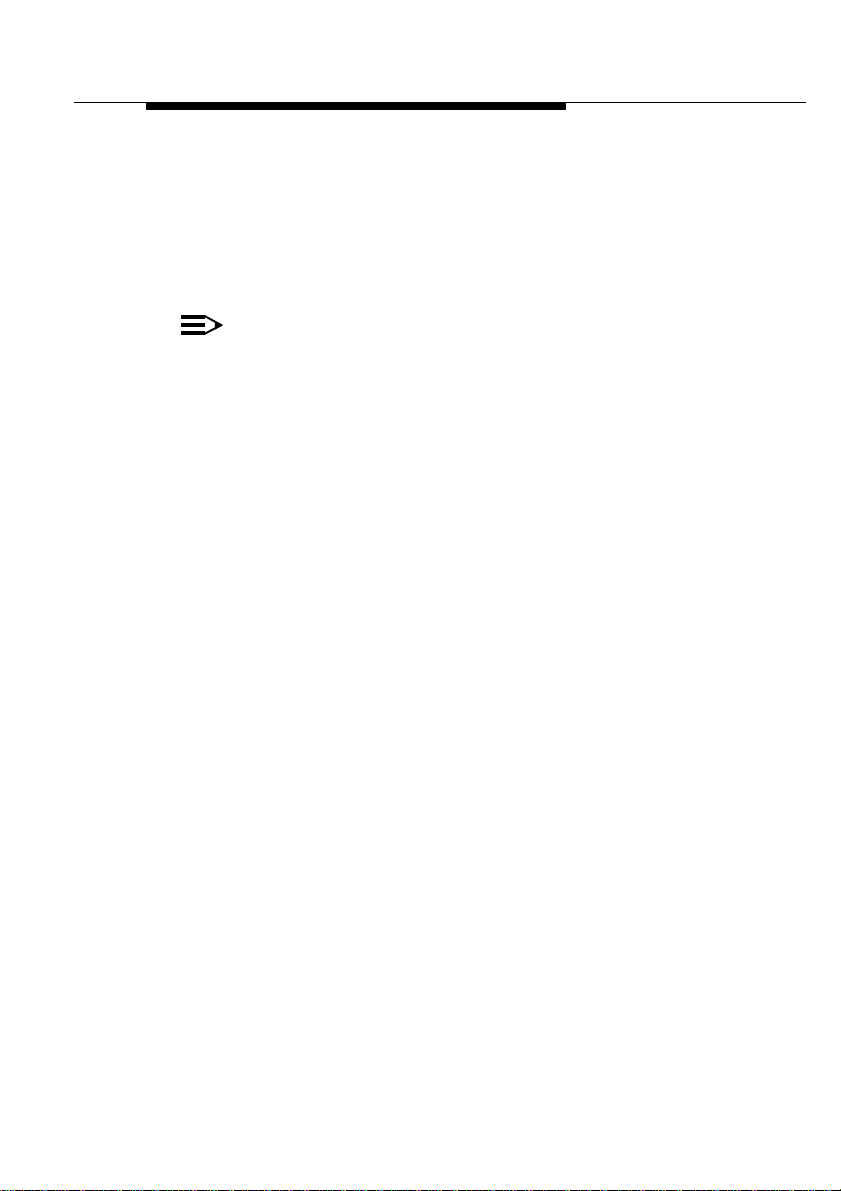
About WaveLAN/IEEE
WaveLAN PC Card Features
Gold Label Cards 1
The WaveLAN/IEEE Turbo 11 Mb Gold PC Cards supports the
same functionality as the WaveLAN/IEEE Turbo 11 Mb Silver
cards. The Gold card however provides an enhanced type of data
encryption, based on the 128 bit RC4 algorithm.
NOTE:
The WaveLAN/IEEE Turbo 11 Mb Gold PC Card may not
be marketed in all parts of the world, subject to national
legislation or local regulations. For availability in your
country, please consult your local Lucent Technologies
Sales Offic e.
About Usin g Different Card Types 1
When using WaveLAN/IEEE Turbo 11 Mb PC Cards in networks
that include different types and/or versions of WaveLAN/IEEE
products carefully read the items listed below.
Different Transmit Rates 1
When using different types of WaveLAN/IEEE PC Cards, your
WaveLAN cards will always revert to higest compatible transmit
rate as supported by both cards.
For example your 11 Mb PC Card will switch to the Standard
Transmit Rate (2 Mbit/s) when communicating with a wireless
device that has been equipped with:
— A Standard IEEE PC Cards (identified by either a white,
Bronze or Silver label).
— WaveLAN/IEEE Turbo PC Cards (identified by a Bronze or
Silver label that does not include the designator "
11 Mb).
WaveLAN/IEEE Turbo 11 Mb PC Card 1-7
1
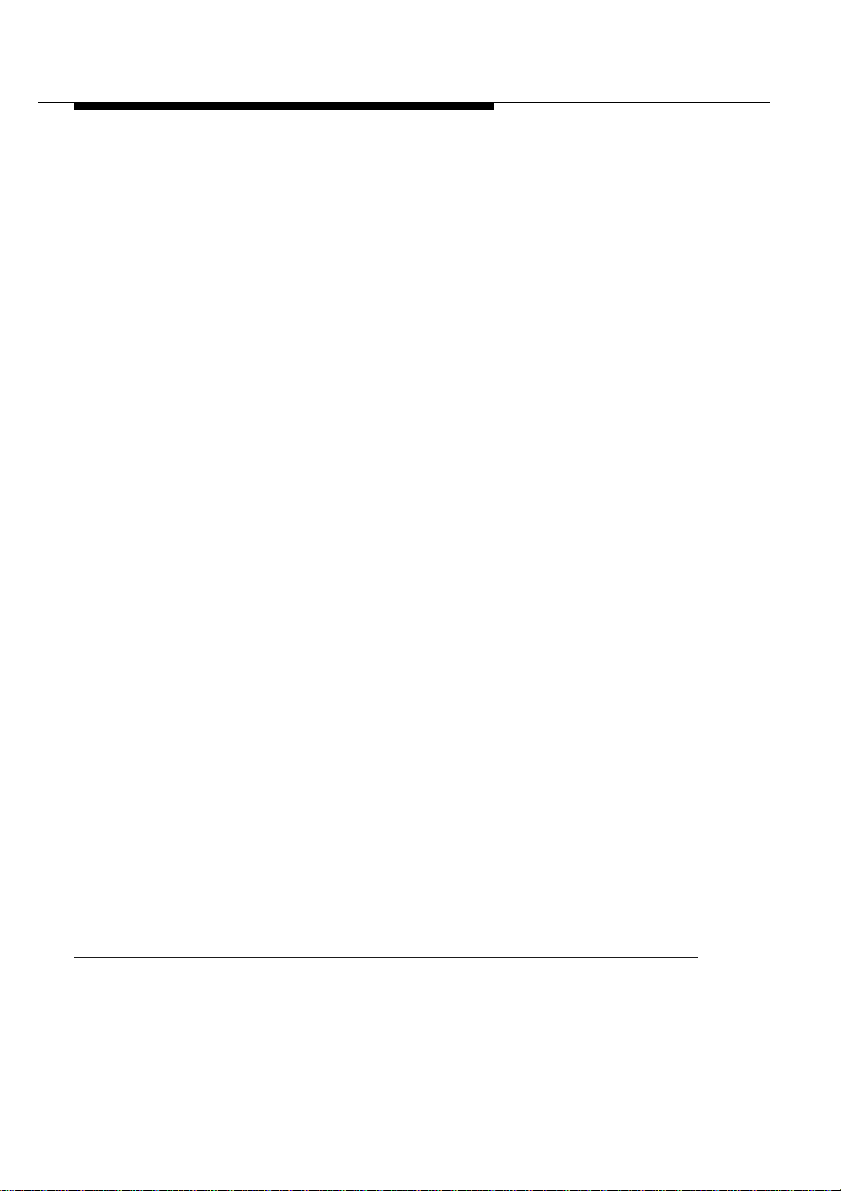
About WaveLAN/IEEE
WaveLAN PC Card Features
Different Types of Data Encryption 1
When using the encryption feature, please note that encrypted
messages can only be deciphered by cards that will also have
encryption enabled and are using an identical encryption key.
When using the WaveLAN/IEEE Turbo 11 Mb Gold PC Card in
combination with Silver cards, your Gold card should be configured
with a WEP compatible (64-bit) encryption key.
Are you upgrading to 11 Mb/s PC Cards? 1
Transmissions at higher data rates, may not travel as far as
communications at Standard or Low Tranmit rate.
When you consider upgrading your wireless network to WaveLAN/
IEEE Turbo 1 1 Mb PC Cards, you may need to perform a site
survey again to verify that the entire coverage area allows for data
transmissions at the highest transmit rates.
You can use the WaveMANAGER/CLIENT IEEE tool described in
Chapter 5 of this Quick Installation Guide to perform such a site
survey.
About the Fixed Wireless PC Card 1
This card is a special WaveLAN PC Card for outdoor antenna
installations that is marketed in Europe and Japan only. It is
typically used in combination with WavePOINT-II access points
and/or the WaveLAN Vehicle-Mount Antenna to connect a wireless
LAN device to an outdoor antenna installation (see Chapter 1of ).
1 The High and Medium Transmit rates, supported by these cards,
are not compatible with the high-speed rates as deifned by the
IEEE 802.11 standard Revision B.
1-8 WaveLAN/IEEE Turbo 11 Mb PC Card
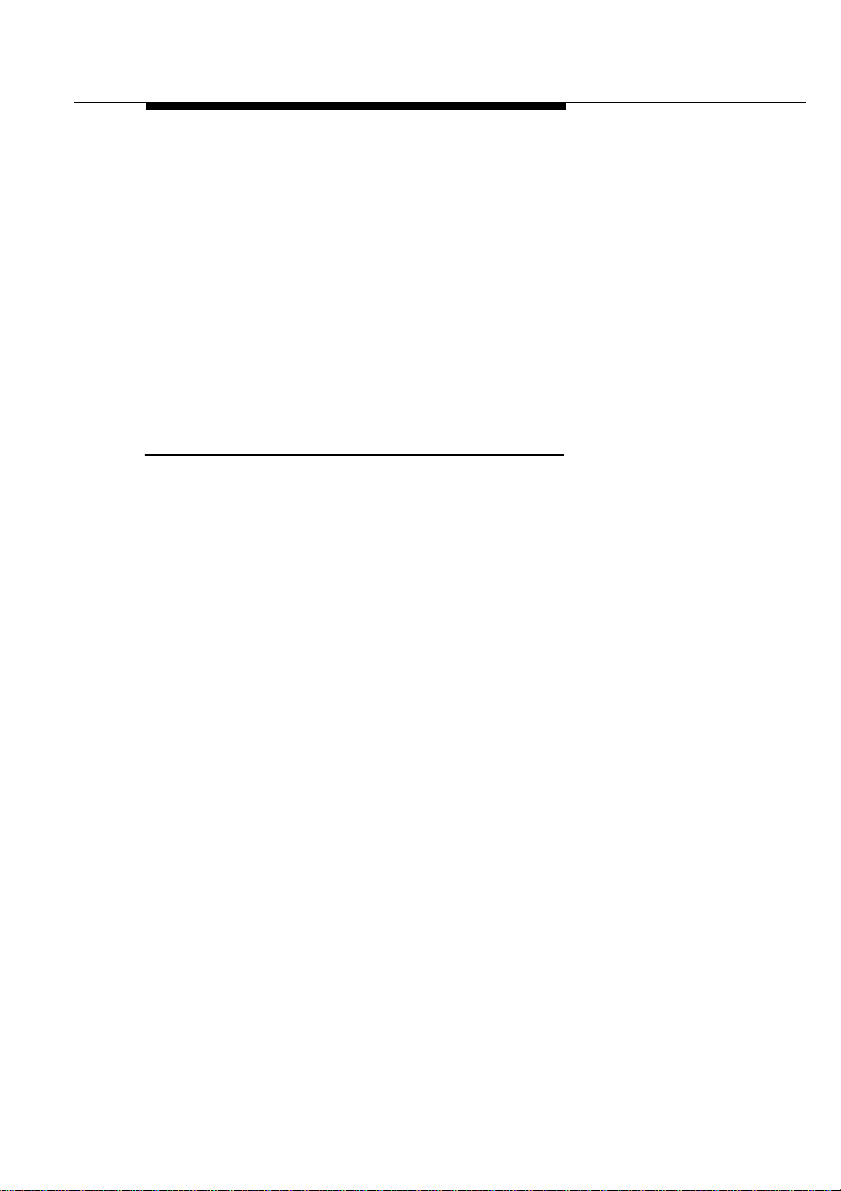
About WaveLAN/IEEE
WaveLAN PC Card Features
The Fixed Wireless PC Card can be recognized from the distinct
red color of the extended part of the PC Card. It supports the same
networking capabilities as the other WaveLAN cards, but has
different radio specifications, to comply with radio regulations for
outdoor antenna installations as defined by the European
Telecommunications Standards Institute (ETSI).
For more details about this card, please consult Appendix A ”Card
Specifications” and/or the “WaveLAN Outdoor Antenna Installation
Guide” that can be downloaded from the WaveLAN website.
Can I Upgrade WaveLAN Cards? 1
T o enhance (wireless) performance of your WaveLAN/IEEE cards,
updates
intervals.
Updates typically enhance existing features supported by the
specific waveLAN/IEEE PC Card, or resolve minor bugs.
Y ou can not use the updates to "
card to a WaveLAN/IEEE Turbo 11 Mb Gold PC Card.
are made available via the WaveLAN website at regular
upgrade
" a WaveLAN/IEEE Silver
Updates for WaveLAN/IEEE PC Cards are managed via a
dedicated tool, called the WaveLAN Station Update tool (WSU).
This tool will update the embedded software of the card (also
referred to as the Station Firmware).
Whenever an update becomes available, you will be able to
download the latest WSU tool from the WaveLAN website. Y ou are
advised to visit the WaveLAN website at regular intervals to check
if newer versions are available for your product.
WaveLAN/IEEE Turbo 11 Mb PC Card 1-9
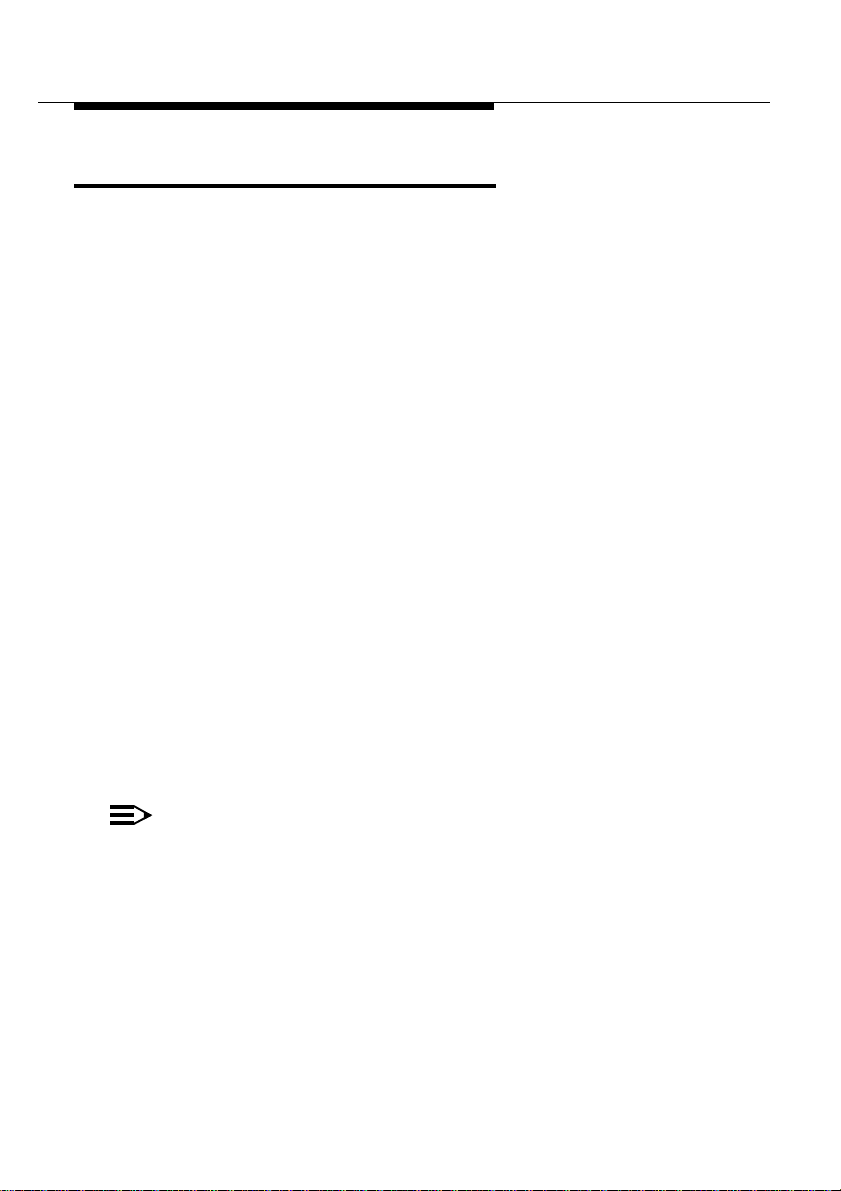
About WaveLAN/IEEE
About the Software CD-ROM
About the Software CD-ROM 1
The WaveLAN software CD-ROM contains both software and
documentation for all WaveLAN products that support roaming
functionality in indoor environments.
If you wish to install WaveLAN driver software, turn to Chapter 2
”Hardware Installation” and follow the instructions as described for
installing your WaveLAN/IEEE Turbo 11 Mb PC Card.
If you would like to explore the contents of the CD-ROM, the
contents map as pictured in Figure 1-6 on page 1- 1 1, may help you
find the items you are looking for:
■ WaveLAN User Guides and other reference documents are
located in the folder “
■ Software for WaveLAN client stations and/or infrastructure
products, such as the WavePOINT- II access points, are
located in the folder “
Both the “
docs” and “software” folder have been divided into
dedicated subfolders, related to the type of WaveLAN device.
For example:
docs”.
software”.
■ The folder "software\adapter\pc_card" contains all the software
avaialble for your WaveLAN/IEEE PC Card.
■ The folder “software\bridge\accesspt” contains the software &
tools for the WavePOINT-II Access Point.
NOTE:
Prior to copying or installing the software, you are advised
to read the Software License Agreement "
license.txt",
located in the root folder of the CD-ROM.
By installing, copying or using the WaveLAN software, you
are consenting to be bound by this agreement.
If you do not agree to all of the terms of the Software
License Agreement, do not download, copy or install the
WaveLAN software.
1-10 WaveLAN/IEEE Turbo 11 Mb PC Card
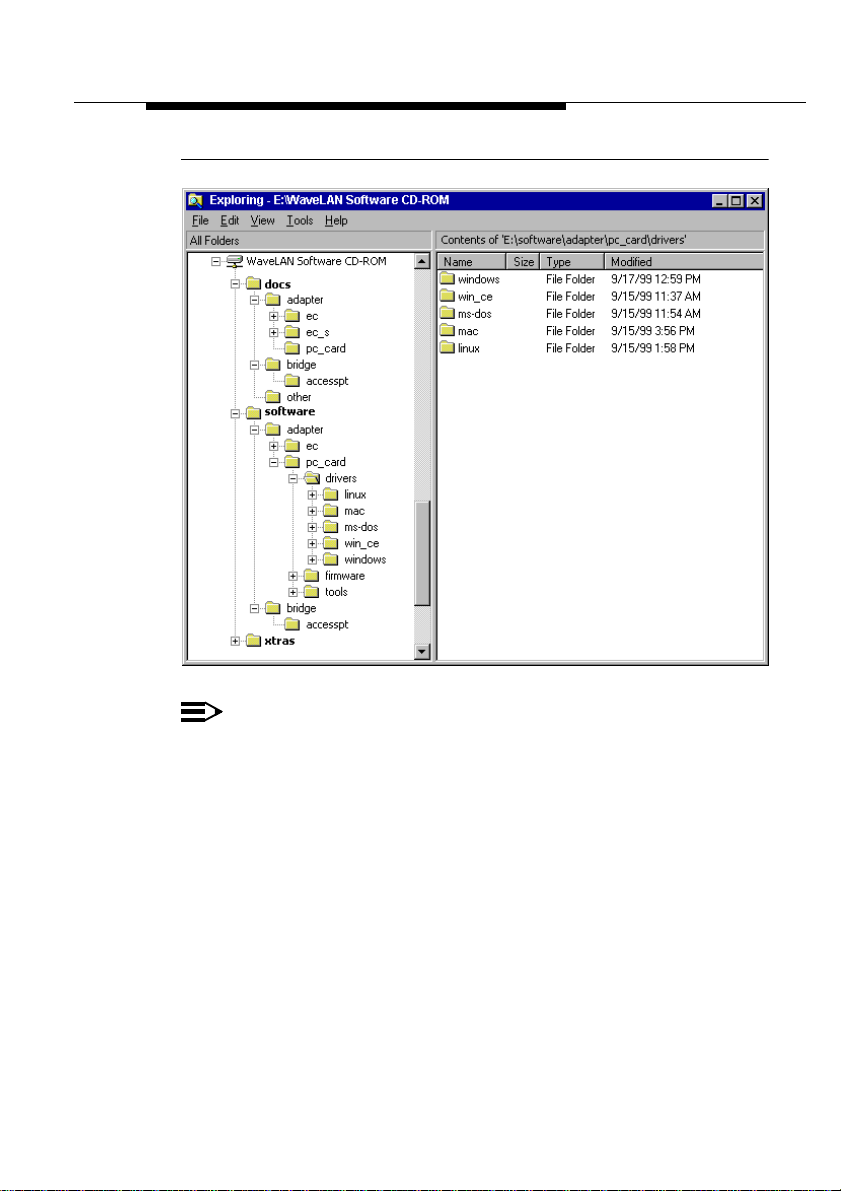
About WaveLAN/IEEE
About the Software CD-ROM
Figure 1-6 Contents of the Software CD-ROM
NOTE:
It is the policy of Lucent Technologies to improve products
as new technology, components, software and firmware
become available.
Before you proceed with the installation of this product, we
recommend you to consult the WaveLAN website to:
■ Verify if newer versions of the software that was
shipped with your product are available.
■ Download and install the latest software with your
purchased product.
You can download the latest software and documentation
from the WaveLAN website at:
http://www.wavelan.com.
WaveLAN/IEEE Turbo 11 Mb PC Card 1-11
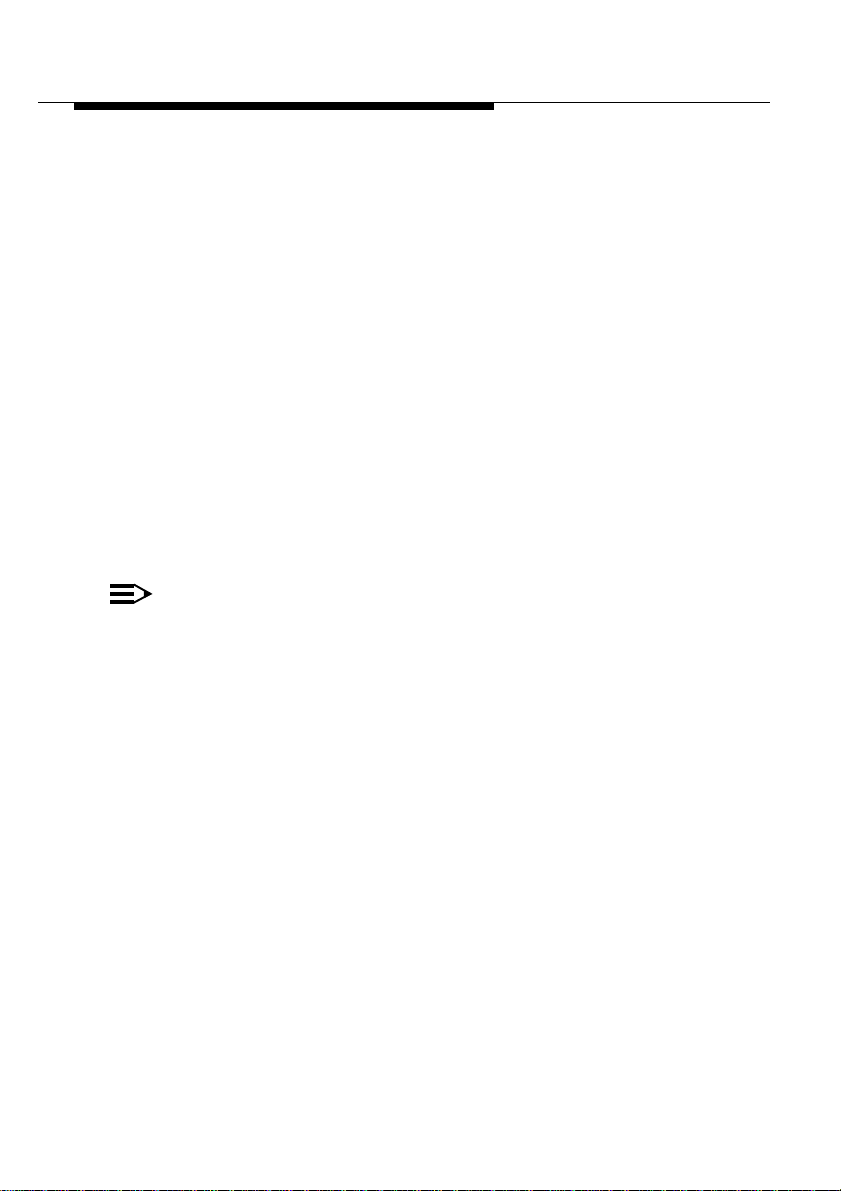
About WaveLAN/IEEE
About the Software CD-ROM
Looking again at Figure 1-6 on page 1-11 you will see that the CD-
ROM also includes a folder named “
xtras”. This folder contains
additional tools, that may help you install and manage your
WaveLAN Network.
■ The folder “Acrobat” includes a copy of the Adobe Acrobat
Reader ®, required to view and/or print the WaveLAN user
documentation included on this CD-ROM.
■ The folder “CopyFile” includes a set of batch files that allow
you to quickly create or copy sets of driver software to:
— a floppy diskette
— hard-disk drive, and/or
— a network drive.
These files can not be executed independently, but will be
started automatically if you run the file “
CopyFile.bat” that is
located in the root of the CD-ROM.
NOTE:
The Adobe Acrobat Reader is owned by and licensed from
Adobe Systems Incorporated. This software is provided
“as is.”
Lucent makes no warranty or representation, express or
implied, relating to the completeness, reliability,
effectiveness, accuracy, performance, or operation of the
Adobe software, or as to its suitability, merchantability or
fitness for a particular purpose or against infringement of
intellectual property rights of any party.
For more information about Adobe Acrobat software,
please consult the Adobe Website at:
Http:\\www.adobe.com\acrobat”
“
1-12 WaveLAN/IEEE Turbo 11 Mb PC Card
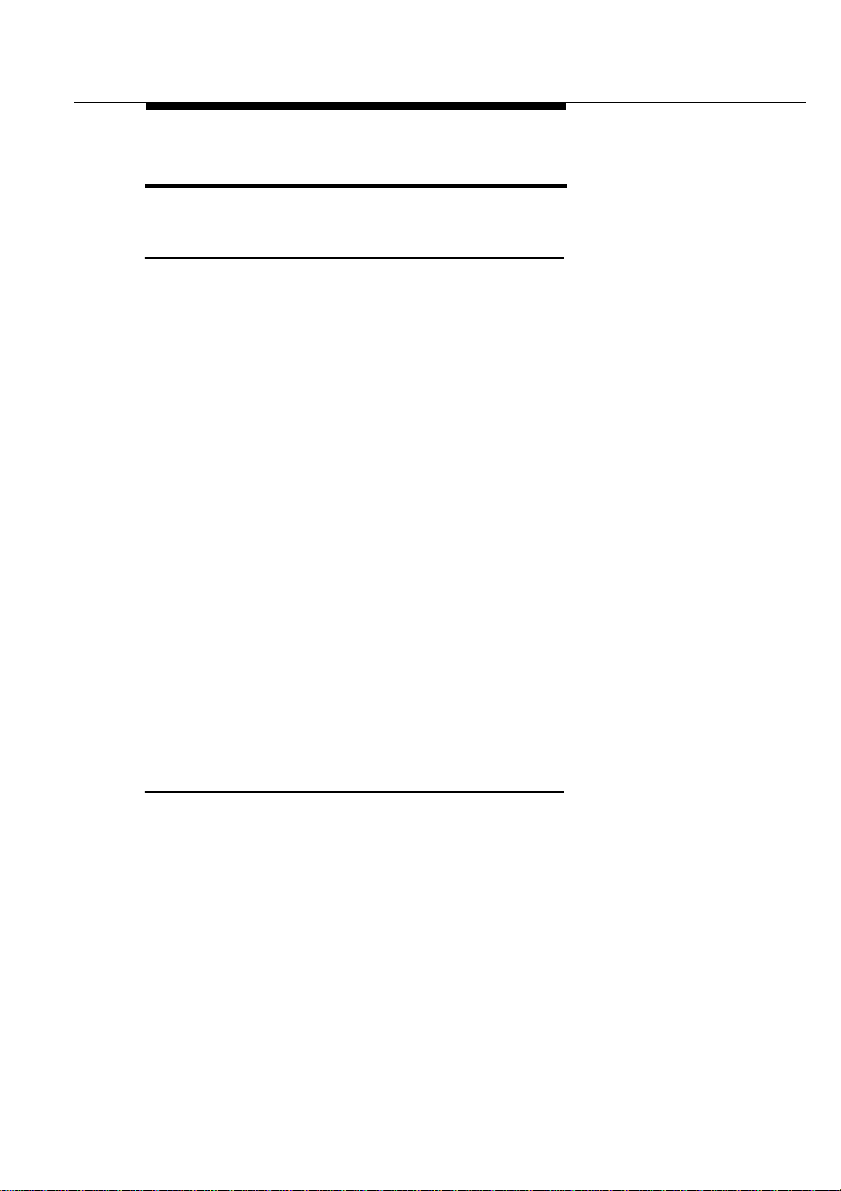
About WaveLAN/IEEE
Optionally Available
Optionally Available 1
WaveLAN IEEE Adapter Cards 1
The Lucent Technologies WaveLAN IEEE solution has been based
upon a single wireless PC Card that can be used in a variety of
computing systems.
Optionally available are the following adapters for computer
systems that do not have a PC Card slot:
■ WaveLAN/ISA
an ISA to PC Card-bus adapter card.
■ WaveLAN/PCI
a PCI to PC Card-bus adapter card.
■ WaveLAN/EC (Ethernet Converter)
A dedicated WaveLAN device that can be used to connect a
computer with a standard 10Base-T interface to your
WaveLAN network
■ WaveLAN/EC-S (Ethernet & Serial Converter)
A dedicated WaveLAN device that can be used to connect a
computer with a standard 10Base-T or serial interface to your
WaveLAN network.
External Antennas 1
The WaveLAN IEEE 802.11 PC Card has been provided with two
integrated antennas (see Figure 1-5), which perform best in an
open environment with as few obstacles as possible.
Optionally available are the following types of external antennas:
■ WaveLAN Range Extender Antenna.
■ WaveLAN Vehicle-Mount Antenna.
WaveLAN/IEEE Turbo 11 Mb PC Card 1-13
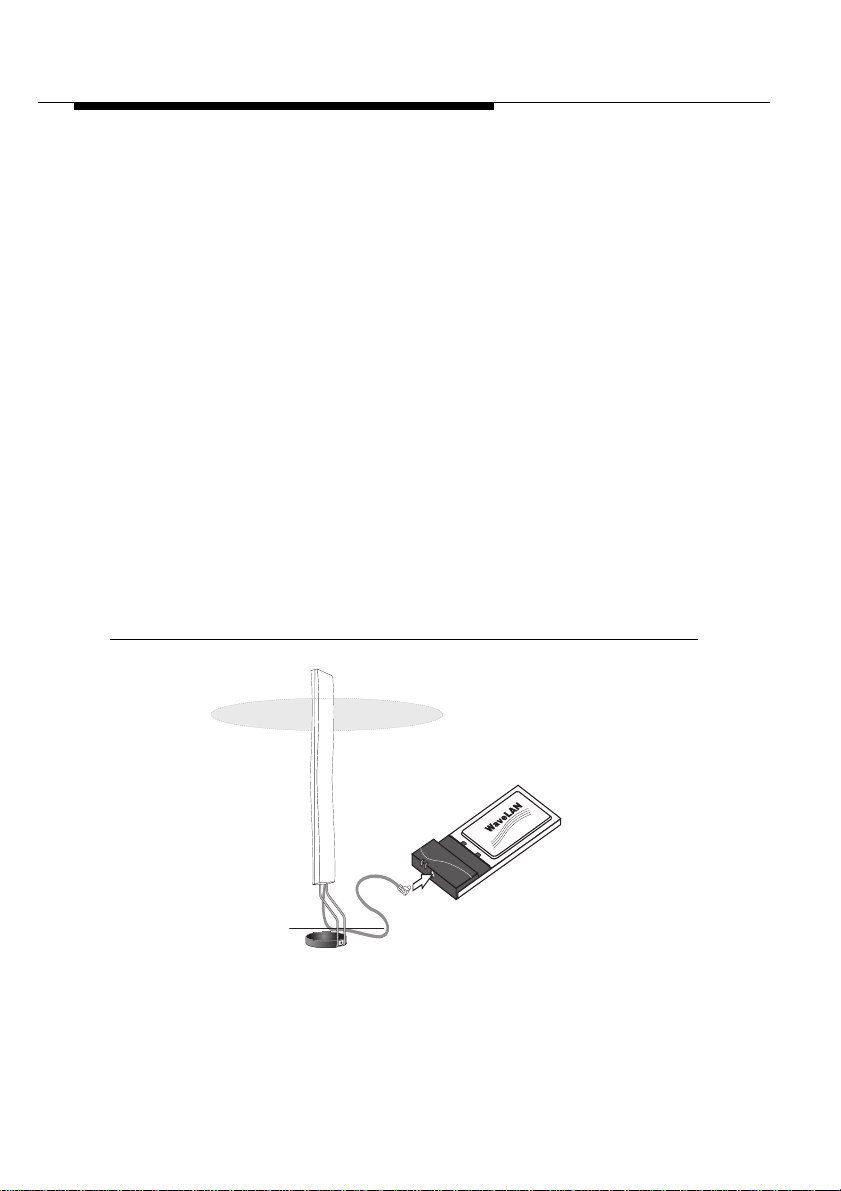
About WaveLAN/IEEE
Optionally Available
These antennas have a Lucent Technologies proprietary
connector, that allows you to connect the card directly to the socket
on the extended side of the your WaveLAN IEEE 802.11 PC Card
(pictured in Figure 1-5 on page 1-5).
WaveLAN Range Extender Antenna 1
Use the WaveLAN Range Extender Antenna to ensure optimal
transmission and receiving quality for situations in which the
integrated antennas are shielded, for example when:
■ The WaveLAN PC Card is close to metal surfaces.
■ The WaveLAN PC Card is inserted into a WavePOINT-II
device or computer that is installed in a “hidden” location, e.g.
under a desk or inside a cabinet.
■ Objects like thick stacks of books shield the antenna.
In most situations the WaveLAN Range Extender Antenna may
provide a performance increase of up to 50%.
Figure 1-7 Range Extender Antenna
You can connect the Range Extender Antenna to the WaveLAN
PC Card by inserting the connector into the socket on the
1-14 WaveLAN/IEEE Turbo 11 Mb PC Card
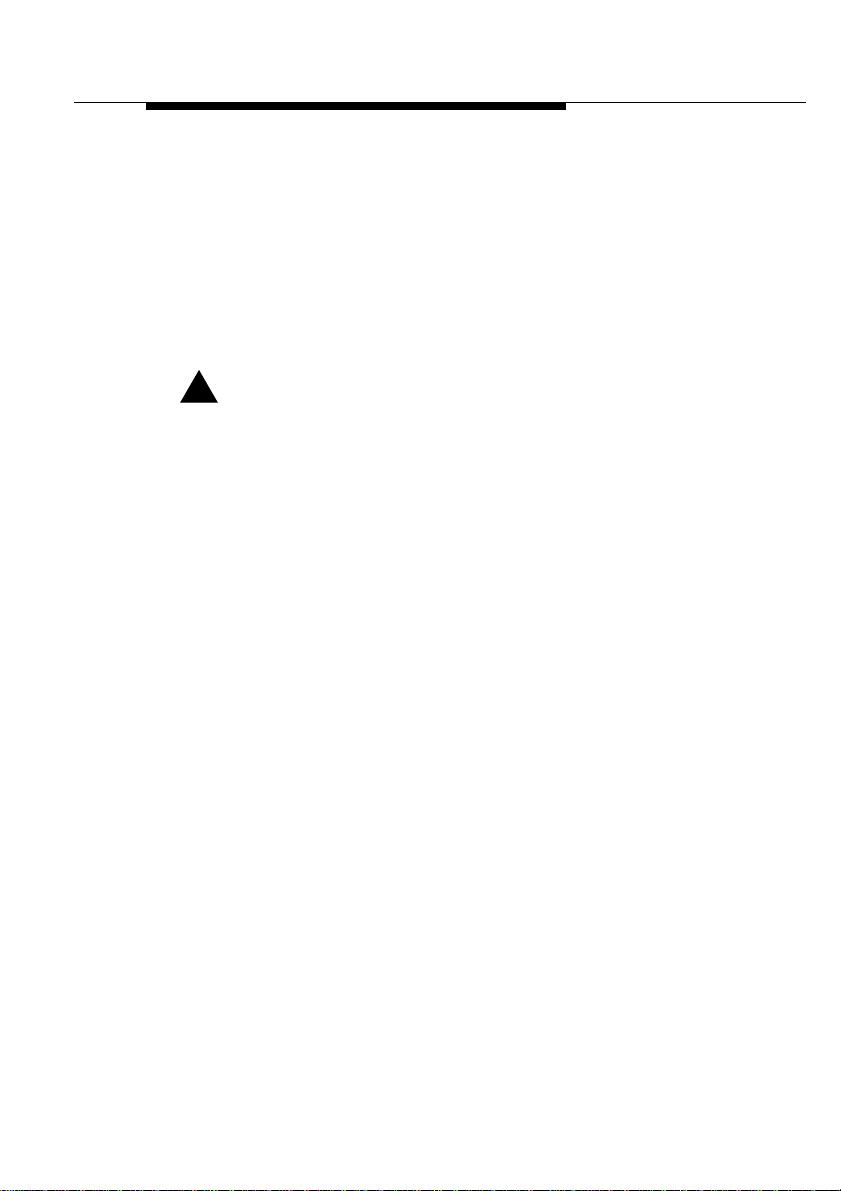
About WaveLAN/IEEE
Optionally Available
extended side of the PC Card. To protect the socket from dust, it is
shielded with a little cap, that should be removed prior to
connecting the antenna.
The WaveLAN Range Extender Antenna has a mounting bracket
and a base for perfect vertical positioning that allows you to put the
antenna on top of on your desktop computer, a table or filing
cabinet, or to hang it on the wall, or ceiling etc.
!
CAUTION:
Many computer monitors today support a degauss option,
that can either be enabled manually by the user, but is
often also enabled automatically whenever you turn on the
monitor. The electromagnetic discharge that may occur
when degaussing the monitor may cause damage to the
WaveLAN equipment.
To avoid damage to your sensitive WaveLAN equipment,
do not place the Range Extender Antenna on top of, or too
close to, your monitor.
WaveLAN Ve hic le- Mount Antenna 1
The WaveLAN Vehicle-Mount Antenna enables you to connect
vehicles with an on-board terminal to your LAN infrastructure.
The ruggedized design of this antenna allows you to mount it on
vehicles (for example fork-lift trucks) that need continuous access
to networked data, whether inside or outside of the building.
WaveLAN/IEEE Turbo 11 Mb PC Card 1-15
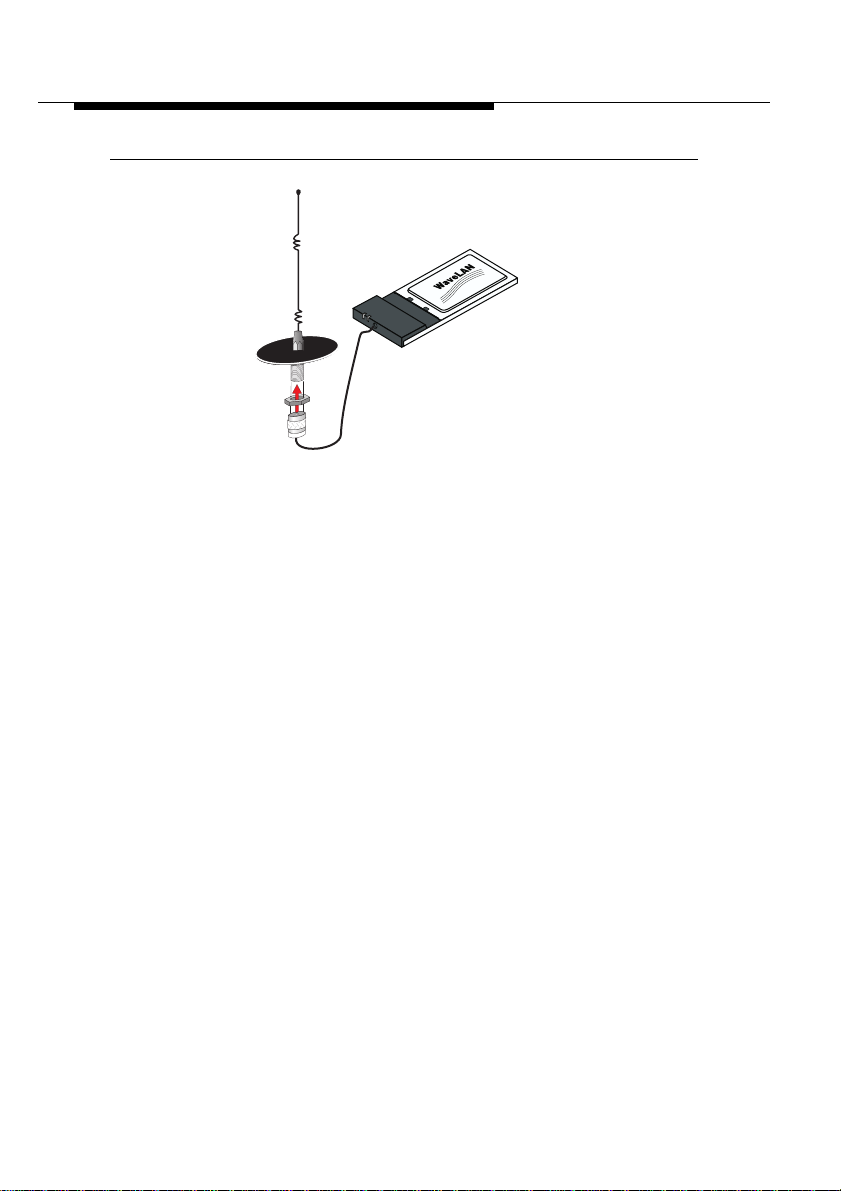
About WaveLAN/IEEE
Optionally Available
Figure 1-8 Vehicle Mount Omni-Directional Antenna
You can connect the Vehicle Mount Antenna to the WaveLAN PC
Card using the special 2.5 m WaveLAN IEEE Mobile Vehicle
Solution cable assembly.
1-16 WaveLAN/IEEE Turbo 11 Mb PC Card
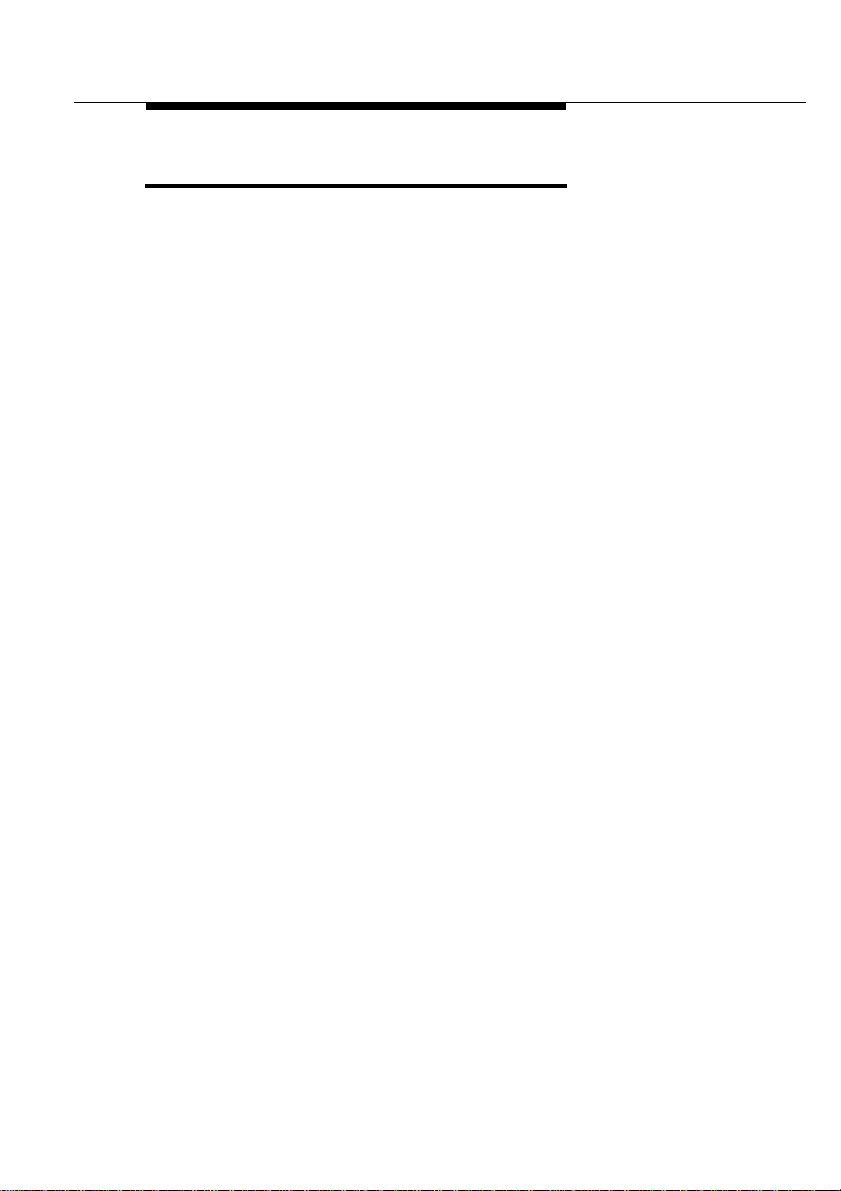
About WaveLAN/IEEE
Connecting to a Network
Connecting to a Network 1
You can use your WaveLAN/IEEE Turbo 11 Mb PC Card to
connect to Local Area Network (LAN) systems that include Lucent
Technologies WavePOINT-II access points.
The WavePOINT-II access point is a transparent bridge between:
■ WaveLAN stations that have been equipped with IEEE 802.11
compliant PC Cards.
■ WaveLAN stations that have been equipped with previous
generation WaveLAN cards such as WaveLAN/PCMCIA and
WaveLAN/ISA.
■ Ethernet stations that are connected to the WavePOINT-II
device via a 10Base-T or 10Base2 backbone.
To allow communication between your WaveLAN IEEE 802.11
station and the Infrastructure, the access point must be equipped
with an IEEE 802.11 compliant WaveLAN card.
WaveLAN IEEE 802.11 networks are identified by a unique
WaveLAN Network Name. All WavePOINT-II units that belong to
the same WaveLAN Infrastructure will share the same WaveLAN
Network Name.
You can configure your WaveLAN/IEEE Turbo 11 Mb PC Card to:
■ “Connect to Any IEEE 802.11 LAN”
■ “Connect to a Specific IEEE 802.11 LAN”, or
■ “Create a ‘Stand-Alone’ IEEE 802.11 LAN” (also referred to as
"ad-hoc mode").
WaveLAN/IEEE Turbo 11 Mb PC Card 1-17
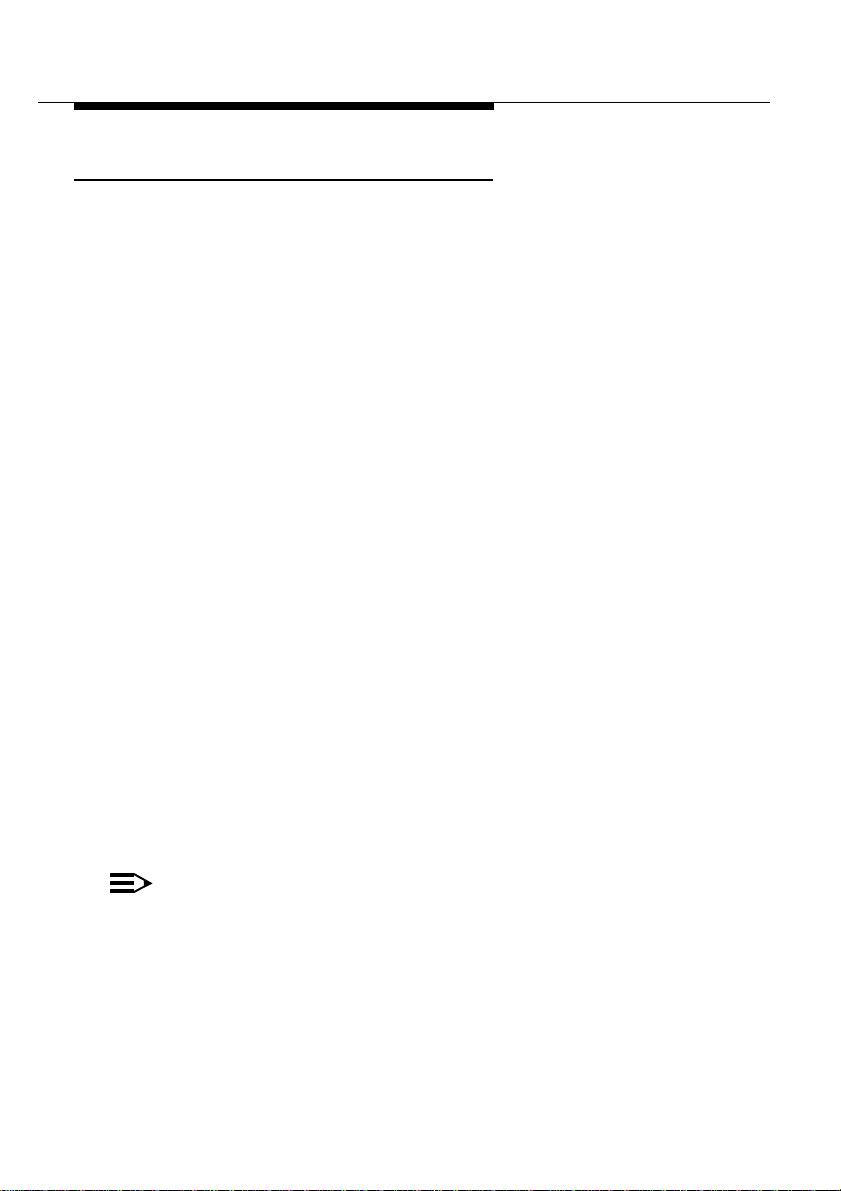
About WaveLAN/IEEE
Connecting to a Network
Connect to Any IEEE 802.11 LAN 1
This configuration setting is recommended when you intend to use
your computer in various networking environments.
When you start up your computer, your WaveLAN IEEE 802.11
station will attempt to establish a radio connection with the first
IEEE 802.11 compliant network system that provides a good
quality for radio communications.
In situations where multiple IEE E 802. 11 compliant systems are
operational in the vicinity of the location where you powered-up
your computer, the WaveLAN card will connect automatically to the
network that provides the best level of communications.
Once your WaveLAN card finds an IEEE 802.11 compliant access
point, it will automatically:
■ Retrieve the radio channel required to connect to this access
point.
■ Establish the radio connection to the WavePOINT-II access
point that provides the best communications quality
When moving your computer to another location within the network
environment, i.e. out of range of the current access point, the
WaveLAN roaming functionality will automatically connect your
computer to other access points that belong to the same network.
This will allow continuous network connectivity as long as your
WaveLAN computer remains within range of one or more access
points that belong to the same network infrastructure.
NOTE:
Once your computer connects to “ANY” IEEE 802.11
network system, it will remain attached to this network until
you restart your computer again.
During run-time it will not switch dynamically between
systems identified by different WaveLAN Network Names.
1-18 WaveLAN/IEEE Turbo 11 Mb PC Card
