Page 1
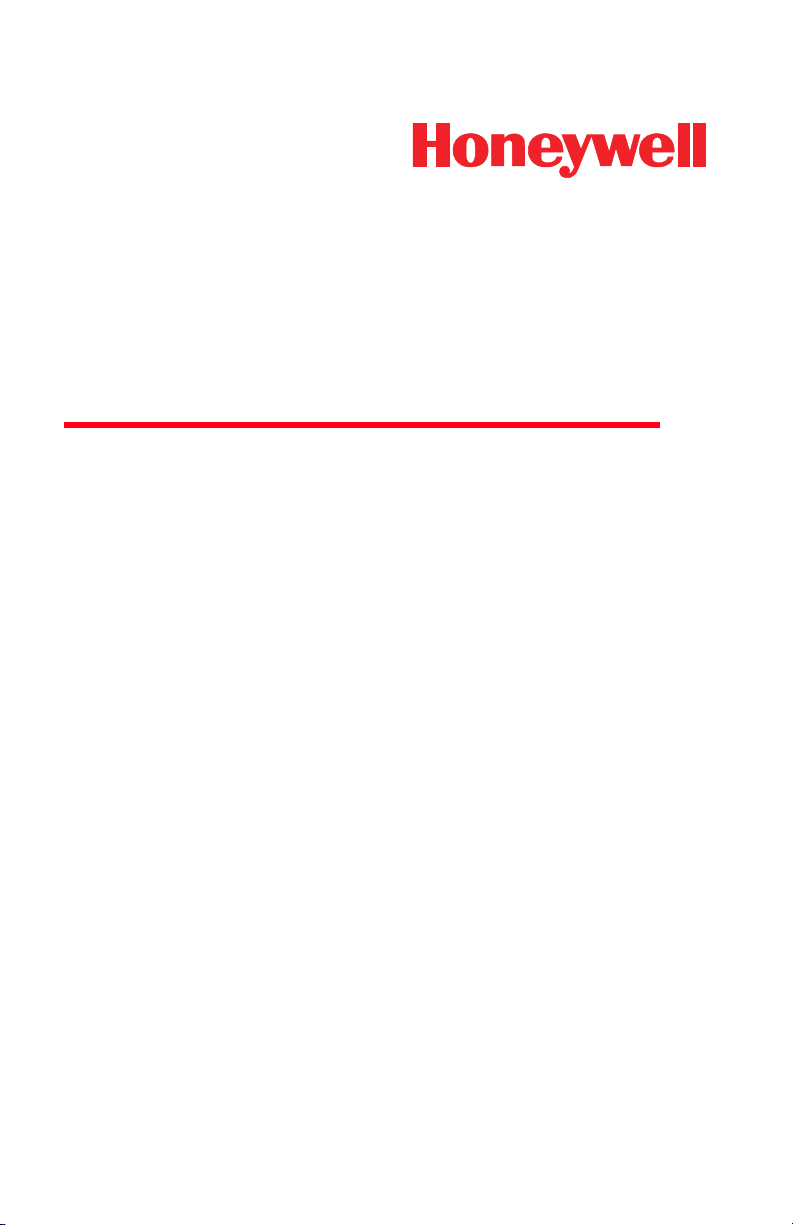
2020/3820/3820i
Cordless System
User’s Guide
™
Page 2
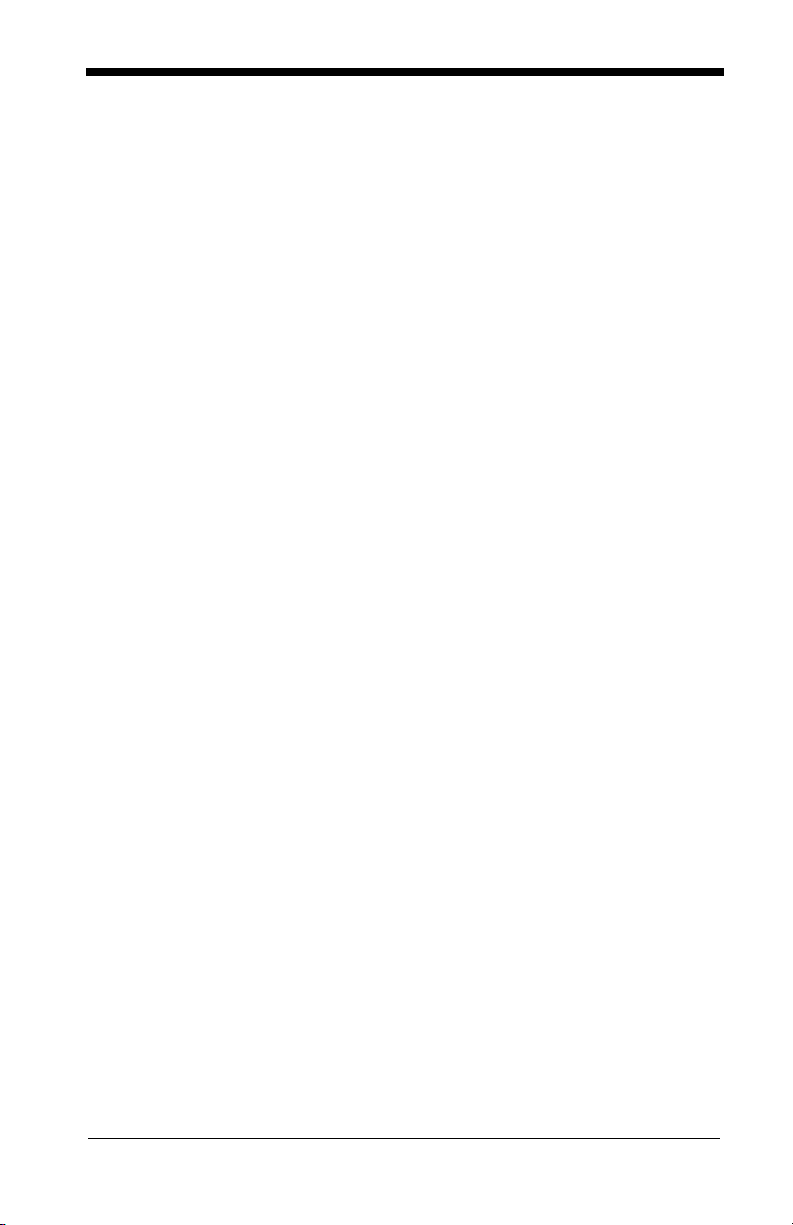
Disclaimer
Honeywell International Inc. (“Honeywell”) reserves the right to make changes
in specifications and other information contained in this document without prior
notice, and the reader should in all cases consult Honeywell to determine
whether any such changes have been made. The information in this publication
does not represent a commitment on the part of Honeywell.
Honeywell shall not be liable for technical or editorial errors or omissions contained herein; nor for incidental or consequential damages resulting from the
furnishing, performance, or use of this material.
This document contains proprietary information that is protected by copyright.
All rights are reserved. No part of this document may be photocopied, reproduced, or translated into another language without the prior written consent of
Honeywell.
© 2004-2008 Honeywell International Inc. All rights reserved.
Other product names or marks mentioned in this document may be trademarks
or registered trademarks of other companies and are the property of their
respective owners.
Web Address:
Microsoft® Pocket PC 2002, Windows®, Windows NT®, Windows 2000,
Windows ME, Windows XP, ActiveSync®, Outlook®, and the Windows logo are
trademarks or registered trademarks of Microsoft Corporation.
Bluetooth
The
www.honeywell.com/aidcwww.honeywell.com/aidc
®
word mark and logos are owned by Bluetooth SIG, Inc.
Page 3
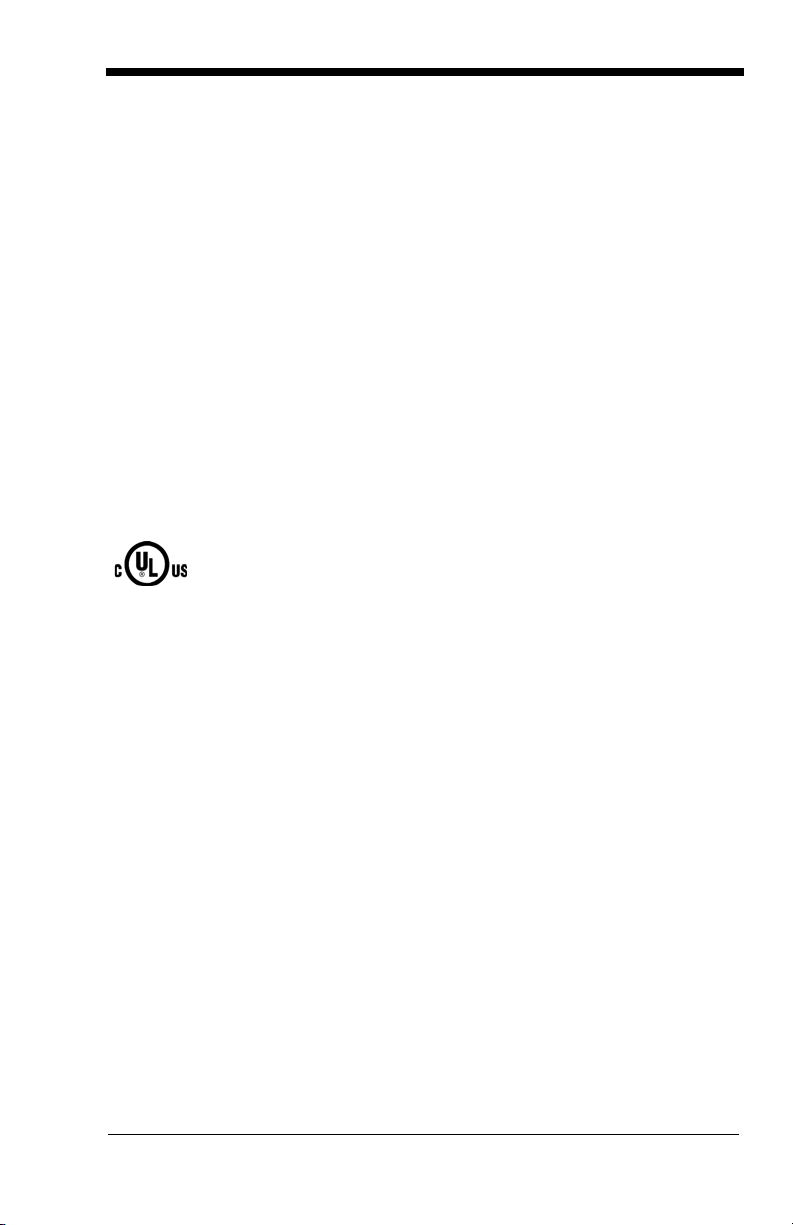
Product Agency Compliance
USA
FCC Part 15 Subpart C
This device complies with part 15 of the FCC Rules. Operation is subject to
the following two conditions:
1. This device may not cause harmful interference.
2. This device must accept any interference received, including interference
that may cause undesired operation.
Caution: Any changes or modifications made to this equipment not
expressly approved by Honeywell may void the FCC authorization
to operate this equipment.
UL Statement
UL listed: UL60950-1 for I.T.E product safety.
Canada
Industry Canada
This device complies with Canadian RSS-210.
Operation is subject to the following conditions:
1. This device may not cause interference, and
2. This device must accept any interference, including interference that may
cause undesired operation of this device.
Conformité à la règlementation canadienne
Cet appareil ISM est conforme à la norme CNR-210 du Canada.
Son fonctionnement est assujetti aux conditions suivantes :
1. Cet appareil ne doit pas causer de brouillage préjudiciable.
2. Cet appareil doit pouvoir accepter tout brouillage reçu, y compris le
brouillage pouvant causer un fonctionnement indésirable.
Page 4
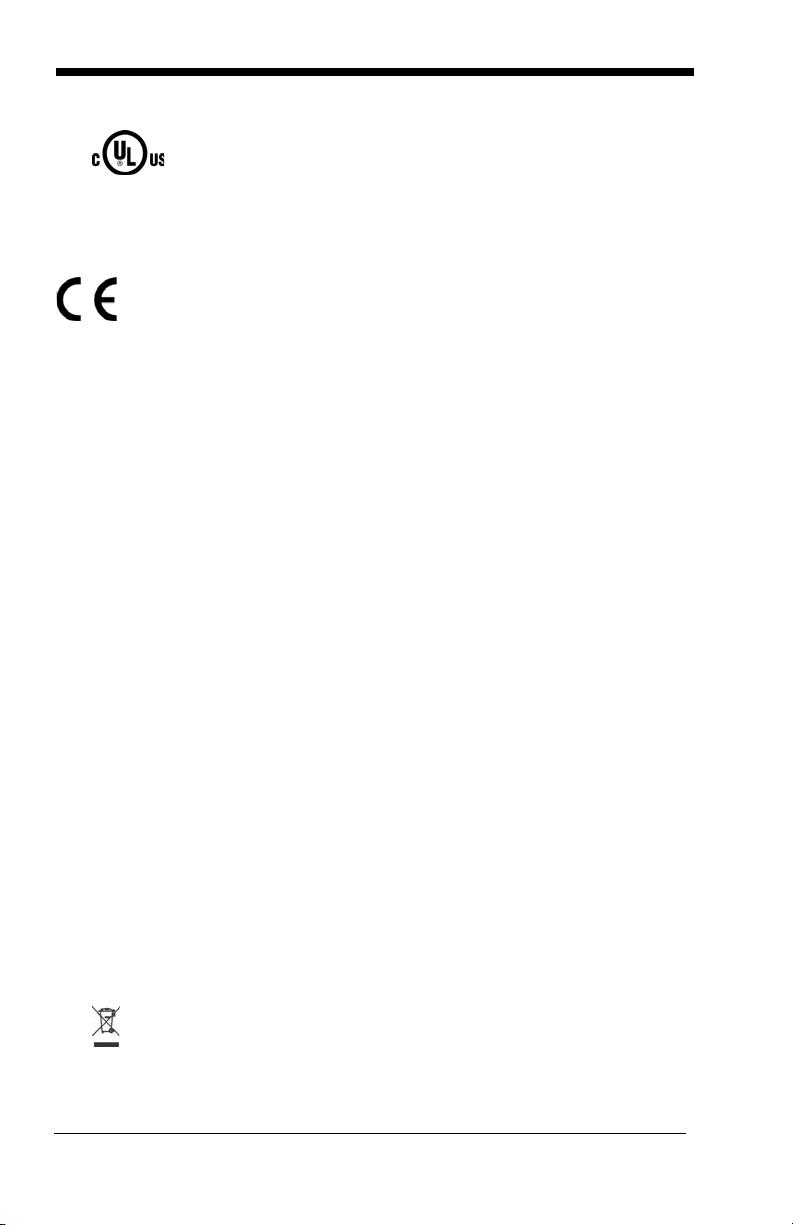
cUL Statement
cUL listed: CSA C22.2 No.60950-1-03 for I.T.E product safety.
Europe
The CE marking on the product indicates that this device is in
conformity with all essential requirements of the 1999/5/EC R&TTE
Directive. In addition, complies to 2006/95/EC Low Voltage Directive,
when shipped with recommended power supply.
For CE-related inquiries, please contact:
Honeywell Imaging & Mobility Europe BV
International Inc.
Nijverheidsweg 9-13
5627 BT Eindhoven
The Netherlands
Honeywell shall not be liable for use of our product with equipment (i.e.,
power supplies, personal computers, etc.) that is not CE marked and does
not comply with the Low Voltage Directive. This equipment is intended for
use throughout the European Community and has been assessed to the
following standards:
EN 300 328
EN 301 489-1
EN 301 489-17
EN60950-1
EN60825-1
Waste Electrical and Electronic Equipment
Information
Honeywell complies with Directive 2002/96/EC OF THE EUROPEAN
PARLIAMENT AND OF THE COUNCIL on waste electrical and electronic
equipment (WEEE).
This product has required the extraction and use of natural resources for its
production. It may contain hazardous substances that could impact health
and the environment, if not properly disposed.
In order to avoid the dissemination of those substances in our environment
and to diminish the pressure on the natural resources, we encourage you to
use the appropriate take-back systems for product disposal. Those systems
will reuse or recycle most of the materials of the product you are disposing in
a sound way.
The crossed out wheeled bin symbol informs you that the product
should not be disposed of along with municipal waste and invites you to use
the appropriate separate take-back systems for product disposal.
Page 5
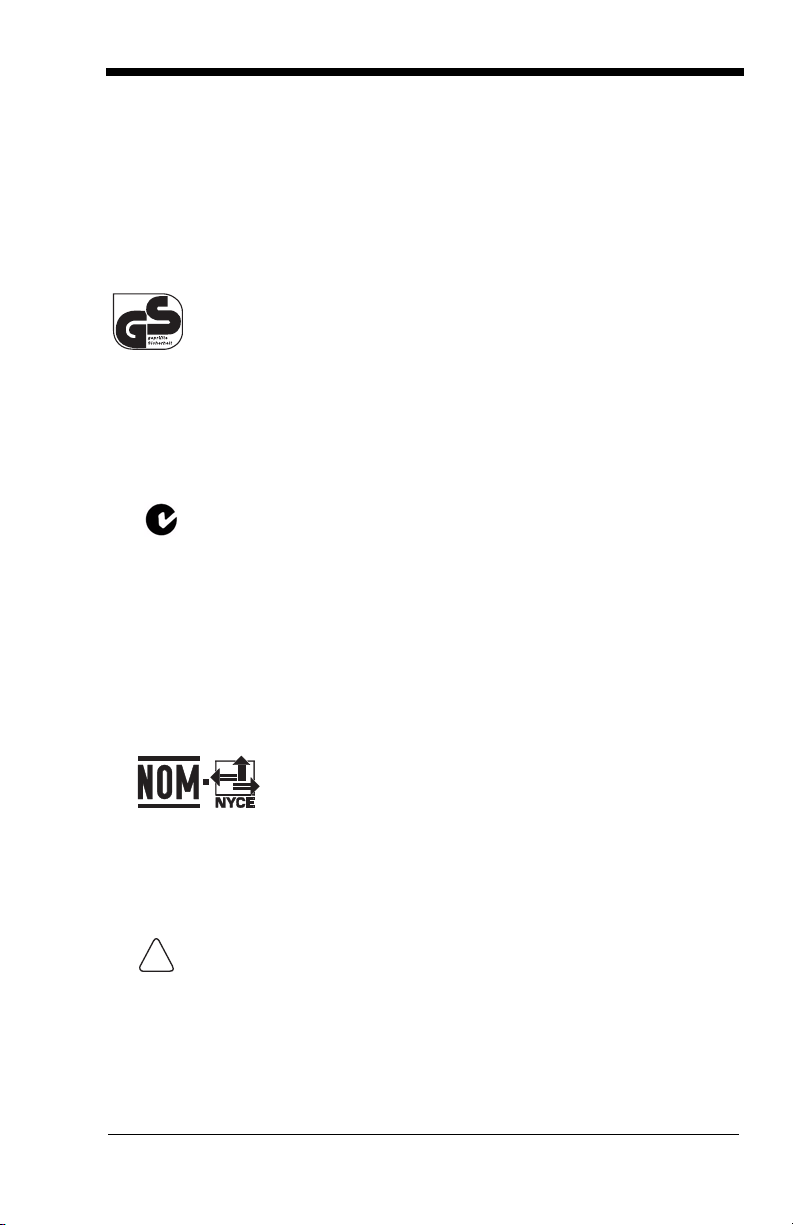
If you need more information on the collection, reuse, and recycling systems,
!
please contact your local or regional waste administration.
You may also contact your supplier for more information on the
environmental performances of this product.
Germany
If your product is marked with the GS symbol, then the product has
been issued a GS certificate showing compliance to IEC 60950-1
and IEC 60825-1.
Australia/NZ
C-Tick Statement
Conforms to AS/NZS 3548 EMC requirements.
Japan (2020-5B)
Complies with Technical Regulations Conformity Certification of Specified
Radio equipment.
Mexico
Applicable if NOM logo is marked on product. Conforms
to NOM-019.
Comision Federal de Telecomunicaciones (radio aprobación)
International
CAUTION: RISK OF EXPLOSION IF BATTERY IS REPLACED BY
AN INCORRECT TYPE. The battery should be disposed of by a
qualified recycler or hazardous materials handler. Do not incinerate
the battery or dispose of the battery with general waste materials.
Page 6
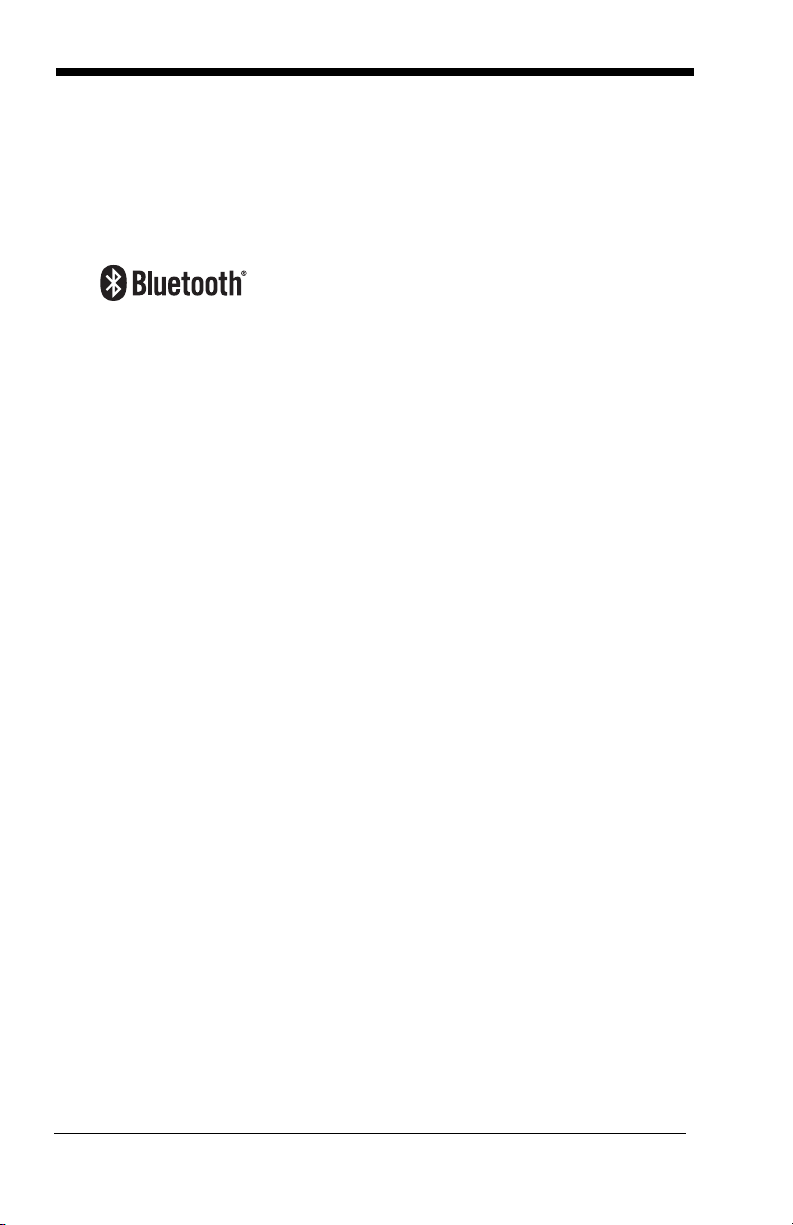
Eye Safety Statement (LED)
This device has been tested in accordance with IEC60825-1 LED safety, and
has been certified to be a Class 1 LED device.
Radio Technology
Class II
CB Scheme
Certified to CB Scheme IEC 60950-1.
Solids and Water Protection
The 3820 has a rating of IP41, immunity of foreign particles and dripping
water.
The 3820i has a rating of IP54, immunity of foreign particles and sprayed
water.
Patents
Please refer to product packaging for patent information.
Page 7
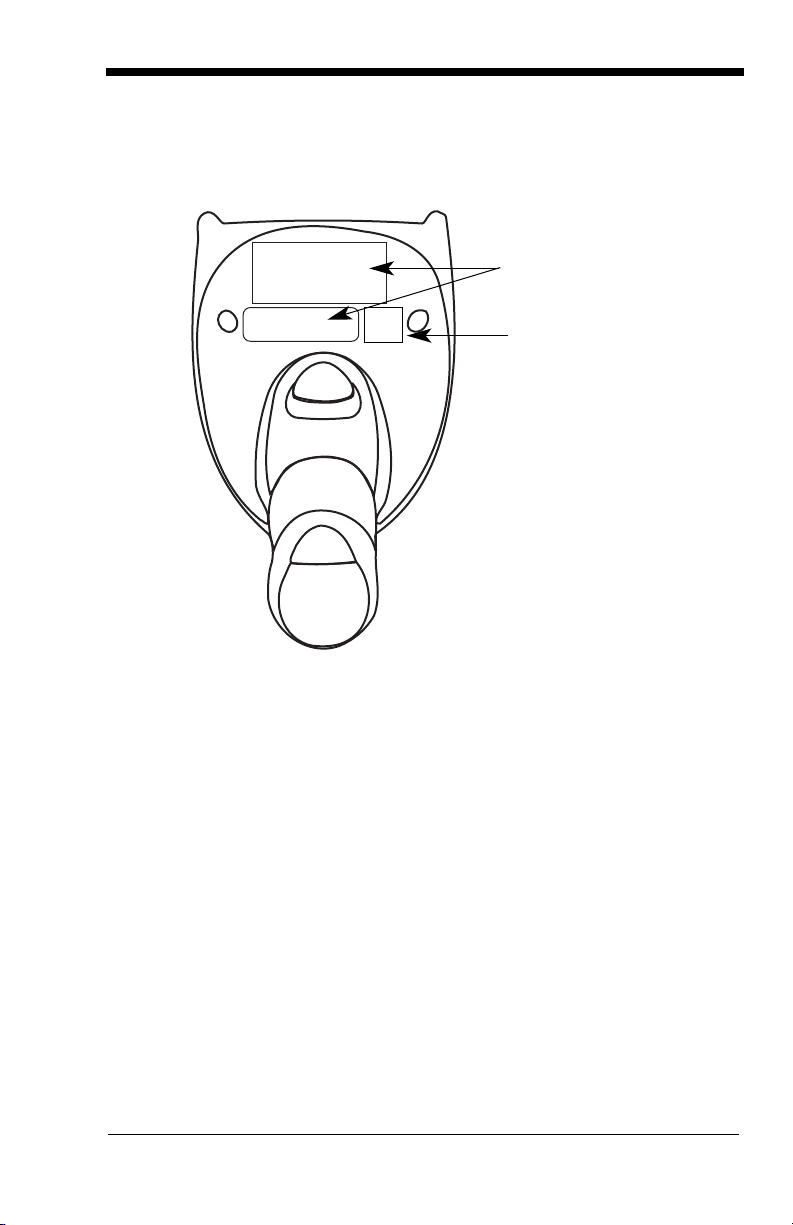
Scanner
Compliance
Label locations
Item Number,
Serial Number
and Revision
Information
location
Required Safety Labels
Page 8
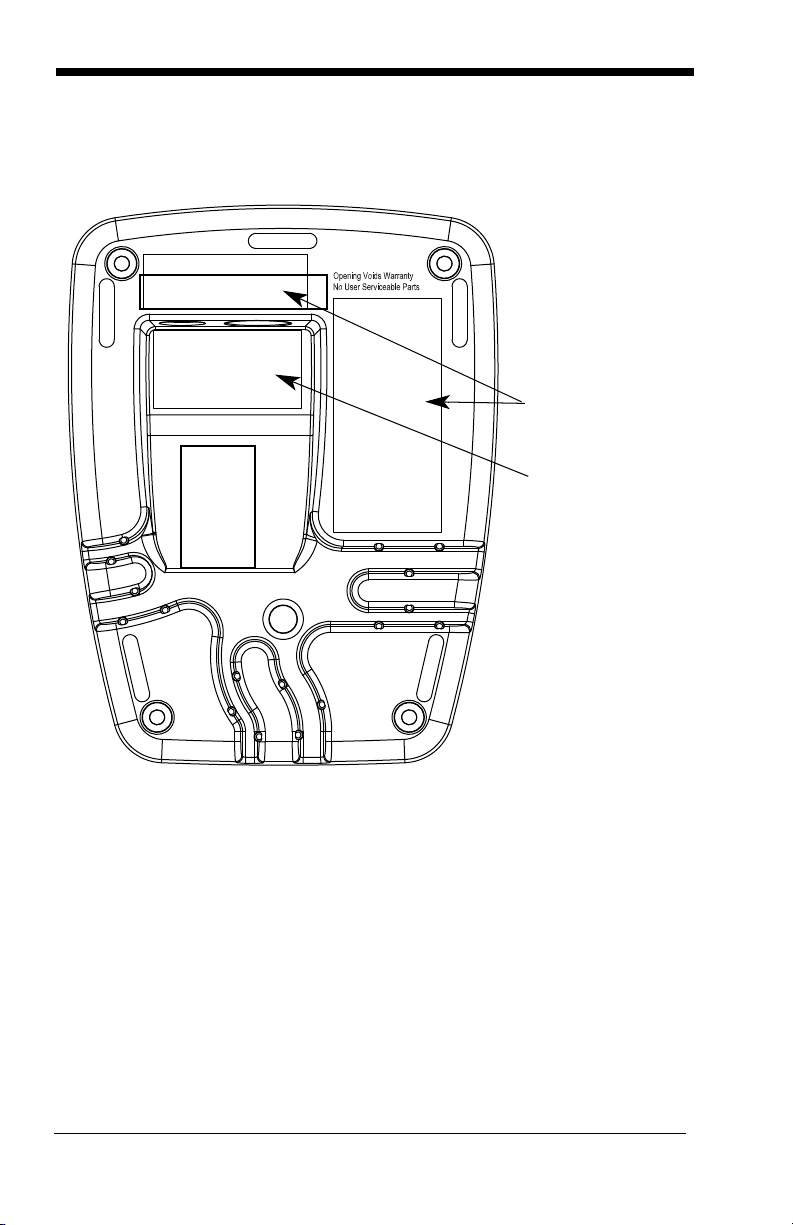
Base
Compliance
Label locations
Item Number,
Serial Number
and Revision
Information
location
Page 9
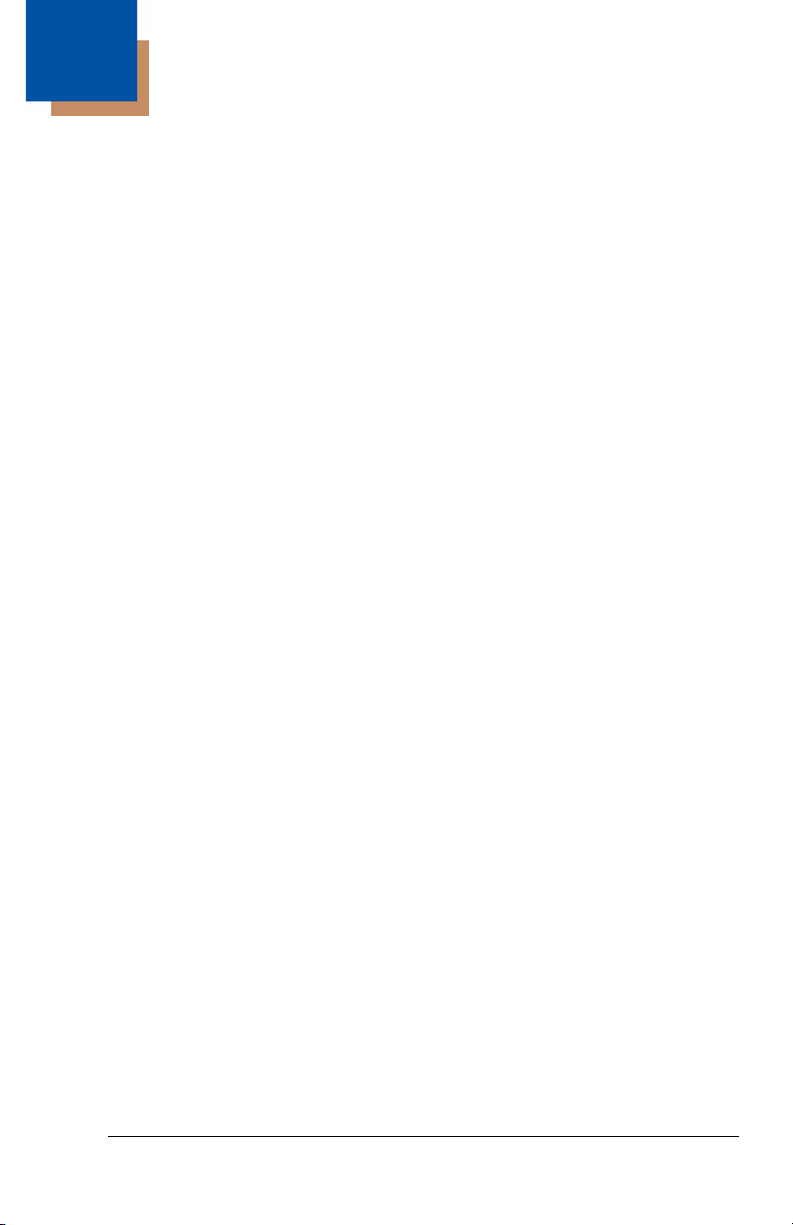
Table of Contents
Chapter 1 - Getting Started
About This Manual ...................................................... 1-1
Unpacking the System ................................................ 1-1
Models......................................................................... 1-1
Cordless System: Main Components.......................... 1-2
About the Battery ........................................................ 1-2
Proper Disposal of the Battery .............................. 1-3
Base Charge Mode .................................................... 1-4
Linking Image Scanner to Base .................................. 1-5
Image Scanner Modes ................................................ 1-5
Unlinking the Image Scanner ................................ 1-5
Single Image Scanner Operation ................................ 1-6
Locked Link Mode - Single Image Scanner........... 1-6
Open Link Mode - Single Image Scanner ............. 1-6
Override Locked Image Scanner........................... 1-6
Multiple Image Scanner Operation.............................. 1-7
Image Scanner Name ................................................. 1-7
Changing Image Scanner Name - Serially............ 1-7
Changing Image Scanner Name - via Barcodes... 1-8
Image Scanner Report ................................................ 1-9
Application Work Groups ............................................ 1-9
Application Work Group Selection....................... 1-10
Resetting the Standard Product Default Settings:
Current Application Work Group ............................ 1-11
Resetting the Standard Product Default Settings:
All Application Work Groups ................................... 1-11
Using the Image Scanner with Bluetooth Devices ... 1-12
Changing Bluetooth PIN Code ............................ 1-12
Out-of-Range Alarm .................................................. 1-12
Duration............................................................... 1-12
Alarm Sound Type............................................... 1-13
Data Accumulation Mode .......................................... 1-13
Batch Mode Transmit Delay................................ 1-14
i
Page 10
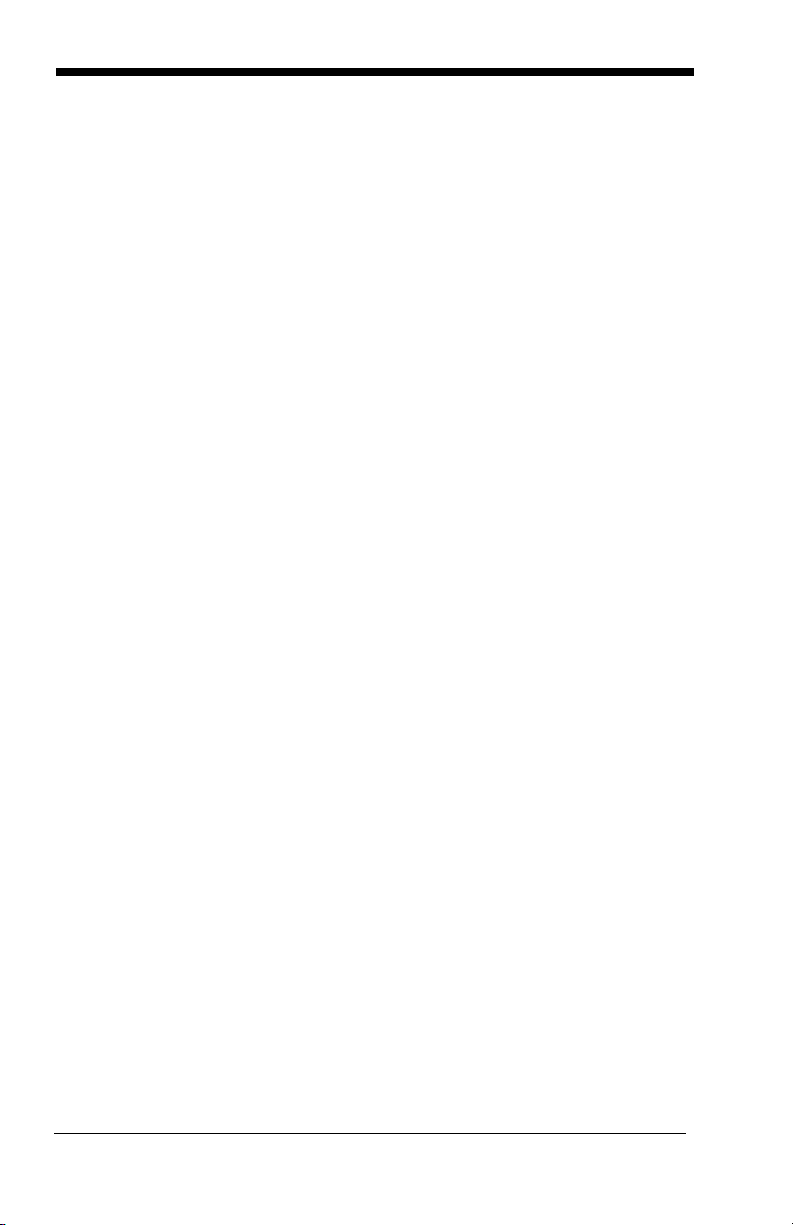
Beeper and LED Sequences and Their Meaning ......1-14
3820/3820i LED Sequences and Their Meaning .1-15
2020 LED Sequences and Their Meaning........... 1-15
Basic Operation of the Cordless System...................1-16
System Conditions............................................... 1-17
Communication Between the Cordless System
and the Host ........................................................1-18
Connecting the Base When Powered by Host
(Keyboard Wedge) ..................................................1-18
Reading Techniques..................................................1-20
Resetting the Standard Product Defaults ..................1-20
Plug and Play.............................................................1-21
Keyboard Wedge Connection....................................1-21
Laptop Direct Connect ......................................... 1-21
RS-232................................................................. 1-21
Wand Emulation Plug & Play............................... 1-22
IBM 4683 Ports 5B, 9B, and 17 Interface ..................1-22
Connecting the Base with USB..................................1-23
IBM SurePos........................................................ 1-24
USB PC or Macintosh Keyboard .........................1-24
USB HID ..............................................................1-25
USB Com Port Emulation ....................................1-25
Connecting the Base with Serial Wedge ...................1-26
Chapter 2 - Terminal Interfaces
Terminal ID ..................................................................2-1
Supported Terminals ...................................................2-2
Keyboard Country........................................................2-4
Keyboard Style ............................................................2-6
Keyboard Modifiers......................................................2-7
ii
Page 11
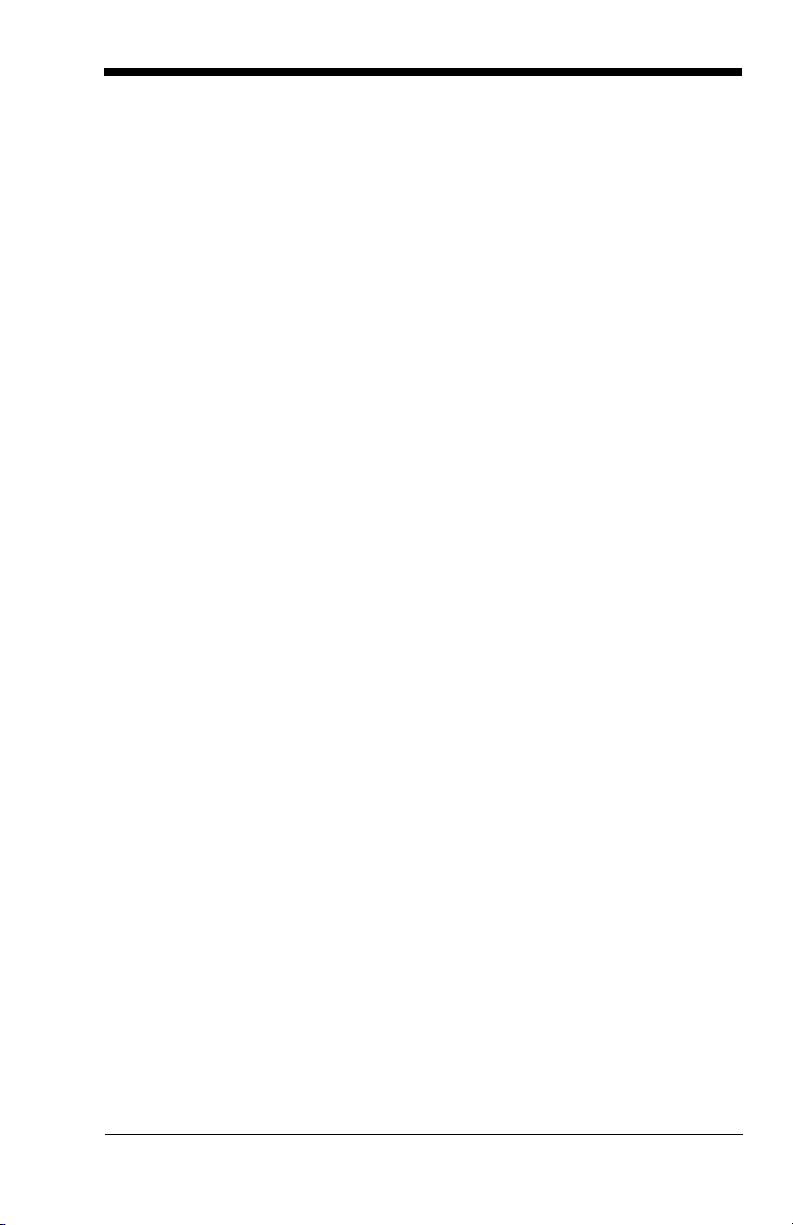
Connecting the Base with RS-232 Serial Port ............ 2-8
RS-232 Baud Rate ................................................ 2-9
RS-232 Word Length: Data Bits, Stop Bits,
and Parity ............................................................ 2-10
RS-232 Handshaking .......................................... 2-10
Host ACK Selection............................................. 2-11
Host ACK Enable ................................................ 2-12
Wand Emulation........................................................ 2-14
Wand Emulation Connection............................... 2-14
Wand Emulation Transmission Rate................... 2-15
Wand Emulation Polarity..................................... 2-15
Wand Emulation Idle ........................................... 2-15
Wand Emulation Data Block Size........................ 2-16
Wand Emulation Delay Between Blocks ............. 2-16
Wand Emulation Overall Checksum.................... 2-16
Chapter 3 - Output
Good Read Indicators ................................................. 3-1
Beeper – Good Read ............................................ 3-1
Beeper Volume – Good Read ............................... 3-1
Beeper Pitch – Good Read ................................... 3-2
Beeper Duration – Good Read.............................. 3-2
LED – Good Read................................................. 3-2
Number of Beeps – Good Read............................ 3-2
Good Read Delay........................................................ 3-3
User-Specified Good Read Delay ......................... 3-3
Image Scanner Trigger Modes.................................... 3-3
Manual/Serial Trigger, Low Power ........................ 3-3
Automatic Trigger.................................................. 3-5
Presentation Mode ................................................ 3-5
Hands Free Time-Out ................................................. 3-6
Reread Delay .............................................................. 3-6
User-Specified Reread Delay................................ 3-6
Centering Window ...................................................... 3-7
Preferred Symbology .................................................. 3-8
iii
Page 12
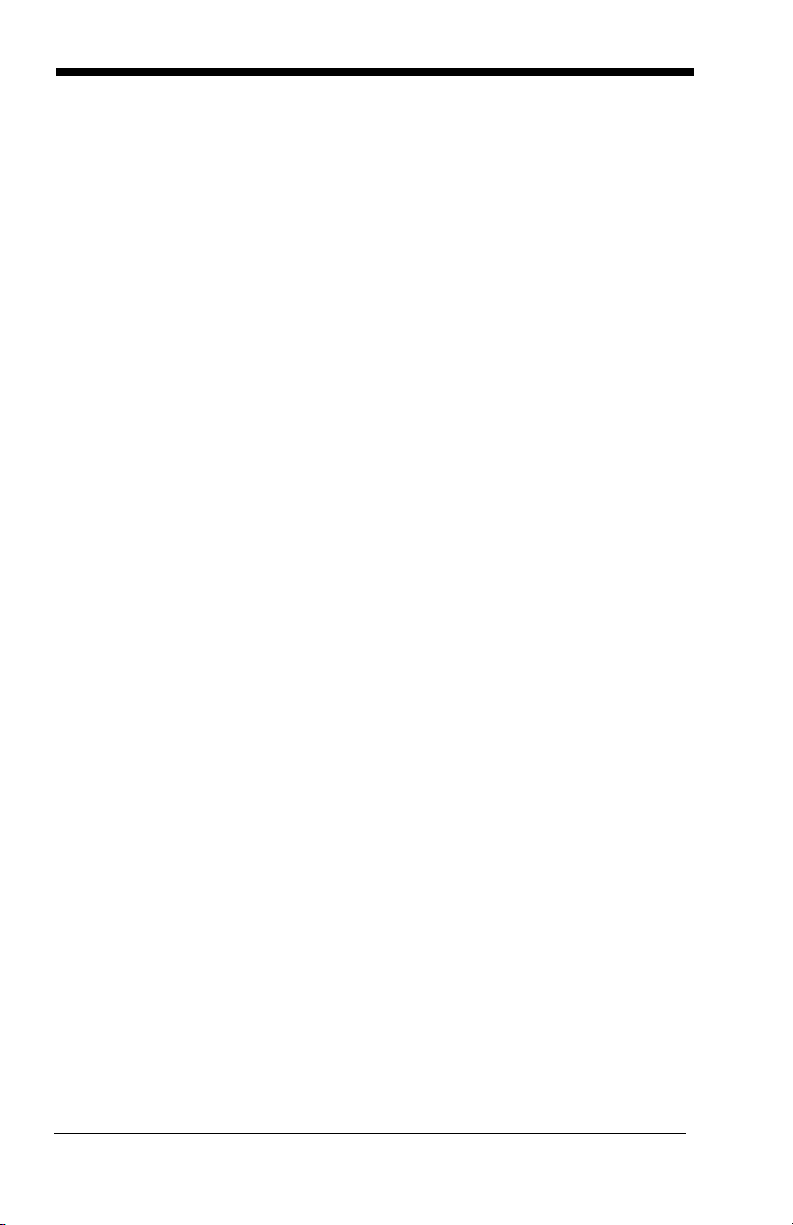
Output Sequence Overview.......................................3-10
Output Sequence Editor ......................................3-11
Require Output Sequence ...................................3-11
Multiple Symbols........................................................3-13
No Read.....................................................................3-14
Video Reverse ...........................................................3-14
Chapter 4 - Data Editing
Prefix/Suffix Overview..................................................4-1
To Add a Prefix or Suffix:....................................... 4-1
To Clear One or All Prefixes or Suffixes: ............... 4-2
To Add a Carriage Return Suffix to All
Symbologies ..........................................................4-3
Prefix Selections ....................................................4-3
Suffix Selections ....................................................4-4
Function Code Transmit ........................................4-4
Intercharacter, Interfunction, and Intermessage
Delays..........................................................................4-4
Intercharacter Delay ..............................................4-5
User Specified Intercharacter Delay ...................... 4-5
Interfunction Delay................................................. 4-6
Intermessage Delay............................................... 4-6
Chapter 5 - Data Formatting
Data Format Editor Introduction...................................5-1
To Add a Data Format ...........................................5-1
Other Programming Selections.............................. 5-2
Data Format Editor Commands ............................. 5-2
Data Format Editor ................................................5-4
Data Formatter....................................................... 5-4
Alternate Data Formats.......................................... 5-5
Chapter 6 - Symbologies
Introduction..................................................................6-1
All Symbologies ...........................................................6-1
iv
Page 13
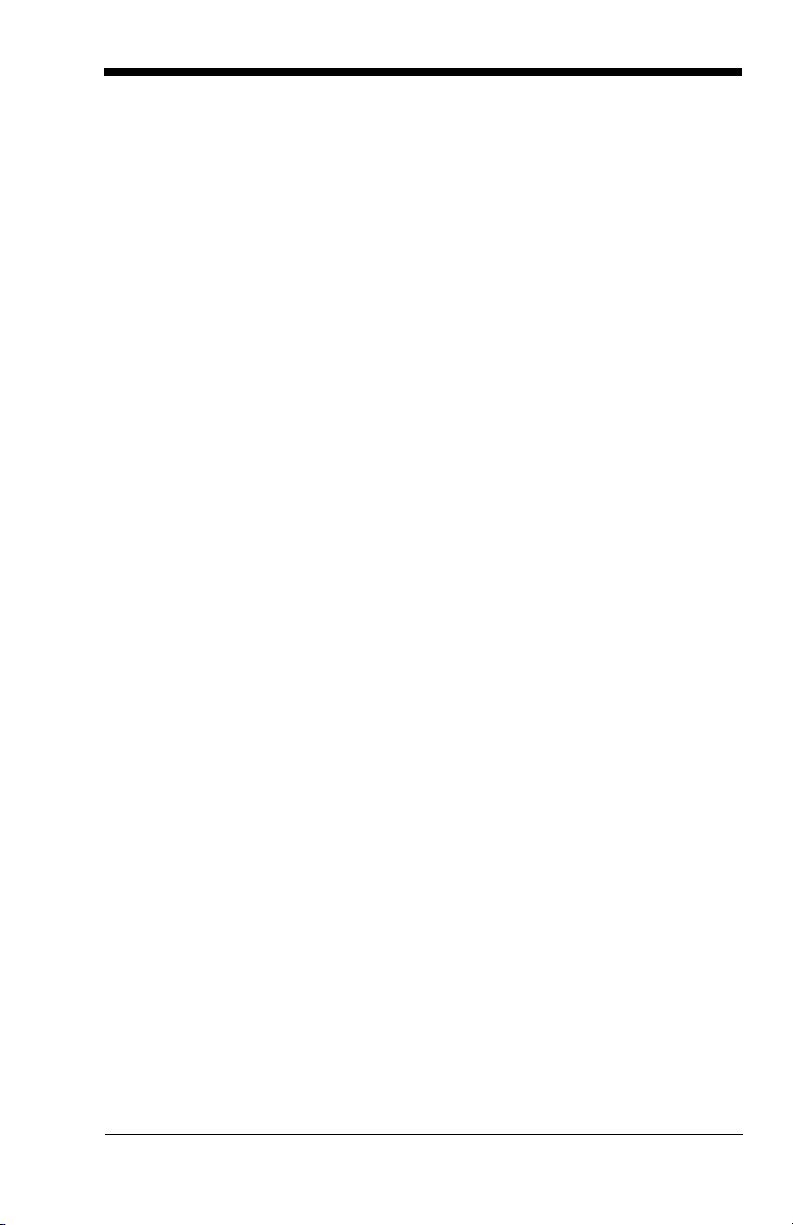
Message Length.......................................................... 6-2
Codabar ...................................................................... 6-3
Codabar Start/Stop Characters ............................ 6-3
Codabar Check Character..................................... 6-3
Codabar Concatenation ........................................ 6-4
Codabar Message Length..................................... 6-5
Code 39....................................................................... 6-5
Code 39 Start/Stop Characters............................. 6-5
Code 39 Check Character..................................... 6-6
Code 39 Message Length ..................................... 6-6
Code 39 Append ................................................... 6-7
Code 32 Pharmaceutical (PARAF)........................ 6-7
Full ASCII .............................................................. 6-8
Code 39 Code Page.............................................. 6-9
Interleaved 2 of 5 ........................................................ 6-9
Check Digit............................................................ 6-9
Interleaved 2 of 5 Message Length..................... 6-10
Code 93..................................................................... 6-11
Code 93 Message Length ................................... 6-11
Code 93 Code Page............................................ 6-11
Straight 2 of 5 Industrial ............................................ 6-12
Straight 2 of 5 Industrial Message Length........... 6-12
Straight 2 of 5 IATA Message Length ................. 6-13
Matrix 2 of 5 .............................................................. 6-13
Matrix 2 of 5 Message Length............................. 6-14
Code 11..................................................................... 6-14
Check Digits Required......................................... 6-14
Code 11 Message Length ................................... 6-15
Code 128................................................................... 6-15
ISBT 128 Concatenation ..................................... 6-16
Code 128 Message Length ................................. 6-16
Code 128 Code Page.......................................... 6-16
Code 128 Function Code Transmit ..................... 6-17
Telepen ..................................................................... 6-17
Telepen Output.................................................... 6-17
Telepen Message Length.................................... 6-18
v
Page 14
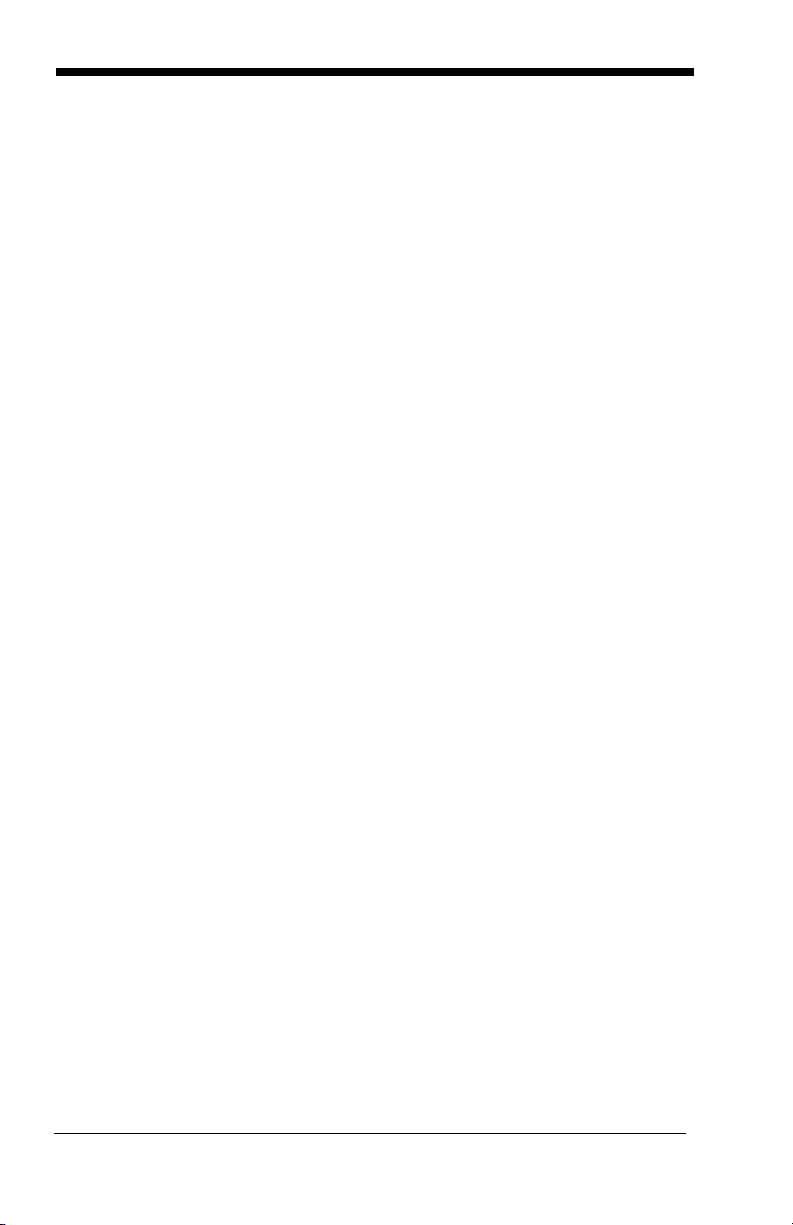
UPC A........................................................................6-18
UPC A Check Digit ..............................................6-18
UPC A Number System ....................................... 6-19
UPC A Addenda ..................................................6-19
UPC A Addenda Required................................... 6-19
UPC A Addenda Separator.................................. 6-20
UPC-A/EAN-13 with Extended Coupon Code ...........6-20
UPC E0 and UPC E1.................................................6-21
UPC E0 and UPC E1 Expand.............................. 6-21
UPC E0 and UPC E1 Addenda Required............ 6-21
UPC E0 and UPC E1 Addenda Separator........... 6-22
UPC E0 Check Digit ............................................6-22
UPC E0 Number System ..................................... 6-22
UPC E0 Addenda ................................................6-23
EAN/JAN 13...............................................................6-23
EAN/JAN 13 Check Digit .....................................6-23
EAN/JAN 13 Addenda .........................................6-24
EAN/JAN 13 Addenda Required.......................... 6-24
EAN/JAN 13 Addenda Separator ........................6-24
ISBN Translate ....................................................6-25
EAN/JAN 8.................................................................6-25
EAN/JAN 8 Check Digit .......................................6-25
EAN/JAN 8 Addenda ...........................................6-26
EAN/JAN 8 Addenda Required............................ 6-26
EAN/JAN 8 Addenda Separator ..........................6-26
MSI ............................................................................6-27
MSI Check Character ..........................................6-27
MSI Message Length........................................... 6-27
Plessey Code.............................................................6-28
Plessey Message Length..................................... 6-28
GS1 DataBar Omnidirectional ...................................6-29
GS1 DataBar Limited.................................................6-29
GS1 DataBar Expanded ............................................6-30
GS1 DataBar Expanded Message Length........... 6-30
GS1 Emulation...........................................................6-30
China Post Code........................................................6-31
vi
Page 15
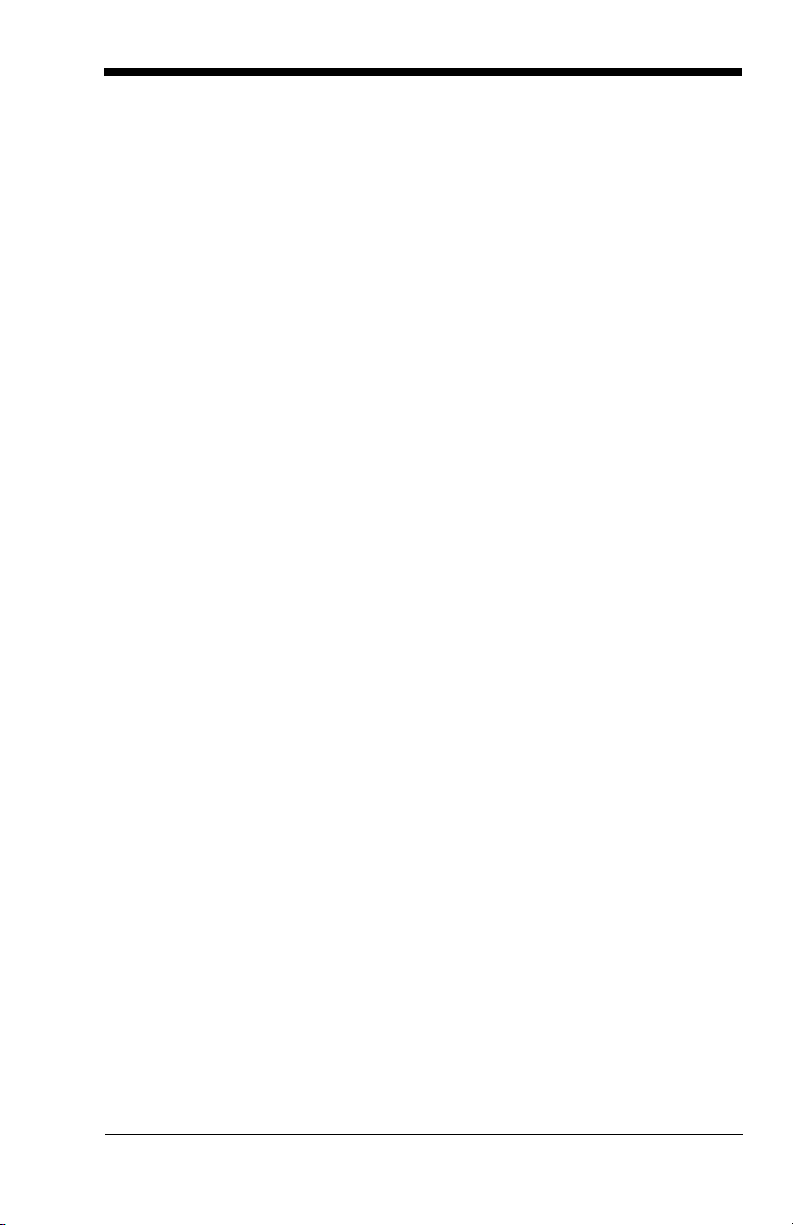
Korea Post Code....................................................... 6-32
Korea Post Message Length............................... 6-32
PosiCode A and B..................................................... 6-32
PosiCode Message Length ................................. 6-33
Trioptic Code............................................................. 6-33
Codablock F .............................................................. 6-34
Codablock F Message Length............................. 6-34
Code 16K .................................................................. 6-35
Code 16K Message Length................................. 6-35
Code 49..................................................................... 6-35
Code 49 Message Length ................................... 6-36
Chapter 7 - Interface Keys
Keyboard Function Relationships ............................... 7-1
Chapter 8 - Utilities
To Add a Test Code I.D. Prefix to All Symbologies..... 8-1
Reset Image Scanner ................................................. 8-1
Show Software Revision ............................................. 8-1
Show Data Format ...................................................... 8-1
Image Scanner Report ................................................ 8-2
Image Scanner Address.............................................. 8-2
Base Address.............................................................. 8-2
Resetting the Standard Product Default Settings:
Current Application Work Group............................... 8-2
Resetting the Standard Product Default Settings:
All Application Work Groups ....................................... 8-3
Temporary Visual Xpress Configuration ..................... 8-3
Chapter 9 - Visual Xpress
Visual Xpress Introduction .......................................... 9-1
Installing Visual Xpress from the Web................... 9-2
Chapter 10 - Serial Programming Commands
Conventions .............................................................. 10-1
vii
Page 16
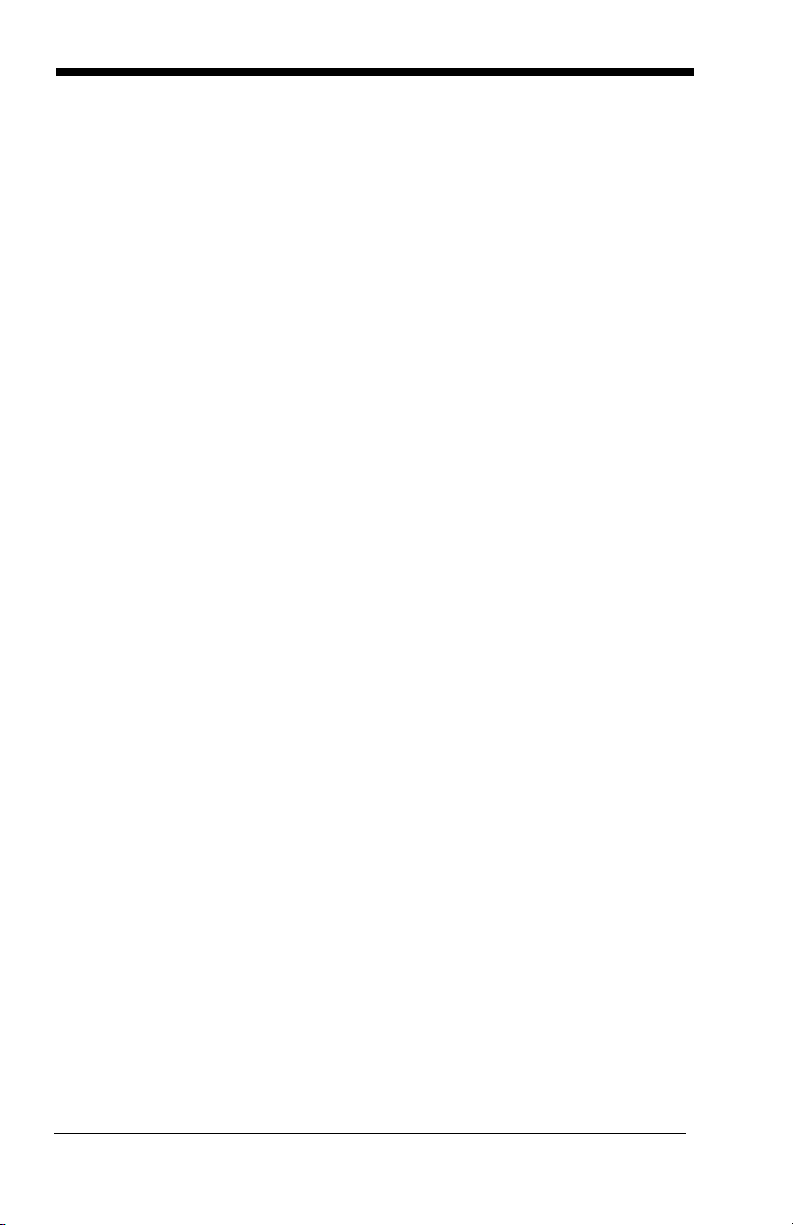
Menu Command Syntax ............................................10-1
Query Commands................................................ 10-2
Concatenation of Multiple Commands................. 10-2
Responses........................................................... 10-3
Examples of Query Commands........................... 10-3
Trigger Commands....................................................10-4
Resetting the Standard Product Default Settings:
Current Application Work Group .............................10-4
Resetting the Standard Product Default Settings:
All Application Work Groups.................................... 10-5
Menu Commands ......................................................10-6
Terminal Interfaces .............................................. 10-7
Output Selections ..............................................10-11
Prefix/Suffix Selections ...................................... 10-13
Data Formatter Selections ................................. 10-14
Symbologies ......................................................10-14
Minimizing Bluetooth/ISM Band Network
Activity ...............................................................10-22
Chapter 11 - Product Specifications
3820 Product Specifications ......................................11-1
3820i Product Specifications .....................................11-2
2020-5BE Product Specifications .............................11-3
2020-CBE Product Specifications .............................11-4
Chapter 12 - Maintenance
Maintenance ..............................................................12-1
Cleaning the Device............................................. 12-1
Inspecting Cords and Connectors .......................12-1
Replacing the 2020 Interface Cable: ...................12-2
Troubleshooting Base................................................12-2
Chapter 13 - Customer Support
Technical Assistance.................................................13-1
Online Technical Assistance................................ 13-1
viii
Page 17
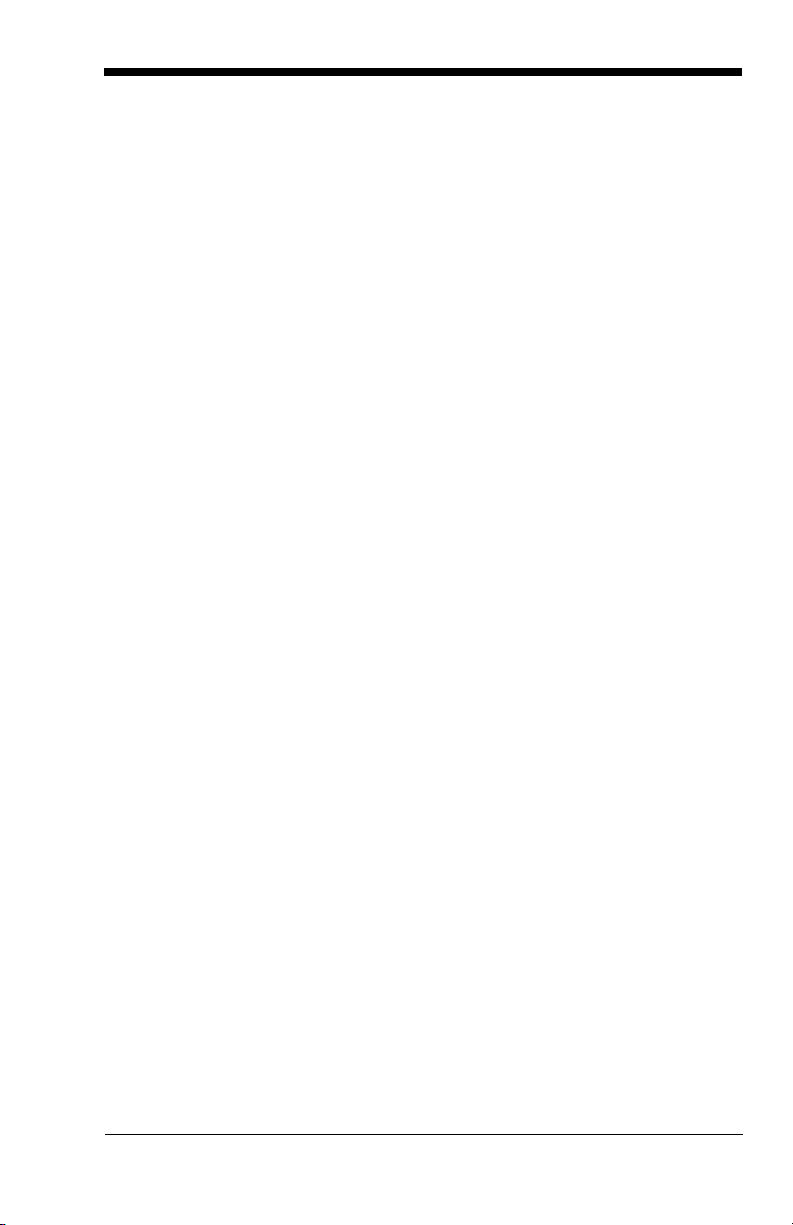
Product Service and Repair ...................................... 13-2
Online Product Service and Repair Assistance... 13-2
Limited Warranty ....................................................... 13-3
Appendix A - Reference Charts
Symbology Chart......................................................... A-1
ASCII Conversion Chart (Code Page 1252) ...............A-2
Code Page Mapping of Printed Barcodes................... A-4
Appendix B - Minimizing Bluetooth/ISM Band Network
Activity
Auto Reconnect Mode........................................... B-1
Maximum Link Attempts........................................ B-2
Relink Time-Out ....................................................B-3
Bluetooth/ISM Network Activity Examples ..................B-3
ix
Page 18
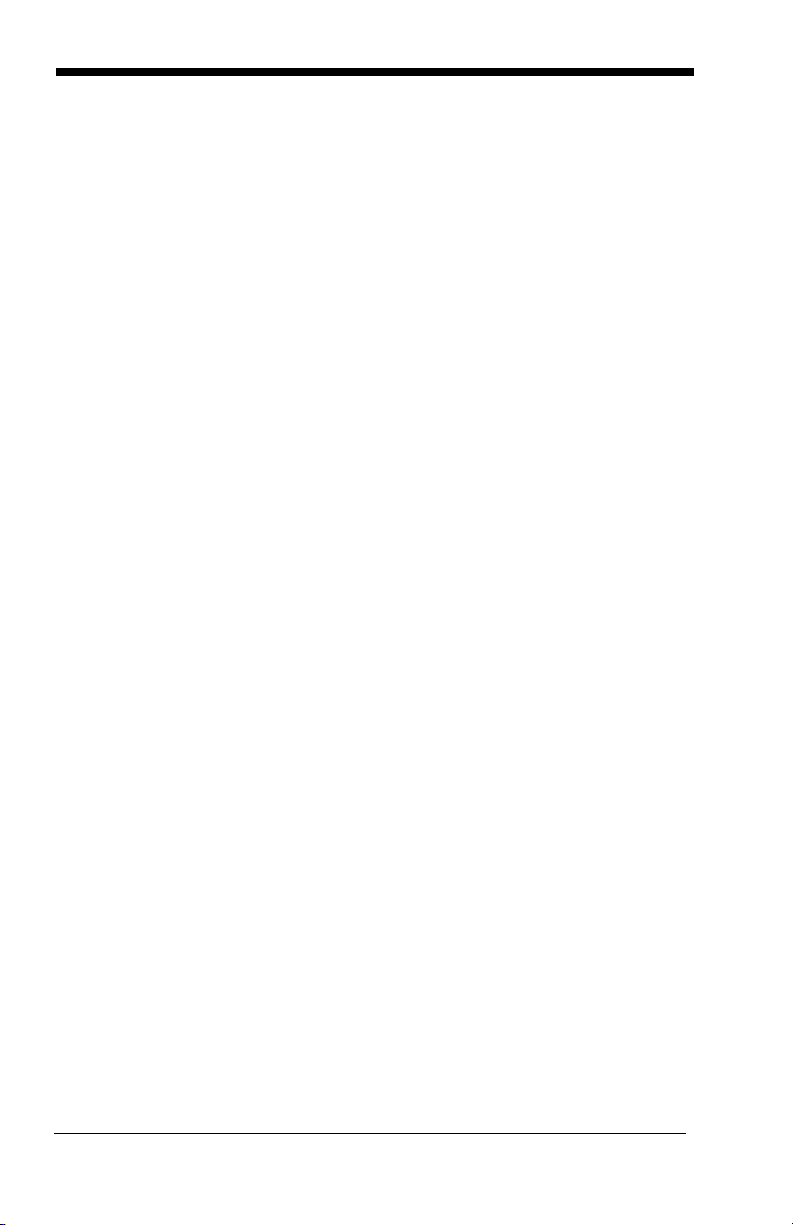
x
Page 19
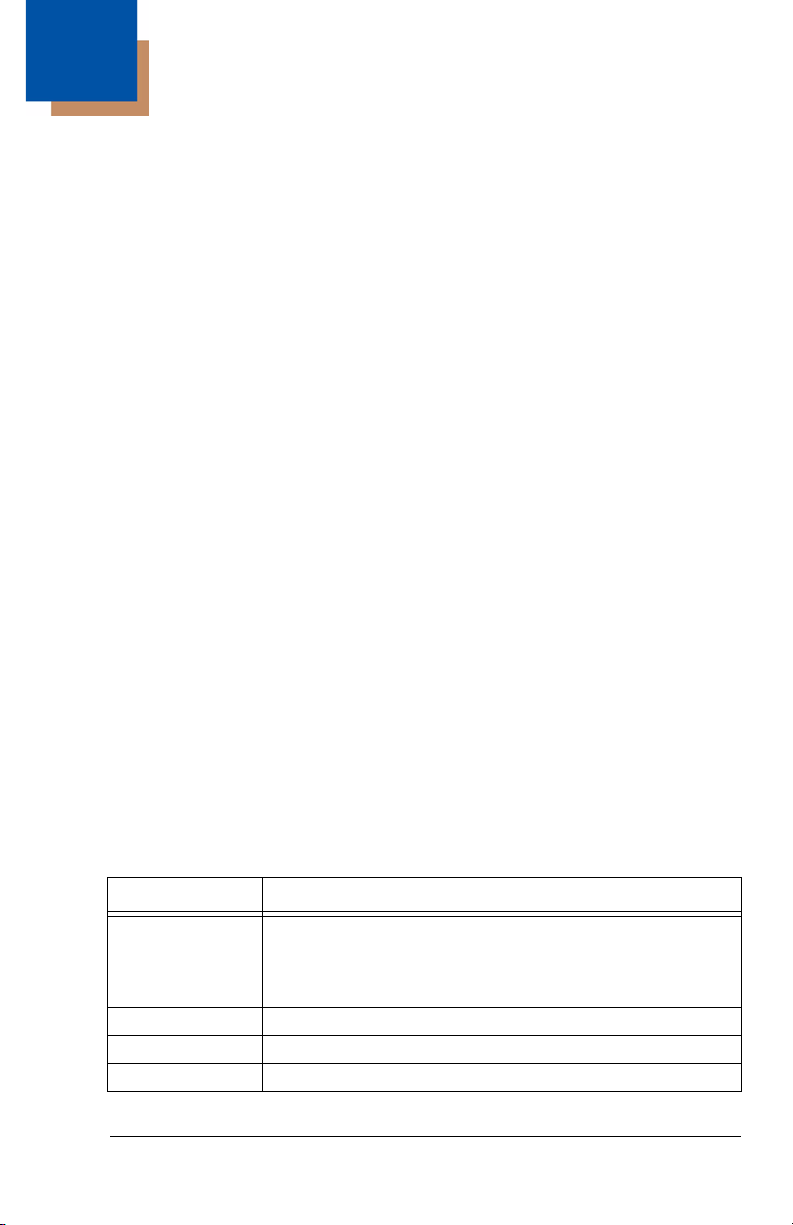
1
Getting Started
About This Manual
This manual contains information to help you set up, operate, and program the
cordless system. Product specifications, connector pinouts, a troubleshooting
guide, and customer support information are also provided.
Honeywell barcode image scanners are factory programmed for the most common terminal and communications settings. If you need to change these settings, programming is accomplished by scanning the barcodes in this guide.
An asterisk (*) next to an option indicates the default setting.
This section contains the following information:
• Unpacking the System
• Cordless System Main Components
• Battery and Charging Information
• Linking the Image Scanner to the Base
• Beeper and LED Sequences and Their Meaning
• Basic Operation of the Cordless System
• Communication Between the Cordless System and the Host
• Connection of the Base to an Interface
Unpacking the System
After you open the shipping carton containing the product, take the following
steps:
• Check to make sure everything you ordered is present.
• Save the shipping container for later storage or shipping.
• Check for damage during shipment. Report damage immediately to the
carrier who delivered the carton.
Models
Models Description
2020-5BE Cordless Base that supports the following interfaces:
Keyboard wedge, TTL level 232, TTL level 232 serial
wedge, IBM 4683, wand emulation, USB keyboard, USB
HID, USB retail (IBM SurePOS)
2020-CBE Charge-Only Base
3820SR0C0BE Cordless Linear Image Scanner
3820iSE Industrial Cordless Linear Image Scanner
1 - 1
Page 20
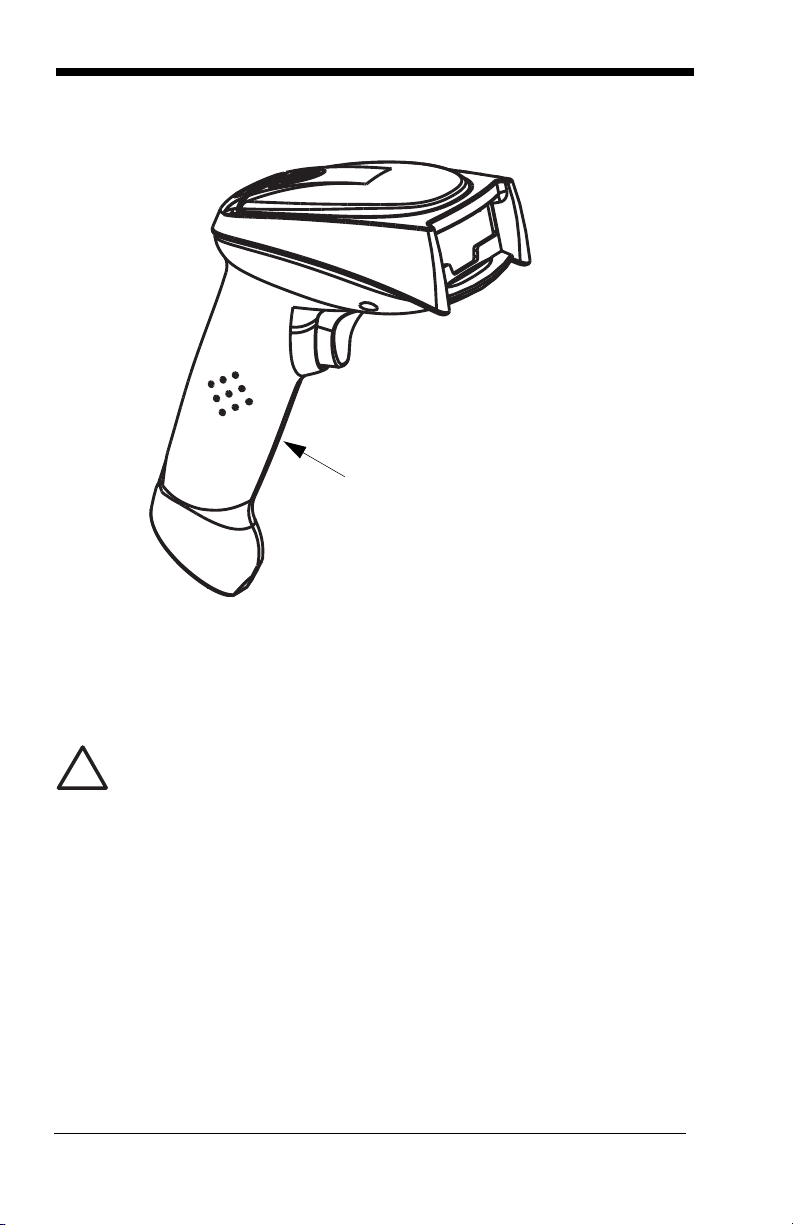
Cordless System: Main Components
Battery Contained in Handle
!
About the Battery
Use only the Li-ion battery packs provided by Honeywell. Use of any
battery not sold/manufactured by Honeywell may result in damage not
covered by the warranty.
Power is supplied to the cordless image scanner by a rechargeable battery that
is integrated in the image scanner handle. Each image scanner is shipped with
a battery.
(See Product Specifications
beginning on page 11-1
.)
Charging Information
The battery is designed to charge while the image scanner is positioned in the
cordless base unit. Refer to "2020 LED Sequences and Their Meaning" on
page 1-15 for an interpretation of the Charge Status indicators.
• Place the image scanner in the base that is connected to an appropriate
power supply.
1 - 2
Page 21
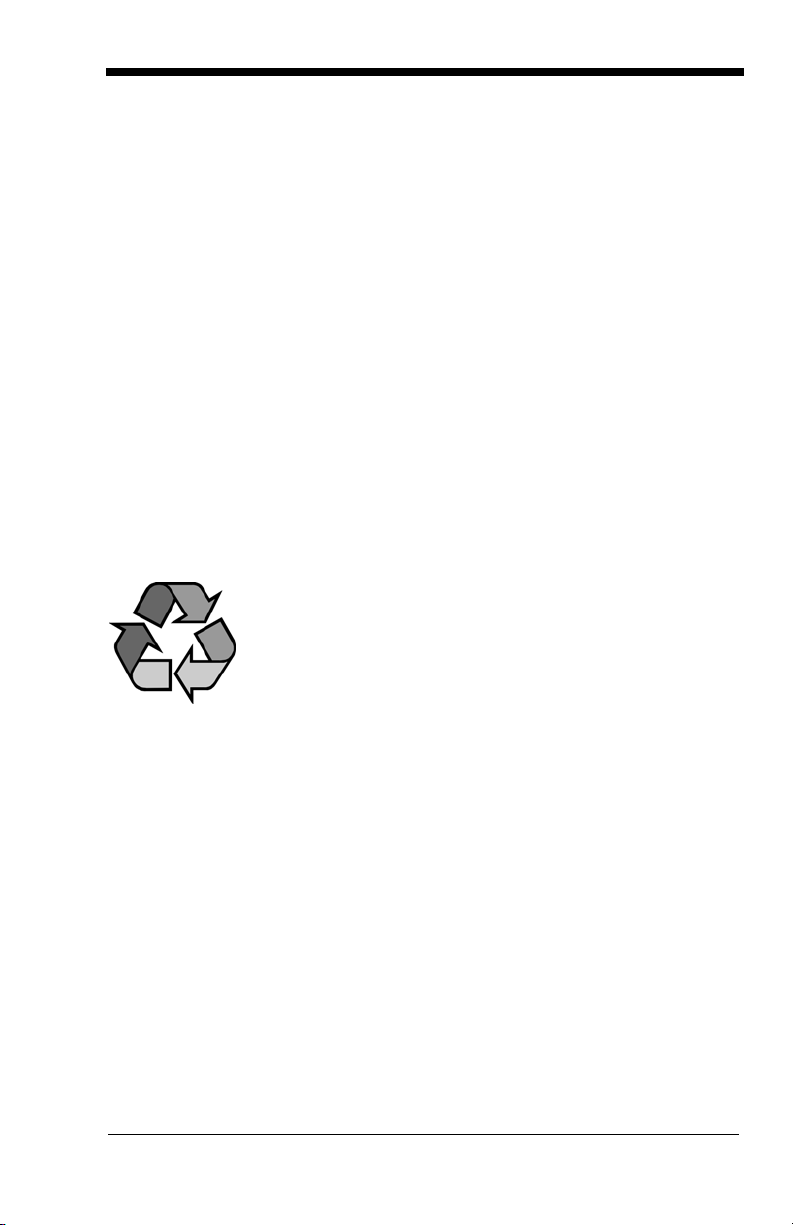
Battery Recommendations
• Batteries are shipped approximately 30% to 60% charged and should be fully
charged for maximum charge capacity.
• The battery is a lithium ion cell and can be used without a full charge, as well
as can be charged without fully discharging, without impacting the battery life.
There is no need to perform any charge/discharge conditioning on this cell
type battery.
• Do not disassemble the battery. There are no user-serviceable parts in the
battery.
• Keep the base connected to power when the host is not in use.
• Replace a defective battery immediately since it could damage the 3820/
3820i.
• Don’t short-circuit a battery or throw it into a fire. It can explode and cause
severe personal injury.
• Although your battery can be recharged many times, it will eventually be
depleted. Replace it after the battery is unable to hold an adequate charge.
• If you are not sure if the battery or charger is working properly, send it to
Honeywell or an authorized Honeywell International Inc. service center for
inspection. Refer to Product Service and Repair on page 13-2 for additional
information
Proper Disposal of the Battery
When the battery has reached the end of its useful life, the
battery should be disposed of by a qualified recycler or hazardous materials handler. Do not incinerate the battery or
dispose of the battery with general waste materials. You may
send batteries to Honeywell (postage paid). The shipper is
responsible for complying with all federal, state, and local
laws and regulations related to the packing, labeling, mani-
Service Department (see 13-1) for recycling or disposal information. Since you
may find that your cost of returning the batteries significant, it may be more cost
effective to locate a local recycle/disposal company.
festing, and shipping of spent batteries. Contact the Product
1 - 3
Page 22
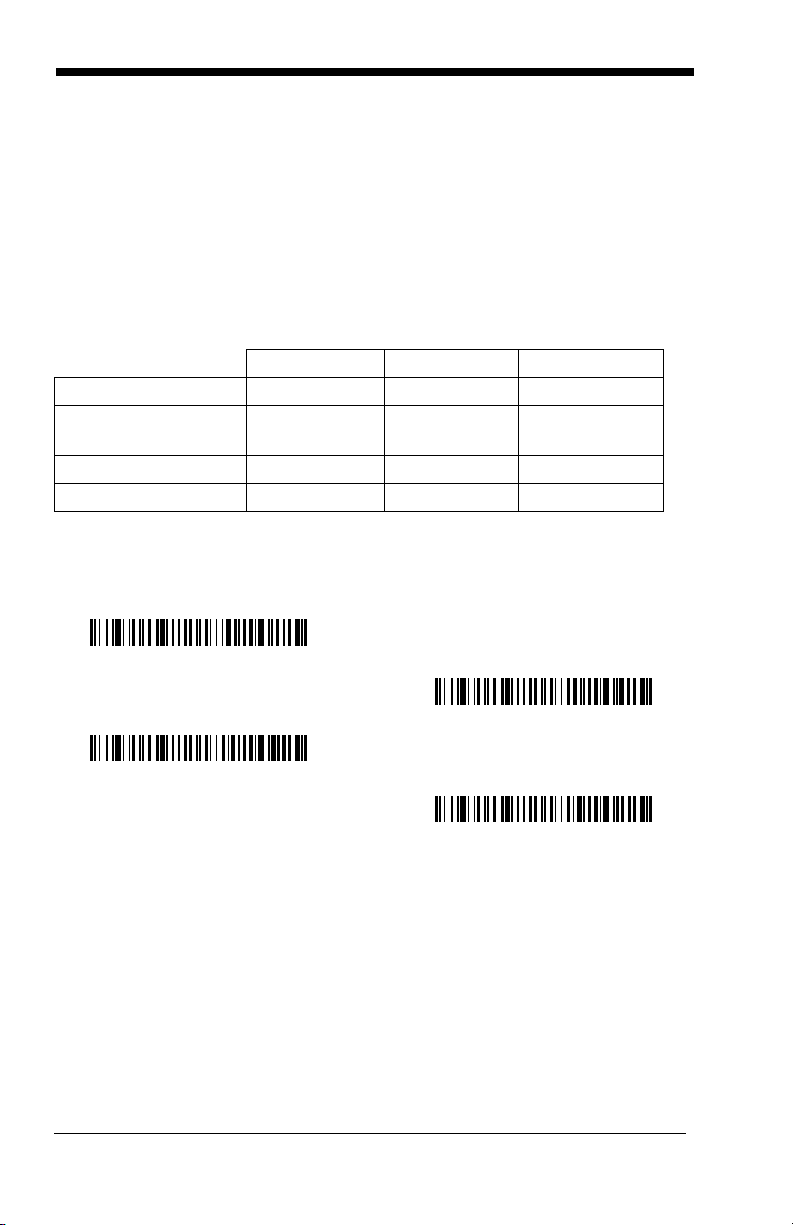
Base Charge Mode
* Automatic
Low Charge Rate
Full Charge Rate
Battery Charge Off
In order for the battery to be charged, there must be enough voltage for the circuitry to work. There are three conditions during which power can be supplied
to the base:
Condition 1:9VDC power supply connected to the barrel connector
Condition 2:12VDC host power source only
Condition 3:5VDC host power source only
The chart below describes each selection by condition.
Condition 1 Condition 2 Condition 3
Automatic Fast Charge Slow Charge No Charge
Full Charge Rate Fast Charge Fast Charge No Charge
Low Charge Rate Slow Charge Slow Charge No Charge
Battery Charge Off No Charge No Charge No Charge
Using a slow charge rate draws less current (power) from the input power
source when the battery is mostly discharged.
Scan the appropriate barcode for your application.
Default = Automatic
.
1 - 4
Page 23
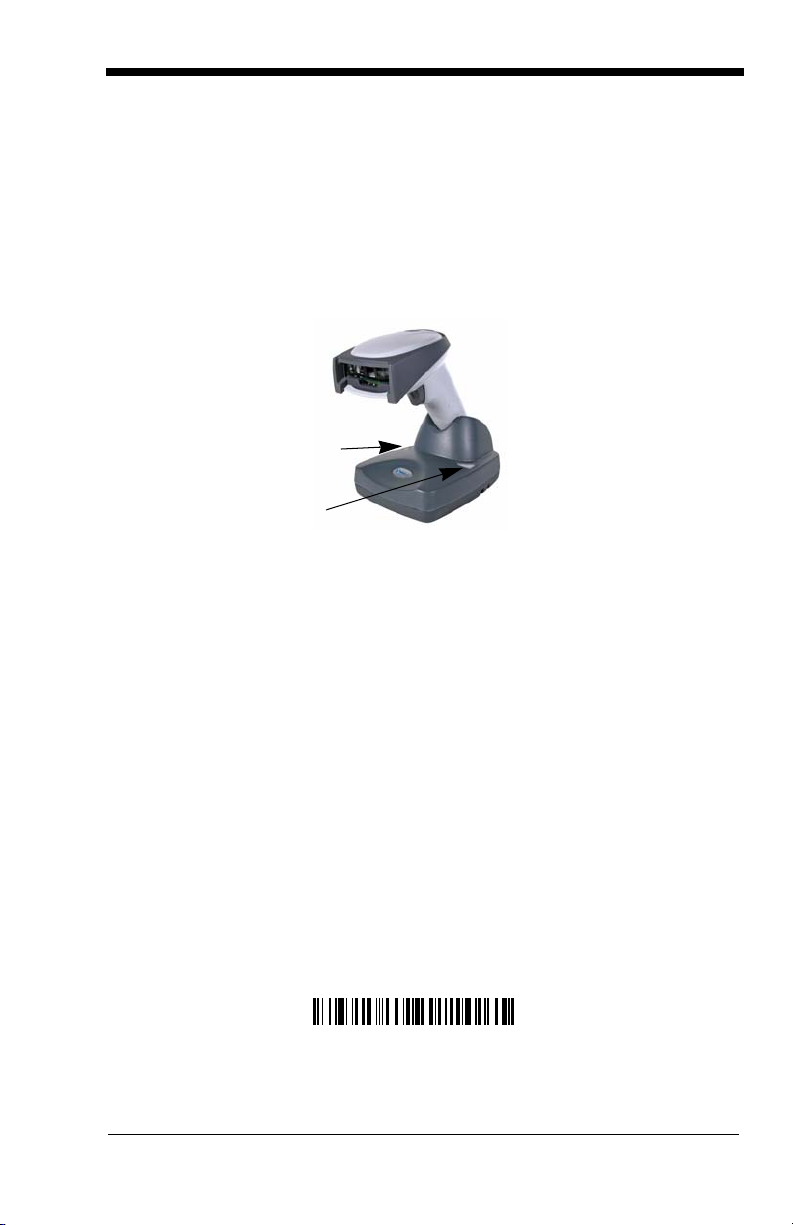
Linking Image Scanner to Base
Image Scanner*
2020 Base
Green LED
Red LED
*3820 shown
Unlink Image Scanner
When newly shipped or defaulted to factory settings, the base and image scanner are not linked. Once the image scanner is placed into the base, the software automatically links the image scanner and the base. If the image scanner
and base have previously been linked, you do not receive any feedback. If this
is the first time that the image scanner and base are linked, both devices emit a
short chirp when their radios link. At this point, you are set to one image scanner to one base.
1. Provide power to the base.
2. Place the 3820/3820i into the base. The image scanner and base link.
3. To determine if your cordless system is set up correctly, scan one of the
sample barcodes in the back of this manual. If the image scanner provides
a single good read beep and the green LED lights, the image scanner has
successfully linked to the base. If you receive a triple error beep and the red
LED lights, the image scanner has not linked to the base.
Image Scanner Modes
The 3820/3820i is capable of working in single image scanner mode, multiple
image scanner mode, or with Bluetooth devices, other than the 2020 base.
Unlinking the Image Scanner
If the base has an image scanner linked to it, that image scanner must be
unlinked before a new image scanner can be linked. Once the previous image
scanner is unlinked, it will no longer communicate with the base. To unlink an
image scanner from the base, scan the Unlink Image Scanner barcode below.
1 - 5
Page 24
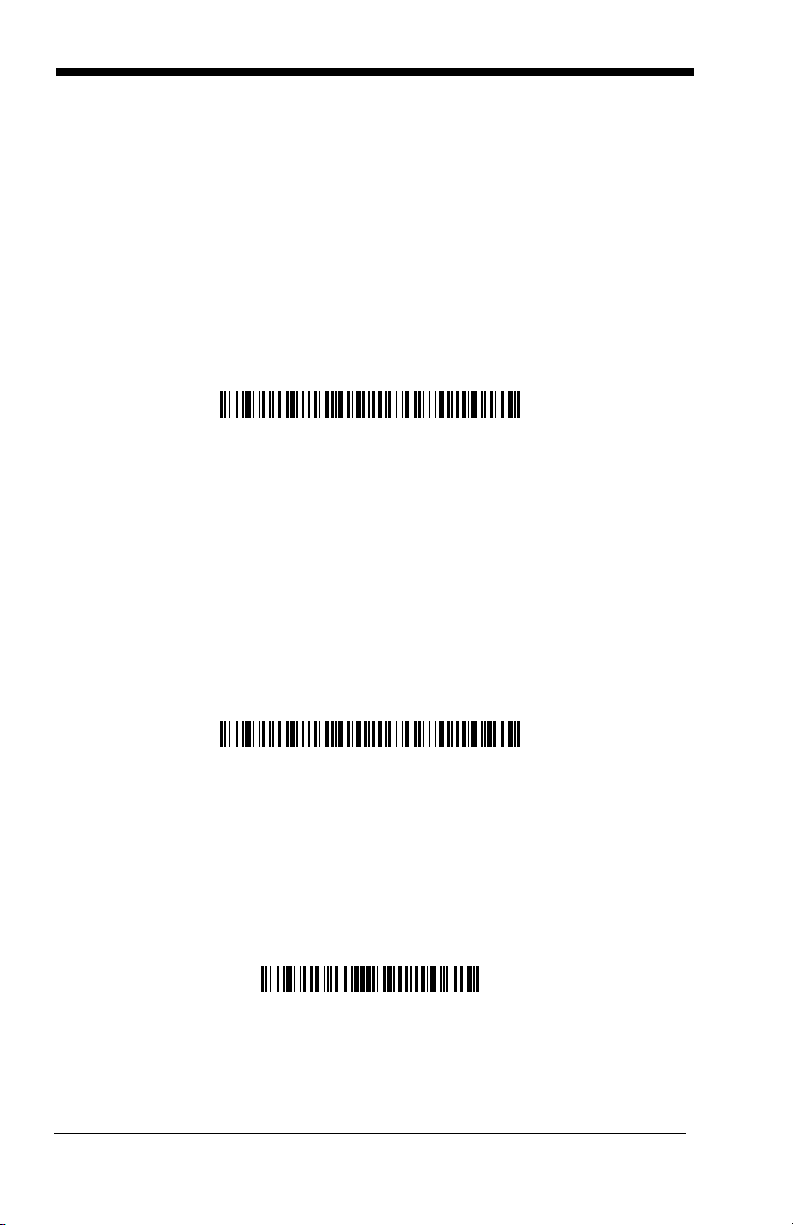
Single Image Scanner Operation
* Locked Link Mode
(Single Image Scanner)
Open Link Mode
(Single Image Scanner)
Override Locked Image Scanner
(Single Image Scanner)
There are two link modes to accommodate different applications: Locked Link
Mode and Open Link Mode. Scan the appropriate barcodes included in the
Open Link and Locked Link Mode explanations that follow to switch from one
mode to another.
Locked Link Mode - Single Image Scanner
If you link an image scanner to a base using the Locked Link Mode, other image
scanners are blocked from being linked if they are inadvertently placed into the
base. If you do place a different image scanner into the base, it will charge the
image scanner, but the image scanner will not be linked.
To use a different image scanner, you need to unlink the original image scanner
by scanning the Unlink Image Scanner barcode. (See "Image Scanner
Modes" on page 1-5.)
Open Link Mode - Single Image Scanner
When newly shipped or defaulted to factory settings, the base and image scanner are not linked. By placing an image scanner into the base, they establish a
link. Placing a different image scanner into the base establishes a new link and
the old image scanner is unlinked. Each time an image scanner is placed into
the base, it becomes the linked image scanner; the old image scanner is
unlinked.
Default = Locked Link Mode
.
Override Locked Image Scanner
If you need to replace a broken or lost image scanner that is linked to a base,
scan the Override Locked Image Scanner barcode below with a new image
scanner and place that image scanner in the base. The locked link will be overridden; the broken or lost image scanner’s link with the base will be removed,
and the new image scanner will be linked.
1 - 6
Page 25
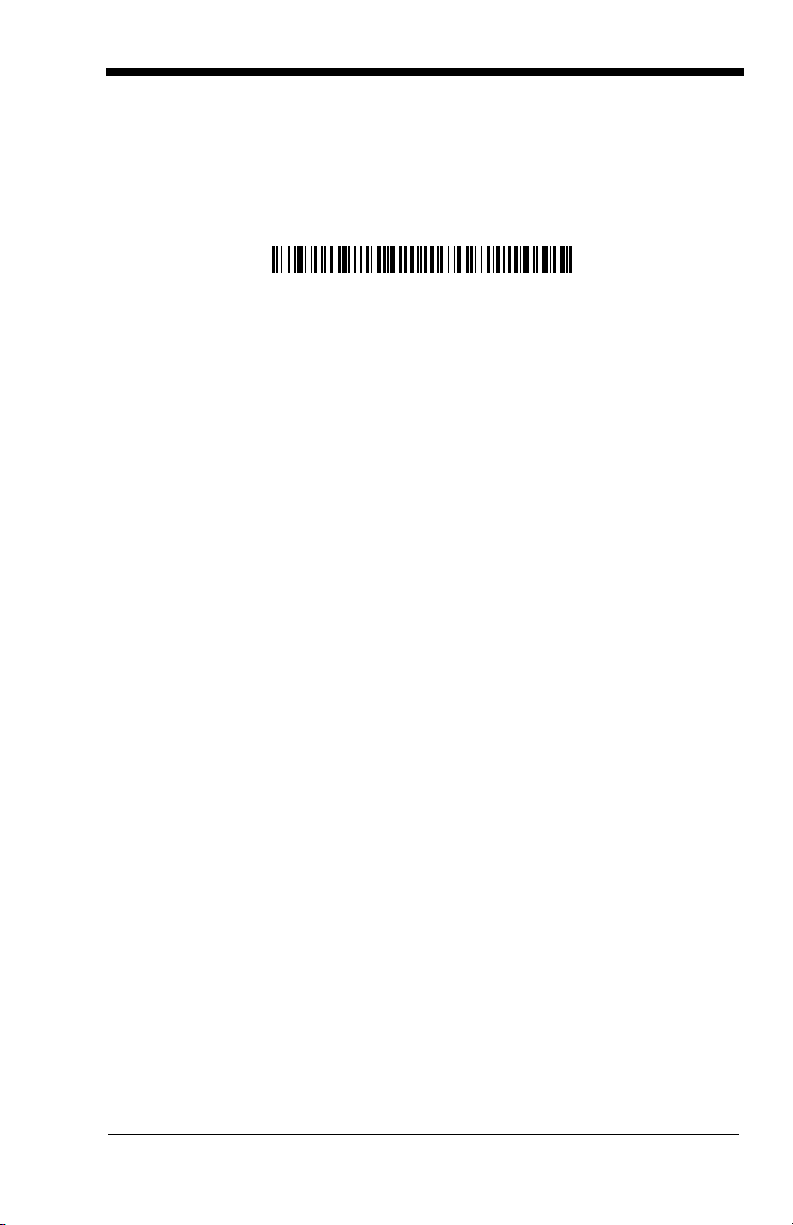
Multiple Image Scanner Operation
Multiple Image Scanner Operation
To put the image scanner in multiple image scanner mode, scan the barcode
below. Once you scan this barcode, the image scanner is unlinked from the
base and must be placed into the base to re-link.
Note: Multiple Image Scanner Operation Mode allows you to link up to 7 image
scanners to one base. You cannot join an eighth image scanner until you
unlink one of the 7 image scanners or take an image scanner out of
range.
Image Scanner Name
You are able to assign a name to each image scanner you are using. It will be
helpful to name the image scanners if you have multiple image scanners linked
to one base so that you will be able to control the image scanner receiving
imaging commands sent from the base. The default name for a 3820, for example, is “3820”. If you have more than one 3820s linked to a base, the first image
scanner that is linked to the base receives commands addressed using this
name.
Changing Image Scanner Name - Serially
If you wish to change the name, you may change it via a serial command (refer
to "Menu Command Syntax" on page 10-1) or via a barcode command. To
change the name serially, unlink all except one of the 3820/3820i devices from
the base. Send “:3820:BT_NAM
name. If you wish to change the name of additional 3820/3820i devices, re-link
them one at a time and repeat the “:3820:BT_NAM
image scanner.
name
.”, where
name
is the new image scanner
name.”
command for each
1 - 7
Page 26
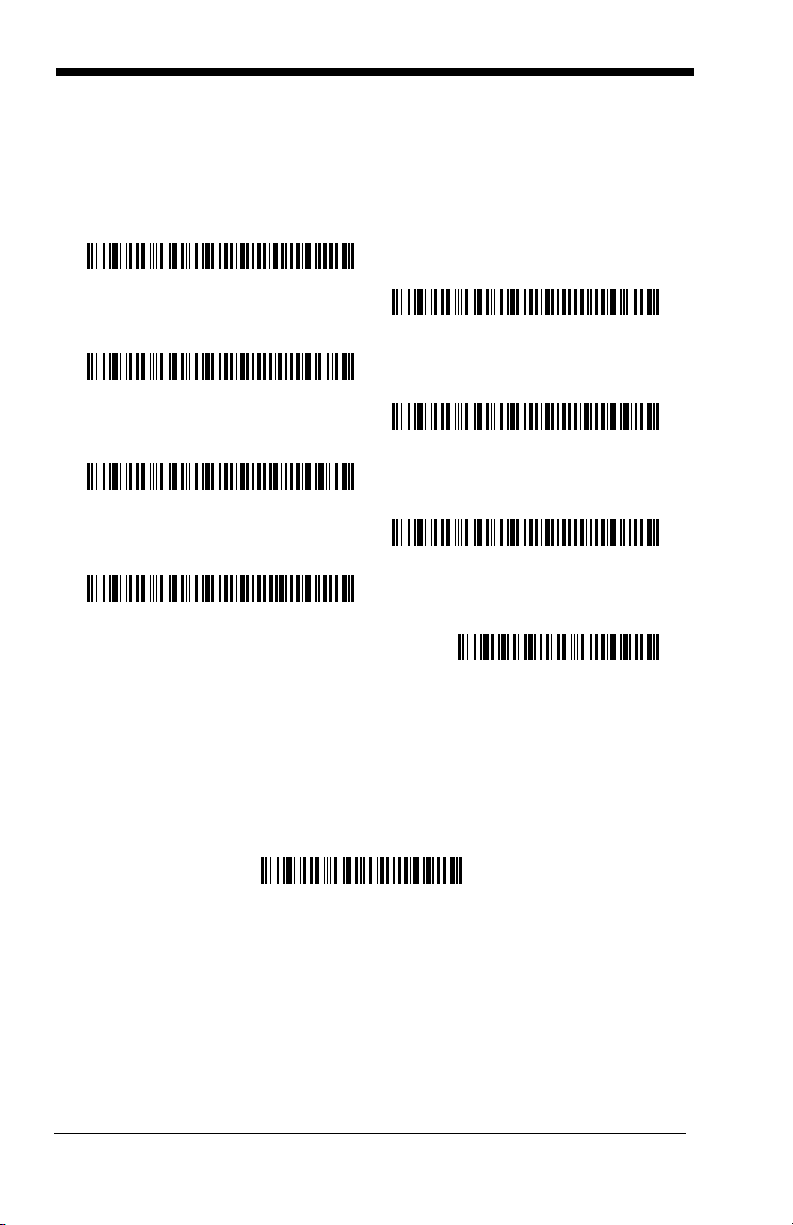
Changing Image Scanner Name - via Barcodes
0001
0002
0003
0005
0007
0004
0006
Reset
0002
Image Scanner Name
If you wanted to set up your image scanners with names 0001-0007, you may
scan the barcodes below.
and wait for the image scanner to re-link to the base before scanning the next
barcode to name the next image scanner.
Alternatively, you may change the name with a barcode command if you cannot
send serial commands to the base. One way to do this is to scan the barcode
below and scan a number for the image scanner name. For example, if you had
7 image scanners to one base, scan the barcode below with the first image
scanner, scan the 1 barcode on the Programming Chart inside the back cover of
this manual and scan Save. Then scan the Reset barcode and wait for the
image scanner to re-link to the base before scanning the next barcode. Repeat
that process for image scanner number 2, 3, 4 etc.
Scan the Reset barcode after each name change
If you want to assign an alphabetic name to the image scanner, create a Code
128 barcode containing “~BT_NAM
decimal 83), where
code (page 1-8 or on the Programming Chart inside the back cover of this
manual). You may use Barcode Builder, which is included with Quick*View.
You may download Quick*View from the Honeywell International Inc. website:
www.honeywell.com/aidc
1 - 8
name
name
is the new image scanner name. Scan the Reset bar-
.
.” followed by a FNC3 character (hexi-
Page 27
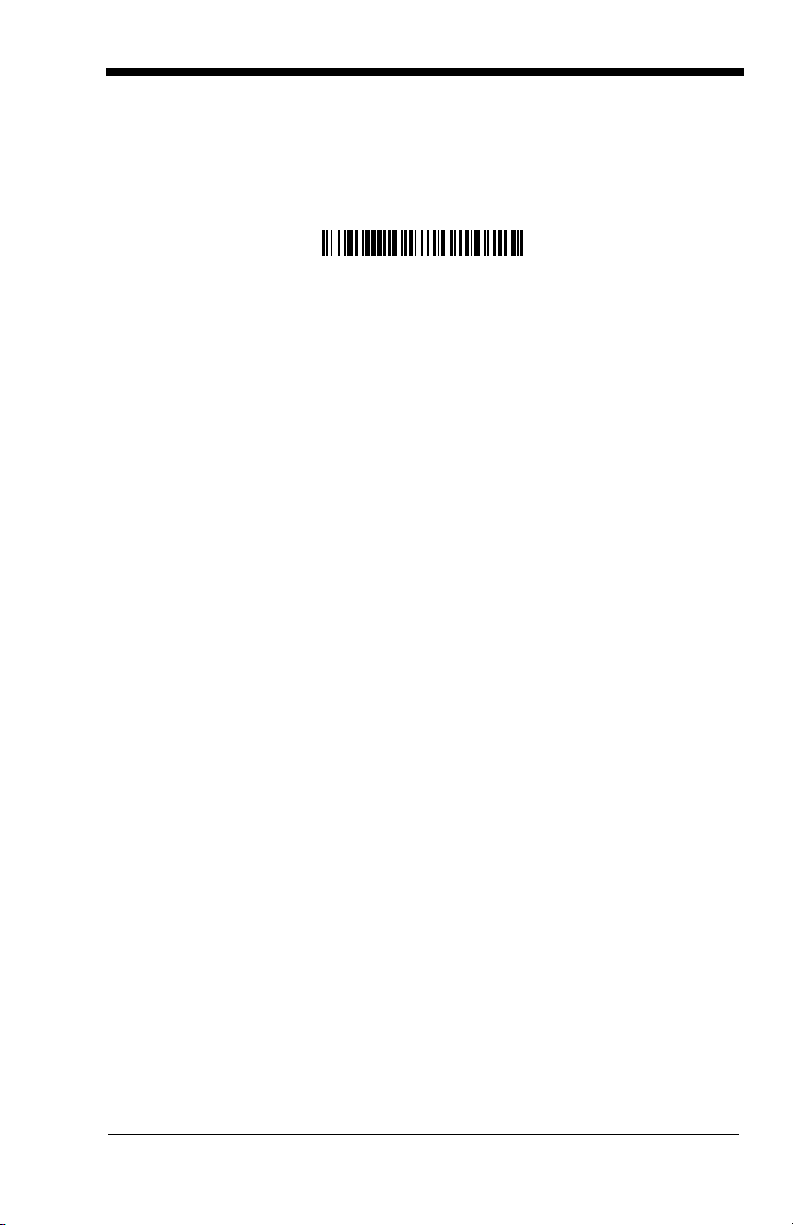
Image Scanner Report
Image Scanner Report
Scan the barcode below to generate a report for the connected image scanners.
The report indicates the port, work group, image scanner name, and address.
Application Work Groups
Your cordless system can have up to seven image scanners linked to one base.
You can also have up to seven work groups. If you want to have all of the image
scanners’ settings programmed alike, you don’t need to use more than one
work group. If you want each image scanner to have unique settings (e.g.,
beeper volume, prefix/suffix, data formatter), then you may program each image
scanner to its own unique work group and may program each image scanner
independently. Visual XPress (page 9-1) makes it easy for you to program your
system for use with multiple image scanners and multiple work groups.
The image scanner keeps a copy of the menu settings it is using. Whenever the
image scanner is connected or reconnected to a base, the image scanner is
updated with the latest settings from the base for its work group. The image
scanner also receives menu setting changes processed by the base. If an
image scanner is removed from one base and placed into another base, it will
be updated with the new base settings for whatever work group that the image
scanner was previously assigned. For example, if the image scanner was in
work group 1 linked to the first base, it will be placed in work group 1 in the second base with the associated settings.
1 - 9
Page 28
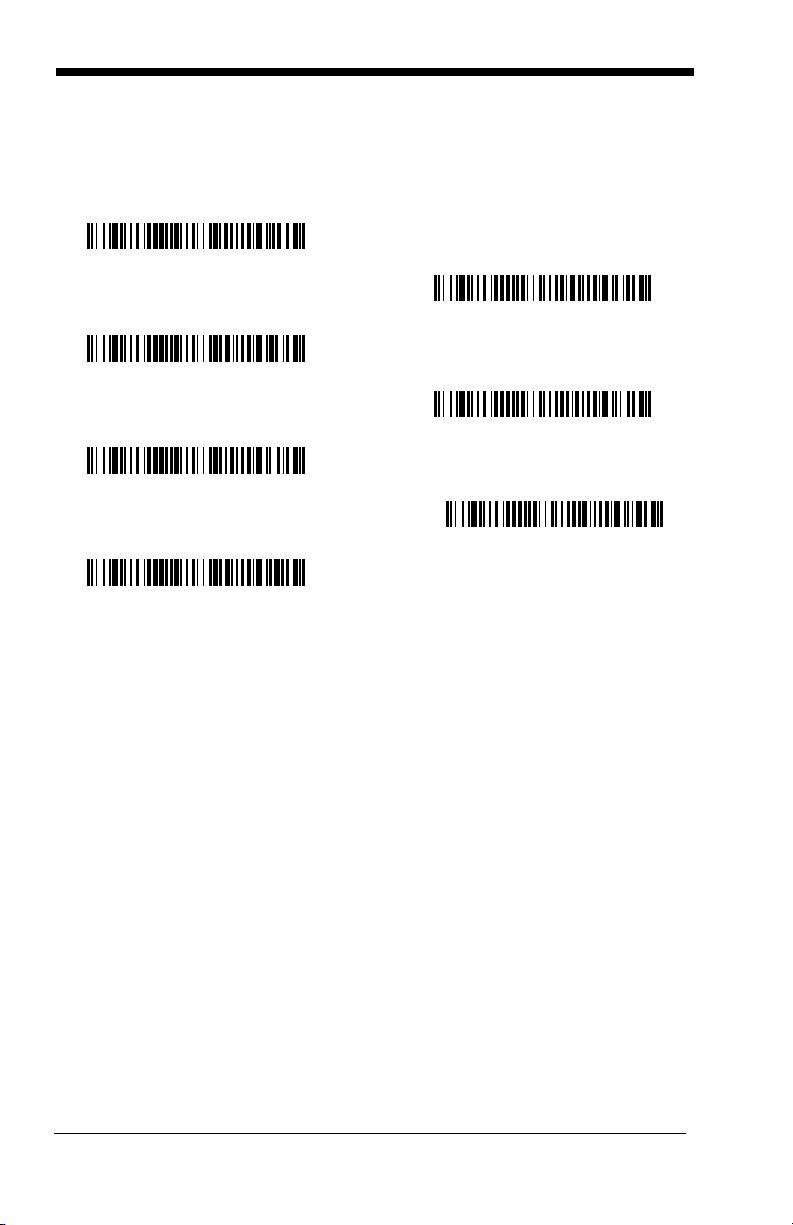
Application Work Group Selection
* Group 0
Group 1
Group 2
Group 4
Group 6
Group 3
Group 5
This programming selection allows you to assign an image scanner to a work
group by scanning the barcode below. You may then program the settings (e.g.,
beeper volume, prefix/suffix, data formatter) that your application requires.
1 - 10
Page 29
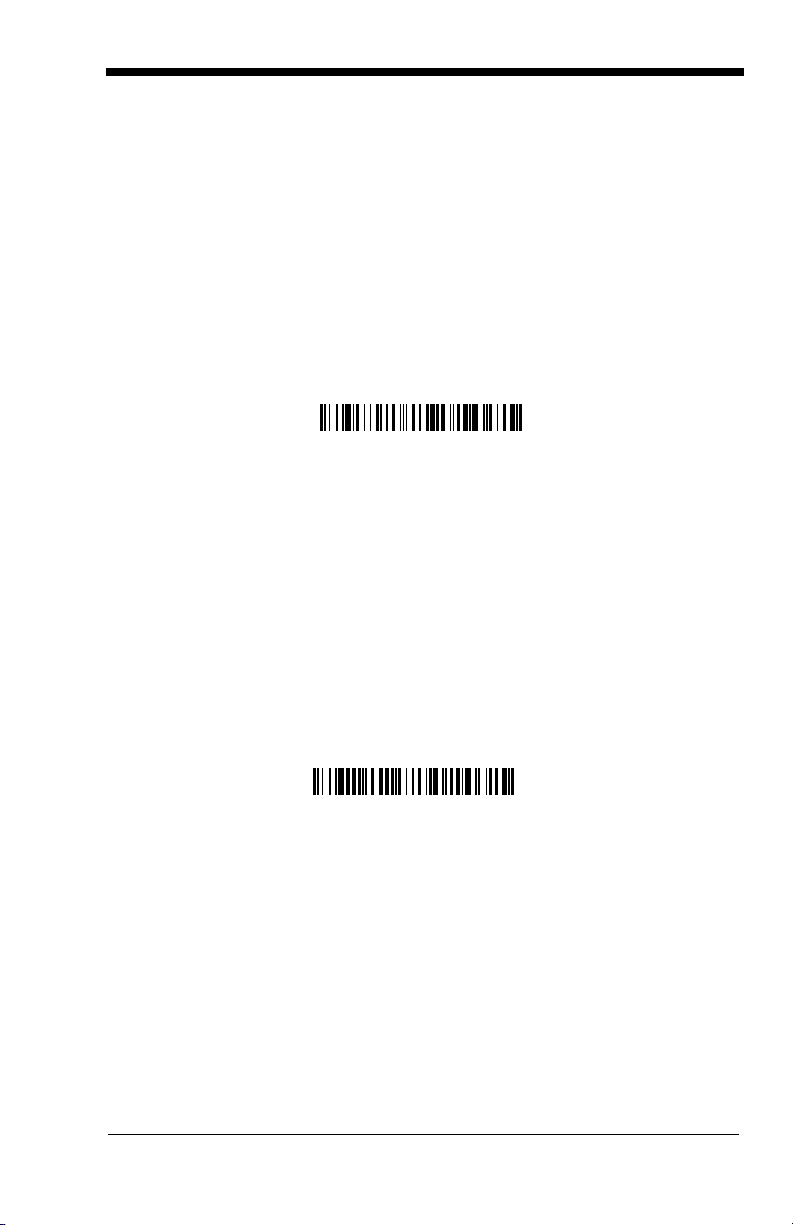
Resetting the Standard Product Default Settings:
Standard Product Default Settings:
Current Application Group
Standard Product Default Settings:
All Application Groups
Current Application Work Group
If you aren’t sure what programming options are in your image scanner, or
you’ve changed some options and want the standard product default settings
restored, scan the
barcode below.
Group
The Menu Commands starting on page 10-6 list the factory default settings for
each of the commands (indicated by an asterisk (*) on the programming pages).
Note: Scanning this barcode also causes both the image scanner and the base
to perform a reset and become unlinked. Refer to "Linking Image
Scanner to Base" on page 1-5 for additional information.
Note: If your image scanner is in multiple image scanner mode and you scan
either the current or all application group default barcode, you will hear up
to 30 seconds of beeping while all image scanners are re-linked from the
base and the settings are defaulted to * settings. The default interface is
keyboard wedge and the default image scanner mode is single image
scanner locked link mode.
Standard Product Default Settings: Current Application
Resetting the Standard Product Default Settings: All Application Work Groups
The following barcode defaults all of the work groups to the factory settings.
The Menu Commands starting on page 10-6 list the standard product default
settings for each of the commands (indicated by an asterisk (*) on the programming pages).
1 - 11
Page 30
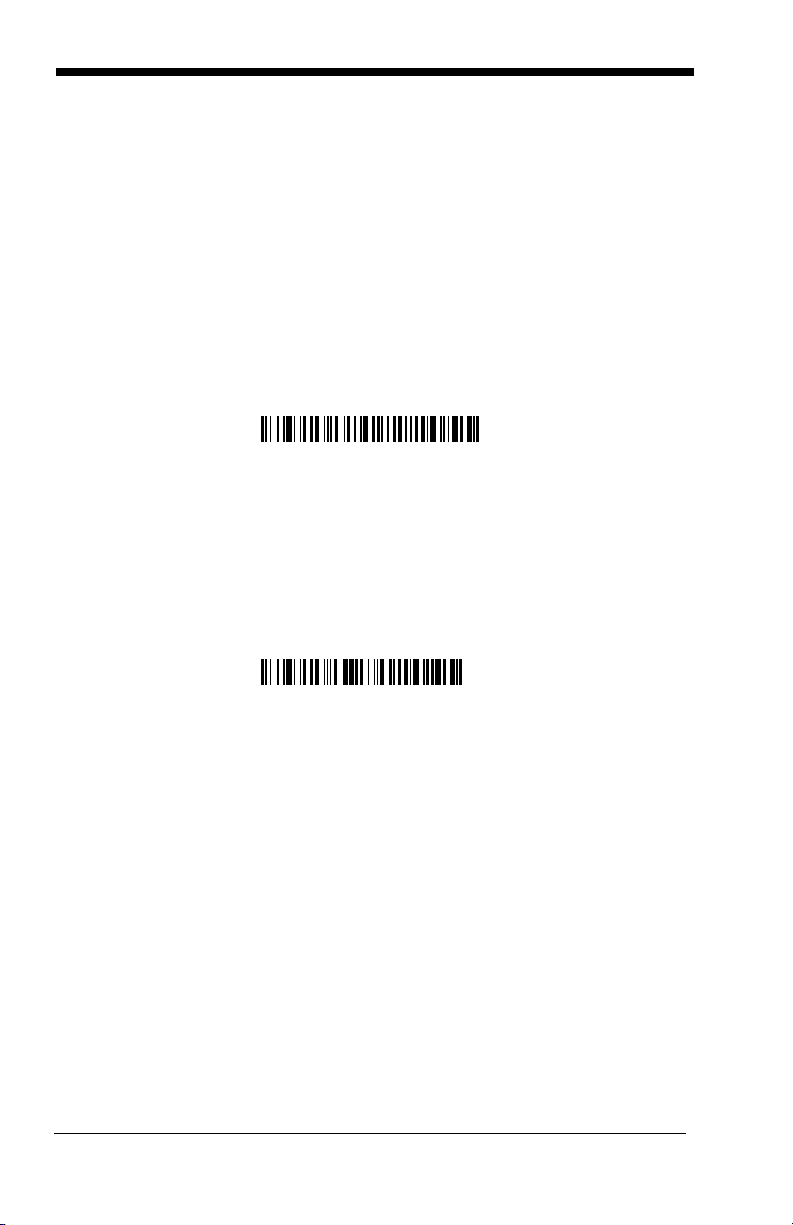
Using the Image Scanner with Bluetooth Devices
Non-Base BT Connection
Bluetooth PIN
The 3820/3820i image scanner may be used either with the 2020 base or with
other Bluetooth devices. Scanning the Non-Base Bluetooth Connection barcode below allows the image scanner to be used with other Bluetooth devices
(e.g., PDA, PC - Bluetooth USB Adapter). After you scan the barcode below,
follow the instructions supplied with your Bluetooth device to locate the image
scanner and connect to it. If you go out of range with your image scanner, the
image scanner automatically reconnects to the Bluetooth device. If you want to
relink to the 2020 base, refer to
or
"Resetting the Standard Product Default Settings: All Application Work
Groups"
Note: The multiple work groups option is not available when you are using the
on page 1-11
imager with Bluetooth devices other than the 2020 base.
.
Changing Bluetooth PIN Code
Some devices require a PIN code as part of the Bluetooth security features.
Your image scanner’s default PIN is 1234, which you may need to enter the first
time you connect to your PDA or PC. The PIN code must be between 1 and 16
characters. To change the PIN, scan the barcode below and then scan the
appropriate numeric barcodes from the Programming Chart inside the back
cover of this manual. Scan Save to save your selection.
"Override Locked Image Scanner"
on page 1-6
Note: Refer to Minimizing Bluetooth/ISM Band Network Activity beginning on
page B-1 for additional Bluetooth/ISM information.
Out-of-Range Alarm
Duration
If your image scanner is out range of the base, an alarm sounds from both your
base and image scanner. To activate the alarm options for the image scanner
or the base and to set the alarm duration, scan the appropriate barcode below
1 - 12
Page 31

and then set the time-out duration (from 0-3000 seconds) by scanning digits on
Base Alarm Duration
Image Scanner Alarm
Base Alarm Type
Image Scanner Alarm Type
Data Accumulation Mode On
* Data Accumulation Mode Off
the Programming Chart inside the back cover, then scanning Save.
sec (no alarm).
Note: If you are out of range when you scan a barcode, you will receive an error
beep even if you do not have the alarm set. You receive the error beep
since the data could not be communicated to the base or the host.
Default = 0
Alarm Sound Type
If you have set the out-of-range alarm enabled, you may change the alarm type
for the image scanner or base by scanning the appropriate barcode below and
then scanning a digit (0-7) barcode and the Save barcode on the Programming
Chart inside the back cover of this manual.
your application.
Default = 0.
Set the sound type to fit
Data Accumulation Mode
Scan the barcodes below to turn data accumulation (batch) mode on and off. If
data accumulation mode is on, barcode data is stored when the image scanner
is out of range of the base and transmitted once the image scanner is back in
range.
1 - 13
Page 32

Batch Mode Transmit Delay
* Batch Mode Transmit Delay Off
(No Delay)
Batch Mode Transmit Delay Short
(250 ms)
Batch Mode Transmit Delay Medium
(500 ms)
Batch Mode Transmit Delay Long
(1000 ms)
Sometimes when accumulated scans are sent to the host system, the transmission of those scans is too fast for the application to process. To program a
transmit delay between accumulated scans, scan one of the following delays.
Note: In most cases, a short (250 ms (milliseconds) delay is ideal; however,
longer delays may be programmed. Contact Technical Support (page
15-1) for additional information.
Beeper and LED Sequences and Their Meaning
The 3820/3820i contains LEDs on the top of the unit to indicate its power up,
communication, and battery status. Simply stated, red LED = error; green
LED = success of any type. The unit’s audible indicators have meaning as well:
3 beeps = error; 2 beeps = menu change; 1 beep = all other successes.
The table below lists the indication and cause of the LED illumination and beeps
for the 3820/3820i.
1 - 14
Page 33

3820/3820i LED Sequences and Their Meaning
LED Indication Beeper Indication Cause
Normal Operation
Red Flash None Battery low
Green Flash 1 beep Successful communi-
cation or linking
Red, blinking 3 beeps Failed communication
Menu Operation
Green Flash 2 beeps Successful menu
change
Red, blinking 3 beeps Unsuccessful menu
change
2020 LED Sequences and Their Meaning
The base contains a red LED that indicates the status of the unit and verifies its
communication with the host system and a green LED that indicates image
scanner battery charge condition.
1 - 15
Page 34

The tables below list the indication and cause of the LED illumination and beeps
for the 2020.
System Condition System Status Indicator (Red LED)
Power On/System Idle LED is on
Power On/Diagnostic Error Blink LED for long duration, pulsing indefinitely
Receiving Data (2020 only) Blink LED for short duration in multiple pulses.
Occurs while transferring data to/from the RF
module or the Host port.
Base requests status from
its own Bluetooth radio
Note: Charging only occurs with external power applied to the 2020 or 12 volt
Host power.
Charge Condition Charge Status Indicator (Green LED)
Image Scanner inserted
into base
>80% charged On continuously
30% to 80% charged Slow flash, 1 second on, 1 second off
<30% charged Fast flash, 300 mSec on, 300 mSec off
Blink LED once (occurs approx. every 30 seconds)
Three flashes
Basic Operation of the Cordless System
Cordless Base
The cordless base provides the link between the cordless image scanner and
the host system. The base contains an interface assembly and an RF communication module. The RF communication module performs the data exchange
between the cordless image scanner and the interface assembly. The control
assembly coordinates the central interface activities including: transmitting/
receiving commands and data to/from the host system, performing software
activities (parameter menuing, visual indicator support, power-on diagnostics),
and data translation required for the host system.
The base also is the image scanner battery charger with the external 9VDC
power source applied. Once you place the image scanner into base, the base
green LED responds according to the Charge Status Indicator table above.
The base can be powered by the Host (parasitic power mode). If the base is in
parasitic power mode without the 9VDC power source, the base will still function, but will not charge the battery.
1 - 16
Page 35

RF (Radio Frequency) Module Operation
The cordless system uses a state-of-the-art two-way Bluetooth radio to transmit
and receive data between the image scanner and the base. Designed for pointto-point and multipoint-to-single point applications, the radio operates using a
license free ISM band, which sends relatively small data packets at a fast data
rate over a radio signal with randomly changing frequencies, makes the cordless system highly responsive to a wide variety of data collection applications
and resistant to noisy RF environments. Bluetooth Class 2 power level provides
range of 33 feet (10m) depending on the environment.
Cordless Image Scanner
The cordless image scanner enables fast and accurate barcode scanning using
a non-contact linear image scanner.
The image scanner is comprised of a linear image scanner, a decode/control
assembly, and an RF communication module. The scan engine performs the
barcode image illumination and sensing. The decode/control assembly coordinates the central communication activities including: capturing and decoding
the barcode image data, performing software activities (parameter menuing,
visual indicator support, low battery indication), and data translation required for
the host system. The RF communication module performs the data exchange
between the image scanner and the base.
System Conditions
The components of the cordless system interact in specific ways as you associate an image scanner to a base, as you move an image scanner out of range,
bring an image scanner back in range, or swap image scanners between two
cordless systems. The following information explains the cordless system operating conditions.
Linking Process
Once an image scanner is placed into the base, the image scanner’s battery
charge status is checked, and software automatically detects the image scanner and links it to the base depending on the selected link mode.
Image Scanner Is Out of Range
The cordless image scanner is in communication with its base, even when it is
not transmitting barcode data. Whenever the image scanner can’t communicate with the base for a few seconds, it is out of range. If the image scanner is
out of range and you scan a barcode, the image scanner issues a triple beep
indicating no communication with the base. In addition, your image scanner
and base can sound an alarm if programmed to emit an alarm. See Out-of-
Range Alarm on page 1-12.
Image Scanner Is Moved Back Into Range
The image scanner re-links if the image scanner or the base have been reset or
out of range. If the image scanner re-links, you will hear a single chirp when the
re-linking process (uploading of the parameter table) is complete.
1 - 17
Page 36

Out of Range and Back into Range with Data Accumulation Mode
3) Base sends
data to host
1
)
Go
o
d
R
e
a
d
2
)
A
C
K
f
r
o
m
b
a
s
e
On
The image scanner may store a number of symbols (approximately 500 UPC
symbols, others may vary) when out of range and then send them to the base
when back in range. You will not hear a communication error beep in this mode,
but you will hear a short buzz when you pull the trigger if the radio communication is not working. Once the radio connection is made, the image scanner produces a series of beeps while the data is being transferred to the base.
Communication Between the Cordless System and the Host
The cordless image scanner provides immediate feedback in the form of a
“good read” indication (a green LED on the image scanner and an audible
beep) after a barcode is scanned correctly and the base has acknowledged
receiving the data. This is possible since the cordless system provides two-way
communication between the image scanner and the base.
When data is scanned, the data is sent to the host system via the base unit.
Confirmation from the host system or the base indicates that the data sent was
received by the host. The cordless image scanner recognizes data acknowledgement (ACK) from the base unit. If it cannot be determined that the data
has been properly sent to the base, the image scanner issues an error indication. You must then check to see if the scanned data was received by the host
system.
Connecting the Base When Powered by Host (Keyboard Wedge)
A base can be connected between the keyboard and PC as a “keyboard
wedge,” plugged into the serial port, or connected to a portable data terminal in
wand emulation or non decoded output mode. The following is an example of a
keyboard wedge connection:
1. Turn off power to the terminal/computer.
1 - 18
Page 37

2. Disconnect the keyboard cable from the back of the terminal/computer.
3. Connect the
appropriate
interface cable
to the base and
to the terminal/
computer and
keyboard. Make
sure the cables
are secured in
the wireways in
the bottom of
the base and
that the base
sits flat on a
horizontal
surface.
4. Turn the terminal/computer power back on.
5. Program the base for the keyboard wedge interface. See "Keyboard Wedge
Connection" on page 1-21.)
6. Verify the base operation by scanning a barcode from the Sample Symbols
in the back of this manual.
Note: Without using the 9-volt external, power supply, the base only uses
enough power from the host to operate the interface. The image
scanner’s battery is not charged when in this mode. Using the 9-volt,
external power supply allows the image scanner’s battery to be charged,
and no power is drawn from the host.
1 - 19
Page 38

Reading Techniques
Good Read
Bad Read
Bad Read
Standard Product Default Settings
The image scanner has a view finder that projects a bright red aiming beam that
corresponds to its horizontal field of view. The aiming line should be centered
horizontally over the barcode; it will not read if the aiming line is in any other
direction.
The best focus point for reading most code densities is about 5 inches (12.7
cm) from the unit. To read single or multiple symbols (on a page or on an
object), hold the image scanner at an appropriate distance from the target, pull
the trigger, and center the aiming line on the symbol.
Resetting the Standard Product Defaults
If you aren’t sure what programming options are in your image scanner, or
you’ve changed some options and want the factory settings restored, scan the
Standard Product Default Settings
The Menu Commands starting on page 10-6 lists the factory default settings for
each of the commands (indicated by an asterisk (*) on the programming pages).
Note: Scanning this barcode also causes both the image scanner and the base
to perform a reset and become unlinked. Refer to "Linking Image
Scanner to Base" on page 1-5 for additional information.
barcode below.
1 - 20
Page 39

Plug and Play
IBM PC AT and Compatibles
with CR suffix
Laptop Direct Connect
with CR suffix
RS-232 Interface
Plug and Play barcodes provide instant image scanner set up for commonly
used interfaces.
Note: After you scan one of the codes, power cycle the host terminal to have the
interface in effect.
Keyboard Wedge Connection
If you want your system programmed for an IBM PC AT and compatibles keyboard wedge interface with a USA keyboard, scan the barcode below. Keyboard wedge is the default interface.
Note: The following barcode also programs a carriage return (CR) suffix.
Laptop Direct Connect
For most laptops, scanning the Laptop Direct Connect barcode allows operation of the image scanner in parallel with the integral keyboard. The following
Laptop Direct Connect barcode selects terminal ID 03, programs a carriage
return (CR) suffix and turns on Emulate External Keyboard (page 2-6).
RS-232
The RS-232 Interface barcode is used when connecting to the serial port of a
PC or terminal. The following RS-232 Interface barcode also programs a carriage return (CR) and a line feed (LF) suffix, baud rate, and data format as indicated below. It also changes the trigger mode to manual.
Option
Baud Rate 115,200 bps
Data Format 8 data bits, no parity bit, 1 stop bit
Setting
1 - 21
Page 40

Wand Emulation Plug & Play
Wand Emulation Same Code
Wand Emulation (Code 39 Format)
IBM 4683 Port 5B Interface
IBM 4683 Port 9B HHBCR-1 Interface
IBM 4683 Port 17 Interface
IBM 4683 Port 9B HHBCR-2 Interface
In Wand Emulation mode, the image scanner decodes the barcode then sends
data in the same format as a wand scanner. The Code 39 Format converts all
symbologies to Code 39.
The Same Code Format transmits UPC, EAN, Code 128 and Interleaved 2 of 5
without any changes, but converts all other symbologies to Code 39.
Wand Emulation Plug & Play Code 39 Format
The
terminal ID to 61. The
code sets the terminal ID to 64. These Plug & Play barcodes also set the Transmission Rate to 25 inches per second, Output Polarity to black high, and Idle
State to high. (If you want to change the terminal ID
other image scanner settings, please refer to Terminal ID on page 2-1.)
Wand Emulation Plug & Play Same Code Format
barcode below sets the
only
, without changing any
bar-
IBM 4683 Ports 5B, 9B, and 17 Interface
Scan one of the following “Plug and Play” codes to program the 3820/3820i for
IBM 4683 Port 5B, 9B, or 17.
Note: After scanning one of these codes, you must power cycle the cash
register.
1 - 22
Page 41

Each barcode above also programs the following suffixes for each symbology:
Symbology
EAN 8 0C
EAN 13 16
UPC A 0D
UPC E 0A
Code 39 00 0A 0B
Interleaved 2 of 5 00 0D 0B
Code 128 * 00 0A 0B
Code 128 ** 00 18 0B
* Suffixes programmed for Code 128 with IBM 4683 Port 5B, IBM 4683 Port 9B HHBCR1, and IBM 4683 Port 17 Interfaces
**Suffixes programmed for Code 128 with IBM 4683 Port 9 HHBCR-2 Interface
Suffix
Connecting the Base with USB
A base can be connected to the USB port of a computer.
1. Connect the appropriate interface cable to the base and to the computer.
Make sure the cables are secured in the wireways in the bottom of the base
and that the base sits flat on a horizontal surface.
2. Program the base for the USB interface by scanning the appropriate
programming barcode.
3. Verify the base operation by scanning a barcode from the Sample Symbols
in the back of this manual.
1 - 23
Page 42

For additional USB programming and technical information, refer to Honeywell
IBM SurePos (USB Hand
Held Image Scanner)
Interface
IBM SurePos (USB Tabletop
Scanner) Interface
“USB Application Note,” available at www.honeywell.com/aidc
.
Note: Without using the 9-volt external, power supply, the base only uses
enough power from the host to operate the interface. The image
scanner’s battery is not charged when in this mode. Using the 9-volt,
external power supply allows the image scanner’s battery to be charged,
and no power is drawn from the host.
IBM SurePos
Scan one of the following “Plug and Play” codes to program the 3820/3820i for
IBM SurePos (USB Hand Held image scanner) or IBM SurePos (USB Tabletop
scanner).
Note: After scanning one of these codes, you must power cycle the cash
register.
Each barcode above also programs the following suffixes for each symbology:
Symbology
EAN 8 0C
EAN 13 16
UPC A 0D
UPC E 0A
Code 39 00 0A 0B
Interleaved 2 of 5 00 0D 0B
Code 128 00 18 0B
Suffix
USB PC or Macintosh Keyboard
Scan one of the following codes to program the 3820/3820i for USB PC Keyboard or USB Macintosh Keyboard. Scanning these codes adds a CR and LF,
along with selecting the terminal ID (USB PC Keyboard - 124, USB Macintosh
Keyboard - 125, USB Japanese Keyboard (PC) - 134).
1 - 24
Page 43

USB HID
USB Keyboard (PC)
USB Keyboard (Mac)
USB Japanese Keyboard (PC)
USB HID barcode Image
Scanner
USB Com Port Emulation
USB CTS/RTS Emulation On
* USB CTS/RTS Emulation Off
Scan the following code to program the 3820/3820i for USB HID barcode scanners. Scanning this code changes the terminal ID to 131.
USB Com Port Emulation
Scan the following code to program the 3820/3820i to emulate a regular RS232-based Com Port. If you are using a Microsoft® Windows® PC, you will
need to download a driver from the Honeywell website (www.honeywell.com/
). The driver will use the next available Com Port number. Apple® Macin-
aidc
tosh computers recognize the image scanner as a USB CDC class device and
automatically uses a class driver. Scanning the code below changes the terminal ID to 130.
Note: No extra configuration (e.g., baud rate) is necessary.
CTS/RTS Emulation
1 - 25
Page 44

ACK/NAK Mode
ACK/NAK On
* ACK/NAK Off
Connecting the Base with Serial Wedge
The 2020 uses TTL signal levels to wedge into an RS-232 serial network. Use
only 2020 serial wedge cables to prevent damage to the base. Refer to Con-
necting the Base with RS-232 Serial Port on page 2-8 to set the baud rate and
communications protocol.
1. Turn off power to the computer.
2. Disconnect the existing serial cable from the computer.
3. Connect the appropriate interface cable to the base. Make sure the cables
are secured in the wireways in the bottom of the base and that the base sits
flat on a horizontal surface.
Note: For the base to work properly, you must have the correct cable for your
type of computer.
4. Plug the serial connector into the serial port on your computer. Tighten the
two screws to secure the connector to the port.
1 - 26
Page 45

5. Plug the other serial connector into the other device connection and tighten
* P1
P2
Both P1 and P2
the two screws.
6. Plug the power supply barrel connector to the base, and plug the power
supply into the AC source.
7. Once the base has been fully connected, power up the computer.
To set up the serial wedge terminal ID, use the serial terminal ID 050 and follow
the instructions on page 2-1. Make sure that all of the communication parameters match on all of the connected devices. Choosing Both sends scanned data
to P1 and P2. Default = P1.
1 - 27
Page 46

1 - 28
Page 47

2
Terminal ID
Save
Terminal Interfaces
Terminal ID
If your interface is not a standard PC AT, refer to "Supported Terminals" on page
2-2 through page 2-3, and locate the Terminal ID number for your PC. Scan the
Terminal ID barcode below, then scan the numeric barcode(s) from the Pro-
gramming Chart inside the back cover of this manual to program the image
scanner for your terminal ID. Scan Save to save your selection.
For example, an IBM AT terminal has a Terminal ID of 003. You would scan the
Terminal ID barcode, then 0, 0, 3 from the Programming Chart inside the back
cover of this manual, then Save. If you make an error while scanning the digits
(before scanning Save), scan the Discard code on the Programming Chart,
scan the Terminal ID barcode, scan the digits, and the Save code again.
Note: The default interface for the 2020-5BE is Keyboard Wedge (Term ID =
003).
Note: After scanning one of these codes, you must power cycle your computer.
2 - 1
Page 48

Supported Terminals
Termina l Model(s) Terminal ID
DEC VT510, 520, 525 (PC style)
DEC VT510, 520, 525 (DEC style
LK411)
Esprit 200, 400
Heath Zenith PC, AT
HP Vectra
IBM XT
IBM PS/2 25, 30, 77DX2
IBM AT, PS/2 30–286, 50, 55SX, 60,
70, 70–061, 70–121, 80
IBM 102 key 3151, 3161, 3162, 3163, 3191,
3192, 3194, 3196, 3197, 3471,
3472, 3476, 3477
IBM 122 key 3191, 3192, 3471, 3472
IBM 122 key 3196, 3197, 3476, 3477, 3486,
3482, 3488
IBM 122 key 3180
IBM 122 key 3180 data entry keyboard
IBM DOS/V 106 key PC & Workstation
IBM SurePOS USB Hand Held Scanner
IBM SurePOS USB Tabletop Scanner
IBM Thinkpad 360 CSE, 340, 750
IBM Thinkpad
IBM Thinkpad 365, 755CV
I/O 122 key 2676D, 2677C, 2677D
ITT 9271
Lee Data IIS
NEC 98XX Series
Olivetti M19, M200
Olivetti M240, M250, M290, M380,
P500
RS-232 TTL
Serial Wedge
Silicon Graphics Indy, Indigoll
Telex 88 key 078, 078A, 79, 80, 191, 196,
1191,1192, 1471, 1472, 1476,
1477, 1483
Telex 88 key Data Entry Keyboard
Telex 102 key 078, 078A, 79, 80, 191, 196,
1191,1192, 1471, 1472, 1476,
1477, 1483
005
104
005
003*
003*
001
002
003*
006
007
008
024
114
102
128**
129**
097
106
003*
008
007
007
103
001
003*
000
050
005
025
112
045
2 - 2
Page 49

Supported Terminals
Termina l Model(s) Terminal ID
Telex 122 key 078, 078A, 79, 80, 191, 196,
USB PC Keyboard
USB Mac Keyboard
USB Com Port
USB HIDPOS
Wand Emulation (Code
39 Format)
Wand Emulation (Same
Code Format)
* Default for 2020-5BE.
**It is best to use the Plug and Play barcodes, beginning on page 1-24 to program these
interfaces, rather than scanning the terminal ID listed in this table.
1191,1192, 1471, 1472, 1476,
1477, 1482, 1483
046
124**
125**
130
131**
061
064
2 - 3
Page 50

Keyboard Country
* United States
Brazil
Czech Republic
Denmark
Finland (Sweden)
France
Germany/Austria
Greece
Hungary
Belgium
Canada (French)
Israel (Hebrew)
Scan the appropriate country code below to program the keyboard for your
country. As a general rule, the following characters are supported, but need
special care for countries other than the United States:
@ | $ # { } [ ] = / ‘ \ < > ~
2 - 4
Page 51

Keyboard Country (continued)
Latin America
Norway
Poland
Portugal
Romania
Russia
SCS
Slovakia
Italy
Netherlands (Dutch)
Spain
Sweden
Switzerland (German)
Turkey Q
U.K.
Turkey F
2 - 5
Page 52

Please refer to the Honeywell website (www.honeywell.com/aidc) for complete
Program Keyboard Country
* Regular
Caps Lock
Shift Lock
Automatic Caps Lock
Autocaps via NumLock
keyboard country support information and applicable interfaces. If you need to
program a keyboard for a country other than one listed above, scan the Pro-
gram Keyboard Country barcode below, then scan the numeric barcode(s) for
the appropriate country from the inside back cover, then the Save barcode.
Keyboard Style
This programs keyboard styles, such as Caps Lock and Shift Lock.
Regular.
Regular
Caps Lock
Shift Lock
to U.S. keyboards).
Automatic Caps Lock
The software tracks and reflects if you have Caps Lock on or off (AT and PS/2
only). This selection can only be used with systems that have an LED which
notes the Caps Lock status.
Autocaps via NumLock
many, France) where the Caps Lock key cannot be used to toggle Caps Lock.
The NumLock option works similarly to the regular Auotcaps, but uses the NumLock key to retrieve the current state of the Caps Lock.
is used when you normally have the Caps Lock key off.
is used when you normally have the Caps Lock key on.
is used when you normally have the Shift Lock key on (not common
is used if you change the Caps Lock key on and off.
barcode should be scanned in countries (e.g., Ger-
Default =
2 - 6
Page 53

Emulate External Keyboard
Emulate External Keyboard
Control + ASCII Mode On
* Control + ASCII Mode Off
Turbo Mode On
* Turbo Mode Off
Numeric Keypad Mode On
* Numeric Keypad Mode Off
keyboard (IBM AT or equivalent).
Note: After scanning the Emulate External Keyboard barcode, you must power
cycle your computer.
should be scanned if you do not have an external
Keyboard Modifiers
This modifies special keyboard features, such as CTRL+ ASCII codes and
Turbo Mode.
Control + ASCII Mode On:
ASCII control characters for values 00-1F. Refer to Keyboard Function
Relationships, page 7-1 for CTRL+ ASCII Values.
Turbo Mode:
terminal drops characters, do not use Turbo Mode.
Numeric Keypad Mode:
numeric keypad.
The image scanner sends characters to a terminal faster. If the
Default = Off
The image scanner sends key combinations for
Default = Off
Default = Off
Sends numeric characters as if entered from a
2 - 7
Page 54

Automatic Direct Connect Mode:
Automatic Direct
Connect Mode On
* Automatic Direct Connect
Mode Off
IBM AT style terminal and the system is dropping characters.
This selection can be used if you have an
Default = Off
Connecting the Base with RS-232 Serial Port
1. Turn off power to the terminal/computer.
2. Connect the appropriate interface cable to the base.
Note: For the base to work properly, you must have the correct cable for your
type of terminal/computer.
3. Plug the serial connector into the serial port on your computer. Tighten the
two screws to secure the connector to the port.
4. Plug the power supply barrel connector to the base, and plug the power
supply into the AC source.
2 - 8
Page 55

5. Once the base has been fully connected, power up the computer.
RS-232 Interface
300
2400
600
1200
4800
38400
9600
19200
* 115,200
57,600
All communication parameters between the image scanner and terminal must
match for correct data transfer through the serial port using RS-232 protocol.
Scanning the RS-232 interface barcode, programs the image scanner for an
RS-232 interface at 115,200 baud, parity–none, 8 data bits, 1 stop bit, and adds
a suffix of a CR LF.
RS-232 Baud Rate
Baud Rate sends the data from the image scanner to the terminal at the specified rate. The host terminal must be set for the same baud rate as the image
scanner.
Default = 115,200
.
2 - 9
Page 56

RS-232 Word Length: Data Bits, Stop Bits, and Parity
7 Data, 1 Stop, Parity Even
7 Data, 1 Stop, Parity None
7 Data, 1 Stop, Parity Odd
7 Data, 2 Stop, Parity Odd
7 Data, 2 Stop, Parity Even
7 Data, 2 Stop Parity None
* 8 Data, 1 Stop, Parity None
8 Data, 1 Stop, Parity Even
8 Data, 1 Stop, Parity Odd
Data Bits
tion requires only ASCII Hex characters 0 through 7F decimal (text, digits, and
punctuation), select 7 data bits. For applications which require use of the full
ASCII set, select 8 data bits per character.
Stop Bits
Parity
Default = None.
sets the word length at 7 or 8 bits of data per character. If an applica-
Default = 8.
sets the stop bits at 1 or 2.
provides a means of checking character bit patterns for validity.
Default = 1.
RS-232 Handshaking
RS-232 Handshaking allows control of data transmission from the image scanner using software commands from the host device. CTS/RTS operates in
mode 2. When this feature is turned
Data Flow Control is turned On, the host device suspends transmission by
sending the XOFF character (DC3, hex 13) to the image scanner. To resume
2 - 10
Off
, no data flow control is used. When
Page 57

transmission, the host sends the XON character (DC1, hex 11). Data transmis-
RTS/CTS On
* XON/OFF Off
* RTS/CTS Off
XON/XOFF On
ACK/NAK On
* ACK/NAK Off
sion continues where it left off when XOFF was sent.
Default = RTS/CTS, XON/
XOFF and ACK/NAK Off.
Host ACK Selection
Some applications require that the host terminal (or server) approve or reject
incoming barcode data and notify the operator of these actions. These applications require that the host maintain control over the response indicators emitted
from the source image scanner. Turning the Host ACK selection on, configures
the cordless system image scanners to respond to commands from the host
system.
The following criteria must be met for the Host ACK to work correctly:
• The cordless system must be configured for Host Port RS-232 (terminal ID =
000) or USB COM Emulation (terminal ID = 130).
• RTS/CTS is defaulted off. You must enable it if the host system requires it.
• Host ACK must be enabled (page 2-12).
• System performance degrades when using Host ACK at rates lower than
9600.
• The host terminal software must be capable of interpreting the barcode data,
make decisions based on the data content, and send out appropriate escape
commands to the source image scanner.
Escape commands are addressed to the source image scanner via “Application
Work Groups.” Once a command is sent, all image scanners in a group respond
to that command. Because of this situation, it is recommended that each
image scanner is assigned to its own group in host ACK mode.
The commands to which the image scanner responds are listed on page 2-13.
The <ESC> is a 1B in hex. A typical command string is y <ESC> x, where “y” is
the application work group number, “<ESC> x” is the escape command, and the
comma is the terminator
, which is required.
2 - 11
Page 58

Commands may be strung together to create custom response sequences. An
Host ACK On
* Host ACK Off
example of a command string is listed below.
0<ESC>4<ESC>5<ESC>6,
The above example will make an image scanner in application work group zero
beep low, medium, high.
Once Host ACK is enabled, the system works as follows:
• The image scanner reads a code and sends data to the base/host system.
No audible or visual indication is emitted until you receive an escape
command. The image scanner read illumination goes out upon a successful
read.
• Image Scanner is suspended until 1) a valid escape string is received from
the host system (via the base) or 2) the image scanner “times out.”
• Once condition 1 or 2 above has been met, the image scanner is ready to
scan again, and the process repeats.
Time out is indicated by three rapid beeps at the same pitch. A time out occurs
if the source image scanner does not receive a valid escape command in 10
seconds. If a time out occurs, the operator should check the host system to
understand why a response to the image scanner was not received.
Host ACK Enable
2 - 12
Page 59

2020 Host Escape Commands
1
)
G
o
o
d
R
e
a
d
3
)
A
C
K
:
H
o
s
t
t
o
B
a
s
e
4
)
A
C
K
:
B
a
s
e
t
o
I
m
a
g
e
S
c
a
n
n
e
r
2
)
B
a
s
e
s
e
n
d
s
d
a
t
a
t
o
h
o
s
t
Command Action
<ESC> a Indicate as if successful menu change made
<ESC> b Indicate as if unsuccessful menu change made
<ESC> 1 Illuminate green LED for 135 milliseconds (followed by at
least 70 mSecs. dark time when multiple blinks)
<ESC> 2 Illuminate green LED for two seconds (followed by at least
500 mSecs. dark time when multiple blinks)
<ESC> 3 Illuminate green LED for five seconds (followed by at least
500 mSecs. dark time when multiple blinks)
<ESC> 4 One beep at low pitch tone
<ESC> 5 One beep at medium pitch tone
<ESC> 6 One beep at high pitch tone
<ESC> 7 Indicate as successful decode and communication to host.
<ESC> 8 Indicate as unsuccessful decode and communication to host.
2 - 13
Page 60

Wand Emulation
Code 39 Format
Same Code Format
Wand Emulation Connection
The Wand Emulation Connection barcodes should be used if you want to
change the terminal ID
tings. We recommend using Wand Emulation Plug & Play barcodes to program
your image scanner to emulate a wand reader. The Wand Emulation Plug &
Play barcodes change other parameters, in addition to changing the terminal
ID. Please refer to Wand Emulation Plug & Play on page 1-22 for further information.
In Wand Emulation mode, the image scanner decodes the barcode then sends
data in the same format as a wand scanner. The Code 39 Format converts all
symbologies to Code 39.
The Same Code Format transmits UPC, EAN, Code 128 and Interleaved 2 of 5
without any changes, but converts all other symbologies to Code 39. 2D symbologies are converted to Code 128.
Code 39 Format
The
Code Format
barcode sets the terminal ID to 64.
only
, without changing any other image scanner set-
barcode below sets the terminal ID to 61, and the
Same
2 - 14
Page 61

Wand Emulation Transmission Rate
10
80
* 25
40
120
150
200
* Black High
White High
* Idle High
Idle Low
The transmission rate is limited by the terminal’s ability to receive data without
dropping characters.
Default = 25 inches/second.
Wand Emulation Polarity
The Polarity can be sent as standard with black bars high, or reversed with
white bars high.
Default = Black High.
Wand Emulation Idle
The idle describes the state of the image scanner when no data is being transmitted. When in Wand Emulation mode, you must set the image scanner’s idle
state to match the idle state for the device to which the image scanner is connected.
Default = Idle High
.
2 - 15
Page 62

Wand Emulation Data Block Size
20
80
* 40
60
5ms
500ms
* 50ms
150ms
* Wand Emulation Overall
Checksum Off
Wand Emulation Overall
Checksum On
This transmits the data in smaller blocks to prevent buffer overflow.
40
.
Wand Emulation Delay Between Blocks
This sets the delay time between data blocks.
Default = 50ms.
Default =
Wand Emulation Overall Checksum
When this option is turned on, a computed check character is added at the end
of the entire message. The check character is the character which when Exclusive-OR’d with every preceding character of the message yields a result of 0x00
(00H).
2 - 16
Default = Off.
Page 63

3
* Beeper - Good Read On
Beeper - Good Read Off
High
* Medium
Off
Low
Output
Image Scanner Functions
Good Read Indicators
Beeper – Good Read
The beeper may be programmed On or Off in response to a good read. Turning
this option off, only turns off the beeper response to a good read indication. All
error and menu beeps are still audible.
Beeper Volume – Good Read
The beeper volume codes modify the volume of the beep the image scanner
emits on a good read.
Default = Medium.
Default = On.
3 - 1
Page 64

Beeper Pitch – Good Read
Low (1600 Hz)
* Medium (3250 Hz)
High (4200 Hz)
* Normal Beep
Short Beep
*LED - Good Read On
LED - Good Read Off
Number of Beeps/LED Flashes
The beeper pitch codes modify the pitch (frequency) of the beep the image
scanner emits on a good read.
Default = Medium.
Beeper Duration – Good Read
The beeper duration codes modify the length of the beep the image scanner
emits on a good read.
Default = Normal.
LED – Good Read
The LED indicator can be programmed On or Off in response to a good read.
Default = On.
Number of Beeps – Good Read
The number of beeps of a good read can be programmed from 1 - 9. The same
number of beeps will be applied to the beeper and LED in response to a good
read. For example, if you program this option to have five beeps, there will be
five beeps and five LED flashes in response to a good read. The beeps and LED
flashes are in sync with one another. To change the number of beeps, scan the
barcode below and then scan a digit (1-9) barcode and the Save barcode on the
Programming Chart inside the back cover of this manual.
3 - 2
Default = One.
Page 65

Good Read Delay
* No Delay
Short Delay (500 ms)
Medium Delay (1000 ms)
Long Delay (1500 ms)
User-Specified Good Read Delay
* Manual/Serial Trigger
This sets the minimum amount of time before the image scanner can read
another barcode.
Default = 0 ms (No Delay.
)
User-Specified Good Read Delay
If you want to set your own length for the good read delay, scan the barcode
below, then set the delay (from 0-30,000 milliseconds) by scanning digits from
the inside back cover, then scanning
Save
.
Image Scanner Trigger Modes
Manual/Serial Trigger, Low Power
You can activate the image scanner either by pressing the trigger, or using a
serial trigger command (see "Trigger Commands" on page 10-4). When in
manual trigger mode, the image scanner scans until a barcode is read, or until
the trigger is released.
When in serial mode, the image scanner scans until a barcode has been read or
until the deactivate command is sent. In serial mode, the image scanner can
also be set to turn itself off after a specified time has elapsed (see Read Time-
Out (Serial Trigger Mode), which follows).
3 - 3
Page 66

Read Time-Out (Serial Trigger Mode)
Read Time-Out
Use this selection to set a time-out (in milliseconds) of the image scanner’s
trigger when using serial commands to trigger the image scanner. Once the
image scanner has timed out, you can activate the image scanner either by
pressing the trigger or using a serial trigger command. After scanning the Read
Time-Out barcode, set the time-out duration (from 0-300,000 milliseconds) by
scanning digits on the Programming Chart inside the back cover, then scanning
Default = 30,000 ms.
Save.
Image Scanner Power Time-Out Timer
Note: The Image Scanner Power Time-out Timer option only applies to Manual/
Serial Trigger.
When there is no activity within a specified time period, the image scanner enters
low power mode. Scan the appropriate Image Scanner Power Time-Out
barcode to change the time-out duration (in seconds).
Note: Scanning zero (0) is the equivalent of setting no time-out.
3 - 4
Page 67

If there are no trigger pulls during the “image scanner power time-out timer”
0 seconds
200 seconds
400 seconds
900 seconds
* 3600 seconds
7200 seconds
Automatic Trigger
Presentation Mode
interval, the image scanner goes into power down mode. Whenever the trigger
is enabled, the “image scanner power time-out timer” is reset. If the image
scanner is placed in the 2020 cradle and the battery is in the process of being
charged, the image scanner will not go into power down mode.
Note: When the image scanner is in power down mode, pull the trigger to power
the unit back up. There will be a set of power up beeps and a delay of up
to a few seconds for the radio to join. The image scanner will then be
ready to use.
Automatic Trigger
The image scanner scans continuously at full power with illumination fully on.
Presentation Mode
The LEDs are off until a barcode is presented to the image scanner. Then the
LEDs turn on automatically to read the code. Presentation Mode uses ambient
light to detect the barcodes. If the light level in the room is not high enough,
Presentation Mode will not work properly.
3 - 5
Page 68

Hands Free Time-Out
Hands Free Time-Out
Short (500 ms)
* Medium (750 ms)
Long (1000 ms)
Extra Long (2000 ms)
User-Specified Reread Delay
The Automatic Trigger and Presentation Modes are referred to as “hands free”
modes. If the image scanner’s trigger is pulled when using a hands free mode,
the image scanner changes to manual trigger mode. You can set the time the
image scanner should remain in manual trigger mode by setting the Hands Free
Time-Out. Once the time-out value is reached, (if there have been no further
trigger pulls) the image scanner reverts to the original hands free mode.
Scan the
0-300,000 milliseconds) from the inside back cover, and
ms.
Hands Free Time-Out
barcode, then scan the time-out duration (from
Save
.
Default = 5,000
Reread Delay
This sets the time period before the image scanner can read the
a second time. Setting a reread delay protects against accidental rereads of the
same barcode. Longer delays are effective in minimizing accidental rereads at
POS (point of sale). Use shorter delays in applications where repetitive barcode
scanning is required.
Reread Delay only works when in automatic trigger mode (see page 3-5).
Default = Medium.
same
barcode
User-Specified Reread Delay
If you want to set your own length for the reread delay, scan the barcode below,
then set the delay (from 0-30,000 milliseconds) by scanning digits from the
inside back cover, then scanning
Save
.
3 - 6
Page 69

Centering Window
Left of Centering Window
Right of Centering Window
* Centering Off
Centering On
20%
30%
90%
80%
40% 60%
70%
10%
0%
100%
Use the centering feature to narrow the image scanner’s field of view so the
image scanner reads only the barcode you want. When centering is turned on,
the image scanner only reads codes that intersect or are contained within the
centering window you set up. At least part of a barcode must be within the
window to be decoded or output by the image scanner.
To change the left or right edge of the centering window, scan Centering On,
then scan one of the following barcodes. Then scan the percent you want to shift
the centering window using digits on the inside back cover of this manual. Scan
Save. Default Centering = 40% for Left, 60% for Right.
The figure below illustrates the percentage range from 1 to 100%.
3 - 7
Page 70

Example: If you have two barcodes next to one another and the centering
20%
30%
90%
80%
40% 60%
70%
10%
0%
100%
Decoded barcode
* Preferred Symbology Off
Preferred Symbology On
window is set to 40% left edge and 60% right edge, only the
barcode that intersects that window will be decoded.
Preferred Symbology
The 3820/3820i can be programmed to specify one symbology as a higher
priority over other symbologies in situations where both bar code symbologies
appear on the same label, but the lower priority symbology cannot be disabled.
For example, you may be using the imager in a retail setting to read UPC
symbols, but have occasional need to read a code on a drivers license. Since
some licenses have a Code 39 symbol as well as the PDF417 symbol, you can
use Preferred Symbology to specify that the PDF417 symbol be read instead of
the Code 39.
Preferred Symbology classifies each symbology as high priority, low priority,
or as an unspecified type. When a low priority symbology is presented, the
imager ignores it for a set period of time (see Preferred Symbology Time-out on
page 3-9) while it searches for the high priority symbology. If a high priority
symbology is located during this period, then that data is read immediately.
If the time-out period expires before a high priority symbology is read, the imager
will read any bar code in its view (low priority or unspecified). If there is no bar
code in the imager’s view after the time-out period expires, then no data is
reported.
Note: A low priority symbol must be centered on the aiming pattern to be read.
Scan a bar code below to enable or disable Preferred Symbology.
3 - 8
Page 71

High Priority Symbology
High Priority Symbology
Low Priority Symbology
Preferred Symbology Time-out
Preferred Symbology Default
To specify the high priority symbology, scan the High Priority Symbology bar
code below. On the Symbology Chart on page A-1, find the symbology you want
to set as high priority. Locate the Hex value for that symbology and scan the 2
digit hex value from the Programming Chart (inside back cover). Scan Save to
save your selection.
Default = None
Low Priority Symbology
To specify the low priority symbology, scan the Low Priority Symbology bar code
below. On the Symbology Chart on page A-1, find the symbology you want to
set as low priority. Locate the Hex value for that symbology and scan the 2 digit
hex value from the Programming Chart (inside back cover).
If you want to set additional low priority symbologies, scan FF, then scan the 2
digit hex value from the Programming Chart for the next symbology. You can
program up to 5 low priority symbologies. Scan Save to save your selection.
Default = None
Preferred Symbology Time-out
Once you have enabled Preferred Symbology and entered the high and low
priority symbologies, you must set the time-out period. This is the period of time
the imager will search for a high priority bar code after a low priority bar code has
been encountered. Scan the bar code below, then set the delay (from 1-3,000
milliseconds) by scanning digits from the inside back cover, then scanning Save.
Default = 500 ms.
Preferred Symbology Default
Scan the bar code below to set all Preferred Symbology entries to their default
values.
3 - 9
Page 72

Output Sequence Overview
Require Output Sequence
When turned off, the barcode data will be output to the host as the image
scanner decodes it. When turned on, all output data must conform to an edited
sequence or the image scanner will not transmit the output data to the host
device.
Note: This selection is unavailable when the Multiple Symbols Selection is
turned on.
Output Sequence Editor
This programming selection allows you to program the image scanner to output
data (when scanning more than one symbol) in whatever order your application
requires, regardless of the order in which the barcodes are scanned. Reading
Default Sequence
the
values, shown below. These are the defaults. Be certain you want to delete or
clear all formats before you read the
Note: You must hold the trigger while reading each barcode in a sequence.
Note: To make Output Sequence Editor selections, you’ll need to know the
code I.D., code length, and character match(es) your application
requires. Use the Alphanumeric symbols (inside back cover) to read
these options.
To Add an Output Sequence
symbol programs the image scanner to the Universal
Default Sequence
symbol.
1. Scan the
11).
2. Code I.D.
On the Symbology Chart on page A-1, find the symbology to which you want
to apply the output sequence format. Locate the Hex value for that symbology and scan the 2 digit hex value from the Programming Chart inside the
back cover of this manual.
3. Length
Specify what length (up to 9999 characters) of data output will be acceptable
for this symbology. Scan the four digit data length from the Programming
Chart inside the back cover of this manual. (Note: 50 characters is entered
as 0050. 9999 is a universal number, indicating all lengths.) When calculating the length, you must count any programmed prefixes, suffixes, or formatted characters as part of the length (unless using 9999).
4. Character Match Sequences
On the ASCII Conversion Chart (Code Page 1252) on page A-2, find the
Hex value that represents the character(s) you want to match. Use the Pro-
gramming Chart inside the back cover of this manual to read the alphanu-
meric combination that represents the ASCII characters. (99 is the
Universal number, indicating all characters.)
Enter Sequence
symbol (see Require Output Sequence, page 3-
3 - 10
Page 73

5. End Output Sequence Editor
Enter Sequence
Default Sequence
Required
On/Not Required
* Off
F F
Scan
to save your entries.
to enter an Output Sequence for an additional symbology, or
Other Programming Selections
•
Discard
This exits without saving any Output Sequence changes.
Output Sequence Editor
Require Output Sequence
Save
When an output sequence is
sequence or the image scanner will not transmit the output data to the host
device. When it’s
output data to conform to an edited sequence, but if it cannot, the image scanner
transmits all output data to the host device as is.
When the output sequence is
image scanner decodes it.
On/Not Required
Required
Off
, all output data must conform to an edited
, the image scanner will attempt to get the
, the barcode data is output to the host as the
Note: This selection is unavailable when the Multiple Symbols Selection is
turned on.
3 - 11
Page 74

Output Sequence Example
A - Code 39
B - Code 128
C - Code 93
In this example, you are scanning Code 93, Code 128, and Code 39 barcodes,
but you want the image scanner to output Code 39 1st, Code 128 2nd, and Code
93 3rd, as shown below.
Note: Code 93 must be enabled to use this example.
You would set up the sequence editor with the following command line:
SEQBLK62999941FF6A999942FF69999943FF
The breakdown of the command line is shown below:
SEQBLKsequence editor start command
62 code identifier for Code 39
9999 code length that must match for Code 39, 9999 = all lengths
41 start character match for Code 39, 41h = “A”
FF termination string for first code
6A code identifier for Code 128
9999 code length that must match for Code 128, 9999 = all lengths
42 start character match for Code 128, 42h = “B”
FF termination string for second code
69 code identifier for Code 93
9999 code length that must match for Code 93, 9999 = all lengths
43 start character match for Code 93, 43h = “C”
FF termination string for third code
3 - 12
Page 75

To program the previous example using specific lengths, you would have to
Multiple Symbols On
* Multiple Symbols Off
count any programmed prefixes, suffixes, or formatted characters as part of the
length. If you use the example on page 3-12, but assume a <CR> suffix and
specific code lengths, you would use the following command line:
SEQBLK62001241FF6A001342FF69001243FF
The breakdown of the command line is shown below:
SEQBLK sequence editor start command
62 code identifier for Code 39
0012 A - Code 39 sample length (11) plus CR suffix (1) = 12
41 start character match for Code 39, 41h = “A”
FF termination string for first code
6A code identifier for Code 128
0013 B - Code 128 sample length (12) plus CR suffix (1) = 13
42 start character match for Code 128, 42h = “B”
FF termination string for second code
69 code identifier for Code 93
0012 C - Code 93 sample length (11) plus CR suffix (1) = 12
43 start character match for Code 93, 43h = “C”
FF termination string for third code
Multiple Symbols
When this programming selection is turned On, it allows you to read multiple
symbols with a single pull of the image scanner’s trigger. If you press and hold
the trigger, aiming the image scanner at a series of symbols, it reads unique
symbols once, beeping (if turned on) for each read. The image scanner attempts
to find and decode new symbols as long as the trigger is pulled. When this
programming selection is turned
symbol closest to the aiming beam.
Off
, the image scanner will only read the
3 - 13
Page 76

No Read
No Read On
* No Read Off
Video Reverse On
* Video Reverse Off
With No Read turned On, the image scanner sends an “NR” to the host if you
pull and release the trigger without reading a code (e.g., bad barcode). If No
Read is turned
If you want a different notation than “NR,” for example, “Error,” or “Bad Code,”
you can edit the output message using the Data Formatter (page 5-4). The hex
code for the No Read symbol is 9C.
Off
, the “NR” will not be sent to the host.
Video Reverse
Video Reverse is used to allow the image scanner to read barcodes that are
inverted. The “Off” barcode below is an example of this type of barcode.
Note: If additional menuing is required, Video Reverse must be disabled to
read the menu barcodes and then re-enabled after menuing is
completed.
3 - 14
Page 77

4
Data Editing
Prefix/Suffix Overview
When a barcode is scanned, additional information is sent to the host computer
along with the barcode data. This group of barcode data and additional,
user-defined data is called a “message string.” The selections in this section
are used to build the user-defined data into the message string.
Prefix and Suffix characters are data characters that can be sent before and
after scanned data. You can specify if they should be sent with all symbologies,
or only with specific symbologies. The following illustration shows the breakdown of a message string:
Prefix
alpha numeric &
control characters
Scanned Dat a
variable length1-11
Suffix
1-11
alpha numeric &
control characters
Points to Keep In Mind
• It is not necessary to build a message string. The selections in this chapter
are only used if you wish to alter the default settings.
Default suffix = None
• A prefix or suffix may be added or cleared from one symbology or all
symbologies.
• You can add any prefix or suffix from the ASCII Conversion Chart (Code Page
1252) on page A-2, plus Code I.D. and AIM I.D.
• You can string together several entries for several symbologies at one time.
• Enter prefixes and suffixes in the order in which you want them to appear on
the output.
• When setting up for specific symbologies (as opposed to all symbologies), the
specific symbology ID value counts as an added prefix or suffix character.
.
Default prefix = None.
To Add a Prefix or Suffix:
Step 1. Scan the Add Prefix or Add Suffix symbol (page 4-3).
Step 2. Determine the 2 digit Hex value from the Symbology Chart (included in
the Appendix A) for the symbology to which you want to apply the prefix
or suffix. For example, for Code 128, Code ID is “j” and Hex ID is “6A”.
Step 3. Scan the 2 hex digits from the Programming Chart inside the back
cover of this manual or scan 9, 9 for all symbologies.
4 - 1
Page 78

Step 4. Determine the hex value from the ASCII Conversion Chart (Code Page
1252) on page A-2, for the prefix or suffix you wish to enter.
Step 5. Scan the 2 digit hex value from the Programming Chart inside the back
cover of this manual.
Step 6. Repeat Steps 4 and 5 for every prefix or suffix character.
Step 7. To add the Code I.D., scan 5, C, 8, 0.
To add AIM I.D., scan 5, C, 8, 1.
To add a backslash (\), scan 5, C, 5, C.
Note: To add a backslash (\) as in Step 7, you must scan 5C twice – once to
create the leading backslash and then to create the backslash itself.
Step 8. Scan Save to exit and save, or scan Discard to exit without saving.
Repeat Steps 1-6 to add a prefix or suffix for another symbology.
Example: Add a Suffix to a specific symbology
To send a CR (carriage return)Suffix for UPC only:
Step 1. Scan Add Suffix.
Step 2. Determine the 2 digit hex value from the Symbology Chart (included in
the Appendix A) for UPC.
Step 3. Scan 6, 3 from the Programming Chart inside the back cover of this
manual.
Step 4. Determine the hex value from the ASCII Conversion Chart (Code Page
1252) on page A-2, for the CR (carriage return).
Step 5. Scan 0, D from the Programming Chart inside the back cover of this
manual.
Step 6. Scan Save, or scan Discard to exit without saving.
To Clear One or All Prefixes or Suffixes:
You can clear a single prefix or suffix, or clear all prefixes/suffixes for a symbology. When you Clear One Prefix (Suffix), the specific character you select is
deleted from the symbology you want. When you Clear All Prefixes (Suffixes),
all the prefixes or suffixes for a symbology are deleted.
Step 1. Scan the Clear One Prefix or Clear One Suffix symbol.
Step 2. Determine the 2 digit Hex value from the Symbology Chart (included in
the Appendix A) for the symbology from which you want to clear the
prefix or suffix.
4 - 2
Page 79

Step 3. Scan the 2 digit hex value from the Programming Chart inside the back
Add CR Suffix
All Symbologies
Add Prefix
Clear One Prefix
Clear All Prefixes
cover of this manual or scan 9, 9 for all symbologies.
Your change is automatically saved.
To Add a Carriage Return Suffix to All Symbologies
Scan the following barcode if you wish to add a carriage return suffix to all symbologies at once. This action first clears all current suffixes, then programs a
carriage return suffix for all symbologies.
Prefix Selections
4 - 3
Page 80

Suffix Selections
Add Suffix
Clear One Suffix
Clear All Suffixes
* Enable
Disable
Function Code Transmit
When this selection is enabled and function codes are contained within the
scanned data, the image scanner transmits the function code to the terminal.
Charts of these function codes are provided in Supported Interface Keys starting on page 7-3. When the image scanner is in keyboard wedge mode, the
scan code is converted to a key code before it is transmitted.
Default = Enable.
Intercharacter, Interfunction, and Intermessage Delays
Some terminals drop information (characters) if data comes through too quickly.
Intercharacter, interfunction, and intermessage delays slow the transmission of
data, increasing data integrity.
Each delay is composed of a 5 millisecond step. You can program up to 99
steps (of 5 ms each) for a range of 0-495 ms.
4 - 4
Page 81

Intercharacter Delay
1 234 5
Intercharacter Delay
Prefix Scanned Data Suffix
Intercharacter Delay
Delay Length
Character to Trigger Delay
An intercharacter delay of up to 495 milliseconds may be placed between the
transmission of each character of scanned data. Scan the Intercharacter
Delay barcode below, then scan the number of milliseconds and the SAVE bar-
code using the Programming Chart inside the back cover of this manual.
To remove this delay, scan the Intercharacter Delay barcode, then set the num-
ber of steps to 0. Scan the SAVE barcode using the Programming Chart inside
the back cover of this manual.
Note: Intercharacter delays are not supported in USB serial emulation.
User Specified Intercharacter Delay
An intercharacter delay of up to 495 milliseconds may be placed after the transmission of a particular character of scanned data. Scan the Delay Length barcode below, then scan the number of milliseconds and the SAVE barcode using
the Programming Chart inside the back cover of this manual.
Next, scan the Character to Trigger Delay barcode, then the 2-digit hex value
for the ASCII character that will trigger the delay ASCII Conversion Chart (Code
Page 1252) on page A-2.
To remove this delay, scan the Delay Length barcode, and set the number of
steps to 0. Scan the SAVE barcode using the Programming Chart inside the
back cover of this manual.
4 - 5
Page 82

Interfunction Delay
Interfunction Delays
Prefix Scanned Data Suffix
1 2345STX HT CR LF
Interfunction Delay
2nd Scan Transmission1st Scan Transmission
Intermessage Delay
Intermessage Delay
An interfunction delay of up to 495 milliseconds may be placed between the
transmission of each segment of the message string. Scan the Interfunction
Delay barcode below, then scan the number of milliseconds and the SAVE bar-
code using the Programming Chart inside the back cover of this manual.
To remove this delay, scan the Interfunction Delay barcode, then set the number of steps to 0. Scan the SAVE barcode using the Programming Chart inside
the back cover of this manual.
Intermessage Delay
An intermessage delay of up to 495 milliseconds may be placed between each
scan transmission. Scan the Intermessage Delay barcode below, then scan
the number of milliseconds and the SAVE barcode using the Programming
Chart inside the back cover of this manual.
To remove this delay, scan the Intermessage Delay barcode, then set the number of steps to 0. Scan the SAVE barcode using the Programming Chart inside
the back cover of this manual.
4 - 6
Page 83

5
Data Formatting
Data Format Editor Introduction
You may use the Data Format Editor to change the image scanner’s output. For
example, you can use the Data Format Editor to insert characters at certain
points in barcode data as it is scanned. The selections in the following pages
are used only if you wish to alter the output.
None.
Normally, when you scan a barcode, it is output automatically; however when
you do a format, you must use a “send” command (see Send Commands on
page 5-2) within the format program to output data.
Multiple formats may be programmed into the image scanner. They are stacked
in the order in which they are entered. However, the following list presents the
order in which formats are applied:
1. Specific Term ID, Actual Code ID, Actual Length
2. Specific Term ID, Actual Code ID, Universal Length
3. Specific Term ID, Universal Code ID, Actual Length
4. Specific Term ID, Universal Code ID, Universal Length
5. Universal Term ID, Actual Code ID, Actual Length
6. Universal Term ID, Actual Code ID, Universal Length
7. Universal Term ID, Universal Code ID, Actual Length
8. Universal Term ID, Universal Code ID, Universal Length
Default Data Format setting =
If you have changed data format settings, and wish to clear all formats and
return to the factory defaults, scan the Default Data Format code on page 5-4.
To Add a Data Format
Step 1. Scan the Enter Data Format symbol (page 5-4).
Step 2. Primary/Alternate Format
Determine if this will be your primary data format, or one of 3 alternate
formats. (Alternate formats allow you “single shot” capability to scan
one barcode using a different data format. After the one barcode has
been read, the image scanner reverts to the primary data format. See
page 5-5.) If you are programming the primary format, scan 0 using the
Programming Chart inside the back cover of this manual. If you are
programming an alternate format, scan 1, 2, or 3, depending on the
alternate format you are programming.
Step 3. Terminal Type
Refer to the Supported Terminals Chart (page 2-2) and locate the Terminal ID number for your PC. Scan three numeric barcodes on the
inside back cover to program the image scanner for your terminal ID
(you must enter 3 digits). For example, scan 0 0 3 for an AT wedge.
Note: The wildcard for all terminal types is 099.
5 - 1
Page 84

Step 4. Code I.D.
In the Appendix A, find the symbology to which you want to apply the
data format. Locate the Hex value for that symbology and scan the 2
digit hex value from the Programming Chart inside the back cover of
this manual.
Step 5. Length
Specify what length (up to 9999 characters) of data will be acceptable
for this symbology. Scan the four digit data length from the Program-
ming Chart inside the back cover of this manual. (Note: 50 characters
is entered as 0050. 9999 is a universal number, indicating all lengths.)
Step 6. Editor Commands
Refer to the Format Editor Commands Chart (page 5-2). Scan the
symbols that represent the command you want to enter. 94 alphanumeric characters may be entered for each symbology data format.
Step 7. Scan Save from the Programming Chart inside the back cover of this
manual to save your entries.
Other Programming Selections
• Clear One Data Format
This deletes one data format for one symbology. If you are clearing the
primary format, scan 0 from the Programming Chart inside the back cover of
this manual. If you are clearing an alternate format, scan 1, 2, or 3, depending
on the alternate format you are clearing. Scan the Terminal Type (refer to the
Supported Terminals Chart on page 2-2), Code I.D. (refer to the Symbology
Chart on page A-1), and the barcode data length for the specific data format
that you want to delete. All other formats remain unaffected.
• Save from the Programming Chart inside the back cover of this manual
This exits, saving any Data Format changes.
• Discard from the Programming Chart inside the back cover of this manual
This exits without saving any Data Format changes.
Data Format Editor Commands
Send Commands
F1 Send all characters followed by “xx” key or function code, starting from cur-
rent cursor position.
ASCII code, see ASCII Conversion Chart (Code Page 1252) on page A-2.)
F2 Send “nn” characters followed by “xx” key or function code, starting from
current cursor position.
(00-99) for the number of characters and xx stands for the hex value for an
ASCII code. See ASCII Conversion Chart (Code Page 1252) on page A-2.)
F3 Send up to but not including “ss” character (Search and Send) starting from
current cursor position, leaving cursor pointing to “ss” character followed by
“xx” key or function code.
hex values for ASCII codes, see ASCII Conversion Chart (Code Page
1252) on page A-2.)
F4 Send “xx” character “nn” times (Insert) leaving cursor in current cursor posi-
Syntax = F4xxnn
tion.
Syntax = F1xx
Syntax = F2nnxx
Syntax = F3ssxx
(xx stands for the hex value for an ASCII code, see
(xx stands for the hex value for an
(nn stands for the numeric value
(ss and xx both stand for the
5 - 2
Page 85

ASCII Conversion Chart (Code Page 1252) on page A-2, and nn is the
numeric value (00-99) for the number of times it should be sent.)
E9 Send all but the last “nn” characters, starting from the current cursor posi-
Syntax = E9nn
tion.
characters that will not be sent at the end of the message.)
(nn is the numeric value (00-99) for the number of
Move Commands
F5 Move the cursor ahead “nn” characters from current cursor position.
Syntax = F5nn
characters the cursor should be moved ahead.)
F6 Move the cursor back “nn” characters from current cursor position.
Syntax = F6nn
characters the cursor should be moved back.)
F7 Move the cursor to the beginning of the data string.
EA Move the cursor to the end of the data string.
(nn stands for the numeric value (00-99) for the number of
(nn stands for the numeric value (00-99) for the number of
Syntax = F7.
Syntax = EA
Search Commands
F8 Search ahead for “xx” character from current cursor position, leaving cursor
pointing to “xx” character.
an ASCII code, see ASCII Conversion Chart (Code Page 1252) on page A-
2.)
F9 Search back for “xx” character from current cursor position, leaving cursor
pointing to “xx” character.
an ASCII code, see ASCII Conversion Chart (Code Page 1252) on page A-
2.)
E6 Search ahead for the first non “xx” character from the current cursor posi-
tion, leaving cursor pointing to non “xx” character.
stands for the hex value for an ASCII code, see ASCII Conversion Chart
(Code Page 1252) on page A-2.
E7 Search back for the first non “xx” character from the current cursor position,
leaving cursor pointing to non “xx” character.
the hex value for an ASCII code, see ASCII Conversion Chart (Code Page
1252) on page A-2.)
Syntax = F8xx
Syntax = F9xx
(xx stands for the hex value for
(xx stands for the hex value for
Syntax = E6xx
Syntax = E7xx
(xx
(xx stands for
Miscellaneous Commands
FB Suppress all occurrences of up to 15 different characters, starting at the
current cursor position, as the cursor is advanced by other commands.
When the FC command is encountered, the suppress function is termi-
nated. The cursor is not moved by the FB command. Syntax = FBnnxxyy
. .zz where nn is a count of the number of suppressed characters in the list
and xxyy .. zz is the list of characters to be suppressed. (xx stands for the
hex value for an ASCII code, see ASCII Conversion Chart (Code Page
1252) on page A-2.)
FC Disables suppress filter and clear all suppressed characters.
E4 Replaces up to 15 characters in the data string with user specified charac-
ters. Replacement continues until the E5 command is encountered.
tax = E4nnxx
characters to be replaced plus replacement characters; xx
1xx2yy1yy2
...zz1zz
Syntax = FC.
where nn is the total count of both
2
defines charac-
1
Syn-
5 - 3
Page 86

ters to be replaced and xx2 defines replacement characters, continuing
Enter Data Format
* Default Data Format
Clear One Data Format
Save
Discard
Clear All Data Formats
Data Formatter Off
* Data Formatter On,
but Not Required
through zz
E5 Terminates character replacement.
FE Compare character in current cursor position to the character “xx.” If char-
acters are equal, increment cursor. If characters are not equal, no format
match.
ASCII Conversion Chart (Code Page 1252) on page A-2.)
EC Check to make sure there is an ASCII number at the current cursor posi-
tion. If character is not numeric, format is aborted.
ED Check to make sure there is a non-numeric ASCII character at the current
cursor position. If character is numeric, format is aborted.
and zz2.
1
Syntax = FExx
Syntax = E5.
(xx stands for the hex value for an ASCII code, see
Syntax = EC
.
Syntax = ED
.
Data Format Editor
Data Formatter
When Data Formatter is turned off, the barcode data is output to the host as
read (including prefixes and suffixes). Choose one of the following options.
Default = Data Formatter On.
5 - 4
Page 87

When Data Formatter is required, all input data must conform to an edited for-
Data Format On, Format Required
Alternate Data Format 1
Alternate Data Format 2
Alternate Data Format 3
mat or the image scanner does not transmit the input data to the host device.
Alternate Data Formats
Alternate formats allow you “single shot” capability to scan one barcode using a
different data format than your primary format. When data formats are programmed (see page 5-1), you must input whether you are programming the primary format, or an alternate format numbered 1, 2, or 3.
An alternate format is initiated by scanning one of the 3 alternate format barcodes below. The image scanner will scan the next barcode, formatting the
data with the selected alternate format, then revert immediately to the primary
format.
5 - 5
Page 88

5 - 6
Page 89

6
All Symbologies On
All Symbologies Off
Symbologies
Introduction
This programming section contains the following menu selections. Refer to
Chapter 10 for settings and defaults.
• All Symbologies • Interleaved 2 of 5
• China Post Code • Korea Post Code
• Codabar • Matrix 2 of 5
• Codablock F
• Code 11 • MSI
• Code 16K • Plessey Code
• Code 39 • PosiCode A and B
• Code 32 Pharmaceutical (PARAF)
• Code 39
• Code 49 • Telepen
• Code 93 • Trioptic Code
• Code 128 • UPC A
• EAN/JAN 8 • UPC E0 and UPC E1
• GS1 DataBar Limited
• UPC-A/EAN-13 with
Extended Coupon
Code
• Straight 2 of 5 IATA
(two-bar start/stop)
• Straight 2 of 5
Industrial
All Symbologies
If you want to decode all the symbologies allowable for your image scanner,
scan the
only a particular symbology, scan All Symbologies Off followed by the On symbol for that particular symbology.
All Symbologies On
code. If on the other hand, you want to decode
6 - 1
Page 90

Message Length
You are able to set the valid reading length of some of the barcode symbologies.
If the data length of the scanned barcode doesn’t match the valid reading length,
the image scanner will issue an error beep. You may wish to set the same value
for minimum and maximum length to force the image scanner to read fixed
length barcode data. This helps reduce the chances of a misread.
EXAMPLE: Decode only those barcodes with a count of 9-20 characters.
EXAMPLE: Decode only those barcodes with a count of 15 characters.
For a value other than the minimum and maximum message length defaults,
scan the barcodes included in the explanation of the symbology, then scan the
digit value of the message length and Save barcodes on the Programming Chart
inside the back cover of this manual. The minimum and maximum lengths and
the defaults are included with the respective symbologies.
Min. length = 09 Max. length = 20
Min. length = 15 Max. length = 15
6 - 2
Page 91

Codabar
* On
Off
Transmit
* Don’t Transmit
<Default All Codabar Settings>
Codabar
Codabar Start/Stop Characters
Start/Stop characters identify the leading and trailing ends of the barcode. You
may either transmit, or not transmit Start/Stop characters.
Default = Don’t Transmit
.
Codabar Check Character
Codabar check characters are created using different “modulos.” You can program the image scanner to read only Codabar barcodes with Modulo 16 check
characters.
No Check Character
code data with or without a check character.
When Check Character is set to
only read Codabar barcodes printed with a check character, and will transmit
this character at the end of the scanned data.
Default = No Check Character.
indicates that the image scanner reads and transmits bar-
Validate and Transmit
, the image scanner will
6 - 3
Page 92

When Check Character is set to
* No Check Character
Validate Modulo 16 and Transmit
Validate Modulo 16, but
Don’t Transmit
A12D D34A
Codabar
Character
Stop Start StopStart
On
* Off
Require
read Codabar barcodes printed
Validate, but Don’t Transmit
with
a check character, but will not transmit the
, the unit will only
check character with the scanned data.
Codabar Concatenation
Codabar supports symbol concatenation. When you enable concatenation, the
image scanner looks for a Codabar symbol having a “D” start character, adjacent to a symbol having a “D” stop character. In this case the two messages
are concatenated into one with the “D” characters omitted.
Select Require to prevent the image scanner from decoding a single “D”
Codabar symbol without its companion. This selection has no effect on
Codabar symbols without Stop/Start D characters.
Default = On.
6 - 4
Page 93

Codabar Message Length
Minimum Message Length
Maximum Message Length
* On
Off
Transmit
* Don’t Transmit
Scan the barcodes below to change the message length. Refer to Message
Length on page 6-2 for additional information. Minimum and Maximum
lengths = 2-60. Minimum Default = 4, Maximum Default = 60.
Code 39
< Default All Code 39 Settings >
Code 39
Code 39 Start/Stop Characters
Start/Stop characters identify the leading and trailing ends of the barcode. You
may either transmit, or not transmit Start/Stop characters.
Tr an s m it .
Default = Don’t
6 - 5
Page 94

Code 39, continued
Validate, but Don’t Transmit
* No Check Character
Validate and Transmit
Minimum Message Length
Maximum Message Length
Code 39 Check Character
No Check Character indicates that the image scanner reads and transmits
barcode data with or without a check character.
When Check Character is set to Validate, but Don’t Transmit, the unit only
reads Code 39 barcodes printed with a check character, but will not transmit the
check character with the scanned data.
When Check Character is set to Validate and Transmit, the image scanner
only reads Code 39 barcodes printed with a check character, and will transmit
this character at the end of the scanned data.
Code 39 Message Length
Scan the barcodes below to change the message length. Refer to Message
Length on page 6-2 for additional information. Minimum and Maximum
lengths = 0-48. Minimum Default = 0, Maximum Default = 48.
Default = No Check Character.
6 - 6
Page 95

Code 39, continued
* Off
On
* Off
On
Code 39 Append
This function allows the image scanner to append the data from several Code
39 barcodes together before transmitting them to the host computer. When this
function is enabled, the image scanner stores those Code 39 barcodes that
start with a space (excluding the start and stop symbols), and does not immediately transmit the data. The image scanner stores the data in the order in which
the barcodes are read, deleting the first space from each. The image scanner
transmits the appended data when it reads a Code 39 barcode that starts with a
character other than a space.
Code 32 Pharmaceutical (PARAF)
Code 32 Pharmaceutical is a form of the Code 39 symbology used by Italian
pharmacies. This symbology is also known as PARAF.
Note: Trioptic Code must be turned off to scan Code 32 Pharmaceutical codes.
Default = Off.
6 - 7
Page 96

Full ASCII
* Full ASCII Off
Full ASCII On
If Full ASCII Code 39 decoding is enabled, certain character pairs within the
barcode symbol will be interpreted as a single character. For example: $V will
be decoded as the ASCII character SYN, and /C will be decoded as the ASCII
character #.
Default = On
.
NUL %U DLE $P
SOH $A
STX $B
ETX $C
EOT $D
ENQ $E
ACK $F
BEL $G
BS $H
HT $I
LF $J
VT $K
FF $L
CR $M
SO $N
SI $O
DC1 $Q !/A 11AAQQa+Aq+Q
DC2 $R “/B 22 BB RR b+Br+R
DC3 $S #/C 33CC SS c+Cs+S
DC4 $T $/D 44DDTT d+Dt+T
NAK $U %/E 55EE UU e+Eu+U
SYN $V &/F 66FFVVf+Fv+V
ETB $W ‘/G77 GG WWg+Gw+W
CAN $X (/H 88 HH XXh+Hx+X
EM $Y )/I 99 II YY i+Iy+Y
SUB $Z */J :/ZJJ ZZ j+Jz+Z
ESC %A +/K ;%FKK[%Kk+K{%P
FS %B ,/L <%GLL \%Ll+L|%Q
GS %C -- =%HMM]%Mm+M}%R
RS %D .. >%INN^%Nn+N~%S
US %E //O ?%JOO_%Oo+ODEL %T
SP SPACE
00@%VPP‘%Wp+P
Character pairs /M and /N decode as a minus sign and period respectively.
Character pairs /P through /Y decode as 0 through 9.
6 - 8
Page 97

Code 39 Code Page
Code 39 Code Page
* On
Off
Code pages define the mapping of character codes to characters. If the data
received does not display with the proper characters, it may be because the barcode being scanned was created using a code page that is different from the
one the host program is expecting. If this is the case, scan the barcode below,
select the code page with which the barcodes were created from the chart,
Code Page Mapping of Printed Barcodes on page A-4, and scan the value and
the SAVE barcode from the Programming Chart inside the back cover of this
manual. The data characters should then appear properly.
Interleaved 2 of 5
< Default All Interleaved 2 of 5 Settings >
Interleaved 2 of 5
Check Digit
No Check Digit indicates that the image scanner reads and transmits barcode
data with or without a check digit.
When Check Digit is set to Validate, but Don’t Transmit, the unit only reads
Interleaved 2 of 5 barcodes printed with a check digit, but will not transmit the
check digit with the scanned data.
6 - 9
Page 98

When Check Digit is set to Validate and Transmit, the image scanner only
Validate, but Don’t Transmit
* No Check Digit
Validate and Transmit
Minimum Message Length
Maximum Message Length
reads Interleaved 2 of 5 barcodes printed with a check digit, and will transmit
this digit at the end of the scanned data.
Default = No Check Digit.
Interleaved 2 of 5 Message Length
Scan the barcodes below to change the message length. Refer to Message
Length on page 6-2 for additional information. Minimum and Maximum
lengths = 2-80. Minimum Default = 4, Maximum Default = 80.
6 - 10
Page 99

Code 93
* On
Off
Minimum Message Length
Maximum Message Length
Code 93 Code Page
< Default All Code 93 Settings >
Code 93
Code 93 Message Length
Scan the barcodes below to change the message length. Refer to Message
Length on page 6-2 for additional information. Minimum and Maximum
lengths = 0-80. Minimum Default = 0, Maximum Default = 80.
Code 93 Code Page
Code pages define the mapping of character codes to characters. If the data
received does not display with the proper characters, it may be because the barcode being scanned was created using a code page that is different from the
one the host program is expecting. If this is the case, scan the barcode below,
select the code page with which the barcodes were created from the chart,
Code Page Mapping of Printed Barcodes on page A-4, and scan the value and
the SAVE barcode from the Programming Chart inside the back cover of this
manual. The data characters should then appear properly.
6 - 11
Page 100

Straight 2 of 5 Industrial (three-bar start/stop)
On
* Off
Minimum Message Length
Maximum Message Length
<Default All Straight 2 of 5 Settings>
Straight 2 of 5 Industrial
Straight 2 of 5 Industrial Message Length
Scan the barcodes below to change the message length. Refer to Message
Length on page 6-2 for additional information. Minimum and Maximum
lengths = 1-48. Minimum Default = 4, Maximum Default = 48.
Straight 2 of 5 IATA (two-bar start/stop)
<Default All Straight 2 of 5 IATA Settings>
6 - 12
