Page 1
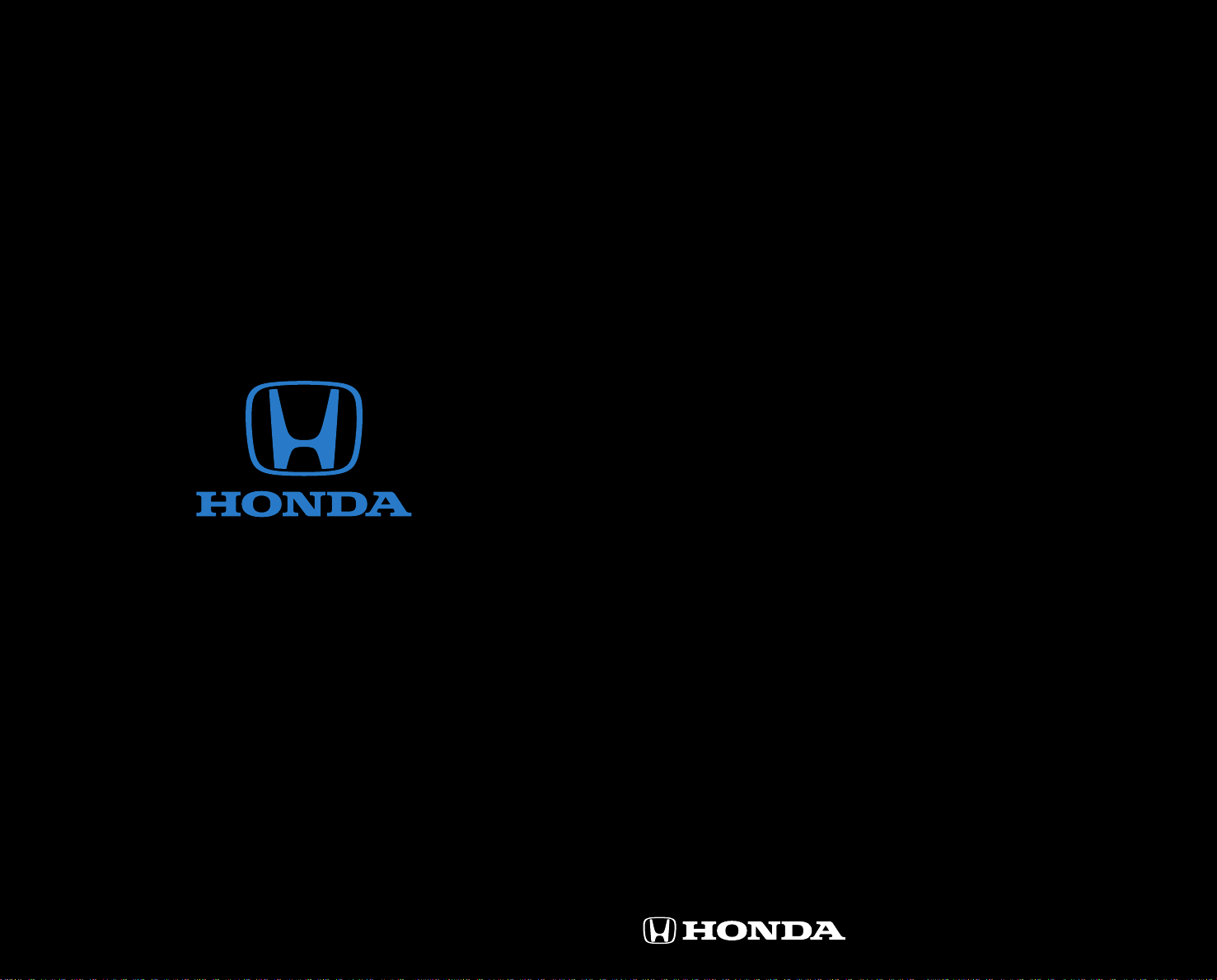
T E C H N O L O G Y
R E F E R E N C E
G U I D E
31TR2A10 2013 H onda Ci vic H yb rid T ec hnolo gy R efer en ce Gui de
00X31-TR2-A1 00 © 2012 American Honda Motor Co., Inc. — All Rights Reserved P rinted in U.S.A.
o w n e r s . h o n d a . c o m
2013 Civic Hybrid
Page 2
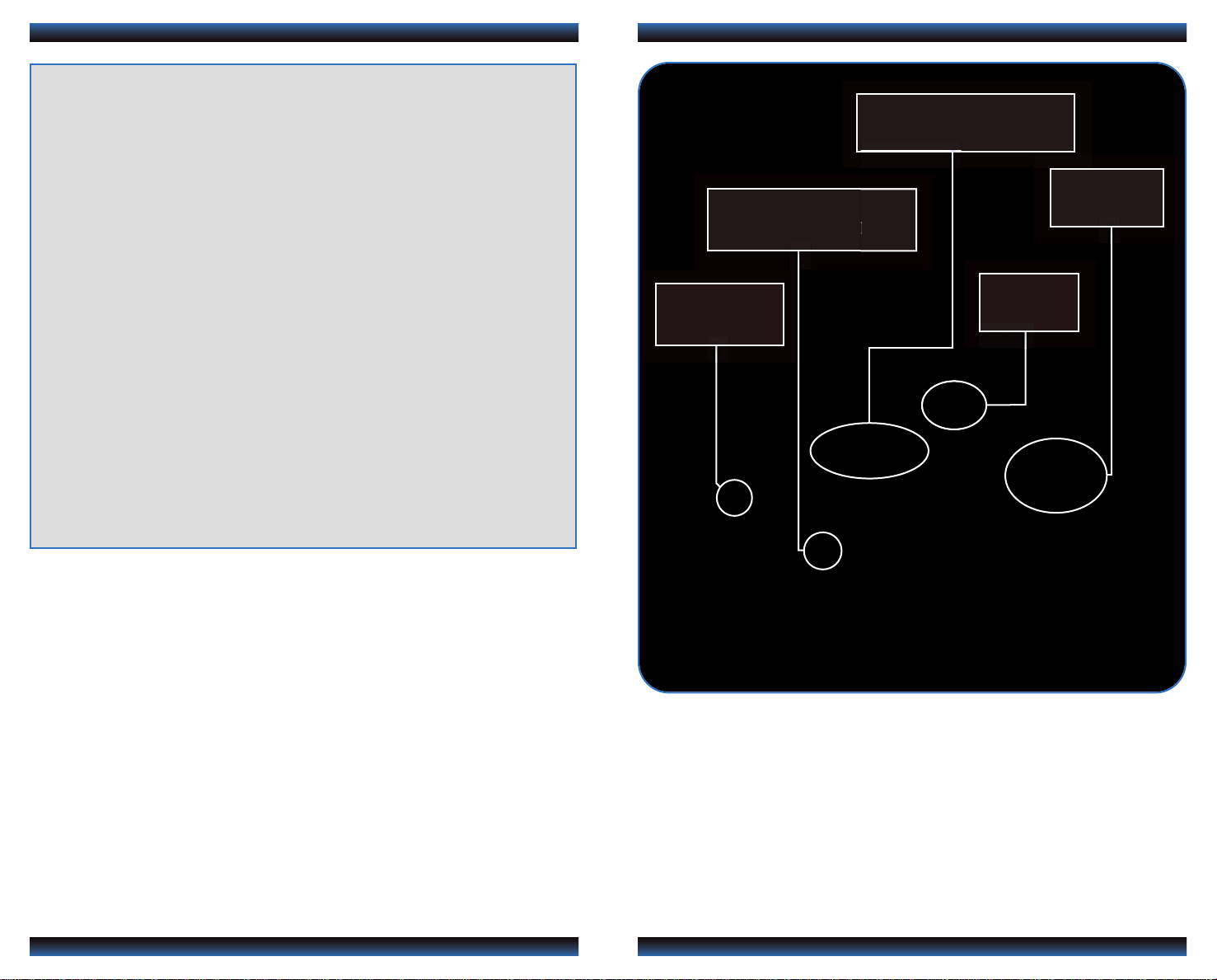
TE C HNO LOG Y R EFE REN CE GUI DE
INSTRUMENT PANEL p.4
The Technology Reference Guide is designed to help you get
acquainted with your new Honda and provide basic
instructions on some of its technology and convenience
features. This guide covers the Civic Hybrid.
This guide is not intended to be a substitute for the
Owner’s Manual. For more detailed information on vehicle
controls and operation, please refer to the respective
sections in the Owner’s Manual.
BLUETOOTH
HANDSFREELINK®p.17
ECO
ASSISTTMp.8
®
AUDIO p.24
p.17
i-MID p.6
Auto Door Locks .....................................................................................................2
Instrument Panel Indicators ...................................................................................4
Intelligent Multi-Information Display (i-MID).....................................................6
Eco Assist
Tire Pre ssure Monitoring System (TPMS) ........................................................12
One-Touch Turn Signal...........................................................................................13
Auto Headlights with Wiper Integration...........................................................13
Rearview Camera...................................................................................................14
Forward Collision Warning (FCW) ....................................................................15
TM
................................................................................................................8
Lane Departure Warning (LDW)........................................................................16
Bluetooth
SMS Text Messaging................................................................................................22
iPod
Bluetooth
Pandora
Owner Link..............................................................................................................27
Safety Reminder......................................................................................................27
Fuel Recommendation...........................................................................................28
®
HandsFreeLink®(HFL)........................................................................17
®
or USB Flash Drive .....................................................................................24
®
Audio......................................................................................................25
®
...................................................................................................................26
Page 3
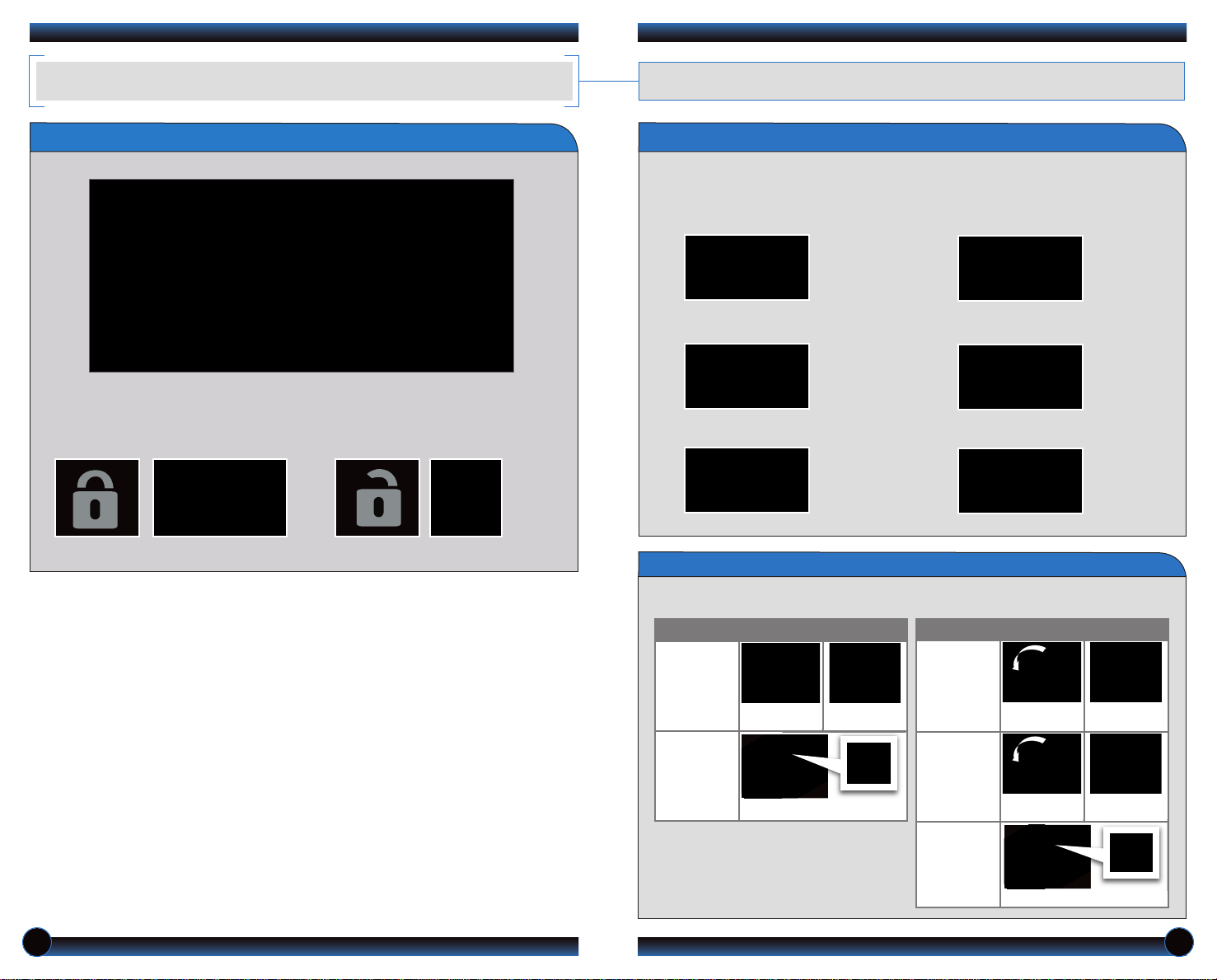
AUTO DOOR L OCKS
Program how and when the vehicle doors automatically lock and unlock.
Door Locks
D e f a u l t Lo c k Se t t i n g
The doors are preset to lock when
your vehicle reaches about 10 mph.
D e f a u l t Un l o c k S e t t i n g
Only the driver’s door is preset to
unlock when you shift into Park (P).
Programming the Auto Door Unlock Setting
Press the (+/-) buttons on the steering wheel to scroll through the menu options.
Press SOURCE to select an option. See pages 6-7 for more information on the
i-MID and its controls.
1. Press MENU.
2. Select Customize Settings.
3. Select Door Setup.
4 . Select Auto Door Unlock.
5. Select All Doors with Shift to P.
6. Press MENU to exit.
Programmable Auto Door Lock/Unlock Settings
Below are the options you can choose. See Auto Door Locking/Unlocking in your Owner’s
Manual for instructions on programming these settings.
AUTO DOOR LOCK
AUTO DOOR UNLOCK
Auto Lock
Turn off
Auto Lock
When you
reach 10 mph
Operate manually
When you shift
out of Park
Auto Unlock
(all doors)
Auto Unlock
(only driver’s
door)
Turn off
Auto Unlock
When you turn
the ignition OFF
When you turn
the ignition OFF
Operate manually
When you shift
out of Park
When you shift
out of Park
2 3
Page 4
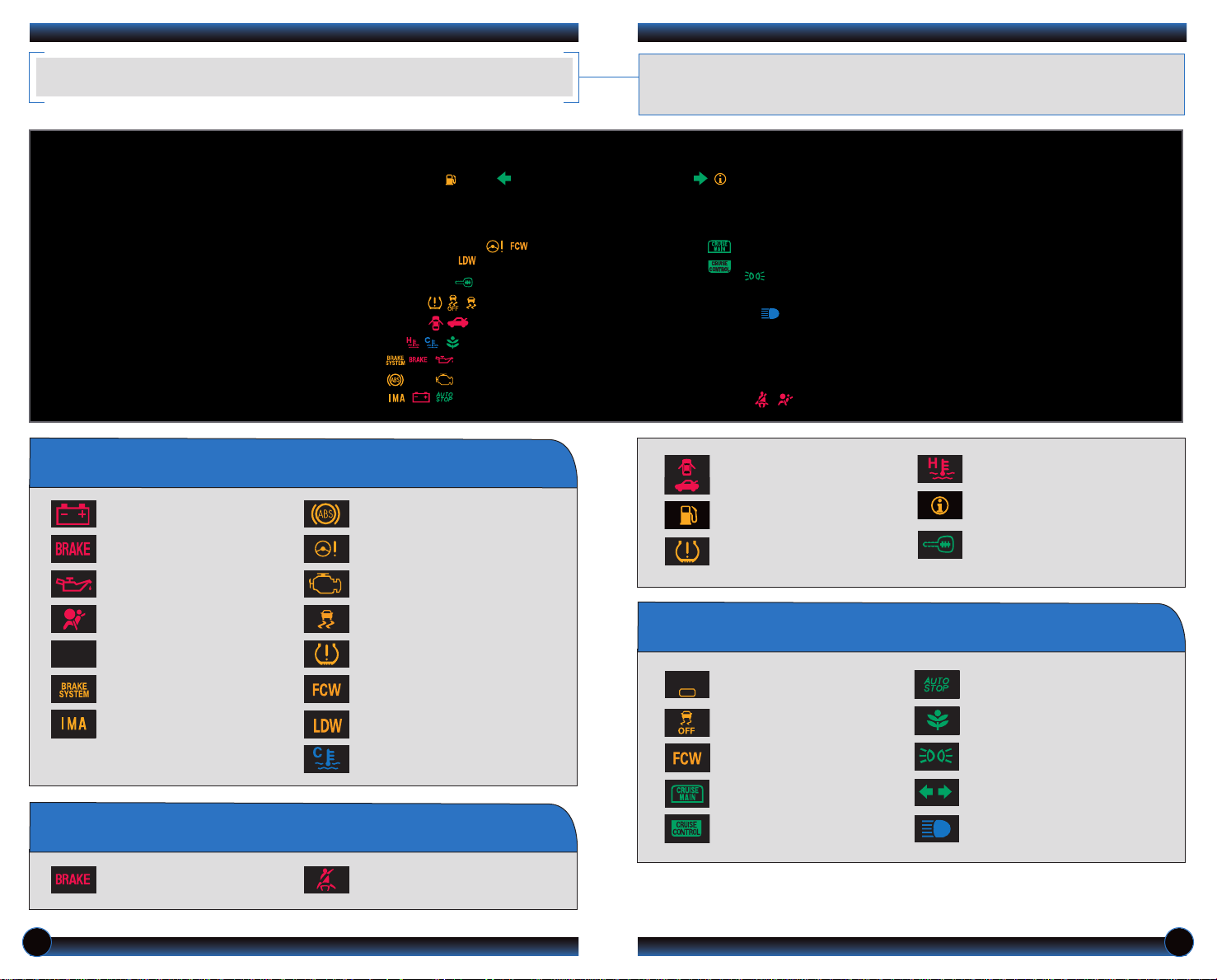
INSTRUMENT PANEL INDICATORS
PASSENGER
AIRBAG
OFF
Briefly appear with each engine start. Red and amber indicators are most critical.
Blue and green indicators are used for general information. See your Owner’s
Manual for more information.
If an indicator remains on, there may be a problem; see your dealer
Charging system
Low brake fluid, Brake system
Low oil pressure
Transmission (blinking)
D
Brake system
IMA system
ABS (anti-lock brake system)
EPS (electric power steering)
Malfunction indicator lamp
(check engine light)
®
VSA
(vehicle stability assist)SRS (supplemental restraint system)
TPMS (blinks and stays on)
(tire pressure monitoring system)
FCW
(forward collision warning
system)
LDW (lane departure warning
system)
Low engine temperature
Condition Indicators
Action is needed by driver
Malfunction Indicators
Parking brake on:
Release
Seat belt reminder:
Fasten seat belt(s)
Door/Trunk open:
Close door(s) / trunk
Low fuel:
Refill
Low tire pressure:
Add air
On/Off Indicators
PASSENGER AIRBAG OFF
(next to i-MID)
VSA OFF
FCW off
CRUISE MAIN on
CRUISE CONTROL on
High temperature:
Drive slowly or pull over
Message indicator:
See i-MID
Immobilizer
(blinks):
Use other vehicle key
Auto idle stop on
ECON mode on
Exterior lights on
Turn signals/hazards on
High beams on
4 5
Page 5
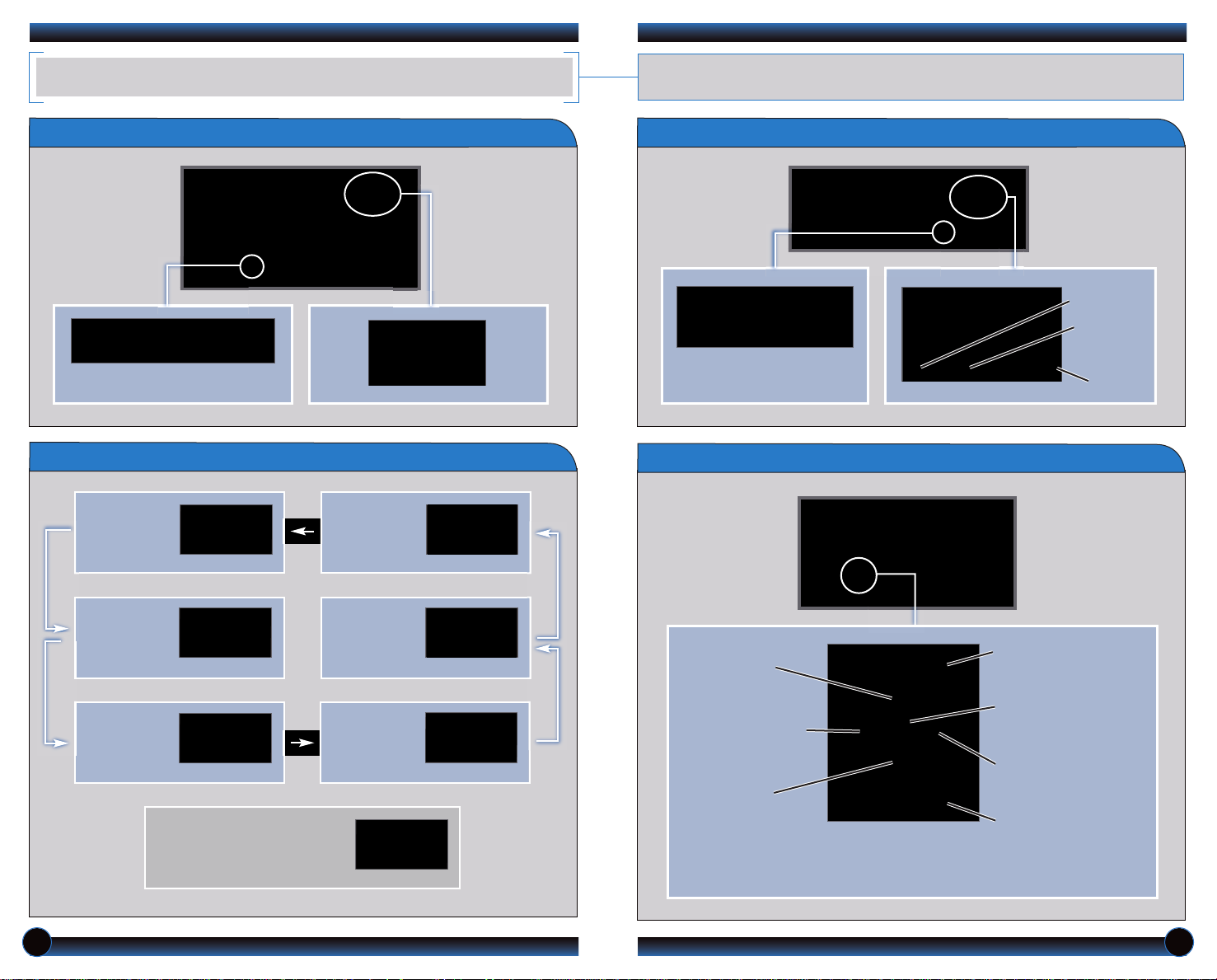
INTELLIGE NT MULTI-IN FO RMATION DISP LAY (i-MID)
Consists of several displays that provide you with useful information.
Accessing the MID
Press the INFO button to change
main displays.
Main Displays
Main display Power flow
monitor
Sub-displays
Press the SEL/RESET button
to change sub-displays.
Steering Wheel Controls
Outside
temperature
Odometer
Trip A
Trip B
Clock
Clock
(or wallpaper)
Audio display
(or Phone
display during
call)
A warning or indicator message
may appear as necessary. Press
the INFO button to clear it.
Ecological
Drive
Display
Trip
computer
(+) Button:
Press to scroll
upward.
(t) Button:
Press to go back to
the previous display.
(-) Button:
Press to scroll
downward.
Display/Information
Button:
Change main displays.
SOURCE Button:
Press to enter your
selection.
(u) Button:
Press to go to the next
display.
MENU Button:
Press to go to Vehicle
Menu for customization
and other settings.
6 7
Page 6

ECO ASSIS T S YSTEM
mph
mph
mph
mph
mph
mph
Provides various ways to monitor your fuel efficiency and driving style.
Turning the ECON Mode On/Off
Driver Feedback
Deceleration Acceleration
1. Press ECON.
2. The ECON mode indicator
comes on.
3. Check the i-MID for the
system status.
4. Press ECON again to turn the
system off.
Note: When turned on, the vehicle’s engine performance, transmission, cruise
control, and air conditioning system are adjusted to maximize fuel efficiency.
Ambient Meter
Indicates instant fuel efficiency using color-coded bars.
High fuel efficiency Moderate fuel efficiency Low fuel efficiency
Driving Style
Smooth, steady
acceleration
high fuel efficiency
Smooth, steady
deceleration
high fuel efficiency
Moderate acceleration
Moderate deceleration
Rapid acceleration
low fuel efficiency
Rapid deceleration
low fuel efficiency
Inefficient
Braking Zone
Real-time Fuel Efficiency Coach
Eco Drive Bar
(on the i-MID)
Ambient Meter
Background Color
Changes
Efficient
Zones
Inefficient
Driving Zone
Fuel Efficiency
High
Low
Goals:
• Keep the Eco Drive bar near the center.
• Keep the Ambient Meter at GREEN.
• Develop a driving style that maximizes fuel efficiency.
8 9
Page 7

ECO Assist Scoring
Auto Idle Stop
Monitors the fuel efficiency of your driving style in real time and converts results
into leaves, which are displayed in a series of five “plant” icons on the i-MID.
Once you start your vehicle, make sure the i-MID shows the Ecological Drive
Display to view your Eco Assist score in real time.
As you drive, you earn leaves if you drive in a fuel-efficient manner, or lose
them if you drive inefficiently.
When you turn the ignition off, your drive cycle and lifetime score are
displayed on the i-MID.
Shuts the engine off at a stop in order to maximize fuel efficiency. Idle stop
occurrence and duration vary depending on certain conditions, such as climate
control operation, IMA battery level, and outside temperature. See your Owner’s
Manual for more information.
How It Works
DECELERATE STOP RESTART
While driving, the
engine is on.
Note: Auto Idle Stop only functions if you come to a stop with the shift lever in the D or
N position.
At a stop with the
brake pedal
pressed, the
engine turns off.
When you take your
foot off the brake
pedal, the engine
turns back on.
Eco Score
Each time you
First Stage Up
Recognition
Second Stage Up
Recognition
Drive Cycle
Score
Lifetime
Score
Last Stage Up
Recognition
Power Flow Monitor
Shows the status of the Integrated Motor Assist (IMA) system.
reach a new
stage, a Stage Up
Recognition icon
briefly appears on
the i-MID. When
you reach the
highest ranking, a
Trophy icon
briefly appears.
Battery
level
Stage 1 Stage 2 Stage 3
IMA motor
is in
operation
Engine is in
operation
10 11
Page 8

TIRE PRES SU RE MONITORI NG SYSTEM ( TP MS)
ONE-TOUCH T URN SIGNA L
Monitors the vehicle’s tire pressures.
How It Works
When the tire pressure drops
significantly below recommended
levels, the low tire pressure
indicator comes on.
What to Do
1. Visually inspect the tires for damage.
2. Use a tire air pressure gauge to check which tire(s)
have low pressure.
3. Inflate the tire(s), if necessary, to the
recommended pressures listed on the label on the
driver’s doorjamb.
If a message also appears on
the i-MID, there may be a
problem with the system. See
your dealer.
Use this quick and convenient method to signal a lane change.
How It Works
• Lightly push the turn signal
lever up or down for a threeblink sequence.
• For a continuous signal, push
the lever up or down until it
locks into place.
AUTO HEADLIGHTS WITH WIPER INTEGRATION
For your convenience, your vehicle’s headlights automatically turn on when you activate
the windshield wipers.
How It Works
• Make sure your headlights are in the AUTO
position.
• Turn on your windshield wipers. The headlights
also turn on.
• When you turn off the windshield wipers, the
headlights turn off shortly after.
12 13
Page 9

REARVIEW CA MERA
FORWARD C OL LISION WA RN ING (FCW)
For added convenience, the area behind your vehicle is displayed to help you navigate
while backing up.
How It Works
• When you shift into Reverse (R), a real-time
image of the area behind your vehicle is
shown in the display.
• Yellow parking guide lines also appear to help
you judge distance.
• The rearview display turns off when you shift
out of Reverse.
Alerts you to the possibility of a front-end collision.
How It Works
At 10 mph or higher, if the camera mounted between the windshield and the
rearview mirror detects a vehicle in front of you and the system determines that a
collision is likely, the system warns you with visual and audible alerts.
Warning timing depends on Long, Normal, or Short settings.
Long
If you do not brake in time or
take preventive action:
• BRAKE flashes in the i-MID
• a beep sounds
continuously
FCW may not activate under certain conditions. See your Owner’s Manual for
more information.
You can change the distance warning setting and turn the system off in the
Vehicle Menu. See your Owner’s Manual for instructions.
Normal
Short
14 15
Page 10

LANE DEPA RT URE WARNI NG (LDW)
BLUETOOTH
®
HANDSFREELINK® (HFL)
Alerts you if your vehicle begins to move out of a detected lane without the turn signal
activated.
How It Works
A camera mounted between the windshield and the rearview mirror determines
if your vehicle begins to move away from the center of a detected lane while
driving between 40_90 mph.
If you cross a detected lane line
without using your turn signal, a
message appears on the i-MID and a
beep sounds.
LDW may not activate under certain conditions. See your Owner’s Manual for
more information.
Place and receive phone calls through your vehicle’s audio system. Visit
handsfreelink.honda.com to check if your phone is compatible.
To reduce the potential for driver distraction, certain functions may be
inoperable or grayed out while the vehicle is moving. Stop or pull over to
perform the function.
How to Use HFL
Pick-Up button: Answer an incoming call or go
directly to the Phone screen.
Hang-Up/Back button: End a call, decline an
incoming call, or cancel a selection.
Talk button: Make a call using a stored voice tag.
Turning LDW On or Off
Press LDW to turn the system on or off. A green indicator light appears on the
button when the system is on.
16 17
Use these buttons to navigate through the HFL menus.
Selector knob: Rotate
to scroll through
selections and press to
make a selection.
PHONE button:
Go directly to the
Phone screen.
Back button: Press to
cancel an operation or
return to the previous
screen.
Page 11

Pairing Your Phone
Pairing Your Phone (continued)
Use this pairing method when no phone has ever been paired to the system. You
can pair your compatible phone only when the vehicle is stopped.
Use the selector knob to make and enter selections.
1. Press the Pick-Up button to
go to the Phone screen. A
prompt appears. Select Yes.
2. Make sure your phone is in
discovery mode. Select OK.
3. HFL searches for your phone.
Select it when it appears on
the list.
If your phone does not appear:
Select Phone Not Found, and
search for HandsFreeLink from
your phone. Connect to HFL.
4. HFL gives you a four-digit
code. Enter it on your phone
when prompted. The phone is
now paired.
Use this pairing method when a phone has already been paired to the system, or
when you want to pair an additional phone.
Use the selector knob to make and enter selections.
1. Press the Pick-Up button to
go to the Phone screen.
If a prompt appears asking to
connect to a phone, select
No.
2. Select Phone setup.
3. Select Connection.
4. Select Add a New Phone.
6. Make sure your phone is in
discovery mode, and select OK.
7. HFL searches for your phone.
Select your phone when it
appears on the list.
If your phone does not appear:
Select “Phone Not Found?”
and search for HandsFreeLink
from your phone. Connect to
HFL.
8. HFL gives you a four-digit
code. Enter it on your phone
when prompted. The phone is
now paired.
5. Select an empty location for
the phone.
18 19
Page 12

Dialing a Number
Using the Phonebook
Enter a 10-digit phone number to call. This feature is inoperable when the
vehicle is moving.
Use the selector knob to make and enter selections.
1. Press the Pick-Up button
to go to the Phone screen.
2. Select Dial.
3. Enter the phone number.
Select the green Dial icon or
press the Pick-Up button to call.
4. The call is connected and heard
through the vehicle speakers.
Receiving a Call
A notification is heard and the following screen appears:
When your phone is paired, its entire phonebook is automatically imported to
the system. This feature is inoperable when the vehicle is moving.
Use the selector knob to make and enter selections.
1. Press the Pick-Up button
to go to the Phone screen.
2. Select Phonebook.
3. Scroll through the list to find
the name and number you
want to call, and select it.
4. The call is connected and heard
through the vehicle speakers.
Using Speed Dial
Store up to 15 numbers for quick calling.
Use the selector knob to make and enter selections.
Press the Pick-Up button to
accept the call.
1. Press the Pick-Up button
to go to the Phone screen.
Press the Hang-Up button to
end or decline the call.
2. Select Speed Dial.
When a speed dial entry is stored with a voice tag, you can make a call using
voice commands at any time. Press the Talk button and follow the prompts. See
your Owner’s Manual for more information.
3. Scroll through the list to find the
entry you want to call, and select
it using the Pick-Up button.
4. The call is connected and heard
through the vehicle speakers.
20 21
Page 13

SMS TEXT ME SSAGING
Receive and send text messages from your paired and linked compatible phone. Visit
handsfreelink.honda.com to see if this feature is compatible on your phone. Standard
message rates apply. This feature is limited while the vehicle is moving.
Receiving Text Messages
Use the selector knob to make and enter selections.
Replying to Text Messages
Use the selector knob to make and enter selections.
1. With the message open, press
the selector knob to enter the
Text Message menu.
3. Select one of the six available
reply messages.
1. A notification appears on the
multi-information display. Select
Yes to open the message.
Receiving Text Messages
Use the selector knob to make and enter selections.
1. Press the Pick-Up button to go
to the Phone screen.
2. Select Text Message. The 20
most recent text messages from
your phone are displayed.
2. The message is displayed, and the
system reads it aloud.
3. Select a message to open it and
hear it read aloud.
2. Select Reply.
Calling the Sender
Use the selector knob to make and enter selections.
1. With the message open, press
the selector knob to enter the
Text Message menu.
2. Select Call.
4. Select Yes to send the message.
3. HFL begins dialing the number.
22 23
Page 14

iPod®OR USB FL AS H DRIVE
BLUETOOTH
®
AUDIO
Play audio files from your compatible iPod or USB flash drive through your vehicle’s
audio system.
Connecting Devices and Playing Audio
1. Pull out the USB adapter cable from
the center console.
Connect the USB connector to your
iPod dock connector or flash drive.
2. Press SOURCE or AUX until iPod
or USB mode appears.
3. Press
tracks.
(t) (u)
or
(9) (:)
to change
Play stored or streaming audio from your compatible phone through your vehicle’s audio
system. Visit handsfreelink.honda.com to check if this feature is available on your phone.
Playing
1. Make sure your phone is on and
2. Press SOURCE or AUX until
3. From your phone, open the desired
Bluetooth
paired to Bluetooth®HandsFreeLink
(see page 17).
Bluetooth Audio mode appears.
audio player or app and begin playing.
Sound is redirected to the audio
system. Make sure the volume on
your phone is properly adjusted.
Audio
®
4. Press
tracks.
(t) (u)
or
(9) (:)
to change
Note: Connect your device only when your vehicle is stopped.
iPod is a registered trademark of Apple Computer, Inc., registered in the U.S . and other countries. iPod not included.
Notes:
• You may need to enable additional Bluetooth settings on your phone for
playback.
• Remote audio controls and the play/pause function may not be supported
on all phones.
• Operate your phone only when your vehicle is stopped.
24 25
Page 15

PANDORA
®
OWNER LIN K
Play and operate Pandora streaming radio from your iPhone®through your vehicle’s
audio system. Standard data rates apply.
Playing Pandora
1. Pull out the USB adapter cable from
the center console.
Connect your phone using a USB
dock connector.
2. Open Pandora from your phone.
Press SOURCE or AUX until
Pandora mode appears and
streaming begins.
3. Press the selector knob to enter the
Pandora menu to select items such as
Station List, SKIP, Like/Dislike, and
Pause/Resume.*
4. Press
(u)
or
(:)
to change tracks.
Owner Link allows you to explore features and technologies specific to your vehicle,
obtain and update maintenance and service records, and access other useful
information. Register at owners.honda.com to ensure that you continue to enjoy the
experience of owning a Honda. For added convenience, Owner Link can also be
accessed on a mobile device.
SAFETY RE MI NDER
Your vehicle is equipped with airbags. Airbags do not replace seat belts; they add to
the protection offered by seat belts. Airbags can help protect you in some types of
collisions, but they do not provide protection in all collisions.
Always make sure you and your passengers wear seat belts, and that young children
are properly secured in a child seat or booster in the rear seat. Never place an
infant seat in the front passenger’s seat as the force of a deploying airbag can
seriously injure an infant.
Notes:
• If Pandora is not selected from your phone, iPod music is played.
• Press the Home button on your iPhone to switch from Pandora to iPod. To play
Pandora again, you must reopen the app from your phone.
• If you cannot operate Pandora through the audio system, it may be streaming
through Bluetooth®Audio. Make sure Pandora mode on your audio system is
selected. If Pandora still does not operate, you may have to reconnect the cable.
• Connect your phone only when your vehicle is stopped.
iPhone is a registered trademark of Apple Computer, Inc., registered in the U.S. and other countries.
*Menu functions not available on all phones.
26 27
Page 16

FUEL RECO MM ENDATION
• Only use unleaded gasoline of 87 octane or higher.
• Some gasoline in North America contains MMT, a manganese-based fuel additive.
Prolonged and consistent use of gasoline containing MMT can deteriorate your
vehicle’s performance, fuel economy, and the emission control system. Always use
MMT-free gasoline if available. Failures caused by use of gasoline containing MMT
may not be covered under warranty.
• “TOP TIER Detergent Gasoline” meets a new gasoline standard jointly established
by leading automotive manufacturers to meet the needs of today’s advanced
engines. In most cases, qualifying gasoline retailers will identify their gasoline as
having met “TOP TIER Detergent Gasoline” standards at the retail location. This
fuel is guaranteed to contain the proper level of detergent additives and be free of
metallic additives. This helps avoid build-up of deposits in your engine and emission
control system. Because the level of detergency and harmful metallic additives
(such as MMT) in gasoline vary in the market, Honda endorses the use of “TOP
TIER Detergent Gasoline” where available to help maintain the performance and
reliability of your vehicle. For more information, visit www.toptiergas.com.
• For further important information on fuel and lubricants for your car and
information on gasoline that does not contain MMT, contact your dealer or visit
Owner Link at owners.honda.com.
28 29
