Page 1

i
GPSmile 53 Portable Automobile
Navigation System
Product User Manual
Version: V1.00
April 2007
Registered info
HOLUX and GPSmile are trademarks of HOLUX Technology, Inc.
All other trademarks belong to each registered companies.
Note
z Contents of this manual will be modified without further notice.
z The proper operation temperature of the product is between 0℃~40℃.
Operating or recharging in an environment with temperature over 45℃
might cause system to stop functioning. yet this should be considered as a
normal phenomenon. Please do not operate in an extreme temperature
environment.
GPSmile53
Page 2
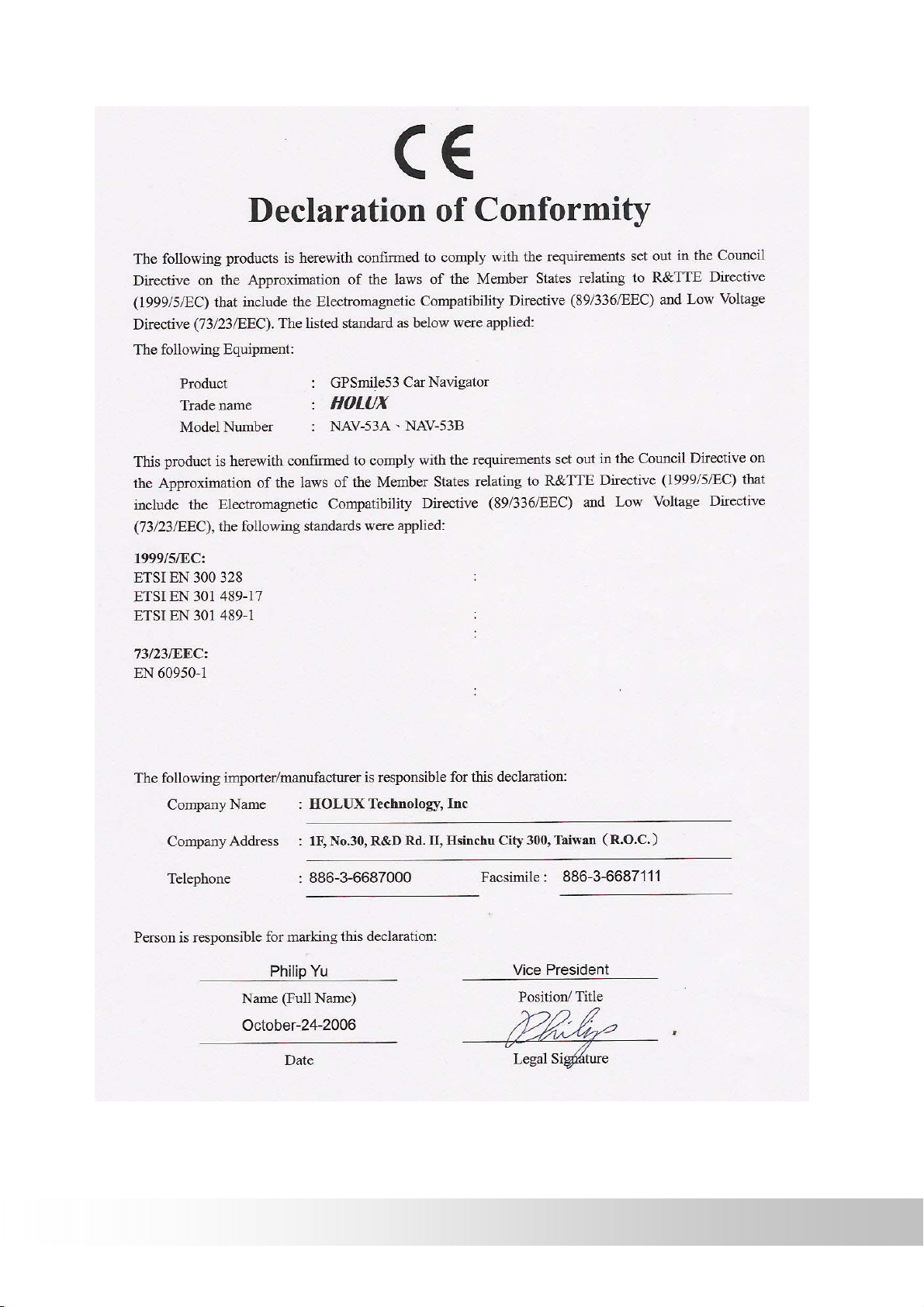
i
GPSmile53
i
Page 3
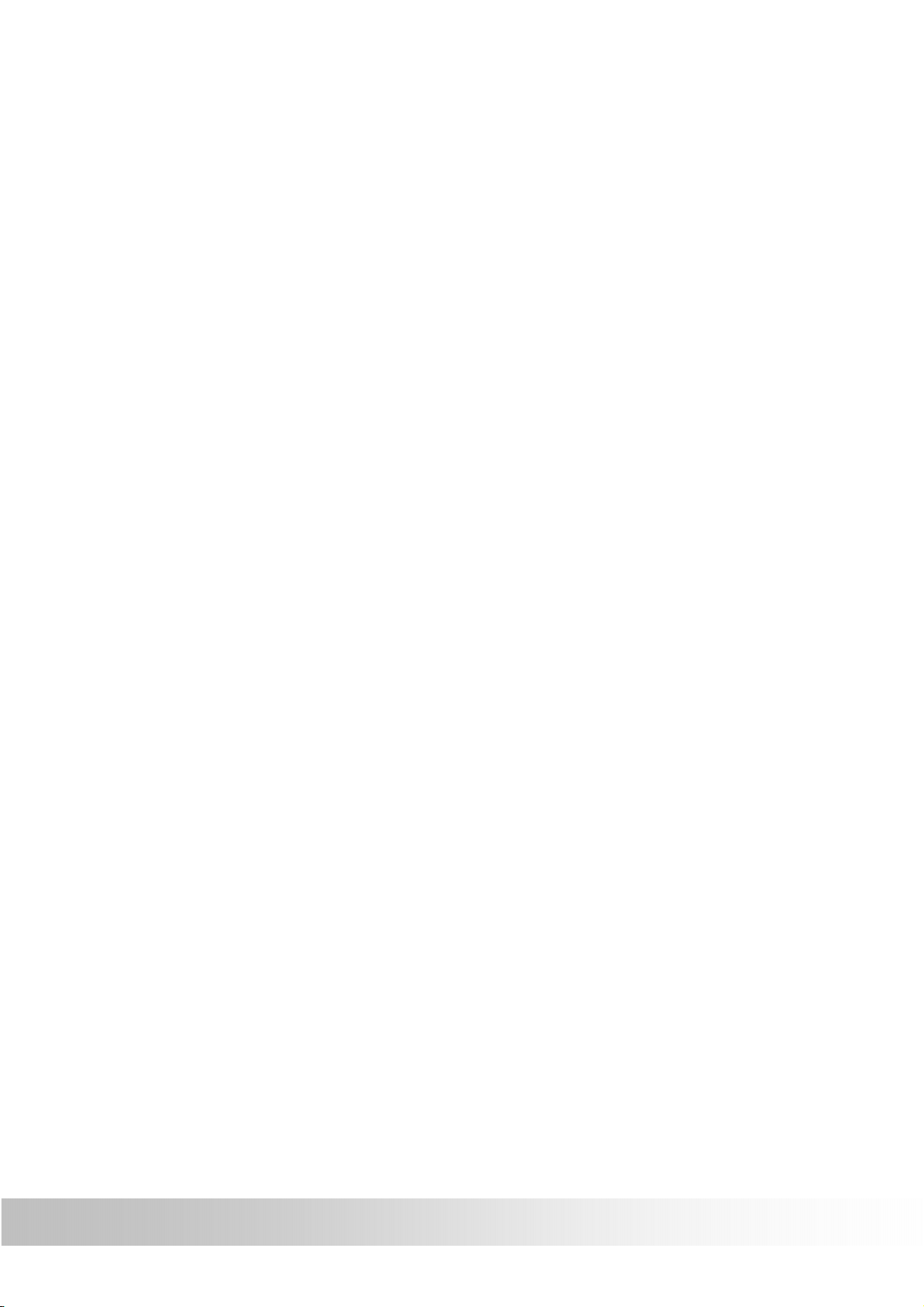
i
Safety Precautions
• Use the power adapter included with the package, using power
adapters other than the one provided will result in malfunction and
could prove dangerous.
• The device should only be used with the supplied batteries.
• About the power adapter
1. Do not use the power adapter in a wet environment. When hands
and feet are wet, do not touch the power adapter.
2. While using the power adaptor ensure that the area is well
ventilated. Do not let paper or other material cover the power
adaptor, as this will interfere with cooling. Do not use the power
adaptor whilst it is in a bag.
3. Do not attempt to repair the device. If device is damaged or is in a
wet environment, replace the device immediately.
• About the battery
1. Use only the original factory approved charger.
2. A Lithium battery is built in to the device. To prevent fire or skin
burns, do not disassemble, pierce, impact, or expose the battery to
fire. The battery will crack, explode, or release dangerous
chemicals if placed in a fire.
• Important instructions
1. Note: Replacing with an incorrect battery may result in an explosion.
When disposing of the battery, follow the instructions. The
replacement battery must be original factory approved.
2. Regulations must be observed when recycling or disposing of
batteries.
3. The battery should only be used in this device.
ii
GPSmile53
Page 4
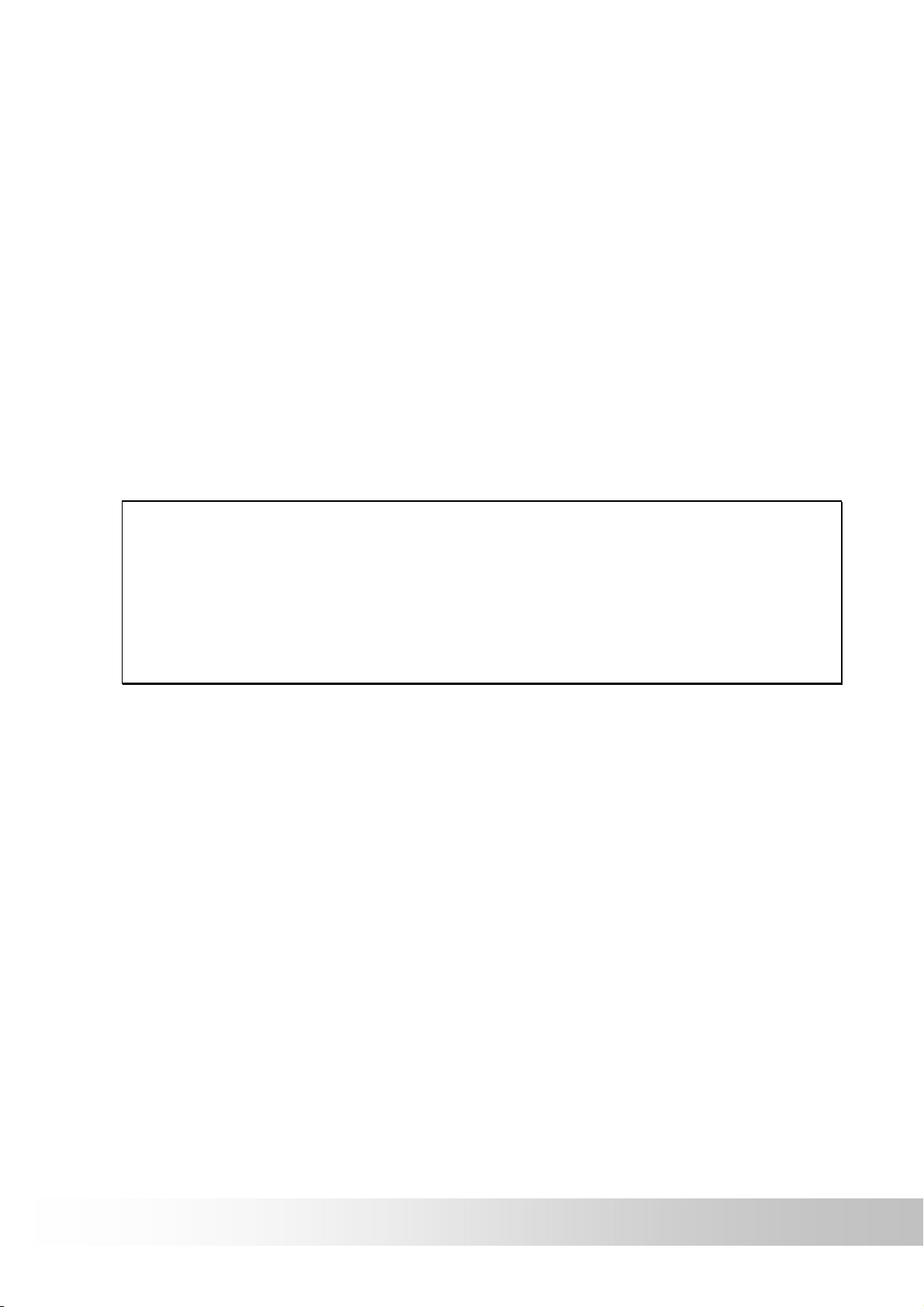
Warranty Statement
• This warranty applies to parts and services of GPSmile53
manufactured and sold through Holux Technology Inc. The local area
covered is Taiwan; the warrantee length is one year from date of
purchase (counting from the date on the sales receipt). Under normal
user operation, Holux Technology provides free repair services.
The replaced parts after repair are properties of Holux Technology
Inc.
• Holux Technology is not responsible for providing repairs or
replacements of any software; Holux Technology does not provide any
warranty service for third party software/hardware.
• Important instructions
Note: This warranty does not cover damage or malfunction from the
below causes: unauthorized disassembly/modification of unit, abuse or
incorrect usage, accidental and other unpreventable causes, operation
under variables mentioned other than in this product user manual,
using parts not made or sold by Holux Technology, or repairs done by
anyone other than Holux Technology and authorized retail/service
provider.
Expendable parts are not covered in the warranty.
Any program, data, or portable storage media damages or loss are
not responsible. Please contact your local Holux Technology
authorized service provider to learn more about geographical
limitations, proof of purchase requests, response time agreements,
and other specific maintenance service requests.
GPSmile53
iv
Page 5
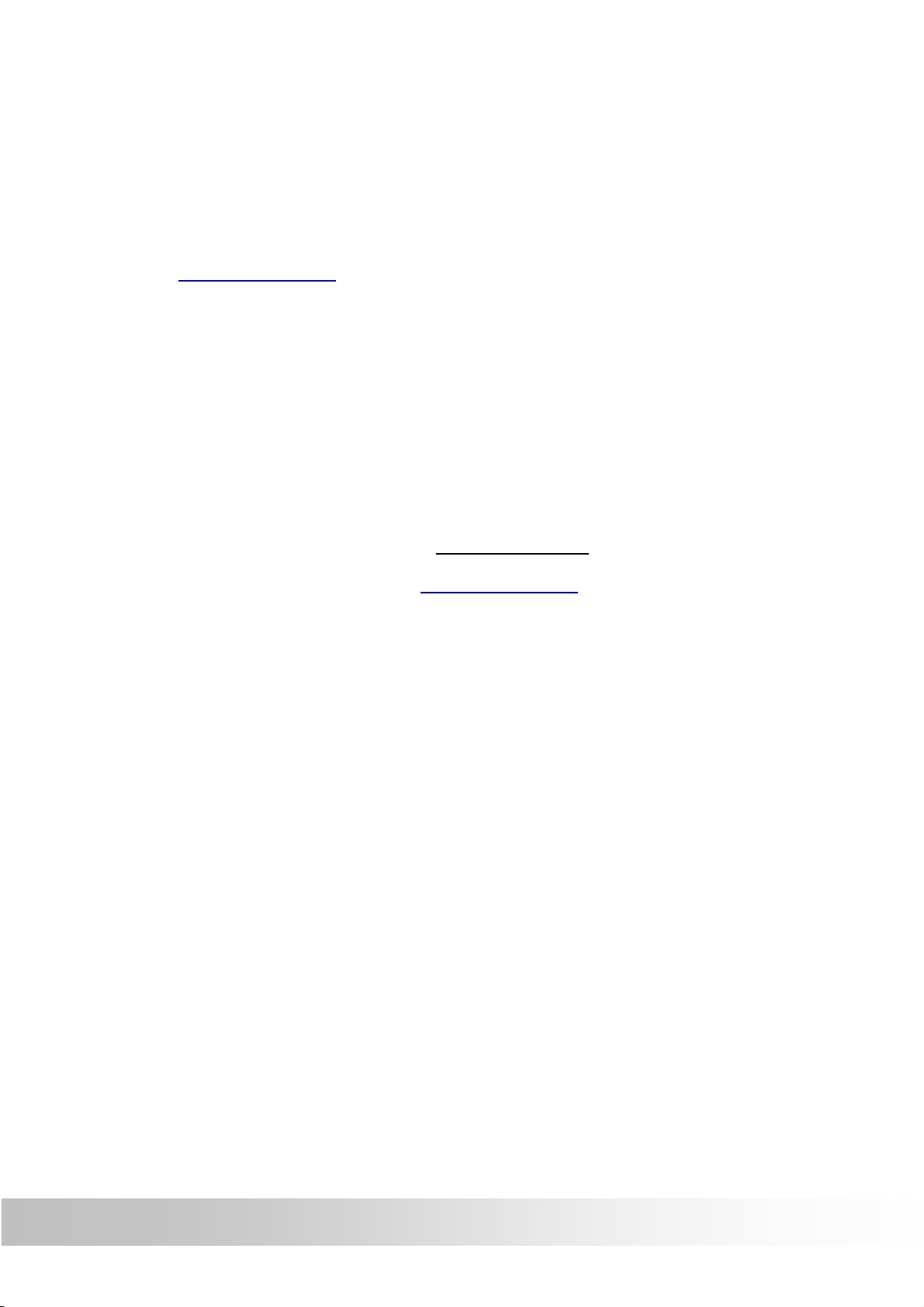
Technical Support
• If there are any questions regarding the use of this product, please
logon to the website www.holux.com and see the FAQ.
• If answers cannot be found on the website, please send us an e-mail
at info@holux.com
, stating your query and location.
Maintenance Service
HOLUX Technology, Inc.
+886-3-6687000
Web Site: www.holux.com
E-mail: info@holux.com
HOLUX Technology, Inc.
www.holux.com
v
GPSmile53
Page 6
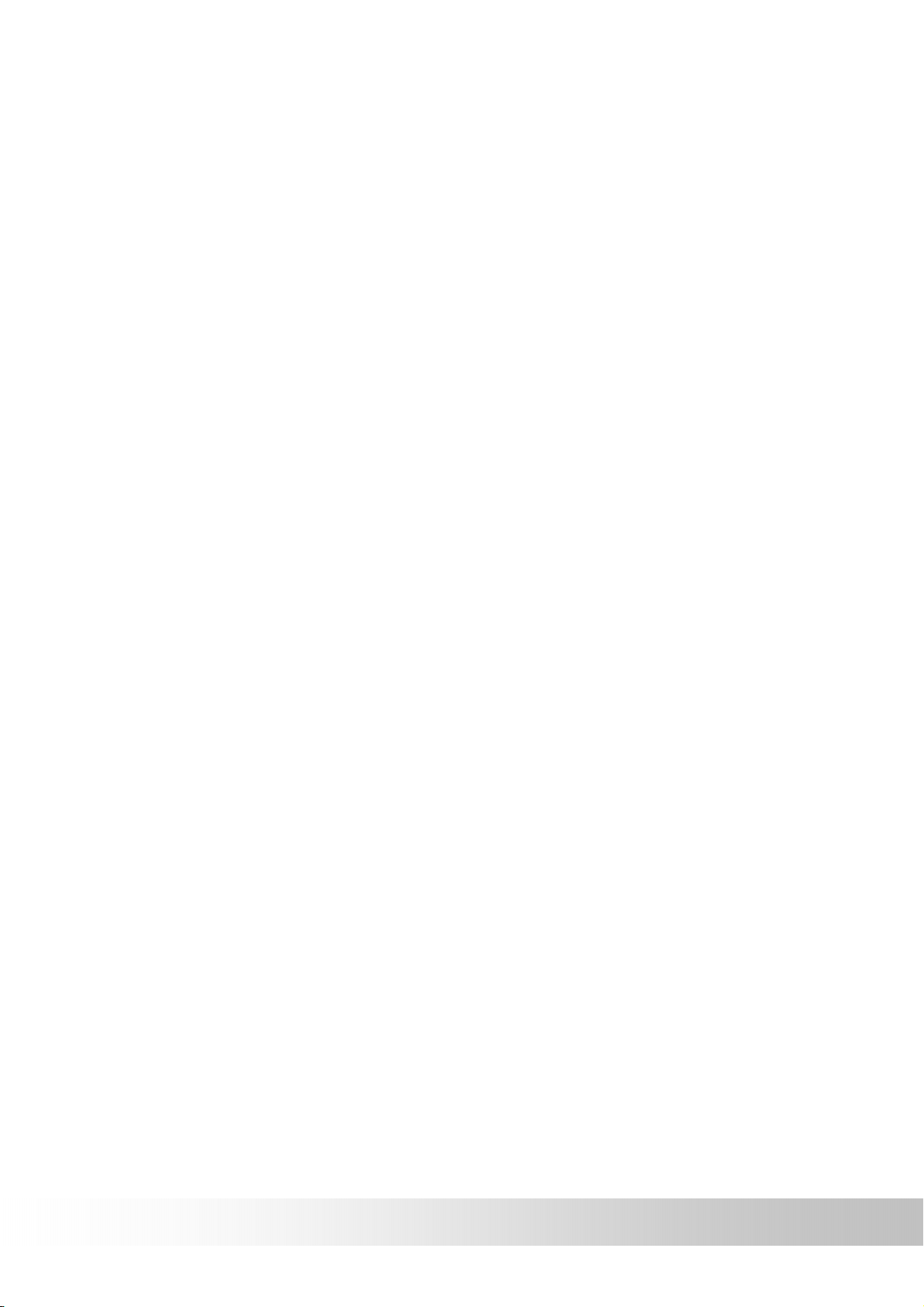
Table of Contents
Warranty Statement .........................................................iv
Technical Support.............................................................v
Maintenance Service.........................................................v
Preface ...............................................................................1
Symbols .............................................................................1
Important Notice ...............................................................1
Other Functions ................................................................2
First time use.....................................................................3
Copyright.................................................................................. 3
Important Notice ...................................................................... 3
Package Contents.............................................................4
Basic Operation ................................................................5
Introduction ............................................................................. 5
Front View........................................................................................ 5
Rear View ......................................................................................... 5
Left Side............................................................................................ 6
Right Side ......................................................................................... 6
Top View .......................................................................................... 6
Getting Started ..................................................................7
SD memory card installation................................................... 7
Using the stylus ........................................................................ 8
I/O interface ............................................................................. 8
Charging................................................................................... 9
Using Home / Travel adapter: ....................................................9
Using the car charger: ...............................................................10
Using the In Vehicle Bracket ................................................ 12
GPSmile53
Page 7
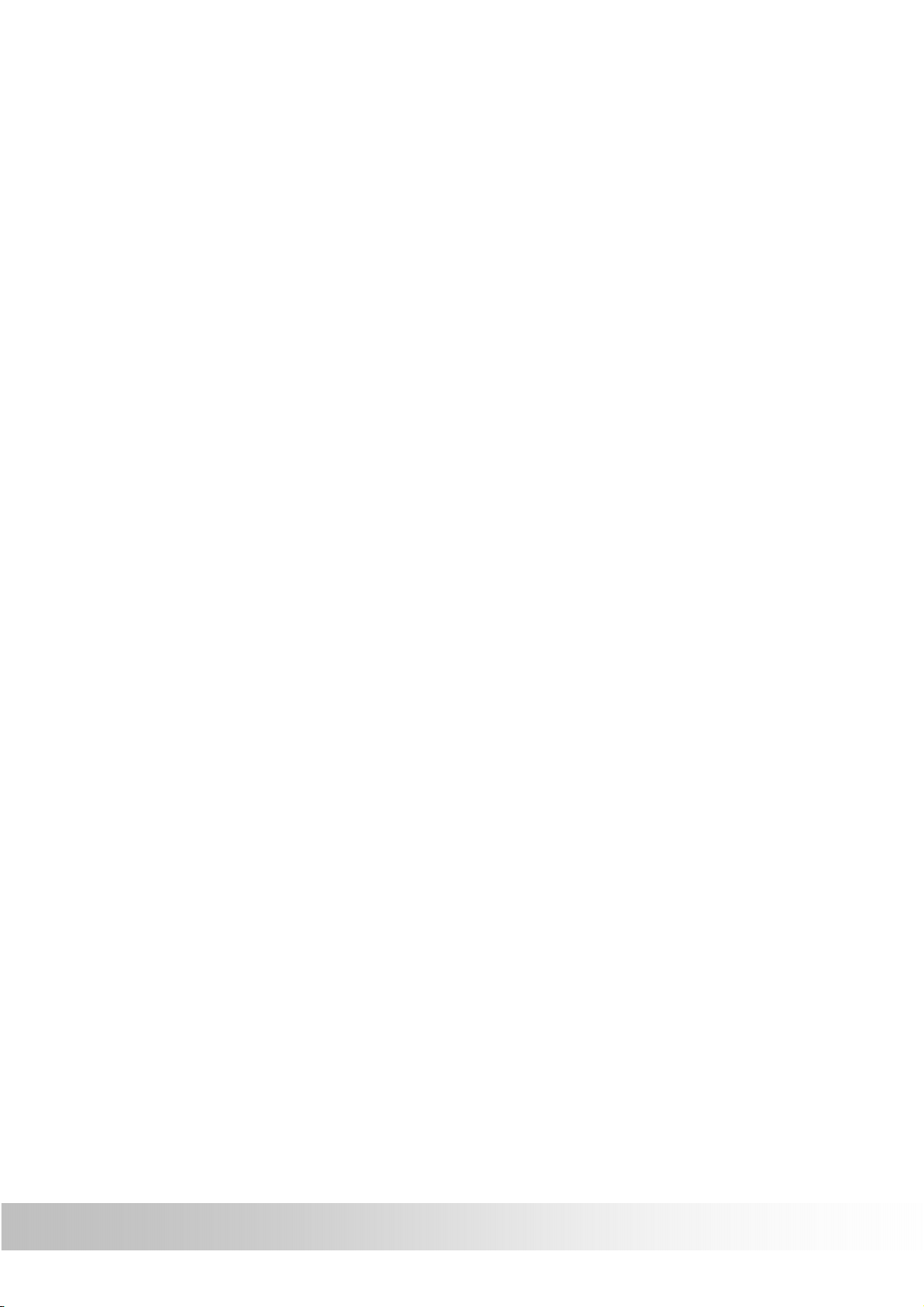
Operating Methods .........................................................14
Startup .................................................................................... 14
Shutdown................................................................................ 14
Using Functions..............................................................15
Function Menu Music Playback Function......................... 16
Storing MP3 files onto SD memory cards............................. 16
Starting music playback......................................................... 16
Image Browsing Function..................................................... 18
Other ................................................................................19
Video (Optional)..................................................................... 19
eBook...................................................................................... 22
Setting..................................................................................... 24
Time.............................................................................................24
Volume ........................................................................................25
Startup Message.........................................................................26
Stylus Adjustment......................................................................27
Backlight Setting ........................................................................28
Version ........................................................................................29
About...........................................................................................30
Using the CD ...................................................................31
Troubleshooting..............................................................31
System reset ............................................................................ 31
Quick Troubleshooting .......................................................... 32
Normal Care and Maintenance............................................. 32
Keep dry.......................................................................................... 32
Do not drop the unit ..................................................................... 32
Avoid sudden temperature changes .......................................... 32
Keep away from strong magnetic fields ................................... 33
Operating temperature................................................................. 33
Avoid exposure to sunlight ......................................................... 33
GPSmile53
Page 8
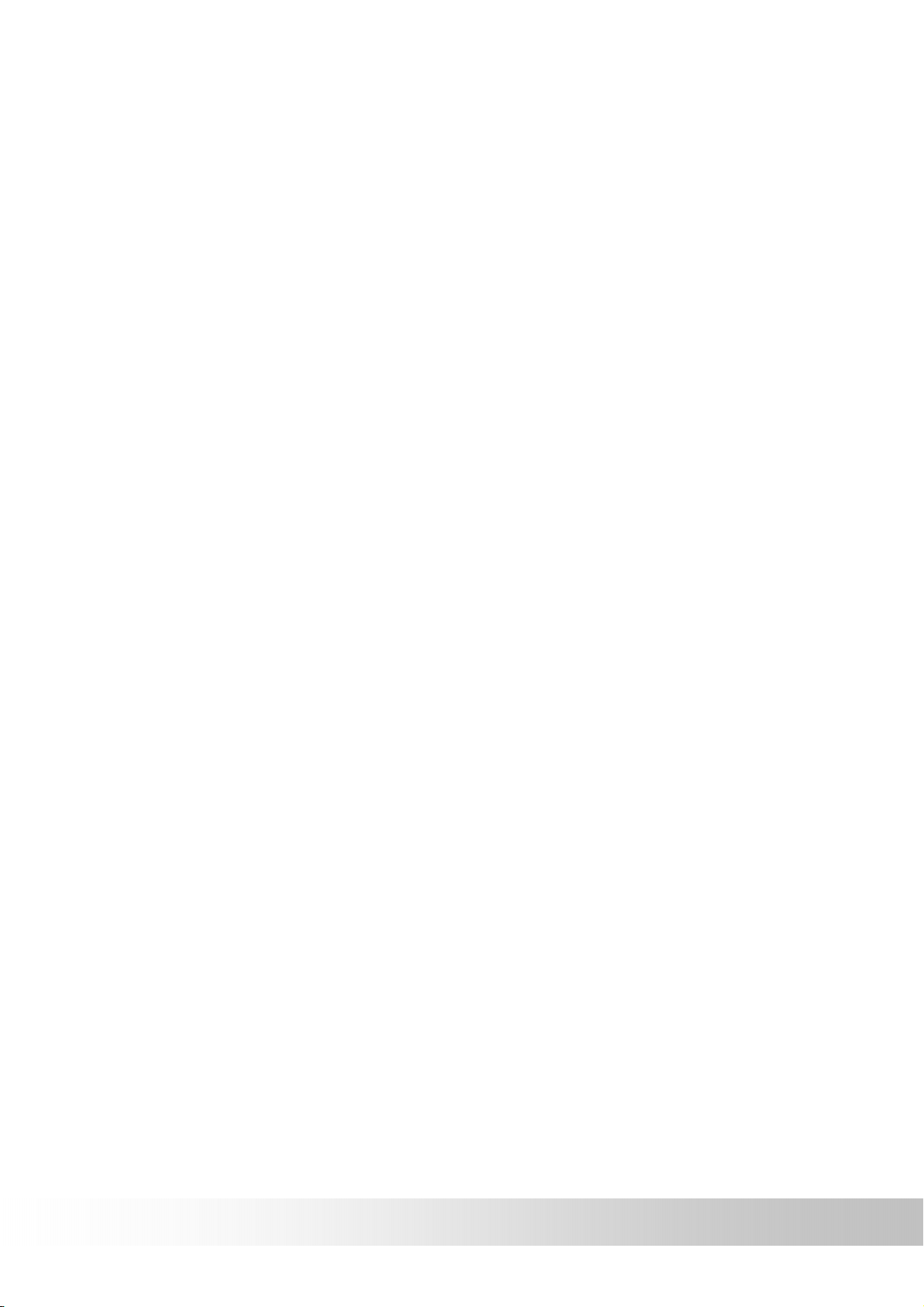
Using the stylus............................................................................. 33
Cleaning the screen....................................................................... 33
Do not disassemble....................................................................... 33
Storage.................................................................................... 33
Appendix..........................................................................34
Specifications ......................................................................... 34
Federal regulations.........................................................35
GPSmile53
Page 9
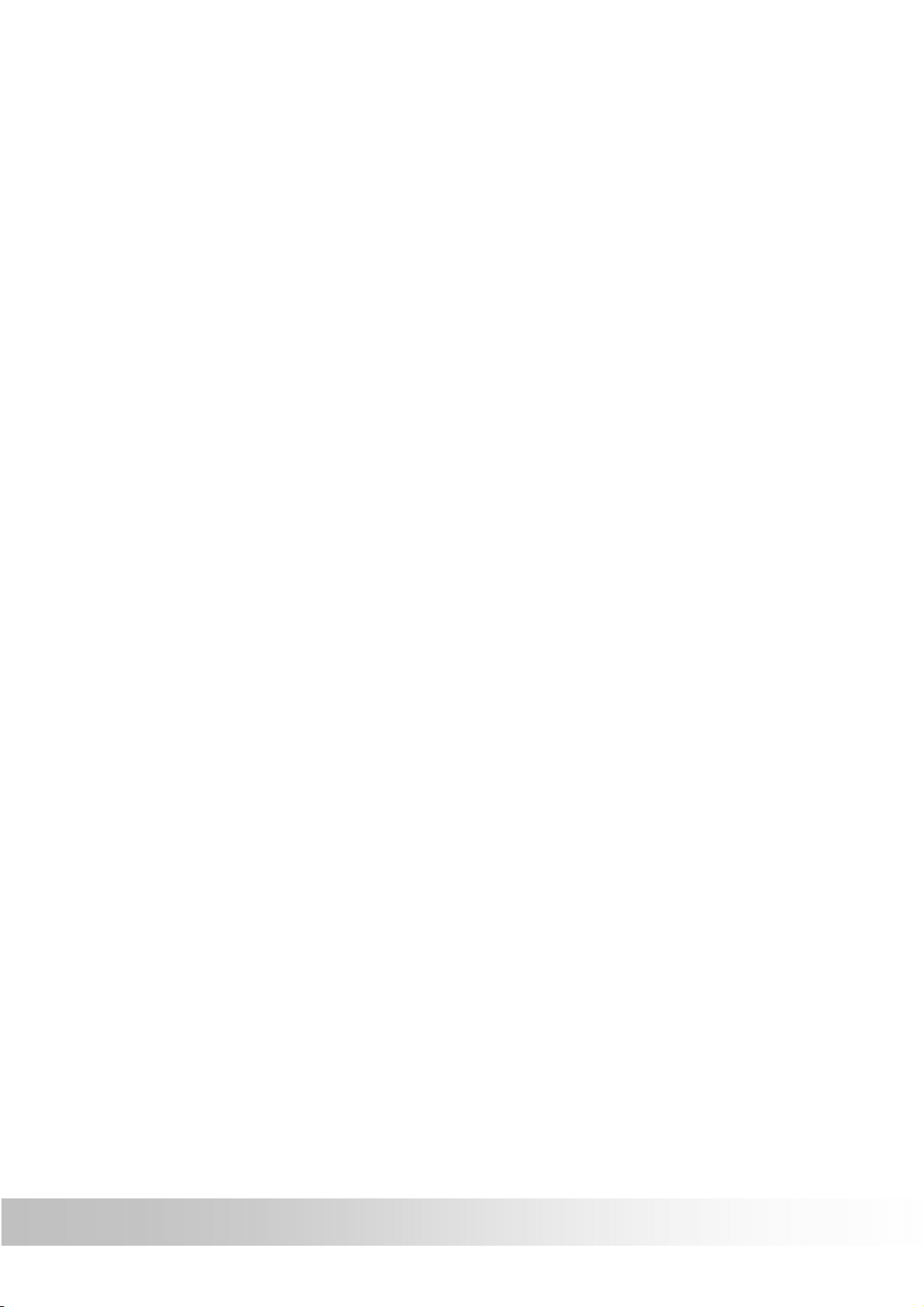
Preface
We appreciate your purchase of the GPSmile 53.
Please read all instructions thoroughly for a full understanding of the
products’ features.
Symbols
For fast reference to the data you wish to find, this manual uses the
following symbols.
9 This icon means to take note to messages and to read for while
during use.
0 This icon means a warning and should take care not to damage the
unit.
) This icon means useful tips for extra information while using.
Important Notice
• This system only provides a navigational reference. Do not use this
system for any directional, distance, and geographic etc precise
measurements.
• The first GPS positioning should be performed at a single set point,
wide-open area without building shelters. Positioning time length will
depend on the satellite signal strength, cloud levels; possibly taking
up to 10 minutes.
• GPS (Global Positioning System) is the satellite system used by the
United States of America Department of Defense. All maintenance
and operations are also managed by the United States of America
Department of Defense. Should the system be modified and adjusted,
the precision and operation of GPS related systems might be
affected.
• Any wireless communication products (mobile phone, radio, speed
detection unit etc) might affect the GPS signal, resulting in a poor
signal.
• For safety reasons, do not operate this system while driving a vehicle.
1
GPSmile53
Page 10
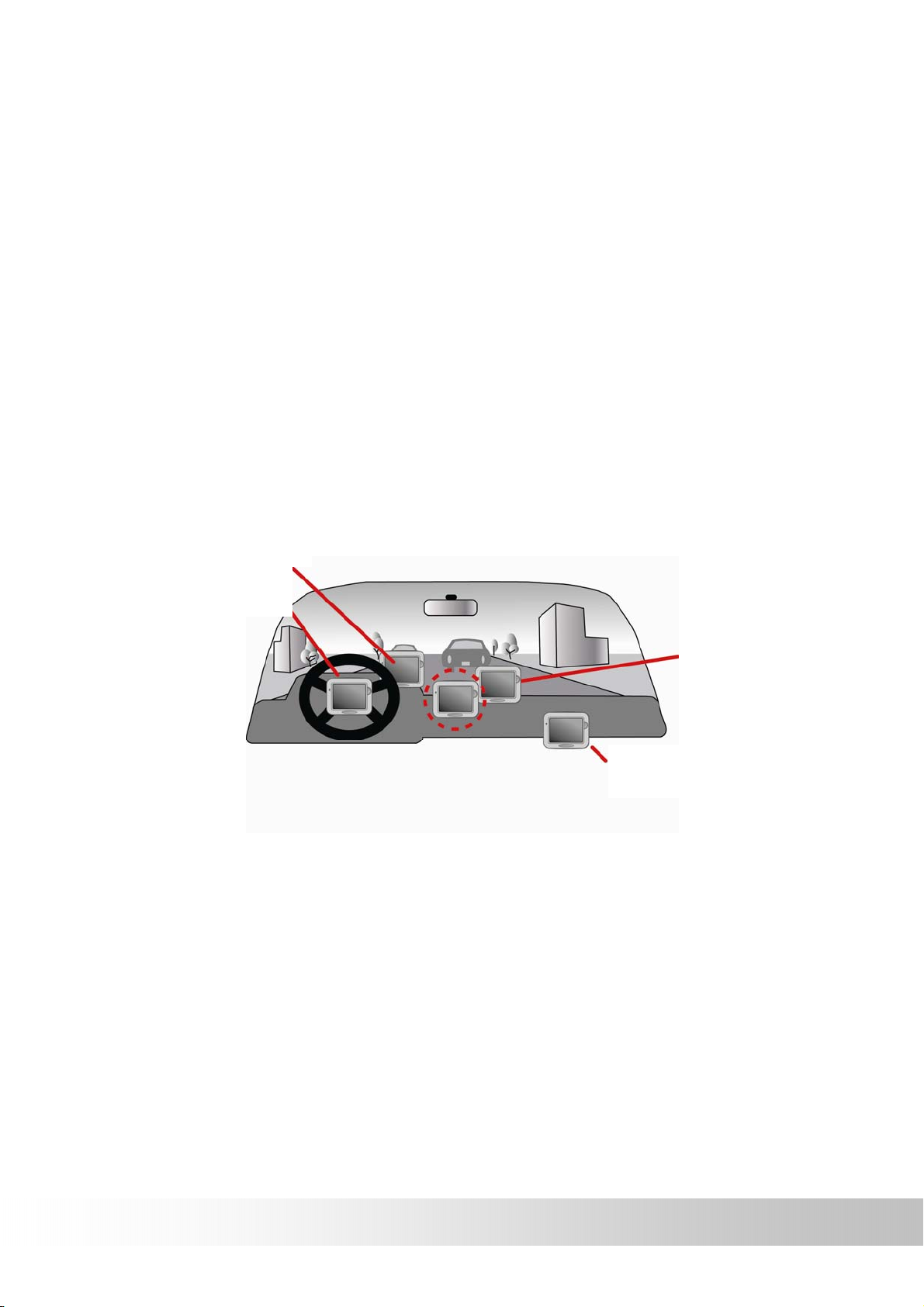
• Do not leave this unit under your front windshield after you leave the
g
vehicle. Exposure to high temperatures might be dangerous and
cause overheating to the battery, resulting in malfunction of the
device.
• Window tinting might interfere with the reception of satellite signals.
We recommend you install a vehicle antenna to strengthen and
stabilize the signal.
• The planned navigational route is for reference only; changes in
roadside conditions (one way streets, no right turns) may happen so
please respond accordingly to the situation and decide whether or
not to follow the planned course.
• When placing this system in the vehicle, please secure with brackets
on the car to ensure safety. The recommended installation location is
illustrated below.
X Do not block
driver’s view
X Do not secure in
front of airba
X Do not place on
unstable dashboard
X Do not secure in
front of airbag
• Differences between manufactured and shipped versions may be
present; this software may be updated frequently. If the descriptions
in this manual are different from your software version, please follow
the software version currently on hand.
Other Functions
• Music playback: plays MP3 music files.
• Image display: displays photographs or image files
• Video play films
• eBook display text file
GPSmile53
2
Page 11
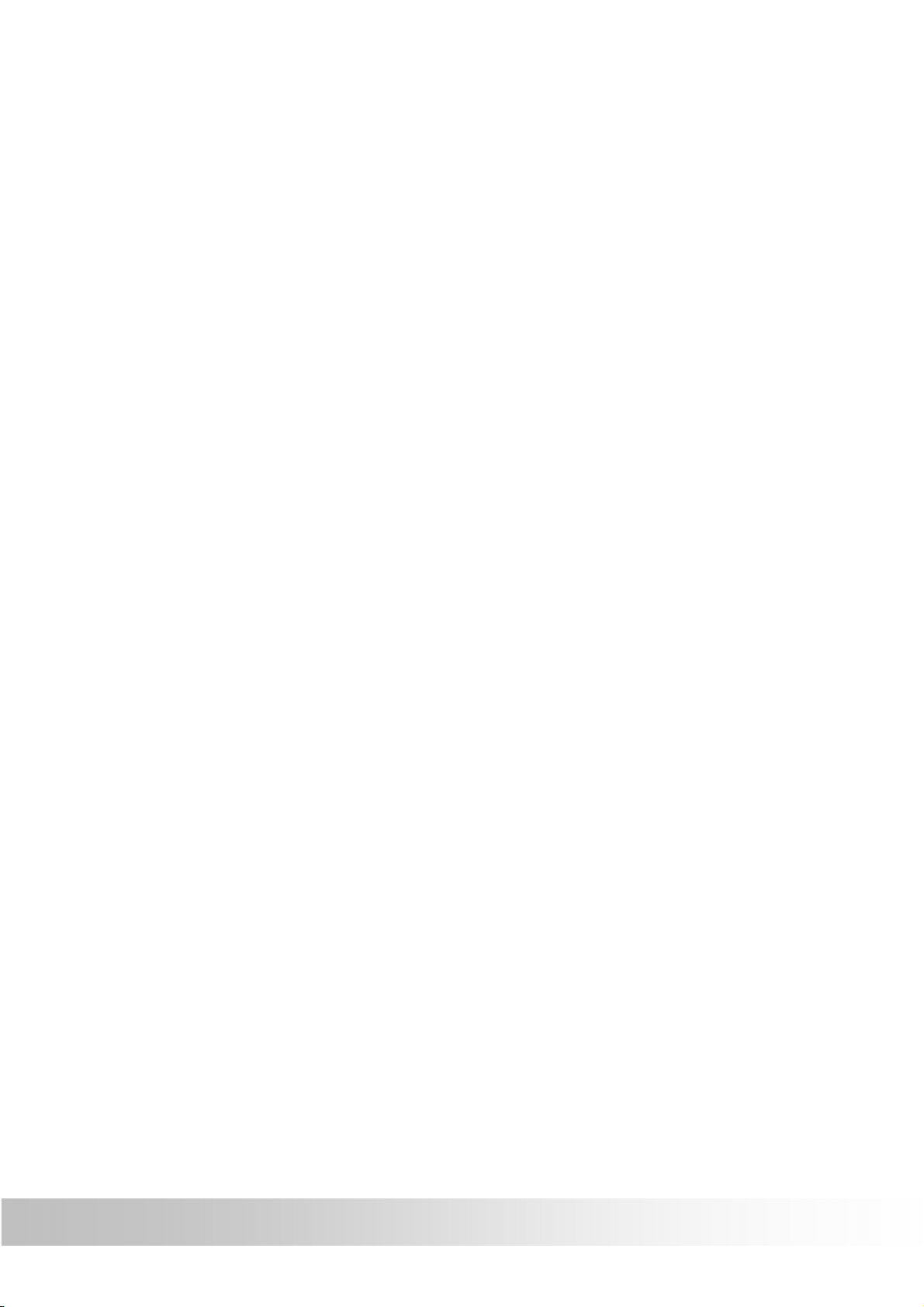
First time use
Copyright
Without the written consent of HOLUX Technology, Inc, this manual
including the product and the software may not be duplicated, transmitted,
recorded or saved on storage devices; nor shall it be translated under any
circumstances into any other languages.
Copyright ©2006 HOLUX Technology, Inc. All rights reserved.
Important Notice
Please read thoroughly this manual of operating instructions and
explanations. Use only original factory approved batteries and accessories
to prevent unexpected damage. If the correct procedures were not followed
for operation or incompatible accessories were connected, this violates the
warrantee agreement and will automatically void the warrantee; even
causing personal safety issues.
3
GPSmile53
Page 12
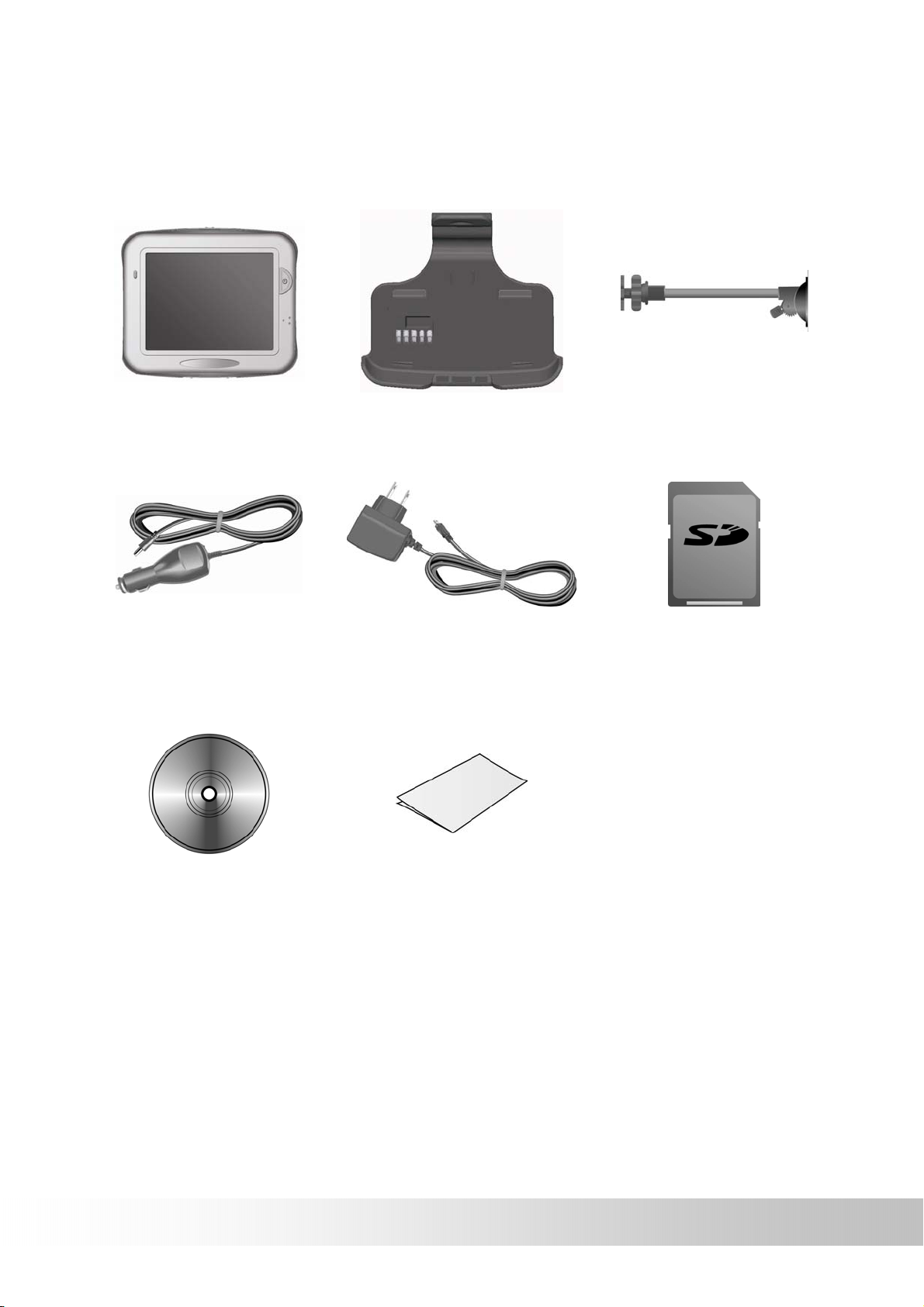
Package Contents
Your product should include the following accessories:
NAV-53 Unit In Vehicle Bracket Bracket fixing
Home / Travel Adapter
Car Adapter
(Optional)
SD Memory Card
(Optional)
GPSmile53
CD-ROM Quick Guide
4
Page 13
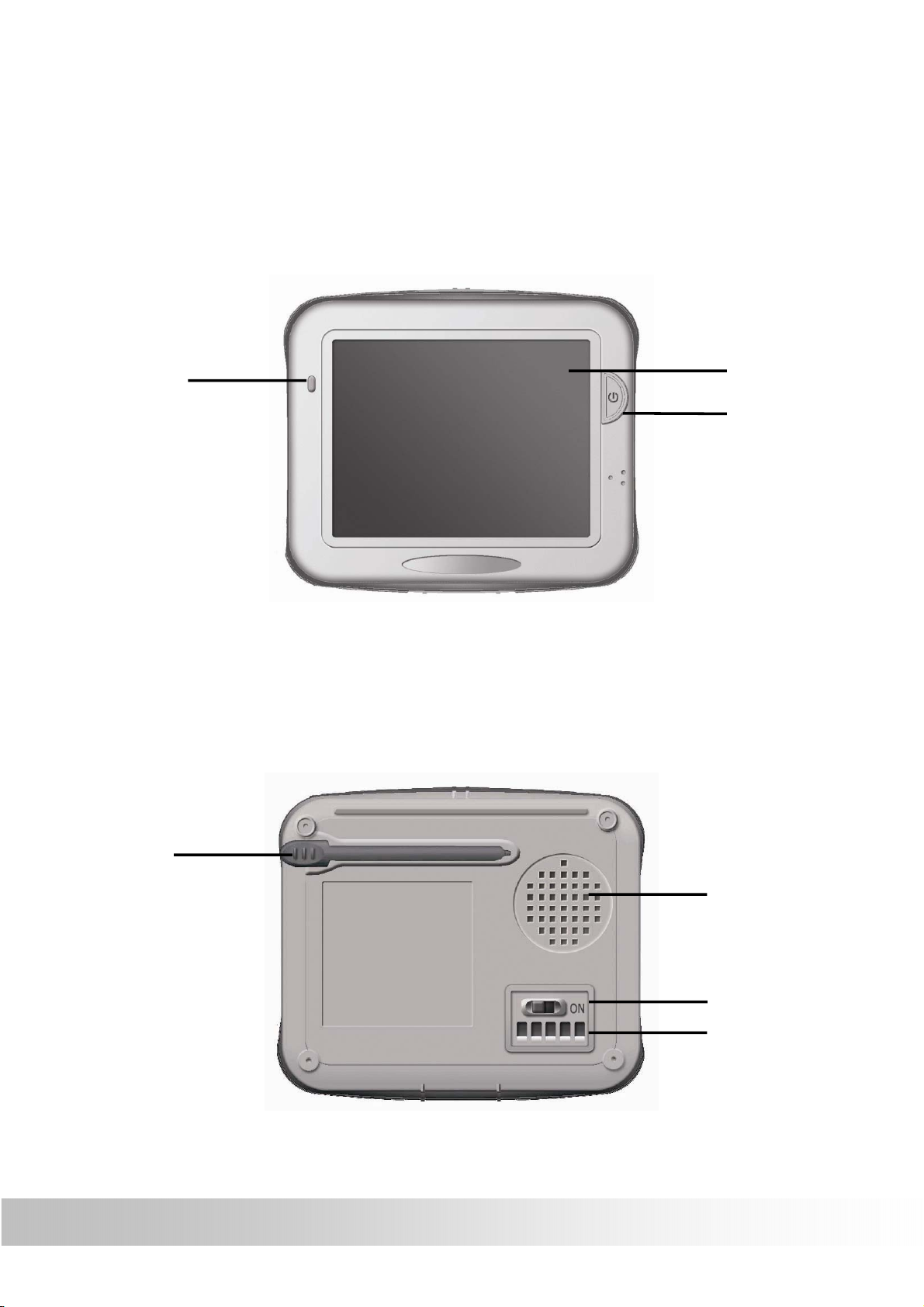
Basic Operation
Introduction
Front View
Charging
indicator LED
Charging: Red
Full: Green
3.5” TFT LCD
with touch
screen
Power button
Rear View
Stylus
Speaker
System power
switch
I/O interface
5
GPSmile53
Page 14

Left Side
Right Side
External Antenna port
USB port
Top View
Stylus
SD card slot
GPSmile53
6
Page 15

Getting Started
If you are a first-time system user, the following explanations will help you
quickly understand the system operations, and experience the system’s
powerful and convenient functions.
SD memory card installation
This unit is equipped with a SD memory card slot; you can purchase SD
(Secure Digital) Cards to expand the memory capacity.
To insert the memory card:
With the metal contacts of the memory card facing back, insert the card into
the slot on the right side of the unit.
To remove the memory card:
1. Gently press the top of the
memory card, and the card will
eject automatically.
2. Then pull to remove the
memory card.
9 The included memory card contains the digital map files that are
required for the GPS navigational data. Please do not delete.
9 When removing the memory card, please make sure the card is not
reading data, or it will cause a system crash.
9 Do not set the SD memory card as write protected, or the system will
not operate properly.
0 When operating, accidental removal of the memory card will
result in showing an error message. Please reinsert the
memory card and the system may need to be reset before
further use.
7
GPSmile53
Page 16

Using the stylus
This unit can be controlled easily though the touch screen. The stylus is an
assist tool for operating this unit and is concealed in a pen slot at the rear.
Pull out to use.
Stylus
I/O interface
The I/O interface has five pins, and each pin function is described as below.
Pin Function
1 VCCIN (DC 5.4 ± 0.2 1A)
2 TX
Serial Data output port A (TTL
Level;Voh≧2.4V,
Vol≦0.4V; Ioh=Iol=2mA)
3 RX
Serial Data input port A(TTL
Level;Vih≧0.7*VCC;
Vil≦0.3*VCC)
4 GND
1 2 3 4 5
5 Outside device (Reserve of
software program definition.)
GPSmile53
8
Page 17

Charging
Using Home / Travel adapter:
Before using the device for the first time, we strongly suggest you use a
fully charged battery.
1. Insert the USB connector into the unit.
2. Plug the adapter into a power outlet.
9
GPSmile53
Page 18

Using the car charger:
While using the device in a vehicle, use the included car charger for long
periods of usage.
1. Plug in the small plug into the power jack on the rear of the in vehicle
bracket.
2. Insert the other end into the cigarette lighter.
GPSmile53
10
Page 19

9 This device uses a built-in rechargeable battery, please note the
following:
• Please do not charge in a hot environment, such as on a balcony
or expose to direct sunlight.
• Do not wait until the battery is depleted to recharge.
• When not using the unit for a long time, please turn off the
system switch.
• When charging a completely depleted battery, wait at least one
minute before system startup. This will prevent excessive battery
discharge.
• When charging starts, the charging indicator light will be red,
please wait for the charging to complete (this might take several
hours). After charging is completed the indicator light will be
green.
Charging indicator
LED
11
GPSmile53
Page 20

Using the In Vehicle Bracket
The included in vehicle bracket set can be securely suctioned on the front
windshield, or using the adhesive plate, securing on top of the glove
compartment. This device will effectively secure the GPS unit in the vehicle.
Follow the procedures below to secure the bracket:
1. Follow the arrows and stable the unit into the in-vehicle bracket fitting
holes to secure.
2. Gently push in the unit until the unit is tightly fixed with the bracket.
Note: Please note the directions of the arrows, when fitted the assembly
should be tight. If these directions are not followed, a loose fit will result,
and components must be reassembled.
GPSmile53
12
Page 21

3. Bend the bracket support to a proper angle. Suction the vehicle
bracket securely to the windshield, ensuring its base is resting firmly
on the dashboard.
4. Follow the directions to insert the bracket into the slots on the bracket,
and slide to fix the set (A Æ B).
5. The in vehicle bracket assembly is complete.
9 When using the in-vehicle secure
bracket, do not install in a location that
will block the view of the driver
9 Recommended installation
requirements:
The bracket base should be resting
securely on the dashboard to prevent
excessive shock.
13
GPSmile53
Page 22

Operating Methods
Startup
1. For first time use, please turn the system power switch at the rear
side On.
2. Press and hold the power button for about two seconds to turn on the
power.
Note: Before the first time use, please switch the system power on.
Shutdown
1. While power is on, press the power button to turn off power.
2. If the unit will not be used for a long time, turn the system power
switch at the rear side Off.
System power
switch
GPSmile53
14
Page 23

Using Functions
During the first startup, the screen will show the main screen consisting of
four functions: navigation, music, photo, and settings. Directly select the
icon onscreen to use the function.
GPS Loads the navigation program and navigation
screen
Note: If the SD card with navigator software is
inserted, the system will enter GPS function
automatically after startup.
Music Plays MP3 music
Photo Plays images
Other Enter expansive functions (Video, eBook) and
system setup
15
GPSmile53
Page 24

Function Menu
Music Playback Function
This unit has an MP3 Music Playback function that is capable of playing
back MP3 files stored on SD memory cards.
Storing MP3 files onto SD memory cards
On your computer, you must first convert the music from an audio CD into
MP3 files, then save them onto the SD memory card.
All the files need to be stored under the MP3 directory, and the file format
needs to be “*.mp3”.
Starting music playback
1. Insert the SD memory card with stored MP3 files into the SD memory
card slot on the unit.
2. Power on, and select the [Music] icon on the main menu.
GPSmile53
16
Page 25

3. The Music Playback Window. Use the buttons to control each
playback function.
1 Play / Pause 8 Progress bar
2 Stop 9 Timer
3 Previous 10 Music Status
4 Repeat mode 11 Repeat mode indicator
5 Next 12 Volume display
6 Battery indicator 13 Time
7 Exit
17
GPSmile53
Page 26

Image Browsing Function
1. The system has an Image
Browsing function that is
capable of displaying
images/photographs stored
on SD memory cards.
All the files need to be
stored under the Image
directory, and the file format
needs to be “*.jpg”.
2. Insert the SD memory card
with stored image files into the SD memory card slot on the unit.
3. Power on, and select [Photo] icon on Main Menu.
4. The Image Browsing Window.
Exit
Previous
Next
Previous
Full screen
mode
Zoom in / out
Next
Zoom in / out
GPSmile53
18
Exit full screen
mode
Page 27

Other
The other function gives you the ability to adjust the basic system options,
including time settings, volume control, screen calibration, startup message,
backlight setting, version info, and GPS reset etc. You can modify the
settings according to personal preferences.
Video (Optional)
Video can read the film with the following data format: __.wmv, __.asf.
Please convert file into readable format and save them onto the SD
memory card in a folder named "film".
1. Insert the SD memory card with Video files into the SD memory card
slot on the unit.
2. Power on, and at the Main Menu Screen, select the [ Other ] icon.
19
GPSmile53
Page 28

3. On the sub menu, select [ Video ] icon to enter.
4. Use the arrow key right/left to forward/backward the film.
1 Video Title 8 Play / Pause
2 Video status 9 Stop
3 Screen 10 Forward
4 Volume 11 Next
5 Time 12 Full Screen
GPSmile53
6 Exit 13 Previous
7 Timer / Total Video Time 14 Battery
20
Page 29

Full Screen Mode
Double click at anywhere on the screen to exit full screen mode
5. Press "X" to exit the film viewer.
21
GPSmile53
Page 30

eBook
eBook can only read file with __txt format, please save them onto the SD
memory card in a folder named "ebook".
1. Insert the SD memory card with ebook files into the SD memory
card slot on the unit.
2. Power on, and at the Main Menu Screen, select the [ Other ] icon.
3. On the sub menu, select [ eBook ] icon to enter.
GPSmile53
22
Page 31

4. Use the arrow key up and down to change between books.
1 eBook Title 6 Next
2 Screen 7 Page up
3 Time 8 Page down
4 Exit 9 Page Status
5 Previous 10 Battery
5. Press "X" to exit the eBook reader.
23
GPSmile53
Page 32

Setting
Time
1. After system startup, select [Other] from the main screen to go into
the System Settings window.
GPSmile53
24
Page 33

2. Select from the Hour pull down menu and choose the correct value.
3. Select from the Minute pull down menu and choose the correct value.
Hour
4. Select to confirm, or select to keep original settings.
5. Select to return to main menu screen.
Volume
Minute
1. Under the settings window, control the volume directly with the scroll
bar. There are six levels of volume in total.
Scroll Bar
25
GPSmile53
Page 34

Startup Message
1. Under the settings window, check on the Warning Voice to; / F
(check / uncheck) for whether the startup message is to be broadcast.
GPSmile53
26
Page 35

Stylus Adjustment
Control of the unit is accomplished primarily through the stylus by
touching/writing on the screen. If the system cannot correctly identify your
stylus’ input, please run through the screen calibration procedure.
1. From the settings window, select [Stylus Adjustment] to start the
screen calibration procedure.
2. Use the stylus and touch
the cross at the center of
the screen once.
3. Touch the cross in the
second position once.
4. Touch the cross in the
third position once.
5. Continue the calibration
by touching the cross.
6. setting page will return when stylus adjustment is finished.
27
GPSmile53
Page 36

Backlight Setting
brightne
ss
The backlight setting will adjust the brightness of the backlight and the
auto-off time.
1. Under the setting window, select Backlight to enter the backlight
setting window.
2. Select the time to turn off backlight when running off the battery /
external power (1 min, 3 min, 5 min, 10 min, 30 min, Always).
3. Scroll the brightness bar to control backlight brightness. There are six
levels in total.
Backlight
GPSmile53
4. Select to confirm or select to keep the original settings.
5. Select to return to main menu screen.
28
Page 37

Version
1. Under the setting window, select Version to enter the version window.
2. The screen display will show the version information.
3. Select to exit the Version screen.
29
GPSmile53
Page 38

About
1. Under the Other window, select About to enter the about page.
2. The screen display will show instructions for all function.
3. Select to exit the Version screen.
GPSmile53
30
Page 39

Using the CD
Troubleshooting
System reset
Only under extremely few circumstances will it be required to reboot the
system. Reset your system if the following situations occur:
1. Heavy lag experienced with screen refresh or operations, resulting in
an inoperable system.
2. Cannot turn off the system with power button.
3. No response with selection on the screen.
• Switch the system power to be off and switch it back on.
System Power
switch
• The system will immediately reset.
• You will now see the main screen and the system is ready for
use.
31
GPSmile53
Page 40

Quick Troubleshooting
Power Cannot startup Insufficient battery charge, please
connect to the adapter and restart
system.
Screen
Navigation GPS cannot
No screen
displayed
Display speed
is too slow
Screen has no
response
display my
current location
After powering up, if the system does not
respond, try the following:
1. Connect adapter, restart system.
2. Reset system.
1. Check if the battery is low on power.
2. Reset system.
Reset system.
Make sure your current location is not
obstructed by buildings or other
interferences.
Normal Care and Maintenance
To ensure the unit’s normal operation and extended life span,
please note the following while using and storing:
Keep dry
This product is not waterproof. If it comes into contact with water spray or is
submerged it will seriously damage the components, resulting in
irreversible damage.
Do not drop the unit
If violently impacted or shocked, serious damage may be caused.
Avoid sudden temperature changes
Condensation may occur when entering a warm room on a cold day. To
prevent condensation from damaging the unit, please place into an airtight
plastic bag before sudden temperature changes.
GPSmile53
32
Page 41

Keep away from strong magnetic fields
When using or storing, please keep away from strong
electromagnetic/radioactive or magnetic field equipment.
Operating temperature
The products operating temperature is between 0°C ~ 40°C; please do not
operate under extreme temperatures.
Avoid exposure to sunlight
Please avoid long periods of sunlight or high temperature exposure.
Using the stylus
The LCD screen is easily scratched; please use only the stylus for
operation. Do not use any other sharp objects on the screen to avoid
damaging the LCD screen.
Cleaning the screen
Using a soft clean cloth to wipe the screen is recommended; do not use
ordinary tissue to wipe the screen.
Do not disassemble
Please do not disassemble the product, this may void the warranty and
damage the unit.
Storage
For storage, keeping the unit in a dry box is recommended.
Please do not keep the product in the following environments:
1. Unventilated and humid locations.
2. In a car window that is exposed to excessive amounts of sunlight.
3. In an environment where humidity is over 90%.
33
GPSmile53
Page 42

Appendix
Specifications
Integrated GPS Receiver
Acquisition Time
Accuracy
GPS antenna
Handheld Software (Preloaded)
Processor
Operating System
Memory
Weight
Size
32 parallel channels
•Reacquisition : 0.1 sec. (AVG)
•Hot start : 1 sec. (AVG)
•Warm start : 33 sec. (AVG)
•Cold start : 36 sec. (AVG)
Position: 3.0 m CEP without SA*
Velocity: 0.1 m/s
Built-in patch antenna
Companion CD:NAV-53 Handheld Manual
Samsung S3C2440A 400 MHz.
Microsoft Windows CE 5.0 Core Version
32 MB NAND flash memory and 64MB SDRAM memory
≲ 170 g
99 (L)x85 (W)x27 (H) mm
Car Holder / Charger
Battery
Extension Slot
Display
LED
Audio
Operation Temperature
Storage Temperature
Mini-USB Connector
Optional Function
* Cit. MTK original chipset spec.
Input voltage: 11V. ~ 28V.
Output voltage: 5.5V. ± 0.3V.
Rechargeable 1150mAh.
Battery life: 2 ~ 4 hrs.
SD / MMC
3.5" high-brightness & contrast ratio transflective TFT
LCD (16.7 M colors) with touch screen.
320 x 240 resolution
Orange/Green LED for battery charging status
Built-in speaker.
Software volume control.
-10°C ~ 60°C
-20°C ~ 70°C
USB client; DC power in
Bluetooth / Waterproof / TMC
GPSmile53
34
Page 43

Federal regulations
This equipment is in compliance with the essential requirements and other
relevant provisions of directive 1999/5/EC.
35
GPSmile53
