Page 1

Portable Automobile
Navigation System
Product User Manual
Version: V.01
July 2005
Registered info
HOLUX and GPSmile are trademarks of HOLUX Technology, Inc.
All other trademarks belong to each registered companies.
Note
Contents of this manual will be modified without further notice.
Page 2
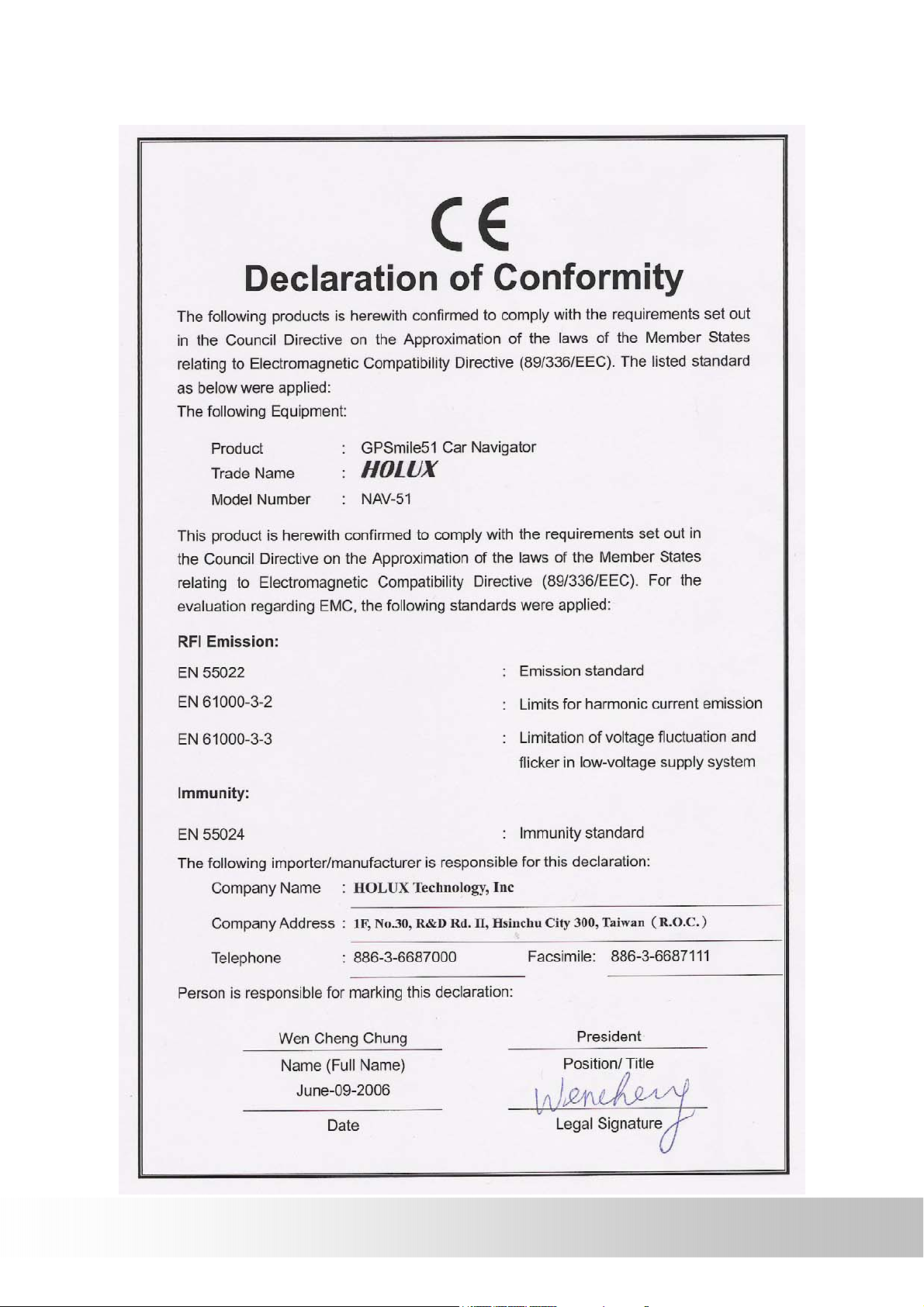
GPSmile51
-ii-
Page 3
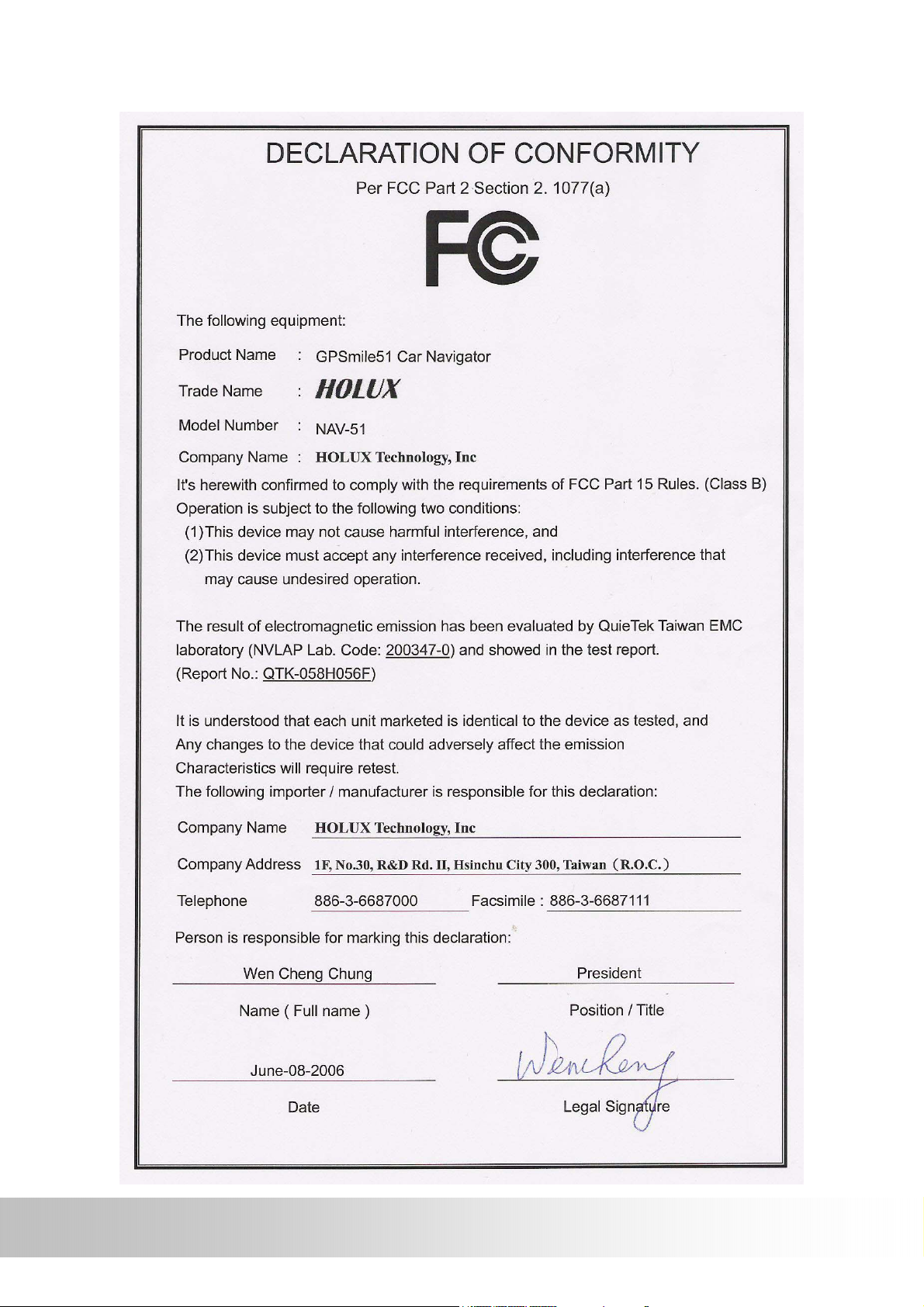
-iii-
GPSmile51
Page 4
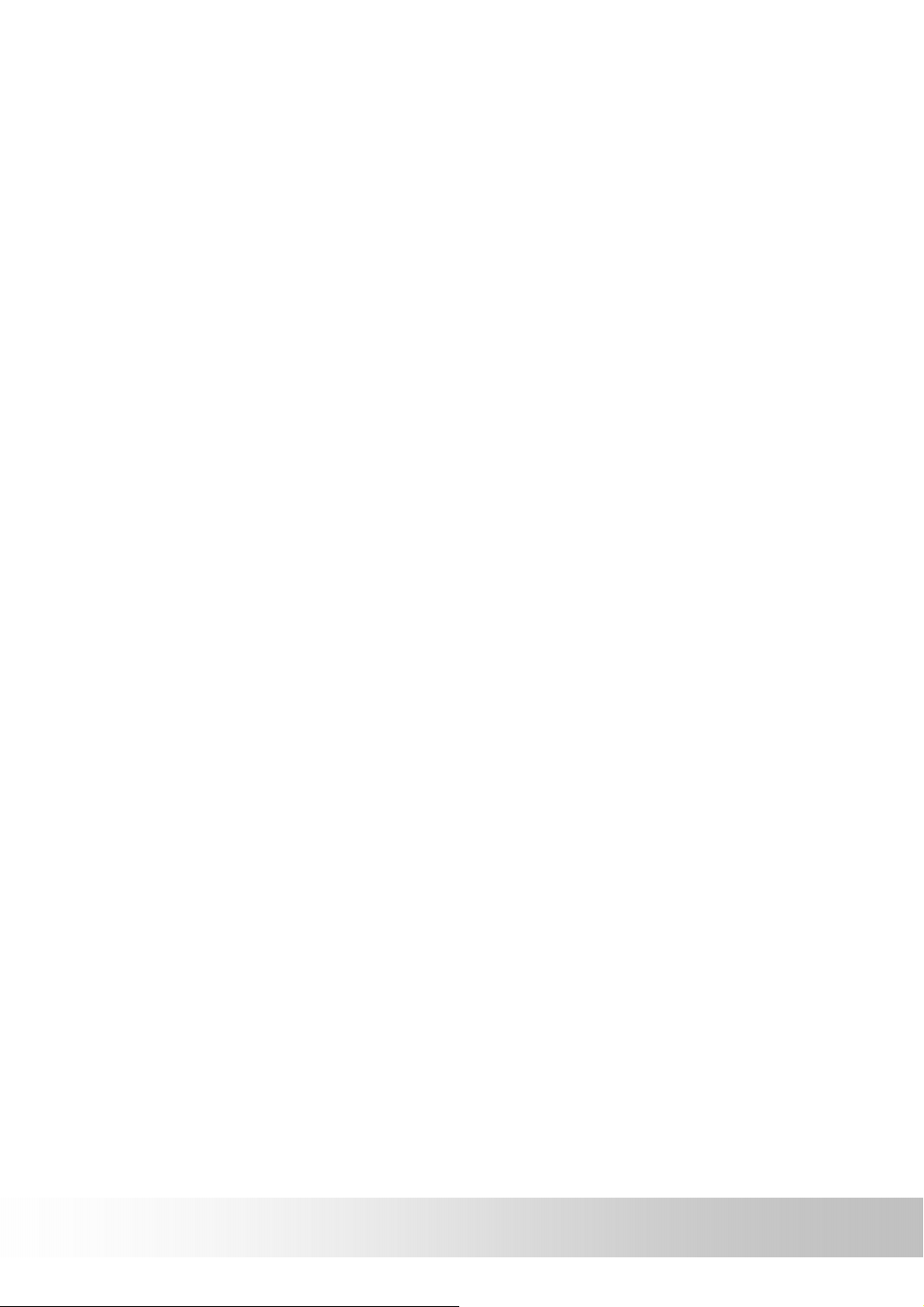
Safety Precautions
About charging
z Use the power adapter included with the package, using power
adapters other than the one provided will result in malfunction and
could prove dangerous.
z The device should only be used with the supplied batteries.
About the power adapter
z Do not use the power adapter in a wet environment. When hands and
feet are wet, do not touch the power adapter.
z While using the power adaptor ensure that the area is well ventilated.
Do not let paper or other material cover the power adaptor, as this will
interfere with cooling. Do not use the power adaptor whilst it is in a
bag.
z Do not attempt to repair the device. If device is damaged or is in a wet
environment, replace the device immediately.
About the battery
z Use only the original factory approved charger.
z A Lithium battery is built in to the device. To prevent fire or skin burns,
do not disassemble, pierce, impact, or expose the battery to fire. The
battery will crack, explode, or release dangerous chemicals if placed in
a fire.
z Important instructions
Note: Replacing with an incorrect battery may result in an
explosion. When disposing of the battery, follow the
instructions. The replacement battery must be original factory
approved.
Regulations must be observed when recycling or disposing of
batteries.
The battery should only be used in this device.
GPSmile51
-iv-
Page 5
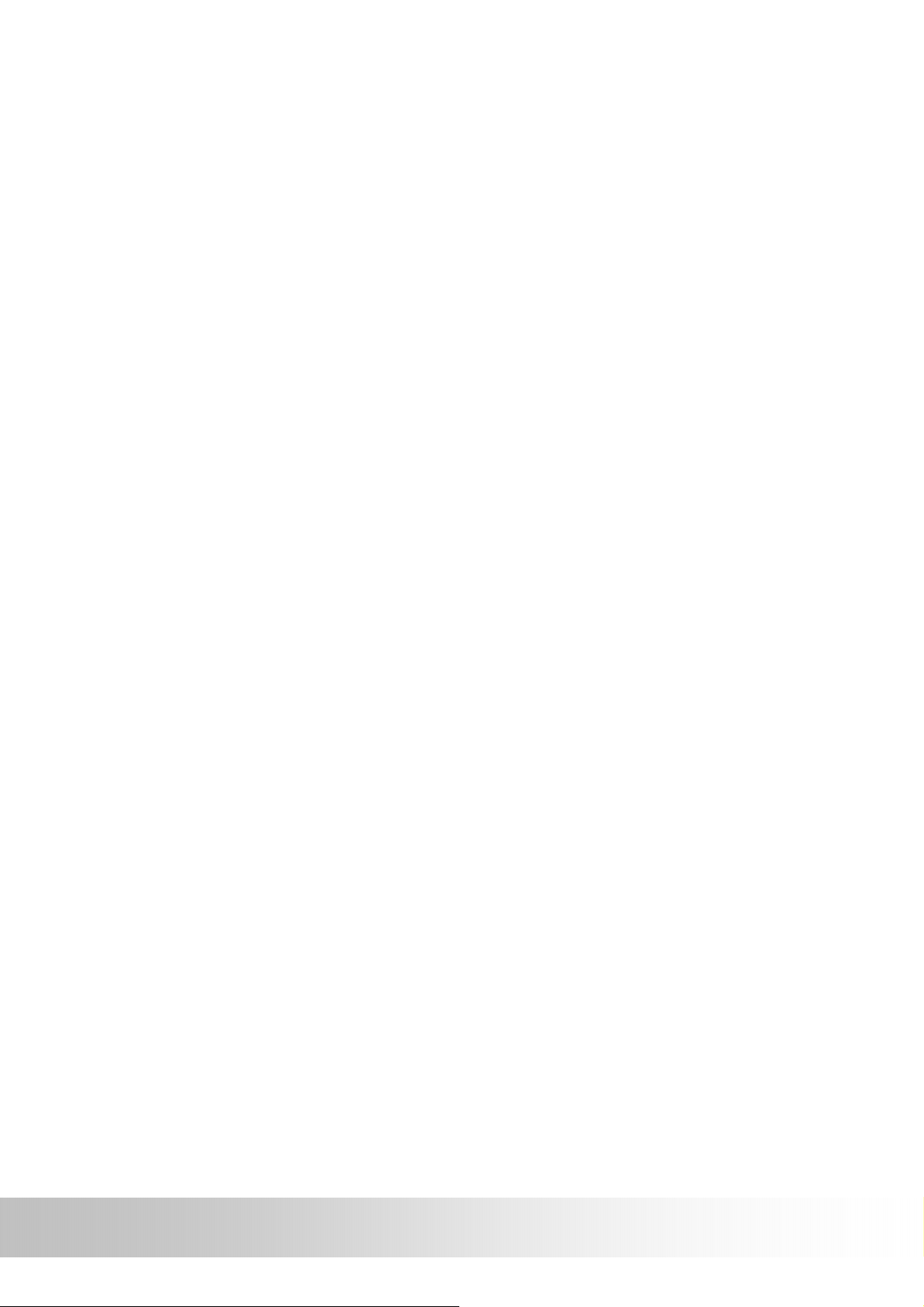
Warranty Statement
z This warranty applies to parts and services of GPSmile51 manufactured
and sold through Holux Technology Inc. The local area covered is
Taiwan; the warrantee length is one year from date of purchase
(counting from the date on the sales receipt). Under normal user
operation, Holux Technology provides free repair services.
The replaceable battery warranty is six months.
The replaced parts after repair are properties of Holux
Technology Inc.
z Holux Technology is not responsible for providing repairs or
replacements of any software; Holux Technology does not provide any
warranty service for third party software/hardware.
z Important instructions
Note: This warranty does not cover damage or malfunction
from the below causes: unauthorized disassembly/modification
of unit, abuse or incorrect usage, accidental and other
unpreventable causes, operation under variables mentioned
other than in this product user manual, using parts not made
or sold by Holux Technology, or repairs done by anyone other
than Holux Technology and authorized retail/service provider.
Expendable parts are not covered in the warranty.
Any program, data, or portable storage media damages or loss
are not responsible. Please contact your local Holux Technology
authorized service provider to learn more about geographical
limitations, proof of purchase requests, response time
agreements, and other specific maintenance service requests.
-v-
GPSmile51
Page 6
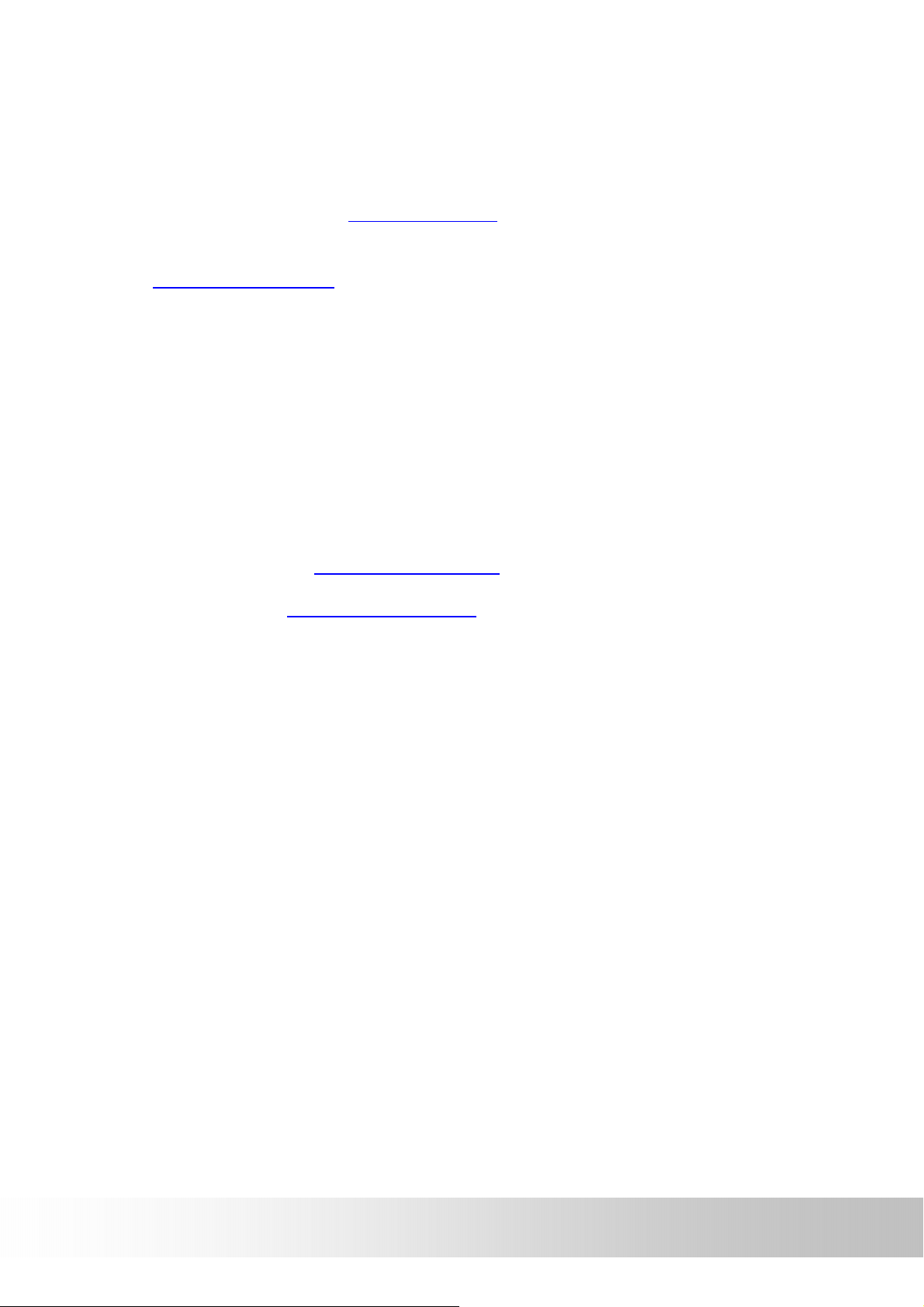
Technical Support
z If there are any questions regarding the use of this product, please
logon to the website www.holux.com
z If answers cannot be found on the website, please send us an e-mail at
Info@holux.com.tw
, stating your query and location.
and see the FAQ.
Maintenance Service
HOLUX Technology, Inc.
+886-3-6687000
Web Site: www.holux.com.tw
E-mail: Info@holux.com.tw
HOLUX Technology, Inc.
www.holux.com
GPSmile51
-vi-
Page 7
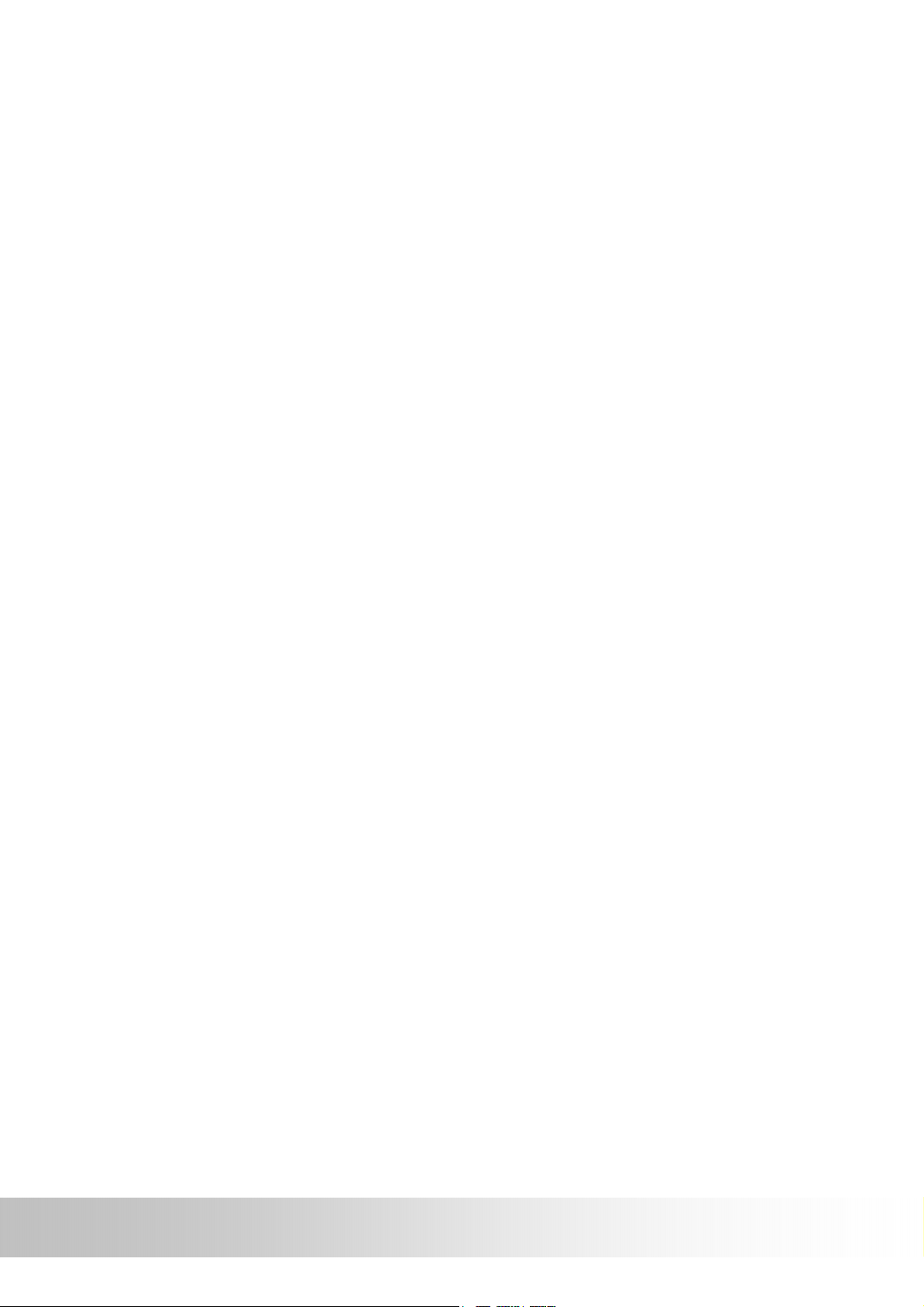
Contents
Preface..................................................................... 1
Symbols .................................................................................1
Important Notice.....................................................................1
Functions and Features ...........................................................3
Other Functions ......................................................................3
First Time Use ........................................................................4
Copyright .......................................................................4
Important Notice.............................................................4
Package Contents ...................................................................5
Basic Operation ....................................................... 6
Introduction ...........................................................................6
Front View......................................................................6
Rear View.......................................................................7
Left Side.........................................................................8
Right Side.......................................................................8
Top View........................................................................9
Bottom View...................................................................9
Getting Started...................................................... 10
Preparing for Use ..................................................11
Installing Battery ..................................................................11
Connecting to AC Adapter and Charging.................................12
Using the In Vehicle Bracket ..................................................13
Using the Car Charger ...........................................................16
Operating Methods................................................................17
Startup.........................................................................17
Shutdown.....................................................................17
Using the Function Buttons............................................18
Using the Stylus............................................................19
Using the SD Memory Card....................................................20
Function Menu......................................................................21
-vii-
GPSmile51
Page 8

Setting ................................................................... 22
System Settings ....................................................................22
[Time]..........................................................................22
[Volume] ......................................................................23
[Startup Message].........................................................23
[Stylus Adjustment] ......................................................24
Backlight Settings .................................................................25
Help.....................................................................................27
Music Playback Function .......................................28
Storing MP3 files onto SD memory cards ................................ 28
Starting music playback.........................................................28
Create custom playlist ...........................................................30
Image Browsing Function .....................................31
Using the CD.......................................................... 33
Appendix................................................................ 33
Troubleshooting....................................................................33
System reset ................................................................33
Quick Troubleshooting...................................................34
Normal Care and Maintenance .......................................35
Storage ................................................................................36
Specifications........................................................................37
GPSmile51
-viii-
Page 9
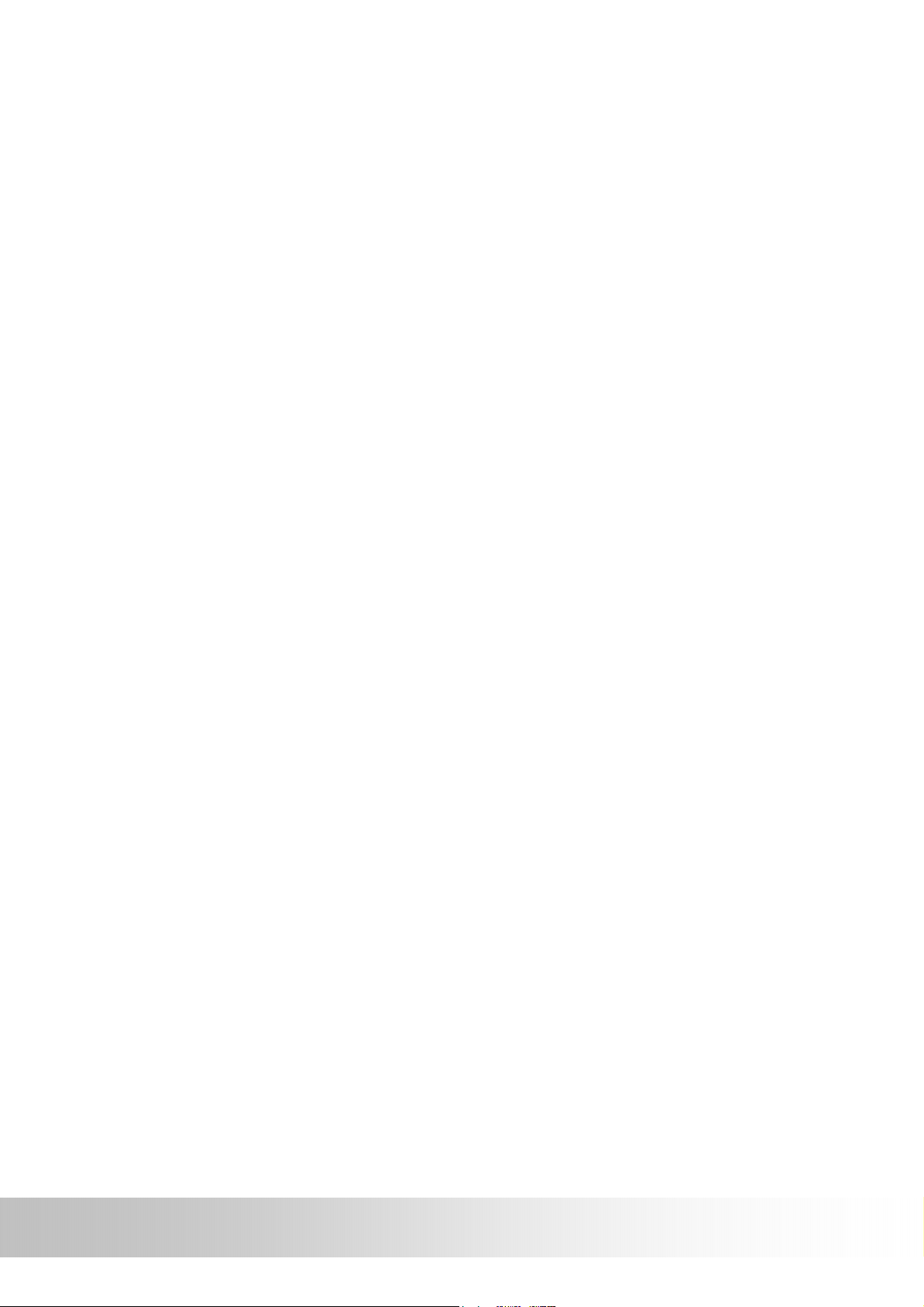
Preface
We appreciate your purchase of the GPSmile 51.
Please read all instructions thoroughly for a full understanding of the
products’ features.
Symbols
For fast reference to the data you wish to find, this manual uses the
following symbols.
9 This icon means to take note to messages and to read for while
during use.
0 This icon means a warning and should take care not to damage the
unit.
) This icon means useful tips for extra information while using.
Important Notice
z This system only provides a navigational reference. Do not use this
system for any directional, distance, and geographic etc precise
measurements.
z The first GPS positioning should be performed at a single set point,
wide-open area without building shelters. Positioning time length will
depend on the satellite signal strength, cloud levels; possibly taking up
to 10 minutes.
z GPS (Global Positioning System) is the satellite system used by the
United States of America Department of Defense. All maintenance and
operations are also managed by the United States of America
Department of Defense. Should the system be modified and adjusted,
the precision and operation of GPS related systems might be affected.
z Any wireless communication products (mobile phone, radio, speed
detection unit etc) might affect the GPS signal, resulting in a poor
signal.
z For safety reasons, do not operate this system while driving a vehicle.
-1-
GPSmile51
Page 10

z Do not leave this unit under your front windshield after you leave the
vehicle. Exposure to high temperatures might be dangerous and cause
overheating to the battery, resulting in malfunction of the device.
z Window tinting might interfere with the reception of satellite signals. We
recommend you install a vehicle antenna to strengthen and stabilize
the signal.
z The planned navigational route is for reference only; changes in
roadside conditions (one way streets, no right turns) may happen so
please respond accordingly to the situation and decide whether or not
to follow the planned course.
z When placing this system in the vehicle, please secure with brackets on
the car to ensure safety. The recommended installation location is
illustrated below.
X Do not block
driver’s view
X Do not secure in front
of airbag
X Do not place on
unstable dashboard
X Do not secure in
front of airbag
9 Differences between manufactured and shipped versions may be
present; this software may be updated frequently. If the
descriptions in this manual are different from your software version,
please follow the software version currently on hand.
GPSmile51
-2-
Page 11
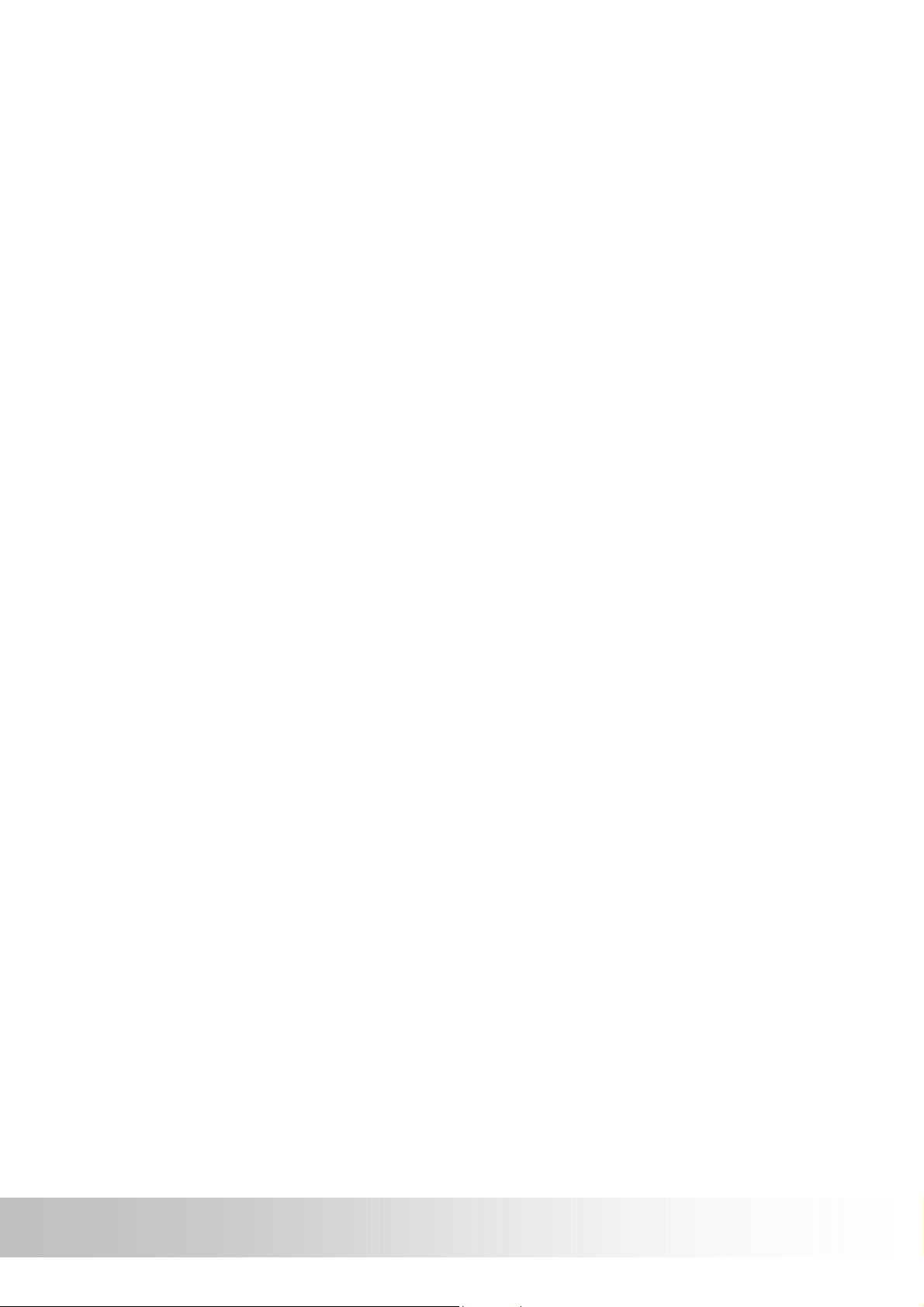
Functions and Features
z Realistic full scene 3D view, ‘go where you see’.
z Smart road travel display, zoom-in on cross roads.
z GPS speed limit warning setting (city and highway speed limit settings).
z Voice cue for information such as turning, u-turn, distance etc.
z Highway info display and voice cueing function, including for next
interchange, rest stop, tollbooth.
z GPS map rotation.
z GPS street traveled, administrative divisions, map direction information
displays.
z Custom “speeding camera location”. Under GPS, voice cueing from a
distance of 300m before contact.
Other Functions
z Music playback: plays MP3 music files.
z Image display: displays photographs or image files.
-3-
GPSmile51
Page 12
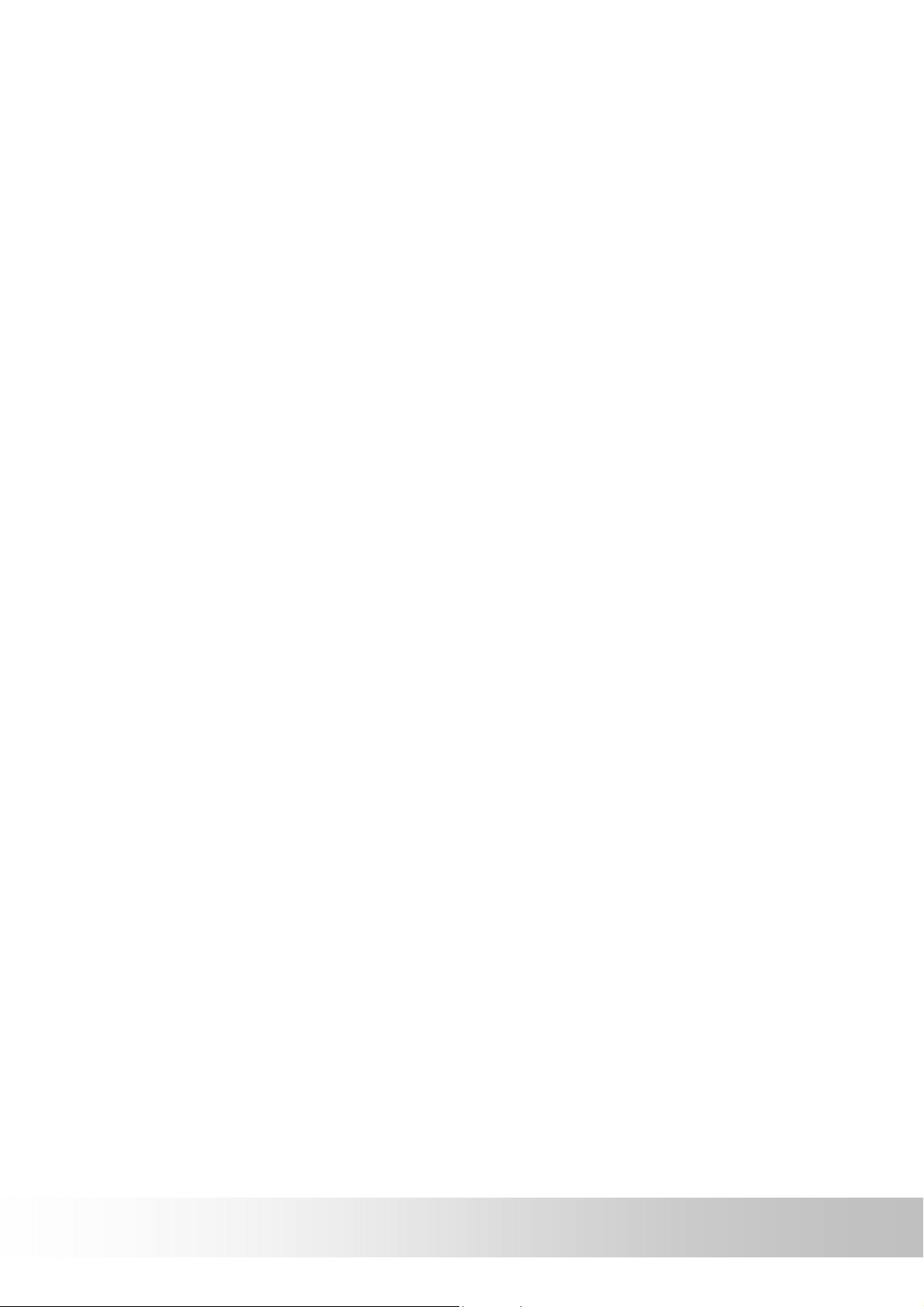
First Time Use
Copyright
Without the written consent of HOLUX Technology, Inc, this manual
including the product and the software may not be duplicated,
transmitted, recorded or saved on storage devices; nor shall it be
translated under any circumstances into any other languages.
Copyright ©2005 HOLUX Technology, Inc. All rights reserved.
Important Notice
Please read thoroughly this manual of operating instructions and
explanations. Use only original factory approved batteries and
accessories to prevent unexpected damage. If the correct procedures
were not followed for operation or incompatible accessories were
connected, this violates the warrantee agreement and will automatically
void the warrantee; even causing personal safety issues.
GPSmile51
-4-
Page 13

Package Contents
Your product should include the following accessories:
1
2
3
4
5
6
7
8
9
10
1 NAV-51 Unit 6 Battery
(option)
2 In Vehicle Bracket 7 USB Charging Cable
3 Base Unit for Bracket 8 128 MB SD Memory Card
(Option)
4 Travel Adapter 9 CD-ROM
5 Car Adapter 10 Quick Guide
-5-
GPSmile51
Page 14
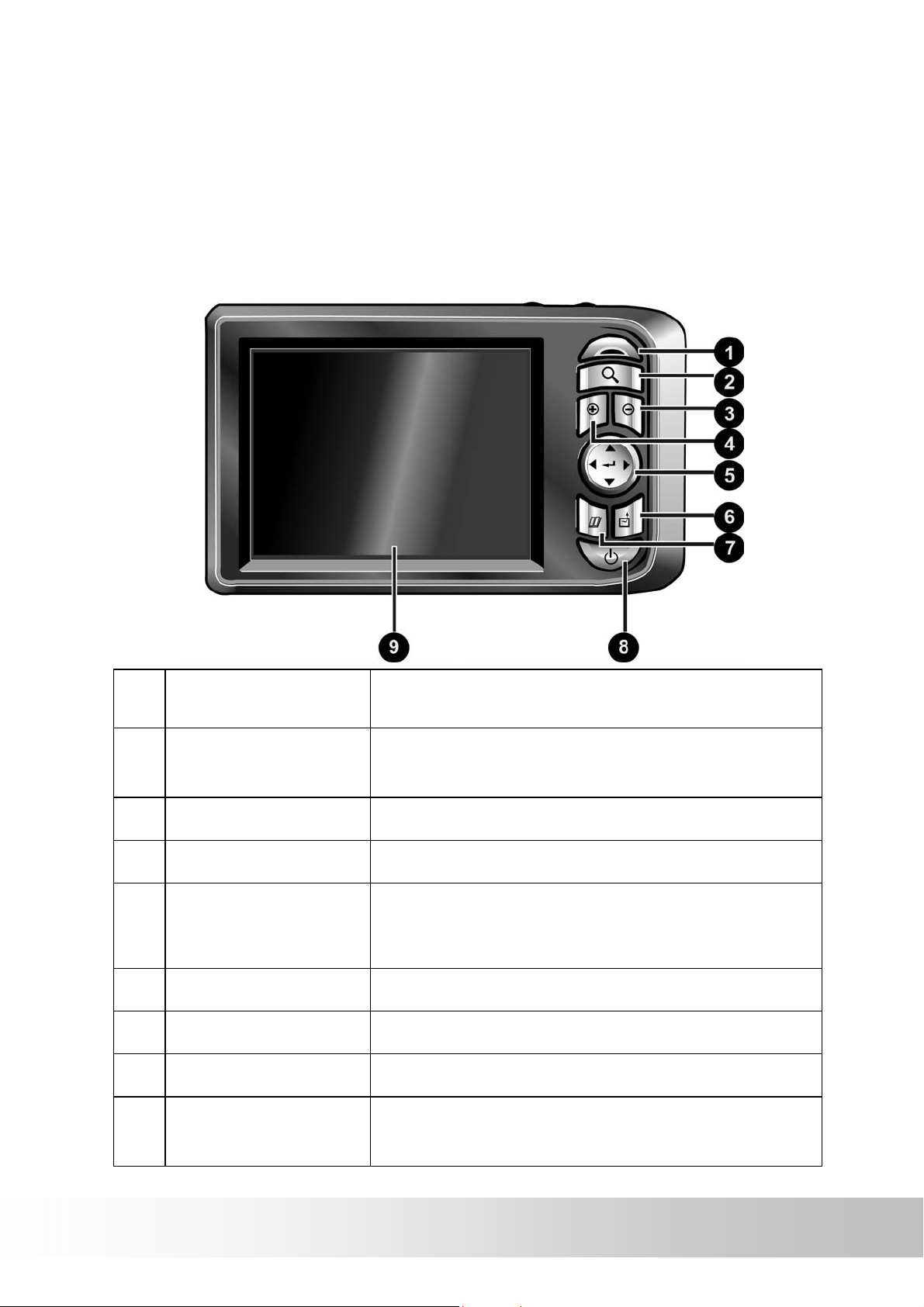
Basic Operation
Introduction
Front View
1 Charge
Indicator
2 Find-Target
Hotkey
3 Zoom-Out Zooms out of the map
4 Zoom-In Zooms in on the map
5 Directional Pad Press up/down/left/right keys to move
6 ESC Key Exits current operation
7 Menu Directory Returns to the main menu window
8 Power Button Switches on/off the power
Displays the battery charging status
Press to quickly enter the destination
window
around onscreen or press on the center to
select items
9 Touch Screen Displays system status/use stylus to directly
input data or select items on the screen
GPSmile51
-6-
Page 15

Rear View
1 Retractable
Antenna
2 External
Antenna
Connector
3 In Vehicle
Securing
Bracket Base
4 Stylus Use stylus to directly input data or select
5 Speaker Increase audio output
Receives satellite signals
For connection of an external antenna
Fast secure to the in vehicle securing
bracket
items on the screen
-7-
GPSmile51
Page 16

Left Side
1 Battery Lid Open the battery lid to replace the
rechargeable battery
Right Side
1 Headphone Jack Connection to external headphones
2 SD Memory
Card Slot
SD memory card slot, the required
programs and maps are saved on this
memory card, please do not remove
memory card while in use.
GPSmile51
-8-
Page 17

Top View
1 Reset System reset switch
2 Volume
Adjustment Key
Bottom View
1 USB/Power
Connection Port
Adjusts volume level
Dual function port for USB connector and
charger
-9-
GPSmile51
Page 18

Getting Started
If you are a first-time system user, the following explanations will help
you quickly understand the system operations, and experience the
system’s powerful and convenient functions.
1. Battery installation
This system uses a proprietary Lithium battery, charge after
installation. For details please refer to page 12 in this manual.
2. SD memory card installation
The system included memory card contains the digital map files
and important data for GPS navigation. Install first and refer to
page 20 in this manual.
3. Using the stylus
The stylus is the main tool for operating this unit and is concealed
in a pen slot at the rear. Pull out to use. For details please refer to
page 19 in this manual.
4. Initial GPS positioning
Perform GPS positioning at an outdoor open location. Press the
power switch and select [GPS] to enter the navigational screen.
Select [Menu] for the control menus and then select [GPS status]
to enter the GPS positioning screen. The system will automatically
search for a satellite signal and begin the positioning procedure.
After GPS positioning is complete, a GPS satellite status icon will
appear onscreen and related data will be displayed. For details
please refer to page 5 “Navigation software manual”.
5. Voice settings
Sets the language type. Startup > select [GPS] > press [Menu] key
> enter the control menu > select [Navigation setting] > at
[Language selection] select the arrows on both sides to switch
between Chinese and English. For details please refer to page 58
“Navigation software manual”.
GPSmile51
-10-
Page 19

6. Experience the GPS navigation
Startup > select [GPS] > press [Find] key > enter the destination
screen > select [Area] > select city > zoom in/out or scroll map to
find destination > select [Find nearest location] > select [Sort] >
select a type > select an entry > select [Set destination] > select
[Simulate navigation] > system will begin to plan a route and then
start simulation of navigation. For details please refer to page 13
“Navigation software manual”.
Preparing for Use
Installing Battery
Follow these procedures to install the
proprietary rechargeable battery:
1. Follow these directions to open the
battery compartment.
2. Insert the rechargeable battery
observing the correct polarity.
3. Close the battery compartment as shown.
-11-
GPSmile51
Page 20

Connecting to AC Adapter and Charging
Before using the device for the first time, we strongly suggest you use
a fully charged battery.
1. Insert the USB connector into the adapter.
2. Insert the other end into the power port under the unit.
3. Plug the adapter into a power outlet.
4. When charging starts, the charging indicator light will be red,
please wait for the charging to complete (this might take several
hours). After charging is completed the indicator light will be green.
9 This device uses a Lithium battery, please note the following:
z Please do not charge in a hot environment, such as on a balcony or
expose to direct sunlight.
GPSmile51
-12-
Page 21

z Lithium batteries do not need to be discharged. Do not wait until the
battery is depleted to recharge.
z When not in use for a long period, charge the battery every two weeks
to prevent excessive discharge affecting battery performance.
) When charging a completely depleted battery, wait at least one
minute before system startup. This will prevent excessive battery
discharge.
Using the In Vehicle Bracket
The included in vehicle bracket set can be securely suctioned on the
front windshield, or using the adhesive plate, securing on top of the
glove compartment. This device will effectively secure the GPS unit in
the vehicle. Follow the procedures below to secure the bracket:
1. Follow the indicated directions and insert component A into slots
on base B, slide in the direction indicated by the arrows to secure.
-13-
GPSmile51
Page 22

2. Once the base is secure, bend the bracket arm as shown below.
3. Suction the vehicle bracket securely to the windshield, ensuring its
base is resting firmly on the dashboard.
GPSmile51
-14-
Page 23

4. Finally, insert the GPS unit onto the base.
9 When using the in-vehicle secure bracket, do not install in a
location that will block the view of the driver
9 Recommended installation requirements:
The bracket base should be resting securely on the dashboard to
prevent excessive shock.
-15-
GPSmile51
Page 24

Using the Car Charger
While using the device in a vehicle, use the included car charger for
long periods of usage.
1. Plug in the small plug into the power jack on the rear of the in
vehicle bracket.
2. Insert the other end into the cigarette lighter.
GPSmile51
-16-
Page 25

Operating Methods
Startup
1. Press and hold the power button for
about two seconds to turn on the power.
Shutdown
2. While power is on, press the power button to turn off power.
During the first startup, the screen will show the main screen consisting
of four functions: navigation, music, photo, and settings. Directly select
the icon onscreen to use the function.
GPS Loads the navigation program and navigation screen
Music Plays MP3 music
Photo Plays images
Setting Function adjustments and operation instructions
-17-
GPSmile51
Page 26

Using the Function Buttons
Control the main functions with the buttons on the right hand side.
1 Find-Target
Hotkey
2 Zoom-Out Zooms out of the map
3 Zoom-In Zooms in on the map
4 Directional Pad Press up/down/left/right keys to move
5 ESC Key Exits current operation
6 Menu Directory Returns to the main menu
Fast forward to the target window, this
window provides 7 location searches
enabling quick setting of destinations.
around onscreen or press-on the center to
select items
7 Power Button Switches the power on/off
GPSmile51
-18-
Page 27

Using the Stylus
The stylus is the main tool for operating this unit. Use the stylus to
select icons/items on the screen, scroll around the map onscreen, or
even input hand written data.
The stylus is concealed in the pen slot on the back, pull out and extend
for easy usage. Replace the stylus after use to prevent it being
misplaced.
Functions of the stylus:
Selection:
Use the stylus point to select items and functions onscreen. On the
map display, select the street or indicators on the map for details of
building or road names.
Drag:
Touch the stylus point on the screen and drag to scroll around the map
for a specific location or landmarks.
Select and hold:
Select the item/icon and hold for a second to show the floating context
menu, and then select the item to be executed.
-19-
GPSmile51
Page 28

Using the SD Memory Card
This unit is equipped with a SD memory card slot; you can purchase SD
(Secure Digital) Cards to expand the memory capacity.
Insert the memory card as below: With the metal contacts of the
memory card facing back, insert the card into the slot on the right side
of the unit.
Removing the Memory Card
1. Gently press the top of the memory card, and the card will eject
automatically.
2. Then remove the memory card.
GPSmile51
-20-
Page 29

9 The included memory card contains the digital map files that are
required for the GPS navigational data. Please do not delete.
9 When removing the memory card, please make sure the card is not
reading data, or it will cause a system crash.
9 Do not set the SD memory card as write protected, or the system
will not operate properly.
0 When operating, accidental removal of the memory card will result
in showing an error message. Please reinsert the memory card and
the system may need to be reset before further use.
Function Menu
The function menu is the main function window other than the
navigation screen and includes system settings, navigation settings,
schedule plans, GPS status, MP3, image browsing.
Entering the Operation Menu
Under the navigation screen, press the Menu key to enter the
operational menu.
For other detailed operational explanations, please refer to the
navigational software manual.
-21-
GPSmile51
Page 30

Setting
The setting function gives you the ability to adjust the basic system
options, including time settings, volume control, screen calibration,
startup message, backlight setting, version info, and GPS reset etc. You
can modify the settings according to personal preferences.
System Settings
[Time]
1. After system startup, select [Setting] from the main screen to go
into the System Settings window.
2. Select from the [Hour] pull down menu and choose the correct value.
3. Select from the [Minute] pull down menu and choose the correct value.
4. Select to confirm, or select to keep original settings.
5. Select to return to main menu screen.
GPSmile51
-22-
Page 31

[Volume]
1. Under the settings window, control the volume directly with the
scroll bar. There are six levels of volume in total.
Scroll bar
[Startup Message]
1. Under the settings window, select [Warning Voice] On or Off for
whether the startup message is to be broadcast.
-23-
GPSmile51
Page 32

[Stylus Adjustment]
Control of the unit is accomplished primarily through the stylus by
touching/writing on the screen. If the system cannot correctly identify
your stylus’ input, please run through the screen calibration procedure.
1. From the settings window, select [Stylus Adjustment] to start the
screen calibration procedure.
2. Use the stylus and touch the cross at the center of the screen once.
3. Touch the cross in the second position once.
4. Touch the cross in the third position once.
5. Continue the calibration by touching the cross in the positions that
follow
GPSmile51
-24-
Page 33

6. To finish the calibration procedure, press the Enter key to accept
the new settings. Press the Esc key to keep the old settings.
7. Select
to go back to the main menu screen.
Backlight Settings
The backlight settings will adjust the brightness of the backlight and
the auto-off time.
1. Under the settings window, select [Backlight] to enter the
backlight settings window.
2. Select the time to turn off backlight when running off the battery.
(1 min, 3 min, 5 min, 10 min, 30 min, Always On)
3. Select the time to turn off backlight when running off external power.
(1 min, 3 min, 5 min, 10 min, 30 min, Always On)
-25-
GPSmile51
Page 34

4. Scroll the brightness bar to control backlight brightness. There are
six levels in total.
5. Select
6. Select
to confirm or select to keep the original settings.
to return to main menu screen.
GPSmile51
-26-
Page 35

Help
1. Under the settings window, select [Help] to enter the help window.
2. The screen display will show instructions for operation of music
playback and image browsing functions.
-27-
GPSmile51
Page 36

Music Playback Function
This unit has an MP3 Music Playback function that is capable of playing
back MP3 files stored on SD memory cards.
Storing MP3 files onto SD memory cards
On your computer, you must first convert the music from an audio CD
into MP3 files, then save them onto the SD memory card.
Starting music playback
1. Insert the SD memory card with stored MP3 files into the SD
memory card slot on the unit.
2. Power on, and select the [Music] icon on the main menu.
GPSmile51
-28-
Page 37

3. The Music Playback Window.
4. Use the buttons in the Music Playback Window to control each
playback function.
5. For functions of different buttons in the Music Playback Window,
please refer to the illustration below:
Previous
Exit
Increase Volume
Volume Display
Progress Bar Display
Decrease Volume
Repeat Single Song
Timer
Song Title
Play/Pause
To Song
Selection Window
Back to First Song
Stop
Skip to Last Song
Next
Repeat All Songs
Battery Indicator
-29-
GPSmile51
Page 38

Create custom playlist
The Create custom playlist function lets you create a personalized
playlist, specifying which songs to play and in what order.
Adding/removing a song from the playlist will not copy or delete the
actual file, it will only add/remove it from the playlist.
1. Under the Music Playback Window, select [Menu] and go to the
Song Selection Window.
2.
The panel on the left lists the source directories, select a directory
and double click to enter the directory.
3. After loading the list of MP3 files contained in the directory, select
the desired file to be played and double click to add to playlist. Or
click the [Add] button to add to playlist.
GPSmile51
-30-
Page 39

4. The file will be added to the panel/playlist on the right.
5. Clicking the [Add All] button will add all songs currently in the left
panel into the playlist.
6. To remove a song from the playlist, please select the song from
the right panel and then click the [Delete] button.
7. Clicking the [Delete All] button at the right panel removes all songs
at once.
8. Click the button to exit the Song Selection Window and go
back to the Music Playback Window.
Image Browsing Function
The system has an Image Browsing function that is capable of
displaying images/photographs stored on SD memory cards.
1. Insert the SD memory card with stored image files into the SD
memory card slot on the unit.
2. Power on, and select [Photo] icon on Main Menu.
-31-
GPSmile51
Page 40

3. The Image Browsing Window.
4. Double click on the directory in the lower right panel where image
files are stored.
5. Double click the image/photograph file to be displayed.
6. Click the expand/shrink button to expand or shrink the viewed
image. (1x, 2x, 4x, 8x)
7. An expanded image can be panned by dragging the stylus around
on the screen.
8. Click
GPSmile51
to go back to Main Menu.
-32-
Page 41

Using the CD
Appendix
Troubleshooting
System reset
Only under extremely few circumstances will it be required to reboot
the system. Reset your system if the following situations occur:
1. Heavy lag experienced with screen refresh or operations, resulting
in an inoperable system.
2. Cannot turn off the system with power button.
3. No response with selection on the screen.
z Use the tip of the stylus and insert into the reset switch on top of the
unit.
-33-
GPSmile51
Page 42

z The system will immediately reset.
z You will now see the main screen and the system is ready for use.
Quick Troubleshooting
Power Cannot startup Insufficient battery charge, please
connect to the adapter and restart
system.
Screen
Navigation GPS cannot
No screen
displayed
Display speed
is too slow
Screen has no
response
display my
current
location
After powering up, if the system does
not respond, try the following:
1. Connect adapter, restart system.
2. Reset system.
1. Check if the battery is low on power.
2. Reset system.
Reset system.
Make sure your current location is not
obstructed by buildings or other
interferences.
GPSmile51
-34-
Page 43

Normal Care and Maintenance
To ensure the unit’s normal operation and extended life span, please
note the following while using and storing:
Keep dry
This product is not waterproof. If it comes into contact with water
spray or is submerged it will seriously damage the components,
resulting in irreversible damage.
Do not drop the unit
If violently impacted or shocked, serious damage may be caused.
Avoid sudden temperature changes
Condensation may occur when entering a warm room on a cold day. To
prevent condensation from damaging the unit, please place into an
airtight plastic bag before sudden temperature changes.
Keep away from strong magnetic fields
When using or storing, please keep away from strong
electromagnetic/radioactive or magnetic field equipment.
Operating temperature
The products operating temperature is between -10° and 55°C; please
do not operate under extreme temperatures.
Avoid exposure to sunlight
Please avoid long periods of sunlight or high temperature exposure.
Using the stylus
The LCD screen is easily scratched; please use only the stylus for
operation. Do not use any other sharp objects on the screen to avoid
damaging the LCD screen.
-35-
GPSmile51
Page 44

Cleaning the screen
Using a soft clean cloth to wipe the screen is recommended; do not use
ordinary tissue to wipe the screen.
Do not disassemble
Please do not disassemble the product, this may void the warranty and
damage the unit.
Storage
When the product is not being used for a long period, please remove
the battery and store in a cool and dry place. For long-term storage,
keeping the unit in a dry box is recommended.
Please do not keep the product in the following environments:
1. Unventilated and humid locations.
2. In a car window that is exposed to excessive amounts of sunlight.
3. In an environment where humidity is over 60%.
GPSmile51
-36-
Page 45

Specifications
Integrated GPS Receiver 20 parallel channels
Acquisition Time
Accuracy Position: 10 m. for 90%
Handheld Software (Preloaded)
Processor
Operating System Microsoft Windows CE.Net 4.2
Memory
Weight < 180 g
Size
•Reacquisition : 0.1 sec.
•Hot start : 1 sec.
•Warm start : 35 sec.
•Cold start : 42 sec.
Velocity: 0.1 m/s
Companion CD: Adobe Acrobat Reader® for
Pocket PC - PDF file viewer GPSmile51 Handheld
Manual
Centrality Atlas Processor at 200 MHz. O.S.
Microsoft Windows CE .Net 4.2
32 MB flash memory and 64MB SDRAM memory
for operating system and embedded applications
125.5(L) x75.8 (W) x21 (H) mm
(H: 26.5 antenna included)
Car Holder / Charger Input voltage: 11V. ~ 28V.
Output voltage: 5.4V. ± 0.3V.
Battery
Extension Slot SD
Display
LED Red/Green LED for battery charging status
Audio Built-in 15 mm speaker and stereo earphone jack
Operation Temperature
Storage Temperature
Proprietary 24-pin Connector USB client; DC power in
Special Keys and Buttons
Rechargeable 1050 mAh. Li-ion
2 hours battery life for full function
3 hours to fully charge with AC adaptor or car
charger
3.5" transflective TFT LCD (262k colors) with 240
x 320 (QVGA) resolution
0°~55°C
-20°~70°C
5-way directional pad (up, down, left, right, enter);
Four quick-launch application buttons
-37-
GPSmile51
Page 46

GPSmile51
-38-
