Page 1
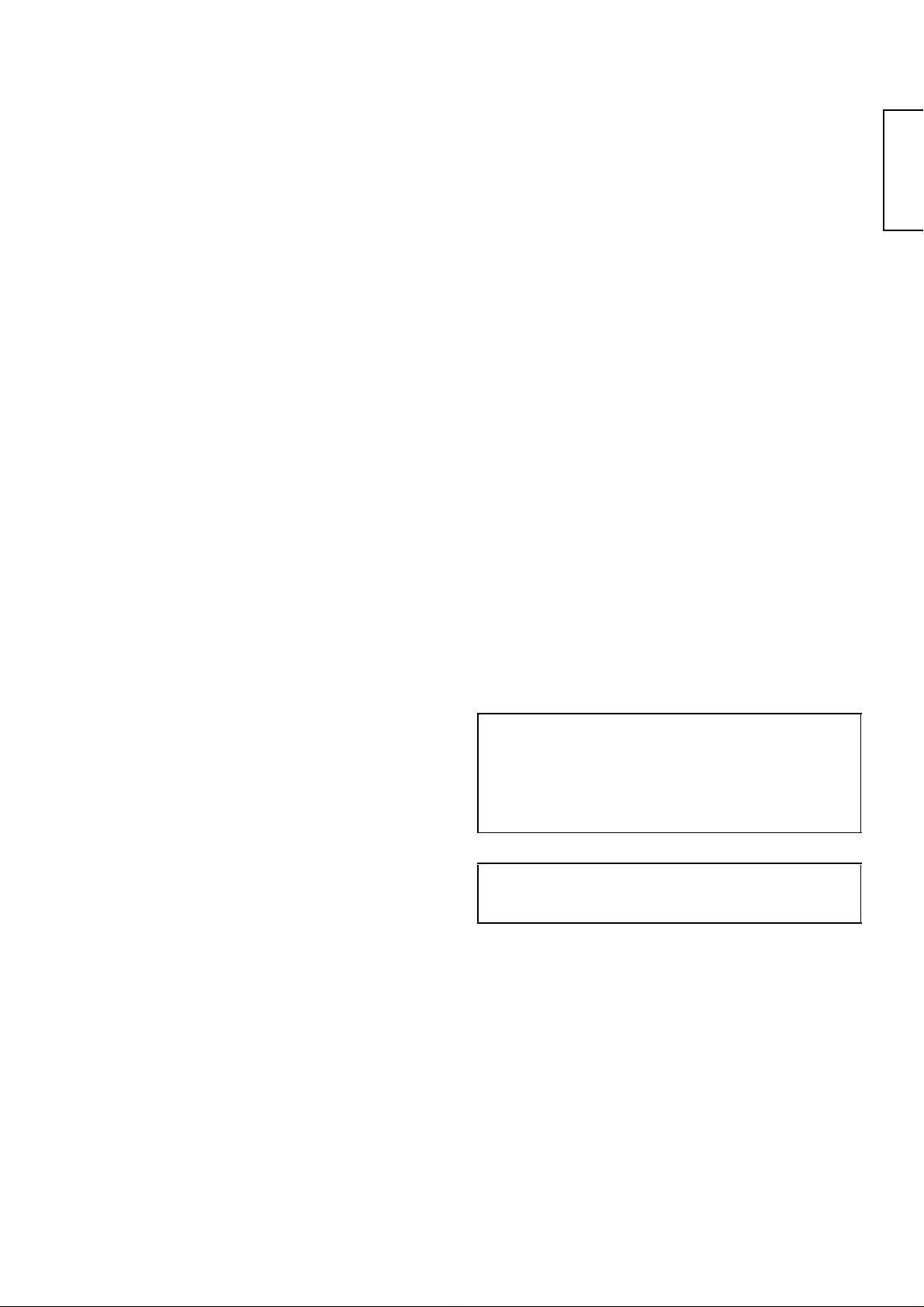
USER’S MANUAL
Thank you very much for purchasing the HITACHI LCD Monitor.
Before using your mon itor, please ca refu lly re ad the "SAF ETY
INSTRUCTIONS" and this "USER'S MANUAL" so you will
know how to operate t he monito r properly. Keep this ma nual in
a safe place. You will find it useful in the future.
ENGLISH
Notes on lnstallation Work:
This product is marketed assuming that it is installed by qualified
personnel with enough skill and competence. Always have an
installation specialist or your dealer install and set up the product.
HITACHI cannot assume liabilities for damage caused by mistake
in installation or mounting, misuse, modification or a natural
disaster.
Note for Dealers:
After installation, be sure to deliver this manual to the customer
and explain to the customer how to handle the product.
Page 2
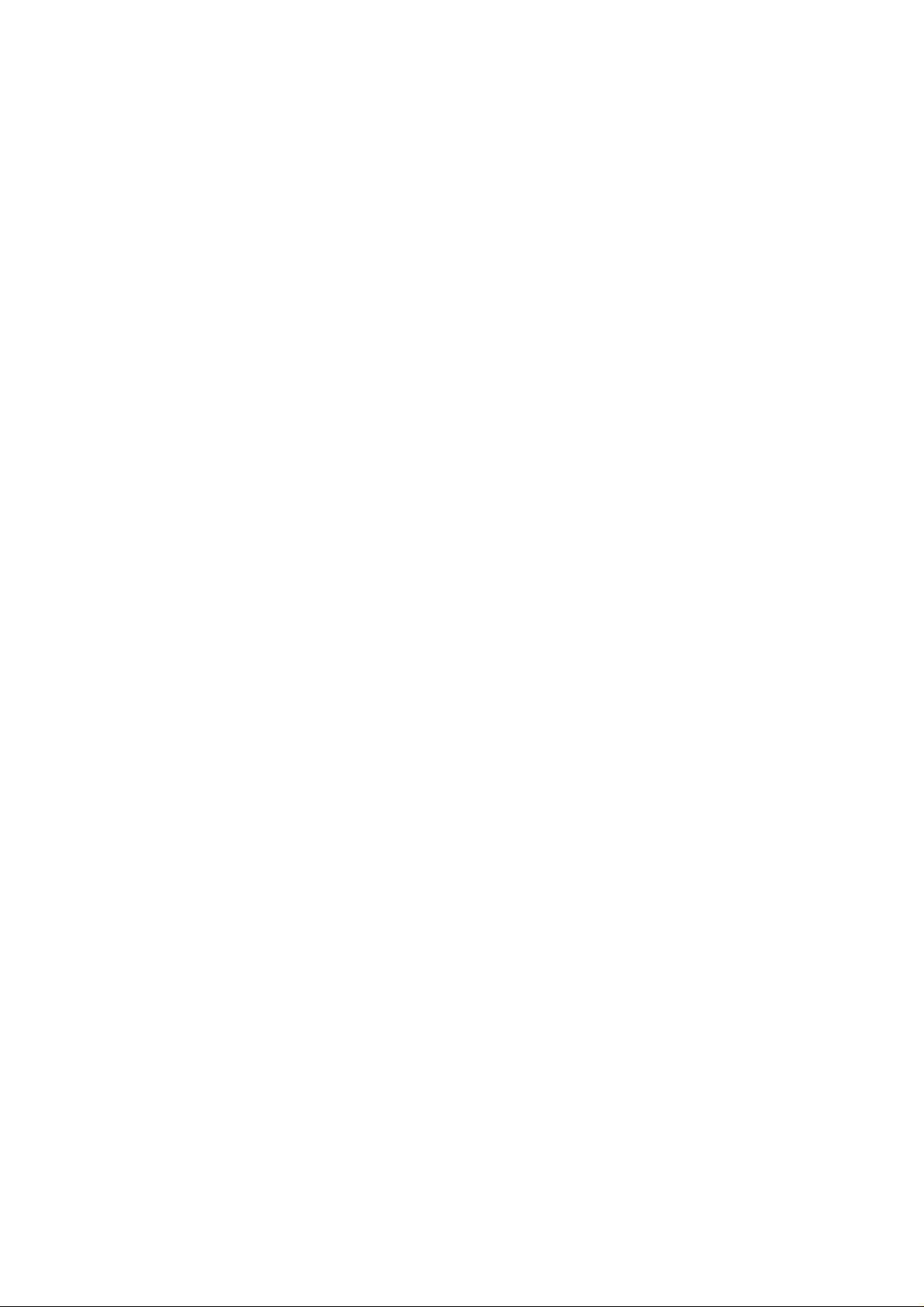
Page 3
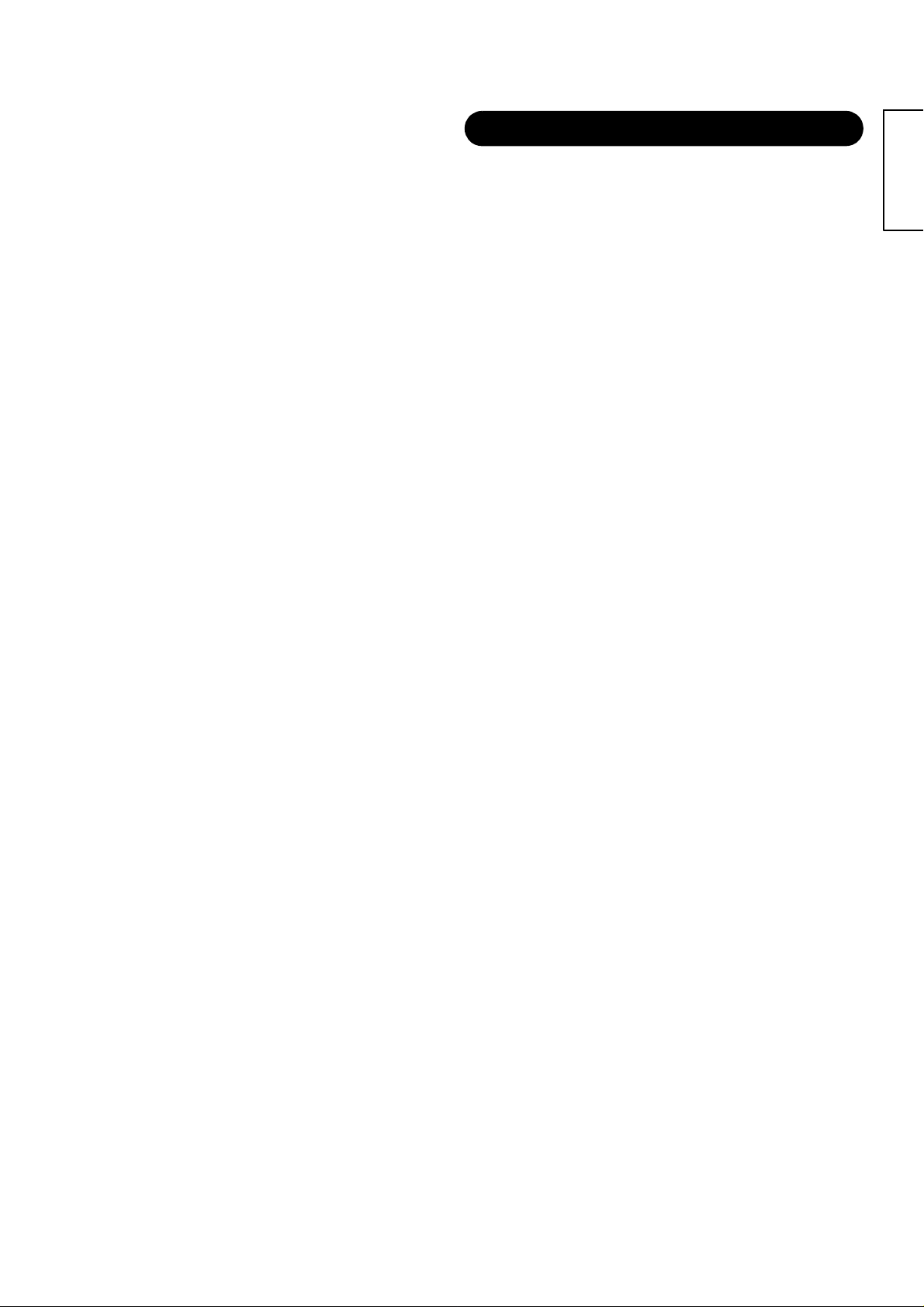
Important
Please read this User's Manual thoroughly, especially the Safety
Instructions on Page 3 to 6. Mis-use may cause damage to your
LCD monitor, which could shorten its lifespan, or cause injury to
yourself. Should you encounter any difficulty in the set-up or
operation of your monitor, firstly refer to the Troubleshooting
guide at the rear of this manual.
In the unlikely event of a problem occurring with yo ur LCD
monitor, switch off at the mains sockets, pull out the plugs, and
contact your dealer immediately.
CAUTION
Under no circumstances remove the rear cover of your LCD
monitor.
Never guess or take any chances with electrical equipment of
any kind - it is better to be safe than sorry!
Software Notice
It is prohibited for the end user of this product to copy, reverse
engineer or reverse compile the software included therein, save
to the extent permitted by law.
LCD Monitor
After the LCD mon itor has been on for any length of time, you will
notice that the screen becomes warm. Please note that this is
normal.
Sometimes the screen might have some tiny bright or dark spots.
Please note that this is normal.
CAUTION
To prevent scratches or damages to the LCD screen, do not
knock or rub the surface with sharp or hard objects. Clean the
screen with a soft cloth moistened with warm water and dry with
a soft cloth. A mild soap may be used if the screen is extremely
dirty. Do not use harsh or abrasive cleaners!
CAUTION
Use a soft cloth to clean the cabinet and control panel of the
monitor. When excessively soiled dilute a neutral detergent in
water, wet and wring out the soft cloth and afterward wipe with a
dry soft cloth.
Never use acid/alkaline detergent, alcoholic detergent, abrasive
cleaner, powder soap, OA cleaner, car wax, glass cleaner, etc.
especially becaus e they would cause discolorati on, s cr atc hes or
cracks.
FEATURES
Large-screen, high-definition LCD panel
The 32-inch color LCD panel with a resolution of 1366(H) X
768(V) pixels, creates a high-definition, large-screen (aspect
ratio:16:9) and low-p rofile fl at displ ay. Free from elec tromagneti c
interferences from geomagnetic sources and ambient power
lines, the panel produces high-quality display images free from
color misconvergence and display distortion.
High Performance Digital Processor
A wide range of input signals can be handed, including
composite, component, and HDMI.
High Definition Digital Processor creates the fine-textured image
with dynamic contrast.
In addition, it correspond s to a broad arra y of person al comp uter
signals, from 640 x 400 and 640 x 480 VGA to 1600 x 1200
UXGA. (Analog Input)
Easy-to-use remote control and on screen display
system
The remote control included eases the work of setting display
controls. Further, the on-screen display system, displays the
status of signal reception and display control settings in an easyto-view fashion.
Power saving system
The International ENERGY STAR® power saver feature saves
power consumption automatically when input signals are not
available. When connected to a VESA DPMS-compliant PC, the
monitor cuts its power consumption while it is idle.
Connecting to an Audio Visual Device
• Two composite/S terminals*1, three composite terminals*2, two
component terminal s*2 and a HDMI termi nal have been added. A
composite video output terminal is also provided as a moni t or i ng
output.
*1
A composite/S terminal = A side input.
*2
If two composite terminal and two component termi nal are
used at the same time, the com ponent terminal would gov er n.
• A wide range of devices can also be connected besides personal
computers.
• A RGB input is possible to swi tch to com ponent signals from the
Menu screen.
Power Swivel Feature
It allows to turn the LCD monitor left or right within ± 30 degree
using the remote control.
ENGLISH
1
Page 4

CONTENTS
FEATURES .......................................................... 1
SAFETY INSTRUCTIONS .................................... 3
NOTES ................................................................ 7
COMPONENT NAMES ......................................... 8
Main Unit ............................................................................... 8
Remote control ...................................................................... 9
Loading Batteries............................................................... 9
Handling the Remote Control ............................................ 9
INSTALLATION INSTRUCTIONS ...................... 12
Installation ........................................................................... 12
Anti-tumble measures ......................................................... 12
Connection to an Audio Visual Device ................................ 13
Connecting to a PC ............................................................. 15
Connecting the Speaker Cables .......................................... 16
Mounting the Side Input ...................................................... 17
Power Cord Connection ...................................................... 18
OPERATING INSTRUCT ION S ....... ... ................. 19
Turning Power On and Off .................................................. 19
Input Switching .................................................................... 20
Size Switching ..................................................................... 20
Volume Adjustment .................................................... ......... 22
Audio Mute .......................................................................... 22
Power Swivel ....................................................................... 23
Input Signal Screen Display ................................................ 24
Displaying MULTI PICTURE ............................................... 25
Picture Freezing .................................................................. 27
Using the Menu Screen ....................................................... 28
SETUP MENU (TV mode) ................................................... 29
SETUP MENU (Video mode) .............................................. 31
SETUP MENU
(RGB mode: RGB1 (DVI-PC), RGB2 (RGB)) ...................... 32
FUNCTION MENU ......................... ..... ...... .......................... 34
PICTURE MENU (TV/Video mode) ..................................... 35
PICTURE MENU (RGB mode) ............................................ 38
AUDIO MENU ..................................................................... 39
TIMER MENU ..................................................................... 40
LANGUAGE MENU ............................................................. 40
OTHER FEATURES ........................................... 41
Automatic Store ................................................................... 41
Audio Switching ................................................................... 42
Power Save Mode ................................................................ 43
DVD Player/ STB Selection ................................................. 43
Signal Check (RGB mode) ................................................... 44
TROUBLESHOOTING ....................................... 45
Symptoms That Seemingly Appear to be Failures ............... 45
Actions to Correct Abnormal Displays ................................. 47
PRODUCT SPECIFICATIONS ............................ 48
Signal Input .......................................................................... 49
Recommended Signal List ................................................... 50
Note about This Manual
• The information in this manual is subject to change without notice.
• While meticulous car e has been taken in the preparation of this manual, you are requested to notify your dealer or us should you have
any comments, views or questions about our prod uct.
• Fully understand the prerequisites to using the product, such as hardware an d software specifications and constraints, in using the
product. We are not held liab le for dam ages caused by improper handling of the product.
• Reproduction of this manual in whole or in part without our prior written permission is prohibited.
• The product names mentioned in this manual may be trademarks or registered trademarks of their respective owners.
2
Page 5
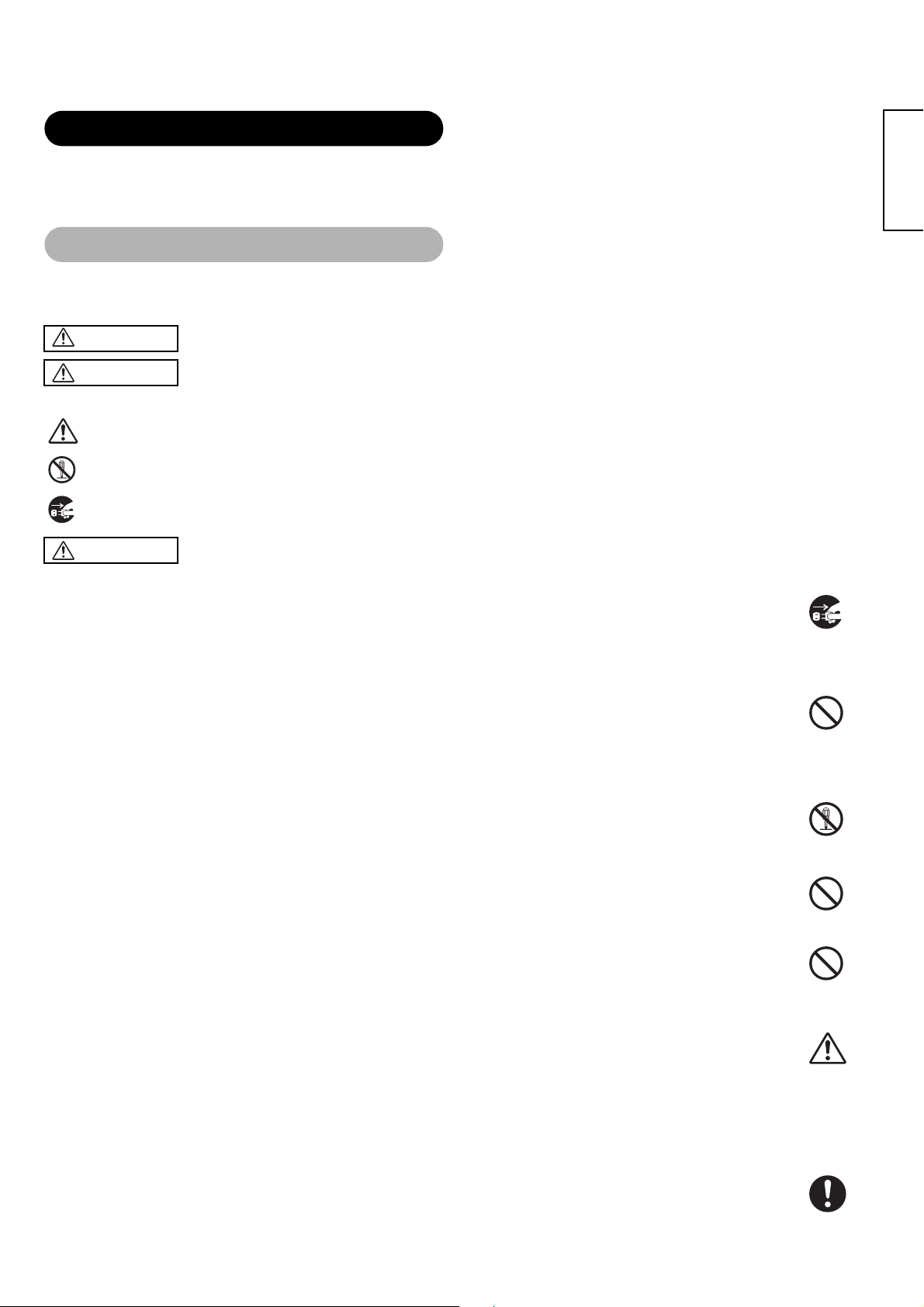
SAFETY INSTRUCTION S
This LCD monitor has bee n designe d and manu factured to m eet interna tional saf ety sta ndards, bu t like any e lectrical equ ipment, care
must be taken if you are to obtain the best results and safety is to be assured.
Before using this product, please read and understand the Safety Instructions thoroughly to ensure correct usage, and follow all the
instructions.
About the Symbol s
V arious sy mbols are use d in this ma nual, the us er’s manual and on th e product it self to en sure correc t usage, to p revent dang er to the
user and others, and to prevent property damage. The meanings of these symbols are described below. It is important that you read
these descriptions thoroughly and fully understand the contents.
WARNING
CAUTION
Typical Symbols
This symbol indicates an additional warning (including cautions). An illustration is provided to clarify the contents.
This symbol ind ic ate s a p rohibited action. The con ten t s w ill b e cle arl y indicated in an illus trat ion o r nearby (the symbol to t he
left indicates that disassembly is prohibited).
This symbol indicates a compulsory action. The contents will be clearly indicated in an illustration or nearby (the symbol to
the left indicates that the power plug should be disconnected from the power outlet).
WARNING
This symbol indicates infor m at ion that, if ignored, could possi bl y r esu lt i n per sonal injury or even death due to
incorrect handling.
This symbol indicates infor m at i on that, if ignored, could possi bl y r esu lt i n per sonal injury or physical dam age due to
incorrect handling.
ENGLISH
Never use the monitor if a problem should occur.
Abnormal operations such as smoke, strange odor, no image, no sound, excessive sound, damaged casing, elements,
cables, penetration of liquids or foreign matter, etc. can cause a fire or electrical shock.
In such case, immediately turn off the power switch and then disconnect the power plug from the power outlet. After
making sure that the smok e or odo r has s topped , cont ac t your d ealer. Never attempt to make repairs you rse lf bec ause t his
could be dangerous.
Do not insert liquids or foreign objects.
Penetration of liquids or foreign objects could result in fire or electrical shock. Use special caution in households where
children are present.
If liquids or foreign obje ct s sh ould e nter the m onitor, immediately turn off the power swi tch, di sconn ect the powe r plug fro m
the power outlet and contact your dealer.
• Do not place the monitor in a bathroom.
• Do not expose the monitor to rain or moisture.
• Do not place flower va ses, pots, cups, cosmetics, liquids such as water, etc on or around the monito r.
• Do not place metals, combu st ibl es, et c on or around the monitor.
Never disassemble or modify the monitor.
The monitor contains high voltage components. Modification could result in fire or electrical shock.
• Never remove any fixed cover.
Do not give the monitor any shock or impact.
If the monitor should be shocked and/or broken, it could result in an injury, and continued use could result in fire or
electrical shock. If th e glas s p anel is broken or dama ged, im medi ately tu rn of f the po wer swi tch, di scon nect the powe r plug
from the power outlet and contact your dealer.
Do not place the monitor on an unstable surface.
If the monitor should be dropped and/or br ok en, it co uld re sul t i n an inj ury, and continued use could res ul t i n f ire or electrical
shock.
• Do not place the monito r o n an un stab le , s lant or v ib ra nt sur fa ce such as a wobbly or incline d stan d.
Do not obstruct the ventilation of the monitor.
If the ventilation is obstructed during the operation of the monitor or just after switching off the power, it could result in
damage and shorten the lifespan of your monitor due to overheating. Make sure there is ample ventilation.
• Keep a space of 100mm (10 cm ) or m or e between the sides, rear an d to p of th e m onitor and other objects such as wal ls .
• Do not place anything around ventilation openings of the monitor.
• Never block ventilation openings.
• Do not put the LCD scre en si de up.
• Do not cover the monito r wit h a tablecloth, etc.
• Do not place the monitor o n a carpet or bedding, or near a cur tain.
Use only the correct power outlet.
Incorrect power s upply could re su lt in f ire or e lectrical shoc k. U se on ly the co rrect p ower outlet depend ing on the i ndica tion
on the monitor and the safety standard.
• The enclosed power cor d m ust be used depending on the power outlet to be used.
Disconnect the
plug from the
power outlet.
Do not
disassemble.
3
Page 6
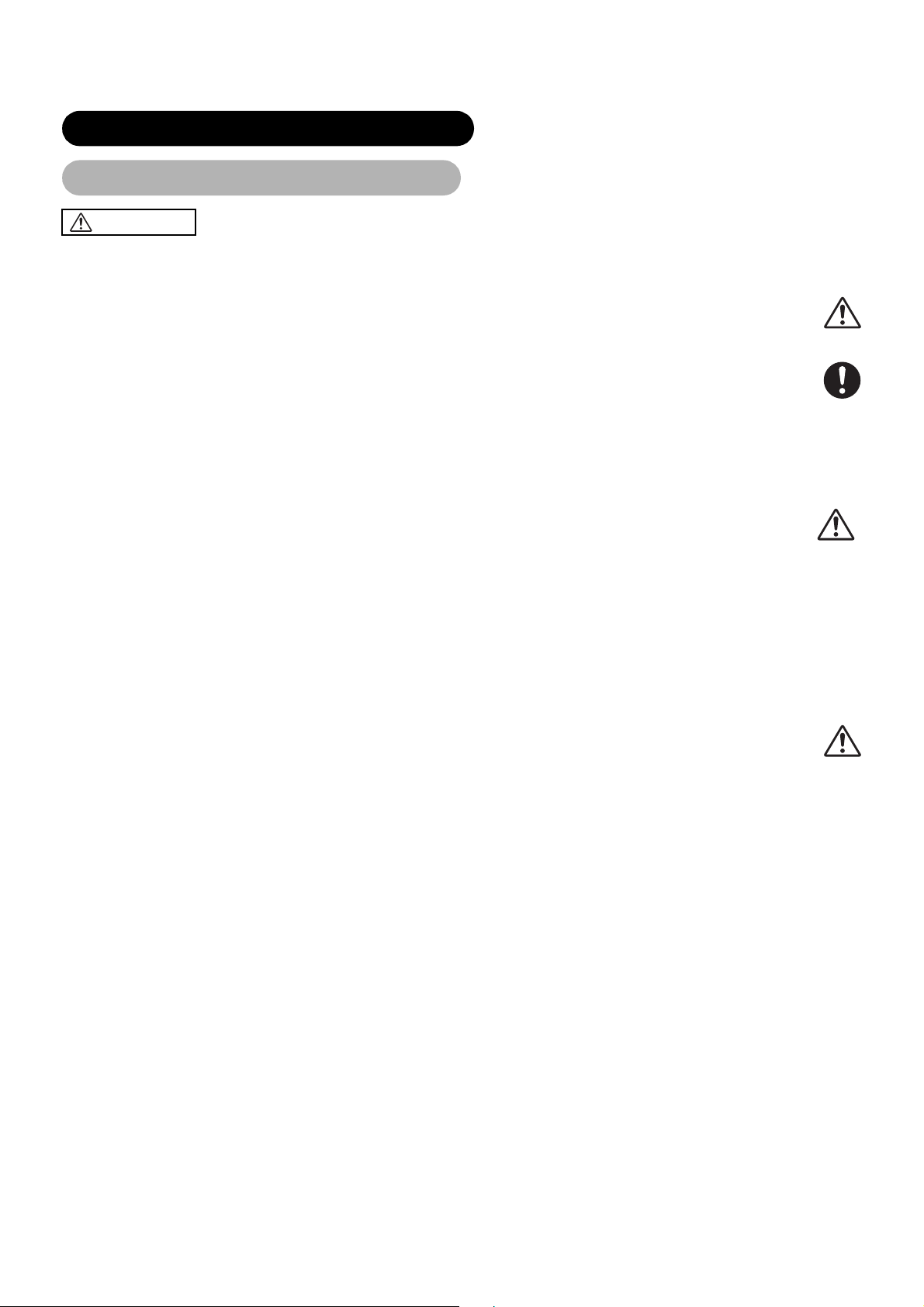
SAFETY INSTR UCTIONS (continued)
About the Symbols (continued)
WARNING
Be cautious of the power cord connection.
Incorrect connection of the power cord could result in fire or electrical shock.
• Do not touch the power cor d w i th a wet hand.
• Check that the connecting portion of the power cord is clean (with no dust), before using. Use a soft and dry cloth to clean the
power plug.
• Insert the power plug into a pow er outlet firmly. Avoid using a loose, unsound outlet or contact fa ilur e.
• Do not cut off the fitted power plug, the removal of which cou ld le ad t o impair ed performance. If you wish to ex te nd the le ad,
obtain an appropriate extension lead or consult your dealer.
• Should you require replacing the fuse in the molded plug with a new fuse, then please replace with new one of the same value,
type and approval as th e or ig inal . Ensure the fuse cover is return ed to its original position.
Be sure to keep safety ground connection.
Connect the ground terminal of AC inlet of this monitor with the ground terminal provided at the power outlet using the
enclosed power cord. If the provided plug does not fit your outlet, consult an electrician for replacement of the obsolete outlet.
Be careful in handling the power cord and external connection cables.
If you keep using a damaged power cord or cables, it can cause a fire or electrical shock. Do not apply too much heat, pressure or
tension to the power cord and cables.
If the power cord or cables are damaged (exposed or broken core wires, etc.), contact your dealer.
• Do not place the mon itor or heavy objects on the power cor d and cables. Also, do not place a spr ead, cover, etc, over them
because this could re sul t in the in advertent placing of heavy objects on the concealed power cord or cables.
• Do not pull the power cor d an d cables. When connectin g and disconnecting the power cord or cables, do it with your hand
holding the plug or connector.
• Do not place the cord near th e he at er.
• Do not touch the pow er plug j ust after dis co nnecting it from the power ou t let to pr event electric shock.
• Do not touch the power plug when lightening is close to you.
• Avoid coiling the power cord and bending it sharply.
• Protect the power cord from being walked on, pinched particularly at plugs, conveniences receptacles, and the point where they exit from
the apparatus.
• Do not modify the power cord.
Be careful in handling the battery of the remote control.
Incorrect handling of the battery could result in fire or personal injury. The battery may explode if not handled properly.
• Keep the battery awa y from children and pets. If swallow ed consult a physician immed i at el y for emergency treatmen t.
• Do not allow the batter y t o be exposed to fire or water.
• Avoid fire or high-temper at ur e environment.
• Do not hold the battery with metallic tweezers.
• Keep the battery in a dark, cool and dry place.
• Do not short circuit the battery.
• Do not recharge, disassemble or solder the battery.
• Do not physically impact th e battery.
• Use only the battery sp ecified in the manual of this moni tor.
• Make sure the plus and minus terminals are co rrectly aligned when loading t he battery.
• If you observe a leakage of the battery, wipe out the liquid and then replace the battery. If the liquid adheres your body or clothes, rins e wel l
with water.
• Obey the local laws on disposing the battery.
Surely connect
the ground wire.
4
Page 7
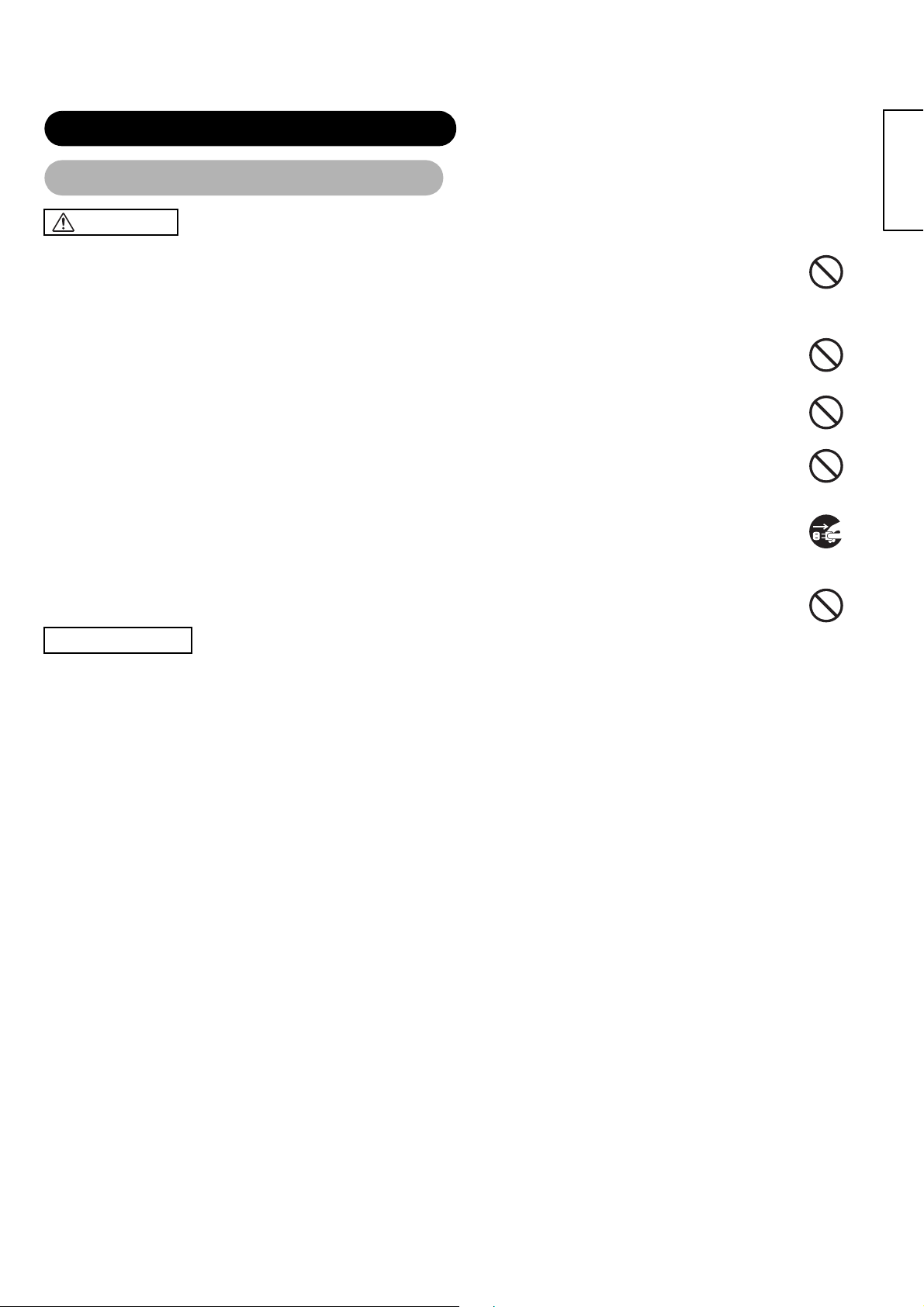
SAFETY INSTR UCTIONS (continued)
About the Symbols (continued)
CAUTION
Be careful in moving the monitor.
Neglect co uld result i n an injury or damage.
• Do not move the monito r du ring use. Before moving, dis con nect the power plug and all exte rn al connections.
• You are advised to move the monitor with two persons .
• Avoid any impact or shock to the monitor; particularly take care of glass screen.
Do not put anything on top of the monitor.
Placing anything on the m onitor cou ld result in loss of bal ance or fall ing, and cau se an inju ry or damage . Use special c aution
in households where children are present.
Avoid a humid or dusty place.
Placing the monitor in a smoke, a highly humid, dusty place, oily soot or corrosive gas could result in fire or electrical shock.
• Do not place near the kitchen, a humidifier or other plac e where there is oil, smoke or hum idi t y.
Avoid a high temperature environment.
The heat could have adverse influence on the monitor and other parts, and could result in transformation, melting or fire.
• Do not place the monito r, the remote control and other parts in direct sunlight or near a h ot obj ec t su ch as heater, etc.
• Do not put the monitor in a place where the temperature is widely changing.
Remove the power cord for complete separation.
• For safety purposes, disconnect the power cord if the monitor is not to be used for prolonged periods of time.
• Before cleaning, turn off and un pl ug the monitor. Neglect could result in fire or ele ct r ical shock.
Be careful in operating power swivel.
Placing hands or faces near the monitor while operating the swivel function could cause a physical injury or da m age.
Use special caution in households where childre n are present.
Disconnect the
plug from the
power outlet.
ENGLISH
PRECAUTIONS
Installation environment
Do not obstruct a ventilation hole.
Do not put the monitor on carpet or blanket, or near a curtain which has a possibility of obstructing a ventilation hole of the monitor .
Do not put the monitor in the following places.
• Hot places such as ne ar heat er, place exposed to the direct rays of the su n.
• A place where the temper at ur e i s w idel y changing.
• Places with soot, du st or high humidity.
• Poor air ventilation place.
• Place near fire.
• A wet place such as bathr oom , or shower room.
• Place where you can tri p ov er it.
• Always vibrating or stro ngly vibrating places.
• Distorted or unstable places.
Please avoid ins talling the monitor direct ly on the wooden floor . D e pen din g o n the quality and the condit ion of the floor, the monit or
stand may stick to the floor face, and the surface could come off when the monitor is lifted up.
How to view the monitor
If you use the monitor in too dar k a r oom , your eyes may become tir ed.
Please use it in a reasonably br i ght ro om.
Avoid direct rays of the sun t o t he screen in order t o prevent eye fatig ue.
Your eyes will get fat igued after viewing the monitor for lon g pe riod of time.
Relax your eyes by viewin g aw ay from the monitor from tim e to tim e.
Please watch the monitor in dow n w ar d di r ect i on .
How to clean the LCD screen panel of the monitor
Before cleaning the mon itor, turn off the monitor and d is con nect the power plug from the p ow er out l et.
To prevent scratching or damaging the LCD screen face, do not knock or rub the surface with sharp or hard objects. Clean the screen with
a soft cloth moistened with wa rm wat er and dry with a soft cloth. If it is not eno ugh, then use a cloth with mild detergent. Do not use ha rs h
or abrasive cleaners.
How to clean the cabinet of the monitor
Use a soft cloth to clean the cabinet and control panel of the monitor. When excessively soiled dilute a neutral detergent in water, wet and
wring out the soft cloth and afterw ar d w ipe with a dry soft cloth.
Never use acid/alkalin e det ergent, alcoholic deterge nt , a br asi ve cl eaner, powder soap, OA cleaner, car wax, glass cleaner, etc. especially
because they would cause discoloration, scratches or cracks.
5
Page 8
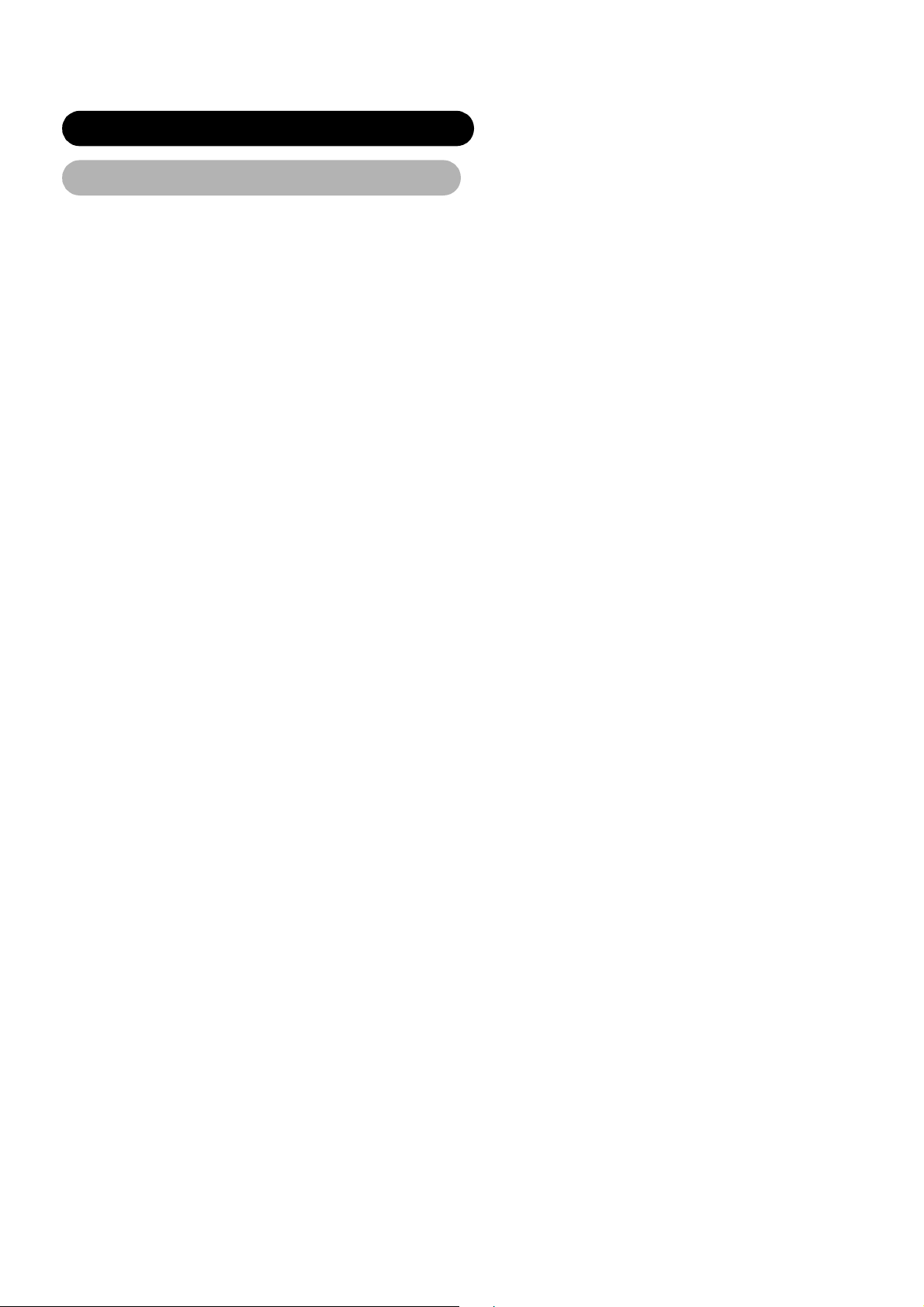
SAFETY INSTR UCTIONS (continued)
About the Symbols (continued)
Prevention of an obstacle to Radio receivers
This monitor has been designed pursuant to the international EMI standards. This is t o pr event a problem to Radio recei v ers .
- Keep the monit or away from Radio.
- Adjust Radio antennas in order for the monitor not to receive interference.
- The antenna cab le of Ra di o should be kept away from th e m onitor.
- Use a coaxial cabl e f or ant enna.
You can check if thi s m onitor influences Radio r ec ei ver s by turning off all other equipmen t other than the monitor.
If you find a problem rece iv ing R adio when using the monitor, check the instruc tions mentioned above.
Precautions for the cable connection
- Do ensure that all co nnections, (including the pow er plug, extension leads an d in te rc on nections between the piec es of equipment), are
properly made and in accordance with the manuf act ur er s i nstructions. Switch off and withdraw t he power plug before makin g or
changing connections.
- Confirm the connector is fixed tightly when the signal cable is conn ect ed .
Also confirm the screw s on the connector are tightened.
- Plug the power cor d of th e m oni t or into a di fferent socket from that for other eq ui pm ent, such as Radio etc..
- Use a plug with grou nd ter m i nal and make sure that it conne cts to t he gr ou nd.
Precaution during transportation
Please pay attention when you transport this monitor because it is heavy.
Furthermore, use the ori ginal carton box and its packaging m at er ials w hen th e m oni t or is transported.
Failure to transport th e monitor in any carton except the original carton may r esult in damage to the moni to r.
Save the original cart on bo x and all packing material.
Do not push the monito r ov er si deways as transporting it. It ma y cause damage on the panel glass, increase of the screen defects and/or
damage of the internal fluorescent lamps.
Do not physically impact the remote control.
A physical impact could cause damage or malfunction of the remote control.
• Take care not to drop the remote control.
• Do not place heavy obj ec ts on the r emote control.
Avoid strong rays.
Any strong rays (such as direct sun rays or room lighting) onto the remote control sensors could invalidate the remote control.
Avoid radio interference.
Any interfering radiation could cause distorted images or noises.
• Avoid radio generator su ch as a mobile telephone, tran sceiver, etc. around the monitor.
Set the sound volume at a suitable level.
It is better to keep the volume level low and close the windows at night to protect the neighborhood environment.
Precautions for the installation
- Do not use makeshift stands and NEVER fix legs with wood screws - to ensure complete s afety, always fit the manufacturers approved
stand or legs with the fixings pr ovi ded according to the instructions.
- Use only with the cart, stand, tripod, bracket, or table specified by the manufacturer, or sold with the apparatus. When a cart is used, use
caution when moving the cart/apparatus combination to avoid injury from tip-over.
- This product is designed to comply with the recommended safety standards for tilt and stability. Do not apply excessive pulling force to
the front, or top, of the cabi ne t that could cause the product to o ver t ur n re sul t i ng in pr oduct damage and/or pe rs onal injury.
- Follow instruct ions for wall, shelf or ceiling mounting as recommended by the manufactu re r.
- Only use the attachments/accessories speci f ie d by the manufacturer.
- Consult your dea le r if y ou ar e i n an y doubt about installation, operation or safety of your equipm ent.
Other precautions
- Do not leave equip m en t swi t ched on when it is unattende d unl es s i t is specifically stated that it is designed for unattended op er at i on or
has a stand-by mode. Switch off using the switch on the equipment and show your family how to do this. Make special arrangements for
infirm or handicapped people.
- Disposal of this product may require specific instructions pertaining to your resident region.
- Never guess or take any chances with electrical eq ui pm ent of any kind - it is better to be safe than sorry!
6
Page 9
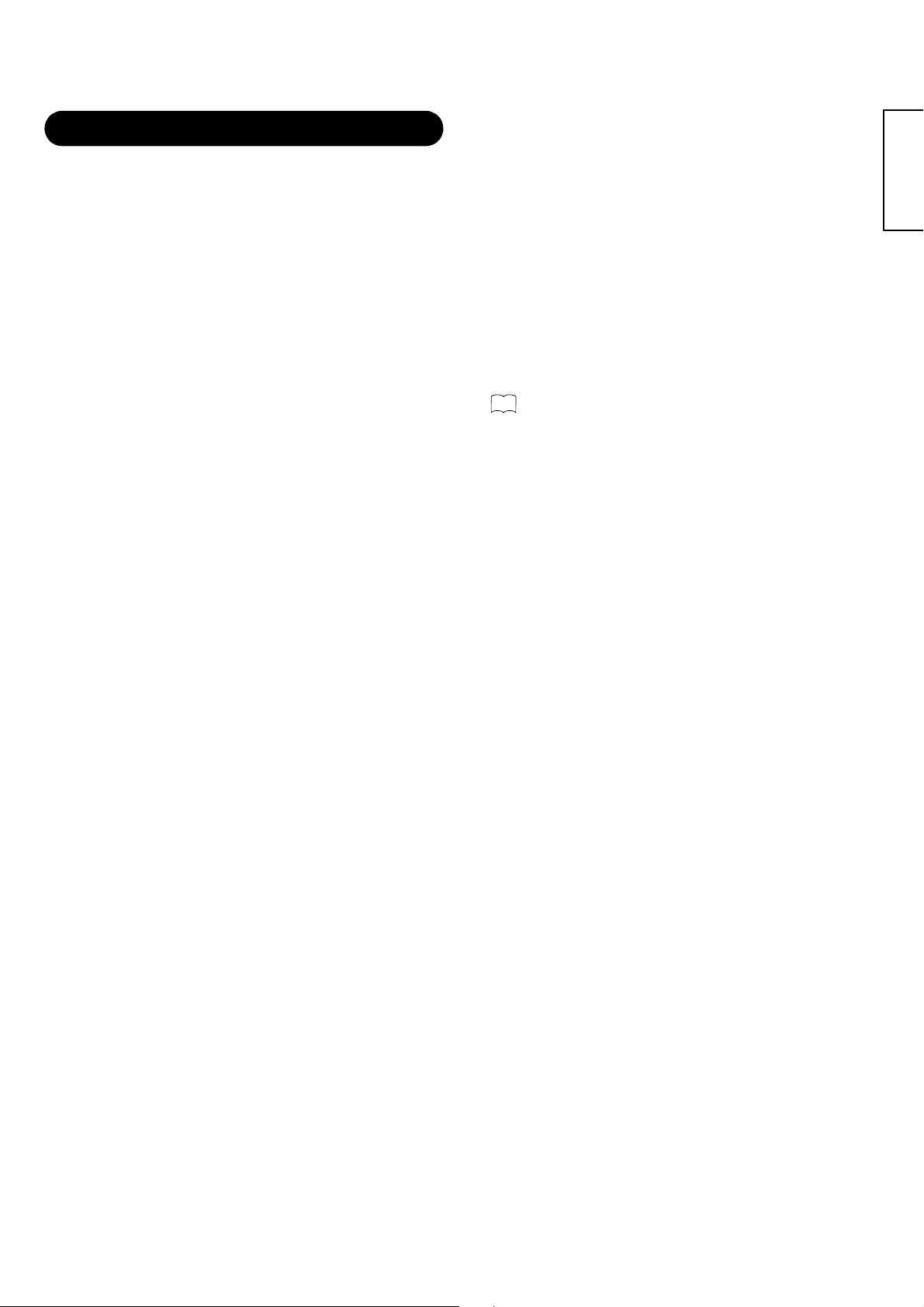
NOTES
About screen defects
• High precision technology is used in the making of LCD panels but ther e ma y be dar k spots (points that do not illuminate) and bright spots
(points that are too bright) in som e cases. These do not indica te a m al fu nc tion.
About residual images
• In some cases, residual images may remain a fter th e short-term display of stil l images is displayed. Thes e wi ll disappear in a few minutes
and the display will return to normal. However, if used in high temperatures, it sometimes spends some tens of minutes to return to normal.
Please note t his is not a malfunction.
About the panel screen
• LCD screens display images by illuminating fluorescent lamps inside the panel. Because of this, the temperature of the panel surface may
rise in some cases.Also , LC D panel s ar e m ade of finely processed glas s, so pl e ase avoid pushing by finger s or hands and giving strong
impact on the panel. It may cause dam age to the LC cells, and/or ther e i s danger of glass breakage.
About the power swivel
• Do not put hands or faces close to the monitor while operating the swivel function. It could cause a physical injury. Use special caution in
households where chil dr en ar e pr esent. (Refer to Power Swivel shown on )
Using in low temperatures
• The response speed of LCD panel becomes slow as the ambient temperature goes down. This feature may cause residual images in some
cases, but this is not a malfunction. It will return to normal in a while after the temperature becomes normal.
23
ENGLISH
7
Page 10
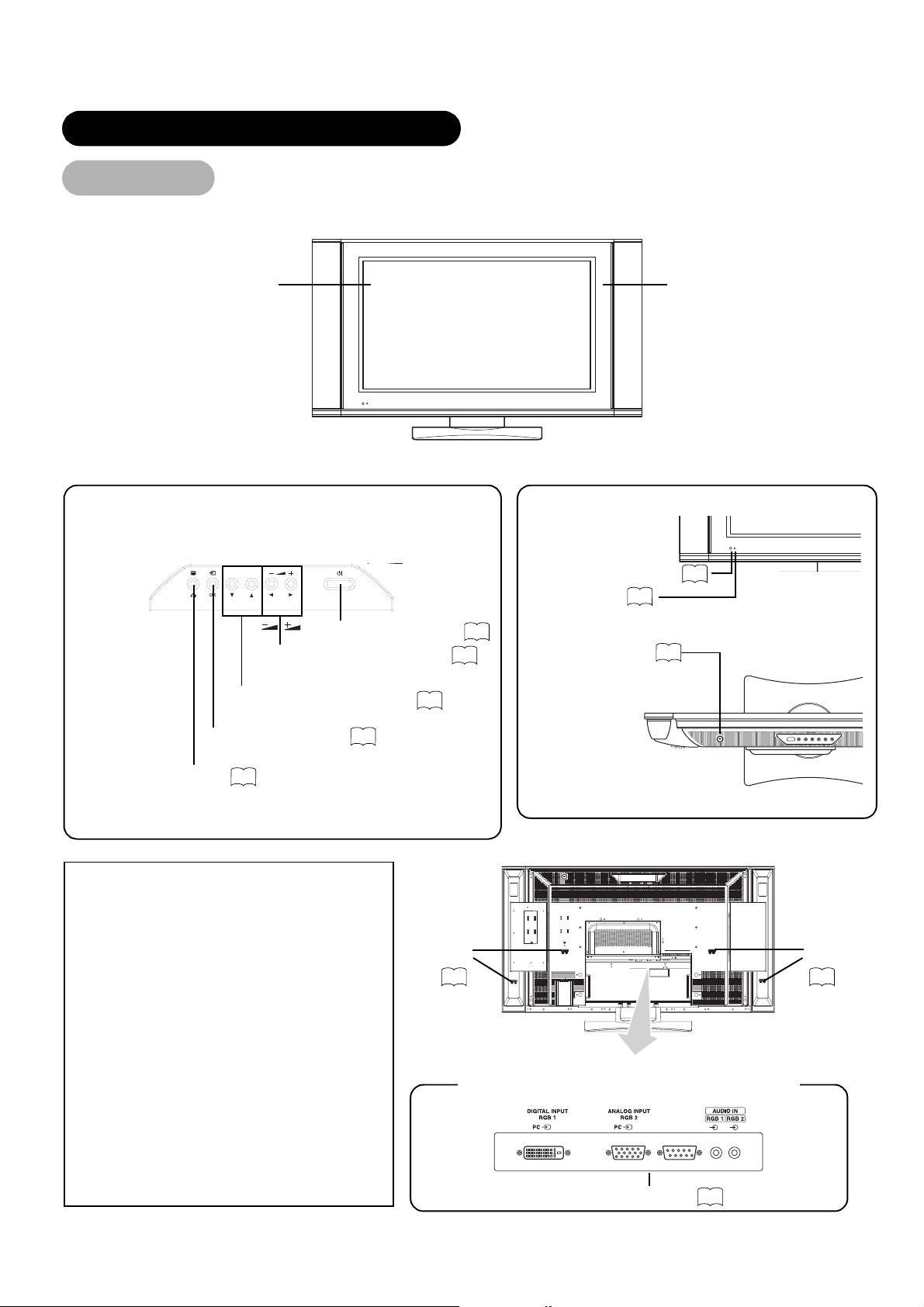
COMPONENT NAMES
Main Unit
Front
Panel
Control panel
• Adjustment buttons are located
on the top.
S
T
VOLUME UP/DOWN buttons
( WXADJUST buttons)
CHANNEL UP/DOWN button
(STSELECT button)
INPUT SELECT button
(OK button)
MENU button
• ( ) indicates the function w hile th e M E NU i s di sp la yed on the screen.
28
SUB-POWER button
20
20
19
22
Cabinet
(front frame)
Remote-control receiver
Indicating lamp
• The main power swit ch is located on the top.
Main power switch
19
9
19
Front
Rear
Caution when moving the main unit
• As this product is heavy, whenever it is moved, two
people are required to transport it safely.
• Whenever the unit is moved it should be gripped by
holding the top of the moni tor, and the unit should
then be held at the base on both sides for stability
as shown.
• Do not hold the speaker units while moving the set.
The speaker holders ma y be separated off and the
monitor may fall, and it may result in a physical
injury.
8
Speaker
terminals
16
Rear
External device connection terminals
RGB input terminals
15
Speaker
terminals
16
Page 11
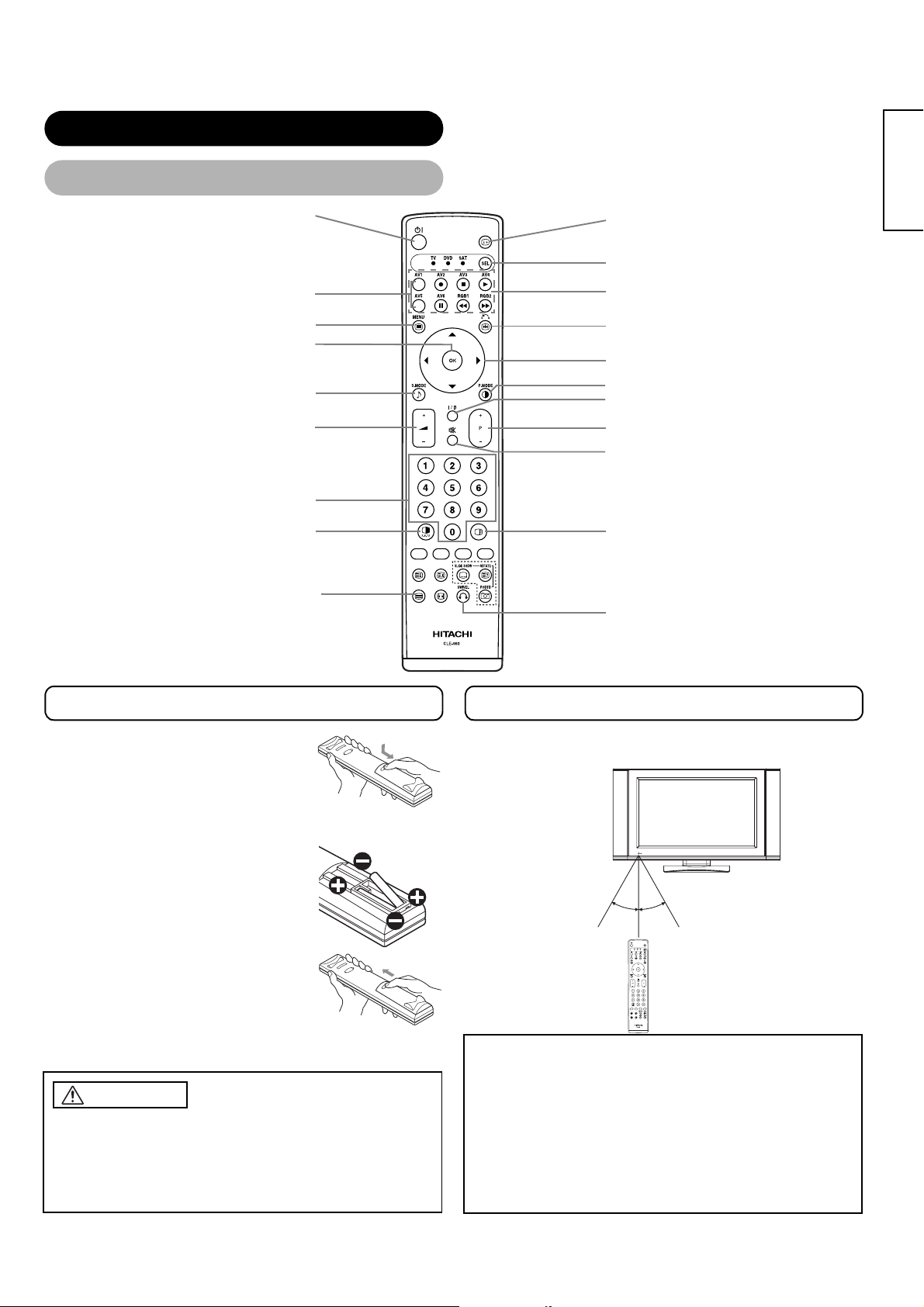
COMPONENT NAMES (continued)
Remote control
POWER button
ENGLISH
RECALL button
FUNCTION SELECT button
INPUT SELECT buttons
MENU button
OK button
SOUND MODE button
VOLUME UP/DOWN button
PROGRAM SELECT buttons
MULTI MODE button
TV/TEXT button
Loading Batteries
1. Open the battery cover.
• Slide back and remove the battery cover
in the direction of the arrow.
(TV)
(TV)
DVD CONTROL buttons
FREEZE/RETURN button
SELECT/ADJUST button
PICTURE MODE button
CH I/CH II button (TV)
CHANNEL UP/DOWN button (TV)
MUTE button
MULTI PICTURE button
SWIVEL button
Handling the Remote Control
Use the remote control within about 5 m from front of the unit’s
remote-control sensor and within 30 degrees on both sides.
2. Load batteries.
• Load two Size AA batteries included
observing the correc t po la rit i es.
3. Close the battery cover.
• Replace the battery cover in the direction
of the arrow and snap it back i nt o place.
CAUTION
• Do not use new and old batteries togethe r. The batteries could
explode or leak, resultin g i n fir es, physical injury, or stains.
• When loading batter ies, observe their correct polarit ie s as
marked on the product. I f load ed in the wrong direction, the
batteries could explod e or le ak, resulting in fires, physical
injury, or stains.
With in 30 degreesWith in 30 degrees
About 3m About 3m
About 5m
ATTENTION
• Do not drop or impact the re m ot e control.
• Do not splash the remot e co nt rol with water or put it on a wet
object to av oid possible failures.
• Before leaving the remote control out of use for an extended
period of time, remove the batteries from it.
• If the remote control begins to lack responsiveness, replace the
batteries.
• Strong light such as direct sunlight impi nging on the
photoreceptor of the remote control can cause oper at i onal
failure. Position this unit to avoi d direct contact with such light.
9
Page 12
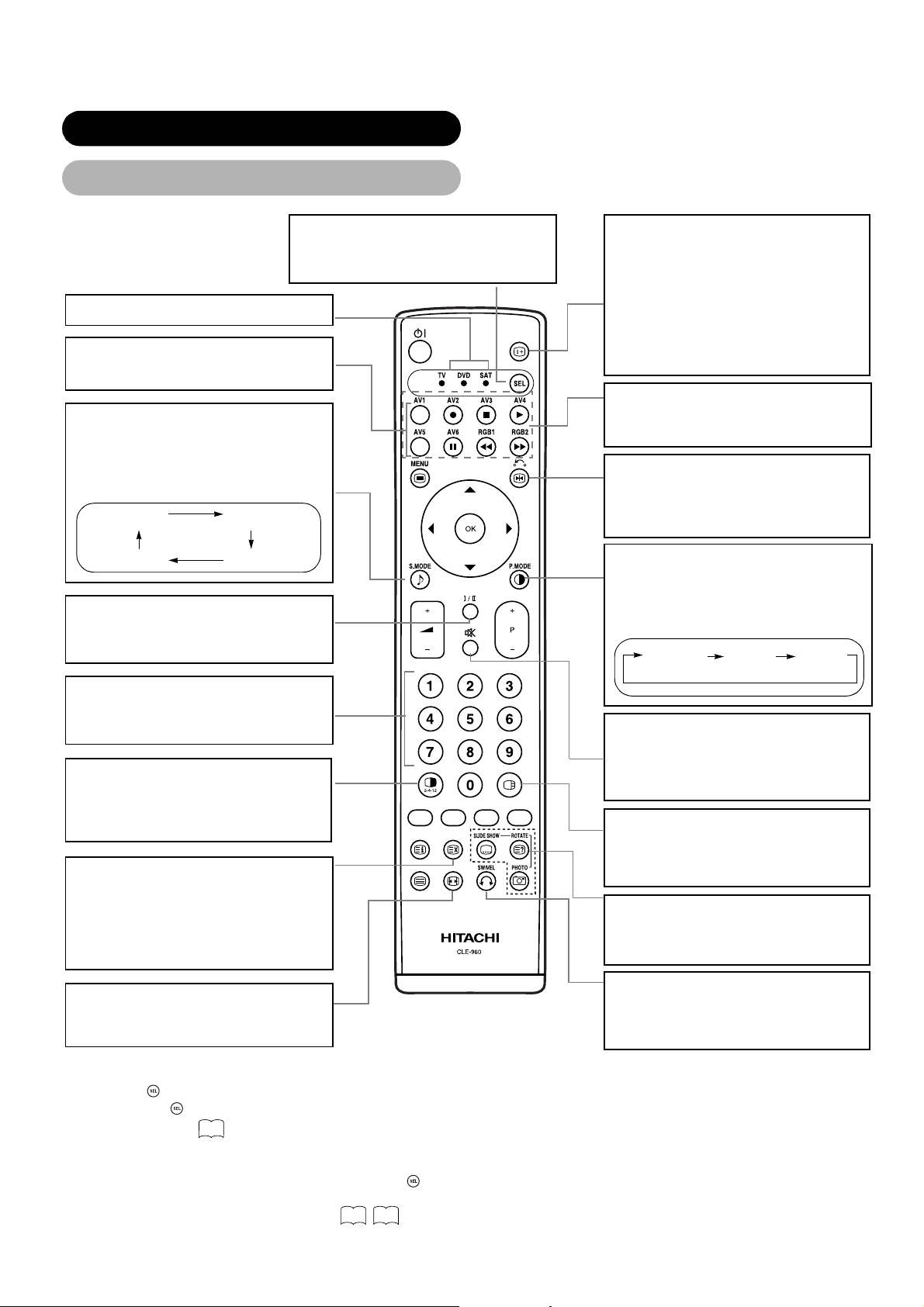
COMPONENT NAMES (continued)
Remote control (cont inued)
FUNCTION SELECT
Press this button to indicate function
mode with a lamp. *1
DVD and SAT *2
INPUT SELECT
Press this button to change input mode.
SOUND MODE
You may recall the sound mode by
pressing this button. Each time pressed,
sound mode is changed in following
sequence.
MusicMovie
SpeechFavorite
CH I/II
This button is for A2 / NICAM models
only.
RECALL (TV)
With this button, the display change
between “--”, “---”, “-” and AV00 on the
top right hand corner of the screen.
“--” is for 2 digit channel selection, “---”
is for 3 digit channel selection and “-” is
for 1 digit channel selection.
RECALL (Video/RGB)
Press this button to display input signal.
DVD CONTROL
Y ou can use these bu ttons to opera te the
selected brand of DVD player.
FREEZE/RETURN
Press this button to change the picture
to freeze mode. Press it again to return
to normal picture.
PICTURE MODE
You may recall the picture mode by
pressing this button. Each time pressed,
picture mode is changed in following
sequence.
NaturalDynamic Cinema
PROGRAM SELECT
Press these buttons to select a TV
program directly.
MULTI MODE
In multi-picture mode, pressing this
button will change the multi-picture
mode.
TIME (TV)
Pressing this button can indicate the
time by On-Screen display when
receiving a TV program on the screen
including TELETEXT service with the
time information.
ZOOM
Press this button can change Picture
size.
*1 FUNCTION SELECT button
This remote control has functions to control other makers of DVD player, DVD Recorder, and Set Top Box as well as this set.
Press the button to switch between TV, DVD and SAT modes.
Each time the button is pressed, the indicator will light below the function selected.
For details, refer to
*2 LED
The LED indicator lamps for DVD and SAT have 2 modes (Lit or blinking).
Lit: Indicates the mode that has been selected. Press the button to change modes when the LED is lit.
Blinking: Indicates that the maker of DVD or STB can be set. You can set up the maker of DVD or STB while the LED is still
blinking (30 sec). For details, refer to
43
.
43 44
.
MUTE
Press this button to turn off the set
sound. When press again or the
volume up button, the audio will be
restored.
MULTI PICTURE
Press this button to change the screen
to multi-pictures. Press it again to retu rn
to normal picture.
PHOTO INPUT
These buttons are not available in this
model.
SWIVEL
Press this button to rotate TV. Use
cursor key () to select the degree of
rotation.
10
Page 13
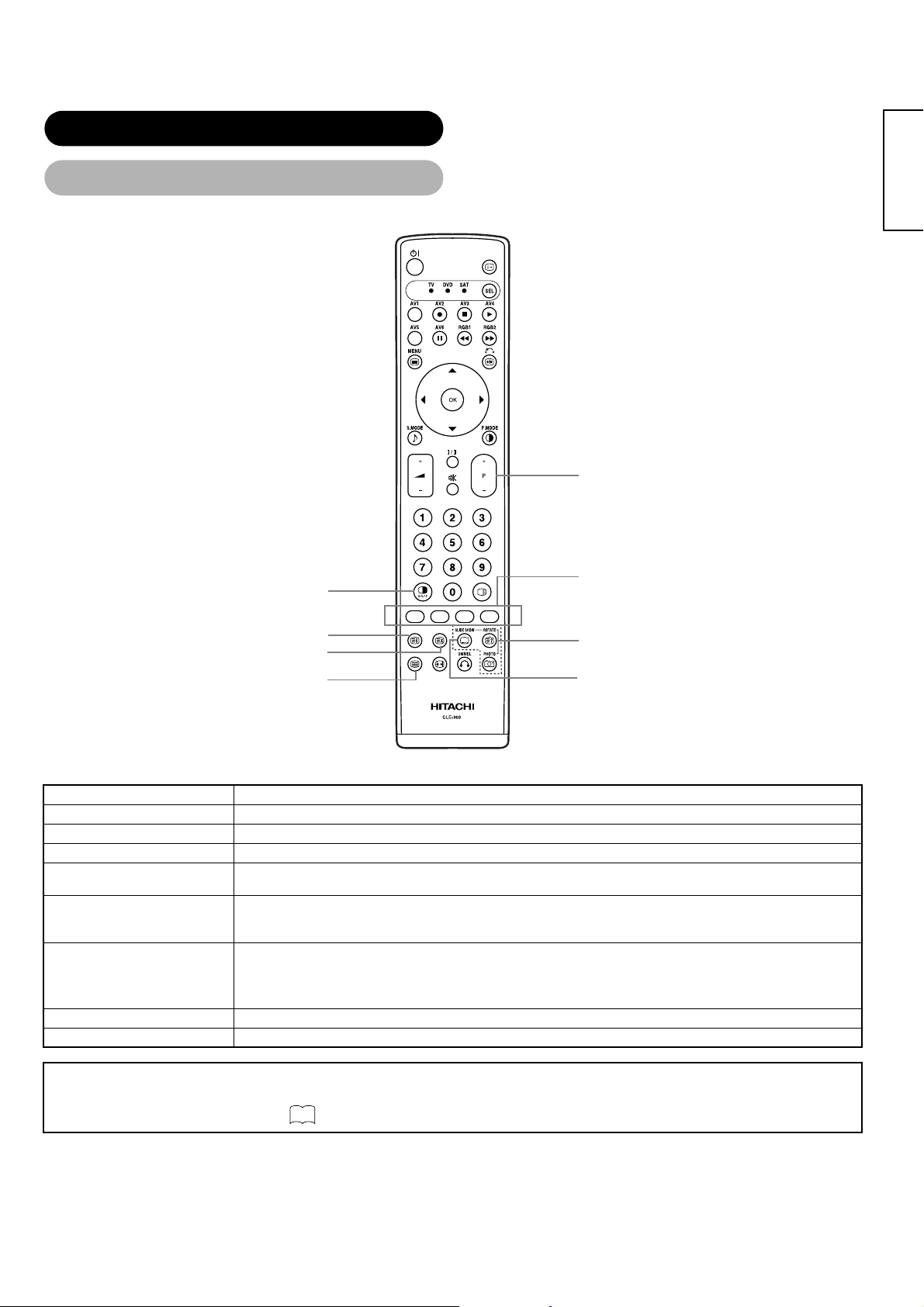
COMPONENT NAMES (continued)
Remote control (cont inued)
[Buttons for TELETEXT Mode]
ENGLISH
PAGE UP / DOWN button
TEXT / TV+TEXT button
INDEX button
CANCEL button
TV / TEXT button
TELETEXT FUNCTION
Buttons on Remote Control Function
TV / TEXT
TEXT / TV + TEXT
INDEX
SUB TITLE
CANCEL
This switches the receiver between the TV mode and the TELETEXT mode.
In TELETEXT mode, this button switches between TV+TEXT screen (split) and TELETEXT only.
This selects the P100 (100 page).
Use this to access a subtitle service directly rather than through a TELETEXT service (subject to subtitle service
broadcasting).
This allows the screen to return to the TV mode temporarily while searching for a required text page. When the
required text page has been received, the page number will be displayed at the top left of the screen. Press the
CANCEL button again to display the TELETEXT screen.
RED
GREEN
YELLOW
Each of these buttons selects a link page displayed at the lower part of the screen.
BLUE
REVEAL
PAGE UP / DOWN
This allows hidden information (found on some teletext pages) to be displayed on the screen.
This button increases / decreases the TELETEXT page number.
COLOR buttons
(RED, GREEN, YELLOW, BLUE)
REVEAL button
SUB TITLE button
NOTE
• Certain pages do not show linke d pages at the bottom of the screen. To display linked pages, press the INDEX but to n.
• Refer to Teletext Language shown on
30
11
Page 14
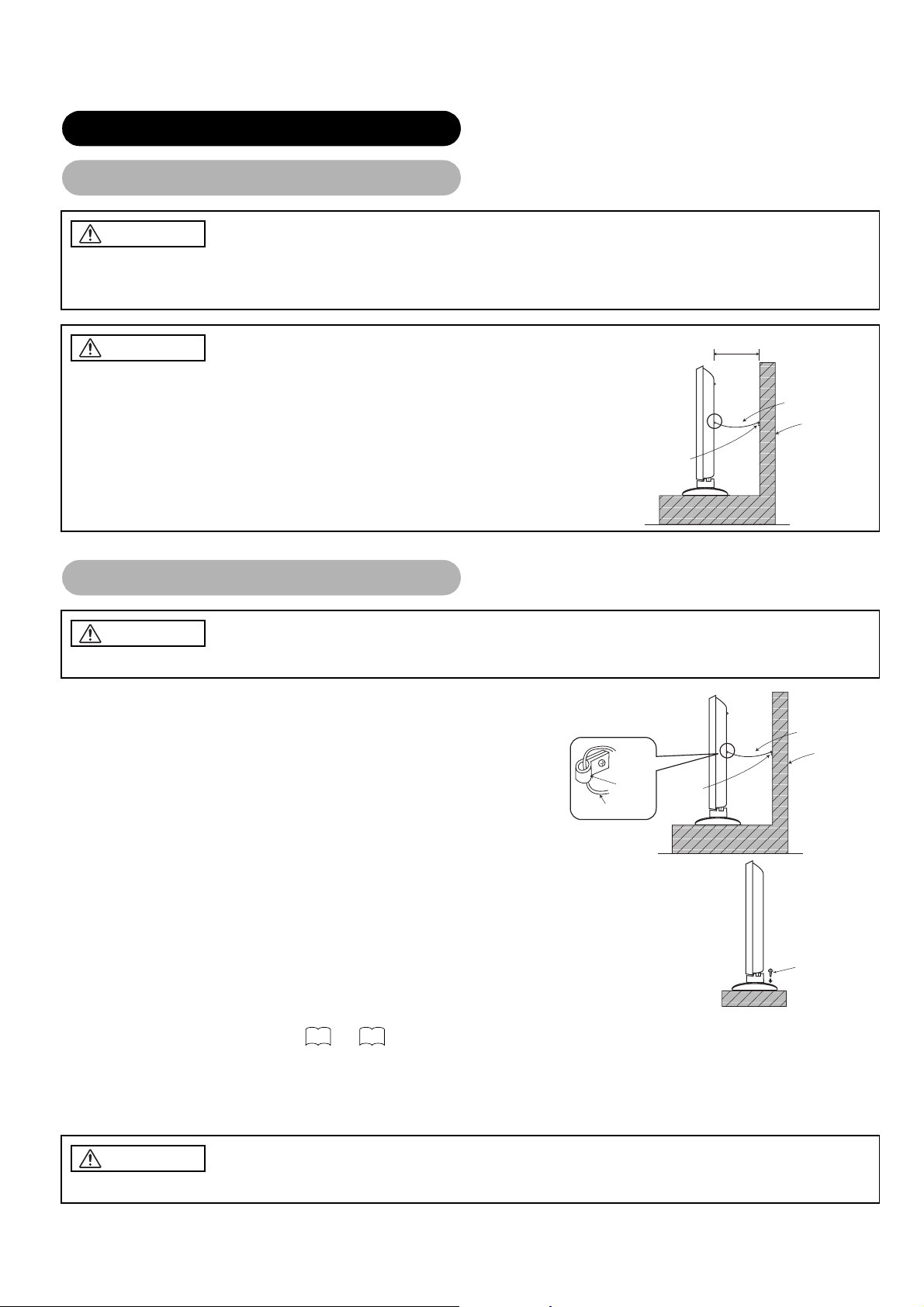
INSTALLATION INSTRUCTIONS
Installation
WARNING
Use one of the special mount units to install this product. A mount of insufficient strength or inadequate design can cause
overturning or dropping and result in fire, electrical shock or injury. Please note that our company assumes absolutely no
responsibility for personal injuries or property damage caused by use of other mount units or improper installation.
CAUTION
• In order to prevent an internal temperature increase, maintain a space of 10cm (4 inches : For a
desktop setup) or mo re b etw een the sides and other ob je cts su ch as walls, etc., so that the
ventilation holes are not blocked.(*)
10cm or more*
Cord or chain
Clamp
Anti-tumble measures
CAUTION
Have this unit mounted in a stable place. Take measures to prevent it from tumbling down to avoid possible physical injury.
Securing to a wall or pillar
Using a commerci ally ava ilabl e cord , chai n and clam p, se cure th e set to a firm w all
or pillar.
Hook
Cord or chain
Clamp
Wall or Pillar
Cord or chain
Wall or Pillar
Securing desktop
(1) Using wood screws (two), fasten the s et to the cla mp ing screw hole s on the rear of the stand
as shown.
(2) Using commercially available wood screws, secure the set firmly in position.
Wood screw
Two places
Read SAFETY INSTRUCTIONS ( to ) carefully to ensure maximum safety before proceeding to
3 6
these steps:
• Choose an appropriate site and install the product on a level table where the stand is secure.
• Install the monitor to have re ady access to a power socket available.
• Make sure that the power switch of this device is turned off.
CAUTION
Loosen a cord or chain enough while operating power swivel to avoid possible troubles.
12
Page 15
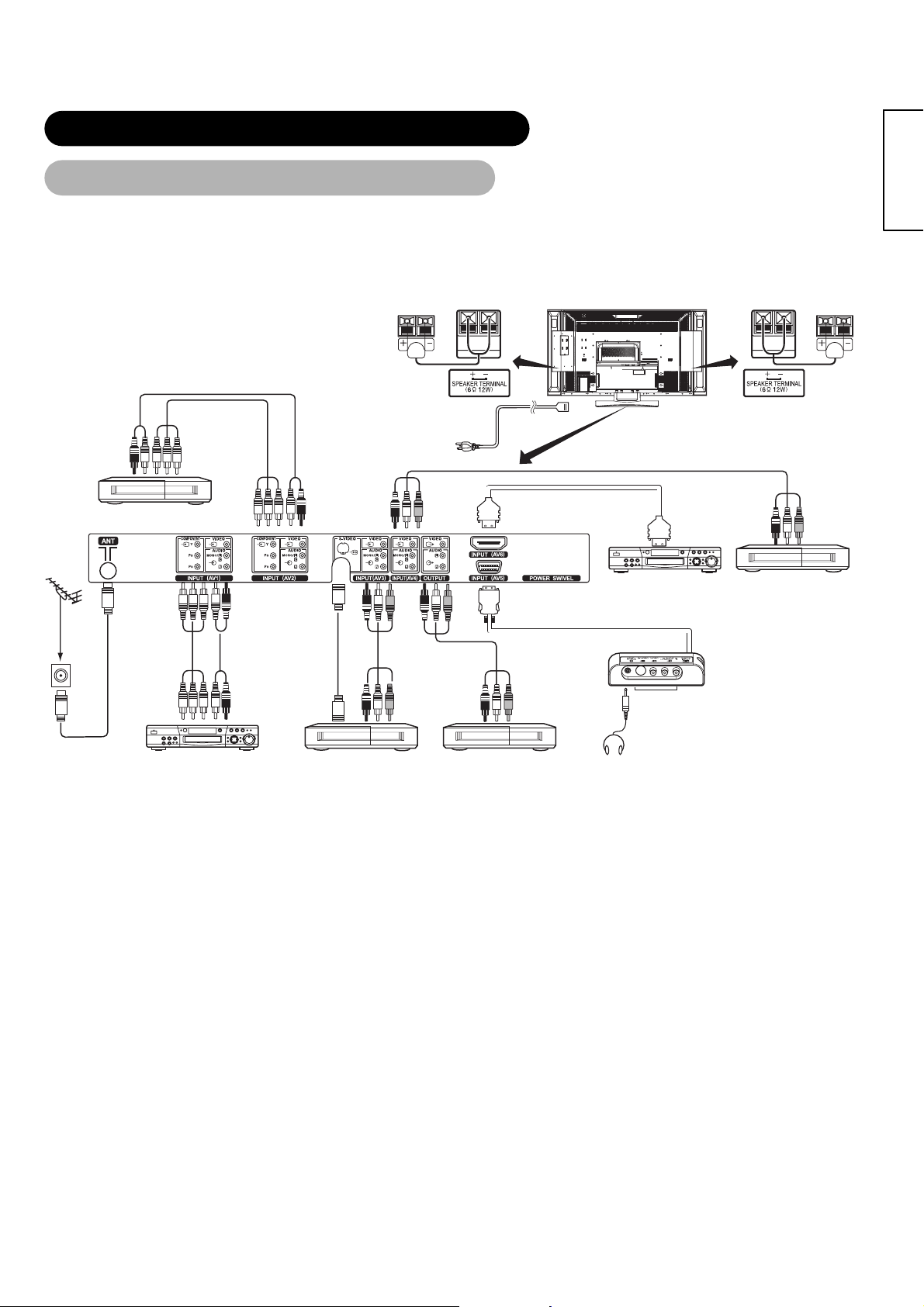
INSTALLATION INSTR UCTIONS (continued)
Connection to an Audio Visual Device
(1) Make sure that the power switch of the monitor is turned off.
(2) Make sure that the power switch of the audio visual device is turned off.
(3) Use a commercially available cable and connector to connect the signal input terminal on the rear panel of this device
and the signal output terminal of the audio visual device.
Monitor (rear panel)
DVD Player
To composite
To audio output
terminals
output terminal
VTR
Antenna
T o audio output
terminals
Set-Top Box
To component
input terminals
To component
output terminals
To component
input terminals
Speaker (R) Speaker (L)
Power
Cord
HDMI*
ENGLISH
Headphone
Side Input
To S, composite
audio output terminal
To component
output terminals
DVD Player
T o audio output
terminals
To audio output
terminals
To S-video
output terminal
VTR
To composite
output terminals
To audio input
terminals
VTR
To composite
input terminals
[An example of connecting audio visual devices]
• If a component input terminal and a composite input terminal of AV1 and A V2 connect to the monitor at the same time, the component input
would govern.
• If a video equipment with an S video output terminal is used , cabl ing by the S video cable is recomm ended to provide finer vid eo quality.
(If an S video input terminal and a vi deo input terminal of AV3 or AV5 (side input) connect to the monitor at the sam e tim e, S vi de o in put
would govern.)
• If the OUTPUT (Monitor) terminal is connected to an external monitor with a 75 Ohm terminal, it is possible to view the same image as on
the main unit. But it is possible to monitor only the composit e vi de o si gnal from AV1 ~ AV5 input or the S video sign al from AV3 and AV5
that is displayed on the scre en at the time.
• Secure connecting c abl es to the stand w ith the provided clamps.
HDIM*
• HDMI (High-Definiti on Mu lti m edi a Interface) is a digital interface base d on D VI (Digital Visual Interface), which is an ad ded function for
audio visual equipment.
- It does not have degradation by transmiss io n si nc e i t is digi tal.
- With only one cab le , it is possible to transmit both pict ur e signals and audio signals.
• In case of using analog au di o when connecting with DVI -HDMI transformation connector, use analog audio terminal for AV1 input.
13
Page 16

INSTALLATION INSTR UCTIONS (continued)
Connection to an Audi o Visual De vi ce (cont inue d)
Precautions when connecting the antenna
• Please use a coaxial cable which is free from interference to connect the antenna. Avoid using a parallel flat
feeder wire as interference may occur, causing reception to be uns table and stripe noise to appear on t he
screen.
• Avoid using indoor anten na as th is may be affected by interference. Pl ease use CATV net or outdoor
antenna.
• Keep the power cor d as f ar away from the antenna wire as possible.
• For safety, install an external antenna conforming t o AS1 417.1 (applicable for Australia only)
If there are noise appearance in the picture of VHF-Low band channel, please use the double-shielded cable
(not provided) for RF LEADS to reduce the noise.
14
Page 17

INSTALLATION INSTR UCTIONS (continued)
Connecting to a PC
(1) Make sure that the display signal of the personal computer to be used is compatible with the specifications of this
device.
• See "PRODUCT SPECIFICATIONS" concerning the specifications of this device. ~
(2) Make sure that the power switch of the personal computer is turned off.
(3) Connect the signal input terminal (RGB 1 or RGB 2) on the rear panel of this device to the display signal output terminal
of the personal computer.
• Use a cable that fits the input ter m in al of this devi ce and the output terminal of th e per sonal computer.
• Depending on the type of personal computer being connected, the use of an optional conversion adapter or the adapter provided with
the personal computer may be necessary in some cas es. For deta ils, re fe r to t he instruction manual of the personal computer or ask
the personal computer manufacturer or your local retail dealer.
48 52
ENGLISH
Speaker (R) Speaker (L)
Monitor (rear panel)
Power cable
connector
DIGTAL INPUT
RGB 1
ANALOG INPUT
RGB 2
AUDIO IN
3.5 mm
Power cord
(DVI) (D-SUB)
Stereo
mini jack
Connecting to a PC Device Connecting to an Audio Visual Device
To signal
output
terminal
(DVI)
•Setting
RGB1: DVI-PC
RGB2: RGB
For details, refer to
51 52
To signal
output
terminal
(D-sub)
PC
To audio
output
terminal
To signal
output
terminal
(DVI)
• Setting
RGB1: DVI-STB
RGB2: Component
For details, refer to
50 51
To audio
output
terminal
(Example)
DVD Player
15
Page 18

INSTALLATION INSTR UCTIONS (continued)
Connecting the Speaker Cables
CAUTION
Make sure that the main power switch of the monitor is turned off (standby or indicating lamp: off/red) when removing or
connecting the speaker cables.
1. Attach the speaker connecting cables to the monitor. (Make sure the ferrite core is toward the monitor side)
Treating the wire end s
Pull off while twisting
Red Black
Red Black
Connect the
red colored
wire
Please prepare the supplied
speaker cables
Twist the heads
How to connect
the speaker
cables
2. Attach the speaker cables to speaker systems.
Connect the
red/black
colored wire
Ferrite core
Press down
the lever
Insert the
wire
Connect the
red colored
wire
Ferrite core
Connect the
red/black
colored wire
Release
the lever
16
speaker
terminal
Connect the red/black - colored
wire to the Black side.
Connect the red - colored wire to
the Red side.
How to connect
the speaker
cables
Hold down
the lever
Insert the
wire
Release
the lever
Page 19
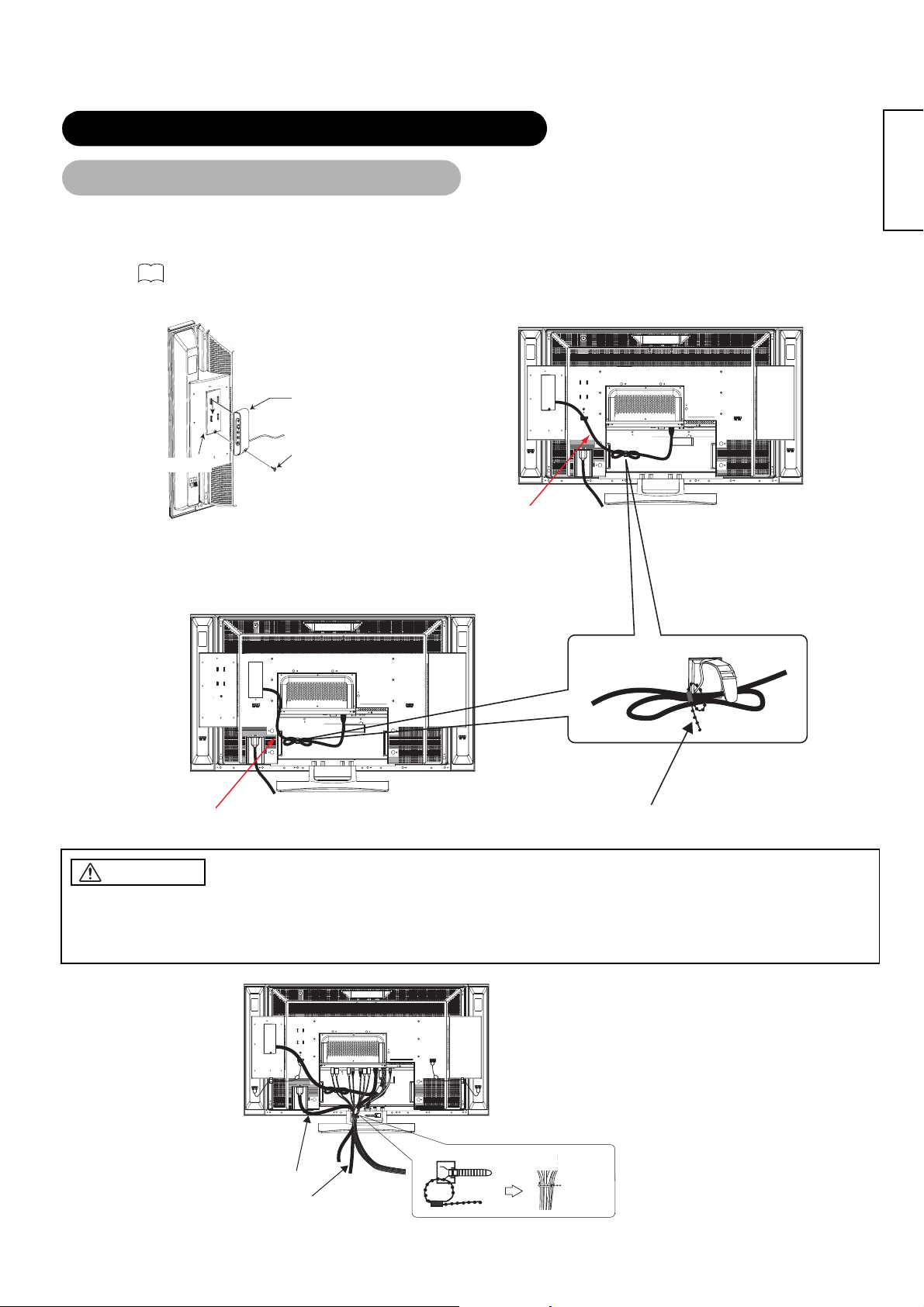
INSTALLATION INSTR UCTIONS (continued)
Mounting the Side Input
1. Mount the side input into the speaker holder.
Hook the clamps (4 pieces) of the speaker holder into the holes as shown in the figure and pull them down until it sounds click.
Fasten the side input with the speaker holder by the ac cessory screw.
Refer to about the connection of side input.
See the below figure how to treat the cable.
13
Side input
ENGLISH
Speaker Holder
2. Mount the side input into the holder on rear of the monitor.
Fasten the side input with the holder by the accessory screw.
See the below figure how to treat the cable.
Side Input cable
Screw X 1
(Included with side input)
Side Input cable
Cable strap
CAUTION
Make sure to secure the power cable and the connecting cables for other audio visual devices, except the speaker connecting
cables, to the clamp s and the ca ble stra p of the mo nitor st and and the rear of it. Wh en the mon itor is swiv eled, the con nector s may
drop out and gene rate h eat. I t cou ld ca use fire a nd/or c onnec tor fa ilures .Moreo ver, when wiring up and sec uring these cabl es, give
suitable slack not to rub the stand during swiveling or not to block the action of swivel.
Power cord
Connecting
cable
[An example of treating the cables]
Bundle th e cables
to be secured
17
Page 20
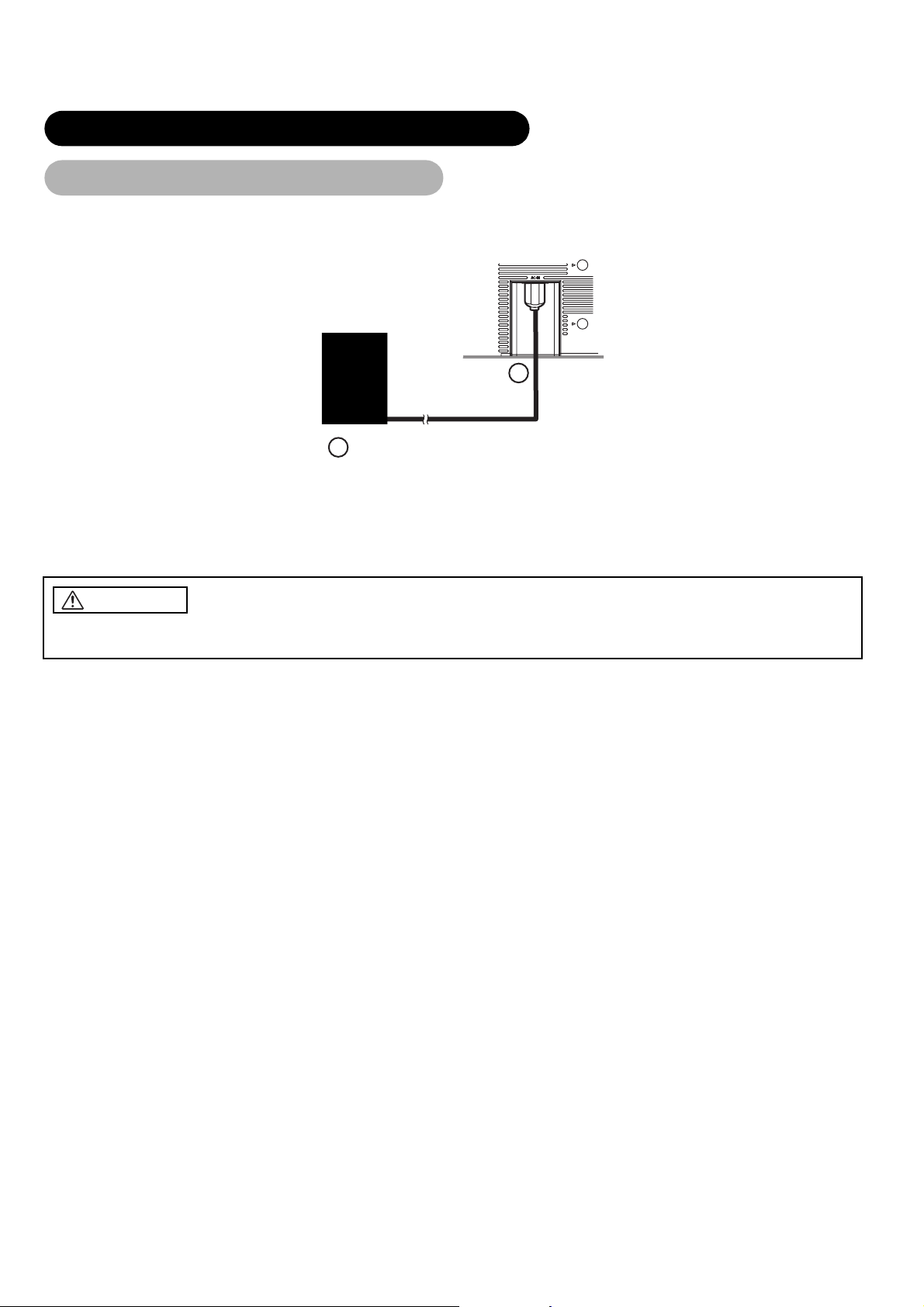
INSTALLATION INSTR UCTIONS (continued)
Power Cord Connection
Connect the power cord, after completing all other connections.
2
(1) Connect the power cord to this device.
(2) Connect the power cord plug to the power outlet.
(The type of plug is different from this drawing for some countries.)
1
CAUTION
• Use only the power cord provid ed.
• Do not use a power suppl y v ol tage o th er tha n th at in di cated (AC100-240V, 50/60Hz) as this may cause fire or elec t ri c sh ock.
18
Page 21
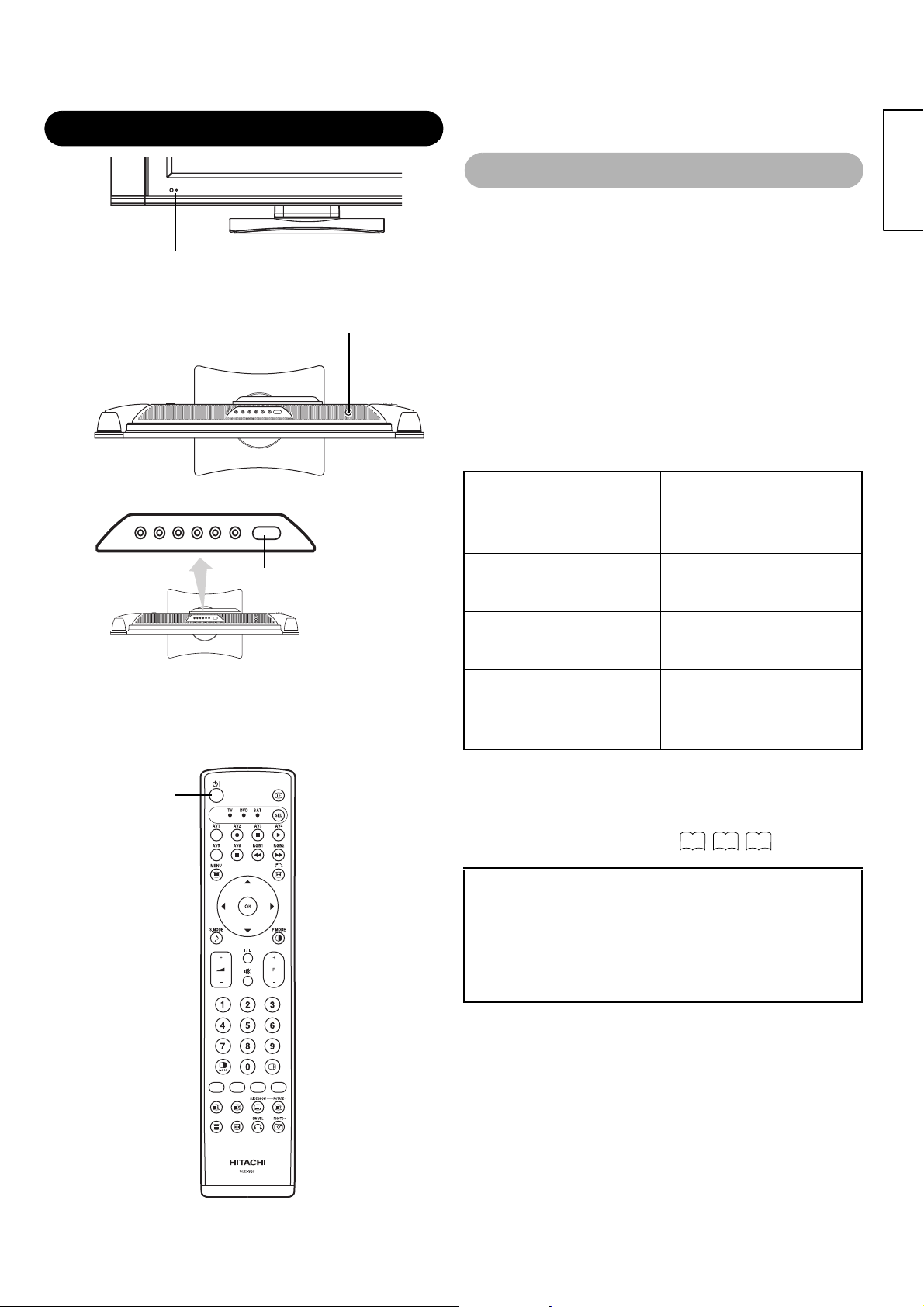
OPERA T ING INSTRUCTIONS
Turning Power On and Off
Indicating lamp
Main power switch
SUB-POWER button
• To turn the monitor power ON, press the main power
switch on the monitor main unit to ON, and then press the
SUB POWER button of control panel or the POWER button
on the remote control.
• To turn the monitor power OFF, press the SUB POWER
button of control panel or the POWER button on the
remote control, and then press the main power switch on
the monitor main unit to OFF.
• During normal use, the m ai n power switch is set in the ON
positio n, and the monitor can then be turn ed ON/OFF using the
SUB POWER button or the POWER button on the remote
control.
Indicating lamp
Indicating
lamp
Off Off
Lights red
Lights green On
Lights orange
Power
status
Off
(standby)
Off
(Power Save)
Operating
When the main power switch is set to
OFF.
When the main power switch is ON, and
the POWER button on the remote control
or the SUB POWER button on the upside
of the monitor is OFF.
When the main power switch is ON, and
the POWER button on the remote control
or the SUB POWER button on the upside
of the monitor is ON.
When the main power switch is ON, and
the POWER button on the remote control
or the SUB POWER button on the upside
of the monitor is ON.
However, the state is in POWER SAVE
mode.(RGB 1 and RGB 2 only.)
ENGLISH
POWER button
When the indicating lamp lights in orange or the message “No
Sync. Signal”, “Power Save” or “Invalid Scan Freq.” appears on
the screen, there is something unusual about the status of
reception. See “Power Save Mode” or “Symptoms That
Seemingly Appear to be Failures.”
43 44 45
ATTENTION
• Avoid repeatedly turning the monitor on and off at short ti m e
intervals. Failures might result from such operation.
• Turn off the main power switch before leavi n g th e m onitor out
of use for an extended per iod of tim e.
• If a power failure occu rs wh ile the main unit is running, it would
be powered on upon rec ov e ry from t he f a ilu re . Turn off the u nit
main power switch befo re le avi n g th e m ai n unit.
19
Page 22
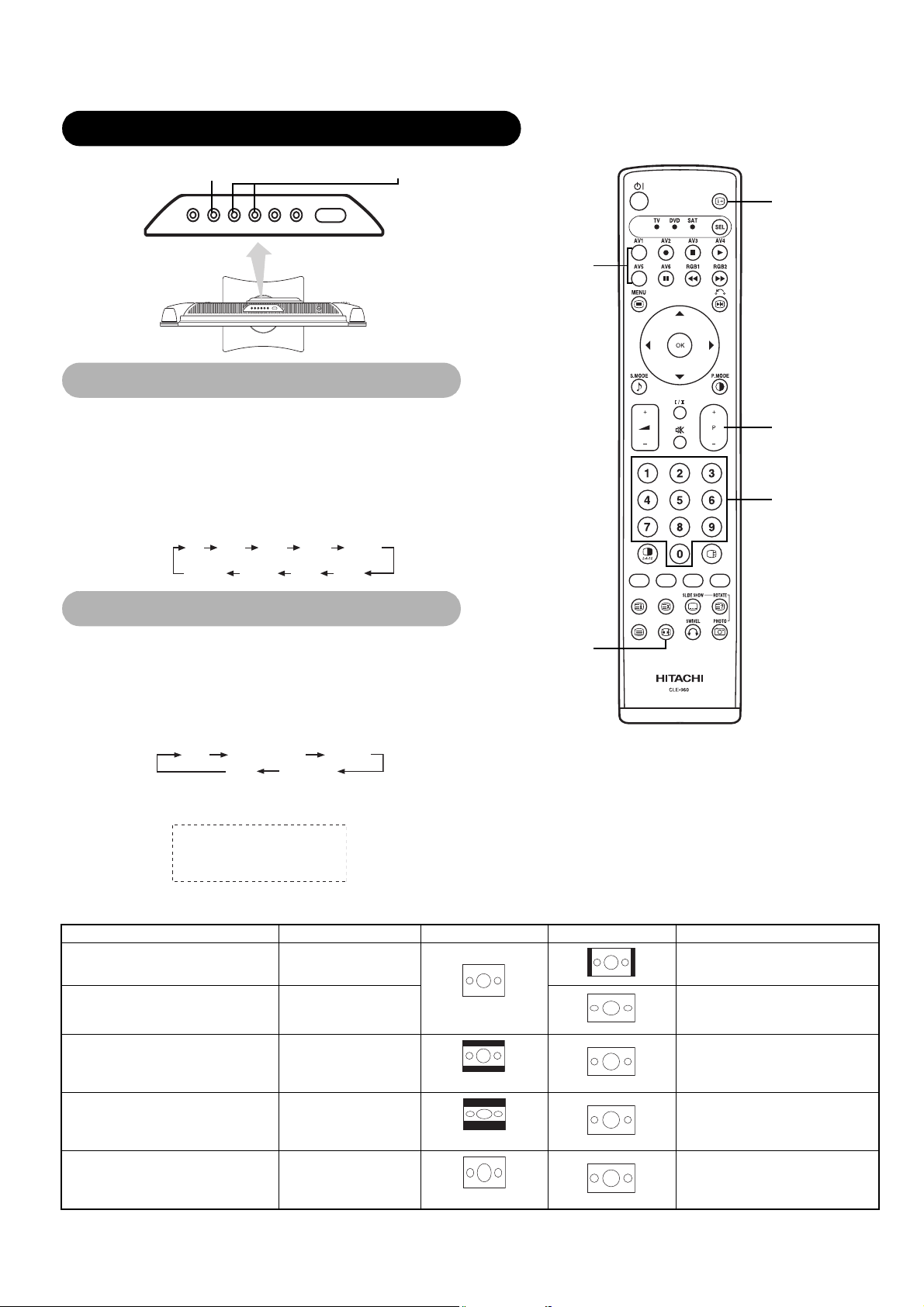
OPERA TING INSTR UCTIONS (continued)
INPUT SELECT button
CHANNEL UP/DOWN buttons
Input Switc hing
• Input can be switched by pressing the AV1~6, RGB1 or
RGB2 buttons of the remote control.
• Input can be switched to TV by pressing CHANNEL
UP/DOWN button or PROGRAM SELECT buttons.
• Input can be switched in the sequence of TV AV1
AV2 AV3 AV4 AV5 AV6 RGB1 RGB2 by
pressing the INPUT SELECT button of the control panel.
TV AV1 AV2 AV3 AV4
RGB2 RGB1 AV6 AV5
RGB2 RGB1 AV6 AV5
Size Switching
RECALL button
INPUT SELECT
buttons
CHANNEL
UP/DOWN
button
PROGRAM
SELECT
buttons
Each time the ZOOM button of the remote control is
pressed, the screen display size will change in sequence
and the status will be displayed at the bottom of the screen.
• During TV/VIDEO signal input (AV1, AV2, AV3, AV4, AV5,
AV6, RGB1(set to [DVI-STB])and RGB2(set to [Component]))
4:3
Panoramic
Full
Zoom
Cinema
• The size will fix as Full mode and not change when receiving the
component signal of 10 80i / 50, 1080i/60 or 720p/60.
Full
Display size selection diagram
When you want to Set the display size to Input signal Display screen Remarks
Play a 4:3 image in a 16:9 screen faithfully.
Play a 4:3 image in a 16:9 screen with the
height and width of the middle of the screen
enlarged on equal scales and with both sides
appearing somewhat enlarged.
Play a 16:9 VISTA size image in the 4:3 image
faithfully reproduced on the 16:9 screen.
4:3
Panoramic
Zoom
(4:3 signal)
(Vista)
ZOOM button
Blanking occurs on both sides.
• The 4:3 image is called a letterbox
image.
• In some cases, some slight blanking may
remain at the top and bottom.
Play a 21:9 Cinema size image in the 4:3
image expanded vertically on the 16:9 screen.
Play a 4:3 image faithfully in a 16:9 screen in
the standard vertical size and horizontally
squeezed.*
20
Cinema
Full
(Cinema)
(Squeeze)
In some cases, some slight blanking may
remain at the top and bottom.
* An image with an aspect ratio of 16:9
shrunk horizontally to 4:3 to display in a
4:3 screen
Page 23

OPERA TING INSTR UCTIONS (continued)
Size Switching (continued)
Vertical picture position can be adjusted for [Panoramic], [Zoom] and [Cinema] mode as follows.
1. Press ZOOM button and SELECT buttons during picture size display.
2. Position display will appear.
3. Adjustment range of each picture size are as shown below.
[Panoramic] - 12 to + 12
[Zoom] and [Cinema] - 31 to + 31
4. When 1080i/60 component signal is received, vertical position can be adjusted only one step up. (The range: 0 to +1)
Position + 31 Position - 31
Press Press
ATTENTION
Using a wide-screen monitor
• This monitor has a scr een mode selection feat ure . If an in compatible screen mode is se le ct ed to play certain software, such as a TV
program, the image would appear different from the original. Take this into consid er at ion w hen making screen mode choices.
• Use of this monitor in its enlar ge d di spl ay mode with the wide featur e enabled in coffee shops, hotels and ot her estab l ishments for
commercial or public viewing purposes could in f ringe on the copyright holder’s right protected by Co pyright Law.
• When a normal 4:3 image is displayed over the entire screen in the Panoramic mode, parts of the periphery of the image may disappear
and/or appear distorte d in som e cases. Use the 4:3 mod e to view images, which were created in 4:3 mode.
This mode allows 4:3 cont ent to be viewed without picture dist or tion.
ENGLISH
• During RGB Input (RGB1 (set to [DVI-PC]) and RGB2 (set to [RGB]))
Normal Full Zoom1
Real Zoom3 Zoom2
* Re al mo de gives the image of the sa m e shape as it is displayed on a computer monitor.
This mode is only available for V GA (6 40 X 480), WVGA (864 X 480),SV G A (8 00 X 600),XGA (1024 X768) and WXGA (1280 X768).
Display area selection diagram (RGB input)
Resolution Full display Circular display
Display Full Normal Real Zoom1 Zoom2 Zoom3
640 X 480
(VGA)
800 X 600
(SVGA)
1024 X 768
(XGA)
1280 X 1024
(SXGA)
1600 X 1200
(UXGA)
Selected
1366 X768
(WXGA)
character
WXGA Type
32
can’t select
Processes such as compression (thinning) and expansion are performed for the above signal display. Because of this, there is a
possibility that flicker may become noticeable on Zoom (1 ~ 3) depending on the display contents. If this occurs, turning the Vertical
Filter On can reduce the flicker.
33
21
Page 24

OPERA TING INSTR UCTIONS (continued)
Volume Adjustment
The volume can be adjusted by pressing the and
buttons of the remote control (or the and volume
buttons of the monitor unit).
Volume setting value
Adjustment status guide di splay
• When a button is pressed, the volume adjustment status
guide will be displayed.
• The volume will increase when the bu t to n is pressed while
the guide is bei ng displayed.
• The volume will decrease when the button is pressed while
the guide is bei ng displayed
Audio Mute
The audio volume can be temporari ly muted by press ing the
MUTE button of the remote control.
Volume setting value
Adjustment status guide display
(The display color will change to magenta : volume→ Mute)
• When a button is pressed, the volume adjustment status
guide (magenta) will be displayed.
• The volume setting can be lowered by pressi ng t he button
while the audio is mute.
• The muting can be can cel led by pressing the bu t to n or
MUTE button while the audi o is mut e.
• The audio from the hea dphone terminal is not mute.
• The audio from the speaker is automatically mute while
connecting the headphon e to th e headphone terminal of the
side input (AV5).
When the MUTE button of the remote control is pressed
again, the audio will be restored and the volume display
(green) will appear.
22
Page 25
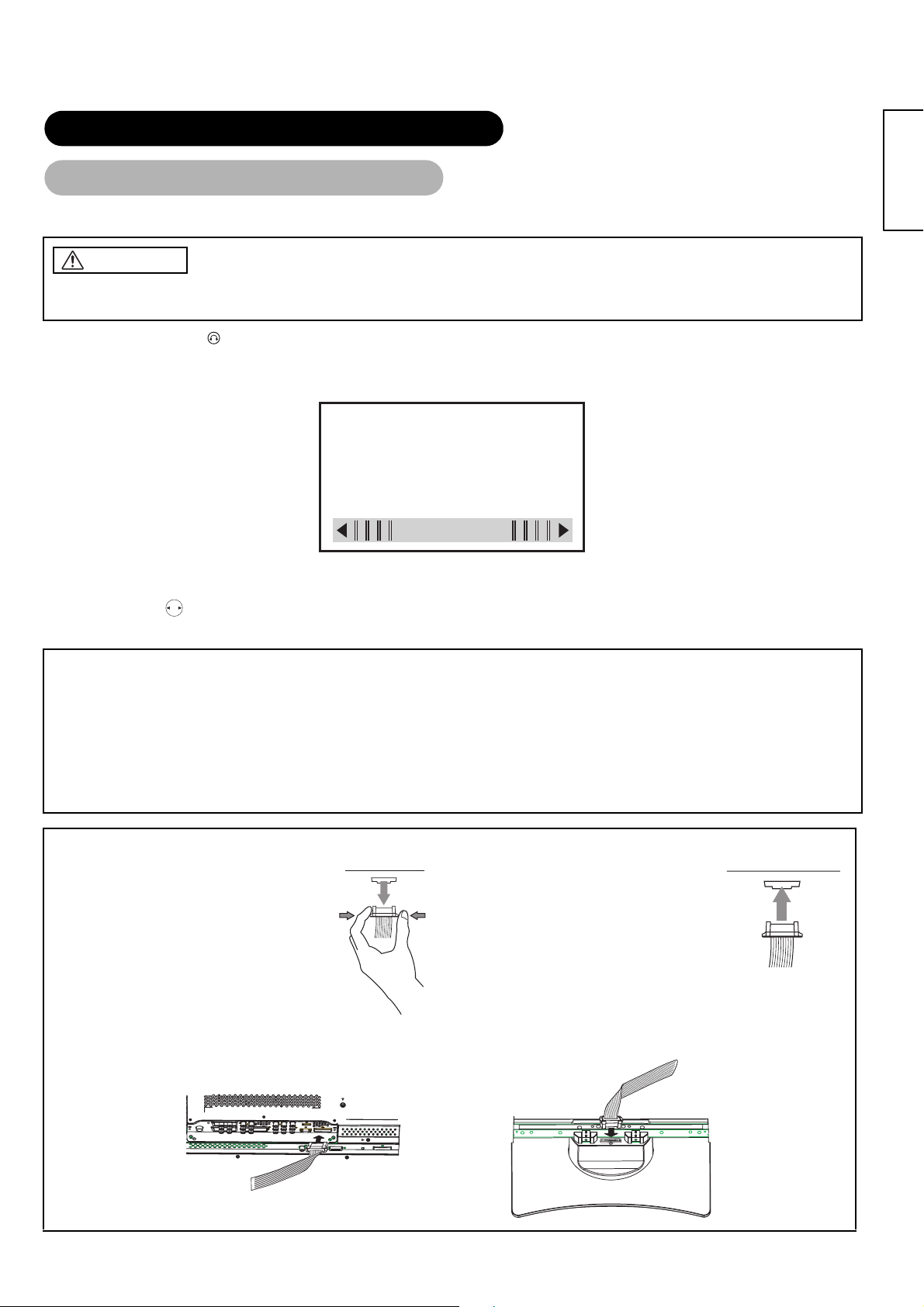
OPERA TING INSTR UCTIONS (continued)
Power Swivel
• This feature controls the motorized stand. It allows turni ng the LCD monitor left or right using t he r em ot e control.
WARNING
Make sure that the main power switch of the monitor is turned off when removing or connecting the power cord, the connector
cables, and the speaker cables.
1. Press Swivel button.
The controlling icon appears on the screen.
• If the connecting cable is not connected, the indication "N ot Availab le " appears.
• The swivel display dis ap pears in about 6 seconds without any operation.
Swivel
2. Adjust for preferred angle.
Opposite directions are displayed on the screen while the monitor is swiveled.
Adjust by using key while the swivel display is on the screen.
Swiveling angle of the monitor is available within ±30 degrees from the front face.
ENGLISH
ATTENTION
• Do not push the panel manu al ly w hi l e using the swivel function. It co ul d cause damage to the stand or the panel .
• Do not get on and hang fro m the mo ni t or. Do not swing the mo ni tor back and forth and around ei th er. It could cause a failure o f the
stand.
• Do not put hands or faces close to the monitor while operating the swivel function. It could cause a physical injury. Use special caution
in households where chi ld re n ar e pr esent.
• Do not put any object, like a vase, near the monitor in swiveling area. It would cause a bre akage of the object and /or a failure of the
stand.
• Place the monitor on the stable location, or the swivel function w oul d not operate correctly. It would cause a malfunction.
• In the case of using the monitor wall mounted, be su re to de tach the connecting cable betwe en the monitor and the stand.
Caution when connecting the monitor with the stand
• When detaching the stand from
the monitor, make sure to
detach the connector cable from
the stand connection terminal on
the rear of the monitor.
Pinch right and
left locks of the
connector and pull
out downward.
• Make sure that the direc tion of the connector for stand con nec ting cable is correct.
• When attaching the stand to the m onitor
once again, insert the connector cable
into the st and co nnect ion term inal on the
rear of the monitor.
Insert until it clicks.
23
Page 26

OPERA TING INSTR UCTIONS (continued)
Input Signal Screen Display
The input signal status can be displayed on the
screen by pressing the RECALL button of the
remote control.
• The display will go out in approximately 6 seconds.
RECALL button
TV
Off-timer
On-timer
VIDEO
Off-timer
On-timer
RGB
Off-timer
On-timer
-- -- Min.
OFF
-- -- : -- --
ON
-- -- Min.
OFF
-- -- : -- --
ON
ABCDE
AV1
Composite
1
TV position
Name
Sound mode
Input mode
Signal mode
Input mode
Signal mode
Input horizontal frequency
Input vertical frequency
24
Page 27

OPERA TING INSTR UCTIONS (continued)
Displaying MULTI PICTURE
When the MULTI PICTURE button on the remote control is
pressed, the screen will displ ay the mu lti pic tures. And th en
three types of the screen can be selected by pressing the
MULTI MODE button on the remote control.
The multi-picture mode will change in the following
sequence each time the MULTI MODE button is pressed.
INPUT SELECT
buttons
MULTI MODE
button
RECALL button
SELECT/ADJUST
button
(, , , )
CHANNEL
UP/DOWN button
MULTI PICTURE
button
ENGLISH
Activating the Split mode from the TV screen
Pressing the MULTI PICTURE button one time will display 2 pictures.
• The speaker icon can be shifted left and right by pressing the and SELECT buttons; the audio will
be output from the side on which the speaker icon is located.
• The same signal inp ut can not be selected for both scree ns at the same time.
• The TV channel can be changed by pressing the CHANNEL UP/DOWN button on the remote control.
• The signal input mode of picture-A or picture-B (the one that the speaker icon is located on) can be
selected by pressing INPU T SELECT buttons on the remote control.
• Pressing the MULTI PICTURE button once aga in w ill cancel the multi-picture mode .
• Refer to the table for 2 pictures ( Split) mode.
26
Activating the 4 pictures mode from the TV screen
Pressing the MULTI MODE button one time at the 2 pictures mode will display 4 pictures.
• Press and SELEC T but t ons to sel ec t picture A or picture B indicated by a re d triangle. For pictures
on right, press and SELECT buttons to select picture. The selected input display number would
change green.
• The TV channel can be changed by pressing the CHANNEL UP/DOWN button on the remote control.
• The audio can only be output from picture A in 4 pictures mode.
• The component sign al input mode cannot be selected in pict ur es B. R ef er to the table fo r 4 pic tu re s
mode.
• Pressing the MUL TI PI CTURE button at the 4 pictures mode will cancel the mu lti-picture mode. And then,
pressing the MULTI PICTURE button again will display the 4 pictures.
26
Activating the 12 pictures mode from the TV screen
Pressing the MULTI MODE button one time at the 4 pictures mode will display 12 pictures.
• Starting from channel 1, preset chann el s w ill automatically display in sequence on the 12 windows.
• This function activates only in TV mode.
• After several seconds, it refreshes the picture one by one.
• Pressing the MULTI PICTURE button at the 12 pictures mode will cancel the multi-picture mode. And
then, pressing the MULTI PICTURE button again will display the 12 pictures again.
• Pressing the MULTI MODE button at the 12 pictures mode will display the 2 pictures (Split) mode.
5AV1
AB
5
B1
8
B2
6
A
B3
11
25
Page 28
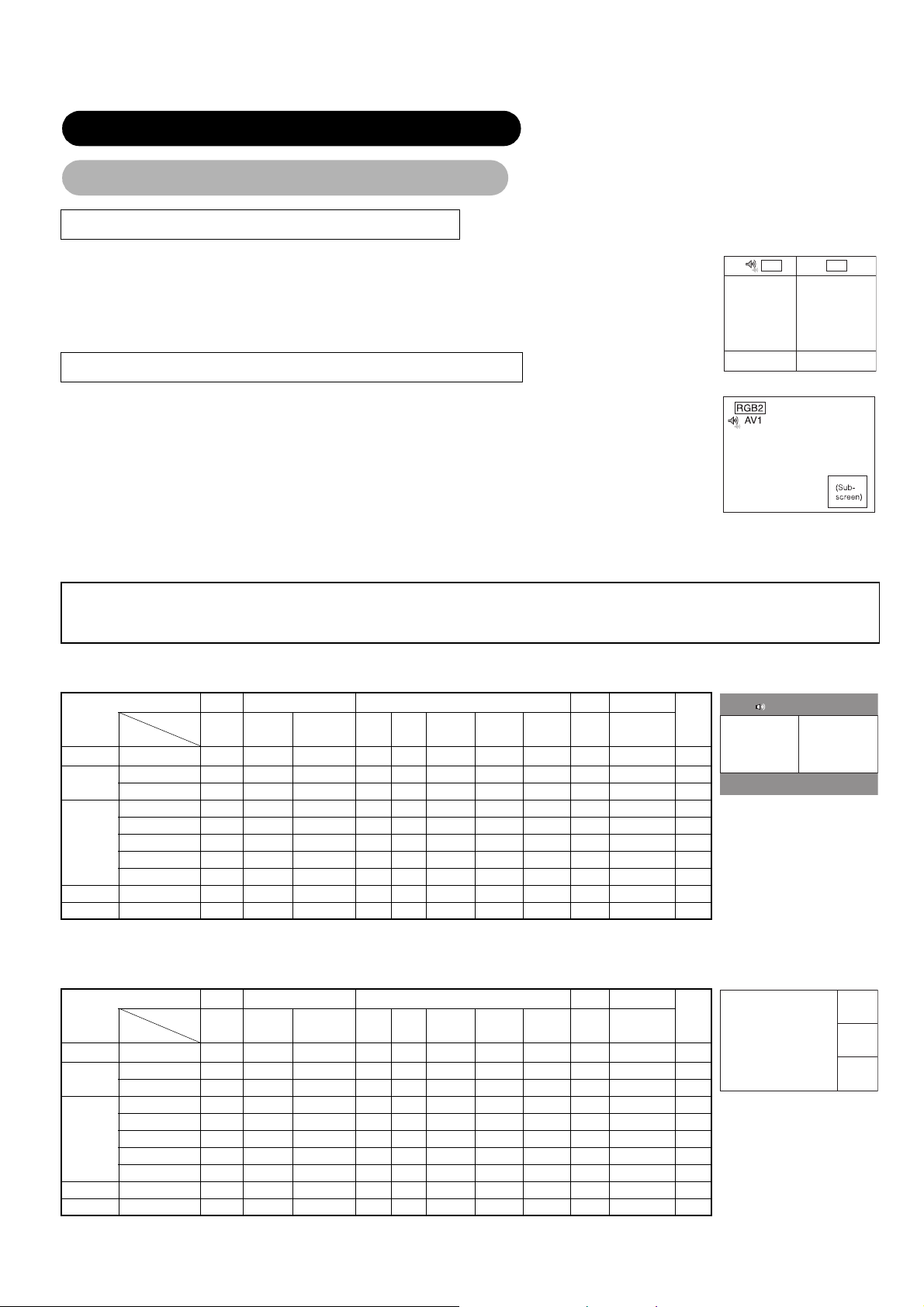
OPERA TING INSTR UCTIONS (continued)
Displaying MULTI PICTURE (continued)
Activating the Split mode from the video input screen
Pressing the MULTI PICTURE button one time will display 2 pictures.
• The speaker icon can be shifted left and right by pressing the and SELECT buttons. The au di o of th e
AV1 AV2
video will be output from the side on which the speaker icon is located.
• The same video input mode cannot be sele cted for both screens at the sam e tim e.
• Pressing the MULTI PICTURE button ag ain w i ll ca ncel the 2 pictures display.
• Refer to the table for 2 pictures (Split) mode.
Activating the MULTI PICTURE mode from the RGB input screen
Pressing the MULTI PICTURE button one time will display 2 pictures.
• This mode can be avail abl e fro m RGB1 (DVI-PC) and RGB2 (RGB ) input.
• The speaker icon can be shifted up and down by press ing t he and SELECT buttons. The audio will
be output from the side on whi ch the speaker icon is locate d.
• The sub-screen po si t io n can be selected up and dow n by pressing
and SELECT buttons.
• The sub-screen ca n be selected with the AV1~AV6, TV channel buttons from the status that the speak er
icon appears on the left side of AV¾ etc. as shown in the diagram to the right.
• Pressing the MULTI PICTURE button ag ain w i ll ca ncel the 2 pictures display.
• "Frequency Mode" in the Setup Menu should be set to Movie when sub-screen is the component signal of
1080i/50 or 1080i/60.
AV1: Displays the VIDEO input signal of the sub-screen.
NOTE
• Even if the input of the horizontal / vertical synchroni zi ng signal (or video signal ) stops i n th e m ul t i picture display, the mode will not
change to power save m ode.
2 Pictures (Split)
Input terminal AV1 ~ AV5 AV1, AV2,AV6 RGB1 RGB2
Sub
Main
TV
AV1 ~ AV5
AV1
AV2
AV6
RGB1 STB
RGB2 Component {{ { {{{ { {
PAL, SECAM {{ { {{{ { {
NTSC3.58/4.43 {{ { {{{ { {
576i, 576p {{ { {{{ { {
480i, 480p {{ { {{{ { {
1080i/50 {{ { {{{ { {
1080i/60 {{ { {{{ { {
720p/60 {{ { {{{ { {
PAL
TV
SECAM
{{ { {{{ { { {
NTSC3.58
NTSC4.43
576i
576p
480i
1080i/50 1080i/60 720p/60 STB Component
480p
Teletext is available only for TV
TELE
TEXT
({ : Available)
Main Sub
4 Pictures
Input terminal AV1 ~ AV5 AV1, AV2,AV6 RGB1 RGB2
Sub
Main
TV {
AV1 ~ AV5
AV1
AV2
AV6
RGB1 STB
RGB2 Component {{ {
PAL, SECAM {{ {
NTSC3.58/4.43 {{ {
576i, 576p {{ {
480i, 480p {{ {
1080i/50 {{ {
1080i/60 {{ {
720p/60 {{ {
TV
PAL
SECAM
NTSC3.58
NTSC4.43
{{
576i
576p
480i
1080i/50 1080i/60 720p/60 STB Component
480p
26
TELE
TEXT
({ : Available)
Main
Sub 1
Sub 2
Sub 3
Page 29

OPERA TING INSTR UCTIONS (continued)
FREEZE button
ENGLISH
Picture Freezing
When the FREEZE button on the remote control is pressed, the screen transfers into the
freeze mode.
• There are two types of fre ez in g screen mode, Split and Strobe. These are possible to select at the
“Freeze Mode” setting of the Function Menu.
• The Split mode will display 2 pictures from the same source on the screen with one active picture and
the other still.
• The Strobe mode will display 12 pictures with the last picture active, while other 11 windows are still.
• Pressing the FREEZE but to n again changes the screen back to the normal picture.
• This function is also available from video input mode besides TV mode. Refer to the table for Freeze
function as below:
Split Strobe
TV O O
PA L. SECAM O O
NTSC3.58/4.43 O O
576i O O
480i O O
576p O
480p O
1080i/50 O
1080i/60 O
720p/60 O
RGB. DVI-PC
( O : Available )
[Split]
5
AB
[Strobe]
27
Page 30

OPERA TING INSTR UCTIONS (continued)
MENU button
OK button
RECALL button
RETURN button
SELECT/ADJUST
button
(, , , )
Using the Menu Screen
(On-screen display system)
When the MENU button is pressed , the adjustm ent menu scree n
will be displayed; from there, several adjustments and settings
are possible by using the SELECT button, ADJUST button and
OK button.
• Refer to - concerning the adjustment items and the
settings.
Example: Selecting the Picture screen from TV/Video mode
1. Press the MENU button to display the Main Menu screen.
2. Press the OK button to display the Picture Menu screen.
(Use the and SELECT buttons to select other items.)
29 41
Picture
Audio
Timer
Function
Setup
Language
Select
OK Set
Picture
Mode
Picture
Contrast : + 31
OK
Brightness : – 31
Color : 0
Sharpness : 0
Tint : + 31
Color Temperature : Normal
Contrast Mode
Back Light
Reset
Select Return Exit
:
:
Normal
:
+ 20
Reset
Dynamic
3. Use the and SELECT buttons to select the item to be
adjusted and then use the and ADJUST buttons to
adjust (example: Contrast).
Contrast + 31
Next / Prev Adjust Return
• Press the RETURN button to return to the previous screen.
• If there is no operation for a period of one minute, the Adjustment
Menu screen will be closed automatically.
28
Page 31

OPERA TING INSTR UCTIONS (continued)
SETUP MENU (TV mode)
Picture
Audio
Timer
MENU
Function
Setup
Language
Select
OK Set
Setup
Auto Tuning
Manual Tuning
Fine Tuning
Sort
Teletext Language
Auto Off Off
OK
Select Set Return
ENGLISH
Setup
Auto Tuning
Manual Tuning
Fine Tuning
Sort
Teletext Language
Auto Off Off
OK
Select Set Return
Setup
Auto Tuning
Manual Tuning
Fine Tuning
Sort
Teletext Language
Auto Off Off
OK
Select Set Return
Setup
Auto Tuning
Manual Tuning
Fine Tuning
Sort
Teletext Language
Auto Off Off
OK
Select Set Return
Setup
Manual Tuning
Position 99
Frequency 250MHz
Name ABCDE
Sound System BG
Color System Auto
Skip Off
NR Off
Antenna Att. Off
Select Return Exit
Setup Prog.No.199
Fine Tuning +56
Select Adjust Return
Setup
Sort
Position Name MHz
100 ABCDE 62MHz
101 BBC1 83MHz
102 ----- 97MHz
103 BBC 106MHz
104 FGHIJ 175MHz
105 XYZAB 189MHz
106 ----- 199MHz
107 ----- 225MHz
Select Return Exit
Setup
Auto Tuning
Mode Position
Search
Select Set Return
Setup
Auto Tuning
Mode Position
Search
OK
Select Set Return
Setup
Auto Tuning
Scanning Channel Number: 33
OK
Cancel
Cancel
Setup
Auto Tuning
Manual Tuning
Fine Tuning
Sort
Teletext Language
Auto Off Off
OK
Select Set Return
Setup
Teletext Language
West Europe
East Europe
Cyrillic
Greek/Turkish
Select Return Exit
29
Page 32
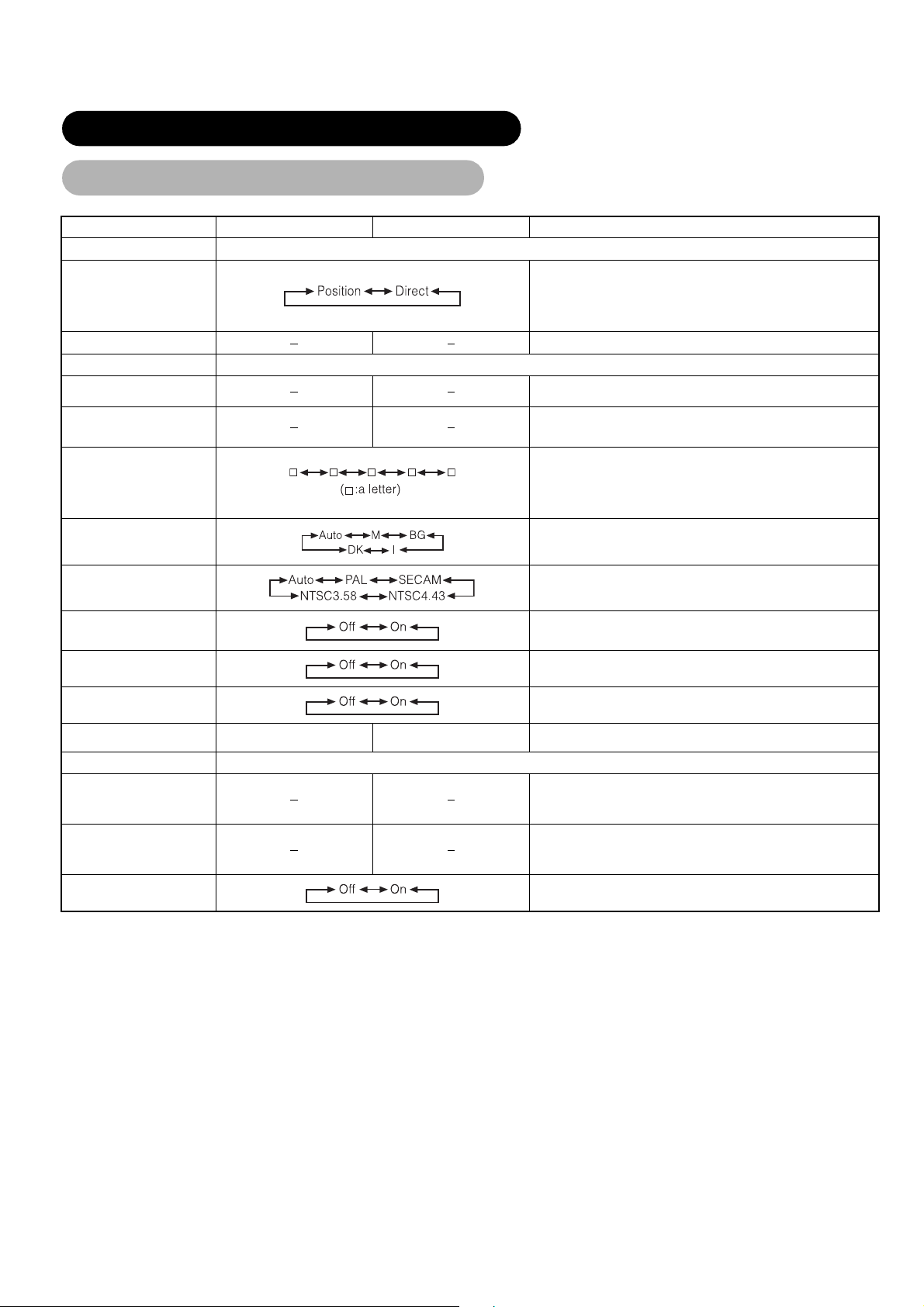
OPERA TING INSTR UCTIONS (continued)
SETUP MENU (TV mode) (continued)
Selected characters WX Setup hint
Auto Tuning
Select the channel entry method between position setting or direct setting.
And press the OK button to fix it.
Mode
Search
Manual Tuning
Position
Frequency
Name
• If [Position] is selected, the screen display will be numbers (1~199 and
AV00).
• If [Direct] is selected, the screen display will be C** at the channel 0~99
and S** at the channel 100~199.
Press the OK button and it starts the auto tuning.
Set the position number (1~199 and AV00) or channel number (C**, S**) by
( + ) ( - ) CHANNEL UP/DOWN button.
• If [Position] has been selected, search the frequency here by pressing
W and X buttons.
• If [Direct] has been selected, this function will be not available (grayed out).
This is used to input the name of the TV station within 5 letters. After fixing
the cursor on the first digit, select a letter by T and S SELECT buttons and
move to next digit by X ADJUST button. Press the OK button again after
finished.
• Selectable letters are “0”~`”9”, ”A”~`”Z”, “+”, “–”, ” ”(blank), ”,”(comma) and
”.”(period).
Sound System
Color System
Skip
NR
Antenna Att
Fine Tuning
Sort
(A Line of position List)
Teletext Language
Auto Off
Select the sound system through the 5 different settings.
Select the color system through the 5 different settings.
If this is set to On, that position will be skipped while selecting positions by
CHANNEL UP/DOWN button.
This is automatically set to On for those non-broadcasting channels.
If this is set to On, it helps to reduce the noise interference visible on the
screen, especially in the weaker signal reception areas.
If this is set to On, it helps to reduce the noise inter ference visible on the
screen in case of strong airwave.
Decreasing the frequency data
for the main tuner
(When the Mode in Auto Tuning menu is set to [Direct], this function will be not available (grayed out).)
Increasing the frequency data for
the main tuner.
After completing the fine-tuning, press the RETURN button to exit this mode.
• The variable range is -56 ~ +56.
Press OK button at a line that is required to change order, then the
characters will change to green. And move it up or down in the list by
pressing S and T SELECT buttons. And press OK button to complete it.
Press the RETURN button to exit.
Select the teletext language, depending on the area utilized, through the 4
settings; West Europe, East Europe, Cyrillic and Greek/Turkish.
• Select West Europe when watch in Singapore, Australia, Malaysia, and so
on.
If this is set to On, the power will be turned off when there is no transmission
signal and no operation for about 10 minutes in the TV mode.
30
Page 33

OPERA TING INSTR UCTIONS (continued)
SETUP MENU (Video mode)
ENGLISH
Selected characters Setup hi nt
System
Color System
AV1~AV5
System1
System2
Do not change the original setting.
(System1: Europe/Asia, System2: North America)
This should correspond to the color system of the signal from the
equipment that is connected to AV1~AV5 video input terminal.
• Normally, set this to Auto. The system of the input signal will be
automatically recognized.
• If the input signal contains much noise or has a low level at Auto and
the operation is found erratic, set this to match the input signal.
• When the component signal is received, this would be not available
(grayed out).
Video Input
RGB1
RGB2 (1st step)
RGB2 (2nd step)
AV 1, AV2
This should correspond to the signal mode of the signal from the
equipment that is connected to AV1, AV2 video input terminal.
• Normally, set this to Auto. The signal mode of the input signal will be
automatically recognized.
• If the input signal contains much noise or has a low level at Auto and
the operation is found erratic, set this to match the input signal.
This should correspond to the signal mode of the signal from the
equipment that is connected to RGB1 DVI terminal.
This should correspond to the signal mode of the signal from the
equipment that is connected to RGB2 D-sub terminal.
This step should be set only when [Component] is selected on the 1st
step.
This should correspond to the signal mode of the signal from the
equipment that is connected to RGB2 D-sub terminal.
• Normally, set this to Auto. The signal mode of the input signal will be
automatically recognized.
• If the input signal contains much noise or has a low level at Auto and
the operation is found erratic, set this to match the input signal.
31
Page 34
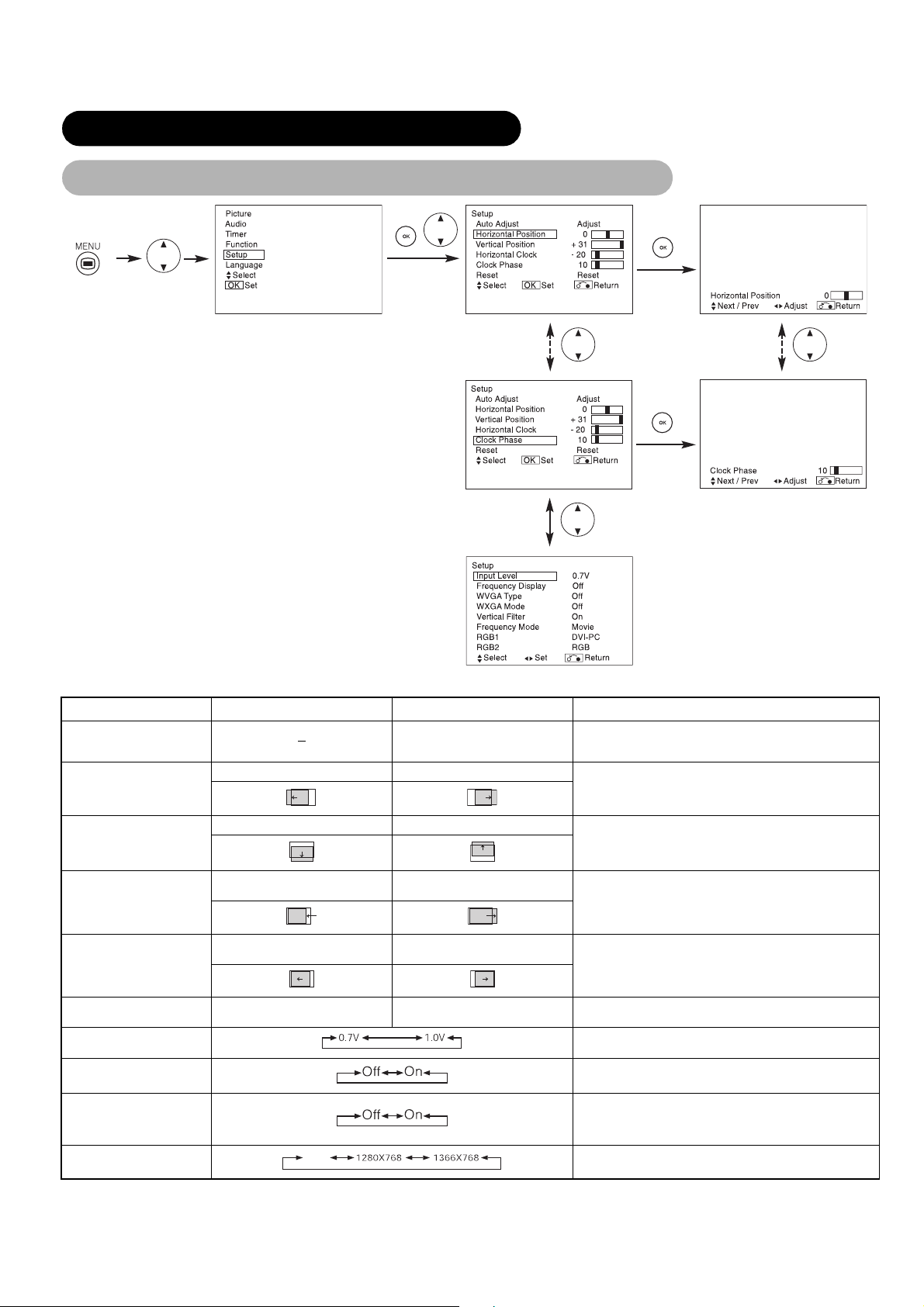
OPERA TING INSTR UCTIONS (continued)
SETUP MENU (RGB mode: RGB1 (DVI-PC), RGB2 (RGB))
Selected characters Setup hint
Auto Adjust*
Horizontal Position
Vertical Po sit ion
Horizontal Clock
Clock Phase
Reset
Input Level
Frequency Displa y
WVGA Type
WXGA Mode
Adjust
Pressing the OK button here,
Automatic regulation is started.
Moves the horizontal position to left. Moves the horizontal position to right.
Moves down the vertical position Moves up the vertical position.
Reduces the dot clock frequency
(shrinks the right side).
Slows the dot clock phase (shifts
slightly to left).
(off the function) (waiting to reset)
Off
Increases the dot clock frequency
(expands the right side).
Advances the dot clock phase (shifts
slightly to right).
Horizontal Position. Vertical Position. Horizontal Clock and Clock
Phase are adjusted automatically.
Adjust the left-side display position.
Screen display changes to Magenta color if beyond the available
range. (This function is only for RGB2. It’s not available (grayed
out) for RGB1 (DVI-PC).)
Adjust the vertical display position.
Screen display changes to Magenta color if beyond the available
range. (This function is only for RGB2. It’s not available (grayed
out) for RGB1 (DVI-PC).)
Adjust for maximum character clarity.
(This function is only for RGB2. It’s not available (grayed out) for
RGB1 (DVI-PC).)
Adjust for clear character visibility.
(This function is only for RGB2. It’s not available (grayed out) for
RGB1 (DVI-PC).)
The original factory settings for the items of this Menu page can
be restored by pressing the OK button.
Normally set to 0.7 V. If white is found to spread across the
screen, set to 1.0 V. (This is effective only for RGB2.)
Set this to Off if the frequency information of the Input Signal
Screen Display is not required.
This is only available for W-VGA signal.
When it is set to On, the display area mode can be selected Full
or Real. (With RGB1 INPUT, the screen remains the same. RGB2
(ANALOG) INPUT only)
This is only available for W-XGA signal.
(RGB2 (ANALOG) INPUT only)
32
Page 35

OPERA TING INSTR UCTIONS (continued)
SETUP MENU (RGB mode: RGB1 (DVI-PC), RGB2 (RGB)) (continued)
Selected characters Setup hint
ENGLISH
Vertic al Fil ter
Frequency Mode
Grayed out This function is not available.
RGB1
RGB2 (1st step)
RGB2 (2nd step)
* Depending on the type of signal displayed, displays may not be optimized through automatic adjustment. Adjust manually to optimize them.
Turn On when concerned about screen flicker.
This should correspond to the signal mode of the signal from the
equipment that is connected to RGB1 DVI terminal.
This should correspond to the signal mode of the signal from the
equipment that is connected to RGB2 D-sub terminal.
This step should be set only when [Component] is selected on the
1st step.
This should correspond to the signal mode of the signal from the
equipment that is connected to RGB2 D-sub terminal.
• Normally, set this to Auto. The signal mode of the input signal
will be automatically recognized.
• If the input signal contains much noise or has a low level at
Auto and the operation is found erratic, set this to match the
input signal.
33
Page 36

OPERA TING INSTR UCTIONS (continued)
FUNCTION MENU
Selected characters Setup hint
This moves the picture around the screen in small amounts, at set
Screen Saver
Screen Wipe
Black Side Panel
Video Power Save
Freeze Mode
Default Zoom
Reset
On 60Min.
(off the function) (waiting to reset)
intervals, to reduce the residual image. This is where stationary objects,
such as screen logos, leave a slight image visible after they should have
disappeared.
This is used to reduce the residual image that can occur with stationary
pictures by the white field signal. Select On (continuous operation) or 60
Min. (time limit operation) and press the OK button. Press the MENU or
RETURN button on the remote control to return to normal viewing.
This turns the gray sidebars to the black sidebars when watching normal
mode screen size area. It is always set to Off when the monitor powered
On. It is recommended to set to Off to reduce the residual image.
This is used to reduce power consumption for video input when there is
no video signal. Setting it On will lead the monitor to the standby mode
when the AV input with no signal is selected.
This selects the display condition of the FREEZE mode between Split (2
pictures) and Strobe (12 pictures).
This selects the screen display size of TV input that appears first when
the main power turned on.
This original factory settings for the items of this Menu page can be
restored by pressing the OK button.
34
Page 37

OPERA TING INSTR UCTIONS (continued)
PICTURE MENU (TV/Video mode)
ENGLISH
35
Page 38
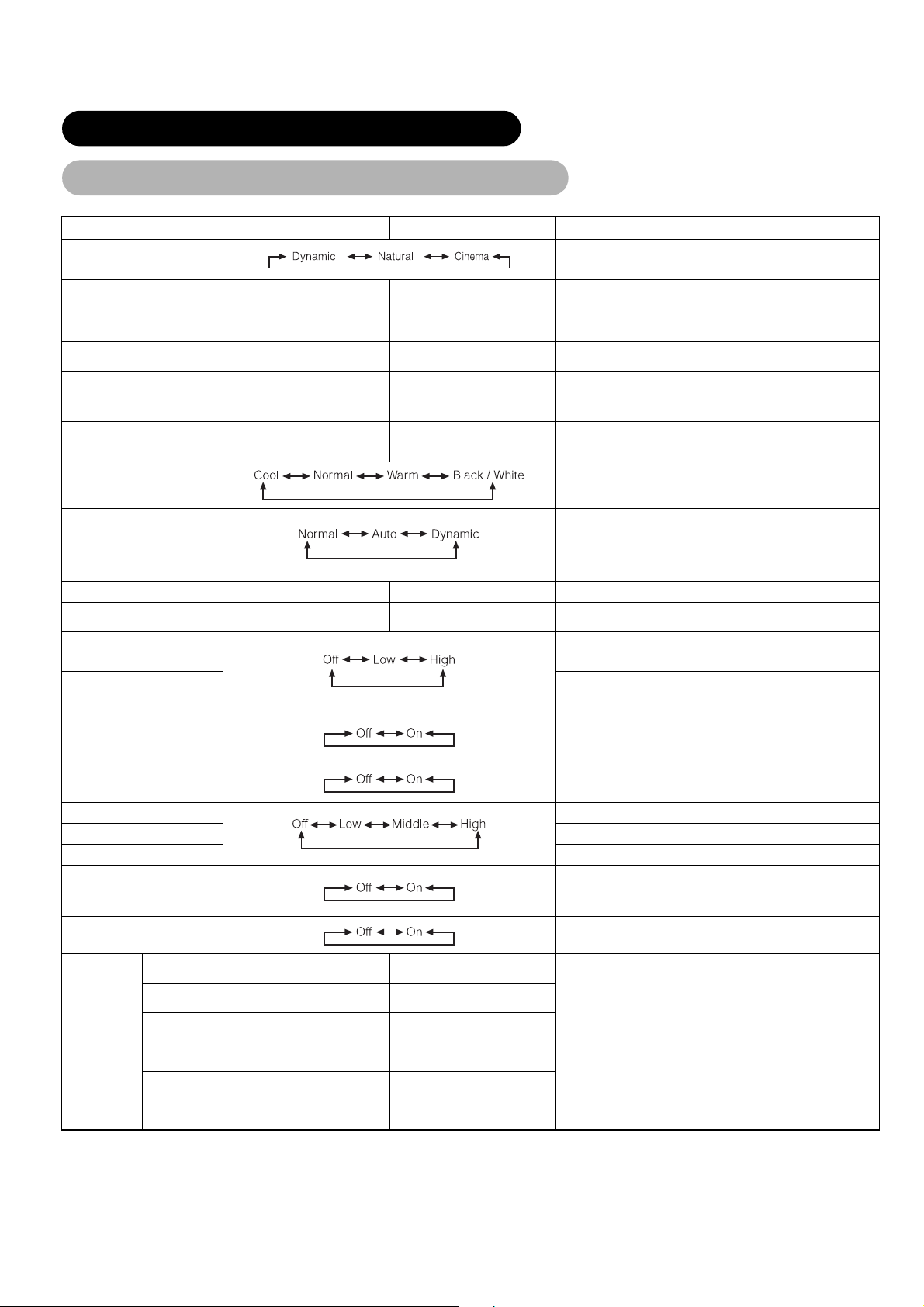
OPERA TING INSTR UCTIONS (continued)
PICTURE MENU (TV/Video mode) (continued)
Selected characters Setup hint
Picture Mode
Contrast
Brightness
Color
Sharpness
Tint
Narrows the gap between
brightness and darkness.
Black is subdued for increased
overall darkness.
Decrease color intensity. Increase color intensity. Adjust to preference.
Soft Sharp
Enhances red and weakens green. Enhances green and weakens red.
Broadens the gap between
brightness and darkness.
Black is set off for increased overall
brightness.
Dynamic: This setting is best for very bright ambient lighting.
Natural: This setting is for normal lighting conditions.
Cinema: This setting is best for watching movie.
Adjust for maximum visibility to suit the ambient brightness.
This can adjust further till [+40] by pressing and holding SELECT
button at [+31]. The color for [+32] to [+40] numbers will change from
green to magenta. This special mode is better for dark scenes.
For normal viewing we recommend that the Contrast is set to [+31].
Adjust to preference.
Shift to the minus (-) side for a softer effect and plus (+) for sharper
picture.
This is not available to adjust when receiving PAL/SECAM signal.
Then the character will be grayed out.
Adjust for the most realistic skin color.
Color Temperature
Contrast Mode
Back Light
Reset
YNR
CNR
Film Mode
PAL Comb Filter
LTI
CTI
Black Enhancement
Auto Color
Color Temp. Adjustment
Amplitude
Red
Green
Blue
Cut Off
Red
Green
Blue
Normally set to Cool.
Dynamic: Emphasizes the differences between video shadings to
improve the feeling of contrast.
Normal: The gradation of an image is reproduced as faithfully as
possible.
Auto: Detects image brightness and automatically adjusts for natural
brightness.
Darkens the screen. Brightens the screen. Adjust to preference (for the maximum visibility).
(off the function) (waiting to reset)
Brighter scene is decreased in
reddish color.
Brighter scene is decreased in
greenish color.
Brighter scene is decreased in
bluish color.
Dark scene is decreased in reddish
color.
Dark scene is decreased in
greenish color.
Dark scene is decreased in bluish
color.
Brighter scene is increased in
reddish color.
Brighter scene is increased in
greenish color.
Brighter scene is increased in
bluish color.
Dark scene is increased in reddish
color.
Dark scene is increased in
greenish color.
Dark scene is increased in bluish
color.
The original factory settings for the items of this Menu page can be
restored by pressing the OK button.
Performs picture signal noise reduction. Turn up to reduce noise.
Performs color signal noise reduction. Turn up to reduce noise. And it
will be fixed as Off only when selecting DVI-STB mode.
On: Automatically detects the movie film material and faithfully
reproduces the original film image.
Off: Set to OFF when switching between images does not appear
natural.
This is available only when receiving a PAL composite signal. Turn On
to reduce the discolorations in fine picture detail and provides purer
color.
Adjusts the sharpness of the picture signal.
Adjusts the sharpness of the color signal.
Adjusts the black level compensation.
This is available only when receiving an NTSC composite/S.Video
signal. This monitors and adjusts the color to maintain constant color
levels. It also maintains natural flesh tones while preserving fidelity of
background colors.
Turn On when you wish to change color temperature depending on the
user’s preference.
Adjust color temperature depending on the user’s preference. These
settings are independently stored in each of the 4 Color Temperature
modes.
36
Page 39
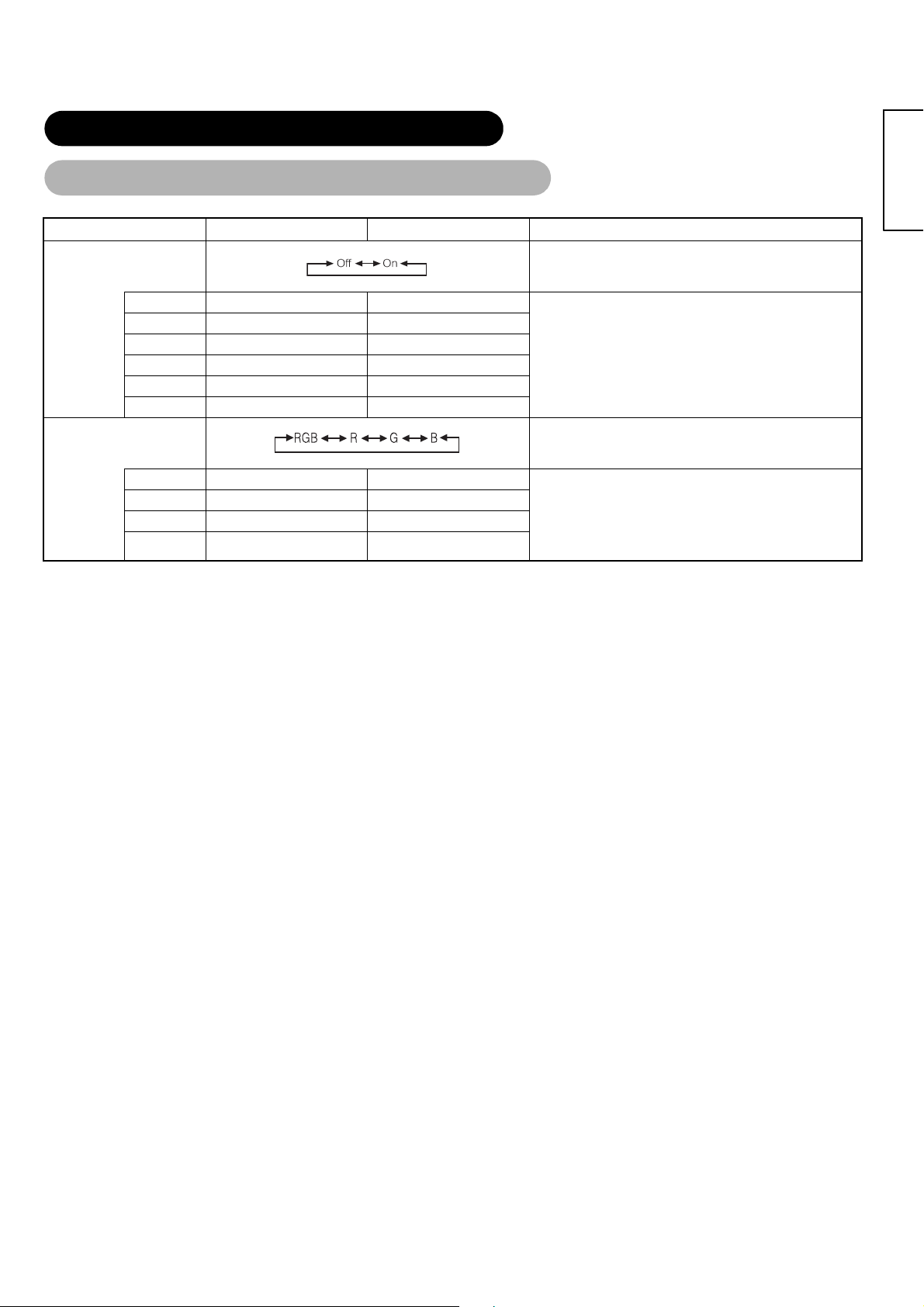
OPERA TING INSTR UCTIONS (continued)
PICTURE MENU (TV/Video mode) (continued)
Selected characters Setup hi nt
ENGLISH
Color Management
Magenta
Color Decoding
Red
Yellow
Green
Cyan
Blue
Red
Green
Color
Tint
Magenta is weakened. Magenta is strengthened.
Red is weakened. Red is strengthened.
Yellow is weakened. Yellow is strengthened.
Green is weakened. Green is strengthened.
Cyan is weakened. Cyan is strengthened.
Blue is weakened. Blue is strengthened.
Darkens red only. Lightens red only.
Darkens green only. Lightens green only.
Decreases color Intensity .
Enhances red and weakens
green.
Increases color Intensity.
Enhances green and weakens
red.
Turn On when the original balance of each color is required to adjust
depending on the user’s preference.
This adjusts listed colors individually to make them either deeper or
purer. These settings are independently stored in each of the 4 Color
Temperature modes.
Select the single color screen when that is required to adjust R/G/B level
individually depending on the user’s preference. And set it back to RGB
mode that indicates all color after adjusting.
Press the OK button every time the setting is changed.
This adjusts R/G/B level or tint to make the color appear natural for the
user’s preference. These settings are independently stored in each of the
4 Color Temperature modes.
When select "Tint", the display will be gray to indicate that it is not
available when receiving PAL/SECAM signal.
37
Page 40

OPERA TING INSTR UCTIONS (continued)
PICTURE ME NU (RGB mode)
Selected characters Setup hint
Adjust for maximum visibility to suit the ambient brightness.
This can adjust further till [+40] by pressing and holding SELECT
button at [+31]. The color for [+32] to [+40] numbers will change from
green to magenta. This special mode is better for dark scenes.
For brighter scene some parts of the picture might not be clear.
We recommend to set at [+31].
Adjust to preference.
This is not available to adjust when receiving PAL/SECAM signal.
In this case the character will be grayed out.
Adjust for most realistic skin color.
Sets the clarity of small details to the desired level.
Normally set to Normal.
Turn On when you wish to change color temperature is required to
adjust depending on the user’s preference.
Adjust color temperature depending on the user’s preterence. These
settings are independently stored in each of the 4 Color Temperature
modes.
The original factory settings for the items of this Menu page can be
restored by pressing the OK button.
Contrast
Brightness
Color
Tint
Picture Enhancement
Color Temperature
Color Temp. Adjust
Red
Amplitude
Green
Blue
Red
Cut Off
Green
Blue
Back Light
Reset
Narrows the gap between
brightness and darkness.
Black is subdued for increased
overall darkness.
Decreases color intensity. Increase color intensity. Adjust to preference.
Enhances red and weakens
green.
Brighter scene is decreased in
reddish color.
Brighter scene is decreased in
greenish color.
Brighter scene is decreased in
bluish color.
Dark scene is decreased in
reddish color.
Dark scene is decreased in
greenish color.
Dark scene is decreased in
bluish color.
Darkens the screen. Brightens the screen. Adjust to preference (for the maximum visibility).
(off the function) (waiting to reset)
Broadens the gap between
brightness and darkness.
Black is set off for increased
overall brightness.
Enhances green and weakens
red.
Brighter scene is increased in
reddish color.
Brighter scene is increased in
greenish color.
Brighter scene is increased in
bluish color.
Dark scene is increased in
reddish color.
Dark scene is increased in
greenish color.
Dark scene is increased in
bluish color.
38
Page 41
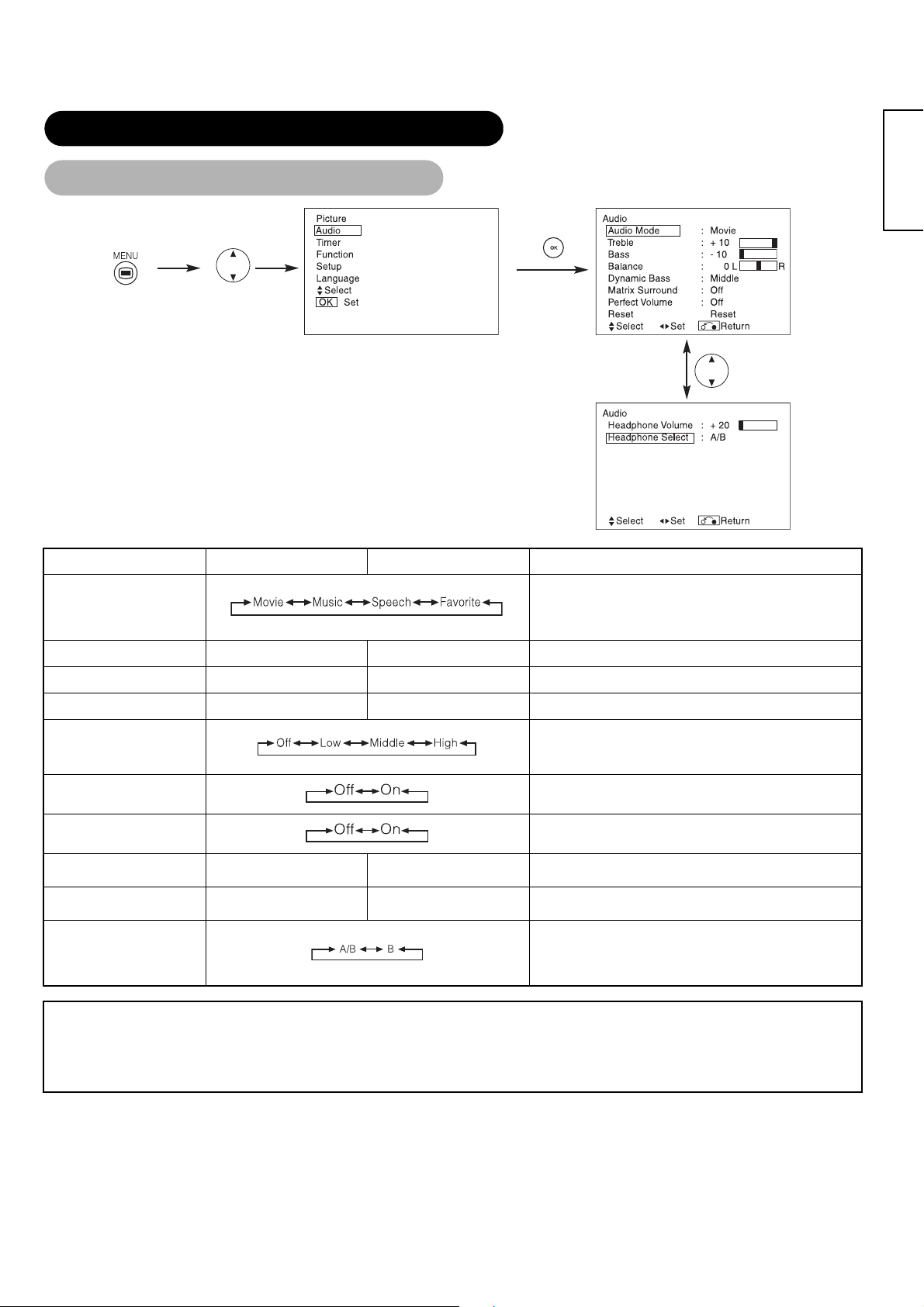
OPERA TING INSTR UCTIONS (continued)
AUDIO MENU
Selected characters Setup hi nt
Movie: This selects the audio suitable for Movie.
Music: This selects the audio suitable for Music.
Audio Mode
Treble
Bass
Balance
Dynamic Bass
Suppresses treble. Enhances treble. Adjust to preference.
Suppresses bass. Enhances bass. Adjust to preference.
Suppresses right-side sound. Suppresses left-side sound. Adjust to preference.
Speech: This selects the audio suitable for News, Talk show etc.
Favorite: This mode should be adjusted depending on user’s
preference.
Dynamic Bass takes advantage of the ability of the human ear to be
able to distinguish between two different tones. By using this ability,
Dynamic Bass gives enhanced bass sound that otherwise would not
be heard. Adjust it depending on the user’s preference.
ENGLISH
Matrix Surround
Perfect Volume
Reset
Headphone Volume
Headphone Select
(off the function) (waiting to reset)
Turns down the volume. Turns up the volume.
This features the spacious sound effects of a stadium.
This will automatically adjust volume so each channel and input has
the same average volume level.
The original factory settings for the items of this Menu page can be
restored by pressing the OK button.
This is to set the volume for headphone. The audio from the speaker is
mute when connected to headphone terminal.
A/B: During the 2 pictures mode, the audio will be output from
headphone on the screen which is selected between A (left
picture) or B (right picture). The speaker icon is located on the
selected picture.
B: The audio of B (right picture) is output from headphone.
NOTE
About the Headphone
• During PC input (RGB1/RGB2), the audio is not output from the headphone.
• Only with AV1 and AV6 inputs during the 2-pictures mode, even though select “B” from “Headphone Select”, the audio of A (left picture)
is always output from the he adphone.
39
Page 42

OPERA TING INSTR UCTIONS (continued)
TIMER MENU
Selected characters Setup hint
Off Timer
On Timer
hours minutes
This function automatically sets the power to standby status when the
indicated time period has elapsed.
This automatically sets the power from standby to ON when the indicated
time period has elapsed. The settable time is 00:00~11:59. Input the
required time by and SELECT buttons on the remote control.
LANGUAGE MENU
Select a language by and SELECT buttons and press the OK button.
40
Page 43

OTHER FEATURES
Automatic Store
Approximately 1 sec. after adjustment is completed, the adjustments will be recorded as shown in the table below.
ENGLISH
Menu Display Registration condition
Picture
Audio
Picture Mode
Contrast
Brightness
Color
Shapness
Tint
Color temperature
Contrast Mode
Back Light
YNR
CNR
Film Mode
PAL Comb Filter
LTI
CTI
Black Enhancement
Auto Color
Color Temp. Adjust
R Amplitude
G Amplitude
B Amplitude
R Cut Off
G Cut Off
B Cut Off
Color Management
Megenta
Yellow
Green
Color Decoding
Green
Audio Mode
Treble
Bass
Balance
Dynamic Bass
Matrix Surround
Perfect Volume
Headphone Volume
Headphone Select
1 setting is registered.
For every input function and every
Picture Mode, 1 setting is registered.
For every Color Temperature, 1
setting is registered.
1 setting is registered.
For every input function and every
Picture Mode, 1 setting is registered.
1 setting is registered.
Red
Cyan
Blue
—
For every Color Temperature, 1
Red
setting is registered.
For every input function and every
Color
Picture Mode, 1 setting is registered.
Tint
1 setting is registered.
For every Audio Mode, 1 setting is
registered.
1 setting is registered.
For every Audio Mode, 1 setting is
registered.
Menu Display Registration condition
Function
Setup
Language
Screen Saver
Screen Wipe
Black Side Panel
Video Power Save
Freeze Mode
Default Zoom
System
Color System
Video Input
RGB1
RGB2
Auto Adjust
Horizontal Position
Vertical Position
Horizontal Clock
Clock Phase
Input Level
Frequency Display
WVGA Ty pe
WXGA Mode
Vertical Filter
Frequency Mode
1 setting is registered.
(not registered)
1 setting is registered.
1 setting is registered.
—
For every input function, 1 setting is
AV1
registered.
AV2
AV3
AV4
AV5
—
1 setting is registered.
AV1
AV2
(not registered)
For every signal Mode, 1 setting is
registered. (Only for RGB2)
1 setting is registered.
1 setting is registered.
• The previously recorded items will be lost.
• The signal mode can be id ent i fie d by t he horizontal/vertical sync
frequency and the sync signal polarity. Different signals with which
all the elements are the same or simi lar w ill be handled as the
same signal.
41
Page 44
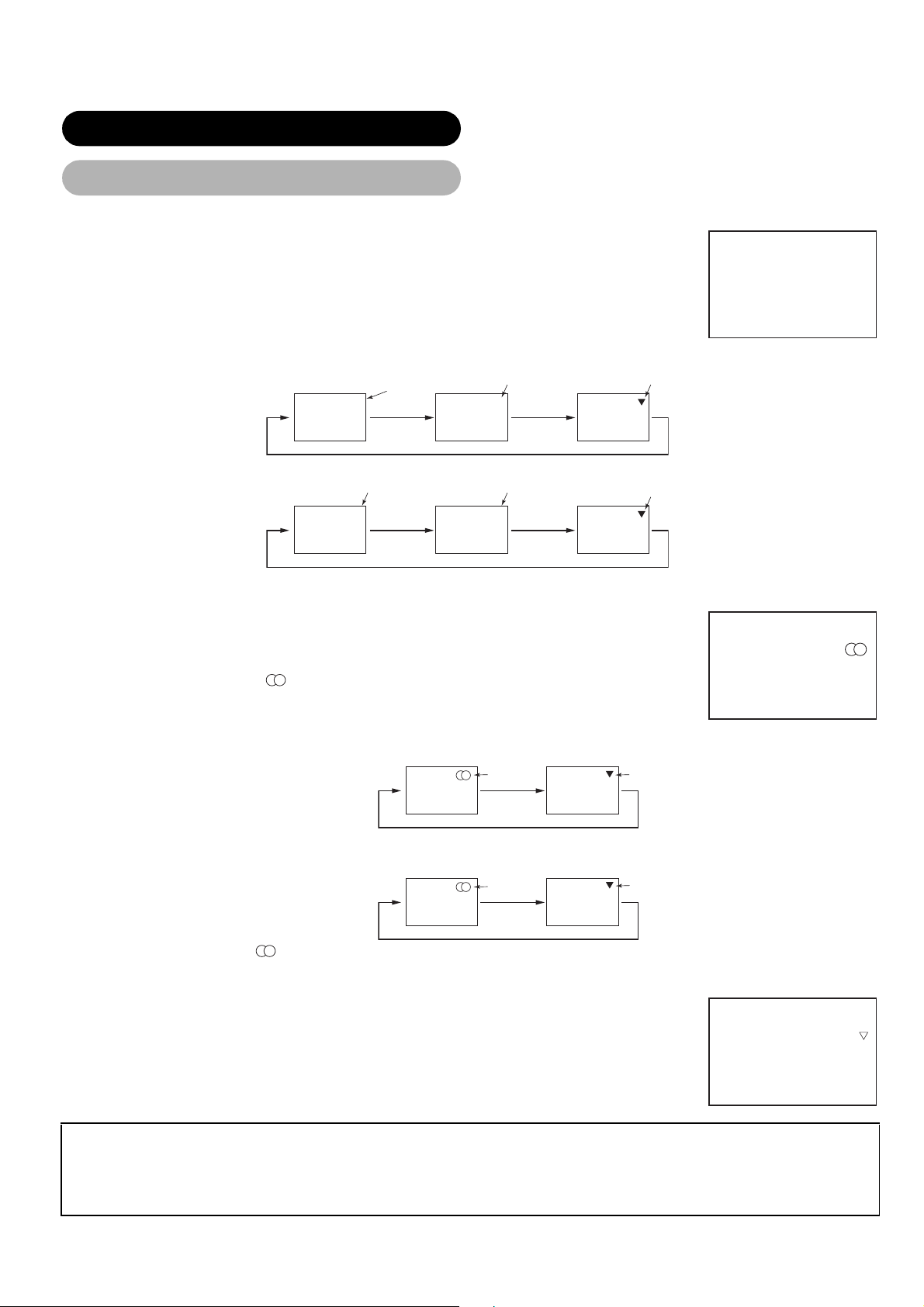
OTHER FEATURES (continu e d)
Audio Switching
A2 / NICAM / Sound Multiplex (TV mode)
• The CH I / II button is only us ef ul fo r NI C AM and sound multiplex signa ls.
Otherwise pressing t his button will have no effect.
BILINGUAL / DUAL sound broadcast
When bilingual program is received, sound mode display appears in yellow as shown on right.
Press the CH I / II button to select the sound to be heard.
Each time the button is pressed, I, II or (force mono) appear cyclically on the screen.
When receiving NICAM signals, NICAM display will appear as below.
8
NICAM [II]
Sound multiplex signal received
NICAM signal received
NICAM [I]
[I]
Yellow
Yellow
Yellow Green
[II]
Yellow
NICAM [II]
Select I, II or (force mono) to hear the CH I, CH II or MONO broadcast respectively.
STEREO sound broadcast
When a stereo program is received, sound mode display will appear in red, and you can
press the CH I / II button to select between stereo and mono sound.
Each time the button is pressed, or
(force mono) appear cyclically on the screen.
When receiving NICAM signals, NICAM display will appear as below.
Sound multiplex signal received
Red
Green
8
Green
NICAM signal received
NICAM
Red
Green
Select or (force mono) to hear the STEREO or MONO broadcast respectively.
Monaural sound broadcast
When a monaural program is received, sound mode display will appear in green.
You can press the CH I / II button to select the sound mode between monaural and forced
mono (sound is same).
Each time the button is pressed, or (force mono) appear cyclically on the screen.
NOTE
• If sound signal is not stro ng enough for quality recept i on, pr ess the CH I / II button until app ears on the screen to rece ive a cl ear
mono sound.
• If sound has hiss noise or k eep switching between stereo and mono mode due to si gna l c ondition, press the CH I / II button until
appears on the screen to receive a clear mono sound.
42
8
Page 45

OTHER FEATURES (continu e d)
Power Save Mode
When the RGB1, RGB2 input is selected
• When this unit is connected to a VESA DPMS computer, the Power Save (Off) mode can be set to be activated automatically when the
computer is not being use d t o re duce power consumption by t hi s unit.
ENGLISH
RGB sync signal
Horizontal Yes No Yes No
Vertical Yes Yes No No
PC signal Active (normal display) Blank (no display)
Operation mode On Off
Indicating lamp Lights green Lights orange
Power consumption 158W 3W or less
Returning to operating status
• Operate t he personnal computer, or press either the I N PUT SELECT button of the main unit or the RGB1/RGB2 buttons of the remote
control.
DVD Player/ STB Selectio n
• You can use this remote control to operate the selected maker of DVD Player and STB by pressing the followin g but t ons on t he remote
control simultaneously.
<“DVD” Selection>
Makers of DVD Player Set Maker Set Type Makers of DVD Player Set Maker Set Type
HITACHI
FUNAI
Pioneer
RCA
Mitsubishi
ONKYO RED
Panasonic
TOSHIBA
Philips
JVC
SAMSUNG
Sony
Sharp
2-4-12
<“SAT” Selection>
Makers of ST B Player Set Maker Set Type
HITACHI
TOSHIBA
DGTEC
Panasonic
ZENITH GREEN
THOMSON YELLOW
SHINCO BLUE
SKYWORTH
BUBUKO
DENON
43
Page 46

OTHER FEATURES (continu e d)
DVD Player/STB Selection (continued)
Set up hint
Example) HITACHI DVD
To operate HITACHI DVD player, press and hold the button,
followed by the button.
1. Set up the maker
Press
While the DVD LED is flashing, press and .
2. Set up the maker type
Release the button while keeping button depressed.
Then, press the button.
3. Confirm the setting
After setting the maker and type, press the POWER button on the remote control.
If the DVD does not switch on, repeat step 1 and 2 using other maker types as listed in the chart on .
NOTE
• Not all models of the lis te d m akers can be operated using t hi s r em ot e co nt r ol .
button to indicate the DVD LED on the remote control.
43
Signal Chec k (RGB mode)
Changes in the signal status are displayed on the screen as they arise.
Status Display Action
When Frequency Display is set to ON,
the input signal is switched or when
the RECALL button is pressed.
When the sync signal is no longer
detected.
When the input signal does not match
the monitor specifications or is in an
unstable status.
A guide is displayed for the input
terminal and the horizontal and
vertical sync frequency.
• A guide displays No Sync. Signal,
and Power Save (for approx. 5 sec.)
• When the condition continues where
the sync signal cannot be detected,
indicator lamp of power source
changes in orange and the mode
switches to power save mode.
A guide displays Invalid Scan Freq. Recheck the input signal
Recheck the personal computer
power switch status and the
connection status.
specifications. ~
50 52
RGB
! No Sync. Signal
! Invalid Scan. Freq.
44
Page 47

TROUBLESHOOTING
Symptoms That Seemingly Appear to be Fai l ures
Make the checks suggested below depending on the symptoms observed. If the symptoms remain uncorrected, contact your dealer.
WARNING
Customer servicing can be hazardous.
Symptom Point to check See page
• No picture with the power-indicating lamp off. • Check the way the power cable is connected.
• The message “No Sync. Signal” or “Power
Save” is displayed.
• No picture with the power indicating lamp
lights in orange.
• The message “Invalid Scan Freq.” is
displayed.
! No Sync. Signal
! Invalid Scan Freq.
• Press the power switch.
No sync signal is detected.
• Check the way the signal cable is connected.
• Make sure that the switch of the computer, imaging
equipment, etc., is turned on.
• Make sure the computer is not in the power-save mode.
• Check to see if the input selection matches the connection
terminal.
An input signal is not received normally.
• Check to see if the input signal matches the monitor
specifications.
• Check the way the signal cable is connected.
18
19
15
15
50
51
ENGLISH
• The power indicating lamp is normally lit but
no picture.
• The display image appears flowing slantwise.
• Text displayed across the screen appears
vertically streaked, with the characters in
vertical columns blurred.
• Text displayed across the screen appears
blurred.
• A fine pattern flickers when displayed on the
screen.
• The remote control does not work. • Check to see if the batteries are loaded in the remote control
• The display image does not appear in the
normal position.
• The display has lack of picture around the
screen.
(PC input mode only)
• Check the contrast and brightness settings (adjust them for
higher contrast and brightness).
• Check the way the signal cable is connected.
• Adjust the dot clock frequency and phase. (Adjust the dot
clock frequency first, the dot clock phase next.)
(RGB input)
• Adjust the dot clock phase for the clearest viewing.
(RGB input)
in opposite direction.
• Check to see if the batteries in the remote control are OK.
• Check to see if the displayed input signal match the monitor
specification by pressing button.
• Turn off the screen saver.
• Turn off the screen saver.
52
15
36
38
32
47
32
47
9
15
34
50
51
52
34
• The temperature of the display panel surface is high. • The LCD monitor is lighting the fluorescent lamps inside of
the panel.
In some cases, this may cause the temperature of the panel
surface to increase. Please note that this is not a malfunction.
—
45
Page 48
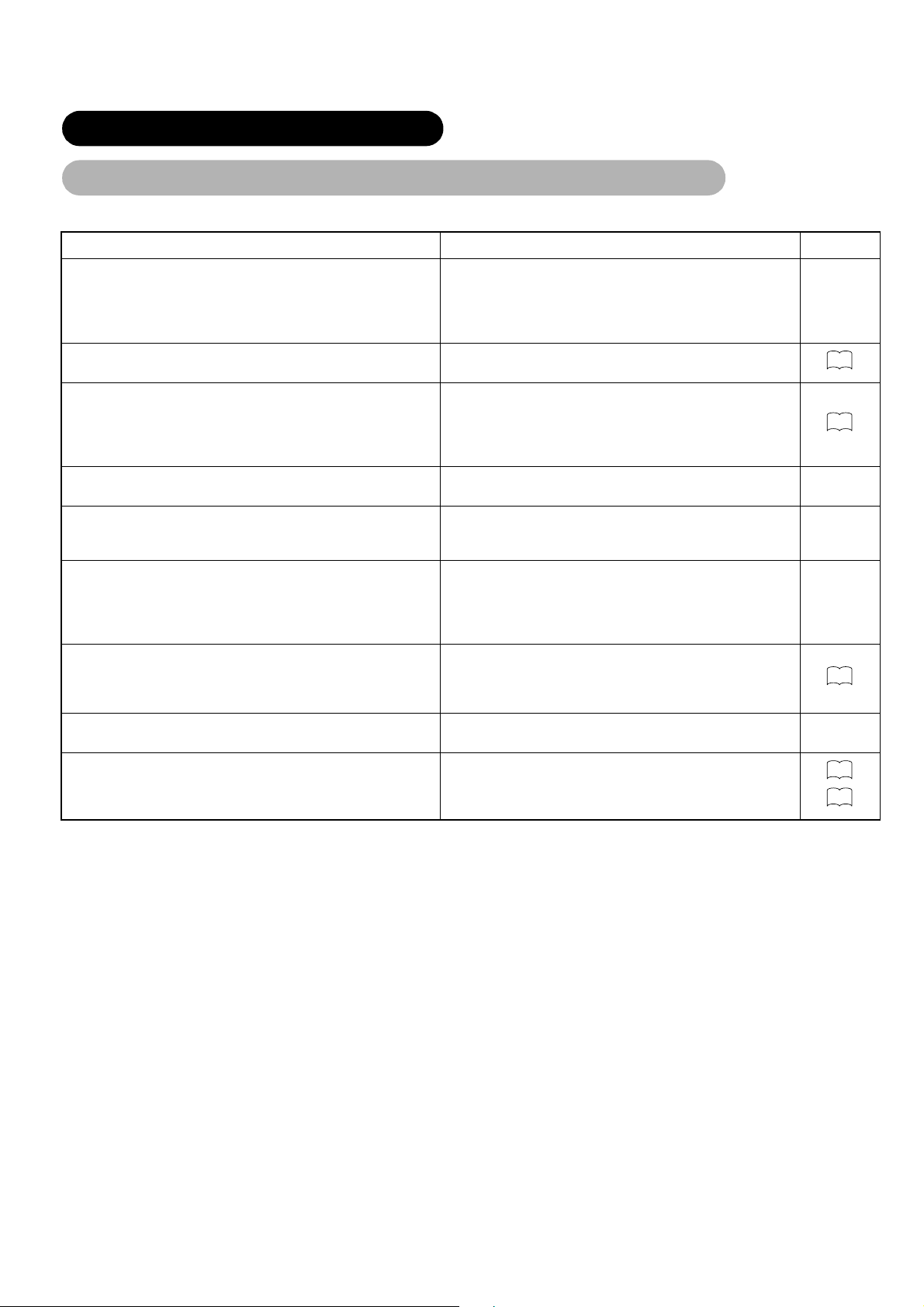
TROUBLESHOOTING (continued)
Symptoms That Seemingly Appear to be Fai l ures (c ontinued)
Symptom Point to check See page
• There are locations on the screen that are different from the
periphery (*).
* Poi nts that do not light, points with brightness different
from that of the periphery, points with color different from
that of the periphery, etc.
• Coarse horizontal stripes appear in FULL display. • Adjusting the Clock Phase will reduce the horizontal stripes.
• Flickering in the form of horizontal lines oscillating up and down.
(PC INPUT MODE only)
• The top of the monitor heats up. • When used for long periods of time, the top of the monitor
• T ext characters are displayed with varying thicknesses. • The thicknesses of characters and lines may vary if images
• The screen becomes dark and the images cannnot be seen
during VTR special playback (fast forward, rewind)
• During multi picture mode, sub pictures are not displayed. • Sub pictures image might not be able to be displayed,
• The screen display sizes are not switched. • The screen display size is fixed at “Full” as receiving
• Images from AV6 (HDMI) are not displayed. • Check the cable and output format of connecting device.
• High-precision technology is used to manufacture the LCD
panel. However in some cases, there are minor defects in
some parts of the screen. Please note that this is not a
malfunction.
(RGB input)
• If the direct frequency from the computer is below 85Hz, try
a higher frequency (upper limit 85Hz). There may be a slight
attenuation of the current image.
• Try turning the Vertical Filter On. For this case however, the
vertical resolution will drop.
may heat up. This is not a malfunction.
with a vertical resolution greater than 768 lines are
displayed; however, this is not a malfunction.
• This sometimes occurs when a component output VTR such
as the 480i is connected.
This is not a malfunction; therefore, please take note that
this may occur. When it does occur, change to composite
output,or S.video output.
depending on the combination.
(Reter to the table of “2 pictures mode” and “4 pictures
mode”)
1080i/60Hz, 1080i/50Hz, and 720p/60Hz.
(Reter to “Connecting to an Audio Visual Device”, and
"Recommended Signal List".)
—
32
33
—
—
—
26
—
13
50
46
Page 49

TROUBLESHOOTING (continued)
Actions to Correct Abnormal Displays
Depending on the kind of system equipment used, images may not be displayed normally. In this case, make the adjustments
suggested below. (only for RGB2)
ENGLISH
Symptom 1
Text displayed across the screen appears vertically streaked, with some characters blurred (Figure 1).
Figure 1
Vertical Streaks
Before adjustment.
Some characters are blurred.
Example
1) Press the MENU button. The Main Menu will be displayed.
2) Press the SELECT button and select Setup.
3) Press the OK button. The Setup Menu will be displayed.
4) Press the SELECT button and select Auto Adjust.
Adjustment
procedure
When adjustment is not possible with Auto Adjust
5) Press the MENU button. The Main Menu will be displayed.
6) Press the SELECT button and select Setup.
7) Press the OK button. The Setup Menu will be displayed.
8) Press the SELECT button and select Horizontal Clock.
(Display fine patterns as characters or a vertical striped pattern over the entire screen during Horizontal Clock adjustment.)
9) Press the or ADJUST buttons and search for clear characters over the entire screen.
10) Perform adjustment for symptom 2 below, when the characters are blurred on the entire screen.
• The display image ma y be m omentarily disturbed duri ng clock adjustment but this is not a failure.
After adjustment.
All characters appear
crisp now.
After adjustment.
All characters are
blurred.
Symptom 2
Example
Adjustment
procedure
Text displayed across the screen appears blurred in its entirety (Figure 2).
A fine pattern flickers when displayed on the screen (Figure 3).
Figure 2 Figure 3
1) Press the MENU button. The Main Menu will be displayed.
2) Press the SELECT button and select Setup.
3) Press the OK button. The Setup Menu will be displayed.
4) Press the SELECT button and select Auto Adjust.
When adjustment is not possible with Auto Adjust
5) Press the MENU button. The Main Menu will be displayed.
6) Press the SELECT button and select Setup.
7) Press the OK button. The Setup Menu will be displayed.
8) Press the SELECT button and select Clock Phase.
(Display fine patterns as characters or a vertical striped pattern over the entire screen during Clock Phase adjustment.)
9) Press or ADJUST buttons to make the text appear
clean across the screen.
Before adjustment
After adjustment
Before adjustment
After adjustment
9) Press or ADJUST buttons to make the text appear
without flickering.
47
Page 50

PRODUCT SPECIFICATIONS
Product specifications and designs are subject to change without notice.
Display
Panel
dimensions
Resolution
Net dimensions
Net weight
Ambient
conditions
Temperature
Relative humidity
Power supply
Power consumption/at standby
Audio output
(RGB input)
Input terminals
Input signals
Sync signals
Recommended signal
(Video input)
Input terminals
Input signals
Output signal
Recommended signal
(RF input)
Approx.32 inches (698 (H) x 392 (V) mm, diagonal 800 mm)
1366 (H) x 768 (V) pixels
1015(W) x 618 (H) x 340 (D) mm
25.0 kg
Operating: 5°C to 35°C, Storage: -15°C to 60°C
Operating: 20% to 80%, Storage: 20% to 90%(non-condensing)
AC100-240V, 50/60Hz
158W/<1W
/<2W ( only when DVI used )
speaker 12W+12W (6Ω)
RGB1 DVI input terminal (DVI-D)
RGB1 audio input terminal (3.5mm Stereo Mini Jack)
RGB2 analog RGB input terminal (D-sub 15-pin)
RGB2 audio input terminal (3.5mm Stereo Mini Jack)
0.7 V/1.0 Vp-p, analog RGB (Recommended Signal)
480i, 576i, 480p, 576p, 1080i/50, 1080i/60, 720p/60
H/V separate, TTL level [2KΩ]
H/V composite, TTL level [2KΩ]
Sync on green, 0.3 Vp-p [75Ω]
44 modes
AV1: composite video input terminal (RCA)
AV1: Y/P
AV1: L/R audio input terminal (RCA)
AV2: composite video input terminal (RCA)
AV2: Y/P
AV2: L/R audio input terminal (RCA)
AV3: composite video input terminal (RCA)
AV3: S video input terminal
AV3: L/R audio input terminal (RCA)
AV4: composite video / L/R audio input terminal (RCA)
AV5 = AV3
AV6: HDMI input terminal
AV1: PAL, SECAM, NTSC3.58, NTSC4.43
AV1: 480i, 576i, 480p, 576p, 1080i/50, 1080i/60, 720p/60
AV2: PAL, SECAM, NTSC3.58, NTSC4.43
AV2: 480i, 576i, 480p, 576p, 1080i/50, 1080i/60, 720p/60
AV3: PAL, SECAM, NTSC4.43, NTSC3.58
AV4: PAL, SECAM, NTSC4.43, NTSC3.58
AV5 = AV3
AV6: HDMI input signal .
OUTPUT (MONITOR): composite video monitor-output terminal (RCA)
OUTPUT (MONITOR): L/R audio monitor-output terminal (RCA)
OUTPUT (HEADPHONE): L/R audio monitor-output terminal (Mini-pin)
23 modes
51 52
B/PR video input terminal (RCA)
B/PR video input terminal (RCA)
50
50 51
Input terminals
RF Video System
ANT: 75Ω Unbalanced
PAL B, G, H / I / D, K
SECAM B, G / D, K / K1
NTSC-M
• The monitor takes at leas t 30 minutes to attain the status of optimal pict ure quality.
48
Page 51

PRODUCT SPECIFICATIONS (continued)
Signal Input
RGB terminal (D-sub 15-pin connector)
Pin Input signal
1
2
3
4
5
6
7
8
9
10
11
12
13
H. sync or H/V composite sync
14
15
S-input connector pin specifications
Pin Input signal
1
2
3
4
Frame
Y
Y-GND
C
C-GND
GND
R(PR/CR)
G or sync on green (Y)
B (PB/CB)
No connection
No connection
R.GND (PR/CR. GND)
G.GND (Y. GND)
B.GND (PB/CB. GND)
No connection
GND
No connection
[SDA]
V .sync. [V.CLK]
[SCL]
( ) : With component input
ENGLISH
• When different kinds of input signals are simultaneously input
to the monitor via a graphics board or the lik e, the monitor will
automatically select the signals in the following priority order:
Sync signal type Priority
H/V separate sync. 1
H/V composite sync. 2
sync.on Green * 3
* Even in the case of the recommended signals shown on the
following page, there may be instances when correct display
is not possible. In this case , us e H / V separ at e sy nc, H/V
composite sync.
HDMI connector pin specifications
Pin Input signal Pin Input signal
1
2
3
4
5
6
7
8
9
10
TMDS Data2+
TMDS Data2 Shield
TMDS Data2-
TMDS Data 1+
TMDS Data1 Shield
TMDS Data1-
TMDS Data0+
TMDS Data0 Shield
TMDS Data0TMDS Clock+
11
12
13
14
15
16
17
18
19
TMDS Clock Shield
TMDS Clock-
CEC
Reserved(N.C. on device)
SCL
SDA
DDC/CED Ground
+5V Power
Hot Plug Detect
DVI terminal (DVI-D)
Pin Input signal Pin Input signal
T.M.D.S. Data2-
1
T.M.D.S. Data2+
2
T.M.D.S. Data2/4 Shield
3
T.M.D.S. Data4-
4
T.M.D.S. Data4+
5
DDC Clock
6
DDC Data
7
No Connect
8
T.M.D.S. Data1-
9
T.M.D.S. Data1+
10
T.M.D.S. Data1/3 Shield
11
T.M.D.S. Data3-
12
T.M.D.S. Data3-
13
Frame
+5V Power
14
Ground (for+5V)
15
Hot Plug Detect
16
T.M.D.S. Data0-
17
T.M.D.S. Data0+
18
T.M.D.S. Data0/5 Shield
19
T.M.D.S. Data5-
20
T.M.D.S. Data5+
21
T.M.D.S. Clock Shield
22
T.M.D.S. Clock+
23
T.M.D.S. Clock-
24
GND
49
Page 52

PRODUCT SPECIFICATIONS (continued)
Recommended Signal List
Applicable video signals for input terminal (TV mode)
Terminal
Signal Name CVBS S-video Component PC STB RGB Component
AV1
OO
RCA/S-video
HDMI
DVI D-sub
Remarks
Refer to Setup Menu
31
AV2
AV3
AV4
AV5
AV6
RGB1
RGB2
OO
OO
O
OO
O
OO
OO
With composite input(AV1~AV5 input) and S-video input (AV3, AV5 input).
No.
1
2
Signal mode
Signal Name Resolution
NTSC4.43
NTSC3.58
PAL
SECAM
525 59.94 15.73
625 50.00 15.63
Vert ical frequency
(Hz)
Horizontal
frequency (kHz)
With component input (AV1, AV2 and RGB2-component input).
No.
Signal Name Resolution Vertical frequency (Hz)
1
2
3
4
5
6
7
576i 576 50.00 15. 63
480i 480 59.94 15. 73
576p 576 50.00 31.26
480p 480 59.94 31.47
1080i/50 1080 50.00 28.13
1080i/60 1080 60.00 33.75
720p/60 720 60.00 45.00
Signal mode
Horizontal
frequency (kHz)
Refer to Setup Menu
Refer to Setup Menu
Refer to Setup Menu
Refer to Setup Menu
Refer to Setup Menu
Refer to Setup Menu
Dot clock
frequency (MHz)
Dot clock
frequency (MHz)
31
31
31
31
33
33
(O:Available)
Remarks
Remarks
With HDMI input (AV6 input).
No.
Signal Name Resolution Vertical frequency (Hz)
1
2
3
4
5
6
7
8
VGA 640 x 480 59.94 31.47 25.18 EIA-861B
576i 720(1440) x 576 50.00 15.63 27.00 EIA-861B
480i 720(1440) x 480 59.94 15.73 27.00 EIA-861B
576p 720 x 576 50.00 31. 25 27.00 EIA-861B
480p 720 x 480 59.94 31. 47 27.00 EIA-861B
1080i/50 1920 x 1080 50.00 28.13 74.25 EIA-861B
1080i/60 1920 x 1080 60.00 33.75 74.25 EIA-861B
720p/60 1280 x 720 60.00 45.00 74.25 EIA-861B
Signal mode
50
Horizontal
frequency (kHz)
Dot clock
frequency (MHz)
Remarks
Page 53

PRODUCT SPECIFICATIONS (continued)
Recommended Signal List (continued)
With Digital signal input.
Signal mode
No.
Signal Name Resolution
1
2 640 X 480 59.94 31.47 25.18 O O
3
VGA
W-VGA 864 X 480 59.94 31.47 34.24 O WVGA type: On
4
5
6
7
8
9
VESA
10
11
12
13
14
15
16
17
18
19
480p 720 X 480 59.94 31.47 27.00 O EIA-861B
576p 720 X 576 50.00 31.25 27.00 O EIA-861B
720p/60 1280 X 720 60.00 45.00 74.25 O EIA-861B
1080i/60 1920 X 1080 60.00 33.75 74.25 O EIA-861B
1080i/50 1920 X 1080 50.00 28.13 74.25 O EIA-861B
640 X 400 70.08 31.47 25.18 O
640 X 480 72.81 37.86 31.50 O
640 X 480 75.00 37.50 31.50 O
640 X 480 85.01 43.27 36.00 O
800 X 600 56.25 35.16 36.00 O
800 X 600 60.32 37.88 40.00 O
800 X 600 72.19 48.08 50.00 O
800 X 600 75.00 46.88 49.50 O
800 X 600 85.06 53.67 56.25 O
1024 X 768 60.00 48.36 65.00 O
1024 X 768 70.07 56.48 75.00 O
1024 X 768 75.03 60.02 78.75 O
Vertical freque ncy
(Hz)
Horizontal
frequency
(kHz)
Dot clock
frequency
(MHz)
Setup Menu Condition
DVI-PC DVI-STB
ENGLISH
Remarks
(O:Acceptable)
51
Page 54

PRODUCT SPECIFICATIONS (continued)
Recommended Signal List (continued)
With Analog signal input (RGB2 input)
Signal mode
No.
Signal Name Resolution
1
2 640 X 480 59.94 31.47 25.18
3
VGA
W-VGA 864 X 480 59.94 31.47 34.24 WVGA type: On
4
5
6
7
8
9
10
11
12
13
VESA
14
15
16
17
18
19
20
21
22
23
24
Macintosh
25
26
27
28
29
30
W-XGA
W-XGA
640 X 400 70.08 31.47 25.18
640 X 480 72.81 37.86 31.50
640 X 480 75.00 37.50 31.50
640 X 480 85.01 43.27 36.00
800 X 600 56.25 35.16 36.00
800 X 600 60.32 37.88 40.00
800 X 600 72.19 48.08 50.00
800 X 600 75.00 46.88 49.50
800 X 600 85.06 53.67 56.25
1024 X 768 60.00 48.36 65.00
1024 X 768 70.07 56.48 75.00
1024 X 768 75.03 60.02 78.75
1024 X 768 85.00 68.68 94.50
1152 X 864 75.00 67.50 108.00
1280 X 1024 60.02 63.98 108.00
1280 X 1024 75.03 79.98 135.00
1280 X 1024 85.02 91.15 157.50
1600 X 1200 60.00 75.00 162.00
1600 X 1200 75.00 93.75 202.50
1600 X 1200 85.00 106.25 229.50
640 X 480 66.67 35.00 30.24
832 X 624 74.55 49.72 57.28
1024 X 768 74.93 60.24 80.00
1152 X 870 75.06 68.68 100.00
1280 X 768 59.833 47.986 81.00
1280 X 768 69.997 56.137 94.760
1280 X 768 59.876 47.776 79.50 WXGA Mode:1280X768
1366 X 768 60.015 47.712 85.50 WXGA Mode:1366X768
Vert ical frequency
(Hz)
Horizontal
frequency (kHz)
Dot clock
frequency (MHz)
Remarks
• The type of video board or connecting cable us ed may not allow for corre ct di spl ays adjustment of Horizontal Position, Vertical Position.
Horizontal Clock and Clock Phas e.
• The monitor may fail to displ ay an animation image correctly when a signal having a vertical frequency of 85Hz or higher is input to it.
• The monitor differentiates the signal modes according to the horizontal and vertical frequencies and the horizontal and vertical sync signal
polarities. Note that different si gna l s having all these elements alike may be handled as the same sig nal .
• Displaying images with more than
stripes.
768 lines of vertical resolution at Full display (compr essed display) can result in th e in te rp ol at ion of
52
