Page 1
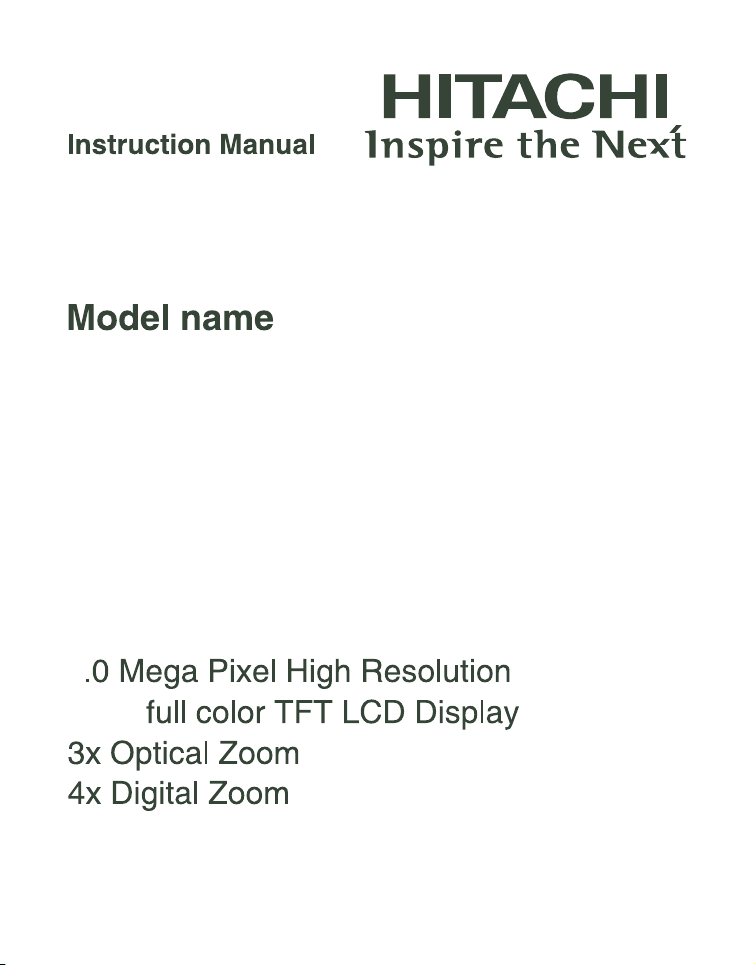
HDC-861E
8
2.36"
Page 2
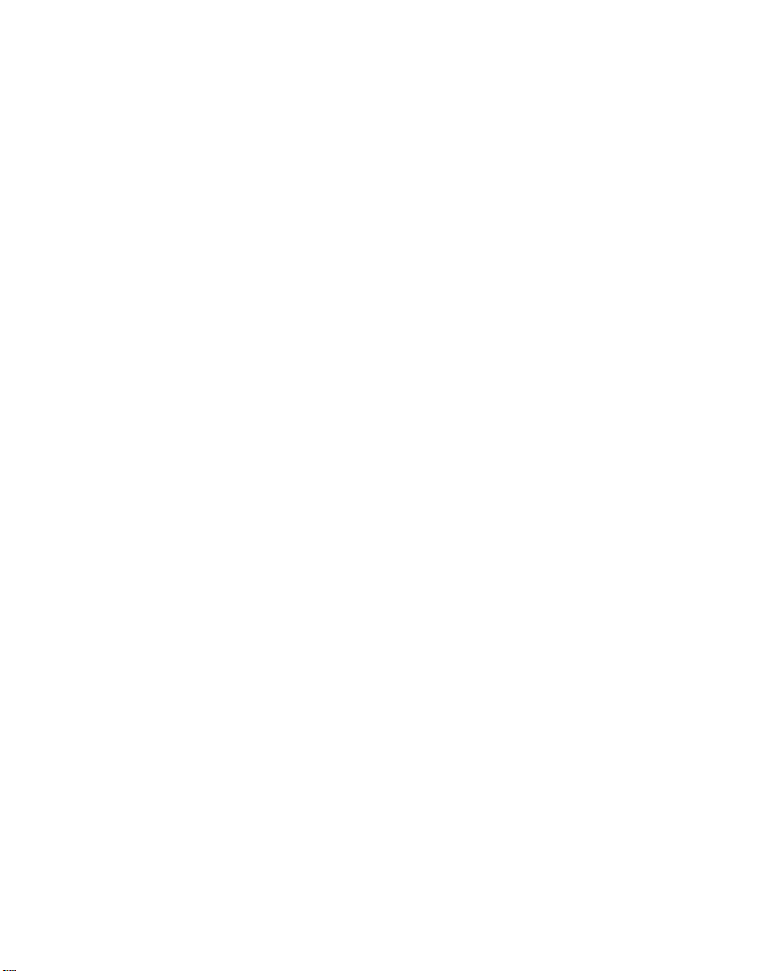
FCC STATEMENT
This device complies with Part 15 of the FCC Rules. Operation is subject to the
following two conditions:
(1) This device may not cause harmful interference, and
(2) This device must accept any interference received, including interference that may
cause undesired operation.
Note:
This equipment has been tested and found to comply with the limits for Class B digital
devices, pursuant to Part 15 of the FCC rules. These limits are designed to provide
reasonable protection against harmful interference in a residential installation.This
equipment generates uses and can radiate radio frequency energy and, if not installed
and used in accordance with the instructions, may cause harmful interference to radio
communications. However, there is no guarantee that interference will not occur in a
particular installation. If this equipment does cause harmful interference to radio or
television reception, which can be determined by turning the equipment off and on, the
user is encouraged to try to correct the interference by one or more of the following
measures:
Reorient or relocate the receiving antenna.
Increase the separation between the equipment and receiver.
Connect the equipment into an outlet on a circuit different from that to which the
receiver is connected.
Consult the dealer or an experienced radio/TV technician for help.
Use of shielded cable is required to comply with Class B limits in Subpart B of Part 15
of the FCC rules.
Do not make any changes or modifications to the equipment unless otherwise
specified in the manual. If such changes or modifications should be made, you could
be required to stop operation of the equipment.
Notice
If static electricity or electromagnetism causes data transfer to discontinue midway
(fail), restart the application or disconnect and connect the communication cable
(USB, etc.) again.
EN-1
Page 3
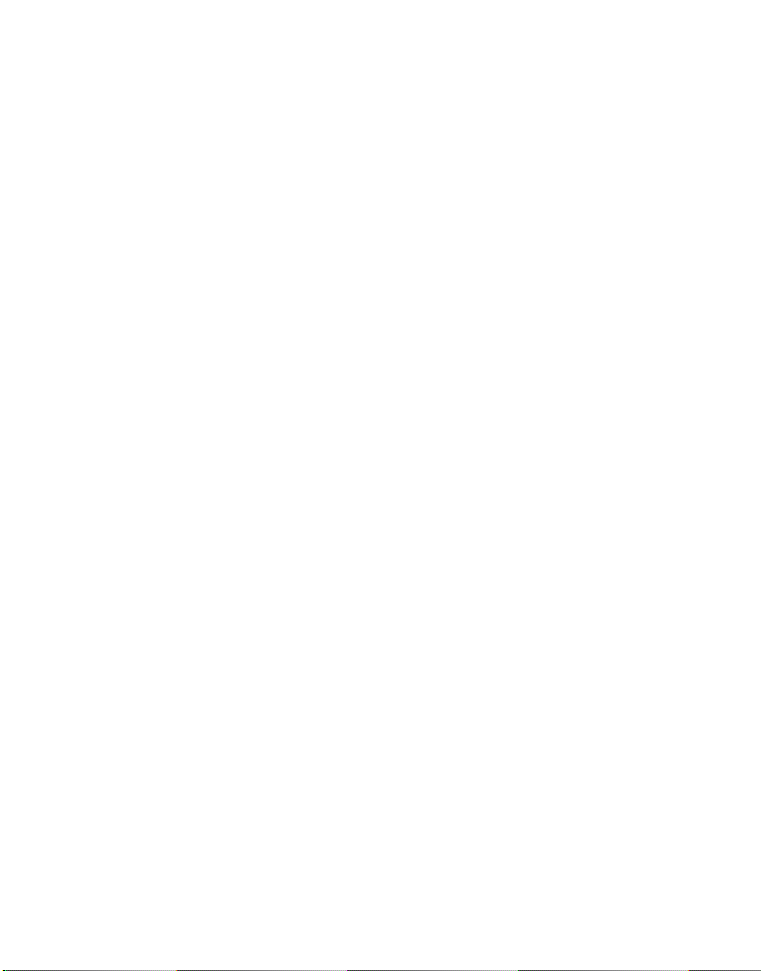
READ THIS FIRST
Trademark Information
Microsoft® and Windows® are U.S. registered trademarks of Microsoft Corporation.
Pentium® is a registered trademark of Intel Corporation.
Macintosh is a trademark of Apple Computer, Inc.
SD™ is a trademark.
Other names and products may be trademarks or registered trademarks of their
respective owners.
Product Information
Product design and specifications are subject to change without notice. This
includes primary product specifications, software, software drivers, and user’s
manual. This User Manual is a general reference guide for the product.
The product and accessories that come with your camera may be different from
those described in this manual. This is due to the fact that different retailers often
specify slightly different product inclusions and accessories to suit their market
requirements, customer demographics, and geographical preferences. Products
very often vary between retailers especially with accessories such as batteries,
chargers, memory cards, cables, pouches, and language support.!Occasionally a
retailer will specify a unique product color, appearance, and! internal memory
capacity. Contact your dealer for precise product definition and! included
accessories.
The illustrations in this manual are for the purpose of explanation and may differ
from the actual design of your camera.
The manufacturer assumes no liability for any errors or discrepancies in this user
manual.
EN-2
Page 4
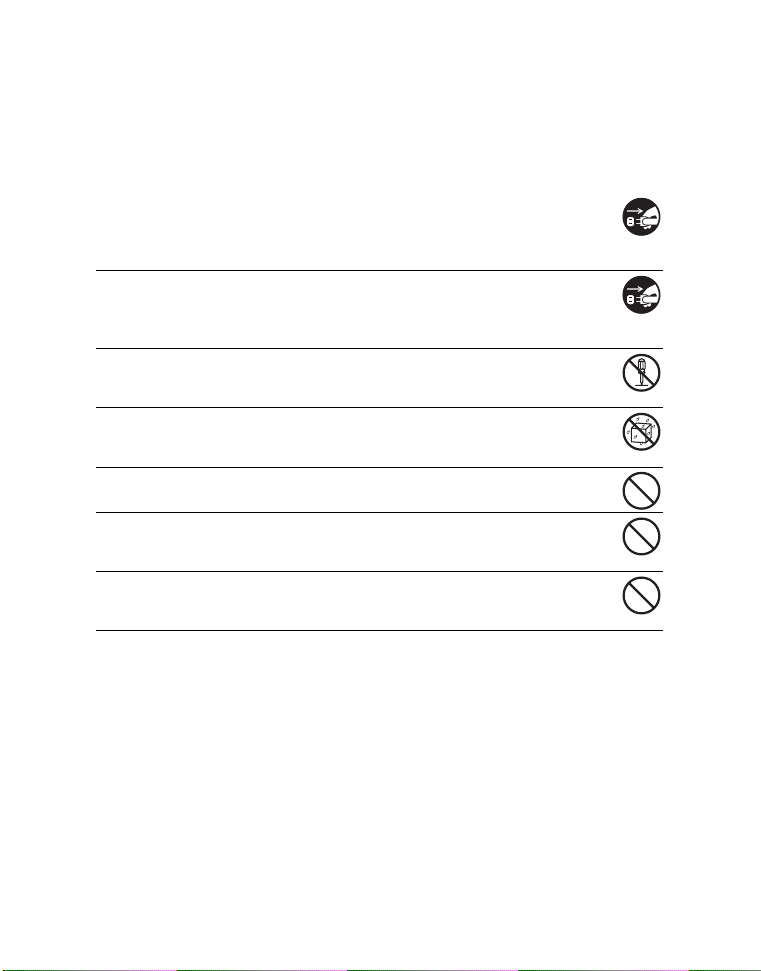
SAFETY INSTRUCTIONS
Read and understand all Warnings and Cautions before using this product.
Warnings
If foreign objects or water have entered the camera, turn the power off
and remove the batteries.
Continued use might cause fire or electric shock. Consult the store of
purchase.
If the camera has fallen or its case has been damaged, turn the power
off and remove the batteries.
Continued use might cause fire or electric shock. Consult the store of
purchase.
Do not disassemble, change or repair the camera.
This might cause fire or electric shock. For repair or internal inspection, ask
the store of purchase.
Do not use the camera in areas near water.
This might cause fire or electric shock. Take special care during rain, snow,
on the beach, or near the shore.
Do not place the camera on inclined or unstable surfaces.
This might cause the camera to fall or tilt over, causing damage.
Keep the batteries out of the reach of children.
Swallowing the batteries might cause poisoning. If the batteries are accidentally
swallowed, immediately consult a physician.
Do not use the camera while you are walking, driving or riding a
motorcycle.
This might cause you to fall over or result in traffic accident.
EN-3
Page 5
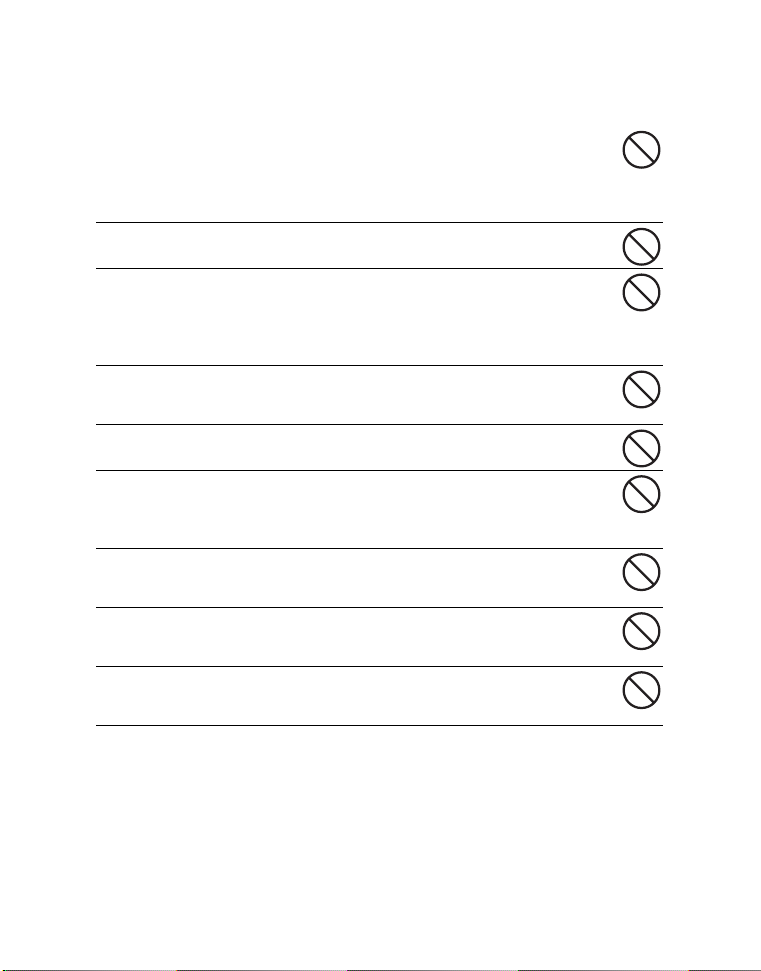
Cautions
Load the batteries paying careful attention to the polarity (+ or –) of the
terminals.
Loading the batteries with their polarities inverted might cause fire and
injury, or damage to the surrounding areas due to the battery rupturing or
leaking.
Do not fire the flash close to anyone’s eyes.
This might cause damage to the person’s eyesight.
Do not subject the LCD monitor to impact.
This might damage the glass on the screen or cause the internal fluid to
leak. If the internal fluid enters your eyes or comes into contact with your
body or clothes, rinse with fresh water. If the internal fluid has entered your
eyes, consult a physician to receive treatment.
A camera is a precision instrument. Do not drop it, strike it or use
excessive force when handling the camera.
This might cause damage to the camera.
Do not use the camera in humid, steamy, smoky, or dusty places.
This might cause fire or electric shock.
Do not remove the batteries immediately after long period of
continuous use.
The batteries become hot during use. Touching a hot battery might cause
burns.
Do not wrap the camera or place it in cloth or blankets.
This might cause heat to build up and deform the case, resulting in fire. Use
the camera in a well-ventilated place.
Do not leave the camera in places where the temperature may rise
significantly, such as inside a car.
This might adversely affect the case or the parts inside, resulting in fire.
Before you move the camera, disconnect cords and cables.
Failure to do this might damage cords and cables, resulting in fire and
electric shock.
EN-4
Page 6
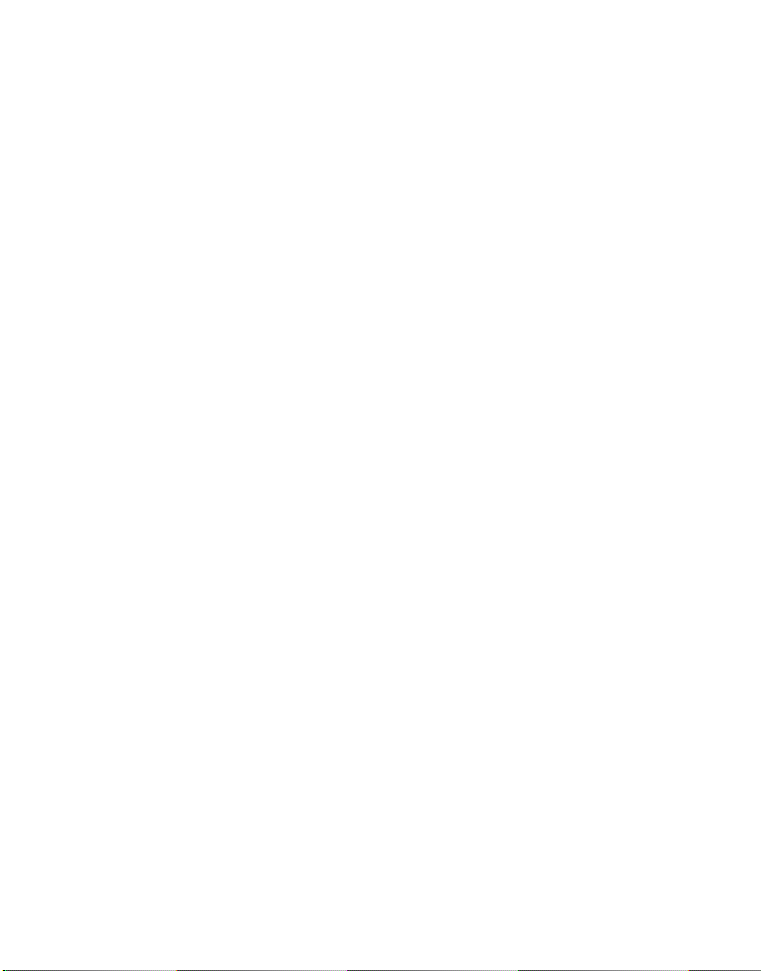
Notes on Battery Usage
When you use the batteries, carefully read and strictly observe the Safety
Instructions and the notes described below:
Use only the specified batteries.
Avoid extremely cold environments as low temperatures can shorten the battery life and reduce
camera performance. Therefore Ni-MH rechargeable batteries are highly recommended.
When you are using new rechargeable batteries or rechargeable batteries that have not
been used for an extended period of time (the batteries that passed the expiry date are
exception), it may affect the number of images that can be captured. Therefore, to
maximize their performance and lifetime, we recommend that you fully charge the
batteries and discharge them for at least one complete cycle before use.
The batteries may feel warm after a long period of continuous use of the camera or the
flash. This is normal and not a malfunction.
The camera may feel warm after a long period of continuous use. This is normal and not
a malfunction.
If the batteries are not to be used for a long period of time, remove them from the camera
to prevent leakage or corrosion and store them after no battery power is left. Stored for a
long time in a fully charged condition, their performance may be impaired.
Always keep the battery terminals clean.
There is a risk of explosion if the batteries are replaced by an incorrect type.
Dispose of used batteries according to the recycle instructions.
We recommend charging the rechargeable batteries for 8 hours before the camera’s first
use.
Never use batteries of different types (together) or mix old and new batteries.
Never use manganese batteries.
EN-5
Page 7
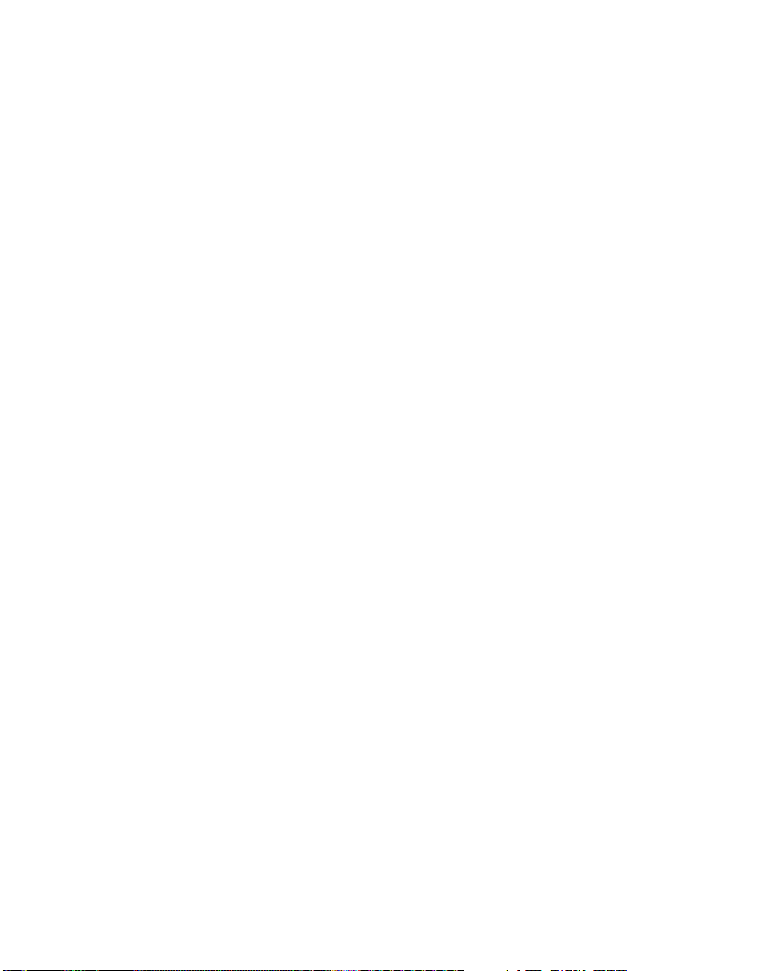
CONTENTS
INTRODUCTION .................................................................. 8
Overview ......................................................................................................................8
Package Contents........................................................................................................8
GETTING TO KNOW YOUR CAMERA ............................... 9
Front View ....................................................................................................................9
Rear View...................................................................................................................10
LCD Monitor Display ..................................................................................................11
GETTING STARTED .......................................................... 13
Preparation.................................................................................................................13
Initial Settings.............................................................................................................14
CAPTURE MODE............................................................... 16
Capturing Images.......................................................................................................16
Zoom Function ...........................................................................................................17
Setting the Scene Mode.............................................................................................18
Exposure Compensation/Backlight Correction...........................................................20
VIDEO MODE ..................................................................... 21
Recording Video Clips................................................................................................21
Playing Back Video Clips ...........................................................................................21
PLAYBACK MODE ............................................................ 22
Playing Back Still Images...........................................................................................22
Thumbnail Display......................................................................................................23
Slideshow Display ......................................................................................................23
Protecting Images ......................................................................................................24
DPOF Settings ...........................................................................................................25
Erasing Images ..........................................................................................................26
MENU OPTIONS ................................................................ 27
Capture Menu.............................................................................................................27
Video Menu ................................................................................................................29
Playback Menu...........................................................................................................30
Setup Menu................................................................................................................31
TRANSFERRING FILES TO YOUR COMPUTER ............. 33
Downloading Your Files .............................................................................................33
EDITING SOFTWARE INSTALLATION ............................ 34
USING THE CAMERA AS A PC CAMERA ....................... 35
Run your application software (i.e. Yahoo Messenger)..............................................35
EN-6
Page 8
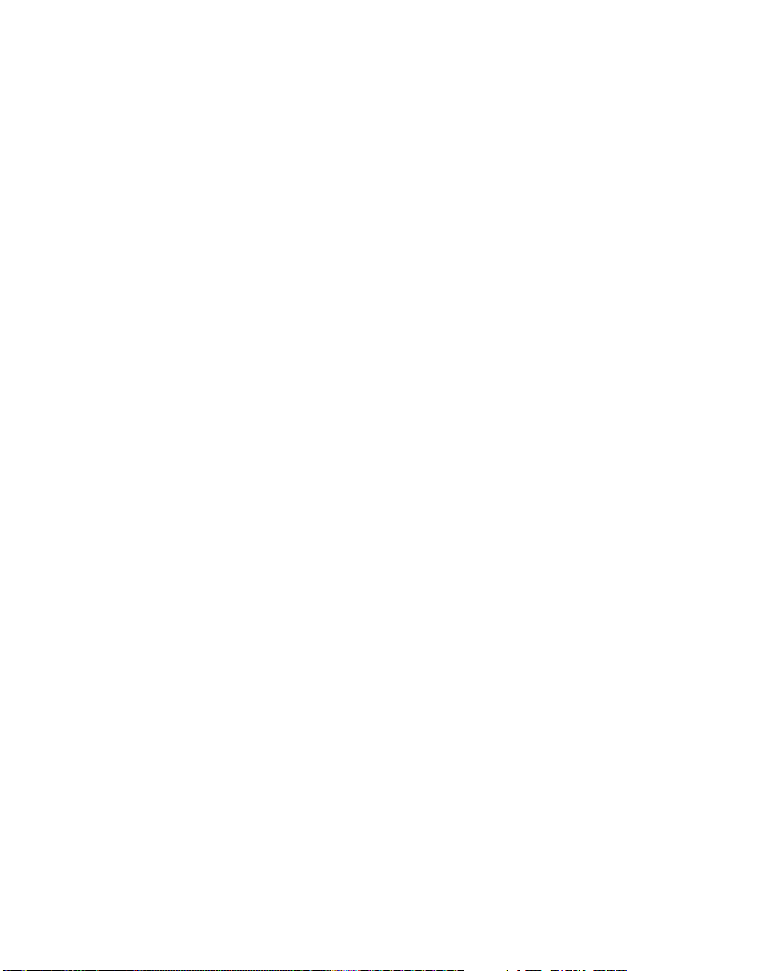
SPECIFICATIONS.............................................................. 36
APPENDIX.......................................................................... 37
Possible Number of Shots..........................................................................................37
Troubleshooting..........................................................................................................38
Connecting to a PictBridge Compliant Printer............................................................39
EN-7
Page 9
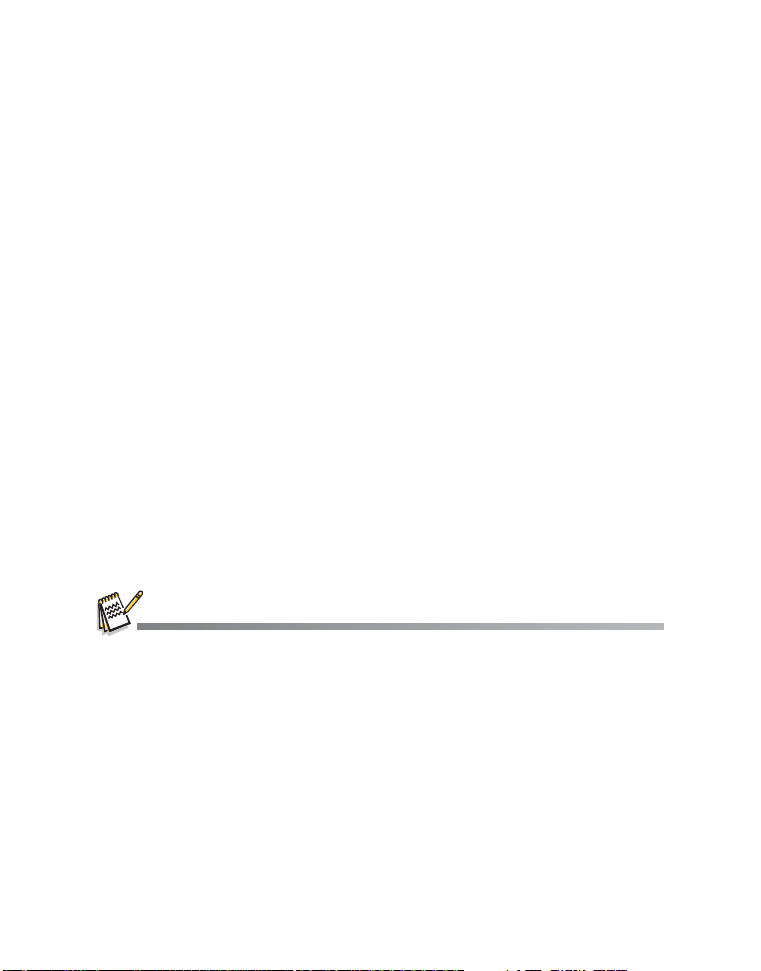
INTRODUCTION
Overview
Congratulations on your purchase of the new digital camera.
Capturing high-quality digital images is fast and easy with this state-of-the-art smart
camera. Equipped with an 8.0-megapixel sensor, this camera is capable of capturing
images with a resolution of up to 3264 x 2448 pixels.
Package Contents
Carefully unpack your camera and ensure that you have the following items:
Common Product Components:
Digital Camera
User’s manual
Software CD-ROM
USB cable
Camera strap
Camera pouch
2 x AA size batteries
Common (Optional) Accessories:
SD/SDHC memory card
Accessories and components may vary by retailer.
EN-8
Page 10
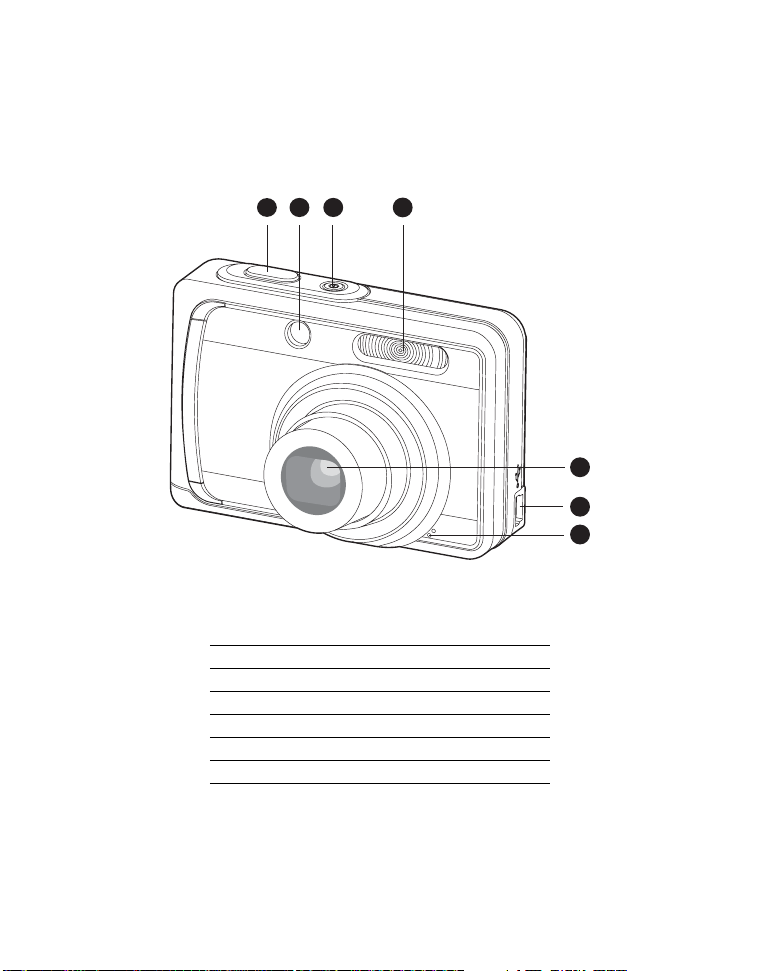
GETTING TO KNOW YOUR CAMERA
Front View
1
2
3
1. Shutter button
2. Self-timer LED
3. Power button
4. Flash
5. Lens
6. USB connector
7. Microphone
4
5
6
7
EN-9
Page 11
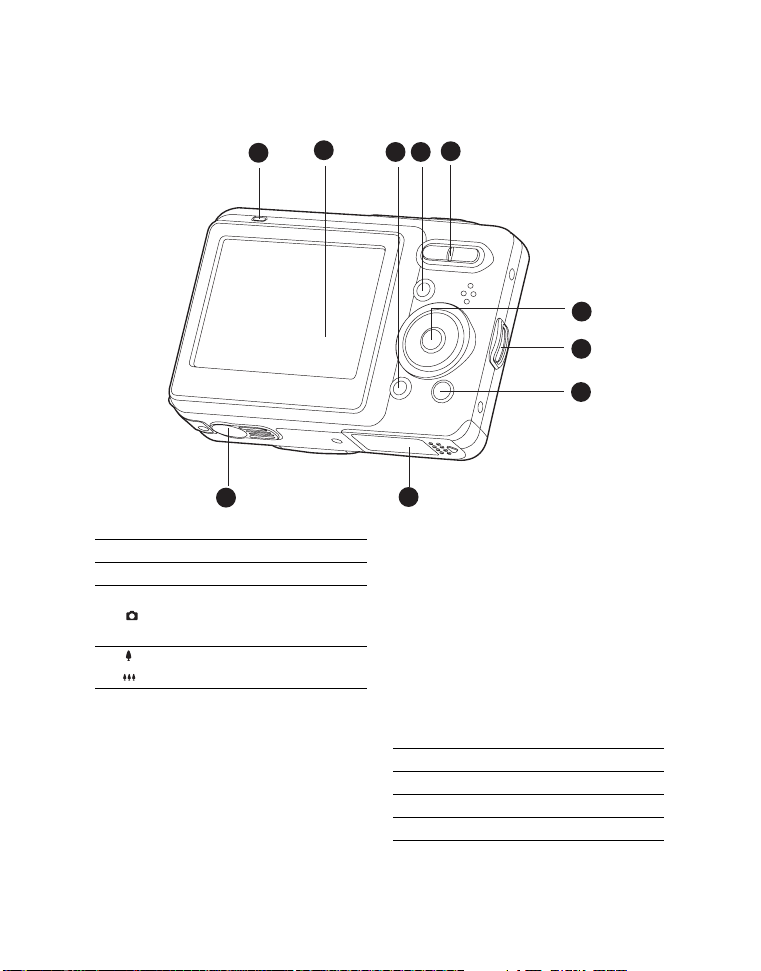
Rear View
10
1. Status LED
2. LCD monitor
3. MENU Menu button
4. MODE Mode button
Capture mode
S Video mode
5. Zoom in button
Zoom out button
1
2
5
4
3
6
7
8
9
6. 5-way control button
SCN/SET Scene/Set button
S Up button
m Focus button
X Right button
X Flash button
T Down button
% Self-timer button
F Delete button
W Left button
[
Backlight / Exposure compensation
button
7. Strap holder
8. x Playback button
9. Battery / Memory card cover
10.Tripod socket
EN-10
Page 12
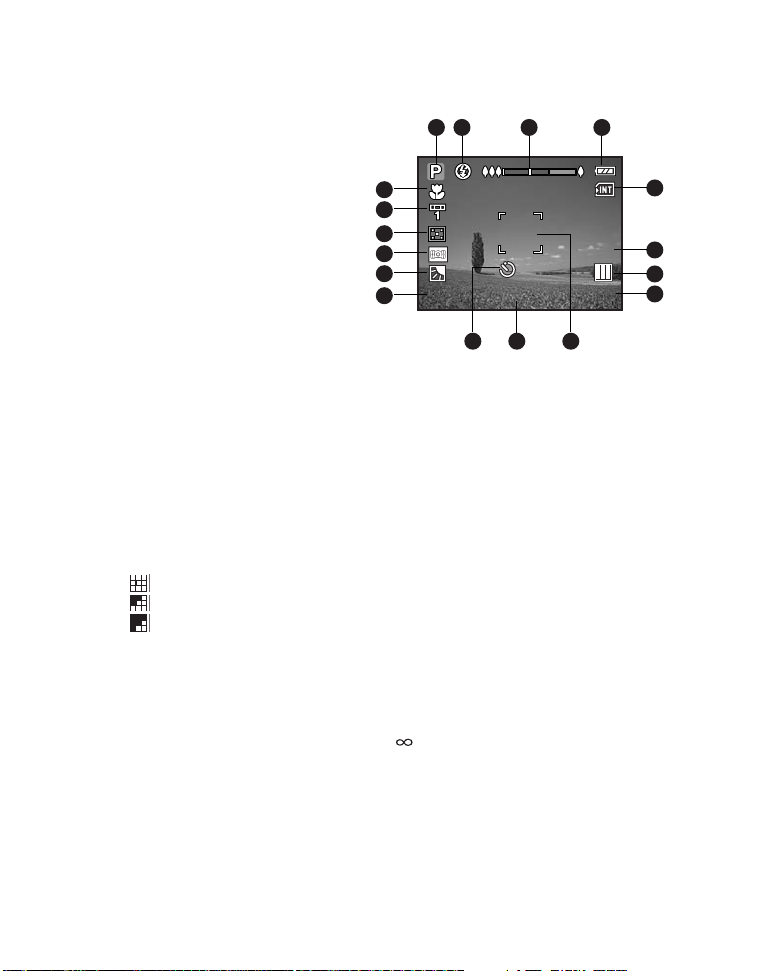
LCD Monitor Display
8M8M
00154
2007/05/01
10s
ISO
100
Capture Mode
321 4
1. Mode indication
2. Flash mode
[Z] Auto Flash
[Y] Red-eye Reduction
[X] Forced Flash
[W] Flash Off
3. Zoom status
4. Battery condition
[D] Full battery power
[C] Medium battery power
[B] Low battery power
[A] No battery power
5. Storage media
[}] Internal memory (no card)
[{] SD/SDHC memory card
6. Image size resolution
[8M
] 8M (3264 x 2448 pixels)
[5M
] 5M (2560 x 1920 pixels)
[2M
] 2M (1600 x 1200 pixels)
[
0.3
M
]0.3M (640 x 480 pixels)
7. Image quality
[] Fine
[ ] Normal
[ ] Economy
8. Available number of shots
9. Main focus area
10.Date and time
11.Self-timer icon
[%10s
] 10 sec.
[%2s
] 2 sec.
12. ISO
17
16
15
14
13
ISO
12
100
2007/05/01
11
10s
10 9
13.[]]Backlight correction
[[]
Exposure compensation
14. Slow shutter warning
* Poor lighting conditions.
Images will be vulnerable to vibration.
15. Metering
[o] Average
[q] Spot
16. W.Balance
[
Blank
] Auto
[f] Incand.
[h] Fl1
[i] Fl2
[c] Daylight
[d] Cloudy
17.Focus setting
[
Blank
] Auto Focus
[m] Macro
[ ] Infinity
00154
5
6
7
8
EN-11
Page 13
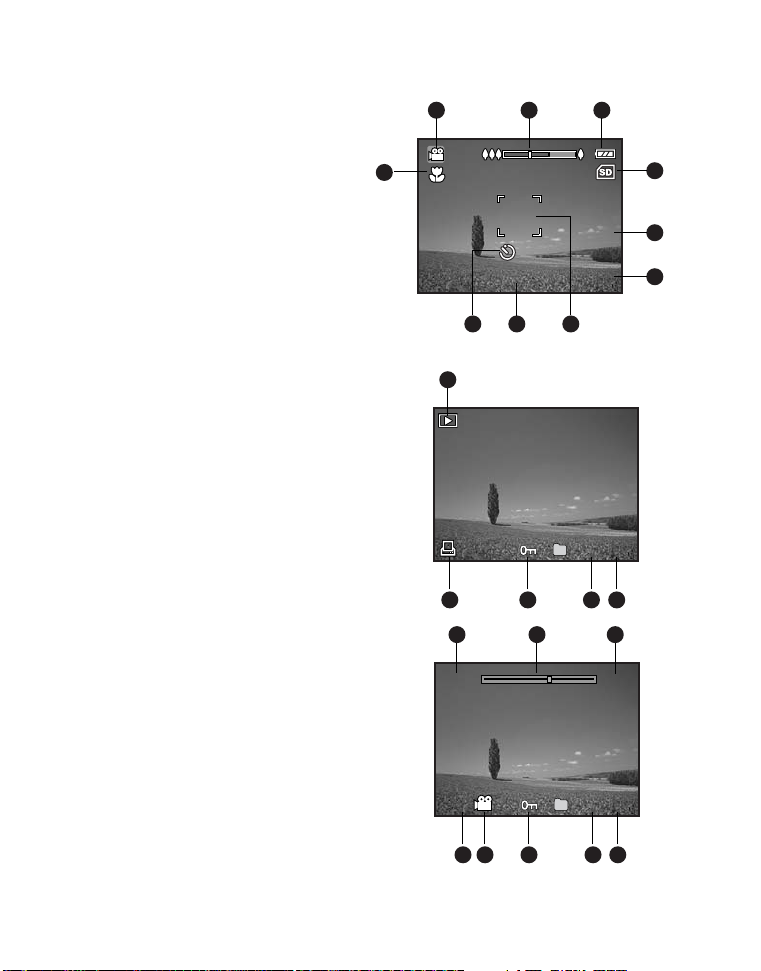
Video mode [S]
![x]!-!
VGA
03:50
2007/05/01
10s
1
100-0001
100-0001
Total
Play
00:51
00:25
X
1. Mode icon
2. Zoom status
3. Battery condition
4. Storage media
5. Video resolution
6. Available recording time/Elapsed time
7. Main focus area
8. Date and time
9. Self-timer icon
10.Focus setting
21 3
10
VGA
03:50
2007/05/01
9
10s
8 7
4
5
6
Playback mode![x]!-!Still image playback
1. Mode icon
2. File number
3. Folder number
4. Protect icon
5. DPOF icon
Playback mode
Video playback
1. Total recorded time
2. Video status bar
3. Elapsed time
4. File number
5. Folder number
6. Protect icon
7. Mode icon
8. Play mode
EN-12
1
Total
00:51
X
1
100-0001
2345
31 2
Play
00:25
100-0001
4
5678
Page 14

GETTING STARTED
Preparation
1. Attach the camera strap.
2. Open the battery/memory card cover.
3. Load the supplied batteries with correct
orientation as shown.
4. Insert an SD/SDHC memory card (Optional).
The camera has 32MB internal memory
(28MB available for image storage), but
you can load an SD/SDHC memory card to
expand the camera’s memory capacity.
Be sure to format the memory card with
this camera before its initial usage.
5. Close the battery/memory card cover and
make sure it is locked securely.
To prevent valuable data from being accidentally erased from an
SDHC memory card
the
SD/SDHC
To save, edit, or erase data on an SD/SDHC memory card, you must
unlock the card
To prevent damaging of an SD/SDHC memory card, be sure to turn off
the power when inserting or removing the SD/SDHC memory card. If
inserting or removing the SD/SDHC memory card with the power on, the camera will automatically turn off.
Be careful not to drop the batteries when op ening or closing the battery cover.
Due to the characteristics of AA alkaline battery, camera performance may deteriorate. AA alkaline battery
is not recommended except in emergencies and checking the camera’s functionality.
, you can slide the write protect tab (on the side of
memory card) to “LOCK”.
/
SD/
EN-13
Page 15

Initial Settings
Date/Time
00 : 00
2007 / 05 / 01
Setting the Date and Time
The date/time needs to be set if and when:
Camera is turned on for the first time.
Camera is turned on after leaving the camera without the battery for an extended
period of time.
Follow these steps to set the correct date and time:
1. Press the Power button to turn the power on.
2. Press the MODE button to set the camera
mode to [ ] / [S].
In the [ ] Capture mode, the LCD
monitor display is followed by the scene
mode setting.
3. Press the MENU button
4. Select [Setup] with the f button.
5. Select [Date0Time] with the c / d buttons,
and press the SET button.
Select the item’s field with the e / f
buttons and adjust the value for the date
and time with the c / d buttons.
The time is displayed in 24-hour format.
After confirming all settings are correct,
press the SET button.
6. To exit from the [Setup] menu, press the
MENU button.
Date/Time
2007 / 05 / 01
00 : 00
EN-14
Page 16

Choosing the Language
Specify in which language menus and messages are to be displayed on the LCD monitor.
1. Set the camera mode to [ ] / [S].
You may set the language from the playback mode.
2. Press the MENU button.
3. Select [Setup] menu with the f button.
4. Select [Language] with the c / d buttons, and
press the SET button.
The Language setting screen will be
displayed.
5. Select the displayed language with the c / d
buttons, and press the SET button.
The setting will be stored.
Formatting the Memory Card or Internal Memory
This utility formats the internal memory (or memory card) and erases all stored images
and data.
1. Press the x button.
2. Press the MENU button
3. Select [Setup] menu with the f button.
4. Select [Format] with the c / d buttons, and
press the SET button.
5. Select [Execute] with the c / d buttons, and
press the SET button.
To cancel formatting, select [Cancel] and
press the SET button.
EN-15
Page 17

CAPTURE MODE
Capturing Images
Your camera is equipped with a 2.36" full color LTPS-TFT LCD monitor to help you
compose images, playback recorded images/video clips or adjust menu settings.
1. Press the Power button to turn the power on.
The status LED lights green and the camera is initiated.
2. Set the camera mode to [ ].
3. Compose your image in the LCD monitor.
Pressing the button zooms in on the subject, and enlarges the subject on the
LCD monitor.
Pressing the button provides a wider angle image.
4. Press the shutter button.
Pressing the shutter button down halfway
automatically focuses and adjusts the
exposure, and pressing the shutter button
down fully captures the images.
The focus area frame turns blue when the
camera is in focus and the exposure is
calculated.
When the focus or exposure is not
suitable, the frame of the focus area turns
yellow.
If the photographic preview is set to [On],
the captured image will be displayed while
the image is being recorded onto the SD/
SDHC memory card or internal memory.
2
1
EN-16
Page 18

Zoom Function
Using a combination of 3 times optical zoom and 4 times digital zoom permits zoom
photography at up to 12 times magnification. While the digital zoom can be a useful
feature, the more an image is enlarged (zoomed), the more pixelated (grainier) the
image will appear.
1. Set the camera mode to [ ].
2. To enable the digital zoom:
a. Press the MENU button.
b. Select [Function] with the f button.
c. Select [Digital Zoom] with the c / d buttons, and press the SET button.
d. Select [On] with the c / d buttons again, and press the SET button.
e. Press the MENU button to exit from the menu screen.
f. To activate the digital zoom, press and hold the button completely until the
image on the LCD monitor expands.
3. Press the shutter button to capture a “zoomed” image.
Optical zoom 1x to 3x
The digital zoom can not be used in the video mode.
The zoom setting is automatically cancelled by either turning the camera off or the!activation of
the Auto Off function.
Digital zoom 1x to 4x
EN-17
Page 19

Setting the Scene Mode
Sports
05/17
By simply selecting one of the following 17 modes, you can capture the image with the
most!appropriate settings.
1. Set the camera mode to [ ].
2. Press the SCN button.
Sports
05/17
3. Select the desired scene mode with the e/f buttons, and press the SET button.
4. Compose the image and press the shutter button.
The table below will help you choose the appropriate scene mode:
Scene mode Description
P Program AE Select this mode to capture images without having to set special
functions or manual adjustments.
However, this useful mode also allows you to make changes on the
camera settings to suit the photographic condition.
Portrait Man Select this mode when you want to capture an image that makes a
man stand out againt a defocused (blurred) background.
Portrait Lady Select this mode when you want to capture an image that makes a
lady stand out againt a defocused (blurred) background.
l Landscape Select this mode to capture an image with infinity focus, hard
sharpness and high saturation.
l Sports Select this mode when you want to capture fast-moving subjects.
g
Night Portrait
Select this mode when you want to capture people with an evening
or night scene background.
h Night Scene Select this mode when you want to capture dark scenes such as
night views.
c Candlelight Select this mode when you want to capture photos of candlelit
scene, without spoiling the ambience.
EN-18
Page 20

Scene mode Description
d Fireworks Select this mode when you want to capture fireworks clearly with
| Text Select this mode when you want to capture an image that contains
e Sunset Select this mode when you want to capture a sunset. This mode
m Sunrise Select this mode when you want to capture a sunrise. This mode
k
Splash Water
e Flow Water Select this mode when you want to capture the soft flowing water.
_ Snow Select this mode when you want to capture clear snow scenes
Beach Select this mode when you want to capture bright beach scenes and
a Pets Select this mode when you want to capture your pets. Shoot from
optimal exposure. The shutter speed becomes slower, so using a
tripod is recommended.
black and white subjects like printed documents.
helps keep the deep hues in the scene.
helps keep the deep hues in the scene.
Select this mode when you want to capture photos of splashing
water.
without darkened subjects and bluish tint.
sunlit water surfaces.
their eye level.
EN-19
Page 21

Exposure Compensation/Backlight Correction
Images can be captured with the overall scene intentionally made brighter or darker.
These settings are used when a suitable brightness (exposure) cannot otherwise be
obtained in circumstances where the difference in brightness between the subject and
the background (the contrast) is large, or when the subject that you wish to capture is
very small within the scene. Exposure can be set in 1/3 EV units.
1. Set the camera mode to [ ].
2. Press the [button.
Each press of the [ button displays the
setting in the order of []] Backlight Correction
and [[] Exposure Compensation.
3. Set the exposure value with the c / d
buttons.
Press the c button to increase the value.
Press the d button to decrease the value.
The setting range of the exposure
compensation is as follows:-2.0, -1.7, -1.3,
-1.0, -0.7, -0.3, 0.0,!0.3, 0.7, 1.0, 1.3, 1.7,
2.0.
Press the [ button to confirm the setting.
The larger the value, the brighter the image. The smaller the value, the darker
the image. The set value is displayed on the screen.
Effective Subjects and Set Values
+(positive)
compensation
* Printed matter with black
text on whitish paper.
* Backlighting.
* Bright scenes or strong
reflected light such as ski
slopes.
* When the sky accounts
for a large area on the
screen.
-(negative) compensation
* People illuminated by a
spotlight, in particular,
against dark background.
* Printed matter with white
text on blackish paper.
* Weak reflecting bodies
such as evergreen trees
or darkish leaves
Backlight correction
(+1.3 EV, fixed)
* When the background is
bright and the subject is
dark.
* When subjects (people)
have a light source such
as the sun to their backs.
EN-20
Page 22

VIDEO MODE
Recording Video Clips
This mode allows you to record video clips at a resolution of 320 x 240 / 640 x 480 pixels. Voice can also be recorded.
1. Set the camera mode to [w].
2. Compose the image.
3. Press the shutter button.
The recording of the video clip will start.
Pressing the shutter button one more time
will end the recording of the video clip.
The recording time depends on the
storage size and the subject of the
image to be recorded.
The zoom function cannot be used
during video recording.
When recording a video clip, the flash cannot be used.
If the write speed of your SD/SDHC memory card is not fast enough for recording video clips in
the!currently selected size, and then the video recording will stop. In this case, select a video
size lower than the current one.
Playing Back Video Clips
You can play back recorded video clips on the camera.
1. Press the x button.
The last image appears on the screen.
2. Select the desired video clip with the e / f buttons.
3. Press the SET button.
A press of the f / e buttons during playback allows fast forward play / fast
reverse play.
To stop video playback, press the d button.
This stops playback and returns to the start of the video clip.
To pause video playback, press the SET button.
This pauses video playback.
To cancel pause, press the SET button again.
Video clips cannot be displayed rotated or enlarged.
This camera does not have a built-in speaker so that you can not play back sound with the
camera. To play the video clip back on your computer, you may use either Windows Media
Player or Apple “Quick Time Player”.
Quick Time basic player is available free of charge, compatible with Mac and Windows-computers
and can be downloaded from the Apple web site at www.apple.com. For help using Quick Time
Player usage, please refer to the Quick Time on-line help for more information.
EN-21
Page 23

PLAYBACK MODE
Playing Back Still Images
You can play back the still images on the LCD monitor.
1. Press the x!button.
The last image appears on the screen.
2. The images can be displayed in reverse or
forward sequence with the e / f buttons.
To view the previous image, press the e
button.
To view the next image, press the f button.
Pressing the!!button enlarges the image.
To return to normal magnification, press the
button.
An [S] icon is displayed with the video data.
EN-22
Page 24

Thumbnail Display
This function allows you to view 9 thumbnail images on the LCD monitor at the same
time, which can let you quickly search for the image that you want.
1. Press the x!button.
The last image appears on the screen.
2. Press the button.
The images are displayed in the thumbnail
display.
Images that have been selected with the e
/ f / c / d buttons will be indicated by a
yellow frame.
When there are ten or more images, scroll
the screen with the c / d buttons.
3. Press the e / f / c / d buttons to select the image to be displayed at regular size.
4. Press the SET button.
The selected image is displayed at its regular size.
In the 9-thumbnail mode, an [z], [S], [P] icon may be displayed in a thumbnail.
Slideshow Display
The slideshow function enables you to playback your still images automatically in
order one image at a time.
1. Press the x!button..
2. Press the MENU button.
3. Select [Slide Show] and press the SET button.
4. Select the desired interval time with the c / d
buttons, and press the SET button.
The slideshow starts.
5. To stop the slide show during playback, press
the SET button.
The image is displayed on screen when
you press the SET button.
The Auto Off function does not operate during slide show.
All still images in the folder are automatically played back.
Video files are displayed first frame image, and they are not played back.
EN-23
Page 25

Protecting Images
Protect
Protect
Set the data to read-only to prevent images from being erased by mistake.
1. Press the x!button.
2. Select the image that you want to protect with
the e / f buttons.
3. Press the MENU button.
4. Select [Protect] with the c / d buttons, and
press the SET button.
5. Select [Single] or [All] with the c / d buttons,
and press the SET button.
6. Select [Set] with the c / d buttons, and press
the SET button.
Protection is applied to the image and the
camera returns to the previous menu mode.
The protect icon [y] is displayed with
protected images.
When [All] has been selected,
with all the images.
[y]
is displayed
Canceling the Protection
To cancel protection for only one image, display
the image on which you want to remove the image
protection.
1. Select [Protect] with the c / d buttons from the
playback menu, and press the SET button.
2. Select [Single] or [All] with the c / d buttons,
and press the SET button.
3. Select [Cancel Protect] with the c / d buttons,
and press the SET button.
The removal of image protection is executed and the camera returns to the
previous menu mode.
Protecting multiple images simultaneously
1. Select [Protect] with the c / d buttons from the playback menu, and press the
2. Select [Select] with the c / d buttons, and press the SET button.
The images are displayed in the thumbnail display.
3. Select the images you want to protect with the e / f / c / d buttons, and press the!x
The protect icon [y] is displayed with protected images. Selecting a protected
image and! pressing the x button again will cancel the protection. This
procedure is repeated to select!multiple images.
4. Press the SET button.
Protection and cancellation of the protection are executed and the camera
returns to playback mode.
Protect
Protect
SET
button.
button.
Formatting an SD/SDHC memory card or internal memory overrides protection, and erases all
images regardless of their protected status.
EN-24
Page 26

DPOF Settings
DPOF
DPOF
1
100-0001
DPOF is the abbreviation for Digital Print Order Format, which allows you to embed
printing information on your memory card. You can select the images to be printed and
how many prints to make with the DPOF menu in the camera and insert the memory
card to the card compatible printer. When the printer starts printing, it will read the
embedded information on the memory card and print the specified images.
1. Press the x!button.
2. Select the image that you want to set DPOF
with the e / f buttons.
3. Press the MENU button.
4. Select [DPOF] with the c / d buttons, and
press the SET button.
The DPOF setting screen is displayed.
5. Select [Single] or [All] with the c / d buttons,
and press the SET button.
[Single]: Sets DPOF for each individual
image.
[All]: Sets DPOF for all images at once.
6. Select [Print Num] with the c / d buttons, and
press the SET button.
This displays the number of prints setting
screen.
7. Set the number of prints with the c / d
buttons, and press the SET button.
You can set up to 9 prints for each image.
8. Select [Date Print] with the c / d buttons, and
press the SET button.
The date setting screen appears.
9. Select date to [On] or [Off] with the c / d
buttons, and press the SET button.
[On]: The date of the image will also be printed.
[Off]: The date of the image will not be printed.
10. Select [Print Enable] with the c / d buttons,
and press the SET button.
11.Select [Execute] with the c / d buttons, and
press the SET button.
This creates a file containing the DPOF
information, and when the operation is
finished, the screen returns to the
playback mode.
The DPOF icon
[P] is displayed on each image that has set up DPOF settings.
DPOF
DPOF
1
100-0001
The date that is printed on the image is the date set on the camera. To print the correct date on
the image, set the date on the camera before you capture the image. Refer to section in this
manual titled “Setting the Date and Time” for further details.
EN-25
Page 27

Erasing Images
Delete
Erasing single image / Erasing all images
1. Press the x!button.
The last image will be displayed on the
screen.
2. Select the image you want to erase with the e
/ f buttons.
3. Press the F button.
The deletion menu will be displayed.
4. Select [Single] or [All] with the c / d buttons,
and press the SET button.
[Single]: Erases the selected image or the
last image.
[All]: Erases all of the images except for
the protected images.
5. Select [Execute] with the c / d buttons, and
press the SET button.
Delete
To not erase, select [Cancel], and press
the SET button.
Deleting an image will not affect sequential image numbering. For example, if you delete image
number 240, the next captured image will be numbered 241 even though 240 no longer exists.
In other words, an image-number is retired when an image is deleted and will not be reused or
reassigned to another subsequently captured image.
Delete
EN-26
Page 28

MENU OPTIONS
Capture Menu
This menu is for the basic settings to be used when capturing still images.
1. Set the camera mode to [ ].
2. Press the MENU button, and select the [Capture] / [Function] menu with the e / f
button.
3. Select the desired option item with the c / d buttons, and press the SET button to
enter its respective menu.
4. Select the desired setting with the c / d buttons, and press the SET button.
5. To exit from the menu, press the MENU button.
Size
This sets the size of the image that will be captured.
* [8M] 8M (3264 x 2448 pixels)
* [5M] 5M (2560 x 1920 pixels)
* [2M] 2M (1600 x 1200 pixels)
* [0.3M] 0.3M (640 x 480 pixels)
Quality
This sets the quality (compression) at which the image is captured.
* [ ] Fine
* [ ] Normal
* [ ] Economy
Color
This sets the color of the image that will be captured.
Normal / Vivid / Sepia / B&W
*
EN-27
Page 29

W. B al anc e
This sets the white balance for a variety of lighting conditions and permits images to
be captured that approach the conditions that are seen by the human eye.
* [ Blank ] Auto
* [ f ] Incand.
* [ h ] Fl1
* [ i ] Fl2
* [ c ] Daylight
* [ d ] Cloudy
ISO
This sets the sensitivity for capturing images. When the sensitivity is raised (and the
ISO figure is increased), photography will become possible even in dark locations, but
the more pixelated (grainier) the image will appear.
* Auto / 50 / 100 / 200
Metering
This sets the metering method for calculating the exposure.
* [ o ] Average: The entire area of the screen is measured, and the exposure is
calculated.
* [ q ] Spot: A very small portion of the center of the screen is measured, and the
exposure is calculated.
Sharpness
This sets the sharpness of the image that will be captured.
* Hard / Normal / Soft
Saturation
This sets the saturation of the image that will be captured.
* High / Normal / Low
Date Print
The date of recording can be printed directly on the still images. This function must be
activated before the image is captured.
* On / Off
Preview
This sets whether or not to display the captured image on the screen immediately after
the image is captured.
* On / Off
Digital Zoom
This sets whether or not to use digital zoom at the time of photography.
* On / Off
EN-28
Page 30

Video Menu
640x480
This menu is for the basic settings to be used when recording video clips.
640x480
1. Set the camera mode to [ w ].
2. Press the MENU button.
3. Select the desired option item with the c / d buttons, and press the SET button to
enter its respective menu.
4. Select the desired setting with the c / d buttons, and press the SET button.
5. To exit from the menu, press the MENU button.
Size
This sets the size of the video clip that will be captured.
* [VGA] 640 x 480
* [QVGA] 320 x 240
Color
This sets the color of the video clip that will be captured.
* Normal / Vivid / Sepia / B&W
EN-29
Page 31

Playback Menu
In the [x] mode, choose which settings are to be used for playback.
1. Press the x!button.
2. Press the MENU button.
3. Select the desired option item with the c / d buttons, and press the SET button to
enter its respective menu.
4. Select the desired setting with the c / d buttons, and press the SET button.
5. To exit from the menu, press the MENU button.
Slide Show
Refer to section in this manual titled “Slideshow Display” for further details.
DPOF
Refer to section in this manual titled “DPOF Settings” for further details.
Protect
Refer to section in this manual titled “Protecting Images” for further details.
LCD Bright.
Select a brightness level for the LCD monitor.
The LCD becomes brighter with the c button and darker with the d button. The adjust-
ment range is from -5 to 5.
Copy to Card
Allows you to copy your files from the camera’s internal memory to an SD/SDHC
memory card. Of course, you can only do this if you have a memory card installed and
some files in internal memory.
* Cancel / Execute
EN-30
Page 32

Setup Menu
Set your camera’s operating environment.
1. Set the camera mode to [ ] / [S] / [x].
2. Press the MENU button.
3. Select the [Setup^ menu with the f button.
4. Select the desired option item with the c / d buttons, and press the SET button to
enter its respective menu.
5. Select the desired setting with the c / d buttons, and press the SET button.
6. To exit from the menu, press the MENU button.
Beep
This sets whether or not to mute the camera sound each time you press the camera's
buttons.
* On / Off
Date/Time
Refer to section in this manual titled “Setting the Date and Time” for further details.
Language
Refer to section in this manual titled “Choosing the Language” for further details.
Fr. No. Reset
This creates a new folder. The captured images are recorded to the newly created
folder from number 0001.
* Cancel / Execute
LCD Bright.
Refer to section in this manual titled “LCD Bright.” in Playback Menu for further details.
Auto Off
If no operation is performed for a specific period of time, the power to the camera is
automatically turned off. This feature is useful for reducing battery usage.
* 1 Min. / 2 Min. / 3 Min. /Off
EN-31
Page 33

AE Flicker
This camera supports different lighting frequencies: 50 Hz and 60 Hz. When photographing under fluorescent lighting, select the correct frequency setting depending in
your local area's voltage. This function is only effective if you set the White Balance to
Fluorescent setting.
* 50Hz / 60Hz
Sys. Reset
This returns all basic settings to the camera’s default settings. The time setting will not
be reset.
* Cancel / Execute
Format
Refer to section in this manual titled “Formatting the Memory Card or Internal Memory” for further details.
Card Info.
This displays the free capacity of the internal memory or the memory card.
System Info.
This displays the firmware version of the camera.
EN-32
Page 34

TRANSFERRING FILES TO YOUR
COMPUTER
System Requirement
Windows Macintosh
Pentium 166 MHz or higher
Windows 2000/XP/Vista
128MB RAM
128MB hard disk space
CD-ROM drive
Available USB port
Downloading Your Files
1. Connect one end of the USB cable to an
available USB port on your computer.
2. Connect the other end of the USB cable to the
USB terminal on the camera.
3. Turn on your camera.
4. Select [PC] using the c / d buttons, and press
the
SET
5. From the Windows desktop, double click on
6. Look for a new “removable disk” icon.
7. Double click on the removable disk and locate the DCIM folder.
8. Double click on the DCIM folder to open it to find more folders.
9. Copy & Paste or Drag-N-Drop image and video files to a folder on your computer.
button.
“My Computer”.
This “removable disk” is actually the memory (or memory card) in your camera.
Typically, the camera will be assigned drive letter “e” or higher.
Your recorded images and video clips will be inside these folders.
PowerPC G3/G4/G5
OS 9.0 or later
128MB RAM
128MB hard disk space
CD-ROM drive
Available USB port
Mac users: Double-click the “untitled” or “unlabeled” disk drive icon on your desktop.
iPhoto may automatically launch.
Formatting the internal memory or SD/SDHC memory card by computer (via USB connection)
as NTFS file system, the stored data will be automatically deleted by the camera.
Do not format the internal memory or SD/SDHC memory card as NTFS file system.
EN-33
Page 35

EDITING SOFTWARE INSTALLATION
MediaOne Gallery SE - makes it the easiest way to manage and share your digital life
with family & friends. The intuitive thumbnail library automatically organizes, updates
and sorts files for the most natural way to browse your multimedia collection.
To install software:
1. Insert the CD-ROM that came with the camera into your CD-ROM drive.
The welcome screen appears.
2. Click the respective software name.
Follow the on-screen instructions to complete the installation.
For more information about the operation of the software, refer to its respective help documentation.
For Windows 2000 / XP / Vista users, please make sure to install and use the software in
“Administrator” mode.
The software is not supported on the Mac.
EN-34
Page 36

USING THE CAMERA AS A PC CAMERA
Your camera can act as a PC camera, which allows you to videoconference with business associates, or have a real-time conversation with friends or family. To use the
camera for videoconferencing, your computer system must include the items as
below:
Microphone
Sound card
Speakers or headphones
Network or Internet connection
Video conferencing (or video editing) software is not included with the camera.
This mode is not supported on the Mac.
Run your application software (i.e. Yahoo Messenger)
Yahoo Messenger is a free application available at www.yahoo.com. You can use your
camera as a web cam allowing others to see you online/
1. After installing the PC Cam driver in your Windows operating system, restart your
computer.
2. Connect one end of the USB cable to the USB terminal of the camera.
3. Connect the other end of the USB cable to an available USB port on your
computer.
4. Turn on your camera.
5. Select [PC Camera] with the c / d buttons and press the SET button.
6. Position the camera steadily on top of your computer monitor or use a tripod.
7. Run your application software (i.e. Yahoo Messenger).
Simply follow the instructions in Yahoo Messenger to start your camera.
The video resolution for videoconferencing applications is generally 320 x 240.
For more information about the operation of videoconference application software, refer to its
respective help documentation.
EN-35
Page 37

SPECIFICATIONS
Item Description
Image sensor 1/2.5” CMOS sensor (8.0 megapixels)
Image resolution <Still image>
LCD monitor 2.36” full color LTPS-TFT LCD (115K pixels)
Recording media 32MB internal memory (28MB available for image storage)
File format JPEG, DCF, EXIF 2.2, DPOF, AVI
Lens 3x optical zoom lens
Focus Range Auto Focus
Shutter speed 1/2 - 1/1000 sec.
Digital zoom 4x (Capture mode)
Flash effective
range
Terminal USB 1.1
Power supply 2 x AA size batteries
Dimensions Approx. 89.5 x 61 x 28.8mm (without protruding parts)
Weight Approx. 134g (without batteries and memory card)
* Design and specifications are subject to change without notice.
3264 x 2448, 2560 x 1920, 1600 x 1200, 640 x 480
<Video clip>
640 x 480 (24 fps), 320 x 240 (30 fps)
Supports SD/SDHC memory card (up to 4GB) (optional)
Aperture range: 2.8!(W) - 4.8!(T)
Focal length: 6.1mm - 18.3mm
(equivalent to 36mm - 108mm on a 35mm camera)
0.4m to infinity
Macro
Normal: 0.3m to infinity
Wide: 0.05m to infinity
Tele: 0.35m to infinity
1-4x in 0.5x increment (Playback mode)
0.5m - 2.7m (Wide)
0.5m - 2.1m (Tele)
EN-36
Page 38

APPENDIX
Possible Number of Shots
Possible number of shots (still image)
The table shows the approximate shots that you can capture at each setting based on
the capacity of the internal memory and the SD/SDHC memory card.
Size Quality
8M
3264 x 2448
5M
2560 x 1920
2M
1600 x 1200
0.3M
640 x 480
Fine 7 15 30 61 123 248 496 994
Normal 9 19 39 80 160 322 644 1290
Economy 13 28 57 116 233 467 935 1872
Fine 10 21 43 86 174 349 698 1398
Normal 13 27 56 112 226 453 906 1814
Economy 19 40 81 163 327 655 1311 2623
Fine 20 42 86 173 348 697 1396 2795
Normal 26 54 110 221 443
Economy 36 75 152 306 614
Fine 83 173 349 701 1407
Normal 99 205 415 834 1674
Economy 128 266 537 1080 2167
Internal
Memory
64MB 128MB 256MB 512MB 1GB 2GB
Possible recording time / sec (video clip)
Size
VGA
640 x 480
QVGA
320 x 240
Internal
Memory
00:26 00:57 01:57 03:58 08:00 16:05 32:13 01:04:31
00:58 02:02 04:09 08:23 16:23 33:48 01:07:42 02:15:32
64MB 128MB 256MB 512MB 1GB 2GB
SD/SDHC memory card capacity
SD/SDHC memory card capacity
887
1776 3556
1230
2462 4929
2817
5639 11286
3352
6709 13427
4339 8686
4GB
SDHC
17383
4GB
SDHC
EN-37
Page 39

Troubleshooting
Refer to the symptoms and solutions listed below before sending the camera for
repairs. If the problem persists, contact your local reseller or service center.
Symptom Cause
The power does not
come on.
The batteries or
camera feels warm.
Even if I press the
shutter button, the
camera does not
shoot.
Although it is set to
auto focus, it does
not focus.
Files cannot be
deleted.
Cannot download
images.
The batteries are not loaded. Load the batteries correctly.
The batteries are exhausted. Replace with a new set of
Long period of continuous use
of the camera or the flash.
The shutter button is not
pressed all the way down.
The internal memory or
memory card does not have
any free capacity.
The flash is charging. Wait until the status LED turns
The memory card is
write-protected.
The lens is dirty. Wipe clean with a soft, dry cloth
The distance to the subject is
smaller than the effective range.
The file is protected. Cancel protection.
The memory card is
write-protected.
The free space on the hard
disk in your computer may be
insufficient.
No power supply. Replace with a new set of
Solutions / Corrective
Actions
batteries.
Press the shutter button all the
way down.
Insert a new memory card, or
delete unwanted files.
green.
Remove the write-protection.
or lens paper.
Get your subject within the
effective focus range.
Remove the write-protection.
Check whether the hard disk has
a space for running Windows,
and if the drive for loading image
files has a capacity at least that
of the memory card inserted in
the camera.
batteries.
EN-38
Page 40

Connecting to a PictBridge Compliant Printer
Read this section if the model you purchased is included with the PictBridge functions.
If a printer that supports PictBridge is available, images can be printed by connecting the
digital still camera directly to the PictBridge-compatible printer without using a computer.
Connecting the camera to the printer
1. Connect one end of the USB cable to your
camera.
2. Connect the other end of the USB cable to the
USB port on the printer.
3. Turn on your camera.
4. Select [Printer] with the c / d buttons, and
press the SET button.
Printing images
When the camera is properly connected to a PictBridge compliant printer and set to
[Printer], the PictBridge menu is displayed on the monitor.
1. Select the item you want to configure with the
c / d buttons, and press the SET button.
[Images]:!Select whether you want to print
specific image or all images. You may also
select printing number for specific image.
[Date Print]:!According to the printer type,
select whether you want to print the image
with date imprint or not.
[Paper Size]:! Select the desired paper
size according to the printer type. You can
select [Default], [L Format], [2L Format], [Postcard],![Card], [10 x 15cm], [4 x 6]
or [A4].
[Layout]:! Select the desired printing layout according to the printer type. You
can select [Default], [1 Up], [2 Up], [3 Up], [4 Up], [Index] or [Borderless].
[Print]:!After all settings are configured, select this item to start printing.
2. If you select [Images] in the previous step, the
figure shown on the right hand side will
appear. Select [Select], [All], [DPOF] with the
c / d buttons, and press the SET button.
[Select]: Select to print one specific image.
[All]: Select to print all images.
[DPOF]: Select to print images with DPOF
settings.
USB
SET: Enter
PictBridge
SET: Enter
Images
SET: Enter
EN-39
Page 41

[Exit]: Exit from Images option.
3. If you select [Select] in the previous step, the
figure shown on the right hand side will appear.
Select the image that you want to print with
the e / f buttons.
Select the [Print Num] (up to 99) with the
c / d buttons.
After selecting the desired image and printing
number, press the
SET
button to confirm.
Select
Print Num
00
100-0001
SET: Enter
4. Select [Print] with the c / d buttons, and
press the SET button to start printing.
5. The printing starts and the figure shown on the
right hand side appears.
PictBridge
PictBridge
The [COMPLETE] will be displayed
temporarily, reminding you that the printing
procedure is finished.
If a print error is detected, the [PRINT
ERROR] will be displayed.
The image printing may be failed if the power to the camera is cut off.
EN-40
SET: Enter
PRINTING...
Page 42

HDC-861E Warranty
Page 43

