Page 1
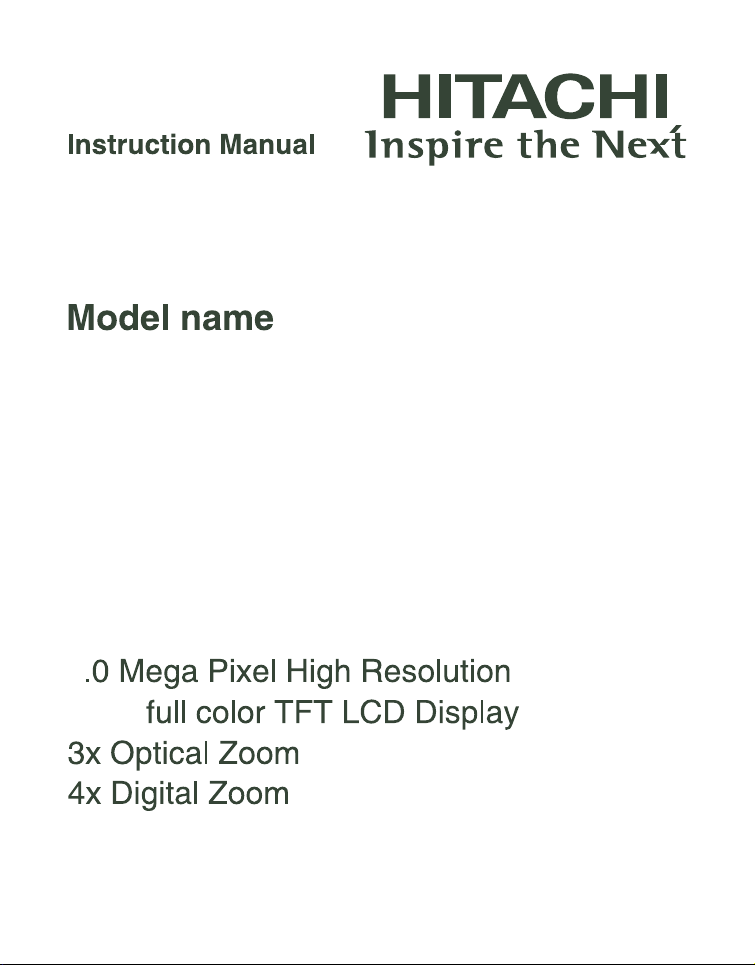
HDC-761E
7
2.36"
Page 2
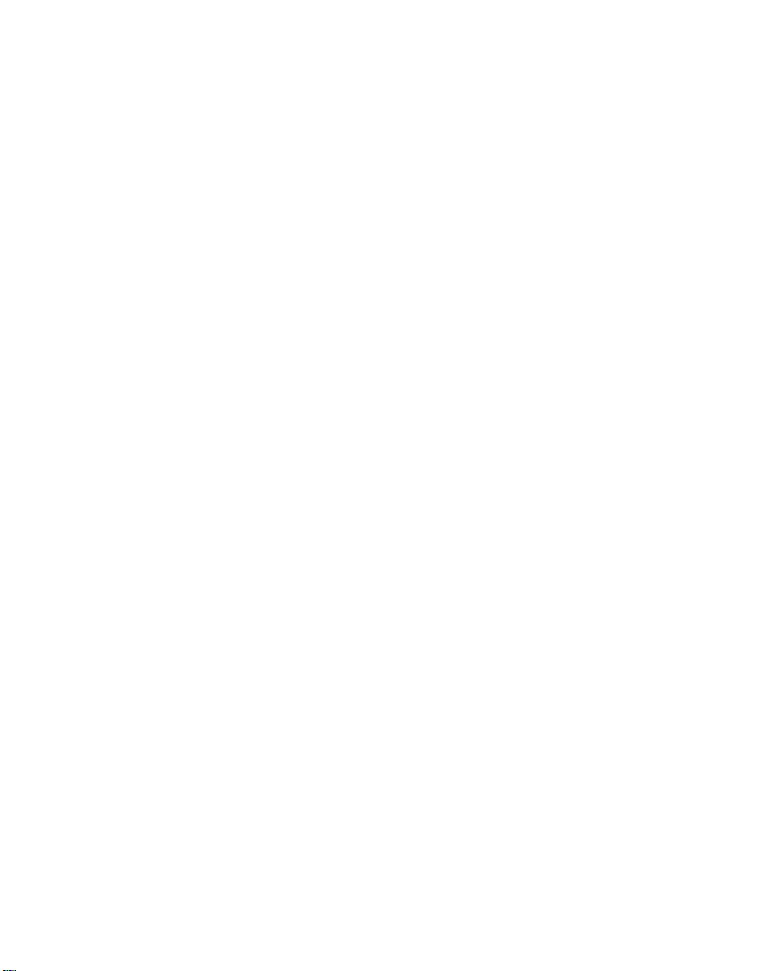
FCC STATEMENT
This device complies with Part 15 of the FCC Rules. Operation is subject to the
following two conditions:
(1) This device may not cause harmful interference, and
(2) This device must accept any interference received, including interference that may
cause undesired operation.
Note:
This equipment has been tested and found to comply with the limits for Class B digital devices,
pursuant to Part 15 of the FCC rules. These limits are designed to provide reasonable protection
against harmful interference in a residential installation.This equipment generates uses and can
radiate radio frequency energy and, if not installed and used in accordance with the instructions,
may cause harmful interference to radio communications. However, there is no guarantee that
interference will not occur in a particular installation. If this equipment does cause harmful
interference to radio or television reception, which can be determined by turning the equipment off
and on, the user is encouraged to try to correct the interference by one or more of the following
measures:
Reorient or relocate the receiving antenna.
Increase the separation between the equipment and receiver.
Connect the equipment into an outlet on a circuit different from that to which the receiver is
connected.
Consult the dealer or an experienced radio/TV technician for help.
Use of shielded cable is required to comply with Class B limits in Subpart B of Part 15
of the FCC rules.
Do not make any changes or modifications to the equipment unless otherwise
specified in the manual. If such changes or modifications should be made, you could
be required to stop operation of the equipment.
Notice
If static electricity or electromagnetism causes data transfer to discontinue midway
(fail), restart the application or disconnect and connect the communication cable
(USB, etc.) again.
EN-1
Page 3
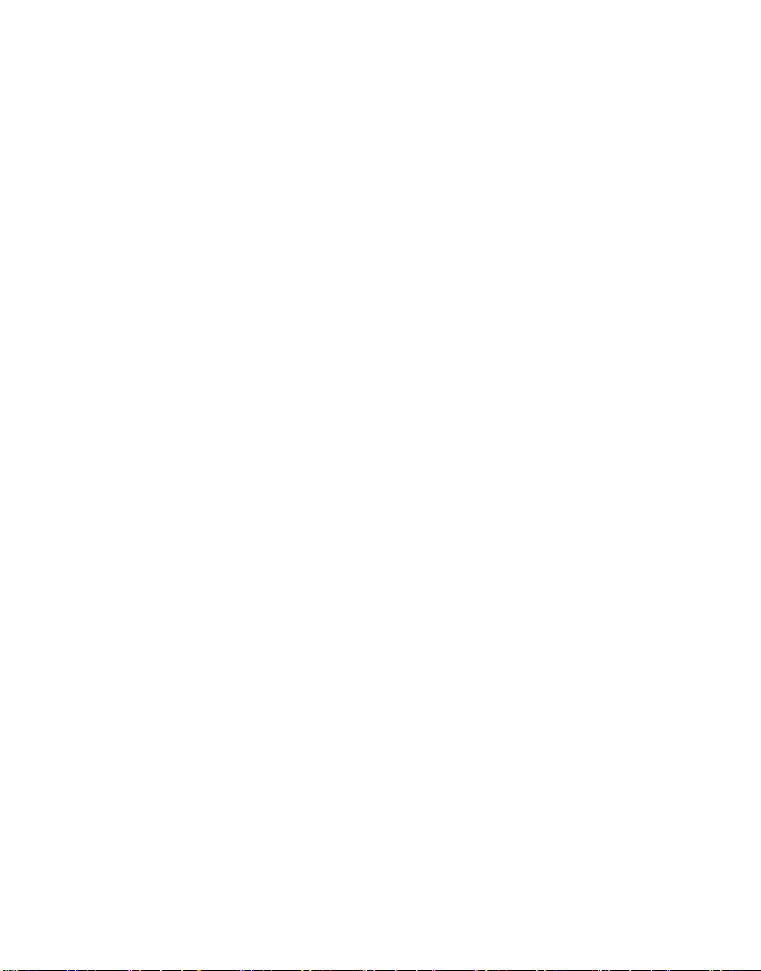
READ THIS FIRST
Trademark Information
Microsoft® and Windows® are U.S. registered trademarks of Microsoft Corporation.
Pentium® is a registered trademark of Intel Corporation.
Macintosh is a trademark of Apple Computer, Inc.
SD™ is a trademark.
Other names and products may be trademarks or registered trademarks of their
respective owners.
Product Information
Product design and specifications are subject to change without notice. This
includes primary product specifications, software, software drivers, and user’s
manual. This User Manual is a general reference guide for the product.
The product and accessories that come with your camera may be different from
those described in this manual. This is due to the fact that different retailers often
specify slightly different product inclusions and accessories to suit their market
requirements, customer demographics, and geographical preferences. Products
very often vary between retailers especially with accessories such as batteries,
chargers, memory cards, cables, pouches, and language support. Occasionally a
retailer will specify a unique product color, appearance, and internal memory
capacity. Contact your dealer for precise product definition and included
accessories.
The illustrations in this manual are for the purpose of explanation and may differ
from the actual design of your camera.
The manufacturer assumes no liability for any errors or discrepancies in this user
manual.
EN-2
Page 4
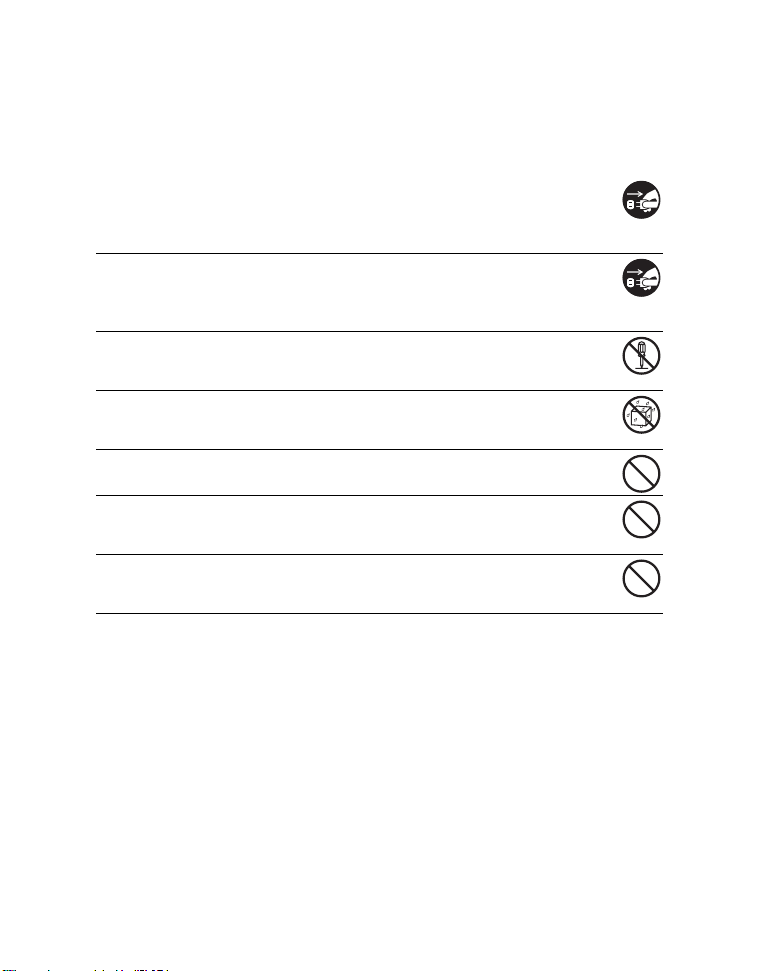
SAFETY INSTRUCTIONS
Read and understand all Warnings and Cautions before using this product.
Warnings
If foreign objects or water have entered the camera, turn the power off
and remove the battery.
Continued use might cause fire or electric shock. Consult the store of
purchase.
If the camera has fallen or its case has been damaged, turn the power
off and remove the battery.
Continued use might cause fire or electric shock. Consult the store of
purchase.
Do not disassemble, change or repair the camera.
This might cause fire or electric shock. For repair or internal inspection, ask
the store of purchase.
Do not use the camera in areas near water.
This might cause fire or electric shock. Take special care during rain, snow,
on the beach, or near the shore.
Do not place the camera on inclined or unstable surfaces.
This might cause the camera to fall or tilt over, causing damage.
Keep the battery out of the reach of children.
Swallowing the battery might cause poisoning. If the battery is accidentally
swallowed, immediately consult a physician.
Do not use the camera while you are walking, driving or riding a
motorcycle.
This might cause you to fall over or result in traffic accident.
EN-3
Page 5
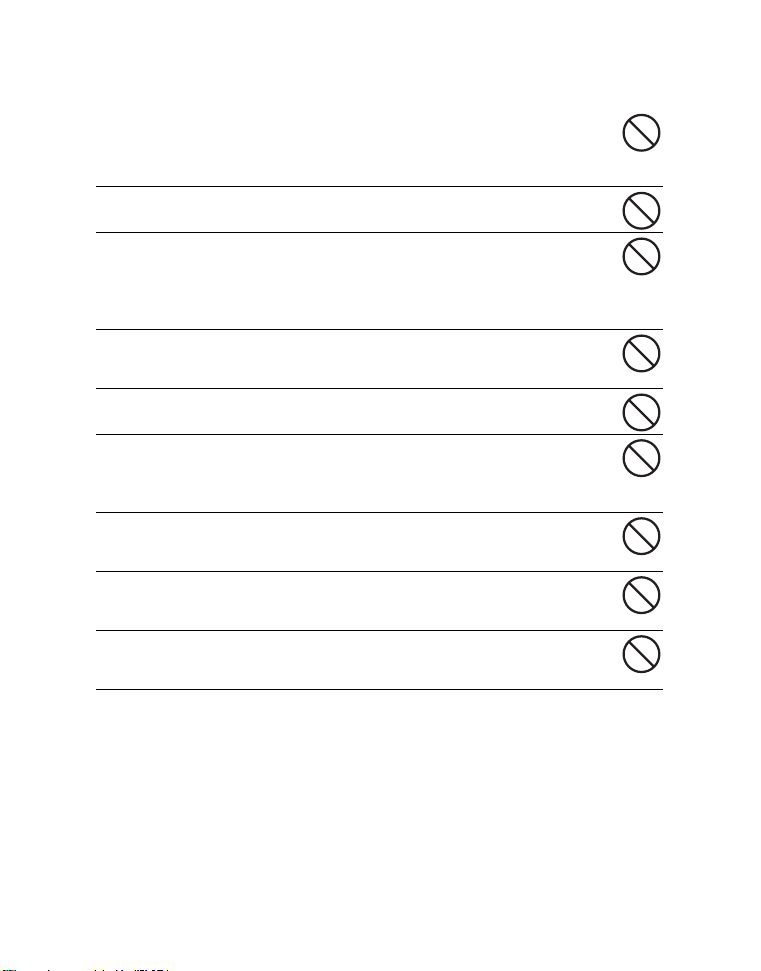
Cautions
Insert the batteries paying careful attention to the polarity (+ or –) of
the terminals.
Inserting the batteries with its polarities inverted might cause fire and injury,
or damage to the surrounding areas due to the battery rupturing or leaking.
Do not fire the flash close to anyone’s eyes.
This might cause damage to the person’s eyesight.
Do not subject the LCD monitor to impact.
This might damage the glass on the screen or cause the internal fluid to
leak. If the internal fluid enters your eyes or comes into contact with your
body or clothes, rinse with fresh water. If the internal fluid has entered your
eyes, consult a physician to receive treatment.
A camera is a precision instrument. Do not drop it, strike it or use
excessive force when handling the camera.
This might cause damage to the camera.
Do not use the camera in humid, steamy, smoky, or dusty places.
This might cause fire or electric shock.
Do not remove the batteries immediately after long period of
continuous use.
The batteries becomes hot during use. Touching a hot battery might cause
burns.
Do not wrap the camera or place it in cloth or blankets.
This might cause heat to build up and deform the case, resulting in fire. Use
the camera in a well-ventilated place.
Do not leave the camera in places where the temperature may rise
significantly, such as inside a car.
This might adversely affect the case or the parts inside, resulting in fire.
Before you move the camera, disconnect cords and cables.
Failure to do this might damage cords and cables, resulting in fire and
electric shock.
EN-4
Page 6
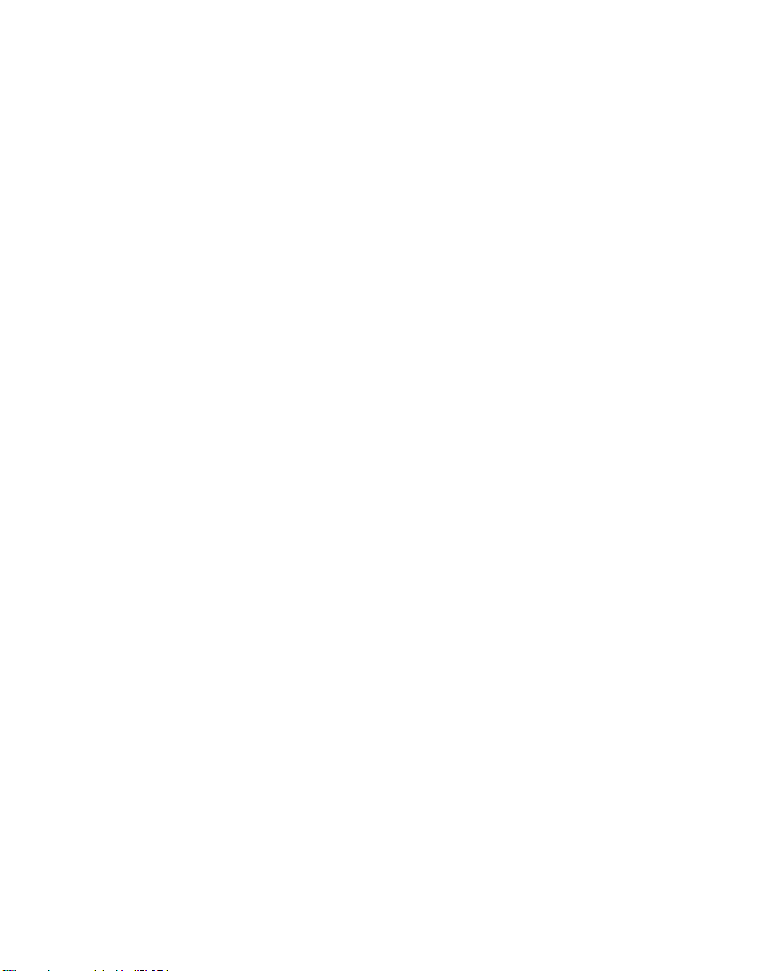
Notes on Battery Usage
When you use the battery, carefully read and strictly observe the Safety Instructions
and the notes described below:
Use only the specified batteries.
Avoid extremely cold environments as low temperatures can shorten the battery life and
reduce camera performance. Therefore Ni-MH rechargeable batteries are highly
recommended.
When you are using a new rechargeable batteries or rechargeable batteries that has not
been used for an extended period of time (the battery that passed the expiry date is an
exception), it may affect the number of images that can be captured. Therefore, to
maximize its performance and lifetime, we recommend that you fully charge the battery
and discharge it for at least one complete cycle before use.
The batteries may feel warm after a long period of continuous use of the camera or the
flash. This is normal and not a malfunction.
The camera may feel warm after a long period of continuous use. This is normal and not
a malfunction.
If the batteries are not to be used for a long period of time, remove them from the camera
to prevent leakage or corrosion and store them after no battery power is left. Stored for a
long time in a fully charged condition, their performance may be impaired.
Always keep the battery terminals clean.
There is a risk of explosion if the batteries are replaced by an incorrect type.
Dispose of used batteries according to the recycle instructions.
We recommend charging the rechargeable batteries for 8 hours before the camera’s first
use.
EN-5
Page 7
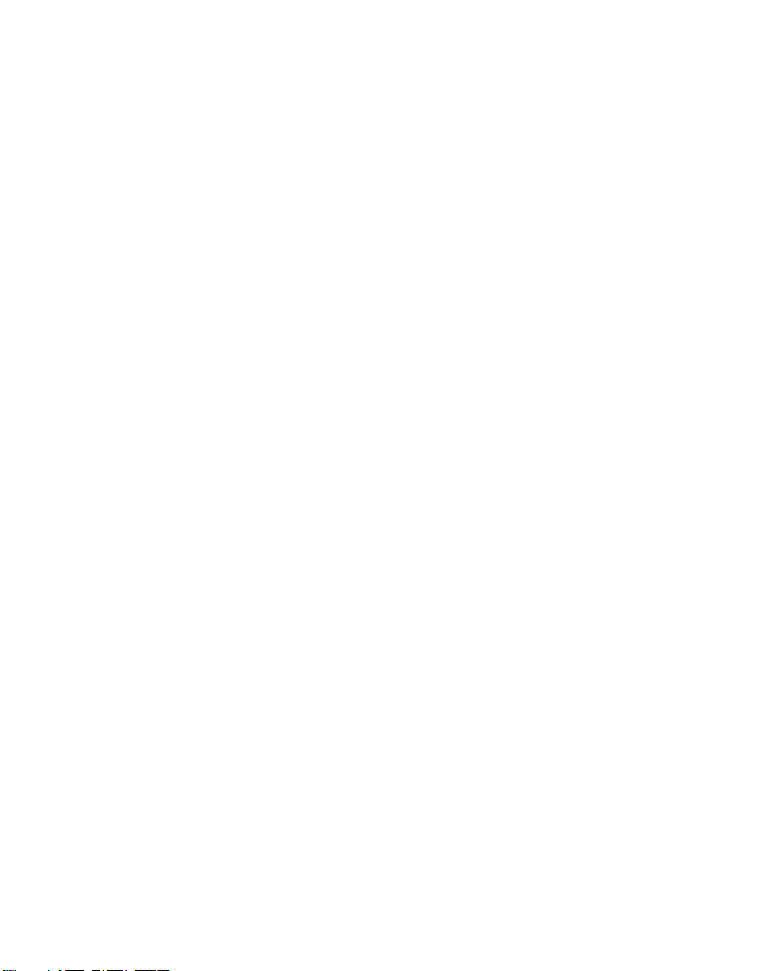
CONTENTS
7 INTRODUCTION
7 Package Contents
8 GETTING TO KNOW YOUR
CAMERA
8 Front View
9 Rear View
10 Mode Dial
11 LCD Monitor Information
13 PREPARING THE CAMERA
13 Preparation
14 LED Indicators and Self-timer
Indicators
15 GETTING STARTED
15 Turning the Power On/Off
15 Choosing the Screen Language
16 Setting the Date and Time
16 Formatting an SD Memory Card or
Internal Memory
17 PHOTOGRAPHY MODE
17 Shooting Images
18 Setting Image Resolution and Quality
19 Using the Zoom Function
20 Using the Flash
21 Setting Focus
22 CAPTURE MODE
22 Burst
22 Auto Bracket
23 Self-Timer
24 Adjusting the Exposure (EV
Compensation)
24 Setting White Balance
25 PLAYBACK MODE - THE
BASICS
25 Viewing Images
26 Magnifying Images
26 Thumbnail Display
27 Slideshow Display
27 Resizing an Image
28 MOVIE MODE
28 Recording Movie Clips
28 Playing Back Movie Clips
29 PLAYBACK MODE -
ADVANCED FEATURES
29 Playing Back Still Images/Movie Clips
on TV
30 Deleting Images/Movie Clips
31 Protecting Images/Movie Clips
32 Setting the DPOF
34 TRANSFERRING RECORDED
IMAGES AND VIDEOS TO YOUR
COMPUTER
34 Downloading Your Files
35 EDITING SOFTWARE
INSTALLATION
36 USING THE DIGITAL CAMERA
AS A PC CAMERA
36 Step 1: Install the PC camera driver
37 Step 2: Connect the digital camera to
your computer
37 Step 3: Run your application software
(i.e. Windows NetMeeting)
38 MENU OPTIONS
38 Camera Menu
41 Movie Menu
42 Playback Menu
44 Setup Menu
46 SPECIFICATIONS
47 TROUBLESHOOTING GUIDE
48 POSSIBLE NUMBER OF
RECORDABLE IMAGES
49 CONNECTING TO A
PICTBRIDGE-COMPATIBLE
PRINTER (OPTIONAL)
EN-6
Page 8
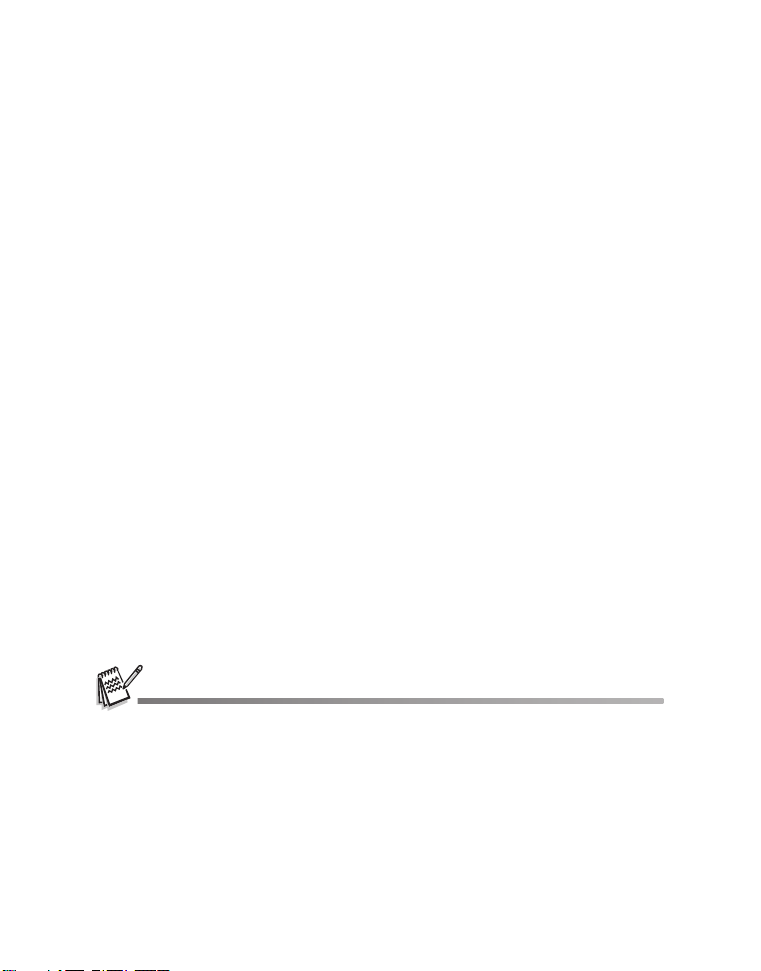
INTRODUCTION
Thank you for purchasing the new digital still camera!
Equipped with a 7.0-megapixel CCD sensor, your camera delivers high quality, 3072 x
2304 resolution images. Besides, 4x digital zoom in conjunction with the 3x optical
zoom permit zoom photography of up to 12x.
Package Contents
Carefully unpack your kit box and ensure that you have the following items. In the
event that any item is missing or if you find any mismatch or damage, promptly contact
your dealer.
Common Product Components:
Digital Camera
User's Manual
Software CD-ROM
Camera Strap
Camera Pouch
AV C a ble
USB Cable
Batteries
*******************************************************************************
Common (Optional) Accessories:
SD memory card
Accessories and components may vary by retailer.
EN-7
Page 9

GETTING TO KNOW YOUR CAMERA
Front View
1
1. Shutter release button
2. Mode dial
3. Power switch
4. Flash
5. Self-timer LED
2
3
4
5
6
7
8
6. PC / AV terminal
7. Lens
8. Microphone
EN-8
Page 10
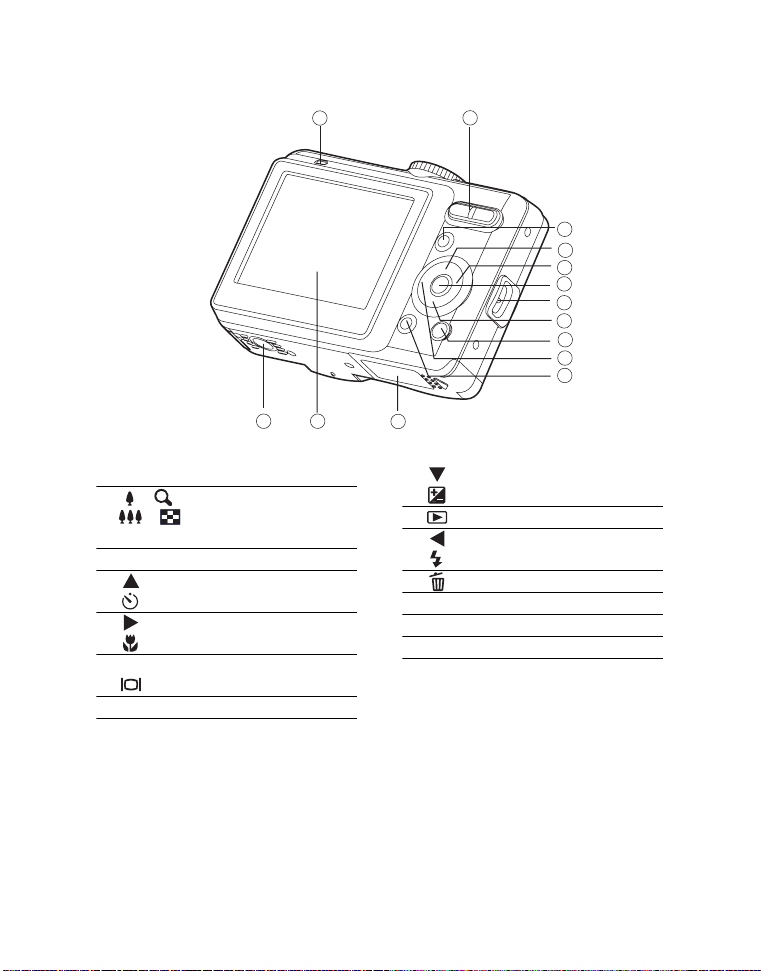
Rear View
1
2
3
4
5
6
7
8
9
10
11
1314
1. LED indicator
2. / Zoom in (telephoto) button
/ Zoom out (wide-angle)
button
3. MENU button
4. Arrow button (Up)
Self-timer button
5. Arrow button (Right)
Focus button
6. OK OK button
Display button
7. Strap holder
12
8. Arrow button (Down)
Exposure compensation button
9. Playback button
10. Arrow button (Left)
Flash button
11. Delete button
12.Battery / SD card cover
13. LCD monitor
14. Tripod socket
EN-9
Page 11

Mode Dial
You can select from seven shooting modes and setup mode.
8
7
6
4
5
Mode Description
1.
2.
3. Landscape Select this mode to take photographs of distant scenery
4.
5.
6.
7.
8.
Using the Mode Dial
1. Rotate the mode dial to the desired mode and turn your camera on by pressing the
2. Compose your subject within the focus frame. When you press the shutter release
3. Press the shutter release button all the way down to capture the image.
Program
Portrait
Spor ts
Night
Setup
Video
Auto
power switch.
button down half way, the camera’s Auto Focus feature automatically focuses the
image. Proper exposure is determined and locked at the same time.
Select this mode to permit the ISO, EV, and White
Balance to be set manually.
Select this mode to make people stand out with the
background out-of-focus.
or landscapes.
Select this mode to shoot fast moving objects.
Select this mode to take photographs of people against a
dusk or night-time background.
Select this mode to adjust the camera settings.
Select this mode to record video clips.
Select this mode to adjust point-and-shoot action.
1
2
3
EN-10
Page 12
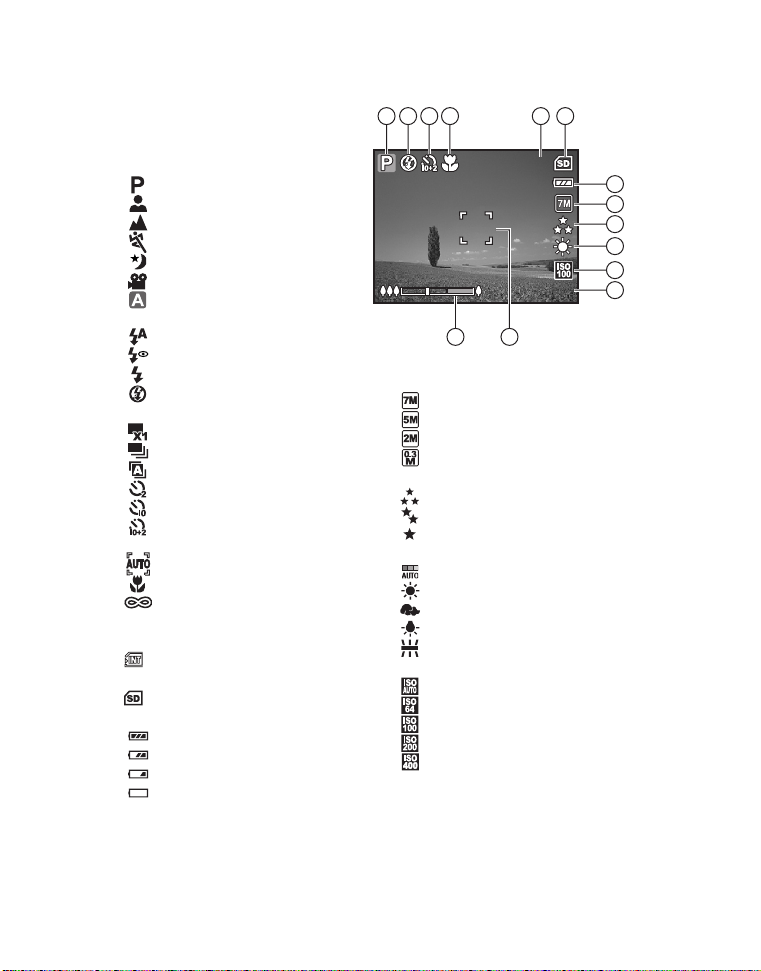
LCD Monitor Information
+0. 3
3
Camera Mode
1. Mode indication
[ ] Program Mode
[] Portrait Mode
[ ] Landscape Mode
[ ] Sport Mode
[ ] Night Mode
[ ] Movie Mode
[ ] Auto Mode
2. Flash mode [] Auto [] Red-eye [ ] Flash on [ ] Flash off
3. Capture mode [] Single [] Burst [ ] AEB [ ] 2 sec. Self-timer [ ] 10 sec. Self-timer [ ] 10+2 sec. Self-timer
4. Focus mode [ ] Standard [] Macro [ ] Infinity
5. Possible number of shots
6. Memory status
: Built-in memory
(without card)
: SD memory card
7. Battery [ ] Full battery power [ ] Medium battery power [ ] Low battery power [ ] No battery power
14 13
8. Recorded pixels [ ] 3072 x 2304 [ ] 2560 x 1920 [ ] 1600X1200 [ ] 640 x 480
9. Image quality [] Fine [] Normal [ ] Economy
10.White balance
[ ] Auto
[] Daylight
[ ] Cloudy
[ ] Tungsten
[ ] Fluorescent
11. ISO sensitivity [ ] Auto [] 64 [] 100 [] 200 [] 400
12. EV compensation
13.Focus area
14.Zoom bar
5321 4
3
+0.3
+0.3
6
7
8
9
10
11
12
EN-11
Page 13
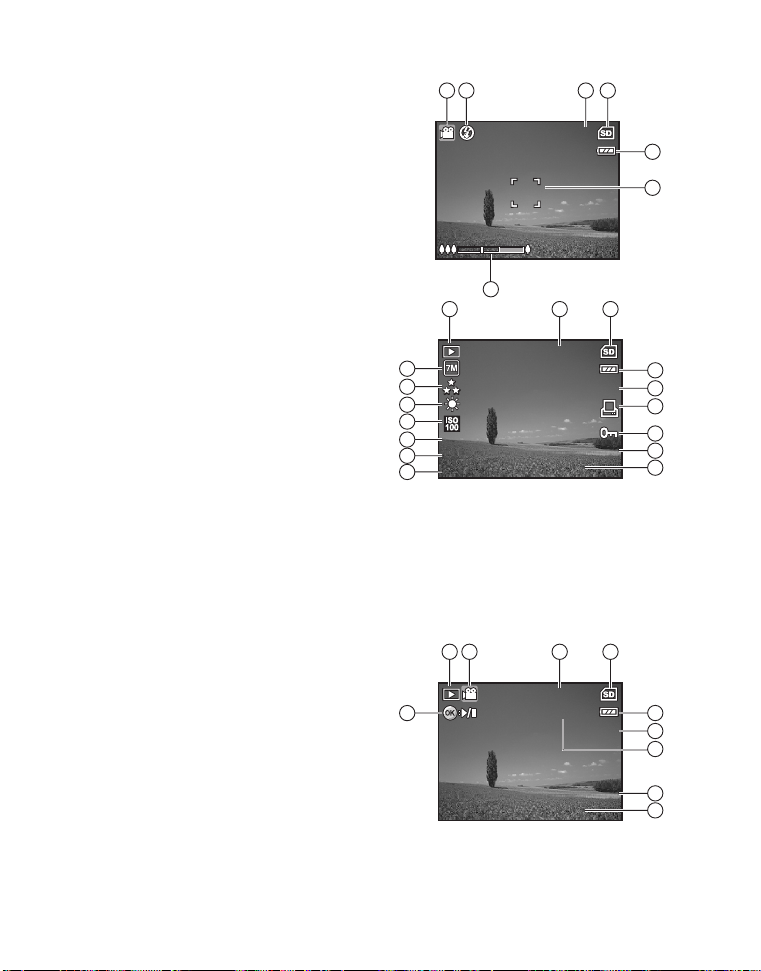
Movie Mode
00: 00 :49
12: 00
+0. 3
01/ 01 /20 07
1/7
100 -0 001
1/1 25
F2. 8
12: 01
01/ 01 /20 07
1/7
100 -0 001
00: 00 :05
1. Movie mode
2. Flash mode
3. Recordable movie time available
4. Memory status
5. Battery power indicator
6. Focus area
7. Zoom bar
00:00:49
00:00:49
321
4
5
6
Image Playback
1. Playback mode
2. Number of image
3. Memory status
4. Battery power indicator
5. Index number of total number
6. DPOF indicator
7. Protect indicator
8. Date
9. Time
10.Aperture
11.Shutter speed
12. EV compensation
13. ISO sensitivity
14. White balance
15. Image quality
16. Recorded pixels
Movie Playback
1. Playback mode
2. Movie mode
3. Number of movie
4. Memory status
5. Battery power indicator
6. Index number of total number
7. Elapsed time
8. Date
9. Time
10.Play/Pause indicator
7
21
3
100-0001
16
15
14
13
12
+0.3
+0.3
1/125
1/125
11
F2.8
F2.8
10
10
100-0001
01/01/2007
01/01/2007
12:00
12:00
31 2
100-0001
100-0001
00:00:05
00:00:05
01/01/2007
01/01/2007
12:01
12:01
1/7
1/7
1/7
1/7
4
5
6
7
8
9
4
5
6
7
8
9
EN-12
Page 14
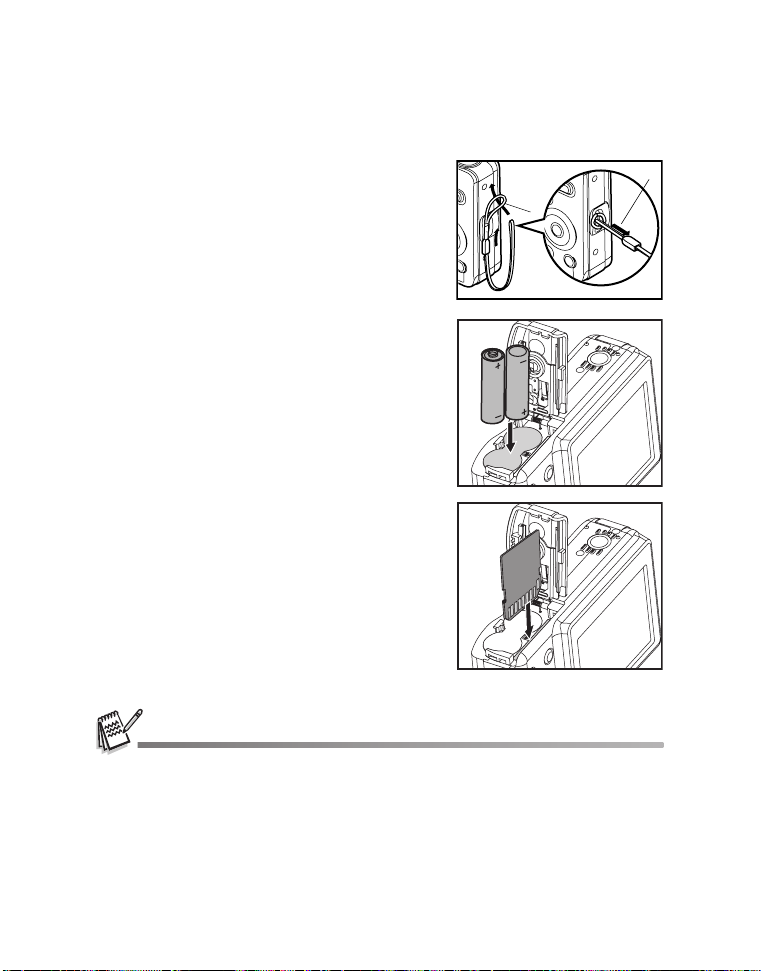
PREPARING THE CAMERA
Preparation
1. Attach the camera strap.
2. Open the battery/SD memory card cover.
3. Insert the batteries with correct orientation as shown.
4. Insert an SD memory card (Optional). The camera has 16 MB internal
memory for image storage but you can
load an SD memory card to expand the
camera’s memory capacity.
Be sure to format the memory card with
this camera before its initial usage.
5. Close the battery/SD memory card cover and make sure it is locked securely.
2
1
Be careful not to drop the batteries when opening or closing the battery cover.
Due to the characteristics of alkaline batteries, camera performance may be less than
expected. AA alkaline batteries are recommended only in case of emergency and for checking
the camera’s functions. Ni-MH rechargeable batteries are a superior choice for performance
and economy.
To prevent valuable data from being accidentally erased from an SD card, you can slide the
write protect tab (on the side of the SD memory card) to “LOCK”.
To save, edit, or erase data on an SD memory card, you must unlock the card.
EN-13
Page 15
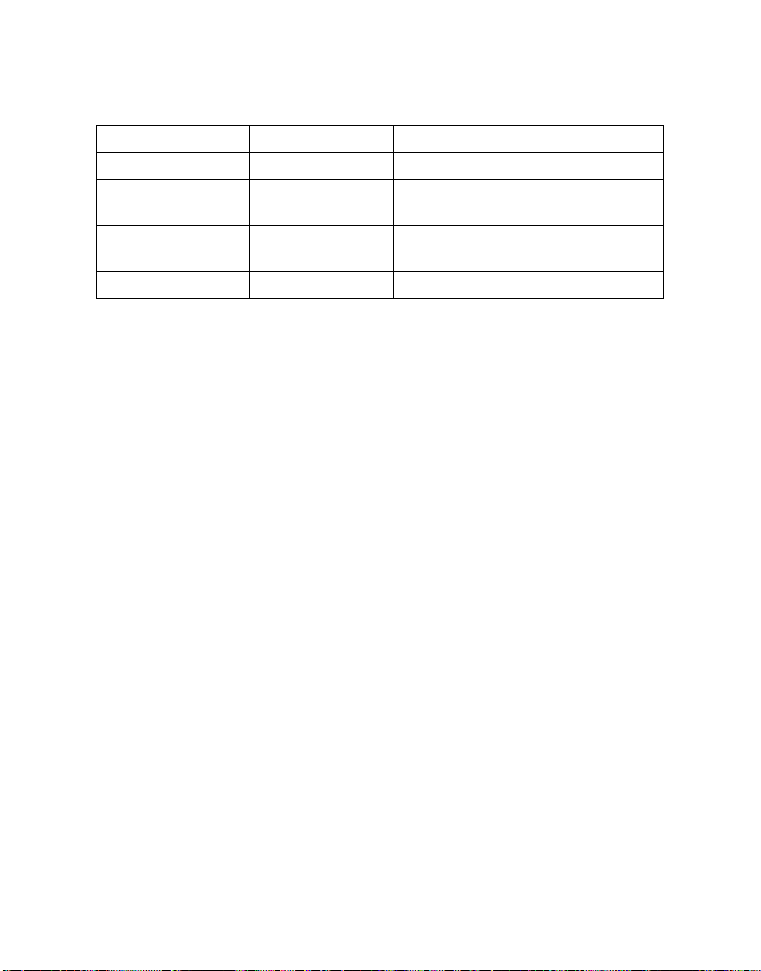
LED Indicators and Self-timer Indicators
Indicators State Description/Activity
LED indicator Solid green The digital camera is on.
LED indicator Blinking red and
green
LED indicator Blinking red and
green
Self-timer indicator Blinking red The self-timer function is activated.
USB communication/transfer in
progress
Charging the flash.
EN-14
Page 16

GETTING STARTED
Set-up1
Set-up2
Set-up3
Language
Da
te & Time
Beeper
Format
Select :
Eng
lish
m/d/y
Louder
Turning the Power On/Off
Press the power switch until the digital
camera turns on.
To turn the power off, press the power
switch again.
Choosing the Screen Language
Follow the steps below to choose the desired language.
1. Rotate the mode dial to and turn your
camera on by pressing the power switch.
Power switch
2. [Set-up1] is displayed.
3. Use the four-way controller (T) to select
[Language], then press the button.
4. Use the four-way controller (ST) to select
the language you want.
5. Press the button to confirm.
Set-up1
Set-up1 Set-up2
Set-up2 Set-up3
For mat
Beeper
Beeper
te & Tim
Date & Time
Langu
Language
Set-up3
Louder
Louder
m/d/y
m/d/y
English
En
Select :
Select :
EN-15
lis
Page 17

Setting the Date and Time
Da
te & Time
Select :
Set :
/ 01 / 2007
00 : 00
Select :
Format
No
Yes
Follow the steps below to set the date display style, current date and time.
1. Rotate the mode dial to and turn your camera on by pressing the power switch.
2. [Set-up1] is displayed.
3. Use the four-way controller (T) to select [Date & Time], then press the button.
4. Press the four-way controller (WX) to
select Day, Month, Year and Time fields.
te & Tim
Date & Time
To increase a value, press the four-way
0101 / 01 / 2007
controller (S).
01 / 01 / 2007
To decrease a value, press the
four-way controller (T).
The time is displayed in 24-hour format.
5. Press the button after all fields are set.
The date illustration shown is for the purpose of explanation and may differ from the actual
setting of your camera.
Set :
Set :
00 : 00
00 : 00
Select :
Select :
Formatting an SD Memory Card or Internal Memory
The term “Formatting” means preparing an “SD memory card” to record images; this
process is also called “initialization”. This utility formats an SD memory card or the
internal memory and erases all stored images and data.
1. Rotate the mode dial to and turn your
camera on by pressing the power switch.
[Set-up1] is displayed.
2. Use the four-way controller (T) to select
[Format], then press the button.
3. Use the four-way controller (ST) to select
[Yes], then press the button to confirm.
For mat
Yes
No
No
Select :
Select :
When you format an SD memory card, be aware that all data on the SD memory card will be
erased. Protected images are also erased.
To format the internal memory, do not insert an SD memory card into the camera. Otherwise,
you will format the SD memory card.
An SD memory card having any problem cannot be properly formatted.
EN-16
Page 18

PHOTOGRAPHY MODE
Shooting Images
1. Rotate the mode dial to , , , ,
, or and turn your camera on by
pressing the power switch.
2. Compose the image on the LCD monitor screen so that the main subject is within the focus frame.
3. Press the shutter release button down halfway to focus the image. When you press the shutter release
button down halfway, the camera’s Auto
Focus feature automatically focuses the image. The focus frame turns green if
the subject is in focus. Proper exposure is determined and locked at the same
time.
4. Press the shutter release button the rest of the way down to capture the image.
The actual captured image appears to be larger than the one displayed by the LCD monitor
screen after the image has been captured.
Pressing the / button switches the LCD monitor display mode. Each time you press the
/ button, the display changes in the following order: Normal Display Æ Information
Display Æ No Icons.
EN-17
Page 19

Setting Image Resolution and Quality
Ima
ge Size
Select :
Cancel :
3072 x 2304
2560 x 1920
1600 x 1200
640 X 480
As you get to know the digital camera, you can set the image resolution (number of
vertical and horizontal pixels) and image quality (compression ratio) based on the
types of images you want to shoot. These settings affect the number of images that
can be stored in the internal memory, or on an SD memory card.
Higher resolution and higher quality images provide finer detail but cause the images’
file size to be larger.
To change image resolution or image quality, perform these steps below:
1. Rotate the mode dial to , , , ,
, or and turn your camera on by
pressing the power switch.
2. Press the MENU button.
[Mode1] is displayed.
In the mode, [Auto] is displayed.
3. Use the four-way controller (T) to select
[Image Size], then press the button.
Cancel :
4. Use the four-way controller (ST) to select
the desired setting, then press the
button to confirm.
5. Follow the step 3 and 4 above to set the [Quality].
The possible number of shots and recording time depend on the storage size, resolution and
quality settings and the subject of the image to be captured.
You can resize the images later. Please refer to the section in this manual titled “Resizing an
Image” for further detail.
Im
ge Si
Image Size
3072 x 2304
3072 x 2304
2560 x 1920
2560 x 1920
1600 x 1200
1600 x 1200
640 X 480
640 X 480
Select :
Select :Cancel :
EN-18
Page 20

Using the Zoom Function
3
This camera is equipped with 3x optical zoom. The lens moves during the optical
zoom photography, allowing you to capture telephoto and wide-angle shots. By using
the optical zoom function, images appear closer by pressing the button, or smaller
away by pressing the button.
The zoom bar indicates the current level of
magnification. When the digital zoom is within
3x magnification, the zoom bar is within the
optical zoom range. When the digital zoom
function is set to On, you can further enlarge
the subjects with 4x digital zoom by pressing
continuously the button. It is activated after
your camera reaches its maximum optical
zoom factor (3x) and the zoom bar is within the
digital zoom area. You can enlarge the subject
to a maximum magnification equivalent to 12
Optical zoom
range
Zoom bar
times. A useful feature as it is, however, the more the image is enlarged, the more
pixelated the image will appear.
To capture a zoomed image, perform the following steps:
1. Rotate the mode dial to , , , ,
, or and turn your camera on by
pressing the power switch.
2. Adjust the magnification ratio by using the
/ button.
To exit the zoom photography, press
continuously the button.
The status of digital magnification is
displayed on the LCD monitor.
3. Compose your scene and press the shutter release button.
3
Digital zoom range
To enable digital zoom feature, set the [Mode2- Digital Zoom] to [On] in the , , , ,
or mode.
EN-19
Page 21

Using the Flash
F
lash Mode
A
uto
OK :
The flash is designed to function automatically when lighting conditions warrant the
use of flash. You can take an image using a desired flash mode to suit your
circumstances.
1. Rotate the mode dial to , , , ,
, or .
2. Press the power switch to turn on the power.
3. Press the four-way controller (W/). The
flash mode changes each time the button
is pressed. You can also change the
setting using the four-way controller
(ST).
4. Press the button to confirm the setting.
5. Compose your scene and press the shutter release button.
The camera has four flash modes: Auto, Auto + Red-eye, Flash on and Flash off.
The table below will help you to choose the appropriate flash mode:
Flash mode Description
Auto The flash fires automatically according to the photographic
conditions.
Red-eye Use this mode to reduce the red-eye phenomenon when you want
to take natural-looking photographs of people and animals in
low-light conditions.
Flash on The flash will always fire regardless of the surrounding brightness.
Flash off The flash will not discharge, regardless of the brightness. Use this
mode when taking pictures using indoor lighting, for stages and
indoor competitions, and when the subject is too far away for the
flash to be effective.
lash Mod
Flash Mode
Auto
ut
OK :
OK :
EN-20
Page 22

Setting Focus
F
ocus
Standard
OK :
Images can be captured with the focus determined automatically using auto focus.
You may over-ride the auto focus and specify [ ] macro or [ ] infinity.
1. Rotate the mode dial to , , , ,
, or .
2. Press the power switch to turn on the power.
3. Press the four-way controller (X/). The
focus mode changes each time the button
is pressed. You can also change the
setting using four-way controller (ST).
4. Press the button to confirm the setting.
5. Compose your scene and press the shutter release button.
The camera has three focus modes: Standard, Macro and Infinity.
The table below will help you choose the appropriate focus mode:
Focus mode Description
Standard Select Standard-focus setting for most occasions when you want
the camera to automatically determine the focus setting. When
using Standard-focus setting, any object at a focus range of 40 cm
or greater can be in focus.
Macro Select Macro-focus setting to capture close-up images. When the
lens is zoomed to its widest position you may focus objects as
close as 5 cm. When the lens is zoomed to its telephoto position
(3x zoom) you may focus objects as close as 35 cm.
Infinity Select Infinity-focus setting when you want to capture images of
subject at a distance of infinity. The flash mode will be set to Flash
Off automatically.
ocu
Focus
Standard
Standa
OK :
OK :
EN-21
Page 23

CAPTURE MODE
Ca
ptur
e Mode
Burst
OK :
Ca
ptur
e Mode
AEB
OK :
Burst
This mode is used for continuous shooting. 3 pictures are taken continuously once the
shutter release button is pressed. Secure the camera to a tripod or place it on a stable
surface.
1. Rotate the mode dial to , , , ,
, or .
2. Press the power switch to turn on the power.
3. Press the four-way controller (S/) and
use (S) to select [Burst]. You can also
change the setting using four-way
controller (WX).
4. Press the button to confirm the setting. The indicator is displayed on the monitor screen.
5. Press the shutter release button halfway to lock the focus.
6. Press the shutter release button to capture a sequence of images.
In Burst mode, the flash mode will be set to Flash Off automatically.
Auto Bracket
In this mode, the camera automatically changes the exposure within a set range to take
three shots after you press the shutter release button once. Auto Bracket settings can be
combined with exposure compensation settings to extend the adjustment range.
1. Rotate the mode dial to , , , ,
, or .
2. Press the power switch to turn on the power.
3. Press the four-way controller (S/) and
use (S) to select [AEB]. You can also
change the setting using the four-way
controller (WX).
4. Press the button to confirm the setting. The indicator is displayed on the LCD monitor screen.
5. Press the shutter release button to capture the three images.
ptu
e Mod
Capture Mode
Burst
Bu
ptu
e Mod
Capture Mode
AEB
AEB
OK :
OK :
OK :
OK :
In AEB mode, the flash mode will be set to Flash Off automatically.
EN-22
Page 24

Self-Timer
Ca
ptur
e Mode
2 sec. Self-timer
OK :
The self-timer can be used in situations such as group shots. When using this option,
you should either mount the camera on a tripod (recommended) or rest it on a flat,
level surface.
1. Secure the camera to a tripod or place it on
a stable surface.
2. Rotate the mode dial to , , , ,
, or .
3. Press the power switch to turn on the power.
4. Press the four-way controller (S/) and
use (S) to select your desired self-timer
mode. You can also change the setting
using four-way controller (WX).
5. Press the button to confirm the setting.
6. Compose your scene and press the shutter release button.
The self-timer function is activated.
The photograph is then taken after the preset time.
To cancel the self-timer at any time, press the four-way controller (S/) or
press the shutter release button halfway. The table below will help you choose
the appropriate self-timer mode:
Self-timer mode Description
2 sec.
Self-timer
10 sec.
Self-timer
The image is captured about 2 seconds after the shutter is
pressed. This mode is useful for preventing camera shake.
The image is captured about 10 seconds after the shutter is
pressed. This mode is suitable for the shots in which the
photographer has to be included.
10+2 sec.
Self-timer
The first image is captured about 10 seconds after the shutter
release button is pressed, and then the second image is
captured 2 seconds later. This mode is convenient when
capturing group images in succession. Flash does not fire in this
mode.
ptu
e Mod
Capture Mode
2 sec. Self-timer
2 sec. Self-timer
OK :
OK :
After one shot is taken, the self-timer mode is turned off.
If you wish to take another image using the self-timer, repeat these steps.
EN-23
Page 25

Adjusting the Exposure (EV Compensation)
Set :
Select :
±
0. 0
Select :
Cancel :
Aututoo
T
ungstenn
Daylight
Cloudy
W
. Balance
Select :
Cancel :
F
luor
escent
W
. Balance
You can manually adjust the exposure determined by the digital camera. Use this
mode when the proper exposure cannot be obtained, for example, when the contrast
(difference between bright and dark areas) between the subject and the background is
extremely high. The EV compensation value can be set in the range from -2.0EV to
+2.0EV.
1. Rotate the mode dial to , , , ,
or .
2. Press the power switch to turn on the power.
3. Press the four-way controller (T/) and
use (WX) to set the range of EV
compensation value from -2.0EV to
EVEVEV
0.0
±0.0
Select :
Select : Set :
Set :
+2.0EV.
4. Press the button to confirm the setting.
Setting White Balance
This feature lets you make adjustments to compensate for different lighting types
according to your shooting conditions.
1. Rotate the mode dial to , , , ,
or .
2. Press the power switch to turn on the power.
3. Press the MENU button. [Mode1] is displayed.
4. Use the four-way controller (T) to select
[W. Balance], then press the button.
5. Use the four-way controller (ST) to select
the desired white balance setting, then
press the button to confirm.
6. To cancel the setting, press the MENU button and exit the menu.
Cancel :
. Balanc
W. Balance
A
Auto
Daylight
Daylight
Cloudy
Cloudy
ungste
Tungsten
T
. Balanc
W. Balance
luo
escen
Fluorescent
Select :
Select :Cancel :
EN-24
Cancel :
Select :
Select :Cancel :
Page 26

PLAYBACK MODE - THE BASICS
100 -0 00 1
Viewing Images
You can display the still images one by one.
1. Rotate the mode dial to , , , ,
, or and turn your camera on by
pressing the power switch.
2. Press the button. The last recorded image appears on
the LCD monitor screen.
Basic information is shown by
indicators on the LCD monitor screen.
To see full information display, press
the button.
3. Use the four-way controller (WX) to select the desired images.
To view the previous image, press the four-way controller (W).
To view the next image, press the four-way controller (X).
For protected images/movie clips, mark will be displayed. Refer to the section in this
manual titled “Protecting Images/Movie Clips” for further details.
For images selected for printing with DPOF setting, mark will be displayed. (Refer to the
section in this manual titled “Setting the DPOF” for further details.)
If there is no image stored in the internal memory or on the SD memory card, [No image]
message will appear on the LCD monitor screen.
You cannot enter the Playback mode from the Setup mode.
100-0001
100-0001
EN-25
Page 27

Magnifying Images
1.5 X
1
2
3
4
5
6
7
8
9
While reviewing your images, you may enlarge a selected portion of an image. This
magnification allows you to view fine details. The zoom factor displayed on the screen
shows the current magnification.
1. Press the button.
The last recorded image appears on
the LCD monitor screen.
To view the previous image, press the
four-way controller (W).
To view the next image, press the
four-way controller (X).
2. Adjust the zoom ratio by using the / button.
To enlarge the selected image, press the button.
To return to the normal image, press the button.
The magnification factor is displayed on the LCD monitor screen.
3. To view different portions of the images, press the four-way controller (STWX) to
adjust the display area.
The magnification factors range from 1.5X to 4X (within 6 stages: 1.5X, 2.0X, 2.5X, 3.0X, 3.5X
and 4.0X).
Thumbnail Display
This function allows you to view 9 thumbnail images on the LCD monitor screen
simultaneously so you may search for a particular image.
1. Press the button.
The last recorded image appears on
the LCD monitor screen.
2. Press the button once. Nine thumbnail images are displayed
simultaneously.
For recorded movie clips, the movie
mode icon will be displayed.
For protected images/movie clips,
mark will be displayed.
3. Use the four-way controller (STWX) to move the cursor to select the image to be
displayed at regular size.
4. Press the or / button to display the selected image on full screen.
1
123
4
456
7
789
1.5X
1.5X
2
5
8
3
6
9
EN-26
Page 28

Slide Show
Start t :
Cancel :
3 Sec.
5 Sec.
10 Sec.
R
esize
640 X 480
Select :
Cancel :
2560 x 1920
1600 X 1200
Slideshow Display
The slideshow function enables you to play your images back automatically in
sequential order. This is very useful and entertaining feature for reviewing recorded
images and for presentations.
1. Press the button.
The last recorded image appears on the LCD monitor screen.
2. Press the MENU button to access the Playback menu. Then use the four-way
controller (T) to select [Slide Show] and press the button.
3. Use the four-way controller (ST) to set the
playback interval, then press the button.
The slideshow starts.
The movie clips display the first frame
image, and the movie is not played back.
To stop slideshow, press the button.
Cancel :
You can adjust the slideshow display interval within the range of 3 sec., 5 sec., 10 sec..
Slide Sh
Slide Show
3 Sec.
3 Sec.
5 Sec.
5 Sec.
10 Sec.
10 Sec.
Resizing an Image
You can change the image size of a captured image to one of the following sizes:
2560 x 1920 pixel, 1600 x 1200 pixel and 640 x 480 pixel.
1. Press the button.
The last recorded image appears on
the LCD monitor screen.
2. In the mode, use the four-way controller
(WX) to select the desired images.
To view the previous image, press the
four-way controller (W).
To view the next image, press the
Cancel :
four-way controller (X).
3. Press the
MENU
button to access the Playback menu. Press the four-way controller
(X) to select [Playback2] and press (T) to select [Resize] and press the button.
4. Use the four-way controller (ST) to select the desired setting, then press the
button to confirm.
You can only choose a smaller size image; you cannot increase the resolution of an image.
Movie cannot be resized.
esi
Resize
2560 x 1920
2560 x 1920
1600 X 1200
1600 X 1200
640 X 480
640 X 480
Sta
Start :Cancel :
Select :
Select :Cancel :
EN-27
Page 29

MOVIE MODE
00: 00 :49
12: 01
01/ 01 /20 07
1/7
100 -0 001
00: 00 :05
Recording Movie Clips
This mode allows you to record movie clips with sound via built-in microphone.
1. Rotate the mode dial to and turn your
camera on by pressing the power switch.
2. Press the shutter release button to start recording.
3. To stop recording, press the shutter release button again.
The optical zoom function (3X) can be activated before you start recording the movie clips
The digital zoom function can be activated before and during the recording.
Pressing the / button switches the LCD monitor screen display mode. Each time you
press the / button, the display changes in the following order: Normal Display Æ No
Icons.
Playing Back Movie Clips
You can play back the recorded movie clips on the LCD monitor screen. However, the
sound recorded with movie clips can only be played back on a computer.
1. Press the button.
2. Use the four-way controller (WX) to go
through the images until the movie clip you
want to play back is displayed.
To view the previous image, press the
four-way controller (W).
To view the next image, press the
four-way controller (X).
3. Press the button to start playing back the movie clips. To pause or resume movie playback, press the button again.
00:00:49
00:00:49
100-0001
100-0001
00:00:05
00:00:05
01/01/2007
01/01/2007
12:01
12:01
1/7
1/7
The index number, date and time indicators displayed on the LCD monitor screen will disappear
after a few seconds.
The zoom function cannot be activated when playing back movie clips.
we recommend using Windows Media Player (WMP) 9.0 or later. You can download the latest
version from the microsoft web site at www.microsoft.com
EN-28
.
Page 30

PLAYBACK MODE - ADVANCED FEATURES
Playing Back Still Images/Movie Clips on TV
You can also playback your images on a TV screen. Before connecting to any device,
make sure to select NTSC/PAL system to match the video output system of the video
equipment you are going to connect to the digital camera, then turn off all devices to
be connected.
1. Connect one end of the AV cable to the AV
terminal of the digital camera.
2. Connect the other end to the AV input socket of the TV set.
3. Turn the TV and digital camera on.
4. Playback the images/movie clips. The method of operation is the same as
playing back still images and movie
clips on the digital camera.
5. Set the TV to receive its signal from the line-in jack rather than the antenna or cable.
The sound recorded with movie clips can only be played back on a computer.
PC/AV terminal
EN-29
Page 31

Deleting Images/Movie Clips
Delete
Select :
Cancel :
T
his Image
All Imageges
Select :
This image
No
s
Use this function to delete one or all images/movie clips stored in SD memory card or
the internal memory. Please note that the deleted images or movie clips cannot be
recovered. Exercise caution before deleting a file.
1. Rotate the mode dial to , , , ,
, or and turn your camera on by
pressing the power switch.
2. Press the button. The last recorded image/movie clip
appears on the LCD monitor screen.
3. Use the four-way controller (WX) to select
the image/movie clip you want to delete.
4. Press the button to delete.
5. Use the four-way controller (ST) to select
[This Image] or [All Images], then press the
button.
6. When the delete message appears, use
the four-way controller (ST) to select
[Yes], then press the button to confirm
the deletion.
If you wish to cancel the deletion, select
[No].
Protected images cannot be deleted with the delete function.
Cancel :
Delete
Delete
his Im
This Image
All Images
All Im
This image
This image
YYees
Yes
No
No
Select :
Select :
Select :
Select :Cancel :
EN-30
Page 32

Protecting Images/Movie Clips
Slide Show
Select :
R
eturn n :
Playback2
Playback1
DPOF
Pr
otect
Select :
Cancel :
Pr
otect One
Pr
otect All
Pr
otect One
Select :
Cancel :
Lock
Unlock
Set the data to read-only to prevent images from being erased by mistake.
1. Press the button.
The last recorded image appears on
the LCD monitor screen.
2. In the mode, use the four-way
controller (WX) to select the desired
images.
To view the previous image, press the
four-way controller (W).
To view the next image, press the
four-way controller (X).
3. Press the MENU button, then use the
four-way controller(T) to select [Protect]
and press the button.
4. Use the four-way controller (ST) to
choose the desired setting, then press the
button.
[Protect One]: Protect one image/
movie.
[Protect All]: Protect all images/
movies (at once).
5. Use the four-way controller (ST) to select
[Lock], then press the button to
confirm.
Press the MENU button to return to the
mode. The indicator appears on
the selected image.
If you wish to cancel the protect
function of a protected image, select
[Unlock].
Playba
Playback1
Slide Sh
Slide Show
Protect
DPOF
DPOF
etu
Return :
Cancel :
Cancel :
otec
Protect
otect On
Protect One
otect Al
Protect All
otect On
Protect One
Lock
Lo
Unlo
Unlock
Playba
Playback2
Select :
Select :
Select :
Select :Cancel :
Select :
Select :Cancel :
EN-31
Page 33

Setting the DPOF
100 -00 01
Pr
otect
Slide Show
Select :
R
eturn n :
Playback2
Playback1
DPOF
R
eset All
DPOF
Select :
Cancel :
One Image
All Imageges
DPOF (Digital Print Order Format) allows you to embed printing information on your
SD memory card. By using DPOF, you can select an image to be printed and then
specify how many prints or which image you would like. Take your SD memory card to
a DPOF enabled printer that accepts SD memory cards. The DPOF/card-compatible
printer will read the embedded information on the SD memory card and print your
images as specified.
To configure print settings for a single image / all images.
1. Press the button, then use the four-way
controller (WX) to select the desired image you
want to print.
100-0001
100-0001
2. Press the MENU button. Use the four-way
controller (ST) to select [DPOF], then press
the button.
3. Use the four-way controller (ST) to select by
your preference, then press the button.
[One Image]: To configure print settings for a
single image.
[All Images]: To configure print settings for
all images.
[Reset All]: Resets all DPOF settings.
EN-32
Playba
Playback1
Slide Show
Slide Sh
Protect
DPOF
DPOF
etu
Return :
Cancel :
otec
One Image
One Im
All Im
All Images
eset Al
Reset All
DPOF
DPOF
Playba
Playback2
Select :
Select :
Select :
Select :Cancel :
Page 34

4. Use the four-way controller (ST) to select by
100 -00 01
With
1
One Image
Select :
Cancel :
Quantity
Date
One Image
0
Select :
Cancel :
Quantity
Date
With
R
eset All
DPOF
Select :
Cancel :
One Image
All Imageges
your preference, then press the button.
[Quantity]: Allows you to select image
quantity (0~10). Use the
four-way controller (WX) to set
the image quantity.
[Date]: The date of recording can be
printed directly on the images.
Select [With] or [Without] with
the four-way controller (WX).
5. Press the MENU button to return to the image
playback mode.
The print icon is marked on the
displayed image.
To cancel the DPOF settings for a single
image, go back to step 3 to select [One
Image] and select 0 in [Quantity] in the next
step. For resetting all the DPOF settings, go
back to step 3 to select [Reset All].
Cancel :
Cancel :
Cancel :
One Im
One Image
Quantity
Quantity
100-0001
100-0001
DPOF
DPOF
With
Select :
Select :Cancel :
With
Select :
Select :Cancel :
Select :
Select :Cancel :
Date With
One Im
One Image
Quantity
Quantity
Date With
One Image
One Im
All Im
All Images
eset Al
Reset All
1
0
Before you perform the DPOF settings on your camera, always remember to copy your images
from the internal memory to an SD memory card first.
The
You cannot print movies.
Depending on the printer or printing equipment at the photo processing lab., the date may not
print icon will appear on the LCD monitor screen indicating images selected for
printing.
be imprinted on the pictures even if the DPOF settings are made.
EN-33
Page 35

TRANSFERRING RECORDED IMAGES AND VIDEOS TO YOUR COMPUTER
System Requirements (Windows)
Pentium III 600 MHz or higher Windows 2000/XP
64MB RAM 128MB hard disk space
CD-ROM drive Available USB port
System Requirements (Macintosh)
PowerPC G3/G4/G5 OS 9.0 or later
64MB RAM 128MB hard disk space
CD-ROM drive Available USB port
Downloading Your Files
1. Rotate the mode dial to and turn your camera on by pressing the power switch.
2. Press the four-way controller (X) to select the [Set-up2] menu, then use the
four-way controller (T) to select [USB Mode].
3. Press the button.
4. Use the four-way controller (T) to select [PC], then press the button.
5. Turn off your camera.
6. Connect your camera and the computer via the supplied USB cable.
7. Turn your camera on by pressing the power switch.
8. From the Windows desktop, double click on “My Computer”.
9. Look for a new “removable disk” icon. This “removable disk” is actually the
memory (or memory card) in your
camera. Typically, the camera will be
assigned drive letter “e” or higher.
10. Double click on the removable disk and locate the DCIM folder.
11.Double click on the DCIM folder to open it to find more folders. Your recorded images and video clips will be inside these folders.
12. Copy & Paste or Drag-N-Drop image and video files to a folder on your computer.
Mac users: Double-click the “untitled” or “unlabeled” disk drive icon on your desktop.
iPhoto may automatically launch.
EN-34
Page 36

EDITING SOFTWARE INSTALLATION
There are two types of software that are bundled inside the CD-ROM:
Ulead® Photo Explorer - lets you spend more time enjoying photos, music and
videos and less time finding them. It is the all-in-one solution for owners of digital
cameras, camcorders, scanners or anyone who wants to make it easier to keep track
of their media.
Ulead® Photo Express - makes it easy to edit and share digital photos and create fun
photo projects. Edit and enhance images, browse your photo collection and express
your creativity with stunning special effects and creative photo projects.
.
To install software:
1. Insert the CD-ROM that came with the camera into your CD-ROM drive.
The welcome screen appears.
2. Click the respective software name. Follow the on-screen instructions to complete the installation.
For more information about the operation of the software, refer to its respective help documentation.
For Windows 2000/XP users, please make sure to install and use the software in
“Administrator” mode.
The software is not supported on the Mac.
EN-35
Page 37

USING THE DIGITAL CAMERA AS A PC CAMERA
Your digital camera can act as a PC camera, which allows you to videoconference
with business associates, or have a real-time conversation with friends or family. To
use the digital camera for videoconferencing, your computer system must include the
items as below:
Microphone
Sound card
Speakers or headphones
Network or Internet connection
Video conferencing (or video editing) software is not included with the digital camera.
This mode is not supported for Mac.
Step 1: Install the PC camera driver
The PC-camera driver included in the CD-ROM is exclusively for Windows. The PC
camera function is not supported for Mac platforms.
1. Insert the enclosed CD-ROM into your CD-ROM drive.
2. When the welcome screen appears, click “INSTALL PC-CAM DRIVER”. Follow the on-screen instructions to complete the installation.
3. After the driver installation is completed, restart your computer.
EN-36
Page 38

Step 2: Connect the digital camera to your computer
1. Rotate the mode dial to and turn your camera on by pressing the power
switch.
2. Press the four-way controller (X) to select the [Set-up2] menu, then use the
four-way controller (T) to select [USB Mode].
3. Press the button.
4. Use the four-way controller (ST) to select [PC Camera], then press the
button.
5. Connect your camera and the computer via the supplied USB cable.
6. Position the digital camera steadily on top of your computer
monitor or use a tripod.
Step 3: Run your application software (i.e. Windows NetMeeting)
To use Windows NetMeeting for videoconferencing:
1. Go to Start Æ Programs Æ Accessories Æ Communications Æ NetMeeting to
launch the NetMeeting program.
2. Click the Start Video button to view live video.
3. Click the Place Call button.
4. Type the e-mail address or the network address of the computer that you are calling.
5. Click Call. The person that you are calling must also have Windows NetMeeting running and be willing to accept your call to start the videoconference.
The video resolution for videoconferencing applications is generally 320 x 240.
For more information about the operation of videoconference application software, refer to its
respective help documentation.
EN-37
Page 39

MENU OPTIONS
Select :
Aututo
Quality
Ima
ge Size
R
eturn n :
Mode1
Mode2
Mode3
ISO
Quality
Ima
ge Size
W
. Balance
R
eturn n :
Mode1
Mode2
Mode3
R
eturn n :
On
Digital Zoom
Metering
Off
Quick k Vieiew
Mode1
Mode2
Mode3
R
eturn n :
Da
te Imprint
Shar
pness
Color
Satutura
tion
Off
Medium
Medium
Camera Menu
This menu is for the basic settings to be used when capturing still images.
etu
Return :
Im
ge Si
Image Size
Quality
Quality
Auto
Select :
Select :
Mode1
Mode1 Mode2
Mode2 Mode3
Im
ge Si
Image Size
Quality
Quality
. Balanc
W. Balance
ISO
ISO
etu
Return :
Mode3
Mode1
Mode1 Mode2
Mode2 Mode3
Metering
Metering
Digital Zoom
Qui
etu
Return :
Mode3
On
OnDigital Zoom
OffQuick View
Mode1
Mode1 Mode2
Color
Color
Sha
pnes
Sharpness
tio
Saturation Medium
te Imprin
Date Imprint
etu
Return :
Mode3
Mode3Mode2
Medium
Medium
Medium
Off
1. Rotate the mode dial to , , , , , or and turn your camera on.
2. Press the MENU button, then use the four-way controller (WX) to select the
[Mode1] / [Mode2] / [Mode3] menu.
In Mode, press the MENU button to access the [Auto] menu directly.
3. Use the four-way controller (ST) to select the option item, then press the
button.
4. Press the four-way controller (ST) to select the desired setting, then press the
button.
In the Mode
Item Functional Description
Image Size Sets the size of the image that will be captured. Refer to the section
in this manual titled "Setting Image Resolution and Quality" for
further details.
3072 x 2304
2560 x 1920
1600 x 1200
640x480
Quality Sets the quality (compression) at which the image is captured. Refer
to the section in this manual titled "Setting Image Resolution and
Quality" for further details.
Fine
Normal
Economy
EN-38
Page 40

In the , , , , or Mode.
Mode1 settings
Item Functional Description
Image Size Refer to the section in this manual titled “Setting Image Resolution
and Quality” for further details.
Quality Refer to the section in this manual titled “Setting Image Resolution
W.Balance Sets the white balance when shooting under a variety of lighting
ISO Sets the sensitivity for taking pictures. When the sensitivity is raised
Mode2 settings
Item Functional Description
Metering You can select the metering mode that sets which part of the subject to
Digital
Zoom
and Quality” for further details.
conditions and permits photographs to be taken that approach the
conditions that are seen by the human eye.
Auto
Daylight
Cloudy
Tungsten
Fluorescent
(and the ISO figure is increased), photography will become possible
even in dark locations, but the more pixelated (grainier) the image will
appear.
Auto / 64 / 100 / 200 / 400
measure to determine the exposure.
Center-weighted: Averages the light metered from the entire
frame, but gives greater weight to the subject matter in the center.
Spot: The exposure is determined by the small area in the center
of the screen only.
This sets whether or not to use digital zoom at the time of shooting.
Refer to the section in this manual titled “Using the Zoom Function” for
further details.
Quick View Set to display a photographed image on LCD monitor screen
immediately after you have taken the shot.
EN-39
Page 41

Mode3 settings
Item Functional Description
Color Sets the color of the image that will be captured.
Sharpness Sets the level of image sharpness.
Saturation To capture an image, your camera offers you three different degrees of
Date
Imprint
Full Color
Black & White
Sepia
High
Medium
Low
color.
Your images will demonstrate different impression by selecting different
degrees of color. This is called “Saturation”.
High
Medium
Low
The date of recording can be printed directly on the still images. This
function must be activated before the image is captured. The date
appears on the right bottom of the captured picture. When images are
shot with date imprint feature, the date cannot be removed later.
EN-40
Page 42

Movie Menu
Select :
V
ideo
R
eturn n :
On
Digital Zoom
Color
This menu is for the basic settings to be used when recording movie clips.
ide
Video
Color
Color
Digital Zoom
etu
Return :
1. Rotate the mode dial to and turn your camera on.
2. Press the MENU button.
3. Press the four-way controller (ST) to select the option item. Then press the
button.
4. Press the four-way controller (ST) to select the desired setting, then press the
button.
5. To exit the movie menu, press the MENU button.
Item Functional Description
Color
Refer to the Camera Menu's option item (in the , , , , or
Modes) for further details.
OnDigital Zoom
On
Select :
Select :
Digital
Zoom
Refer to the Camera Menu's option item (in the , , , , or
Modes) for further details.
EN-41
Page 43

Playback Menu
Select :
R
eturn n :
Playback2
Playback1
DPOF
Pr
otect
Slide Show
Select :
R
eturn n :
Playback2
Playback1
Copy y T
o Card
Quality Change
R
esize
In the menu, select the settings used for playback.
Playba
Playback1
Slide Sh
Slide Show
Protect
DPOF
DPOF
etu
Return :
otec
Playba
Playback2
Select :
Select :
o Ca
Playba
Select :
Select :
Playba
Playback1 Playback2
esi
Resize
Quality Change
Quality Change
Copy To Card
Co
etu
Return :
1. Press the button.
The last recorded image appears on the LCD monitor screen.
2. Press the MENU button, then use the four-way controller (ST) to select the
[Playback1] / [Playback2] menu.
3. Use the four-way controller (ST) to select the option item, then press the
button.
4. Press the four-way controller (ST) to select the desired setting, then press the
button.
5. To exit the playback menu, press the MENU button.
Playback1
Item Functional Description
Slide
Show
You can play back recorded images in order with a selected interval time.
This function is useful for checking your images or for presentations, etc.
Refer to the section in this manual titled “Slideshow Display” for further
details.
3 Sec. / 5 Sec. / 10 Sec.
Protect Set the data to read-only to prevent images from being erased by
mistake.
Refer to the section in this manual titled “Protecting Images/Movie
Clips” for further details.
DPOF Allows you to select the desired pictures to be printed and set the number
of prints and whether or not to imprint the data in DPOF format. You can
print images easily just by inserting the SD memory card to a
DPOF-compatible printer or taking it to a print shop. Refer to the section
in this manual titled “Setting the DPOF” for further details.
EN-42
Page 44

Playback2
Item Functional Description
Resize Changes the size of a recorded image.
Quality
Change
Copy to
Card
Resizing replaces the original image with the changed image. Only
resizing to a smaller size is available. Refer to the section in this manual
titled “Resizing an Image” for further details.
2560 x 1920
1600 x 1200
640x480
Changes the quality (compression) of a recorded image.
Compresses images and overwrites an old size images with a newly
compressed image. Only quality changing to a lower quality level is
available.
Normal
Economy
Allows you to copy your files from the digital camera’s internal memory
to an SD memory card. You can only do this if you have an SD memory
card installed and some files in internal memory.
EN-43
Page 45

Set-up1
Set-up2
Set-up3
Language
Da
te & Time
Beeper
Format
Select :
Eng
lish
m/d/y
Louder
Select :
Set-up1
Set-up2
Set-up3
A
uto Shut Down
L
CD Brightness
TV
USB Mode
3 Min.
NTSC
PC
Select :
Set-up1
Set-up2
Set-up3
Ver
sion
Set T
o Def
ault
R
eset Number
11
Setup Menu
This feature allows you to select the default settings for using your camera.
Set-up1
PC
PC
Set-up1 Set-up2
eset Numbe
Reset Number
Set To Default
Set
Version
sio
Set-up1
Set-up1 Set-up2
Set-up2 Set-up3
Form at
Beeper
Beeper
Date & Time
te & Tim
Langu
Language
Set-up3
Louder
Louder
m/d/y
m/d/y
English
En
Select :
Select :
Set-up1 Set-up2
lis
Set-up2 Set-up3
USB Mode
USB Mode
TV
TV
CD Brightnes
LCD Brightness
uto Shut D
Auto Shut Down
Set-up3
NTSC
NTSC
3 Min.
3 Min.
Select :
Select :
Set-up1
1. Rotate the mode dial to mode and turn your camera on.
2. Press the four-way controller (WX) to select the [Set-up1] / [Set-up2] / [Set-up3]
menu.
3. Use the four-way controller (ST) to select the desired option item, then press the
button.
4. To exit the setup menu, rotate the mode dial to another mode.
Set-up1 settings
Item Functional Description
Format Erases all images and reformats the SD memory card loaded in your
camera. Protected images are also erased. SD memory card cannot be
formatted if it is write-protected.
Refer to the section in this manual titled “Formatting an SD Memory
Card or Internal Memory” for further details.
Beeper This sets whether or not to mute the start-up sound, and the camera
sound each time you press a camera button.
Louder / Soft / Off
Date &
Time
This sets the date and the time.
Refer to the section in this manual titled “Setting the Date and Time”
for further details.
d / m/ y
m / d/ y
y/ m / d
Language Sets the language that is displayed on the LCD monitor screen.
Refer to the section in this manual titled “Choosing the Screen
Language” for further details.
EN-44
o De
aul
Set-up3
Set-up3Set-up2
Select :
Select :
Page 46

Set-up2 settings
1
Item Functional Description
USB Mode Selects one of the following modes for further settings.
PC / PictBridge / PC Camera
TV Sets video output of the camera for matching the video output system
LCD
Brightness
Auto Shut
Down
Set-up3 settings
Item Functional Description
Reset
Number.
Set to
Default
Version This displays the current firmware version of the camera.
of the equipment that you are going to connect to the camera.
PAL / N TSC
This sets the brightness of the LCD monitor screen.
The adjustment range is from -5 to +5.
If no operation is performed for a specific period of time, the power to
the camera is automatically turned off. This feature is useful to reduce
battery wear.
2 Min. / 3 Min. / 5 Min. / Off
Sets whether or not to reset the file number when you take
photographs. This creates a new folder. The captured images are
recorded to the newly created folder from number 0001. If you want to
reset the file number, be sure that no images are recorded in the
internal memory or the SD memory card.
Returns all basic settings to the digital camera's default settings. The
time setting will not be reset.
EN-45
Page 47

SPECIFICATIONS
Item Description
Image Sensor CCD
Effective pixels 7.0 Mega pixels
Image size Still image: 3072 x 2304, 2560 x 1920, 1600X1200, 640 x 480
Image quality Still image: Fine / Normal / Economy
Recording media Approx. 16MB internal memory
File format JPEG (Exif 2.2), DCF, Motion JPEG (AVI)
Lens F-no.: Wide: 2.8 / Tele: 4.8
Focus range Normal :40 cm ~ infinity
Flash effective
range
LCD monitor 2.36" color TFT-LCD
Self-timer 10 sec self-timer, 2 sec self-timer, 10+2 sec self-timer
Exposure
compensation
White balance Auto, Daylight, Cloudy, Tungsten, Fluorescent
ISO Auto, 64, 100, 200, 400
Interface PC / AV terminal
Power 2 x AA (alkaline or Ni-MH rechargeable) batteries
Dimension Approx. 89.9 x 61 x 27mm
Weight Approx. 136g (without batteries & SD card)
* Recording capacity shows approximate number of shots recorded during CIPA-compliant testing.
Actual performance may vary according to operating conditions.
* Design and specifications are subject to change without notice.
Movie clip: 320 x 240
Movie image: QVGA
SD memory card (Optional, up to 4 GB)
Focal length: 6.1mm~18.3mm (equivalent to 36 ~ 108mm)
Macro : Wide: 5cm ~ infinity
Tele: 35cm ~ infinity
Wide: Approx. 0.3m - Approx. 2.7m
Tele: Approx. 0.3m - Approx. 2.4m
Approx. 115K pixels display
-2.0EV~ +2.0EV (in 1/3 EV increments)
EN-46
Page 48

TROUBLESHOOTING GUIDE
Symptom Possible causes Solutions / Corrective Actions
Power does not
turn on.
Camera
suddenly
powers down.
Image is not
captured when
the shutter
release button
is pressed.
Flash does not
fire.
Continuous
shooting is not
possible.
Cannot transfer
files over a USB
connection.
* The battery has run out.
* The battery is not oriented
correctly.
* The battery cover is not
closed properly.
* The function of [Auto Shut
Down] in the mode has
been activated.
* The battery has run out.
* The camera is in the or
mode.
* Memory is full.
* Flash off is selected in flash
mode.
* 10+2 sec. Self-timer is
selected in self-timer mode.
* The [Capture Mode] is set
to [Burst] or [AEB].
* The camera is in the
(video) mode.
* The capacity of the built-in
memory or SD memory
card is full.
* USB cable is connected to
the computer improperly.
* Camera is turned off.
* Load new or fully charged battery.
* Load the battery in the correct
direction.
* Close the battery cover correctly.
* Turn the power back on and set
the option of [Auto Shut Down] to
[Off].
* Load new or fully charged battery.
* Rotate the mode dial to , ,
, , , or .
* Transfer the desired files to your
computer and then delete
unnecessary files, or use a
different memory card.
* Select a different flash mode.
* Select [Single] in the [Capture
Mode].
* Switch the mode dial to another
mode.
* Insert SD memory card with
available space or delete
unwanted images.
* Check all connections.
* Turn on the camera.
EN-47
Page 49

POSSIBLE NUMBER OF RECORDABLE IMAGES
The frame counter indicates the approximate number of images that can be stored on
the internal memory and the SD memory card. The number of recordable images may
vary depending on the recorded subject, the capacity of the memory card, if there are
files other than images or when the recording is made while switching the picture
quality or resolution.
Resolution Quality
3072 x 2304
2560 x 1920
1600 x 1200
640 x 480
The above data shows the standard testing results. The actual capacity varies
according to the shooting conditions and settings.
Fine 5
Normal 7 16 33 56 136 273 548 1098 2205
Economy 8 19 41 70 168 337 676 1354 2720
Fine 9 20 42 72 173 349 699 1401 2814
Normal 11 24 51 87 210 422 845 1693 3400
Economy 13 28 58 100 240 482 966 1934 3886
Fine 20 43 89 153 365 734 1471 2944 5914
Normal 21 46 95 162 388 779 1561 3126 6278
Economy 24 53 108 185 443 889 1780 3564 7159
Fine 78 169 345 587 1404 2816 5640 11289 22673
Normal 83 181 370 629 1504 3018 6043 12096 24293
Economy 91 196 401 682 1630 3271 6550 13110 26330
Internal
Memory
32MB64MB128MB256MB512
13 27
Approximate Duration of Recording Time
The table below indicates the approximate duration of recording time depending on
the capacity of the internal memory and the SD memory card.
Image size
320 x 240 00:24 00:53 01:50 03:07 07:27 14:58 29:58 59:59 02:00:28
Internal
Memory
32MB 64MB 128MB 256MB 512MB 1GB 2GB 4 GB
The values for the recording time may vary depending on the shooting conditions
and settings.
The frame rate is 30 fps (frames per second).
SD Memory Card
MB
47 114
SD Memory Card
230 461 923 1854
1GB 2 GB 4 GB
EN-48
Page 50

CONNECTING TO A PICTBRIDGE-COMPATIBLE
Printing Mode Select
OK :
Print
Print All
Print W
ith DPOF
100-0 008
Witith
W
ith
10
Print Info
Select :
Cancel :
Quantity
Date
File Name
100-0 008
PRINTER (OPTIONAL)
Even if you do not have a computer, you can connect the camera directly to a printer that
supports PictBridge to perform image selection and printing using the camera screen and
controls. DPOF support also lets you specify which images you want to print and how many
copies of each should be printed.
Connecting the camera to the printer
1. Rotate the mode dial to and turn your camera on by pressing the power switch.
2. Press the four-way controller (X) to select the [Set-up2] menu, then use the four-way
controller (T) to select [USB Mode]. Press the button.
3. Use the four-way controller (ST) to select [PictBridge], then press the button.
4. Connect your camera and the printer via a supplied USB cable. The message “One moment” will appear on the LCD monitor screen.
Printing images
When the camera is properly connected to a PictBridge-compatible printer, the [Printing
Mode Select] screen is displayed on the LCD monitor screen. Use the four-way controller
(ST) to select the print mode.
In [Print] Mode: Lets you print the specified image with PictBridge.
Step Figure Procedure
Printing Mode Select
Printing Mode Select
Print
Print
Print All
1
Print All
Print With DPOF
Print
ith DPO
2
Print In
Print Info
Quantity
Quantity
Date
File Name
File Name
3
Cancel :
4
Use the four-way controller (ST) to select the [Print] mode,
then press the button.
OK :
OK :
Use the four-way controller (WX) to select the image you
100-0008
100-0008
want to print, then press the four-way controller (T) to set
more detailed settings.
Print :Select :
Set :Cancel :
Use the four-way controller (ST) to select by your
10
10
preference, then press the button.
With
[Quantity]: Specifies the number of prints. You can select the
it
With
number up to 10.
Select :
Select :Cancel :
[Date]: If you select [With], images are printed with the date.
[File Name]: If you select [With], images are printed with the
file name.
After Print Setting is set, the print icon is marked on the
100-0008
100-0008
displayed image. You can still use the four-way controller
(WX) to change the image by your preference, then press the
Print :Select :
Set :Cancel :
button to print.
EN-49
Page 51

Step Figure Procedure
Standard
Standard
Print Papeper
OK :
Cancel :
Size
Bordeder
less
T
otal 3
Cancel :
1/ 3
Tr
an s fe r
ri n g
Print
OK :
Continue
Cancel
Printing Mode Select
OK :
Print
Print All
Print W
ith DPOF
Printing Mode Select
OK :
Print
Print All
Print W
ith DPOF
Print
Print Paper
Si
Size
Borderless
Bo
Cancel :
les
otal
Total 3
5
Use the four-way controller (ST) to access the paper
Standa
Standard
selection setting, then press the button to confirm.
Standard
Standa
[Size]: You may select the desired item depending on the type
OK :
OK :Cancel :
of printer being used.
[Borderless]: You may select the desired item depending on
the type of printer being used.
This starts printing and displays the message “Transferring”
on the LCD monitor screen.The message will disappear after
ans
Transferring
1/3
1/3
6
Continue
Continue
Cancel
Cancel
Print
Print
the printing is finished. Then the screen returns to [Printing
rin
Mode Select].
Cancel :
Cancel :
To cancel printing:
Pressing the button during print data transfer displays the
screen for selecting whether to [Continue] or [Cancel] printing.
OK :
OK :
In [Print All] Mode: Lets you print all images with PictBridge.
Step Figure Procedure
Printing Mode Select
Printing Mode Select
Print
Print
Print All
1
Print All
Print
ith DPO
Print With DPOF
2
If you wish to print all the images stored in the camera, you
may choose [Print All] in [Printing Mode Select].
OK :
OK :
To set Print Settings, follow steps 2 to 6 in [Print] Mode.
In [Print With DPOF] Mode: This function only lets you print the specified image
based on the previous DPOF settings.
Step Figure Procedure
Printing Mode Select
Printing Mode Select
Print
Print
Print All
1
Print All
Print With DPOF
Print
ith DPO
2
If you wish to print images with DPOF setting, you may
choose [Print With DPOF] in [Printing Mode Select].
OK :
OK :
To set Print Settings, follow steps 2 to 6 in [Print] Mode.
When connecting a printer which is not compatible with DPOF, [Print With DPOF] cannot be
selected.
EN-50
Page 52

HDC-761E Warranty
Page 53

