Page 1
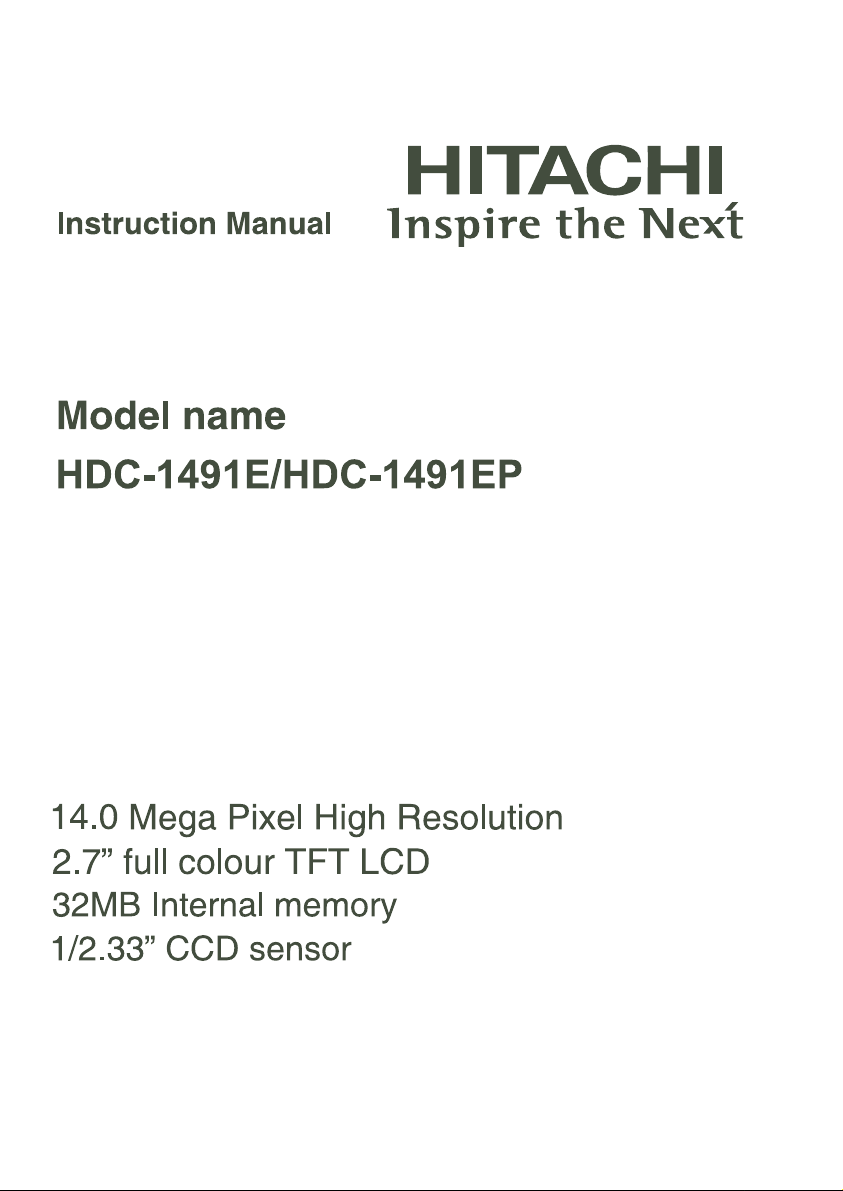
Page 2
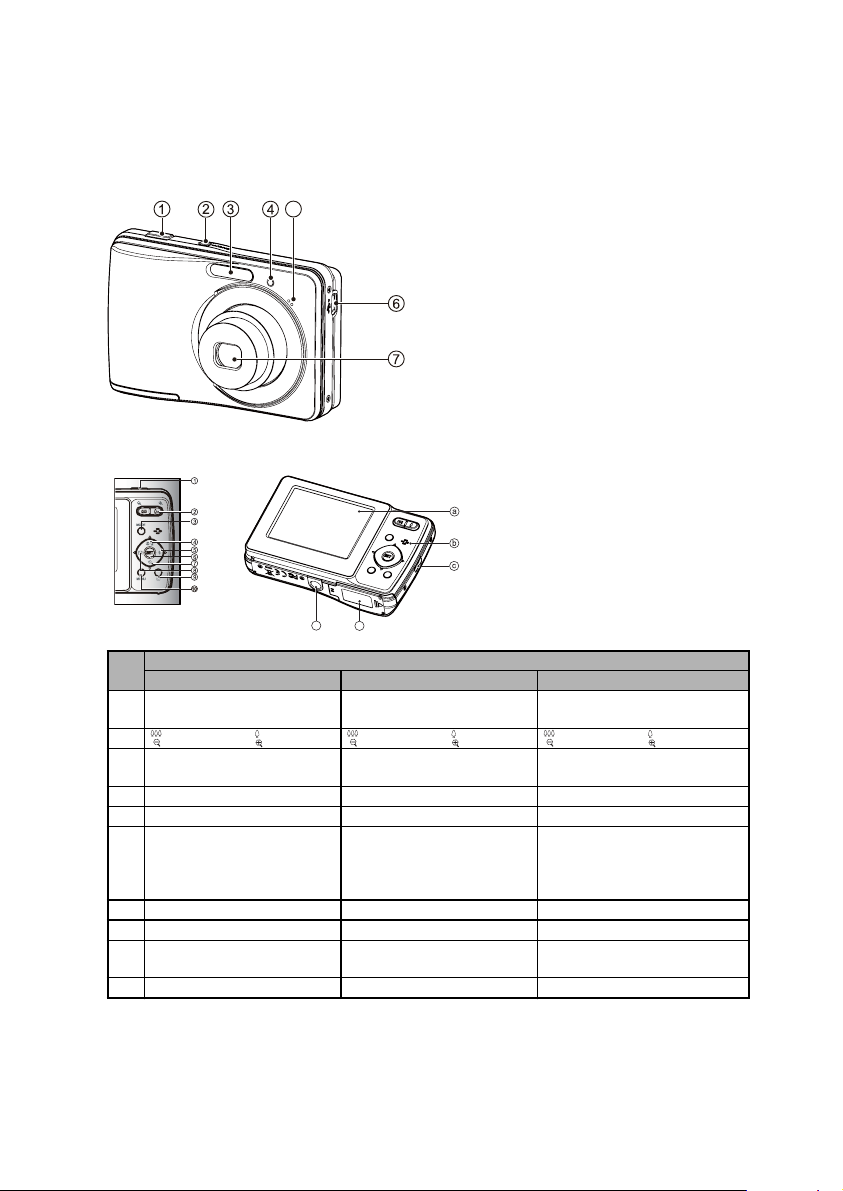
Helpline Number: 08704460806
GETTING TO KNOW YOUR CAMERA
Front View
5
1. Shutter button
2.
ON/OFF Power button
3. Flash
4. Self-timer LED
5. Microphone
6. USB terminal
7. Lens
Rear View
a. LCD monitor
b. Status LED
c. Strap holder
d. Battery / Memory card cover
e. Tripod socket
e
d
Item
Capture Mode Video Mode Playback Mode
1. Shutter button Record button Still image: to capture mode
2. :Zooms out :Zooms in :Zooms out :Zooms in :Zooms out :Zooms in
3. Switches to:
Video mode >capture mode
4. Focus Focus Next 10th image
5. Flash -- Next image
6. If any scene mode is set:
switches to scene mode
selection screen
7. Self-timer Self-timer Previous 10th image
8. Compensations>P -- Previous image
9. Playback Mode Playback Mode Still image: to capture mode
10. Capture menu Video menu Playback menu
Switches to:
capture mode >Video mode
Function
--
Video clip: to capture mode
Still image: to capture mode
Video clip: to capture mode
Still image: to display image
Records voice memo ( if
“Voice Memo” is “On”).
Video clip: to play video clip
Video clip: to capture mode
QSG-1
Page 3
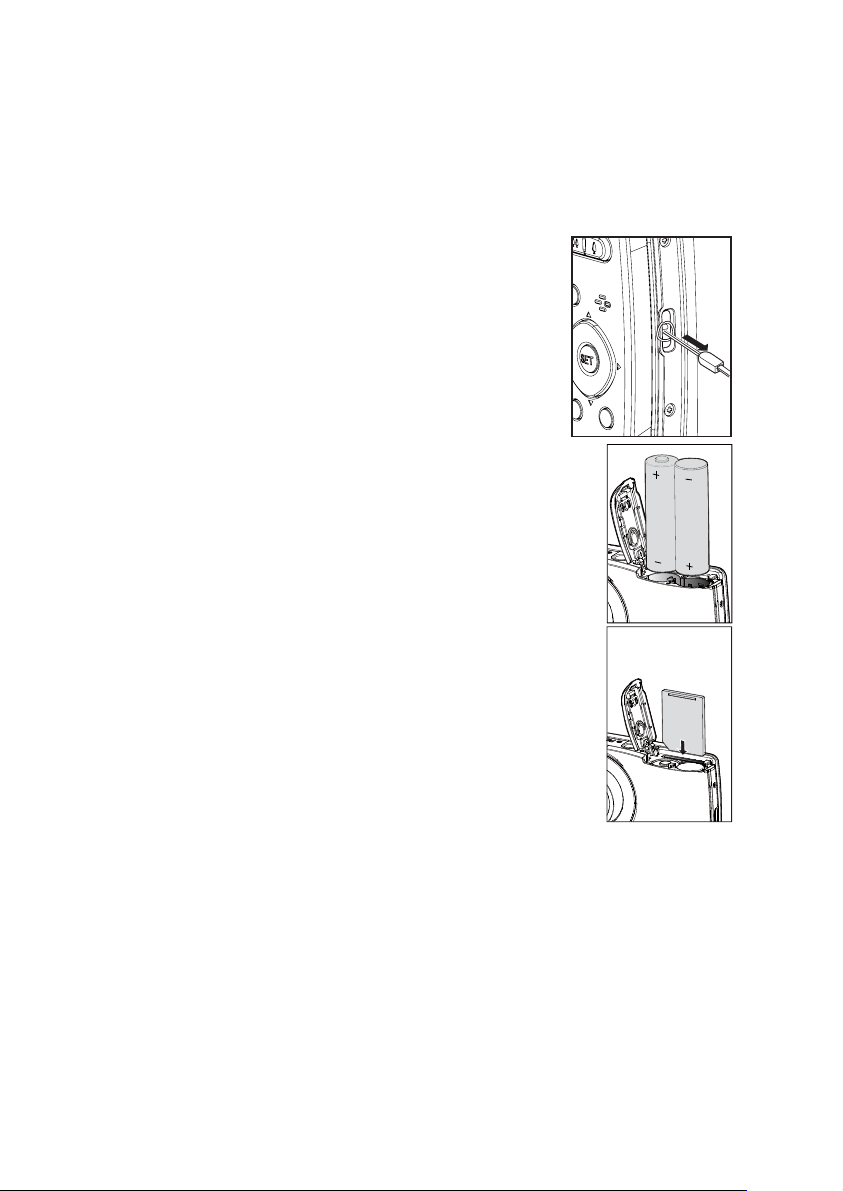
GETTING STARTED
Preparation
1. Attach the camera strap.
2. Open the battery/memory card cover.
3. Insert the supplied batteries with correct orientation as
shown.
4. Insert an SD/SDHC memory card (Optional).
The camera has 32MB internal memory (23MB
available for image storage), but you can load an SD/
SDHC memory card to expand the camera’s memory
capacity.
Be sure to format the memory card with this camera
before its initial usage.
5. Close the battery/memory card cover and make sure it is
locked securely.
QSG-2
Page 4
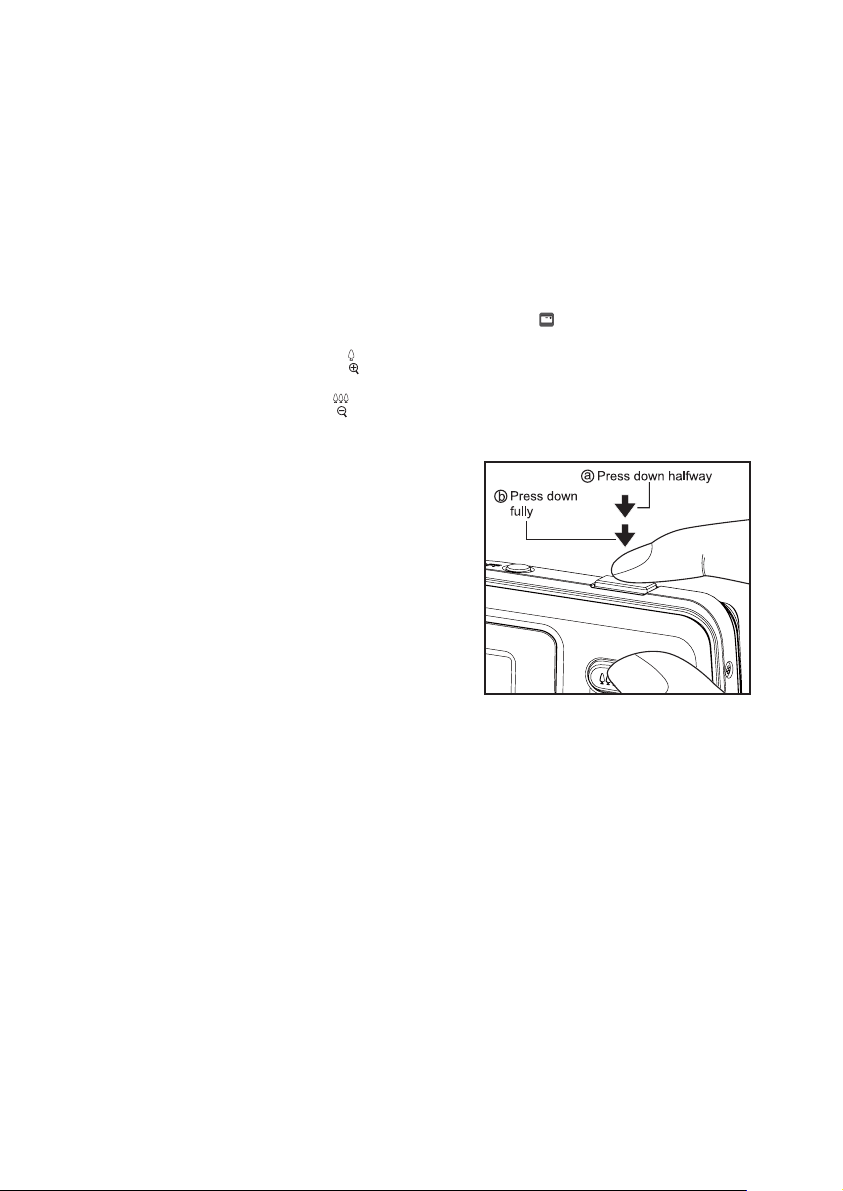
CAPTURE MODE
Capturing Images
Your camera is equipped with a 2.7" full colour TFT LCD monitor to help you compose
images, playback recorded images/video clips or adjust menu settings.
1. Press the ON/OFF button to turn the power on.
2. Press the MODE button, and set the camera mode to [ ].
3. Compose your image in the LCD monitor.
Turn the zoom lever to side to zoom in on the subject, and enlarges the
subject on the LCD monitor.
Turn the zoom lever to side to zoom out on the subject, and provides a wider
angle image.
4. Press the shutter button.
Pressing the shutter button down
halfway automatically focuses and
adjusts the exposure, and pressing the
shutter button down fully captures the
image.
The focus area frame turns green when
the camera is in focus and the exposure
is calculated.
When the focus is not suitable, the frame
of the focus area turns red.
QSG-3
Page 5
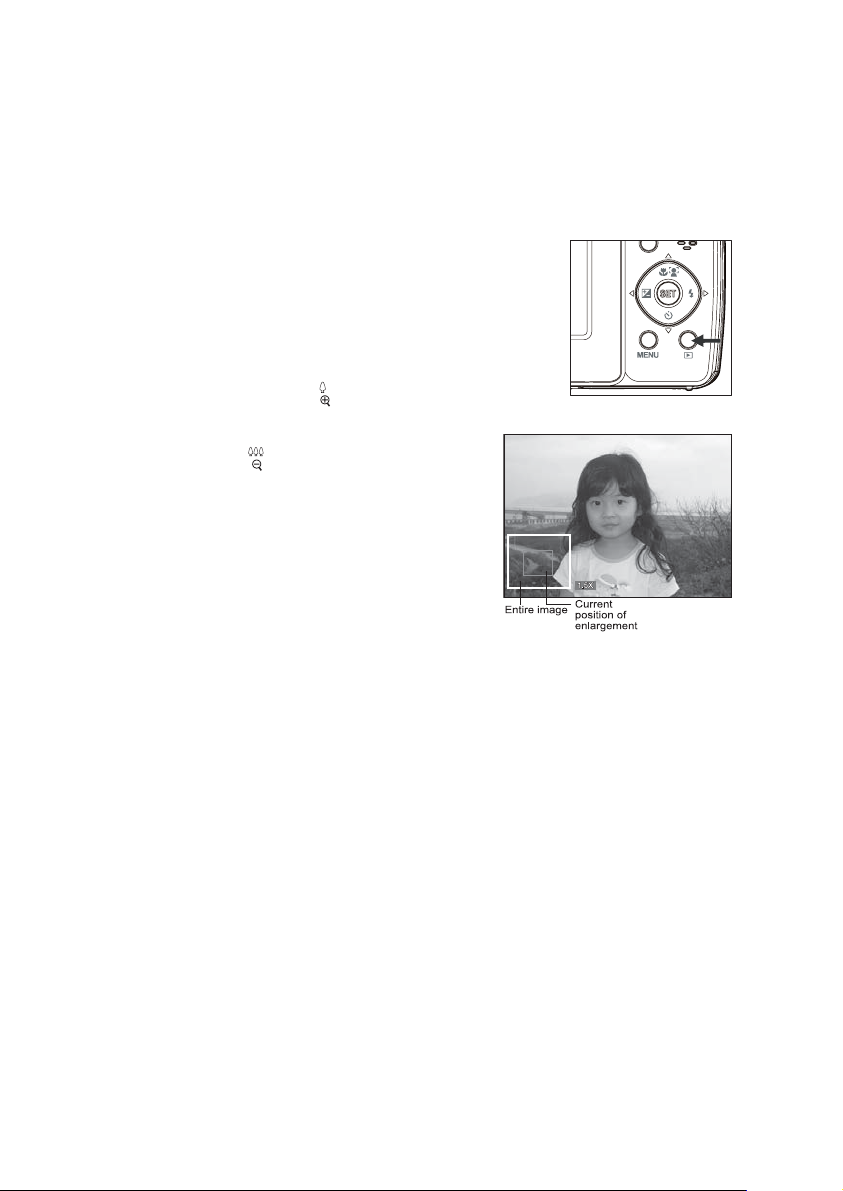
PLAYBACK MODE
Playing Back Still Images
You can play back the still images on the LCD monitor.
1. Press the 7 button.
The last image appears on the screen.
2. The images can be displayed in forward or
reverse sequence with the e / f buttons.
To view the previous image, press the e
button.
To view the next image, press the f button.
Turn the zoom lever to side enlarges the
image.
To return to normal magnification, turn the
zoom lever to side.
QSG-4
Page 6
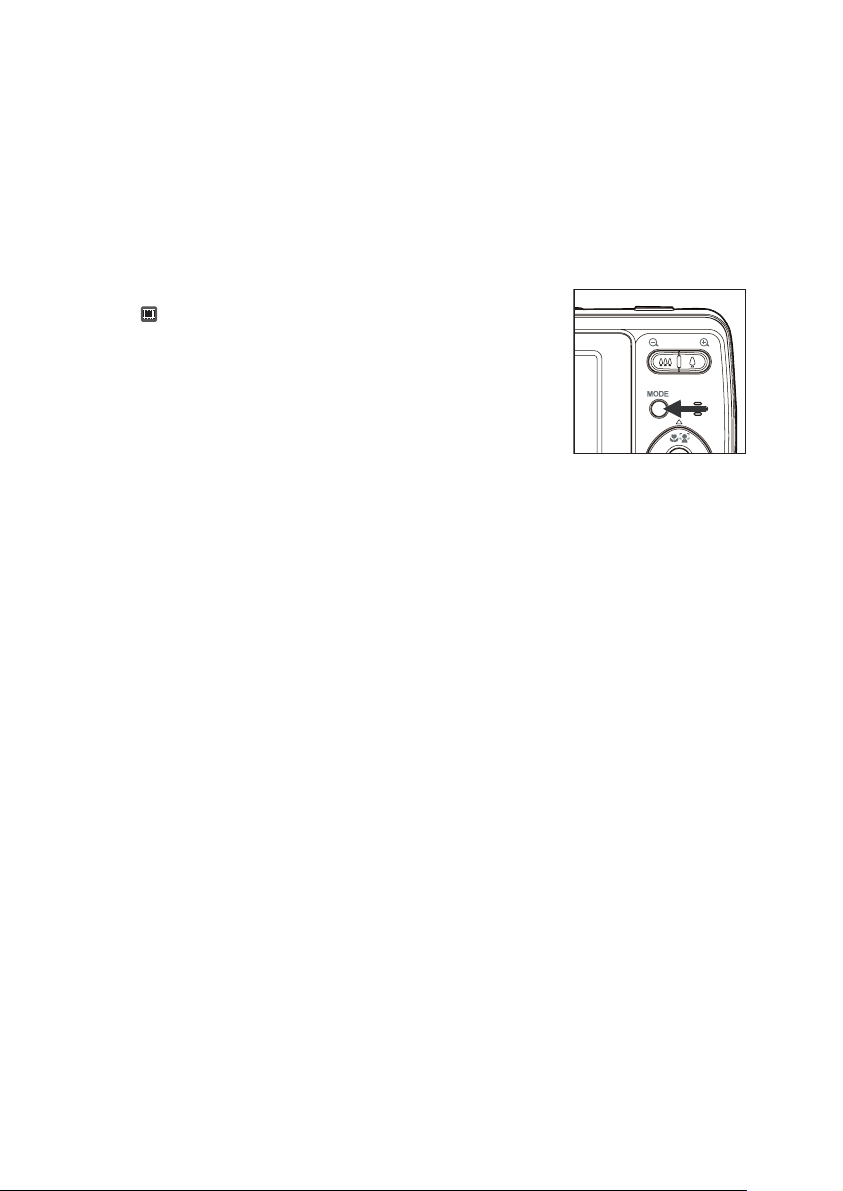
VIDEO MODE
Recording Video Clips
This mode allows you to record video clips at a resolution of 320 x 240 / 640 x 480 /
720p pixels.
1. Press the MODE button, and set the camera mode to
[].
2. Compose the image.
3. Press the shutter button.
The recording of the video clip will start.
Pressing the shutter button one more time will end the
recording of the video clip.
The recording time depends on the storage size and
the subject of the image to be recorded.
The zoom function cannot be used during video recording.
Playing Back Video Clips
You can play back recorded video clips on the camera.
1. Press the 7 button.
The last image appears on the screen.
2. Select the desired video clip with the e / f buttons.
3. Press the SET button.
A press of the f / e buttons during playback allows fast forward play / fast
reverse play.
To stop video playback, press the d button.
This stops playback and returns to the start of the video clip.
To pause video playback, press the SET button.
This pauses video playback.
To cancel pause, press the SET button again.
QSG-5
Page 7
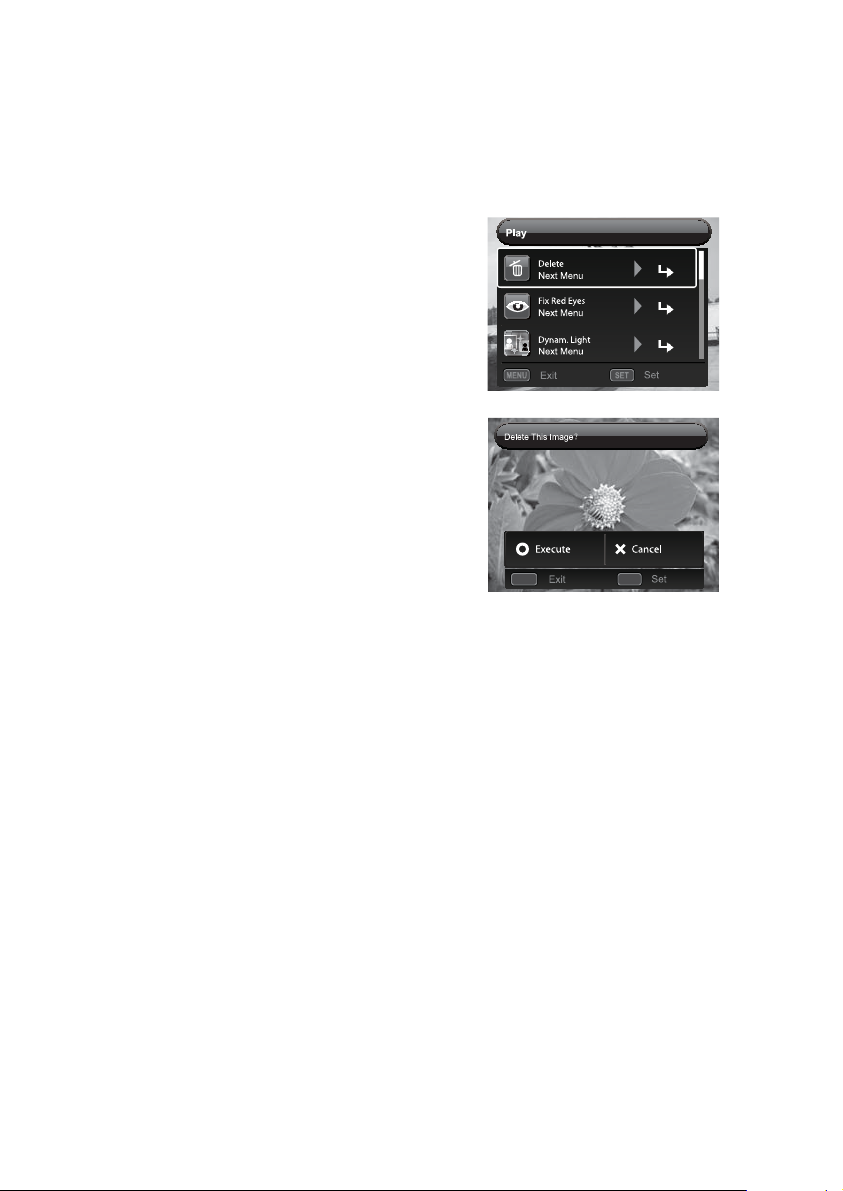
Erasing Images
Erasing in Photography Mode (Quick Delete Function)
The quick delete function enables you to delete
the last captured image during capture.
1. Press the 7 button.
The last image appears on the screen.
2. Select the image you want to erase with the e /
f buttons.
3. Press the MENU button.
4. Select [Delete] with the c / d buttons, and
press the SET button.
5. Select [Single] or [All] with the e / f buttons,
and press the SET button.
[Single]: Erases the selected image or the
last image.
[All]: Erases all of the images except for the
protected images.
6. Select [Execute] with the e / f buttons, and
press the SET button.
To not erase, select [Cancel], and press the
SET button.
7. To exit from the menu, press the MENU button.
;;
;;
MENU SET
QSG-6
Page 8
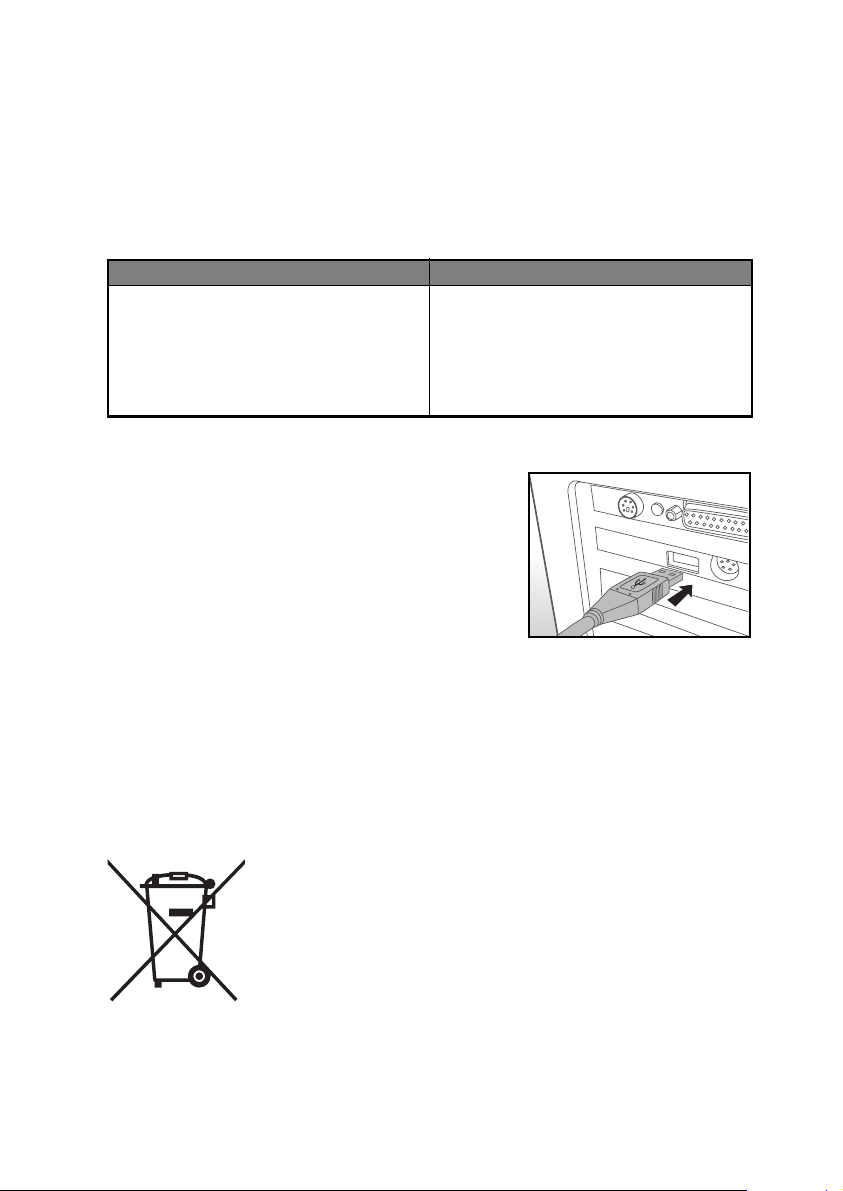
TRANSFERRING FILES TO YOUR
COMPUTER
System Requirement
Windows Macintosh
Pentium III 1GHz or equivalent
Windows XP/Vista/7
512MB RAM
150MB available hard disk space
CD-ROM drive
Available USB port
Downloading Your Files
1. Connect one end of the USB cable to an available
USB port on your computer.
2. Connect the other end of the USB cable to the
USB terminal on the camera.
3. Turn on your camera.
4. Select [PC] using the c / d buttons and press the
SET button.
5. From the Windows desktop, double click on “My
Computer”.
6. Look for a new “removable disk” icon.
This “removable disk” is actually the memory (or memory card) in your camera.
Typically, the camera will be assigned drive letter “e” or higher.
7. Double click on the removable disk and locate the DCIM folder.
8. Double click on the DCIM folder to open it to find more folders.
Your recorded images and video clips will be inside these folders.
9. Copy & Paste or Drag-N-Drop image and video files to a folder on your computer.
Mac users: Double-click the “untitled” or “unlabeled” disk drive icon on your desktop.
iPhoto may automatically launch.
This symbol mark [crossed-out wheeled bin] indicates separate collection of waste batteries in the EU countries. The batteries provided with
this product shall not be treated as household waste. Please use the
return and collection systems available in your country for the disposal
of the waste batteries.
If a chemical symbol is printed beneath the symbol mark, this chemical
symbol means that the batteries contains a heavy metal at a certain
concentration. It is indicated as follows:
Hg: mercury, Cd: cadmium, Pb: lead.
PowerPC G3/G4/G5
OS 10.3.9 or later
256MB RAM (512 MB recommended)
128MB available hard disk space
CD-ROM drive
Available USB port
QSG-7
Page 9
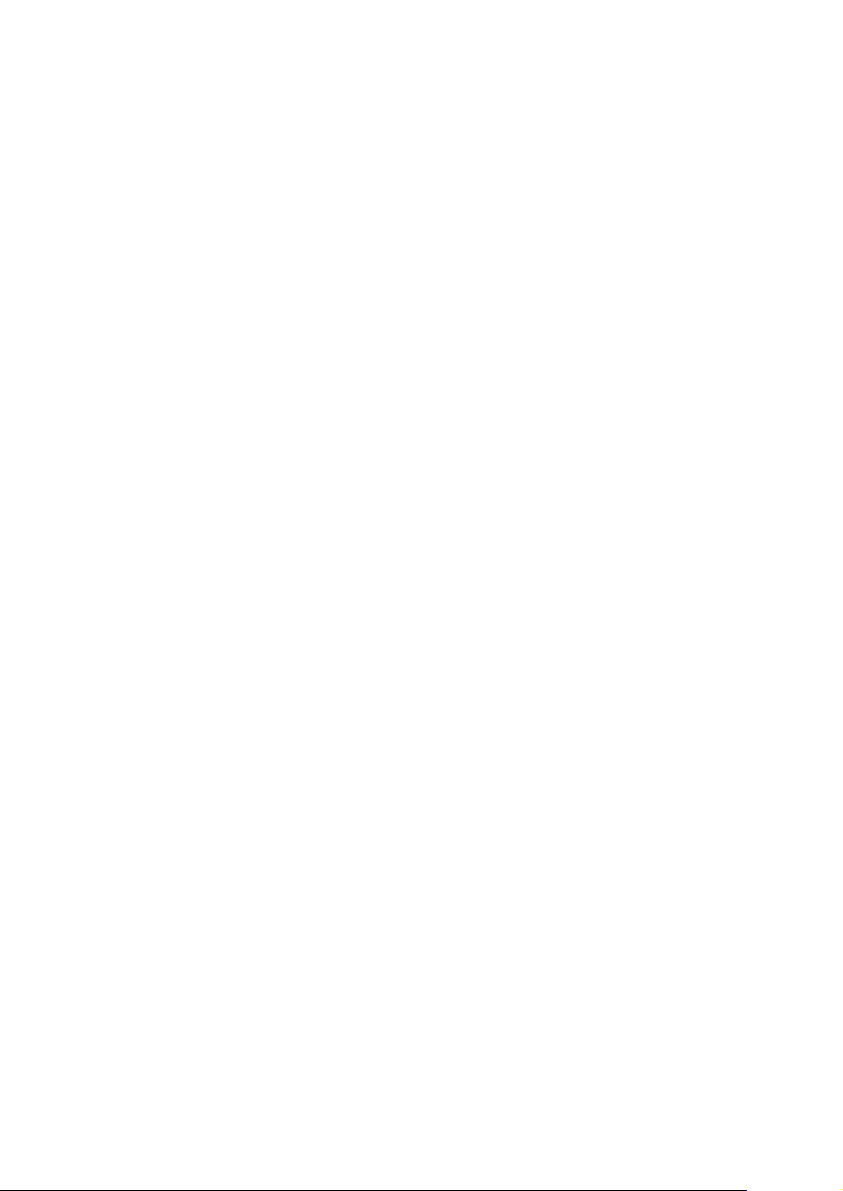
FCC STATEMENT
This device complies with Part 15 of the FCC Rules. Operation is subject to the
following two conditions:
(1) This device may not cause harmful interference, and
(2) This device must accept any interference received, including interference that may
cause undesired operation.
Note:
This equipment has been tested and found to comply with the limits for Class B digital
devices, pursuant to Part 15 of the FCC rules. These limits are designed to provide
reasonable protection against harmful interference in a residential installation.This
equipment generates uses and can radiate radio frequency energy and, if not installed
and used in accordance with the instructions, may cause harmful interference to radio
communications. However, there is no guarantee that interference will not occur in a
particular installation. If this equipment does cause harmful interference to radio or
television reception, which can be determined by turning the equipment off and on, the
user is encouraged to try to correct the interference by one or more of the following
measures:
Reorient or relocate the receiving antenna.
Increase the separation between the equipment and receiver.
Connect the equipment into an outlet on a circuit different from that to which the
receiver is connected.
Consult the dealer or an experienced radio/TV technician for help.
Use of shielded cable is required to comply with Class B limits in Subpart B of Part 15
of the FCC rules.
Do not make any changes or modifications to the equipment unless otherwise
specified in the manual. If such changes or modifications should be made, you could
be required to stop operation of the equipment.
Notice
If static electricity or electromagnetism causes data transfer to discontinue midway
(fail), restart the application or disconnect and connect the communication cable
(USB, etc.) again.
EN-1
Page 10
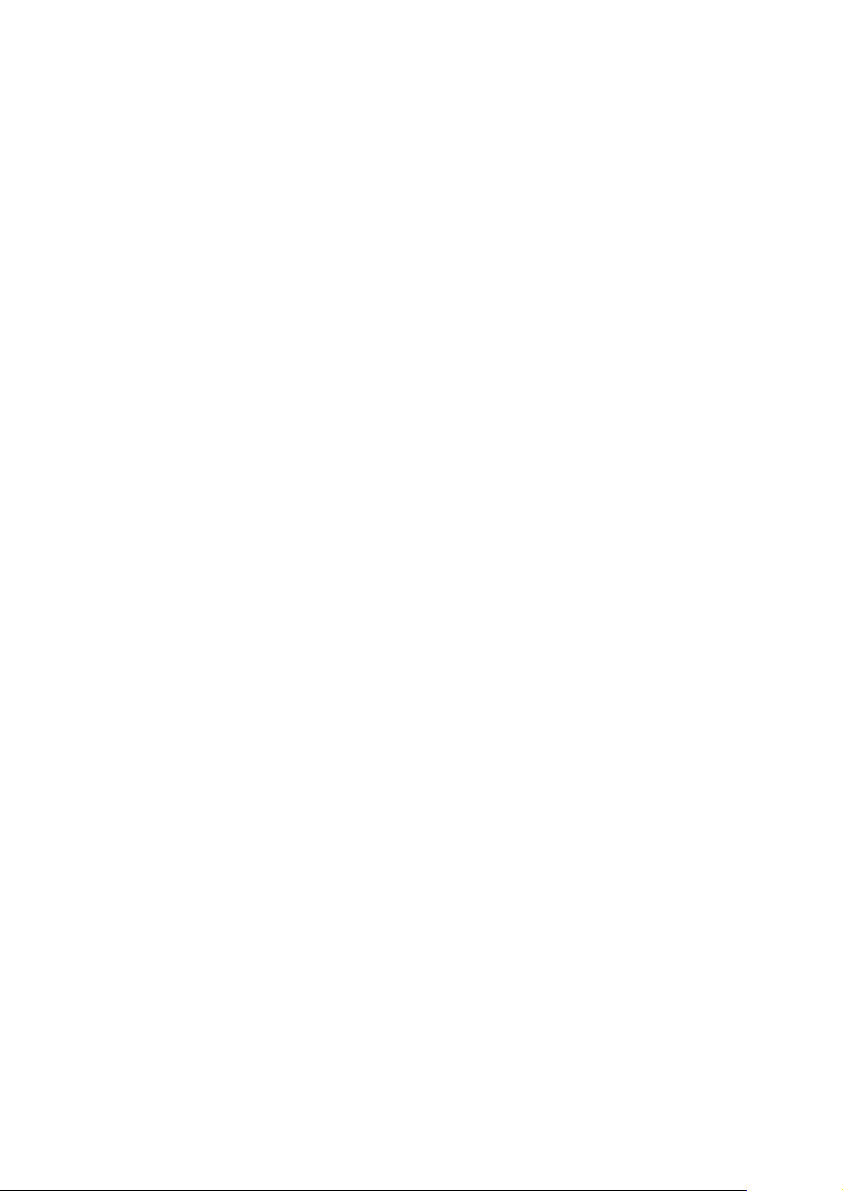
READ THIS FIRST
Trademark Information
Microsoft® and Windows® are U.S. registered trademarks of Microsoft Corporation.
Pentium® is a registered trademark of Intel Corporation.
Macintosh is a trademark of Apple Inc.
SD™ is a trademark.
SDHC™ is a trademark.
Other names and products may be trademarks or registered trademarks of their
respective owners.
Product Information
Product design and specifications are subject to change without notice. This
includes primary product specifications, software, software drivers, and user’s
manual. This User Manual is a general reference guide for the product.
The product and accessories that come with your camera may be different from
those described in this manual. This is due to the fact that different retailers often
specify slightly different product inclusions and accessories to suit their market
requirements, customer demographics, and geographical preferences. Products
very often vary between retailers especially with accessories such as batteries,
chargers, AC adapters, memory cards, cables, pouches, and language support.
Occasionally a retailer will specify a unique product colour, appearance, and
internal memory capacity. Contact your dealer for precise product definition and
included accessories.
The illustrations in this manual are for the purpose of explanation and may differ
from the actual design of your camera.
The manufacturer assumes no liability for any errors or discrepancies in this user
manual.
EN-2
Page 11
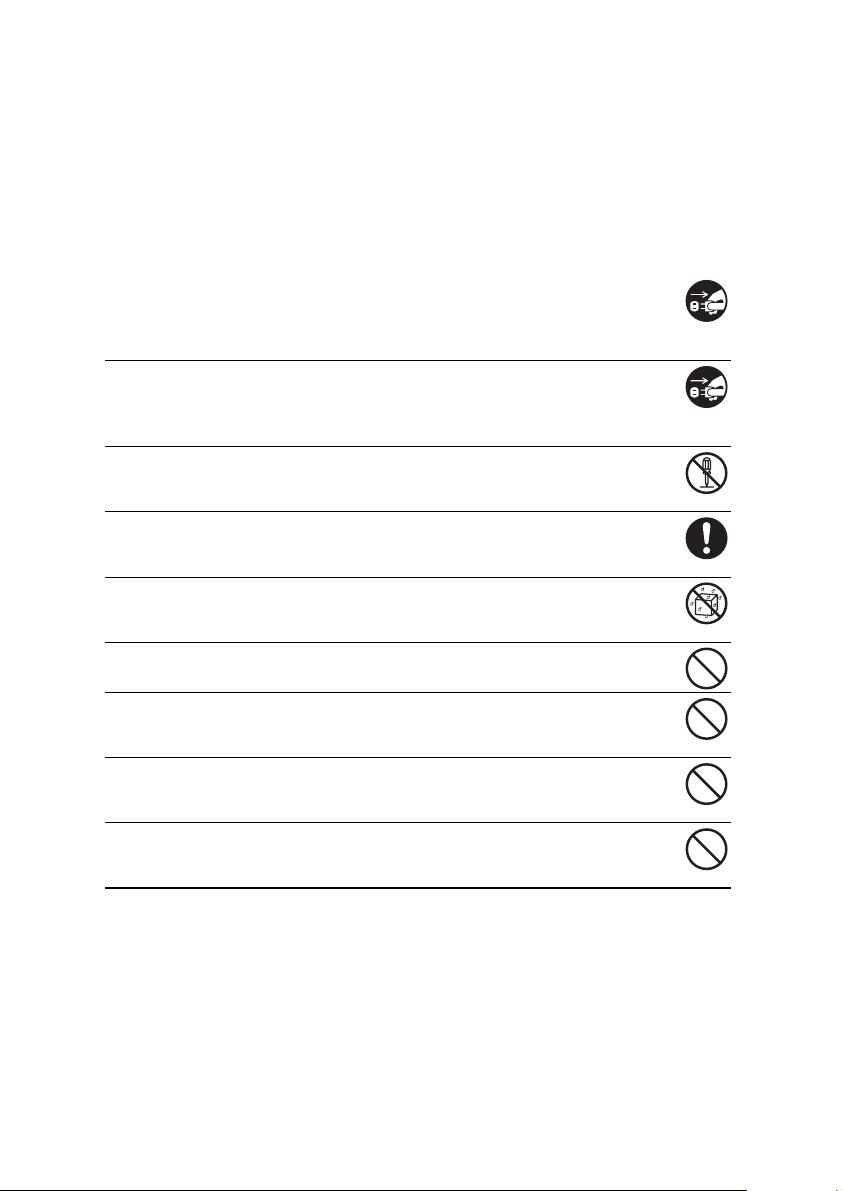
SAFETY INSTRUCTIONS
Read and understand all Warnings and Cautions before using this product.
Warnings
If foreign objects or water have entered the camera, turn the power off
and remove the batteries.
Continued use might cause fire or electric shock. Consult the store of
purchase.
If the camera has fallen or its case has been damaged, turn the power
off and remove the batteries.
Continued use might cause fire or electric shock. Consult the store of
purchase.
Do not disassemble, change or repair the camera.
This might cause fire or electric shock. For repair or internal inspection, ask
the store of purchase.
Use the supplied AC adapter only with the indicated power supply
voltage.
Use with any other power supply voltage might cause fire or electric shock.
Do not use the camera in areas near water.
This might cause fire or electric shock. Take special care during rain, snow,
on the beach, or near the shore.
Do not place the camera on inclined or unstable surfaces.
This might cause the camera to fall or tilt over, causing damage.
Keep the batteries out of the reach of children.
Swallowing the batteries might cause poisoning. If the batteries are
accidentally swallowed, immediately consult a physician.
Do not use the camera while you are walking, driving or riding a
motorcycle.
This might cause you to fall over or result in traffic accident.
Please use batteries with complete external seals.
Do not use batteries from which the seals have been damaged or removed.
This may cause leakage, explosion, or injury.
EN-3
Page 12
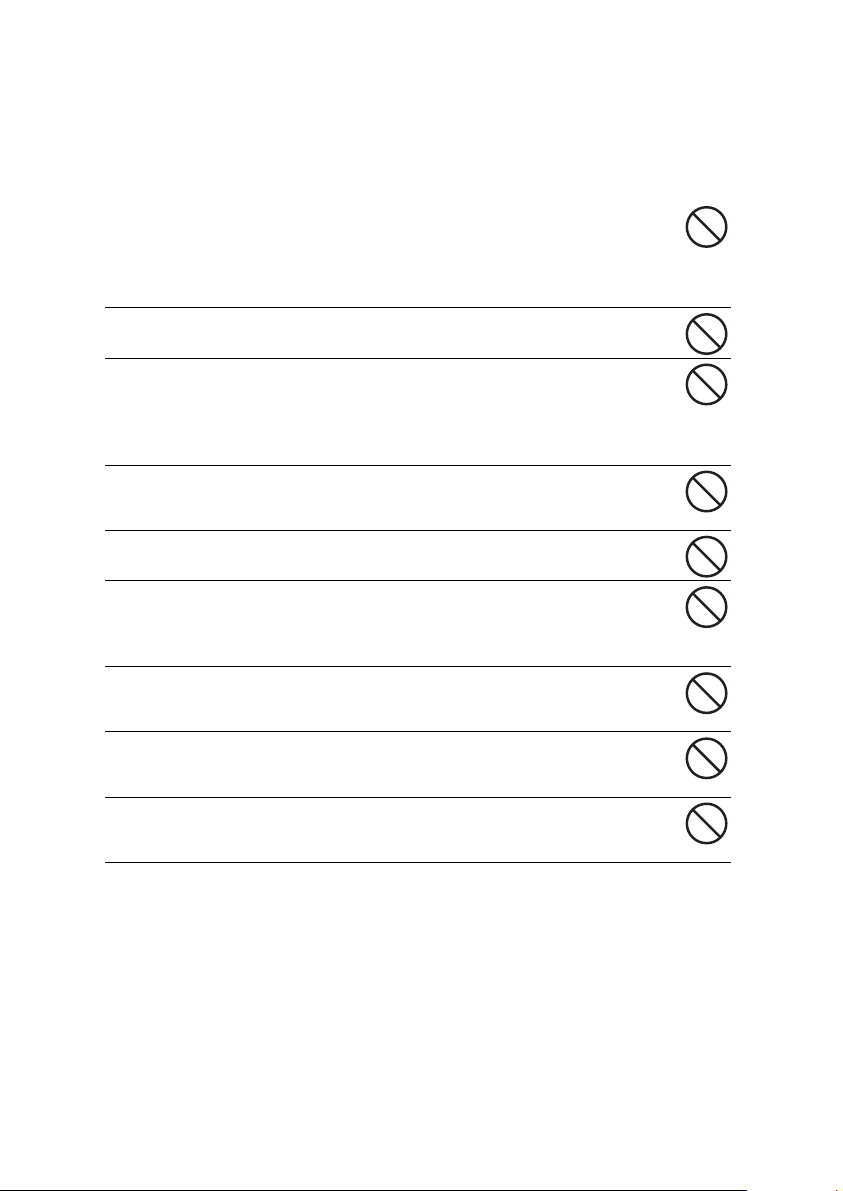
Cautions
Load the batteries paying careful attention to the polarity (+ or –) of the
terminals.
Loading the batteries with their polarities inverted might cause fire and
injury, or damage to the surrounding areas due to the battery rupturing or
leaking.
Do not fire the flash close to anyone’s eyes.
This might cause damage to the person’s eyesight.
Do not subject the LCD monitor to impact.
This might damage the glass on the screen or cause the internal fluid to
leak. If the internal fluid enters your eyes or comes into contact with your
body or clothes, rinse with fresh water. If the internal fluid has entered your
eyes, consult a physician to receive treatment.
A camera is a precision instrument. Do not drop it, strike it or use
excessive force when handling the camera.
This might cause damage to the camera.
Do not use the camera in humid, steamy, smoky, or dusty places.
This might cause fire or electric shock.
Do not remove the batteries immediately after long period of
continuous use.
The batteries become hot during use. Touching a hot battery might cause
burns.
Do not wrap the camera or place it in cloth or blankets.
This might cause heat to build up and deform the case, resulting in fire. Use
the camera in a well-ventilated place.
Do not leave the camera in places where the temperature may rise
significantly, such as inside a car.
This might adversely affect the case or the parts inside, resulting in fire.
Before you move the camera, disconnect cords and cables.
Failure to do this might damage cords and cables, resulting in fire and
electric shock.
EN-4
Page 13
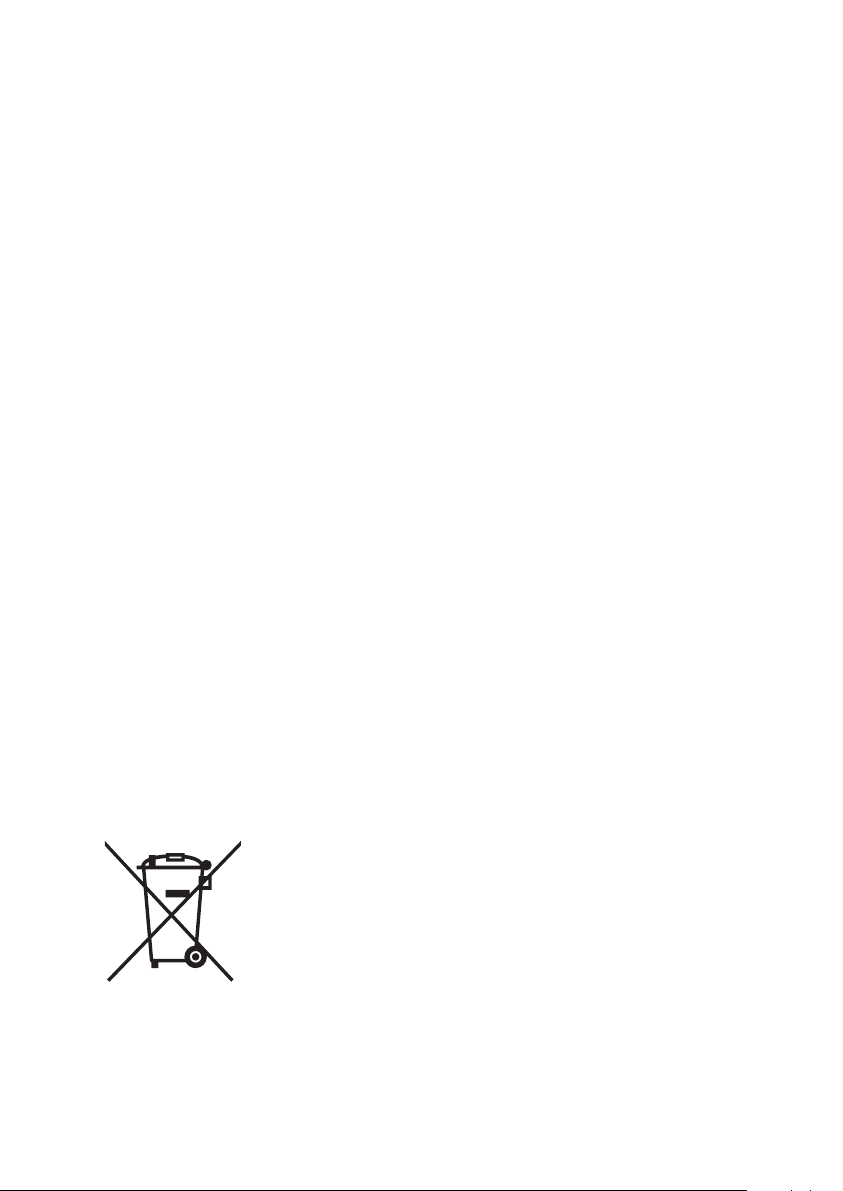
Notes on Battery Usage
When you use the batteries, carefully read and strictly observe the Safety
Instructions and the notes described below:
Use only the specified batteries.
Avoid extremely cold environments as low temperatures can shorten the battery
life and reduce camera performance. Therefore Ni-MH rechargeable batteries are
highly recommended.
When you are using a new rechargeable batteries or! rechargeable batteries that
have not been used for an extended period of time (the batteries that passed the
expiry date are exception), it may affect the number of images that can be
captured. Therefore, to maximize their performance and lifetime, we recommend
that you fully charge the batteries and discharge them for at least one complete
cycle before use.
The batteries may feel warm after a long period of continuous use of the camera or
the flash. This is normal and not a malfunction.
The camera may feel warm after a long period of continuous use. This is normal
and not a malfunction.
If the batteries are not to be used for a long period of time, remove them from the
camera to prevent leakage or corrosion and store them after no battery power is
left. Stored for a long time in a fully charged condition, their performance may be
impaired.
Always keep the battery terminals clean.
There is a risk of explosion if the batteries are replaced by an incorrect type.
Dispose of used batteries according to the recycle instructions.
Charge the rechargeable!batteries fully before using for the first time.
Never use batteries of different types (together) or mix old and new batteries.
Never use manganese batteries.
To prevent short-circuiting or fire, keep the batteries away from other metal objects
when carrying or storing.
This symbol mark [crossed-out wheeled bin] indicates separate collection of waste batteries in the EU countries. The batteries provided
with this product shall not be treated as household waste. Please use
the return and collection systems available in your country for the disposal of the waste batteries.
If a chemical symbol is printed beneath the symbol mark, this
chemical symbol means that the batteries contains a heavy metal at a
certain concentration. It is indicated as follows:
Hg: mercury, Cd: cadmium, Pb: lead.
EN-5
Page 14
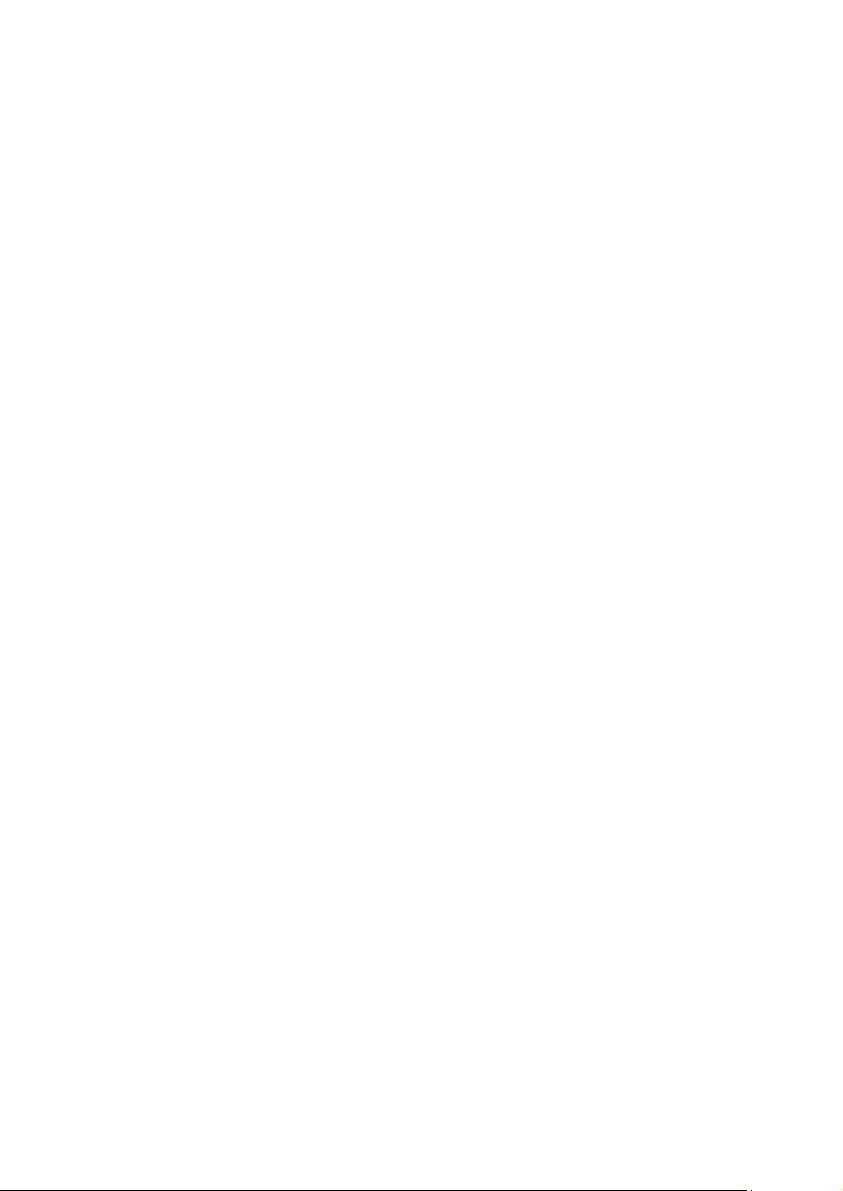
CONTENTS
7 INTRODUCTION
7Overview
7 Package Contents
8 GETTING TO KNOW YOUR
CAMERA
8 Front View
8 Rear View
9 LCD Monitor Display
11 GETTING STARTED
11 Preparation
12 Initial Settings
14 CAPTURE MODE
14 Capturing Images
15 Setting the Scene Mode
16 Taking Images with Intelligent Scene
mode
17 Setting the Panorama Mode
17 Taking Images When the Smile
Feature Is On
18 Recording Shots using Face
Detection Technology
18 AF Tracking Mode
19 Self-portrait Function
19 Find BlurFunction
20 VIDEO MODE
20 Recording Video Clips
20 Playing Back Video Clips
21 PLAYBACK MODE
21 Playing Back Still Images
21 Playback Display
22 Removing Red-eye
22 Dynamic Lighting Feature
23 Protecting Images
24 DPOF Settings
25 Erasing Images
26 MENU OPTIONS
26 Capture Menu
28 Video Menu
29 Playback Menu
30 Setup Menu
32 TRANSFERRING FILES TO
YOUR COMPUTER
32 Downloading Your Files
32 USING THE CAMERA AS A PC
CAMERA
33 EDITING SOFTWARE
INSTALLATION
34 SPECIFICATIONS
35 APPENDIX
35 Possible Number of Shots
36 Troubleshooting
EN-6
Page 15
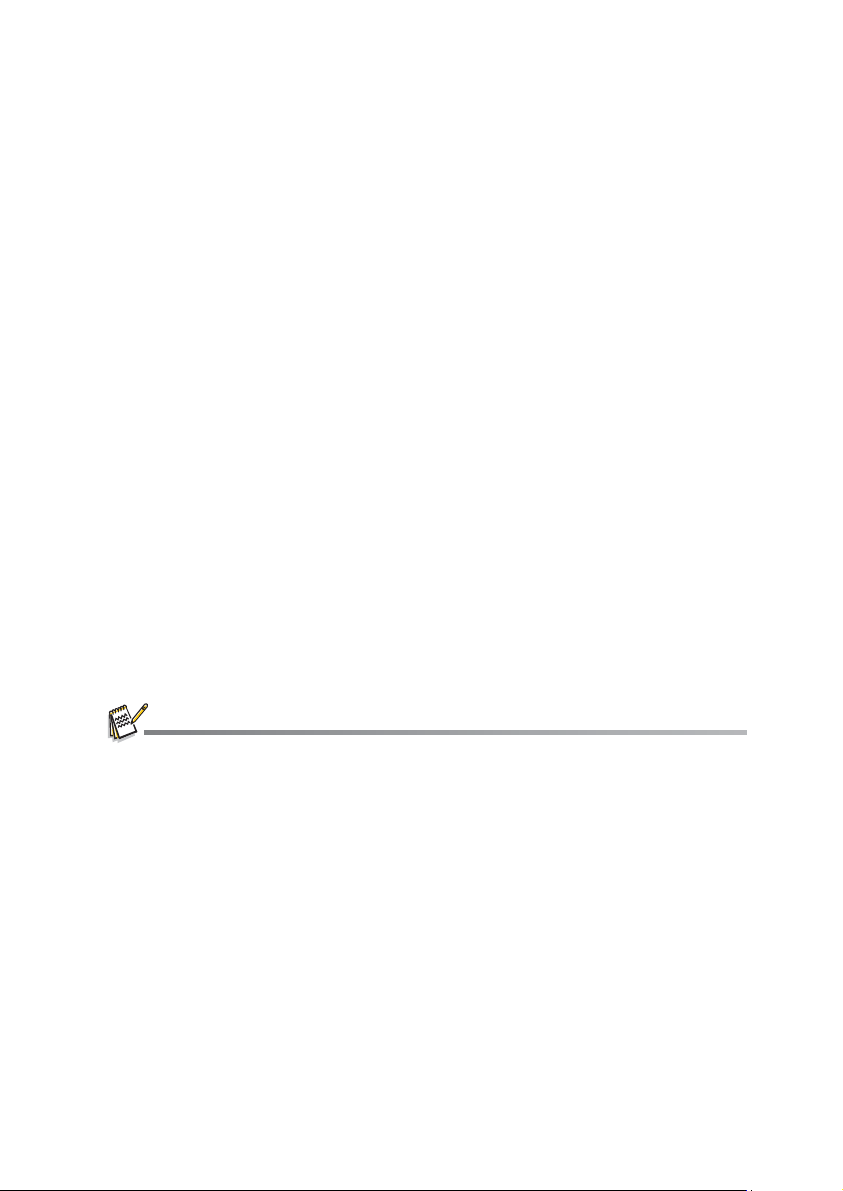
INTRODUCTION
Overview
Congratulations on your purchase of the new digital camera.
Capturing high-quality digital images is fast and easy with this state-of-the-art smart
camera. Equipped with a 14.0-megapixel CCD, this camera is capable of capturing
images with a resolution of up to 4288X3216 pixels.
Package Contents
Carefully unpack your camera and ensure that you have the following items:
Common Product Components:
Digital Camera
Quick Start Guide
Software CD-ROM
USB cable
Camera strap
Camera pouch
2 x AA size batteries
Common (Optional) Accessories:
SD/SDHC memory card
Accessories and components may vary by retailer.
EN-7
Page 16

GETTING TO KNOW YOUR CAMERA
Front View
5
1. Shutter button
2.
ON/OFF Power button
3. Flash
4. Self-timer LED
5. Microphone
6. USB terminal
7. Lens
Rear View
a. LCD monitor
b. Status LED
c. Strap holder
d. Battery / Memory card cover
e. Tripod socket
e
d
Item
Capture Mode Video Mode Playback Mode
1. Shutter button Record button Still image: to capture mode
2. :Zooms out :Zooms in :Zooms out :Zooms in :Zooms out :Zooms in
3. Switches to:
Video mode >capture mode
4. Focus Focus Next 10th image
5. Flash -- Next image
6. If any scene mode is set:
switches to scene mode
selection screen
7. Self-timer Self-timer Previous 10th image
8. Compensations>P -- Previous image
9. Playback Mode Playback Mode Still image: to capture mode
10. Capture menu Video menu Playback menu
Switches to:
capture mode >Video mode
Function
--
Video clip: to capture mode
Still image: to capture mode
Video clip: to capture mode
Still image: to display image
Records voice memo ( if
“Voice Memo” is “On”).
Video clip: to play video clip
Video clip: to capture mode
EN-8
Page 17

LCD Monitor Display
00214
13:15
SCN
2010.01.01
Capture mode
1. Zoom status
2. Available number of shots
3. Storage media
[r] Internal memory (no card)
[ ] SD/SDHC memory card
4. Battery condition
[l] Full battery power
[o] Medium battery power
[n] Low battery power
[m] No battery power
5. Focus setting
[K]Auto
[] AF Tracking
[ ] Face Detect
[O]Macro
[Q] Infinity
6. Flash mode
[b]Auto
[a] Flash On
[d] Flash Off
[c] Red-eye
[`] Slow Sync
[_] Pre-flash
7. [s] Exposure compensation
8. Self-timer & Self-portrait icon
[i]Off
[ ] Self-portrait
[f] 2 sec.
[g] 10 sec.
[h] 10+2 sec.
9. [ ] Histogram
10. Image size resolution
[ ] 4288 x 3216
[ ] 3264 x 2448
[ ] 2304 x 1728
[ ] 1600 x 1200
[x] 640 x 480
11. Set key: SCN hint icon
12. Main focus area
13. Date and time
14. Quick shot
15. Capture mode icon
[ ] Single
[T] Continuous
[U] AEB (Auto Exposure Bracketing)
16. White balance
[@] Auto
[$] Incand.
[&] Fluoresc.1
[*] Fluoresc.2
[%
] Daylight
[#] Cloudy
[(] Manual WB
00214
00214
SET
13:15
13:15
2010.01.01
2010.01.01
17. Image quality
[ ] Fine
[ ] Standard
[ ] Economy
18. ISO
[2]Auto
[5] ISO 100
[7] ISO 200
[9] ISO 400
[0] ISO 800
[;] ISO 1600
19. Slow shutter warning
20. Mode icon / Scene mode
[ ] Auto
[] Intelligent Scene
[ ] Smile Detection
[ ] Anti-shake
[ ] Panorama
[ ] Portrait Man
[ ] Portrait Lady
[ ] Landscape
[]Sports
[ ] Night Portrait
[ ] Night Scene
[ ] Candlelight
[ ] Fireworks
[] Text
[ ] Sunset
[ ] Sunrise
[ ] Splash Water
[ ] Flow Water
[ ] Snow
[ ] Beach
[]Pets
[ ] Natural Green
[ ] Program AE
SCN
SCN
EN-9
Page 18

Video mode
!-!
!-!
00:00:00 / 02:28:49
2010.01.01
13:15
2010.01.01
110 -02 01
F2.8
1/3
2
13:15
2010.01.01
110-0201
1. Zoom status
2. Storage media
3. Battery condition
4. Focus setting
5. Flash mode
6. Self-timer icon
7. Video resolution
8. Available recording time/Elapsed time
9. Date and time
10.Video quality
11. Audio off icon
12.Mode icon
13.Main focus area
1
12
11
10
00:00:00 / 02:28:49
2010.01.01
2010.01.01
2010.01.01
2010.01.01
9
13:15
13:15
00:00:00 / 02:28:49
13
3
2
4
5
6
7
8
Playback mode
Still image playback
1. DPOF icon
2. Protect icon
3. File/Folder number
4. Storage media
5. Battery condition
6. Image size resolution
7. Date and time
8. Histogram
9. Shutter speed value/Aperture value
10.Exposure value
11. Image quality
12.ISO
13.Mode icon
Playback mode
Video playback
1. Protect icon
2. File/Folder number
3. Storage media
4. Battery condition
5. Total recorded time
6. Video status bar
7. Video condition icon
8. Elapsed time
9. Set key: Play/Pause hint icon
10. Down key: Stop hint icon
11. Mode icon
1
13
12
11
10
9
F2.8
F2.8 1/3
8
2010.01.01
2010.01.01
11
10
SET
9
00:00:00 02:28:49
8
2
1/3
13:15
13:15
7
7
6
2
1
3
110-0201
110-0201
2
110-0201
110-0201
4
5
6
4
3
5
EN-10
Page 19

GETTING STARTED
Preparation
1. Attach the camera strap.
2. Open the battery/memory card cover.
3. Insert the supplied batteries with correct orientation as
shown.
4. Insert an SD/SDHC memory card (Optional).
The camera has 32MB internal memory (23MB
available for image storage), but you can load an SD/
SDHC memory card to expand the camera’s memory
capacity.
Be sure to format the memory card with this camera
before its initial usage.
5. Close the battery/memory card cover and make sure it is
locked securely.
To prevent valuable data from being accidentally erased from an
SD/SDHC memory card, you can slide the write protect tab (on
the side of the SD/SDHC memory card) to “LOCK”.
To save, edit, or erase data on an SD/SDHC memory card, you
must unlock the card/
To prevent damaging of an SD/SDHC memory card, be sure to
turn off the power when inserting or removing the SD/SDHC
memory card. If inserting or removing the SD/SDHC memory card with the power on, the camera will
automatically turn off.
EN-11
Page 20

Initial Settings
Setting the Date and Time
The date/time needs to be set if and when:
The camera is turned on for the first time.
The camera is turned on after leaving the camera without the batteries for an
extended period of time.
When the date and time information is not displayed on the LCD monitor, follow these
steps to set the correct date and time.
1. Press the MODE button, and set the camera
mode to [ ] or [ ]; or press the 7 button.
2. Press the MENU button.
3. Select the [Setup] at the end of the Menu with the
c / d buttons, and press the SET button.
4. Select [Date/Time] with the c / d buttons, and
press the SET button.
5. Select the date format with the c / d buttons,
and press the SET button.
Select the item’s field with the e / f buttons
and adjust the value for the date and time with
the c / d buttons.
The time is displayed in 24-hour format.
After confirming all settings are correct, press
the SET button.
6. To exit from the [Setup] menu, press the MENU
button.
Off
;;
; ;
EN-12
Page 21

Choosing the Language
Specify in which language menus and messages are to be displayed on the LCD
monitor.
1. Press the MODE button, and set the camera
mode to [ ] or [ ]; or press the 7 button.
2. Press the MENU button.
3. Select the [Setup] at the end of the Menu with
the c / d buttons, and press the SET button.
4. Select [Language] with the c / d buttons and
press the SET button.
5. Select the displayed language with the e / f /
c / d buttons and press the SET button.
;;
The setting will be stored.
6. To exit from the [Setup] menu, press the MENU
button.
Formatting the Memory Card or Internal Memory
This utility formats the memory card (or internal memory) and erases all stored images
and data.
1. Press the MODE button, and set the camera
mode to [ ] or [ ]; or press the 7 button.
2. Press the MENU button.
3. Select the [Setup] at the end of the Menu with
the c / d buttons, and press the SET button.
4. Select [Format] with the c / d buttons, then
press the SET button.
5. Select [Execute] with the e / f buttons, and
press the SET button.
To cancel formatting, select [Cancel] and
press the SET button.
6. To exit from the [Setup] menu, press the
MENU button.
;;
;;
EN-13
Page 22

CAPTURE MODE
Capturing Images
Your camera is equipped with a 2.7" full colour TFT LCD monitor to help you compose
images, playback recorded images/video clips or adjust menu settings.
1. Press the ON/OFF button to turn the power on.
2. Press the MODE button, and set the camera mode to [ ].
3. Compose your image in the LCD monitor.
Turn the zoom lever to side to zoom in on the subject, and enlarges the
subject on the LCD monitor.
Turn the zoom lever to side to zoom out on the subject, and provides a wider
angle image.
4. Press the shutter button.
Pressing the shutter button down
halfway automatically focuses and
adjusts the exposure, and pressing the
shutter button down fully captures the
image.
The focus area frame turns green when
the camera is in focus and the exposure
is calculated.
When the focus is not suitable, the frame
of the focus area turns red.
EN-14
Page 23

Setting the Scene Mode
By simply selecting one of the available 23 scene modes, you can capture the image
with the most appropriate settings.
1. Press the MODE button, and set the camera
mode to [ ], and press the SET button.
2. Select the desired scene mode with the e / f
/ c / d buttons, and press the SET button.
3. Compose the image and press the shutter
button.
The table below will help you choose the
;;
appropriate scene mode:
Scene mode Description
Auto Select this mode when you want to capture images withouthaving to
Intelligent Scene Select this mode when you want the camera to select an ideal shooting
Smile Detection Select this mode to automatically capture an image when a smiling face
Anti-shake This mode minimizes the influences of hand shaking when you want to
Panorama Select this mode when you want to capture a series of shots then stitch
Portrait Man Select this mode when you want to capture an image that makes a man
Portrait Lady Select this mode when you want to capture an image that makes a lady
Landscape Select this mode when you want to capture an image with infinity focus,
Sports Select this mode when you want to capture fast-moving subjects.
Night Portrait Select this mode when you want to capture people with an evening or
set special functions or manual adjustments.
mode according to environmentautomatically.
is detected.
capture an image.
them together with software to make a single photo on the computer.
stand out against a blurred background.
stand out against a blurred background.
hard sharpness and high saturation.
night scene background.
EN-15
Page 24

Scene mode Description
Night Scene Select this mode when you want to capture dark scenes such as night
Candlelight Select this mode when you want to capture photos of candlelight scene,
Fireworks Select this mode when you want to capture fireworks clearly with
Text Select this mode when you want to capture an image that contains
Sunset Select this mode when you want to capture a sunset. This mode helps
Sunrise Select this mode when you want to capture a sunrise. This mode helps
Splash Water Select this mode when you want to capture photos of splashing water.
Flow Water Select this mode when you want to capture the soft flowing water.
Snow Select this mode when you want to capture clear snow scenes without
Beach Select this mode when you want to capture bright beach scenes and
Pets Select this mode when you want to capture your pets. Shoot from their
Natural Green Select this mode when you want to capture the green scenery
Program AE This mode allows you to manually set parameters other than the shutter
views.
without spoiling the ambience.
optimal exposure. The shutter speed becomes slower, so using a tripod
is recommended.
black and white subjects like printed documents.
keep the deep hues in the scene.
keep the deep hues in the scene.
darkened subjects and bluish tint.
sunlit water surfaces.
eye level.
background such as forest. This mode helps to brighten the colours.
speed and the aperture value.
Taking Images with Intelligent Scene mode
In this Intelligent Scene mode, the camera can sense the ambient conditions and
automatically select the ideal shooting mode.
1. Press the MODE button, and set the camera mode to [ ], and press the SET
button.
2. Select [Intelligent Scene] with the e / f / c / d buttons, and press the SET button.
The camera can automatically select best mode for the shooting scene from
[Auto] / [Landscape] / [Backlight] / [Portrait] / [Night] / [Night Portrait] / [Macro].
3. Compose the image, and press the shutter button down fully.
EN-16
Page 25

Setting the Panorama Mode
00214
SCN
This mode is designed to make it easier to take a series of shots then stitch them
together with software to make a single image. You can capture a photographic subject
that won’t fit into a single frame, such as a landscape, and stitch it together later with a
program such as Arcsoft Panorama Maker
®
4.0 application.
1. Press the MODE button, and set the camera mode to [ ], and press the SET
button.
2. Select [Panorama] with the e / f / c / d buttons, and press the SET button.
3. Select the photographic direction with the e / f buttons.
4. Shoot the first image.
The next image appears beside the previous image.
5. Orient the camera so that the second frame overlaps a small portion of the
photographic subject of the first image and press the shutter button to capture the
next image.
6. Follow the same steps to capture subsequent images in the sequence.
7. Finish the sequence by pressing the MENU button or switch to another mode after
the last image has been recorded.
Taking Images When the Smile Feature Is On
With the camera’s new “smile detection” function, this camera detects smiles so youdo
not miss those special moments in life.
1. Press the
to [ ], and press the
2. Select [Smile Detection] with the e / f / c / d
buttons, and press the
3. Compose the image, and press the shutter button
down fully.
4. Once the camera detects a smile, it will
automatically capture 3 images (by default, the flash
mode setting is set to
When capturing group shots (if the number of
If the camera does not detect a smile within 5
Press the shutter button once again to reactivate this function.
MODE button, and set the camera mode
SET button.
SET button.
d).
If the [Capture Md.] is set to [Single], the camera
will only capture an image after it detects a smile.
people is more than 1), the camera will
automatically capture the image(s) when it
detects two smiles.
seconds, the camera returns to preview display.
00214
00214
SET
SCN
SCN
EN-17
Page 26

Recording Shots using Face Detection Technology
Face Detection Technology can identify and focus on the human faces in the image.
This advanced function simultaneously detects up to 10 human faces regardless of their
position in the scene.
1. Press the MODE button, and set the camera mode to [ ].
2. Press the button, and select [ ] icon with the e / f buttons. Press the SET
button.
With Face Detection turned on, the camera identifies main face (white frame)
and subsidiary faces (gray frames).
If the camera cannot detect and track any faces, there will be no frame shown on
the screen.
3. Press the shutter button halfway down to lock the
focus.
When the main face is in focus, the white
frame simultaneously turns green. Otherwise,
it turns red.
4. Press the shutter button down fully to capture
your image.
Focus lock
Subjects that are not suitable with this function:
a. A person is wearing glasses, sunglasses, or face is covered with hat or hair.
b. A person turns sideways.
AF Tracking Mode
Use this option to take pictures of moving subject.
1. Press the MODE button, and set the camera mode to [ ].
2. Press the button, and select [ ] icon with the e / f buttons. Press the SET
button.
3. To lock the desired tracking subject, press the d button.
The frameautomatically tracks the subject movement to focus on it continuously.
4. Press the shutter button down fully to capture your image.
When the camera fails to recognize or track the subject, the frame will turns red
andblinks.After blinking of the red frame, the camera returns to unlock display.
Press thed button,to returns to unlock display.
EN-18
Page 27

Self-portrait Function
e
Use this function to take pictures of yourself or include yourself in pictures.
1. Press the MODE button, and set the camera mode to [ ].
2. Press the
button.
3. Press the shutter button.
4. If the camera detect and track any faces, after twice blinking of the self-timer LED,
one image will be captured.
Press the shutter button to exit.
If it does not detect any face within 30 seconds, the camera will automatically
capture an image and return to preview display.
Select [ ] to reactivate this function.
button, and select [ ] icon with the e / f buttons. Press the SET
Find BlurFunction
With the camera’s new “Find Blur” function, this camera finds the blurry photo when
capture under Continuous.
1. Press the MODE button, and set the camera
mode to [ ].
2. Press the MENU button, and select [Find Blur]
icon with the c / d buttons. Set “Find Blur” on.
3. Press the shutter button to return to preview
display.
4. Press the shutter button down fully to capture
your image.
5. Press the SET (Execute)buttonto save the best
image.
Press the MENU (Cancel)buttonto save all images.
;;
EN-19
Page 28

VIDEO MODE
Recording Video Clips
This mode allows you to record video clips at a resolution of 320 x 240 / 640 x 480 /
720p pixels.
1. Press the
[].
2. Compose the image.
3. Press the shutter button.
The recording of the video clip will start.
Pressing the shutter button one more time will end the
The recording time depends on the storage size and
The zoom function cannot be used during video recording.
When recording a video clip, the flash and "10+2 sec." self-timer function cannot be used.
If the write speed of your SD/SDHC memory card is not fast enough for recording video clips in
the!currently selected quality, the video recording will stop. In this case, select a video quality
lower than the current one.
Playing Back Video Clips
You can play back recorded video clips on the camera.
1. Press the 7 button.
The last image appears on the screen.
2. Select the desired video clip with the e / f buttons.
3. Press the
A press of the f / e buttons during playback allows fast forward play / fast
To stop video playback, press the d button.
To pause video playback, press the
MODE button, and set the camera mode to
recording of the video clip.
the subject of the image to be recorded.
SET button.
reverse play.
This stops playback and returns to the start of the video clip.
This pauses video playback.
To cancel pause, press the
SET button again.
SET button.
Video clips cannot be displayed rotated or enlarged.
You cannot play sounds because the camera does not support the speaker function. Please use
PC or other media to play the videos with sounds.
Windows Media player or QuickTime Player is recommended to play back the video clip on your
computer.
QuickTime Player is a free media player available at www.apple.com; and compatible with Mac
and Windows computers.
For more information about the operation of the media player, refer to its respective help documentation.
EN-20
Page 29

PLAYBACK MODE
110-0201
2
Playing Back Still Images
You can play back the still images on the LCD monitor.
1. Press the 7 button.
The last image appears on the screen.
2. The images can be displayed in forward or reverse
sequence with the e / f buttons.
To view the previous image, press the e button.
To view the next image, press the f button.
Turn the zoom lever to side enlarges the image.
To return to normal magnification, turn the zoom
lever to side.
An [ ] icon is displayed with the video data. Video clips cannot be rotated.
Playback Display
This function allows you to search quickly for the image that you want and playback
images on the LCD monitor sequentially.
1. Press the 7 button.
The last image appears on the screen.
2. Press the c button to display the next 10th image.
If the 1st image taken is displayed, press the c
button to playback the 11th image taken. Press the
c button again to playback the 21st image taken
and so forth.
3. Press the d button to display the previous 10th image.
4. Press and hold the e / f buttons to display the previous or next images
automatically in sequential order.
Release the e / f buttons if you wish to stop the automatic playback.
110-0201
110-0201
2
If the total number of images is less than 10, press the d button jumps to the first image and press the c
button jumps to the last image.
Video clips will be displayed with an [ ] icon.
EN-21
Page 30

Removing Red-eye
You can use this function to remove the red-eye effect after an image is taken.
1. Press the 7 button.
The last image appears on the screen.
2. Select the image that you want to edit with the
e
/ f buttons.
3. Press the
MENU button.
4. Select [Fix Red Eyes] with the c / d buttons,
and press the
5. Select [Execute] with the e / f buttons, and
press the
SET button.
SET button.
;;
6. View the changes on the corrected image.
7. To save your corrected image, select [Confirm]
with the e / f buttons, and press the
SET
button.
When this process ends, this replaces the
original image with the corrected image.
;;
Dynamic Lighting Feature
This feature compensates for the unfavorable lighting conditions by brightening
underexposed areas and balancing overexposed areas.
1. Press the 7 button.
The last image appears on the screen.
2. Select the image that you want to edit with the
buttons.
3. Press the
MENU button.
4. Select [Dynam. Light.] with the c / d buttons, and
press the
SET button.
5. Select [High] or [Low] with the e / f buttons, and
press the
SET button.
6. View the changes on the corrected image.
7. To save your corrected image, select [Confirm] with
the e / f buttons, and press the
SET button.
When this process ends, this replaces the
original image with the corrected image.
e
/
f
;;
EN-22
;;
Page 31

Protecting Images
Set the data to read-only to prevent images from being erased by mistake.
1. Press the 7 button.
The last image appears on the screen.
2. Select the image that you want to protect with the e /
f buttons.
3. Press the
MENU button.
4. Select [Protect] with the c / d buttons, and press the
SET button.
5. Select [Single] or [All] with the e / f buttons, and
press
SET button.
6. Select [Set] with the e / f buttons, and press the
SET
button.
Protection is applied to the image and the camera
returns to the playback mode.
The protect icon [ ] is displayed with protected images.
When [All] has been selected,
[]
is displayed
with all the images.
Canceling the Protection
To cancel protection for only one image, display the image
on which you want to remove the image protection.
1. Press the 7 button.
The last image appears on the screen.
2. Select the image that you want to cancel protection with the e / f buttons.
3. Press the
4. Select [Protect] with the c / d buttons, and press the
5. Select [Single] or [All] with the e / f buttons, and press the
6. Select [Cancel Protect] with the e / f buttons, and press the
The removal of image protection is executed and the camera returns to the
MENU button.
SET button.
playback mode.
Protect
Next Menu
;;
Exit
MENU SET
;;
;;
MENU SET
SET button.
SET button.
Set
Formatting an SD/SDHC memory card overrides protection, and erases all images regardless of
their protected status.
EN-23
Page 32

DPOF Settings
110-0201
2
DPOF is the abbreviation for Digital Print Order Format, which allows you to embed
printing information on your memory card. You can select the images to be printed and
how many prints to make with the DPOF menu in the camera and insert the memory
card to the card compatible printer. When the printer starts printing, it will read the
embedded information on the memory card and print the specified images.
1. Press the 7 button.
The last image appears on the screen.
2. Select the image that you want to set DPOF with the
e / f buttons.
3. Press the
4. Select [DPOF] with the c / d buttons, and press the
SET button.
The DPOF setting screen is displayed.
5. Select [Single] or [All] with the e / f buttons, and
press the
[Single]: Sets DPOF for each individual image.
[All]: Sets DPOF for all images at once.
6. Select [Print Num.] with the c / d buttons, and press
the
This displays the number of prints setting screen.
7. Set the number of prints with the e / f buttons, and
press the
8. Select [Date Print] with the c / d buttons, and press
the
The date setting screen appears.
9. Select date to [On] or [Off] with the e / f buttons, and
press the
[On]: The date of the image will also be printed.
[Off]: The date of the image will not be printed.
The DPOF icon [ ] is displayed on each image
MENU button.
SET button.
SET button.
SET button.
SET button.
SET button.
that has set up DPOF settings.
;;
MENU SET
DPOF
;
MENU SET
DPOFΗSingle
; ;
MENU SET
110-0201
110-0201
2
0
The date that is printed on the image is the date set on the camera. To print the correct date on
the image, set the date on the camera before you capture the image. Refer to the section in this
manual titled “Setting the Date and Time” for further details.
EN-24
Page 33

Erasing Images
Erasing a single image / Erasing all images
The quick delete function enables you to delete
the last captured image during capture.
1. Press the 7 button.
The last image appears on the screen.
2. Select the image you want to erase with the e /
f
buttons.
3. Press the MENU button.
4. Select [Delete] with the c / d buttons, and
press the
SET button.
5. Select [Single] or [All] with the e / f buttons,
and press the
SET button.
[Single]: Erases the selected image or the
last image.
[All]: Erases all of the images except for the
protected images.
6. Select [Execute] with the e / f buttons, and
press the
SET button.
To not erase, select [Cancel], and press the
SET button.
7. To exit from the menu, press the
MENU button.
Deleting an image will not affect sequential image numbering. For example, if you delete image
number 240, the next captured image will be numbered 241 even though 240 no longer exists. In
other words, an image-number is retired when an image is deleted and will not be reused or
reassigned to another subsequently captured image.
;;
;;
MENU SET
EN-25
Page 34

MENU OPTIONS
Capture Menu
This menu is for the basic settings to be used when capturing still images.
4
MP
AUTO
;;
MENU SET
1. Press the
2. Press the
3.
Press the MENU button to enter the [Capture] menu.
ON/OFF button to turn the power on.
MODE button, and set the camera mode to any scene mode.
4. Select the desired option item with the c / d buttons, and press the
;;
MENU SET
SET button to
enter its respective menu.
The selectable items may vary in different capture modes.
5. Select the desired setting with the e / f buttons, and press the
6. To exit from the menu, press the
MENU button.
SET button.
Size
This sets the size of the image that will be captured.
* 14M / 8M / 4M / 2M / VGA
ISO
This sets the sensitivity for capturing images. When the sensitivity is raised (and the
ISO figure is increased), photography will become possible even in dark locations, but
the more pixelated (grainier) the image will appear.
* Auto / ISO100 / ISO 200 / ISO 400 / ISO 800 / ISO 1600
Quality
This sets the quality (compression) at which the image is captured.
* Fine / Standard / Economy
W. Balance
This sets the white balance for a variety of lighting conditions and permits images to be
captured that approach the conditions that are seen by the human eye.
*Auto / Incand. / Fluoresc.1 / Fluoresc.2 / Daylight / Cloudy / Manual WB
Sharpness
This sets the sharpness of the image that will be captured.
* Hard / Standard / Soft
EN-26
Page 35

Colour
This sets the colour of the image that will be captured.
* Standard / Vivid / Sepia / B&W / Blue / Red / Green / Yellow / Purple
Saturation
This sets the saturation of the image that will be captured.
* High / Standard / Low
Metering
This sets the metering method for calculating the exposure.
* Center: Averages the light metered from the entire frame, but gives greater weight to
* Spot: A very small portion of the center of the screen is measured to calculate the
* Average: The exposure is measured all of the image area.
the subject matter at the center.
correct exposure.
Capture Md.
This sets the recording method at the time of capturing images
* Single: Captures one image at a time.
* Continuous: Permits continuous capture of up to 3 images.
* AEB: Permits 3 consecutive images in the order of standard exposure,
underexposure and overexposure compensation.
.
Quick Shot
If this function is set to “On”, the camera takes a quick shot without focusing.
* On / Off
Digi. Zoom
This sets whether or not to use digital zoom at the time of photography.
* On / Off
Find Blur
Refer to the section in this manual titled “Find Blur” for further details.
* On / Off
Preview
This sets whether or not to display the captured image on the screen immediately after
the image is captured.
* On / Off
Date Print
The date of recording can be printed directly on the still images. This function must be
activated before the image is captured.
* On / Off
Setup
Refer to the section in this manual titled “Setup Menu” for further details.
EN-27
Page 36

Video Menu
This menu is for the basic settings to be used when recording video clips.
;;
MENU SET
1. Press the
2. Press the
MODE button, and set the camera mode to [ ].
MENU button to enter the [Video] menu.
3. Select the desired option item with the c / d buttons, and press the
;;
MENU SET
SET button to
enter its respective menu.
4. Select the desired setting with the e / f buttons, and press the
5. To exit from the menu, press the
MENU button.
SET button.
Size
This sets the size of the video clip that will be captured.
* HD / VGA / QVGA
Quality
This sets the quality (compression) at which the video clip is captured.
* Fine / Standard
Colour
This sets the colour of the video clip that will be captured.
* Standard / Vivid / Sepia / B&W / Blue / Red / Green / Yellow / Purple
Audio
This sets whether or not to record audio at the time of video recording.
* On / Off
Digi. Zoom
Refer to the section in this manual titled “Digi. Zoom” in Capture Menu for further details.
Setup
Refer to the section in this manual titled “Setup Menu” for further details.
EN-28
Page 37

Playback Menu
In the [7] mode, choose which settings are to be used for playback.
;;
button
1. Press the 7
2. Press the
MENU button.
.
3. Select the desired option item with the c / d buttons, and press the
;;
MENU SET
SET button to
enter its respective menu.
4. Select the desired setting with the e / f buttons, and press the
5. To exit from the menu, press the
MENU button.
SET button.
Delete
Refer to the section in this manual titled “Erasing Images” for further details.
Fix Red Eyes
Refer to the section in this manual titled “Removing Red-eye” for further details.
Dynam. Light.
Refer to the section in this manual titled “Dynamic Lighting Feature” for further details.
Slide Show
This function enables you to play back your still images automatically in order one image
at a time.
* 3 Sec./5 Sec./10 Sec.
Rotate
If you wish to rotate a still image 90 degrees to the right, select +90°; if you wish to rotate
it 90 degrees to the left, select -90°. Video clips cannot be rotated.
* +90° / -90°
DPOF
Refer to the section in this manual titled “DPOF Settings” for further details.
Protect
Refer to the section in this manual titled “Protecting Images” for further details.
Copy to Card
Allows you to copy your files from the camera’s internal memory to aSD/SDHC memory
card. Of course, you can only do this if you have a memory card installed and some files
in internal memory. All files remain in the internal memory, even after copy to the SD/
SDHC memory card from the internal memory.
* Cancel / Execute
Setup
Refer to the section in this manual titled “Setup Menu” for further details.
EN-29
Page 38

Setup Menu
Set your camera’s operating environment.
Off
;;
1. Press the
MODE button, and set the camera mode to [ ] or [ ]; or press the 7
button.
2. Press the MENU button.
3. Select the [Setup] at the end of the Menu with the c / d buttons, and press the
button.
4. Select the desired option item with the c / d buttons, and press the
enter its respective menu.
5. Select the desired setting with the e / f buttons, and press the
6. To exit from the menu, press the
Date/Time
Refer to the section in this manual titled “Setting the Date and Time” for further details.
Language
Refer to the section in this manual titled “Choosing the Language” for further details.
Auto Off
If no operation is performed for a specific period of time, the power to the camera is
automatically turned off. This feature is useful for reducing battery usage.
* Off / 1 Min. / 2 Min. / 3 Min.
Beep
This sets whether or not to mute the camera sound each time you press the camera's
buttons.
* On / Off
Display
This sets the image information display state.
* Default / All / Off
Fr. No. Reset
This creates a new folder. The captured images are recorded to the newly created
folder from number 0001.
* Cancel / Execute
;;
MENU SET
MENU button.
SET
SET button to
SET button.
EN-30
Page 39

Light Freq.
This camera supports different lighting frequencies: 50 Hz and 60 Hz. When
photographing under fluorescent lighting, select the correct frequency setting
depending in your local area's voltage.
* 50 Hz / 60 Hz
LCD Bright.
Select a brightness level for the LCD monitor.
* Standard / Bright
Format
Refer to section in this manual titled “Formatting the Memory Card or Internal Memory”
for further details.
Media Info.
This displays the free capacity of the internal memory or the memory card.
Sys. Info.
This displays the firmware version of the camera.
Sys. Reset
This returns all basic settings to the camera’s default settings. The time setting will not
be reset.
* Cancel / Execute
EN-31
Page 40

TRANSFERRING FILES TO YOUR COMPUTER
System Requirement
Windows Macintosh
Pentium III 1GHz or equivalent
Windows XP/Vista/7
512MB RAM
150MB available hard disk space
CD-ROM drive
Available USB port
Downloading Your Files
1. Connect one end of the USB cable to an available
USB port on your computer.
2. Connect the other end of the USB cable to the USB
terminal on the camera.
3. Turn on your camera.
4. Select [PC] using the c / d buttons and press the
SET button.
5. From the Windows desktop, double click on “My Computer”.
6. Look for a new “removable disk” icon.
This “removable disk” is actually the memory (or
memory card) in your camera. Typically, the
camera will be assigned drive letter “e” or higher.
7. Double click on the removable disk and locate the DCIM folder.
8. Double click on the DCIM folder to open it to find more folders.
Your recorded images and video clips will be inside these folders.
9. Copy & Paste or Drag-N-Drop image and video files to a folder on your computer.
Mac users: Double-click the “untitled” or “unlabeled” disk drive icon on your desktop.
iPhoto may automatically launch.
PowerPC G3/G4/G5
OS 10.3.9 or later
256MB RAM (512 MB recommended)
128MB available hard disk space
CD-ROM drive
Available USB port
USING THE CAMERA AS A PC CAMERA
Your camera can act as a PC camera, which allows you to videoconference with business
associates, or have a real-time conversation with friends or family. Your computer system
must include the items, Microphone, Sound card, Speakers or headphones, Network or
Internet connection.
Using the camera as a PC camera, Service Pack 3 is suggested to the users of Windows
XP,Service Pack 3 can be downloaded by visiting http://WWW.microsoft.com/.
EN-32
Page 41

EDITING SOFTWARE INSTALLATION
There are 3 types of software that are included on the CD-ROM:
ArcSoft MediaImpression™ - Easily, creatively, and productively manage your
multimedia files. Create your own movies or photo slide shows, and share your photo,
video and music files easily through simple email attachments or popular photo printing
and video sharing websites.
Print Creations - brings you a family of fun and easy print-project software that brings
out the creativity in you. You can personalize the designs with your own digital pictures
and text based on professionally designed templates and layouts. Projects can be
printed at home or saved as image files for sharing with family and friends by email or
the web.
®
Arcsoft Panorama Maker
pictures all within this one amazing program by automatically selecting an entire group
of pictures with one click, and transforming photos and videos into gorgeous panoramic
masterpieces. The media management and photo editing tools of this software are
offered to better organize your sources and apply final touches to your work.
To install software:
1. Insert the CD-ROM that came with the camera into your CD-ROM drive.
The welcome screen appears.
2. Click the respective software name.
Follow the on-screen instructions to complete the installation.
4.0 - Create horizontal, vertical and 360° panorama
For more information about the operation of the software, refer to its respective help
documentation.
For Windows XP/Vista/7 users, please make sure to install and use the software in “Administrator”
mode.
The software is not supported by Mac.
EN-33
Page 42

SPECIFICATIONS
Item Description
Image sensor 1/2.33” CCD sensor (14.0 megapixels)
Still image
14M(4288x3216),8M(3264x2448),4M(2304x1728),
Image resolution
LCD monitor 2.7” full colour TFT LCD (230K pixels)
Recording media
File format
Lens
Focus Range
Shutter speed 1~1/2000 sec.
Digital zoom
Flash effective range
Terminals USB 2.0
Power supply 2 x AA size batteries
Dimensions Approx. 96X 60.7 X 27.7mm (without protruding parts)
Weight Approx. 114g (without batteries and memory card)
2M(1600x1200) ,VGA(640x480)
Video clip
HD(720p)/30fps, VGA(640x480)/30fps, QVGA(320x240)/30fps
32MB internal memory (23MB available for image storage)
Supports SD/SDHC memory card (up to 32GB) (optional)
DCF, JPEG (EXIF 2.2), DPOF, Motion-JPEG (AVI), HD720p/
30fps
3x optical zoom lens
Aperture range: 3(W) - 5.6(T)
Focal length: 6.2mm - 18.6mm (equivalent to 35mm - 105mm on
a 35mm camera)
Macro
Wide: 0.05m to infinity
Tel e : 0. 3 mto infinity
6x (Capture mode)
4x (Playback mode)
0.5m - 3m (Wide)
0.5m - 2.1m (Tele)
* Design and specifications are subject to change without notice.
EN-34
Page 43

APPENDIX
Possible Number of Shots
Possible number of shots (still image)
The table shows the approximate shots that you can capture at each setting based on
the capacity of the internal memory and the SD/SDHC memory card.
Size Quality
4288x3216
3264 x 2448
2304 x 1728
1600 x 1200
x
640 x 480
Fine
Standard
!
Economy
Fine
Standard
!
Economy
Fine
Standard
!
Economy
Fine
Standard
!
Economy
Fine
Standard
!
Economy
Internal
Memory
1GB 2GB
2 129 260 506 1045 2041 4090
3 184 369 719 1485 2898 5808
6 271 543 1059 2185 4265 8545
4 191 384 749 1545 3015 6042
6 271 543 1058 2183 4261 8538
9 414 830 1617 3335 6509 13042
6 311 624 1216 2509 4897 9812
10 465 931 1814 3742 7303 14633
15 668 1338 2606 5375 10489 21015
13 575 1151 2242 4625 9026 18084
19 819 1639 3193 6585 12851 25747
25 1094 2191 4267 8802 17176 34414
53 2271 4545 8851 18255 35621 71369
69 2900 5825 11304 23315 45494 91149
87 3652 7309 14232 29353 57276 99999
Possible recording time / sec (video clip)
Size Quality
HD
1280 x 720
x
640 x 480
320 x 240
Fine
Standard
Fine
Standard
Fine
Standard
* We recommend a memory card of at least 10MB/Sec write speed to prevent auto stop or
unexpected results. If you experience an error using a slower SD/SDHC memory card, you
can set your camera’s video recording to QVGA (320 x 240) and standard quality.
Internal
Memory
00:00:05 00:04:07 00:08:16 00:16:05 00:33:12 01:04:47 02:09:48
00:00:06 00:04:23 00:08:47 00:17:07 00:35:18 01:08:53 02:18:02
00:00:11 00:07:46 00:15:33 00:30:18 01:02:30 02:01:57 04:04:20
00:00:13 00:09:31 00:19:04 00:37:08 01:16:35 02:29:28 04:59:29
00:00:32 00:22:59 00:46:00 01:29:35 03:04:47 06:00:34 12:02:24
00:00:44 00:31:34 01:03:12 02:03:05 04:13:52 08:15:23 16:32:32
1GB 2GB
SD/SDHC memory card capacity
4GB
SDHC
8GB
SDHC
SD/SDHC memory card capacity
4GB
SDHC
8GB
SDHC
16
SDHC
16
GB
SDHC
GB
32GB
SDHC
32GB
SDHC
EN-35
Page 44

Troubleshooting
Refer to the symptoms and solutions listed below before sending the camera for repairs.
If the problem persists, contact your local reseller or service center.
Symptom Cause Solutions / Corrective Actions
The power does not come
on.
The batteries or camera
feels warm.
Even if press the shutter
button, the camera does
not take a picture.
Images do not appear on
the LCD monitor.
Although it is set to auto
focus, it does not focus.
The contents on the
memory card cannot be
played back.
Files cannot be deleted. The file is protected. Cancel protection.
The date and time are
wrong.
Cannot download images. The free space on the hard disk
The batteries are not inserted. Load the batteries correctly.
The batteries are exhausted. Replace with a new set of
Long period of continuous use
of the camera or the flash.
The shutter button is not
pressed all the way down.
The memory card does not
have any free capacity.
The memory card is
write-protected.
LCD monitor is dark. Adjust the brightness of the
The lens is dirty. Wipe clean with a soft, dry cloth
The distance to the subject is
smaller than the effective range.
You played back a memory card
that was not formatted by this
camera.
The memory card is
write-protected.
The correct date and time is not
set.
in your computer may be
insufficient.
No power supply. Replace with a new set of
batteries.
Press the shutter button all the
way down.
Insert a new memory card, or
delete unwanted files.
Remove the write-protection.
LCD monitor in the menu.
or lens paper.
Get your subject within the
effective focus range.
Insert a memory card that was
formatted on this camera.
Remove the write-protection.
Set the correct date and time.
Check whether the hard disk
hasspace for running Windows,
andif the drive for loading
image files has a capacity at
least that of the
memory card inserted in the
camera.
batteries.
EN-36
Page 45

English
French
German
Spanish
Italian
Swedish
noitanalpxeEEEWegaugnaL
The mark is in compliance with the Waste Electrical and Electronic Equipment Directive
2002/96/EC (WEEE).
The mark indicates the requirement NOT to dispose the equipment including any spent or
discarded batteries as unsorted municipal waste, but use the return and collection systems
available. If the batteries or accumulators included with this equipment, display the chemical
symbol Hg, Cd, or Pb, then it means that the battery has a heavy metal content of more than
0.0005% Mercury, or more than 0.002% Cadmium or more than, 0.004% Lead.
Le marquage est en conformité avec la directive 2002/96/EC du DEEE (déchets d’équipements
électriques et électroniques).
Ce symbole indique l'obligation de ne pas déposer ce produit, y compris les batteries et
accumulateurs vides ou déchargés, dans des décharges publiques, mais d'utiliser les systèmes
spécifiques de retour et récupération disponibles.
Si sur les piles ou accumulateurs inclus avec cet appareil, le symbole chimique Hg, Cd ou Pb
est visible, cela signifie que la batterie a une teneur en métaux lourds de plus de 0.0005% de
mercure, ou plus de 0,002% de cadmium, ou plus de 0,004 % Plomb.
Das Symbol ist in Übereinstimmung mit der Richtlinie 2002/96/EG über Elektro- und Elektronik
Altgeräte (EAG-Richtlinie).
Das Symbol weist darauf hin, dass das Gerät einschließlich ge- und verbrauchten Batterien bzw
Akkus nicht in den Hausmüll entsorgt werden darf, sondern den hierfür bestimmten Sammelsystemen zugeführt werden muss. Falls die mit diesem Gerät gelieferten Batterien oder Akkus das
chemische Zeichen Hg, Cd oder Pb zeigen bedeutet das die Batterien oder Akkus ein
Schwermetall-Anteil von mehr als 0.0005% Quecksibler (Hg) , oder mehr als 0.002% Kadmium
(Cd) oder mehr als 0.004% Blei (Pb) haben.
El símbolo es un requisito de la Directiva europea 2002/96/EC (WEEE) acerca de los Residuos
de Aparatos Eléctricos y Electrónicos. (RAEE)
Este símbolo indica la obligación de no mezclar ni los aparatos señalizados, ni las baterias ya
gastadas o desechadas, con los residuos domésticos generales, sinó que deben utilizarse los
sistemas de recogida específicos, disponibles para estos productos. Si en las baterías o
cargadores incluidos en este equipo aparecen los símbolos químicos Hg, Cd o Pb, se indica
que contienen metales pesantes en cantidades superiores a 0,0005% de Mercurio, o a 0,002%
de Cadmio, o a 0,004% de plomo respectivamente.
Il simbolo è in accordo con la Direttiva 2002/96 EC sui Rifiuti Apparecchiature Elettriche ed
Elettroniche (RAEE).
Il simbolo indica l' obbligo della raccolta separata delle apparecchiature elettriche ed
elettroniche, incluse le batterie scariche o esaurite, pertanto si raccomanda d'utilizzare i sistemi
di raccolta e/o restituzione disponibili nella vostra zona per queste tipologie
d'apparecchiature.Se le batterie o gli accumulatori inclusi in questa apparecchiatura recano il
simbolo chimico Hg, Cd o Pb, significa che il loro contenuto di metallo pesante è alto, con una
percentuale di Mercurio superiore a 0.00005%, Cadmio superiore a 0.002% o Piombo superiore
a 0.004%.
Märket anger överensstämmelse med Waste Electrical and Electronic Equipment Directive
2002/96/EC (WEEE).
Märket anger kravet på att använda tillgängliga retur- och insamlingssystem och att EJ avyttra
utrustningen, inkluderat förbukade eller kasserade batterier, som osorterat kommunalt avfall.
Om batterierna eller accumulatorerna som är inkluderade i produkter är märkta med de kemisla
symbolerna Hg, Cd eller Pb, anger det att de innehåller tungmetaller, med mer än 0,0005%
kvicksilver, eller mer än 0,002%.
Page 46

Norwegian
Dutch
egaugnaL
noitanalpxeEEEW
Symbolet er i samsvar med Waste Electrical and Electronic Equipment Directive 2002/96/EC
(WEEE).
Symbolet angir kravet på å anvende tilgjengelige retur og gjenvinningssystem, og ikke benytte
vanlige usorterte kommunale avfallsordninger, dette gjelder òg batterier og akkumulatorer.
Dersom batterier eller akkumulatorer er merket med de kjemiske symbolene Hg, Cd eller Pb,
angir dette at de inneholde tungmetaller, med mer enn 0,0005% kvikksølv, eller mer enn
0,002% kadmium, eller mer enn 0,004% bly.
De markering is in overeenstemming met de Richtlijn 2002 / 96 / EG betreffende afgedankte
elektrische en elektronische apparatuur (AEEA).
De markering is een aanduiding voor de eis de apparatuur, inclusief lege of beschadigde
batterijen, NIET weg te werpen bij het huishoudelijk afval, maar de beschikbare inzamelsystemen te gebruiken. Als op de batterijen of accu’s van deze apparatuur de chemische symbolen
Hg, Cd, of Pb staan, betekent dit dat de batterij zware metalen bevat in een concentratie van
meer dan 0,0005% kwik, meer dan 0,002% cadmium of meer dan 0,004% lood.
Greek
Danish
Finnish
Czech
TRıȪȝȕȠȜȠİȓȞĮȚıȪȝijȦȞȠȝİIJȘȞȅįȘȖȓĮIJȘȢǼȣȡȦʌĮȧțȒȢDzȞȦıȘȢ(&ʌİȡȓ
ǹʌȩȡȡȚȥȘȢǾȜİțIJȡȚțȫȞțĮȚǾȜİțIJȡȠȞȚțȫȞȈȣıțİȣȫȞ:(((
ȉȠıȪȝȕȠȜȠĮȣIJȩȣʌȠįİȚțȞȪİȚIJȘȞȣʌȠȤȡȑȦıȘȞĮȂǾȃĮʌȠȡȡȓʌIJİIJİIJȘȞıȣıțİȣȒțĮșȫȢțĮȚIJȚȢ
ȤȡȘıȚȝȠʌȠȚȘȝȑȞİȢȝʌĮIJĮȡȓİȢıIJȠȣȢțȐįȠȣȢIJȦȞȠȚțȚĮțȫȞĮʌȠȡȡȚȝȝȐIJȦȞĮȜȜȐȞĮ
ȤȡȘıȚȝȠʌȠȚİȓIJİIJȠıȪıIJȘȝĮİʌȚıIJȡȠijȒȢțĮȚʌİȡȚıȣȜȜȠȖȒȢĮȞĮțȪțȜȦıȘȢĮʌȠȡȡȚȝȝȐIJȦȞ
ǹȞȠȚȝʌĮIJĮȡȓİȢijȑȡȠȣȞIJĮıȪȝȕȠȜĮ+J&GȒ3EĮȣIJȩıȘȝĮȓȞİȚȩIJȚȘʌİȡȚİțIJȚțȩIJȘĮIJĮIJȠȣȢıİ
ȕĮȡȑĮȝȑIJĮȜĮȣʌİȡȕĮȓȞİȚIJȠıİȣįȡȐȡȖȣȡȠȒIJȠıİțȐįȝȚȠȒIJȠıİ
ȝȩȜȣȕįȠ´
Mærket angiver overensstemmelse med direktivet om affald af elektrisk og elektronisk udstyr
2002/96/EF (WEEE).
Mærket angiver kravet om IKKE at bortskaffe udstyret, herunder brugte eller bortkastede
batterier, som usorteret affald fra husholdningen, men i stedet bruge de tilgængelige genbrugsog indsamlingssystemer. Hvis batterierne eller akkumulatorerne, der er inkluderet med dette
udstyr, har det kemiske symbol Hg, Cd eller Pb, betyder det, at batterierne har et indhold af
tungmetal på mere end 0,0005 % kviksølv, eller mere end 0,002 % kadmium, eller mere end
0,004 % bly.
Tunnus on "Waste Electrical and Electronic Equipment Directive 2002/96/EC (WEEE) mukainen.
Tunnus tarkoittaa että laitetta, mukaanlukien käytettyjä tai hylättyjä paristoja EI poisteta
lajittelemattomana jätteenä, vaan että käytetään käytettävissä olevia palautus- ja keräysjärjestelmiä. Jos laitteessa olevat paristot tai akut on varustettu merkeillä Hg, Cd tai Pb ylittyvät
raskasmetallien määrä seuraavasti; > 0.0005% elohopeaa, > 0.002% kadmiumia tai yli 0.004%
lyijyä.
=QDþNDMHYVRXODGXV'LUHNWLYRXRQDNOiGiQtV(OHNWUR]DĜt]HQtPi a Eletroodpady 2002/96/EC
(WEEE).
TDWR]QDþNDXUþXMHSRåDGDYHNQHY\KD]RYDWMDNpNROLY]DĜt]HQtNWHUpREVDKXMHSRXåLWpþLY\ELWp
EDWHULHGRNRPXQiOQtKRRGSDGXDOHYUiWLWW\WRQDGRVWXSQiPtVWD]SČWQpKRRGEČUXNROHNWLYQtKR
V\VWpPX3RNXGMHQDEDWHULtFKDDNXPXOiWRUHFKREVDåHQpYWČFKWRYêUREFtFKV\PERO+J&G
QHER3E]QDPHQiWRåHEDWHULHREVDKXMtWČåNpNRY\RREVDKXYtFHQHå5WXWLQHER
YtFHQHå.DGPLDQHERYtFHQHå2ORYD
Page 47

Page 48

