Page 1
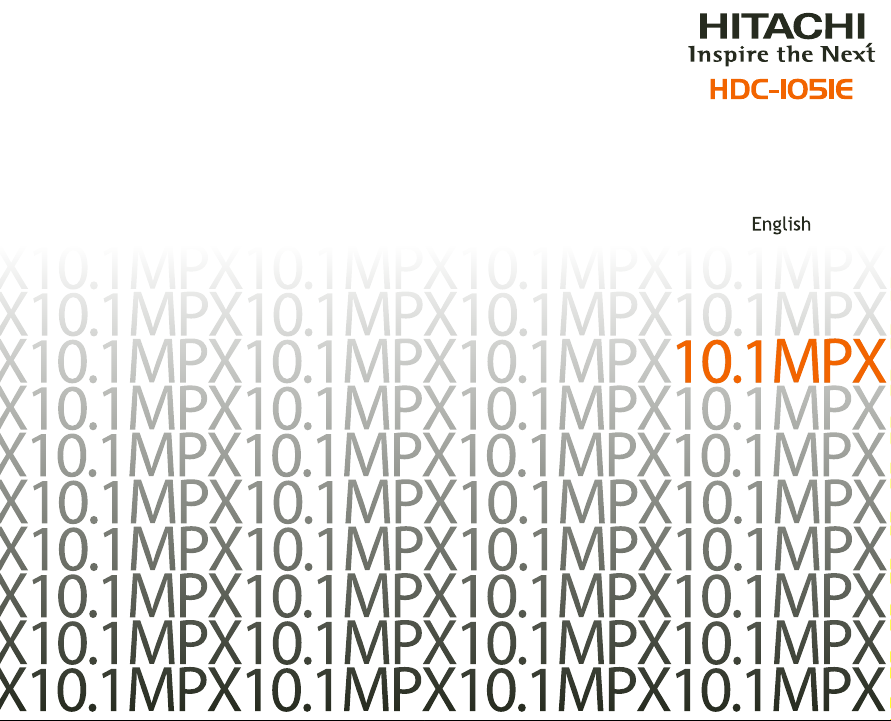
Page 2
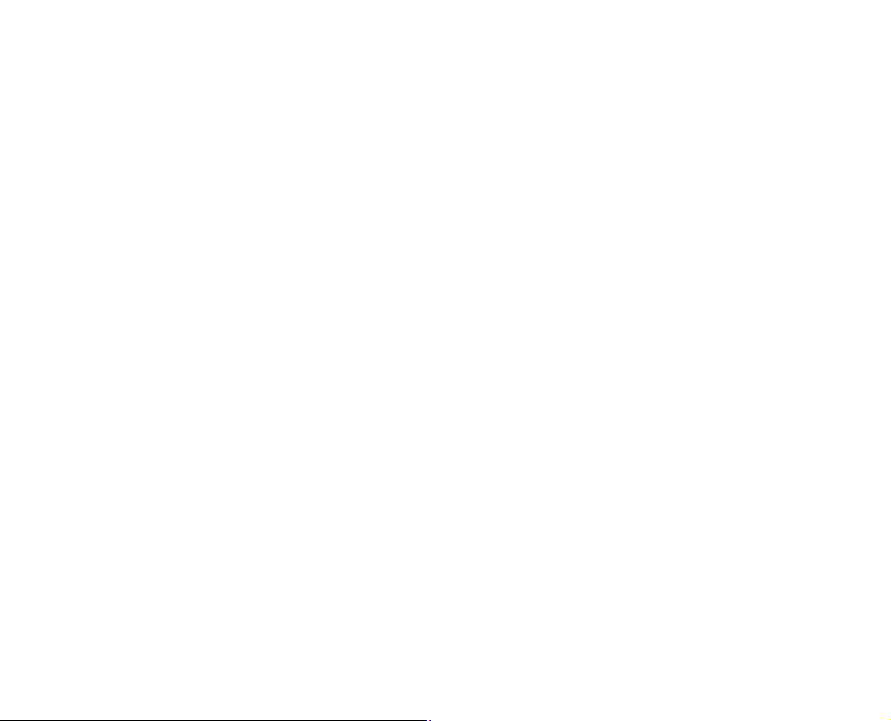
FCC STATEMENT
This device complies with Part 15 of the FCC Rules. Operation is subject to the following two conditions:
(1) This device may not cause harmful interference, and
(2) This device must accept any interference received, including interference that may cause undesired
operation.
Note:
This equipment has been tested and found to comply with the limits for Class B digital devices,
pursuant to Part 15 of the FCC rules. These limits are designed to provide reasonable protection
against harmful interference in a residential installation. This equipment generates, uses and can
radiate radio frequency energy and, if not installed and used in accordance with the instructions,
may cause harmful interference to radio communications.
However, there is no guarantee that interference will not occur in a particular installation. If this
equipment does cause harmful interference to radio or television reception, which can be determined
by turning the equipment off and on, the user is encouraged to try to correct the interference by
one or more of the following measures:
Reorient or relocate the receiving antenna
Increase the separation between the equipment and receiver
Connect the equipment into an outlet on a circuit different from that to which the receiver
is connected
Consult the dealer or an experienced radio/TV technician for help
Use of shielded cable is required to comply with Class B limits in Subpart B of Part 15 of the FCC rules.
Do not make any changes or modifications to the equipment unless otherwise specified in the manual. If
such changes or modifications should be made, you could be required to stop operation of the equipment.
EN-1
Page 3
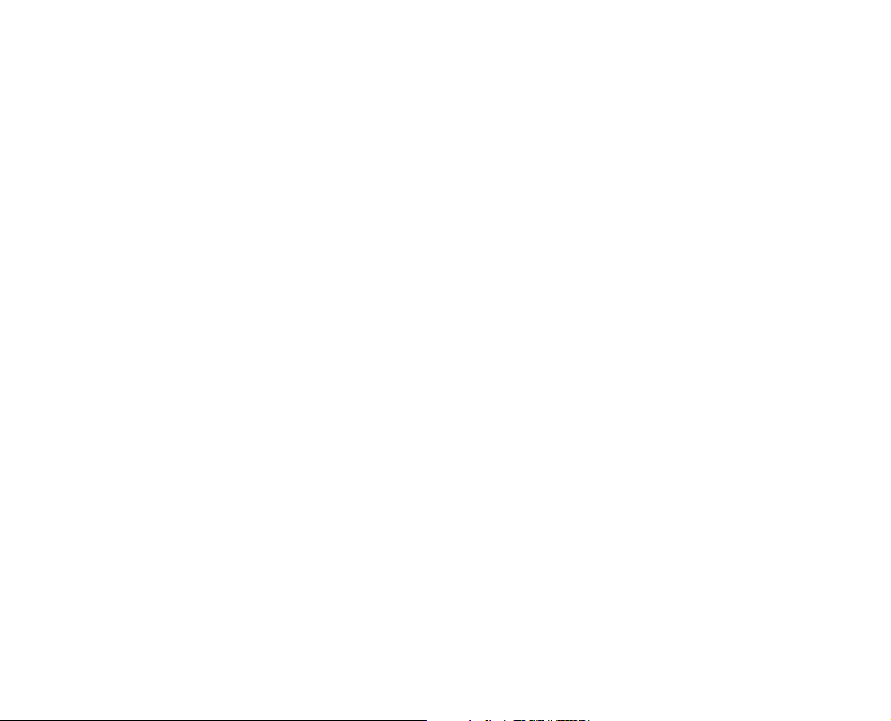
TRADEMARK INFORMATION
Microsoft
Pentium
Macintosh is a trademark of Apple Computer, Inc.
SD
Other names and products may be trademarks or registered trademarks of their respective owners.
READ THIS FIRST
Notice:
1. Product design and specifications are subject to change without notice. This includes primary
product specifications, software, software drivers, and user’s manual. This User Manual is a
general reference guide for the product.
2. The product and accessories that come with your camera may be different from those described in
this manual. This is due to the fact that different retailers often specify slightly different product
inclusions and accessories to suit their market requirements, customer demographics, and geographical
preferences. Products very often vary between retailers especially with accessories such as batteries,
chargers, AC adapters, memory cards, cables, pouches, and language support. Occasionally a
retailer will specify a unique product color, appearance, and internal memory capacity. Contact your
dealer for precise product definition and included accessories.
3. The illustrations in this manual are for the purpose of explanation and may differ from the actual
design of your camera.
4. The manufacturer assumes no liability for any errors or discrepancies in this user manual.
EN-2
®
and Windows® are U.S. registered trademarks of Microsoft Corporation.
®
is a registered trademark of Intel Corporation.
TM
is a trademark.
Page 4
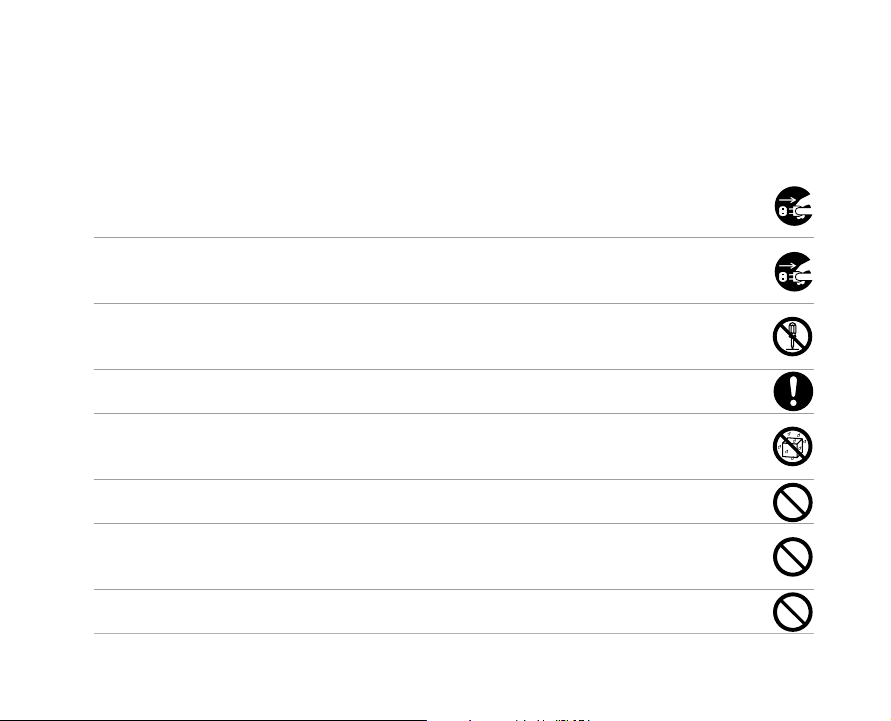
Safety Instructions
Read and understand all Warnings and Cautions before using this product.
WARNING
If foreign objects or water have entered the camera, turn the power OFF and remove the
battery and the AC power adapter.
Continued use in this state might cause fire or electric shock. Consult the store of purchase.
If the camera has fallen or its case has been damaged, turn the power OFF and remove
the battery and the AC power adapter.
Continued use in this state might cause fire or electric shock. Consult the store of purchase.
Do not disassemble, change or repair the camera.
This might cause fire or electric shock. For repair or internal inspection, ask the store of
purchase.
Use the specified AC power adapter only with the indicated power supply voltage.
Use with any other power supply voltage might cause fire or electric shock.
Do not use the camera in areas near water.
This might cause fire or electric shock. Take special care during rain, snow, on the beach, or
near the shore.
Do not place the camera on inclined or unstable surfaces.
This might cause the camera to fall or tilt over, causing injury.
Keep the battery out of the reach of children.
Swallowing battery might cause poisoning. If the battery is accidentally swallowed, immediately
consult a physician.
Do not use the camera while you are walking, driving or riding a vehicle.
This might cause you to fall over or result in traffic accident.
EN-3
Page 5
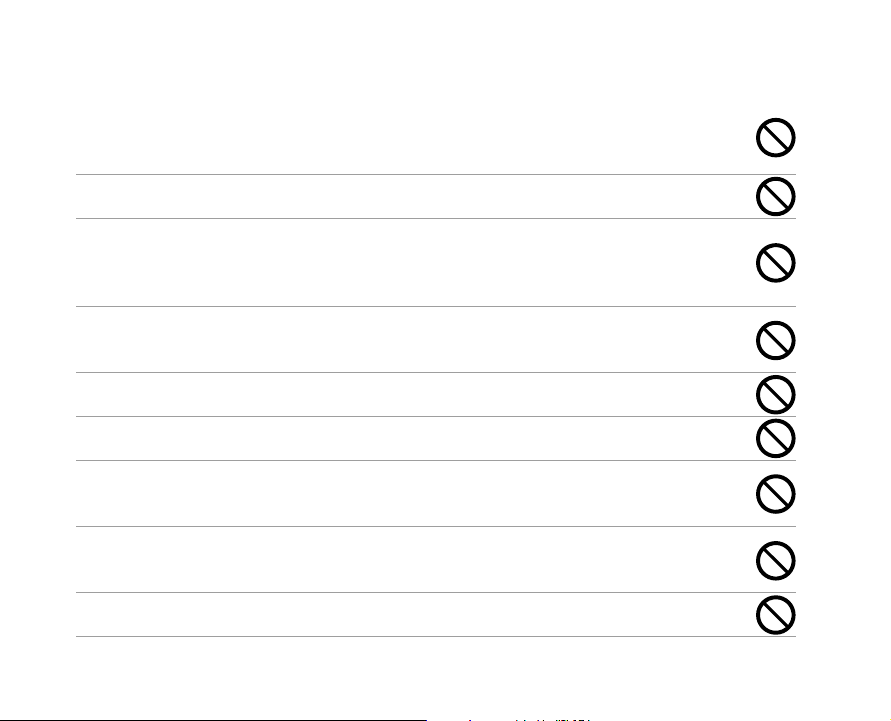
CAUTION
Insert the battery paying careful attention to the polarity (+ or –) of the terminals.
Inserting the battery with its polarities inverted might cause fire and injury, or damage to the
surrounding areas due to the battery rupturing or leaking.
Do not fire the flash close to anyone’s eyes.
This might cause damage to the person’s eyesight.
Do not subject the LCD monitor to impact.
This might damage the glass on the screen or cause the internal fluid to leak. If the internal fluid
enters your eyes or comes into contact with your body or clothes, rinse with fresh water. If the
internal fluid has entered your eyes, consult a physician to receive treatment.
A camera is a precision instrument. Do not drop it, strike it or use excessive force when
handling the camera.
This might cause damage to the camera.
Do not use the camera in humid, steamy, smoky, or dusty places.
This might cause fire or electric shock.
Do not remove the battery immediately after long period of continuous use.
The battery becomes hot during use. Touching a hot battery might cause burns.
Do not wrap the camera or place it in cloth or blankets.
This might cause heat to build up and deform the case, resulting in fire. Use the camera in a wellventilated place.
Do not leave the camera in places where the temperature may rise significantly, such as
inside a car.
This might adversely affect the case or the parts inside, resulting in fire.
Before you move the camera, disconnect cords and cables.
Failure to do this might damage cords and cables, resulting in fire and electric shock.
EN-4
Page 6
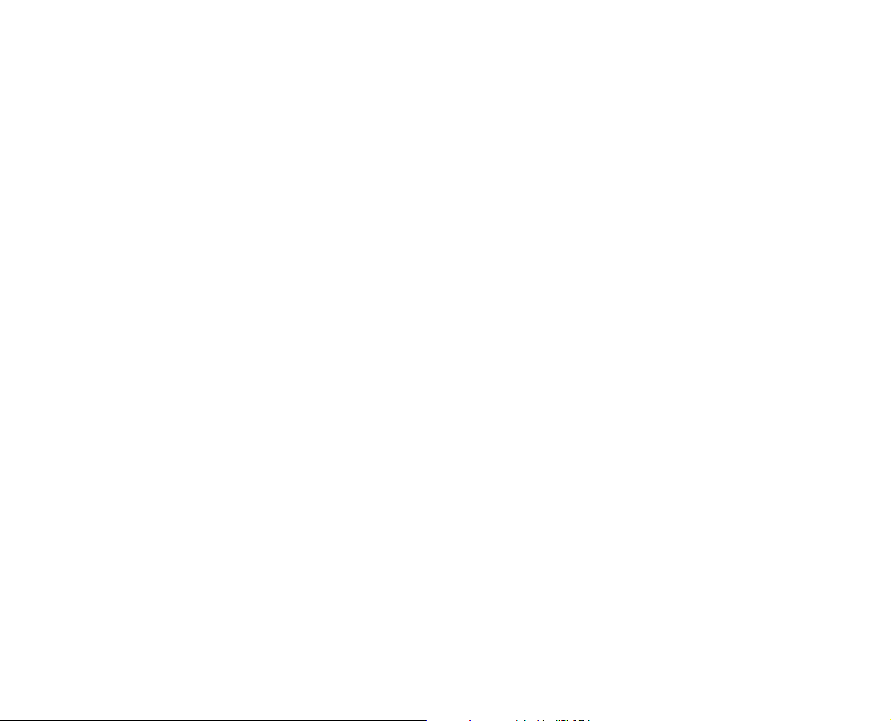
Notes on Battery Usage
When you use the battery, carefully read and strictly observe the Safety Instructions and the notes
described below:
Use only the specified battery (3.7V).
Avoid using the battery in extremely cold environments as low temperatures can shorten the battery
life and reduce camera performance.
When you are using the new rechargeable battery or rechargeable battery that has not been used
for an extended period of time (the battery that passed the expiry date is an exception) might affect
the number of images that can be captured. Therefore, to maximize its performance and lifetime, we
recommend that you fully charge the battery and discharge it for at least one complete cycle before
use.
The battery may feel warm after long period of continuous use of the camera or the flash. This is
normal and not a malfunction.
The camera may feel warm after long period of continuous use. This is normal and not a malfunction.
If the battery is not to be used for a long period of time, remove it from the camera to prevent leakage
or corrosion.
If the battery is not to be used for a long period of time, store it after no battery power left. If the
battery is stored for a long time in a fully charged state, its performance may be impaired.
Always keep the battery terminals clean.
Risk of explosion if battery is replaced by an incorrect type.
Dispose of used batteries according to the instructions.
We recommend the battery should be charged for 8 hours at its first use.
EN-5
Page 7
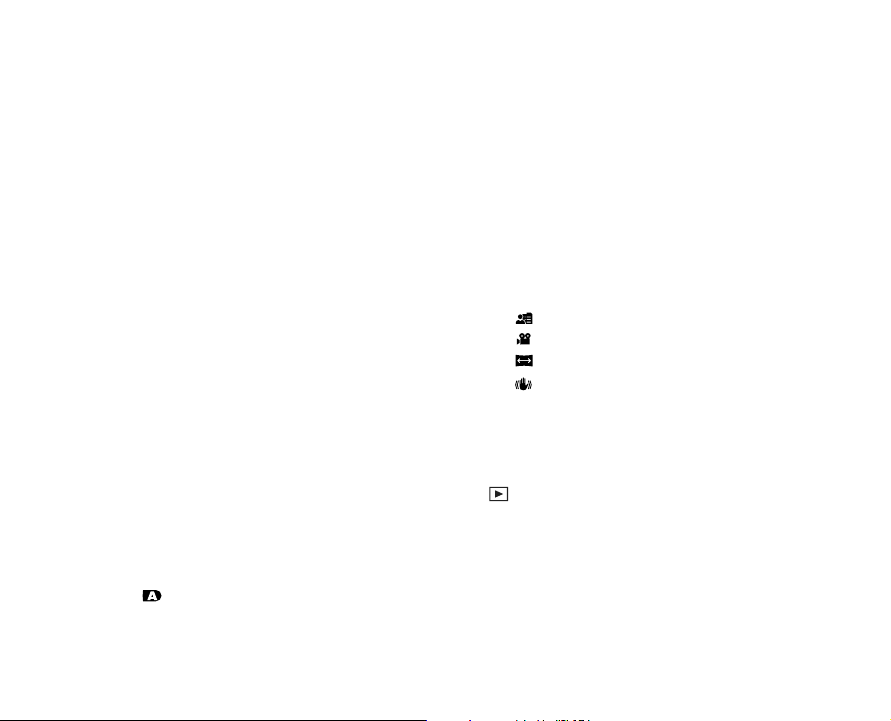
CONTENT
8 INTRODUCTION
8 Overview
10 Package Contents
11 GETTING TO KNOW THE CAMERA
11 Front View
12 Rear View
15 Status LED Indicator
16 LCD Monitor Icons
20 GETTING STARTED
20 Attaching the Camera Strap
20 Inserting and Removing the Battery
21 Charging the Battery
22 Inserting and Removing an SD Memory Card
(Optional Accessory)
22 Using an AC Power Adapter
23 Turning the Power On/Off
24 Setting the Date and Time
25 Choosing the Display Language
26 Formatting an SD Memory Card or Internal
Memory
27 Setting Image Resolution and Quality
30 PHOTOGRAPHY MODE
30 [ ] Auto Mode
31 Recording Voice Memos
32 Using the Optical Zoom
33 Using the Digital Zoom
34 Setting the Flash
37 Setting the Self-timer
38 Exposure Compensation/Backlight Correction
39 [SCN] Scene Mode
41 [P] Program (Automatic Exposure) Photography
Mode
42 [Tv] Shutter Speed Priority Photography Mode
43 [Av] Aperture Priority Mode
44 [M] Manual Mode
45 [ ] User Setting Mode
45 [
] Video Mode
] Panorama Mode
46 [
46 [
] Anti-Shake Mode
47 Recording a Subject onto an Existing
Background Image (Pre-Shot)
49 Combining Shots of Two People into a Single
Image (Coupling Shot)
50 [ ] PLAYBACK MODE
50 Playing Back Still Images
51 Playing Back Video Clips
52 Playing Back Still Images/Video Clips on a TV
53 Attaching Voice Memos
54 Thumbnail Display
55 Zoom Playback
EN-6
Page 8
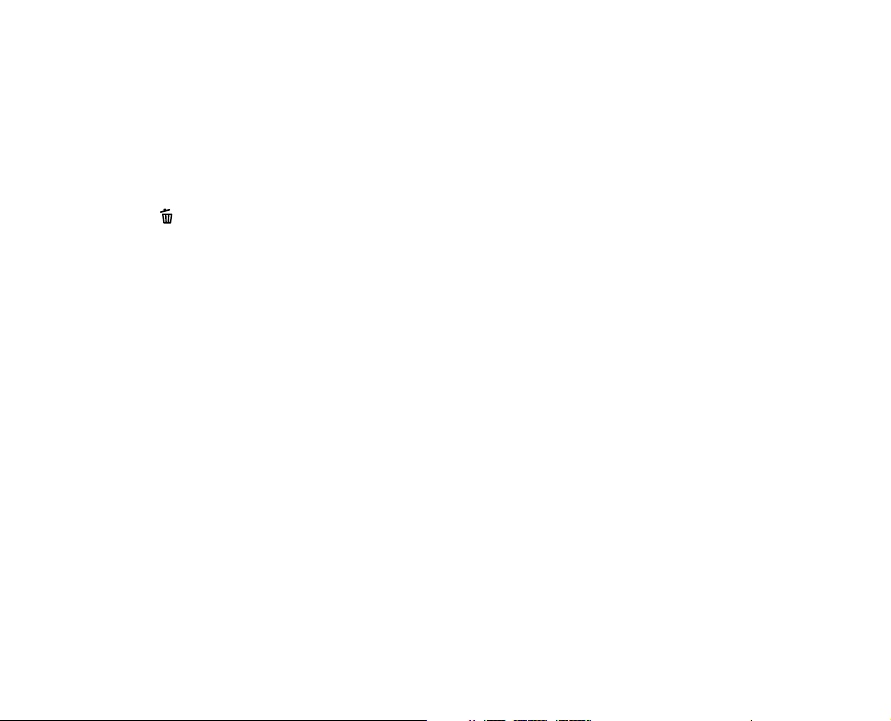
56 Slideshow Display
57 Protecting Images
59 DPOF Settings
61 Copying Files from Internal Memory to a Memory
Card
62 Changing the Camera Start Logo Image
] Deleting Images
63 [
66 MENU OPTIONS
66 Photography Menu (Capture tab)
69 Photography Menu (Function tab)
71 Photography Menu (AE/AWB tab)
73 Playback Menu
74 Setup1 Menu
75 Setup2 Menu
76 TRANSFERRING RECORDED IMAGES AND
VIDEOS TO YOUR COMPUTER
77 Connecting the Camera to Your Computer
78 Downloading Images and Video Files
79 CONNECTING TO A PICTBRIDGE COMPLIANT
PRINTER
81 EDITING SOFTWARE INSTALLATION
81 Installing Photo Explorer
82 Installing Photo Express
83 Installing Cool 360
84 CAMERA SPECIFICATIONS
85 TROUBLESHOOTING
EN-7
Page 9
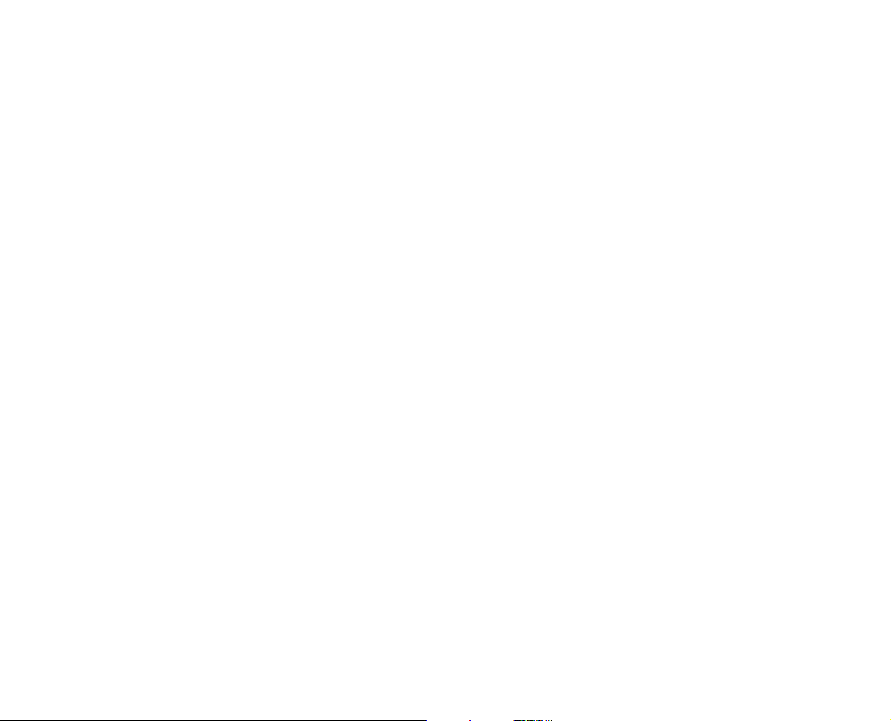
INTRODUCTION
Overview
Congratulations on your purchase of the new digital camera.
Capturing high-quality digital images is fast and easy with this state-of-the-art smart camera. Equipped
with an 10.1 Mega pixel CCD, this camera is capable of capturing images with a resolution of up to 3648
x 2736 pixels.
Other cool features provided by the camera include the following:
LCD monitor - 2.8" full color TFT LCD monitor (230K pixels) makes it easy to frame your
subject when capturing images. It also displays the images you have
Recording media - 32 MB internal memory (26 MB available for image storage).
Optical zoom - The 6x optical lens allows you to capture telephoto and wide-angle images.
Digital zoom - 10.4x digital zoom in conjunction with the 6x optical zoom permit zoom
Flexible flash settings - You may adjust the flash setting according to your lighting environment.
Focus mode - Images can be captured with the distance to the subject set by normal auto
Self-timer mode - The self-timer may set to 10 seconds, 2 seconds or 10+2 seconds.
Video mode - In addition to still-images, you may capture video clips with audio (voice).
Voice memo - You may annotate your images with a 30 second voice memo. Images may
EN-8
captured.
External memory supports SD memory cards up to 2 GB.
photography of up to 62.4x.
Captured images may be reviewed and a selected portion of an image may
be enlarged up to 8x.
focus, macro auto focus, infinity or manual focus.
be voice-annotated at the time of capture, or during playback.
Page 10
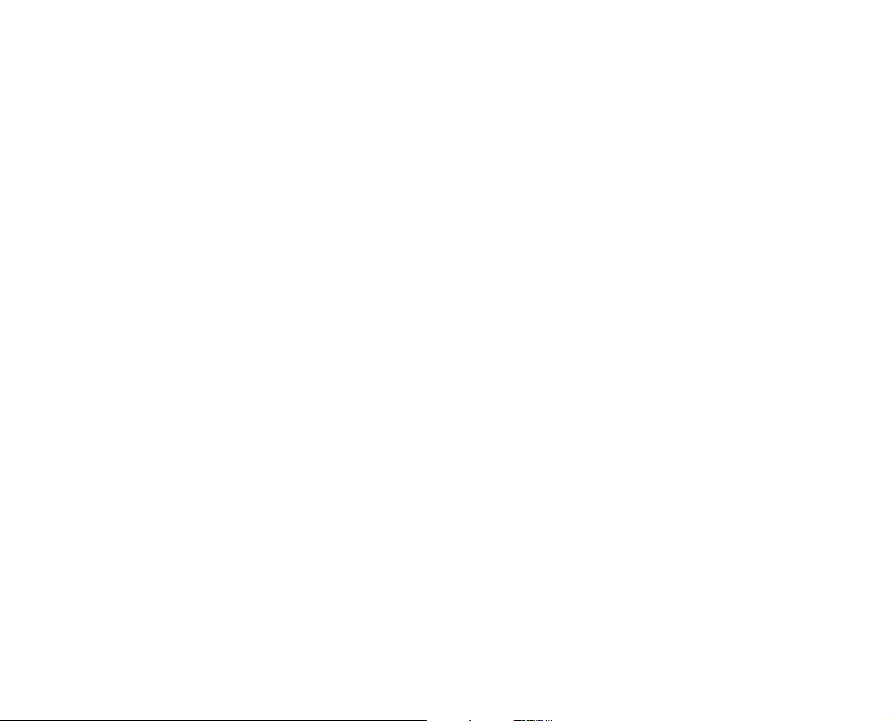
Thumbnail display - Display your images in sets of nine on the LCD monitor for quick selection of
TV and PC connection - You may view your images on a television monitor or a computer using the
DPOF support - You may print your images on a DPOF compatible printer by simply inserting
Photography mode - The camera has 10 different photography modes such as Auto, Scene,
Scene mode - You may select a previously set scene mode for the following situations:
an particular image.
USB or A/V cables.
the memory card with embedded printing information.
Program, Shutter Speed Priority, Aperture Priority, Manual, User Setting,
Video, Panorama and Anti-Shake. By setting the mode dial, the camera
controls the exposure focus and white balance depending on the
selected mode.
Sport, Portrait, Night Portrait, Night, Candlelight, Fireworks, Landscape,
Natural Green, Sunrise, Sunset, Text, Black & White, Sepia, Splash Water,
Flowing Water and Pets.
EN-9
Page 11
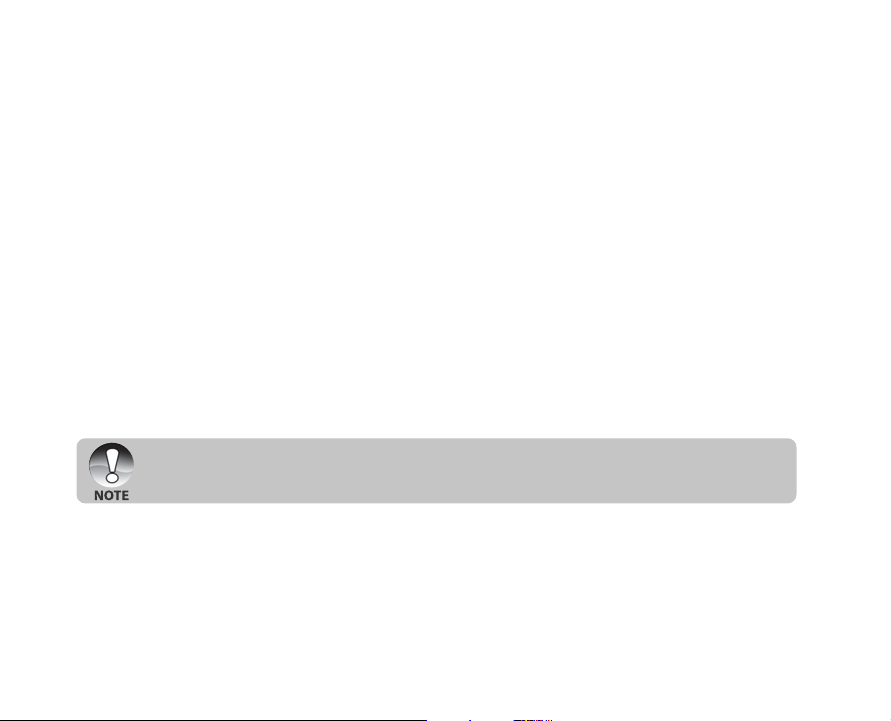
Package Contents
Carefully unpack your kit box and ensure that you have the following items:
Digital Camera
A/V cable
USB cable
User’s manual
Software CD-ROM
Camera strap
Camera pouch
Optional Accessories:
SD memory card
AC power adapter
Rechargeable lithium-ion battery
Battery charger
Accessories may vary by retailer.
EN-10
Page 12
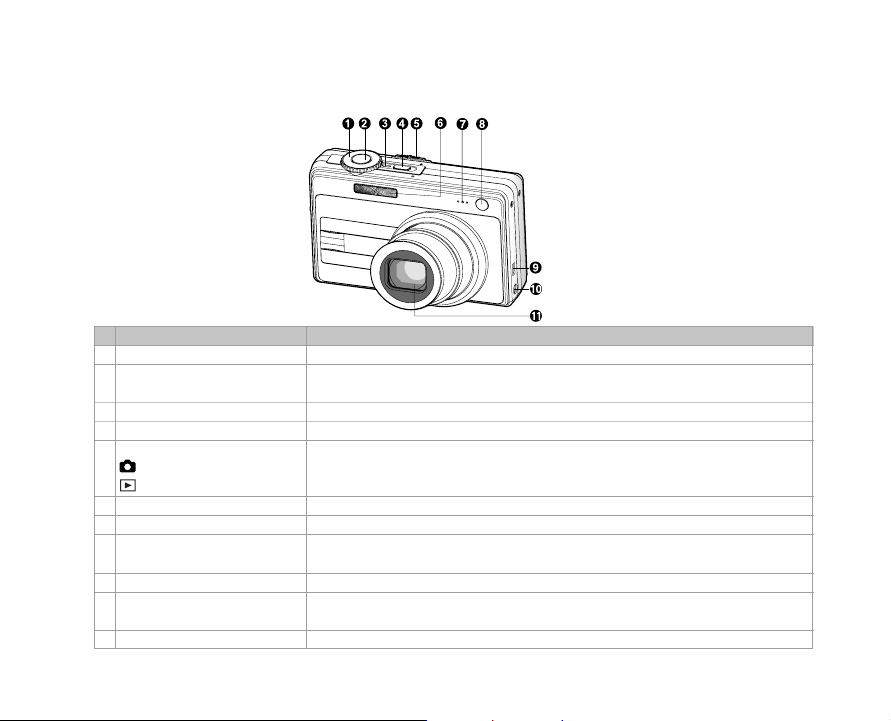
GETTING TO KNOW THE CAMERA
Front View
# Name Description
1. Mode dial Sets the camera mode.
2. Shutter button Focuses and locks both focus & exposure when pressed halfway down.
3. Power indicator Lights on when the camera power is turned on.
4. POWER (Power) button Turns the camera power on and off.
Mode switch Sets the camera mode.
Photography mode Selects this when capturing still images or recording video clips.
5.
Playback mode Performs image playback and deletion.
6. Flash Provides flash illumination.
7. Microphone For recording audio with video clips and voice annotation.
Self-timer LED Blinks during Self-timer mode until the image is captured.
8.
(AF auxiliary LED) Lights for auto focusing when capturing in a dark place.
9. USB or A/V OUT terminal Allows you to connect a USB cable or an A/V cable to the camera.
10. DC IN 5V terminal
11. Lens 6x optical zoom lens allows you to capture telephoto and wide-angle images.
Captures the image when pressed all the way down.
Allows you to connect an AC power adapter to operate the camera
without battery, or to charge rechargeable lithium-ion battery.
EN-11
Page 13
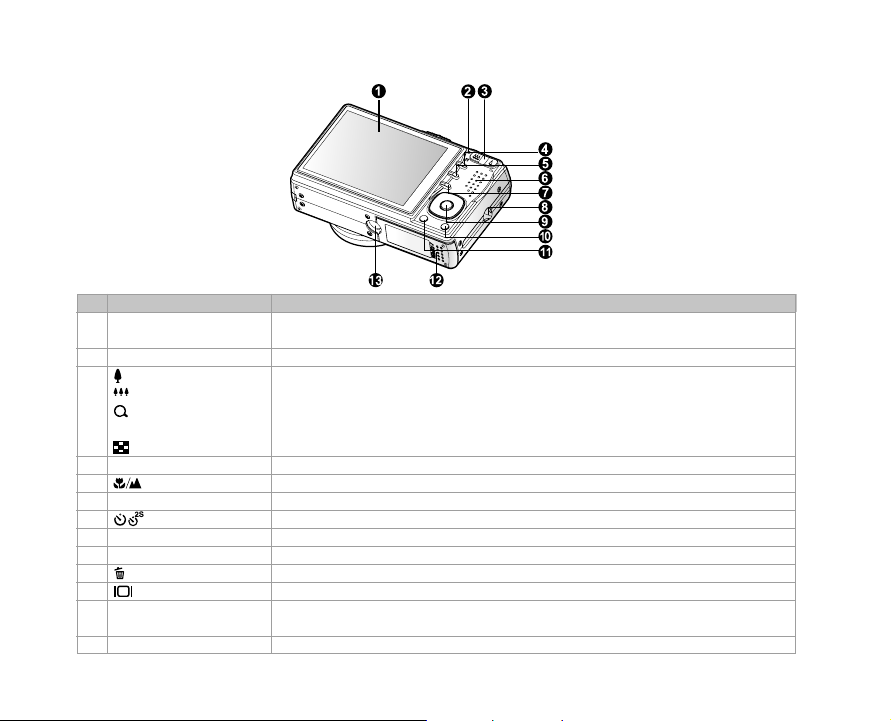
Rear View
# Name Description
1. LCD monitor
2. Status LED Displays the camera current state.
Zoom in button Zooms the lens to telephoto position.
Zoom out button Zooms the lens to wide-angle position.
Magnifier Allows you to enlarge your image on the selected portion of the image to
3.
Thumbnail Allows you to view 9 thumbnail images on the LCD monitor at the same time.
4. MENU (Menu) button Toggles On-Screen Display (OSD) menu on and off.
5. Focus button Allows you to choose the appropriate focus setting.
6. Speaker For playback or recorded audio.
7. Self-timer button Allows you to toggle the self-timer on and off, selects the desired self-timer mode.
8. Strap holder Camera strap attachment.
9. SET / Direction button Allows you to scroll through menus and images, and then select your choices.
10. (Delete) button Allows you to delete an image.
11. (Display) button Turns the LCD monitor display and live view on and off.
Battery / SD memory
12.
card cover
13. Tripod socket For tripod mounting.
EN-12
Provides menu information to operate the camera, previews the image
before capturing it and review it afterwards.
check for small details.
Access to the battery and memory card.
Page 14
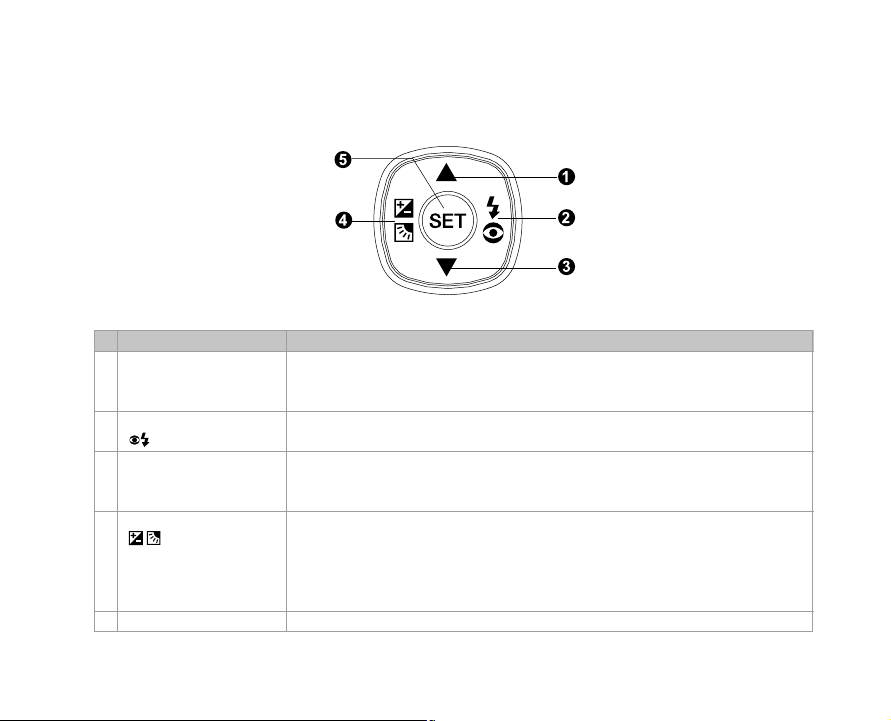
SET /Direction button
# Name Description
button Scrolls upwards.
1.
button Scrolls right.
2.
Flash button Allows you to choose the appropriate flash setting.
button Scrolls downwards.
3.
button Scrolls left.
Exposure Allows you to toggle the exposure compensation / backlight correction on
4.
5. SET button Enters the menu page and confirms the chosen setting.
compensation and off.
/ Backlight
correction button
Changes value of shutter speed, aperture, exposure compensation and
manual focus.
Changes value of shutter speed, aperture, exposure compensation and
manual focus.
EN-13
Page 15
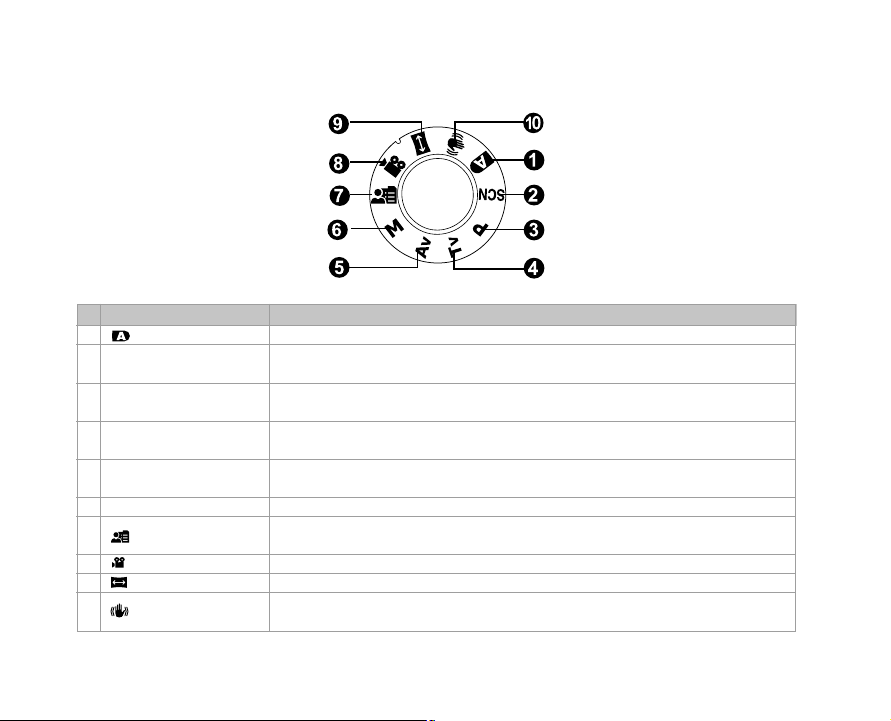
Mode dial
# Name Description
1. Auto The camera automatically sets for exposure, etc.
2. SCN Scene Mode Point-and-shoot simplicity when capturing images under 16 special
3. P Program In program mode the shutter speed and aperture will be set automatically,
(auto exposure) but other parameters may be set manually.
4. Tv Shutter Speed You may specify the shutter speed while the camera sets the corresponding
Priority aperture value.
5. Av Aperture Priority
6. M Manual For full manual control over exposure, aperture and other settings.
7. User Setting
8. Video For recording video clips.
9. Panorama Allows you to capture panorama (stitch-assist) shots.
10. Anti-Shake
EN-14
conditions.
You may specify the aperture value while the camera sets the corresponding
shutter speed.
This mode allows you manually set the setting parameters and all these
settings will be memorized.
This mode helps you to steady the image prevented from hand shaking
during capture.
Page 16
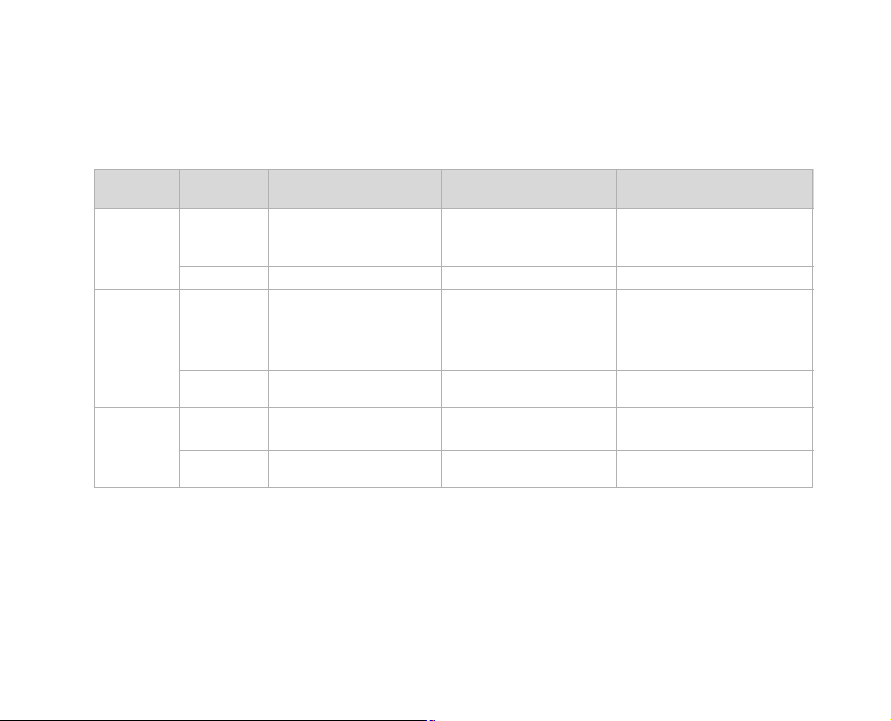
Status LED Indicator
The status LED indicates the current operational status of the camera. The meaning of the LED changes
depending upon what the camera is doing.
Color
Green
Red
Orange
State
On
Flashing
On
Flashing
On
Flashing
During power off
The completion of
battery charge.
The battery is charging.
An AC power adapter is
connected, but a battery
is not in a camera.
Battery charging error.
-
-
-
During
photography
AE or AF is locked with
the shutter button held
halfway.
-
Accessing files in
progress.
When the image is not
in focus.
Flash charging in
progress.
Hardware malfunction.
During connection to a
PC
-
-
In communication to PC.
(SD memory card is inserted.)
-
-
SD memory card is not
inserted.
EN-15
Page 17
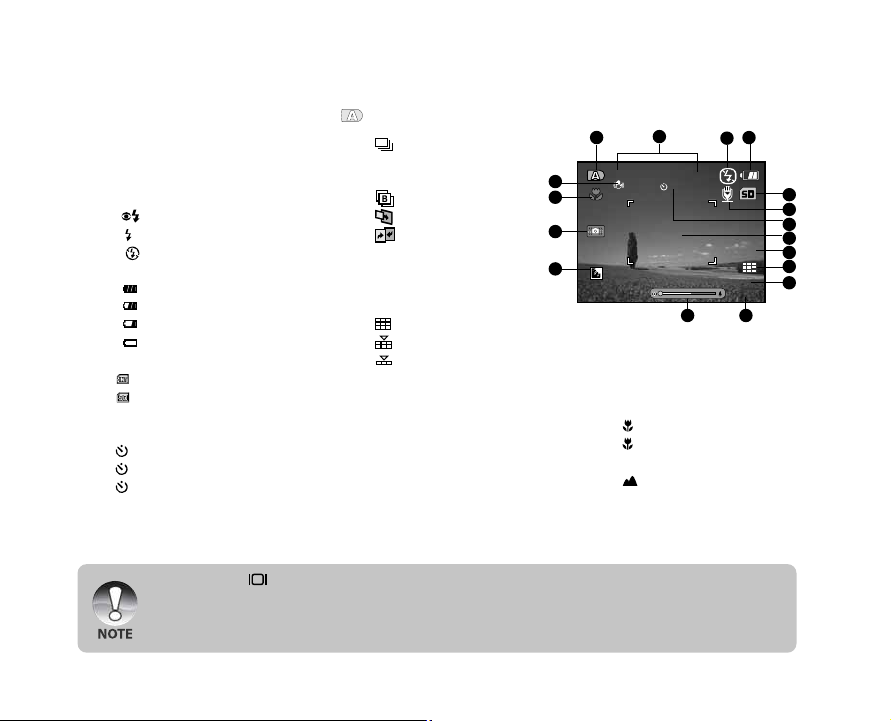
00004
10S
12:38
01/08/2008
AEB
3M
LCD Monitor Icons
For Photography modes: [ ], [ SCN ]
[
1. Mode icon
2. Date and time
3. Flash mode
[Blank] Automatic
[ ] Red-eye Reduction
[ ] Forced Flash
[ ] Flash Off
4. Battery condition
[ ] Full battery power
[ ] Medium battery power
[ ] Low battery power
[ ] No battery power
5. Storage media
] Internal memory (no card)
[
] SD memory card
[
6. Voice memo
7. Self-timer icon
[ 10s] 10 sec.
[ 2s ] 2 sec.
[ 10+2s ] 10+2 sec.
8. Main focus area
9. Capture mode icon
[Blank] Single
EN-16
Pressing the button changes the LCD display in the sequence of: display with icons, display without
icons.
To prevent a blur image we recommend that you use a tripod for capturing images when slow shutter
warning icon appears.
10. Image quality
11. Image size resolution
12. Available number of shots
13. Zoom status
14. Backlight correction
15. Slow shutter warning
] Continuous
[ AEB] Auto Exposure
Bracketing
] Burst
[
] Pre-Shot
[
] Coupling Shot
[
* In [SCN] mode, Night
Portrait and Fireworks can
use single capture only.
[ ] Fine
[ ] Standard
[ ] Economy
[10M] 3648 x 2736
[6M] 2816 x 2112
[3M] 2048 x 1536
[0.3M] 640 x 480
* Poor lighting conditions.
1
17
16
15
14
Images will be vulnerable to
vibration.
16. Focus setting
[Blank]Normal Auto Focus
[ ] Macro Auto Focus
[s ] Super Macro Auto
[ ] Infinity
[MF] Manual Focus
* Adjust focus distance with
the / buttons.
17. Anti Shake
2
Focus
4
3
5
6
7
8
9
10
11
1213
Page 18
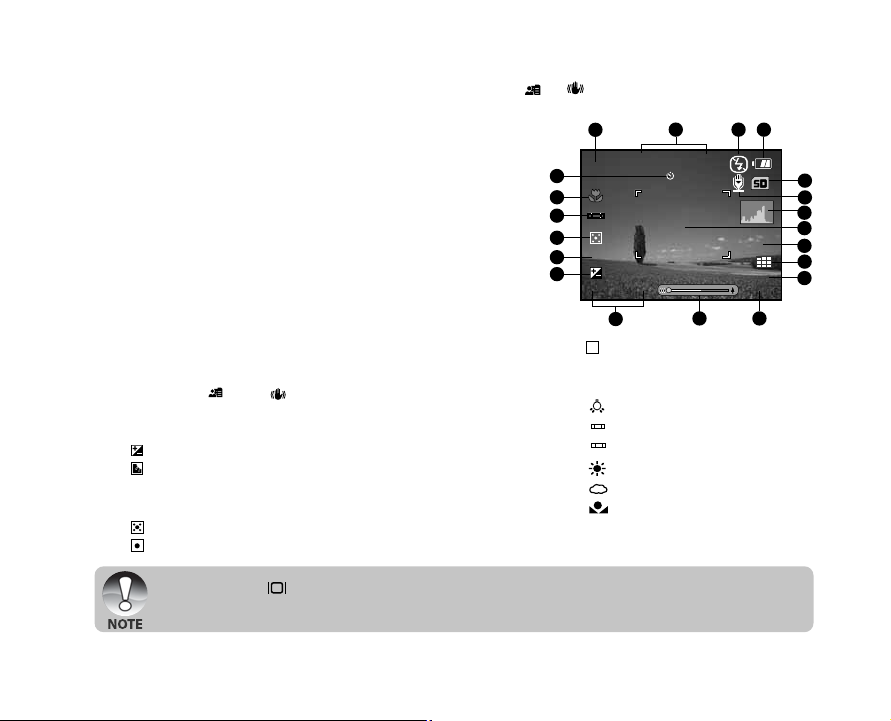
For Photography modes: [P], [Tv], [Av], [M], [ ], [ ]
0.0
Tv
1
IS0
100
F2.8 1/200
10S
00004
AEB
3M
12:38
01/08/2008
1. Mode icon
2 . Date and time
3. Flash mode
4. Battery condition
5. Storage media
6. Voice memo
7. Histogram
8. Main focus area
9. Capture mode icon
10. Image quality
11. Image resolution
12. Available number of shots
13. Zoom status
14. Shutter speed / Aperture
* In [P] , [ ] and [ ] modes, Shutter
speed / Aperture icon appears at half
shutter (S1) condition.
15. [ ] Exposure compensation
[ ] Backlight correction
16. ISO
17. Metering
[ ] Multi
[ ] Spot
Pressing the button changes the LCD display in the sequence of: display with icons, display with
icons and histogram, display without icons.
1
20
19
18
17
16
15
[ ] Average
18. White balance
[Blank] Auto
[ ] Incandescent
[1 ] Fluorescent 1
[2 ] Fluorescent 2
[ ] Day Light
[ ] Cloudy
[ ] Manual
19. Focus setting
20. Self-timer icon
2
3
4
5
6
7
8
9
10
11
13 1214
EN-17
Page 19
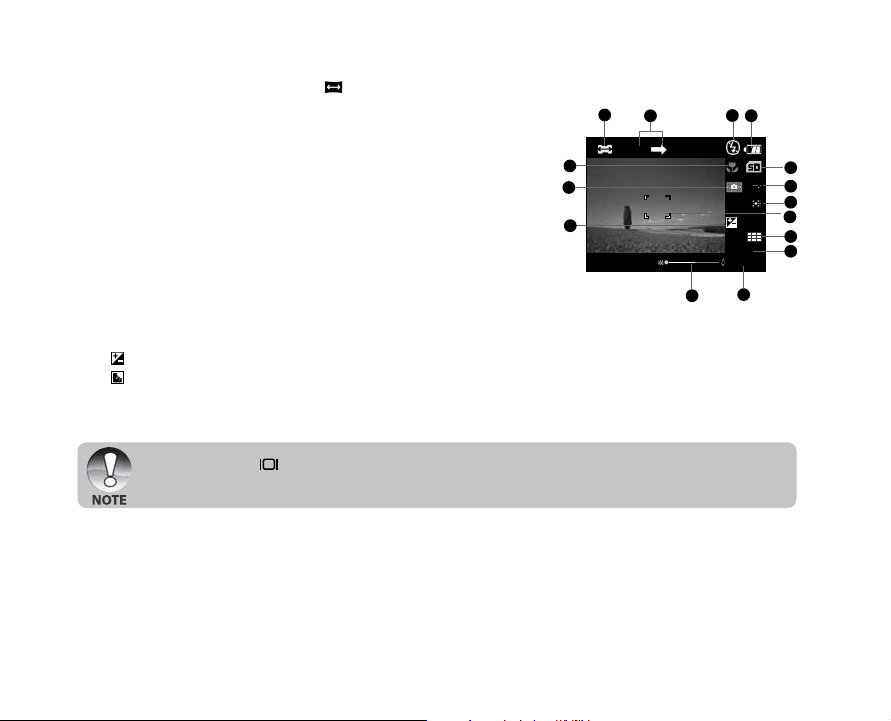
For Photography mode: [ ]
0.0
1
3M
00004
1
1. Mode icon
2. Image to be captured indicator
3. Flash mode
4. Battery condition
5. Storage media
6. White balance
7. Metering
8. Main focus area
9. Image quality
10. Image resolution
11. Available number of shots
12. Zoom status
13. [ ] Exposure compensation
[ ] Backlight correction
14. Slow shutter warning
15. Focus setting
Pressing the button changes the LCD display in the sequence of: display with icons, display
without icons.
EN-18
1
2
15
14
13
3
4
5
6
7
8
9
10
11
12
Page 20
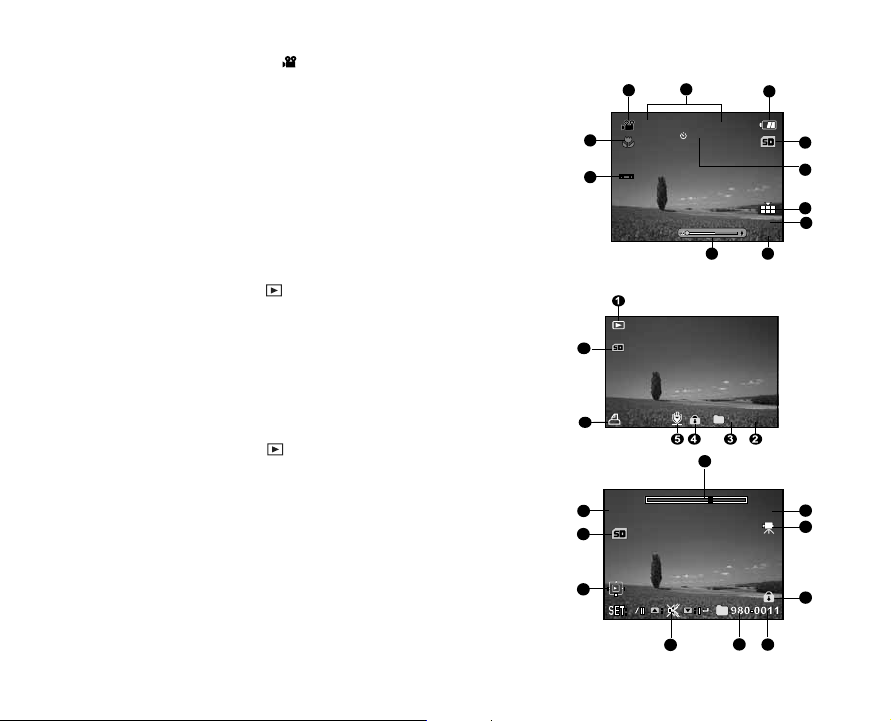
100-0023
1
0:18
12:38
01/08/2008
10M
1
10S
Tot al
Pl ay
0: 06
0: 10
For Video mode [ ]
1. Mode icon
2. Date and time
3. Battery condition
4. Storage media
5. Self-timer icon
6. Video quality
7. Video resolution
8. Available recording time/Elapsed time
9. Zoom status
10. White balance icon
11. Focus setting
Playback mode [ ] -Still image playback
1. Mode icon
2. File number
3. Folder number
4. Protect icon
5. Voice memo
6. DPOF icon
7. Storage media
Playback mode [ ]-Video playback
1. Video status bar
2. Elapsed time
3. Mode icon
4. Protect icon
5. File number
6. Folder number
7. Sound off icon (When the button is pressed
during video playback.)
8. Play mode
9. Storage media
10.Total recorded time
2
1
11
10
6
7
6
1
10
9
8
7
3
4
5
6
7
89
2
3
4
5
6
EN-19
Page 21
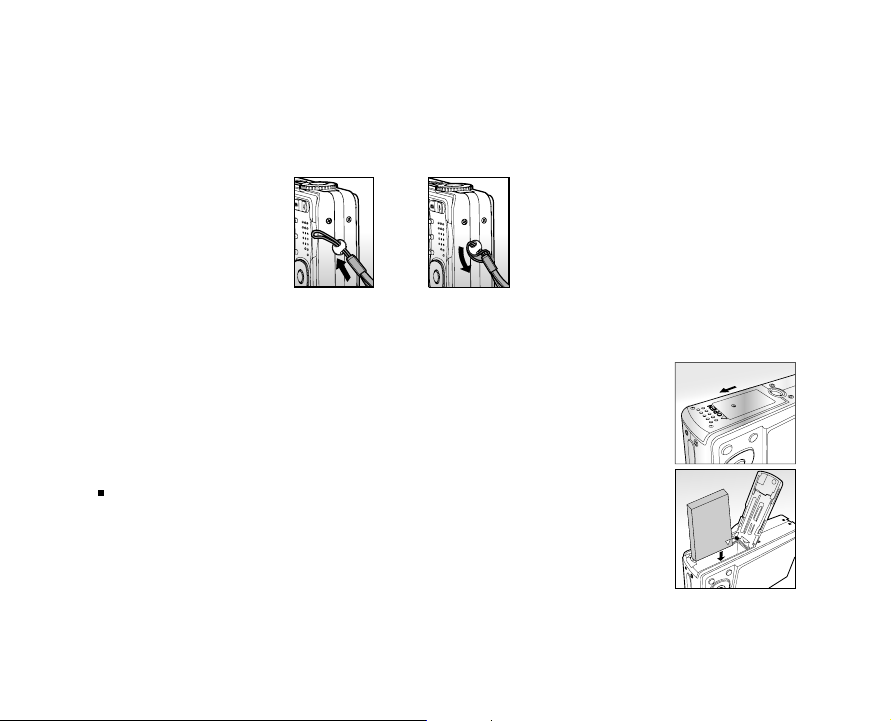
GETTING STARTED
Attaching the Camera Strap
Attach the camera strap as shown in the illustration.
Inserting and Removing the Battery
We highly recommend using specified rechargeable lithium-ion battery (3.7V) to realize the full capability
of your camera. Charge the battery fully before using the camera. Make sure that the power of the
camera is off before inserting or removing the battery.
Inserting the Battery
1. Open the battery / SD memory card cover in the direction of the
[OPEN] arrow.
2. Insert the battery in the correct orientation shown.
Tilt the battery lock lever, and then insert the battery in the
direction of the arrow.
3. Close the battery / SD memory card cover.
Removing the Battery
Open the battery / SD memory card cover and then release the battery lock lever. When the battery has
come out a little, slowly pull it out the rest of the way.
EN-20
Page 22
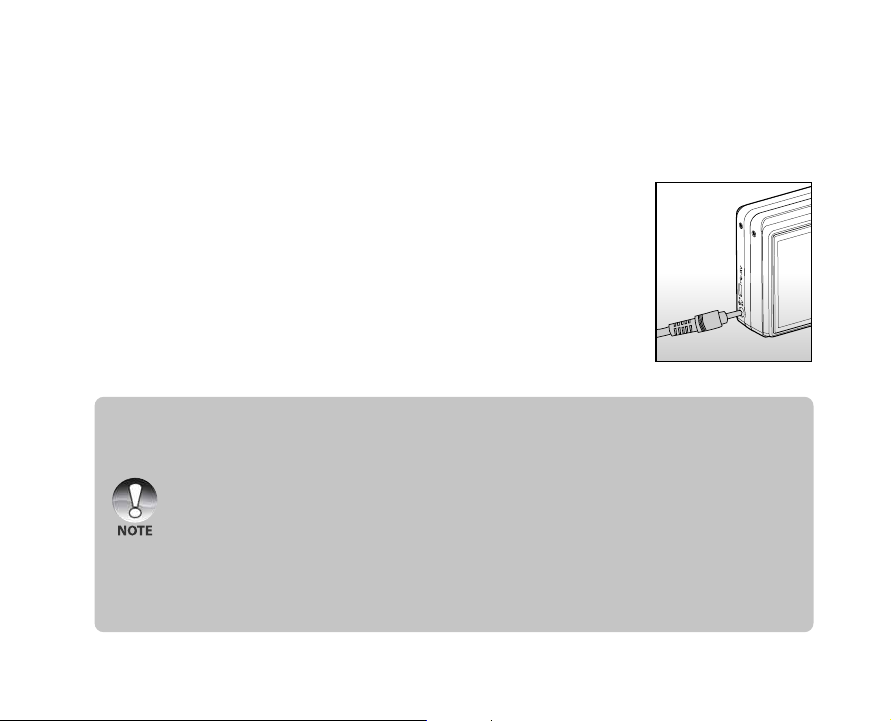
Charging the Battery
Using the optional AC power adapter may charge the battery or operate the camera as power supply.
Make sure that the power of the camera is off and then insert the battery before starting.
1. Insert one end of the AC power adapter into the DC IN 5V
terminal of the camera.
2. Insert the other end of the AC power adapter into a wall outlet.
The status LED flashes green when charging is started and
lights green when charging is completed. The LED lights red
when a charging error has occurred.
It is recommended to fully discharge the battery before
recharging.
Charging time varies according to the ambient temperature
and the status of battery.
This camera must be used with specified AC power adapter. Damage caused by the use of an
incorrect adapter is not covered under the warranty.
Always make sure that the camera is off before removing the battery.
The battery may feel warm after it has been charged or immediately after being used. This is
normal and not a malfunction.
When using the camera in cold conditions, keep the camera and battery warm by storing it in a
warm place such as an interior pocket between shots.
If you open the battery cover without removing the battery, the battery power will not be
disconnected.
If you remove the battery, you have to insert the battery within 2 hours in order to make sure that
the date and time will not be reset.
EN-21
Page 23
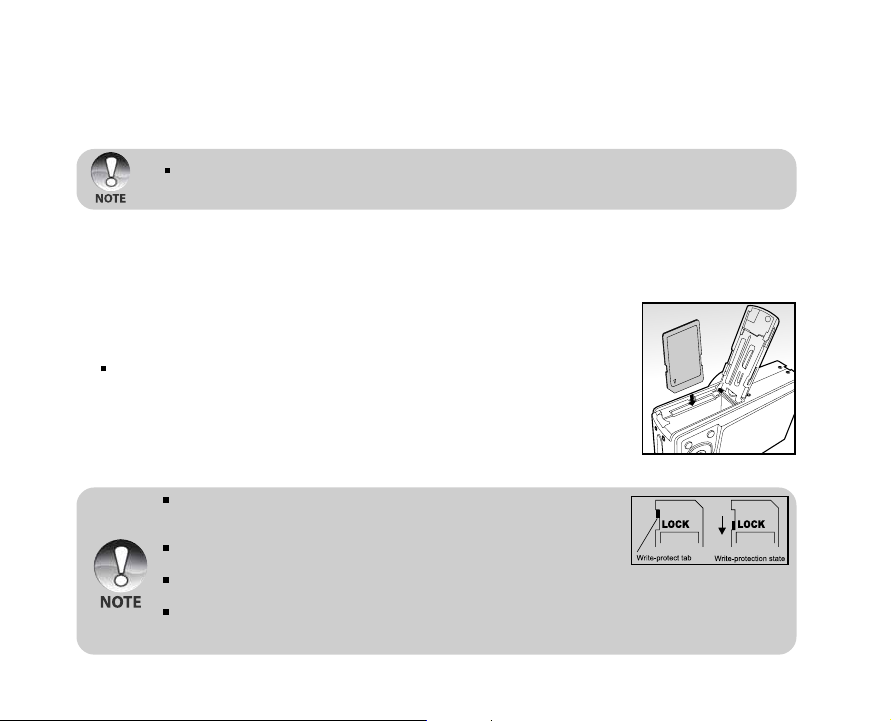
Using an AC Power Adapter
Using an AC power adapter prevents the camera from automatically powered off while transferring files
to your computer.
Perform the steps in the preceding section “Charging the Battery”.
Make sure to use only the AC power adapter specified for the digital camera. Damage caused by
the use of an incorrect adapter is not covered under the warranty.
Inserting and Removing an SD Memory Card (Optional Accessory)
The digital camera comes with approx. 32 MB of internal memory (26 MB available for image storage),
allowing you to store captured still images or video clips in the digital camera. However, you can also
expand the memory capacity by using an optional SD memory card so that you can store more files.
Inserting an SD memory card
1. Open the battery / SD memory card cover.
2. Insert the SD memory card in the correct orientation shown.
Hold the SD memory card with its front side (printed arrow)
facing the rear side of the camera, and then insert the card as
far as it can go.
3. Close the battery / SD memory card cover.
Removing an SD me mory card
Open the battery / SD memory card cover, press lightly on the edge of the SD memory card and it will eject.
To prevent valuable data from being accidentally erased from an SD
memory card you can slide the write-protected tab (on the side of the
SD memory card) to “LOCK”.
However, to save, edit or erase data on an SD memory card, you must
unlock the card.
Be sure to format an SD memory card with this digital camera before using it. Refer to section in
this manual titled “Formatting an SD Memory Card or Internal Memory” for further details.
To prevent the damage of an SD memory card, please turn off the power when inserting or
removing the SD memory card. If inserting or removing the SD memory card with power on, the
camera turns off automatically.
EN-22
Page 24
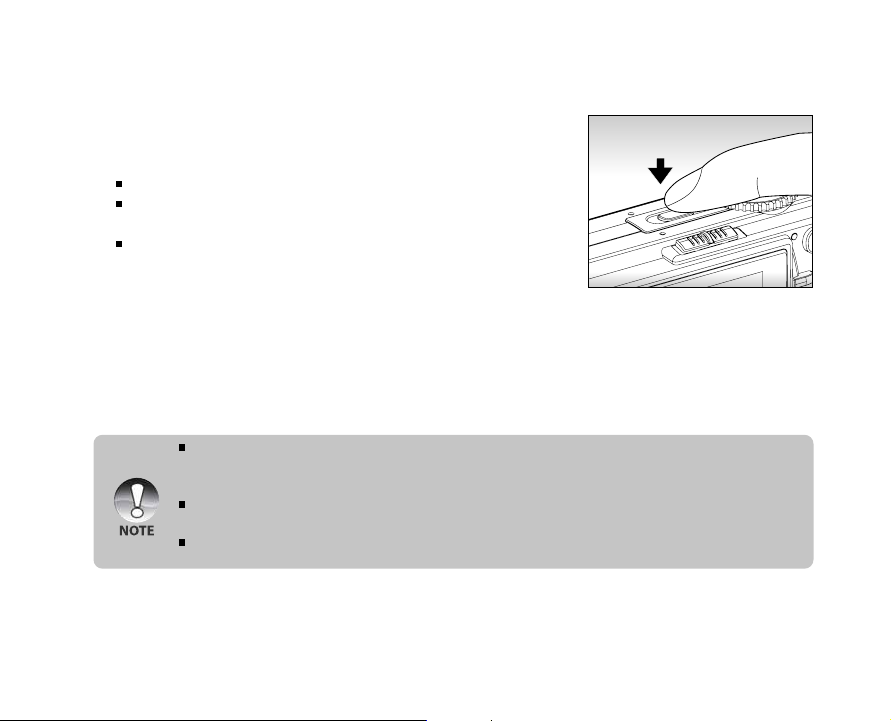
Turning the Power On/Off
1. Load the battery or connect the AC power adapter to your
camera.
2. Press the POWER button to turn on your camera.
The status LED lights green and the camera is initiated.
The power indicator lights on when the camera power is turned
on.
When the power is turned on, the camera will start in the
mode that is currently selected.
3. To turn off your camera, press the POWER button again.
The power is turned off automatically when the camera has not been operated for a defined period
of time. To resume the operation condition, turn the power on again. Refer to section in this
manual titled “Auto OFF” in the Setup1 Menu for further details.
When the power is turned on, it may take several seconds to charge the flash. While the flash is
being charged, the status LED lights orange.
The camera is not ready until the flash has charged. The camera is ready when the status LED
is off.
EN-23
Page 25
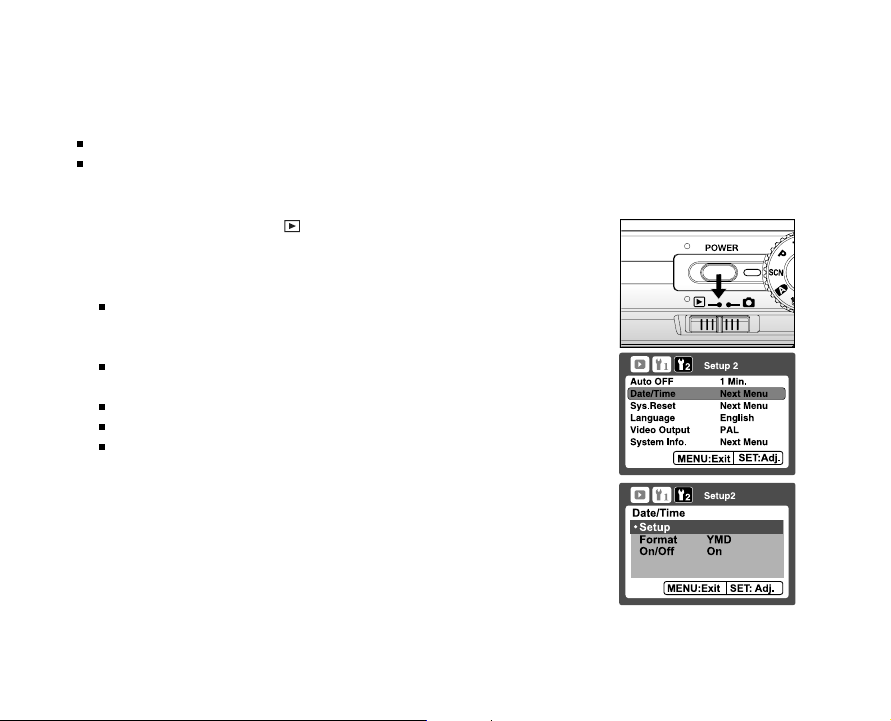
Setting the Date and Time
The date/time needs to be set if/when:
Camera is turned on for the first time.
Camera is turned on after leaving the camera without the battery for an extended period of time.
When the date and time information is not displayed on the LCD monitor, follow these steps to set the
correct date and time.
1. Slide the mode switch to [ ], and press the MENU button.
2. Select [Setup2] with the button.
3. Select [Date/Time] with the / buttons, and press the SET
button.
The Date/Time setting screen will be displayed:[Setup]
[Format], [On/Off].
4. Select [Setup] with / buttons,and press the SET button.
Select the item’s field with the / buttons and adjust the
value for the date and time with the / buttons.
The date and time is displayed as the format you set.
The time is displayed in 24-hour format.
After confirming all settings are correct, press the SET button.
The setting will be stored and the screen will return to the
Setup2 menu.
EN-24
Page 26
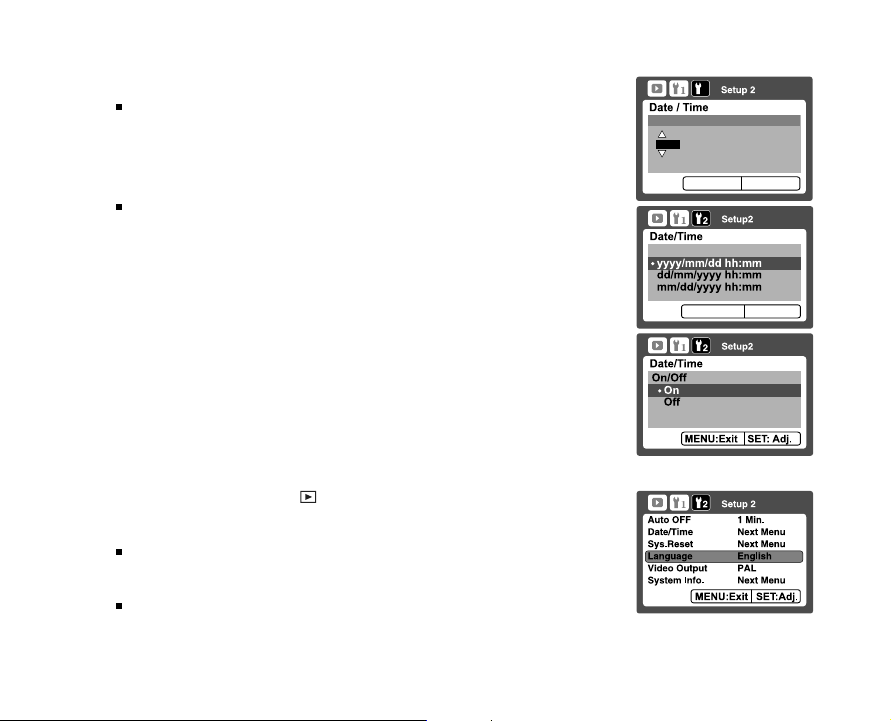
5. Select [Format] with / buttons,and press the SET button.
Select the date display format you want with / buttons.
6. Select [On/Off] with / buttons,and press the SET button.
If your choice is Off, there is no date/time information displayed
on the LCD monitor.
Setup
2006
Format
2
01 01
05 47
MENU:Exit
SET:Enter
MENU:Exit
SET: Adj.
7. To exit from the Setup2 menu, press the MENU button.
Choosing the Display Language
Choose an On-Screen Display (OSD) language for information to be displayed on the LCD monitor.
1. Slide the mode switch to [ ], and press the MENU button.
2. Select [Setup2] with the button.
3. Select [Language] with the / buttons, and press the SET button.
The language setting screen will be displayed.
4. Select the displayed language with the / buttons and press
the SET button.
The setting will be stored.
5. To exit from the Setup2 menu, press the MENU button.
EN-25
Page 27
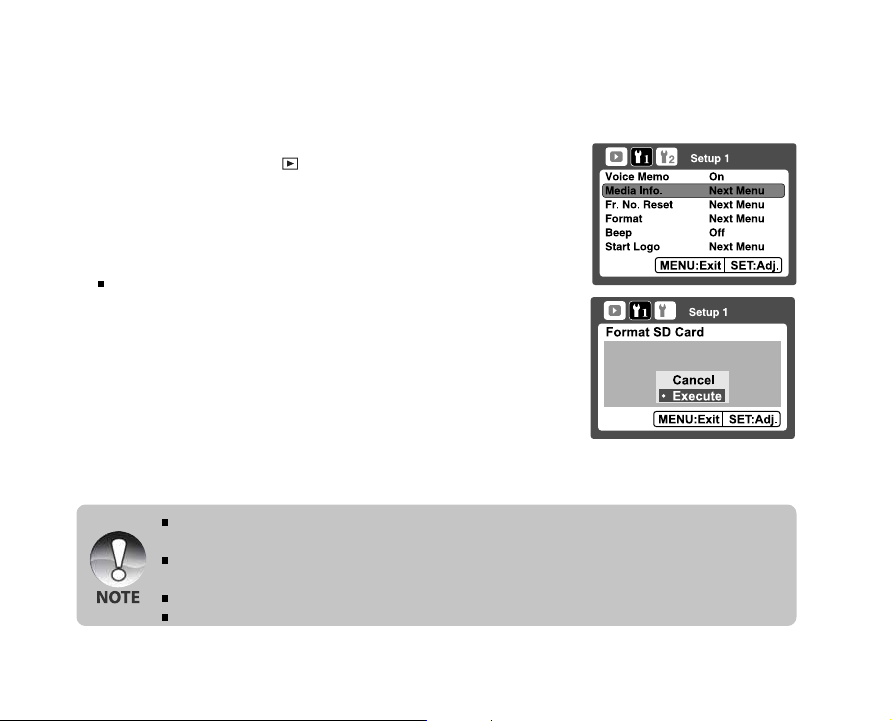
Formatting an SD Memory Card or Internal Memory
This function formats the internal memory (or memory card) and deletes all stored still images / video clips
and data.
1. Slide the mode switch to [ ], and press the MENU button.
2. Select [Setup1] with the button.
3. Select [Format] with the / buttons, and press the SET
button.
4. Select [Execute] with the / buttons, and press the SET
button.
To cancel formatting, select [Cancel].
5. To exit from the Setup1 menu, press the MENU button.
To format the internal memory, do not insert an SD memory card into the camera. Otherwise, you
will format the SD memory card.
Formatting the SD memory card also erases the protected images. All data other than images are
also erased. Before formatting the card, make sure that all the images are unnecessary.
Formatting is an irreversible action and data cannot be recovered at a later time.
An SD memory card having any problem cannot be properly formatted.
EN-26
2
Page 28
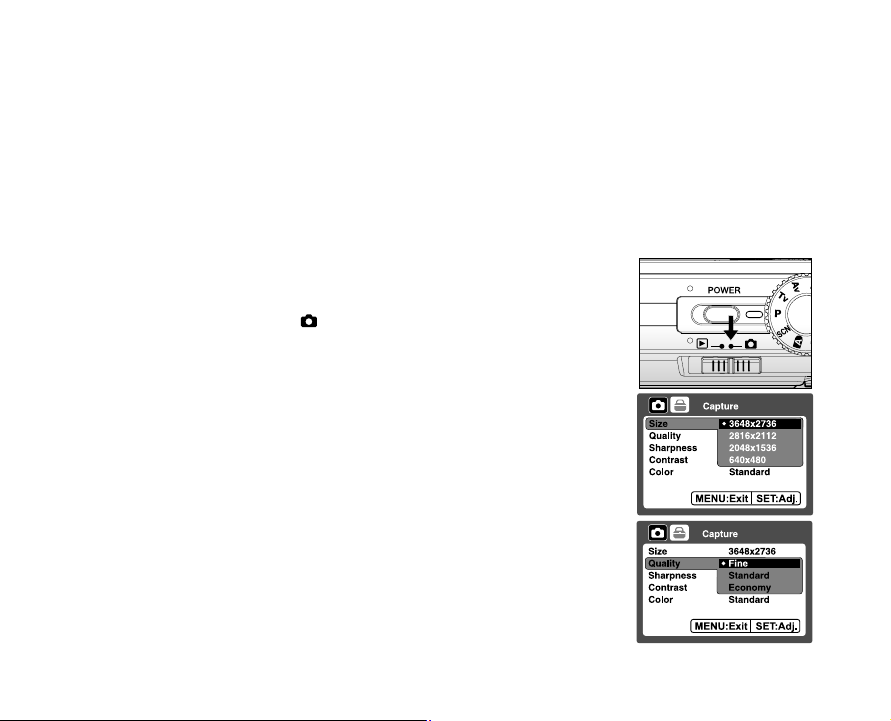
Setting Image Resolution and Quality
Resolution and quality settings determine the pixel size (dimension), image file size, and compression
ratio for your images. These settings affect the number of images that can be stored. As you get to know
the camera, it is recommended that you try each quality and resolution setting to get an appreciation for
the effects that these settings will have on your images.
Higher resolution and higher quality images offer the best photographic results, but produce large file
sizes. Therefore, few images will take up a lot of memory space.
High resolution and quality settings are recommended for printed output and situations requiring the
finest detail. Lower resolution/quality images take up less memory space and may be quite suitable for
sharing images via e-mail, in a report, or on a web page.
To change image resolution or image quality, perform these steps below:
1. Slide the mode switch to [ ] and set the mode dial to one of
the photography modes.
2. Press the MENU button.
[Capture] of the photography menu is displayed.
3. Select [Size] with the / buttons, and press the SET button.
4. Select the desired setting with the / buttons, and press the
SET button.
5. Select [Quality] with the / buttons, and press the SET
button.
6. Select the desired setting with the / buttons, and press the
SET button.
7. To exit from the photography menu, press the MENU button.
EN-27
Page 29

Possible number of shots (still image)
The following table shows the approximate shots that you can capture at each setting based on the
capacity of the internal memory and an optional SD memory card.
Size
10M
3648x 2736
6M
2816 x 2112
3M
2048x1536
M
0.3
640 x 480
* The numbers would be different depending on the subjects to be captured.
EN-28
Quality
Fine
Standard
Economy
Fine
Standard
Economy
Fine
Standard
Economy
Fine
Standard
Economy
Internal
Memory
4
7
11
6
11
17
9
17
26
65
113
154
32MB
4
8
12
6
12
19
10
19
30
72
126
172
64MB
352
SD memory card capacity
128MB 256MB 512MB
9
19
17
35
25
52
14
28
25
51
39
80
22
45
40
80
61
124
149
301
258
522
1040
712
1418
38
71
104
57
103
160
89
164
247
600
76
144
209
115
208
324
180
330
499
1209
2096
2858
1GB
147
277
403
221
400
623
347
636
959
2325
4030
5496
2GB
299
564
819
448
808
1254
706
1280
1921
4728
7684
10246
Page 30

Possible recording time / sec (video clip)
Size
0.3M
640 x 480
* Frame rate of video recording would be different depending on the SD memory card access speed.
If using a low access speed SD memory card, it influences the frame rate and recording time.
* If the access speed of your memory card is not high enough (over 2MB/Sec for random write), the
video clip will automatic stop or some unexpected situation may occur while recording. In this case,
change into a high-speed memory card or select standard quality.
Quality
Fine
Standard
Internal
Memory
0:28
0:39
32MB
0:31
0:43
SD memory card capacity
64MB
1:04
1:29
128MB
256MB
2:11
3:00
4:21
6:00
512MB
8:46
12:05
1GB
16:52
23:15
2GB
34:19
47:17
EN-29
Page 31

PHOTOGRAPHY MODE
[ ] Auto Mode
Auto photography mode is the most commonly used photography mode. Images can be captured simply
because the exposure (the combination of shutter speed and aperture setting) is determined automatically
to suit the photographic conditions.
Your camera is equipped with a 2.8” TFT color LCD monitor to help you compose images, playback
recorded images/movie clips or adjust menu settings.
1. Press the POWER button to turn on the camera.
2. Slide the mode switch to [ ] and set the mode dial to [ ].
3. Compose your image in the LCD monitor.
4. Press the shutter button down halfway.
Pressing the shutter button down halfway automatically
focuses and adjusts the exposure.
The focus-area frame turns blue and the status LED lights
green when the camera is focused and exposure is
determined.
When the focus or exposure is not suitable, the frame of the
focus area turns yellow and the status LED flashes red.
5. Press the shutter button down fully to capture the image.
If the photographic preview is set to “On”, images (the captured
image) will be displayed while the image is being recorded
onto the memory.
When the [ Dub ] is set to “On”, [VOICE RECORDING] will be
displayed on the screen immediately after the image is
captured and voice memo recording will start.
Press the shutter button one more time during recording, or
wait for 30 seconds, [VOICE RECORD END] will be displayed
and the recording will end. A [ ] icon is displayed with
images that have been recorded with a voice memo.
EN-30
1
Press down halfway
2
Press down fully
Page 32

Recording Voice Memos
A voice memo can be recorded once for 30 seconds at still image mode immediately following a still
image capture.
1. Slide the mode switch to [ ] and set the mode dial to one of
the photography modes, except for [ ] and [ ] modes.
2. Press the MENU button, and select the [Function] menu with
the button.
[Function] menu is displayed.
3. Select [Dub] with the / buttons, and press the SET button.
4. Select [On] with the / buttons, and press the SET button.
5. Press the MENU button to exit from the menu.
[ ] icon is displayed on the screen.
6. Compose the image, press the shutter button down halfway, then press it down fully.
[VOICE RECORDING] is displayed on the screen immediately, and the voice memo recording
starts.
7. Press the shutter button one more time during recording, or wait for 30 seconds
[VOICE RECORD END] will be displayed and the recording will end.
A [ ] icon is displayed with images that have been recorded with a voice memo.
Dub is only available in [Single] capture mode.
Dub is automatically fixed at [Off] in [Continuous] or [AEB] capture mode.
EN-31
Page 33

Using the Optical Zoom
Zoom photography allows you to capture images magnified up to 6 times or wide-angle photography
depending on the distance up to the subject. You can also enlarge the center of the screen and capture
images in the digital zoom mode.
1. Slide the mode switch to [ ] and set the mode dial to one of
the photography modes.
2. Compose the image with the zoom button.
J Pressing the button zooms in on the subject, and enlarges
the subject on the LCD monitor.
J Pressing the button provides a wider angle image.
J The lens position moves according to the zoom button
setting.
3. Press the shutter button down halfway, then press it down fully.
EN-32
Page 34

Using the Digital Zoom
Using a combination of 6 times optical zoom and 10.4 times digital zoom permits zoom photography up
to 62.4 times to suit the subject and the distance. While digital zoom can be a useful feature, the more
an image is enlarged (zoomed), the more pixelated (grainier) the image will appear.
1. Slide the mode switch to [ ] and set the mode dial to one of
the photography modes, except for [ ] mode.
2. To enable the digital zoom:
a. Press the MENU button.
b. Select [Function] with the X button.
c. Select [Digital Zoom] with the S / T buttons, and press the
SET button.
d. Select [On] with the S / T buttons again, and press the SET
button. The zoom bar becomes blue.If selecting digital zoom
off, zoom bar becomes red.
e. Press the MENU button to exit from the menu screen.
f. To activate the digital zoom, press and hold the button
completely until the image on the LCD monitor expands.
3. Press the shutter button to capture a “zoomed” image.
Optical zoom 1X to 6X
J The zoom setting is automatically cancelled by either turning the camera off or the activation of
the Auto OFF function.
Digital zoom 1X to 10.4X
EN-33
Page 35

Setting the Flash
Set the flash for capturing images. The flash firing mode can be set to suit for the photographic conditions.
1. Slide the mode switch to [ ].
2. Toggle the button to select the desired flash mode.
The table below will help you choose the appropriate flash mode:
Flash mode Description
[ Blank] Automatic Flash
[ ] Red-eye Reduction
[ ] Forced Flash
[ ] Flash Off
EN-34
The flash fires automatically to suit the photographic conditions.
This mode is only available when the camera is set to the [ ], [P], [ ] and
[ ] mode.
Use this mode to reduce the red-eye phenomenon when you want to
capture natural- looking images of people and animals in low-light conditions.
When the camera mode is [ ], [P] and [M], the flash will fire to suit the
brightness of the subject.
When the camera mode is [Tv] and [Av], the flash will always fire.
In this mode, the flash always fires. Use this mode for photographing under
artificial light such as backlighting, fluorescent lighting, etc.
Use this mode when capturing images using indoor lighting, for stages and
indoor competitions, and when the subject is too far away for the flash to be
effective.
Page 36

The available flash settings in different photography modes:
[Blank] Auto Flash
Mode Dial
Scene Mode
Capture Mode
Focus Mode
* This table is for reference only and varies according to different combination of photography modes.
* : Available X: Unavailable
Auto
Program
Shutter Speed Priority X
Aperture Priority X
Manual X
User Setting
Video X X X X
Panorama
Anti-Shake
Sport X X X
Portrait X XX
Night Portrait X XX
Night X X X
Candlelight X X X
Fireworks X X X
Landscape X X X
Natural Green X X X
Sunrise X X X
Sunset X X X
Text X X X
Black & White
Sepia
Splash Water
Flowing Water X X X
Pets
Single
Continuous X X X
AEB X X X
Burst
Pre-Shot
Coupling Shot
Normal Auto Focus
Macro X X X
Infinity X X X
Super Macro X X X
Manual Focus
EN-35
Page 37

Ajustar el enfoque
Las imágenes pueden capturarse con la distancia al sujeto ajustada a Enfoque automático, [ ] Enfoque
automático macro, [ s ] Enfoque automático súper macro, [ ] Infinito o [ MF ] Enfoque manual.
1. Deslice el interruptor de modos a [ ] y ajuste el dial de modos
a uno de los modos de fotografía.
Las configuraciones de enfoque disponibles dependerán
del modo de fotografía seleccionado.
2. Pulse el botón para seleccionar el modo de enfoque
deseado.
La tabla siguiente le ayudará a elegir el modo de enfoque apropiado:
Modo de enfoque Descripción
[Vacío] Enfoque automático
[
] Enfoque automático
macro
Enfoque automático Selecciónelo cuando desee capturar una imagen más de cerca.
s
[
]
súper macro Amplio automático (zoom desactivado): Aproximadamente 0,02m a 0,4m.
[
] Infinito
[ MF ] Enfoque manual
Cuando capture una imagen de cerca en el modo macro, la resolución de la imagen en las esquinas
puede ser inferior. Esto es normal y no supone un mal funcionamiento.
ES-36
Seleccione el enfoque automático normal para la mayoría de las ocasiones cuando
desee que la cámara determine automáticamente la configuración del enfoque.
Amplio (zoom apagado): Aproximadamente 0,3m a infinito.
Tele (a zoom óptico 6x): Aproximadamente 1,8m a infinito.
Selecciónelo cuando desee capturar una imagen de cerca.
Amplio (zoom apagado): Aproximadamente 0,07m a 0,4m.
Tele (a zoom óptico 6x): Aproximadamente 0,7m a 1,8m.
Seleccione la configuración de enfoque infinito cuando desee capturar imágenes de
objetos a una distancia infinita.
Selecciónelo cuando desee capturar una imagen con enfoque manual.
Amplio (zoom apagado): Aproximadamente 0,02m a infinito.
Tele (a zoom óptico 6x): Aproximadamente 0,7m a infinito.
Page 38

Setting the Self-timer
This setting allows images to be captured with the self-timer.
1. Slide the mode switch to [ ] and set the mode dial to one of the
photography modes.
2. Toggle the button to select the setting.
Each press of the button moves the icon one step through
the sequence and displays it on the screen.
For [Single] capture mode.
OFF [ 10s] 10 sec. [ 2s ] 2 sec.
[ 10+2s ] 10+2 sec.
For [ ], [ ], [Continuous], [AEB], [Burst], [Pre-Shot] and
[Coupling Shot] capture modes.
OFF [ 10s ] 10 sec. [ 2s ] 2 sec.
3. Compose the image, press the shutter button down halfway, then press it down fully.
The self-timer LED flashes and the image will be captured after the preset time has elapsed.
The countdown is displayed on the LCD monitor.
To cancel the self-timer during operation, press the SET button.
The table below will help you choose the appropriate self-timer mode:
Self-timer mode Description
[ 10s] 10 sec. The image is captured about 10 seconds after the shutter button is pressed.
[ 2s] 2 sec. The image is captured about 2 seconds after the shutter button is pressed.
[ 10+2s]10+2 sec.
The first image is captured about 10 seconds after the shutter button is
pressed, and then the second image is captured 2 seconds later. The 10+2
mode is convenient when capturing group images in succession.
The self-timer setting is automatically cancelled after an image is captured.
Use of the [ 2s] or [ 10s] self-timer setting is effective in preventing motion-blur that can
result when the shutter button is pressed at long exposure times. Use a tripod for best results.
EN-37
Page 39

Exposure Compensation/Backlight Correction
Images can be captured with the overall scene intentionally made brighter or darker. These settings are
used when a suitable brightness (exposure) cannot otherwise be obtained in circumstances where the
difference in brightness between the subject and the background (the contrast) is large, or when the
subject that you wish to capture is very small within the scene. Exposure can be set in 1/3 EV units.
1. Slide the mode switch to [ ] and set the mode dial to [P], [Tv],
[Av], [ ], [ ] or [ ] and press the button.
Each press of the button displays the setting in the
order of [ ] Backlight Correction and [ ] Exposure
Compensation.
2. Set the exposure value with the / buttons.
Press the button to increase the value.
Press the button to decrease the value.
The setting range of the exposure compensation is as follows:-2.0, -1.7, -1.3, -1.0, -0.7, -0.3, 0, +0.3,
+0.7, +1.0, +1.3, +1.7, +2.0.
Press the button to confirm the setting.
The larger the value, the brighter the image. The smaller the value, the darker the image. The set
value is displayed on the screen.
Effective Subjects and Set Values
+ (positive) compensation
* Printed matter comprising black text on whitish paper
* Backlighting
* Bright scenes or strong reflected light such as ski slopes
* When the sky accounts for a large area on the screen
- (negative) compensation
* People illuminated by a spotlight, in particular, against dark background
EN-38
Page 40

* Printed matter comprising white text on blackish paper
* Weak reflecting bodies such as evergreen trees or darkish leaves
Backlight correction (+1.3 EV, fixed)
* When the background is bright and the subject is dark.
* When subjects (people) have a light source such as the sun to their backs.
For [ ] mode, only backlight correction can be set.
[SCN] Scene Mode
By simply selecting one of the following 16 modes, you can capture the image with most appropriate settings.
1. Slide the mode switch to [ ] and set the mode dial to [SCN].
a. Press the MENU button.
b. Select [Scene Mode] with the / button, and press
the SET button.
c. Select the desired scene mode with the / buttons,
and press the SET button.
2. Compose the image, press the shutter button down halfway,
and then press it down fully.
EN-39
Page 41

The table below will help you choose the appropriate scene mode:
Scene mode Description
[ ] Sport Select this mode when you want to capture fast-moving subjects.
[ ] Portrait
[ ] Night Portrait
[ ] Night Select this mode when you want to capture dark scenes such as night views.
[ ] Candlelight
[ ] Fireworks
[ ] Landscape Select this mode when you want to capture landscape photos with bright color.
[ ] Natural Green
[ ] Sunrise
[ ] Sunset
[ ] Text
[ ] Black & White Select this mode when you want to capture a black & white image.
[ ] Sepia Select this mode when you want to capture a sepia image.
[ ] Splash Water Select this mode when you want to capture photos of splashing water.
[ ] Flowing Water
[ ] Pets
Select this mode when you want to capture an image that makes the person
stand out against a defocused (blurred) background.
Select this mode when you want to capture people with an evening or night
scene background.
Select this mode when you want to capture photos of candlelit scene, without
spoiling the atmosphere.
Select this mode when you want to capture fireworks clearly with optimal exposure.
The shutter speed becomes slower, so using a tripod is recommended.
Select this when you want to capture the green scenery background such as
forest.
Select this mode when you want to capture photos of a scene at sunrise. This
mode helps keep the deep hues in the scene.
Select this mode when you want to capture photos of a scene at sunset. This
mode helps keep the deep hues in the scene.
Select this mode when you want to capture an image that contains black
and white subjects like printed documents.
Select this mode when you want to capture the soft flowing water. Shutter speed
is automatically slowed down while maintaining proper exposure, which produces
an image with the water blurred into smooth flowing lines along with a sharply
focused background.
Select this mode when you want to capture your pets. Shoot from the eye level
of your pets.
EN-40
Page 42

[P] Program (Automatic Exposure) Photography Mode
The camera automatically sets the shutter speed and the aperture to suit the brightness of the subject.
This allows you to capture image with ease just like when the [ ] mode is selected.
1. Slide the mode switch to [ ] and set the mode dial to [P].
2. Compose the image, press the shutter button down halfway,
then press it down fully.
Exposure compensation and backlight correction can be set.
EN-41
Page 43

[Tv] Shutter Speed Priority Photography Mode
In this mode, images are captured with the priority given to shutter speed. The aperture is automatically
set according to the shutter speed. If you set a fast shutter speed, you can capture images of moving
subjects that look as if they are still. If you set a slow shutter speed, you can capture images that give
the impression that the subject is in motion.
1. Slide the mode switch to [ ] and set the mode dial to [Tv].
2. Adjust the shutter speed with the / buttons.
Press the button to select faster shutter speeds.
Press the button to select slower shutter speeds.
The setting range of the shutter speed is as follows:
1/1500, 1/1250, 1/1000, 1/820, 1/650,1/500, 1/400, 1/320,
1/250, 1/200,1/160, 1/125, 1/100, 1/80, 1/64, 1/50,1/40, 1/32,
1/25, 1/20, 1/16, 1/13, 1/10, 0.13s, 0.16s, 0.2s, 0.25s, 0.3s,
0.4s, 0.5s, 0.6s, 0.8s, 1.0s.
The shutter speed and corresponding aperture value
ardisplayed on the screen. If an appropriate combination
cannot be set, the aperture value is displayed in red, but
images can be captured regardless.
3. Compose the image, press the shutter button down halfway,
and then press it down fully.
In the flash photography mode, when [ ] and [ ] are set, the fastest shutter speed is 1/500
second.
EN-42
Page 44

[Av] Aperture Priority Mode
In this mode, images are captured with the priority given to aperture. The shutter speed is automatically
set according to the aperture. The aperture will affect the depth-of-field of the camera.
If you set a small aperture (higher F value), both close objects and distant objects will be in focus, for
example when capturing landscape images. Alternatively, if you set a large aperture (lower F value), you
can capture portrait images with an out-of-focus background.
1. Slide the mode switch to [ ] and set the mode dial to [Av].
2. Adjust the aperture with the S / T buttons.
J Press the S button to increase the value.
J Press the T button to decrease the value.
J The setting range of the aperture value is as follows:
F6.7, F5.6, F4.8, F4.0, F3.5, F2.8 (Wide).
F4.8, F5.6, F6.7, F8.0, F9.5, F11.0 (Tele).
J The aperture value and corresponding shutter speed are
displayed on the screen. If an appropriate combination cannot
be set, the shutter speed is displayed in red, but images can
be captured regardless.
3. Compose the image, press the shutter button down halfway,
and then press it down fully.
J The aperture value varies depending on the position of the zoom lens.
EN-43
Page 45

[M] Manual Mode
In manual mode, the aperture value and the shutter speed can be varied individually.
1. Slide the mode switch to [ ] and set the mode dial to [M].
2. Toggle the button to select the shutter speed or aperture.
3. Adjust the shutter speed or aperture with the / buttons.
4. Compose the image, press the shutter button down halfway,
and then press it down fully.
In the flash photography mode, when [ ] and [ ] are set, the fastest shutter speed is 1/500
second.
EN-44
Page 46

[ ] User Setting Mode
This mode allows you manually set the setting parameters and all these settings will be memorized.
1. Slide the mode switch to [ ] and set the mode dial to [ ].
2. Compose the image, press the shutter button down halfway,
then press it down fully.
[ ] Video Mode
This mode allows you to record video clips at a resolution of 640 x 480 pixels. Voice can also be
recorded.
1. Slide the mode switch to [ ] and set the mode dial to [ ].
2. Compose the scene with the zoom button.
Optical and digital zoom can be used while composing the
scene.
3. Fully press down the shutter button.
The recording of the video clip will start.
Pressing the shutter button again will end the recording.
The recording time depends on the storage size and the subject of the image to be recorded.
Zoom function cannot be used during video recording.
When recording video clips, the flash cannot be used.
If the access speed of your SD memory card is not enough for recording video clips in the
currently selected quality, a warning icon [
In this case, select a video quality lower than the current one.
] will appear, and then the movie recording will stop.
EN-45
Page 47

[ ] Panorama Mode
This mode is designed to make it easier to take a series of shots then stitch them together with software
to make a single photo. You can capture a photographic subject that won’t fit into a single frame, such
as a landscape, and stitch it together later with a program such as Cool 360 or Photoshop application.
1. Slide the mode switch to [ ] and set the mode dial to [ ].
2. Shoot the first image.
The next image appears beside the previous image.
3. Orient the camera so that the second frame overlaps a small
portion of the photographic subject of the first image and press
the shutter button to capture the next image.
4. Follow the same steps to capture subsequent images in the
sequence.
5. Finish the sequence by pressing the SET button after the last
image has been recorded.
[ ] Anti-Shake Mode
The anti-shake function works according to the luminance of the target object. This function uses special
image data processing for getting high sensitivity of CCD. High sensitivity can use higher shutter speed
compared with normal mode, so it reduces influence of hand shaking. From the resolution point of view,
it becomes worse than normal mode. Maximum size of image becomes 6 mega pixels (2816 x 2112).
1. Slide the mode switch to [ ] and set the mode dial to [ ].
2. Compose the image, press the shutter button down halfway,
then press it down fully.
EN-46
Page 48

Recording a Subject onto an Existing Background Image (PreShot)
Pre-Shot helps you get the background you want, even if you need to ask someone else to record the
image for you. Basically, Pre-Shot is a two-step process.
1. You compose the background you want and press the shutter button, which causes a semi-transparent
image of the background to remain on the monitor screen.
2. Ask someone else to record a shot of you against your original background, telling him/her to
compose the image by using the semi-transparent monitor screen image as a guide.
The camera stores the image produced by step 2 only.
Depending on how the image is actually composed in step 2, its background may not be exactly
the same as the one you composed in step 1.
Freeze the background
on the monitor screen.
Record the image, using
the background on the
monitor screen as a guide.
Only the second image is
recorded.
EN-47
Page 49

1. Slide the mode switch to [ ] and set the mode dial to one of the photography modes, except for [ ],
[ ] and [ ].
a. Press the MENU button.
b. Select [Function] with the button.
c. Select [Capture Mode] with the / button, and press the SET button.
d. Select [Pre-Shot] with the / button, and press the SET button.
2. Compose the background you want on the monitor screen, and then press the shutter button to
temporarily record it as a reference image.
This operation causes a semi-transparent image of the background to appear on the monitor
screen, but the displayed image is not actually saved in camera memory.
3. Now you can stand in front of the background and ask someone else to snap your picture, using the
semi-transparent background on the monitor screen as a composition guide.
4. After composing the final image (using the semi-transparent background as a guide), the person with
the camera should press the shutter button to record.
Note that the semi-transparent background image you temporarily record in step 2 is for composition
purposes only. The final image contains only what is in front of the camera when the shutter
button is pressed in step 4.
EN-48
Page 50

Combining Shots of Two People into a Single Image (Coupling Shot)
The Coupling Shot mode lets you record images of two people and combine them into a single image.
This makes it possible for you to include yourself in group images, even when there is no one else around
to record the image for you.
First Image Second Image
Combined Images
This is the part of the
image that does not
include the person who is
recording the first image.
1. Slide the mode switch to [ ] and set the mode dial to one of the photography modes, except for
[ ], [ ] and [ ].
a. Press the MENU button.
b. Select [Function] with the button.
c. Select [Capture Mode] with the / button, and press the SET button.
d. Select [Coupling Shot] with the / button, and press the SET button.
2. Align the focus frame on the screen with the subject you want on the left side of the image.
3. Press the shutter button to record the left side of the image.
4. Next compose the subject you want in the right side of the image, taking care to align the actual
background with the semi-transparent image of the background of the first image, which is shown on
the screen.
5. When everything is aligned correctly, record the right side of the image.
Making sure that the
background of the image is
aligned correctly, record the
image of the person who
recorded the first image.
EN-49
Page 51

[ ] PLAYBACK MODE
Playing Back Still Images
You can play back the still images on the LCD monitor.
1. Slide the mode switch to [ ].
The last image appears on the screen.
2. The images can be displayed in reverse or forward with the /
buttons.
To view the previous image, press .
To view the next image, press .
Image Display Information
You can switch the information display by pressing the button
when playing back images. Each press of the button switches
the information display state in the following order:
Pressing the / buttons during image playback will rotate the image 90 degrees.
The button rotates the image clockwise, whereas the button rotates the image
counterclockwise. A press of the button opposite to the direction in which the image was rotated
will return the image to the normal display.
A [ ] icon is displayed with the video data. Video clips cannot be rotated.
A [ ] icon is displayed with images which have an audio memo recorded.
Press the SET button to play back voice memos.Press it again to stop voice memo playback.
EN-50
Page 52

Playing Back Video Clips
You can play back recorded video clips on the LCD monitor. You can also play back voice.
1. Slide the mode switch to [ ].
The last image appears on the screen.
2. Select the desired video clip with the / buttons.
A [ ] icon is displayed with the video data.
3. Press the SET button to play back a video clip.
Pressing the / buttons during playback initiates fast forward/fast reverse.
Button Operations
During a Stop
The next image is
displayed.
The previous image is
displayed.
button
button
button
During Playback
(Forward play)
Pressing the button will sequentially
invoke 2x fast-forward, 4x fast-forward,
regular play.
(Reverse play)
Pressing the button will sequentially
invoke 2x fast-reverse, 4x fast- feed
reverse, regular play.
During a Pause
1-frame feed
Reverse 1-frame
Sound On/Off
button
SET button
Video clips cannot be displayed rotated or enlarged.
Stop (The display returns to the 1st frame playback).
Pause Cancel pause
Regular forward play
EN-51
Page 53

Playing Back Still Images/Video Clips on a TV
You can also play back your images on a TV screen. Before connecting to any video devices, make sure
to select NTSC/PAL to match the broadcast standard of the video equipment you are going to connect
to the camera. Using the AC power adapter is recommended when transferring the recorded images and
video files.
1. Slide the mode switch to [ ].
2. Connect one end of the A/V cable to
the A/V OUT terminal of the camera.
3. Connect the other end to the A/V input
socket of the TV set.
4. Turn the TV and camera on.
5. Play back the still images/video clips.
The method of operation is the same as playing back still
images and video clips on the camera.
Refer to the section in this manual titled “Video Output” in the Setup2 Menu for further
details.
EN-52
Page 54

Attaching Voice Memo
A maximum of 30 seconds of audio can be recorded like a memo annotation for each still image. The
voice memo can be recorded only once.
1. Slide the mode switch to [ ].
The last image appears on the screen.
2. Select the image where you want to attach the voice memo with the / buttons.
3. Press the shutter button.
[VOICE RECORDING] is displayed on the screen and recording starts.
4. To stop recording voice memo during recording, press the shutter button again.
[VOICE RECORD END] will be displayed and the recording will end.
A [ ] is displayed with images that have been recorded with a voice memo.
Playing back voice memo
Pressing the SET button displays [VOICE PLAYBACK] and plays back the voice memo. Pressing it again
stops voice memo playback.
Voice memo is only available for still images.
EN-53
Page 55

Thumbnail Display
This function allows you to view 9 thumbnail images on the LCD monitor at the same time which can help
to quickly search for the image that you want.
1. Slide the mode switch to [ ].
J The last image appears on the screen.
2. Press the button.
J The images are displayed in the thumbnail display.
J Images that have been selected with the S / T / W / X
buttons will be indicated by a green frame.
J When there are ten or more images, scroll the screen with
the S / T buttons.
3. Press the S / T / W / X buttons to select the image to be
displayed at regular size.
4. Press the SET button.
J The selected image is displayed at its regular size.
Page Jump Function
This function allows you to select the image to be displayed immediately from a lot of recorded images.
1. Slide the mode switch to [ ].
2. Press the button to enter thumbnail display.
3. Press the button to enter page jump function and the image
is indicated by a red frame.
4. For page selection, follow the steps below:
J Pressing the S button jumps to the first image.
J Pressing the T button jumps to the last image.
J Pressing the W button jumps to the previous thumbnail page.
J Pressing the X button jumps to the next thumbnail page.
5. Press the button to resume normal thumbnail display.
J To select the image to be displayed at regular size, follow
the steps 3-4 in the above section.
J A [ ], [ ], [ ], [ ] icon will be displayed in a thumbnail display.
EN-54
Page 56

Zoom Playback
103-0006
This mode also allows you to enlarge your image on the selected portion of the image to check for small details.
1. Slide the mode switch to [ ].
2. Press the / buttons to select the image you want to enlarge.
You can also select the image you want to enlarge from the
thumbnail display.
3. Adjust the zoom ratio with the / buttons.
Pressing the button enlarges the image.
To return to normal magnification, press the button.
The magnification factor is displayed on the LCD monitor.
The image is displayed enlarged, and a white frame and
green frame are displayed on the LCD monitor.
The white frame indicates the entire image, while the green frame shows the location of the
currently enlarged area.
4. Press the / / / buttons to select the area to enlarge.
5. To return to regular display, toggle the button until the regular display appears on the screen.
Pressing the button magnifies the image from 1x —>2x—> 4x—>8x.
Pressing the button reduces the image from 8x—>4x —>2x—> 1x.
EN-55
Page 57

Slideshow Display
The slideshow function enables you to play back your still images automatically in sequential order as a
slideshow. This is very useful and entertaining feature for reviewing captured images and for presentations.
1. Slide the mode switch to [ ].
2. Press the MENU button.
The playback menu is displayed.
3. Select [Slide Show] with the / buttons, and press the SET button.
The slideshow starts.
4. To stop the slide show during playback, press the SET button.
The image is displayed on screen when you press the SET button.
The Auto OFF function does not operate during slide show.
All still images in the folder are automatically played back.
EN-56
Play
Page 58

Protecting Images
Set the data to read-only to prevent images from being erased by mistake.
Protecting Images
1. Slide the mode switch to [ ].
2. Select the image that you want to protect with the / buttons.
3. Press the MENU button.
The playback menu is displayed.
4. Select [Protect] with the / buttons, and press the SET button.
5. Select [Single] or [All] with the / buttons, and press the
SET button.
6. Select [Set] with the / buttons, and press the SET button.
Protection is applied to the image and the camera returns to
the playback mode.
The protect icon [ ] is displayed with protected images.
When [All] has been selected, [ ] is displayed with all the images.
2
2
EN-57
Page 59

Canceling the Protection
To cancel protection, display the image that you want to remove the image protection.
1. Select [Protect] with the / buttons from the playback menu, and press the SET button.
2. Select [Single] or [All] with the / buttons, and press the SET button.
3. Select [Cancel Protect] with the / buttons, and press the SET button.
The removal of image protection is executed and the camera returns to the playback mode.
Protecting multiple images simultaneously
1. Select [Protect] with the / buttons from the playback menu, and press the SET button.
2. Select [Select] with the / buttons, and press the SET button.
The images are displayed in the thumbnail display.
3. Select the image you want to protect with the / / / buttons, and press the button.
The protect icon [ ] is displayed with protected images. Selecting a protected image and
pressing the button again will cancel the protection. This procedure is repeated to select
multiple images.
4. Press the SET button.
Protection and cancellation the protection are executed and the camera returns to playback
mode.
Formatting an SD memory card (or internal memory) overrides protection, and erases all
images regardless of their protected status.
EN-58
Page 60

DPOF Settings
DPOF is the abbreviation for Digital Print Order Format, which allows you to embed printing information
on your memory card. You can select the images to be printed and how many prints to make with the
DPOF menu in the camera and insert the memory card to the card compatible printer. When the printer
starts printing, it will read the embedded information on the memory card and print the specified images.
1. Set the mode dial to [ ].
2. Select the image that you want to set DPOF with the / buttons.
3. Press the MENU button.
The playback menu is displayed.
4. Select [DPOF] with the / buttons, and press the SET button.
The DPOF setting screen is displayed.
5. Select [Single] or [All] with the / buttons, and press the SET button.
Single: Sets DPOF for each individual image.
All: Sets DPOF for all images at once.
6. Select [Print Num.] with the / buttons, and press the SET button.
This displays the number of prints setting screen.
7. Set the number of prints with the / buttons, and press the
SET button.
You can set up to 9 prints for each image.
8. Select [Date] with the / buttons, and press the SET button.
The date setting screen appears.
2
2
EN-59
Page 61

9. Select date to [On] or [Off] with the / buttons, and press the SET button.
On: The date of the photograph will also be printed.
Off: The date of the photograph will not be printed.
10.Select [Print Enable] with the / buttons, and press the SET button.
11.Select [Execute] with the / buttons, and press the SET button.
This creates a file containing the DPOF information, and when the operation is finished, the
screen returns to the playback mode.
The DPOF icon [ ] is displayed on each image that have
set up DPOF settings.
The date that is printed on the photo is the date set on the camera. To print the correct
date on the photo, set the date on the camera before you photograph the image. Refer to
section in this manual titled “Setting the Date and Time” for further details.
For DPOF settings on images stored in the internal memory, be sure to copy those files to
an SD memory card first. Refer to section in this manual titled “Copying Files from Internal
Memory to a Memory Card” for further details.
EN-60
Page 62

Copying Files from Internal Memory to a Memory Card
This function allows you to copy your files from the digital still camera’s internal memory to a memory card.
Of course, you can only do this if you have a memory card installed and some files in internal memory.
1. Set the mode dial to [ ].
2. Select the image that you want to copy to a memory card with
the / buttons.
3. Press the MENU button.
The playback menu is displayed.
4. Select [Copy] with the / buttons, and press the SET button.
5. Select [Execute] with the / buttons, and press the SET
button.
To not copy, select [Cancel] with the / buttons, and
press the SET button.
EN-61
Page 63

Changing the Camera Start Logo Image
You can specify the start logo image for your camera. You can select the new start logo image among
the captured still images.
1. Slide the mode switch to [ ].
2. Select the image that you want to protect with the / buttons.
3. Press the MENU button.
The playback menu is displayed.
4. Select [Setup1] with the button.
5. Select [Start Logo] with the / buttons, and press the SET button.
6. Select [User Image] with the / buttons, and press the SET button.
7. Select [Execute] with the / buttons, and press the SET button.
This new start logo image will be activated on the next time you turn on the camera.
User selected image is saved in the special area of the internal memory. In case of formatting the
internal memory, the user selected start logo image will not be lost.
“NO IMAGE” message is displayed when “User Image” is selected and no images are stored in the
SD memory card or internal memory.
If the image recorded voice memo is selected to be the start logo image, the voice memo function
will fail.
The capacity for saving user image is only one. The previous start logo image will not be recovered
if you select another one as a new start logo image.
EN-62
2
Page 64

[ ] Deleting Images
Immediate Erasure (Quick Delete Function)
The quick delete function enables you to delete the last-captured image during capture.
1. Slide the mode switch to [ ] and set the mode dial to one of
the photography modes.
2. Press the button.
The last image and quick delete menu appear on the screen.
3. Select [Execute],and press the SET or button to delete image.
You may also press the SET button to confirm the deletion.
To not delete, select [Cancel], and press the SET button.
SET: Enter
EN-63
Page 65

Deleting in Playback Mode
Deleting a single image/Deleting all images
1. Slide the mode switch to [ ].
The last image will be displayed on the screen.
2. Select the image you want to erase with the / buttons.
3. Press the button.
The deletion menu will be displayed.
4. Select [Single] or [All] with the / buttons, and press the SET button.
Single: Erases the selected image or the last image.
All: Erases all of the images except for the protected images.
Select: Erases a number of selected images.
5. Select [Execute] with the / buttons, and press the SET
button.
To not erase, select [Cancel], and press the SET button.
Deleting an image will not affect sequential image numbering. For example, if you delete
image number 240, the next captured image will be numbered 241 even though 240 no
longer exists. In other words, an image-number is retired when an image is deleted and will
not be reused or reassigned to another subsequently captured image.
EN-64
Page 66

Deleting selected images
This deletes a number of selected images.
1. Slide the mode switch to [ ].
2. Press the button.
The deletion menu will be displayed.
3. Select [Select] with the / buttons, and press the SET button.
The images are displayed in the thumbnail display.
4. Select the image you want to erase with the / / /
buttons, and press the button.
The [ ] icon will be displayed. One more press of the
button will cancel the operation. Repeat this procedure and
select all the images that you want to erase.
5. Press the SET button.
100-0010100-0010
EN-65
Page 67

MENU OPTIONS
Photography Menu (Capture tab)
This menu is for basic settings used when capturing images in the photography modes. These settings
are retained even if the camera is turned off or the Auto OFF function is activated.
Available menu options in each photography mode:
Auto
Capture Function
Size Capture Mode
Quality Dub
Sharpness LCD Bright.
Contrast Digital Zoom
Color Preview
Date Print
Beep
Scene
Capture Function
Scene Mode Capture Mode
Size Dub
Quality LCD Bright.
Anti Shake Digital Zoom
Preview
Date Print
Beep
EN-66
Program / Tv / Av / M / User Setting
Capture Function AE/AWB
Size Capture Mode White Balance
Quality Dub Manual WB
Sharpness LCD Bright. ISO
Contrast Digital Zoom Metering
Color Preview Focus Area
Date Print Flash Offset
Beep
Video
Capture Function AE/AWB
Quality LCD Bright. White Balance
Contrast Digital Zoom Manual WB
Color Beep
Panorama
Capture Function AE/AWB
Size LCD Bright. White Balance
Quality Beep Manual WB
Sharpness ISO
Contrast Metering
Color Flash Offset
Page 68

Anti-Shake
Capture Function AE/AWB
Size Capture Mode White Balance
Quality Dub Manual WB
Sharpness LCD Bright. Metering
Contrast Digital Zoom Focus Area
Color Preview Flash Offset
Date Print
Beep
1. Slide the mode switch to [ ] and set the mode dial to one of
the photography modes.
2. Press the MENU button.
J [Capture] menu is displayed.
3. Select the desired [Capture] option item with the S / T buttons,
and press the SET button to enter its respective menu.
4. Select the desired setting with the S / T buttons, and press the
SET button.
5. To exit from the menu, press the MENU button.
EN-67
Page 69

Size (resolution)
This sets the resolution of the still-image that will be captured.
00
*[1
0M] 3648 x 2736
00
66
*[
6M] 2816 x 2112
66
*[3M] 2048 x 1536
00
*[
0.3M] 640 x 480
00
Quality
This sets the quality (compression rate) at which the image is captured.
* Fine / Standard / Economy
[Economy] setting is not available for [ ] mode.
Sharpness
The camera can automatically emphasize the borders between light and dark areas of the image. This
will make the image’s edges look sharper. In some scenes you may prefer sharper edge detail. In other
scenes you may prefer softer edge detail.
This sets the sharpness of the image that will be captured.
* Hard / Normal / Soft
Contrast
This sets the difference between the bright and dark portions of the images that will be captured.
* Hard / Normal / Soft
Color
This sets the color of the image that will be photographed.
Standard / Vivid / Sepia / Monochrome / Red / Green / Blue / Yellow / Purple
*
EN-68
Page 70

Photography Menu (Function tab)
1. Slide the mode switch to [ ] and set the mode dial to one of the
photography modes.
2. Press the MENU button, and select the [Function] menu with the button.
The [Function] tab of the photography menu is displayed.
3. Select the desired [Function] option item with the / buttons,
and press the SET button to enter its respective menu.
4. Select the desired setting with the / buttons, and press the
SET button.
5. To exit from the photography menu, press the MENU button.
Capture Mode
This sets the recording method at the time of capturing images.
*[Blank] Single: Capture an image at a time.
*[ ] Continuous: Permits continuous photography of 3 images max.
*[AEB] AEB: Permits 3 consecutive images in the order of standard exposure, underexposure
*[ ] Burst: Permits continuous photography while pressing holding the shutter button. As long
*[ ] Pre-Shot: Pre-shot helps you get the background you want, even if you need to ask
*[ ] Coupling Shot: The Coupling Shot mode lets you record images of two people and combine them
In [Continuous], [AEB] [Burst],[Pre-Shot]and[Coupling Shot] capture mode, the voice memo is
automatically fixed at [Off].
Dub
Refer to section in this manual titled “Recording Voice Memos” for further details.
* On / Off
and overexposure compensation.
as you hold the shutter button pressed, images are captured until the memory
capacity is exhausted.
someone else to record the image for you. Basically, Pre-shot is a two-step process.
into a single image. This makes it possible for you to include yourself in group
images, even when there is no one else around to record the image for you.
When [Preview] is set to [Off], [Dub] setting is also fixed at [Off].
EN-69
Page 71

LCD Bright.
Select a brightness level for the LCD monitor. The LCD becomes
brighter with the button and darker with the button. The
adjustment range is from -5 to +5.
Digital Zoom
This sets whether or not to use digital zoom at the time of photography.
* On / Off
Preview
This sets whether or not to display the captured image on the screen immediately after the image is captured.
* On / Off
When [Preview] is set to [Off], [Dub] setting is also fixed at [Off].
Date Print
The date and time of recording can be printed directly on
the still images. This function must be activated before
the image is captured.
* On / Off
Beep
Enables or disables the sounds (beeps) associated with
camera button functions.
* On / Off
EN-70
Page 72

Photography Menu (AE/AWB tab)
1. Slide the mode switch to [ ] and set the mode dial to one of
the photography modes.
2. Press the MENU button, and select the [AE/AWB] menu with the
button.
The [AE/AWB] tab of the photography menu is displayed.
3. Select the desired [AE/AWB] option item with the / buttons,
and press the SET button to enter its respective menu.
4. Select the desired setting with the / buttons, and press the
SET button.
5. To exit from this menu, press the MENU button.
White Balance
This sets the white balance capturing under a variety of lighting conditions and permits images to be
captured that approach the conditions that are seen by the human eye.
*
[ Blank ] Auto
[ ] Incandescent
*
[1 ] Fluorescent 1
*
[2 ] Fluorescent 2
*
[ ] Day Light
*
[ ] Cloudy
*
[ ] Manual
*
Manual WB
This manually sets the white balance and stores it. Use of this is convenient when the white balance does
not offer a good match.
Before select [Execute] determine the subject (such as a white paper) that will be used to set the white balance.
Cancel / Execute
*
EN-71
Page 73

ISO
This sets the sensitivity for capturing images. When the sensitivity is raised (and the ISO figure is increased),
photography will become possible even in dark locations, but the more pixelated (grainier) the image will appear.
* 64 / 100 / 200 / 400 / Auto
In the [Auto] setting, the ISO value is automatically selected from ISO 64 to ISO 200.
In the [ ] mode, the ISO function cannot be used. And the ISO setting will be automatically set
between ISO 64 and ISO 400.
[Auto] setting is not available for [Tv], [Av] and [M] mode.
Metering
This sets the metering method for calculating the exposure.
[ ] Multi: The entire area of the screen is measured, and the exposure is calculated.
*
[ ] Spot: A very small portion of the center of the screen is measured,
*
* [ ] Average: The exposure is measured all of the image area.
and the exposure is calculated.
Focus Area
This sets the focusing area.
* Multi: The function of auto focus finds the best proper position from 9 blocks of focus area.
* Center: The function of auto focus adjusts focus at the center of image.
Flash Offset
This sets the flash strength. The flash power becomes strong when selecting “+” values. The flash power
becomes soft when selecting “-“ values.
* +2 / +1 / 0 / -1 / -2
EN-72
Page 74

Playback Menu
In the [ ] mode, set which settings are to be used for playback.
1. Slide the mode switch to [ ].
2. Press the MENU button.
The playback menu is displayed.
3. Select the desired option item with the / buttons, and press
the SET button to enter its respective menu.
4. Select the desired setting with the / buttons, and press the
SET button.
5. To exit from the menu, press the MENU button.
Slide Show
Refer to section in this manual titled “Slideshow Display” for further details.
DPOF
Refer to section in this manual titled “DPOF Settings” for further details.
Protect
Refer to section in this manual titled “Protecting Images” for further details.
Copy
Refer to the section in this manual titled “Copying Files from Internal Memory to a Memory Card” for
further details.
LCD Bright.
Refer to section in this manual titled “LCD Bright.” in Photography Menu (Function tab) for further details.
Play
EN-73
Page 75

Setup 1 Menu
Set your camera’s operating environment.
1. Slide the mode switch to [ ].
2. Press the MENU button, and select the [Setup1] menu with the
button.
The [Setup1] menu is displayed.
3. Select the desired setting with the / buttons, and press the
SET button to enter its respective menu.
4. Select the desired setting with the / buttons, and press the
SET button.
5. To exit from the menu, press the MENU button.
Voice Memo
Refer to section in this manual titled “Attaching Voice Memos” for further details.
Media Info.
This displays the free capacity of the SD memory card (or internal memory). If the SD memory card is not
inserted, free capacity of internal memory is displayed.
Fr. No. Reset
This creates a new folder. The captured images are recorded to the newly created folder from number 0001.
* Cancel / Execute
Format
Refer to section in this manual titled “Formatting an SD Memory Card or Internal Memory” for further details.
Beep
Refer to section in this manual titled “Beep” in Photography Menu (Function tab) for further details.
Start Logo
Refer to section in this manual titled “Changing the Camera Start Logo Image” for further details.
EN-74
Page 76

Setup 2 Menu
1. Slide the mode switch to [ ].
2. Press the MENU button, and select the [Setup2] menu with the
button.
The [Setup2] menu is displayed.
3. Select the desired [Setup2] option item with the / buttons,
and press the SET button to enter its respective menu.
4. Select the desired setting with the / buttons, and press the
SET button.
5. To exit from the menu, press the MENU button.
Auto OFF
If no operation is performed for a specific period of time, the power to the camera is automatically turned
off. This feature is useful to reduce battery wear.
* 1 Min. / 3 Min. / 5 Min.
Date/Time
Refer to section in this manual titled “Setting the Date and Time” for further details.
Sys. Reset
This returns all basic settings to the camera’s default settings. The time setting will not be reset.
* Cancel / Execute
Language
Refer to section in this manual titled “Choosing the Display Language” for further details.
Video Output
This sets video output system of the video equipment that you are going to connect to the camera.
* NTSC / PAL
System Info.
This displays the firmware version of the camera.
EN-75
Page 77

TRANSFERRING RECORDED IMAGES AND VIDEOS
TO YOUR COMPUTER
System Requirements (Windows)
Pentium 166 MHz or higher
Windows 2000/XP
128MB RAM
128MB hard disk space
CD-ROM drive
Available USB port
System Requirements (Macintosh)
PowerPC G3/G4
OS 9.0 or later
128MB RAM
128MB hard disk space
CD-ROM drive
Available USB port
EN-76
Page 78

Connecting the Camera to Your Computer
1. Connect one end of the USB cable to the USB terminal of the
camera.
2. Connect the other end of the USB cable to an available USB
port on your computer.
3. Turn on your camera.
The [USB] screen appears.
4. Select [PC] and press the SET button.
5. From the Windows desktop, double click on “My Computer”.
6. Look for a new “Removable disk” icon. Typically, the camera will
be assigned drive letter “e” or higher.
7. Double click on the removable disk and locate the DCIM folder.
8. Double click on the DCIM folder to open it to find more folders.
Your recorded images and video clips will be inside these
folders.
Copy & Paste or Drag-N-Drop image and video files to a
folder on your computer.
Mac users: Double-click the “untitled” or “unlabeled” disk drive icon on our desktop. iPhoto may automatically
launch.
The data saved to the internal memory (memory card) may be damaged if the power to the camera
is cut off during image transfer. We recommend that you use the AC power adapter when
connecting the camera to the PC.
EN-77
Page 79

Downloading Images and Video Files
When the camera is turned on and connected to your computer, it is considered to be a disk drive, just
like a floppy disk or CD. You can download (transfer) images by copying them from the “Removable disk”
(“untitled” or “unlabeled” disk on a Macintosh) to your computer hard drive.
Windows
Open the “removable disk” and subsequent folders by double clicking on them. Your images are inside
these folder(s). Select the images that you want, and then choose “Copy” from the “Edit” menu. Open the
destination location (folder) and choose “Paste” from the “Edit” menu. You may also drag and drop image
files from the camera to a desired location.
Macintosh
Open the “untitled” disk icon, and the destination location on your hard disk. Drag and drop from the
camera to the desired destination.
Do not open the battery cover during USB cable connection.
Memory card users may prefer to use a memory card reader (highly recommended).
A video playback application is not included with the package. Make sure that a video playback
application has been installed in your computer.
If you cannot download images/video clips stored in the internal memory, you may copy those
files to an SD memory card first and then transfer to your computer. Refer to section in this
manual titled “Copying Files from Internal Memory to a Memory Card” for further details.
EN-78
Page 80

CONNECTING TO A PICTBRIDGE COMPLIANT PRINTER
If a printer that supports PictBridge is available, images can be printed by connecting the digital still
camera directly to the PictBridge-compatible printer without using a computer.
Connecting the camera to the printer
1. Connect one end of the USB cable to your camera.
2. Connect the other end of the USB cable to the USB port on the printer.
3. Turn on your camera.
4. The [USB] screen is displayed. Select [PRINTER] with the S/T
buttons, and press the SET button.
Printing images
When the camera is properly connected to a PictBridge compliant printer, the PictBridge menu is
displayed on the monitor.
1. Select the item you want to configure with the S/T buttons, and
press the SET button.
J [Images]: Select whether you want to print specific image or
J [Date Print]: According to the printer type, select whether you want to
J [Paper Size]: Select the desired paper size according to the printer
J [Layout]: Select the desired printing layout according to the
J [Print]: After all settings are configured, select this item to
2. If you select [Images] in the previous step, the figure shown on the
right hand side will appear. Select [Single] or [All] with the S/T
buttons, and press the SET button.
J [Single]:Select to print one specific image.
J [All]: Select to print all images.
J [Exit]: Exit from Images option.
all images. You may also select printing number for
specific image.
print the image with date imprint or not.
type. You can select [Default], [L], [2L], [Postcard], [8''*10'']
or [A4].
printer type. You can select [Default], [1 up], [2 up], [4
up], [Borderless] or [Print Index].
start printing.
EN-79
Page 81

3. If you select [Single] in the previous step, the figure shown on the
right hand side will appear.
J Select the image that you want to print with the W/Xbuttons.
J Select the [Print Num.] (up to 99) with the S/T buttons.
J After selecting the desired image and printing number, press the
SET button to confirm.
4. Select [Exit] with the S/T buttons, and press the SET button.
5. Select [Print] with the S/T buttons, and press the SET button to
start printing.
6. The printing starts and the figure shown on the right hand side
appears.
J The [Complete] will be displayed temporarily, reminding you that
the printing procedure is finished.
J If a print error is detected, the [Print Error] will be displayed.
The image printing may be failed if the power to the camera is cut off.
We recommend that you use the AC power adapter when connecting the camera to the printer.
EN-80
Page 82

EDITING SOFTWARE INSTALLATION
Installing Photo Explorer
Ulead®Photo Explorer provides a simple and efficient way to transfer, browse, modify and distribute
digital media. Acquire photos, video or sound clips from various digital device types and easily browse or
add personal descriptions; make timely modifications; or distribute the media through the medium of your
choice: E-mail, Print, Slideshow Presentations. It is an indispensable all-in-one tool for owners of digital
cameras, WebCams, DV camcorders, scanners, or anyone who strives to effectively organize a large
collection of digital media.
To install Photo Explorer:
1. Insert the CD-ROM that came with the camera into your CD-ROM drive. The welcome screen appears.
2. Click “INSTALL PHOTO EXPLORER 8.0”. Follow the on-screen instructions to complete the installation.
J For more information about the operation of Photo Explorer application software, refer to
its respective help documentation.
J For Windows 2000/XP users, please make sure to install and use the Photo Explorer in
“Administrator” mode.
J Photo Explorer is not supported on the Mac. iPhoto or iPhoto2 is recommended.
User¡¦s Manual >>
EN-81
Page 83

Installing Photo Express
Ulead® Photo Express is a complete photo project software for digital images. The step-by-step workflow,
visual program interface, and in-program help assist users in creating exciting photo projects. Acquire
digital photos effortlessly from digital cameras or scanners. Organize them conveniently with the Visual
Browse mode. Use hundreds of ready-to-use templates such as albums, cards, posters, slideshows, and
more. Edit and enhance images with photo editing tools, photographic filters, and special effects.
Embellish projects by adding creative design elements such as frames, callouts, and stamp objects.
Share results with family and friends via e-mail and multiple print options.
To install Photo Express:
1. Insert the CD-ROM that came with the camera into your CD-ROM drive. The welcome screen appears.
2. Click “INSTALL PHOTO EXPRESS 5.0”. Follow the on-screen instructions to complete the installation.
J For more information about the operation of Photo Express application software, refer to its
respective help documentation.
J For Windows 2000/XP users, please make sure to install and use the Photo Express in
“Administrator” mode.
J Photo Express is not supported on the Mac.
EN-82
Page 84

Installing Cool 360
Ulead® COOL 360™ quickly and easily allows photo editing consumers to transform a series of photos
into 360o or wide-angle panoramic scenes for an immersive viewing experience. COOL 360’s intuitive
interface and easy-to-use wizard deliver great-looking panoramas fast while advanced warping, blending
and alignment tools ensure excellent results. Share finished panoramas via email, create Web pages or
insert them into documents and presentations.
To install Cool 360:
1. Insert the CD-ROM that came with the camera into your CD-ROM drive. The welcome screen appears.
2. Click “INSTALL Cool 360 SE”. Follow the on-screen instructions to complete the installation.
J For more information about the operation of Cool 360 application software, refer to its
respective help documentation.
J For Windows 2000/XP users, please make sure to install and use the Cool 360 in
“Administrator” mode.
J Cool 360 is not supported on the Mac.
EN-83
Page 85

CAMERA SPECIFICATIONS
Item Description
Image sensor 1/1.7” CCD sensor (10.1 Mega pixels)
Image resolution
LCD monitor 2.8” full color TFT LCD (230K pixels)
Recording media 32 MB internal memory (26 MB available for image storage)
File format
Lens
Shutter speed 1 – 1/1500 sec.
Frame rate 25 frames/sec. (based on SD memory card access speed)
Digital zoom
Flash effective range 0.5m – 2.7m (Wide)
Terminal
Power supply
Dimension (W x H x D) Approx. 93 x 57 x 25.5mm (without protruding parts)
Weight Approx. 172g (without battery and SD memory card)
*Design and specifications are subject to change without notice.
EN-84
<Still image>
3648 x 2736, 2816 x 2112, 2048 x 1536, 640 x 480
<Video clip>
640 x 480
Supports SD memory card (up to 2 GB) (optional)
JPEG, DCF, EXIF 2.2, DPOF, Motion JPEG
6x optical zoom lens
F =2.8(W) – 4.8(T)
f =7.8mm – 46.8mm (equivalent to 37mm – 222mm on a 35mm camera)
10.4x (Capture mode)
2x, 4x & 8x (Playback mode)
DC IN 5V terminal
A/V OUT terminal
USB 2.0 (High speed)
Rechargeable Lithium-ion battery (3.7V) (optional)
AC power adapter (5V/2A) (optional)
Page 86

TROUBLESHOOTING
Refer to the symptoms and solutions listed below before sending the camera for repairs. If the problem
persists, contact your local reseller or service center.
Power Supply
Symptom
The power does not come
on.
The power cuts out during
use.
The battery runs out quickly.
The battery or camera feels
warm.
Cause
The battery in not inserted.
The battery is exhausted.
The AC power adapter is not
connected correctly.
The camera was left unattended and
unused, so the auto power off cuts it off.
The battery is exhausted.
It is being used in extreme low
temperature.
Many shots are being captured in
dark places inside, requiring flash.
The battery is not fully charged.
The battery is not used for an
extended period of time after
charged.
Long period of continuous use of the
camera or the flash.
Solution
Insert the battery correctly.
Recharge the battery.
Reconnect it properly.
Turn the power back on.
Recharge or use the AC power
adapter.
Fully charge the battery and
discharge it for at least one complete
cycle before use to maximize its
performance and lifetime.
EN-85
Page 87

Shooting
Symptom
Even if I press the shutter
button, the camera does
not shoot.
Images do not appear on
the LCD monitor.
Although it is set to auto
focus, it does not focus.
The flash does not fire.
The flash cannot recharge.
Even though the flash fired,
the image is dark.
The image is dark.
The image is too bright.
The image lacks natural color.
EN-86
Cause
The battery is running low.
The power is not on.
The camera is not in shooting mode.
The shutter button is not pressed all
the way down.
The memory card does not have any
free capacity.
End of memory card life.
The flash is charging.
The memory card is unrecognized by
the camera.
The auto power off function is activated.
The memory card is write-protected.
The power is not on.
LCD monitor is dark.
The lens is dirty.
The distance to the subject is smaller
than the effective range.
The flash is set to flash off.
The distance to the subject is greater
than flash effective range.
The flash is too soft.
The image is captured in a dark place
while set to flash off.
It is under-exposed.
The flash is too soft.
It is over-exposed.
The flash is too strong.
The image was captured in
conditions that are hard for auto white
balance to adjust to.
Solution
Recharge the battery.
Turn the power on.
Slide the mode switch to shooting mode.
Press the shutter button all the way
down.
Insert a new memory card, or delete
unwanted files.
Insert a new memory card.
Wait until the status LED off.
Format the memory card in this camera
before its first use or when it was used
other than this camera.
Turn the power on again.
Remove the write-protection.
Turn the power on.
Adjust the brightness of the LCD
monitor in the menu.
Wipe clean with a soft, dry cloth or
lens paper.
Get your subject within the effective
focus range.
Set the flash to something other than
flash off mode.
Get closer to your subject and shoot.
Adjust the flash offset.
Set the flash to something other than
flash off mode.
Set the exposure compensation to a
larger value.
Adjust the flash offset.
Set the exposure compensation to a
smaller value.
Adjust the flash offset.
Add a white object to the composition.
Page 88

Playback
Symptom
Cannot playback.
The contents of memory card
cannot be played back.
Files cannot be deleted.
Cannot format a memory
card.
The playback image is dark
though I used the flash.
Cause
It is not set to playback mode.
You played back a memory card that
was not formatted by this device.
The file is protected.
You played back a memory card that
was not formatted by this device.
The memory card is write-protected.
The memory card is write-protected.
End of memory card life.
The LCD monitor is too dark.
Other Problems
Symptom
Even when the camera’s
buttons are pressed, it does
not operate.
The date and time is wrong.
The date set has disappeared.
Cause
The battery is running low.
The correct date and time is not set.
The battery is removed with the power still on.
About connecting to your computer/software
Symptom
Cannot download images.
Cannot playback video clips on
Windows 98 or Windows ME.
Cause
The free space on the hard disk in
your computer may be insufficient.
No power supply.
DirectX has compatibility issue with
Video Driver.
Media player version under 9.0 on
Windows ME.
Solution
Slide the mode switch to playback mode.
Insert a memory card that was
formatted and stored on by this device.
Cancel protection.
Insert a memory card that was
formatted and stored on by this device.
Remove the write-protection.
Remove the write-protection.
Insert a new memory card.
Adjust the brightness of LCD monitor.
Solution
Recharge the battery.
Set the correct date and time.
Set the date and time again.
Solution
Check whether the hard disk has a
space for running Windows, and if
the drive for loading image files has
a capacity at least that of the memory
card inserted in the camera.
Recharge the battery.
Use AC power adapter.
Turn the power on.
Download and install DirectX 9.0
from Microsoft website.
Update media player version to 9.0
or above.
EN-87
Page 89

This Quick Start Guide is only for quick reference. For more details on advanced functions, you can refer to
your user’s manual.
GETTING TO KNOW YOUR CAMERA
Front View
Helpline No.: 08704460806
# Name Description
1. Mode dial Sets the camera mode.
2. Shutter button Focuses and locks both focus & exposure when pressed halfway down.
3. Power indicator Lights on when the camera power is turned on.
4. POWER (Power) button Turns the camera power on and off.
Mode switch Sets the camera mode.
Photography mode Select this when capturing still images or recording video clips.
5.
Playback mode Performs image playback and deletion.
6. Flash Provides flash illumination.
7. Microphone For recording audio with video clips and voice annotation.
Self-timer LED Blinks during Self-timer mode until the image is captured.
8.
(AF auxiliary LED) Lights for auto focusing when capturing in a dark place.
9. USB or A/V OUT terminal Allows you to connect a USB cable or an A/V cable to the camera.
10. DC IN 5V terminal
11. Lens 6x optical zoom lens allows you to capture telephoto and wide-angle images.
Captures the image when pressed all the way down.
Allows you to connect an AC power adapter to operate the camera without
battery, or to charge rechargeable lithium-ion battery.
EN-1 EN-2 EN-3 EN-4
Rear View
# Name Description
1. LCD monitor
2. Status LED Displays the camera current state.
Zoom in button Zooms the lens to telephoto position.
Zoom out button Zooms the lens to wide-angle position.
Magnifier Allows you to enlarge your image on the selected portion of the image to check for
3.
Thumbnail Allows you to view 9 thumbnail images on the LCD monitor at the same time.
4. MENU (Menu) button Toggles On-Screen Display (OSD) menu on and off.
5. Focus button Allows you to choose the appropriate focus setting.
6. Speaker For playback or recorded audio.
7. Self-timer button Allows you to toggle the self-timer on and off, selects the desired self-timer mode.
8. Strap holder Camera strap attachment.
9. SET / Direction button Allows you to scroll through menus and images, and then select your choices.
10. (Delete) button Allows you to delete an image.
11. (Display) button Turns the LCD monitor display and live view on and off.
Battery / SD memory
12.
card cover
13. Tripod socket For tripod mounting.
Provides menu information to operate The camera, previews the image before capturing
it and review it afterwards.
small details.
Access to the battery and memory card.
SET / Direction button
# Name Description
S button Scrolls upwards.
1.
X button Scrolls right.
2.
3.
4.
5. SET button Enters the menu page and confirms the chosen setting.
Flash button Allows you to choose the appropriate flash setting.
T button Scrolls downwards.
W button Scrolls left.
Exposure Allows you to toggle the exposure compensation / backlight correction on and off.
compensation
/ Backlight
correction button
Changes value of shutter speed, aperture, exposure compensation and manual
focus.
Changes value of shutter speed, aperture, exposure compensation and manual
focus.
GETTING STARTED
Attaching the Camera Strap
Attach the camera strap as shown in the illustration.
Inserting the Battery
We highly recommend using specified rechargeable lithium-ion battery (3.7V) to realize the full capability of the
camera. Charge the battery fully before using the camera. Make sure that the power of the camera is off before
inserting or removing the battery.
1. Open the battery / SD memory card cover in the direction of the [OPEN] arrow.
2. Insert the battery in the correct orientation shown.
Tilt the battery lock lever, and then insert the battery in the direction of the arrow.
3. Close the battery / SD memory card cover.
Inserting the SD memory card
The camera comes with approx. 32 MB of internal memory (26 MB available for image storage), allowing you to store
captured still images or video clips in the camera. However, you can also expand the memory capacity by using an
optional SD memory card so that you can store more files.
1. Open the battery / SD memory card cover.
2. Insert the SD memory card in the correct orientation shown.
Hold the SD memory card with its front side (printed arrow) facing the rear side of
the camera, and then insert the card as far as it can go.
3. Close the battery / SD memory card cover.
Page 90

Taking Pictures
1. Press the POWER button to turn on the camera.
2. Slide the mode switch to [ ] and set the mode dial to [ ].
3. Compose your image in the LCD monitor.
4. Press the shutter button down halfway.
1
Press down halfway
Viewing Images
1. Slide the mode switch to [ ].
J The last image appears on the screen.
2. The images can be displayed in reverse or forward with the W / X buttons.
J To view the previous image, press W.
J To view the next image, press X .
Erasing Images
1. Slide the mode switch to [ ] and set the mode dial to one of the
photography modes.
2. Press the button.
J The last image and quick delete menu appear on the screen.
3. Select [Execute],and press the SET or button to delete image.
J You may also press the SET button to confirm the deletion.
J To not delete, select [Cancel], and press the SET button.
Transferring Recorded Images to Your Computer
Downloading Your Images
1. Connect one end of the USB cable to the USB terminal of the camera.
2. Connect the other end of the USB cable to an available USB port on your
computer.
3. Turn on the camera.
J The [USB] screen appears.
4. Select [PC] and press the SET button.
5. From the Windows desktop, double click on “My Computer”.
6. Look for a new “Removable disk” icon. Typically, the camera will be as-
signed drive letter “e” or higher.
7. Double click on the removable disk and locate the DCIM folder.
8. Double click on the DCIM folder to open it to find more folders.
J Your recorded images and video clips will be inside these folders.
J Copy & Paste or Drag-N-Drop image and video files to a folder on your
computer.
5. Press the shutter button down fully to capture the image.
EN-5 EN-6 EN-7 EN-8
2
Press down fully
SET: Enter
Page 91

