Page 1

Hitachi GF-2000 4.7G DVD-RAM User's Guide
Introduction
Setup
Using the DVD-RAM Drive
Specifications
Troubleshooting
Drive Connectors
Jumpers
Regulatory
Information in this document is subject to change without notice.
© 2000 Hitachi America, Ltd. All rights reserved.
Trademarks used in this text: Hitachi America, Ltd. is a registered trademark of Hitachi America, Ltd.
Other trademarks and trade names may be used in this document to refer to either the entities claiming the marks and names or their products.
Hitachi America, Ltd. disclaims any proprietary interest in trademarks and trade names other than its own.
Page 2
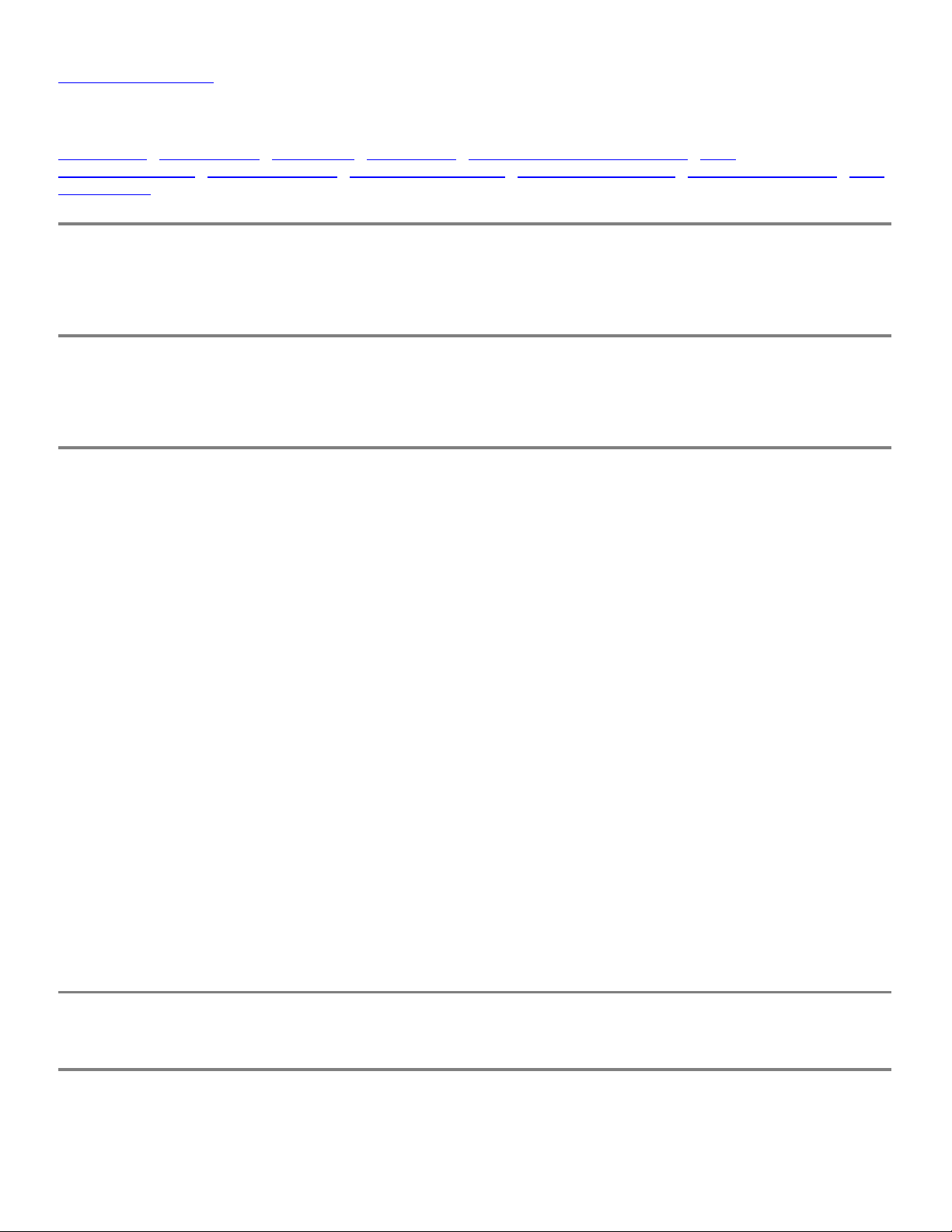
Back to Contents Page
Introduction: Hitachi GF-2000 4.7G DVD-RAM User's Guide
Manufacturer • Model Number • Drive speed • •Bus interface Types of disc formats supported • Disc-
loading mechanism • 3-way disc ejection • • • • Key DVD-RAM features Key DVD-ROM features Key CD-ROM features DVD
Configuration
Manufacturer
Hitachi
Model Number
GF-2000 DVD-RAM
Drive speed
DVD-RAM (Reading and Writing)
2.6G / 5.2G 12 cm disc
4.7G / 9.4G 12 cm disc
1.46G / 2.92G 8 cm disc
*1x **(ZCLV)
2x **(ZCLV)
2x **(ZCLV)
* 1x = 1.38 MB/s
**ZCLV = zoned constant linear velocity
Note: Under certain conditions, the drive will implement a process called "Write Verify", whereby the drive will
write data, and then read the data on the next disc rotation to verify the data was correctly written to the disc.
With write verify implemented the writing speeds are slightly less than half the speeds listed.
DVD-ROM
Single Layer
Dual Layer
6x max. (2.5x – 6x Full CAV)
6x max. (2.5x – 6x Full CAV)
DVD-R 2.4x max. (1x – 2.4x Full CAV)
CD 24x max. (10x – 24x Full CAV)
CD-R 24x max. (10x – 24x Full CAV)
CD-RW 16x max. (6 – 16x Full CAV)
CD-I/VIDEO/CD-DA 24x max. (10x – 24x Full CAV)
(E-IDE ATAPI)Bus interface
Types of disc formats supported
The DVD formats listed below are supported by the DVD Forum. This drive also reads all CD formats.
Page 3

DVD (read and write):
DVD-RAM 2.6G / 5.2G 12 cm disc
DVD-RAM 4.7G / 9.4G 12 cm disc
DVD-RAM 1.46G / 2.92G 8 cm disc
DVD (read only):
DVD-ROM
DVD-R (3.95 GB Disk At Once)
CD (read only):
CD-ROM
CD-ROM XA
CD-I
CD Audio (CD-DA)
Photo-CD Multi-session
CD-Extra
CD-RW
CD-R
CD-TEXT
(Tray type auto loading)Disc-loading mechanism
(eject button, software, emergency eject hole)3-way disc ejection
Key DVD-RAM features
210 ms average access time
2.6 & 4.7 Gbytes/side DVD-RAM disc read/write compatible
Key DVD-ROM features
190 ms average access time
Regionalization RPC2 compliance
Key CD-ROM features
150 ms average access time
DAE (Digital audio extraction) audio capability
Page 4

Multiread capability
MPC3 compatibility
Headphone output volume control
DVD Configuration
This DVD-RAM drive should be used only in its current hardware and software configuration.
1. Disc Tray – The disc tray holds the media or DVD-RAM cartridge. The power must be turned on before opening/
closing the disc tray. Insert the disc or cartridge onto the disc tray.
2. Manual Emergency Eject Hole – This should only be used in the case of an emergency (if the tray will not open when
the eject button is pressed).
3. OPEN/CLOSE button – Press this button to open/close the disc tray.
4. Headphone Jack
5. Headphone Volume Control – Use this to adjust the volume of your headphone.
6. Power/Loading/Unloading/Busy Indicator – Indicator blinks when the disc tray is being opened or closed, or when the
drive is accessing data.
During disc unloading, indicator will blink for about a second.
During spin down, indicator will be solid for a few seconds.
During disc loading, indicator will blink for about a second.
During spin up, indicator will be solid for a few seconds.
Back to Contents Page
Page 5
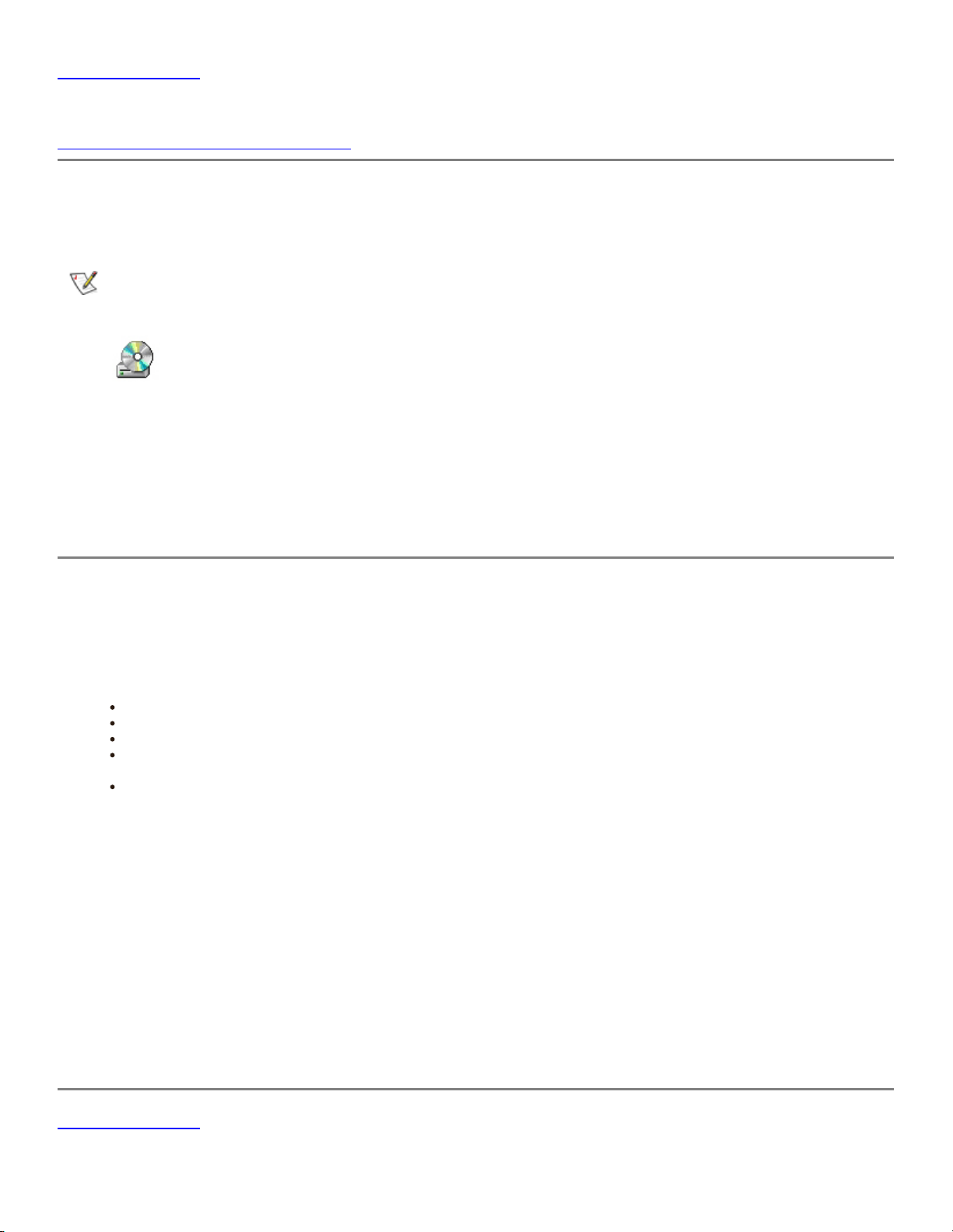
Back to Contents Page
Setup: Hitachi GF-2000 4.7G DVD-RAM User's Guide
Drives Purchased Separately as Customer Kits
Set up will vary based upon the reseller providing the DVD-RAM drive. Please refer to the documentation recieved with your system
for additional information.
If the included drivers are properly installed, when the user is in My Computer, the screen will then display the following icon:
DVD-RAM icon
If the OS is reinstalled without installing the included drivers:
The drive will be seen as a CD-ROM under Windows NT 4.x, Windows 2000 and Windows 98 SE and will read DVD-ROM data discs
and DVD-RAM discs that have been finalized as ISO9660 discs without any special drivers. Under Windows 2000 and Windows 98 SE,
it can also read DVD-RAM discs that have been formatted with UDF version 1.02 or version 1.5 without any special drivers. [Those
versions of UDF are only supposed to be used on 2.6 G/5.2 G media not on 4.7G/9.4G media; however, it is possible to format 4.7G/
9.4G media with UDF 1.5, in which case, it can be read.]
Drives Purchased Separately as Customer Kits
Procedure:
Install the DVD-RAM reader.
1.
Remove the DVD-RAM reader from its packaging
Turn off the power to your computer and unplug the power cord
Remove the cover, face plate and clips or brackets used to secure internal devices
Please check the manual of your computer or contact to customer service when you mount the DVD-RAM reader to
your computer
If you are upgrading from another DVD-RAM reader, determine whether your old reader has an IDE interface, then
disconnect and remove the old reader from your bay
2. Locate the secondary IDE connector.
3. Connect to your existing secondary IDE connector.
4. Connect the audio cable between the DVD-RAM drive and the sound card.
5. Connect the power cable.
6. Close your computer.
7. Install your driver software.
Back to Contents Page
Page 6

Back to Contents Page
Using the DVD-RAM Drive: Hitachi GF-2000 4.7G DVD-RAM User's Guide
Operating the Drive
Operating the Drive
Drive operation
1.
Turn on your system, which powers the DVD-RAM drive.
2.
To open the DVD-RAM disc tray, press the OPEN / CLOSE button.
3.
Place the disc or cartridge in the center of the disc tray with the label side facing up.
4.
To close the disc tray, press the OPEN / CLOSE button on the DVD-RAM drive or push lightly on the center of the disc tray.
The disc tray will automatically close.
Usage guidelines
Keep the disc tray closed when not using the DVD-RAM drive.
Page 7

Do not press down on the disc tray when opening or closing it.
Do not place objects on the disc tray.
Never use a damaged, broken, or deformed disc.
Do not press the Open/Close button while the drive is playing a DVD movie. To stop a DVD movie, click the Stop button in
the DVD player application program.
This drive is designed to respond to the region code that is recorded on a DVD disc. If the region number described on the
DVD disc does not match the drive region, playback will not be possible. Refer to your system manual for help.
High-speed drives spin the disc at a high rotational speed. If a CD has printing on only half of the disc, or if there is a
slight imbalance in the CD, the imbalance is greatly magnified by the high speed, causing the drive to vibrate or
produce a fan-like noise. These effects are inherent in the high-speed technology and do not indicate a problem with
the drive. Also, do not use damaged, cracked or warped discs, since the poor quality could cause media breakage. If
the discs break inside the unit, they may cause damage to the optics. Do not use unusual shaped media; e.g., heart or
football shaped, as they may adversely influence the unit or other equipment.
Copy Protection and Regional Coding
The Motion Picture Industry requires that DVD Drives contain a means to prevent copying DVD movies from DVD discs.
The drive must conform to motion picture industry copy protection requirements to obtain a license allowing the drive
to play copy-protected movies.
Copy Protection
DVD Disc producers (normally movie DVD Discs) incorporate specialized software on the DVD disc from which the
DVD drive can authenticate. Once the authentication process concludes, the drive can play the movie disc, but will not
allow the drive to provide digital data for the purpose of replicating the DVD disc content. For example, your system will
not allow you to copy a movie DVD ROM disc on to a DVD-RAM disc.
Regional Playback Control
The motion picture industry divides the world into six regional zones. These regional zones correlate to the regional
markets into which the motion picture industry releases movies. Each regional zone is numbered "One" through "Six",
called the Region.
Region One: North America
Region Two: Western Europe, Japan and the Middle East
Region Three: Southeast Asia
Region Four: Mexico, Central & South America, and Australia
Region Five: Africa, Russia, and Eastern Europe
Region Six: China
DVD movie discs are released for each region and are controlled by Regional Playback Control (RPC) through the use
of a Region code recorded on the disc. The Region code prevents the new release of movies into other motion picture
market regions prior to their true release dates within those markets. All DVD movie discs are coded for one or more
regions. Region codes are placed on movie discs that correlate to the region or regions in which they are intended for
sale. Some discs are set for a single region while other discs are playable in several or in all six regions. An RPC
Phase 2 DVD drive must, however, be set to a single region. For example, a PC user located in Canada, would have
their DVD Drive set to Region One, or a PC user located in France would have their drive set to Region Two. A DVD
disc can only play on a DVD drive set for one of the disc's regions. The Canadian PC user could only play Region One
coded movie DVD discs and a French PC user could only play Region Two coded movie discs. Both users could play
discs that are set for all regions. The Regional Playback Control system does not allow users to play DVD discs that
are not coded for their drive. If a user attempts to play a DVD movie disc for a region the DVD drive is not set, the user
will receive an error message explaining the DVD title is of another region and cannot be played. If a dialog message
gives an option to reset the region, DO NOT RESET THE REGION (unless you have physically moved to a new region,
such as from Canada to France).
Page 8

NOTE: RPC Phase 2 DVD drives have the region set within the drives. Early DVD drives were permitted to be sold as
RPC Phase 1 drives without the region being set in the drive. However, RPC1 drives were only usable with MPEG
solutions that controlled the region. In accordance with the license agreements, no company that has a license is
permitted to sell RPC Phase 1 drives anymore. Since 12/31/99, only RPC2 drives have been sold.
Setting and Changing the Region Setting of the DVD Drive
To play a DVD movie, the drive must first be set to a Region. Several methods are available to set the region, which are
transparent to the user.
The Manufacturer may set the region at the factory
If no region is set at the factory, most software will set the drive to the region coded on the first movie DVD disc
that is played.
If the first disc is a multi-region coded disc, the drive will be set to the region determined by such factors as time
zone, or language etc. set into the operating system.
Once a drive is set to a region, the region can be reset, but for unusual circumstances only, such as when a user
relocates to another region. A REGION CAN ONLY BE RESET FOUR times after the initial setting. To reset a Region,
insert a DVD movie disc from another region. A notification box originated from the DVD movie player software will
respond, explaining the disc belongs to another region and cannot be played. The notification explains the region
setting can be reset. Follow the instructions to reset the region. Regional settings are stored in the drive.
Emergency Ejection (use only in the case of an emergency)
If the disc tray does not open when the OPEN / CLOSE button is pressed:
1. Make sure that the power of the DVD-RAM is turned on.
2. Make sure the lock function has not been activated.
3. Try shutting down your system and turning off all power.
4. Turn power on again and try pressing the OPEN/CLOSE button again.
5. If the disc tray still will not open, the DVD-RAM drive's manual emergency mechanism may be activated.
6. Turn off the DVD-RAM drive and wait at least 15 seconds until the disc stops rotating.
7. Insert a straightened paper clip into the manual emergency eject hole about 25 mm (1 inch) to eject the tray.
8. Pull the disc tray open gently.
NOTE: If it is necessary to use the emergency eject procedure to open the drive, the tray should be closed by turning on
the power and pressing the OPEN / CLOSE button. Transporting the drive before it has been properly closed may cause
damage to the mechanism.
DVD-RAM Cartridge Types
DVD-RAM media normally are provided in a DVD-RAM cartridge. Cartridges protect the media from dirt, dust and
damage (such as scratches). Though the media and DVD-RAM software are robust to continue writing and reading
with dirt, dust and damage, excessive dirt, dust and damage may cause problems with the writing and reading
process. The DVD-RAM cartridge affords an extra level of protection and is recommended for normal use.
These are the various types of cartridges, which are available:
Page 9

Type I DVD-RAM cartridges are permanently sealed and the media inside cannot be removed.
Type II DVD-RAM cartridges have a push out plastic part, which, when removed, allows you to open the cartridge and
remove the media. [This push out is similar in concept to the break off tabs to write protect audiocassettes or
videocassettes.]
Type III DVD-RAM cartridges are made with the push out already removed and can be opened.
Either Type I or Type II cartridges can be manufactured with either single sided 2.6 G or 4.7 G or double sided 5.2 G or
9.4 G media inside. Type III cartridges would be sold as spare cartridges to be replacement cartridges or to be used
for media which is sold as "bare media".
Instructions for Removing and Returning Disc from and to the Type II Cartridge:
1.
Using the tip of a ballpoint pen, push and break the lock pin tab.
2.
To remove the disc, use the ballpoint pen to push down the cartridge lid lock and pull the cartridge lid out to eject
the disc.
3. With the cartridge lid open, the disc will eject. Do not touch the recording side of the disc when handling.
To return the disc to the cartridge, align the label side of the disc with the DVD-RAM cartridge label side. Then
insert the disc in and close the cartridge lid. A clicking sound will ensure that the lid door is closed properly.
Write Protection
Page 10

The write protect tab is located at the bottom left corner of the cartridge and is labeled " ".PROTECT
To make writing possible, use the tip of a ballpoint pen and push the tab down towards the edge
of the cartridge.
To write protect the disc, use the tip of a ballpoint pen and push the tab up towards the center of
the cartridge.
In addition to the cartridge write protection shown above, which applies to all DVD-RAM media, there is an additional
method of write protection available on 4.7G / 9.4G / 1.46G / 2.92G media only.
To write protect a disc without having to handle the cartridge or to write protect a disc that is not in a cartridge, you can
use the Write Inhibit Function (WIF). To enable the Write Inhibit Function, right-click on the DVD-RAM drive icon in My
Computer and select "Properties". In the "Properties" window, click on the "Settings" tab. To write protect the media,
click on the "Write inhibit" checkbox, such that the checkmark appears.
Note: if the cartridge write protect tab is in the "PROTECT" position, you cannot write to the media even if the
"Write inhibit" checkbox is cleared.
Storing a disc
Please be careful when handling the disc
Keep the disc out of direct sunlight
Avoid storing the disc in areas of high temperature and humidity
Debris, dust particles, fingerprints, smears, or scratches may affect and Possibly damage the recording and
playback function of the disc.
Cleaning a disc
To clean dust or other debris, please use a CD cleaning kit
Use only a soft and dry cloth to clean the disc
Do not use solvent to clean the disc surface
Labeling a disc
Write only on the printed label side using a soft felt-tip marker
Do not use a hard-tip pen to write on the surface
Do not attach labels to either side of the disc
Back to Contents Page
Page 11

Back to Contents Page
Specifications: Hitachi GF-2000 4.7G DVD-RAM Use's Guide
General • Performance • Reliability • Audio • Environmental • Power • Physical • Connectors • Lasers
General
Hitachi
GF-2000
Enhanced IDE ATAPI interface
Compatible CD-ROM standards (read only)
CD-ROM
CD-ROM XA
CD-I
CD Audio (CD-DA)
Photo-CD Multi-session
CD-Extra
CD-RW
CD-R
CD-TEXT
Compatible DVD-ROM standards (read only)
DVD-ROM
DVD-VIDEO (DVD movie format)
DVD-R
Compatible DVD-RAM standards (read and write)
DVD-RAM 2.6G / 5.2G 12 cm disc
DVD-RAM 4.7G / 9.4G 12 cm disc
DVD-RAM 1.46G / 2.92G 8 cm disc
Storage capacities: (1 Mbytes = 10 bytes, 1 Gbytes = 10 bytes)
6 9
Page 12

DVD-ROM:
DVD-5 4.7 GBytes (single-sided, single layer)
DVD-9 8.5 GBytes (single-sided, dual layer)
DVD-10 9.4 GBytes (double-sided, single layer)
DVD-18 17 GBytes (double-sided, dual layer)
DVD-R:
3.95 GBytes (single-sided)
DVD-RAM:
2.6 GBytes (single-sided)
5.2 GBytes (double-sided)
4.7 GBytes (single-sided)
9.4 GBytes (double-sided)
CD-ROM:
650 MB (Mode 1)
742 MB (Mode 2)
Performance
Rotational speed
Approx. 1,014 – 2,387 rpm (DVD-RAM 2.6G / 5.2G, 12 cm)
Approx. 1,375 – 3,246 rpm (DVD-RAM 4.7G / 9.4G, 12 cm)
Approx. 2,135 – 3,246 rpm (DVD-RAM 1.46G / 2.92G, 8 cm)
Approx. 3,600 rpm (DVD-ROM single layer)
Approx. 3,900 rpm (DVD-ROM dual layer)
Approx. 1,530 rpm (DVD-R)
Approx. 5,100 rpm (CD-ROM 10x to 24x speed)
Approx. 5,100 rpm (CD-R)
Approx. 2,140 rpm (CD-I/VIDEO CD/CD-DA)
Data transfer rate
Sustained rates
Page 13

1.38 Mbytes/s DVD-RAM 2.6G / 5.2G, 12 cm
2.77 Mbytes/s DVD-RAM 4.7G / 9.4G, 12 cm
2.77 Mbytes/s DVD-RAM 1.46G / 2.92G, 8 cm
3.44 to 8.31 Mbytes/s max. DVD-ROM
1.38 to 3.32 Mbytes/s max. DVD-R
1.5 to 3.60 Mbytes/s CD-ROM (24x max. CAV)
1.5 to 3.60 Mbytes/s CD-R (24x max. CAV)
1.03 to 2.40 Mbytes/s CD-RW (16x max. CAV)
Burst rate
PIO Mode 4 – 16.7 Mbytes/s max.
Multi Word DMA Mode 2 – 16.7 Mbytes/s max.
Ultra DMA Mode 2 – 33.3 Mbytes/s max.
Digital audio extraction speed
24x max. (10x – 24x CAV)
Access time
210 ms DVD-RAM 2.6G / 5.2G, 12 cm
210 ms DVD-RAM 4.7G / 9.4G, 12 cm
190 ms DVD-ROM
190 ms DVD-R
150 ms CD-ROM
150 ms CD-R
Data error rate (Assumes that raw error rate of the disc is 10 in the worst case)
-3
Less than 10 DVD-RAM
-12
Less than 10 DVD-ROM
-12
Less than 10 CD-ROM (Mode 1)
-12
Less than 10 CD-ROM (Mode 2)
-9
Spin-up time
From power on
20 s: Typical to drive ready mode DVD-RAM
10 s: Typical to drive ready mode DVD-ROM
17 s: Typical to drive ready mode CD-ROM
From sleep on (stand by)
Page 14

5 s: Typical to drive ready mode DVD-RAM
5 s: Typical to drive ready mode DVD-ROM
5 s: Typical to drive ready mode CD-ROM
Memory buffer size
2 MB
Reliability
MTBF
100,000 (Power On Hours) based on
3,000 Power On Hours per year
600 On/off cycles per year
20% of Power on time (seek: 5% of operating time) Operating duty cycle
MTTR
0.5 h Mean time to repair
Audio
2 channels
20 to 20,000 Hz+/-3 dB frequency response
0.1% (1 kHz) max. Distortion
Output levels
Headphones: 0. 5 Vrms typical
Line Out: 0.7 Vrms
Output Terminals
Headphones: 3.5mm Jack
Line Out: 4-pin Terminal
Environmental
Ambient Temperature
5°C to 45°C Operating
Page 15

-30°C to 60°C Storage/Transportation
Approved Temperature Rise
60° max. at the center of bottom cover
Temperature Gradient
10°C/h (max.) Temperature gradient
Relative humidity
15% to 85% Operating
10% to 90% Storage/Transportation
Dew-point restrictions
29°C
Vibration
Less than 1.96 m/s (0.2G) Operating
2
Less than 9.8 m/s (1.0G) Storage
2
Shock (storage)
Less than 490 m/s (50G), 10 ms square wave shock
2
Power
DC voltage and current requirements
+5 VDC + 5%
Standby (sleep)
450 mA (typical)
Idle
750 mA (typical)
Seek
1,340 mA (typical)
+12 VDC + 10%
Standby (sleep)
150 mA (typical)
Idle
640 mA (typical)
Seek
1220 mA (typical)
Physical
Page 16

Height 41.3 mm (1-5/8 inch)
Width 146 mm (5-3/4 inch)
Depth 201 mm (8 inch)
Weight Approx. 1.2Kg (2.65 pounds)
Connectors
IDE Interface connector (with DC input connector)
Audio-output connector
Lasers
CD Laser
Red laser
780 nm wave length
DVD laser
Red laser
650 nm wave length
Back to Contents Page
Page 17

Back to Contents Page
Problem Possible Causes Corrective Action
Cannot play a DVD or CD in the drive
or certain types of discs cannot be
read in the drive.
1. The disc is placed upside down
in the disc tray.
2. The disc is dirty.
3. The pick-up lens is dirty.
4. The disc is scratched or warped.
5. The disc has a region code that
cannot be played on the drive.
1. Place the disc right side up.
2. Clean the disc surface.
3. Clean the pick-up lens.
4. Change the disc.
5. Refer to your system manual for
help.
Disc Tray cannot be opened 1. Power is not turned on.
2. The lock function has been
activated.
3. The tray is stuck.
1. Turn the power on and try again.
2. De-activate the lock function.
Turn off the DVD-RAM drive.
Insert a straightened paperclip
into the manual emergency eject
hole. Pull the disc tray open.
Drive is not recognized by system. 1. The cables are not properly
connected.
1. Turn off your system, make sure
your cables are seated properly
and re-install the device driver.
Cannot write to DVD-RAM media
Troubleshooting: Hitachi GF-2000 4.7G DVD-RAM User's Guide
1 . A 2.6 G bare media DVD-RAM
disc is installed in the DVDRAM drive.
1 . Most 2.6 G media was
produced without a special
code on it that tells the drive it
is well protected enough to be
written without being in a
cartridge. Insert the bare 2.6 G
disc into a cartridge, close the
cartridge and insert the
cartridge for writing. To insert
the disc in the cartridge, align
the label side of the disc with
the DVD-RAM cartridge label
side. Then insert the disc in
and close the cartridge lid.
2. Write Protect Switch on the
DVD-RAM media cartridge is
set to "PROTECT".
3. DVD-RAM media was removed
from the cartridge and returned
to the cartridge upside down.
2. With a ballpoint pen, slide the
Write Protect Switch toward the
edge of the cartridge away from
the "PROTECT" position.
3. Remove the DVD-RAM media
from the cartridge, flip it and
return it to the cartridge. To
return the disc to the cartridge,
align the label side of the disc
with the DVD-RAM cartridge
label side. Then insert the disc
in and close the cartridge lid.
Page 18

4. DVD-RAM Media was removed
from the cartridge, and became
contaminated with dirt or
fingerprints.
4. Remove the media from the
cartridge, clean the disc with a
soft cloth, and return the media
to the cartridge.
5. Poor quality DVD-RAM media is
used in the DVD-RAM drive.
6. A CD-R, CD-RW or DVD-R disc
is installed in the DVD-RAM
drive.
7. A CD-ROM or DVD-ROM disc is
installed in the DVD-RAM drive.
8. A 4.7G disc is set with Write
Inhibit Function (WIF) ON. This
prevents the drive from writing
to the disc.
5. Use a high quality DVD-RAM
media disc from a name brand
manufacturer such as Maxell.
6. DVD-RAM drive cannot write to
other writable optical discs.
Remove the disc and replace
with a DVD-RAM disc.
7. DVD-RAM drives cannot write
to READ ONLY optical discs.
Remove the disc and replace
with a DVD-RAM disc.
8. To write to the disc, disable the
Write Inhibit Function (WIF) as
described in the "Write
Protection" section of this
manual.
Back to Contents Page
Page 19

Back to Contents Page
Drive Connectors: Hitachi GF-2000 4.7G DVD-RAM User's Guide
Back to Contents Page
Page 20

Back to Contents Page
Jumpers: Hitachi GF-2000 4.7G DVD-RAM User's Guide
Jumper settings • Jumper locations
Jumper settings
PINS SETTING DESCRIPTION
1-2 Master The drive is set to Master when the
jumpers are positioned on the two pins
closest to the IDE cable.
3-4 Slave The drive is set to slave when the
jumpers are positioned on the middle
two pins. This allows the drive to be on
the same cable as the hard drive. This
may cause a negative effect on the speed
of your hard drive.
5-6 Cable Select Please contact the manufacturer of your
computer for information on this setting.
This is the standard configuration for
putting the drive alone on a secondary
IDE cable.
None Slave The drive is set to slave when there is no
jumper in place. This allows the drive to
be on the same cable as the hard drive.
This may cause a negative effect on the
speed of your hard drive.
Jumper locations
Back to Contents Page
Page 21

Back to Contents Page
Regulatory: Hitachi GF-2000 4.7G DVD-RAM User's Guide
UL1950
CSA C22.2 No. 950
EN 60950 / IEC 950
EN 55022, EN50082-1
SEMKO,
TUV ' Baumuster Gepruft ' Mark,
Class 1 laser product complies with DHHS rules 21 CFR Subchapter J
Class 1 laser product to EN60825 / IE
FCC Class B (US),
CISPR-22 B (UK),
VCCI B (Japan),
C-Tick (Australia),
EMI Class B (Korea),
This equipment has been tested and found to comply with the limits for a Class B digital device, pursuant to Part 15 of the
FCC rules. These limits are designed to provide reasonable protection against harmful interference in a residential
installation. This equipment generates, uses and can radiate radio frequency energy, and, if not installed and used in
accordance with the instructions, may cause harmful interference to radio communications. However, there is no
guarantee that interference will not occur in a particular installation. If this equipment does cause harmful interference to
radio or television reception, which can be determined by turning the equipment off and on, the user is encouraged to try to
correct the interference by one or more of the following measures:
1. Re-orientate or relocate the receiving antenna.
2. Increase the separation between the equipment and receiver.
3. Connect the equipment into an outlet on a circuit different from that to which the receiver is connected.
4. Consult the dealer or an experienced radio/TV technician for help.
Changes or modifications not expressly approved by the party responsible for compliance could void the user's
authority to operate the equipment.
Back to Contents Page
