Page 1
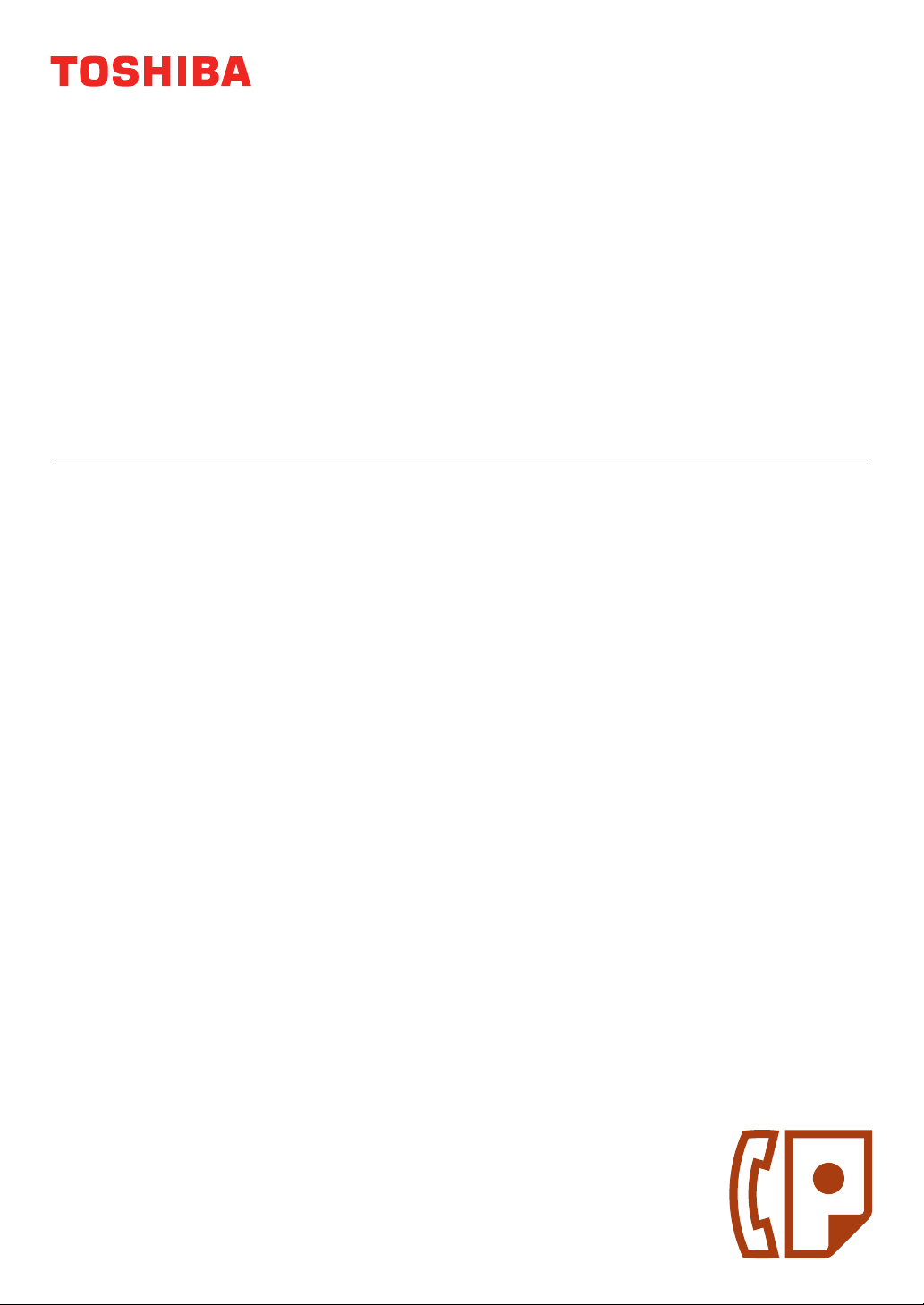
MULTIFUNCTIONAL DIGITAL SYSTEMS
Operator's Manual
for Facsimile Function
GD-1200
Page 2
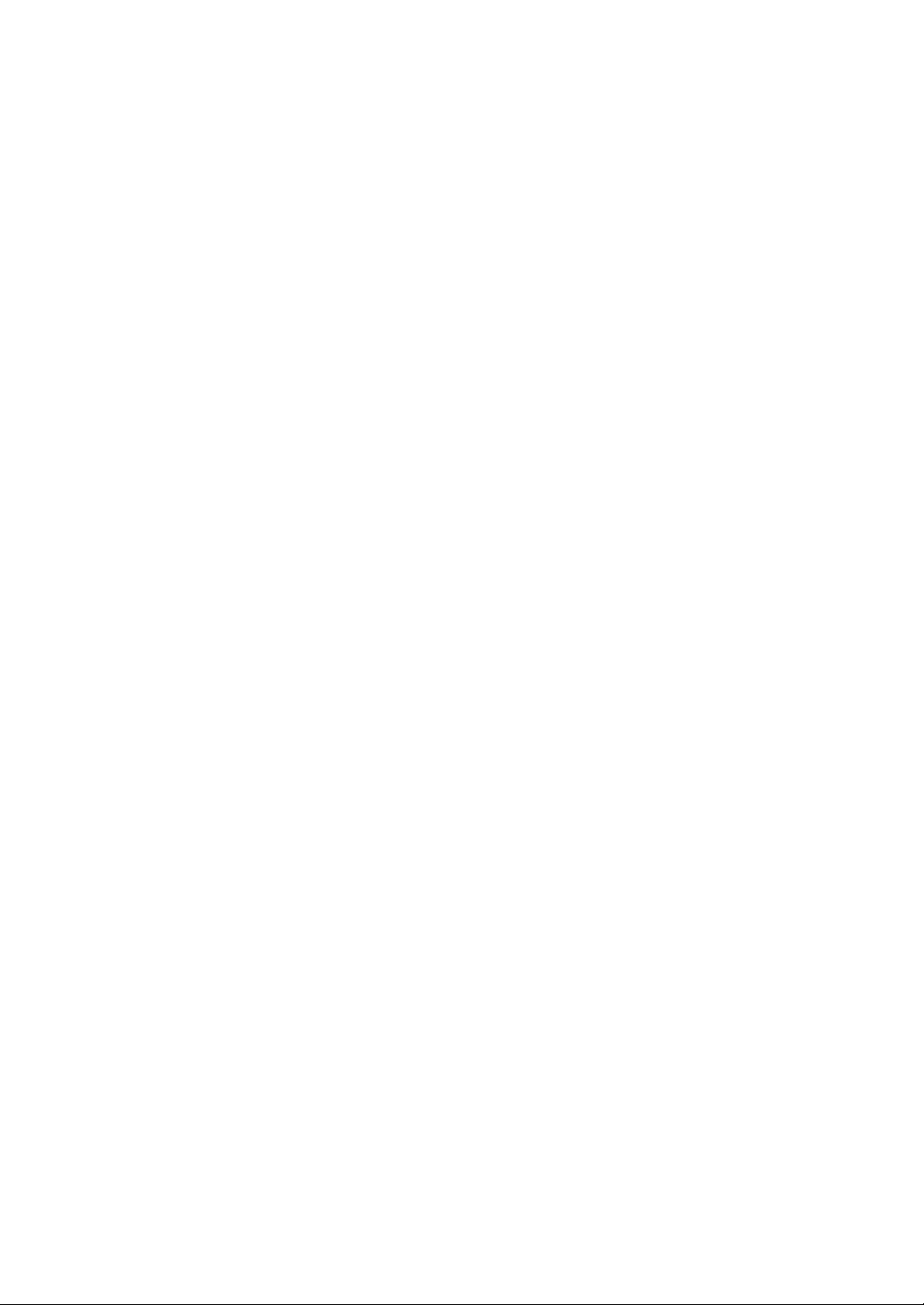
Page 3
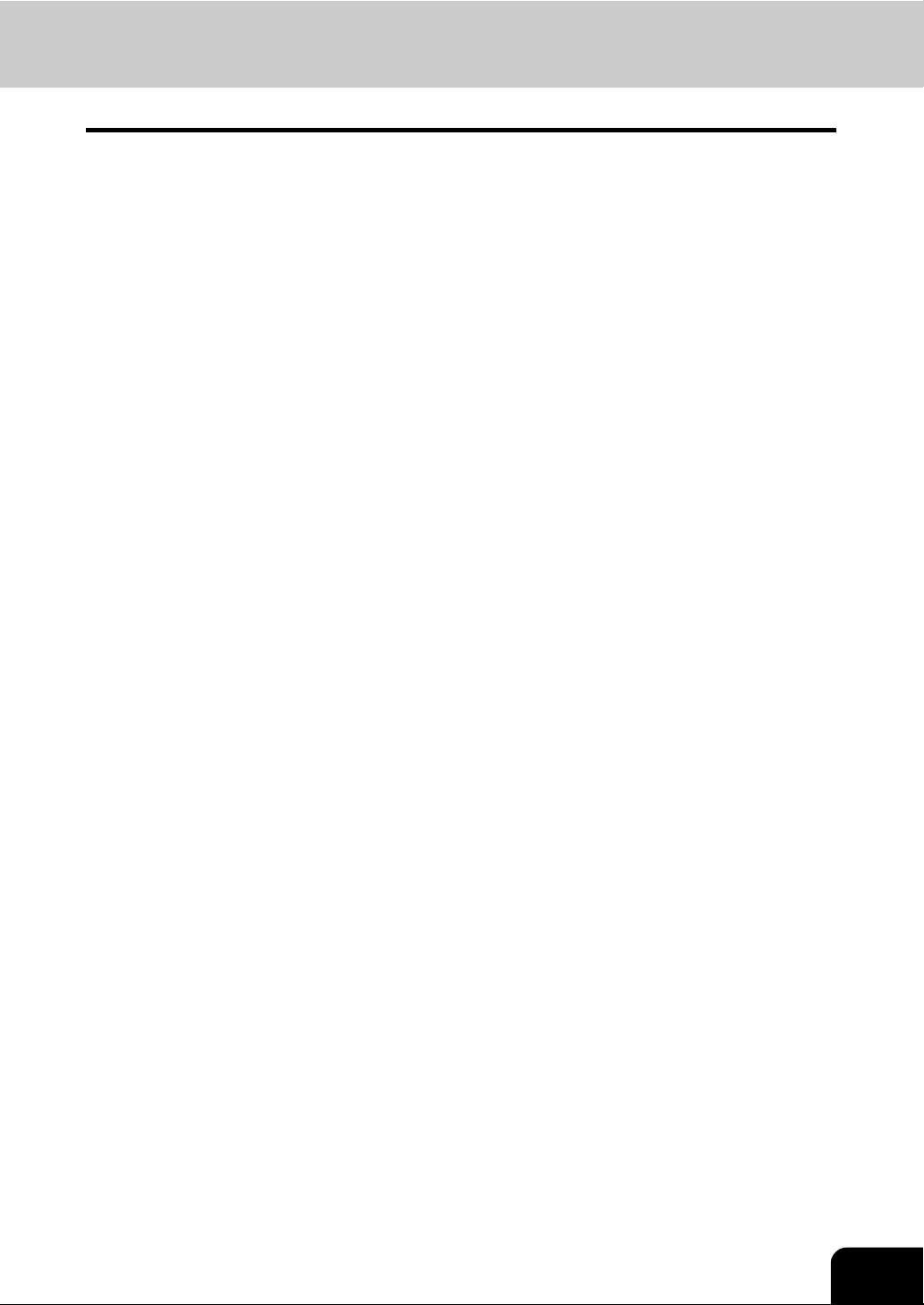
CONTENTS
NOTICE TO USERS................................................................................................................................3
Preface ....................................................................................................................................................7
Features of the GD-1200.........................................................................................................................8
General Precautions................................................................................................................................9
• When power failure occurs...................................................................................................................9
1. BEFORE USING FAX ...........................................................................................................................11
1. Description of Each Component ......................................................................................................12
• Main components ..........................................................................................................................12
• Configuration of options.................................................................................................................13
• Control panel .................................................................................................................................14
• Touch panel ...................................................................................................................................16
• Connecting cables .........................................................................................................................18
2. SENDING A FAX ..................................................................................................................................19
1. Transmission Mode..........................................................................................................................20
2. Preparation for Transmission...........................................................................................................22
3. About Originals ................................................................................................................................23
• Original size/Original scanning range ............................................................................................23
• Setting originals .............................................................................................................................24
4. Setting the Transmission Conditions ...............................................................................................27
• Variety of optional functions...........................................................................................................27
• Setting the transmission conditions ...............................................................................................29
• Sending different width originals....................................................................................................31
• Setting the scanning conditions for each page ..............................................................................33
5. Specifying the Remote Fax..............................................................................................................35
• Direct entry with digital keys ..........................................................................................................35
• Address book entry........................................................................................................................36
• Group entry....................................................................................................................................37
• Searching by ID number................................................................................................................38
• Searching by address (Search address) .......................................................................................40
• Searching address using LDAP server..........................................................................................43
• Multi-address transmission............................................................................................................45
• Confirming the destinations ...........................................................................................................46
6. Sending Originals.............................................................................................................................47
• Direct transmission ........................................................................................................................47
• Memory transmission.....................................................................................................................49
• Other transmissions.......................................................................................................................51
• Sending a Tone .............................................................................................................................53
3. RECEIVING A FAX ...............................................................................................................................55
1. Reception Modes .............................................................................................................................56
2. Reception Settings...........................................................................................................................57
3. Relationship between Original and Paper........................................................................................60
4. CHECKING AND CANCELING THE COMMUNICATIONS .................................................................63
1. Checking Transmission Result ........................................................................................................64
• Checking reserved transmissions..................................................................................................64
• Checking communication status (log)............................................................................................66
• Address registration from send/receive log ...................................................................................68
1
Page 4
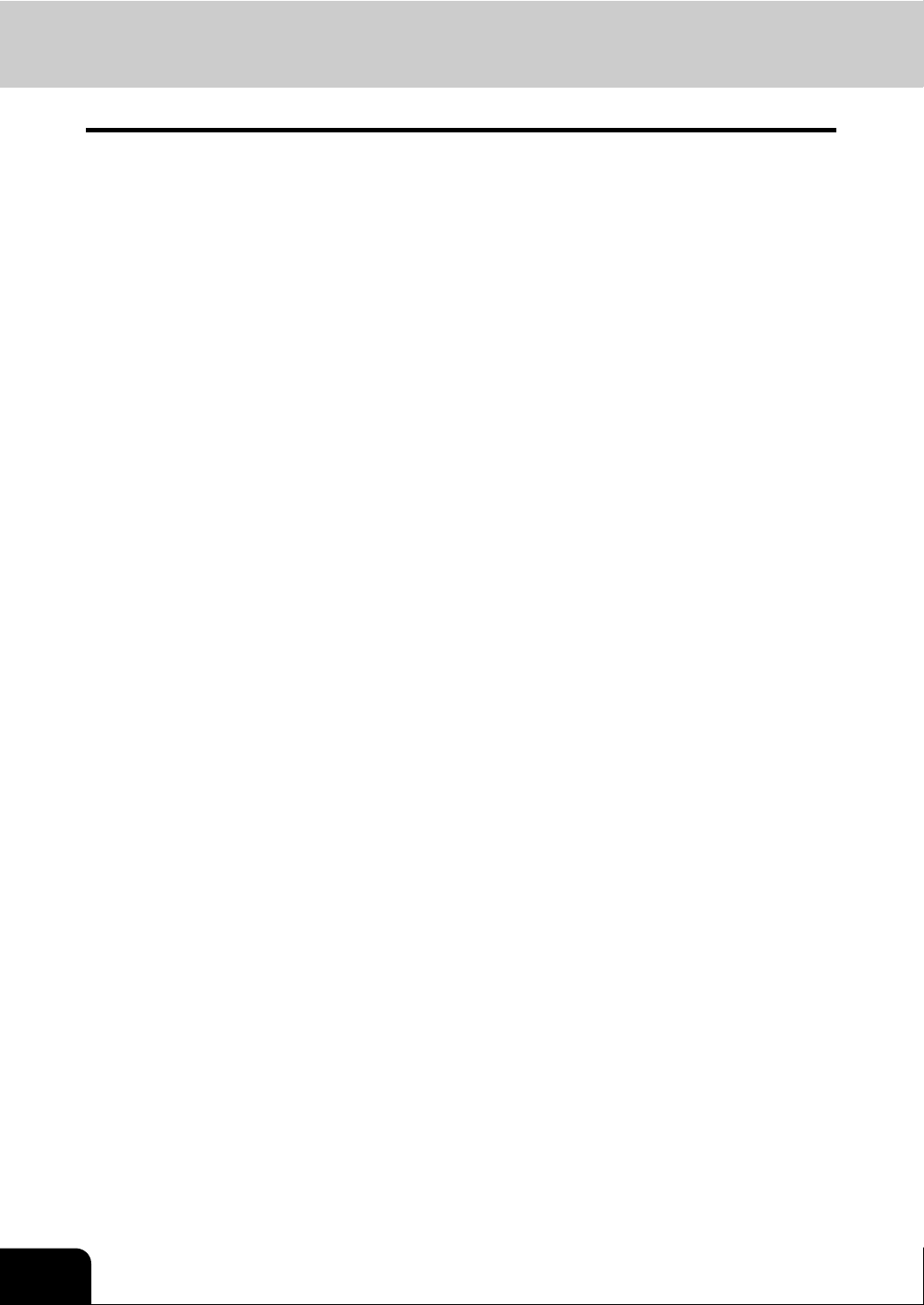
CONTENTS (Cont.)
2. Canceling Transmissions.................................................................................................................70
5. ADVANCED FUNCTIONS ....................................................................................................................75
1. Transmitting 2-Sided Originals.........................................................................................................76
2. Priority Transmission .......................................................................................................................78
3. Polling Communication ....................................................................................................................79
4. Mailbox Communication...................................................................................................................82
5. Chain Dial Communication ............................................................................................................102
6. Delayed Transmission Reservation ...............................................................................................104
7. Recovery Transmission .................................................................................................................107
8. Onramp Gateway...........................................................................................................................109
9. Offramp Gateway...........................................................................................................................111
10. Save as File ...................................................................................................................................113
6. PRINTING LISTS AND REPORTS .....................................................................................................117
1. Manually Printing Lists & Reports ..................................................................................................118
2. Automatically Printing Lists & Reports ...........................................................................................122
• Automatically printing lists & reports............................................................................................122
• Setting the lists and reports output ..............................................................................................123
3. Lists/Reports Samples ...................................................................................................................131
7. REGISTERING AND SETTING ITEMS...............................................................................................145
1. Setting the Initial Transmission Mode ............................................................................................146
2. Registering the Terminal ID ...........................................................................................................148
3. Setting the Reception Mode...........................................................................................................153
4. 2nd Line Board (optional) Installation ............................................................................................156
5. Setting RX Printing.........................................................................................................................162
• Setting RX printing.......................................................................................................................162
• Setting duplex printing .................................................................................................................165
• Setting the rotate sort (Alternation)..............................................................................................168
6. Setting Recovery Transmission .....................................................................................................170
8. TROUBLESHOOTING ........................................................................................................................173
1. When The Following Messages Appear ........................................................................................174
2. Transmission Trouble ....................................................................................................................175
3. Reception Trouble..........................................................................................................................176
9. SPECIFICATIONS ..............................................................................................................................177
1. Main Specifications ........................................................................................................................178
2
Page 5
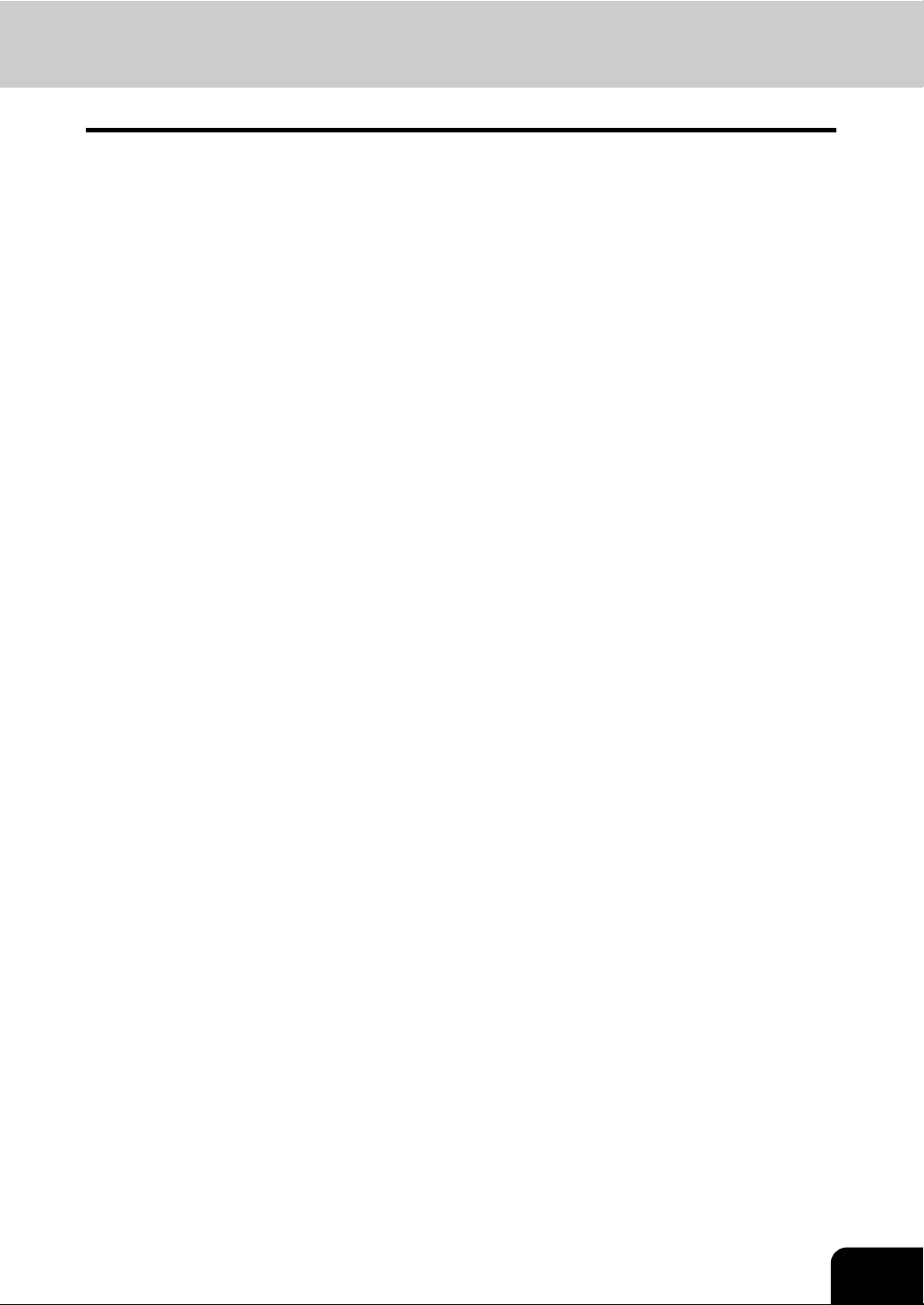
NOTICE TO USERS
For U.S.A. only
WARNING FCC Notice: Part 15
This terminal has been tested and found to comply with the limits for a Class A digital device, pursuant to
Part 15 of the FCC Rules. These limits are designed to provide reasonable protection against harmful
interference when the equipment is operated in a commercial environment. This equipment generates,
uses, and can radiate radio frequency energy and, if not installed and used in accordance with this guide,
may cause harmful interference to radio communications. Operation of this terminal in a residential area is
likely to cause harmful interference in which case the user will be required to correct the interference at
his/her own expense.
Warning: Changes or modification not expressly approved by Toshiba TEC could void the user’s authority
to operate the equipment.
WARNING FCC Notice: Part 68
This equipment complies with Part 68 of the FCC rules and the requirements adopted by the ACTA. On
the rear cover of this equipment is a label that contains, among other information, a product identifier in the
format US: AAAEQ##TXXXX. If requested, this number must be provided to the telephone company.
This device is equipped with a USOC RJ11C connector.
A plug and jack used to connect this equipment to the premises wiring and telephone network must comply with the applicable FCC Part 68 rules and requirements adopted by the ACTA. A compliant telephone
cord and modular plug is provided with this product. It is designed to be connected to a compatible modular jack that is also compliant. See installation instructions for details.
The REN is used to determine the number of devices that may be connected to a telephone line. Excessive RENs on a telephone line may result in the devices not ringing in response to an incoming call. In
most but not all areas, the sum of RENs should not exceed five (5.0). To be certain of the number of
devices that may be connected to a line, as determined by the total RENs, contact the local telephone
company. For products approved after July 23, 2001, the REN for this product is part of the product identifier that has the format US: AAAEQ##TXXXX. The digits represented by ## are the REN without a decimal
point (e.g., 03 is a REN of 0.3).
For earlier products, the REN is separately shown on the label.
If this equipment causes harm to the telephone network, the telephone company will notify you in advance
that temporary discontinuance of service may be required. But if advance notice isn't practical, the telephone company will notify the customer as soon as possible. Also, you will be advised of your right to file a
complaint with the FCC if you believe it is necessary.
The telephone company may make changes in its facilities, equipment, operations or procedures that
could affect the operation of the equipment. If this happens the telephone company will provide advance
notice in order for you to make necessary modifications to maintain uninterrupted service.
If trouble is experienced with this equipment, for repair or warranty information, please contact TOSHIBA
AMERICA BUSINESS SOLUTIONS, INC. 800-268-6744. If the equipment is causing harm to the telephone network, the telephone company may request that you disconnect the equipment until the problem
is resolved.
Connection to party line service is subject to state tariffs. Contact the state public utility commission, public
service commission or corporation commission for information.
3
Page 6

NOTICE TO USERS (Cont.)
The Telephone Consumer Protection Act of 1991 makes it unlawful for any person to use a computer or
other electronic device, including Fax machines, to send any message unless such message clearly contains in a margin at the top or bottom of each transmitted page or on the first page of the transmission, the
date and time it is sent and an identification of the business or other entity, or other individual sending the
message and the telephone number of the sending machine or such business, other entity, or individual.
(The telephone number provided may not be a 900 number or any other number for which charges exceed
local or long-distance transmission charges.)
In order to program this information into your Fax machine, you should complete the following steps: complete the setup procedures listed for station ID number and name. See P.148 “2.Registering the Terminal ID”.
The telecommunication line cable of minimum No.26 AWG wire must be used.
TOSHIBA AMERICA BUSINESS SOLUTIONS, INC.
Electronic Imaging Division
2 Musick, Irvine, CA 92618-1631
For Canada only
NOTICE: The Industry Canada label identifies certified equipment. This certification means that the equip-
ment meets telecommunications network protective, operational and safety requirements as prescribed in
the appropriate Terminal Equipment Technical Requirements document(s). The Department does not
guarantee the equipment will operate to the user’s satisfaction.
Before installing this equipment, users should ensure that it is permissible to be connected to the facilities
of the local telecommunications company. The equipment must also be installed using an acceptable
method of connection. The customer should be aware that compliance with the above conditions may not
prevent degradation of service in some situations.
Repairs to certified equipment should be coordinated by a representative designated by the supplier.
Any repairs or alterations made by the user to this equipment, or equipment malfunctions, may give the
telecommunications company cause to request the user to disconnect the equipment.
Users should ensure for their own protection that the electrical ground connections of the power utility,
telephone lines and internal metallic water pipe system, if present, are connected together. This precaution
may be particularly important in rural areas.
CAUTION: Users should not attempt to make such connections themselves, but should contact the appropriate electric inspection authority, or electrician, as appropriate.
The Ringer Equivalence Number of your facsimile is 0.3
NOTICE: The Ringer Equivalence Number (REN) assigned to each terminal device provides an indication
of the maximum number of terminals allowed to be connected to a telephone interface. The termination on
an interface may consist of any combination of devices subject only to the requirement that the sum of the
Ringer Equivalence Numbers of all the devices does not exceed 5.
CAUTION – To reduce the risk of fire, use only No.26 AWG or larger telecommunication line cord.
AVIS : L’etiquette d’lndustrie Canada identifie le marériel homologué. Cette étiquette certifie que le matériel est conforme aux normes de protection, d’exploitation et de sécurité des réseaux de télécommunications, comme le prescrivent les documents concernant les exigences techniques relatives au matériel
terminal.
4
Page 7
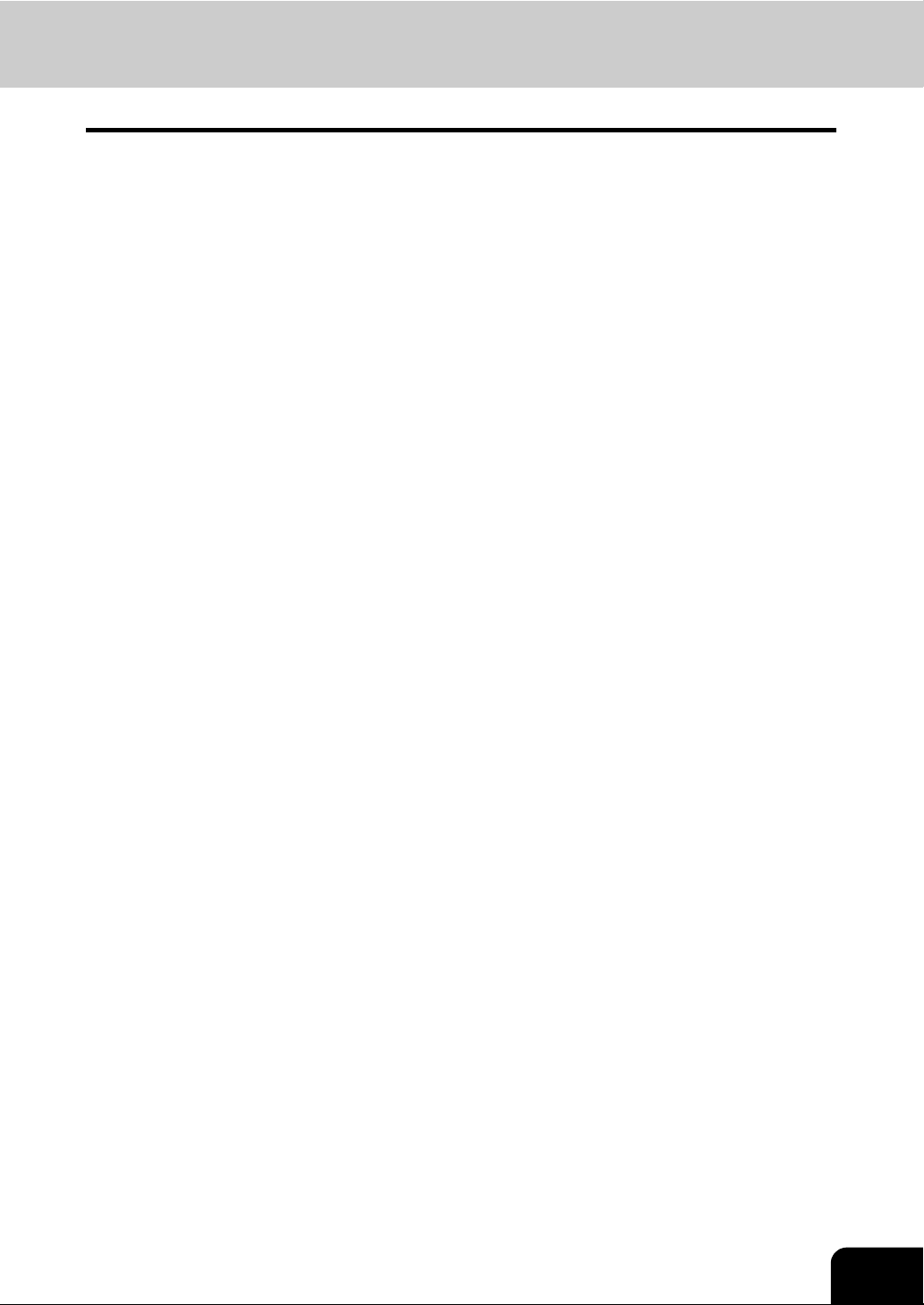
Le Ministére n’assure toutefois pas que le matériel fonctionnera à la satisfaction de l’utilisateur.
Avant d’installer ce matériel, l’utilisateur doit s’assurer qu’il est permis de le raccorder aux installations de
l’entreprise locale de télécommunication. Le matériel doit également être installé en suivant une méthode
acceptée de raccordement. L’abonné ne doit pas oublier qu’il est possible que la conformité aux conditions énoncées ci-dessus n’empêche pas la dégradation du service dans certaines situations.
Les réparations de materiel homologué doivent être coordonnées par un représentant désigné par le fournisseur. L’entreprise de télécommunications peut demander à l’utilisateur de débrancher un appareil à la
suite de réparations ou de modifications effectuees par l’utilisateur ou à cause de mauvais fonctionnement.
Pour sa propre protection, l’utilisateur doit s’assurer que tous les fils de mise à la terre de la source d’énergie électrique, des lignes téléphoniques et des canalisations d’eau métalliques, s’il y en a, sont raccordés
ensemble. Cette précaution est particulièrement importante dans les régions rerales.
Avertissement: L’utilisateur ne doit pas tenter de faire ces raccordements luimême; il doit avoir recours à
un service d’inspection des installations électriques, ou à un électricien, selon le cas.
L’indice d’equivalence de la sonnerie de ce matériel 0.3.
AVIS : L’indice d’équivalence de la sonnerie (IES) assigné à chaque dispositif terminal indique le nombre
maximal de terminaux qui peuvent être raccordés à une interface. La terminaison d’une interface téléphonique peut consister en une combinaison de quelques dispositifs, à la seule condition que la somme
d’indices d’equivalence de la sonnerie de tous les dispositifs n’excède pas 5.
ATTENTION – Pour réduire les risques d’incendie, utiliser uniquement des conducteurs de telecommunications 26 AWG au de section superleure.
This Class A digital apparatus complies with Canadian ICES-003.
Cet appareil numérique de la classe A est conforme à la norme NMB-003 du Canada.
TOSHIBA OF CANADA LIMITED
Office Product Group
191 McNABB STREET
MARKHAM, ONTARIO L3R 8H2
For NEW ZEALAND only
“The grant of a Telepermit for any item of terminal equipment indicates only that Telecom has accepted
that the item complies with minimum conditions for connection to the network. It indicates no endorsement
of the product by Telecom, nor does it provide any sort of warranty. Above all, it provides no assurance
that any item will work correctly in all respects with another item of Telepermitted equipment of a different
make or model, nor does it imply that any is compatible with all of Telecom’s network services.”
“This equipment is not capable, under all operating conditions, of correct operation at the higher speeds
for which it is designated. Telecom will accept no responsibility should difficulties arise in such circumstances.”
“This equipment should not be used any circumstances which may constitute a nuisance to other Telecom
customers.”
“Not all telephones will respond to incoming ringing when connected to the extension socket.”
5
Page 8
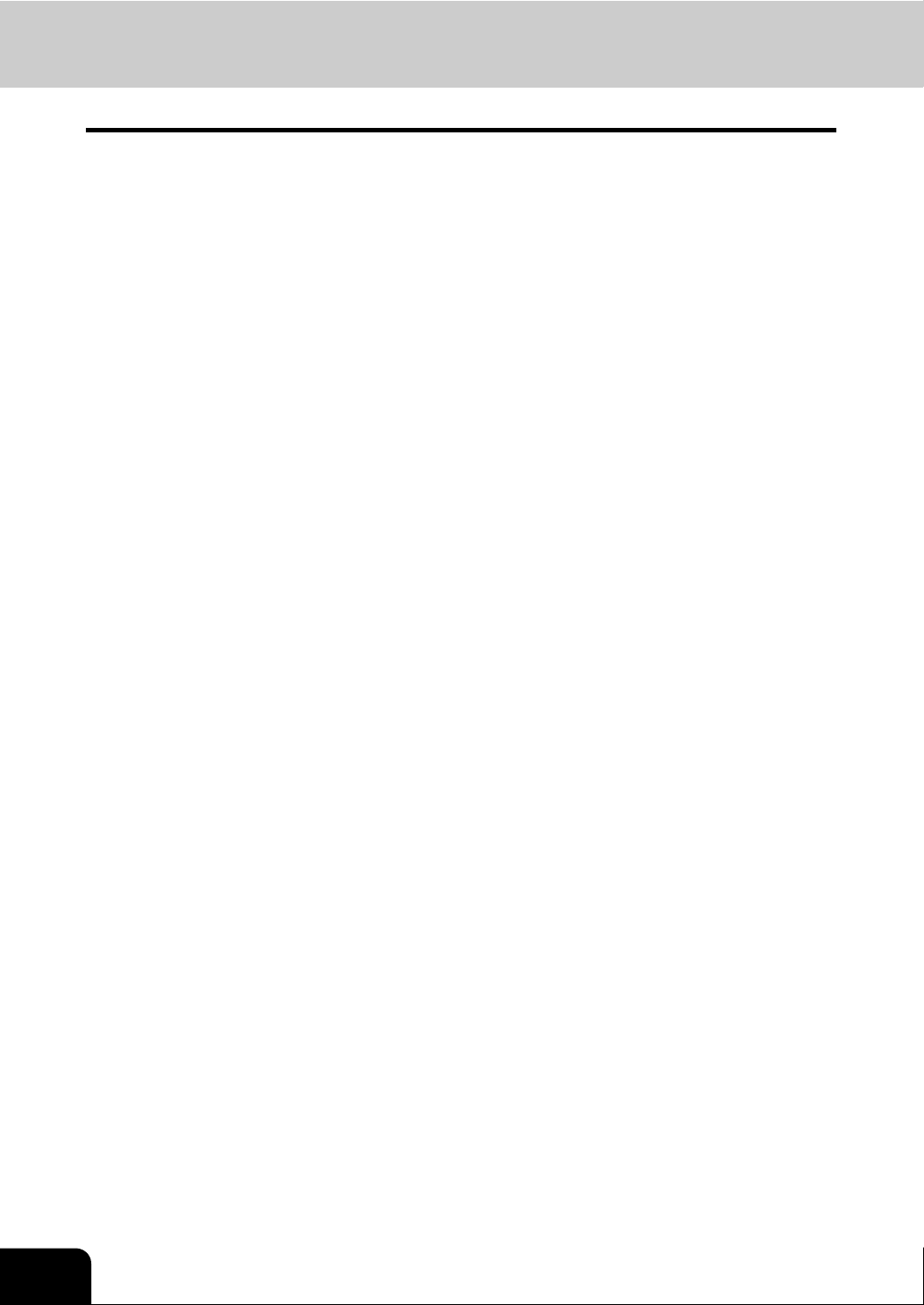
NOTICE TO USERS (Cont.)
“This device is equipped with pulse dialling while the Telecom standard is DTMF tone dialling. There is no
guarantee that Telecom lines will always continue to support pulse dialling”
“Use of pulse dialling, when this equipment is connected to the same line as other equipment, may give
rise to bell tinkle or noise and may also cause a false answer condition. Should such problems occur, the
user should NOT contact the Telecom Faults Service”
“This device is intended for Stand-alone connection and not in parrallel with other telephone devices”
“The call log incorporated in this equipment does not record all answered calls. The call log, therefore may
not agree with the Telecom account which may include calls not shown on the log.”
TOSHIBA (AUSTRALIA) PTY LIMITED
17th Floor
296 Queen Street
Auckland
New Zealand
Phone: 64 9 307 0279
Warning: This is a Class A product. In a domestic environment this product may cause radio interference
in which case the user may be required to take adequate measures.
6
Page 9
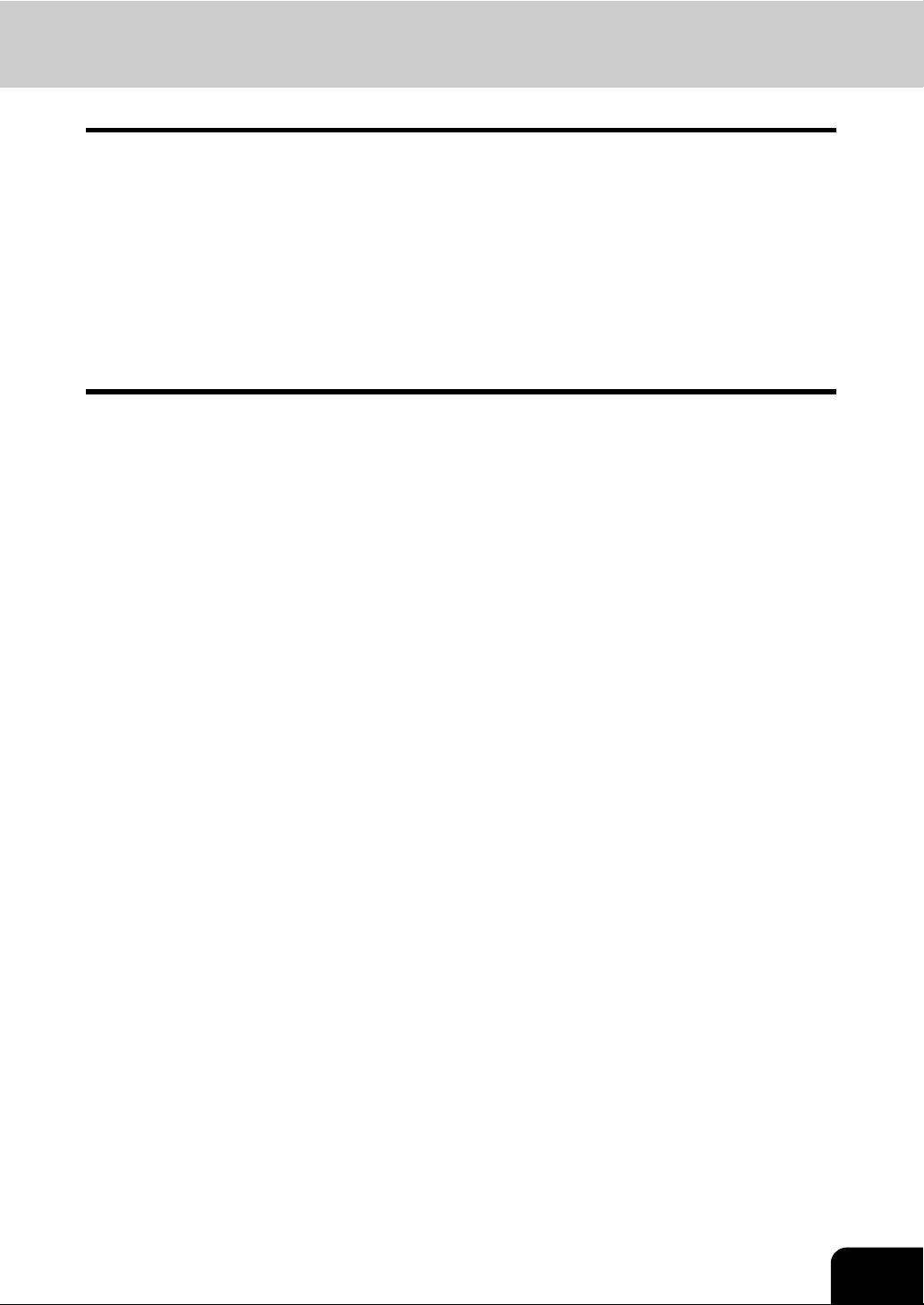
Preface
Thank you for purchasing the Toshiba fax unit GD-1200. This Operator’s Manual describes the following:
• How to use the Fax functions
• How to perform a Fax communication
• How to inspect this equipment and perform its maintenance
• How to remedy Fax communication problems
Before using this equipment, thoroughly read and understand this Operator’s Manual. To ensure that the
Fax functions are used in optimum working conditions, keep this Operator’s Manual in a handy place for
future reference.
Accessories Provided for Fax Function
• Modular cord: 1
• Operator’s Manual for Facsimile Functions: 1
To ensure correct and safe use of the functions of the GD-1200, this Operator’s Manual describes safety
precautions according to the level of warning.
Before reading this Operator’s Manual, you should fully understand the meaning and importance of the
signal words. These words are classified in the following three levels:
Warning:
Indicates a potentially hazardous situation which, if not avoided, could result in death, serious injury, serious damage, or fire in the equipment or surrounding assets.
Caution:
Indicates a potentially hazardous situation which, if not avoided, may result in minor or moderate injury,
partial damage of the equipment or surrounding assets, or loss of data.
Note:
Indicates a procedure you should follow to ensure the optimal performance of the equipment and problemfree copying.
Tip:
Describes useful information when users are operating the equipment.
No part of this manual may be copied in whole or part without permission.
The contents of this manual may change without notification.
7
Page 10
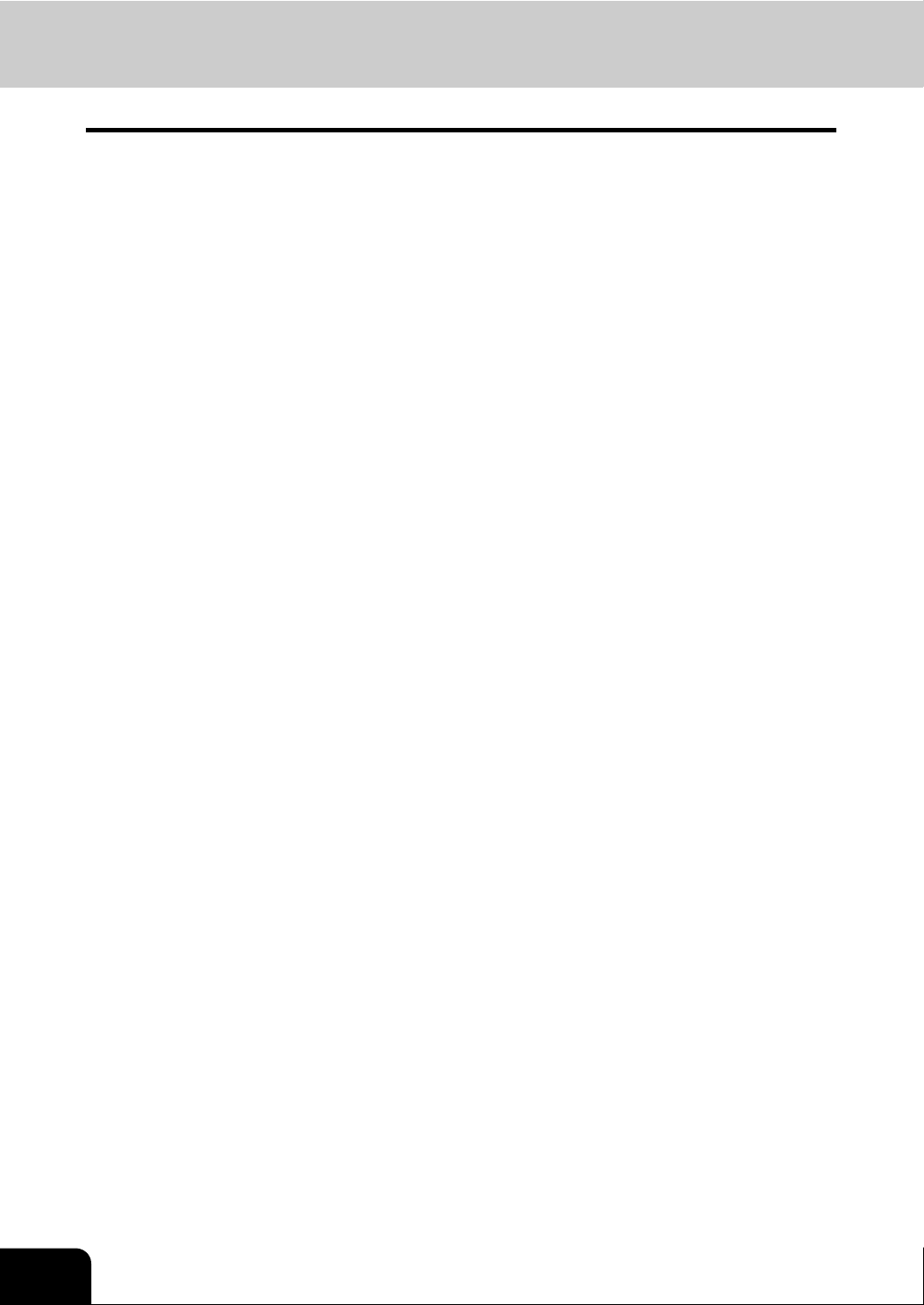
Features of the GD-1200
• Super G3 High-Speed Communication
High-speed communication in the Super G3 mode is enabled.
* “Super G3 Fax” is an appellation of Fax machines with a modem compatible with ITU-T V.34,
which is a new high-speed modem standard.
• JBIG Encoding System
This device uses a JBIG encoding system compatible with standard recommendations of ITU-T T.85.
• Mailbox Communication
This equipment is compatible with mailbox communications (e.g. confidential communication, bulletin
board communication, multi-address relay mail communication).
• Plain Paper Recording
Plain paper is used as the Fax output paper. This means that Faxes output from the digital copier can
be stored as business documents. You can also write on and sign them.
• Address Book for 1000 Destinations
Destinations can be numbered from 001 to 1000 for the address book.
• Dual Access
The following operations are enabled using the memory function:
- Reserving a memory transmission during another memory transmission
- Reserving a memory transmission during a reception
- Copying during a memory transmission
- Receiving data while copying
- Receiving data while printing other received data
- Receiving data while printing a list
- Transmitting data in the memory during printing a report
• High-Resolution (U-FINE) Mode
Detailed technical drawings, fine text and photographs can be clearly reproduced in transmitted documents with a resolution of 16 dots/mm X 15.4 lines/mm.
• Multi-Address Transmission
This function enables you to transmit a single document to maximum 400 destinations in one operation
by a direct dialing (using digital keys), or by specifying desired destinations in the address book (either
an individual destination or a registered group of destinations). The Internet Fax can be used in combination with this multi-address transmission.
• A3-Size Data Transmission and Recording
A3/LD originals such as technical drawings can be transmitted without changing their size. The
received data is printed out at the receiver’s Fax machine in A3/LD size.
• 2-Sided Transmission
The data of a 2-sided original can be transmitted in the exact page order of the original by scanning the
data with the Reversing Automatic Document Feeder (optional).
• 2-Sided Printing
You can reduce paper waste by printing received data on both sides of the recording paper.
• 2-Line Communication
Simultaneous communications in 2 lines, such as simultaneous transmission and reception, are
enabled with the 2nd Line Board (optional).
8
Page 11
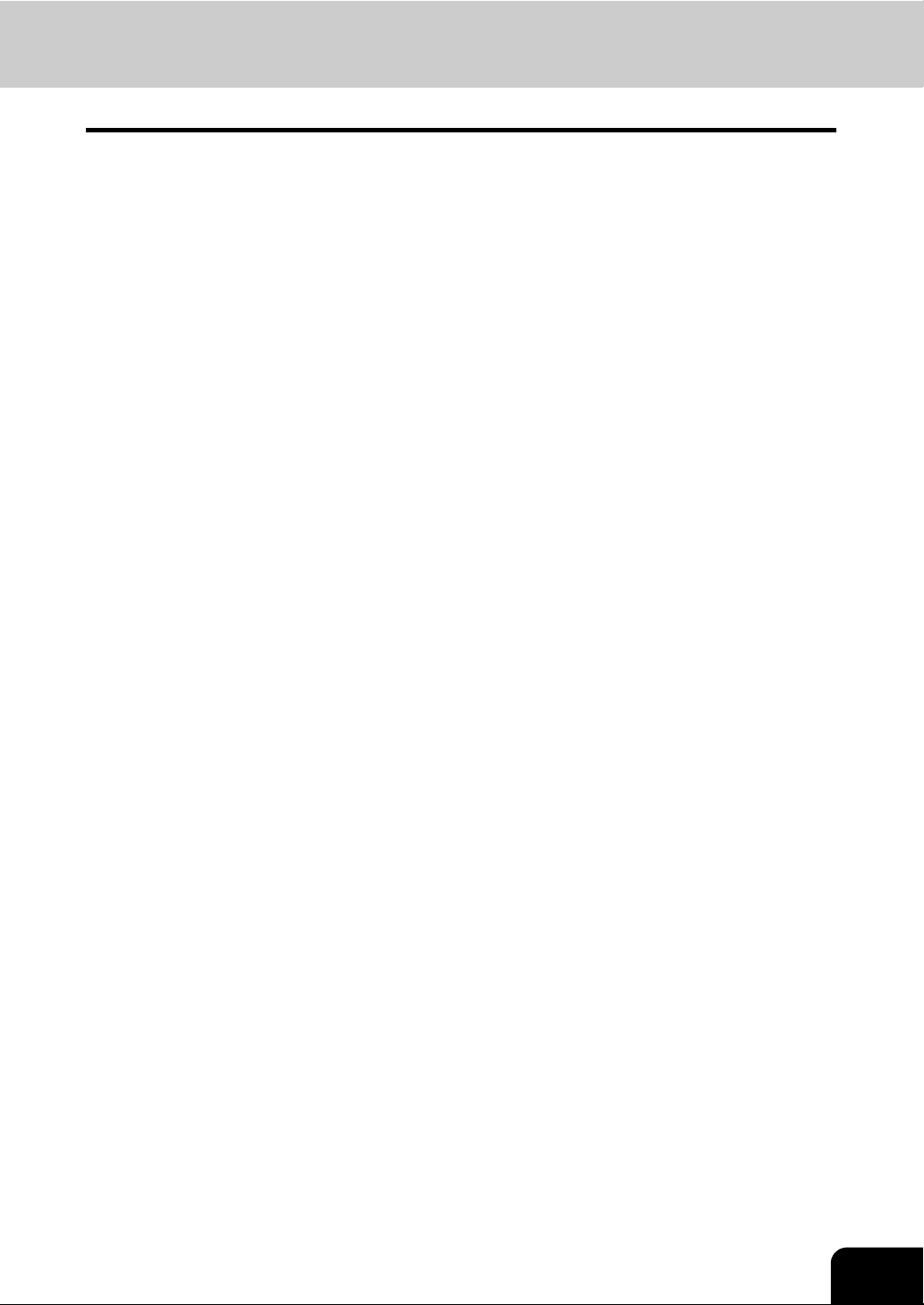
General Precautions
When power failure occurs
• Neither Fax functions nor telephone functions of the device are available in the event of power failure.
• When you use the external telephone to dial a number, you can make a call and also receive a call with
it. (See the operator’s manual of your telephone set for details.)
• The stored originals in the memory might be deleted completely.
• Setting or registration contents such as date and time setting or the address book data will not be
deleted.
• All data of the time and destinations set in a certain function such as the delayed communication or
polling reception may be deleted.
• If a power failure has occurred during the scanning of an original or while printing a list, a message
"POWER FAILURE" appears on the touch panel. In this case, the job in progress might have been
deleted due to the power failure. Check the communication status.
• If the data of originals stored in a memory has been deleted due to the power failure, turn the power
ON. Then a power failure list will be printed out.
9
Page 12

General Precautions (Cont.)
Disclaimer Notice
The following notice sets out the exclusions and limitations of liability of TOSHIBA TEC CORPORATION
(including its employees, agents and sub-contractors) to any purchaser or user (hereafter “User”) of the eSTUDIO281c/351c/451c, including its accessories, options and bundled software (hereafter “Product”).
1. The exclusion and limitations of liability referred to in this notice shall be effective to the fullest extent
permissible at law. For the avoidance of doubt, nothing in this notice shall be taken to exclude or limit
TOSHIBA TEC CORPORATION’s liability for death or personal injury caused by TOSHIBA TEC CORPORATION’s negligence or TOSHIBA TEC CORPORATION’s fraudulent misrepresentation.
2. All warranties, conditions and other terms implied by law are, to the fullest extent permitted by law,
excluded and no such implied warranties are given or apply in relation to the Products.
3. TOSHIBA TEC CORPORATION shall not be liable for any loss, cost, expense, claim or damage whatsoever caused by any of the following:
- use of handling of the Product otherwise than in accordance with the manuals, including but not
limited to the Operator’s Manual, User’s Guide, and/or incorrect or careless handling or use of the
Product;
- any cause which prevents the Product from operating or functioning correctly which arises from or
is attributable to either acts, omissions, events or accidents beyond the reasonable control of
TOSHIBA TEC CORPORATION including without limitation acts of God, war, riot, civil commotion,
malicious or deliberate damage, fire, flood, or storm, natural calamity, earthquakes, abnormal voltage or other disasters;
- additions, modifications, disassembly, transportation, or repairs by any person other than service
technicians authorized by TOSHIBA TEC CORPORATION; or
- use of paper, supplies or parts other than those recommended by TOSHIBA TEC CORPORATION.
4. Subject to paragraph 1, TOSHIBA TEC CORPORATION shall not be liable to Customer for:
- loss of profits, loss of sales or turnover; loss of or damage to reputation; loss of production; loss of
anticipated savings; loss of goodwill or business opportunities; loss of customers; loss of, or loss of
use of, any software or data; loss under or in relation to any contract; or
- any special, incidental, consequential or indirect loss or damage, costs, expenses, financial loss or
claims for consequential compensation;
whatsoever and howsoever caused which arise out of or in connection with the Product or the use of handling of the Product even if TOSHIBA TEC CORPORATION is advised of the possibility of such damages.
TOSHIBA TEC CORPORATION shall not be liable for any loss, cost, expense, claim or damage caused
by any inability to use (including, but not limited to failure, malfunction, hang-up, virus infection or other
problems) which arises from use of the Product with hardware, goods or software which TOSHIBA TEC
CORPORATION has not directly or indirectly supplied.
10
Page 13
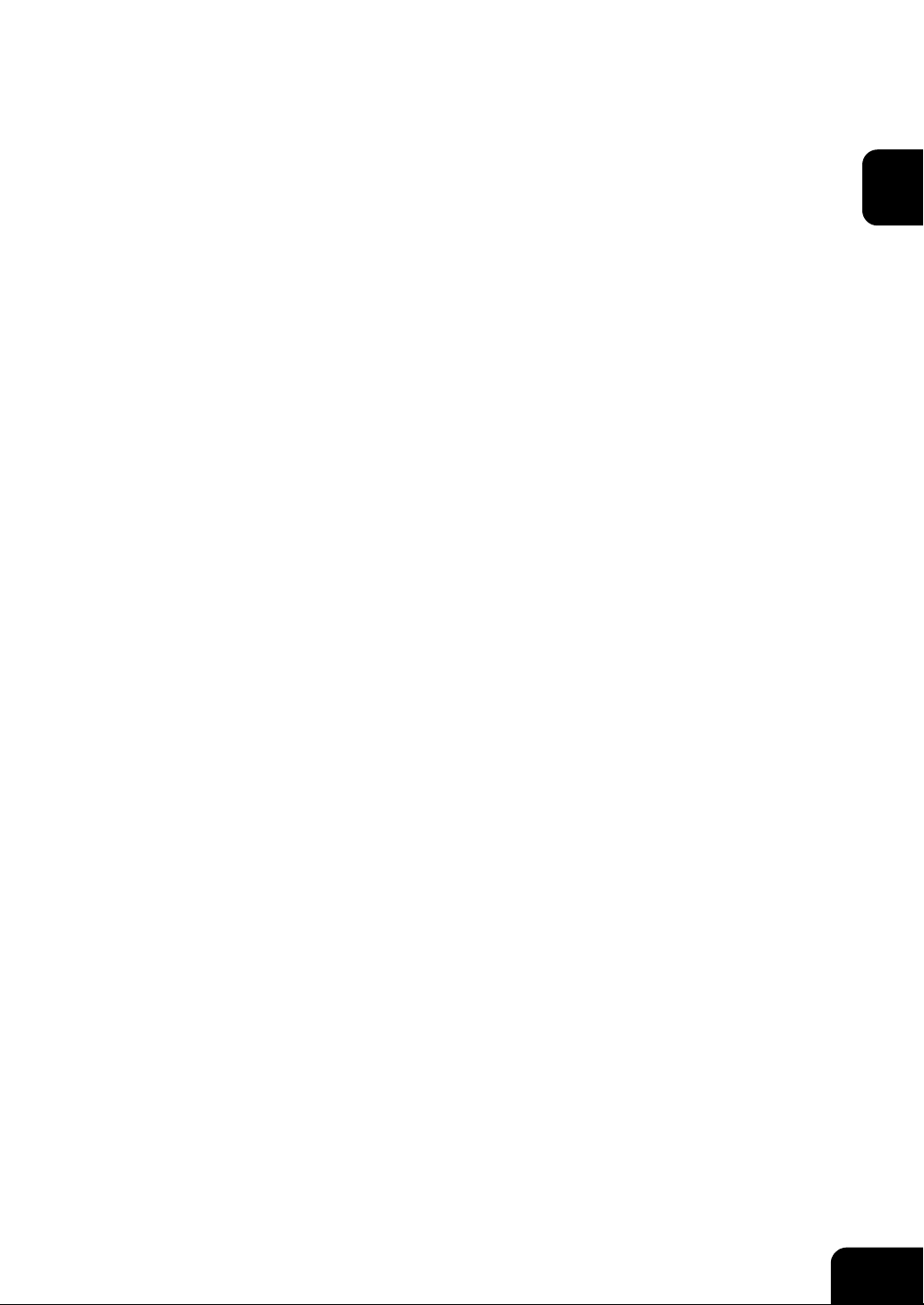
1. BEFORE USING FAX
1. Description of Each Component .......................................................................................... 12
• Main components..............................................................................................................................12
• Configuration of options ....................................................................................................................13
• Control panel.....................................................................................................................................14
• Touch panel.......................................................................................................................................16
1
11
Page 14
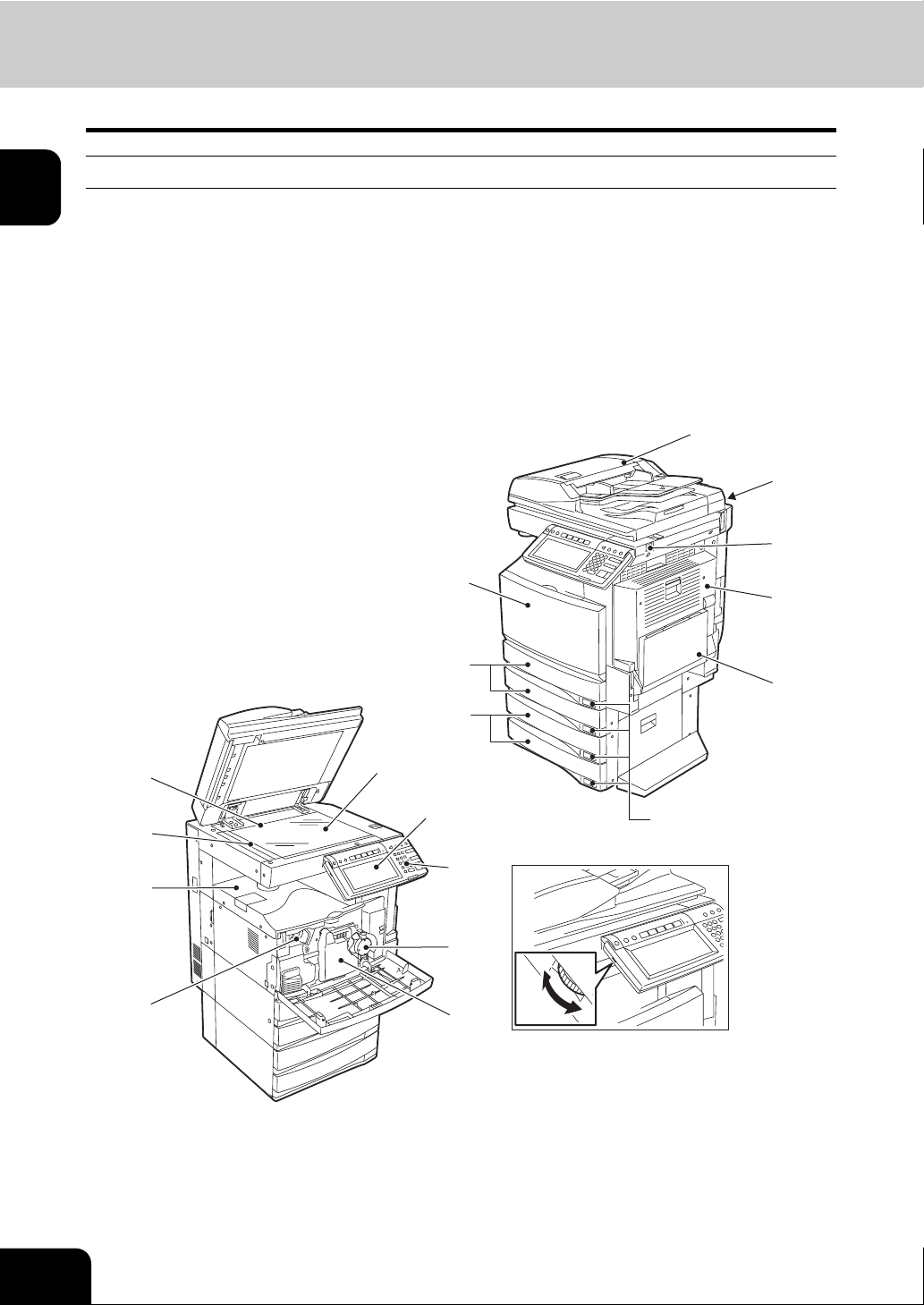
1
1. Description of Each Component
Main components
e-STUDIO281c/351c/451c
1. Front cover 10. Receiving tray
2. Drawers 11. Color toner (Cyan/Magenta/Yellow)
3. Operator’s Manual pocket (Back side) 12. Original glass
4. Power switch 13. Touch panel
5. Automatic duplexer 14. Control panel
6. Bypass tray 15. Black toner
7. Paper size indicator 16. Used toner bag
8. Original scale 17. Touch panel contrast adjustment volume
9. Scanning area *A and *B: Options
*B
3
4
1
5
8
9
10
11
12
13
*A
2
14
15
16
6
7
(17)
12
1.BEFORE USING FAX
Page 15
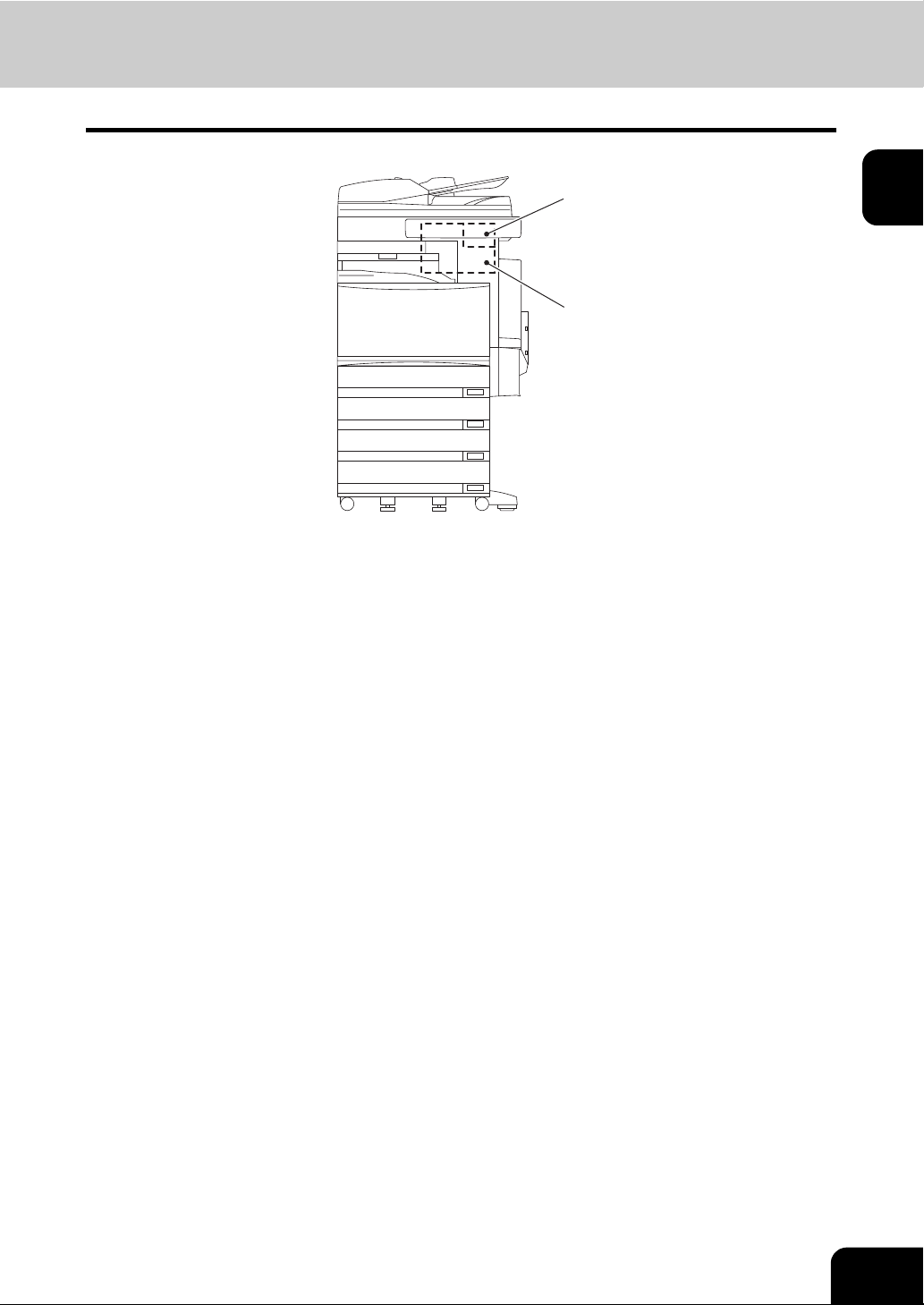
Configuration of options
1. FAX Unit (GD-1200)
This unit enables you to transmit and receive FAX data.
2. 2nd Line Board (GD-1160)
This board enables the use of 2 lines.
2
1
1
13
Page 16

1
1.Description of Each Component (Cont.)
Control panel
Use the buttons on the control panel for various operations and settings through the e-STUDIO281c/351c/
451c.
1. [HELP] button
Use this button to display a desired operation procedure.
2. [USER FUNCTIONS] button
Use this button for paper size or media type setting of drawers, and registration of the copy, scan and
FAX settings (including a default setting change.) See the User Functions Guide for the functions
enabled by this button.
3. [TEMPLATE] button
Use this button to store and recall frequently used copy, scan, and FAX settings.
4. [EXTENSION] button
Any operation with this button is invalid at present. This button is to extend functions in the future.
5. [e-FILING] button
Use this button to access saved image data.
6. [SCAN] button
Use this button to use the scanning function.
7. [COPY] button
Use this button to use the copier function.
8. [FAX] button
Use this button to use the FAX / Internet FAX function.
9. PRINT DATA / MEMORY RX / FAX communication lamps
These lamps show the status of FAX data reception and FAX communication.
14
1.BEFORE USING FAX
Page 17
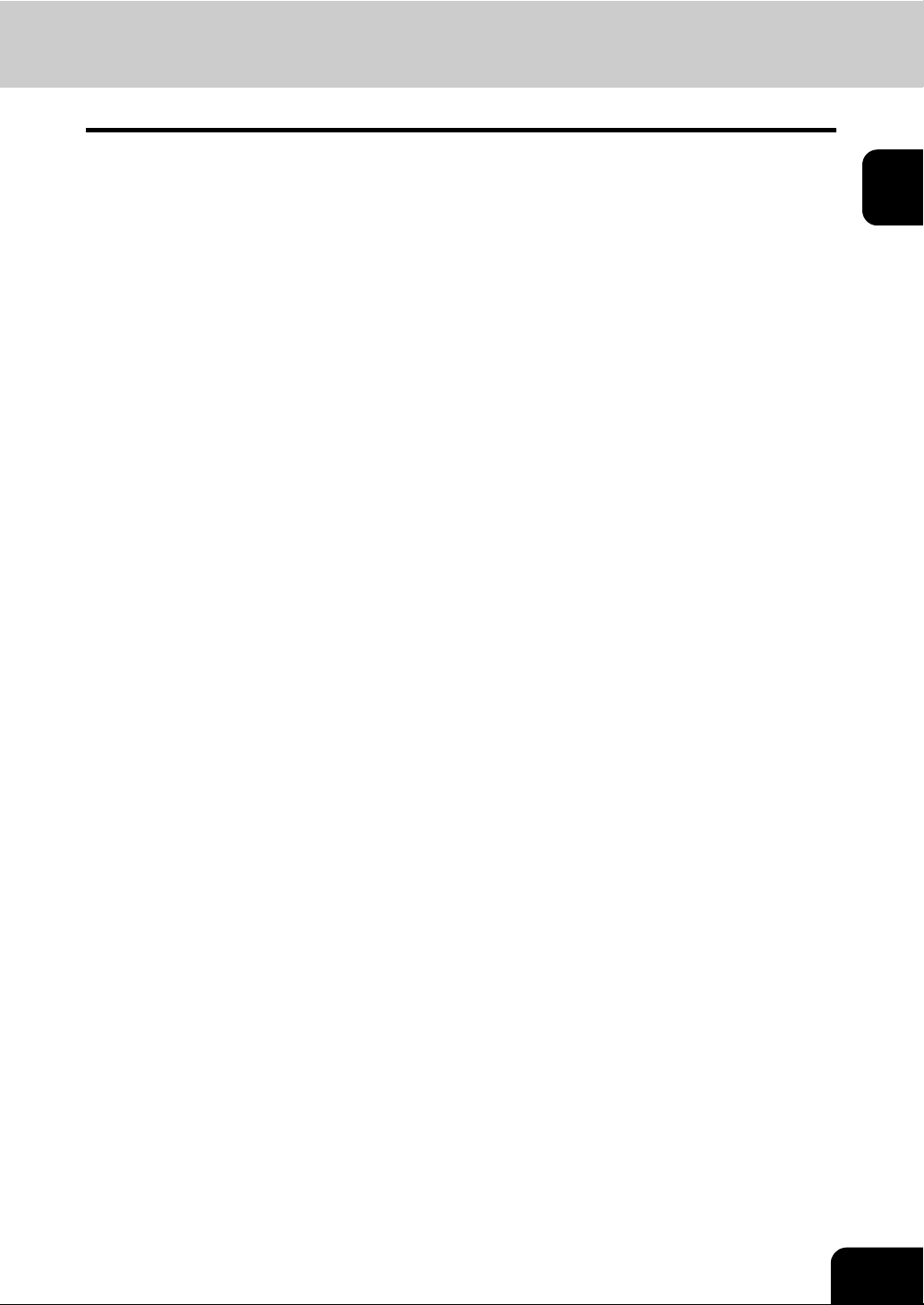
10. [INTERRUPT] button
Use this button to interrupt the copy job in process and perform another one. The interrupted job is
resumed by your pressing this button again.
11. [JOB STATUS] button
Use this button to confirm each job status, printing status, and FAX transmission/reception status of a
print job, scan job and FAX job. ( P.64 “1.Checking Transmission Result”)
12. [ACCESS] button
Use this button when the equipment is managed under the department management or the user management. If this button is pressed after copying, the next user needs to key in the department code or
user information, otherwise the copier function cannot be used. For the department code or user management, see the User Functions Guide.
13. [ENERGY SAVER] button
Use this button when you want to shut down the equipment or when you want the equipment enter into
the energy saving mode. When you press this button, the menu for the energy saving mode appears.
Press the [SLEEP] button on this menu to enter into the energy saving mode and press the [SHUTDOWN] button to shut down the equipment.
14. [FUNCTION CLEAR] button
When this button is pressed, all selected functions are cleared and returned to the default settings.
15. [STOP] button
Use this button to stop any scanning and copying operations in progress.
16. [START] button
Use this button to start copying, scanning and FAX operations.
1
17. [CLEAR] button
Use this button to correct numbers keyed in, such as the copy quantity.
18. ERROR lamp
This lamp lights when an error occurs and the equipment needs some actions to be taken.
19. [MONITOR/PAUSE] button
Use this button for on-hook transmission or pause entry. Pressing this button in the middle of direct
entry will display “-” as a “pause” on the screen.
20. Digital keys
Use these keys to enter the telephone and Fax numbers, ID numbers and password.
21. Touch panel
Use this panel for the various settings of each function of the copier, scanner and FAX. This panel also
indicates the status of the equipment, such as when you run out of paper or there is a paper jam.
15
Page 18
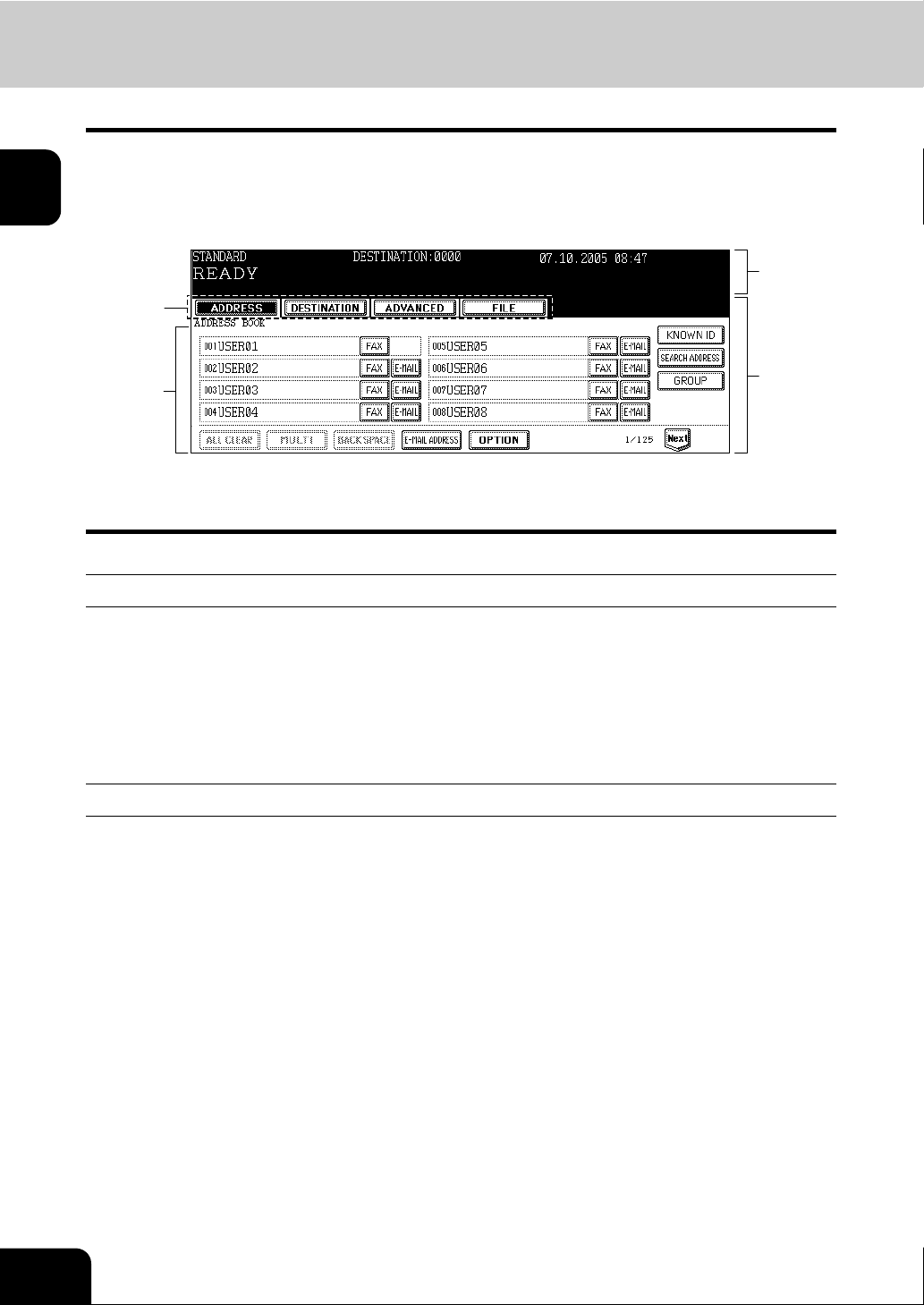
1
1.Description of Each Component (Cont.)
Touch panel
When you press the [FAX] button on the control panel, the functions currently selected or used and the
status of the equipment are displayed on the touch panel.
When a graphic symbol indicating an erroneous status such as a paper jam is blinking, see Chapter 9
“BLINKING GRAPHIC SYMBOLS” in the Operator’s Manual for Basic Function to correct the error.
1
3
4
1. Message area 3. Index buttons
2. Touch-button area 4. Function setting area
2
Message area
The following information is shown here:
• Equipment status
• Operation instruction
• Cautionary messages
• Transmission resolution
• Number of destinations set
• Date and time
Touch-button area
The function fields shown here are selectable with a direct touch on the panel. Press desired button lightly
with your finger.
• Index buttons
Press these buttons to switch each menu for the address book, destination confirmation, advanced
functions, and file saving.
• Function setting area
This area is to select and set various functions.
16
1.BEFORE USING FAX
Page 19
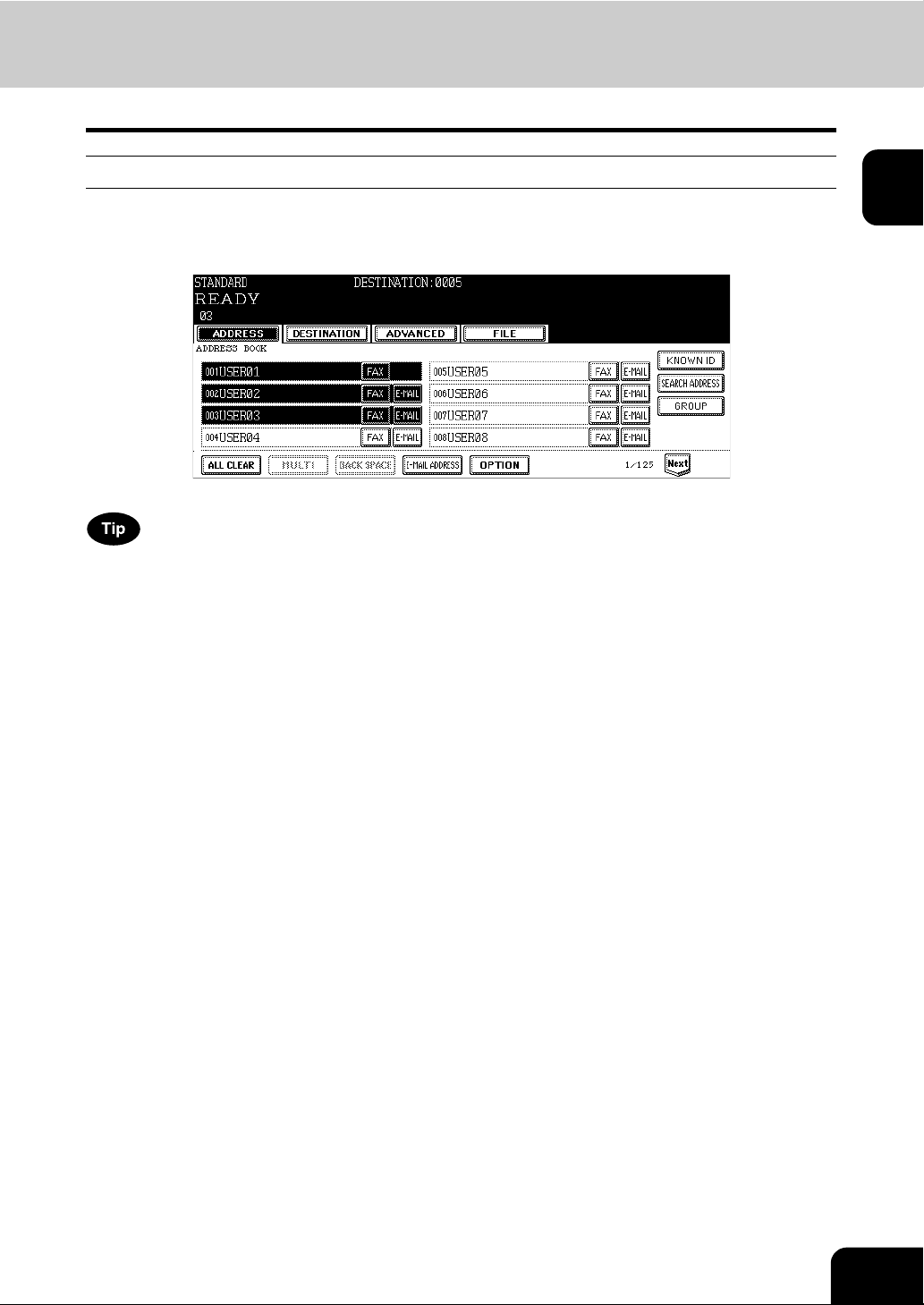
Clearing and canceling function selected
When you press the selected button (highlighted or shaded) again, the function selected with this button is
cleared. To quit (cancel) the setting, press the [CANCEL] button at the bottom of the touch panel (or the
[ALL CLEAR] button on the address book menu).
Buttons on the touch panel which are grayed out denote that functions for these buttons are not selectable.
1
17
Page 20

1
1.Description of Each Component (Cont.)
Connecting cables
Be sure that the power of the equipment is turned OFF before connecting the cables.
Do not connect this equipment and a telephone to a telephone connector in parallel.
e-STUDIO281c/351c/451c
1
22
3
4
1. LINE2 Connect a telephone line when the 2nd Line Board (optional) is installed.
2. LINE1 Connect a telephone line.
3. TEL Connect the external telephone (for a remote reception)
* The external telephone handset is not available for this version.
18
1.BEFORE USING FAX
Page 21
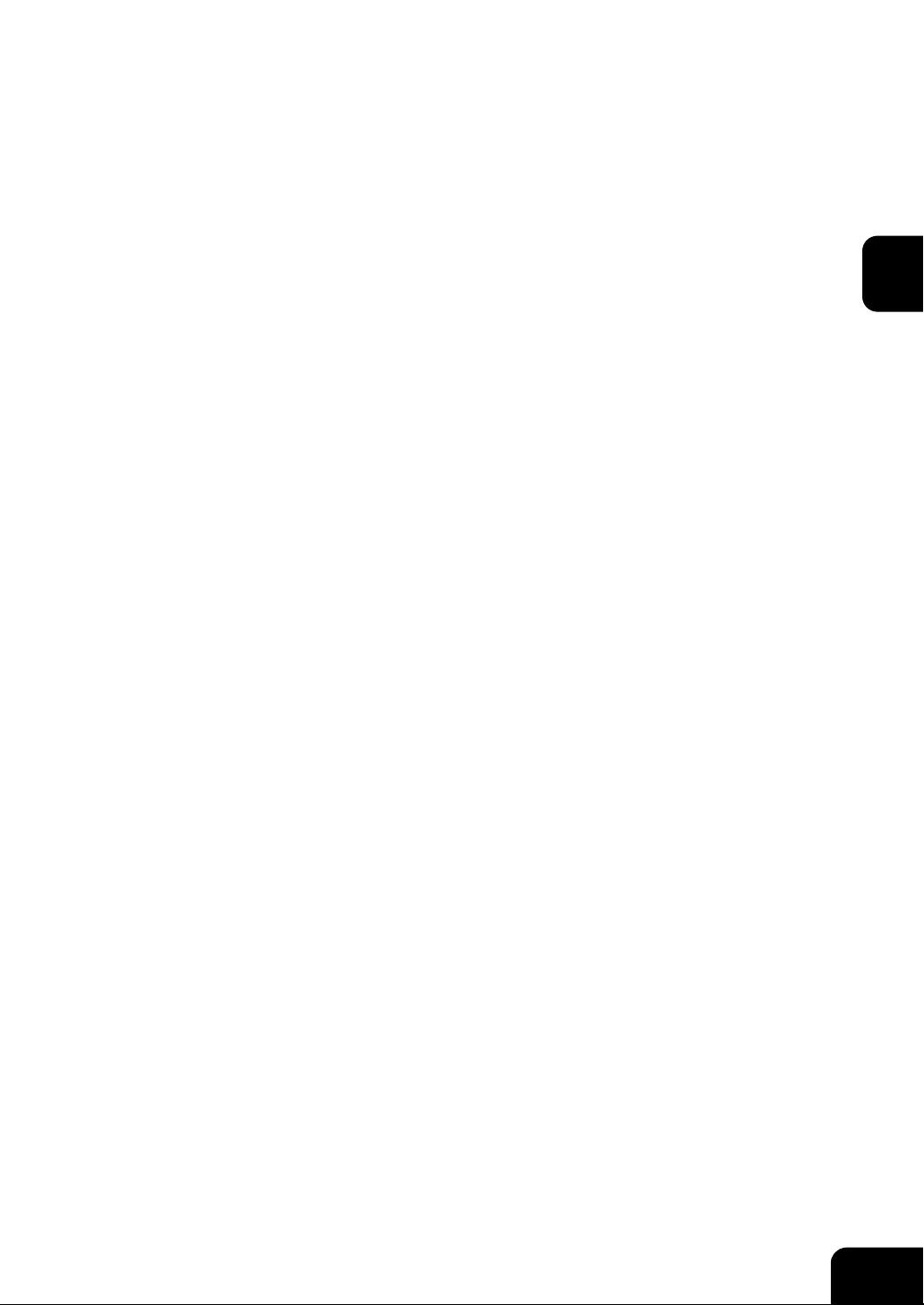
2. SENDING A FAX
1. Transmission Mode.............................................................................................................. 20
2. Preparation for Transmission ............................................................................................... 22
3. About Originals .................................................................................................................... 23
• Original size/Original scanning range ...............................................................................................23
• Setting originals.................................................................................................................................24
4. Setting the Transmission Conditions.................................................................................... 27
• Variety of optional functions ..............................................................................................................27
• Setting the transmission conditions...................................................................................................29
• Sending different width originals .......................................................................................................31
• Setting the scanning conditions for each page .................................................................................33
5. Specifying the Remote Fax ..................................................................................................35
• Direct entry with digital keys..............................................................................................................35
• Address book entry ...........................................................................................................................36
• Group entry .......................................................................................................................................37
• Searching by ID number ...................................................................................................................38
• Searching by address (Search address)...........................................................................................40
• Searching address using LDAP server .............................................................................................43
• Multi-address transmission ...............................................................................................................45
• Confirming the destinations...............................................................................................................46
6. Sending Originals................................................................................................................. 47
• Memory transmission........................................................................................................................49
• Direct transmission............................................................................................................................47
• Other transmissions ..........................................................................................................................51
2
19
Page 22
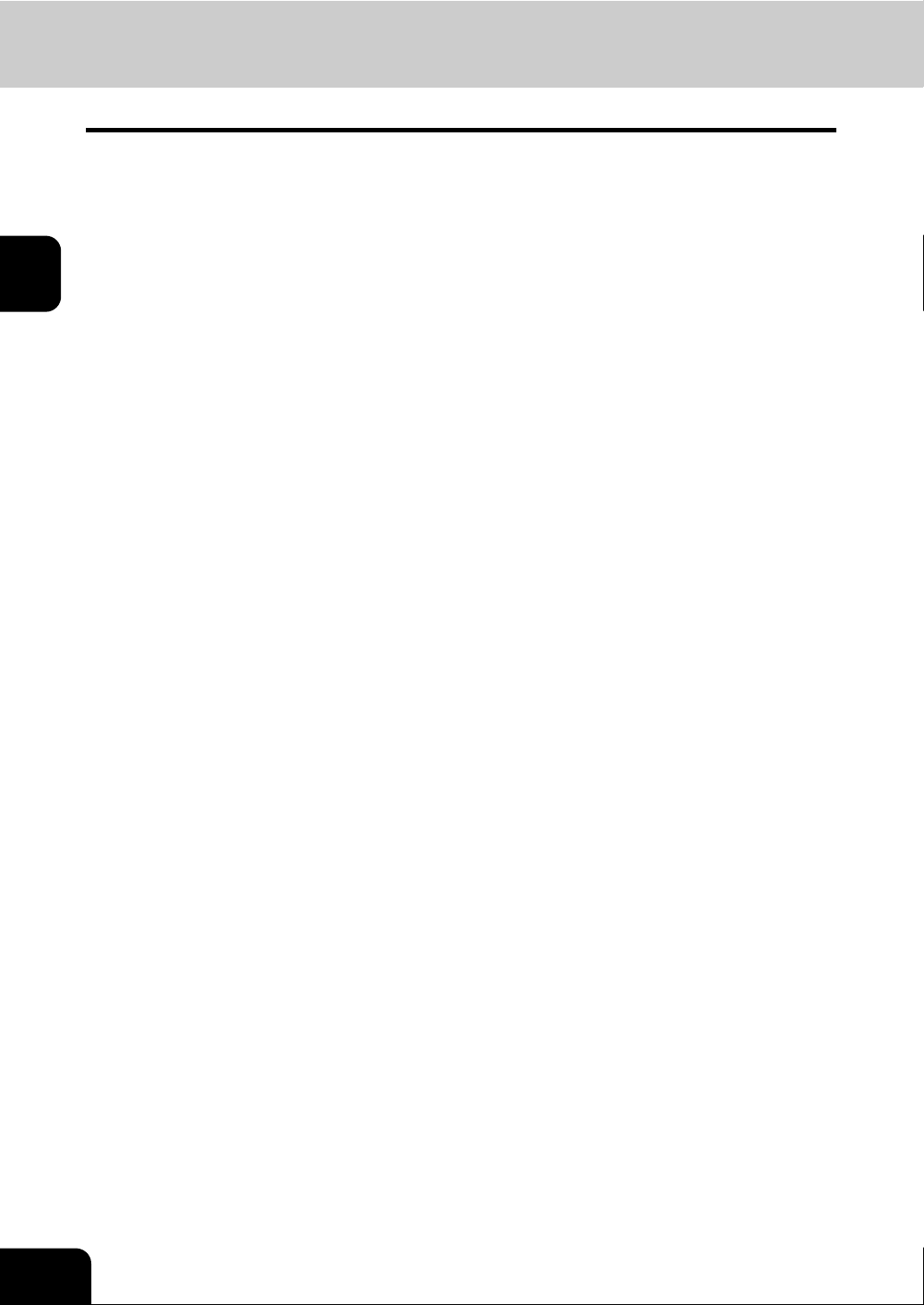
2
1. Transmission Mode
• Memory Transmission
The original is scanned into memory and automatically starts to be sent once a connection has been
made. Using this mode, you can send the same original to 2 or more remote Faxes (multi-address
transmission).
• Direct Transmission
The remote Fax is dialed immediately, and the original will be sent as it is being scanned. This mode is
useful if you want to confirm connection to the remote Fax or when you want to send an urgent Fax
document. Originals are not stored in memory, and you can only specify one remote Fax at a time.
• Direct Entry with digital keys
You can dial the telephone number of the remote Fax directly using the digital keys
• Address Book Entry
You can specify a remote Fax that has been registered into the address book.
• Multi-address Transmission
You can send the same original to 2 or more remote Faxes in a single operation.
• Group Entry
Originals are sent to the destinations that have already been specified as a group.
• Recovery Transmission
A document is held in the memory after the initially specified number of redial attempts have failed. You
can retransmit the documents held in memory by touching the screen.
• On-hook Transmission
You can make a telephone call and then send the originals without picking up the handset of the external telephone. When the line is connected to the remote Fax and a dial tone (short high-pitched tone)
is heard, press the [START] button to send the original. You can also use keypad (digital keys) dialing
and address dialing.
• Off-hook Transmission
* Only available if an external telephone is attached.
Pick up the external telephone, make a telephone call and then send the originals. When the line is
connected to the remote Fax and a response tone (short high-pitched tone) is heard, press the
[START] button to send the original. You can also use keypad (digital keys) dialing and address
dialing.
• Priority Transmission
You can send a priority transmission and interrupt the current communication. This function allows you
to interrupt the current communication and send the Priority Transmission. Transmission is resumed
after completing the current communication.
• Polling Transmission
You can store originals in memory, and wait for a request from a remote Fax to send the originals.
When the request arrives, the originals are automatically sent to the remote Fax that sent the request.
The remote Fax can receive originals at any convenient time. You can also inhibit remote Faxes which
does not have the corresponding password to receive the originals by appending the password to the
document.
20
• Mailbox Transmission
You can have confidential, bulletin board and multi-address relay mail communication, transmission
box with remote Faxes that support the ITU-T Mailbox functions.
2.SENDING A FAX
Page 23

• Delayed Communications
You can send the original to a specified remote Fax at a specified time. This mode is useful when you
are making use of night-time discounts or sending originals overseas.
• Chain Dial Communication
When using the Fax communication network, you can combine 2 or more dialing operations (by
address book and direct entry), input and send information such as service codes one after another.
• Batch Transmission
The system will automatically send 2 or more reserved jobs to one remote Fax at a time.
This function can reduce the communication cost by sending multiple originals to the same destination
at one time.
This operation is automatically applied when more than one original is sent to one remote Fax with the
same transmission functions specified for each reserved TX job.
* When the use of the equipment is managed under the department management or the user man-
agement, the batch transmission can be performed only in the same department and user.
• Redialing
If the remote Fax is busy by using the Memory TX etc., this system will automatically redial the remote
Fax number. The default of the redialing intervals and counter is different for each country/region. It
can be changed by the service technician.
2
21
Page 24
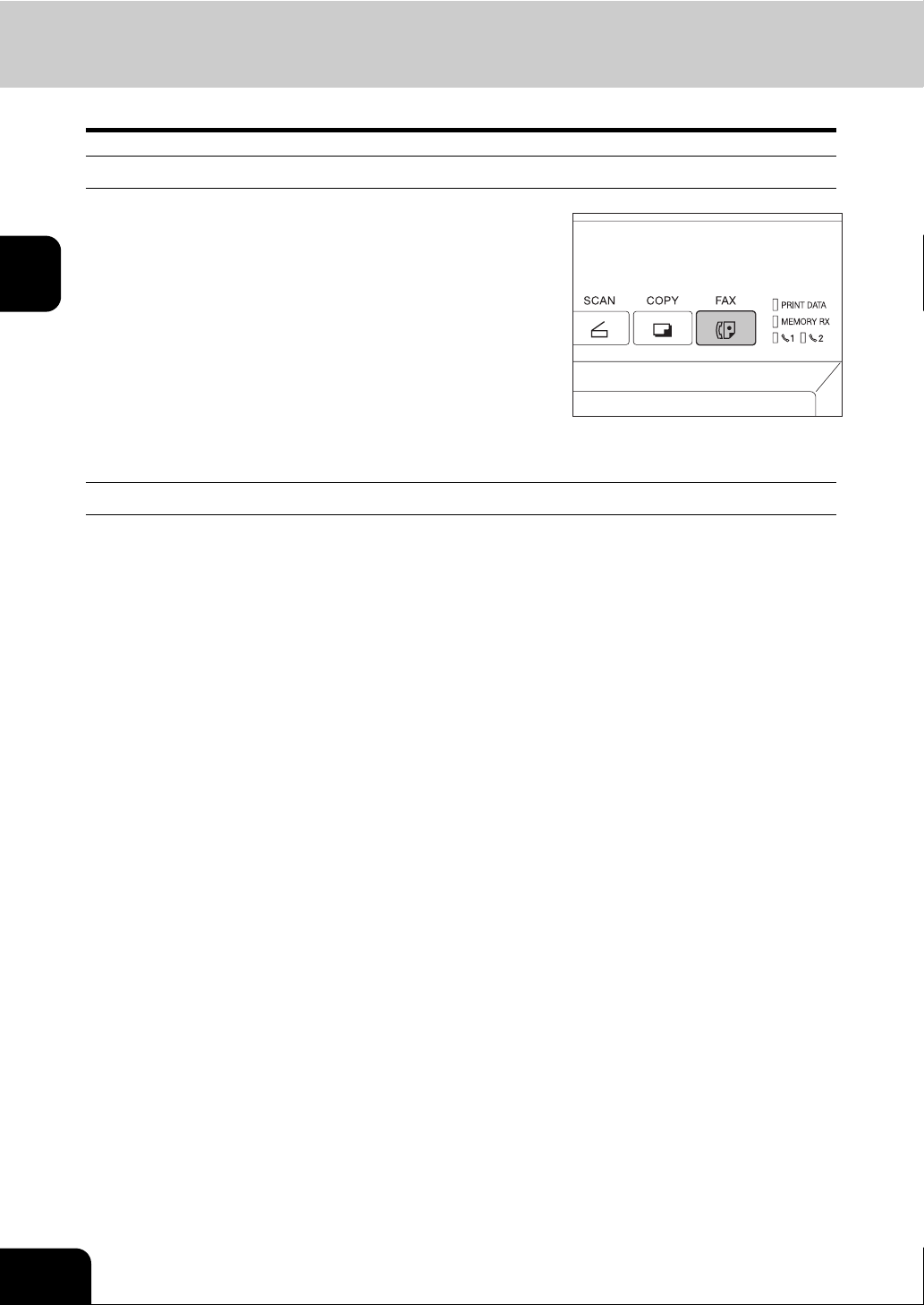
2
2. Preparation for Transmission
Switching to the Fax mode
Press the [FAX] button on the control
1
panel to select the Fax function.
• Be sure to switch over to the Fax mode before carrying out Fax
operations.
• If you leave the equipment for about 45 seconds, it automatically
returns to the copy mode.
• You can also switch to the Fax mode when the equipment is in
the energy-saving mode.
When the use of the equipment is managed under certain functions such as department management
When the use of the equipment is managed under the department management or the user management,
each user needs to enter the department code, user ID, password, etc. For these operations, see the
Operator's Manual for Basic Function.
22
2.SENDING A FAX
Page 25

3. About Originals
Original size/Original scanning range
Original size
The following table shows the size and thickness of originals that can be transmitted via this system.
Setting
Position
Original
Glass
Reversing
Automatic
Document
Feeder
(Optional)
Original Type Original Size
Sheets
Three-dimensional objects
Books
Plain paper, thermal paper
(for word processor or Fax),
original with filing holes
(2-, 3- and 4-holes):
9.3 - 41.8 lb. 35 - 157 g/m
(1-sided Original)
13.3 - 41.8 lb. 50 - 157 g/m
(2-sided original)
Letter format
(North American version):
LD, LG, LT, LT-R, ST, STR, COMP
A/B format
(European version):
A3, A4, A4-R, A5,
A5-R, B4, B5, B5-R,
FOLIO
Letter format
(North American version):
LD, LG, LT, LT-R, ST-R,
COMP
2
A/B format
(European version):
A3, A4, A4-R, A5-R, B4,
2
B5, B5-R, FOLIO
* ST/A5 is not available
Maximum
Number that
Can be Set
- Do not place any
heavy object
(8.8 lb. or 4 kg or
over) on the
glass
100 originals
(13 - 22 lb.
50 - 80 g/m
or stacked
height of
originals 16
mm or less
Some of the
originals on the
2
left may not be
)
used depending
on paper quality.
Remarks
2
Original scanning range
As shown in the figures below, even if the original that you are sending contains information in the shaded
section, this information is not printed at the remote Fax.
1. LD, LG, LT-R, ST-R, COMP, A3, A4-R, A5-R, B4, B5-R, FOLIO
2. LT, ST, A4, B5
12
5 mm 5 mm
4 mm
4 mm 5 mm
5 mm4 mm
ST-R, B5-R or A5-R originals are automatically rotated and sent as ST, B5 or A5-sized originals.
LT original is automatically rotated and sent as LT-R-sized original.
4 mm
23
Page 26
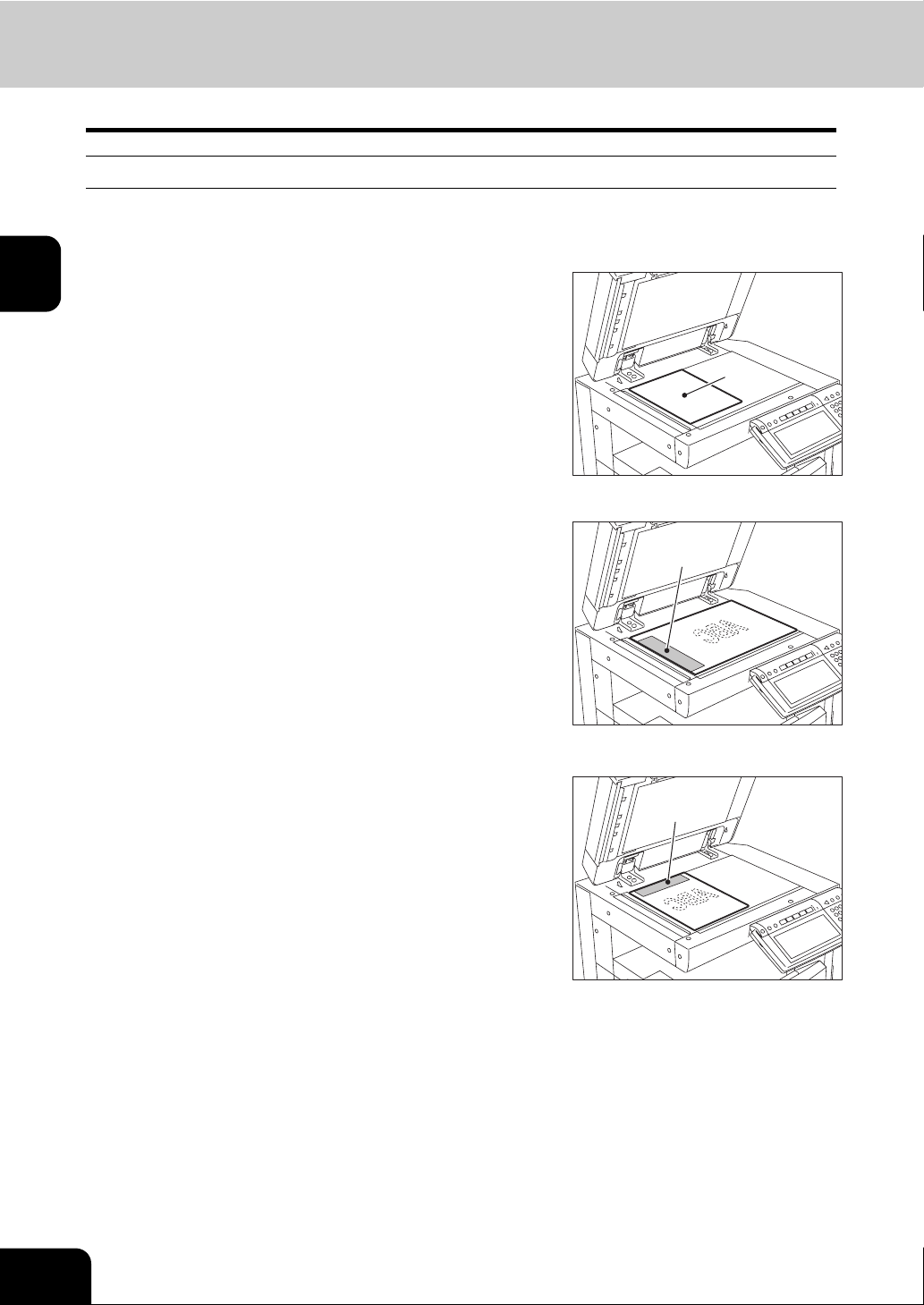
3.About Originals (Cont.)
Setting originals
When setting originals on the glass
Originals are sent in the order they are placed on the original glass in both the memory TX and direct TX
modes.
2
Raise the Original Cover (optional) the
1
Reversing Automatic Document Feeder
(optional), and place the original A with
its face down on the glass.
• Raise it 60 degrees or more to detect the original.
Align the original against the left inner
2
corner of the glass.
• Different size originals can also be sent in one transmission.
• When LD, LG, LT-R, ST, COMP, A3, A4-R, A5, B4, B5 or FOLIO
originals are placed as shown in the figure on the right, the preentered sender information is printed in the shaded position
shown B in the figure and sent to the remote Fax.
• Entering the sender information ( P.148 “2.Registering the Terminal ID”)
• When transmitting non-standard-sized originals, best results are
obtained by placing the originals horizontally on the glass.
• When LT, ST-R, A4, A5-R or B5-R originals are placed as shown
in the figure on the right, the pre-entered sender information is
printed in the shaded position shown C in the figure and sent to
the remote Fax.
A
B
C
24
Lower the Original Cover (optional) the Reversing Automatic Docu-
3
ment Feeder slowly.
2.SENDING A FAX
Page 27
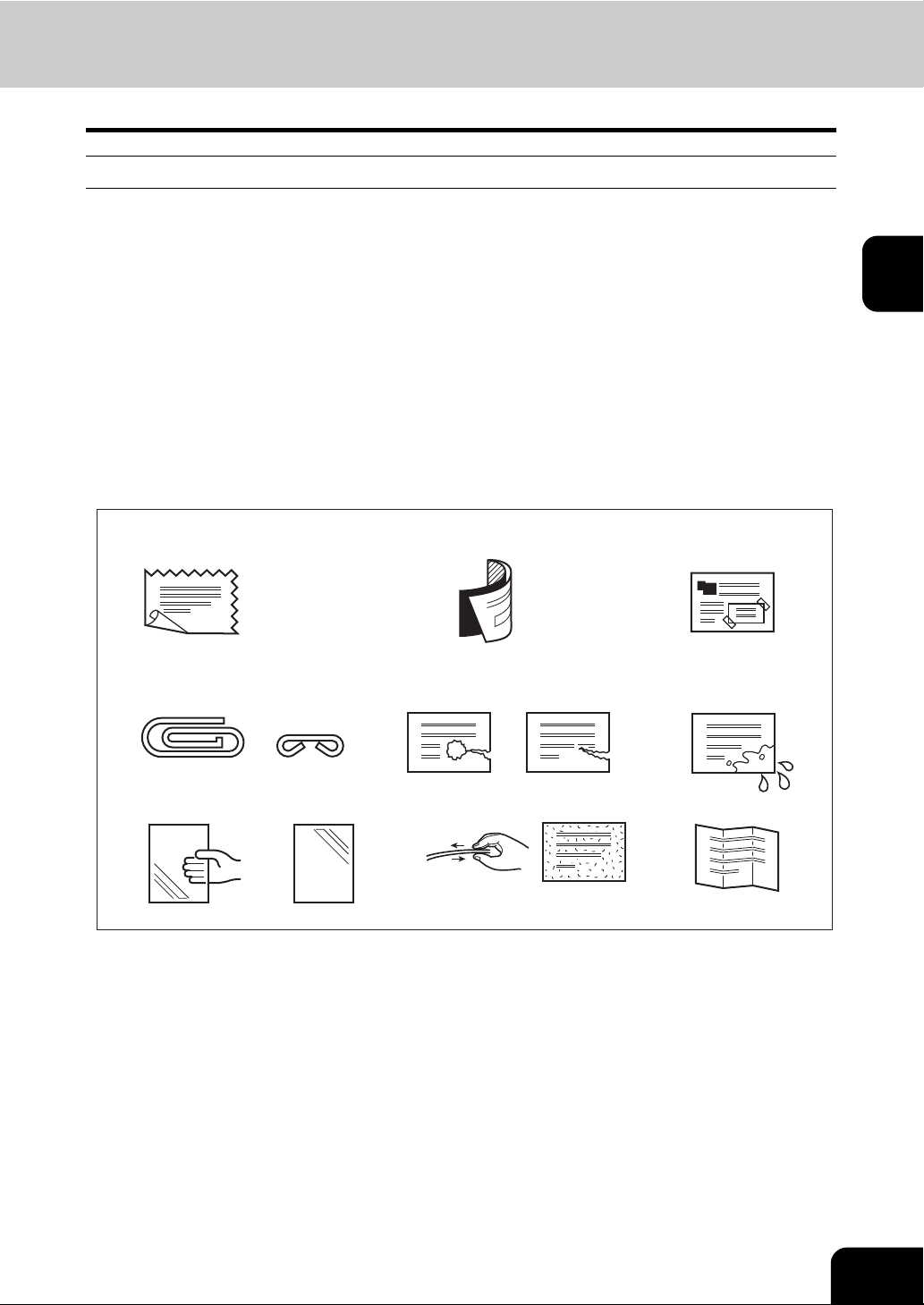
Precautions for using the Reversing Automatic Document Feeder
Do not use the following 1 to 8 type originals as they may misfeed or become damaged:
1: Badly wrinkled or folded originals; in particular, originals whose leading edge is curled may fail to be
correctly fed.
2: Originals with carbon paper
3: Taped, pasted or clipped (cut out) originals
4: Clipped or stapled originals
5: Originals with holes or tears
6: Damp originals
7: OHP film originals
8: Others: tracing paper, permeable paper, coating paper (coating with wax, etc.)
Also, the following 9 to 10 type originals should be handled carefully:
9: Multiple originals, when pinched between 2 fingers, cannot be moved, or originals which are sur-
face treated may fail to be separate properly.
10: Folded or curled originals should be smoothed out before being used.
132
2
5
7849
6
10
25
Page 28
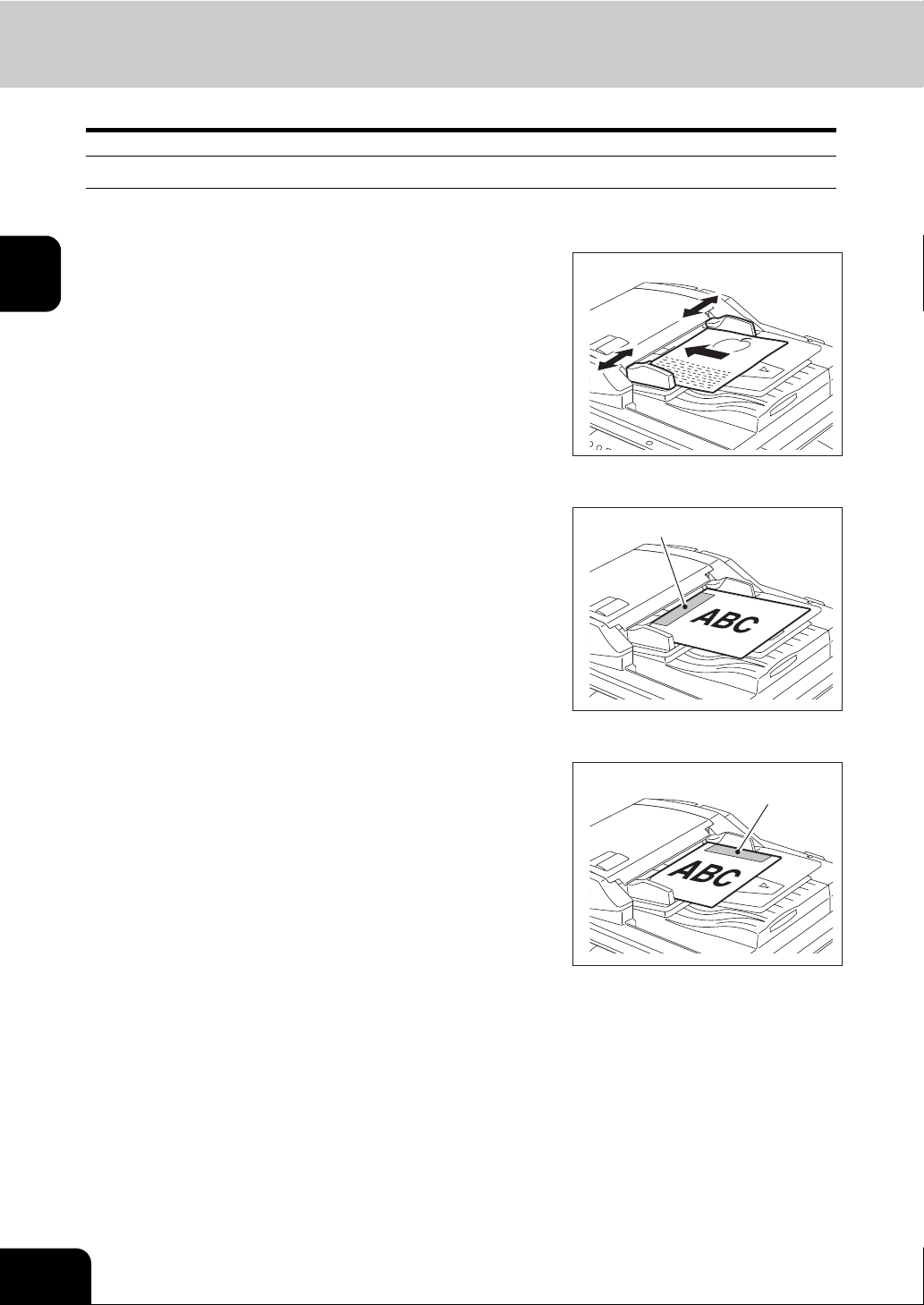
2
3.About Originals (Cont.)
When using the Reversing Automatic Document Feeder (optional)
When the originals are placed on the Reversing Automatic Document Feeder, the uppermost page is first
scanned and sent.
After aligning the edges of originals,
1
place them with their face up and slide
the guides to the width of the originals.
• LT/A4 size originals are rotated 90 degrees so that they are sent
as LT-R/A4-R originals.
• If a mixture of LD and LT, A3 and A4, or B4 and B5 originals are
placed, they are sent in their original sizes.
• To set the originals with different width, see P.31 “Sending different width originals”.
• When LD, LG, LT-R, COMP, A3 and B4, A4-R, B5 originals are
placed as shown in the figure on the right, the pre-entered
sender information is printed in the shaded position shown A in
the figure and sent to the remote Fax.
• Entering the sender information ( P.148 “2.Registering the Terminal ID”)
• When LT, ST-R, A4, A5-R or B5-R originals are placed as shown
in the figure on the right, the pre-entered sender information is
printed in the shaded position shown B in the figure and sent to
the remote Fax.
A
B
26
2.SENDING A FAX
Page 29
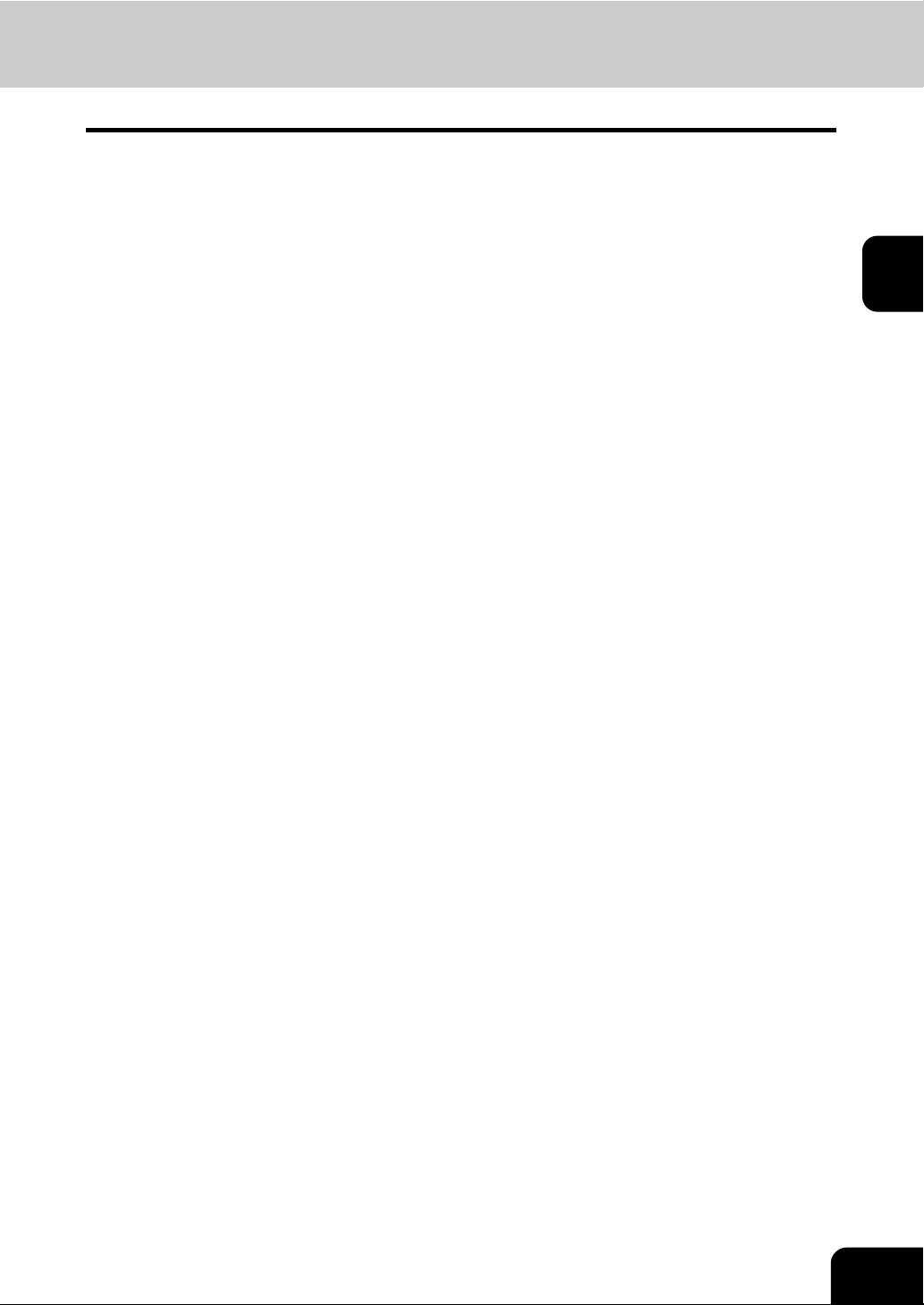
4. Setting the Transmission Conditions
Variety of optional functions
Originals can be sent using different transmission conditions (resolution, original mode, exposure, transmission mode, original size, ECM, quality TX, Line, SUB/SEP, SID/PWD, subject and body). Settings for
the subject and body are available only when you are using the Internet Fax function. If you change the
transmission conditions, the new settings are valid for one transmission only. They return to the default
settings after the transmission. The following describes the settings of each item.
• Resolution:
Set the resolution before you scan the original to be sent.
STANDARD: Original with regular size text
FINE: Original with small size text and fine illustrations
U-FINE: Original with ultra-fine illustrations
* If the remote Fax cannot receive originals with the same resolution, the resolution of the sent
original is automatically converted and sent.
The finer the resolution is, the longer it takes to send an original.
• Original Mode:
Set the original mode before you scan the original to be sent.
TEXT, TEXT/PHOTO, PHOTO
* Transmission time may be longer than usual when the TEXT/PHOTO mode or PHOTO mode is
selected.
• Exposure:
Set the image density according to the contrast of the original to be sent.
AUTO, MANUAL (11 variations)
* In the automatic exposure mode, the equipment automatically judges the contrast of the origi-
nal, and selects the ideal contrast.
In the manual exposure mode, you can adjust the contrast manually with 11 variations.
• Transmission Type:
Set the transmission type.
MEMORY TX: Send the original after it is scanned into memory.
DIRECT TX: Send the original directly as it is being scanned.
2
• Original Size:
Set the scan size of the original to be sent.
AUTO:
The size of the original is automatically determined before it is scanned.
SPECIFIED SIZE:
The original is scanned at the preset size regardless of its actual size.
Use this mode when you are using non-standard size paper or you want to limit the area of the
original to be sent.
DIFFERENT WIDTH:
Set this function to send the originals with different width at a time using Reversing Automatic
Document Feeder (optional). ( P.31 “Sending different width originals”)
• ECM (Error Correction Mode):
ECM (Error Correction Mode) is an internationally standardized communication mode that automatically corrects errors that occur during Fax transmissions. Even when the transmitted data has been
affected by noise during communication, this mode allows good communication without image distortion by automatically resending the part that has been affected.
ON, OFF
* Both the transmitter and the receiver must have the ECM function to make ECM communica-
tion available. When affected by noise during communication, communication time takes longer
than usual.
27
Page 30
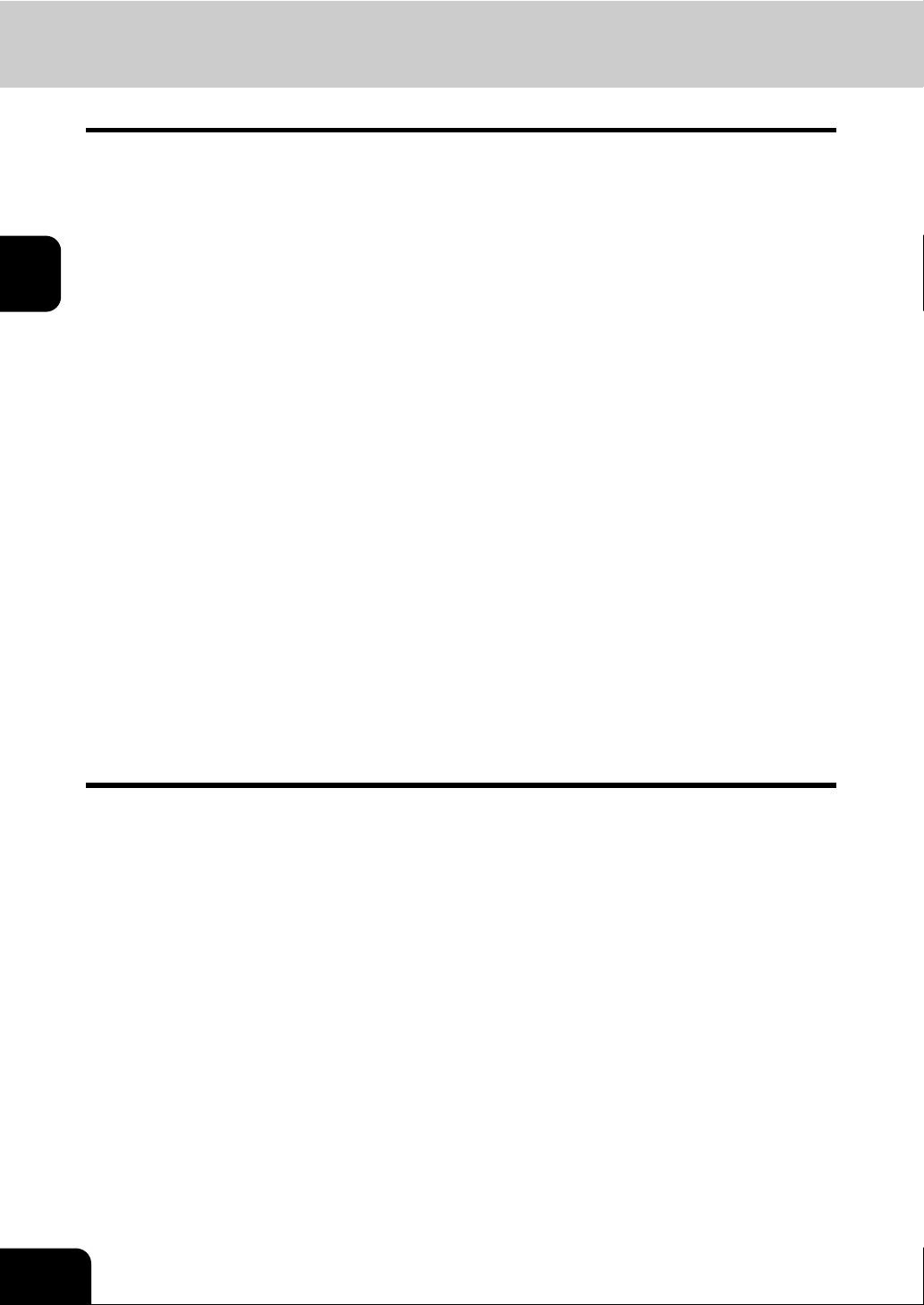
4.Setting the Transmission Conditions (Cont.)
• Quality TX:
Set whether or not to specify Quality TX. This function makes the communication less affected by line
condition when transmitting document to overseas. When this mode is set to “ON”, originals are sent at
a slower speed than normal.
ON, OFF
2
• Line:
Specify the line to be used when you send the original (with the 2nd line board (optional) attached).
( P.156 “4.2nd Line Board (optional) Installation”)
OFF, LINE1, LINE2
• SUB/SEP, SID/PWD:
Input the sub-address when the remote Fax you are communicating with needs a sub-address. Subaddress is divided into the following categories.
SUB (sub-address): Entering information
SEP (selective polling address): Retrieving information
SID (sender identification): Password for SUB
PWD (password): Password for SEP
* Up to 20 digits of information can be stored for each of these sub-addresses.
When you send documents, you can specify a sub-address or password compatible with ITU-T
(International Telecommunications Union Telecommunications) standards.
* To use this function, the remote Fax must be capable of setting an ITU-T compatible sub-
address or password. For details, contact your nearest Toshiba Service Center.
• Subject, Body:
Subject and body can be added when using the Internet Fax function.
* When originals are placed on the original glass, you can change the following scanning conditions
for each page. ( P.33 “Setting the scanning conditions for each page”)
Resolution Original mode
Exposure Original size
* Changing the default settings (HOME POSITION) when sending originals. ( P.146 “1.Setting the
Initial Transmission Mode”)
28
2.SENDING A FAX
Page 31

Setting the transmission conditions
Place the original(s).
1
• P.24 “Setting originals”
Press the [FAX] button on the control panel.
2
Press the [ADDRESS] button to enter the address menu, and then
3
press the [OPTION] button.
Press the desired buttons to set the transmission conditions, and
4
then press the [ENTER] button.
• Press the [Prev] or [Next] button to switch the screens.
2
29
Page 32

2
4.Setting the Transmission Conditions (Cont.)
Specify the remote Fax and press the [START] button.
5
30
2.SENDING A FAX
Page 33

Sending different width originals
When you select the [DIFFERENT WIDTH] button in the “ORIGINAL” of the transmission condition, the
originals with different width can be sent at a time using Reversing Automatic Document Feeder.
Available combinations of the original size are as follows. (Not available for the combination of LT format
and A/B format)
LT format: LD, LT, COMP, LG, LT-R
A/B format: A3, A4, B4, B5, A4-R, FOLIO
Adjust the tray guide to the widest origi-
1
nal size, and then align the original
against the front side.
Press the [FAX] button on the control panel.
2
Press the [ADDRESS] button to enter the address menu, and then
3
press the [OPTION] button.
2
Press the [DIFFERENT WIDTH] button. And press the [ENTER] button
4
to complete the setting.
• Set the other transmission condition as required. ( P.29 “Setting the transmission conditions”)
31
Page 34

2
4.Setting the Transmission Conditions (Cont.)
Specify the remote Fax and press the [START] button.
5
32
2.SENDING A FAX
Page 35

Setting the scanning conditions for each page
When you want to send multi-page originals by placing them on the original glass, you can change the following scanning conditions for each page:
Resolution Exposure
Original mode Original size
This function is convenient for newspapers and books can be placed on the original glass and sent.
Place the original on the glass.
1
• P.24 “When setting originals on the glass”
Press the [FAX] button on the control panel.
2
Press the [OPTION] button and set the transmission conditions.
3
• P.27 “4.Setting the Transmission Conditions”
Specify the remote Fax.
4
• Specifying by digital keys ( P.35 “Direct entry with digital keys”)
• Specifying by address book ( P.36 “Address book entry”)
• Specifying by group ( P.37 “Group entry”)
• Specifying by multi-address transmission ( P.45 “Multi-address transmission”)
Press the [START] button.
5
• The first original is scanned.
Place the next original.
6
Select the [OPTION] button and set the transmission conditions for
7
the second original as required.
• The changeable scanning conditions for each page are the “RESOLUTION”, “MODE”, “EXPOSURE” and
“ORIGINAL”.
2
33
Page 36

4.Setting the Transmission Conditions (Cont.)
Press the [START] button.
8
• The second original is scanned.
• If there is another original to be scanned, repeat steps 5 through 7.
2
Be sure to carry out the operations within 45 seconds after the “To continue place document on glass, and press
START” appears. If the equipment is inactive for 45 seconds, the scanned original is sent.
When finished scanning of the last page, press the [JOB FINISH] but-
9
ton.
• The originals are sent.
34
2.SENDING A FAX
Page 37

5. Specifying the Remote Fax
Direct entry with digital keys
Direct entry is the method for specifying remote Fax numbers by the digital keys.
Place the original(s).
1
• P.24 “Setting originals”
Press the [FAX] button on the control panel.
2
Key in the remote Fax number.
3
If you make a mistake, press the [CLEAR] button on the control panel
4
or the [BACK SPACE] button in the address menu and correct the
mistake.
• [CLEAR] button: Press this button to clear all values you have entered.
• [BACK SPACE] button: Press this button to delete each value you have.
2
When you are dialing to an outside line via a PBX, there may be a pause before the connection is made, causing
a transmission error. To avoid this error, press the [MONITOR/PAUSE] button after the number that designates
an outside line to enter a pause. This automatically enters a thee-second pause before the remote Fax number is
dialed, which reduces transmission errors. (The mark “-” is displayed as a “pause” on the screen.)
Press the [START] button.
5
35
Page 38

5.Specifying the Remote Fax (Cont.)
Address book entry
Address book entry is the method for specifying remote Fax numbers by pressing the remote Fax buttons
which have previously been registered. It is convenient if frequently used destinations are registered in the
address book.
• Registering the address book, see the [User Functions Guide].
2
Place the original(s).
1
• P.24 “Setting originals”
Press the [FAX] button on the control panel.
2
Press the [ADDRESS] button to enter the address menu.
3
• Each screen displays 8 destinations. To view destinations not displayed on the screen, press the [Prev] or
[Next] button to switch the screens.
Press the button designating the remote Fax to which you wish to
4
send your transmission.
• You can search for remote Faxes by ID number and by address.
( P.38 “Searching by ID number”)
( P.40 “Searching by address (Search address)”)
36
Press the [START] button.
5
2.SENDING A FAX
Page 39

Group entry
Group entry is the method of specifying remote Fax numbers by pressing the group button which has previously been entered. It is convenient if frequently used multiple destinations are entered into a group.
• Creating Groups, see the [User Functions Guide].
Place the original(s).
1
• P.24 “Setting originals”
Press the [FAX] button on the control panel.
2
Press the [ADDRESS] button to enter the address menu, then Press
3
the [GROUP] button.
• Each screen displays 8 destinations. To view destinations not displayed on the screen, press the [Prev] or
[Next] button to switch the screens.
2
Press the remote Fax group to send originals. If you want to see the
4
specified group members, press the [CONTENTS] button.
• You can search for groups by ID number and by group.
( P.38 “Searching by ID number”)
( P.40 “Searching by address (Search address)”)
The Remote Faxes in the group can be confirmed in the group number information. See the [User Functions
Guide].
Press the [START] button.
5
37
Page 40

2
5.Specifying the Remote Fax (Cont.)
Searching by ID number
When selecting the remote Faxes registered in the address and group by searching by the ID number
immediately displays the screen including the searched-for ID number.
Place the original(s).
1
• P.24 “Setting originals”
Press the [FAX] button on the control panel.
2
Press the [ADDRESS] button to enter the address menu, then the
3
[KNOWN ID] button.
Key in the desired ID number, and press the [ENTER] button.
4
• You can key in the number within the range of 1 to 1000.
38
2.SENDING A FAX
Page 41

Press the button for the remote Fax that you want to send to.
5
• Each screen displays 8 destinations. To view destinations not displayed on the screen, press the [Prev] or
[Next] button to switch the screens.
• To continue searching by ID number, press the [KNOWN ID] button.
• To continue searching by address ( P.40 “Searching by address (Search address)”), press the [SEARCH
ADDRESS] button.
Press the [START] button.
6
2
39
Page 42

2
5.Specifying the Remote Fax (Cont.)
Searching by address (Search address)
When selecting the remote Faxes registered in the address book and group, pressing a letter button leads
to display the remote Faxes whose names start with the letter and/or numbers, which makes it easy to
choose the desired remote Faxes.
Place the original(s).
1
• P.24 “Setting originals”
Press the [FAX] button on the control panel.
2
Press the [ADDRESS] button to enter the address menu. Press the
3
[SEARCH ADDRESS] button.
Press the button you want to search.
4
40
2.SENDING A FAX
Page 43

Enter the ideal button or number, and then press the [ENTER] button.
5
Press the [SEARCH] button.
6
2
41
Page 44

2
5.Specifying the Remote Fax (Cont.)
Press the button for the remote Fax that you want to send to, and then
7
press the [ENTER] button.
• If the remote FAX to be selected is one, the direct transmission (On-hook / Off-hook Transmission) can be performed.
• Each screen displays 8 destinations. To view destinations not displayed on the screen, press the [Prev] or
[Next] button to switch the screens.
• To continue searching by the address, press the [SEARCH ADDRESS] button.
• To continue searching by the ID number ( P.38 “Searching by ID number”), press the [KNOWN ID] button.
To perform the memory transmission, press the [START] button to
8
complete the operation. To perform the direct transmission, follow the
procedure from step 9.
To perform the On-hook transmission, press the [MONITOR/PAUSE]
9
button and the [DIAL] button. To perform the Off-hook transmission,
pick up the handset of the external telephone, and then press the
[DIAL] button.
When you hear the answer tone (short high-pitched tone) through the
10
built-in speaker or the handset of the external telephone, press the
[START] button.
• In case of the Off-hook transmission, press the [START] button, and then replace the handset of the external
telephone.
42
2.SENDING A FAX
Page 45

Searching address using LDAP server
Without using the address book in this equipment, you can select the remote Faxes registered in the
address book of the LDAP (Lightweight Directory Access Protocol) server via network. In this case, it is
required to register the directory search name using TopAccess via network beforehand. (You can also set
the default LDAP server that you want to select.) Ask your network administrator for details.
Place the original(s).
1
• P.24 “Setting originals”
Press the [FAX] button on the control panel.
2
Press the [ADDRESS] button to enter address menu, and then press
3
the [SEARCH ADDRESS] button.
• If the LDAP server has already been set, go to step 6.
Press the [DIR SERVICE] button.
4
2
43
Page 46

2
5.Specifying the Remote Fax (Cont.)
Press the directory search name that you want to search, and then
5
press the [ENTER] button
Search the remote Fax, and then send it.
6
• Follow the procedure from step 4 in P.40 “Searching by address (Search address)”.
* Searching using the LDAP server is available for Fax number and E-mail.
44
2.SENDING A FAX
Page 47

Multi-address transmission
The multi-address transmission function allows you to send the same original to 2 or more remote Faxes
in a single operation, which can be done by combining direct, address book and group entry. Combining
with the Internet Fax is also available. This eliminates the trouble of placing the original and then dialing
the number for each destination.
The following shows the number of destinations that can be entered according to how the remote Fax is
specified:
• By direct entry only: 400 destinations
• By address book entry only: 400 destinations
• By group entry only: 200 groups (400 destinations per a group)
• By combining direct, address book and group entry: 400 destinations
* Multi-address transmissions must be set in the memory TX mode. ( P.29 “Setting the transmission
conditions”)
Place the original(s).
1
• P.24 “Setting originals”
Press the [FAX] button on the control panel.
2
Press the [OPTION] button and set the transmission conditions.
3
• P.27 “4.Setting the Transmission Conditions”
2
Specify the remote Fax numbers.
4
• To continuously enter remote Fax numbers after having specified them by means of the digital keys, press the
[MULTI] button, then enter the next number. You do not need to press the [MULTI] button for the address book
or the group entry.
• The selected destinations can be confirmed by selecting the [DESTINATION] button. ( P.46 “Confirming the
destinations”)
• To cancel the remote Fax number entered with digital keys, press the [CLEAR] button on the control panel.
• To cancel a remote Fax specified with address book or group entry, press the highlighted button for the remote
Fax again. To cancel all specified remote Faxes, press the [ALL CLEAR] button.
• To cancel a remote Fax specified with direct entry, press the [DESTINATION] button to enter the destination
menu, and then cancel it. ( P.46 “Confirming the destinations”)
Specify all remote Faxes, then press the [START] button.
5
45
Page 48

2
5.Specifying the Remote Fax (Cont.)
Confirming the destinations
After specifying multiple destinations by using multi-address transmitting, you can confirm the addresses
in the list by pressing the [DESTINATION] button. You can also delete the addresses by pressing the
[DELETE] button.
Press the [DESTINATION] button.
1
• Each screen displays 8 destinations. To view destinations which are not displayed on the screen, press the
[Prev] or [Next] button to switch the screens.
Select the destination that you wish to delete, and then press the
2
[DELETE] button.
46
2.SENDING A FAX
Page 49

6. Sending Originals
Direct transmission
In the direct transmission mode, the remote Fax is immediately dialed, and the originals are sent after a
successful connection with the remote Fax that has been completed.
• Users can check immediately if the original has been sent to the remote Fax.
• Once scanned, the originals are not stored in the memory.
• Users can specify only one remote Fax at one time.
• After a page has been sent, the next page is scanned. It takes longer to scan all pages.
• If an original is placed on the original glass, the scanning conditions can be changed for each page.
( P.33 “Setting the scanning conditions for each page”)
* Memory transmission is set as the initial setting. Changing the initial setting to direct transmission
( P.146 “1.Setting the Initial Transmission Mode”)
Direct transmission by optional setting
Place the original(s).
1
• P.24 “Setting originals”
Press the [FAX] button on the control panel.
2
2
Press the [ADDRESS] button to enter the address menu, and then
3
press the [OPTION] button.
Press the [DIRECT TX] button, set the other transmission conditions,
4
then press the [ENTER] button.
• P.27 “4.Setting the Transmission Conditions”
47
Page 50

2
6.Sending Originals (Cont.)
Specify the remote Fax.
5
• Specifying by digital keys ( P.35 “Direct entry with digital keys”)
• Specifying by address book ( P.36 “Address book entry”)
Press the [START] button.
6
• The remote Fax is dialed immediately and communication is initiated.
• Canceling the direct transmission ( P.74 “Canceling direct transmission (during scanning)”)
48
2.SENDING A FAX
Page 51

Memory transmission
In the memory transmission mode, originals are scanned at high speed and temporarily stored in memory
before transmitting.
• Up to 100 transmissions can be reserved.
• Up to 1000 pages can be stored in 1 transmission.
• You can specify two or more remote Faxes at one time.
• If the original cannot be sent (the remote Fax is busy or otherwise unavailable), the remote Fax is automatically redialed repeatedly.
• Documents can no longer be added to memory if it becomes full midway during scanning. In this case,
reduce the number of originals you are sending, or try sending in the direct transmission mode. (
P.47 “Direct transmission”)
• If an original is placed on the original glass, the scanning conditions can be changed for each page.
( P.33 “Setting the scanning conditions for each page”)
Place the original(s).
1
• P.24 “Setting originals”
Press the [FAX] button on the control panel.
2
Press the [ADDRESS] button to enter the address menu, and then
3
press the [OPTION] button.
2
Press the [MEMORY TX] button, set the other transmission condi-
4
tions, then press the [ENTER] button.
• P.27 “4.Setting the Transmission Conditions”
49
Page 52

6.Sending Originals (Cont.)
Specify the remote Fax.
5
• Specifying by digital keys ( P.35 “Direct entry with digital keys”)
• Specifying by address book ( P.36 “Address book entry”)
• Specifying by group ( P.37 “Group entry”)
• Specifying by multi-address transmission ( P.45 “Multi-address transmission”)
2
Press the [START] button.
6
• The original will be scanned and stored in memory.
• Canceling transmissions. ( P.70 “2.Canceling Transmissions”)
50
2.SENDING A FAX
Page 53

Other transmissions
On-hook transmission
In this mode, you can confirm the answering tone from the remote FAX without picking up the handset of
the external telephone.
When the other party receives the call as a telephone call, you can talk by picking up the handset of the
external telephone.
• This operation is available when the Line 1 lamp is OFF.
Place the original(s).
1
• P.24 “Setting originals”
Press the [FAX] button on the control panel.
2
Press the [OPTION] button and set the transmission conditions.
3
• P.27 “4.Setting the Transmission Conditions”
Press the [MONITOR/PAUSE] button.
4
• You will hear the dial tone from the built-in speaker.
• To cancel the setting, press the [MONITOR/PAUSE] button
again.
2
Specify the remote Faxes.
5
• Specifying by digital keys ( P.35 “Direct entry with digital keys”)
• Specifying by address book ( P.36 “Address book entry”)
Each press of a digital key dials a number. If you make a mistake when dialing the remote Fax number, press the
[MONITOR/PAUSE] button to cut the line, and then press the [MONITOR/PAUSE] button again to redial.
When you hear the answer tone (short high-pitched tone) through the
6
built-in speaker indicating the connection has been made with the
remote Fax, press the [START] button.
When you hear the other party’s voice answering the call before pressing the [START] button, pick up the handset of the external telephone and press the [MONITOR/PAUSE] button. Then, ask him/her to operate their equipment for receiving a Fax.
51
Page 54

2
6.Sending Originals (Cont.)
Off-hook transmission
This mode is available by picking up the handset of the external telephone to dial. When the other party
receives the call as a telephone call, you can talk with him/her.
• This operation is available when the Line 1 lamp is OFF.
• An external telephone is required (not available for the European version).
• You can specify the remote Fax only using the external telephone.
Place the original(s).
1
• P.24 “Setting originals”
Press the [FAX] button on the control panel.
2
Press the [OPTION] button and set the transmission conditions.
3
• P.27 “4.Setting the Transmission Conditions”
Pick up the handset of the external telephone.
4
Dial the remote FAX number with the external telephone.
5
Each press of a digital key dials a number. If you make a mistake when dialing the remote Fax number, put the
handset down to cut the line, and then pick up the handset again to redial.
When you hear the answer tone (short high-pitched tone) through the
6
handset indicating the connection has been made with the remote
Fax, press the [START] button.
When the other party receives the call as a telephone call, ask him/her to operate their equipment for receiving a
Fax.
Replace the handset of the external telephone.
7
52
2.SENDING A FAX
Page 55

Sending a Tone
Tone services can be used even on pulse dial lines.
To receive a tone service, press the [#]
1
button of the digital key to switch over to
tone transmission.
• For details of services and how to receive Fax information services, contact your service provider.
2
53
Page 56

2
54
2.SENDING A FAX
Page 57

3. RECEIVING A FAX
1. Reception Modes ................................................................................................................. 56
2. Reception Settings ...............................................................................................................57
3. Relationship between Original and Paper............................................................................ 60
3
55
Page 58

3
1. Reception Modes
• Automatic Reception
Faxes are automatically received during the incoming call.
The line is designated for use exclusively by the Fax.
• Manual Reception
Faxes are received when the user confirms the call on the telephone, press the [MANUAL RECEIVE]
button in the advanced menu and then the [START] button.
* An external telephone is required (not available for the European version).
• Memory Reception
This model of the equipment automatically stores received originals in memory if an error (e.g. a paper
jam or out of paper) occurs during reception and prevents the originals from being printed. After the
trouble has been cleared, printing is automatically resumed.
Memory Reception works in the following conditions.
- During copying
- During printing of received originals
- During printing of lists and reports
- When the equipment has run out of paper
- When a paper jam occurs
- When the equipment has run out of toner
• Mailbox Reception
You can retrieve documents from mailbox hubs (confidential, bulletin board) that support the ITU-T
Mailbox functions.
• Polling Reception
Users request transmission from a remote Fax, and receive the original that is stored in the remote
Fax’s memory. There are 2 types of polling RX: individual polling RX and multi-polling RX. A password
can be set.
56
3.RECEIVING A FAX
Page 59

2. Reception Settings
There are 2 reception modes: auto reception and manual reception.
• AUTO reception
Set this mode when the phone line is used exclusively for Faxing. The Fax automatically receives
incoming originals.
• MANUAL reception
Set this mode when the Fax is connected to a line also used for voice telephone calls.
Setting of the reception mode
Press the [USER FUNCTIONS] button on
1
the control panel.
Press the [ADMIN] button and then the [PASSWORD] button.
2
3
Enter the administrator password (6 to 10 digits), and then press the
3
[ENTER] button.
• Ask your administrator for the administrator password.
57
Page 60

3
2.Reception Settings (Cont.)
Press the [FAX] button.
4
Press the [INITIAL SETUP] button.
5
Press the [AUTO] or [MANUAL] button to select the reception mode,
6
and then press the [ENTER] button.
58
3.RECEIVING A FAX
Page 61

Manual reception
* An external telephone is required (not available for the European version).
When the bell rings, pick up the handset of the external telephone.
1
• If the incoming call is a telephone call, start talking with the other party.
If you hear a tone (Fax signal), press the
2
[FAX] button on the control panel.
Press the [ADVANCED] button to enter the advanced menu, and then
3
press the [MANUAL RECEIVE] button.
3
Make sure that “OFF HOOK RECEIVE” appears, press the [START]
4
button and replace the handset.
59
Page 62

3
3. Relationship between Original and Paper
Acceptable size of paper
Originals received by Fax can be printed on LD, LG, LT, ST, A3, B4, A4, B5 and A5 size paper, and are
printed in the printing range of each size of paper. No printing will occur in the margins borders of the
received originals as indicated by the gray borders on the figures below.
Set the paper in the drawers, the Large Capacity Feeder (optional) or Paper Feed Pedestal (optional).
The paper set on the bypass tray is not available.
Drawers can be set for Fax only. See the [Operator's Manual for Basic Function].
• If a specified drawer is set for Fax as a drawer by type, only the paper set in this drawer is used when
the equipment receives a Fax.
• The paper that can be set in the drawer for Fax is LD, LG, LT, LT-R, A3, A4, A4-R and B4 sizes.
* If you want to set ST-R, A5-R, B5 or B5-R size paper in the drawer for Fax, ask your service technician.
5 mm 5 mm
4 mm
5 mm 5 mm
5 mm5 mm
4 mm
Setting RX printing during default setup
The received data are printed on paper which fits the incoming original size.
• When the incoming original is shorter or the same length as the paper printing area, it is printed in the
original size.
• When the incoming original is larger than the paper printing area, it is printed according to the following
priority: (Initial setting: Discard printing ON, Reduction printing ON) To change the configuration to
OFF, see P.162 “5.Setting RX Printing”.
1. When originals are up to 10 mm larger than the printing area; the part of the originals that exceeds the
paper printing area is discarded.
2. When originals are at least 10 mm larger than the printing area; If the original can fit on a single sheet
of paper by reducing it to 90% of its original size, it is reduced and printed on a sheet of paper (Reduction printing). If the original cannot fit on a single sheet of paper, it is printed on 2 sheets of paper.
3. Originals are printed on larger size paper.
60
3.RECEIVING A FAX
Page 63

Paper priority when there is no same size paper
When RX reduction printing and discard printing are set to “ON”, paper is selected according to the following priority:
1. Paper of the same size and same orientation as the received original
2. Paper of the same size but with a different orientation to the received original
3. Paper of the same orientation but larger than the received original
• American Size
Size of Original
being Received
3
Priority
1.
2.
3.
4.
5.
Ledger Legal Letter Letter Statement COMP
Ledger Legal Letter Letter Statement COMP
Letter
Reduced to 75%
Letter
Reduced to 75%
COMP
Ledger
Letter Letter Letter
Ledger
Legal
COMP
Legal
COMP
Ledger
Letter
Legal
COMP
Ledger
6.
Ledger
When the correct paper size is not available, the scanned original will be reduced by remote fax to fit an
available size paper (such as LD to LT) in addition to printing a received document on a larger size paper.
61
Page 64

3.Relationship between Original and Paper (Cont.)
• European Size
Size of
Original
being
Received
3
Priority
1.
2.
3.
4.
5.
A3 B4 A4 A4 A5 FOLIO
A3 B4
A3
A4 A4 A5 FOLIO
A4
A3
FOLIO
B4
A4 A4
FOLIO
B4
A3
A4
FOLIO
B5
Reduced to 75%
Reduced to 75%
B4
A3
A4
A4
62
6.
B5
7.
B4
8.
A3
The paper priority varies according to the RX reduction printing and discard printing settings. For details,
contact your service technician.
3.RECEIVING A FAX
Page 65

4. CHECKING AND CANCELING THE COMMUNICATIONS
1. Checking Transmission Result............................................................................................. 64
• Checking reserved transmissions .....................................................................................................64
• Checking communication status (log) ...............................................................................................66
• Address registration from send/receive log.......................................................................................68
2. Canceling Transmissions .....................................................................................................70
4
63
Page 66

4
1. Checking Transmission Result
Checking reserved transmissions
You can check the following information of the transmission status (job) in the list on the touch panel.
• File number
• Receiver
• Accepted date
• Number of originals
• Transmission status
Line1: Sending on line 1
Line2: Sending on line 2
Network: Sending via Internet Fax
Delayed: Sending via Delayed Transmission Reservation
Wait: Communication is in the standby queue.
Invalid: Under standby due to an invalid department code (N/W-Fax).
For N/W-Fax function, see the [Network Fax Guide].
4 jobs are listed on each screen (page). The job display for 100 jobs (25 pages) are available.
Press the [JOB STATUS] button on the
1
control panel.
Press the [FAX] button.
2
• If the desired file columns are not displayed, press the [Prev] or [Next] button to switch the screens.
• Files are displayed in order beginning with the newest file.
• To output the list with the current reservation status, press the [RESERVATION LIST] button. ( P.120 “Print-
ing reservation list”)
64
4.CHECKING AND CANCELING THE COMMUNICATIONS
Page 67

Releasing the department code error
In N/W-Fax function, if an invalid code is keyed in, “INVALID” appears in the status column and the status
becomes standby.
Select the file with the invalid code and press the [RELEASE] button to key in the correct department code.
4
65
Page 68

4
1.Checking Transmission Result (Cont.)
Checking communication status (log)
You can check the following information of the communication status (log) in the list on the touch panel.
• File number
• Receiver or sender
• Accepted date
• Number of originals
• Communication result
OK: Transmission or reception succeeded.
4-digit error code: Transmission or reception failed. ( P.120 “Error code table”)
4 jobs are listed on each screen (page). The job display for 40 jobs (10 pages) are available.
The setting can be changed to display the list for 120 jobs (30 pages). ( P.123 “Setting the (transmission/reception) journal output and its number”)
Press the [JOB STATUS] button on the control panel.
1
Press the [LOG] button to enter the log menu, and then press the
2
[SEND] or [RECEIVE] button.
66
4.CHECKING AND CANCELING THE COMMUNICATIONS
Page 69

• If the desired file columns are not displayed, press the [Prev] or [Next] button to switch the screens.
• To output the list with the transmission or reception result, press the [JOURNAL] button. ( P.118 “1.Manually
Printing Lists & Reports”)
4
67
Page 70

1.Checking Transmission Result (Cont.)
Address registration from send/receive log
You can register the information such as the remote Fax numbers and E-mail addresses in the address
book from the send/receive log screen.
* The following information can be registered from the Send log:
• Remote FAX number which was dialed by direct entry using the digital keys, or which was
searched for by the LDAP server
• E-mail address which was manually entered, or which was searched for by the LDAP server
* The following information can be registered from the Receive log:
• Remote FAX number which was dialed by direct entry using the digital keys, or which was
searched for by the LDAP server for a Polling Reception
• E-mail address of the sender
Press the [JOB STATUS] button on the control panel.
1
4
Press the [LOG] button to enter the log menu, and then press the
2
[SEND] or [RECEIVE] button.
Select the remote Fax you want to register in the address book, and
3
then press the [ENTRY] button.
68
4.CHECKING AND CANCELING THE COMMUNICATIONS
Page 71

Select the item button you want to register, and then enter the recipi-
4
ent's or sender's information.
• See the [Operator's Manual for Basic Function] for entering letters.
• ID number is automatically numbered.
• See the [User Functions Guide] for registering and correcting the address book.
Press the [ENTER] button.
5
4
69
Page 72

4
2. Canceling Transmissions
Canceling transmissions (during scanning)
When an original is being scanned on the original glass:
When scanning of the original is finished, press the [JOB CANCEL].
1
• If you press the [JOB FINISH] button or do nothing for about 45 seconds after finishing the scanning, the
scanned data of the original start to be transmitted.
• To change the setting of the scanning conditions, press the [OPTION] button. ( P.33 “Setting the scanning
conditions for each page”)
Press the [Yes] button.
2
When originals are being scanned using the Reversing Automatic Document Feeder (optional):
Press the [STOP] button while the multi-
1
ple originals are being scanned. Scanning (storing into memory) is paused.
70
4.CHECKING AND CANCELING THE COMMUNICATIONS
Page 73

To cancel the job, press the [JOB CANCEL] button while scanning is
2
paused.
• To resume scanning, press the [START] button on the control panel.
• When the [JOB FINISH] button is pressed, the scanned data of the original(s) start to be transmitted.
• To change the setting of the scanning conditions, press the [OPTION] button. ( P.33 “Setting the scanning
conditions for each page”)
• If you do nothing for about 45 seconds after the pause of the transmission, the transmission that is currently
being scanned is cleared from the memory.
Press the [YES] button.
3
4
71
Page 74

2.Canceling Transmissions (Cont.)
Canceling reserved memory transmissions
This function allows you to cancel reserved memory transmissions that are currently stored in the memory
and waiting to be sent (including Delayed Transmission Reservation and Poling Transmission/Reception).
Press the [JOB STATUS] button on the control panel.
1
Press the [FAX] button.
2
Press the file to be canceled from memory.
3
4
Press the [DELETE] button.
4
When “Delete OK?” appears, press the [DELETE] button.
5
72
4.CHECKING AND CANCELING THE COMMUNICATIONS
Page 75

Canceling transmissions (during memory transmission)
Press the [JOB STATUS] button on the control panel.
1
Press the [FAX] button.
2
Select the file that is currently being transmitted.
3
• Check that the status column indicates “Line1” (transmitting via line 1) or “Line2” (transmitting via line 2).
Press the [DELETE] button.
4
4
When “Delete OK?” appears, press the [DELETE] button.
5
73
Page 76

4
2.Canceling Transmissions (Cont.)
Canceling direct transmission (during scanning)
Press the [STOP] button during transmis-
1
sion (scanning).
• The transmission (scanning) operation is stopped.
Even if you cancel transmission in the direct TX mode, the part of
the original that was scanned before transmission was canceled
will be sent to the remote Fax.
74
4.CHECKING AND CANCELING THE COMMUNICATIONS
Page 77

5. ADVANCED FUNCTIONS
1. Transmitting 2-Sided Originals.............................................................................................76
2. Priority Transmission............................................................................................................78
3. Polling Communication ........................................................................................................79
4. Mailbox Communication....................................................................................................... 82
5. Chain Dial Communication ................................................................................................ 102
6. Delayed Transmission Reservation ...................................................................................104
7. Recovery Transmission......................................................................................................107
8. Onramp Gateway...............................................................................................................109
9. Offramp Gateway ...............................................................................................................111
10.Save as File ....................................................................................................................... 113
5
75
Page 78

5
1. Transmitting 2-Sided Originals
This function is used to scan and transmit 2-sided originals with the Reversing Automatic Document
Feeder (optional).
• Placing 2-sided A4/LT originals
When you place a 2-sided original on the Reversing Automatic Document Feeder (optional), change
the direction of the original depending on its bound position as follows:
1. Right-to-left (book-type) original
2. Top-to-bottom (tablet-type) original
12
• Note that each setting will automatically return to its default setting when one transmission is completed.
Place the original(s).
1
• P.24 “Setting originals”
Press the [FAX] button on the control
2
panel.
Press the [OPTION] button and set the transmission conditions.
3
• P.27 “4.Setting the Transmission Conditions”
76
5.ADVANCED FUNCTIONS
Page 79

Press the [ADVANCED] button to enter the advanced menu, and then
4
press the [2-SIDED SCAN] button.
Press the [BOOK] or [TABLET] button depending on the bound posi-
5
tion of the original(s), and then press the [ENTER] button.
5
Specify the remote Fax
6
• Entering the Fax number ( P.35 “Direct entry with digital keys”)
• Selecting from address book ( P.36 “Address book entry”)
• Selecting by group registration ( P.37 “Group entry”)
• Selecting using multi-address transmission ( P.45 “Multi-address transmission”)
Press the [START] button.
7
77
Page 80

5
2. Priority Transmission
Priority Transmission allows you to perform a transmission prior to other reserved transmissions (including
redial standby).
• For this function, only a direct dialing method (with digital keys) and an address book entry method are
available.
• Only one remote Fax can be specified per one transmission in this function.
Place the original(s).
1
• P.24 “Setting originals”
Press the [FAX] button on the control panel.
2
Press the [OPTION] button and set the transmission conditions.
3
• P.27 “4.Setting the Transmission Conditions”
Press the [ADVANCED] button to enter the advanced menu, and then
4
press the [PRIORITY RESERVE] button.
78
Press the [ENTER] button.
5
Specify the remote Fax
6
• Entering the Fax number ( P.35 “Direct entry with digital keys”)
• Selecting from address book ( P.36 “Address book entry”)
Press the [START] button.
7
5.ADVANCED FUNCTIONS
Page 81

3. Polling Communication
This function is used when you want to receive a Fax from a sender upon your request.
The receiver can receive the Fax whenever he or she wants. This function is set at the sender's side by
storing the data of an original into a memory, and this operation is called polling transmission. The polling
reservation is valid only for 1 transmission; the data of the original will be cleared once it has been transmitted upon the receiver's request. The sender can limit the receiver by attaching a password and the
receiver's Fax number so that any receiver not identified as the correct receiver with the password and Fax
number will not receive the Fax.
* Polling communication with a password can be used only with Toshiba Fax machines.
Polling transmission
Place the original(s).
1
• P.24 “Setting originals”
Press the [FAX] button on the control panel.
2
Press the [OPTION] button and set the transmission conditions.
3
• P.27 “4.Setting the Transmission Conditions”
Press the [ADVANCED] button to enter the advanced menu, and then
4
press the [POLLING RESERVE] button.
Key in the password (4 digits) and/or Fax number (maximum 20 digits)
5
if necessary and then press the [ENTER] button.
5
79
Page 82

5
3.Polling Communication (Cont.)
Press the [START] button.
6
• Scanning starts and the scanned data will be stored in a memory.
• Canceling the polling transmission ( P.72 “Canceling reserved memory transmissions”)
80
5.ADVANCED FUNCTIONS
Page 83

Polling reception
There are 2 types of polling reception as follows:
• Individual polling reception: Receiving a Fax from one sender
• Multi-polling reception: Receiving a Fax from 2 or more senders in a single operation. This function can
be used in combination with the direct dialing, address book entry and group entry.
Press the [FAX] button on the control panel.
1
Press the [ADVANCED] button to enter the advanced menu, and then
2
press the [POLLING] button.
Key in the password (4 digits) if the password check is set for the
3
remote Fax, and then press the [ENTER] button.
5
Specify the remote Fax
4
• Individual polling reception:
- Entering the Fax number ( P.35 “Direct entry with digital keys”)
- Selecting from address book ( P.36 “Address book entry”)
• Multi-polling reception:
Selecting by group registration ( P.37 “Group entry”)
Selecting using multi-address transmission ( P.45 “Multi-address transmission”)
Press the [START] button.
5
81
Page 84

5
y
4. Mailbox Communication
This function is used to communicate between Fax machines compatible with a mailbox function (ITU-T
compatible). The owners of these Fax machines can input or retrieve the data of originals in the mailbox.
There are 3 types of mailbox; confidential mailbox, bulletin board mailbox and multi-address relay mailbox.
To perform mailbox communication, the mailboxes must be set in advance. Total 300 mailboxes can be set
for the 3 types listed below, and an individual password for each box can be set for security protection.
This equipment also supports the Inbound FAX routing by TSI function that designates a sender’s fax
number for a mailbox number. “Forward Mailbox” setting on TopAccess makes this function available, and
the received document is forwarded to the specified destination (file/Email/e-Filing) according to the
sender’s fax number. If a mailbox has been created as “Confidential”, “Bulletin Board” or “Relay”, the
received document is not forwarded even when the mailbox number matches the sender’s fax number. For
details, see the TopAccess Guide.
• Confidential mailbox:
Once the data of an original is retrieved from this box, this data will be deleted. If a new data is input in
this box under the same box number where another data exists, the new data will be added on the
existing data.
• Bulletin board mailbox:
Even if the data of an original is retrieved from this box, this data will not be deleted. If a new data is
input in this box under the same box number where another data exists, the new data will overwrite the
existing data.
• Multi-address relay mailbox:
A Fax machine with mailbox function transmits a Fax specifying a certain mailbox as a relay mailbox,
and then the relay station forwards the Fax to the destination previously registered in the relay mailbox.
In this case, the Fax machine of the original sender is called a relay originator, the Fax machine which
forwards the Fax is called a relay station and the Fax machine which receives the Fax at the last stage
is called a relay destination. A relay station can send a report (relay destination transmission report) to
a specified Fax machine involved in the multi-address relay transmission after completing the transmission. A relay station can also print out the Fax from a relay originator always or only when the relay
transmission has failed.
82
Example of multi-address relay mailbox
If you want to transmit the same original to several offices in New York from Los Angeles office, you can
reduce the communication cost utilizing a multi-address relay mailbox function, by setting the New York
office "A" as a relay station (see the figures below).
<Procedure>
1. Set a relay mailbox in the New York office "A". ( P.85 “Setting up relay mailbox”)
2. Transmit the original from the Los Angeles office to the relay mailbox in the New York office "A".
( P.98 “Transmitting Fax to mailbox”)
VIA RELAY MAILBOX
)
LA office
(
)
213
NY office A
(
Relay Mailbox
NY office C
)
(
)
212
(
)
local
mailbox) and each office.
NY office D
(
)
local
NORMAL
NY office A
(
212
NY office B
)
(
212
- 4 long-distance calls
)
5.ADVANCED FUNCTIONS
LA office
(
213
NY office C
Relay Originator
)
NY office D
(
)
212
(
212
)
Relay Station
Relay
Destination
NY office B
(
local
1 long-distance call to the NY office A
(relay mailbox) and 3 local calls between
the NY office A (rela
Page 85

Setting up mailbox for confidential and bulletin board communication
How to create a confidential mailbox or bulletin box mailbox on sender's side is explained here.
Press the [FAX] button on the control panel.
1
Press the [ADVANCED] button to enter the advanced menu, and then
2
press the [ITU MAILBOX] button.
Press the [CONFIDENTIAL] (or [BULLETIN BD.]) button, and then
3
press the [BOX SETUP] button.
5
Press the [ENTER] button.
4
83
Page 86

5
4.Mailbox Communication (Cont.)
Press the [BOX NUMBER] button to enter the next menu, key in the
5
box number(s) (maximum 20 digits), and then press the [ENTER] button.
• If you want to set up a password, press the [PASSWORD] button to enter the next menu, key in the password
(maximum 20 digits) and then press the [ENTER] button.
• The password being entered is indicated with "*".
• A password is required to Transmit to a Bulletin Board Mailbox from a remote fax.
• A password is required to Poll a Confidential Mailbox from a remote fax.
Confirm that the registered information is correct, and then press the
6
[ENTER] button.
• If the entered box number has already been registered, "Already assigned" appears.
Press the [BOX NUMBER] button to enter the next menu, press the [B Space] button to delete this box number
and key in a new box number.
The registered mailboxes can be confirmed in a mailbox list. ( P.121 “Printing ITU mailbox list”)
84
5.ADVANCED FUNCTIONS
Page 87

Setting up relay mailbox
How to create a relay mailbox on sender's side is explained here.
Press the [FAX] button on the control panel.
1
Press the [ADVANCED] button to enter the advanced menu, and then
2
press the [ITU MAILBOX] button.
Press the [RELAY] button, and then press the [BOX SETUP] button.
3
5
Press the [ENTER] button.
4
85
Page 88

4.Mailbox Communication (Cont.)
Press the [BOX NUMBER] button to enter the next menu, key in the
5
box number(s) (maximum 20 digits), and then press the [ENTER] button.
• If you want to set up a password, press the [PASSWORD] button to enter the next menu, key in the password
(maximum 20 digits) and then press the [ENTER] button.
• The password being entered is indicated with "*".
5
Specify the relay destination to be registered from the address book
6
or the group list.
• Press the [GROUP] button to enter the group list menu.
• Press the [Prev] or [Next] button to scroll through the menus.
• You can search the desired destination by its ID number ( P.38 “Searching by ID number”) and address (
P.40 “Searching by address (Search address)”).
Confirm that the registered information is correct, and then press the
7
[ENTER] button.
86
5.ADVANCED FUNCTIONS
Page 89

If you want to send the relay destination transmission report, press
8
the [YES] button.
• If you press the [NO] button here, steps 9 and 10 are not necessary.
• For the relay destination transmission report, see P.122 “2.Automatically Printing Lists & Reports”.
The default operation of the relay destination transmission report is "On Error". For configuration of this operation, see P.125 “Setting the communication report output”.
Specify the remote Fax to receive the relay destination transmission
9
report from the address book or by a direct dialing (with the digital
keys).
• Only one remote Fax can receive this report.
• To correct the selected remote Fax,
Specifying from the address book:
Press the [FAX] button of the selected remote Fax (the highlight will be cleared) and then press the [FAX] button of the correct remote Fax.
Specifying by a direct dialing:
Press the [B Space] button to delete the wrong number and then key in the correct number.
5
Confirm that the registered information is correct, and then press the
10
[ENTER] button.
The registered mailboxes can be confirmed in a mailbox list. ( P.121 “Printing ITU mailbox list”)
87
Page 90

5
4.Mailbox Communication (Cont.)
Press the [ALWAYS] button to always print out the received Fax, or
11
press the [ON ERROR] button to print it out only when the relay transmission has failed.
88
5.ADVANCED FUNCTIONS
Page 91

Deleting mailbox
How to delete a mailbox no longer needed is explained here.
Press the [FAX] button on the control panel.
1
Press the [ADVANCED] button to enter the advanced menu, and then
2
press the [ITU MAILBOX] button.
Press the [CONFIDENTIAL] (or [BULLETIN BD.] or [RELAY]) button,
3
and then press the [BOX DELETE] button.
5
Press the [ENTER] button.
4
• If the selected mailbox has not been set, "No entry" appears.
89
Page 92

5
4.Mailbox Communication (Cont.)
Press the [BOX NUMBER] button to enter the next menu, key in the
5
box number(s) (maximum 20 digits), and then press the [ENTER] button.
• If a password has been set, press the [PASSWORD] button to enter the next menu, key in the password (maximum 20 digits) and then press the [ENTER] button.
* You can delete the mailbox with the administrator password. Ask the administrator about the administrator
password.
Press the [ENTER] button.
6
Press the [YES] button.
7
• In case of deleting a confidential mailbox or a bulletin board mailbox, "Not allowed now" appears if the [YES]
button is pressed while some data are still in these mailboxes.
• If the box number keyed in is not correct, "No entry" appears. If the password keyed in is not correct, "Invalid
number" appears. Key in the correct box number or password.
90
5.ADVANCED FUNCTIONS
Page 93

Modifying relay mailbox
How to modify the content of a relay mailbox is explained here.
Press the [FAX] button on the control panel.
1
Press the [ADVANCED] button to enter the advanced menu, and then
2
press the [ITU MAILBOX] button.
Press the [RELAY] button, and then press the [MODIFY] button.
3
5
Press the [ENTER] button.
4
• If the selected mailbox has not been set, "No entry" appears.
91
Page 94

5
4.Mailbox Communication (Cont.)
Press the [BOX NUMBER] button to enter the next menu, key in the
5
box number(s) (maximum 20 digits), and then press the [ENTER] button.
• If a password has been set, press the [PASSWORD] button to enter the next menu, key in the password (maximum 20 digits) and then press the [ENTER] button.
Press the [ENTER] button.
6
• If the box number keyed in is not correct, "No entry" appears. If the password keyed in is not correct, "Invalid
number" appears. Key in the correct box number or password.
Correct the remote Fax. (The field of the remote Fax currently
7
selected is highlighted.)
• You can add a remote Fax from the address book or the registered group.
• To delete the remote Fax, press the [FAX] button of the highlighted field again.
• Press the [GROUP] button to enter the group list menu.
• Press the [Prev] or [Next] button to scroll through the menus.
• You can search the desired destination by its ID number ( P.38) and address ( P.40).
Confirm that the registered information is correct, and then press the
8
[ENTER] button.
92
5.ADVANCED FUNCTIONS
Page 95

If you want to send the relay destination transmission report, press
9
the [YES] button.
• If you press the [NO] button here, steps 10 and 11 are not necessary.
• For the relay destination transmission report, see ( P.122 “2.Automatically Printing Lists & Reports”).
Specify the remote Fax to receive the relay destination transmission
10
report from the address book or by a direct dialing (with the digital
keys).
• Only one remote Fax can receive this report.
• To change the selected remote Fax, delete it and specify a new one.
5
Confirm that the registered information is correct, and then press the
11
[ENTER] button.
• The mailbox has been set.
Press the [ALWAYS] button to always print out the received Fax, or
12
press the [ON ERROR] button to print it out only when the relay transmission has failed.
93
Page 96

5
4.Mailbox Communication (Cont.)
Printing Fax out of mailbox
How to print a Fax out of a confidential mailbox or a bulletin board mailbox on the sender's side is
explained here.
Press the [FAX] button on the control panel.
1
Press the [ADVANCED] button to enter the advanced menu, and then
2
press the [ITU MAILBOX] button.
Press the [CONFIDENTIAL] (or [BULLETIN BD.]) button, and then
3
press the [PRINT] button.
Press the [ENTER] button.
4
• If the selected mailbox has not been set, "No entry" appears.
94
5.ADVANCED FUNCTIONS
Page 97

Press the [BOX NUMBER] button to enter the next menu, key in the
5
box number(s) (maximum 20 digits), and then press the [ENTER] button.
• If a password has been set, press the [PASSWORD] button to enter the next menu, key in the password (maximum 20 digits) and then press the [ENTER] button.
Press the [START] button.
6
• If the box number keyed in is not correct, "No entry" appears. If the password keyed in is not correct, "Invalid
number" appears. Key in the correct box number or password.
Inputting data in confidential / bulleting board mailbox
How to input a Fax data into a confidential mailbox or a bulletin board mailbox on the sender's side is
explained here.
5
Place the original(s).
1
• P.24 “Setting originals”
Press the [FAX] button on the control panel.
2
Press the [OPTION] button and set the transmission conditions.
3
• P.27 “4.Setting the Transmission Conditions”
Press the [ADVANCED] button to enter the advanced menu, and then
4
press the [ITU MAILBOX] button.
95
Page 98

4.Mailbox Communication (Cont.)
Press the [CONFIDENTIAL] (or [BULLETIN BD.]) button, and then
5
press the [INPUT] button.
Press the [ENTER] button.
6
• If the selected mailbox has not been set, "No entry" appears.
5
Press the [BOX NUMBER] button to enter the next menu, key in the
7
box number(s) (maximum 20 digits), and then press the [ENTER] button.
• If a password has been set, press the [PASSWORD] button to enter the next menu, key in the password (maximum 20 digits) and then press the [ENTER] button.
Press the [ENTER] button.
8
• If the box number keyed in is not correct, "No entry" appears. If the password keyed in is not correct, "Invalid
number" appears. Key in the correct box number or password.
Press the [START] button.
9
• The data of the original is registered in the mailbox as it is input in a memory.
• When you cancel the registration, press the [STOP] button and then press the [JOB CANCEL] button.
96
5.ADVANCED FUNCTIONS
Page 99

Canceling data in mailbox
How to delete Fax data in a confidential mailbox or a bulletin board mailbox on the sender's side is
explained here.
Press the [FAX] button on the control panel.
1
Press the [ADVANCED] button to enter the advanced menu, and then
2
press the [ITU MAILBOX] button.
Press the [CONFIDENTIAL] (or [BULLETIN BD.]) button, and then
3
press the [CANCEL] button.
5
Press the [ENTER] button.
4
• If the selected mailbox has not been set, "No entry" appears.
Press the [BOX NUMBER] button to enter the next menu, key in the
5
box number(s) (maximum 20 digits), and then press the [ENTER] button.
• If a password has been set, press the [PASSWORD] button to enter the next menu, key in the password (maximum 20 digits) and then press the [ENTER] button.
* You can delete a confidential mailbox or a bulletin board mailbox with the administrator password. Ask the
administrator about the administrator password.
Press the [ENTER] button.
6
97
Page 100

5
4.Mailbox Communication (Cont.)
Press the [YES] button.
7
• The data has been deleted from the mailbox.
• If the box number keyed in is not correct, "No entry" appears. If the password keyed in is not correct, "Invalid
number" appears. Key in the correct box number or password.
Transmitting Fax to mailbox
How to transmit and register Fax data into mailbox on receiver's side (remote Fax) is explained here.
Place the original(s).
1
• P.24 “Setting originals”
Press the [FAX] button on the control panel.
2
Press the [OPTION] button and set the transmission conditions.
3
• P.27 “4.Setting the Transmission Conditions”
Press the [ADVANCED] button to enter the advanced menu, and then
4
press the [ITU MAILBOX] button.
98
5.ADVANCED FUNCTIONS
