Hitachi DV PF74U User Manual
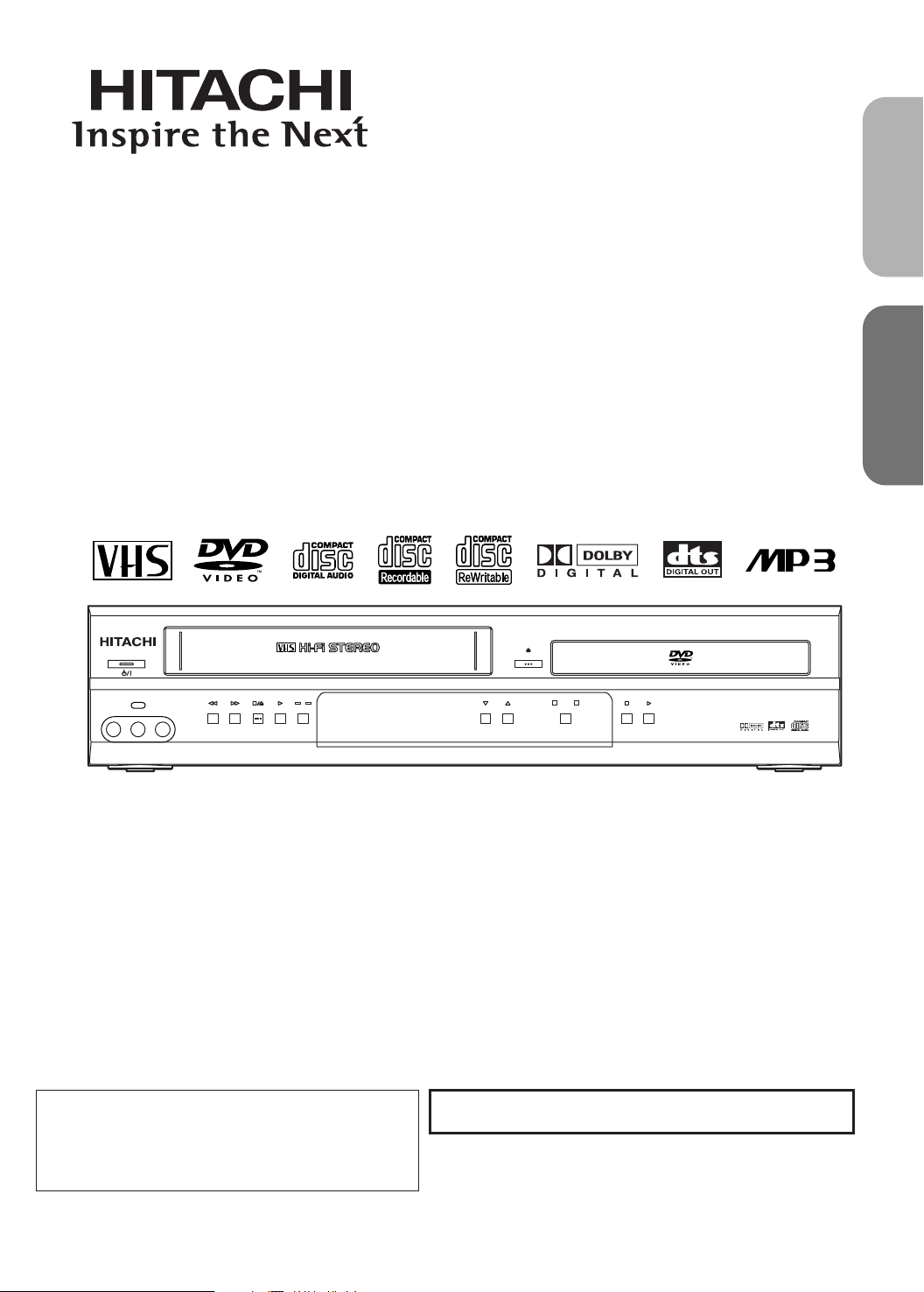
POWER/STANDBY
LINES
VIDEO IN L [mode] AUDIO IN R
REW F.FWD
STOP/EJECT
PLAY
REC/OTR
RECTIMER
PROGRESSIVE SCAN
DIGITAL AUTO TRACKING
DVD/VCR Combo DV-PF74U
MP3 / JPEG PLAY BACK DVD / CD / CD-R / CD-RW COMPATIBLE
STOP PLAY
OPEN/CLOSE
CHANNEL
VCR
OUTPUT
DVD
DVD/VCR Combo (DVD PLAYER with VIDEO
CASSETTE RECORDER)
INSTRUCTION MANUAL
MODEL
English
DV-PF74U
Español
HITACHI AMERICA, LTD.
HOME ELECTRONICS DIVISION
900 Hitachi Way
Chula Vista, CA 91914-3556
Service Hotline: 1-800-HITACHI
INSTRUCCIONES EN ESPAÑOL INCLUIDAS.
Instruction manual
To obtain the best performance and ensure years of troublefree use, please read this instruction manual completely.
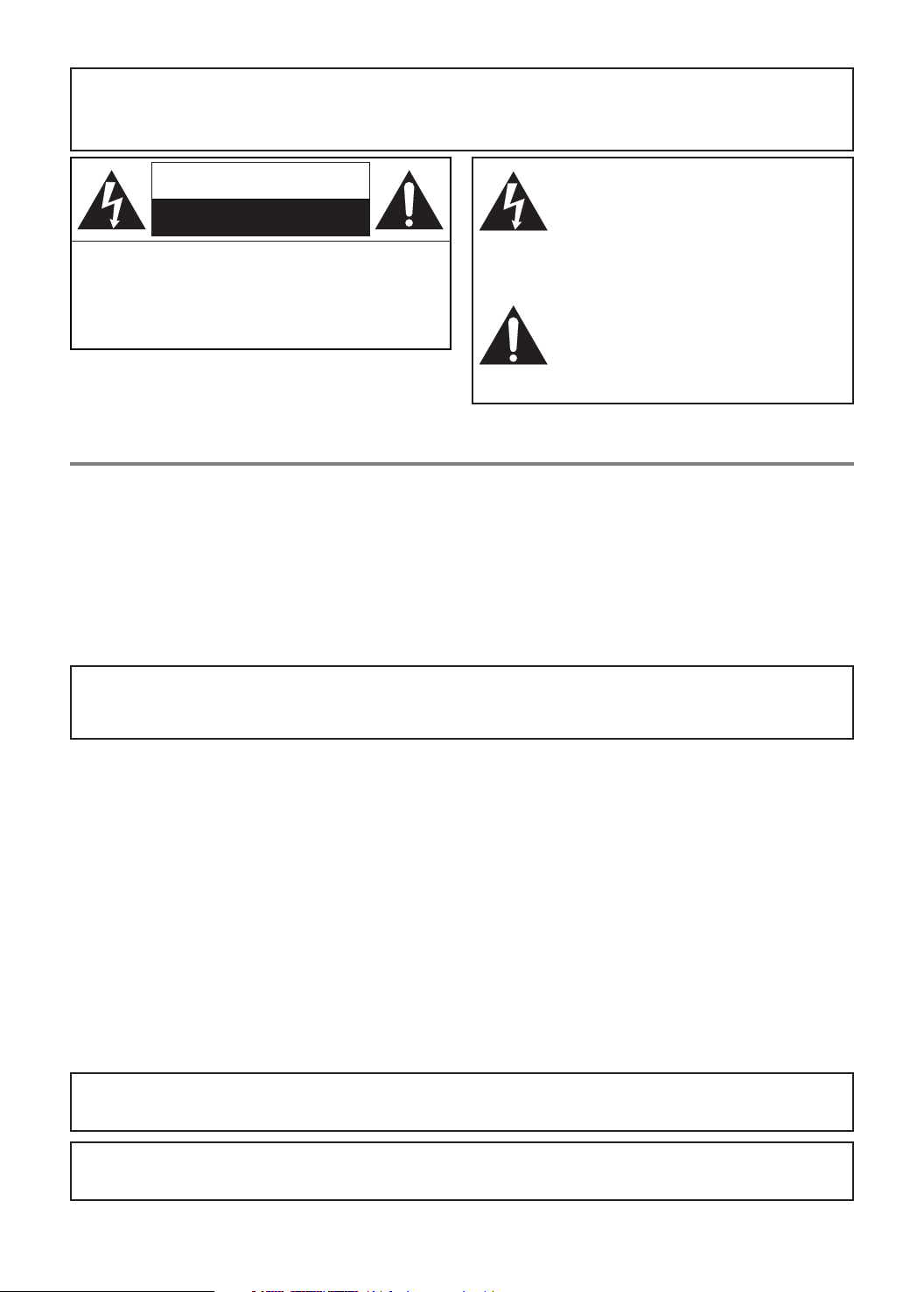
WARNING
:
TO REDUCE THE RISK OF FIRE OR ELECTRIC SHOCK, DO NOT EXPOSE THIS APPLIANCE TO
RAIN OR MOISTURE.
CAUTION
RISK OF ELECTRIC SHOCK
DO NOT OPEN
CAUTION
TO REDUCE THE RISK OF ELECTRIC SHOCK, DO
NOT REMOVE COVER (OR BACK). NO USER SERVICEABLE PARTS INSIDE. REFER SERVICING TO
QUALIFIED SERVICE PERSONNEL.
:
The lightning flash with arrowhead symbol,
within an equilateral triangle, is intended to
alert the user to the presence of uninsulated
“dangerous voltage” within the product’s
enclosure that may be of sufficient magnitude
to constitute a risk of electric shock to persons.
The exclamation point within an equilateral
triangle is intended to alert the user to the presence of important operating and maintenance
(servicing) instructions in the literature accompanying the appliance.
LASER SAFETY
This unit employs a laser. Only a qualified service person should remove the cover or attempt to service this device, due to
possible eye injury.
CAUTION: USE OF CONTROLS OR ADJUSTMENTS OR PERFORMANCE OF PROCEDURES OTHER THAN
THOSE SPECIFIED HEREIN MAY RESULT IN HAZARDOUS RADIATION EXPOSURE.
CAUTION: VISIBLE AND INVISIBLE LASER RADIATION WHEN OPEN AND INTERLOCK DEFEATED. DO
NOT STARE INTO BEAM.
LOCATION: INSIDE, NEAR THE DECK MECHANISM.
FCC WARNING- This equipment may generate or use radio frequency energy. Changes or modifications to this
equipment may cause harmful interference unless the modifications are expressly approved in the instruction manual.
The user could lose the authority to operate this equipment if an unauthorized change or modification is made.
RADIO-TV INTERFERENCE
This equipment has been tested and found to comply with the limits for a Class B digital device, pursuant to Part 15 of the
FCC Rules. These limits are designed to provide reasonable protection against harmful interference in a residential installation. This equipment generates, uses, and can radiate radio frequency energy and, if not installed and used in accordance with
the instructions, may cause harmful interference to radio communications. However, there is no guarantee that interference
will not occur in a particular installation. If this equipment does cause harmful interference to radio or television reception,
which can be determined by turning the equipment off and on, the user is encouraged to try to correct the interference by one
or more of the following measures:
1) Reorient or relocate the receiving antenna.
2) Increase the separation between the equipment and receiver.
3) Connect the equipment into an outlet on a circuit different from that to which the receiver is connected.
4) Consult the dealer or an experienced radio/TV technician for help.
This Class B digital apparatus complies with Canadian ICES-003.
Cet appareil numérique de la classe B est conforme à la norme NMB-003 du Canada.
CAUTION: TO PREVENT ELECTRIC SHOCK, MATCH WIDE BLADE OF PLUG TO WIDE SLOT, FULLY
INSERT.
ATTENTION: POUR ÉVITER LES CHOC ÉLECTRIQUES, INTRODUIRE LA LAME LA PLUS LARGE DE LA
FICHE DANS LA BORNE CORRESPONDANTE DE LA PRISE ET POUSSER JUSQU’AU FOND.
–2–
EN
1L25

IMPORTANT SAFEGUARDS
1. Read Instructions - All the safety and operating instructions
should be read before the appliance is operated.
2. Retain Instructions- The safety and operating instructions
should be retained for future reference.
3. Heed Warnings - All warnings on the appliance and in the
operating instructions should be adhered to.
4. Follow Instructions - All operating and use instructions
should be followed.
5. Cleaning - Unplug this video product from the wall outlet
before cleaning. Do not use liquid cleaners or aerosol cleaners. Use a damp cloth for cleaning.
EXCEPTION: A product that is meant for uninterrupted service and, that for some specific reason, such as the possibility of the loss of an authorization code for a CATV converter, is not intended to be unplugged by the user for cleaning
or any other purpose, may exclude the reference to unplugging the appliance in the cleaning description otherwise
required in item 5.
6. Attachments - Do not use attachments not recommended by
the video product manufacturer as they may cause hazards.
7. Water and Moisture- Do not use this video product near
water, for example, near a bath tub, wash bowl, kitchen sink,
or laundry tub, in a wet basement, or near a swimming pool,
and the like.
8. Accessories - Do not place this video product on an unstable
cart, stand, tripod, bracket, or table. The
video product may fall, causing serious
injury to a child or adult, and serious
damage to the appliance. Use only with a
cart, stand, tripod, bracket, or table recommended by the manufacturer, or sold
with the video product. Any mounting of
the appliance should follow the manufacturer's instructions and should use a
mounting accessory recommended by the manufacturer. An
appliance and cart combination should be moved with care.
Quick stops, excessive force, and uneven surfaces may
cause the appliance and cart combination to overturn.
AMEUBLES- Cet appareil ne doit être placé que sur un
meuble (avec ou sans roulettes) recommandé par le fabricant. Si vous l’installez sur un meuble à roulettes, déplacez
les deux ensembles avec précaution. Un arrêt brusque, l’utilisation d’une force excessive et des surfaces irrégulières
risquent de déstabiliser l’ensemble et de le renverser.
9. Ventilation - Slots and openings in the cabinet are provided
for ventilation and to ensure reliable operation of the video
product and to protect it from overheating, and these openings must not be blocked or covered. The openings should
never be blocked by placing the video product on a bed,
sofa, rug, or other similar surface. This video product should
not be placed in a built-in installation such as a bookcase or
rack unless proper ventilation is provided or the manufacturer's instructions have been adhered to.
10. Power Sources - This video product should be operated only
from the type of power source indicated on the marking
label. If you are not sure of the type of power supply to your
home, consult your appliance dealer or local power company. For products intended to operate from battery power, or
other sources, refer to the operating instructions.
11. Grounding or Polarization - This video product is equipped
with a polarized alternating-current line plug (a plug having
one blade wider than the other). This plug will fit into the
power outlet only one way. This is a safety feature. If you are
unable to insert the plug fully into the outlet, try reversing
the plug. If the plug should still fail to fit, contact your electrician to replace your obsolete outlet. Do not defeat the
safety purpose of the polarized plug.
12. Power Cord Protection - Power supply cords should be routed so that they are not likely to be walked on or pinched by
items placed upon or against them, paying particular attention to cords at plugs, convenience receptacles, and the point
where they exit from the appliance.
13. Outdoor Antenna Grounding - If an outside antenna or cable
system is connected to the video product, be sure the antenna or cable system is grounded so as to provide some protection against voltage surges and built-up static charges.
Article 810 of the National Electrical Code, ANSI/NFPA
No. 70, provides information with regard to proper grounding of the mast and supporting structure, grounding of the
lead-in wire to an antenna discharge unit, size of grounding
conductors, location of antenna-discharge unit, connection
to grounding electrodes, and requirements for the grounding
electrode. (Fig. A)
FIGURE A
EXAMPLE OF ANTENNA GROUNDING
AS PER NATIONAL ELECTRICAL CODE
GROUND
CLAMP
ELECTRIC
SERVICE
EQUIPMENT
NEC – NATIONAL ELECTRICAL CODE
S2898A
ANTENNA
LEAD
WIRE
ANTENNA
DISCHARGE UNIT
(NEC SECTION 810-20)
GROUNDING CONDUCTORS
(NEC SECTION 810-21)
GROUND CLAMP
POWER SERVICE GROUNDING
ELECTRODE SYSTEM
(NEC ART 250, PART H)
14. Lightning - For added protection for this video product during a lightning storm, or when it is left unattended and
unused for long periods of time, unplug it from the wall outlet and disconnect the antenna or cable system. This will prevent damage to the video product due to lightning and
power-line surges.
15. Power Lines - An outside antenna system should not be
located in the vicinity of overhead power lines or other electric light or power circuits, or where it can fall into such
power lines or circuits. When installing an outside antenna
system, extreme care should be taken to keep from touching
such power lines or circuits as contact with them might be
fatal.
16. Overloading - Do not overload wall outlets and extension
cords as this can result in a risk of fire or electric shock.
17. Object and Liquid Entry - Never push objects of any kind
into this video product through any openings as they may
touch dangerous voltage points or short-out parts that could
result in a fire or electric shock. Never spill liquid of any
kind on the video product.
18. Servicing - Do not attempt to service this video product
yourself as opening or removing covers may expose you to
dangerous voltage or other hazards. Refer all servicing to
qualified service personnel.
19. Damage Requiring Service - Unplug this video product from
the wall outlet and refer servicing to qualified service personnel under the following conditions:
a. When the power-supply cord or plug is damaged.
b. If liquid has been spilled, or objects have fallen into the
video product.
c. If the video product has been exposed to rain or water.
d. If the video product does not operate normally by following
the operating instructions. Adjust only those controls that
are covered by the operating instructions as an improper
adjustment of other controls may result in damage and will
often require extensive work by a qualified technician to
restore the video product to its normal operation.
e. If the video product has been dropped or damaged in any
way.
f. When the video product exhibits a distinct change in perfor-
mance this indicates a need for service.
20. Replacement Parts - When replacement parts are required,
be sure the service technician has used replacement parts
specified by the manufacturer or have the same characteristics as the original part. Unauthorized substitutions may
result in fire, electric shock or other hazards.
21. Safety Check - Upon completion of any service or repairs to
this video product, ask the service technician to perform
safety checks to determine that the video product is in proper operating condition.
22. Heat - This video product should be situated away from heat
sources such as radiators, heat registers, stoves, or other
products (including amplifiers) that produce heat.
English
–3–
EN
1L25

A NOTE ABOUT RECYCLING
+
1
0
3
M
O
D
E
2
S
E
A
R
C
H
9
Z
O
O
M
D
I
S
P
L
A
Y
8
A
U
D
I
O
0
T
O
P
M
E
N
U
S
E
T
U
P
P
L
A
Y
S
K
I
P
C
H
C
H
56
1
A
-
B
R
E
P
E
A
T
R
E
P
E
A
T
7
C
L
E
A
R
/
C
.
R
E
S
E
T
S
U
B
T
I
T
L
E
/
T
I
M
E
R
M
O
D
E
A
N
G
L
E
D
V
D
V
C
R
/
T
V
D
I
S
C
N
A
V
I
G
A
T
I
O
N
V
C
R
S
L
O
W
S
P
E
E
D
R
E
C
R
E
T
U
R
N
M
E
N
U
S
T
O
P
T
V
P
O
W
E
R
V
I
D
E
O
/
T
V
4
S
U
R
R
O
U
N
D
P
A
U
S
E
/
S
T
E
P
V
O
L
TV
E
N
T
E
R
E
J
E
C
T
O
P
E
N
/
C
L
O
S
E
This product’s packaging materials are recyclable and can be reused. Please dispose of all materials in accordance with
your local recycling regulations.
Batteries should never be thrown away or incinerated but disposed of in accordance with your local regulations concerning chemical wastes.
Alliance: www.eiae.org
The serial number of this product may be found on the back of the DVD/VCR. This serial number is unique to your machine.
You should record the number and other vital information here and retain this book as a permanent record of your purchase
to aid identification in case of theft. Serial numbers are not kept on file.
Date of Purchase
Dealer Purchase from
Dealer Address
Dealer Phone No.
Model No.
Serial No.
ABOUT COPYRIGHT
Unauthorized copying, broadcasting, public performance and lending of discs are prohibited.
This product incorporates copyright protection technology that is protected by method claims of certain U.S. patents and
other intellectual property rights owned by Macrovision Corporation and other rights owners. Use of this copyright protection technology must be authorized by Macrovision Corporation, and is intended for home and other limited viewing uses
only unless otherwise authorized by Macrovision Corporation. Reverse engineering or disassembly is prohibited.
NOTICE FOR PROGRESSIVE SCAN OUTPUTS
Consumers should note that not all high definition television sets are fully compatible with this product and may cause artifacts to be displayed in the picture. In case of 525 progressive scan picture problems, it is recommended that the user switch the connection to the ‘standard definition’ output. If there are questions regarding our TV set compatibility with this model 525p DVD player, please contact our customer service center.
SUPPLIED ACCESSORIES
Remote control
DV-RMPF74U(TS18856)
Two AA batteries A/V cables
(approx. 3 feet (100 cm)
long) (TE14751)
RF Cable
(5857952)
SYMBOLS USED IN THIS MANUAL
The following symbols below appear in some headings and notes in this manual, with the following meanings
VCR
: Description refers to playback or recording of video cassette tapes.
DVD
: Description refers to playback of DVD video discs.
CD
: Description refers to playback of audio CDs.
MP3
: Description refers to playback of MP3 discs.
JPEG
: Description refers to viewing of JPEG discs.
QUICK
: Description refers to the items to be set in the QUICK mode.
–4–
1L25
EN

TABLE OF CONTENTS
■ LASER SAFETY . . . . . . . . . . . . . . . . . . . . . . . . . . . . . . . . . . 2
■ IMPORTANT SAFEGUARDS . . . . . . . . . . . . . . . . . . . . . . . . 3
ABOUT COPYRIGHT . . . . . . . . . . . . . . . . . . . . . . . . . . . . . . 4
NOTICE FOR PROGRESSIVE SCAN OUTPUTS . . . . . . . . . 4
SUPPLIED ACCESSORIES . . . . . . . . . . . . . . . . . . . . . . . . . . 4
SYMBOLS USED IN THIS MANUAL. . . . . . . . . . . . . . . . . . 4
■ FEATURES . . . . . . . . . . . . . . . . . . . . . . . . . . . . . . . . . . . . . . 6
■ PRECAUTIONS . . . . . . . . . . . . . . . . . . . . . . . . . . . . . . . . . . . 7
■ ABOUT THE DISCS . . . . . . . . . . . . . . . . . . . . . . . . . . . . . . . 7
PLAYABLE DISCS. . . . . . . . . . . . . . . . . . . . . . . . . . . . . . . . . 7
DISC TYPES. . . . . . . . . . . . . . . . . . . . . . . . . . . . . . . . . . . . . . 7
■ OPERATING CONTROLS AND FUNCTIONS. . . . . . . . . . . 8
FRONT PANEL DISPLAY . . . . . . . . . . . . . . . . . . . . . . . . . . 12
DISPLAYS DURING OPERATION . . . . . . . . . . . . . . . . . . . 12
LOADING THE BATTERIES . . . . . . . . . . . . . . . . . . . . . . . . 12
■ VCR/DVD SWITCHING. . . . . . . . . . . . . . . . . . . . . . . . . . . . 12
■ HOOKUPS . . . . . . . . . . . . . . . . . . . . . . . . . . . . . . . . . . . . . . 13
DVD/VCR TO TV CONNECTION . . . . . . . . . . . . . . . . . . . . 13
RF OUTPUT CHANNEL . . . . . . . . . . . . . . . . . . . . . . . . . . . 14
CONNECTION TO AN AUDIO SYSTEM . . . . . . . . . . . . . . 14
CONNECTION TO A TV (FOR VIDEO) . . . . . . . . . . . . . . . 15
■ SETUP . . . . . . . . . . . . . . . . . . . . . . . . . . . . . . . . . . . . . . . . . 16
AUTOMATIC CHANNEL SET UP. . . . . . . . . . . . . . . . . . . . 16
TO CHANGE THE ON-SCREEN LANGUAGE . . . . . . . . . . 17
CLOCK SET UP . . . . . . . . . . . . . . . . . . . . . . . . . . . . . . . . . . 17
■ PLAYBACK FUNCTION . . . . . . . . . . . . . . . . . . . . . . . . . . . 18
NORMAL PLAYBACK. . . . . . . . . . . . . . . . . . . . . . . . . . . . . 18
AUTO REPEAT PLAYBACK . . . . . . . . . . . . . . . . . . . . . . . . 18
SEARCH FUNCTIONS . . . . . . . . . . . . . . . . . . . . . . . . . . . . 18
■ RECORDING FUNCTION . . . . . . . . . . . . . . . . . . . . . . . . . 19
NORMAL RECORDING . . . . . . . . . . . . . . . . . . . . . . . . . . . 19
OTR (One Touch Recording) . . . . . . . . . . . . . . . . . . . . . . . . . 19
TIMER RECORDING. . . . . . . . . . . . . . . . . . . . . . . . . . . . . . 19
HINTS FOR TIMER RECORDING . . . . . . . . . . . . . . . . . . . 20
■ SPECIAL FEATURES . . . . . . . . . . . . . . . . . . . . . . . . . . . . . 21
COPYING A VIDEO TAPE. . . . . . . . . . . . . . . . . . . . . . . . . . 21
MTS (Multi-Channel Television Sound) SYSTEM. . . . . . . . . 21
AUTO REWIND . . . . . . . . . . . . . . . . . . . . . . . . . . . . . . . . . . 22
REAL TIME TAPE COUNTER . . . . . . . . . . . . . . . . . . . . . . 22
■ PLAYING A DISC . . . . . . . . . . . . . . . . . . . . . . . . . . . . . . . . 22
BASIC PLAYBACK . . . . . . . . . . . . . . . . . . . . . . . . . . . . . . . 22
GENERAL FEATURES . . . . . . . . . . . . . . . . . . . . . . . . . . . . 22
DISC NAVIGATION . . . . . . . . . . . . . . . . . . . . . . . . . . . . . . . 22
PAUSE . . . . . . . . . . . . . . . . . . . . . . . . . . . . . . . . . . . . . . . . . 23
DISC MENU. . . . . . . . . . . . . . . . . . . . . . . . . . . . . . . . . . . . . 23
TITLE MENU . . . . . . . . . . . . . . . . . . . . . . . . . . . . . . . . . . . . 23
STEP BY STEP PLAYBACK . . . . . . . . . . . . . . . . . . . . . . . . 23
RESUME . . . . . . . . . . . . . . . . . . . . . . . . . . . . . . . . . . . . . . . 23
FAST FORWARD / REVERSE SEARCH . . . . . . . . . . . . . . . 23
SLOW FORWARD / SLOW REVERSE . . . . . . . . . . . . . . . . 24
ZOOM. . . . . . . . . . . . . . . . . . . . . . . . . . . . . . . . . . . . . . . . . . 24
TRACK SEARCH. . . . . . . . . . . . . . . . . . . . . . . . . . . . . . . . . 24
TITLE / CHAPTER SEARCH. . . . . . . . . . . . . . . . . . . . . . . . 24
TIME SEARCH. . . . . . . . . . . . . . . . . . . . . . . . . . . . . . . . . . . 24
MARKER SETUP SCREEN . . . . . . . . . . . . . . . . . . . . . . . . . 25
REPEAT . . . . . . . . . . . . . . . . . . . . . . . . . . . . . . . . . . . . . . . . 25
PROGRAM (CD) . . . . . . . . . . . . . . . . . . . . . . . . . . . . . . . . . 26
RANDOM PLAYBACK (CD) . . . . . . . . . . . . . . . . . . . . . . . . 26
MP3 / JPEG PLAYBACK . . . . . . . . . . . . . . . . . . . . . . . . . . . 26
SLIDE SHOW MODE. . . . . . . . . . . . . . . . . . . . . . . . . . . . . . 26
PROGRAM (MP3 / JPEG) . . . . . . . . . . . . . . . . . . . . . . . . . . 27
RANDOM PLAYBACK (MP3 / JPEG) . . . . . . . . . . . . . . . . . 27
AUDIO LANGUAGE . . . . . . . . . . . . . . . . . . . . . . . . . . . . . . 27
STEREO SOUND MODE . . . . . . . . . . . . . . . . . . . . . . . . . . . 27
SUBTITLE LANGUAGE . . . . . . . . . . . . . . . . . . . . . . . . . . . 27
CAMERA ANGLE . . . . . . . . . . . . . . . . . . . . . . . . . . . . . . . . 28
CHANGING THE ON-SCREEN DISPLAY . . . . . . . . . . . . . 28
PARENTAL CONTROL . . . . . . . . . . . . . . . . . . . . . . . . . . . . 28
■ DVD SETUP. . . . . . . . . . . . . . . . . . . . . . . . . . . . . . . . . . . . . 29
AUDIO SETTINGS. . . . . . . . . . . . . . . . . . . . . . . . . . . . . . . . 29
BLACK LEVEL SETTING . . . . . . . . . . . . . . . . . . . . . . . . . . 30
VIRTUAL SURROUND . . . . . . . . . . . . . . . . . . . . . . . . . . . . 30
DISPLAY SETTING . . . . . . . . . . . . . . . . . . . . . . . . . . . . . . . 30
LANGUAGE SETTING . . . . . . . . . . . . . . . . . . . . . . . . . . . . 31
TO RETURN ALL SELECTIONS OF SETUP
(except for PARENTAL) TO THEIR DEFAULT SETTINGS
■ TROUBLESHOOTING GUIDE. . . . . . . . . . . . . . . . . . . . . . 32
■ MAINTENANCE . . . . . . . . . . . . . . . . . . . . . . . . . . . . . . . . . 33
DISC HANDLING . . . . . . . . . . . . . . . . . . . . . . . . . . . . . . . . 33
■ SPECIFICATIONS. . . . . . . . . . . . . . . . . . . . . . . . . . . . . . . . 34
. . 31
English
INDICE
■ CONTROLES DEL FUNCIONAMIENETO Y SUS FUNCIONES . . . . . . . . . . . . . . . . . . . . . . . . . . . . . . . . . . . . . . . . . . . . . . . . . . 35
■ CAMBIO DE VCR/DVD . . . . . . . . . . . . . . . . . . . . . . . . . . . . . . . . . . . . . . . . . . . . . . . . . . . . . . . . . . . . . . . . . . . . . . . . . . . . . . . . . . 38
■ CONEXIONES . . . . . . . . . . . . . . . . . . . . . . . . . . . . . . . . . . . . . . . . . . . . . . . . . . . . . . . . . . . . . . . . . . . . . . . . . . . . . . . . . . . . . . . . . 39
DVD/VCR A CONEXION DE TV . . . . . . . . . . . . . . . . . . . . . . . . . . . . . . . . . . . . . . . . . . . . . . . . . . . . . . . . . . . . . . . . . . . . . . . . . . . 39
CANAL DE SALIDA RF
CONEXION A UN SISTEMA DE AUDIO
CONEXION A UN TV (PARA VIDEO)
■
PREPARACIÓN
PREPARACION DE UN CANAL AUTOMATICO
PREPARACION DE RELOJ
■ REPRODUCCIÓN DE UN DISCO . . . . . . . . . . . . . . . . . . . . . . . . . . . . . . . . . . . . . . . . . . . . . . . . . . . . . . . . . . . . . . . . . . . . . . . . . . 40
REPRODUCCIÓN BÁSICA
. . . . . . . . . . . . . . . . . . . . . . . . . . . . . . . . . . . . . . . . . . . . . . . . . . . . . . . . . . . . . . . . . . . . . . . . . . . . . . . . . . 39
. . . . . . . . . . . . . . . . . . . . . . . . . . . . . . . . . . . . . . . . . . . . . . . . . . . . . . . . . . . . . . . . . . . . . 39
. . . . . . . . . . . . . . . . . . . . . . . . . . . . . . . . . . . . . . . . . . . . . . . . . . . . . . . . . . . . . . . . . . . . . . . 39
. . . . . . . . . . . . . . . . . . . . . . . . . . . . . . . . . . . . . . . . . . . . . . . . . . . . . . . . . . . . . . . . . . . . . . . . . . . . . . . . . . . . . . . . . 39
. . . . . . . . . . . . . . . . . . . . . . . . . . . . . . . . . . . . . . . . . . . . . . . . . . . . . . . . . . . . . . . . . . . . . . . . . . . . . . . . 40
. . . . . . . . . . . . . . . . . . . . . . . . . . . . . . . . . . . . . . . . . . . . . . . . . . . . . . . . . . . . . . . . . . . . . . . . . . . . . . . . 40
. . . . . . . . . . . . . . . . . . . . . . . . . . . . . . . . . . . . . . . . . . . . . . . . . . . . . . . . . . . . . . . 39
–5–
EN
1L25
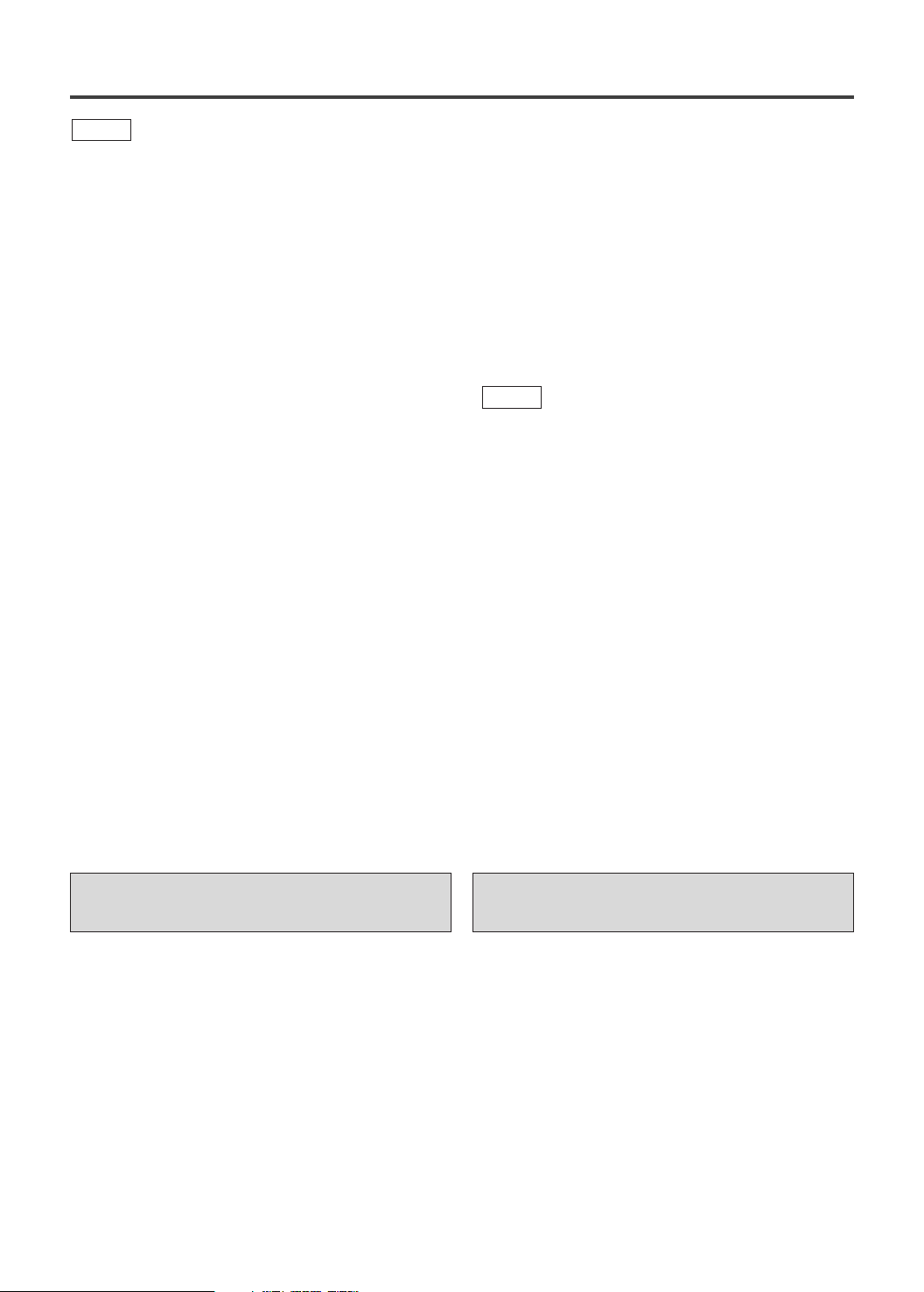
FEATURES
DVD
¡Progressive Scan system
¡Dolby Digital sound
By hooking this DVD/VCR up to a Multi-channel Dolby
Digital decoder, you can enjoy high-quality Dolby Digital
5.1ch surround sound as heard in the movie theaters.
¡Still/fast/slow/step playback
¡Random playback for audio CD, MP3, and JPEG
¡Program playback for audio CD, MP3, and JPEG
¡DVD menus in a desired language
¡Screen saver/Auto power-off functions
The screen saver program starts when there is no input from
the DVD/VCR for five minutes in the stop mode. When the
screen saver program is activated for 30 minutes, the power is
automatically turned off.
¡Subtitles in a desired language
¡Selecting a camera angle
¡Choices for audio language and sound mode
¡Parental lock
¡Automatic detection of discs
This DVD/VCR automatically detects if the loaded disc is
DVD, audio CD, MP3, or JPEG disc.
¡Playing an MP3 disc
¡Displaying a JPEG picture
This DVD/VCR plays back still images stored in JPEG
format on CD-R/RW.
¡Direct Search
¡DTS (Digital Theater System)
You can enjoy 5.1 channel surround system developed by
the Digital Theater System co. which reproduces the orig-
inal sound as truthfully as possible.
External DTS decoder required.
¡On-screen display
Information about the current operation can be displayed on
the TV screen, allowing you to confirm the currently active
functions (such as program playback), on the TV screen using
the remote control.
¡Search
Chapter search / Title search / Track search / Time search
¡Repeat
Chapter / Title / Track / Group / All / A-B
Mode
¡Zoom
¡Marker
The part designated by user can be called back.
¡
Disc Navigation
Displays the first scenes of each chapter in a title.
¡Resume Play
¡Virtual Surround
¡Component Video Out Jacks
Jacks located on the back of the DVD/VCR which are used
to send high-quality video to a TV via Component Video In
Jacks.
¡Bit rate indication
¡DRC (Dynamic range control)
You can control the range of sound volume.
¡Black Level Setting
VCR
Hardware specifications
¡Auto Head Cleaner
¡4 Head HiFi Stereo
¡Trilingual on-screen menu display selectable in
¡181 channel capability PLL frequency synthesizer
Automatic functions
¡Auto power on system
¡Digital Auto Tracking (DTR)
Playback
¡Auto Repeat
¡2 Step Picture Search Operation
¡Index Search
¡Time Search
Recording
¡1 Year, 8 events (including Daily and Weekly Timer
¡OTR (One Touch Recording)
Mode
English, French, or Spanish
tuner with direct station call
(A cable converter box may be necessary to view scrambled
cable channels.)
Automatically turns on the DVD/VCR when you insert a
cassette.
Recording)
Manufactured under license from Dolby Laboratories.
“Dolby” and the double-D symbol are trademarks of
Dolby Laboratories.
“DTS” and “DTS Digital Out” are trademarks of Digital
Theater Systems, Inc.
Selecting Progressive Scan (525p/480p or Interlaced 525i/480i) Playback
¡If your TV is compatible with progressive scanning (525p/480p), connect the TV to the COMPONENT
VIDEO OUT jacks of this unit (refer to page 15), and set to the progressive scanning mode by pressing PLAY
for more than 5 seconds on the front of the unit. “P. SCAN” will appear on display of the unit.
¡To set to the interlace mode, press PLAY for more than 5 seconds on the front of the unit. “P.SCAN” will
disappear on display of the unit.
¡If your TV is not compatible with progressive scanning, keep this unit in the interlace mode (Make sure that
“P.SCAN” on display of the unit lights off).
¡Use a commercially available adaptor if the video input jacks of your TVs or monitors are the BNC type.
What is Progressive Scanning?
¡Unlike conventional interlace scanning, the progressive scan system provides less flickering and images in
higher resolution than that of traditional (525i/480i) television signals.
–6–
EN
1L25
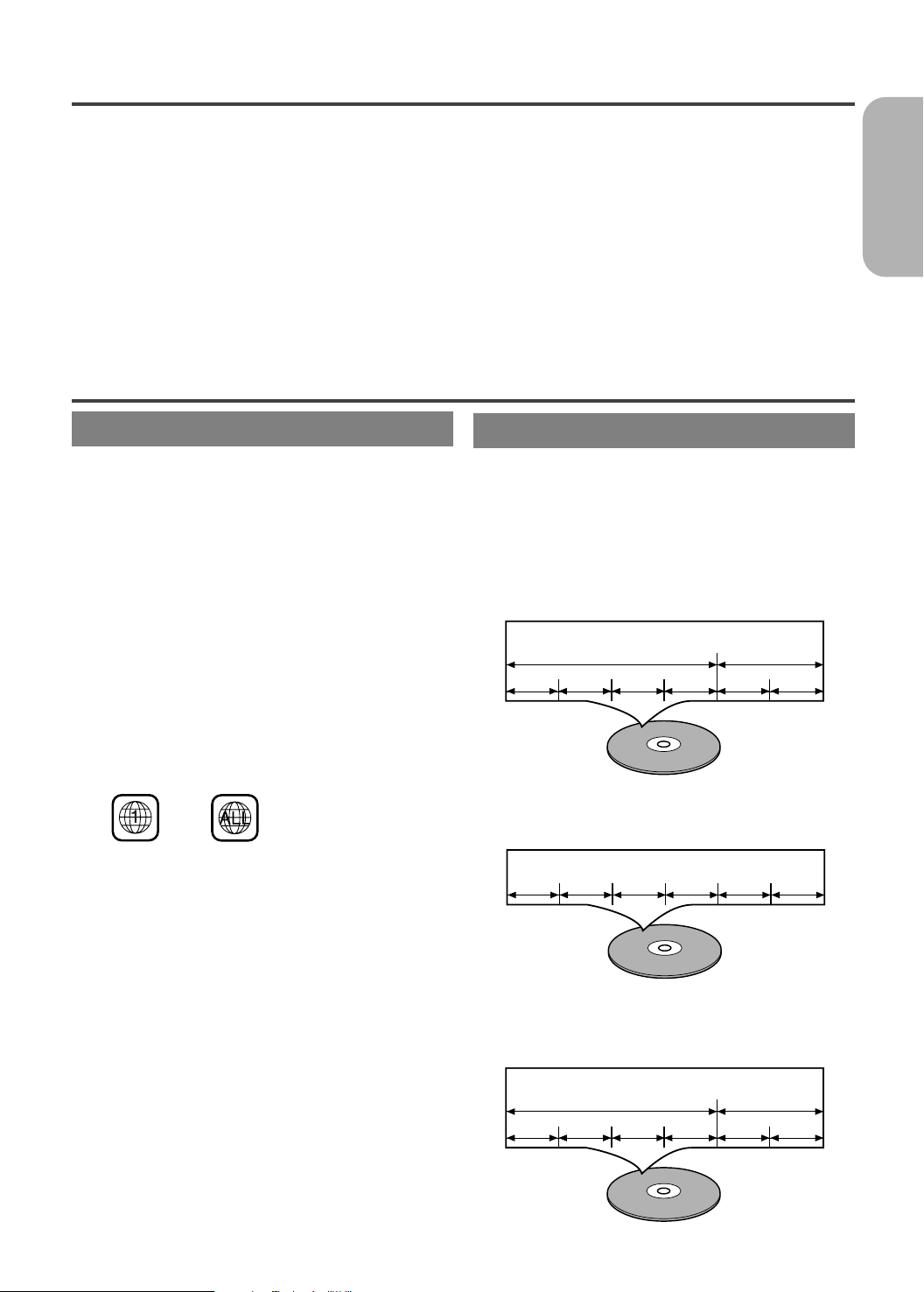
Example
Title 1 Title 2
Chapter 1 Chapter 2 Chapter 1 Chapter 2Chapter 3 Chapter 4
Example
Track 1 Track 2 Track 3 Track 4 Track 5 Track 6
Example
Group 1 Group 2
Track 1 Track 2 Track 5 Track 6Track 3 Track 4
PRECAUTIONS
INSTALLATION LOCATION
For safety and optimum performance of your DVD/VCR:
• Install the DVD/VCR in a horizontal and stable position. Do not
place anything directly on top of the DVD/VCR. Do not place the
DVD/VCR directly on top of the TV.
• Shield it from direct sunlight and keep it away from sources of
intense heat. Avoid dusty or humid places. Avoid places with
insufficient ventilation for proper heat dissipation.Do not block the
ventilation holes on the sides of the DVD/VCR. Avoid locations
subject to strong vibration or strong magnetic fields.
AVOID THE HAZARDS OF
ELECTRICAL SHOCK AND FIRE
• Do not handle the power cord with wet hands.
ABOUT THE DISCS
PLAYABLE DISCS
The following discs can be played back on this DVD/VCR.
¡
DVD video
¡
Audio CD
¡
MP3 disc*
* Depending on the types or the writing method of the medium some
discs may not be played.
• Some DVD-R or CD-R/RW discs made on personal computers, or
on DVD recorders may not be played back properly due to factors
such as scratches, dirt or special properties of the disc.
• Discs made on personal computers may not be played back properly due to different environments or the settings of the application you
use. We recommend always to use the standardized, properly formatted
discs. (Please contact the sales agency for more detail).
• You can play back discs which bear the marks on page 33. If you
use nonstandardized discs, this unit may not play them back.
Even if they are played back, the sound or video quality will be
compromised.
•
This DVD/VCR conforms to the NTSC color system. You cannot play
discs recorded in other color systems such as PAL or SECAM.
¡Some discs include region codes as shown below.
¡The number inside the symbol refers to a region of the world, and
a disc encoded in a specific region format can only be played back
on DVD/VCR with the same region code.
¡
On the following discs, only the sound can be heard
(picture cannot be viewed).
CDV
CD-G
¡
NEVER play back the following discs. Otherwise, malfunction may result!
DVD-RAM
CD-I
Photo CD
Video CD
DVD with region codes other than 1 or ALL
DVD-ROM for personal computers
CD-ROM for personal computers
¡
On the following disc, the sound may not be heard.
Super Audio CD
Note: Only the sound recorded on the normal CD
¡
layer can be delivered.
The sound recorded on the high density Super
Audio CD layer cannot be delivered.
Any other discs without compatibility indications.
¡
DVD-R*
¡
CD-R/RW*
¡
JPEG disc
• Do not pull on the power cord when disconnecting it from AC wall
outlet. Grasp it by the plug.
• If, by accident, water is spilled on your DVD/VCR, unplug the power
cord immediately and take the unit to our Authorized Service
Center for servicing.
• Do not put your fingers or objects into the DVD/VCR cassette holder.
MOISTURE CONDENSATION WARNING
Moisture condensation may occur inside the unit when it is moved
from a cold place to a warm place, or after heating a cold room or
under conditions of high humidity. Do not use the DVD/VCR at least
for 2 hours until its inside is dry.
DISC TYPES
[
]
DVD
Data on a DVD is divided into sections called "titles", and
then into subsections called "chapters", each of which is
given a title or chapter number. Playback conditions on
some DVDs take priority over user operations on this
DVD/VCR. If a function you select does not run as
desired, refer to the manual accompanying the disc.
[
AUDIO CD
Data on an audio CD is divided into sections called
“tracks”, each of which is given a track number.
[
MP3/JPEG
Data on an MP3 or JPEG disc is divided into sections
called "groups", and then into subsections called "tracks",
each of which is given a group or track number.
]
]
English
–7–
EN
1L25
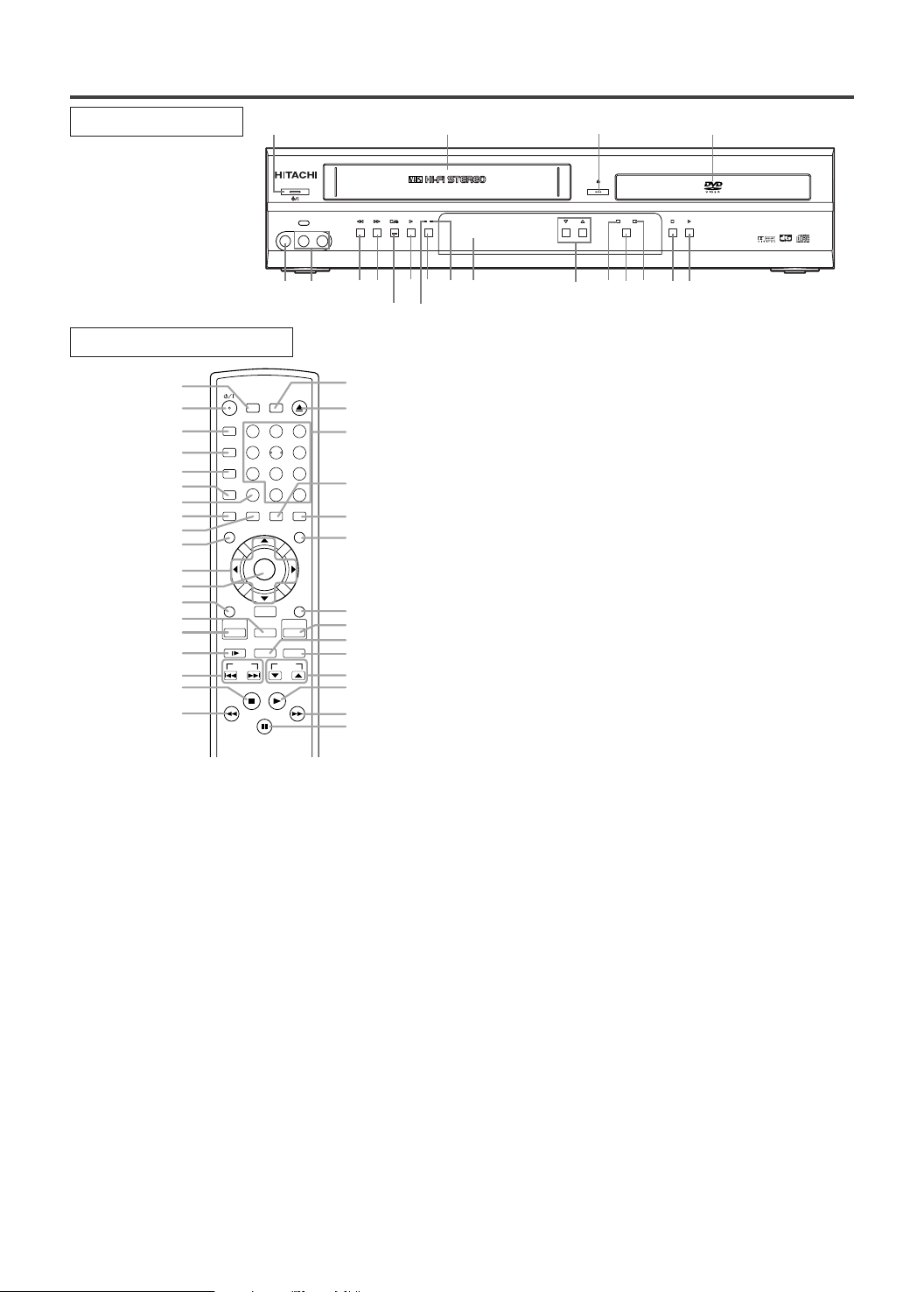
OPERATING CONTROLS AND FUNCTIONS
POWER/STANDBY
LINES
VIDEO IN L [mode] AUDIO IN R
REW F.FWD
STOP/EJECT
PLAY
REC/OTR
RECTIMER
PROGRESSIVE SCAN
DIGITAL AUTO TRACKING
DVD/VCR Combo DV-PF74U
MP3 / JPEG PLAY BACK DVD / CD / CD-R / CD-RW COMPATIBLE
STOP PLAY
OPEN/CLOSE
CHANNEL
VCR
OUTPUT
DVD
1
3
4
2
681012
14
20
791113
17
15
5
18
16
19
+10
EJECT
32
SEARCH MODE
OPEN/CLOSE
9
ZOOM
DISPLAY
8
AUDIO
0
TOP MENU
SETUP
PLAY
SKIP
CH
56
1
A-B REPEAT
REPEAT
7
CLEAR/C. RESET
SUBTITLE
MODE
ANGLE
DVD
VCR/TV
DISC
NAVIGATION
VCR
SLOW SPEED REC/OTR
RETURN
MENU
STOP
4
SURROUND
PAUSE/STEP
ENTER
TIMER
22
21
23
24
25
26
27
28
29
30
32
31
33
52
53
51
48
49
50
35
38
37
46
44
45
47
43
42
39
41
40
36
34
FRONT PANEL
REMOTE CONTROL
1. POWER/STANDBY Button [page 16]
Press to turn the power on and off.
2. CASSETTE COMPARTMENT
3. OPEN/CLOSE Button [page 22]
Press to insert discs into or remove them from the tray.
4. Disc loading tray
5. PLAY Button (DVD) [page 22]
Press to begin playback.
Press to switch between progressive mode and interlace
modes.
6. STOP Button (DVD) [page 22]
Stops operation of the disc.
7. DVD OUTPUT Light (Green) [page 12]
8. OUTPUT Button [page 12]
This light appears when the DVD output mode is selected.
Yo u can only watch DVDs when the green DVD OUTPUT
Light is on. To make the green DVD OUTPUT light come
on, press DVD on the remote control or OUTPUT on the
front panel.
Press to select DVD mode or VCR mode.
● You can switch the output mode either by pressing
OUTPUT on the front panel, or by pressing DVD or
VCR on the remote control. However, if you press
OUTPUT on the front panel first, you need to reselect the corresponding mode by pressing DVD or
VCR on the remote control.
VCR OUTPUT Light (Green) [page 12]
9.
This light appears when the VCR output mode is selected.
You can only watch tapes when the green VCR OUTPUT
light is on. To make the green VCR OUTPUT light come
on, select VCR on the remote control or OUTPUT on the
front panel.
10. CHANNEL Buttons [page 19]
In VCR mode, press to change TV channels on the DVD/VCR;
press to adjust the tracking during normal or slow motion playback; press to remove vertical jitter in a Still picture.
11. Display, Remote Sensor Window
12. TIMER Light [page 20]
This light glows when the DVD/VCR is in standby mode or
off for a timer recording or during an One Touch Recording.
It flashes if TIMER is pressed for a timer recording, but
there is no tape in the DVD/VCR. It flashes when all timer
recordings or One Touch Recordings are finished.
13. REC/OTR Button
Press once to start a recording. Press repeatedly to start an
One Touch Recording.
14. REC Light [page 20]
Lights up during recording.
15. PLAY Button(VCR) [page 18]
Press to begin playback.
16. STOP/EJECT Button (VCR) [page 18]
EJECT Button
Press to remove the tape from the DVD/VCR.
STOP Button
Press to stop the tape motion.
17. F.FWD Button (VCR) [page 18]
Press to rapidly advance the tape, or view the picture rapidly in forward during playback. (Forward Search).
18. REW Button (VCR) [page 18]
Press to rewind the tape, or to view the picture rapidly in
reverse during the playback mode (Rewind Search).
19. AUDIO In Jacks
Connect audio cables coming from the audio out jacks of a
camcorder, another VCR, or an audio source here.
20. VIDEO In Jack
Connect a video cable coming from the video out jack of a
camcorder, another VCR, or a video source (laser disc
player, camcorder, etc.) here.
21. SURROUND Button [page 30]
Press to activate the 3D sound.
22.yy/I(POWER/STANDBY) Button
Press to turn the power on and off.
(As to the indication of the Operate switch,
yy
and “
/I
23. A-B REPEAT Button [page 25]
Repeats playback of a selected section.
24. REPEAT Button [page 25]
Repeats playback of the current disc, title, chapter or track.
25. MODE Button [page 26, 30]
Activates program playback or random playback mode
when playing Audio CD, MP3 or JPEG on discs. Sets
Black level and Slide Show Mode.
” shows electrical power stand-by.
–8–
“I” shows ON
)
EN
1L25
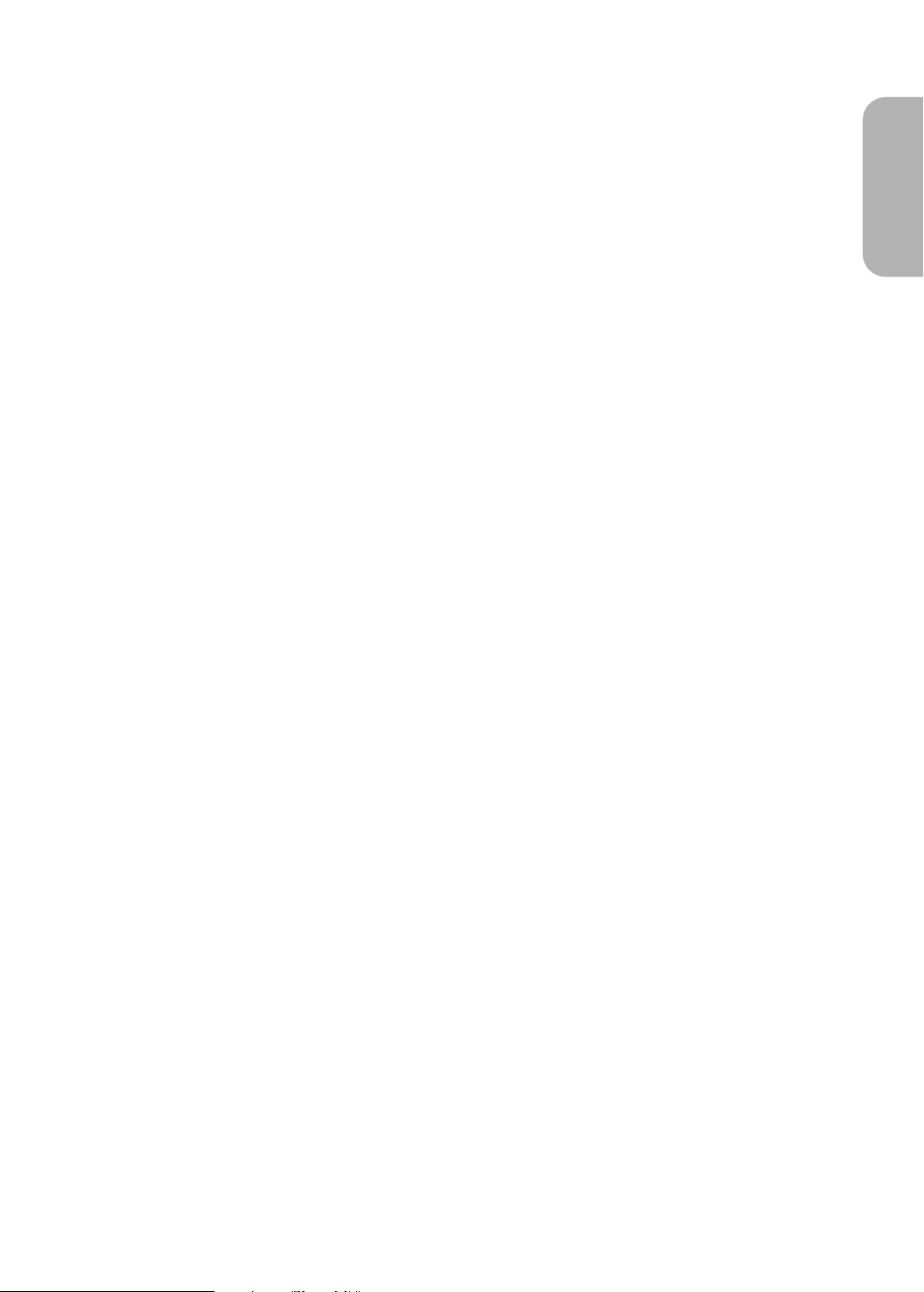
26. ZOOM Button [page 24]
Enlarges a part of the DVD-reproduced image.
27. CLEAR/C.RESET Button
● DVD mode [page 24]
Press to reset the setting.
● VCR mode [page 18]
Press to reset the counter. Press to exit from the MENU
screen.
28. ANGLE Button [page 28]
Press to change the camera angle to see the sequence being
played back from a different angle.
29. SUBTITLE Button [page 27]
Press to select the desired subtitle language.
30. TIMER Button [page 20]
Press to put the VCR into standby mode for a timer recording.
30. MENU Button
● DVD mode [page 23]
Press to display the menu of the Disc.
● VCR mode [page 16]
Press to access the VCR menu.
31. Arrow Buttons
● DVD mode
32.
p / o / B/ sButtons
Move the cursor and determines its position.
● VCR mode
32.
p / o Buttons
Press to enter digits when setting program (For example:
setting clock or timer program). Press to select the setting
modes from the on screen menu.
B Button
When setting program (For example: setting clock or timer
program), press to determine your selection and proceed to
the next step you want to input. Press to determine the setting modes from the on screen menu. Press to add or delete
channel numbers during channel preset.
s Button
Press to cancel a setting of timer program. Press to correct
digits when setting program (For example: setting clock or
timer program). Press to add or delete channel numbers
during channel preset.
32. ENTER Button
Press to accept a setting.
33. RETURN Button
Returns to the previous operation.
34. VCR/TV Button [page 20]
Use to select VCR or TV position.
This DVD/VCR does not have VCR/TV light. If noise
appears on your TV when you turn on DVD/VCR(VCR
mode), press this button.
● VCR Position
To view playback, to monitor video recordings or to
watch TV using the VCR tuner.
● TV Position
To watch TV or to view one program while recording
another.
DISC NAVIGATION Button [page 22]
Press to display the first scene of each chapter of the title
being played.
35. VCR Button [page 12]
Press to select VCR mode for the remote control.
● You can switch the OUTPUT mode either by pressing
OUTPUT on the front panel, or by pressing DVD or
VCR on the remote control. However,
OUTPUT on the front panel first, you need to reselect the corresponding mode by pressing DVD or
VCR on the remote control.
SLOW Button [page 18]
36.
During tape playback, press to view the video tape in slow
motion. Press PLAY to resume normal playback. This button does not affect DVD playback.
37. SKIP Buttons
● DVD mode
Press to skip Chapters or Tracks.
if you press
38. STOP Button
● DVD mode
Press to stop the disc motion.
● VCR mode
Press to stop the tape motion.
39. h Button
● DVD mode
Press to view the DVD picture in fast reverse motion or
to reverse playback of an Audio CD, MP3 or JPEG on
discs. For DVD, press PAUSE/STEP, then press this button to begin slow reverse motion playback. Press this
button repeatedly to change the reverse speed of slow
reverse motion.
● VCR mode
Press to rewind the tape, or to view the picture rapidly in
reverse during the playback mode (Rewind Search).
40. PAUSE/STEP Button
● DVD mode [page 23]
Press to pause Disc playback. Press repeatedly to
advance the DVD picture step by step (or one frame at a
time).
● VCR mode [page 18]
While recording, press to temporarily stop the recording
(pause). Press again to resume normal recording. You cannot pause an One Touch Recording. Press during tape
playback to freeze the picture. Press to advance the picture one frame at a time during still mode
41. D Button
● DVD mode
Press to fast forward the Disc. Press PAUSE/STEP, then
press this button to begin slow motion playback. Press
this button repeatedly to change the forward speed of
slow motion.
● VCR mode
Press to rapidly advance the tape, or view the picture
rapidly in forward during playback (Forward Search).
42. PLAY Button
● DVD mode
Press to begin playback.
● VCR mode
Press to begin playback.
43. CH Button
● VCR mode
Press to change TV channels on the DVD/VCR.
44. REC/OTR Button
Press once to start a recording.
Press repeatedly to start an One Touch Recording.
45. SPEED Button [page 19]
Press to select the VCR’s recording speed (SP or SLP)
46. DVD Button [page 12]
Press to select DVD mode for the remote control.
● You can switch the OUTPUT mode either by pressing
OUTPUT on the front panel, or by pressing DVD or
VCR on the remote control. However,
OUTPUT on the front panel first, you need to reselect the corresponding mode by pressing DVD or
VCR on the remote control.
SETUP Button [page 29]
47.
Press to enter the setup mode.
48. TOP MENU Button [page 23]
Press to call up the title menu.
49. DISPLAY Button
● DVD mode [page 28]
Press to access or remove the display screen during
DVD, Audio CD, MP3 or JPEG playback.
● VCR mode [page 21]
Press to access or remove the VCR’s on-screen status
display.
50. AUDIO Button [page 27]
Press to select a desired audio language or sound mode.
51. Number Buttons
● DVD mode [page 24]
Press to directly select a Chapter or a Title for playback. (DVD)
Press to directly select a Track for playback. (Audio
–9–
CD, MP3 or JPEG on discs)
English
.
if you press
EN
1L25

●VCR mode [page 16]
POWER/STANDBY Button
A-B REPEAT Button
REPEAT Button
MODE Button
SUBTITLE/ TIMER Button
DVD VCRCD
• To turn on and of the
DVD/VCR
ZOOM Button
• To set black level on/off.
• To magnify part of a
picture (x2/x4)
ANGLE Button
AUDIO Button
DISPLAY Button
• Το access various audio
functions on a disc.
• To select STEREO, L-CH
or R-CH
SURROUND Button
OPEN/CLOSE/EJECT Button
SEARCH MODE Button
Tour of the Remote Control
Buttons on remote control work in different ways for DVD, CD and VCR :
Refer to the following table for correct use.
• To turn on and of the
DVD/VCR
• To mark a segment to repeat
between A and B
• To mark a segment to repeat
between A and B
• To repeat play a Chapter
or Title
• To repeat play a Track
or Disc
• To program a specific order
or random playback
• To select camera angles
on a disc
• To select a subtitle on a disc
• To put the VCR into standby
mode for a timer recording
• To display the current
disc mode
• To display the current
disc mode
• To display the current time,
tape counter, channel
• To set virtual surround on/off
• To set virtual surround on/off
• To search chapter or time
• To rapidly return to a location
of disc
• To search the chapter markers
• To search track or time
• To rapidly return to a location
of disc
• To search the track markers
• To call up the index or time
search menu
• To open or close the disc tray • To open or close the disc tray • To eject the video cassette
from the VCR
SUBTITLE
TIMER
ZOOM
DISPLAY
AUDIO
A-B REPEAT
REPEAT
MODE
ANGLE
SURROUND
EJECT
OPEN/CLOSE
NUMBER Buttons
+10
32
98
0
56
1
7
4
• To turn on and of the
DVD/VCR
• To select chapter directly • To select track directly • To select channel.
• The +10 button cannot be
used in VCR mode.
SEARCH MODE
Press to select TV channels on the DVD/VCR.
To select channels, enter channel numbers as a two-digit
number for the quickest results. For example, to select
channel 6, press 0 then 6.
52. OPEN/CLOSE Button
Press to open or close the disc loading tray.
57. EJECT Button
Press to eject the video cassette from the DVD/VCR.
Notes
¡To use the remote control to operate the DVD/VCR and its features, press DVD on the remote control before pressing other
DVD’s operation buttons. Verify that the green DVD OUTPUT Light is on.
¡To use the remote control to operate the VCR and its features, press VCR on the remote control before pressing other
VCR’s operation buttons. Verify that the green VCR OUTPUT Light is on.
53. SEARCH MODE Button
● DVD mode [page 24]
Press to access or remove the Search display,
which allows you to go directly to a specific
Title/Chapter/Track/Time/Marker.
● VCR mode [page 18]
Press to perform a Time Search or an Index Search.
Caution: Do not touch the inner pins of the jacks on the rear
panel. Electrostatic discharge may cause permanent damage
to the DVD/VCR.
–10–
EN
1L25
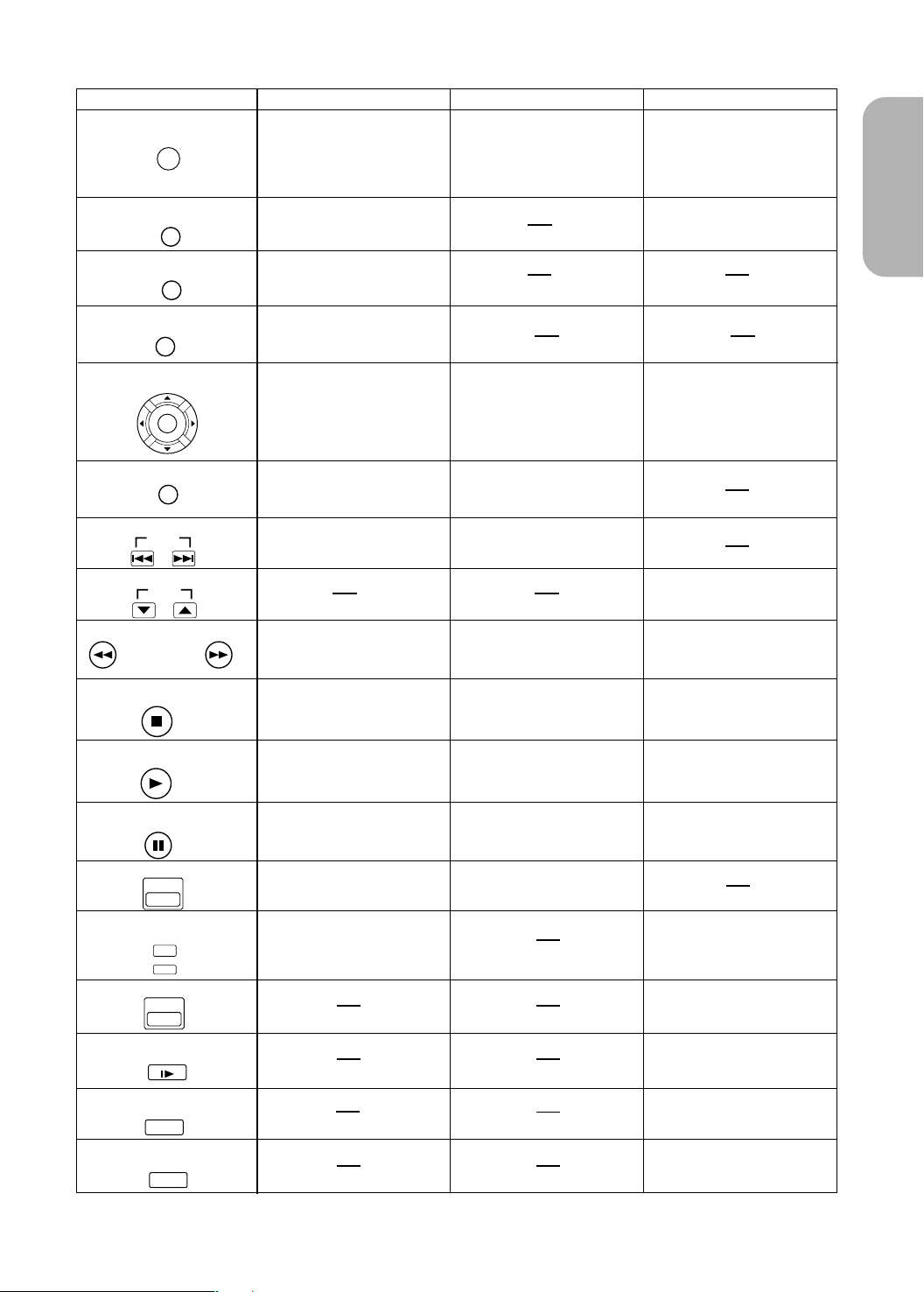
Tour of the Remote Control
• To use the remote control in
DVD mode
ENTER/Arrow Button
(UP/DOWN or LEFT/RIGHT
Button)
SEARCH Buttons
DVD VCRCD
SETUP Button
SKIP Buttons
CH Buttons
• To skip Chapters
STOP Button
PLAY Button
PAUSE/STEP Button
• To skip Tracks
DVD Button
• To select VCR or TV position
• To bring up the DVD Setup
menu
• To bring up the DVD Setup
menu
• To change channels.
• To adjust the tracking manually
during playback
• To search forward/backward
through a disc
• To search forward/backward
through a disc
• To search forward/backward
through a tape
• To stop playback • To stop playback
• To stop playback or record
• To begin disc play • To begin disc play
• To begin tape play
• To advance playback one
frame at a time
• To pause disc play
• To advance playback one
frame at a time
• To pause disc play
• To pause tape play or record
• To use the remote control in
DVD mode
• To select the DVD output mode
• To use the remote control in
DVD mode
• To select the DVD output mode
SETUP
PLAY
SKIP
CH
DVD
STOP
PAUSE/STEP
ENTER
CLEAR/C.RESET Button
MENU Button
TOP MENU Button
RETURN Button
TOP MENU
RETURN
MENU
CLEAR/C. RESET
• To clear the chapter makers.
• To clear the number that is
entered incorrectly
• To clear the track makers
• To remove the most recently
entered program
• To clear the number that is
entered incorrectly
• To exit the VCR menu
• To reset the tape counter
• To bring up the Menu on
a disc
• To call up the VCR menu
• To bring up the DVD's main
menu
• To move the cursor and
determine its position
• To move the cursor and
determine its position
• To select an item on the VCR
menu
• To move to the next VCR
menu
• To go back one step during
clock and timer setting
• To return to a previous menu
•
To view the tape in slow motion
• To select the recording speed
• To start a recording or One
Touch Recording.
VCR Button
SLOW Button
SPEED Button
REC/OTR Button
DISC NAVIGATION Button
VCR/TV Button
VCR
SLOW
SPEED
REC/OTR
VCR/TV
DISC
NAVIGATION
• To display the first scenes of
each chapter of the title being
played
• To select the VCR output mode
• To use the remote control
in VCR mode
English
–11–
EN
1L25

FROM PANEL DISPLAY DISPLAYS DURING OPERATION
Lights up when the inserted
disc is being played back.
Displays a type of the disc
which is inserted on the tray.
• DVD: DVD disc
• CD: Audio CD, MP3, JPEG
Lights up when the
inserted disc comes
to a pause.
Lights up when the
A-B repeat function
is on.
Lights up when the
repeat function is on.
Lights up when playing back
in slow mode. (DVD)
Displays how long the current title
or track has been played back. When
a chapter or track is switched, the
number of a new title, chapter or
track is displayed.
Lights up when
the ALL repeat
function is on.
GROUP P.SCAN
DVD
CD
Lights up when the
progressive scan
system is activated.
Lights up when the inserted
cassette is being played
back.
Lights up when
the playback is
in still or slow mode.
Lights up during
playback when
the repeat function
is on.
Works as a tape counter(hour,minute,second).
Also displays a channel number,
tape speed, remaining time for OTR or
current time.
VCR REC
PM
Lights up
when a tape is
in the DVD/VCR.
Lights up when
the DVD/VCR is
in VCR position.
This light does not
appear when the
DVD/VCR is in
TV position.
Lights up during a recording.
Flashes when a recording
is paused.
Lights up when
current time is P.M.
Lights up when
the timer recording or an
OTR recording has been set.
No disc inserted or
cannot read the disc
Tray open
Tray closed
Loading the Disc
When a disc is being
Play back
DVD
+10
EJECT
32
SEARCH MODE
OPEN/CLOSE
9
ZOOM
DISPLAY8AUDIO
0
TOP MENU
SETUP
PLAY
SKIP
CH
56
1
A-B REPEAT
REPEAT
7
CLEAR/C. RESET
SUBTITLE
MODE
ANGLE
DVD
VCR/TV
DISC
NAVIGATION
VCR
SLOW SPEED REC/OTR
RETURN
MENU
STOP
4
SURROUND
PAUSE/STEP
ENTER
TIMER
POWER/STANDBY
LINES
VIDEO IN L [mode] AUDIO IN R
REW F.FWD
STOP/EJECT
PLAY
REC/OTR
RECTIMER
PROGRESSIVE SCAN
DIGITAL AUTO TRACKING
DVD/VCR Combo DV-PF74U
MP3 / JPEG PLAY BACK DVD / CD / CD-R / CD-RW COMPATIBLE
STOP PLAY
OPEN/CLOSE
CHANNEL
VCR
OUTPUT
DVD
VCR
OUTPUT
DVD
OUTPUT button
VCR OUTPUT Light
DVD OUTPUT Light
VCR button
DVD button
DVD
LOADING THE BATTERIES
1. Open the battery compartment
cover.
Since this product comprises VCR and DVD players, it is necessary to select the correct output mode.
(Verify that the VCR OUTPUT Light is lit.)
(Verify that the DVD OUTPUT Light is lit.)
Notes
¡Pressing only OUTPUT on the front panel does not
switch the mode of the remote control. You always
need to select the correct mode on the remote control too.
VCR/DVD SWITCHING
SWITCHING TO VCR MODE
Press VCR on the remote control.
SWITCHING TO DVD MODE
Press DVD on the remote control.
VCR
2. Insert two AA batteries, with each
one oriented correctly.
3. Close the cover.
Notes
¡Do not mix alkaline and manganese batteries.
¡Do not mix old and new batteries.
–12–
EN
1L25
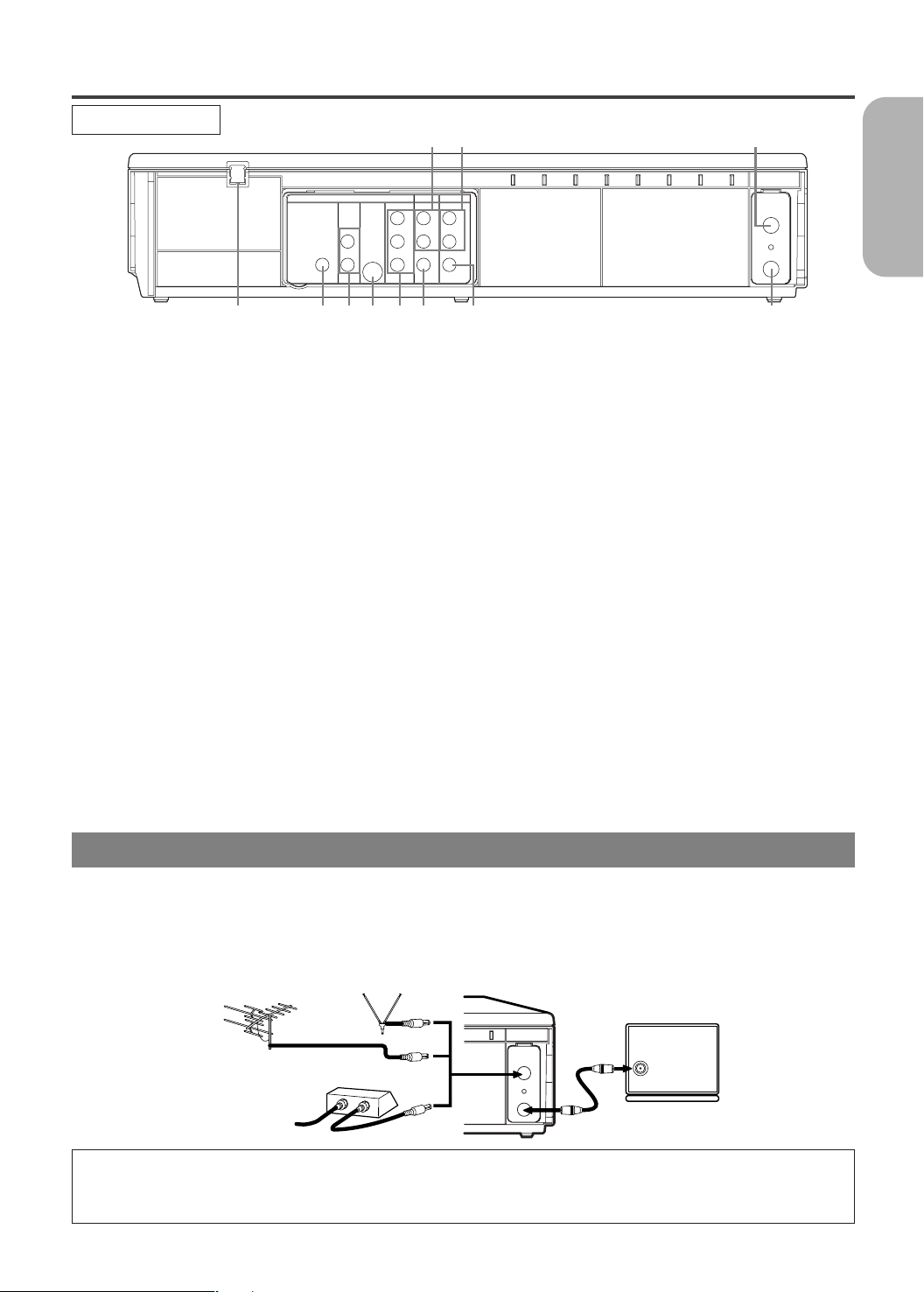
UHF/VHF
ANT-IN
ANT-OUT
[VHF/UHF
combination antenna]
[Back of the DVD/VCR]
IN
OUT
[Cable box or satellite box]
OR
[Indoor antenna]
[Back of the
UHF/VHF combination TV]
RF cable
(supplied)
From Cable or
Satellite Company
OR
REAR VIEW
HOOKUPS
6 7 10
DVD VCR
AUDIO
DIGITAL
OUT
AUDIO OUT
COAXIAL
S-VIDEO
L
R
DVD/VCR
COMPONENT
AUDIO OUT
C
PB
CR/
PR
B/
VIDEO OUT
LY
R
AUDIO IN
VIDEO IN
0VM204468
L
R
ANT-IN
ANT-OUT
VIDEO OUT
OUT
1 2 3 8 9 1154
1. AC Power Cord
Connect to a standard AC outlet to supply power to the
DVD/VCR.
2. COAXIAL Jack (DVD only)
Use coaxial digital audio out to connect to a compatible Dolby Digital receiver. Use to connect to a
Dolby Digital decoder or DTS decoder.
3. DVD AUDIO OUT Jacks (DVD only)
Connect the supplied audio cables here and to the Audio
In jacks of a television or other audio equipment (DVD
only).
4. S-VIDEO OUT Jack (DVD only)
Connect an optional S-Video cable here and to the SVideo In jack of a television.
5. COMPONENT VIDEO OUT Jacks (DVD only)
Connect optional component video cables here and to
the component Video In jacks of a television.
6. DVD/VCR AUDIO OUT Jacks
Connect the supplied audio cables here and to the Audio
In jacks of a television or other audio equipment.
CAUTION:
¡Be sure to turn off the DVD/VCR and equipment to be connected before connecting.
¡Read through the operation manual for the equipment to be connected.
¡Be sure that the colors of the jacks and plugs match up when using VIDEO/AUDIO cables.
¡Be sure to keep the DVD/VCR connection cables separate from the TV antenna cable when you install the
DVD/VCR, because it may cause electrical interference when you are watching television programs.
¡DTS audio cannot be produced with an analogue connection.
7. AUDIO IN Jacks (VCR only)
Connect audio cables coming from the audio out jacks
of a camcorder, another VCR, or an audio source here.
8. DVD/VCR VIDEO OUT Jack
Connect the yellow video cable (supplied) here and to
the TV’s Video In jack.
9. VIDEO IN Jack (VCR only)
Connect a cable coming from the video out jack of a
camcorder, another VCR, or an audio-visual source
(laser disc player, video disc player, etc.) here.
10. ANT-IN (Antenna In) Jack
Connect your antenna, RF INPUT Cable Box, or Direct
Broadcast System.
11. ANT-OUT (Antenna Out) Jack
Use the supplied RF coaxial cable to connect this jack
to the ANTENNA IN Jack on your TV.
Notes
¡The S-VIDEO OUT jack, COAXIAL jack and COM-
PONENT VIDEO OUT jack are only useful in DVD
mode.
English
1. Disconnect the AC power cord of the TV from the AC outlet.
2. Disconnect the antenna or cable from the TV.
3. Connect the antenna or cable to the ANT-IN jack of the DVD/VCR.
4. Connect theDVD/VCR to the TV using the RF cable.
5. Plug the AC power cords of the DVD/VCR and TV into the AC outlets.
Note to CATV system installer
This reminder is provided to call the CATV system installer’s attention to Article 820-40 of the NEC that provides guidelines for proper grounding and, in particular, specifies that the cable ground should be connected
to the grounding system of the building, as close to the point of cable entry as practical.
DVD/VCR TO TV CONNECTION
–13–
EN
1L25
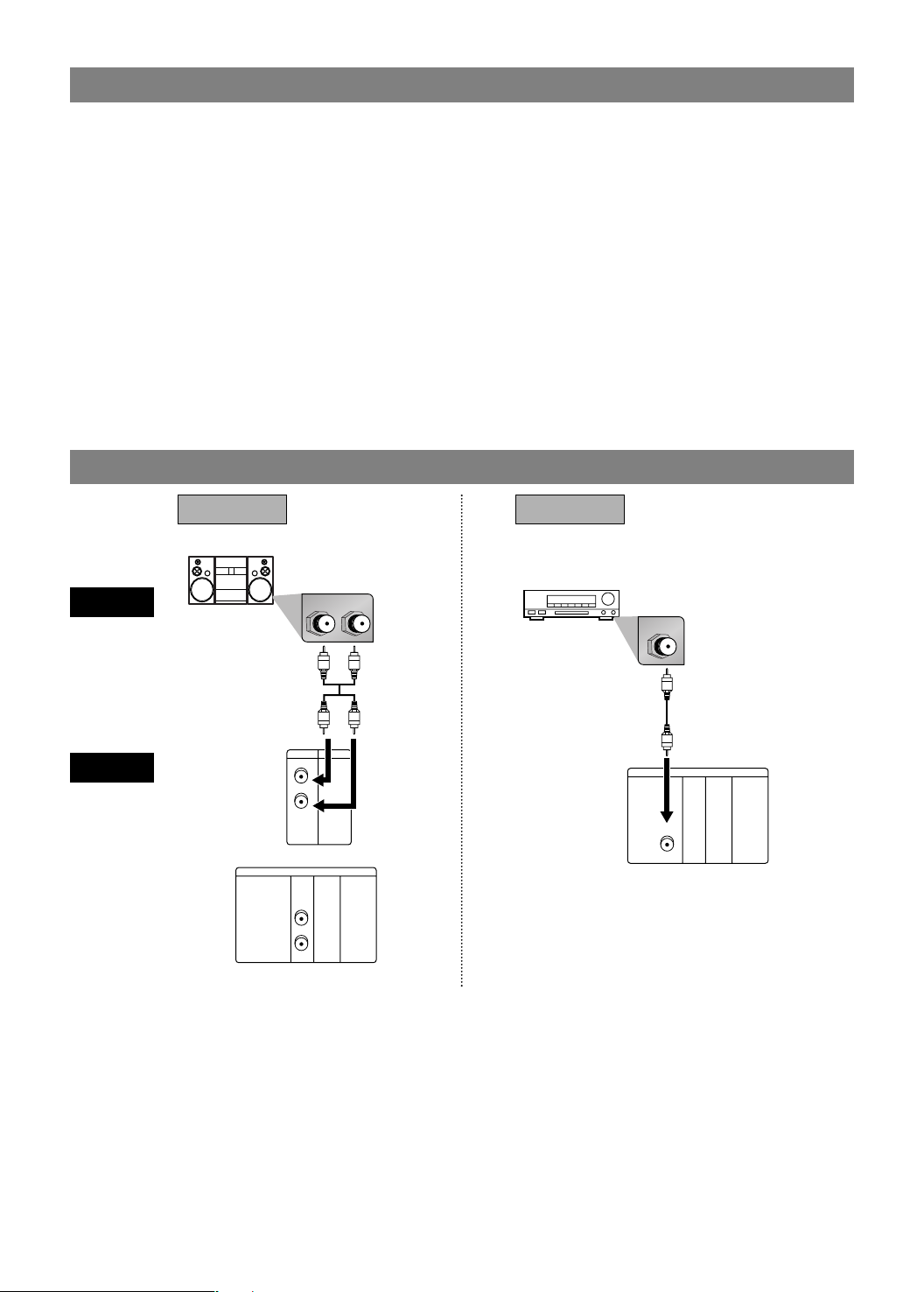
RF OUTPUT CHANNEL
LR
VCRDVD/VCR
AUDIO IN
VIDEO IN
AUDIO OUT
VIDEO OUT
LL
RR
DIGITAL
AUDIO OUT
or
COAXIAL
AUDIO
OUT
DVD
S-VIDEO
OUT
COMPONENT
VIDEO OUT
L
Y
C
B
/
P
B
C
R
/
P
R
R
DIGITAL
AUDIO OUT
COAXIAL
AUDIO
OUT
DVD
S-VIDEO
OUT
COMPONENT
VIDEO OUT
L
Y
C
B
/
P
B
C
R
/
P
R
R
COAXIAL
If your TV does not have A/V terminals:
1. Connect the DVD/VCR to a TV using RF cable (see DVD/VCR TO TV CONNECTION).
2. Select channel 3 on your TV.
3. Insert a pre-recorded tape into the unit.
4. Press OUTPUT on the DVD/VCR.
¡
If VCR OUTPUT light lights up and “VCR” appears on the front panel display. If not, press DVD/VCR on the remote control.
5. Press PLAY.
¡ If noise appears, it means channel 3 is already occupied for broadcasting. In such case, change the RF
output channel of the DVD/VCR to channel 4 with the following steps.
If channel 3 is already occupied for broadcasting,
1. Press PLAY once.
2. After a few seconds, press PLAY button on the DVD/VCR for 3 seconds.
¡ The RF output channel will be changed to channel 4 and you will see a playback picture. “ch4” appears
in the front panel display.
¡ If a picture does not appear, repeat these steps.
¡ If there is a power failure or the DVD/VCR is unplugged for more than 30 seconds, the RF output chan-
nel setting will return to channel 3.
CONNECTION TO AN AUDIO SYSTEM
Method 1
Stereo system
Method 2
Dolby Digital decoder,
DTS decoder, MD deck
or DAT deck
AUDIO
DVD/VCR
(Analog)
AUDIO OUT
DIGITAL
AUDIO OUT
• Method 1 DVD/VCR + Stereo system
• Method 2 DVD/VCR + Dolby Digital decoder or DTS decoder
Notes
¡
¡ The audio source on a disc in a Dolby Digital 5.1 channel surround format cannot be recorded as digital sound
¡
See page 29.)
–14–
EN
1L25
When using a AV amplifier with a built in decoder (AV control centre) or Dolby Digital or DTS decoder as shown
in the Method 2, set “DOLBY DIGITAL”or “DTS”to “BITSTREAM” accordingly for audio output in the setup
mode. (See page 29.) Set “DOLBY DIGITAL”to "PCM" or “DTS” to “OFF” if the decoder is not used. Playing
a DVD using incorrect settings may generate noise distortion, and may also damage the speakers.
by an MD or DAT deck.
Set “Dolby Digital” to “PCM” and “DTS” to “OFF” for audio output in the setup mode for connecting to an MD
deck or DAT deck. (
