Page 1
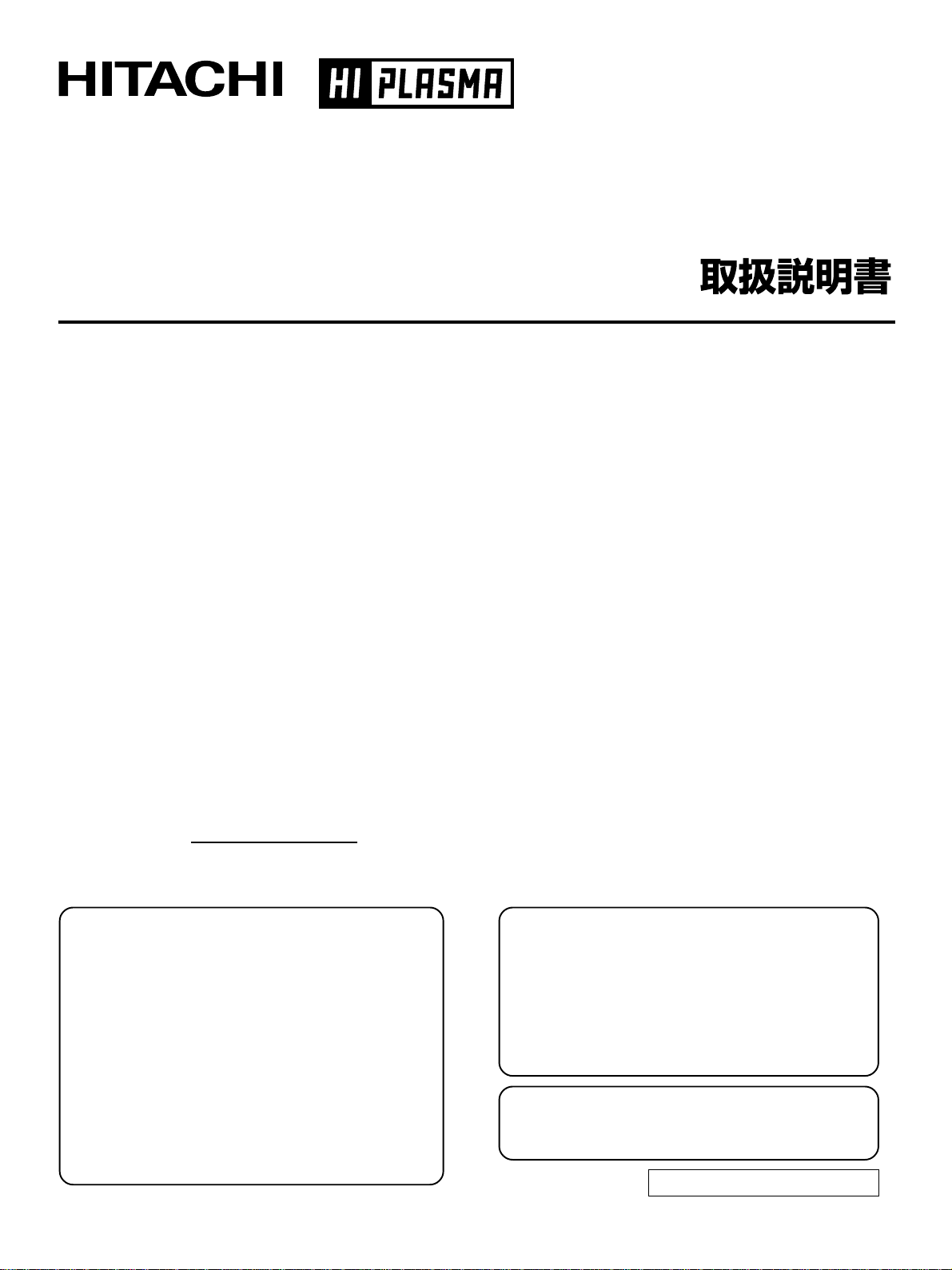
Color Plasma Display Monitor
Model
CMP5000WXU
CMP5000WXJ
USER'S MANUAL
MANUEL UTILISATEUR
READ THE INSTRUCTIONS INSIDE CAREFULLY.
KEEP THIS USER MANUAL FOR FUTURE REFERENCE.
For future reference, record the serial number of your monitor.
SERIAL NO.
The serial number is located on the rear of the monitor.
Contents related to system specifications, power requirements,
accessories, and other information differ with respect to the
country where this unit is purchased. For customers living in the
U.S.A. or Canada, please use and refer to the instructions written
in either English or French. For customers in Japan, please use
and refer to the instructions written in Japanese.
Les caractéristiques, les spécifications d'alimentation, les
accessoires et d'autres informations diffèrent d'un pays à
l'autre. Si vous vivez au Canada ou aux États-Unis, reportezvous aux instructions en français ou en anglais. Si vous vivez
au Japon, reportez-vous aux instructions en japonais.
電源、付属品等の差異がありますので、日本国内でご購入・ご使
用の際は、本書の日本語ページをご覧下さい。その他の国、地
域でご購入・ご使用の際は、英語またはフランス語ページをご覧
下さい。
「据付工事」について
本機は十分な技術・技能を有する専門業者が据え付け
を行うことを前提に販売されているものです。据え付
け・取付けは必ず工事専門業者または販売店にご依頼
ください。
なお、据え付け・取り付けの不備、誤使用、改造、天
災などによる事故損傷については、弊社は一切責任を
負いません。
販売店様へ
この取扱説明書は据付け終了後お客様に必ずお渡しし
て、取扱い方法の説明を行ってください。
高調波ガイドライン適合品
Page 2
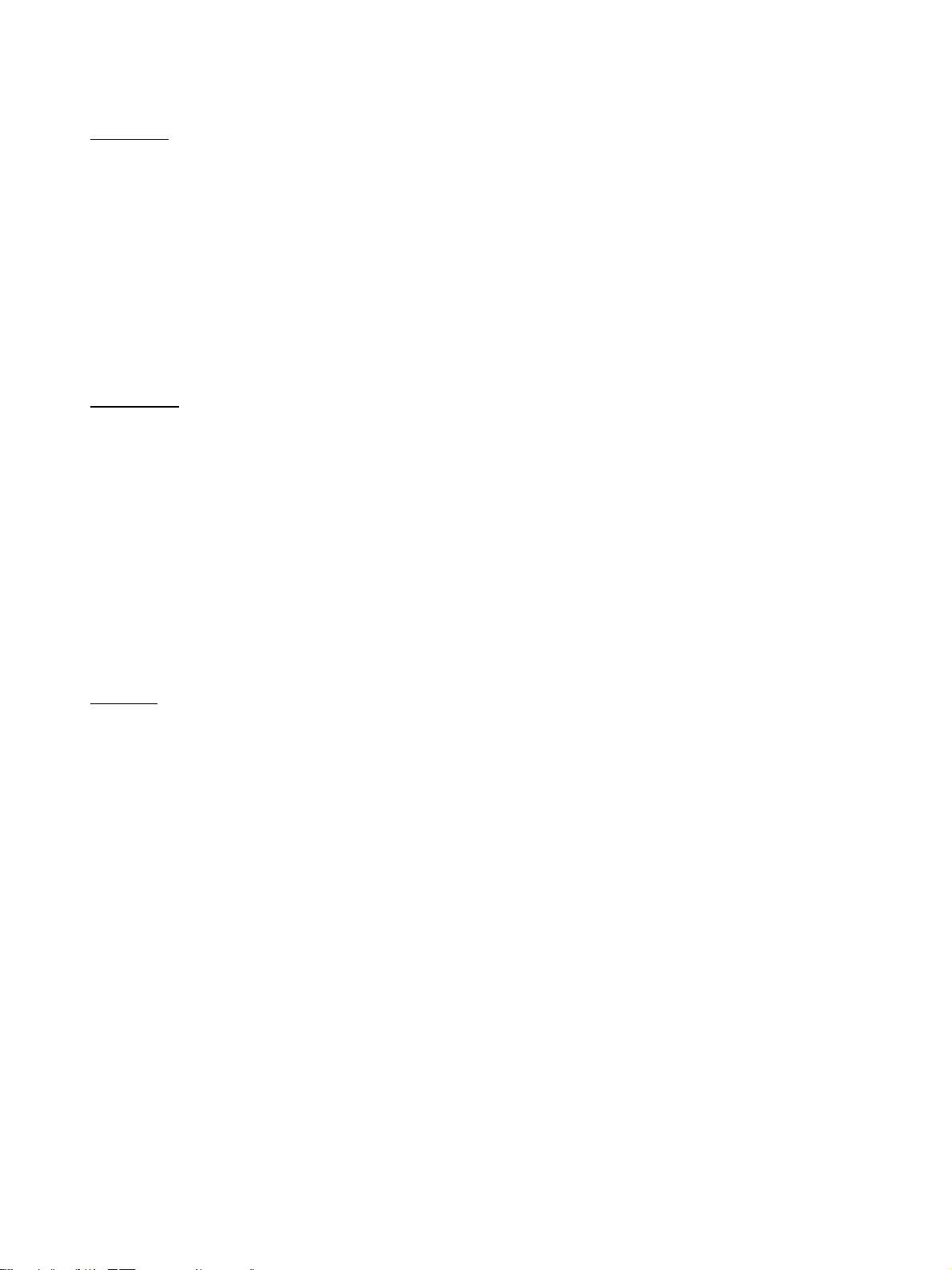
English
This unit has been designed for use as a computer display monitor.
The optional video card is required if you wish to view other video
signals on the monitor. For details consult your local retail dealer.
Français
Cet appareil est conçu pour une utilisation comme moniteur d’affichage
d’ordinateur.
La carte vidéo optionnelle est nécessaire si vous souhaitez regarder
d’autres signaux sur ce moniteur. Pour plus de renseignements,
consultez votre revendeur.
日本語
本機はパソコン用モニターとして設計されています。
本機でビデオ信号を見るときは、別売りのビデオカードが必要です。詳しくは
お買い求めの取り扱い店にお問い合わせください。
Page 3
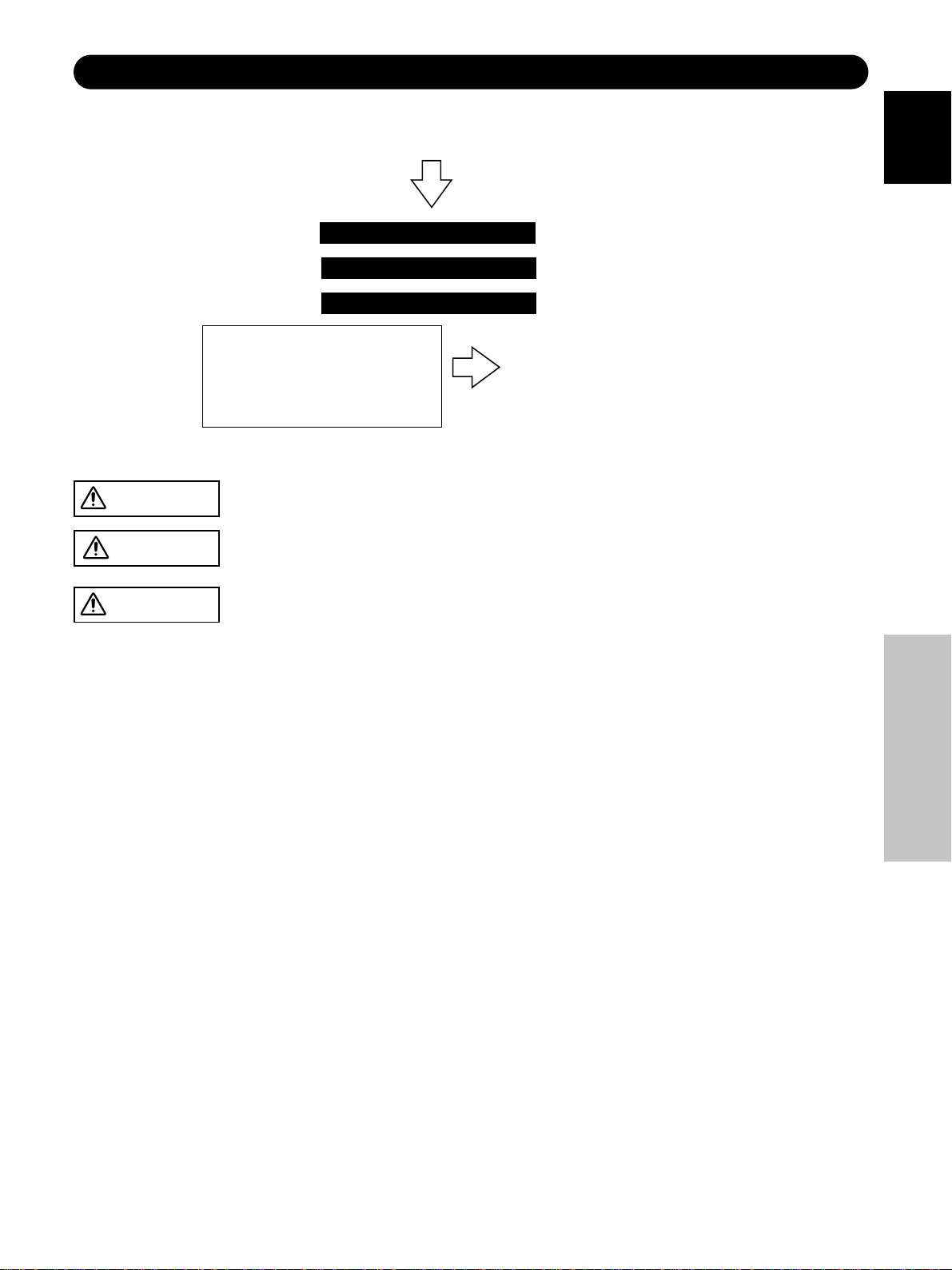
SAFETY GUIDELINES
This monitor is designed to be safe to use. However, fire or serious injury may occur unless you use this
Please follow the instructions shown below in order to avoid injury.
Keep the safety guideline
Do not use the monitor if it fails
If you find something unusual ,
* If smoke comes out,
* If there is a strange smell,
* If water enters the case,
* If you drop the monitor or damage the
cabinet,
Warning and Caution are indicated in this guide and monitor itself.
WARNING
CAUTION
Fire or electric shock may cause death or serious injury unless you follow the instruction.
Electric shock or other accidents may cause serious injury or damage of your properties.
(1) Turn off the monitor
(2) Disconnect the power plug from
the mains
(3) Request repair
monitor in the proper way.
English
WARNING
Fire or electric shock may cause death or serious injury unless you follow the instruction below.
• If something smells strange or smoke comes from the monitor:
Turn off the monitor and disconnect the power plug from the mains immediately.
Contact service center after confirming that the smoking has stopped.
If you continue to operate the monitor with such abnormal condition, it may cause fire or you may receive an electric shock.
• Do not drop water or a foreign substance on to the monitor.
If you drop water or a foreign substance on to the monitor, it may cause fire or an electric shock.
If it happens turn off the monitor and disconnect the power plug from the mains and ask service center for instruction.
• Do not put the monitor on an unstable place.
If you put the monitor on an uneven or unstable place, it may fall down and you may be injured.
Put the monitor on a flat surface strong enough to take the weight.
• Do not apply shock to the monitor.
• Do not use monitor if glass is broken or damaged.
If there is no picture appearance, broken glass , smoking or something smells after applying shock to the monitor, turn off the monitor and
disconnect the power plug from the mains immediately. Then, call the service center.
If you continue to operate the monitor with such abnormal conditions, it may cause fire or you may receive an electric shock.
• Do not disassemble or modify the monitor.
There is high voltage portion inside of the monitor. Disassembling or modification of the monitor may cause fire or electric shock.
• Do not use the monitor in wet environment.
If you use the monitor in a wet place such as bath or shower room, it may cause fire or electric shock. Using the monitor beside a window
when snowing or raining or by a seaside are not recommended.
• Do not damage or modify the power cord.
If you put something heavy on the power cord or pull, squeeze, heat the cord, it may be damaged and it may cause fire or electric shock.
If the power cord is damaged, call service center.
Safety Guidelines
I
En
Page 4
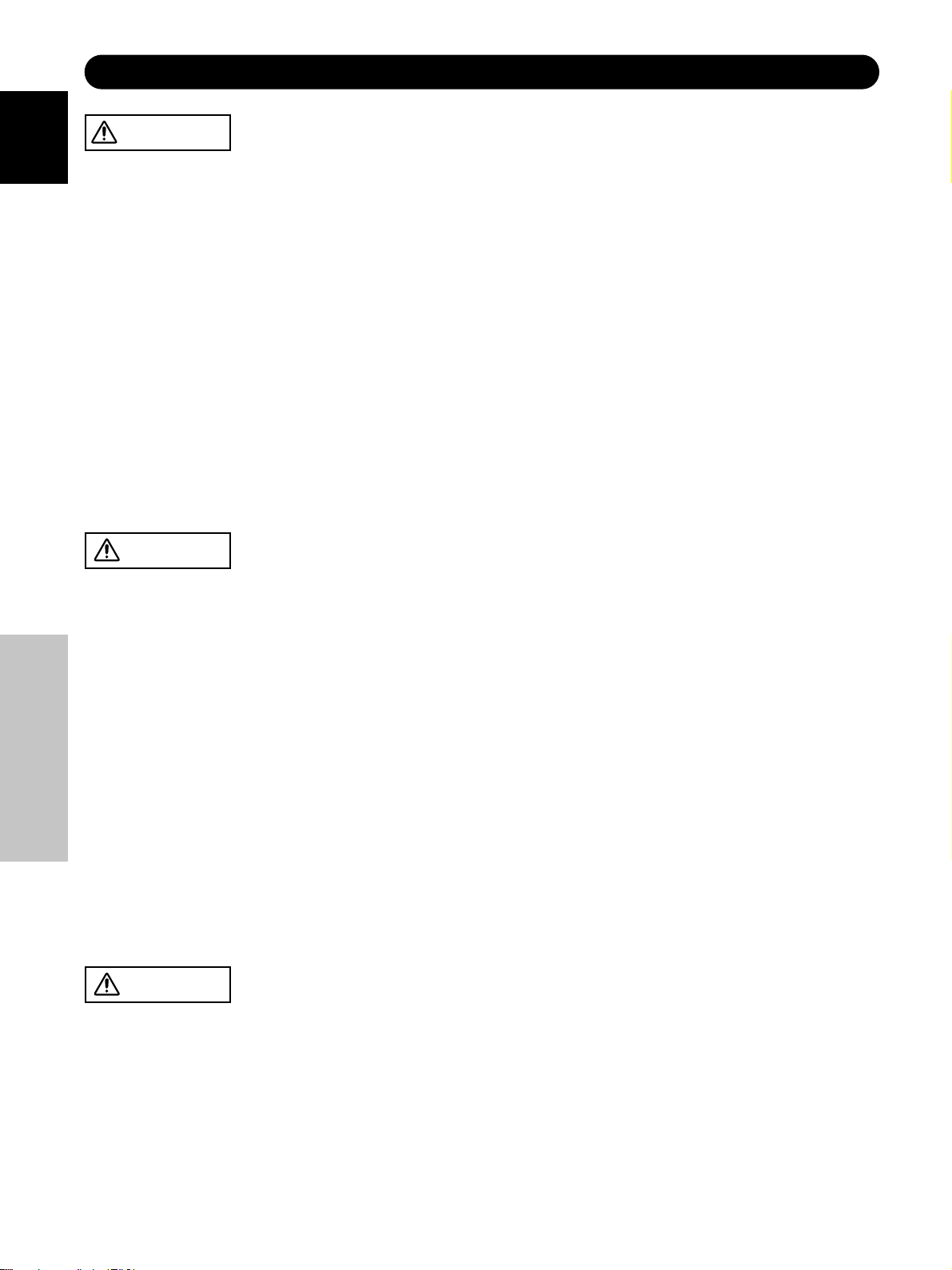
SAFETY GUIDELINES(continued)
WARNING
English
Fire or electric shock may cause death or serious injury unless you follow the instruction.
• The enclosed power cord must be used!
Failure to do so may cause electric shock hazard or fire hazard.
In USA/Canada, use a UL LISTED/CSA LABELLED or CERTIFIED power cord set meeting the following specifications :
Rating: min. 125V, 6A , Length: max. 3.0m , Type: SVT or SJT
Plug type: NEMA 5-15P figure, Parallel blade, Grounding type
• Be careful of power cord connection!
Before inserting the plug of the power cord into a socket of the correct voltage, check that the connection portion of the power cord is clean
(with no dust). Then, insert the plug of power cord into the socket firmly, otherwise it may cause electric shock or fire hazard.
• Do not touch the power plug when lightning is close to you.
You may receive an electric shock.
• Do not touch the power plug with wet hands.
You may receive an electric shock.
• Do not obstruct a ventilation hole.
If you obstruct a ventilation hole during the operation of the monitor or just after switching off the power, it may cause a fire or electric shock
due to heating up the monitor.
• Do not put the monitor screen side up.
• Do not put the monitor on a shelf or in a cabinet without adequate ventilation of 4 inches top, sides, bottom and rear.
• Do not put the monitor on a carpet or mattress.
• Do not cover the monitor with a cloth.
CAUTION
Electric shock or other accidents may cause serious injury or damage to your property.
• Disconnect the power plug from the mains when you move the monitor.
Moveing the monitor without disconnecting the power plug from the mains may damage the cord and cause a fire or electric shock. You are
advised to move the monitor with two persons.
Handle with care when you move the monitor, particularly take care of glass screen.
• When you disconnect the power plug.
You have to grasp the power plug itself, do not pull the power cord.
If you pull the power cord, you may damage it and it may cause a fire or an electric shock.
Do not touch the power plug just after disconnecting it from the mains or you may receive electric shock.
• Disconnect the power plug from the mains when you don't use the monitor for a long time.
This is for your safety.
• Do not put the monitor in atmosphere with soot, steam, high humidity, and dust.
Safety Guidelines
It may cause a fire or electric shock.
• Do not put the monitor in high temperature atmosphere.
Do not put the monitor in the place exposed to the direct rays of the sun for a long period of time. Heat may cause a fire, transformation, or
melting of the monitor.
• Do not put things on the monitor.
Do not put things on the monitor or give some shock to the monitor.
The monitor may fall down or drop from a desk. And it may cause injury.
CAUTION
You may have serious injury or your property may be damaged unless you follow the instruction below.
• Do not coil or wind the power cord.
This may cause excessive heat resulting in a fire.
• Remove the power cord for complete isolation!
For complete isolation from the mains, remove the power cord from the monitor or from the wall socket.
II
En
Page 5
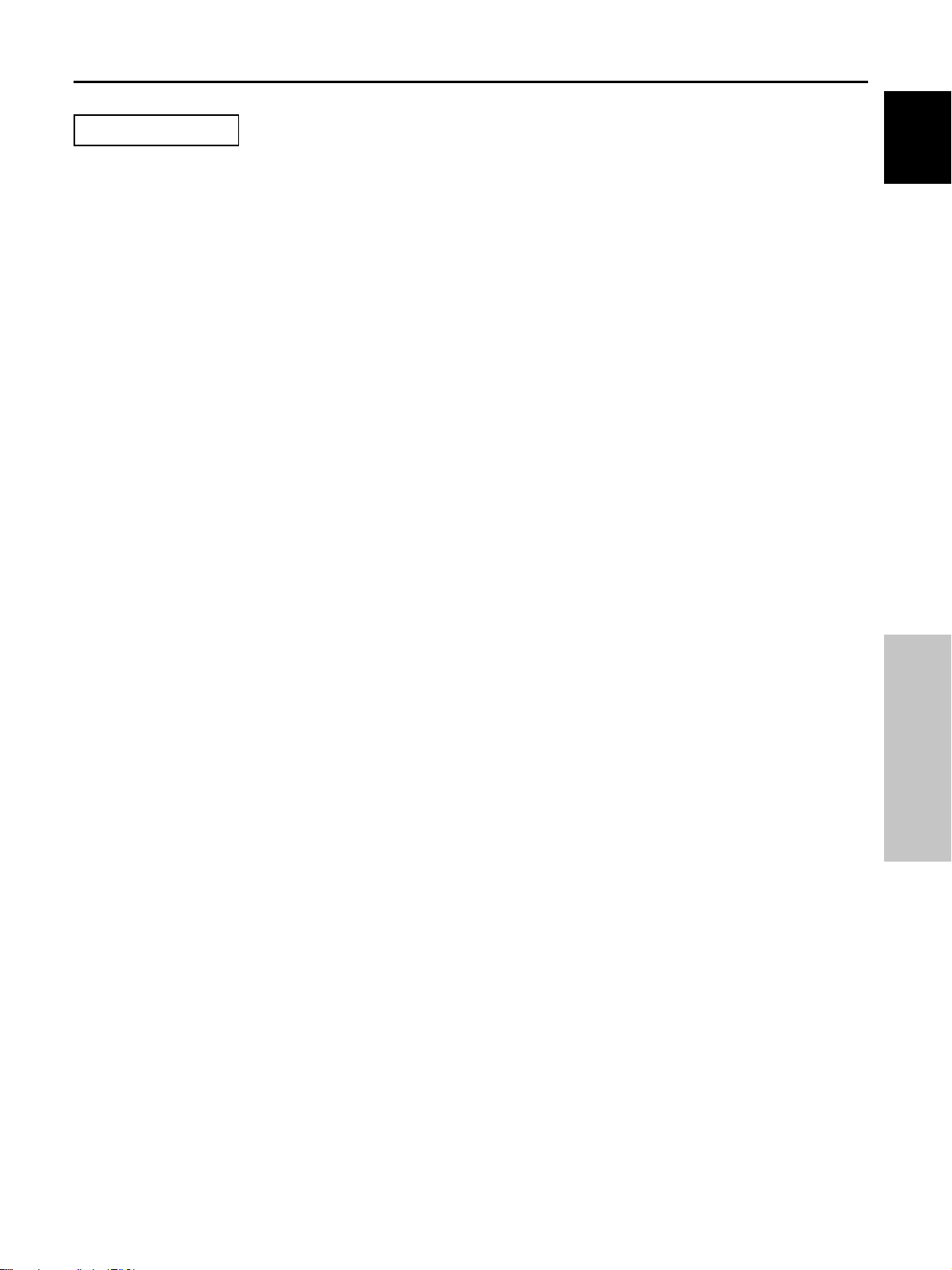
PRECAUTIONS
• Installation environment
Do not obstruct a ventilation hole.
Do not put the monitor on carpet or blanket, or near a curtain which has a possibility of obstructing a ventilation hole of the monitor.
Do not put the monitor in the following places.
• Hot places such as near heater, place exposed to the direct rays of the sun.
• A place where the temperature is widely changing.
• Places with soot, dust or high humidity.
• Poor air ventilation place.
• Place near fire.
• A wet place such as bathroom, or shower room.
• Place where you can trip over it.
• Always vibrating or strongly vibrating places.
• Distorted or unstable places.
• How to view the monitor.
If you use the monitor in too dark a room, your eyes may become tired.
Please use it in a reasonably bright room.
Avoid direct rays of the sun to the screen in order to prevent eye fatigue.
Your eyes will get fatigued after viewing the monitor for long period of time.
Relax your eyes by viewing away from the monitor from time to time.
Please watch the monitor in downward direction.
• Note on image retention
The plasma monitor illuminates phosphor to display images. The phosphor has a finite illumination life. After extended periods of
illumination, the brightness of the phosphor would be degraded to such extent that still images would image retention that part of the screen as
grayed-out images.
Tips to prevent such image retention are:
- Do not display images having sharp brightness differences or high-contrast images, such as monochrome characters and graphic patterns, for
long.
- Do not leave stationary images appearing for long, but try to refresh them at appropriate intervals of time.
- Turn down the contrast and brightness controls.
English
• How to clean the monitor.
Before cleaning the monitor, turn off the monitor and disconnect the power plug from the mains.
When cleaning the monitor, do not spray directly the screen or cabinet with cleaner.
Use a clean, dust free, dry and soft cloth. If it is not enough, then use a cloth with non-alcoholic or non-ammonia detergent.
Do not rub the surface of the screen with ball-point-pen or screw-driver etc.
• Prevention of an obstacle to Radio receivers
This monitor has been designed pursuant to the FCC class B Rules (see page IV). This is to prevent a problem to Radio receivers.
- Keep the monitor away from Radio.
- Adjust Radio antennas in order for the monitor not to receive interference.
- The antenna cable of Radio should be kept away from the monitor.
- Use a coaxial cable for antenna.
You can check if this monitor influences Radio receivers by turning off all other equipment other than the monitor.
If you find a problem receiving Radio when using the monitor, check the instructions mentioned above.
• Precautions for the monitor
- Confirm the connector is fixed tightly when the signal cable is connected.
Also confirm the screws on the connector are tightened.
- Plug the power cord of the monitor into a different socket from that for other equipment, such as Radio etc..
- Use a plug with ground terminal and make sure that it connects to the ground.
• Precaution during transportation
Please pay attention when you transport this monitor because it is heavy.
Furthermore, use the original carton box and its packaging materials when the monitor is transported.
Failure to transport the monitor in any carton except the original carton may result in damage to the monitor.
Save the original carton box and all packing material.
Safety Guidelines
III
En
Page 6
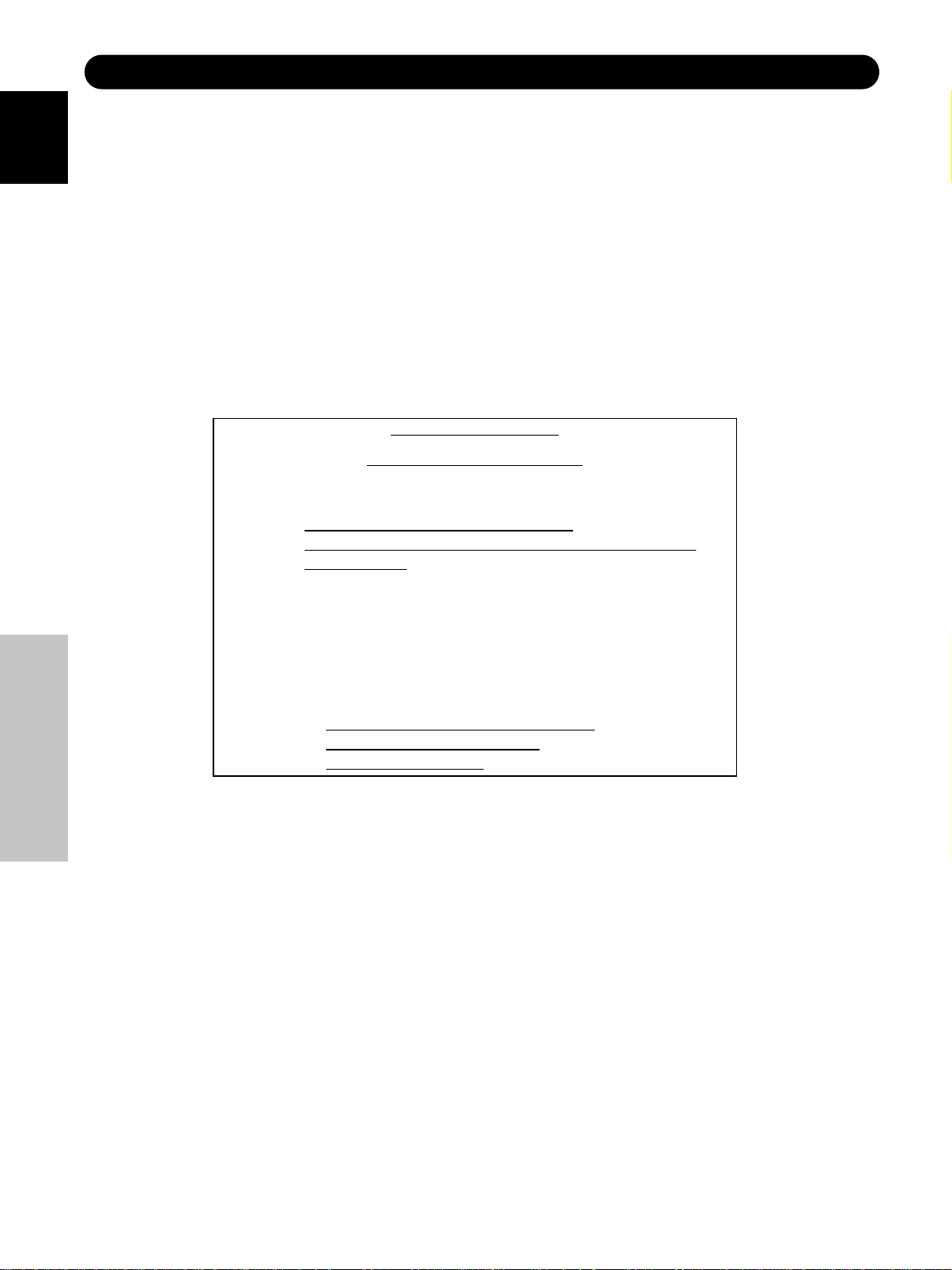
SAFETY GUIDELINES(continued)
• FCC (Federal Communications Commission) STATEMENT WARNING
For model CMP5000WXU (Plasma Display)
English
WARNING : This equipment has been tested and found to comply with the limits for a Class B digital device, pursuant to Part 15 of the FCC
Rules. These limits are designed to provide reasonable protection against harmful interference in a residential installation. This equipment
generates, uses, and can radiate radio frequency energy and, if not installed and used in accordance with the instructions, may cause harmful
interference to radio communications. However, there is no guarantee that interference will not occur in a paricular installation. If this
equipment does cause harmful inerference to radio or television reception, which can be determined by turning the equipment off and on, the
user is encouraged to try to correct the interference by one or more of the following measures:
- Reorient or relocate the receving antenna.
- Increase the separation between the equipment and receiver.
- Connect the equipment into an outlet on a circuit different from that to which the receive is connected.
- Consult the dealer or an experienced radio / TV technician for help.
Instructions to Users : This equipment complies with the requirements of FCC (Federal Communication Commission) regulations, provided
that following conditions are met.
Video inputs : The input signal amplitude must not exceed the specified level.
CAUTION : Changes or modifications not expressly approved by the party responsible for compliance could void the user's authority to operate
the equipment.
CMPAV05 (Video Card)
Declaration of Conformity
According to 47CFR, Part 2 and 15 for
Class B Personal Computers and
Peripherals; and / or
CPU Boards and Power Supplies used
with Class B Personal Computers:
We: Hitachi America, Ltd. Computer Division
Located at: 2000 Sierra Point Parkway, Brisbane,CA 94005-1835, U.S.A.
Telephone: 1-800-HITACHI
Declare under sole responsibility that the product identified herein, complies with 47CFR Part 2
and 15 of the FCC rules as a Class B digital device. Each product marketed, is identical to the
representative unit tested and found to be compliant with the standards. Records maintained
continue to reflect the equipment being produced can be expected to be within the variation
accepted, due to quantity production and testing on a statistical basis as required by 47CFR §
2.909. Operation is subject to the following two conditions: (1) This device may not cause
harmful interference, and (2) This device must accept any interference received, including
interference that may cause undesired operation. The above named party is responsible for
ensuring that the equipment complies with the standards of 47CFR § §1 5.101 to 15.109.
Trade name: Plasma Display Monitor with Video Card
Model Number: CMP5000WXU (Plasma Display)
CMPAV05 (Video Card)
Safety Guidelines
IV
En
Page 7
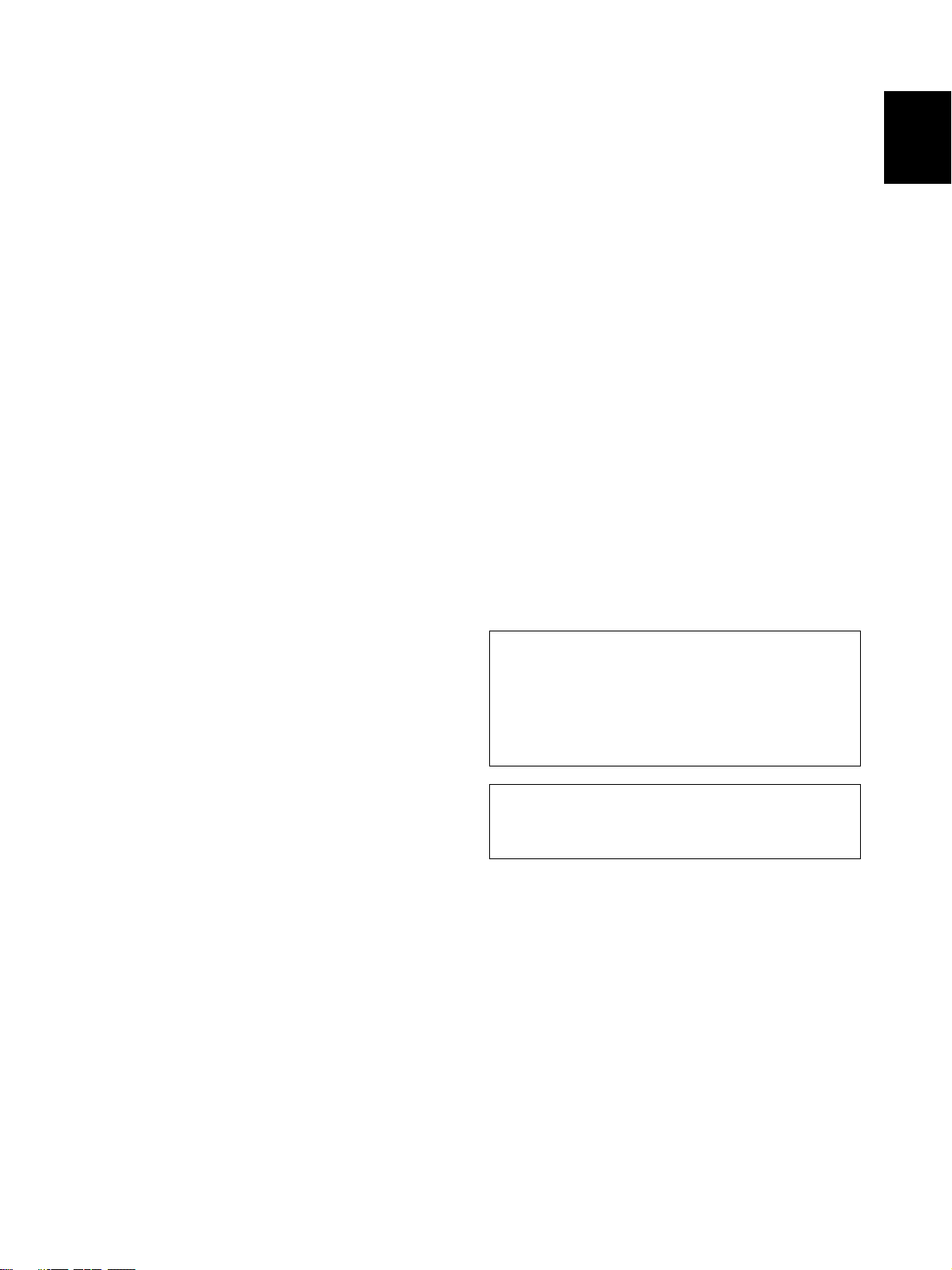
USER’S MANUAL
Thank you very much for purchasing the HITACHI Plasma
Display Monitor.
Before using your monitor, please carefully read the
“SAFETY GUIDELINES” and this “USER’S MANUAL” so
you will know how to operate the monitor properly. Keep
this manual in a safe place. You will find it useful in the
future.
English
Notes on Installation Work:
This product is marketed assuming that it is installed by qualified
personnel with enough skill and competence. Always have an
installation specialist or your dealer install and set up the product.
HITACHI cannot assume liabilities for damage caused by mistake
in installation or mounting, misuse, modification or a natural
disaster.
Note for Dealers:
After installation, be sure to deliver this manual to the customer
and explain to the customer how to handle the product.
i
En
Page 8
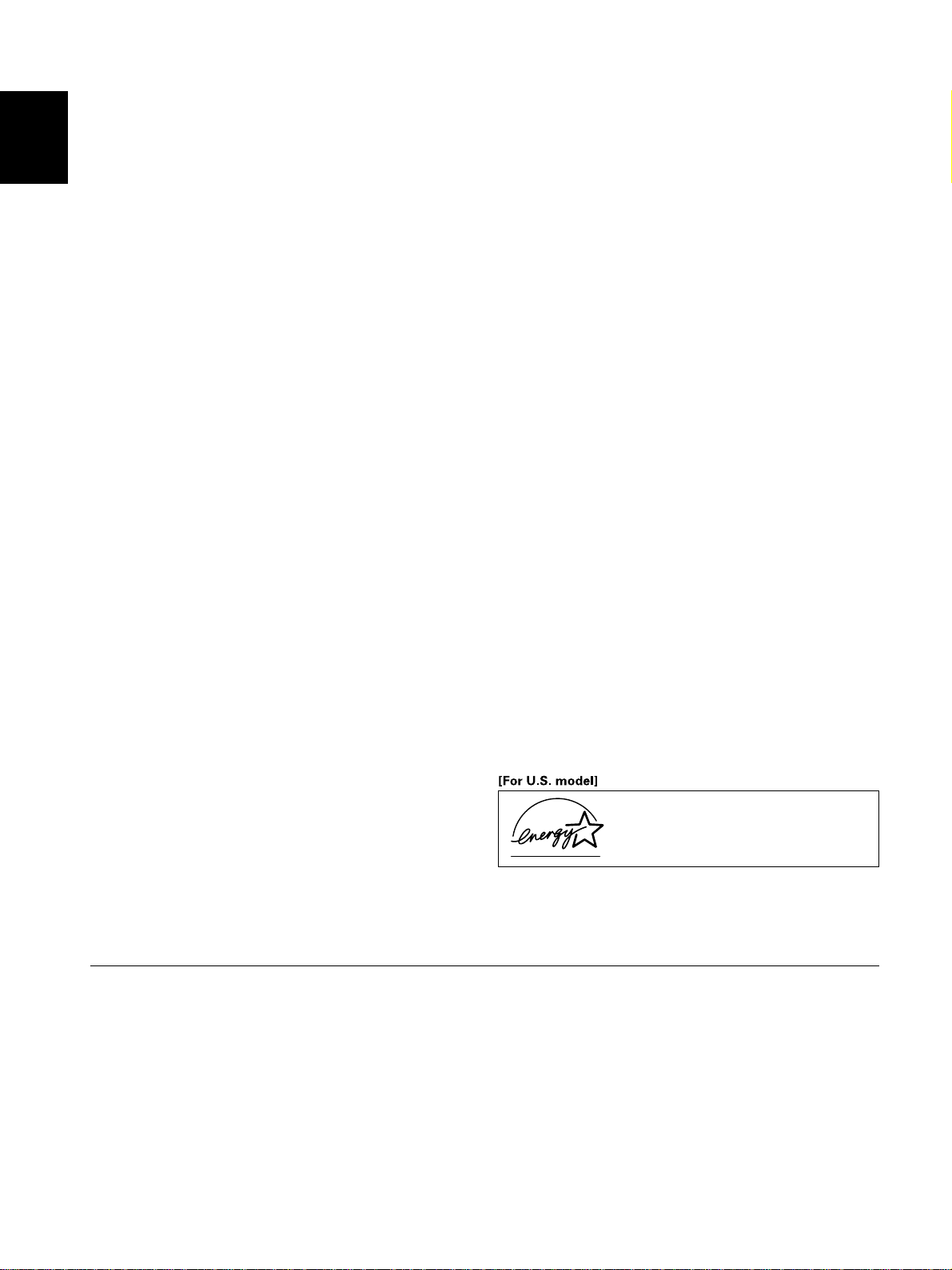
g
Features
¶
Introduces newly developed 50" XGA Wide Plasma Panel
The new high-precision XGA 50" wide plasma panel pushes the
envelope of previous high-luminance panels, producing brighter,
English
clearer images with higher contrast.
¶ Newly developed full screen filter produces clear,
high-contrast images even in a lighted room.
The new full screen filter suppresses surface reflections to a
minimum, producing clear, high-contrast images even in lighted
locations. Unnecessary frequency components of RGB signals
are also cut, greatly enhancing color reproduction.
¶ Supports wide range of computer signal formats
Direct display of computer signals is supported in resolutions
from 640x400 and 640x480 (VGA) to 1024x768 (XGA) and
1280x768; computer signals with resolutions of 1280x1024
(SXGA) and 1600x1200 (UXGA) are supported in compressed
display format. Screen aspect ratios include DOT-BY-DOT, 4:3,
FULL, and PARTIAL*1
* 1. Operation of screen aspect ratios and screen size differ
depending on the input signal.
¶ Free Installation Configuration
Broader installation possibilities with thinner,
lighter, high-endurance design.
While producing a large 50" screen image, the display is only
98mm thick, and weighs in at only 38.9 kg. On the other hand,
the efficient heat-radiating design greatly improves
environmental operating conditions. The thinner, lighter design,
coupled to high-endurance construction greatly broadens the
range of possible installation locations and styles.
¶ High reliability for commercial applications
The is provided with features giving it high dependability in
commercial applications, including the ability to suppress peak
luminance in accordance with the viewing program, and to
change the cooling fan’s speed in accordance with changes in
operating environment. Such features provide safety and highendurance under conditions of commercial use.
¶ Improved usability
User convenience has been improved by the inclusion of
features making the display even more compatible with your
computer. Some of these include the one-touch screen
adjustment AUTO SETUP function for computer connections,
and the POINT ZOOM function to enlarge local portions of the
screen image to display important detailed program data.
¶ Power-Saving Design
This display achieves the lowest power consumption in the
industry for screens in the 50" XGA class (380 W). Further, use of
the power-control function provides a 20% reduction in power
consumption compared to normal operating conditions (MODE 1,
with color-bar signal input).
¶ Optional line (sold separately)
(For details, please consult the dealer where this unit was
purchased.)
1 Table top stand : CMP5000WXU display stand.
2 Wall installation unit : Wall installation bracket designed as a
wall interface for securing the unit.
3 Speaker system designed specifically for plasma displays
(width: 2-29/32 inches (7.4 cm))
: With the adoption of a vertical 2-way system designed with a
31/32 inch (2.5 cm) domed conical tweeter and newly
developed 1-25/32 inch (4.5 cm) wide oval shaped units
arranged vertically. (When speakers are attached, the
operation panel on this unit is not operable.)
4 Video card : Expansion card allows viewing of video signals
and computer digital RGB signals (DVI compliant).
As an ENERGY STAR® Partner, Hitachi, Ltd. has
determined that this product meets the ENERGY STAR
guidelines for energy efficieney.
®
NOTE:
The information in this manual is subject to change without notice. The manufacturer assumes no
responsibility for any errors that may appear in this manual.
TRADEMARK ACKNOWLEDGEMENT
VGA and XGA are registered trademarks of International Business Machines Corporation.
APPLE and Macintosh are registered trademarks of Apple Computer, Inc.
VESA is a trademark of a nonprofit organization, Video Electronics Standard Association.
All brand or product names are trademarks or re
istered trademarks of their respective holders.
ii
En
Page 9
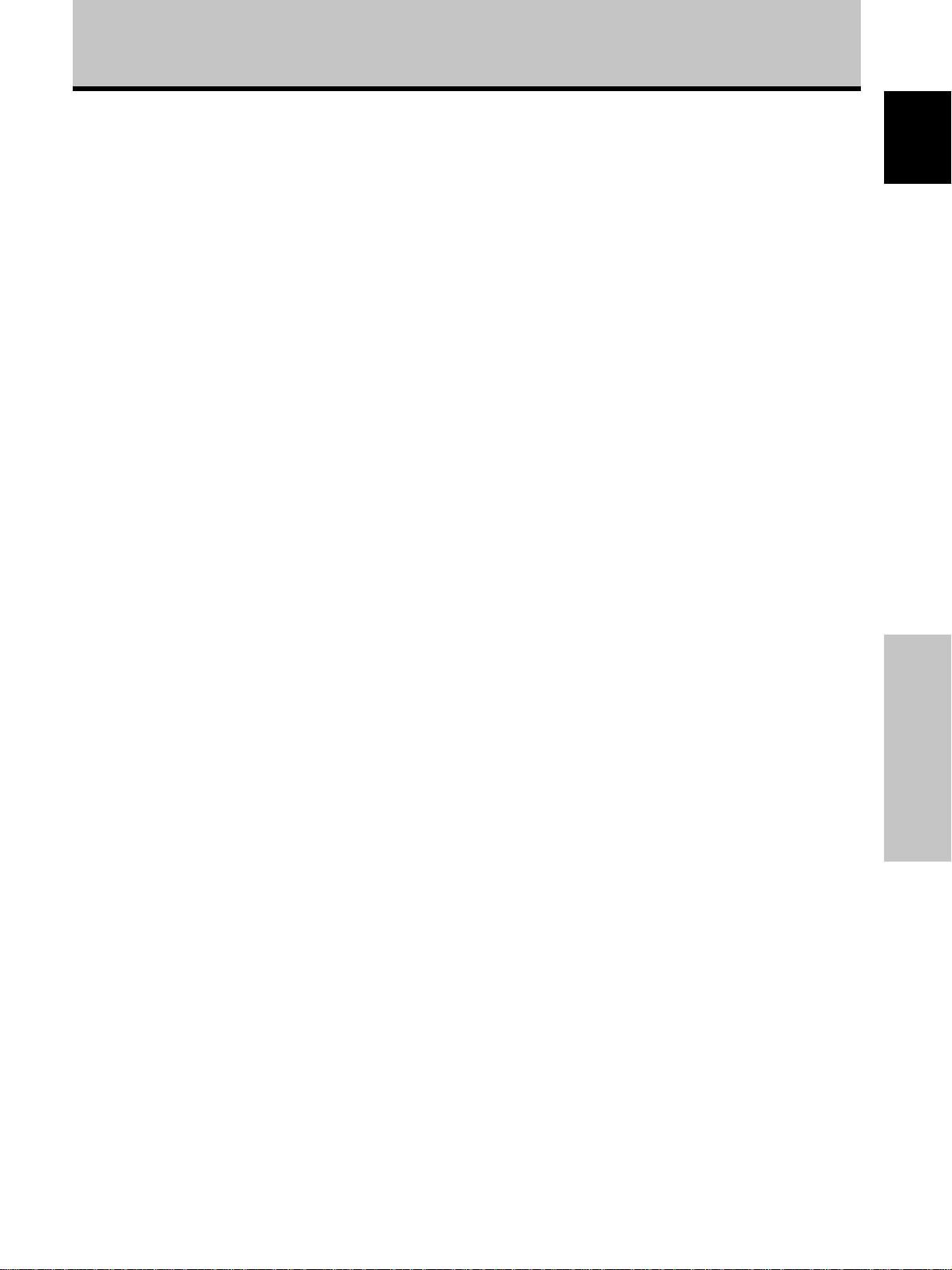
Contents
SAFETY GUIDELINES.................................................. I
Before Proceeding ...................................................... 2
How to Use This Manual .............................................................. 2
Checking Supplied Accessories ................................................... 3
Part Names and Functions ........................................ 4
Main Unit ....................................................................................... 4
Remote Control Unit ..................................................................... 5
Connection Panel .......................................................................... 6
Installation and Connections .................................... 8
Installation of the Unit .................................................................. 8
Connection to INPUT1 and INPUT2 ............................................. 9
Audio Connections ..................................................................... 11
Power Cord Connection ............................................................. 12
How to Route Cables .................................................................. 13
Setting Up the System ............................................ 14
Setup after Connection ............................................................... 14
Operations ................................................................ 16
Selecting an Input Source .......................................................... 16
Screen Size Selection ................................................................. 18
Partial Image Enlargement (POINT ZOOM) .............................. 19
Automatic Power OFF ................................................................. 20
English
Display Panel Adjustments ..................................... 21
Adjusting the Picture Quality ..................................................... 21
Adjusting the Image Position and Clock
(Automatic Adjustment) ............................................................. 22
Manual Adjustment of Screen Position and Clock ................... 23
Other Operations ..................................................... 24
Rewriting the Input Display (INPUT LABEL) ............................. 24
Power Control Function .............................................................. 25
AUTO FUNCTION ........................................................................ 25
Audio Output (AUDIO OUT) ....................................................... 26
Additional Information ............................................ 27
Cleaning ....................................................................................... 27
Troubleshooting .......................................................................... 27
Specifications .............................................................................. 30
Supplement 1 .............................................................................. 31
Supplement 2 .............................................................................. 32
Explanation of Terms .................................................................. 32
Before Proceeding
1
En
Page 10
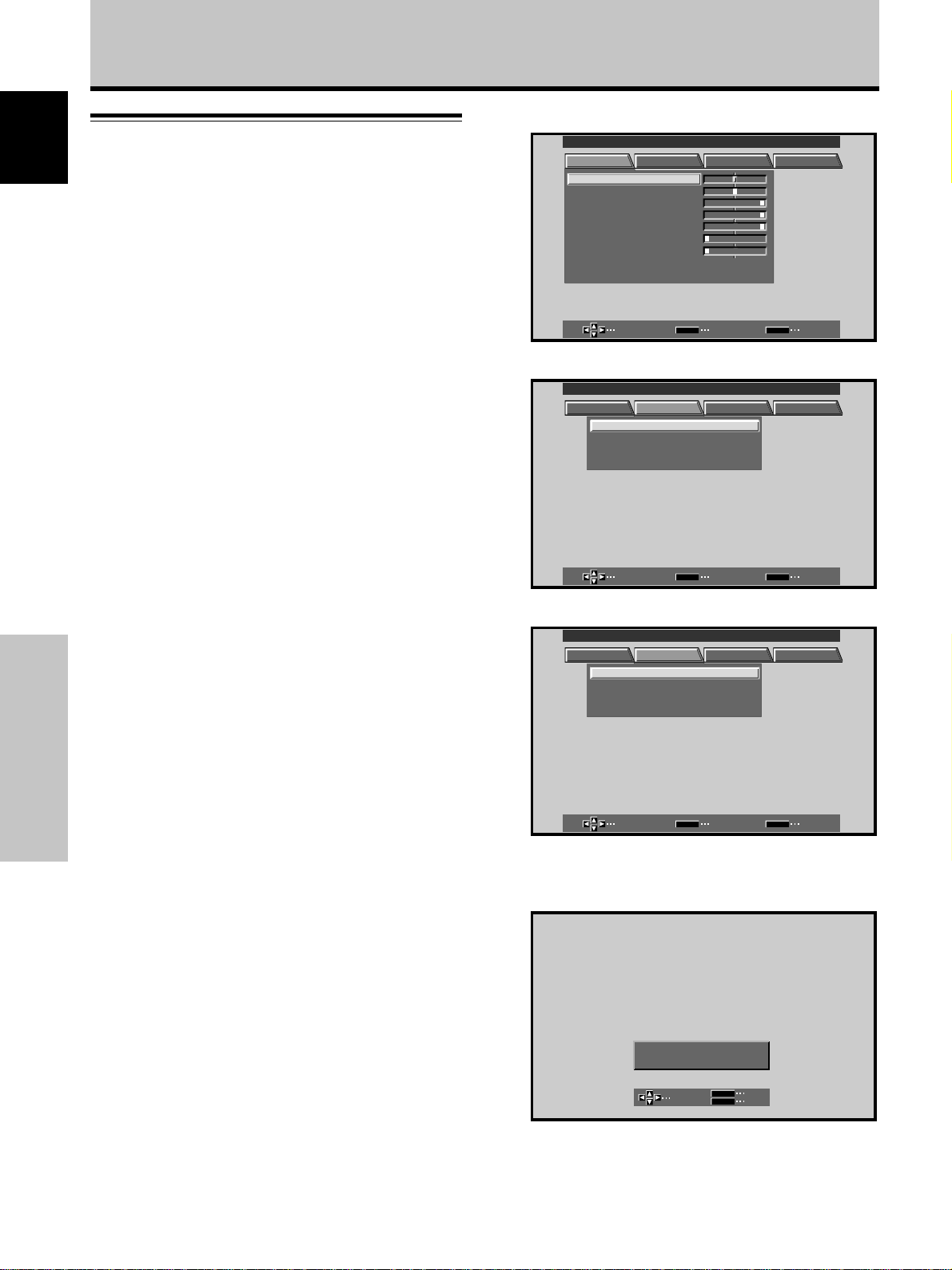
Before Proceeding
How to Use This Manual
English
This manual is set up to follow the course of actions and
operations in the order that would seem most logical for
someone setting up this unit.
Once the unit has been taken out of the box, and it has
been confirmed that all the parts have been received, it
may be beneficial to look over the section “Part Names
and Functions” starting on page 4 to become acquainted
with the plasma monitor and remote control unit, as their
respective buttons and controls will be referred to
throughout this manual.
The section “Installation and Connections” starting on
page 8 covers all the necessary points regarding
installation of the plasma display and connections to a
wide variety of components.
The section “Setting Up the System” starting on page 14
covers the necessary on-screen menu settings to
establish correct linkage between the plasma display and
connected components. Depending on the connections
made, this section may or not be necessary.
1 Press MENU to display the menu screen.
MAIN MENU INPUT1
PICTURE SCREEN SET UP OPTION
CONT RAS T
BR
IGHT.
RLEVEL
.
GLEVEL.
BLEVEL.
H E NHANCE.
V E NHAN CE.
RSETE
SELECT ENTER EXIT
:
0
:
0
:
+
6
0
:
+
60
:
+
60
:
0
:
0
SET
MENU
2 Press 3 to select SCREEN.
MAIN MENU INPUT1
PICTURE SCREEN SET UP OPTION
POS I T I ON
CL OC HAS EK/ /
RSETE
SELECT ENTER EXIT
:
00
/
:
P
SET
00
MENU
The remainder of the sections in this manual is dedicated
to the basic operations associated with selecting a source
component up to the more complex operations
associated with adjusting the plasma display picture to
match the requirements of specific components and
personal preferences.
About operations in this manual
Operations in this manual are outlined in step by step
Before Proceeding
numbered procedures. Most of the procedures are
written in reference to the remote control unit unless the
button or control is only present on the main unit.
However, if a button or control on the main unit has the
same or similar name as that on the remote control unit,
that button can be used when performing operations.
The following example is an actual operation that shows
how one might set the horizontal and vertical positions of
the screen. The screens shown at each step are provided
as a visual guide to confirm that the procedure is
proceeding as it should. Please familiarize yourself with
this process before continuing on with the rest of this
manual.
Note
The screen displays depicted in this manual represent typical
display examples.
The actual items and contents seen in screen displays may vary
depending on input source and specific settings.
3 Press 5/∞ to select the item to be adjusted.
MAIN MENU INPUT1
PICTURE SCREEN SET UP OPTION
POS I T I ON
CL OC HAS EK/ /
RSETE
SELECT ENTER EXIT
:
00
/
:
P
SET
00
MENU
4 Press SET to display the adjustment screen for the
selected item.
MENU
SET
:
0
:
0
EXIT
SET
POH. S I T I ON
POV. S I T I ON
ADJUST
5 Press 5/∞/2/3 to adjust the value.
2
En
Page 11
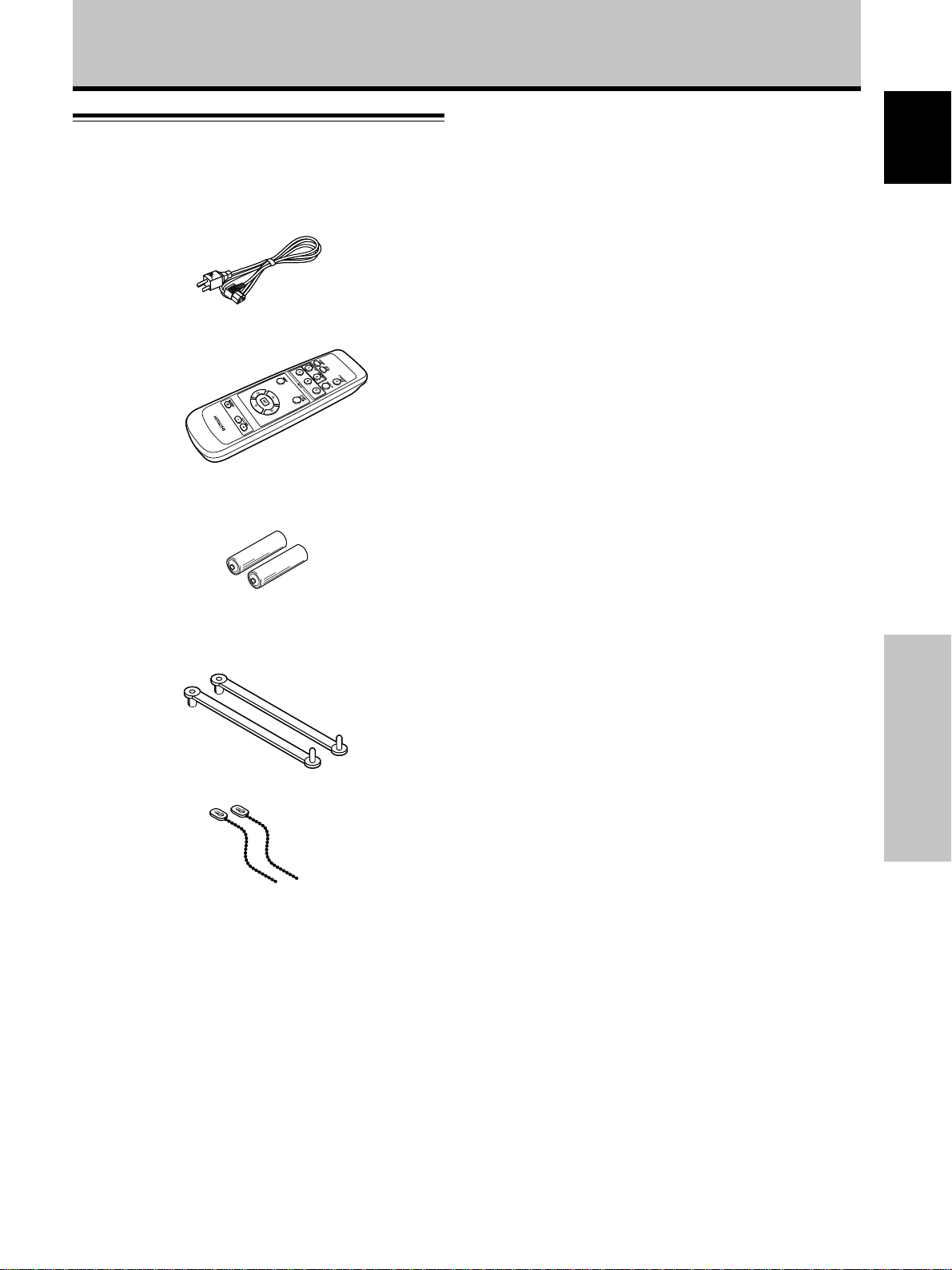
Before Proceeding
Checking Supplied Accessories
Check that the following accessories were supplied.
1 Power cord
2 Remote control unit
3 AA (R6) batteries (x 2)
English
4 Speed clamps (x 2)
5 Bead bands (x 2)
÷ USER’S MANUAL
Before Proceeding
3
En
Page 12
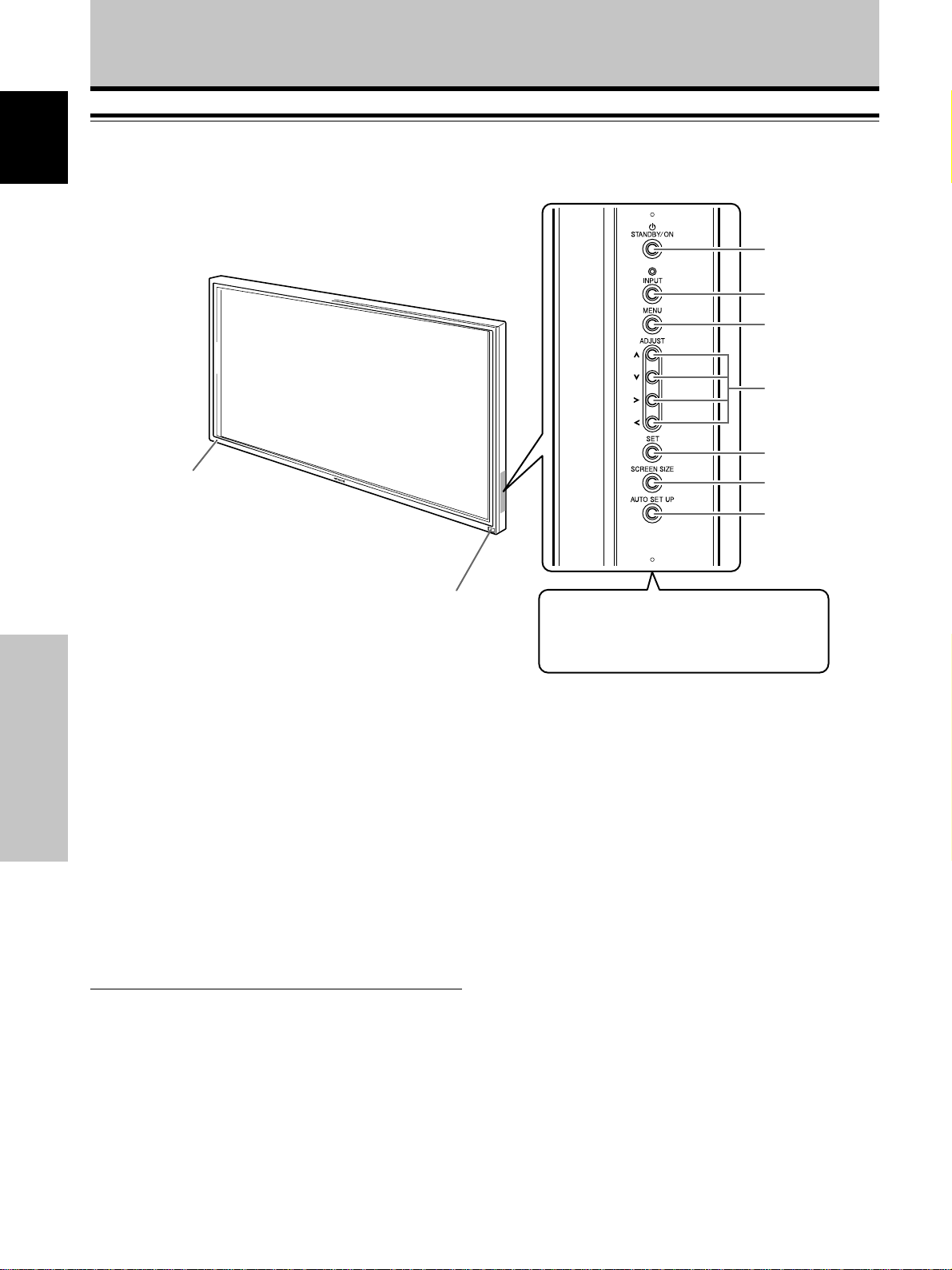
Part Names and Functions
Main Unit
English
Operation panel on the main unit
Main unit
2
1
3
4
5
6
7
8
9
Note
When optional speakers have been connected,
the operation panel on the main unit will not be
operable.
Main unit
1 Remote control sensor
Point the remote control toward the remote sensor to
operate the unit (page 6).
Part Names and Functions
2 STANDBY/ON indicator
This indicator is red during standby mode, and turns
to green when the unit is in the operation mode
(page 16).
Flashes green when Power-Management function is
operating (page 20).
The flashing pattern is also used to indicate error
messages (page 29).
Operation panel on the main unit
3 STANDBY/ON button
Press to put the display in operation or standby mode
(page 16).
4 INPUT button
Press to select input (page 16).
5 MENU button
Press to open and close the on-screen menu (pages
14 to 26).
6 ADJUST (5 /∞/3/2) buttons
Use to navigate menu screens and to adjust various
settings on the unit.
Usage of cursor buttons within operations is clearly
indicated in the on-screen display (pages 14 to 26).
7 SET button
Press to adjust or enter various settings on the unit
(pages 14 to 26).
8 SCREEN SIZE button
Press to select the screen size (page 18).
9 AUTO SET UP button
When using computer signal input, automatically sets
the POSITION and CLOCK/PHASE to optimum values
(page 22).
4
En
Page 13

Part Names and Functions
Remote Control Unit
1
2
3
4
5
6
7
8
9
0
-
English
1 SCREEN SIZE button
Press to select the screen size (page 18).
2 INPUT buttons
Use to select the input (page 16).
3 MENU button
Press to open and close the on-screen menu
(pages 14 to 26).
4 ADJUST (5 /∞/3/2) buttons
Use to navigate menu screens and to adjust various settings on the
unit.
Usage of cursor buttons within operations is clearly indicated at the
bottom the on-screen menu display (pages 14 to 26).
5 SET button
Press to adjust or enter various settings on the unit (pages 14 to 26).
6 MUTING button
Press to mute the volume (page 17).
7 AUTO SET UP button
When using computer signal input, automatically sets the POSITION
and CLOCK/ PHASE to optimum values (page 22).
When handling the remote control unit
¶ Do not drop or shake the remote control.
¶ Do not use the remote control unit in a location
subject to direct sunlight, heat radiation from a
heater, or in a place subject to excessive
humidity.
¶ When the remote control unit’s batteries begin
to wear out, the operable distance will gradually
become shorter. When this occurs, replace all
batteries with new ones as soon as possible.
Inserting the batteries in the
remote control unit
While pressing down lightly, slide
in the direction of the arrow.
Two AA (R6)
batteries
8 STANDBY/ON button
Press to put the unit in operation or standby mode (page 16).
9 DISPLAY button
Press to view the unit’s current input and setup mode (page 17).
0 POINT ZOOM button
Use to select and enlarge one part of the screen (page 19).
- VOLUME (+/–) buttons
Use to adjust the volume (page 17).
CAUTION
¶ Insert batteries so that the plus (+) and minus (–) sides are
aligned according to the markings in the battery case.
¶ Do not mix new batteries with used ones.
¶ The voltage of batteries may differ even if they are the same
shape. Please do not mix different kinds of batteries
together.
¶ When not using the remote control unit for a long period of
time (1 month or more), remove the batteries from the
remote control unit to prevent leaking of battery fluid. If
battery liquid has leaked, thoroughly wipe the inside of the
case until all liquid is removed, and then insert new batteries.
¶ Do not charge, short, disassemble or throw the provided
batteries in a fire.
When disposing of used batteries, please comply with
governmental regulations or environmental public
instruction’s rules that apply in your country or area. H048 En
Part Names and Functions
5
En
Page 14

Part Names and Functions
Operating range of the remote
English
control unit
When operating the remote control unit, point it at the
remote sensor located on the front panel of the main
unit. The remote control unit is operable up to 23 feet
(7 m) from the unit and within a 30 angle on each side
of the sensor.
7 m (23 feet)
30˚
30˚
Connection Panel
The connection panel is provided with two video input
jacks and one video output jack. Audio input and speaker
output jacks are also provided.
For instructions regarding connections, consult the pages
noted in parentheses by each item.
1 SPEAKER (R) terminal
For connection of an external right speaker.
Connect a speaker whose impedance is 8 -16 Ω
(page 12).
2 CONTROL IN/OUT
DO NOT MAKE ANY CONNECTIONS TO THESE
TERMINALS.
These terminals are used in the factory setup.
3 COMBINATION IN/OUT
DO NOT MAKE ANY CONNECTIONS TO THESE
TERMINALS.
These terminals are used in the factory setup.
4 RS-232C
DO NOT MAKE ANY CONNECTIONS TO THIS
TERMINAL.
This terminal is used in the factory setup.
If you are having difficulty with operation of
the remote control unit
¶ The remote control unit may not operate if there are
Part Names and Functions
objects placed between it and the display.
¶ Operational distance will gradually become shorter as the
batteries begin to wear out, replace weak batteries with
new ones as soon as possible.
¶ This unit discharges infrared rays from the screen. Placing a
video deck or other component that is operated by an
infrared remote control unit near this unit may hamper that
component’s reception of the remote control’s signal, or
prevent it from receiving the signal entirely. Should this
occur, move the component to a position further away from
this unit.
¶ Depending on the installation surroundings, this unit’s
remote control unit may be influenced by the infrared rays
discharged from the plasma display, hampering reception of
its rays or limiting its operational distance. The strength of
infrared rays discharged from the screen will differ
according to the picture displayed.
¶ This remote control unit has been designed to operate this
display unit only, and it cannot be used to operate other
devices.
Remote Sensor
5 INPUT1 (mini D-sub 15 pin)
For connection of a personal computer (PC) or similar
component. Make sure that the connection made
corresponds to the format of the signal output from
the connected component (pages 9 to 11).
6 OUTPUT (INPUT1) (mini D-sub 15 pin)
Use the OUTPUT (INPUT1) terminal to output the
video signal to an external monitor or other
component.
Note: The video signal will not be output from the
OUTPUT (INPUT1) terminal when the main power of
this unit is off or in standby mode.
(page 10)
7 INPUT2 (BNC jacks)
For connection of a personal computer (PC) or similar
component. Make sure that the connection made
corresponds to the format of the signal output from
the connected component (pages 9 to 11).
6
En
Page 15

Part Names and Functions
English
COMBINATION
8Ω ~16Ω
SPEAKER
R
+ –
1
CONTROL
IN OUT
IN OUT
23 4
RS-232C
8 Synchronizing signal impedance selector switch
Depending on the connections made at INPUT2, it
may be necessary to set this switch to match the
output impedance of the connected component’s
synchronization signal.
When the output impedance of the component’s
synchronization signal is below 75 Ω, set this switch
to the 75 Ω position (pages 9, 11).
9 AUDIO INPUT (Stereo mini jack)
Use to obtain sound when INPUT1 or INPUT2 is
selected.
Connect the audio output jack of components
connected to INPUT1 or INPUT2 to this unit (page 11).
AC INLET
8Ω ~16Ω
SPEAKER
+ –
L
~=-
INPUT1
ANALOG RGB (ANALOG RGB)
5 678
(ON SYNC) (H/V SYNC)
OUTPUT
GBRHDVD
INPUT2 AUDIO
75 2.2
Ω kΩ
INPUT
(INPUT1/2)
Ô
9
- MAIN POWER switch
Use to switch the main power of the unit on and off.
= AC INLET
Use to connect the supplied power cord to an AC
outlet (page 12).
~ SPEAKER (L) terminal
For connection of an external left speaker. Connect a
speaker that has an impedance of 8 -16 Ω (page 11).
OUTPUT
0
Part Names and Functions
0 AUDIO OUTPUT (Stereo mini jack)
Use to output the audio of the selected source
component connected to this unit to an AV amplifier
or similar component (page 11).
7
En
Page 16

Installation and Connections
Installation of the Unit
English
Installation using the optional HITACHI stand or
installation bracket
÷ Please be sure to request installation or mounting of this unit
or the installation bracket by an installation specialist or the
dealer where purchased.
÷ When installing, be sure to use the bolts provided with the
stand or installation bracket.
÷ For details concerning installation, please refer to the
instruction manual provided with the stand or installation
bracket.
Installation using accessories other than the
HITACHI stand or installation bracket (sold
separately)
÷ When possible, please install using parts and accessories
manufactured by HITACHI. HITACHI will not be held
responsible for accident or damage caused by the use of parts
and accessories manufactured by other companies.
÷ For custom installation, please consult the dealer where the
unit was purchased, or a qualified installer.
Wall-mount installation of the unit
This unit has been designed with bolt holes for
wall-mount installation, etc.. The installation holes that
can be used are shown in the diagram below.
÷ Be sure to attach in 4 or more locations above and
below, left and right of the center line.
÷ Use bolts that are long enough to be inserted 1/2 inch
(12 mm) to 11/16 inch (18 mm) into the main unit from
the attaching surface for both a holes and b holes.
Refer to the side view diagram below.
÷ As this unit is constructed with glass, be sure to install
it on a flat, unwarped surface.
b hole
a hole
Installation and Connections
b hole
Air vents (fan)
Center line
Rear view diagram
b hole
a hole
b holeb hole
Center line
b hole
Attaching surface
Main unit
b hole
1/2 inch (12 mm) to
11/16 inch (18 mm)
Side view diagram
Installation
bracket, etc..
a hole
Bolt
1/2 inches (12 mm) to
11/16 inches (18 mm)
Bolt
CAUTION
To avoid malfunction, overheating of this unit, and possible fire
hazard, make sure that the vents on the main unit are not
blocked when installing. Also, as hot air is expelled from the air
vents, be careful of deterioration and dirt build up on rear surface
wall, etc..
CAUTION
Please be sure to use an M8 (Pitch = 1.25 mm) bolt. (Only this
size bolt can be used.)
8
En
CAUTION
Because this unit weighs about 88 lbs 3 oz (about 40 kg) and the
lack of depth makes it fairly unstable, please use 2 people or
more when packing, carrying or installing.
CAUTION
This unit incorporates a thin design. To ensure safety if vibrated
or shaken, please be sure to take measures to prevent the unit
from tipping over.
Page 17

Installation and Connections
Connection to INPUT1 and INPUT2
The INPUT 1 and INPUT 2 jacks are used to connect the
display to a computer. After making the connections,
adjust the screen settings in accordance with the
computer’s signal output. See pages 14-15 for information
regarding settings.
INPUT2
Output
source
Personal
computer (PC)
with RGB output
: Do not connect anything. : Connect to this jack.
Note
Components compatible with INPUT1 are also compatible with
INPUT2.
INPUT1 is compatible with Microsoft’s Plug & Play (VESA DDC
1/2B).
When making connections to INPUT1, please refer to
supplement 2 on page 32.
jack
For the screen sizes and input signals that
INPUT1 and INPUT2 are compatible with, please
refer to supplement 1 (page 31).
[ON SYNC]
GBR
G ON SYNC
GBR
R
B
RG
B
[H/V SYNC]
HD VD
H/V SYNC
HD
VD
Connection to a personal
computer
Connection method differs depending on the computer
type. When connecting, please thoroughly read the
computer’s instruction manual.
Before making connections, be sure to make sure that
the personal computer’s power and this unit’s main
power is off.
For the PC input signals and screen sizes that this unit is
compatible with, please refer to supplement 1 (page 31).
Connection of separate SYNC analog RGB
source
Make separate SYNC connections for a personal
computer that has RGB output separated into 5 output
signals: green, blue, red, horizontal synchronization signal,
and vertical synchronization signal.
When connecting to INPUT2
(ON SYNC) (H/V SYNC)
GBRHDVD
INPUT2
75 2.2
Ô
Ω kΩ
English
When using INPUT2, set the impedance selector switch
to match the output impedance of the connected
computer’s synchronization signal.
When the output impedance of the computer’s
synchronization signal is below 75 Ω, set this switch to
the 75 Ω position.
On-screen setup is necessary after connection.
Please see pages 14 and 15.
Installation and Connections
9
En
Page 18

Installation and Connections
When connecting to INPUT1
English
INPUT1
ANALOG RGB (ANALOG RGB)
OUTPUT
Connect the cable corresponding to the shape of the
input terminal on this unit and the personal computer’s
output terminal.
Secure by tightening the terminal screws on both units.
After connecting, on-screen setup is necessary.
Please see pages 14 and 15.
Note
Depending on the type of computer model being connected, a
conversion connector or adapter etc. provided with the computer
or sold separately may be necessary.
For details, please read your PC’s instruction manual or consult
the maker or nearest dealer of your computer.
When connecting to OUTPUT (INPUT1)
INPUT1
ANALOG RGB (ANALOG RGB)
OUTPUT
Connection of G ON SYNC analog RGB source
Make G ON SYNC connections for a personal computer
with output that has the synchronization signal layered on
top of the green signal.
When connecting to INPUT1
INPUT1
ANALOG RGB (ANALOG RGB)
On screen setup is necessary after connection.
Please see pages 14 and 15.
When connecting to INPUT2
(ON SYNC) (H/V SYNC)
GBRHD VD
OUTPUT
INPUT2
75 2.2
Ô
Ω kΩ
Installation and Connections
To an external monitor
With this unit, it is possible to output the video signal to
an external monitor or other component from the
OUTPUT (INPUT1) terminal.
Note
A video signal will not be output from the OUTPUT (INPUT1)
terminal when the main power of this unit is off or in standby.
10
En
On screen setup is necessary after connection.
Please see pages 14 and 15.
Note
When making G ON SYNC connections, do not make any
connections to the VD or HD jacks. If connections are made, the
picture may be not displayed normally.
Page 19

Connection of composite SYNC analog RGB
10 m
m
source
Make composite SYNC connections for a personal
computer with output that has the vertical
synchronization signal layered on top of the horizontal
synchronization signal.
When connecting to INPUT1
INPUT1
ANALOG RGB (ANALOG RGB)
On-screen setup is necessary after connection.
Please see pages 14 and 15.
When connecting to INPUT2
(ON SYNC) (H/V SYNC)
GBRHDVD
OUTPUT
INPUT2
75 2.2
Ô
Ω kΩ
Installation and Connections
Audio Connections
Before making connections, be sure to check that the
audio component’s power and the unit’s main power is
off.
Connecting the speakers
This unit is equipped with speaker output jacks for
connection to the speaker system (not supplied) specially
designed for use with this unit. Refer to the illustrations
below when making connections to the speaker terminals
on this unit.
Note
When making speaker connections, be sure to match the
polarities (+ and –) of the speaker terminals on this unit and the
corresponding terminals on the speakers. If the polarity is
reversed, the sound will be unnatural and lack bass.
Making connections to the audio inputs on this
unit
This unit features two audio inputs and one audio output.
The following chart shows the video inputs and the
corresponding audio input jacks.
Video
input
INPUT1
INPUT2
Audio connections for component (computer)
connected to INPUT 1 or INPUT 2
Audio input jacks Sound output
Stereo mini jack
(L/R)
Twist exposed
wire strands
together.
Push tab to the open
position, and insert the
wire. Then, close tab
firmly to secure the wire
in place.
Sound of the selected video
input is output from the
• SPEAKER terminals
• Stereo mini jacks (L/R).
English
Installation and Connections
When using INPUT2, set the impedance selector switch
to match the output impedance of the connected
computer’s synchronization signal.
When the output impedance of the computer’s
synchronization signal is below 75 Ω, set this switch to
the 75 Ω position.
On-screen setup is necessary after connection.
Please see pages 14 and 15.
Notes
÷ When making composite SYNC connections, do not connect
anything to the VD jack. If connected, the picture may not be
displayed properly.
÷ On some types of Macintosh® components, G ON SYNC and
composite SYNC are both output. With this type of
component, please connect using the G ON SYNC connection
(see page 10).
75 2.2
Ô
Ω kΩ
AUDIO
INPUT
(INPUT1/2)
OUTPUT
VD
Audio input to the
AUDIO INPUT jacks
(stereo mini jack) is
possible for a
component connected to either INPUT1 or INPUT2.
Sound is output from both the AUDIO OUTPUT jacks
(stereo mini jack) and the SPEAKER terminals according
to the video input selection.
11
En
Page 20

Installation and Connections
Power Cord Connection
English
Connect the power cord after all component connections
have been completed.
1
2
1 Connect the power cord to this unit.
2 Plug the power cord into a power outlet.
CAUTION
÷ Use only the power cord provided.
÷ Do not use a power supply voltage other than that indicated
(AC 100 - 120 V, 50/60 Hz) as this may cause fire or electric
shock.
÷ For the plasma display, a three-core power cord with a ground
terminal is used for efficiency protection. Always be sure to
connect the power cord to a three-pronged grounded outlet
and make sure that the cord is properly grounded. If you use a
power source converter plug, use an outlet with a ground
terminal and screw down the ground line.
Installation and Connections
12
En
Page 21

Installation and Connections
How to Route Cables
Speed clamps and bead bands are included with this unit
for bunching cables together. Once components are
connected, follow the following steps to route cables.
1
2
English
* As viewed from the rear of the display.
1 Organize cables together using the provided
speed clamps.
Insert 1 into an appropriate hole on the rear of the
unit, then snap 2 into the back of 1 to fix the clamp.
Speed clamps are designed to be difficult to undo
once in place. Please attach carefully.
To attach the speed clamps to the main unit
Connect the speed clamps using the 4 holes marked with •
below, depending on the situation.
To remove speed clamps
Using pliers, twist the clamp 90° and pull it outward.
In some cases the clamp may have deteriorated over
time and may be damaged when removed.
2 Bunch separated cables together and secure
them with the provided bead bands.
Note
Cables can be routed to the right or left.
Installation and Connections
13
En
Page 22

Setting Up the System
VGA WIDE VGA
XGA WIDE XGA
Setup after Connection
English
After components have been connected to INPUT1 or
INPUT2, on-screen setup is necessary.
Follow the procedure described below and make settings
as they apply to the type of components connected.
Screen Mode setup
Note
These settings are required only when using the following input
signal refresh rates: 1 31.5 kHz horizontal / 60 Hz vertical; 2
48.4 kHz horizontal / 60 Hz vertical, or 56.5 kHz horizontal / 70 Hz
vertical. No manual setup is necessary for signals with other
refresh rates, since adjustments are performed automatically (the
SETTING item will not be displayed).
1 Switch MAIN POWER on the connection panel to
the on position to turn on the unit’s main power.
The STANDBY/ON indicator lights red.
2 Press STANDBY/ON to put the unit in the
operation mode.
The STANDBY/ON indicator turns green.
3 Select INPUT1 or INPUT2.
4 Press MENU to display the menu screen.
The menu screen appears.
MAIN MENU INPUT1
PICTURE SCREEN SET UP OPTION
CONT RAS T
BR
RLEVEL
.
GLEVEL.
BLEVEL.
H E NHANCE.
Setting Up the System
V E NHAN CE.
RSETE
IGHT.
:
0
:
0
:
+
6
0
:
+
60
:
+
60
:
0
:
0
6 Press 5/∞ to select SETTING, then press SET.
MAIN MENU INPUT1
PICTURE SCREEN SET UP OPTION
MNAGEMEA
PSITIONO
G
LEBLA
SET
INPUT INPUT
POWER
CLAMP
SETT I N
SELECT ENTER EXIT
:
:
N
O
T
:
A
:
V
FF
UTO
GA
MENU
1
7 Press 2/3 to select the display mode.
:
SETT I NG
SELECT SET EXIT
1 When the input signal has a refresh rate of 31.5
kHz (horizontal) and 60 Hz (vertical), pressing 2/3
will cause the display mode to change alternately
as follows:
2 When the input signal has a refresh rate of 48.4
kHz horizontal / 60 Hz vertical, or 56.5 kHz
horizontal / 70 Hz vertical, pressing 2/3 will cause
the display mode to change alternately as follows:
V
GA
SET
MENU
5 Press 2/3 to select SET UP.
MAIN MENU INPUT1
14
En
MNAGEMEA
PSITIONO
G
SET
LEBLA
SET
SELECT ENTER EXIT
PICTURE SCREEN SET UP OPTION
INPUT INPUT
POWER
CLAMP
SETT I N
SELECT ENTER EXIT
MENU
:
:
N
O
T
:
A
:
V
FF
UTO
GA
MENU
1
8 When the setup is completed, press MENU to exit
the menu screen.
Note
Make this setup for each input (INPUT1 and INPUT2).
Page 23

Setting Up the System
CLAMP POSITION setup
Depending on the signal, analog RGB signals may result
in the screen image appearing with a whitish or greenish
cast. In such cases, set “CLAMP POSITION” to LOCKED.
÷ Normally, leave this setting at AUTO.
Setup of CLAMP POSITION
1 Press MENU to display the menu screen.
The menu screen appears.
MAIN MENU INPUT1
PICTURE SCREEN SET UP OPTION
MNAGEMEA
PSITIONO
G
:
0
:
0
:
+
6
0
:
+
60
:
+
60
:
0
:
0
SET
LEBLA
MENU
:
:
N
O
T
:
A
:
V
FF
UTO
GA
1
CONT RAS T
BR
IGHT.
RLEVEL
.
GLEVEL.
BLEVEL.
H E NHANCE.
V E NHAN CE.
RSETE
SELECT ENTER EXIT
2 Press 2/3 to select SET UP.
MAIN MENU INPUT1
PICTURE SCREEN SET UP OPTION
INPUT INPUT
POWER
CLAMP
SETT I N
4 Press SET to select LOCKED.
MAIN MENU INPUT1
PICTURE SCREEN SET UP OPTION
MNAGEMEA
PSITIONO
G
LEBLA
SET
INPUT INPUT
POWER
CL AMP
SETT I N
SELECT CHANGE EXIT
:
:
N
O
T
:
L
:
V
FF
OCKED
GA
MENU
1
Mode selection will change as follows each time SET
is pressed.
3 AUTO
LOCKED 2
5 When the setup is completed, press MENU to exit
the menu screen.
Notes
÷ Make this CLAMP POSITION setting for each applicable input
(INPUT1 and INPUT2).
÷ When using this setup, be sure to carefully check the signal
output of the component that you are using. For details, please
refer to the instruction manual supplied with the component
you are connecting.
English
SELECT ENTER EXIT
SET
MENU
3 Press 5/∞ to select CLAMP POSITION.
MAIN MENU INPUT1
PICTURE SCREEN SET UP OPTION
MNAGEMEA
PSITIONO
G
LEBLA
SET
INPUT INPUT
POWER
CL AMP
SETT I N
SELECT CHANGE EXIT
:
:
N
O
T
FF
:
A
UTO
:
V
GA
MENU
Setting Up the System
1
15
En
Page 24

Operations
Selecting an Input Source
English
This section explains the basic operation of this unit.
Outlined on the following pages is how to turn the main
power on and off, put this unit in the operation or standby
mode and how to select connected components.
Before you begin, make sure you have:
• Made connections between this unit and personal
computer as described in the section “Installation and
Connections” starting on page 8.
• Set up the on-screen menu to input signals from
components connected to INPUT1 and INPUT2 as
described in the section “Setting Up the System” on
page 14.
If no connections are made to these terminals,
on-screen setup is not necessary.
2,5
3
2,5
3
3 Press INPUT on the remote control unit or the
main unit to select the input.
Input changes each time the main unit’s INPUT is
pressed as follows.
3 INPUT1
INPUT2 2
• When the menu screen is displayed, changing the
signal input will cause the menu screen to turn off.
• If the input computer signal is not supported by the
display, the following message will be displayed:
INPUT
1
CAU I O NT
POUSUPNSREDTINALG
:
:
CAU I O NT
TOU NOARFGE
:
:
k
1717
HzfV .
085
512 684
X
k
7715
HzfV .
020
––––
HzfH .
FULL
INPUT
1
HzfH .
Operations
Remote Control UnitMain Unit Operating
Panel
1 Switch MAIN POWER on the main unit to the on
position to turn the main power on.
The STANDBY/ON indicator lights red.
2 Press STANDBY/ON to put this unit in the
operation mode.
The STANDBY/ON indicator turns green.
16
En
FULL
4 Use VOLUME +/– on the remote control unit to
4
adjust the volume.
If no audio connections are made to this unit, this step
is not necessary.
5 When viewing is finished, press STANDBY/ON to
put the unit in standby mode.
The STANDBY/ON indicator will blink and then remain
lit (red) indicating that the standby mode is engaged.
Operation is not possible while the STANDBY/ON
indicator is blinking (red).
6 Switch MAIN POWER on the main unit to the off
position to turn the main power off.
The STANDBY/ON indicator may continue to light for a
short while even after the main power is turned off.
This is a result of residual electric load impressed on
the circuitry, and the light will turn off presently.
CAUTION
Please do not leave the same picture displayed on the screen for
a long time. Doing so may cause a phenomenon known as
“screen burn” which leaves a ghost, or residual, image of the
picture on the screen.
Page 25

Operations
To adjust the volume
VOLUME +/–
Press VOLUME on the remote control unit.
Use VOLUME + or VOLUME – to adjust the volume of
the connected speakers.
To confirm display settings
English
DISPLAY
:
VOLUME
5
To mute the sound
MUTING
Press MUTING on the remote control unit.
Press MUTING again to restore the sound.
Muting is automatically canceled about 8 minutes after
the button is pressed, and the volume level is adjusted to
the minimum level.
Press VOLUME + or VOLUME – to adjust the volume at
a desired level.
Press DISPLAY on the remote control unit.
The currently selected input, screen size and refresh rates
will be displayed for about 3 seconds.
INPUT
1
:
:
Note
The displayed refresh rates may be slightly different from actual
values.
k
531
HzfV .
060
X
460 840
HzfH .
ODBYTDOT
Operations
17
En
Page 26

Operations
Screen Size Selection
English
This unit incorporates screen modes of various height and
width ratios. For optimal viewing, we recommend that
you select the screen mode that best matches the video
source that you are viewing. Although these modes are
designed for full display of a picture on a wide screen, it is
our hope that you make use of them with a full
understanding of the manufacturer’s intentions.
During personal computer signal input
1 DOT BY DOT
The input signal and the screen maintain a dot to line ratio
of 1:1 and is thus highly faithful to the source.
480 lines
A
768 lines
Changing the screen size
The size of the picture or the picture’s range projected on
the screen can be changed between 4 screen sizes
described in the table on this page.
Press SCREEN SIZE to select the size.
The screen size changes each time SCREEN SIZE is
pressed as follows.
3 DOT BY DOT 3 4:3
PARTIAL 2
Consult the table Computer Signal Formats Supported
(page 31) for information regarding screen sizes
supported by each signal format.
Notes
÷ When the PARTIAL or FULL setting is used to display a non-
wide screen 4:3 picture fully on a wide screen, a portion of the
picture may be cut off or appear deformed.
÷ Be aware that when the display is used for commercial or
public viewing purposes, selecting the PARTIAL or FULL mode
settings may violate the rights of authors protected under
copyright law.
÷ When DOT BY DOT or 4:3 screen sizes are selected, the
Operations
display position is moved slightly each time the power is
turned on, in order to prevent image burning.
FULL 2
Moving the screen position
upward or downward
During personal computer input (1280 x 1024/60Hz only),
even when the PARTIAL setting is selected, the position
of the screen can be adjusted by using 5/∞. The
adjustment value will not, however, be stored in memory.
640 dots
1280 dots
(Illustration shows 640 x 480 input.)
2 4:3
The display fills the screen as much as possible without
altering the aspect ratio of the input signal.
A
3 FULL
The display is presented with a widescreen aspect ratio
of 16:9 and fills the entire screen.
A
4 PARTIAL
The PARTIAL setting is available only during personal
computer input (1280 x 1024/60 Hz only).
The input signal and the screen maintain a dot to line ratio
of 1:1. Display is highly faithful to the source. However, in
order to maintain the 1:1 ratio, a portion of the display will
not appear on the screen.
18
En
768 lines
1024 lines
Use 5/∞ to adjust the position of the video image on the
screen.
Page 27

Partial Image Enlargement
(POINT ZOOM)
Operations
3 Press SET to select the zoom ratio.
Pressing SET repeatedly changes the zoom ratio in
the following order:
3 x 1.5
3 x 2.0
English
This display allows any one of nine screen areas (AREA 1
to AREA 9) to be selected and enlarged to x1.5, x2, x3, or
x4. When performing point zoom enlargement, the
direction buttons (5/∞/2/3) can be used to move the
enlarged portion up-down and right-left.
1 Press the remote control unit’s POINT ZOOM.
P.ZOOM
SELECT
EXIT
SET
ZOOM
2 Press 5/∞/2/3 as required to select the desired
screen area (AREA 1 to AREA 9).
AREA 1 display range
AREA 2 display range
x 4.0 2
x 3.0 2
÷ When the zoom ratio is changed, the screen image
is enlarged based on the screen center.
÷5/∞/2/3 can be used to move the enlarged portion
up-down and right-left.
÷ If no operation is undertaken for three seconds or
more, the display screen will disappear.
SET or 5/∞/2/3 can be pressed again if desired to
change the zoom ratio or display position.
4 Press the remote control unit’s POINT ZOOM once
again to cancel the point zoom operation.
The point zoom function will also be canceled
whenever the input signal changes, the menu screen
is displayed, or the INPUT changes.
Note
Whenever point zoom is selected, the screen size automatically
changes to FULL.
AREA 3 display range
AREA 1
x 4.0
x 2.0
x 1.5
AREA 4 display range
AREA 4
x 4.0
x 2.0
x 1.5
AREA 7 display range
AREA 7
x 4.0
x 2.0
x 1.5
x 3.0
x 3.0
x 3.0
AREA 2
x 4.0
x 2.0
x 1.5
AREA 5 display range
AREA 5
x 4.0
x 2.0
x 1.5
AREA 8 display range
AREA 8
x 4.0
x 2.0
x 1.5
x 3.0
x 3.0
AREA 6 display range
x 3.0
x 3.0
AREA 9 display range
x 3.0
x 3.0
AREA 3
x 4.0
x 2.0
x 1.5
AREA 6
x 4.0
x 2.0
x 1.5
AREA 9
x 4.0
x 2.0
x 1.5
Operations
19
En
Page 28

Operations
Automatic Power OFF
English
This display is equipped with automatic powermanagement and auto-power-off functions, which allow
the unit to automatically switch to power-saving mode
when no sync signal is detected.
(A warning message appears onscreen before these
functions operate.)
Notes
÷ The Power Management function can be set only when the
INPUT 1 signal is selected.
÷ The automatic power-off function can be set only when the
INPUT 2 signal is selected.
÷ Always turn off the plasma display’s main power switch when
not using the display for extended periods of time.
1 Press MENU to display the menu screen.
MAIN MENU INPUT1
PICTURE SCREEN SET UP OPTION
CONT RAS T
BR
IGHT.
RLEVEL
.
GLEVEL.
BLEVEL.
H E NHANCE.
V E NHAN CE.
RSETE
SELECT ENTER EXIT
:
0
:
0
:
+
6
0
:
+
60
:
+
60
:
0
:
0
SET
MENU
2 Press 2/3 to select SET UP.
[When using INPUT 1]
MAIN MENU INPUT1
PICTURE SCREEN SET UP OPTION
:
:
N
O
T
FF
:
A
UTO
:
V
GA
MENU
:
LEBLA
:
O
O
FF
FF
:
A
UTO
:
V
GA
Operations
INPUT INPUT
POWER
CLAMP
SETT I N
SELECT ENTER EXIT
MNAGEMEA
PSITIONO
G
LEBLA
SET
[When using INPUT 2]
MAIN MENU INPUT2
PICTURE SCREEN SET UP OPTION
INPUT INPUT
AUTO POWER
CLAMP
SETT I N
PSITIONO
G
3 Press 5/∞ to select either the POWER
MANAGEMENT or AUTO POWER OFF mode.
[When using INPUT 1]
MAIN MENU INPUT1
PICTURE SCREEN SET UP OPTION
MNAGEMEA
PSITIONO
G
LEBLA
SET
INPUT INPUT
POWER
CLAMP
SETT I N
SELECT CHANGE EXIT
:
:
N
O
T
:
A
:
V
FF
UTO
GA
MENU
1
[When using INPUT 2]
MAIN MENU INPUT2
PICTURE SCREEN SET UP OPTION
INPUT INPUT
AUTO POWER
CLAMP
SETT I N
PSITIONO
G
:
LEBLA
:
O
O
FF
:
A
:
V
FF
UTO
GA
2
4 Press SET to confirm selection of the POWER
MANAGEMENT or AUTO POWER OFF.
÷ When OFF is selected, the display will continue in
operating mode, regardless of the presence/
absence of an input sync signal.
÷ When POWER MANAGEMENT: ON is selected, if
a sync signal is not detected, a warning message is
displayed for 8 seconds, after which the display
1
automatically enters the power-saving mode (*1)
and the STANDBY/ON indicator flashes green. If a
sync signal (*2) is input again later, the plasma
display automatically returns to normal operating
mode.
*1. Power consumption about 1W
*2. Except when input signal is G on SYNC or composite
SYNC
÷ When AUTO POWER OFF: ON is selected, if no
sync signal is detected for 8 minutes or more, a
warning message will be displayed for 30 seconds,
after which the unit's power will switch to
STANDBY mode.
3 OFF
ON 2
5 When the setup is finished, press MENU to exit
2
the menu screen.
Note
The POWER MANAGEMENT and AUTO POWER OFF functions
must be set individually for each input (INPUT 1 or INPUT 2).
20
En
SELECT ENTER EXIT
SET
MENU
To return to operating mode:
÷ To return to normal operation from POWER
MANAGEMENT mode: either operate the computer,
or press INPUT on the display or remote control unit.
÷ To return to normal operation from AUTO POWER
OFF mode: Press STANDBY/ON on the display or
remote control unit.
Page 29

Display Panel Adjustments
Adjusting the Picture Quality
1 Press MENU to display the menu screen.
MAIN MENU INPUT1
PICTURE SCREEN SET UP OPTION
CONT RAS T
BR
IGHT.
RLEVEL
.
GLEVEL.
BLEVEL.
H E NHANCE.
V E NHAN CE.
RSETE
SELECT ENTER EXIT
2 Press 5/∞ to select the adjustment item, then
press SET.
MAIN MENU INPUT1
PICTURE SCREEN SET UP OPTION
CONT RAST
BR
IGHT.
RLEVEL
.
GLEVEL.
BLEVEL.
H E NHANCE.
V E NHAN CE.
RSETE
:
0
:
0
:
+
6
0
:
+
60
:
+
60
:
0
:
0
SET
:
0
:
0
:
+
6
0
:
+
60
:
+
60
:
0
:
0
MENU
PICTURE mode adjustment items
Below are brief descriptions of the options that can be set
in the PICTURE mode.
CONTRAST ············· Adjust according to the surrounding
brightness so that the picture can be
seen clearly.
BRIGHT. ·················· Adjust so that the dark parts of the
picture can be seen clearly.
R. LEVEL ················· Adjust the amount of red in the
picture.
G. LEVEL ················· Adjust the amount of green in the
picture.
B. LEVEL ················· Adjust the amount of blue in the
picture.
H. ENHANCE··········· Sharpens the image in the horizontal
direction.
V. ENHANCE ··········· Sharpens the image in the vertical
direction.
To reset PICTURE mode settings to the default
If settings have been adjusted excessively or the picture
on the screen no longer appears natural, it may prove
more beneficial to reset the PICTURE mode to default
settings instead of trying to make adjustments under
already adjusted conditions.
English
SELECT ENTER EXIT
SET
MENU
3 Press 2/3 to adjust the picture quality as desired.
:
BR I GH T.
ADJUST SET EXIT
0
SET
MENU
4 Press SET.
Pressing SET writes the value into the memory and
returns the display to the step 2 screen.
5 When the setup is finished, press MENU to exit
the menu screen.
Note
Make these adjustments for each input (INPUT1 to INPUT2) and
signals.
1 In step 2 in the previous procedure, press 5/∞ to
select RESET, then press SET.
PICTURE RESE
S
YE
SELECT SET EXIT
SET
T?
NO
MENU
2 Press 2/3 to select YES, and press SET.
All PICTURE mode settings are returned to the factory
set default.
Display Panel Adjustments
21
En
Page 30

Display Panel Adjustments
Adjusting the Image Position and
English
Clock (Automatic Adjustment)
Pressing AUTO SET UP on either the main unit or the
remote control unit will adjust the screen position and
clock to optimum values.
Note
Perform this adjustment individually for each input function
(INPUT 1, INPUT 2), and each signal type.
AUTO
SET UP
AUTO SET UP
Main Unit Operating
Panel
Press AUTO SET UP on either the main unit or remote
control unit.
Display Panel Adjustments
÷ Optimum settings may not be possible for low-
luminance and certain other kinds of signals. In this
case, following the instructions in the following section
“Manual Adjustment of Screen Position and Clock”
to make more precise adjustments.
Remote Control Unit
22
En
Page 31

Manual Adjustment of Screen
Position and Clock
1 Press MENU to display the menu screen.
MAIN MENU INPUT1
PICTURE SCREEN SET UP OPTION
CONT RAS T
BR
IGHT.
RLEVEL
.
GLEVEL.
BLEVEL.
H E NHANCE.
V E NHAN CE.
RSETE
SELECT ENTER EXIT
2 Press 2/3 to select SCREEN.
MAIN MENU INPUT1
PICTURE SCREEN SET UP OPTION
POS I T I ON
CL OC HAS EK/ /
RSETE
SELECT ENTER EXIT
3 Press 5/∞ to select the adjustment item, then
press SET.
MAIN MENU INPUT1
PICTURE SCREEN SET UP OPTION
POS I T I ON
CL OC HAS EK/ /
RSETE
SELECT ENTER EXIT
:
0
:
0
:
+
6
0
:
+
60
:
+
60
:
0
:
0
SET
:
00
:
P
P
SET
:
:
SET
00
00
00
MENU
/
MENU
/
MENU
Display Panel Adjustments
5 Press SET.
Pressing SET writes the value into the memory and
returns the display to the step 3 screen.
6 When adjustment is finished, press MENU to exit
the menu screen.
Note
Make these adjustments for each input (INPUT1 to INPUT2) and
signals.
SCREEN mode adjustment items
Below are brief descriptions of the options that can be set
in the SCREEN mode.
POSITION
H.POSITION ·········· Adjust the picture’s position to the
left or right.
V.POSITION ·········· Adjust the picture’s position upward
or downward.
CLOCK/PHASE
CLOCK. ················· Adjust letter breakup or noise on the
screen. This setting adjusts the
unit’s internal clock signal
frequency that corresponds to the
input video signal.
PHASE ·················· Adjust so that there is minimum
flicker of screen letters or color
misalignment. This setting adjusts
the phase of the internal clock
signal adjusted by the CLOCK
setting.
Notes
÷ When CLOCK adjustment is carried out, the H.POSITION
setting may have to be re-adjusted.
÷ If the adjustment items in the SCREEN mode are adjusted
excessively, the picture may not be displayed properly.
To reset SCREEN mode settings to the default
If settings have been adjusted excessively or the picture
on the screen no longer appears natural, it may prove
more beneficial to reset the SCREEN mode to default
settings instead of trying to make adjustments under
already adjusted conditions.
1 In step 3 in the previous procedure, press 5/∞ to
select RESET, then press SET.
English
Display Panel Adjustments
4 Press 2/3 to carry out the adjustment.
MENU
SET
:
0
:
0
EXIT
SET
POH. S I T I ON
POV. S I T I ON
ADJUST
Use 5/∞ for the adjustments of V.POSITION and
PHASE.
SCREEN RESE
YES
SELECT SET EXIT
SET
T?
NO
MENU
2 Press 2/3 to select YES, and press SET.
All SCREEN mode settings are returned to the factory
set default.
23
En
Page 32

Other Operations
Rewriting the Input Display
English
(INPUT LABEL)
This function allows rewriting of the screen contents
displayed with differing inputs. For example, the default
“INPUT 1” can be changed to “COMPUTER” or other
name describing the connected component (up to
maximum of 8 characters).
Example: To rewrite the default “INPUT 1” message
to display “COMPUTER” instead.
1 Press INPUT and set input to INPUT 1.
2 Press MENU to display the menu screen.
MAIN MENU INPUT1
PICTURE SCREEN SET UP OPTION
CONT RAS T
BR
IGHT.
RLEVEL
.
GLEVEL.
BLEVEL.
H E NHANCE.
V E NHAN CE.
RSETE
:
0
:
0
:
+
6
0
:
+
60
:
+
60
:
0
:
0
5 Press 2/3/5/∞ to select the first desired
character (here, “C”), then press SET to confirm
(repeat this step to input up to eight desired
characters.)
MAIN MENU INPUT1
INPUT
1
I NPUT
A
C I
0123456 87
'"
()
–
/
TESRE
SELECT SET EXIT
@
SET
÷ Usable characters include 52 types displayable on
screen.
÷ When a character is selected and SET pressed, the
input point (cursor position) advances by one.
÷ If you input a mistaken character, press BACK SPACE
followed by SET to move the input point (cursor
position) back by one.
÷ To return the display to its default value, press
RESET followed by SET.
LEBLA
BACK SPACE
J
W
9
.,
:
#
?
ECASP DNE
MENU
MKLBCDEFGH
ZXYNOPQRST VU
~
&
SELECT ENTER EXIT
3 Press 2/3 to select SET UP.
MAIN MENU INPUT1
PICTURE SCREEN SET UP OPTION
INPUT INPUT
POWER
MNAGEMEA
CLAMP
SETT I N
PSITIONO
G
Other Operations
SELECT ENTER EXIT
4 Press SET to select INPUT LABEL.
MAIN MENU INPUT1
1
INPUT
A
0123456 87
'"
()
–
/
TESRE
SELECT SET EXIT
SET
LEBLA
SET
INPUT
SET
MAIN MENU INPUT1
MENU
OMPUTE R
A
:
:
N
O
T
:
A
:
V
FF
UTO
GA
1
0123456 87
'"
INPUT
C
R
()
–
/
TESRE
SELECT SET EXIT
@
SET
LEBLA
BACK SPACE
J
W
9
.,
:
#
?
ECASP DNE
MENU
MKLBCDEFG IH
ZXYNOPQ ST VU
~
&
6 After setting all inputs as desired, press 2/3/5/∞
to select END , followed by SET.
MENU
LEBLA
BACK SPACE
J
W
9
:
@
#
ECASP
.,
?
&
MKLBCDEFG IH
ZXYNOPQRST VU
~
DNE
MAIN MENU COMPUTER
PICTURE SCREEN SET UP OPTION
INPUT MPCO UT E RLEBLA
POWER
MNAGEMEA
CLAMP
SETT I N
PSITIONO
G
SELECT ENTER EXIT
SET
:
:
N
O
T
FF
:
A
UTO
:
V
GA
MENU
7 Press MENU to return to the normal display
MENU
screen.
24
En
Page 33

Other Operations
Power Control Function
The power control function allows screen brightness to
be suppressed as a means of lowering power
consumption and reducing display deterioration.
1 Press MENU to display the menu screen.
The menu will be displayed.
MAIN MENU INPUT1
PICTURE SCREEN SET UP OPTION
CONT RAS T
BR
IGHT.
RLEVEL
.
GLEVEL.
BLEVEL.
H E NHANCE.
V E NHAN CE.
RSETE
SELECT ENTER EXIT
2 Press 2/3 to select OPTION.
MAIN MENU INPUT1
PICTURE SCREEN SET UP OPTION
:
0
:
0
:
+
6
0
:
+
60
:
+
60
:
0
:
0
SET
POWE R NDSTA ARDRTLONCO
AUT O CTTIONNF
AUD I O O
U
MENU
:
:
OF F
UFIEXD
:
AUTO FUNCTION
This display is equipped with an optional AUTO
FUNCTION selector. When enabled, the selector
automatically switches the display’s input source to
INPUT 1 when an image signal is detected at the INPUT 1
jack.
1 Press MENU;
The onscreen menu will be displayed.
MAIN MENU INPUT1
PICTURE SCREEN SET UP OPTION
CONT RAS T
BR
IGHT.
RLEVEL
.
GLEVEL.
BLEVEL.
H E NHANCE.
V E NHAN CE.
RSETE
SELECT ENTER EXIT
2 Press 2/3 to select OPTION.
MAIN MENU INPUT1
PICTURE SCREEN SET UP OPTION
:
0
:
0
:
+
6
0
:
+
60
:
+
60
:
0
:
0
SET
POWE R NDSTA ARDRTLONCO
AUT O CTTIONNF
AUD I O O
U
MENU
:
:
OF F
UFIEXD
:
English
SELECT CHANGE EXIT
SET
MENU
3 Press SET to select POWER CONTROL.
The unit has been factory set to the STANDARD
setting. Each time SET is pressed, the setting
changes as follows:
3 STANDARD
MODE 2 2 MODE 1 2
÷ When STANDARD is set, screen brightness is
reduced in accordance with the input signal, thus
producing bright, easy-to-view images.
÷ Selecting MODE 1 reduces brightness in the same
way as the STANDARD setting, but at a even lower
levels of power consumption.
÷ MODE 2 fixes the screen brightness regardless of
the input signal. This is effective at reducing panel
deterioration due to screen burning.
4 Following completion of settings, press MENU to
return to normal screen display.
Note
The POWER CONTROL setting affects all input sources.
SELECT CHANGE EXIT
SET
MENU
3 Press 5/∞ to select AUTO FUNCTION.
MAIN MENU INPUT1
PICTURE SCREEN SET UP OPTION
POWE R NDSTA ARDRTLONCO
AUTO CTTIONNF
AUD I O O
SELECT CHANGE EXIT
U
UFIEXD
SET
:
:
OF F
:
MENU
Other Operations
25
En
Page 34

Other Operations
4 Press SET to select INPUT 1.
English
The factory default setting is OFF. Each time SET is
pressed the selector function switches alternately as
shown:
3 OFF
INPUT1 2
÷ When OFF is selected, AUTO FUNCTION is
disabled.
÷ When INPUT 1 is selected, the display input
automatically switches to INPUT 1 when a signal is
detected at the INPUT 1 jack. Thereafter, the input
will not change even if the INPUT button is pressed
on the remote control unit or display.
Once the function has switched to INPUT 1 by
operation of the AUTO FUNCTION facility, if the
input signal is no longer detected at the INPUT 1
jack, the function will automatically switch back to
the original input source used before the AUTO
FUNCTION facility was enabled.
5 Following completion of settings, press MENU
again to return the display to its normal screen.
Note
The AUTO FUNCTION for INPUT1 is supported only when a
separate SYNC or composite SYNC analog RGB signal is input.
(When a G on SYNC or component video signal is input, AUTO
FUNCTION is disabled.)
2 Press 2/3 to select OPTION.
MAIN MENU INPUT1
PICTURE SCREEN SET UP OPTION
POWE R NDSTA ARDRTLONCO
AUT O CTTIONNF
AUD I O O
SELECT CHANGE EXIT
U
UFIEXD
SET
:
:
:
OF F
MENU
3 Press 5/∞ to select AUDIO OUT.
MAIN MENU INPUT1
PICTURE SCREEN SET UP OPTION
POWE R NDSTA ARDRTLONCO
AUT O CTTIONNF
AUD I O O
SELECT CHANGE EXIT
U
UFIEXD
SET
:
:
:
OF F
MENU
4 Press SET to select the desired audio level setting.
The factory default setting is FIXED. Each time SET is
pressed, the function alternates as shown:
3 FIXED
Audio Output (AUDIO OUT)
Other Operations
The signal level produced at the AUDIO OUT jack can be
set to FIXED or VARIABLE (linked to the VOLUME) as
desired.
1 Press MENU;
The onscreen menu will be displayed.
MAIN MENU INPUT1
PICTURE SCREEN SET UP OPTION
CONT RAS T
BR
IGHT.
RLEVEL
.
GLEVEL.
BLEVEL.
H E NHANCE.
V E NHAN CE.
RSETE
SELECT ENTER EXIT
:
0
:
0
:
+
6
0
:
+
60
:
+
60
:
0
:
0
SET
MENU
VARIABLE 2
÷ When FIXED is selected, the audio output volume
will not change, even if the setting of the display’s
VOLUME function is later changed.
÷ When VARIABLE is selected, the level of the output
signal changes in accordance with the setting of the
VOLUME function.
5 Following completion of settings, press MENU to
return to normal screen display.
Note
The AUDIO OUT setting affects all input sources.
26
En
Page 35

Additional Information
Cleaning
Regular cleaning will extend the life and performance of
this unit. The recommended way to clean the display and
related parts is described below.
Before cleaning, be sure to unplug the power cord from
the power outlet.
Cleaning the display panel body and remote
control
Do not under any circumstances use solvents such as
benzine or thinner for cleaner. Use of such liquids may
cause deterioration or peeling of paint from the display or
remote control unit.
Wipe the display and remote control gently with a soft
cloth. In the case of excessive dirt buildup, dampen a soft
cloth with a diluted neutral cleaning detergent and after
wringing the cloth thoroughly, wipe the component and
then dry it with a dry soft cloth.
Cleaning the screen
After dusting, wipe the screen gently using a soft cloth.
Do not use tissue or a rough cloth. As the surface of the
screen is easily scratched, do not rub it or hit it with a
hard object.
Troubleshooting
What may at first seem to be an malfunction, may be
remedied with a quick check.
Please check to see if a warning is displayed on the
screen. If displayed, refer to the table below and check
the mode. If there is no display check to see if the
problem is listed on page 28. The problem may also be
caused by something other than this unit so please also
check the other components being used such as a video
deck. If the problem can still not be solved please consult
the dealer where this unit was purchased.
About the self diagnosis mode
Messages appear on the bottom of this unit’s screen to
indicate operation or connection faults. After message
confirmation, check the condition of the unit.
ERROR MESSAGE
CAUTION
OUT OF RANGE or
CAUTION
UNSUPPORTED SIGNAL
¶ The current input signal is
REMEDY
not supported by the unit.
Consult the table of
supported computer input
signals on page 31 and set
the computer's output
signal appropriately.
English
Cleaning the vents
As a general rule, use a vacuum cleaner about once a
month to clean the vents on the rear panel of the display
of dust buildup (set the vacuum cleaner to its weakest
setting when doing this).
Using the unit without cleaning it of dust will cause the
internal temperature to increase, resulting in possible
breakdown or fire.
Vents
Vents
Vents
WARNING THERMAL ALERT
WARNING FAN FAILURE
VentsVen ts
ERROR INVALID KEY ENTRY
SHUT DOWN
¶ Turn off main power (page
7).
¶ Is ambient temperature
too high?
¶ Remove any objects
blocking the cooling vents
on the plasma display.
¶ Cooling fan has
malfunctioned.
Immediately turn off
power, remove power plug
from its outlet, and consult
a Pioneer service center or
your dealer.
¶ An invalid operation has
been attempted. Check
input signals, connections
and other settings.
¶ Turn off main power, wait
for 1-2 minutes, then try
turning power on again. If
problem persists, remove
power plug from its outlet
and consult a Pioneer
service center or your
dealer.
Additional Information
27
En
Page 36

Additional Information
General problems
English
• No power
• Unit cannot be operated.
• Remote control does not
operate.
• INPUT is not changed.
• Picture is cut off.
• Strange color, light color, or
dark, or color misalignment
• Power is suddenly turned
off.
• No picture
Problem Possible Solution
• Is the power cord disconnected? (page 12)
• Has the MAIN POWER switch been switched on? (page 7)
• External influences such as lightning, static electricity, etc., may cause improper operation. In this
case, operate the unit after first turning the MAIN POWER on/off, or unplugging the power cord
and re-plugging it in after 1 to 2 minutes.
• Are batteries inserted with polarity (+, –) correctly aligned? (page 5)
• Are batteries worn out? (Replace with new batteries).
• Is the Auto function being used? (pages 25–26)
• Is the selected screen size correct?
Switch to another screen size (page 18).
• Are SCREEN mode adjustments such as picture size made correctly? (pages 22–23)
• Is the Point Zoom function being used? (page 19)
• Adjust the picture tone (page 21).
• Is the room too bright?
The picture may look dark in a room that is too bright.
• The unit’s internal temperature has increased. (Air vents are blocked.)
Remove any objects blocking vent or clean (page 27).
• Is the POWER MANAGEMENT or AUTO POWER OFF function set to ON? (page 20).
• Condensation has formed on internal parts due to suddenly increasing ambient temperature.
Allow condensation to dry thoroughly before using.
• Is connection to other components correct? (pages 9 to 11)
• Has setup been done correctly after connection? (pages 14 and 15)
• Is the correct input selected? (page 16)
• Is a non-compatible signal being input? (pages 9 and 31)
• Is picture adjustment correct? (page 21)
Problems commonly mistaken as breakdown
Problem Possible Solution
• The screen is displayed in a
small size.
• Letter breakup on screen.
• A sharp sound is sometimes
Additional Information
heard from the cabinet.
• Bright portions of image
appear to be losing intensity.
• Speckles or noise appears on
screen.
• Stripes appear on the screen.
• Operation is not possible.
• Sound is heard from inside
the unit.
• Fan isn’t moving
• Fan speed changes.
• Check the input signal compatibility chart (page 31).
• Is the correct screen size selected? (pages 18, 22 and 23)
• Adjust using “SCREEN” mode on the menu screen (page 23).
If there is still no improvement, this unit may be limiting the displayable range. Check the
personal computer input signal compatibility chart (page 31).
• Expansion/contraction caused by surrounding temperature change may result in sound being
heard from the cabinet. This is not a malfunction.
• When the video input signal’s level is too high, the bright portions may appear to be losing their
intensity.
Increase the adjustment level of the contrast and check the picture (page 21).
• May be caused by radio wave interference from appliances with motors such as hair dryers,
electric vacuum cleaners, electric power drills, ignition systems of cars, motorcycles etc., switch
devises such as thermostats etc., neon signs or electrical discharge from power lines etc..
• May be caused by radio wave mingling from TV station, FM station, amateur radios, public radios
(simplified radios) etc., or a nearby personal computer, TV, or video/audio component.
• A strong electromagnetic field may cause picture distortion and similar problems.
• External influences such as lightning strike, static electricity etc., may cause improper operation.
In this case, operate the unit after first turning the MAIN POWER ON/OFF, or unplugging the
power cord and re-plugging it in after 1 to 2 minutes.
• Normal sound of the cooling fan and internal sliding parts of the plasma display panel. Not a
malfunction.
• Fan is set to operate only after ambient temperature exceeds 35°C (differs depending on
installation conditions). Not a malfunction.
• Fan speed changes automatically in accordance with ambient conditions. Not a malfunction.
28
En
Page 37

Additional Information
Although this unit incorporates high precision technology
in its design, please understand that there may be
extremely slight pixel breakup, or light emission fault.
Note
In order to protect the panel and internal circuitry, this display is
provided with a cooling fan designed to turn on/off and change
speed automatically in accordance with ambient temperature
conditions (the fan sound will change in accordance with its
speed).
Additional cautions
• If the power is automatically turned off during operation
of this unit, the following reasons may be the cause.
1 Is the POWER MANAGEMENT or AUTO POWER
OFF function set to ON? (page 20).
2 Is ambient temperature too high?
3 The internal temperature has risen abnormally due to
blocked cooling vents, overheating of internal
electronic parts, or other factors.
4 If the display is moved suddenly from a chilled
location to a warm room, or if the room temperature
rises suddenly, condensation may form on internal
parts. To protect internal circuitry, the display is
provided with a condensation detector that
automatically disables power in event of internal
condensation; in this case, allow the unit to dry
thoroughly before using.
If the power is automatically turned off for a reason
other than the above reasons, there could be a
malfunction. In this case, unplug the power cord from
the power outlet and request repair from your nearest
sales outlet.
• The plasma display panel of this unit is very bright and
viewing it a close distance will cause eye strain.
We recommend that you view the screen from a
suitable distance (9.8 to 19.7 feet (3 to 6m)).
STANDBY/ON indicator
During operation of the Power Management function, the
indicator will flash green at intervals of about 2 seconds
(page 20). If the green light displays a flashing pattern
other than the above, an error message is indicated.
Consult any onscreen messages (page 27) and check
ambient conditions (temperature, condensation, etc.) and
respond accordingly (page 28-29).
If the problem persists, disconnect the power plug and
consult your dealer or a service center.
When STANDBY/ON is pressed to set the unit to the
standby mode, the indicator will flash red for several
seconds (page 16). Other than this, if the power turns off
by itself, or refuses to turn on, or if the red indicator
conditions flashing, a malfunction may be indicated.
Immediately disconnect the power plug and consult your
dealer or a service center.
About the plasma panel’s
protection function
The brightness of this display will deteriorate slightly
when an image with little movement such as a
photograph or computer image is continuously displayed.
This is caused by the plasma panel’s protection function
which detects images with slight movement and
automatically adjusts brightness to protect the display,
and is not a malfunction.
The screen-saver function begins operating when the
display detects no or little screen movement for a period
of about three minutes.
CAUTION
Panel sticking and after-image lag
• Displaying the same images such as still images for a
long time may cause after-image lagging.
This may occur in the following two cases.
1.After-image lagging due to remaining electrical load
When image patterns with very high peak luminance are
displayed for more than 1 minute, after-image lagging may
occur due to the remaining electric load. The after-images
remaining on the screen will disappear when moving images
are displayed. The time for the after-images to disappear
depends on the luminance of the still images and the time
they had been displayed.
2. After-image (lag image) due to burning
Avoid displaying the same image on the Plasma Display
continuously over a long period of time. If the same image is
displayed continuously for several hours, or for shorter
periods of time over several days, a permanent after-image
may remain on the screen due to burning of the fluorescent
materials. Such images may become less noticeable if
moving images are later displayed, but they will not
disappear completely.
• The power control function can be set to help prevent
damage from screen burning (page 25).
Note
Special precautions must be employed when using
the plasma display as a surveillance monitor or in
other applications where a fixed image will be
displayed for extended periods of time. Before using
the monitor in such applications, consult your dealer
for advice.
English
Additional Information
29
En
Page 38

Additional Information
Specifications
English
General
Light emission panel ............ 50 inch plasma display panel
Number of pixels .............................................. 1280 x 768
Power supply ............................. AC 100 - 120 V, 50/60 Hz
Rated current .................................................. 3.8 A - 3.1A
Standby power consumption ...................................... 1 W
External dimensions ........ 1218 (W) x 714 (H) x 98 (D) mm
............................. 47-31/32 (W) x 28-1/8 (H) x 3-7/8 (D) in.
Weight............................................. 38.9 kg (85 lbs. 12 oz)
Input/output
Video
INPUT 1
Input Mini D-sub 15 pin (socket connector)
RGB signal (G ON SYNC compatible)
RGB ... 0.7 Vp-p/75 Ω/no sync.
HD/CS, VD ... TTL level
/positive and negative polarity
/2.2 kΩ
G ON SYNC
... 1 Vp-p/75 Ω/negative sync.
*Compatible with Microsoft’s Plug & Play
(VESA DDC1/2B)
Audio
Input AUDIO INPUT (for INPUT 1/2)
Stereo mini jack
L/R ... 500mVrms/more than 10 kΩ
Output AUDIO OUTPUT
Stereo mini jack
L/R ... 500mVrms (max)/less than 5 kΩ
SPEAKER
L/R ... 8 – 16 Ω/2W +2W (at 8 Ω)
Control
RS-232C ... D-sub 9 pin (pin connector)
COMBINATION IN/OUT
... Mini DIN 6 pin (x2)
CONTROL IN/OUT ... monaural mini jack (x2)
Accessories
Power cord ....................................................................... 1
Remote control unit ......................................................... 1
AA (R6) batteries .............................................................. 2
Speed clamps ................................................................... 2
Bead bands ...................................................................... 2
USER’S MANUAL ............................................................ 1
÷ Due to improvements, specifications and design are subject to
change without notice.
Output Mini D-sub 15 pin (socket connector)
INPUT 2
Input BNC jack (x5)
Additional Information
75 Ω/with buffer
RGB signal (G ON SYNC compatible)
RGB ... 0.7 Vp-p/75 Ω/no sync.
HD/CS, VD ... TTL level
/positive and negative polarity/
75 Ω or 2.2 kΩ
(impedance switch)
G ON SYNC ...
1 Vp-p/75 Ω/negative sync.
30
En
Page 39

Additional Information
Supplement 1
PC signal compatibilty table (INPUT1, INPUT2)
Resolution
(Dot x Line)
640x400
640x480
800 x600
832x624
852x480
1024x768
1152x864
1152x870
1152x900
1280x768
1280x960
1280x1024
1600 x 1200
: Optimal picture. Adjustment of picture position, refresh rate, phase etc., may be necessary.
: Picture will be enlarged but some fine detail will be hard to see.
: Simple reproduction. Fine detail will not be reproduced. Screen size will be displayed as
“~ (TYPE)”.
Refresh rate
Vertical DOT BY DOT
56.4Hz
70.1Hz
60Hz
66.7Hz
72Hz
75Hz
85Hz
56Hz
60Hz
72Hz
75Hz
85Hz
74.6Hz
60Hz
60Hz
70Hz
75Hz
(74.9Hz)
85Hz
60Hz
72Hz
75Hz
75.1Hz
66.0Hz
76.0Hz
56Hz
60Hz
70Hz
60Hz
60Hz
75Hz
85Hz
60Hz
65Hz
70Hz
75Hz
85Hz
Horizontal
24.8kHz
31.5kHz
31.5kHz
35.0kHz
37.9kHz
37.5kHz
43.3kHz
35.2kHz
37.9kHz
48.1kHz
46.9kHz
53.7kHz
49.7kHz
31.7kHz
48.4kHz
56.5kHz
60.0kHz
(60.2kHz)
68.7kHz
53.7kHz
64.9kHz
67.7kHz
68.7kHz
61.8kHz
71.7kHz
45.1kHz
48.4kHz
55.5kHz
60.0kHz
64.0kHz
80.0kHz
91.1kHz
75.0kHz
81.3kHz
87.5kHz
93.8kHz
106.3kHz
640x480
±
±
±
±
800x600
±
±
±
±
832x624
852x480
1024x768
±
±
±
1280x768
±
±
Screen size (Dot x line)
4:3
1024x768
±
±
±
±
1024x768
±
±
±
±
1024x768
1024x768
±
±
1016x768
984x768
±
1024x768
960x768
±
±
1024x768
±
±
±
±
FULL
1280x768
1280x768
1280x768
1280x768
1280x768
1280x768
1280x768
1280x768
1280x768
1280x768
1280x768
1280x768
±
±
±
±
±
±
±
±
±
±
±
±
±
±
±
±
±
±
±
±
±
English
Remarks
PARTIAL
NEC PC-9800
NEC PC-9800
(852x480)
(864x480)
Apple Macintosh 13”
(1072x600)
Apple Macintosh 16”
(1376x768)
( ) indicates Apple
Macintosh 19”
Apple Macintosh 21”
Sun Microsystems LO
Sun Microsystems HI
Additional Information
1280x768
(1600x1024)
: Not available.
31
En
Page 40

Additional Information
Supplement 2
English
Signal assignment of INPUT 1 (Mini D-sub 15 pin
socket connector)
51
10
6
15 11
Pin No.
1
2
3
4
5
6
7
8
9
10
11
12
13
14
15
R or CR/PR
G or Y
B or CB/PB
NC (No connection)
GND
GND
GND
GND
DDC + 5V
GND
NC (No connection)
DDC SDA
HD or H/V SYNC
VD
DDC SCL
Input Output
+
+
+
+
+
+
+
+
NC (No connection)
+
+
NC (No connection)
+
+
NC (No connection)
Explanation of Terms
Aspect ratio
The TV screen’s width to height ratio is referred to as its aspect
ratio. The aspect ratio on standard TVs is 4:3 and on wide TVs or
High Definition TVs it is 16:9.
G ON SYNC
This indicates a video signal in the form of a synchronization
signal added to the G (GREEN) signal of the R.G.B signal.
VGA
VGA is short for “Video Graphics Array”.
Generally this indicates a 640 dot x 480 line resolution.
XGA
General term for “eXtended Graphics Array”.
Generally this indicates a 1024 dot x 768 line resolution.
Additional Information
Apple and Macintosh are registered trademarks of Apple
Computer, Inc.
Microsoft is a registered trademark of Microsoft Corporation.
NEC and PC-9800 are trademarks of NEC Corporation.
VESA and DDC are registered trademarks of Video Electronics
Standards Association.
Power Management and Sun Microsystems are registered
trademarks of Sun Microsystems, Inc.
VGA and XGA are registered trademarks of International
Business Machines Co., Inc.
E
NERGY STAR
is a U.S. registered mark.
32
En
