Page 1
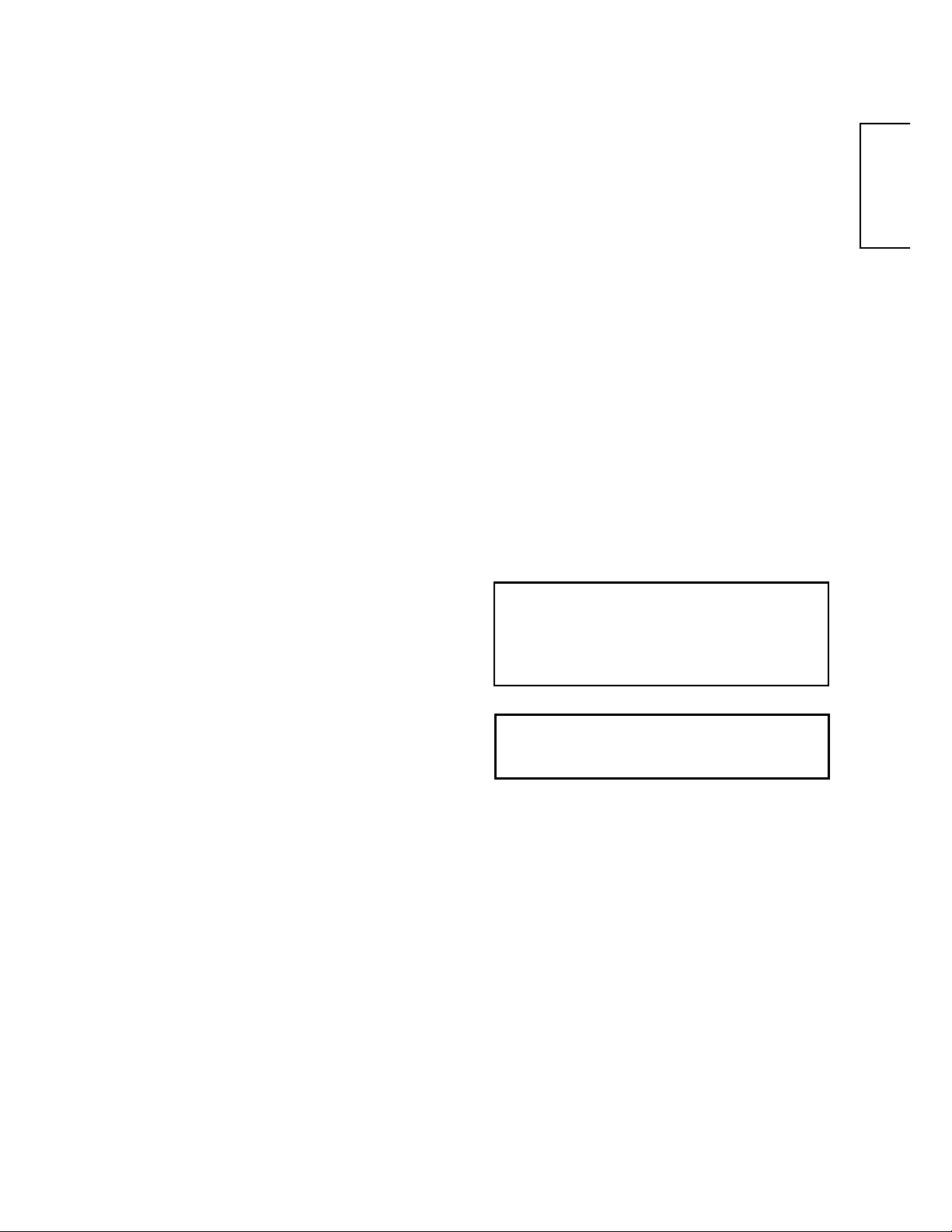
USER'S MANUAL
CMP4221
Thank you very much for purchasing the HITACHI Plasma Display Monitor.
Before using your monitor, please carefully read the "SAFETY
INSTRUCTIONS" and this "USER'S MANUAL" so you will know how to
operate the monitor properly. Keep this manual in a safe place. You will
find it useful in the future.
Notes on lnstallation Work:
This product is marketed assuming that it is installed by qualifed
personnel with enough skill and competence. Always have an
installation specialist or your dealer install and set up the product.
HITACHI cannot assume liabilities for damage caused by mistake in
installation or mounting, misuse, modification or a natural disaster.
ENGLISH
Note for Dealers:
After installation, be sure to deliver this manual to the customer
and explain to the customer how to handle the product.
1
Page 2
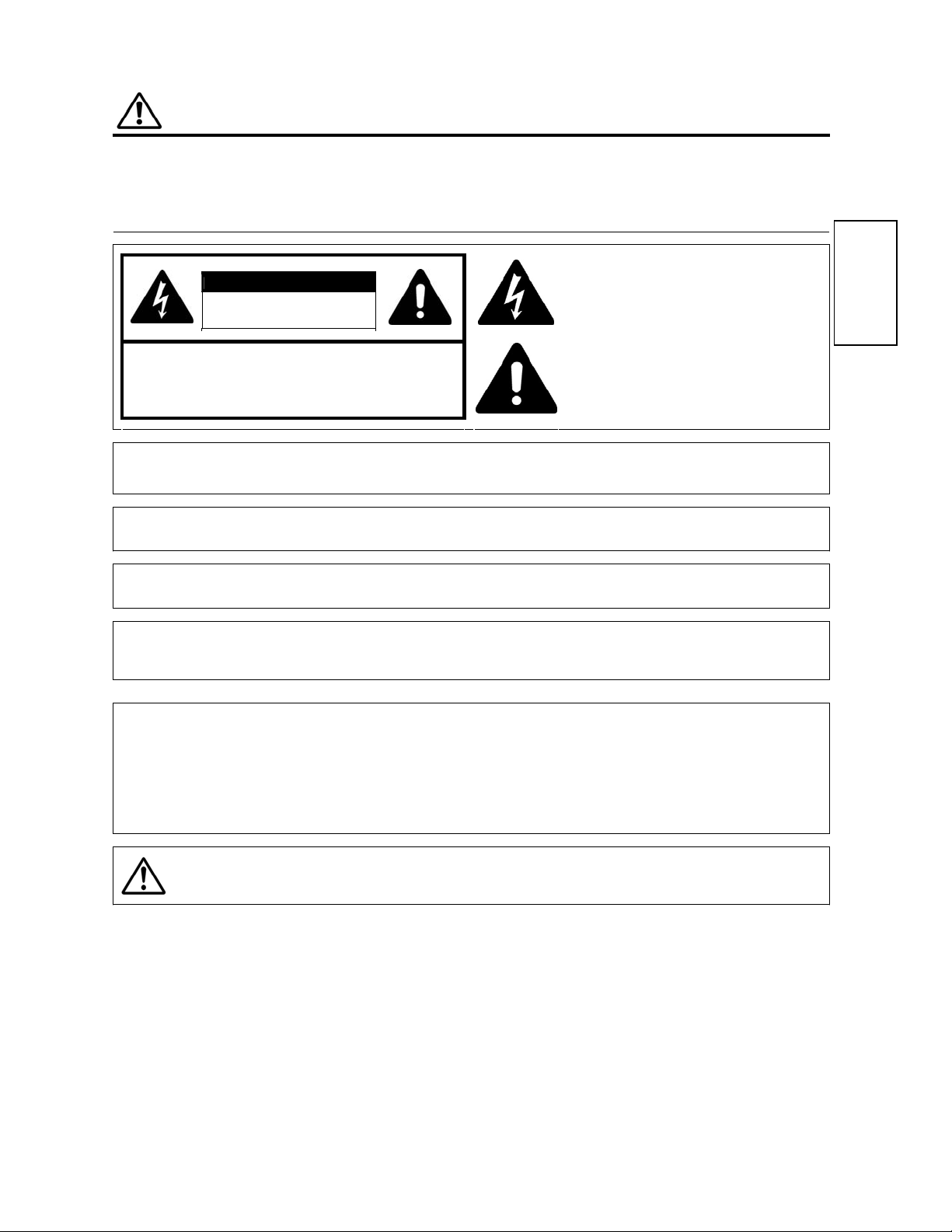
!
IMPORTANT SAFETY INSTRUCTIONS
TO PREVENT FIRE OR SHOCK HAZARD, DO NOT EXPOSE THIS MONITOR TO RAIN OR MOISTURE.
THE MONITOR SHOULD NOT BE EXPOSED TO DRIPPING OR SPLASHING AND OBJECTS FILLED WITH
LIQUIDS, SUCH AS V
ASES, SHOULD NOT BE PLACED ON THE MONITOR.
There are no user serviceable parts inside the monitor.
Model and serial numbers are indicated on the rear side of the monitor.
g
SAFETY POINTS THAT YOU SHOULD KNOW ABOUT YOUR HITACHI PLASMA MONITOR
Our reputation has been built on the quality, performance, and ease of service of HITACHI Plasma monitor.
Safety is also foremost in our minds in the design of these units. To help you operate these products properly, this section illustrates safety tips which will be
of benefit to you. Please read it carefully and apply the knowledge you obtain from it to the proper operation of your HITACHI Plasma monitor.
!
Follow all warnings and instructions marked on this monitor.
CAUTION
RISK OF ELECTRIC SHOCK
DO NOT OPEN
CAUTION: TO REDUCE THE RISK OF ELECTRIC SHOCK,
DO NOT REMOVE THE COVER (OR BACK).
NO USER SERVICEA B L E PA R T S IN SIDE.
REFER SERVICING TO QUALIFIED SERVICE PERSONNEL.
z
WARNING:
z
z
NOTE:
z
The lightning flash with arrowhead symbol, within an
equilateral triangle, is intended to alert the user to the
presence of uninsulated "dangerous voltage" within the
product's enclosure that may be of sufficient magnitude to
constitute a risk of electric shock to persons.
The exclamation point within an equilateral triangle, is
intended to alert the user to the prese n ce of imp ort ant
operating and maintenance (servicing) instructions in the
literature accompanying the appliance.
ENGLISH
CAUTION:
Adjust only those cont rols that are covered in t hese instructions , as improper chan
es or modifications not
expressly approved by HITACHI could void the user's authority to operate the monitor.
MODIFICATIONS: The FCC requires that the user be notified that any changes or modifications made to this device, that are not
expressly approved by HITACHI America, Ltd. Hom e Electronics Div ision may void the user's authority to
operate the equipment.
!
POWER SOURCE
THIS MONITOR IS DESIGNED TO OPERATE ON 100-240 VOLT 50/60Hz, AC CURRENT. INSERT THE POWER CORD INTO Aʳ120
VOLT 60Hz OR 240 VOLT 50Hz OUTLET.ʳ
TO PREVENT ELECTRIC SHOCK, DO NOT USE THE MONITOR’S (POLARIZED) PLUG WITH AN EXTENSION CORD,
RECEPTACLE, OR OTHER OUTLET UNLESS THE BLADE S AN D GROUND TERMINA L CAN B E FULLY INSE RTE D TO PREVE NT
BLADE EXPOSURE. NEVER CONNECT THE MONI TOR TO DIRECT CURRENT OR ANYTHING OTHER THAN THE S PECIFIED
VOLTAGE.
CAUTION: Never remove the back cov er of the monitor as this can expos e you to very hi gh voltages and other
!
hazards. If the monitor does not operate properly, unplug the monitor and call your authorized dealer or
service center.
2
Page 3
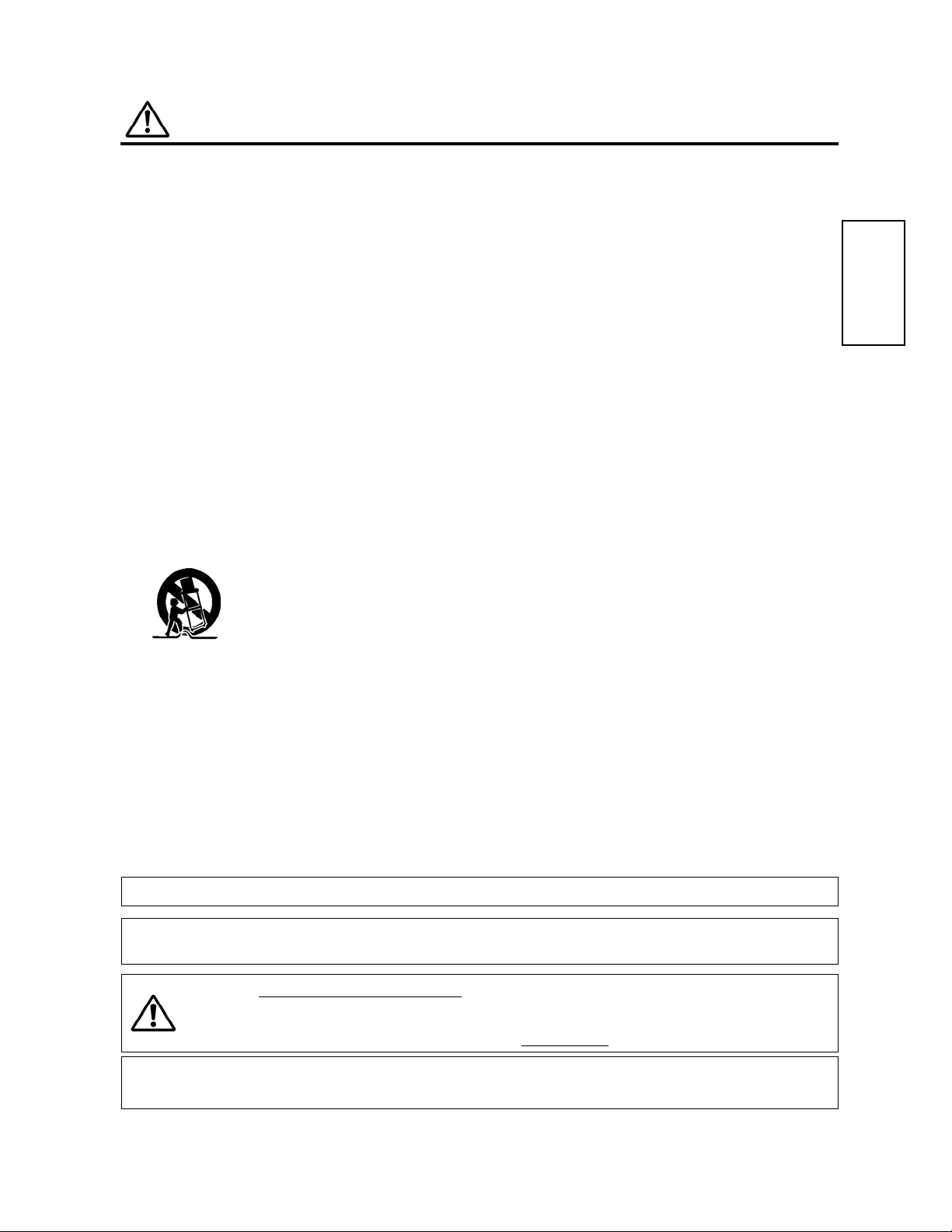
!
IMPORTANT SAFETY INSTRUCTIONS
Read before operating the appliance
g
g
g
g
g
g
g
g
g
g
g
g
g
g
g
Follow all warnings and instructions marked on this monitor.
Read these instructions.
1.
2. Keep these instructions.
3. Heed all warnings.
4. Follow all instructions.
5. Do not use this apparatus near water.
6. Clean only wit h a dry cloth.
7. Do not block any ventilation openings. Install in accordance with
the manufacturer's instructions.
8. Do not install near any heat sources such as radiators, heat
registers, stoves, or other apparatus (includin
produce heat.
9. Do not defeat the safety purpose of the polarized or grounding-
type plu
other. A
pron
safety. If the provided plu
. A polarized plug has two blades with one wider than the
rounding type plug has two blades and a third groundin
. The wide blade or the third prong are provided for your
does not fit into your outlet, consult an
electrician for replacement of the obsolete outlet.
10.Protect the power cord from bein
particularly at plu
s, convenience receptacles, and at the point
walked on or pinched,
where they exit from the apparatus.
11.Only use the attachments/accessories specified by the
manufacturer.
12
13.Unplug this apparatus durin
periods of time.
14.Refer all servicin
the apparatus has been dama
power-supply cord or plug is damaged, liquid has been spilled or objects
have fallen into apparatus, the apparatus has been exposed to rain or
moisture, does not operate norm al ly, or has been dro pped.
15.To Reduce th e R isk of Fire or El ectric Shock, D o not Expose This A p pliance
To Rain or Moisture.
16.Apparatus shall n ot be exposed to drippin
filled with liquids, shall not be placed on the apparatus.
Use only with t he cart, stand, tripo d, bracket, or table
specified by the manufacturer, or sold with the
apparatus. When a cart is used, use caution when
moving the cart/ap paratus combination to avoid injury
from tip-over.
lightning storms or when unused for lon
to qualified servic e pe rso nnel. Servicing is required when
ed in any way, such as when a
or splashing and no objects
amplifiers) that
17. The Shock Hazard Marking and Associated Graphical Symbol is
provided on the bottom panel of the unit.
18. This appliance is designed to comply with the recommended safety
standards for tilt and stability.
Do not pull the cabinet with excessive force. Doing so can cause the
product to overturn, resulting in damage to the product and/or
personal injury.
19. Follow instructions for wall, shelf, or ceiling mounting as
recommended by the manufacturer.
20. An outdoor antenna should not be located in the vicinity of overhead
power lines or other electrical circuits.
ENGLISH
Do not place any objects on top of the monitor. They may fall or cause a chi ld to climb up to retr ieve the objects.
Disposal of this product may require specific instructions pertaining to your resident state. For disposal or recyclin
information, please contact your local authorities or t he Electronic Industr ies Alliance: www.eiae.org.
!
CAUTION: PREVENTION OF SCREEN BURN IN
Continuous on-screen displays such as video games, stock market quot ations, computer generated
!
graphics and other fi xed (non-moving) patterns can caus e permanent damage to the monitor. Such
“SCREEN BURN IN” constitute mi suse and are NOT COVERED by your HITACHI Factory Warranty.
PUBLIC VIEWING OF COPYRIGHTED MATERIAL
Public viewing of programs broadcast by TV stations and cable companies, as well as pro
rams from other sources, may require
prior authorizat ion from the broadcaster or owner of the video progr am material.
3
Page 4
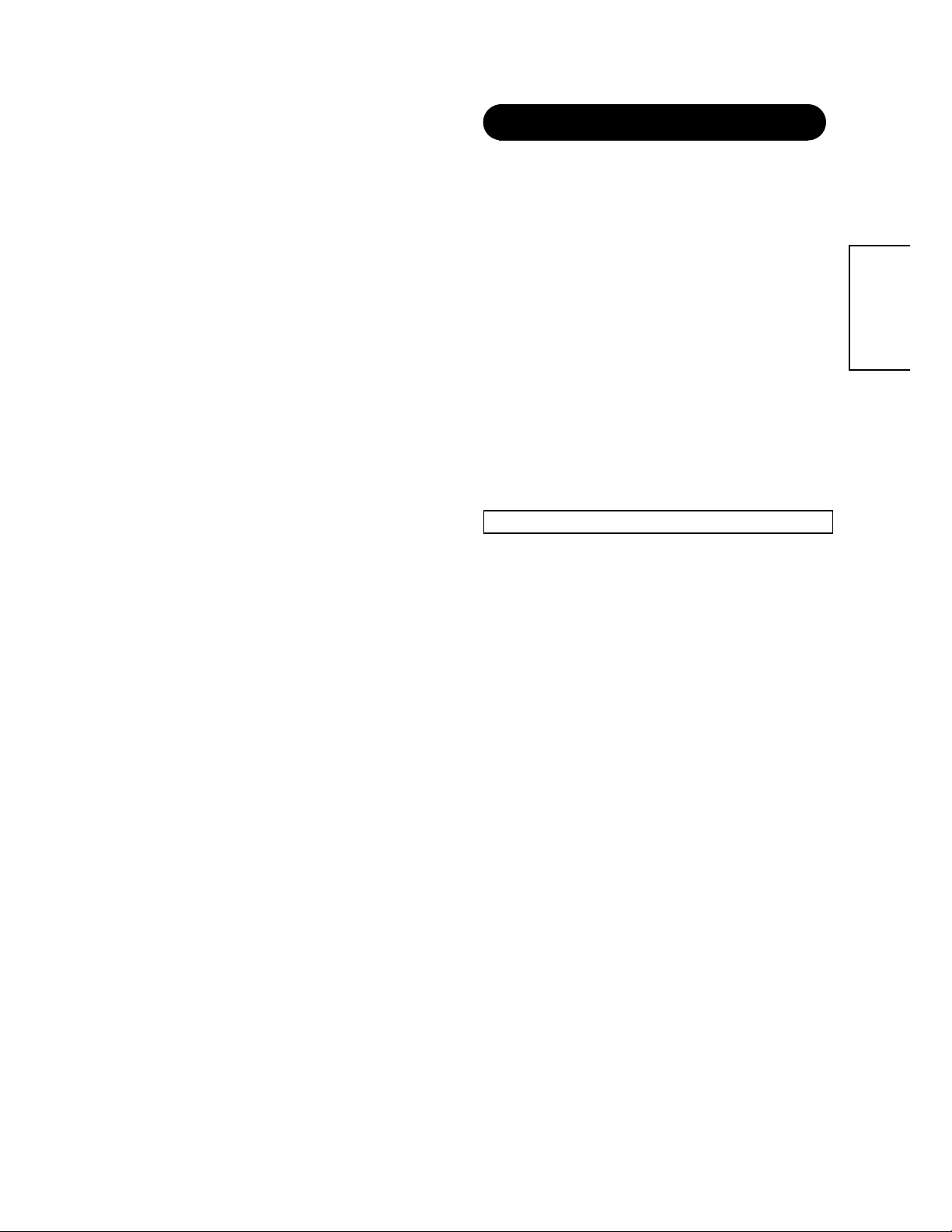
Important
x
x
Please read this User's Manual thoroughly, especially the Safety
Instructions on Pa ge 4 to 7. Mis-us e may cause damag e to your plasm a
monitor, which could shorten its lifespan, or cause injury to yourself.
Should you encounter any difficulty in the set-up or operation of your
monitor, firstly refer to the Troubleshooting guide at the rear of this manual.
In the unlikely event of a problem occurring with you r plasma monitor,
switch off at the mains soc kets , p ull ou t the pl u gs, a nd c ont ac t you r d ealer
immediately.
CAUTION
Under no circumstances re move the rear cover of your plas ma mo nito r.
Never guess or t ake a ny ch anc es w ith el ec tric al eq uip me nt of a ny kin d - i t
is better to be safe than sorry!
Software Notice
It is prohibited for the end user of this product to copy, reverse engineer or
reverse compile the software included therein, save to the extent permitted
by law.
Plasma monitor
After the plasma monitor has been on for any length of time, you will notice
that the screen becomes warm. Please note that this is normal. Sometimes
the screen might hav e some tiny bright or dar k sp ots. Please note that this
is normal.
CAUTION
To prevent scratches or dama ges to the plasma screen, do not knock or
rub the surface w ith sharp or har d objects. Clean t he screen with a sof t
cloth moistened with warm water and dry with a soft cloth. A mild soap may
be used if the screen is extremely dirty. Do not use h arsh or abrasive
cleaners!
CAUTION
Use a soft cloth to clean the cabinet and control panel of the monitor. When
excessively soiled dilute a neutral detergent in water, wet and wring out the
soft cloth and afterward wipe wi th a dry soft cloth. Nev er use acid/ alkaline
detergent, alcoholic detergent, abrasive cleaner, powder soap, OA
cleaner, car wax, glass clea ner , etc . especially becaus e th ey would cause
discoloration, scratches or cracks.
CARACTÉRISTIQUES
FEATURE
Large-screen, high-defi nition plasma
display panel
The 42-inch color plasma display panel, wi th a resolution of 102 4 (H) x
1024 (V) pixels, creates a high-definition, large-screen (aspect ratio : 16:9)
and low-profile fl at display. Free from ele ctr om ag neti c interferences f ro m
geomagnetic sources and ambient power lines, the panel produces
high-quality dis play images f ree from color mis convergence an d display
distortion.
High Performance Digital Process or
A wide range of input signals can be handled, including composite,
component, and HDMI. High Definition Digital processor creates the
fine-textured image with dynamic contrast. In addition, a w ide range of
personal comput er signals can be handl ed, from 640 x 400, 640 x 480
VGA to 1600 x 1200 UXGA. (RGB Analog input)
Easy-to-use remote control and on screen
display system
The remote control included eases the work of s etting display controls.
Further, the on-screen display system, displays the status of signal
reception and display control settings in an easy-to-view fashion.
Connecting to an Audio Visual Device
z Two composite and S-Video terminal, two component terminal, a PC
RGB terminal and a HDMI terminal have been added.
z A wide range of devi ce ca n besi des p erso nal computers.
Options
Ask your local retail dealer for further details.
1. Desktop stand:
CMPAD24
2. Plasma monitor speaker:
CMPAS24
ENGLISH
4
Page 5
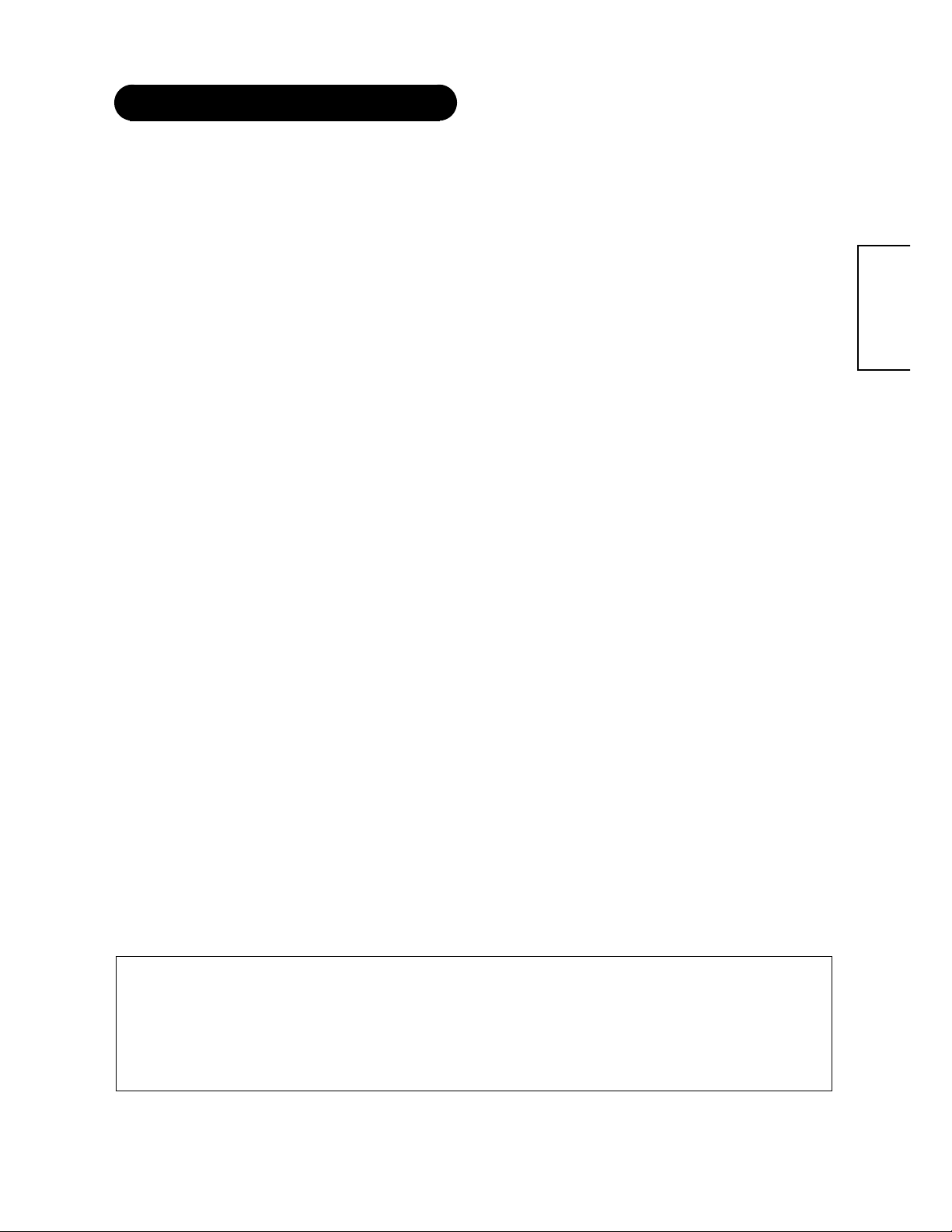
CONTENTS
IMPORTANT SAFETY INSTRUCTIONS…………....….2
FEATURE…………………………………………….………….4
SAFETY INSTRUCTIONS……………………………
....….6
COMPONENT NAMES………….………………………….10
INSTALLATION INSTRUCTIONS…………………...….12
OPERATING INSTRUCTIONS………….………….…....16
OTHER FEATURE……………….………………………….…….29
IMAGE RETENTION OF PLASMA DISPLAY…………..…31
NOTES………………………………..……….………………......31
TROUBLESHOOTING………….……
…….……………………32
PROUDCT SPECIFICATIONS………..……………………...35
Main Unit…………………………………………………………10
Remote Control…………………………………………….…..11
Loading the Batteries……………………………………………11
Handing the Remote Control…………………………………..11
Installation the Deskt op stand(option)……….………………..12
Anti- tumbl e measure s…………………………….……..…..…..12
Mounting the Speaker Unit(option)…………..............…..…..12
Connecting to Video Imaging Device……………..….……….13
Connecting to a PC or a HDMI device…….………...………..14
Power Cord Connection………………….……………………..15
Turning Power On and Off…………….………………………..16
Input Switching.......………………….………………………......17
Volume Adjustment.......………………….……………………..17
Audio Mute.......………………….…………………….……......17
Size Switching.......………………….………………………..…..18
Input Signal Screen Desplay......……….……………………... 18
Automatic Adjustment of Screen Pocition and the clock…... 18
Using the Menu Screen………….………………………..…..19
Picture Menu...........………………….……………………...........21
Image Menu……....………….………………....………......22
Audio Menu……....………………………….………… .. . . .........24
Function Menu…....…….……..….……………… …. ..............25
Setup1 Menu…....…………..…….………….………………....27
Setup2 Menu……..……..……….………….……………...….28
Automatic Store………...…………………………………….………29
Signal Check (RGB Input)………………………………….………30
Symptom s That Seem ingly Appear to be Failures…………..…….32
Actions to Corrections Abnormal Displays………………………..34
Signal Input……………………………………………………….... 36
Recommended Signal List………………………………………....37
ENGLISH
Notes about this manual
z The information in this manual is subject to change without notice.
z While meti cul ous ca re h as been taken in th e pr epar atio n of t his ma nual , you are req ueste d to n otify your deal er or us s houl d yo u have any comment s,
views or questions about our prod uct .
z Fully un derstand the prere quisites t o using the product, s uch as ha rdware a nd softw are speci ficatio ns and co nstraints, i n using the product. We are
not held liable for damages ca use d by i mp ro pe r han dlin g of the product.
z Reproduction of this manual in whole or in part without our prior written permission is prohibited.
z The product names mentioned in this manual may be trademarks or registered trademarks of their respective owners.
5
Page 6
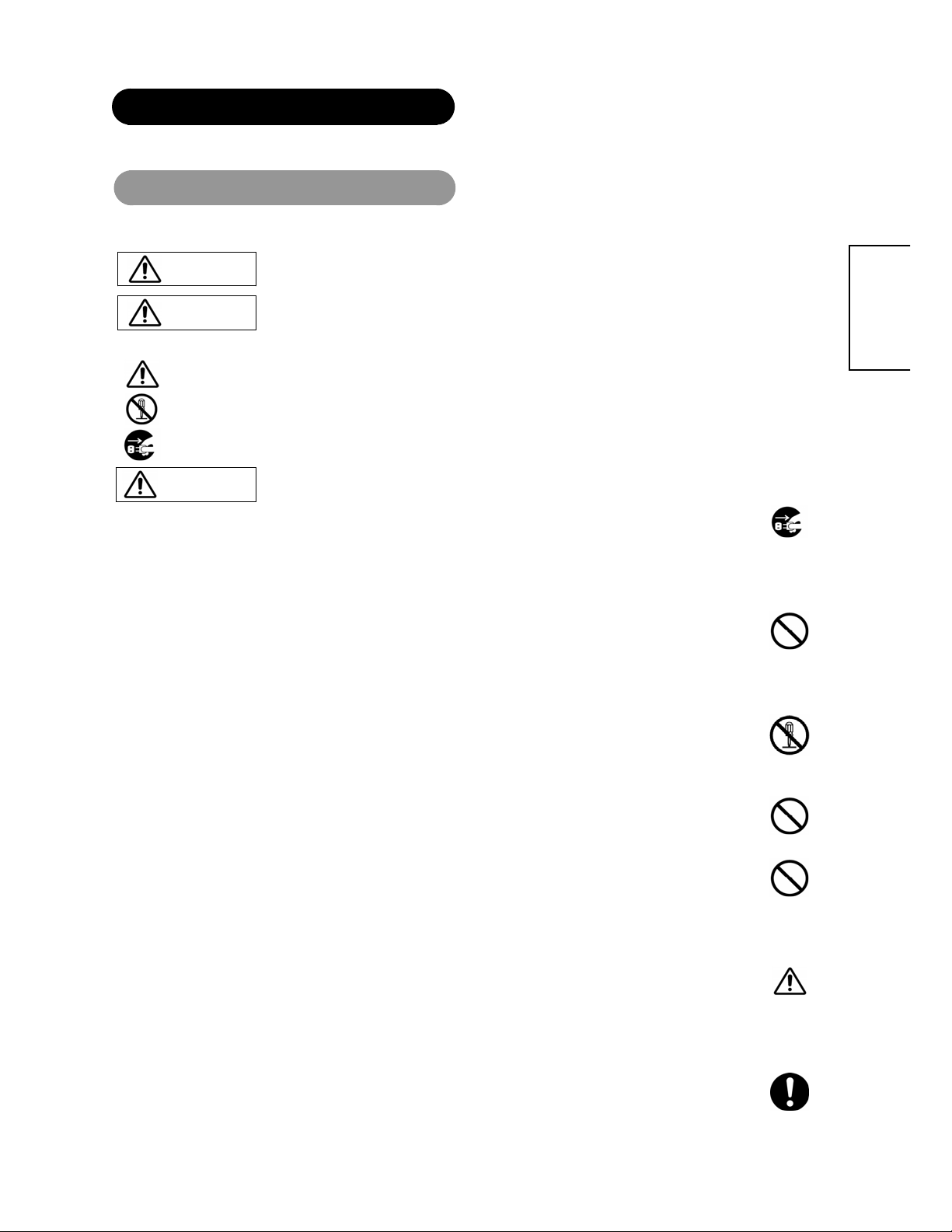
SAFETY INSTRUCTIONS
Never use the monitor if a problem should occur.
g
Do not insert liquids or foreign objects.
x
x
x
x
Never disassemble or modify the monitor.
x
Do not give the monitor any shock or impact.
Do not place the monitor on an unstable surface.
x
Do not obstruct the ventilation of the monitor.
x
x
x
x
x
x
Use only the correct power outlet.
x
This Plasma monitor has bee n designed and man ufactur ed to meet internati onal safety stand ards, but like any ele ctrical equip ment, care mus t be taken if
you are to obtain the best results and safety is to be assured.
Before using this product, please read and understand the Safety Instructions thoroughly to ensure correct usage, and follow all the instructions.
About the Symbols
Various symbols are use d in this ma nu al, the user’s manual and on the pr od u ct it self to ensure correct usa ge, to pr e vent danger to the users and to prevent
property damage. Th e m ea ni n gs of t he se sym bols are described bel ow . It is important that you re ad t hese descriptions thor ou ghly and fully understand the
contents.
WARNING
This symbol indicat es inf or mation that, if ign ored, co uld po ssibly result in per sonal injur y o r even deat h due t o in correct
handling.
CAUTION
This symbol indica tes information t hat, if ignored, could result possibly in perso nal injury or ph ysical damage due to
incorrect handling.
Typical Symbols
This symbol indicates an additional warning (including cautions). An illustration is provided to clarify the contents.
This symbol indicates a prohibited action. The contents will be clearly indicated in an illustration or adjacent to the symbol (the symbol to the left
indicates that disassembly is prohibited).
This symbol indicates a compul so ry a ction. The contents will be clearly in dic a ted i n an ill ust rati on o r a djace nt to the sym bol. (Th e sy mb ol to the
left indicates that the power plug should be disconnected from the power outlet).
WARNING
Abnormal operations such as smoke, strange odor, no image, no sound, excessive sound, damaged casing, elements, cables, penetration
of liquids or foreign matt er, etc. can cause a fire or electrical shock . In such case, immediately turn off th e power switch and then
disconnect the power plu
attempt to make repairs yourself because this could be dangerous.
Penetration of li quids or f oreign objects coul d result in fire o r electrical sh ock. Use spe cial caution in households where children are
present.
If liquids or foreign obj ects sho uld ent er the p roject or, immediately tur n off the po wer s witch, di sco nnect t he pow er plug from t he pow er
outlet and contact your dealer.
Do not place the monitor in a bathroom.
Do not expose the monitor to rain or moisture.
Do not place flower vases, pots, cups, cosmetics, liquids such as water, etc on or around the monitor.
Do not place metals, combusti ble s, etc on or around the monitor.
The monitor contains high voltage components. Modification could result in fire or electrical shock.
Never remove any fixed cover.
from the power outlet. After making sure that the smoke or odor has stop ped, contact your dealer. Never
Disconnect the
plug from the
power outlet.
Do not
Disassemble.
ENGLISH
If the monitor should be shocked and/or broken, it could result in an injury, and continued use could result in fire or electrical shock. If the
glass panel is broke n or damaged, immediately tu r n off the power switch, disco nne ct th e power plug from th e power outlet and c ontact
your dealer.
If the monitor should be dropped and/or broken, it could result in an injury, and continued use could result in fire or electrical shock.
Do not place the monitor on an unstable, slant or vibrant surface such as a wobbly or inclined stand.
If the ventilation is obstr ucted during the ope ration of the monitor or j ust after switching off the pow er, it could result in damage and
shorten the lifespan of your monitor due to overheating. Make sure there is ample ventilation.
Keep a space of 100mm (10cm) or more between the sides, rear and top of the monitor and other objects such as walls.
Do not place anything around ventilation openings of the monitor.
Never block ventilation openings.
Do not put the plasma screen side up.
Do not cover the monitor with a tablecloth, etc.
Do not place the monitor on a carpet or bedding, or near a curtain.
Incorrect power sup ply could result in fire or electrical sho ck. Use only the correct power outlet depending on t he indication on the
monitor and the safety standard.
The enclosed power cord must be used depending on the power outlet to be used.
6
Page 7
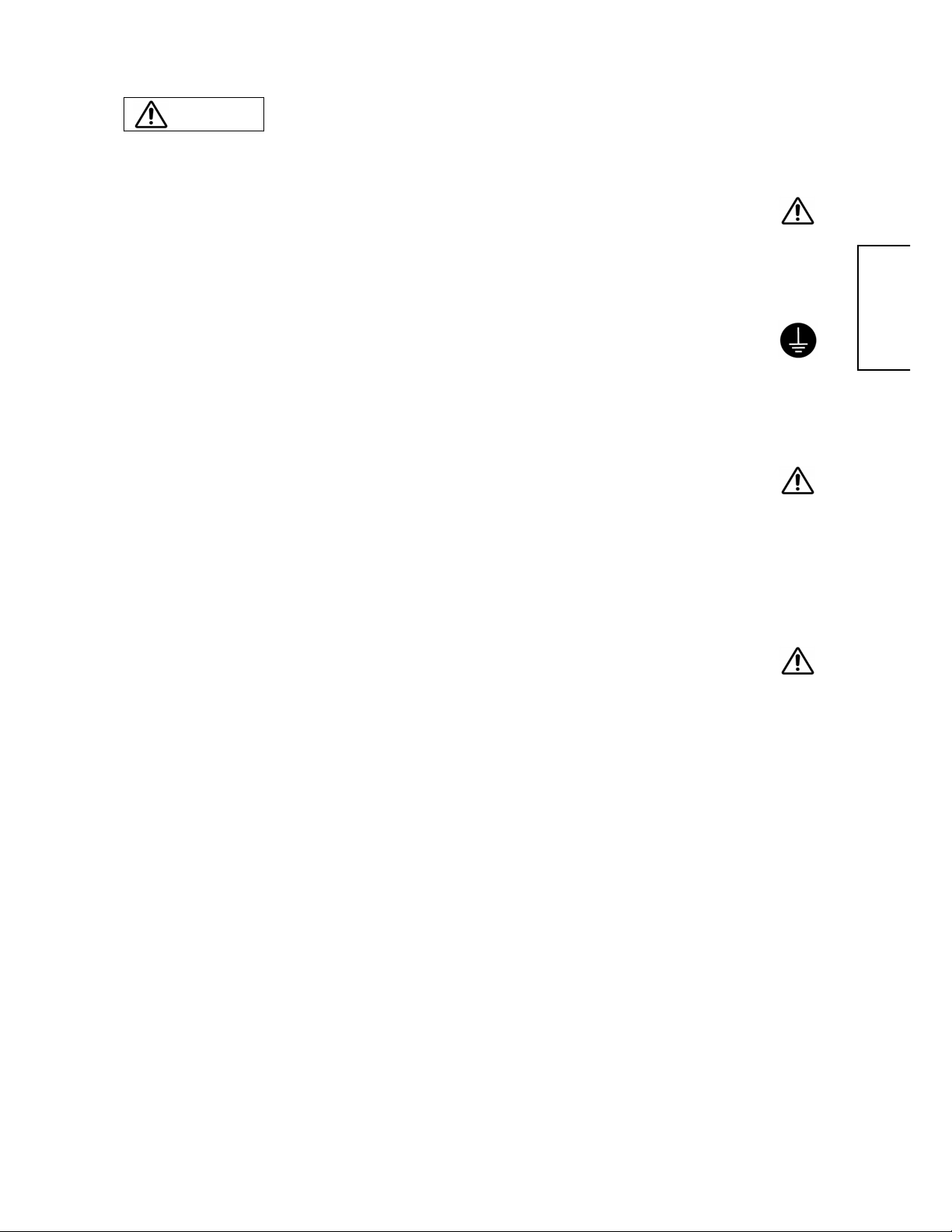
WARNING
Be cautious of the power cord connection.
x
x
x
x
x
Be sure to keep safety ground connection.
Be careful in handling the power cord and external connection cables.
x
x
x
x
x
x
x
x
Be careful in handling the battery of the remote control.
x
x
x
x
x
x
x
x
x
x
x
x
Incorrect connection of the power cord could result in fire or electrical shock.
Do not touch the power cord with a wet hand.
Check that the co nnecti ng por tion o f the po wer c ord is cl ean (wi th no dust), b efore using. Use a soft a nd dr y clot h to clea n the power
plug.
Insert the power plug into a power outlet firmly. Avoid using a loose, unsound outlet or contact failure.
Do not cut off the fitted power plug, the removal of which could lead to impaired performance. If you wish to extend the lead, obtain an
appropriate extension lead or consult your dealer.
Should you require replacing the fuse in the molded plug with a new fuse, and then please replace with new one of the same value, type
and approval as the original. Ensure the fuse cover is returned to its original position.
Connect the ground terminal of AC inlet of this monitor with the ground terminal provided at the power outlet using the enclosed power
cord. If the provided plug does not fit your outlet, consult an electrician for replacement of the obsolete outlet.
If you keep using a dama ged th e pow er cord or c abl es, it can c aus e a fire or elec tri cal shock . Do n ot appl y too much h eat, pressu re or
tension to the power cord and cables. If the power cord or cables are damaged (exposed or broken core wires, etc.), contact your dealer.
Do not place the monitor or heavy objects on the power cord and cables. Also, do not place a spread, cover, etc, over them because this
could result in the inadverte nt placing of heavy objects on the concealed power cord or cables.
Do not pull the power co rd and cabl es. W hen con necting and disconnecti ng the power cord or cabl es, do i t with y our ha nd hol ding the
plug or conn ector.
Do not place the cord near the heater.
Do not touch the power plug just after disconnecting it from the power outlet to prevent electric shock.
Do not touch the power plug when lightening is close to you.
Avoid coiling the power cord and bending it sharply.
Protect the power cord from bei ng walked o n, pinched par ticularly at plugs, convenien ces receptacles, a nd the point where they exit
from the apparatus.
Do not modify the power cord.
Incorrect handling of the battery could result in fire or personal injury. The battery may explode if not handled properly.
Keep the battery away from children and pets. If swallowed consult a physician immediately for emergency treatment.
Do not allow the battery to be exposed to fire or water.
Avoid fire or high-temperature environment.
Do not hold the battery with metallic tweezers.
Keep the battery in a dark, cool and dry place.
Do not short circuit the battery.
Do not recharge, disassemble or solder the battery.
Do not physically impact the battery.
Use only the battery specified in the manual of this monitor.
Make sure the plus and minus terminals are correctly aligned when loading the battery.
If you observe a leakage of the battery, wipe out the liquid and then replace the battery. If the liquid adheres your body or clothes, rinse
well with water.
Obey the local laws on disposing the battery.
Surely connect
the ground wire.
ENGLISH
7
Page 8
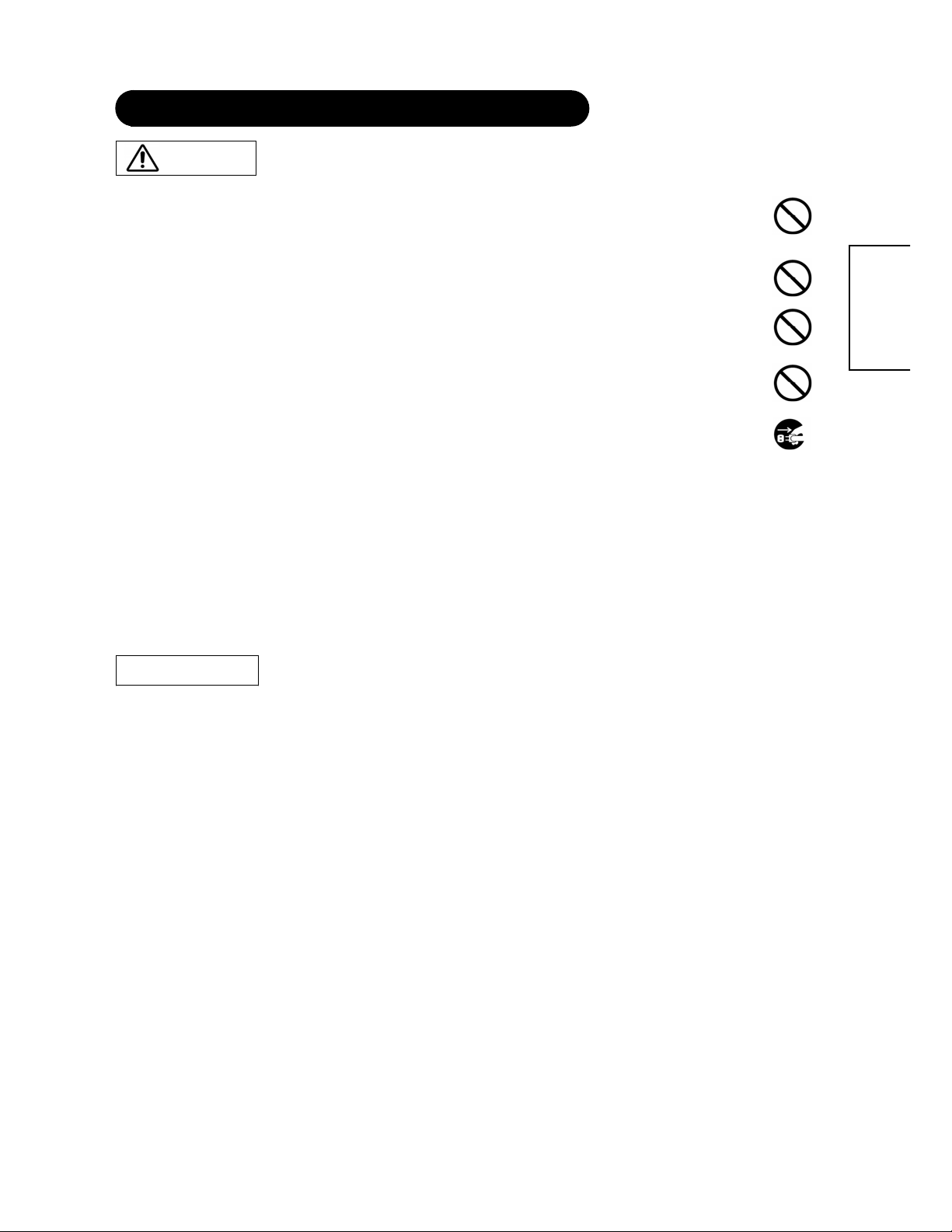
SAFETY INSTRUCTIONS(continued)
Be careful in moving the monitor.
x
x
x
Do not put anything on top of the monitor.
Avoid a humid or dusty place.
x
Avoid a high temperature environment.
x
x
Remove the power cord for complete separation.
x
x
Never remove the back cover of the monitor as this can expose you to very high voltages and other
haz
ards
x
Prevention of screen burn in
x
These servicing instructions are for use by qualified service personnel only
x
Do not place any objects on top of the monitor
x
Installation environment
How to view the monitor
Note on image retention
How to clean the plasma screen panel of the monitor
CAUTION
Neglect could result in an injury or damage.
Do not move the monitor during use. Before moving, disconnect the power plug and all external connections.
You are advised to move the monitor with two persons.
Avoid any impact or shock to the monitor; particularly take care of glass screen.
Placing anything on th e monitor could result in loss of balance or f alling, and cause an injury or damage. U se special caution in
households where children are present.
Placing the monitor in a smoke, a highly humid, dusty place, oily soot or corrosive gas could result in fire or electrical shock.
Do not place near the kitchen, a humidifier or other place where there is oil, smoke or humidity.
The heat could have advers e influence on the monitor and oth er pa r ts, and could result in transform atio n, mel ti ng or f ire.
Do not place the monitor, the remote control and other parts in direct sunlight or near a hot object such as heater, etc.
Do not put the monitor in a place where the temperature is widely changing.
For safety purposes, discon ne ct the po w er cord if the monitor is not to be used for prolonged pe ri o ds of time .
Before cleaning, turn off and unplug the monitor. Neglect could result in fire or electrical shock.
Disconnect the
If the monitor does not operate properly, unplug the monitor and call your authorized dealer or service center.
Continuous on-screen displ ays such a s video ga me s, stock market quotations, com put er g ene rat e d gra phi cs, an d oth er fi xe d (no n- movi ng ) patt erns can
cause permanent damage to the monitor. Such “SCREEN BURN IN” constitutes misuse and is NOT COVERED by our Factory Warranty.
To reduce the risk of electric shock, do not perform any servicing other than that contained in the operating instructions unless you are qualified to do so.
They may fall or cause a child to climb up to retrieve the objects.
plug from the
power outlet.
ENGLISH
PRECAUTIONS
Do not obstruct a ventilation hole.
Do not put the monitor on carpet or blanket, or near a curtain which has a possibility of obstructing a ventilation hole of the mo ni tor.
Do not put the monitor in the following places.
x Hot places such as near heater, place exposed to the direct rays of the sun.
x A place where the temperature is widely changing.
x Places with soot, dust or high humidity.
x Poor air ventilation place.
x Place near fire.
x A wet p lace such as ba throom, or shower room.
x Place where you can trip over it.
x Always vibrating or strongly vibrating places.
x Distorted or unstable places.
If you use the monitor in too dark a room, your eyes may become tired.
Please use it in a reasonably bright room.
Avoid direct rays of the sun to the screen in order to prevent eye fatigue.
Your eyes will get fatigued after viewing the monitor for long period of time.
Relax your eyes by viewing away from the monitor from time to time.
Please watch the monitor in downward direction.
The plasma monitor illuminates phosphor to display images. The phosphor has a finite illumination life. After extended periods of illumination, the brightness
of the phosphor will be degraded to such extent that stationary images would burn-in that part of the screen as grayed-out images.
Please refer to the user manual for this model for instruction on how to use these features.
x Ensure screen saver mode is activated.
x Always display the image in a mode that fills the screen.
x Avoid using split screen mode for long periods of time.
x Do not allow the “On Screen Display” to stay on for long periods of time.
x Do not display still images, such as menus from game consoles, T/Text, PCs or logos, on the panel for long periods of time.
x We recommend that the “Contrast” and “Brightness” level is reduced as much possible.
Before cleaning the monitor, turn off the monitor and disconnect the power plug from the power outlet.
To prevent scratching o r da magi ng th e plas ma scree n face , do n ot k nock o r rub t he sur fa ce wit h shar p or h ard obj ects. C lea n the screen wi th a soft cl oth
moistened with warm water and dry with a soft cloth. If it is not enough, then use a cloth with mild detergent. Do not use harsh or abrasive cleaners.
8
Page 9
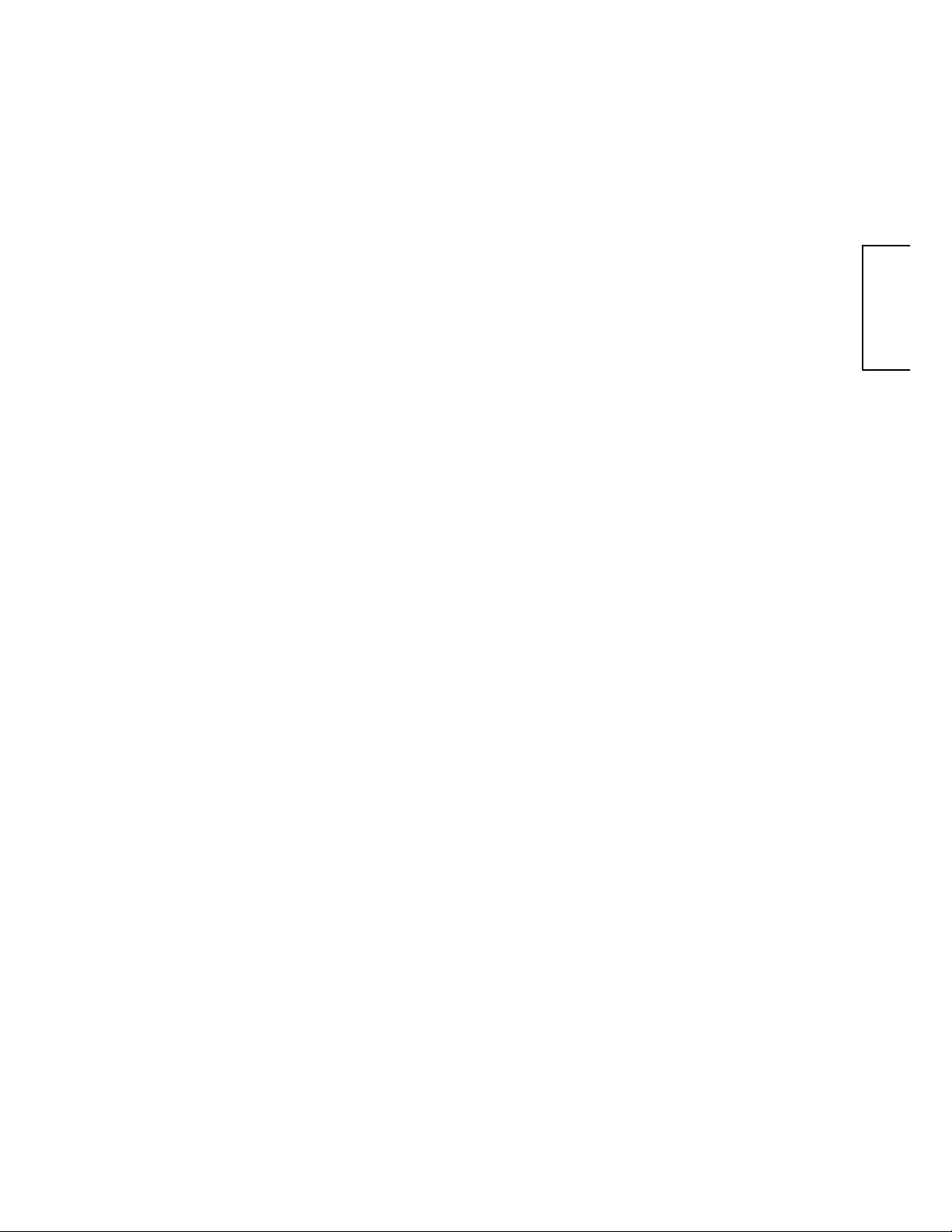
How to clean the cabinet of the monitor
Prevention of an obstacle to Radio receivers
Precautions for the cable connection
Precaution during transportation
Do not physically impact the remote control.
x
x
x
Avoid strong rays.
Avoid radio interference.
x
Set the sound volume at a suitable level.
Precautions for the installation
Use a soft cloth to clean the cabinet and control panel of the monitor. When excessively soiled dilute a neutral detergent in water, wet and wring out the soft
cloth and afterward wipe with a dr y sof t clot h.
Never use acid/alkalin e detergen t, alcoholi c detergent , abrasive clea ner, powder soap, OA cleaner, car wax, glass clea ner, etc. especially becau se they
would cause discoloration, scratches or cracks.
This monitor has been designe d pur su ant to the i nt er n ati onal EMI standards. This is to prevent a problem to Radi o receiv er s.
x Keep the monitor away from Radio.
x Adjust Radio antennas in order for the monitor not to receive interference.
x The antenna cable of Radio should be kept away from the monitor.
You can check if this monitor influences Radio receivers by turning off all other equipment other than the monitor.
If you find a problem receiving Radio when using the monitor, check the instructions mentioned above.
x Do ensure that all connections, (including the power plug, extension leads and interconnections between the pieces of equipment), are properly m ad e
and in accordance with the manufacturers instructions. Switch off and withdraw the power plug before making or changing connections.
x Confirm the connector is fixed tightly when the signal cable is connected.
Also confirm the screws on the connector are tightened.
x Plug the power cord of the monitor into a different socket from that for other equipment, such as Radio etc.
x Use a plug with ground terminal and make sure that it connects to the ground.
Please pay attention when you transport this monitor because it is heavy.
Furthermore, use the original carton box and its packaging materials when the monitor is transported.
Failure to transport the monitor in any carton except the original carton may result in damage to the monitor.
Save the original carton box and all packing material.
A physical impact could cause damage or malfunction of the remote control.
Take care not to drop the remote control.
Do not place heavy objects on the remote control.
Any strong rays (such as direct sun rays or room lighting) onto the remote control sensors could invalidate the remote control.
Any interfering radiation could cause distorted images or noises.
Avoid radio generator such as a mobile telephone, transceiver, etc. around the monitor.
It is better to keep the volume level low and close the windows at night to protect the neighborhood environment.
x Do not use makeshift stands and NEVER fix legs with wood screws - to ensure complete safety, always fit the manufacturers approved stand or legs with
the fixings provided according to the instructions.
x Use only with the cart, stand, tripod, bracket, or table specified by the manufacturer, or sold with the apparatus. When a cart is used, use caution when
moving the cart/apparatus combination to avoid injury from tip-over.
x This product is designed to comply with the recommended safety standards for tilt and stability. Do not apply excessive pulling force to the front, or top, of
the cabinet that could cause the product to overturn resulting in product damage and/or personal injury.
x Follow instructions for wall, shelf or ceiling mounting as recommended by the manufacturer.
x Only use the attachments/accessories spe cifi e d by the ma nu fac turer.
x Consult your dealer if you are in any doubt about installation, operation or safety of your equipment.
Other precautions
x Do not leave equipment switched on when it is unattended unless it is specifically stated that it is designed for unattended operation or has a stand-by
mode. Switch off using the switch on the equipment and show your family how to do this. Make special arrangements for infirm or handicappe d peo pl e .
x Disposal of this product may require specific instructions pertaining to your resident region.
x Never guess or take any chances with electrical equipment of any kind - it is better to be safe than sorry!
ENGLISH
9
Page 10
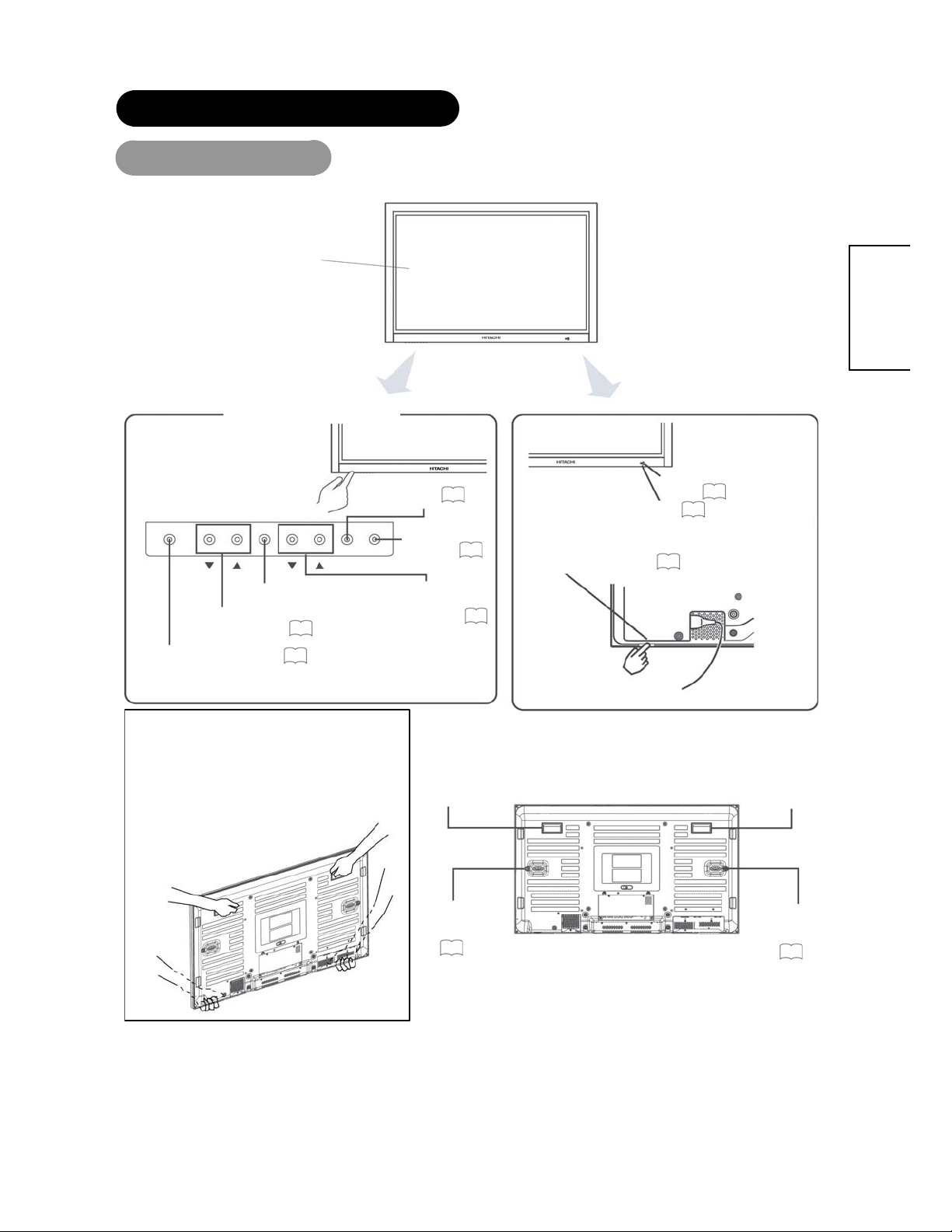
COMPONENT NAMES
g
NOMS DES COMPOSANTS
Main Unit
Panel
Control Panel
x Adjustment buttons are located
on the bottom.
x The back co ver is provided wi th
indications to distinguish the
adjustment buttons.
MENU button
SOURCE button
19
Front
17
Remote-control
11
sensor
16
16
)
Indicating lamp
• The main power switch is located at the back, on the lower
surface.
Main power switch (See page
ENGLISH
OK button
VOLUME UP/DOWN buttons
(WXADJUST buttons)
SUB-POWER button (See page16)
x ( ) indicates the function while the MENU is displayed on the screen.
17
PROGRAM UP/DOWN
buttons
(STSELECT button.)
Caution wh e n moving the main uni t
• As this product is heavy, whenever it is moved, two
people are required to transport it safely.
• Whenever the unit is moved it should be lifted forwards
the two handgrips at the back, and the unit should
usin
then be held at the base on both sides for stability.
Handgrips
Handgrips
External
Speaker
Terminals
13
19
Rear
Handgrips
External
Speaker
Terminals
13
10
Page 11
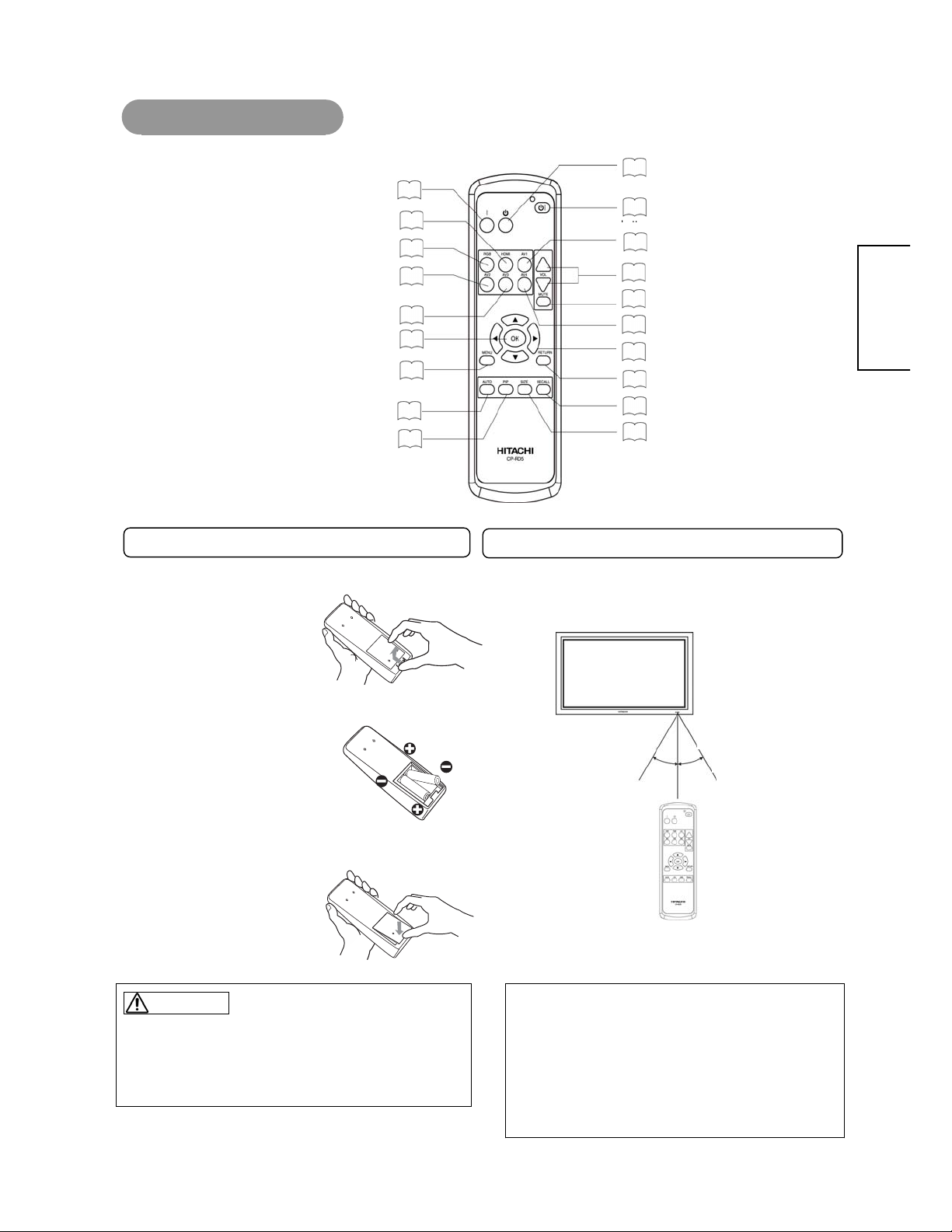
Remote Control
g
6
9
2
6
6
7
7
7
8
7
7
7
7
7
917
Loading Batteries
Handing the Remote Control
l
POWER ON bu tto n
HDMI button
RGB butto n
AV2 b utton
AV3 b utton
OK b utton
MENU button
AUT O butto n
PIP button
1
18
1
POWER O FF button
1
1
1
1
1
1
1
5
POWER O N/OFF
1
AV1 button
1
VOL UME UP/DOWN buttons
MUTE bu tton
1
AV4 button
19
SELECT/OK buttons
19
RETURN button
1
RECALL button
1
SIZE button
ENGLISH
1. Open the battery cover.
Slide back and remove the battery
cover in the direction of the arrow.
2. Load batteries.
Load two Size AAA batteries included observing the Polarities.
3. Close the battery cover.
Replace the battery cover in the direction of the arrow and snap it back
into place.
CAUTION
z Do not use new and old batteries together. The batteries could explode or
leak, resulting in fires, physical injury, or stains.
z When loading batteries, observe their correct polarities as marked on the
product. If loaded in t he wron g directi on, the b atteries co uld ex plode o r
leak, resulting in fires, physical injury, or stains.
Handling the Remote Control
Use the remote control within about 5m from the front of the unit’s
remote-control sensor and within 30 degrees on both sides.
With in 30
de
About 3m
rees
With in 30
degrees
About 5m
ATTENTION
z Do not drop or impact the remote control..
z Do not splash the remote control with water or put it on a wet object.
z Before leaving the remote control out of use for an extended period of
time, remove the batteries from it.
z If the remote control begins to lack responsiveness, replace the
batteries.
z Strong light, such as direct sunlight, shining on the photoreceptor of
the remote control can cause op erational failur e.Position this unit to
avoid direct contact with such light.
About 3m
11
Page 12
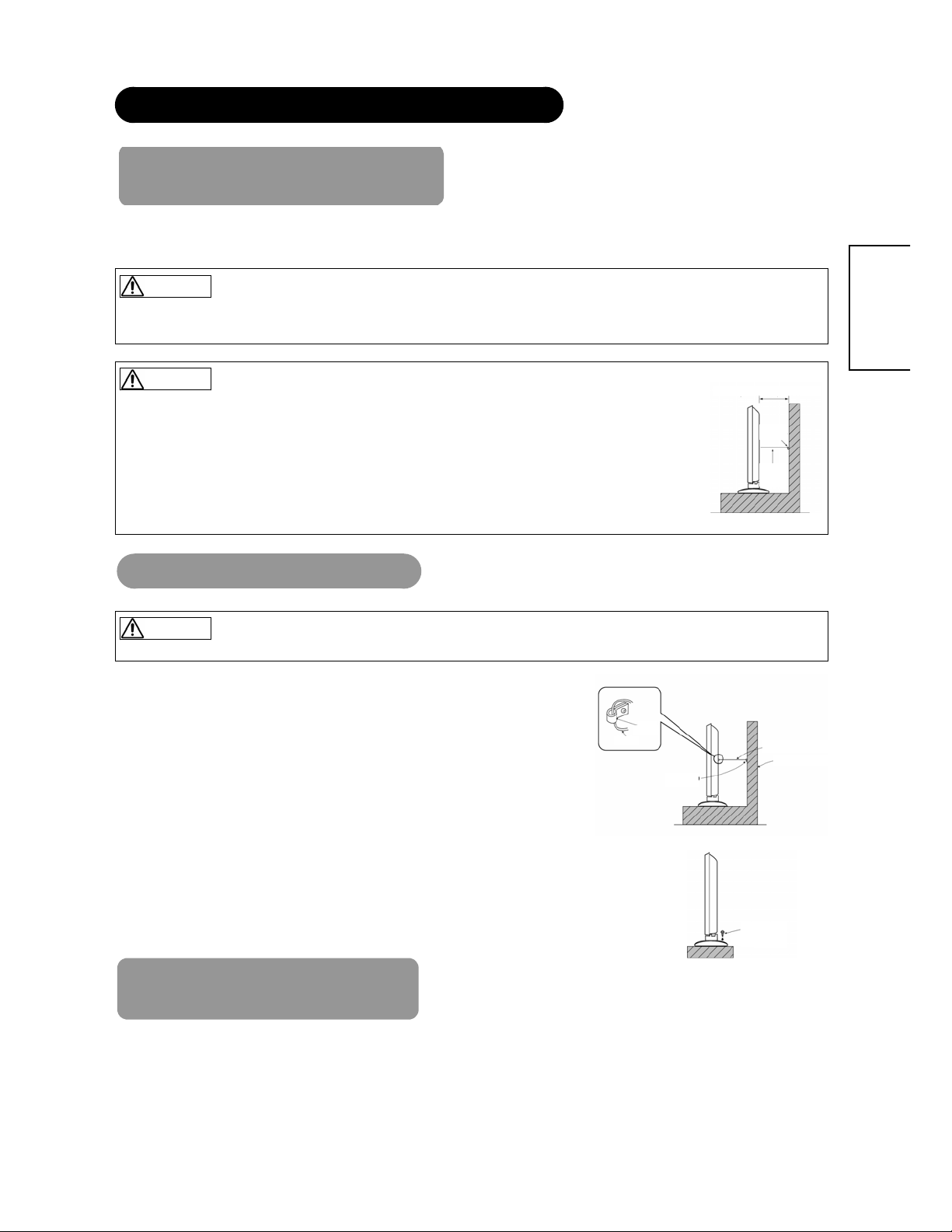
INSTALLATION INSTRUCTIONS
(option)
x
x
(option)
Installation the Desktop stand
• If you have purchased the model without the stand attached:
When installing the monitor, use the optional Desktop stand.
The Desktop stand has been used for the illustrations in this manual.
WARNING
Use one of the special mount uni ts to install t his product. A mount of insufficient streng th or inade quate desig n can cause overturning or dropping and
result in fire, electrical shock or injury. Please note that our company assumes absolutely no responsibility for personal injuries or property damage caused
by use of other mount units or improper installation.
ENGLISH
CAUTION
Installation of the wall mount unit and ceiling mount unit can be dangerous, so do not attempt this by our self. Ask your dealer
to provide the name of a qualified installer.
In order to prevent an internal temperature increase, maintain a space of 10cm (4 inches: For a desktop set- up) or more
between the sides and other objects such as walls, etc., so that the ventilation holes are not blocked. (*)
Anti-tumble measures
CAUTION
Have this unit mounted in a stable place. Take measures to prevent it from tumbling down to avoid possible physical injury.
Securing to a wall or pillar
Using a commercially available cord, chain and clamp, secure the set to a firm wall or pillar.
Chain
Hook
10cm (4 inches) or more*
Clamp
Clamp
Cord
or
chain
cord or chain
Wall or Pillar
Securing desktop
1) Using wood screws (two) fasten the set to the clamping screw holes on the rear of the stand as shown.
2) Using commercially available wood screws, secure the set firmly in position.
Mounting the Spea ker Unit
Refer to the instruction manual concerning mounting of the optional speaker unit.
12
Wood
Two places
Page 13

INSTALLATION INSTRUCTIONS (continued)
Read SAFETY INSTRUCTIONS
these steps:
Choose an appropriate site and install the product on a level table where the stand is secure.
Make sure that the power switch of this device is turned off.
x
9
(2to
)
carefully to ensure maximum safety before proceeding to
x Install the monitor to have ready access to a power socket available.
Connecting to Video Imaging Device
(1) Make sure that the display signal of the personal computer to be used is compatible with the specifications of t his
device.
See "Product Specifications" concerning the specifications of this device. 35~
(2) Make sure that the power switch of the monitor is turned off.
(3) Make sure that the power switch of the imaging device is turned off.
(4) Use a commercially available cable and con nector to c onnect the signal input terminal on the rear panel of this device and the
signal output terminal of the imaging device.
*Cable shown are not supplied with the monitor and are available locally
where ever consumer electronic product are s old.
37
ENGLISH
CAMCORDER
DVD PLAYER
Set-TopBox
VCR
Speaker(R)
SPEAKER TERMINAL
(6ȍ) 10W
Monitor rear panel
Power Code
Speaker(L)
SPEAKER TERMINAL
(6ȍ) 10W
Basic Connection
Better
Connection
[An example of connecting video components]
z If the AV OUT terminal is connected to a 2nd monitor, it is possible to view the same image as on the main source. The composite video signal
from AV1, AV2 input will be displayed on both screens at the same time.
z If video equipment with an S video output terminal is used, cabling by the S video cable is recommended to provide finer vedio quality.
Applicable signals for each input terminal (See PRODUCT SPECIFICATIONS for details,
Applicable Signal
Ter mi na l
AV1 ϤϤ
AV2 ϤϤ
AV3 Ϥ
AV4 Ϥ
RGB Ϥ
HDMI Ϥ
(O: Available)
RCA RCA D-sub
Composite
S-video
Component RGB
35
)
HDMI
13
Page 14

Connecting to a PC or a HDMI device
x
x
x
x
Con
(1) Make sure that the display signal of the personal computer to be used is compatible with the specif ications of this
device.
See "Product Specifications" concerning the specifications of this device. 35~
(2) Make sure that the power switch of the personal computer or the DVD player is turned off.
(3) Connect the signal input terminal (RGB) or HDMI on t he rear panel of this device.
Use a cable that fits the input terminal of this device and the output terminal of the personal computer.
Depending on the type of perso nal co mp ute r bei n g co nn ect ed, the use of an optional conver sion ada pte r or the ad apt er provided with the
personal computer may be nec essa r y i n some cases. For det ail s, refer to the instr uction manual of the personal co m put er or ask the personal
computer manufacturer or your local retail dealer.
Monitor rear panel
Speaker(R)
37
Speaker (L)
ENGLISH
SPEAKER TERMINAL
(6ȍ )10W
Power
Cord
Power Cable
Connector
3.5mm
Stereo
mini jack
To Audio
Output
(D-Sub)
(HDMI)
3.5mm
Stereo
mini jack
ϡ1
To Audio
Output
PC
DVD Player
ϡ1 In case of using analog audio, when connecting with DVI-HDMI transformation connector, use HDMI audio terminal for input.
HDMI, the HDMI logo and High-Definition Multimedia Interface are trademarks or registered trademarks of HDMI Licensing LLC.
HDMI (High-Definition Multimedia Interface) is a digital interface based on DVI (Digital Visual Interface), which is an added function for audio visual
equipment.ʳ
Ёʳ ˜ʳ˷˸ʳʳ˻˴˸ʳ˷˸˺˴˷˴˼ʳ˵ʳ˴ ˼˼ʳ˼˶˸ʳ˼ʳ˼ ʳ˷˼˺˼˴˿ˁʳ
Ёʳ ˪˼˻ʳ˿ʳ˸ʳ˶ ˴˵˿˸ʿʳ˼ʳ˼ʳ˼˵˿˸ʳʳ˴˼ʳ˵˻ʳ˼ ˶˸ʳ˼˺ ˴˿ʳ˴˷ʳ˴˷˼ʳ˼˺˴ ˿ˁ
SPEAKER TERMINAL
(6ȍ )10W
14
Page 15

INSTALLATION INSTRUCTIONS (continued)
c
d
x
x
Be cautious of the power cord connection.
x
x
x
x
x
Power Cord Connection
Connect the power cord, after completing all other connections.
ENGLISH
Connect the power cord to this device.
Connect the power cord plug to the power outlet.
(The type of plug is different from this drawing for some countries.)
CAUTION
Use only the power cord provided.
Do not use a power supply voltage other than that indicated (AC100-240V, 50/60Hz) as this may cause fire or electric shock.
WARNING
Incorrect connection of the power cord could result in fire or electrical shock.
Do not touch the power cord with a wet hand.
Check that the connecting portion of the power cord is clean (with no dust), before using. Use a soft and dry cloth to clean the power plug.
Insert the power plug into a power outlet firmly. Avoid using a loose, unsound outlet or contact failure.
Do not cut off the fi tted power plug, th e removal of whi ch coul d lea d to im paired per for mance. If you w ish to exten d the le ad, obtain an appropriate
extension lead or consult your dealer.
Should you require replacing the fuse in the molded plug with a new fuse, and then please replace with new one of the same value, type and approval
as the original. Ensure the fuse cover is returned to its original position.
15
Page 16

OPERATING INSTRUCTIONS
Control Panel
ATTENTION
x
x
x
Indicating lamp
Main power switch
Turing Power On and Off
To turn the monitor power ON, press the main power switch on the
monitor main unit to ON, and then press the SUB POWER button or
the ON/OFF or ON button on the remote control.
To turn the monitor power OFF, press the SUB POWER button or
the ON/OFF or OFF button on the remote control, and then press the
main power switch on the monitor main unit to OFF.
z During normal use, the main power switch is set in the ON position, and
the monitor can then be turned ON/OFF using the SUB POWER button or
the ON/OFF button on the remote control.
Indicating lamp
Indicating
lamp
OFF OFF
Lights red ON
Lights green ON
Power status Operating
When the main pow er switch is set
to OFF.
When the main pow er switch is set
to ON.
When the main power swi tch is ON ,
and the ON button on the remote
control or the SUB POWER button
on the undersi de of the front of the
frame is ON.
ENGLISH
POWER OFF
button
POWER ON
button
SUB-POWER button
POWER ON/OFF
button
Avoid repeatedly tur ni ng t he m onitor on a nd off at shor t ti me i nterv als .
Failur es might result from such operation.
Turn off the main power switch before leaving the monitor out of use for
an extended period of time.
If a power failure occurs while the m ain unit is running, it would be
powered on upon recovery from the failure. Turn off the unit main
power switch before leaving the main unit.
16
Page 17

OPERA T ING INSTRUCTIONS (cont inued)
- Input can be switched by pressing the AV1, AV2, AV4, AV4, HDMI, or RGB
buttons of the remote contro
l.
- AV1 S (AV2 S) Video input can be selected by two times pressing the AV1
(AV2) button of the remo
te control.
- Input can be switched in the sequence by pressing the SOURCE button of
the control pane
l.
Each time the SIZE button of the remote control, the screen
display area will change in sequence and
the status will be
displayed at the bottom of the screen.
Volume Adjustment
The volume can be adjusted by pressing the VOLSand
VOLT buttons of the remote control (or the Sand Tvolume
buttons of the monitor unit).
Volume setting value
VOLUME UP/DOWN
buttons
AV1,AV2,AV3,
AV4, RGB, HDMI
buttons
SOURCE button
VOLUME
CONTROL
button
MUTE button
Select
buttons
AUTO button
RECALL button
SIZE button
Input Switching
AV1
HDMI
AV1 S
RGB
AV2
AV4
AV2 S
AV3
Adjustment status guide display
z When a button is pressed, the volume adjustment status
guide will be displayed.
x The volume will increase when the VOL Sbutton is pressed while the
guide is being displayed.
x The volume will decrease when the VOL Tbutton is pressed while the
guide is being displayed.
Audio Mute
The audio volume can be temporarily muted by pressing the
MUTE button of the remote control.
zWhen the MUTE button is pressed, the above icon will appear.
x The volume setting can be lowered by pressing the VOLT button while
the audio is muted.
x Muting can be cancelled by pressing the VOLS button or the MUTE
button while the audio is muted.
Size Switching
Size Switching
Depending on the input signal format received, the picture format ratio
allows you to adjust the images through the following options.
(1) 4:3 Input signal of AV1, AV2, AV3, AV4
Full Normal
(2) 16:9 Input signal 720p/60, 1080i/60 of AV3, AV4, HDMI
Full
(3) RGB Input
Cinema Panoramic
Panoramic
Full Normal
ENGLISH
(4) HDMI Input
Full Normal
x The size will fix as Full mode and not change when receiving 720p/60,
or 1080i/60
17
Page 18

OPERA T ING INSTRUCTIONS (cont inued)
ATTENTION
x
x
x
x
Adjustment of the screen to a position suitable for the PC signal and the clock adjustment can be performed automatically
by pressing the AUTO button of the remote control.
* Depending on the signal, satisfactory adjustment may not be possible in some cases. In such case, adjust by referring
to the Image Menu item.
The input signal status can be displayed on the screen by pressing the RECALL button of the remote control.
Size Switching (continued)
Size Switching
Display area selection diagram (RGB input)
When you want to Set the display size to Input signal Display screen Remarks
Play a 4:3 image faithfully in a 16:9
screen in the standard vertical size
and horizontally squeezed.
Full
(Squeeze)
An image with an aspect ratio of 16:9
shrunk horizontally to 4:3 to display in a
4:3 screen.
Play a 4:3 image in a 16:9 screen
faithfully.
Play a 21:9 Cinema size image in the
4:3 image expanded vertically on the
16:9 screen.
Play a 4:3 image faithfully in a 16:9
screen with the height and with of the
middle of the screen enlarged on
equal scales and with both sides
appearing somewhat enlarged.
Normal
(4:3 signal)
Cinema
(Cinema)
Panoramic
(4:3 Signal)
Blanking occurs on both sides.
In some cases, some slight blanking may
remain at the top and bottom.
An image with an aspect ratio of
Panoramic shrunk horizontally to 4:3 to
display in a 4:3 screen.
Using a wide-screen monitor
This monito r has a s cr een mo de se lect ion f eatur e . If an i nco mpat ible scr een mode is se le cted to pla y certa in so ftwa re, suc h as a TV program, the image
would appe ar different from the original. Take this into cons ideration when making screen mode choices.
Use of this monitor in its enlarged display mode with the wide feature enabled in coffee shops, hotels and other establishments for commercial or pubic
viewing purposes could infringe on the copyright holder’s right protected by Copyright Law.
When a normal 4:3 image is displayed over the entire screen in the Panoramic mode, parts of the periphery of the image may disappear and/or appear
distorted in some cases. Use the 4:3 mode to view images, which were created in 4:3 mode.
This mode allows 4:3 content to be vie w ed wi th out pi ctu re dist or ti on.
Automatic Adjustment of Screen Position and the Clock
CAUTION
Perform this adjustment for RGB and for each signal.
ENGLISH
Input Signal Screen Display
埛 The display will go out in approximately 2 seconds.
Input horizontal frequency of RGB
Input vertical frequency of RGB
Input mode
18
H: 48.4 kHz
V: 60.0 Hz
RGB
Page 19

OPERATING INSTRUCTIONS (contin ued)
S
W
x
x
When the MENU button is pressed, the adjustment menu
screen will appear. Adjustment and setting are possible by
using the SELECT buttons; ADJUST buttons and the OK
button.
Refer to
1. Press the MENU button to display the Main Menu screen.
2. Press OK button then Use the
3. Use the
OK button
ADJUSTWX
buttons
MENU button
PROGRAM UP/DOWN
buttons
SELECT buttons
RETURN button
Using the Menu Scr een
(On-screen display system)
_
concerning the adjustment items and the settings.
28
20
Example: Selecting the Picture screen
Picture Image Audio Function Setup 1
Brightness
Contrast
Color
Tint
Sharpness
Color Temperature
Black Enhancement
Gamma
Noise Reduction
to select the item.
and Xto adjust (example: Brightness )
Picture Image Audio Function Setup 1
Brightness
Contrast
Color
Tint
Sharpness
Color Temperature
Black Enhancement
Gamma
Noise Reduction
Picture Image Audio Function Setup 1
Brightness
Contrast
Color
Tint
Sharpness
Color Temperature
Black Enhancement
Gamma
Noise Reduction
andTSELECT buttons
ENGLISH
045
092
070
053
013
Low
2.2
2.8
Off
On
045
092
070
053
013
Low
2.2
2.8
Off
On
040
092
070
053
013
Low
2.2
2.8
Off
On
Press the RETURN button to return to the previous screen.
If there is no operation for a period of 20 seconds, the
Adjustment Menu screen will disappear .
19
Page 20

OPERATING INSTRUCTIONS (contin ued)
1. AV1~AV4, HDMI Input
2. RGB Input
Picture Image Audio Function Setup 1 Setup 2
Brightness Picture Size Volume PIP H Position Language System Reset
Contrast Treble PIP V Position Off Timer Freeze Mode
Color Bas s PIP Layout Screen Saver Black Side Panel
Selected
characters
Tint Balance Window Layout*1 Screen Wipe Control Panel Lock
Sharpness Mute Main Picture*1 Standby White
Color Temperature Audio Source*1 Sub Picture*1 Inverse
Black
Enhancement
Gamma
Noise Reduction
Picture Image Audio Function Setup 1
Brightness
Contrast
Color
Tint
Sharpness
Color Temperatur e
Black Enhancement
Gamma
Noise Reduction
Panel Life
Low
2.8
On
2.2
Off
045
092
070
053
013
ENGLISH
*1Only available in the PIP mode.
Selected
characters
Picture Image Audio Function Setup 1 Setup 2
Brightness Auto Adjustment Volume PIP H Position Language System Reset
Contrast H Position Treble PIP V Position Off Timer Freeze Mode
Color Temperature V Position Bass PIP Layout Screen Saver Black Side Panel
Black
Enhancement
Gamma Clock Phase Mute Main Picture*1 Standby White
Noise Reduction Mode Display Audio Source*1 Sub Picture*1 Inverse
WVGA Type Panel Life
Vertical Filter
Frequency Mode
Picture Size
Horizontal Clock Balance Window Layout*1 Screen Wipe Control Panel Lock
*1Only available in the PIP mode.
20
Page 21

PICTURE MENU
Picture
Picture Image Audio Function Setup 1
Brightness
Contrast
Color
Tint
Sharpness
Color Temperature
Black Enhancement
Gamma
Noise Reduct ion
Low
2.2
2.8
On
Off
Picture Image Audio Function Setup 1
Brightness
Contrast
Color
Tint
Sharpness
Color Temperature
Black Enhancement
Gamma
Noise Reduct ion
Low
2.2
2.8
On
Off
Picture Image Audio Function Setup 1
Brightness
Contrast
Color
Tint
Sharpness
Color Temperature
Black Enhancement
Gamma
Noise Reduct ion
Low
2.2
2.8
On
Off
045
092
070
053
013
ENGLISH
Picture Image Audio Function Setup 1
045
092
070
053
013
Brightness
Contrast
Color
Tint
Sharpness
Color Tem per atu re
Temperature
Red
Green
Blue
Normal
045
092
070
053
013
023
053
053
Picture Image Audio Function Setup 1
045
092
070
053
013
Brightness
Contrast
Color
Tint
Sharpness
Color Temperature
Black Enhancement
Gamma
Noise Reduct ion
Low
2.8On2.2
045
092
070
053
013
Off
Picture Image Audio Function Setup 1
Brightness
Contrast
Color
Tint
Sharpness
Color Temperature
Temperature
Red
Green
Blue
Normal
045
092
070
053
013
023
053
053
*Press "RETURN" button to return to Main Menu, then press “MENU” button to exit OSD.
Selected characters
Brightness
Contrast
Color*
Tint*
Sharpness*
Temperature
Color
Temperature
Red
Green
Blue
Black Enhancement
Gamma
Noise Reduction
Black is increased for overall
darkness.
Narrows the gap between light and
dark.
Decrease color level. Increase color level. Adjust as desired.
Enhances red and weakens green. Enhances green and weakens red. This can be adjusted when receiving the
Softens picture Sharpness picture
Decrease Red level. Increase Red level.
Decrease Green level. Increase Green level.
Decrease Blue level. Increase Blue level.
WX
Black is decreased for overall
brightness.
Broadens the gap between light and
dark.
Cool Normal Warm User
Off Low Middle High
2.8 2.2
On Off
Adjust as desired.
Setup hint
Adjust for maximum visibility to suit the
ambient brightness.
signal and will be grayed out.
Adjust as desired for photo realistic skin color.
Adjust sharpness of picture depending on the
user’s preference.
Adjust color temperature depending on the
user’s prefer ence. These settings are
independently stored in each of the 4 Color
Temperature modes.
Normally set to Low. Adjusts the black level
compensation.
Normally set to 2.2. Adjust the Gamma level
of picture.
If this is set to On, it helps to reduce the noise
interference visible on the screen.
* Only un available in the RGB input.
21
Page 22

OPERATING INSTRUCTIONS (continued)
P
IMAGE MENU
Image
Audio Function Setup 1
Image
Picture
Auto Adjustmen t
H Position
V Position
Horizontal Clock
Clock Phase
Mode Display
WVGA Type
Ver tical Fil ter
Frequency Mode
Picture Size
Picture
Auto Adjustmen t
H Position
V Position
Horizontal Clock
Clock Phase
Mode Display
WVGA Type
Vertical Filter
Frequency M od e
Picture Size
Audio Function Setu p 1
Image
FULL
Full
On Off
Off
On
On
Off
PC
Movie
Off
On
Off
On
On
Off
PC
Movie
029
050
050
050
029
050
050
050
ENGLISH
Picture
Auto Adjustment
H Position
V Position
Horizont al Clock
Clock Phase
Mode Display
WVGA Type
Vertical Filter
Frequency Mode
Picture Size
Picture
Auto Adjustmen t
H Position
V Position
Horizontal Clock
Clock Phase
Mode Display
WVGA Type
Vertical Filter
Frequency Mode
Picture Size
Audio Function Setup 1
Image
On Off
On
On
PC Movie
Full
On
On Off
On
PC
Full
Off
Off
Off
Off
Movie
029
050
050
050
029
050
050
050
Picture
Auto Adjustment
H Position
V Position
Horizont al Clock
Clock Phase
Mode Display
WVGA Type
Vertical Filter
Frequency Mode
Picture Size
Audio Function S etup 1
Image
d
*Press “RETURN” button to return to Main Menu, then press “MENU” button to exit OSD.
Selected characters
Auto Adjustment*
H Position*
V Position*
Horizontal Clock
Press the
optimum.
Press the
Press the
Reduces the dot clock
frequency (shrinks the right
side).
W X
X button to auto-adjust the display parameters to
W or X button to adjust the display position.
W or X button to adjust the display position.
Increases the dot clock frequency
(expands the right side).
Audio Function Setup 1
Image
029
050
050
050
Off
On
Off
On
On
Off
PC
Movie
Full
Setup hint
Adjust automatically for clock, phase and position.
Adjust the horizontal display position.
Adjust the vertical display position.
Adjust for maximum character clarity.
Clock Phase*
22
Slows the dot clock. Phase. Advances the dot clock Phase.
Adjust for clear character visibility.
(* Only available in RGB input)
Page 23

*Press “RETURN” button to return to Main Menu, then press “MENU” button to exit OSD.
Selected characters
Mode Display*
WVGA Type*
Vertical Filter*
Frequency Mode*
Picture Size
Full Normal Cinema Panoramic
* Only available in RGB mode
W X
On Off
On Off
On Off
PC Movie
Setup hint
This can display the Input Signal Screen Display every time the
input mode and signal mode are changed.
Set to Off if the Input Signal Screen Display is not needed when
switching signals.
This is only available for W-VGA signal.
When it is set to On, the display area mode can be selected Full or
Real.
Turn On when concerned about screen flicker.
Set to Movie when viewing moving images on a personal computer.
Change picture size by press
Refer to Size Switching
W or X button.
17
ENGLISH
23
Page 24

AUDIO MENU
Audio
Picture Image Audio Function Setup 1
Vol um e
Tre b le
Bass
Balance
Mute
Audio Source
On
Off
Main
Sub
ENGLISH
029
050
050
050
Picture Image Audio Function Setup 1
Vol um e
Tre b le
Bass
Balance
Mute
Audio Source
On
Main
029
050
050
050
Off
Sub
*Press "RETURN”" button to return to Main Menu, then press “MENU” button to exit OSD.
Selected characters
Volume
Treble
Bass
Balance
Mute
Audio Source*
Suppresses volume. Enhances volume. Adjust to taste.
Suppresses treble. Enhances treble. Adjust to taste.
Suppresses bass. Enhances bass. Adjust to taste.
Suppresses right-side sound. Suppresses left-side sound. Adjust to taste.
W X
On Off
Main Sub
Picture Image Audio Function Setup 1
Vol um e
Tre b le
Bass
Balance
Mute
Audio Source
On
Main
Setup hint
To turn off the audio.
Select audio of Main picture or Sub picture
*Only available in the PIP mode.
029
050
050
050
Off
Sub
24
Page 25

OPERATING INSTRUCTIONS (contin ued)
FUNCTION MENU
Function
Picture Image Audio Function Setup 1
PIP H Position
PIP V Position
PIP V Layout
Picture Image Audio Function Setu p 1
PIP H Position
PIP V Position
PIP Layout
ENGLISH
050
050
Picture
050
050
PIP H Position
PIP V Position
PIP Layout
Window Layout
Main Picture
Picture
PIP H Position
PIP V Position
PIP Layout
Window Layout
Main Picture
Sub Picture
Image
Image
Audio
Audio
Function Setup 1
050
050
SINGLE
AV1
Function Setup 1
050
050
SINGLE
AV1
AV3
Sub
Main
Main
Sub
SINGLE PIP PBP POP 5 POP 12
*Press "RETURN”" button to return to Main Menu, then press “MENU” button to exit OSD.
Selected characters
PIP H Position
PIP V Position
Use the WXbuttons to adjust pictures to the right or left positions.
Use the STbuttons to adjust pictures to the up or down positions.
W X
Change PIP horizontal display position.
Change PIP vertical display position.
PIP Layout
Window Layout
Main Picture
Sub Picture
SINGLE PIP PBP POP 5 POP 12
Composite AV1 Svideo AV1 Composite AV2
HDMI RGB AV4 AV3 Svideo AV2
Svideo AV1 Composite AV1 Svideo AV2
RGB HDMI AV3 AV4 Composite AV2
Change PIP display layout.
Set the input of main picture.
Set the input of sub picture.
Setup hint
25
Page 26

FUNCTION SETTINGS (continued)
PIP or PBP
Input terminal
POP5 or POP12
Input terminal
PIP Combination Table
Available signals are limited in PIP mode as shown in the table below.
Main Source
Main Source
AV1 Composite
AV2 Composite
AV3 component
AV4 component
RGB
HDMI
AV1 Composite
AV2 Composite
AV3 component
AV4 component
RGB
HDMI
Sub Source
AV1
Composite
ϤϤϤϤϤ
ϤϤ ϤϤϤ
ϤϤϤ ϤϤ
ϤϤϤϤ Ϥ
ϤϤϤϤϤ
AV1
Composite
Ϥ
ϤϤ
ϤϤ
ϤϤ
ϤϤ
AV2
Composite
ϤϤϤϤϤ
AV2
Composite
Ϥ
AV3
component
Sub Source
AV3
component
AV4
component
AV4
component
RGB HDMI
RGB HDMI
ENGLISH
NOTE
z Please be careful since image retention will occur if display is left in the PIP display state for a long period of time.
z It is normal condition if the sub source is slightly dim while the PIP function is on.
26
Page 27

SETUP1 MENU
Setup 1
Picture Image Audio Function Setup 1
Language
Off Timer
Screen Sav er
Screen Wipe
Standby W hite
Inverse
Power S aving
Panel Lift
English
Off
Off
Off
Off
Off
Normal
Picture Image Audio Function Setup 1
Language
Off Timer
Screen Saver
Screen Wipe
Standby White
Inverse
Power Saving
Panel Lift
English
Off
Off
Off
Off
Off
Normal
ENGLISH
050
050
*Press "RETURN" button to return to Main Menu, then press “MENU” button to exit OSD.
Selected
characters
Language
Off Timer
Screen Saver
Screen Wipe
Standby White
Inverse
Panel Life
W X
English
Off
Français Espanõl
0
5 Min.
Off
Off
Off
Normal
30 Min.
30 Min.
On
Extend 1
180
15 Min.
Extend 2
60 Min.
60 Min.
60 Min.
30 Min.
Sets the language for the OSD.
Set the display off time of unit 0 ~ 180 min.
This moves the picture around the screen in small amounts, at set intervals, to
reduce the panel image retention. This is where stationary objects such as
screen logos; leave a slight image visible after they should have disappeared.
This is used to reduce the panel image retention that can occur with stationary
pictures by the white field signal. Select 30. Min or 60 Min. (time limit operation)
and press the OK button. Press the MENU button on the remote control to
return to normal viewing.
This function is also provided against the image retention. If time is set for this
item, the screen changes into the white patter n when the m onitor en ters pow er
save mode, and it will continue for the period of setting time.
This function can change each level of RGB signal invert to reduce the panel
image retention. When this function is required. Select On (continuous
operation) or 60Min. (time limit operation) and press the OK button. And press
the Menu or Return button to exit.
This function is to suppress the contrast of the screen regardless of the
Contrast setting in the Picture Menu. By this control, power consumption can be
reduced or degradation of a panel can be mitigated. The order of power
consumption is Extend 2 Extend 1 Normal.
Setup hint
27
Page 28

SETUP2 MENU
Setup 2
ENGLISH
On Off
On Off
On Off
On Off
On Off
On Off
Setup 2
Setup 2
Image Audio Function Setup1
System Reset
Freeze Mode
Black Side Panel
Control Panel Lock
Image Audio Function Setup1
System Reset
Freeze Mode
Black Side Panel
Control Panel Lock
*Press "MENU" button to return to Main Menu, then press “MENU” button to exit OSD.
Selected
characters
System Reset
Freeze Mode On Off
Black Side Panel
Control Panel Lock
W X
On Off
On Off
Reset the parameters of above items back to factory setting by pressing the OK
button.
Freeze the picture immediately.
This turns the gray sidebars On/Off when watching normal mode screen size
area. It is always set to Off when the monitor powered On. It is recommended to
set to Off to reduce the panel image retention.
Turn On to lock fuction of control Panel.
Image Audio Function Setup 1
System Reset
Freeze Mode
Black Side Panel
Control Panel Lock
ON OFF
ON OFF
ON OFF
Setup hint
Setup 2
28
Page 29

OTHER FEATURES
Picture
Image
Audio
Function
Setup 1
Setup 2
Automatic Stor e
Approximately 1 sec. after adjustment is completed; the adjustments will be recorded as shown in the table below.
Menu Display Registration condition
Brightness
Contrast
Color
Tint
Sharpness
Color Temperature
Black Enhancement
Gamma
Noise Reduction
Auto Adjustment
H Position
V Position
Horizontal Clock
Clock Phase
Mode Display
WVGA Type
Vertical Filter
Frequency Mode
Picture Size
Volume
Treble
Bass
Balance 1 setting is registered.
Mute For every input, 1 setting is registered.
For every input, 1 setting is registered.
For RGB input and another input, 1
setting is registered.
For every input, 1 setting is registered.
Menu Display Registration condition
x The previously recorded items will be lost.
x The signal mode can be identified by the horizontal/vertical sync
frequency and the sync signal polarity. Different signals where all the
elements are the same or similar will be handled as the same signal.
PIP H Position
PIP V Position
PIP Layout
Window Layout
Language
Off Timer
Screen Saver
Screen Wipe
Standby White
Inverse
Panel Life
System Reset
Freeze Mode
Black Side Panel
Control Panel Lock
ENGLISH
1 setting is registered.
1 setting is registered.
(not registered)
1 setting is registered.
29
Page 30

OTHER FEATURES (continued)
Signal Check (RGB Input)
Changes in the signal status are displayed on the screen.
Status Display Action
When Mode display is set to ON,
the input signal is switched.
When the sync signal is no
longer detected.
When the input signal does not
match the monitor specifications
or is in an unstable status.
A guide is displayed for the input
terminal.
A guide displays NO SIGNAL. Recheck the personal computer
A guide displays OUT OF
RANGE.
Γ
power switch status and the
connection status.
Recheck the input signal
specifications.
36~37
ENGLISH
RGB
NO SIGNAL
RGB
OUT OF RANG
RGB
30
Page 31

IMAGE RETENTION
Examples of Image Retention
NOTE
About screen defects
About residual images
About the panel screen
Image Retention can be an issue for any plasma display, and is caused by displaying fixed (non-moving) images for extended periods of time. If you follow this
simple guideline below you will enjoy a high quality picture for many years to com e.
4x3 Image Display
“Letterbox” Image
Display
“On-Screen Di splay”
ENGLISH
Hitachi has included a number of features, which help to reduce image retention. Please refer to the user manual for this mode for additional instructions on how
to use these features. To avoid image retention, please follow these simple guidelines.
Activate the Screen Saver Mode.
Use Aspect Ratio modes that completely fill the screen with picture.
- Make sure 4 x 3 aspect ratio and letterbox images are not displayed more than 15 of total viewing time.
Avoid using split screen (PIP) modes for long periods of time.
Do not display still images, such as menus from game consoles, PCs or logos, on the monitor screen for long periods of time.
Reduce the “Contrast” level setting to the lowest acceptable setting.
x High precision technology is used in the making of plasma panels but there may be dark spots (points that do not illuminate) and bright spots (points that are
too bright) in some cases. These do not indicate a malfunction.
x In some cases, residual images may remain after the short-term display of still images and another image is displayed, but these will disappear and return to
normalcy. This is not a malfunction.
x Plasma displays display images by means of electrical discharges inside the panel. Because of this, the temperature of the panel surface may rise in some
cases. Also, plasma displays are made of finely processed glass. A reinforced glass filter is installed over the panel surface but avoid strong impact because
there is still danger of glass breakage.
About screen defects
31
Page 32

TROUBLESHOOTING
Symptoms That Seemingly Appear to be Failures
Make the checks suggested below depending on the symptoms observed. If the symptoms remain uncorrected, contact your dealer.
WARNING
Self servicing can be hazardous.
ʳ
Symptom Point to check See Page
Ɣ There is no picture and the indicating lamp is off. Ɣ Check to see that the power cable is properly connected.
Ɣ In RGB mode, the message “NO SIGNAL” is
displayed.
Ɣ In Video mode, the message “NO SIGNAL” is
displayed.
Ɣ There is no picture and the indicating lamp lights
orange.
Ɣ The message “OUT OF RANGE” is displayed.
Ɣ The indicating lamp is lit normally but there is no
picture.
Ɣ The display image appears slanted.
Text displayed across the screen appears vertically
streaked, with the characters in vertical columns
blurred.
Ɣ Text displayed across the screen appears blurred.
A fine pattern flickers when displayed on the screen.
Ɣ Press the main switch.
No sync signal is detected.
Ɣ Check that the signal cable is properly connected.
NO SIGNAL
Ɣ Make sure that the computer, imaging equipment, etc., is turned on.
Ɣ Make sure the computer is not in power-save mode.
Ɣ Ensure that the input selection matches the connection terminal.
An input signal is received abnormally.
Ɣ Ensure that the input signal matches the monitor specifications.
OUT OF RAN GE
Ɣ Check to see that the signal cable is properly connected.
Ɣ Check the contrast and bright nes s setti n gs (a dju st the m for hi g her
contrast and brightness).
Ɣ Check to see that the signal cable is properly connected.
Ɣ Adjust the clock frequency and the phase. (Adjust the clock frequency
first, the dot clock phase next.)
(RGB input)
Ɣ Adjust the clock phase till the desired clarity is obtained.
(RGB input)
ENGLISH
15
16
13
14
13
14
21
13
14
22
34
22
34
Ɣ The remote control does not work. Ɣ Ensure that the batteries in the remote control are inserted with
the correct polarity.
Ɣ Check to see that the batteries in the remote control are functional.
ʳ
11
32
Page 33

TROUBLESHOOTING (continued)
g
Symptoms That Seemingly Appear to be Failures(continued)
Symptom Point to check See Page
y The temperature of the display panel surface is high. y The plasma display panel is lighting the phosphors by the discharge of
y There are locations on the screen that are different from the
periphery(*)
* Points that do not light, points with brightness different
from that of the periphery, points with color different from
that of the periphery, etc.
y Vertical stripes appear, depending on the screen contents. y The plasma display panel is lighting the phosphors on it by the discharge of
y Coarse horizontal stripes appear in16:9 display. y Adjusting the Clock Phase will reduce the horizontal stripes.
y Flickering in the form of horizontal lines oscillating up and
down.
(RGB INPUT only)
y The top of the monitor heats up. y When used for long periods of time, the top surface of the monitor may heat
y Text characters are displayed with varying thicknesses. y The thicknesses of characters and lines may vary if images with a vertical
y The brightness contrast in the display seems not bright
enough.
y The scree n be comes dark and the images cann ot be see n
during VTR special playback (fast forward, rewind).
internal radiation. In some cases, this may cause the temperature of the
panel surface to increase. Please note that this is not a malfunction.
y High-precision technology is used to manufacture the plasma display panel,
however in some cases; there are minor defects in some parts of the screen.
Please note that this is not a malfunction.
internal radiation. Depending on the screen contents, in rare cases this may
cause vertical stripes to appear because of failure to light. Please note that
this is not a malfunction.
(RGB input)
y If the direct frequency from the computer is below 85Hz, try a higher
frequency (upper limit 85Hz). There may be a sli
image.
up. This is not a malfunction.
resolution greater than 480 lines are displayed; however this is not a
malfunction.
y The ambient temperature of the monitor may be low. When used in the
ambient temperatures less than about 15 degrees, it may cause lower
luminance. It happens in an oper ati o n of the pa nel pr ote ct cir cui t, and this is
not a malfunction. The luminance will recover by turni ng on electri city for a
while.
y This sometimes occurs when a component output VTR such as the 480i is
connected.
This is not a malfunction; therefore, please take note that this may occur.
When it does occur, change to composite output, or S.video output.
ht attenuation of the current
22
-
-
-
-
-
-
-
ENGLISH
33
Page 34

TROUBLESHOOTING (continued)
A
W X
X
W X
X
t
W X
X
W X
X
Actions to Correct Abnormal Displays (RGB Input)
Corrections d'affichage anormales RVB 1 seulement
Depending on the kind of system equipment used, images may not be displayed normally. In this case, make the adjustments suggested below. (only
for RGB)
Symptom 1 Text displayed across the screen appears vertically streaked, with some characters blurred (Figure 1).
Example Figure 1
The display image appears fl owi ng (Figure 2) (RGB input).
Vertical Streaks
Before adjustment.
Some characters are blurred.
After adjustment.
ll characters appear
crisp now.
After adjustment.
All characters are
blurred.
ENGLISH
Adjustment
procedure
z The display image may be momentarily disturbed during clock adjustment but this is not a failure.
Symptom 2 Text displayed across the screen appears blurred in its entirety (Figure 2).
Example Figure 2
Adjustment
procedure
1) Press the MENU button. The Main Menu will be displayed.
2) Press the OK key and
3) Press the ST SELECT button and select Aut o Adjust me nt.
4) Press the
When adjustment is not possible with Auto Adjust:
5) Press the MENU button. The Main Menu will be displayed.
6) Press the OK key and
7) Press the STSELECT button and select Frequency Mode.
8) Press the
9) Perform adjustment for sympt om 2 below, w he n the ch ar act ers ar e bl ur re d on the en ti re scree n.
A fine pattern flickers when displ aye d on t he scr ee n (Fig ur e 3).
1) Press the MENU button. The Main Menu will be displayed.
2) Press the
3) Press the STSELECT button and select Auto Adjustment.
4) Press the
When adjustment is not possible with Auto Adjust
5) Press the MENU button. The Main Menu will be displayed.
6) Press the OK key and
7) Press the STSELECT button and s el ec t Clo ck PHA S E.
(Displays fine patterns as characters or a vertical striped pattern over the entire screen during Clock Phase adjustment.)
8) Press
screen.
button to auto configurati on.
or Wbuttons and search for clear characters over the entire screen.
button and Select Image.
button to auto configurati on.
or Wbuttons to make the text appear clean across the
button then Select Image.
button and select Image.
Before adjustmen
After adjustment
button and select Image.
Figure 3
9) Press XorWbuttons to make the text appear without flickering.
Before adjustment
After adjustment
34
Page 35

PRODUCT SPECIFICATIONS
x
SPÉCIFICATIONS DU PROD UIT
Panel
Net dimensions
(excluding Speakers/Stand)
Net weight
(excluding Speakers/Stand)
Ambient
conditions
Power supply
Audio output 10W 10W (6 ) (Without sp eaker)
(RGB input)
Input signals
Recommended sign al
(Video input)
Input signals
Output Signal
Recommended sign al
Display
dimensions
Resolution
Temperature
Relative humidity
Input terminals
Video signals
Sync signals
Input terminals
Video signals
Approx. 42 inches (920 (H) x 518 (V) mm, diagonal 1059mm)
1024 (H) x 1024 (V) pixels
1030 (W) x 636 (H) x 91 (D) mm
34kg
Operating: 5°C to 35°C, Storage: -15°C to 60°C
Operating: 20 to 80 , Storage: 20 to 90 (non-condensing)
AC100-240 V, 50/60Hz, 340 W
Anolog RGB analog input terminal (D-sub 15-pin)
Audio input terminal (3. 5m m Ste re o Mi ni Jack)
0.7 V
H/V separate, TTL level 2k
H/V composite, TTL level 2k
Sync on green, 0.3 Vp-p 75
26 modes
AV1 : Composite video input terminal(RCA)
AV1 S: S video input teminal
AV1 : L/R audio input terminal(RCA)
AV2 : Composite video input terminal(RCA)
AV2 S: S video input teminal
AV2: L/R audio input termin al(R CA)
AV3 : Component (YPbPr) input terminal(RCA)
AV3 : L/R audio input terminal (RCA)
AV4 : Component (YPbPr) input terminal (RCA)
AV4 : L/R audio input terminal (RCA)
HDMI: HDMI input terminal
AV1 : NTSC-M, PAL-N
AV2 : NTSC-M, PAL-N
AV3 : 480i, 480p, 720p/60, 1080i/60
AV4 : 480i, 480p, 720p/60, 1080i/60
HDMI: 18 modes
OUTPUT (MONITOR): composite video output terminal (RCA)
OUTPUT (MONITOR): L/R audio output terminal (RCA)
24 modes
37
37
37 38
ENGLISH
The monitor takes at least 30 minutes to attain the maximum picture quality.
35
Page 36

PRODUCT PECIFICATIONS (Continued)
Pin Input signal Pin Input signal
x
Signal Input
RGB Input (D-sub 15-pin connector)
Pin Input signal
1 R
2 G or sync on green
3 B
4 No connection
5 No connection
6 R.GND
7 G.GND
8 B.GND
9 No connection
10 GND
11 No connection
12 SDA
13 H. sync or H/V composite sync
14 V.sync. V.CLK
15 SCL
Frame GND
HDMI Input
1 TMDS Data2 11 TMDS Clock Shield
2 TMDS Data2 Shield 12 TMDS Clock3 TMDS Data2- 13 CEC
4 TMDS Data 1 14 Reserved(N.C. on device)
5 TMDS Data1 Shield 15 SCL
6 TMDS Data1- 16 SDA
7 TMDS Data0 17 DDC/CED Ground
8 TMDS Data0 Shield 18 5V Power
9 TMDS Data0- 19 Hot Plug Detect
10 TMDS Clock
S-input connector pin specifications
Pin Input signal
1 Y
2 Y-GND
3 C
4 C-GND
Frame GND
When different kinds of input signals are simultaneously input to the
monitor via a graphics board or the like, the monitor will automatically
select the signals in the following priority order:
Sync signal type Priority
H/V separate sync. 1
H/V composite sync. 2
sync.on Green * 3
*Even in the case of the recommended signals shown on the following
page, there may be instances when correct display is not possible. In
this case, use H/V separate sync, or H/V composite sync.
ENGLISH
36
Page 37

PRODUCT SPECIFICATIONS (continued)
x
x
x
x
x
x
x
Recommended Signal List
With Analog RGB signal input (RGB input)
No.
1 640 x 400 70.08 31.47 25.18
2
3 W-VGA 864 x 480 59.94 31.47 34.24 WVGA Type: On
4 640 x 480 72.81 37.86 31.50
5 640 x 480 75.00 37.50 31.50
6 640 x 480 85.01 43.27 36.00
7 800 x 600 56.25 35.16 36.00
8 800 x 600 60.32 37.88 40.00
9 800 x 600 72.19 48.08 50.00
10 800 x 600 75.00 46.88 49.50
11 800 x 600 85.06 53.67 56.25
12 1024 x 768 60.00 48.36 65.00
13 1024 x 768 70.07 56.48 75.00
14 1024 x 768 75.03 60.02 78.75
15 1024 x 768 85.00 68.68 94.50
16 1152 x 864 75.00 67.05 108.00
17 1280 x 1024 60.02 63.98 108.00
18 1280 x 1024 75.03 79.98 135.00
19 1280 x 1024 85.02 91.15 157.50
20
21 640 x 480 66.67 35.00 30.24
22 832 x 624 74.55 49.72 57.28
23 1024 x 768 74.93 60.24 80.00
24
25 1280 x 768 59.833 47.986 81.00
26
The type of video board or connecting cable used, may not allow for correct display adjustment of Horizontal Position, Vertical Position, Horizontal Clock
and Clock Phase.
The monitor may fail to display an animation image correctly when a signal having a vertical frequency of 85Hz or higher is input to it.
The monitor differentiates the signal modes according to the horizontal and vertical frequencies and the horizontal and vertical sync signal polarities. Note
that different signals having all these elements alike may be handled as the same signal.
Displaying images with more than 512 lines of vertical resolution at Full display (compressed display) can result in the interpolation of stripes.
Signal name Resolution
VGA
VESA
Macintosh
W-XGA
With HDMI input
No.
Signal name Resolution Vertical frequency (Hz )
1 640 x 480 70.08 31.47 25.18
2
3 W-VGA 864 x 480 59.94 31.47 34.24
4 640 x 480 72.81 47.86 31.50
5 640 x 480 75.00 37.50 31.50
6 640 x 480 85.01 43.27 36.00
7 800 x 600 56.25 35.16 36.00
8 800 x 600 60.32 37.88 40.00
9 800 x 600 72.19 48.08 50.00
10 800 x 600 75.00 46.88 49.50
11 800 x 600 85.06 53.67 56.25
12 1024x 768 60.00 48.36 65.00
13 1024x 768 70.07 56.48 75.00
14
15 480i 720 x 480 59.94 15.73 27.00
16
17
18
The monitor differentiates the signal modes according to the horizontal and vertical frequencies and the horizontal and vertical sync signal polarities. Note
that different signals having all these elements alike may be handled as the same signal.
Displaying images with mo re tha n 512 l ines of v erti cal resolution at Full displa y (com pr ess ed di s play)can result in the interpolation of stripes
Make sure that the signal of the equipment to be connected is compatible with the specifications of this list.
VGA
VESA
480p
1080i/60
720p/60
Signal mode
640 x 480 59.94 31.47 25.18
1600 x 1200 60.00 75.00 162.00
1152 x 870 75.06 68.68 100.00
1280 x 768 69.997 56.137 94.76
Signal mode
640 x 480 59.94 31.47 25.18
1024x 768 75.03 60.02 78.75
720 x 480 59.94 31.47 27.00
1920 x 1080 60 33.75 74.25
1280 x 720 60 45.00 74.25
Vertical frequency
(Hz)
Horizontal frequency
(kHz)
Horizontal
frequency (kHz)
Dot clock frequency
(MHz)
Dot clock frequency
Remark
(MHz)
ENGLISH
37
Page 38

With Composite Input and S-video Input (AV1 and AV2 input)
x
No.
Signal name Resolution Vertical freq u en cy (Hz )
1 NTSC-M 525 59.94 15.73
2 PAL-N 625 50 15.63
Signal mode
Horizontal
frequency (kHz)
Remarks
With Component YPb, Pr input (AV3 and AV4 input)
No.
Signal name Resolution Vertical frequ en cy (Hz)
1 480i 480 59.94 15.73
2 480p 480 59.94 31.47
3 1080i/60 1080 60 33.75
4 720p/60 720 60 45.00
The monitor differentiates the signal modes according to the horizontal and vertical frequencies and the horizontal and vertical sync signal polarities. Note
that different signals having all these elements alike may be handled as the same signal.
Signal mode
Horizontal
frequency (kHz)
Remarks
ENGLISH
38
