Page 1
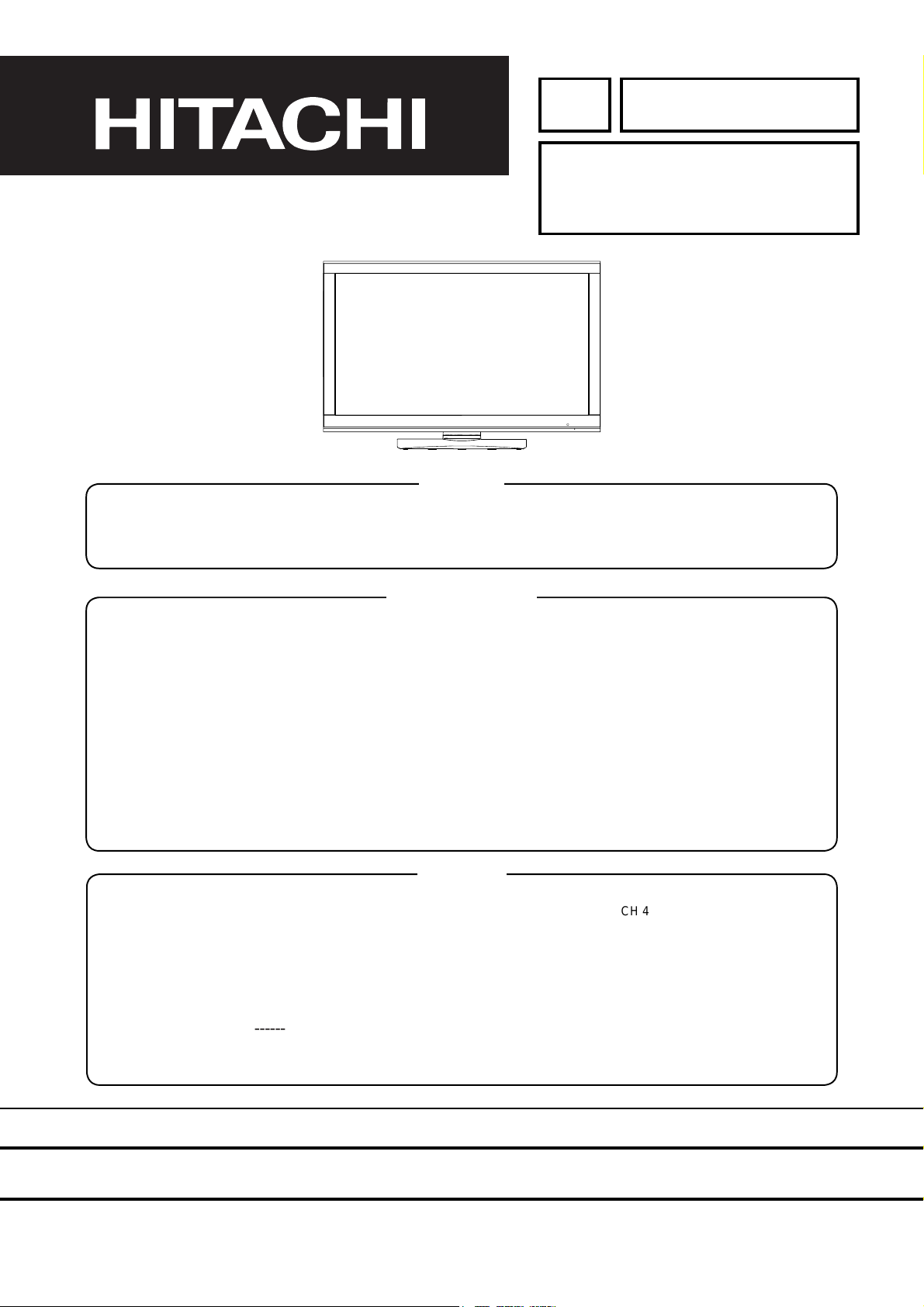
YK
CMP420V1 / CMP420V2
42EDT41
(PW1A)
8. Connector Diagram ....................................... 40
9. Wiring Diagram ............................................. 41
10. Basic Circuit Diagram .................................. 43
11. Printed Wiring Board Diagram ..................... 47
12. Disassembly Diagram .................................. 50
13. Replacement Parts List ................................ 51
14. DC Voltages ................................................. 53
Version 009E-1.4
CH 1
CH 2, CH 3
No.009E-1
SERVICE MANUAL
Caution
Be sure to read this manual before servicing. To assure safety from fi re, electric shock, injury , harmful radiation
and materials, various measures have been provided for in this HITACHI Plasma display service manual.
Be sure to read all cautionary items described in the manual to maintain safety before servicing.
Service Warning
1. Since the Panel Module and front Filter are made of glass, handle a broken Module and/or Filter with
sufficient care, in order not to be injured.
2. Repair work should not be started until after the Panel Module and the AC/DC Power supply have cooled
sufficiently.
3. Special care should be exercised in the proximity of the display area in order not to damage its surface.
4. The Panel Module should not be touched with bare hands, as this will protect its surface from stains.
5. It is recommended to use clean soft gloves during the repair work in order to protect not only the display
area of the Panel Module but also the technician.
6. The Chip Tube of the Panel Module (located in the upper left corner of the back of the glass panel)
is very fragile; as well, the flat cables connecting the Panel to the drive circuit PWBs are very weak. Take
care not to damage these, otherwise, the panel will never light again.
Contents
1. Features ----------------------------------------------- 3
2. Specifi cations ----------------------------------------- 4
3. Component Names --------------------------------- 5
4. Service point ------------------------------------------6
5. Service Modes -------------------------------------7
6. Troubleshooting ------------------------------------34
7. Block Diagram ------------------------------------37
CH 4
SPECIFICATIONS AND PARTS ARE SUBJECT TO CHANGE FOR IMPROVEMENT.
August 2004 Digital Media Division
Plasma Display
Page 2
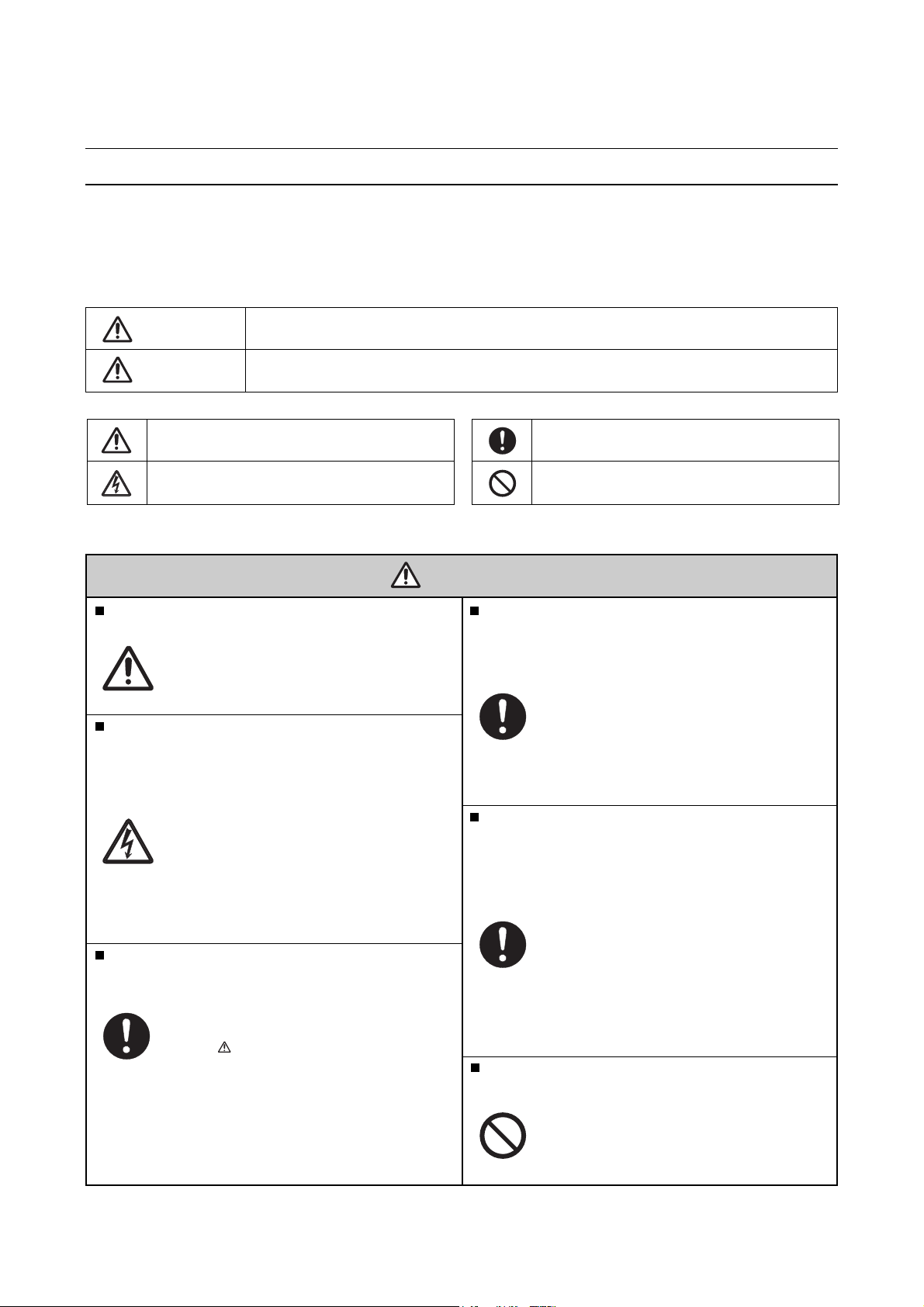
CMP420V1/CMP420V2/42EDT41 (PW1A)
parts ( ) should be OEM when replaced.
These parts are also safety related, so
electrical shock and/or fire could result
from using generic parts.
CAUTION FOR SAFETY
Please read this page before making repairs to the monitor.
This page explains certain safety items found in this manual which are intended to ensure the
safety of the technician and to prevent accidents during any repair work.
Warning
Caution
This symbol means "CAUTION"
This symbol means "POSSIBILITY OF
ELECTRIC SHOCK"
Special Instructions
This indicates cabinet, chassis or parts
which require special attention.
Please follow any notes as well as all safety
precautions.
Prevent electrical shock
Please use care and caution when
servicing this product. High voltages
exist in the set which can cause injury
or death.
Please disconnect the AC power
during repair to prevent serious shock
or death.
Use only recommended components.
Please use the same characteristic components, which is same as previous for your
safety. To ensure reliability, specially marked
This symbol means "Personnel Electrical Safety Hazard"
This symbol means "Equipment Operational Hazard"
WARNING
Keep the same wiring dress for boards.
Safety check should be done after finished.
Repair to the HDCP circuit is limited.
This symbol means "DO IT!"
This symbol means "DON'T DO IT!"
This monitor uses insulated spacers
which are intended to isolate metal
parts from electrical components.
Internal wiring is isolated from components by
using clamps, retainers, etc., so please return
to original condition for prevention of electrical
shock or fire.
Every part (removed screws, component
and wiring) should be returned to previous
condition.
Check around the repaired area for
any damage by mistake. Measure the
insulated impedance of AC by ohm meter.
Confirm that the value of impedance
is greater than 4M ohm.
It is possible for electric shock or fire to
occur if the value is less than 4M ohm.
Never remove the shield case, which is
assembled to code with the HDCP circuit
2
Page 3
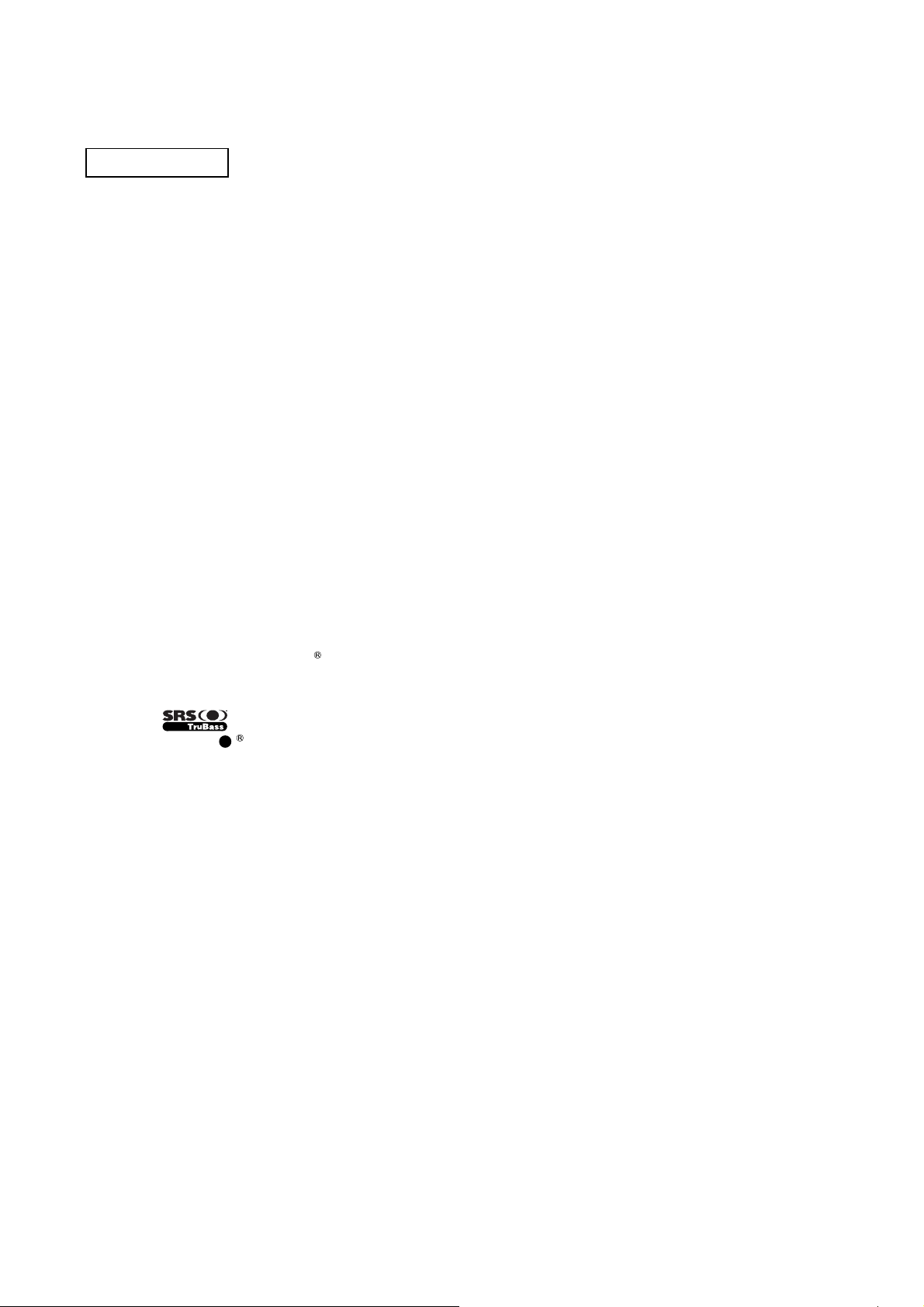
CMP420V1/CMP420V2/42EDT41 (PW1A)
[AV MONITOR model] CMP420V1, CMP420V2
[TELEVISION model] 42EDT41
- One mini D-sub terminal and one DVI-D terminal for RGB input.
(The D-sub terminal can also receive component RGB - selectable via customer OSD.)
- One composite/S-video input terminal and two component video input terminals, added with VIDEO board.
(One of the component inputs has the capability to select RGB via customer OSD.)
- One SCART terminal for European standard, added with VIDEO board.
(It operates as composite/S-video input and RGB input terminal, or composite video output terminal.
-One composite video output terminal as a monitoring output, added with VIDEO board.
-Simple type remote (CP-RD4)
- Various input/output terminals, added with VIDEO board. (same features as above mentioned AV MONITOR)
- Tuner input added with VIDEO board
- Complex type remote (CLU-W900)
PRECAUTIONS
● How to clean the plasma panel screen (front glass) of the monitor
Before cleaning the monitor, turn off the monitor and disconnect the power plug from the power outlet.
To prevent scratching or damaging the plasma screen face, do not wipe the surface with sharp or hard
objects. Clean the screen with a soft cloth moistened with warm water and dry with a soft cloth. If it is not
clean enough, then use a cloth with glass cleaner. Do not use any harsh or abrasive chemicals.
● How to clean the cabinet of the monitor
Use a soft cloth to clean the cabinet and control panel of the monitor. When excessively soiled dilute a neutral
detergent in water, wet and wring out the soft cloth and afterward wipe with a dry soft cloth.
Never use acid/alkaline detergent, alcoholic detergent, abrasive cleaner, powder soap, OA cleaner, car wax,
etc. because they could cause discoloration, scratches or cracks.
1. Features
● Large-screen, high-definition plasma display panel
The 42-inch color plasma display panel, with a resolution of 852 (H) x 480(V) pixels, creates a high-definition, largescreen (aspect ratio : 16:9) and low-profile flat display. Free from electromagnetic interferences from geomagnetic
sources and ambient power lines, the panel produces medium-quality images free from any color misconvergence
or corner focus distortion.
● High Performance Digital Processor
A wide range of personal computer signals can be handled, from 640 x 400, 640 x 480 VGA to 1600 x 1200 UXGA.
(RGB analog input)
● Easy-to-use remote control and on-screen-display system (OSD)
The remote control included eases the setting of display controls. Furthermore, the on-screen-display (OSD),
displays the input status control settings in an easy-to-view fashion.
● Power saving system
The International ENERGY STAR
nals are not available.
When connected to a VESA DPMS-compliant PC, the monitor cuts its power consumption while it is idle.
power saver feature saves power consumption automatically when input sig-
● TruBass
TruBass, SRS and ( ) symbol are trademarks of SRS Labs,Inc.
TruBass technology is incorporated under license from SRS Labs, Inc.
3
Page 4
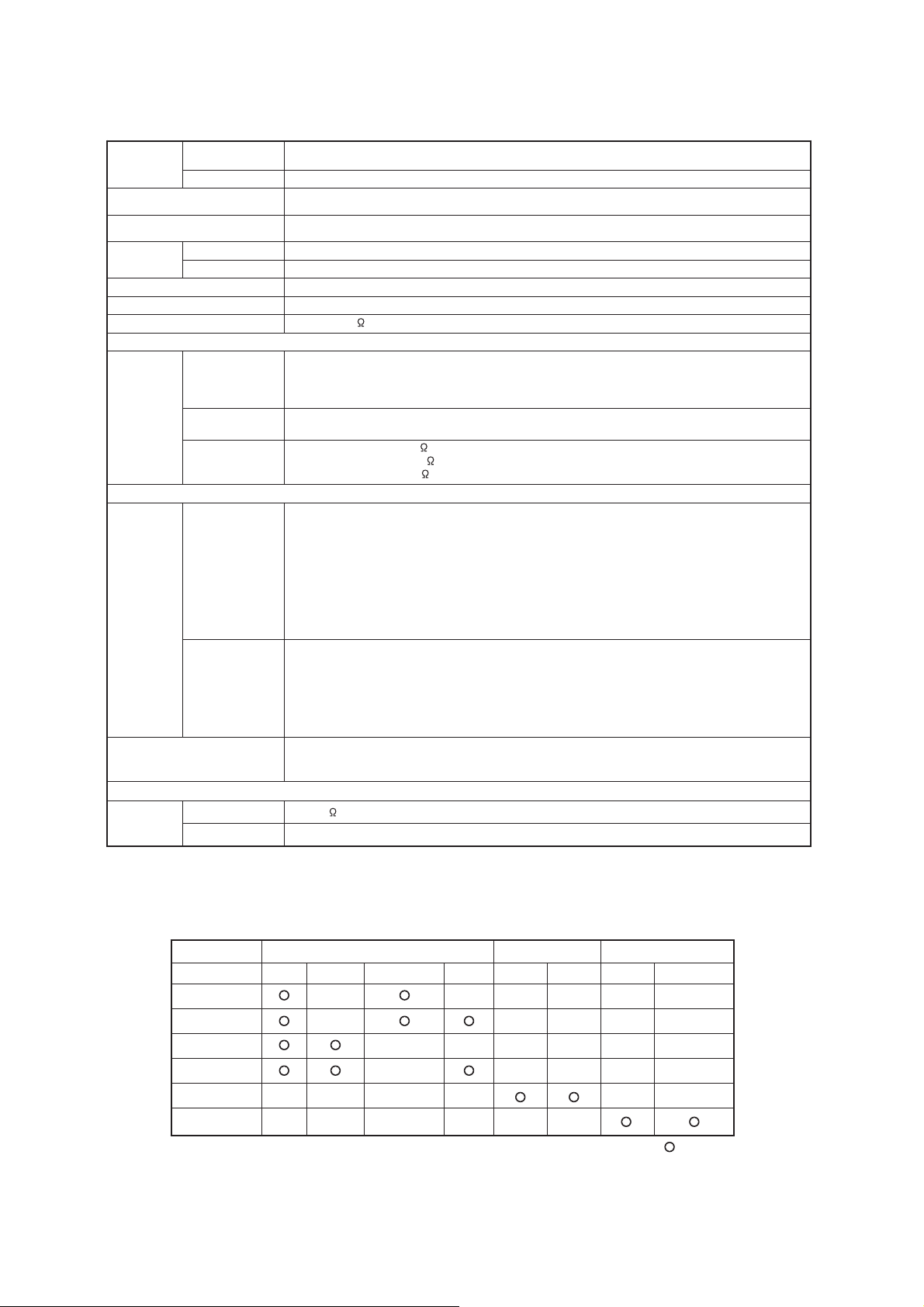
2. Specifications
CMP420V1/CMP420V2/42EDT41 (PW1A)
Display
Panel
Net dimensions
(excluding Speakers/Stand)
Net weight
(excluding Speakers/Stand)
Ambient
conditions
Power supply
Power consumption/at standby
Audio output
(RGB input)
Input signals
(Video input)
Input signals
Video output Signal
(RF input)
Input signals
dimensions
Resolution
Temperature
Relative humidity
Input terminals
Video signals
Sync signals
Input terminals
Video signals
Input terminals
RF Video System
Approx. 42 inches (920 (H) x 518 (V) mm, diagonal 1059mm)
852 (H) x 480 (V) pixels
1030 (W) x 636 (H) x 91 (D) mm
CMP420V1/V2:33.2kg 42EDT41:34.2kg
Operating : 5 to 35, Storage : -15 to 60
Operating : 20% to 80%, Storage : 20% to 90% (non-condensing)
AC100 - 240V, 50/60Hz
310W / <3W
12W + 12W (6ǡ)
RGB1 DVI input terminal (DVI-D)
RGB1 audio input terminal (3.5mm Stereo Mini Jack)
RGB2 analog RGB input terminal (D-sub 15-pin)
RGB2 audio input terminal (3.5mm Stereo Mini Jack)
0.7 V/1.0 Vp-p, analog RGB (Recommended Signal)
480i, 576i, 480p, 576p, 1080i/50, 1080i/60, 720p/60
H/V separate, TTL level [2K ]
H/V composite, TTL level [2K ]
Sync on green, 0.3 Vp-p [75 ]
AV1: composite video input terminal (RCA)
AV1: Y PB PR video input terminal (RCA)
AV1: L/R audio input terminal (RCA)
AV2: composite video input terminal (RCA)
AV2: Y/G PB/B PR/R video input terminal (RCA)
AV2: L/R audio input terminal (RCA)
AV3: composite video input terminal (RCA)
AV3: S video input terminal (RCA)
AV3: L/R audio input terminal (RCA)
AV4: composite video / S video / RGB / L/R audio input terminal (Scart)
AV1: NTSC-M, PAL-M, PAL-N
AV1: 480i, 576i, 480p, 576p, 1080i/50, 1080i/60, 720p/60
AV2: NTSC-M, PAL-M, PAL-N
AV2: 480i, 576i, 480p, 576p, 1080i/50, 1080i/60, 720p/60, RGB
AV3: NTSC-M, PAL-M, PAL-N
AV4: NTSC-M, PAL-M, PAL-N
AV4: RGB
OUTPUT (MONITOR): composite video monitor-output terminal (RCA)
OUTPUT (MONITOR): L/R audio monitor- output terminal (RCA)
AV4: composite video / L/R audio monitor-output terminal (SCART)
ANT : 75 unbalanced
NTSC-M
Applicable video signals for each input terminal
Terminal RCA/SCART DVI D-sub
Signal CVBS S-video Component RGB PC STB RGB Component
AV1
AV2
AV3
AV4
RGB1
RGB2
4
( :Available)
Page 5
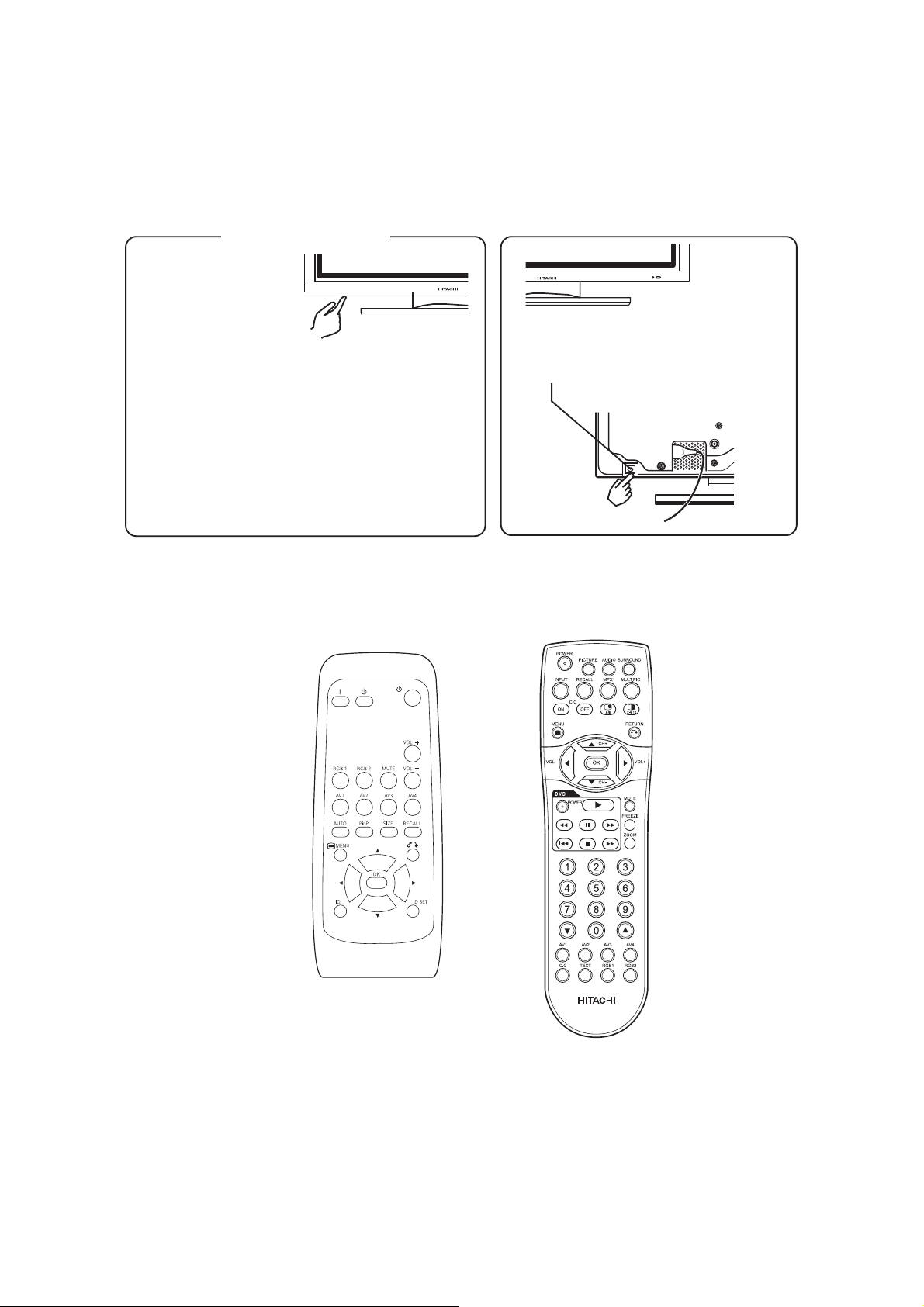
CMP420V1/CMP420V2/42EDT41 (PW1A)
NOTE:
1st number indicates normal button operation
2nd number indicates function during MENU
Rear Label
7654321
- +
OK
2. VOL
2. ADJ
1. SUB POWER
3. VOL
3. ADJ
4. PROGRAM
4. SELECT
5. PROGRAM
5. SELECT
6. INPUT SELECT
6. OK
7. MENU
3. Component names
[Main unit]
Control panel
• Adjustment buttons are located
on the bottom.
• The back cover is provided with
indications to distinguish the
adjustment buttons.
Remote-control
receiver
Indicating lamp
• The main power switch is located at the back, on the
lower surface.
Main power switch
[Remote control]
for
CMP420V1
CMP420V2
for
42EDT41
5
Page 6
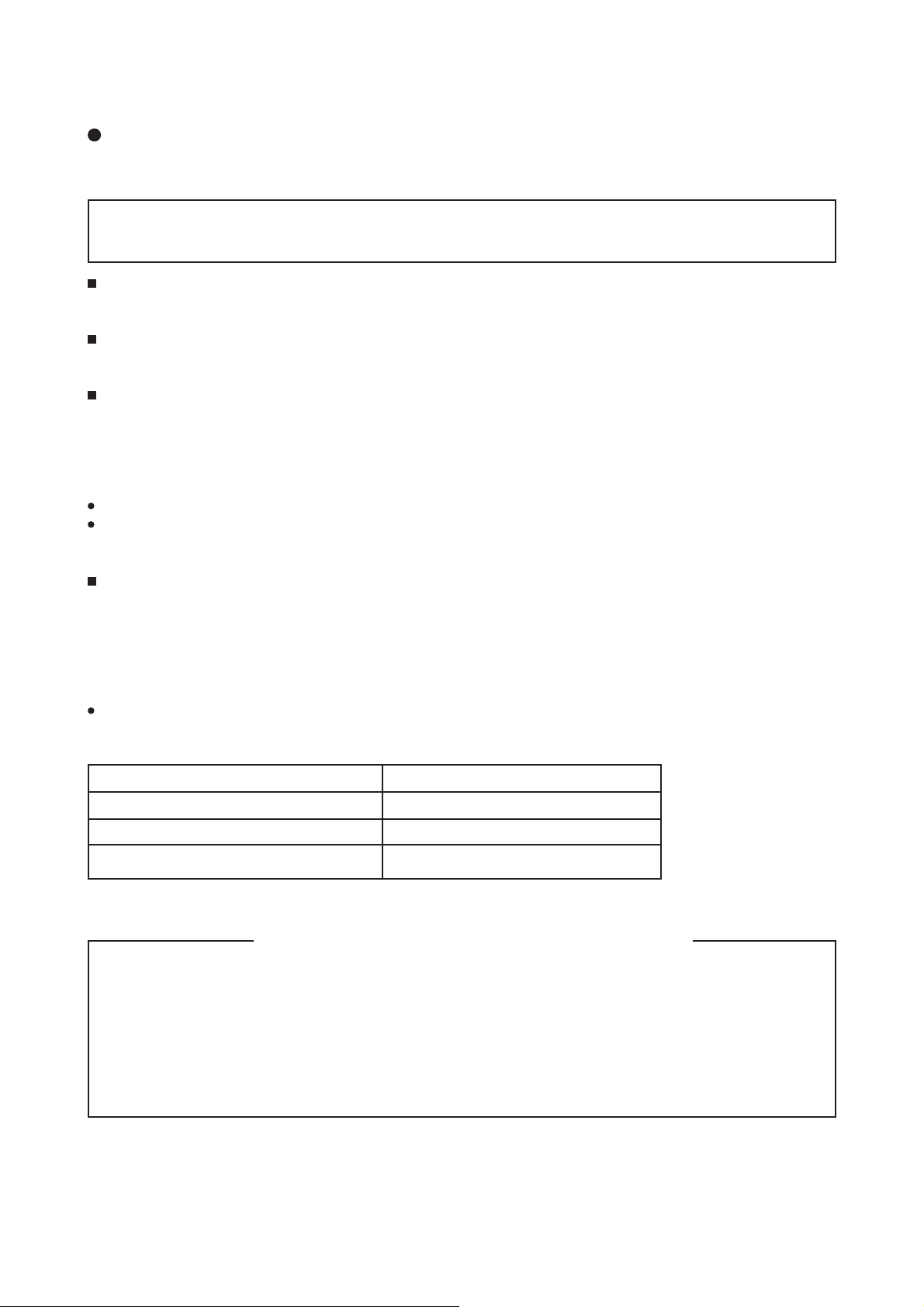
CMP420V1/CMP420V2/42EDT41 (PW1A)
4. Service points
Lead free solder
This product uses lead free solder (unleaded) to help preserve the environment. Please read these
instructions before attempting any soldering work.
Caution: Always wear safety glasses to prevent fumes or molten solder from getting into the eyes. Lead
free solder can splatter at high temperatures (600˚C).
Lead free solder indicator
Printed circuit boards using lead free solder are engraved with an "F."
Properties of lead free solder
The melting point of lead free solder is 40-50˚C higher than leaded solder.
Servicing solder
Solder with an alloy composition of Sn-3.0Ag-0.5Cu or Sn-0.7Cu is recommended.
Although servicing with leaded solder is possible, there are a few precautions that have to be taken. (Not
taking these precautions may cause the solder to not harden properly, and lead to consequent malfunctions.)
Precautions when using leaded solder
Remove all lead free solder from soldered joints when replacing components.
If leaded solder should be added to existing lead free joints, mix in the leaded solder thoroughly after the
lead free solder has been completely melted (do not apply the soldering iron without solder).
Servicing soldering iron
A soldering iron with a temperature setting capability (temperature control function) is recommended.
The melting point of lead free solder is higher than leaded solder. Use a soldering iron that maintains a high
stable temperature (large heat capacity), and that allows temperature adjustment according to the part being
serviced, to avoid poor servicing performance.
Recommended soldering iron:
Soldering iron with temperature control function (temperature range: 320-450˚C)
Recommended temperature range per part:
Part Soldering iron temperature
Mounting (chips) on mounted PCB 320˚C±30˚C
Mounting (chips) on empty PCB 380˚C±30˚C
Chassis, metallic shield, etc. 420˚C±30˚C
The PWB assembly which has used lead free solder
(1) FILTER PWB, SW PWB, LED/RECEIVER PWB, TACT SW PWB, SP TERMINAL(L/R) PWB
(2) AUDIO PWB, JOINT PWB
(3) VIDEO PWB
(4) FORMATTER PWB
(5) POWER BOARD
6
Page 7
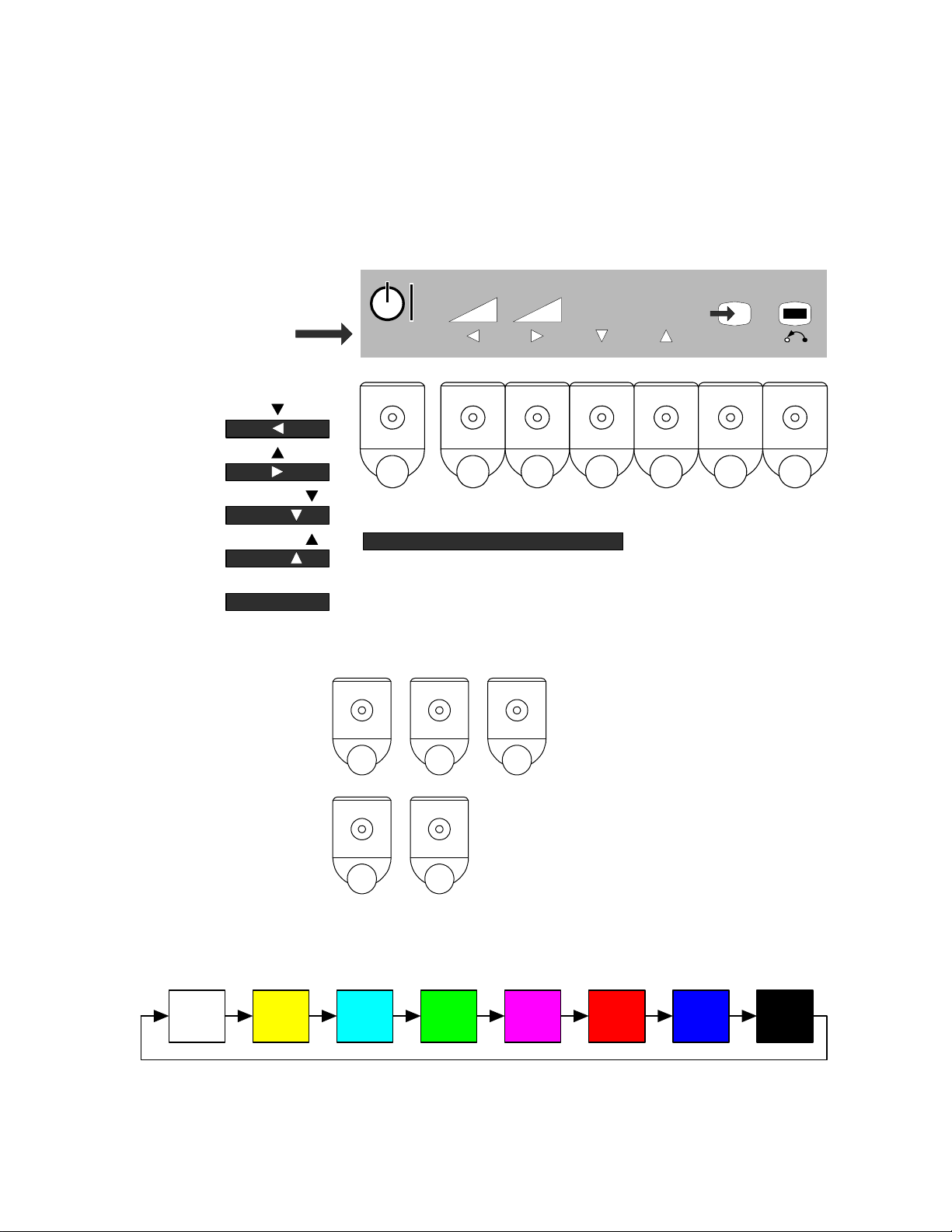
CMP420V1 / CMP420V2 / 42EDT41 (PW1A)
5. SERVICE MODE ACCESS
BURN-IN MODE
BURN-IN MODE
When the Burn-in feature is turned ON, the plasma panel operates normally on all inputs that
have a signal. On inputs that do not have a signal, the plasma panel displays a cycling single
color test pattern (see below) which is generated internally. This can be helpful to determine
if the panel is capable of displaying anything.
Rear Label
1. SUB POWER
2. VOL
2. ADJ
3. VOL
3. ADJ
4. PROGRAM
4. SELECT
5. PROGRAM
5. SELECT
6. INPUT SELECT
6. OK
7. MENU
BURN-IN MODE (ON)
With unit in standby mode
(turned off), press and hold: >
- +
NOTE:
1st number indicates normal button operation
2nd number indicates function during MENU
After the unit comes on, continue to hold the
buttons down until the initial OSD goes
away. OSD will then appear indicating that
1 2 6
BURN-IN MODE is engaged.
(OSD > Burn In On)
OK
7654321
BURN-IN MODE (OFF)
With unit in standby mode
(turned off), press and hold: >
White Yellow Cyan Green Magenta Red Blue Black
1 2
After the unit comes on, continue to hold the
buttons down until the initial OSD goes
away. OSD will then appear indicating that
BURN-IN MODE is disengaged.
(OSD > Burn In Off)
7
Page 8
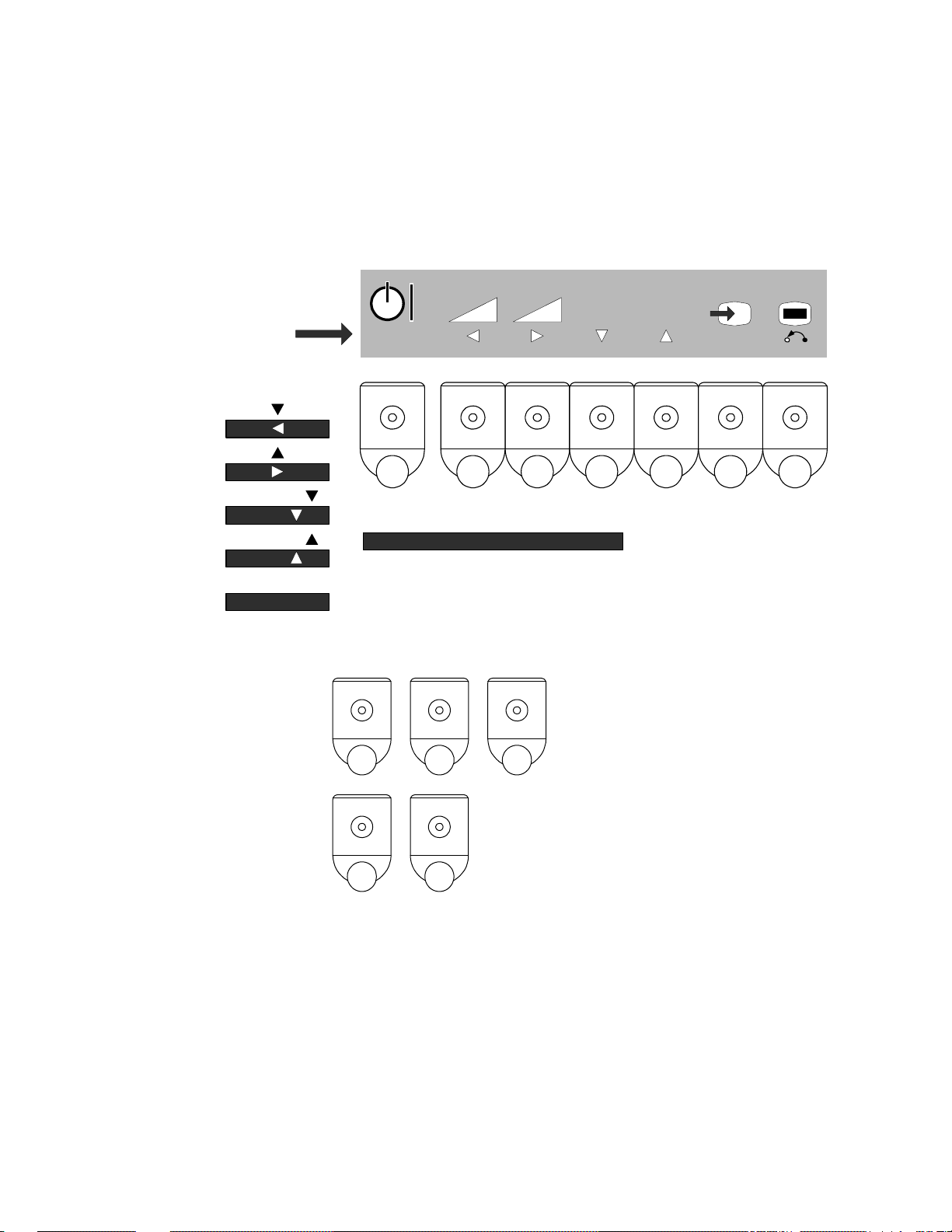
CMP420V1 / CMP420V2 / 42EDT41 (PW1A)
SERVICE MODE ACCESS
DEMO MODE
DEMO MODE
When the DEMO feature is turned ON, both the remote and the plasma panel front panel
buttons (with the exception of the SUB POWER button) are non-operational. This can be
useful for the Sales / Dealers to prevent anyone from playing with any of the settings.
NOTE: This is the front panel shortcut to parameter #175 in the I2C ADJUSTMENT MODE.
Rear Label
1. SUB POWER
2. VOL
2. ADJ
3. VOL
3. ADJ
4. PROGRAM
4. SELECT
5. PROGRAM
5. SELECT
6. INPUT SELECT
6. OK
7. MENU
DEMO MODE (ON)
With unit in standby mode
(turned off), press and hold: >
- +
NOTE:
1st number indicates normal button operation
2nd number indicates function during MENU
After the unit comes on, continue to hold the
buttons down until the initial OSD goes
away. DEMO MO DE is now engaged, al-
1 3 6
though you will not see any OSD confirmation.
OK
7654321
DEMO MODE (OFF)
With unit in standby mode
(turned off), press and hold: >
1 3
After the unit comes on, continue to hold
the buttons down until the initial OSD goes
away. DEMO MO DE is now disengaged,
although you will not see any OSD confirmation.
8
Page 9
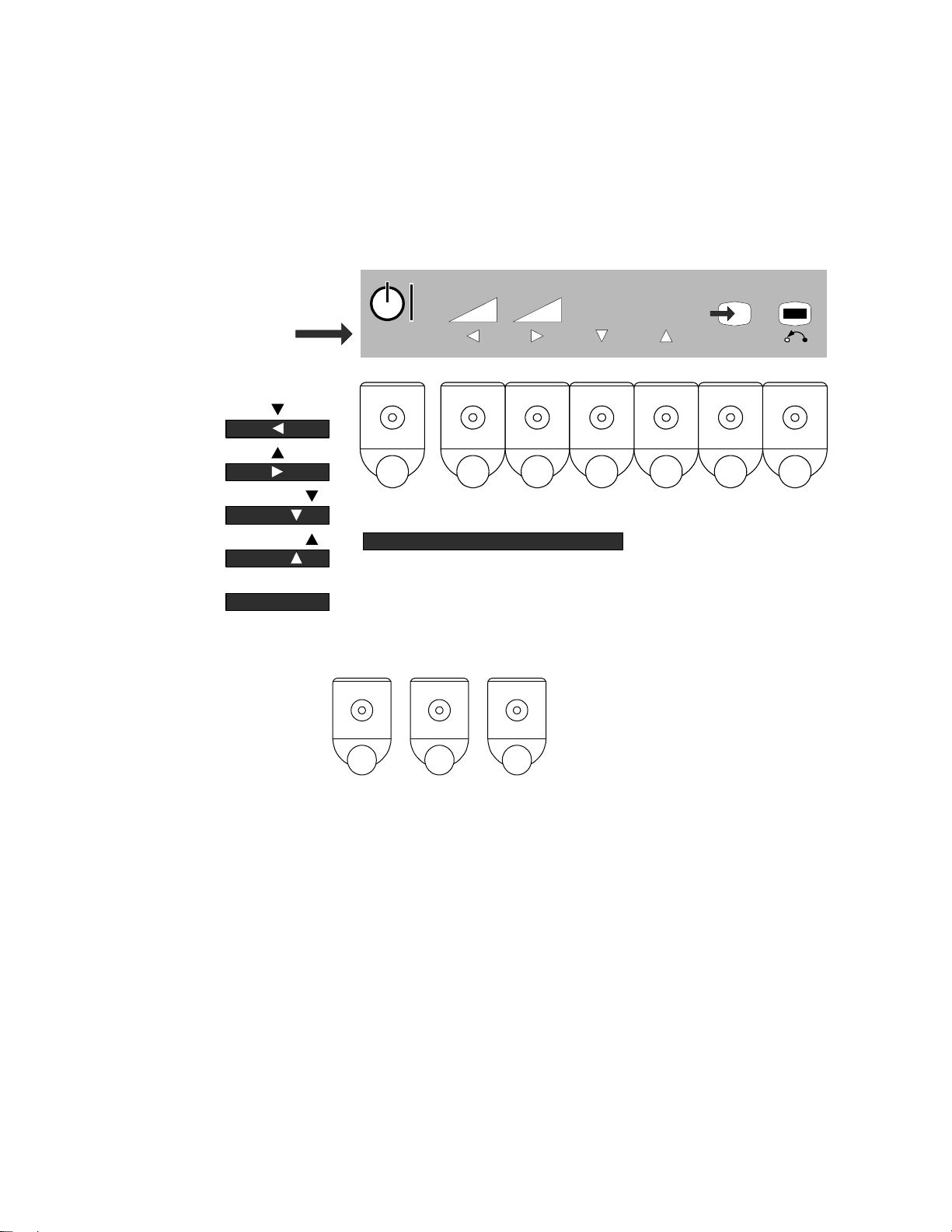
CMP420V1 / CMP420V2 / 42EDT41 (PW1A)
SERVICE MODE ACCESS
I2C ADJUSTMENT MODE
I2C ADJUSTMENT MODE
When the set is in the I2C Adjustment mode, use the cursor buttons for selecting the
adjustment parameter, and for changing the parameter’s value. Use the OK button to
confirm. After adjustments are complete, press the MENU button to return the set to normal
operating condition.
Rear Label
1. SUB POWER
2. VOL
2. ADJ
3. VOL
3. ADJ
4. PROGRAM
4. SELECT
5. PROGRAM
5. SELECT
6. INPUT SELECT
6. OK
7. MENU
I2C Adjustment Mode
With unit in standby mode
(turned off), press and hold: >
- +
NOTE:
1st number indicates normal button operation
2nd number indicates function during MENU
After the unit comes on, continue to hold the
buttons down until the initial OSD goes
away. OSD will then appear indicating that
1 4 6
I2C ADJUSTMENT MODE is engaged.
OK
7654321
MEMORY INIT IALIZATION
Don’t indiscriminately perform this procedure as it can result in a loss of data if the old values were not recorded.
1. Engage I2C Adjustment mode.
2. Select parameter #744. Change the data value from “0” to “1”.
3. Activate MEMORY INITIALIZATION by holding down the OK button for at least
three seconds.
4. Select parameter #374. Change the data value from “1” to “0”.
5. Check that the set changes input to AV1, indicating that the preset values have been
loaded.
9
Page 10
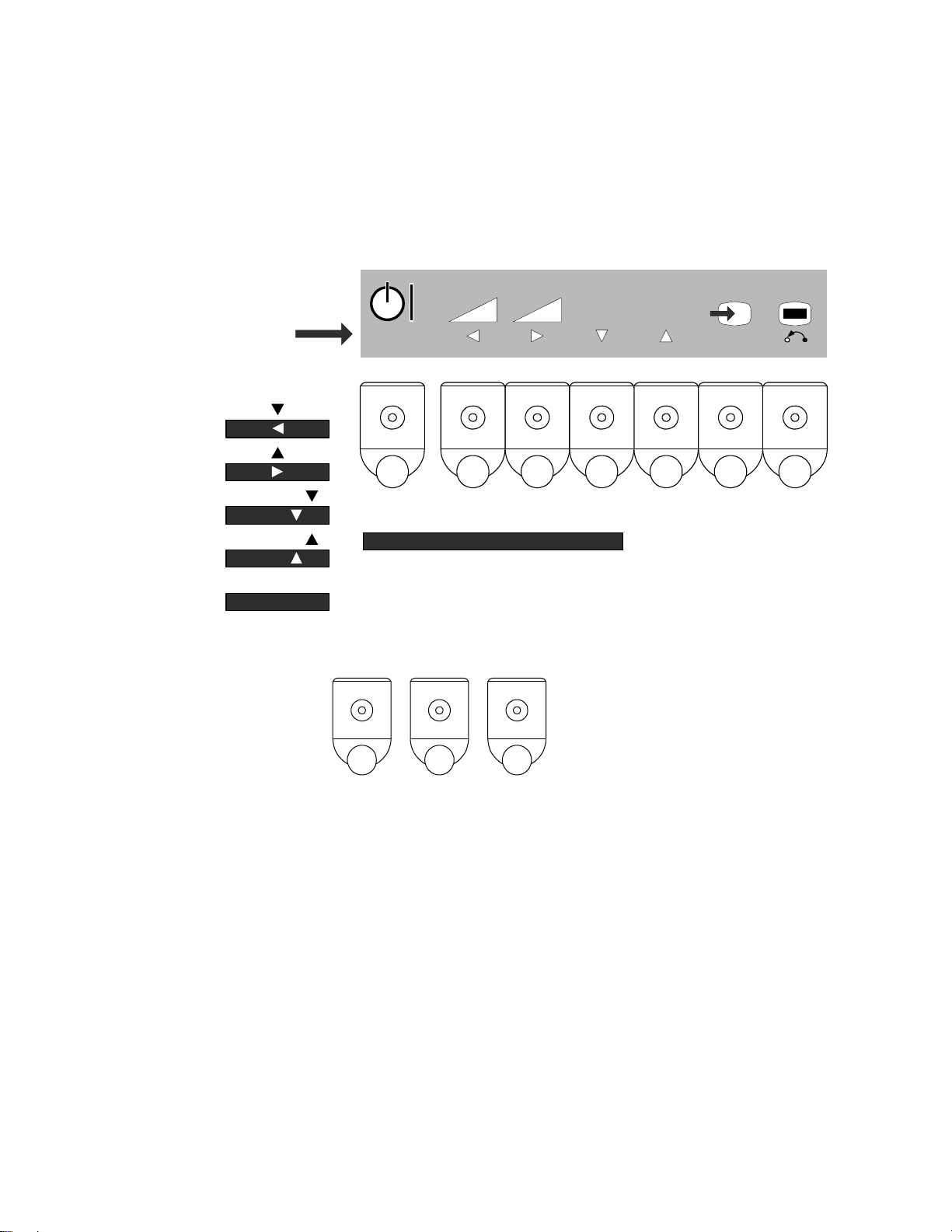
CMP420V1 / CMP420V2 / 42EDT41 (PW1A)
SERVICE MODE ACCESS
FACTORY RESET
FACTORY RESET
Occasionally, it becomes necessary to perform a factory reset. This is different than the
Memory Initialization, only customer settings are affected by Factory Reset.
Rear Label
1. SUB POWER
2. VOL
2. ADJ
3. VOL
3. ADJ
4. PROGRAM
4. SELECT
5. PROGRAM
5. SELECT
6. INPUT SELECT
6. OK
7. MENU
Factory Reset
With unit in standby mode
(turned off), press and hold: >
- +
NOTE:
1st number indicates normal button operation
2nd number indicates function during MENU
After the unit comes on, continue to hold the
buttons down until the initial OSD goes
away. Factory Reset ha s now engaged,
1 5 6
although you will not see any OSD confirmation.
OK
7654321
10
Page 11
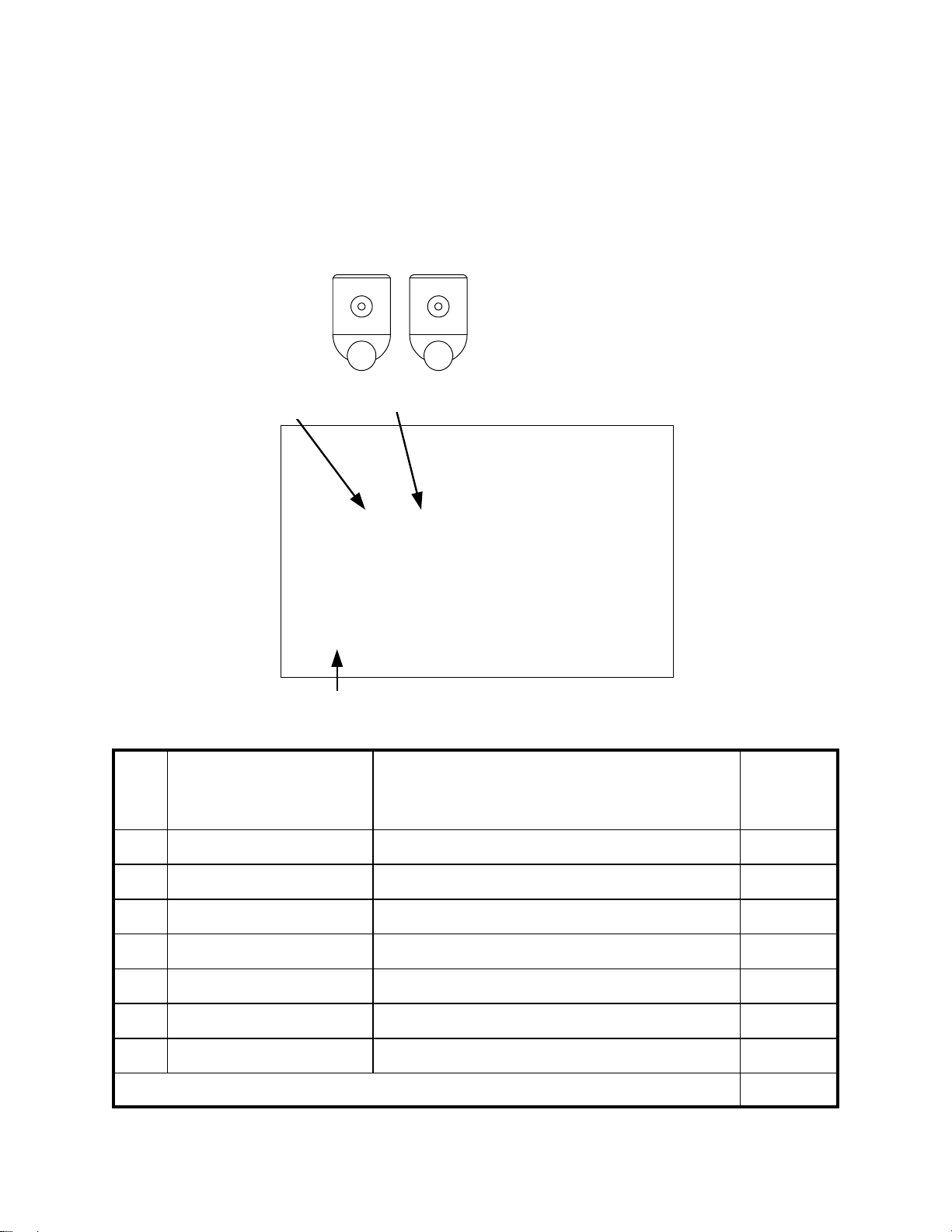
CMP420V1 / CMP420V2 / 42EDT41 (PW1A)
SERVICE MODE ACCESS
DIAGNOSIS MODE
DIAGNOSIS MODE
This chassis has a limited self-diagnosis mode. When activated, the microprocessor generates a series
of internal communication checks and outputs the results via OSD, as seen on the table below. Since
it uses the OSD to display the results, any circuit failures which result in a “no display” or “no picture” condition will not be able to be seen, obviously. ANY operation (volume, channel, menu, input,
etc.) will cause the unit to exit from the Diagnosis mode.
Diagnosis Mode
With unit in standby mode
(turned off), press and hold: >
Codes
Most Recent Failure
1 5
Results
Diagnosis
After the unit comes on, continue to hold the
buttons down until the initial OSD goes
away. OSD will then appear indicating that
the DIAGNOSIS MODE is engaged.
H15: OKH11: OK
H31: OKH16: OK
H33: OKH32: OK
- - -F63F63 - - - - - -
Code Problem Phenomenon Cause
H11* Tuner problem Can not receive the main signal from antenna U101 error
H15 Composite video SW IC problem Can not receive picture and audio - can not change input mode I201 error
H16 Component video SW IC problem No component picture - can not change input mode I202 error
H31 Color Demodulator IC problem Abnormal color - dark picture I501 error
H32 Sync separator IC problem Unsynchronized picture I601 error
H33 3D Y/C separator problem Abnormal color - dark picture/no picture I302 error
F63 I2C Bus latch problem Can’t store data settings
11
SDA3/SCL3
latched up
* Only with units having a tuner circuit
Page 12

CMP420V1/CMP420V2/42EDT41 (PW1A)
j
p
Service
Adj.
No. Adjust Items Mode
0 R DRIVE1 [TV/VIDEO/DSUB-COMP] COOL 255 224 O
1 G DRIVE1 [TV/VIDEO/DSUB-COMP] COOL 255 224 O
2 B DRIVE1 [TV/VIDEO/DSUB-COMP] COOL 255 224 O
3 R DRIVE2 [TV/VIDEO/DSUB-COMP] NORMAL 255 224 O
4 G DRIVE2 [TV/VIDEO/DSUB-COMP] NORMAL 255 224 O
5 B DRIVE2 [TV/VIDEO/DSUB-COMP] NORMAL 255 224 O
6 R DRIVE3 [TV/VIDEO/DSUB-COMP] WARM 255 224 O
7 G DRIVE3 [TV/VIDEO/DSUB-COMP] WARM 255 224 O
8 B DRIVE3 [TV/VIDEO/DSUB-COMP] WARM 255 224 O
9 R DRIVE4 [TV/VIDEO/DSUB-COMP] BLACK & WHITE 255 224 O
10 G DRIVE4 [TV/VIDEO/DSUB-COMP] BLACK & WHITE 255 224 O
11 B DRIVE4 [TV/VIDEO/DSUB-COMP] BLACK & WHITE 255 224 O
12 R DRIVE1 [DVI-PC/DVI-STB/DSUB-RGB] COOL 255 224 O
13 G DRIVE1 [DVI-PC/DVI-STB/DSUB-RGB] COOL 255 224 O
14 B DRIVE1 [DVI-PC/DVI-STB/DSUB-RGB] COOL 255 224 O
15 R DRIVE2 [DVI-PC/DVI-STB/DSUB-RGB] NORMAL 255 224 O
16 G DRIVE2 [DVI-PC/DVI-STB/DSUB-RGB] NORMAL 255 224 O
17 B DRIVE2 [DVI-PC/DVI-STB/DSUB-RGB] NORMAL 255 224 O
18 R DRIVE3 [DVI-PC/DVI-STB/DSUB-RGB] WARM 255 224 O
19 G DRIVE3 [DVI-PC/DVI-STB/DSUB-RGB] WARM 255 224 O
20 B DRIVE3 [DVI-PC/DVI-STB/DSUB-RGB] WARM 255 224 O
21 R DRIVE4 [DVI-PC/DVI-STB/DSUB-RGB] BLACK & WHITE 255 224 O
22 G DRIVE4 [DVI-PC/DVI-STB/DSUB-RGB] BLACK & WHITE 255 224 O
23 B DRIVE4 [DVI-PC/DVI-STB/DSUB-RGB] BLACK & WHITE 255 224 O
24 Black Level(RGB_AMP) TV/VIDEO 254 127
25 Black Level(RGB_AMP) PC 254 127
26 Reference Amplitude(RGB_AMP) TV/VIDEO 254 127
27 Reference Amplitude(RGB_AMP) PC 254 127
28 Display for Max. Amplitude Level Main - -
29 Display for Max. Amplitude Level SUB - -
30 SUB_CONTRAST(RF) MAIN 15 7
31 SUB_CONTRAST (AV1) MAIN/SUB COMPOSITE mode 15 7
32 SUB_CONTRAST(RF) SUB 15 7
33 SUB_CONTRAST (AV4) MAIN/SUB COMPOSITE mode 15 7
34 SUB_COLOR(VIDEO-PAL/SECAM) MAIN 15 10
35 SUB_COLOR(RF-PAL/SECAM) MAIN 3 8
36 SUB_COLOR(VIDEO-NTSC) MAIN 15 10
37 SUB_COLOR(RF-NTSC) MAIN 15 6
38 SUB_COLOR(VIDEO-PAL/SECAM) SUB 15 10
39 SUB_COLOR(RF-PAL/SECAM) SUB 3 8
40 SUB_COLOR(VIDEO-NTSC) SUB 15 10
41 SUB_COLOR(RF-NTSC) SUB 15 8
42 TINT(VIDEO) MAIN 63 33 O
43 TINT(RF) MAIN 63 33 O
44 TINT(VIDEO) SUB 63 33 O
45 TINT(RF) SUB 63 33 O
46 S_B-Y_ADJ MAIN 15 8
47 S_R-Y_ADJ MAIN 15 8
48 S_B-Y_ADJ SUB 15 8
49 S_R-Y_ADJ SUB 15 8
50 BPF_Q (4.43MHz) MAIN 3 3
51 BPF_f0 (4.43MHz) MAIN 3 1
52 Y_DL (4.5MHz) For Asia MAIN 10 5
53 Y_DL (5.5MHz PAL/NTSC4.43) For Asia MAIN 10 3
54 Y_DL (5.5MHz SECAM) For Asia MAIN 10 0
55 Y_DL (6.0PAL/NTSC4.43) For Asia MAIN 10 9
56 Y_DL (6.0SECAM) For Asia MAIN 10 9
57 Y_DL (VIDEO PAL/NTSC4.43) MAIN 10 6
58 Y_DL (VIDEO SECAM) MAIN 10 8
59 Y_DL (VIDEO NTSC) MAIN 10 6
60 BELL_f0 MAIN 1 0
61 Y_OUT_LEVEL (VIDEO) MAIN 63 13
62 Initialize function for EEPROM of Video PWB board 1 0
63 Y_OUT_LEVEL (TEXT) MAIN 63 0
64 C_OUT_LEVEL (VIDEO) MAIN 63 7
65 Check condition of EEPROM of Video PWB board 0:Normal, 1:Abnormal(Fail or no assembly) 1 -
66 C_OUT_LEVEL (TEXT) MAIN 63 0
67 Y_OUT_LEVEL (TEXT) SUB 63 12
adjustment items by I
2
C-bus control
Function
Maximum
Value
O : Should be ad
: Should be followed
Default
Formatter
usted
Changed Component
VIDEO
PWB
PWB
revious data
TUNER
PWB
PDP
PANEL
12
Page 13
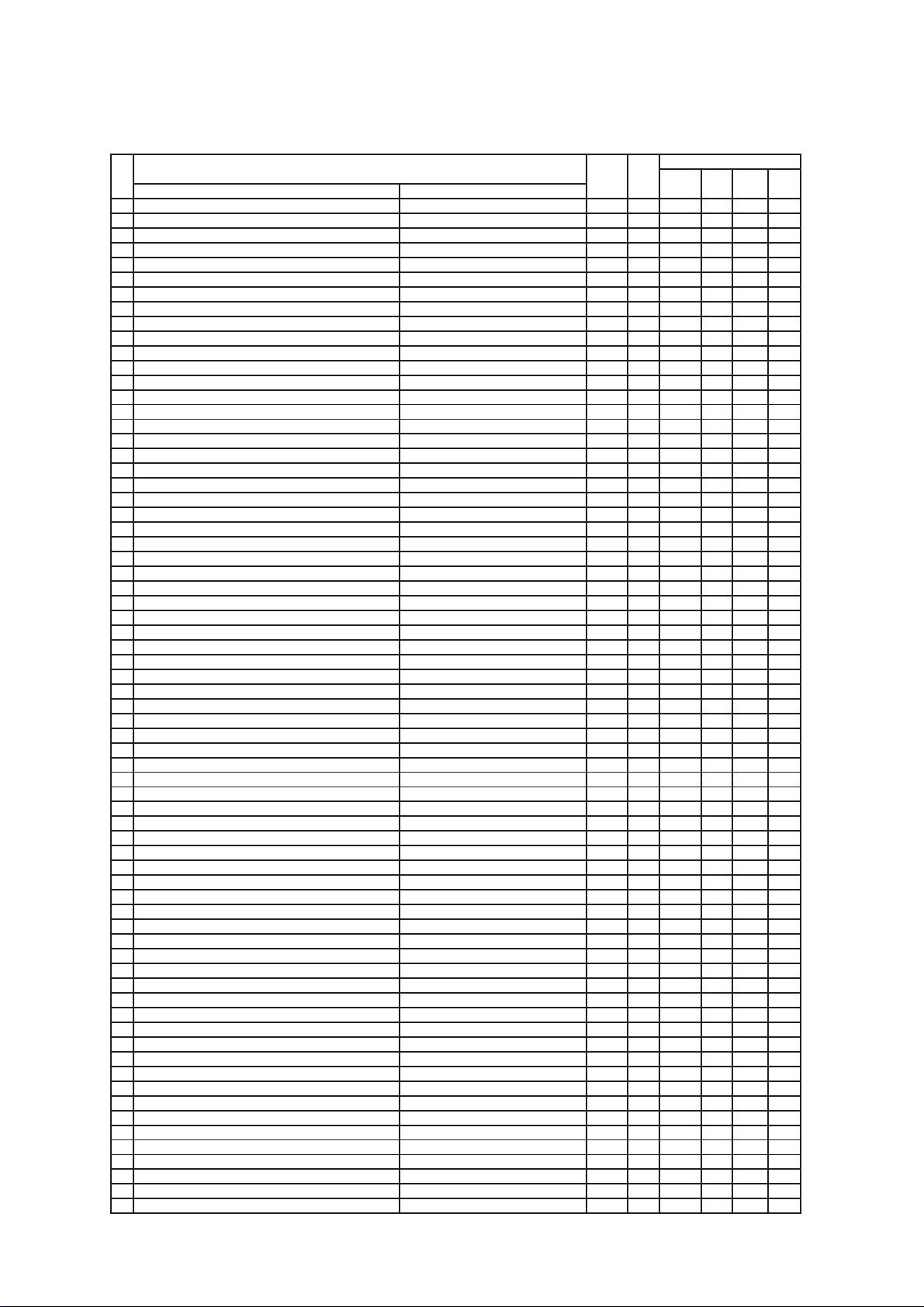
CMP420V1/CMP420V2/42EDT41 (PW1A)
j
p
Adj.
Function
No. Adjust Items Mode
Maximum
Value
Default
68 Y_OUT_LEVEL (VIDEO) SUB 63 13
69 Dispersion Time of Sustain current 0: 2 Times, 1: 4 times For Dynamic (Day) mode 1 0
70 C_OUT_LEVEL (TEXT) SUB 63 7
71 C_OUT_LEVEL (VIDEO) SUB 63 7
72 Dispersion Time of Sustain current 0: 2 Times, 1: 4 times For Natural (Night) mode 1 1
73 BPF_Q (4.43MHz) SUB 3 3
74 BPF_f0 (4.43MHz) SUB 3 1
75 Y_DL (4.5MHz) For Asia SUB 10 5
76 Y_DL (5.5MHz PAL/NTSC4.43) For Asia SUB 10 2
77 Y_DL (5.5MHz SECAM) For Asia SUB 10 0
78 Y_DL (6.0PAL/NTSC4.43) For Asia SUB 10 7
79 Y_DL (6.0SECAM) For Asia SUB 10 10
80 Y_DL (VIDEO PAL/NTSC4.43) SUB 10 8
81 Y_DL (VIDEO SECAM) SUB 10 6
82 Y_DL (VIDEO NTSC) SUB 10 5
83 BELL_f0 SUB 1 0
84 C_TRAP_SW (COMB=OFF-PAL/NTSC4.43/NTSC3.58) MAIN 1 0
85 C_TRAP_SW (COMB=OFF-PAL/NTSC4.43/NTSC3.58) SUB 1 0
86 MVM(VIDEO) - 1 0
87 AFC_GAIN (AV00) - 3 0
88 AFC_GAIN (AV1) - 3 0
89 AFC_GAIN (AV2) - 3 0
90 AFC_GAIN (AV3) - 3 0
91 AFC_GAIN (AV4) - 3 0
92 S_INHBT - 1 0
93 S_ID - 1 0
94 S_GP - 3 0
95 S_V_ID - 1 0
96 BELL/HPF - 3 3
97 Cb offset1 MAIN 15 8
98 Cr offset1 MAIN 15 8
99 Cb offset1 SUB 15 8
100 Cr offset1 SUB 15 8
101 Sharpness Gain(VIDEO) PAL MAIN 15 10
102 Sharpness Gain(RF) MAIN 5 8
103 Sharpness EQ(4.5MHz) MAIN 3 1
104 Sharpness EQ(5.5MHz) MAIN 3 1
105 Sharpness EQ(6.0/6.5MHz) MAIN 3 1
106 Sharpness EQ(VIDEO) MAIN 3 1
107 Sharpness f0(VIDEO) PAL MAIN 3 2
108 Sharpness f0(RF) MAIN 3 2
109 Sharpness Gain(VIDEO) PAL SUB 15 9
110 Sharpness Gain(RF) SUB 5 10
111 Sharpness EQ(4.5MHz) SUB 3 1
112 Sharpness EQ(5.5MHz) SUB 3 1
113 Sharpness EQ(6.0/6.5MHz) SUB 3 1
114 Sharpness EQ(VIDEO) SUB 3 1
115 Sharpness f0(VIDEO) PAL SUB 3 2
116 Sharpness f0(RF) SUB 3 2
117 LPF MAIN 1 0
118 LPF SUB 1 0
119 SECAM D-Trap MAIN/SUB 1 1
120 FILTER SW(RF) MAIN 1 0
121 FILTER SW(RF) SUB 1 0
122 NTSC Comb(Comb off) SUB 1 1
123 HS Phase MAIN 1 0
124 HS Phase SUB 1 0
125 P/N ID MAIN 1 0
126 P/N ID SUB 1 0
127 Y/C_SEP_MODE (COMB=OFF-PAL) - 3 0
128 Y-Pf0 - 1 0
129 Y-EQ_GAIN - 3 2
130 Y-EQ/N.C_LIM - 3 0
131 Y-LPF - 1 0
132 V-EMPH_GAIN - 7 3
133 V-EMPH_N.L - 7 3
134 V-EMPH_CORE - 3 1
135 D RANGE - 1 0
136 DY_GAIN MAIN NTSC mode 15 9
O : Should be ad
: Should be followed
Formatter
PWB
usted
Changed Component
VIDEO
PWB
revious data
TUNER
PWB
PDP
PANEL
13
Page 14
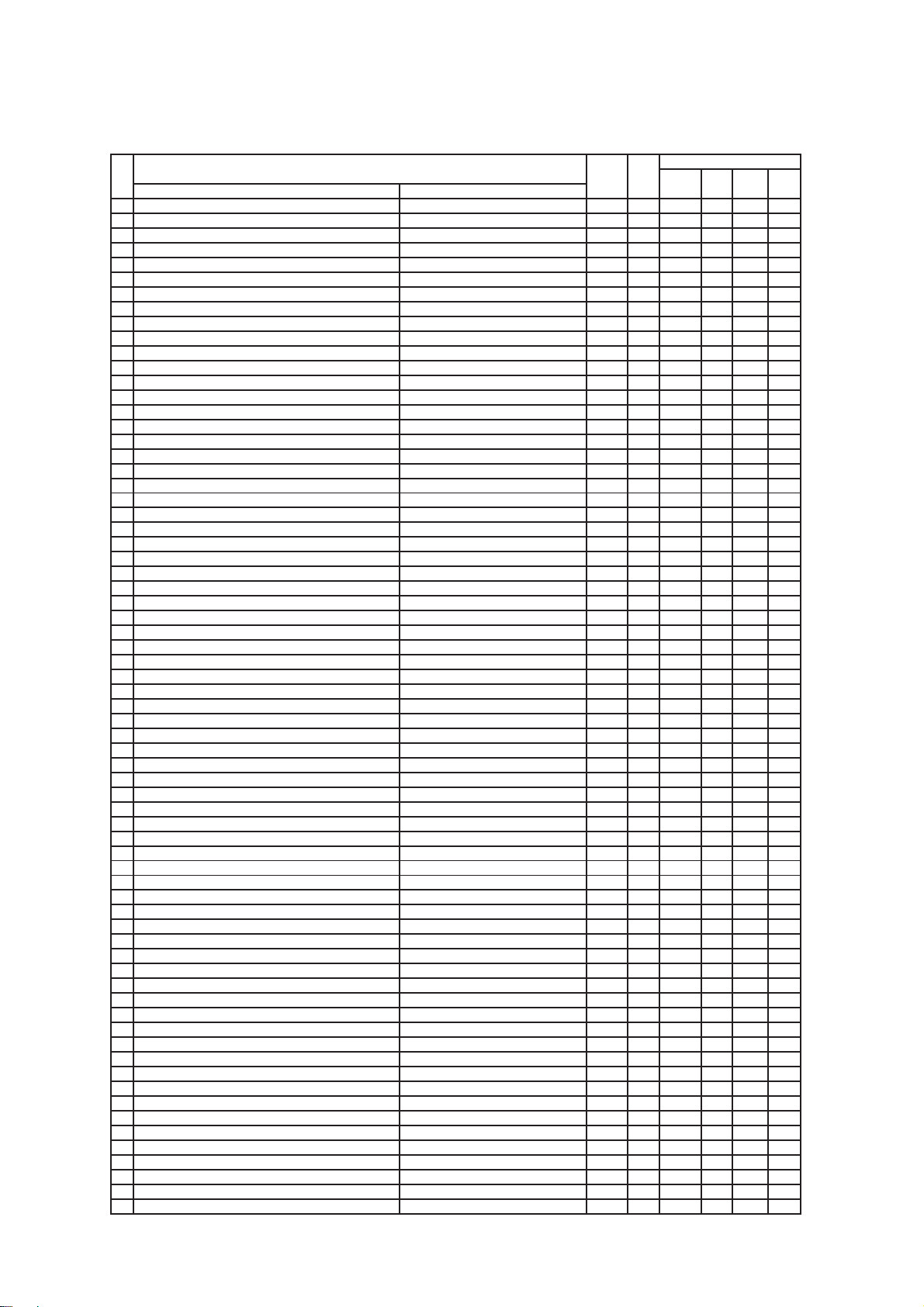
CMP420V1/CMP420V2/42EDT41 (PW1A)
j
p
O : Should be ad
Adj.
Function
No. Adjust Items Mode
Maximum
Value
: Should be followed
Default
Formatter
137 DC_GAIN MAIN NTSC mode 15 6
138 VAP_GAIN MAIN NTSC mode 7 5
139 VAP_INV MAIN NTSC mode 31 10
140 YH_CORE MAIN NTSC mode 3 0
141 YHCGAIN MAIN NTSC mode 1 1
142 CDL MAIN NTSC mode 7 3
143 YNRK MAIN NTSC mode 1 1
144 YNRINV MAIN NTSC mode 1 0
145 YNRLIM MAIN NTSC mode 3 1
146 CNRK 11
147 CNRINV 10
148 CNRLIM 31
149 YPFG 15 10
150 SEPA_LEVEL 480i/576i 3 2
151 SEPA_LEVEL 480p/576p 3 2
152 SEPA_LEVEL 1080i_50 3 2
153 SEPA_LEVEL 1080i_60/720p 3 2
154 AUTO_FM/AM(D11-D8) - 15 2
155 AUTO_FM/AM(D7-D0) - 254 189
156 A2_THRESHOLD(D11-D8) - 15 0
157 A2_THRESHOLD(D7-D0) - 254 112
158 PRE_AM Except 4.5MHz (Except Dual/Stereo mode) 254 17
159 VOL_SCART1 (D15-D8) - 254 115
160 VOL_SCART1 (D7-D5) - 7 0
161 PRE_SCART - 254 31
162 PRE_FM 4.5MHz(JAPAN) 254 34
163 PRE_FM 4.5MHz(Except BTSC-SAP mode) 254 32
164 PRE_FM 4.5MHz(BTSC-SAP) 254 60
165 PRE_FM
4.5MHz(Except KOREA-Dual/Stereo mode)
254 19
166 PRE_FM 4.5MHz(KOREA-Dual/Stereo) 254 34
167 PRE_FM Except 4.5MHz(Except Dual/Stereo mode) 254 17
168 PRE_FM Except 4.5MHz(Dual/Stereo mode) 254 27
169 PRE_NICAM - 254 57
170 Screen Saver-Picture shift amount 0:1pixel 1:2pixel 2:3pixel 2 0
171 Thermo sensor function available or not 0 㧦None,1㧦Yes 1 0
172 Video Input function available or not at RGB1 & RGB2 mode 0㧦Not available, 1㧦Available 1 1
Screen Saver-Picture shift direction 0:dia 1:cross 2:up/down 3:left/right
173
30
174 AUDIO Function available 0:No , 1:Yes 11
175 Remote Function available 0:No , 1:Yes 11
176 Power Save On/Off Setting at Initialize,Reset and Shipping 0:Change 1: Don't Change 2 0
DVI-STB/RGB-COMPONENT Function available 0㧦NOޔ1㧦YES
177
10
178 Dynamic Backlight function 0:No, 1:Yes For LCD model 1 1
179 ISM Control for WVGA 11
180 Terminal Mode Function available 0:Not Available, 1:Available RS232C 1 0
181 Black insert function 0:Not available, 1:Available
For Dynamic mode or Day mode (For LCD model only)
10
182 AGC_LEVEL AGCL ALL Mode 3 0
183 TEXT H sync delay - 127 0
184 TEXT V sync delay - 127 50
185 TEXT_H_POSITION - 254 42
186 TEXT_V_POSITION - 254 38
187 Lower Limits value for Sync Detect of 2ms interval For AFC at TV mode 254 25
188 Upper Limits Value for Sync Detect of 2ms interval For AFC at TV mode 254 40
189 Lower Limits value for Sync Detect of 2ms interval For Free Running at TV mode 254 30
190 Upper Limits Value for Sync Detect of 2ms interval For Free Running at TV mode 254 45
191 Lower Limits value for Sync Detect of 2ms interval For AUTO OFF at TV mode 254 25
192 Upper Limits Value for Sync Detect of 2ms interval For AUTO OFF at TV mode 254 35
193 Lower Limits value for Sync Detect of 2ms interval For Free Running at AV mode 254 30
194 Upper Limits Value for Sync Detect of 2ms interval For Free Running at AV mode 254 45
195 Counting time for discrimination of fV - 31 2
196 Dispersion Time of Sustain current 0: 2 Times, 1: 4 times For PC mode 1 1
197 Counting time for discrimination of SYNC - 31 2
198 Input Source of fV/fH judghment(0:M30625/TA1370) Component Mode 1 0
199 Counting time for discrimination of fV(M30625/TA1370) - 31 2
200 Y_DL (6.5MHz PAL/NTSC4.43) For Asia Main 10 7
201 Y_DL (6.5MHz SECAM) For Asia Main 10 10
202 Y_DL (6.5MHz PAL/NTSC4.43) For Asia Sub 10 4
203 Y_DL (6.5MHz SECAM) For Asia Sub 10 10
204 PDP-BLK ON/OFF 1:ON, 0:OFF 1 0
205 Counting time for discrimination of fH(M30625/TA1370) - 31 2
usted
Changed Component
VIDEO
PWB
PWB
revious data
TUNER
PWB
PDP
PANEL
14
Page 15
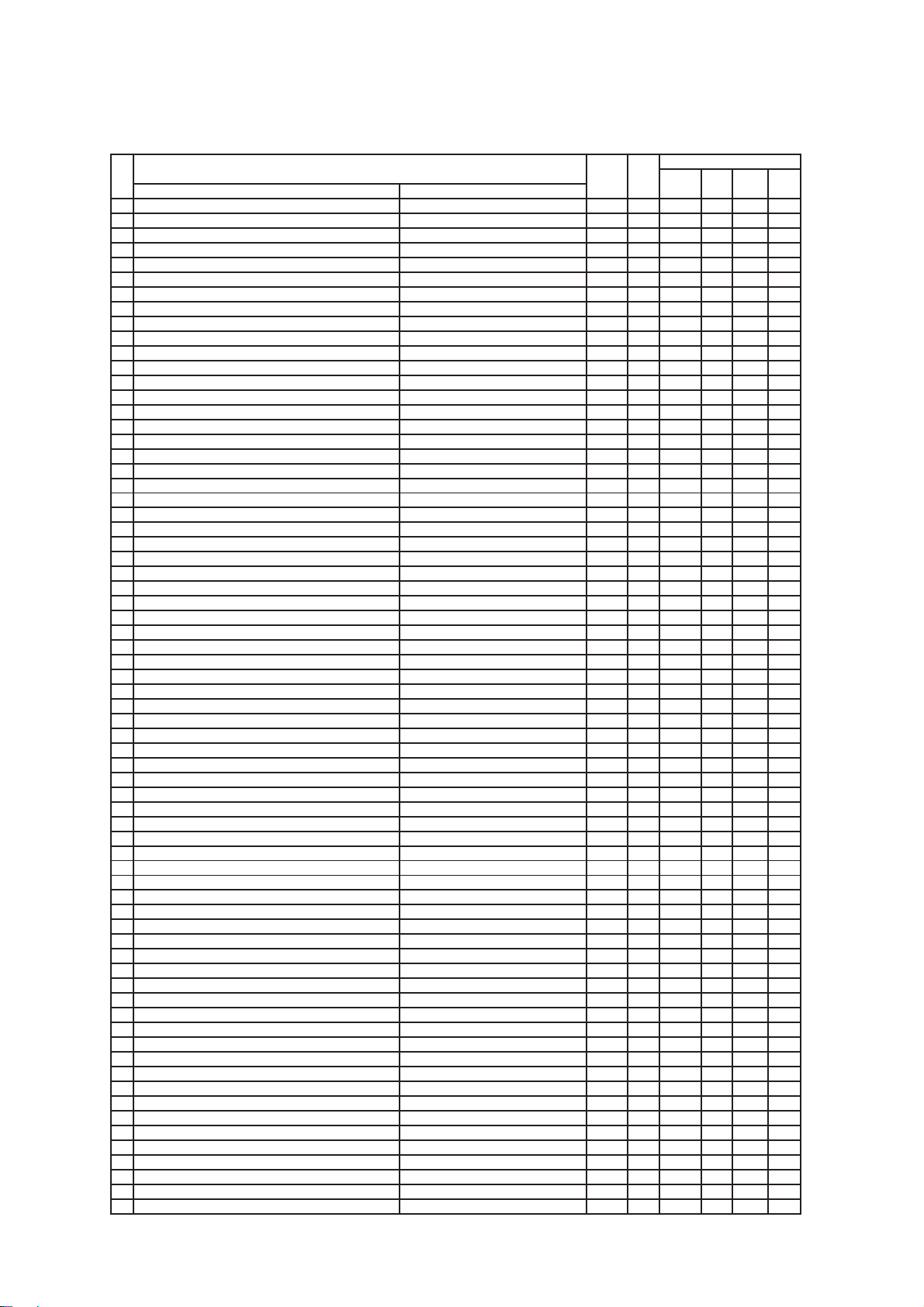
CMP420V1/CMP420V2/42EDT41 (PW1A)
j
p
O : Should be ad
Adj.
Function
No. Adjust Items Mode
Maximum
Value
: Should be followed
Default
Formatter
206 Sharpness f0(L) Sub 3 2
207 NJW1320_OUT1_GAIN VIDEO PWB 1 0
208 NJW1320_OUT2_GAIN VIDEO PWB 1 0
209 Sharpness f0(L') Sub 3 2
210 AFC_GAIN (Except AV00 mode) Except AV00 mode 3 0
Recovery to an error of OSC frequency of Ceramic resonator for timer
211
212 Brightness Center (CM)
NT2/NT3/HD2/HD3/PAL2/PAL3/HD9/HD10/NT4/PAL4
62 34
254 128
213 Brightness Center (CM) HD1/HD4/HD5/HD6/HD7/HD8 254 128
214 Brightness Center (CM) MULTI PICTURE/NT1/PAL1 254 128
215 Reset function of accumulation time for WVGA/LCD Panel 0:Normal 1:Reset 1 0
216 Contrast Center (CM) Except WVGA & LCD TV/VIDEO(AV3/AV4 mode) 254 137
217 Power key function available or not (At Force AVC mode) 0:Available 1:Cannot 1 0
218 Color Center (CM) NT1/NT2/NT4/HD3/HD4/HD6/PAL4 127 85
219 Color Center (CM) PAL1/PAL2/HD8/HD9 127 85
220 Color Center (CM) NT3/HD1/HD2/HD5/PAL3/HD7/HD10 127 85
221 Tint Center (CM) PAL1 254 120
222 Tint Center (CM) NT1/NT2/NT4/HD3/HD4/HD6 254 113
223 Tint Center (CM) PAL2/HD8/HD10/PAL4 254 108
224 Tint Center (CM) NT3/HD1/HD2/HD5/PAL3/HD7/HD9 254 124
225 Center of Sharpness (HV Enhancer Gain for Y) For Europe TV 31 19
226 Center of Sharpness (HV Enhancer Gain for Y) For Europe VIDEO 31 18
227 Center of Sharpness (HV Enhancer Gain for Y) For Europe HD5/HD6 31 11
228 Center of Sharpness (HV Enhancer Gain for Y) For Europe HD1/HD4/HD7/HD8 31 7
229 Center of Sharpness (HV Enhancer Gain for Y) For Europe HD2/HD3/HD9/HD10 31 15
230 Center of Sharpness (HV Enhancer Gain for Y) For Europe NT2/NT3/PAL2/PAL3/NT4/PAL4 31 15
231 Center of Sharpness (HV Enhancer Gain for Y) For Europe TEXT(for split) 31 7
232 Maximum Value of Contrast at REAL/NORMAL mode 254 188
233 Offset Value of Contrast data at SPLIT mode 120 83
234 Offset value of gain for Black Stretch function Except OFF/LOW/HIGH mode 63 33
235 Demonstration [White] 0-3:None,4:0,5:+10W,6:+20W,7:+30W Mode(common) 7 5
236 Demonstration 0:Normal, 1:Peak Mode 1 1
237 Demonstration [Middle] 0:+0W,1:+10W,2:+20W,3:+30W Mode(common) 3 3
238 Demonstration 0:Normal, 1:Peak Mode 1 0
239 Horizontal Enhance TEXT 3 3
240 YNR Input Level at Low level for DVI-STV Mode 1080i-60/1080i-50/720p-60 7 2
241 YNR Input Level at Low level for DVI-STV Mode 480i/480p/576i/576p/VGA 7 2
242 CNR Input Level at Low level for DVI-STV Mode 1080i-60/1080i-50/720p-60 7 2
243 CNR Input Level at Low level for DVI-STV Mode 480i/480p/576i/576p/VGA 7 2
244 Vertical Enhance TEXT 3 3
245 Demonstration Mode 0:(Off), 1:(On) 10
246 WVGA sys_state For WVGA 1 0
247 WVGA BRIGHTNESS For WVGA 1 0
248 Enhancer gain of VH for C TEXT 31 0
249 YNR(NR) Input Level RF Mode 7 3
250 YNR Input Level at Low level for AV1-4 Mode VIDEO 7 3
251 YNR Input Level at Low level for AV1-4 Mode NT2/NT3/PAL2/PAL3/NT4/PAL4 7 3
252 YNR Input Level at Low level for AV1-4 Mode HD1/HD4/HD5/HD6/HD7/HD8 7 3
253 YNR Input Level at Low level for AV1-4 Mode HD2/HD3/HD9/HD10 7 3
254 CNR Input Level at Low level for AV1-4 Mode VIDEO 7 3
255 CNR Input Level at Low level for AV1-4 Mode NT2/NT3/PAL2/PAL3/NT4/PAL4 7 3
256 CNR Input Level at Low level for AV1-4 Mode HD1/HD4/HD5/HD6/HD7/HD8 7 3
257 CNR Input Level at Low level for AV1-4 Mode HD2/HD3/HD9/HD10 7 3
258 Heat APC function (HAPC) available 11
259 select(0:1.0 1:2.2 2:2.8) TV/VIDEO 2 1
260 select(0:1.0 1:2.2 2:2.8) DVI-PC/DVI-STB/DSUB-RGB 2 1
261 Select for APC function 10
262 "CCFMD" function TV/VIDEO 1 0
263 "CCFMD" function DVI-PC/DVI-STB/DSUB-RGB 1 0
264 NTSC/EBU(CCFORM)
265 NTSC/EBU(CCFORM)
NT1/NT2/HD3/HD4/HD6/HD8/HD10/PAL1/PAL2
TV/VIDEO/NT3,4/PAL3,4/HD1,2,5,7,9
10
10
266 NTSC/EBU(CCFORM) DVI-PC/DVI-STB/DSUB-RGB 1 0
267 Correction for Tracking (DCBON) TV/VIDEO-Color Temp. : COOL 1 0
268 Correction for Tracking (DCBON) TV/AV-Col. Temp. : Nor/War 1 1
269 Correction for Tracking (DCBON) DVI-PC/DVI-STB/DSUB-RGB 1 1
270 Color Temp. Correction 32
271 Typical Value of Contrast OSD DYNAMIC 31 31
272 PC Power Save function (0:Impossible 1:Possible) 1 1
273 Waite Time for POWER SAVE function (s) VIDEO/PC 254 15
274 Lower Limits value for Sync Detect of 2ms interval For Power Save at AV mode 254 5
usted
Changed Component
VIDEO
PWB
PWB
revious data
TUNER
PWB
PDP
PANEL
15
Page 16

CMP420V1/CMP420V2/42EDT41 (PW1A)
j
p
Adj.
Function
No. Adjust Items Mode
Maximum
Value
O : Should be ad
: Should be followed
Default
Formatter
PWB
usted
Changed Component
VIDEO
TUNER
PWB
275 Upper Limits Value for Sync Detect of 2ms interval For Power Save at AV mode 254 200
276 Horizontal Position of OSD 60Hz 15 7
277 Vertical Position of OSD 60Hz 15 7
278 PinP Function 0:PinP, 1:Infomation1, 2:Infomaiton Split 2 0
279 Select for WIDE Mode 11
280 Temperature for Fun start (Temp_High) 254 58
281 Temperature for Fun stop (Temp_Low) 254 55
282 Display of internal temperature °C(Temperature) 125 -
283 Display of Panel map version 255 -
284 accumulation time for Panel (hours) 65535 -
285 Initialize function 0:Keep data, 1:Initialize
No.0-No.23,30-33,42-45,289,293,294,741-743
1-
286 L standard PLL gating HIGH [Europe model] 1 0
287 Select for APC output [Except Europe model] Main FE 2 1
288 Q mode 0:Freeze, 1:Move 1, 2:Move 2 50Hz 2 1
289 AGC adjustment (MFE) [Except Europe model] MAIN 63 50 O
290 AGC adjustment (MFE) [Europe model] MAIN 63 20
291 AGC INPUT(MFE) MAIN - -
292 Q mode 0:Freeze, 1:Move 1, 2:Move 2 70Hz(PC) 2 0
293 SUB CONTRAST AV2 MAIN/SUB COMPOSITE mode 15 8
294 SUB CONTRAST AV3 MAIN/SUB COMPOSITE mode 15 8
295 Contrast Center (CM) Except WVGA & LCD AV2 254 137
296 Contrast Center (CM) Except WVGA & LCD AV1 254 137
297 Brightness center (CM) offset AV2 254 127
298 Brightness center (CM) offset AV1 254 127
299 Q mode 0:Freeze, 1:Move 1, 2:Move 2 60Hz 2 1
300 3D ON/OFF 0:ON,1:OFF(Through) 10
301 Input Select of TA1370 0:HD1/VD1,1:HD3/VD3 Main/Sub 1 0
302 Sharpness Gain(RF/NR) Main/Sub 15 3
303 3Line Y/C Main- Sub SW 0:Main, 1: Sub 1 0
304 Offset Value(+/-) of Upper Limit (for TB1274:SUB-CONT) Single Picture mode 18 2
305 Offset Value(+/-) of Upper Limit (for FC :RGB-AMP ) Multi Picture mode 18 2
306 Reference Amplitude(RGB_AMP) Multi Picture mode 254 90
307 Component Frq.(fH) Setup (0:28/31/33/45KHz,1:28/31/45KHz) 1 0
308 Terget value of White peak Adj. Single Picture mode 237 235
309 Sharpness Gain(S VIDEO) Main 15 7
310 Sharpness Gain(S VIDEO) Sub 15 7
311 Select color control (0: Asia, 1: South America) Main/Sub 1 0
312 Sharpness Gain Main(N-PAL) 15 8
313 Sharpness f0 Main(N-PAL) 32
314 Sharpness Gain Sub (N-PAL) 15 9
315 Sharpness f0 Sub (N-PAL) 32
316 Delay Time ON/OFF for Lipsync circuit 0:Off, 1:On 1 1
317 Sync Mode SW 70
Set Sound System at Auto mode of Sound Sys. (0:auto,1:4.5MHz)
318
Power condition at power save mode of PC mode after done RESET function 0:Keep last condition, 1:Return to normal condition
319
Switch to North USA model from Europe software. OSD change (Wide Mode,...)
320
Main 1 0
10
0:For Europe, 1:Foe USA (DAY/NIGHT,...)
10
321 Count Souce for ON/OFF Timer 0:MCU-250ms, 1:AC-50/60Hz 1 0
Select Wide mode for Europe model (Normal= 5mode/ For Service= 10 mode)
322
0:Normal, 1:For service 1 0
323 Forced AVC type available 0:Normal type , 1: Forced AVC type 1 0
324 Sharpness Gain Main(M-PAL) 15 8
325 Sharpness f0 Main(M-PAL) 32
326 Sharpness Gain Sub (M-PAL) 15 9
327 Sharpness f0 Sub (M-PAL) 32
328 CNR Input Level at Low level for Dsub Comp. Mode NT2/NT3/PAL2/PAL3/NT4/PAL4 7 2
329 CNR Input Level at Low level for Dsub Comp. Mode HD1/HD4/HD5/HD6/HD7/HD8 7 2
330 CNR Input Level at Low level for Dsub Comp. Mode HD2/HD3/HD9/HD10 7 2
331 Sharpness Gain(VIDEO) NTSC3.58 MAIN 15 12
332 Sharpness f0(VIDEO) NTSC3.58 MAIN 3 2
333 Sharpness Gain(VIDEO) NTSC3.58 SUB 15 10
334 Sharpness f0(VIDEO) NTSC3.58 SUB 3 2
335 Sharpness Gain(VIDEO) SECAM,B/W MAIN 15 10
336 Sharpness f0(VIDEO) SECAM,B/W MAIN 3 2
337 Sharpness Gain(VIDEO) SECAM,B/W SUB 15 8
338 Sharpness f0(VIDEO) SECAM,B/W SUB 3 2
339 Sharpness Gain(VIDEO) NTSC4.43 MAIN 15 9
340 Sharpness f0(VIDEO) NTSC4.43 MAIN 3 2
341 Sharpness Gain(VIDEO) NTSC4.43 SUB 15 8
342 Sharpness f0(VIDEO) NTSC4.43 SUB 3 2
343 Brightness Limitted Function of PANEL [APSON] 1 1
revious data
PWB
PDP
PANEL
16
Page 17
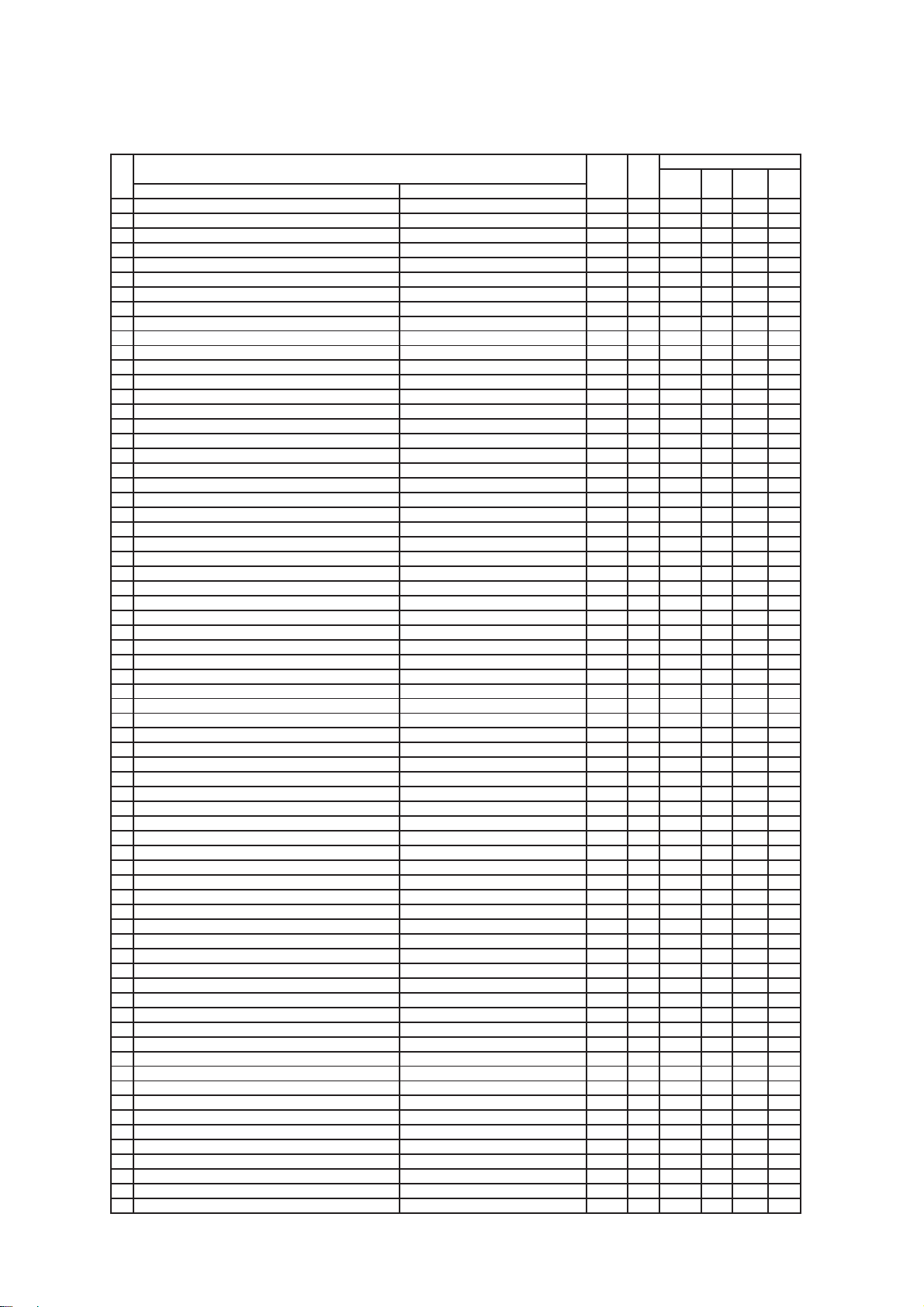
CMP420V1/CMP420V2/42EDT41 (PW1A)
j
p
O : Should be ad
Adj.
Function
No. Adjust Items Mode
Maximum
Value
: Should be followed
Default
Formatter
344 VsVa WAIT TIMER [RISTIM] 15 5
345 Initial value of Contrast Panel life -Extend1 127 93
346 Interval time of correction time Panel life -Extend1 127 10
347 Additional value of Contrast Panel life -Extend1 127 1
348 Initial value of Contrast Panel life -Extend2 127 63
349 Interval time of correction time Panel life -Extend2 127 6
350 Additional value of Contrast Panel life -Extend2 127 1
351 L_PLL.GAIN 10
352 AS[YHECLPL0_P0] RF/Multi 15 2
353 AS[YHECLPL1_P0] NT1-except RF/PAL1-except RF 15 2
354 [YHECLPL2_P0] HD 15 1
355 AS[YHECLPL3_P0] NT2,3,4/PAL2,3,4 15 10
356 SEPA_LEVEL_DSUB 480i/576i 3 2
357 SEPA_LEVEL_DSUB 480p/576p 3 2
358 SEPA_LEVEL_DSUB 1080i_50 3 2
359 SEPA_LEVEL_DSUB 1080i_60/720p 3 2
360 HD-PHASE_DSUB 480i/576i 63 20
361 HD-PHASE_DSUB 480p/576p 63 20
362 HD-PHASE_DSUB 1080i_50 63 20
363 HD-PHASE_DSUB 1080i_60/720p 63 20
364 Y_DL (L) MAIN 10 4
365 Y_DL (L') MAIN 10 4
366 Y_DL (L) Sub 10 1
367 Y_DL (L') Sub 10 1
368 Sharpness Gain(L) MAIN 15 10
369 Sharpness Gain(L') MAIN 15 10
370 Sharpness Gain(L) SUB 15 8
371 Sharpness Gain(L') SUB 15 8
372 Sharpness f0(L) MAIN 3 2
373 Sharpness f0(L') MAIN 3 2
374 BURN-IN enable/ disenable 0:Disenable, 1:Enable 1 1
375 BURN-IN mode 22
376 CM_THRESHOLD (D15-D8) - 254 0
377 CM_THRESHOLD (D7 -D0) - 254 36
378 Sharpness Gain(RF M) MAIN 15 11
379 Sharpness Gain(RF M) Sub 15 11
380 Sharpness f0 (RF M) Main 3 2
381 Sharpness f0 (RF M) SUB 3 2
382 Counting value of 2ms Sync.Detect MAIN - -
383 Counting value of 2ms Sync.Detect SUB - -
384 TB1274 Read Data(00h) Main - -
385 TB1274 Read Data(01h) Main - -
386 TB1274 Read Data(00h) Sub - -
387 TB1274 Read Data(01h) Sub - -
388 MSP Read Data (CNTROL ) (D15-D8 ) --
389 MSP Read Data (CNTROL ) (D7 -D0 ) --
390 MSP Read Data (STANDARD_RES) (D15-D8 ) - -
391 MSP Read Data (STANDARD_RES) (D7 -D0 ) - -
392 MSP Read Data (STATUS ) (D15-D8 ) --
393 MSP Read Data (STATUS ) (D7 -D0 ) --
394 TA1370G Read Data(00h) Video board side - -
395 TA1370G Read Data(01h) Video board side - -
396 TA1370G Read Data(00h) Formater side - -
397 TA1370G Read Data(01h) Formater side - -
398 uPD64084 Read Data(00H) --
399 uPD64084 Read Data(01h) --
400 Language (Refer to below) 60
401 Hotel Mode(0:No,1:Yes) 10
402 Analog Data (0:Keep EEPROM,1:Not Keep to EEPROM) 1 0
403 Maximum Volume Limit 63 63
404 Power Mode(0:Last mode, 1:Pos1, 2:V1, 3:V2, 4:V3, 5:V4) 5 0
405 Channel Select(0:CCIR, 1:CHINA) 10
406 Auto_sound 4.5 (0:Korea, 1:BTSC, 2:Japan) 2 0
407 T/TEXT(0: None, 1:Yes) 11
408 TEXT Language 70
409 IIC BUS Data/Clock Open(0:Close, 1:Open) 1 0
Channel Preset(0:VESTEL, 1:GIFU, 2:HAMA, 3:HFDM,4:AUSTRALIA)
410
Detect and Displsy Tele-Cinema (0:normal 1:Tele Cinema)
411
41
--
412 V FREQ 60Hz Force (0:None, 1:Yes) Main/Sub 1 0
usted
Changed Component
VIDEO
PWB
PWB
revious data
TUNER
PWB
PDP
PANEL
17
Page 18
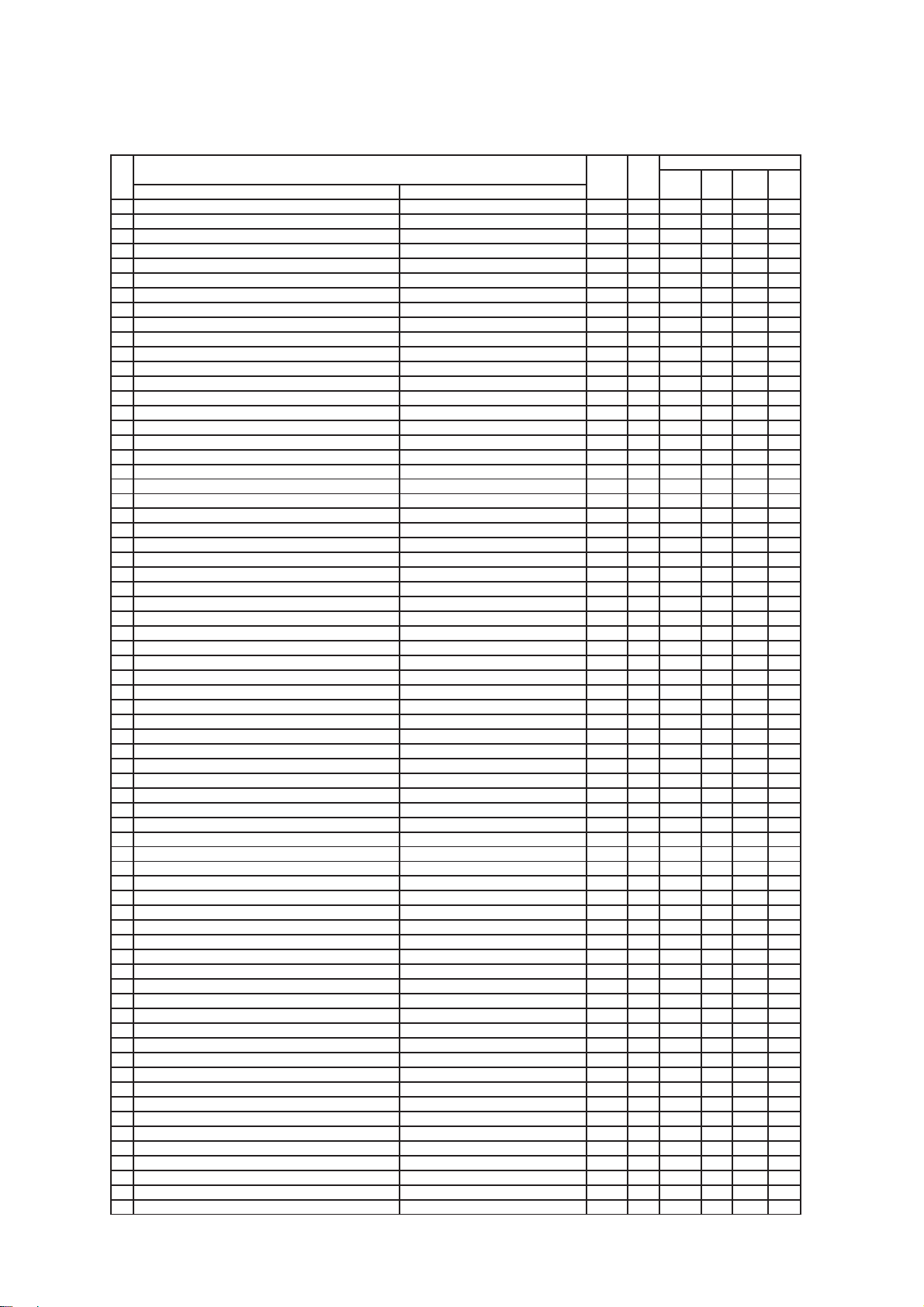
CMP420V1/CMP420V2/42EDT41 (PW1A)
j
p
O : Should be ad
Adj.
Function
No. Adjust Items Mode
COLOR SYSTEM CONTROL-MODE(0:BW, 2:3.58NTSC, 3:4.43NTSC, 㨯㨯㨯)
413
COLOR SYSTEM CONTROL-MODE(0:BW, 2:3.58NTSC, 3:4.43NTSC, 㨯㨯㨯)
414
Main - -
Sub - -
Maximum
Value
: Should be followed
Default
Formatter
415 Horizontal Filter SW [HHPF0] NTSC 1 0
416 Enhancer Gain [HHPF1] PAL 1 0
417 Enhancer Gain [HHPF2] HD 1 0
418 Horizontal Coring Level(Enhancer Gain) AS[HECOR0_PO] NT1-RF 15 1
419 Horizontal Coring Level(Enhancer Gain) AS[HECOR1_PO] PAL1-RF/multi 15 1
420 Horizontal Coring Level(Enhancer Gain) [HECOR2_PO] NT1-Video 15 1
421 Horizontal Coring Level(Enhancer Gain) [HECOR3_PO] PAL1-Video 15 1
422 Horizontal Coring Level(Enhancer Gain) [HECOR4_PO] NT2/NT3/NT4/PAL2/PAL3/PAL4 15 0
423 Horizontal Coring Level(Enhancer Gain) [HECOR5_PO] HD2/HD3/HD9/HD10 15 1
424 Horizontal Coring Level(Enhancer Gain) [HECOR6_PO] HD1/HD4/HD5/HD6/HD7/HD8 15 0
425 Horizontal Coring Level(Enhancer Gain) [HECORPC_PO] PC 15 1
426 Horizontal Coring Level(Enhancer Gain) EU[HECORE_PO] PAL1-RF/multi 15 1
427 Vertical Coring Level(Enhancer Gain) AS[VECOR0_PO] NT1-RF 15 1
428 Vertical Coring Level(Enhancer Gain) AS[VECOR1_PO] PAL1-RF/multi 15 1
429 Vertical Coring Level(Enhancer Gain) [VECOR2_PO] NT1-Video 15 1
430 Vertical Coring Level(Enhancer Gain) [VECOR3_PO] PAL1-Video 15 1
431 Vertical Coring Level(Enhancer Gain) [VECOR4_PO] NT2/NT3/NT4/PAL2/PAL3/PAL4 15 0
432 Vertical Coring Level(Enhancer Gain) [VECOR5_PO] HD2/HD3/HD9/HD10 15 0
433 Vertical Coring Level(Enhancer Gain) [VECOR6_PO] HD1/HD4/HD5/HD6/HD7/HD8 15 0
434 Vertical Coring Level(Enhancer Gain) [VECORPC_PO] PC 15 0
435 Vertical Coring Level(Enhancer Gain) EU[VECORE_PO] PAL1-RF/multi 15 0
436 Horizontal Coring Level(Enhancer Gain) AS[HECOR0_P1] NT1-RF 15 1
437 Horizontal Coring Level(Enhancer Gain) AS[HECOR0_P2] PAL1-RF/multi 15 1
438 Horizontal Coring Level(Enhancer Gain) [HECOR0_P3] NT1-Video 15 1
439 Horizontal Coring Level(Enhancer Gain) [HECOR0_P4] PAL1-Video 15 1
440 Horizontal Coring Level(Enhancer Gain) [HECOR0_P5] NT2/NT3/NT4/PAL2/PAL3/PAL4 15 0
441 Horizontal Coring Level(Enhancer Gain) [HECOR0_P6] HD2/HD3/HD9/HD10 15 1
442 Horizontal Coring Level(Enhancer Gain) [HECOR0_P7] HD1/HD4/HD5/HD6/HD7/HD8 15 0
443 Horizontal Coring Level(Enhancer Gain) [HECORPC_P1] PC 15 1
444 Horizontal Coring Level(Enhancer Gain) EU[HECORE_P1] PAL1-RF/multi 15 1
445 Vertical Coring Level(Enhancer Gain) AS[VECOR0_P1] NT1-RF 15 1
446 Vertical Coring Level(Enhancer Gain) AS[VECOR0_P2] PAL1-RF/multi 15 1
447 Vertical Coring Level(Enhancer Gain) [VECOR0_P3] NT1-Video 15 1
448 Vertical Coring Level(Enhancer Gain) [VECOR0_P4] PAL1-Video 15 1
449 Vertical Coring Level(Enhancer Gain) [VECOR0_P5] NT2/NT3/NT4/PAL2/PAL3/PAL4 15 0
450 Vertical Coring Level(Enhancer Gain) [VECOR0_P6] HD2/HD3/HD9/HD10 15 0
451 Vertical Coring Level(Enhancer Gain) [VECOR0_P7] HD1/HD4/HD5/HD6/HD7/HD8 15 0
452 Vertical Coring Level(Enhancer Gain) [VECORPC_P1] PC 15 0
453 Vertical Coring Level(Enhancer Gain) EU[VECORE_P1] PAL1-RF/multi 15 0
454 YFRNR Input Gain (Main) 2pictures [MYNRG0] except HD-HD 7 1
455 HD-NTSC,HD-PAL(sub)[MYNRG1] HD-HD 7 4
456 4pictures[MYNRG2] NT-*/PAL-* 7 1
457 [MYNRG3] HD-* 7 4
458 YFRNR Input Gain(Sub) [YCNRG0] 2pictures 7 4
459 [YCNRG1] 4pictures/12pictures 7 1
460 CFRNR Input Gain 8Main) 2pictures [MCNRG0] except HD-HD 7 3
461 <HD-NTSC,HD-PAL(Sub) [MCNRG1] HD-HD 7 4
462 [MCNRG2] 74
463 [MCNRG3] HD-* 7 4
464 CFRNR Input Gain [SCNRG0] 2pictures 7 3
465 [SCNRG1] 4pictures/12pictures 7 4
466 YFRNR Transition Level [MYNRP0] NT1/PAL1/multi 7 1
467 [MYNRP5] NT1/PAL1-Video 7 0
468 [MYNRP6] NT2/NT3/NT4/PAL2/PAL3/PAL4 7 0
469 [MYNRP7] HD2/HD3/HD9/HD10 7 0
470 [MYNRP8] HD1/HD4/HD5/HD6/HD7/HD8 7 0
471 YFRNR Transition Level (Main/Sub) [MCNRP0] NT1/PAL1/multi 7 2
472 [MCNRP5] NT1/PAL1-video 7 2
473 [MCNRP6] NT2/NT3/NT4/PAL2/PAL3/PAL4 7 2
474 [MCNRP7] HD2/HD3/HD9/HD10 7 2
475 [MCNRP8] HD1/HD4/HD5/HD6/HD7/HD8 7 0
476 Vertical Enhancer [YVEG0_P0] NTSC/PAL(-except RF) 15 8
477 [YVEG1_P0] HD2/HD3/HD9/HD10 15 12
478 [YVEG2_P0] HD1/HD4/HD5/HD6/HD7/HD8 15 8
479 AS[YVEG3_P0] PAL1-RF/multi 15 8
480 EU[YVEG0_E_P0] PAL1-RF/multi 15 8
481 Vertical RGB Gain For Y/G [YVDSBG0_P0] NTSC/PAL/multi 3 0
usted
Changed Component
VIDEO
PWB
PWB
revious data
TUNER
PWB
PDP
PANEL
18
Page 19
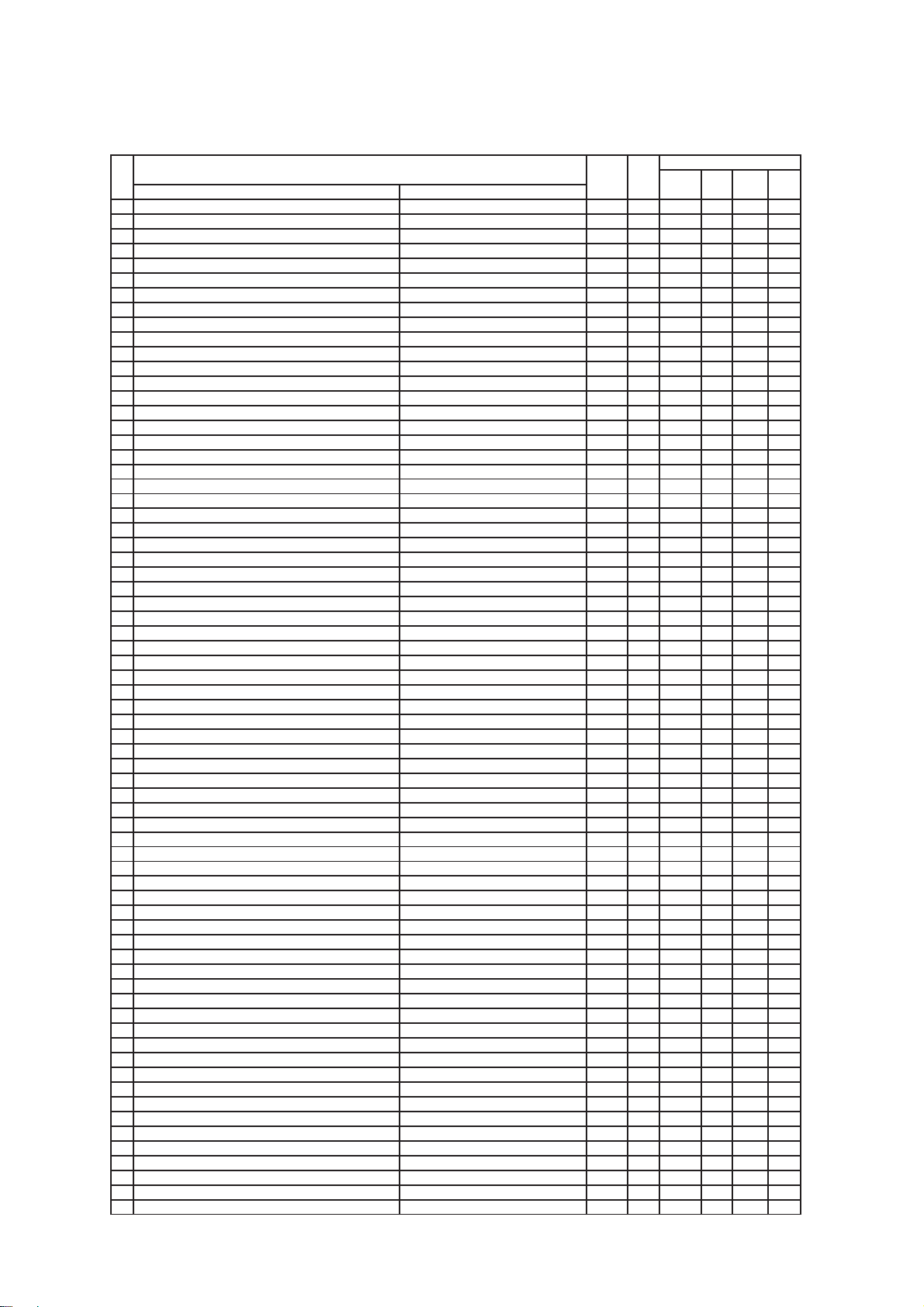
CMP420V1/CMP420V2/42EDT41 (PW1A)
j
p
Adj.
Function
No. Adjust Items Mode
Maximum
Value
O : Should be ad
: Should be followed
Default
Formatter
PWB
usted
VIDEO
PWB
revious data
TUNER
PWB
Changed Component
482 [YVDSBG1_P0] HD2/HD3/HD9/HD10 3 0
483 [YVDSBG2_P0] HD1/HD4/HD5/HD6/HD7/HD8 3 0
484 Vertical RGB Coring For Y/G [YVDSBG0_P0] NTSC/PAL/multi 7 0
485 [YVDSBG1_P0] HD 7 3
486 Vertical Enhancer Clip for Y/G [YVECLP0_P0] NTSC/PAL/multi 1 1
487 [YVECLP1_P0] HD 1 1
488 Vertical Clip Offset level [YVECLP0_P0] NTSC/PAL/multi 15 7
489 [YVECLP1_P0] HD 15 1
490 Vertical Non Linear Peaking for Y/G [YVNLP0_P0] NTSC/PAL/multi 63 0
491 [YVNLP1_P0] HD 63 0
492 Horizontal HPF Peak Freq SW for Y/G [YHHPF0_P0] NTSC/PAL/multi 3 2
493 [YHHPF1_P0] HD2/HD3/HD9/HD10 3 1
494 [YHHPF2_P0] HD1/HD4/HD5/HD6/HD7/HD8 3 1
495 Horizontal Enhancer Gain for Y/G [YHEG0_P0] NTSC/PAL(except -RF) 15 15
496 [YHEG1_P0] HD2/HD3/HD9/HD10 15 15
497 [YHEG2_P0] HD1/HD4/HD5/HD6/HD7/HD8 15 0
498 AS[YHEG3_P0] PAL1-RF/multi 15 15
499 EU[YHEG0_E_P0] PAL1-RF/multi 15 15
500 Hrozontal DSB Gain for Y/G [YHDSBG0_P0] NTSC/PAL/multi 3 3
501 [YHDSBG1_P0] HD2/HD3/HD9/HD10 3 0
502 [YHDSBG2_P0] HD1/HD4/HD5/HD6/HD7/HD8 3 0
503 Horizontal DSB Coring for Y/G [YHDSBC0_P0] NTSC/PAL/multi 7 1
504 [YHDSBC1_P0] HD 7 0
505 Horizontal Enhancer Clip for Y/G [YHECLP0_P0] NTSC/PAL/multi 1 0
506 [YHECLP1_P0] HD 1 0
507 Horizontal Clip Offset Level for Y/G AS[YHECLPL0_P0] RF/multi 15 2
508 AS[YHECLPL1_P0] NT1-except RF/PAL1-except RF 15 2
509 [YHECLPL2_P0] HD 15 1
510 EU[YHECLPL0_E_P0] RF/multi 15 4
511 EU[YHECLPL1_E_P0] NT1-except RF/PAL1-except RF 15 4
512 Horizontal Non Linear Peaking for Y/G [YHNLP0_P0] NTSC/PAL/multi 63 0
513 [YHNLP1_P0] HD 63 0
514 Coring Amplitude for Y/G [YCOR0_PO] NT1-RF/PAL1-RF/multi 7 7
515 [YCOR1_PO] NT1-Video/PAL1-Video 7 5
516 [YCOR2_PO] NT2/NT3/NT4/PAL2/PAL3/PAL4 7 3
517 [YCOR3_PO] HD2/HD3/HD9/HD10 7 1
518 [YCOR4_PO] HD1/HD4/HD5/HD6/HD7/HD8 7 1
519 Vertical Enhancer Gain for Y/G [YVEG0_P1] NTSC/PAL(-RFએᄖ)158
520 [YVEG1_P1] HD2/HD3/HD9/HD10 15 12
521 [YVEG2_P1] HD1/HD4/HD5/HD6/HD7/HD8 15 8
522 AS[YVEG3_P1] PAL1-RF/multi 15 8
523 EU[YVEG0_E_P1] PAL1-RF/multi 15 8
524 Vertical DSB Gain for Y/G [YVDSBG0_P1] NTSC/PAL/multi 3 0
525 [YVDSBG1_P1] HD2/HD3/HD9/HD10 3 0
526 [YVDSBG2_P1] HD1/HD4/HD5/HD6/HD7/HD8 3 0
527 Vertical DSB Coring for Y/G [YVDSBC0_P1] NTSC/PAL/multi 7 0
528 [YVDSBC1_P1] HD 7 3
529 Vertical Enhancer Clip for Y/G [YVECLP0_P1] NTSC/PAL/multi 1 1
530 [YVECLP1_P1] HD 1 1
531 Vertical Clip Offset Level for Y/G [YVECLP0_P1] NTSC/PAL/multi 15 7
532 [YVECLP1_P1] HD 15 1
533 Vertical Non Linear Peaking for Y/G [YVNLP0_P1] NTSC/PAL/multi 63 0
534 [YVNLP1_P1] HD 63 0
535 Horizontal HPF Pead Freq SW for Y/G [YHHPF0_P1] NTSC/PAL/multi 3 2
536 [YHHPF1_P1] HD2/HD3/HD9/HD10 3 1
537 [YHHPF2_P1] HD1/HD4/HD5/HD6/HD7/HD8 3 1
538 Horizontal Enhancer Gain for Y/G [YHEG0_P1] NTSC/PAL(except-RF) 15 10
539 [YHEG1_P1] HD2/HD3/HD9/HD10 15 10
540 [YHEG2_P1] HD1/HD4/HD5/HD6/HD7/HD8 15 0
541 AS[YHEG3_P1] PAL1-RF/multi 15 10
542 EU[YHEG0_E_P1] PAL1-RF/multi 15 10
543 Horizontal DSB Gain for Y/G [YHDSBG0_P1] NTSC/PAL/multi 3 2
544 [YHDSBG1_P1] HD2/HD3/HD9/HD10 3 0
545 [YHDSBG2_P1] HD1/HD4/HD5/HD6/HD7/HD8 3 0
546 Horizontal DSB Coaring for Y/G [YHDSBC0_P1] NTSC/PAL/multi 7 1
547 [YHDSBC1_P1] HD 7 0
548 Horizontal Enhancer Clip for Y/G [YHDSBC0_P1] NTSC/PAL/multi 1 0
549 [YHDSBC1_P1] HD 1 0
550 Horizontal Clip Offset Level for Y/G AS[YHCLPL0_P1] RF/multi 15 1
PDP
PANEL
19
Page 20
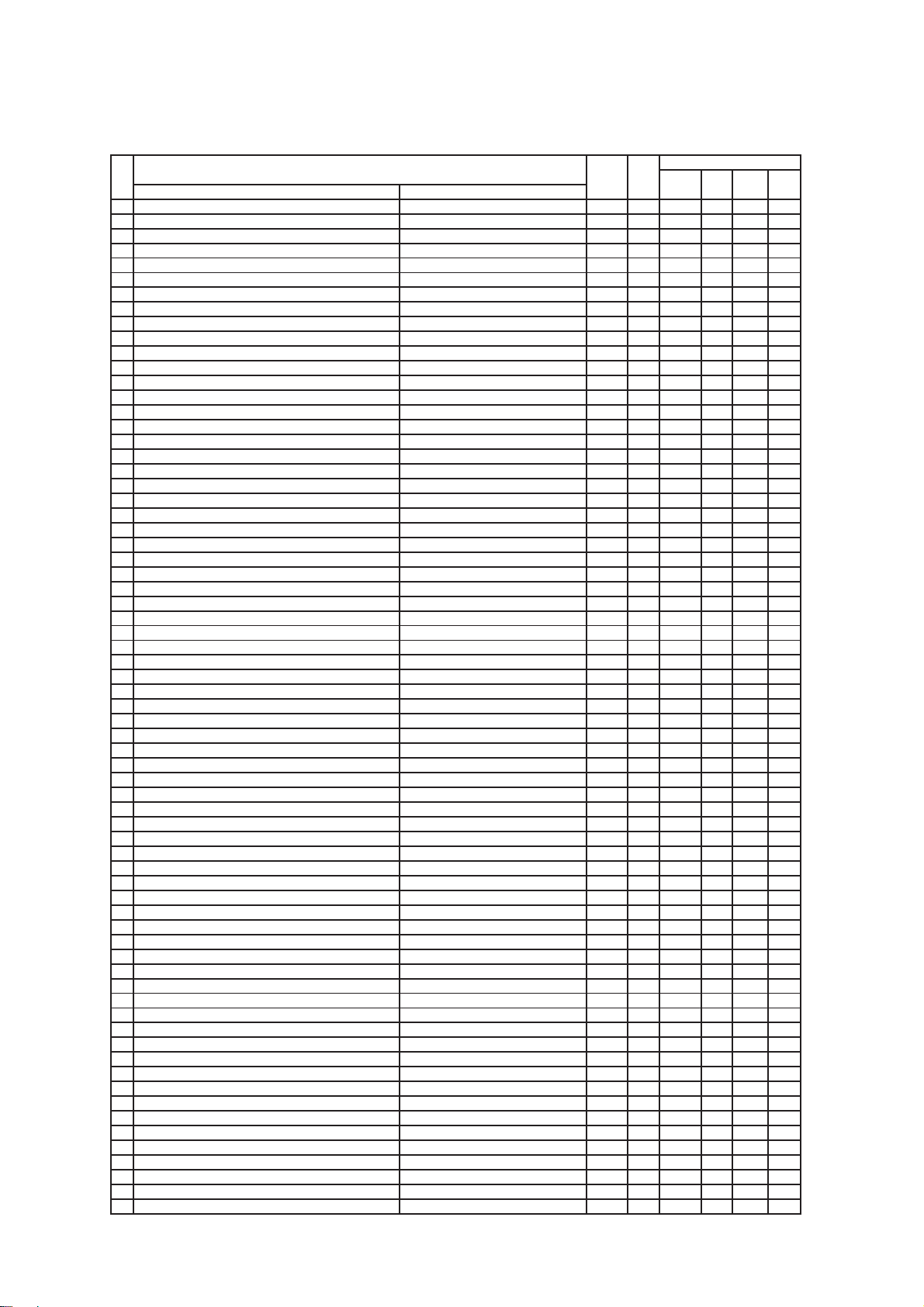
CMP420V1/CMP420V2/42EDT41 (PW1A)
j
p
Adj.
Function
No. Adjust Items Mode
Maximum
Value
Default
551 AS[YHCLPL1_P1] except NT1-RF/PAL1-except RF 15 1
552 [YHECLPL2_P1] HD 15 0
553 EU[YHECLPL0_E_P1] RF/multi 15 4
554 EU[YHECLPL1_E_P1] NT1-RFએᄖ/PAL1-except RF 15 4
555 Horizontal Non Linear Peaking for Y/G [YHNLP0_P1] NTSC/PAL/multi 63 0
556 [YHNLP1_P1] HD 63 0
557 Coring Amplitude for Y/G [YC0R0_P1] NT1-RF/PAL1-RF/multi 7 7
558 [YC0R1_P1] NT1-video/PAL1-video 7 5
559 [YC0R2_P1] NT2/NT3/NT4/PAL2/PAL3/PAL4 7 3
560 [YC0R3_P1] HD2/HD3/HD9/HD10 7 1
561 [YC0R4_P1] HD1/HD4/HD5/HD6/HD7/HD8 7 1
562 Vertical enhancer Gain for B-Y/B, R-Y/R [CVEG0] NTSC/PAL/multi 15 15
563 [CVEG1] HD 15 9
564 DSB Gain of Vertical for B-Y/BޔR-Y/R [CVDSBG0] NTSC/PAL/multi 3 0
565 [CVDSBG1] HD 3 0
566 DSB coring of Vertical for B-Y/BޔR-Y/R [CVDSBC0] NTSC/PAL/multi 7 0
567 [CVDSBC1] HD 7 0
568 Vertical enhancer Clip for B-Y/B, R-Y/R [CVECLP0] NTSC/PAL/multi 1 0
569 [CVECLP1] HD 1 0
570 Horizontal HPF Peak Freq. SW for B-Y/B, R-Y/R [CHHPF0] NTSC/PAL/multi 3 2
571 [CHHPF1] HD 3 2
572 Horizontal Enhancer Gain for B-Y/B, R-Y/R [CHEG0] NTSC/PAL/multi 15 15
573 [CHEG1] HD 15 9
574 Horizontal DSB Gain for B-Y/B, R-Y/R [CHDSBG0] NTSC/PAL/Multi Picture 3 0
575 [CHDSBG1] HD 3 0
576 Horizontal DSB Coring for B-Y/B, R-Y/R [CHDSBC0] NTSC/PAL/Multi Picture 7 0
577 [CHDSBC1] HD 7 0
578 Horizontal Enhancer Clip fo B-Y/B, R-Y/R [CHECLP0] NTSC/PAL/Multi Picture 1 0
579 [CHECLP1] HD 1 0
580 Coring Amplitude for B-Y/B, R-Y/R [CC0R0] NTSC/PAL/Multi Picture 7 1
581 [CC0R1] HD 7 1
582 B-Y Clamp offset [Except D Sub Component] NT1/2/3,HD2/3,PAL1/2/3,HD9/10 255 128
583 R-Y Clamp offset [Except D Sub Component] NT1/2/3,HD2/3,PAL1/2/3,HD9/10 255 128
584 B-Y Clamp offset [Except D Sub Component] HD1/4,HD7/8 255 128
585 R-Y Clamp offset [Except D Sub Component] HD1/4,HD7/8 255 128
586 B-Y Clamp offset [Except D Sub Component] HD5/6 255 128
587 R-Y Clamp offset [Except D Sub Component] HD5/6 255 128
588 B-Y Clamp offset [D Sub Component] NT1/2/3,HD2/3,PAL1/2/3,HD9/10 255 128
589 R-Y Clamp offset [D Sub Component] NT1/2/3,HD2/3,PAL1/2/3,HD9/10 255 128
590 B-Y Clamp offset [D Sub Component] HD1/4,HD7/8 255 128
591 R-Y Clamp offset [D Sub Component] HD1/4,HD7/8 255 128
592 B-Y Clamp offset [D Sub Component] HD5/6 255 128
593 R-Y Clamp offset [D Sub Component] HD5/6 255 128
594 B-Y Clamp offset [DVI-STB] 480i/576i/480p/576p/VGA 255 128
595 R-Y Clamp offset [DVI-STB] 480i/576i/480p/576p/VGA 255 128
596 B-Y Clamp offset [DVI-STB] 1080i-50/1080i-60 255 128
597 R-Y Clamp offset [DVI-STB] 1080i-50/1080i-60 255 128
598 B-Y Clamp offset [DVI-STB] 720p-60 255 128
599 R-Y Clamp offset [DVI-STB] 720p-60 255 128
600 Y OUT LEVEL M (4.5) For Asia Main 63 15
601 Y OUT LEVEL B/G (5.5) For Asia Main 63 13
602 Y OUT LEVEL D/K (6.5) For Asia Main 63 16
603 Y OUT LEVEL I (6.0) For Asia Main 63 14
604 Y OUT LEVEL B/G (5.5) For Europe Main 63 13
605 Y OUT LEVEL D/K (6.5) For Europe Main 63 16
606 Y OUT LEVEL I (6.0) For Europe Main 63 19
607 Y OUT LEVEL L (6.5) For Europe Main 63 13
608 Y OUT LEVEL L' (6.1) For Europe Main 63 12
609 Y OUT LEVEL M (4.5) For US Main 63 13
610 C OUT LEVEL M (4.5) For Asia Main 63 7
611 C OUT LEVEL B/G (5.5) For Asia Main 63 13
612 C OUT LEVEL D/K (6.5) For Asia Main 63 13
613 C OUT LEVEL I (6.0) For Asia Main 63 13
614 C OUT LEVEL B/G (5.5) For Europe Main 63 8
615 C OUT LEVEL D/K (6.5) For Europe Main 63 8
616 C OUT LEVEL I (6.0) For Europe Main 63 3
617 C OUT LEVEL L (6.5) For Europe Main 63 8
618 C OUT LEVEL L' (6.1) For Europe Main 63 8
619 C OUT LEVEL M (4.5) For US Main 63 13
O : Should be ad
: Should be followed
Formatter
PWB
usted
Changed Component
VIDEO
PWB
revious data
TUNER
PWB
PDP
PANEL
20
Page 21
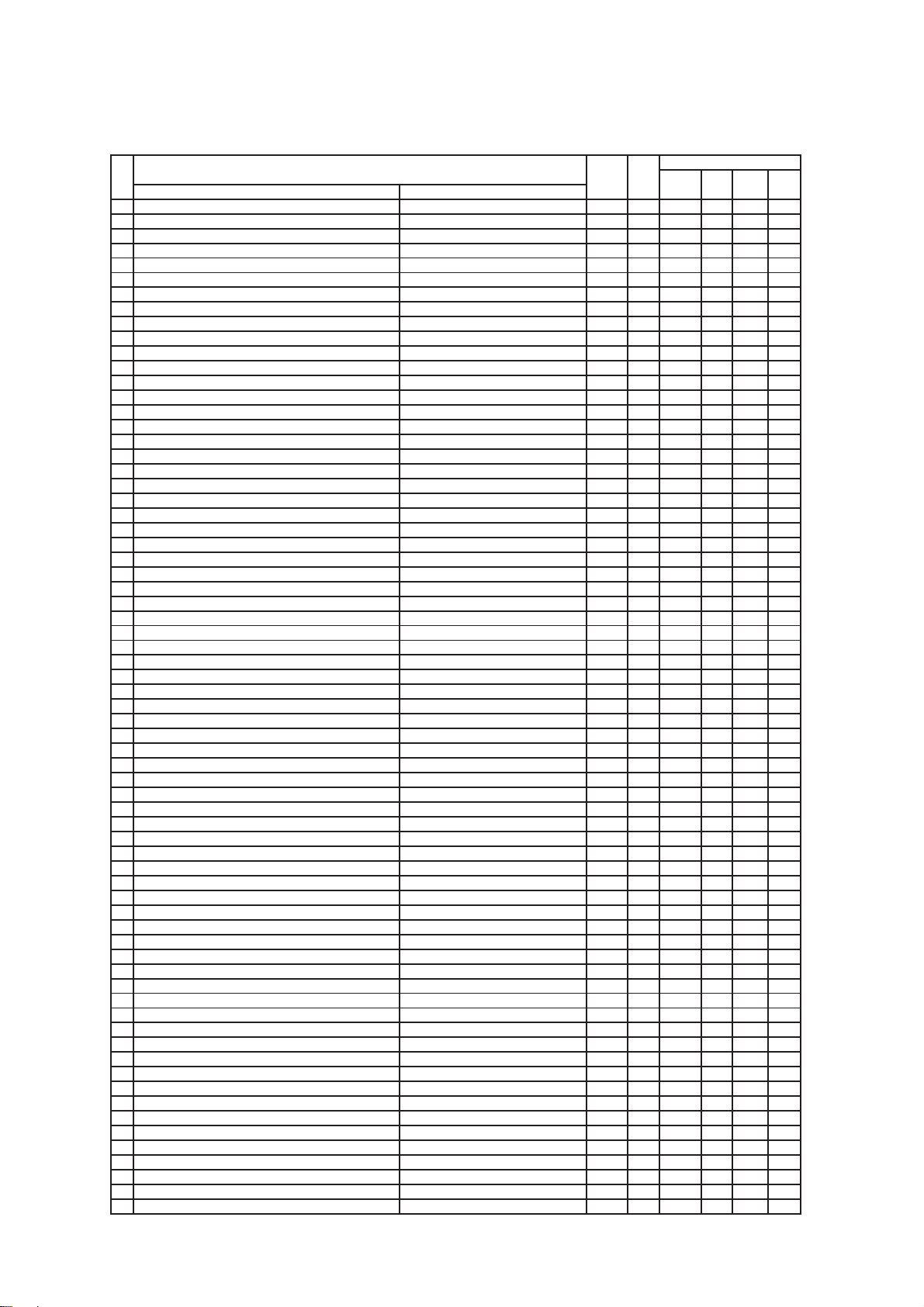
CMP420V1/CMP420V2/42EDT41 (PW1A)
j
p
Adj.
Function
No. Adjust Items Mode
Maximum
Value
Default
620 Y OUT LEVEL M (4.5) For Asia Sub 63 14
621 Y OUT LEVEL B/G (5.5) For Asia Sub 63 13
622 Y OUT LEVEL D/K (6.5) For Asia Sub 63 15
623 Y OUT LEVEL I (6.0) For Asia Sub 63 13
624 Y OUT LEVEL B/G (5.5) For Europe Sub 63 13
625 Y OUT LEVEL D/K (6.5) For Europe Sub 63 16
626 Y OUT LEVEL I (6.0) For Europe Sub 63 20
627 Y OUT LEVEL L (6.5) For Europe Sub 63 13
628 Y OUT LEVEL L' (6.1) For Europe Sub 63 13
629 Y OUT LEVEL M (4.5) For US Sub 63 13
630 C OUT LEVEL M (4.5) For Asia Sub 63 7
631 C OUT LEVEL B/G (5.5) For Asia Sub 63 13
632 C OUT LEVEL D/K (6.5) For Asia Sub 63 13
633 C OUT LEVEL I (6.0) For Asia Sub 63 13
634 C OUT LEVEL B/G (5.5) For Europe Sub 63 13
635 C OUT LEVEL D/K (6.5) For Europe Sub 63 13
636 C OUT LEVEL I (6.0) For Europe Sub 63 13
637 C OUT LEVEL L (6.5) For Europe Sub 63 13
638 C OUT LEVEL L' (6.1) For Europe Sub 63 13
639 C OUT LEVEL M (4.5) For US Sub 63 13
Contrast Center (CM) ((Contrast Offset (CM) for only WVGA& LCD model))
640
Contrast Center (CM) ((Contrast Offset (CM) for only WVGA& LCD model))
641
Contrast Center (CM) ((Contrast Offset (CM) for only WVGA& LCD model))
642
Contrast Center (CM) ((Contrast Offset (CM) for only WVGA& LCD model))
643
Contrast Center (CM) ((Contrast Offset (CM) for only WVGA& LCD model))
644
Contrast Center (CM) ((Contrast Offset (CM) for only WVGA& LCD model))
645
DVI-PC 254 128
DVI-STB (With Setup) 254 149
DVI-STB (Without Setup) 254 128
DSUB-RGB 254 128
Expand DSUB-RGB (Reserved) 254 128
DSUB-COMP 254 137
646 Brightness Center (CM) DVI-PC 254 128
647 Brightness Center (CM) DVI-STB 254 128
648 Brightness Center (CM) DSUB-RGB 254 128
649 Brightness Center (CM) Expand DSUB-RGB (Reserved) 254 128
650 Brightness Center Offset DSUB-COMP 254 127
651 Color Center (CM) DVI-PC 127 64
652 Color Center (CM) DVI-STB (480i/576i/480p/576p) 127 82
653 Color Center (CM) DVI-STB (720p-60/1080i-60/1080i-50 127 82
654 Color Center (CM) DVI-STB (VGA) 127 82
655 Color Center (CM) DSUB-RGB 127 64
656 Tint Center (CM) DVI-PC 254 128
657 Tint Center (CM) DVI-STB (480i/576i/480p/576p) 254 128
658 Tint Center (CM) DVI-STB (720p-60/1080i-60/1080i-50 254 128
659 Tint Center (CM) DVI-STB (VGA) 254 128
660 Tint Center (CM) DSUB-RGB 254 128
661 Center of Sharpness (HV Enhance Gain for Y) DVI-STB (480i/576i) 31 14
662 Center of Sharpness (HV Enhance Gain for Y) DVI-STB (480p/576p) 31 10
663 Center of Sharpness (HV Enhance Gain for Y) DVI-STB (720p-60) 31 6
664 Center of Sharpness (HV Enhance Gain for Y) DVI-STB (1080i-60/1080i-50) 31 10
665 Center of Sharpness (HV Enhance Gain for Y) DVI-STB (VGA) 31 10
DVI-STB Setup 0:None VGA/Others Yes, 1:All none 2:All have
666
DVI-STB mode 2 0
667 HSYNC De-Jitter 0:Low (Disabled), 1:(High (Enabled) DVI-PC 1 0
668 HSYNC De-Jitter 0:Low (Disabled), 1:(High (Enabled) DVI-STB 1 0
669 HSYNC De-Jitter 0:Low (Disabled), 1:(High (Enabled) AVC 1 0
670 Offset level of Horizontal CLIP for Y/G AS[YHECLPL3_P0] NT2,3,4/PAL2,3,4 15 10
671 EU[YHECLPL3_E_P0] NT2,3,4/PAL2,3,4 15 10
672 Offset level of Horizontal CLIP for Y/G AS[YHCLPL3_P1] NT2,3,4/PAL2,3,4 15 10
673 EU[YHECLPL3_E_P1] NT2,3,4/PAL2,3,4 15 10
674 Y_DL (4.5MHz) For US Main 10 7
675 Y_DL (4.6MHz) For US Sub 10 7
676 Y_DL (5.5MHz PAL/NTSC4.43) For Europe Main 10 4
677 Y_DL (5.5MHz SECAM) For Europe Main 10 1
678 Y_DL (6.0PAL/NTSC4.43) For Europe Main 10 8
679 Y_DL (6.0SECAM) For Europe Main 10 5
680 Y_DL (5.5MHz PAL/NTSC4.43) For Europe Sub 10 2
681 Y_DL (5.5MHz SECAM) For Europe Sub 10 0
682 Y_DL (6.0PAL/NTSC4.43) For Europe Sub 10 4
683 Y_DL (6.0SECAM) For Europe Sub 10 0
684 Y_DL (6.5MHz PAL/NTSC4.43) For Europe Main 10 5
685 Y_DL (6.5MHz SECAM) For Europe Main 10 5
686 Y_DL (6.5MHz PAL/NTSC4.43) For Europe Sub 10 2
687 Y_DL (6.5MHz SECAM) For Europe Sub 10 0
688 Center of Sharpness (HV Enhancer Gain for Y) For Asia/US TV 31 19
O : Should be ad
: Should be followed
Formatter
PWB
usted
Changed Component
VIDEO
PWB
revious data
TUNER
PWB
PDP
PANEL
21
Page 22

CMP420V1/CMP420V2/42EDT41 (PW1A)
j
p
Adj.
Function
No. Adjust Items Mode
Maximum
Value
O : Should be ad
: Should be followed
Default
Formatter
PWB
usted
VIDEO
PWB
revious data
TUNER
PWB
Changed Component
PANEL
689 Center of Sharpness (HV Enhancer Gain for Y) For Asia/US VIDEO 31 24
690 Center of Sharpness (HV Enhancer Gain for Y) For Asia/US HD5/HD6 31 11
691 Center of Sharpness (HV Enhancer Gain for Y) For Asia/US HD1/HD4/HD7/HD8 31 7
692 Center of Sharpness (HV Enhancer Gain for Y) For Asia/US HD2/HD3/HD9/HD10 31 15
693 Center of Sharpness (HV Enhancer Gain for Y) For Asia/US NT2/NT3/PAL2/PAL3/NT4/PAL4 31 9
694 Center of Sharpness (HV Enhancer Gain for Y) For Asia/US TEXT(2pictures) 31 15
Contrast mode<Dynamic> SW (TV) 0:Dynamic 1:Dynamic+Auto
695
V detection(FORMATTER PWB) 0:out of range 128: NO V (or out of spec) 255interrupt
696
H detection(FORMATTER PWB) 0:out of range 128: NO V (or out of spec) 255interrupt
697
V detection (VIDEO PWB) 0:out of range 128:NO V 255 interrupt
698
H detection (VIDEO PWB) 0:out of range 128:NO V 255 interrupt
699
TV 1 0
50/60Hz 255 -
15/28/31/33/45kHz 255 -
50/60Hz 255 -
15/28/31/33/45kHz 255 -
700 Q mode 0:Freeze, 1:Move 1, 2:Move 2 For 55V 50Hz[Natural/Night] mode 2 1
701 Q mode 0:Freeze, 1:Move 1, 2:Move 2 For 55V 60Hz[Natural/Night] mode 2 1
702 Dispersion Time of Sustain current 0: 2 Times, 1: 4 times For PC-Movie mode 1 1
703 SMPLING For CCD 255 0
704 POLLING For CCD 255 15
705 START For CCD 7 2
706 TIMEOUT For CCD 30 5
707 STATUS For CCD 7 2
708 CCD-HP For CCD 79 40
709 CCD-CLK For CCD 79 57
710 Sharpness Gain For Main 480i/576i 15 10
711 Sharpness EQ For Main 480i/576i 3 1
712 Sharpness f0 For Main 480i/576i 3 1
713 Cb Offset1 For Main 480i/576i 15 8
714 Cr Offset1 For Main 480i/576i 15 8
715 Y out level For Main 480i/576i 63 15
716 C out level For Main 480i/576i 63 15
717 Sharpness Gain For Sub 480i/576i 15 10
718 Sharpness EQ For Sub 480i/576i 3 1
719 Sharpness f0 For Sub 480i/576i 3 1
720 Cb Offset1 For Sub 480i/576i 15 8
721 Cr Offset1 For Sub 480i/576i 15 8
722 Y out level For Sub 480i/576i 63 15
723 C out level For Sub 480i/576i 63 15
724 Offset value of adjusted TINT for impact to No.42-45 For COMPAL factory 20 11
725 Use item No.724 0:NO , 1:Yes For COMPAL factory 1 0
726 Free 31 17
727 Free 31 20
728 Free 31 1
729 Free 31 1
730 Free 53 12
731 Free 31 1
732 Free --
733 Free --
734 Free --
735 Free --
736 Free --
737 Free --
738 Free --
739 Free --
740 Gain adjustment of RGB amplifier (FLAON) Main - - O O
741 Gain adjustment of RGB amplifier Sub - - O O
742 Automatic White Peak Adj. Single Picture mode - - O O
743 Automatic White Peak Adj. Multi Picture mode - - O O
744 EEPROM Initialize(0:No, 1:Yes) 10
745 Enter to service menu of sub mi-con --
PDP
22
Page 23

CMP420V1/CMP420V2/42EDT41 (PW1A)
Acceptable Signal Formats
PAL1: S and Composite of PAL/SECAM
PAL2: Component of PAL (YCBCR)
PAL3: Component of PAL (YPBPR)
PAL4: Component of PAL (YCBCR-SCART)
PAL: PAL1-4
NT1: S and Composite of NTSC
NT2: Component of NTSC (YCBCR)
NT3: Component of NTSC (YPBPR)
NT4: Component of NTSC (YCBCR-SCART)
NTSC: NTSC1-4
HD1-6: Component (shown in the table
)
HD7: Component of 1080i/50 (YPBPR)
HD8: Component of 1080i/50 (YCBCR)
HD9: Component of 576p (YPBPR)
HD10: Component of 576p (YCBCR)
HD: HD1-10 of Component
TV: NTSC / HD
PC: PC signal
Video
Input
AV1
AV2
System
PAL 15.75kHz
NTSC 15.75kHz
PAL 31.25kHz
NTSC 31.50kHz
NTSC 45.00kHz
PAL 28.125kHz
NTSC 33.75kHz
Judgment of
H.Frequency
(576i)
(480i)
(576p)
(480p)
(720p)
(1080i)
(1080i)
Video Input
Setup
Auto PAL2
SDTV/DVD PAL2
HDTV PAL3
Auto NT2
SDTV/DVD NT2
HDTV NT3
Auto HD10
SDTV/DVD HD10
HDTV HD9
Auto HD3
SDTV/DVD HD3
HDTV HD2
Auto HD5
SDTV/DVD HD6
HDTV HD5
Auto HD7
SDTV/DVD HD8
HDTV HD7
Auto HD1
SDTV/DVD HD4
HDTV HD1
Mode
23
Page 24

CMP420V1/CMP420V2/42EDT41 (PW1A)
Item
Adjustment Preparations
Turn on the set and perform
(1)
pre-heat run more than 1
min with burn-in screen.
Receive full back pattern
(2)
signal
(or Video silence signal;
it will be automatically
turned off after a few
seconds by power save
function.)
Connect voltmeter leads
(3)
to Vs (or Va) and GND
test points of the power unit.
Power Unit Vs, Va Adjustment
Adjustment Procedures
Turn Vs ADJ to adjust Vs voltage
(1)
to be within ±0.1V of the value
specified in the label on the panel.
Turn Va ADJ to adjust Va voltage
(2)
to be within ±0.2V of the value
specified in the label on the panel.
Reconfirm that Vs voltage remains
(3)
within ±0.1V of the specified value.
Readjust if it’ s outside of the margin.
Label example
<LOT>N6
Vs= 185.0V
Va=65.0V
Adj. point
Permissive level of voltage in
sufficient time of heat-run
performed is:
Vs: within±0.45V
Va: within±0.55V
Label position (Reference)
Upper right
If it’ s hard to read the
voltage value because of the
wiring,
highlight it in advance to be
visible.
Refer the figure below
Remarks
Power unit for WVGA
Va ADJ
Va
GND
Vs
Vs ADJ
24
Page 25

CMP420V1/CMP420V2/42EDT41 (PW1A)
Item
AGC Adjustment (Tuner built-in Model for Asia only)
Adjustment Preparations
Turn on the set and
(1)
perform pre-heat run
more than 20 min.
Receive AGC adjustment
(2)
signal.
Internal : (175.25MHz)
PAL B/G PHILIPS
Field : -50dBm
Adjustment Procedures
(1)
Receive AGC adjustment signal.
Indicate Service adjustment menu.
(2)
Display the following signals at the
same time.
Service adjustment No.289
(AGC adjustment)
No.291 (AGC Input)
(3)
Raise No.289 data value until
No.291 data is saturated
(This point: AGC-MAX)
(4)
With monitoring No.291 reduce
No.289 data value and press [OK]
key at the point when No.291 data
comes down.
Adj. point I
2
C
Remarks
No.289(AGC Adjustment)
: AGC Adjustment control
No.291(AGC Input):
AGC Voltage Data
Default Settings
No.289:” 50”
No.291 AGC Voltage:
Saturation level
AGC Voltage
AGC Max
AGC Adjust Point
AGC Point
25
Page 26

CMP420V1/CMP420V2/42EDT41 (PW1A)
Item
TV-Video Sub-tint Adjustment(Main/Sub)
Preparation Procedure
(1)
Receive Sub-tint adjustment signal of NTSC by
AV1 input. (composit)
Refer to the following for the details of a signal.
Sub-tint adjustment signal
TV Video Sub-tint Adjustment (Main)
(1)
The waveform of #1pin(Cr output) and
#5pin(Y output) of [PYM] Connector is seen.
1pin is connected to CH1.
5pin is connected to CH2.
A trigger is applied to CH2.
(2)
It checks that a waveform is like fig.A.
(3)
The data of No.42 is adjusted so that a waveform
of CH1 may be set to fig.B.
Press [OK] button after the adjustment.
(4)
Check that No.42 data is the same as No.43.
TV Video Sub-tint Adjustment (Sub)
(1)
Sub-tint adjustment signal is put into the
right-hand side of two screens.
1.Push AV2 of remote control.
2.Push MULTI PICTURE (PinP) Button of
remote control, It become two screens.
3.It checks that left-hand side of two screens
is AV2.
4.After push yellow button of remote control,
and push AV1 of remote control.
5.It checks that right-hand side of two screens
is sub –tint adjustment signal.
A B A
A B
Luminance 40% (0.28V) 40% (0.28V)
Chroma Fhase 0 degree 180 degree
Chroma level 40% 40%
Waveform of CH1 and CH2.
Fig.A Before adjustment
CH1
CH2
(2)
The waveform of #1pin(Cr output) and
#5pin(Y output) of [PYS] Connector is seen.
1pin is connected to CH1.
5pin is connected to CH2.
A trigger is applied to CH2.
(3)
It checks that a waveform of is like fig.A.
(4)
The data of No. 44 is adjusted so that a waveform
of CH1 may be set to fig.B
(5)
Press [OK] button after the adjustment.
(6)
Check that No. 44 data is the same as No45.
Fig.B After adjustment
CH1
CH2
26
Page 27

CMP420V1/CMP420V2/42EDT41 (PW1A)
Item
AUTOMATIC SIGNAL LEVEL ADJ USTMENT –RGB (1)
Preparation Procedure
(1) Input the adjustment signal of VGA (60Hz)
(1) Select RGB2 and enter the service adjustment
format into RGB2 [D-sub] input terminal.
the adjustment signal
The signal level of black area
should be pedestal level.
This signal must not be inserted
characters etc.
White
Black
0.7V
[Note] Never adjust without use of the specified signal.
(2) Select No.740 “RGB Amp. Gain ADJ.” and press
If that were done by mistake, the picture would become abnormal in black level, contrast and color.
In this case, it will be recovered by re-adjustment in the specified way.
mode.
OK button for more than 2 seconds to start the
adjustment.
It will complete the adjustment after the OSD of
“AUTO MODE” disappeared.
Item
AUTOMATIC SIGNAL LEVEL ADJ USTMENT –RGB (2)
Preparation Procedure
(1) Input the adjustment signal of 576p
or
480p
(1)
Select AV1 and enter the service adjustment mode.
format into AV1 input terminal.
the adjustment signal (2) Select No.740 “RGB Amp. Gain ADJ.” and press
OK button for more than 2 seconds to start the
The signal level of black area
should be pedestal level.
This signal must not be inserted
characters etc.
adjustment.
It will complete the adjustment after the OSD of
“AUTO MODE” disappeared.
(3) Select No.741 “RGB Amp. Gain ADJ.” and press
OK button for more than 2 seconds to start the
adjustment.
Black
White
It will complete the adjustment after the OSD of
“AUTO MODE” disappeared.
0.7V
[Note] Never adjust without use of the specified signal.
If that were done by mistake, the picture would become abnormal in black level, contrast and color.
In this case, it will be recovered by re-adjustment in the specified way.
27
Page 28

CMP420V1/CMP420V2/42EDT41 (PW1A)
Item AUTOMATIC SIGNAL LEVEL ADJ USTMENT –VIDEO
Preparation
(1) Input the adjustment signal of 576p or
480p format into AV1 input terminal.
the adjustment signal
The signal level of black area
should be pedestal level.
This signal must not be inserted
characters etc.
White
Black
0.7V
(1) Select AV1 and enter the service adjustment mode.
(2) Select No.743 “Automatic White peak Adj. (Multi)”
and press OK button for more than 2 seconds to
start the adjustment.
It will complete the adjustment after the OSD of
“AUTO MODE” disappeared.
Procedure
[Note] Never adjust without use of the specified signal.
If that were done by mistake, the picture would become abnormal in black level, contrast and color.
In this case, it will be recovered by re-adjustment in the specified way.
28
Page 29

CMP420V1/CMP420V2/42EDT41 (PW1A)
Item
Video Color Temperature Adjustment (Cool)
Adjustment Preparations
Set the output of signal
(1)
generator to white raster.
(Ratio:100%)
Component signal (480i)
(2)
Video level:0.714Vp-p
SYNC:0.286Vp-p
Set-up level:0V
Set Picture MENU to
(3)
[RESET].
Set into Factory adjustment
(4)
mode.
Adjustment Procedures
(1)
Perform the following adjustment with
the remote control.
(2)
Set the CRT color analyzer (CA100)
at the center of the panel.
(3)
Ensure that adjustment No. 0, 1, 2
are all set as 224.
(4)
After receiving Video signal,
step down the two (or one) among
adjustment No. 0, 1, 2 and adjust
the value as shown below.
At least one of the data should be 224.
Adj. point I
2
C
Remarks
Color temperature should
be adjusted under the
condition in which the
screen is the brightest, thus
the initial value of
adjustment is it’s maximum
value.
Only reducing the brightness
controls the adjustment,
thus weaken the brighter
color to adjust.
Color temperature is at
Cool mode while the
following No. is selected.
Adjustment No. 00, 01, 02.
< Specification >
Video color temperature (Cool)
x=0.268±0.005
y=0.283±0.005
(Color temp:12000°K±10MPCD)
29
Page 30

CMP420V1/CMP420V2/42EDT41 (PW1A)
Item
Video Color Temperature Adjustment (Normal)
Adjustment Preparations
Set the output of signal
(1)
generator to white raster.
(Ratio : 100%)
Component signal (480i)
(2)
Video level : 0.714Vp-p
SYNC : 0.286Vp-p
Set-up level : 0V
Set Picture MENU to
(3)
[RESET]
Set into Factory adjustment
(4)
mode.
Adjustment Procedures
(1)
Perform the following adjustment with
the remote control.
(2)
Set the CRT color analyzer (CA100)
at the center of the panel.
(3)
Ensure that adjustment No. 3, 4, 5
are all set as 224.
(4)
After receiving Video signal, step
down the two (or one) among
adjustment No. 3, 4, 5 and adjust
the value as shown below.
At least one of the data should be 224.
Adj. point I
2
C
Remarks
Color temperature should
be adjusted under the
condition in which the screen
is the brightest, thus the
initial value of adjustment is
it’s maximum value.
Only reducing the brightness
controls the adjustment, thus
weaken the brighter color to
adjust.
Color temperature is at
Normal mode while the
following No. is selected.
Adjustment No. 03, 04, 05
< Specification >
Video color temperature (Normal)
x=0.285±0.005
y=0.293±0.005
(Color Temp:9300°K±0MPCD)
30
Page 31

CMP420V1/CMP420V2/42EDT41 (PW1A)
Item
Video Color Temperature Adjustment (Warm)
Adjustment Preparations
Set the output of signal
(1)
generator to white raster.
(Ratio : 100%)
Component signal (480i)
(2)
Video level : 0.714Vp-p
SYNC : 0.286Vp-p
Set-up level : 0V
Set Picture MENU to
(3)
[RESET]
Set into Factory adjustment
(4)
mode.
Adjustment Procedures
(1)
Perform the following adjustment with
the remote control.
(2)
Set the CRT color analyzer (CA100)
at the center of the panel.
(3)
Set Color Temperature of PICTURE
MENU to[WARM].
(4)
Ensure that adjustment No. 6, 7, 8
are all set as 224.
(5)
After receiving Video signal, step
down the two (or one) among
adjustment No. 6, 7, 8 and adjust the
value as shown below.
At least one of the data should be 224.
Adj. point I
2
C
Remarks
Color temperature should
be adjusted under the
condition in which the screen
is the brightest, thus the
initial value of adjustment is
it’s maximum value.
Only reducing the brightness
controls the adjustment, thus
weaken the brighter color to
adjust.
Color temperature is at
Warm mode while the
following No. is selected.
Adjustment No. 06, 07, 08
< Specification >
Video color temperature (WARM)
x=0.314±0.005
y=0.327±0.005
(Color Temp:6500°K±0MPCD)
31
Page 32

CMP420V1/CMP420V2/42EDT41 (PW1A)
Item
Video Color Temperature Adjustment (B/W)
Adjustment Preparations
Set the output of signal
(1)
generator to white raster.
(Ratio : 100%)
Component signal (480i)
(2)
Video level : 0.714Vp-p
SYNC : 0.286Vp-p
Set-up level : 0V
Set Picture MENU to
(3)
[RESET]
Set into Factory adjustment
(4)
mode.
Adjustment Procedures
(1)
Perform the following adjustment with
the remote control.
(2)
Set the CRT color analyzer (CA100)
at the center of the panel.
Set Color Temperature of PICTURE
MENU to[B/W].
(3)
Ensure that adjustment No. 9, 10, 11
are all set as 224.
(4)
After receiving Video signal,
step down the two (or one) among
adjustment No. 9, 10, 11 and adjust
the value as shown below.
At least one of the data should be 224.
Adj. point I
2
C
Remarks
Color temperature should
be adjusted under the
condition in which the
screen is the brightest, thus
the initial value of
adjustment is it’s maximum
value.
Only reducing the brightness
controls the adjustment,
thus weaken the brighter
color to adjust.
Color temperature is at
Cool mode while the
following No. is selected.
Adjustment No. 00, 01, 02.
< Specification >
Video color temperature (B/W)
x=0.335±0.005
y=0.343±0.005
(Color Temp:5400°K±0MPCD)
32
Page 33

CMP420V1/CMP420V2/42EDT41 (PW1A)
Item
PC Color Temperature Adjustment
Adjustment Preparations
This adjustment should be
(1)
done after video color
temperature adjustment.
Set into Factory Adjustment
(2)
mode.
Input : RGB2 [D-sub]
(3)
Signal : VGA (75) 0.7V
(No set up)
Window ratio : 100%
Confirm that the screen
(4)
size is ‘Full’ .
Adjustment Procedures
(1)
Perform the following adjustment
with the remote control.
(2)
Set the CRT color analyzer (CA100)
at the center of the panel.
(3)
Ensure that the adjustments No. 12,
13, 14 are all set as 224.
(4)
After receiving PC signal, step down
the two (or one) among adjustments
No. 12, 13, 14 and adjust the value
as shown below.
At least one of the data should be 224.
Adj. point I
2
C
Remarks
Environment㧦20 lux or less
Color temperature should
be adjusted under the
condition in which the screen
is the brightest, thus the
initial value of adjustment is
it’ s maximum value.
Only reducing the brightness
controls the adjustment, thus
weaken the brighter color to
adjust.
Color temperature is at Cool
mode while the following
No. is selected.
< Specification >
PC color temperature (Cool)
x=0.268±0.005
y=0.283±0.005
(Color temp:12000°K±10MPCD)
(5) Write adjustment value of video color temperature to the following NO.
Video Color Temperature PC Color Temperature
No.3 Data No.15 Data
No.4 Data No.16 Data
No.5 Data No.17 Data
No.6 Data No.18 Data
No.7 Data No.19 Data
Adjustment No. 12, 13, 14
No.8 Data No.20 Data
No.9 Data No.21 Data
No.10 Data No.22 Data
No.11 Data No.23 Data
33
Page 34

CMP420V1/CMP420V2/42EDT41 (PW1A)
(
,
)
CH1
CN62
Flow Chart
Power cannot be turned on (LED does not light)
Is the input voltage
applied to Power supply unit?
CN61
Yes
Are the voltages
applied to CN63 pins
and CNPPS pins
of Power supply unit ?
Yes
Formatter PWB
Picture is displayed. But no sound
Check
Speaker terminal and
Speaker cord.
Locked
Are the voltages
applied to EAJ1 pins
of the Audio PWB?
Yes
Are the signals
applied to EAF1 pins
of the Audio PWB?
Yes
L ch
R ch
GND
No
AC inlet
No
[CN63] +5V [CNPPS] +30V
Unlocked
No sound
No
+ 5V
+12V
GND
No
Formatter PWB or
Video PWB
Power switch
+3.3V + 5V
Check
applied to EAJ1 pins?
F901 T6.3AH 250V
+12V
+10V
Are the voltage
(When EAJ1 is
disconnected.)
Yes
Audio PWB
AC Fuse
FILTER PWB
Power supply unit
No
Power supply
unit
Are there signals
on Speaker Terminals?
Yes
Speaker
No
Audio PWB
34
Page 35

CMP420V1/CMP420V2/42EDT41 (PW1A)
play
Picture is not dis
Is the LED red or
green/orange?
green/orange
Is it the power
saving mode?
Is the voltage
of CN68 pin
on the Power supply unit
Yes
Are the voltages
of CN64 pin
on the Power supply unit
Panel Module
ed (LED is lighting)
No
5V?
correct?
Yes
red
Yes
Input signal Cable
or Formatter PWB
No
Power supply unit
No
65V
185V
GND
Is Voltage
applied to CN63 pin
of the Power supply unit?
Yes
Formatter PWB
Is the voltage
of CN68 pin
on the Power supply unit
correct ?
Yes
+3V
GND
+5V
No
No
Power supply
unit
Panel Module
Power supply unit
35
Page 36

[ POWER BOARD ]
e
CMP420V1/CMP420V2/42EDT41 (PW1A)
NO POWER
OK
STB
OK
See
NO PICTURE & SOUND
NO PICTURE
OK
See NO
PICTURE
FUSE
NG
under 130V
& SOUND
STB
OK
Vcc
NO Vs,Va,Vcc,STB
NG
check voltage
D010(K)-J28
over 130V
Q101,R005
NO Vs,Va,Vcc
NG
NG
under 300V
IC001,D005,D006,D007,
D151,IC101,
Q104,Q108,
etc
check voltage
J61-J28
D008,PC003,etc
over 300V
impedance
check D00 1
OK
impedance check
Q003/Q004
OK
impedance
check Q201
OK
impedance
check Q301
See NO POWER
NG
D001
NG
Q003,Q004,
etc
NG
Q201,IC201
D210,Q200,etc
NG
Q301,Q300
D310,etc
IC201,Q200,PC201,
PC202,etc
Va:no uprise
Vs:down after up
Q300,I301,D310
PC301,PC302,
etc
NO PICTURE
impedance
check Vs LINE
OK
impedance
check Va LINE
OK
SW ON
Vs:no uprise
Va:down after up
Q501,Q500,D510,
Q502,PC501,
PC502,etc
NG
NG
NO Vs,Va
open connector
CN807
impedance
check Va LINE
NG
D351
36
OK
PDP module
Va NG
open connector
CN806,CN807
impedance
check Vs LINE
NG
D551
OK
PDP modul
Vs NG
Page 37

7. Block diagram
[ Block diagram 1 ]
CMP420V1/CMP420V2/42EDT41 (PW1A)
37
Page 38

(
)
Y
Y
Y
[ Block diagram 2 ]
SP OUT Lch
RELA
SP OUT Rch
CMP420V1/CMP420V2/42EDT41 (PW1A)
RELA
AUDIO PWB
Circuit
Y Sustain
Board
Y-SUS.
=70+10xVva
Va(=30+20xVrs)
Vs
WITH
AC INLET
NOISE
FILTER
SPRL
DTC.
LED OFF
MUTE
LED OFF
RELAY DRIVE
MUTE DRIVE
<I403> BU4052
TRUBASS CONT.
SCL2
SDA2
DIGITAL
<IC404> TA2021B
MUTE
TRUBASS
<IC402> NJM2192AM
NJW1136
MASTER VOL.
BALANCE
<IC401>
Lch IN
POWER AMP
MUTE
BASS
SURR.ON/OFF
TREBLE CONT.
Rch IN
+12V
+12V
+12V
Scan Driver
Scan Driver
Circuit
X Sustain
Address Driver
Board
X-SUS.
Driver Controller
LOGIC Board
Data Controller
LVDS Receiver
Signal Controller
PDP PANEL MODULE
+30V
+12V
+10V
Va
SW.Reg.
Vs
SW Reg.
VCC
SW Reg.
+5V
Reg.
+5V
SW
RELAY
FILTER PWB
PFC
SW Reg.
STBY+5V
STBY+5V
Reg.
STBY+3.3V
STBY+3.3V
CPU
for P.S.U.
SW PWB
(Primary)
(Secondary)
POWER SUPPLY UNIT
LED IR
LED/RECEIVER PWBTACT SW PWB
38
FORMATTER PWB
LVDS
Transmitter
<IH101> SI-8050JF
+6V
+6V Reg.
MAIN L/R
D+3.3V Reg.
<IF06> SI-3033C
D+3.3V
R
R
/P
B
/P
B
SUB Y/P
MAIN Y/P
D+3.3V Reg.
<IF07> SI-3033C
MAIN HD/VD
SUB HD/VD
<IF08> SI-3018KM
D+1.8V
D+1.8V Reg.
Main
CPU
RGB2
CPU
SW
RGB1
RGB2
Audio IN
Audio IN
Sub
D-sub 15
FC4
TMDS
RGB1
DVI-D
JOINT PWB
PW1 CHASSIS CIRCUIT BLOCK DIAGRAM
Page 39

CMP420V1/CMP420V2/42EDT41 (PW1A)
[ Block diagram 3 ( POWER BOARD ) ]
ffo rewoP
V5BTS
V03
V6102Q/102CI102T
POHC
101Q/101CI101T
BTS
V1.5ccV
V21
GER
POHC
VL
aV)06(aV
103Q/103CI103T
sV)08(sV
202CI
105Q105T
D010 D011
101C
D010 D011
MPF7414 Block Diagram
100LR
200LR
CA 䇭 ni
610C
100CI
CFP
egdirB V01
102C
V:001CA
4/300Q
䌌 500
100D
V002CA
䇭䇭 V023
䇭䇭 V073
tceted-CA og rewoP
39
Page 40

CMP420V1/CMP420V2/42EDT41 (PW1A)
8. Connector connection diagram
AC INLET
SW PWB
US Tuner Transfer Board
F-E-V0-A31FTV
CN1 CN1
1 AGC IN 1 AGC IN
2GND 2GND
3 AS(GND) 3 AS(GND)
4SCL 4SCL
5SDA 5SDA
6GND 6GND
7BM+5V 7BM+5V
8GND 8GND
9 BT+30V 9BT+30V
10 GND 10 GND
11 GND 11 GND
12 GND 12 GND
CN2 CN2
1 VCC+9V 1 VCC+9V
2GND 2GND
3GND 3GND
4AFT 4AFT
5 AGC-OUT 5 AGC-OUT
6 VIDEO-OUT 6 VIDEO-OUT
7GND 7GND
8GND 8GND
9ST 9ST
10 SAP 10 SAP
11 MODE 11 MODE
12 F-MONO 12 F-MONO
13 MUTE 13 MUTE
14 R OUT 14 R OUT
15 L OUT 15 L OUT
ESW
AMP IN-4P
1 AC(L)
4 AC(L)
68AC(N)
AC(N)
TUNER PWB
FILTER PWB
PPU2
VH-2P
12AC(L)
PSW
VH-8P
12AC(L)
34NC
5
8
PPU1
VH-6P
AC(N)
NC
AC(L)
NC
AC(N)
NC67
AC(N)
13D+3.3V
2A+9V 2A+9V
3 3D+3.3V 3 3D+3.3V
4A+9V 4A+9V
5A+6V 5A+6V
6GND 6GND
7FE+30V 7FE+30V
8GND 8GND
9GND 9GND
10 GND 10 GND
11 GND 11 GND
12 TV.CV 12 TV.CV
13 GND 13 GND
14 TV.L 14 TV.L
15 GND 15 GND
16 TV.R 16 TV.R
17 GND 17 GND
18 TV.AFC 18 TV.AFC
19 GND 19 GND
20 N.C. 20 N. C.
21 N.C. 21 N. C.
22 N.C. 22 N. C.
23 N.C. 23 N. C.
24 N.C. 24 N. C.
25 N.C. 25 N. C.
26 N.C. 26 N. C.
27 GND 27 GND
28 MSP.RESET 28 MSP.RESET
29 MSP.STATUS 29 MSP.STATUS
30 GND 30 GND
31 MHD(15kHz) 31 MHD(15kHz)
32 MVD(15kHz) 32 MVD(15kHz)
33 GND 33 GND
34 MCCD/TX. B 34 MCCD/TX. B
35 MCCD/TX. G 35 MCCD/TX. G
36 MCCD/TX. R 36 MCCD/TX. R
37 MCCD/TX. BLK 37 MCCD/TX. BLK
38 GND 38 GND
39 MCV/Y(CCD/TX) 39 MCV/Y(CCD/TX)
40 GND 40 GND
41 N.C. 41 N. C.
42 SHV(15kHz) 42 SHV(15kHz)
43 SVD(15kHz) 43 SVD(15kHz)
44 GND 44 GND
45 SCCD. BLK 45 SCCD. BLK
46 SCCD. R 46 SCCD. R
47 SCCD. G 47 SCCD. G
48 SCCD. B 48 SCCD. B
49 SCCD. SW 49 SCCD. SW
50 SCV(CCD) 50 SCV(CCD)
51 GND 51 GND
52 SY(CCD) 52 SY(CCD)
53 TUNER. DET1 53 TUNER. DET1
54 TUNER. DET2 54 TUNER. DET2
55 SCL1 55 SCL1
56 SDA1 56SDA1
57 GND 57 GND
58 N.C. 58 N. C.
59 N.C. 59 N. C.
60 GND 60 GND
12AC(L)
NC
34AC(N)
NCNC5
6 FG
POWER UNIT
CN62
B6P-VH
1
AC(L)
2
NC
3
AC(N)
4
NC
5
NC
6
FG
VIDEO PWB
13D+3.3V
CN64
B10P-VH
12Va
NC
34Vcc
GND
GND
5
6
GND
NC
7
8
Vs
Vs
9
10
Vs
CN68
B6B-PH
12STB3.3V
NC
34GND
GND
NC
5
6 Vcc
CN69
20FMN-BT
12NC
NC
34NC
GNDNC5
6
Vsago
GND
7
8
Vcego
GND
9
10
PFCgo
GND
11
12
Vra
GND
13
14
Vrs
GND
15
16
NC
17
GND
18
NC
GND
19
20
NC
CN63
B5B-EH
12STB 5V
NC
34STB 3.3V
Power Off
GND
5
CNPPS
B13B-EH
1230V
GND
34GND
5V5V5
6
GND
GND
7
8
12V
12V
9
10
GND
GND
11
12
10V
10V
13
PVJ1
80P
FE+30V1
2
GND
SCL1
3
4
SDA1
GND
5
TV.AFC6 TV.AFC6
FE.AGCO7 FE.AGCO7
FE.AGCI8 FE.AGCI8
FE.MUTE9 FE.MUTE9
FE.MONO10 FE.MONO10
1112FE.MODE
FE.SAP
1314FE.ST
MSP.RESET
MSP.STATUS
15
16
TX.RESET
GND
17
18
A+6V
GND
19
20
STB+5V
GND
21
22
A+10V
GND
23
24
SCL0
SDA0
25
26
DIP.D ET
TUNER.DET1
27
TUNER.DET2
28
VIDEO.DET1
29
VIDEO.DET2
30
31
RXD
32
BUSY
33
Vpp
34
SCLK
35
TXD
36
CNVSS
37
RESET
AVC.PARITY
38
39
AVDET2
40
AVC.RXD
41
WSS
42
AV.LINK
43
GND
44
H.FREQ
45
V.FREQ
46
GND
47
MCV.SYNC
48
GND
49
SCV.SYNC
50
GND
51
MY
52
MPB
53
MPR
54
GND
55
MH
56
MV
57
GND
58
SY
59
SPB
60
SPR
61
GND
62
SH
63
SV
64
GND
65
TV.POWER
66
GND
L
67
68
GND
R
69
70
GND
71
AVC.TXD
72
REM-PDP
73
PDDET
74
S.TXD
75
S.RXD
76
RES
+5V
77
78
FEW
MD2
79
80
FCK
JOINT PWB
EJP1
B5B-EH
12STB 5V
NC
34STB 3.3V
Power Off
GND
5
EJP2
B13B-EH
1230V
GND
34GND
5V5V5
6
GND
GND
7
8
12V
12V
9
10
GND
GND
11
12
10V
10V
13
PVJ1
80P
FE+30V1
2
GND
SCL1
3
4
SDA1
GND
5
1112FE.MODE
FE.SAP
1314FE.ST
MSP.RESET
MSP.STATUS
15
16
TX.RESET
GND
17
18
A+6V
GND
19
20
STB+5V
GND
21
22
A+10V
GND
23
24
SCL0
SDA0
25
26
DIP.DET
TUNER.DET1
27
TUNER.DET2
28
VIDEO.DET1
29
VIDEO.DET2
30
RXD
31
32
32
BUSY
33
33
Vpp
34
34
SCLK
35
35
TXD
36
36
CNVSS
37
37
RESET
AVC.PARITY
38
38
39
39
AVDET2
40 AVC.RXD
WSS
41
AV.LINK
42
GND
43
H.FREQ
44
V.FREQ
45
GND
46
MCV.SYNC
47
GND
48
SCV.SYNC
49
GND
50
MY
51
MPB
52
MPR
53
GND
54
MH
55
MV
56
GND
57
SY
58
SPB
59
SPR
60
GND
61
SH
62
SV
63
GND
64
TV.POWER
65
GND
66
L
67
GND
68
R
69
GND
70
AVC.TXD
71
REM-PDP
72
PDDET
73
S.TXD
74
S.RXD
75
RES
76
+5V
77
FEW
78
MD2
79
FCK
80
EJF1
ZH-7P
10V1
2
GND
STB5V
3
4
GND
STB3.3V
5
6
LEDOFF
TV-POWER
7
EJF2
ZH-11P
125V
5V
34GND
GND
3.3V
5
6
3.3V
GND
7
8
GND
1.8V
9
10
1.8V
GND
11
EJF3
50P
5049GND
SCL0
4847SDA0
GND
SCL1
46
45
SDA1
GND
44
43
TEXT.RST
MSP.RST
42
41
MSP.ST
TV.AFC
40
FE.AGC.IN
39
FE..AGC.OUT
38
FE.MODE
37
FE.MONO
36
FE.SAP
35
FE.ST
34
FE.MUTE
33
WSS
32
MCV.SYNC
31
SCV.SYNC
30
GND
29
COMP.HD
28
COMP.VD
27
GND
26
DIP.DET
25
FANDET
24
T.DET1
23
T.DET2
22
V.DET1
21
V.DET2
20
GND
19
AV-LINK
18
AC.CLOCK
17
AVC.PARITY
16
GND
15
MH
14
MV
13
AVDET2
12
11
AVC.RXD
10
AVC.TXD
9
REM-PDP
8
PDDET
7
SH
6
SV
5
GND
L
4
3
GND
R
2
1
GND
EJF4
ZH-12P
MY
1
GND
2
MCb
3
GND
4
MCr
5
GND
6
SY
7
GND
8
SCb
9
GND
10
SCr
11
GND
12
EJF5
ZH-9P
12GND
RXD
34BUSY
VPP
VDD
5
SCLK
TXD67
8
CNVSS
RESET9 9
EJF6
ZH-8P
12GND
S.TXD
34S.RXD
RES
+5V
5
FEW
MD267
8
FCK
EJA1
PH-6P
1
5V
2
LEDOFF
GND
GND34
+12V
+12V56
FORMATTER PWB
EFJ1
ZH-7P
10V1
2
GND
STB5V
3
4
GND
STB3.3V
5
6
GND
TV-POWER
7
EFJ2
ZH-11P
125V
5V
34GND
GND
3.3V
5
6
3.3V
GND
7
8
GND
1.8V
9
10
1.8V
GND
11
EFJ3
50P
1
GND
2
SCL0
3
SDA0
4
GND
5
SCL1
6
SDA1
7
GND
8
TEXT.RST
9
MSP.RST
10
MSP.ST
11
TV.AFC
12
FE.AGC.IN
FE..AGC.OUT
13
14
FE.MODE
15
FE.MONO
16
FE.SAP
17
FE.ST
18
FE.MUTE
19
WSS
20
MCV.SYNC
21
SCV.SYNC
22
GND
23
COMP.HD
24
COMP.VD
25
GND
26
DIP.DET
27
FANDET
28
T.DET1
29
T.DET2
30
V.DET1
31
V.DET2
32
GND
33
AV-LINK
34
AC.CLOCK
AVC.PARITY
35
36
GND
37
MH
38
MV
39
AVDET2
40
AVC.RXD
41
AVC.TXD
42
REM-PDP
43
PDDET
44
SH
45
SV
46
GND
47
L
48
GND
49
R
50
GND
EFJ4
ZH-12P
MY
1
GND
2
MCb
3
GND
4
MCr
5
GND
6
SY
7
GND
8
SCb
9
GND
10
SCr
11
GND
12
EFG1
ZH-9P
1
GND
2
RXD
3
BUSY
4
VPP
5
VDD
6
SCLK
7
TXD
8
CNVSS
RESET
EFG2
ZH-8P
1
GND
2
TXD
3
RXD
4
RES
5
+5V
6
FEW
7
MD2
8
FCK
PDP PANEL
B10P-VH
12Va
34Vcc
5
6
7
8
9
10
B6B-PH
12Vpr2
34GND
5
6 Vcc
CN7
ZIF-20P
1
2
3
4
5
6
7
8
9
10
11
12
13
14
15
16
17
18
19
20
EFM1
DF13-30DP-1.25V(59)
1
2 RA3
4 RA+
5
6
7
8
9
10
11
12
13
14
15
16
17
18
19
20
21
22
23
24
25
26
27
28
29
30
GND(LVDS)
SCL
GND
RBSDA
RB+
GND(LVDS)
RCCPUGO
RC+
PDPGO
RCLKIRQ
RCLK+
PDWN
RDGND(LVDS)
RD+
(GND)
(RE-)
(GND)
(RE+)
(GND)
(GND)
(GND)
(GND)
(GND)
(GND)
CN1
FI-TWEP31-VF
12RA-
34RA+
5
6
7
8
9
10
11
12
13
14
15
16
17
18
19
20
21
22
23
24
25
26
27
28
29
30
EJF3 - EFJ3
50 pin ribbon cable
p/n EK01433
TACT SW PWB
ADKEY2
GND
REM
LED1(R)
LED2(G)
L
GND
R
GND
MUTE
SPRLY
AUDRST
AUDDET
SCL
SDA
ECONT
PH-4P
1
2
3
4
LED/RECEIVER PWB
PSC2
PH-6P
1
2
3
4
5
6
AUDIO PWB
EAF1
ZH-10P
1
2
3
4
5
6
7
8
9
10
EAJ1
PH-6P
3
4
5
6
EFK1
ZH-4P
12ADKEY1
34ADKEY3
EFL1
ZH-6P
12STB5V
34GND
5
6 LEDOFF
EFA1
ZH-10P
1
2
3
4
5
6
7
8
9
10
NC
GND
GND
GND
NC
Vs
Vs
Vs
NC
GND
NC
NC
NC
NC
NC
GND
VSAGO
GND
VCEGO
GND
PFCGO
GND
Vra
GND
Vrs
GND
NC
GND
NC
GND
NC
GND(LVDS)
SCL
RBGND
RB+
SDA
RCGND(LVDS)
RC+
CPUGO
RCLKPDPGO
RCLK+
IRQ
RDPDWN
RD+
GND(LVDS)
(RE-)
(GND)
(RE+)
(GND)
(GND)
(GND)
(GND)
(GND)
(GND)
(GND)
ADKEY1
ADKEY2
ADKEY3
GND
STB5V
REM
GND
LED1(R)
LED2(G)
LEDOFF
L
GND
R
GND
MUTE
SPRLY
AUDRST
AUDDET
SCL
SDA
5V
LEDOFF12
GND
GND
+12V
+12V
EAS1
EH-2P
EAS2
EH-3P
12LCH+
LCH-
1 NC
23RCH+
RCH-
SP TERMINAL (L) PWB
PAS3
EH-2P
12LCH+
LCH-
SP TERMINAL (R) PWB
PAS4
EH-3P
1 NC
23RCH+
RCH-
40
CH 4
Page 41

96
9. Wiring diagram
41
CMP420V1/CMP420V2/42EDT41 (PW1A)
37
21
40
9
41
29
35
5
10
23
36
23
11
33
39
38
3
34
42
Page 42

42EDT41, 42EDT41A, CMP420V1, CMP420V2, CMP420V1A, CMP420V2A
Circuit Board Part Numbers - Top Layer (Chassis Boards)
2
4
1
6
#
Description
1
AC Filter PWB
2
Power Unit
3
Video Card
4
Joint PWB
5
Formatte r PWB
6
Audio PWB
5
2
1
6
42EDT4 1
TS05423
HA01361
UX23571
TS05428
TS05429
TS05263
42EDT41A
TS05423
HA01361
UX23571
TS05428
CS00891
TS05263
3
CMP420V1 and CMP420V2 use parts for 41EDT42
CMP420V1A and CMP420V2A use parts for 41EDT42A
4
8
3
7
5
9
Panel Boards
42
CH 2
Page 43

42EDT41, 42EDT41A, CMP420V1, CMP420V2, CMP420V1A, CMP420V2A
Circuit Board Part Numbers - Bottom Layer (Panel Boards)
7
9
13
8 10
#
Description
7
Y-Driver Upper PWB
8
Y-Drive Lower PWB
9
Y-SUS PWB
X-Drive Left PWB
10
Control (LVDS) PWB
11
X-Drive Righ t PWB
12
Z-SUS PWB
13
11
All Mo d els
TS05672
TS05673
TS05679
TS05683
TS05678
TS05682
TS05681
43
#
Not
Shown
Description
Tact Key PWB
SW PWB
LED PWB
SP(L) PWB
SP(R) PWB
12
All Mo d els
TS05422
TS05424
TS05425
TS05426
TS05427
Chassis Boards
CH 2
Ribbon and Wire Assemblies
Page 44

Circuit Board Part Numbers - Interconnect Cables
4
1
5
42EDT41, 42EDT41A, CMP420V1, CMP420V2, CMP420V1A, CMP420V2A
8
2
6
#
Description
Ribbon Cable, Control PWB to Y-S US PWB
1
Ribbon Cable, Control PWB to X-Drive L eft PWB
2
Ribbon Cable, Control PWB to X-Drive Righ t PWB Wire Ass'y, X-Drive Right to Z-SUS PWB (short)
3
Wire Ass'y, Y-Drive Upper PWB to Y-Drive Lower PWB
4
Wire Ass'y, Control PWB to Y-SUS PWB
5
All Mo d els
TE05041
TE05042
TE05042
TE05051
TE05052
44
#
Wire Ass'y, Control PWB to X-Drive Left PWB
6
Wire Ass'y, Control PWB to X-Drive Right PWB
7
8
Wire Ass'y, X-Drive Right to Z-SUS PWB (long)
9
3
7
9
All Mo d elsDescription
TE05051
TE05051
TE05053
TE05052
CH 3
Page 45

CMP420V1/CMP420V2/42EDT41 (PW1A)
10. Basic circuit diagram
[ POWER BOARD Basic circuit diagram 1 ]
45
Page 46

CMP420V1/CMP420V2/42EDT41 (PW1A)
[ POWER BOARD Basic circuit diagram 2 ]
46
Page 47

CMP420V1/CMP420V2/42EDT41 (PW1A)
[ POWER BOARD Basic circuit diagram 3 ]
47
Page 48

CMP420V1/CMP420V2/42EDT41 (PW1A)
[ POWER BOARD Basic circuit diagram 4 ] [ POWER BOARD Basic circuit diagram 5 ]
48
Page 49

CMP420V1/CMP420V2/42EDT41 (PW1A)
11. Printed wiring board diagram
[ POWER BOARD Printed wiring board diagram 1 ]
49
Page 50

CMP420V1/CMP420V2/42EDT41 (PW1A)
[ POWER BOARD Printed wiring board diagram 2 ]
50
Page 51

CMP420V1/CMP420V2/42EDT41 (PW1A)
[ POWER BOARD Printed wiring board diagram 3 ]
51
Page 52

CMP420V1/CMP420V2/42EDT41 (PW1A)
12. Disassembly diagram
52
Page 53

CMP420V1/CMP420V2/42EDT41 (PW1A)
13. Replacement Parts list
.
PRODUCT SAFETY NOTE : Components marked with a have special characteristics important to safety.
Before replacing any of there components,read carefully,the CAUTION FOR SAFETY of this Service Manual.
Don't degrade the safety of the receiver through improper servicing.
CMP420V2 CMP420V1 42EDT41
SYMBOL
No.
10
11
12
13
14
15
16
17
18
19
20
21
22
23
24
25
26
27
28
29
30
31
32
33
34
35
36
37
38
39
40
41
42
43
44
45
46
47
48
49
50
PART
No.
TS05421 PDP FILT (*from Japan) 42 BRIDGESTONE PD4
1
TS05422 PCBA TACT KEY/B VPD-K421 HP8C
2
TS05423 PCBA FILTER/B VPD-P421 HP8C
3
TS05424 PCBA SW/B VPD-421PW HP8C
4
TS05263 PCBA AUDIO/B VPD-421AU HP8C
5
TS05425 PCBA LED/B VPD-421LED HP8C
6
TS05426 PCBA SPL/B VPD-421SPL HP8C
7
TS05427 PCBA SPR/B VPD-421SPR HP8C
8
TS05428 PCBA JOINT/B VPD-J421 HP8C
9
TS05429 FIRMWARE FORMATTER/B VPD-L421 HP8A J88
TS05515 TUNER BOX ASSY J88 WHP8A MSV49 USA
TS05516 PCBA VIDEO/B VPD-V421 SHT828
TS05517 PCBA TUNER-US/B VPD-N421US WHP8AG
TS05518 PCBA US-T/B VPD-T421US WHP8AG
TS05519 TUNER HC00494 NTSC HIT HP8A
TS05531 SPEAKER 20 W 60HM CMPAS04S (R+L) 42"
TS05439 BEZEL (SILVER) MCG28+MSV50 ABS 94
TS05441 BEZEL (BLACK) MCG28+MBK33 ABS 94
TS05532 BEZEL MCG28+MSV50 ABS 94HB
TS05442 LINE FILT HP8C SUP-C14608F 8
TS05443 H-CON SET HP8C FORMATTER EFL
TS05444 H-CON SET HP8C FORMATTER EFK
TS05445 H-CON SET HP8C FORMATTER EFA
TS05446 H-CON SET HP8C FORMATTER EFJ
TS05447 H-CON SET HP8C FORMATTER EFJ
TS05448 H-CON SET HP8C FORMATTER EFJ
TS05449 H-CON SET HP8C FORMATTER EFG
TS05451 H-CON SET HP8C FORMATTER EFG
TS05452 H-CON SET HP8C FORMATTER EFM
TS05453 H-CON SET HP8C JOINT EJP1-PO
TS05454 H-CON SET HP8C JOINT EJP2-PO
TS05455 H-CON SET HP8C JOINT EJA1-AU
TS05456 H-CON SET HP8C FILTER PPU1-P
TS05457 H-CON SET HP8C FILTER PPU2-E
TS05458 H-CON SET HP8C AUDIO EAS2-SP
TS05459 H-CON SET HP8C AUDIO EAS1-SP
TS05461 H-CON SET HP8C PANEL P1-POWE
TS05462 H-CON SET HP8C PANEL P6-POWE
TS05463 H-CON SET HP8C PANEL P5-POWE
TS05464 CORE KC K5B FS 31X5X12-
TS05465 CLIP CORE TDK ZCAT3035-1330
TS05466 CLIP CORE TDK ZCAT2032-0930
TS05467 POWER PWB MTL HP8C15 SECC T=0.8
TS05468 FITLER SUPPORT MTL HP8C21 SUS304 T=0.
TS05469 AC MTL (A) HP8C36 SECC T=0.8
TS05471 POWER SW HOLDER HP8C46 SECC T=1.0
TS05472 CONTROL HOLDER MBK32 ABS 94V0
TS05473 POWER BUTTON HOLDER MCG64 ABS 94V0
TS05474 PANEL SUPPORT (A) HP8C43
TS05475 PANEL SUPPORT (B) HP8C44
DESCRIPTION Specification Usage Usage Usage
OOO
OOO
OOO
OOO
OOO
OOO
OOO
OOO
OOO
OOO
--O
--O
--O
--O
--O
--O
O--
-O-
--O
OOO
OOO
OOO
OOO
OOO
OOO
OOO
OOO
OOO
OOO
OOO
OOO
OOO
OOO
OOO
OOO
OOO
OOO
OOO
OOO
OOO
OOO
OOO
OOO
OOO
OOO
OOO
OOO
OOO
OOO
OOO
53
Page 54

CMP420V1/CMP420V2/42EDT41 (PW1A)
PRODUCT SAFETY NOTE : Components marked with a have special characteristics important to safety.
Before replacing any of there components,read carefully,the CAUTION FOR SAFETY of this Service Manual.
Don't degrade the safety of the receiver through improper servicing.
CMP420V2 CMP420V1 42EDT41
SYMBOL
No.
51
52
53
54
55
56
57
58
59
60
61
62
63
64
65
66
67
68
69
70
71
72
73
74
75
76
77
78
79
80
81
82
83
84
85
86
87
88
89
90
91
92
93
94
95
96
PART
No.
TS05476 PANEL SUPPORT (C) HP8C45
TS05533 STAND SET SMPG-218+MSV49 (HP8C)
TS05477 RC LENS HM8C41 PMMA
TS05478 CONTROL BOTTON MBK32 ABS 94V0
TS05479 POWER BUTTON MCG64 ABS 94V0
TS05481 HANDGRIP FOR CARTON R1
TS05482 AIR FILTER (T/B) HP8C3A PU FOAM 10X
TS05483 AIR FILTER (L/R) HP8C3A PU FOAM 10X
TS05484 GASKET HP8C49 6X6X80
TS05485 GASKET HP8C4A 6X10X80
TS05486 GASKET HP8C4B 4X2X115
TS05487 GASKET HP8C4C 4X2X175
TS05488 GASKET HP8C4E 4X2X26
TS05489 EPE FOAM (B/L) HP8C18
TS05491 EPE FOAM (B/R) HP8C19
TS05492 EPE FOAM (T/L) HP8C1A
TS05493 EPE FOAM (T/R) HP8C1B
TS05534 EPE FOAM HP8C3B
TS05535 EPE FOAM HP8C3C
TS05494 PWR CORD SP305X1.8MXIS14 SV
TS05495 BATT LR6(SN) 2P X WHM 1
TS05496 CARTON-CMP420V1 C-HP8C-J88 FOR US
TS05538 CARTON-42EDT41 C-HP8C-J88 FOR US TV SILVER
TS05497 USER'S MANUAL U-HP8C-J88 E+F+S F
TS05542 USER'S MANUAL U-HP8C-J88 E+F+S FOR US TV
TS05498 IMAGE RETENTION NOTE HP8C-L007 FOR CARTON
TS05499 MODEL LABEL-CMP720V1 HP8C-L006
TS05501 MODEL LABEL-CMP720V2 HP8C-L007 FOR CAR
TS05545 MODEL LABEL-42EDT41 HP8C-L007 FOR CARTON
TS05502 EPE BAG HP8C-K001 42"PDP L
TS05503 PLASTIC RIVET PR-04A BLACK N66
TS05504 PANEL PC FILM (B) HP8C25 L=940
TS05505 PANEL PC FILM (R) HP8C27 L=530
TS05506 CORE HOLDER HP8C39 PC FILM T=0
TS05507 TL CLAMP HV2847 NL66
TS05508 SCREW M4X0.7+10P-ZK+2 WA
TS05369 SCREW SPECIAL 4#-40UNCX12.7 WASH
TS05509 WIRE SET W7.6X90X4.1D(LOCK)
TS05511 FFC 50P G P0.5 PAD 0.5
TS05512 PWR MODU MURATA MPF7414 PDP
HL01903 REMO CTRL SMK (HL01903) BLK
HL02042 REMO CTRL HOSIDEN PDP (HL02042)
TS05548 NET WIRE SET 4.3DX95X4.3D 144C/.12 TUBE
TS05549 NET SET 4.3DX45X4.3D 144C/.12 TUBE
TS05551 NET WIR SET 4.3DX15X4.3D 144C/.12 TUBE
HA01361 PCBA POWER BOARD HPF7414
DESCRIPTION Specification Usage Usage Usage
OOO
--O
OOO
OOO
OOO
OOO
OOO
OOO
OOO
OOO
OOO
OOO
OOO
OOO
OOO
OOO
OOO
--O
--O
OOO
OOO
OO-
--O
OO-
--O
OOO
-OO--
--O
OOO
OOO
OOO
OOO
OOO
OOO
OOO
OOO
OOO
OOO
OOO
OO-
--O
OOO
OOO
OOO
OOO
54
Page 55

BOARD CONN PIN Vdc NOTE TO/FROM BOARD CONN PIN Vdc NOTE TO/FROM
14. DC Voltages
55
1 4.97 Pink 1 4.97 Pink
2 0.0 2 0.0
3 1.97 3 1.97
CN63 Joint PWB, EJP1
Power PWB
CN807 Z-SUS PWB, P1
CN806 Y-SUS PWB, P5
4 0.0 4 0.0
5 0.0 5 0.0
6 0.0 6 0.0
7 0.0 7 0.0
8 5.91 8 5.91
9 5.91 9 5.91
1 34.64 Orange 1 34.64 Orange
2 0.0 2 0.0
3 0.0 3 0.0
4 5.17 4 5.17
5 5.17 5 5.17
6 0.0 6 0.0
7 0.0 7 0.0
8 12.54 8 12.54
9 12.54 9 12.54
10 0.0 10 0.0
11 0.0 11 0.0
12 10.18 12 10.18
13 10.18 13 10.18
1 0.0 Black 1 5.9 Blue
2 0.0 Brown 2 0.0
3 5.17 Red 3 0.0
4 5.17 Orange 4 0.0
1 190.7 White 5 12.54
2 190.7 6 12.54
3 0.0 1 9.81 Black
4 0.0 2 0.0
5 0.0 3 4.95
6 65.2 4 0.0
7 0.0 5 1.96
8 5.17 6 0.0
1 190.7 White 7 4.34
2 190.7 1 5.89
3 190.7 2 5.89
4 0.0 3 0.0
5 0.0 4 0.0
6 0.0 5 3.29
7 0.0 6 3.29
8 0.0 7 0.0
9 0.0 8 0.0
10 0.0 9 1.79
Joint PWB, EJP2CNPPS
Joint PWB
Y-SUS PWB, P6CN805
EJP1 Power PWB, CN63
EJP2 Power PWB, CNPPS
EJA1 Audio PWB, EAJ1
EJF1 Formatter PWB, EFJ1
EJF2 Formatter PWB, EFJ2
10 1.79
11 0.0
Page 56

BOARD CONN PIN Vdc NOTE TO/FROM BOARD CONN PIN Vdc NOTE TO/FROM
14. DC Voltages
56
EJF5 Formatter PWB, EFG1
Joint PWB
EJF6 Formatter PWB, EFG2
EAJ1
Audio PWB
EAF1 Formatter PWB, EFA1
1 0.0 White 1 3.6 Purple
2 4.88 2 0.0
3 0.0 3 3.6
4 0.0 4 0.0
5 4.88 5 0.0
6 0.471 6 0.0
7 4.88 7 4.85
8 0.0 8 4.85
9 4.88 9 4.85
1 0.0 Gray 10 4.85
2 4.99 1 0.0 White
3 4.99 2 4.88
4 4.99 3 0.0
5 4.99 4 0.0
6 0.0 5 4.88
7 4.99 6 0.471
8 4.99 7 4.88
1 5.9 Blue 8 0.0
2 0.0 9 4.88
3 0.0 1 0.0 Gray
4 0.0 2 4.99
5 12.54 3 4.99
6 12.54 4 4.99
1 3.6 Purple 5 4.99
2 0.0 6 0.0
3 3.6 7 4.99
4 0.0 8 4.99
5 0.0 1 9.81 Black
6 0.0 2 0.0
7 4.85 3 4.95
8 4.85 4 0.0
9 4.85 5 1.96
10 4.85 6 0.0
Joint PWB, EJA1
Formatter PWB
EFA1 Audio PWB, EAF1
EFG1 Joint PWB, EJF1
EFG2 Joint PWB, EJF2
EFJ1 Joint PWB, EJF5
7 4.34
1 0.0 Gray
2 4.99
3 4.99
EFJ2 Joint PWB, EJF6
EFK1 Control Panel
EFL1 Front Panel indicators
4 4.99
5 4.99
6 0.0
7 4.99
8 4.99
1 4.86 Yellow
2 4.86
3 4.86
4 0.0
1 4.86
2 4.21
3 0.0
4 4.03
5 0.0
6 0.0
Page 57

Power PWB—DC Voltages
57
CN62
CH 1
CN63
CNPPS
CN805
CN807
CN806
Page 58

Joint PWB—DC Voltages
58
EJP2 EJP1
EJA1
EJF1
EJF2
EJF5
EJF6
Page 59

EAJ1
59
EAF1
Audio PWB—DC Voltages
EAD1 (NOT USED)
Page 60

Formatter PWB—DC Voltages
60
EFJ2 EFJ1
EFJ4
EFG1 EFK1 EFL1 EFA1
EFG2
Page 61

YSUS PWB—DC Voltages
61
P5
P6
Page 62

ZSUS PWB—DC Voltages
62
P1
Page 63

Speaker Systems for Hitachi Plasma Display Monitor
63
Application Model: 42PD5000*,42PMA500*,42HDM70,CMP421*
Model
ENGLISH
CMPAS14/CMPAS14S
Thank you for purchasing a Hitachi plasma display speaker system.
READ THE INSTRUCTIONS ON THIS USER MANUAL CAREFULLY.
KEEP THIS USER MANUAL FOR FUTURE REFERENCES.
User Manual
CAUTION
DO NOT HANDLE MONITOR BY HOLDING THE SPEAKER SYSTEMS.
Caution required
Please be careful handling the speaker systems. Since the front side of the speaker systems
is fragile, please do NOT press hard or subject impacts.
Product Components Specifications
Type ...............................2 way 3 speakers.
Bass Reflex
Woofer............................80mm cone type x 2 /
each
Tweeter ..........................25mm dome type
Impedance .....................6Ω
Max. input power............50W
RMS input power............20W
External Dimensions ......101.5 (W) x 635.5 (H)
x 90.5 (D) mm / each
Weight............................2.1kg / each
Specifications and design subject to possible
modification without notice, due to
improvements.
Speakers (x2)
Cushions (2)
Speaker holder (x4)
Speaker cable with core (x2)
Mounting screw (x8)
Page 64

Caution
screw X 2
screw X 2
Speaker holder
Speaker
holder
(R)
In the case of (R)
(L)
Cushion
L
R
SPEAKER TERMINAL
(8Ω8W)
Loosen
screws
Monitor rear side
Hook this section
on the loosened
screw
Speaker holder
shown the other side
Remove
screws
Remove
screws
スピーカー端子
(6Ω12W)
Right side
Connect the copper-coloured
wire to the side
Connect the silver-coloured
wire to the side
Speaker terminals
+
-
How to connect
the speaker
cables
(Monitor side)
Press the
lever down
Raise the
lever
Insert the
wire
Attach the cushions
to the sides of the
speakers facing the
main unit.
Cushion
Align the cushions
to the front of the
back case and affix
them.
Back case
64
Make sure the monitor power is switched off (with the standby/ receive lamp switched off or red)
before you connect or disconnect the speaker cables.
Attach the speaker systems to the monitor.
Attach the speaker brackets to the speaker systems.
1
Attach the screws in a position that allows you to read the speaker holder orientation markers (R), (L).
Notice
Use of cushions
In some cases, there can
be a gap between the main
unit and the speaker. You
can attach the cushions
provided to the side of the
speaker system, if desired,
to eliminate the gap.
Attach the speaker systems to the monitor.
2
Remove two screws on each side of the monitor
as shown and keep them for re-install. Loosen
two screws on each side of the monitor as
shown so that the speaker holders can be slide
on to them. Insert the loosened screws into the
engaging holes of the speaker holders that are
attached to the speaker system, and slide the
screws downwards. Next, use the previouslyremoved screws to fasten the speaker holders
into the mounting holes in the monitor. Tighten
the four screws to secure.
3
Caution required
Be sure to insert the speaker cables securely.
Lock the connection terminal level securely.
Attach the connection cables to
the speaker system.
Treating the wire ends
Pull off while twisting
Please prepare the supplied
speaker cables.
How to connect
the speaker
cables
(Speaker side)
Press down
the lever with
your finger
Insert the
wire
Remove
your finger
Attach the speaker connection
4
cables to the monitor.
+-
スピーカー端 子
(6Ω12W )
Connect
the copper-
( )
colour wire
スピーカー端子
(6Ω12W)
( )
Black Red
Connect
the silvercolour wire
スピーカー端子
(6Ω12W)
Page 65

65
Page 66

66
Page 67

MEMO
CMP420V1/CMP420V2/42EDT41 (PW1A)
67
Page 68

CMP420V1/CMP420V2 YK No.009E Digital Media Division
42EDT41
Printed in Japan (JE)QR61471
