Page 1

Users Guide
C43WP910TN
C55WP910TN
Projection
Television
SCREEN
SCREEN
Page 2

Page 3
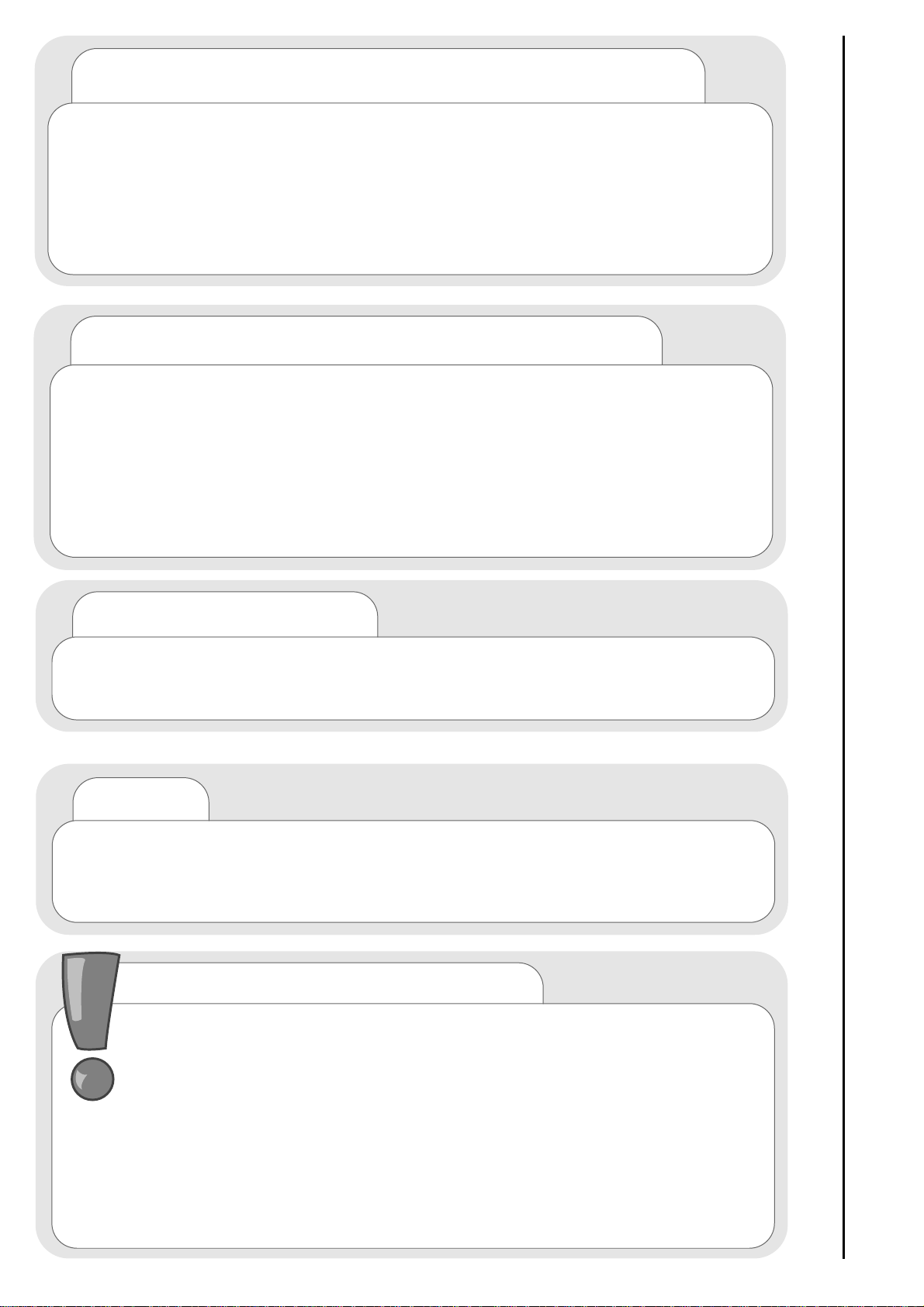
introduction
Dear HITACHI customer
Congratulations on your purchase of the very latest state of the art
technology. At Hitachi we pride ourselves on producing high quality televisions
with outstanding picture and audio capabilities, coupled with Hitachi’s
reputation for superior reliability. You should enjoy many years of trouble free
operation from your TV. Take some time to read this Users Guide thoroughly,
and if you encounter any difficulty, firstly refer
to the Trouble Shooting Guide at the rear of this manual. In the unlikely event
of a problem occurring with your TV, contact your dealer immediately.
...notes on digital sound
Your Hitachi television is capable of decoding advanced forms of digital
audio (such as Dolby Digital, DTS, MPEG and PCM) coding that makes it
possible to reproduce high-quality digital sound. Being the next step forward
from analogue sound, digital sounds sonic realism and listener involvement
will change the way you experience sound from your Hitachi television. Digital
sound works by delivering at maximum 5 separate audio channels - left,
right, centre, left surround, right surround and also a LFE (Low Frequency
Effects) channel. These independent channels allow for a more precise
localisation of sounds and a more convincing, realistic ambience.
Dolby Digital
Manufactured under license from Dolby Laboratories. “Dolby”, ”Pro Logic”
and the double-D symbol are trademarks of Dolby Laboratories. Confidential
Unpublished Works. ©1992 - 1997 Dolby Laboratories, Inc. All rights reserved.
DTS
Manufactured under license from Digital Theater Systems, Inc. US Pat. No.
5,451,942 and other world wide patents issues and pending. “DTS” and “DTS
Digital Surround” are trademarks of Digital Theater Systems, Inc. © 1996 Digital
Theater Systems, Inc. All rights reserved.
Picture Cautions
Fixed (non-moving) patterns and images can cause permanent
damage to your projection television. Such
‘pattern burns’
constitute
misuse and are not covered by your HITACHI guarantee. To avoid
damaging your TV HITACHI recommend
1. Do not use with video games machines.
2. Do not use a teletext page for a long time.
3. Do not watch a still picture for a long time.
4. Do watch mainly moving pictures only.
5. Do not watch pictures which display permanent logo. These can be
removed from the screen by changing the aspect ratio of your TV
(see television features - wide screen viewing)
Page 4
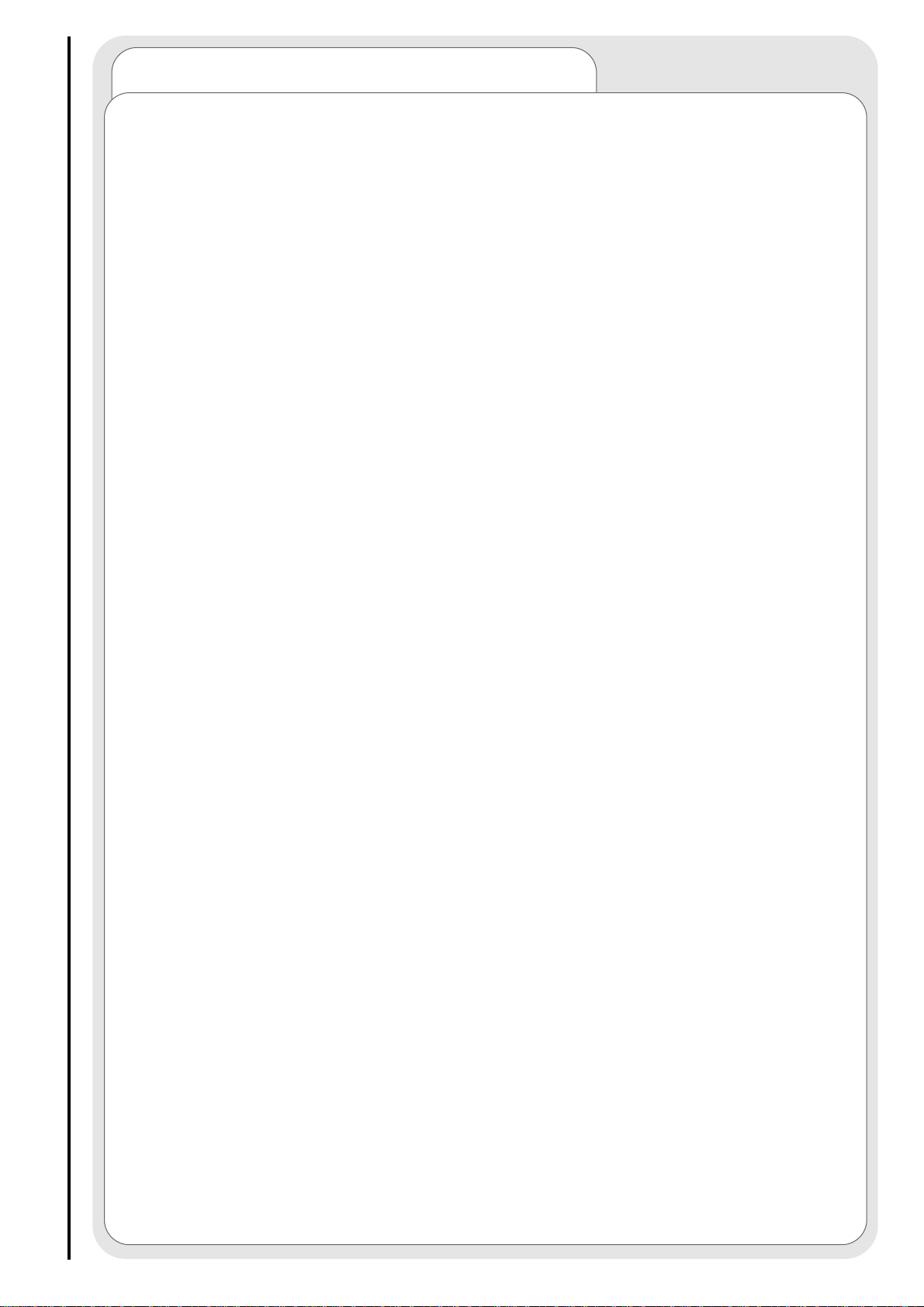
4
contents
contents
safety aspects
Television Safety ................................................................................5
Battery Safety and Installation............................................................6
set-up and tuning in
Aerial and VCR Installation..................................................................7
Aerial, Satellite and VCR Installation ..................................................8
TV Set Up and Automatic Tuning Procedure ....................................9
Manual Tuning Procedure ..................................................................10
Magic Focus Adjustment ..................................................................12
handset controls
On Screen Menu Navigation ..............................................................13
Television Operation ..........................................................................14
Teletext Functions ..............................................................................15
program, sound and vision adjustment
Picture Controls ................................................................................16
Program Swap ..................................................................................17
Program Name Change ....................................................................18
Sound and Language Controls ..........................................................19
Audio and Equalizer Controls ............................................................20
Sound Mode ......................................................................................22
Speaker Setup....................................................................................24
Digital Audio Setup ............................................................................28
Digital Audio Status - Decode Mode..................................................29
Digital Audio Status - Display Format ................................................30
television features
Wide Screen Viewing ........................................................................31
Sleep Timer and Default viewing controls ..........................................33
Teletext Operation ............................................................................34
Teletext Dual Page ............................................................................35
Progressive Scan and 100Hz picture ................................................36
other equipment connection
Front Control Panel Details ................................................................37
Audio Visual Setup ............................................................................38
Rear socket and Scart details. ..........................................................39
Left and right external speakers. ......................................................40
DVD, CD and Laser Disc connection ................................................41
Camcorder ......................................................................................42
Signal Source Entry............................................................................43
television information
Trouble Shooting Guide - Digital Sound..............................................45
Trouble Shooting Guide - Television Operation ..................................47
Guarantee..........................................................................................48
Hitachi Environmental Notice ............................................................49
Technical Data....................................................................................50
Page 5
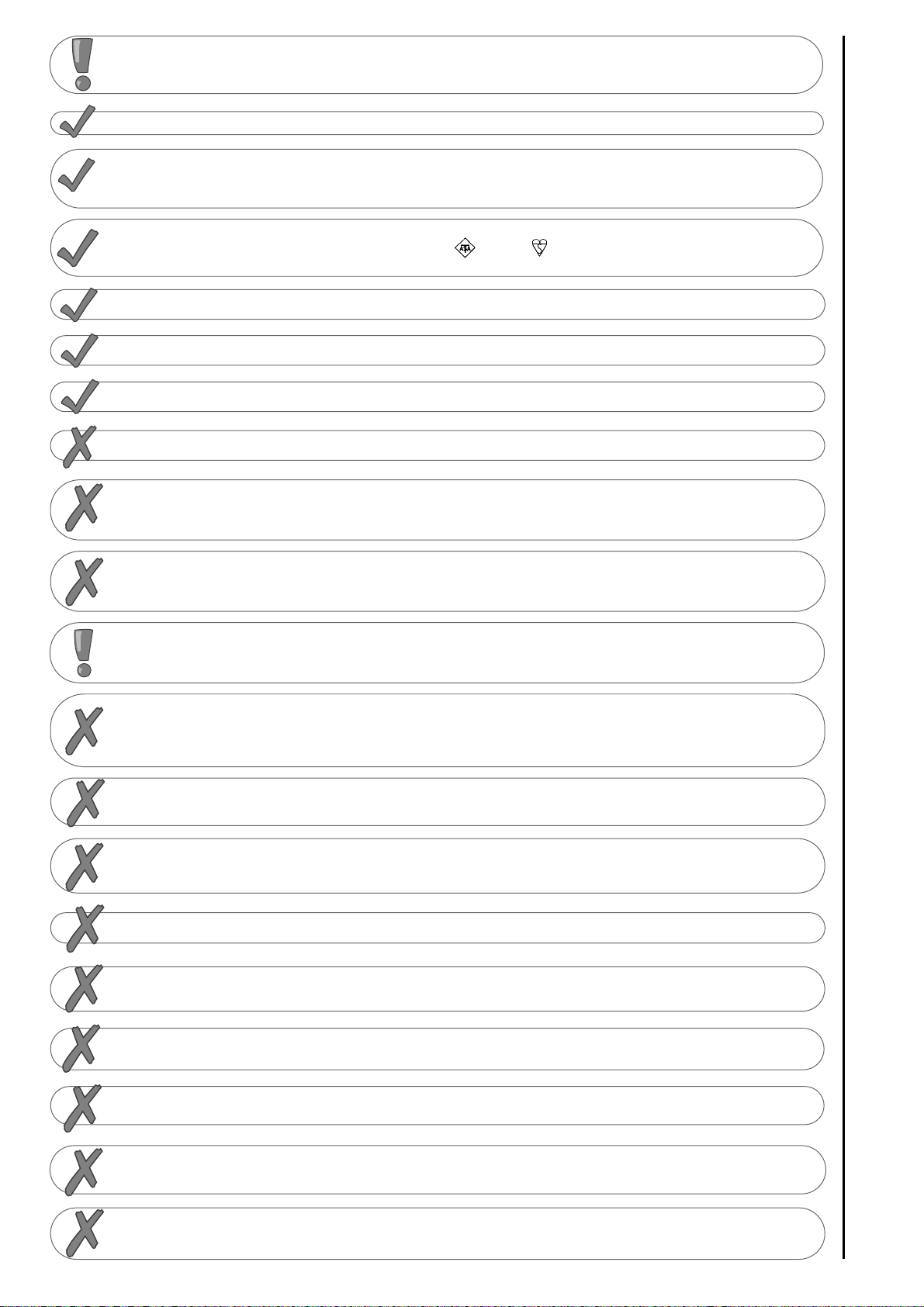
5
television safety
safety aspects
This television has been designed and manufactured to meet international safety
standards, but like any electrical equipment, care must be taken if you are to obtain
the best results and safety is to be assured.
DO NOT cut off the fitted mains plug as it may contain a special radio interference filter, the
removal of which could lead to impaired performance. If you wish to extend the lead, obtain
an appropriate extension lead or consult your dealer.
DO NOT continue to operate the equipment if you are in any doubt about it working
normally or if it is damaged in any way - switch off, withdraw the mains plug and consult
your dealer.
IF you intend placing this TV into a cabinet or a wall alcove, please ensure there is at least
a 100mm (10cm) gap to the sides, rear and top of the TV. This is to allow for adequate
ventilation during your TV's operation.
DO NOT leave equipment switched on when it is unattended unless it is specifically stated
that it is designed for unattended operation or has a stand-by mode. Switch off using the
switch on the equipment and show your family how to do this. Make special arrangements
for infirm or handicapped people.
DO NOT obstruct the ventilation of the equipment, for example with curtains or soft
furnishings. Overheating will cause damage and shorten the lifespan of your equipment.
DO NOT use makeshift stands and NEVER fix legs with wood screws - to ensure complete
safety, always fit the manufacturers approved stand or legs with the fixings provided
according to the instructions.
DO NOT allow electrical equipment to be exposed to rain or moisture.
NEVER let anyone, especially children, push anything into holes, slots, or any other
opening in the case - this could result in a fatal electrical shock.
NEVER guess or take chances with electrical equipment of any kind -
it is better to be safe than sorry!
DO be careful with any glass panels or doors on equipment.
DO consult your dealer if you are in any doubt about installation, operation or safety of your equipment.
DO place your TV on a flat surface, or if supplied, the stand accessory.
DO NOT remove any fixed cover as this may expose dangerous voltages.
DO ensure that all connections, (including the mains plug, extension leads and inter-connections
between the pieces of equipment), are properly made and in accordance with the manufacturers
instructions
. Switch off and withdraw the mains plug before making or changing connections.
DO NOT listen to headphones at high volume, as such use can permanently damage
your hearing.
DO read the operating instructions before you attempt to use the equipment.
DO NOT use equipment such as personal stereos or radios so that you are distracted
from the requirements of traffic safety. It is illegal to watch television whilst driving.
DO NOT place hot objects such as candles or nightlights on, or close to,
equipment. High temperatures can melt plastic and lead to fires.
DO observe the manufacturers instructions when connecting extension leads to your TV. The fuse
should be a 5 Amp fuse with the safety symbols and displayed. If you are in any doubt
about the extension installation, please consult a competent electrician.
Page 6
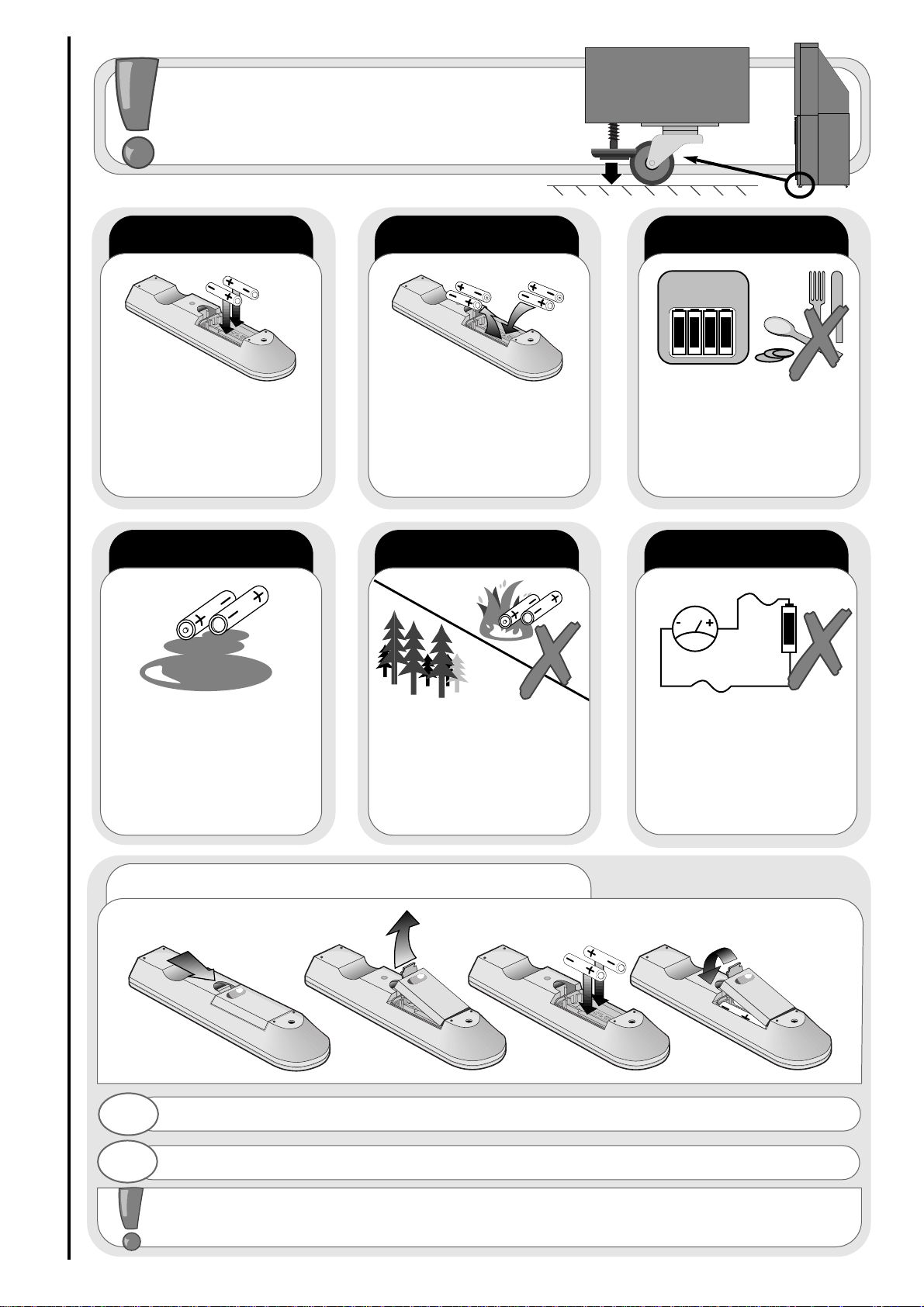
Projection TV’s are heavy and can mark or damage floor
surfaces (especially wood flooring) if moved improperly. Do
not slide or force TV into position. Always roll TV allowing
castors at bottom of unit to help steer and position TV.
Use the adjuster leg (shown right) for stability once
TV has been positioned.
6
battery safety and TV installation
safety aspects
always
1. When inserting the batteries make sure the polarities are correct, that is, ‘+’ to ‘+’, ‘-’ to ‘-’.
2. Replace the batteries with the equivalent ‘AA’ type.
3. Discard old batteries safely, following the battery safety guidelines.
battery installation
1
2
Remove cover of handset by lifting up the cover at the recess.
Insert batteries into handset as shown and replace cover.
Take care to fit your batteries
correctly, observing the plus ‘+’
and minus ‘-’ marks on the
battery and appliance. Incorrect
fitting can cause leakage, or in
extreme cases, fire or explosion.
always
Replace the whole set of
batteries at one time, taking care
not to mix old and new batteries
of different types, since this can
result in leakage, or in extreme
cases, fire or explosion.
always
Store unused batteries in their
packaging and away from metal
objects which may cause a short
circuit resulting in leakage, or in
extreme cases, fire or explosion.
+-+-+-+
-
always
Remove dead batteries from
equipment, and all batteries from
equipment that is to be left for
long periods of time without any
use. Otherwise the batteries may
leak and cause damage.
never!
Never dispose of batteries in fire
as this can cause an explosion.
Respect the environment -
always dispose of batteries in an
environmentally friendly manner.
never!
Never attempt to recharge
ordinary batteries, either in a
charger or by applying heat to
them. They may leak, cause fire or
even explode. Rechargeable
NiCAD batteries and chargers can
be purchased from any good High
Street electrical retailer.
+
CHARGE
-
Page 7

7
aerial and VCR installation
set-up and tuning in
aerial connection
aerial and VCR connection
*IMPORTANT NOTE. The best way to connect your VCR to the television is via one of the
Audio Visual sockets. When you connect your VCR to your television, the Audio Visual value
has to be set correctly to ensure best picture quality - see other equipment
connection-Audio Visual Setup.
connect VCR
‘out’ to
analogue TV
socket ‘in’
marked
scart lead
aerial wall socket
receiving aerial
connect aerial
connection lead to
the analogue‘in’
socket marked
1
2
connect aerial
connection lead to
the analogue‘in’ socket
marked
1
aerial wall socket
receiving aerial
Video
Cassette
Recorder
(this should be
plugged
into a mains socket)
Page 8
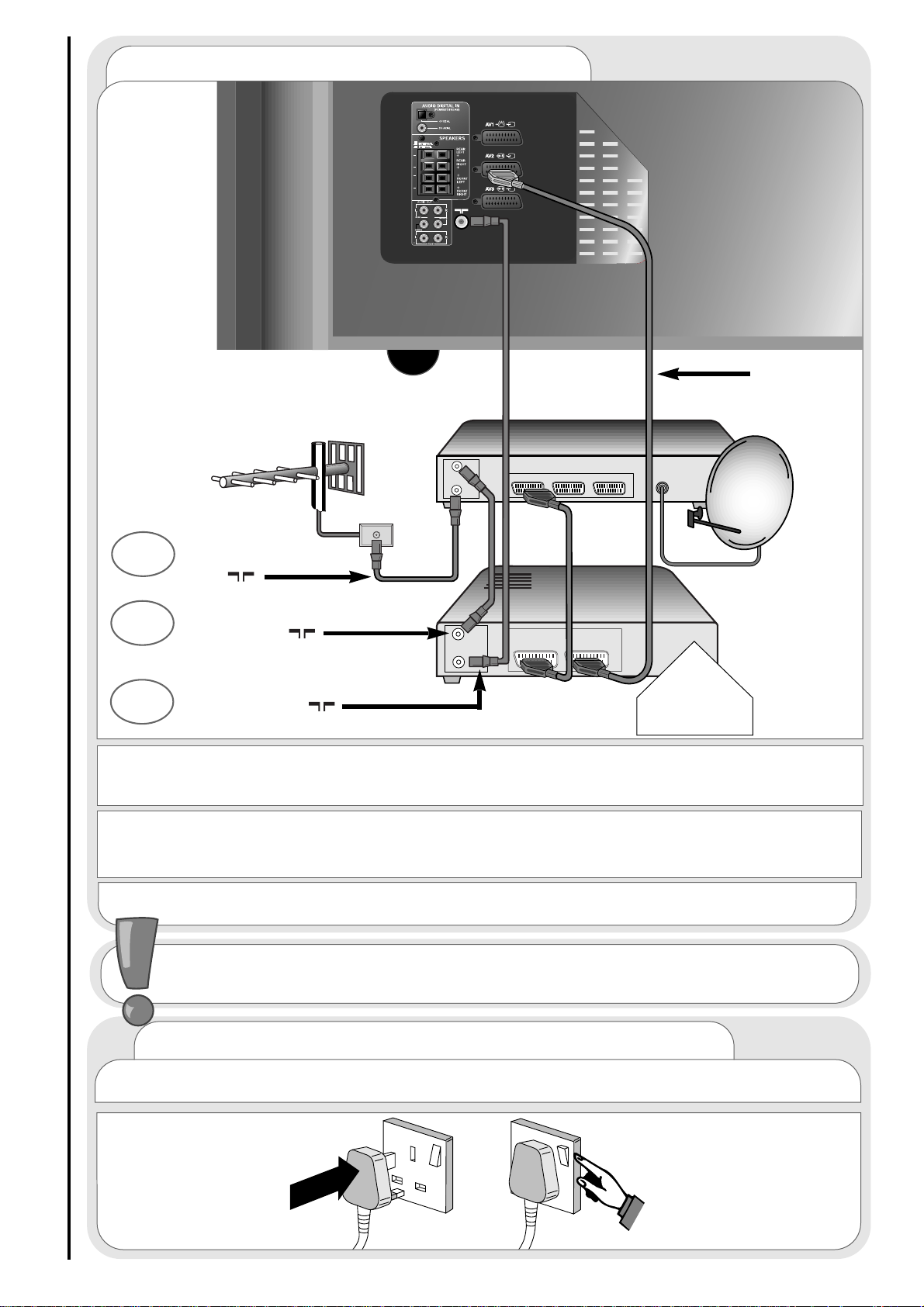
8
aerial, satellite and VCR installation
set-up and tuning in
connecting to the mains socket
VHS video equipment should be connected to the AV2 scart socket located at the rear of your TV. A
dedicated program number may be assigned to AV2, allowing you easier access to view external equipment
broadcasts. How to assign an AV signal to dedicated program numbers is explained in Signal Source Entry.
satellite and VCR installation
Please Note:
- If you have not already done so, please read television safety
before connecting your television and external equipment.
insert plug...
...and switch on
A scart lead should be fitted between your TV and VCR to enhance your picture and sound quality.
Scart leads are essential if you have a stereo TV and VCR and wish to obtain stereo sound from your
equipment. These leads can also be purchased from your Hitachi dealer or any good electrical retailer.
connect VCR ‘out’ to analogue
TV socket ‘in’ marked
scart lead
aerial wall socket
receiving aerial
Video
Cassette
Recorder
(this should be plugged
into a mains socket)
connect aerial
connection lead to
the analogue‘in’ socket
marked
1
3
Satellite
Decoder
(this should be
plugged
into a mains
socket)
connect Satellite ‘out’ to VCR
socket ‘in’ marked
2
To avoid picture interference it is recommended that connection cables are kept from the right hand
side of the rear of the TV.
Before you switch on your television, it is important that the external speakers supplied
with your television are connected. This can be seen in the section other equipment
connection - rear socket and scart details
Page 9
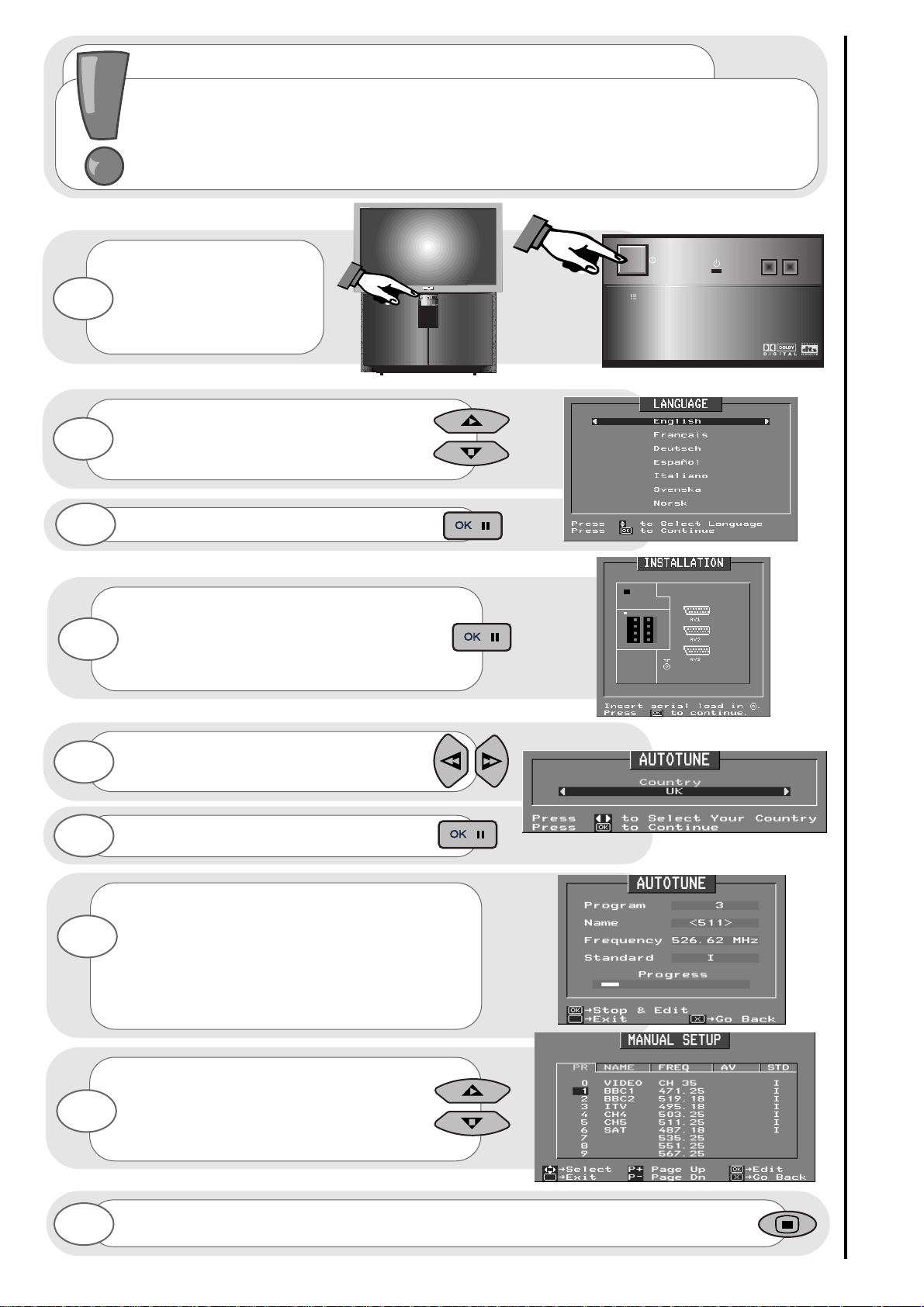
9
TV set-up and automatic tuning procedure
set-up and tuning in
The first screen will ask you to choose the
language of your TV’s display. Use the up
and down cursor buttons to choose
your language.
2
important note on VCR and satellite
Do not switch your TV on until all external equipment is connected. If you have a Video
Cassette Recorder or a Satellite receiver connected to this TV please ensure that they
are switched on before automatic tuning begins. In the case of a VCR, insert a
pre-recorded tape and begin playback of your equipment. With a Satellite receiver select
Sky News. These measures ensure that all your external equipment is tuned in during
the autotune procedure.
If you are satisfied all external equipment
has been connected, press the OK button
on your handset and AUTOTUNE will begin.
By using the up and down buttons you
can view all the programs found and
stored during AUTOTUNE.
To make your program
tuning easier, HITACHI have
installed an automatic tuning
procedure to find the
programs.
Switch your TV on.
1
4
8
To finish the installation process and return to normal TV operation press the menu
button on your handset twice.
9
Press OK to select
3
Next, the country screen requires you to select
the country in which you will be watching your
TV. Use left/right buttons to adjust.
5
Your TV will now search through the
frequencies, listing them into the following
order - 1.BBC1, 2.BBC2, 3.ITV
4.CH4/S4C, 5.CH5 (subject to availability)
6.Satellite.
Please Note: If there is no station name
information on broadcasting signal, the sorting order
is decided on signal strength.
7
Once your country of choice is in view
press the OK button to continue.
6
Page 10
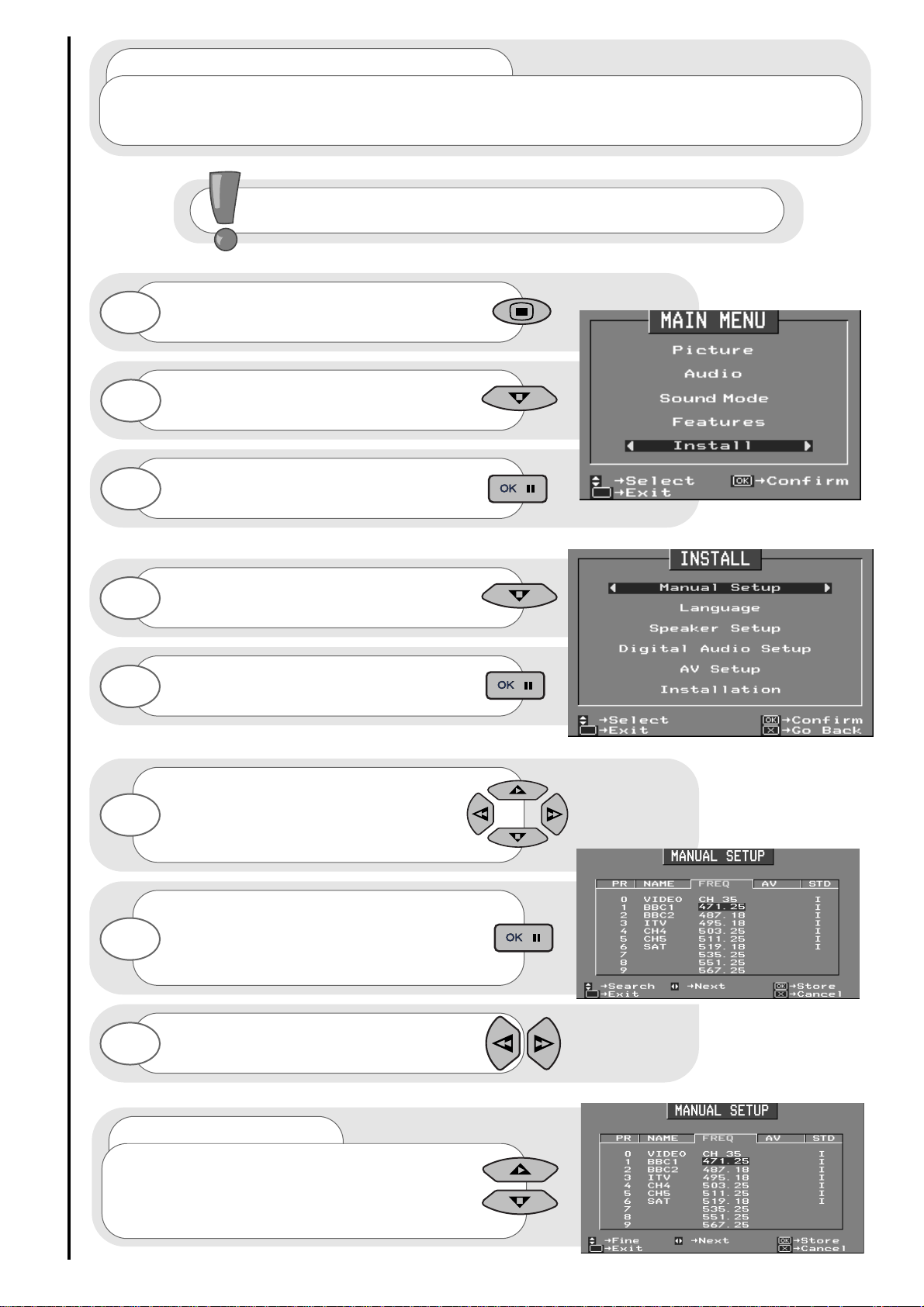
10
manual tuning procedure
set-up and tuning in
Press and hold the MENU button for 5
seconds. The INSTALL option in the
MAIN MENU appears.
Press the cursor down button to select
INSTALL.
Once highlighted, accept selection.
Press the cursor down button to select
MANUAL SETUP.
Once highlighted, accept selection
Once highlighted, accept the selection to
change the frequency and you will see the
selection bar turn red
- it is ready to be changed.
Use the cursor keys to move the
selection bar over the program
FREQUENCY required to be adjusted.
entry method 1
The first option will be to fine tune the
chosen frequency either up or down.
1
2
3
4
5
6
7
Select your choice of FREQUENCY entry
method using the left/right cursor keys.
8
...notes on manual tuning
As well as an automatic tuning procedure, your HITACHI television also allows you to input
broadcast frequencies through a number of different entry methods. Follow the steps below and
choose one of the 5 entry methods to input broadcast frequencies.
VCR should be tuned into Program 0.
Page 11

manual tuning procedure
set-up and tuning in
11
Once the method of entry has been decided upon and the new frequency or channel
entered, this can then be stored in the TV's memory by pressing the confirmation
button.
To return to normal TV operation press the television button on your handset.
entry method 2
If the right cursor key is pressed,
autosearch becomes an option
- you can search either up or down.
9
10
entry method 3
If the right cursor key is pressed
again, you can enter a two digit channel
number (CH) using the buttons 0-9.
entry method 4
If the right cursor key is pressed
again, you can enter a two digit S-Band
number using the buttons 0-9.
entry method 5
If the right cursor key is pressed
again, you can manually input a five digit
frequency using the numbered handset
buttons 0-9.
If your TV is switched on but no broadcast signal is received, your TV will automatically
switch to standby mode after a period of 10 minutes.
Also note that audio channels may not be available with direct channel selection if the
channel you currently select is different sound system from previous one.
channel coverage
reception systems
1. BG, DK, H, I PAL,
2. BG, DK, H, I PAL, LL’ SECAM
3. NTSC 3.58, 4.43 (VCR only) 4. PAL/SECAM60, NTSC50 (VCR only)
Your Hitachi television will support the following broadcast standards and frequencies
Band
VHF (ch)
E2~S6
S7~S33
UHF (ch)
S34~E69
Frequency Coverage
45.75MHz (fp) ~ 855.25MHz (fp)
Page 12

magic focus adjustment
set-up and tuning in
12
To aid convergence of the red, green and blue colours, improving the quality of your televisions picture.
Please Note:
This may take a few minutes to align.
magic focus
AUDIO IN
MENU
MAGIC FOCUS
P
L+
_
+
_
R
VIDEO IN
S-VHS
It is important to use this button whenever your TV has been moved for the 3 modes
NTSC 60Hz/PAL 50Hz/PAL 100Hz
To use the controls push the door in and release.
television controls door panel
...notes on magic focus
The magic focus of your
television has to be adjusted after all
programs have been tuned in to
ensure quality of your televisions
picture.This adjustment should be
made for each display mode that can
be received (PAL 50Hz Progressive
Scan, PAL 100Hz interlaced, and
NTSC 60Hz Progressive Scan. and
should be performed after you have
completed either the autotune or
manual tune procedure. Your
television screen will display ‘MAGIC
FOCUS' and will automatically align
the TV for that particular display
mode (this may take a few minutes).
step 1: PAL 50Hz Progressive Scan
1. Please ensure that your TV is tuned into a broadcasting signal (for example, BBC1)
and the TV is in Progressive Scan display (see television features - Progressive Scan
and 100Hz picture)
2. Press the Magic Focus button located on the front control panel to begin automatic
alignment of this display mode.
step 2: PAL 100Hz interlaced scan
1. Please ensure that your TV is in interlaced scan mode (that is, not in Progressive
scan mode. See television features - Progressive Scan and 100Hz picture)
2. Press the Magic Focus button located on the front control panel to begin automatic
alignment of this display mode.
step 3: NTSC 60Hz Progressive Scan
Follow the following steps if your externally connected equipment can output
an NTSC 60Hz signal
1. With your connected external equipment, begin playback of your players disc
2. Ensure that this NTSC 60Hz signal is being received by your television.
3. Press the Magic Focus button located on the front control panel to begin automatic
alignment of this display mode.
Please Note:
When your television detects a NTSC 60Hz signal it will automatically switch
to Progressive Scan mode.
Page 13

13
This button is
used to return to the
previous on screen
menu you were
viewing, or to cancel a
selection.
Press this
button to leave the
menu you are on and
return to normal TV
operation.
This button is
used to enter the
main menu. This is
where your TV’s
features options are
displayed.
Use this button
to move the menu
selection box right.
Use this button
to move the menu
selection box down.
cursor down
cursor up
go back
accept
menu
exit
cursor right
The handset controls shown below
are used when programming your TV and
to adjust the sound and picture features.
cursor left
Use this button to
move the menu
selection box left.
Use this button to
move the menu
selection box up.
This button is used
to confirm a
highlighted
selection.
on screen menu controls
handset controls
Use these
buttons for control of
your VCR, Digital TV
and Set Top Box
receiver respectively.
other
equipment
When viewing an on-screen menu, there is a time delay of 20
seconds before your TV returns to normal operation. If no adjustments
are made within this time, your TV will return to normal operation.
Page 14
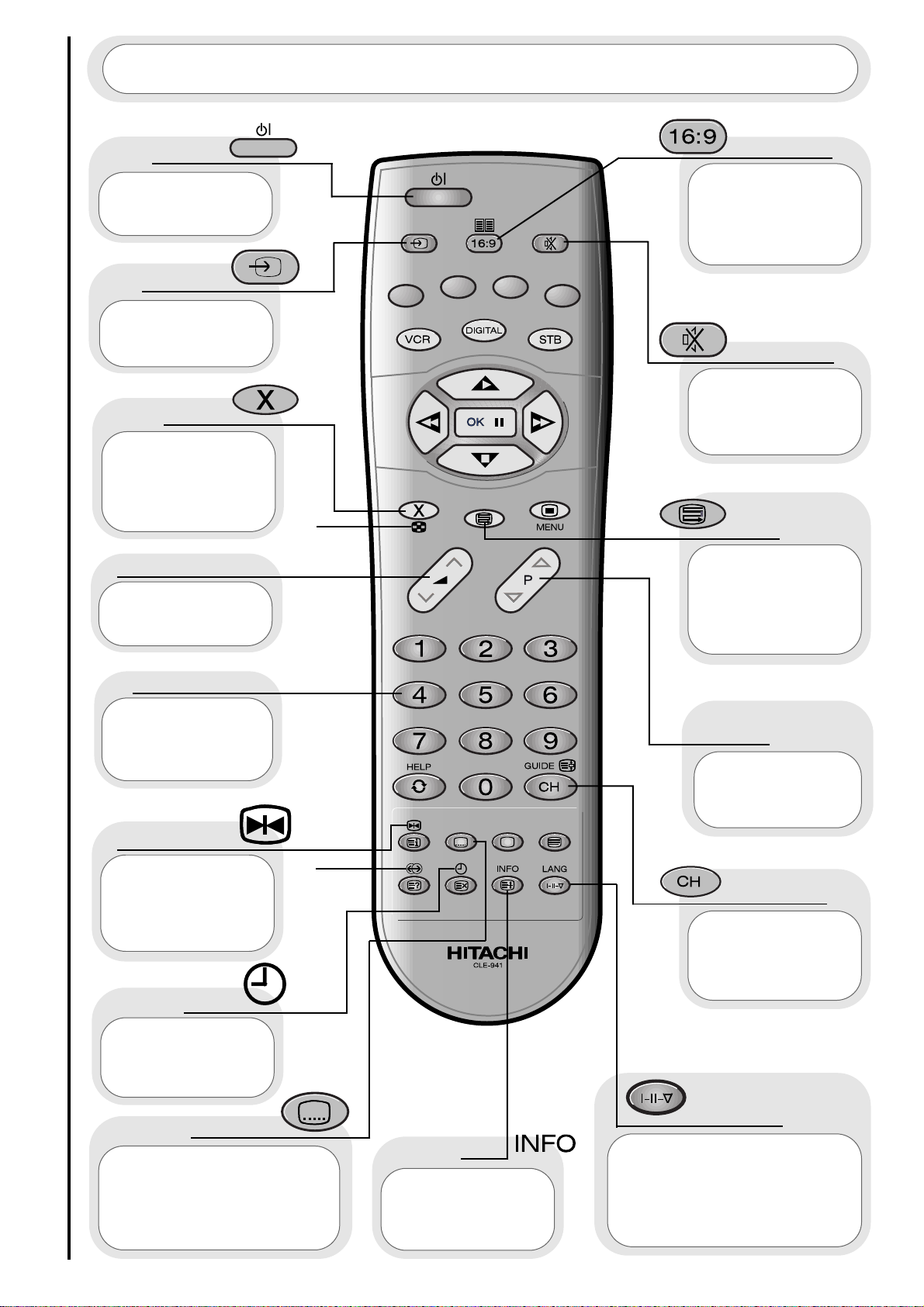
14
This button
allows you to ‘freeze’
the picture being
viewed on your
television.
freeze frame
When teletext is
available, use this
button to display the
current time on screen.
time
This button
allows you to switch
the TV’s sound on and
off.
sound mute
This allows you
to directly input known
broadcasting CH or
frequency numbers.
frequency
Press this
button to view the
current TV status.
The handset controls shown here are used when your TV is in normal
operation.
Please Note: Items marked *are not available on this model.
Used to switch
your TV in and out of
standby mode.
standby
Used to increase
‘+’ or decrease ‘-’ your
TV’s volume.
volume controls
This button
allows you to switch
between the various
wide screen features
of your TV.
16:9 button
Used to select a
signal source for
external equipment.
AV input
Used to change
channels either up ‘+’
or down ‘-’
programme
controls
Use this button
to change the
scanning mode of your
TV - from 100Hz to
Progressive scan.
Progressive
Scan
television operation
handset controls
info
Used to enter
program numbers or
frequency/CH entry in
manual setup.
0-9 digit entry
If you are receiving a
stereo signal this button selects
between stereo and mono
channels, or different languages
if you are receiving dual
languages.
nicam/
language
This button is
used to return to the
previous screen you
were viewing, or to
cancel a selection.
cancel
Use this button to display
subtitles from external equipment
which may be obscured when in
C16:9L, C14:9LS, or C14:9L letterbox
modes. Press again to enter subtitle
text mode.
subtitles
*
*
Page 15

15
teletext functions
handset controls
The handset controls shown here are used when you are
operating Teletext.
(red, green,
yellow, blue)
On certain pages in
teletext, these will have
coded instructions i.e. a
shortcut to a teletext
page or title.
colours
Restores TV
picture whilst the TV is
l
ooking for the entered
Teletext page.
Use this to access a subtitle page
directly (subject to subtitle service
broadcasting).
Use this button
to expand the size of
the teletext page on
view.
Press this
button to return to
normal TV operations
when in the teletext
mode.
When in
Teletext mode, press
once to display the
current page and the
next in the magazine,
press again to view
current page and TV
picture.
Used in Teletext
mode to show hidden
information eg. quiz
pages answers.
reveal
dual page
television
expand
subtitles
Pressing this
button will take you to
the index page (press
again to return to
Teletext)
index
When in dual
teletext mode, this
acts as a copy button
to copy the right hand
side page to the left
and side.
OK
Use this to
‘freeze’ the teletext
page on display to
prevent the page
changing (press again
to continue).
hold
Press this
button to use the
Teletext services.
teletext
update
Use the menu
button to swap
between Fastext and
favourite page
options.
menu
In Teletext
toggles between the
last and current page.
(in TV mode returns
from your current
viewing channel to the
previous one).
swap
Use this to clear
the left hand side page
if in dual teletext mode.
cancel
Page 16

16
Press the MENU button to obtain
MAIN MENU.
The MAIN MENU highlights the PICTURE
option automatically - press OK to select.
1
2
Select the picture control to be adjusted by
using the up / down cursor buttons.
Once highlighted, adjust the chosen
controls by pressing the right / left cursor
buttons.
3
4
To select MORE options use the up/down
buttons to highlight selection and then
press OK to confirm.
5
Select the picture control to be adjusted by
using the up/down cursor buttons.
Once highlighted, adjust the chosen controls
by pressing the right/left cursor buttons (for
explanation see below)
6
7
The values changed will remain until they are
next altered. Press the TV button on your
handset to return to normal TV operation.
8
For picture and sound values, moving the cursor
left will decrease
values, whilst moving
the cursor
right will increase
values. Also note that in the COLOUR adjustment the first two
steps of the control bar will have a dramatic effect. This is normal operation.
Noise Reduction
Helps reduce the noise interference visible on your television, especially in weaker signal reception areas.
White Point
NORMAL - gives an equally balanced spectrum of colour.
COOL - exaggerates the blue tones of your television picture.
WARM - this exaggerates the red tones of your television picture.
CTI
Colour Transient Improvement - This control lets you improve the clarity of your televisions colour edges.
Comb Filter
This control lets you remove ‘swirling’ cross colour when your picture contains close or small check patterns.
Black Stretch
This control turns all dark areas of your television picture black.
picture controls
program, sound and vision adjustment
Hue
This option is only available when receiving a NTSC signal. Controls the colour ‘tint’ transmitted from your
picture.
Page 17
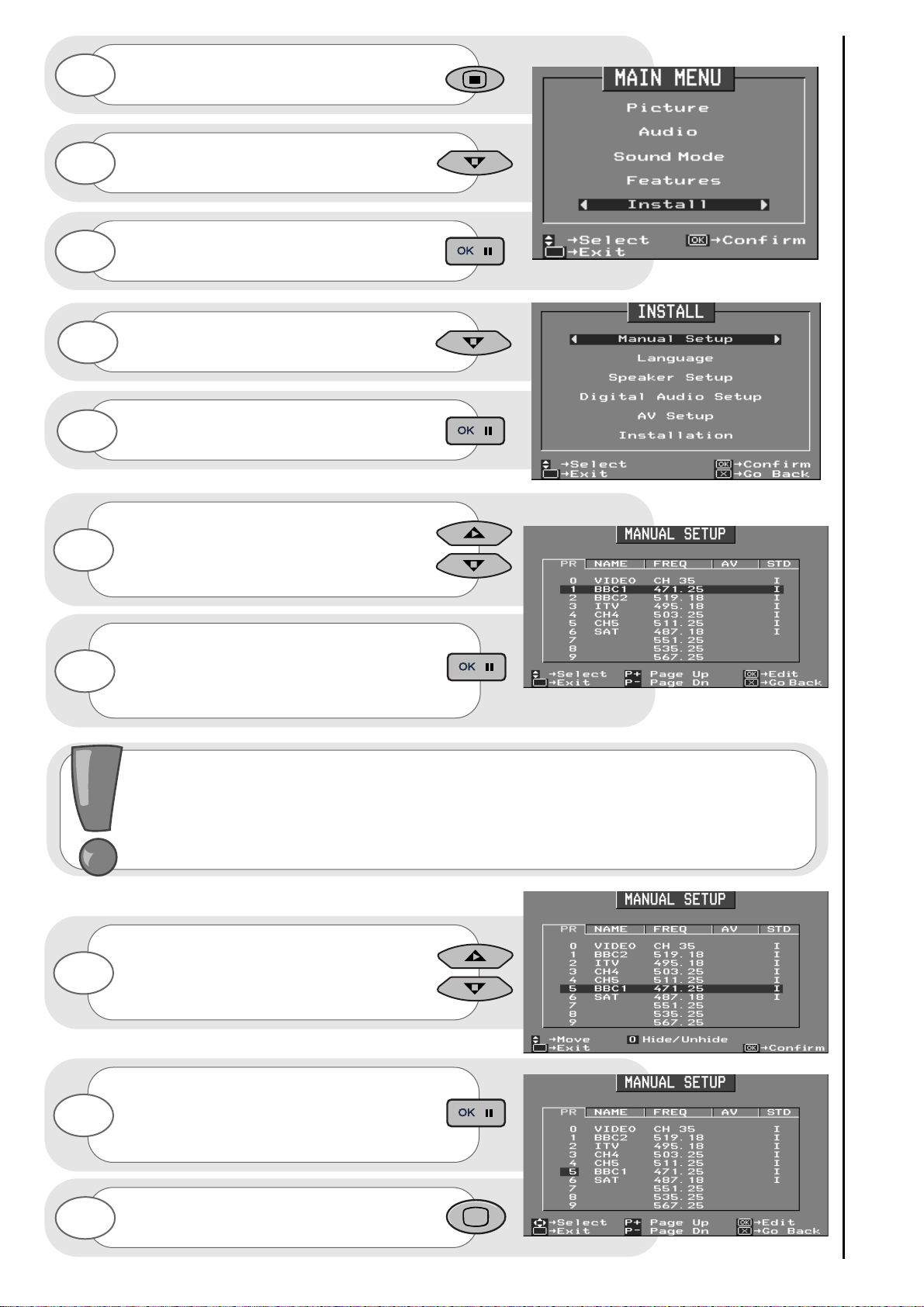
17
program swap
program, sound and vision adjustment
Press and hold the MENU button for 5
seconds. The INSTALL option in the
MAIN MENU appears.
Press the cursor down button to select
INSTALL.
Once highlighted, accept selection.
Press the cursor down button to select
MANUAL SETUP.
Once highlighted, accept selection.
Once highlighted, accept the selection
and you will see the selection bar
turn red - it is ready to be swapped.
Using the up/down buttons again you can
move the selection to occupy a new
position of your choice.
Once this has been done, accept selection
and the chosen programs will now occupy
its new position - repeat if necessary.
To return to normal TV operation press the
television button on your handset.
Select your program to swap by moving
the selection bar using the
up/down cursor buttons over a channels
PR number, highlighted in blue.
1
2
3
4
5
6
7
8
9
10
When a channel has been selected, you also have the option to ‘hide’ a program - this
makes your TV skip the hidden channel when the program controls are used to change
channels. Press the ‘0’ digit on your handset and you will see the text within your chosen
selection turn red. Your selection is hidden. Pressing the ‘0’ button again to ‘unhide’ the
selection. If a hidden channel is to be viewed, this can be achieved by entering the channel
number with the handset digits 0 to 9.
Page 18

18
Press and hold the MENU button for 5
seconds. The INSTALL option in the
MAIN MENU appears.
Press the cursor down button to select
INSTALL.
Once highlighted, accept selection.
Press the cursor down button to select
MANUAL SETUP.
Once highlighted, accept selection.
Once highlighted, accept the selection to
change the name and you will see the selection bar
turn red and the chosen character will flash
on and off - it is ready to be changed.
Note: Pressing the ‘0’
button will clear all the characters of the
chosen name.
You can input up to 5 characters
- to
change
each character use the
up/down cursor buttons.
To
move
from character to character
use the right/left cursor buttons.
Once the new NAME has been chosen and
entered, confirm your entry to be stored
and repeat if necessary.
To return to normal TV operation press the television button on your handset.
Use the cursor keys to move the
selection bar over the NAME
required to be adjusted.
1
2
3
4
5
6
7
8
9
10
11
program name change
program, sound and vision adjustment
...notes on program name change
Program name change can be very useful if you connect external equipment to your television.
For example, if you have a DVD player connected, you can allocate the name ‘DVD’ to the program
number allocated for that piece of external equipment.
If a mistake is made re-naming channel,
press cancel before pressing OK to return to
the original name.
Page 19

19
sound and language controls
program, sound and vision adjustment
...notes on nicam features
Nicam is a method for transmitting and receiving stereo sound. If your TV is unable to receive
Nicam because of the wrong geography, climate etc., or when Nicam in not transmitted in your
location it will produce a monaural sound source.
stereo
This effect produces nicam digital
stereo sound from your TV. Use this mode for
the majority of TV viewing. When selected the
stereo symbol appears.
Use the button on your handset to switch
to stereo and monaural
monaural
In this mode the TV produces a single
sound source. The TV will automatically select
this sound when a mono signal is found. Some
stereo signals can be poor in adverse weather
conditions, and mono should be selected to
avoid poor sound.
Use the button on your handset to switch
to monaural and stereo.
The sound source, when chosen, will be stored with the program number being viewed.
channel 1
When this symbol is displayed, channel 1
of a dual language broadcast is being received.
Use the button to access this mode while
receiving a dual language broadcast.
channel 2
When this symbol is displayed, channel 2
of a dual language broadcast is being received.
Use the button to access this mode while
receiving a dual language broadcast.
...notes on A2 stereo features
A2 stereo is an FM stereo system which can be available where the BG and DK standards are
broadcast. It consists of two channels, and allows either a stereo broadcast or a dual language
broadcast to be received.
...notes on dual language transmissions
A dual language transmission is where channel 1 and channel 2 of the Nicam/A2 stereo
broadcast carry completely separate information i.e. soundtracks in two different languages for a
movie. A dual language broadcast is denoted by a symbol ( or ) in the top right hand corner of
the screen. This can be seen on first entry to the channel by pressing the INFO button on your
handset.
The user can select which of the two is heard through both the left and right television speakers by
using the button on your handset. In the case of a Nicam dual language broadcast, this will also
allow the mono FM broadcast to be selected.
Page 20

20
audio and equalizer controls
program, sound and vision adjustment
Select the control to be adjusted by
using the up/down cursor buttons.
Once highlighted, adjust the chosen controls
by pressing the right/left cursor buttons.
You can view the EQUALIZER screen by
selecting ‘MORE’ using the up/down
cursor buttons.
Once highlighted, accept selection.
Press the MENU button to obtain
MAIN MENU.
Press the cursor down button to select
AUDIO.
Once highlighted, accept selection.
1
2
3
4
5
6
7
equalizer
The EQUALIZER menu is used to adjust the tonal ranges of your TV’s sound.
LFE Volume
Low Frequency Effects controls.
Only available when your TV is in Dolby Digital, DTS or MPEG
decode modes (see SOUND MODE) and receiving a dedicated LFE channel.
This adjusts the
contribution the LFE channel makes to your TV’s bass response.
Please Note: On broadcasts where there is no dedicated LFE channel, the
LFE VOLUME
option will
not be available in the A
UDIO
on-screen menu.
volume control
This control is used to increase, or decrease the sound from your TV's speakers. When exiting the
on-screen menu this will be the initial volume setting when the `TV is switched on.
Page 21

21
audio and equalizer controls
program, sound and vision adjustment
Select the mode or sound frequency to be
adjusted by using the up/down cursor
buttons.
Once highlighted, adjust the chosen
controls by pressing the right/left cursor
buttons.
120Hz bass range
This range controls the bass sound from your television - if the bass sound from your TV is too
'boomy' turn this control down.
350Hz mid bass range
This range is the basis of your sound - if your televisions sound is too rich, or not rich
enough, adjust this control to enhance the TV's sound.
1kHz mid range
Use this control to adjust the mid-range voice area of your TV's sound.
3.5kHz mid high range
When this control is increased it emphasises the flute and string instruments of your TV's sound
- when decreased it has a soothing effect on the sound.
10kHz high range
The sharp sound of triangles and cymbals are emphasised if this control is increased.
To return to normal TV operation press the
television button on your handset.
8
9
10
mode
You have a choice of 3 individual ‘modes’ which can be adjusted to suit personal needs.
Set a complete range value (detailed below) and your TV will remember the settings in the
appropriate mode number.
Page 22

analogue options in sound mode
When the Audio signal source is analogue - that is, a television broadcast, a connection to
either the video in or audio in found on the front control panel, or if you have any equipment
connected to a scart input socket found at the rear of your television the sound mode gives you
two options to choose from - Dolby Pro logic or stereo.
22
Use up/down cursor buttons to select
your choice of sound mode.
Once highlighted, accept selection - when
you turn your TV off, by default this will be
the sound mode when it is switched back
on.
Dolby Pro Logic
In this mode surround sound can be created using the TV's internal amplifiers. This
mode is particularly suitable for films and programmes that display the Dolby Pro Logic
caption. This mode is recommended for the viewing movies.
stereo
When stereo mode is selected, your TV produces high quality stereo sound. Select
this mode when viewing general TV and music programs.
Press the MENU button to obtain
MAIN MENU.
Press the cursor down button to select
SOUND MODE.
Once highlighted, accept selection.
1
2
3
4
5
when using headphones
When the headphones are in use the only sound mode available will be the
STEREO option. When the headphones are removed your TV will remain in STEREO
mode.
sound mode
program, sound and vision adjustment
...notes on sound mode
The Sound Mode menu is used to adjust and display the signal sources available from your TV’s
speakers, whether the output be analogue or digital.
Page 23

digital options in sound mode
When your television is switched to an AV scart input whose decode mode is set to
AUTO/DIGITAL and a digital signal source is connected and playing on the coaxial or optical
connectors, the options found in the SOUND MODE menu become dependant on the type of
digital signal being received.
Please note:
to enjoy the sound benefits of Dolby Digital, DTS etc.you will require software
(eg. DVDdisc, in which Dolby-D, DTS etc. signals are recorded.) and suitable hardware (some
form of disc player, which can pick up a digital signal).
23
sound mode
program, sound and vision adjustment
To return to normal TV operation press the television button on your handset.
6
DTS signal
options
DTS Digital x/y.z* -
Digital Theater Surround mode which gives the ambience
and presence of being in a theater.
Stereo -
Stereo mode which provides a downmix** of the above
through your televisions internal left and right speakers.
Dolby Digital signal
options
Dolby Digital x/y.z* -
In this mode surround sound can be created, with the
digital audio capabilities increasing the precise localisation of
sounds, improving the ambience experienced.
Dolby Pro Logic -
In this mode surround sound can be created.
Stereo -
Stereo downmix** mode which inputs the Dolby Digital x/y.z
information through your televisions internal left and right
speakers.
MPEG signal
options
MPEG Multichannel -
In this mode surround sound can be created using
the five audio channels (from your left speaker, right speaker,
centre speaker, left surround speaker and right surround
speaker) and also the LFE channel.
MPEG Stereo -
Stereo mode which provides signals for your televisions internal
left and right speakers.
Stereo -
Stereo mode which provides a downmix** of the multi-channel
signal through your televisions internal left and right speakers.
44.1/48kHz PCM signal
options
Dolby Pro Logic -
In this mode surround sound can be created.
Stereo -
Stereo mode which provides signals for your televisions
internal left and right speakers.
96 KHz signals
Stereo -
A maximum audio sample rate in which stereo is the only
available option. No surround sound can be created when
you are receiving this signal. (Although Dolby Pro Logic is
diplayed in the Sound Mode menu, Dolby Pro Logic will not be
available).
Please note:
When the television is set to digital mode and no external equipment is
connected, your television will assume PCM mode and will offer the options listed above in
the PCM signal
options
. It must also be noted that the type of audio signal which will be
outputted can usually be found on your external equipment.
**Downmix -
this is when all the five multi-channels (left, right, surround left,
surround right, centre) are outputted through the televisions left and right speakers
*x/y.z
- display format of audio digital channels present which is explained in
greater detail in digital audio status section where
X = front channel Y = rear channel Z = sub woofer
Page 24

speaker environment display
24
speaker setup
program, sound and vision adjustment
Select the speaker to be adjusted by
using the up/down cursor buttons.
Once highlighted, adjust the chosen
speaker by pressing the right/left
cursor buttons.
6
7
Press the cursor down button to select
SPEAKER SETUP.
Once highlighted, accept selection.
4
5
Press and hold the MENU button for 5
seconds. The INSTALL option in the
MAIN MENU appears.
Press the cursor down button to select
INSTALL
Once highlighted, accept selection.
1
2
3
The effect of your adjustments can be heard, and also seen by looking at
the display which accompanies your Speaker Setup menu. This diagram is a
representation of your living area and its contents are explained on the following
page.
...notes on speaker setup
The Speaker Setup menu allows you to customise the televisions audio performance to your
own requirements. These requirements might be the use of external amplifiers on one or more sound
channels, or to use alternative speakers. This menu can help you organise the bass (or ‘boom’) re-
direction by specifying whether large, small or no speaker at all has been connected. Whatever your
choice, this menu allows for greater flexibility and ultimately an improved sound performance.
sound sequencer
The sound sequencer is automatic when entering the Speaker Setup menu. This relays sound
in sequence amongst the available output channels. From this you can judge what speaker volume
has to be adjusted so you get the impression you are sitting within the centre of the sound.
Page 25

25
speaker setup
program, sound and vision adjustment
To view other Speaker Setup options use
the up/down buttons to highlight MORE...
Once highlighted, accept selection.
8
9
...notes on speaker environment display
your TV and internal speakers
The other available Speaker Setup menus will also show an accompanying display and this
will also be affected by the adjustments you make to the available controls
To return to normal TV operation without
viewing other options press the television
button on your handset.
external right speaker
external left speaker
seating position see
...notes on seating
position
external right surround
speaker
external left surround
speaker
no sound from speaker
sound from speaker
Page 26

example 1
(showing top view)
speaker setup
program, sound and vision adjustment
26
Sub-Woofer Volume
The sub woofer channel carries the Bass or ‘Boom’ sound effect information when enabled.
If you have one connected, use this control to adjust your sub-woofers volume.
Centre Delay
If your environment is set up in such a way that external speakers (if connected) are behind your
television, increase the Centre Delay so that the sound from external speakers and your TV’s centre
speaker arrive at your seating position at the same time, ensuring no drop in sound quality.
Please Note:
For approximately each 30cm that your external speakers are placed behind your TV the
Centre Delay value should increase by 1ms - see diagram below.
Select the control to be adjusted by
using the up/down cursor buttons.
Once highlighted, adjust the chosen
controls by pressing the right/left
cursor buttons.
10
11
...notes on seating position
The seating position control accommodates the position of the speakers with regard to your
seating position, and so further creates an atmosphere where improved sound qualities are obtained
from your TV.
• If you are seated near the front speakers, adjust the seating position to FRONT.
• If you are seated between the front and rear speakers, but closer to the front speakers, adjust the
seating position to MID FRONT.
• If you are seated between the front and rear speakers, but closer to the rear speakers, adjust the
seating position to MID REAR.
• If you are seated at a position close to the rear speakers, adjust the seating position to REAR.
front
mid front
mid rear
rear
example 2
(showing top view)
30cm30cm
If speakers are placed 30cm behind TV,
Centre Delay value should be set to 1ms.
If speakers are placed 60cm behind TV,
Centre Delay value should be set to 2ms.
60cm
60cm
The Centre Delay value can be set to a maximum of 5ms. Therefore to enjoy the full sound capabilities
of your television do not place your external speakers more than 150cm behind the front of your TV.
speakers connected to rear of TV speakers connected to rear of TV
Page 27

speaker setup
program, sound and vision adjustment
27
Select the control to be adjusted by
using the up/down cursor buttons.
Once highlighted, adjust the chosen
controls by pressing the right/left
cursor buttons.
14
15
Select the control to be adjusted by using the
up/down cursor buttons.
Once highlighted, adjust the chosen controls by
pressing the right/left cursor buttons.
18
19
To view other Speaker Setup options
use the up/down buttons to highlight
MORE...
Once highlighted, accept selection.
16
17
To return to normal TV operation without
viewing other options press the television
button on your handset.
...notes on speaker options
The speaker controls can be set to either SMALL or LARGE. This is to specify the type of
speaker connected. If your connected speakers low frequency response (the bass or ‘boom’ sound)
is poor adjust the chosen speaker value to SMALL. If the low frequency response is good set the
speaker value to LARGE - this allows the bass performance to be optimised. The Centre Speaker
and Surround Speaker(s) also have a setting of NONE. Use this as the setting if you have no
centre or surround speakers connected, or you do not want to hear the sound from these speakers.
To view other Speaker Setup options
use the up/down buttons to highlight
MORE...
Once highlighted, accept selection.
12
13
To return to normal TV operation without
viewing other options press the television
button on your handset.
...notes on amplifier options
This menu allows your TV’s own internal amplifiers to be switched off to prevent sound from
appearing from the appropriate speakers. This is useful if connecting external amplifier equipment to
the RCA phono line outputs of the TV.
Page 28

28
digital audio setup
program, sound and vision adjustment
see also Sound Mode for effects
Press the cursor down button to select
DIGITAL AUDIO SETUP.
Once highlighted, accept selection.
4
5
Press and hold the MENU button for 5
seconds. The INSTALL option in the
MAIN MENU appears.
Press the cursor down button to select
INSTALL
Once highlighted, accept selection.
1
2
3
Select the control to be adjusted by
using the up/down cursor buttons.
Once highlighted, adjust the chosen
controls by pressing the right/left cursor
buttons.
6
7
decode mode
There are three possible decode modes...
Digital Your television ignores the analogue input on the selected AV and instead uses the optical or
coaxial input as its source.
Auto Your television will automatically select between digital and analogue sources. If both are present,
the digital source takes priority.
Analogue The television ignores the digital input in either the optical or coaxial connector and instead
uses the analogue information on the selected AV as its source.
digital input source
The digital audio setup menu allows the digital audio decoder in your television to be assigned to the
AV scart input that your DVD, CD player is connected to.
...notes on digital audio setup
The Digital Audio Setup menu allows you to control the sound output of any external equipment
you have connected through the Audio Visual sockets. For example, if the connection from your
external equipment to the television is via AV1, the Digital Audio source should be set as AV1.
listening mode
When listening to a Dolby Digital source with the television sound mode set to Dolby Digital this
control allows you to take advantage of special codes stored on the disc to reduce, or increase sound
effects.
Maximum makes the best use of the televisions dynamic range. It will enhance sound effects such
as explosions or screams
Standard is the normal listening mode. It does not make full use of your televisions dynamic range,
but is a good compromise for all day viewing/listening.
Night mode allows the audio to be reproduced in such a way that the impact of soundtrack extremes
(such as explosions) are reduced while quiet passages are ‘boosted’, allowing all the audio information
to be heard at a low volume level. As it’s name suggests, this mode is intended for nightime viewing.
To return to normal TV operation press the television button on your handset.
8
Page 29

digital audio status - decode mode
program, sound and vision adjustment
29
...notes on digital audio status
When your television is in its appropriate Audio Visual mode and a digital signal is being played
and applied through one of the Audio Digital in connections (either optical or coaxial), the input status
and incoming format will be displayed in the top right hand corner of the screen.
explanation
decode mode
PCM
(Pulse Code Modulation)
Dolby Digital
(Dolby D)
This is the decode mode for a digital signal encoded by PCM.
This is a two channel audio source which may, or may not be
encoded in Dolby Pro Logic - its encoding depends on the
source material. It can be regarded as a better quality version of
the left and right analogue audio signals heard from your TV
through a scart input connection. This format is used for
standard Audio CD’s.
This is the decode mode for a digital signal encoded by Dolby
Digital. This is capable of delivering a maximum of 5 main
channels (left, right, surround left, surround right and centre) and
a Low Frequency Effects (LFE) channel. Your television takes
advantage of data on the disc to tell you the number of different
channels available on the decoded track
DTS
(Digital Theater Systems)
This is the decode mode for a digital signal encoded by DTS. This
has the same capabilities as Dolby Digital and is displayed when
receiving a DTS encoded digital source.
MPEG
(Moving Pictures
Experts Group)
This is the decode mode for digital signals encoded by MPEG.
MPEG tracks are either encoded as stereo or as having 5 main
channels plus a LFE channel
digital input status
describes the type of incoming
digital audio signal
please see table below.
format
for explanation see
digital audio status -
display format
...notes on Laserdisc connection
A Laserdisc source with a Dolby Digital RF output cannot be connected to this TV directly.
Please obtain an adaptor from an electrical retailer.
Also note that when using a Laserdisc player in conjunction with an RF demodulator to decode Dolby
digital sound, Hitachi recommend putting the Decode mode to DIGITAL. This will avoid dropping in and
out of analogue sound while searching or pausing the disc that is playing.
Pressing the INFO button on your handset reveals the format of the incoming signal not the
way it is being processed i.e. pressing the INFO key on the handset might reveal Dolby D 3/2.1, but
your TV might be set to stereo mode - see sound mode. Also note only analogue output is
available for both AV2 and AV3 as a monitor out signal, even if digital audio has been selected.
Page 30

digital audio status - display format
program, sound and vision adjustment
30
Display
Value
Front Left Front Right Centre Left Surround Right Surround
Low Frequency
Effects (LFE)
3/2.1
3/1.1
3/0.1
3/2.0
3/1.0
3/0.0
2/2.1
2/1.1
2/0.1
1/0.1
2/2.0
2/1.0
2/0.0
1/0.0
✓
✓
✓
✓
✓
✓
✓
✓
✓
✓
✓
✓
✓
✓
✓
✓
✓
✓
✓
✓
✓
✓
✓
✓
✓✓✓✓
✓
✓
✓
✓
✓
✓
✓
✓
✓
✓
✓
✓
✓
✓
✓
✓
✓
✓
✓
✓
✓
✓
✓
Channels Present in Digital Input (for Dolby Digital and DTS)
Comments
Full multi-channel encoding, all active
Surround is mono in this case
No surround channels available
Main channels but no LFE channel
Surround mono in this case, no LFE channel
No surround or LFE channels available
All channels except centre
Left, Right, mono surround and LFE
Left, right and LFE only
Centre and LFE only
All channels except centre and LFE
Left, right and mono surround only
Left and right channels only
(may be encoded in ProLogic)
Centre channel only (mono)
This chart explains what sound channels are present when listening to the connected external
equipment which has a digital output. These values can be viewed by pressing the INFO button on
your handset when a digital signal is being received.
x/y.z
Page 31

31
wide screen viewing
television features
14:9 format
16:9 format
auto format
...notes on wide screen features
Various broadcast stations now transmit movies and programs in true wide screen format. Your
TV can detect these signals and automatically switch to the correct format (when in AUTO mode) .
However, some broadcasters do not transmit this automatic sensing signal, and so your TV will not
recognise which format is being transmitted. This situation can be overcome by simply
pressing the key on your handset.
The picture (right) illustrates a true 16:9 wide screen picture
format. This type of picture fills the entire TV screen. The 16:9
mode can also be manually selected if desired by pressing the
button on your handset.
Please Note: Your TV will automatically switch to 16:9 mode
when it receives a true 16:9 Wide Screen Signal through the
external RF aerial or external AV sockets. You can override this
change by pressing the 16:9 button on your handset to switch to
the desired aspect ratio.
The 14:9 format (right) is the medium between the 4:3
and 16:9 ratio signals. When this mode is selected thin
black bars appear to the sides of the screen.
The Auto format is also one which can be selected manually.
Auto mode automatically detects various screen formats that
are transmitted in either conventional (4:3) or wide screen (16:9
or 14:9) format. After detecting which signal is being transmitted
the TV will automatically switch to the correct screen ratio.
4:3 format
The conventional picture format for most broadcasts is the 4:3
ratio signal which gives black bars to the sides of the screen and
this is consistent with screen compression (see right).
...notes on aspect ratios for external equipment
Laserdisc and videotape players will normally provide either a full 4:3 or letterbox widescreen
format picture with black bands at the top and bottom. For viewing such widescreen picture formats,
Hitachi recommend the C16:9L mode. DVD players will normally give an option of either 4:3 or 16:9
output mode (dependant on player and software - please refer to player instructions) For a full 16:9
picture, Hitachi recommend using the 16:9 mode.
Please Note: Your TV will automatically switch to 16:9 mode when it receives a true 16:9 Wide Screen
Signal through the external RF aerial or external AV sockets. You can override this change by pressing
the 16:9 button on your handset to switch to the desired aspect ratio.
Page 32

32
wide screen viewing
television features
...notes on wide screen features
Your viewing format can be selected manually by simply pressing the key on your
handset to scroll through the viewing format options
See the examples below for the available viewing formats.
suggested TV
format
4:3
16:9
4:3
14:9
4:3
4:3
C16:9L
C14:9L
C14:9LS
result
result
This broadcast is a wide
screen picture format.
This type of picture fills
the entire TV screen.
The true 14:9 format is the
medium between the 4:3
and 16:9 ratio signals.
The 4:3 broadcast signal
gives black bars to the
sides of the screen which
is consistent with screen
compression.
16:9
14:9
4:3
4:3
4:3
C14:9L
broadcast
format
TV
format
Please Note:
In the broadcast formats..........C means CENTRE
L means LETTERBOX
S means STRETCHED
C16:9L
This broadcast signal is
letterbox with black bars
at the top and bottom of
the screen.
C14:9L
This broadcast signal is
letterbox with black bars
at the top and bottom of
the screen, and also to
the sides.
C14:9L
This broadcast signal is
letterbox with black bars
at the top and bottom of
the screen, and also to
the sides.
Page 33

33
sleep timer and default viewing controls
television features
...notes on Default Zoom
Various broadcast stations now transmit WSS (Wide Screen Signals) which identifies the picture format
movies and programs are broadcast in. Your TV can detect these Wide Screen Signals and automatically switches
your TV to the correct format (when in AUTO mode). However, some broadcasters do not transmit this WSS, and
so your TV will not recognise which format is being transmitted. Therefore, DEFAULT ZOOM is used to choose your
picture requirements when a Wide Screen Signal has not been sent or has not been detected.
...notes on Default 4:3
If your TV is receiving a 4:3 Wide Screen Signal, the viewing format displayed can be set using the default 4:3 .
...notes Auto WS Detect
Auto Wide Screen Detect, when switched ON (and there is no WSS signal) enables your TV to look for the
black bands at the top and bottom of the broadcast received and expands the picture in the appropriate aspect
ratio. If this is set to ‘OFF’, these black bands cannot be detected. Therefore the picture format will revert to the
setting specified in the DEFAULT ZOOM option if there is no WSS signal.
When watching some programs with Auto WS Detect ON, the C16:9L mode may result in unnecessary cropping at
the top and bottom of the picture resulting in lost subtitles etc. To overcome this, please use the 16:9 or subtitle
button on your handset.
When using external equipment with on-screen displays, incorrect operation of the Auto WS switching may occur
while performing certain operations. For example, while watching a 16:9 cinema scope format film on a DVD player,
pressing the pause button may result in the TV switching from the C16:9L mode to the default zoom. Visual forward
and rewind operations may also have similar results. This action will also show your DVD players software menus on
your television screen. This is normal operation.
Please Note: If you can see the screen format changing frequently after setting to ‘ON’ mode, set Auto WS Detect
option to ‘OFF’ to stay at one fixed aspect ratio.
Use up/down cursor buttons to select
option to adjust.
Once highlighted, accept selection - when you turn your TV off, the TV will
memorise your adjustments
Press the MENU button to obtain
MAIN MENU.
Press the cursor down button to select
FEATURES.
Once highlighted, accept selection.
1
2
3
4
6
Use right/left buttons to adjust chosen
feature.
5
...notes on Default features
Your TV also has default features which can control the viewing format of your TV’s picture.
See above for entry into and adjustment of these features.These features and their settings will only be effective if
the widescreen picture format is set to AUTO.
...notes on Sleep Timer
This feature is used to automatically place your TV into standby mode after a set number of
minutes - use the right/left cursor buttons to set the timer between 5 and 120 minutes.When the timer
has only a minute left this will be shown on the screen as a countdown from 59 seconds to zero, after
which your TV’s status will be standby.
...notes on text contrast
Use this control to adjust the contrast of your teletext pages. It only effects the pages seen in teletext mode.
Page 34

34
...notes on Teletext
Teletext is an on screen information magazine and it is entered by pressing the teletext button on your
handset - a page similar to the one below will appear .Select the topic you want to view by entering a three digit
number on your handset corresponding to the page number eg. press 1,0,1 for the News Headlines.
Alternately , press a coloured button which relates to one of the topics at the bottom of the screen(the Fastext
service) eg. press the green button on your handset for the sport magazine.
Also, your Hitachi television can store upto 100 T eletext pages (English, French, German, Italian, Portuguese,
Spanish, Rumanian, Swedish, Finnish, and T urkish are avaiable) which allows quick and easy access to any page.
...notes on favourite pages
Your TV is capable of storing up to four of your favourite Teletext pages (per program) - maybe
the sports page, cookery page or gardening page - the choice is yours. These are accessed, like
Fastext, by pressing the colour coded buttons on your handset. Follow the steps below to enter your
favourite pages.
Enter Teletext by pressing the Teletext button.
Enter favourite page mode by pressing the menu button
(this allows you to swap between Fastext and favourite
page mode).
Press a colour coded key you wish to use as a
favourite page.
Repeat if necessary using a different coloured key, or
press the TV button to return to normal viewing.
Enter the 3-digit page number using the
buttons.
time
dateservice name
page number
page contents
Fastext/favourite pages
Once this number has been entered, press
and hold the same colour coded button until
the favourite page box turns white, then
returns to its original colour.
favourite page box
1
2
3
4
5
6
title
teletext operation
television features
Page 35

35
teletext dual page
television features
option 1
option 2
option 3
teletext page and TV viewing
An advance on the previous ‘mixing’ facility where a
transparent page overlaps the program on view, this option
splits the screen in half. Press the 16:9 button
twice on your handset (from option 1) to use this feature.
This option has the same function as the standard teletext
page
(see option 1)
but with the capacity to also view
the program being watched before Teletext was entered.
standard teletext
Standard teletext can be entered by pressing the teletext
button on your handset -
this screen must be
entered before any of the dual page
options can be used.
...notes on teletext dual page feature
At Hitachi we are committed to the constant development of our televisions capabilities. One of
the features developed for the benefit of you, the customer, is the expansion of the Teletext service
from a one page screen display to a feature that can be manipulated in a number of ways.
The instructions below show how to take advantage of this excellent feature whatever your viewing
environment or demands.
dual teletext page operation
This option splits the viewable screen area in half so that
two teletext pages can be viewed together - although only
one page can be changed at a time. This is achieved by
pressing the 16:9 button on your handset once. Pressing the
OK button on your handset places the right hand screen on
the left side and ‘freezes’ the page. When a new page
number is entered, the right hand
side will change while the left will remain the same.
Pressing the ‘X’ button on your handset will erase the left
hand page.
To return to normal TV operation press the television button on your handset.
Page 36

36
standard 50Hz picture
1
2
3
4
5
6
1
2
3
4
5
6
+
=
1
2
3
4
5
6
In a standard 50Hz television the picture is created in two separate stages. For example, scan lines 1, 3, and
5 etc. are filled in first. Once this stage is complete scan lines 2, 4, and 6 etc. are filled. This means that after
these two stages all the lines on your television screen have been filled (625 in total) resulting in a complete
frame. This process is then repeated creating the picture you see on the screen of a conventional TV.
This method is known as an interlace scan.
Please Note: a standard 50Hz picture is not available on your model
Progressive Scan
1
2
3
4
5
6
first stage
second stage
100Hz Natural Scan
Our 100Hz TV’s create double the number of images per second, compared to a conventional
50Hz set. This delivers sharper, clearer, more stable total pictures which are flicker free. Our 100Hz
sets also feature “Natural Scan” technology. This process eliminates the slight trembling of lines on the
picture that is visible on conventional TV sets giving a rock steady picture which is clear and detailed.
To switch between Progressive Scan and 100Hz press the button (displayed alongside the title) on
your handset.
Hitachi’s Progressive Scan TV’s are constantly thinking ahead, filling in all the 625 scan lines in one
go to make up a complete frame. This progressive addition of extra line information produces a
picture that is brighter, more detailed than conventional televisions and displays the picture without
the line ‘flicker’ often associated with 50Hz sets.
progressive scan and 100Hz picture
television features
When receiving a 60Hz NTSC signal, only progressive scan is available.
Page 37

37
front control panel details
other equipment connection
This will be dimly lit when your TV is on and brightly
lit when in standby mode, and flash when a function from
your remote control is being sent to the TV.
This is for reading
commands sent
from your remote
control handset.
Use this to
switch your TV on and
off.(when switched off
using this button your
TV consumes no
power - unlike when in
standby mode).
To use the controls push the door in and release.
Used to change the TV
channel up ‘+’ or down ‘-’ (or
cursor up and down when using the
On Screen Display menus).
Used to increase ‘+’, or decrease ‘-’ your TV's
sound (or cursor right and left when in On Screen
Display menus).
on/off button
TV mode light
infra-red lens
television controls door panel
volume buttons
program buttons
Use this in conjunction
with any composite video signal
from your external equipment.
Use this
socket with an
S-VHS or Hi8
camera to view your
recordings.
video in
S-VHS socket
Used to access your on screen MAIN
MENU for TV features adjustment.
menu button
To aid convergence of the red,
green and blue colours, improving the
quality of your televisions picture.
Please Note:
This may take a few
minutes to align.
magic focus
AUDIO IN
MENU
MAGIC FOCUS
P
L+
_
+
_
R
VIDEO IN
S-VHS
It is important to use this button
whenever your TV has been moved for the 3
modes NTSC 60H/ PAL 50Hz/PAL 100Hz
Page 38

audio visual setup
other equipment connection
38
Press and hold the MENU button for 5
seconds. The INSTALL option in the
MAIN MENU appears.
Press the cursor down button to select
INSTALL.
Once highlighted, accept selection.
Press the cursor down button to select
AV SETUP.
Once highlighted, accept selection.
1
2
3
4
5
Use the up/down cursor keys to select AV
to adjust.
Adjust chosen AV by using the left/right
cursor buttons.
6
7
Once highlighted, accept selection.
8
The AV SETUP menu is used as a means of instructing your television to recognise what
external equipment is being connected to your TV’s scart, S-VHS and/or phono sockets. If you have
any equipment connected to your TV (either permanently, like a VCR, or temporary, like a camcorder)
it is important that your TV recognises which kind of equipment is connected. For VCR’s, camcorders
and LaserDiscs the appropriate AV VCR mode should be set to ON in the menu. This helps to provide
a steady picture when playing back a recorded picture. If an S-VHS or Hi8 piece of equipment is to be
used, these should be connected to either AV2 or AV3.
...notes on using VCR’s, camcorders and LaserDiscs
played through AV input
important note
It is very important that the AV menu setup is adjusted correctly when connecting external
equipment to your TV - the incorrect setting may lead to picture breaking and splitting. It must
also be noted that when this external equipment is a VCR or camcorder, and your VCR mode
is set to ‘ON’ Progressive Scan is not an option during playback and your TV automatically
displays the picture at 100Hz.
Page 39

rear socket and scart details
other equipment connection
39
rear view of projection
television
Use this socket to
connect ordinary VHS, DVD or
RGB source equipment
to your TV.
Please Note:
Video output
from AV1 is linked to TV tuner
reception.
Use this to connect digital
video broadcasting equipment,
as well as S-VHS, Hi8 video
equipment and home
entertainment systems to your
TV.
Please Note:
Video output
from AV2 is linked to picture you
are watching.
This should be
permanently connected to an
RF source - i.e your aerial
antenna.
AV2 scart monitor out
AV1 scart TV out
RF aerial socket
Before connecting external equipment, please
consult Audio Visual Setup. Also note that
interference may occur to the picture in the
following conditions...
•when another TV is connected to the same
external equipment and picture is being viewed at
the same time.
•when video output is connected to another TV
and picture is being viewed at the same time.
Use this to connect digital
video broadcasting equipment,
as well as S-VHS, Hi8 video
equipment and home
entertainment systems to your
TV.
Please Note:
Video output
from AV3 is linked to picture you
are watching.
AV3 scart monitor out
Use this button to switch between your TV’s internal
speakers and connected external speakers
internal/external speaker switch
Scart operation whilst receiving dual language transmissions
The following describes the operation of the scart audio out when receiving a bilingual
transmission:
AV1 - When your television is receiving a dual language transmission, channel 1 and channel 2 are
placed on the left and right channels respectively.
AV2/AV3 -When your television is receiving a dual language transmission, both the left and right
channels are either Nicam/A2Channel 1, Nicam/A2Channel2 or mono FM
Please Note:
When in AV mode, pressing the nicam/language button will alter the channel out of
AV2/AV3, but no indication of this will appear on screen.
Page 40

40
left and right external speakers
other equipment connection
Please ensure that the speakers are of the correct impedance and power rating before
attempting to connect to any of the audio sockets (please refer to technical data)
The external speakers supplied are used for connection with the speaker
terminals. Using the leads provided, connect one speaker to the REAR LEFT
and the other to the REAR RIGHT as detailed below..
Connect the BLACK lead to the BLACK sockets
Connect the STRIPED lead to the WHITE sockets.
Use one of these connections to connect
your TV to external equipment such as a DVD,
LaserDisc or Compact Disc player.
audio digital in
The speaker terminals are used to connect
external speakers for which no amplifier is necessary
(You have two speakers supplied - cable connections
are detailed below)
REAR RIGHT is for the right external speaker, and
REAR LEFT is for the left external speaker.
Connect the BLACK lead to the BLACK sockets
Connect the STRIPED lead to the RED sockets.
external speaker terminal block
These sockets are used in conjunction with an
external amplifier. Their volume output can be
controlled via the main volume control and also the
Speaker Setup menu - see Speaker Setup in the
program, sound and vision adjustment
section.
amplifier
external speaker terminals for connection with the REAR
LEFT and REAR RIGHT terminal block connections
rear view of projection television
The plastic dust cap protecting the optical
digital in socket has to be removed before
connection with external equipment.
DO NOT THROW THE DUST COVER AWAY.
KEEP THE DUST COVER AWAY FROM
YOUNG CHILDREN.
This is used to protect the optical digital
connection from foreign bodies.
plastic dust cap
Please Note:
The REAR LEFT and REAR
RIGHT speakers should have an impedance of 6 8Ω. The FRONT LEFT and FRONT RIGHT speakers
should have an impedance of 8Ω.
Page 41

DVD, CD and laserdisc connection
other equipment connection
41
...notes on disc playing equipment
The Audio Visual output of a Digital Versatile Disc, Compact Disc, or laser disc can be connected
to any of the 4 Audio Visual sockets of your TV, but for better quality it is recommended that they are
connected to either scart sockets AV1, AV2, or AV3
If digital Audio, such as PCM, Dolby Digital, DTS or MPEG multichannel is to be employed, a special
connection will need to be made to your television. You have a choice of two formats when connecting
this type of equipment - an optical connection or a coaxial connection.
Only one connection should be made - if both the optical and coaxial
formats are connected, the optical link will take priority.
scart leads
Disc playing
equipment
(this should be plugged
into a mains socket)
Remove the dust covers from the optical output of the external disc player you
wish to connect to your television.
Store these in a safe place.
Using a special optical lead available from high street retailers make the connection
between the two points.
optical connection
If the coaxial connection is to be used, connect a 75Ω phono cable
between the coaxial output of your Digital Versatile Disc or Compact Disc
player and the coaxial input of your television.
coaxial connection
television
coaxial and optical
connections
When
connecting or
disconnecting
digital input
cables, make
sure sound on TV
is muted to avoid
output noise.
The Dolby Digital RF output of a laserdisc player cannot be
connected to the digital audio input directly. Please obtain an RF
demodulator from an electrical retailer. When using a Laserdisc
player in conjunction with an RF digital demodulator, ‘popping’ may
occur while carrying out various search operations with the player.
Page 42
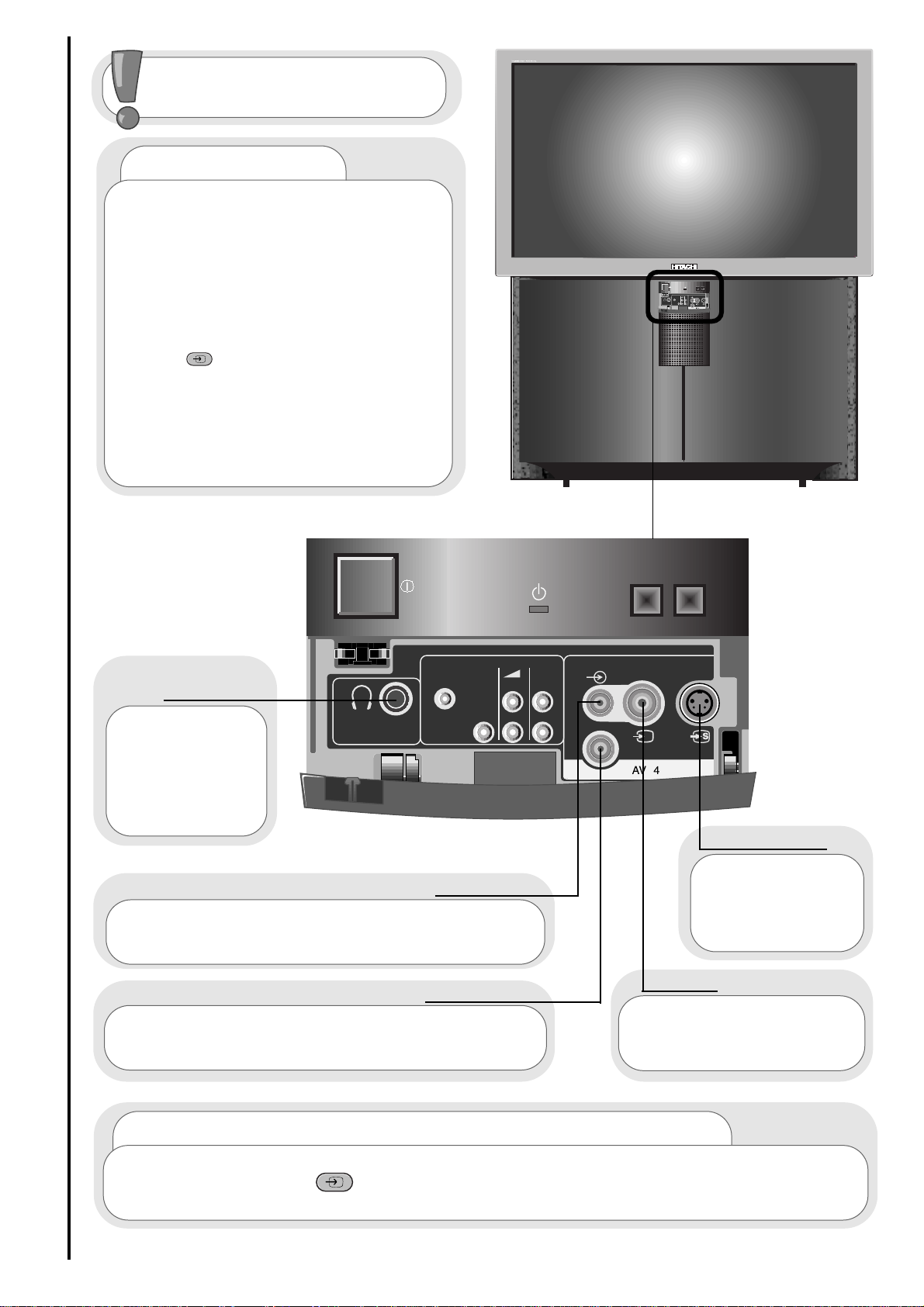
camcorder
other equipment connection
42
Use this socket, along with audio in right to obtain
mono sound from your external equipment through your
TV’s speakers.
Use this in conjunction
with a standard 8mm camera to
see the picture from your
equipment.
Use this
socket with an
S-VHS or Hi8
camera to view your
recordings.
Use this socket, along with audio in left to obtain
stereo sound from your external equipment through your
TV’s speakers.
camcorder
Connecting a camcorder to your TV is
easy. First, identify the type of camcorder
and its connecting sockets. If it is a standard
8mm type camera then this is likely to have
'RCA' type sockets. If you have a S-VHS or
Hi8 camera you may have a S-VHS socket.
Open the front control panel door and
connect your equipment as detailed here.
Switch your TV on and press the TV/AV
button on your handset until AV4 is
displayed on your TV screen. Now begin
playback operation of your
equipment. Alternatively, you could allocate
an individual channel number for your
camcorder equipment - see signal source
entry.
video in
audio in right
audio in left
S-VHS socket
Before connecting external equipment,
please consult
audio visual setup.
To use
headphones with
your TV insert the
headphone jack
plug (3.5mm) into
the corresponding
socket.
headphone
connection
...notes on input source
If you are watching an external input source, you can return to a TV program by pressing the AV
setup button on your handset or by pressing the up/down program
controls also on your handset.
VIDEO IN
AUDIO IN
P
MAGIC FOCUS
L+_+
MENU
_
R
S-VHS
AUDIO IN
P
L+
+
_
_
R
MAGIC FOCUS
MENU
VIDEO IN
S-VHS
Page 43
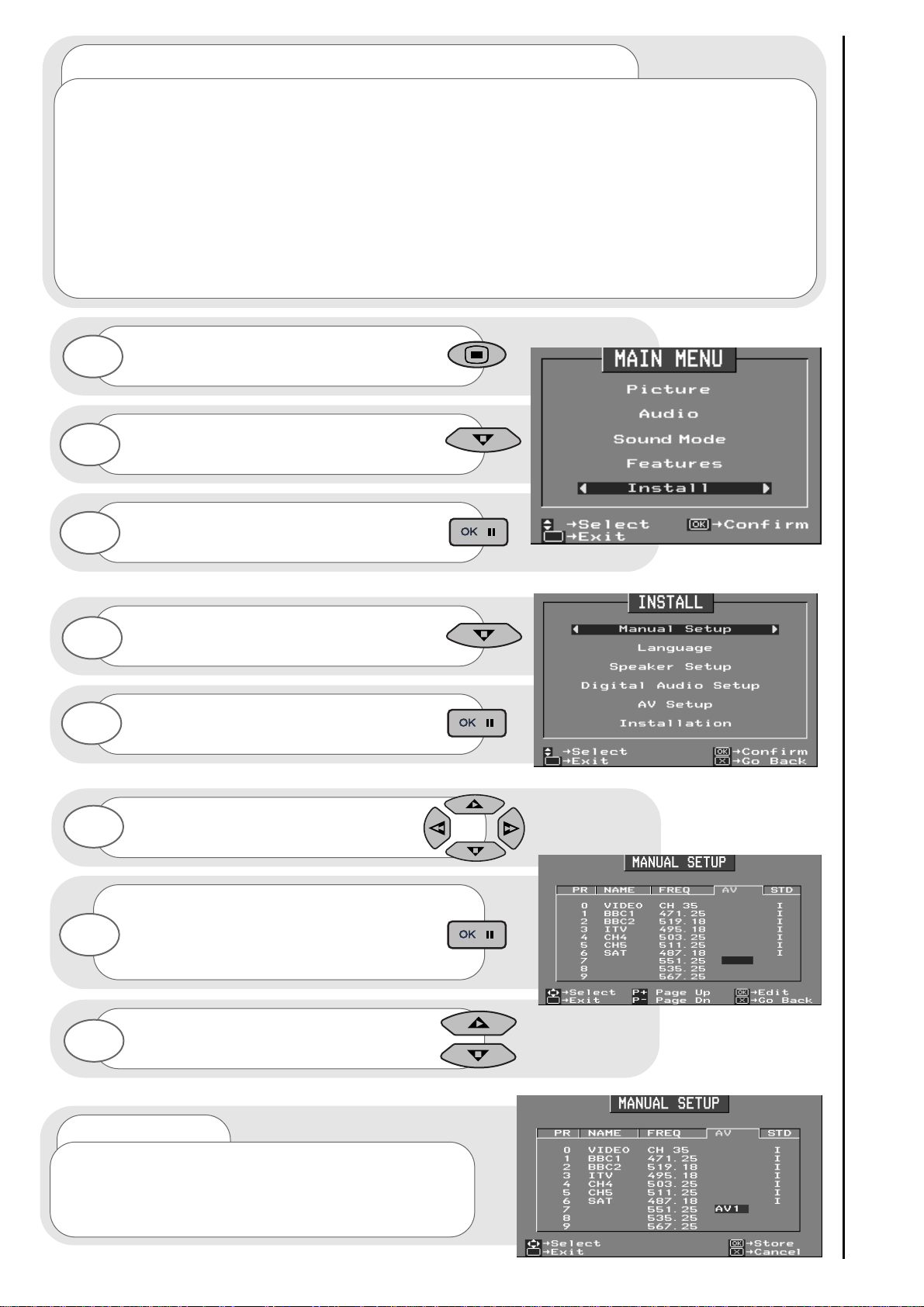
signal source entry
other equipment connection
43
Press and hold the MENU button for 5
seconds. The INSTALL option in the
MAIN MENU appears.
Press the cursor down button to select
INSTALL.
Once highlighted, accept selection.
Press the cursor down button to select
MANUAL SETUP.
Once highlighted, accept selection.
Use the cursor keys to move the
selection bar over the AV required
to be adjusted.
Select your method of signal source
entry using the up/down cursor buttons.
Once highlighted, accept the selection to
change your TV’s Audio Visual setting and
you will see the selection bar turn red - it is
ready to be changed.
1
2
3
4
5
6
7
8
...notes on signal source entry
Each piece of external equipment connected to your TV must have its own input socket. It
would also be easier, and more organised, if the external equipment connected also had its own
program number.
Signal Source entry allows us to tell the allocated program what equipment is
connected to which socket.
This would make the switching between normal operation and the
connected equipment much smoother.
For example, if you want to connect a satellite to your TV -
1. connect to socket AV1 via a scart lead.
2. give your satellite an empty programl number of its own.
3. if desired change this program name.
4. give this program number the correct AV signal source (in this case AV1).
5. If you require to connect a DVD or Laserdisc player, then connect this to AV2 or AV3 (if not RGB
output on player) or AV1 if there is RGB output on player.
option 1
AV1 is the signal source used when connecting
external equipment such as a DVD player with RGB
output through a scart lead to the AV1 socket at the rear
of your TV.
Page 44

signal source entry
other equipment connection
44
option 2
AV2 is the signal source used when connecting
external equipment (eg. VCR) through a scart lead
to the AV2 socket at the rear of your TV.
option 4
AV4 is the signal source used when connecting
temporary equipment like a camcorder to your TV
through the audio/video sockets at the front of your TV.
option 5
RGB is the signal source used when connecting
digital video broadcasting equipment to your TV through
the AV1 scart lead at the rear of your TV.
Once the signal source for each relevant program number has been decided, this
can be stored in your TV's memory by pressing the confirmation button.
To return to normal TV operation press the television button on your handset.
9
10
...notes on RF signal source
RF is the signal source used for standard
television broadcasting and this should be used as the
setting for programs BBC1, BBC2, ITV, CH4/S4C, and
CH5 (where available). This source appears blank.
option 3
AV3 is the signal source used when connecting
external equipment such as satellite decoders through a
scart lead to the AV3 socket at the rear of your TV.
If a mistake is made re-naming channel, press cancel before pressing OK to return to
the original name.
Page 45

45
trouble shooting guide - digital sound
information
remedypossible cause
problem identification
1. No digital audio. Pressing
the info/recall button on your
handset doesn’t show Digital
audio modes or format in top
right hand corner of screen.
No or poor digital connection
between television and external
equipment
See ‘DVD, CD and LaserDisc
player connection’
Incorrect Decode Mode
Set the Decode Mode to
correct AV (see Decode
Mode set up procedure)
Decode Mode is set for wrong
AV (you will have the correct
picture from your external
equipment but no sound)
Set the Decode Mode to
Digital or Auto (see ‘Digital
Audio Status - Decode Mode’
set up procedure)
Television is set to the wrong AV
(you will have the wrong picture
or no picture at all)
Use the Manual Setup
procedure to set the AV
correctly, or use the AV key
to cycle through the Audio
Visual options.
Player is not playing because it
has been switched off or placed
in ‘Pause’ mode.
Refer to external equipment
instructions for compatability.
Invalid or damaged disc has been
placed in player.
Refer to external equipment
instructions. Is the disc
compatible with the external
equipment you are using?
Signal options not supported by
television.
See Digital Audio Status for list
of modes available.
Digital audio out has not been
enabled on player.
Refer to external equipment
instructions for compatability.
2. Digital audio works but
only PCM mode is available
even when playing a DTS,
Dolby Digital or MPEG
encoded disc.
Your external equipment has not
been configured to output a
digital bitstream, does not
support DTS, Dolby Digital or
MPEG output, or the correct
format is not enabled on the
external equipment.
Refer to external equipment
instructions for compatability.
3. No sound even at
maximum volume, although
the correct picture can be
seen.
Amplifiers muted or set to ‘NONE’.
See the Speaker Setup menu.
Headphones have been inserted
into front control panel.
Remove headphones.
4. Picture is OK, but digital
audio is intermittent.
Poor connections.
Check your coaxial/optical
connections.
Faulty disc.
Try an alternative disc.
Faulty external equipment.
Try alternative equipment or
contact your equipments
supplier.
5. Picture and digital audio
are intermittent.
Has a scart lead connection been
made between TV and external
equipment?
Check quality of connection.
Faulty external equipment.
Try alternative equipment or
contact your equipments
supplier.
External/internal speaker switch
is in the incorrect position.
Place in correct position to use
appropriate speakers.
You have not selected a DTS,
Dolby Digital or MPEG track from
the DVD title menu
Refer to title menu on disc to
set audio format.
Laserdisc with Dolby Digital RF
signal cannot be detected
Fit adaptor as described in
‘DVD, CD and LaserDisc
player connection’
Page 46
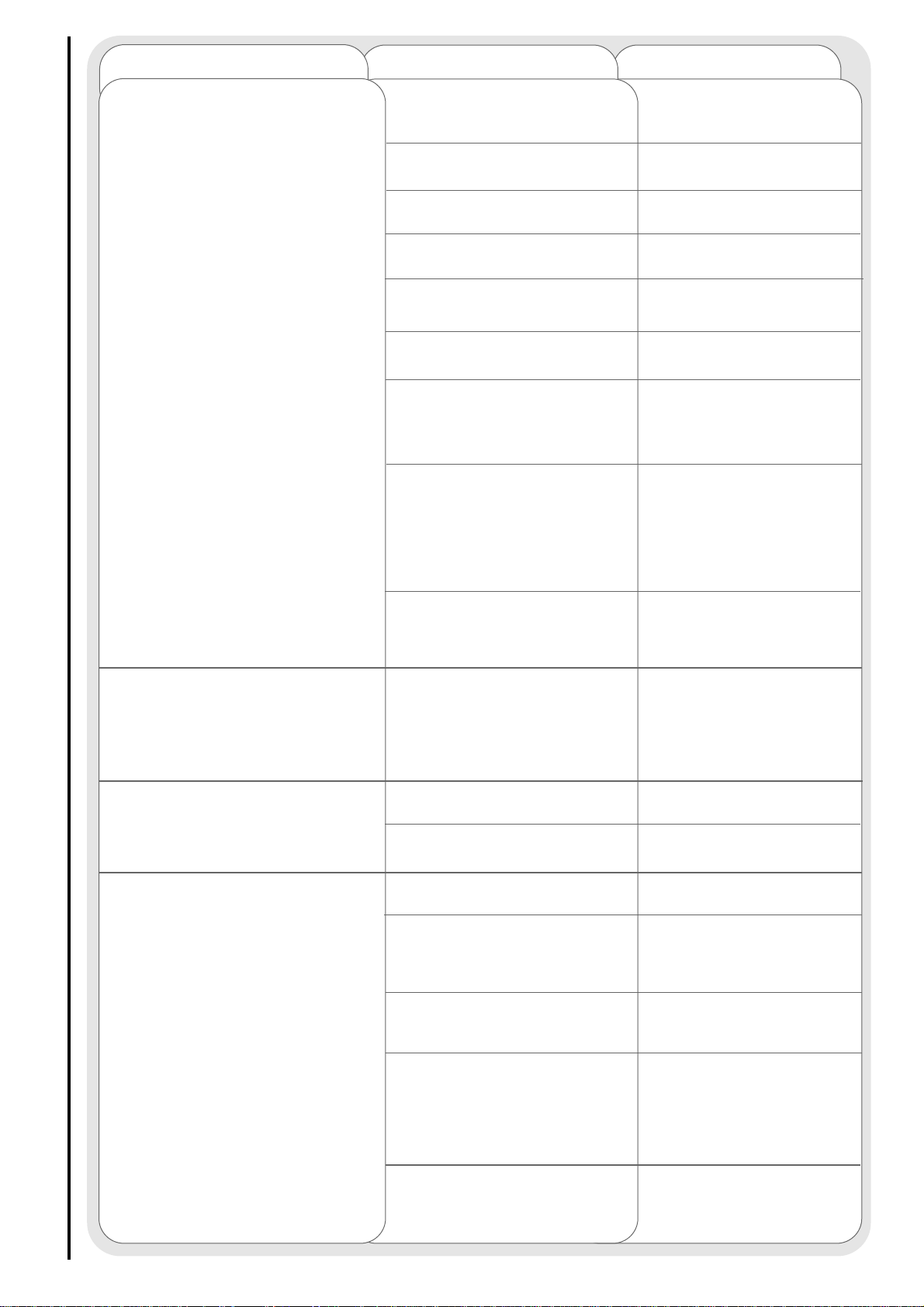
46
trouble shooting guide - digital sound
information
remedypossible cause
problem identification
6. One or more of the rear
channels is not working.
The disc placed in your external
equipment has no surround
information on it.
This is normal operation
The rear speakers are switched
off.
Check the Speaker Setup
menu.
The speaker cables are
connected incorrectly.
Check the speaker connections.
Use the noise sequencer in the
speaker setup menu to check
the speakers are positioned and
connected properly.
You are in Stereo mode.
Change the mode in the
Sound Mode menu.
The cables are connected
incorrectly.
Check the speaker
connections.
You have Surround Speakers set
to ‘NONE’ in the Speaker Setup
menu.
Check the Speaker Setup
menu.
You are playing a disc with an
incompatible sample rate.
This is normal operation
7. The sound from the
external speakers seems to
be coming from the wrong
source (ie. the left speaker
sound is coming from the
centre speaker).
The speaker cables are
connected incorrectly.
Check the speaker
connections.
Use the noise sequencer to
check the speakers are
positioned and connected
properly.
8. No digital mode options
available in Sound Mode
Menu.
Are headphones inserted into
front control panel?
Remove headphones to adjust
Surround Mode.
You are playing a disc with a high
sample rate.
This is normal operation.
9. Only left and right
speakers are working.
You are in stereo mode.
Change the mode in the Sound
Mode menu.
The Rear, Centre and Subwoofer
speakers are set to ‘NONE’ or
the Rear, Centre and Subwoofer
amplifiers are switched off.
Check the Speaker setup
menu
There is no surround/centre/ LFE
information encoded onto the
disc.
This is normal operation.
You have not selected a DTS,
Dolby Digital or MPEG track from
the DVD title menu
Refer to title menu on disc to
set audio format.
Your external equipment has not
been configured to output a
digital bitstream, does not
support DTS, Dolby Digital or
MPEG output, or the correct
format is not enabled on the
external equipment.
Refer to external equipment
instructions for compatability.
You have not selected a DTS,
Dolby Digital or MPEG track from
the DVD title menu
Refer to title menu on disc to
set audio format.
Your external equipment has not
been configured to output a
digital bitstream, does not
support DTS, Dolby Digital or
MPEG output, or the correct
format is not enabled on the
external equipment.
Refer to external equipment
instructions for compatability.
Page 47
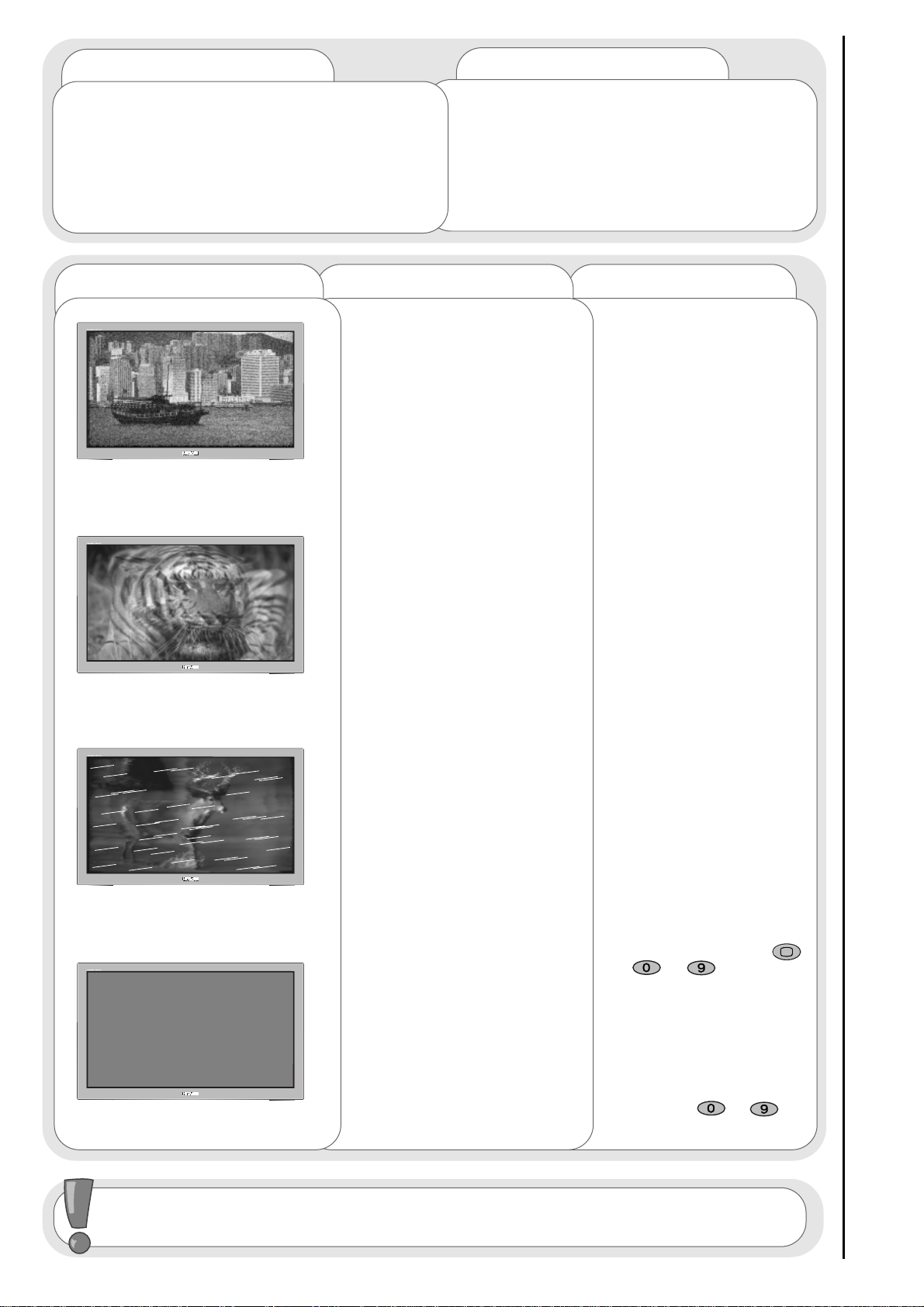
47
trouble shooting guide - television operation
information
questions
answers
remedypossible cause
problem identification
snowy picture - poor sound
multiple images - sound O.K
intermittent interference
no picture or sound
Connection of aerial lead
to the TV is poor.
Corroded or poor aerial
connections.
Aerial has moved position.
Adverse weather conditions.
Transmitter problems.
Make new connection
and/or change aerial plug.
Make new connections
or renew lead.
Re-align aerial.
None.
Check with local Operator.
Transmitter problems.
Aerial has moved position.
TV not tuned correctly.
Adverse weather conditions.
Re-align aerial.
None.
Re-tune or fine tune TV.
(see Manual Tuning procedure)
Check with local Operator.
Magnetic interference from
electrical or mechanical
motors, fluorescent lights,
portable radios etc.
Check devices for shielding
and renew if necessary or
move further from TV.
TV may be in AV mode.
Picture/sound controls set to
minimum.
TV in standby mode.
Press television button
or to buttons on
your handset to return to
normal TV mode.
Check picture/sound
controls (go to MAIN
MENU).
press one of the
buttons to .
Why doesn't my remote control handset work?
Why won't my TV switch on?
Check that your plug is connected to the socket
and switched on,check fuse and make sure TV
is not in standby mode (see below).
Make sure there are no obstructions between
the handset and the TV's infra-red lens, or the
batteries may be exhausted - replace the whole
set of batteries.
AV Input not set correctly.
Check what external
equipment is connected
and check its scart AV
status.
If a problem still continues after referring to this guide contact your dealer immediately.
Under NO circumstances remove the rear cover of your TV.
Page 48

48
Thank You for purchasing this Hitachi Television.
In the unlikely event that this product should develop a fault, we
undertake to repair or replace any part of the product which fails
due to a manufacturing defect within 12 months of the date of
purchase provided that...
1. the product has been installed and used only in accordance
with the instructions supplied with the product.
2. the product has not been repaired, maintained, or modified by
any person other than a Hitachi authorised dealer.
3. the product serial number has not been removed or altered.
•this guarantee does not apply to a product acquired second hand
or for commercial or communal use.
•this guarantee does not cover the replacement of exhausted
batteries, the adjustment of user controls, or aerial alignment.
•any parts replaced under this guarantee shall become the property
of Hitachi Home Electronics (Europe) Ltd,
•please note that evidence of the date of purchase will be required
before any service under this guarantee is carried out
Use the boxes provided below to record your TV’s Model and Serial Number - these are
found on the rating plate located on the rear of the TV. Also, record where and when you
purchased this T.V. This information will help any future queries you may have and should
be used in all correspondence with Hitachi service centres.
SERIAL NUMBERMODEL DEALER/STORE DATE PURCHASED
This guarantee does not affect your statuary rights.
In all cases of difficulty please
consult your Hitachi dealer.
guarantee
information
Page 49

49
HITACHI environmental notice
information
Hitachi are signatories to the commitment made by the
consumer electronics industry on reducing energy
consumption by televisions and video recorders on
standby.
Even though your TV has a low power consumption, you
can reduce waste to zero if you switch off the set at the
mains after use. Your TV should certainly be switched off
overnight or when you are away from home. Other
factors should also be considered when operating your
TV. Reducing volume settings to sensible levels can
reduce power consumption as well as reducing noise
pollution, and
reducing contrast can provide a more pleasing picture as
well as reducing power consumption.
Hitachi Home Electronics (Europe) Ltd. manufacturing
site in Wales is a BSI Registered Company, and has been
assessed to ISO 9001 Quality Management Standard,
certificate FM32366. Your television has been
manufactured under the Environmental Quality
Management Standard ISO14001, certificate EMS 36168.
The paper used for this Users Guide has been produced
from
sustainable forests, part of Hitachi’s on going commitment
to the global environment.
Environmental Notice
Page 50

50
television specification
Interlace ....................................................................................100Hz / PAL only
Progressive Scan ......................................................................50Hz / PAL
60Hz / NTSC
Aerial Impedance ......................................................................75Ω unbalanced
Display Area ..............................................................................C43WP910TN = 108cm
C55WP910TN = 140cm
Mains Voltage............................................................................220 - 240V AC 50 Hz
Internal Speakers
Centre ......................................................................................12cm type x 1 - 8Ω 15W
Right ..........................................................................................11cm type x 1
5cm type x 1
- 8Ω 15W
Left ............................................................................................11cm type x 1
- 8Ω 15W
5cm type x 1
Bass ..........................................................................................10cm type x 2 - 8Ω 15W
Power
Consumption (approx) ..............................................................C43WP910TN = 260W
C55WP910TN = 260W
Standby <6W (all models)
Weight (approx) ......................................................................................................C43WP910TN = 91Kg
C55WP910TN = 130Kg
Dimensions C43WP910TN (W x D x H) ....................................................1042 x 470 x 1255 (mm)
C55WP910TN (W x D x H) ....................................................1308 x 668 x 1399 (mm)
Remote Control Batteries............................................................................2 X HITACHI UM-4
(equivalent ‘AA’)
Optical/Coaxial Digital Input Data
It is acceptable to connect with only Digital Versatile Disc, Digital Set Top Box, DVC, VCR
(this equipment require Dolby Digital licensing) and CD which is:
• DVD disc with linear PCM with 48kHz sampling
• DVD disc with Dolby Digital encoded with 48kHz sampling
• DVD disc with DTS encoded with 48kHz sampling
• DVD disc with MPEG-multi encoded with 48kHz sampling
• CD audio disc with linear PCM with 44.1kHz sampling
• CD audio disc with DTS encoded with 44.1kHz sampling
• STB source with Dolby Digital encoded with 48kHz sampling
• DVC source with Dolby Digital encoded with 48kHz sampling
Please Note:
1. Higher sampling rate discs (both DVD and CD) with 96kHz sampling may be able to
play, however,
• there is no guarantee against output performance
2. Regarding Laserdiscs
• discs with 48kHz sampling are decodeable and 96kHz sampling
may be able to play
• In the case of Dolby Digital RF out, if connected via demodulator, depending on
demodulator, some noise will appear when pressing ‘stop or ‘play’ on your Laserdisc
player
3. Regarding Compact Discs
• Discs with Dolby Digital encoded with 44.1kHz may be able to play
4. Dolby is requesting to decode only 48kHz sampling source as 5 channel AC3 television
(multichannel products)
5. STB, DVC source of 32/44.1/48kHz linear PCM can be decoded
6. Source encoded with Dolby ProLogic with 88.2/96kHz cannot be decoded.
7. Video CD (MPEG1/44.1kHz) can be playable, in this case, Video CD player should have
MPEG1 Decoder to output linear PCM bit stream.
8. Capable bit rate will be up to 24 bit.
technical data
information
Page 51

51
technical data
information
scart socket AV3
21 19 17 15 13 11 9 7 5 3 1
20 18 16 14 12 10 8 6 4 2
S-VHS socket
FUNCTION
Chrominance input
Luminance input
Chrominance ground
Luminance ground
Frame ground
PIN
1
2
3
4
5
1
2
4
5
3
scart socket AV2
scart socket AV1
21 19 17 15 13 11 9 7 5 3 1
20 18 16 14 12 10 8 6 4 2
21 19 17 15 13 11 9 7 5 3 1
20 18 16 14 12 10 8 6 4 2
1
2
3
4
5
6
7
8
9
10
11
12
13
14
15
16
17
18
19
20
21
1
2
3
4
5
6
7
8
9
10
11
12
13
14
15
16
17
18
19
20
21
1
2
3
4
5
6
7
8
9
10
11
12
13
14
15
16
17
18
19
20
21
AUDIO OUT (RIGHT)
AUDIO INPUT (RIGHT)
AUDIO OUT (LEFT)
GROUND (AUDIO)
NOT USED
AUDIO INPUT (LEFT)
NOT USED
SWITCHING INPUT
NOT USED
NOT USED
NOT USED
NOT USED
CHROMINANCE GROUND
NOT USED
CHROMINANCE INPUT S–VHS
NOT USED
GROUND (VIDEO)
GROUND (VIDEO)
COMPOSITE VIDEO OUTPUT
COMPOSITE VIDEO OR
LUMINANCE INPUT OF S–VHS
GROUND
AUDIO OUT (RIGHT)
AUDIO INPUT (RIGHT)
AUDIO OUT (LEFT)
GROUND (AUDIO)
GROUND (BLUE)
AUDIO INPUT (LEFT)
BLUE INPUT
SWITCHING INPUT
GROUND (GREEN)
NOT USED
GREEN INPUT
NOT USED
GROUND (RED)
GROUND (BLANKING)
RED INPUT
STATUS (BLANKING) INPUT
GROUND (VIDEO)
GROUND (VIDEO)
COMPOSITE VIDEO OUTPUT
COMPOSITE VIDEO INPUT
GROUND
AUDIO OUT (RIGHT)
AUDIO INPUT (RIGHT)
AUDIO OUT (LEFT)
GROUND (AUDIO)
NOT USED
AUDIO INPUT (LEFT)
NOT USED
SWITCHING INPUT
NOT USED
NOT USED
NOT USED
NOT USED
CHROMINANCE GROUND
NOT USED
CHROMINANCE INPUT S–VHS
NOT USED
GROUND (VIDEO)
GROUND (VIDEO)
COMPOSITE VIDEO OUTPUT
COMPOSITE VIDEO OR
LUMINANCE INPUT OF S–VHS
GROUND
Due to the continual development of Hitachi products the features, functions and
specifications of the television models in this guide are subject to change without notice.
Weights and dimensions shown are approximate.
Page 52

notes
52
Page 53

notes
53
Page 54

Hitachi, Ltd. Tokyo, Japan
International Sales Division
THE HITACHI ATAGO BUILDING,
No. 15 –12 Nishi Shinbashi, 2 – Chome,
Minato – Ku, Tokyo 105-8430, Japan.
Tel: 03 35022111
HITACHI EUROPE LTD,
Whitebrook Park
Lower Cookham Road
Maidenhead
Berkshire
SL6 8YA
UNITED KINGDOM
Tel: 01628 643000
Fax: 01628 643400
Email: consumer-service@hitachi-eu.com
HITACHI EUROPE GmbH
Munich Office
Dornacher Strasse 3
D-85622 Feldkirchen bei München
GERMANY
Tel: +49-89-991 80-0
Fax: +49-89-991 80-224
Hotline: +49-180-551 25 51 (12ct/min)
Email: HSE-DUS.service@hitachi-eu.com
HITACHI EUROPE srl
Via Tommaso Gulli N.39, 20147
Milano, Italia
ITALY
Tel: +39 02 487861
Tel: +39 02 38073415 Servizio Clienti
Fax: +39 02 48786381/2
Email: customerservice.italy@hitachi-eu.com
HITACHI EUROPE S.A.S
Lyon Office
B.P. 45, 69671 BRON CEDEX
FRANCE
Tel: 04 72 14 29 70
Fax: 04 72 14 29 99
Email: france.consommateur@hitachi-eu.com
HITACH EUROPE AB
Egebækgård
Egebækvej 98
DK-2850 Nærum
DENMARK
Tel: +45 43 43 6050
Fax: +45 43 60 51
Email: csgnor@hitachi-eu.com
Hitachi Europe Ltd
Bergensesteenweg 421
1600 Sint- Pieters-Leeuw
BELGIUM
Tel: +32 2 363 99 01
Fax: +32 2 363 99 00
Email: sofie.van.bom@hitachi-eu.com
www.hitachidigitalmedia.com
HITACHI EUROPE S.A.
364 Kifissias Ave. & 1, Delfon Str.
152 33 Chalandri
Athens
GREECE
Tel: 1-6837200
Fax: 1-6835964
Email: service.hellas@hitachi-eu.com
HITACHI EUROPE S.A.
Gran Via Carlos III, 101- 1
08028 Barcelona
SPAIN
Tel: 93 409 2550
Fax: 93 491 3513
Email: atencion.cliente@hitachi-eu.com
HITACHI Europe AB
Box 77 S-164 94 Kista
SWEDEN
Tel: +46 (0) 8 562 711 00
Fax: +46 (0) 8 562 711 13
Email: csgswe@hitachi-eu.com
HITACHI EUROPE LTD (Norway) AB
STRANDVEIEN 18
1366 Lysaker
NORWAY
Tel: 67 5190 30
Fax: 67 5190 32
Email: csgnor@hitachi-eu.com
HITACHI EUROPE AB
Neopoli / Niemenkatu 73
FIN-15140 Lahti
FINLAND
Tel : +358 3 8858 271
Fax: +358 3 8858 272
Email: csgnor@hitachi-eu.com
HITACHI EUROPE LTD
Na Sychrove 975/8
101 27 Praha 10 – Bohdalec
CZECH REPUBLIC
Tel: +420 267 212 383
Fax: +420 267 212 385
Email: csgnor@hitachi-eu.com
