Page 1
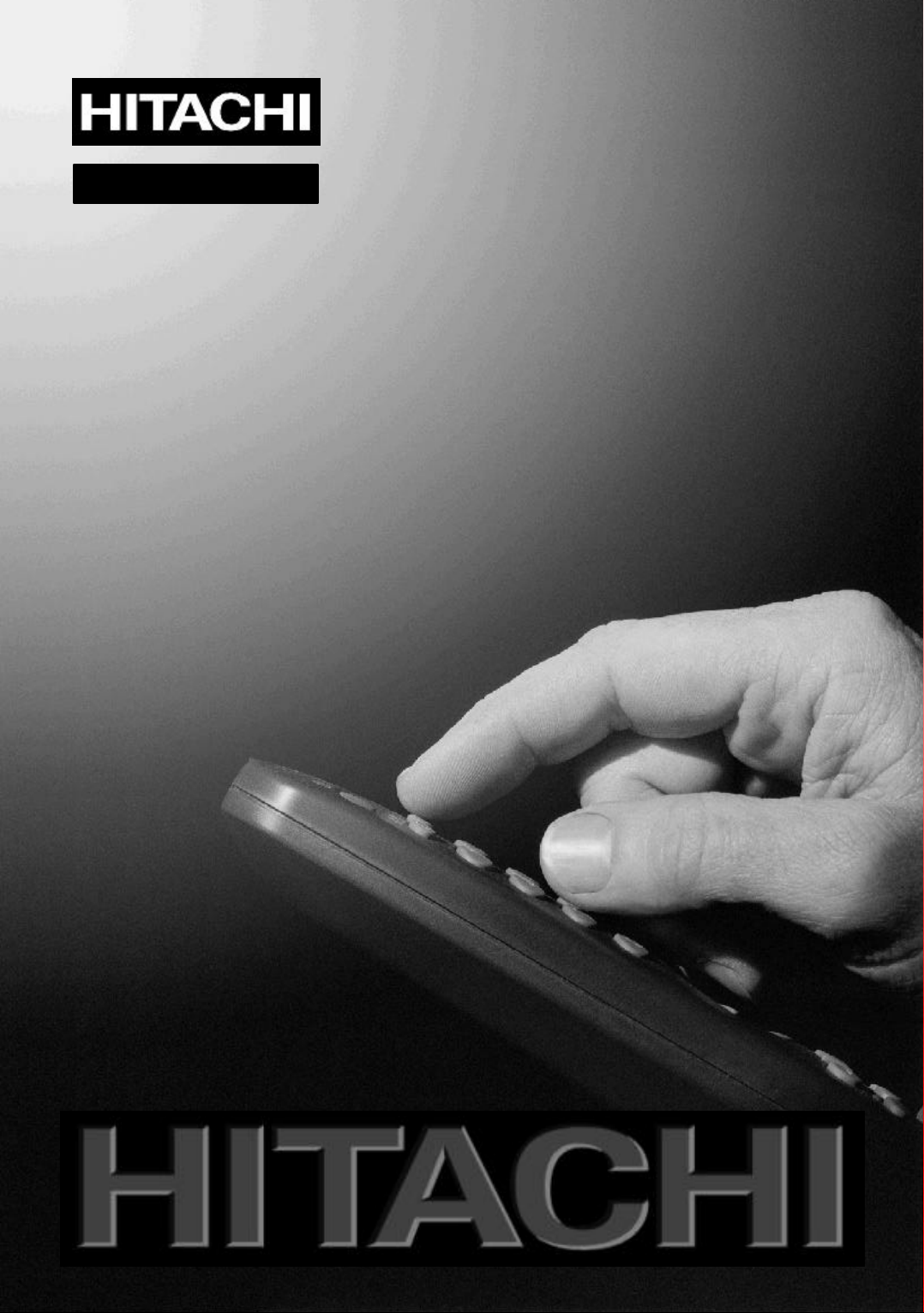
20LD2500
Instructionsforuse
GB
Page 2
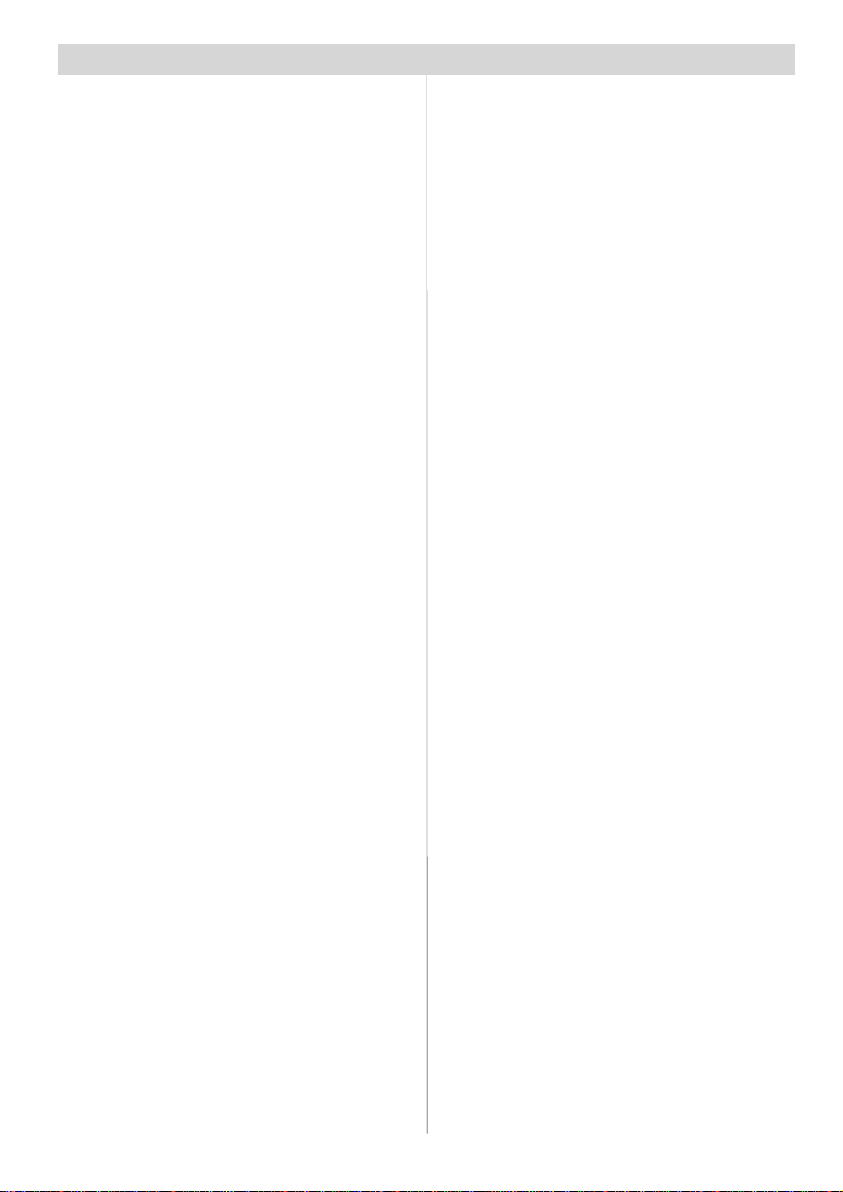
Contents
Remote Control Buttons ......................... 2
Control Panel Buttons ............................ 3
Preparation ............................................. 4
Installation Of The TFT TV To The Wall 4
Features ...............................................6
Panel Features .....................................6
Safety Precautions .................................6
Before Switching On Your TV................. 9
Power Connection ................................9
Connections To The RF Input Socket ..9
How To Connect Other Devices ...........9
Inserting Batteries In The Remote
Control Handset ...................................9
Switching The TV ON/OFF....................... 9
To switch the TV on:.............................. 9
To switch the TVoff:............................10
Initial Settings ....................................... 10
Operating The TV.................................. 11
Operating with the buttons on the
TV set.................................................. 11
Operating With Remote Control ......... 11
Everyday Operation .............................. 12
Information Banner ............................12
Electronic Programme Guide (EPG)..12
Displaying The Subtitles ....................13
Digital Teletext ....................................13
OverAir Download ..............................14
Widescreen ........................................14
IDTV Menu System................................ 14
Channel List .......................................14
Installation ..........................................16
Configuration ......................................18
Timers ................................................19
Language ...........................................20
TVSetup .............................................21
Common Interface .............................21
Analogue TV Menu System ..................21
picture menu ......................................21
audio menu ........................................23
window menu .....................................24
options menu .....................................25
settings menu ....................................25
Other Features ......................................28
TVStatus.............................................28
Previous Programme.........................28
Sound Indicator ..................................28
Mute Indicator .....................................28
AV Modes............................................28
PC Mode.............................................28
Teletext .................................................. 2 9
To Operate Teletext.............................29
To Select A Page OfTeletext ...............29
To Select Index Page ..........................29
ToSelect Teletext WithATV
Programme ........................................29
To Select Double Height Text .............29
To Reveal “Concealed” Information ...29
To StopAutomatic Page Change........29
To SelectA Subcode Page .................29
To Exit Teletext ....................................30
To Display The Time ..........................30
Fastext................................................30
Connect Peripheral Equipment ............3 0
PC Sound Connection .......................30
Via TheSCART...................................30
ViaAerial Input ....................................30
Decoder..............................................30
TVAnd Video Recorder.......................31
Playback NTSC ..................................31
Search For And Store The Test Signal
Of The Video Recorder.......................31
Camera And Camcorder ....................31
Connect The Decoder To The Video
Recorder.............................................31
Connecting Headphones...................31
Peripheral Equipment Connections .....32
AerialConnections ............................... 33
Tips ........................................................34
PC Input Typical Display Modes ...........35
Specifications .......................................36
Important Instruction ............................37
UK Guarantee ........................................38
-1-
Page 3

RemoteControlButtons
OK
6
9
11
14
242526
29
23
19
= Stand By
= Cursor Up
= Cursor Right
OK / SELECT = Okay(Store)
INFO=Info (InDigitalBroadcast)
0 - 9 = Digit buttons
-/-- / EXIT = Double Digit
P<P =Previous Programme
P/CH + = Programme Up
+ = Volume +
DTV / TV = TV / DTV mode (To change between
Analogue-Digital Broadcast )
AV = External Source
(AV-1, RGB1,AV-2,SVHS, IDTV, PC)
Yellow*
Blue *
= Hold
= Update, = Nofunction
/ GUIDE = IndexPage
= Reveal, PC =Switch from TV to PC
= Expand, WIDE =Aspect ratio
= No Function
= Teletext
= Time
Red* /
Green */
= Mute
I-II = Mono/Stereo- Dual I-II
- = Volume -
- P/CH = Programme Down
PP = Colour Temperature
M = Menu
= Cursor Down
= CursorLeft
Coloured buttons are used in ELECTRONIC
PROGRAMME GUIDE (7 Day) menu navigation
and in digital teletext.
1
2
4
M
21 3
54 6
87 9
0
-2-
Page 4
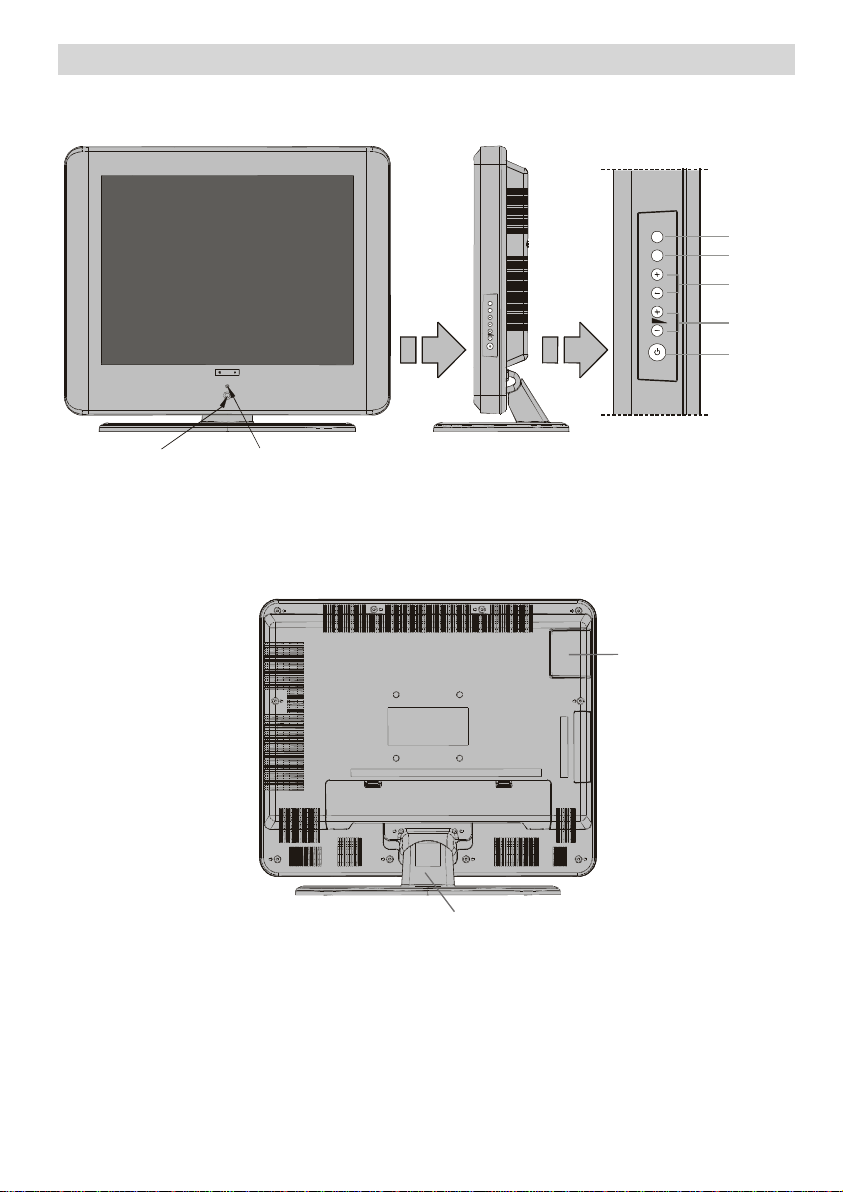
Control PanelButtons
FOOT TOP COVER
LED
TV/AV
MENU
P/CH
MENU
P/CH
MENU
- P/CH +
STAND-BY
-3-
Page 5
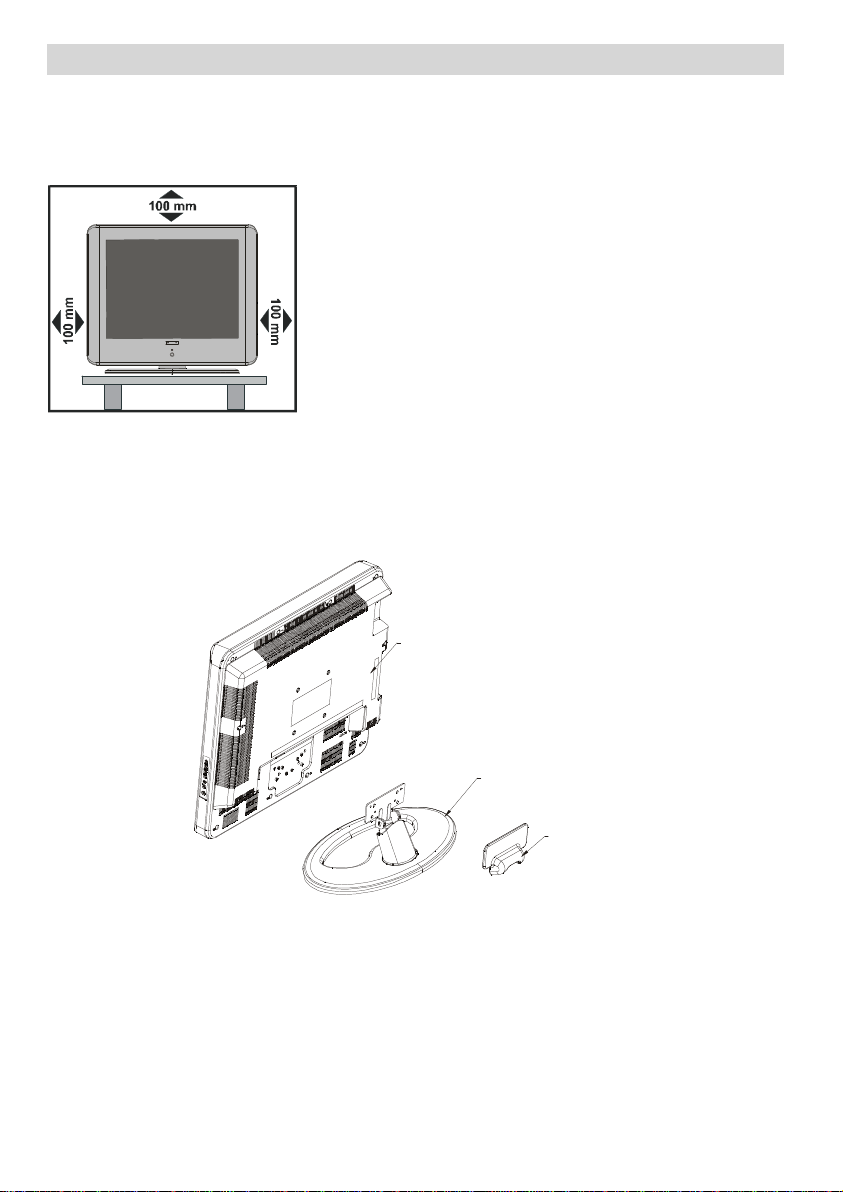
Preparation
Install Display on solid horizontal surface such as a table or desk.
For ventilation, leave a space of at least 10 cm free all around the set. To prevent any fault
and unsafe situations, please do not place any objects on top of the set.
Installation Of The TFT TV To The Wall
1- To install the TFT TV on the wall, first of all, foot assembly should be removed. Unscrew
the 2 screws that attach the foot top cover and the 4 screws that attach the foot to the TFT
panel and remove the foot assembly from the TFT panel.
TFT Panel
Foot
2- Place the 4 hangers to the circular screw holes at the rear of the TFT and screw them to
the TFT panel with 4 (M4 x 10) screws.
3- Decide the place on the wall where the TFT panel would be placed. Level and mark with a
pencil the 4 mounting points on the wall hanger. Drill pilot holes for the plastic anchors and
then fix the wall hanger with 4 screws (4x 30).
4- Raise the TFT panel and hang it to the holes on the wall bracket from the 4 hanging
screwsat the rear of the TFT panel.
-4-
Page 6
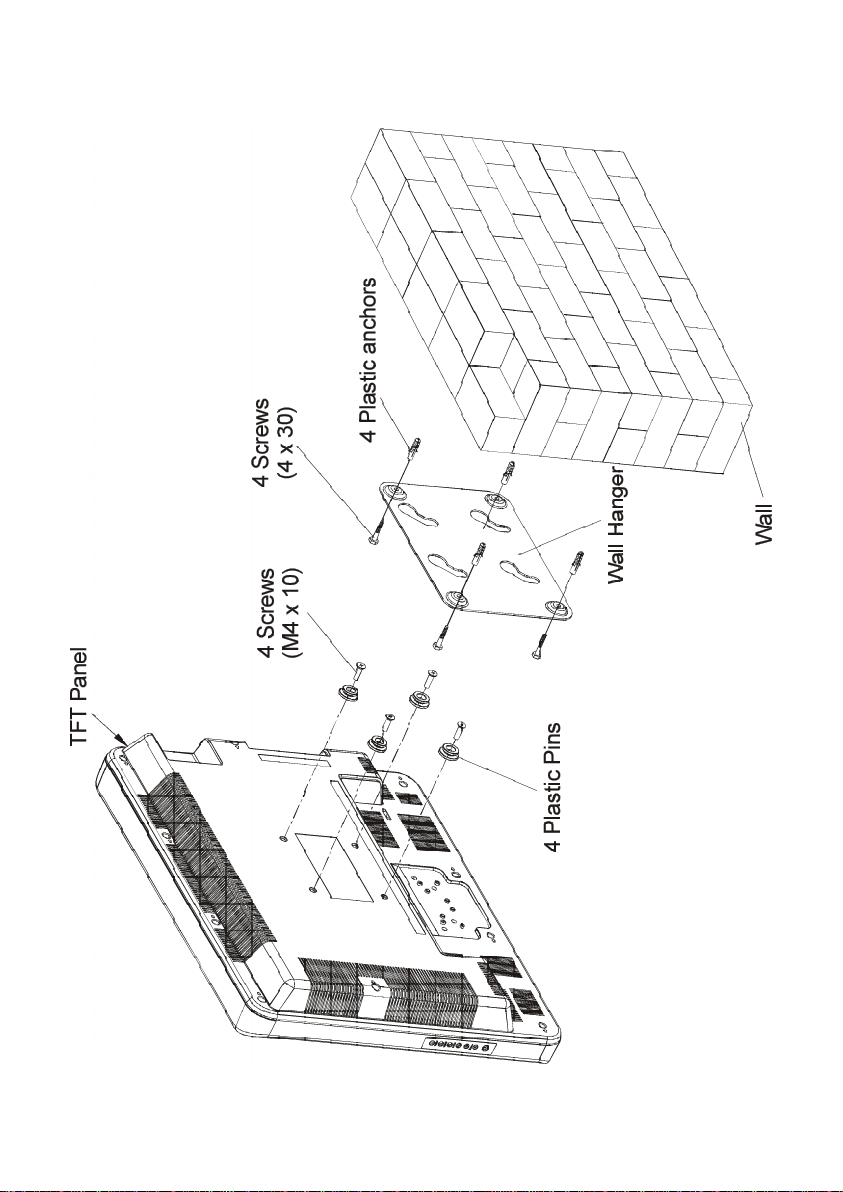
-5-
Page 7
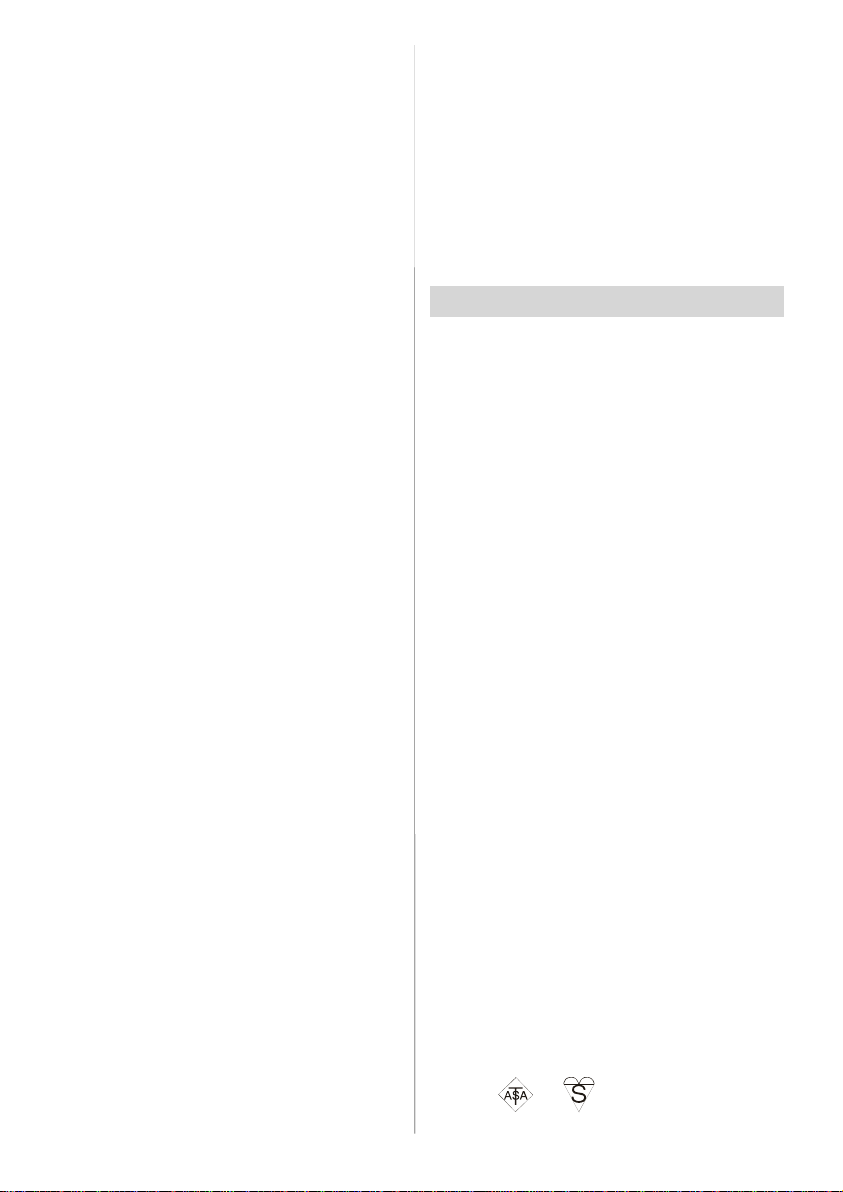
Features
• Remotecontrolled colour television.
• 100 programmes from VHF, UHF bands or
cable channels can be preset.
• It can tune to cable channels.
• Fully integrated Digital TV (DVB-T)
• Controlling the TV is very easy by its menu
driven system.
• It hasa SCARTsocketforanexternaldevice
(such as video, video games, audio set,
etc.)
• Stereo sound system (German+Nicam).
• Full function Teletext.
Fastext .
• Headphone connection.
• Direct channel access.
•A.P.S. (Automatic ProgrammingSystem).
• All programmes can be named.
• Programme swapping between the last two
programmes.
• Forward or backward automatic tuning.
• Sleep timer.
• ChildLock
• Automatic sound mute when no transmission.
•Auto, Fill all and Wide picture modes.
• NTSC Playback.
•RearAV in is available.
• SVHS is available.
• VGAconnector.
•AVL (AutomaticVolume Limiting)
• When no valid signal is detected, after 5
minutes the TV switches itself automatically
to stand-by mode.
• PLL (Frequency Search)
• PCinput (supportsup to 800x600 pixels)
• Plug&Play for Windows 9X, ME, 2000, XP
Panel Features
• High resolution, 20”TFT LCD display.
• Contrast ratio (typical): 500:1
• B r ig h tn e s s ( t y p ic a l) : 5 0 0 c d / m
• Response time (typical): 16 msec.
• Viewingangle(typical):160°(horizontal)and
140° (vertical).
• 8-bit colourdepth, display 16.7 M colours.
2.
Safety Precautions
IMPORTANT SAFETY
INFORMATION ON OPERATING
YOUR TV
Do’sand Don’ts
DO’s
This Television has been designed and
manufactured to meet international safety
standards, but like any electrical equipment,
care must be taken if you are to obtain the
best results and safety is to be assured.
DO read the operating instructions before
you attempt to use the equipment.
DO consult your dealer if you are in any
doubt about installation, operation or safety
of your equipment.
DO be careful with glass panels or doors on
equipment.
This TV is supplied with a fitted mains plug.
This plug must not be cut off as it may contain a special radio interference filter, the removal of which could lead to impaired per-
formance. If you wish to extend the lead, obtain an appropriate safety approved extension lead or consult your dealer.
Observe the manufacturers instructions
when connecting extension leads to the TV.
Check the fuse rating on the new plug, this
should be fitted with a 5 Amp fuse which
conforms to either ASTA or BSI (BS1 362)
approvals, these are easily identifiable by ei-
ther the or symbols. If you are in
-6-
Page 8
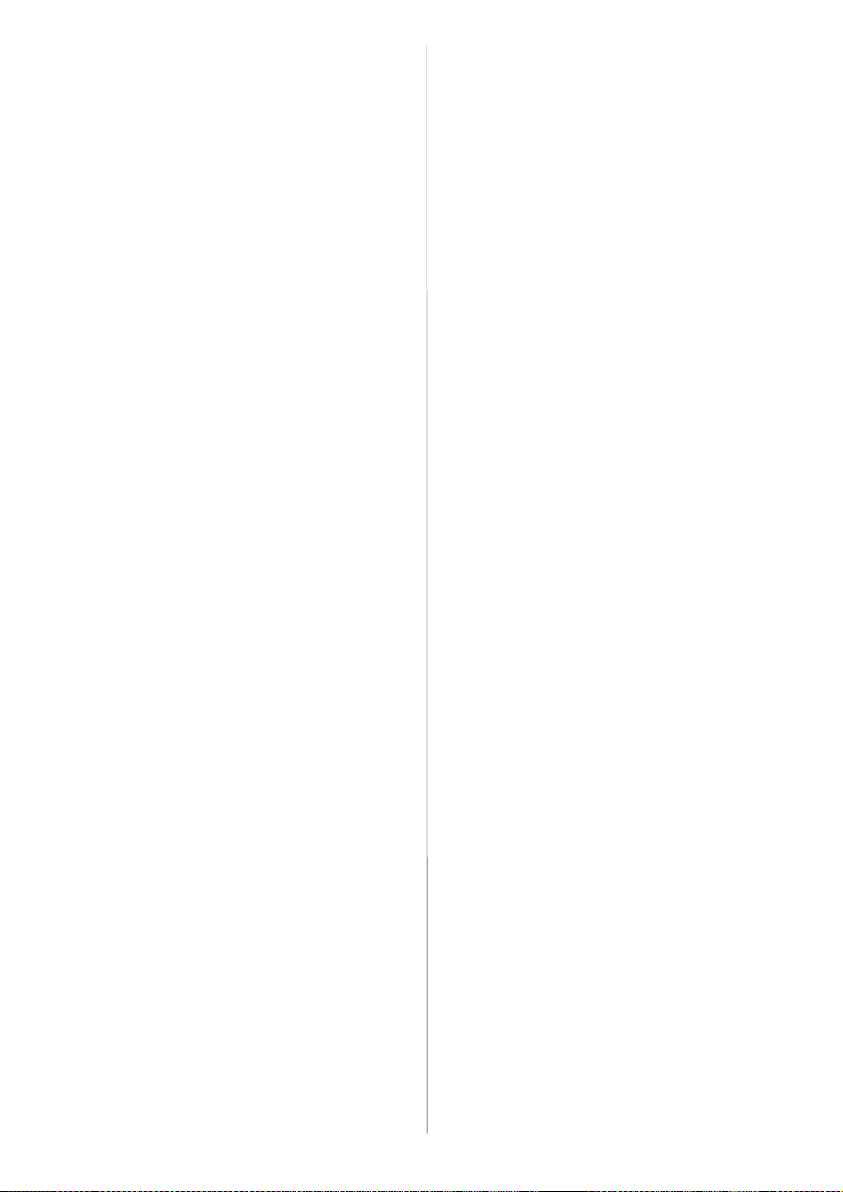
any doubt about the installation of an extension lead, please consult a competent elec-
trician.
DON’Ts
DON’T continue to operate the equipment if
you are in any doubt about it working normally, or if it is damaged in any way switch
off, withdraw the mains plug and consult
your dealer.
DON’T place water filled vessels on top of
T.V.cabinets.
DON’T remove any fixed cover as this may
expose dangerous voltages.
DON’T leave equipment switched on when it
is unattended unless it is specifically stated
that it is designed for unattended operation
or has a stand-by mode. Switch off using
the switch on the equipment and make sure
your family know how to do this. Special arrangements may need to be made for infirm
or handicapped people.
DON’T use equipment such as personal
stereos or radios so that you are distracted
from the requirements of traffic safety. It is
illegal to watch television whilst driving.
DON’T obstruct the ventilation of the equipment, for example with curtains or soft fur-
nishings. Overheating will cause damage
and shorten the life of the equipment.
DON’T use makeshift stands and NEVER fix
legs or stands to the TV with any screws
other than those provided - to ensure complete safety always use the manufacturers
approved stand with the fixings provided.
DON’T allow electrical equipment to be exposed to rain or moisture.
ABOVE ALL
• NEVER let anyone, especially children
push anything into holes, slots or any
other opening in the case - this could result in a fatal electric shock.
• NEVE R gues s or tak e chan ces with
electrical equipment of any kind - it is bet-
ter to be safe than sorry!
1. Power Source
The TV set is designed to operate on 12 V
DC. The adaptor should be operated from a
220-240V AC, 50 Hz. outlet. Ensure you select the correct voltage setting for yourconvenience.
2. Power Cord
The power supply cord should be placed so
that it is not likely to be walked on or pinched
by items placed upon them or against it. Pay
particular attention to cord where it enters
the plug, power outlet, and the point where it
exitsfrom the receiver.
3. Moisture and Water
Do not use this equipment in a humid and
damp place (avoid the bathroom, the sink in
the kitchen, and near the washing machine).
Do not expose this equipment to rain or water, as this may be dangerous and do not
place objects filled with liquids on top. Avoid
from dripping or splashing.
4. Cleaning
Before cleaning, unplug the receiver from
the main supply, outlet. Do not use liquid or
aerosol cleaners. Use soft and dry cloth.
5. Ventilation
The slots and openings on the receiver are
intended for ventilation and to ensure reliable operation. To prevent overheating,
these openings must not be blocked or covered in anyway.
6. Lightning
In case of storm and lightning or when going on holiday, disconnect the power cord
from the wall outlet.
7. Replacement Part
When replacement parts are required, be sure
the service technician has used replacement
parts which are specified by the manufacturer
or have the same specifications as the original one. Unauthorised substitutions may result in fire,electrical shock, or otherhazards.
-7-
Page 9
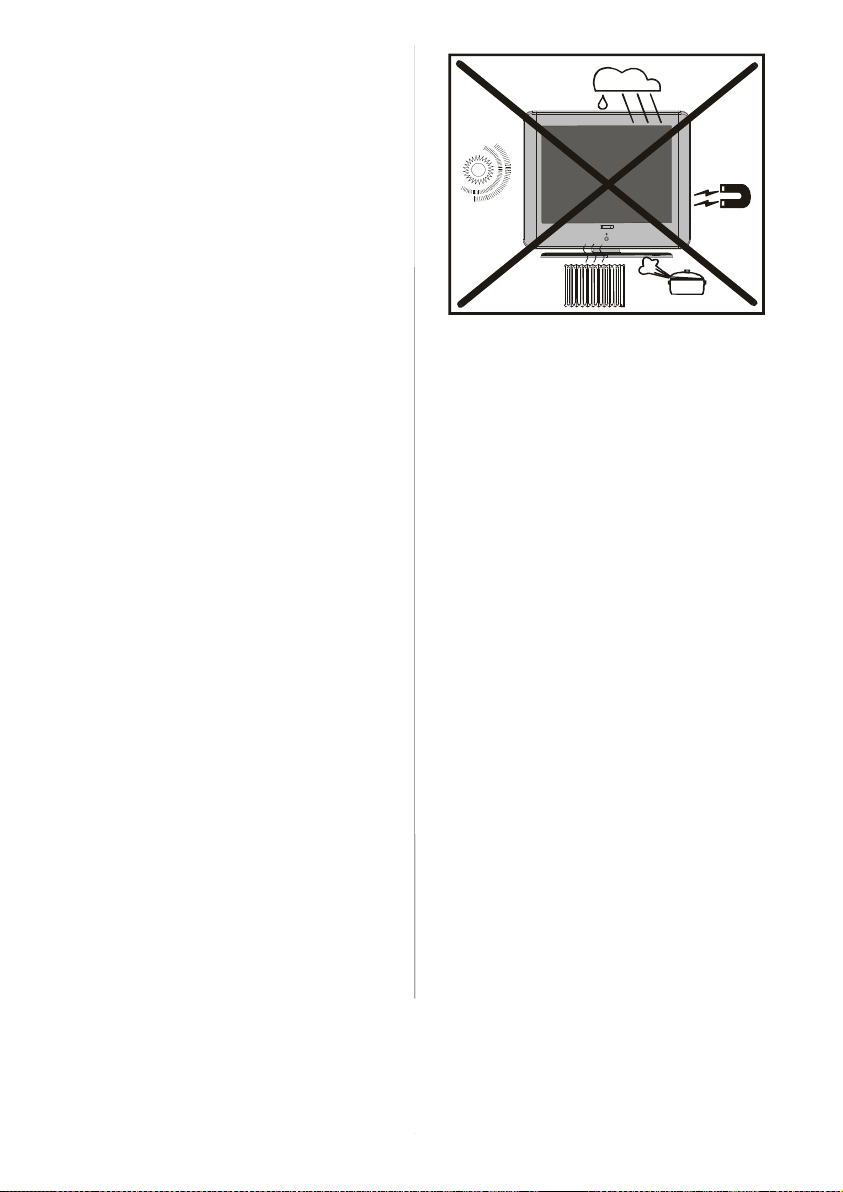
8. Servicing
Please refer all servicing to qualified personnel. Do not remove cover as this may re-
sult in electric shock.
9. Naked Flame Sources
Do not place naked flame sources on the
apparatus.
WARNING: When the device is not in use
for a long time, disconnect from power.
Instructions for waste disposal:
• Packaging and packaging aids are recyclable and should principally be recycled.
Packaging materials, such as foil bag, must
be kept away from children.
• Battery, including those which i s hea vy
metal-free, should not be disposed of with
household waste. Please dispose of used
battery in an environmentally sound manner. Find out about the legal regulations
which apply in your area.
“DO NOT LEAVE YOUR TV AT STAND-BY
OR OPERATING WHEN YOU LEAVE YOUR
HOUSE”
"The LCD panel is very high technology
product with about a million thin film transistors, giving you fine picture details. Occasionally, a few non-active pixels may appear on the screen as a fixed point of blue,
green or red. Please note that this does
not affect the performance of your product."
" The mains plug of the power supply is
used as disconnect device and therefore
shall remain readily operable. "
“DO use the power cord given/supplied by
the manufacturer for the AC adaptor of the
product”.
‘’In order to avoid possible accidents, please do keep children away
from the moving gear located at the rear bottom side of your TV.”
-8-
Page 10
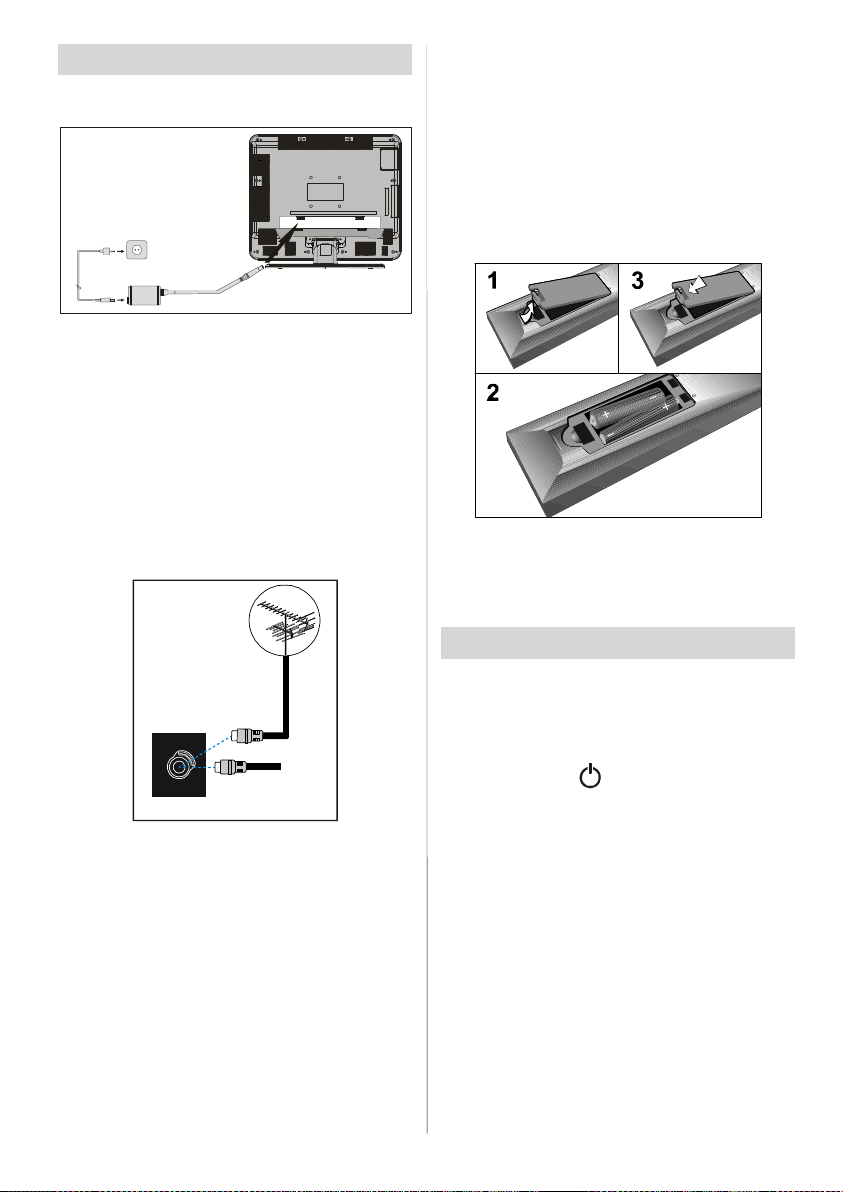
BeforeSwitching OnYour TV
75
Power Connection
Inserting Batteries In The Remote
Control Handset
• Remove the battery cover located on the
back of the handset by gently pulling up-
wards from the indicated part.
• Insert two AAA (R03) or equivalent type of
batteries inside.
• Replace the battery cover.
AC adapter
ToPOWER
terminal
IMPORTANT: The TV set is designed to op-
erate on 12 V DC. For this, an adaptor is
used which gives 12V DC voltage. Connect
this adaptor to a system that supplies 220-
240V AC, 50 Hz.
•After unpacking,allow the TV set to reach the
ambient room temperature before you connect the set to the mains.
Connections To The RF Input
Socket
VHF/UHF
REAR OF THE TV
CABLE TV
• Connect the aerial or cable TV plug to the
RF input socket located at therear of theTV
and connect thecable plug comingout from
the TV out socket located on the devices
(VCR,DVB etc.) tothis socket aswell.
How To Connect Other Devices
IMPORTANT: Switch off the TV before con-
nectingany externaldevice.
Sockets for external connections are at the
rear side of the TV.For connection of other
devices via SCART refer to the manuals of
the related devices.
NOTE: Remove the batteries from remote
control handset when it is not to be used for
a long period.Otherwise it can be damaged
due to any leakage of batteries.
Switching TheTV ON/OFF
To switch the TV on:
Your TV will switch on in two steps:
1- Connect the power supply cord to the sys-
tem. Press the “ ” button on the right side
of the TV. Then the TV switches itself to
stand-by mode and the led becomes red
located onthefrontof the TV.
2- To switch on the TV from stand-by mode
either:
Press a digit button on the remote control so
that a programme number is selected,
or,
Press the “-P/CH” or “P/CH+”button on the
right side of the TV or press the “-P/CH” or
“P/CH+” buttonon the remote control, so that
the last programme switched off is selected.
Either way the TV will switch on and the LED
becomes green.
-9-
Page 11
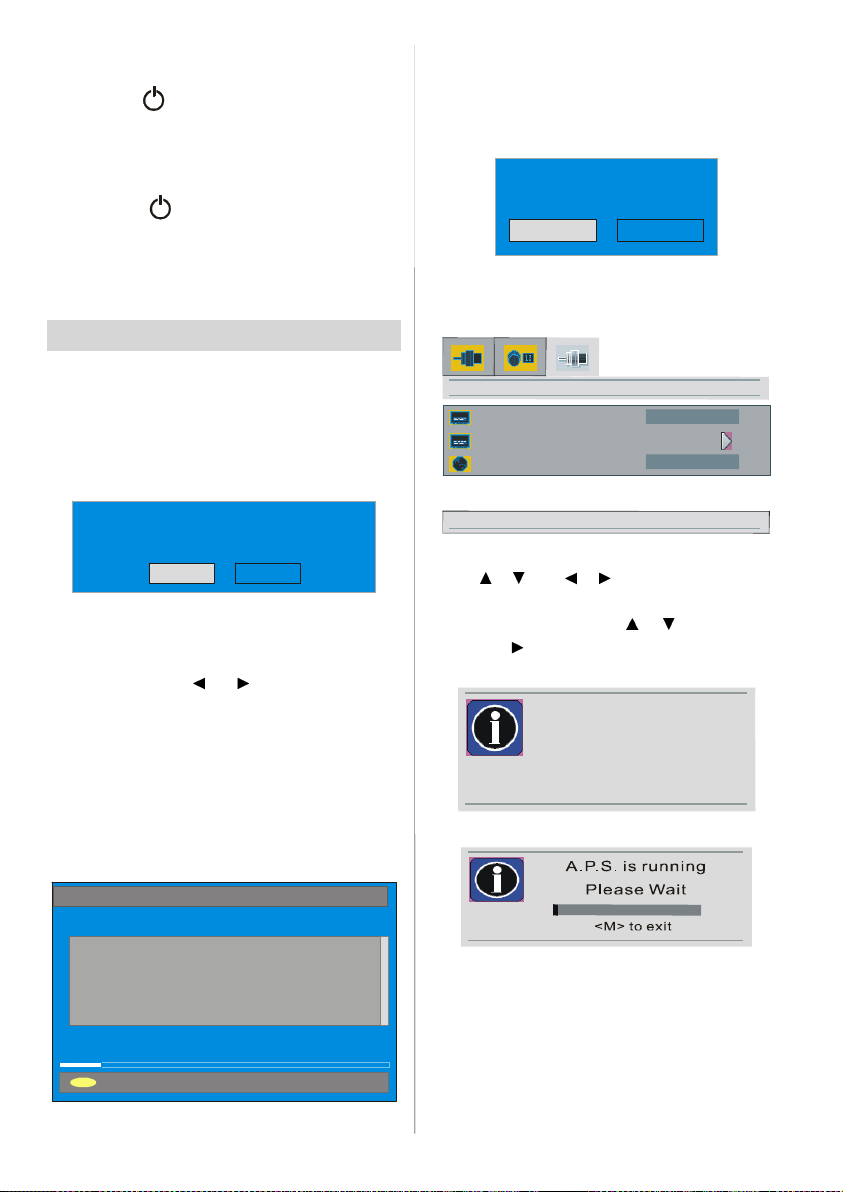
To switch the TV off:
UK
• Press the“ ” button on the remote control,
so the TV will switch to stand-by mode and
theGREENLED willbecomeRED,
or,
• Press the “ ” button located on the right
side of the TV, so the TV will switch off and
theGREEN LED willturnoff.
NOTE: To switch the TV off completely remove the mains plug from the socket.
Initial Settings
When the TV is turned on for the first time, it
is in the digital mode.
Because this is the first time the TV is used,
there are no channels stored in the memory
and the following message appears on the
screen.
After Automatic Search process is completed, the following message asking for
analogue channel search appears on the
screen. TV switches to the analogue TV
mode.
Do you want to search for
analogue channels?
Yes
No
To seach for analogue channels, select
“Yes”. The menu below is displayed to
search for analogue channels.
A.P.S.
A.P.S.
language
Please ensure aerial is plugged in. Do you
want to start first time installation?
Yes No
• To start installation process, select “Yes”,
to cancel select “No”.
• To select an option “Yes or No”, highlight
the item by using or buttons and press
the “OK”button.
The IDTV will automatically tune to the UHF
transmision channels 21 to 68 looking for
digital terrestrial TV broadcasts and display-
ing the names of channels found. This process will take about five minutes. To cancel
searching, you can press the “M” button at
any time during the process.
AUTOMATIC SEARCH
Channels:
BBC ONE
BBC TWO
BBC CHOICE
12 %
MENU
Cancel searching
downforA.P.S.
First of all choose language and country by
using / and / buttons. This, will ef-
fect the sort process in A.P.S. To start aps,
select A.P.S. by using / buttons and
press the button. The following warning is
displayed.
all prestored programs
will be deleted
Press OK tostart and waitfor finalized APS.
After APS is finalized, a programme list will
appear on the screen. In the programme list
you will see the programme numbers and
names assigned to the programmes.
- 10-
Page 12
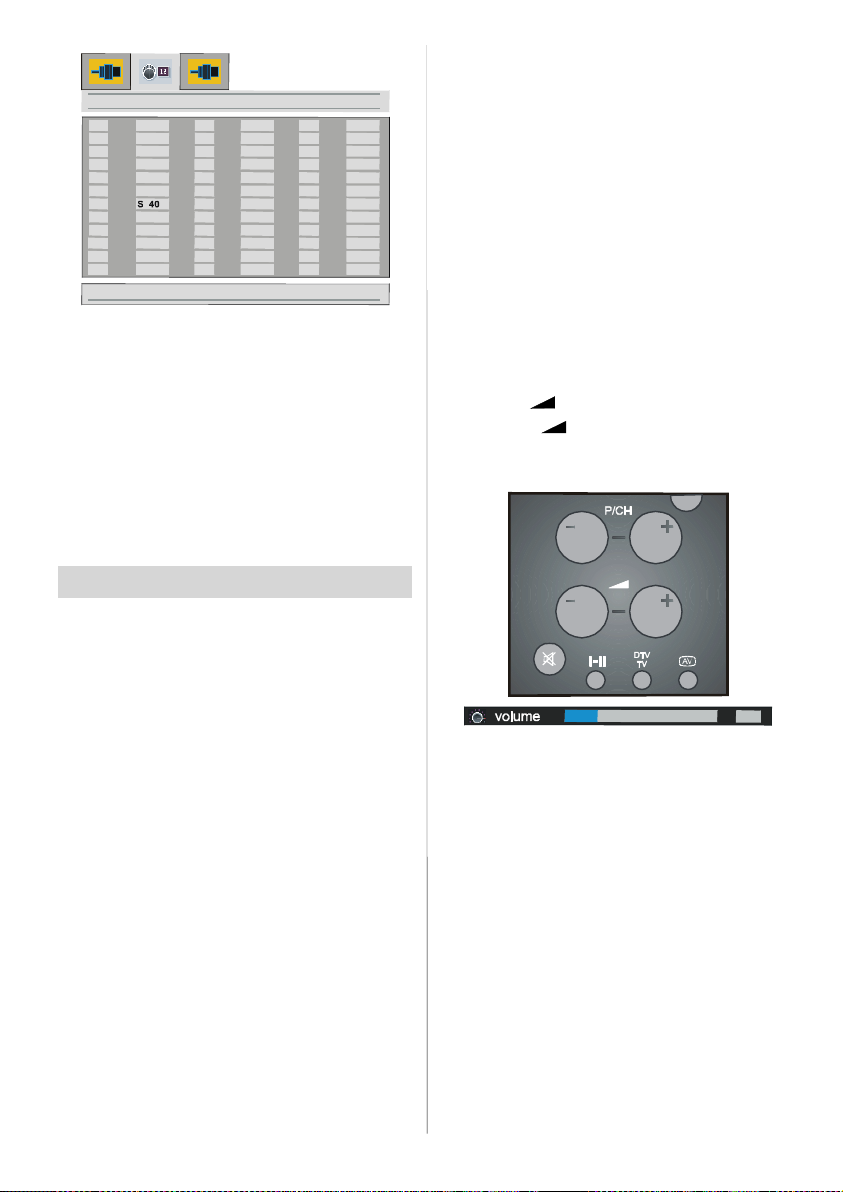
program table
29
30
31
32
33
34
35
36
28
ITV
1
2
ZDF
BBC 1
3
4
C 5
C 6
5
6
C 8
7
8
C 21
9
10
11
12
- - - - -
- - - - -
- - - - -
- - - - -
13
14
15
16
17
18
19
20
21
25
26
27
If you do notaccept the locations and / or the
programme names of programmes, you
can change them in Program menu. For details see Program menu on page 26.
To display channel list in IDTV, switch to the
IDTV via pressing the “TV/DTV” button.
Then press the “M ” button to enter main
menu, Channel List will be highlighted.
Press the “SELECT” button to enter the
menu. For detailed information see page
14.
Operating The TV
Operating with the buttons on the
TV set
Volume setting and programme selection
can be made by using the buttons at the
control panel on the right side of the TV.
Volume Setting
Press the “- VOLUME ” button to decrease
volume or the “VOLUME +” button to in-
crease volume, so a volume level scale
(slider) will be displayed on the screen.
Programme Selecting
Press the “P/CH +” button to select the next
programme or the “- P/CH” button to select
the previous programme.
Entering Main Menu
Press “MENU” button to enter Main menu. In
the Main menu select submenu using
“- P/CH” or “P/CH +” button and enter the
sub-menu using “- VOLUME” or “VOLUME
+” button.
AV Mode
Press the “TV / AV” button at the control
panel on the right side of the TV to switch
your TV to AV modes.
Operating With Remote Control
The remote control handset of your TV is designed to control all the functions of the
model you selected. The functions will be
described in accordance with the menu systemof yourTV.
Functions of the menu system are described in Menu System section.
Volume Setting
Press the “ +” button to increase volume.
Press the “- ” button to decrease volume.
A volume level scale (slider) will be displayed onthe screen.
12
Programme Selecting
(Previous or next programme)
• Pressthe “- P/CH” button to selectthe previ-
ous programme.
• Press the “P/CH +” button toselect the next
programme.
Programme Selecting (direct access):
Press digit buttons on the remote control
handset to select programmes between 0
and 9. The TV will switch to the selected
programme after a short delay.
• For a two digit program number enter the
second digit after pressing the first digit
within 2 seconds.
- 11-
Page 13

EverydayOperation
i
SELECT
Pressing the “TV/DTV” button at any time
while watching television programmes will
switch the TV set between displaying the
digital terrestrial television broadcasting and
its normal analogue broadcasting.
Information Banner
Whenever you change channel, using the
“P/CH +” / “- P/CH” button or the digit buttons, TV displays the channel picture along
with an information banner at the bottom of
the screen. This will remain on the screen
for approximately three seconds. The information banner can also be displayed at any
time while watching TV by pressing the
“INFO” button ontheremotecontrol.
Now: 50/50
Next:Ace Lighting
Signal Level:
1. BBCONE
The information banner gives a number of
facts on the channel selected and the
programmes on it. The name of the channel
is displayed, along with its channel list number and an indication of the strength of the
signal received on this tuning channel.
Hint
N o t a l l c h a n ne l s b r o a d ca s t t h e
programme data. If the name and times of
the programme is not available then “No
Information Available” are displayed in the
information banner.
Icons are also displayed in the information
banner and if this channel is a favourite
channel:
Favourite channel icon .
If the selected channel is locked, you must
enter the correct four digit code to view the
channel.
Enter Lock Key
09:25 -11:00
11:00 - 11:25
13:15
Electronic Programme Guide (EPG)
Some, but not all, channels send information about the current and next events.
Please note that event information is updated automatically. If there is no event information data available in channels, only
channel names with “No Information Avail-
able” banner is displayed.
• Press “GUIDE” button to view the EPG
menu.
• In EPG Menu, you can easily see the ex-
tended help information by pressing “INFO”
buttonand by pressing this button again you
can close this window.
ELECTRONIC PROGRAMME GUIDE (Now/Next)
ITV News 14:00-15:00
Rolling nation al and international news
including br eaking news as it ha ppens,
business upd ates, sports results an d
weather summ aries.
Channels
30. CBBC Channel
40. BBC NEWS 24
41. ITV News
50. FourText
51. BBCi
ChuckleVision
BBC NEWS
ITV News
No Information
BBCi
Naviga te C urrent
• In theEPG Menuall channelsare displayed.
Current channel is highlighted. Use or
buttons to change channels. Also press
(Red) or (Green) buttons to make page
up/down scroll for the channels.
• If you highlightan event,shortevent description, extended event description, start and
finish times of event are displayed on the
screen.
• When thecurrentprogramme is highlighted,
the boxis switched to the highlighted chan-
nel bypressing the “SELECT” button.
• If you press the “SELECT” button when a
next event is highlighted, a reminder is set
for the highlighted programme and a clock
appears across the highlighted channel
line.
Programme reminders can be set to signal
that a programme is about to start when you
Wed 23/3 13:25
Next Programme
Tracy Beaker
BBC NEWS
ITV News
No Information
BBCi
More
- 12-
Page 14

are watching another channel. If you set re-
i
i
minder to a programme, then you will be
asked for switching to that channel when the
reminder time is reached.
• Press the “M” buttonto view the 7day EPG.
• Press or button to navigate in Channels or Programmes.
• Press or button to navigatethroughthe
channel and programme list.
ELECTRONIC PROGRAMME GUIDE (7 Day) Wed 23/3 13:25
Triple bill. In the Ring/Romany Days/On the Radio: Paul and Barry
grapple with the world of wrestling: hunt for a mysterious Emperor’s
underpants: and record their first pop song.
Channels Programmes on Wed23/3, 13:00 - 15:00
30. CBBC Channel
40. BBC NEWS 24
41. ITV News
50. FourText
51. BBCi
800. BLUE/LEFT 1k...
801. CCIR17/1kHz...
13:00 ChuckleVision
14:00 Tracy Beaker
14:55 Newsround
Change Time Change Day
•With “RED/GREEN”buttonsyoucan change
schedule time. By pressing “ YEL LOW/
BLUE” you can advancethe schedule backward/ forwardof a day.
• Ifyou press “INFO” button you can see the
detailed help information easily. And by
pressing “INFO” button again you can exit
Help menu.
• The starting time for EPG is the current
time.You can see the event information for
the next two hours.By pressing or button, you can go to the next/previous hours
while Programmes list is highlighted.
• lf you press the “SELECT” button when a
next event is highlighted, a reminder is set
for the highlighted programme and a clock
appears on the screen. Programme re-
minders can be set to signal that a
programme is about to start when you are
watching another channel. If you set reminder to a programme, then you will be
asked for switching to that channel when
the reminder time is reached.
Wed 23/3 13:25
stories and events happening at homea nd abroad.
Channels Programmes on Wed23/ 3,15:00 - 17:00
30. CBBC Channel
40. BBC NEWS 24
41. ITV News
50. FourText
51. BBCi
800. BLUE/LEFT 1k...
801. CCIR17/1kHz...
15:00 Even Stevens
15:50 Newsround Showbiz
16:00 Basil Brush
16:55 Newsround
Change Time Change Day
Displaying The Subtitles
With Digital terrestrial broadcasting (DVB-T),
some programmes are broadcast with subtitles. Subtitles can be displayed when
watching these programmes.
Press the “M” button to display the Main
menu, highlight the Configuration line using
or button and press the “SELECT” but-
ton to display the Configuration menu.
Highlight the “Subtitle” item in Configura-
tion menu and use or button to set
Subtitleto off or alanguage.
If “Subtitle” is on via selecting one language
option, pressing the button causes the
following warning message display on the
screen.
Interactive services cannot be used
while subtitles are on. Would you like
to turn subtitles off now?
Yes No
Digital Teletext
With Digital terrestrial broadcasting (DVB-T),
in addition to pictures and sound, you can
also watch digital teletext.
Digital teletext is sometimes broadcast at
the same time as normal broadcasting.
1. Press the button.
The digital teletext information appears.
2. Operate it with the coloured buttons, /
buttons and OK button.
- 13-
Page 15

The operation method may differ depending
i
on the contentsof the digital teletext.
Follow the instructions displayed on digital
teletext screen.
• When “Press SELECT” button or similar
message appears on the screen, press the
“SELECT” button.
•When the (Text) button is pressed,theTV
returns to television broadcasting.
• With Digitalterrestrial broadcasting (DVB-T),
in addition to digital teletext broadcasting at
the same time as normal broadcasting,
there are also channels with just digital teletext broadcasting.
• The aspect ratio when watching a channel
with just digital teletext broadcasting is the
same as the aspect ratio of the picture
watched previously.
• When you pressthe (Text)buttonagain,
the digital teletext screen is displayed.
Over Air Download
To ensure that your IDTV always has the
most up-to-date information, please ensure
that after use it is set to its standby mode. At
3AM each day, the IDTV automatically
searches for any new information which
may be broadcast and will download this to
your IDTV automatically. This operation will
normally take approximately 30 seconds.
If you want to do this, you need to set Automatic Download to “Enabled” in Receiver
Upgrade setting. For details see page 18.
Widescreen
Depending on the type of broadcast being
transmitted, programmes can be viewed in
a number of formats. Press the “WIDE” but-
tonrepeatedlytoselect betweenAuto,fill all
or wide.
When Auto is selected, the format being dis-
played is determined by the picture being
broadcast.
Please Note: Menu size changes depending
on the chosen image size.
IDTVMenu System
The IDTV menu can only be shown when
watching Digital terrestrial broadcasting.
Press the “TV/DTV” button to turn IDTV on
while TV is in analogue mode.
Press the “M” button. The menu below ap-
pears on the screen:
Main Menu
Channel List
Installation
Timers
Language
TV Setup
Common Interface
Channel List
Using the or button on the remote control in Main menu, make sure that the first
item, Channel List, is highlighted and press
the “SELECT”button to display the Channel
List.
The following operations can be performed
in this menu:
1. Navigating the whole list of channels
2. Deleting channels
3. Renaming channels
4. Adding locks to channels
5. Setting favourites
Channel List is the place where the channels are managed.
1. BBC ONE
2. BBC TWO
3. ITV 8
4. Channel 4
5. BBC THREE
6. Teletext
7. BBC FOUR
8. Sky Travel
9. UKHistory
10. RTL
Select Delete Edit Name Lock Favourites
Function Select Channel Watch More
- 14-
Page 16

Navigating the whole channel list
SELECT
CHANNELLIST 1 BBC ONE
Press or button for selecting the previous or next channel. You can press (Red)
or (Green) button to move page up or
page down.
To watch a specific channel, highlight it using or button and then press “SELECT”
button, while the “Select” item on Channel
List menu is highlighted by using or
button.
Then the name and number of the selected
channel will be displayed in the top-left and
top-right of the channel display at the topright of the screen, respectively.
Deleting the channels in the channel list
Press or button to select the channel
that will be deleted.
Press or button to select the ‘’Delete’’
item on Channel List menu. As seen on
Channel List menu, SELECT is written next
to Delete item at the bottom of the screen to
indicate that press the “SELECT” button to
delete the highlighted channel in the channel list.
CHANNELLIST 1 BBC ONE
1. BBC ONE
2. BBC TWO
3. ITV 8
4. Channel 4
5. BBC THREE
6. Teletext
7. BBC FOUR
8. Sky Travel
9. UKHistory
10. RTL
Select Delete Edit Name Lock Favourites
Function
Select Channel Delete More
Press the “SELECT’’ button to delete the
highlighted channel in the channel list. Then
the message below appears on the screen.
The selected service will be permanently
deleted. Are you sure?
Yes No
is deleted. Selecting “No” cancels the delete
operation.
Renaming channels
To rename a specific channel, the channel
must be highlighted via pressing or
button and then highlight theEdit Name item
by pressing or button. Press the “SE-
LECT” to activaterenamefeature.
1. BBC ONE
2. BBC TWO
3. ITV 8
4. Channel 4
5. BBC THREE
6. Teletext
7. BBC FOUR
8. Sky Travel
9. UKHistory
10. RTL
Select Delete Edit Name Lock Favourites
Function SelectChannel Edit Name More
Now pressing or button moves to the
previous/next character. Pressing or
button toggles the current character, i.e., ‘b’
character becomes ‘a’ by and ‘c’ by .
Pressing the numeric buttons ‘0... 9’ replaces the highlighted character with the
characters printed above the button one by
one as the button is pressed.
Press the “M” button to cancel the editing or
“SELECT” button to save the new name.
Adding locks to channels
Channel Locking provides a password-protected access to channels selected by parents. In order to lock a channel you should
know the Parental Lock password (default
value is set to 0000 in the factory and can
only be changed from the Configuration
Menu).
Select the channel to be locked by highlight-
ing it and select the “Lock” option by pressing or button. When the “SELECT”button is pressed, a password box is displayed.
Press or button to highlight the desired
option. If “SELECT’’ button is pressed while
“Yes” is highlighted, the highlighted channel
- 15-
Page 17

CHANNELLIST 1 BBC ONE
i
1. BBC ONE
2. BBC TWO
3. ITV 8
4. Channel 4
5. BBC THREE
6. Teletext
7. BBC FOUR
8. Sky Travel
9. UKHistory
10. RTL
Select Delete Edit Name Lock Favourites
Function Select Channel Lock/Unlock More
Enter LockKey
On Screen Help Pressing INFO Button
For all menus press the “INFO” button to
display the help information about the menu
functions. For Channel List menu the follow-
ing message is displayed on the screen.
highlighted channel.
Press MENU to exit this screen.
Installation
The Installation menu mainly intends to help
you for building a Channel Table in most effi-
cient way.
Enter the password using the digit buttons
on the remote control. The Lock icon will
now be displayed next to the selected channel. Repeat the same operation to cancel
the Lock.
Setting Favourites
You can set various channels as favourites
so that only the favourite channels are navigated. To set a favourite you should highlight
the “Favourites” item at bottom of the Chan-
nel List menu.
Use the or button to highlight the
“Favourites” item at the base of the screen
and then, in turn, highlight each channel you
want to add to the favourites list, using the
and buttons (or (Red) / (Green) but-
tons), and press the “SELECT” button.
A channel selected as a favourite appears in
the main channel list with a favourites icon
( ) against the channel name.
CHANNELLIST 1 BBC ONE
1. BBC ONE
2. BBC TWO
3. ITV 8
4. Channel 4
5. BBC THREE
6. Teletext
7. BBC FOUR
8. Sky Travel
9. UKHistory
10. RTL
Select
Delete Edit Name Lock Favourites
Function Select Channel Add/Remove... More
Main Menu
Channel List
Installation
Timers
Language
TV Setup
Common Interface
This menu includes the following items:
1. Add New Channels
2. First Time Installation.
ADD NEW CHANNELS:
This tuning menu consists of two parts:
Automatic Search
Manual Search
Installation
Add New Channels
First Time Installation
Automatic Search
Manual Search
Automatic Search:
Automatic search is started by pressing the
“SELECT” button in the auto-search pop up
menu. All the services are searched and a
channel table is created automatically.
All channels found are stored in a sorted
form with respect to their channel numbers.
Some services may not appear with the correct channel number. At the time of printing,
- 16-
Page 18

not all broadcasters are sending their chan-
Your previous digital channel list will be de stroyed.
A.P.S. WARNING
nel number information.
Manual Search:
In manual search, the number of the multiplex is entered manually and only that multi-
plex is searched for the channels. For every
valid channel number, signal level, signal
quality and network name are shown at the
bottom of the screen.
In both manual and auto search any existing
channel in the database is not re-stored to
avoid redundant duplicates of that channel.
FIRST TIME INSTALLATION
The user can use this item to load default
settings, which had been loaded to the receiver at the factory.
To install factory settings, highlight “First
Time Installation” menu and press the “SELECT” button, then you will be asked to confirm for deleting all channels and settings.
Installation
Add New Channels
FirstTime Installation
Are you sure you want to dele te all digital channels
and settings for first time i nstallation?
Yes
No
By selecting YES and pressing the “SELECT” button, the existing channel table will
be deleted.
After factory settings is loaded, “First Time
Installation” menu will be displayed.
Please ensure aerial is plugged in. Do you
want to start first time installation?
Yes No
Press the “SELECT” button to start installation. After search is completed for digital
channels, a message asking search for
analogue channels appears on the screen.
Do you want to search for
analogue channels?
Yes
No
Press the “SELECT” button to search for
analogue channels.The following menu ap-
pears on the screen for analogue channel
search.
A.P.S.
A.P.S.
downfor A.P.S.
country
By pressing “ ” / “ ” button, select country.
Press “ ” / “ ” button to select the country
where you are.
A.P.S.
By pressing “ ” / “ ” button, select A.P.S.
When “ ” button is pressed, the following
warning is displayed.
all prestored programs
will be deleted
<M> to cancel <OK> to start
If you want to cancel A.P.S. function, press
the “M” button.
If “OK” button is pressed, A.P.S. starts and
the following warning is displayed.
A.P.S. is running
Please Wait
<M> to exit
If you press the “M” button, A.P.S. function
stops and Program table appears on the
screen.
After APS is finalized, the programme table
will appear on the screen. In the programme
table you will see the programme numbers
and names assigned to the programmes.
If you do notaccept the locations and / or the
programme names, you can change them
- 17-
Page 19

in the Program menu. (See page 26 for Pro-
i
CONFIGURATION
Parental Settings
gram table explanation.)
Configuration
Press the “M” button to display the Main
Menu and the button twice to highlight
Configuration, then press the “SELECT” but-
ton to display the Configuration menu. Press
the “M” button to leave the menu.
Main Menu
Channel List
Installation
Timers
Language
TV Setup
Common Interface
The various configuration functions are displayed in a list, along with a quarter-screen
image of the currently selected channel. You
can select a function by highlighting the cor-
responding menu line using the or button.
Audio Language
Subtitle
Favourite Mode
EPG Preference
Receiver Upgrade
Audio Language
Digital terrestrial television channels can
broadcast simultaneous soundtracks in
more than one language. This function selects which language soundtrack you will
hear when switching to a channel broadcasting with the multiple soundtracks.
Highlight the Audio Language line in the
Configuration menu and use the or but-
ton to cycle through the language options.
English
Off
Off
Now&Next
V.1.5
More
Subtitle
Digital terrestrial television channels can
broadcast subtitles displayed on-screen for
the hard-of-hearing. This function selects
the desired subtitle language and enables
the automatic display of subtitles whenever
subtitle information is broadcast.
Highlight the Subtitle line in the Configuration menu and use the or button to
cycle through “Off” and language options.
Favourite Mode
This function enables or disables the
favourite channel list mode. See Channel
List menu Favourites on page16.
Use or button to turn on/off favourite
mode. If the “Favourite Mode” is on, in nor-
mal operating mode pressing “P/CH+” and “-
P/CH” buttons will only navigate through the
channels that were previously defined as
favourites in Channel List.
EPG Preference
Digital terrestrial television channels can
broadcast simultaneous Next&Now and 7Day electronic programme.
Highlight the EPG Preference line in the
Configuration menu and use the or but-
ton to select Next&Now or 7-Day.
Receiver Upgrade
The IDTV can be upgradedvia theconfiguration menu, entered from the main menu.
In the Configuration menu, highlight the
“Receiver Upgrade” item by pressing or
button and press the “SELECT” button to
start upgrade process.
There are two possibilities for Receiver soft-
waretobeupgraded: automatic andmanual.
Audio Language
Subtitle
Favourite Mode
EPG Preference
Receiver Upgrade
AutomaticDownload
Search for New Version
MENU
Exit
English
Off
Off
Now&Next
V.1.5
Enabled
More
- 18-
Page 20

Automatic Download (Automatic upgrade)
Automatic Download can be enabled or
disabled by pressing or button. If it is
enabled, then there are two ways for automatic upgrade. The first one is checking the
existence of a new software every time the
IDTV goes to standby. The second one is
waking up at 03:00 a.m. every night, provided that the IDTV is left in standby mode.
Both automatic upgrade methods result in
standby mode either upgraded or not.
If the automatic upgrade is set to “Disabled”
then this function will not work.
Search For New Version (Manual upgrade)
Manual upgrade starts if the “Search for
New Version” item is highlighted by using
or button and activated via pressing the
“SELECT” button.
After “Search for New Version” isactivated,
the IDTV tunes to each frequency that have
been stored in its database and looks for
the new software.
Software Up grade
Searching for upgrade. Please wait, or
press MENU to cancel.
Search Progress:
Parental Settings
Some channels broadcast material which
you do not want younger members of the
family to watch. Any channel can be ‘locked’
so that it cannot be selected for viewing without first a four-digit PIN code being entered.
In this way any channel not suitable for
younger viewers can be protected.
This function enables or disables the menu
protection system and allows the PIN code
to be changed.
Use or button to go to Parental Settings option. Press the “SELECT” button to
enter Parental Settings Menu. A box asking
for the lock key is displayed.
Enter LockKey
There is only one key which is set to “0000”
initially. Enter lock key. If wrong Lock key is
entered, the following message is displayed
on the screen and it is returned back.
Wrong Lock Key
If it is correct, the Parental Settings Menu including following items is displayed:
Menu Lock Installation
Set Lock Key
There you can set/reset locking for the Main
Menu, or the Installation Menu to restrict ac-
cess. If the menu lock is disabled, there will
be free access to the menu system. Also in
this menu you can change the lock key and
set/change parental lock mode.
Disabled: All menusare unlocked.
Main Menu: Main menu is accessible only
with the correct lock key. So the user cannot
add, delete, rename, move channels, cannot
set timers.
Installation: Installation menu is locked, so
the user cannot add channels.
Changes will be updated after exiting Con-
figuration Menu.
Timers
You can set a timer to switch the TV to any
channel without your intervention. This is
also for making video recordings of
programmes when you are out.
Display the Main Menu by pressing the “M”
button. Highlight the Timers line by pressing
or button and press the “SELECT” but-
ton to display the Timer menu.
Main Menu
Channel List
Installation
Timers
Language
TV Setup
Common Interface
- 19-
Page 21

Up to five separate timer events can be set
i
WARNING
<M> to cancel <OK> to accept
Configuration
and each is displayed in the Timer screen,
showing the event number, the channel to
be selected, the start time, end time, date
and the mode - whether that event is active
(and will be acted on) or not.
Selected digital channel will be output via
Scart-1 when in DTV source or if AV1 Output
has been selected as DTV. In Analogue TV
mode, scart output cannot be selected as
DTV, if you switch the Analogue TV, a warning is displayed.
TIMERMENU
No ChannelName Start End Date Mode
1. ITV 1 20:00 21:00 12/05/2005 Active
2. BBC ONE 00:00 00:00 01/01/2005 Inactive
3. BBC ONE 00:00 00:00 01/01/2005 Inactive
4. BBC ONE 00:00 00:00 01/01/2005 Inactive
5. BBC ONE 00:00 00:00 01/01/2005 Inactive
6. BBC ONE 00:00 00:00 01/01/2005 Inactive
Toggle Mode Exit Edit Timer More
MENU
• To set an event, highlight its mode button
using the or button and press the “SE-
LECT” button to displaythe timer entry window.
Start:
End:
Date:
Mode:
3. ITV 1
00:00
00:00
03/06/2005
Once
• Here thefive settings of channel name, start
time, end time, date and frequency mode
can be set. You can move freely between
each setting using the or buttons.
• The channel name is set using the or
button to display the channel which broad-
casts the programme.
• The start time, end time and date are each
set with thedigit buttons on the remotecon-
trol in 24-hour format.
• The frequency mode determines how often
the receiver operates this event and is set
with the or button to be either Once ,
Daily, or Weekly.
If an invalid number for the start or end times
or the date is entered, “Entered time is not
valid” message appears on the menu.
If timer action occurs while the DigitalTV is
watched, the TV switches to the selected
channel. When timer expires,the TV switches
to the channel which it is switched from.
DTV Timer is active
Your action will cancel timer
If you accept and select OK, DTV timer is
canceled, TV switches Analogue TV mode,
scart-1 output becomes Analogue TV. You
should connect your VCR to Scart-1 for re-
cording digital broadcast.
Language
Some programmes are broadcast in two or
more languages simultaneously. The lan-
guage heard can be selected from the Language Menu.
• Press the “M” button to display the Main
Menuand use or buttonto highlight the
Language line and press the “SELECT”
button.
Main Menu
Channel List
Installation
Timers
Language
TV Setup
Common Interface
• Use the or button to highlight the
soundtrack language required and press
the “SELECT” button. Normal viewing, with
the required language soundtrack, can be
resumed by pressing the “M” button.
Languages
English
- 20-
Page 22

TV Setup
Configuration
To be able to go through TV functions, you
can use this item.
The digital TV Setup menu screen is accessed from the main menu. Press the “M ”
button to display the main menu and use
or button to highlight “TV Setup”, press
the “SELECT” button to display TV Setup
menu screen.
Main Menu
Channel List
Installation
Timers
Language
TV Setup
Common Interface
Detailed information about Sound, Picture
and Feature menus are in AnalogueTV
Menu System section on page 21.
Common Interface
• Press the “M” button to display the Main
Menu and use the or button to highlight
the “Common Interface” line and press the
“SELECT” button.
to a pay channel company, then insert those
to the Television using the following proce-
dure.
1. Switch off the TV and unplug from the
mains.
2. Insert the CAM, then Viewing Card to the
slot that is located in the terminal cover at
the left-hand side of the TV (from front
view).
• The CAM should be correctly inserted, it is
impossible to insert fully if reversed. The
CAM or the TV terminal may be damaged if
the CAM is forcefully inserted.
3. Connect the TV to the mains supply,
switch on and then wait for few moments until the card is activated.
• Some CAMs may require the following set
up.Please set the CAM by enteringtheIDTV
menu, Common Interface then pressing the
“SELECT” button. (CAM set up menu is not
displayed when it is not required.)
• Tosee the viewing contract information:
Enter IDTV; press the “M” button, then high-
light Common Interface and press the “SE-
LECT”button.
• When no module is inserted, “No Common
Interface module detected” message appears on the screen.
• Refer to the module instruction manual for
details of the settings.
Main Menu
Channel List
Installation
Timers
Language
TV Setup
Common Interface
It is required to subscribe to a pay channel
company to view the pay channels of the
Digital Terrestrial broadcasting.
Obtain the Conditional Access Module
(CAM) and the Viewing card by subscribing
AnalogueTVMenu System
Your TV has been designed with a menu
system to provide easy manipulation of a
multifunction system. Press the “M” (MENU)
button to enter the menu. The “M” button
has two functions; opening or closing the
menu and closing the submenu and then
opening its parent menu.
Press “ ” / “ ” button to select a menu title
and then “ ” / “ ” button to select a menu
item and “ ” / “ ” button to enter the menu
item. To exit a menu press the “M” button.
picture menu
By pressing “ ” / “ ” button, select the first
icon. Picture menu appears on the screen.
- 21-
Page 23

brightness
61
36
50
43
picture
sharp
picture
sharp
contrast
filter
sharpness
color
down for picture settings
tint (optional)
This item is displayed in picture menu when
the TV receives an NTSC signal. By press-
ing “ ” / “ ” button, select tint. Press “ ”
button to increase tint. Press “ ” button to
decrease tint. Tint level can be adjusted between 0 and 100.
brightness
By pressing “ ” / “ ” button, select bright-
ness. Press “ ” button to increase bright-
ness. Press “ ” button to decrease brightness. Brightness level can be adjusted between 0 and 100.
contrast
By pressing “ ” / “ ” button, select con-
trast. Press “ ” button to increase contrast.
Press “ ” button to decrease contrast. Contrast level can be adjusted between 0 and
100.
filter
By pressing “ ” / “ ” button, select filter.
Press “ ” / “ ” button to change filter setting
to normal, sharp or sharpest. This function
allows user to choose the level of image
sharpness that changes the details of picture display.
sharpness
By pressing “ ” / “ ” button, select sharp-
ness. Press “ ” button to increase sharp-
ness. Press “ ” button to decrease sharpness. Sharpness level can be adjusted between 0 and 100.
colour
By pressing “ ” / “ ” button, select colour.
Press “ ” button to increase colour. Press
“ ” button to decrease colour. Colour level
can be adjusted between 0 and 100.
brightness
contrast
filter
sharpness
color
tint
down for picture settings
When the TV is in AV mode; picture menu
items (brightness, contrast, sharpness and
colour) may require re-adjustment.
When PC is Connected To TV:
brightness
contrast
filter
phase
frequency
down for picture settings
brightness, contrast and filter are identical
to TV mode.
phase
Phase function is used to adjust the focus of
the display and allows you to clear or
sharpen the image of the characters.
By pressing “ ” / “ ” button, select phase.
Press “ ” button to increase phase. Press
“ ” button to decrease phase. Phase level
can be adjusted between 0 and 100.
frequency
Frequency changes the horizontal width of
pictureto fixthe picture on the screen.
- 22-
Page 24

By pressing “ ” / “ ” button, select fre-
quency. Press “ ” button to increase fre-
quency. Press “ ” button to decrease frequency. Frequency level can be adjusted be-
tween 0 and 100.
audio menu
By pressing “ ” / “ ” button, select the second icon. Audio menu appears on the
screen.
extended audio features
By pressing “ ” / “ ” button, select ex-
tended audio features. Press “ ” button to
enter sub-menus. Extended audio features
menu has the following sub-menus:
feature menu
By pressing “ ” / “ ” button, select the first
icon. Feature menu appears on the screen.
volume
balance
AVL on
extended audio features
down for audio settings
volume
By pressing “ ” / “ ” button, select volume.
Press “ ” button to increase volume level.
Press “ ” button to decrease volume level.
Volume level can be adjusted between 0
and 50.
balance
By pressing “ ” / “ ” button, selectbalance.
Press “ ” button to increase balance to the
right. Press “ ” button to decrease balance
to the left. Balance level can be adjusted between 0 and 100.
AVL
Automatic Volume Level or AVL normalises
the audio output level. This is required to
compensate variations in sound level during
a transmission (e.g. Commercials are normally louder than the rest of the transmis-
sion).
Press “ ” / “ ” button to select AVL. By
pressing“ ” / “ ” button, set AVL on to activateitor off to deactivate it.
effect
sound style
down for feature settings
effect
This feature turns on or off the surround effect.
By pressing “ ” / “ ” button, select effect.
Press “ ” or “ ” button to select Normal or
Extended.
Extended effect mode is used to get deep
sound impression from loudspeakers.
sound style
By pressing “ ” / “ ” button, select sound
style. Press “ ” or “ ” button to change
sound style setting. The available styles are:
Theatre, Music, Voiceand User.
A sound style consists of equalizer settings.
equalizer menu
By pressing “ ” / “ ” button, select the second icon. Equalizer menu appears on the
screen.
equalizer
+12db-
+0db-
-12db100
1K 3K 8K
down for equalizer settings
- 23-
Page 25

Press “ ” button to select the first frequency
normal
band. Press “ ” / “ ” button to select the
other frequency bands. Selected band can
be adjusted by pressing “ ” / “ ” button.
Press “ ” button on the first band to exit the
equalizer menu.
headphone menu
By pressing “ ” button, select the third icon.
Headphone menu appears on the screen.
headphone
volume
balance
down for headphone settings
volume
By pressing “ ” / “ ” button, select volume.
Press “ ” button to increase volume level.
Press “ ” button to decrease volume level.
Volume level can be adjusted between 0
and 50.
balance
image size
Press “ ” / “ ” button to select image size.
By pressing “ ” / “ ” button, you can
change image size to auto, fill all andwide.
You can enter image size directly by press-
ing the“ ” button.
colour temperature
You can enter colour temperature directly by
pressing "PP" button.
This feature is used to change the colour
temperature.
Press “ ” / “ ” button, to select colour tem-
perature. By pressing “ ” / “ ” button, you
can select one of these options: Normal,
Warm and Cool.
dynamic skin tone
Dynamic skin tone effect corrects the hue of
colours that matches to skin tones.
Press “ ” / “ ” button to select dynamic
skin tone. By pressing “ ” / “ ” button, turn
skin toneON/OFF.
When PC is Connected To TV:
By pressing “ ” / “ ” button, select balance.
Press “ ” button to increase balance to the
right. Press “ ” button to decrease balance
to the left. Balance level can be adjusted between 0 and 100.
window menu
By pressing “ ” / “ ” button, select the third
icon. Window menu appears on the screen.
window
image size
color temperature
dynamic skin tone
down for window settings
window
h position
v position
down for window settings
h position
By pressing “ ” / “ ” button, select h posi-
tion. Press “ ” button to slide screen to the
left. Press “ ” button to slide screen to the
right. h position can be adjusted between 0
and 100.
onoff
v position
By pressing “ ” / “ ” button, select v posi-
tion. Press “ ” button to slide screen up.
Press “ ” button to slide screen down. v
position can be adjusted between 0 and
100.
- 24-
Page 26

options menu
opaque
opaque
By pressing “ ” / “ ” button, select the
fourth icon. Options menu appears on the
screen.
menu background
language
room lighting
sleep timer
child lock onoff
down for option settings
menu background
By pressing “ ” / “ ” button, select menu
background. You can change menu background to translucent or opaque by press-
ing “ ” / “ ” button.
language
By pressing “ ” / “ ” button, select lan-
guage. Press “ ” / “ ” button to select the
menu language you want.
room lighting
Press “ ” / “ ” button to select room light-
ing. By pressing “ ” / “ ” button, you can
select one of these options: Normal, Bright
andMovie.
sleep timer
By pressing “ ” / “ ” button, select sleep
timer. You can set the sleep time to 0,
5,10,15,...,115 or 120 minutes by pressing
“ ” / “ ” button. The sleep timer is used to
turnthe TV offafter a pre-defined period.
child lock
You can use this feature to prevent children
turning the TV on or changing programs or
adjustments etc. without remote control.
By pressing “ ” / “ ” button, select child
lock. The child lock feature can be set to ei-
ther on or off by pressing “ ” or “ ” button.
When off is selected, there will be no difference in the operation of your TV. Whenon is
selected, the TV can only be controlled by
the remote control handset. In this case, the
side panel buttons on the TV (except the On/
Off switch) will not work.
When PC is Connected To TV:
menu background
language
room lighting
auto adjustment
child lock
down for option settings
onoff
menu background, language and child
lock is identical to TV mode except room
lighting which should be set to normal
when PC mode is enabled.
auto adjustment
Press “ ” / “ ” button to select auto adjust-
ment. By pressing “ ” button, auto adjust-
ment can be made. This function fits the image on the screen horizontally and vertically
and adjusts the appropriate phase and frequency.
settings menu
By pressing “ ” / “ ” button, select the fifth
icon. Settings menu appears on the screen.
settings
installation
teletext language
teletext region
down for various system settings
Installation menu
By pressing “ ” / “ ” button, select installation and press “ ” button. Installation menu
appears on the screen.
- 25-
Page 27

programming
471
22
23
24
- - - - -
- - - - -
- - - - -
- - - - -
- - - - -
- - - - -
- - - - -
- - - - -
- - - - -
- - - - -
- - - - -
- - - - -
programming
program number
program name
manual search
standard
store
frequency . Mhz
fine tuning
progr. skip
down to programming options
program number
By pressing “ ” / “ ” button, selectprogram
number. Press “ ” button to select the first
or the second digit. Then press digit buttons on remote control to enter the
programme number you want. Press “ ”
button to exit.
There are 100 program storage between 0
and 99.
program name
By pressing “ ” / “ ” button, selectprogram
name. Program name has a name string
with 5 characters. Press “ ” button to select
a character and“ ” / “ ” buttonto change it.
After the program name is entered, press
“ ” button to exit.
manual search
By pressing “ ” / “ ” button, select manual
search. Press “ ” or “ ” button to start pro-
gram searching manually. Press “M” button
to cancel manual search process.
Note: When Standard is selected as Auto,
manual search does not find SECAM L/L'
channels. Therefore L/L’ has to be selected
in the Standard menu for SECAM L/L’ channels.
standard
Press “ ” / “ ” button to select standard. By
pressing “ ” / “ ” button, you can change
the standard to AUTO, BG, I, DK or L/L' .
When AUTO is selected, the sound standard
is adjusted automatically.
store
Press “ ” / “ ” button to select store. By
pressing “ ” button, you can store the pro-
gram settings.
You can also store a setting by pressing
“OK” button on the selected setting.
“STORED” is displayed on screen when a
25
onoff
program is stored.
frequency
By pressing “ ” / “ ” button, select fre-
quency. Press “ ” button to select the first
digit and digit buttons on remote control to
enter the frequency you want. After the frequency is adjusted, press “ ” button to exit.
fine tuning
By pressing “ ” / “ ” button, select fine tun-
ing. Press “ ” / “ ” button to change the fre-
quencyvalue.
program skip
Use this feature after you run A.P.S. to skip
unwanted programs.
By pressing “ ” / “ ” button,selectprogram
skip. Press “ ” / “ ”button to select on or
off. When on is selected, current program
cannot be reached by pressing “-P/CH” or “P/
CH+” button. But digit button can be used to
reach it.
program table
By pressing “ ” / “ ” button, select the second icon. Program table appears on the
screen.
program table
ITV
1
2
ZDF
BBC 1
3
4
C 5
5
C 6
6
C 8
7
C 21
8
9
- - - - -
- - - - -
10
11
- - - - -
- - - - -
12
13
14
15
16
17
18
19
20
21
25
26
27
- 26-
Page 28

Program table shows the programme num-
UK
POLISH
Cyrillic
GERMAN
SLOVENIAN
CZECH
ROMANIAN
GERMAN
RUSSIAN
LATVIAN
ENGLISH
GERMAN
ITALIAN
FRENCH
SLOVENIAN
GREEK
TURKISH
POLISH
GERMAN
ESTONIAN
SERBIAN
CROTIAN
Europe
CZECH REP./SLOVAK
ROMANIAN
GERMAN
ENGLISH
SWEDISH
ITALIAN
SPAIN
TURKISH
PORTUGUESE
DUTCH
bers and the names assigned to the
programmes.
Here you can adjust the channel order by
moving or deleting the channels.
First of all press the “ ” button.
Using the GREEN button you can move a
programme into another programme’s location. Press the direction buttons to select a
programme and press the GREEN button.
Then select another programme and press
the GREEN button again. The first selected
programme moves into the location of the
second selected programme.
Using the RED button you can delete any
programme you want.
A.P.S. (Auto Programming System)
By pressing “ ” button, select the third icon.
A.P.S. menu appears on the screen.
A.P.S.
If “OK” button is pressed, A.P.S. starts and
the following warning is displayed.
A.P.S. is running
Please Wait
<M> to exit
If you press the “M” button, A.P.S. function
stops and Program table appears on the
screen.
If you wait till A.P.S. is finalized, Program
table is displayed with the programmes
found and located.
teletext language
By pressing “ ” / “ ” button in the Settings
menu, select teletext language. There are
three options to select : Europe, Cyrillic and
Greek.
TEXT LANGUAGE TEXT REGION LANGUAGE
A.P.S.
downfor A.P.S.
country
By pressing “ ” / “ ” button, select country.
Press “ ” / “ ” button to select the country
where you are.
A.P.S.
By pressing “ ” / “ ” button, select A.P.S.
When “ ” button is pressed, the following
warning is displayed.
all prestored programs
will be deleted
<M> to cancel <OK> to start
If you want to cancel A.P.S. function, press
the “M” button.
Cyrillic West
East / WestGreek
East
West
teletext region (optional)
By pressing “ ” / “ ” button in the Settings
menu, select teletext region. There are two
options to select : West and East.
- 27-
Page 29

Other Features
-
TV Status
Programme Number, Programme Name
and Sound Indicator are displayed on
screen after programme change for 3 seconds.
Programme Number
Programme Name (5 characters)
These OSD’s are displayed when a new
programme is entered by digit button, by
pressing the “P<P”, “TV”, “ ” buttons or
the“-P/CH” /“P/CH+”buttons.
Previous Programme
• Pressing"P<P" (Previous Programme) button consecutively allows to swap between
the last two programmes.
For example, select programme 8, then se-
lect programme 2. Now, if you press the
“P<P ” button, programme 8 will be displayed. If you press the same button again,
programme 2 will be displayed and so on.
21 3
54 6
87 9
0
Sound Indicator
“I-II” button is used to select Mono, Stereo,
Dual I or Dual II.
Mono
In Mono broadcast or in forced-mono (for
stereo broadcast).
Stereo
In Stereo broadcast.
If dual broadcast detected. Dual I is selected
in default and also can be selected after
Dual II by Remote Control.
Dual II
If Dual II selected byRemote Control.
Mute Indicator
It is placed in the upper right side of the
screen when enabled.
To cancel mute, there are two alternatives,
the first one is pressing the “ ” button, thus
the volume is set to the preceding value, and
the second one is increasing the volume
level, thus it starts from minimum level to in-
crease.
AV Modes
By pressing the “AV” button, you can switch
your TV to AV modes (except being in Tele-
text). Pressing this button consecutively will
switch the TV in one of the optional AV
modes: AV1, RGB1, AV2, SVHS, IDTV and
PC.
RGB1 mode is supported from AV1.
In order to quit the AV mode press the “TV”,
thedigit buttonsor the “-P/CH” or “P/CH+”.
PC Mode
Press “PC” button to switch directly to PC
mode.
Press “TV”, “AV”, “-P/CH”, “P/CH+” or digit
buttons to quit the PC mode.
- 28-
Page 30

Teletext
Teletext is an information system that displays text on your TV screen. Using the Teletext information system you can view a page
of information on a subject that is available
in thelist of contents (index).
On screen display is not available in text
mode.
Contrast, brightness or colour control is not
available, but volume control is available in
text mode.
To Operate Teletext
• Select a TV station where Teletext is being
transmitted.
• Press the “ ” button. Usually the list of
contents (index) are displayed on the
screen.
text screen forward one page at a time.
• Press the“- P/CH” button to move theTele-
text screen backwardone page at a time.
To Select Index Page
• To select the page numberof the index(generally page 100), press the “ ” button.
To S ele ct T e le tex t W ith A TV
Programme
• Press the “ ” button. The text is now superimposed over the programme on the
screen.
• Press the “ ” buttonagain to return to the
Teletext page.
To Select Double Height Text
• Press the “ ” buttonfor the top half of the
information page to be displayed in double
height text.
• Press the “ ” button again for the bottom
half of the informationpage to be displayed
in double height text.
• Press the“ ” button oncemore for thefull
page of normal height text.
To Select A Page Of Teletext
• Press the appropriate digit buttons for the
required Teletext pagenumber.
The selected page number is displayed in
the top left corner of the screen. The Teletext
page counter searches until the selected
page number is located, the desired page is
then displayed on the screen.
• Press the “P/CH +” button to move theTele-
To Reveal “Concealed” Information
• Pressing the “ ” button once will reveal
answers on a quiz or games page.
• Pressing the “ ” button again will conceal
the revealed answers.
To Stop Automatic Page Change
The teletext page you have selected may
contain more information than what is on
the screen; the rest of the information will be
displayed after a period of time.
• Press the “ ” button to stop the automatic
page change.
• Press the “ ” button again to allow the
next page to be displayed.
To Select A Subcode Page
Subcode pages are subsections of long
Teletext pages that can only be displayed on
the screen one section at a time.
- 29-
Page 31

• Select the required Teletext page.
• Press the “ ” button.
• Select the required subcode page number
by pressing four digit buttons (e.g. 0001).
• If the selected subcodepageis not displayed
in a short time, press the “ ” button. TV
programme will be displayed onthe screen.
• Teletext page number will be displayed on
the upper left corner of the screenwhen the
selected page is found.
• Press the “ ” button to display the selected Teletext page.
To Exit Teletext
• Press the “
switchto TVmode.
” button. The screen will
To Display The Time
• While watching a TV programme with Teletext transmission press the “ ” button.
The current time information, captured from
Teletext will be displayed on the screen.
• If the programme being watched does not
have Teletext transmission, no information
will be displayed.
• Time informationis displayed on the screen
for10 seconds.If you want to cancel the dis-
play, press the " " button.
Fastext
Your TV supports the Fastext Teletext system. When the page number of any of the
pages in memory is entered, the system will
not search for the requested page; instead it
will display the page automatically.
• Press the “P/CH+” button to move the Tele-
text screen forward one page at a time.
• Pressthe “-P/CH” button tomove the Teletext
screen backward one page at a time.
For Fastext
The subject-heading for the information may
have a particular colour.
• Press an appropriate RED,GREEN,YELLOW
or BLUEbutton in order to reachthe relevant
page quickly.
ConnectPeripheral
Equipment
There is a wide range of audio and video
equipmentthat can beconnectedto your TV.
The following connection diagrams show
you where the different (Optional) equipment
should be connected at the rear side of the
TV.
PC Sound Connection
Connect the audio output (line out) of your
PC to the audio inputs of your TV (see I and
J on the next page) with a stereo sound
cable.
Via The SCART
Your TV has one SCART socket. If you want
to connect peripherals (e.g. video, decoder,
etc.) which have SCART Sockets to the TV,
use SCART input.
If an external device is connected via the
SCARTsocket,the TV will be switched to AV
mode automatically. If the external device is
connected to SCART input and the signal is
RGB1, select RGB1 by pressing the “AV”
button.
Via Aerial Input
If you wantto connect to your TV, peripherals
like video recorders or decoders, but the device you want to connect does not have a
SCART Socket, you should connect it to the
Aerial inputof the TV.
If the VCR is connected via Aerial input it
is suggested to use Programme 0.
Decoder
Cable TV offers you a wide choice of
programme. Most of them are free, others
are to be paid for by the viewer. This means
that you will need to subscribe to the broadcasting organisation whose programmes
you wish to receive. This organisation will
supply you a corresponding decoder unit to
allow the programmes to be unscrambled.
- 30-
Page 32

For further information ask your dealer. See
also the booklet supplied with your decoder.
Connect a decoder with an aerial socket
to the TV
• Connect the aerial cable.
Connect a decoder without an aerial
socket to the TV
• Connect the decoder to the TV witha SCART
Lead to SCART input.
TV And Video Recorder
• Connect the aerial cables.
Better picture quality can be obtained if you
also connect a SCART Lead to SCART
socket.
Playback NTSC
To use this option you can;
• Connect an NTSC VCR player to SCART
Socket atthe rear side ofthe TV.
or,
• Connectan NTSCVCRplayer to RCAJacks
at the rear side ofthe TV.
Then, press the “AV” button to select proper
source.
Search For And Store The Test
Signal Of The Video Recorder
• Unplug the aerial cable from the aerial
socket “ANT”of your video recorder.
• Switch on your TV and put the videorecorder
on the test signal. (See the booklet for your
video recorder.)
• Enter the Installation menu in settings
menu. Enter the Programming menu in In-
stallation menu andselect manual search.
• Search for the test signal of your video re-
corder in the same wayas you searchedfor
and stored the TV signals. Storethe test signal under programme number 0.
– Replace the aerial cable in the aerial
socket “ANT” of your video recorder once
you have stored the test signal.
Camera And Camcorder
To Connect To AV-2 Input
Connect your camera or camcorder to AV-2
input at the rear side of the TV.
• Connect yourequipment tothe TV via VIDEO
(yellow),AUDIO R (red) andAUDIO L (white)
inputs.You must connect the jacksto the input using the same colour.
To Connect To S-VHS Input
Connect your camera or camcorder S-VHS
input at the rear side of the TV.
• Connect yourequipmenttotheTVviaS-VHS
input and audio inputs of AV-2 inputs by us-
ing S-VHScables.
Connect The Decoder To The
Video Recorder
Some video recorders have a special
SCARTSocket for decoder.
• Connect a SCART Lead to the SCART
Socket of your decoder and to the special
SCART Socket of yourvideorecorder.Refer
to the booklet of yourvideorecorder.
• To connect your video recorder to theTV, refer to the TV andVideo Recorder section.
If you want to connect more equipments to
yourTV, consult your dealer.
Connecting Headphones
Use the stereo headphone socket at the
rear side of the TV to connect headphones.
- 31-
Page 33

PeripheralEquipmentConnections
AERIAL
A
B
DC 12 V
S-VIDEO INPUT
C
VIDEO INPUT
D
AUDIO INPUT (R)
E
AUDIO INPUT (L)
F
V+ V+
V- V-
AV-2
- 32-
G
LINE OUT (R)
H
I
J
Page 34

AerialConnections
VHF/UHF
VHF/UHF
Round 75-ohm coaxial cable
AUDIO IN
OUT
Outdoor ConnectionsAerial
VHF aerial
VHF/UHF aerial
ConnectPeripheral Equipment
W
Rear of TV
W
Rear of TV
HEADPHONE
AERIAL
ANT.IN
VIDEO
DECODER
AUDIO
VIDEO IN
(R)(L)
IN
FOR SATELLITE RECEIVER
- 33-
Page 35

Tips
Care Of The Screen
Clean the screen with a slightly damp, soft
cloth. Do not use abrasive solvents as they
may damage the TV screen coating layer.
Poor Picture
Have you selected the correct TV system? Is
your TV set or house aerial located too close
to the loudspeakers, non-earthed audio
equipment or neon lights, etc.?
Mountains or high buildings can cause
double pictures or ghost images. Some-
times you can improve the picture quality by
changing the direction of the aerial.
Is the picture or Teletext unrecognisable?
Check if you have entered the correct fre-
quency.
The picture quality may degrade when two
peripherals are connected to the TV at the
same time. In such a case, disconnect one
of the peripherals.
No Picture
Remote Control
Your TV no longer responds to the remote
control. Press the “
mote control once more. Perhaps the batteries are exhausted. If so you can still use the
localbuttonsat the top of theTV.
Have you selected the wrong menu? Press
the “
press the “M” button to return to the previous
menu.
No solution:
Switchyour TV setoff and on. If this does not
work, call the service personnel; never at-
tempt to repair it yourself.
” button to return to TV mode or
” button on the re-
Is the aerial connected properly? Are the
plugs connected tightly to the aerial socket?
Is the aerial cable damaged? Are suitable
plugs used to connect the aerial? If you are
in doubt, consult your dealer.
No Picture means that your TV is not receiving any transmission. Have you pressed the
correct buttons on the remote control? Try
once more.
Sound
You can not hear any sound. Did you perhaps interrupt the sound, pressing the “ ”
button? Are external speakers connected to
theTV?
Sound is coming from only one of the
speakers. Is the balance set to one direction
extreme? Seeaudio menu.
- 34-
Page 36

PCInput TypicalDisplayModes
The display has a maximum resolution of 800x600, vertical sync. frequency range of 50-72
Hz and a horizontalsync. frequencyrange of 30-57KHz.
The following table is an illustration of some of the typical video display modes.
Mode
1
2
3
Horizontal Vertical Hor. (kHz) Ver. (Hz)
640 400
640 480
640 480
FrequencyResolution
31.5 70
31.5 60
37.9 72
4 800 600 35.2 56
5 800 600 37.9 60
The native resolution of the TFT-LCD Panel is 800 x 600 pixels. Therefore using Mode 5 is
advised to get the best PC input display quality.
- 35-
Page 37

Specifications
TVBROADCASTING
PALSECAMB/GD/K K’ I/I’L/L’
RECEIVINGCHANNELS
VHF(BANDI/III)
UHF (BANDU)
HYPERBAND
CABLETV (S1-S20/ S21-S41)
NUMBER OFPRESETCHANNELS 100
CHANNELINDICATOR
On Screen Display
RFAERIAL INPUT
75 Ohm (unbalanced)
OPERATINGVOLTAGE
220-240VAC, 50 Hz.
AUDIO
German + Nicam Stereo
AUDIOOUTPUT POWER (W
2 x 3 W
POWERCONSUMPTION (W)
60 W
1,2W (Stand-by)
PANEL
4:3 display, 20.1” Screen Size
DIMENSIONS (mm)
D
220
88
DIM ENSIO NS
L H
530
530
(mm )
Weight (kg)
466
437 7,6
) (%10 THD)
RMS.
9,0
With foot
- 36-
Page 38

ImportantInstruction
For your own safety read following instruction carefully before attempting to connect this unit
to the mains supply.
MAINS (AC) OPERATION
The wires in the mains lead are coloured in accordance with the following code :
GREEN
&
YELLOW
(Earth)
BLUE
(Neutral)
IMPORTANT
As the colours of the wires in the mains lead of this appliance may not correspond with
the coloured markings identifying the terminals in your plug, proceed as follows:
The wire which is coloured green and yellow must be connected to the terminal which
is marked with the letter E, or by the earth symbol, or coloured green or green and
yellow.
The wire which is coloured blue or black must be connected to the terminal which is
marked with the letter N or coloured Black.
The wire which is coloured brown or red must be connected to the terminal which is
marked with the letter L or coloured Red.
For continued protection against risk of fire, replace only with same type and rating of
fuse(ASTA approved5A 250VAC fuse).
(If approved by the qualified TV service personel, 13Afuse may also be used)
If your product is fitted with a moulded plug which requires replacement please cut off
and dispose of safely, then rewire as shown above.
FUSE
BROWN
(Live)
CAUTION
TO PREVENT ELECTRIC SHOCK DISCONNECT FROM THE MAINS BEFORE
REMOVINGCOVER.NO USER SERVICEABLE PARTSINSIDE. REFERSERVICINGTO
QUALIFIEDSERVICE PERSONNEL.
SAFETY PRECAUTION
THISEQUIPMENT MUST BE DISCONNECTEDFROMTHEMAINS WHEN NOTIN USE.
DONOTALLOW THISUNIT TO BE EXPOSED TO RAINORMOISTURE.
- 37-
Page 39

UKGuarantee
Your Guarantee of Excellence
Thank you for purchasing this Hitachi Television.
In the unlikely event that this product should develop a fault, we undertake to replace or repair
any part of the product which fails due to a manufacturing defect within 12 months of the date
of purchase provided that:
i) The product has been installed and used only in accordance with the instructions supplied
with the product
ii) The product has not been repaired, maintained, or modified by any person other than an
Hitachi authorised engineer
iii) The product serial number has not been removed or altered
This guarantee does not apply to product acquired second hand or for commercial or communal use
This guarantee does not cover the replacement of exhausted batteries, the adjustment of
user controls, or aerial alignment.
Any parts replaced under this guarantee shall become the property ofHitachi Europe Ltd.
Please note that evidence of the date of purchase will be required before any service under
this guarantee is carried out.
THISGUARANTEEDOESNOT AFFECT YOUR STATUTORY RIGHTS.
INALL CASESOF DIFFICULTY PLEASE CONSULTYOUR HITACHI DEALER
- 38-
Page 40

Consumer Business Group
Shin-Otemachi Bldg 5f, 2-1, Otemachi 2-Chome,
Chiyoda-Ku, Tokyo 100-0004 Japan
Hitachi Ltd.
HITACHI EUROPE LTD.
Consumer Affairs Department
PO Box 3007
Maidenhead
Berkshire SL6 8ZE
UNITED KINGDOM
Tel: 0870 405 4405
Email:
consumer.mail@hitachi-eu.com
HITACHI EUROPE GmbH
Munich Office
Dornacher Strasse 3
D-85622 Feldkirchen bei München
GERMANY
Tel: 089-991 80-0
Fax: 089-991 80-224
Hotline: 0180-551 2551(12ct/min.)
HSE-DUS.Service@Hitachi-eu.com
Email:
HITACHI EUROPE S.r.l.
Via T.Gullin.39
20147 MILAN
ITALY
Tel:02487861
Fax: 0248786381
Servizio Clienti
Tel.0238073415
customerservice.italy@hitachi-eu.com
Email:
HITACHI EUROPE S.A.S
Lyon Office
Digital Media Group
94 Quai Charles de Gaulles, 69006 Lyon
FRANCE
Tel: 04 72 14 29 70
Fax: 04 72 14 29 99
france.consommateur@hitachi-eu.com
Email:
HITACHI EUROPE LTD.
BeneluxBranche Office
Bergensesteenweg 421
1600 Sint-Pieters-Leeuw
BELGIUM
Tel: 0032/2 363 99 01
Fax: 0032/2 363 99 00
Email:
info.benelu
@hitachi-eu.com
HITACHI EUROPE S.A.
364, Kifissias Ave. & 1, Delfon Str.
15233 Chalandri
Athens
GREECE
Tel: 1-6837200
Fax: 1-6835694
service.hellas@hitachi-eu.com
Email:
HITACHI EUROPE S.A.
Gran Via Carles III, 86 Planta 5ª
Edificios Trade - Torre Este
08028 Barcelona
SPAIN
Tel:93 409 2550
Fax:93 491 3513
atencion.cliente@hitachi-eu.com
Email:
HITACHI EUROPE AB
Box 77
S-16494 KISTA
SWEDEN
Tel:08 562 711 00
Fax:08 562 711 11
csgswe@hitachi-eu.com
Email:
HITACHI EUROPE AB
(Norway Branch Nuf)
Strandveien 18
1366 Lysaker
NORWAY
Tel:67519030
Fax: 67519032
csgnor@hitachi-eu.com
Email:
HITACHI EUROPE AB
Egebækvej 98
2850 Nærum
DENMARK
Tel:43 43 60 50
Fax: 43 43 60 51
csgden@hitachi-eu.com
Email:
HITACHI EUROPE LTD.
Na Sychrove 975/8
101 27 Praha 10-Bohdalec
CZECH REPUBLIC
Tel: 267 212 383
Fax: 267 212 385
Email: csgnor@hitachi-eu.com
www.hitachidigitalmedia.com
