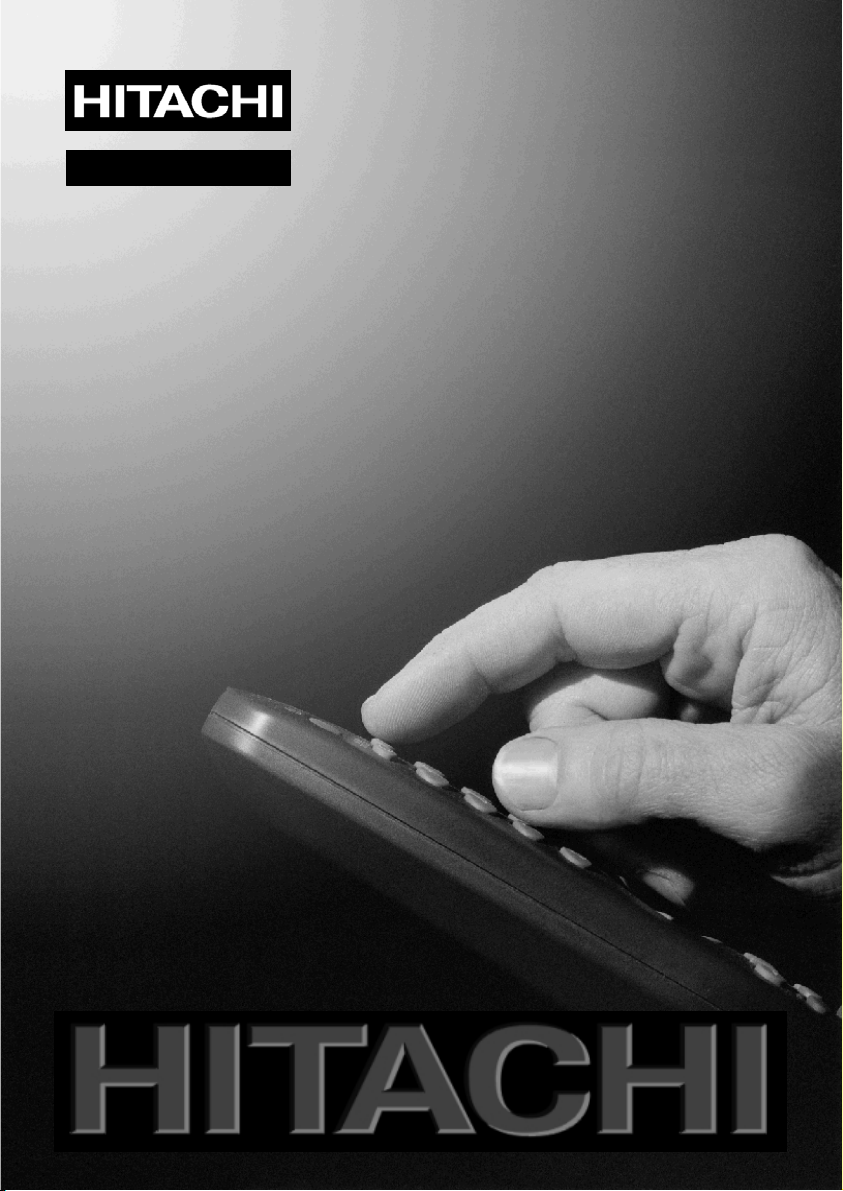
Instructions for use
GB
20LD2400
Bruksanvisning
Bruksanvisning
Instruktionsbog
Käyttöohjeet
2įȘȖȓİȢ ȤȡȒıȘȢ
N
S
DK
FIN
GR
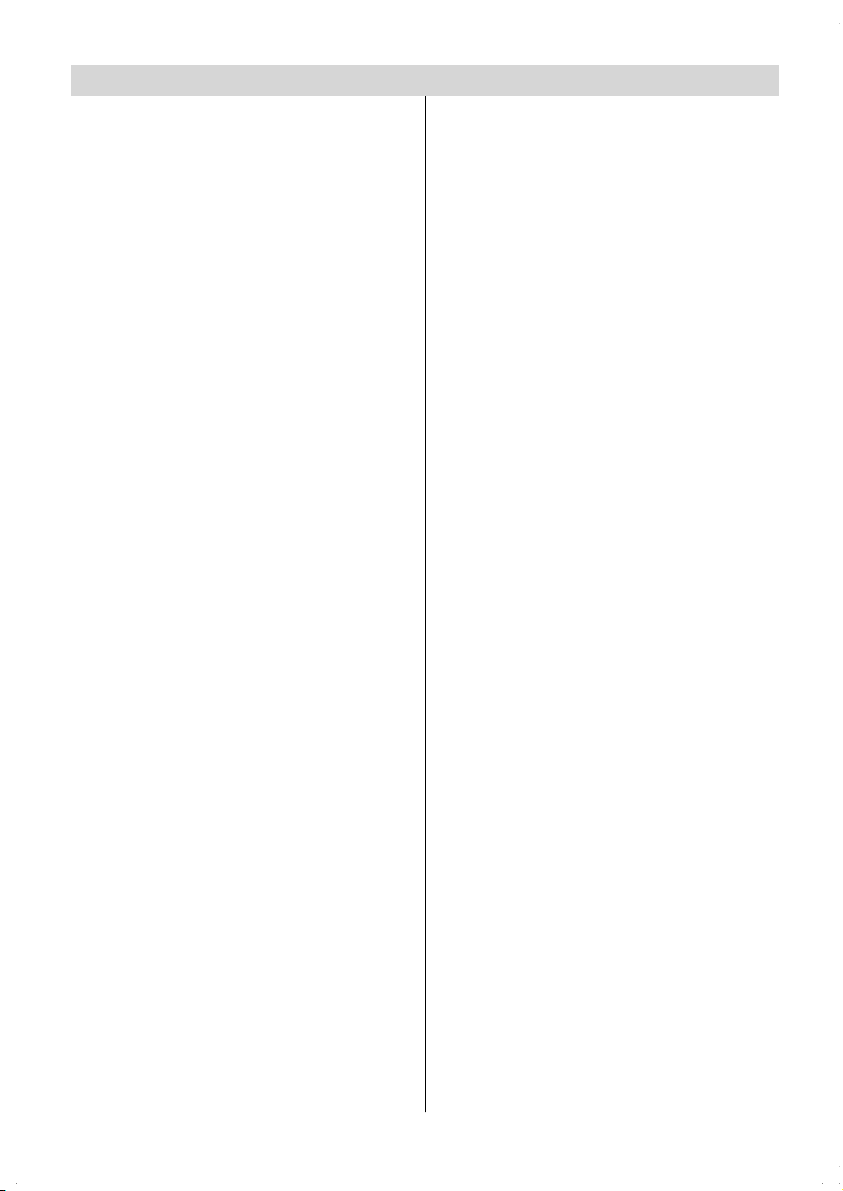
Contents
Remote Control Buttons ......................... 2
Control Panel Buttons ............................ 3
Preparation ............................................. 4
Installation Of The TFT TV To The Wall 4
Features ...............................................6
Panel Features .....................................6
Safety Precautions .................................6
Before Sw itching On Your TV .................9
Power Connection ................................9
Connections To The RF Input Socket .. 9
How To Connect Other Devices ........... 9
Inserting Batteries In The Remote
Control Handset ...................................9
Switching The TV ON/OFF ....................... 9
To switch the TV on: .............................. 9
To switch the TV off: ............................ 10
Operating The TV .................................. 10
Initial A.P.S. (Automatic
Programm ing System) ....................... 10
Operating with the buttons on the TV set 10
Operating With Remote Control .........10
Menu System ........................................ 11
picture menu ...................................... 11
audio menu ........................................ 12
window menu ..................................... 13
options menu ..................................... 14
settings menu .................................... 15
Other Features...................................... 1 7
TV Status ............................................. 17
Previous P rogramme ......................... 17
Sound Indicator .................................. 17
Mute Indicator ..................................... 18
AV Modes ............................................ 18
PC Mode .............................................18
Teletext ..................................................18
To Operate Teletext.............................18
To Select A Page Of Teletext ...............18
To Select Index Page ..........................19
To Select Teletex t With A TV Programme . 19
To Select Double Height Text .............19
To Reveal “Concealed” Information ...1 9
To Stop Automatic Page Change........1 9
To Select A Subcode Page .................19
To Exit Teletext ....................................19
To Display The Time .......................... 1 9
Fastext ................................................ 19
Connect Peripheral Equipment ............20
PC Sound Connection ....................... 20
Via The SCART ................................... 20
ViaAerial Input ....................................20
Decoder..............................................20
TV And Video Recorder....................... 2 0
Playback NTSC ..................................2 0
Search For And Store The Test
Signal Of The Video Recorder............ 20
Peripheral Equipment Connections .....21
Aerial Connections ...............................22
Camera And Camcorder .................... 23
Connect The Decoder To The
Video Recorder ..................................2 3
Connecting Headphones................... 2 3
Tips ........................................................ 23
PC Input Typical Display Modes ...........24
Specifications .......................................2 5
Important Instruction ............................26
UK Guarantee ........................................27
-1-
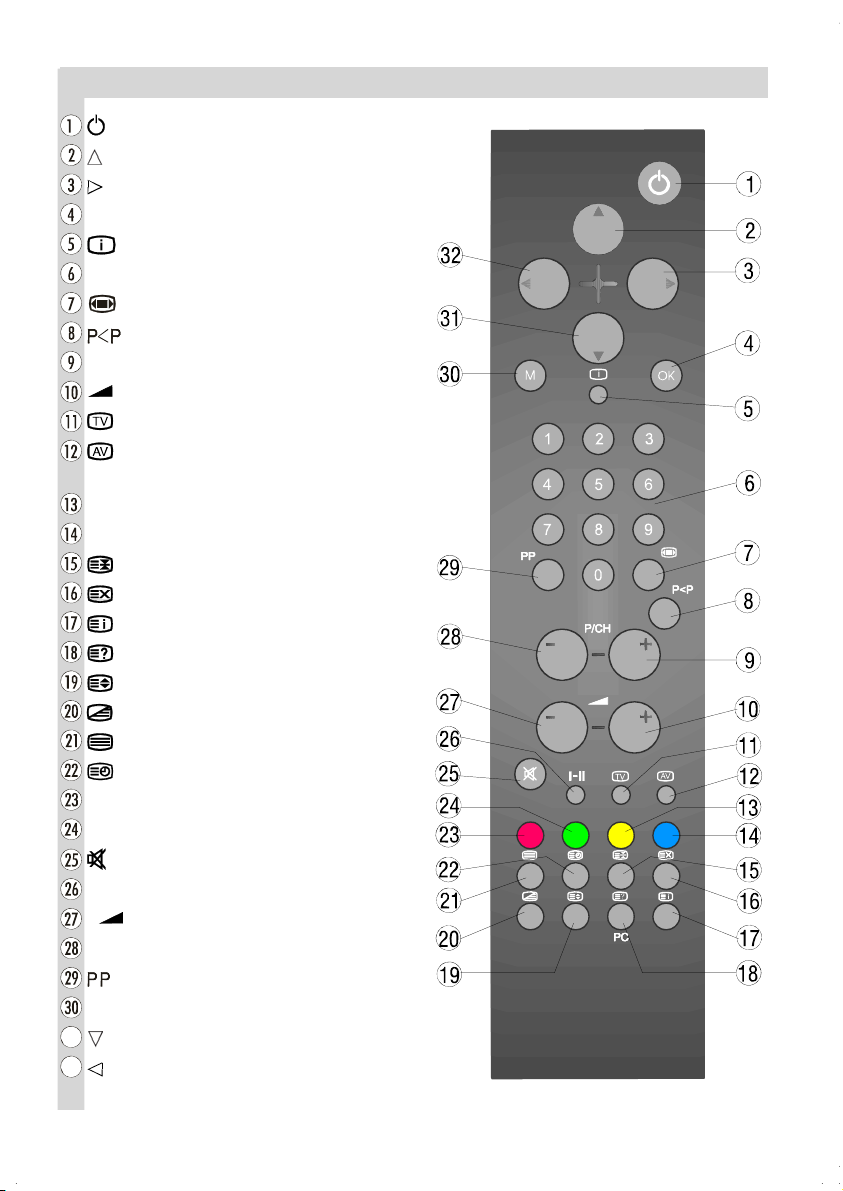
Remote Control Buttons
p
= Stand By
=CursorU
= Cursor Right
OK = Okay (Store)
=Info
0-9= Direct Programme
= Image size
=Previous Programme
P/CH + = Programme Up
+ = Volume Up
= TV / Quit Menu
= External Source
(AV-1, RGB-1, A V -2, SVHS, PC)
Yellow button
Blue button
=Hold
= Update
= Index Page
= Reveal / PC =SwitchfromTVtoPC
= Expand
=Mix
= Teletext
= Time / Subcode page
Red button
Green button
=Mute
I-II = Mono/Stereo - Dual I-II
- = Volume Down
-P/CH= Programme Down
= Color temperature settings
M =Menu
=Cursor Down
=CursorLeft
-2-
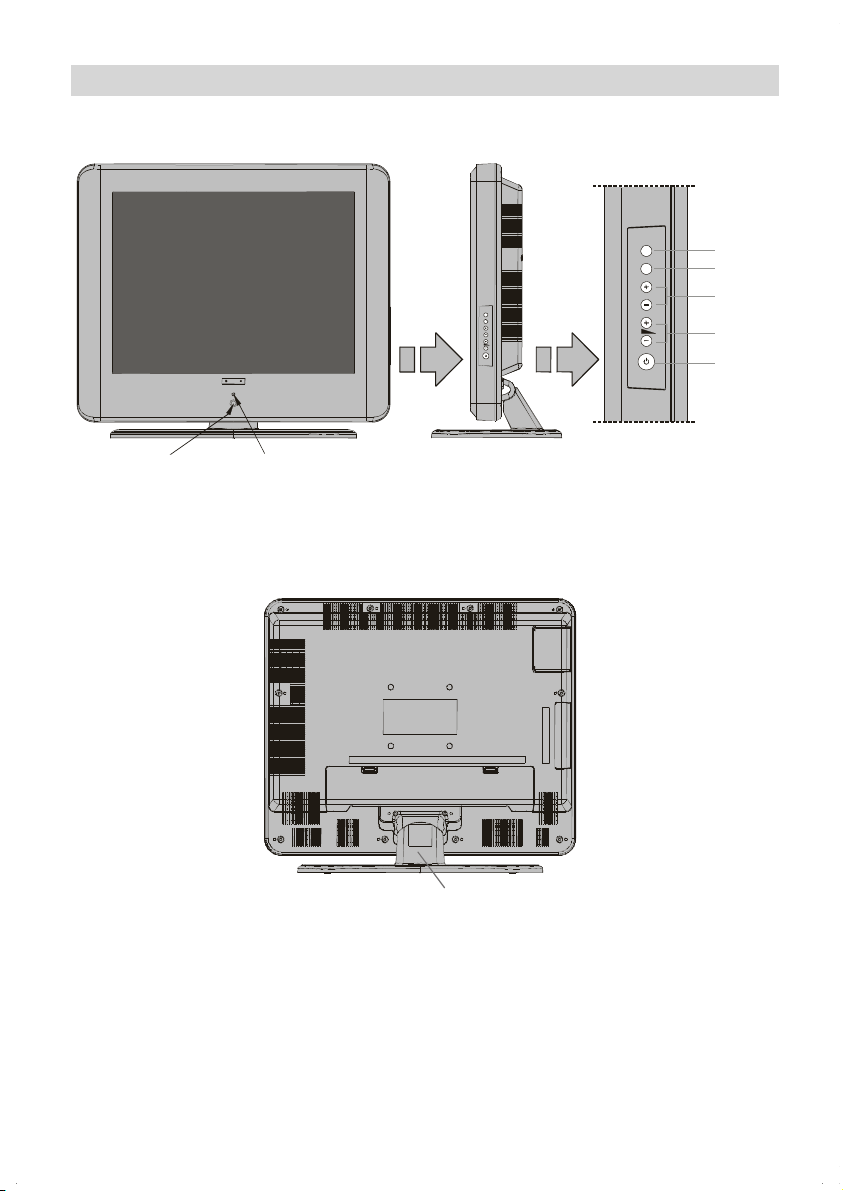
Control Panel Buttons
C
INFRARED RE
EIVER
LED
V/AV
MENU
P/CH
MENU
P/CH
TV/AV
MENU
-P/CH+
VOLUME +
STAND-BY
FOOT TOP COV ER
-3-
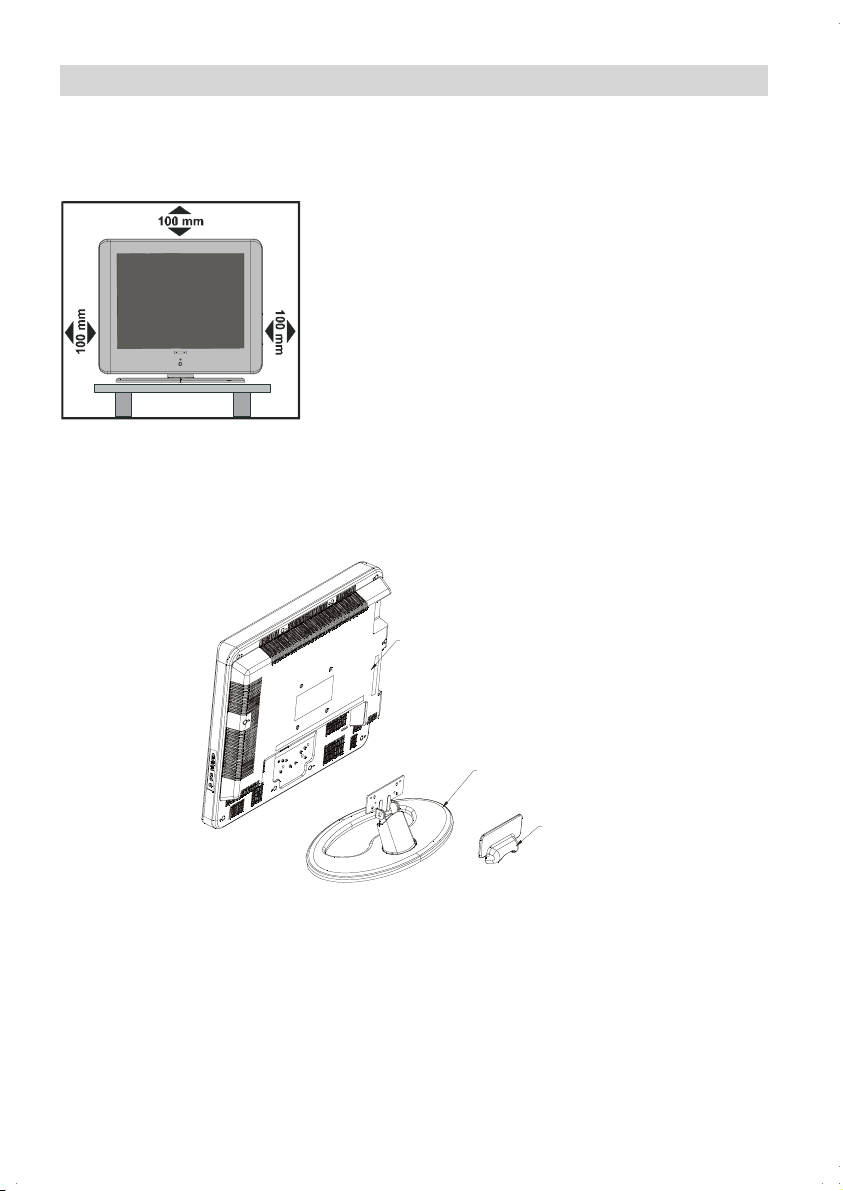
Preparation
Install Display on solid horizontal surface such as a table or desk.
For ventilation, leave a space of at least 10 cm free all around the set. To prevent any fault
and unsafe situations, please do not place any objects on top of the set.
Installation Of The TFT TV To The Wall
1- To install the TFT TV on the wall, first of all, foot assembly should be removed. Unscrew
the 2 screws that attach the foot top cover and the 4 screws that attach the foot to the TFT
panel and remove the foot assembly from the TFT panel.
TFT Panel
Foot
Foot Top Cover
2- Place the 4 hangers to the circular screw holes at the rear of the TFT and screw them to
the TFT panel with 4 (M4 x 10) screws.
3- Decide the place on the wall where the TFT panel would be placed. Level and mark with a
pencil the 4 mounting points on the wall hanger. Drill pilot holes for the plastic anchors and
then fix the wall hanger with 4 screws (4 x 30).
4- Raise the TFT panel and hang it to the holes on the wall bracket from the 4 hanging
screws at the rear of the TFT panel.
-4-
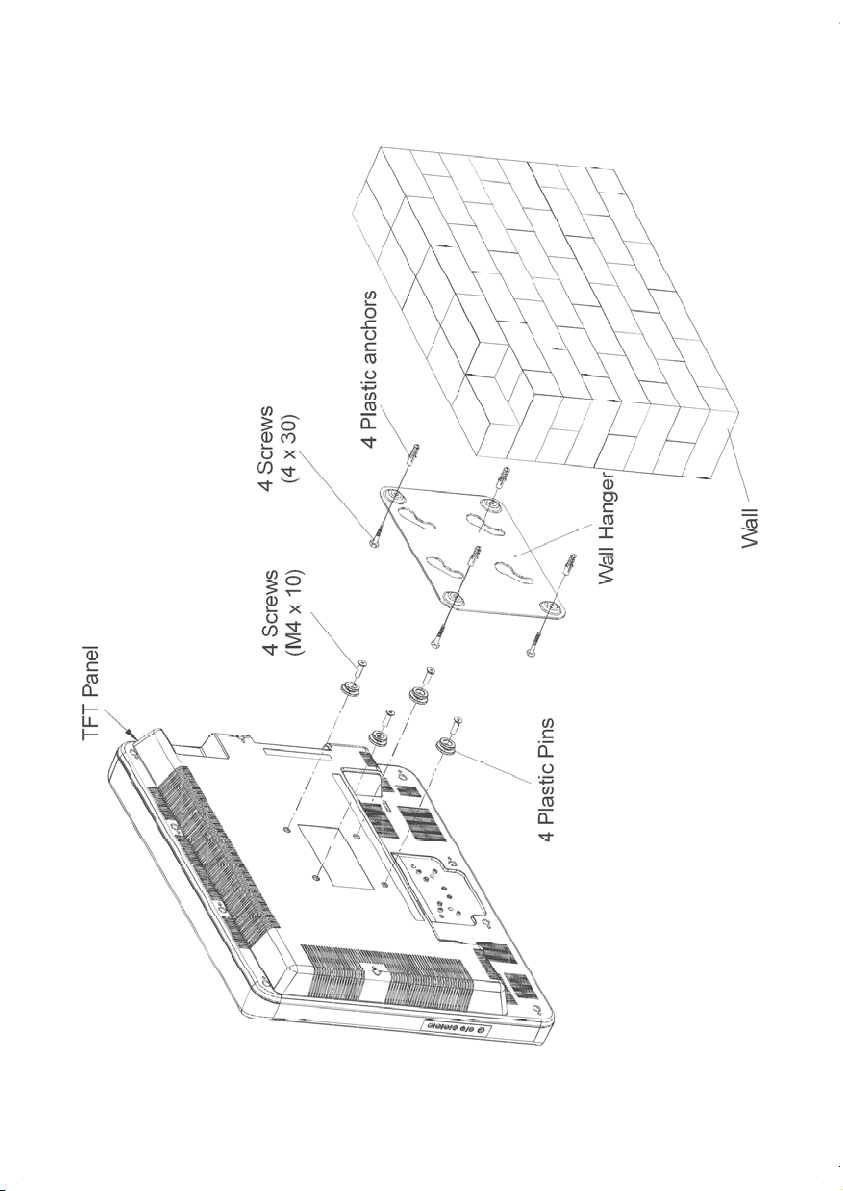
-5-
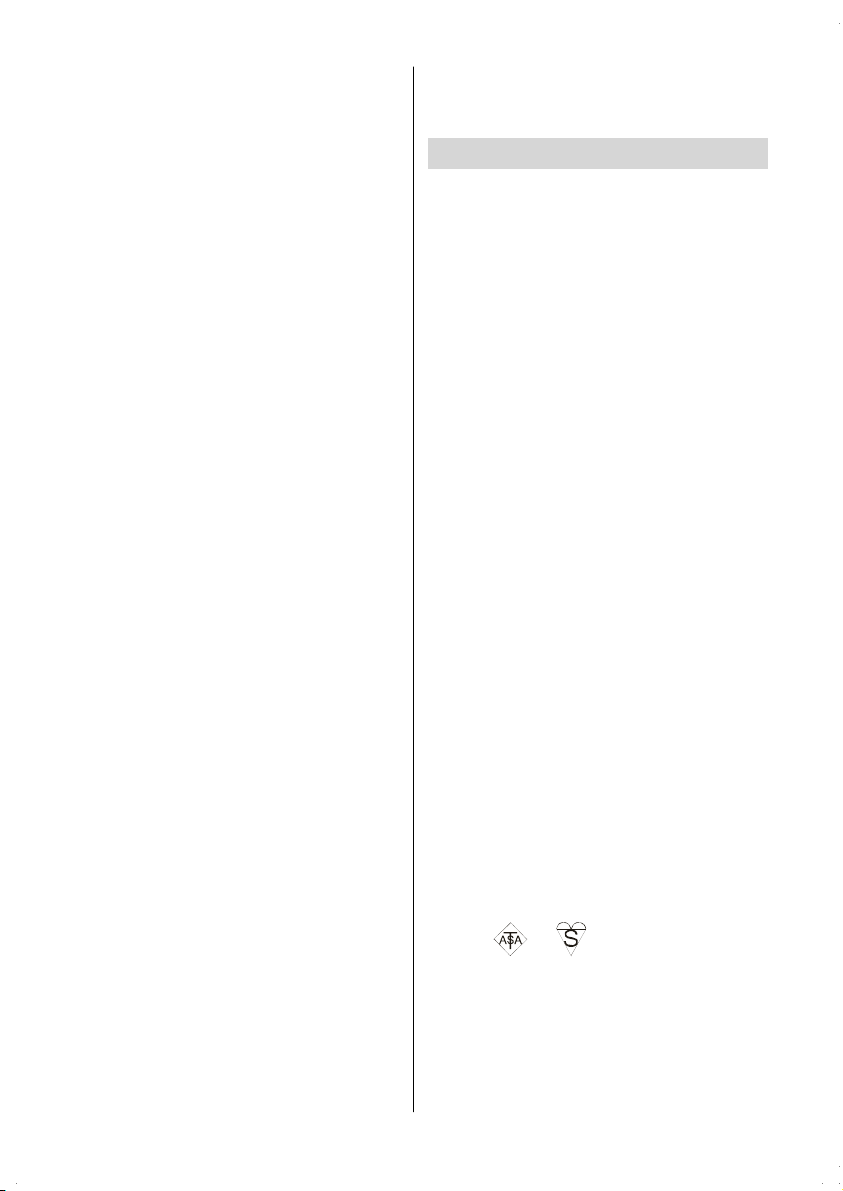
Features
• Remote controlled color television.
• 100 programmes from VHF, UHF bands or
cable channels can be preset.
• It can tune to cable channels.
• Controlling the TV is very easy by its menu
driven system.
• It has a SCART socket for an external device
(such as video, video games, audio set, etc.)
• Stereo sound system (German+Nicam).
• Full function Teletext.
Fastext .
• Headphone connection.
• Direct channel access.
• A.P.S. (Automatic Programming System).
• All programmes can be named.
• Programme swapping between the last two
programmes.
• Forward or backward automatic tuning.
• Sleep timer.
•ChildLock
• Automatic sound mute when no transmission.
• Auto, Fill all and Wide picture modes.
• NTSC Playback.
• Rear AV in is available.
• SVHS is available.
• VGA connector.
• AVL (Automatic Volume Limiting)
• W hen no valid signal is detected, after 5
minutes the TV switches itself automatically
to stand-by mode.
• PLL (Frequency Search)
• PC input (supports up to 800x600 pixels)
• Plug&Play for Windows 9X, M E, 2000, XP
Panel Features
• High resolution, 20” TFT LCD display.
• Contrast ratio (typical): 500:1
• Brightness (typical): 500 cd/m
• Response time (typical): 16 msec.
2.
• Viewing angle (typical): 160° (horizontal) and
140° (vertical).
• 8-bit colour depth, display 16.7 M colours.
Safety Precautions
Please read the following recommended
safety precautions carefully for your
safety.
IMPORTANT SAFETY
INFORMATION ON OPERATING
YOUR TV
Do’s and Don’ts
DO’s
This Television has been designed and
manufactured to meet international safety
standards, but like any electrical equipment,
care must be taken if you are to obtain the
best results and safety is to be assured.
DO read the operating instructions before
you attempt to use the equipment.
DO consult your dealer if you are in any
doubt about installation, operation or safety
of your equipment.
DO be careful with glass panels or doors on
equipment.
This TV is supplied with a fitted mains plug.
This plug must not be cut off as it may contain a special radio interference filter, the removalofwhichcouldleadtoimpairedperformance. If you wish to extend the lead, obtain an appropriate safety approved extension lead or consult your dealer.
Observe the manufacturers instructions
when connecting extension leads to the TV.
Check the fuse rating on the new plug, this
should be fitted with a 5 Amp fuse which
conforms to either ASTA or BSI (BS1 362)
approvals, these are easily identifiable by ei-
ther the
any doubt about the installation of an extension lead, please consult a competent electrician.
DON’T continue to operate the equipment if
you are in any doubt about it working normally, or if it is damaged in any way switch
-6-
or symbols. If you are in
DON’Ts
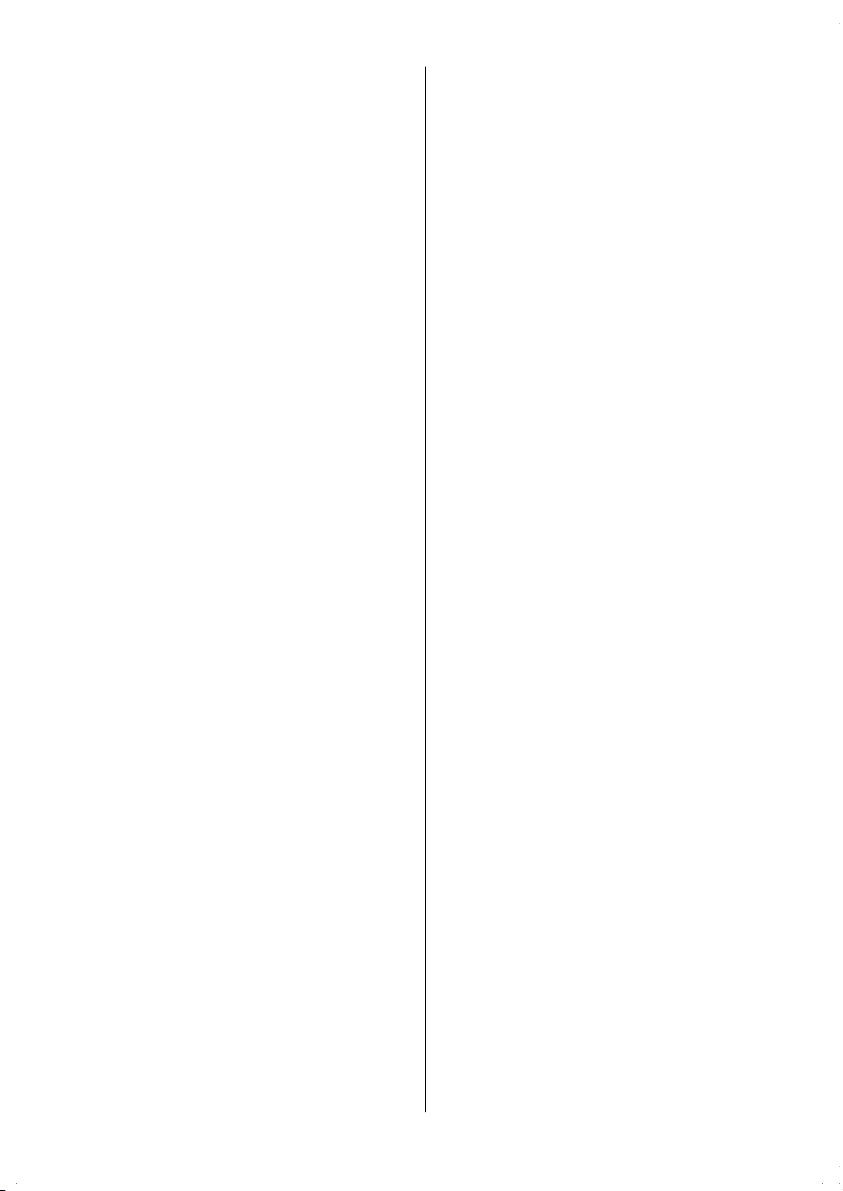
off, withdraw the mains plug and consult
your dealer.
DON’T place water filled vessels on top of
T.V. cabinets.
DON’T remove any fixed cover as this may
expose dangerous voltages.
DON’T leave equipment switched on when it
is unattended unless it is specifically stated
that it is designed for unattended operation
or has a stan d-by mode. Switch off using
the switch on the equipment and make sure
your family know how to do this. Special arrangements may need to be made for infirm
or handicapped people.
DON’T use equipment s uch as personal
stereos or radios so that you are distracted
from the requirements of traffic safety. It is
illegal to watch television whilst driving.
DON’T obstruct the ventilation of the equipment, for example with curtains or soft furnishings. Overheating will cause damage
and shorten the life of the equipment.
DON’T use makeshift stands and NEVER fix
legs or stands to the TV with any screws
other than those provided - to ensure complete safety always use the manuf acturers
approved stand with the fixings provided.
DON’T allow electrical equipment to be exposed to rain or moisture.
ABOVE ALL
• NEVER let anyone, especially children
push anything into holes, slots or any
other opening in the case - this could result in a fatal electric shock.
• NEVER guess or take chances with electrical equipment of any kind - it is better to
be safe than sorry!
1. Power
• Alw ay s use the provided AC adaptor.
• Operate only from the power source specified on the AC adaptor.
• In using, the AC adapt or gets h eat on the
surface of the case. It is normal, not defective.
• Do not cover the case of AC adaptor with any
material while it is in operation. Leave 15
cm space (minimum) around the AC adap-
tor.
• The rating information and safety caution of
the AC adaptor are on its case.
Warning: When the device is not in use for a
long time, disconnect from power.
2.Power Cord
Do not place the set, a piece of turniture, etc.
on the power cord (mains lead) or pinch the
cord. Handle the power cord by the plug Do
not pull out the plug by tugging the cord and
never touch the power cord when your
hands are wet as this could cause a short
circuit or electric shock Never make a knot in
the cord or tie it with other cords. The power
cords should be placed in such a way that
they are not likely to be stepped on A damaged power cord can cause fire or give you
an electric shock. When it is damaged and
need to be changed, it should be done by
qualified personnel.
3. Moisture and Water
Do not use this equipment in a humid and
damp place (avoid the bathroom, the sink in
the kitchen, and near the washing machine).
Do not expose this equipment to rain or water, as this may be dangerous and do not
place objec ts filled with liqu ids, such a s
flower vases, on top of the set.Avoid from
dripping or splashing. If any solid object or
liquid falls into the ca binet, unplug the set
and have it checked by qualified personnel
before operating it any further.
4. Cleaning
Before cleaning, unplug the adaptor from
the wall outlet. Do not use liquid or aerosol
cleaners. Use soft and dry cloth.
5. Ventilation
The s lots and openings on the back cover
are intended for ventilation and to ensure reliable operation. To prevent overheating,
these openings must not be blocked or covered in anyway.
6. Heat and Flames
The set should not be placed near to naked
flames and sources of intense heat, such
as an electric heater. Ensure that no naked
-7-
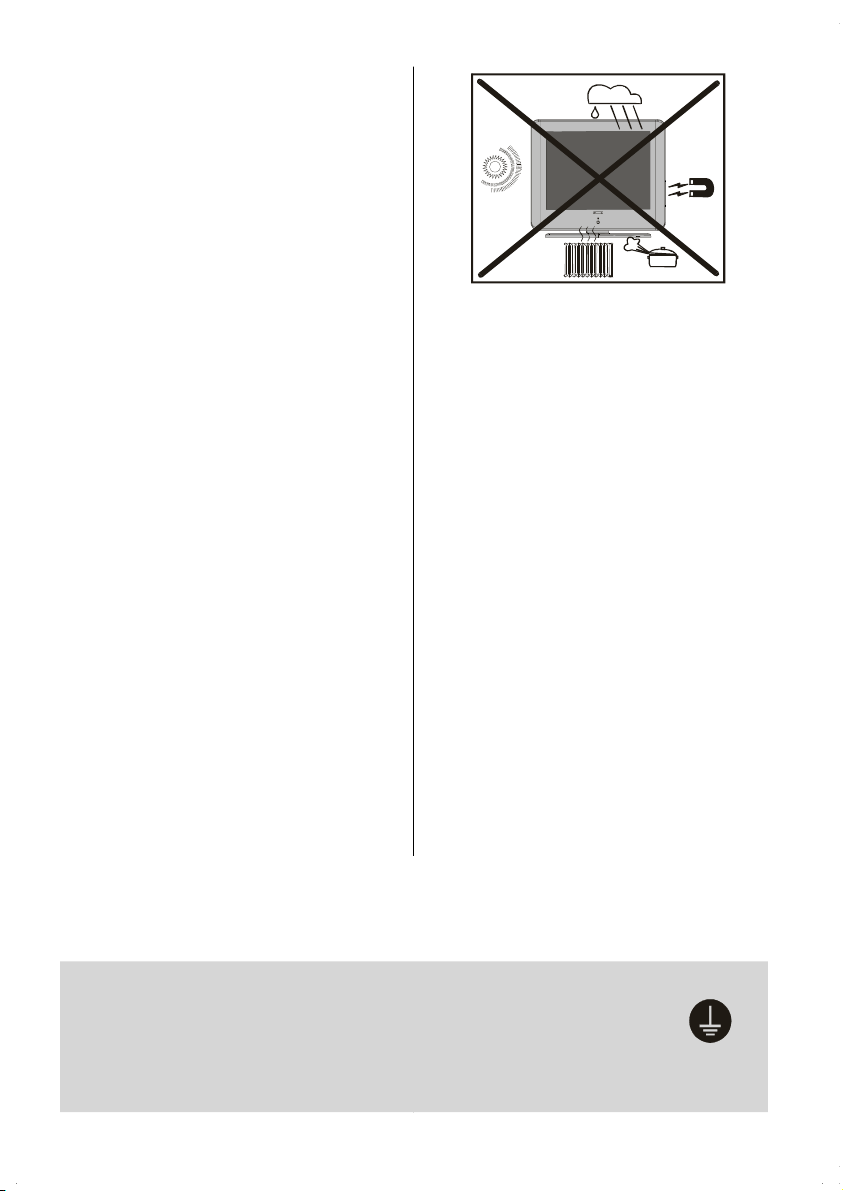
flame sources, such as lighted candles, are
theg
placed on top of the set.
7. Lightning
In case of storm and lightning or when going
on holiday, disconnect the power cord from
the wall outlet.
8. Replacement Parts
When replacement parts are required, be sure
the service technician has used replacement
parts which are specified by the manufacturer
or have the same specifications as the original one. Unauthorised substitutions may result in fire, electrical shock, or other hazards.
9. Servicing
Please refer all servicing to qualified personnel. Do not remove the cover yourself as
this may result in an electric shock.
Instructions for waste disposal:
• Packaging and packaging aids are recyclable an d should principally be recycle d.
Packaging materials, such as foil bag, must
be kept away from children.
• Battery, including those which is heavy
metal-free, should not be disposed of with
household waste. Please dispose of used
battery in an enviro nmentally sound manner. Find o ut about the legal regulations
which apply in your area.
• Cold cathode fluoresant lamp in LCD PANEL
contains a small amount of mercury, please
follow local ordinates or regulations for disposal.
“The mains plug of the power supply is
used as disconnect device and therefore
shall remain readily oper able.”
Warning: To prevent injury, this device must
be securely attached to the floor/wall in accordance with the installation instructions.
“DO NOT LEAVE YOUR SET AT STAND-BY
OR OPERATING WHEN YOU LEAVE YOUR
HOUSE”
"The LCD panel is very high technology
product with about a million thin film transistors, giving you fine picture details. Occasionally , a few non-active pixels may appear on the screen as a fixed point of blue,
green or red. Please note that this does
not affect the performance of your product."
‘’In order to avoid possible accidents, please do keep children away
from the moving gear located at the rear bottom side of your TV.”
Be sure to ground the connection properly.
Connect the ground terminal of the AC adaptor with the ground terminal
provided at the power outlet using the enclosed power cord. If the provided plug does not fit your outlet, consult an electrician for replacement
of the obsolete outlet.
-8-
Surelyconnect
round wire.
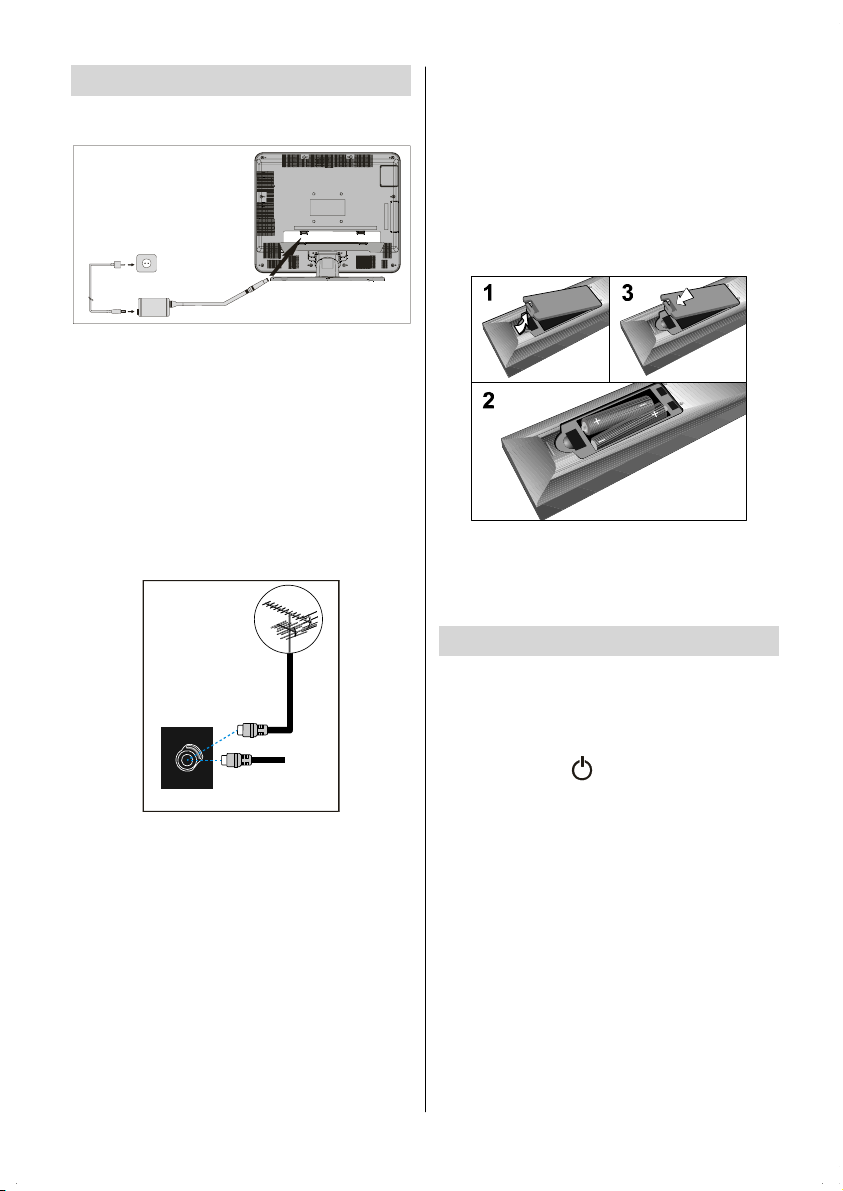
Before Switching On Your TV
N
Power Connection
Inserting Batteries In The Remote
Control Handset
• Remove the battery cover located on the
back of the handset by gently pulling upwards from the indicated part.
• Insert two AAA (R03) or equivalent type of
batteries inside.
• Replace the battery cover.
AC adapter
ToPOWER
PUT DC1 2V
terminal
IMPORTANT: The TV set is designed to operate on 12 V DC. For this, an adaptor is
used which gives 12V DC voltage. Connect
this adaptor to a system that supplies 220240V AC, 50 Hz.
• After unpacking, allow the TV set to reach the
ambient room temperature before you connect the set to the mains.
Connections To The RF Input
Socket
75
:
VHF/UHF
REAR OF THE TV
CABLE TV
• Connect the aerial or cable TV plug to the
RF input socket located at the rear of the TV
and connect the cable plug coming out from
the TV out socket located on the devices
(VCR, DVB etc.) to this socket as well.
How To Connect Other Devices
IMPORTANT: Switch off the TV before con-
necting any external device.
Sockets for external connections are at the
rear side of the TV.For connection of other
devices via SCART refer to the manuals of
the related devices.
NOTE: Remove the batteries from remote
control handset when it is not to be used for
a long period.Otherwise it can be damaged
due to any leakage of batteries.
Switching The TV ON/OFF
To switch the TV on:
Your TV will switch on in two steps:
1- Connect the power supply cord to the sys-
tem. Press the “
of the TV. Then the TV switches itself to
stand-by mode and the led becomes red
located on the front of the T V.
2- To switch on the TV from stand-by mode
either:
Press a digit button on the remote control so
that a programme number is selected,
or,
Press the “-P/CH”or“P/CH+”button on the
right side of the TV or press the “ -P/CH”or
“P/CH+” button on the remote control, so that
the last programme switched off is selected.
Either way the TV will switch on and the LED
becomes green.
” button on the right side
-9-
