Page 1
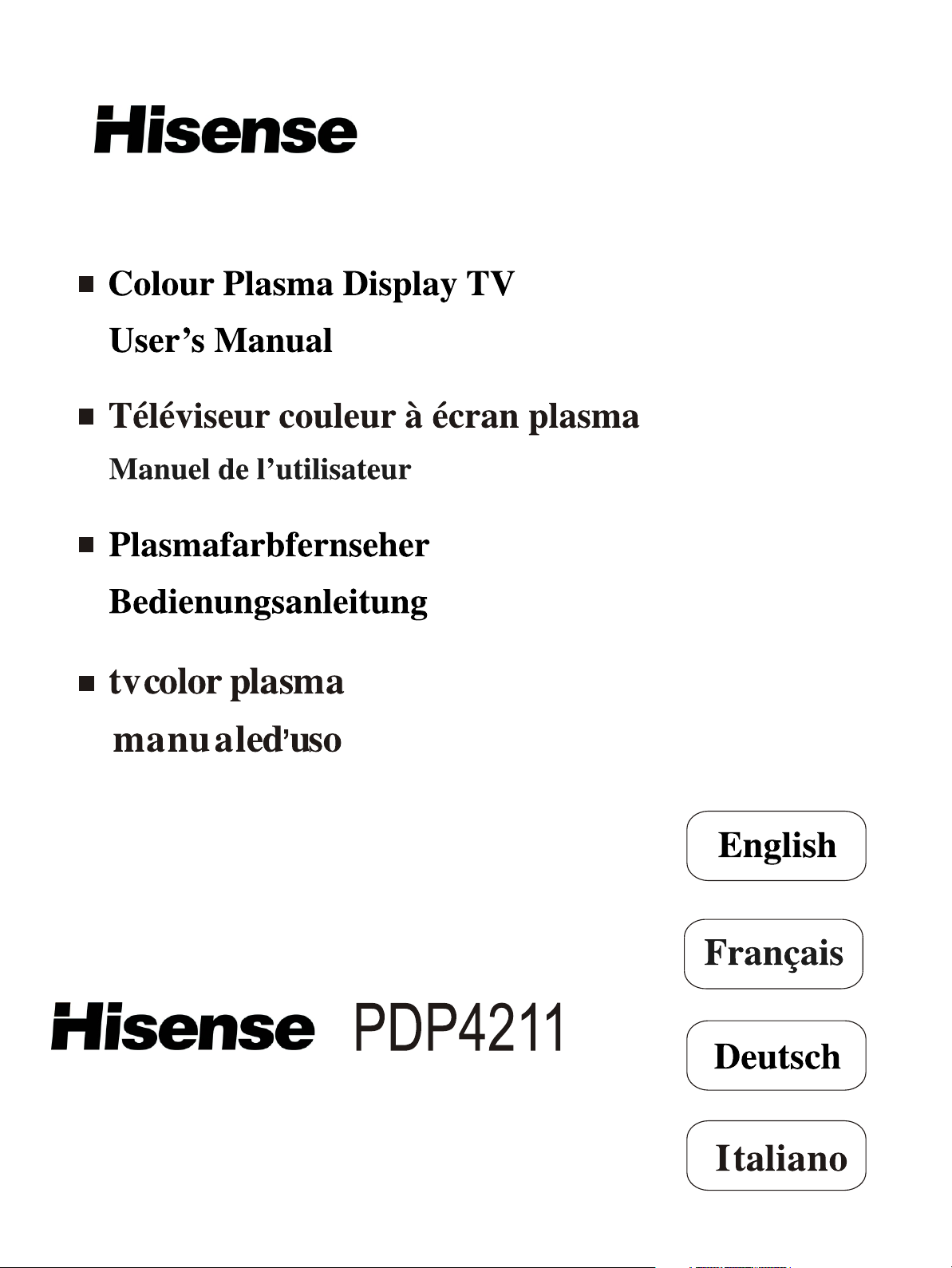
Part No: IES050148
Page 2
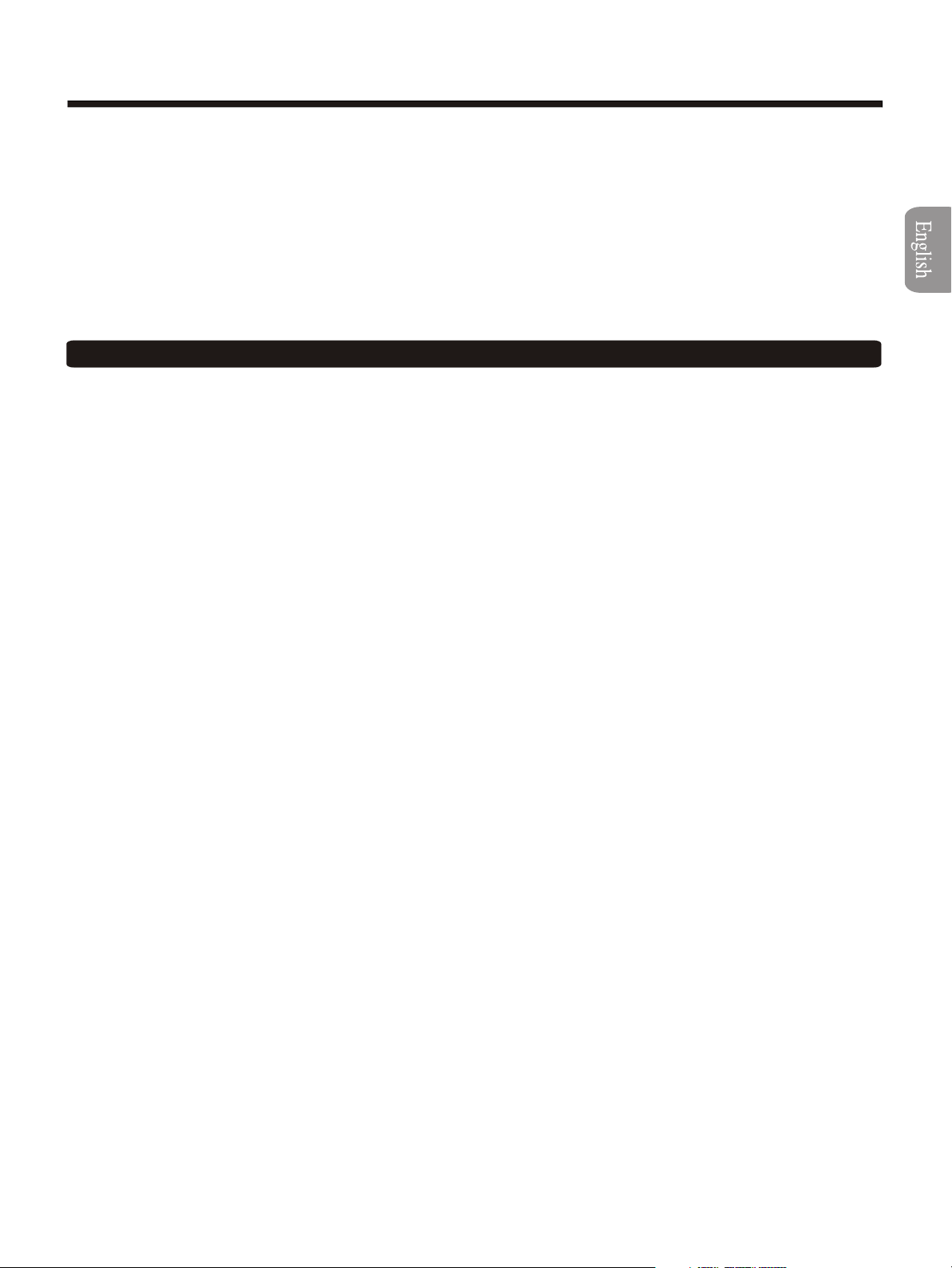
WELCOME TO THE BRIGHT VIVID OF PLASMA DISPLAY TV AND WORLD
Dear customer,
Thank you for purchasing this Plasma Display TV. We wish you many years of viewing pleasure. The goal of this manual
is to guide you through setting up and operating your TV as quickly as possible. Please read all the safety and operating
instructions carefully before you begin.
SAFETY CLASS
This is an IEC safety class I product and must be grounded for safety.
CONTENTS
Important Safety Instructions ............................... .......... .......... .......... .......... .......... .....1
Learning about your new TV ................................ .......... .......... .......... .......... .......... .....2
Selecting a location for the TV............................... .......... .......... .......... .......... .......... .....3
Connecting your TV......................................... .......... .......... .......... .......... .......... .....3
Connecting to A/V equipments.......................... .......... .......... .......... .......... .......... .....3
Connecting to a computer .............................. .......... .......... .......... .......... .......... .....5
Connecting to an antenna .............................. .......... .......... .......... .......... .......... .....5
Using the remote control .................................... .......... .......... .......... .......... .......... .....6
Preparing the remote control for use.................... .................... .................... .......... .....6
Learning about the remote control ...................... .......... .......... .................... ...............7
Using the TV features ....................................... .......... .......... .......... .......... .......... .....8
Understanding the TV features ......................... .......... .......... .......... .......... .......... .....8
Basic operations........................................ .......... .......... .......... .................... .... 8
Using the CHANNEL Menu ............................. .......... .......... .......... .......... .......... .... 10
Using the PICTURE Menu ............................. .......... .......... .......... .......... .......... .....11
Using the SOUND Menu ............................... .......... .......... .......... .......... .......... .....11
Using the CLOCKSETUP Menu ....................... .......... .......... .......... .......... .......... .....12
Using the FUNCTION Menu ........................... .......... .......... .......... .......... .......... .....12
Teletext operations .................................... .......... .................... .......... .......... .....13
Specifications .............................................. .......... .......... .......... .......... .......... .....15
Cleaning and Care ......................................... .................... .................... .......... .....15
Appendix ................................................... .......... .......... .......... .......... .......... .....16
The Scart Interface ..................................... .......... .......... .......... .......... .......... .....16
Troubleshooting ....................................... .......... .......... .......... .......... .......... .....18
Desktop Quick Installation Guide ...................... .......... .......... .......... .......... .......... .....19
PDP Wall-mounting Bracket Installation Guide ......... .......... .......... .................... .......... .....20
Wall-mounting Quick Guide ............................ .......... .......... .......... .......... ............... 21
Design and specifications are subject to change without notice.
Page 3
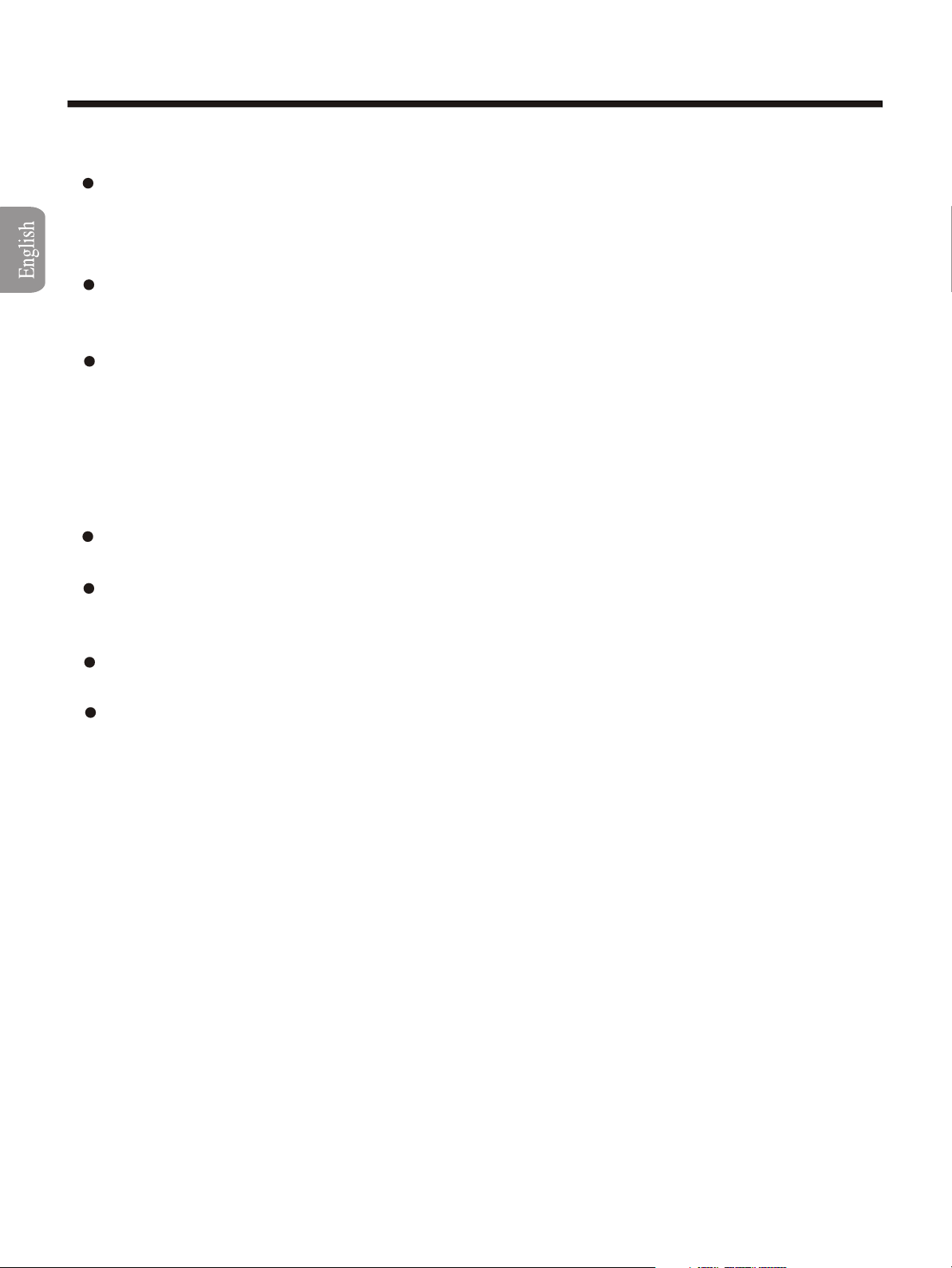
Important Safety Instructions
To prevent fire or shock hazard, do not expose this appliance to rain or moisture.
FIRE AND SHOCK PRECAUTIONS
Adequate ventilation must be provided to prevent heat build up inside unit. Keep the inside of unit
free from foreign objects ,such as hairpins, nails, paper, etc. Do not build the set into a bookcase or
other enclosures in which it would be poorly ventilated. Do not place it on carpet or a bed as low
ventilation holes could become obstructed.
Do not set liquids, including flower vases and vessels filled with chemicals or water etc., on top of the
unit as liquid could get inside the unit. If a hazardous object falls inside the TV set, unplug it
immediately and call a qualified technician for removal.
When placing or moving the TV set, take care to insure that the power cord is fitted into the allocated
slot. To avoid damage to the power cord, never allow heavy objects such as the TV set itself to be
placed on the power cord. Keep cord away from heat radiating appliances. Do not allow cord to
become knotted or tangled. Do not lengthen the cord. When removing the power plug from the
socket, always hold onto the plug, never pull by the cord.
WARNING
Do not remove the back cover of the TV set. Accidental contact with high voltage components could
result in electric
If your set produces sound but no picture, or it emits smoke or produces a strange sound or smell,
continued operation is dangerous. Immediately turn off power and remove the power plug from the
socket and contact your distributor.
During vacation or other occasions when you will not be using the set for an extended period, remove
the power plug from the socket.
This appliance should not be operated by children or infirm persons without adequate supervision.
shock. When internal adjustment is necessary, please contact your distributor.
-1-
Page 4
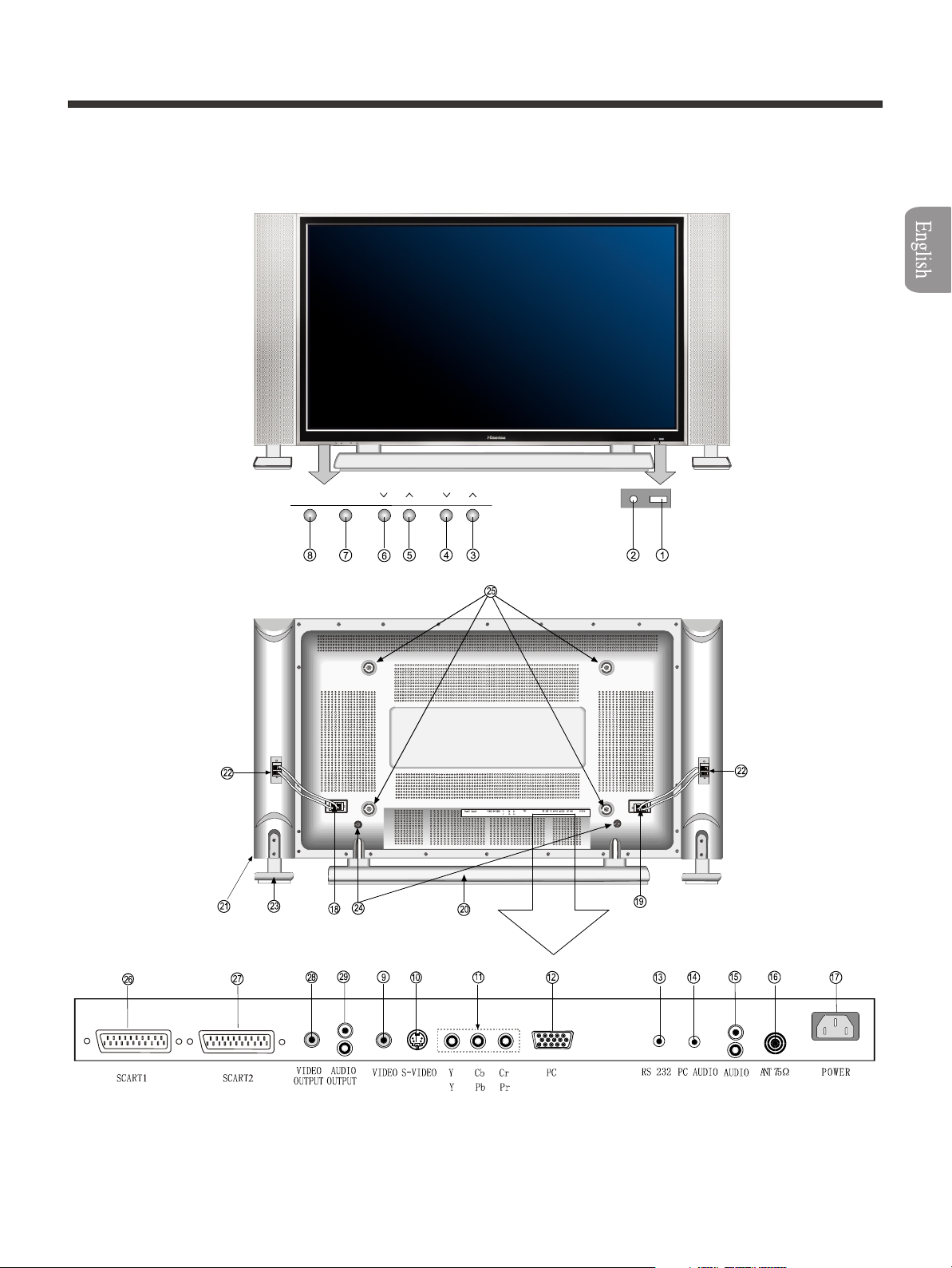
Learning about your new TV
You can operate your TV by using the buttons on the front panel or the remote control. The terminals on the
back panel provide all the connections you will need to connect other equipment to your TV.
Front Controls
Menu
VOL
CH
TV/AV
Back Connections
Menu
TV/AV
VOL
CH
Note: The above figures are for reference only, please refer to the actual units to determine their appearance.
-2-
Page 5
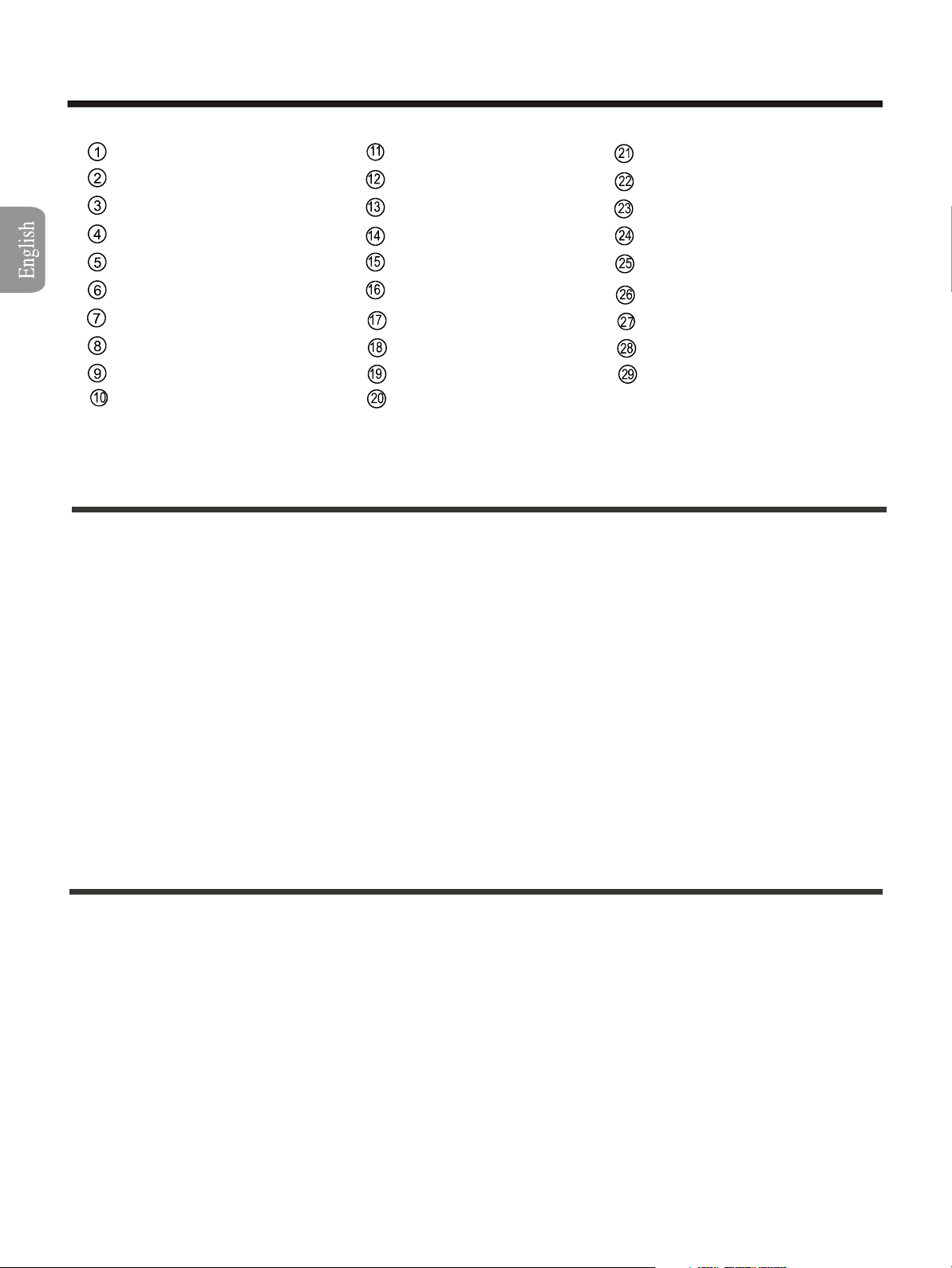
Learning about your new TV
Remote Sensing Window
POWER indicator
Channel up / cursor up
Channel down / cursor down
Volume up / cursor right
Volume down / cursor left
TV / AV / PC input select
Menu button
AV Video input
S-Video input
YPBPR/YCBCR input
PC VGA input
RS232C DEBUG input
PC audio input
AV audio input
CATV antenna input
POWER PLUG
Audio AMP output L
Audio AMP output R
Mounting base
Speakers
Speakers input
Speakers base
Base locating hole
Wall mounting locating hole
Scart1
Scart2
AV Video output
AV audio output
Selecting a location for the TV
1)Place the TV on the floor or on a sturdy platform in a location where light does not directly hit the screen.
2)Do not use this TV near water. For example, do not use near a bathtub, washbowl, kitchen sink, or
laundry tub, in a wet basement, or near a swimming pool, and the like.The Plasma Monitor shall not be
exposed to dripping or splashing. No objects filled with liquids, such as vases, shall be placed on the
Plasma Monitor.
3)Slots and openings in the cabinet back or bottom are provided for ventilation, to ensure reliable operation
of the TV and to protect it from overheating. These openings must not be blocked or covered. The
openings should never be blocked by placing the TV on a bed, sofa, rug, or other similar surface. This TV
should never be placed near or over a radiator or heat resource. This TV should not be placed in a built-in
installation such as a bookcase or rack unless proper ventilation is provided or the manufacturer's
instructions have been adhered to.
4)Do not install near any heat sources such as radiators, heat registers, stoves, or other apparatus (include
amplifiers) that produce heat.
Connecting your TV
Caution: Do not plug the TV in until you have finished connecting all of your equipment.
Connecting A/V equipments
To enjoy its multimedia features, you can connect your to A/V equipments such as VCR, DVD, STB,Satellite receiver,
Camcorder, Audio amplifier etc., and select signal sources using your remote control.
below.
TV
Connect the devices as shown
-3-
Page 6
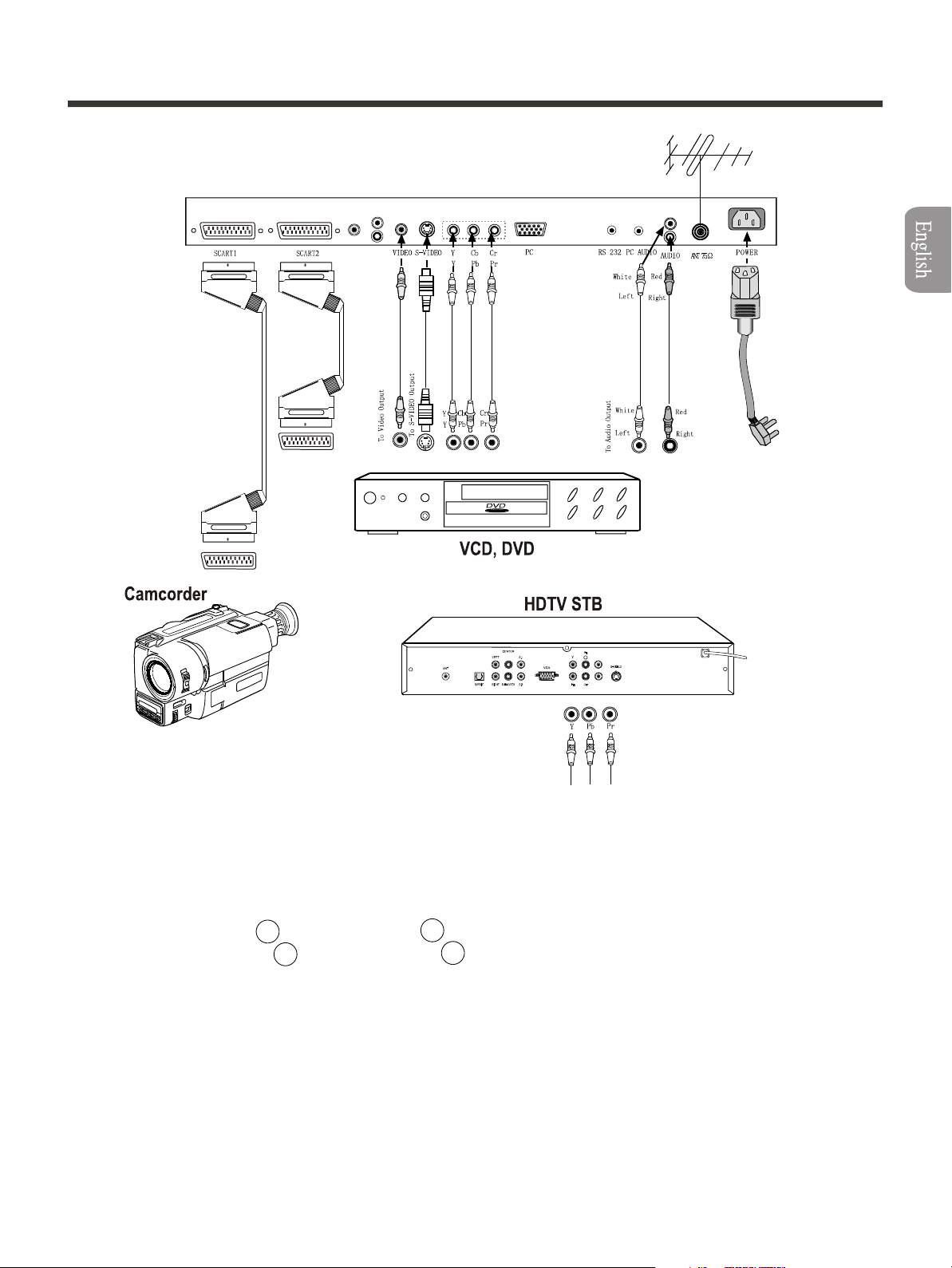
Connecting your TV
Plasma TV
Scart Input
Scart cable
(not supplied)
Scart cable
(not supplied)
t
pu
t
u
O
t
ar
c
S
NOTE:
1) As some input terminals are internally connected, they must NOT be used at the same time. See the
following pairs:
Video input of Scart 1 26 == AV Video input 9 ,
S-Video input of Scart 2 27 == S-Video input 10 ,
2) The Video/Audio output pins of Scart1 deliver the same signals with those of Scart2, namely, the
picture and sound of TV programs.
3) For detailed specifications of Scart1 and Scart2, see Appendix on Page15.
4) The YPbPr input supports all of the following formats: 480p, 720p,1080i.
5) Do NOT attempt to connect to ANY equipment unless you KNOW what you are doing.
-4-
Page 7
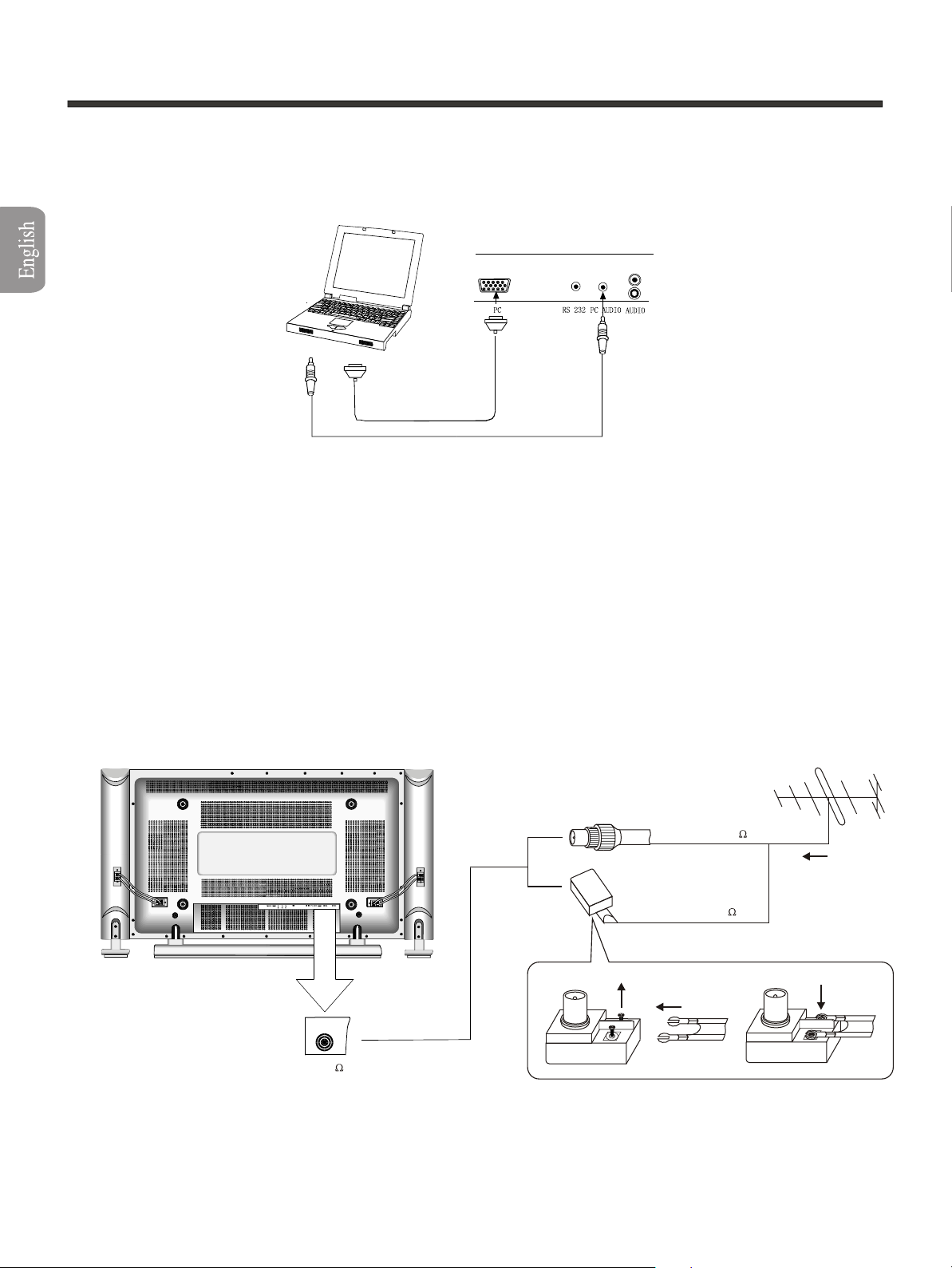
Connecting your TV
Connecting to a computer
You can use your TV as a monitor/speakers for connecting through its 15pin standard RGB interface
and PC audio interface.
Connect the devices as shown below.
Computer
your computer by
To speaker
To VGA
RGB line
Audio line
Note: This PDP TV supports up to XGA format display(1024*768).
Connecting to an antenna
To enjoy the terrestrial signal transmitted by your local TV station, you need an indoor or outdoor antenna (not supplied).
Perfect picture quality requires a good signal and generally means that an outdoor antenna must be used. The exact
type and location of the antenna will depend on your particular area. Consult your local dealer or service personnel for
best advice. If you are a subscriber of your local CATV net, the outdoor or indoor antenna is not needed. Connect the
equipments as the following figure.
REAR VIEW
Plug(not supplied)
Coaxial Cable (75 )
The signal comes from:
! An outdoor antenna
! An indoor antenna
! CATV net
Tighten the screw
ANTENNA SOCKET
ANT 75
Adaptor (not supplied)
Loosen the screw
Twin-lead Feeder (300 )
Insert the feeder in
Note: The above figures are for reference only, please refer to the actual units to determine their appearance.
-5-
Page 8

Using the remote control
Preparing the remote control for use
Installing the remote control batteries
1. Open the battery cover on the back of the remote control.
2. Install two AAA size(1.5V) batteries. Match the + and - signs on the batteries to the signs on the battery
compartment.
3. Close the battery cover.
Note:
1.Dispose of your batteries in a designated disposal area. Do not throw your batteries into fire.
2.Do not mix battery types or combine used batteries with new ones.
3.Remove dead batteries immediately to prevent battery acid from leaking into the battery compartment.
4.If you do not intend to use the remote control for a long time, remove the batteries.
5.The effective range of remote control is suggested in the figure.
1m
Menu
VOL
CH
TV/AV
30
8m
30
1m
30
30
8m
3m 3m
Note: The above figures are for reference only, please refer to the actual units to determine their appearance.
-6-
Page 9

Using the remote control
Learning about the remote control
Power
11
44
77
Recall
22
55
88
00
33
66
99
Display
Zoom: Adjust zoom ratio
Power: Power on/off
Video: Switch to video mode
S-Video: Switch to S-video mode
YPbPr: Switch to YPbPr mode
YCbCr: Switch to YCbCr mode
PC: Switch to PC mode/auto-adjust
/
: Mono/Stereo operation
Time: Display current time(Teletext)
Text: Teletext mode
Red/Green/Yellow/Cyan buttons: Fasttext(Teletext)
P.Mode
S.Mode
Zoom
Video
YPbPr
VOL-
CH+
Menu
CH-
Still
S-Video
YCbCr
VOL+
Time
Text
Mute
II
PC
Menu: Call up the main menu
CH+/CH-:
Vol+/Vol-:
Channel up/down
Cursor up/down
Volume up/down
Select or a dj ust from a pa r ticular me nu
P.mode: Select picture mode
S.mode: Select sound mode
Still: Snapshooting
Mute: Mute the sound
II
II
Channel number: direct channel selection
Recall: Return to the previous channel
Display: Display current channel number or input mode
Note: The above figures are for reference only, please refer to the actual units to determine their appearance.
-7-
Page 10

Using the TV features
Understanding the TV features
Multimedia - TV receiver, HDTV monitor and PC display, all in one.
Wider viewing angle, 16:9 display - over 160 viewing angle, 16:9 ergonomical display panel
Digital display device - truthfully reproducing the images, without distortion or blurring, irrespective
of magnetic or geomagnetic effect.
Auto tuning function with 200 channels storage
Sleep/wake timer
TELETEXT
NICAM
Dual SCART interface
Multi-language OSD
Basic Operations
Power ON/OFF
1. Connect the TV to power outlet, the power indicator will
turn blue. About 10 seconds later, TV picture will display on the screen.
2. Press the POWER button on the remote control to turn off the TV temporarily.
3. If you decide to shut off the TV for a long time, it is recommended
that you unplug the power from the outlet.
Signal source selection
Press the number [1-9] button or [CH+/CH- ] button to select TV input; press the [VIDEO] button to select Video or
Scart Video1(from SCART 1) or Scart Video 2(from SCART 2) input; press the [S-VIDEO] button to select S-Video
input or Scart S-Video input(from SCART 2) ; press the [ YCbCr] button to select YCbCr input; press the [ YPbPr]
button to select YPbPr input; press the [PC] button to select PC input.
flicker and then
POWER
INDICATOR
Select channels by [CH+/CH-]
You can also use to select channels. ndicates channel number increase; indicates channel
number decrease.
[ CH+/CH-] + -[CH ] i [CH ]
-8-
Page 11

Using the TV features
Select channels by numbers
To select a one-digit channel : Press the 1-9 button to select channel directly.
1.
To select a two-digit channel : Press a button from 0-9 to select the first number, then press a button
2.
from 0-9 again to select the second number. For example, to select channel 28, press the 2 button first ,
2-- will appear on the screen, and then press the 8 button, 28- will appear on the screen for 1 second.
To select a three-digit channel: Press the 0 or1 button to select the first number, then press buttons from 0-9
3.
successively to select the other two numbers. For example, to select channel 120, press the button 1 ,
1-- will appear on the screen, then press the button 2 and the button 0 successively.
Adjust Volume
When Menu is not displayed on the screen, press to adjust the volume.Vol+ or Vol-
Use [Recall] button
Press the [ Recall ] button repeatedly to alternate between the present channel and the previous channel.
Display channel number
6 seconds after power on or changing channels, the channel number disappears from the screen. Press [Display]
button to display the present channel number, but it will also disappear 6 seconds after your pressing.
Select picture modes
P.mode
You can select the picture mode from among three preset modes and one user-set
mode. Press the [P.mode] button repeatedly to select the desired picture mode.
User
Bright
Standard
Soft
Select sound modes
You can select the sound mode from among three preset modes and one user-set
mode. Press the [S.mode] button repeatedly to select the desired sound mode.
Use [Still] button
Press the [ Still] button to snapshot the present picture, and press again to return to normal watching.
S.mode
User
Nature
Speech
Music
Use [Zoom] button
Press the [ Zoom ] button to adjust the screen aspect ratio and zoom ratio
Mute function
Press [Mute] button repeatedly to switch between mute and unmute mode.
-9-
Page 12

Using the TV features
Using the CHANNEL Menu
PROGRAM
1) Press the [Menu] button to enter the main Menu.
2) Press the button to select the item CHANNEL,
and press the to enter CHANNEL Menu.
3) Press the button to select PROGRAM.
4) Press the button to select the present channel.
[CH+/CH-]
[ Vol+ ]
[CH+/CH-]
[ Vol+/Vol- ]
TV SYSTEM
PROGRAM
TV SYSTEM
AUTO SEARCH
SEARCH
FINE TUNE
FINE TUNE
SKIP
CHANNEL EDIT
Select
CHANNEL
B/G
OFF
Set Previous
1) Press the [Menu] button to enter the main Menu.
2) Press the button to select the item , and press the to enter Menu.
3) Press the button to select TV system.
4) Press the button to switch from among B/G , .
[CH+/CH-] CHANNEL [ Vol+ ] CHANNEL
[CH+/CH-]
,
[ Vol+/Vol- ] D/K, I, L/L
AUTO-SEARCH
1) Press the [Menu] button to enter the main Menu.
2) Press the button to select the item CHANNEL, and press the to enter CHANNEL Menu.
3) Press the button to select AUTO-SEARCH.
4) Press the button to start auto-searching.
[CH+/CH-] [ Vol+ ]
[CH+/CH-]
[ Vol+/Vol- ]
SEARCH
1) Press the [Menu] button to enter the main Menu.
2) Press the button to select the item CHANNEL, and press the to enter CHANNEL Menu.
3) Press the button to select SEARCH.
4) Press the button to start manual searching.
[CH+/CH-] [ Vol+ ]
[CH+/CH-]
[ Vol+/Vol- ]
FINE TUNE
1) Press the [Menu] button to enter the main Menu.
2) Press the button to select the item CHANNEL, and press the to enter CHANNEL Menu.
3) Press the button to select FINE TUNE.
4) Press the button to fine-tune.
[CH+/CH-] [ Vol+ ]
[CH+/CH-]
[ Vol+/Vol- ]
SKIP
1) Press the [Menu] button to enter the main Menu.
2) Press the button to select the item CHANNEL, and press the to enter CHANNEL Menu.
3) Press the button to select SKIP.
4) Press the button to skip or unskip the present channel.
NOTE: The 'skipped' channels cannot be accessed by , but you can access them by digit (direct select) button.
[CH+/CH-] [ Vol+ ]
[CH+/CH-]
[ Vol+/Vol- ]
[CH+/CH-]
-10-
Page 13

Using the TV features
CHANNEL EDIT
1) Press the [Menu] button to enter the main Menu.
2) Press the button to select the item CHANNEL, and press the to enter CHANNEL Menu.
3) Press the button to select CHANNEL EDIT.
4) Press the to enter CHANNEL EDIT Menu.
5) Set Program1 and Program2.
6) Press the button to select EXCHANGE, and press the to exchange Program1 and Program2.
7) Press the button to select COPY, and press the to copy Program1 to Program2.
Using the PICTURE Menu
[CH+/CH-] [ Vol+ ]
[CH+/CH-]
[ Vol+]
[CH+/CH-] [ Vol+/Vol- ]
[CH+/CH-] [ Vol+/Vol- ]
Adjust picture settings
POSITION
1) Press the [Menu] button to enter the main Menu.
2) Press the button to select the item PICTURE,
and press the to enter PICTURE Menu.
3) Press the button to select the item you want to adjust.
4) Press the button to adjust the level.
SKIP
RF INPUT
[CH+/CH-]
AUTO_SEARCH
[CH+/CH-]
[ Vol+/Vol- ]
Preset
[ Vol+ ]
5) The adjusted data is stored automatically in the user mode.
NOTE: The disabled items will turn gray. For example, HUE is disable
unless the colour system is NTSC.
Using the SOUND Menu
Adjust sound settings
1) Press the [Menu] button to enter the main Menu.
2) Press the button to select the item SOUND, and press
the to enter SOUND Menu.
3) Press the button to select the item you want to adjust.
4) Press the button to adjust the level.
5) The adjusted data is stored automatically in the user mode.
[CH+/CH-]
[ Vol+ ]
[CH+/CH-]
[ Vol+/Vol- ]
PICTURE
BRIGHTNESS
CONTRAST
SHARPNESS
COLOUR
COLOUR TEMP
HUE
Select
VOLUME
TREBLE
BASS
BALANCE
NICAM
Select Set Previous
Set Previous
SOUND
Cool
Mono
NICAM
1) Press the [Menu] button to enter the main Menu.
2) Press the button to select the item SOUND, and press the to enter SOUND Menu.
3) Press the button to select NICAM.
4) Press the button to switch between Mono and Stereo.
NOTE:
1. By pressing the button, you can acquire the same effects.
2. If Stereo is detected, then Stereo is the default sound. If Dual language is detected, then Language 1 is the default
sound.
[CH+/CH-] [ Vol+ ]
[CH+/CH-]
[ Vol+/Vol- ]
-11-
Page 14

Using the TV features
Using the CLOCKSETUP Menu
Set sleep/wake timer
1) Press the [Menu] button to enter the main Menu.
2) Press the button to select the item CLOCKSETUP, and
press the button to enter CLOCKSETUP Menu.
3) Press the button to select the item you want to set.
4) Press the button to set timer.
NOTE: Only when you turn the timer on will the timer behind be valid.
[CH+/CH-]
[ Vol+ ]
[CH+/CH-]
[ Vol+/Vol- ]
CLOCKSETUP
CLOCK ON
SLEEP ON 30
WAKE OFF
Select Set Previous
0
Using the FUNCTION Menu
LANGUAGE
1) Press the [Menu] button to enter the main Menu.
2) Press the button to select the item FUNCTION, and
press the button to enter function Menu.
3) Press the button to select the LANGUAGE,
4) Press the button to change OSD language.
CALENDAR
1) Press the Menu button to enter the main Menu.
2) Press the button to select the item FUNCTION,
and press the button to enter function Menu.
3) Press the button to select the CALENDAR,
and press the to enter CALENDAR Menu.
4) Press the button to select your desired item
(year, month, day), and press to adjust the date.
5) After your input, you get the desired calendar.
BLACKSCREEN
[CH+/CH-]
[ Vol+ ]
[CH+/CH-]
[ Vol+/Vol- ]
[CH+/CH-]
[ Vol+ ]
[CH+/CH-]
[ Vol+/Vol- ]
[CH+/CH-]
[ Vol+/Vol- ]
FUNCTION
Mon
ENGLISH
>
OFF
OFF
ON
POS7
ON
Day
LANGUAGE
CALENDAR
BLACKSCREEN
C.C.B
MOTIONDETECT
Menu POS
Scart Control
ADVANCE
Select Set Previous
Year
4
SUN MON TUE WED THU FRI SA T
1) Press the Menu button to enter the main Menu.
2) Press the [CH+/CH-] button to select the item FUNCTION, and press the [ Vol+ ] button to enter FUNCTION Menu.
3) Press the button to select the item BLACKSCREEN.
4) Press the button to switch between on and off.
[CH+/CH-]
[ Vol+/Vol- ]
NOTE: When you enable the black screen, the screen will turn into black screen saver mode in case of no incoming
signal. he TV will turn into stand-by mode.
10 minutes later, t
Scart Control
1) Press the Menu button to enter the main Menu.
2) Press the [CH+/CH-] button to select the item FUNCTION, and press the [ Vol+ ] button to enter FUNCTION Menu.
3) Press the button to select the item Scart Control.
4) Press the button to switch between on and off.
NOTE: When you enable Scart Control, the system will automatically switch to TV or AV, according to pin8 of Scart1.(P16)
[CH+/CH-]
[ Vol+/Vol- ]
-12-
Page 15

Using the TV features
C.C.B (change channel blackscreen)
1) Press the Menu button to enter the main Menu.
2) Press the button to select the item FUNCTION, and press the button to enter FUNCTION Menu.
3) Press the button to select the item C.C.B.
4) Press the button to switch between on and off.
NOTE: When you enable C.C.B, the screen will keep black at the interval of changing channels. Otherwise, the screen
will freeze at the interval.
MOTION DETECT
1) Press the Menu button to enter the main Menu.
2) Press the button to select the item FUNCTION, and press the button to enter FUNCTION Menu.
3) Press the button to select the MOTIONDETECT.
4) Press the button to select between on and off.
NOTE: Enable MotionDetect for better moving effects. Disable MotionDetect for clearer pictures.
Menu POS
[CH+/CH-] [ Vol+ ]
[CH+/CH-]
[ Vol+/Vol- ]
[CH+/CH-] [ Vol+ ]
[CH+/CH-]
[ Vol+/Vol- ]
1) Press the Menu button to enter the main Menu.
2) Press the button to select the item FUNCTION, and press the button to enter FUNCTION Menu.
3) Press the button to select the Menu POS.
4) Press the button to adjust the Menu position.
[CH+/CH-] [ Vol+ ]
[CH+/CH-]
[ Vol+/Vol- ]
ADVANCE
ADVANCE
1) Press the Menu button to enter the main Menu.
2) Press the button to select the item FUNCTION,
and press the button to enter FUNCTION Menu.
) Press the [CH+/CH-] button to select the item ADVANCE,
3
and press the [ Vol+ ] button to enter ADVANCE Menu.
4) Press the button to select the item you want to adjust.
5) Press the button to adjust the levels.
NOTE: The disabled items will turn gray.
[CH+/CH-]
[ Vol+ ]
[CH+/CH-]
[ Vol+/Vol- ]
H POSITION
V POSITION
H WIDTH
V WIDTH
PHASE
FREQUENCY
Select Set Previous
Teletext Operations
Selecting Teletext Mode
Select the channel that is broadcasting the desired TELETEXT program.
Press [TEXT] button and alternate between TELETEXT mode and normal mode.
NOTE: All the operations below should be under the Teletext mode except TIME operation.
Page selection
You can directly input your desired page number by pressing [0~9] buttons.
You can sequentially read pages by pressing button.[CH+/CH-]
-13-
Page 16

Using the TV features
HOLD
Some TELETEXT information is contained on more than one page, the pages automatically changing after a given
reading time.
Press [S-VIDEO] button to stop the page changing.
Press [S-VIDEO] button again to allow the page to change.
REVEAL
REVEAL
Some TELETEXT pages contain quiz or game questions with hidden answers.
Press the [ ] button to see the answers.
Press the [ ] button again to hide the answers.
CANCEL
When a page is selected in TELETEXT mode it may take some time before it becomes available. Press the
[YPbPr] button to switch to the TV mode.
When the required page is found, the page number will appear at the top of the TV picture, press the [ ]
button to return to the selected TELETEXT page.
Note: You cannot change TV program while in this mode.
/
/
YPbPr
SUB CODE
Some Teletext pages contain sub pages that require you to input the sub code.
Press [YCbCr] button until S**** is displayed, and enter four-digit sub code for the sub page you need.
MIX
You can mix teletext with TV pictures,which means transparent teletext.
Press [Time] to mix, and press [Time] again to cancel the mixed effect.
ZOOM (Top/Bottom/Full)
Using ZOOM to enable easier reading (larger display).
Press the [PC] button to display the TOP HALF of the page.
Press again to display the BOTTOM HALF of the page.
Press again to return to a FULL PAGE display.
(Note: changing pages reverts to a FULL PAGE display.)
TIME
Time information is contained in the teletext broadcast.
In TV mode, press [TIME] to display the time. The display lasts 6 seconds.
FAST TEXT
The RED, GREEN, YELLOW & CYAN buttons are used for quick access to colour coded pages transmitted by
FAST TEXT broadcast.
INDEX
Teletext index page guides you quickly to your desired page.
Press [Video] button to enter index page.
-14-
Page 17

Specifications
RF system: B/G, D/K, I, L/L
,
Colour system: PAL, SECAM, NTSC(only for AV)
Channel coverage: VHF Low channel (VL)= 48.25 to 160.00 MHz
VHF high channel (VH)= 160.00 to 442.00 MHz
UHF channel( U)= 442.00 to 863.25 MHz
Power supply: AC 100~240V, 50/60Hz
Power consumption: 390W
Audio output: 7W+7W
Speaker Impedance: 8
Panel Resolution: 852(W)*480(H)
Connection interface: RF input: 1 CATV RF antenna input
Video input: 1 AV input
1 S-terminal (Y/C component) input
1 Y Cb Cr / Y Pb Pr input
Graphic input: 1 analog RGB D-SUB 15pin input
Audio input: 1 AV audio
1 PC audio
Scart: Scart1
Scart2
1 RS232C input interface for software updating
Dimension: 1043mm 640mm 85mm
Weight: 32.5kg
Accessories
Desktop Stand Speakers Wall mounting bracket(optional)
Remote control Batteries S cable CATV cable Power cord User's manual
CUSTOMER NOTICE: IMPORTANT
Displaying a still picture for a long time will cause fluorescent burning which means permanent damage to
the screen. Therefore, do NOT display the same picture on the screen for more than 10 minutes! This
product has auto-pixel-shift protection to alleviate the burning effect. Yet, this protection will NOT avoid
fluorescent burning completely.
Operate carefully to prevent damage to the screen.
Cleaning and Care
WARNING: TV sets use high voltage. Do not try to remove the cabinet back. Refer servicing to qualified
service technicians.
To clean the TV screen:
1) Unplug the TV to avoid possible shock hazard.
2) Use a clean cellulose sponge or chamois cloth dampened with a solution of mild detergent and warm
water to clean the TV screen and trim. Do not use too much water because water spills into the cabinet
can cause damage to the TV.
3) Wipe off any excess moisture with a clean dry cloth.
4)Polish the cabinet with a quality furniture polish to maintain the finish and appearance of the cabinet.
Caution: Never use strong solvents such as thinner, benzene, or other chemicals on or near the cabinet.
These chemicals can damage the finish of the cabinet.
-15-
Page 18

Appendix
Scart connector
See Signal Source Selection on page 8 for selecting SCART input.
-16-
Page 19

Appendix
-17-
Page 20

Appendix
Troubleshooting
Before calling a service technician, please check the following table for a possible cause of the problem and
some solutions.
Symptoms
TV will not turn on
No picture, no sound
No sound, picture OK
Poor sound, picture OK
Poor picture, sound OK
Unable to select a certain channel
Possible Solutions
Make sure the power cord is correctly plugged in, then press [Power].
The remote control batteries may be dead. Replace the batteries.
Check if the TV is turned off or turned into stand-by mode.
Check the Antenna/Cable connections.
Press [Display] to see if you have selected the right signal input.
The sound may be muted. Press [Vol+] .
The station may have broadcast difficulties. Try another channel.
Check the speakers cable connections.
The station may have broadcast difficulties. Try another channel.
Check the speakers cable connections.
Check if you have set the correct TV System.
Check the antenna connections.
The station may have broadcast difficulties. Try another channel.
Adjust the picture from the Picture Menu.
The channel may be skipped. See SKIP on page 10.
Poor colour or no colour
The remote control does not operate
Disorder display at power on
The station may have broadcast difficulties. Try another channel.
Adjust the HUE and COLOUR in the Menu.
There may be an obstruction between the remote control and the
remote control sensor.
The batteries may be installed with a wrong polarity.
The remote control batteries may be dead. Replace the batteries.
Check if you have entered TELETEXT mode. Press [Text] to quit.
This may be caused by too short interval between power off and on.
Unplug the power and restart.
-18-
Page 21

Appendix
Desktop Quick Installation Guide:
1. If the TV is to be desktop mounted,
a. Fasten two aluminum brackets to the plastic mounting base using six ST4*16C bolts
as shown in fig.2.
b. Insert the brackets into the aluminum holder at bottom of the TV.
c. Place the TV upright, and then fasten the TV to the stand from backside using two
M4*35 bolts.
2. If you want to fit the loudspeakers together with the TV,
Fasten the aluminum connectors (already assembled on the speakers) to the TV as
shown in fig.1 using six M4*10 bolts (three for each speaker), leaving alone the speaker
stands.
3. If you want to place the loudspeakers separately,
a. Dismantle the connectors from the speakers as fig.1.
b. Fasten the loudspeakers to the speaker-stands using four M4*16 bolts in the specified
place (two for each stand).
Example: M 4 * 16
M: Flush bolt, ST: Pointed bolt
4: Diameter (mm)
16: Length (mm)
-19-
Page 22

Appendix
PDP Wall-mounting Bracket Installation Guide
Read carefully before installation!
The installation guide should be retained for future reference.
Caution:
1. To avoid mistakes or hazards, do NOT attempt to install the TV by yourself. Refer all
installation to qualified servicing personnel.
2. Do NOT install the TV on a sloping wall that makes the TV screen slant over 25 degrees
from the vertical or it may tumble or cause injury.
3. The instructions in this guide must be followed to correctly install the TV.
4. It requires more than one person to install the TV.
5. Before installation, examine whether the wall conforms to the specifications and whether
the supplied parts can be fixed to it. The wall for mounting should sustain the weight of TV
and speakers, e.g. cement wall or brick wall. Do NOT attempt to install the TV on a flexible
wall such as sheetrock wall or plaster wall, unless the bolts are fixed on an area with
standard building rigidity which sustains the weight of the TV and speakers. If the rigidity
of the wall can not be measured, every mounting hole should sustain a frontal force of over
100N and a shearing force of over 200N.
6. Use the specified electric drill and drill bit for drilling. The drilling holes should conform to
the specifications.
7. To avoid fire and shock, do NOT place a radiator, heater or humidifier below the installed
TV.
8. The TV should be kept away from moisture, sensors and power line. The TV should be kept
away from impact and vibration.
9. Be sure that the power supply is disconnected before installation for fear of fire and shock.
Wall-mounting Installation Steps:
1. Take the brackets from the package, and check if there are serious defects (e.g. defective
junctures).
2. Adjust the bracket to the desired angle. Use the bolt 5 to adjust the angle by joining the
holes of column beam 2 and holes of lever 8.
3. Drill locating holes of the specified dimension in a vertical wall of concrete or brick. The
hole size should be 11mm. The hole depth should accommodate the expanding tube of the
bolt.
4. Fix the bolts into the drilled holes in step3, and then cover each bolt with a metal washer.
Join the four mounting holes in the bracket to the four bolts in the wall, cover each bolt
with a metal washer, and then fasten with a screw nut. Check its rigidity by pulling the
bracket.
5. Fix the fixture disk to the back cover of the TV using four M8*40 bolts.
-20-
Page 23

Appendix
-21-
