Hisense PDH4217EU Owner's Manual
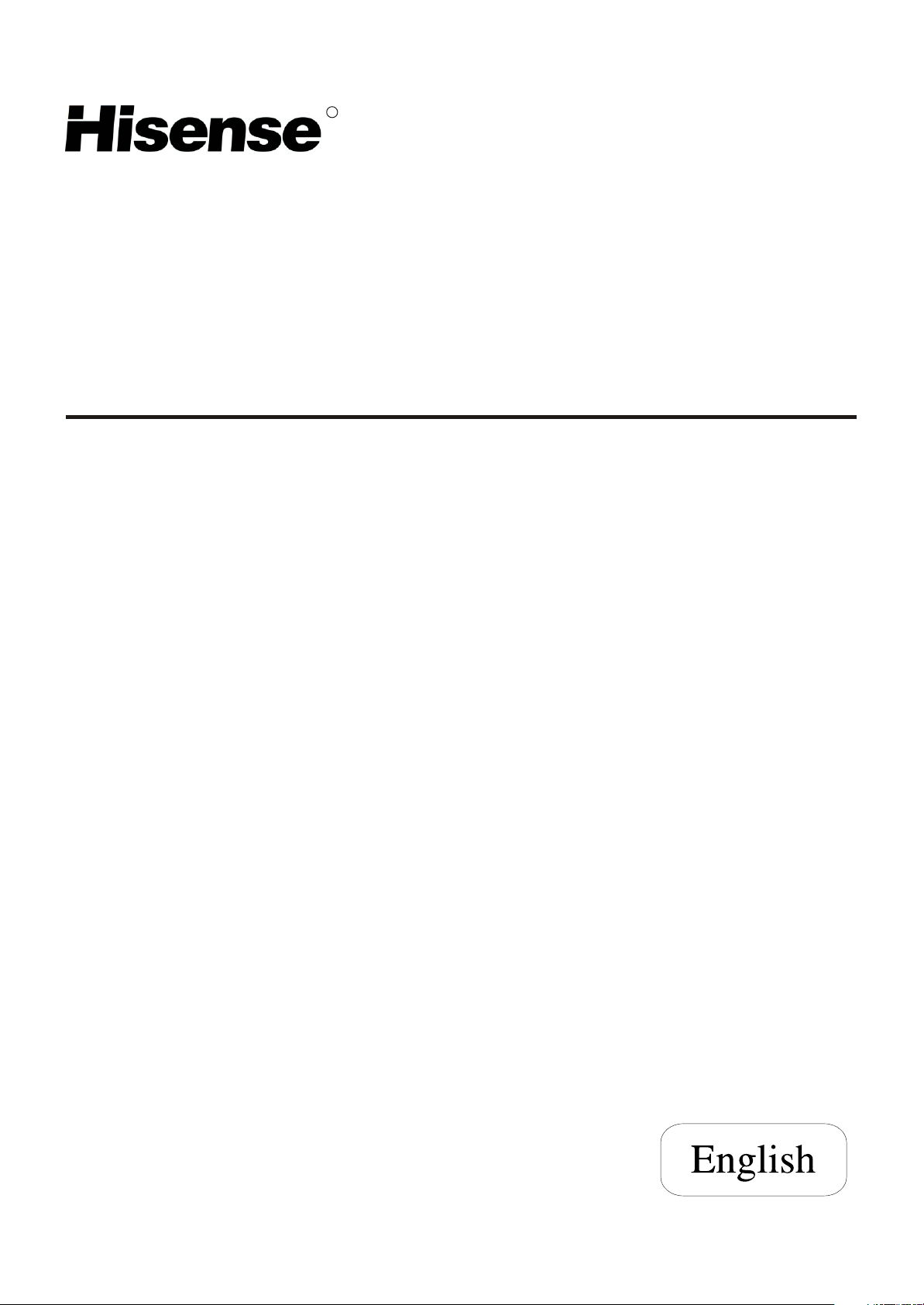
R
PDP COLOUR TV
USER'S MANUAL
P
DH4
Part No:
IES051024
21
7
E
U
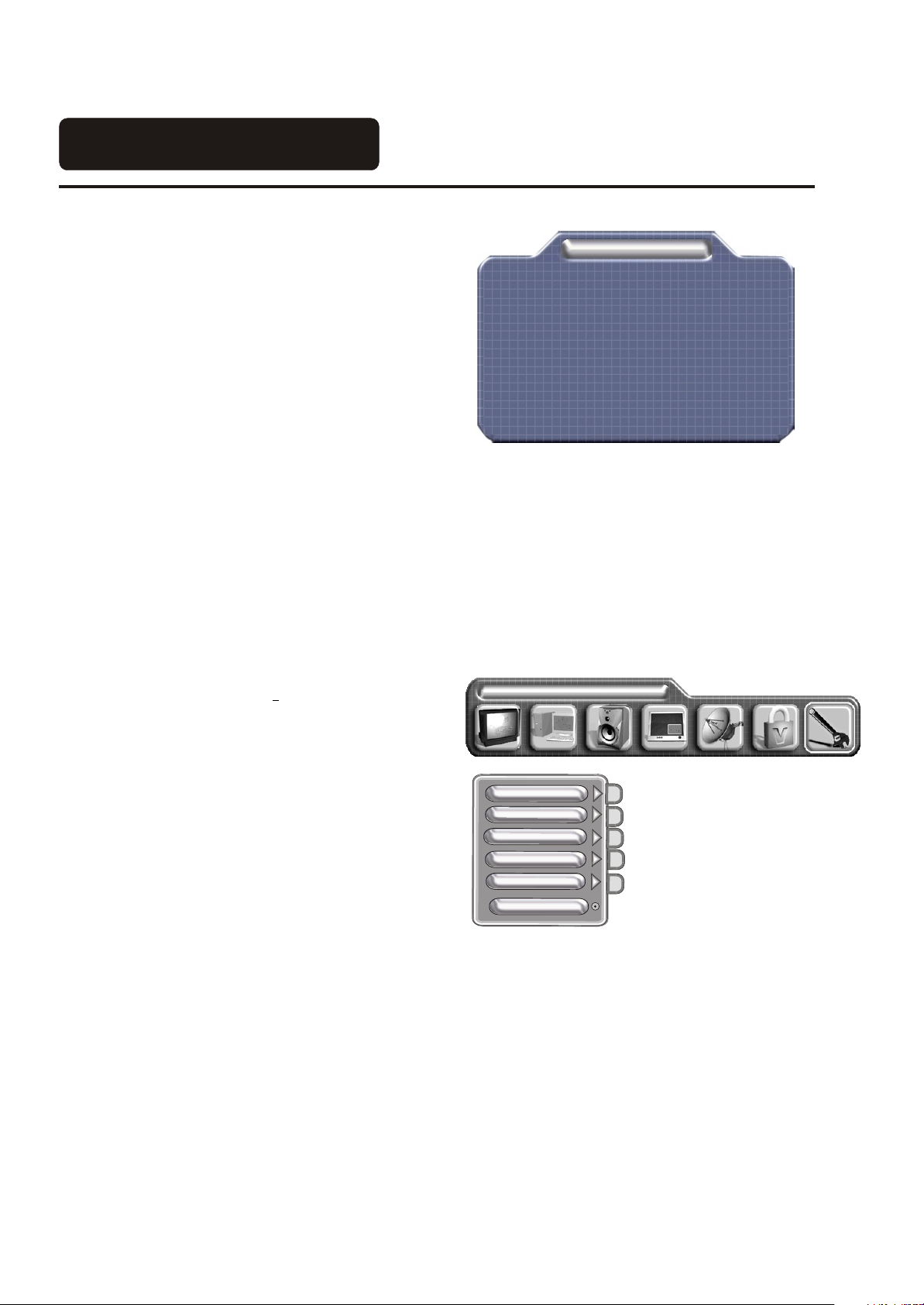
OSD language Settings
When you start using your set for the
first time, the menu will
Plug & play
be displayed on the screen as shown
on the right.
1.Press the button to
[CH+ or CH-]
select the OSD language.
2.Press the button to
[VOL+ or VOL-]
OSD language
Teletext Language
Colour system
Sound system
Auto search
Plug & Play
English
West Europe
SECAM
AUTO
select the language that you want
to use.
Notes: The Plug & Play menu is only displayed once when you
turn on the TV. If you want to select this menu, please follow the
instructions below:
1).Press the [Menu] button to enter
General settings
the main menu.
2).Press the [VOL+ or VOL-] button
Language english
to slect the item General
settings as shown on the right.
3).Press the [CH+ or CH-] button to
select the Plug & play and press
the [VOL+ ] button to select this
function.
4).Turn on your TV again, the Plug &
Colour system
Noise reduce
Deinterlace
Factory reset
Sleep timer
Plug & Play
Play menu will be displayed on the
Screen.
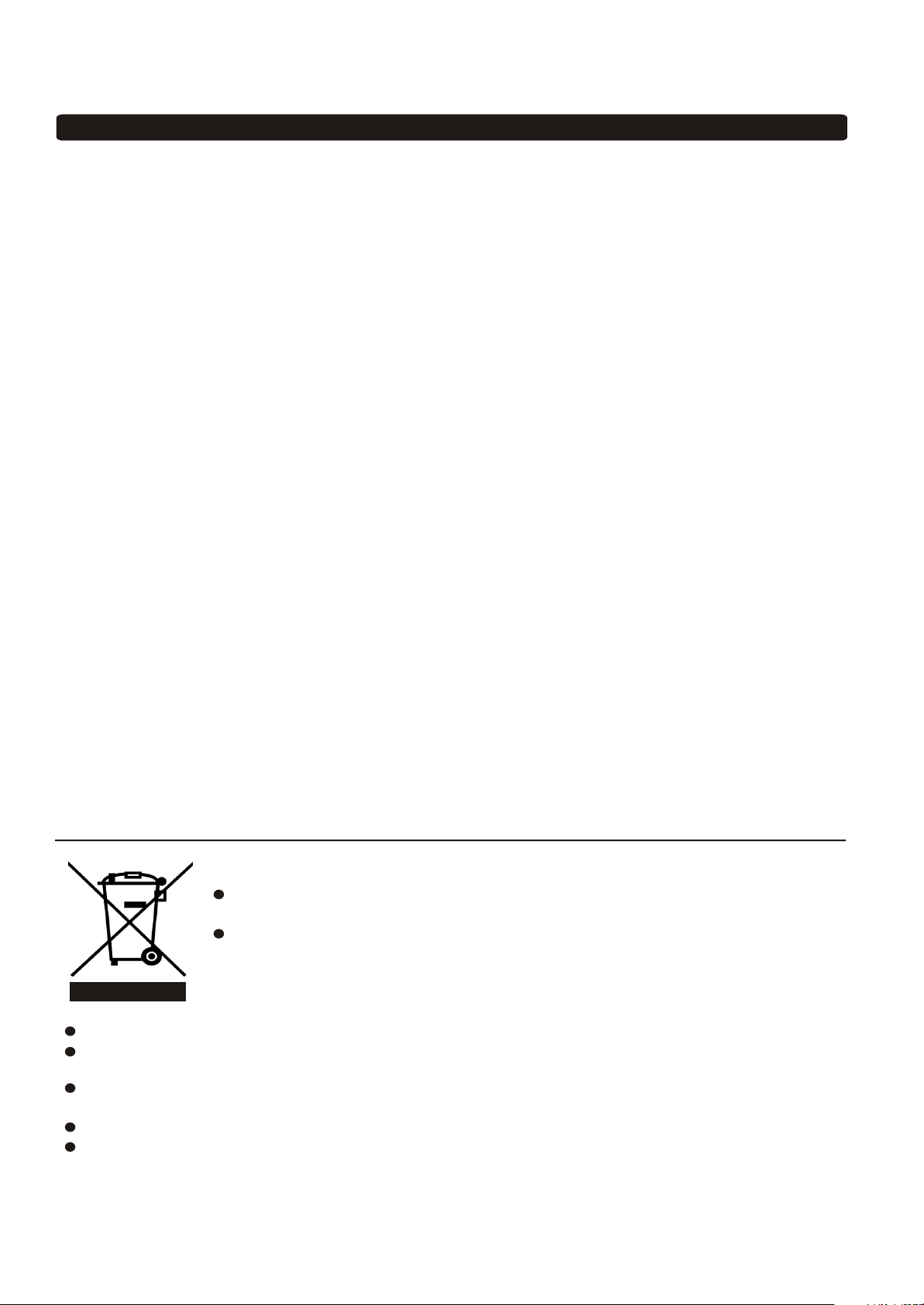
SAFETY CLASS
This is an IEC safety class I product and must be grounded for safety.
CONTENTS
CONTENTS
Important safeguard . . . . . . . . . . . . . . . . . . . . . . . . . . . . . . . . . . . . . . . . . . . . . . . . . . . . .. . . . . . . . . . . . . . . . . . . . . . . . . . . . . . . . . . . . . . . . . . . . . . . . . . . . . . . . . . . . . . . . . . . . 1
Stand installation. . . . . . . . . . . . . . . . . . . . . . . . . . . . . . . . . . . . . . . . . . . . . . . . . . . . .. . . . . . . . . . . . . . . . . . . . . . . . . . . . . . . . . . . . . . . . . . . . . . . . . . . . . . . . . . . . . . . . . . . . 2
Preparation for your new TV ................................ .......... .......... .......... .......... .......... ..... 3
Selecting a location for the TV .......................... .................... .................... ............... 3
Learning about your TV................................. .......... .......... .......... .......... ............... 3
Connecting your TV .............................................. .................... .................... ..... 5
Connecting to A / V equipments ...................... .......... .......... .......... .......... .......... .....5
Connecting to a computer ........................... .......... .................... .................... ..... 5
Connecting to an antenna ........................... .......... .................... .................... .....6
Using the remote control .................................... .......... .......... .......... .......... .......... .....7
Preparing the remote control for use.................... .......... .......... .......... .......... ...............7
Learning about the remote control...................... .......... .......... .......... .......... .......... .....8
Using the TV features ....................................... .......... .......... .......... .......... .......... .....9
Understanding the TV features......................... .................... .................... .......... .....9
Basic operations ....................................... .......... .......... .......... .......... .......... .....9
Using the TV settings menu ........................... .......... .......... .......... .......... .......... .....11
Using the Picture menu................................ .......... .......... .......... .......... .......... .....12
Using the Audio settings menu ........................ .......... .......... .......... .......... .......... .....12
Using the PIP menu ................................... .......... .......... .......... .......... .......... .....12
Using the OSD setting menu .......................... .......... .......... .......... .......... .......... .....13
Using the General settings menu ..................... .......... .......... .......... .......... .......... .....14
Teletext operations.................................... .......... .......... .......... .......... .......... .....15
Appendix ................................................. .................... .................... ...............17
The Scart Interface ..................................... .......... .......... .......... .......... .......... ..... 17
Cleaning and Care ..................................... .......... .......... .......... .......... .......... ..... 18
Troubleshooting ....................................... .......... .......... .......... .......... .......... ..... 19
Specifications .......................................... .......... .......... .......... .......... .......... ..... 20
PDP wall-mounting bracket installation gudie .......... .......... .......... .......... .......... .......... ..... 21
Design and specifications are subject to change without notice.
The symbol of the dustbin barred means that this apparatus cannot be put at the
rebus with not sorted waste domestic running.
It is interdict to throw with not sorted waste domestic running, of deposited on the
public thoroughfare or at any other place not envisaged to this end. This apparatus
contains substances being able to be harmful for the environment.
The presence of certain substances can have harmful effects on the environment.
The presence of certain substances can have harmful effects on the environment.
This apparatus profits from a specific treatment of recycling for the re-use of the matters which make it
This apparatus profits from a specific treatment of recycling for the re-use of the matters which make it
up.
up.
This apparatus must be thrown only to the places envisaged. Inform near your authority to know the
This apparatus must be thrown only to the places envisaged. Inform near your authority to know the
places of electronic collection of waste.
places of electronic collection of waste.
Your sale point must collect this apparatus against the purchase of a new one for its recycling.
Your sale point must collect this apparatus against the purchase of a new one for its recycling.
The selective collection of waste electronics is to reduce the number of substance vermin not recycled
The selective collection of waste electronics is to reduce the number of substance vermin not recycled
and to thus contribute to the environment.
and to thus contribute to the environment.
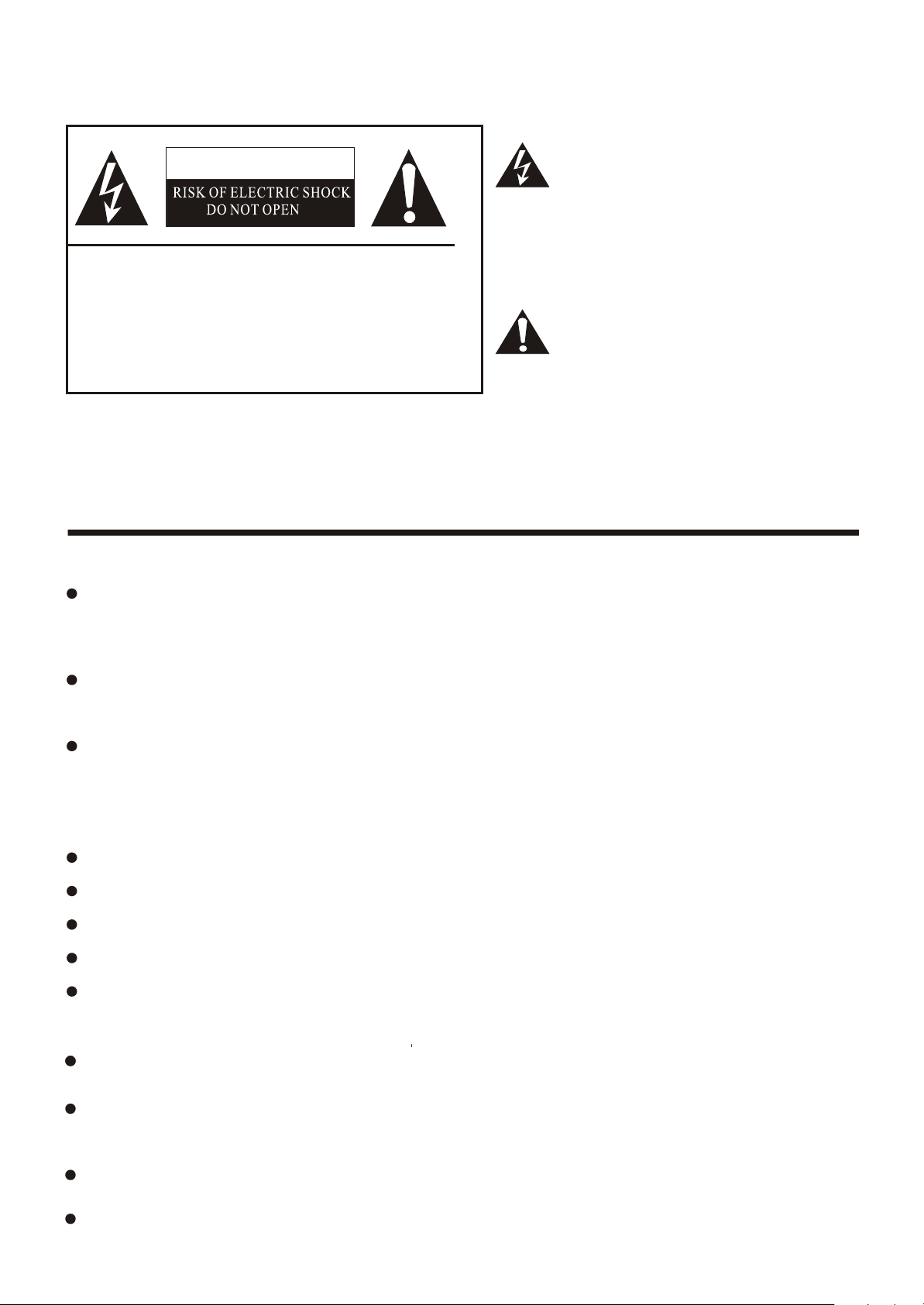
The lightning flash with arrowhead symbol, within an
CAUTION
equilateral triangle is intended to alert the user to the
presence of uninsulated dangerous voltage within the
product s enclosure that may be of sufficient magnitude
'
to constitute a risk of electric shock.
CAUTION: TO REDUCE THE RISK OF ELEC TRIC SHOCK, DO NOT REMOVE
COVER(OR BACK).NO USER SERVICEABLE PARTS INSIDE.
REFER SERVICING TO QUALIFIED
SERVICE PERSONNEL.
The exclamation point within an equilateral triangle is
intended to alert the user to the presence of important
operating and maintenance( servicing ) instructions in
the literature accompanying the set.
WARNING: TO PREVENT FIRE OR SHOCK HAZARD, DO NOT EXPOSE THIS APPLIANCE TO RAIN OR MOISTURE.
IMPORTANT SAFEGUARD
FIRE AND SHOCK PRECAUTIONS
Adequate ventilation must be provided to prevent heat build up inside unit. Keep the inside of unit free
from foreign objects, such as hairpins, nails, paper, etc. Do not build the set into a bookcase or other
enclosures in which it would be poorly ventilated. Do not place it on carpet or a bed as low ventilation
boles could become obstructed.
Do not set liquids, including flower vases and vessels filled with chemicals or water etc., On top of the
unit as liquid could get inside the unit. If a hazardous object falls inside the TV set, unplug it immediately
and call a qualified technician for removal.
When placing or moving the TV set, take care to insure that the power cord is fitted into the allocated slot.
To avoid damage to the power cord, never allow heavy objects such as the TV set itself to be placed on
the power cord. Keep cord away from radiating appliances. Do not allow cord to become knotted or
tangled. Do not lengthen the cord. When removing the power plug from the socket, always hold onto the
plug, never pull by the cord.
This TV set shall be connected to a main socket outlet with a protective earthing contaction
The main plug and main switch should be remain readily operable after installation
No nacked flame sources, such as lighted candles, should be placed on the apparatus
Minimum distances around the apparatus for sufficient ventilation
The use of apparatus in moderate climates
WARNING
Do not remove the back cover of the TV set. Accidental contact with high voltage components could result
in electric shock. When internal adjustment is necessary, please contact your distributor.
If your set produces sound but no picture, or it emits smoke or produces a strange sound or smell, continue
operation is dangerous. Immediately turn off power and remove the power plug from the socket and
contact your distributor.
During vacation or other occasions when you will not be using the set for an extended period, remove the
power plug from the socket.
This appliance should not be operated by children or infirm persons without adequate supervision.
-1-
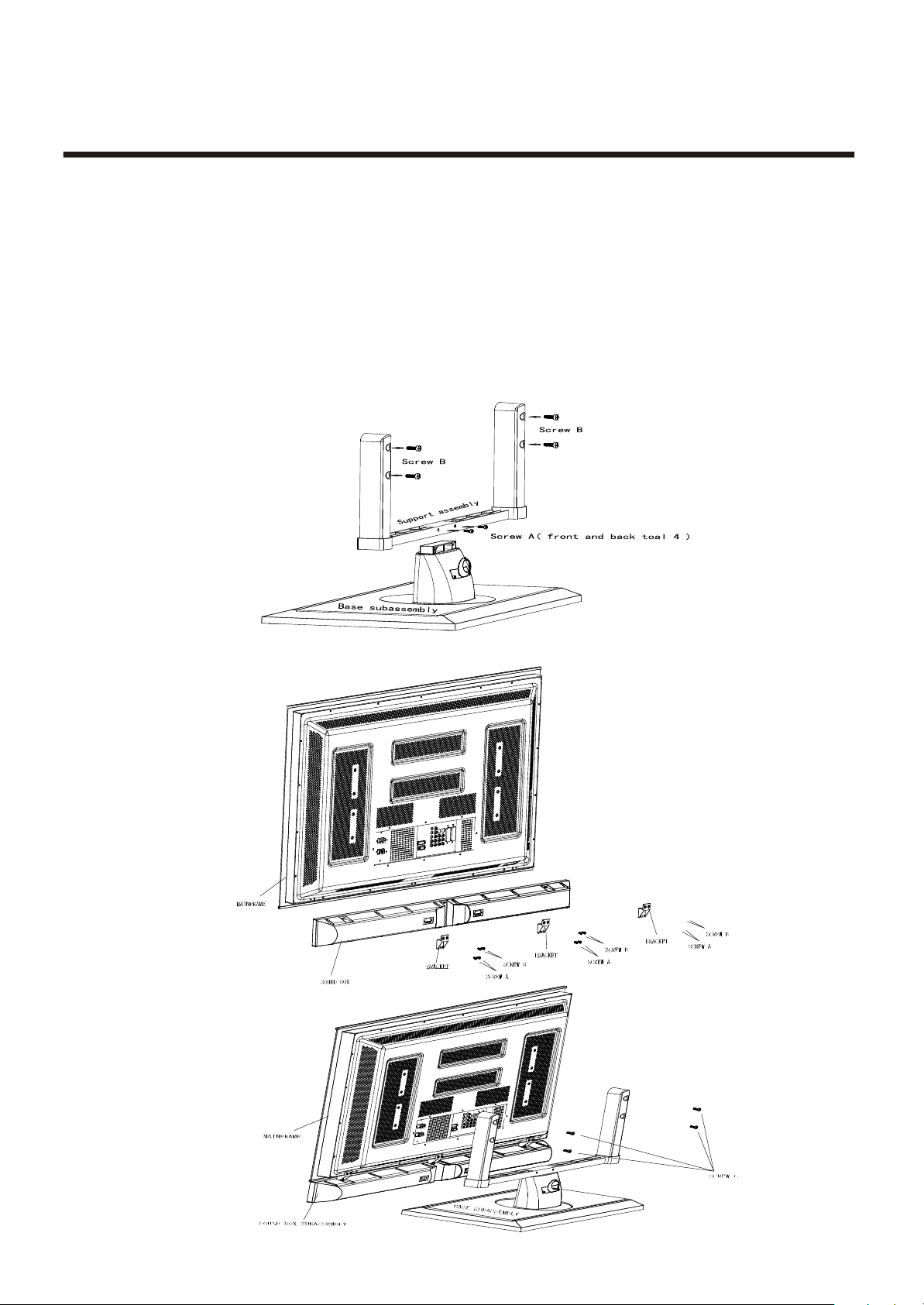
WARNING: TO PREVENT FIRE OR SHOCK HAZARD, DO NOT EXPOSE THIS APPLIANCE TO RAIN OR MOISTURE.
STAND INSTALLATION
Stand installation
STAND IN STALLATION
STAND IN STALLATION
If the TV is to be desktop mounted
If the TV is to be desktop mounted
1.You will Take out stand from accessory box and put aside level flat roof , and then support groupware
1.You will Take out stand from accessory box and put aside level flat roof , and then support groupware
like fig.1 using 4 A screw (M6X12) stand groupware. Please ensure screw to be fix closely.
like fig.1 using 4 A screw (M6X12) stand groupware. Please ensure screw to be fix closely.
2.You will take out TV set and put aside soft flat roof,and then take off two B screw of back cover as fig.2.
2.You will take out TV set and put aside soft flat roof,and then take off two B screw of back cover as fig.2.
3.Fixed stand use four A screw according Fig.3 fixing TV set and ensure screw to be fix closely.
3.Fixed stand use four A screw according Fig.3 fixing TV set and ensure screw to be fix closely.
STAND INSTALL SKETCH MAP
STAND INSTALL SKETCH MAP
Fig.1
Fig.2
Fig.3
- 2 -
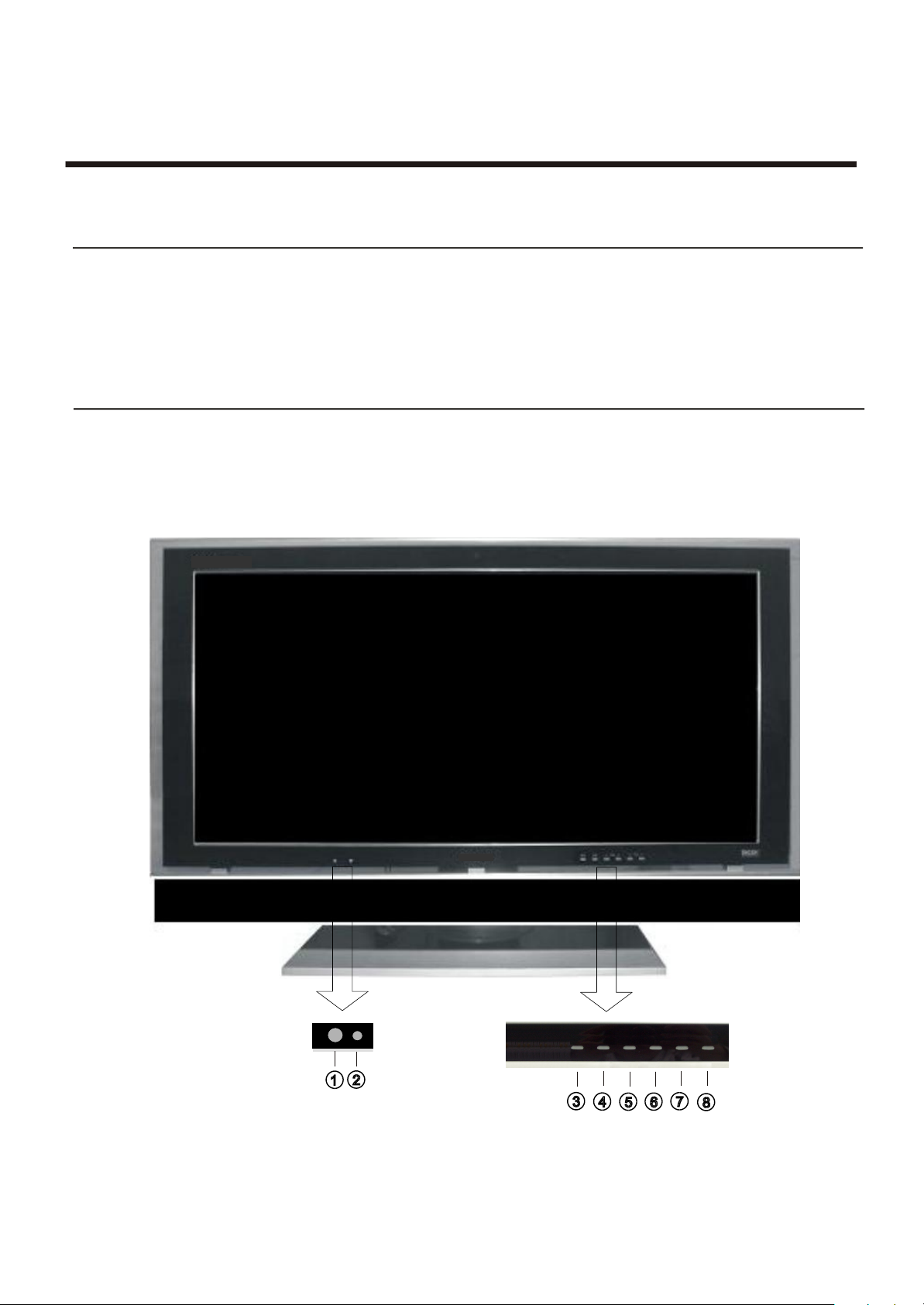
Preparation for Using your new TV
Selecting a location for the TV
1)Place the TV on the floor or on a sturdy platform in a location where light does not directly hit the screen.
2)Place the TV far enough from the walls to allow proper ventilation. Inadequate ventilation may cause
overheating, which may damage the TV.
NOTE: Please contact local dealer for wall mounting.
Learning about your TV
You can operate your TV by using the buttons on the front panel or the remote control. The terminals on the
back panel provide all the connections you will need to connect other equipment to your TV.
Front Controls
- 3 -

Preparation for Using your new TV
1
14
15
11
12
Remote Sensing Window
Power indicator
Menu button
INPUT Selcection
Volume down / cursor left
Volume up / cursor right
Channel down / cursor down
Channel up / cursor up
1
13
26
24
23
20
25
SCART1
CVBS/RGB
SCART2
CVBS/YC
Scart1 connector
Scart2 connector
CATV antenna input
S-video input
Video input
Audio 2 Input(For YPbPr)
Speaker Connector
19
16
17
18
DVI input
VGA input
RS232C DEBUG input
PIP headphone output
PC audio input
Audio 3 Input(For S-Video)
YPBPR/YCBCR input
10
9
Audio 1 Input(For Video)
Power Switch
(ON/OFF)
AC Power Socket
audio output
VIDEO OUTPUT
Note: The above figures are for reference only, please refer to the actual units to determine their appearance.
- 4 -
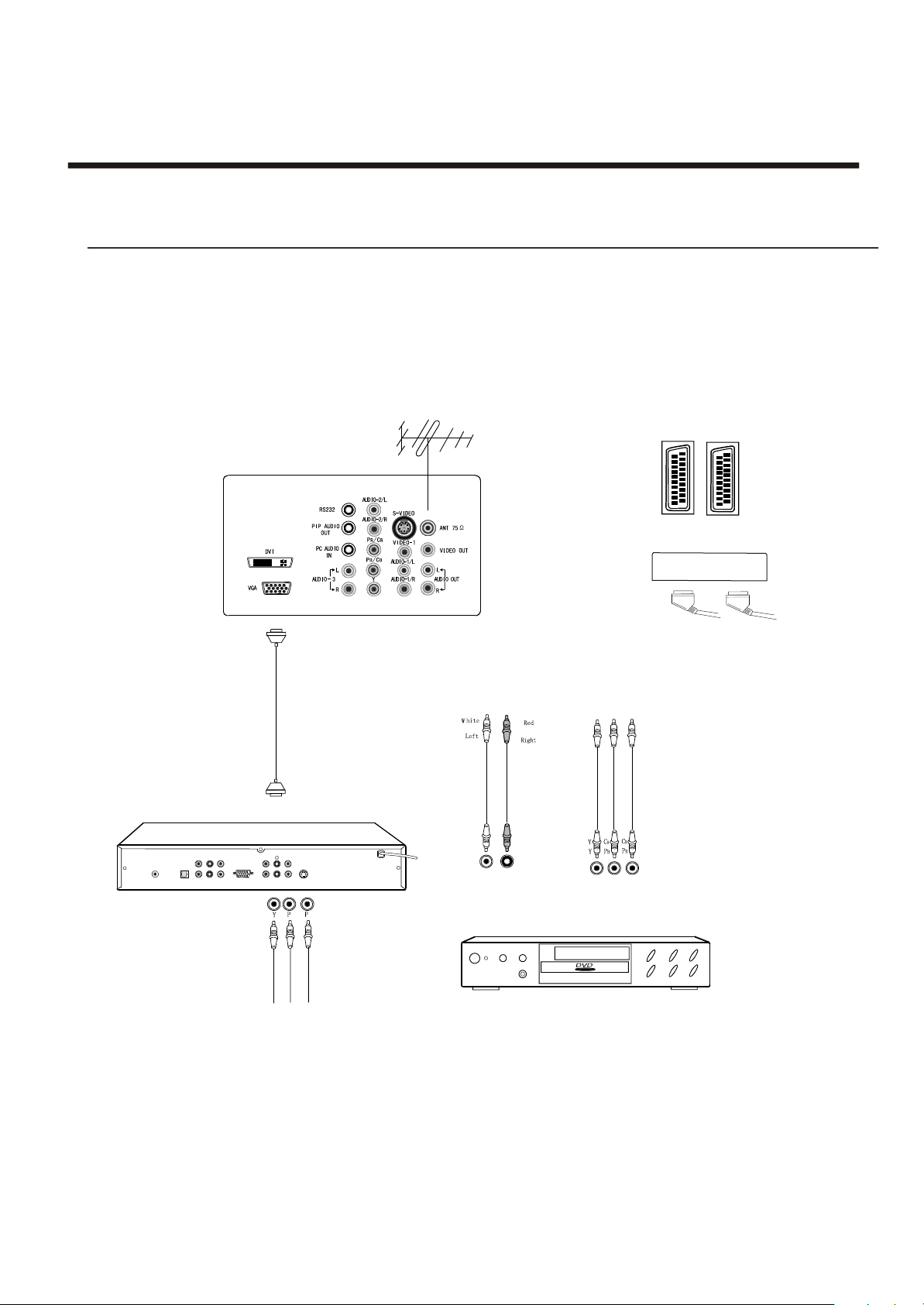
Preparation for Using your new TV
Connecting your TV
Caution: Do not plug the TV in until you have finished connecting all of your equipment.
Connecting to A/V equipments
To enjoy its multimedia features, you can connect your to A/V equipments such as VCR, DVD, STB, Satellite
receiver, Camcorder, Audio amplifier etc., and select signal sources using your remote control.
TV
Connect the
devices as shown below.
1
SCART1
SCART2
CVBS/RGB
CVBS/YC
SCAR
SCAR
T1
T2
LANGUAGE ENGLISH
STB
CENTER
S.L
LEFT
ANT
1
S/PDIF
RIGHT
SUBWOOFER
S.R
PB
Y
VGA
S-VIDEO
CV
PR
R
B
VCD, DVD
Notes: Modes that YPBPR/YCBCR can display include:480P/60Hz,480I/60Hz,576P/50Hz,576I/50Hz
720P/50Hz,720P/60Hz,1080I/50Hz,1080I/60Hz
Connecting to a Computer
You can use your TV as a monitor/speakers for connecting through its 15pin standard RGB
interface and PC audio interface.
Connect the devices as shown below.
your computer by
- 5-
