Page 1

Video Intercom Door Station
(D Series)
Quick Start Guide
Page 2
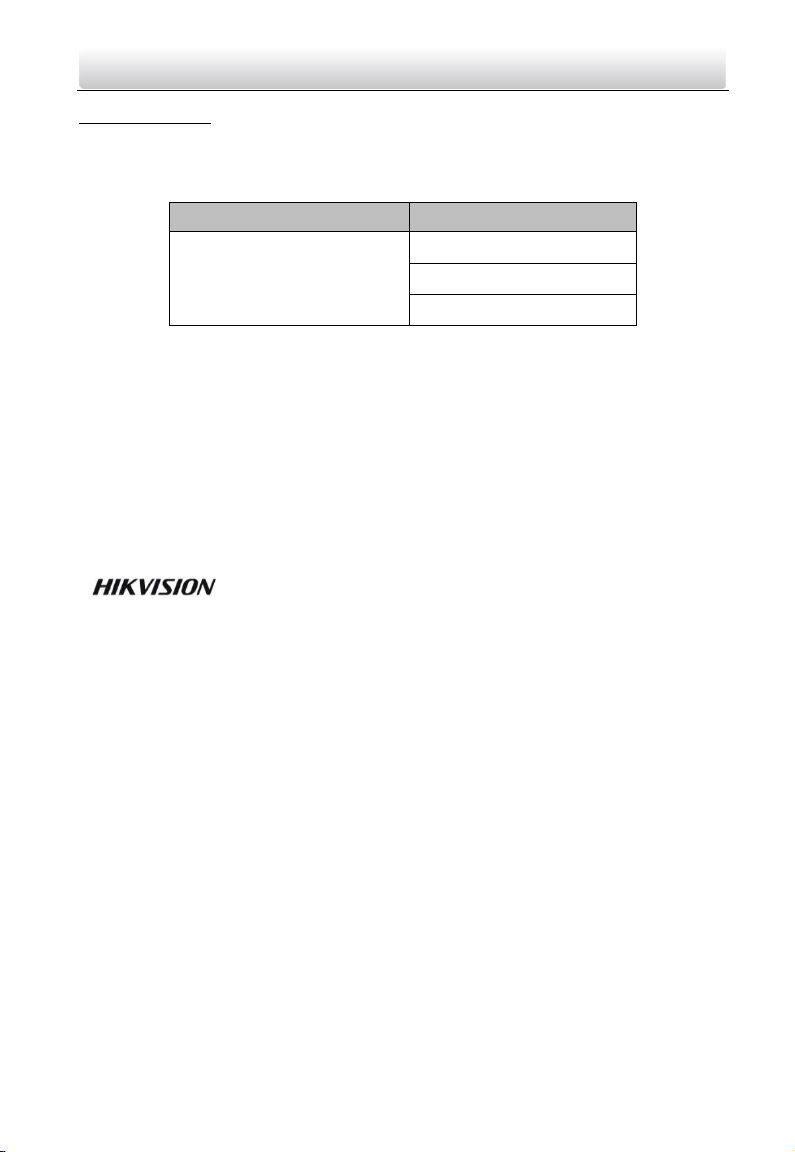
Video Intercom Door Station·Quick Start Guide
ii
Quick Start Guide
© 2018 Hangzhou Hikvision Digital Technology Co., Ltd.
This quick start guide is intended for users of the models below:
Series
Model
Door Station (D Series)
DS-KD8102-V
DS-KD8002-VM
DS-KD3002-VM
It includes instructions on how to use the Product. The software embodied in the
Product is governed by the user license agreement covering that Product.
About this Manual
This Manual is subject to domestic and international copyright protection. Hangzhou
Hikvision Digital Technology Co., Ltd. (“Hikvision”) reserves all rights to this manual. This
manual cannot be reproduced, changed, translated, or distributed, partially or wholly, by
any means, without the prior written permission of Hikvision.
Trademarks
and other Hikvision marks are the property of Hikvision and are
registered trademarks or the subject of applications for the same by Hikvision and/or its
affiliates. Other trademarks mentioned in this manual are the properties of their
respective owners. No right of license is given to use such trademarks without express
permission.
Disclaimer
TO THE MAXIMUM EXTENT PERMITTED BY APPLICABLE LAW, HIKVISION MAKES NO WARRANTIES,
EXPRESS OR IMPLIED, INCLUDING WITHOUT LIMITATION THE IMPLIED WARRANTIES OF
MERCHANTABILITY AND FITNESS FOR A PARTICULAR PURPOSE, REGARDING THIS MANUAL.
HIKVISION DOES NOT WARRANT, GUARANTEE, OR MAKE ANY REPRESENTATIONS REGARDING THE
USE OF THE MANUAL, OR THE CORRECTNESS, ACCURACY, OR RELIABILITY OF INFORMATION
CONTAINED HEREIN. YOUR USE OF THIS MANUAL AND ANY RELIANCE ON THIS MANUAL SHALL BE
WHOLLY AT YOUR OWN RISK AND RESPONSIBILITY.
TO THE MAXIMUM EXTENT PERMITTED BY APPLICABLE LAW, IN NO EVENT WILL HIKVISION, ITS
DIRECTORS, OFFICERS, EMPLOYEES, OR AGENTS BE LIABLE TO YOU FOR ANY SPECIAL,
CONSEQUENTIAL, INCIDENTAL, OR INDIRECT DAMAGES, INCLUDING, AMONG OTHERS, DAMAGES
FOR LOSS OF BUSINESS PROFITS, BUSINESS INTERRUPTION, SECURITY BREACHES, OR LOSS OF DATA
OR DOCUMENTATION, IN CONNECTION WITH THE USE OF OR RELIANCE ON THIS MANUAL, EVEN IF
HIKVISION HAS BEEN ADVISED OF THE POSSIBILITY OF SUCH DAMAGES.
Page 3
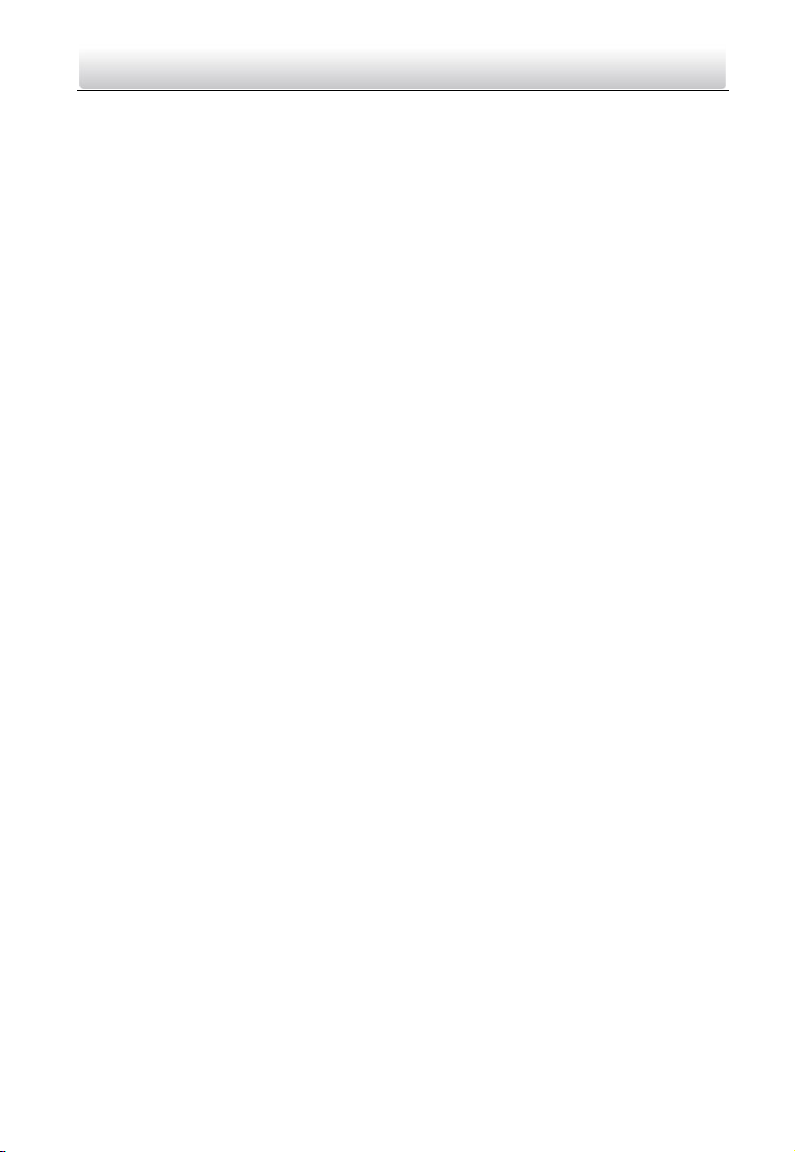
Video Intercom Door Station·Quick Start Guide
iii
SOME JURISDICTIONS DO NOT ALLOW THE EXCLUSION OR LIMITATION OF LIABILITY OR CERTAIN
DAMAGES, SO SOME OR ALL OF THE ABOVE EXCLUSIONS OR LIMITATIONS MAY NOT APPLY TO YOU.
Support
Should you have any questions, please do not hesitate to contact your local dealer.
Page 4
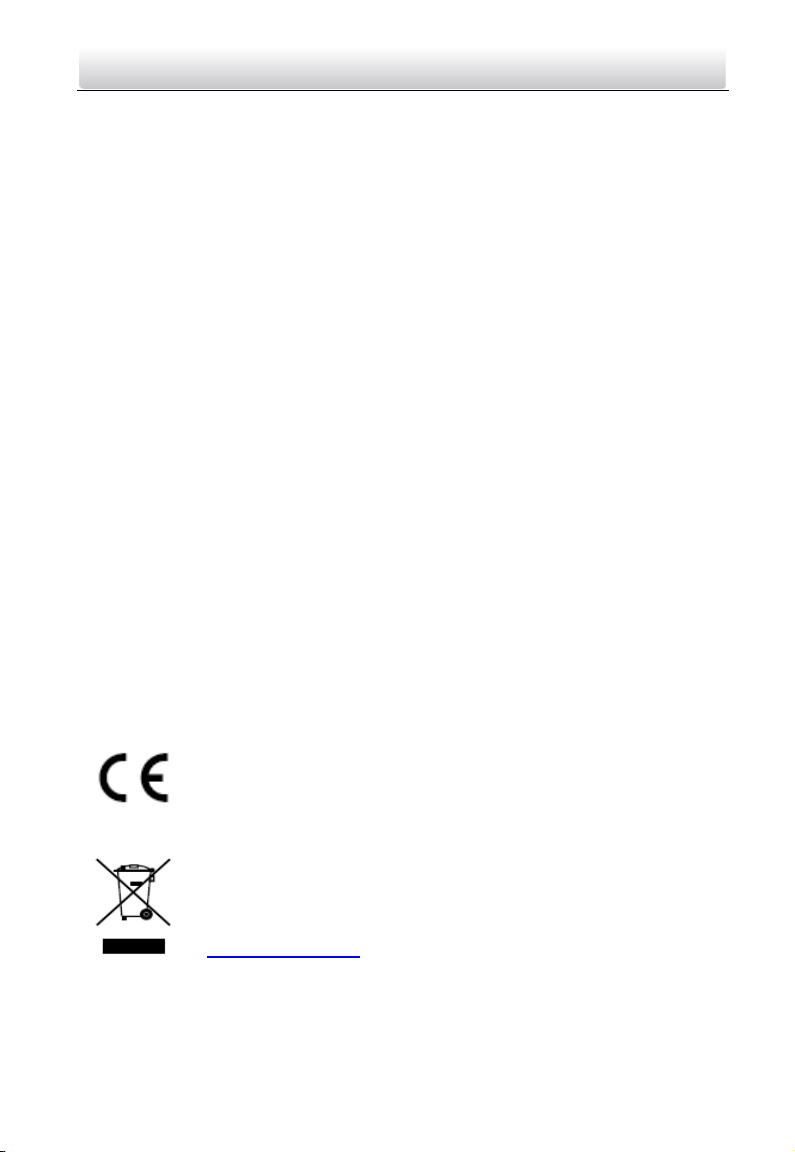
Video Intercom Door Station·Quick Start Guide
iv
Regulatory Information
FCC Information
Please take attention that changes or modification not expressly approved by the party
responsible for compliance could void the user’s authority to operate the equipment.
FCC compliance: This equipment has been tested and found to comply with the limits
for a Class B digital device, pursuant to part 15 of the FCC Rules. These limits are
designed to provide reasonable protection against harmful interference in a residential
installation. This equipment generates, uses and can radiate radio frequency energy and,
if not installed and used in accordance with the instructions, may cause harmful
interference to radio communications. However, there is no guarantee that interference
will not occur in a particular installation. If this equipment does cause harmful
interference to radio or television reception, which can be determined by turning the
equipment off and on, the user is encouraged to try to correct the interference by one
or more of the following measures:
—Reorient or relocate the receiving antenna.
—Increase the separation between the equipment and receiver.
—Connect the equipment into an outlet on a circuit different from that to which the
receiver is connected.
—Consult the dealer or an experienced radio/TV technician for help.
FCC Conditions
This device complies with part 15 of the FCC Rules. Operation is subject to the following
two conditions:
1. This device may not cause harmful interference.
2. This device must accept any interference received, including interference that may
cause undesired operation.
EU Conformity Statement
This product and - if applicable - the supplied accessories too are
marked with "CE" and comply therefore with the applicable
harmonized European standards listed under the EMC Directive
2014/30/EU, the RoHS Directive 2011/65/EU.
2012/19/EU (WEEE directive): Products marked with this symbol
cannot be disposed of as unsorted municipal waste in the European
Union. For proper recycling, return this product to your local supplier
upon the purchase of equivalent new equipment, or dispose of it at
designated collection points. For more information see:
www.recyclethis.info
Page 5
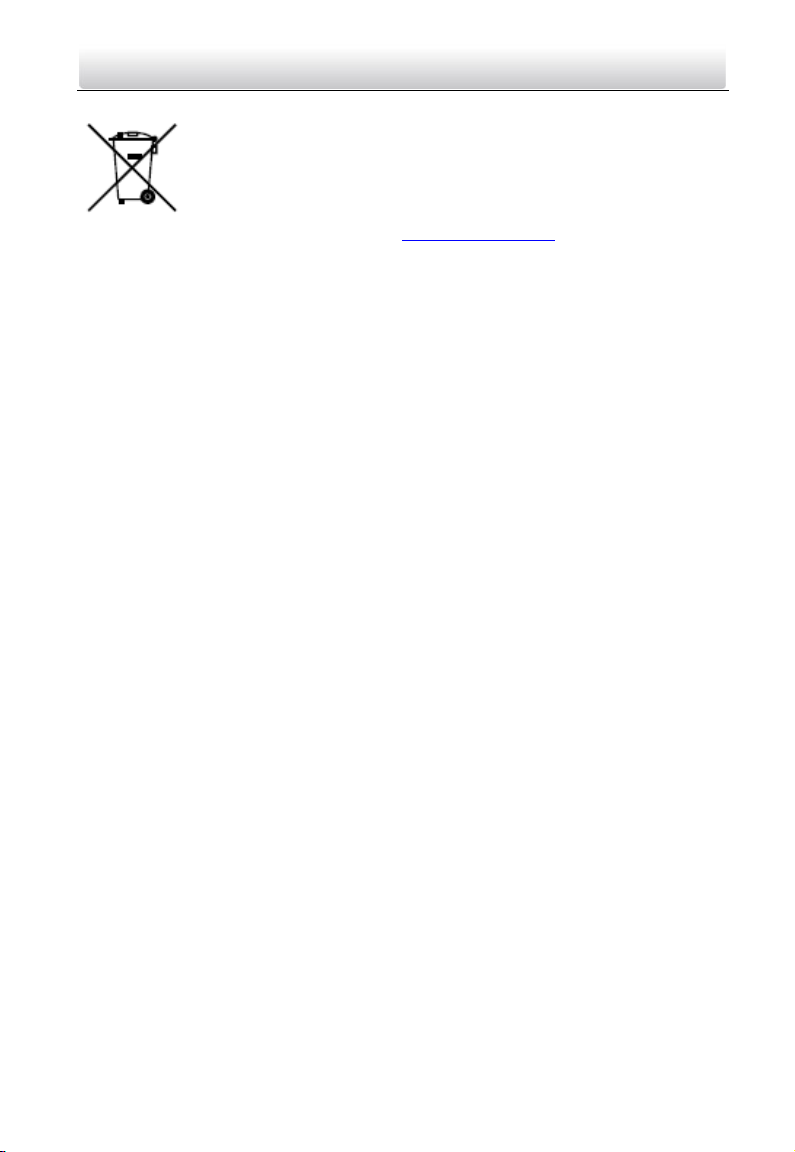
Video Intercom Door Station·Quick Start Guide
v
2006/66/EC (battery directive): This product contains a battery that
cannot be disposed of as unsorted municipal waste in the European
Union. See the product documentation for specific battery information.
The battery is marked with this symbol, which may include lettering to
indicate cadmium (Cd), lead (Pb), or mercury (Hg). For proper recycling,
return the battery to your supplier or to a designated collection point.
For more information see: www.recyclethis.info
Industry Canada ICES-003 Compliance
This device meets the CAN ICES-3 (B)/NMB-3(B) standards requirements.
Page 6
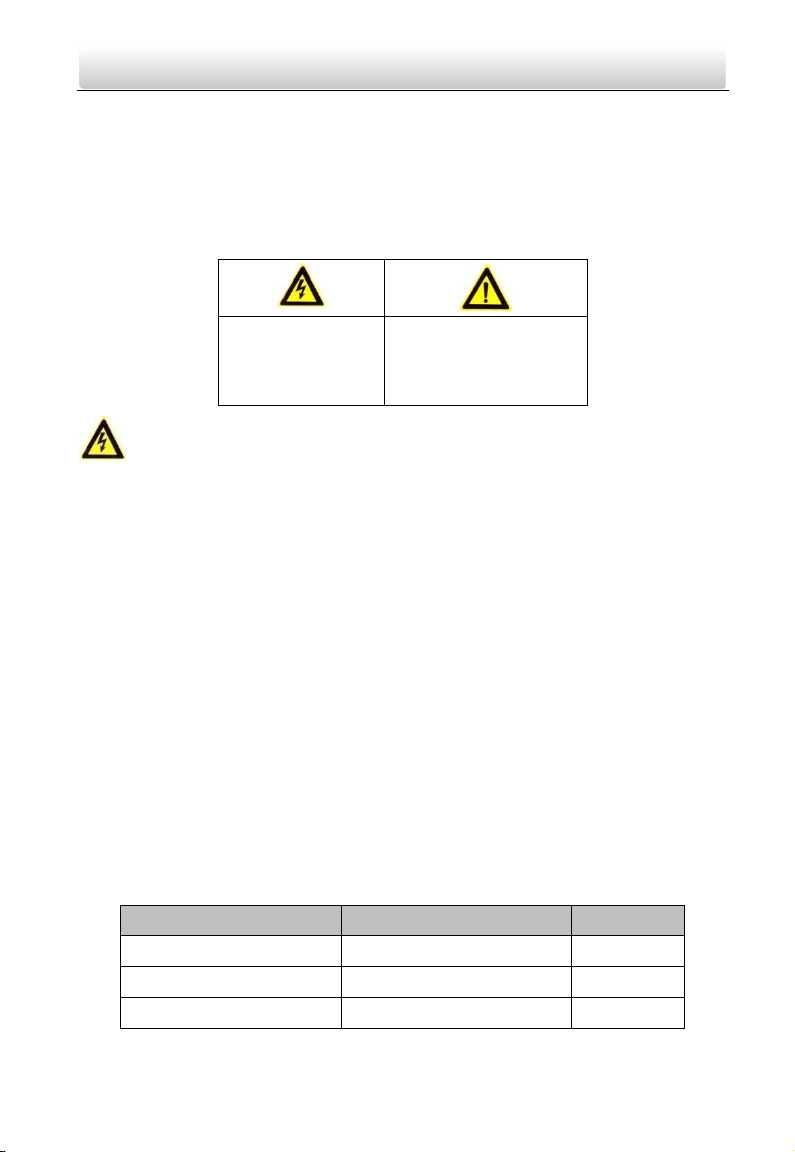
Video Intercom Door Station·Quick Start Guide
vi
Safety Instruction
These instructions are intended to ensure that user can use the product correctly to
avoid danger or property loss.
The precaution measure is divided into Warnings and Cautions:
Warnings: Neglecting any of the warnings may cause serious injury or death.
Cautions: Neglecting any of the cautions may cause injury or equipment damage.
Warnings
The working temperature of the device is from -40º C to 60º C.
All the electronic operation should be strictly compliance with the electrical safety
regulations, fire prevention regulations and other related regulations in your local
region.
Please use the power adapter, which is provided by normal company. The power
consumption cannot be less than the required value.
Do not connect several devices to one power adapter as adapter overload may cause
over-heat or fire hazard.
Please make sure that the power has been disconnected before you wire, install or
dismantle the device.
When the product is installed on wall or ceiling, the device shall be firmly fixed.
If smoke, odors or noise rise from the device, turn off the power at once and unplug
the power cable, and then please contact the service center.
If the product does not work properly, please contact your dealer or the nearest
service center. Never attempt to disassemble the device yourself. (We shall not
assume any responsibility for problems caused by unauthorized repair or
maintenance.)
The power supply must conform to LPS. The recommended adaptor models and
manufacturers are shown as below. Use the attached adaptor, and do not change the
adaptor randomly.
Model
Manufacturer
Standard
DSA-12PFG-12 FCH 120100
Dee Van Electronics Co., Ltd.
GB
DSA-12PFG-12 FEU 120100
Dee Van Electronics Co., Ltd.
EN
DSA-12PFT-12FUS120100
Dee Van Electronics Co., Ltd.
ANSI
Warnings Follow
these safeguards to
prevent serious
injury or death.
Cautions Follow these
precautions to prevent
potential injury or
material damage.
Page 7
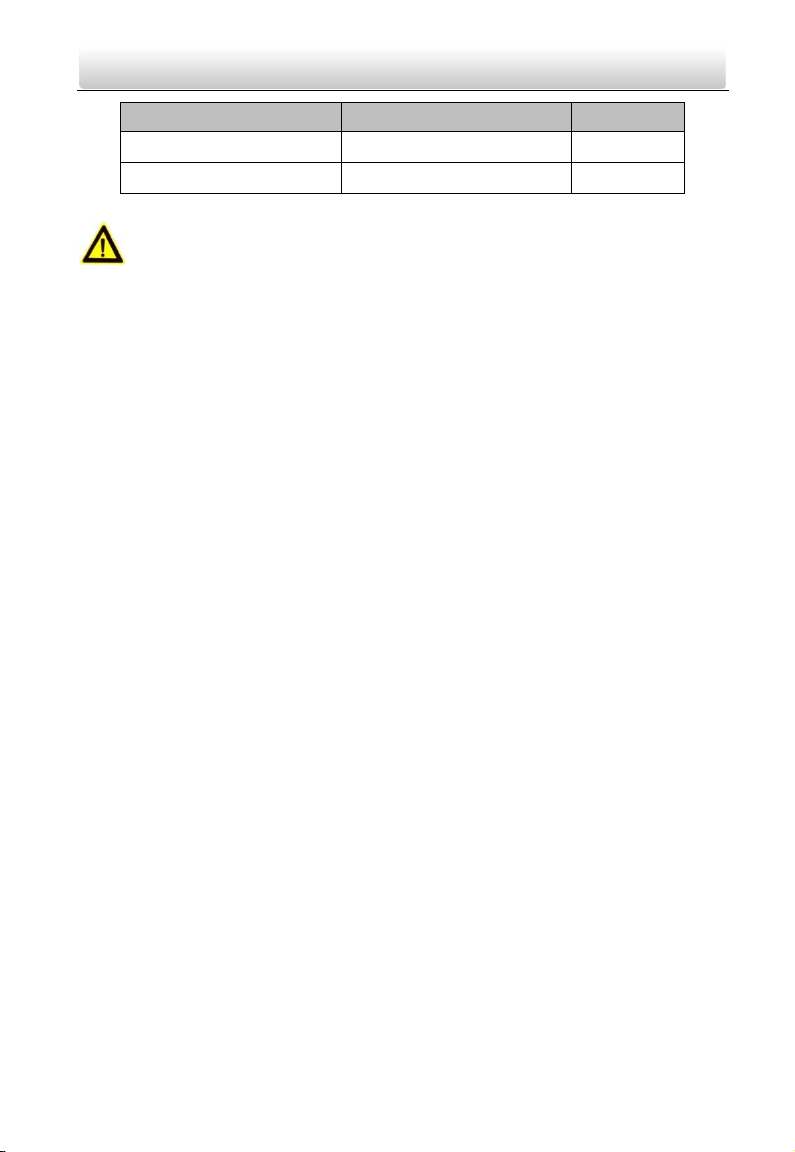
Video Intercom Door Station·Quick Start Guide
vii
Model
Manufacturer
Standard
DSA-12PFG-12 FUK 120100
Dee Van Electronics Co., Ltd.
BSW
DSA-12PFG-12 FAU 120100
Dee Van Electronics Co., Ltd.
AS
Cautions
Do not drop the device or subject it to physical shock, and do not expose it to high
electromagnetism radiation. Avoid the equipment installation on vibrations surface or
places subject to shock (ignorance can cause equipment damage).
Do not place the device in extremely hot (refer to the specification of the device for
the detailed operating temperature), cold, dusty or damp locations, and do not
expose it to high electromagnetic radiation.
The device cover for indoor use shall be kept from rain and moisture.
Exposing the equipment to direct sun light, low ventilation or heat source such as
heater or radiator is forbidden (ignorance can cause fire danger).
Do not aim the device at the sun or extra bright places. A blooming or smear may
occur otherwise (which is not a malfunction however), and affecting the endurance of
sensor at the same time.
Please use the provided glove when open up the device cover, avoid direct contact
with the device cover, because the acidic sweat of the fingers may erode the surface
coating of the device cover.
Please use a soft and dry cloth when clean inside and outside surfaces of the device
cover, do not use alkaline detergents.
Please keep all wrappers after unpack them for future use. In case of any failure
occurred, you need to return the device to the factory with the original wrapper.
Transportation without the original wrapper may result in damage on the device and
lead to additional costs.
Improper use or replacement of the battery may result in hazard of explosion.
Replace with the same or equivalent type only. Dispose of used batteries according to
the instructions provided by the battery manufacturer.
Page 8
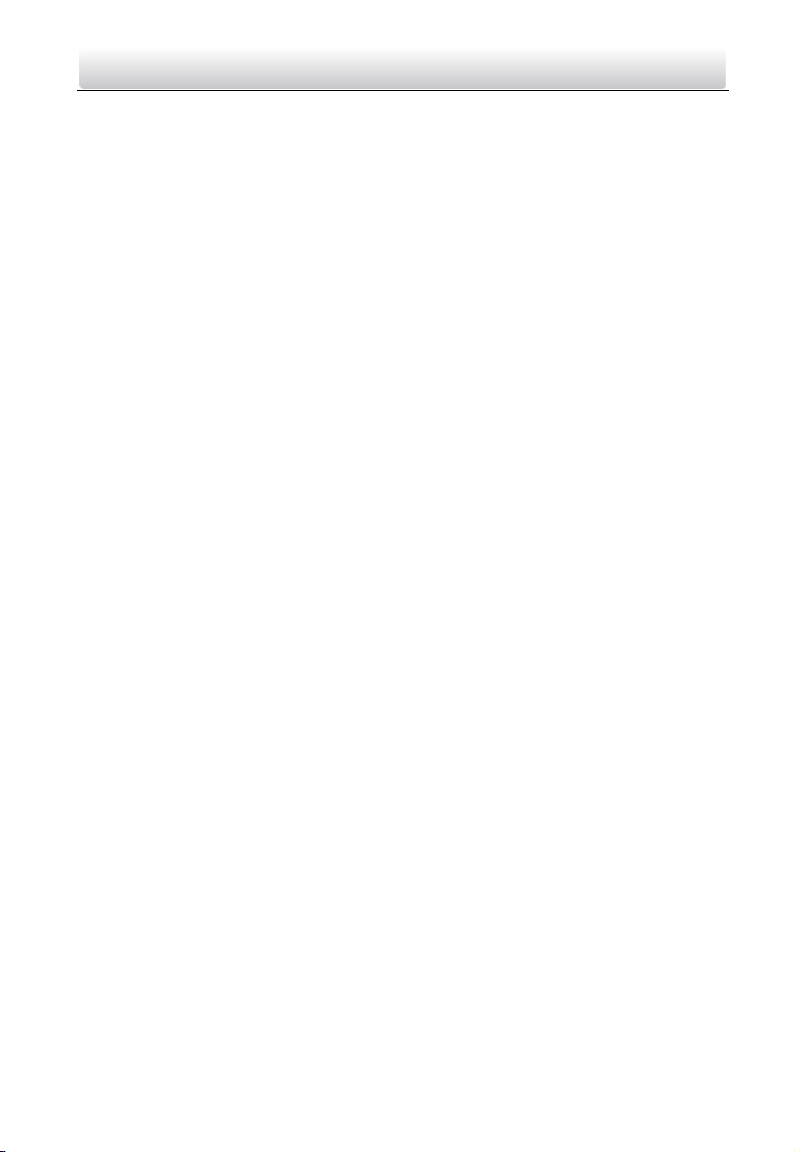
Video Intercom Door Station·Quick Start Guide
viii
Table of Contents
1 Appearance .................................................................................................. 1
1.1 Appearance of DS-KD8102-V ................................................................................... 1
1.2 Appearance of DS-KD8002-VM ................................................................................ 2
1.3 Appearance of DS-KD3002-VM ................................................................................ 3
2 Terminal and Wiring ..................................................................................... 5
2.1 Terminal Description ................................................................................................ 5
2.1.1 Terminals and Interfaces of DS-KD8102-V/ DS-KD8002-VM .............................. 5
2.1.2 Terminals and Interfaces of DS-KD3002-VM ..................................................... 7
2.2 Wiring Description ................................................................................................... 9
2.2.1 Door Lock Wiring .............................................................................................. 9
2.2.2 Door Magnetic Wiring ....................................................................................... 9
2.2.3 Exit Button Wiring ........................................................................................... 11
2.2.4 External Card Reader Wiring ........................................................................... 12
2.2.5 External Elevator Controller Wiring ................................................................ 14
2.2.6 Alarm Device Input Wiring .............................................................................. 15
2.2.7 Alarm Device Output Wiring ........................................................................... 16
3 Installation ................................................................................................. 17
3.1 Installation of DS-KD8102-V....................................................................................17
3.1.1 Gang Box for DS-KD8102-V ..............................................................................17
3.1.2 Wall Mounting with Gang Box of DS-KD8102-V .............................................. 18
3.2 Installation of DS-KD8002-VM ............................................................................... 20
3.2.1 Gang Box for DS-KD8002-VM .......................................................................... 20
3.2.2 Wall Mounting with Gang Box of DS-KD8002-VM ........................................... 20
3.3 Installation of DS-KD3002-VM ............................................................................... 23
3.3.1 Gang Box for DS-KD3002-VM .......................................................................... 23
3.3.2 Wall Mounting with Gang Box of DS-KD3002-VM ........................................... 23
4 Local Operation .......................................................................................... 26
4.1 Keys Description .................................................................................................... 26
4.2 Activate Device ...................................................................................................... 26
4.3 Edit Network Parameters ....................................................................................... 28
4.4 Change Password ................................................................................................... 29
4.5 Call Resident .......................................................................................................... 31
4.6 Unlock Door ........................................................................................................... 32
Appendix ...................................................................................................... 34
Installation Notice ....................................................................................................... 34
Wiring Cables .............................................................................................................. 34
Page 9
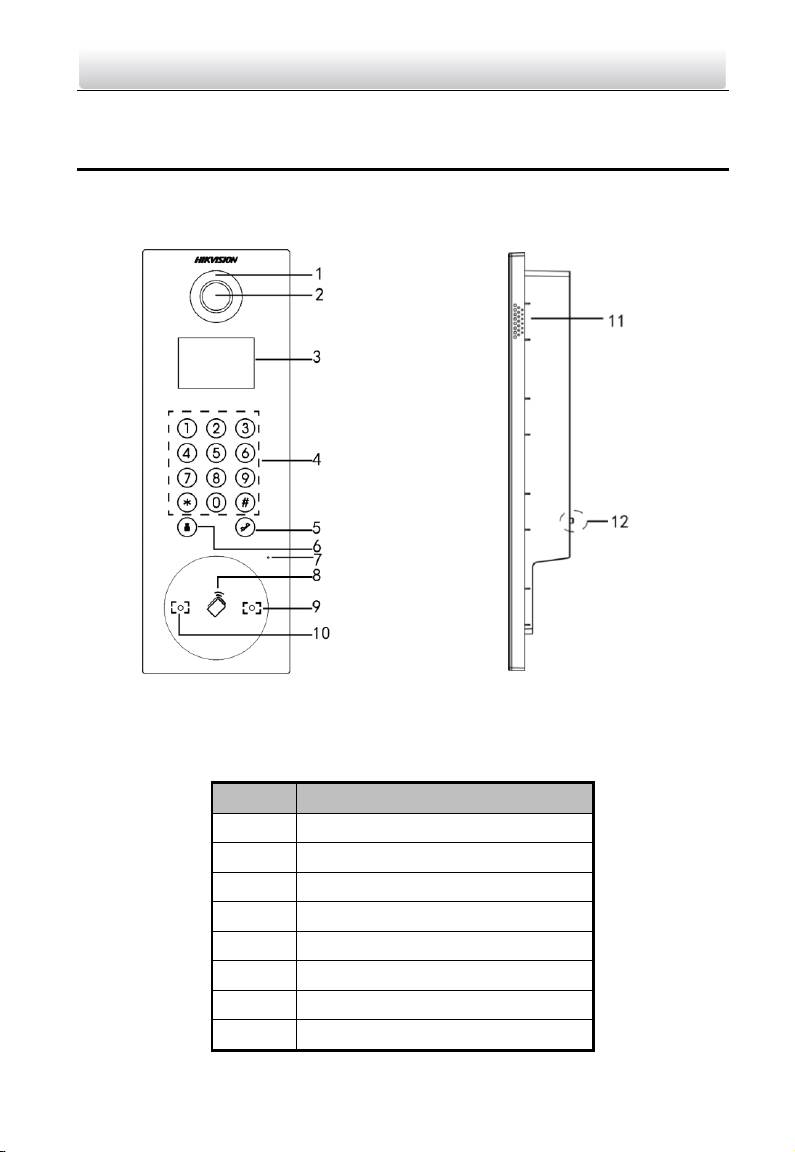
Video Intercom Door Station·Quick Start Guide
1
1 Appearance
1.1 Appearance of DS-KD8102-V
Figure 1-1 Front View
Figure 1-2 Side View
Table 1-1 Descriptions of Keys
No.
Description
1
Low Illumination Supplement Light
2
Built-in Camera
3
LCD Display Screen
4
Keypad
5
Call Button
6
Call Center Key
7
Microphone
8
Card Induction Area
Page 10
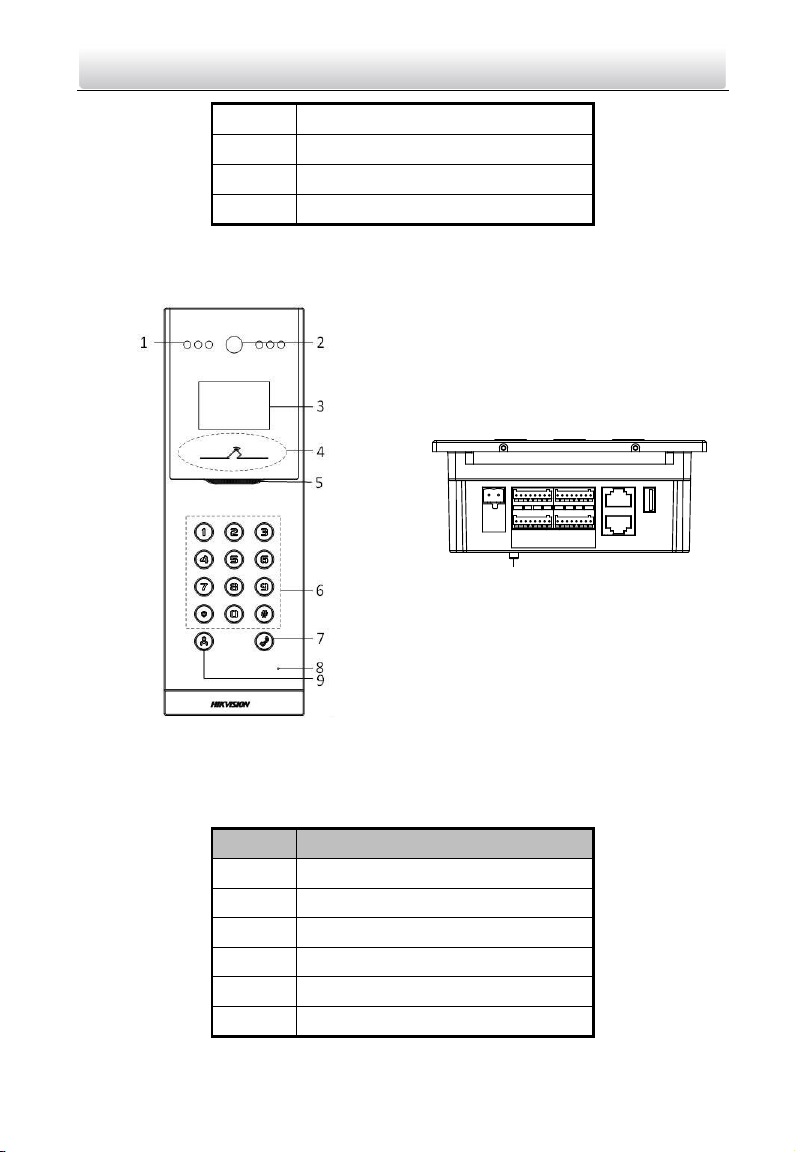
Video Intercom Door Station·Quick Start Guide
2
9
IR Emission
10
IR Receiver
11
Loudspeaker
12
TAMPER
1.2 Appearance of DS-KD8002-VM
10
Figure 1-3 Front View
Figure 1-4 Side View
Table 1-2 Descriptions of Keys
No.
Description
1
Low Illumination Supplement Light
2
Built-in Camera
3
LCD Display Screen
4
Card Induction Area
5
Loudspeaker
6
Keypad
Page 11
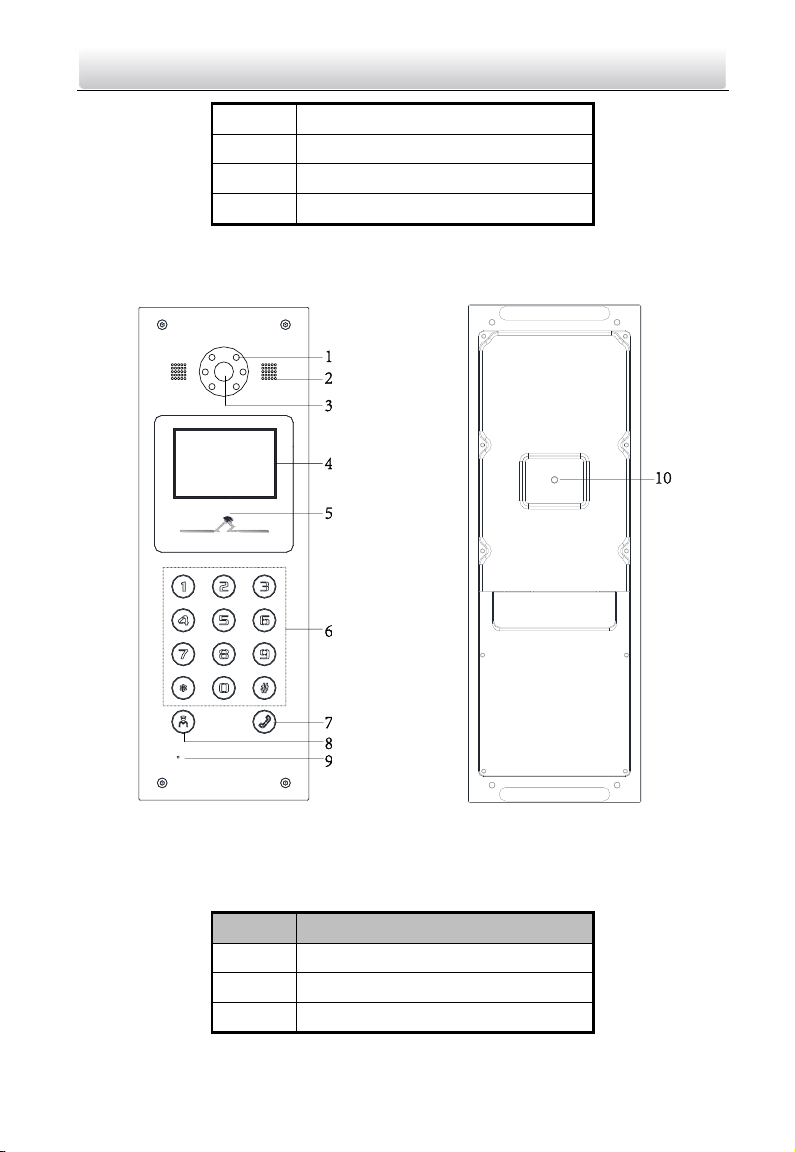
Video Intercom Door Station·Quick Start Guide
3
7
Call Button
8
Microphone
9
Call Center Key
10
TAMPER
1.3 Appearance of DS-KD3002-VM
Figure 1-5 Front View
Figure 1-6 Rear View
Table 1-3 Descriptions Keys
No.
Description
1
Low Illumination Supplement Light
2
Built-in Camera
3
Loudspeaker
Page 12
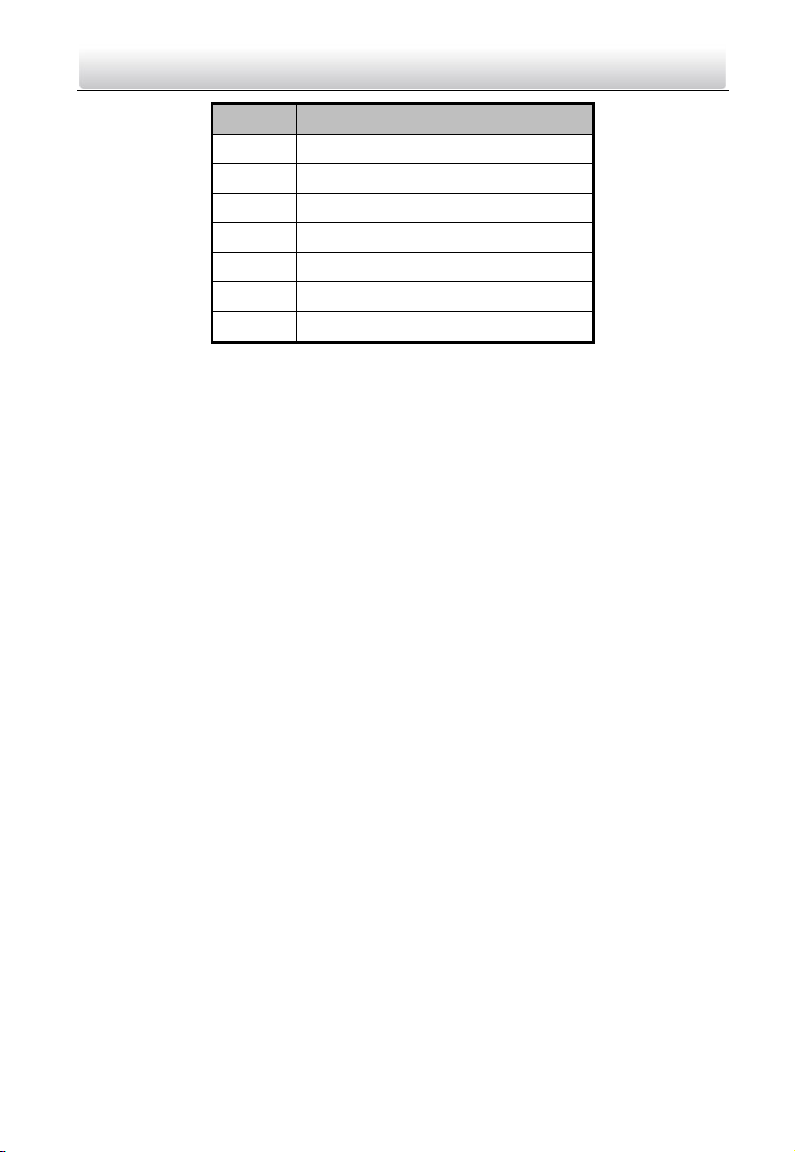
Video Intercom Door Station·Quick Start Guide
4
No.
Description
4
LCD Display Screen
5
Card Induction Area
6
Keypad
7
Call Button
8
Call Center Key
9
Microphone
10
TAMPER
Page 13
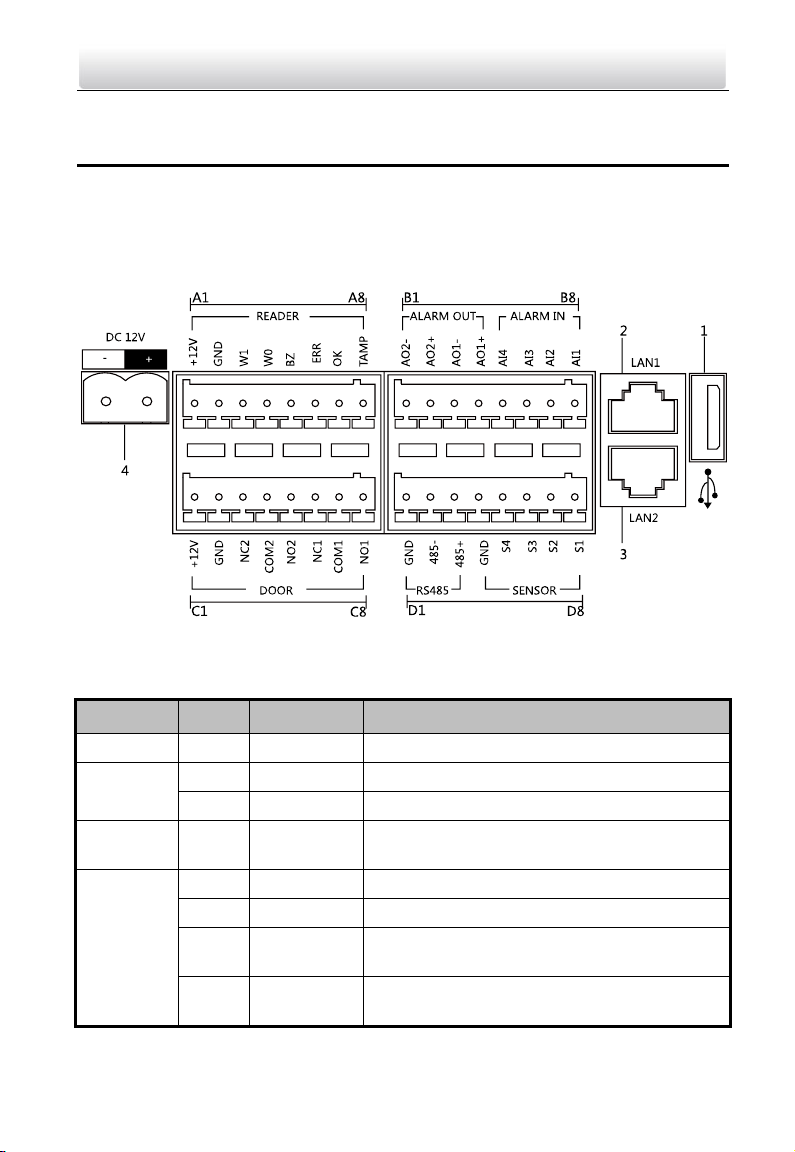
Video Intercom Door Station·Quick Start Guide
5
2 Terminal and Wiring
2.1 Terminal Description
2.1.1 Terminals and Interfaces of DS-KD8102-V/ DS-KD8002-VM
Figure 2-1 Terminals and Interfaces of DS-KD8102-V/DS-KD8002-VM
Table 2-1 Descriptions of Terminals and Interfaces
Name
No.
Interface
Description
USB 1 USB
USB Interface
LAN
2
LAN1
Network Interface
3
LAN2
Analog Interface
Power
Supply
4
DC 12V
DC 12V Power Supply Input
READER
A1
12V
Power Supply Output
A2
GND
Grounding
A3
W1
Data Input Interface Wiegand Card Reader:
Data1
A4
W0
Data Input Interface Wiegand Card Reader:
Data0
Page 14

Video Intercom Door Station·Quick Start Guide
6
Name
No.
Interface
Description
A5
BZ
Card Reader Buzzer Output
A6
ERR
Card Reader Indicator Output (Invalid Card
Output)
A7
OK
Card Reader Indicator Output (Valid Card
Output)
A8
TAMP
Tamper-proof Input of Wiegand Card Reader
ALARM
OUT
B1
AO2-
Alarm Relay Output 2
B2
AO2+
B3
AO1-
Alarm Relay Output 1
B4
AO1+
ALARM IN
B5
AI4
Alarm Input 4
B6
AI3
Alarm Input 3
B7
AI2
Alarm Input 2
B8
AI1
Alarm Input 1
DOOR
C1
12V
Power Supply Output
C2
GND
Grounding
C3
NC2
Door Lock Relay Output (NC)
C4
COM2
Grounding Signal
C5
NO2
Door Lock Relay Output (NO)
C6
NC1
Door Lock Relay Output (NC)
C7
COM1
Grounding Signal
C8
NO1
Door Lock Relay Output (NO)
RS485
D1
GND
RS-485 Communication Interfaces
D2
485-
D3
485+
SENSOR
D4
GND
Grounding Signal
D5
S4
Door Magnetic Detection Input 4/Exit Button
D6
S3
Door Magnetic Detection Input 3/Exit Button
D7
S2
Door Magnetic Detection Input 2/Exit Button
D8
S1
Door Magnetic Detection Input 1/Exit Button
Page 15

Video Intercom Door Station·Quick Start Guide
7
2.1.2 Terminals and Interfaces of DS-KD3002-VM
Figure 2-2 Terminals and Interfaces of DS-KD3002-VM
Table 2-2 Descriptions of Terminals and Interfaces
Name
No.
Interface
Description
USB 1 USB
USB Interface
LAN
2
LAN1
Network Interface
3
LAN2
Analog Interface
Power
Supply
4
DC 12V
DC 12V Power Supply Input
READER
A1
12V
Power Supply Output
A2
GND
Grounding
A3
W1
Data Input Interface Wiegand Card Reader:
Data1
A4
W0
Data Input Interface Wiegand Card Reader:
Data0
A5
BZ
Card Reader Buzzer Output
A6
ERR
Card Reader Indicator Output (Invalid Card
Output)
A7
OK
Card Reader Indicator Output (Valid Card
Output)
A8
TAMP
Tamper-proof Input of Wiegand Card Reader
ALARM
B1
AO2-
Alarm Relay Output 2
Page 16

Video Intercom Door Station·Quick Start Guide
8
Name
No.
Interface
Description
OUT
B2
AO2+
B3
AO1-
Alarm Relay Output 1
B4
AO1+
DEBUG
B5
GND
Grounding
B6
RX
Serial Port Debugging/Receive data
B7
TX
Serial Port Debugging/Send data
B8
3.3V
Serial Port Debugging/Power Supply
DOOR
C1
12V
Power Supply Output
C2
GND
Grounding
C3
NC2
Door Lock Relay Output (NC)
C4
COM2
Grounding Signal
C5
NO2
Door Lock Relay Output (NO)
C6
NC1
Door Lock Relay Output (NC)
C7
COM1
Grounding Signal
C8
NO1
Door Lock Relay Output (NO)
RS485
D1
GND
RS-485 Communication Interfaces
D2
485-
D3
485+
ALARM IN
D4
GND
Grounding Signal
D5
AI4
Alarm Input 4
D6
AI3
Alarm Input 3
D7
AI2
Alarm Input 2
D8
AI1
Alarm Input 1
Page 17

Video Intercom Door Station·Quick Start Guide
9
2.2 Wiring Description
2.2.1 Door Lock Wiring
Figure 2-3 Door Lock Wiring
Terminal NC1/COM1 is set as default for accessing magnetic lock/electric bolt;
terminal NO1/COM1 is set as default for accessing electric strike.
To connect electric lock in terminal NO2/COM2/NC2, it is required to set the output of
terminal NO2/COM2/NC2 to be electric lock with Batch Configuration Tool or
iVMS-4200.
2.2.2 Door Magnetic Wiring
Door Magnetic Wiring for DS-KD8102-V/DS-KD8002-VM
For DS-KD8102-V/DS-KD8002-VM, there are two optional ways of door magnetic wiring.
Page 18

Video Intercom Door Station·Quick Start Guide
10
Figure 2-4 Door Magnetic Wiring for DS-KD8102-V/DS-KD8002-VM (1)
To connect the door magnetic, it is required to set the output of terminal AI2 to be
door magnetic with Batch Configuration Tool or iVMS-4200.
Figure 2-5 Door Magnetic Wiring for DS-KD8102-V/DS-KD8002-VM (2)
Terminal S2 is set as default for connecting door magnetic.
Page 19

Video Intercom Door Station·Quick Start Guide
11
Door Magnetic Wiring for DS-KD3002-VM
Figure 2-6 Door Magnetic Wiring for DS-KD3002-VM
To connect the door magnetic, it is required to set the output of terminal AI2 to be
door magnetic with Batch Configuration Tool or iVMS-4200.
2.2.3 Exit Button Wiring
Exit Button Wiring for DS-KD8102-V/DS-KD8002-VM
For DS-KD8102-V/DS-KD8002-VM, there are two optional ways of exit button wiring.
Figure 2-7 Exit Button Wiring for DS-KD8102-V/DS-KD8002-VM (1)
To connect the exit button, it is required to set the output of terminal AI1 to be exit
button with Batch Configuration Tool or iVMS-4200.
Page 20

Video Intercom Door Station·Quick Start Guide
12
Figure 2-8 Exit Button Wiring for DS-KD8102-V/DS-KD8002-VM (2)
Exit Button Wiring for DS-KD3002-VM
Figure 2-9 Exit Button Wiring for DS-KD3002-VM
Terminal S1 is set as default for connecting exit button.
2.2.4 External Card Reader Wiring
Please set the DIP switch first before connecting the card reader.
Page 21

Video Intercom Door Station·Quick Start Guide
13
If the DIP switch should be configured when the card reader is power-on, please
reboot the card reader after configuring the DIP switch.
The DIP switch description is shown in the following table:
No.
Description
How to Configure
1-4
Set the RS-485 address
ON: 1
OFF: 0
6
Select Wiegand protocol
or RS-485 protocol
ON: Wiegand
OFF: RS-485
7
Set the Wiegand protocol
(It is invalid when setting
OFF in 6.)
ON: Wiegand 26
OFF: Wiegand 34
RS-485 Card Reader Wiring
Figure 2-10 RS-485 Card Reader Wiring
Page 22

Video Intercom Door Station·Quick Start Guide
14
Wiegand Card Reader Wiring
Figure 2-11 External Card Reader Wiring
2.2.5 External Elevator Controller Wiring
You can connect the door station to the elevator controller via RS-485 interface.
There are 4 groups of RS-485 interfaces on the elevator controller: group A, group B,
Group C, and Group D. Group C is used to connect to the door station.
Figure 2-12 External Elevator Controller Wiring
Page 23

Video Intercom Door Station·Quick Start Guide
15
2.2.6 Alarm Device Input Wiring
Alarm Device Input Wiring for DS-KD8102-V/DS-KD8002-VM
Figure 2-13 Alarm Device Input Wiring for DS-KD8102-V/DS-KD8002-VM
Alarm Device Input Wiring for DS-KD3002-VM
Figure 2-14 Alarm Device Input Wiring for DS-KD3002-VM
Page 24

Video Intercom Door Station·Quick Start Guide
16
2.2.7 Alarm Device Output Wiring
Alarm Device Output Wiring for DS-KD8102-V
Figure 2-15 Alarm Device Output Wiring for DS-KD8102-V/DS-KD8002-VM
Alarm Device Output Wiring for DS-KD3002-VM
Figure 2-16 Alarm Device Output Wiring for DS-KD3002-VM
Page 25

Video Intercom Door Station·Quick Start Guide
17
3 Installation
Before you start:
Make sure the device in the package is in good condition and all the assembly parts
are included.
The power supply the door station supports is 12 VDC. Please make sure your power
supply matches your door station.
Make sure all the related equipment is power-off during the installation.
Check the product specification for the installation environment.
3.1 Installation of DS-KD8102-V
To install the door station onto the wall, you are required to use a matched gang box.
3.1.1 Gang Box for DS-KD8102-V
123
47.5
404
Figure 3-1 Front and Side View
123
Figure 3-2 Overhead (Plan) View
Page 26

Video Intercom Door Station·Quick Start Guide
18
The dimension of gang box for model DS-KD8102-V door station is: 404 (length)×123
(width)×47.5 (depth) mm.
The dimensions above are for reference only. The actual size can be slightly different
from the theoretical dimension.
3.1.2 Wall Mounting with Gang Box of DS-KD8102-V
Steps:
1. Chisel a hole in the wall for inserting the gang box. The size of the hole should be
larger than that of the gang box. The suggested size of hole is 404.5 (length) × 123.5
(width) ×48 (depth) mm.
2. Insert the gang box into the hole and fix it with 4 PA4 screws. Make sure the edges of
the gang box align to the wall.
Figure 3-3 Insert the Gang Box into the Wall
3. Route the cables of the door station through the cable hole.
4. Put the door station into the gang box and hook the lock catches on the rear panel
onto the hook A and B of the gang box.
Page 27

Video Intercom Door Station·Quick Start Guide
19
Figure 3-4 Install the Door Station
5. Pull the door station downward and then push it towards the inside to make sure it
fits the hole.
6. Tighten the screws of the door station with the Allen wrench.
Figure 3-5 Tighten the Screws of Device
Page 28
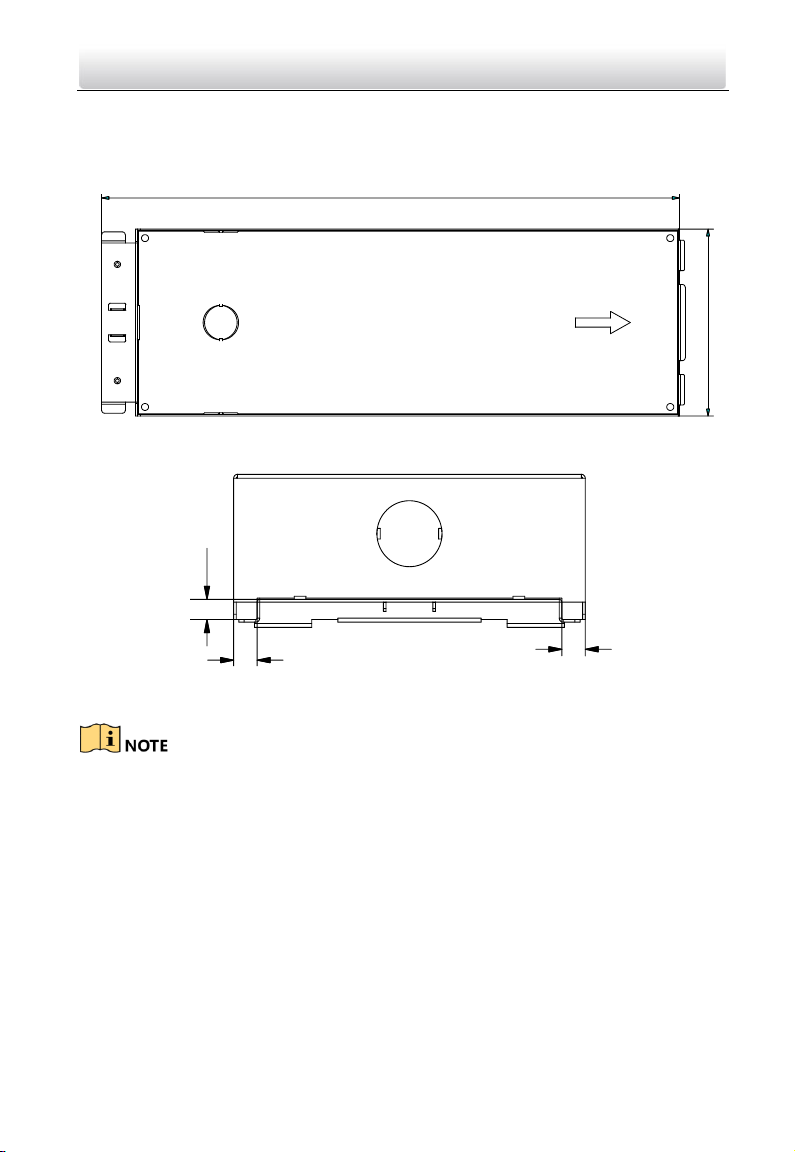
Video Intercom Door Station·Quick Start Guide
20
3.2 Installation of DS-KD8002-VM
3.2.1 Gang Box for DS-KD8002-VM
407.5
135
Figure 3-6 Front View
9
9
7.6
Figure 3-7 Overhead (Plan) View
The dimension of gang box for model DS-KD8002-VM door station is: 407.5 mm × 135
mm × 55 mm.
The dimensions above are for reference only. The actual size can be slightly larger
than the theoretical dimension.
3.2.2 Wall Mounting with Gang Box of DS-KD8002-VM
1. Chisel a hole in the wall for inserting the gang box. The size of the hole should be
larger than that of the gang box. The suggested size of hole is 136 (length) × 408.5
(width) × 55.5 (depth) mm.
Page 29

Video Intercom Door Station·Quick Start Guide
21
135.5
384
408
8.75 118 8.75
55
Figure 3-8 Dimensions of the Hole
2. Insert the gang box into the hole and fix it with 4 PA4 screws.
Figure 3-9 Insert the Gang Box into the Wall
3. Make sure the edges of the gang box align to the wall and the hook A and hook B of
the gang box hook onto the wall.
4. Route the cables of the door station through the cable hole.
5. Insert the door station into the gang box and then move the door station downward
to hook the lock catches on the rear panel onto the hook C of the gang box.
6. Fix the door station with 2 PM3 screws.
Page 30

Video Intercom Door Station·Quick Start Guide
22
Figure 3-10 Install the Door Station
7. After fixing the door station onto the gang box, secure it by inserting the plate and
insert 2 POM2 screws.
Figure 3-11 Secure the Door Station
Page 31

Video Intercom Door Station·Quick Start Guide
23
3.3 Installation of DS-KD3002-VM
3.3.1 Gang Box for DS-KD3002-VM
Figure 3-12 Front and Side View
The dimension of gang box for model DS-KD3002-VM door station is: 343(length)×
113(width)×55(depth) mm.
The dimensions above are for reference only. The actual size can be slightly different
from the theoretical dimension.
3.3.2 Wall Mounting with Gang Box of DS-KD3002-VM
Steps:
1. Chisel a hole in the wall for inserting the gang box. The size of the hole should be
larger than that of the gang box. The suggested size of hole is 343.5 (length) × 113.5
(width) × 55.5 (depth) mm.
2. Insert the gang box into the hole and fix it with 4 PA4 screws.
Page 32

Video Intercom Door Station·Quick Start Guide
24
Screw
Screw
Figure 3-13 Insert the Gang Box into the Wall
3. Make sure the edges of the gang box align to the wall.
4. Route the cables of the door station through the cable hole.
5. Put the door station into the gang box.
Figure 3-14 Install the Door Station
6. Fix the door station to the gang box with 4 crews.
Page 33

Video Intercom Door Station·Quick Start Guide
25
Figure 3-15 Tighten the Screws of Device
Page 34

Video Intercom Door Station·Quick Start Guide
26
4 Local Operation
4.1 Keys Description
Key descriptions of door stations are illustrated in Table 4-1.
Table 4-1 Key Descriptions
Key
Description
Numeric Key 2
▲
Numeric Key 4
▼
Numeric Key 6
◄
Numeric Key 8
►
#
Call Key (When calling residents or center)
Confirm
*
Return
Delete
4.2 Activate Device
You cannot use the door station until you activate it.
Steps:
1. Power on the door station to enter the activation interface automatically.
Figure 4-1 Activate the Device (Option 1)
2. Press the # key.
Page 35

Video Intercom Door Station·Quick Start Guide
27
Figure 4-2 Set Password
3. Enter a new password, and confirm the password.
The character description for each numeric key is shown in Table 4-2.
Table 4-2 Character Description
Key
Description
Key
Description
1
1,.?!*#-
6
6mnoMNO
2
2abcABC
7
7pqrsPQRS
3
3defDEF
8
8tuvTUV
4
4ghiGHI
9
9wxyzWXYZ
5
5jklJKL 0 0
When entering the password, taking the numeric key 2 as example, press the
numeric key 2 once, the text field shows "2", and press it again, the text field shows
"a", and press it again, the text field shows "b", and so on.
STRONG PASSWORD RECOMMENDED– We highly recommend you create a strong
password of your own choosing (Using a minimum of 8 characters,
including at least three of the following categories: upper case letters,
lower case letters, numbers, and special characters.) in order to
increase the security of your product. And we recommend you reset
your password regularly, especially in the high security system, resetting the
password monthly or weekly can better protect your product.
4. Press the # key to complete the activation.
Page 36
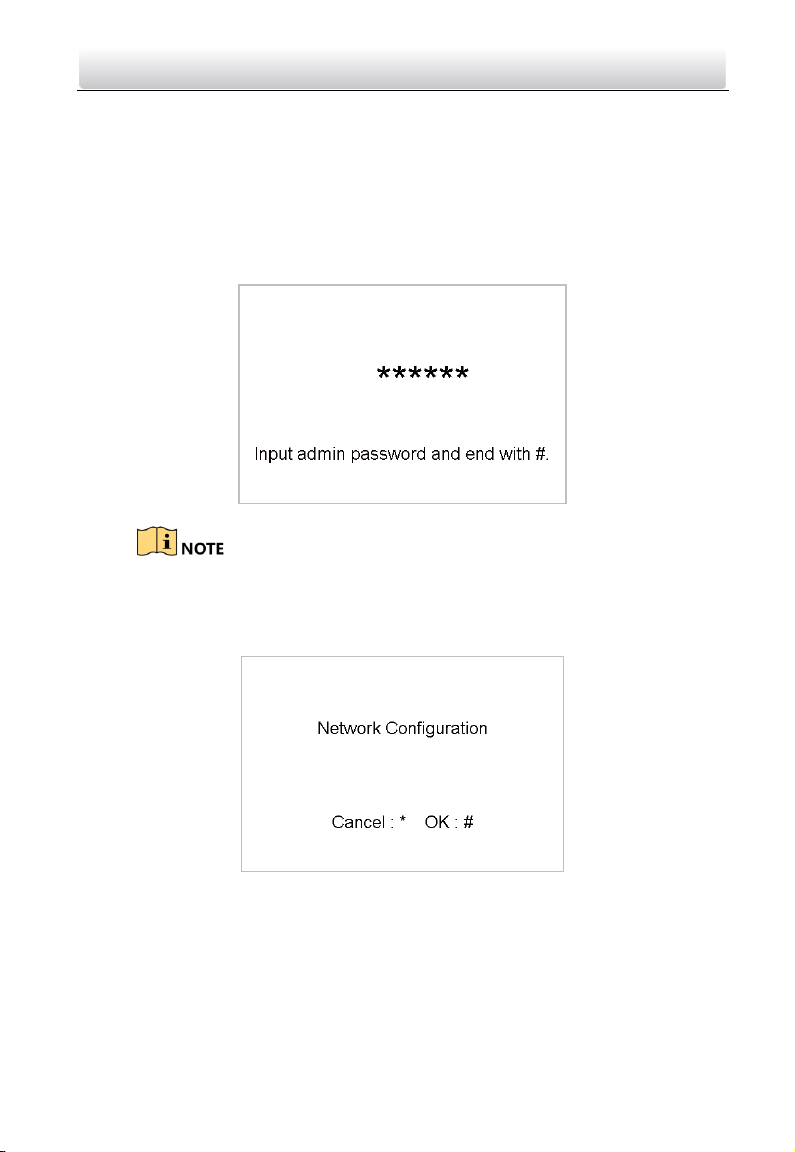
Video Intercom Door Station·Quick Start Guide
28
4.3 Edit Network Parameters
Purpose:
Network connection is mandatory for the use of door station.
Steps:
1. Go to the configuration mode.
1) Hold down the * key and the # key for 2s to enter the admin password interface.
2) Enter the admin password, and press the # key.
Figure 4-3 Admin Password Interface
The default admin password is 888999.
2. Enter the network parameters settings interface.
1) Press the numeric keys 4 and 6 to switch to the network configuration interface.
Figure 4-4 Network Configuration Interface
2) Press the # key to enter the network parameters settings interface.
With the private SIP protocol, you should set IP address, sub mask, gateway, SIP IP,
master IP, and center IP for the door station.
Page 37

Video Intercom Door Station·Quick Start Guide
29
Figure 4-5 Network Parameters Settings Interface (private SIP)
With the standard SIP protocol, you should set IP address, sub mask, gateway, and
center IP.
Figure 4-6 Network Parameters Settings Interface (standard SIP)
3. Edit network parameters.
1) Move the cursor to parameters to be configured.
2) Press the # key to enter or exit the editing mode.
4. Press the * key to exit the network configuration interface.
4.4 Change Password
Purpose:
2 kinds of password are available when using the door station: configuration password
(admin password) and card activation password.
Configuration Password: It is necessary when you want to configure parameters of the
door station, such as IP parameters, door station No., system type, and so on.
Card Activation Password: It is necessary when you want to issue cards via password.
Page 38

Video Intercom Door Station·Quick Start Guide
30
The default configuration password is 888999. We recommend you
reset your password regularly, especially in the high security system,
resetting the password monthly or weekly can better protect your
product.
Steps:
1. Go to the configuration mode.
1) Hold down the * key and the # key for 2s to enter the admin password interface.
2) Enter the admin password, and press the # key.
Figure 4-7 Admin Password Interface
The default admin password is 888999.
2. Press the numeric keys 4 and 6 to switch to the password settings interface.
Figure 4-8 Password Settings Interface
Change Configuration Password
Steps:
1. On the password settings interface, press the numeric key 1 to enter the configuration
password changing interface.
Page 39

Video Intercom Door Station·Quick Start Guide
31
Figure 4-9 Configuration Password Changing Interface
2. Enter the old password, and the new password, and confirm the new one.
1) Move the cursor to parameters to be configured.
2) Press the # key to enter or exit the editing mode.
3. Press the * key to exit the password settings interface.
Change Card Activation Password
Steps:
1. On the password settings interface, press the numeric key 2 to enter the card
activation password changing interface.
Figure 4-10 Card Activation Password Changing Interface
2. Enter the old password, and the new password, and confirm the new one.
3) Move the cursor to parameters to be configured.
4) Press the # key to enter or exit the editing mode.
3. Press the * key to exit the password settings interface.
4.5 Call Resident
You can call residents via the door station no matter the door station is in the network
intercom system or the analog intercom system.
The door station can work as main/sub door station, and outer door station, which
correspond to different calling resident modes respectively.
Page 40

Video Intercom Door Station·Quick Start Guide
32
Work as Main/Sub Door Station
Steps:
1. Enter the calling No.
With the private SIP protocol, the calling No. should be the room No. of the indoor
station.
With the standard SIP protocol, the calling No. should be the VoIP phone No. of the
indoor station. And you must make sure that the indoor station supports the
standard SIP protocol.
2. Press the # key or the key to start calling the resident.
Work as Outer Door Station
Steps:
1. Enter the calling No.
With the private SIP protocol, the calling No. should be the community No. and the #
key, the Building No. and the # key, the Unit No. and the # key, and the Room No. and
the # key.
With the standard SIP protocol, the calling No. should be the VoIP phone No. of the
indoor station. And you must make sure that the indoor station supports the
standard SIP protocol.
2. Press the key to start calling the resident.
4.6 Unlock Door
Before you start:
Make sure your door station works as the main/sub door station.
Purpose:
2 ways are available to unlock the door: unlocking door via password, and unlocking
door via card.
Unlock Door by Password
Unlocking the door by inputting the password is only available in the network intercom
system.
Steps:
1. Enter the # key and the Room No.
2. Enter the password and the # key.
The password varies according to different rooms.
Page 41

Video Intercom Door Station·Quick Start Guide
33
The default unlocking password is 123456.
Unlock Door by Card
Before you start:
Make sure the card has been issued. You can issue the card via the door station, or via
iVMS-4200 client software. Please refer to User Manual for detail steps.
Unlocking the door by swiping the card is available both in the network intercom system
and the analog intercom system.
Steps:
Swipe the card on the card induction area to unlock the door.
The main card does not support unlocking the door.
Page 42

Video Intercom Door Station·Quick Start Guide
34
Appendix
Installation Notice
While installing the indoor station, make sure that the distance between any two
devices is far enough to avoid the howling and echo. The distance between two devices
is recommended to be longer than 10 meters.
Here devices refer to indoor station, outdoor station and master station.
Wiring Cables
Cable
Specification
Power Cord of Door Station
RVV 2*1.0
Network Cable of Door Station
UTP-five Categories
Door Lock Wiring (With Door Magnetic)
RVV 4*1.0
Door Lock Wiring (Without Door Magnetic)
RVV 2*1.0
Exit Button Wiring
RVV 2*0.5
External Card Reader Wiring
RVVP 4*0.75
Page 43

Video Intercom Door Station·Quick Start Guide
35
UD09725B
