Page 1
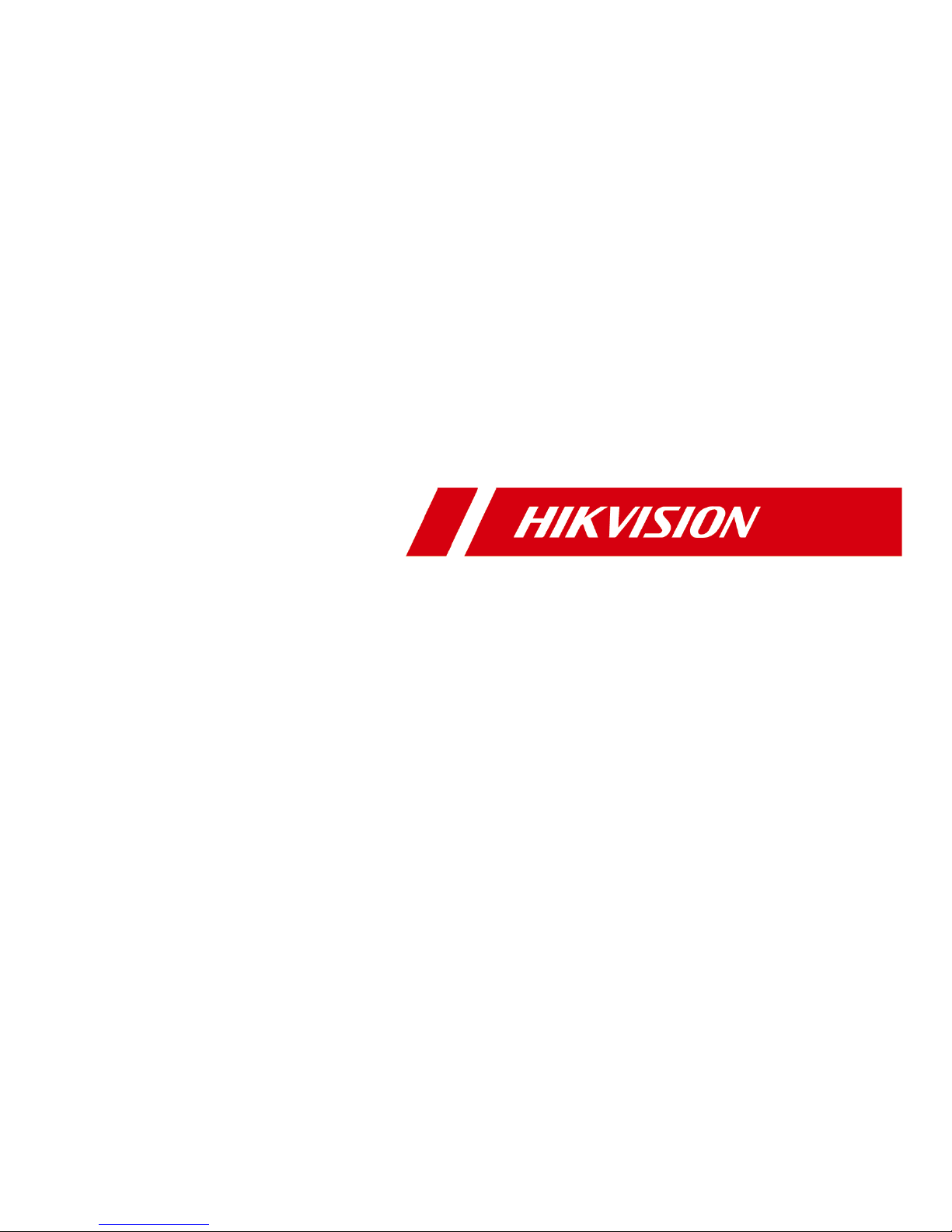
DS-K2800 Series Access Controller
User Manual
Page 2
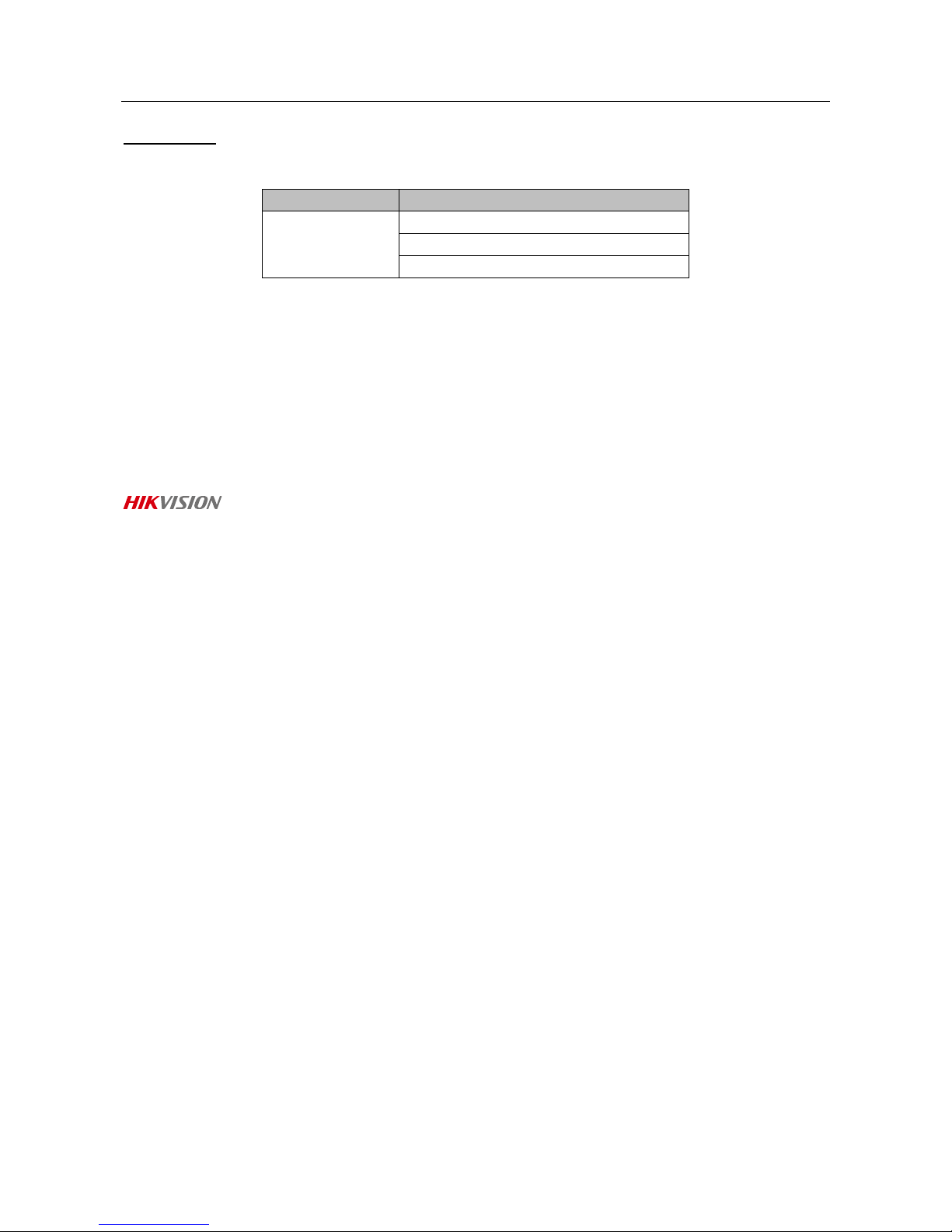
Access Controller·User Manual
i
User Manual
© 2018 Hangzhou Hikvision Digital Technology Co., Ltd.
This manual is applied for access controller.
Product Name
Serials
Access
Controller
DS-K2801 Serials Access Controller
DS-K2802 Serials Access Controller
DS-K2804 Serials Access Controller
It includes instructions on how to use the Product. The software embodied in the Product is
governed by the user license agreement covering that Product.
About this Manual
This Manual is subject to domestic and international copyright protection. Hangzhou Hikvision
Digital Technology Co., Ltd. (“Hikvision”) reserves all rights to this manual. This manual cannot be
reproduced, changed, translated, or distributed, partially or wholly, by any means, without the
prior written permission of Hikvision.
Trademarks
and other Hikvision marks are the property of Hikvision and are registered
trademarks or the subject of applications for the same by Hikvision and/or its affiliates. Other
trademarks mentioned in this manual are the properties of their respective owners. No right of
license is given to use such trademarks without express permission.
Disclaimer
TO THE MAXIMUM EXTENT PERMITTED BY APPLICABLE LAW, HIKVISION MAKES NO WARRANTIES,
EXPRESS OR IMPLIED, INCLUDING WITHOUT LIMITATION THE IMPLIED WARRANTIES OF
MERCHANTABILITY AND FITNESS FOR A PARTICULAR PURPOSE, REGARDING THIS MANUAL.
HIKVISION DOES NOT WARRANT, GUARANTEE, OR MAKE ANY REPRESENTATIONS REGARDING THE
USE OF THE MANUAL, OR THE CORRECTNESS, ACCURACY, OR RELIABILITY OF INFORMATION
CONTAINED HEREIN. YOUR USE OF THIS MANUAL AND ANY RELIANCE ON THIS MANUAL SHALL BE
WHOLLY AT YOUR OWN RISK AND RESPONSIBILITY.
REGARDING TO THE PRODUCT WITH INTERNET ACCESS, THE USE OF PRODUCT SHALL BE WHOLLY
AT YOUR OWN RISKS. OUR COMPANY SHALL NOT TAKE ANY RESPONSIBILITIES FOR ABNORMAL
OPERATION, PRIVACY LEAKAGE OR OTHER DAMAGES RESULTING FROM CYBER ATTACK, HACKER
ATTACK, VIRUS INSPECTION, OR OTHER INTERNET SECURITY RISKS; HOWEVER, OUR COMPANY
WILL PROVIDE TIMELY TECHNICAL SUPPORT IF REQUIRED.
SURVEILLANCE LAWS VARY BY JURISDICTION. PLEASE CHECK ALL RELEVANT LAWS IN YOUR
JURISDICTION BEFORE USING THIS PRODUCT IN ORDER TO ENSURE THAT YOUR USE CONFORMS
THE APPLICABLE LAW. OUR COMPANY SHALL NOT BE LIABLE IN THE EVENT THAT THIS PRODUCT IS
USED WITH ILLEGITIMATE PURPOSES.
IN THE EVENT OF ANY CONFLICTS BETWEEN THIS MANUAL AND THE APPLICABLE LAW, THE LATER
PREVAILS.
Support
Should you have any questions, please do not hesitate to contact your local dealer.
Page 3
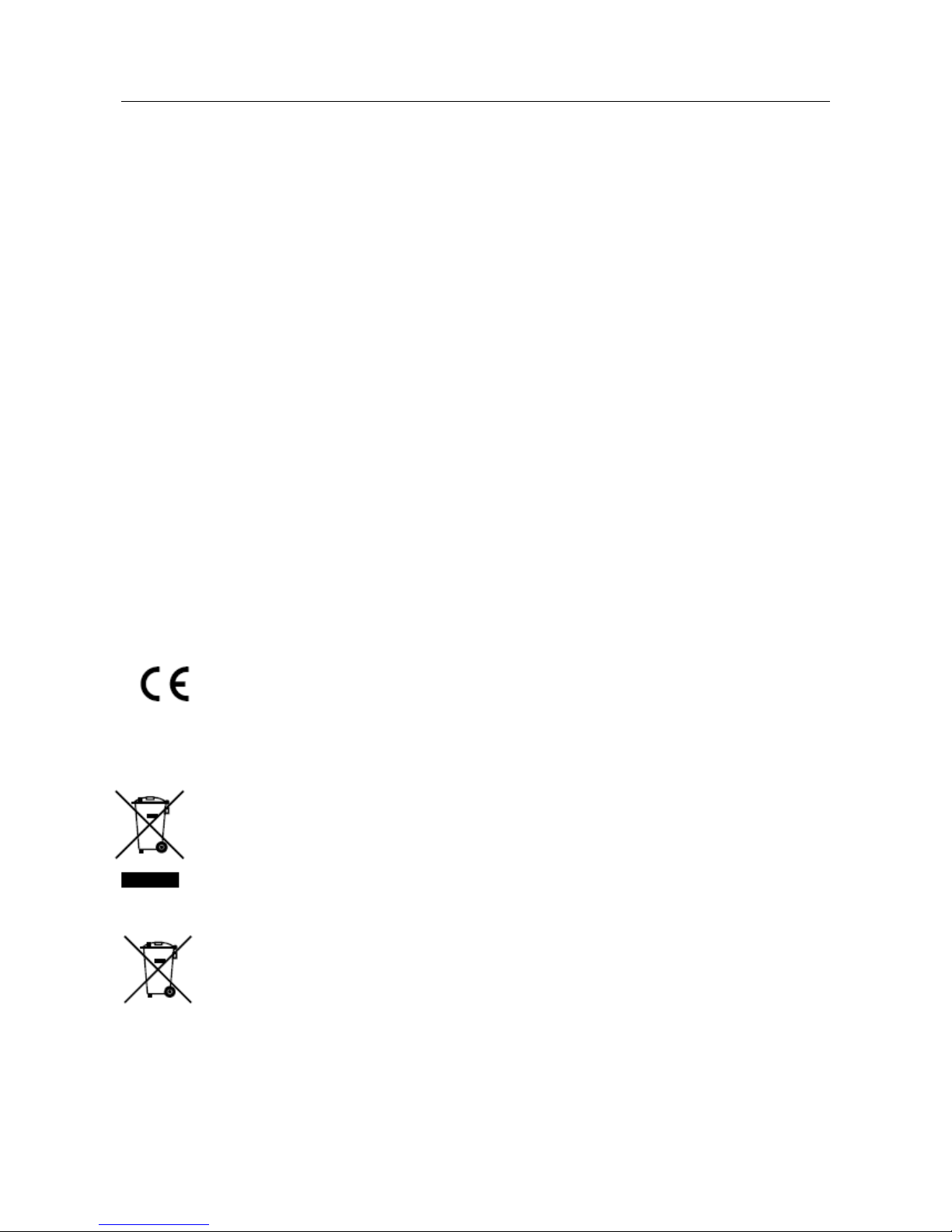
Access Controller·User Manual
ii
Regulatory Information
FCC Information
Please take attention that changes or modification not expressly approved by the party responsible
for compliance could void the user’s authority to operate the equipment.
FCC compliance: This equipment has been tested and found to comply with the limits for a Class B
digital device, pursuant to part 15 of the FCC Rules. These limits are designed to provide
reasonable protection against harmful interference in a residential installation. This equipment
generates, uses and can radiate radio frequency energy and, if not installed and used in accordance
with the instructions, may cause harmful interference to radio communications. However, there is
no guarantee that interference will not occur in a particular installation. If this equipment does
cause harmful interference to radio or television reception, which can be determined by turning
the equipment off and on, the user is encouraged to try to correct the interference by one or more
of the following measures:
—Reorient or relocate the receiving antenna.
—Increase the separation between the equipment and receiver.
—Connect the equipment into an outlet on a circuit different from that to which the receiver is
connected.
—Consult the dealer or an experienced radio/TV technician for help.
FCC Conditions
This device complies with part 15 of the FCC Rules. Operation is subject to the following two
conditions:
1. This device may not cause harmful interference.
2. This device must accept any interference received, including interference that may cause
undesired operation.
EU Conformity Statement
This product and - if applicable - the supplied accessories too are marked with "CE"
and comply therefore with the applicable harmonized European standards listed
under the R&TTE Directive 1999/5/EC, the EMC Directive 2014/30/EU, the LVD
Directive 2014/35/EU, the RoHS Directive 2011/65/EU.
2012/19/EU (WEEE directive): Products marked with this symbol cannot be disposed
of as unsorted municipal waste in the European Union. For proper recycling, return
this product to your local supplier upon the purchase of equivalent new equipment,
or dispose of it at designated collection points. For more information see:
www.recyclethis.info.
2006/66/EC (battery directive): This product contains a battery that cannot be
disposed of as unsorted municipal waste in the European Union. See the product
documentation for specific battery information. The battery is marked with this
symbol, which may include lettering to indicate cadmium (Cd), lead (Pb), or mercury
(Hg). For proper recycling, return the battery to your supplier or to a designated
collection point. For more information see: www.recyclethis.info.
Industry Canada ICES-003 Compliance
This device meets the CAN ICES-3 (A)/NMB-3(A) standards requirements.
Page 4
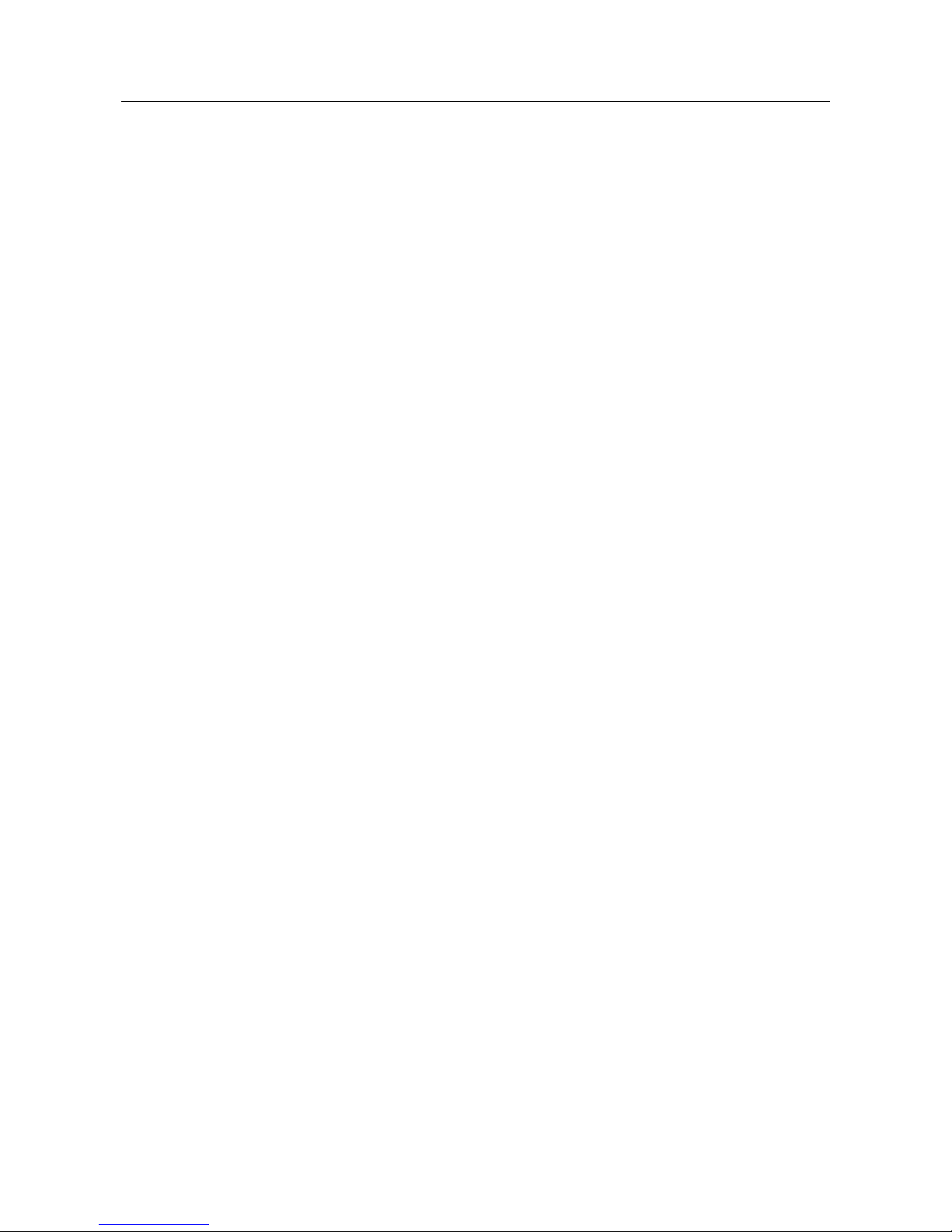
Access Controller·User Manual
iii
Preventive and Cautionary Tips
Before connecting and operating your device, please be advised of the following tips:
• Ensure unit is installed in a well-ventilated, dust-free environment.
• Keep all liquids away from the device.
• Ensure environmental conditions meet factory specifications.
• Ensure unit is properly secured to a rack or shelf. Major shocks or jolts to the unit as a result of
dropping it may cause damage to the sensitive electronics within the unit.
• Use the device in conjunction with an UPS if possible.
• Power down the unit before connecting and disconnecting accessories and peripherals.
• A factory recommended HDD should be used for this device.
Improper use or replacement of the battery may result in hazard of explosion. Replace with the
same or equivalent type only. Dispose of used batteries according to the instructions provided by
the manufacturer.
Page 5
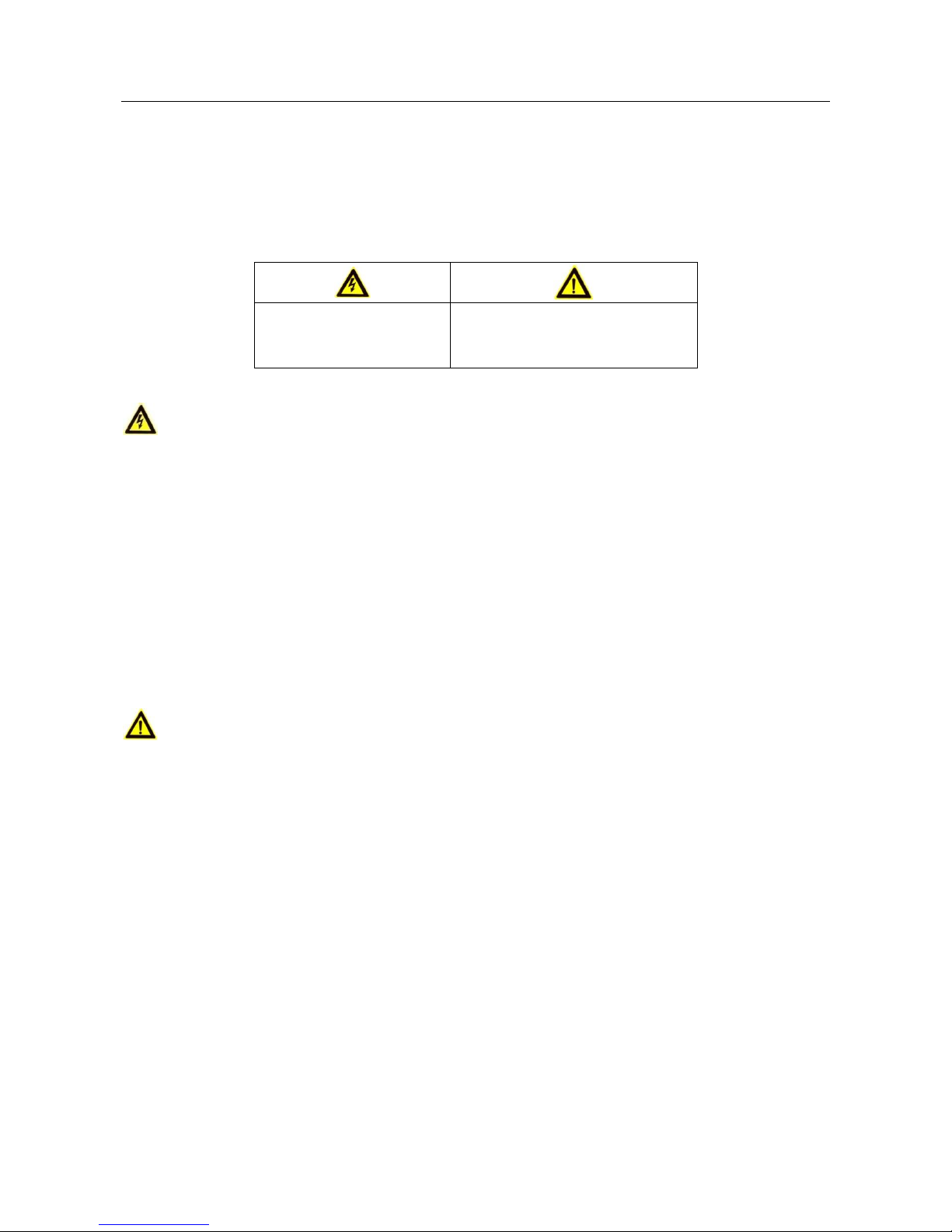
Access Controller·User Manual
iv
Safety Instruction
These instructions are intended to ensure that user can use the product correctly to avoid danger
or property loss.
The precaution measure is divided into Warnings and Cautions:
Warnings: Neglecting any of the warnings may cause serious injury or death.
Cautions: Neglecting any of the cautions may cause injury or equipment damage.
Warnings
All the electronic operation should be strictly compliance with the electrical safety regulations,
fire prevention regulations and other related regulations in your local region.
Please use the power adapter, which is provided by normal company. The power consumption
cannot be less than the required value.
Do not connect several devices to one power adapter as adapter overload may cause over-heat
or fire hazard.
Please make sure that the power has been disconnected before you wire, install or dismantle
the device.
When the product is installed on wall or ceiling, the device shall be firmly fixed.
If smoke, odors or noise rise from the device, turn off the power at once and unplug the power
cable, and then please contact the service center.
If the product does not work properly, please contact your dealer or the nearest service center.
Never attempt to disassemble the device yourself. (We shall not assume any responsibility for
problems caused by unauthorized repair or maintenance.)
Cautions
Do not drop the device or subject it to physical shock, and do not expose it to high
electromagnetism radiation. Avoid the equipment installation on vibrations surface or places
subject to shock (ignorance can cause equipment damage).
Do not place the device in extremely hot (refer to the specification of the device for the detailed
operating temperature), cold, dusty or damp locations, and do not expose it to high
electromagnetic radiation. The appropriate operation temperature is 0℃ to +45℃, and the
storage temperature should be -10℃ to +55℃.
The device cover for indoor use shall be kept from rain and moisture.
Exposing the equipment to direct sun light, low ventilation or heat source such as heater or
radiator is forbidden (ignorance can cause fire danger).
Do not aim the device at the sun or extra bright places. A blooming or smear may occur
otherwise (which is not a malfunction however), and affecting the endurance of sensor at the
same time.
Please use the provided glove when open up the device cover, avoid direct contact with the
device cover, because the acidic sweat of the fingers may erode the surface coating of the device
cover.
Please use a soft and dry cloth when clean inside and outside surfaces of the device cover, do
not use alkaline detergents.
Warnings Follow these
safeguards to prevent
serious injury or death.
Cautions Follow these
precautions to prevent potential
injury or material damage.
Page 6
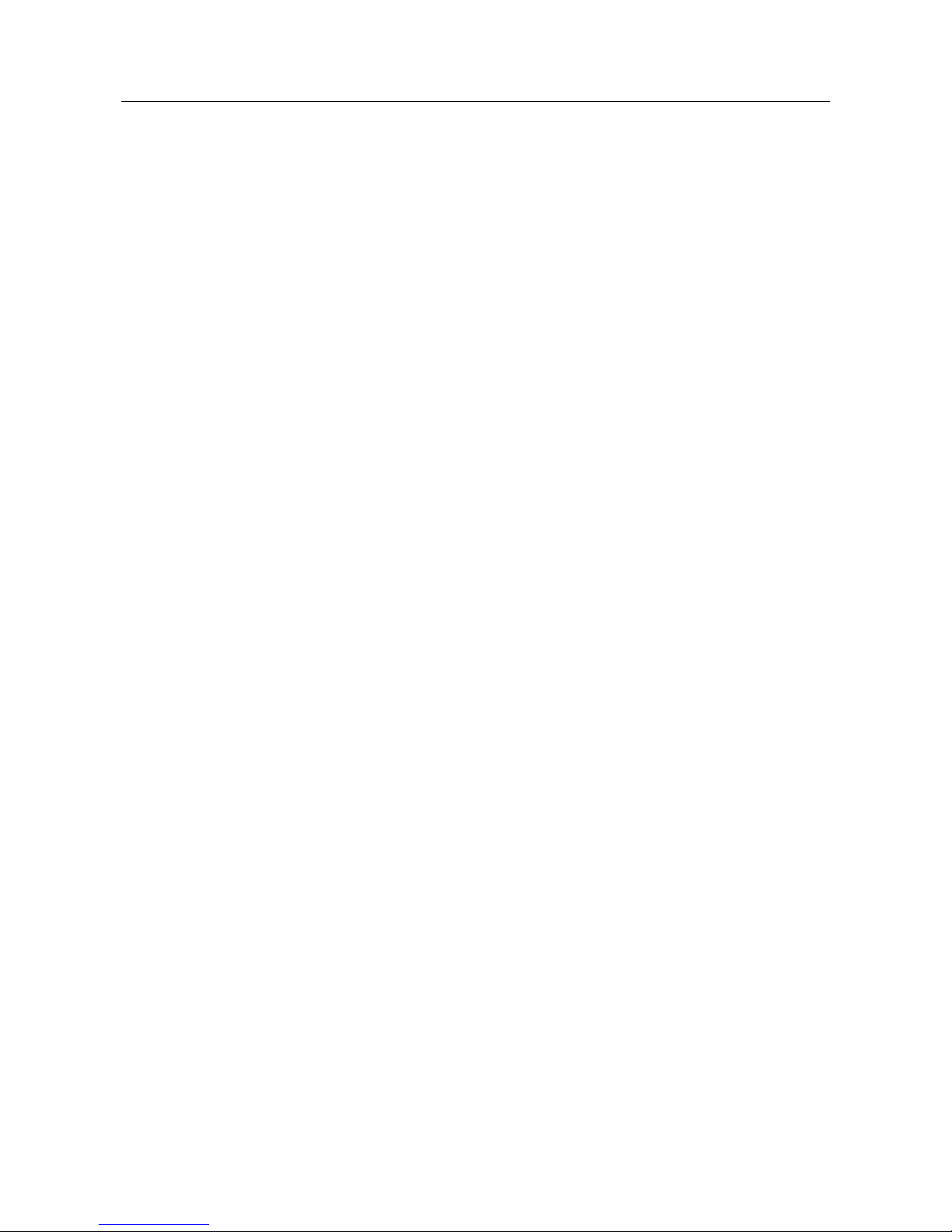
Access Controller·User Manual
v
Please keep all wrappers after unpack them for future use. In case of any failure occurred, you
need to return the device to the factory with the original wrapper. Transportation without the
original wrapper may result in damage on the device and lead to additional costs.
Improper use or replacement of the battery may result in hazard of explosion. Replace with the
same or equivalent type only. Dispose of used batteries according to the instructions provided by
the battery manufacturer.
Page 7
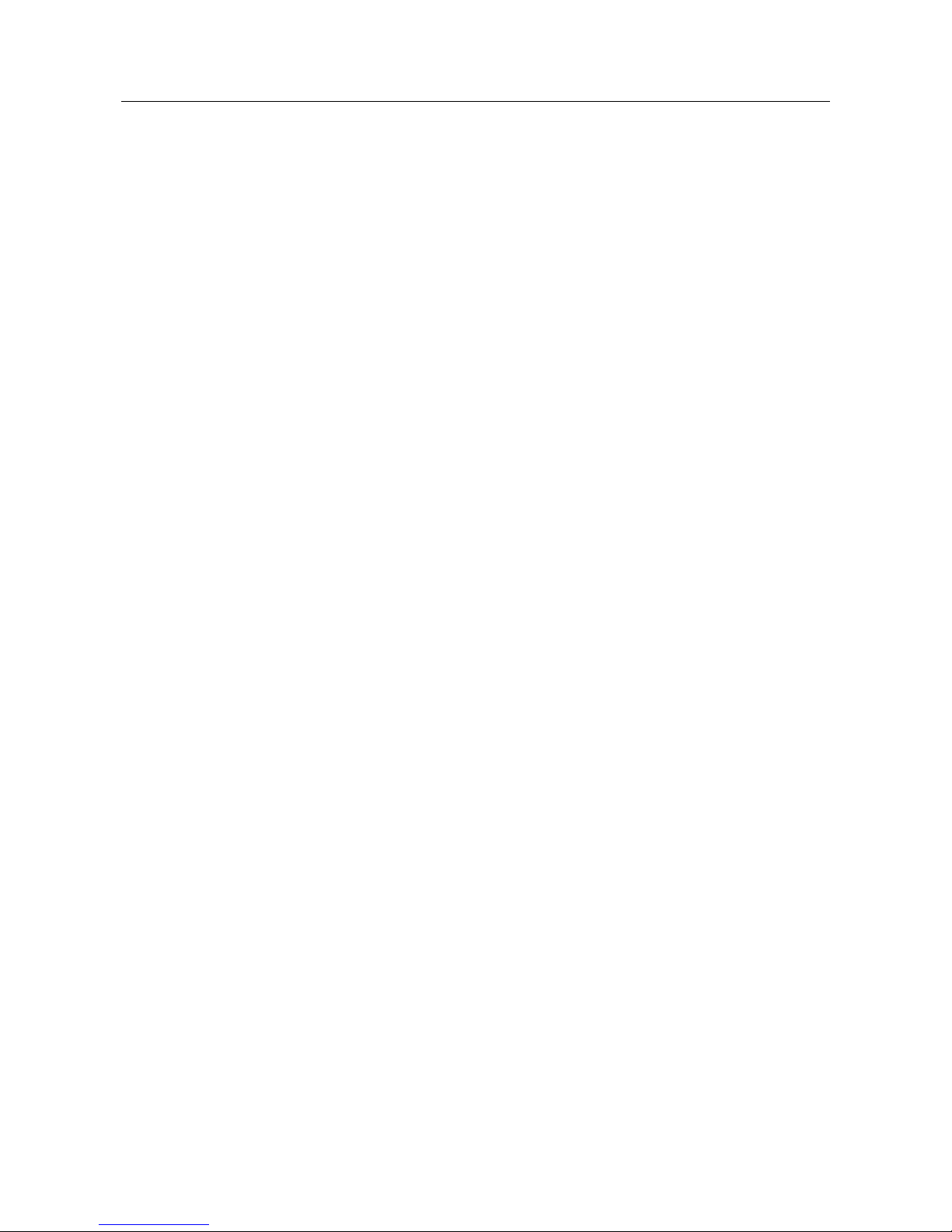
Access Controller·User Manual
vi
Table of Contents
Chapter 1 Product Description ................................................................................................. 1
1.1 Overview .............................................................................................................................. 1
1.2 Main Features ...................................................................................................................... 1
Chapter 2 Component Description ........................................................................................... 2
Chapter 3 Terminal Connection ................................................................................................ 3
3.1 DS-K2801 Terminal Description ............................................................................................ 3
3.2 DS-K2802Terminal Description............................................................................................. 5
3.3 DS-K2804 Terminal Description ............................................................................................ 7
Chapter 4 External Device Wiring .......................................................................................... 10
4.1 Card Reader Wiring ............................................................................................................ 10
4.1.1 Wiegand Card Reader Wiring ........................................................................................ 10
4.1.2 DS-K1800 Series Card Reader Wiring ............................................................................. 10
4.2 DS-K2801 External Terminals ............................................................................................. 10
4.2.1 Installation of Cathode Lock ........................................................................................... 11
4.2.2 Installation of Anode Lock .............................................................................................. 11
4.3 Connecting the External Alarm Device .............................................................................. 12
4.4 Door Button Wiring Diagram ............................................................................................. 12
4.5 The Connection of Magnetics Detection ........................................................................... 13
4.6 Connecting Power Supply .................................................................................................. 13
Chapter 5 Settings ................................................................................................................. 14
5.1 Initializing the Hardware .................................................................................................... 14
5.2 Relay Input NO/NC ............................................................................................................. 14
5.2.1 Lock Relay Output .......................................................................................................... 14
5.2.2 Alarm Relay Output Status ............................................................................................. 15
Chapter 6 Activating the Access Control Terminal ................................................................... 17
6.1 Activating via SADP Software ............................................................................................. 17
6.2 Activating via Client Software ............................................................................................ 18
Chapter 7 Client Operation .................................................................................................... 21
7.1 Function Module ................................................................................................................ 21
7.2 User Registration and Login ............................................................................................... 21
7.3 System Configuration ......................................................................................................... 22
7.4 Access Control Management ............................................................................................. 23
7.4.1 Adding Access Control Device ........................................................................................ 24
7.4.2 V iewing Device Status .................................................................................................... 33
Page 8
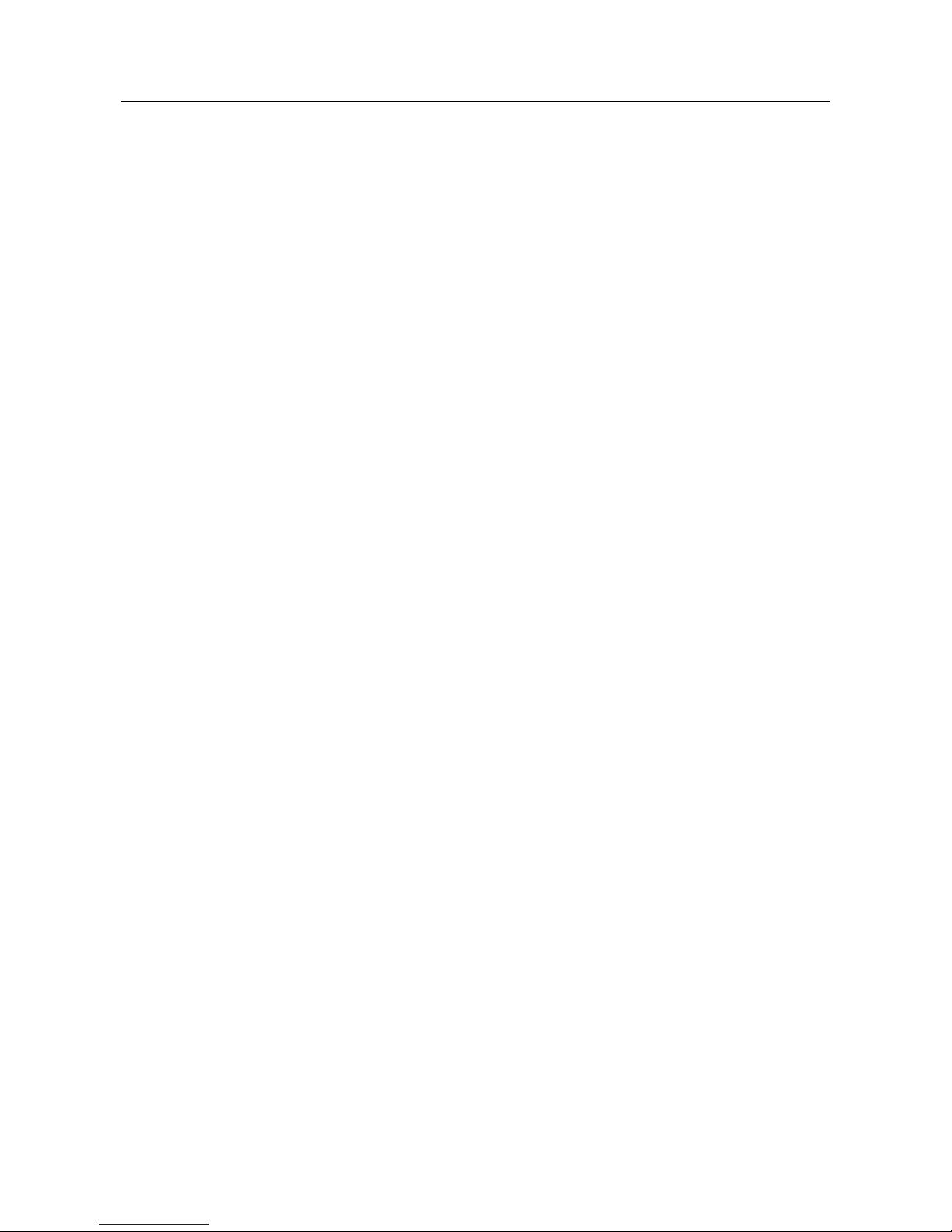
Access Controller·User Manual
vii
7.4.3 Editing Basic Information ............................................................................................... 33
7.4.4 Remote Configuration .................................................................................................... 33
7.5 Person and Card Management .......................................................................................... 39
7.5.1 Organization Management ............................................................................................ 39
7.5.2 Person Management ...................................................................................................... 40
7.6 Schedule and Template ...................................................................................................... 48
7.6.1 Week Schedule ............................................................................................................... 49
7.6.2 Holiday Group ................................................................................................................ 50
7.6.3 Template ......................................................................................................................... 51
7.7 Permission Configuration ................................................................................................... 53
7.7.1 Adding Permission .......................................................................................................... 54
7.7.2 Applying Permission ....................................................................................................... 55
7.8 Advanced Functions ........................................................................................................... 55
7.8.1 Access Control Parameters ............................................................................................. 56
7.8.2 Card Reader Authentication ........................................................................................... 58
7.8.3 Open Door with First Card ............................................................................................. 59
7.8.4 Anti-Passing Back ........................................................................................................... 60
7.8.5 Authentication Password ............................................................................................... 62
7.8.6 Custom Wiegand ............................................................................................................ 62
7.9 Searching Access Control Event ......................................................................................... 64
7.10 Access Control Event Configuration ................................................................................... 65
7.10.1 Access Control Event Linkage ..................................................................................... 65
7.10.2 Access Control Alarm Input Linkage ........................................................................... 67
7.10.3 Event Card Linkage ..................................................................................................... 67
7.10.4 Cross-Device Linkage .................................................................................................. 69
7.11 Door Status Management .................................................................................................. 70
7.11.1 Access Control Group Management .......................................................................... 70
7.11.2 Anti-control the Access Control Point (Door) ............................................................. 72
7.11.3 Status Duration Configuration ................................................................................... 73
7.11.4 Real-time Card Swiping Record .................................................................................. 75
7.11.5 Real-time Access Control Alarm ................................................................................. 75
7.12 Arming Control ................................................................................................................... 76
Appendix A Sound Prompt and Indicator .................................................................................. 78
Appendix B Custom Wiegand Rule............................................................................................ 79
Page 9
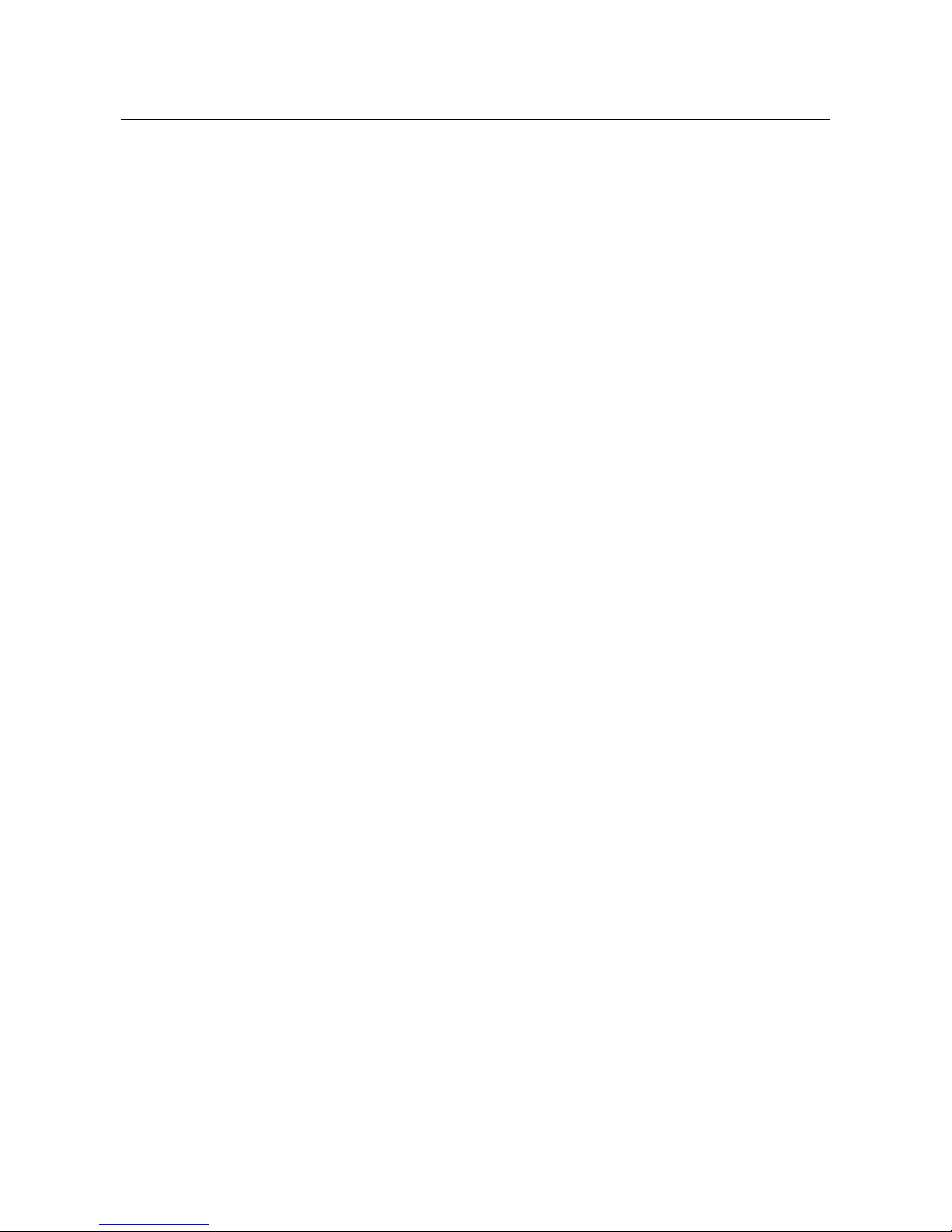
Access Controller·User Manual
1
Chapter 1 Product Description
1.1 Overview
DS-K2800 is a powerful and stable access controller, using the logical architecture design. DS-K2800
is designed with TCP/IP network interface and its signal processed with special encryption and can
be run offline. Anti-tampering function is also supported.
1.2 Main Features
The access controller is equipped with 32-bit high-speed processor
Supports TCP/IP network communication, with self-adaptive network interface. The
communication data is specially encrypted to relieve the concern of privacy leak
Supports recognition and storage of card number with maximum length of 20
The access controller can store 10 thousand legal cards and 50 thousand card swiping records
Supports first card open-door and first card authorization function, super card and super
password function, online upgrade function and remote control of the doors
Supports Wiegand interface for accessing card reader. Wiegand interface supports W26/W34
and is seamlessly compatible with third-party card reader with Wiegand interface
Supports various card types as normal/ disabled/ blacklist/ patrol/ guest/ duress/ super card,
etc.
Supports time synchronization via NTP, manual or automatic method
Supports record storage function when it is offline and insufficient storage space storage alarm
function
The access controller has watchdog design
Data can be permanently saved after the access controller is powered off.
Supports I/O linkage, and event linkage
Supports alarm of offline event exceeding 90%
Multiple event upload methods: channel, center group, and listening
500 groups of authentication code
Anti-pass-back function.
Page 10
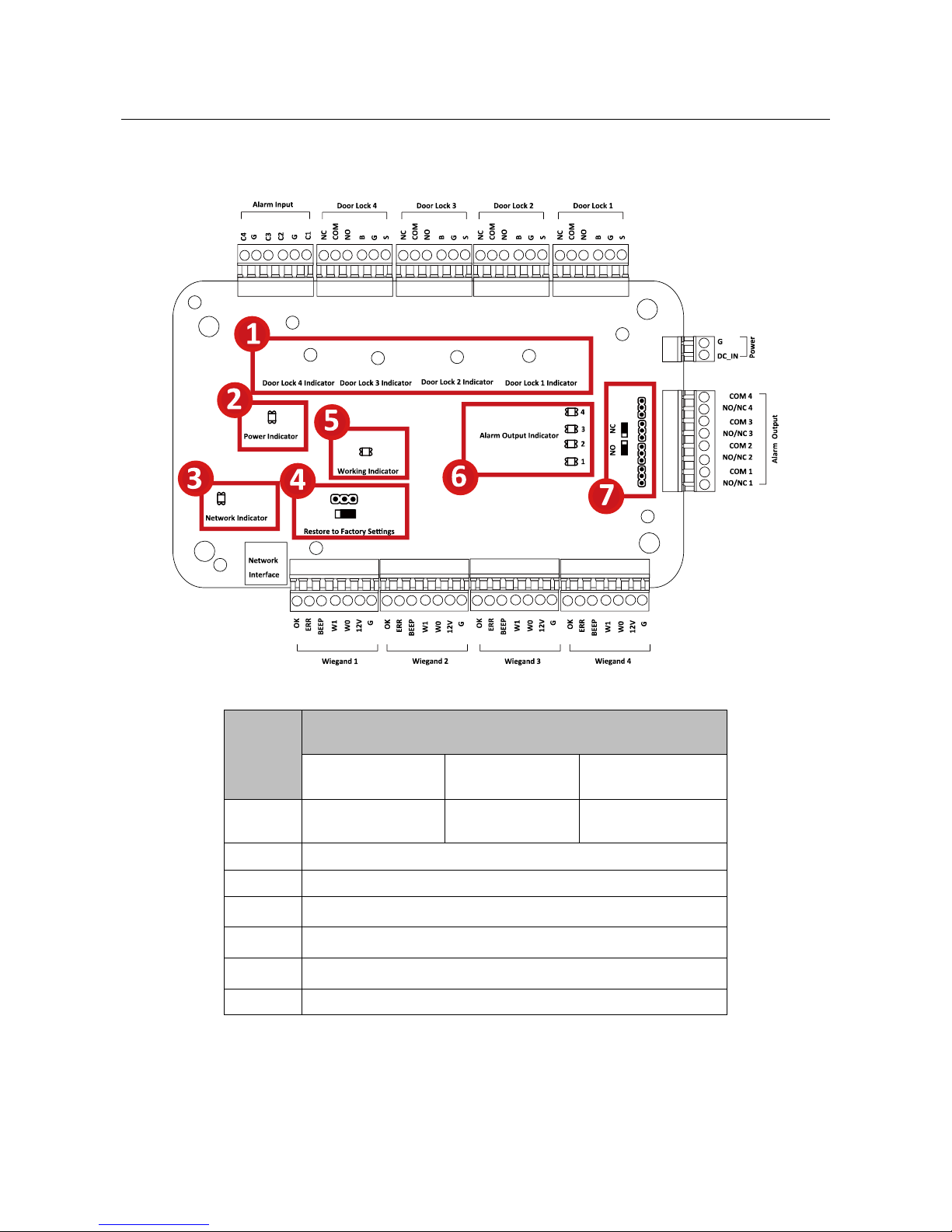
Access Controller·User Manual
2
Chapter 2 Component Description
Take DS-K2804 as an example, the component schematic diagram is shown below.
DS-K2800 component descriptions are as follows:
No.
Component Description
DS-K2801
DS-K2802
DS-K2804
1
Door Lock 1
Indicator
Door Lock 1/2
Indicator
Door Lock 1/2/3/4
Indicator
2
Power Indicator
3
Network Indicator
4
Jumper Cap for Restoring Factory Settings
5
Working Indicator
6
Alarm Output Indicator
7
Alarm Output (NO/NC) Jumper Cap
Page 11
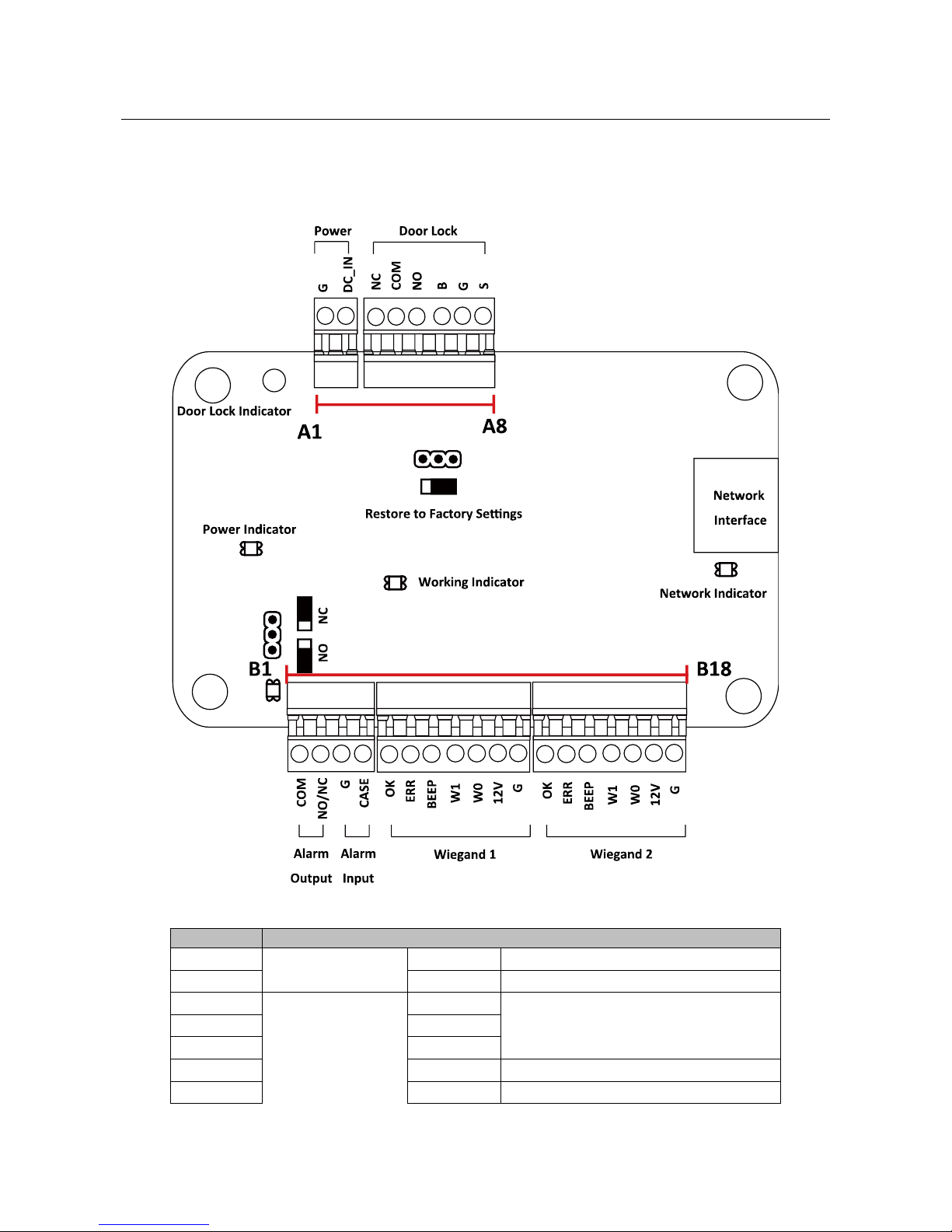
Access Controller·User Manual
3
Chapter 3 Terminal Connection
3.1 DS-K2801 Terminal Description
DS-K2801 Terminal descriptions are as follows:
No.
DS-K2801
A1
Power
GND
DC12V Grounding
A2
+12V
DC12V Input
A3
Door
NC
Door Lock Relay Output
A4
COM
A5
NO
A6
BUTTON
Door Button Input
A7
GND
Grounding
Page 12
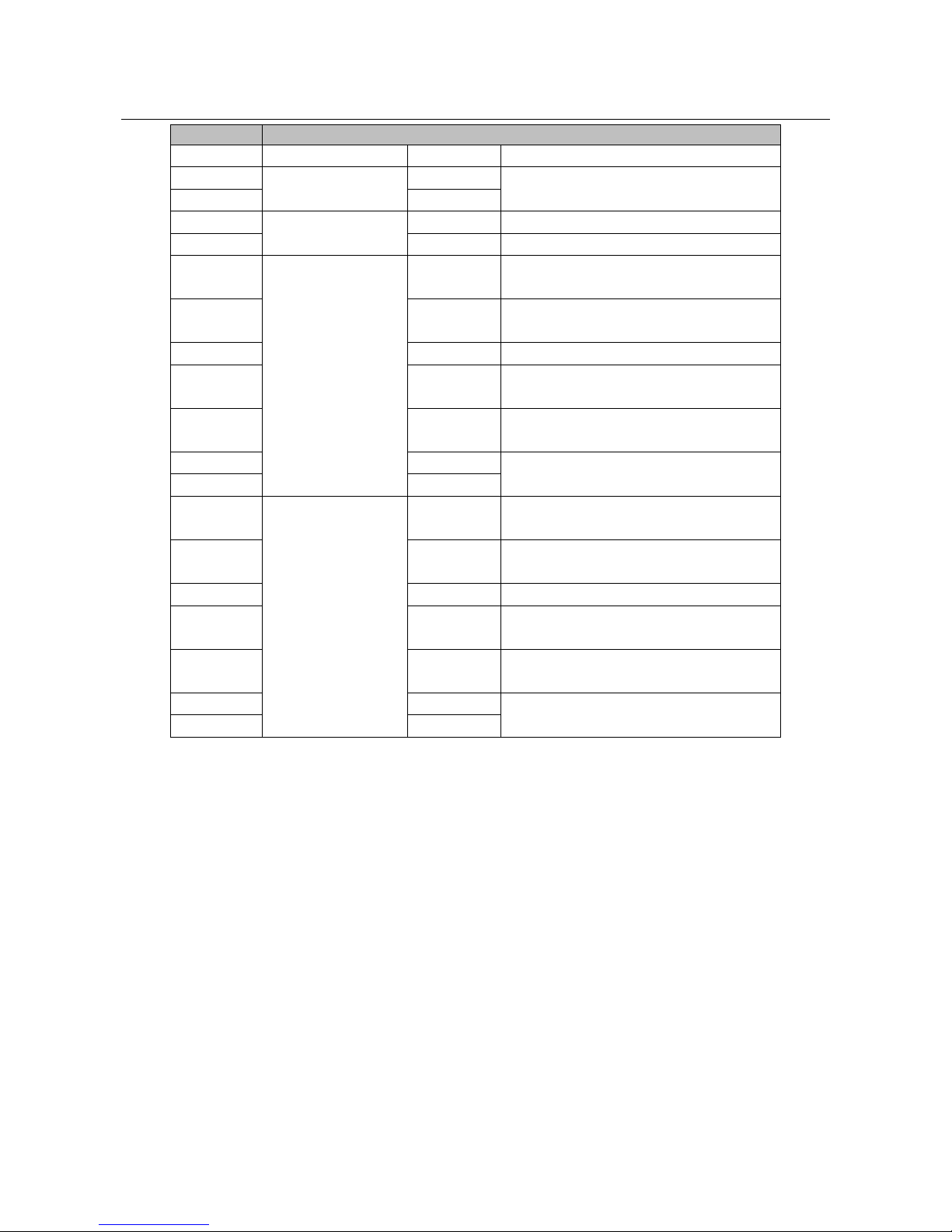
Access Controller·User Manual
4
No.
DS-K2801
A8
SENSOR
Door Magnetic detector
B1
Alarm Output
COM
Alarm Relay Output (Dry Contact)
B2
NO/NC
B3
Alarm Input
GND
Grounding
B4
IN
Event Input
B5
Wiegand Card
Reader 1
OK
Indicator of Card Reader Control
Output (Valid Card Output)
B6
ERR
Indicator of Card Reader Control
Output (Invalid Card Output)
B7
BZ
Card Reader Buzzer Control Output
B8
W1
Wiegand Head Read Data Input
Data1
B9
W0
Wiegand Head Read Data Input
Data0
B10
PWR
Card Reader Power Output
B11
GND
B12
Wiegand Card
Reader 2
OK
Indicator of Card Reader Control
Output (Valid Card Output)
B13
ERR
Indicator of Card Reader Control
Output (Invalid Card Output)
B14
BZ
Card Reader Buzzer Control Output
B15
W1
Wiegand Head Read Data Input
Data1
B16
W0
Wiegand Head Read Data Input
Data0
B17
PWR
Card Reader Power Output
B18
GND
Page 13
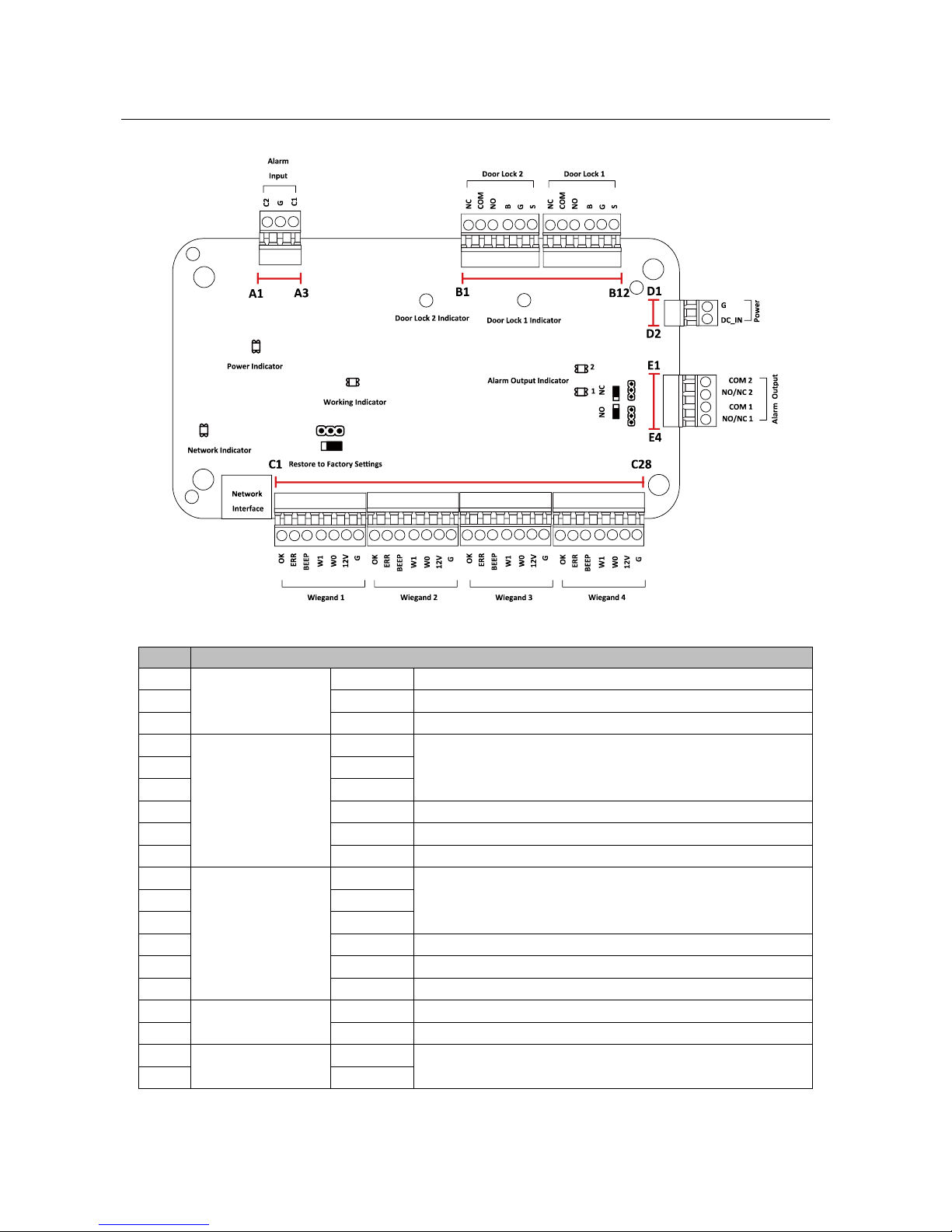
Access Controller·User Manual
5
3.2 DS-K2802Terminal Description
DS-K2802 Terminal descriptions are as follows:
No.
DS-K2802
A1
Alarm Input
IN2
Event Input 2
A2
GND
Grounding
A3
IN1
Event Input 1
B1
Door 2
NC
Door Lock Relay Output (Dry Contact)
B2
COM
B3
NO
B4
BUTTON
Door Button Input
B5
GND
Grounding
B6
SENSOR
Door Magnetic detector
B7
Door 1
NC
Door Lock Relay Output (Dry Contact)
B8
COM
B9
NO
B10
BUTTON
Door Button Input
B11
GND
Grounding
B12
SENSOR
Door Magnetic detector
D1
Power
GND
DC12V Grounding
D2
+12V
DC12V Input
E1
Alarm Output 2
COM2
Alarm Relay Output 2 (Dry Contact)
E2
NO/NC2
Page 14
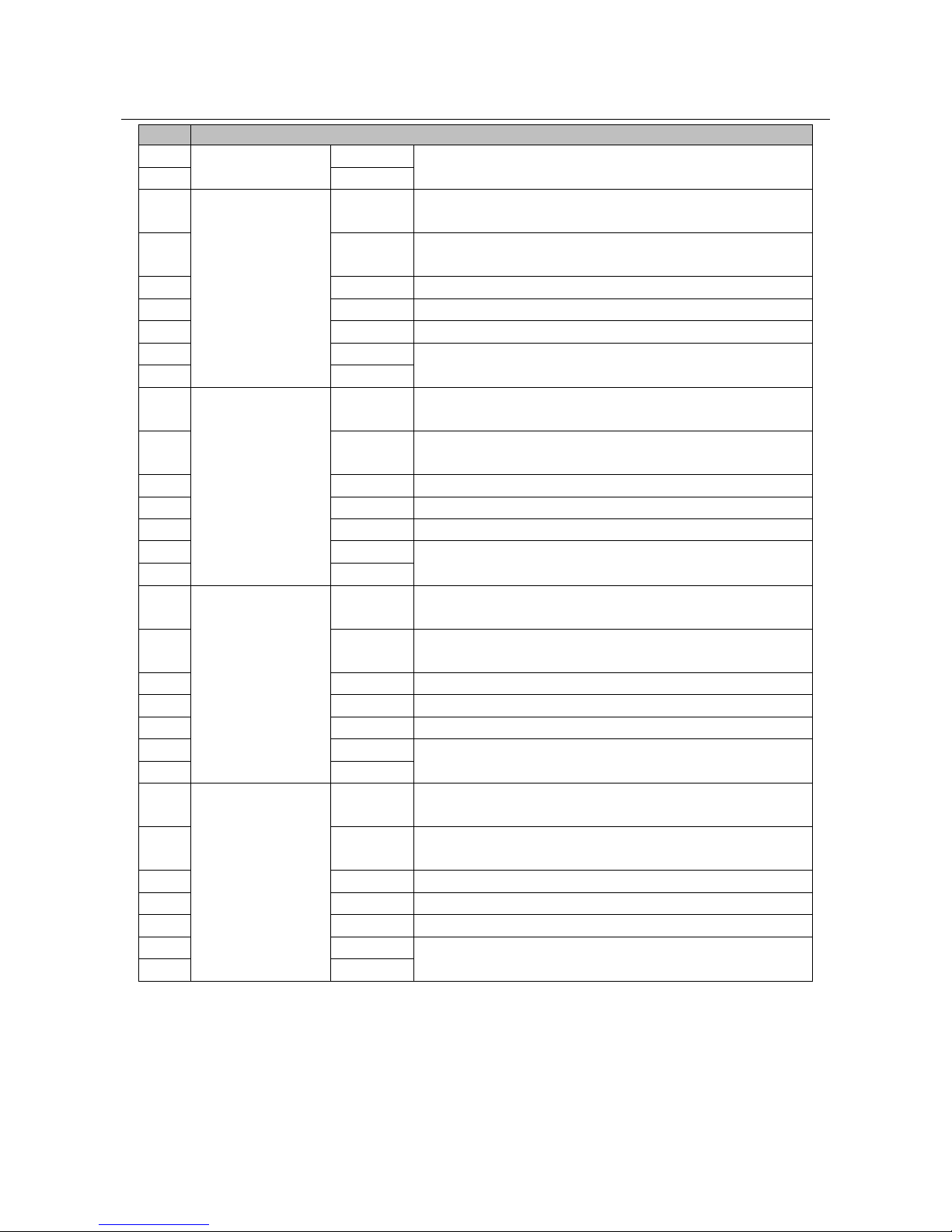
Access Controller·User Manual
6
No.
DS-K2802
E3
Alarm Output 1
COM1
Alarm Relay Output 1 (Dry Contact)
E4
NO/NC1
C1
Wiegand Card
Reader 1
OK
Indicator of Card Reader Control Output (Valid Card
Output)
C2
ERR
Indicator of Card Reader Control Output (Invalid Card
Output)
C3
BZ
Card Reader Buzzer Control Output
C4
W1
Wiegand Head Read Data Input Data1
C5
W0
Wiegand Head Read Data Input Data0
C6
PWR
Card Reader Power Output
C7
GND
C8
Wiegand Card
Reader 2
OK
Indicator of Card Reader Control Output (Valid Card
Output)
C9
ERR
Indicator of Card Reader Control Output (Invalid Card
Output)
C10
BZ
Card Reader Buzzer Control Output
C11
W1
Wiegand Head Read Data Input Data1
C12
W0
Wiegand Head Read Data Input Data0
C13
PWR
Card Reader Power Output
C14
GND
C15
Wiegand Card
Reader 3
OK
Indicator of Card Reader Control Output (Valid Card
Output)
C16
ERR
Indicator of Card Reader Control Output (Invalid Card
Output)
C17
BZ
Card Reader Buzzer Control Output
C18
W1
Wiegand Head Read Data Input Data1
C19
W0
Wiegand Head Read Data Input Data0
C20
PWR
Card Reader Power Output
C21
GND
C22
Wiegand Card
Reader 4
OK
Indicator of Card Reader Control Output (Valid Card
Output)
C23
ERR
Indicator of Card Reader Control Output (Invalid Card
Output)
C24
BZ
Card Reader Buzzer Control Output
C25
W1
Wiegand Head Read Data Input Data1
C26
W0
Wiegand Head Read Data Input Data0
C27
PWR
Card Reader Power Output
C28
GND
Page 15
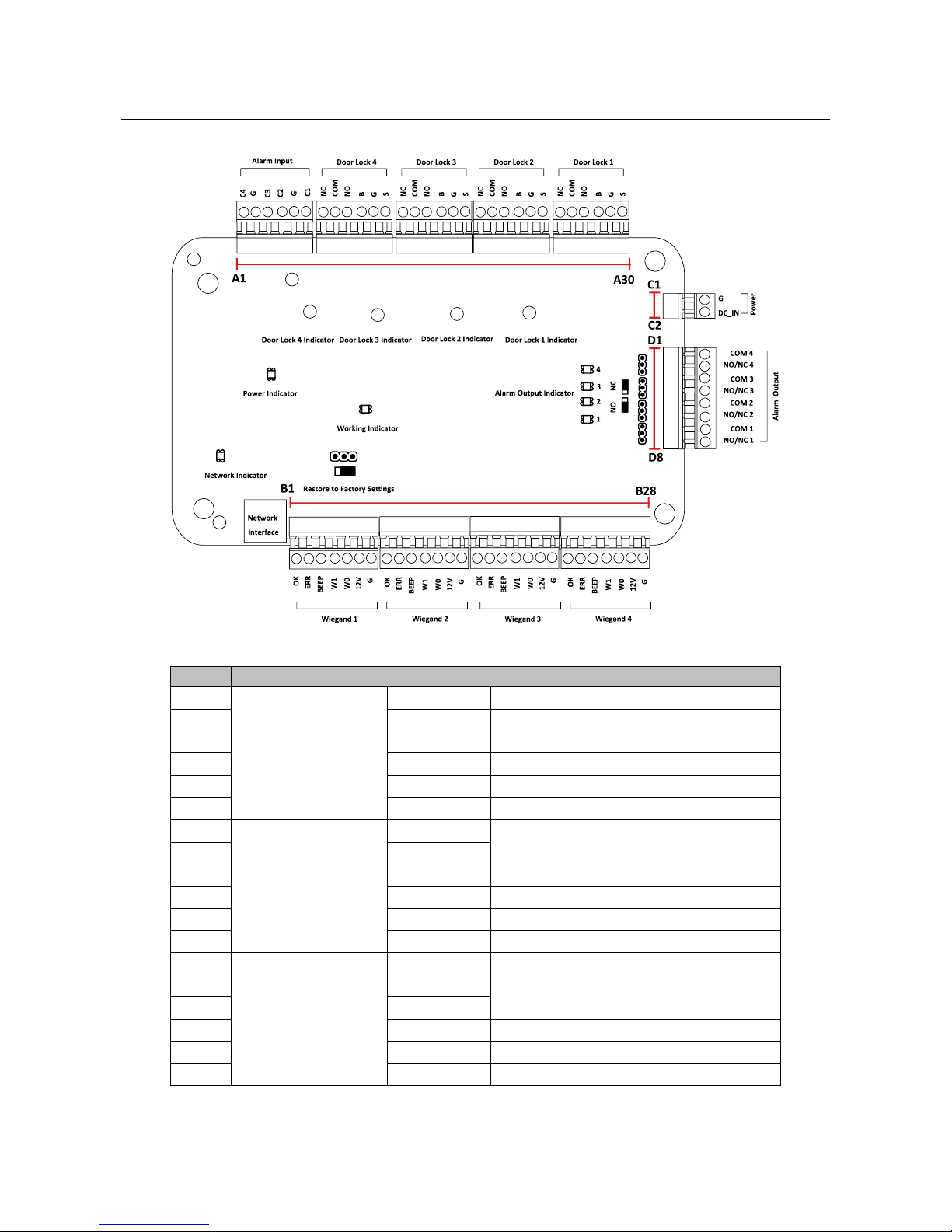
Access Controller·User Manual
7
3.3 DS-K2804 Terminal Description
DS-K2804 Terminal descriptions are as follows:
No.
DS-K2804
A1
Alarm Input
IN4
Event Input 4
A2
GND
Grounding
A3
IN3
Event Input 3
A4
IN2
Event Input 2
A5
GND
Grounding
A6
IN1
Event Input 1
A7
Door 4
NC
Door Lock Relay Output (Dry Contact)
A8
COM
A9
NO
A10
BUTTON
Door Button Input
A11
GND
Grounding
A12
SENSOR
Door Magnetic detector
A13
Door 3
NC
Door Lock Relay Output (Dry Contact)
A14
COM
A15
NO
A16
BUTTON
Door Button Input
A17
GND
Grounding
A18
SENSOR
Door Magnetic detector
Page 16
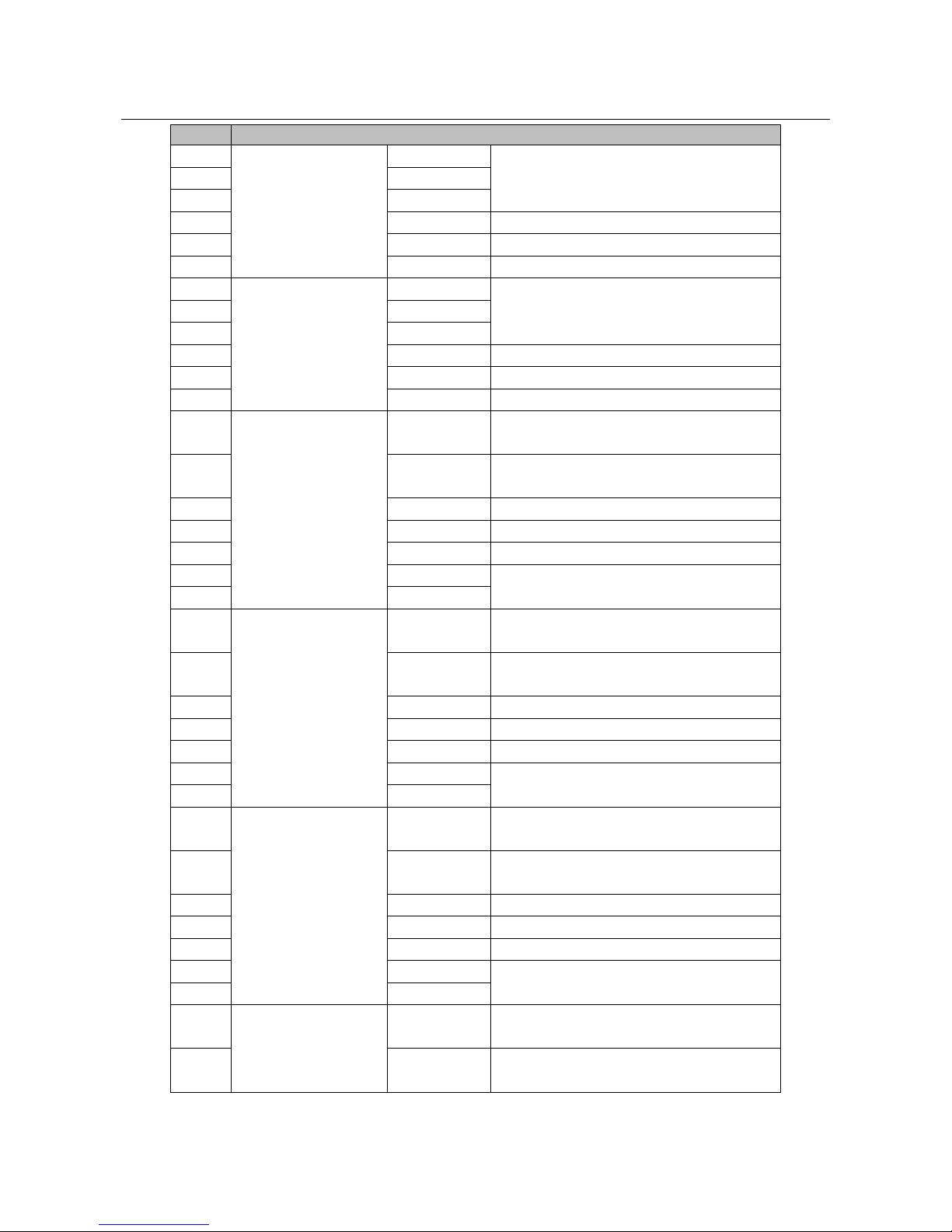
Access Controller·User Manual
8
No.
DS-K2804
A19
Door 2
NC
Door Lock Relay Output (Dry Contact)
A20
COM
A21
NO
A22
BUTTON
Door Button Input
A23
GND
Grounding
A24
SENSOR
Door Magnetic detector
A25
Door 1
NC
Door Lock Relay Output (Dry Contact)
A26
COM
A27
NO
A28
BUTTON
Door Button Input
A29
GND
Grounding
A30
SENSOR
Door Magnetic detector
B1
Wiegand Card
Reader 1
OK
Indicator of Card Reader Control
Output (Valid Card Output)
B2
ERR
Indicator of Card Reader Control
Output (Invalid Card Output)
B3
BZ
Card Reader Buzzer Control Output
B4
W1
Wiegand Head Read Data Input Data1
B5
W0
Wiegand Head Read Data Input Data0
B6
PWR
Card Reader Power Output
B7
GND
B8
Wiegand Card
Reader 2
OK
Indicator of Card Reader Control
Output (Valid Card Output)
B9
ERR
Indicator of Card Reader Control
Output (Invalid Card Output)
B10
BZ
Card Reader Buzzer Control Output
B11
W1
Wiegand Head Read Data Input Data1
B12
W0
Wiegand Head Read Data Input Data0
B13
PWR
Card Reader Power Output
B14
GND
B15
Wiegand Card
Reader 3
OK
Indicator of Card Reader Control
Output (Valid Card Output)
B16
ERR
Indicator of Card Reader Control
Output (Invalid Card Output)
B17
BZ
Card Reader Buzzer Control Output
B18
W1
Wiegand Head Read Data Input Data1
B19
W0
Wiegand Head Read Data Input Data0
B20
PWR
Card Reader Power Output
B21
GND
B22
Wiegand Card
Reader 4
OK
Indicator of Card Reader Control
Output (Valid Card Output)
B23
ERR
Indicator of Card Reader Control
Output (Invalid Card Output)
Page 17

Access Controller·User Manual
9
No.
DS-K2804
B24
BZ
Card Reader Buzzer Control Output
B25
W1
Wiegand Head Read Data Input Data1
B26
W0
Wiegand Head Read Data Input Data0
B27
PWR
Card Reader Power Output
B28
GND
C1
Power
GND
DC12V Grounding
C2
+12V
DC12V Input
D1
Alarm Output 4
COM4
Alarm Relay Output 4 (Dry Contact)
D2
NO/NC4
D3
Alarm Output 3
COM3
Alarm Relay Output 3 (Dry Contact)
D4
NO/NC3
D5
Alarm Output 2
COM2
Alarm Relay Output 2 (Dry Contact)
D6
NO/NC2
D7
Alarm Output 1
COM1
Alarm Relay Output 1 (Dry Contact)
D8
NO/NC1
Notes:
The Alarm input hardware interface is normally open by default. So only the normally open
signal is allowed. It can be linked to the buzzer of the card reader and access controller, and
the alarm relay output and open door relat output.
For single-door access controller, the Wiegand card reader 1 and 2 respectively correspond to
the entering and exiting card readers of door 1. For two-door access controller, the Wiegand
card reader 1 and 2 respectively correspond to the entering and exiting card readers of door 1 ,
and the Wiegand card reader 3 and 4 respectively correspond to the entering and exiting card
readers of door 2. For four-door access controller, the Wiegand card reader 1, 2, 3 and 4
respectively correspond to the entering card readers of door 1, 2, 3, and 4.
Page 18
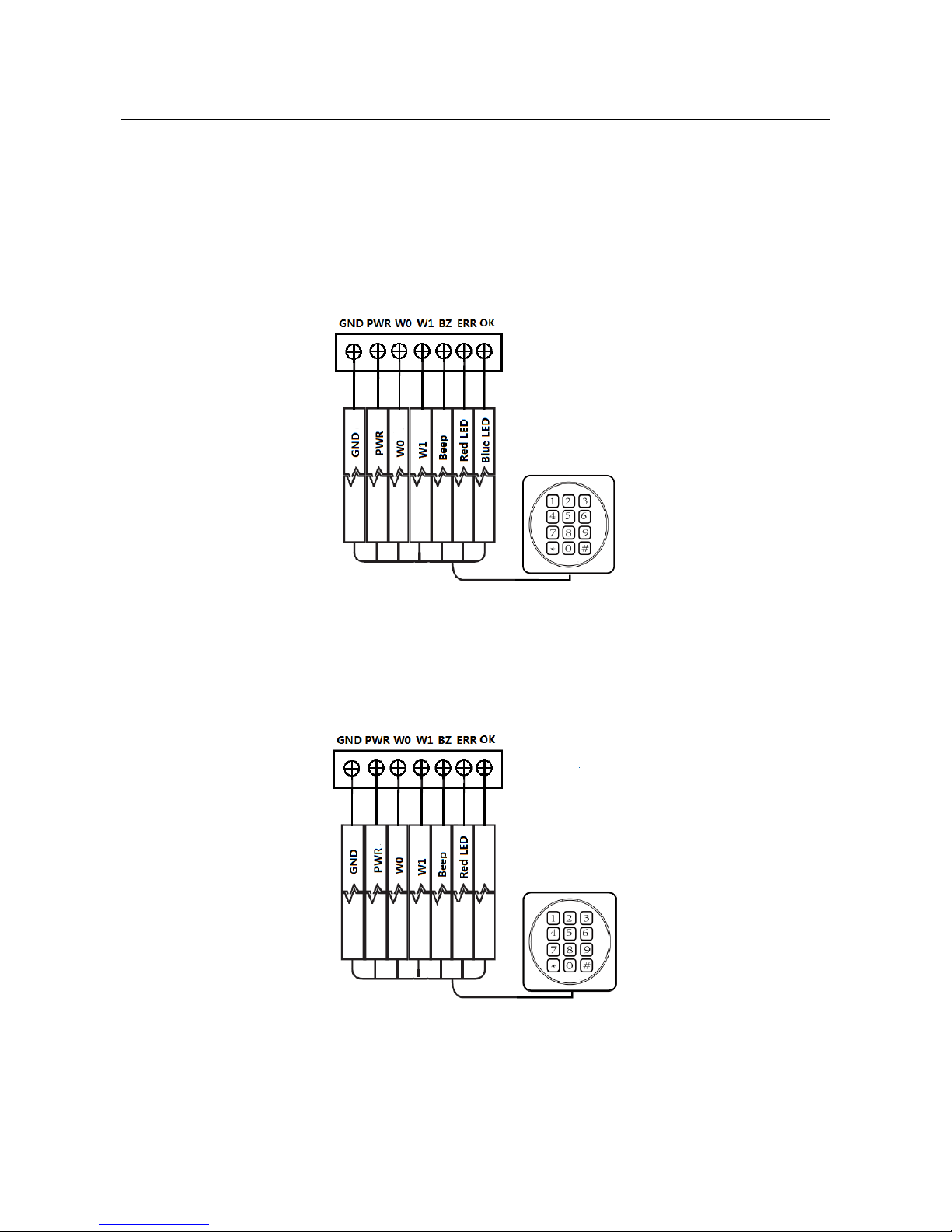
Access Controller·User Manual
10
Chapter 4 External Device Wiring
4.1 Card Reader Wiring
4.1.1 Wiegand Card Reader Wiring
Black
Red
Green
White
Purple
Orange
Brown
Controller
Card Reader
Note: You must connect the OK/ERR/BZ, if using access controller to control the LED and buzzer of
the Wiegand card reader.
4.1.2 DS-K1800 Series Card Reader Wiring
GND
VCC
WG-D0
WG-D1
WG_BEEP
WG_ERR
WG_OK
Controller
Card Reader
LED
4.2 DS-K2801 External Terminals
Page 19
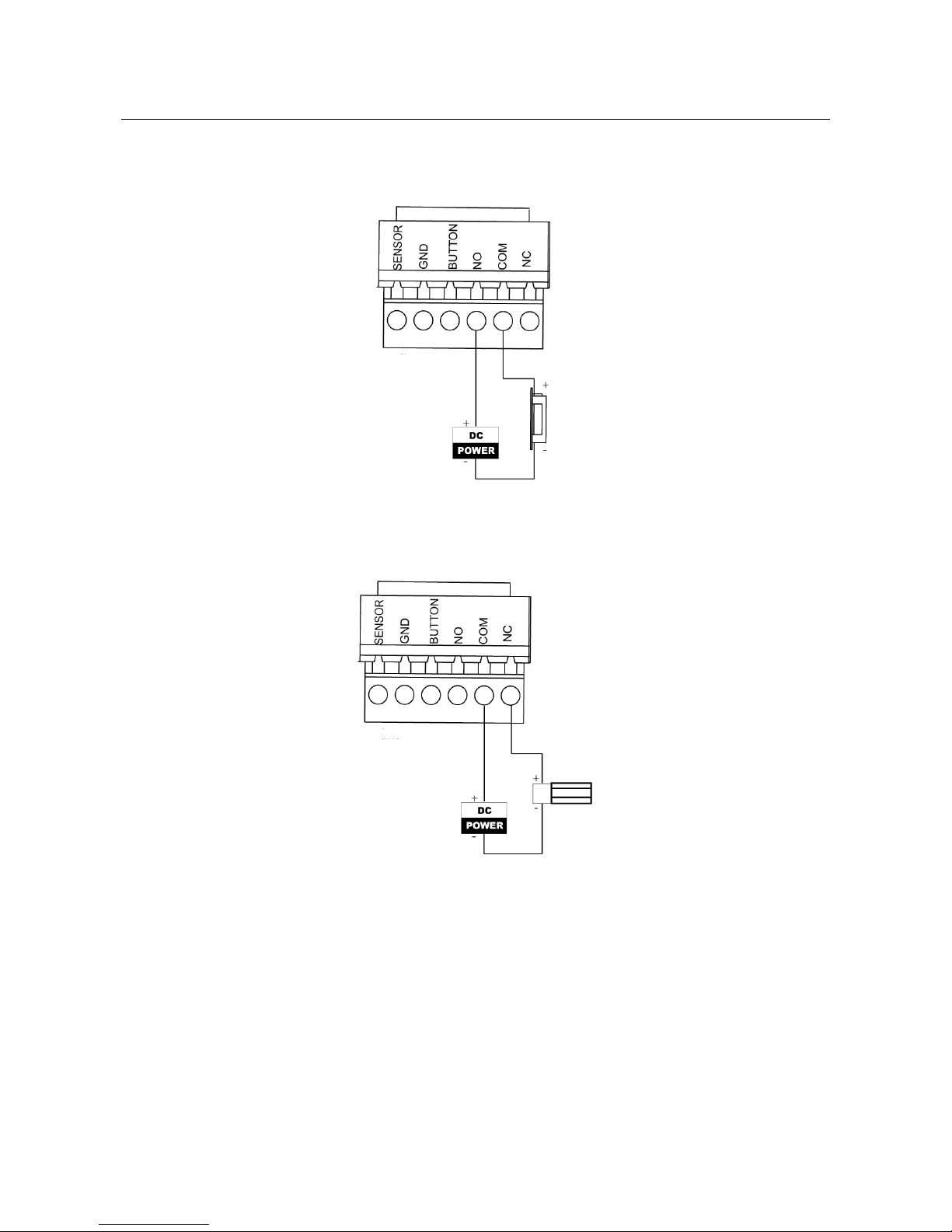
Access Controller·User Manual
11
4.2.1 Installation of Cathode Lock
4.2.2 Installation of Anode Lock
Page 20
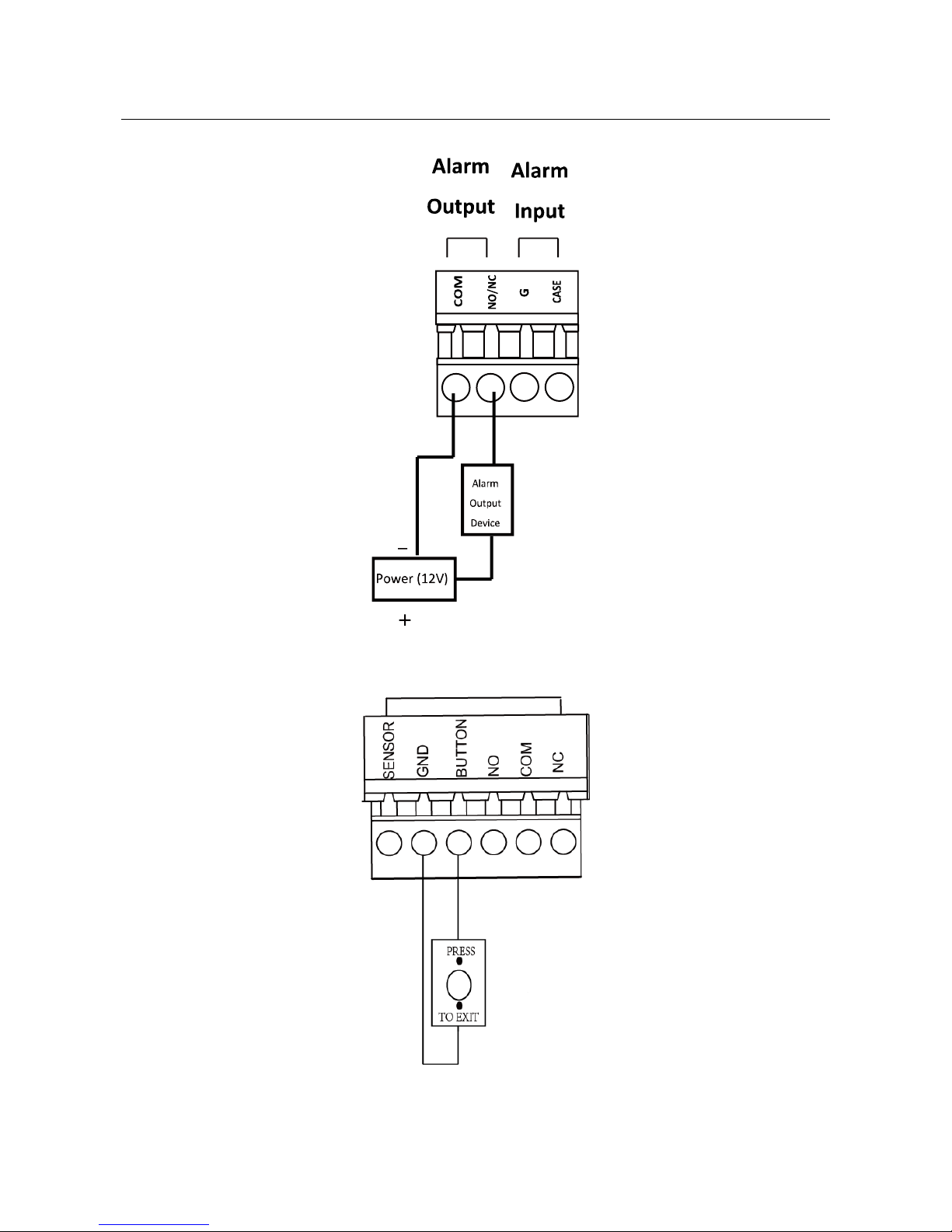
Access Controller·User Manual
12
4.3 Connecting the External Alarm Device
4.4 Door Button Wiring Diagram
Page 21
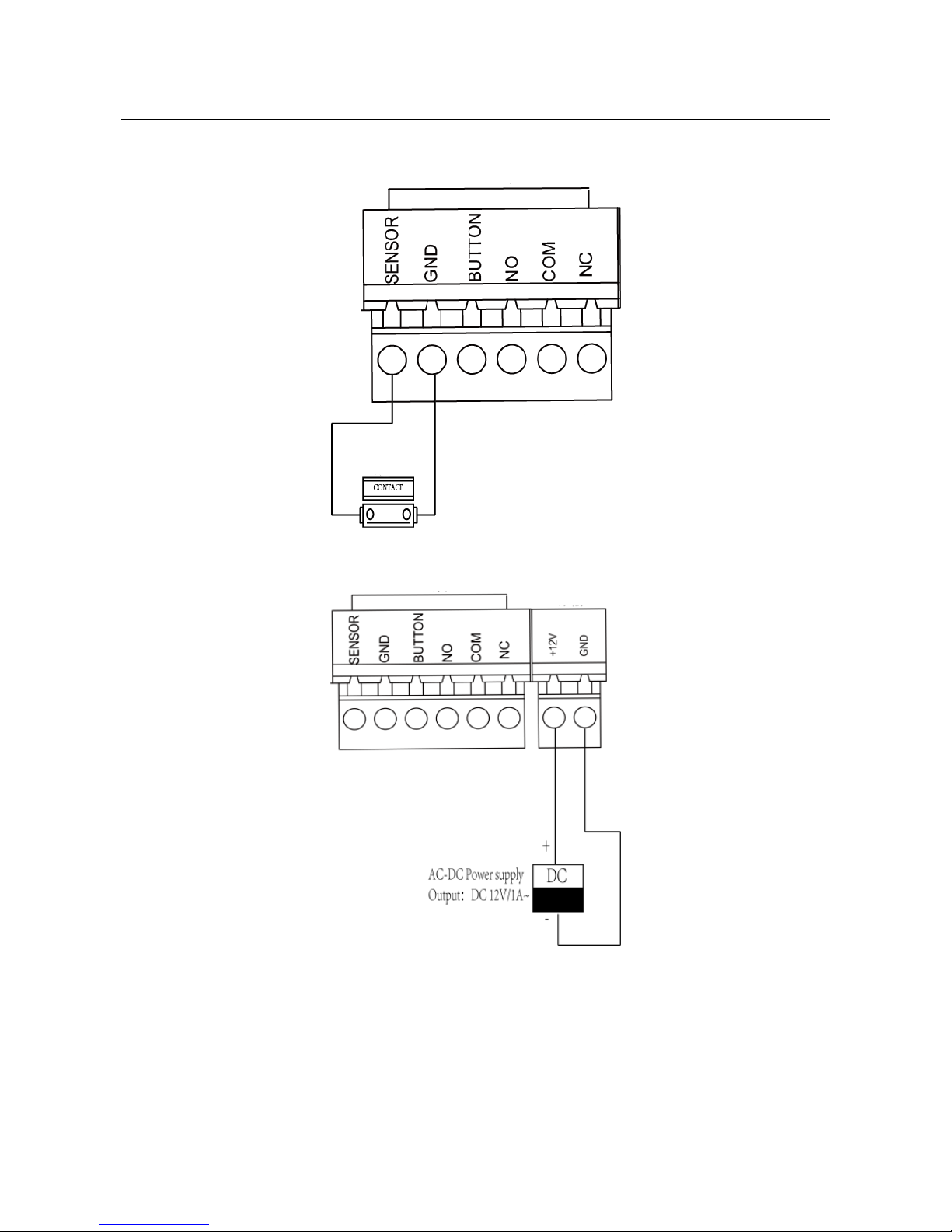
Access Controller·User Manual
13
4.5 The Connection of Magnetics Detection
4.6 Connecting Power Supply
Page 22
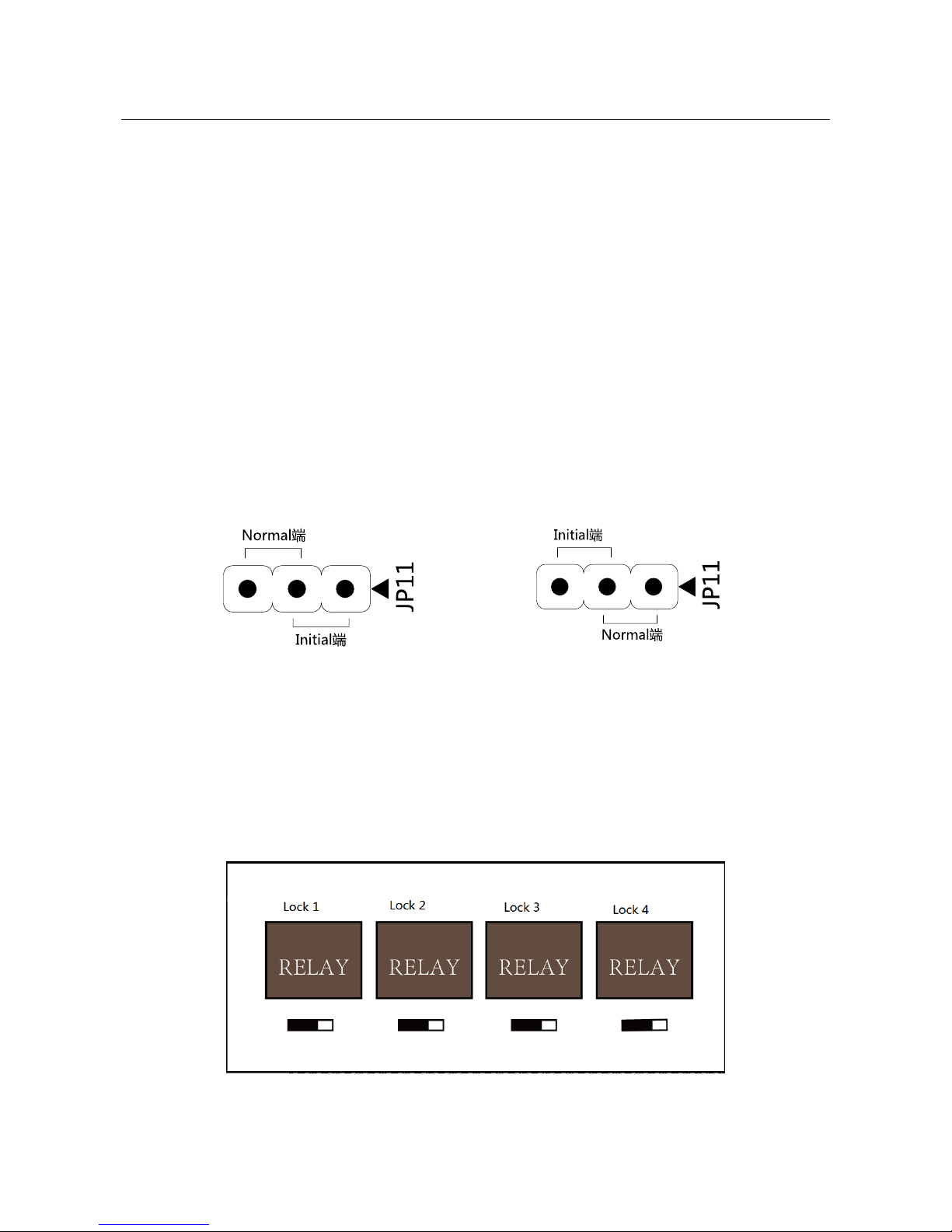
Access Controller·User Manual
14
Chapter 5 Settings
5.1 Initializing the Hardware
Option 1:
Steps:
1. Remove the jumper cap from the Normal terminal.
2. Disconnect the power and restart the access controller. The controller buzzer buzzes a long
beep.
3. When the beep stopped, plug the jumper cap back to Normal.
4. Disconnect the power and restart the access controller.
Option 2:
Steps:
1. Jump the jumper cap from Normal to Initial.
2. Disconnect the power and restart the access controller. The controller buzzer buzzes a long
beep.
3. When the beep stopped, jump the jumper cap back to Normal.
4. Disconnect the power and restart the access controller.
DS-K2801 Initialization Dial-up
DS-K2802/DS-K2804 Initialization Dial-up
Note: The initializing of the hardware will restore all the parameters to the default setting and all
the device events are wiping out.
5.2 Relay Input NO/NC
5.2.1 Lock Relay Output
Lock Relay Normally Open Status:
Page 23
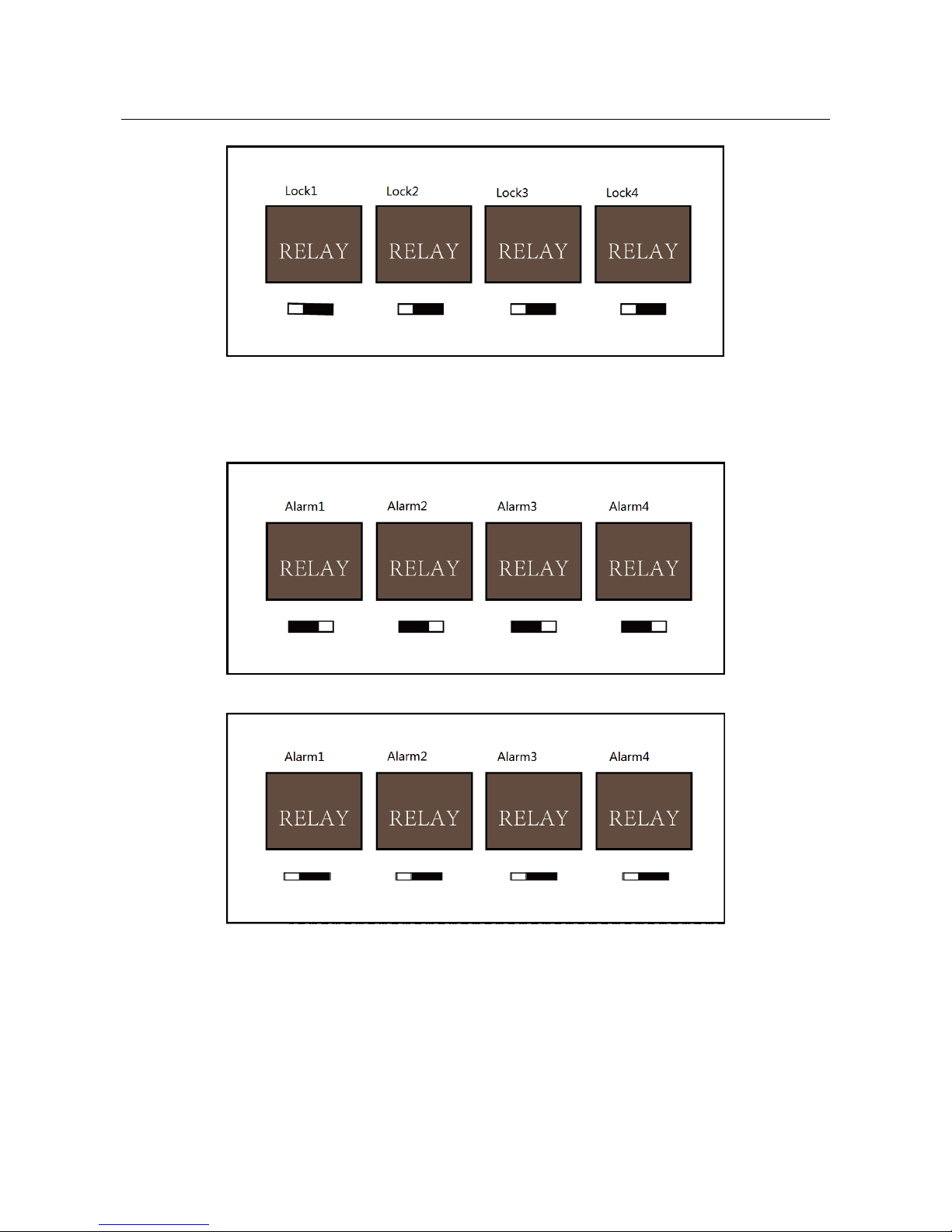
Access Controller·User Manual
15
Lock Relay Normally Closed Status:
5.2.2 Alarm Relay Output Status
Alarm Relay Output Normally Open:
Alarm Relay Output Normally Closed:
Work Flow of Software
For detailed information, please see the user manual of the client software.
Refer to the following work flow:
Page 24

Access Controller·User Manual
16
Page 25
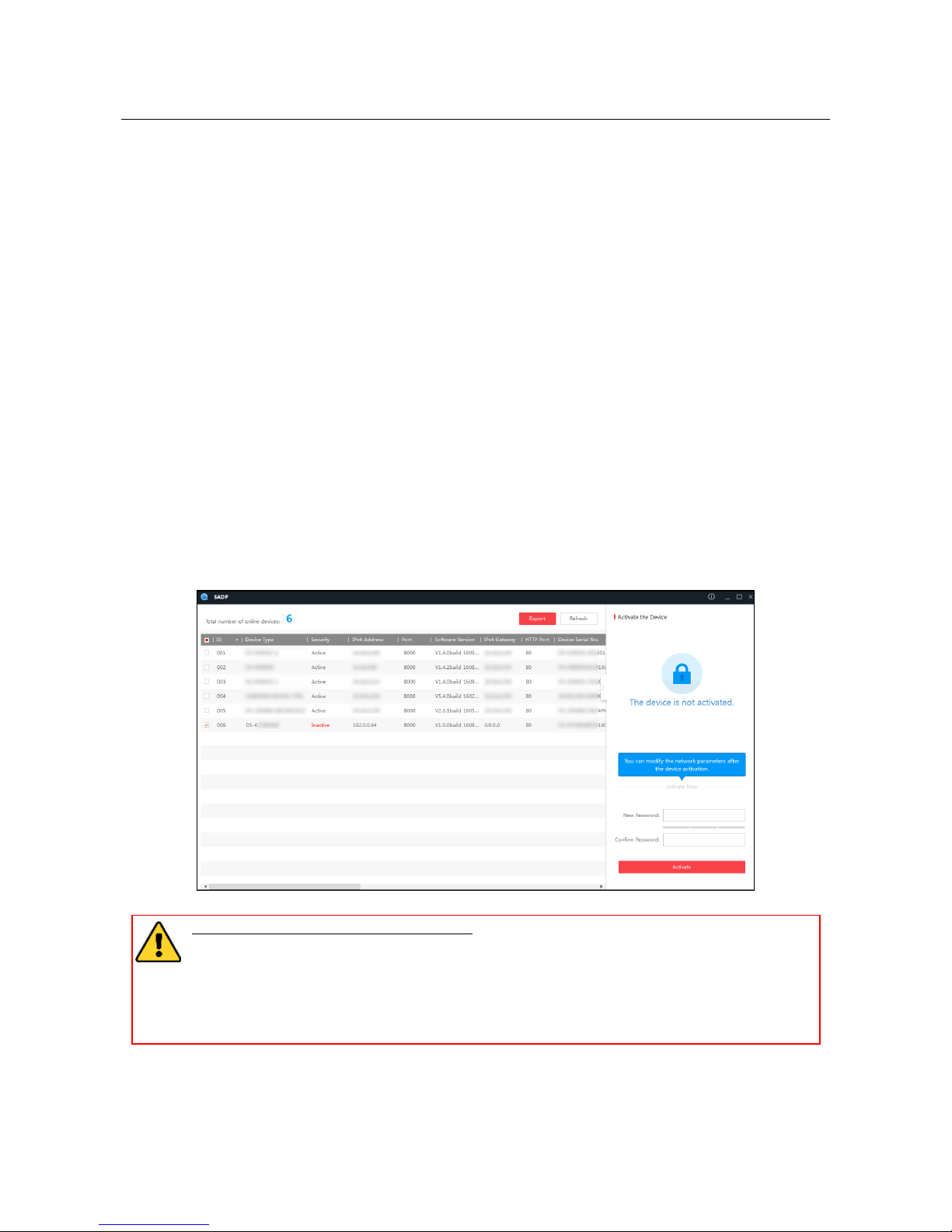
Access Controller·User Manual
17
Chapter 6 Activating the Access Control
Terminal
Purpose:
You are required to activate the terminal first before using it.
Activation via SADP, and Activation via client software are supported.
The default values of the control terminal are as follows.
The default IP address: 192.0.0.64.
The default port No.: 8000.
The default user name: admin.
6.1 Activating via SADP Software
SADP software is used for detecting the online device, activating the device, and resetting the
password.
Get the SADP software from the supplied disk, and install the SADP according to the prompts.
Follow the steps to activate the control panel.
Steps:
1. Run the SADP software to search the online devices.
2. Check the device status from the device list, and select an inactive device.
3. Create a password and input the password in the password field, and confirm the password.
STRONG PASSWORD RECOMMENDED– We highly recommend you create a strong
password of your own choosing (using a minimum of 8 characters, including upper
case letters, lower case letters, numbers, and special characters) in order to increase
the security of your product. And we recommend you reset your password regularly,
especially in the high security system, resetting the password monthly or weekly can
better protect your product.
4. Click Activate to activate the device.
5. Check the activated device. You can change the device IP address to the same network
Page 26
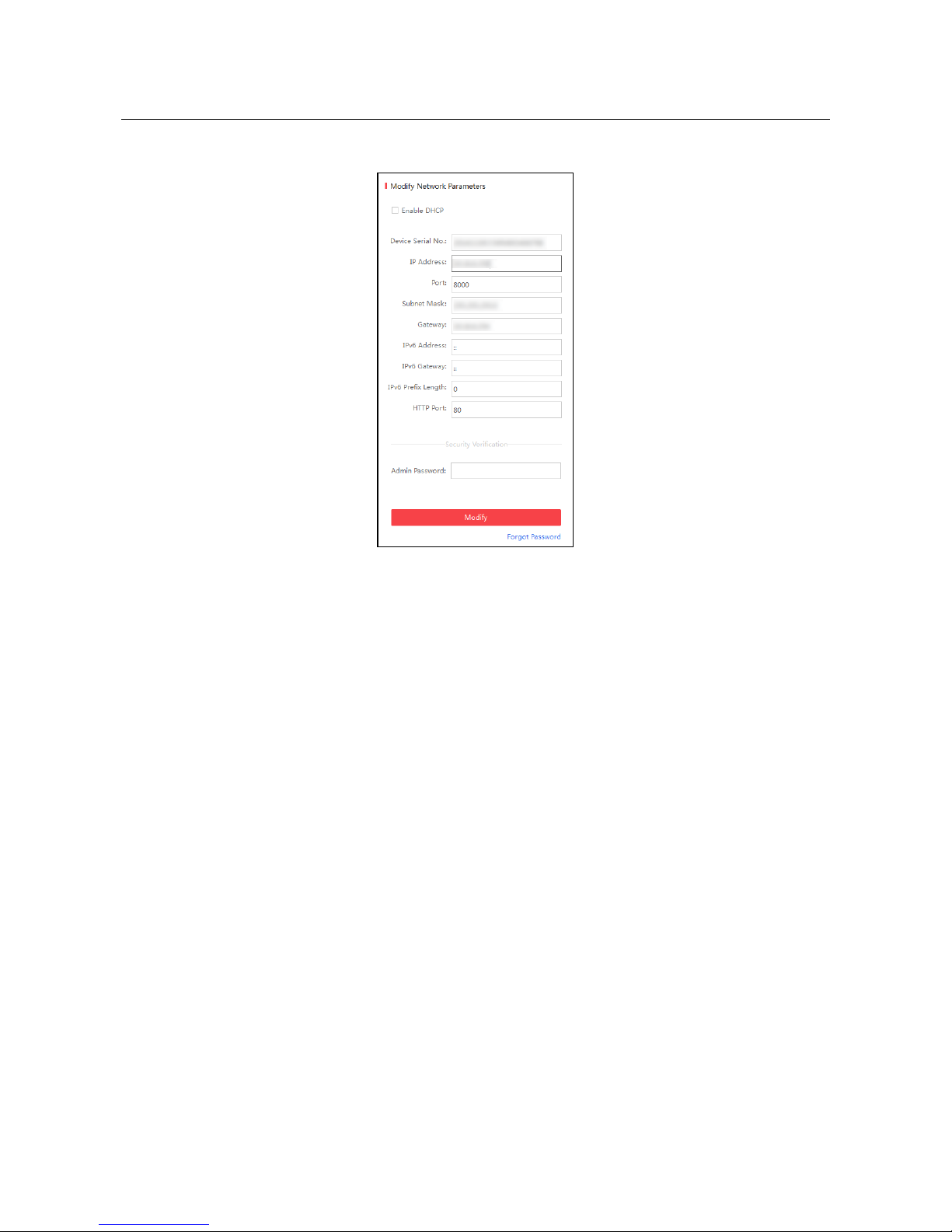
Access Controller·User Manual
18
segment with your computer by either modifying the IP address manually or checking the
checkbox of Enable DHCP.
6. Input the password and click the Modify button to activate your IP address modification.
6.2 Activating via Client Software
The client software is versatile video management software for multiple kinds of devices.
Get the client software from the supplied disk, and install the software according to the prompts.
Follow the steps to activate the control panel.
Steps:
1. Run the client software and the control panel of the software pops up, as shown in the figure
below.
Page 27
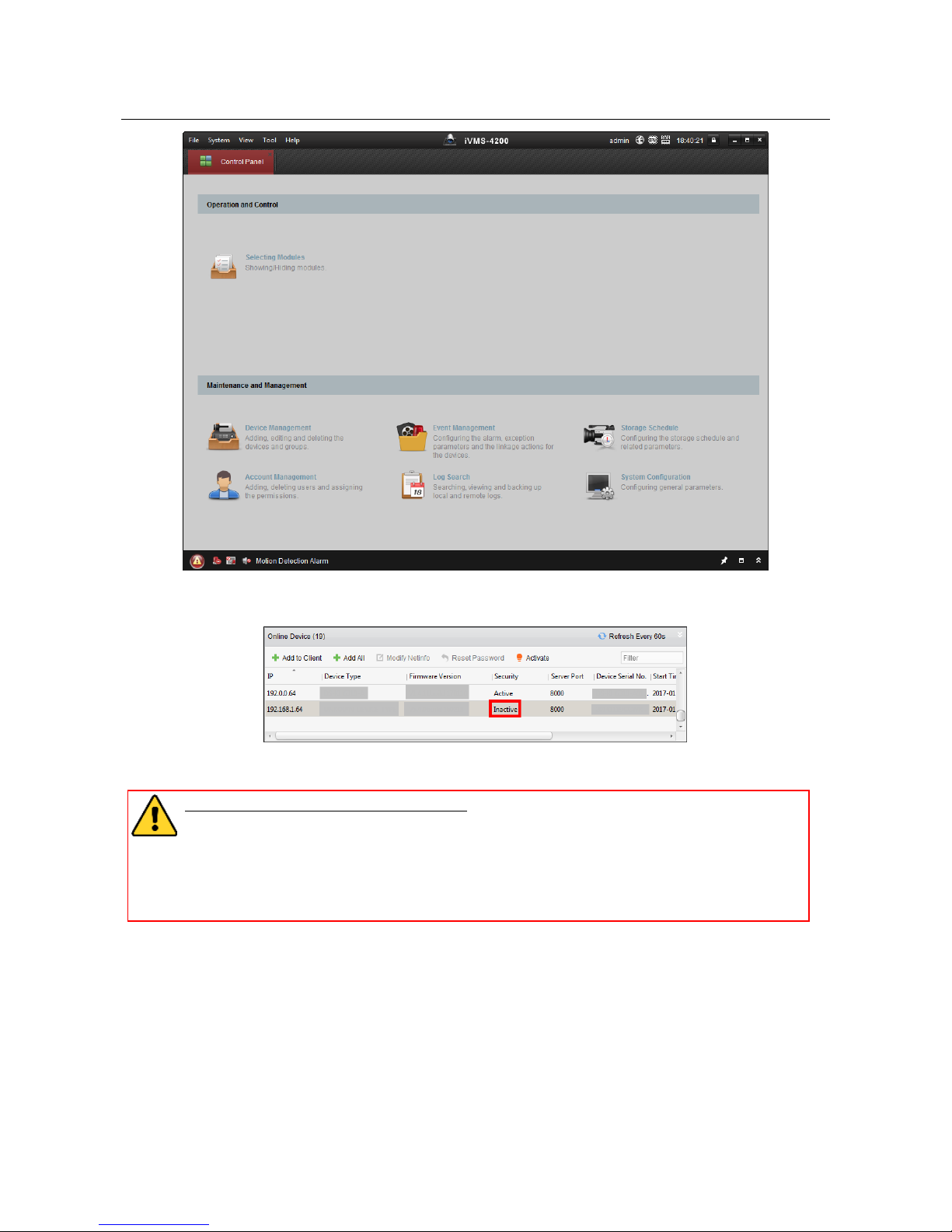
Access Controller·User Manual
19
2. Click the Device Management to enter the Device Management interface.
3. Check the device status from the device list, and select an inactive device.
4. Click the Activate button to pop up the Activation interface.
5. In the pop-up window, create a password in the password field, and confirm the password.
STRONG PASSWORD RECOMMENDED– We highly recommend you create a strong
password of your own choosing (using a minimum of 8 characters, including upper
case letters, lower case letters, numbers, and special characters) in order to increase
the security of your product. And we recommend you reset your password regularly,
especially in the high security system, resetting the password monthly or weekly can
better protect your product.
Page 28

Access Controller·User Manual
20
6. Click OK button to start activation.
7. Click the Modify Netinfor button to pop up the Network Parameter Modification interface.
8. Change the device IP address to the same network segment with your computer by either
modifying the IP address manually.
9. Input the password and click the OK button to save the settings.
Page 29

Access Controller·User Manual
21
Chapter 7 Client Operation
You can set and operate the access control devices via the client software. This chapter will
introduce the access control device related operations in the client software. For integrated
operations, refer to User Manual of iVMS-4200 Client Software.
7.1 Function Module
Control Panel of iVMS-4200:
7.2 User Registration and Login
For the first time to use iVMS-4200 client software, you need to register a super user for login.
Steps:
1. Input the super user name and password. The software will judge password strength
automatically, and we highly recommend you to use a strong password to ensure your data
security.
2. Confirm the password.
3. Optionally, check the checkbox Enable Auto-login to log into the software automatically.
4. Click Register. Then, you can log into the software as the super user.
Page 30

Access Controller·User Manual
22
A user name cannot contain any of the following characters: / \ : * ? “ < > |. And the length
of the password cannot be less than 6 characters.
For your privacy, we strongly recommend changing the password to something of your own
choosing (using a minimum of 8 characters, including upper case letters, lower case letters,
numbers, and special characters) in order to increase the security of your product.
Proper configuration of all passwords and other security settings is the responsibility of the
installer and/or end-user.
When opening iVMS-4200 after registration, you can log into the client software with the
registered user name and password.
Steps:
1. Input the user name and password you registered.
Note: If you forget your password, please click Forgot Password and remember the encrypted
string in the pop-up window. Contact your dealer and send the encrypted string to him to reset
your password.
2. Optionally, check the checkbox Enable Auto-login to log into the software automatically.
3. Click Login.
After running the client software, you can open the wizards (including video wizard, video wall
wizard, security control panel wizard, access control and video intercom wizard, and attendance
wizard), to guide you to add the device and do other settings and operations. For detailed
configuration about the wizards, please refer to the Quick Start Guide of iVMS-4200.
7.3 System Configuration
Purpose:
You can synchronize the missed access control events to the client.
Page 31

Access Controller·User Manual
23
Steps:
1. Click Tool – System Configuration.
2. In the System Configuration window, check the Auto-synchronize Access Control Event
checkbox.
3. Set the synchronization time.
The client will auto-synchronize the missed access control event to the client at the set time.
7.4 Access Control Management
Purpose:
The Access Control module is applicable to access control devices and video intercom. It provides
multiple functionalities, including person and card management, permission configuration, access
control status management, video intercom, and other advanced functions.
You can also set the event configuration for access control and display access control points and
zones on E-map.
Note: For the user with access control module permissions, the user can enter the Access Control
module and configure the access control settings.
Click in the control panel, and check Access Control to add the Access Control module to
the control panel.
Click to enter the Access Control module.
Before you start:
For the first time opening the Access Control module, the following dialog will pop up and you are
required to select the scene according to the actual needs.
You can select the scene as Non-residence and Residence.
Page 32

Access Controller·User Manual
24
Notes:
Once the scene is configured, you cannot change it later.
When you select Non-Residence mode, you cannot configure the Attendance Rule when
adding person.
The Access Control module is composed of the following sub modules.
Person and Card
Managing the organizations, persons, and assigning
cards to persons.
Schedule and
Template
Configuring the week schedule, holiday group, and
setting the template.
Permission
Assigning access control permissions to persons and
applying to the devices.
Advanced Function
Providing advanced functions including access control
parameters settings, card reader authentication,
opening door with first card, anti-passing back,
multi-door interlocking, and authentication
password.
Video Intercom
Video intercom between client and resident,
searching the dial log, and releasing notice.
Search
Searching history events of access control; Searching
call logs, unlocking logs, and released notices.
Device
Management
Managing the access control devices and video
intercom devices.
Note: In this chapter, we only introduce the operations about access control.
7.4.1 Adding Access Control Device
Click in the Access Control module to enter the following interface.
Page 33

Access Controller·User Manual
25
Note: After adding the device, you should check the device arming status in Tool – Device Arming
Control. If the device is not armed, you should arm it, or you will not receive the events via the
client software. For details about device arming control, refer 7.12 Arming Control.
Creating Password
Purpose:
For some devices, you are required to create the password to activate them before they can be
added to the software and work properly.
Note: This function should be supported by the device.
Steps:
1. Enter the Device Management page.
2. On the Device for Management or Online Device area, check the device status (shown on
Security column) and select an inactive device.
3. Click the Activate button to pop up the Activation interface.
4. Create a password in the password field, and confirm the password.
STRONG PASSWORD RECOMMENDED– We highly recommend you create a strong password
of your own choosing (using a minimum of 8 characters, including upper case letters, lower
case letters, numbers, and special characters) in order to increase the security of your product.
And we recommend you reset your password regularly, especially in the high security system,
Page 34

Access Controller·User Manual
26
resetting the password monthly or weekly can better protect your product.
5. (Optional) Enable Hik-Connect service when activating the device if the device supports.
1) Check Enable Hik-Connect checkbox to pop up the Note dialog.
2) Create a verification code.
3) Confirm the verification code.
4) Click Terms of Service and Privacy Policy to read the requirements.
5) Click OK to enable the Hik-Connect service.
6. Click OK to activate the device.
A “The device is activated.” window pops up when the password is set successfully.
7. Click Modify Netinfo to pop up the Modify Network Parameter interface.
Note: This function is only available on the Online Device area. You can change the device IP
address to the same subnet with your computer if you need to add the device to the software.
8. Change the device IP address to the same subnet with your computer by either modifying the
IP address manually or checking the checkbox of DHCP.
9. Input the password set in step 4 and click OK to complete the network settings.
Page 35

Access Controller·User Manual
27
Adding Online Device
Purpose:
The active online devices in the same local subnet with the client software will be displayed on the
Online Device area. You can click the Refresh Every 60s button to refresh the information of the
online devices.
Note: You can click to hide the Online Device area.
Steps:
1. Select the devices to be added from the list.
Note: For the inactive device, you need to create the password for it before you can add the
device properly. For detailed steps, please refer to Chapter 6 Activating the Access Control
Terminal.
2. Click Add to Client to open the device adding dialog box.
3. Input the required information.
Nickname: Edit a name for the device as you want.
Address: Input the device’s IP address. The IP address of the device is obtained automatically in
this adding mode.
Port: Input the device port No. The default value is 8000.
User Name: Input the device user name. By default, the user name is admin.
Password: Input the device password.
The password strength of the device can be checked by the software. For your privacy, we
strongly recommend changing the password to something of your own choosing (using a
Page 36

Access Controller·User Manual
28
minimum of 8 characters, including upper case letters, lower case letters, numbers, and special
characters) in order to increase the security of your product. And we recommend you reset your
password regularly, especially in the high security system, resetting the password monthly or
weekly can better protect your product.
4. Optionally, check the Export to Group checkbox to create a group by the device name.
You can import all the channels of the device to the corresponding group by default.
Note: iVMS-4200 also provides a method to add the offline devices.
1) Check the Add Offline Device checkbox.
2) Input the required information, including the device channel number and alarm input
number.
3) Click Add.
When the offline device comes online, the software will connect it automatically.
5. Click Add to add the device.
Adding Multiple Online Device
If you want to add multiple online devices to the client software, click and hold Ctrl key to
select multiple devices, and click Add to Client to open the device adding dialog box. In the
pop-up message box, enter the user name and password for the devices to be added.
Adding All Online Devices
If you want to add all the online devices to the client software, click Add All and click OK in the
pop-up message box. Then enter the user name and password for the devices to be added.
Page 37

Access Controller·User Manual
29
Adding Devices by IP or Domain Name
Steps:
1. Click Add to open the device adding dialog box.
2. Select IP/Domain as the adding mode.
3. Input the required information.
Nickname: Edit a name for the device as you want.
Address: Input the device’s IP address or domain name.
Port: Input the device port No.. The default value is 8000.
User Name: Input the device user name. By default, the user name is admin.
Password: Input the device password.
The password strength of the device can be checked by the software. For your privacy, we
strongly recommend changing the password to something of your own choosing (using a
minimum of 8 characters, including upper case letters, lower case letters, numbers, and special
characters) in order to increase the security of your product. And we recommend you reset your
password regularly, especially in the high security system, resetting the password monthly or
weekly can better protect your product.
4. Optionally, check the Export to Group checkbox to create a group by the device name.
You can import all the channels of the device to the corresponding group by default.
Note: iVMS-4200 also provides a method to add the offline devices.
1) Check the Add Offline Device checkbox.
2) Input the required information, including the device channel number and alarm input
number.
3) Click Add.
When the offline device comes online, the software will connect it automatically.
5. Click Add to add the device.
Page 38

Access Controller·User Manual
30
Adding Devices by IP Segment
Steps:
1. Click Add to open the device adding dialog box.
2. Select IP Segment as the adding mode.
3. Input the required information.
Start IP: Input a start IP address.
End IP: Input an end IP address in the same network segment with the start IP.
Port: Input the device port No.. The default value is 8000.
User Name: Input the device user name. By default, the user name is admin.
Password: Input the device password.
The password strength of the device can be checked by the software. For your privacy, we
strongly recommend changing the password to something of your own choosing (using a
minimum of 8 characters, including upper case letters, lower case letters, numbers, and special
characters) in order to increase the security of your product. And we recommend you reset your
password regularly, especially in the high security system, resetting the password monthly or
weekly can better protect your product.
4. Optionally, check the Export to Group checkbox to create a group by the device name.
You can import all the channels of the device to the corresponding group by default.
Note: iVMS-4200 also provides a method to add the offline devices.
1) Check the Add Offline Device checkbox.
2) Input the required information, including the device channel number and alarm input
number.
3) Click Add.
When the offline device comes online, the software will connect it automatically.
5. Click Add.
You can add the device which the IP address is between the start IP and end IP to the device
Page 39

Access Controller·User Manual
31
list.
Importing Devices in Batch
Purpose:
The devices can be added to the software in batch by inputting the device information in the
pre-defined CSV file.
Steps:
1. Click Add to open the device adding dialog box.
2. Select Batch Import as the adding mode.
3. Click Export Template and save the pre-defined template (CSV file) on your PC.
4. Open the exported template file and input the required information of the devices to be added
on the corresponding column.
Nickname: Edit a name for the device as you want.
Adding Mode: You can input 0, 2, 3, 4, 5, or 6 which indicated different adding modes. 0
indicates that the device is added by IP address or domain name; 2 indicates that the device is
Page 40

Access Controller·User Manual
32
added via IP server; 3 indicates that the device is added via HiDDNS; 4 indicates that the device
is added via EHome protocol; 5 indicates that the device is added by serial port; 6 indicates
that the device is added via Hik-Connect Domain.
Address: Edit the address of the device. If you set 0 as the adding mode, you should input the
IP address or domain name of the device; if you set 2 as the adding mode, you should input
the IP address of the PC that installs the IP Server; if you set 3 as the adding mode, you should
input www.hik-online.com.
Port: Input the device port No.. The default value is 8000.
Device Information: If you set 0 as the adding mode, this field is not required; if you set 2 as
the adding mode, input the device ID registered on the IP Server; if you set 3 as the adding
mode, input the device domain name registered on HiDDNS server; if you set 4 as the adding
mode, input the EHome account; if you set 6 as the adding mode, input the device serial No.
User Name: Input the device user name. By default, the user name is admin.
Password: Input the device password.
The password strength of the device can be checked by the software. For your privacy, we
strongly recommend changing the password to something of your own choosing (using a
minimum of 8 characters, including upper case letters, lower case letters, numbers, and special
characters) in order to increase the security of your product. And we recommend you reset
your password regularly, especially in the high security system, resetting the password monthly
or weekly can better protect your product.
Add Offline Device: You can input 1 to enable adding the offline device, and then the software
will automatically connect it when the offline device comes online. 0 indicates disabling this
function.
Export to Group: You can input 1 to create a group by the device name (nickname). All the
channels of the device will be imported to the corresponding group by default. 0 indicates
disabling this function.
Channel Number: If you set 1 for Add Offline Device, input the channel number of the device.
If you set 0 for Add Offline Device, this field is not required.
Alarm Input Number: If you set 1 for Add Offline Device, input the alarm input number of the
device. If you set 0 for Add Offline Device, this field is not required.
Serial Port No.: If you set 5 as the adding mode, input the serial port No. for the access control
device.
Baud Rate: If you set 5 as the adding mode, input the baud rate of the access control device.
DIP: If you set 5 as the adding mode, input the DIP address of the access control device.
Hik-Connect Account: If you set 6 as the adding mode, input the Hik-Connect account.
Hik-Connect Password: If you set 6 as the adding mode, input the Hik-Connect password.
5. Click and select the template file.
6. Click Add to import the devices.
The devices will be displayed on the device list for management after added successfully. You can
check the resource usage, HDD status, recording status, and other information of the added
devices on the list.
Click Refresh All to refresh the information of all added devices. You can also input the device
name in the filter field for search.
Page 41

Access Controller·User Manual
33
7.4.2 Viewing Device Status
In the device list, you can select the device and then click Device Status button to view its status.
Note: The interface may different from the picture displayed above. Refer to the actual interface
when adopting this function.
Door Status: The status of the connected door.
Host Status: The status of the host, including Storage Battery Power Voltage, Device Power Supply
Status, Multi-door Interlocking Status, Anti-passing Back Status, and Host Anti-Tamper Status.
Card Reader Status: The status of card reader.
Note: If you use the card reader with RS-485 connection, you can view the status of online or
offline. If you use the card reader with Wiegand connection, you can view the status of offline.
Alarm Output Status: The alarm output status of each port.
Event Sensor Status: The event sensor status of each port.
Arming Status: The status of the device.
7.4.3 Editing Basic Information
Purpose:
After adding the access control device, you can edit the device basic information.
Steps:
1. Select the device in the device list.
2. Click Modify to pop up the modifying device information window.
3. Click Basic Information tab to enter the Basic Information interface.
4. Edit the device information, including the adding mode, the device name, the device IP address,
port No., user name, and the password.
7.4.4 Remote Configuration
Purpose:
Page 42

Access Controller·User Manual
34
In the device list, select the device and click Remote Configuration button to enter the remote
configuration interface. You can set the detailed parameters of the selected device.
Checking Device Information
Steps:
1. In the device list, you can click Remote Configuration to enter the remote configuration
interface.
2. Click System -> Device Information to check the device basic information and the device
version information.
Editing Device Name
In the Remote Configuration interface, click System -> General to configure the device name. Click
Save to save the settings.
Editing Time
Steps:
1. In the Remote Configuration interface, click System -> Time to configure the time zone.
2. (Optional) Check Enable NTP and configure the NTP server address (or server domain), the
NTP port, and the synchronization interval.
3. (Optional) Check Enable DST and configure the DST star time, end time and the bias.
4. Click Save to save the settings.
Page 43

Access Controller·User Manual
35
Setting System Maintenance
Steps:
1. In the Remote Configuration interface, click System -> System Maintenance.
2. Click Reboot to reboot the device.
Or click Restore Default Settings to restore the device settings to the default ones, excluding
the IP address.
Or click Restore All to restore the device parameters to the default ones. The device should be
activated after restoring.
Note: The configuration file contains the device parameters.
3. You can also remote upgrade the device.
1) In the Remote Upgrade part, select an upgrade file type in the dropdown list.
You can select Controller Upgrade File or Card Reader Upgrade in the drop-down list.
2) Click to select the upgrade file.
3) Click Upgrade to start upgrading.
Note: Only card readers connected via RS-485 can be upgraded. DS-K2800 series access
controller only supports Wiegand card reader.
Page 44

Access Controller·User Manual
36
Managing User
Steps:
1. In the Remote Configuration interface, click System -> User.
2. Click Add to add the user.
Or select a user in the user list and click Edit to edit the user. You are able to edit the user
password, the IP address, the MAC address and the user permission. Cilck OK to confirm
editing.
Page 45

Access Controller·User Manual
37
Setting Security
Steps:
1. Click System -> Security.
2. Select the encryption mode in the dropdown list.
You can select Compatible Mode or Encryption Mode.
3. Click Save to save the settings.
Configuring Network Parameters
Click Network -> General. You can configure the NIC type, the IPv4 address, the subnet mask (IPv4),
the default gateway (IPv4), MTU address, MTU, and the device port. Click Save to save the settings.
Configuring Advanced Network
Click Network -> Advanced Settings. You can configure the DNS address 1, the DNS address 2, the
alarm host IP and the alarm host port. Click Save to save the settings.
Configuring Relay Parameters
Steps:
1. Click Alarm -> Relay.
You can view the relay parameters.
Page 46

Access Controller·User Manual
38
2. Click the to pop up the Relay Parameters Settings window.
3. Set the relay name and the output delay.
4. Click Save to save the paramters.
Or click Copy to… to copy the relay information to other relays.
Configuring Access Control Parameters
Steps:
1. In the Remote Configuration interface, click Other -> Access Control Parameters.
2. Select and check the Press Key to Input Card No. checkbox.
3. Click Save to save the settings.
Configuring Face Detection Parameters
Click Other -> Face Detection. You can check the Enable checkbox to enable the device face
detection function.
Note: Only devices with video function support this function.
Operating Relay
Steps:
1. Click Operation -> Relay.
You can view the relay status.
2. Check the relay checkbox
3. Click Open or Close to open/close the relay.
4. (Optional) Click Refresh to refresh the relay status.
Page 47

Access Controller·User Manual
39
Viewing Relay Status
Click Status -> Relay to view the relay status.
7.5 Person and Card Management
You can add, edit, and delete the organization and person in Person and Card Management
module.
Click tab to enter the Person and Card Management interface.
The interface
is divided into two parts: Organization Management and Person Management.
1
Organization
Management
You can add, edit, or delete the organization as
desired.
2
Person Management
After adding the organization, you can add the
person to the organization and issue card to persons
for further management.
7.5.1 Organization Management
Adding Organization
Steps:
1. In the organization list on the left, you should add a top organization as the parent organization
of all organizations.
Click Add button to pop up the adding organization interface.
Page 48

Access Controller·User Manual
40
2. Input the Organization Name as desired.
3. Click OK to save the adding.
4. You can add multiple levels of organizations according to the actual needs.
To add sub organizations, select the parent organization and click Add.
Repeat Step 2 and 3 to add the sub organization.
Then the added organization will be the sub-organization of the upper-level organization.
Note: Up to 10 levels of organizations can be created.
Modifying and Deleting Organization
You can select the added organization and click Modify to modify its name.
You can select an organization, and click Delete button to delete it.
Notes:
The lower-level organizations will be deleted as well if you delete an organization.
Make sure there is no person added under the organization, or the organization cannot be
deleted.
7.5.2 Person Management
After adding the organization, you can add person to the organization and manage the added
person such as issuing cards in batch, importing and exporting persons information in batch, etc.
Note: Up to 10,000 persons or cards can be added.
Adding Person
Adding Person (Basic Information)
Steps:
1. Select an organization in the organization list and click Add button on the Person panel to pop
up the adding person dialog.
Page 49

Access Controller·User Manual
41
2. The Person No. will be generated automatically and is not editable.
3. Input the basic information including person name, gender, phone No., birthday details, and
email address.
4. Click Upload Picture to select the person picture from the local PC to upload it to the client.
Note: The picture should be in *.jpg format.
5. (Optional) You can also click Take Phone to take the person’s photo with the PC camera.
6. Click OK to finish adding.
Adding Person (Detailed Information)
Steps:
1. In the Add Person interface, click Details tab.
2. Input the detailed information of the person, including person’s ID type, ID No., country, etc.,
according to actual needs.
Linked Device: You can bind the indoor station to the person.
Note: If you select Analog Indoor Station in the Linked Device, the Door Station field will
display and you are required to select the door station to communicate with the analog
Page 50

Access Controller·User Manual
42
indoor station.
Room No.: You can input the room No. of the person.
3. Click OK to save the settings.
Adding Person (Permission)
You can assign the permissions (including operation permissions of access control device and
access control permissions) to the person when adding person.
Note: For setting the access control permission, refer to Chapter 7.7 Permission Configuration.
Steps:
1. In the Add Person interface, click Permission tab.
2. In the Device Operation Role field, select the role of operating the access control device.
Normal User: The person has the permission to check-in/out on the device, pass the access
control point, etc.
Administrator: The person has the normal user permission, as well as permission to configure
the device, including adding normal user, etc.
3. In the Permission(s) to Select list, all the configured permissions display.
Check the permission(s) checkbox(es) and click > to add to the Selected Permission(s) list.
(Optional) You can click >> to add all the displayed permissions to the Selected Permission(s)
list.
(Optional) In the Selected Permission(s) list, select the selected permission and click < to
remove it. You can also click << to remove all the selected permissions.
4. Click OK to save the settings.
Adding Person (Card)
You can add card and issue the card to the person.
Steps:
1. In the Add Person interface, click Card tab.
Page 51

Access Controller·User Manual
43
2. Click Add to pop up the Add Card dialog.
3. Select the card type according to actual needs.
Normal Card
Card for Disabled Person: The door will remain open for the configured time period for the
card holder.
Card in Blacklist: The card swiping action will be uploaded and the door cannot be opened.
Patrol Card: The card swiping action can used for checking the working status of the
inspection staff. The access permission of the inspection staff is configurable.
Duress Card: The door can open by swiping the duress card when there is duress. At the
same time, the client can report the duress event.
Super Card: The card is valid for all the doors of the controller during the configured
schedule.
Visitor Card: The card is assigned for visitors. For the Visitor Card, you can set the Max.
Swipe Times.
Notes:
The Max. Swipe Times should be between 0 and 255. When your swiping card times is
more than the configured times, card swiping will be invalid.
When set the times as 0, it means the card swiping is unlimited.
4. Input the password of the card itself in the Card Password field. The card password should
contain 4 to 8 digits.
Note: The password will be required when the card holder swiping the card to get enter to or
exit from the door if you enable the card reader authentication mode as Card and Password,
Password and Fingerprint, and Card, Password, and Fingerprint. For details, Chapter 7.8.2
Card Reader Authentication.
5. Click to set the effective time and expiry time of the card.
6. Select the Card Reader Mode for reading the card No.
Access Controller Reader: Place the card on the reader of the Access Controller and click
Read to get the card No.
Page 52

Access Controller·User Manual
44
Card Enrollment Station: Place the card on the Card Enrollment Station and click Read to
get the card No.
Note: The Card Enrollment Station should connect with the PC running the client. You can
click Set Card Enrollment Station to enter the following dialog.
2) Select the Card Enrollment Station type.
Note: Currently, the supported card reader types include DS-K1F100-D8, DS-K1F100-M,
DS-K1F100-D8E, and DS-K1F180-D8E.
3) Set the serial port No., the baud rate, the timeout value, the buzzing, or the card No.
type.
Note: DS-K2800 series access controller does not support the M1 card encryption
function.
4) Click Save button to save the settings.
You can click Restore Default Value button to restore the defaults.
Manually Input: Input the card No. and click Enter to input the card No.
7. Click OK and the card(s) will be issued to the person.
8. (Optional) You can select the added card and click Edit or Delete to edit or delete the card.
9. Click OK to save the settings.
Adding Person (Attendance Rule)
You can set the attendance rule for the person.
Note: This tab page will display when you select Non-Residence mode in the application scene
when running the software for the first time.
Steps:
1. In the Add Person interface, click Attendance Rule tab.
Page 53

Access Controller·User Manual
45
2. If the person joins in the time and attendance, check the Time and Attendance checkbox to
enable this function for the person. Then the person’s card swiping records will be recorded
and analyzed for time and attendance.
For details about Time and Attendance, click More to go to the Time and Attendance module.
3. Click OK to save the settings.
Importing and Exporting Person Information
The person information can be imported and exported in batch.
Steps:
1. Exporting Person: You can export the added persons’ information in Excel format to the local
PC.
1) After adding the person, you can click Export Person button in the Person and Card tab to
pop up the following dialog.
2) Click to select the path of saving the exported Excel file.
3) Check the checkboxes to select the person information to export.
4) Click OK to start exporting.
2. Importing Person: You can import the Excel file with persons information in batch from the
local PC
1) click Import Person button in the Person and Card tab.
Page 54

Access Controller·User Manual
46
2) You can click Download Template for Importing Person to download the template first.
3) Input the person information to the downloaded template.
4) Click to select the Excel file with person information.
5) Click OK to start importing.
Getting Person Information from Access Control Device
If the added access control device has been configured with person information (including person
details, fingerprint, issued card information), you can get the person information from the device
and import to the client for further operation.
Note: This function is only supported by the device the connection mothod of which is TCP/IP
when adding the device.
Steps:
1. In the organization list on the left, click to select an organization to import the persons.
2. Click Get Person button to pop up the following dialog box.
3. The added access control device will be displayed.
4. Click to select the device and then click OK to start getting the person information from the
device.
You can also double click the device name to start getting the person information.
Notes:
The person information, including person details, person’s fingerprint information (if
configured), and the linked card (if configured), will be imported to the selected organization.
If the person name stored in the device is empty, the person name will be filled with the issued
card No. after importing to the client.
The gender of the persons will be Male by default.
Up to 10000 persons with up to 5 cards each can be imported.
Page 55

Access Controller·User Manual
47
Managing Person
Modifying and Deleting Person
To modify the person information and attendance rule, click or in the Operation column,
or select the person and click Modify to open the editing person dialog.
You can click to view the person’s card swiping records.
To delete the person, select a person and click Delete to delete it.
Note: If a card is issued to the current person, the linkage will be invalid after the person is deleted.
Changing Person to Other Organization
You can move the person to another organization if needed.
Steps:
1. Select the person in the list and click Change Organization button.
2. Select the organization to move the person to.
3. Click OK to save the settings.
Issuing Card in Batch
You can issue multiple cards for the person with no card issued in batch.
Steps:
1. Click Issue Card in Batch button to enter the following dialog.
All the added person with no card issued will display in the Person(s) with No Card Issued list.
2. Select the card type according to actual needs.
Note: For details about the card type, refer to Adding Person.
Page 56

Access Controller·User Manual
48
3. Input the password of the card itself in the Card Password field. The card password should
contain 4 to 8 digits.
Note: The password will be required when the card holder swiping the card to get enter to or
exit from the door if you enable the card reader authentication mode as Card and Password,
Password and Fingerprint, and Card, Password, and Fingerprint. For details, refer to Chapter
7.8.2 Card Reader Authentication.
4. Input the card quantity issued for each person.
For example, if the Card Quantity is 3, you can read or enter three card No. for each person.
5. Click to set the effective time and expiry time of the card.
6. Select the Card Reader Mode for reading the card No.
Access Controller Reader: Place the card on the reader of the Access Controller and click
Read to get the card No.
Card Enrollment Station: Place the card on the Card Enrollment Station and click Read to
get the card No.
Note: The Card Enrollment Station should connect with the PC running the client. You can
click Set Card Enrollment Station to enter the following dialog.
1) Select the Card Enrollment Station type.
Note: Currently, the supported card reader types include DS-K1F100-D8, DS-K1F100-M,
DS-K1F100-D8E, and DS-K1F180-D8E.
2) Set the parameters about the connected card enrollment station.
3) Click Save button to save the settings.
You can click Restore Default Value button to restore the defaults.
Manually Input: Input the card No. and click Enter to input the card No.
7. After issuing the card to the person, the person and card information will display in the
Person(s) with Card Issued list.
8. Click OK to save the settings.
7.6 Schedule and Template
Purpose:
You can configure the template including week schedule and holiday schedule. After setting the
templates, you can adopt the configured templates to access control permissions when setting the
permission, so that the access control permission will take effect in the time durations of the
template.
Click to enter the schedule and template interface.
Page 57

Access Controller·User Manual
49
You can manage the schedule of access control permission including Week Schedule, Holiday
Schedule, and Template. For permission settings, please refer to Chapter 7.7 Permission
Configuration.
7.6.1 Week Schedule
Click Week Schedule tab to enter the Week Schedule Management interface.
The client defines two kinds of week plan by default: Whole Week Schedule and Blank Schedule,
which cannot be deleted and edited.
Whole Week Schedule: Card swiping is valid on each day of the week.
Blank Schedule: Card swiping is invalid on each day of the week.
You can perform the following steps to define custom schedules on your demand.
Steps:
1. Click Add Week Schedule button to pop up the adding schedule interface.
2. Input the name of week schedule and click OK button to add the week schedule.
3. Select the added week schedule in the schedule list and you can view its property on the right.
You can edit the week schedule name and input the remark information.
4. On the week schedule, click and drag on a day to draw on the schedule, which means in that
Page 58

Access Controller·User Manual
50
period of time, the configured permission is activated.
Note: Up to 8 time periods can be set for each day in the schedule.
5. When the cursor turns to , you can move the selected time bar you just edited. You can also
edit the displayed time point to set the accurate time period.
When the cursor turns to , you can lengthen or shorten the selected time bar.
6. Optionally, you can select the schedule time bar,
and then click Delete Duration to delete the selected time bar,
or click Clear to delete all the time bars,
or click Copy to Week to copy the time bar settings to the whole week.
7. Click Save to save the settings.
7.6.2 Holiday Group
Click Holiday Group tab to enter the Holiday Group Management interface.
Steps:
1. Click Add Holiday Group button on the left to pop up the adding holiday group interface.
2. Input the name of holiday group in the text filed and click OK button to add the holiday group.
3. Select the added holiday group and you can edit the holiday group name and input the remark
Page 59

Access Controller·User Manual
51
information.
4. Click Add Holiday icon on the right to add a holiday period to the holiday list and configure the
duration of the holiday.
Note: Up to 16 holidays can be added to one holiday group.
1) On the period schedule, click and drag to draw the period, which means in that period of
time, the configured permission is activated.
Note: Up to 8 time durations can be set for each period in the schedule.
2) When the cursor turns to , you can move the selected time bar you just edited. You can
also edit the displayed time point to set the accurate time period.
3) When the cursor turns to , you can lengthen or shorten the selected time bar.
4) Optionally, you can select the schedule time bar,
and then click to delete the selected time bar,
or click to delete all the time bars of the holiday,
or click to delete the holiday directly.
5. Click Save to save the settings.
Note: The holidays cannot be overlapped with each other.
7.6.3 Template
After setting the week schedule and holiday group, you can configure the template which contains
week schedule and holiday group schedule.
Note: The priority of holiday group schedule is higher than the week schedule.
Click Template tab to enter the Template Management interface.
Page 60

Access Controller·User Manual
52
There are two pre-defined templates by default: Whole Week Template and Blank Template,
which cannot be deleted and edited.
Whole Week Template: The card swiping is valid on each day of the week and it has no holiday
group schedule.
Blank Template: The card swiping is invalid on each day of the week and it has no holiday
group schedule.
You can define custom templates on your demand.
Steps:
1. Click Add Template to pop up the adding template interface.
2. Input the template name in the text filed and click OK button to add the template.
3. Select the added template and you can edit its property on the right. You can edit the template
name and input the remark information.
4. Select a week schedule to apply to the schedule.
Click Week Schedule tab and select a schedule in the dropdown list.
You can also click Add Week Schedule to add a new week schedule. For details, refer to
Chapter 7.6.1 Week Schedule.
Page 61

Access Controller·User Manual
53
5. Select holiday groups to apply to the schedule.
Note: Up to 4 holiday groups can be added.
Click to select a holiday group in the list and click Add to add it to the template. You can also
click Add Holiday Group to add a new one. For details, refer to Chapter 7.6.2 Holiday Group.
You can click to select an added holiday group in the right-side list and click Delete to delete it.
You can click Clear to delete all the added holiday groups.
6. Click Save button to save the settings.
7.7 Permission Configuration
In Permission Configuration module, you can add, edit, and delete the access control permission,
and then apply the permission settings to the device to take effect.
Click icon to enter the Access Control Permission interface.
Page 62

Access Controller·User Manual
54
7.7.1 Adding Permission
Purpose:
You can assign permission for persons to enter/exist the access control points (doors) in this
section.
Steps:
1. Click Add icon to enter following interface.
2. In the Permission Name field, input the name for the permission as desired.
3. Click on the dropdown menu to select a template for the permission.
Note: You should configure the template before permission settings. You can click Add
Template button to add the template. Refer to Chapter 7.6 Schedule and Template for details.
4. In the Person list, all the added persons display.
Check the checkbox(es) to select person(s) and click > to add to the Selected Person list.
(Optional) You can select the person in Selected Person list and click < to cancel the selection.
5. In the Access Control Point/Device list, all the added access control points (doors) and door
stations will display.
Check the checkbox(es) to select door(s) or door station(s) and click > to add to the selected
list.
(Optional) You can select the door or door station in the selected list and click < to cancel the
selection.
6. Click OK button to complete the permission adding. The selected person will have the
Page 63

Access Controller·User Manual
55
permission to enter/exit the selected door/door station with their linked card(s) or fingerprints.
7. (Optional) after adding the permission, you can click Details to modify it. Or you can select the
permission and click Modify to modify.
You can select the added permission in the list and click Delete to delete it.
7.7.2 Applying Permission
Purpose:
After configuring the permissions, you should apply the added permission to the access control
device to take effect.
Steps:
1. Select the permission(s) to apply to the access control device. To select multiple permissions,
you can hold the Ctrl or Shift key and select permissions.
2. Click Apply to Device to start applying the selected permission(s) to the access control device
or door station.
3. The following window will pop up, indicating the applying permission result.
7.8 Advanced Functions
Purpose:
After configuring the person, template, and access control permission, you can configure the
advanced functions of access control application.
Note: The advanced functions should be supported by the device.
Page 64

Access Controller·User Manual
56
Click icon to enter the following interface.
7.8.1 Access Control Parameters
Purpose:
After configuring the person, template, and access control permission, you can configure the
advanced functions of access control application.
Click Access Control Parameters tab to enter the parameters settings interface.
Door Parameters
Steps:
1. In the controller list on the left, click to expand the access control device, select the door
(access control point) and you can edit the information of the selected door on the right.
Page 65

Access Controller·User Manual
57
2. You can editing the following parameters:
Door Magnetic: The Door Magnetic is in the status of Remain Closed (excluding special
conditions).
Exit Button Type: The Exit Button Type is in the status of Remain Open (excluding special
conditions).
Door Locked Time: After swiping the normal card and relay action, the timer for locking the
door starts working.
Door Open Duration by Card for Disabled Person: The door magnetic can be enabled with
appropriate delay after disabled person swipes the card.
Door Open Timeout Alarm: The alarm can be triggered if the door has not been close
Enable Locking Door when Door Closed (Reserved): The door can be locked once it is closed
even if the Door Locked Time is not reached.
Duress Code: The door can open by inputting the duress code when there is duress. At the
same time, the client can report the duress event.
Super Password: The specific person can open the door by inputting the super password.
Dismiss Code: Input the dismiss code to stop the buzzer of the card reader.
Notes:
The duress code, Super password, and dismiss code should be different.
The duress code, super password, and the dismiss code should be different from the
authentication password.
The duress code, super password, and the dismiss code should contain 4 to 8 numerics.
3. Click Save button to save parameters.
Card Reader Parameters
Steps:
1. In the device list on the left, click to expand the door, select the card reader name and you
can edit the card reader parameters on the right.
2. You can editing the following parameters:
Nickname: Edit the card reader name as desired.
Enable Card Reader: Select Yes to enable the card reader.
OK LED Polarity: Select the OK LED Polarity of the card reader mainboard.
Error LED Polarity: Select the Error LED Polarity of the card reader mainboard.
Buzzer Polarity: Select the Buzzer LED Polarity of the card reader mainboard.
Minimum Card Swiping Interval: If the interval between card swiping of the same card is less
than the set value, the card swiping is invalid. You can set it as 0 to 255.
Max. Interval When Inputting Password: When you inputting the password on the card reader,
if the interval between pressing two digits is larger than the set value, the digits you pressed
before will be cleared automatically.
Enable Failed Attempts Limit of Card Reading: Enable to report alarm when the card reading
attempts reach the set value.
Max. Times of Card Swiping Failure: Set the max. failure attempts of reading card.
Enable Tampering Detection: Enable the anti-tamper detection for the card reader.
Note: For DS-K2800 series access controller, the function is not supported yet.
Detect When Card Reader is Offline for: When the access control device cannot connect with
Page 66

Access Controller·User Manual
58
the card reader for longer than the set time, the card reader will turn offline automatically.
Note: For DS-K2800 series access controller, the function is not supported yet.
Buzzing Time: Set the card reader buzzing time. The available time ranges from 0 to 5999s. 0
represents continuous buzzing.
Card Reader Description: Read the card reader description.
3. Click the Save button to save parameters.
7.8.2 Card Reader Authentication
Purpose:
You can set the passing rules for the card reader of the access control device.
Steps:
1. Click Card Reader Authentication tab and select a card reader on the left.
2. Select a card reader authentication mode. The available authentication modes depend on the
card reader type:
Card and Password: The door can open by both inputting the card password and swiping
the card.
Note: Here the password refers to the password set when issuing the card to the person.
Chapter 7.5.2 Person Management.
Card or Authentication Password: The door can open by inputting the authentication
password or swiping the card.
Note: Here the authentication password refers to the password set to open the door.
Refer to Chapter 7.8.5 Authentication Password.
Card: The door can open by only swiping the card.
3. Click and drag your mouse on a day to draw a color bar on the schedule, which means in that
period of time, the card reader authentication is valid.
4. Repeat the above step to set other time periods.
Or you can select a configured day and click Copy to Week button to copy the same settings to
the whole week.
(Optional) You can click Delete button to delete the selected time period or click Clear button
to delete all the configured time periods.
5. (Optional) Click Copy to button to copy the settings to other card readers.
Page 67

Access Controller·User Manual
59
6. Click Save button to save parameters.
7.8.3 Open Door with First Card
Purpose:
You can set multiple first cards for one access control point. After the first card swiping, it allows
multiple persons access the door or other authentication actions. The first card mode contains
Remain Open with First Card, Disable Remain Open with First Card, and First Card Authorization.
Remain Open with First Card: The door remains open for the configured time duration after the
first card swiping until the remain open duration ends.
First Card Authorization: All authentications, except for the authentications of super card, duress
card, and duress code, are allowed only after the first card authorization.
Steps:
1. Click Open Door with First Card tab to enter the following interface.
2. Select an access control device from the list on the left.
Page 68

Access Controller·User Manual
60
3. Select the first card mode in the drop-down list for the access control point.
4. (Optional) If you select Remain Open with First Card, you should set remain open duration.
Notes:
The Remain Open Duration should be between 0 and 1440 minutes. By default, it is 10
minutes.
In the First Card Authorization mode, you can access the door when swiping the super
card, the duress card or input the duress code without swiping the first card.
You can swipe the first card again to disable the first card mode.
The first card authorization is effective only on the current day. The authorization will be
expired after 24:00 on the current day.
5. In the First Card list, Click Add button to pop up the following dialog box.
1) Select the cards to add as first card for the door
Note: Please set the card permission and apply the permission setting to the access
control device first. For details, refer to Chapter 7.7 Permission Configuration.
2) Click OK button to save adding the card.
6. You can click Delete button to remove the card from the first card list.
7. Click Save to save and take effect of the new settings.
7.8.4 Anti-Passing Back
Purpose:
You can set anti-passing back for card readers in the same access controller. You should swipe the
card according to the configured swiping card route. And only one person could pass the access
control point after swiping the card.
Notes:
Either the anti-passing back or multi-door interlocking function can be configured for an access
control device at the same time.
Page 69

Access Controller·User Manual
61
You should enable the anti-passing back function on the access control device first.
Setting the Path of Swiping Card (Card Reader Order)
Steps:
1. Click Anti-passing Back tab to enter the following interface.
2. Select an access control device from the device list on the left.
3. In the First Card Reader field, select the card reader as the beginning of the path.
4. In the list, click the text filed of Card Reader Afterward and select the linked card readers.
Example: If you select Reader In_01 as the beginning, and select Reader In_02, Reader Out_04
as the linked card readers. Then you can only get through the access control point by swiping
the card in the order as Reader In_01, Reader In_02 and Reader Out_04.
Note: Up to four afterward card readers can be added for one card reader.
5. (Optional) You can enter the Select Card Reader dialog box again to edit its afterward card
readers.
6. Click Save to save and take effect of the new settings.
Page 70

Access Controller·User Manual
62
7.8.5 Authentication Password
Purpose:
You can open the door by inputting the authentication password on the card reader keypad after
finishing the operation of setting authentication password.
Notes:
This authentication password function is only valid during the schedules when the card reader
authentication mode for the access control device is set as Card or Authentication Password.
For details, please refer to Chapter 7.8.2 Card Reader Authentication.
This function should be supported by the access control device.
Steps:
1. Click Authentication Password tab and select an access control device from the list.
All the cards and persons which have been applied to the device will be displayed.
Note: For setting and applying the permissions to the device, refer to Chapter 7.7 Permission
Configuration.
2. Click the Password field of the card and input the authentication password for the card.
Note: The authentication password should contain 4 to 8 digits.
3. After setting the authentication password, the authentication password function of the card
will be enabled by default.
4. (Optional) You can input the keywords of card No., person name, or authentication password to
search.
Notes:
Up to 500 cards with authentication password can be added to one access control device.
The password should be unique and cannot be the same with super password, duress code,
and dismiss code in the access control parameters.
7.8.6 Custom Wiegand
Purpose:
Based on the knowledge of uploading rule for the third party wiegand, you can set multiple
customized wiegand protocols to communicate between the controller and the third party card
readers.
Before you start:
Wire the third party card readers to the controller.
Page 71

Access Controller·User Manual
63
Steps:
1. Click Custom Wiegand to enter the Custom Wiegand tab.
2. Select a custom wiegand on the left of the interface.
3. Check Enable checkbox to enable the custom wiegand.
4. Set the wiegand name.
5. Select device.
1) Click Select Device.
2) Select the device need to use custom wiegand.
3) Click OK to save the settings.
6. Input the Total Length and select the parity mode in the drop-down list.
If you select Odd-Even Parity, you should set the odd parity start bit, the odd parity length, the
even parity start bit and the even parity length.
If you select XOR Parity, you should set the XOR parity start bit, length per group and total
length.
If you select None, you are no need to set the parity mode.
7. Set output transformation rule.
1) Click Set Rule to pop up the Set Output Transformation Rules window.
2) Select rules on the left list.
Note: Press the Shift key to select multiple rules.
Page 72

Access Controller·User Manual
64
3) Click to move the selected rules to the right list.
4) (Optional) Click or to change the rule order.
5) (Optional) Select the rules in the Selected Rule list and click to remove the rule from
the list on the right.
6) Click OK to save the settings.
7) In the Custom Wiegand tab, set the rule start bit, length, and the decimal digit.
8. Click Save at the upper right corner of the interface to save the settings.
Notes:
By default, the device disables the custom wiegand function.
If the device enables the custom wiegand function, all wiegand interfaces in the device will
use the customized wiegand protocol.
Up to 5 custom wiegands can be set.
Up to 32 characters are allowed in the custom wiegand name.
Up to 80 bits are available in the total length.
The odd parity start bit, the odd parity length, the even parity start bit and the even parity
length range from 1 to 80 bit.
The start bit of the card ID, the manufacturer code, the site code, and the OEM should
range from 1 to 80 bit.
For details about the custom wiegand, see Appendix.
7.9 Searching Access Control Event
Purpose:
You can search the access control history events including device exception event, door event,
alarm input, and card reader event.
Click icon and click Access Control Event tab to enter the following interface.
Page 73

Access Controller·User Manual
65
Steps:
1. Select the source.
You can select Client or Device.
2. Enter the search condition (source, event type/card holder name/card No./capture/start & end
time).
3. Click Search to get the search results.
4. V iew the event information in the event list.
5. Click an event to view the information of the card holder on the Card Holder Information panel
on the left side of the page.
6. You can click Export button to export the search results to the local PC.
7.10 Access Control Event Configuration
Purpose:
For the added access control device, you can configure its access control linkage including access
control event linkage, access control alarm input linkage, event card linkage, and cross-device
linkage.
Click the icon on the control panel,
or click Tool->Event Management to open the Event Management page.
7.10.1 Access Control Event Linkage
Purpose:
You can assign linkage actions to the access control event by setting up a rule. For example, when
the access control event is detected, an audible warning appears or other linkage actions happen.
Page 74

Access Controller·User Manual
66
Note: The linkage here refers to the linkage of the client software’s own actions.
Steps:
1. Click the Access Control Event tab.
2. The added access control devices will display in the Access Control Device panel on the left.
Select the access control device, or alarm input, or access control point (door), or card reader
to configure the event linkage.
3. Select the event type to set the linkage.
4. Select the triggered camera. The image or video from the triggered camera will pop up when
the selected event occurs.
To capture the picture of the triggered camera when the selected event occurs, you can also set
the capture schedule and the storage in Storage Schedule.
5. Check the checkboxes to activate the linkage actions. For details, refer to Table 14.1 Linkage
Actions for Access Control Event.
6. Click Save to save the settings.
7. You can click Copy to button to copy the access control event to other access control device,
alarm input, access control point, or card reader.
Select the parameters for copy, select the target to copy to, and click OK to confirm.
Table 1. 1 Linkage Actions for Access Control Event
Linkage Actions
Descriptions
Audible Warning
The client software gives an audible warning when alarm is
triggered. You can select the alarm sound for audible warning.
Email Linkage
Send an email notification of the alarm information to one or
more receivers.
Alarm on E-map
Display the alarm information on the E-map.
Note: This linkage is only available to access control point and
alarm input.
Page 75

Access Controller·User Manual
67
Alarm Triggered
Pop-up Image
The image with alarm information pops up when alarm is
triggered.
7.10.2 Access Control Alarm Input Linkage
Purpose:
The access control alarm inputs can be linked to some actions (e.g., alarm output, host buzzer)
when it is triggered.
Note: The linkage here refers to the linkage of the client software’s own actions.
Steps:
1. Click Access Control Alarm Input tab to enter the following interface.
2. In the event list on the left, select an alarm input.
3. Switch the property from to to enable this action.
Host Buzzer: The audible warning of controller will be triggered.
Card Reader Buzzer: The audible warning of card reader will be triggered.
Alarm Output: The alarm output will be triggered for notification.
Access Control Point (Open/Close): The door will be open or closed when the case is triggered.
Note: The Door cannot be configured as open or closed at the same time.
4. Click Save button to save the settings.
7.10.3 Event Card Linkage
Click Event Card Linkage tab to enter the following interface.
Notes:
The Event Card Linkage should be supported by the device.
Page 76

Access Controller·User Manual
68
The linkage here refers to the linkage of the client software’s own actions.
Select the access control device from the list on the left.
Click Add button to add a new linkage. You can select the event source as Event Linkage or Card
Linkage.
Event Linkage
For the event linkage, the alarm event can be divided into four types: device event, alarm input,
door event, and card reader event.
Steps:
1. Click to select the linkage type as Event Linkage, and select the event type from the dropdown
list.
For Device Event, select the detailed event type from the dropdown list.
For Alarm Input, select the type as alarm or alarm recovery and select the alarm input
name from the table.
For Door Event, select the detailed event type and select the source door from the table.
For Card Reader Event, select the detailed event type and select the card reader from the
table.
2. Set the linkage target, and switch the property from to to enable this function.
Host Buzzer: The audible warning of controller will be enabled/disabled.
Capture: The real-time capture will be enabled.
Card Reader Buzzer: The audible warning of card reader will be enabled/disabled.
Alarm Output: The alarm output will be enabled/disabled for notification.
Access Control Point: The door status of open, close, remain open, and remain closed will
be enabled.
Notes:
The door status of open, close, remain open, and remain close cannot be triggered at
the same time.
The target door and the source door cannot be the same one.
3. Click Save button to save and take effect of the parameters.
Card Linkage
Steps:
1. Click to select the linkage type as Card Linkage.
2. Input the card No. or select the card from the dropdown list.
3. Select the card reader from the table for triggering.
4. Set the linkage target, and switch the property from to to enable this function.
Host Buzzer: The audible warning of controller will be enabled/disabled.
Capture: The real-time capture will be enabled.
Card Reader Buzzer: The audible warning of card reader will be enabled/disabled.
Alarm Output: The alarm output will be enabled/disabled for notification.
Access Control Point: The door status of open, close, remain open, and remain closed will
be enabled.
Page 77

Access Controller·User Manual
69
5. Click Save button to save and take effect of the parameters.
7.10.4 Cross-Device Linkage
Purpose:
You can assign to trigger other access control device’s action by setting up a rule when the access
control event is triggered.
Click Cross-Device Linkage tab to enter the following interface.
Click Add button to add a new client linkage. You can select the event source as Event Linkage or
Card Linkage.
Event Linkage
For the event linkage, the alarm event can be divided into four types: device event, alarm input,
door event, and card reader event.
Steps:
1. Click to select the linkage type as Event Linkage, select the access control device as event
source, and select the event type from the dropdown list.
For Device Event, select the detailed event type from the dropdown list.
For Alarm Input, select the type as alarm or alarm recovery and select the alarm input
name from the table.
For Door Event, select the detailed event type and select the door from the table.
For Card Reader Event, select the detailed event type and select the card reader from the
table.
2. Set the linkage target, select the access control device from the dropdown list as the linkage
target, and switch the property from to to enable this function.
Page 78

Access Controller·User Manual
70
Alarm Output: The alarm output will be triggered for notification.
Access Control Point: The door status of open, close, remain open, and remain close will
be triggered. Note: The door status of open, close, remain open, and remain close cannot
be triggered at the same time.
3. Click Save button to save parameters.
Card Linkage
Steps:
1. Click to select the linkage type as Card Linkage.
2. Select the card from the dropdown list and select the access control device as event source.
3. Select the card reader from the table for triggering.
4. Set the linkage target, select the access control device from the dropdown list as the linkage
target, and switch the property from to to enable this function.
Alarm Output: The alarm output will be triggered for notification.
5. Click Save button to save parameters.
7.11 Door Status Management
Purpose:
The door status of the added access control device will be displayed in real time. You can check the
door status and the linked event(s) of the selected door. You can control the status of the door and
set the status duration of the doors as well.
7.11.1 Access Control Group Management
Purpose:
Before controlling the door status and setting the status duration, you are required to organize it
into group for convenient management.
Perform the following steps to create the group for the access control device:
Steps:
1. Click on the control panel to open the Device Management page.
2. Click Group tab to enter the Group Management interface.
Page 79

Access Controller·User Manual
71
3. Perform the following steps to add the group.
1) Click to open the Add Group dialog box.
2) Input a group name as you want.
3) Click OK to add the new group to the group list.
You can also check the checkbox Create Group by Device Name to create the new group by
the name of the selected device.
4. Perform the following steps to import the access control points to the group:
1) Click Import on Group Management interface, and then click the Access Control tab to
open the Import Access Control page.
Notes:
You can also select Alarm Input tab and import the alarm inputs to group.
For the Video Access Control Terminal, you can add the cameras as encoding channel
to the group.
2) Select the names of the access control points in the list.
3) Select a group from the group list.
4) Click Import to import the selected access control points to the group.
You can also click Import All to import all the access control points to a selected group.
Page 80

Access Controller·User Manual
72
5. After importing the access control points to the group, you can click , or double-click the
group/access control point name to modify it.
7.11.2 Anti-control the Access Control Point (Door)
Purpose:
You can control the status for a single access control point (a door), including opening door, closing
door, remaining open, and remaining closed.
Click icon on the control panel to enter the Status Monitor interface.
Steps:
Page 81

Access Controller·User Manual
73
1. Select an access control group on the left. For managing the access control group, refer to
Chapter 7.11.1 Access Control Group Management.
2. The access control points of the selected access control group will be displayed on the right.
Click icon on the Status Information panel to select a door.
3. Click the following button listed on the Status Information panel to control the door.
: Click to open the door once.
: Click to close the door once.
: Click to keep the door open.
: Click to keep the door closed.
: Click to capture the picture manually.
4. You can view the anti-control operation result in the Operation Log panel.
Notes:
If you select the status as Remain Open/Remain Closed, the door will keep open/closed until a
new anti-control command being made.
The Capture button is available when the device supports capture function. And it cannot be
realized until the storage server is configured.
If the door is in remain closed status, only super card can open the door or open door via the
client software.
7.11.3 Status Duration Configuration
Purpose:
You can schedule weekly time periods for an access control point (door) to remain open or remain
closed.
In the Door Status module, click Status Duration button to enter the Status Duration interface.
Page 82

Access Controller·User Manual
74
Steps:
1. Click to select a door from the access control device list on the left.
2. On the Door Status Configuration panel on the right, draw a schedule for the selected door.
1) Select a door status brush as or .
Remain Open: The door will keep open during the configured time period. The brush is
marked as .
Remain Closed: The door will keep closed during the configured duration. The brush is
marked as .
2) Click and drag on the timeline to draw a color bar on the schedule to set the duration.
3) When the cursor turns to , you can move the selected time bar you just edited. You can
also edit the displayed time point to set the accurate time period.
When the cursor turns to , you can lengthen or shorten the selected time bar.
3. Optionally, you can select the schedule time bar and click Copy to Whole Week to copy the
Page 83

Access Controller·User Manual
75
time bar settings to the other days in the week.
4. You can select the time bar and click Delete Duration to delete the time period.
Or you can click Clear to clear all configured durations on the schedule.
5. Click Save to save the settings.
6. You can click Copy to button to copy the schedule to other doors.
7.11.4 Real-time Card Swiping Record
Click Card Swiping Record tab to enter the following interface.
The logs of card swiping records of all access control devices will display in real time. You can view the details of the
card swiping event, including card No., person name, organization, event time, etc.
You can also click the event to view the card holder details, including person No., person name, organization, phone,
contact address, etc.
7.11.5 Real-time Access Control Alarm
Purpose:
The logs of access control events will be displayed in real time, including device exception, door event, card reader
event, and alarm input.
Click Access Control Alarm tab to enter the following interface.
Page 84

Access Controller·User Manual
76
Steps:
1. All access control alarms will display in the list in real time.
You can view the alarm type, alarm time, location, etc.
2. Click to view the alarm on E-map.
3. You can click or to view the live view or the captured picture of the triggered camera when the alarm is
trigged.
Note: For setting the triggered camera, refer to Chapter 7.10.1 Access Control Event Linkage.
4. Click Subscribe to select the alarm that the client can receive when the alarm is triggered.
1) Check the checkbox(es) to select the alarm(s), including device exception alarm, door event alarm, card
reader alarm, and alarm input.
2) Click OK to save the settings.
7.12 Arming Control
Purpose:
Page 85

Access Controller·User Manual
77
You can arm or disarm the device. After arming the device , the client can receive the alarm information from the
device.
Steps:
1. Click Tool->Device Arming Control to pop up the Device Arming Control window.
2. Arm the device by checking the corresponding checkbox.
Then the alarm information will be auto uploaded to the client software when alarm occurs.
Page 86

Access Controller·User Manual
78
Appendix A Sound Prompt and Indicator
After the card reader is powered on, LED status indicator will turn blue and blink for 1 time. Then it will turn red
and blink for 3 times. At last the buzzer will send out a beep sound indicating the starting up process is
completed.
During using the card reader, it will send out different sounds prompt and the LED indicator on it have different
statuses. You can refer to tables below for detailed information.
Table 7-1 Description of Prompt Sound
Sound Prompt
Description
One beep
RS-485 protocol: Pressing keys prompt; Swiping card prompt; T ime
out prompt for pressing keys or swiping card.
Wiegand protocol: Pressing keys prompt; Swiping card prompt.
Two rapid beeps
The operation of pressing keys or swiping card is valid.
Three slow beeps
The operation of pressing keys or swiping card is invalid.
Rapidly continuous
beeps
Alarm of tamper-proof.
Slowly continuous
beeps
The card reader is unencrypted.
Table 7-2 Description of LED Indicator
LED Indicator Status
Description
Green and blinking
Card reader is working normally.
Solid green
The operation of pressing keys or swiping card is valid.
Solid red
The operation of pressing keys or swiping card is invalid.
Red and blinking
For RS-485 protocol: Registering failed or card reader is
offline. Failed to get key files of PSAM card; Failed to
detect the PSAM card.
Red and Keeping
rapidly blinking
Available for reading file mode of CPU card: PSAM is not
inserted or undetected.
Page 87

Access Controller·User Manual
79
Appendix B Custom Wiegand Rule
Take Wiegand 44 as an example, the setting values in the Custom Wiegand tab are as follows:
Custom Wiegand Name:
Wiegand 44
Total Length
44
Transformation Rule (Decimal
Digit)
byFormatRule[4]=[1][4][0][0]
Parity Mode
XOR Parity
Odd Parity Start Bit
Length
Even Parity Start Bit
Length
XOR Parity Start Bit
0
Length per
Group
4
Total Length
40
Card ID Start Bit
0
Length
32
Decimal Digit
10
Site Code Start Bit
Length
Decimal Digit
OEM Start Bit
Length
Decimal Digit
Manufacturer Code Start Bit
32
Length
8
Decimal Digit
3
Wiegand Data = Valid Data + Parity Data
Total Length: Wiegand data length.
Transportation Rule: 4 bytes. Display the combination types of valid data. The example displays the combination
of Card ID and Manufacturer Code. The valid data can be single rule, or combination of multiple rules.
Parity Mode: Valid parity for wiegand data. You can select either odd parity or even parity.
Odd Parity Start Bit, and Length: If you select Odd Parity, these items are available. If the odd parity start bit is 1,
and the length is 12, then the system will start odd parity calculation from bit 1. It will calculate 12 bits. The
result will be in bit 0. (Bit 0 is the first bit.)
Even Parity Start Bit, and Length: If you select Even Parity, these items are available. If the even parity start bit is
12, and the length is 12, then the system will start even parity calculation from bit 12. It will calculate 12 bits. The
result will be in the last bit.
XOR Parity Start Bit, Length per Group, and Total Length: If you select XOR Parity, these items are available.
Depending on the table displayed above, the start bit is 0, the length per group is 4, and the total length is 40. It
means that the system will calculate from bit 0, calculate every 4 bit, and calculate 40 bits in total (10 groups in
total). The result will be in the last 4 bits. (The result length is the same as the length per group.)
Card ID Start Bit, Length, and Decimal Digit: If you use the transformation rule, these items are available.
Depending on the table displayed above, the card ID start bit is 0, the length is 32, and the decimal digit is 10. It
represents that from bit 0, there are 32 bits represent the card ID. (The length here is calculated by bit.) And the
decimal digit length is 10 bits.
Site Code Start Bit, Length, and Decimal Digit: If you use the transformation rule, these items are available. For
detailed information, see the explanation of the card ID.
OEM Start Bit, Length, and Decimal Digit: If you use the transformation rule, these items are available. For
detailed information, see the explanation of the card ID.
Manufacturer Code Start Bit, Length, and Decimal Digit: If you use the transformation rule, these items are
available. Depending on the table displayed above, the manufacturer code start bit is 32, length is 8, and decimal
digit is 3. It represents that from bit 32, there are 8 bits are manufacturer code. (The length here is calculated by
bit.) And the decimal length is 3.
020000001080620
Page 88

Access Controller·User Manual
80
UD05668B-A
