Page 1
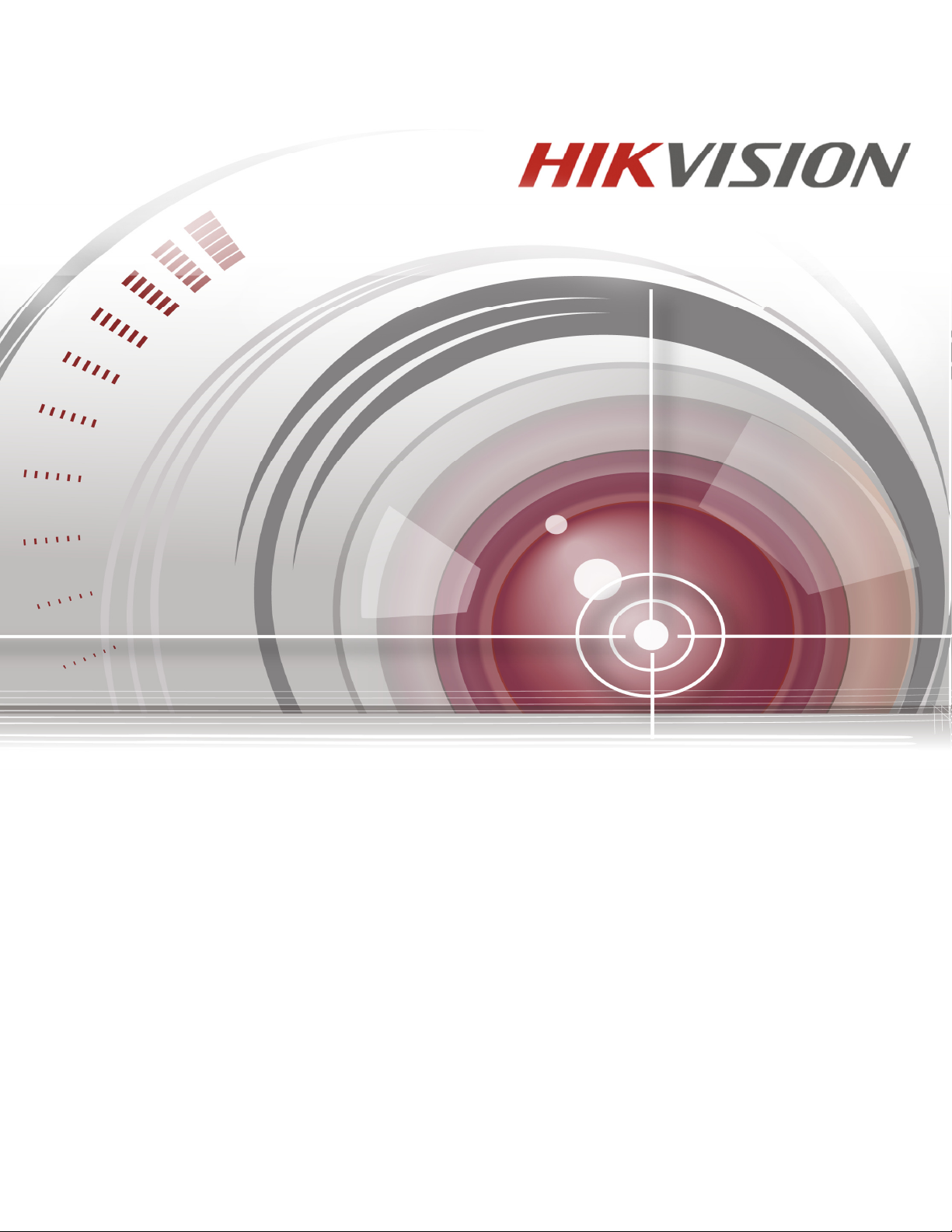
Network Video Recorder
I Series NVR User Manual
03/01/17
DS-7608NI-I2/8P • DS-7616NI-I2/16P • DS-7716NI-I4/16P • DS-9616NI-I8 • DS-9632NI-I8 • DS-9664NI-I8
Page 2
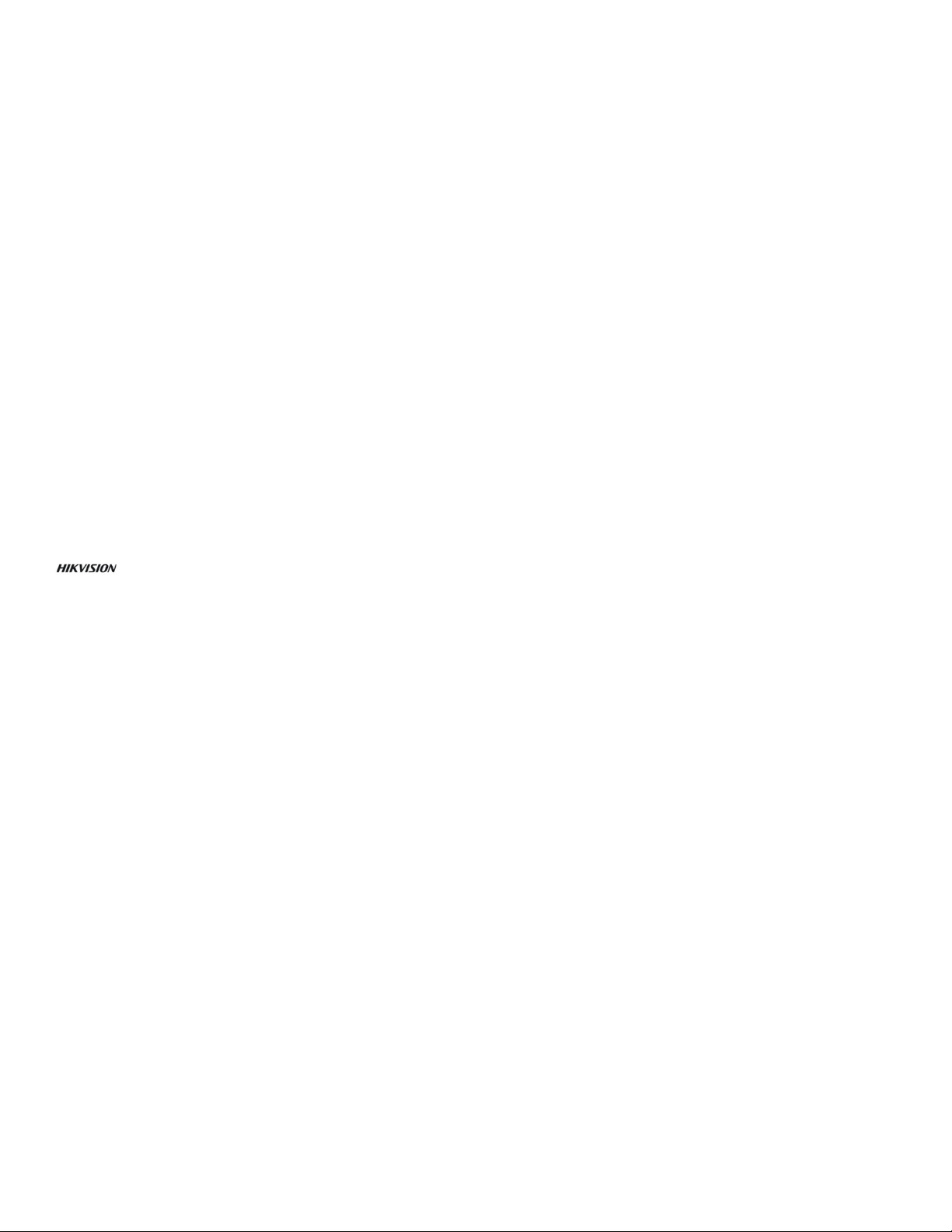
I Series Network Video Recorder User Manual, 030117NA
COPYRIGHT © 2016-2017 Hangzhou Hikvision Digital Technology Co., Ltd. ALL RIGHTS RESERVED.
Any and all information, including, among others, wordings, pictures, graphs are the properties of Hangzhou Hikvision
Digital Technology Co., Ltd. or its subsidiaries (hereinafter referred to be “Hikvision”). This user manual (hereinafter referred
to be “the Manual”) cannot be reproduced, changed, translated, or distributed, partially or wholly, by any means, without the
prior written permission of Hikvision. Unless otherwise stipulated, Hikvision does not make any warranties, guarantees or
representations, express or implied, regarding to this Manual.
About this Manual
This Manual is applicable to Network Video Recorder (NVR). The Manual includes instructions for using and managing the
product. Pictures, charts, images and all other information hereinafter are for description and explanation only. The
information contained in the Manual is subject to change, without notice, due to firmware updates or other reasons. Please
find the latest version in the company website (http://overseas.hikvision.com/en/).
Please use this user manual under the guidance of professionals.
Trademarks Acknowledgement
and other Hikvision’s trademarks and logos are the properties of Hikvision in various jurisdictions. Other trademarks
and logos mentioned below are the properties of their respective owners.
Legal Disclaimer
TO THE MAXIMUM EXTENT PERMITTED BY APPLICABLE LAW, THE PRODUCT DESCRIBED, WITH ITS HARDWARE,
SOFTWARE AND FIRMWARE, IS PROVIDED “AS IS”, WITH ALL FAULTS AND ERRORS, AND HIKVISION MAKES NO
WARRANTIES, EXPRESS OR IMPLIED, INCLUDING WITHOUT LIMITATION, MERCHANTABILITY, SATISFACTORY
QUALITY, FITNESS FOR A PARTICULAR PURPOSE, AND NON-INFRINGEMENT OF THIRD PARTY. IN NO EVENT
WILL HIKVISION, ITS DIRECTORS, OFFICERS, EMPLOYEES, OR AGENTS BE LIABLE TO YOU FOR ANY SPECIAL,
CONSEQUENTIAL, INCIDENTAL, OR INDIRECT DAMAGES, INCLUDING, AMONG OTHERS, DAMAGES FOR LOSS OF
BUSINESS PROFITS, BUSINESS INTERRUPTION, OR LOSS OF DATA OR DOCUMENTATION, IN CONNECTION
WITH THE USE OF THIS PRODUCT, EVEN IF HIKVISION HAS BEEN ADVISED OF THE POSSIBILITY OF SUCH
DAMAGES.
REGARDING TO THE PRODUCT WITH INTERNET ACCESS, THE USE OF PRODUCT SHALL BE WHOLLY AT YOUR
OWN RISKS. HIKVISION SHALL NOT TAKE ANY RESPONSIBILITES FOR ABNORMAL OPERATION, PRIVACY
LEAKAGE OR OTHER DAMAGES RESULTING FROM CYBER ATTACK, HACKER ATTACK, VIRUS INSPECTION, OR
OTHER INTERNET SECURITY RISKS; HOWEVER, HIKVISION WILL PROVIDE TIMELY TECHNICAL SUPPORT IF
REQUIRED.
SURVEILLANCE LAWS VARY BY JURISDICTION. PLEASE CHECK ALL RELEVANT LAWS IN YOUR JURISDICTION
BEFORE USING THIS PRODUCT IN ORDER TO ENSURE THAT YOUR USE CONFORMS THE APPLICABLE LAW.
HIKVISION SHALL NOT BE LIABLE IN THE EVENT THAT THIS PRODUCT IS USED WITH ILLEGITIMATE PURPOSES.
1
Page 3
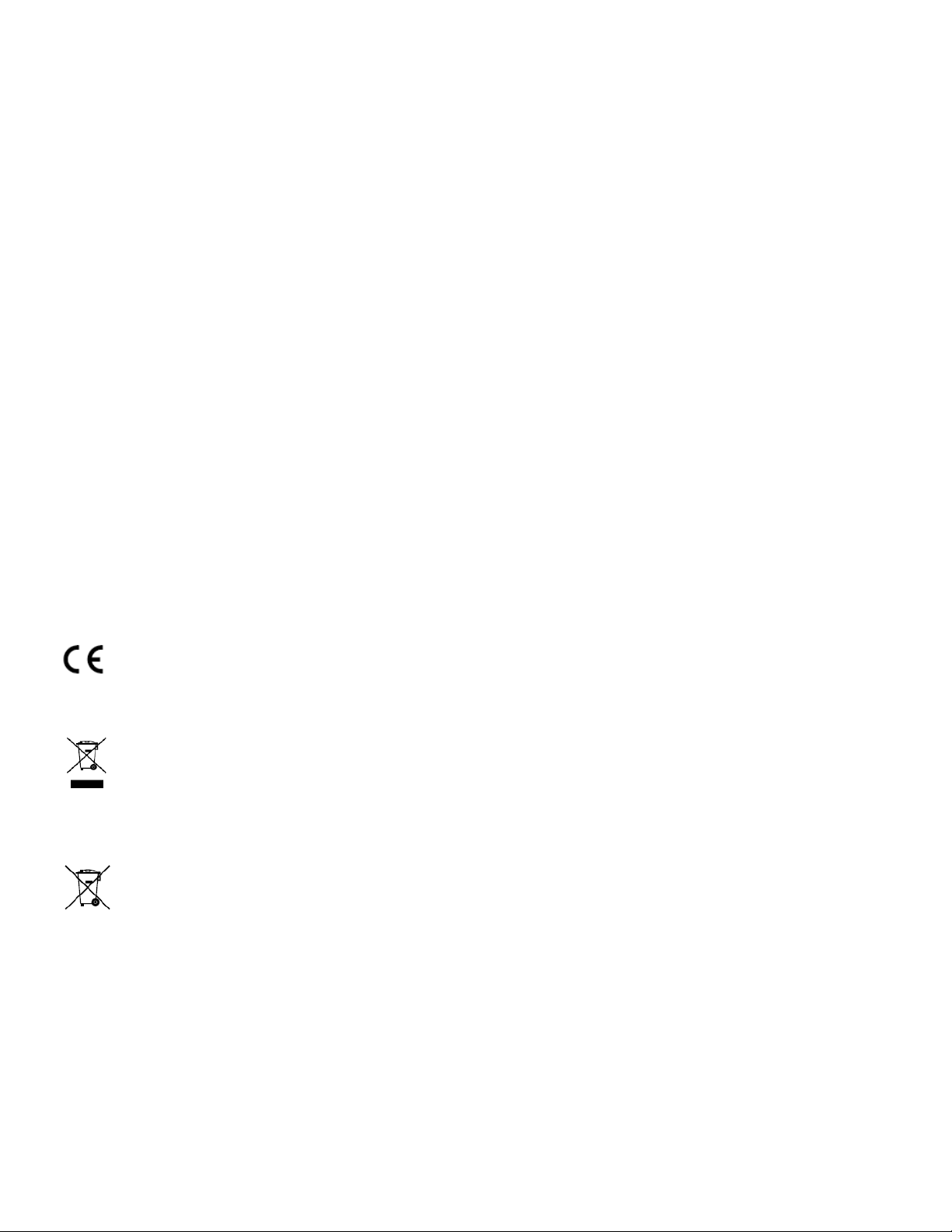
I Series Network Video Recorder User Manual, 030117NA
IN THE EVENT OF ANY CONFLICTS BETWEEN THIS MANUAL AND THE APPLICABLE LAW, THE LATER PREVAILS.
Regulatory Information
FCC Information
FCC compliance: This equipment has been tested and found to comply with the limits for a Class A digital device, pursuant
to part 15 of the FCC Rules. These limits are designed to provide reasonable protection against harmful interference when
the equipment is operated in a commercial environment. This equipment generates, uses, and can radiate radio frequency
energy and, if not installed and used in accordance with the instruction manual, may cause harmful interference to radio
communications. Operation of this equipment in a residential area is likely to cause harmful interference in which case the
user will be required to correct the interference at his own expense.
FCC Conditions
This device complies with part 15 of the FCC Rules. Operation is subject to the following two conditions:
1. This device may not cause harmful interference.
2. This device must accept any interference received, including interference that may cause undesired operation.
EU Conformity Statement
This product and - if applicable - the supplied accessories too are marked with "CE" and comply therefore with
the applicable harmonized European standards listed under the EMC Directive 2004/108/EC, the RoHS Directive
2011/65/EU.
2012/19/EU (WEEE directive): Products marked with this symbol cannot be disposed of as unsorted municipal
waste in the European Union. For proper recycling, return this product to your local supplier upon the purchase of
equivalent new equipment, or dispose of it at designated collection points. For more information see:
www.recyclethis.info
2006/66/EC (battery directive): This product contains a battery that cannot be disposed of as unsorted municipal
waste in the European Union. See the product documentation for specific battery information. The battery is
marked with this symbol, which may include lettering to indicate cadmium (Cd), lead (Pb), or mercury (Hg). For
proper recycling, return the battery to your supplier or to a designated collection point. For more information see:
www.recyclethis.info
Industry Canada ICES-003 Compliance
This device meets the CAN ICES-3 (A)/NMB-3(A) standards requirements.
Safety Instruction
These instructions are intended to ensure that user can use the product correctly to avoid danger or property loss.
2
Page 4
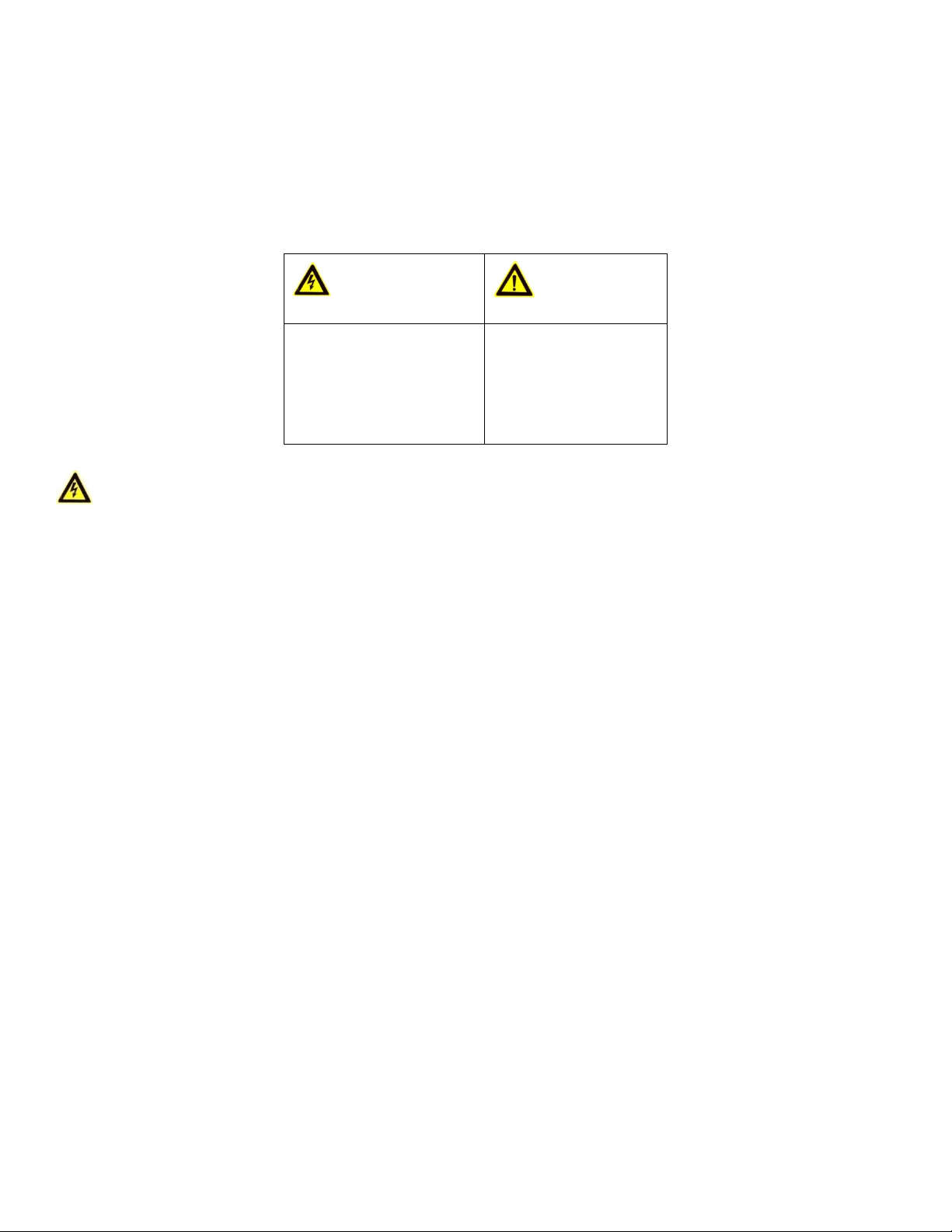
I Series Network Video Recorder User Manual, 030117NA
The precaution measure is divided into “Warnings” and “Cautions”
Warnings: Serious injury or death may occur if any of the warnings are neglected.
Cautions: Injury or equipment damage may occur if any of the cautions are neglected.
Warnings Follow these
safeguards to prevent
serious injury or death.
Cautions Follow these
precautions to prevent
potential injury or
material damage.
Warnings
Proper configuration of all passwords and other security settings is the responsibility of the installer and/or end-user.
In the use of the product, you must be in strict compliance with the electrical safety regulations of the nation and region.
Please refer to technical specifications for detailed information.
Input voltage should meet both the SELV (Safety Extra Low Voltage) and the Limited Power Source with 100~240 VAC or
12 VDC according to the IEC60950-1 standard. Please refer to technical specifications for detailed information.
Do not connect several devices to one power adapter as adapter overload may cause over-heating or a fire hazard.
Please make sure that the plug is firmly connected to the power socket.
If smoke, odor or noise rise from the device, turn off the power at once and unplug the power cable, and then please contact
the service center.
Preventive and Cautionary Tips
Before connecting and operating your device, please be advised of the following tips:
•
Ensure unit is installed in a well-ventilated, dust-free environment.
•
Unit is designed for indoor use only.
•
Keep all liquids away from the device.
•
Ensure environmental conditions meet factory specifications.
•
Ensure unit is properly secured to a rack or shelf. Major shocks or jolts to the unit as a result of dropping it may cause
3
Page 5
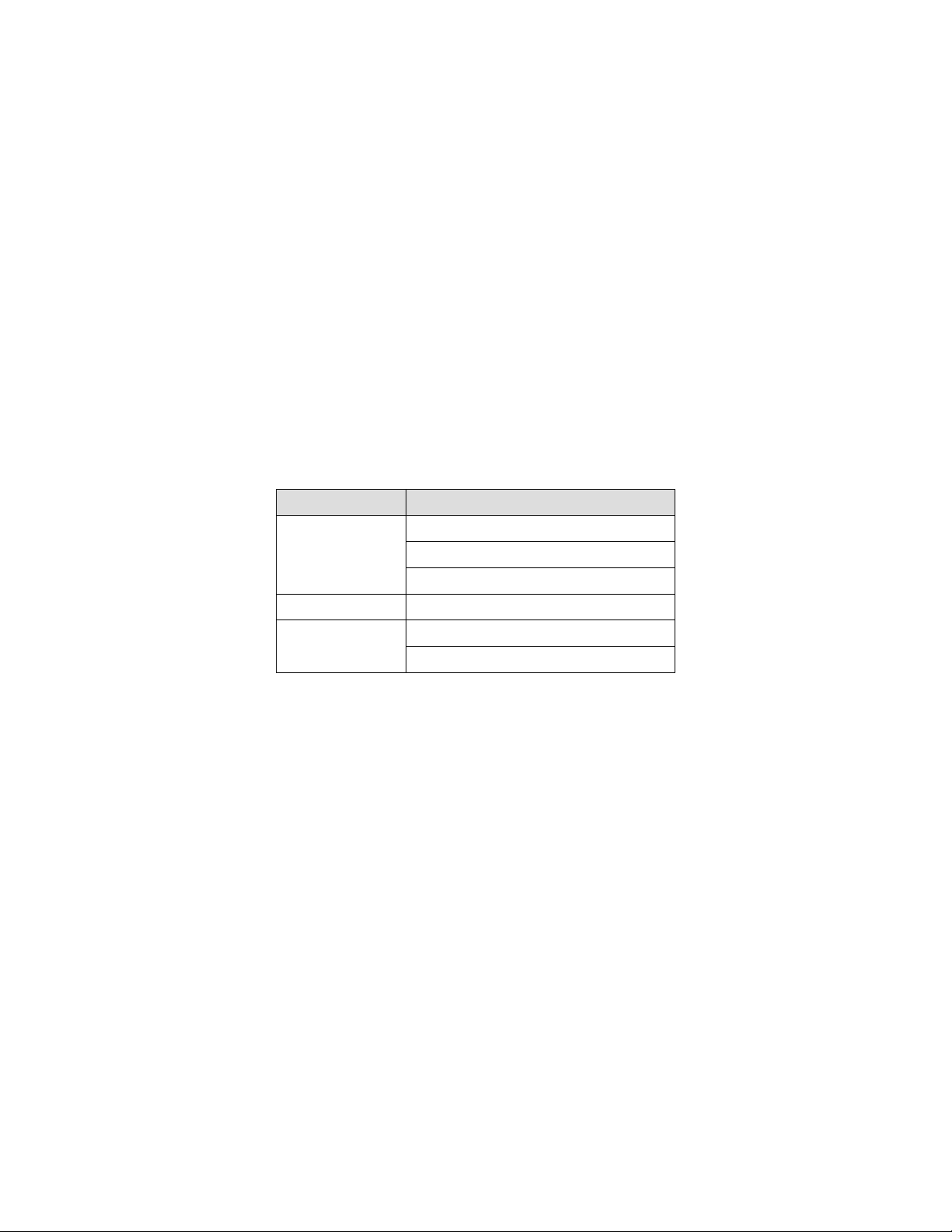
I Series Network Video Recorder User Manual, 030117NA
damage to the sensitive electronics within the unit.
•
Use the device in conjunction with an UPS if possible.
•
Power down the unit before connecting and disconnecting accessories and peripherals.
•
A factory recommended HDD should be used for this device.
•
Improper use or replacement of the battery may result in hazard of explosion. Replace with the same or equivalent type
only. Dispose of used batteries according to the instructions provided by the battery manufacturer.
Thank you for purchasing our product. If there is any question or request, please do not hesitate to contact dealer.
The figures in the manual are for reference only.
This manual is applicable to the models listed in the following table:
Series Model
DS-9616NI-I8
DS-96xxNI-I8
DS-9632NI-I8
DS-9664NI-I8
DS-77xxNI-I4/P DS-7716NI-I4/16P
DS-7608NI-I2/8P
DS-76xxNI-Ix/xP
DS-7616NI-I2/16P
4
Page 6
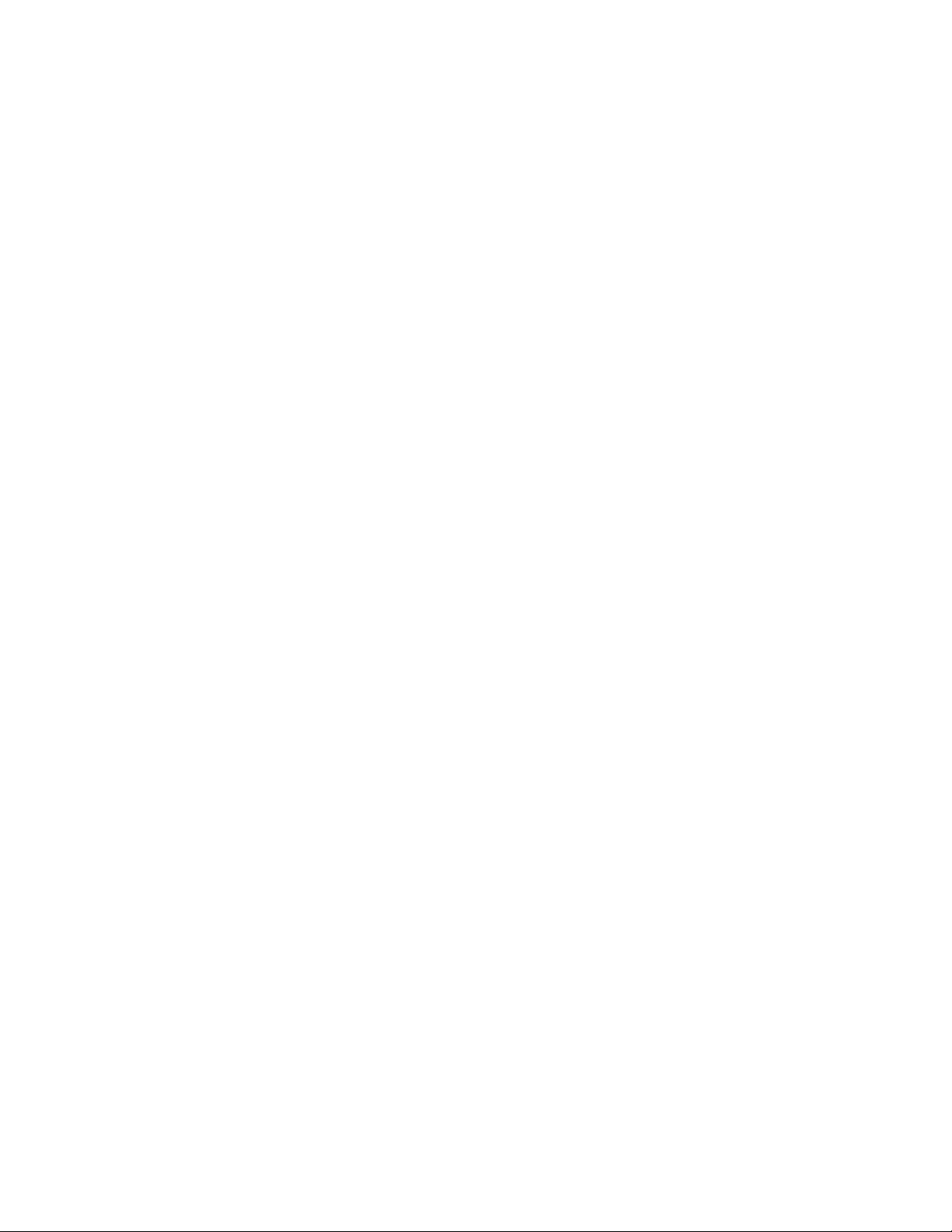
I Series Network Video Recorder User Manual, 030117NA
Table of Contents
Chapter 1 Product Key Features ................................................................................................................................... 16
1.1 General 16
1.2 Local Monitoring 16
1.3 HDD Management 16
1.4 Recording, Capture, and Playback 17
1.5 Backup 18
1.6 Alarm and Exception 18
1.7 Other Local Functions 18
1.8 Network Functions 18
1.9 Development Scalability 19
1.10 Security 20
Chapter 2 Introduction ................................................................................................................................................... 21
2.1 DS-96xxNI-I8 Series Front Panel 21
2.2 DS-7716NI-I4/16P Front Panel 23
2.3 DS-76xxNI-I2/xP Series Front Panel 24
2.4 DS-96xxNI-I8 Series Rear Panel 24
2.5 DS-77xxNI-I4/16P Rear Panel 25
2.6 DS-76xxNI-I2/xP Series Rear Panels 25
2.7 IR Remote Control Operations 26
2.8 Troubleshooting Remote Control 27
2.9 USB Mouse Operation 28
2.10 Input Method Description 28
5
Page 7
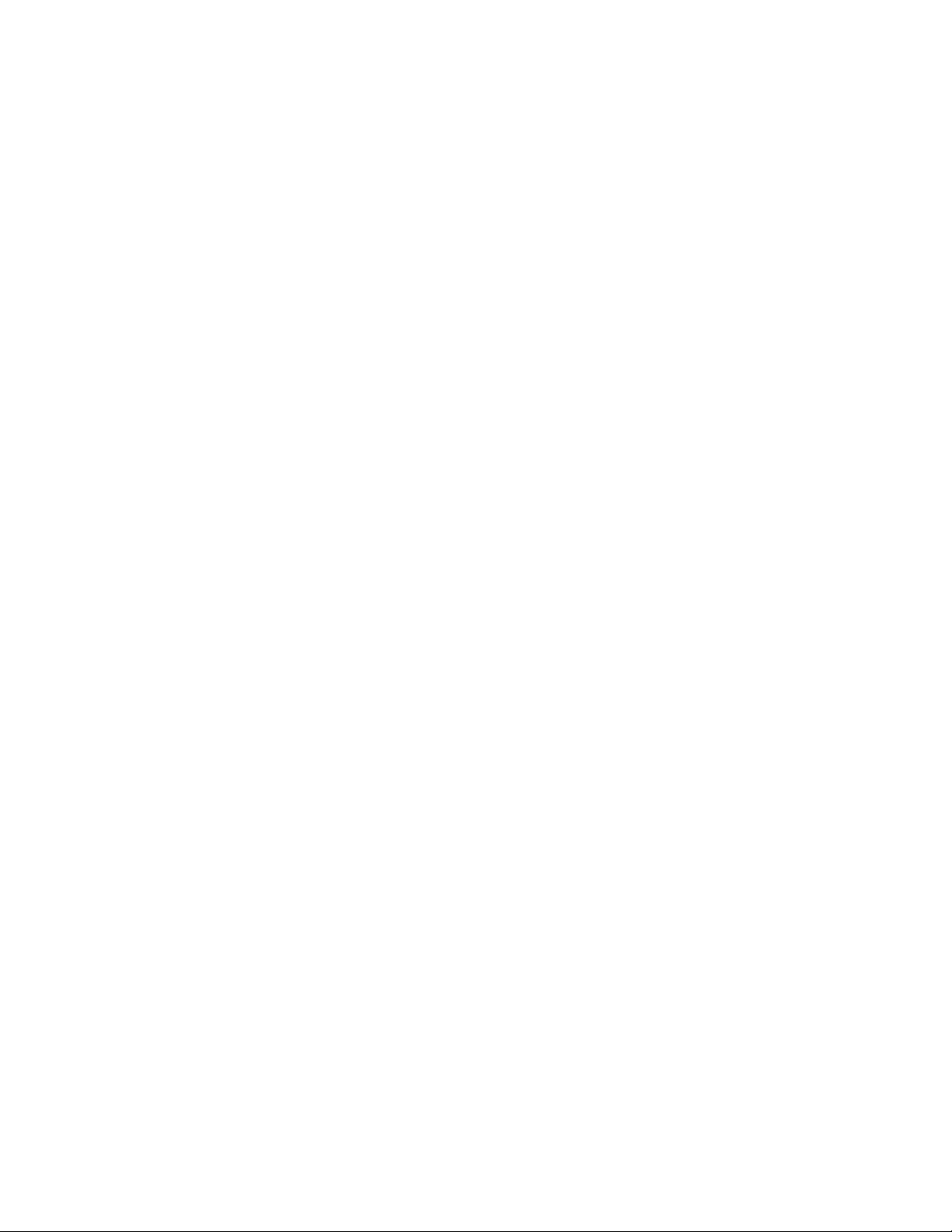
I Series Network Video Recorder User Manual, 030117NA
Chapter 3 Getting Started .............................................................................................................................................. 29
3.1 Starting Up and Shutting Down the NVR 29
3.1.1. Before You Start .......................................................................................................................................... 29
3.1.2. Starting the NVR .......................................................................................................................................... 29
3.1.3. Shutting Down the NVR ............................................................................................................................... 29
3.1.4. Rebooting the NVR ...................................................................................................................................... 30
3.2 Activating Your Device 30
3.3 Using the Unlock Pattern for Login 31
3.3.1. Configuring the Unlock Pattern .................................................................................................................... 31
3.3.2. Logging in via Unlock Pattern ...................................................................................................................... 33
3.4 Login and Logout 34
3.4.1. User Login ................................................................................................................................................... 34
3.4.2. User Logout ................................................................................................................................................. 35
3.5 Adding and Connecting the IP Cameras 35
3.5.1. Activating the IP Camera ............................................................................................................................. 35
3.5.2. Adding the Online IP Cameras .................................................................................................................... 38
3.5.2.1 Before You Start .......................................................................................................................... 38
3.5.2.2 Add the IP Cameras .................................................................................................................... 38
3.5.2.3 Enabling the IP Camera Show Password Setting ........................................................................ 41
3.5.3. Enabling the H.265 Stream Access ............................................................................................................. 41
3.5.4. Editing Connected IP Cameras and Custom Configuring Protocols ............................................................ 41
3.5.4.1 Editing Advanced Parameters ..................................................................................................... 42
3.5.4.2 Configuring Custom Protocols ..................................................................................................... 43
3.5.5. Editing IP Cameras Connected to PoE Interfaces ....................................................................................... 45
6
Page 8
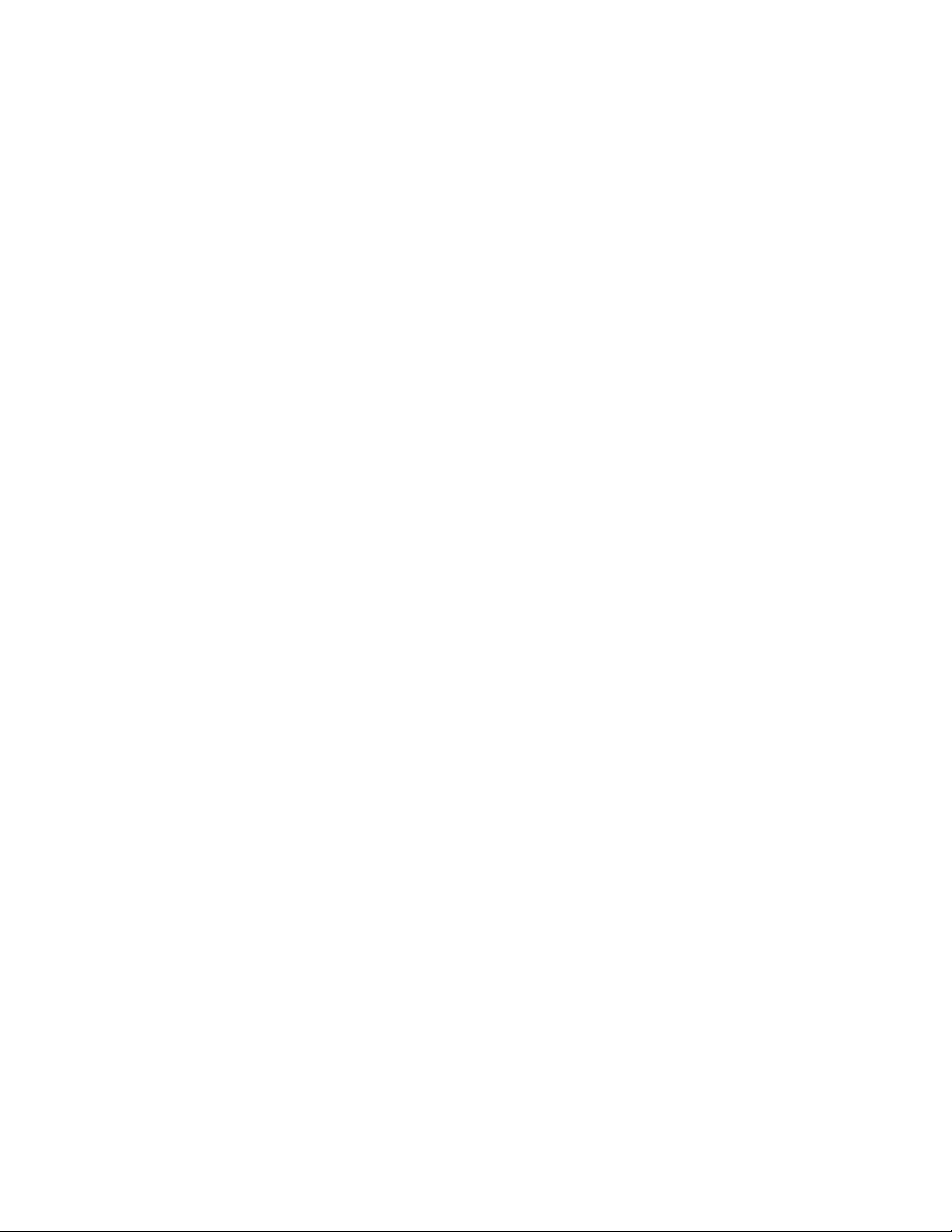
I Series Network Video Recorder User Manual, 030117NA
3.5.6. To Add Cameras for NVR Supporting PoE Function ................................................................................... 45
3.5.6.1 Before You Start .......................................................................................................................... 45
Chapter 4 Live View ....................................................................................................................................................... 47
4.1 Introduction of Live View 47
4.2 Live View Icons 47
4.3 Operations in Live View Mode 47
4.4 Live View Operations 48
4.4.1. Front Panel Operation ................................................................................................................................. 48
4.4.2. Using the Mouse in Live View ...................................................................................................................... 48
4.4.3. Quick Setting Toolbar in Live View Mode .................................................................................................... 49
4.4.4. Fisheye Expansion View .............................................................................................................................. 52
4.5 Adjusting Live View Settings 52
4.6 Channel-Zero Encoding 54
Chapter 5 PTZ Controls ................................................................................................................................................. 55
5.1 Configuring PTZ Settings 55
5.2 Setting PTZ Presets, Patrols, and Patterns 56
5.2.1. Before You Start .......................................................................................................................................... 56
5.2.2. Customizing Presets .................................................................................................................................... 56
5.2.3. Calling Presets ............................................................................................................................................ 56
5.2.4. Customizing Patrols ..................................................................................................................................... 57
5.2.5. Calling Patrols ............................................................................................................................................. 58
5.2.6. Customizing Patterns................................................................................................................................... 59
5.2.7. Calling Patterns ........................................................................................................................................... 59
5.2.8. Customizing Linear Scan Limit .................................................................................................................... 60
7
Page 9

I Series Network Video Recorder User Manual, 030117NA
5.2.9. Calling Linear Scan ..................................................................................................................................... 61
5.2.10. One-Touch Park .......................................................................................................................................... 61
5.3 PTZ Control Panel 62
Chapter 6 Recording and Capture Settings ................................................................................................................. 64
6.1 Configuring Parameters 64
6.1.1. Before You Start .......................................................................................................................................... 64
6.2 Configuring Recording and Capture Schedule 68
6.3 Configuring Motion Detection Recording and Capture 71
6.4 Configuring Alarm Triggered Recording and Capture 72
6.5 Configuring Holiday Recording and Capture 74
6.6 Configuring Redundant Recording and Capture 75
6.7 Configuring HDD Group for Recording and Capture 77
6.8 Files Protection 78
6.8.1. Locking the Recording Files ........................................................................................................................ 78
6.8.1.1 Lock File During Playback ........................................................................................................... 78
6.8.1.2 Lock File When Exporting ........................................................................................................... 79
6.8.2. Setting HDD Property to Read-Only ............................................................................................................ 80
Chapter 7 Playback ........................................................................................................................................................ 82
7.1 Playing Back Record Files 82
7.1.1. Instant Playback .......................................................................................................................................... 82
7.1.1.1 Instant Playback by Channel ....................................................................................................... 82
7.1.2. Playing Back by Normal Search .................................................................................................................. 82
7.1.2.1 Playback by Channel ................................................................................................................... 82
7.1.2.2 Playback by Time ........................................................................................................................ 83
8
Page 10
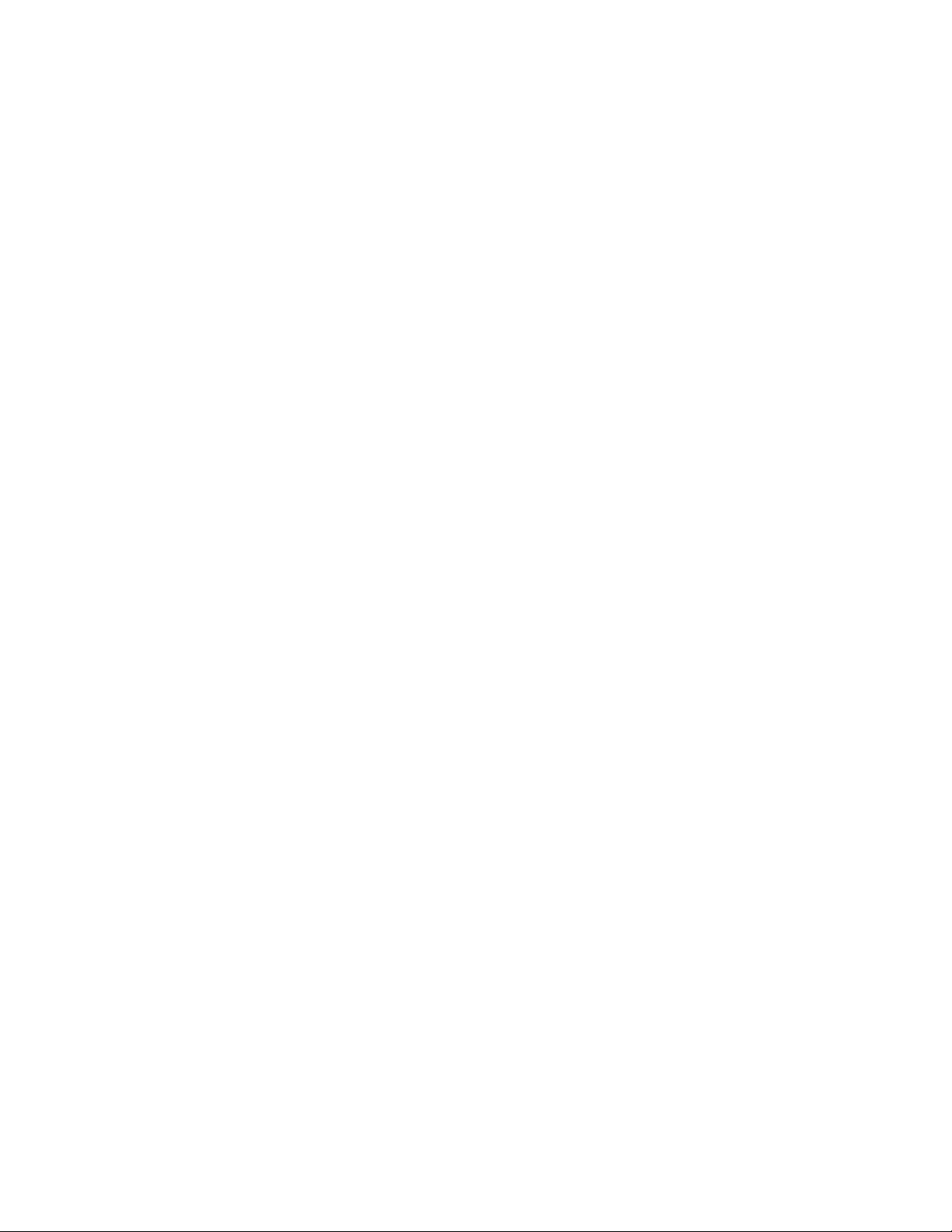
I Series Network Video Recorder User Manual, 030117NA
7.1.2.3 Playback Interface ....................................................................................................................... 84
7.1.3. Playing Back Using Smart Playback ............................................................................................................ 85
7.1.3.1 Before You Start .......................................................................................................................... 85
7.1.3.2 Configure Intrusion Detection ...................................................................................................... 86
7.1.4. Playing Back by Event Search ..................................................................................................................... 87
7.1.5. Video Tags .................................................................................................................................................. 89
7.1.5.1 Before Playing Back by Tag ........................................................................................................ 89
7.1.5.2 Tag Management ........................................................................................................................ 90
7.1.6. Playing Back by Tag .................................................................................................................................... 91
7.1.7. Playing Back by Sub-Periods ...................................................................................................................... 92
7.1.8. Playing Back by System Logs ..................................................................................................................... 93
7.1.9. Playback Interface ....................................................................................................................................... 94
7.1.9.1 Playing Back External Files ......................................................................................................... 95
7.1.9.2 Playing Back Pictures .................................................................................................................. 96
7.2 Playback Auxiliary Functions 97
7.2.1. Playing Back Frame-by-Frame .................................................................................................................... 97
7.2.1.1 Using a Mouse ............................................................................................................................ 97
7.2.1.2 Using the Front Panel .................................................................................................................. 97
7.2.2. Thumbnails View ......................................................................................................................................... 97
7.2.3. Fast View ..................................................................................................................................................... 98
7.2.4. Digital Zoom ................................................................................................................................................ 99
7.2.5. File Management ......................................................................................................................................... 99
Chapter 8 Backup ......................................................................................................................................................... 101
8.1 Backing Up Record Files 101
9
Page 11
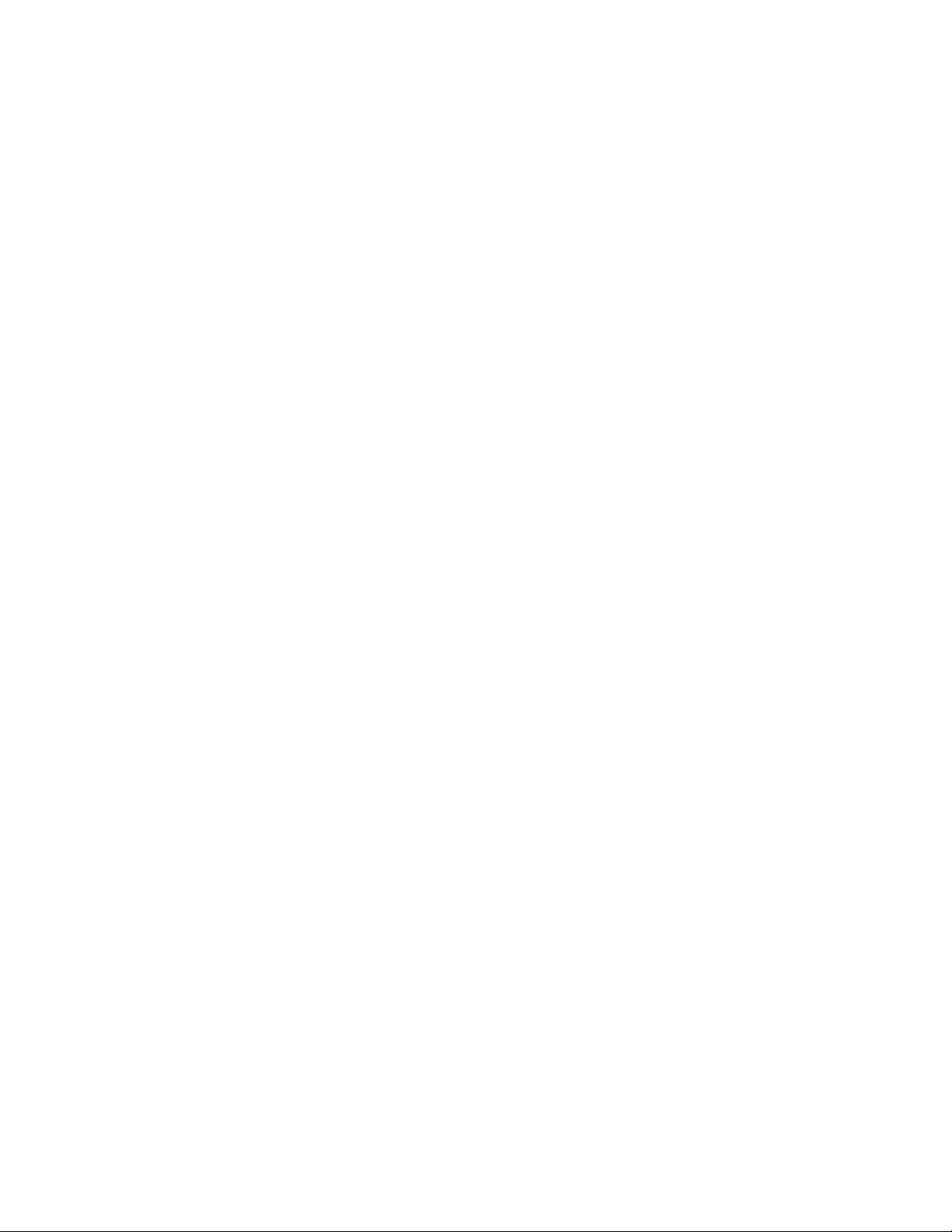
I Series Network Video Recorder User Manual, 030117NA
8.1.1. Quick Export .............................................................................................................................................. 101
8.1.2. Backing Up by Normal Video/Picture Search ............................................................................................ 103
8.1.2.1 Backup Using USB Flash Drives and USB HDDs ..................................................................... 103
8.1.3. Backing Up by Event Search ..................................................................................................................... 105
8.1.4. Backing Up Video Clips or Captured Playback Pictures ............................................................................ 106
8.2 Managing Backup Devices 107
8.3 Hot Spare Device Backup 108
8.3.1. Before You Start ........................................................................................................................................ 108
8.3.2. Setting Hot Spare Device .......................................................................................................................... 108
8.3.3. Setting Working Device ............................................................................................................................. 109
8.3.4. Managing the Hot Spare System ............................................................................................................... 109
Chapter 9 Alarm Settings ............................................................................................................................................ 112
9.1 Setting Motion Detection Alarm 112
9.2 Setting Sensor Alarms 113
9.3 Detecting Video Loss Alarm 116
9.4 Detecting Video Tampering Alarm 117
9.5 Handling Exceptions Alarm 118
9.5.1. Setting Alarm Response Actions ............................................................................................................... 119
9.5.2. Event Hint Display ..................................................................................................................................... 119
9.5.3. Full Screen Monitoring ............................................................................................................................... 120
9.5.4. Audible Warning ........................................................................................................................................ 120
9.5.5. Notify Surveillance Center ......................................................................................................................... 120
9.5.6. E-Mail Linkage ........................................................................................................................................... 121
9.5.7. Trigger Alarm Output ................................................................................................................................. 121
10
Page 12
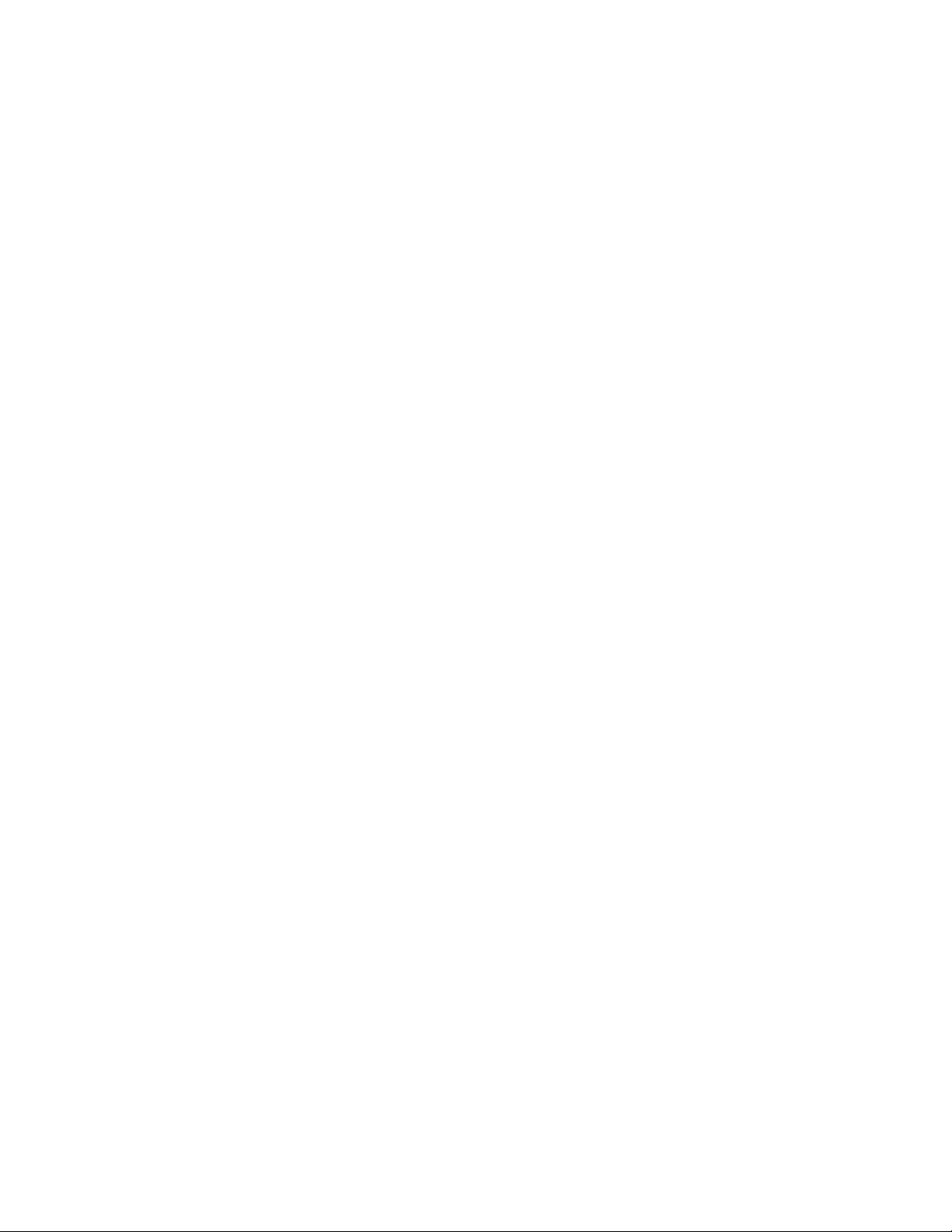
I Series Network Video Recorder User Manual, 030117NA
9.6 Triggering or Clearing Alarm Output Manually 122
Chapter 10 VCA Alarm ................................................................................................................................................... 124
10.1 Face Detection 124
10.2 Line Crossing Detection 126
10.3 Intrusion Detection 127
10.4 Region Entrance Detection 129
10.5 Region Exiting Detection 130
10.6 Unattended Baggage Detection 130
10.7 Object Removal Detection 131
10.8 Audio Exception Detection 131
10.9 Sudden Scene Change Detection 132
10.10 Defocus Detection 132
10.11 PIR Alarm 133
Chapter 11 VCA Search ................................................................................................................................................. 134
11.1 Face Search 134
11.2 Behavior Search 136
11.3 Plate Search 137
11.4 People Counting 138
11.5 Heat Map 139
Chapter 12 Network Settings......................................................................................................................................... 141
12.1 Configuring General Settings 141
12.1.1. Working Mode (DS-96xxNI-I8 Models) ...................................................................................................... 142
12.2 Configuring Advanced Settings 142
12.2.1. Register a HIK-Connect P2P Cloud Service Account ................................................................................ 142
11
Page 13
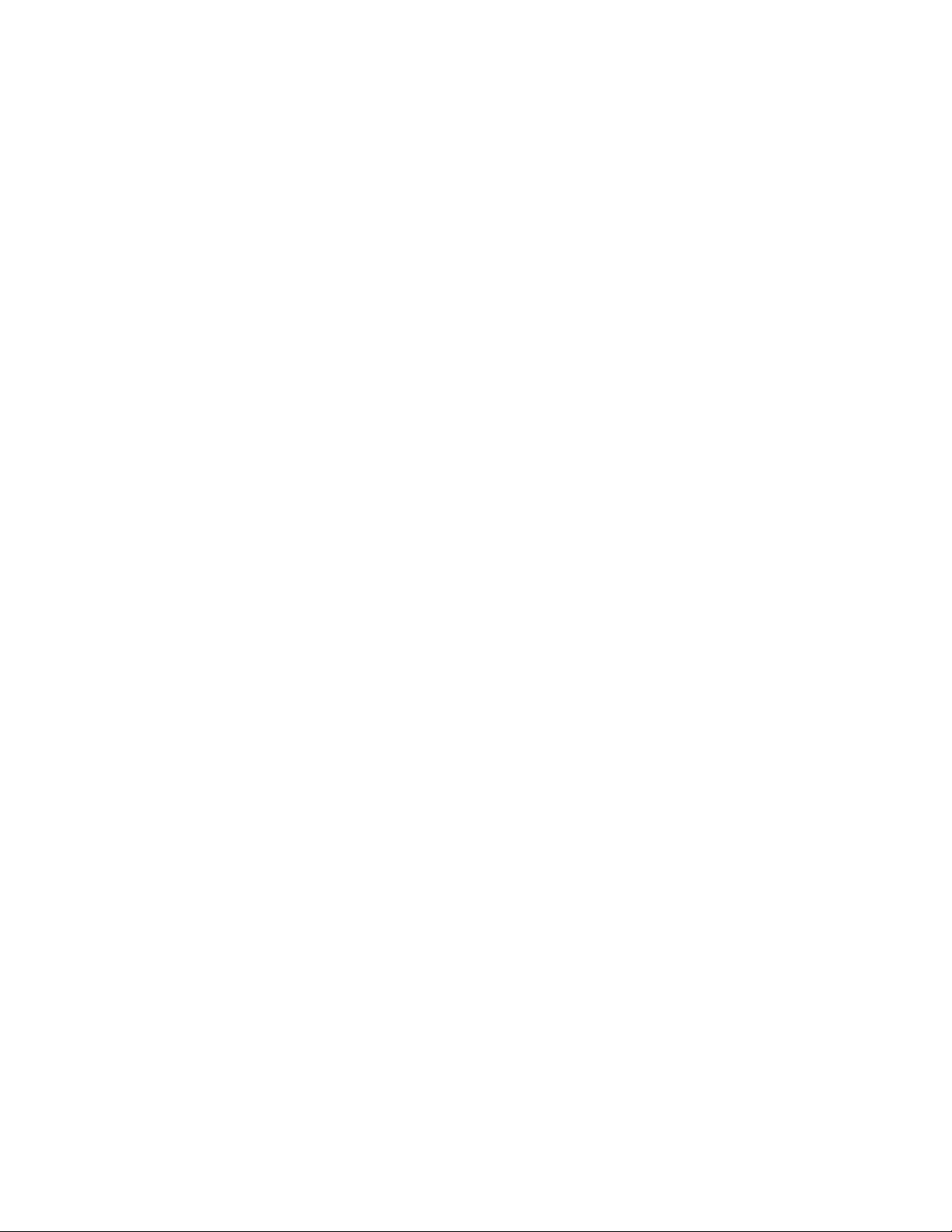
I Series Network Video Recorder User Manual, 030117NA
12.2.2. Enable Hik-Connect P2P on the NVR. ....................................................................................................... 143
12.2.3. Add the NVR to the Hik-Connect Service .................................................................................................. 144
12.2.4. Accessing the NVR .................................................................................................................................... 144
12.2.5. Configuring NTP Server ............................................................................................................................. 145
12.2.6. Configuring SNMP ..................................................................................................................................... 145
12.2.7. Configuring More Settings ......................................................................................................................... 146
12.2.8. Configuring HTTPS Port ............................................................................................................................ 148
12.2.9. Configuring E-Mail ..................................................................................................................................... 150
12.2.10. Configuring NAT ........................................................................................................................................ 152
12.2.10.1 UPnPTM ..................................................................................................................................... 152
12.2.10.2 Manual Mapping ........................................................................................................................ 154
12.2.11. Configuring Virtual Host ............................................................................................................................. 155
12.3 Checking Network Traffic 156
12.4 Configuring Network Detection 157
12.4.1. Testing Network Delay and Packet Loss ................................................................................................... 157
12.4.2. Exporting Network Packet ......................................................................................................................... 158
12.4.3. Checking the Network Status .................................................................................................................... 159
12.4.4. Checking Network Statistics ...................................................................................................................... 159
Chapter 13 RAID ............................................................................................................................................................. 161
13.1 Configuring Array 161
13.1.1. Before You Start ........................................................................................................................................ 161
13.1.2. Introduction ................................................................................................................................................ 161
13.1.3. Enable RAID .............................................................................................................................................. 162
13.1.4. One-Touch Configuration .......................................................................................................................... 162
12
Page 14
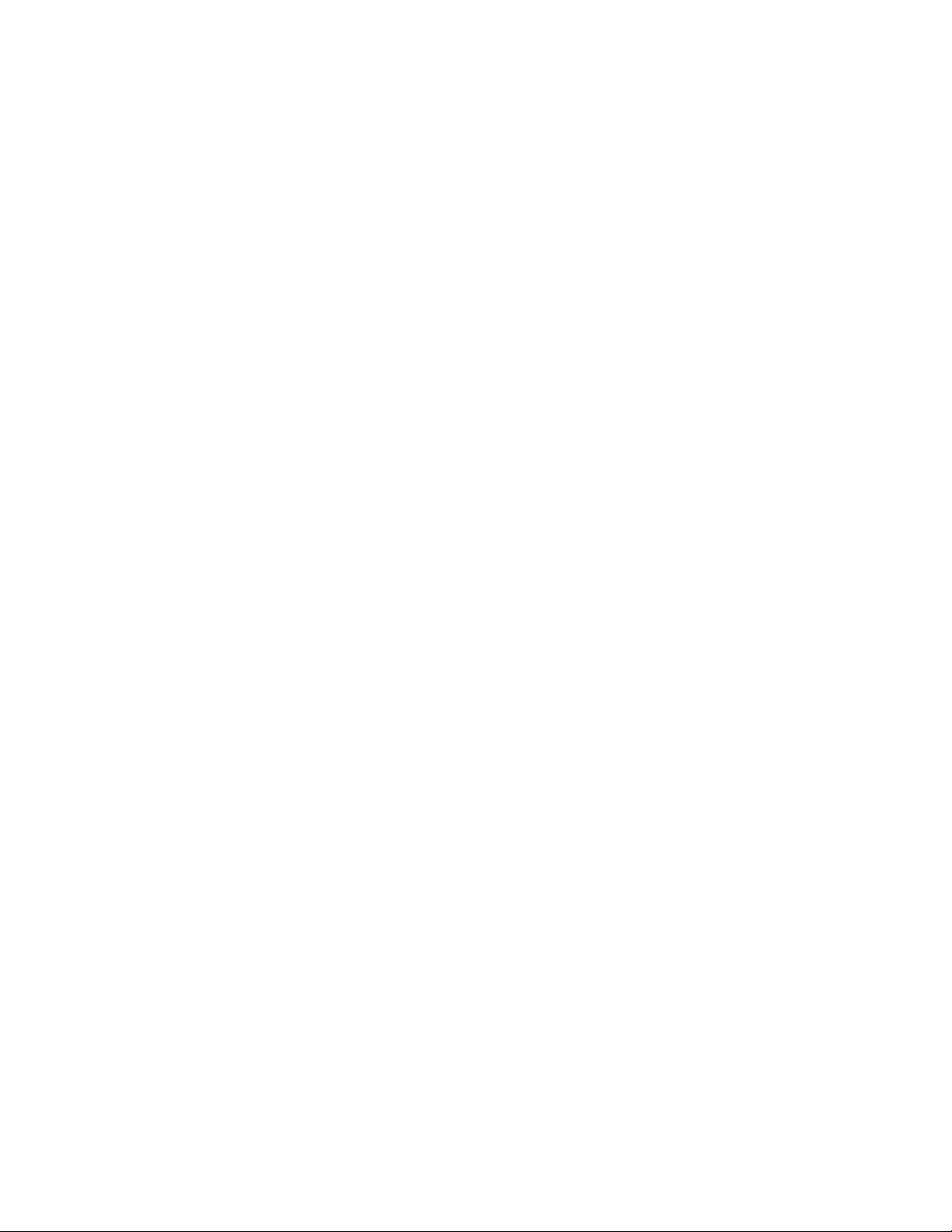
I Series Network Video Recorder User Manual, 030117NA
13.1.5. Manually Creating Array ............................................................................................................................ 164
13.2 Rebuilding Array 166
13.2.1. Before You Start ........................................................................................................................................ 166
13.2.2. Automatically Rebuilding Array .................................................................................................................. 167
13.2.3. Manually Rebuilding Array ......................................................................................................................... 167
13.3 Deleting Array 168
13.4 Checking and Editing Firmware 168
Chapter 14 HDD Management ....................................................................................................................................... 170
14.1 Initializing HDDs 170
14.2 Managing Network HDD 171
14.3 Managing eSATA 173
14.4 Managing HDD Group 174
14.4.1. Setting HDD Groups .................................................................................................................................. 174
14.4.2. Setting HDD Property ................................................................................................................................ 175
14.5 Configuring Quota Mode 176
14.6 Configuring Disk Clone 177
14.7 Checking HDD Status 179
14.8 HDD Detection 180
14.8.1. S.M.A.R.T. Settings ................................................................................................................................... 180
14.8.2. Bad Sector Detection ................................................................................................................................. 181
14.9 Configuring HDD Error Alarms 181
Chapter 15 Camera Settings.......................................................................................................................................... 183
15.1 Configuring OSD Settings 183
15.2 Configuring Privacy Mask 183
13
Page 15
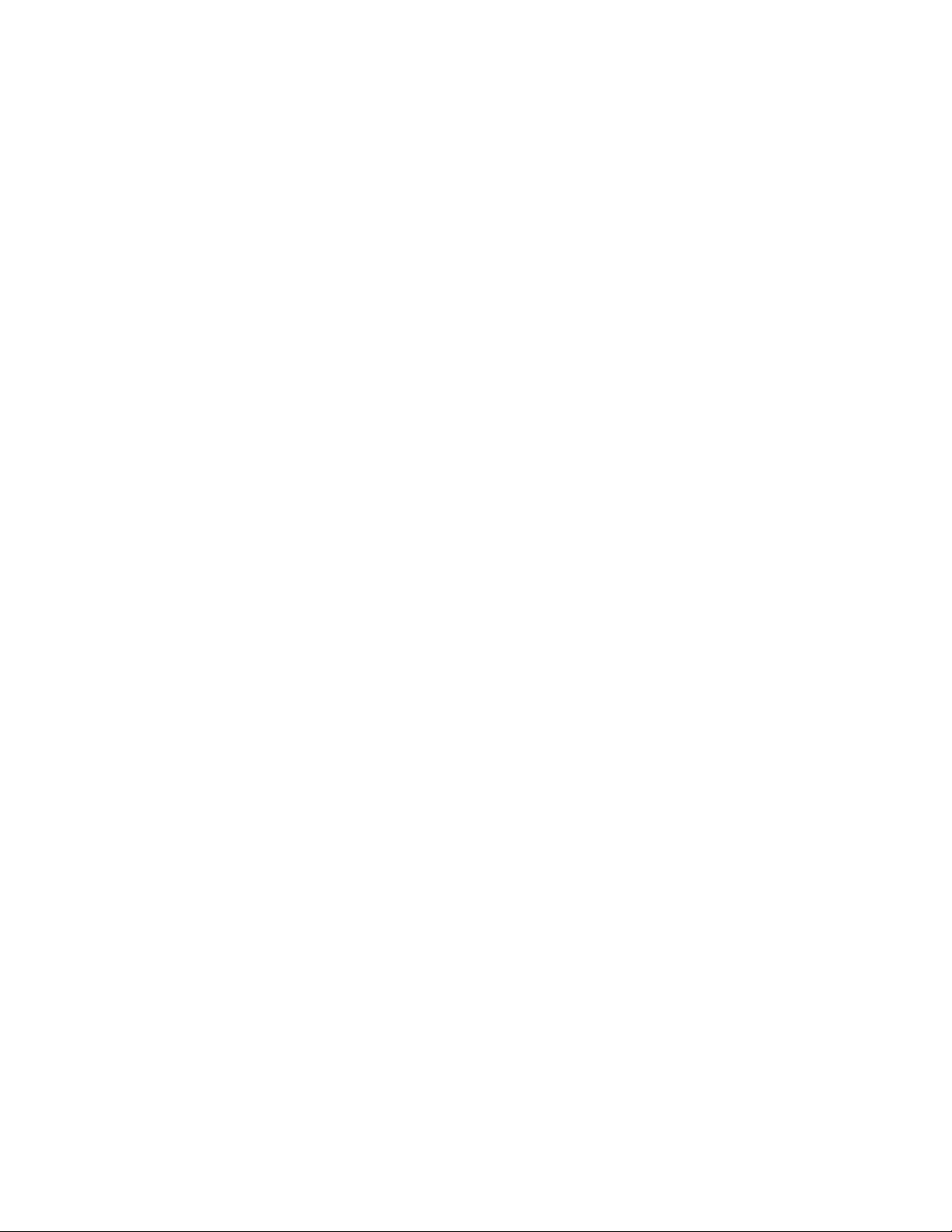
I Series Network Video Recorder User Manual, 030117NA
15.3 Configuring Video Parameters 184
Chapter 16 NVR Management and Maintenance ......................................................................................................... 186
16.1 Viewing System Information 186
16.2 Searching and Exporting Log Files 186
16.3 Importing/Exporting IP Camera Info 189
16.4 Importing/Exporting Configuration Files 189
16.5 Upgrading System 190
16.5.1. Upgrading by Local Backup Device ........................................................................................................... 190
16.5.2. Upgrading by FTP ..................................................................................................................................... 190
16.5.3. Restoring Default Settings ......................................................................................................................... 191
Chapter 17 Others .......................................................................................................................................................... 192
17.1 Configuring RS-232 Serial Port 192
17.2 Configuring General Settings 192
17.3 Configuring DST Settings 194
17.4 Configuring More Settings 194
17.5 Managing User Accounts 195
17.5.1. Adding a User ............................................................................................................................................ 195
17.5.2. Deleting a User .......................................................................................................................................... 199
17.5.3. Editing a User ............................................................................................................................................ 199
Chapter 18 Appendix ..................................................................................................................................................... 202
18.1 Specifications 202
18.1.1. DS-96xxNI-I8 ............................................................................................................................................. 202
18.1.2. DS-7716NI-I4/P ......................................................................................................................................... 203
18.1.3. DS-76xxNI-I2/xP ........................................................................................................................................ 204
14
Page 16
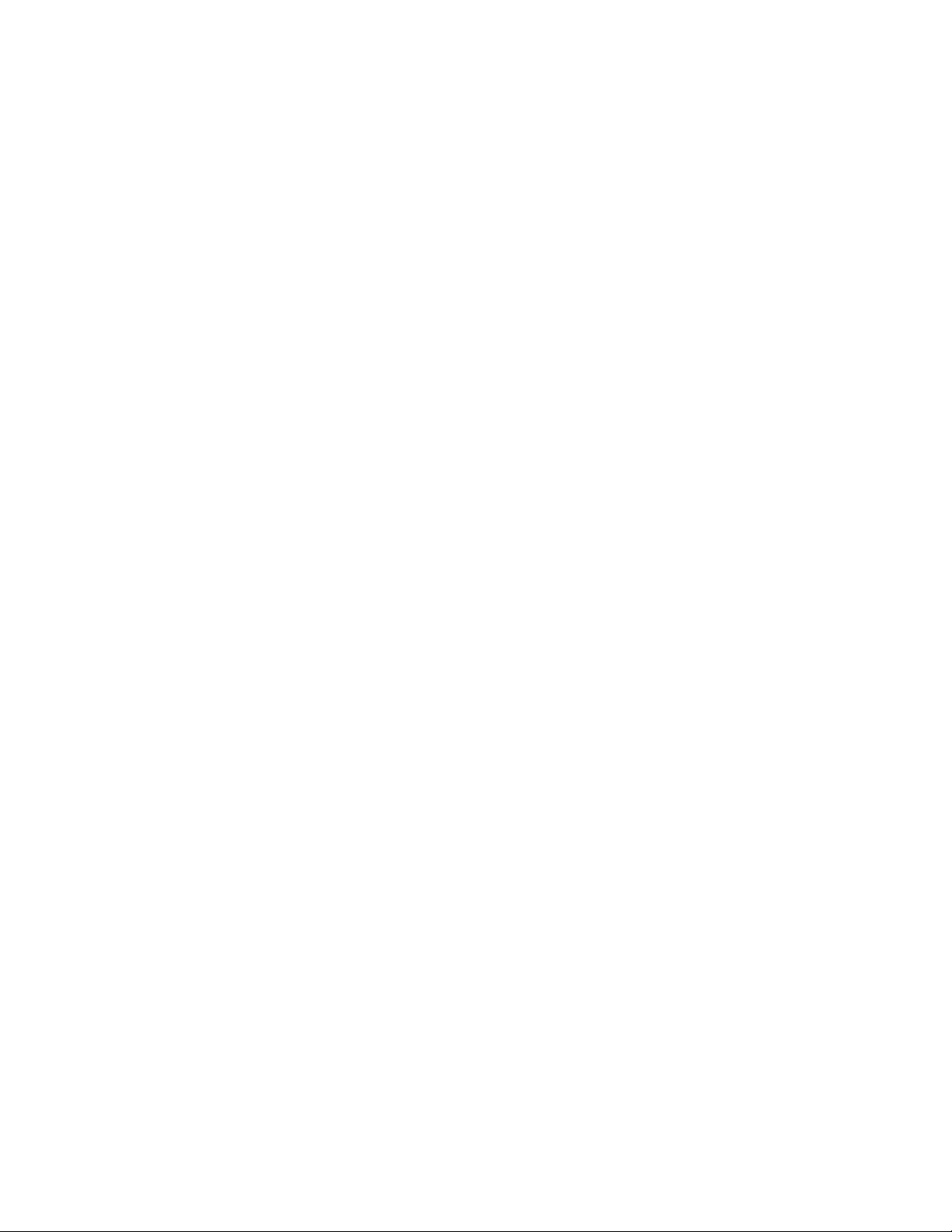
I Series Network Video Recorder User Manual, 030117NA
18.2 Glossary 205
18.3 Troubleshooting 206
18.4 Summary of Changes 214
18.4.1. Version 3.4.2 ............................................................................................................................................. 214
18.5 List of Compatible IP Cameras 215
18.6 List of Third-Party IP Cameras 220
15
Page 17
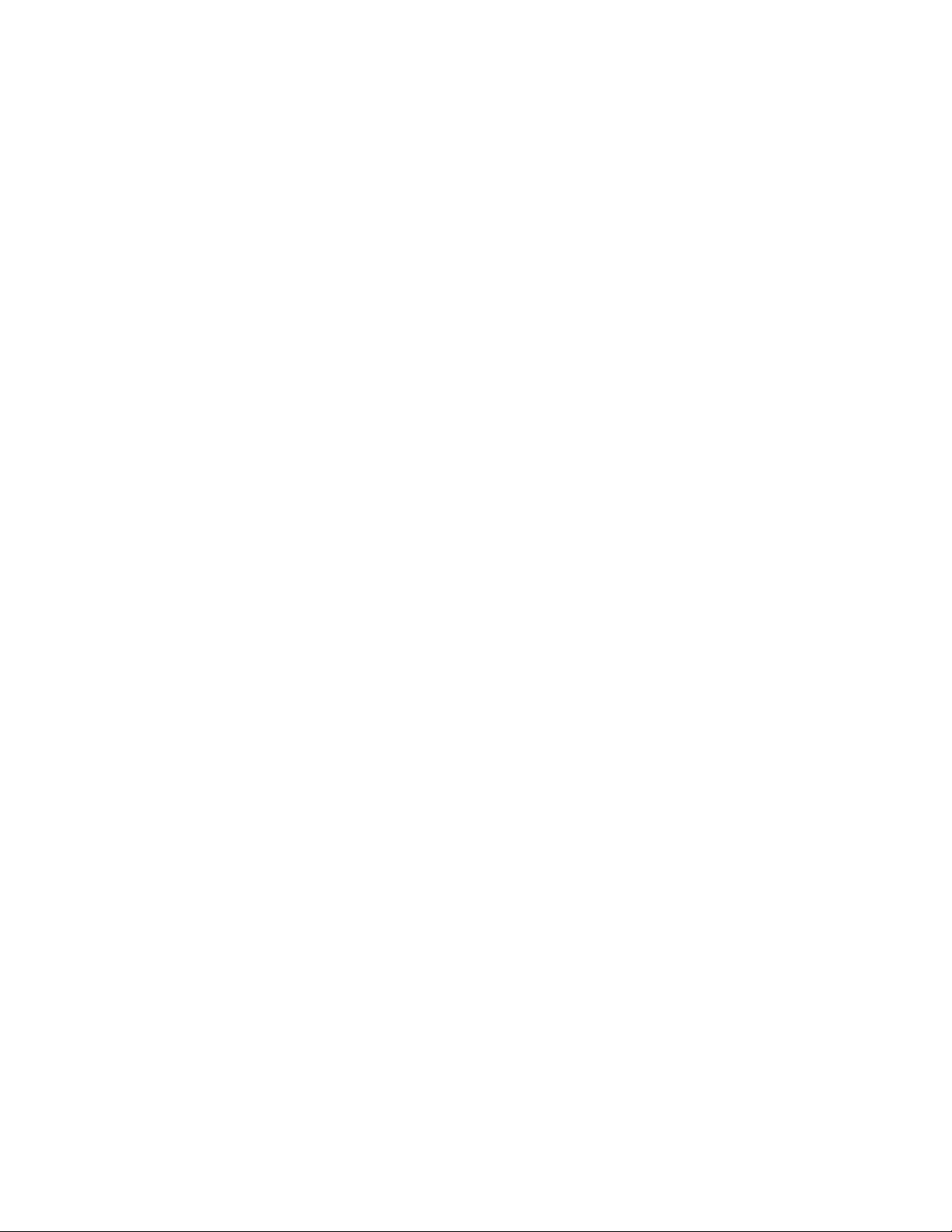
I Series Network Video Recorder User Manual, 030117NA
Chapter 1 Product Key Features
1.1 General
• Compatible with network cameras, network domes, and encoders
• Connectable to the third-party network cameras like ACTI, Arecont, AXIS, Bosch, Brickcom, Canon, PANASONIC,
Pelco, SAMSUNG, SANYO, SONY, Vivotek, and ZAVIO, and cameras that adopt ONVIF or PSIA protocol
• Connectable to smart IP cameras
• H.265/H.264/MPEG4 video formats
• PAL/NTSC adaptive video inputs
• Each channel supports dual-stream
• Up to 8/16/32/64 network cameras can be added according to different models
• Independent configuration for each channel (e.g., resolution, frame rate, bit rate, image quality, etc.)
• The quality of the input and output record is configurable
1.2 Local Monitoring
• HDMI/VGA1 and HDMI2/VGA2 outputs provided for DS-9600NI series NVR
• HDMI and VGA outputs provided for DS-7716NI-I4/16P NVR.
• HDMI Video output at up to 4K resolution and VGA video output at up to 2K resolution
• Multiple screen display in live view is supported, and the display sequence of channels is adjustable
• Live view screen can be switched in group. Manual switch and auto-switch are provided and the auto-switch
interval is configurable.
• Quick setup menu is provided for live view
• Motion detection, video tampering, video exception alert and video loss alert functions
• Privacy mask
• Multiple PTZ protocols supported; PTZ preset, patrol and pattern
• Zooming in by clicking the mouse and PTZ tracing by dragging mouse
• Supports fisheye expansions: PTZ, 180° expansion, and 360° expansion
1.3 HDD Management
• Up to eight SATA hard disks and one eSATA disk can be connected to DS-9600NI-I8, four SATA hard disks for
DS-7716NI-I4/16P
• Up to 6 TB storage capacity for each disk supported
16
Page 18
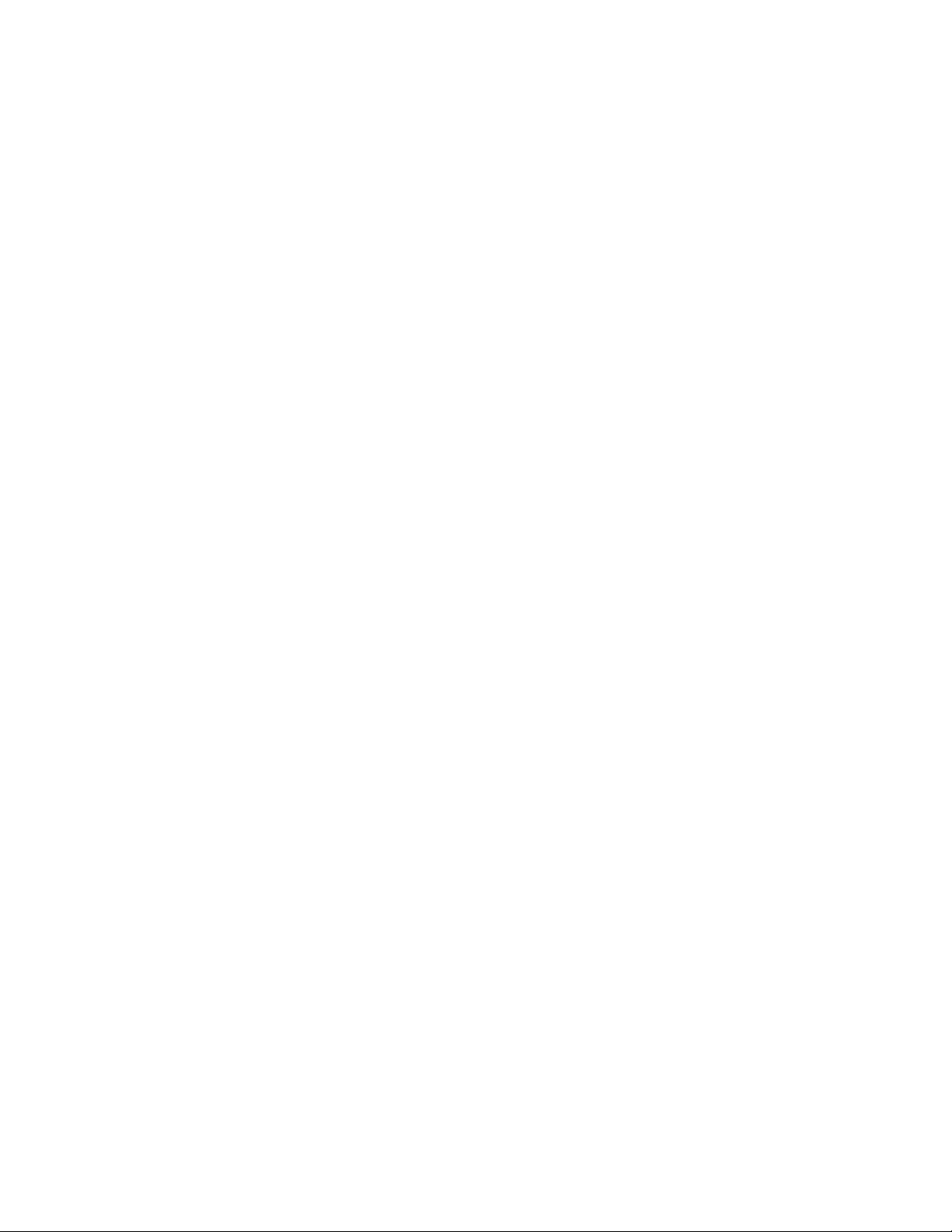
I Series Network Video Recorder User Manual, 030117NA
• Supports eight network disks (NAS/IP SAN disk)
• Supports S.M.A.R.T. and bad sector detection
• HDD group management
• Supports HDD standby function
• HDD property: redundancy, read-only, read/write (R/W)
• HDD quota management; different capacity can be assigned to different channel
• For DS-9600NI-I8 series, RAID0, RAID1, RAID5, RAID6, and RAID 10 are supported
• Hot-swappable RAID storage scheme, and can be enabled and disabled on your demand. 16 arrays can be
configured
• DS-9600NI-I8 series NVR supports disk clone to the eSATA disk
• Supports encrypted WD HDDs: WD2000FYYZ-31, WD3000FYYZ-31, WD4000FYYZ-31
1.4 Recording, Capture, and Playback
NOTE: Capture is supported by DS-96xxNI-I8 only.
• Holiday recording schedule configuration
• Continuous and event video recording parameters
• Multiple recording types: manual, continuous, alarm, motion, motion & alarm, and VCA
• Eight recording time periods with separated recording types
• Pre-record and post-record for alarm, motion detection for recording, and pre-record time for schedule and
manual recording
• Searching record files and captured pictures by events (alarm input/motion detection)
• Tag adding for record files, searching and playing back by tags
• Locking and unlocking record files
• Local redundant recording and capture
• Provide new playback interface with easy and flexible operation
• Searching and playing back record files by channel number, recording type, start time, end time, etc.
• Smart search for the selected area in the video
• Zooming in when playback
• Reverse playback of multi-channel
• Supports pause, play reverse, speed up, speed down, skip forward, and skip backward when playback, and
locating by dragging the mouse
17
Page 19
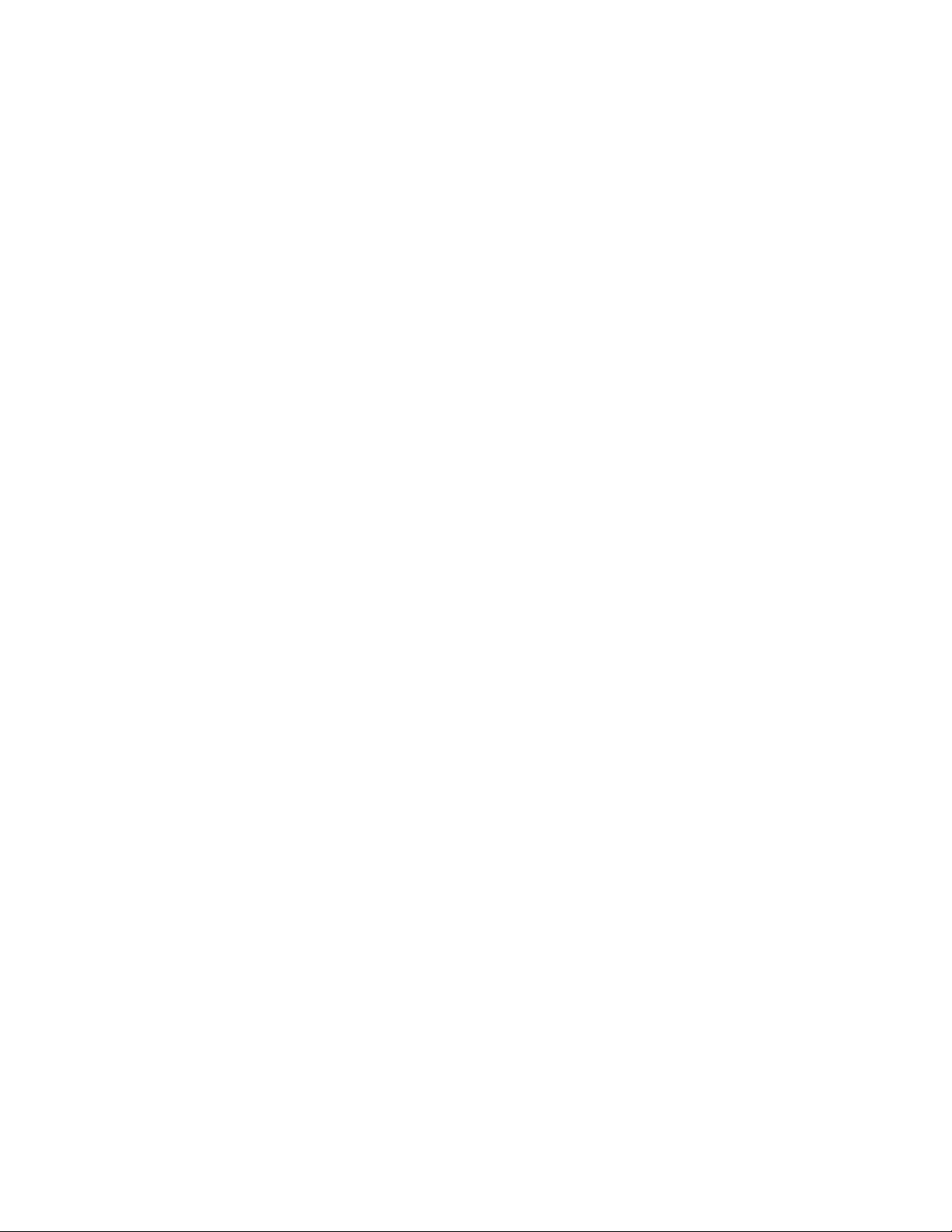
I Series Network Video Recorder User Manual, 030117NA
• Supports thumbnails view and fast view during playback
• Up to 16-ch synchronous playback at 1080p real time
• Manual capture, continuous capture of video images and playback of captured pictures
• Supports enabling H.264+ to ensure high video quality with lowered bitrate
1.5 Backup
• Export video data by USB, SATA, or eSATA device (for DS-96xxNI-I8)
• Export video clips when playback
• Management and maintenance of backup devices
• Either Normal or Hot Spare working mode is configurable to constitute an N+1 hot spare system
1.6 Alarm and Exception
• Configurable arming time of alarm input/output
• Alarm for video loss, motion detection, tampering, abnormal signal, video input/output standard mismatch, illegal
login, network disconnected, IP confliction, abnormal record/capture, HDD error, and HDD full, etc.
• VCA detection alarm is supported
• VCA search for face detection, vehicle plate, behavior analysis, people counting and heat map
• Alarm triggers full screen monitoring, audio alarm, notifying surveillance center, sending email and alarm output
• Automatic restore when system is abnormal
1.7 Other Local Functions
• Operable by front panel, mouse, remote control, or control keyboard
• Three-level user management; admin user is allowed to create many operating accounts and define their
operating permission, which includes the limit to access any channel
• Operation, alarm, exceptions and log recording and searching
• Manually triggering and clearing alarms
• Import and export of device configuration information
• User can control 3D PTZ function through a network keyboard
1.8 Network Functions
• Two self-adaptive 10M/100M/1000M network interfaces for DS-96xxNI-I8, with multi-address mode for separate
camera subnet or fault tolerance mode for the highest network reliability
• One self-adaptive 10M/100M/1000M network interface for DS-7716NI-I4/16P
• Sixteen independent PoE network interfaces for the /16P models
18
Page 20
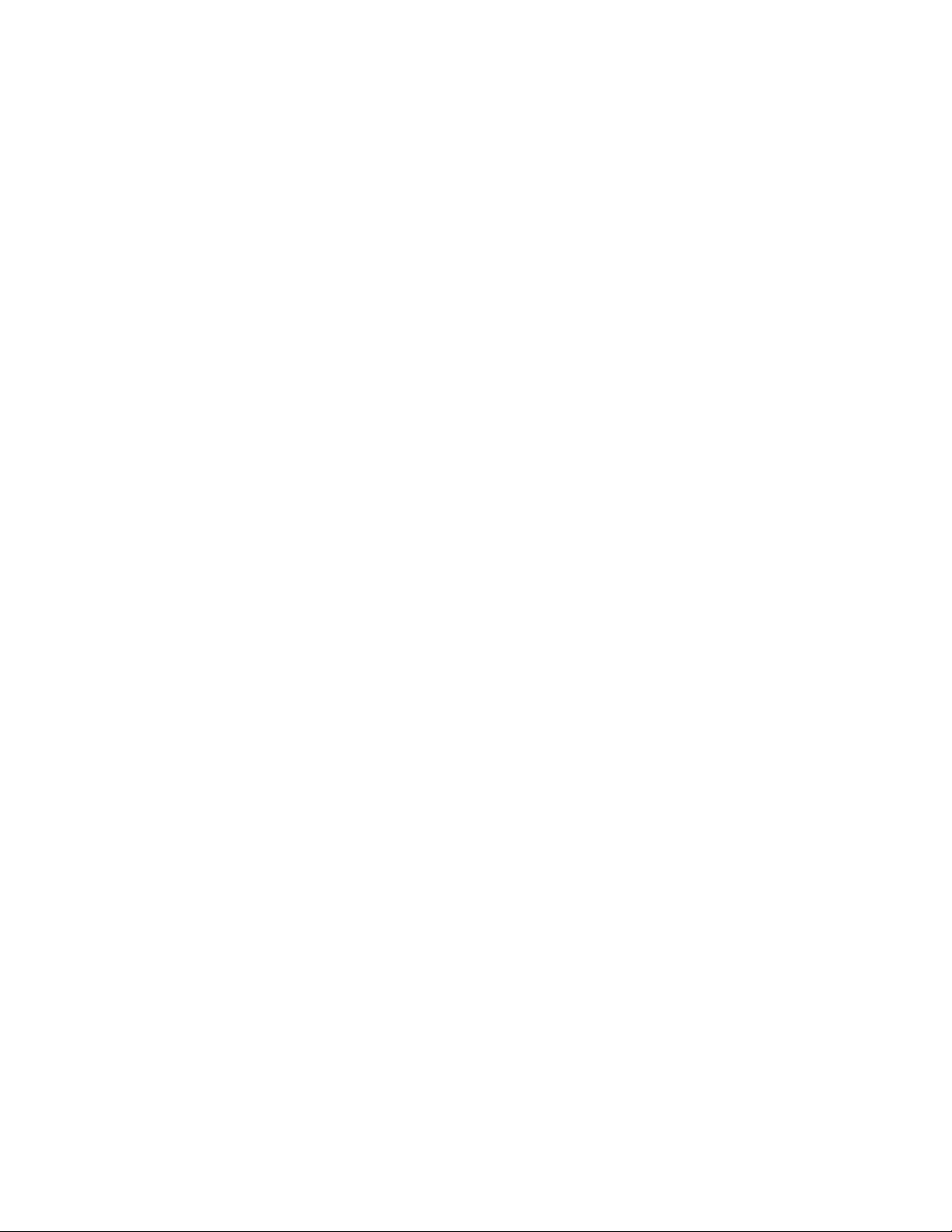
I Series Network Video Recorder User Manual, 030117NA
• IPv6 is supported
• TCP/IP protocol, DHCP, DNS, DDNS, NTP, SADP, SMTP, SNMP, NFS, and iSCSI are supported
• TCP, UDP and RTP for unicast
• Auto/Manual port mapping by UPnPTM
• Supports access by HIK-Connect Cloud P2P
• Remote Web browser access by HTTPS ensures high security
• ANR (Automatic Network Replenishment) function is supported, it enables the IP camera to save the recording
files in the local storage when the network is disconnected, and synchronizes the files to the NVR when the
network is resumed.
• Remote reverse playback via RTSP
• Supports accessing by the platform via ONVIF
• Remote search, playback, download, locking and unlocking of the record files, and support downloading files
broken transfer resume
• Remote parameters setup; remote import/export of device parameters
• Remote viewing of the device status, system logs and alarm status
• Remote keyboard operation
• Remote locking and unlocking of control panel and mouse
• Remote HDD formatting and program upgrading
• Remote system restart and shutdown
• RS-232, RS-485 transparent channel transmission
• Alarm and exception information can be sent to the remote host
• Remotely start/stop recording
• Remotely start/stop alarm output
• Remote PTZ control
• Remote JPEG capture
• Virtual host function is provided to get access and manage the IP camera directly
• Two-way audio and voice broadcasting
• Embedded Web server
1.9 Development Scalability
• SDK for Windows system
• Source code of application software for demo
19
Page 21
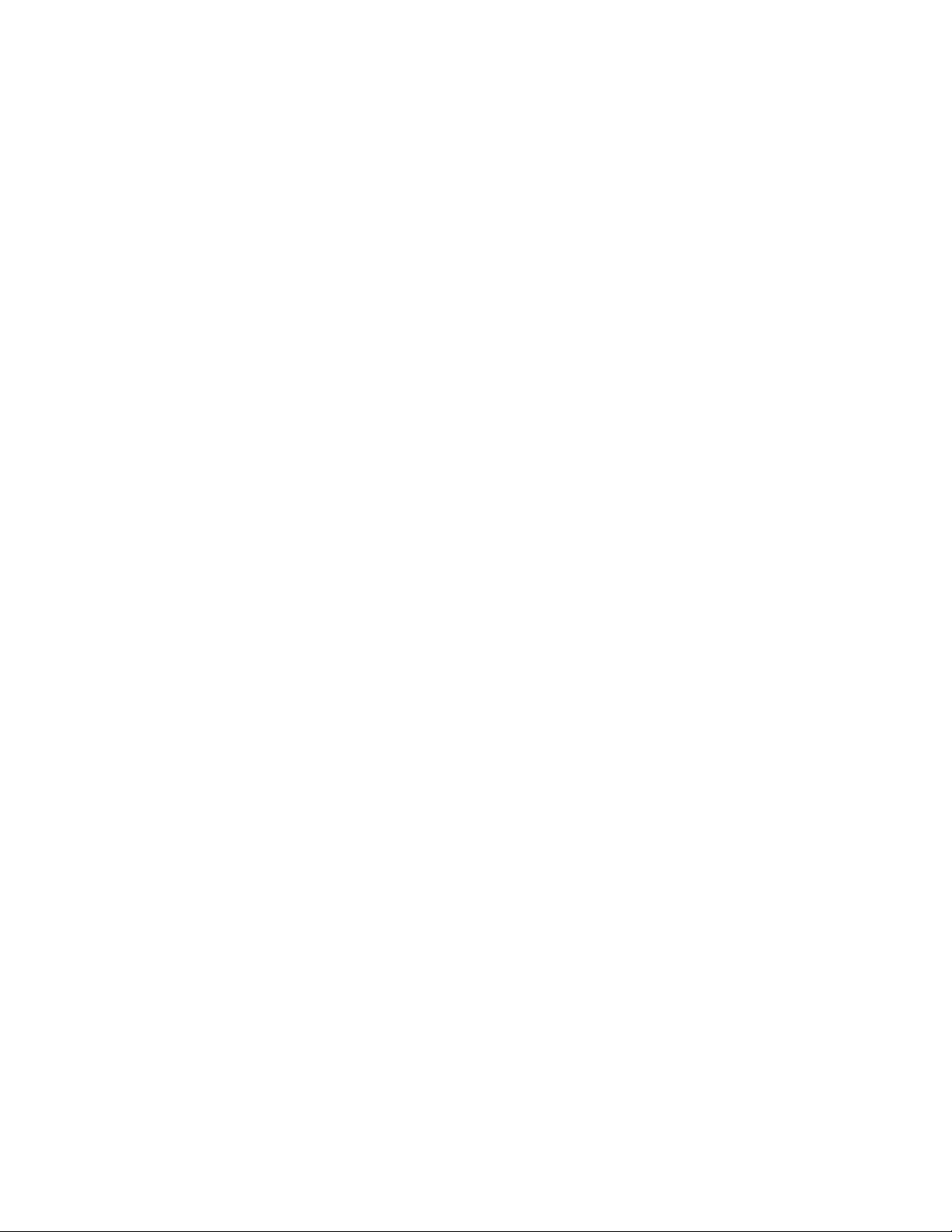
I Series Network Video Recorder User Manual, 030117NA
• Development support and training for application system
1.10 Security
• Supports quick unlocking of the device by using an optional user-defined pattern
• Users can view the password of connected IPCs by enabling IP Channel Password Is Visible (requires admin
password if Enable Password option is disabled in Configuration Settings)
20
Page 22
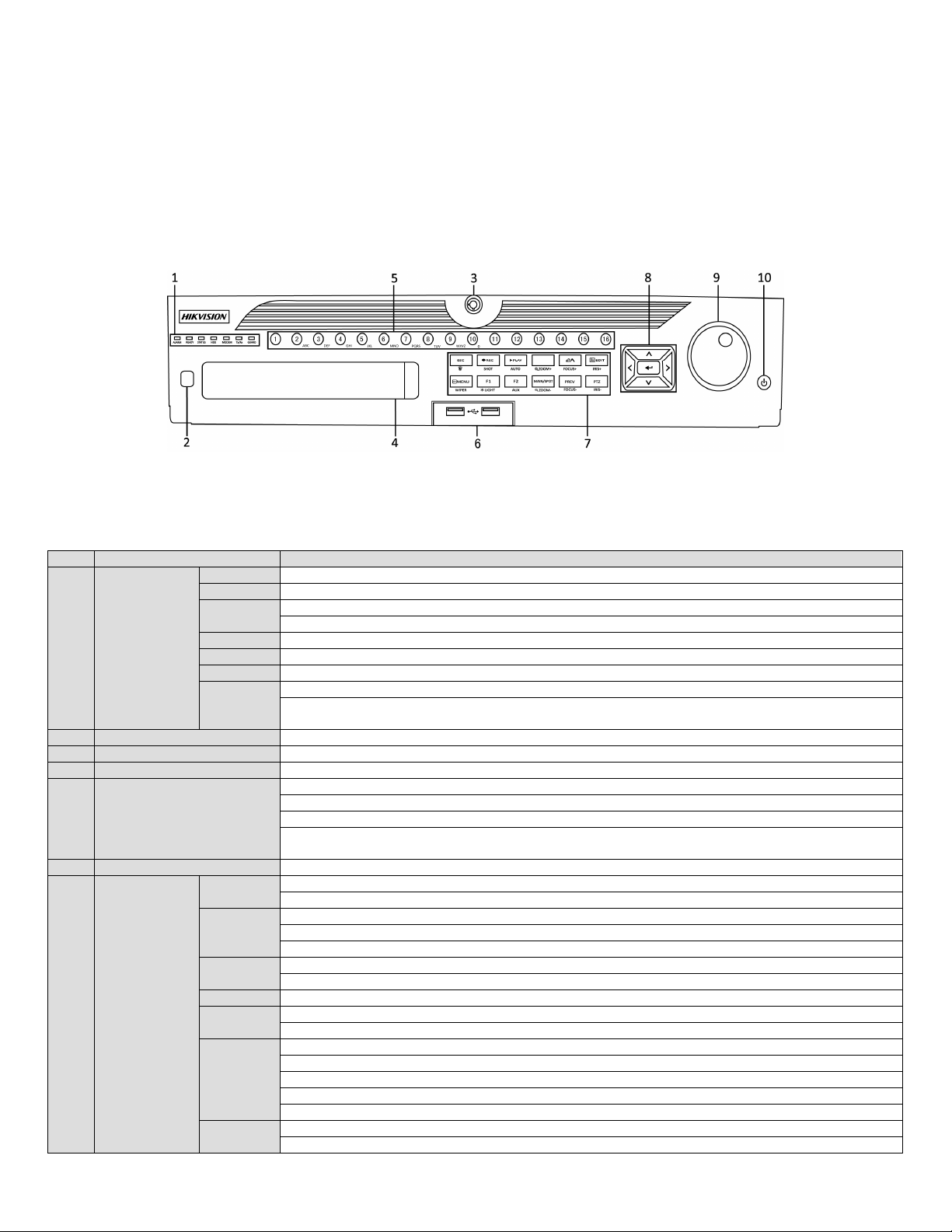
I Series Network Video Recorder User Manual, 030117NA
No. Name
Function Description
ALARM
Turns red
when a sensor alarm is detected
READY
Turns blue when
the device is funct
ioning properly
Turns blue when devic
e is controlled by an IR remote
Turns red when controlled by a keyboard and purple when IR remote and keyboard
are used at same time
HDD Flickers red when data is be
ing read from or w
ritten to HDD
MODEM
Reserved for future usage
Tx/Rx
Flickers blue when network con
nection is functioning properly
Turns blue when the device is in armed status; at this time, an alarm is en
abled when an event is detected
Turns off when
the device is unarmed
(the arm/disarm status can be changed by pressing and holding on
the ESC button for more t
han 3 seconds in live view mode)
2 IR Receiver
Receiver for IR remote control
3 Front Panel Lock
Locks
or unlocks the panel by the key
4 DVD-R/W Slot for DVD
-
R/W disk
Switches to the corresponding channel i
n live view or PTZ control mode
Inputs numb
ers and characters in edit mode
Switches between diff
erent channels in playback mode
Turns blue when the correspond
ing channel is recording; turns red when the channel is in network
transmission status; turns pink when the channe
l is recording and transmitting
6 USB Interfaces
USB ports for additional devices such as USB mous
e and USB Hard Disk Drive
Returns to the previous menu
Press
to arm/disarm
the device in live view mode
Enters
the Manual Record settings menu
Press this button followed by a numeric button to call a PTZ preset in PTZ control setting
s
Turns au
dio on/of
f in the playback mode
Enters the playback mode
Automatic
ally scans the PTZ control menu
ZOOM+
Zooms in the PTZ ca
mera in the PTZ control setting
Adjust
s focus in the PTZ Control menu
Switches between input methods (uppe
r and lower case alphab
et, symbols and numeric input)
Edits text fields. When editing text fields, it also deletes the c
haracter in front of the cursor
Checks
checkbox fields
Adjusts the iris of
the camera in PTZ control mode
Gen
erates video cl
ips for backup in playback mode
Enters/exits the fold
er of USB device and eSATA HDD
MAIN/SPOT/
Switch
es between main and spot output
Zooms out the image in PTZ control
mode
Chapter 2 Introduction
NOTE: Screenshots in this manual are for reference only; your NVR’s screenshots may look different.
2.1 DS-96xxNI-I8 Series Front Panel
Figure 1 DS-96xxNI-I8 Series
Table 1 – Panel Description
STATUS
1
5 Alphanumeric Buttons
7
Status
Indicators
Composite
Keys
GUARD
ESC
REC/SHOT
PLAY/AUTO
A/FOCUS+
EDIT/IRIS+
ZOOM-
21
Page 23
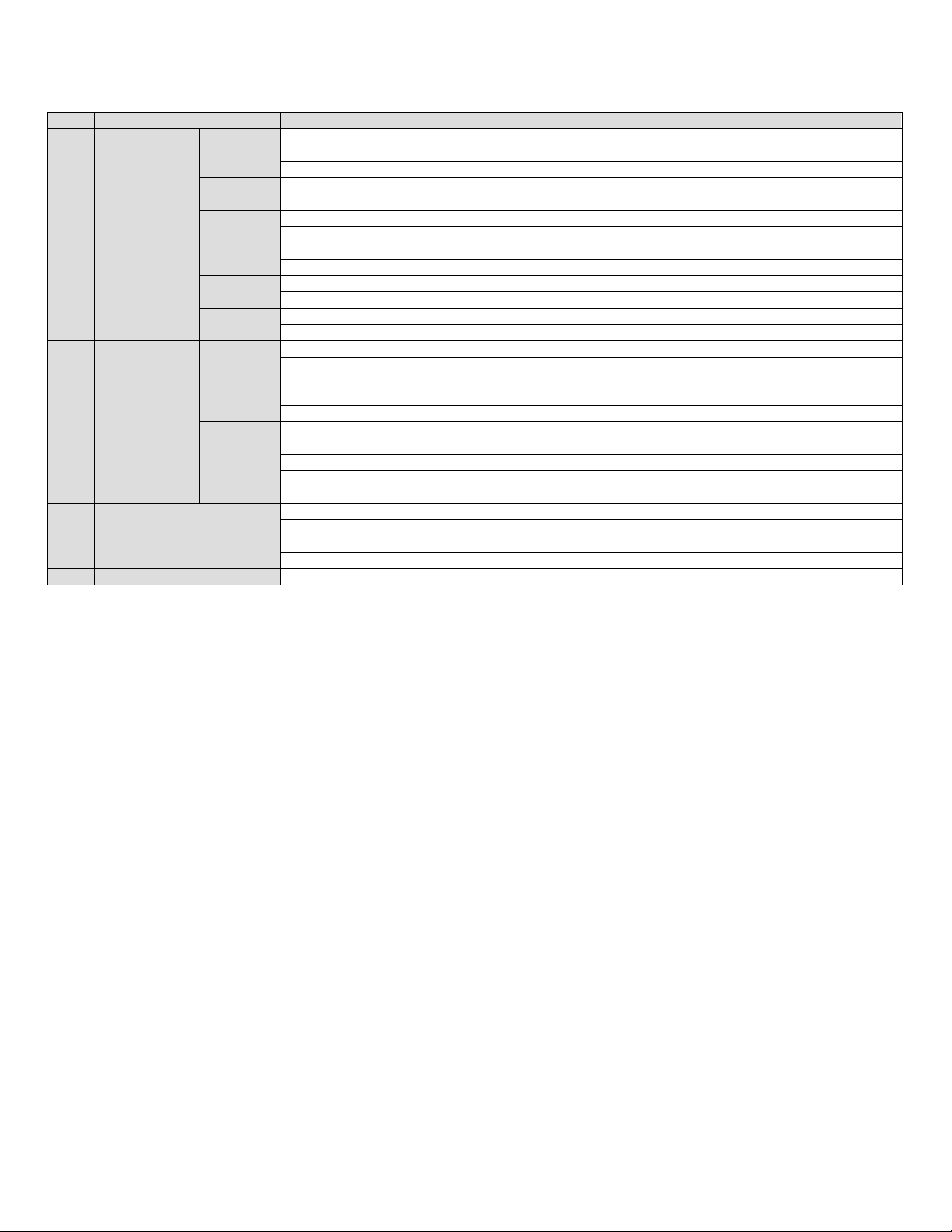
I Series Network Video Recorder User Manual, 030117NA
No. Name
Function Description
Selects all items on the
list when used
in a list field
Turns on/off PTZ light (if applicable) in PTZ control mode
Switches between play an
d reverse play in playback mode
Cycles through tab pages
Switches between channe
ls in synchronous playback mode
Returns
to the Mai
n menu (after successful login)
Presses and holds the button for five secon
ds to turn off audible key beep
Starts wiper (if
applicable) in PTZ control mode
Shows/hides the con
trol interface in playback mode
PREV/
FOCUS
-
Switches b
etween sing
le screen and multi
-
screen mode
Adjusts the focus in conjunction with the A/FO
CUS+ button in PTZ control mode
Enters the PTZ Control mode
Adjusts the iris of the
PTZ camera in PTZ control mode
Na
vigates between diff
erent fields and items in menus
In playback mode, use the Up and Down buttons to speed up and slow down recorded video
; u
se the Left
and Right buttons to select the next and previous video files
Cycles thr
ough channels in live v
iew mode
Controls the movement of the
PTZ camera in PTZ control mode
Confirms sel
ection in any of the menu modes
Checks the checkbox fields
Plays or pauses the
video playing in playback mode
Advances the video by a single fram
e in
single
-
frame playback mode
Stops/starts a
uto switch in auto
-
switch mode
Moves the active s
election up and down in a menu
Cycles through diffe
rent channels in live view mode
Jumps 30s forward/backward in v
ideo files in the p
layback mode
Controls the movement of the
PTZ camera in PTZ control mode
10 POWER ON/OFF
Long press the button for more than 3
seconds to turn on/off the NVR
F1/LIGHT
F2/AUX
MENU/
WIPER
PTZ/IRIS-
DIRECTION
8
9 JOG SHUTTLE Control
Control
Buttons
ENTER
22
Page 24
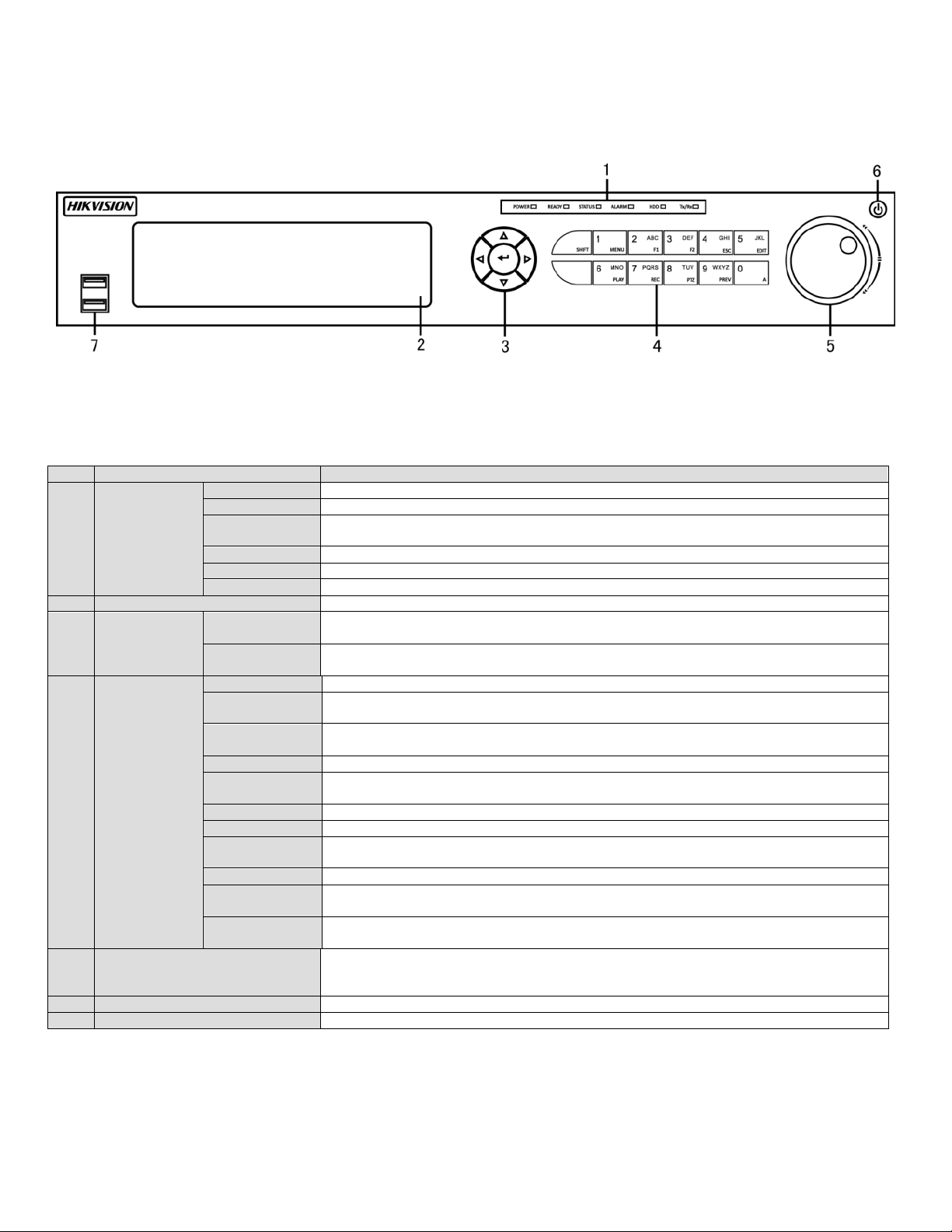
I Series Network Video Recorder User Manual, 030117NA
No. Name
Function Description
Alarm
Red wh
en a sensor alarm is detected
Ready
Blue whe
n DV
R is functioning properly
B
lue when DVR is controlled by
IR remote, r
ed when controlled by
a keyboard
, and purple when
IR remote and keyb
oard is used at the same time
HDD B
links red when data is bein
g read from/written to HDD
Modem
Reserved
TX/RX
Blinks blue when network conne
ction is functioning properly
2 DVD-ROM Slot for DVR
-
ROM
N
avigate
s between fields and
menu items
. In playback mode, Up and Down button
s fast-forward
and rewind recorded video.
L
eft and Right button
s select next and previous day or pause
s video.
C
onfirm
s me
nu
selection.
T
icks
checkbox fields. In Playback mode, play
s or pause
s video. In
Single Play mode, advance
s video a single frame.
1/MENU
Types
“1.
” A
lso a
ccess
es main menu
.
Types
“2, A, B, and
C.” Selects
all items on
a list;
In PTZ Control mode, zoom
s out (zoom
-
) the
PTZ camera; In live view or playback mode, switch
es between main and spot video output.
Types
“3, D, E, and
F.”
In PTZ Control mode, zoom
s in (zoom+) the PTZ camera; cycle
s through
tab pages.
4GHI/ES
C Types
“4, G, H, and
I.” Exits
to previous menu.
Types
“5, J, K, and
L
.” Delete
s character
before cursor; Select
s checkbox and ON/OFF switch;
Start/stop
s record clipping in playback.
SHIFT
Switch
es compound keys between numeric/lett
er inpu
t and functional control
6MNO/PLAY
Types
“6, M, N, and
O.”
In Playback mode, access
es playback interface.
Enters “7, P, Q, R, and
S.”
Manual record, for direct access to manual record interface; manually
enable
s
/disable
s record.
8TUV/PTZ
Types
“8, T, U, and
V.”
Access
es PTZ control interface.
Types
“9, W, X, Y, and
Z.” Multi-
camera display in live view.
In Playback mode or
Menu
>
Playback
>
Tag playback interface, delete
s selected tag.
Types
“0.” Switch
es between input me
thods (upper and lower
case alphabet, symbols
, and
numeric input). In Playback mode, add
s default tag.
M
oves
active selection in a menu. In playback mode, outer ring speed
s up/slow
s down video.
channels.
6 Power Button
Powers DVR on/off
7 USB Ports
Connects USB mo
use or USB
flash memory devices
2.2 DS-7716NI-I4/16P Front Panel
Figure 2 DS-7716NI-I4/16P
Table 2 – Panel Description
1
3
4 Control Buttons
5 Jog Shuttle Control
Status
Indicators
Direction/
Enter Buttons
Status
Direction Buttons
ENTER
2ABC/F1
3DEF/F2
5JKL/EDIT
7PQRS/REC
9WXYZ/PREV
0/A
Inner ring jumps 30 seconds forward/backward in video. In Preview mode, cycles through
23
Page 25
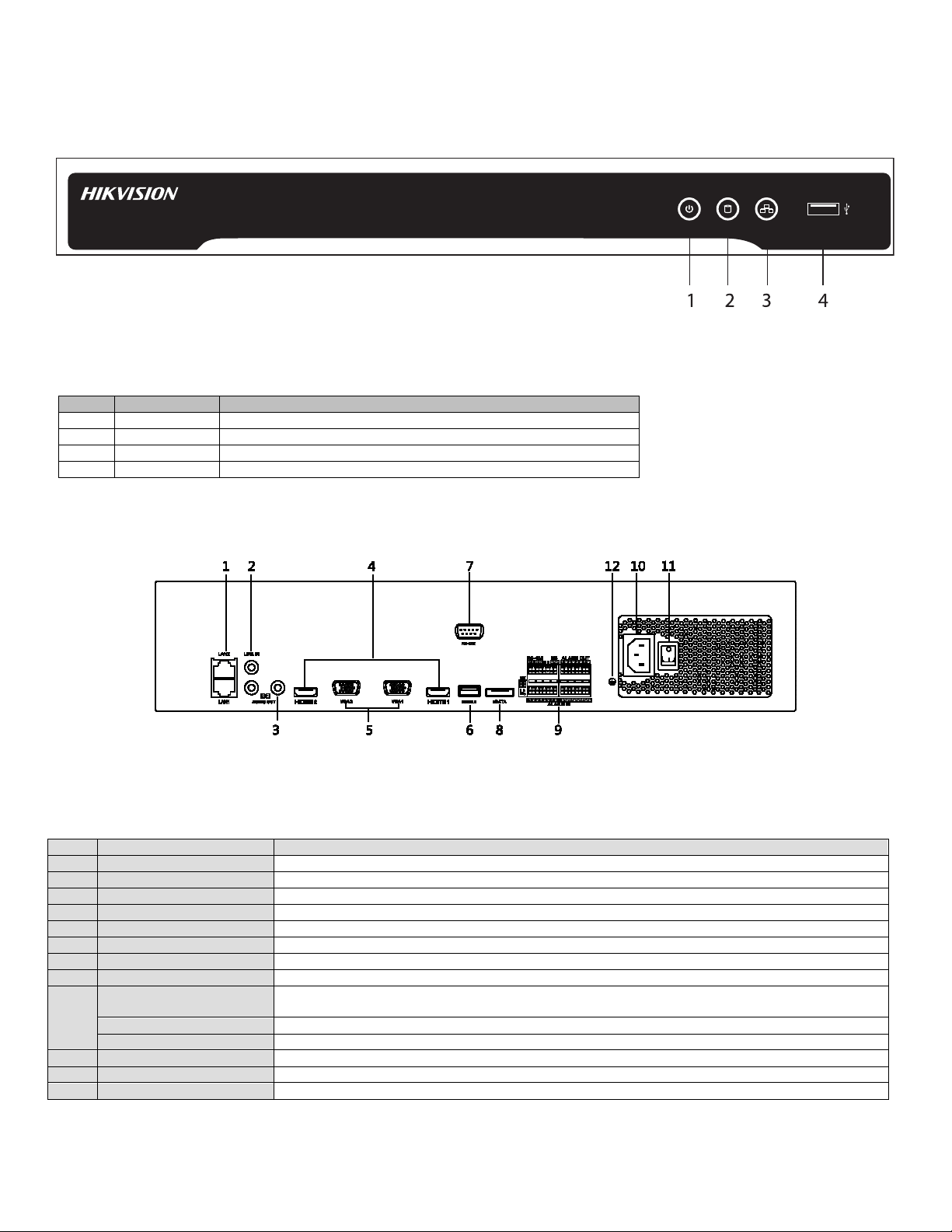
I Series Network Video Recorder User Manual, 030117NA
No. Item Description
1. On/Off Power
Turns green when device is on
2. Hard Drive
Flickers red when data is being read from or written to HDD
3. Network Tx/Rx
Flickers blue when network connection is functioning properly
4. USB Port
Connects
USB
mouse or USB flash memory
devices
No. Name
Description
1 LAN1/LAN2 Interface
2 RJ-45 10/100
/
1000 Mbp
s self-adaptive Ethernet interfaces provided.
2 LINE IN
RCA connector for audio input.
3 AUDIO OUT
2 RCA connector
s for audio output.
4 HDMI1/HDMI2
HDMI video output connector.
5 VGA1
/
VGA2
DB-15
connector for VGA output. Display local video output and
menu.
6 USB 3.0 interface
USB ports for additional devices such as USB mouse and USB Hard Disk Drive (HDD).
7 RS-232 Interface
Connector for RS
-
232 devices.
8 eSATA
Connects external SATA HDD, CD/DVD
-
RM.
D+, D
- pin connects to Ta, Tb
pin of controller. For cascading devices, the first NVR’s D+, D
- pin should
be connected with the D+, D
- pin of the next NVR.
ALARM IN
Connector for alarm input.
ALARM OUT
Connector for alarm output.
10 100 to
240 VAC 100
to
240 VAC power supply.
11 Power Switch
Switch for turning on/off the device.
12 GROUND
Ground (needs to be connected when NVR starts up).
2.3 DS-76xxNI-I2/xP Series Front Panel
Figure 3 DS-76xxNI-I2/xP Series
Table 3 – Panel Description
2.4 DS-96xxNI-I8 Series Rear Panel
Table 3 – Panel Description
Controller Port
9
Figure 4 DS-96xxNI-I8 Series
24
Page 26
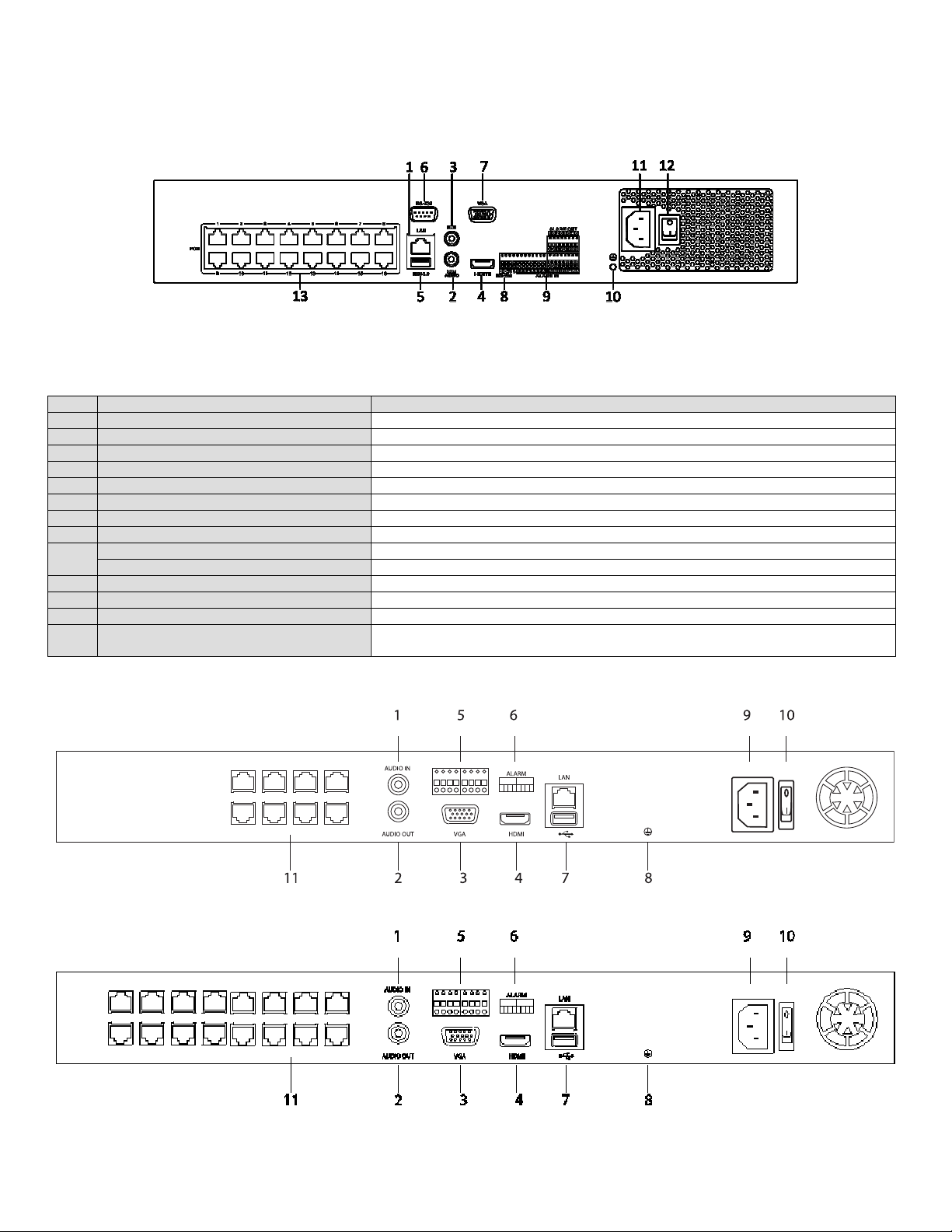
I Series Network Video Recorder User Manual, 030117NA
No. Name
Description
1 LAN Interface
1 network interface provided for DS
-
7700NI
-
I4/P.
2 AUDIO OUT
RCA connector for audio output
3 LINE IN
RCA connector for audio input
4 HDMI
HDMI
video output connector
5 USB 3.0 interface
USB ports for additional devices s
uch as USB mous
e and USB Hard Disk Drive (HDD)
6 RS-232 Interface
Connector for RS
-
232 devices
7 VGA DB-15 connector for VGA output. Display local video output and menu.
8 RS-485 Interface
Half-duplex c
onnector for RS
-
485 devices
9
ALARM IN
Connector f
or alarm input
ALARM OUT
Connector for alarm output
10
GROUND
Ground
(needs to be connected
when
N
VR start
s
up)
11 10
0 VAC to
240 VAC 100 to 240 VAC power supply
12 Power Switch
Switch for turn
ing on/off the device
13 Network Interfaces with PoE func
tion
(supported by DS
-
7700NI
-
I4/P)
2.5 DS-77xxNI-I4/16P Rear Panel
Figure 5 DS-77xxNI-I4/16P
Table 4 – Panel Description
2.6 DS-76xxNI-I2/xP Series Rear Panels
Network interfaces for the cameras and to provide power over Ethernet
Figure 6 DS-76xxNI-I2/8P
Figure 7 DS-7608NI-I2/16P
25
Page 27
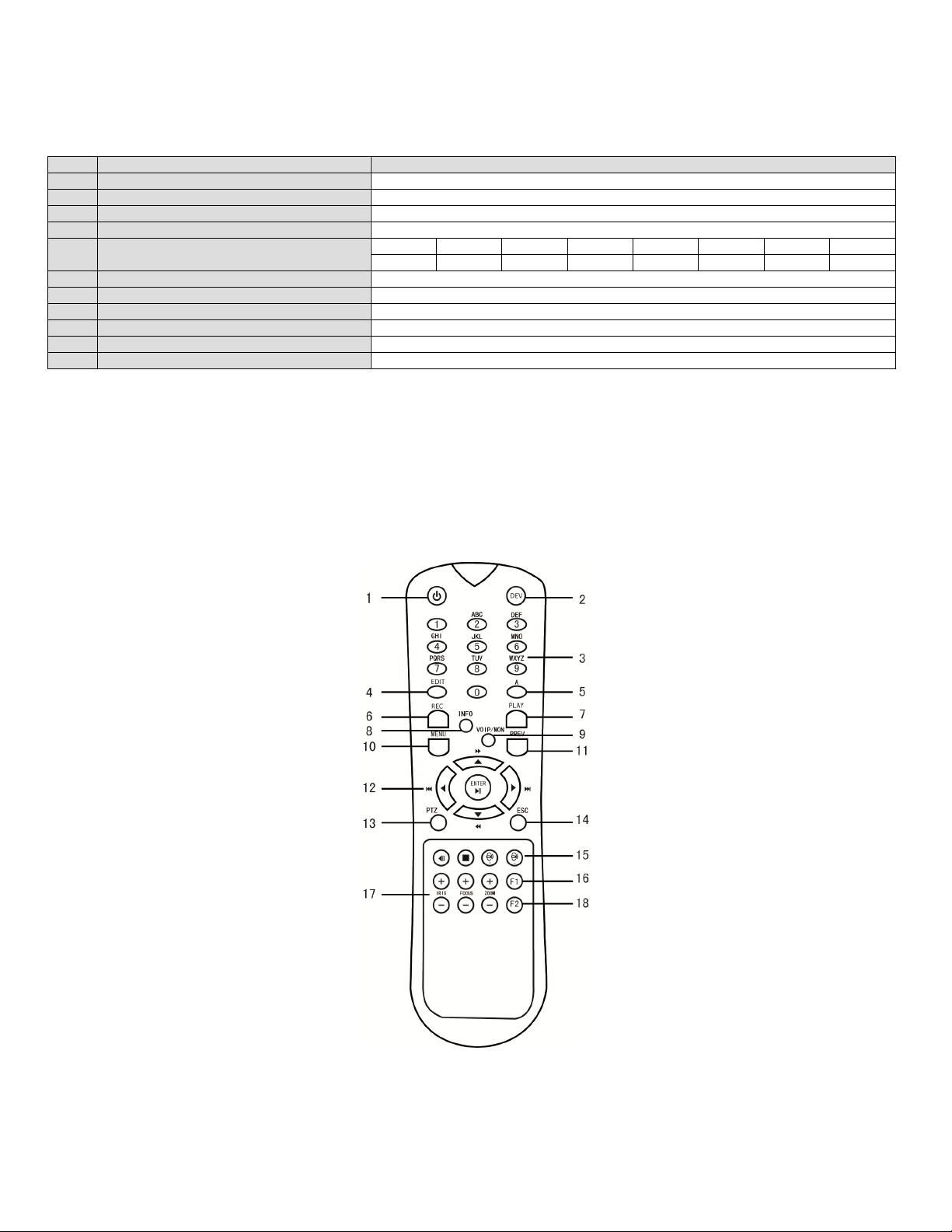
I Series Network Video Recorder User Manual, 030117NA
No. Name
Description
1 AUDIO IN
RCA connector for audio input
2 AUDIO OUT
RCA connector for audio output
3 VGA DB-15 connector for VGA output. Display local video output and menu.
4 HDMI
HDMI
video output con
nector
1 2 3 4 5 6 7 8
In In In In Gnd Gnd Out Gnd
6 Alarm
Legend
Printed legend for alarm connections
7 USB 3.0 interface
USB ports for additional devices such as USB mouse and USB Hard Disk Drive (HDD)
8 GROUND
Ground
(needs to be conn
ected
when
N
VR start
s
up)
9 100 VAC to
240 VAC 100 to 240 VAC power supply
10 Power Switch
Switch for turn
ing on/off the device
11
Network Interfaces with PoE function
Network interface
s for the cameras and
to provide power over Ethernet
Table 5 – Panel Description
5 ALARM I/O
2.7 IR Remote Control Operations
The NVR may also be controlled with the included IR remote control, shown in Figure 8. The keys on the remote
control closely resemble the ones on the front panel.
NOTE: Batteries (2 × AAA) must be installed before operation.
Figure 8 Remote Control
26
Page 28
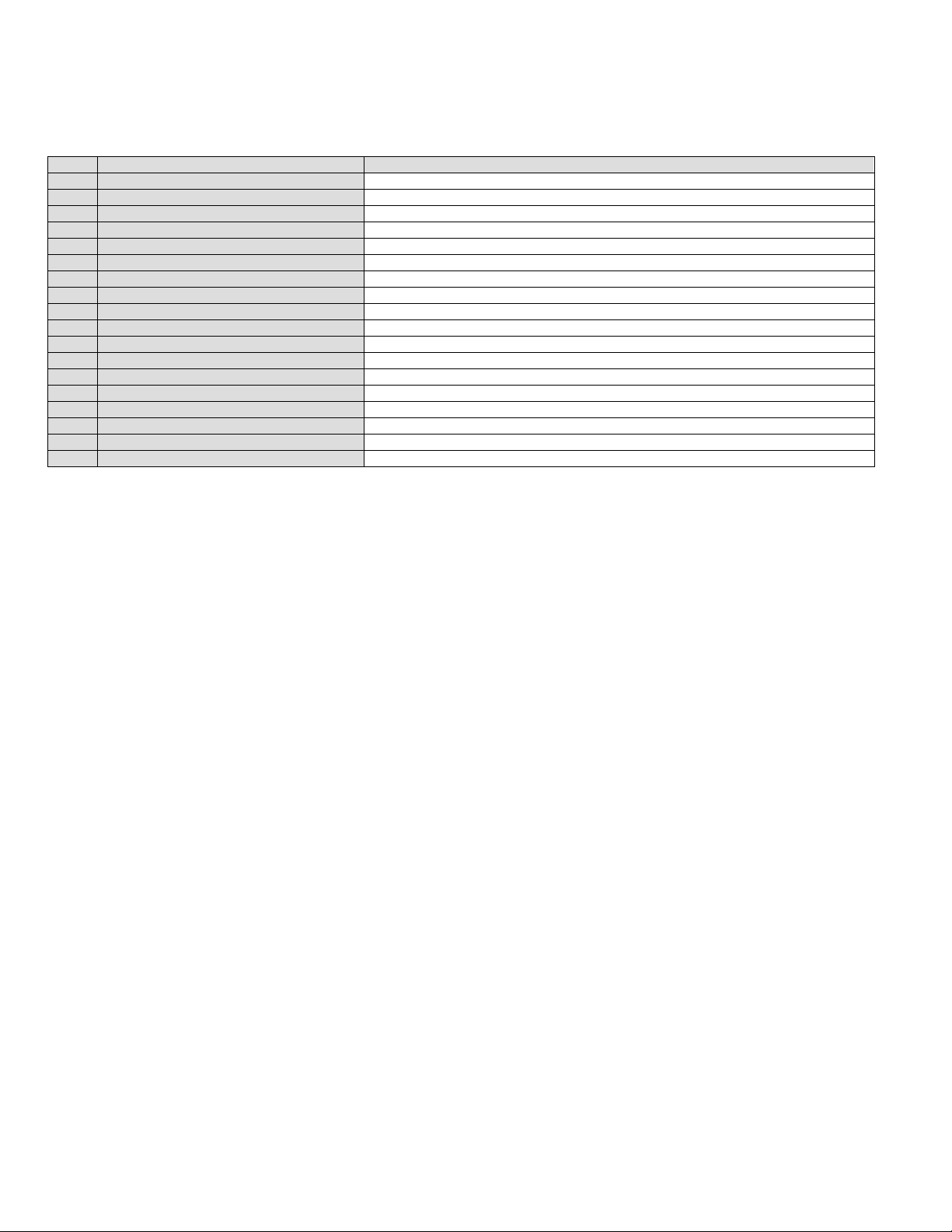
I Series Network Video Recorder User Manual, 030117NA
No. Name
Description
1 POWER
Power on/off the device
2 DEV Enables/Disables Remote Control
3 Alphanumeric Buttons
Same as Alph
anumeric buttons on front panel
4 EDIT Button
Same as E
DIT/IRIS+ button on front panel
5 A Button
Same as
A/FOCUS+ button on front panel
6 REC Button
Same as
REC/SHOT button on front panel
7 PLAY Button
Same as the
PLAY/AUTO button on front
panel
8 INFO Button
Reserved
9 VOIP/MON Button
Same as the MAIN/S
POT/ZOOM
- button on front panel
10 MENU Button
Same as the MENU/WIPER button on front p
anel
11 PREV Button
Same as the PR
EV/FOCUS
- button on front panel
12 DIRECTION/ENTER Buttons
Same a
s the DIRECTI
ON/ENTER buttons on front panel
13 PTZ Button
Same as the
PTZ/IRIS
- button on front panel
14 ESC Button
Same as the ESC button on front
panel
15 RESERVED
Reserved for future usage
16 F1 Button
Same as the
F1/LIGHT button on front panel
17 PTZ Control Buttons
Buttons to adjust the iris,
focus and zoom of a PTZ camera
18 F2 Button
Same as t
he F2/AUX button on front panel
Table 6 – Description of the Soft Keyboard Icons
2.8 Troubleshooting Remote Control
NOTE: Make sure you have installed batteries properly in the remote control. Note that you have to aim the
remote control at the IR receiver in the front panel.
If there is no response after you press any remote button, follow the procedure below.
1. Go to Menu > Settings > General > More Settings by operating the front control panel or mouse.
2. Check and remember NVR ID#. Default ID# is 255. This ID# is valid for all IR remote controls.
3. Press the DEV button on the remote control.
4. Enter the NVR ID# you set in step 2.
5. Press the ENTER button on the remote.
NOTE: If the front panel Status Indicator turns blue, the remote control is operating properly. If the Status
Indicator does not turn blue and there is still no response from the remote, check the following:
• Batteries are installed correctly and the polarities of the batteries are not reversed
• Batteries are fresh and not out of charge
• IR receiver is not obstructed
If the remote still doesn’t function properly, change the remote and try again, or contact the device
provider.
27
Page 29
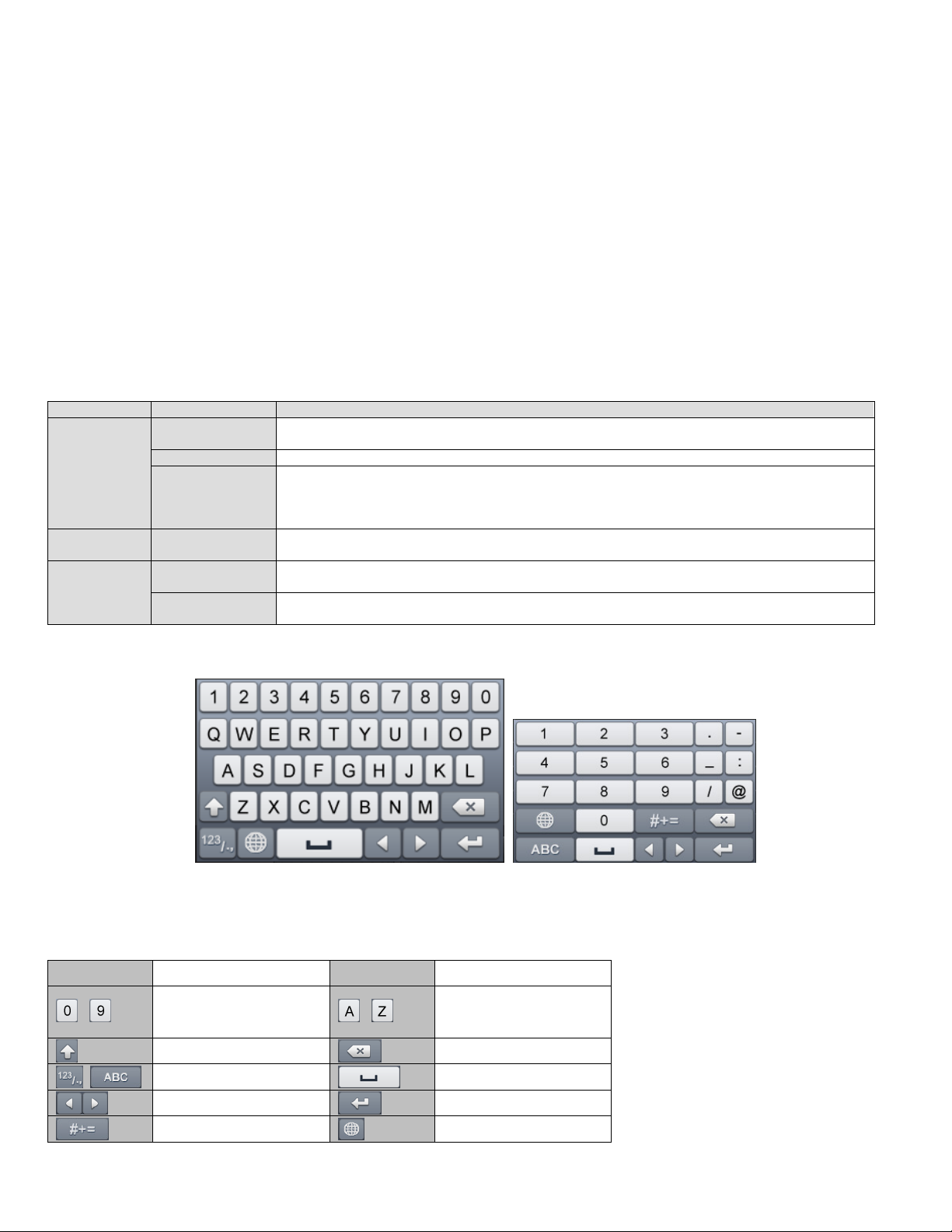
I Series Network Video Recorder User Manual, 030117NA
Name
Action
Description
Single
-
Click Live view: Select channel and show the quick set me
nu
Menu: Select and enter
Double
-
Click Live view: Switch between single
-
screen and multi
-
screen
Click and Drag
PTZ control: pan, tilt and zoom
Live view: Drag channel/time bar
Right-Click Single
-
Click Live view: Show menu
Menu: Exit current menu to upper level menu
Scroll
-
Wheel
Scrolling up
Live view: Previous screen
Menu: Previous item
Scrolling down
Live view: Next screen
Menu: Next
item
2.9 USB Mouse Operation
A regular 3-button (Left/Right/Scroll-wheel) USB mouse can also be used with this NVR. To use a USB mouse:
1. Plug USB mouse into one of the USB interfaces of the NVR.
2. The mouse should automatically be detected. If in a rare case the mouse is not detected, the possible reason
may be that the two devices are not compatible, refer to the recommended the device list from your provider.
3. Operate the mouse as follows:
Table 7 – Mouse Control
Left-Click
Video tampering, privacy mask and motion detection: Select target area
Digital zoom-in: Drag and select target area
2.10 Input Method Description
Figure 9 Soft Keyboard (1) Figure 10 Soft Keyboard (2)
Table 8 – Description of the Soft Keyboard Icons
Icon Description Icon Description
…
Number
Lowercase/Uppercase
…
Switch the keyboard
Positioning the cursor
Symbols
English letter
Backspace
Space
Exit
Reserved
28
Page 30
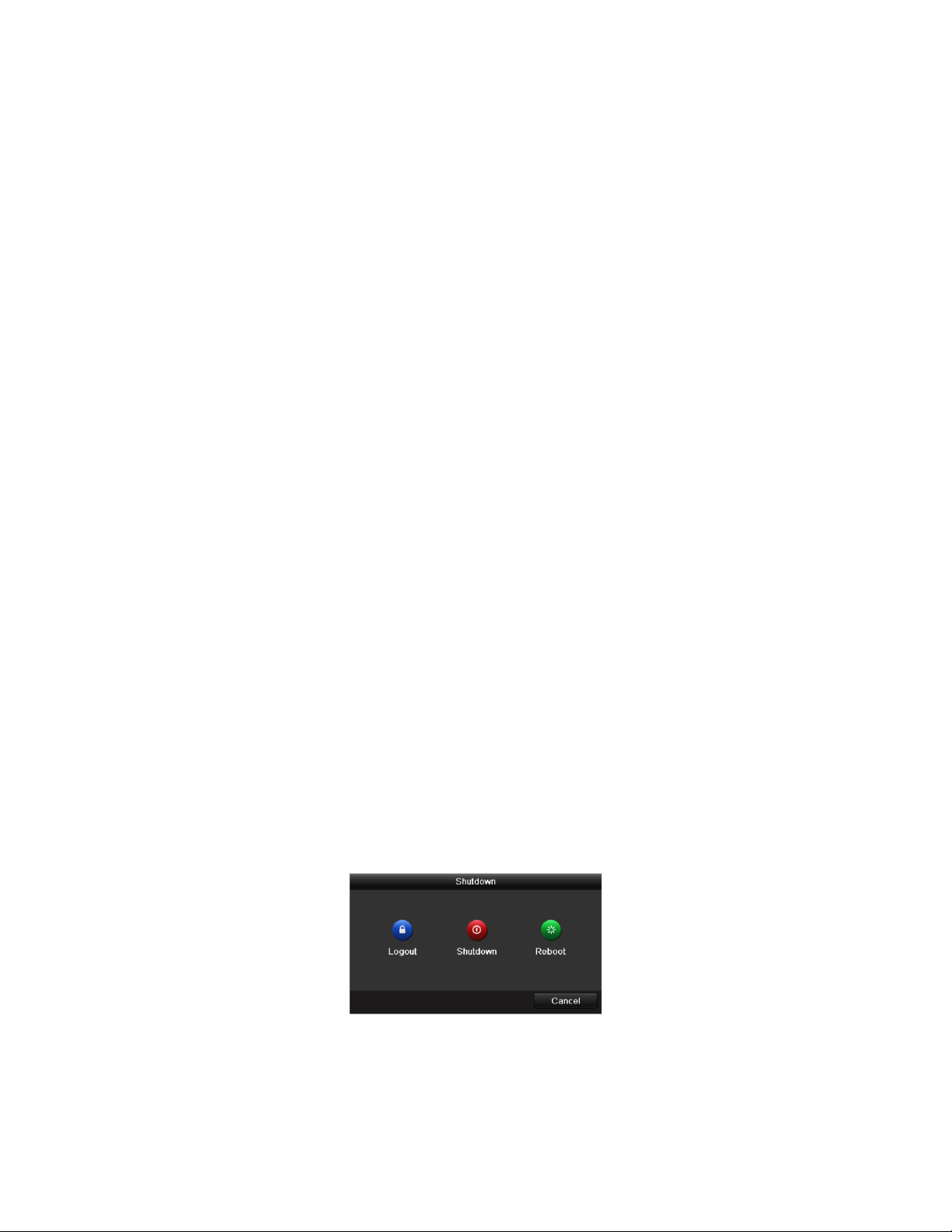
I Series Network Video Recorder User Manual, 030117NA
Chapter 3 Getting Started
3.1 Starting Up and Shutting Down the NVR
Proper startup and shutdown procedures are crucial to expanding the life of the NVR.
3.1.1. Before You Start
Check that the voltage of the extra power supply is the same as the NVR’s requirement and the ground
connection is working properly.
3.1.2. Starting the NVR
Check to ensure the power supply cable is firmly inserted into the NVR and is properly plugged into the
electrical outlet. It is HIGHLY recommended that an Uninterruptible Power Supply (UPS), preferably a
UPS capable of providing a constant level of power, be used in conjunction with the device. The Power
indicator LED on the front panel should be red, indicating the device gets the power supply.
1. Press the POWER button on the front panel. The Power indicator LED should turn blue indicating
that the unit begins to start up.
2. After startup, the Power indicator LED remains blue. A splash screen with the status of the HDD
appears on the monitor. The row of icons at the bottom of the screen shows the HDD status. ‘X’
means that the HDD is not installed or cannot be detected.
3.1.3. Shutting Down the NVR
There are two proper ways to shut down the NVR.
• OPTION 1: Standard Shutdown
1. Enter the Shutdown menu by going to Menu > Maintenance > Shutdown
2. Click the Shutdown button.
3. Click the Yes button.
Shutdown Menu
29
Page 31

I Series Network Video Recorder User Manual, 030117NA
• OPTION 2: By Operating the Front Panel
1. Press and hold the POWER button on the front panel for 3 seconds.
2. Enter administrator’s username and password in the dialog box for authentication.
3. Click the Yes button.
NOTE: Do not press POWER button again while system is shutting down.
3.1.4. Rebooting the NVR
1. Enter the Shutdown menu by clicking Menu > Maintenance > Shutdown.
2. Click the Logout button to lock the NVR or the Reboot button to reboot the NVR.
3.2 Activating Your Device
For first-time access, you need to activate the device by setting an admin password. No operation is allowed before
activation. You can activate the device via Web Browser, SADP, or Client Software.
1. Input the same password in the Create New Password and Confirm New Password text fields.
Figure 11 Settings Admin Password
Strong Password Recommended
We highly recommend you create a strong password of your own choosing (using a
minimum of eight characters, including at least three of the following categories:
upper case letters, lower case letters, numbers, and special characters.) in order to
increase the security of your product. We also recommend you reset your password
regularly. Especially in a high security system, resetting the password monthly or
weekly can better protect your product.
30
Page 32

I Series Network Video Recorder User Manual, 030117NA
3. Click OK to save the password and activate the device.
4. If Admin’s password is modified, the following window pops up. Optionally, click the Yes button to
duplicate the password to IP cameras that are connected with default protocol.
Figure 12 Attention Interface
3.3 Using the Unlock Pattern for Login
For the Admin user, you can configure the unlock pattern for device login.
3.3.1. Configuring the Unlock Pattern
After the device is activated, enter the following interface to configure the device unlock pattern.
Figure 13 Set Unlock Pattern
1. Use the mouse to draw a pattern between dots on the screen. Release mouse when pattern is done.
31
Page 33

I Series Network Video Recorder User Manual, 030117NA
Figure 14 Draw the Pattern
• Connect at least four dots to draw the pattern.
• Each dot can be connected once only.
2. Draw the same pattern again to confirm it. If the two patterns match, the pattern is successful.
Figure 15 Confirm the Pattern
3. If the two patterns are different, you must set the pattern again.
32
Page 34

I Series Network Video Recorder User Manual, 030117NA
Figure 16 Reset the Pattern
3.3.2. Logging in via Unlock Pattern
NOTES: Only the
admin
user has permission to unlock the device.
Configure the pattern before unlocking. See “
Configuring the Unlock Pattern.”
1. Right click the mouse and select the menu to enter the interface as shown in Figure 17.
Figure 17 Draw the Unlock Pattern
2. Draw the pre-defined pattern to unlock to enter the menu operation.
NOTES: If you have forgotten your pattern, you can select the “Forgot My Pattern” or “Switch
33
Page 35

I Series Network Video Recorder User Manual, 030117NA
User” option to enter the normal login dialog box.
When the pattern you draw differs from the configured pattern, you must try again.
If you draw the wrong pattern more than five times, the system will automatically
switch to the normal login mode.
Figure 18 Normal Login Dialog Box
3.4 Login and Logout
3.4.1. User Login
If NVR has logged out, you must login the device before operating the menu and other functions.
1. Select the User Name in the drop-down list.
2. Input Password.
3. Click OK to log in.
Figure 19 Login Interface
NOTE: In the Login dialog box, if you enter the wrong password seven times, the current user
account will be locked for 60 seconds.
34
Page 36
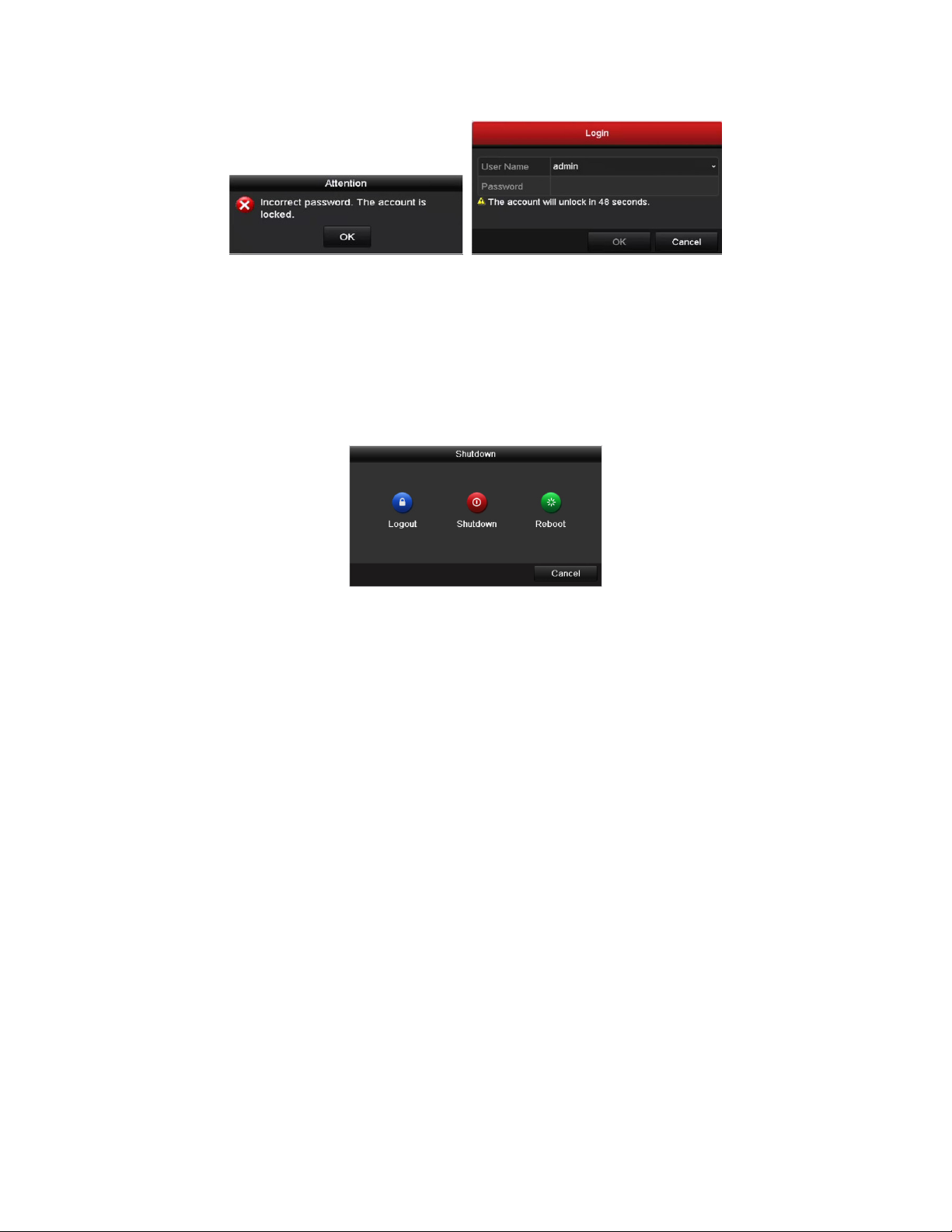
I Series Network Video Recorder User Manual, 030117NA
Figure 20 User Account Protection
3.4.2. User Logout
After logging out, the monitor turns to the live view mode. To perform any operations, log in again.
1. Enter the Shutdown menu, Menu > Shutdown.
2. Click Logout.
NOTE: After logging out, menu operations are invalid. Input user name and password to
unlock system.
3.5 Adding and Connecting the IP Cameras
3.5.1. Activating the IP Camera
Before adding the camera, make sure the IP camera to be added is in active status.
1. Select the Add IP Camera option from the right-click menu in live view mode or click Menu >
Camera > Camera to enter the IP camera management interface. For IP cameras detected online in
the same network segment, Password status shows whether it is active or inactive.
Figure 21 Logout
35
Page 37

I Series Network Video Recorder User Manual, 030117NA
Figure 22 IP Camera Interface
36
Page 38

I Series Network Video Recorder User Manual, 030117NA
2. Click the camera’s inactive icon to enter the following interface to activate it. You can select multiple
cameras from the list and click One-touch Activate to batch activate the cameras.
Figure 23 Activate the Camera
3. Set the password of the camera to activate it.
• Use Admin Password: Check the checkbox to have camera(s) will be configured with the same
admin password as the operating NVR.
Figure 24 Set New Password
• Create New Password: If the admin password is not used, you must create and confirm a new
password.
Strong Password Recommended
We highly recommend you create a strong password of your own choosing (using a
minimum of 8 characters, including upper case letters, lower case letters, numbers,
and special characters) in order to increase the security of your product. We also
recommend you reset your password regularly. Especially in a high security system,
resetting the password monthly or weekly can better protect your product.
4. Click OK to finish activating the IP camera. The camera security status will change to Active.
37
Page 39

I Series Network Video Recorder User Manual, 030117NA
3.5.2. Adding the Online IP Cameras
The NVR’s primary function is to connect to, and record video from, the network cameras. Before you can
get a live view or record the video, you must add the network cameras to the connection list of the device.
3.5.2.1 Before You Start
Ensure the network connection is valid and correct. See Chapter
Chapter
Configuring Network Detection
3.5.2.2 Add the IP Cameras
• OPTION 1
1. Click to select an idle window in the live view mode.
2. Click the icon in the window center to show the Adding IP Camera interface.
3. Select the IP camera and click the Add button to add it directly, or custom add it by
editing the corresponding text field parameters, then clicking the Add button. Click the
Search button to refresh online IP cameras manually.
Checking Network Traffic
and
.
Figure 25 Add IP Camera Interface
• OPTION 2
1. Select Add IP Camera option from the right-click menu in live view mode or click
Menu > Add IP Camera to enter the IP camera management interface.
38
Page 40

I Series Network Video Recorder User Manual, 030117NA
Figure 26 Adding IP Camera Interface
2. Online cameras in the same network segment will be displayed.
3. Select the IP camera from the list and click the button to add the camera, or click
the One-touch Adding button to add all cameras (with the same login password) from
the list.
NOTE: Make sure the camera to add has been activated.
4. (For encoders or cameras with multiple channels only) check the Channel Port
checkbox in the pop-up window, as shown in the following figure, and click OK to add
multiple channels.
Figure 27 Selecting Multiple Channels
39
Page 41

I Series Network Video Recorder User Manual, 030117NA
• OPTION 3
1. On the IP Camera Management interface, click the Custom Adding button to pop up
the Add IP Camera (Custom) interface.
Figure 28 Add IP Camera (Custom) Interface
2. You can edit the IP address, protocol, management port, and other information of the
IP camera to be added.
NOTE: If the IP camera to add has not been activated, you can activate it from the IP camera
list on the camera management interface.
3. (Optional) Check the checkbox of Continue to Add to add other IP cameras.
4. Click Add to add the camera. The successfully added cameras are listed in the
interface.
Table 9 – Icon Descriptions
Icon Explanation Icon Explanation
Edit basic parameters of the camera
The camera is connected.
The camera is disconnected; you can click the icon to get the
exception information of camera.
Play the live video of the connected camera.
Upgrade the connected IP camera.
Security
Add the detected IP camera.
Delete the IP camera
Advanced settings of the camera
Show the security status of the camera to be
active/inactive or the password strength
(strong/medium/weak/risk)
NOTE: For the added IP cameras, the Security status shows the security level of the password of camera:
strong password, weak password, or risk password.
40
Page 42

I Series Network Video Recorder User Manual, 030117NA
Figure 29 Security Level of IP Camera’s Password
3.5.2.3 Enabling the IP Camera Show Password Setting
For the admin login user account, you can check the checkbox of Show Password of IP
Camera to show the passwords of successfully added IP cameras in the list.
Figure 30 List of Added IP Cameras
3.5.3. Enabling the H.265 Stream Access
Check the Enable H.265 checkbox to have the NVR automatically switch to the IP camera’s (that support
H.265 video format) H.265 stream for the initial access.
3.5.4. Editing Connected IP Cameras and Custom Configuring Protocols
After adding the IP cameras, the cameras’ basic information lists in the page. You can then configure the
basic IP camera settings.
1. Click the icon to edit the IP address, protocol, and other parameters.
41
Page 43

I Series Network Video Recorder User Manual, 030117NA
Figure 31 Edit IP Camera
2. Channel Port: If the connected device is an encoding device or fisheye camera with multiple
channels, choose the channel to connect by selecting the channel port No. in the drop-down list.
3. Click OK to save the settings and exit the editing interface.
3.5.4.1 Editing Advanced Parameters
1. Drag the horizontal scroll bar to the right and click the icon.
Figure 32 Network Configuration of the Camera
2. You can edit the camera’s network information and password.
42
Page 44

I Series Network Video Recorder User Manual, 030117NA
Figure 33 Password Configuration of the Camera
3. Click OK to save the settings and exit the interface.
3.5.4.2 Configuring Custom Protocols
To connect network cameras that are not configured with standard protocols, you can
configure customized protocols for them.
There are 16 customized protocols provided in the system: you can edit the protocol name and
choose whether to enable the sub-stream.
1. Click the Protocol button in the custom adding IP camera interface to enter the protocol
management interface.
Figure 34 Protocol Management Interface
2. Choose the protocol type of transmission and choose the transfer protocols.
NOTE: Before customizing the protocol for the network camera, contact the manufacturer of
43
Page 45

I Series Network Video Recorder User Manual, 030117NA
the network camera to consult the URL (uniform resource locator) for getting the main
stream and sub-stream. The URL format is: [Type]://[IP Address of the network
camera]:[Port]/[Path].
Example:
Protocol Name: Edit the name for the custom protocol.
Enable Substream: If the network camera does not support sub-stream or the
rtsp://192.168.1.55:554/ch1/main/av_stream.
sub-stream is not needed, leave the checkbox empty.
Type: The network camera adopting a custom protocol must support getting the
stream through standard RTSP.
Transfer Protocol: Select the transfer protocol for the custom protocol.
Port: Set the port No. for the custom protocol.
Path: Set the resource path for the custom protocol (e.g., ch1/main/av_stream).
NOTE: The protocol type and the transfer protocols must be supported by the connected
network camera.
After adding the customized protocols, you can see the protocol name listed in the
drop-down list (Figure 35).
Figure 35 Protocol Setting
3. Choose the protocols you added to validate the network camera connection.
44
Page 46

I Series Network Video Recorder User Manual, 030117NA
3.5.5. Editing IP Cameras Connected to PoE Interfaces
PoE interfaces enables the NVR system to pass electrical power safely, along with data, on Ethernet
cabling to the connected network cameras.
NOTE: The DS-7700NI-I4/16P NVR PoE interface supports the Plug-and-Play function.
3.5.6. To Add Cameras for NVR Supporting PoE Function
3.5.6.1 Before You Start
Connect the network cameras via the PoE interfaces.
1. Enter the camera management interface, Menu > Camera Setup.
Figure 36 List of Connected Cameras
NOTE: The cameras connecting to the PoE interface cannot be deleted in this menu.
2. Click the button, and select the Adding Method in the drop-down list.
• Plug-and-Play: It means that the camera is connected to the PoE interface, so in this
case, the parameters of the camera can’t be edited. The IP address of the camera can
only be edited in the Network Configuration interface, see
•
Configuring General
Settings for detailed information.
Chapter 11.1
45
Page 47

I Series Network Video Recorder User Manual, 030117NA
Figure 37 Edit IP Camera Interface, Plug-and-Play
• Manual: You can disable the PoE interface by selecting manual while the current
channel can be used as a normal channel and the parameters can also be edited.
3. Input the IP address, user name, and administrator password manually, and click OK to
add the IP camera.
Figure 38 Edit IP Camera Interface, Manual
46
Page 48

I Series Network Video Recorder User Manual, 030117NA
Chapter 4 Live View
4.1 Introduction of Live View
Live view shows the video image from each camera in real time. The NVR automatically enters Live View mode
when powered on. It is also at the very top of the menu hierarchy, thus pressing the ESC many times (depending
on which menu you’re on) brings you to the Live View mode.
NOTE: “Unsupported Stream Type” will appear if the stream doesn’t match the NVR’s decoding standard
(compression or resolution).
4.2 Live View Icons
In live view mode, there are icons at the upper-right of the screen for each channel, showing the status of the record
and alarm in the channel, so that you can know whether the channel is recorded, or whether there are alarms
occurring as soon as possible.
Table 10 – Description of Live View Icons
Icons Description
Alarm (video loss, video tampering, motion detection, VCA and sensor alarm)
Record (manual record, schedule record, motion detection, VCA and alarm triggered record)
Alarm and Record
Event/Exception (motion detection, VCA, sensor alarm, or exception information, appears at the lower-left corner of the screen. Refer
to
Chapter 0 Setting Alarm Response Actions
4.3 Operations in Live View Mode
In live view mode, there are many functions provided. The functions are listed below.
•
Single Screen: Show only one screen on the monitor
•
Multi-screen: Show multiple screens on the monitor simultaneously
•
Auto-switch: Screen is auto switched to the next one. You must set the dwell time for each screen on the
configuration menu before enabling the auto-switch (Menu > Configuration > Live View > Dwell Time).
for details.)
•
Start Recording: Continuous record and motion detection record are supported
•
Output Mode: Select the output mode: Standard, Bright, Gentle, or Vivid
•
Add IP Camera: Shortcut to the IP camera management interface
•
Playback: Play back recorded videos for the current day
47
Page 49

I Series Network Video Recorder User Manual, 030117NA
Functions
Front Panel Operation
Common Menu
Quick access to the sub
-
menus
you frequently visit. Up to five
sub-menu optio
ns are supported.
Menu
Enter the main menu of the system by right clicking the mouse.
Show single screen
Press the corresponding Alphanumeric button
(e.g. Press 2 to display only the screen for channel 2
).
Show multi
-
screen
Press the
PREV/FOCUS
- button
.
Manually switch screens
Next screen: right/down direction button.
Previous screen: left/up direction button.
Auto-switch
Press
Enter
button.
P
layback
Press
Play button.
Switch between main and
aux output
Press
Main/Aux
button.
Name
Description
Common Menu
Quick access to the sub
-
menus
that you frequently visit.
Menu
Enter the main menu of the system by right clicking the mouse.
Single Screen
Switch to the
single full screen by choosing channel number from the
drop-down list.
Multi-screen
Adjust the screen layout by choosing from the
drop-down list.
Previous Screen
Switch to the previous screen.
Next Screen
Switch to the next screen.
Start/Stop Auto
-
swi
tch Enable/disable the auto
-
switch of the screens.
Start Recording
Start continuous recording or motion detection recording of all channels.
Add IP Camera
Enter the IP Camera Management interface, and manage the cameras.
Playback
Enter the playback inte
rface and start playing back the video of the selected channel immediately.
PTZ Enter the PTZ control interface.
Output Mode
Four modes of output supported, including Standard, Bright, Gentle
, and Vivid.
Aux Monitor
Switch to the auxiliary output mode a
nd the operation for the main output is disabled.
•
Aux Monitor: NVR checks the connection of the output interfaces to define the main and auxiliary output. The
priority level for the main and aux output is HDMI1/VGA1> HDMI2/VGA2 (for DS-9600NI-I8) and HDMI > VGA
(for DS-7716NI-I4/16P).
DS-96xxNI-I8: When the HDMI1, HDMI2, VGA1, and VGA2 are all connected, the HDMI1/VGA1 is used as main
output and the HDMI2/VGA2 is used as the aux output.
DS-7716NI-I4/16P: When both the HDMI and VGA are connected, the HDMI is used as main output and the VGA is
used as the aux output.
When the aux output is enabled, the main output cannot perform any operation, and you can do some basic
operation on the live view mode for the Aux output.
4.4 Live View Operations
4.4.1. Front Panel Operation
Table 11 – Front Panel Operation in Live View
4.4.2. Using the Mouse in Live View
Table 12 – Mouse Operation in Live View
NOTES: The
dwell time
of the live view configuration must be set before using Start Auto-switch.
48
Page 50

I Series Network Video Recorder User Manual, 030117NA
If the corresponding camera supports intelligent function, the Reboot Intelligence option is included
when right-clicking mouse on this camera.
Figure 39 Right-click Menu
4.4.3. Quick Setting Toolbar in Live View Mode
On the screen of each channel, there is a quick setting toolbar that shows when you single click the
mouse in the corresponding screen.
Figure 40 Quick Setting Toolbar
The fisheye expansion view feature is supported by the DS-7700/9600-I(/P) series NVRs only.
49
Page 51

I Series Network Video Recorder User Manual, 030117NA
Instant Playback
. S
hows the record
during the last five minutes.
Digital Zoom
. Z
oom in
on
live
zoom.
Image Settings
. Select
to enter
and hue
Face Detection
. In live view mode,
the HDD.
Information
.
Move mouse onto
and stream type
Table 13 – Description of Quick Setting Toolbar Icons
Icon Description Icon Description Icon Description
/
Enable/Disable Manual
Record
only in the last five minutes. If no
record is found, there is no record
/
Mute/Audio On
image in different magnifications
Capture
the Image Settings menu to set
image parameters such as
brightness, contrast, saturation,
PTZ Control
when human faces of a specified
size are detected, the device will
capture the human face and save to
(1 to 16x) by moving sliding bar
from to . You can also
scroll mouse wheel to control the
Live View Strategy. Sets
strategy, including Real-time,
Balanced, Fluency
the icon to show real-time
stream information, including
frame rate, bitrate, resolution,
Fisheye Settings
Fisheye Expansion
Information
/
Close
Start Record/Stop Record
Figure 41 Digital Zoom
50
Page 52

I Series Network Video Recorder User Manual, 030117NA
Figure 42 Image Settings, Customize
Figure 43 Live View Strategy
Figure 44 Information
51
Page 53

I Series Network Video Recorder User Manual, 030117NA
4.4.4. Fisheye Expansion View
The device supports fisheye expansion of the connected fisheye camera in live view or playback mode.
1. Click to enter fisheye expansion mode.
Table 14 – Fisheye Display Mode
Button Operation
180° panorama
Fisheye
360° panorama
Expansion
PTZ expansion
Fisheye
2. Four different display modes are available. Select a display mode as needed.
• 180° Panorama: Switch the live view image to the 180° panorama view.
• 360° Panorama: Switch the live view image to the 360° panorama view.
• PTZ Expansion: The PTZ Expansion is the close-up view of a defined area in the fisheye view or
panorama expansion, and it supports the electronic PTZ function, which is also called e-PTZ.
• Fisheye: The whole wide-angle view of the fisheye camera is displayed. This mode is called
Fisheye View because it approximates the vision of a fish’s convex eye. The lens produces
curvilinear images of a large area, while distorting the perspective and angles of objects.
4.5 Adjusting Live View Settings
Live View settings can be customized according to different needs. You can configure the output interface, dwell
time for screen to be shown, mute or turning on the audio, the screen number for each channel, etc.
1. Enter the Live View Settings interface, Menu> Configuration> Live View.
Figure 45 Live View, General
52
Page 54
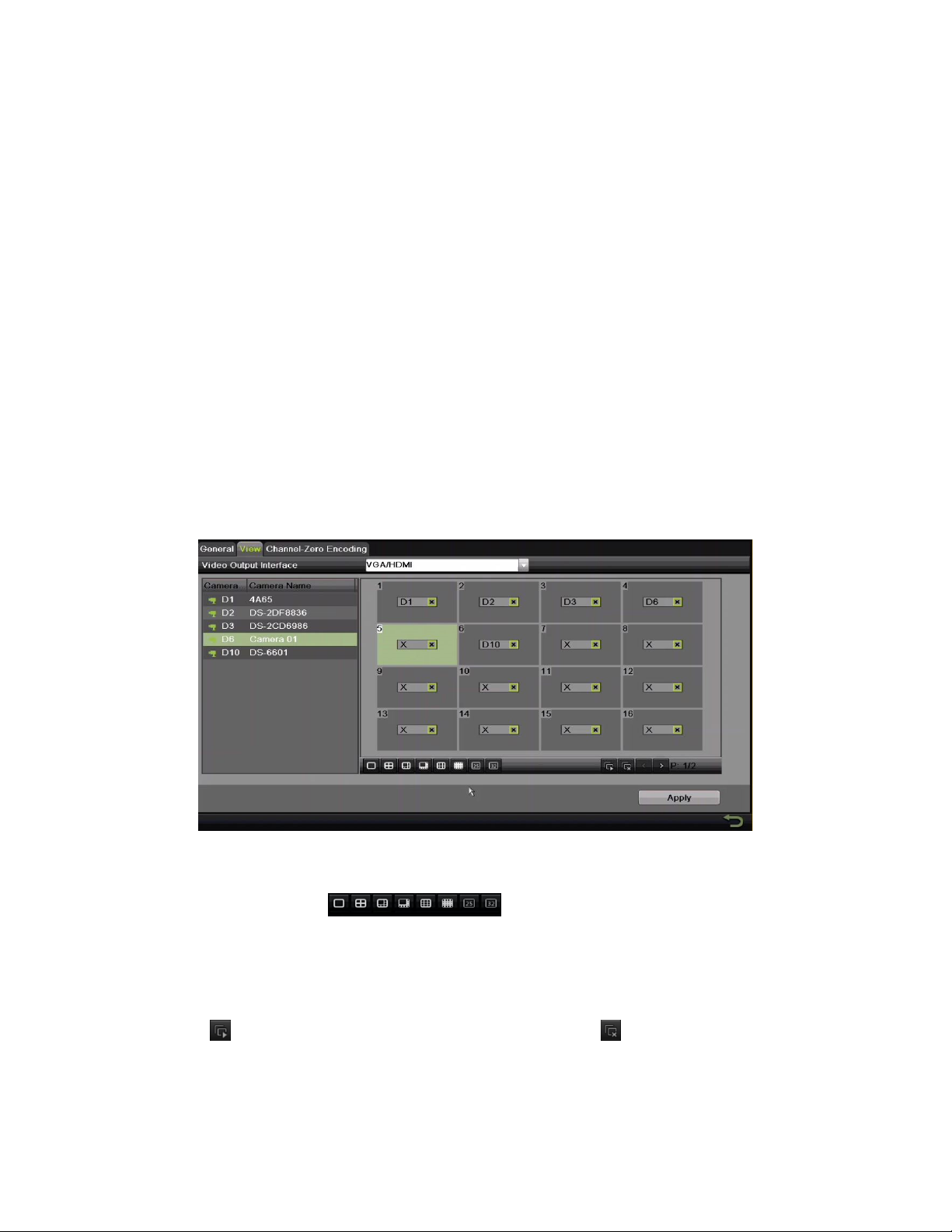
I Series Network Video Recorder User Manual, 030117NA
2. Configure the following settings, as appropriate:
• Video Output Interface: Designates the output for which to configure the settings. DS-9600NI provides
VGA/HDMI and VGA2/HDMI2, and DS-7700NI provides HDMI and VGA video outputs.
• Live View Mode: Designate the display mode to be used for Live View
• Dwell Time: The time in seconds to dwell between channels with auto-switch enabled in Live View
• Enable Audio Output: Enable/disable audio output for the selected video output
• Volume: Adjust the volume of live view, playback, and two-way audio for the selected output interface
• Event Output: Designate the output to show event video
• Full Screen Monitoring Dwell Time: The time in seconds to show alarm event screen
3. Set Camera Order.
Figure 46 Live View, Camera Order
1) Select a View mode in , including 1/4/6/8/16/25/32/36/64-window division modes,
which are supported depending on model.
2) Select the small window, and double-click the channel number to display the channel on the window.
3) Click button to start live view for all the channels and click to stop all live views.
4) Click the Apply button to save the setting.
NOTE: You can also click-and-drag the camera to the desired window on the live view interface to set the
camera order.
53
Page 55

I Series Network Video Recorder User Manual, 030117NA
4.6 Channel-Zero Encoding
For a remote view of many channels in real time from a Web browser or CMS (Client Management System)
software, in order to decrease the bandwidth requirement without affecting the image quality, channel-zero
encoding is supported as an option.
1. Enter the Live View Settings interface, Menu > Configuration > Live View.
2. Select the Channel-Zero Encoding tab.
Figure 47 Live View, Channel-Zero Encoding
3. Check the Enable Channel Zero Encoding checkbox.
4. Configure the Frame Rate, Max. Bitrate Mode, and Max. Bitrate.
5. After setting Channel-Zero encoding, use the remote client or Web browser to view 16 channels on one screen.
54
Page 56

I Series Network Video Recorder User Manual, 030117NA
Chapter 5 PTZ Controls
5.1 Configuring PTZ Settings
Follow these procedures to set PTZ parameters. Configure PTZ parameters before you control the PTZ camera.
1. Enter the PTZ Settings interface, Menu > Camera Setup > PTZ.
Figure 48 PTZ Settings
2. Click the PTZ Parameters button to set the PTZ parameters.
Figure 49 PTZ, General
3. Choose the camera for PTZ setting in the Camera drop-down list.
4. Enter the parameters of the PTZ camera.
NOTE: All the parameters should be exactly the same as the PTZ camera parameters.
5. Click Apply button to save the settings.
55
Page 57

I Series Network Video Recorder User Manual, 030117NA
5.2 Setting PTZ Presets, Patrols, and Patterns
5.2.1. Before You Start
Make sure that the presets, patrols, and patterns are supported by PTZ protocols.
5.2.2. Customizing Presets
Set the Preset location you want the PTZ camera to point to when an event takes place.
1. Enter the PTZ Control interface, Menu > Camera Setup > PTZ.
2. Use the directional button to wheel the camera to the location where you want to set the preset; the
zoom and focus operations can be recorded in the preset as well.
3. Enter the preset No. (1 to 255) in the preset text field, and click the Set button to link the location to
the preset.
4. Repeat steps 2 to 3 to save additional presets.
5.
You can click the Clear button to clear the location information of the preset, or click the Clear All
button to clear the location information of all the presets.
5.2.3. Calling Presets
This feature has the camera point to a specified position such as a window when an event takes place.
1. Click the PTZ button in the lower-right corner of the PTZ setting interface or press the PTZ button on
Figure 50 PTZ Settings
the front panel or click the PTZ Control icon in the quick setting bar, or select the PTZ option
56
Page 58

I Series Network Video Recorder User Manual, 030117NA
in the right-click menu to show the PTZ control panel.
2. Choose Camera in the drop-down list.
3. Click the button to show the general settings of the PTZ control.
Figure 51 PTZ Panel, General
4. Click to enter the preset No. in the corresponding text field.
5. Click the Call Preset button to call it.
5.2.4. Customizing Patrols
Patrols can be set to move the PTZ to different key points and have it stay there for a set duration before
moving on to the next key point. The key points correspond to the presets. The presets can be set
following the steps above in
1. Enter the PTZ Control interface, Menu > Camera > PTZ.
Customizing Presets
.
Figure 52 PTZ Settings
2. Select patrol No. in the drop-down list of patrols.
57
Page 59
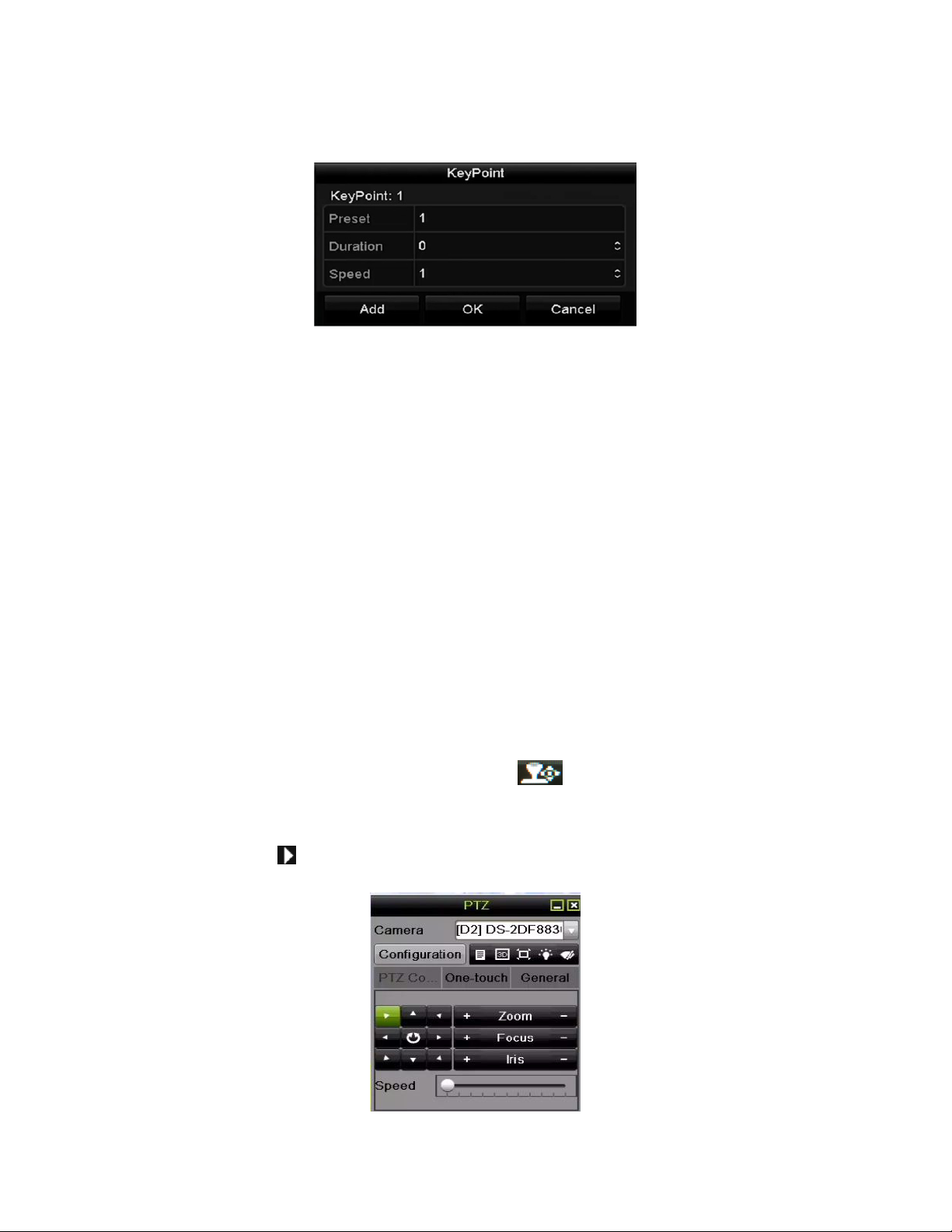
I Series Network Video Recorder User Manual, 030117NA
3. Click the Set button to add key points for the patrol.
Figure 53 Key Point Configuration
4. Configure key point parameters such as the key point No., key point interval duration, and patrol
speed. The key point is corresponding to the preset. Key Point No. determines the order the PTZ will
follow while cycling through the patrol. Duration refers to the time span to stay at the corresponding
key point. Speed defines the speed the PTZ will move from one key point to the next.
5. Click the Add button to add the next key point to the patrol, or click the OK button to save the key
point to the patrol.
6. You can delete all the key points by clicking the Clear button for the selected patrol, or click the Clear
All button to delete all the key points for all patrols.
5.2.5. Calling Patrols
Calling a patrol makes the PTZ move according the predefined patrol path.
1. Click the PTZ button in the lower-right corner of the PTZ setting interface, or press the PTZ button on
the front panel, or click the PTZ Control icon in the quick setting bar, or select the PTZ
option in the right-click menu to show the PTZ control panel.
2. Click the button to show the general settings of the PTZ control.
Figure 54 PTZ Panel, General
58
Page 60

I Series Network Video Recorder User Manual, 030117NA
3. Select a patrol in the drop-down list and click the Call Patrol button to call it.
4. You can click the Stop Patrol button to stop calling it.
5.2.6. Customizing Patterns
Patterns can be set by recording the movement of the PTZ. You can recall the pattern to make the PTZ
move according to the predefined path.
1. Enter the PTZ Control interface, Menu > Camera > PTZ.
2. Choose pattern number in the drop-down list.
3. Click the Start button and click corresponding buttons in the control panel to move the PTZ camera,
and click the Stop button to stop it. The movement of the PTZ is recorded as the pattern.
5.2.7. Calling Patterns
Follow the procedure below to move the PTZ camera according to the predefined patterns.
1. Click the PTZ button in the lower-right corner of the PTZ setting interface, or press the PTZ button on
the front panel, or click the PTZ Control icon in the quick setting bar, or select the PTZ option
in the right-click menu to show the PTZ control panel.
2. Click the button to show the general settings of the PTZ control.
Figure 55 PTZ Settings
59
Page 61

I Series Network Video Recorder User Manual, 030117NA
Figure 56 PTZ Panel, General
3. Click the Call Pattern button to call it.
4. Click the Stop Pattern button to stop calling it.
5.2.8. Customizing Linear Scan Limit
The Linear Scan can be enabled to trigger the scan in the horizantal direction in the predefined range.
NOTE: This function is supported only by certain models.
1. Enter the PTZ Control interface, Menu > Camera > PTZ.
Figure 57 PTZ Settings
2. Use the directional button to wheel the camera to the location where you want to set the limit, and
click the Left Limit or Right Limit button to link the location to the corresponding limit.
NOTE: The speed dome starts linear scan from the left limit to the right limit, and you must set the left limit on
the left side of the right limit. As well, the angle from the left limit to the right limit must be no more than
180°.
60
Page 62

I Series Network Video Recorder User Manual, 030117NA
5.2.9. Calling Linear Scan
Follow the procedure to call the linear scan in the predefined scan range.
NOTE: Before operating this function, make sure the connected camera supports the linear scan and is in
HIKVISION protocol.
1. Click the button PTZ in the lower-right corner of the PTZ setting interface, or press the PTZ button on
the front panel, or click the PTZ Control icon in the quick setting bar to enter the PTZ setting
menu in live view mode.
2. Click the button to show the one-touch function of the PTZ control.
3. Click Linear Scan button to start the linear scan and click the Linear Scan button again to stop it.
4. You can click the Restore button to clear the defined left limit and right limit data. The dome needs to
reboot for settings to take effect.
5.2.10. One-Touch Park
Certain speed dome models can be configured to start a predefined park action (scan, preset, patrol, etc.)
automatically after a period of inactivity (park time).
NOTE: Before operating this function, make sure the connected camera supports the linear scan and
is set to HIKVISION protocol.
1. Click the PTZ button on the PTZ setting interface, press front panel PTZ button, or click PTZ Control
icon in the quick setting bar to enter the PTZ setting menu in live view mode.
Figure 58 PTZ Panel, One-Touch
2. Click the button to show the one-touch function of the PTZ control.
61
Page 63

I Series Network Video Recorder User Manual, 030117NA
Figure 59 PTZ Panel, One-Touch
3. Click the corresponding button to activate the park action type.
• Park (Quick Patrol): The dome starts patrol from the predefined preset 1 to preset 32 in order
after the park time. Undefined presets will be skipped.
• Park (Patrol 1): The dome moves according to predefined patrol 1 path after the park time.
• Park (Preset 1): The dome moves to the predefined preset 1 location after the park time.
NOTE: Set park time through the speed dome configuration interface, default is 5s.
4. Click the button again to deactivate it.
5.3 PTZ Control Panel
There are two ways to enter the PTZ control panel.
• OPTION 1: In the PTZ settings interface, click the PTZ button next to the Back button.
• OPTION 2: In the Live View mode, you can press the PTZ Control button on the front panel or on the remote
control, or choose the PTZ Control icon , or select the PTZ option in the right-click menu.
1. Click the Configuration button on the control panel to enter the PTZ Settings interface.
NOTE: In PTZ control mode, the PTZ panel will be displayed when a mouse is connected to the device. If
no mouse is connected, the icon appears in the lower-left corner of the window, indicating that
this camera is in PTZ control mode.
62
Page 64

I Series Network Video Recorder User Manual, 030117NA
PTZ movement
speed
Switch to PTZ
control interface
Switch to one
-
touch
control interface
Switch to general
settings interface
Stop patrol
/ pattern
movement
Figure 60 PTZ Panel
Table 15 – Description of the PTZ Panel Icons
Icon
Description Icon Description Icon Description
Direction auto-cycle
button
3D-Zoom
Previous item
Zoom+, Focus+,
Iris+
Light on/off
Image Centralization
Next item
Exit
Zoom-, Focus-, Iris-
Wiper on/off
Menu
Start pattern/patrol
Minimize windows
63
Page 65

I Series Network Video Recorder User Manual, 030117NA
Chapter 6 Recording and Capture Settings
6.1 Configuring Parameters
You can define the parameters that affect the image quality such as transmission stream type, resolution, etc.
NOTE: Picture capture is supported by DS-9600/7700NI Series NVRs only.
6.1.1. Before You Start
1. Make sure that the HDD has already been installed. If not, install a HDD and initialize it (Menu >
HDD > General).
Figure 61 HDD, General
2. Click Storage Mode to check the storage mode of the HDD.
• If the HDD mode is
detailed information, see
• If the HDD mode is Group, set the HDD group. For detailed information, see
HDD Group for Recording and Capture.
Quota
, set the maximum record capacity and maximum picture capacity. For
Chapter Configuring Quota Mode.
Chapter Configuring
Figure 62 HDD, Advanced
3. Enter the Record settings interface to configure the recording parameters, Menu > Record
Configuration > Parameters.
64
Page 66

I Series Network Video Recorder User Manual, 030117NA
Figure 63 Recording Parameters
4. Select Main Stream tab page to configure parameters for recording. You can configure the stream
type, the resolution, and other parameters on your demand.
• Video Encode: Select the video encoding, H.265 or H.264.
• Enable H.264+ Mode: Check the checkbox to enable. Once enabled, the Max. Bitrate Mode,
Max. Bitrate (Kbps), and Max. Bitrate Range Recommend are not configurable. Enabling it
helps to ensure the high video quality with a lowered bitrate.
NOTE: H.265 and H.264+ should be supported by the connected IP camera.
• Record Audio: Check the checkbox to enable or disable audio recording.
• Video Stream: Main stream and sub-stream are selectable for recording. When you select
sub-stream, you can record for a longer time with the same storage space.
5. Click the Main Stream button to set the advanced parameters for recording, then click OK button.
65
Page 67

I Series Network Video Recorder User Manual, 030117NA
Figure 64 Record Quality
Figure 65 Record Settings
• Pre-Record: The time you set to record before the scheduled time or event. For example, when
an alarm triggers the recording at 10:00, and if you set the pre-record time as 5 seconds, the
camera records at 9:59:55.
• Post-Record: The time you set to record after the event or the scheduled time. For example,
when an alarm triggered recording ends at 11:00, and if you set the post-record time as 5 seconds,
it records until 11:00:05.
• Expired Time: The expired time is the period a recorded file is to be kept in the HDD. When the
deadline is reached, the file will be deleted. If you set the expired time to 0, the file will not be
deleted. The actual retention time for the file should be determined by the capacity of the HDD.
• Redundant Record/Capture: By enabling redundant record or capture, you save the record and
captured picture in the redundant HDD. Does not apply to Plug-and-Play models. See
Configuring Redundant Recording and Capture
.
Chapter
6. Click Apply to save the settings.
NOTE: You can enable the ANR (Automatic Network Replenishment) function via the Web
browser (Configuration > Storage > Schedule Settings > Advanced) to save the video files
66
Page 68
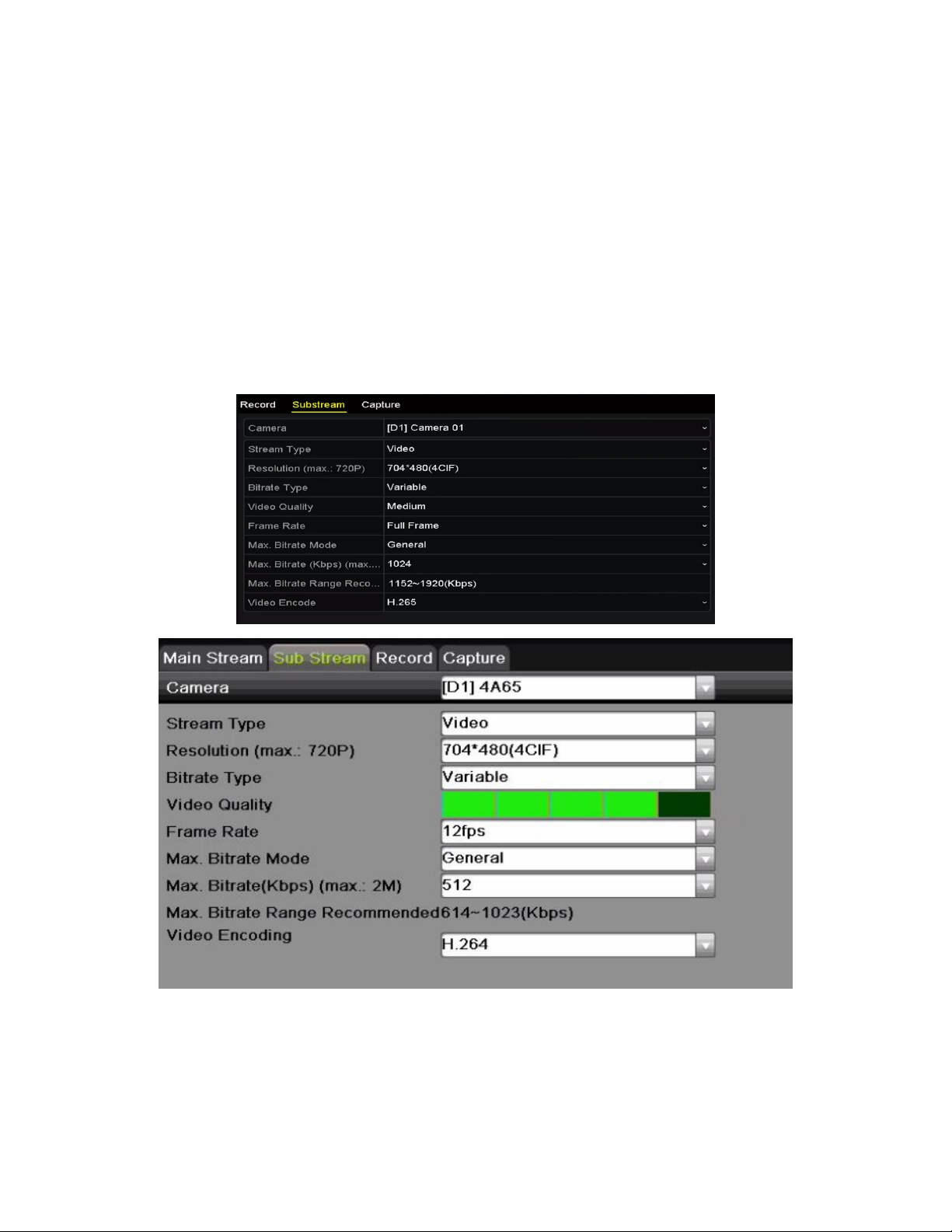
I Series Network Video Recorder User Manual, 030117NA
in the IP camera when the network is disconnected, and synchronize the files to the NVR
when the network connection has resumed.
Redundant record/capture is used to save the record files or captured pictures in the redundant HDD.
You must configure the redundant HDD in HDD settings. For detailed information, see page 75.
The Main Stream (Event) parameters are read-only.
7. Set sub-stream parameters settings.
1). Enter the Sub-stream tab page.
Figure 66 Sub-stream Parameters
2). Configure the camera parameters.
3). Click Apply to save the settings.
8. Set capture parameters settings.
67
Page 69

I Series Network Video Recorder User Manual, 030117NA
1). Select the Capture tab.
Figure 67 Capture Parameters
2). Configure the parameters.
3). Click Apply to save the settings.
NOTE: Interval is the time period between two capturing actions. You can configure all the
parameters on this menu on your demand.
6.2 Configuring Recording and Capture Schedule
Set the record schedule, and the camera will automatically start/stop recording according to the schedule.
NOTE: In this section, the record schedule procedure is used as an example, and the same procedure can be
applied to configure both recording and capture schedules. To schedule automatic capture, choose the
Capture tab in the Schedule interface.
1. Enter the Record Schedule interface, Menu > Record Configuration > Schedule.
2. Select Record/Capture Schedule.
Figure 68 Record Schedule
68
Page 70

I Series Network Video Recorder User Manual, 030117NA
3. View the different recording types that are marked with different color icons.
• Continuous: Scheduled recording
• Event: Recording triggered by all event triggered alarm
• POS: Recording of POS transactions
4. You can delete the set schedule by clicking the None icon.
5. Choose the camera you want to configure.
6. Select the check box after the Enable Schedule item.
7. Click Edit button or click on the color icon under the edit button and draw the schedule line on the panel.
8. Edit the schedule:
1). In the message box, choose the day for which you want to set a schedule.
Figure 69 Recording Schedule Interface
2). You can click the button to set the accurate time of the schedule.
3). To schedule an all-day recording, check the checkbox after the All Day item.
Figure 70 Edit Schedule
69
Page 71

I Series Network Video Recorder User Manual, 030117NA
4). To arrange another schedule, set the Start/End time for each period.
NOTE: Up to eight periods can be configured for each day. Time periods cannot overlap each other.
5). Select the record type in the drop-down list.
NOTE: To enable Event recording (Motion, Alarm, VCA (Video Content Analysis)), you must configure
motion, alarm, and VCA to trigger recording. See
available only to Smart IP cameras
9. Repeat the above edit schedule steps to schedule recording or capture for other days in the week. If the
schedule can also be applied to other days, click Copy.
10. Click OK to save setting and back to upper level menu.
11. Click Apply in the Record Schedule interface to save the settings.
12. Draw the schedule:
Chapter 8.1
and
Chapter 9
. VCA settings are
1). Click on the color icons, you can choose the schedule type as continuous or event.
Figure 71 Draw the Schedule
2). Click the Apply button to validate the settings.
13. (Optional) If the settings can also be used for other channels, click Copy, then choose the channel to which you
want to copy.
14. Click Apply to save the settings.
70
Page 72

I Series Network Video Recorder User Manual, 030117NA
Figure 72 Copy Schedule to Other Channels
6.3 Configuring Motion Detection Recording and Capture
Follow the steps to set the motion detection parameters. In the live view mode, once a motion detection event takes
place, the NVR can analyze it and do many actions to handle it. Enabling motion detection function can trigger
certain channels to start recording or trigger full screen monitoring, audio warning, notify the surveillance center,
and so on. In this chapter, you can follow the steps to schedule a record triggered by the detected motion.
1. Enter the Motion Detection interface, Menu > Recording Configuration > Motion.
Figure 73 Motion Detection
2. Choose camera you want to configure.
3. Check the Enable Motion Detection checkbox.
4. Drag and draw the area for motion detection with the mouse. If you want to set motion detection for the entire
area shot by the camera, click Full Screen. To clear the motion detection area, click Clear.
5. Click Settings, and the message box for channel information pops up.
71
Page 73

I Series Network Video Recorder User Manual, 030117NA
Figure 74 Motion Detection Handling
6. Select the channels that you want the motion detection event to trigger recording.
7. Click Apply to save the settings.
8. Click OK to go back to the upper level menu.
9. Exit the Motion Detection menu.
10. Edit the Motion Detection Record Schedule. For the detailed information of schedule configuration, see
Configuring Recording and Capture Schedule.
6.4 Configuring Alarm Triggered Recording and Capture
Follow the procedure below to configure alarm triggered recording or capture.
1. Enter the Alarm settings interface, Menu > Recording Configuration > Alarm.
Figure 75 Alarm Settings
72
Page 74

I Series Network Video Recorder User Manual, 030117NA
2. Click Alarm Input.
Figure 76 Alarm Settings, Alarm Input
3. Select Alarm Input number and configure alarm parameters.
4. Choose N.O. (normally open) or N.C. (normally closed) alarm type.
5. Check the Setting checkbox.
Figure 77 Alarm Settings
6. Click Set.
7. Choose the alarm triggered recording channel.
8. Check the checkbox to select channel.
9. Click Apply to save settings.
10. Click OK to go back to the upper level menu.
11. Repeat the above steps to configure other alarm input parameters.
12. If the settings can also be applied to other alarm inputs, click Copy and choose the alarm input number.
73
Page 75

I Series Network Video Recorder User Manual, 030117NA
Figure 78 Copy Alarm Input
13. Edit the Alarm triggered record in the Record/Capture Schedule setting interface. For detailed of schedule
configuration information, see Chapter
Configuring Recording and Capture Schedule
6.5 Configuring Holiday Recording and Capture
.
Follow the steps to configure the record or capture holiday schedules for that year. You may want to have different
recording and capture schedules on different holidays.
1. Enter the Record setting interface, Menu > Recording Configuration > Holiday.
2. Click to enter the Edit interface.
Figure 79 Holiday Settings
74
Page 76

I Series Network Video Recorder User Manual, 030117NA
Figure 80 Edit Holiday Settings
3. Check the Enable Holiday checkbox.
4. Select Mode from the drop-down list.
5. Set the start and end dates.
6. Click Apply to save settings.
7. Click OK to exit the Edit interface.
8. Enter the Record/Capture Schedule settings interface to edit the holiday recording schedule. See Chapter 6.2
Configuring Recording and Capture Schedule
6.6 Configuring Redundant Recording and Capture
Enabling redundant recording and capture, which means saving the record files and captured pictures not only in
the R/W HDD but also in the redundant HDD, will effectively enhance data safety and reliability. .
1. Enter HDD Information interface, Menu > System Configuration > HDD.
NOTE: You must set the Storage mode in the HDD advanced settings to Group before you set the HDD
property to Redundant. See
Setting HDD Property. There should be at least another HDD that is in Read/Write status.
Chapter 11.4.1
.
Figure 81 HDD General
75
Page 77

I Series Network Video Recorder User Manual, 030117NA
2. Select the HDD and click to enter the Local HDD Settings interface.
3. Set the HDD property to Redundancy.
Figure 82 HDD General-Editing
4. Click Apply to save the settings.
5. Click OK to go back to the upper level menu.
NOTE: You must set the Storage mode in the HDD advanced settings to Group before you set the HDD
property to Redundant. See
Setting HDD Property. There should be at least another HDD that is in Read/Write status.
Chapter 11.4.1
6. Enter the Record setting interface, Menu > Recording Configuration > Parameters
7. Select Record tab.
8. Click More Settings to enter the following interface.
Figure 83 Record Parameters
76
Page 78

I Series Network Video Recorder User Manual, 030117NA
9. Select the camera you want to configure in the drop-down list.
10. Check the Redundant Record/Capture checkbox.
11. Click OK to save settings and to back to the upper level menu.
12. Repeat the above steps to configure other channels.
6.7 Configuring HDD Group for Recording and Capture
You can group HDDs and save the record files and captured pictures by HDD group.
1. Enter HDD setting interface, Menu > System Configuration > HDD.
Figure 84 HDD General
2. Select Advanced on the left side menu.
Figure 85 Storage Mode
3. Check whether the HDD storage mode is Group. If not, set it to Group. See Chapter
4. Select General in the left side menu.
5. Click to enter the editing interface.
6. Configure HDD group.
1). Choose a group number for the HDD group.
2). Click Apply and then, in the pop-up message box, click Yes to save your settings.
Managing HDD Group
.
3). Click OK to go back to the upper level menu.
4). Repeat the above steps to configure more HDD groups.
7. Choose the Channels of which you want to save the record files and captured pictures in the HDD group.
1). Select Advanced on the left bar.
77
Page 79
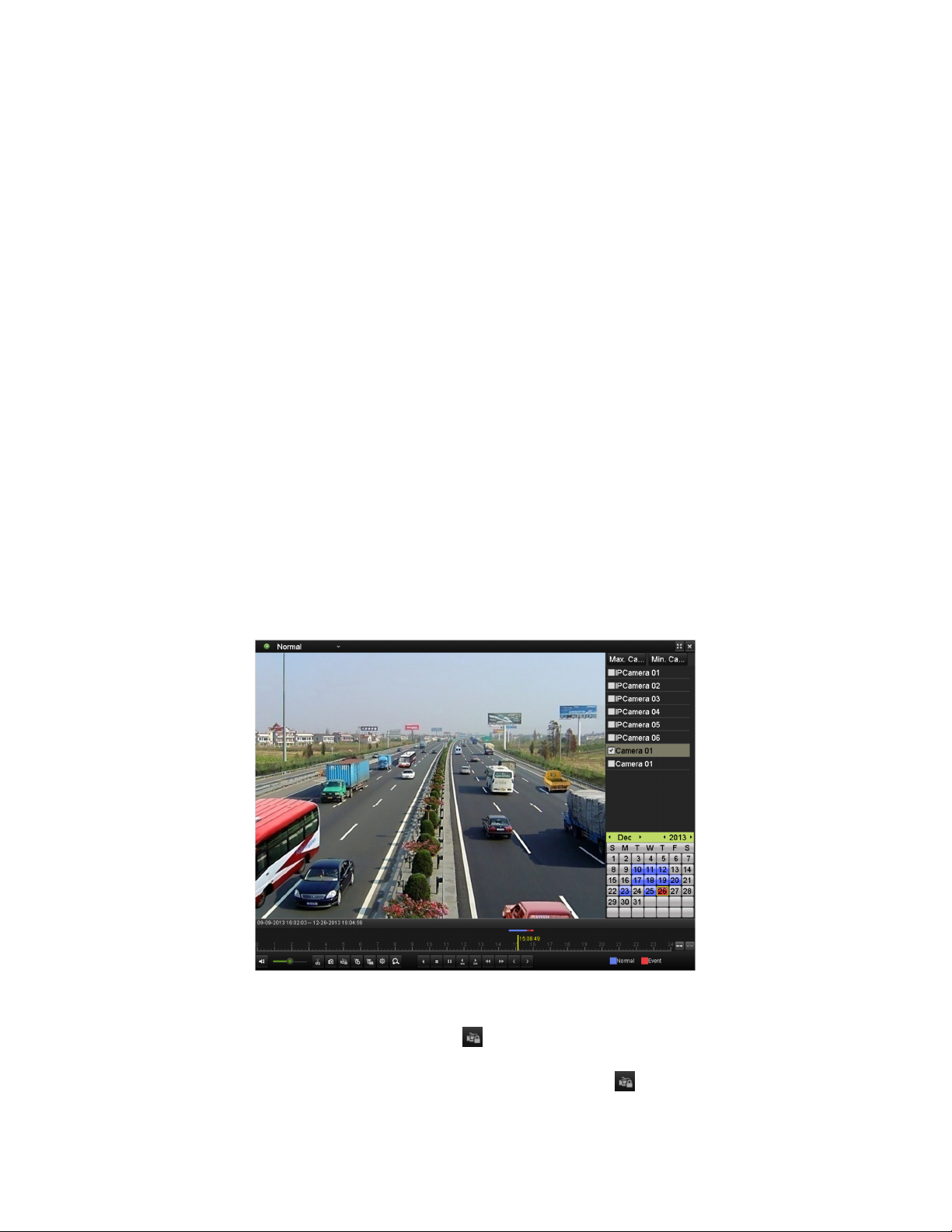
I Series Network Video Recorder User Manual, 030117NA
2). Choose Group number in the drop-down list of Record on HDD Group
3). Check the channels you want to save in this group.
4). Click Apply to save settings.
NOTE: After having configured the HDD groups, you can configure the Recording and Capture settings
following the procedure provided in
Chapter 5.2-5.7
6.8 Files Protection
You can lock the recording files or set the HDD property to Read-only to protect the record files from being
overwritten.
6.8.1. Locking the Recording Files
6.8.1.1 Lock File During Playback
1. Enter Playback interface, Menu > Playback
.
2. Check the checkbox of channel(s) in the channel list and then double-click to select a date
on the calendar.
Figure 86 Normal Playback
3. During playback, click the button to lock the current file.
NOTE: In multi-channel playback mde, clicking the button will lock all the record files
related to the playback channels.
78
Page 80

I Series Network Video Recorder User Manual, 030117NA
4. You can click the button to pop up the file management interface. Click the Locked
File tab to check and export the locked files.
Figure 87 Locked File Management
5. In the File Management interface, you can also click to change it to to unlock the
file; the file will not be protected.
6.8.1.2 Lock File When Exporting
1. Enter Export setting interface, Menu > File Management.
Figure 88 Export
2. Select the channels you want to search by checking their checkboxes.
3. Configure the record type, file type, and start/end times.
4. Click Search to show the results.
79
Page 81

I Series Network Video Recorder User Manual, 030117NA
Figure 89 Export, Search Result
5. Protect the record files.
1). Find the record files you want to protect, and then click the icon, which will turn to
indicating that the file is locked.
NOTE: The record files still recording cannot be locked.
2). Click to change it to to unlock and unprotect the file.
Figure 90 Unlocking Attention
6.8.2. Setting HDD Property to Read-Only
1. Enter HDD setting interface, Menu > HDD.
Figure 91 HDD General
2. Click to edit the HDD you want to protect.
80
Page 82

I Series Network Video Recorder User Manual, 030117NA
Figure 92 HDD General, Editing
NOTE: To edit HDD property, you need to set the storage mode of the HDD to Group. See
Chapter Managing HDD Group.
3. Set the HDD property to Read-only.
4. Click OK to save settings and go back to the upper level menu.
NOTES: You cannot save any files to a read-only HDD. If you want to save files to the HDD,
change the property to R/W.
If there is only one HDD and it is set to Read-only, the NVR can’t record any files. Only
live view mode is available.
If you set the HDD to Read-only when the NVR is saving files in it, then the file will be
saved to the next R/W HDD. If there is only one HDD, the recording will be stopped.
81
Page 83

I Series Network Video Recorder User Manual, 030117NA
Chapter 7 Playback
7.1 Playing Back Record Files
7.1.1. Instant Playback
Play back the recorded video files of a specific channel in live view mode. Channel switch is supported.
7.1.1.1 Instant Playback by Channel
Choose a channel in live view mode and click the button in the quick setting toolbar.
NOTE: In instant playback mode, only files recorded during the last five minutes on this
channel will be played back.
Figure 93 Instant Playback Interface
7.1.2. Playing Back by Normal Search
7.1.2.1 Playback by Channel
1. Enter the Playback interface.
2. Right click a channel in live view mode and select Playback from the menu, as shown in
Figure 94.
82
Page 84

I Series Network Video Recorder User Manual, 030117NA
Figure 94 Right-Click Menu Under Live View
NOTE: Pressing numerical buttons will switch playback to the corresponding channels
during playback process.
7.1.2.2 Playback by Time
Play back video files recorded in specified time duration. Multi-channel simultaneous playback
and channel switch are supported.
1. Enter playback interface, Menu > Playback.
2. Check the checkbox of channel(s) in the channel list and then double-click to select a date
on the calendar.
Figure 95 Playback Calendar
3. If there are record files for that camera on that day in the calendar, the icon for that day is
displayed as . Otherwise it is displayed as .
83
Page 85

I Series Network Video Recorder User Manual, 030117NA
7.1.2.3 Playback Interface
You can use the toolbar in the bottom part of the Playback interface to control playing progress,
as shown in Figure 96.
Figure 96 Playback Interface
1. Click the channel(s) to execute simultaneous playback of multiple channels.
Figure 97 Playback Toolbar
NOTE: The indicates the start/end time of the recorded
video files.
The indicates the smart playback time bar and the indicates the
normal playback time bar.
Playback progress bar: use the mouse to click any point of the progress bar to
display a thumbnail. Click on the thumbnail to jump to that period. You can also
drag the progress bar to locate specific frames.
84
Page 86

I Series Network Video Recorder User Manual, 030117NA
Item Button
Operation
Button
Operation
File management
for video clips,
captured pictures,
locked files and tags
Play the time bar in 30 minute
periods
(default)
Table 16 – Detailed Explanation of Playback Toolbar
Smart
Search
Operations
Playing
Control
Time Bar
Scaling
Fisheye
Expansion
/
/
Set full screen for motion detection
Draw quadrilateral for the intrusion detection
Audio on/Mute
Capture Picture
Add default tag
Pause/Play
Slow forward
30s forward
Next day
Previous day
Previous/Next period
Play the time bar in 1 hour periods
Play the time bar in 6 hour periods
180° panorama
PTZ expansion
/
/
Draw line for the line crossing detection
Filter video files by setting the target
characters
Start/Stop clipping
Lock File
Add customized tag
Digital Zoom
Reverse play/Pause
Stop
30s reverse
Fast forward
Play the time bar in 2 hour periods
Play the time bar in 24 hour periods
360° panorama
Fisheye
NOTES: Refer to
Chapter 3.2.5 Fisheye Expansion
for the description and operation of the
fisheye expansion.
256x playing speed is supported.
7.1.3. Playing Back Using Smart Playback
An easy way to bypass less relevant information, Smart Playback mode analyzes the video containing
motion or VCA information, marks it in green, and plays it at normal speed while video without motion
plays at 16x speed. Smart Playback rules and areas are configurable.
NOTE: Volume control, capture, setting tag, digital zoom, reverse playback, fast forward, and fast
reverse are not supported during smart playback.
7.1.3.1 Before You Start
To get Smart Search results, the corresponding event type must be enabled and configured on
the IP camera. Here we take intrusion detection as an example.
1. Log into the IP camera through a Web browser.
85
Page 87

I Series Network Video Recorder User Manual, 030117NA
2. Enable intrusion detection by checking the checkbox.
3. Enter the motion detection configuration interface, Configuration > Advanced
Configuration > Events > Intrusion Detection.
Figure 98 Setting Intrusion Detection on IP Camera
7.1.3.2 Configure Intrusion Detection
Configure the required intrusion detection parameters, including area, arming schedule, and
linkage methods. Refer to the Smart IP Camera user manual for detailed instructions.
1. Enter Playback interface, Menu > Playback.
2. Select Normal in the drop-down list on the top-left.
3. Select a camera in the camera list.
4. Select a date in the calendar and click the button on the left toolbar to play the video
file.
Figure 99 Playback by Smart Search
5. Click the status bar to switch to the playback by Smart Search interface.
6. Set the Smart Search rules and areas for line crossing detection, intrusion detection, or
motion detection event triggered recording.
86
Page 88

I Series Network Video Recorder User Manual, 030117NA
• Full Screen Motion/Intrusion Detection — Click to set the full screen as the
detection area.
• Line Crossing Detection — Select the button, and click on the image to specify
the start point and end point of the line.
• Intrusion Detection — Click the button, and specify four points to set a
quadrilateral region for intrusion detection. Only one region can be set.
• Motion Detection — Click the button and then click and drag the mouse to set
the detection area manually. You can also click the button to set the full screen as
the detection area.
7. Click to search and play the matched video files.
8. (Optional) Click to filter the searched video files by setting the target characters,
including the gender and age of the human and whether he/she wears glasses.
Figure 100 Set Result Filter
7.1.4. Playing Back by Event Search
Play back record files on one or several channels searched out by event type (e.g., alarm input, motion
detection, and VCA).
1. Enter the Playback interface, Menu > Playback
2. Select the Event in the drop-down list on the top left side.
3. Select the major type to Alarm Input, Motion, or VCA as the event type.
NOTE: Playback by VCA is used as the example in the following instructions.
87
Page 89

I Series Network Video Recorder User Manual, 030117NA
Figure 101 Event Search Interface
4. Select the minor type of VCA from the drop-down list. (Please refer to
Chapter 9 VCA Alarm
for the
details of VCA detection types).
NOTE: For configuring the VCA recording, refer to
Recording and Capture
Alarm
.
; and for details of VCA detection types, refer to
Chapter 5.4 Configuring VCA Event
Chapter 9 VCA
5. Select the camera(s) for searching, and set the Start time and End time.
6. Click Search button to get the search result information. Refer to the right-side bar for the results.
7. Select a result item and click the button to play back the file.
NOTE: Pre-play and post-play can be configured.
8. Enter the Synch Playback interface to select the camera(s) for synchronous playback.
Figure 102 Synch Playback Interface
9. Enter the playback interface.
10. Use the toolbar in the bottom section of the playback interface to control the playing process.
88
Page 90

I Series Network Video Recorder User Manual, 030117NA
Figure 103 Interface of Playback by Event
11. Click or button to select the previous or next event. Refer to Table 6.1 for description of
toolbar buttons.
7.1.5. Video Tags
Video tags allow you to record related information such as people and location of a certain time point
during playback. You can use video tag(s) to search for record files and position time point.
7.1.5.1 Before Playing Back by Tag
1. Enter Playback interface, Menu > Playback.
2. Search and play back the record file(s). Refer to
about searching and playback of the record files.
Chapter 6.1.1
for the detailed information
89
Page 91

I Series Network Video Recorder User Manual, 030117NA
Figure 104 Interface of Playback by Time
3. Click button to add default tag.
4. Click button to add customized tag and input tag name.
NOTE: Maximum of 64 tags can be added to a single video file.
7.1.5.2 Tag Management
Click button to enter the File Management interface and click Tag to manage the tags.
You can check, edit, and delete tag(s).
Figure 105 Tag Management Interface
90
Page 92

I Series Network Video Recorder User Manual, 030117NA
7.1.6. Playing Back by Tag
1. Select the Tag from the drop-down list in the Playback interface.
2. Choose channels, edit start time and end time, and then click Search to enter the Search Result
interface.
Figure 106 Playback by Tag Interface
NOTE: Enter keyword in the text box to search for tags on your command.
3. Click the button to play back the selected tag file.
4. Click the Back button to back to the search interface.
91
Page 93

I Series Network Video Recorder User Manual, 030117NA
Figure 107 Playback by Tag Interface
NOTE: Pre-play and post-play can be configured.
5. Click or button to select the previous or next tag. Refer to Table 6.1 for description of
toolbar buttons.
7.1.7. Playing Back by Sub-Periods
The video files can be played in multiple sub-periods simultaneously on the screens.
1. Enter Playback interface, Menu > Playback.
2. Select Sub-Periods from the drop-down list in the upper-left corner of the page to enter the
Sub-periods Playback interface.
3. Select a date and start playing the video file.
4. Select the Split-screen Number from the drop-down list. Up to 16 screens are configurable.
92
Page 94

I Series Network Video Recorder User Manual, 030117NA
Figure 108 Sub-Periods Playback Interface
NOTE: According to the defined number of split-screens, the video files on the selected date
can be divided into average segments for playback (e.g., if there are video files
existing between 16:00 and 22:00, and 6-screen display mode is selected, then it can
play the video files for 1 hour on each screen simultaneously).
7.1.8. Playing Back by System Logs
Play back record file(s) associated with channels after searching system logs.
1. Enter Log Information interface, Menu > Maintenance > Log Information.
2. Click Log Search tab to enter Playback by System Logs.
3. Set search time and type and click Search button.
93
Page 95

I Series Network Video Recorder User Manual, 030117NA
Figure 109 System Log Search Interface
4. Choose a log with record file and click button to enter Playback interface.
NOTE: If there is no record file at the time point of the log, the “No result found” message box
will pop up.
Figure 110 Result of System Log Search
7.1.9. Playback Interface
The toolbar in the bottom section of the Playback interface can be used to control the playing process.
94
Page 96

I Series Network Video Recorder User Manual, 030117NA
Figure 111 Playback by Log Interface
7.1.9.1 Playing Back External Files
Perform the following steps to look up and play back files on external devices.
1. Enter Tag Search interface, Menu > Playback.
2. Select the External File in the drop-down list on the top-left side. The files are listed on the
right-side list.
3. Click the button to refresh the file list.
4. Select a file and click the button to play it. Adjust playback speed by clicking and
.
Figure 112 External File Playback Interface
95
Page 97

I Series Network Video Recorder User Manual, 030117NA
7.1.9.2 Playing Back Pictures
Captured pictures stored in the device’s HDDs can be searched and viewed.
1. Enter Playback interface, Menu > Playback.
2. Select Picture from the drop-down list in the upper-left corner of the page to enter the
Picture Playback interface.
3. Check checkbox to select channel(s) and specify search start time and end time.
4. Click Search to enter Search Result interface.
NOTE: Up to 4,000 pictures can be displayed each time.
5. Choose a picture you want to view and click the button.
6. Click Back to return to the search interface.
Figure 113 Picture Playback Result
7. Use the toolbar in the bottom section of the Playback interface to control playback.
Figure 114 Picture Playback Toolbar
96
Page 98

I Series Network Video Recorder User Manual, 030117NA
Table 17 – Detailed Explanation of Picture-Playback Toolbar
Button Function Button Function Button Function Button Function
Play reverse
Play
Previous picture
Next picture
7.2 Playback Auxiliary Functions
7.2.1. Playing Back Frame-by-Frame
Play video files frame-by-frame, to check image details of the video when abnormal events happen.
7.2.1.1 Using a Mouse
1. Go to Playback interface.
2. If you choose playback of the record file: click button until the speed changes to
single frame. One click on the playback screen will play back one frame.
3. If you choose reverse playback of the record file: click button until the speed changes
to single frame. One click on the playback screen will reverse play back one frame. It is
also possible to use the button in the toolbar.
NOTE: You can also advance/reverse single frames by using the mouse wheel.
7.2.1.2 Using the Front Panel
1. Click the button to set the speed to single frame. One click on the button, or one
click on the playback screen or Enter button on the front panel, will play back or reverse
play back one frame.
7.2.2. Thumbnails View
Use the playback interface thumbnail views to locate the required video files on the time bar.
NOTE: This feature is supported by cameras of 6 MP or less.
1. Enter the playback interface and start to play the video files.
97
Page 99
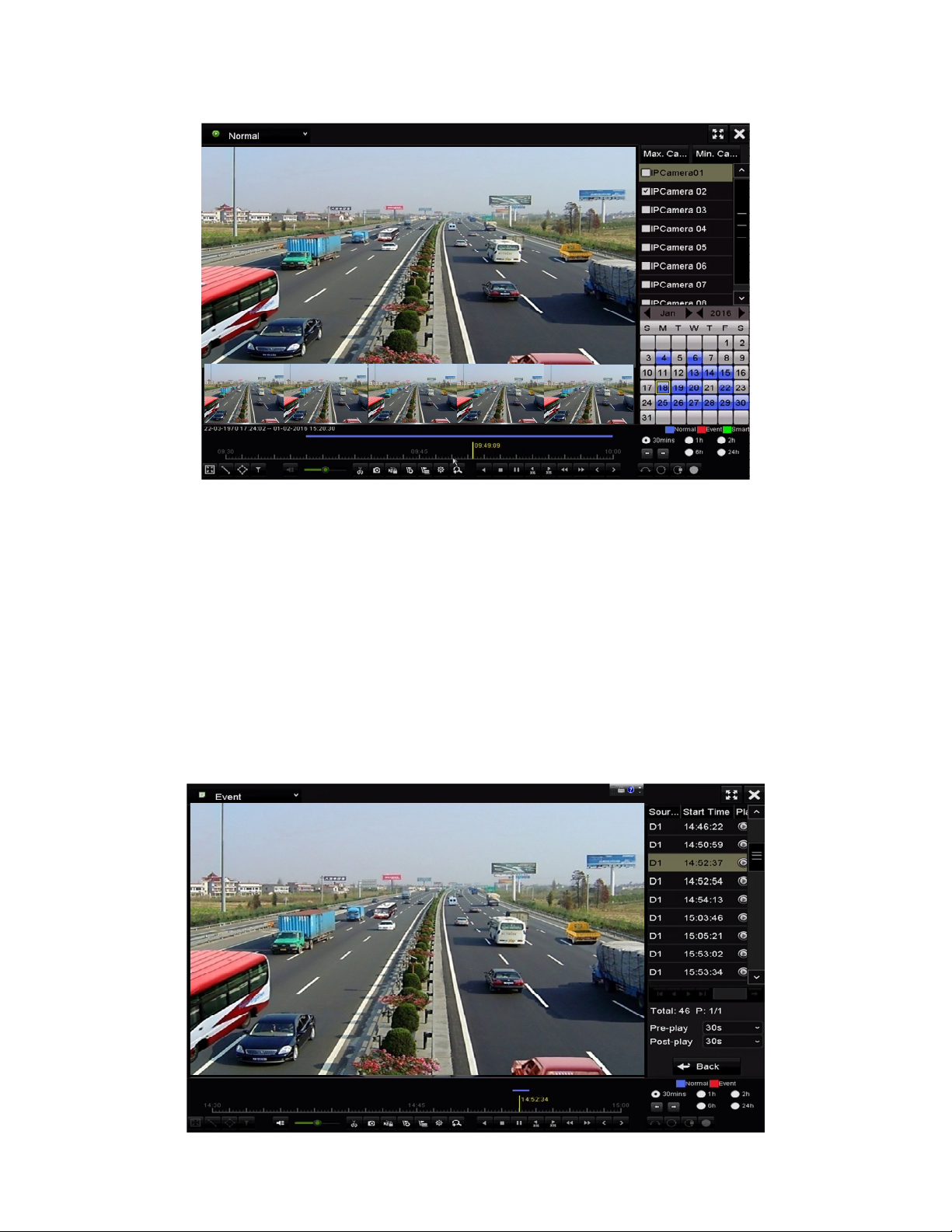
I Series Network Video Recorder User Manual, 030117NA
Figure 115 Thumbnails View
2. Move the mouse to the time bar to show the video file preview thumbnails. Select and double click on
a thumbnail to enter full-screen playback.
NOTE: Thumbnail view is supported only in 1x single-camera playback mode.
7.2.3. Fast View
Use the mouse to drag on the time bar for a fast view of the video files.
1. Enter the playback interface and start to play the video files.
Figure 116 Playback Interface
98
Page 100

I Series Network Video Recorder User Manual, 030117NA
2. Use the mouse to hold and drag through the playing time bar to fast view the video files.
3. Release the mouse at the required time point to enter the full-screen playback.
NOTE: Fast view is supported only in the 1x single-camera playback mode.
7.2.4. Digital Zoom
1. Click the button on the playback control bar to enter the Digital Zoom interface.
2. Zoom in the image to different proportions (1x to 16x) by moving the sliding bar from to . You
can also scroll the mouse wheel to control the zoom in/out.
3. Right-click the image to exit the digital zoom interface.
7.2.5. File Management
You can manage video clips, captured pictures in playback, locked files, and tags added in playback
mode.
1. Enter the playback interface.
2. Click on the toolbar to enter the file management interface.
Figure 117 Digital Zoom Draw Area
99
