Hikvision DS-7104NI-SL-W-1TB, DS-7104NI-SL-W-2TB, DS-7104NI-SL-W-3TB, DS-7104NI-SL-W Quick Start Guide
Page 1

Network Video Recorder
Quick Operation Guide
UD.6L0202B1283A01
Page 2
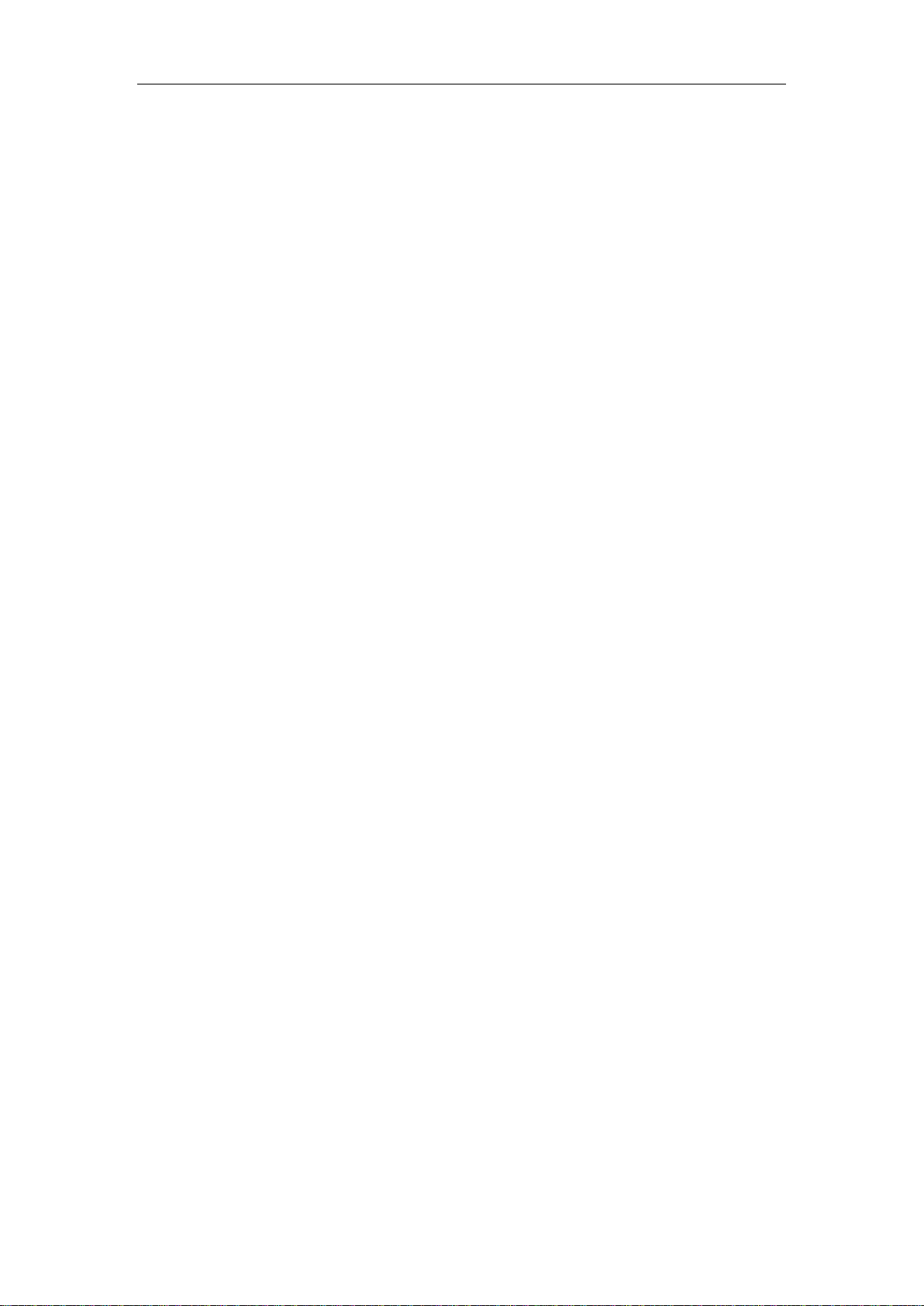
Quick Operation Guide of Network Video Recorder
TABLE OF CONTENTS
NVR Pre-Installation ............................................................................................................................................... 2
NVR Installation ...................................................................................................................................................... 2
Hard Disk Installation ............................................................................................................................................. 2
Front Panel ............................................................................................................................................................... 4
Rear Panel ................................................................................................................................................................ 5
Specifications ............................................................................................................................................................ 7
Specifications of DS-7100NI-SL .......................................................................................................................... 7
Specifications of DS-7100NI-SL/W ..................................................................................................................... 8
Specifications of DS-7100NI-SN .......................................................................................................................... 9
Specifications of DS-7100NI-SN/N .................................................................................................................... 10
Specifications of DS-7100NI-SN/P..................................................................................................................... 11
HDD Storage Calculation Chart ........................................................................................................................... 12
Accessing by Web Browser ................................................................................................................................... 13
Logging In ........................................................................................................................................................... 13
Live View ........................................................................................................................................................... 13
Recording ............................................................................................................................................................ 14
Playback .............................................................................................................................................................. 15
Log ...................................................................................................................................................................... 16
Menu Operation ..................................................................................................................................................... 17
Menu Structure .................................................................................................................................................... 17
Startup and Shutdown ......................................................................................................................................... 18
Live View ........................................................................................................................................................... 18
Adding IP Cameras ............................................................................................................................................. 18
Record Settings ................................................................................................................................................... 21
Instant Record ................................................................................................................................................ 21
All-day Record ............................................................................................................................................... 21
Playback .............................................................................................................................................................. 22
Backup ................................................................................................................................................................ 23
1
Page 3
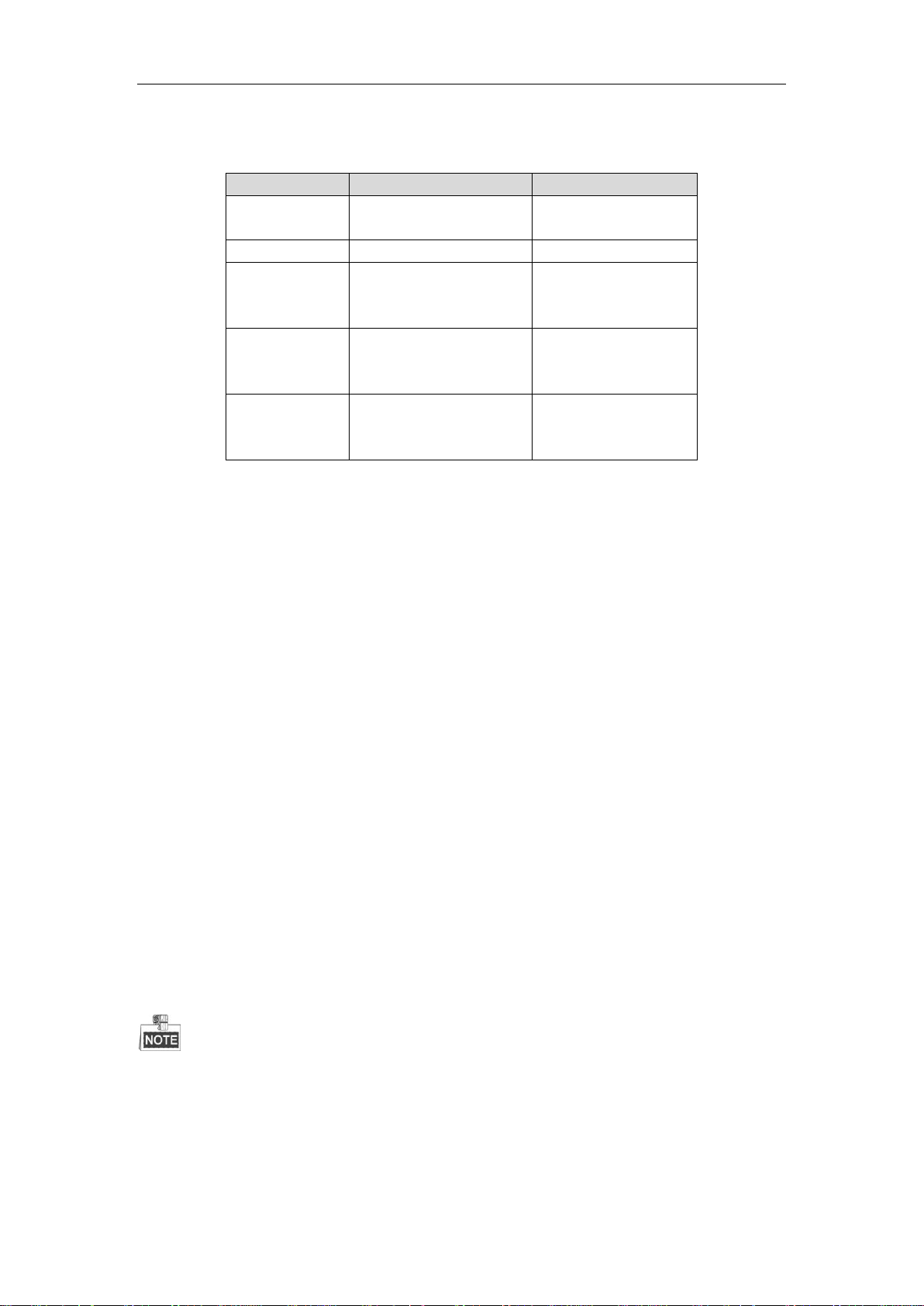
Quick Operation Guide of Network Video Recorder
Series
Model
Type
7100NI-SL
DS-7104NI-SL
DS-7108NI-SL
Network Video Recorder
7100NI-SL/W
DS-7104NI-SL/W
Network Video Recorder
7100NI-SN
DS-7104NI-SN
DS-7108NI-SN
DS-7116NI-SN
Network Video Recorder
7100NI-SN/N
DS-7104NI-SN/N
DS-7108NI-SN/N
DS-7116NI-SN/N
Network Video Recorder
7100NI-SN/P
DS-7104NI-SN/P
DS-7108NI-SN/P
DS-7116NI-SN/P
Network Video Recorder
Thank you for purchasing our product. If there is any question or request, please do not hesitate to contact dealer.
The figures in this manual are for reference only.
This manual is applicable to the models listed in the following table.
NVR Pre-Installation
The DS-7100NI series NVR are highly advanced surveillance equipment that should be installed with care. Please
take into consideration the following precautionary steps before installation of the NVR.
1. Keep all liquids away from the NVR.
2. Install the NVR in a well-ventilated and dust-free area.
3. Ensure environmental conditions meet factory specifications.
4. Install a manufacturer recommended HDD.
NVR Installation
During the installation of the NVR:
1. Use brackets for rack mounting.
2. Ensure there is ample room for audio and video cables.
3. When installing cables, ensure that the bend radius of the cables are no less than five times than its diameter.
4. Connect both the alarm and RS-485 cable.
5. Allow at least 2cm (≈0.75-inch) of space between racks mounted devices.
6. Ensure the NVR is grounded.
7. Environmental temperature should be within the range of -10 ºC ~ 55 ºC , 14ºF ~ 131ºF.
8. Environmental humidity should be within the range of 10% ~ 90%.
Hard Disk Installation
Before you start:
Before installing a hard disk drive (HDD), please make sure the power is disconnected from the NVR. A factory
recommended HDD should be used for this installation.
Up to 2 SATA hard disks can be installed on your NVR.
The installation steps of DS-7116NI-SN/N and DS-7116NI-SN/P are the same as other models, so we take
the installation steps of DS-7100NI-SL as example.
Tools Required: Screwdriver.
Steps:
1. Remove the cover from the NVR by unfastening the screws on the bottom.
2
Page 4
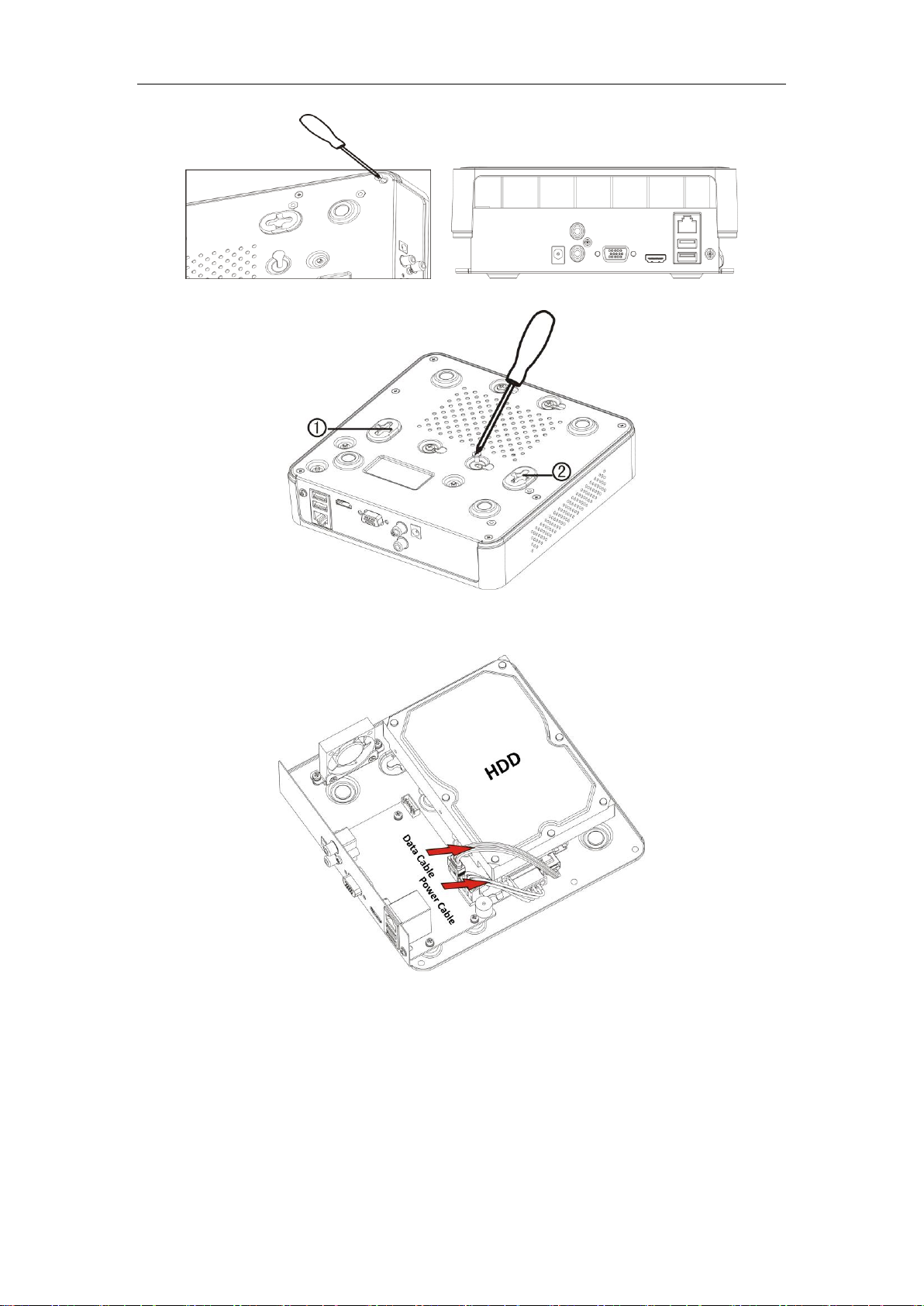
Quick Operation Guide of Network Video Recorder
2. Place the HDD on the bottom of the device and then fasten the screws on the bottom to fix the HDD.
3. Connect one end of the data cable to the motherboard of NVR and the other end to the HDD.
4. Connect the power cable to the HDD.
5. Re-install the cover of the NVR and fasten screws.
3
Page 5
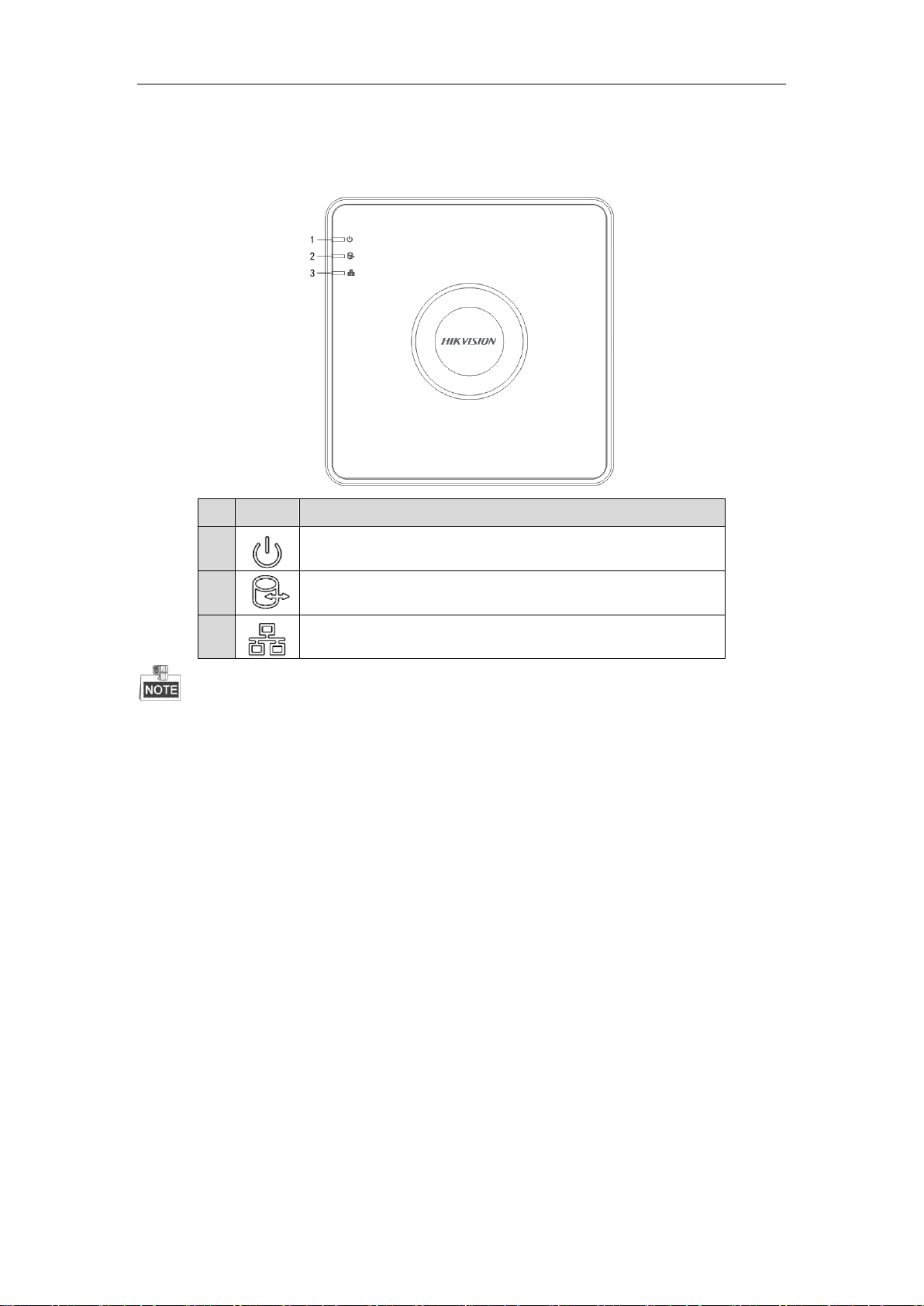
Quick Operation Guide of Network Video Recorder
No.
Icon
Description
1
Indicator turns red when NVR is powered up.
2
Indicator lights in red when data is being read from or written to HDD.
3
Indicator blinks blue when network connection is functioning properly.
Front Panel
The front panel of DS-7100NI series is shown below:
This panel is applicable to the DS-7100NI-SL, DS-7100NI-SL/W, DS-7100NI-SN, DS-7100NI-SN/N and
DS-7100NI-SN/P series NVR.
4
Page 6
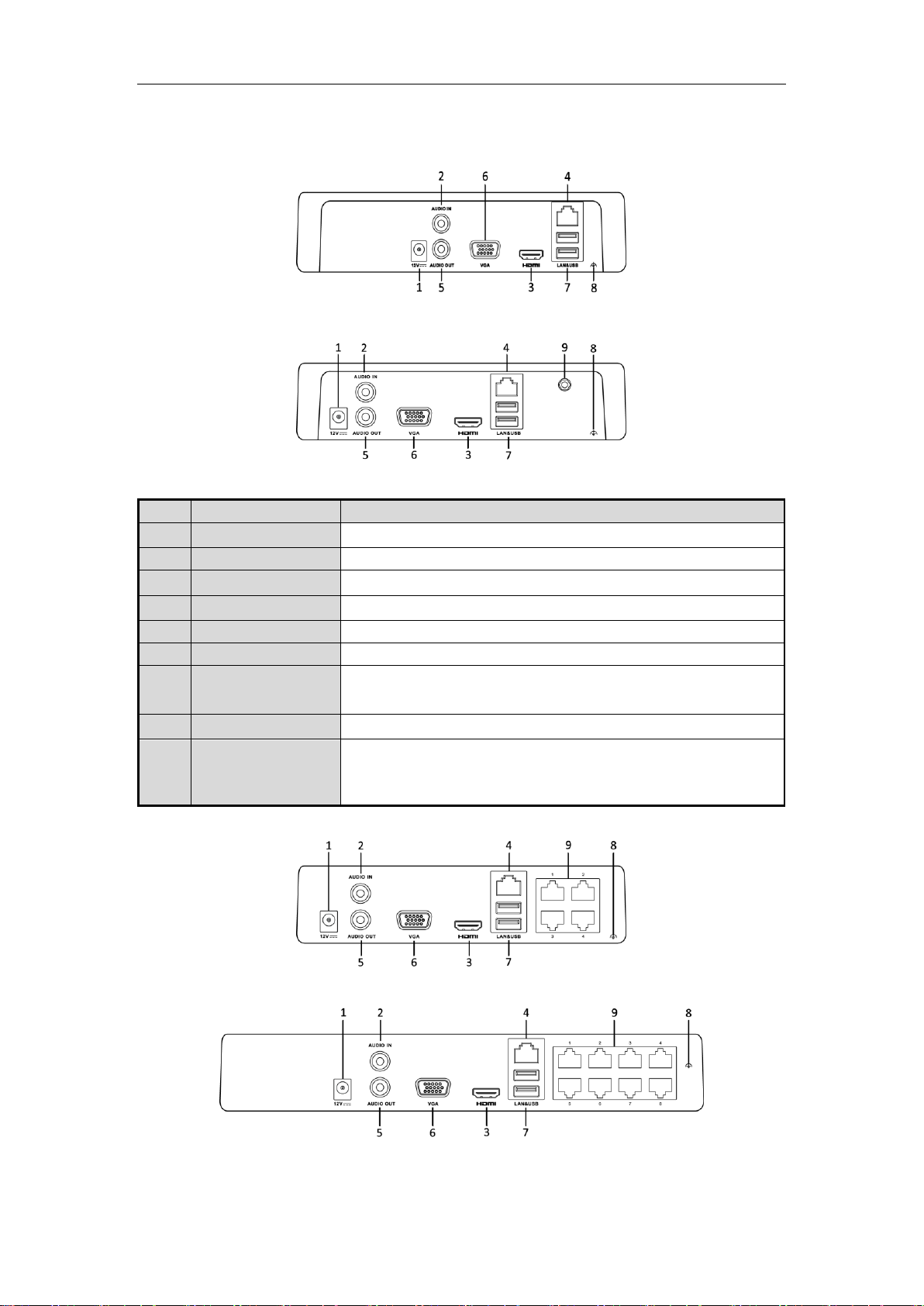
Quick Operation Guide of Network Video Recorder
No.
Item
Description
1
Power Supply
12VDC power supply.
2
Audio In
RCA connector for two-way audio input.
3
HDMI Interface
HDMI video output connector.
4
Network Interface
Connector for LAN (Local Area Network).
5
Audio Out
RCA connector for audio output.
6
VGA Output
DB9 connector for VGA output. Display local video output and menu.
7
USB Interface
Universal Serial Bus (USB) ports for additional devices such as USB mouse
and USB Hard Disk Drive (HDD).
8
Ground
Ground (needs to be connected when NVR starts up).
9
Antenna Interface
(for DS-7100NI-SL/W
only)
Needs to be connected with antenna if you want to configure and get
connection via WLAN.
Rear Panel
DS-7100NI-SL and DS-7100NI-SN
DS-7100NI-SL/W
DS-7104NI-SN/N
DS-7108 & 7116NI-SN/N
5
Page 7
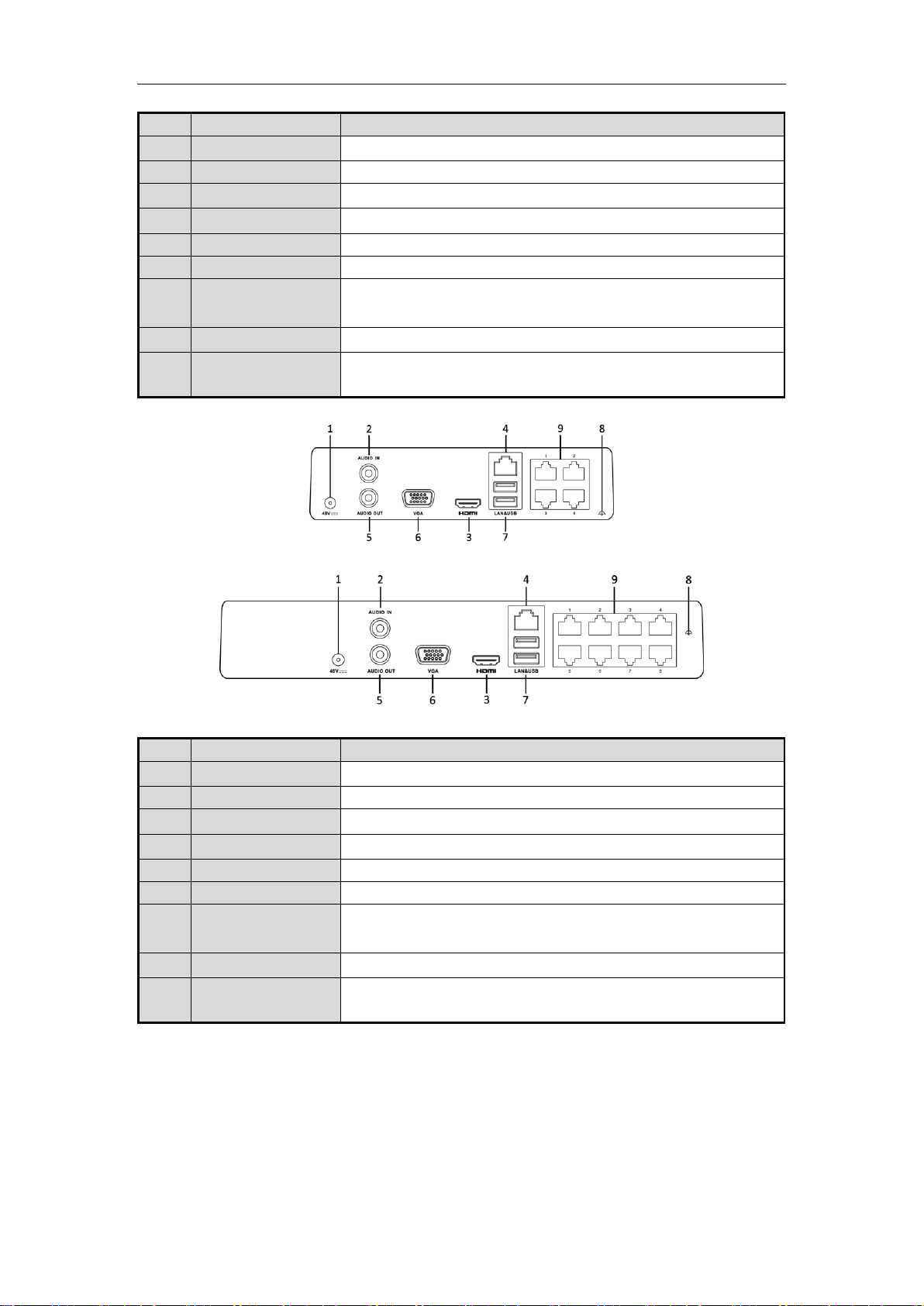
Quick Operation Guide of Network Video Recorder
No.
Item
Description
1
Power Supply
12VDC power supply.
2
Audio In
RCA connector for two-way audio input.
3
HDMI Interface
HDMI video output connector.
4
Network Interface
Connector for LAN (Local Area Network).
5
Audio Out
RCA connector for audio output.
6
VGA Output
DB9 connector for VGA output. Display local video output and menu.
7
USB Interface
Universal Serial Bus (USB) ports for additional devices such as USB mouse
and USB Hard Disk Drive (HDD).
8
Ground
Ground (needs to be connected when NVR starts up).
9
Network Interfaces
with switch function
Network interface for the cameras.
No.
Item
Description
1
Power Supply
48VDC power supply.
2
Audio In
RCA connector for two-way audio input.
3
HDMI Interface
HDMI video output connector.
4
Network Interface
Connector for LAN (Local Area Network).
5
Audio Out
RCA connector for audio output.
6
VGA Output
DB9 connector for VGA output. Display local video output and menu.
7
USB Interface
Universal Serial Bus (USB) ports for additional devices such as USB mouse
and USB Hard Disk Drive (HDD).
8
Ground
Ground (needs to be connected when NVR starts up).
9
Network Interfaces
with PoE function
Network interface for the cameras and to provide power over Ethernet.
DS-7104NI-SN/P
DS-7108 & 7116NI-SN/P
6
Page 8
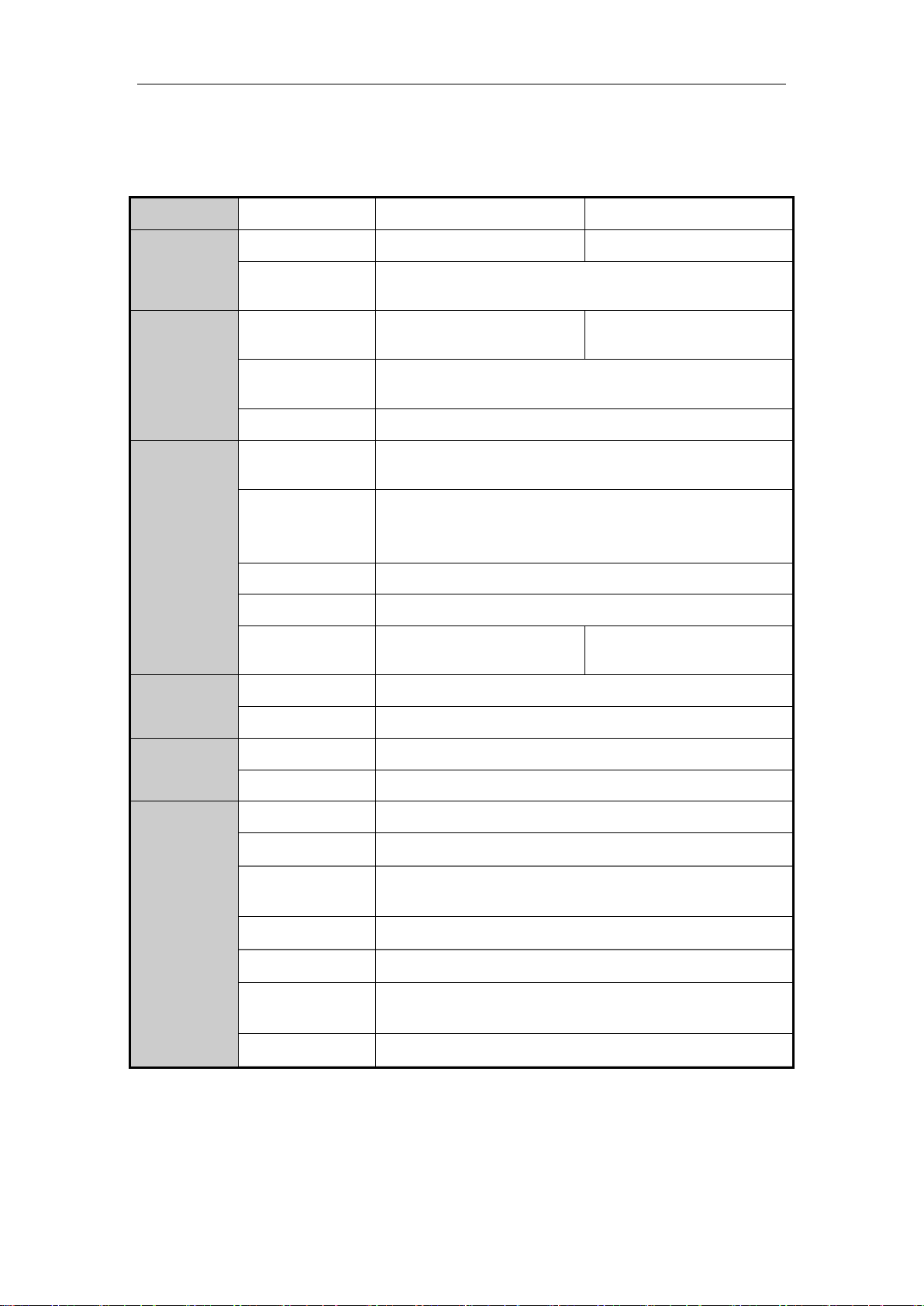
Quick Operation Guide of Network Video Recorder
Model
DS-7104NI-SL
DS-7108NI-SL
Video/Audio
input
IP video input
4-ch
8-ch
Two-way audio
input
1-ch, RCA (2.0 Vp-p, 1kΩ)
Network
Incoming
bandwidth
25Mbps
50Mbps
Outgoing
bandwidth
40Mbps
Remote connection
128
Video/Audio
output
Recording
resolution
1080p/UXGA/720p/VGA/4CIF/DCIF/2CIF/CIF/QCIF
HDMI/VGA output
1-ch, resolution:
1920 × 1080P /60Hz, 1600 × 1200 /60Hz, 1280 × 1024 /60Hz, 1280 ×
720 /60Hz, 1024 × 768 /60Hz
Audio output
1-ch, RCA (Linear, 1kΩ)
Playback resolution
1080P /UXGA /720P /VGA /4CIF /DCIF /2CIF /CIF /QCIF
Synchronous
playback
4-ch@720P, 2-ch@1080P
8-ch@4CIF, 4-ch@720P,
2-ch@1080P
Hard disk
SATA
1 SATA interface for 1 HDD
Capacity
Up to 4TB for each disk
External
interface
Network interface
1 RJ-45 10 /100 Mbps self-adaptive Ethernet interface
USB interface
2 × USB 2.0
Others
Power supply
12VDC
Consumption
≤ 15 W (without hard disk)
Working
temperature
-10 ºC ~ +55 ºC (+14 ºF ~ +131 ºF)
Working humidity
10 % ~ 90 %
Chassis
1U chassis
Dimensions
(W × D × H)
200 × 200 × 45 mm (7.9 × 7.9 × 1.8 inch)
Weight
≤ 1 Kg (2.2 lb)( without hard disk)
Specifications
Specifications of DS-7100NI-SL
7
Page 9

Quick Operation Guide of Network Video Recorder
Model
DS-7104NI-SL/W
Video/Audio
input
IP video input
4-ch
Two-way audio
input
1-ch, RCA (2.0 Vp-p, 1kΩ)
Network
Incoming
bandwidth
25Mbps
Outgoing
bandwidth
40Mbps
Remote connection
128
Video/Audio
output
Recording
resolution
1080p/UXGA/720p/VGA/4CIF/DCIF/2CIF/CIF/QCIF
HDMI/VGA output
1-ch, resolution:
1920 × 1080P /60Hz, 1600 × 1200 /60Hz, 1280 × 1024 /60Hz, 1280 ×
720 /60Hz, 1024 × 768 /60Hz
Audio output
1-ch, RCA (Linear, 1kΩ)
Playback resolution
1080P /UXGA /720P /VGA /4CIF /DCIF /2CIF /CIF /QCIF
Synchronous
playback
4-ch@720P, 2-ch@1080P, 1-ch@5MP
Hard disk
SATA
1 SATA interface for 1 HDD
Capacity
Up to 4TB for each disk
External
interface
Network interface
1 RJ-45 10 /100 Mbps self-adaptive Ethernet interface
Antenna Interface
1, with wireless AP function
USB interface
2 × USB 2.0
Others
Power supply
12VDC
Consumption
≤ 15 W (without hard disk)
Working
temperature
-10 ºC ~ +55 ºC (+14 ºF ~ +131 ºF)
Working humidity
10 % ~ 90 %
Chassis
1U chassis
Dimensions
(W × D × H)
200 × 200 × 45 mm (7.9 × 7.9 × 1.8 inch)
Weight
≤ 1 Kg (2.2lb) (without hard disk)
Specifications of DS-7100NI-SL/W
8
Page 10
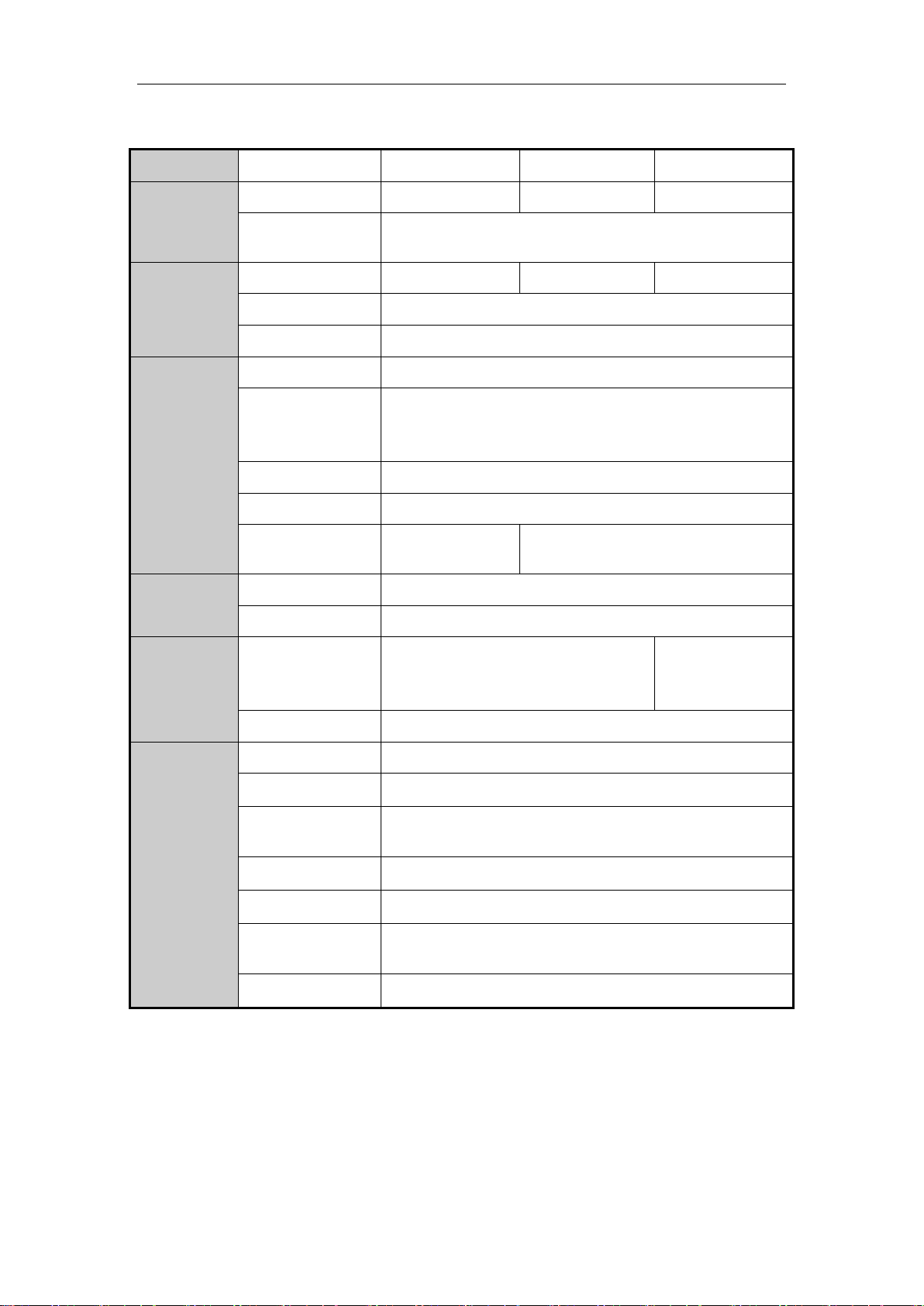
Quick Operation Guide of Network Video Recorder
Model
DS-7104NI-SN
DS-7108NI-SN
DS-7116NI-SN
Video/Audio
input
IP video input
4-ch
8-ch
16-ch
Two-way audio
input
1-ch, RCA (2.0 Vp-p, 1kΩ)
Network
Incoming bandwidth
25Mbps
50Mbps
100Mbps
Outgoing bandwidth
40Mbps
Remote connection
128
Video/Audio
output
Recording resolution
1080p/UXGA/720p/VGA/4CIF/DCIF/2CIF/CIF/QCIF
HDMI/VGA output
1-ch, resolution:
1920 × 1080P /60Hz, 1280 × 1024 /60Hz, 1280 × 720 /60Hz, 1024 ×
768 /60Hz
Audio output
1-ch, RCA (Linear, 1kΩ)
Playback resolution
1080P /UXGA /720P /VGA /4CIF /DCIF /2CIF /CIF /QCIF
Synchronous
playback
4-ch@720P,
2-ch@1080P
8-ch@4CIF, 4-ch@720P, 2-ch@1080P
Hard disk
SATA
1 SATA interface for 1 HDD
Capacity
Up to 4TB for each disk
External
interface
Network interface
1 RJ-45 10 /100 Mbps self-adaptive Ethernet
interface
1 RJ-45 10 /100/1000
Mbps self-adaptive
Ethernet interface
USB interface
2 × USB 2.0
Others
Power supply
12VDC
Consumption
≤ 24 W (without hard disk)
Working
temperature
-10 ºC ~ +55 ºC (+14 ºF ~ +131 ºF)
Working humidity
10 % ~ 90 %
Chassis
1U chassis
Dimensions
(W × D × H)
205 × 205 × 45 mm (8.1 × 8.1 × 1.8 inch)
Weight
≤ 1 Kg ( without hard disk)
Specifications of DS-7100NI-SN
9
Page 11

Quick Operation Guide of Network Video Recorder
Model
DS-7104NI-SN/N
DS-7108NI-SN/N
DS-7116NI-SN/N
Video/Audio
input
IP video input
4-ch
8-ch
16-ch
Two-way audio
input
1-ch, RCA (2.0 Vp-p, 1kΩ)
Network
Incoming
bandwidth
25Mbps
50Mbps
100Mbps
Outgoing bandwidth
40Mbps
Remote connection
128
Video/Audio
output
Recording resolution
1080p/UXGA/720p/VGA/4CIF/DCIF/2CIF/CIF/QCIF
HDMI/VGA output
1-ch, resolution:
1920 × 1080P /60Hz, 1600 × 1200 /60Hz, 1280 × 1024 /60Hz, 1280 ×
720 /60Hz, 1024 × 768 /60Hz
Audio output
1-ch, RCA (Linear, 1kΩ)
Playback resolution
1080P /UXGA /720P /VGA /4CIF /DCIF /2CIF /CIF /QCIF
Synchronous
playback
4-ch@720P,
2-ch@1080P
8-ch@4CIF, 4-ch@720P, 2-ch@1080P
Hard disk
SATA
1 SATA interface for 1 HDD
Capacity
Up to 4TB for each disk
External
interface
Network interface
1 RJ-45 10 /100 Mbps self-adaptive Ethernet
interface
1 RJ-45 10 /100/1000
Mbps self-adaptive
Ethernet interface
4 independent 10
/100 Mbps built-in
switch Ethernet
interfaces
8 independent 10 /100 Mbps built-in switch
Ethernet interfaces
USB interface
2 × USB 2.0
Others
Power supply
12VDC
Consumption
≤ 24W (without hard disk)
Working
temperature
-10 ºC ~ +55 ºC (+14 ºF ~ +131 ºF)
Working humidity
10 % ~ 90 %
Chassis
1U chassis
Dimensions
(W × D × H)
205 × 205 × 45 mm
(8.1 × 8.1 × 1.8 inch)
285 × 210 × 45 mm (11.2 ×8.3 ×1.8 inch )
Weight
≤ 1 Kg ( without hard disk)
Specifications of DS-7100NI-SN/N
10
Page 12
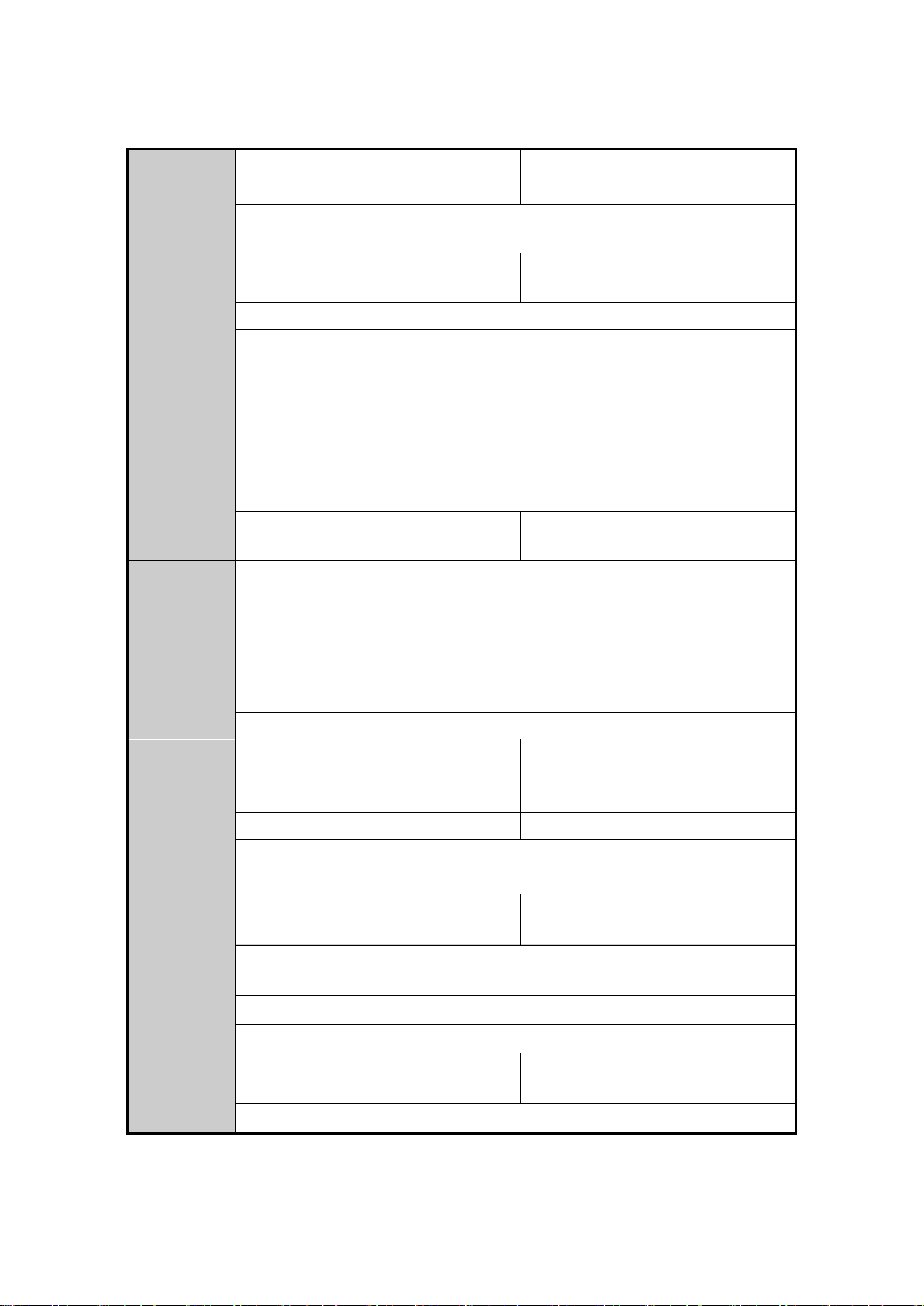
Quick Operation Guide of Network Video Recorder
Model
DS-7104NI-SN/P
DS-7108NI-SN/P
DS-7116NI-SN/P
Video/Audio
input
IP video input
4-ch
8-ch
16-ch
Two-way audio
input
1-ch, RCA (2.0 Vp-p, 1kΩ)
Network
Incoming
bandwidth
25Mbps
50Mbps
100Mbps
Outgoing bandwidth
40Mbps
Remote connection
128
Video/Audio
output
Recording resolution
1080p/UXGA/720p/VGA/4CIF/DCIF/2CIF/CIF/QCIF
HDMI/VGA output
1-ch, resolution:
1920 × 1080P /60Hz, 1280 × 1024 /60Hz, 1280 × 720 /60Hz, 1024 ×
768 /60Hz
Audio output
1-ch, RCA (Linear, 1kΩ)
Playback resolution
1080P /UXGA /720P /VGA /4CIF /DCIF /2CIF /CIF /QCIF
Synchronous
playback
4-ch@720P,
2-ch@1080P
8-ch@4CIF, 4-ch@720P, 2-ch@1080P
Hard disk
SATA
1 SATA interface for 1 HDD
Capacity
Up to 4TB for each disk
External
interface
Network interface
1 RJ-45 10 /100 Mbps self-adaptive Ethernet
interface
1 RJ-45 10
/100/1000 Mbps
self-adaptive
Ethernet interface
USB interface
2 × USB 2.0
PoE
Interface
4 independent 10 /100
Mbps PoE Ethernet
interfaces
8 independent 10 /100 Mbps PoE Ethernet
interfaces
Max. Power
35W
100W
Supported Standard
AF
Others
Power supply
48VDC
Consumption
(without hard disk)
≤ 50 W
≤ 120 W
Working
temperature
-10 ºC ~ +55 ºC (+14 ºF ~ +131 ºF)
Working humidity
10 % ~ 90 %
Chassis
1U chassis
Dimensions
(W × D × H)
205 × 205 × 45 mm
(8.1 × 8.1 × 1.8 inch)
285 × 210 × 45 mm (11.2 ×8.3 ×1.8 inch )
Weight
≤ 1 Kg ( without hard disk)
Specifications of DS-7100NI-SN/P
11
Page 13
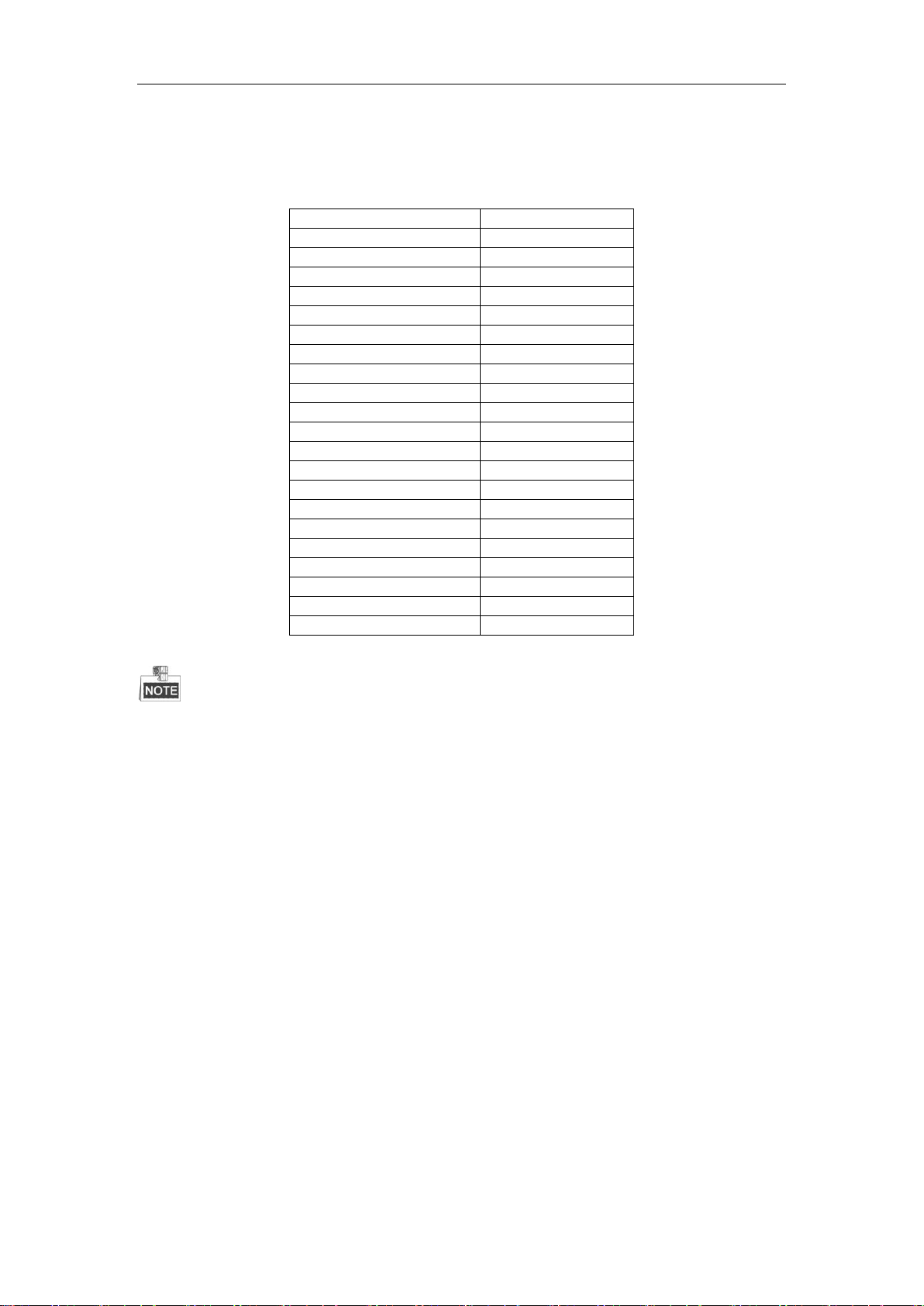
Quick Operation Guide of Network Video Recorder
Bit Rate
Storage Used
96K
42M
128K
56M
160K
70M
192K
84M
224K
98M
256K
112M
320K
140M
384K
168M
448K
196M
512K
225M
640K
281M
768K
337M
896K
393M
1024K
450M
1280K
562M
1536K
675M
1792K
787M
2048K
900M
4096K
1800M
8192K
3600M
16384K
7200M
HDD Storage Calculation Chart
The following chart shows an estimation of storage space used based on recording at one channel for an hour at a
fixed bit rate.
Please note that supplied values for storage space used is just for reference. Storage space used is estimated
by formulas and may have some deviation from actual value.
12
Page 14
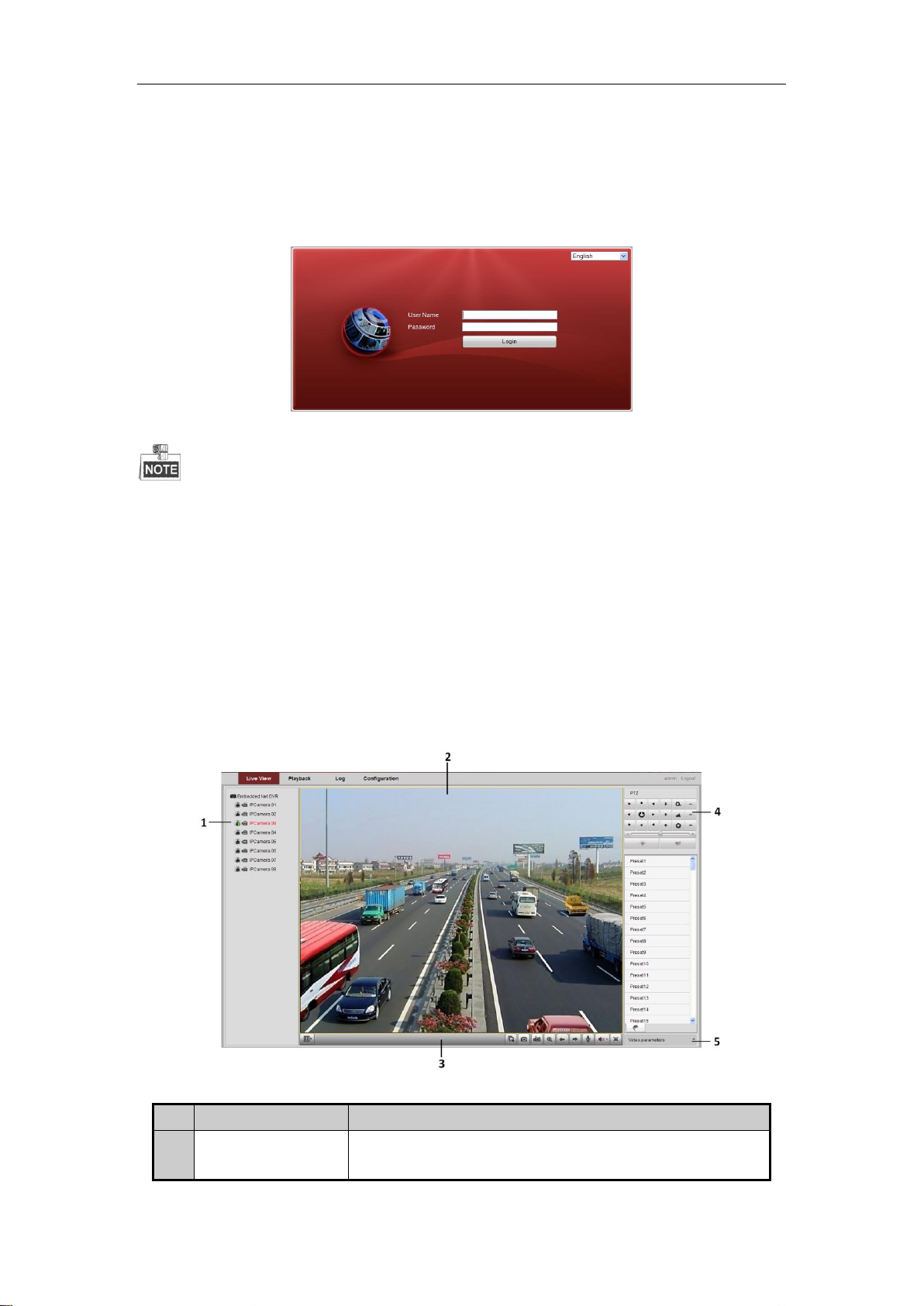
Quick Operation Guide of Network Video Recorder
No.
Name
Description
1
Channel List
Displays the list of channels and the playing and recording status of
each channel.
Accessing by Web Browser
Logging In
You can get access to the device via web browser. Open web browser, input the IP address of the device and then
press Enter. The login interface appears.
Input the user name and password, and click the Login button.
The default IP address is 192.0.0.64.
The default user name is admin, and password is 12345.
You may use one of the following listed web browsers: Internet Explorer 6.0, Internet Explorer 7.0, Internet
Explorer 8.0, Internet Explorer 9.0, Internet Explorer 10.0, Apple Safari, Mozilla Firefox, and Google
Chrome.
The supported resolutions include 1024*768 and above.
When you log in for the first time, the system will remind you to install the Plug-in control. After the installation,
you can configure and manage the device remotely.
Live View
The live view interface appears by default when you log in the device.
Interface Introduction
13
Page 15
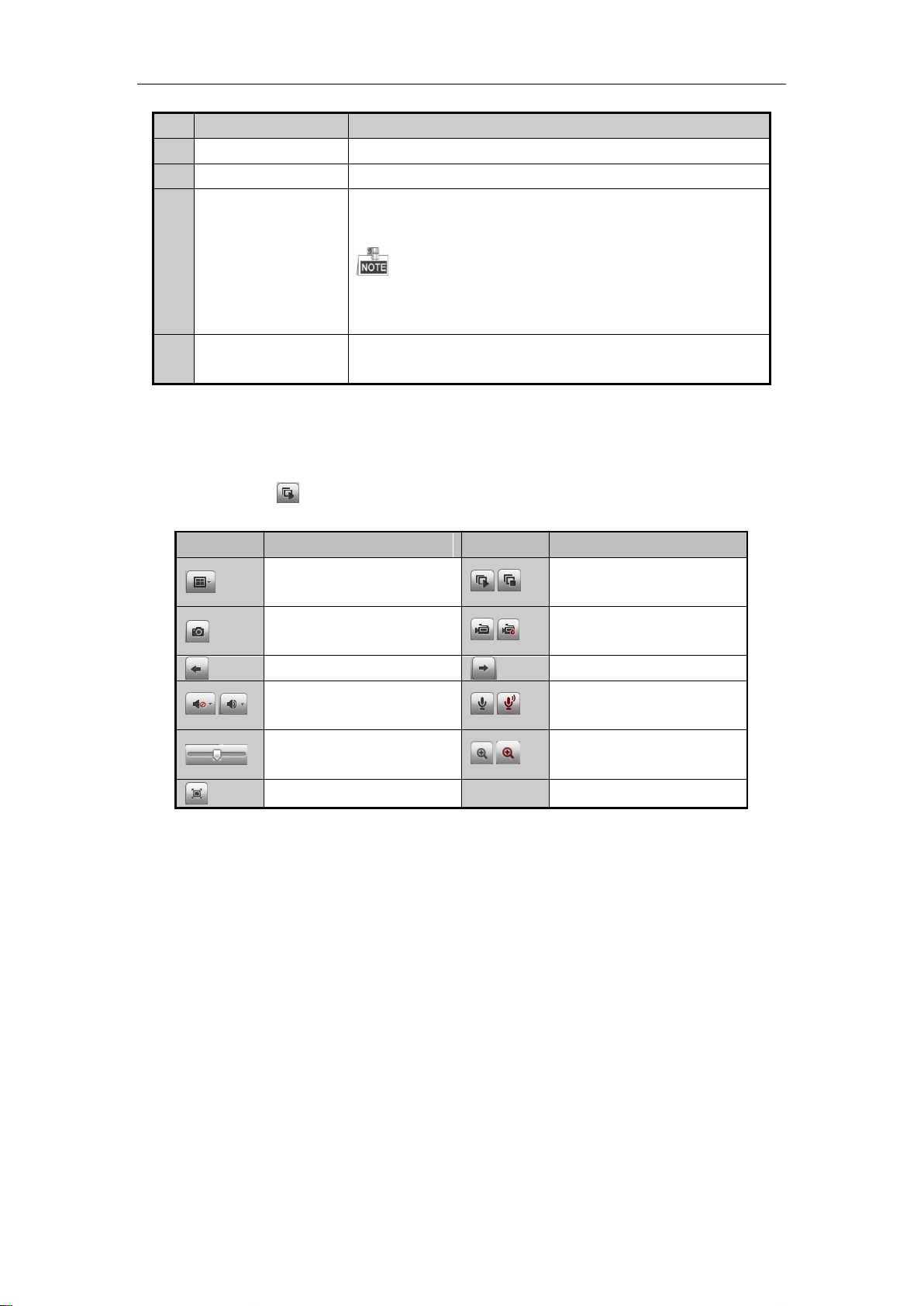
Quick Operation Guide of Network Video Recorder
No.
Name
Description
2
Live View Window
Displays the image of channel, and multi-window division is supported.
3
Play Control Bar
Play control operations are supported.
4
PTZ Control
Pan, tilt, zoom operations are supported, as well as preset editing and
calling.
PTZ function can only be realized if the connected camera supports
PTZ control.
5
Video Parameters
Configuration
Brightness, contrast, saturation and hue of the image can be edited.
Icon
Description
Icon
Description
Select the window-division
mode
/
Start/Stop all live view
Capture pictures in the live
view mode
/
Start/Stop all recording
Previous page
Next page
/
Open/Close audio
/
Start/Stop two-way audio
Adjust volume
/
Enable/Disable digital zoom
Full-screen
Start Live View
Steps:
1. In the live view window, select a playing window by clicking the mouse.
2. Double click a camera from the device list to start the live view.
3. You can click the button on the toolbar to start the live view of all cameras on the device list.
Refer to the following table for the description of buttons on the live view window:
Recording
Before you start
Make sure the device is connected with HDD or network disk, and the HDD or network disk has been initialized
for the first time to use.
Two recording types can be configured: Manual and Scheduled. The following section introduces the
configuration of scheduled recording.
Steps:
1. Click Remote Configuration> Camera Settings> Record Schedule to enter Record Schedule settings
interface.
2. Select the camera to configure the record schedule.
3. Check the checkbox of Enable Schedule to enable recording schedule.
4. Choose the day in a week to configure scheduled recording.
5. Click Edit to edit record schedule.
1) Configure All Day or Customize record:
14
Page 16
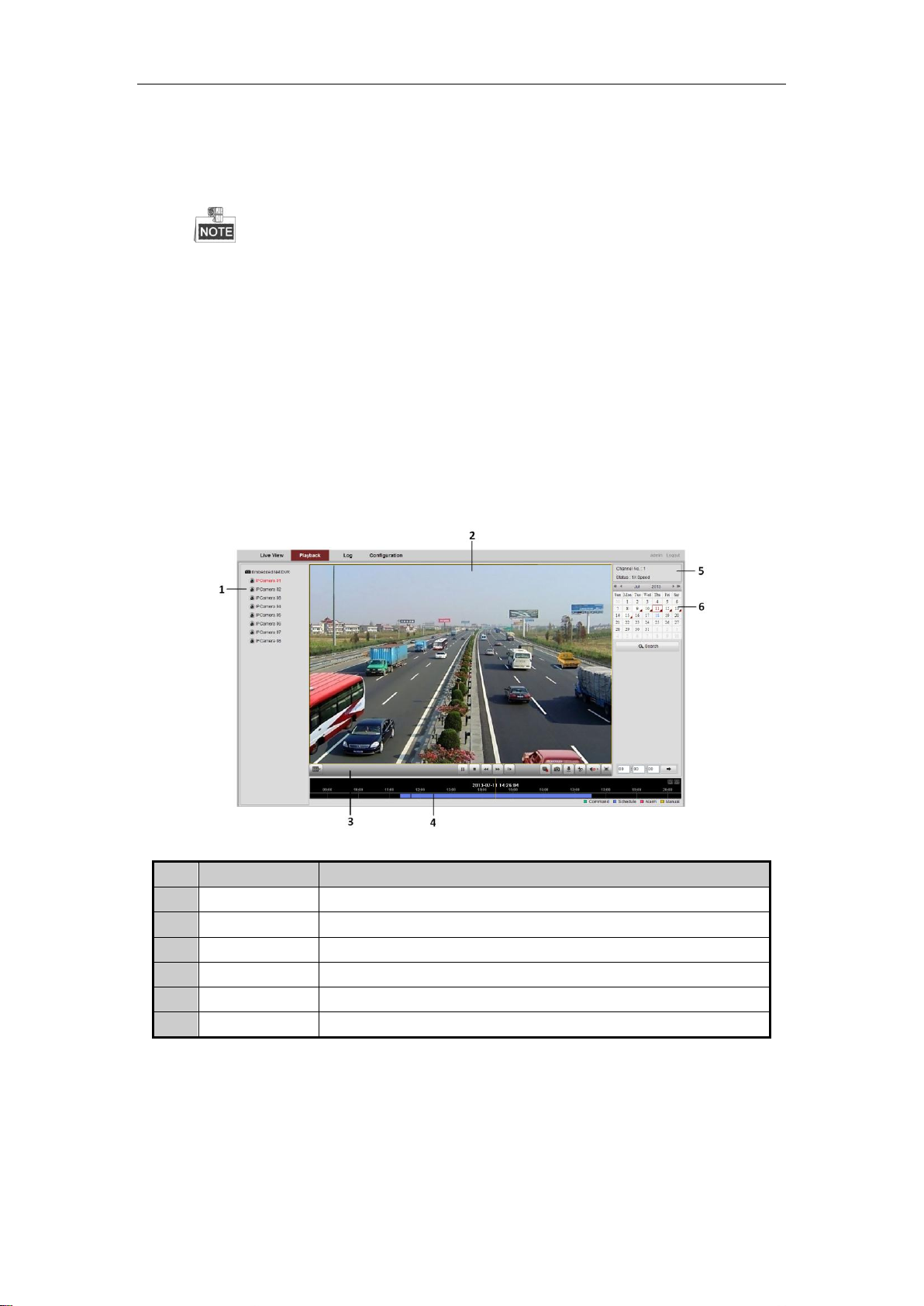
Quick Operation Guide of Network Video Recorder
No.
Name
Description
1
Channel List
Displays the list of channels and the playing status of each channel.
2
Playback Window
Displays the image of channel.
3
Play Control Bar
Play control operations are supported.
4
Time Line
Displays the time bar and the records marked with different colors.
5
Playback Status
Displays the playback status, including channel number and playback speed.
6
Calendar
You can select the date to play.
If you want to configure the all-day recording, please check the All Day checkbox.
If you want to record in different time sections, check the Customize checkbox. Set the Start Time
and End Time.
Up to 8 segments can be configured and each segment cannot be overlapped.
2) Select a Record Type. The record type can be Normal, Motion, Alarm, Motion & Alarm, and Motion |
Alarm.
3) Check the checkbox of Select All and click Copy to copy settings of this day to the whole week. You
can also check any of the checkboxes before the date and click Copy.
4) Click OK to save the settings and exit the Edit Schedule interface.
6. Click Advanced to configure advanced record parameters.
7. Click Save to validate the above settings.
Playback
Interface Introduction
Start Playback
Steps:
1. Click Playback on the menu bar to enter playback interface.
2. Click the camera from the device list for playback.
3. Select the date from the calendar and click Search.
15
Page 17

Quick Operation Guide of Network Video Recorder
Button
Description
Button
Description
/
Play/Pause Stop
Slow down
Speed up
Play by single frame
Capture
Stop All Playback
Download
/
Video Clip
/
Open/Close audio
Full-screen
4. Click the button to play the video file searched on the current date.
5. Use the buttons on the toolbar to operate in playback mode.
6. Drag the progress bar with the mouse to locate the exact playback point. You can also input the time in the
textbox and click button to locate the playback point.
The color of the video on the progress bar stands for the different video types.
Log
You can view and export the log files at any time, including operation, alarm, exception and information of device.
Before you start
The Log function can be realized only when the device is connected with HDD or network disk. And make sure
the HDD or network disk has been initialized for the first time to use.
Steps:
1. Click Log on the menu bar to enter the Log interface.
2. Set the log search conditions to refine your search, including the Major Type, Minor Type, Start Time and
End Time.
3. Click the Search button to start searching log files.
4. The matched log files will be displayed on the list shown below.
Up to 100 log files can be displayed each time.
5. You can click the button to save the searched log files to local directory.
16
Page 18

Quick Operation Guide of Network Video Recorder
Menu Operation
Menu Structure
Menu Structure of DS-7100NI-SL and DS-7100NI-SL/W series:
Menu Structure of DS-7100NI-SN, DS-7100NI-SN/N and DS-7100NI-SN/P series:
17
Page 19

Quick Operation Guide of Network Video Recorder
Startup and Shutdown
Proper startup and shutdown procedures are crucial to expanding the life of the NVR.
To start your NVR:
Check the power supply is plugged into an electrical outlet. It is HIGHLY recommended that an Uninterruptible
Power Supply (UPS) be used in conjunction with the device. The Power indicator LED on the front panel should
be red, indicating the device gets the power supply.
To shut down the NVR:
1. Enter the Shutdown menu.
Menu > Shutdown
2. Select the Shutdown button.
3. Click the Yes button.
4. Unplug the power supply when the shutdown attention pops up.
After the device starting up, the wizard will guide you through the initial settings, including editing password,
date and time settings, network settings, HDD initializing, and recording.
Live View
Some icons are provided on screen in Live View mode to indicate different camera status. These icons include:
Live View Icons
In the live view mode, there are icons at the right top of the screen for each channel, showing the status of the
record and alarm in the channel, so that you can find problems as soon as possible.
Alarm (video loss, tampering, motion detection or sensor alarm).
Record (manual record, continuous record, motion detection or alarm triggered record)
Alarm & Record
Adding IP Cameras
Purpose:
You should add and configure the online IP cameras to enable the live view and recording function, and you can
search and add the online IP cameras by following the startup wizard, or according to the following steps.
Steps:
1. Right-click the mouse when you in the live view mode to show the right-click menu.
2. Select Add IP Camera in the pop-up menu and select Auto or Manual on your demand.
18
Page 20
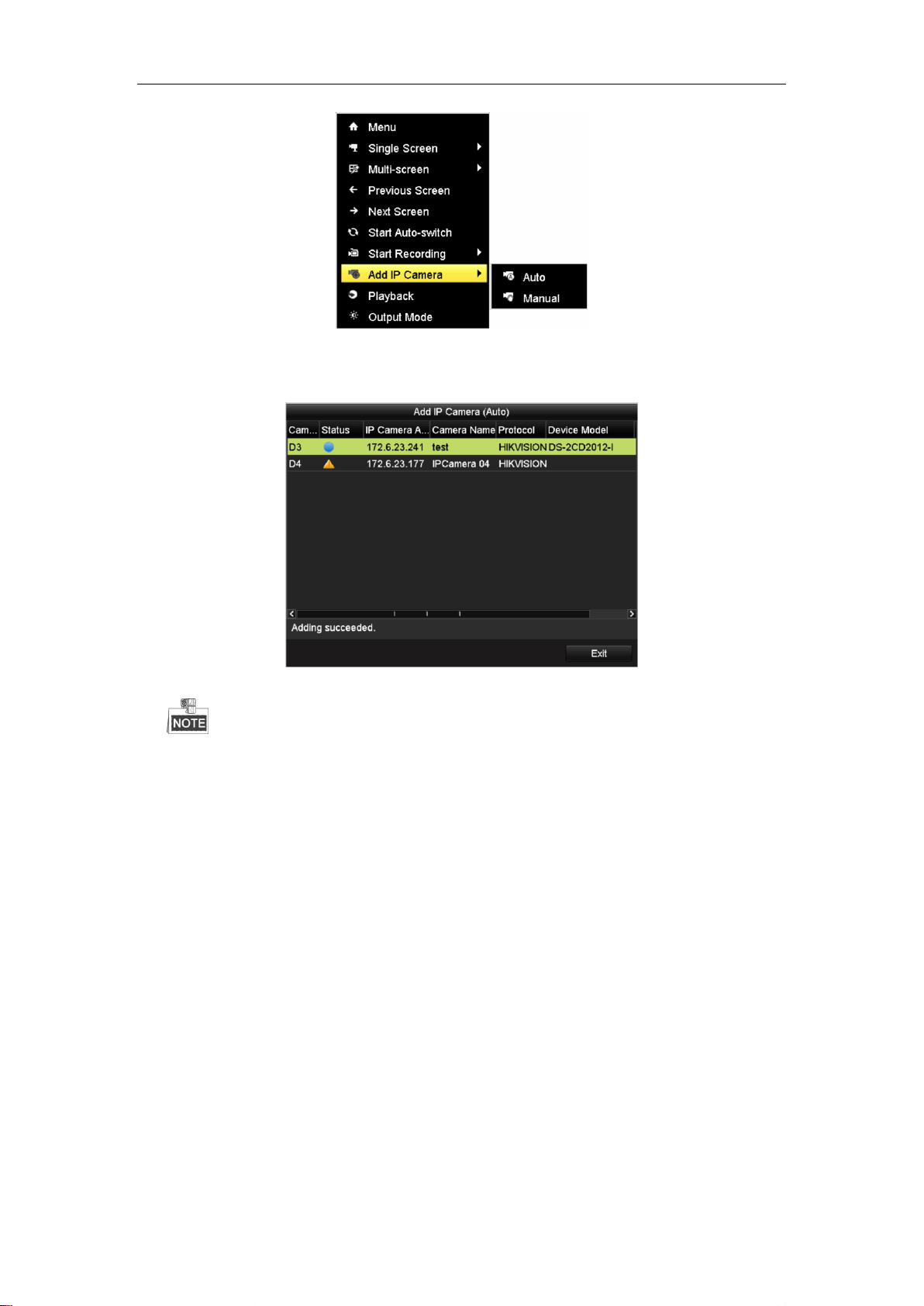
Quick Operation Guide of Network Video Recorder
• Auto
The device will add the detected IP cameras or encoders automatically by the default user name and
password of administrator.
If the user name and password is changed, the auto adding of IP camera will be failed, you may add it
manually.
• Manual
Steps:
To add the online cameras with same network segment:
1) The detected online camera will be listed in the camera list, as shown in the figure below.
19
Page 21

Quick Operation Guide of Network Video Recorder
Icon
Explanation
Icon
Explanation
Edit basic parameters of the camera
Add the detected IP camera.
The camera is connected.
The camera is disconnected; you can
click the icon to get the exception
information of camera.
Delete the IP camera
Advanced settings of the camera.
2) Click the button to add the camera.
Explanation of the icons:
To custom add the online cameras:
1) Click the Custom Adding button in the manual add interface to pop up the Add IP Camera (Custom)
interface.
2) You can edit the IP address, protocol, management port, and other information of the IP camera to be
added.
3) Click Add to add the camera.
4) (For the encoding devices with multiple channels only) check the checkbox of Channel No. in the
pop-up window, as shown in the following figure, and click OK to finish adding.
20
Page 22

Quick Operation Guide of Network Video Recorder
Record Settings
Before you start:
Make sure that the HDD has already been installed. If not, please install a HDD and initialize it. You may refer to
the user manual for detailed information.
Purpose:
Two kinds of record types are introduced in the following section, including Instant Record and All-day Record.
And for other record types, you may refer to the user manual for detailed information.
After rebooting all the manual records enabled are canceled.
Instant Record
On the live view window of each channel, there is a quick setting toolbar which shows on the bottom of the
window when you click on it.
Click the icon to enable the record, and the icon turns to . And click icon to disable the record, then
the icon turns to .
All-day Record
Perform the following steps to set the all-day recording.
On the live view window, right-click the window and move the cursor to the Start Recording option, and select
Continuous Record or Motion Detection Record on your demand.
21
Page 23

Quick Operation Guide of Network Video Recorder
And click the Yes button in the popup Attention message box to confirm the settings. Then all the channels will
start to record in the selected mode.
Playback
Play back the record files of a specific channel in the live view menu. Channel switch is supported.
OPTION 1
Choose a channel under live view using the mouse and click the button in the shortcut operation menu.
Only record files recorded during the past five minutes on this channel will be played back.
OPTION 2
Steps:
1. Enter the Playback menu.
Right click a channel in live view mode and select Playback from the menu.
22
Page 24

Quick Operation Guide of Network Video Recorder
Under multi-screen live view, record files of the top left channel (not masked) will be played back.
2. Playback management.
The toolbar in the bottom part of Playback interface can be used to control playing process.
Just check the channel or channels if you want to switch playback to another channel or execute
simultaneous playback of multiple channels.
Backup
Recorded files can be backed up to various devices, such as USB flash drives, USB HDDs or a DVD writer.
Steps:
1. Enter Video Export interface.
Choose the channel(s) you want to back up and click on the Search button.
2. Enter Export interface, choose backup device and click the Export button to start exporting.
23
Page 25

Quick Operation Guide of Network Video Recorder
3. Check backup result.
Choose the record file in Export interface and press button to check it.
02030x1031119
24
Page 26

Quick Operation Guide of Network Video Recorder
25
